Page 1

Yokogawa DX Serial Driver
© 2018 PTC Inc. All Rights Reserved.
Page 2

Yokogawa DX Serial Driver
Table of Contents
2
Yokogawa DX Serial Driver
Table of Contents
Yokogawa DX Serial Driver
Overview
Setup
Channel Properties — General 6
Channel Properties — Serial Communications 6
Channel Properties — Write Optimizations 9
Channel Properties — Advanced 10
Device Properties — General 11
Device Properties — Scan Mode 12
Device Properties — Timing 13
Device Properties — Auto-Demotion 14
Device Properties — Tag Generation 15
Device Properties — Device Configuration 17
Device Properties — Redundancy 18
Data Types Description
1
2
4
4
5
19
Address Descriptions
DX102 Addressing
DX104 Addressing
DX106 Addressing
DX112 Addressing
DX204 Addressing
DX208 Addressing
DX210 Addressing
DX220 Addressing
DX230 Addressing
MV100 Addressing
MV200 Addressing
Error Descriptions
Address '<address>' is out of range for the specified device or register 49
Data Type '<type>' is not valid for device address '<address>' 49
Device address '<address>' contains a syntax error 49
20
20
22
25
28
30
33
35
38
40
43
45
49
Device address '<address>' is Read Only 50
Missing address 50
www. ptc.com
Page 3

3
Communications error on '<channel name>' [<error mask>] 50
COMn does not exist 51
COMn is in use by another application 51
Error opening COMn 51
Unable to set comm parameters on COMn 51
Device '<device name>' is not responding 52
Unable to write to '<address>' on device '<device name>' 52
Yokogawa DX Serial Driver
Index
53
www. ptc.com
Page 4

4
Yokogawa DX Serial Driver
Help version 1.020
CONTENTS
Overview
What is the Yokogawa DX Serial Driver?
Device Setup
How do I configure a device for use with this driver?
Data Types Description
What data types does this driver support?
Address Descriptions
How do I address a data location on a Yokogawa DX serial device?
Automatic Tag Database Generation
How can I easily configure tags for the Yokogawa DX Serial Driver?
Yokogawa DX Serial Driver
Error Descriptions
What error messages does the Yokogawa DX Serial Driver produce?
Overview
The Yokogawa DX Serial Driver provides a reliable way to connect Yokogawa DX Serial devices to OPC client
applications; including HMI, SCADA, Historian, MES, ERP, and countless custom applications. It is intended
for use with Yokogawa Data Acquisition and Data Recorder devices that support RS232 or RS422
communications.
www. ptc.com
Page 5

Yokogawa DX Serial Driver
Setup
Supported Yokogawa Devices
DX102
DX104
DX106
DX112
DX204
DX208
DX210
DX220
DX230
MV100
MV200
Supported Communication Parameters
Baud Rate: 300, 600, 1200, 2400, 9600, 19200, or 38400.
Parity: None, Even, or Odd.
Data Bits: 8
Stop Bits: 1 or 2.
Flow Control: None, RTS, or DTR.
5
Notes:
1. Software handshaking is not available.
2. This driver makes use of binary data formatting when reading information from Yokogawa devices.
This requires that a data bit setting of 8 be used.
RS-232 and RS-422/485 Operation
Yokogawa DX Serial devices can support either RS-232 or RS-422/485 operation. The mode that is used
depends on the configuration of the OPC Server project.
If intending to connect to a DX device using RS-232, select a Device ID of zero (0). This tells the driver to use
the RS-232 mode for communications. If intending to use either RS-422 or RS-485 communications, select a
Device ID for each station that is between 1 and 16 for RS-422, and between 1 and 31 for RS-485. When
using RS-232, only configure one device on the channel.
Request Timeout
This parameter specifies the amount of time that the driver will wait for a response from the device before
giving up and going on to the next request. Long timeouts will only affect performance if a device is not
responding. The valid range is 100 to 30000 milliseconds. The default setting is 1000 milliseconds.
Retry Attempts
This parameter specifies the number of times that the driver will retry a message before giving up and going
on to the next message. The valid range is 1 to 10. The default setting is 3.
For more information, refer to the server help documentation.
www. ptc.com
Page 6

6
Yokogawa DX Serial Driver
Channel Properties — General
This server supports the use of simultaneous multiple communications drivers. Each protocol or driver used
in a server project is called a channel. A server project may consist of many channels with the same
communications driver or with unique communications drivers. A channel acts as the basic building block of
an OPC link. This group is used to specify general channel properties, such as the identification attributes
and operating mode.
Identification
Name:User-defined identity of this channel. In each server project, each channel name must be unique.
Although names can be up to 256 characters, some client applications have a limited display window when
browsing the OPCserver's tag space. The channel name is part of the OPC browser information.
For information on reserved characters, refer to "How To... Properly Name a Channel, Device, Tag, and Tag
Group" in the server help.
Description: User-defined information about this channel.
Many of these properties, including Description, have an associated system tag.
Driver:Selected protocol / driver for this channel. This property specifies the device driver that was selected
during channel creation. It is a disabled setting in the channel properties.
Note: With the server's online full-time operation, these properties can be changed at any time. This
includes changing the channel name to prevent clients from registering data with the server. If a client has
already acquired an item from the server before the channel name is changed, the items are unaffected. If,
after the channel name has been changed, the client application releases the item and attempts to reacquire using the old channel name, the item is not accepted. With this in mind, changes to the properties
should not be made once a large client application has been developed. Utilize the User Manager to prevent
operators from changing properties and restrict access rights to server features.
Diagnostics
Diagnostics Capture: When enabled, this option makes the channel's diagnostic information available to
OPC applications. Because the server's diagnostic features require a minimal amount of overhead
processing, it is recommended that they be utilized when needed and disabled when not. The default is
disabled.
Note:This property is not available if the driver does not support diagnostics.
For more information, refer to "Communication Diagnostics" in the server help.
Channel Properties — Serial Communications
Serial communication properties are available to serial drivers and vary depending on the driver, connection
type, and options selected. Below is a superset of the possible properties.
Click to jump to one of the sections: Connection Type, Serial Port Settings or Ethernet Settings, and
Operational Behavior.
www. ptc.com
Page 7

Yokogawa DX Serial Driver
Note: With the server's online full-time operation, these properties can be changed at any time. Utilize
the User Manager to restrict access rights to server features, as changes made to these properties can
temporarily disrupt communications.
7
Connection Type
Physical Medium: Choose the type of hardware device for data communications. Options include COM
Port, None, Modem, and Ethernet Encapsulation. The default is COMPort.
l None: Select None to indicate there is no physical connection, which displays the Operation with no
Communications section.
l COM Port: Select Com Port to display and configure the Serial Port Settings section.
l Modem: Select Modem if phone lines are used for communications, which are configured in the
Modem Settings section.
l Ethernet Encap.: Select if Ethernet Encapsulation is used for communications, which displays the
Ethernet Settings section.
l Shared: Verify the connection is correctly identified as sharing the current configuration with another
channel. This is a read-only property.
Serial Port Settings
COM ID: Specify the Communications ID to be used when communicating with devices assigned to the
channel. The valid range is 1 to 9991 to 16. The default is 1.
Baud Rate: Specify the baud rate to be used to configure the selected communications port.
Data Bits: Specify the number of data bits per data word. Options include 5, 6, 7, or 8.
Parity: Specify the type of parity for the data. Options include Odd, Even, or None.
Stop Bits: Specify the number of stop bits per data word. Options include 1 or 2.
Flow Control: Select how the RTS and DTR control lines are utilized. Flow control is required to communicate
with some serial devices. Options are:
www. ptc.com
Page 8

8
l None:This option does not toggle or assert control lines.
l DTR:This option asserts the DTR line when the communications port is opened and remains on.
l RTS:This option specifies that the RTS line is high if bytes are available for transmission. After all
Yokogawa DX Serial Driver
buffered bytes have been sent, the RTS line is low. This is normally used with RS232/RS485 converter
hardware.
l RTS, DTR:This option is a combination of DTR and RTS.
l RTS Always:This option asserts the RTS line when the communication port is opened and remains
on.
l RTS Manual:This option asserts the RTS line based on the timing properties entered for RTS Line
Control. It is only available when the driver supports manual RTS line control (or when the properties
are shared and at least one of the channels belongs to a driver that provides this support).
RTSManual adds an RTS Line Control property with options as follows:
l Raise: This property specifies the amount of time that the RTS line is raised prior to data
transmission. The valid range is 0 to 9999 milliseconds. The default is 10 milliseconds.
l Drop: This property specifies the amount of time that the RTS line remains high after data
transmission. The valid range is 0 to 9999 milliseconds. The default is 10 milliseconds.
l Poll Delay: This property specifies the amount of time that polling for communications is
delayed. The valid range is 0 to 9999. The default is 10 milliseconds.
Tip: When using two-wire RS-485, "echoes" may occur on the communication lines. Since this
communication does not support echo suppression, it is recommended that echoes be disabled or a RS-485
converter be used.
Operational Behavior
l Report Comm. Errors:Enable or disable reporting of low-level communications errors. When
enabled, low-level errors are posted to the Event Log as they occur. When disabled, these same
errors are not posted even though normal request failures are. The default is Enable.
l Close Idle Connection:Choose to close the connection when there are no longer any tags being
referenced by a client on the channel. The default is Enable.
l Idle Time to Close:Specify the amount of time that the server waits once all tags have been
removed before closing the COM port. The default is 15 seconds.
Ethernet Settings
Note: Not all serial drivers support Ethernet Encapsulation. If this group does not appear, the functionality
is not supported.
Ethernet Encapsulation provides communication with serial devices connected to terminal servers on the
Ethernet network. A terminal server is essentially a virtual serial port that converts TCP/IP messages on the
Ethernet network to serial data. Once the message has been converted, users can connect standard devices
that support serial communications to the terminal server. The terminal server's serial port must be
properly configured to match the requirements of the serial device to which it is attached. For more
information, refer to "How To... Use Ethernet Encapsulation" in the server help.
l Network Adapter: Indicate a network adapter to bind for Ethernet devices in this channel. Choose a
network adapter to bind to or allow the OS to select the default.
Specific drivers may display additional Ethernet Encapsulation properties. For more information, refer
to Channel Properties — Ethernet Encapsulation.
www. ptc.com
Page 9

Yokogawa DX Serial Driver
Modem Settings
l Modem:Specify the installed modem to be used for communications.
l Connect Timeout:Specify the amount of time to wait for connections to be established before
failing a read or write. The default is 60 seconds.
l Modem Properties:Configure the modem hardware. When clicked, it opens vendor-specific modem
properties.
l Auto-Dial:Enables the automatic dialing of entries in the Phonebook. The default is Disable. For
more information, refer to "Modem Auto-Dial" in the server help.
l Report Comm. Errors:Enable or disable reporting of low-level communications errors. When
enabled, low-level errors are posted to the Event Log as they occur. When disabled, these same
errors are not posted even though normal request failures are. The default is Enable.
l Close Idle Connection:Choose to close the modem connection when there are no longer any tags
being referenced by a client on the channel. The default is Enable.
l Idle Time to Close:Specify the amount of time that the server waits once all tags have been
removed before closing the modem connection. The default is 15 seconds.
Operation with no Communications
9
l Read Processing:Select the action to be taken when an explicit device read is requested. Options
include Ignore and Fail. Ignore does nothing; Fail provides the client with an update that indicates
failure. The default setting is Ignore.
Channel Properties — Write Optimizations
As with any server, writing data to the device may be the application's most important aspect. The server
intends to ensure that the data written from the client application gets to the device on time. Given this goal,
the server provides optimization properties that can be used to meet specific needs or improve application
responsiveness.
Write Optimizations
OptimizationMethod: controls how write data is passed to the underlying communications driver. The
options are:
l WriteAll Values for All Tags:This option forces the server to attempt to write every value to the
controller. In this mode, the server continues to gather write requests and add them to the server's
internal write queue. The server processes the write queue and attempts to empty it by writing data
to the device as quickly as possible. This mode ensures that everything written from the client
applications is sent to the target device. This mode should be selected if the write operation order or
the write item's content must uniquely be seen at the target device.
l WriteOnlyLatest Value forNon-BooleanTags: Many consecutive writes to the same value can
accumulate in the write queue due to the time required to actually send the data to the device. If the
server updates a write value that has already been placed in the write queue, far fewer writes are
www. ptc.com
Page 10

10
Yokogawa DX Serial Driver
needed to reach the same final output value. In this way, no extra writes accumulate in the server's
queue. When the user stops moving the slide switch, the value in the device is at the correct value at
virtually the same time. As the mode states, any value that is not a Boolean value is updated in the
server's internal write queue and sent to the device at the next possible opportunity. This can greatly
improve the application performance.
Note: This option does not attempt to optimize writes to Boolean values. It allows users to
optimize the operation of HMI data without causing problems with Boolean operations, such as a
momentary push button.
l WriteOnlyLatestValueforAllTags:This option takes the theory behind the second optimization
mode and applies it to all tags. It is especially useful if the application only needs to send the latest
value to the device. This mode optimizes all writes by updating the tags currently in the write queue
before they are sent. This is the default mode.
Duty Cycle: is used to control the ratio of write to read operations. The ratio is always based on one read for
every one to ten writes. The duty cycle is set to ten by default, meaning that ten writes occur for each read
operation. Although the application is performing a large number of continuous writes, it must be ensured
that read data is still given time to process. A setting of one results in one read operation for every write
operation. If there are no write operations to perform, reads are processed continuously. This allows
optimization for applications with continuous writes versus a more balanced back and forth data flow.
Note: It is recommended that the application be characterized for compatibility with the write
optimization enhancements before being used in a production environment.
Channel Properties — Advanced
This group is used to specify advanced channel properties. Not all drivers support all properties; so the
Advanced group does not appear for those devices.
Non-Normalized FloatHandling: A non-normalized value is defined as Infinity, Not-a-Number (NaN), or as
a Denormalized Number. The default is Replace with Zero. Drivers that have native float handling may
default to Unmodified. Non-normalized float handling allows users to specify how a driver handles nonnormalized IEEE-754 floating point data. Descriptions of the options are as follows:
l Replace with Zero:This option allows a driver to replace non-normalized IEEE-754 floating point
values with zero before being transferred to clients.
l Unmodified:This option allows a driver to transfer IEEE-754 denormalized, normalized, non-
number, and infinity values to clients without any conversion or changes.
Note:This property is not available if the driver does not support floating point values or if it only supports
the option that is displayed. According to the channel's float normalization setting, only real-time driver tags
(such as values and arrays) are subject to float normalization. For example, EFM data is not affected by this
setting.
For more information on the floating point values, refer to "How To ... Work with Non-Normalized Floating
Point Values" in the server help.
www. ptc.com
Page 11

Yokogawa DX Serial Driver
Inter-Device Delay: Specify the amount of time the communications channel waits to send new requests to
the next device after data is received from the current device on the same channel. Zero (0) disables the
delay.
Note:This property is not available for all drivers, models, and dependent settings.
Device Properties — General
A device represents a single target on a communications channel. If the driver supports multiple controllers,
users must enter a device ID for each controller.
11
Identification
Name:This property specifies the name of the device. It is a logical user-defined name that can be up to
256 characters long, and may be used on multiple channels.
Note: Although descriptive names are generally a good idea, some OPC client applications may have a
limited display window when browsing the OPC server's tag space. The device name and channel name
become part of the browse tree information as well. Within an OPC client, the combination of channel name
and device name would appear as "ChannelName.DeviceName".
For more information, refer to "How To... Properly Name a Channel, Device, Tag, and Tag Group" in server
help.
Description: User-defined information about this device.
Many of these properties, including Description, have an associated system tag.
Channel Assignment:User-defined name of the channel to which this device currently belongs.
Driver:Selected protocol driver for this device. This property specifies the driver selected during channel
creation. It is disabled in the channel properties.
Model:This property specifies the specific type of device that is associated with this ID. The contents of the
drop-down menu depends on the type of communications driver being used. Models that are not supported
by a driver are disabled. If the communications driver supports multiple device models, the model selection
can only be changed when there are no client applications connected to the device.
Note:If the communication driver supports multiple models, users should try to match the model
selection to the physical device. If the device is not represented in the drop-down menu, select a model that
conforms closest to the target device. Some drivers support a model selection called "Open," which allows
users to communicate without knowing the specific details of the target device. For more information, refer
to the driver help documentation.
www. ptc.com
Page 12

12
ID:This property specifies the device's station / node / identity / address. The type of ID entered depends on
the communications driver being used. For many drivers, the ID is a numeric value. Drivers that support a
Numeric ID provide users with the option to enter a numeric value whose format can be changed to suit the
needs of the application or the characteristics of the selected communications driver. The ID format can be
Decimal, Octal, and Hexadecimal. If the driver is Ethernet-based or supports an unconventional station or
node name, the device's TCP/IP address may be used as the device ID. TCP/IP addresses consist of four
values that are separated by periods, with each value in the range of 0 to 255. Some device IDs are string
based. There may be additional properties to configure within the ID field, depending on the driver.
Yokogawa DX Serial Driver
Operating Mode
Data Collection:This property controls the device's active state. Although device communications are
enabled by default, this property can be used to disable a physical device. Communications are not
attempted when a device is disabled. From a client standpoint, the data is marked as invalid and write
operations are not accepted. This property can be changed at any time through this property or the device
system tags.
Simulated:This option places the device into Simulation Mode. In this mode, the driver does not attempt to
communicate with the physical device, but the server continues to return valid OPC data. Simulated stops
physical communications with the device, but allows OPC data to be returned to the OPC client as valid data.
While in Simulation Mode, the server treats all device data as reflective: whatever is written to the simulated
device is read back and each OPC item is treated individually. The item's memory map is based on the group
Update Rate. The data is not saved if the server removes the item (such as when the server is reinitialized).
The default is No.
Notes:
1. This System tag (_Simulated) is read only and cannot be written to for runtime protection. The System
tag allows this property to be monitored from the client.
2. In Simulation mode, the item's memory map is based on client update rate(s) (Group Update Rate for
OPC clients or Scan Rate for native and DDE interfaces). This means that two clients that reference
the same item with different update rates return different data.
Simulation Mode is for test and simulation purposes only. It should never be used in a production
environment.
Device Properties — Scan Mode
The Scan Mode specifies the subscribed-client requested scan rate for tags that require device
communications. Synchronous and asynchronous device reads and writes are processed as soon as
possible; unaffected by the Scan Mode properties.
Scan Mode: specifies how tags in the device are scanned for updates sent to subscribing clients.
Descriptions of the options are:
www. ptc.com
Page 13

Yokogawa DX Serial Driver
l Respect Client-Specified Scan Rate:This mode uses the scan rate requested by the client.
l Request Data No Faster than Scan Rate:This mode specifies the maximum scan rate to be used.
The valid range is 10 to 99999990 milliseconds. The default is 1000 milliseconds.
Note:When the server has an active client and items for the device and the scan rate value is
increased, the changes take effect immediately. When the scan rate value is decreased, the changes
do not take effect until all client applications have been disconnected.
l Request All Data at Scan Rate:This mode forces tags to be scanned at the specified rate for
subscribed clients. The valid range is 10 to 99999990 milliseconds. The default is 1000 milliseconds.
l Do Not Scan, Demand Poll Only:This mode does not periodically poll tags that belong to the
device nor perform a read to get an item's initial value once it becomes active. It is the client's
responsibility to poll for updates, either by writing to the _DemandPoll tag or by issuing explicit device
reads for individual items. For more information, refer to "Device Demand Poll" in server help.
l Respect Tag-Specified Scan Rate:This mode forces static tags to be scanned at the rate specified
in their static configuration tag properties. Dynamic tags are scanned at the client-specified scan
rate.
Initial Updates from Cache: When enabled, this option allows the server to provide the first updates for
newly activated tag references from stored (cached) data. Cache updates can only be provided when the
new item reference shares the same address, scan rate, data type, client access, and scaling properties. A
device read is used for the initial update for the first client reference only. The default is disabled; any time a
client activates a tag reference the server attempts to read the initial value from the device.
13
Device Properties — Timing
The device Timing properties allow the driver's response to error conditions to be tailored to fit the
application's needs. In many cases, the environment requires changes to these properties for optimum
performance. Factors such as electrically generated noise, modem delays, and poor physical connections
can influence how many errors or timeouts a communications driver encounters. Timing properties are
specific to each configured device.
Communications Timeouts
Connect Timeout:This property (which is used primarily by Ethernet based drivers) controls the amount of
time required to establish a socket connection to a remote device. The device's connection time often takes
longer than normal communications requests to that same device. The valid range is 1 to 30 seconds. The
default is typically 3 seconds, but can vary depending on the driver's specific nature. If this setting is not
supported by the driver, it is disabled.
Note: Due to the nature of UDP connections, the connection timeout setting is not applicable when
communicating via UDP.
Request Timeout:This property specifies an interval used by all drivers to determine how long the driver
waits for a response from the target device to complete. The valid range is 50 to 9,999,999 milliseconds
(167.6667 minutes). The default is usually 1000 milliseconds, but can vary depending on the driver. The
www. ptc.com
Page 14
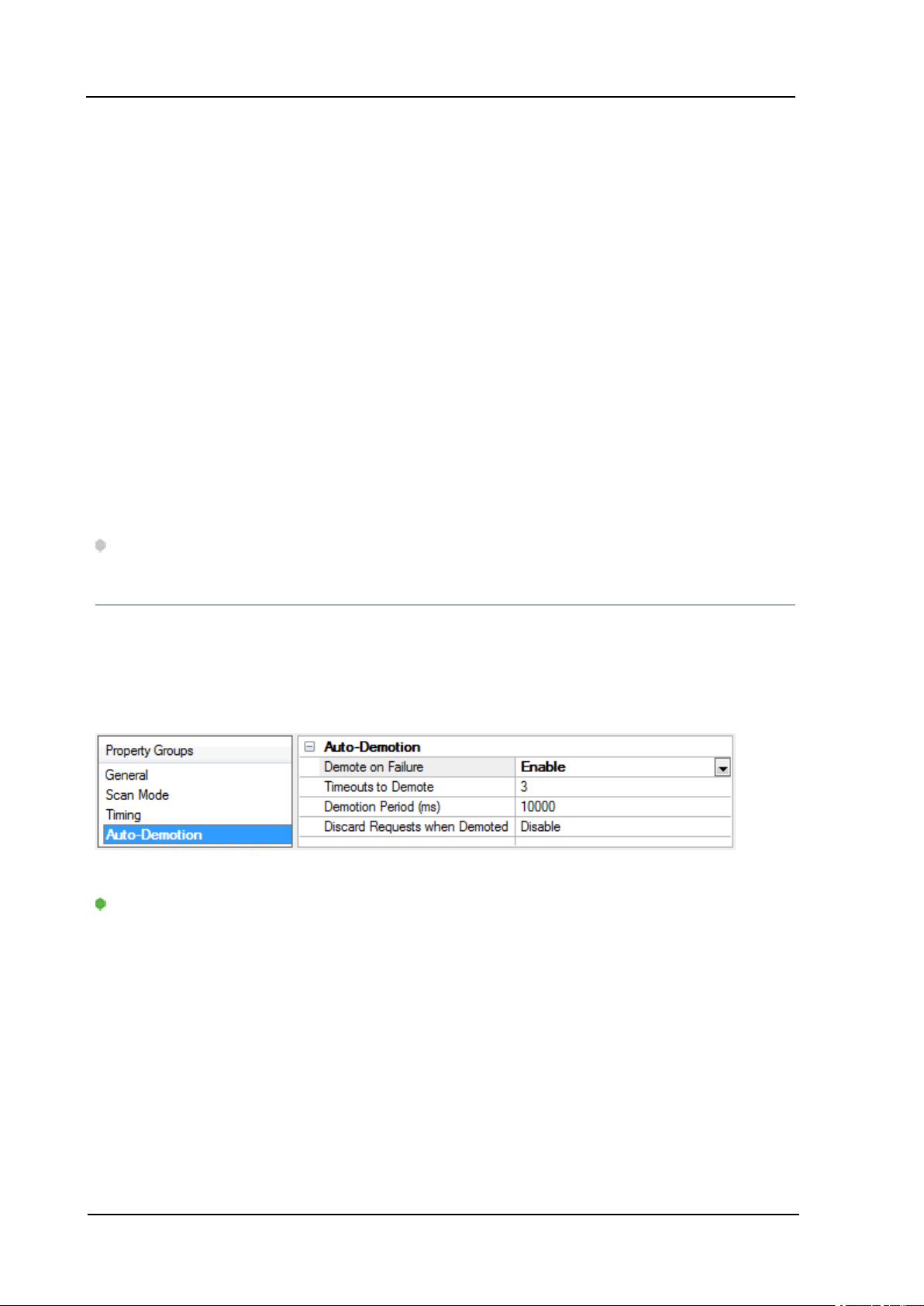
14
default timeout for most serial drivers is based on a baud rate of 9600 baud or better. When using a driver
at lower baud rates, increase the timeout to compensate for the increased time required to acquire data.
Attempts Before Timeout:This property specifies how many times the driver issues a communications
request before considering the request to have failed and the device to be in error. The valid range is 1 to
10. The default is typically 3, but can vary depending on the driver's specific nature. The number of attempts
configured for an application depends largely on the communications environment. This property applies to
both connection attempts and request attempts.
Yokogawa DX Serial Driver
Timing
Inter-Request Delay:This property specifies how long the driver waits before sending the next request to
the target device. It overrides the normal polling frequency of tags associated with the device, as well as
one-time reads and writes. This delay can be useful when dealing with devices with slow turnaround times
and in cases where network load is a concern. Configuring a delay for a device affects communications with
all other devices on the channel. It is recommended that users separate any device that requires an interrequest delay to a separate channel if possible. Other communications properties (such as communication
serialization) can extend this delay. The valid range is 0 to 300,000 milliseconds; however, some drivers may
limit the maximum value due to a function of their particular design. The default is 0, which indicates no
delay between requests with the target device.
Note: Not all drivers support Inter-Request Delay. This setting does not appear if it is not available.
Device Properties — Auto-Demotion
The Auto-Demotion properties can temporarily place a device off-scan in the event that a device is not
responding. By placing a non-responsive device offline for a specific time period, the driver can continue to
optimize its communications with other devices on the same channel. After the time period has been
reached, the driver re-attempts to communicate with the non-responsive device. If the device is responsive,
the device is placed on-scan; otherwise, it restarts its off-scan time period.
Demote on Failure: When enabled, the device is automatically taken off-scan until it is responding again.
Tip: Determine when a device is off-scan by monitoring its demoted state using the _AutoDemoted
system tag.
Timeouts to Demote: Specify how many successive cycles of request timeouts and retries occur before the
device is placed off-scan. The valid range is 1 to 30 successive failures. The default is 3.
Demotion Period: Indicate how long the device should be placed off-scan when the timeouts value is
reached. During this period, no read requests are sent to the device and all data associated with the read
requests are set to bad quality. When this period expires, the driver places the device on-scan and allows for
another attempt at communications. The valid range is 100 to 3600000 milliseconds. The default is 10000
milliseconds.
Discard Requests when Demoted: Select whether or not write requests should be attempted during the
off-scan period. Disable to always send write requests regardless of the demotion period. Enable to discard
www. ptc.com
Page 15

Yokogawa DX Serial Driver
writes; the server automatically fails any write request received from a client and does not post a message
to the Event Log.
Device Properties — Tag Generation
The automatic tag database generation features make setting up an application a plug-and-play operation.
Select communications drivers can be configured to automatically build a list of tags that correspond to
device-specific data. These automatically generated tags (which depend on the nature of the supporting
driver) can be browsed from the clients.
Not all devices and drivers support full automatic tag database generation and not all support the same data
types. Consult the data types descriptions or the supported data type lists for each driver for specifics.
If the target device supports its own local tag database, the driver reads the device's tag information and
uses the data to generate tags within the server. If the device does not natively support named tags, the
driver creates a list of tags based on driver-specific information. An example of these two conditions is as
follows:
1. If a data acquisition system supports its own local tag database, the communications driver uses the
tag names found in the device to build the server's tags.
2. If an Ethernet I/O system supports detection of its own available I/O module types, the
communications driver automatically generates tags in the server that are based on the types of I/O
modules plugged into the Ethernet I/O rack.
15
Note: Automatic tag database generation's mode of operation is completely configurable. For more
information, refer to the property descriptions below.
On Property Change: If the device supports automatic tag generation when certain properties change, the
On Property Change option is shown. It is set to Yes by default, but it can be set to No to control over when
tag generation is performed. In this case, the Create tags action must be manually invoked to perform tag
generation.
On Device Startup: This property specifies when OPC tags are automatically generated. Descriptions of the
options are as follows:
l Do Not Generate on Startup:This option prevents the driver from adding any OPC tags to the tag
space of the server. This is the default setting.
l Always Generate on Startup:This option causes the driver to evaluate the device for tag
information. It also adds tags to the tag space of the server every time the server is launched.
l Generate on First Startup:This option causes the driver to evaluate the target device for tag
information the first time the project is run. It also adds any OPC tags to the server tag space as
needed.
www. ptc.com
Page 16

16
Yokogawa DX Serial Driver
Note: When the option to automatically generate OPC tags is selected, any tags that are added to the
server's tag space must be saved with the project. Users can configure the project to automatically save
from the Tools | Options menu.
On Duplicate Tag: When automatic tag database generation is enabled, the server needs to know what to
do with the tags that it may have previously added or with tags that have been added or modified after the
communications driver since their original creation. This setting controls how the server handles OPC tags
that were automatically generated and currently exist in the project. It also prevents automatically
generated tags from accumulating in the server.
For example, if a user changes the I/O modules in the rack with the server configured to Always Generate
on Startup, new tags would be added to the server every time the communications driver detected a new
I/O module. If the old tags were not removed, many unused tags could accumulate in the server's tag space.
The options are:
l Delete on Create:This option deletes any tags that were previously added to the tag space before
any new tags are added. This is the default setting.
l Overwrite as Necessary:This option instructs the server to only remove the tags that the
communications driver is replacing with new tags. Any tags that are not being overwritten remain in
the server's tag space.
l Do not Overwrite:This option prevents the server from removing any tags that were previously
generated or already existed in the server. The communications driver can only add tags that are
completely new.
l Do not Overwrite, Log Error:This option has the same effect as the prior option, and also posts an
error message to the server's Event Log when a tag overwrite would have occurred.
Note: Removing OPC tags affects tags that have been automatically generated by the
communications driver as well as any tags that have been added using names that match generated
tags. Users should avoid adding tags to the server using names that may match tags that are
automatically generated by the driver.
Parent Group:This property keeps automatically generated tags from mixing with tags that have been
entered manually by specifying a group to be used for automatically generated tags. The name of the group
can be up to 256 characters. This parent group provides a root branch to which all automatically generated
tags are added.
Allow Automatically Generated Subgroups:This property controls whether the server automatically
creates subgroups for the automatically generated tags. This is the default setting. If disabled, the server
generates the device's tags in a flat list without any grouping. In the server project, the resulting tags are
named with the address value. For example, the tag names are not retained during the generation process.
Note: If, as the server is generating tags, a tag is assigned the same name as an existing tag, the system
automatically increments to the next highest number so that the tag name is not duplicated. For example, if
the generation process creates a tag named "AI22" that already exists, it creates the tag as "AI23" instead.
Create: Initiates the creation of automatically generated OPC tags. If the device's configuration has been
modified, Create tags forces the driver to reevaluate the device for possible tag changes. Its ability to be
accessed from the System tags allows a client application to initiate tag database creation.
Note: Create tags is disabled if the Configuration edits a project offline.
www. ptc.com
Page 17

Yokogawa DX Serial Driver
Device Properties — Device Configuration
General
l Special Data Handling: Specify how the driver forwards special ASCII strings to clients whenever
special data is received from the device. Options include None, +INF, and -INF. The default setting is
None.
l None: When selected, special data values will be returned with the actual data value
received from the device. For example, the data value of a measuring channel Over Range
would be returned as 32,767 and the data value of a math channel Over Range would be
returned as 2,147,450,879.
l +INF: When selected, special data values will be returned as a numerical representation of
positive infinity (#INF). The exception is an Under Range condition that is always returned as
negative infinity.
l -INF: When selected, special data values will be returned as a numerical representation of
negative infinity (-#INF). The exception is an Over Range condition that is always returned as
positive infinity.
l Start Math on Start: When checked, this option will inform the driver to send a command to the
device at communication startup that will start the math computation. The default setting is
unchecked.
17
Time Settings
l Date andTime: This property specifies the origin of the data value of the Date and Time data types
(which represent the date and time of the latest data). Options include Device Time and System Time.
The default setting is Device Time. Descriptions of the options are as follows:
l Device Time: When selected, the Date and Time tags will return the date and time read
from the device. This date and time represents the date and time that the latest data was
measured or computed based on the internal device clock.
l System Time: When selected, the Date and Time tags will return the date and time that the
requested data was returned from the device based on the PC system clock.
l Date Format: This property specifies the format of the return string for the Date data type. Options
include MM/DD/YY (month/day/year), YY/MM/DD (year/month/day), or DD/MM/YY
(day/month/year). The default setting is MM/DD/YY.
l Set Clock on Start: When checked, this option informs the driver to send a command to the device
at communication startup that will set the device clock to the date and time settings of the system
clock. The default setting is unchecked.
Tagnames
www. ptc.com
Page 18

18
l Generate Tag Database Using: This property specifies the origin of the tag name used when
automatically generating a tag database. Options include Physical Channel Number and Device
Tagname. The default setting is Physical Channel Number. Descriptions of the options are as follows:
l Physical Channel Number: In this option, the driver generates tag names based on an
item's channel number. For example, "CH01 or CH01_alarm1."
l Device Tagname: In this option, the driver generates tag names using the tag name
returned by the device for a channel. Special characters (such as slashes or pound signs)
are not allowed. For example, "Flow" or "Flow_alarm1".
Device Properties — Redundancy
Yokogawa DX Serial Driver
Redundancy is available with the Media-Level Redundancy Plug-In.
Consult the website, a sales representative, or the user manual for more information.
www. ptc.com
Page 19

Yokogawa DX Serial Driver
Data Types Description
Data Type Description
Boolean Single bit
Byte Unsigned 8-bit value
Word Unsigned 16-bit value
Short Signed 16-bit value
Float 32-bit floating point value
Double 64-bit floating point value
String Null-terminated ASCII string
19
www. ptc.com
Page 20

20
Yokogawa DX Serial Driver
Address Descriptions
Address specifications vary depending on the model in use. Select a link from the following list to obtain
specific address information for the model of interest.
DX102 Addressing
DX104 Addressing
DX106 Addressing
DX112 Addressing
DX204 Addressing
DX208 Addressing
DX210 Addressing
DX220 Addressing
DX230 Addressing
MV100 Addressing
MV200 Addressing
DX102 Addressing
The driver supports the following addresses for this device. The default data type for each address type is
shown in bold.
Measured Channels
Address Type Format Range Data Type Access
Process Value of Channel CHxx or CHxx.PV 01-02 Double, Float Read Only
Alarm Summary of Channel CHxx.Alarm 01-02 Short, Word, Byte Read Only
Alarm Level1 Status of Channel CHxx.Alarm1 01-02 Short, Word, Byte Read Only
Alarm Level2 Status of Channel CHxx.Alarm2 01-02 Short, Word, Byte Read Only
Alarm Level3 Status of Channel CHxx.Alarm3 01-02 Short, Word, Byte Read Only
Alarm Level4 Status of Channel CHxx.Alarm4 01-02 Short, Word, Byte Read Only
Set and Read Level1 Alarm Setpoint CHxx.ASP1 01-02 Double, Float Read/Write
Set and Read Level2 Alarm Setpoint CHxx.ASP2 01-02 Double, Float Read/Write
Set and Read Level3 Alarm Setpoint CHxx.ASP3 01-02 Double, Float Read/Write
Set and Read Level4 Alarm Setpoint CHxx.ASP4 01-02 Double, Float Read/Write
Upper Scale Value of Channel* CHxx.scale_Hi 01-02 Double, Float Read Only
Lower Scale Value of Channel* CHxx.scale_Lo 01-02 Double, Float Read Only
Unit String of Channel* CHxx.unit 01-02 String Read Only
Tagname of Channel* CHxx.tag 01-02 String Read Only
Status of Channel* CHxx.status 01-02 String Read Only
Lowest Measuring Channel* CH.Low Short, Word, Byte Read Only
Highest Measuring Channel* CH.High Short, Word, Byte Read Only
Math Channels
www. ptc.com
Page 21

Yokogawa DX Serial Driver
Address Type Format Range Data Type Access
Process Value of Math Channel CHxx or CHxx.PV 31-34 Double, Float Read Only
Alarm Summary of Math Channel CHxx.Alarm 31-34 Short, Word, Byte Read Only
Alarm Level1 Status of Math Channel CHxx.Alarm1 31-34 Short, Word, Byte Read Only
Alarm Level2 Status of Math Channel CHxx.Alarm2 31-34 Short, Word, Byte Read Only
Alarm Level3 Status of Math Channel CHxx.Alarm3 31-34 Short, Word, Byte Read Only
Alarm Level4 Status of Math Channel CHxx.Alarm4 31-34 Short, Word, Byte Read Only
Set and Read Level1 Alarm Setpoint CHxx.ASP1 31-34 Double, Float Read/Write
Set and Read Level2 Alarm Setpoint CHxx.ASP2 31-34 Double, Float Read/Write
Set and Read Level3 Alarm Setpoint CHxx.ASP3 31-34 Double, Float Read/Write
Set and Read Level4 Alarm Setpoint CHxx.ASP4 31-34 Double, Float Read/Write
Upper Scale Value of Math Channel* CHxx.scale_Hi 31-34 Double, Float Read Only
Lower Scale Value of Math Channel* CHxx.scale_Lo 31-34 Double, Float Read Only
Unit String of Math Channel* CHxx.unit 01-34 String Read Only
Tagname of Math Channel* CHxx.tag 01-34 String Read Only
Status of Math Channel* CHxx.status 01-34 String Read Only
Lowest Math Channel* CHA.Low Short, Word, Byte Read Only
Highest Math Channel* CHA.High Short, Word, Byte Read Only
21
*Data associated with these addresses are only read from the device at the start of a communications
session. Once read, the values will not be refreshed until the server has been restarted or the "Reset" tag
has been invoked. To invoke a reset, a non-zero value must be written to the Reset tag. Once the Reset tag
has been invoked the driver will reinitialize all startup data from the device.
Alarm Setpoints
Data values for Alarm Setpoints that are undefined in the device will be returned as +INF. Data values can
only be written to Alarm Setpoints that are defined in the device. Write operations to undefined Alarm
Setpoints will return an error. Write operations are available only for users logged in at the Administrator
level and will return an error otherwise. Alarm setpoint values are read one channel at a time. For devices
with a large number of channels, increasing the scan rate of ASP items and/or reducing the number of active
ASP items will increase the read performance of the PV and alarm data.
Scales
Data values for Scale_Hi and Scale_Lo for channels that are skipped will be returned as +INF.
Tag Names
For devices that do not support tag names and channels that have unspecified tag names, the driver will
construct an internal tag name based on the channel number. For example, the tag name of address 'CH01'
will be returned as 'CH01'.
General Device Data
Address Type Format Range Data Type Access
Administrator Level* Admin Boolean Read Only
Date of Last Data Date String Read Only
Time of Last Data Time String Read Only
www. ptc.com
Page 22

22
Yokogawa DX Serial Driver
Address Type Format Range Data Type Access
Model Name of Device* Model String Read Only
Math Communication Data* CDxx 01-04 Float Read/Write
Control Math Execution MathControl Short, Word, Byte Write Only
Reset Alarms AlarmReset Boolean Write Only
Control Command and Response Command String Read/Write
Previous Screen PreScreen Boolean Write Only
Direct Reloading of Configuration Reset Boolean Write Only
*The Admin address type has a value of '1' or 'true' when the user has logged on at the Administrator level
and a value of '0' or 'false' when the user has logged on at the User level.
Math Communication Data
The CD address type is only valid for devices equipped with the math option and write operations to CD
addresses for non-math equipped devices will return an error. Write operations are available only for users
logged in at the Administrator level and will return an error otherwise. Note that CD addresses are initialized
(read) at startup and will not be reread unless the server is restarted or the Reset tag is invoked. For more
information, refer to Note on Initialized Data.
Model Name of Device
The Model address type will have a string value of 'DX100' or 'DX200', indicating the model series returned
by the device.
Control Math Execution
The MathControl address type is only available for devices equipped with the math option; otherwise, write
operations to the MathControl tag for non-math equipped devices will return an error.
Control Command and Response
The Command address allows the user to send a string command and receive a string response to and from
the device. This allows the user to send any command to the device, including commands not directly
supported by the driver. This tag is only available to users logged in at the Administrator level; otherwise,
write operations will return an error.
Caution: Write operations using the Command address should be performed with extreme care.
Notes:
1. The actual number of addresses available for of each type depends on the configuration of the
Yokogawa device. If the driver finds at Runtime that an address is not present in the device, it will post
an error message and remove the tag from its scan list.
2. Addresses that have Write Only access are assigned a default access of Read/Write. However, data
values are unreadable for these addresses and the associated tags are not included in the scan list.
The current data value for these tags will always be 0 for numeric data types and null string for string
data types.
DX104 Addressing
The driver supports the following addresses for this device. The default data type for each address type is
shown in bold.
www. ptc.com
Page 23

Yokogawa DX Serial Driver
Measured Channels
Address Type Format Range Data Type Access
Process Value of Channel CHxx or CHxx.PV 01-04 Double, Float Read Only
Alarm Summary of Channel CHxx.Alarm 01-04 Short, Word, Byte Read Only
Alarm Level1 Status of Channel CHxx.Alarm1 01-04 Short, Word, Byte Read Only
Alarm Level2 Status of Channel CHxx.Alarm2 01-04 Short, Word, Byte Read Only
Alarm Level3 Status of Channel CHxx.Alarm3 01-04 Short, Word, Byte Read Only
Alarm Level4 Status of Channel CHxx.Alarm4 01-04 Short, Word, Byte Read Only
Set and Read Level1 Alarm Setpoint CHxx.ASP1 01-04 Double, Float Read/Write
Set and Read Level2 Alarm Setpoint CHxx.ASP2 01-04 Double, Float Read/Write
Set and Read Level3 Alarm Setpoint CHxx.ASP3 01-04 Double, Float Read/Write
Set and Read Level4 Alarm Setpoint CHxx.ASP4 01-04 Double, Float Read/Write
Upper Scale Value of Channel* CHxx.scale_Hi 01-04 Double, Float Read Only
Lower Scale Value of Channel* CHxx.scale_Lo 01-04 Double, Float Read Only
Unit String of Channel* CHxx.unit 01-04 String Read Only
Tagname of Channel* CHxx.tag 01-04 String Read Only
Status of Channel* CHxx.status 01-04 String Read Only
Lowest Measuring Channel* CH.Low Short, Word, Byte Read Only
Highest Measuring Channel* CH.High Short, Word, Byte Read Only
23
Math Channels
Address Type Format Range Data Type Access
Process Value of Math Channel CHxx or CHxx.PV 31-34 Double, Float Read Only
Alarm Summary of Math Channel CHxx.Alarm 31-34 Short, Word, Byte Read Only
Alarm Level1 Status of Math Channel CHxx.Alarm1 31-34 Short, Word, Byte Read Only
Alarm Level2 Status of Math Channel CHxx.Alarm2 31-34 Short, Word, Byte Read Only
Alarm Level3 Status of Math Channel CHxx.Alarm3 31-34 Short, Word, Byte Read Only
Alarm Level4 Status of Math Channel CHxx.Alarm4 31-34 Short, Word, Byte Read Only
Set and Read Level1 Alarm Setpoint CHxx.ASP1 31-34 Double, Float Read/Write
Set and Read Level2 Alarm Setpoint CHxx.ASP2 31-34 Double, Float Read/Write
Set and Read Level3 Alarm Setpoint CHxx.ASP3 31-34 Double, Float Read/Write
Set and Read Level4 Alarm Setpoint CHxx.ASP4 31-34 Double, Float Read/Write
Upper Scale Value of Math Channel* CHxx.scale_Hi 31-34 Double, Float Read Only
Lower Scale Value of Math Channel* CHxx.scale_Lo 31-34 Double, Float Read Only
Unit String of Math Channel* CHxx.unit 31-34 String Read Only
Tagname of Math Channel* CHxx.tag 31-34 String Read Only
Status of Math Channel* CHxx.status 31-34 String Read Only
Lowest Math Channel* CHA.Low Short, Word, Byte Read Only
Highest Math Channel* CHA.High Short, Word, Byte Read Only
www. ptc.com
Page 24

24
*Data associated with these addresses are only read from the device at the start of a communications
session. Once read, the values will not be refreshed until the server has been restarted or the "Reset" tag
has been invoked. To invoke a reset, a non-zero value must be written to the Reset tag. Once the Reset tag
has been invoked the driver will reinitialize all startup data from the device.
Alarm Setpoints
Data values for Alarm Setpoints that are undefined in the device will be returned as +INF. Data values can
only be written to Alarm Setpoints that are defined in the device. Write operations to undefined Alarm
Setpoints will return an error. Write operations are available only for users logged in at the Administrator
level and will return an error otherwise. Alarm setpoint values are read one channel at a time. For devices
with a large number of channels, increasing the scan rate of ASP items and/or reducing the number of active
ASP items will increase the read performance of the PV and alarm data.
Scales
Data values for Scale_Hi and Scale_Lo for channels that are skipped will be returned as +INF.
Tag Names
For devices that do not support tag names and channels that have unspecified tag names, the driver will
construct an internal tag name based on the channel number. For example, the tag name of address 'CH01'
will be returned as 'CH01'.
Yokogawa DX Serial Driver
General Device Data
Address Type Format Range Data Type Access
Administrator Level* Admin Boolean Read Only
Date of Last Data Date String Read Only
Time of Last Data Time String Read Only
Model Name of Device* Model String Read Only
Math Communication Data* CDxx 01-04 Float Read/Write
Control Math Execution MathControl Short, Word, Byte Write Only
Reset Alarms AlarmReset Boolean Write Only
Control Command and Response Command String Read/Write
Previous Screen PreScreen Boolean Write Only
Direct Reloading of Configuration Reset Boolean Write Only
*The Admin address type has a value of '1' or 'true' when the user has logged on at the Administrator level
and a value of '0' or 'false' when the user has logged on at the User level.
Math Communication Data
The CD address type is only valid for devices equipped with the math option and write operations to CD
addresses for non-math equipped devices will return an error. Write operations are available only for users
logged in at the Administrator level and will return an error otherwise. Note that CD addresses are initialized
(read) at startup and will not be reread unless the server is restarted or the Reset tag is invoked. For more
information, refer to Note on Initialized Data.
Model Name of Device
The Model address type will have a string value of 'DX100' or 'DX200', indicating the model series returned
by the device.
Control Math Execution
www. ptc.com
Page 25

Yokogawa DX Serial Driver
The MathControl address type is only available for devices equipped with the math option; otherwise, write
operations to the MathControl tag for non-math equipped devices will return an error.
Control Command and Response
The Command address allows the user to send a string command and receive a string response to and from
the device. This allows the user to send any command to the device, including commands not directly
supported by the driver. This tag is only available to users logged in at the Administrator level; otherwise,
write operations will return an error.
Caution: Write operations using the Command address should be performed with extreme care.
Notes:
1. The actual number of addresses available for of each type depends on the configuration of the
Yokogawa device. If the driver finds at Runtime that an address is not present in the device, it will post
an error message and remove the tag from its scan list.
2. Addresses that have Write Only access are assigned a default access of Read/Write. However, data
values are unreadable for these addresses and the associated tags are not included in the scan list.
The current data value for these tags will always be 0 for numeric data types and null string for string
data types.
25
DX106 Addressing
The driver supports the following addresses for this device. The default data type for each address type is
shown in bold.
Measured Channels
Address Type Format Range Data Type Access
Process Value of Channel CHxx or CHxx.PV 01-06 Double, Float Read Only
Alarm Summary of Channel CHxx.Alarm 01-06 Short, Word, Byte Read Only
Alarm Level1 Status of Channel CHxx.Alarm1 01-06 Short, Word, Byte Read Only
Alarm Level2 Status of Channel CHxx.Alarm2 01-06 Short, Word, Byte Read Only
Alarm Level3 Status of Channel CHxx.Alarm3 01-06 Short, Word, Byte Read Only
Alarm Level4 Status of Channel CHxx.Alarm4 01-06 Short, Word, Byte Read Only
Set and Read Level1 Alarm Setpoint CHxx.ASP1 01-06 Double, Float Read/Write
Set and Read Level2 Alarm Setpoint CHxx.ASP2 01-06 Double, Float Read/Write
Set and Read Level3 Alarm Setpoint CHxx.ASP3 01-06 Double, Float Read/Write
Set and Read Level4 Alarm Setpoint CHxx.ASP4 01-06 Double, Float Read/Write
Upper Scale Value of Channel* CHxx.scale_Hi 01-06 Double, Float Read Only
Lower Scale Value of Channel* CHxx.scale_Lo 01-06 Double, Float Read Only
Unit String of Channel* CHxx.unit 01-06 String Read Only
Tagname of Channel* CHxx.tag 01-06 String Read Only
Status of Channel* CHxx.status 01-06 String Read Only
Lowest Measuring Channel* CH.Low Short, Word, Byte Read Only
Highest Measuring Channel* CH.High Short, Word, Byte Read Only
www. ptc.com
Page 26

26
Yokogawa DX Serial Driver
Math Channels
Address Type Format Range Data Type Access
Process Value of Math Channel CHxx or CHxx.PV 31-42 Double, Float Read Only
Alarm Summary of Math Channel CHxx.Alarm 31-42 Short, Word, Byte Read Only
Alarm Level1 Status of Math Channel CHxx.Alarm1 31-42 Short, Word, Byte Read Only
Alarm Level2 Status of Math Channel CHxx.Alarm2 31-42 Short, Word, Byte Read Only
Alarm Level3 Status of Math Channel CHxx.Alarm3 31-42 Short, Word, Byte Read Only
Alarm Level4 Status of Math Channel CHxx.Alarm4 31-42 Short, Word, Byte Read Only
Set and Read Level1 Alarm Setpoint CHxx.ASP1 31-42 Double, Float Read/Write
Set and Read Level2 Alarm Setpoint CHxx.ASP2 31-42 Double, Float Read/Write
Set and Read Level3 Alarm Setpoint CHxx.ASP3 31-42 Double, Float Read/Write
Set and Read Level4 Alarm Setpoint CHxx.ASP4 31-42 Double, Float Read/Write
Upper Scale Value of Math Channel* CHxx.scale_Hi 31-42 Double, Float Read Only
Lower Scale Value of Math Channel* CHxx.scale_Lo 31-42 Double, Float Read Only
Unit String of Math Channel* CHxx.unit 01-42 String Read Only
Tagname of Math Channel* CHxx.tag 01-42 String Read Only
Status of Math Channel* CHxx.status 01-42 String Read Only
Lowest Math Channel* CHA.Low Short, Word, Byte Read Only
Highest Math Channel* CHA.High Short, Word, Byte Read Only
*Data associated with these addresses are only read from the device at the start of a communications
session. Once read, the values will not be refreshed until the server has been restarted or the "Reset" tag
has been invoked. To invoke a reset, a non-zero value must be written to the Reset tag. Once the Reset tag
has been invoked the driver will reinitialize all startup data from the device.
Alarm Setpoints
Data values for Alarm Setpoints that are undefined in the device will be returned as +INF. Data values can
only be written to Alarm Setpoints that are defined in the device. Write operations to undefined Alarm
Setpoints will return an error. Write operations are available only for users logged in at the Administrator
level and will return an error otherwise. Alarm setpoint values are read one channel at a time. For devices
with a large number of channels, increasing the scan rate of ASP items and/or reducing the number of active
ASP items will increase the read performance of the PV and alarm data.
Scales
Data values for Scale_Hi and Scale_Lo for channels that are skipped will be returned as +INF.
Tag Names
For devices that do not support tag names and channels that have unspecified tag names, the driver will
construct an internal tag name based on the channel number. For example, the tag name of address 'CH01'
will be returned as 'CH01'.
General Device Data
Address Type Format Range Data Type Access
Administrator Level* Admin Boolean Read Only
Date of Last Data Date String Read Only
www. ptc.com
Page 27

Yokogawa DX Serial Driver
Address Type Format Range Data Type Access
Time of Last Data Time String Read Only
Model Name of Device* Model String Read Only
Math Communication Data* CDxx 01-12 Float Read/Write
Control Math Execution MathControl Short, Word, Byte Write Only
Reset Alarms AlarmReset Boolean Write Only
Control Command and Response Command String Read/Write
Previous Screen PreScreen Boolean Write Only
Direct Reloading of Configuration Reset Boolean Write Only
*The Admin address type has a value of '1' or 'true' when the user has logged on at the Administrator level
and a value of '0' or 'false' when the user has logged on at the User level.
Math Communication Data
The CD address type is only valid for devices equipped with the math option and write operations to CD
addresses for non-math equipped devices will return an error. Write operations are available only for users
logged in at the Administrator level and will return an error otherwise. Note that CD addresses are initialized
(read) at startup and will not be reread unless the server is restarted or the Reset tag is invoked. For more
information, refer to Note on Initialized Data.
27
Model Name of Device
The Model address type will have a string value of 'DX100' or 'DX200', indicating the model series returned
by the device.
Control Math Execution
The MathControl address type is only available for devices equipped with the math option; otherwise, write
operations to the MathControl tag for non-math equipped devices will return an error.
Control Command and Response
The Command address allows the user to send a string command and receive a string response to and from
the device. This allows the user to send any command to the device, including commands not directly
supported by the driver. This tag is only available to users logged in at the Administrator level; otherwise,
write operations will return an error.
Caution: Write operations using the Command address should be performed with extreme care.
Notes:
1. The actual number of addresses available for of each type depends on the configuration of the
Yokogawa device. If the driver finds at Runtime that an address is not present in the device, it will post
an error message and remove the tag from its scan list.
2. Addresses that have Write Only access are assigned a default access of Read/Write. However, data
values are unreadable for these addresses and the associated tags are not included in the scan list.
The current data value for these tags will always be 0 for numeric data types and null string for string
data types.
www. ptc.com
Page 28

28
Yokogawa DX Serial Driver
DX112 Addressing
The driver supports the following addresses for this device. The default data type for each address type is
shown in bold.
Measured Channels
Address Type Format Range Data Type Access
Process Value of Channel CHxx or CHxx.PV 01-12 Double, Float Read Only
Alarm Summary of Channel CHxx.Alarm 01-12 Short, Word, Byte Read Only
Alarm Level1 Status of Channel CHxx.Alarm1 01-12 Short, Word, Byte Read Only
Alarm Level2 Status of Channel CHxx.Alarm2 01-12 Short, Word, Byte Read Only
Alarm Level3 Status of Channel CHxx.Alarm3 01-12 Short, Word, Byte Read Only
Alarm Level4 Status of Channel CHxx.Alarm4 01-12 Short, Word, Byte Read Only
Set and Read Level1 Alarm Setpoint CHxx.ASP1 01-12 Double, Float Read/Write
Set and Read Level2 Alarm Setpoint CHxx.ASP2 01-12 Double, Float Read/Write
Set and Read Level3 Alarm Setpoint CHxx.ASP3 01-12 Double, Float Read/Write
Set and Read Level4 Alarm Setpoint CHxx.ASP4 01-12 Double, Float Read/Write
Upper Scale Value of Channel* CHxx.scale_Hi 01-12 Double, Float Read Only
Lower Scale Value of Channel* CHxx.scale_Lo 01-12 Double, Float Read Only
Unit String of Channel* CHxx.unit 01-12 String Read Only
Tagname of Channel* CHxx.tag 01-12 String Read Only
Status of Channel* CHxx.status 01-12 String Read Only
Lowest Measuring Channel* CH.Low Short, Word, Byte Read Only
Highest Measuring Channel* CH.High Short, Word, Byte Read Only
Math Channels
Address Type Format Range Data Type Access
Process Value of Math Channel CHxx or CHxx.PV 31-42 Double, Float Read Only
Alarm Summary of Math Channel CHxx.Alarm 31-42 Short, Word, Byte Read Only
Alarm Level1 Status of Math Channel CHxx.Alarm1 31-42 Short, Word, Byte Read Only
Alarm Level2 Status of Math Channel CHxx.Alarm2 31-42 Short, Word, Byte Read Only
Alarm Level3 Status of Math Channel CHxx.Alarm3 31-42 Short, Word, Byte Read Only
Alarm Level4 Status of Math Channel CHxx.Alarm4 31-42 Short, Word, Byte Read Only
Set and Read Level1 Alarm Setpoint CHxx.ASP1 31-42 Double, Float Read/Write
Set and Read Level2 Alarm Setpoint CHxx.ASP2 31-42 Double, Float Read/Write
Set and Read Level3 Alarm Setpoint CHxx.ASP3 31-42 Double, Float Read/Write
Set and Read Level4 Alarm Setpoint CHxx.ASP4 31-42 Double, Float Read/Write
Upper Scale Value of Math Channel* CHxx.scale_Hi 31-42 Double, Float Read Only
Lower Scale Value of Math Channel* CHxx.scale_Lo 31-42 Double, Float Read Only
Unit String of Math Channel* CHxx.unit 01-42 String Read Only
Tagname of Math Channel* CHxx.tag 01-42 String Read Only
Status of Math Channel* CHxx.status 01-42 String Read Only
www. ptc.com
Page 29

Yokogawa DX Serial Driver
Address Type Format Range Data Type Access
Lowest Math Channel* CHA.Low Short, Word, Byte Read Only
Highest Math Channel* CHA.High Short, Word, Byte Read Only
*Data associated with these addresses are only read from the device at the start of a communications
session. Once read, the values will not be refreshed until the server has been restarted or the "Reset" tag
has been invoked. To invoke a reset, a non zero value must be written to the Reset tag. Once the Reset tag
has been invoked the driver will reinitialize all startup data from the device.
Alarm Setpoints
Data values for Alarm Setpoints that are undefined in the device will be returned as +INF. Data values can
only be written to Alarm Setpoints that are defined in the device. Write operations to undefined Alarm
Setpoints will return an error. Write operations are available only for users logged in at the Administrator
level and will return an error otherwise. Alarm setpoint values are read one channel at a time. For devices
with a large number of channels, increasing the scan rate of ASP items and/or reducing the number of active
ASP items will increase the read performance of the PV and alarm data.
Scales
Data values for Scale_Hi and Scale_Lo for channels that are skipped will be returned as +INF.
29
Tag Names
For devices that do not support tag names and channels that have unspecified tag names, the driver will
construct an internal tag name based on the channel number. For example, the tag name of address 'CH01'
will be returned as 'CH01'.
General Device Data
Address Type Format Range Data Type Access
Administrator Level* Admin Boolean Read Only
Date of Last Data Date String Read Only
Time of Last Data Time String Read Only
Model Name of Device* Model String Read Only
Math Communication Data* CDxx 01-12 Float Read/Write
Control Math Execution MathControl Short, Word, Byte Write Only
Reset Alarms AlarmReset Boolean Write Only
Control Command and Response Command String Read/Write
Previous Screen PreScreen Boolean Write Only
Direct Reloading of Configuration Reset Boolean Write Only
*The Admin address type has a value of '1' or 'true' when the user has logged on at the Administrator level
and a value of '0' or 'false' when the user has logged on at the User level.
Math Communication Data
The CD address type is only valid for devices equipped with the math option and write operations to CD
addresses for non-math equipped devices will return an error. Write operations are available only for users
logged in at the Administrator level and will return an error otherwise. Note that CD addresses are initialized
(read) at startup and will not be reread unless the server is restarted or the Reset tag is invoked. For more
information, refer to Note on Initialized Data.
www. ptc.com
Page 30

30
Model Name of Device
The Model address type will have a string value of 'DX100' or 'DX200', indicating the model series returned
by the device.
Control Math Execution
The MathControl address type is only available for devices equipped with the math option; otherwise, write
operations to the MathControl tag for non-math equipped devices will return an error.
Control Command and Response
The Command address allows the user to send a string command and receive a string response to and from
the device. This allows the user to send any command to the device, including commands not directly
supported by the driver. This tag is only available to users logged in at the Administrator level; otherwise,
write operations will return an error.
Caution: Write operations using the Command address should be performed with extreme care.
Notes:
1. The actual number of addresses available for of each type depends on the configuration of the
Yokogawa device. If the driver finds at Runtime that an address is not present in the device, it will post
an error message and remove the tag from its scan list.
Yokogawa DX Serial Driver
2. Addresses that have Write Only access are assigned a default access of Read/Write. However, data
values are unreadable for these addresses and the associated tags are not included in the scan list.
The current data value for these tags will always be 0 for numeric data types and null string for string
data types.
DX204 Addressing
The driver supports the following addresses for this device. The default data type for each address type is
shown in bold.
Measured Channels
Address Type Format Range Data Type Access
Process Value of Channel CHxx or CHxx.PV 01-04 Double, Float Read Only
Alarm Summary of Channel CHxx.Alarm 01-04 Short, Word, Byte Read Only
Alarm Level1 Status of Channel CHxx.Alarm1 01-04 Short, Word, Byte Read Only
Alarm Level2 Status of Channel CHxx.Alarm2 01-04 Short, Word, Byte Read Only
Alarm Level3 Status of Channel CHxx.Alarm3 01-04 Short, Word, Byte Read Only
Alarm Level4 Status of Channel CHxx.Alarm4 01-04 Short, Word, Byte Read Only
Set and Read Level1 Alarm Setpoint CHxx.ASP1 01-04 Double, Float Read/Write
Set and Read Level2 Alarm Setpoint CHxx.ASP2 01-04 Double, Float Read/Write
Set and Read Level3 Alarm Setpoint CHxx.ASP3 01-04 Double, Float Read/Write
Set and Read Level4 Alarm Setpoint CHxx.ASP4 01-04 Double, Float Read/Write
Upper Scale Value of Channel* CHxx.scale_Hi 01-04 Double, Float Read Only
Lower Scale Value of Channel* CHxx.scale_Lo 01-04 Double, Float Read Only
Unit String of Channel* CHxx.unit 01-04 String Read Only
Tagname of Channel* CHxx.tag 01-04 String Read Only
www. ptc.com
Page 31

Yokogawa DX Serial Driver
Address Type Format Range Data Type Access
Status of Channel* CHxx.status 01-04 String Read Only
Lowest Measuring Channel* CH.Low Short, Word, Byte Read Only
Highest Measuring Channel* CH.High Short, Word, Byte Read Only
Math Channels
Address Type Format Range Data Type Access
Process Value of Math Channel CHxx or CHxx.PV 31-38 Double, Float Read Only
Alarm Summary of Math Channel CHxx.Alarm 31-38 Short, Word, Byte Read Only
Alarm Level1 Status of Math Channel CHxx.Alarm1 31-38 Short, Word, Byte Read Only
Alarm Level2 Status of Math Channel CHxx.Alarm2 31-38 Short, Word, Byte Read Only
Alarm Level3 Status of Math Channel CHxx.Alarm3 31-38 Short, Word, Byte Read Only
Alarm Level4 Status of Math Channel CHxx.Alarm4 31-38 Short, Word, Byte Read Only
Set and Read Level1 Alarm Setpoint CHxx.ASP1 31-38 Double, Float Read/Write
Set and Read Level2 Alarm Setpoint CHxx.ASP2 31-38 Double, Float Read/Write
Set and Read Level3 Alarm Setpoint CHxx.ASP3 31-38 Double, Float Read/Write
Set and Read Level4 Alarm Setpoint CHxx.ASP4 31-38 Double, Float Read/Write
Upper Scale Value of Math Channel* CHxx.scale_Hi 31-38 Double, Float Read Only
Lower Scale Value of Math Channel* CHxx.scale_Lo 31-38 Double, Float Read Only
Unit String of Math Channel* CHxx.unit 01-38 String Read Only
Tagname of Math Channel* CHxx.tag 01-38 String Read Only
Status of Math Channel* CHxx.status 01-38 String Read Only
Lowest Math Channel* CHA.Low Short, Word, Byte Read Only
Highest Math Channel* CHA.High Short, Word, Byte Read Only
31
*Data associated with these addresses are only read from the device at the start of a communications
session. Once read, the values will not be refreshed until the server has been restarted or the "Reset" tag
has been invoked. To invoke a reset, a non-zero value must be written to the Reset tag. Once the Reset tag
has been invoked the driver will reinitialize all startup data from the device.
Alarm Setpoints
Data values for Alarm Setpoints that are undefined in the device will be returned as +INF. Data values can
only be written to Alarm Setpoints that are defined in the device. Write operations to undefined Alarm
Setpoints will return an error. Write operations are available only for users logged in at the Administrator
level and will return an error otherwise. Alarm setpoint values are read one channel at a time. For devices
with a large number of channels, increasing the scan rate of ASP items and/or reducing the number of active
ASP items will increase the read performance of the PV and alarm data.
Scales
Data values for Scale_Hi and Scale_Lo for channels that are skipped will be returned as +INF.
Tag Names
For devices that do not support tag names and channels that have unspecified tag names, the driver will
construct an internal tag name based on the channel number. For example, the tag name of address 'CH01'
will be returned as 'CH01'.
www. ptc.com
Page 32

32
Yokogawa DX Serial Driver
General Device Data
Address Type Format Range Data Type Access
Administrator Level* Admin Boolean Read Only
Date of Last Data Date String Read Only
Time of Last Data Time String Read Only
Model Name of Device* Model String Read Only
Math Communication Data* CDxx 01-08 Float Read/Write
Control Math Execution MathControl Short, Word, Byte Write Only
Reset Alarms AlarmReset Boolean Write Only
Control Command and Response Command String Read/Write
Previous Screen PreScreen Boolean Write Only
Direct Reloading of Configuration Reset Boolean Write Only
*The Admin address type has a value of '1' or 'true' when the user has logged on at the Administrator level
and a value of '0' or 'false' when the user has logged on at the User level.
Math Communication Data
The CD address type is only valid for devices equipped with the math option and write operations to CD
addresses for non-math equipped devices will return an error. Write operations are available only for users
logged in at the Administrator level and will return an error otherwise. Note that CD addresses are initialized
(read) at startup and will not be reread unless the server is restarted or the Reset tag is invoked. For more
information, refer to Note on Initialized Data.
Model Name of Device
The Model address type will have a string value of 'DX100' or 'DX200', indicating the model series returned
by the device.
Control Math Execution
The MathControl address type is only available for devices equipped with the math option; otherwise, write
operations to the MathControl tag for non-math equipped devices will return an error.
Control Command and Response
The Command address allows the user to send a string command and receive a string response to and from
the device. This allows the user to send any command to the device, including commands not directly
supported by the driver. This tag is only available to users logged in at the Administrator level; otherwise,
write operations will return an error.
Caution: Write operations using the Command address should be performed with extreme care.
Notes:
1. The actual number of addresses available for of each type depends on the configuration of the
Yokogawa device. If the driver finds at Runtime that an address is not present in the device, it will post
an error message and remove the tag from its scan list.
2. Addresses that have Write Only access are assigned a default access of Read/Write. However, data
values are unreadable for these addresses and the associated tags are not included in the scan list.
www. ptc.com
Page 33

Yokogawa DX Serial Driver
The current data value for these tags will always be 0 for numeric data types and null string for string
data types.
DX208 Addressing
The driver supports the following addresses for this device. The default data type for each address type is
shown in bold.
Measured Channels
Address Type Format Range Data Type Access
Process Value of Channel CHxx or CHxx.PV 01-08 Double, Float Read Only
Alarm Summary of Channel CHxx.Alarm 01-08 Short, Word, Byte Read Only
Alarm Level1 Status of Channel CHxx.Alarm1 01-08 Short, Word, Byte Read Only
Alarm Level2 Status of Channel CHxx.Alarm2 01-08 Short, Word, Byte Read Only
Alarm Level3 Status of Channel CHxx.Alarm3 01-08 Short, Word, Byte Read Only
Alarm Level4 Status of Channel CHxx.Alarm4 01-08 Short, Word, Byte Read Only
Set and Read Level1 Alarm Setpoint CHxx.ASP1 01-08 Double, Float Read/Write
Set and Read Level2 Alarm Setpoint CHxx.ASP2 01-08 Double, Float Read/Write
Set and Read Level3 Alarm Setpoint CHxx.ASP3 01-08 Double, Float Read/Write
Set and Read Level4 Alarm Setpoint CHxx.ASP4 01-08 Double, Float Read/Write
Upper Scale Value of Channel* CHxx.scale_Hi 01-08 Double, Float Read Only
Lower Scale Value of Channel* CHxx.scale_Lo 01-08 Double, Float Read Only
Unit String of Channel* CHxx.unit 01-08 String Read Only
Tagname of Channel* CHxx.tag 01-08 String Read Only
Status of Channel* CHxx.status 01-08 String Read Only
Lowest Measuring Channel* CH.Low Short, Word, Byte Read Only
Highest Measuring Channel* CH.High Short, Word, Byte Read Only
33
Math Channels
Address Type Format Range Data Type Access
Process Value of Math Channel CHxx or CHxx.PV 31-38 Double, Float Read Only
Alarm Summary of Math Channel CHxx.Alarm 31-38 Short, Word, Byte Read Only
Alarm Level1 Status of Math Channel CHxx.Alarm1 31-38 Short, Word, Byte Read Only
Alarm Level2 Status of Math Channel CHxx.Alarm2 31-38 Short, Word, Byte Read Only
Alarm Level3 Status of Math Channel CHxx.Alarm3 31-38 Short, Word, Byte Read Only
Alarm Level4 Status of Math Channel CHxx.Alarm4 31-38 Short, Word, Byte Read Only
Set and Read Level1 Alarm Setpoint CHxx.ASP1 31-38 Double, Float Read/Write
Set and Read Level2 Alarm Setpoint CHxx.ASP2 31-38 Double, Float Read/Write
Set and Read Level3 Alarm Setpoint CHxx.ASP3 31-38 Double, Float Read/Write
Set and Read Level4 Alarm Setpoint CHxx.ASP4 31-38 Double, Float Read/Write
Upper Scale Value of Math Channel* CHxx.scale_Hi 31-38 Double, Float Read Only
Lower Scale Value of Math Channel* CHxx.scale_Lo 31-38 Double, Float Read Only
www. ptc.com
Page 34

34
Yokogawa DX Serial Driver
Address Type Format Range Data Type Access
Unit String of Math Channel* CHxx.unit 01-38 String Read Only
Tagname of Math Channel* CHxx.tag 01-38 String Read Only
Status of Math Channel* CHxx.status 01-38 String Read Only
Lowest Math Channel* CHA.Low Short, Word, Byte Read Only
Highest Math Channel* CHA.High Short, Word, Byte Read Only
*Data associated with these addresses are only read from the device at the start of a communications
session. Once read, the values will not be refreshed until the server has been restarted or the "Reset" tag
has been invoked. To invoke a reset, a non-zero value must be written to the Reset tag. Once the Reset tag
has been invoked the driver will reinitialize all startup data from the device.
Alarm Setpoints
Data values for Alarm Setpoints that are undefined in the device will be returned as +INF. Data values can
only be written to Alarm Setpoints that are defined in the device. Write operations to undefined Alarm
Setpoints will return an error. Write operations are available only for users logged in at the Administrator
level and will return an error otherwise. Alarm setpoint values are read one channel at a time. For devices
with a large number of channels, increasing the scan rate of ASP items and/or reducing the number of active
ASP items will increase the read performance of the PV and alarm data.
Scales
Data values for Scale_Hi and Scale_Lo for channels that are skipped will be returned as +INF.
Tag Names
For devices that do not support tag names and channels that have unspecified tag names, the driver will
construct an internal tag name based on the channel number. For example, the tag name of address 'CH01'
will be returned as 'CH01'.
General Device Data
Address Type Format Range Data Type Access
Administrator Level* Admin Boolean Read Only
Date of Last Data Date String Read Only
Time of Last Data Time String Read Only
Model Name of Device* Model String Read Only
Math Communication Data* CDxx 01-08 Float Read/Write
Control Math Execution MathControl Short, Word, Byte Write Only
Reset Alarms AlarmReset Boolean Write Only
Control Command and Response Command String Read/Write
Previous Screen PreScreen Boolean Write Only
Direct Reloading of Configuration Reset Boolean Write Only
*The Admin address type has a value of '1' or 'true' when the user has logged on at the Administrator level
and a value of '0' or 'false' when the user has logged on at the User level.
Math Communication Data
The CD address type is only valid for devices equipped with the math option and write operations to CD
addresses for non-math equipped devices will return an error. Write operations are available only for users
www. ptc.com
Page 35

Yokogawa DX Serial Driver
logged in at the Administrator level and will return an error otherwise. Note that CD addresses are initialized
(read) at startup and will not be reread unless the server is restarted or the Reset tag is invoked. For more
information, refer to Note on Initialized Data.
Model Name of Device
The Model address type will have a string value of 'DX100' or 'DX200', indicating the model series returned
by the device.
Control Math Execution
The MathControl address type is only available for devices equipped with the math option; otherwise, write
operations to the MathControl tag for non-math equipped devices will return an error.
Control Command and Response
The Command address allows the user to send a string command and receive a string response to and from
the device. This allows the user to send any command to the device, including commands not directly
supported by the driver. This tag is only available to users logged in at the Administrator level; otherwise,
write operations will return an error.
Caution: Write operations using the Command address should be performed with extreme care.
Notes:
35
1. The actual number of addresses available for of each type depends on the configuration of the
Yokogawa device. If the driver finds at Runtime that an address is not present in the device, it will post
an error message and remove the tag from its scan list.
2. Addresses that have Write Only access are assigned a default access of Read/Write. However, data
values are unreadable for these addresses and the associated tags are not included in the scan list.
The current data value for these tags will always be 0 for numeric data types and null string for string
data types.
DX210 Addressing
The driver supports the following addresses for this device. The default data type for each address type is
shown in bold.
Measured Channels
Address Type Format Range Data Type Access
Process Value of Channel CHxx or CHxx.PV 01-10 Double, Float Read Only
Alarm Summary of Channel CHxx.Alarm 01-10 Short, Word, Byte Read Only
Alarm Level1 Status of Channel CHxx.Alarm1 01-10 Short, Word, Byte Read Only
Alarm Level2 Status of Channel CHxx.Alarm2 01-10 Short, Word, Byte Read Only
Alarm Level3 Status of Channel CHxx.Alarm3 01-10 Short, Word, Byte Read Only
Alarm Level4 Status of Channel CHxx.Alarm4 01-10 Short, Word, Byte Read Only
Set and Read Level1 Alarm Setpoint CHxx.ASP1 01-10 Double, Float Read/Write
Set and Read Level2 Alarm Setpoint CHxx.ASP2 01-10 Double, Float Read/Write
Set and Read Level3 Alarm Setpoint CHxx.ASP3 01-10 Double, Float Read/Write
Set and Read Level4 Alarm Setpoint CHxx.ASP4 01-10 Double, Float Read/Write
Upper Scale Value of Channel* CHxx.scale_Hi 01-10 Double, Float Read Only
www. ptc.com
Page 36

36
Yokogawa DX Serial Driver
Address Type Format Range Data Type Access
Lower Scale Value of Channel* CHxx.scale_Lo 01-10 Double, Float Read Only
Unit String of Channel* CHxx.unit 01-10 String Read Only
Tagname of Channel* CHxx.tag 01-10 String Read Only
Status of Channel* CHxx.status 01-10 String Read Only
Lowest Measuring Channel* CH.Low Short, Word, Byte Read Only
Highest Measuring Channel* CH.High Short, Word, Byte Read Only
Math Channels
Address Type Format Range Data Type Access
Process Value of Math Channel CHxx or CHxx.PV 31-60 Double, Float Read Only
Alarm Summary of Math Channel CHxx.Alarm 31-60 Short, Word, Byte Read Only
Alarm Level1 Status of Math Channel CHxx.Alarm1 31-60 Short, Word, Byte Read Only
Alarm Level2 Status of Math Channel CHxx.Alarm2 31-60 Short, Word, Byte Read Only
Alarm Level3 Status of Math Channel CHxx.Alarm3 31-60 Short, Word, Byte Read Only
Alarm Level4 Status of Math Channel CHxx.Alarm4 31-60 Short, Word, Byte Read Only
Set and Read Level1 Alarm Setpoint CHxx.ASP1 31-60 Double, Float Read/Write
Set and Read Level2 Alarm Setpoint CHxx.ASP2 31-60 Double, Float Read/Write
Set and Read Level3 Alarm Setpoint CHxx.ASP3 31-60 Double, Float Read/Write
Set and Read Level4 Alarm Setpoint CHxx.ASP4 31-60 Double, Float Read/Write
Upper Scale Value of Math Channel* CHxx.scale_Hi 31-60 Double, Float Read Only
Lower Scale Value of Math Channel* CHxx.scale_Lo 31-60 Double, Float Read Only
Unit String of Math Channel* CHxx.unit 01-60 String Read Only
Tagname of Math Channel* CHxx.tag 01-60 String Read Only
Status of Math Channel* CHxx.status 01-60 String Read Only
Lowest Math Channel* CHA.Low Short, Word, Byte Read Only
Highest Math Channel* CHA.High Short, Word, Byte Read Only
*Data associated with these addresses are only read from the device at the start of a communications
session. Once read, the values will not be refreshed until the server has been restarted or the "Reset" tag
has been invoked. To invoke a reset, a non-zero value must be written to the Reset tag. Once the Reset tag
has been invoked the driver will reinitialize all startup data from the device.
Alarm Setpoints
Data values for Alarm Setpoints that are undefined in the device will be returned as +INF. Data values can
only be written to Alarm Setpoints that are defined in the device. Write operations to undefined Alarm
Setpoints will return an error. Write operations are available only for users logged in at the Administrator
level and will return an error otherwise. Alarm setpoint values are read one channel at a time. For devices
with a large number of channels, increasing the scan rate of ASP items and/or reducing the number of active
ASP items will increase the read performance of the PV and alarm data.
Scales
Data values for Scale_Hi and Scale_Lo for channels that are skipped will be returned as +INF.
Tag Names
www. ptc.com
Page 37

Yokogawa DX Serial Driver
For devices that do not support tag names and channels that have unspecified tag names, the driver will
construct an internal tag name based on the channel number. For example, the tag name of address 'CH01'
will be returned as 'CH01'.
General Device Data
Address Type Format Range Data Type Access
Administrator Level* Admin Boolean Read Only
Date of Last Data Date String Read Only
Time of Last Data Time String Read Only
Model Name of Device* Model String Read Only
Math Communication Data* CDxx 01-30 Float Read/Write
Control Math Execution MathControl Short, Word, Byte Write Only
Reset Alarms AlarmReset Boolean Write Only
Control Command and Response Command String Read/Write
Previous Screen PreScreen Boolean Write Only
Direct Reloading of Configuration Reset Boolean Write Only
37
*The Admin address type has a value of '1' or 'true' when the user has logged on at the Administrator level
and a value of '0' or 'false' when the user has logged on at the User level.
Math Communication Data
The CD address type is only valid for devices equipped with the math option and write operations to CD
addresses for non-math equipped devices will return an error. Write operations are available only for users
logged in at the Administrator level and will return an error otherwise. Note that CD addresses are initialized
(read) at startup and will not be reread unless the server is restarted or the Reset tag is invoked. For more
information, refer to Note on Initialized Data.
Model Name of Device
The Model address type will have a string value of 'DX100' or 'DX200', indicating the model series returned
by the device.
Control Math Execution
The MathControl address type is only available for devices equipped with the math option; otherwise, write
operations to the MathControl tag for non-math equipped devices will return an error.
Control Command and Response
The Command address allows the user to send a string command and receive a string response to and from
the device. This allows the user to send any command to the device, including commands not directly
supported by the driver. This tag is only available to users logged in at the Administrator level; otherwise,
write operations will return an error.
Caution: Write operations using the Command address should be performed with extreme care.
Notes:
1. The actual number of addresses available for of each type depends on the configuration of the
Yokogawa device. If the driver finds at Runtime that an address is not present in the device, it will post
an error message and remove the tag from its scan list.
www. ptc.com
Page 38

38
2. Addresses that have Write Only access are assigned a default access of Read/Write. However, data
values are unreadable for these addresses and the associated tags are not included in the scan list.
The current data value for these tags will always be 0 for numeric data types and null string for string
data types.
Yokogawa DX Serial Driver
DX220 Addressing
The driver supports the following addresses for this device. The default data type for each address type is
shown in bold.
Measured Channels
Address Type Format Range Data Type Access
Process Value of Channel CHxx or CHxx.PV 01-20 Double, Float Read Only
Alarm Summary of Channel CHxx.Alarm 01-20 Short, Word, Byte Read Only
Alarm Level1 Status of Channel CHxx.Alarm1 01-20 Short, Word, Byte Read Only
Alarm Level2 Status of Channel CHxx.Alarm2 01-20 Short, Word, Byte Read Only
Alarm Level3 Status of Channel CHxx.Alarm3 01-20 Short, Word, Byte Read Only
Alarm Level4 Status of Channel CHxx.Alarm4 01-20 Short, Word, Byte Read Only
Set and Read Level1 Alarm Setpoint CHxx.ASP1 01-20 Double, Float Read/Write
Set and Read Level2 Alarm Setpoint CHxx.ASP2 01-20 Double, Float Read/Write
Set and Read Level3 Alarm Setpoint CHxx.ASP3 01-20 Double, Float Read/Write
Set and Read Level4 Alarm Setpoint CHxx.ASP4 01-20 Double, Float Read/Write
Upper Scale Value of Channel* CHxx.scale_Hi 01-20 Double, Float Read Only
Lower Scale Value of Channel* CHxx.scale_Lo 01-20 Double, Float Read Only
Unit String of Channel* CHxx.unit 01-20 String Read Only
Tagname of Channel* CHxx.tag 01-20 String Read Only
Status of Channel* CHxx.status 01-20 String Read Only
Lowest Measuring Channel* CH.Low Short, Word, Byte Read Only
Highest Measuring Channel* CH.High Short, Word, Byte Read Only
Math Channels
Address Type Format Range Data Type Access
Process Value of Math Channel CHxx or CHxx.PV 31-60 Double, Float Read Only
Alarm Summary of Math Channel CHxx.Alarm 31-60 Short, Word, Byte Read Only
Alarm Level1 Status of Math Channel CHxx.Alarm1 31-60 Short, Word, Byte Read Only
Alarm Level2 Status of Math Channel CHxx.Alarm2 31-60 Short, Word, Byte Read Only
Alarm Level3 Status of Math Channel CHxx.Alarm3 31-60 Short, Word, Byte Read Only
Alarm Level4 Status of Math Channel CHxx.Alarm4 31-60 Short, Word, Byte Read Only
Set and Read Level1 Alarm Setpoint CHxx.ASP1 31-60 Double, Float Read/Write
Set and Read Level2 Alarm Setpoint CHxx.ASP2 31-60 Double, Float Read/Write
Set and Read Level3 Alarm Setpoint CHxx.ASP3 31-60 Double, Float Read/Write
Set and Read Level4 Alarm Setpoint CHxx.ASP4 31-60 Double, Float Read/Write
www. ptc.com
Page 39

Yokogawa DX Serial Driver
Address Type Format Range Data Type Access
Upper Scale Value of Math Channel* CHxx.scale_Hi 31-60 Double, Float Read Only
Lower Scale Value of Math Channel* CHxx.scale_Lo 31-60 Double, Float Read Only
Unit String of Math Channel* CHxx.unit 01-60 String Read Only
Tagname of Math Channel* CHxx.tag 01-60 String Read Only
Status of Math Channel* CHxx.status 01-60 String Read Only
Lowest Math Channel* CHA.Low Short, Word, Byte Read Only
Highest Math Channel* CHA.High Short, Word, Byte Read Only
*Data associated with these addresses are only read from the device at the start of a communications
session. Once read, the values will not be refreshed until the server has been restarted or the "Reset" tag
has been invoked. To invoke a reset, a non-zero value must be written to the Reset tag. Once the Reset tag
has been invoked the driver will reinitialize all startup data from the device.
Alarm Setpoints
Data values for Alarm Setpoints that are undefined in the device will be returned as +INF. Data values can
only be written to Alarm Setpoints that are defined in the device. Write operations to undefined Alarm
Setpoints will return an error. Write operations are available only for users logged in at the Administrator
level and will return an error otherwise. Alarm setpoint values are read one channel at a time. For devices
with a large number of channels, increasing the scan rate of ASP items and/or reducing the number of active
ASP items will increase the read performance of the PV and alarm data.
39
Scales
Data values for Scale_Hi and Scale_Lo for channels that are skipped will be returned as +INF.
Tag Names
For devices that do not support tag names and channels that have unspecified tag names, the driver will
construct an internal tag name based on the channel number. For example, the tag name of address 'CH01'
will be returned as 'CH01'.
General Device Data
Address Type Format Range Data Type Access
Administrator Level* Admin Boolean Read Only
Date of Last Data Date String Read Only
Time of Last Data Time String Read Only
Model Name of Device* Model String Read Only
Math Communication Data* CDxx 01-30 Float Read/Write
Control Math Execution MathControl Short, Word, Byte Write Only
Reset Alarms AlarmReset Boolean Write Only
Control Command and Response Command String Read/Write
Previous Screen PreScreen Boolean Write Only
Direct Reloading of Configuration Reset Boolean Write Only
*The Admin address type has a value of '1' or 'true' when the user has logged on at the Administrator level
and a value of '0' or 'false' when the user has logged on at the User level.
www. ptc.com
Page 40

40
Math Communication Data
The CD address type is only valid for devices equipped with the math option and write operations to CD
addresses for non-math equipped devices will return an error. Write operations are available only for users
logged in at the Administrator level and will return an error otherwise. Note that CD addresses are initialized
(read) at startup and will not be reread unless the server is restarted or the Reset tag is invoked. For more
information, refer to Note on Initialized Data.
Model Name of Device
The Model address type will have a string value of 'DX100' or 'DX200', indicating the model series returned
by the device.
Control Math Execution
The MathControl address type is only available for devices equipped with the math option; otherwise, write
operations to the MathControl tag for non-math equipped devices will return an error.
Control Command and Response
The Command address allows the user to send a string command and receive a string response to and from
the device. This allows the user to send any command to the device, including commands not directly
supported by the driver. This tag is only available to users logged in at the Administrator level; otherwise,
write operations will return an error.
Yokogawa DX Serial Driver
Caution: Write operations using the Command address should be performed with extreme care.
Notes
1. The actual number of addresses available for of each type depends on the configuration of the
Yokogawa device. If the driver finds at Runtime that an address is not present in the device, it will post
an error message and remove the tag from its scan list.
2. Addresses that have Write Only access are assigned a default access of Read/Write. However, data
values are unreadable for these addresses and the associated tags are not included in the scan list.
The current data value for these tags will always be 0 for numeric data types and null string for string
data types.
DX230 Addressing
The driver supports the following addresses for this device. The default data type for each address type is
shown in bold.
Measured Channels
Address Type Format Range Data Type Access
Process Value of Channel CHxx or CHxx.PV 01-30 Double, Float Read Only
Alarm Summary of Channel CHxx.Alarm 01-30 Short, Word, Byte Read Only
Alarm Level1 Status of Channel CHxx.Alarm1 01-30 Short, Word, Byte Read Only
Alarm Level2 Status of Channel CHxx.Alarm2 01-30 Short, Word, Byte Read Only
Alarm Level3 Status of Channel CHxx.Alarm3 01-30 Short, Word, Byte Read Only
Alarm Level4 Status of Channel CHxx.Alarm4 01-30 Short, Word, Byte Read Only
Set and Read Level1 Alarm Setpoint CHxx.ASP1 01-30 Double, Float Read/Write
Set and Read Level2 Alarm Setpoint CHxx.ASP2 01-30 Double, Float Read/Write
Set and Read Level3 Alarm Setpoint CHxx.ASP3 01-30 Double, Float Read/Write
www. ptc.com
Page 41

Yokogawa DX Serial Driver
Address Type Format Range Data Type Access
Set and Read Level4 Alarm Setpoint CHxx.ASP4 01-30 Double, Float Read/Write
Upper Scale Value of Channel* CHxx.scale_Hi 01-30 Double, Float Read Only
Lower Scale Value of Channel* CHxx.scale_Lo 01-30 Double, Float Read Only
Unit String of Channel* CHxx.unit 01-30 String Read Only
Tagname of Channel* CHxx.tag 01-30 String Read Only
Status of Channel* CHxx.status 01-30 String Read Only
Lowest Measuring Channel* CH.Low Short, Word, Byte Read Only
Highest Measuring Channel* CH.High Short, Word, Byte Read Only
Math Channels
Address Type Format Range Data Type Access
Process Value of Math Channel CHxx or CHxx.PV 31-60 Double, Float Read Only
Alarm Summary of Math Channel CHxx.Alarm 31-60 Short, Word, Byte Read Only
Alarm Level1 Status of Math Channel CHxx.Alarm1 31-60 Short, Word, Byte Read Only
Alarm Level2 Status of Math Channel CHxx.Alarm2 31-60 Short, Word, Byte Read Only
Alarm Level3 Status of Math Channel CHxx.Alarm3 31-60 Short, Word, Byte Read Only
Alarm Level4 Status of Math Channel CHxx.Alarm4 31-60 Short, Word, Byte Read Only
Set and Read Level1 Alarm Setpoint CHxx.ASP1 31-60 Double, Float Read/Write
Set and Read Level2 Alarm Setpoint CHxx.ASP2 31-60 Double, Float Read/Write
Set and Read Level3 Alarm Setpoint CHxx.ASP3 31-60 Double, Float Read/Write
Set and Read Level4 Alarm Setpoint CHxx.ASP4 31-60 Double, Float Read/Write
Upper Scale Value of Math Channel* CHxx.scale_Hi 31-60 Double, Float Read Only
Lower Scale Value of Math Channel* CHxx.scale_Lo 31-60 Double, Float Read Only
Unit String of Math Channel* CHxx.unit 01-60 String Read Only
Tagname of Math Channel* CHxx.tag 01-60 String Read Only
Status of Math Channel* CHxx.status 01-60 String Read Only
Lowest Math Channel* CHA.Low Short, Word, Byte Read Only
Highest Math Channel* CHA.High Short, Word, Byte Read Only
41
*Data associated with these addresses are only read from the device at the start of a communications
session. Once read, the values will not be refreshed until the server has been restarted or the "Reset" tag
has been invoked. To invoke a reset, a non-zero value must be written to the Reset tag. Once the Reset tag
has been invoked the driver will reinitialize all startup data from the device.
Alarm Setpoints
Data values for Alarm Setpoints that are undefined in the device will be returned as +INF. Data values can
only be written to Alarm Setpoints that are defined in the device. Write operations to undefined Alarm
Setpoints will return an error. Write operations are available only for users logged in at the Administrator
level and will return an error otherwise. Alarm setpoint values are read one channel at a time. For devices
with a large number of channels, increasing the scan rate of ASP items and/or reducing the number of active
ASP items will increase the read performance of the PV and alarm data.
Scales
www. ptc.com
Page 42

42
Data values for Scale_Hi and Scale_Lo for channels that are skipped will be returned as +INF.
Tag Names
For devices that do not support tag names and channels that have unspecified tag names, the driver will
construct an internal tag name based on the channel number. For example, the tag name of address 'CH01'
will be returned as 'CH01'.
Yokogawa DX Serial Driver
General Device Data
Address Type Format Range Data Type Access
Administrator Level* Admin Boolean Read Only
Date of Last Data Date String Read Only
Time of Last Data Time String Read Only
Model Name of Device* Model String Read Only
Math Communication Data* CDxx 01-30 Float Read/Write
Control Math Execution MathControl Short, Word, Byte Write Only
Reset Alarms AlarmReset Boolean Write Only
Control Command and Response Command String Read/Write
Previous Screen PreScreen Boolean Write Only
Direct Reloading of Configuration Reset Boolean Write Only
*The Admin address type has a value of '1' or 'true' when the user has logged on at the Administrator level
and a value of '0' or 'false' when the user has logged on at the User level.
Math Communication Data
The CD address type is only valid for devices equipped with the math option and write operations to CD
addresses for non-math equipped devices will return an error. Write operations are available only for users
logged in at the Administrator level and will return an error otherwise. Note that CD addresses are initialized
(read) at startup and will not be reread unless the server is restarted or the Reset tag is invoked. For more
information, refer to Note on Initialized Data.
Model Name of Device
The Model address type will have a string value of 'DX100' or 'DX200', indicating the model series returned
by the device.
Control Math Execution
The MathControl address type is only available for devices equipped with the math option; otherwise, write
operations to the MathControl tag for non-math equipped devices will return an error.
Control Command and Response
The Command address allows the user to send a string command and receive a string response to and from
the device. This allows the user to send any command to the device, including commands not directly
supported by the driver. This tag is only available to users logged in at the Administrator level; otherwise,
write operations will return an error.
Caution: Write operations using the Command address should be performed with extreme care.
Notes:
www. ptc.com
Page 43

Yokogawa DX Serial Driver
1. The actual number of addresses available for of each type depends on the configuration of the
Yokogawa device. If the driver finds at Runtime that an address is not present in the device, it will post
an error message and remove the tag from its scan list.
2. Addresses that have Write Only access are assigned a default access of Read/Write. However, data
values are unreadable for these addresses and the associated tags are not included in the scan list.
The current data value for these tags will always be 0 for numeric data types and null string for string
data types.
MV100 Addressing
The driver supports the following addresses for this device. The default data type for each address type is
shown in bold.
Measured Channels
Address Type Format Range Data Type Access
Process Value of Channel CHxx or CHxx.PV 01-12 Double, Float Read Only
Alarm Summary of Channel CHxx.Alarm 01-12 Short, Word, Byte Read Only
Alarm Level1 Status of Channel CHxx.Alarm1 01-12 Short, Word, Byte Read Only
Alarm Level2 Status of Channel CHxx.Alarm2 01-12 Short, Word, Byte Read Only
Alarm Level3 Status of Channel CHxx.Alarm3 01-12 Short, Word, Byte Read Only
Alarm Level4 Status of Channel CHxx.Alarm4 01-12 Short, Word, Byte Read Only
Set and Read Level1 Alarm Setpoint CHxx.ASP1 01-12 Double, Float Read/Write
Set and Read Level2 Alarm Setpoint CHxx.ASP2 01-12 Double, Float Read/Write
Set and Read Level3 Alarm Setpoint CHxx.ASP3 01-12 Double, Float Read/Write
Set and Read Level4 Alarm Setpoint CHxx.ASP4 01-12 Double, Float Read/Write
Upper Scale Value of Channel* CHxx.scale_Hi 01-12 Double, Float Read Only
Lower Scale Value of Channel* CHxx.scale_Lo 01-12 Double, Float Read Only
Unit String of Channel* CHxx.unit 01-12 String Read Only
Tagname of Channel* CHxx.tag 01-12 String Read Only
Status of Channel* CHxx.status 01-12 String Read Only
Precision of Channel* CHxx.Precision 01-12 Short, Word, Byte Read Only
Lowest Measuring Channel* CH.Low Short, Word, Byte Read Only
Highest Measuring Channel* CH.High Short, Word, Byte Read Only
43
Math Channels
Address Type Format Range Data Type Access
Process Value of Math Channel CHxx or CHxx.PV 31-42 Double, Float Read Only
Alarm Summary of Math Channel CHxx.Alarm 31-42 Short, Word, Byte Read Only
Alarm Level1 Status of Math Channel CHxx.Alarm1 31-42 Short, Word, Byte Read Only
Alarm Level2 Status of Math Channel CHxx.Alarm2 31-42 Short, Word, Byte Read Only
Alarm Level3 Status of Math Channel CHxx.Alarm3 31-42 Short, Word, Byte Read Only
Alarm Level4 Status of Math Channel CHxx.Alarm4 31-42 Short, Word, Byte Read Only
www. ptc.com
Page 44

44
Yokogawa DX Serial Driver
Address Type Format Range Data Type Access
Set and Read Level1 Alarm Setpoint CHxx.ASP1 31-42 Double, Float Read/Write
Set and Read Level2 Alarm Setpoint CHxx.ASP2 31-42 Double, Float Read/Write
Set and Read Level3 Alarm Setpoint CHxx.ASP3 31-42 Double, Float Read/Write
Set and Read Level4 Alarm Setpoint CHxx.ASP4 31-42 Double, Float Read/Write
Upper Scale Value of Math Channel* CHxx.scale_Hi 31-42 Double, Float Read Only
Lower Scale Value of Math Channel* CHxx.scale_Lo 31-42 Double, Float Read Only
Unit String of Math Channel* CHxx.unit 01-42 String Read Only
Tagname of Math Channel* CHxx.tag 01-42 String Read Only
Status of Math Channel* CHxx.status 01-42 String Read Only
Precision of Channel* CHxx.Precision 01-42 Short, Word, Byte Read Only
Lowest Math Channel* CHA.Low Short, Word, Byte Read Only
Highest Math Channel* CHA.High Short, Word, Byte Read Only
*Data associated with these addresses are only read from the device at the start of a communications
session. Once read, the values will not be refreshed until the server has been restarted or the "Reset" tag
has been invoked. To invoke a reset, a non-zero value must be written to the Reset tag. Once the Reset tag
has been invoked the driver will reinitialize all startup data from the device.
Alarm Setpoints
Data values for Alarm Setpoints that are undefined in the device will be returned as +INF. Data values can
only be written to Alarm Setpoints that are defined in the device. Write operations to undefined Alarm
Setpoints will return an error. Write operations are available only for users logged in at the Administrator
level and will return an error otherwise. Alarm setpoint values are read one channel at a time. For devices
with a large number of channels, increasing the scan rate of ASP items and/or reducing the number of active
ASP items will increase the read performance of the PV and alarm data.
Scales
Data values for Scale_Hi and Scale_Lo for channels that are skipped will be returned as +INF.
Tag Names
For devices that do not support tag names and channels that have unspecified tag names, the driver will
construct an internal tag name based on the channel number. For example, the tag name of address 'CH01'
will be returned as 'CH01'.
General Device Data
Address Type Format Range Data Type Access
Administrator Level* Admin Boolean Read Only
Date of Last Data Date String Read Only
Time of Last Data Time String Read Only
Model Name of Device* Model String Read Only
Math Communication Data* CDxx 01-30 Float Read/Write
Control Math Execution MathControl Short, Word, Byte Write Only
Reset Alarms AlarmReset Boolean Write Only
Control Command and Response Command String Read/Write
www. ptc.com
Page 45

Yokogawa DX Serial Driver
Address Type Format Range Data Type Access
Previous Screen PreScreen Boolean Write Only
Direct Reloading of Configuration Reset Boolean Write Only
* The Admin address type has a value of '1' or 'true' when the user has logged on at the Administrator level
and a value of '0' or 'false' when the user has logged on at the User level.
Math Communication Data
The CD address type is only valid for devices equipped with the math option and write operations to CD
addresses for non-math equipped devices will return an error. Write operations are available only for users
logged in at the Administrator level and will return an error otherwise. Note that CD addresses are initialized
(read) at startup and will not be reread unless the server is restarted or the Reset tag is invoked. For more
information, refer to Note on Initialized Data.
Model Name of Device
The Model address type will have a string value of 'DX100' or 'DX200', indicating the model series returned
by the device.
Control Math Execution
The MathControl address type is only available for devices equipped with the math option; otherwise, write
operations to the MathControl tag for non-math equipped devices will return an error.
45
Control Command and Response
The Command address allows the user to send a string command and receive a string response to and from
the device. This allows the user to send any command to the device, including commands not directly
supported by the driver. This tag is only available to users logged in at the Administrator level; otherwise,
write operations will return an error.
Caution: Write operations using the Command address should be performed with extreme care.
Notes:
1. The actual number of addresses available for of each type depends on the configuration of the
Yokogawa device. If the driver finds at Runtime that an address is not present in the device, it will post
an error message and remove the tag from its scan list.
2. Addresses that have Write Only access are assigned a default access of Read/Write. However, data
values are unreadable for these addresses and the associated tags are not included in the scan list.
The current data value for these tags will always be 0 for numeric data types and null string for string
data types.
MV200 Addressing
The driver supports the following addresses for this device. The default data type for each address type is
shown in bold.
Measured Channels
Address Type Format Range Data Type Access
Process Value of Channel CHxx or CHxx.PV 01-30 Double, Float Read Only
Alarm Summary of Channel CHxx.Alarm 01-30 Short, Word, Byte Read Only
www. ptc.com
Page 46

46
Yokogawa DX Serial Driver
Address Type Format Range Data Type Access
Alarm Level1 Status of Channel CHxx.Alarm1 01-30 Short, Word, Byte Read Only
Alarm Level2 Status of Channel CHxx.Alarm2 01-30 Short, Word, Byte Read Only
Alarm Level3 Status of Channel CHxx.Alarm3 01-30 Short, Word, Byte Read Only
Alarm Level4 Status of Channel CHxx.Alarm4 01-30 Short, Word, Byte Read Only
Set and Read Level1 Alarm Setpoint CHxx.ASP1 01-30 Double, Float Read/Write
Set and Read Level2 Alarm Setpoint CHxx.ASP2 01-30 Double, Float Read/Write
Set and Read Level3 Alarm Setpoint CHxx.ASP3 01-30 Double, Float Read/Write
Set and Read Level4 Alarm Setpoint CHxx.ASP4 01-30 Double, Float Read/Write
Upper Scale Value of Channel* CHxx.scale_Hi 01-30 Double, Float Read Only
Lower Scale Value of Channel* CHxx.scale_Lo 01-30 Double, Float Read Only
Unit String of Channel* CHxx.unit 01-30 String Read Only
Tagname of Channel* CHxx.tag 01-30 String Read Only
Status of Channel* CHxx.status 01-30 String Read Only
Precision of Channel* CHxx.Precision 01-30 Short, Word, Byte Read Only
Lowest Measuring Channel* CH.Low Short, Word, Byte Read Only
Highest Measuring Channel* CH.High Short, Word, Byte Read Only
Math Channels
Address Type Format Range Data Type Access
Process Value of Math Channel CHxx or CHxx.PV 31-60 Double, Float Read Only
Alarm Summary of Math Channel CHxx.Alarm 31-60 Short, Word, Byte Read Only
Alarm Level1 Status of Math Channel CHxx.Alarm1 31-60 Short, Word, Byte Read Only
Alarm Level2 Status of Math Channel CHxx.Alarm2 31-60 Short, Word, Byte Read Only
Alarm Level3 Status of Math Channel CHxx.Alarm3 31-60 Short, Word, Byte Read Only
Alarm Level4 Status of Math Channel CHxx.Alarm4 31-60 Short, Word, Byte Read Only
Set and Read Level1 Alarm Setpoint CHxx.ASP1 31-60 Double, Float Read/Write
Set and Read Level2 Alarm Setpoint CHxx.ASP2 31-60 Double, Float Read/Write
Set and Read Level3 Alarm Setpoint CHxx.ASP3 31-60 Double, Float Read/Write
Set and Read Level4 Alarm Setpoint CHxx.ASP4 31-60 Double, Float Read/Write
Upper Scale Value of Math Channel* CHxx.scale_Hi 31-60 Double, Float Read Only
Lower Scale Value of Math Channel* CHxx.scale_Lo 31-60 Double, Float Read Only
Unit String of Math Channel* CHxx.unit 01-60 String Read Only
Tagname of Math Channel* CHxx.tag 01-60 String Read Only
Status of Math Channel* CHxx.status 01-60 String Read Only
Precision of Channel* CHxx.Precision 01-60 Short, Word, Byte Read Only
Lowest Math Channel* CHA.Low Short, Word, Byte Read Only
Highest Math Channel* CHA.High Short, Word, Byte Read Only
*Data associated with these addresses are only read from the device at the start of a communications
session. Once read, the values will not be refreshed until the server has been restarted or the "Reset" tag
www. ptc.com
Page 47

Yokogawa DX Serial Driver
has been invoked. To invoke a reset, a non-zero value must be written to the Reset tag. Once the Reset tag
has been invoked the driver will reinitialize all startup data from the device.
Alarm Setpoints
Data values for Alarm Setpoints that are undefined in the device will be returned as +INF. Data values can
only be written to Alarm Setpoints that are defined in the device. Write operations to undefined Alarm
Setpoints will return an error. Write operations are available only for users logged in at the Administrator
level and will return an error otherwise. Alarm setpoint values are read one channel at a time. For devices
with a large number of channels, increasing the scan rate of ASP items and/or reducing the number of active
ASP items will increase the read performance of the PV and alarm data.
Scales
Data values for Scale_Hi and Scale_Lo for channels that are skipped will be returned as +INF.
Tag Names
For devices that do not support tag names and channels that have unspecified tag names, the driver will
construct an internal tag name based on the channel number. For example, the tag name of address 'CH01'
will be returned as 'CH01'.
General Device Data
47
Address Type Format Range Data Type Access
Administrator Level* Admin Boolean Read Only
Date of Last Data Date String Read Only
Time of Last Data Time String Read Only
Model Name of Device* Model String Read Only
Math Communication Data* CDxx 01-30 Float Read/Write
Control Math Execution MathControl Short, Word, Byte Write Only
Reset Alarms AlarmReset Boolean Write Only
Control Command and Response Command String Read/Write
Previous Screen PreScreen Boolean Write Only
Direct Reloading of Configuration Reset Boolean Write Only
*The Admin address type has a value of '1' or 'true' when the user has logged on at the Administrator level
and a value of '0' or 'false' when the user has logged on at the User level.
Math Communication Data
The CD address type is only valid for devices equipped with the math option and write operations to CD
addresses for non-math equipped devices will return an error. Write operations are available only for users
logged in at the Administrator level and will return an error otherwise. Note that CD addresses are initialized
(read) at startup and will not be reread unless the server is restarted or the Reset tag is invoked. For more
information, refer to Note on Initialized Data.
Model Name of Device
The Model address type will have a string value of 'DX100' or 'DX200', indicating the model series returned
by the device.
Control Math Execution
The MathControl address type is only available for devices equipped with the math option; otherwise, write
operations to the MathControl tag for non-math equipped devices will return an error.
www. ptc.com
Page 48

48
Control Command and Response
The Command address allows the user to send a string command and receive a string response to and from
the device. This allows the user to send any command to the device, including commands not directly
supported by the driver. This tag is only available to users logged in at the Administrator level; otherwise,
write operations will return an error.
Caution: Write operations using the Command address should be performed with extreme care.
Notes:
1. The actual number of addresses available for of each type depends on the configuration of the
Yokogawa device. If the driver finds at Runtime that an address is not present in the device, it will post
an error message and remove the tag from its scan list.
2. Addresses that have Write Only access are assigned a default access of Read/Write. However, data
values are unreadable for these addresses and the associated tags are not included in the scan list.
The current data value for these tags will always be 0 for numeric data types and null string for string
data types.
Yokogawa DX Serial Driver
www. ptc.com
Page 49

Yokogawa DX Serial Driver
Error Descriptions
The following error/warning messages may be generated. Click on the link for a description of the message.
Address Validation
Address '<address>' is out of range for the specified device or register
Data Type '<type>' is not valid for device address '<address>'
Device address '<address>' contains a syntax error
Device address '<address>' is Read Only
Missing address
Serial Communications
Communications error on '<channel name>' [<error mask>]
COMn does not exist
COMn is in use by another application
Error opening COMn
Unable to set comm parameters on COMn
49
Device Status Messages
Device '<device name>' is not responding
Unable to write to '<address>' on device '<device name>
Address '<address>' is out of range for the specified device or register
Error Type:
Warning
Possible Cause:
A tag address that has been specified dynamically references a location that is beyond the range of
supported locations for the device.
Solution:
Verify the address is correct; if it is not, re-enter it in the client application.
Data Type '<type>' is not valid for device address '<address>'
Error Type:
Warning
Possible Cause:
A tag address that has been specified dynamically has been assigned an invalid data type.
Solution:
Modify the requested data type in the client application.
Device address '<address>' contains a syntax error
Error Type:
Warning
www. ptc.com
Page 50

50
Yokogawa DX Serial Driver
Possible Cause:
A tag address that has been specified dynamically contains one or more invalid characters.
Solution:
Re-enter the address in the client application.
Device address '<address>' is Read Only
Error Type:
Warning
Possible Cause:
A tag address that has been specified dynamically has a requested access mode that is not compatible with
what the device supports for that address.
Solution:
Change the access mode in the client application.
Missing address
Error Type:
Warning
Possible Cause:
A tag address that has been specified dynamically has no length.
Solution:
Re-enter the address in the client application.
Communications error on '<channel name>' [<error mask>]
Error Type:
Serious
Error Mask Definitions:
B = Hardware break detected.
F = Framing error.
E = I/O error.
O = Character buffer overrun.
R = RX buffer overrun.
P = Received byte parity error.
T = TX buffer full.
Possible Cause:
1. The serial connection between the device and the host PC is bad.
2. The communications parameters for the serial connection are incorrect.
Solution:
www. ptc.com
Page 51

Yokogawa DX Serial Driver
1. Verify the cabling between the PC and the PLC device.
2. Verify that the specified communications parameters match those of the device.
COMn does not exist
Error Type:
Fatal
Possible Cause:
The specified COM port is not present on the target computer.
Solution:
Verify that the proper COM port has been selected.
COMn is in use by another application
Error Type:
Fatal
51
Possible Cause:
The serial port assigned to a device is being used by another application.
Solution:
1. Verify that the correct port has been assigned to the channel.
2. Verify that only one copy of the current project is running.
Error opening COMn
Error Type:
Fatal
Possible Cause:
The specified COM port could not be opened due to an internal hardware or software problem on the target
computer.
Solution:
Verify that the COM port is functional and may be accessed by other Windows applications.
Unable to set comm parameters on COMn
Error Type:
Fatal
Possible Cause:
The serial parameters for the specified COM port are not valid.
Solution:
Verify the serial parameters and make any necessary changes.
www. ptc.com
Page 52

52
Device '<device name>' is not responding
Error Type:
Serious
Possible Cause:
1. The connection between the device and the host PC is broken.
2. The IP address assigned to the device is incorrect.
3. The connection cannot be established in the specified timeout period.
4. The response from the device took longer to receive than the amount of time specified in the
"Request Timeout" device setting.
Solution:
1. Verify the cabling between the PC and the PLC device.
2. Verify the IP address given to the named device matches that of the actual device.
Yokogawa DX Serial Driver
3. Increase the Connect Timeout value in the Timeout page of Device Properties.
4. Increase the Request Timeout setting so that the entire response can be handled.
Unable to write to '<address>' on device '<device name>'
Error Type:
Serious
Possible Cause:
1. The connection between the device and the host PC is broken.
2. The named device may have been assigned an incorrect IP address.
3. The address specified may be Read Only or may not exist in the current device.
Solution:
1. Verify the cabling between the PC and the PLC device.
2. Verify the IP address given to the named device matches that of the actual device.
3. Check address availability for the device.
www. ptc.com
Page 53

Yokogawa DX Serial Driver
Index
A
Address '<address>' is out of range for the specified device or register 49
Address Descriptions 20
Allow Sub Groups 16
Attempts Before Timeout 14
Auto-Demotion 14
B
BCD 19
Boolean 19
53
C
Channel Assignment 11
Communications error on '<channel name>' [<error mask>] 50
Communications Timeouts 13-14
COMn does not exist 51
COMn is in use by another application 51
Connect Timeout 13
Create 16
D
Data Collection 12
Data Type '<type>' is not valid for device address '<address>' 49
Data Types Description 19
Delete 16
Demote on Failure 14
Demotion Period 14
Description 11
Device '<device name>' is not responding 52
Device address '<address>' contains a syntax error 49
Device address '<address>' is Read Only 50
Device Configuration 17
www. ptc.com
Page 54

54
Yokogawa DX Serial Driver
Device ID 5
Device Properties — Tag Generation 15
Discard Requests when Demoted 15
Do Not Scan, Demand Poll Only 13
Driver 11
DWord 19
DX102 Addressing 20
DX104 Addressing 22
DX106 Addressing 25
DX112 Addressing 28
DX204 Addressing 30
DX208 Addressing 33
DX210 Addressing 35
DX220 Addressing 38
DX230 Addressing 40
E
Error Descriptions 49
Error opening COMn 51
F
Float 19
G
General 11
Generate 15
I
ID 12
Initial Updates from Cache 13
Inter-Request Delay 14
www. ptc.com
Page 55

Yokogawa DX Serial Driver
L
LBCD 19
Long 19
M
Missing address 50
Model 11
MV100 Addressing 43
MV200 Addressing 45
N
55
Name 11
O
On Device Startup 15
On Duplicate Tag 16
On Property Change 15
Overview 4
Overwrite 16
P
Parent Group 16
R
Redundancy 18
Request All Data at Scan Rate 13
Request Data No Faster than Scan Rate 13
Request Timeout 14
Respect Client-Specified Scan Rate 13
Respect Tag-Specified Scan Rate 13
www. ptc.com
Page 56

56
Yokogawa DX Serial Driver
S
Scan Mode 12
Setup 5
Short 19
Simulated 12
T
Tag Generation 15
Timeouts to Demote 14
U
Unable to set comm parameters on COMn 51
Unable to write tag '<address>' on device '<device name>' 52
W
Word 19
www. ptc.com
