Page 1
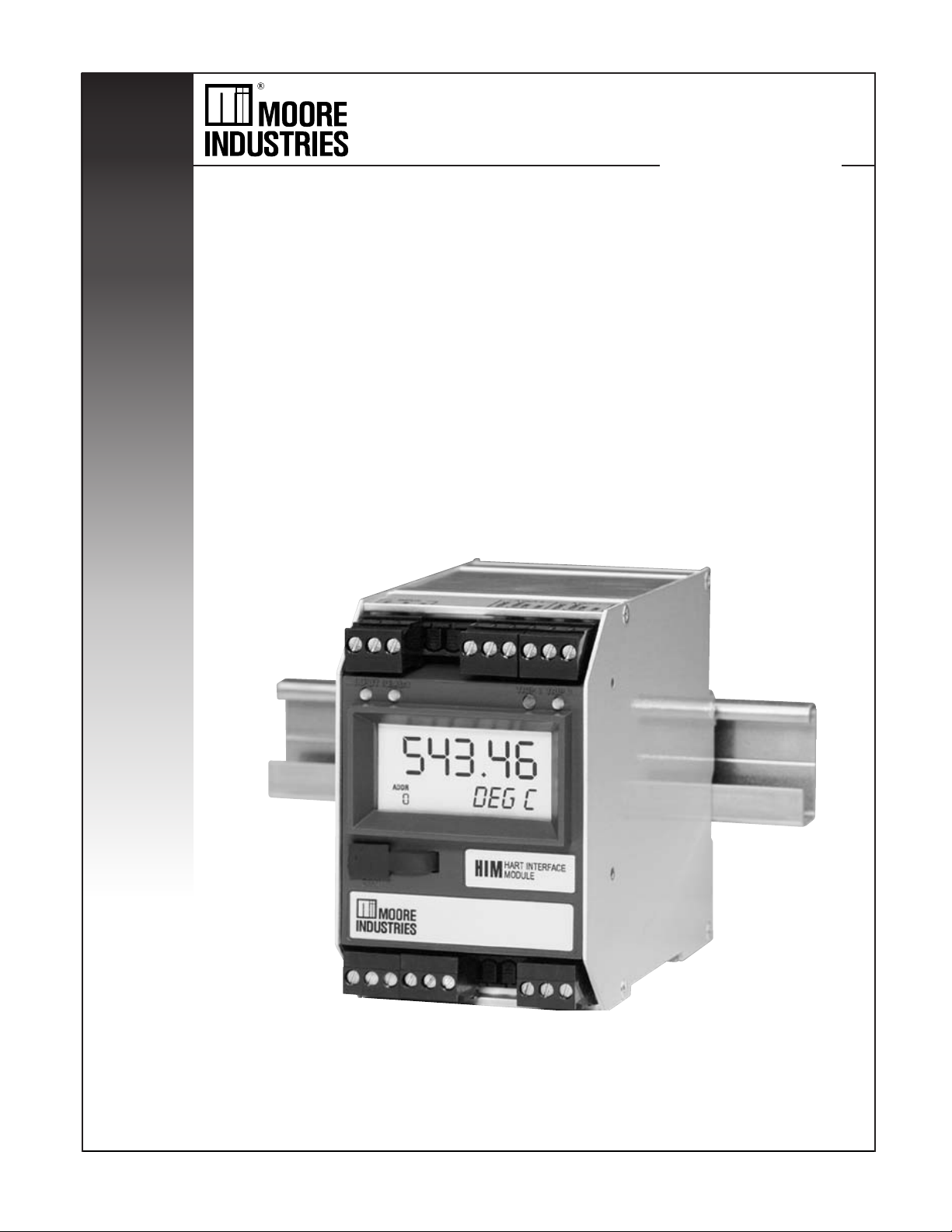
November 2005
224-778-00C
Smart HART® Loop
Interface and Monitor
HIM
Loop
®
Interface and Monitor
Smart HART
HIM
Page 2
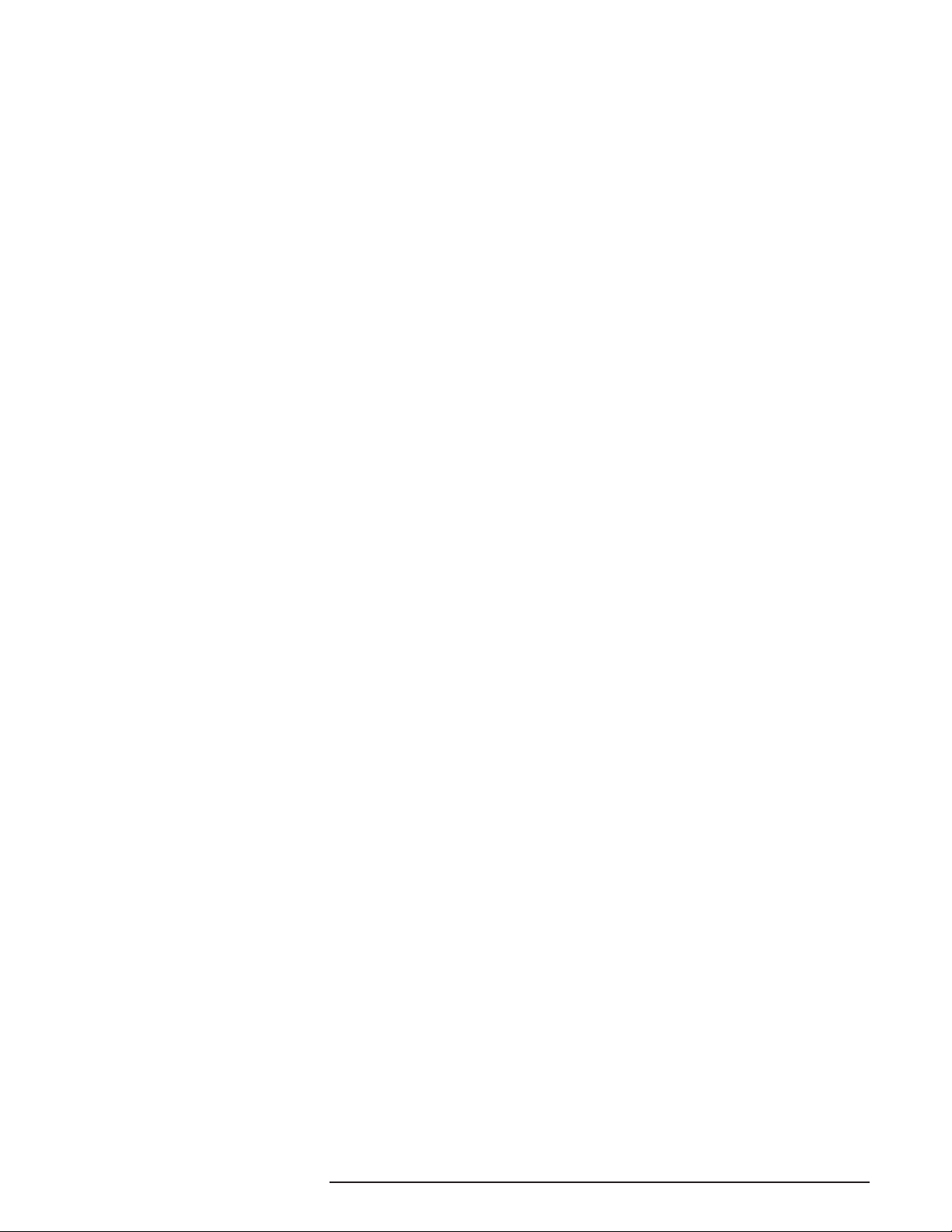
Table of Contents
The HIM ..............................................................................................................3
About this Manual ...............................................................................................................3
Specifications .....................................................................................................................4
HIM Dimensions .................................................................................................................5
Terminal Designations ........................................................................................................ 5
Configuring the HIM .........................................................................................6
Installing the HIM ..............................................................................................7
Installing the HIM into the Loop ........................................................................................... 7
Bench Checking the HIM ....................................................................................................9
PC Configuration Software............................................................................10
HART Parameters ............................................................................................................ 11
Display Parameters .......................................................................................................... 13
Alarms Parameters ........................................................................................................... 14
Analog Outputs Parameters ..............................................................................................16
Custom Curve Parameters ................................................................................................ 18
Scaling Parameters .......................................................................................................... 19
Customer Service ...........................................................................................20
Appendix A: HIM MODBUS Feature .............................................................21
2 The Interface Solution Experts
Page 3
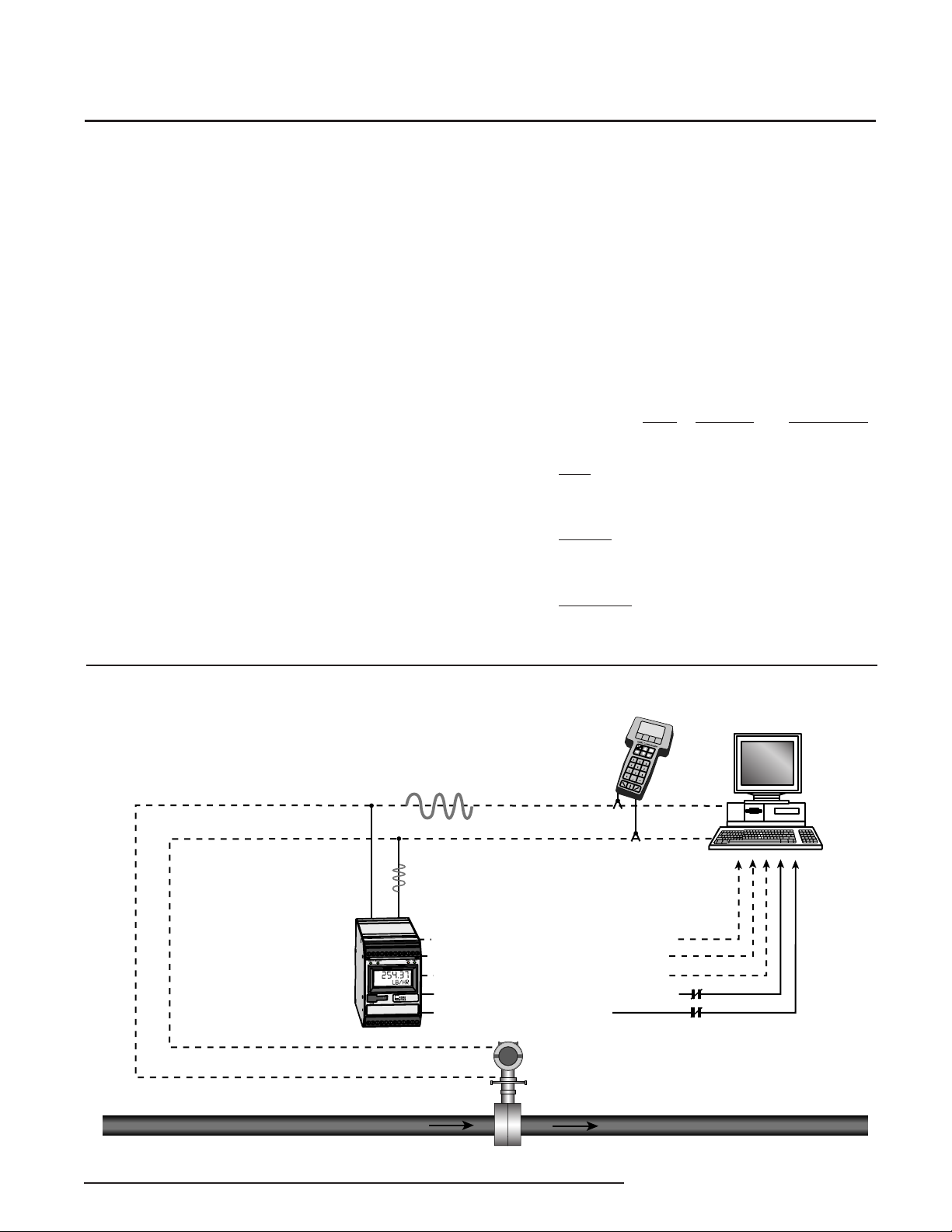
HIM
Smart HART Loop
Interface and Monitor
The HIM
The Moore Industries HIM HART Interface Module
unlocks the full potential of new and in-place HART
multivariable transmitters, valves, meters and other
smart instruments.
Converts HART to 4-20mA Signals
The HIM allows up to three additional analog process
variable measurements from a multivariable transmitter or valve with no additional process penetrations.
Installed transparently across the 4-20mA instrument
loop, the HIM reads the HART digital process data that
rides on the loop wires. It converts the digital information for up to three isolated analog (4-20mA) process
signals that are readily accepted by in-place control
systems, such as a DCS or PLC.
Provides Process and Diagnostic Alarms
Relay alarm trips (optional) can be individually user-set
either to trip when unwanted high/low process conditions occur, or provide a diagnostic health warning to
alert of loop or instrument fault conditions.
Takes Advantage of Legacy Instruments
The device lets you leave existing smart HART transmitters and valves in place, yet still take advantage of
all the information they have to offer.
Works with every Smart HART Device
The instrument can be programmed in minutes to interface with every HART-compatible monitoring and control device.
About this Manual
Wherever you see a “
pay particular attention.
•A “
Note
” provides information to help you in
avoiding minor inconveniences during
calibration, installation or operation of the HIM.
•A “
Caution
to avoid procedures and practices that could risk
damage to the HIM or other equipment.
•A “
WARNING
take to avoid procedures and practices that could
pose safety risks to personnel.
Note
”, “
Caution
” provides information on steps to take
” provides information on steps to
”, or “
WARNING
”
Figure 1. The HIM Accepts a Digital HART Signal and Outputs Both Analog Signals and Alarm Relays
HART Communicator can
be connected anywhere
along the 4-20mA loop
(HART Secondary Master)
4-20mA Representing the
Primary Variable (Mass Flow)
HART Digital Signal Carrying Primary,
Second, Third, Fourth Variable Process Data,
and Instrument Diagnostic Information
HIM HART Interface Module
"Breaks Out" Data from
Smart HART Instruments
(HART Primary Master)
4-20mA Proportional to 2nd Variable (DP)
4-20mA Proportional to 3rd Variable (P)
4-20mA Proportional to 4th Variable (T)
High Alarm in Response to 4th Variable (T)
HART Transmitter Fault Alarm
Smart HART
Multivariable
Mass Flow
Transmitter
Flow
Control System
(DCS or PLC)
The Interface Solution Experts 3
Page 4
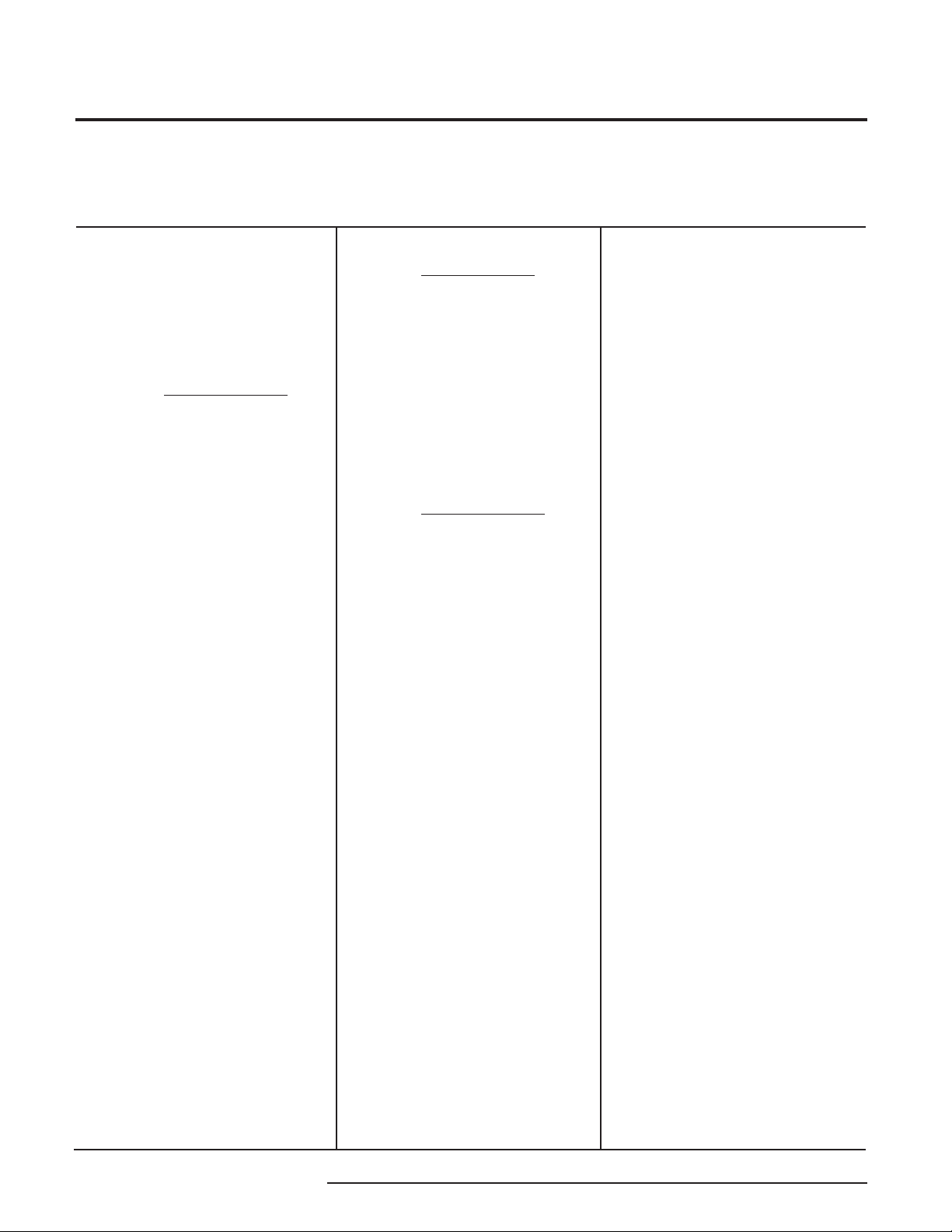
HIM
Smart HART Loop
Interface and Monitor
Specifications
Performance
Specifications and information subject to change without notice.
4 The Interface Solution Experts
Input Accuracy: Reflects
the accuracy of the HART
field device
Input Impedance: Transmit
Mode: 150 ohms;
Receive Mode: Less than
5kohms
Input Over-Range
Protection: ±5Vdc
ANALOG OUTPUTS
Output Accuracy: ±0.015%
of maximum output span
(20mA). Includes the
combined effects of linearity,
hysteresis, repeatability and
adjustment resolution.
Output Response Time:
<120ms, 10-90%
Isolation: 500Vrms channelto-channel isolation;
1000Vrms between case,
input, outputs and power
terminals, and will withstand
1500Vac dielectric strength
test for one minute with no
breakdown
Ripple: Less than 10mV
peak-to-peak when
measured across a
250 ohm resistor
Output Limiting: 130% of
span maximum; 125% of
span typical
Output Protection:
Transient protection on
output
Load Capability:
0-20mA, 1100 ohms
maximum
Load Effect: ±0.01% of span
from 0 to maximum load
resistance
Line Voltage Effect:
±0.005% of output span for a
1% change in line voltage
Input Fail Modes: PC
programmable to fail high, fail
low, hold last, hold last then
fail high, or hold last then fail
low (configurable hold time, 060 seconds)
Output Limits on Input
Failure: 0-20mA: Fail Low to
0mA or Fail High to 23.6mA;
4-20mA: Fail Low to 3.6mA
or Fail High to 23.6mA;
X-20mA (0<X<4): Fail Low to
90% of XmA or Fail High to
23.6mA
Performance
(Continued)
Indicators
+TX Power Supply: 24.0Vdc
±10%@24mA
ALARM OUTPUTS
Digital Response Time:
Defined by HART protocol as
500msec maximum in Normal
HART Mode; 333msec
maximum in HART Burst
Mode
Alarm Response Time:
Digital Response Time +
150msec (Defined as time
from the field instrument’s
reporting a fault until the HIM
alarm is tripped)
Alarm Trip Delay:
Programmable from 0-120sec
MODBUS OUTPUTS
Type: Standard MODBUS
RTU protocol interface over
RS485 (parameters as
specified in U.S. Standard
EIA-RS485)
Address Range:
Configurable from 1 to 247.
Unit will assume a MODBUS
address of 01 by default
Baud Rate: Interface
supports the following: 300,
600, 1200, 4800, 9600, 19.2k.
MODBUS interface will
support even, odd and no
parities. Unit will assume a
baud rate of 9600 and no
parity by default
Character Format: One start
bit, 8 data bits and one stop
bit
Data Format: Userselectable Standard LSW
(Least Significant Word) or
Swapped MSW (Most
Significant Word). Unit will
assume Standard LSW by
default
Power Consumption:
2-3.5W, nominal; 4.5W
@24Vdc maximum for units
using transmitter excitation to
supply loop power a 2-wire
instrument
LCD Type: Two-line LCD;
Top Row, 10mm (0.4 in) high
black digits on a reflective
background; Bottom Row,
6mm (0.225 in) high digits
on a reflective background;
two-digit HART address
indicator
Indicators
(Continued)
Ambient
Conditions
Weight
Format: Top row is five
alphanumeric characters,
plus sign and decimal point;
bottom row is five
alphanumeric characters
Decimal Points: Userselectable for 0, 1, 2 or 3
places after the decimal point
or automatically adjusting with
a four decimal point maximum
Range: -99999 to 99999
Minimum Display Span:
1.00
Display Update Rate:
100msec
LED Type: Dual color
red/green indicate:
INPUT LED: Whether (green)
or not (red) the HART input is
connected and functioning
properly
READY LED: Whether
(green) or not (red) the HIM is
initialized and operating
properly
TRIP 1 and 2 LED: Shows the
status of alarm off (green) or
alarm on (red)
Operating & Storage
Range:
-40°C to +85°C
(-40°F to +185°F)
Display Range:
-25°C to +85°C
(-13°F to +185°F)
Relay Range:
-25°C to +70°C
(-13°F to +158°F)
Relative Humidity:
0-95%, non-condensing
Ambient Temperature
Effect: ±0.0065% of
span/°C maximum
RFI/EMI Immunity
(Standard):
20V/m@20-1000MHz, 1kHz
AM, when tested according to
IEC1000-4-3-1995
RFI/EMI Immunity (with
-RF Option): 30V/m@
20-1000MHz, 1kHz AM, when
tested according to IEC10004-3-1995
Noise Rejection: Common
Mode: 100dB@50/60Hz
567 grams (16 ounces)
Page 5

Figure 2. HIM Dimensions
65mm
(2.56 in)
T1
T5
T3
T2
T4
T7
T6
HIM
Smart HART Loop
Interface and Monitor
138mm
133mm
(5.25 in)
T8
T9
T10 T11
T12
(5.45 in)
READYINPUT
60.278
ADDR
0
B2
B1
Table 1. Terminal Designations
HART Input, 2 Analog Outputs (2AO)
HART Input, 3 Analog Outputs (3AO)
COM
B3
B4
DEG C
HIM
B5
INPUT / OUTPUT
B8
B7
B6
TRIP 2TRIP 1
HART INTERFACE
MODULE
B9
B11
B10
B12
100mm
(3.94 in)
T1 T2 T3 T4 T5 T6 T7 T8 T9 T10 T11 T12
+I Source
+TX
+TX
+IN
+IN
–IN
–IN
+I
Source
(AO3)
No Label
–I Source
or
+I Sink
(AO3)
–I Sink
(AO3)
(AO2)
+I Source
(AO2)
–I Source
–I Source
or
+I Sink
(AO2)
or
+I Sink
(AO2)
–I Sink
(AO2)
–I Sink
(AO2)
+I Source
(AO1)
+I Source
(AO1)
–I Source
or
+I Sink
(AO1)
–I Source
or
+I Sink
(AO1)
–I Sink
(AO1)
–I Sink
(AO1)
HART Input, 2 MODBUS Oututs
and 1 Analog Output (MB1AO)
HART Input, 2 MODBUS Outputs (MB)
ALARM RELAYS / POWER
No Alarm
Single Alarm (–1PRG)
Dual Alarm (–2PRG)
KEY:
+IN/–IN = Current input to HIM from HART device +TX = Transmitter Excitation Current
+I/–I Source = Analog Source Output +I/–I Sink = Analog Sink Output
A/B = MODBUS Output NO/NO# = Normally Open
NC/NC# = Normally Closed CM/CM# = Common
DC/DCC = 24VDC Connection (AO#) = Analog Output
+TX
+IN
–IN
Source
+TX
+IN
–IN
B1 B2 B3 B4 B5 B6 B7 B8 B9 B10 B11 B12
No Label
NO1 CM 1 NC1
NO1 CM1 NC1 NO2 CM2 NC2
Relay 1
NO2 CM 2 NC2
Relay 1
A
+I
(AO)
Relay 2
–I Sink
–I Source
or
+I Sink
(AO)
No Label
NOTES:
1. The standard Single Alarm unit (1PRG) utilizes a DPDT relay.
2. Terminal blocks can accommodate 14-22 AWG solid wiring
(torque to 4 inch-pounds, maximum).
(AO)
MODBUS
MODBUS
B
MODBUS
2
B
MODBUS
2
No Label
MODBUS
MODBUS
2
A
2
The Interface Solution Experts 5
A
S
MODBUS
2
S
MODBUS
2
DC
DC
DC
B
MODBUS
1
A
MODBUS
1
DCC
DCC
DCC
S
MODBUS
1
1
S
B
MODBUS
1
1
Ground
Ground
Ground
Page 6
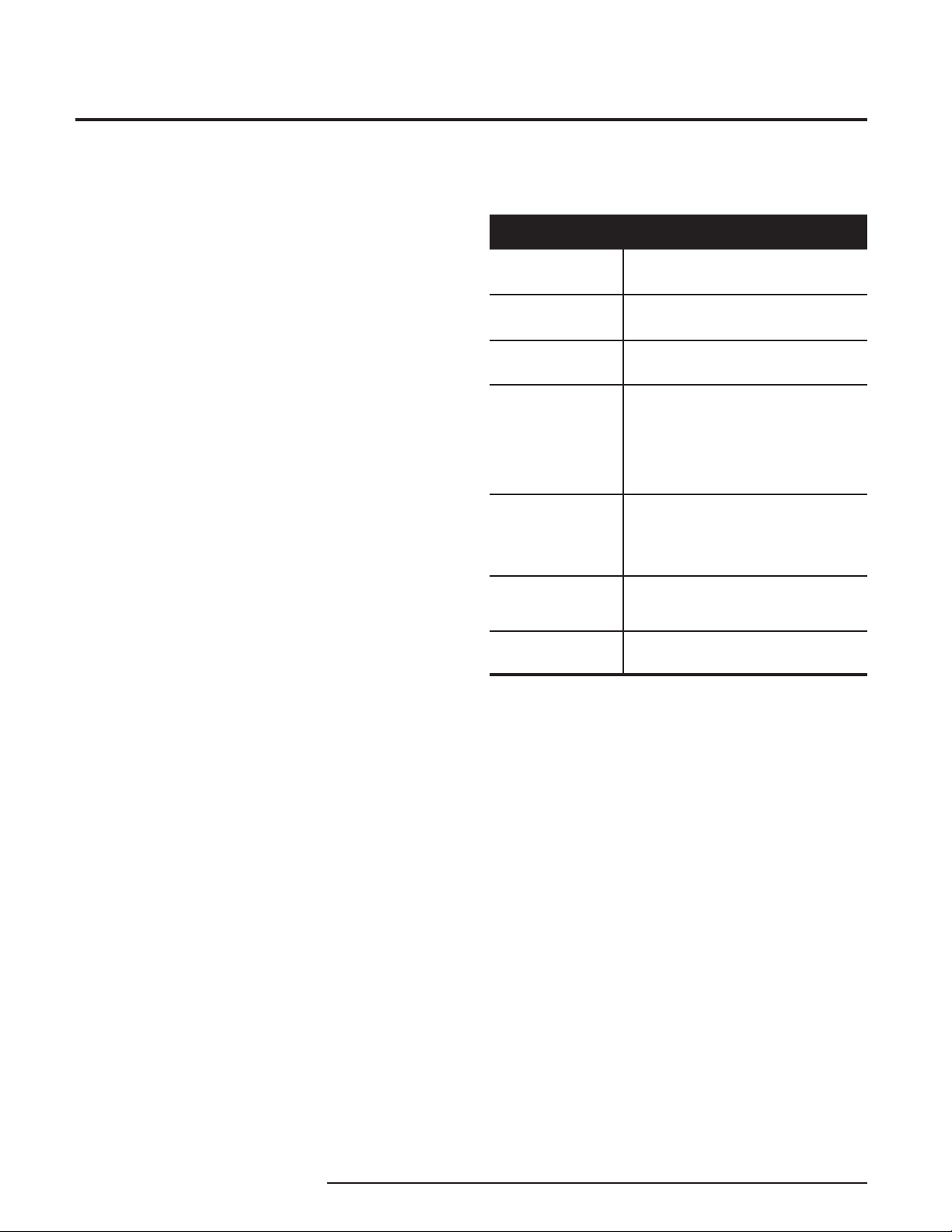
HIM
Smart HART Loop
Interface and Monitor
Configuring the HIM
One of the benefits of the HIM is that there are no
internal or external controls to adjust or settings to
change. All operating parameters are set using the PC
Configuration software.
Once these software settings are made, they are
downloaded to the monitor in the form of a Configuration
File and stored in the unit’s non-volatile memory. You
can choose to save a backup copy of the file on your
PC hard drive or external media. The HIM communicates with the PC through a proprietary communications cable to the PC’s serial (COM) port.
Begin by installing the PC Configuration Software.
Installing the PC Configuration Software
Refer to Table 2 for the equipment needed.
1. Insert the
PC Configuration Software
of the PC. Access the CD and open the
PC Configuration Software
2. Double-click the installation program located in
the folder. Follow the prompts to correctly
install the program.
Moore Industries Interface Solution
CD into the CD drive
HIM
folder.
Table 2. Assembling the Necessary Equipment
Device Specifications
Precision Load
Resistor
Multimeter or
Ammeter
Power
Supply
Personal Computer
PC Operating
System
Moore Industries
PC Configuration
Software
Communication
Cable
250 ohms, ±0.01%
Accurate to ±0.009% of span;
e.g. HP Model 3487A
24Vdc, ±10%
80386-based(or faster) IBM PC, or 100%
compatible; (Pentium recommended)
CD Drive
4Mb free RAM; 16Mb recommended
20Mb free disk space on hard drive
1 (one) serial port (COM 1, 2, 3 or 4)
Microsoft Windows® 95, 98, 2000, ME, or
NT with Internet Explorer 4.0+
Microsoft Windows® NT with
Service Pack 3 or greater
Version 1.0 or higher, successfully
installed to the hard drive
Part Number: 803-053-26, or equivalent
or
Once the Configuration Program is installed on the PC,
the unit can be connected either into the loop or to test
equipment to simulate input and monitor output. With
the PC program, the user can then view and/or change
its operating parameters. To begin the process, connect
the HIM either into the loop (see
the Loop
Checking the HIM
6 The Interface Solution Experts
) or into a configuration setup (see
).
Installing the HIM into
Bench
Page 7
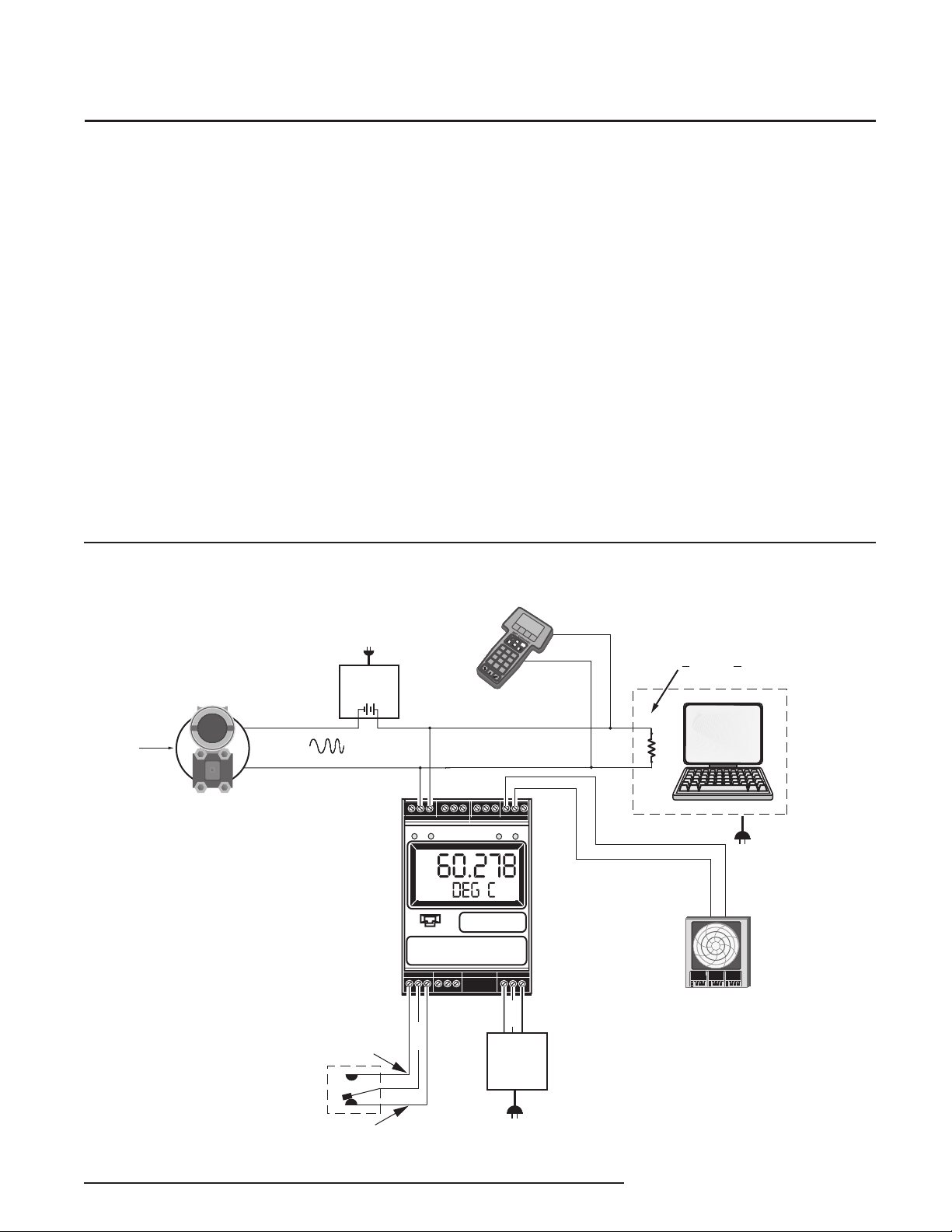
HIM
Smart HART Loop
Interface and Monitor
Installing the HIM
There are two methods for connecting the HIM for
Mounting
The HIM is designed to snap easily onto 32mm, G-type
(EN50035) or 35mm Top Hat (EN50022) DIN rails.
configuration. The recommended method requires you
to install the instrument into the loop before it is
configured. The secondary method allows you to bench
check the HIM by attaching it to test equipment that
will simulate the input and monitor the output.
Electrical Connections
After mounting, you are ready to connect the HIM to
the loop. Each unit comes equipped with a transmitter
excitation terminal which allows it to supply power to
the monitored HART instrument, if necessary. Figures
Installing the HIM into the Loop
Installation consists of physically mounting the unit,
2 and 3 show the connection diagrams for an HIM with
or without using the transmitter excitation current.
grounding the instrument, and completing the electrical
connections. To install the HIM into the loop for
configuration, use the equipment in Table 2 to hookup
the HIM into the loop as shown in Figure 3 (without
using the HIM to power a transmitter) or Figure 4 (using
the TX terminal to power a transmitter). If you need a
CE Conformity
Installation of any Moore Industries products that carry
the CE certification (Commission Electrotechnique)
must
adhere to the guidelines in
order to meet the requirements set forth in applicable
complete terminal description, refer to Table 1.
Figure 3. Installing a HIM Into the Loop Without Using the Transmitter Excitation (+TX) Terminal
HART Communicator
can be connected
anywhere on the loop
➤
➤
➤
7
➤
8
4
9
5
1
6
2
0
3
.
➤
—
➤
➤
Sensor
Input
24Vdc
Power
+–
+
4-20mA
Installing the HIM
R must be > 250 and <1100 Ohms
R
in
–
HART Multivariable
Field Instrument
(Temperature
Pressure, Level
and Flow)
NO (normally open)
COMMON
NC (normally closed)
+IN
NO
READYINPUT
ADDR
0
COM
COM
–IN
NC
TRIP 2TRIP 1
DC
DCC
24Vdc
Power
Source
GND
DCS
Analog Output tied to
Any Process Variable
50.7
25.1
80.1
deg-c
20.3
Event Recorder
The Interface Solution Experts 7
Page 8
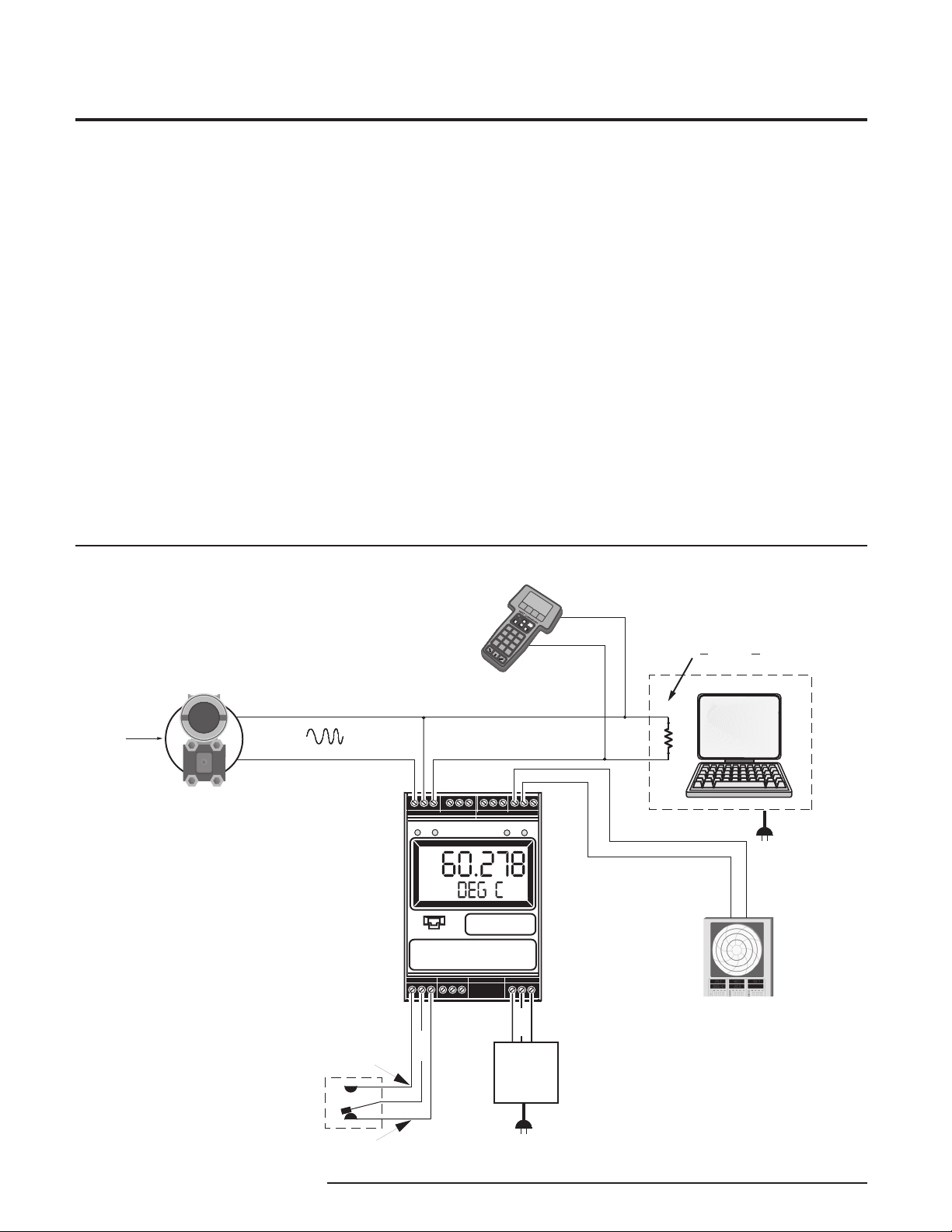
HIM
Smart HART Loop
Interface and Monitor
EMC (Electromagnetic Compatibility) directives
(EN55011, EN 50082-1, EN50082-2, etc.). Consult the
factory for the most current information on products
that have been CE certified.
• All input signals to, and output signals
from, Moore Industries’ products should be
wired using a shielded, twisted pair
technique. Shields are to be connected to an
earth or safety ground at the unit itself.
Recommended Ground Wiring Practices
Moore Industries recommends the following ground
wiring practices:
• Any Moore Industries product in a metal
case or housing should be grounded.
• The protective earth conductor must be
connected to a system safety earth ground
before making any other connections.
• The maximum length of unshielded input
and output signal wiring should be 2 inches.
Power Sourcing Parameters for General
Locations, Intrinsically Safe, and
Non-Incendive/Type N applications
In accordance with IEC 1010.1 Annex H
(all models), the input terminals must be
connected to and/or supplied from a certified
energy limiting Class 2 or a Separate Extra Low
Voltage (S.E.L.V.) power supply separated from
all mains by double/reinforced insulation.
Figure 4. Installing a HIM Into the Loop Using the Transmitter Excitation (+TX) Terminal
➤
➤
➤
7
➤
8
4
9
5
1
6
2
0
3
.
➤
—
➤
➤
HART Communicator
can be connected
anywhere on the loop
R must be > 250 and <1100 Ohms
Sensor
Input
HART Multivariable
Field Instrument
(Temperature,
Pressure, Level
and Flow)
–
4-20mA
+
NO (normally open)
COMMON
NC (normally closed)
+IN
+TX –IN
READYINPUT
ADDR
0
COM
NO
NC
COM
TRIP 2TRIP 1
DC
24Vdc
Power
Source
DCC
R
DCS
Analog Output tied to
Any Process Variable
Event Recorder
GND
8 The Interface Solution Experts
Page 9
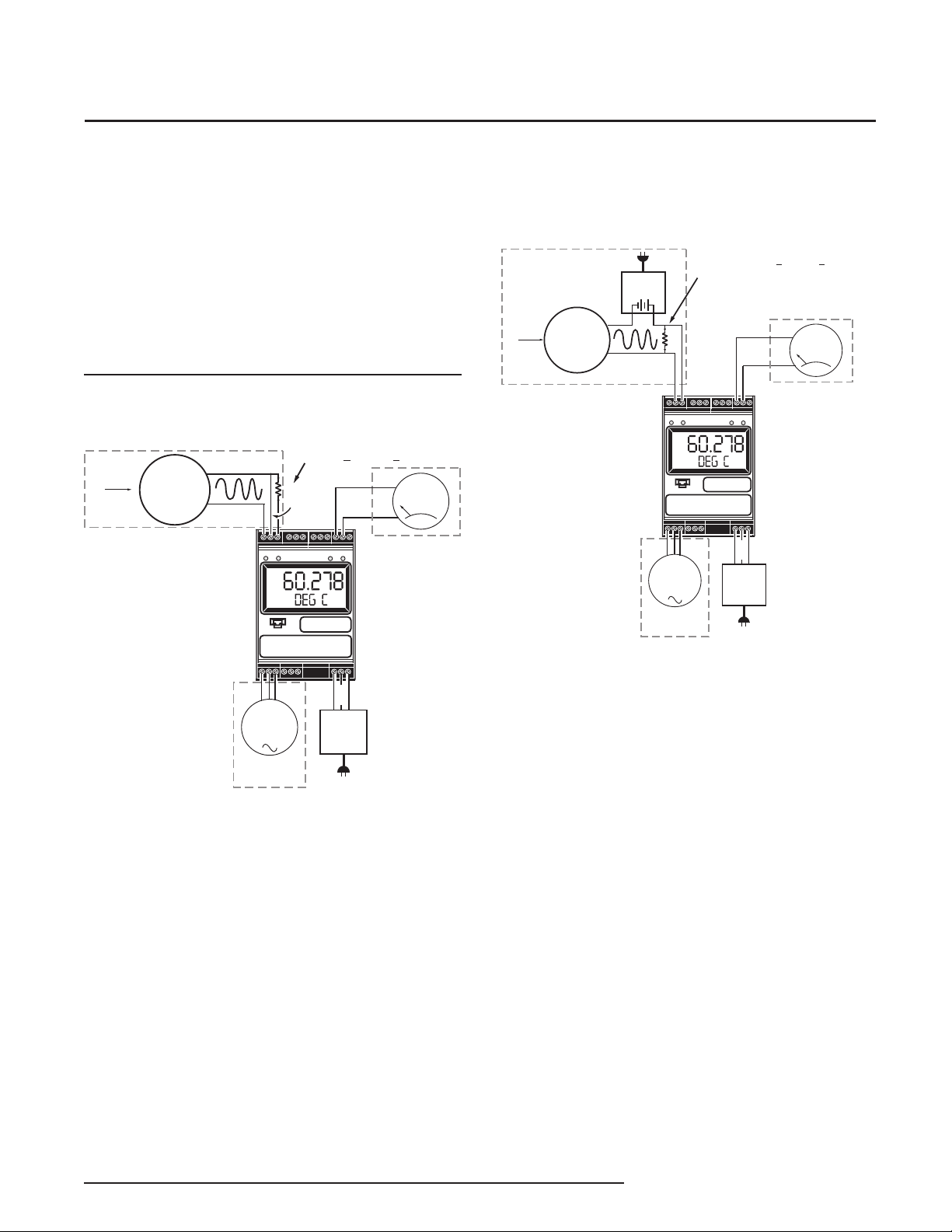
HIM
Smart HART Loop
Interface and Monitor
Bench Checking the HIM
If you would like to configure the HIM before
attaching it to the loop, you need to hook it up
with the equipment listed in Table 1. Refer to
Figures 5 and 6 for instructions on how to bench
check the HIM either with or without taking
advantage of the Transmitter Excitation (+TX)
terminal. If you need further descriptions of the
terminals, see Table 2.
Figure 5. Bench Checking the HIM Using the Transmitter
Excitation (+TX) Terminal to Power a Transmitter
Sensor
Input
HART
Field Device
or
Simulator
Equipment Hook-Up
for HART field device using
Transmitter Excitation
–
+
+TX
R must be > 250 and <1100 Ohms
R
+IN
–IN
+
–
READYINPUT
ADDR
0
COM
TRIP 2TRIP 1
+
Multimeter
–
Figure 6. Bench Checking the HIM Without Using the
Transmitter Excitation (+TX) Terminal to Power a Transmitter
For a HART Transmitter, the
resistor must be >250 and <1100 ohms.
For a HART Receiver, such as a
valve positioner, no resistor is necessary.
R
–IN
READYINPUT
ADDR
0
COM
NO
NC
COM
+
TRIP 2TRIP 1
DC
24Vdc
Power
–
DCC
GND
+
Multimeter
–
Sensor
Input
HART
Field Device
or
Simulator
Optional
24Vdc
Power
+–
+
–
+IN
Multimeter
Checks for
continuity
Optional
NO
COM
Multimeter
Checks for
continuity
Optional
NC
DC
24Vdc
Power
DCC
GND
The Interface Solution Experts 9
Page 10

HIM
Smart HART Loop
Interface and Monitor
PC Configuration Software
Figure 7. HIM PC Configuration Software Screen
1
3
2
The HIM PC Configuration Software can be used to
program all of the HIM’s parameters. Once the default
configuration has been saved, it is safe to program
other parameters. The PC Software is made up of
these sections:
1. HIM Status and Information Section–The left
side of the screen includes seven boxes that display
the different settings of the attached HIM.
Program Status–Displays the activity of the
connected HIM. It will show you if the unit is
Uploading, Downloading, Monitoring
HIM Device Info–Displays the individual charac
teristics of the attached HIM, such as its Identification, Hardware and Software Revisions, and the
last date that the device was configured.
HIM Tag–A phrase used to identify a HIM.
10 The Interface Solution Experts
or
Searching.
Idle,
HIM Device Status–Displays how the HIM is functioning, giving a brief summary of any errors or displaying
OK
if it is operating normally.
HIM Displayed Data–this display mirrors what the attached HIM is displaying.
Progress–This bar stays in motion any time the HIM
is monitoring, uploading or downloading.
Communication Status–monitors the PC Software’s
ability to communicate with the HIM.
2. HART/Display/ Alarms/Analog Outputs/Custom
Curve/ Scaling Tabs–These tabs change the right
side of the screen to allow you to set the appropriate
part of the HIM’s configuration. Refer to the associated pages in this document for additional information
on these tabs.
3. Menu Bar/Tool Bar– Dropdown menus and corre-
sponding icons allow you to perform various functions
throughout the PC Configuration Program.
Page 11

HIM
Smart HART Loop
Interface and Monitor
HART Parameters
To program the HART parameters, change the settings
in the
Communications Settings
Set
. See the descriptions below of the various
sections of the screen.
HART Address
The
HART Address
that the HIM will be monitoring.
Number of Retries
The
Number of Retries
and will determine how many times the HIM will
attempt to poll the HART transmitter (without success),
before it indicates a HART Fault condition.
Normal/Burst/Listen (Passive) Modes
The HIM can operate in one of four modes:
Burst
, or
Listen (Passive)
In each of these modes, the HIM attempts to find a
HART transmitter.
In
Normal
transmitter, then polls the HART instrument twice per
second, requesting the current process status and the
HART instrument’s diagnostic status. The HART
instrument responds with the requested data.
In
Burst
programmed to continuously transmit its process
variable and health status. The HIM samples the
continuous HART data three times per second.
Listen (Passive)
loop that already has primary and secondary HART
masters. In
connects passively, continuously sampling HART data
from a smart instrument without affecting normal loop
operation. When using this mode, either the monitored
smart HART instrument must be set in
HART master must be continuously polling the smart
HART slave device.
mode, the HIM polls the HART loop for a
mode, the monitored HART instrument is
Listen (Passive)
is the address of the HART device
can be set between 1 and 9,
mode allows the HIM to operate on a
box, then press
and
Listen (Specified Slave)
mode, the monitor
Burst Mode
Quick
Normal
,
or a
The HART protocol allows for two communications
masters on the loop, a Primary and a Secondary.
Setting the HIM to function as the Primary HART
Master in the application means that any other HART
device in the loop must be configured either as a HART
Secondary Master (1 per loop) or as a HART Slave (up
to 16 per loop). Conversely, setting the HIM to function
as the Secondary HART Master allows other HART
devices to function either as a Primary Master or as
slaves. Configuring more than one device on a single
loop as a Primary or Secondary HART Master will
cause a communications failure.
Listen (Specified Slave)
When multiple HART instruments are present, the
Listen (Passive)
returned from one instrument will overwrite the data
previously stored in the HIM. If multiple HART slave
instruments are communicating on the loop, the HIM
.
will overwrite its internal HART data sets with the latest
device read from the bus, no matter where the data
originates. To allow selective monitoring on a multiinstrument loop, and to allow multiple HIMs to be used
on a digital loop, the
used.
If the HIM is in “Listen” mode it is not a HART communication master and therefore is not in control of
communication. Other HART masters are controlling
the polling of slaves and the HIM can only “Listen”.
The HIM must be able to detect when it has not heard
from its assigned slave device so that it can declare a
“No HART” input and force outputs to the values
specified by the user. The HIM must therefore be told
to wait an appropriate amount of time for the slave
device to send its message before the HIM declares
“No HART”. This timing coordination is accomplished
with
Timeout Period
Timeout Period
must be greater than the period between polls by the
HART master of the Specified Slave. For example,
assume that there are five HART transmitters on the
same multi-drop loop as the HIM. The HART master is
configured to poll each device every second. It then
takes the HART master five seconds to repeat the poll
to the one device being monitored by the HIM. the HIM
Timeout Period
mode cannot be used because data
Listen (Specified Slave)
.
is a value between 1 and 30sec and
must be set at a value greater than five
feature is
The Interface Solution Experts 11
Page 12

HIM
Smart HART Loop
Interface and Monitor
seconds. In this example, we will use seven seconds.
The HIM then sees its slave device speak and waits
seven seconds for it to speak again. As long as the
HIM sees a new message from its slave device its
outputs are updated based upon the measured variables. If the slave device does not speak within the
seven second period, the HIM declares a “No HART”
situation and sends its outputs to the failed communications values.
To use this feature, proceed with the following steps:
1. Select the
2. Enter your desired value into the
text box.
Factory default is 5 seconds. The maximum Timeout
Period is 30 seconds.
3. Set the exact slave address of the instrument you
wish to monitor. Click the
This brings up the
Address Settings
information into the appropriate text boxes.
Listen (Specified Slave)
Set Slave Address
HART Slave Device Long Format
screen (Figure 8). Enter the required
button.
Timeout Period(s)
button.
To convert HEX to Decimal code, perform the
following steps:
Access the Calculator feature in Microsoft
Windows® by opening the
select
Programs
Calculator
Ensure that the Calculator is in
To do this, select the
and choose
Click the
code value.
Next, click the
converted into the Decimal value.
Enter the converted value into the proper param
eter.
The
the exact device to which the HIM will listen.
4. Once complete, press OK.
Hex
Device ID Number
then
.
Scientific
radio button and enter the HEX
Dec
button and the value will be
Start
menu. Next,
Accessories
View
dropdown menu
.
is the serial number of
and finally
Scientific
mode.
Figure 8. HART Slave Device Long Format Address Settings
Screen
The
Manufacturer’s ID
instrument that the HIM will listen to are available from
the HART Foundation website at www.hartcomm.org
and/or the instrument manufacturer.
Values obtained from the HART website are in HEX
code. The HIM does not use HEX code; you must
convert this value to Decimal code.
and
Device Type ID
for the
Download the information to your instrument once you
are finished.
Auto Clear Status Bit
Most HART instruments indicate when a device's
configuration has been changed. This indication
(status bit) can be reset by sending HART command
38–reset configuration changed. Checking the
Clear Status Bit
command whenever the HART instrument it is
monitoring has its configuration changed. However,
the HIM can also be set to alarm on this bit (see
Programming the Alarm Parameters
both set to alarm and to auto clear, then it will do
both–going into alarm mode and resetting that
indication.
Quick Read/Set
The
Quick Read
Software to read the communications information from
the attached HIM; the
software to configure the HIM’s communications
settings to match those of the PC Software.
box causes the HIM to issue this
). If the HIM is
button causes the PC Configuration
Quick Set
button causes the
Auto
12 The Interface Solution Experts
Page 13

HIM
Smart HART Loop
Interface and Monitor
HART Device Info
This box displays the identification and revision
information of the monitored HART instrument.
HART Device Status
The HART Device Status box displays the current
status of the monitored HART transmitter. In a small
double-box, the software displays the code (hex
number) associated with the status.
Variables
The device will monitor up to the first four HART
variables sent by your transmitter. This portion of the
screen displays those variables and the Loop Current.
HART Device Range & Limits
This portion of the screen displays the range and the
sensor limits of the monitored HART transmitter.
Display Parameters
The
Display
program the Display parameters, change the settings in
the
Display Source
the following descriptions of the various sections of the
screen.
Figure 9. Display Tab
tab configures the HIM’s LCD display. To
box, then press
Quick Set
. See
Toggle, Variable List
The
Toggle
display two HART variables in five second increments.
Directly below the
to select the variables that you would like to be
displayed. Notice that if you select a scaled variable,
it is important to check on the
that you have set all of the scaling parameters.
Use Custom Label
The
Custom Label
scaled variable. Clicking the
causes the HIM to always display the custom label as
Engineering Units (EGUs).
Precision
The
Precision
of decimal places displayed by the HIM.
Quick Set
The
Quick Set
information on the Display page.
Display Format
The HIM reads the dynamic process variable supported
by HART sensors. Generally, the HIM’s LCD displayed
values range from -99999 to 99999. Occasionally,
these process variable values may extend past this
range. To improve the displayed readings, values
below -XXXXX and above XXXXX are translated into
exponential form. Below is an example of the appearance of the display when certain values are sensed.
checkbox causes the HIM to sequentially
Toggle
is used to display a calculated or
buttons allow you to change the number
button programs the HIM with the
checkbox are two list boxes
Scaling
Use Custom Label
page to verify
box
Value Display
12345 12345
1234500 1.23E06
-500000 -5.00E05
The Interface Solution Experts 13
Page 14

HIM
Smart HART Loop
Interface and Monitor
Alarms Parameters
The Alarms tab controls the programmable alarm
trip(s) option. This screen will be grayed out if the
attached HIM is not equipped with at least one alarm
trip. To program the Alarm parameters, change the
settings in the
Quick Set
below.
Figure 10. Alarms Tab
Alarm1
. The sections of the screen are described
and/or
Alarm2
box, then press
Device Malfunction (Bit 7)
Relay trips whenever it detects that a hardware error or
failure has occurred in the connected HART device.
Configuration Changed (Bit 6)
Relay trips whenever it detects that the connected
HART device has had its configuration changed.
Cold Start (Bit 5)
Relay trips whenever the power to the HART device is
interrupted. It will also trip during a HART Master
Reset or Self Test Command.
Additional Status (Bit 4)
Relay trips whenever the connected HART device
reports a condition requiring HART Command #48,
which is Read Additional Information. This indicates
that the instrument needs attention from a device with
full HART command capability.
Output Current Fixed (Bit 3)
Relay trips whenever the HIM detects that the
connected HART device’s output is no longer
responding to changes in its input, and is being held at
a predefined level.
Trip/Fault Alarms
A
Trip Alarm
either when the variable exceeds a set value (Trip
High) or when the variable falls below a selected value
(Trip Low). The
monitored, while the
the alarm will trip. After the alarm trips, the
Band
determines how far past the trip point the
variable will have to go before the alarm condition
returns to normal.
There are two types of Fault Alarms. A
Alarm
trip whenever the internal error status word is set. For
example, if the HIM’s configuration file becomes
corrupt, this alarm will trip and the monitor will display
BAD_CONFIG. A
the health of the HART transmitter. This fault alarm
will trip for any of these eight malfunctions:
monitors a selected variable and trips
Source
monitors the health of the HART monitor. It will
specifies which variable will be
Trip Point
Field Device Fault Alarm
sets the point at which
HIM Fault
Dead
monitors
PV Analog Output Saturated (Bit 2)
Relay trips whenever it detects that both its analog and
digital representations of the Primary Variable are
outside rated operating limits, and no longer reflect the
true sensor input.
Non-PV Out of Limits (Bit 1)
Relay trips whenever one of the HART ancillary
variables (second, third or fourth), is operating outside
the limits that can be effectively measured.
PV Out of Limits (Bit 0)
Relay trips whenever the HART Primary Variable is
operating outside the limits that can be effectively
measured.
Delay & Fail Safe
By entering a value in the
how long (in seconds) the alarm condition needs to
exist before the alarm trips.
checked) de-energize when in alarm condition;
Non-Failsafe
alarms energize when tripped.
Delay
box, you can specify
Failsafe
alarms (box
14 The Interface Solution Experts
Page 15

HIM
Smart HART Loop
Interface and Monitor
HART Additional Status Alarm Bits
HART Additional Status also called “More Status” and
“Command 48” is where device manufacturers install
the custom diagnostics for the specific device. For
your particular application, you may choose all of these
diagnostics to cause the HIM relay to trip or just one
diagnostic bit to trip the HIM relay (or any combination
in between). The manufacturer of the HART device will
be the source for the specific diagnostic information.
Selecting the
Alarms
alarm states, when in fault mode, based on the bit
settings of the additional status information returned by
certain HART instruments. This provides flexibility to
the requirement of alarming on additional status information.
Choosing this feature, you are given the ability to
specify the bit(s) on which to alarm. To access this
feature, check the
button will appear in the
section of the screen. Clicking the
the
Additional HART Status Alarm Bits Settings
(Figure 11). Check the box(es) that correspond to the
bits you wish to use; click OK.
Field Device Fault Alarm
screen allows you to enable the HIM to set
Additional Status
HART Additional Status Bits
function in the
box. The
Edit
box brings up
Edit
window
Read & Quick Set Buttons
The
Read
button causes the PC Configuration Software
to read the alarm information from the attached HIM;
The
Quick Set
the HIM's alarm settings to match those currently
entered in the PC Software.
button causes the software to configure
Download the information to your instrument once you
are finished.
Figure 11. Additional HART Status Alarm Bits Settings Window
The Interface Solution Experts 15
Page 16

HIM
Smart HART Loop
Interface and Monitor
Analog Outputs Parameters
The HIM comes with either two (–2AO) or three (–3AO)
analog outputs. The
specify which HART variable is to be monitored as the
source of the analog output, the input range and output
range, and how the output will react when the variable
input is out of range. To program the Analog Outputs
parameters, change the settings in the
boxes, then press
below of the various sections of the screen.
Figure 12. Analog Outputs Tab
Analog Outputs
Quick Set
. See the descriptions
tab allows you to
Output1/2/3
For example, you have a vortex flow meter with an
imbedded RTD that measures the process
temperature, and that temperature is assigned to the
HART Secondary Variable. The full range of the RTD
sensor is from –400°F to +1760°F, but your flow
stream will always be between 0° and 400°F. To scale
the analog output, for Output 1, set the
Set the
Range
the new configuration file to the HIM.
Output Current Box
The
displays up-to-the-second information on the value, in
mA, of the analog output.
Fail Mode
The
respond when its monitored input fails. If
set to
or any detected error occurs in the HART transmitter,
the analog output will output a 23.6mA signal. If Fail
Mode is set to
range, or any detected error occurs in the HART
transmitter, the analog output will output a signal that
is 90% of the lower range value below 4mA; it will
output 0mA if the lower range is set to 0mA.
Input Range
to 4mA to 20mA. Click
Output Current
Fail Mode
High
and the measured input goes out of range,
to 0° and 400°F, and the
Quick Set
Box on the
setting determines how the HIM will
Low
and the measured input goes out of
Analog Outputs
Source
as SV.
Output
to download
Tab
Fail Mode
is
Source
Source
monitor. Notice that selecting one of the scaled
outputs will require you to make changes to the
Scaling
require you to make changes to the
Input/Output Range
The
source input and the range of the analog output.
These two sets of fields can be used to scale the
HIM’s output.
defines the variable that the analog output will
tab, and selecting the Custom Curve option will
Custom Curve
Input or Output Range
defines the range of the
tab.
If
Fail Mode
to output the last value it recorded before the input
failed. If
Hold Last Then Low
last value recorded for a set amount of time (according
to Hold Last Duration box), then either fail high or fail
low, respectively.
Quick Set Button
The
Quick Set
the instrument’s analog output settings to match those
currently entered in the PC Software.
Trim Button
The
Trim
to set the device’s output to match the reading of the
loop. Refer to the
Parameters
information.
is set to
Fail Mode
button brings up the Trim Menu, allowing you
section of this manual for more
Hold Last
is set to
, the HIM will continue to output the
button causes the software to configure
Programming the Trimming
, the HIM will continue
Hold Last Then High
or
16 The Interface Solution Experts
Page 17

HIM
Smart HART Loop
Interface and Monitor
Configuring Analog Output Trimming
The
Analog Output Trimming
allows you to match the HART monitors analog output
to the output measured by a calibration device. This
will require a calibrated multimeter, such as a HP Model
3478A or equivalent, accurate to ±0.009%.
Trimming the analog output of the monitor
nullifies any scaling that may have been
performed in the
Figure 13. Trimming Window
section of the software
Note:
Scaling
tab.
Fix Current Utility
The
Fix Current Utility
output any current value from 0-20mA. This can be
used to match the calibration of your other equipment.
To fix the current, simply enter the value in the
box (in mA) that you want the HIM to output, and click
Fix Output
press the
return to normal operation.
. When you are finished, make sure to
Unfix Output
allows you to force the HIM to
Current
button so that the HIM can
User Trimming
To trim the device, attach a multimeter to the analog
output, then click the
Read the value on the multimeter, enter it into the
Measured Output Loop Current
box, and press
analog output matches the minimum point (4mA for a
4-20mA output) when you click the
Point
button.
After the low point is trimmed, press the
High Point
enter it into the
of the
sequence until the analog output matches the
maximum point (20mA for a 4-20mA output) when you
click the
When finished, press the
button. Read the value on the multimeter,
Trimming
Fix Output at High Point button
Fix Output at Low Point
portion of the
Trim
. Repeat this sequence until the
Fix Output at Low
Measured Output Loop Current
box, and press
Trim
. Repeat this
Unfix Output
button.
Trimming
Fix Output at
.
button.
portion
The Interface Solution Experts 17
Page 18

HIM
Smart HART Loop
Interface and Monitor
Custom Curve Parameters
The custom curve tab allows you to set up a custom
curve of up to 128 points. A custom curve can either
be created from scratch or loaded from a previously
created comma separated value (.csv) file. To
program the Analog Outputs parameters, change the
settings in the
Table
. See the descriptions below of the various
sections of the screen.
Figure 14. Custom Curve Tab
Custom Curve
tab, then press
Download
Custom Curve Variable
The
Custom Curve Variable
information on the value of the Custom Curve. Press
the
Monitor
Custom Curve
The middle section of the screen displays the custom
curve table. After enabling custom curve mode and
setting the variable to be monitored, continue by
selecting the number of points for the curve. Enter the
actual linearization points into the custom curve table,
inserting the source variable into the X Column, and
the corresponding data (i.e. the °C, °F, Gallons, PSIG,
Millimeters, etc.) into the Y Column.
When entering data in the linearization table, make
sure that you enter a number into every open cell.
Custom Curve File
These buttons allow you to manipulate custom curve
files, including the important
will save a table to your hard drive.
Upload Table
Moves a custom curve file from the connected HIM to
the PC Software for editing or storage.
button to display the variable information.
displays up-to-the-second
Note:
Save Table
command that
Mode
Check the
custom curve.
Source Variable
The
custom curve will calculate. Notice that if you select a
scaled variable, you may need to click on the
tab and verify the settings for your scaled variable.
Quick Set
The
the HIM’s custom curve settings to match those
currently entered in the PC Software.
Enabled
Source Variable
Quick Set
box to begin programming the
button causes the software to configure
defines the variable that the
Scaling
Download Table
Configures the HIM by downloading the custom curve
table from the PC Software to the HIM.
Save Table
Saves a displayed custom curve table to memory on
your computer’s hard drive.
Load Table
Loads a previously saved custom curve table.
Clear Table
Clears the displayed custom curve table.
When you have finished changing all your settings,
download the information to the HIM using the
Download Table
variable, you should also click on the
set the scaling parameters.
button. If you have selected a scaled
Scaling
tab and
18 The Interface Solution Experts
Page 19

HIM
Smart HART Loop
Interface and Monitor
Scaling Parameters
The
Scaling
scaled variables. To scale the selected variable, enter
the values into the appropriate boxes, then click on the
Transfer
scaled values to the HIM. (If any scaled variable was
selected in the
then the corresponding scaled variable section will
become active for editing).
The HIM’s versatile scaling feature has many possible
applications, as is shown in the illustration below.
Suppose you are using a digital pressure (DP)
transmitter to measure the level of a tank in either
centimeters/inches or PSI. Since the tank is only 300
centimeters (10 feet) high, the full range of the primary
variable (PV) output from the DP transmitter is 0-4.3
PSI. You want to display the full level range (in
centimeters/inches of water) on the HIM. You also
need to control the level from 50% to 100%, since the
tank must be at least 50% full at all times. Finally,
your existing loop indicator and level controller needs
4-20mA to represent 150 to 300 centimeters (60 to 120
inches) of water. How do you do this?
Scaling Illustration
1. Since you want to display the full level range in
inches of water (in H2O) on the HIM, and the HIM is
reading PSI as the primary variable, first go to the
Display
source.
tab allows you to configure the values for
menu and click
Download
to transfer the new
Display, Alarm or Analog Outputs
tab and select
Scaled PV
as your display
tabs,
Figure 15. Scaling Tab
2. Go to the
PV Full
values.
be 4.3 (PSI).
Scaling
tab and set up the
values, and the
PV Zero
would be 0 (PSI) and
Scaled PV
Scaled PV Zero
PV Full
PV Zero
and
and
Full
would
would correlate to zero being
0 in H2O and full being 120 in H2O. The HIM should
now (after downloading) display the full range in
in H2O
.
3. To manipulate the HIM’s analog output, go to the
Analog Outputs
tab. Select
Scaled PV
as the Output 1
source. Since you need to control the level from 50%
to 100%, the
and the
Input Range
Output Range
should be 60 to 120 in H2O
should be 4mA to 20mA.
Figure 16. The HIM’s Scaling feature works to get the most out of your existing process instruments
Control
level
range
(50% to 100%
of total level)
Full
Primary
Variable
range
(in PSI)
Digital
Pressure
Transmitter
HART
Signal
Loop Display
(reads 0-100%
of control
level)
4-20mA
Signal
HART Monitor
(120 PSI)
4-20mA
Signal
The Interface Solution Experts 19
Controller maintaining
control from 50-100% of full scale
(60-120 inH 0/2.15-4.3 PSI).
4-20mA from HART Monitor
should represent 60-120
2
inH 0.
2
Page 20

HIM
Smart HART Loop
Interface and Monitor
Customer Support
Moore Industries is recognized as the industry leader
in delivering top quality to its customers in products
and services. We perform a battery of stringent quality
assurance checks on every unit we ship. If any Moore
Industries product fails to perform up to rated specifications, call us for help. Our highly skilled staff of
trained technicians and engineers pride themselves on
their ability to provide timely, accurate and practical
answers to your process instrumentation questions.
Factory phone numbers are listed on the back cover of
this manual.
If problems involve a particular instrument, there are
several pieces of information that can be gathered
before you call the factory
the answers you need
For fastest service, gather the complete model and
serial number(s) of the problem unit(s) and the job
number of the original sale.
that will help our staff get
in the shortest time possible.
20 The Interface Solution Experts
Page 21

HIM
Smart HART Loop
Interface and Monitor
Appendix A: HIM MODBUS Feature
The HIM PC program allows you to configure the
HART monitor. A HART Monitor with the MODBUS
option provides a digital MODBUS output to a connected MODBUS-based controller. Selecting the
MODBUS tab
munications parameters. Notice that the
will only be available in units with the MODBUS option.
Figure A-1. MODBUS Tab
allows you to set the MODSBUS com-
MODBUS
tab
Comms Settings
The Comms Settings include the following:
MODBUS Address
The
MODBUS Address
monitor uses to identify itself on the MODBUS network. The MODBUS address is configurable from 1 to
247. By default, it will assume a MODBUS address of
01.
Baud Rate
The
Baud Rate
should be set to match the baud rate of the attached
controller. The interface supports the following baud
rates: 300, 600, 1200, 2400, 4800, 9600 and 19200.
Parity
The HART monitor supports even, odd and no
The data format is one start bit, 8 data bits and one
stop bit.
Floating Point Word Order
By default, the HART monitor will use the
LSW
(least significant word) floating point word order
format. This stores the most significant bits in the
second register and the least significant bits in the first
register. Selecting
word)
will reverse the order, storing the most significant bits in the first register and the least significant
bits in the second register.
is the speed of data transmission. It
is the number that the HIM
Parity.
Standard
Swapped MSW (most significant
MODBUS Registers
The HART Monitor outputs a MODBUS signal to the
attached controller. To access the MODBUS registers
for variable, input/output or error information, refer to
Table A-1 (MODBUS Register Definitons table) and/or
Table A-2 (System Status Registers table).
The Interface Solution Experts 21
Page 22

HIM
Smart HART Loop
Interface and Monitor
Figure A-2. Installing a HIM with MODBUS output into the loop using the Transmitter Excitation (+TX) terminal
HART Communicator
can be connected
anywhere on the loop
R must be > 250 ohms and <1100 ohms
Sensor
Input
Field Instrument
(Temperature,
Flow Multivariable)
HART
Pressure,
Level,
–
4-20mA
+
NO (normally open)
COMMON
NC (normally closed)
+IN
+TX –IN
READYINPUT
60.278
ADDR
0
COM
NO
NC
COM
DEG C
A
TRIP 2TRIP 1
DC
DCC
24Vdc
Power
Source
B
S
(with MODBUS option)
GND
R
RS485 / RS232
Converter
MODBUS output
DCS
TO serial
(COM) port
of PC
MODBUS Host
22 The Interface Solution Experts
Page 23

Table A-1. MODBUS Register Definitions
HIM
Smart HART Loop
Interface and Monitor
Register Range
0
1
2
3
4
5
6
7
8
9
10
Description
HART Primary variable
HART Secondary variable
HART Third variable
HART Fourth variable
PV scaled
SV scaled
TV scaled
FV scaled
Linearized variable
Analog Output 1 current x 100mA
Analog output 2 current x 100mA
11
12
13
Analog output 3 currentx 100mA
HIM Status Information
Bit 0 = hardware failure
Bit 1 = EEPROM fail
Bit 2 = EEPROM configuration checksum error
Bit 3 = EEPROM calibration checksum error
Bit 4 = EEPROM blank
Bit 5 = Out of range error
Bit 6 = Division by zero error
Bit 7 = Configuration data bad error
Bit 8 = COP SW fail
Bit 9 = RAM test fail
Bit 10-13 = not used
Bit 14 = HART device malfunction status bit set
Bit 15 = No HART communications status
HART status information (as per HART specification)
The Interface Solution Experts 23
Page 24

HIM
Smart HART Loop
Interface and Monitor
14 HART instrument PV EGU (MSB = 0, LSB = HART EGU code)
15
16
17
18
19
20
21
22
23
24
256-257
258-259
260-261
HART instrument SV EGU (MSB = 0, LSB = HART EGU code)
HART instrument TV EGU (MSB = 0, LSB = HART EGU code)
HART instrument QV EGU (MSB = 0, LSB = HART EGU code)
Device ID MSW
Device ID LSW
HART Device Manufacturer ID
HART Device, device type code
HART device, device ID MSW
HART Device, device ID LSW
HIM Alarm Status (Bit 0 = alarm 1, Bit 2 = alarm 2)
HART Primary variable (float format)
HART Secondary variable (float format)
HART Third variable (float format)
262-263
264-265
266-267
268-269
270-271
272-273
274-275
276-277
278-279
24 The Interface Solution Experts
Hart Fourth variable (float format)
Scaled Primary variable (float format)
Scaled Secondary variable (float format)
Scaled Third variable (float format)
Scaled Fourth variable (float format)
Linearized varialbe (float format)
Analog output 1 current x 100mA
Analog output 2 current x 100mA
Analog output 3 current x 100mA
Page 25

Table A-2. System Status Registers
HIM
Smart HART Loop
Interface and Monitor
MSB/LSB
Int 16
(16 bit integar)
MSB = device status
LSB = device error code
Bit Position Description
Bit 7
Bit 6
Bit 0
Bit 1
Bit 2
Bit 3
Bit 4
Bit 5
Bit 6
Bit 7
HART device no comms
HART device malfunction
HW fail
EEPROM fail
EEPROM checksum error
EEPROM calib data error
EEPROM blank
out of range value
division by zero
bad configuration
The Interface Solution Experts 25
Page 26

Declaration of Conformity
EMC Directive 89/336/EEC
• Manufacturer’s Name: Moore Industries-International, Inc.
• Manufacturer’s Address: 16650 Schoenborn Street
North Hills, CA 91343-6196
USA
Declares that the product(s):
• Product Name: HIM
MODEL / INPUT / OUTPUT / POWER / OPTIONS / HOUSING
• Model Number(s): HIM * * * * *
* Indicates any input, output, power, option and housing as listed on the product data sheet
• Conforms to the following EMC specifications:
EN 61326-1, 1998, Electromagnetic Compliance (EMC) requirements for electrical equipment for control use.
• Supplementary Information:
None
June 20, 2003
Date Fred Adt Robert Stockham
Quality Assurance Director Moore Industries-Europe General Mgr.
European Contact: Your Local Moore Industries Sales and Service Office
United States • info@miinet.com
Tel: (818) 894-7111 • FAX: (818) 891-2816
Australia • sales@mooreind.com.au
Tel: (02) 8536-7200 • FAX: (02) 9525-7296
Belgium • info@mooreind.be
Tel: 03/448.10.18 • FAX: 03/440.17.97
The Netherlands • sales@mooreind.nl
Tel: (0)344-617971 • FAX: (0)344-615920
China • sales@mooreind.sh.cn
Tel: 86-21-62491499 • FAX: 86-21-62490635
United Kingdom • sales@mooreind.com
Tel: 01293 514488 • FAX: 01293 536852
Page 27

RETURN PROCEDURES
To return equipment to Moore Industries for repair, follow these four steps:
1. Call Moore Industries and request a Returned Material Authorization (RMA) number.
Warranty Repair –
If you are unsure if your unit is still under warranty, we can use the unit’s serial number
to verify the warranty status for you over the phone. Be sure to include the RMA
number on all documentation.
Non-Warranty Repair –
If your unit is out of warranty, be prepared to give us a Purchase Order number when
you call. In most cases, we will be able to quote you the repair costs at that time.
The repair price you are quoted will be a “Not To Exceed” price, which means that the
actual repair costs may be less than the quote. Be sure to include the RMA number on
all documentation.
2. Provide us with the following documentation:
a) A note listing the symptoms that indicate the unit needs repair
b) Complete shipping information for return of the equipment after repair
c) The name and phone number of the person to contact if questions arise at the factory
3. Use sufficient packing material and carefully pack the equipment in a sturdy shipping
container.
4. Ship the equipment to the Moore Industries location nearest you.
The returned equipment will be inspected and tested at the factory. A Moore Industries
representative will contact the person designated on your documentation if more information is
needed. The repaired equipment, or its replacement, will be returned to you in accordance with
the shipping instructions furnished in your documentation.
WARRANTY DISCLAIMER
THE COMPANY MAKES NO EXPRESS, IMPLIED OR STATUTORY WARRANTIES (INCLUDING ANY WARRANTY OF MERCHANTABILITY OR OF FITNESS
FOR A PARTICULAR PURPOSE) WITH RESPECT TO ANY GOODS OR SERVICES SOLD BY THE COMPANY. THE COMPANY DISCLAIMS ALL WARRANTIES ARISING FROM ANY COURSE OF DEALING OR TRADE USAGE, AND
ANY BUYER OF GOODS OR SERVICES FROM THE COMPANY ACKNOWLEDGES THAT THERE ARE NO WARRANTIES IMPLIED BY CUSTOM OR
USAGE IN THE TRADE OF THE BUYER AND OF THE COMPANY, AND THAT
ANY PRIOR DEALINGS OF THE BUYER WITH THE COMPANY DO NOT IMPLY THAT THE COMPANY WARRANTS THE GOODS OR SERVICES IN ANY
WAY.
ANY BUYER OF GOODS OR SERVICES FROM THE COMPANY AGREES
WITH THE COMPANY THAT THE SOLE AND EXCLUSIVE REMEDIES FOR
BREACH OF ANY WARRANTY CONCERNING THE GOODS OR SERVICES
SHALL BE FOR THE COMPANY, AT ITS OPTION, TO REPAIR OR REPLACE
THE GOODS OR SERVICES OR REFUND THE PURCHASE PRICE. THE
COMPANY SHALL IN NO EVENT BE LIABLE FOR ANY CONSEQUENTIAL OR
INCIDENTAL DAMAGES EVEN IF THE COMPANY FAILS IN ANY ATTEMPT
TO REMEDY DEFECTS IN THE GOODS OR SERVICES , BUT IN SUCH CASE
THE BUYER SHALL BE ENTITLED TO NO MORE THAN A REFUND OF ALL
MONIES PAID TO THE COMPANY BY THE BUYER FOR PURCHASE OF THE
GOODS OR SERVICES.
ANY CAUSE OF ACTION FOR BREACH OF ANY WARRANTY BY THE
COMPANY SHALL BE BARRED UNLESS THE COMPANY RECEIVES
FROM THE BUYER A WRITTEN NOTICE OF THE ALLEGED DEFECT OR
BREACH WITHIN TEN DAYS FROM THE EARLIEST DATE ON WHICH THE
BUYER COULD REASONABLY HAVE DISCOVERED THE ALLEGED DEFECT OR BREACH, AND NO ACTION FOR THE BREACH OF ANY WARRANTY SHALL BE COMMENCED BY THE BUYER ANY LATER THAN
TWELVE MONTHS FROM THE EARLIEST DATE ON WHICH THE BUYER
COULD REASONABLY HAVE DISCOVERED THE ALLEGED DEFECT OR
BREACH.
RETURN POLICY
For a period of thirty-six (36) months from the date of shipment, and under
normal conditions of use and service, Moore Industries ("The Company") will
at its option replace, repair or refund the purchase price for any of its manufactured products found, upon return to the Company (transportation charges
prepaid and otherwise in accordance with the return procedures established
by The Company), to be defective in material or workmanship. This policy
extends to the original Buyer only and not to Buyer's customers or the users
of Buyer's products, unless Buyer is an engineering contractor in which case
the policy shall extend to Buyer's immediate customer only. This policy shall
not apply if the product has been subject to alteration, misuse, accident, neglect or improper application, installation, or operation. THE COMPANY
SHALL IN NO EVENT BE LIABLE FOR ANY INCIDENTAL OR CONSEQUENTIAL DAMAGES.
United States • info@miinet.com
Tel: (818) 894-7111 • FAX: (818) 891-2816
Australia • sales@mooreind.com.au
Tel: (02) 8536-7200 • FAX: (02) 9525-7296
Belgium • info@mooreind.be
Tel: 03/448.10.18 • FAX: 03/440.17.97
Tel: 86-21-62491499 • FAX: 86-21-62490635
The Netherlands • sales@mooreind.nl
Tel: (0)344-617971 • FAX: (0)344-615920
Specifications and Information subject to change without notice.© 2005 Moore Industries-International, Inc.
China • sales@mooreind.sh.cn
United Kingdom • sales@mooreind.com
Tel: 01293 514488 • FAX: 01293 536852
