Page 1

User ’s
Manual
Model GX10/GX20/GP10/GP20/GM10
WT Communication (/E2)
User’s Manual
IM 04L51B01-19EN
4th Edition
Page 2

Page 3
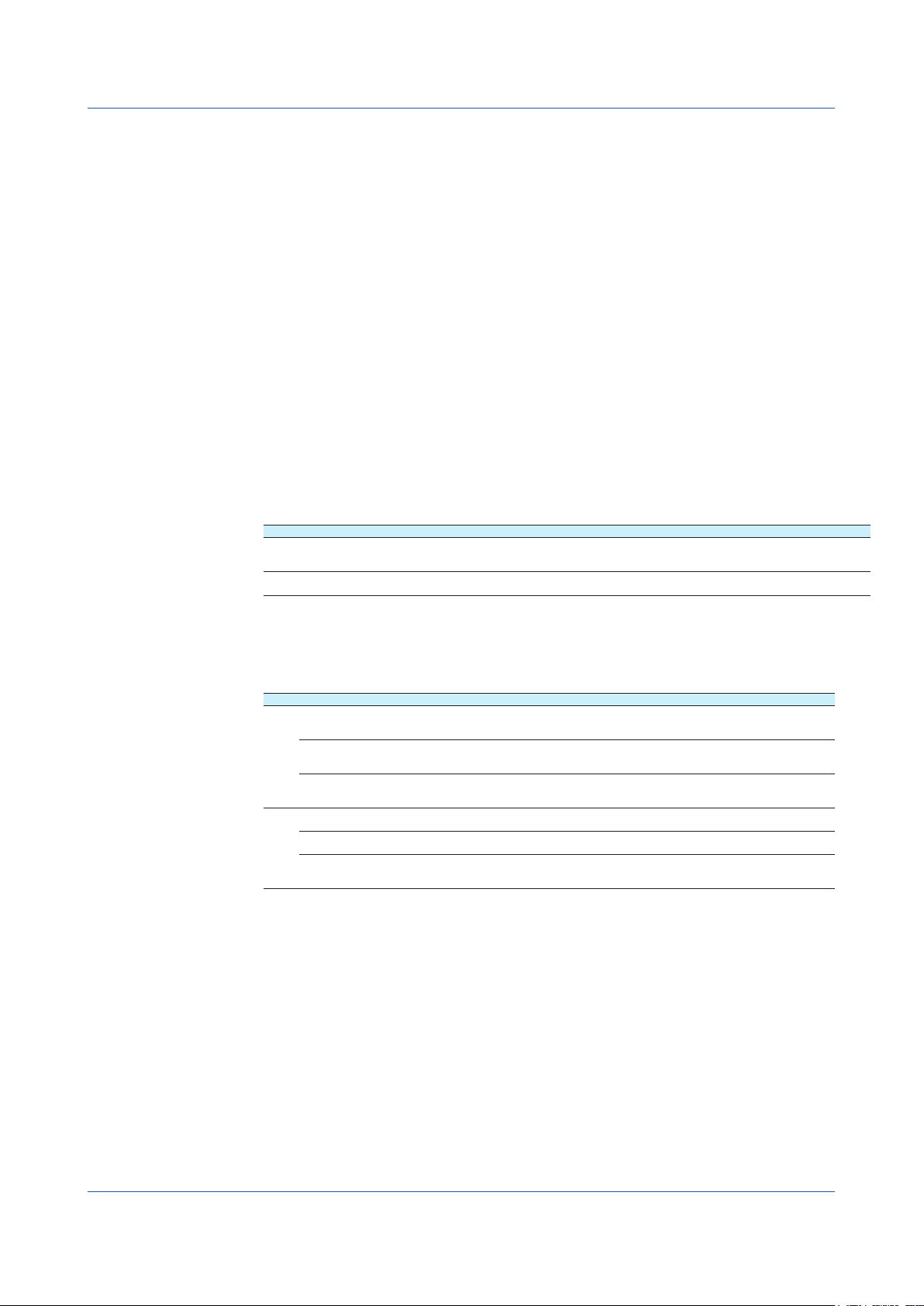
Introduction
Thank you for purchasing the SMARTDAC+ Series GX10/GX20/GP10/GP20/GM10
(hereafter referred to as the recorder, GX, GP, or GM).
This manual explains the WT communication function of the GX, GP, and GM.
Although the display of GX20 is used in this manual, GX10/GP10/GP20 can be
operated similarly. Moreover, for the GM10, the same content can be displayed on a
Web browser.
In this manual, the GX20, GP20, and GM10 standard type and large memory type are
distinguished using the following notations.
• Standard type: GX20-1/GP20-1/GM10-1
• Large memory type: GX20-2/GP20-2/GM10-2
For details on the features of the recorder and how to use it, read this manual together with
the following user’s manuals.
• Model GX10/GX20/GP10/GP20 Paperless Recorder First Step Guide (IM 04L51B0102EN)
• Model GX10/GX20/GP10/GP20 Paperless Recorder User’s Manual (IM 04L51B01-01EN)
• Data Acquisition System GM First Step Guide (IM 04L55B01-02EN)
• Data Acquisition System GM User’s Manual (IM 04L55B01-01EN)
To ensure correct use, please read this manual thoroughly before beginning operation.
The following manuals are provided for the GX/GP/GM.
• Paper Manuals
Model Manual Title Manual No. Description
GX/GP Model GX10/GX20/GP10/GP20
Paperless Recorder
First Step Guide
GM Data Acquisition System GM
First Step Guide
IM 04L51B01-02EN Explains the basic operations of the GX/GP.
IM 04L55B01-02EN Explains the basic operations of the GM
• Downloadable Electronic Manuals
You can download the latest manuals from the following website.
www.smartdacplus.com/manual/en/
Model Manual Title Manual No. Description
GX/GP Model GX10/GX20/GP10/GP20
Paperless Recorder
First Step Guide
Model GX10/GX20/GP10/GP20
Paperless Recorder
User’s Manual
Model GX10/GX20/GP10/GP20
Advanced Security Function (/AS)
User’s Manual
GM GM Data Acquisition System
First Step Guide
GM Data Acquisition System
User’s Manual
GM Data Acquisition System
Advanced Security Function (/AS)
User’s Manual
IM 04L51B01-02EN This is the electronic version of the paper manual.
IM 04L51B01-01EN Describes how to use the GX/GP. The communication
IM 04L51B01-05EN Describes how to use the advanced security function (/
IM 04L55B01-02EN This is the electronic version of the paper manual.
IM 04L55B01-01EN Describes how to use the GM. The communication
IM 04L55B01-05EN Describes how to use the advanced security function (/
control commands and some of the options are excluded.
AS option).
control commands and some of the options are excluded.
AS option).
Continued on the next page
4th Edition: May 2020 (YK)
All Rights Reserved, Copyright © 2014, Yokogawa Electric Corporation
IM 04L51B01-19EN
i
Page 4

Model Manual Title Manual No. Description
GX/GPGMModel GX10/GX20/GP10/GP20/GM10
Communication Commands
User’s Manual
SMARTDAC+ STANDARD
Universal Viewer
User’s Manual
SMARTDAC+ STANDARD
Hardware Configurator
User’s Manual
Model GX10/GX20/GP10/GP20/GM10
Multi-batch Function (/BT)
User’s Manual
Model GX10/GX20/GP10/GP20/GM10
Log Scale (/LG)
User’s Manual
Model GX10/GX20/GP10/GP20/GM10
EtherNet/IP Communication (/E1)
User’s Manual
Model GX10/GX20/GP10/GP20/GM10
WT Communication (/E2)
User’s Manual
Model GX10/GX20/GP10/GP20/GM10
OPC-UA Server (/E3)
User’s Manual
Model GX10/GX20/GP10/GP20/GM10
SLMP Communication (/E4)
User’s Manual
Model GX10/GX20/GP10/GP20/GM10
Loop Control Function, Program Control
Function (/PG Option)
User’s Manual
GX/GP DXA170
DAQStudio
User’s Manual
IM 04L51B01-17EN Describes how to use command control communication
IM 04L61B01-01EN Describes how to use Universal Viewer, which is a
IM 04L61B01-02EN Describes how to use the PC software for creating setting
IM 04L51B01-03EN Describes how to use the multi-batch function (/BT
IM 04L51B01-06EN Describes how to use the log scale (/LG option).
IM 04L51B01-18EN Describes how to use the communication functions
IM 04L51B01-19EN Describes how to use WT communication (/E2 option).
IM 04L51B01-20EN Describes how to use the OPC-UA server function (/E3
IM 04L51B01-21EN Describes how to use SLMP communication function (/
IM 04L51B01-31EN Describes how to use the Loop Control Function,
IM 04L41B01-62EN Describes how to create custom displays (/CG option).
functions.
software that displays GX/GP/GM measurement data
files.
parameters for various GX/GP/GM functions.
option).
through the EtherNet/IP (/E1 option).
option).
E4 option).
Program Control Function (/PG Option).
Notes
QR Code
Trademarks
• The contents of this manual are subject to change without prior notice as a result of
continuing improvements to the instrument’s performance and functions.
• Every effort has been made in the preparation of this manual to ensure the accuracy of its
contents. However, should you have any questions or find any errors, please contact your
nearest YOKOGAWA dealer.
• Copying or reproducing all or any part of the contents of this manual without the
permission of YOKOGAWA is strictly prohibited.
The product has a QR Code pasted for efficient plant maintenance work and asset
information management.
It enables confirming the specifications of purchased products and user’s manuals.
For more details, please refer to the following URL.
https://www.yokogawa.com/qr-code
QR Code is a registered trademark of DENSO WAVE INCORPORATED.
• SMARTDAC+ is registered trademarks of Yokogawa Electric Corporation.
• Microsoft and Windows are registered trademarks or trademarks of Microsoft Corporation
in the United States and/or other countries.
• Adobe and Acrobat are registered trademarks or trademarks of Adobe Systems
Incorporated.
• Company and product names that appear in this manual are registered trademarks or
trademarks of their respective holders.
• The company and product names used in this manual are not accompanied by the
registered trademark or trademark symbols (® and ™).
Using Open Source Software
This product uses open source software.
For details on using open source software, see Regarding the Downloading and Installing
for the Software, Manuals and Labels (IM 04L61B01-11EN).
ii
IM 04L51B01-19EN
Page 5
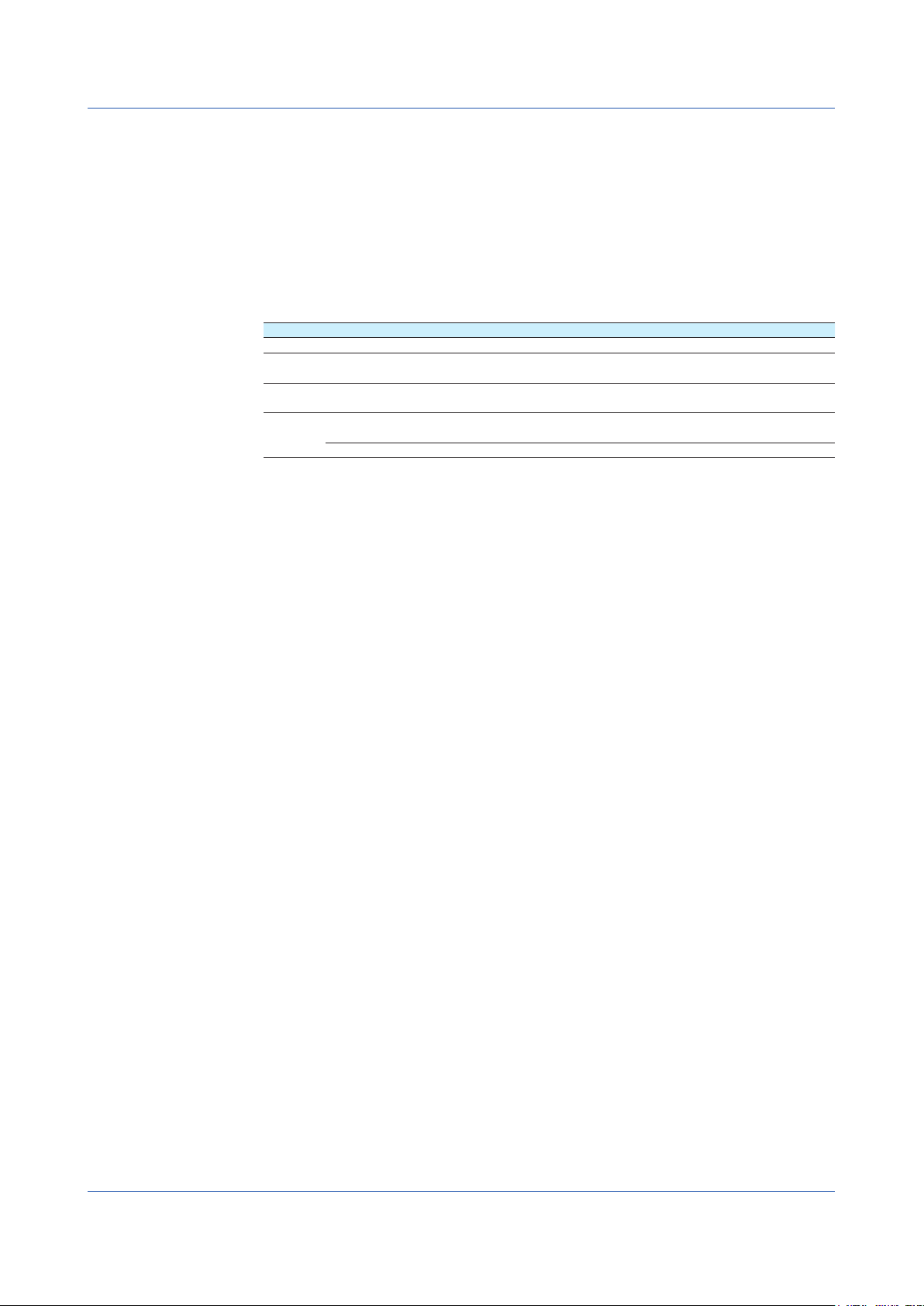
Revisions
May 2014 1st Edition
December 2014 2nd Edition
June 2017 3rd Edition
May 2020 4th Edition
Recorder Versions Described in This Manual
The contents of this manual correspond to the GX/GP with release number 4 (see the
STYLE S number) and style number 3 (GX10/GX20/GP10), style number 4 (GP20) (see the
STYLE H number) and the GM10 with release number 4 (see the STYLE S number) and
style number 1 (see the STYLE H number).
Edition Product Explanation
1 GX/GP: Version 2.01 and later —
2 GX/GP: Version 2.01 and later Describes the GM.
3 GX/GP: Version 4.01 and later Support for release number 4.
4 GX/GP: Version 4.08 and later Support for style up (H: 3 (GX10/GX20/GP10), H: 4
GM: Version 2.02 and later
GM: Version 4.01 and later
GM: Version 4.07 and later —
(GP20)).
IM 04L51B01-19EN
iii
Page 6
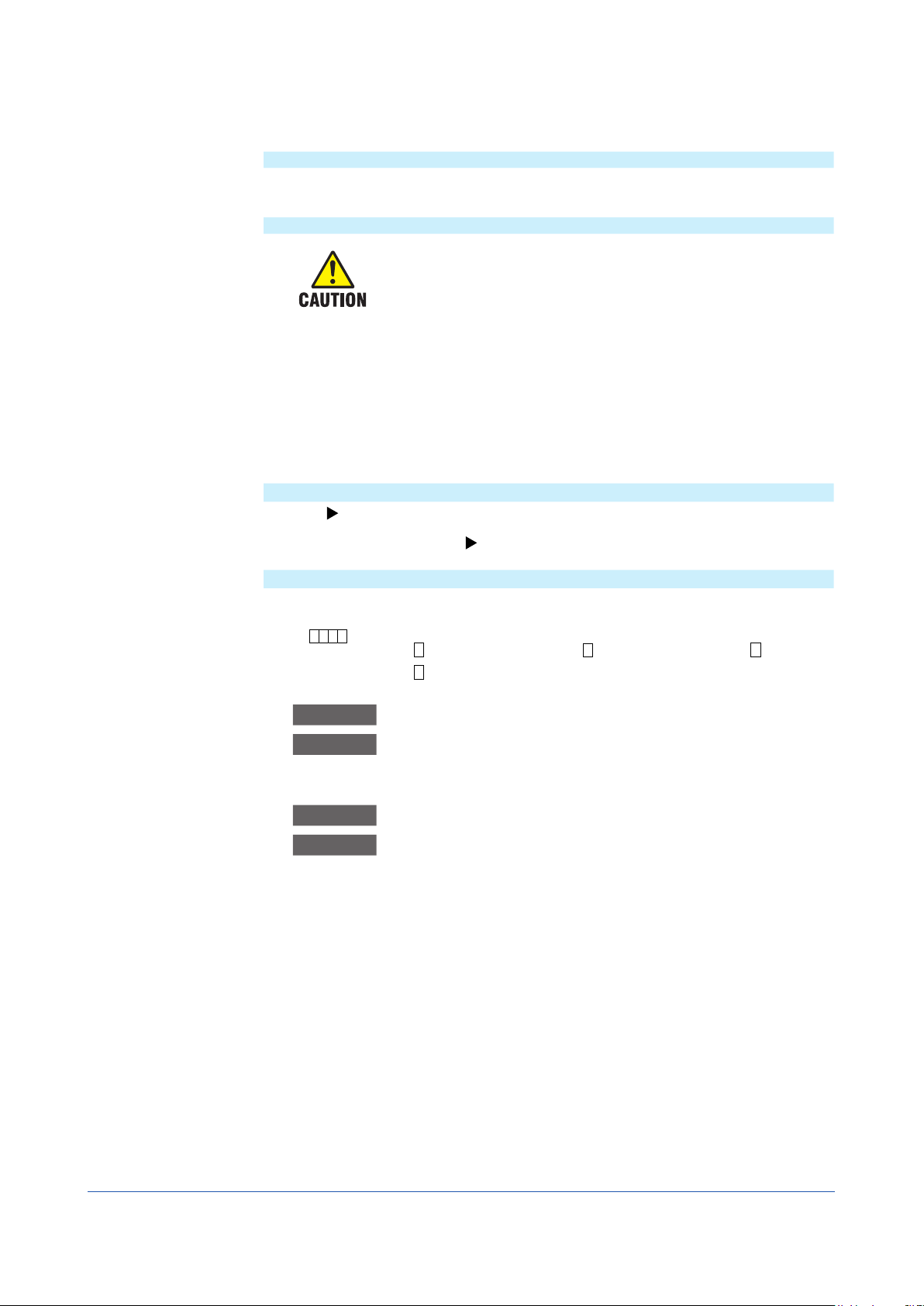
Conventions Used in This Manual
Unit
K Denotes 1024. Example: 768K (file size)
k Denotes 1000.
Markings
WARNING Calls attention to actions or conditions that could cause serious or fatal
CAUTION Calls attention to actions or conditions that could cause light injury
Note Calls attention to information that is important for the proper operation
Reference Item
Conventions Used in the Procedural Explanations
Bold characters Denotes key or character strings that appear on the screen.
a# 1
A
Improper handling or use can lead to injury to the user or damage to
the instrument. This symbol appears on the instrument to indicate that
the user must refer to the user’s manual for special instructions. The
same symbol appears in the corresponding place in the user’s manual
to identify those instructions. In the manual, the symbol is used in
conjunction with the word “WARNING” or “CAUTION.”
injury to the user, and precautions that can be taken to prevent such
occurrences.
to the user or cause damage to the instrument or user’s data, and
precautions that can be taken to prevent such occurrences.
of the instrument.
Reference to related operation or explanation is indicated after this
mark.
Example: section 4.1
Example: Volt
Indicates the character types that can be used.
A
uppercase alphabet,
numbers
1
a
lowercase alphabet,
#
symbol,
Procedure Carry out the procedure according to the step numbers. All procedures
are written with inexperienced users in mind; depending on the
Explanation
operation, not all steps need to be taken.
Explanation gives information such as limitations related the procedure.
Path Indicates the setup screen and explains the settings.
Description
iv
IM 04L51B01-19EN
Page 7
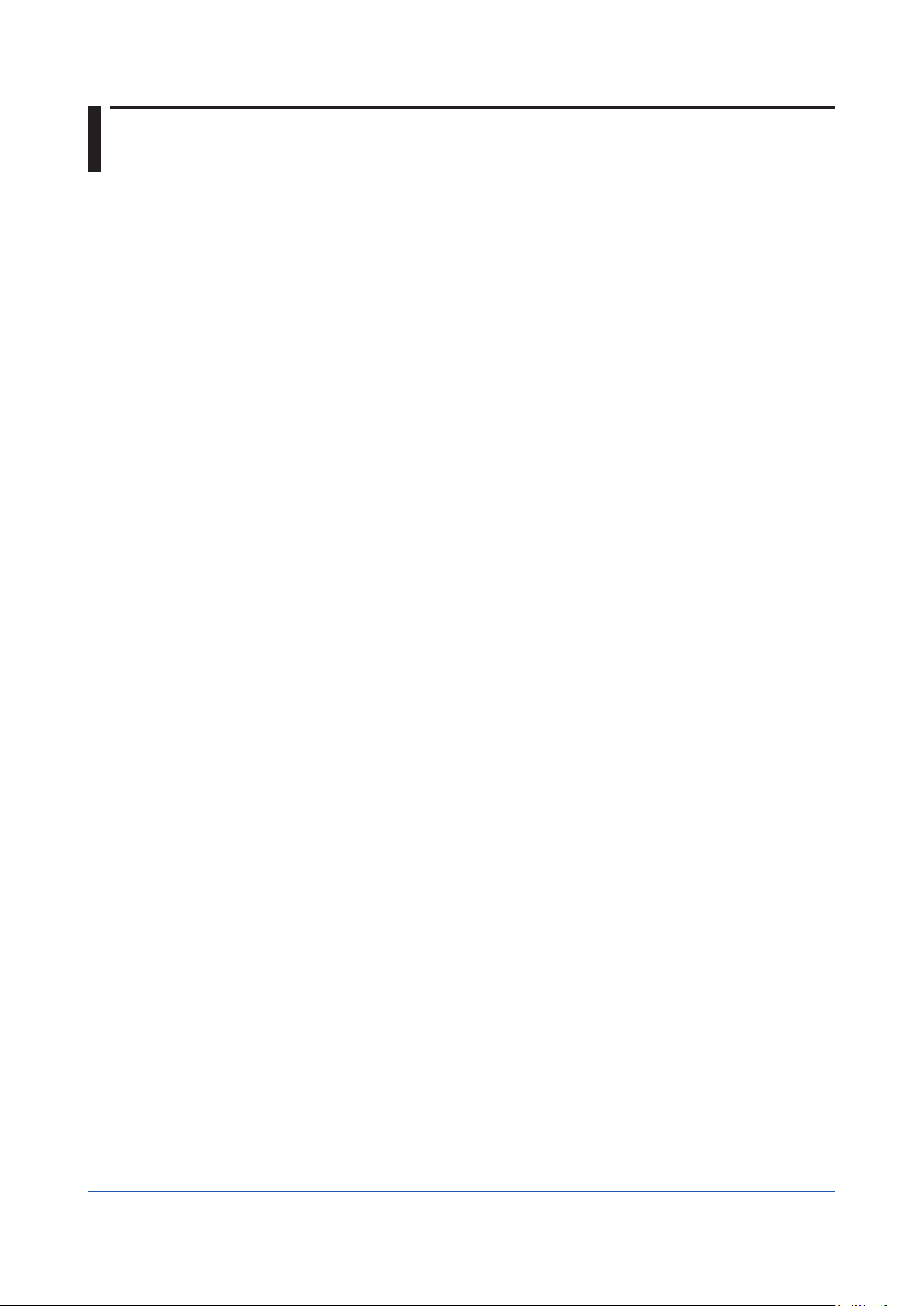
Contents
Using the WT Communication (/E2 option) ......................................................................................... 1
Configuring the WT connection client function .................................................................................... 3
Configuring Communication Channels, Recording Settings, and Display Settings .......................... 13
Monitoring the WT Collection Status ................................................................................................. 14
Introduction ................................................................................................................................................ i
Recorder Versions Described in This Manual ..........................................................................................iii
Conventions Used in This Manual ............................................................................................................iii
Overview................................................................................................................................................... 1
Procedure up to Data Collection............................................................................................................... 2
Basic settings ........................................................................................................................................... 3
WT server settings ....................................................................................................................................4
Assigning WT Data to Communication Channel ......................................................................................5
Data group name and data name ............................................................................................................. 6
Collected Data ........................................................................................................................................ 12
Communication channel settings............................................................................................................ 13
Recording settings .................................................................................................................................. 13
Display settings ...................................................................................................................................... 13
Other settings ......................................................................................................................................... 13
IM 04L51B01-19EN
v
Page 8

Blank
Page 9

Using the WT Communication (/E2 option)
Overview
The WT communication function collects values measured and computed on WT power
meters and analyzers made by Yokogawa Meters & Instruments Corporation using Ethernet
communication into the recorder.
The collected data can be assigned to communication channels (/MC option) and displayed
and recorded simultaneously with the measured data of the recorder.
GM
GX/GP
Communication channel
Measurement value,
Computation value
Communication channel
Measurement value,
Computation value
Ethernet
WT300
Server 1 Server n
WT500
ESC
RESET
PAGE
ELEMENT
2
1
3
ELEMENT
ALL
NUMERIC WAVE OTHERS
FORM ITEM
CURSOR
SETUP
INPUT INFO
POWER
LOCAL
FILE IMAGE
STORE
MENU
STORE SET
KEY LOCK
Server 2
SET
CAL
PAGE
RANGE
VOLTAGE CURRENT
AUTO AUTO
DISPLAY
INTEGRATOR
START/
HOLD
STOP
RESET
SINGLE
SHIFT
MISC
NULL
• • • • •
WT1800
Communication Medium
Ethernet
Connectable Models and Options
Maker Models Option Description
Yokogawa Meter & Instrument WT310/WT330/WT332 /G5 Harmonics Measurement
WT310E/WT330EH/
WT332E/WT333E
(command mode WT300)
WT500 /G5 Harmonics Measurement
/DT Delta computation
WT1800
WT1800E (command type
WT1800)
/G5 Harmonic Measurement
/G6 Simultaneous Dual Harmonic
Measurement
/DT Delta Computation
/MTR Motor Evaluation Function
/AUX Auxiliary Sensor Inputs
Maximum Number of Simultaneous Server Connections
Models Maximum Number of Connections
GX10/GP10 8
GX20/GP20 16
GM10 16
IM 04L51B01-19EN
Data Collection Interval
500ms to 30s
1
Page 10
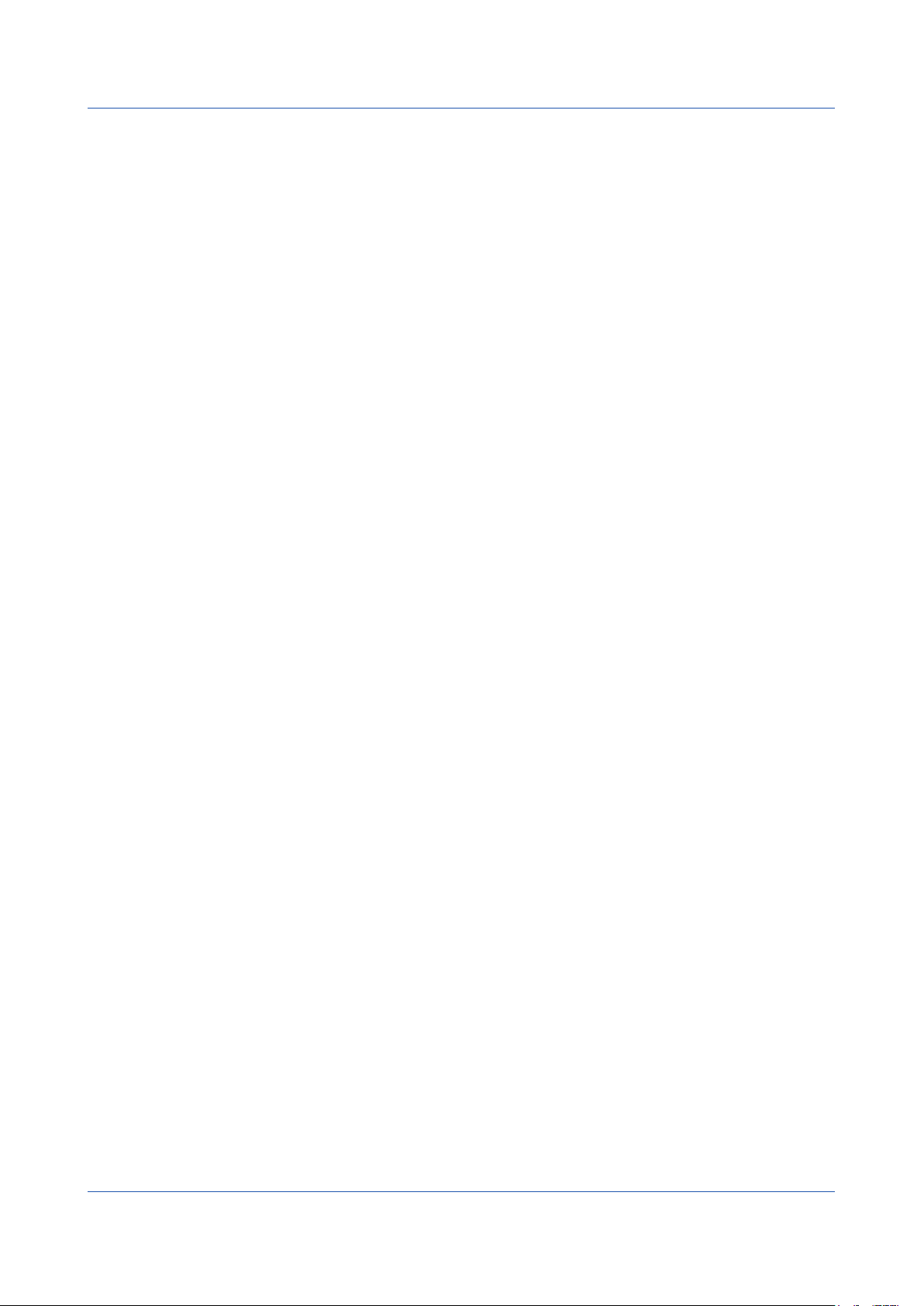
Using the WT Communication (/E2 option)
Procedure up to Data Collection
1.
Connect WTs to the recorder using Ethernet cables.
2.
Configure the WT connection client function.
• Basic settings
Set the WT connection client function to On.
Set the data collection interval and recovery action.
• Connection destination server settings
Set the server names (IP address or host name) and the model names of the serv-
ers (WTs) that the Recorder is to connect to.
• Assignment of collection data to communication channels
Set the WTs that data is to be collected from, collected items, and exponential scal-
ing of the data read from the WT.
3.
Configure communication channels, recording settings, display settings, and so on.
• Communication channel settings
Set the span, unit, etc.
• Recording settings
Assign communication channels to recording channels.
• Display settings
Assign communication channels to display groups.
• Other settings
Set the watchdog timer.
4.
Collect data.
2
IM 04L51B01-19EN
Page 11

Configuring the WT connection client function
Basic settings
Path
GX/GP: MENU key > Browse tab > Setting > Setting menu Communication (Ethernet)
settings > WT connection client settings > Basic settings
Web application: Config. tab > Communication (Ethernet) settings > WT connection
client basic settings
Hardware configurator: Communication (Ethernet) settings > WT connection client
basic settings
Description
WT connection client function
Setup Item Selectable Range or Options Default Value
On/Off Off/On Off
On/Off
Select On to use the WT connection client function.
Communication
Setup Item Selectable Range or Options Default Value
Interval 500ms/1s/2s/5s/10s/20s/30s 1s
1 Appears when the WT connection client function is set to On.
1
Interval
Set the interval to collect measured and computed data from the WTs.
Recovery action
Setup Item Selectable Range or Options Default Value
Wait time 30s/1min/2min/5min 2min
1 Appears when the WT connection client function is set to On.
1
Wait time
Set the communication recovery wait time when communication with a WT is interrupted.
The Recorder checks the connection status at the specified interval and performs a
connection procedure if the connection is disconnected.
IM 04L51B01-19EN
3
Page 12
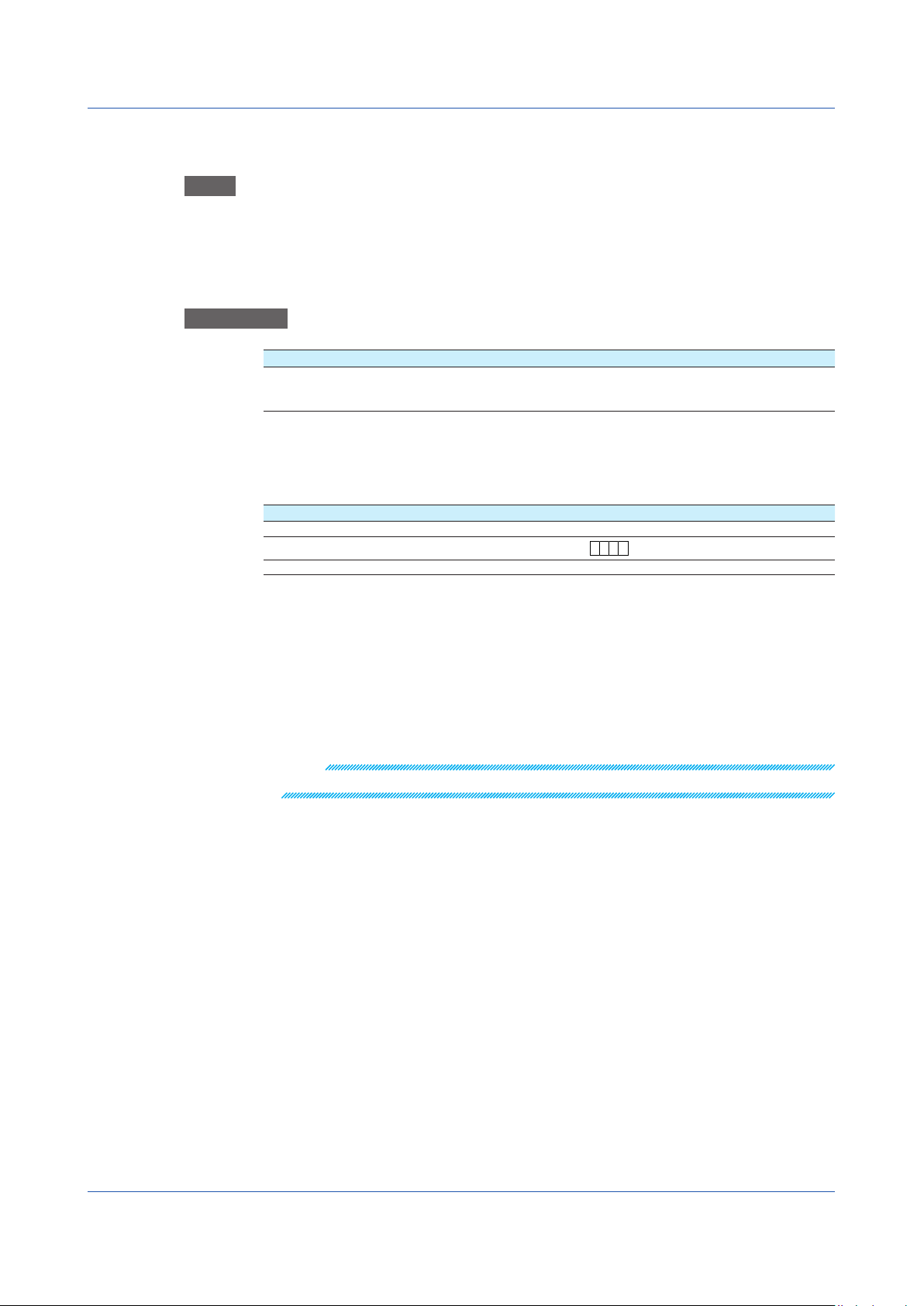
A
a# 1
Configuring the WT connection client function
WT server settings
Path
GX/GP: MENU key > Browse tab > Setting > Setting menu Communication (Ethernet)
settings > WT connection client settings > WT server settings
Web application: Config. tab > Communication (Ethernet) settings > WT connection
Hardware configurator: Communication (Ethernet) settings > WT connection client
Description
Setup Item Selectable Range or Options Default Value
Server number GX10/GP10: 1 to 8
Server number
Select the connection destination server number, which specifies the target WT.
WT server settings
Setup Item Selectable Range or Options Default Value
On/Off Off/On Off
Server name
Model name
1
1
1 Appears when the On/Off settings is set to On.
client server settings
server settings
GX20/GP20: 1 to 16
GM10: 1 to 16
Character string (up to 64,
WT300/WT500/WT1800 WT300
1
)
-
On/Off
Set this to On to connect to a WT.
Server name
Set the IP address or host name (when DNS is in use) of the WT to connect to.
Model name
Set the model name of the WT to connect to.
Note
If the specified model is different from the actual model, data will not be collected.
4
IM 04L51B01-19EN
Page 13
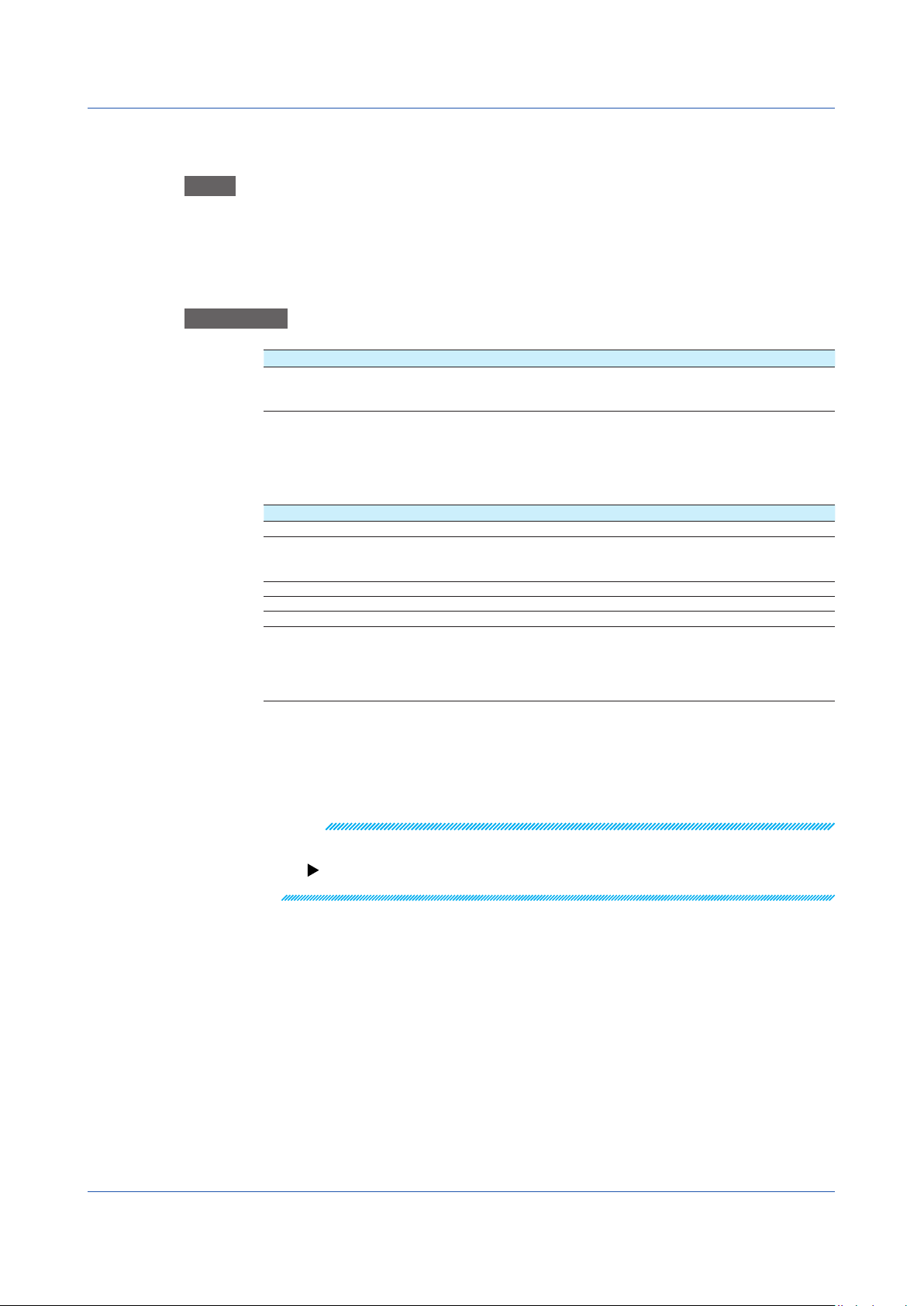
Assigning WT Data to Communication Channel
Path
GX/GP: MENU key > Browse tab > Setting > Setting menu Communication (Ethernet)
settings > WT connection client settings > WT data allocation settings
Web application: Config. tab > Communication (Ethernet) settings > WT connection
client data allocation settings > Allocation No (display example: 1-20)
Hardware configurator: Communication (Ethernet) settings > WT connection client data
allocation settings > Allocation No (display example: 1-20)
Description
Setup Item Selectable Range or Options Default Value
Allocation No GX10/GP10: 1 to 50
GX20/GP20: 1 to 300
GM10: 1 to 300
Allocation No
Specify the number to assign to the collected data.
WT data allocation settings
Setup Item Selectable Range or Options Default Value
On/Off Off/On Off
Server No
Data group name
Data name
Exponential scaling
Communication channel
1
1 3
2 3
2
1 Appears when the On/Off settings is set to On.
2 Appears when the data group name is not set to Off.
3 Refer to “Data group name and data name”.
GX10/GP10: 1 to 8
GX20/GP20: 1 to 16
GM10: 1 to 16
-9 to 18 0
1
GX10/GP10: 1 to 50
GX20-1/GP20-1: 1 to 300
GX20-2/GP20-2: 1 to 500
GM10-1: 1 to 300
GM10-2: 1 to 500
Configuring the WT connection client function
1
1
Off
-
1
IM 04L51B01-19EN
On/Off
Set this to On to collect data from the WT.
Note
If the On/Off setting is set to Off, data collection from the WT will be stopped.
In this situation, communication data will not be updated and will hold the previous value.
For the detailed operation, see “Watchdog Timer” under “Other Settings” in page 13 ,
“Configuring Communication Channels, Recording Settings, and Display Settings”.
5
Page 14

Configuring the WT connection client function
Server No
Set the connection destination server number of the server (WT) that data is to be collected
from.
Data group name
Set the data group name of measurement function to collect.
Refer to “Data group name and data name”.
Note
Data group names can be specified regardless of the number of WT elements to be connected
or options. If data is read from elements or options that are not installed in the target WT, it will
become NaN (Not a Number) data.
If the data group name is set to OFF, communication data will not be updated and will hold the
previous value.
For the detailed operation, see “Watchdog Timer” under “Other Settings” in page 13 , “Configuring
Communication Channels, Recording Settings, and Display Settings”.
Data name
Set the data name of measurement function to collect.
Refer to “Data group name and data name”.
Exponential scaling
Set the exponent used to exponentially scale the data read from the WT using base 10.
For example, if the measured value of the WT is 123.45 kW and you specify -3, the data will
be scaled by 10-3 to derive data in unit of kW.
Communication channel
Set the communication channel to assign the data collected from the WT to.
Data group name and data name
WT1800
Data group name Data name Description WT Function mark
Off - Data assignment is disabled. ELEMENT1 to ELEMENT6 Urms True rms voltage Urms
ElemHrm1 to ElemHrm6 U(1) RMS voltage of harmonic order 1 U(1)
Umn Rectified mean voltage calibrated to
the rms value
Udc Simple voltage average Udc
Irms True rms current Irms
Imn Rectified mean current calibrated to
the rms value
Idc Simple current average Idc
P Active power P
S Apparent power S
Q Reactive power Q
LAMBDA Power factor λ
PHI Phase difference φ
fU voltage frequency fU
fI current frequency fI
Time Integration time Time
WP sum of watt hours WP
WP+ Sum of positive P (consumed watt
hours)
WP‒ Sum of negative P (watt hours
returned to the power supply)
q Sum of positive and negative
ampere hours
q+ Sum of positive I (ampere hours) q+
q‒ Sum of negative I (ampere hours) q‒
U(Total) Rms voltage U(Total)
I(1) RMS current of harmonic order 1 I(1)
I(Total) Rms current I(Total)
Umn
Imn
WP+
WP
q
Continued on next page
6
IM 04L51B01-19EN
Page 15
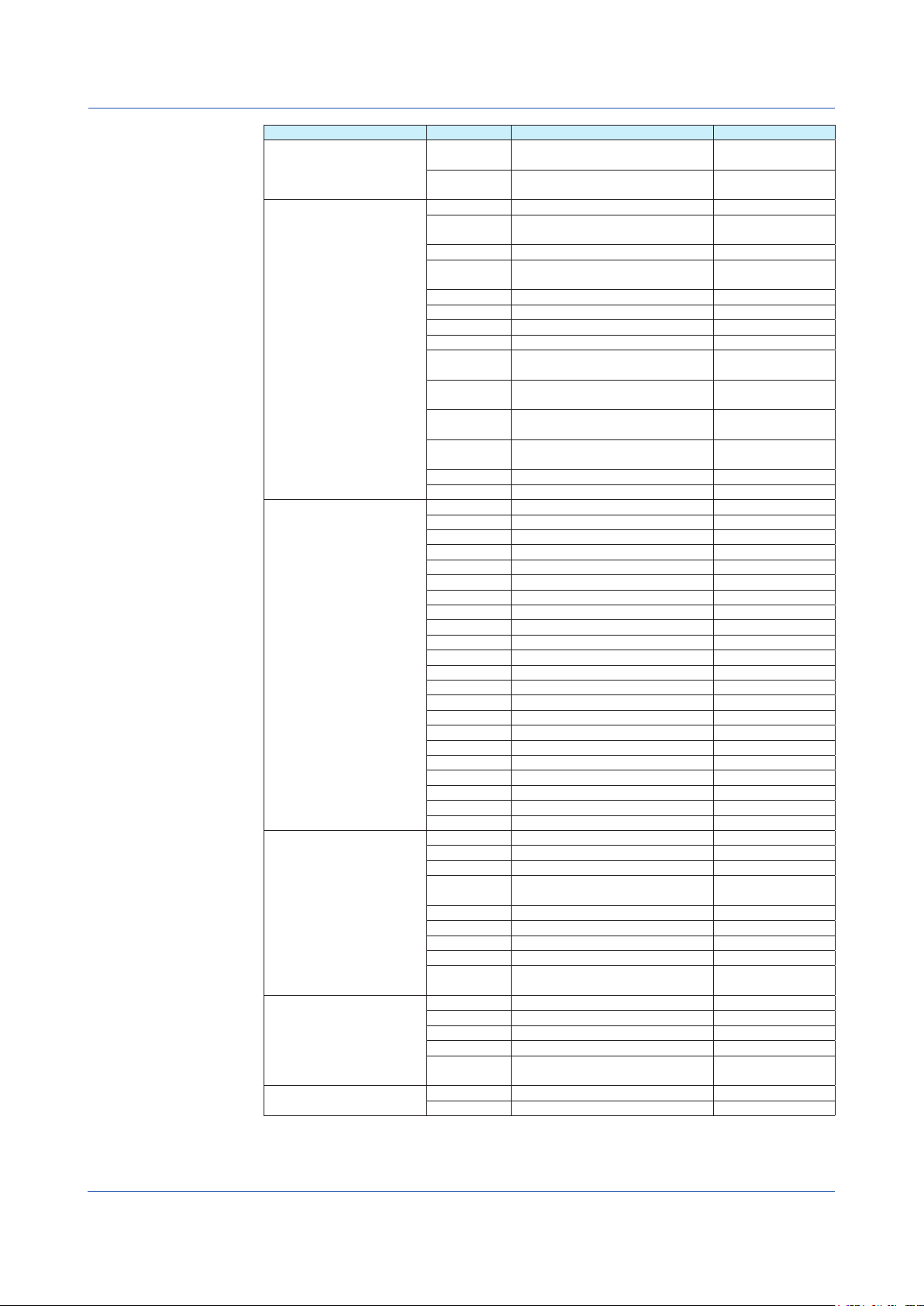
Configuring the WT connection client function
Data group name Data name Description WT Function mark
ElemHrm1 to ElemHrm6 Uthd Ratio of the total harmonic voltage
to U(1) or U(Total)
Ithd Ratio of the total harmonic current
to I(1) or I(Total)
SigmaA to SigmaC Urms True rms voltage Urms Σ
Umn Rectified mean voltage calibrated to
the rms value
Irms True rms current Irms Σ
Imn Rectified mean current calibrated to
the rms value
P Active power P Σ
S Apparent power S Σ
LAMBDA Power factor λΣ
PHI Phase difference φΣ
WP Sum of positive and negative watt
hours
WP+ Sum of positive P (consumed watt
hours)
WP– Sum of negative P (watt hours
returned to the power supply)
q Sum of positive and negative
ampere hours
q+ Sum of positive I (ampere hours) q+ Σ
q– Sum of negative I (ampere hours) q- Σ
Other ETA1 Efficiency 1 η 1
ETA2 Efficiency 2 η 2
ETA3 Efficiency 3 η 3
ETA4 Efficiency 4 η 4
F1 User-defined function 1 F1
F2 User-defined function 2 F2
F3 User-defined function 3 F3
F4 User-defined function 4 F4
F5 User-defined function 5 F5
F6 User-defined function 6 F6
F7 User-defined function 7 F7
F8 User-defined function 8 F8
F9 User-defined function 9 F9
F10 User-defined function 10 F10
F11 User-defined function 11 F 11
F12 User-defined function 12 F12
F13 User-defined function 13 F13
F14 User-defined function 14 F14
F15 User-defined function 15 F15
F16 User-defined function 16 F16
F17 User-defined function 17 F17
F18 User-defined function 18 F18
DeltaA to DeltaC DELTA U1 Delta computation voltage 1 Δ U1
DELTA U2 Delta computation voltage 2 Δ U2
DELTA U3 Delta computation voltage 3 Δ U3
DELTA U
Delta computation wiring voltage Δ U Σ
SIGMA
DE LTA I Delta computation current Δ I
DELTA P1 Delta computation power 1 Δ P1
DELTA P2 Delta computation power 2 Δ P2
DELTA P3 Delta computation power 3 Δ P3
DE LTA P
Delta computation wiring power Δ P Σ
SIGMA
Motor Speed Motor rotating speed Speed
Torque Motor torque Torque
SyncSP Synchronous speed SyncSp
Slip Slip (%) Slip
Pm Mechanical output of the motor
(mechanical power)
Aux Aux1 Auxiliary input 1 Aux1
Aux2 Auxiliary input 2 Aux2
1 Will become ΣA, ΣB, or ΣC depending on the WT1800 wiring type.
Uthd
Ithd
1
Umn Σ
Imn Σ
WP Σ
WP+ Σ
WP- Σ
q Σ
Pm
IM 04L51B01-19EN
7
Page 16

Configuring the WT connection client function
WT500
Data group name Data name Description WT Function mark
Off – Data assignment is disabled. –
ELEMENT to ELEMENT3 Urms True rms voltage Urms
ElemHrm1 to ElemHrm3 U(dc) Rms voltage of harmonic order 0 U(0)
Umn Rectified mean voltage calibrated to
the rms value
Udc Simple voltage average Udc
Urmn Rectified mean voltage Urmn
Uac AC component Uac
Irms True rms current Irms
Imn Rectified mean current calibrated to
the rms value
Idc Simple current average Idc
Irmn Rectified mean current Irmn
Iac AC component Iac
P Active power P
S Apparent power S
Q Reactive power Q
LAMBDA Power factor λ
PHI Phase difference φ
fU Voltage frequency fU
fI Current frequency fI
U+pk Maximum voltage U+pk
U–pk Minimum voltage U-pk
I+pk Maximum current I+pk
I–pk Minimum current I-pk
CfU Voltage crest factor CfU
CfI Current crest factor CfI
Time Integration time Time
WP Sum of positive and negative watt
hours
WP+ Sum of positive P (consumed watt
hours)
WP– Sum of negative P (watt hours
returned to the power supply)
q Sum of positive and negative ampere
hours
q+ Sum of positive I (ampere hours) q+
q– Sum of negative I (ampere hours) qWS Volt-ampere hours WS
WQ Var hours WQ
U(1) Rms voltage of harmonic order 1 U(1)
U(Total) Rms voltage U(Total)
I(dc) Rms current of harmonic order 0 I(0)
I(1) Rms current of harmonic order 1 I(1)
I(Total) Rms current I(Total)
P(dc) Active power of harmonic order 0 P(0)
P(1) Active power of harmonic order 1 P(1)
P(Total) Active power P(Total)
S(dc) Apparent power of harmonic order 0 S(0)
S(1) Apparent power of harmonic order 1 S(1)
S(Total) Total apparent power S(Total)
Q(dc) Reactive power of harmonic order 0 Q(0)
Q(1) Reactive power of harmonic order 1 Q(1)
Q(Total) Total reactive power Q(Total)
LAMBDA(dc) Power factor of harmonic order 0 λ (0)
LAMBDA(1) Power factor of harmonic order 1 λ (1)
LAMBDA(Total) Total power factor λ (Total)
PHI(1) Phase difference between the
voltage and current of harmonic
order 1
PHI(Total) Total phase difference φ (Total)
PHI U(3) Phase difference between harmonic
voltage U(3) and the fundamental
signal U(1).
PHI I(3) Phase difference between harmonic
current I(3) and the fundamental
signal I(1).
Umn
Imn
WP
WP+
WP
q
φ (1)
φ U(3)
φ I(3)
Continued on next page
8
IM 04L51B01-19EN
Page 17

Configuring the WT connection client function
Data group name Data name Description WT Function mark
lemHrm1 to ElemHrm3 Uthd Ratio of the total harmonic voltage to
U(1) or U(Total)
Ithd Ratio of the total harmonic current to
I(1) or I(Total)
Pthd Ratio of the total harmonic active
power to P(1) or P(Total)
SigmaA Urms True rms voltage Urms Σ
Umn Rectified mean voltage calibrated to
the rms value
Udc Simple voltage average Udc Σ
Urmn Rectified mean voltage Urmn Σ
Uac AC component Uac Σ
Irms True rms current Irms Σ
Imn Rectified mean current calibrated to
the rms value
Idc Simple current average Idc Σ
Irmn Rectified mean current Irmn Σ
Iac AC component Iac Σ
P Active power P Σ
S Apparent power S Σ
Q Reactive power Q Σ
LAMBDA Power factor λΣ
PHI Phase difference φΣ
WP Sum of positive and negative watt
hours
WP+ Sum of positive P (consumed watt
hours)
WP– Sum of negative P (watt hours
returned to the power supply)
q Sum of positive and negative ampere
hours
q+ Sum of positive I (ampere hours) q+ Σ
q– Sum of negative I (ampere hours) q- Σ
WS Integrated value of SΣ WS Σ
WQ Integrated value of QΣ WQ Σ
Other ETA1 Efficiency 1 η 1
ETA2 Efficiency 2 η 2
F1 User-defined function 1 F1
F2 User-defined function 2 F2
F3 User-defined function 3 F3
F4 User-defined function 4 F4
F5 User-defined function 5 F5
F6 User-defined function 6 F6
F7 User-defined function 7 F7
F8 User-defined function 8 F8
Delta DELTA F1 Delta computation 1 Δ F1
DELTA F2 Delta computation 2 Δ F2
DELTA F3 Delta computation 3 Δ F3
DELTA F4 Delta computation 4 Δ F4
Phase PHI U1-U2 The phase difference between the
fundamental voltage of element 1,
U1(1), and the fundamental voltage
of element 2, U2(1)
PHI U1-U3 The phase difference between the
fundamental voltage of element 1,
U1(1), and the fundamental voltage
of element 3, U3(1)
PHI U1-I1 The phase difference between the
fundamental voltage of element 1,
U1(1), and the fundamental current
of element 1, I1(1)
Phase PHI U1-I2 The phase difference between the
fundamental voltage of element 1,
U1(1), and the fundamental current
of element 2, I2(1)
PHI U1-I3 The phase difference between the
fundamental voltage of element 1,
U1(1), and the fundamental current
of element 3, I3(1)
Uthd
Ithd
Pthd
Umn Σ
Imn Σ
WP Σ
WP+ Σ
WP- Σ
q Σ
φ U1-U2
φ U1-U3
φ U1-I1
φ U1-I2
φ U1-I3
IM 04L51B01-19EN
9
Page 18

Configuring the WT connection client function
WT300
Data group name Data name Description WT Function mark
Off – Data assignment is disabled. –
ELEMENT1 to ELEMENT3 U voltage U
ElemHrm1 to ElemHrm3 U(1) RMS voltage of harmonic order 1 U(1)
SigmaA U voltage U Σ
I current I
P active power P
S apparent power S
Q reactive power Q
LAMBDA power factor λ
PHI phase difference φ
fU voltage frequency fU
fI current frequency fI
U+pk Maximum voltage U+pk
U–pk Minimum voltage U-pk
I+pk Maximum current I+pk
I–pk Minimum current I-pk
P+pk Maximum active power P+pk
P–pk Minimum active power P-pk
1
Time
Integration time Time
WP sum of watt hours WP
WP+ Sum of positive P (consumed watt
WP+
hours)
WP– Sum of negative P (watt hours
WP
returned to the power supply)
q Sum of positive and negative
q
ampere hours
q+ Sum of positive I (ampere hours) q+
q– Sum of negative I (ampere hours) q-
U(Total) Rms voltage U(Total)
I(1) RMS current of harmonic order 1 I(1)
I(Total) Rms current I(Total)
P(1) Active power of harmonic order 1 P(1)
P(Total) Active power P(Total)
LAMBDA(1) Power factor of harmonic order 1 λ (1)
PHI(1) Phase difference between the
φ (1)
voltage and current of harmonic
order 1
PHI U(3) Phase difference between harmonic
φ U(3)
voltage U(3) and the fundamental
signal U(1).
PHI I(3) Phase difference between harmonic
φ I(3)
current I(3) and the fundamental
signal I(1).
Uthd Ratio of the total harmonic voltage
Uthd
to U(1) or U(Total)
Ithd Ratio of the total harmonic current
Ithd
to I(1) or I(Total)
Uhdf(1) relative harmonic content of
Uhdf(1)
harmonic voltage of order 1
Ihdf(1) relative harmonic content of
Ihdf(1)
harmonic current of order 1
Phdf(1) relative harmonic content of
FPLL
2
harmonic power of order 1
Current frequency or voltage
Phdf(1)
fPLL
frequency of PLL source
I current I Σ
P active power P Σ
S apparent power S Σ
Q reactive power Q Σ
LAMBDA power factor λΣ
PHI phase difference φΣ
WP Sum of positive and negative watt
WP Σ
hours
WP+ Sum of positive P (consumed watt
WP+ Σ
hours)
WP– Sum of negative P (watt hours
WP- Σ
returned to the power supply)
Continued on next page
10
IM 04L51B01-19EN
Page 19

Configuring the WT connection client function
Data group name Data name Description WT Function mark
SigmaA q Sum of positive and negative
ampere hours
q+ Sum of positive I (ampere hours) q+ Σ
Q– Sum of negative I (ampere hours) q- Σ
Other MATH Computed value, such as efficiency Math
1 “Time” is valid only when the data group is ELEMENT1.
2 ”FPLL” is valid only when the data group is ElemHrm1.
q Σ
Valid Data Groups Based on the WT Specifications
Data group names can be specified regardless of the number of WT elements to be
connected or options. If data is read from elements or options that are not installed in the
target WT, it will become NaN (Not a Number) data.
The following table shows the valid group names depending on the number of WT elements
and option specifications.
WT1800
Number of
element
1 - Element1
2 - Element1 Element2
3 - Element1 Element2 Element3
4 - Element1 Element2 Element3 Element4
5 - Element1 Element2 Element3 Element4 Element5
6 - Element1 Element2 Element3 Element4 Element5 Element6
Option
code
/G5, /G6 ElemHrm1
- Other
/MTR Motor
/AUX Aux
/G5, /G6 ElemHrm1 ElemHrm2
- SigmaA
/DT DeltaA
- Other
/MTR Motor
/AUX Aux
/G5, /G6 ElemHrm1 ElemHrm2 ElemHrm3
- SigmaA
/DT DeltaA
- Other
/MTR Motor
/AUX Aux
/G5, /G6 ElemHrm1 ElemHrm2 ElemHrm3 ElemHrm4
- SigmaA SigmaB
/DT DeltaA DeltaB
- Other
/MTR Motor
/AUX Aux
/G5, /G6 ElemHrm1 ElemHrm2 ElemHrm3 ElemHrm4 ElemHrm5
- SigmaA SigmaB
/DT DeltaA DeltaB
- Other
/MTR Motor
/AUX Aux
/G5, /G6 ElemHrm1 ElemHrm2 ElemHrm3 ElemHrm4 ElemHrm5 ElemHrm6
- SigmaA SigmaB SigmaC
/DT DeltaA DeltaB DeltaC
- Other
/MTR Motor
/AUX Aux
Data group name
IM 04L51B01-19EN
11
Page 20

Configuring the WT connection client function
WT500
Number of
element
1 - Element1
2 - Element1 Element2
3 - Element1 Element2 Element3
WT300
Number of
element
1 - Element1
2 - Element1 Element3
3 - Element1 Element2 Element3
Option code Data group name
/G5 ElemHrm1
- Other
/DT Delta
/G5 Phase
/G5 ElemHrm1 ElemHrm2
- SigmaA
- Other
/DT Delta
/G5 Phase
/G5 ElemHrm1 ElemHrm2 ElemHrm3
- SigmaA
- Other
/DT Delta
/G5 Phase
Option code Data group name
/G5 ElemHrm1
- Other
/G5 ElemHrm1 ElemHrm3
- SigmaA
- Other
/G5 ElemHrm1 ElemHrm2 ElemHrm3
- SigmaA
- Other
Collected Data
• Data is collected from all specified WTs.
WT data that cannot keep up with the read cycle will take on the previous value. In this
situation, a data dropout icon appears in the status display. ( See page 14 , “Monitoring
the WT Collection Status”)
• If data cannot be collected from a WT, the previous value will be held. For the detailed
operation, see “Watchdog Timer” under “Other Settings” in page 13 , “Configuring
Communication Channels, Recording Settings, and Display Settings”.
• If multiple functions are assigned to a single communication channel, the function with the
largest assignment number takes precedence.
In addition, if data input through another communication protocol, such as Modbus client
or master, uses the same channel, the channel will take on values that are retrieved
according to the communication protocol’s data update interval.
Do not assign input from other communication protocols, such as Modbus communication
or general communication, to communication channels that WT data is assigned to.
Error Data Handling
Error Data Communication Channel Value GX/GP digital display
Data missing NaN(0x7fc00000) *******
Over range 9.9E+37 +Over
Over flow
Over data
12
IM 04L51B01-19EN
Page 21

Configuring Communication Channels, Recording Settings, and Display Settings
Communication channel settings
Set the communication channel to assign the data collected from the WT to.
See section 1.20, “Setting Communication Channels (/MC option),” in the User’s Manual
(IM 04L51B01-01EN) or section 2.21, “Setting Communication Channels (/MC option),” in
the User’s Manual (IM 04L55B01-01EN).
Recording settings
Assign communication channels to recording channels.
For details on setting recording channels, see section 1.12.2, “Setting Recording
Channels,” in the User’s Manual (IM 04L51B01-01EN) or section 2.13.2, “Setting Recording
Channels,” in the User’s Manual (IM 04L55B01-01EN).
Display settings
Assign communication channels to display groups.
See section 1.10.2, “Setting Display Groups,” in the User’s Manual (IM 04L51B01-01EN)
or section 2.11.2, “Setting Display Groups,” in the User’s Manual (IM 04L55B01-01EN).
Other settings
Watchdog timer
The watchdog timer function replaces values with their preset values or last values and
when values are not updated within the specified duration (timer) . Set the watchdog timer
so that communication interruptions caused by communication errors can be detected.
See section 1.20, “Setting Communication Channels (/MC option),” in the User’s Manual
(IM 04L51B01-01EN) or section 2.21, “Setting Communication Channels (/MC option),” in
the User’s Manual (IM 04L55B01-01EN).
Status Output
On a GX/GP, notification can be sent when there is a WT communication error due to a
communication error with the status relay (/FL option).
See section 1.23.6, “Setting the FAIL Relay and Instrument Information Output (/FL
option),” in the User’s Manual (IM 04L51B01-01EN) .
On a GM, you can use the event action function to send a notification when there is a WT
communication error.
See section 2.20, “Configuring the Event Action Function,” in the User’s Manual (IM
04L55B01-01EN).
IM 04L51B01-19EN
13
Page 22

Monitoring the WT Collection Status
You can check the status of the communication with the WT.
Procedure
GX/GP Main Unit
1.
Press MENU.
The menu screen appears.
2.
Tap the Browse tab and then WT Client.
The connection status is displayed.
Scroll
WT communication information
Drag or flick
to scroll
Data Dropout Icon Indication
Tapping the data dropout icon (ACK)
clears the indication.
Number of elements
Model name
Server name
Communication status
3.
Tap an item to display the WT communication information.
The number of elements and options are displayed when connection is established.
Operation complete
Data Dropout Icon Indication
If data cannot be connected from a WT within the read cycle, a data dropout icon appears.
Tapping the data dropout icon (ACK) clears the indication.
14
IM 04L51B01-19EN
Page 23

Monitoring the WT Collection Status
Details
Status Detail Description Cause of the Error
(Blank) WT is not
Blue
Orange
Red
registered.
Normal
communication.
TCP connection in
progress.
Failed to connect to
the WT. Waiting for
auto recovery.
(Blank) When connection to the WT
has not yet been attempted.
VALID Communicating normally. –
CONNECTING Attempting to connect to the
WT.
CONNECTED Connection has been
established, and the WT is
waiting for measurement
commands.
HOSTPORT Unresolved host name.
(During port map)
HOSTOPEN Unresolved host name.
(During VXI open)
CNCTPORT Unable to connect to the
server. (During port map)
CNCTOPEN Unable to connect to the
server. (During VXI open)
COMMPORT TCP/IP communication error.
(During port map)
COMMOPEN TCP/IP communication error.
(During VXI open)
COMMCONF TCP/IP communication error.
(During WT configuration.)
COMMDATA TCP/IP communication error.
(During data Collection)
IDN Device information error from
the WT.
PROTOPORT RPC,VXI protocol error.
(During port map)
PROTOOPEN RPC,VXI protocol error.
(During VXI open)
PROTOCONF RPC,VXI protocol error.
(During WT configuration.)
PROTODATA RPC,VXI protocol error.
(During data Collection)
ITEMSET WT data set (number of items)
error.
NUMSET WT data quantity (number of
outputs) set error.
FORMSET WT data format set error.
NUM The number of data
values from the WT is not
appropriate.
and Corrective
Action
–
–
–
Unresolved DNS.
Check the DNS
settings.
Unable to connect to
the server (WT).
Check the network
settings and the
server IP address.
Communication error.
Network error. WT
down, etc.
The specified model
is not correct.
Error while
processing
connection.
Does not occur in
normal situations. A
problem on the WT
side.
IM 04L51B01-19EN
15
Page 24

Communication status
Click a title to sort the items in its ascending or descending order.
Monitoring the WT Collection Status
Web application
On the Web application, click WT Client on the Data tab. A communication status screen will
appear.
An ascending or descending order mark appears.
Data dropout icon
Click to clear it.
Scroll bar
Option
Number of elements
Model name
Server name
16
IM 04L51B01-19EN
