Page 1
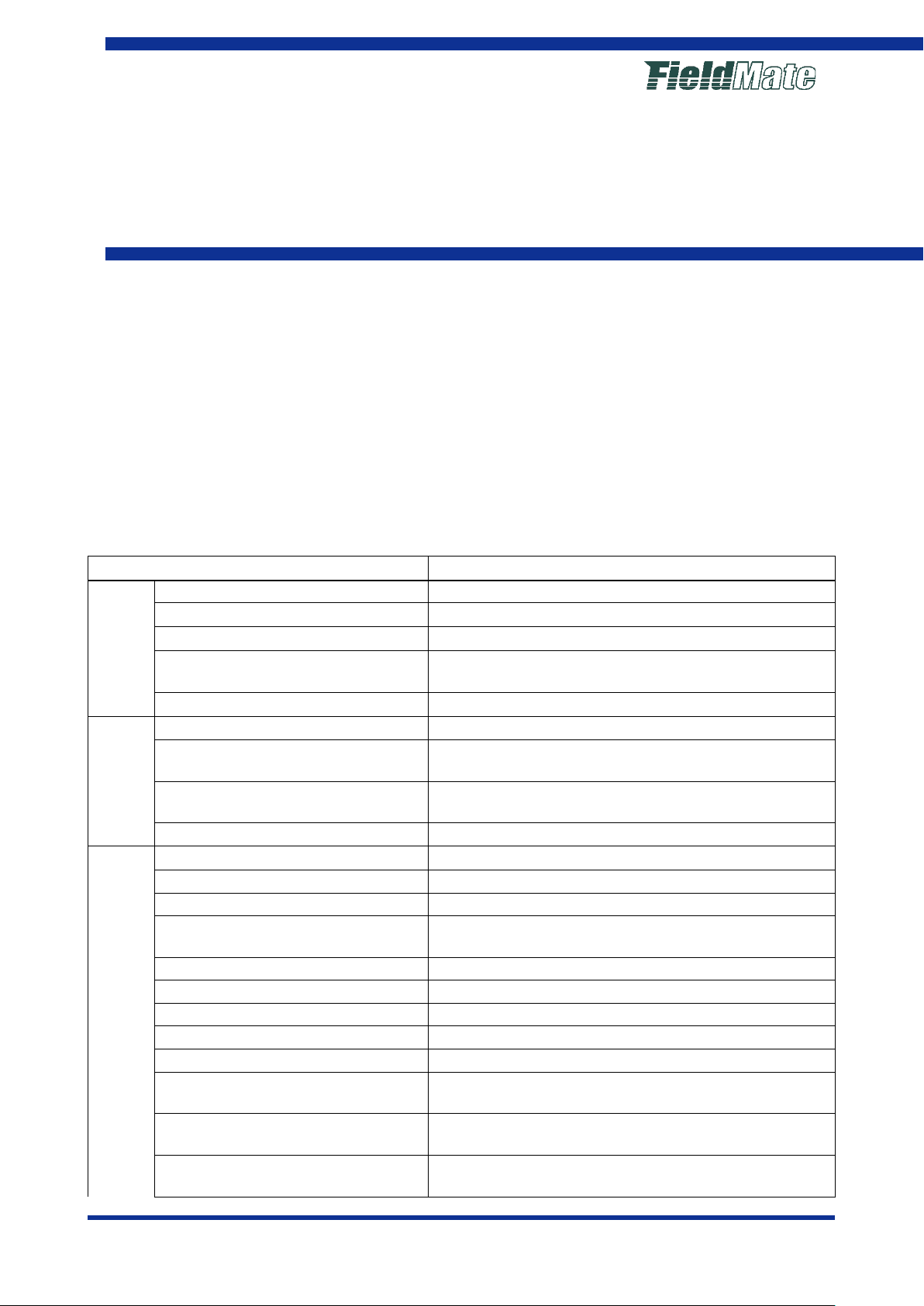
IM 01R01A01-01E_19_S01
Edition
Menu Opti o n
Explanation
Impor t Dev ic e Mai nt en ance Info
Im ports device maintenance inform ation f rom ext ernal f iles
Expor t Dev ic e Mai nt en ance Info
Exports device maintenance information to external files
Export History
Exports history to external files
Exports device serial number registered in device maintenance
information to external files
Exit
Enables the logged-on user to exi t FieldMate
Update
Updates contents displayed in the windows
and HART (Adapter) in Segment Viewer
Segm ent Viewer
Tool b ar
Show/ Hide menu cont ents
Action
Open History Info
Show the det ai l inf orm ation of Hist or y
Open Device Maintenance Info
Starts the dev ic e m aint en an ce info wind ow
Assigned DTM
Starts the DTM assigned to the device in the DTM Works window
selected device DTM in the DTM Works window
BT200Tablet
Start B T200Tablet function
Param et er M an ag er
Starts Parameter Manager Window
Devic e View er
Starts the Devi ce Viewer Windo w
DD Menu
Starts the DD Menu Window
Trend Graph V iew er
Starts the Trend Graph Viewer
T ag/Add ress As sign ment
Starts the Device Tag/Address Assignment Window - Sets dev ice
tag/address
Device Class Set t ing
Starts the Device Class Assignment Window - Sets Device Class
(Link Master or Basic)
Function Block Execution Setting
Performs Function Block Execution/Wiring for F
fieldbus H1 Device
User's
Manual
FieldMate
Versatile Device Management
Wizard
R3.04.11
Notice of Alterations
This notice of alterations amending that must be made to the 19th edition of
FieldMate V ersatile Device Management Wizard R3.04 (IM 01R01A01-01E).
G Window La yout and Main Windows
Menu
G-2 Main Window Menu
Table G-2-1 Main Windo w Menu Options
File
View
Expor t Serial No.
Init Curr ent Vi ew For m at Initi ali zes th e ali gnm ent of par am et er item s on I SA 1 00 (Gateway)
Clear Current View Clears the dev ice of ISA100 (Gateway) and HART (Adapter) in
Select DTM Disp lays the Device DTM Selection dialog box an d starts t he
OUNDATION
Y
Yokogaw a El ec tr i c Corporation
For IM 01R01A01-01E 19th
Page 2
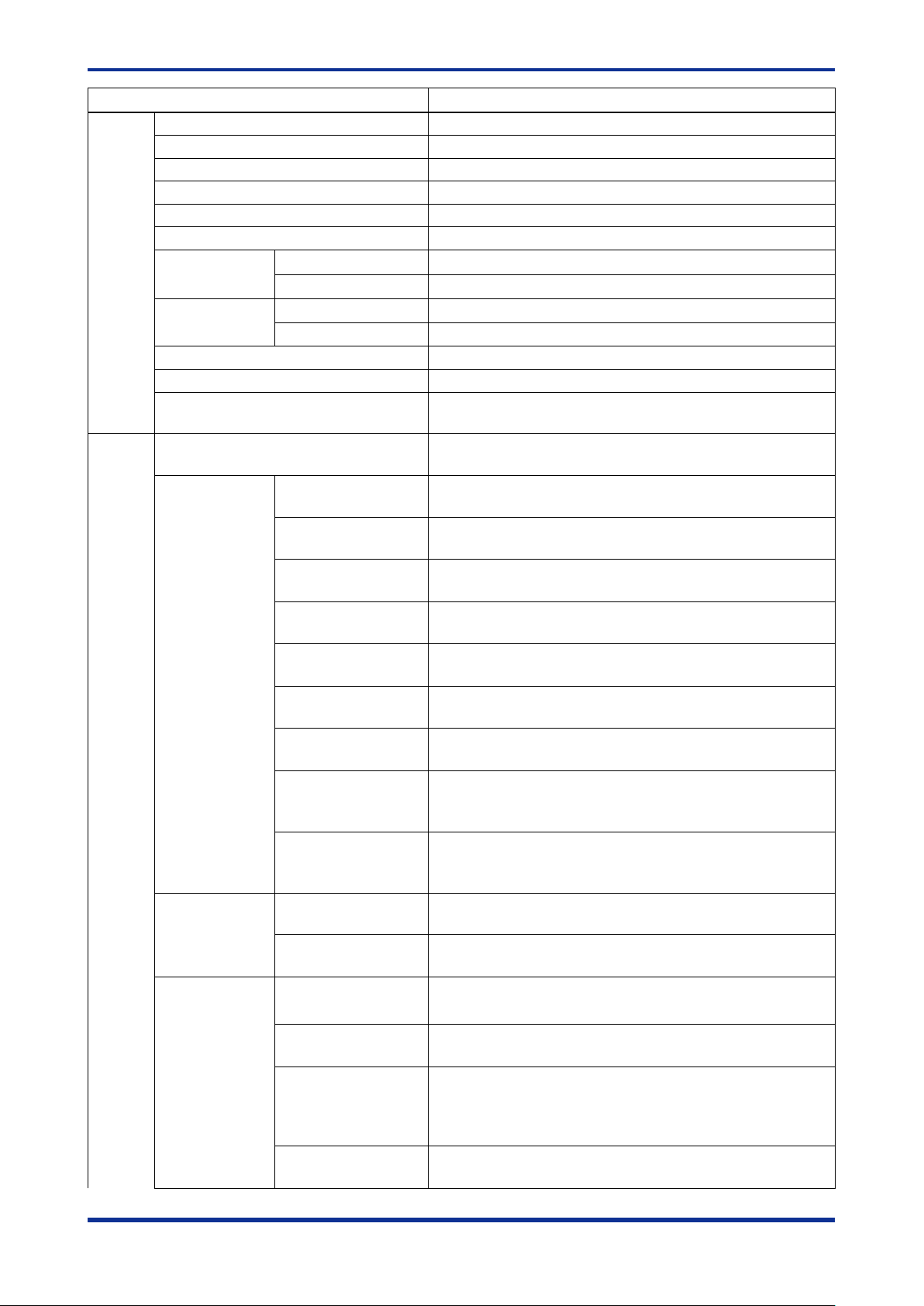
2
Menu Opti o n
Explanation
Res et Prov isioning
Resets the Initialization Provisioning
New Device Ma intenance Info
Enables you to create device maintenance information
Delete Device Maintenance Info
Deletes dev ice maintenance inform ation
Com pare an d Genera te Par ameter R eport
Starts the Parameter Comparison window
Pressure Calibration Support
Starts the Pressure Calibration Support function
Expo rt Dev ice Mai ntenan ce Info
Exports device mai ntenan ce infor mati on to external files
Flag the Device
ON Changes device flag to ON
OFF
Changes device flag to OFF
Add to Favorites
Create New Favorit e
Crea tes new favor ites - Up to 30 fav orites can be d efined
Favorites List
Adds sel ected d evice to Favor i tes
Delete from Fav or ites
Deletes selected devic e from Favorites
Install DD File
Adds DD files of device
Device Ic on Setting
Sets Device Icon to Selected File or switches back to the default
setting
Tool
User Manager
Starts the User Management window - Manages FieldMate User
Account
Communication
HART Modem
Configuration
Starts the HART Modem Configuration window - Sets HART
Modem
F
fieldbus
Interface Configuration
Calls NI-F BUS Interface C onfiguration Utility or Softing FFusb
Configuration Tool
PROFIB US Interface
Configuration
Starts the PROFIBUS Communication Configuration window Sets PROFIBUS
BRAIN Modem
Configuration
Starts the BRAIN Modem Configuration window - Sets BRAIN
Modem
ISA100 (Infrared)
Interface Configuration
Enables configuration of USB Port
ISA 100 (Gateway)
Interface Configuration
Sets Host Name or IP Addr ess of Gateway
Modbus Interface
Configuration
Starts the Modbus Communication Configuration window - Sets
Modbus
H AR T (YOKOGAWA N-
Configuration
Starts HART (YOKOGAWA N-IO ) setti ng dialog
SENCOM
Interface Configuration
Starts SE N COM Communica tion settin g dialo g
Device Files Setup
Start DTM Setup
Starts DTM Setup tool
Refer to "R-3 DTM Setup " about DTM Setup tool
Starts DD File Utiliti es dialog
Refer to "R-1-1 DD file" about DD file Utilities dialog
Options
Display Parameters on
Show/Hide Typical Pa r ameters on Segment Viewer
Typi cal Parameters
Customization
Spec ify t he parameters t o be dis played on the Typical Par am eter
HMI of the Segment Viewer
DTM/Parameter
Maintenance Info
Select Path to DT M a nd Parameter M anager S etup fr om Device
ISA100 Provisioning
Setting
Select Usage Advisability for Provisioning Information File
Setting
OUNDATION
IO) Interface
communication
DD File Utilities
Segment Vi ewer
Manager Startup path
Maintenance Info
from Device
Page 3

3
Menu Opti o n
Explanation
FDT Project
Crea tes, copies, and deletes FDT Project, and imports FD T
and opens specified FDT Project
Help
User Registration
Starts the User Registration window - Carries out user
registr ation proces ses
About FieldMate
Starts the About FieldMate window – Displays d etails s uch as
version information
Project f rom external f iles Ex port s F DT Projec t to external f iles
Page 4

4
Menu Opti o n
Explanation
File
Exit
Exit FieldMate
Update
Updates contents displayed in the windows
and HART (Adapt er) in Segment Viewer
Clear Current View
Clears the dev ice of ISA100 (Gateway) and HART (Adapter) in
Segm ent Viewer
Tool b ar
Menu bar
Show/Hide Menu bar
Action
Open Device Maintenance Info
Starts the dev ic e m aint en an ce info wind ow
Assigned DTM
Starts the DTM assigned to the device in the DTM Works window
Select DTM
selected device DTM in the DTM Works win dow
BT200Tablet
Param et er M an ag er
Starts Parameter Manager Window
Devic e View er
Starts the Devi ce Viewer Windo w
Com pare an d Genera te Par ameter R eport
Starts the Parameter Comparison window
Pressure Calibration Support
Starts the Pressure Calibration Support function
Zero Adj. Parameters
Start the Zero Adj. Parameters acquire function
DD Menu
Starts the DD Menu Window
T ag/Add ress As sign ment
Starts the Device Tag/Address A s sign me nt Window - Sets dev ice
tag/address
Device Class Set t ing
Starts the Device Class Assignment Window - Sets Device Class
(Link Master or Basic)
Function Block Execution Setting
Performs Function Block Execution/Wiring for F
fieldbus H1 Device
Res et Prov isioning
Resets the Initialization Provisioning
Expo rt Dev ice Mai ntenan ce Info
Exports device maintenance information to external files
Install DD File
Adds DD files of device
Device Ic on Setting
Sets Device Icon to Selected File or switches back to the default
setting
User Registration
Starts the User Registration window - Carries out user
registr ation proces ses
H Segment Viewer
H-2 Segment Viewer Window
■ Menu
Table H-2-1 Segment Viewer Menu (1/2)
View
Init Curr ent Vi ew For m at Initi ali zes th e ali gnm ent of par am et er item s on I SA 1 00 (Gateway)
Displays the Devic e DTM Selection dialog box and st arts the
Start B T200Tablet function
OUNDATION
Page 5

5
S Calibration Support
S-2 Using Calibration S upport function
S-2-4 Operation
■ Cal ibr at ion A s Found Result
User can confirm the calibration result (as-found).
User selects “Pass”, “Fail” or “Other” as the calibration result. Also, user can output report.
In the case that the target device is BRAIN/HART device, all parameter value can be saved
before the next step.
NOTE
In the case that the target device uses the Signal Characterizer function, the result at each
calibration point is not judged correctly because the relationship between the input and output is
judged as linear.
NOTE
The parameter save function of the device cannot be operated if the BT200 tablet function or
DTM Works is running when the calibration support function is executed.
In this case, after closing the BT200 tablet function / DTM Works, save all the parameters
again.
■ Calibration As Left Result
User can confirm the calibration result (as-left).
User selects “Pass”, “Fail” or “Other” as the calibration result. Also, user can output report.
In the case that the target device is BRAIN/HART device, all parameter value can be saved
before the next step.
NOTE
In the case that the target device uses the Signal Characterizer function, the result at each
calibration point is not judged correctly because the relationship between the input and output is
judged as linear.
NOTE
The parameter save function of the device cannot be operated if the BT200 tablet function or
DTM Works is running when the calibration support function is executed.
In this case, after closing the BT200 tablet function / DTM Works, save all the parameters
again.
Page 6

6
T BT200 Tablet
T-2 Basic Operations
T-2-1 Using BT 200 T ab let
There are two ways to start the BT200 tablet.
1. Start from the start window of FieldMate
2. Start from the operation menu in the Segment Viewer of FieldMate
NOTE
FieldMate cannot connect to the signal conditioner card if BT200 tablet is started from the
Segment Viewer,
NOTE
The following functions cannot be activated while the BT200 tablet is running from the Segment
Viewer.
・ Segment viewer update function
・ All parameter acquisition function
・ Zero Adj. parameter acquisition function
・ Input loop test support function
・ Calibration support function
・ Zero Adjustment function
・ Device icon setting
・ DTM
・ BRAIN Modem Configuration
NOTE
The BT200 tablet cannot be started from the FieldMate segment viewer during DTM is running.
■ The case of stating BT200 Tablet from the start window of FieldMate
(There is no change)
