Page 1

Page 2

Copyright
Copyright © 2017 YEALINK (XIAMEN) NETWORK TECHNOLOGY
Copyright © 2017 Yealink (Xiamen) Network Technology CO., LTD. All rights reserved. No parts of this
publication may be reproduced or transmitted in any form or by any means, electronic or mechanical,
photocopying, recording, or otherwise, for any purpose, without the express written permission of Yealink
(Xiamen) Network Technology CO., LTD. Under the law, reproducing includes translating into another
language or format.
When this publication is made available on media, Yealink (Xiamen) Network Technology CO., LTD. gives
its consent to downloading and printing copies of the content provided in this file only for private use but
not for redistribution. No parts of this publication may be subject to alteration, modification or
commercial use. Yealink (Xiamen) Network Technology CO., LTD. will not be liable for any damages
arising from use of an illegally modified or altered publication.
Trademarks
Yealink®, the logo and the name and marks is trademark of Yealink (Xiamen) Network Technology CO.,
LTD, which are registered legally in China, the United States, EU (European Union) and other countries.
All other trademarks belong to their respective owners. Without Yealink’s express written permission,
recipient shall not reproduce or transmit any portion hereof in any form or by any means, with any
purpose other than personal use.
Warranty
(1) Warranty
THE SPECIFICATIONS AND INFORMATION REGARDING THE PRODUCTS IN THIS GUIDE ARE SUBJECT TO
CHANGE WITHOUT NOTICE. ALL STATEMENTS, INFORMATION, AND RECOMMENDATIONS IN THIS
GUIDE ARE BELIEVED TO BE ACCURATE AND PRESENTED WITHOUT WARRANTY OF ANY KIND, EXPRESS
OR IMPLIED. USERS MUST TAKE FULL RESPONSIBILITY FOR THEIR APPLICATION OF PRODUCTS.
(2) Disclaimer
YEALINK (XIAMEN) NETWORK TECHNOLOGY CO., LTD. MAKES NO WARRANTY OF ANY KIND WITH
REGARD TO THIS GUIDE, INCLUDING, BUT NOT LIMITED TO, THE IMPLIED WARRANTIES OF
MERCHANTABILITY AND FITNESS FOR A PARTICULAR PURPOSE. Yealink (Xiamen) Network Technology
CO., LTD. shall not be liable for errors contained herein nor for incidental or consequential damages in
connection with the furnishing, performance, or use of this guide.
(3) Limitation of Liability
Yealink and/or its respective suppliers are not responsible for the suitability of the information contained
in this document for any reason. The information is provided “as is”, and Yealink does not provide any
warranty and is subject to change without notice. All risks other than risks caused by use of the
information are borne by the recipient. In no event, even if Yealink has been suggested the occurrence of
damages that are direct, consequential, incidental, special, punitive or whatsoever (Including but not
limited to loss of business profit, business interruption or loss of business information), shall not be liable
for these damages.
End User License Agreement
This End User License Agreement ("EULA") is a legal agreement between you and Yealink. By installing,
copying or otherwise using the Products, you: (1) agree to be bounded by the terms of this EULA, (2) you
are the owner or an authorized user of the device, and (3) you represent and warrant that you have the
right, authority and capacity to enter into this agreement and to abide by all its terms and conditions, just
as if you had signed it. The EULA for this product is available on the Yealink Support page for the product.
Page 3

Patent Information
China, the United States, EU (European Union) and other countries are protecting one or more patents of
accompanying products and/or patents being applied by Yealink.
Customer Feedback
We are striving to improve our documentation quality and we appreciate your feedback. Email your
opinions and comments to
DocsFeedback@yealink.com
.
Technical Support
Visit Yealink WIKI (
and more. For better service, we sincerely recommend you to use Yealink Ticketing system
(
https://ticket.yealink.com
http://support.yealink.com/
) to submit all your technical issues.
) for the latest firmware, guides, FAQ, Product documents,
Page 4

GNU GPL INFORMATION
Yealink VC120 video conferencing system firmware contains third-party software under the GNU General Public
License (GPL). Yealink uses software under the specific terms of the GPL. Please refer to the GPL for the exact terms and
conditions of the license.
The original GPL license, source code of components licensed under GPL and used in Yealink products can be
downloaded online:
http://www.yealink.com/GPLOpenSource.aspx?BaseInfoCateId=293&NewsCateId=293&CateId=293.
Page 5

About This Guide
Thank you for choosing the Yealink VC120 full HD video conferencing system. It supports
1080P-full HD video conferencing and includes outstanding features such as good compatibility,
easy deployment and intelligent network adaptability. This makes it the best choice for SME.
The Yealink VC120 full-HD video conferencing system is designed to help enterprises organize
video conferences easily and efficiently. Users can expect to enjoy the high-quality video
conferencing experience very cost-effectively.
This guide provides everything you need to start using your new video conferencing system
quickly. First, verify with your system administrator that the IP network is ready for system
configuration. Also be sure to read the Overview and Getting Started sections in this guide
before you set up and use the VC120 video conferencing system.
About This Guide
See the
Yealink Products Regulatory Notices Guide
Chapters in This Guide
Topics provided in this guide include:
Chapter 1 Overview
Chapter 2 Getting Started
Chapter 3 Customizing the VC120 Video Conferencing System
Chapter 4 Using the VC120 Video Conferencing System
Chapter 5 Using Cloud Platform
Chapter 6 Using VCP41 with the PC or Mobile Device
Chapter 7 Using the VCM30 Video Conferencing Microphone Array
Chapter 8 Troubleshooting
for all regulatory and safety guidance.
v
Page 6

User Guide for the VC120 Video Conferencing System
Name
Contents
Where found
Language
Yealink VC120 Video
conferencing System
Quick Start Guide
System installation
and network
configuration
On the website/ In
the package
English/Chinese
Yealink VC120 Video
Conferencing System
User Guide
System/Web user
interface settings
Customizing and
using the system
On the website
English/Chinese
Yealink VC400 &
VC120 Video
Conference Room
Deployment Solution
Conference room
layout,
environmental
requirements and
installation
recommendations
for the system
On the website
English/Chinese
Yealink VC Series
Video Conferencing
System Network
Deployment Solution
Network
deployment for the
VCS under various
scenarios
On the website
English/Chinese
Yealink VC400 &
VC120 Video
Conferencing System
Administrator Guide
Functionality and
configuration of the
Yealink VCS
On the website
English/Chinese
You can also download the latest documentations online:
http://support.yealink.com/documentFront/forwardToDocumentFrontDisplayPage.
Documentations
The following table shows documentations available for the VC120 video conferencing system.
Note
vi
Page 7

Typographic Conventions
Convention
Description
Bold
Highlights the web/phone user interface items such as menus, menu
selections, soft keys, or directory names when they are involved in a
procedure or user action (e.g., Click on Setting ->General).
Also used to emphasize text
Blue Text
Used for cross references to other sections within this documentation
(e.g., refer to Troubleshooting).
Blue Text in
Italics
Used for hyperlinks to Yealink resources outside of this documentation
such as the Yealink documentations (e.g.,
For more information, refer to
Yealink VC400 & VC120 Video
Conferencing System Administrator Guide
.).
Convention
Description
->
Indicates that you need to select an item from a menu. For example,
Settings->Basic Settings indicates that you need to select Basic
Settings from the Settings menu.
Yealink documentations contain a few typographic conventions.
You need to know the following basic typographic conventions to distinguish types of in-text
information:
About This Guide
You also need to know the following writing conventions to distinguish conditional information:
Terms
As you read this guide, you’ll notice that the same terms are used repeatedly. Make sure you
familiarize yourself with these terms.
Cloud platform: This term refers to Yealink VC Cloud Management Service, Yealink Meeting
Server, Zoom, BlueJeans, Pexip, Mind and Custom platform.
Cloud account: This term refers to Yealink Cloud, YMS, BlueJeans, Pexip, Mind and Custom
account.
Cloud contact: This term refers to Yealink Cloud contact and YMS contact.
Summary of Changes
This section describes the changes to this guide for each release and guide version.
vii
Page 8

User Guide for the VC120 Video Conferencing System
Changes for Release 23, Guide Version 23.20
The following section is new for this version:
Using the Yealink Meeting Server on page 126
Changes for Release 23, Guide Version 23.6
The following section is new for this version:
Using the Yealink Meeting Server on page 126
Major updates have occurred to the following section:
Placing a Call via Web User Interface on page 90
Configuring Camera Presets on page 110
Changes for Release 22, Guide Version 22.15
The following section is new for this version:
Account Polling on page 83
Using the StarLeaf Cloud Platform on page 137
Major update has occurred to the following section:
Changing Video Input Source on page 108
Changes for Release 22, Guide Version 22.5
The following sections are new for this version:
Virtual Remote Control on page 41
Meeting Blacklist on page 56
USB Configuration on page 57
Using Cloud Platform on page 125
viii
Major updates have occurred to the following sections:
Icon Instructions on page 17
Setup Wizard on page 28
Registration on page 33
Idle Screen Display on page 34
Call History Management on page 68
Configuring Camera Presets on page 110
Page 9

Video Recording on page 112
Screenshot on page 117
Camera Issues on page 154
Changes for Release 21, Guide Version 21.20
The following sections are new for this version:
Keyboard Input Method on page 36
Major updates have occurred to the following sections:
Icon Instructions on page 17
Setup Wizard on page 28
Directory on page 58
Bandwidth Settings on page 75
About This Guide
Placing a Call Using the Remote Control on page 89
Changes for Release 21, Guide Version 21.15
The following sections are new for this version:
VCP41 Video Conferencing Phone on page 12
Website Snapshot on page 50
Hiding Icons in a Call on page 57
Chairman-Mode Conference on page 92
8-way MCU on page 85
Auto Recording on page 116
Using VCP41 with the PC or Mobile Device on page 145
Major updates have occurred to the following sections:
Packaging Contents on page 1
Icon Instructions on page 17
Setup Wizard on page 28
Installing the VC120 Video Conferencing System on page 24
Placing Multiple Calls on page 91
ix
Page 10

User Guide for the VC120 Video Conferencing System
Changes for Release 20, Guide Version 20.6
The following sections are new for this version:
Remote Control Battery Safety Information on page 28
Meeting Password on page 53
Meeting Whitelist on page 55
Using the VCM30 Video Conferencing Microphone Array on page 147
Major updates have occurred to the following sections:
VCC18/VCC20 HD Camera on page 7
VCR10 Remote Control on page 15
Installing the VC120 Video Conferencing System on page 24
Audio Settings on page 77
Far-end Camera Control on page 80
Call Mute on page 106
Video Recording on page 112
Screenshot on page 117
x
Page 11

Table of Contents
Table of Contents
About This Guide ........................................................................... v
Chapters in This Guide ........................................................................................................................................... v
Documentations ...................................................................................................................................................... vi
Typographic Conventions ................................................................................................................................... vii
Terms .......................................................................................................................................................................... vii
Summary of Changes ........................................................................................................................................... vii
Changes for Release 23, Guide Version 23.15 ....................................................................................... viii
Changes for Release 23, Guide Version 23.6 ......................................................................................... viii
Changes for Release 22, Guide Version 22.15 ....................................................................................... viii
Changes for Release 22, Guide Version 22.5 ......................................................................................... viii
Changes for Release 21, Guide Version 21.20 ......................................................................................... ix
Changes for Release 21, Guide Version 21.15 ......................................................................................... ix
Changes for Release 20, Guide Version 20.6 ............................................................................................ x
Table of Contents .......................................................................... xi
Overview ......................................................................................... 1
Packaging Contents ................................................................................................................................................ 1
VC120 Package ..................................................................................................................................................... 1
VCP40 Package ..................................................................................................................................................... 3
VCP41 Package ..................................................................................................................................................... 4
VCM30 Package .................................................................................................................................................... 5
System Component Instructions ........................................................................................................................ 5
VC120 Codec ......................................................................................................................................................... 5
VCC18/VCC20 HD Camera ............................................................................................................................... 7
Video Conferencing Phone ........................................................................................................................... 10
CPE80 Expansion Microphone ..................................................................................................................... 12
VCM30 Video Conferencing Microphone Array ................................................................................... 14
VCR10 Remote Control................................................................................................................................... 15
Icon Instructions .................................................................................................................................................... 17
Icons on Display Device ................................................................................................................................. 17
Icons on Video Conferencing Phone ........................................................................................................ 19
LED Instructions ..................................................................................................................................................... 20
User Interfaces........................................................................................................................................................ 21
Web User Interface ........................................................................................................................................... 21
Remote Control ................................................................................................................................................. 22
Getting Started ............................................................................. 23
System Installation ............................................................................................................................................... 23
Installing the VC120 Video Conferencing System ............................................................................... 24
Installing the Camera ...................................................................................................................................... 25
Installing Batteries for the Remote Control ............................................................................................ 27
Powering the System On or Off ...................................................................................................................... 28
Setup Wizard .......................................................................................................................................................... 28
Controlling the Camera ...................................................................................................................................... 32
Controlling Local Cameras ............................................................................................................................ 32
Controlling Dual Cameras ............................................................................................................................. 33
Registration ............................................................................................................................................................. 33
xi
Page 12

User Guide for the VC120 Video Conferencing System
Idle Screen Display ............................................................................................................................................... 34
Navigating Menus on the Display Device ................................................................................................... 36
Keyboard Input Method ..................................................................................................................................... 36
Entering Data and Editing Fields ..................................................................................................................... 37
System Status ......................................................................................................................................................... 38
Customizing the VC120 Video Conferencing System ............... 41
General Settings .................................................................................................................................................... 41
Virtual Remote Control ................................................................................................................................... 41
Automatic Sleep Time ..................................................................................................................................... 42
Backlight ............................................................................................................................................................... 43
Site Name ............................................................................................................................................................. 44
Language .............................................................................................................................................................. 45
Time & Date ........................................................................................................................................................ 46
Key Tone ............................................................................................................................................................... 49
Website Snapshot ............................................................................................................................................. 50
Volume Settings ................................................................................................................................................ 51
Meeting Password ............................................................................................................................................ 53
Meeting Whitelist.............................................................................................................................................. 55
Meeting Blacklist ............................................................................................................................................... 56
Hiding Icons in a Call ....................................................................................................................................... 57
USB Configuration ............................................................................................................................................ 57
Directory ................................................................................................................................................................... 58
Adding Local Contacts .................................................................................................................................... 59
Placing Calls to Contacts ................................................................................................................................ 60
Editing Local Contacts ..................................................................................................................................... 61
Deleting Local Contacts.................................................................................................................................. 62
Searching for Contacts ................................................................................................................................... 63
Search Source List in Dialing ........................................................................................................................ 64
Importing/Exporting Local Contact Lists ................................................................................................. 66
Call History Management .................................................................................................................................. 68
Viewing Call History ......................................................................................................................................... 69
Placing a Call from the Call History List ................................................................................................... 70
Deleting an Entry from the Call History List ........................................................................................... 71
Adding a Local Contact from the Call History List ............................................................................... 73
Call Protocol ............................................................................................................................................................ 74
Bandwidth Settings .............................................................................................................................................. 75
Audio Settings ........................................................................................................................................................ 77
Audio Output Device ....................................................................................................................................... 77
Audio Input Device ........................................................................................................................................... 78
Far-end Camera Control ..................................................................................................................................... 80
Controlling Far-end Camera ......................................................................................................................... 81
Using the VC120 Video Conferencing System........................... 83
Account Polling ...................................................................................................................................................... 83
8-way MCU .............................................................................................................................................................. 85
Placing Calls ............................................................................................................................................................ 88
Placing a Call Using the Remote Control ................................................................................................ 89
Placing a Call Using the Video Conferencing Phone .......................................................................... 90
Placing a Call via Web User Interface ....................................................................................................... 90
Placing Multiple Calls ...................................................................................................................................... 91
Chairman-Mode Conference ........................................................................................................................ 92
Answering or Rejecting Calls .......................................................................................................................... 101
xii
Page 13

Table of Contents
Auto Answer...................................................................................................................................................... 102
Do Not Disturb (DND)................................................................................................................................... 103
Ending Calls ........................................................................................................................................................... 105
Call Management ................................................................................................................................................ 106
Call Mute ............................................................................................................................................................ 106
Call Statistics ..................................................................................................................................................... 107
Changing Video Input Source .................................................................................................................... 108
Presentation ...................................................................................................................................................... 109
Configuring Camera Presets ....................................................................................................................... 110
Video Recording .............................................................................................................................................. 112
Screenshot ......................................................................................................................................................... 117
Video Layout ..................................................................................................................................................... 119
Using Cloud Platform ................................................................ 125
Using the Yealink VC Cloud Management Service Platform ............................................................. 125
Dialing Yealink Cloud Accounts ................................................................................................................ 125
Using the Yealink Meeting Server ................................................................................................................ 126
Dialing YMS Accounts ................................................................................................................................... 127
YMS Video Conference ................................................................................................................................. 127
Using the StarLeaf Cloud Platform ............................................................................................................... 137
Dialing StarLeaf Cloud Numbers .............................................................................................................. 137
Joining the StarLeaf Meeting ..................................................................................................................... 138
Using the Zoom Cloud Platform ................................................................................................................... 139
Joining the Zoom Meeting .......................................................................................................................... 139
Using the BlueJeans Cloud Platform ........................................................................................................... 140
Joining the BlueJeans Meeting .................................................................................................................. 140
Using the Pexip Platform ................................................................................................................................. 141
Dialing Pexip Alias .......................................................................................................................................... 141
Joining the Pexip Meeting ........................................................................................................................... 142
Using the Mind Platform .................................................................................................................................. 143
Joining the Mind Meeting ........................................................................................................................... 143
Using the Custom Platform ............................................................................................................................. 144
Using VCP41 with the PC or Mobile Device ............................ 145
Connecting a PC or Mobile Device to the VCP41 .................................................................................. 145
Adjusting the Volume of the PC or Mobile Audio ................................................................................. 146
Removing the PC or Mobile Audio .............................................................................................................. 146
Using the VCM30 Video Conferencing Microphone Array .... 147
Placing the VCM30 ............................................................................................................................................. 147
Muting or Unmuting the VCM30 .................................................................................................................. 147
Viewing VCM30 Information .......................................................................................................................... 148
Troubleshooting ......................................................................... 151
System Diagnostics ............................................................................................................................................ 151
General Issues ....................................................................................................................................................... 152
Camera Issues ....................................................................................................................................................... 154
Display Issues........................................................................................................................................................ 155
Video & Audio Issues ........................................................................................................................................ 155
System Maintenance ......................................................................................................................................... 156
Regulatory Notices .................................................................... 165
xiii
Page 14

User Guide for the VC120 Video Conferencing System
Service Agreements ........................................................................................................................................... 165
Limitations of Liability ....................................................................................................................................... 165
Safety Instructions .............................................................................................................................................. 165
Restriction of Hazardous Substances .......................................................................................................... 167
Appendix A - Time Zones .......................................................... 169
Index............................................................................................ 173
xiv
Page 15

Overview
We recommend that you use the accessories provided or approved by Yealink. The use of
unapproved third-party accessories may result in reduced performance.
This chapter provides an overview of the VC120 video conferencing system. Topics include:
Packaging Contents
System Component Instructions
Icon Instructions
LED Instructions
User Interfaces
Documentations
If you require additional information or assistance with your new system, contact your system
administrator.
Overview
Packaging Contents
The VC120 video conferencing system can work with the VCP40 video conferencing phone,
VCP41 video conferencing phone or VCM30 video conferencing microphone array. You can
purchase any combination according to your needs:
Note
VC120 Package
VC120 Codec
HD Camera
1
Page 16

User Guide for the VC120 Video Conferencing System
L-Bracket (for installing the camera)
Velcro×2 (one Velcro is on the bracket)
Camera Mounting Accessories
VCR10 Remote Control
AAA Batteries×2
Power Adapter
2
Page 17

Cables
Cable Ties×5
Quick Start Guide
Overview
VCP40 Package
VCP40 Video Conferencing Phone
Ethernet Cable (7.5m)
Locate the Audio In port on the VC120 Codec, and connect it to the Audio Out port of the
VCP40 video conferencing phone with the 7.5m Ethernet cable. VCP40 video conferencing
phone can work as an audio device for the VC120 video conferencing system. You can also place
calls, answer calls or view directory and history on the VCP40 video conferencing phone.
3
Page 18

User Guide for the VC120 Video Conferencing System
VCP41 Package
VCP41 Video Conferencing Phone
Expansion Microphone CPE80×2
Ethernet Cable (7.5m)
3.5mm Audio Cable (for connecting a PC/Mobile device to the VCP41)
Locate the Audio In port on the VC120 Codec, and connect it to the Audio Out port of the
VCP41 video conferencing phone with the 7.5m Ethernet cable. VCP41 Video conferencing
phone can work as an audio device for the VC120 video conferencing system. You can also place
calls, answer calls or view directory and history on the VCP41 video conferencing phone.
4
Page 19

VCM30 Package
Check the list before installation. If you find anything missing, contact your system administrator.
VCM30 Video Conferencing Microphone Array
Ethernet Cable (7.5m)
Overview
Locate the Audio In port of on the 120 Codec, and connect it to the Audio Out port of the
VCM30 with the 7.5m Ethernet cable. VCM30 video conferencing microphone array can work as
the audio input device for the VC120 video conferencing system. For more information, refer to
Audio Input Device on page 78.
Note
System Component Instructions
Before installing and using the VC120 video conferencing system, you need to be familiar with
the following system components:
VC120 Codec
VCC18/VCC20 HD Camera
Video Conferencing Phone
CPE80 Expansion Microphone
VCM30 Video Conferencing Microphone Array
VCR10 Remote Control
VC120 Codec
VC120 Codec compresses outgoing video and audio data, transmits this information to the far
end, and decompresses incoming data. It supports 16:9 and 4:3 aspect ratios. It can be
compatible with different audio output devices, and can adapt to the display devices
5
Page 20

User Guide for the VC120 Video Conferencing System
Port Name
Description
①
Power Button
Powers the system on or off.
②
LED Indicator
Indicates different system statuses. For more information,
refer to LED Instructions on page 20.
automatically.
You do not need to change the VC120 Codec once it has been installed properly in your
environment.
VC120 Codec front panel
VC120 Codec back panel
6
Page 21

Overview
Port Name
Description
③
USB
Inserts a USB flash drive to one of the two USB port for
storing screenshots, recording videos or capturing packets.
Note: If two USB flash drives are connected, only the latter
one can be identified.
④
PC
Connects to a PC for sharing documents or videos during a
call.
⑤
Camera
Connects to a camera.
You can also connect two VCC20 cameras to the VC120
Codec using the VC Dual-camera Box VCB20.
⑥
Display1
Connects to a display device for displaying video images.
When connecting to only one display device, Display1 port
on the VC120 Codec is the only available port.
⑦
Display2
Connects to secondary display device for displaying video
images.
⑧
Line In
Connects to an audio input device using an audio cable
(3.5mm).
⑨
Line Out
Connects to an audio output device using an audio cable
(3.5mm).
⑩
Audio In
Connects to the video conferencing phone or the VCM30
video conferencing microphone array.
⑪
Internet
⑫
DC19V
Connects to the power source via a power adapter.
⑬
Reset Key
Resets the system to factory defaults.
⑭
Security Slot
Allows you to connect a universal security cable to VC120
Codec, so you can lock it down. The system cannot be
removed when locked.
VCC18/VCC20 HD Camera
The VCC18 HD camera supports 18x optical zoom, white balance and automatic gain. The
VCC20 HD camera supports 12x optical zoom, white balance and automatic gain. You can place
the camera on the table or mount it on a wall.
The following takes VCC20 HD camera as an example to introduce camera performance.
7
Page 22

User Guide for the VC120 Video Conferencing System
Port Name
Description
①
LED Indicator
Indicates different system statuses. For more information,
refer to LED Instructions on page 20.
Port Name
Description
②
Camera
Connects to the Camera port on the VC120 Codec using a
DVI cable.
The front of the HD camera
The back of the HD camera
8
Page 23

Overview
Avoid physically turn camera while system is powered on to prevent permanent damaging the
camera. Always use the remote control to pan and tilt the camera head.
You can use the remote control to adjust the position or focus of the camera. The camera can be
panned (± 100 degrees range), tilted (± 30 degrees range).
Infrared Sensor
The infrared sensor is located within the Yealink logo. Aim the remote control at the camera IR
sensor to operate the unit.
Note
9
Page 24

User Guide for the VC120 Video Conferencing System
Video Conferencing Phone
VCP40 Video Conferencing Phone
The VCP40 video conferencing phone supports 360-degree audio pickup to achieve ultra-HD
voice.
Connect the VCP40 phone to the VC120 Codec. It can work as an audio device for the system.
You can also place calls, answer calls or view directory and history on the VCP40 phone.
10
Page 25

System component instructions of the VCP40 phone are:
Item
Description
①
LCD Screen
Shows information about calls, messages, soft keys, time, date
and other relevant data:
• Call information—call duration
• Icons (for example, )
• Missed call information
• Time and date
②
Soft Keys
Label automatically to identity their context-sensitive
features.
③
On-hook Key
Rejects or ends a call or returns to the previous screen.
④
Scrolls upwards through the displayed information.
⑤
Enters list or answers incoming calls.
⑥
Scrolls downwards through the displayed information.
⑦
Keypad
Generates the digits and special characters “.” “*” ”#”.
⑧
Off-hook Key
Initiates a call or answers a call.
⑨
Presentation Key
Enables or disables presentation.
⑩
Mute Key
Toggles the mute feature.
⑪
Volume Key
Adjusts the volume of the speakerphone and ringer.
⑫
Microphone
Picks up voice.
⑬
LED Indicators
Indicate phone and call statuses.
⑭
Speakerphone
Provides ringer and hands-free (speakerphone) audio output.
⑮
MIC Port
Connects a CPE80 expansion microphone to one of two MIC
ports.
⑯
Security Slot
Allows you to connect a universal security cable to lock down
your phone. The phone cannot be removed when locked.
⑰
Audio Out Port
Connects to the video conferencing phone using the 7.5m
Ethernet cable labeled Audio in.
Provides the power supply for the video conferencing phone.
Overview
11
Page 26

User Guide for the VC120 Video Conferencing System
Item
Description
①
PC/Mobile Port
Allows you to connect an optional PC or Mobile Device to
your phone so that you can listen to the PC or mobile audio
using your VCP41 video conferencing phone.
VCP41 Video Conferencing Phone
The features of VCP41 video conference phone are similar to VCP40. For more information, refer
to VCP40 Video Conferencing Phone on page 10. The only difference is that the back of VCP41
has a PC/Mobile port, which allows you to connect to an optional PC or Mobile Device, so that
you can listen to the PC or mobile audio using your VCP41 video conferencing phone.
For more information on how to use VCP41 with the PC or mobile device, refer to Using VCP41
with the PC or Mobile Device on page 145.
CPE80 Expansion Microphone
If your video conferencing room is large, you can add extra CPE80 expansion microphones to
the MIC ports on the video conferencing phone to expand the audio range.
12
Page 27

Overview
Item
Description
①
Mute Indicator LED
Toggles and indicates mute feature.
②
Microphone
Transmits sound to other phones.
③
MIC Connector
Allows you to connect to the MIC port on the video
conferencing phone.
Video conferencing phone has two MIC ports. Up to two expansion microphones can be
connected to a video conferencing phone. CPE80 is a directional microphone. Its coverage
range is a 120 degree. Always ensure that the speaker faces the expansion microphone.
13
Page 28

User Guide for the VC120 Video Conferencing System
Name
Description
①
Built-in Microphones
Support 360-degree audio pickup at a radius of up to 3
meters.
②
Mute Button
Mutes or unmutes the VCM30. For more information on
the mute indicator LED, refer to LED Instructions on page
20.
③
Audio Out Port
Connects to the Audio In port of VC120 Codec using the
7.5m Ethernet cable labeled Audio In.
Provides the power supply for the VCM30.
VCM30 Video Conferencing Microphone Array
The VCM30 is a video conferencing microphone array which can work as the audio input device
for VC120 video conferencing system. It has 3 built-in microphones which support 360-degree
audio pickup at a radius of up to 3 meters. There is a mute button on its top. You can mute or
unmute the VCM30 by tapping the mute button during a call.
For more information on how to use VCM30 video conferencing microphone array, refer to
Using the VCM30 Video Conferencing Microphone Array on page 147.
14
Page 29

VCR10 Remote Control
Item
Description
①
Sleep Key
Puts the system to sleep or wakes the system up.
②
Red Shortcut Key
Located at the bottom left of the screen. Label automatically
identifies context-sensitive features.
In the idle screen, this is used to enter main menu screen,
corresponds to the Menu soft key.
③
Yellow Shortcut Key
Located at the bottom center of the screen. Label
automatically identifies context-sensitive features.
In the idle screen, this is used to enter the pre-dialing screen,
and corresponds to the Call soft key.
The VCR10 remote control provides 3 shortcut keys. It can help users to organize conference
easily with intuitive and efficient operation in all screens.
Overview
Hardware components of the remote control:
15
Page 30

User Guide for the VC120 Video Conferencing System
Item
Description
④
Blue Shortcut Key
Located at the bottom right of the screen. Label identifies
context-sensitive features.
In the idle screen, this is used to save and check the camera
preset position, and corresponds to the Preset soft key.
⑤
Vol+
Increases the system volume.
⑥
Vol-
Decreases the system volume.
⑦
Zoom in Key
Increases the camera zoom or the captured image
magnifications.
Behaves as page up in a multiple page list.
⑧
Zoom out Key
Decreases the camera zoom or the captured image
magnifications.
Behaves as page down in a multiple page list.
⑨
OK Key
Confirms actions or answers incoming calls.
⑩
Navigation Key
In the menu screen, press or to switch menus,
press or to select items.
In the idle screen, pan and tilt the camera to adjust the
viewing angle.
⑪
Mute Key
Toggles the mute feature.
⑫
Home Key
Returns to the idle screen when in the menu screen.
Enters the pre-dialing screen during a call.
⑬
Video Source Key
Switches the input source between Camera, Camera-PC, or PC.
⑭
Off-hook Key
Enters the pre-dialing screen.
Places a call.
Answers a call.
⑮
Delete key
Deletes one character at a time.
Long press to delete all characters in the input field.
Long press it for 2 seconds to start capturing packets
and long press it for 2 seconds again to stop capturing
packets.
⑯
On-hook Key
Ends a call or exits from a conference call.
Returns to the previous screen when not in a call.
16
Page 31

Item
Description
⑰
Keypad
Enters digits.
Long press to generate a special character “@” in
the input field.
Enters the pre-dialing screen.
Stores the preset position of the camera.
⑱
Video Recording Key
Generates a special characters “.”.
Starts/Stops recording video.
⑲
Snapshot Key
Generates a pound key (#).
Captures the image from the camera.
Icon Instructions
Icon
Description
(flashing)
Network is disconnected
Network is available
Packet loss
(flashing)
Video conferencing phone is not connected
(flashing)
Camera is not connected
SIP account is registered
H.323 account is registered
Log into the Yealink VC Cloud Management Service/Yealink Meeting
Server
Log into the StarLeaf/Zoom/Pexip/BlueJeans/ Mind platform
Auto answer
Overview
Icons on Display Device
Icons appearing on the display device are described in the following table:
17
Page 32

User Guide for the VC120 Video Conferencing System
Icon
Description
Missed calls (this icon displays on the status bar)
Volume is 0
Do not disturb
Do not disturb during a call
Dual screen mode
Dual video sources (when a PC is connected to the PC port on the
VC120 Codec)
A USB flash drive is inserted to the USB port on the VC120 Codec
VPN is enabled
PC/Mobile mode (when a PC or mobile device is connected to the
VCP41)
Call mute
Call encryption
Call Hold
Output volume is 0 during a call
Camera that being controlled
Indicates the content displayed on the second display device
Camera position
Record a video
Dialed calls (H.323 account/SIP account/IP Call)
Dialed calls (Cloud platform)
Received calls (H.323 account/SIP account/IP Call)
Received calls (Cloud platform)
18
Page 33

Icon
Description
Missed calls (H.323 account/SIP account/IP Call)
Missed calls (Cloud platform)
Local contact
Conference contact
Yealink Cloud contact or YMS contact
Permanent Virtual Meeting Room
Icons on Video Conferencing Phone
Icon
Description
(Flashing)
Network is unavailable
SIP account is registered (the icon flashes when
it is not registered successfully)
H.323 account is registered (the icon flashes
when it is not registered successfully)
Log into the Yealink VC Cloud Management
Service/Yealink Meeting Server
Log into the StarLeaf/Zoom/Pexip/BlueJeans/
Mind platform
Auto answer
Do not disturb
Call is muted
Volume is 0
A USB flash drive is inserted to the port on the
VC120 Codec
Record a video
Local contact
Overview
Icons appearing on the video conferencing phone are described in the following table:
19
Page 34

User Guide for the VC120 Video Conferencing System
Icon
Description
Yealink Cloud contact or YMS contact
Conference call
V
Permanent Virtual Meeting Room
Dialed calls (H.323 account/SIP account/IP Call)
Dialed calls (Cloud platform)
Received calls (H.323 account/SIP account/IP
Call)
Received calls (Cloud platform)
Missed calls (H.323 account/SIP account/IP Call)
Missed calls (Cloud platform)
PC/Mobile mode (when a PC or mobile device is
connected to the VCP41)
LED Status
Description
Solid green
The VC120 Codec is powered on.
The VC120 Codec is upgrading firmware.
Solid red
The VC120 Codec is in sleep mode.
Solid orange
System exception (e.g., network unavailable, update failure).
Off
The VC120 Codec is powered off, or is not connect to the
power adapter.
LED Status
Description
Solid green
The camera is properly connected to the VC120 Codec, and
the VC120 Codec is powered on.
Solid red
The VC120 Codec is in sleep mode.
Flashing green
Press the key on the remote control.
Off
The camera is not connected properly to the VC120 Codec,
or the VC120 Codec is powered off.
LED Instructions
Indicator LED on the VC120 Codec:
Indicator LED on the camera:
20
Page 35

Indicator LED on the video conferencing phone:
LED Status
Description
Solid red
The phone is initializing.
The call is muted.
Flashing red
The phone is ringing.
Solid green
The phone is placing a call.
There is an active call on the phone.
Off
The phone is idle.
LED Status
Description
Solid red
The VCM30 is muted when the VC120 is during a call.
Flashing red
The VC120 is ringing.
Solid green
The VCM30 is connected to the VC120 Codec within the
first 5 seconds.
The VC120 is placing a call.
The VCM30 is unmuted when the VC120 is during a call.
Off
The VCM30 is not connected to the VC120 Codec.
The VCM30 is idle.
The display device and remote control constitute the system user interface. This allows the user
to execute all call operation tasks and basic configuration changes directly. Detailed operational
steps will be explained in the feature section.
Mute Indicator LED on the VCM30 video conferencing microphone array:
Overview
User Interfaces
There are two ways to customize the configurations of your VC120 video conferencing system:
Web User Interface
Remote Control
Note
Web User Interface
You can customize your system via web user interface. To access the web user interface, you
need to know the IP address of your new system.
To obtain the IP address, do one of the following:
The IP address of the system is shown on the top right corner of the display device.
Press (Menu soft key) on your remote control and select Status ->Network.
The display device shows network information about the system.
21
Page 36

User Guide for the VC120 Video Conferencing System
Press on the video conferencing phone when the phone is idle and select Network.
The LCD screen of the phone displays the network information of the system.
Log into the web user interface:
1. Enter the IP address (e.g., http://192.168.0.10 or 192.168.0.10) in the address bar of a web
browser on your PC, and then press the Enter key.
2. Enter the administrator user name and password.
The default user name is “admin” (case-sensitive), and the default password is “0000”.
3. Click Login.
After you log into the web user interface successfully, you can click Logout on the top right
corner of the web interface to log out.
Remote Control
You can use the remote control and display device to configure and use the VC120 video
conferencing system. The Advanced option is only accessible to the administrator. The default
administrator password is “0000”.
For more information on the function of each key on the remote control, refer to VCR10
Remote Control on page 15.
For more information on how to view menu settings on the display device, refer to
Navigating Menus on the Display Device on page 36
For more information on how to enter and edit the menu settings on the display device,
refer to Entering Data and Editing Fields on page 37.
22
You can also use virtual remote control on the web user interface to configure the VC120
video conferencing system. For more information, refer to Virtual Remote Control on page
41.
Page 37

Getting Started
Up to two display devices can be connected to the VC120 codec. Because the display device is
not included in the package, you need to purchase it separately if required. Ensure that the
purchased display device supports HDMI input.
When connecting only one display device to the VC120 codec, Display1 port is the only available
port. If dual screen mode is required, you can connect another display device to the Display2
port.
Because DVI cable is tailor-made, please use the Yealink-supplied DVI cable.
To prevent shock, do not connect the power adapter and turn on the power before connecting
all system components.
This chapter provides the following basic installation instructions and information for achieving
the best performance from your VC120 video conferencing system. Topics include:
System Installation
Powering the System On or Off
Setup Wizard
Registration
Idle Screen Display
Navigating Menus on the Display Device
Keyboard Input Method
Entering Data and Editing Fields
Getting Started
System Status
If you require additional information, or assistance to help you use your new phone, contact
your system administrator.
System Installation
This section introduces the following:
Installing the VC120 video conferencing system
Installing the camera
Installing batteries for the remote control
Note
23
Page 38

User Guide for the VC120 Video Conferencing System
Installing the VC120 Video Conferencing System
Do the following:
1. Connect the Internet port of the VC120 Codec to a switch/hub device port with the
supplied 2m Ethernet cable.
2. Locate the Camera port on the back of the VC120 Codec, and connect it to the Camera port
on a camera with the supplied DVI cable.
(Optional) If you purchase VC Dual-camera Box VCB20 separately, you can connect two
VCC20 cameras to the VC120 Codec.
3. (Optional.) Locate the Audio In port of the VC120 Codec, do one of the following:
- Connect it to the Audio Out port on the video conferencing phone with the 7.5m
Ethernet cable that labeled Audio In, and then connect the free end of the expansion
microphone cables to MIC ports on the video conferencing phone.
24
Page 39

Getting Started
The VC120 video conferencing system should be used with Yealink original power adapter
(19V/3.42A) only. The use of the third-party power adapter may cause the damage to the system.
- Connect it to the Audio Out port on the VCM30 video conferencing microphone array
with the 7.5m Ethernet cable that labeled Audio In.
Note
4. Locate the Display1 port on the VC120 Codec, and connect it to the HDMI port on the
display device with the supplied HDMI cable (Make sure the display device is powered on)
5. (Optional.) Locate the PC port of the VC120 Codec and connect it to the HDMI port on the
PC with the supplied HDMI-VGA direct cable for sharing content.
6. Connect the DC19V port on the VC120 Codec to an AC power outlet with the supplied
power adapter and power cord.
You can fasten all cables with cable ties after all devices are connected.
Installing the Camera
You can choose to mount the camera on your TV or a wall, depending on your actual needs.
25
Page 40

User Guide for the VC120 Video Conferencing System
a) Mounting the camera on a TV
When the thickness of your TV is between 35-120 mm, you can mount the camera on your TV.
Do the following:
1. Lock the camera to the L-bracket.
2. Remove one Velcro.
3. Put the L-bracket on the top of the TV.
4. Stick a Velcro onto the back of the TV, and make sure that the bracket and the back of the
TV are tightly positioned against each other.
b) Mounting the camera on a wall
You can also decide to mount the camera on a wall. The recommended height for camera
positioning is 1.5m-1.8m above the ground.
Do the following:
26
1. Punch holes into the wall and then insert the expansion bolts.
Installation location for the expansion bolts and punching requirement are shown above.
2. Lock the L-bracket with the M3×8 screws.
3. Move the setscrews on the L-bracket to the left holes.
4. Lock the L-bracket to the wall with T4×30 screws.
5. Connect one end of the DVI cable to the camera and put the other end of the cable
Page 41

Getting Started
through the L-bracket.
6. Lock the camera to the L-bracket, and then connect the other end of the DVI cable to the
VC120 Codec.
Installing Batteries for the Remote Control
Do the following:
1. Open the battery cover on the back of the remote control.
2. Insert the batteries with the correct polarity.
3. Replace the battery cover.
27
Page 42

User Guide for the VC120 Video Conferencing System
Caution! To avoid corrupting the system, you should always power off the system using the
power button on the VC120 codec. After turning the power off in this way, wait at least 15
seconds before you unplug the system from its power source. This helps to ensure that the
system powers off correctly.
Remote Control Battery Safety Information
Never make wrong polarity connection when charging and discharging battery packs.
Avoid crushing, puncturing, or putting a high degree of pressure on any battery, as this can
cause an internal short-circuit, resulting in overheating.
Remove the batteries if they are not in use for long period of time. Battery leakage and
corrosion can damage the remote control, dispose batteries safely.
Do not dispose used batteries in domestic waste. Dispose batteries at special collection
points or return to stores if applies.
Do not dispose batteries in a fire.
Powering the System On or Off
Note
To power on the system:
After all components are connected, press on the VC120 Codec. The indicator LED on the
VC120 Codec then illuminates solid green.
To power off the system:
Do one of the following:
– Long press on the VC120 Codec.
– Short press , the display device will prompt “Press the power button to turn off the
system. Press any button on remote control to cancel”.
Press again to power off the system or press any button on the remote control to
cancel.
Setup Wizard
When you first start up or reset the system, the display device will display the setup wizard.
To configure the setup wizard via the remote control:
1. Set the language displayed on the display device.
28
Page 43

The default language is English.
Getting Started
2. Press (Next soft key) to continue.
3. Set the date and time.
4. Press (Next soft key) to continue or press (Previous soft key) to return to the
previous screen.
5. Edit the site name.
29
Page 44

User Guide for the VC120 Video Conferencing System
Do remember the new administrator password or keep a copy of the password in a safe place. If
you forget the password, you will need to reset the ssytem to the factory settings, and then reset
the password or use the default password “0000”.
The default site name is” Yealink VC120”.
6. Press (Next soft key) to continue or press (Previous soft key) to return to the
previous screen.
7. Change the administrator password.
The default administrator password is “0000”.
Note
30
Page 45

Getting Started
8. Press (Next soft key) to continue or press (Previous soft key) to return to the
previous screen.
The display device shows firewall port mapping information.
9. Press (Next soft key) to continue or press (Previous soft key) to return to the
previous screen.
10. Configure network settings.
The phone will try to contact a DHCP server in your network to obtain network parameters
by default. If you uncheck the DHCP checkbox, you will need to configure IPv4 or IPv6
network manually.
11. Press (Next soft key) to continue or press (Previous soft key) to return to the
31
Page 46

User Guide for the VC120 Video Conferencing System
Wrong network settings may result in the inaccessibility of your system. They may also have an
impact on your network performance. For more information on these parameters, contact your
system administrator.
previous screen.
12. (Optional) Log into the Cloud platform.
Yealink video conferencing system supports Yealink VC Cloud Management
Service/Yealink Meeting Server/StarLeaf/Zoom /Pexip/BlueJeans/Mind/Custom platform.
For more information, refer to
Administrator Guide
.
Yealink VC400 & VC120 Video Conferencing System
13. Press (Complete soft key) to complete the setup wizard.
For more information on how to configure system features using the remote control, refer to
Navigating Menus on the Display Device on page 36 and Entering Data and Editing Fields on
page 37. For more information on how to configure language, time and date, refer to
Customizing the VC120 Video Conferencing System on page 41.
Note
Controlling the Camera
You need to be familiar with how to adjust the angle and focus of the camera.
Controlling Local Cameras
Avoid physically adjusting the camera to prevent damaging it. Always use the remote control to
control the camera.
32
Page 47

To control local camera via the remote control:
1. Press the navigation key to adjust the angle of the camera.
2. Long press or to adjust the focus of the camera.
Controlling Dual Cameras
You can connect two VCC20 cameras to the VC120 Codec using the VC Dual-camera Box VCB20
You should purchase it separately if necessary. For more information, refer to Installing the
VC120 Video Conferencing System on page 24.
You can switch the images between these two cameras freely according to your need. For more
information, refer to Changing Video Input Source on page 108.
When controlling dual cameras, you need to know the following:
The display device displays the image captured from the camera 1 by default.
The display device will display the image captured from the camera 2 once you unplug the
camera 1. When you are using camera 1, unplug the camera 2 will not affect the current
image.
Getting Started
Camera Preset are assigned to Camera 1 or Camera 2 seperately. They don’t impact each
other.
Registration
You can register the H.323 account, SIP account and log into Cloud platform (Yealink VC Cloud
Management Service/Yealink Meeting Server/StarLeaf/Zoom/Pexip/BlueJeans/Mind/Custom
platform). Generally, your system administrator will configure the account beforehand, so that
after you start up the system, the system will already be registered and ready for use. If your
system is not registered, you may have to register it. For more information on how to register an
account for the system, refer to
Administrator Guide
Yealink VC400 & VC120 Video Conferencing System
.
33
Page 48

User Guide for the VC120 Video Conferencing System
Name
Description
Time and Date
The time and date are displayed on the left of the
status bar.
Site name
The site name of the system.
For more information on how to change the site
name, refer to Site Name on page 44.
Status icon
Status icons are displayed in the center of the status
bar. For more information on the status icon, refer to
Icons on Display Device on page 17.
IP address
LAN: X.X.X.X: Indicates the system has
obtained an IP address.
Network disconnected: Indicates the system
does not connect to an Ethernet cable. Please
check the Ethernet cable.
Idle Screen Display
Idle screen of the display device
If the system starts up, the idle screen will be shown. The following figure is an example of the
idle LCD screen:
34
Page 49

Getting Started
Name
Description
255.255.255.255: Indicates the system fails to
obtain an IP address. Check the connection
between the system and the DHCP server, or
you can configure a static IP address for the
system. For more information on how to
configure a static IP address, refer to Setup
Wizard on page 28.
Registered account
When the VC120 system is registered with the SIP
server, the account icon is . For more
information, refer to
Yealink VC400 & VC120 Video
Conferencing System Administrator Guide.
When the VC120 system is registered with an H.323
gatekeeper, the account icon is . For more
information, refer to
Yealink VC400 & VC120 Video
Conferencing System Administrator Guide.
When the VC120 system logs into Yealink VC Cloud
Management Service/Yealink Meeting Server, the
icon is .
When the VC120 system logs into a
StarLeaf/Zoom/Pexip/BlueJeans/Mind platform, the
icon is . For more information, refer to
Yealink
VC400 & VC120 Video Conferencing System
Administrator Guide
.
Video image
Video image is displayed.
Soft keys
The display device shows the names of shortcut keys,
and users can press these shortcut keys on the
remote control to execute corresponding action.
Name
Description
Status icon
Displays the phone’s status icon.
Soft Keys
Displays four soft keys.
Idle screen of the video conferencing phone
35
Page 50

User Guide for the VC120 Video Conferencing System
Name
Description
History: Enters the History screen
Directory: Enters the Directory screen
DND: Enables or disables the Do Not
Disturb mode
Redial: Redials the last dialed number
Site name
Displays the site name.
Time and Date
Displays the time and date.
If you want to
You can
Enter the main menu.
Press (Menu soft key).
Return to the idle screen.
Press .
Go back to the previous menu.
Press (Back soft key) or .
Navigate through menus.
Press or to select a menu.
Press or to select an item.
Expand pull-down list.
Press or to expand a pull-down list.
Select an option from the
pull-down list.
From the pull-down list, Press or to scroll to
the setting and then press .
Enable or disable features.
Press .
The system will automatically return to the idle screen after 60 seconds of inactivity.
Navigating Menus on the Display Device
You can use the remote control to enter the main menu screen, and view the items on the
display device.
Note
To navigate menus and fields, you can:
Keyboard Input Method
The on-screen keyboard supports English and Russian input methods.
You can enter characters using the input method only when the input method is enabled.
Changing keyboard input method is configurable via web user interface only.
To configure keyboard input method via web user interface:
36
1. Click on Setting->General.
Page 51

Getting Started
2. In the Keyboard IME block, select the desired list from the Disabled column and
click .
The selected input method appears in the Enabled column.
3. Repeat step 2 to add more input methods to the Enabled column.
4. (Optional.) To remove a list from the Enabled column, select the desired list and then
click .
5. To adjust the display order of the enabled input methods, select the desired list, and click
or .
6. Click Confirm to accept the change.
To change keyboard input method via the remote control:
1. In the editing field, press (Keyboard soft key) or (Keyboard soft key).
The display device displays the on-screen keyboard.
2. Press (abc soft key) to change the input method.
Entering Data and Editing Fields
You can enter data and edit fields using the keypad on the remote control or the on-screen
keyboard on the display device:
37
Page 52

User Guide for the VC120 Video Conferencing System
If you want to
You can
Entering numbers.
Press the digit keys on the remote control.
Entering letters.
1. Press (Keyboard soft key) to open the
on-screen keyboard. If the system is in the
dialing screen, press (Keyboard soft
key) to open the on-screen keyboard.
2. Press the navigation keys on the remote
control to select desired letters.
3. Press (abc soft key) to switch input
method.
4. Press .
5. Press (Exit Keyboard soft key) to exit
from the on-screen keyboard.
Entering special characters.
1. Press (Keyboard soft key) to open the
on-screen keyboard. If the system is in the
dialing screen, press (Keyboard soft
key) to open the on-screen keyboard.
2. Press (abc soft key) to switch the
input method to @#%.
3. Press the navigation keys on the remote
control to select desired characters.
4. Press .
5. Press (Exit Keyboard soft key) to exit
from the on-screen keyboard.
Delete text you entered.
Press to delete one character at a
time.
Long press for 2 seconds to delete the
entire field of text.
To enter or edit data:
1. Select the field.
2. Do one of the following:
System Status
38
3. Press to save.
When the system is idle, you can view its status via the remote control, video conferencing
phone or web user interface.
Available system status information includes:
Page 53

Getting Started
System information (device model, firmware, hardware version and product ID)
Network status (LAN type, IP address, MAC, subnet mask, gateway and DNS server, public
IP address can also be viewed if the static NAT is enabled)
Account status (register status of Cloud platform, SIP account and H.323 account)
Camera (status, device model, SPEC and hardware version)
Audio (the active audio input and output devices)
VCS Phone (status, device model, hardware version and serial number)
Wired Micpod (status, model, hardware, serial number)
License (8-way MCU license installation status)
To view the system status via the remote control:
1. Press (Menu soft key).
The display device shows the Status menu.
2. Press or to select the desired list.
3. Press to view the specific information.
To view the system status via web user interface:
1. Click Status.
39
Page 54

User Guide for the VC120 Video Conferencing System
The system status is displayed on the web user interface.
To view the system status via phone user interface:
1. Press .
2. Press or to select the desired list.
3. Press or the Enter soft key to view the specific information.
40
Page 55

Customizing the VC120 Video Conferencing System
Customizing the VC120 Video Conferencing
System
You can customize your VC120 video conferencing system by personally configuring certain
settings, for example, site name, time & date and language. You can add contacts to the local
directory manually or from the call history.
This chapter provides basic operating instructions for customizing your system. Topics include:
General Settings
Directory
Call History Management
Call Protocol
Bandwidth Settings
Audio Settings
Far-end Camera Control
If you require additional information or assistance with your new system, contact your system
administrator.
General Settings
Virtual Remote Control
In addition to using the remote control, you can also control the VC120 video conferencing
system via virtual remote control.
41
Page 56

User Guide for the VC120 Video Conferencing System
To control VC120 video conferencing system via the virtual remote control:
1. Click Home->Remote Control when the system is idle or during a call.
2. Click the keys on the virtual remote control to control the VC120 video conferencing
system.
3. Click Remote Control to hide the virtual remote control.
Automatic Sleep Time
The system will enter the sleep mode automatically when it has been inactive for a period of
time (the default period is 10 minutes).
When the system is in sleep mode, it will still accept incoming calls. The display device will
prompt “No Signal”, and the video conferencing phone LCD screen prompts “Sleeping Press any
key to resume”. You can press any key on the remote control or video conferencing phone to
wake the system up. When receiving a call, the system will be woken up automatically.
You can change the automatic sleep time via the remote control or web user interface. You can
also press the sleep key on the remote control to make the system sleep immediately.
To configure the automatic sleep time via the remote control:
1. Press (Menu soft key) to enter main menu.
2. Press or to select the Basic menu.
3. Press or to scroll to Automatic Sleep Time, and then press .
42
4. Select desired time from the pull-down list of Automatic Sleep Time.
Page 57

Customizing the VC120 Video Conferencing System
If Always On is selected, the system will not enter the sleep mode automatically.
5. Press (Save soft key) to accept the change.
Automatic sleep time is configurable via web user interface at the path
Setting->General->Automatic Sleep Time.
Backlight
The backlight of the video conferencing phone is always on by default. You can configure
backlight time for the video conferencing phone’s LCD screen via web user interface.
You can configure the LCD screen‘s backlight time in the following formats:
Always On: Backlight is on permanently.
15s, 30s, 1Min, 2 Min, 5 Min, 10 Min, 30 Min: Backlight goes out when the phone has
been inactive for the time you set.
To configure the backlight via web user interface:
1. Click on Setting->General.
43
Page 58

User Guide for the VC120 Video Conferencing System
2. Select the desired value from the pull-down list of Backlight Time.
3. Click Confirm to accept the change.
Site Name
Site name is displayed on the status bar of the display device and video conferencing phone.
You can make an IP address call to the other party, the system site name will be displayed on the
remote display device. Site names can consist of letters, numbers or special characters.
Site name is configurable via the remote control or web user interface.
To configure the site name via the remote control:
1. Press (Menu soft key) to enter main menu.
2. Press or to select the Basic menu.
3. Press or to scroll to Site Name.
44
Page 59

4. Edit the site name.
Customizing the VC120 Video Conferencing System
5. Press (Save soft key) to accept the change.
Site name is configurable via web user interface at the path Setting->General->Site Name.
Language
The default language of the display device is English, and you can change it via the remote
control. The video conferencing phone will detect and use the same language as which of the
display device.
The default language of the web user interface is English. You can change the web user interface
language for web user interface. The available languages for the system are English, Chinese
Simplified, Chinese Traditional, French, German, Italian, Polish, Portuguese, Spanish, Turkish,
Russian and Czech.
To change the language for the display device via the remote control:
1. Press (Menu soft key) to enter main menu.
2. Press or to select the Basic menu.
3. Press or to scroll to Language, and then press .
45
Page 60
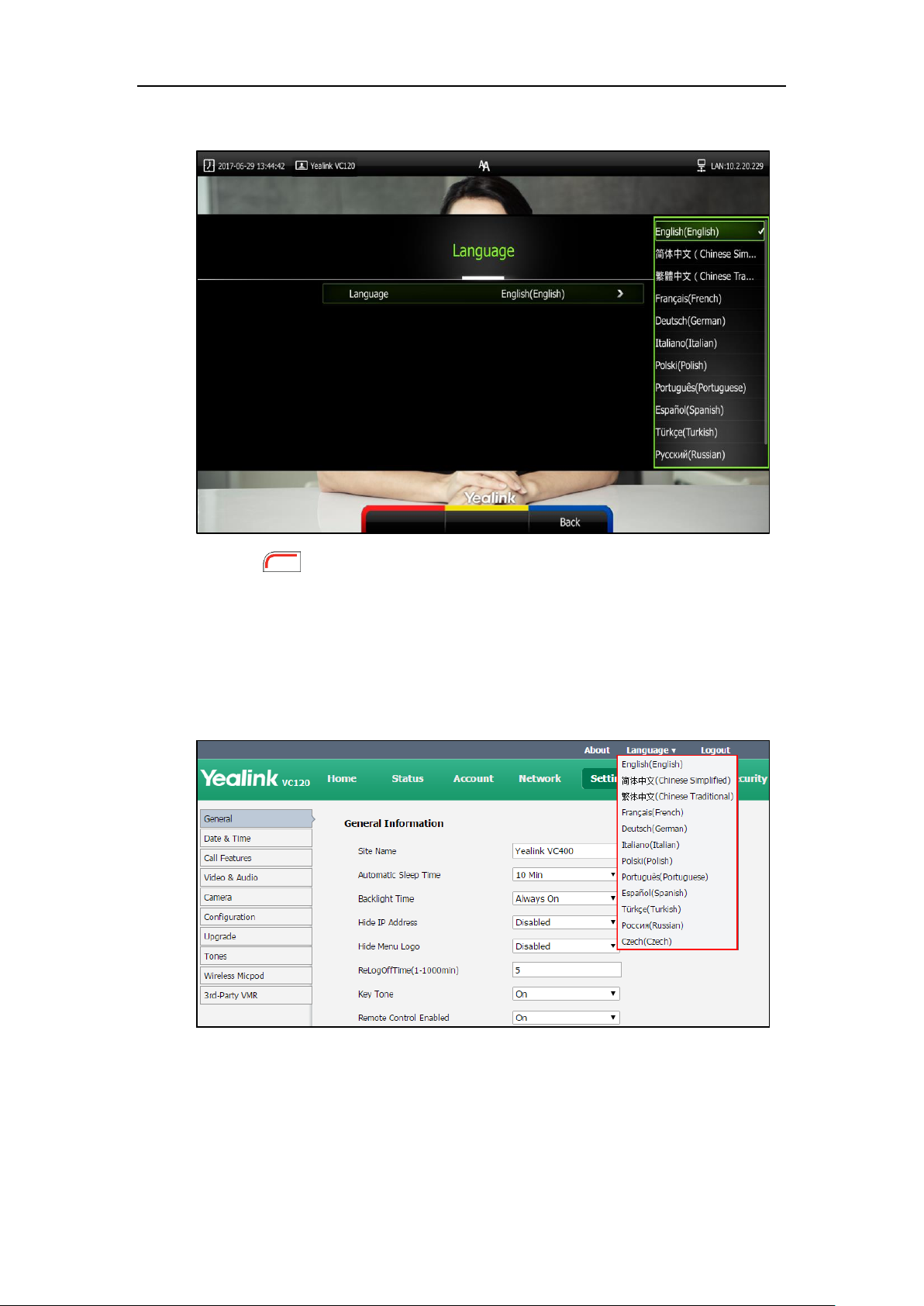
User Guide for the VC120 Video Conferencing System
4. Select the desired language from the pull-down list of Language.
5. Press (Save soft key) to accept the change.
Text displayed on the display device and LCD screen of video conferencing phone will
change to the selected language.
To change the language for the web user interface:
1. Click on Language at the top right corner of the web page.
2. Select the desired language from the pull-down list of Language.
Text displayed on the web user interface will change to the selected language.
Time & Date
The time and date are displayed on the LCD screen of the video conferencing phone and display
46
Page 61

Customizing the VC120 Video Conferencing System
Date Format
Example (2017-5-23)
WWW MMM DD
Tue May 23
DD-MMM-YY
23-May-17
YYYY-MM-DD
2017-05-23
DD/MM/YYYY
23/05/2017
MM/DD/YY
05/23/17
DD MM YYYY
23 May 2017
WWW DD MMM
Tue 23 May
device. You can configure the system to obtain the time and date from the SNTP (Simple
Network Time Protocol) server automatically. The SNTP allows the system to synchronize time to
a main server. This keeps all network machine clocks on the same time. Enter the NTP Server
name that you want to follow.
If the system cannot obtain the time and date from the SNTP server, you can configure the time
and date manually, or contact your system administrator for more information.
There are 7 available date formats. For example, for the date format “WWW DD MMM”, “WWW”
represents the abbreviation of week. “DD” represents the two-digit day, and “MMM” represents
the first three letters of the month.
The available date formats you need to know are:
To configure the NTP server and date & time format via the remote control:
1. Press (Menu soft key) to enter main menu.
2. Press or to select the Basic menu.
3. Press or to scroll to Date & Time, and then press .
4. Select the desired time format from the pull-down list of Time.
5. Select the desired date format from the pull-down list of Date.
6. Select SNTP Settings from the pull-down list of Time Type.
7. Select the time zone that applies to your area from the pull-down list of Time Zone.
The default time zone is "+8 China(Beijing)".
8. Enter the domain names or IP addresses in the NTP Primary Server and NTP Secondary
Server fields respectively.
9. Select the desired value from the Daylight Saving Time field.
47
Page 62

User Guide for the VC120 Video Conferencing System
Please refer to Appendix A - Time Zones for the list of available time zones on the system.
When Automatic is selected, the system will use daylight saving time corresponding to the
selected time zone.
Note
10. Press (Save soft key) to accept the change.
To configure the time and date manually via the remote control:
1. Press (Menu soft key) to enter main menu.
2. Press or to select the Basic menu.
3. Press or to scroll to Date & Time, and then press .
4. Select the Manual Settings from the pull-down list of Time Type.
5. Select the desired year from the pull-down list of Year.
6. Select the desired month from the pull-down list of Month.
7. Select the desired day from the pull-down list of Day.
8. Select the desired hour from the pull-down list of Hour.
9. Select the desired minute from the pull-down list of Minute.
48
Page 63

Customizing the VC120 Video Conferencing System
If ringer volume is adjusted to 0, you cannot hear the key tone. For more information on how to
adjust the ringer volume, refer to Volume Settings on page 51.
10. Select the desired second from the pull-down list of Second.
11. Press (Save soft key) to accept the change.
Time and date is configurable via web user interface at the path Setting->Date&Time.
Key Tone
You can enable the key tone feature to play a key tone when you press any key on the remote
control.
Key tone is configurable via the remote control or web user interface. Key tone feature is
enabled by default.
Note
To configure the key tone via the remote control:
1. Press (Menu soft key) to enter main menu.
2. Press or to select the Basic menu.
49
Page 64

User Guide for the VC120 Video Conferencing System
3. Press or to scroll to Key Tone, and then press to enable or disable this feature.
4. Press (Save soft key) to accept the change.
Key tone is configurable via web user interface at the path Setting->General->Key Tone.
Website Snapshot
You can enable the website snapshot feature to allow the user to watch video images captured
by local camera on the web user interface.
Website snapshot is configurable via the remote control only and it is enabled by default.
To configure the website snapshot via the remote control:
1. Press (Menu soft key) to enter main menu.
2. Press or to select the Basic menu.
50
Page 65

Customizing the VC120 Video Conferencing System
3. Press or to scroll to Website Snapshot, and then press to enable or disable this
feature.
4. Press (Save soft key) to accept the change.
To watch video images via the web user interface at the path Home.
Volume Settings
You can use the remote control or video conferencing phone to adjust the ringer volume of the
system when it is idle or ringing. You can also adjust the receiver volume of engaged audio
devices when the system is in use.
To adjust the volume when the system is idle or ringing:
Do one of the following:
- Press or on the remote control to adjust the ringer volume of the system.
51
Page 66

User Guide for the VC120 Video Conferencing System
If ringer volume is adjusted to 0, the icon will appear on the display device. The
icon will appear on the LCD screen of the video conferencing phone.
The current ringer volume of the system is displayed on the left of the display device.
Note
- Press on the video conferencing phone to adjust the ringer volume.
The LCD screen of the video conferencing phone displays the current ringer volume.
The display device will display the ringer volume simultaneously.
To adjust the volume when the system during a call:
- Press or on the remote control to adjust the receiver volume of the system.
52
Page 67

Customizing the VC120 Video Conferencing System
If the video conferencing phone is not the active audio device of the system, you can still use it to
adjust the system volume.
The current receiver volume of the system is displayed on the left of the display device.
- Press to adjust the receiver volume.
The LCD screen of the video conferencing phone displays the current receiver volume.
The display device will display the receiver volume simultaneously.
Note
Meeting Password
If an 8-way conference license is imported to your VC120 video conference system, you can use
meeting password to manage the incoming calls. For more information on how to import an
8-way conference license, refer to 8-way MCU on page 85.
53
Page 68

User Guide for the VC120 Video Conferencing System
You can add specified users to the meeting whitelist. Users in the whitelist can dial your system
directly without meeting password. For more information on meeting whitelist, refer to Meeting
Whitelist on page 55.
If you enable this feature, only the people who know the meeting password can dial your system.
If your system is idle, meeting password can prevent people from dialing your system. If your
system is during a call or conducting a conference call, meeting password can prevent
unauthorized people from joining.
Note
To configure the meeting password via the remote control:
1. Press (Menu soft key) to enter main menu.
2. Press or to select the Basic menu.
3. Press or to scroll to Meeting Password, and then press .
4. Check the Meeting Password checkbox.
5. Enter the meeting password in the Password field.
6. Press (Save soft key) to accept the change.
Meeting password is configurable via web user interface at the path
Settings->General->Meeting Password.
People can press IP##meeting password or meeting password@IP to dial your system or join
your conference call. For example: your IP address is 10.3.6.179 and you set 123 as your meeting
password. People should press 10.3.6.179##123 or 123@10.3.6.179 to dial your system or join
your conference call. If people call you without a meeting password or with a wrong meeting
password, the call will fail.
54
Page 69

Meeting Whitelist
If an 8-way conference license is imported to your VC120 video conference system, you can add
the IP address, account or domain name of the remote system to the meeting whitelist. Users in
the whitelist can dial your system or join your conference call directly without meeting password
even if you have enabled the meeting password feature. VC120 video conferencing system
supports up to 100 whitelist records. Meeting whitelist is configurable via web user interface
only. For more information on how to import an 8-way conference license, refer to 8-way MCU
on page 85.
To add the meeting whitelist numbers via web user interface:
1. Click on Directory->Meeting Whitelist.
2. Enter the user’s IP, account or domain name in the Meeting Whitelist Number field.
Customizing the VC120 Video Conferencing System
3. Click Add.
4. Repeat step 2-3 to add more numbers to the whitelist.
To delete the meeting whitelist numbers via web user interface:
1. Click on Directory->Meeting Whitelist.
2. Click Delete beside the numbers that you want to delete.
The web user interface prompts the message “Warning: Are you sure delete the white
number?”.
3. Click Confirm.
55
Page 70

User Guide for the VC120 Video Conferencing System
Meeting Blacklist
You can add the IP address, account or domain name of the remote system to the meeting
blacklist. VC120 will refuse incoming calls from the blacklist automatically. If the user is in both
meeting whitelist and meeting blacklist, the blacklist has higher priority. VC120 will still refuse
incoming calls from this user. VC120 will not remind incoming calls and save call history from
blacklist.
VC120 supports up to 100 blacklist records. Blacklist is configurable via web user interface only.
To add the blacklist numbers via web user interface:
1. Click on Directory->Meeting Blacklist.
2. Enter the user’s IP address, account or domain name in the Meeting Blacklist Number
field.
3. Click Add.
4. Repeat step 2-3 to add more numbers to the meeting blacklist.
To delete the blacklist numbers via web user interface:
1. Click on Directory->Meeting Blacklist.
2. Click Delete beside the numbers that you want to delete.
The web user interface prompts the message “Warning: Are you sure delete the black
number?”.
56
3. Click Confirm.
Page 71

Hiding Icons in a Call
During a call, the display device displays some icons to indicate the call status. You can hide
these icons as needed to achieve the best video effects. Hiding icons in a call feature is
configurable via web user interface only.
To hide icons in a call via web user interface:
1. Click on Setting->General.
2. Select the desired values from the pull-down lists of Time Icon, Mute Icon, Camera Icon,
Recording Icon, Sitename Icon, Hold Icon, Encrypt Icon, OutPut Mute Icon, and
SecondScreen Icon.
- If you select Disabled, the system displays corresponding icons during a call.
- If you select Hide with UI, the system displays corresponding icons during a call, but
the icons will disappear when the operation menu is hidden automatically.
- If you select Enabled, the system does not display corresponding icons during a call.
Customizing the VC120 Video Conferencing System
3. Click Confirm to accept the change.
USB Configuration
If you have high requirement for data security, you can disable the USB feature. If you disable
the USB feature, you cannot view the videos and screenshots stored in the USB flash driver via
the remote control, and cannot record video or capture screenshots too.
To configure USB configuration via web user interface:
1. Click on Setting->Video & Audio.
57
Page 72

User Guide for the VC120 Video Conferencing System
2. Select the desired value from the pull-down list of USB Enable.
3. Click Confirm to accept the change.
Directory
VC120 system can display: local contacts, Yealink Cloud contacts and YMS contacts.
Local contacts: VC120 system can store up to 500 local contacts. You can import or export
local contact list to different systems to share the local directory. The system only supports
the XML and CSV format contact lists. You can view local directory via web user interface,
remote control and the video conferencing phone. But you can edit or delete the local
directory via web user interface and remote control.
Yealink Cloud contacts: If you log into the Yealink VC Cloud Management Service
platform, Yealink Cloud contacts which are created by your administrator, appear in your
directory. Note that only the administrator can add, edit and delete Yealink Cloud contacts
on the Yealink VC Cloud management service. On your VC120, you can only search for and
place calls to the Yealink Cloud contacts. For more information on Yealink VC Cloud
management service, refer to
Yealink VC Cloud Management Service Administrator Guide
.
58
YMS contacts: If you log into the Yealink Meeting Server, enterprise directory which is
created by your administrator, appears in your directory. Note that only the administrator
can add, edit and delete the YMS contacts and permanent VMR on the Yealink Meeting
Server (YMS). The administrator can also determine whether synchronize the permanent
Page 73

Note
Starleaf/Zoom/BlueJeans/Pexip/Mind platform does not provide Cloud contacts for video
conferencing System.
Customizing the VC120 Video Conferencing System
VMR to the VC120. On your VC120, you can only search for and place calls to the YMS
contacts and permanent VMR. For more information on Yealink Meeting Server, refer to
Yealink Meeting Server Administrator Guide
.
This chapter provides operating instructions for the directory. Topics include:
Adding Local Contacts
Placing Calls to Contacts
Editing Local Contacts
Deleting Local Contacts
Searching for Contacts
Search Source List in Dialing
Importing/Exporting Local Contact Lists
Adding Local Contacts
You can add local contacts to the system via the remote control or web user interface.
To add a local contact via the remote control:
1. Press (Call soft key).
2. Press or to select the Directory menu.
3. Press (New Contact soft key).
4. Enter contact name in the Name field.
5. Enter contact number or IP address in the Number field.
6. Press or to scroll to Add New Number, and then press to add more numbers.
Up to 3 numbers can be added to a local contact.
7. Enter the second number of the local contact in the Number 2 field.
You can repeat step 6 to add the third number to the local contact, and enter the third
number in the Number 3 field.
8. Select the desired contact bandwidth from the pull-down list of Bandwidth.
59
Page 74
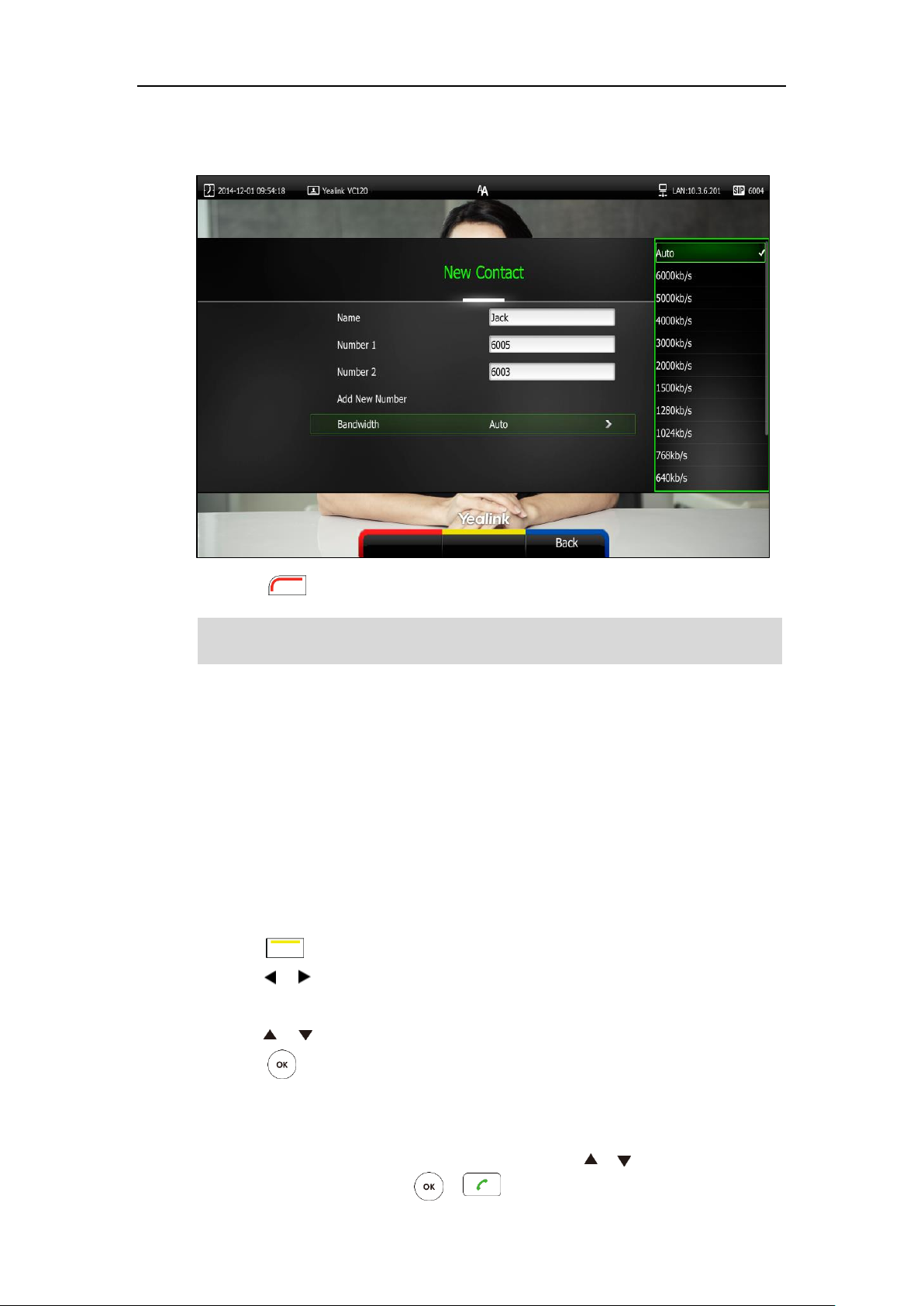
User Guide for the VC120 Video Conferencing System
If the contact already exists in the directory, the display device will prompt “Contact already
exists!”.
The default contact bandwidth is Auto. The system will select the appropriate bandwidth
automatically.
9. Press (Save soft key) to save the local contact.
Note
You can also add local contacts via web user interface at the path Directory->Local Directory.
Placing Calls to Contacts
You can place calls to local contacts via the remote control, video conferencing phone or web
user interface. If you log into the Yealink VC Cloud Management Service Platform, you can also
place calls to Cloud contacts.
To place a call to a contact via the remote control:
1. Press (Call soft key).
2. Press or to select the Directory menu.
3. Select the desired contact type from the pull-down list of the All Contacts first.
4. Press or to select the desired contact.
5. Press .
- If only one number is stored for the contact, the contact number will be dialed out
directly.
- If multiple numbers are stored for the contact, press or to highlight the desired
number, and then press or to dial out the number.
60
Page 75

Customizing the VC120 Video Conferencing System
To place a call to a contact via the video conferencing phone:
1. Press the Directory soft key to enter the Directory list.
2. Press or to select the desired directory list.
3. Press the Enter soft key or to view the contacts in the selected directory.
4. Press or to select the desired contact.
You can press the or soft key to switch the directory list.
5. Do one of the following:
- If only one number is stored for the contact, press the Send soft key, or
to call the contact.
- If multiple numbers are stored for the contact, press the Enter soft key or to
view the contact numbers.
Press or to highlight the desired number.
Press the Send soft key, or to call the contact.
You can also place calls to local contacts via the web user interface at the path
Directory->Local Directory.
Editing Local Contacts
You can only edit local contacts via the remote control or web user interface:
To edit a local contact via the remote control:
1. Press (Call soft key).
2. Press or to select the Directory menu.
3. Press or to select the desired local contact.
4. Press (Detail soft key).
5. Edit contact information.
61
Page 76

User Guide for the VC120 Video Conferencing System
You can select Add New Number to add new numbers for the local contact.
6. Press (Save soft key) to accept the change or press (Back soft key) to cancel.
You can also edit local contacts via the web user interface at the path Directory->Local
Directory.
Deleting Local Contacts
You can only delete local contacts via the remote control or web user interface.
To delete a local contact via the remote control:
1. Press (Call soft key).
2. Press or to select the Directory menu.
3. Press or to select the desired local contact.
4. Press (Detail soft key).
5. Press or to highlight the Delete This Contact, and then press .
The display device prompts “Delete this contact?”
62
Page 77

6. Press or to highlight OK.
Customizing the VC120 Video Conferencing System
7. Press to delete the local contact.
You can also delete local contacts via the web user interface at the path Directory->Local
Directory.
Searching for Contacts
You can search for local contacts via the remote control, video conferencing phone or web user
interface.
If you log into the Yealink VC Cloud Management Service Platform or Yealink Meeting Server,
you can also search for Yealink Cloud contacts or YMS contacts via the remote control or video
conferencing phone.
To search for contacts via the remote control:
1. Press (Call soft key).
2. Press or to select the Directory menu.
3. Press or to select the searching box.
You can select the desired contact type from the pull-down list of the All Contacts first.
4. Enter a few or all characters of the contact name or numbers.
63
Page 78

User Guide for the VC120 Video Conferencing System
The contacts whose names or phone numbers matches the characters entered will appear
on the display device.
5. You can press or to select the desired contact, and then call or edit the contact.
Search Source List in Dialing
You can search for a contact from the desired lists when the phone is in the pre-dialing screen.
The lists can be History, Local Directory, Cloud Contacts (including your Yealink Cloud contacts
and YMS contacts) and LDAP.
In the pre-dialing screen, when you enter a few characters, the system will search for the
matched contacts from the enabled search source lists, and display the result in the dialing
screen.
If you want to match the LADP list, make sure LDAP is configured already. For more information
on how to configure LDAP, contact your system administrator.
To configure search source list in dialing via web user interface:
1. Click on Directory->Setting.
2. In the Search Source List In Dialing block, select the desired list from the Disabled column
and click .
64
The selected list appears in the Enabled column.
3. Repeat step 2 to add more lists to the Enabled column.
4. (Optional.) To remove a list from the Enabled column, select the desired list and then
click .
Page 79

Note
Search source list in dialing is only configurable via web user interface.
Customizing the VC120 Video Conferencing System
5. To adjust the display order of the enabled list, select the desired list, and click
or .
6. Click Confirm to accept the change.
To place a call via search source lists:
1. Press (Call soft key).
2. Enter a few or all characters of the contact name or numbers.
The contacts whose names or phone numbers matches the characters entered will appear
on the display device.
3. Press or to select the desired contact, and then press or to call the
contact.
65
Page 80

User Guide for the VC120 Video Conferencing System
Importing/Exporting Local Contact Lists
You can import or export the local contact list to share local contacts between different systems
or between system and application software (e.g., Outlook).
The VC120 video conferencing system only supports the XML and CSV format local contact lists.
You can only import or export the local contact list via the web user interface.
To import an XML file of the local contact lists via the web user interface:
1. Click on Directory->Local Directory.
2. Select Import from the pull-down list of Import/Export.
3. Click Browse to locate a local contact list file (file format must be *.xml) from your local
system.
4. Click Confirm to import the local contact list.
The web user interface prompts “The original contact will be covered, continue?”.
5. Click Confirm to complete importing the contact list.
The web user interface prompts “Contacts imported successfully!”.
To import a CSV file of local contact lists via web user interface:
1. Click on Directory->Local.
2. Select Import from the pull-down list of Import/Export.
3. Click Browse to locate a local contact list file (file format must be *.csv) from your local
system.
66
Page 81

4. Click Confirm.
The web user interface is shown as below:
Customizing the VC120 Video Conferencing System
5. (Optional.) Check the The first line as the title checkbox.
It will prevent importing the title of the local contact information which is located in the first
line of the CSV file.
6. (Optional.) Check the Delete Old Contacts checkbox.
It will delete all existing local contacts while importing the local contact list.
7. Select the desired value from the pull-down list.
- If Ignore is selected, this column will not be imported to the system.
- If Display Name is selected, this column will be imported to the system as the local
contact’s name.
- If number is selected, this column will be imported to the system as the contact’s
number.
67
Page 82

User Guide for the VC120 Video Conferencing System
The display name must be imported to the system. If not, the CSV file cannot be imported.
- If Bandwidth is selected, this column will be imported to the system as the contact’s
bandwidth.
8. Click Confirm to complete importing the local contact list.
The web user interface prompts “Contacts imported successfully!”.
Note
To export a XML/CSV file of the local contact list via web user interface:
1. Click on Directory->Local Directory.
2. Select Export XML or Export CSV from the pull-down list of Import/Export.
The local contact list is saved to your local system.
Call History Management
The VC120 video conferencing system maintains call history lists of All Calls, Missed Calls, Placed
Calls and Received Calls. The system supports up to 100 history entries, including local history
entries and Cloud history entries. You can view the call history, place a call or delete an entry
from the call history list.
To save call history on the system, you need to enable the history record feature in advance. The
history record feature is enabled by default, and you can configure it via the remote control or
web user interface.
68
Page 83

Customizing the VC120 Video Conferencing System
To configure history record feature via the remote control:
1. Press (Menu soft key) to enter main menu.
2. Press or to select the Call Features menu.
3. Press or to scroll to History record, and then press to enable or disable this
feature.
4. Press (Save soft key) to accept the change.
The history record feature is configurable via web user interface at the path Setting->Call
Features->History Record.
Viewing Call History
You can view call history via the remote control, video conferencing phone or web user
interface.
To view call history via the remote control:
1. Press (Call soft key).
2. Press or to select the History menu.
The display device shows recent call history.
3. Press to expand the pull-down list of All Calls.
4. Press or to select the desired call history list, and then press .
5. Press or to view the desired call history.
69
Page 84

User Guide for the VC120 Video Conferencing System
If the call history is more than one page, you can press or to turn pages.
To view call history via the video conferencing phone:
1. Press the History soft key.
The LCD screen of video conferencing phone displays all call records.
2. Press or soft key to switch between All Calls, Missed Calls, Placed Calls, and
Received Calls list.
3. Press or to view the desired call history.
Call history can be viewed via the web user interface at the path Directory->History.
Placing a Call from the Call History List
70
You can place a call from the call history list via the remote control, video conferencing phone or
web user interface.
To place a call from the call history list via the remote control:
1. Press (Call soft key).
2. Press or to select the History menu.
The display device shows recent call history.
3. Select the desired call history list from the pull-down list of All Calls, and then press
Page 85

.
4. Press or to select the desired call history.
If the call history is more than one page, you can press or to turn pages.
5. Press or .
To place a call from the call history list via the video conferencing phone:
1. Press the History soft key.
The video conferencing phone’s LCD screen displays all call records.
2. Press or soft key to switch between All Calls, Missed Calls, Placed Calls, and
Received Calls list.
Customizing the VC120 Video Conferencing System
3. Press or to select the desired call history.
4. Press the Send soft key, or .
Deleting an Entry from the Call History List
You can delete an entry from the call history list via the remote control or web user interface.
To delete an entry from the call history list via the remote control:
1. Press (Call soft key).
2. Press or to select the History menu.
The display device shows recent call history.
3. Press or to select the desired call history.
71
Page 86

User Guide for the VC120 Video Conferencing System
If the call history is more than one page, you can press or to turn pages.
4. Press (Delete soft key) to delete the entry.
To clear call history via the remote control:
1. Press (Call soft key).
2. Press or to select the History menu.
The display device shows recent history records.
3. Press (Clear soft key) to clear all history records.
You can also select the call history list you want to clear from the pull-down list of All Calls,
and then press (Clear soft key) to clear the selected list.
72
Page 87

Customizing the VC120 Video Conferencing System
The display device prompt “Delete all records?”.
5. Press or to select OK.
6. Press to clear the history records.
Adding a Local Contact from the Call History List
To add a local contact from the call history list via the remote control:
1. Press (Call soft key).
2. Press or to select the History menu.
The display device shows recent call history.
3. Press or to select the desired call history.
73
Page 88

User Guide for the VC120 Video Conferencing System
Before configuring call protocol, ensure the remote system supports the call protocol too. For
more information, contact your system administrator.
If the call history is more than one page, you can press or to turn pages.
4. Press (Add to Contact soft key).
5. Enter contact name in the Name field.
You can add more than one number for the local contact. For more information, refer to
Adding Local Contacts on page 59.
6. Press (Save soft key) to save the contact.
Call history management feature is configurable via web user interface at the path
Directory->History.
Call Protocol
The VC120 video conferencing system supports SIP and H.323 call protocols. H.323 is commonly
used to communicate to other video conferencing systems. SIP is commonly used to
communicate with other VoIP devices. You can configure which protocol is to be used when the
system is making calls. When the Auto call protocol is used, the system preferentially uses the
H.323 protocol to place calls. If there is no available H.323 account on the system, the system
will switch to the SIP protocol. You can also specify the desired protocol for the system to place
calls via the remote control or web user interface.
Note
To configure the call protocol via the remote control:
1. Press (Menu soft key) to enter main menu.
2. Press or to select the Call Features menu.
74
Page 89

Customizing the VC120 Video Conferencing System
The actual bandwidth depends on the performance of the remote system, and is affected by the
quality of the communication channel.
3. Press or to scroll to Call Protocol, and then press .
4. Select desired type or Auto from the pull-down list of Call Protocol.
5. Press (Save soft key) to accept the change.
Call protocol is configurable via web user interface at the path Setting->Call Features->Call
Protocol.
Bandwidth Settings
By default, the system automatically detects the available bandwidth and uses this connection
speed. The VC120 supports connecting to other devices with different bandwidth. If a device
with lower bandwidth joins a call, the video quality will stay the same or will not reduce a lot.
You can specify the uplink and downlink bandwidths for the system to achieve the best result.
The uplink bandwidth refers to the max bandwidth of outgoing calls. The downlink bandwidth
refers to the max bandwidth of incoming calls.
Available bandwidths for the system are: Auto, 256kb/s, 384kb/s, 512 kb/s, 640 kb/s, 768 kb/s,
1024kb/s, 1280kb/s, 1500kb/s, 2000kb/s, 3000kb/s, 4000kb/s, 5000kb/s, 6000kb/s.
You can configure the uplink and downlink bandwidth of the system via the remote control or
web user interface.
Note
To configure the uplink and downlink bandwidth via the remote control:
1. Press (Menu soft key) to enter main menu.
2. Press or to select the Call Features menu.
75
Page 90

User Guide for the VC120 Video Conferencing System
The priority of bandwidth is as follows:
System bandwidth>Contact bandwidth (refer to Adding Local Contacts).
For example: the system bandwidth is 512kbps, if contact bandwidth is set to a value greater than
512bps, then the actual contact bandwidth will be 512bps. If contact bandwidth is set to a value
less than 512bps, then the actual contact bandwidth will be the value set by user.
3. Press or to scroll to Bandwidth Settings, and then press .
4. Select desired bandwidth from the pull-down list of Uplink Bandwidth.
If Auto is selected, the system will select the appropriate bandwidth automatically.
5. Select desired bandwidth from the pull-down list of Downlink Bandwidth.
If Auto is selected, the system will select the appropriate bandwidth automatically.
Note
6. Press (Save soft key) to accept the change.
Bandwidth is configurable via web user interface at the path Setting->Call Features-> Uplink
Bandwidth/Downlink Bandwidth.
76
Page 91

Audio Settings
Audio Output Device
The system supports the following audio output devices:
Auto (audio output device with the highest priority is selected automatically)
VCS Phone (video conferencing phone)
HDMI (built-in speakerphone of the display device)
Line Output (speakerphone connected to the Line Out port of the VC120 Codec)
By default, the system automatically selects the audio output devices with the highest priority.
The priority is: VCS Phone> HDMI>Line Output. If the audio output device with the highest
priority is removed from the VC120, the VC120 will select the next highest priority device.
Customizing the VC120 Video Conferencing System
You can also specify the desired audio output device via the remote control or the web user
interface.
To configure the audio output device via the remote control:
1. Press (Menu soft key) to enter main menu.
2. Press or to select the Video & Audio menu.
3. Press or to scroll to Audio Settings, and then press .
77
Page 92

User Guide for the VC120 Video Conferencing System
For more information on the wireless micpod, please contact Yealink agents.
4. Select desired audio output device from the pull-down list of Audio Output.
5. Press (Save soft key) to accept the change.
Audio output device is configurable via web user interface at the path Setting->Video &
Audio->Audio Output.
Audio Input Device
The system supports the following audio input devices:
Auto (select the audio input device with the highest priority)
VCS Phone (video conferencing phone)
Wired Micpod (VCM30)
Line Input (microphone connected to the Line In port on the VC120 Codec)
Line In + VCS Phone
Line In + Wired Micpod
Line In + Wireless Micpod
The priority of audio input device is:
Note
78
Page 93

Customizing the VC120 Video Conferencing System
By default, the VC120 automatically selects the audio input devices with the highest priority. If
you select “Line In + device” option, the VC120 will use microphone connected to the Line In
port and the corresponding device to pick up audio at the same time.
You can also specify the desired audio input device via the remote control or the web user
interface.
To configure the audio input device via the remote control:
1. Press (Menu soft key) to enter main menu.
2. Press or to select the Video & Audio menu.
3. Press or to scroll to Audio Setting, and then press .
4. Select desired audio input device from the pull-down list of Audio Input.
- If VCS Phone is selected as the audio output device manually or automatically, the
audio input device must be VCS Phone or Line Input +VCS Phone.
- If Line Input is selected as the audio input device, the near-end audio output device
will not play sound from the Line Input device.
- If “Line In + device” is selected as the audio input device, the near-end audio output
device will play sound from the Line Input device.
During a video training for main office and branch office, both offices need to hear
the video sound, you can select this option.
6. Press (Save soft key) to accept the change.
Audio input device is configurable via web user interface at the path Setting->Video &
Audio->Audio Input.
79
Page 94

User Guide for the VC120 Video Conferencing System
Parameters
Description
Far Control of Camera
Allows the far-end to control the local camera.
Far Set of Camera Presets
Allows the far-end to create presets for the local camera
Far Move to Camera
Presets
Allows the far-end to point local camera at pre-defined
locations.
Far-end Camera Control
Local video is displayed on the display device of the far site during a call. For the best view, you
can enable the Far Control of Camera feature to allow the far site to control the focus and
angle of the local camera. You can also specify whether the far site is allowed to store and use
the local camera presets.
You can configure the far-end camera control feature via the remote control or web user
interface.
Far-end camera control features you need to know:
To configure Far-end Camera Control via the remote control:
1. Press (Menu soft key) to enter main menu.
2. Press or to select the Video & Audio menu.
3. Press or to scroll to Far-end Camera Control, and then press .
4. Press or to scroll to Far Control of Camera, and then press to enable or
disable this feature.
5. Press or to scroll to Far Set of Camera Presets, and then press to enable or
disable this feature.
80
Page 95

Customizing the VC120 Video Conferencing System
If you want to configure presets for the far-end, refer to Configuring Camera Presets on page
110.
6. Press or to scroll to Far Move to Near Camera Presets, and then press to
enable or disable this feature.
7. Press (Save soft key) to accept the change.
Far-end Camera Control is configurable via web user interface at the path Setting->Video &
Audio-> Far Control Near Camera/ Far Set of Camera Presets/ Far Move to Camera Presets.
Controlling Far-end Camera
To control far-end camera via the remote control during a video call:
1. Press (More soft key) during an active call.
2. Press or to scroll to Near/Far Camera, and then press .
3. Select the remote video, and then press .
4. Press the navigation key to adjust the angle of the camera.
5. Long press or to adjust the focus of the camera.
Note
81
Page 96

User Guide for the VC120 Video Conferencing System
82
Page 97

Using the VC120 Video Conferencing System
Using the VC120 Video Conferencing System
The VC120 video conferencing system can be used to place calls, answer calls, or conduct a
conference cal. You can switch layout, record videos or capture screenshots during a call.
This chapter provides basic operating instructions for the VC120 video conferencing system.
Topics include:
Account Polling
8-way MCU
Placing Calls
Answering or Rejecting Calls
Ending Calls
Call Management
If you require additional information or assistance with your new phone, contact your system
administrator.
Account Polling
When you dial account numbers of other system, account polling feature enables your system
to use different call types according to this priority: Cloud platform>H.323 account>SIP account.
If you cannot call other systems using all your registered accounts, then this call fails.
Account polling is disabled by default. When you register multiple accounts (2 or more) for your
system, you can enable account polling feature. You can configure account polling feature via
web user interface only.
To configure account polling via web user interface:
1. Click on Setting->Call Features.
2. Select the desired value from the pull-down list of Account Polling.
- If you select Disabled, the system can only call other systems using the call type with
the highest priority.
83
Page 98

User Guide for the VC120 Video Conferencing System
- If you select Enabled, the system will attempt to call other system using different call
types according the priority.
3. Click Confirm to accept the change.
The following example shows the way calls are placed when account polling is enabled or
disabled.
Scenario:
1. System A is registered with a Yealink Cloud account and a SIP account.
84
Page 99

Using the VC120 Video Conferencing System
2. On system A, select Auto from the pull-down list of Call Type before calling.
3. On system A, dial the account numbers of system B.
Result:
If account polling is disabled, system A can only use its Cloud account (highest priority) to
call system B.
If account polling is enabled, system A will use its Cloud account (highest priority) to call
system B first. If this call fails, system A continues to use its SIP account (next priority) to
call system B.
8-way MCU
To initiate a multipoint conference, you must use an MCU.
Without 8-way MCU, the VC120 video conferencing system supports one video calls and an
additional voice call (an original caller and two other sites). You can import an 8-way MCU to
extend the VC120 to support 8-way video calls and an additional voice call (an original caller
and eight other sites). 8-way MCU is configurable via web user interface only.
VC120 video conferencing system supports a permanent version of the 8-way MCU and a trial
version of the 8-way MCU. They have the same feature.
Permanent version of the 8-way MCU: each VC120 has a unique MCU license. The MCU
license cannot be used for other systems. You need to contact Yealink resellers to purchase
it, please provide the MAC address of your VC120 when purchasing.
Trial version of the 8-way MCU: VC120 models can share this MCU license. You can
download a 30-day trial from Yealink website.
85
Page 100

User Guide for the VC120 Video Conferencing System
To import the 8-way MCU via web user interface:
1. Click on Security ->License.
2. Click Browse to locate the MCU license (the file format must be *.dat) from your local
system.
3. Click Upload to complete importing the MCU license.
To view 8-way MCU status via the remote control:
1. Press (Menu soft key) to enter main menu.
2. Press or to select the Status menu.
3. Press or to scroll to License, and then press .
- If the 8 way MCU displays Unsupported, it means you have not imported an 8-way
MCU. So the system supports one video call and one voice call.
86
