
Yealink Network Technology CO., LTD
Yealink VC200 Video Conferencing Endpoint Quick Start Guide
V43.10 Applies to firmware version 80.43.0.10 or later
English | 简体中文
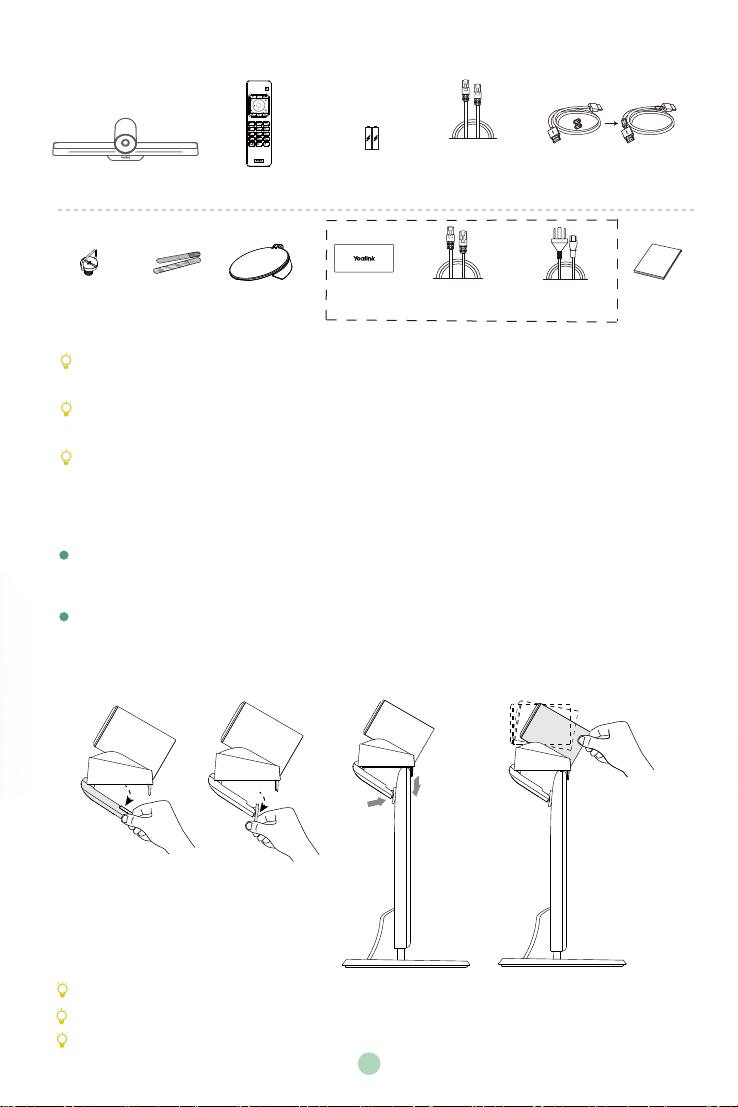
Package Contents
OK
1.8m
HDMI Cable
(for the display device)
Power Cord
Quick
Start Guide
VC200 Codec
1/4”-20 UNC
Screw
VCR11
Remote Control
Cable Tie×5
Camera Lens
Privacy cover
AAA Battery×2
PSE
2m Ethernet Cable
(CAT5E FTP cable)
3m
Ethernet Cable
PoE Adapter
We recommend that you use the accessories provided or approved by Yealink. The use of
unapproved third-party accessories may result in reduced performance.
Use the Yealink original PoE adapter (54V/0.56A) to charge the endpoint only. The use of the
third-party PoE adapter may cause the damage to the endpoint.
Put the magnet rings on the HDMI cable to prevent electromagnetic interference.
Endpoint Installation
Select one of the following installation method:
Put on a Flat Surface
You can put the endpoint on a conference room table.
Mount on top of a TV
You can mount endpoint on top of the TV when the thickness of the TV is between 1mm and
36mm.
TV
TV
The base of the camera must be parallel to the top of TV.
You can adjust the angle of the camera manually. The angle can be up to 30 degree.
Choose other installation method if the thickness of the TV is more than 36 mm.
1
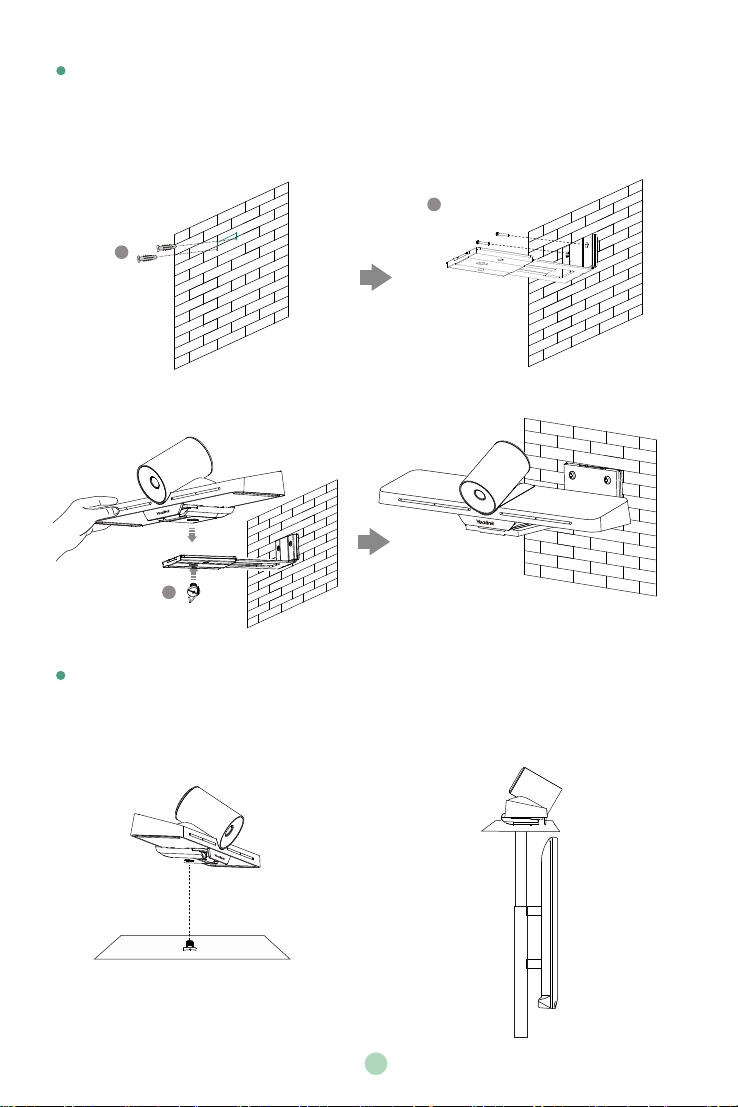
Mount on a Wall
You can purchase a bracket to mount your endpoint on a wall. The recommended height is
1.6m above the ground.
Hole depth: 30mm
Hole diameter: 6mm
T4×30 screws
2
48mm
1
Expansion bolts
3
1/4”-20 UNC screw
Mount onto a TV Stand or a Tripod
You need to purchase a TV stand or a tripod separately. The TV stand or a tripod should be
able to bear the weight of at least 5kg.
TV Stand
1/4”-20 UNC screw
2
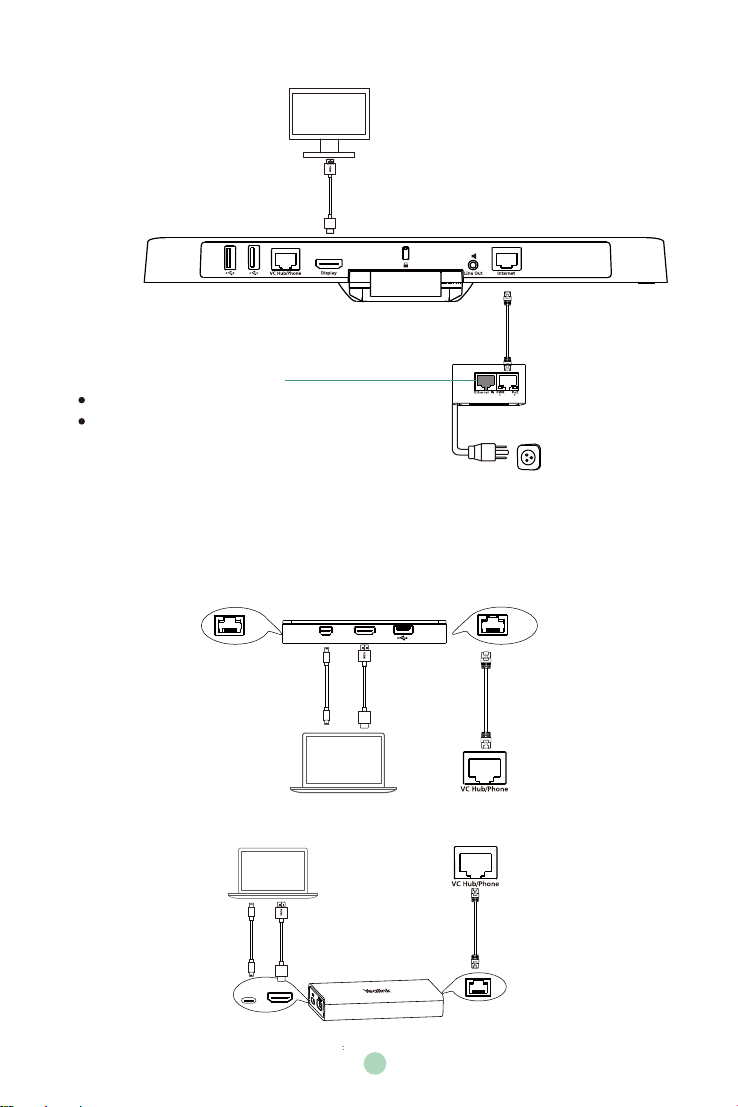
Endpoint Connections
1.8m HDMI Cable
Display
3m Ethernet Cable
Choose one of the following:
PSE
Wired network: connect the 2m Ethernet cable
Wireless network: do not connect an Ethernet cable
Sharing Content
You can choose wired sharing or wireless sharing method to share PC content. You need to
purchase the desired accessories.
Wired Sharing
A: For VCH50 video conferencing hub:
Audio
1.2m
Mini-DP Cable or
B: For VCH51 video conferencing hub:
PC
PC
or
HDMI
0.6m
HDMI Cable
0.6m USB
Type-C Cable
VCH50
MINI DP HDMI
PC
VCH51
1.2m
HDMI Cable
Codec
7.5m
Ethernet Cable
VC Hub/Phone port
on VC200 codec
VC Hub/Phone port
on VC200 codec
7.5m
Ethernet Cable
PoE
3
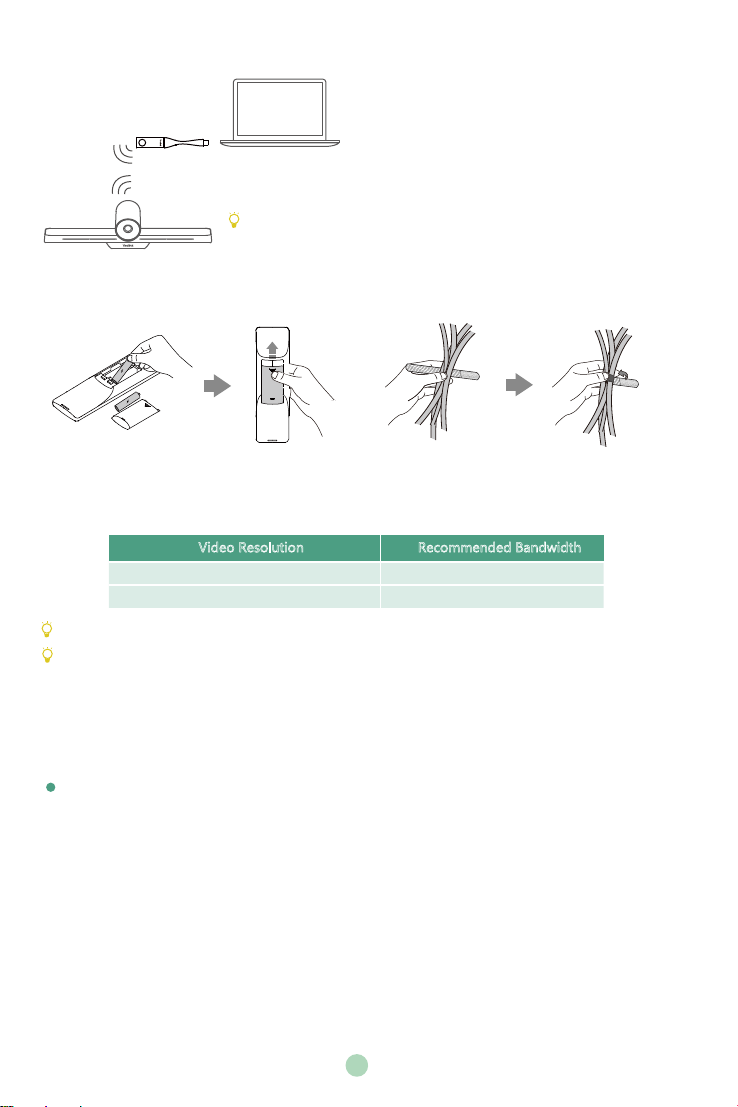
Wireless Sharing
WPP20
Wireless Presentation Pod
PC
For more information on WPP20 wireless presentation pod, refer
to Yealink WPP20 Wireless Presentation Pod Quick Start Guide.
Remote Control and Cable Ties Installation
Network Environment
Bandwidth Requirements
Video Resolution Recommended Bandwidth
Full HD 1080P 1.3Mb
People 1080P+Content 1080P 2.6Mb
Both downlink bandwidth and uplink bandwidth should meet above requirements.
The bandwidth mentioned above is based on a two-way call. Bandwidth in head office should be
increased along with the growing number of connected branch offices.
Network Deployment
Choose Cloud deployment or traditional deployment according to your need.
Cloud Deployment
Cloud deployment does not need complex network settings. You only need to get account
information from your system administrator, and log into the video conference platform.
Do the following to log into the video conference platform via remote control:
1. Select More->Setting->Advanced (Default Admin Password:0000)->Video Conference Platform.
2. In the Cloud Account field, check the Enabled checkbox.
4
