Page 1
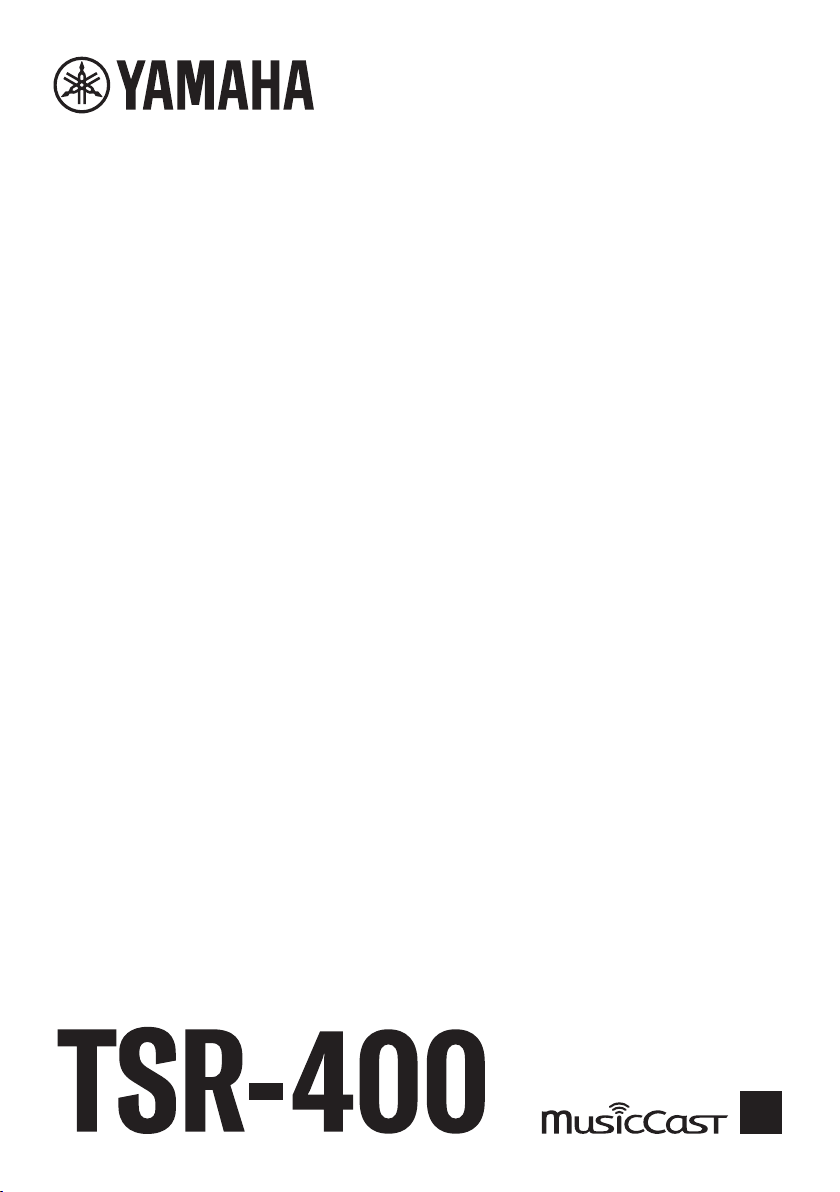
AV Receiver
User Guide
EN
Page 2
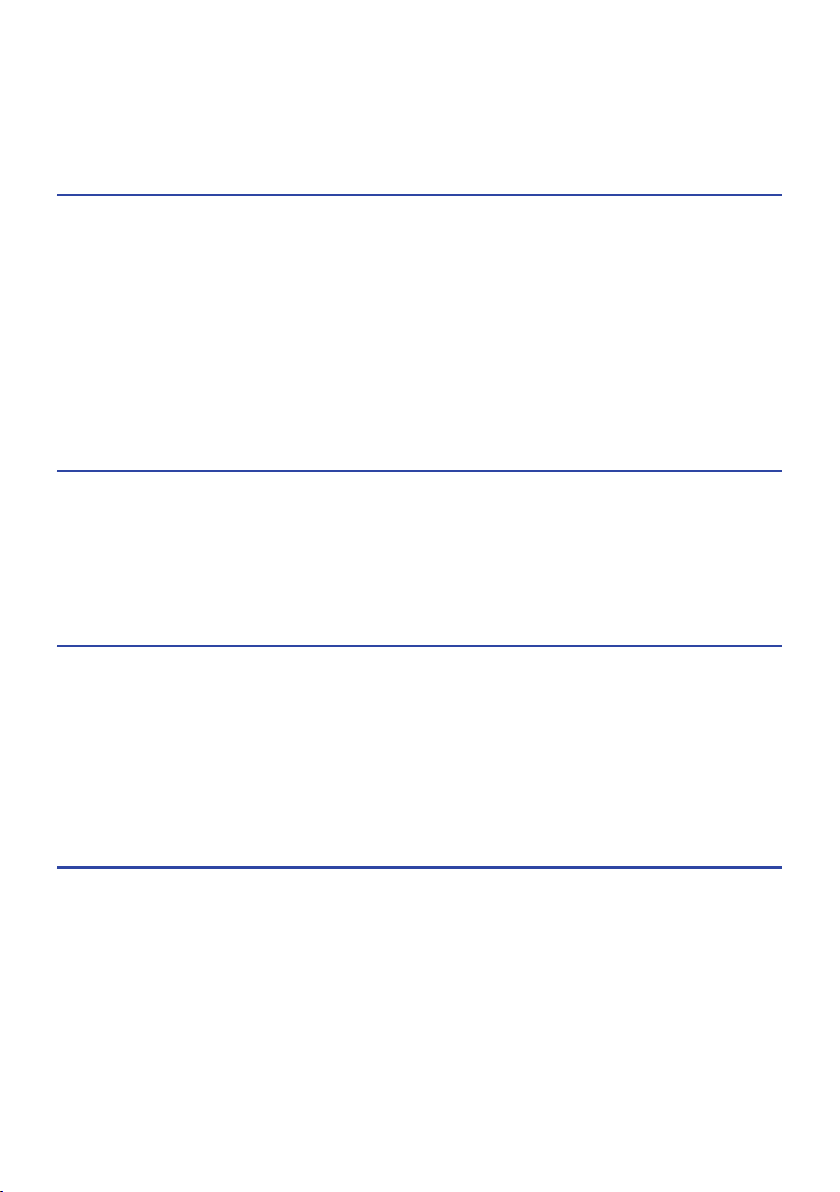
CONTENTS
CONTENTS
BEFORE USING THE UNIT 9
Read me first............................................................................................9
How to use this guide...............................................................................................................................................................9
Glossary.. ..................................................................................................................................................................................10
Checking the accessories..........................................................................11
Checking the accessories.........................................................................................................................................................11
Using the remote control..........................................................................12
Insert the batteries in the remote control.. ............................................................................................................................12
Operating range of the remote control...................................................................................................................................13
FEATURES 14
What you can do with the unit...................................................................14
Useful applications..................................................................................21
AV SETUP GUIDE.......................................................................................................................................................................21
MusicCast CONTROLLER..........................................................................................................................................................22
PART NAMES AND FUNCTIONS 23
Unit body...............................................................................................23
Part names and functions of the front panel..........................................................................................................................23
Front display.............................................................................................................................................................................25
Part names and functions of the rear panel.. .........................................................................................................................29
Remote control.......................................................................................31
Part names and functions of the remote control.. .................................................................................................................31
PREPARATIONS 34
Before starting........................................................................................34
Names and functions of speakers.. .........................................................................................................................................34
Flow of preparations.. ..............................................................................................................................................................35
How to place speakers (speaker systems)...................................................37
Speaker systems recommended to the unit (basic setup).....................................................................................................37
Other speaker systems (basic setup).. ....................................................................................................................................39
Connecting zone speakers (advanced setup).........................................................................................................................45
Connecting front speakers that support bi-amp connections (advanced setup).................................................................47
2
Page 3
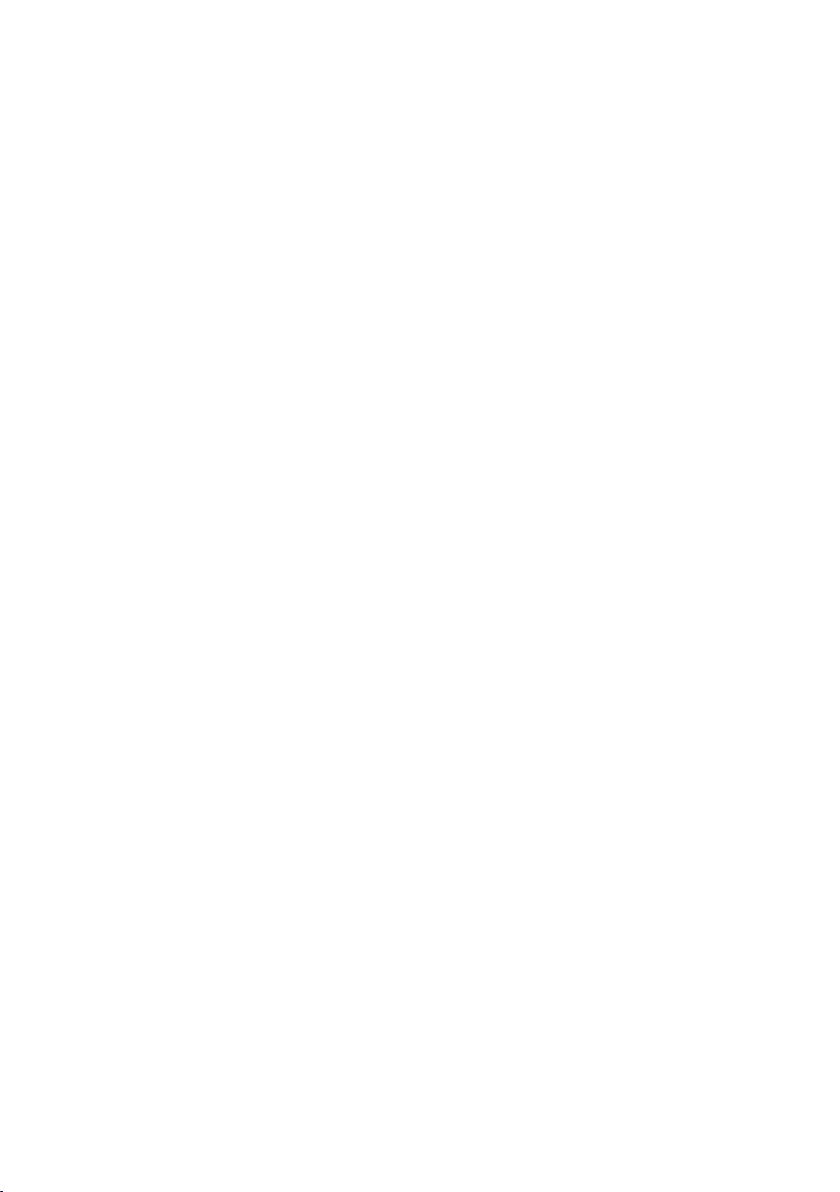
CONTENTS
Connecting speakers................................................................................48
Speaker requirements.. ...........................................................................................................................................................48
Cable requirements..................................................................................................................................................................49
How to connect speakers.. ......................................................................................................................................................50
Connecting a TV.. ....................................................................................53
HDMI connection with a TV......................................................................................................................................................53
Connecting playback devices....................................................................55
HDMI connection with a video device such as a BD/DVD player............................................................................................55
Connection other than HDMI with a playback device.. ..........................................................................................................56
Connecting the radio antennas..................................................................57
Connecting the FM antenna.....................................................................................................................................................57
Connecting the AM antenna.. ..................................................................................................................................................58
Connecting the DAB/FM antenna.. ..........................................................................................................................................60
Preparing for connecting to a network.......................................................61
Network connection of the unit.. ............................................................................................................................................61
Connecting a network cable (wired connection).. .................................................................................................................62
Preparing wireless antennas (wireless connection)...............................................................................................................63
Turning on the power of the unit.. ............................................................. 64
Plugging in the power cable.. ..................................................................................................................................................64
Setting the power to on/standby (Zone A).. ...........................................................................................................................65
Selecting the menu language.................................................................... 66
Selecting the menu language.. ................................................................................................................................................66
Setting MusicCast....................................................................................67
What is MusicCast.....................................................................................................................................................................67
Using MusicCast CONTROLLER................................................................................................................................................68
Adding the unit to the MusicCast network..............................................................................................................................69
Using the MusicCast Surround function...................................................... 70
Configuring wireless speakers.................................................................................................................................................70
Configuring the speaker settings...............................................................72
Flow of the speaker configurations.........................................................................................................................................72
Assigning speaker configuration.. ...........................................................................................................................................75
Error messages from YPAO.. ....................................................................................................................................................76
Warning messages from YPAO.................................................................................................................................................77
3
Page 4
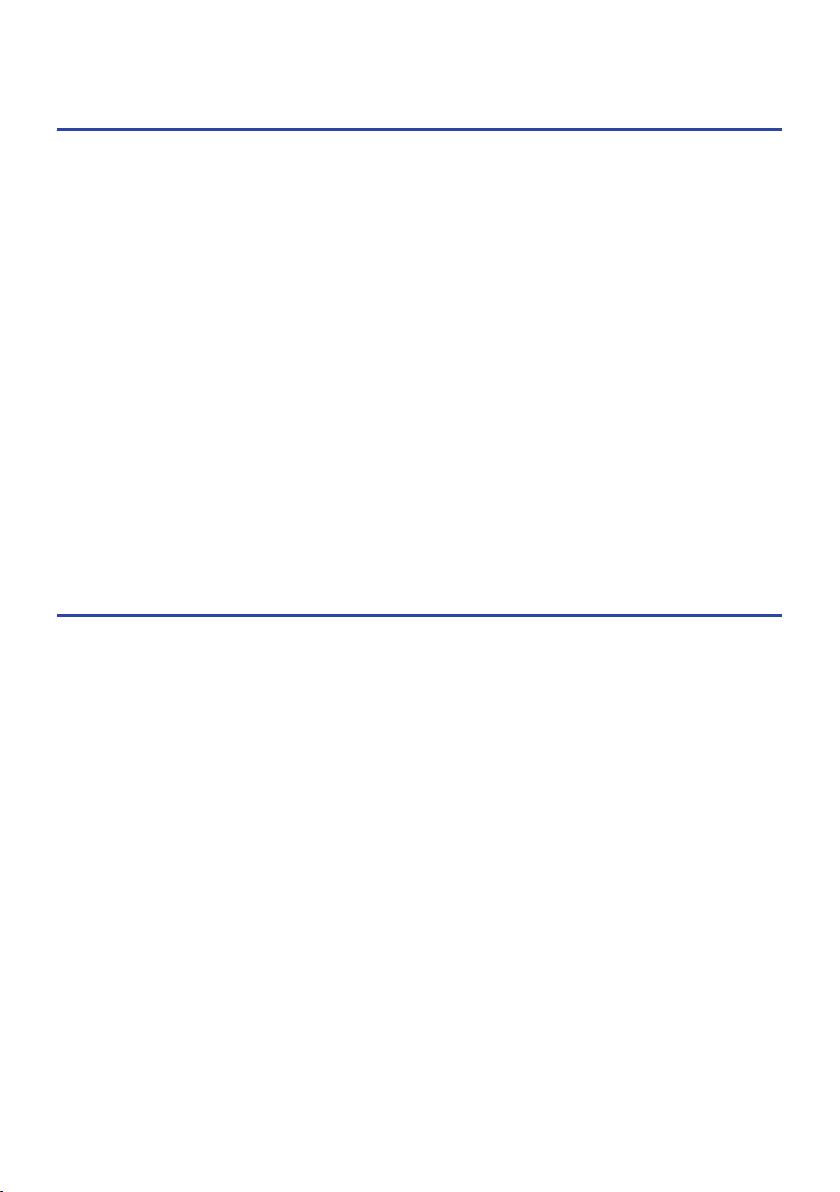
CONTENTS
ENJOYING SOUND 78
Enjoying sound field effects......................................................................78
Selecting your favorite sound mode.. .....................................................................................................................................78
Enjoying 3-dimentional sound fields.. ....................................................................................................................................79
Enjoying sound field effects optimized for the type of content.............................................................................................80
Enjoying sound field effects without surround speakers (Virtual CINEMA DSP)...................................................................82
Enjoying surround sound with 5 speakers placed in front (Virtual CINEMA FRONT)............................................................83
Enjoying surround sound with headphones (SILENT CINEMA).. ...........................................................................................84
Enjoying unprocessed playback.................................................................85
Enjoying original sound (straight decode)..............................................................................................................................85
Enjoying multichannel playback without sound field effects (surround decoder).. ............................................................86
Enjoying pure high fidelity sound (Pure Direct)......................................................................................................................87
Enjoying favorite sound.. ......................................................................... 88
Enjoying more powerful sound to the audio source (Compressed Music Enhancer)...........................................................88
Enhancing the low-frequency range from the subwoofer.. ...................................................................................................89
Making easy to hear the dialogue sounds...............................................................................................................................90
Enjoying bass sound with small speakers (Extra Bass).. ........................................................................................................91
Enjoying sound better..............................................................................................................................................................92
PLAYBACK 93
Basic playback procedure.........................................................................93
Basic procedure for playing back video and music................................................................................................................93
Item names and functions of the playback screen.................................................................................................................94
Item names and functions of the browse screen.. .................................................................................................................95
Playing back TV audio..............................................................................97
Playback of TV audio with eARC/ARC......................................................................................................................................97
Playback of TV audio with a digital optical cable.. .................................................................................................................98
Listening to the radio...............................................................................99
Preparing to listen to the radio.. .............................................................................................................................................99
Listening to the radio.. ...........................................................................................................................................................102
Displaying the Radio Data System information....................................................................................................................103
Displaying the DAB information.. ..........................................................................................................................................104
Registering a radio station manually.. ..................................................................................................................................105
Registering FM radio stations automatically (Auto Preset).. ...............................................................................................106
Clearing preset stations.. .......................................................................................................................................................107
Playing back music with the Bluetooth® connection.. ................................. 108
Playback of Bluetooth® device music on the unit.. ..............................................................................................................108
Playback of music using Bluetooth® speakers/headphones.. .............................................................................................109
4
Page 5

CONTENTS
Playing back music with AirPlay.. ............................................................ 110
Playback of music with AirPlay..............................................................................................................................................110
Playing back music stored on a USB flash drive..........................................111
Playback of USB flash drive content.. ...................................................................................................................................111
Playing back music stored on media servers (PCs/NAS)...............................113
Playback of music media servers (PCs/NAS).. ......................................................................................................................113
Listening to Internet radio......................................................................114
Selecting an Internet radio station........................................................................................................................................114
Listening to music streaming services.. .................................................... 115
Listening to a music streaming service.. ...............................................................................................................................115
USEFUL FUNCTIONS 116
Sleep timer function.. ............................................................................116
Setting the time of the sleep timer........................................................................................................................................116
SCENE function.. ...................................................................................117
Selecting the input source and favorite settings with one touch (SCENE).. .......................................................................117
Selecting a registered scene..................................................................................................................................................118
Registering a scene.. ..............................................................................................................................................................119
Shortcut function..................................................................................120
Registering a favorite content as shortcut............................................................................................................................120
Recalling a registered content as shortcut.. .........................................................................................................................121
ENJOYING IN MULTIPLE ROOMS (ZONES) 122
Preparing zones.. ..................................................................................122
Playback in multiple rooms (zone function).........................................................................................................................122
Connecting zone speakers.....................................................................................................................................................123
Operating zones....................................................................................124
Turning on/off the power of zones........................................................................................................................................ 124
Basic procedure in zone.........................................................................................................................................................125
Correcting volume difference between zones...................................................................................................................... 126
Adjusting the volume for zone separately.. ..........................................................................................................................127
CONFIGURATIONS 128
Configuring the unit...............................................................................128
Using the menu.. ....................................................................................................................................................................128
5
Page 6
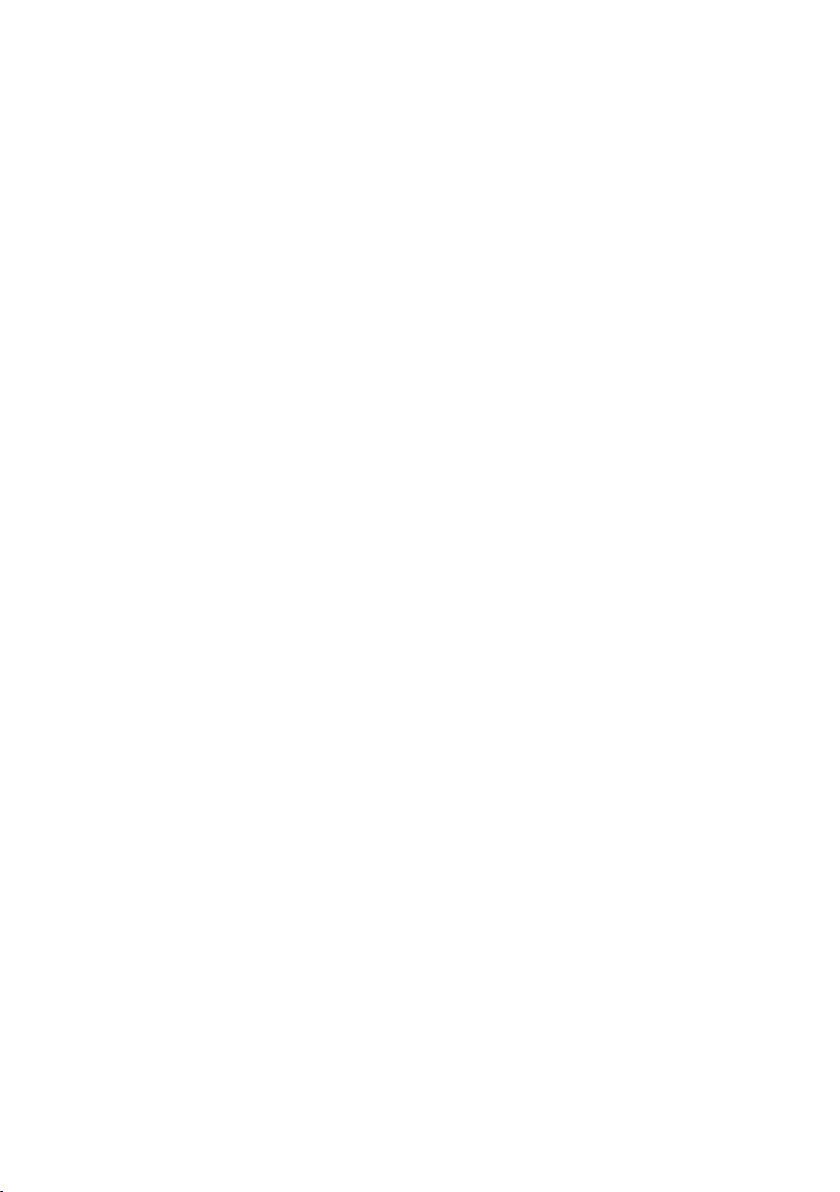
CONTENTS
Configuring playback settings for different playback sources (Option menu)..129
Basic operation of the Option menu.. ...................................................................................................................................129
Option menu items.. ..............................................................................................................................................................131
Configuring DSP/Surround.. ..................................................................................................................................................132
Correcting volume differences during playback.. ................................................................................................................137
Enabling Lipsync adjustment.. ..............................................................................................................................................140
Checking the audio signal information................................................................................................................................. 141
Checking the video signal information.. ...............................................................................................................................142
Combining an audio input jack with a HDMI input jack.. .....................................................................................................143
Selecting a video source to be displayed with the selected audio source..........................................................................144
Configuring the shuffle setting.. ............................................................................................................................................145
Configuring the repeat setting.. ............................................................................................................................................146
Setting the use of volume control via AirPlay/Bluetooth.....................................................................................................147
Adding a “NET RADIO” radio station to the “Favorites” folder.. ..........................................................................................148
Removing a radio station from the “Favorites” folder.. .......................................................................................................149
Configuring various functions (Setup menu)..............................................150
Basic operation of the Setup menu.......................................................................................................................................150
Setup menu items.. ................................................................................................................................................................152
Configuring the speaker settings.. ........................................................................................................................................160
Configuring the HDMI settings...............................................................................................................................................172
Configuring the sound settings.. ...........................................................................................................................................180
Configuring the scene settings.. ............................................................................................................................................193
Configuring the function settings..........................................................................................................................................195
Configuring the network settings.......................................................................................................................................... 212
Configuring the Bluetooth® settings.. ...................................................................................................................................220
Configuring the language settings.. ......................................................................................................................................225
6
Page 7
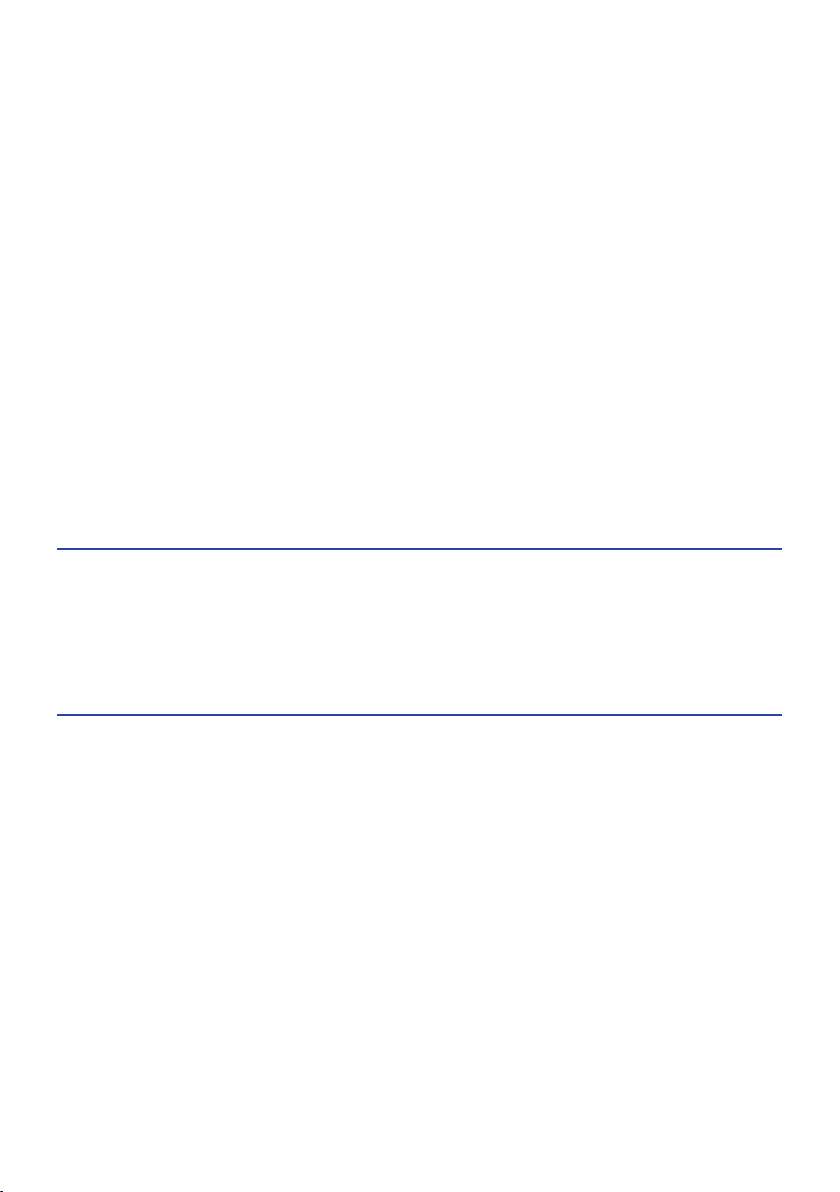
CONTENTS
Configuring the unit’s settings by operation of the body front panel (Front
Display menu).......................................................................................226
Basic operation of the Front Display menu.. ........................................................................................................................226
Front Display menu items......................................................................................................................................................227
Adjusting the brightness of the front display.. .....................................................................................................................228
Setting the power of each zone to on/standby.. ..................................................................................................................229
Setting the use of the volume on the front panel................................................................................................................. 230
Setting the use of the input selector on the front panel.. ....................................................................................................231
Setting the use of the scene key on the front panel.. ...........................................................................................................232
Setting the use of the operation sound.. ..............................................................................................................................233
Setting the use of the remote control.. .................................................................................................................................234
Selecting the remote control ID.. ..........................................................................................................................................235
Setting information items to be skipped when operating SELECT/ENTER.........................................................................236
Restoring the default settings.. .............................................................................................................................................237
Backuping and restoring all the settings.. ............................................................................................................................238
Updating the firmware...........................................................................................................................................................239
Setting the use of Retail Demo Mode.. ..................................................................................................................................240
UPDATE 241
Updating the unit’s firmware..................................................................241
Firmware updates.. ................................................................................................................................................................241
Updating the unit’s firmware via the network......................................................................................................................242
Updating the unit’s firmware using a USB flash drive..........................................................................................................244
TROUBLESHOOTING 245
When any problem appears.....................................................................245
If trouble occurs, first check the following:...........................................................................................................................245
Power, system, or remote control trouble............................................................................................................................246
Audio trouble..........................................................................................................................................................................256
Video trouble.. ........................................................................................................................................................................267
FM/AM radio trouble.. ............................................................................................................................................................271
DAB radio trouble................................................................................................................................................................... 276
USB trouble.. ..........................................................................................................................................................................281
Network trouble.. ...................................................................................................................................................................285
Bluetooth® trouble.. ...............................................................................................................................................................296
Error indications on the front display.......................................................298
Error indications on the front display.. .................................................................................................................................298
7
Page 8
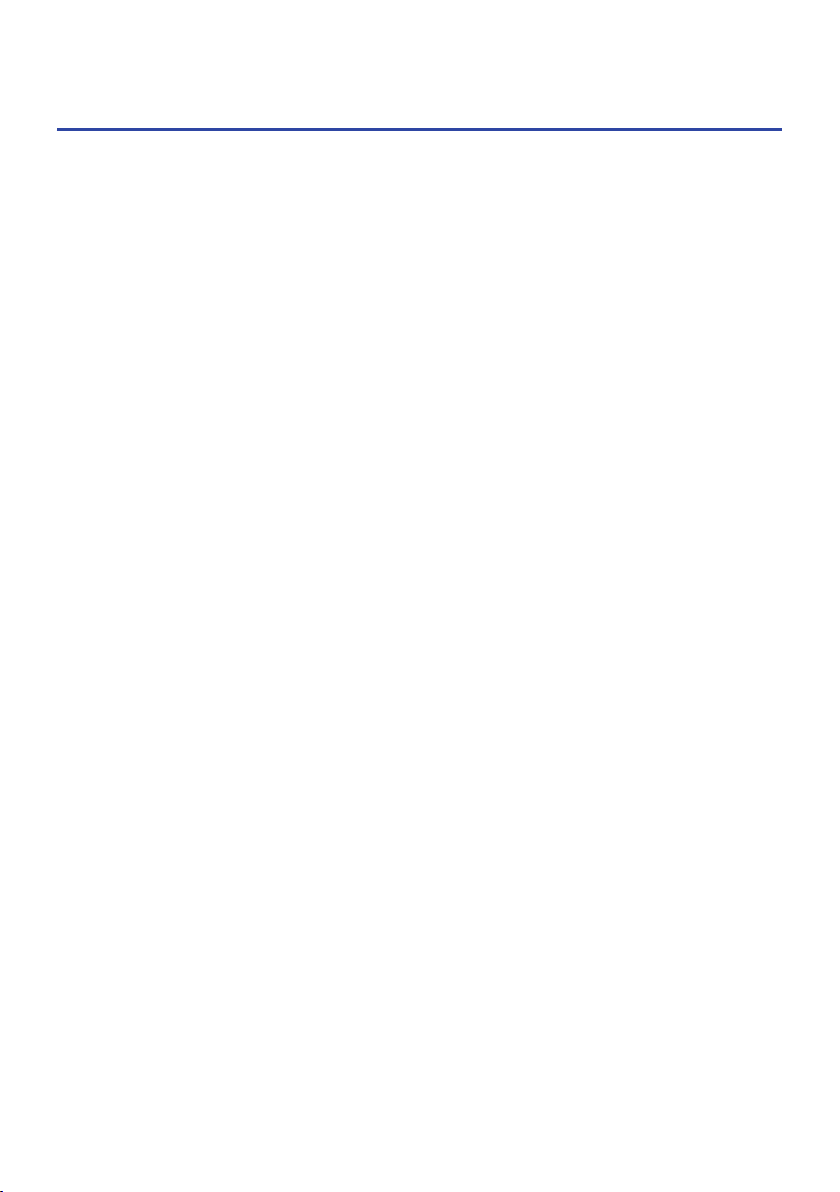
CONTENTS
APPENDIX 299
Care and cleaning.................................................................................. 299
Care for the front panel..........................................................................................................................................................299
Connecting to a network wirelessly..........................................................300
Selecting a wireless network connection method.. .............................................................................................................300
Setting up a wireless connection using the WPS button.. ...................................................................................................301
Setting up a wireless connection using an iPhone............................................................................................................... 302
Setting up a wireless connection by selecting from the list of available access points.. ...................................................303
Setting up a wireless connection manually.......................................................................................................................... 304
Setting up a wireless connection using the WPS PIN code.. ................................................................................................305
Supported devices and file formats..........................................................306
Supported Bluetooth® devices.. ............................................................................................................................................306
Supported USB devices.. .......................................................................................................................................................307
Supported file formats...........................................................................................................................................................308
Trademarks..........................................................................................309
Trademarks.. ..........................................................................................................................................................................309
Specifications.. ..................................................................................... 311
Specifications.. .......................................................................................................................................................................311
Default settings.....................................................................................318
Default settings of the Option menu.....................................................................................................................................318
Default settings of the Setup menu.......................................................................................................................................319
Default settings of the Front Display menu.. ........................................................................................................................323
8
Page 9
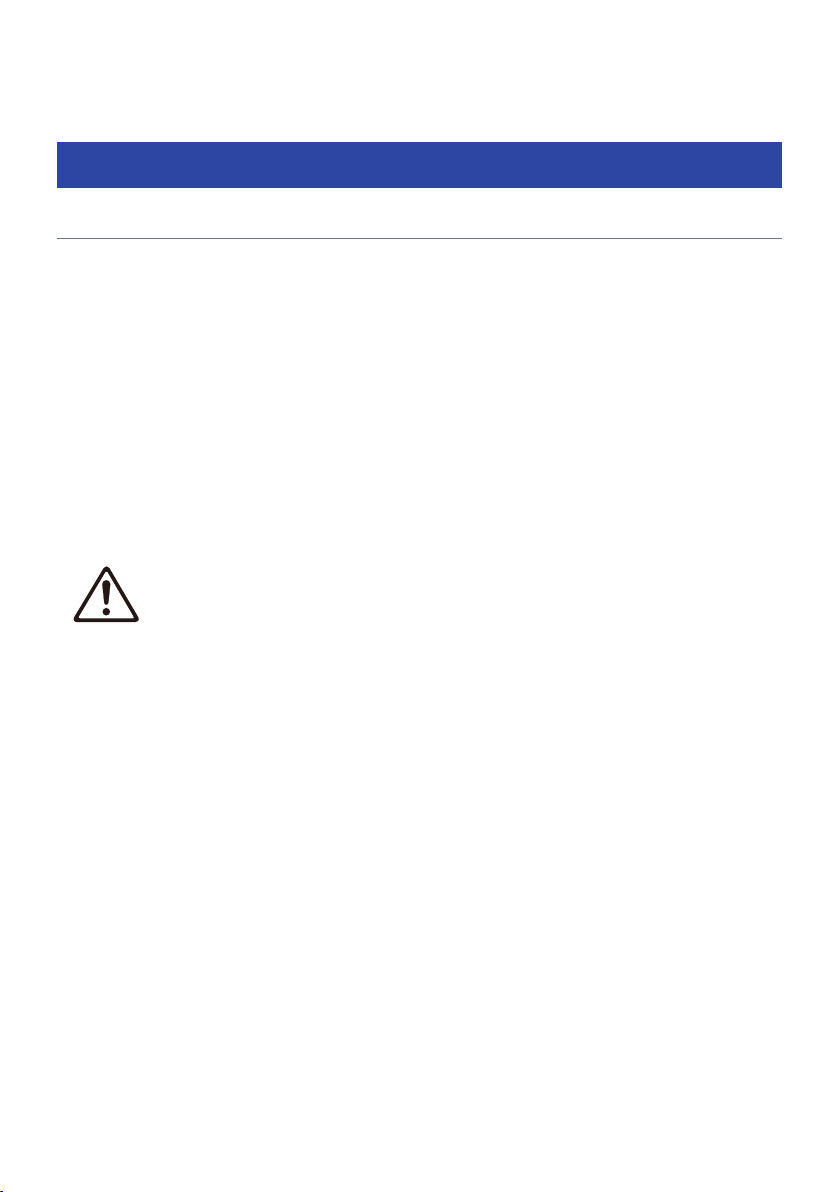
BEFORE USING THE UNIT > Read me first
BEFORE USING THE UNIT
Read me first
How to use this guide
Thank you very much for purchasing a Yamaha product.
(
This unit is a product for enjoying video and music at home.
(
This guide explains preparations and operations for everyday users of the unit.
(
To use the unit safely and correctly, be sure to read this guide carefully before using it.
When reading this guide, mind the following items.
(
The illustrations of the main unit used in this guide are of the U.S.A. model, unless otherwise specified.
(
This guide mainly explains operations using the menu displayed on the TV.
(
This guide explains operations using the supplied remote control.
(
This guide describes all the “iPod touch”, “iPhone” and “iPad” as the “iPhone”. “iPhone” refers to “iPod
touch”, “iPhone” and “iPad”, unless otherwise specified.
(
Symbols and signal words in this guide
CAUTION:
Indicates precautions for the possibility of minor or moderate injury.
NOTICE:
Indicates precautions for use to avoid the possibility of malfunction/damage to the unit and unit’s data
loss.
NOTE:
Indicates instructions and supplementary explanations for optimum use.
[Search tag]:
Indicates a keyword used in searches. This serves as a link from “Quick Start Guide” to “User Guide”.
NOTE
Read “Safety Brochure” and “Quick Start Guide” first.
9
Page 10
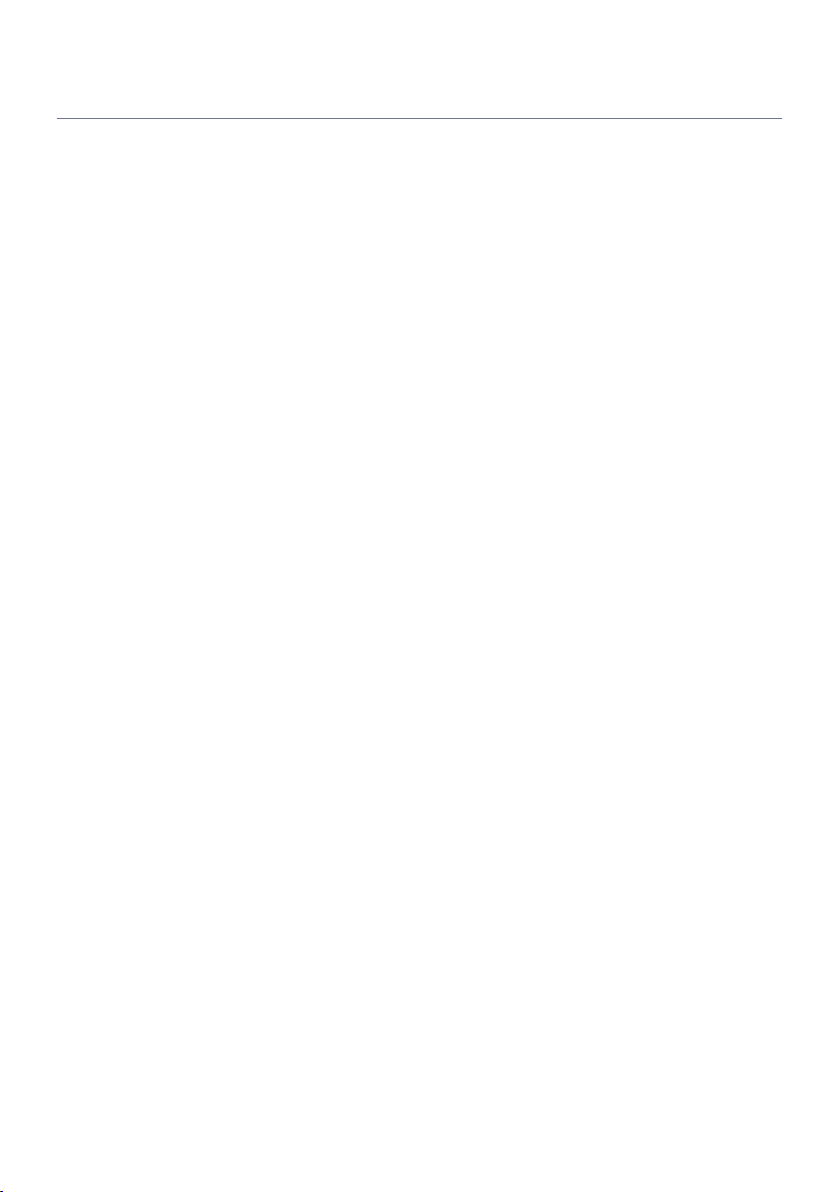
BEFORE USING THE UNIT > Read me first
Glossary
For a glossary of terms used in this guide, refer to the site below. There are explanations of terms and
technologies for this product and also for Yamaha AV products in general.
https://manual.yamaha.com/av/cm/glossary/
10
Page 11
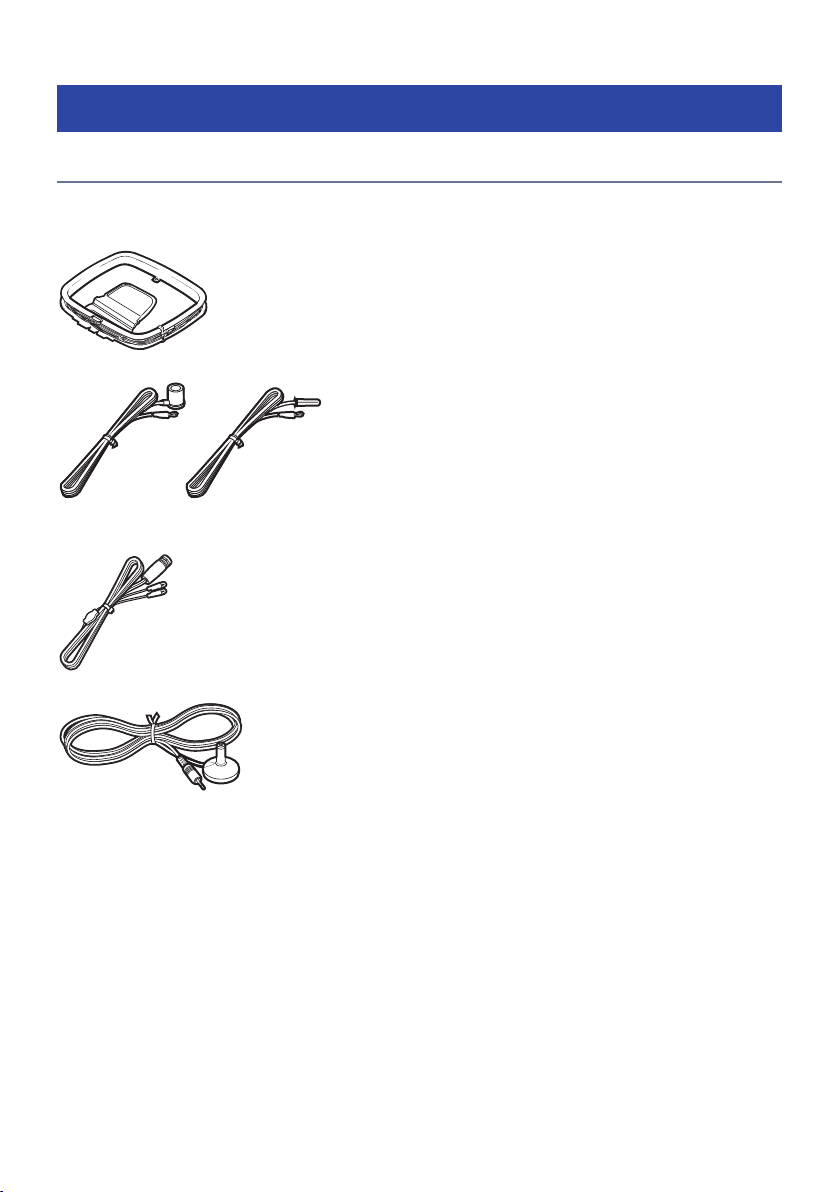
BEFORE USING THE UNIT > Checking the accessories
Checking the accessories
Checking the accessories
Check that the following accessories are supplied with the product.
£ AM antenna (Except for U.K., Europe, Russia and Australia models)
£ FM antenna (Except for U.K., Europe, Russia and Australia models)
* One of the above is supplied depending on the region of purchase.
£ DAB/FM antenna (U.K., Europe, Russia and Australia models)
£ YPAO microphone
£ Remote control
£ Batteries (AAA, R03, UM-4) (x2)
£ Quick Start Guide
£ Safety Brochure
NOTE
Access the Yamaha Downloads site to download the latest Quick Start Guide.
http://download.yamaha.com/
11
Page 12
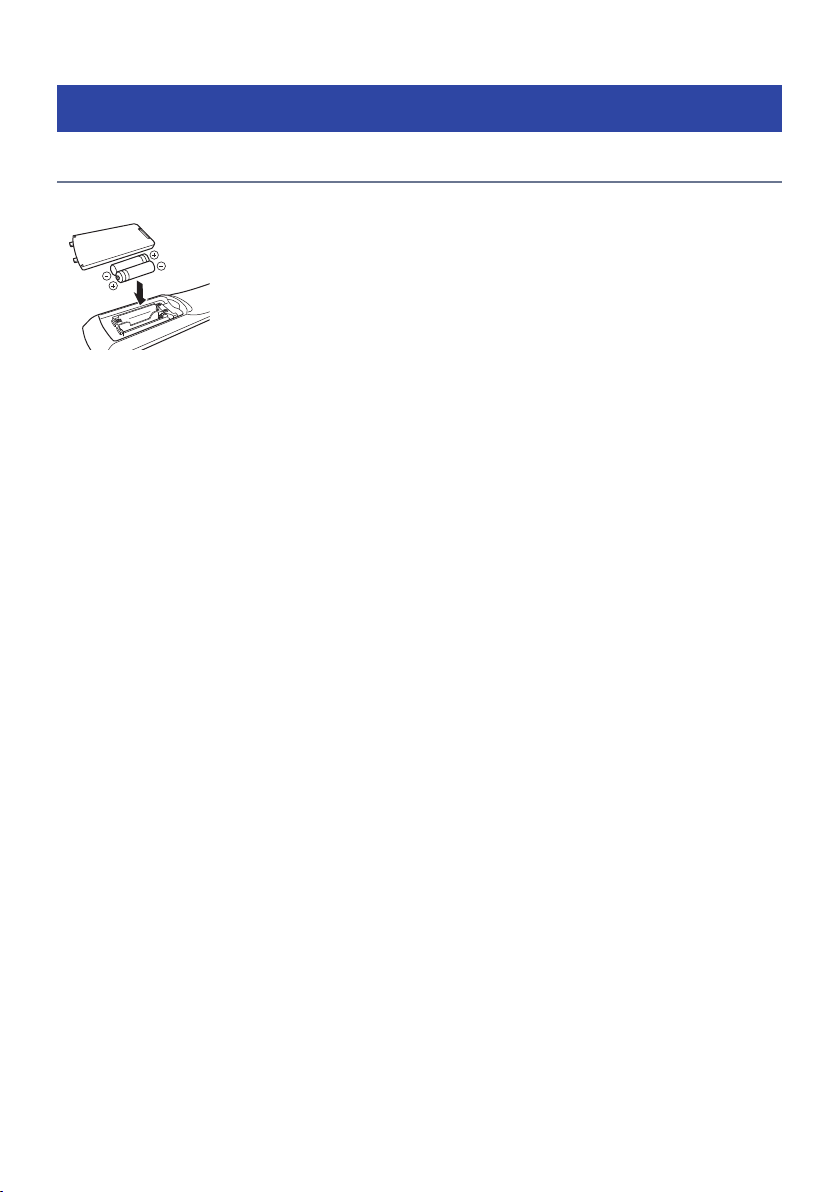
BEFORE USING THE UNIT > Using the remote control
Using the remote control
Insert the batteries in the remote control
Insert the batteries the right way round.
12
Page 13
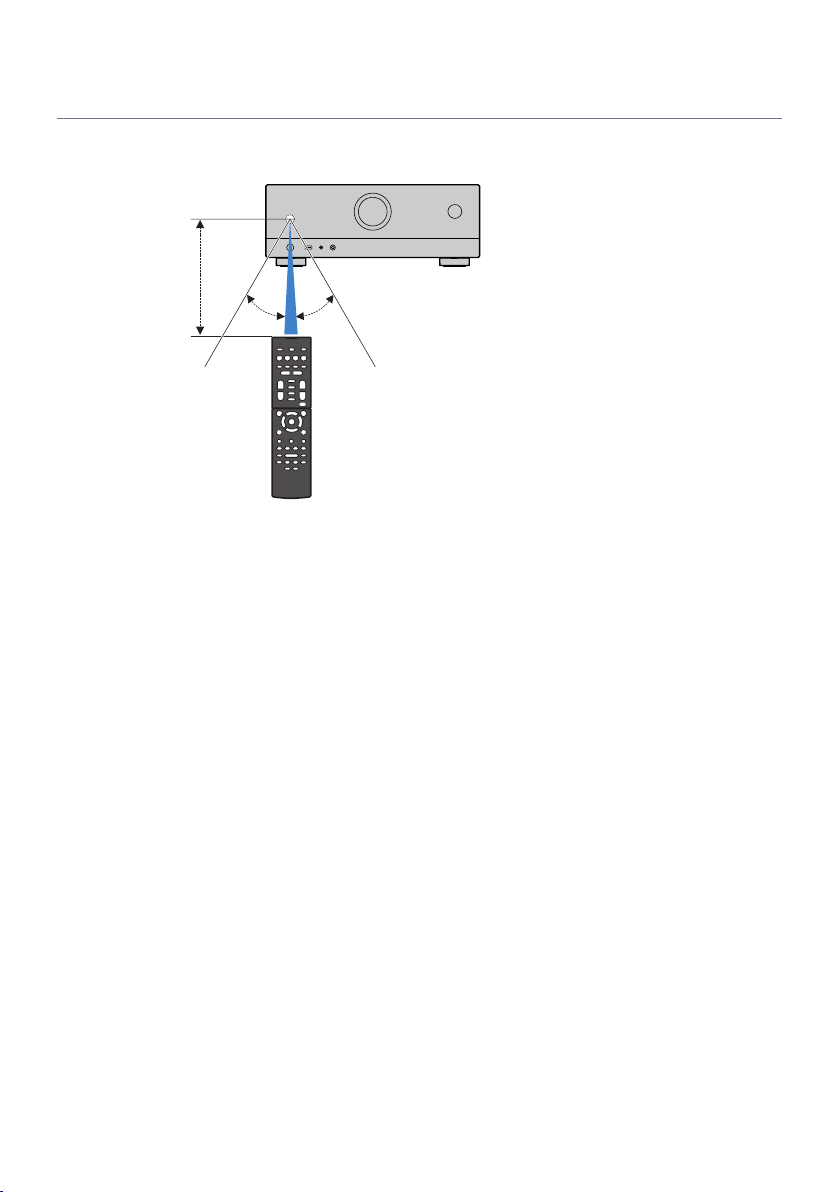
Within 6 m (20 ft)
30° 30°
BEFORE USING THE UNIT > Using the remote control
Operating range of the remote control
The operating range of the remote control is shown in the following figure.
Point the remote control at the remote control sensor on the unit.
13
Page 14
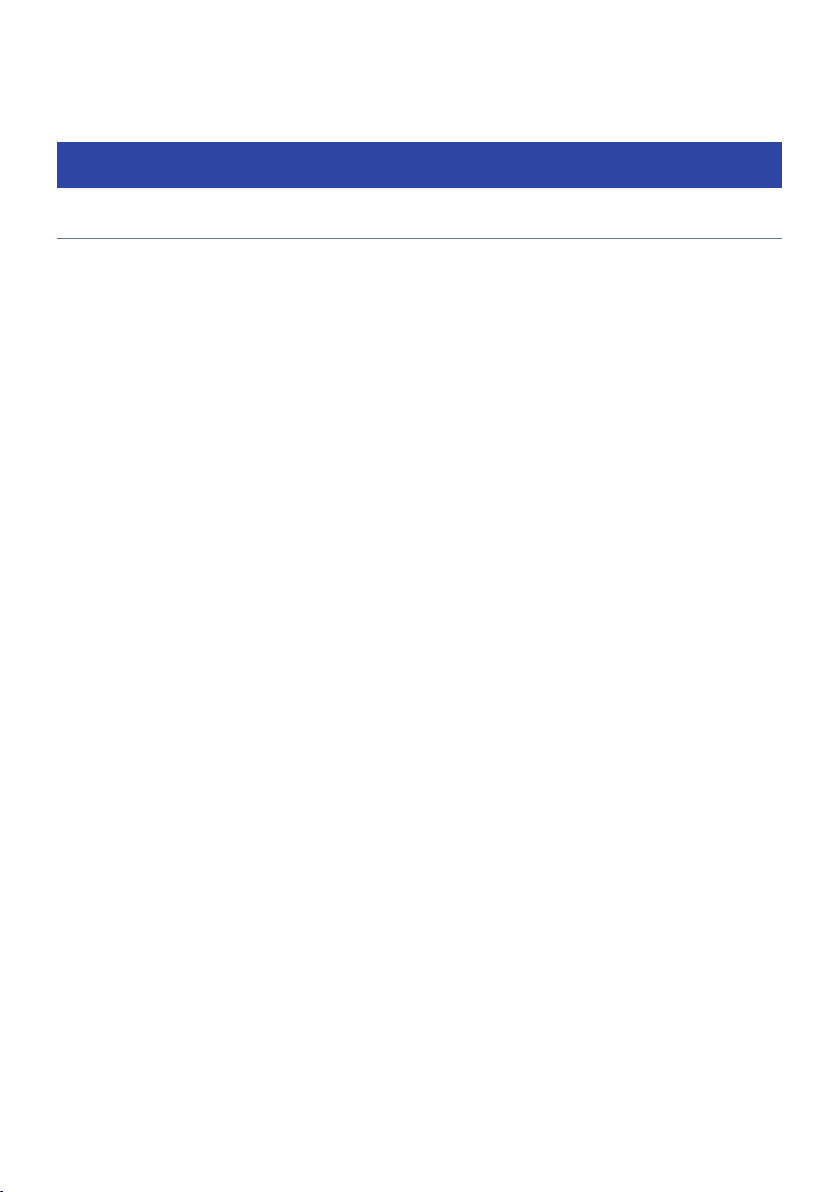
FEATURES > What you can do with the unit
FEATURES
What you can do with the unit
Supporting various speaker system
According to the number of speakers that you are using, you can enjoy your favorite acoustic spaces in
various styles.
(
5.1-channel system
(
3.1-channel system
(
2.1-channel system
(
Virtual CINEMA FRONT
(
Zone connections
(
Bi-amp connections
Related links
(
“Speaker systems recommended to the unit (basic setup)”(p.37)
(
“Other speaker systems (basic setup)”(p.39)
(
“Connecting zone speakers (advanced setup)”(p.45)
(
“Connecting front speakers that support bi-amp connections (advanced setup)”(p.47)
14
Page 15
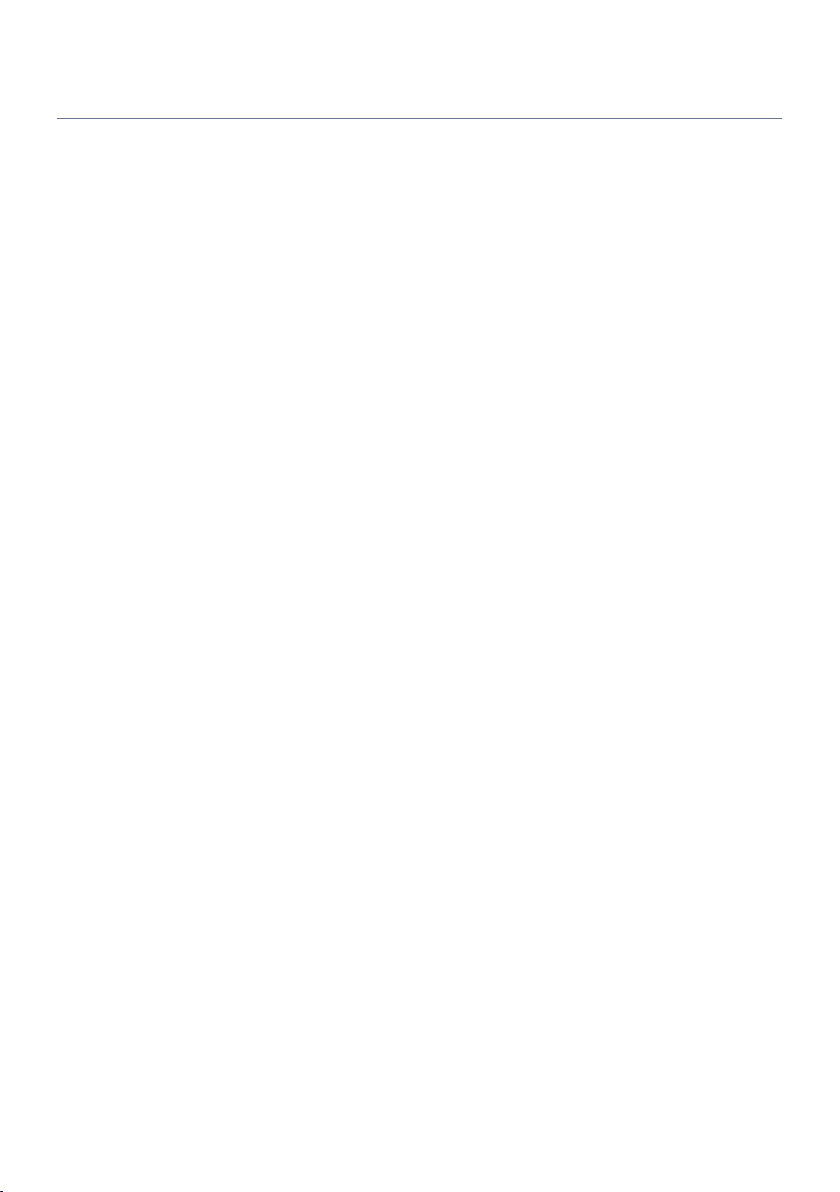
FEATURES > What you can do with the unit
Automatically optimizing the speaker settings
YPAO function detects speaker connections, measures the distances from them to your listening positions
(measuring positions) by using YPAO microphone measurement, and then automatically optimizes the
speaker settings, such as volume balance and acoustic parameters, to suit your room (YPAO: Yamaha
Parametric room Acoustic Optimizer).
(
“Flow of the speaker configurations”(p.72)
15
Page 16
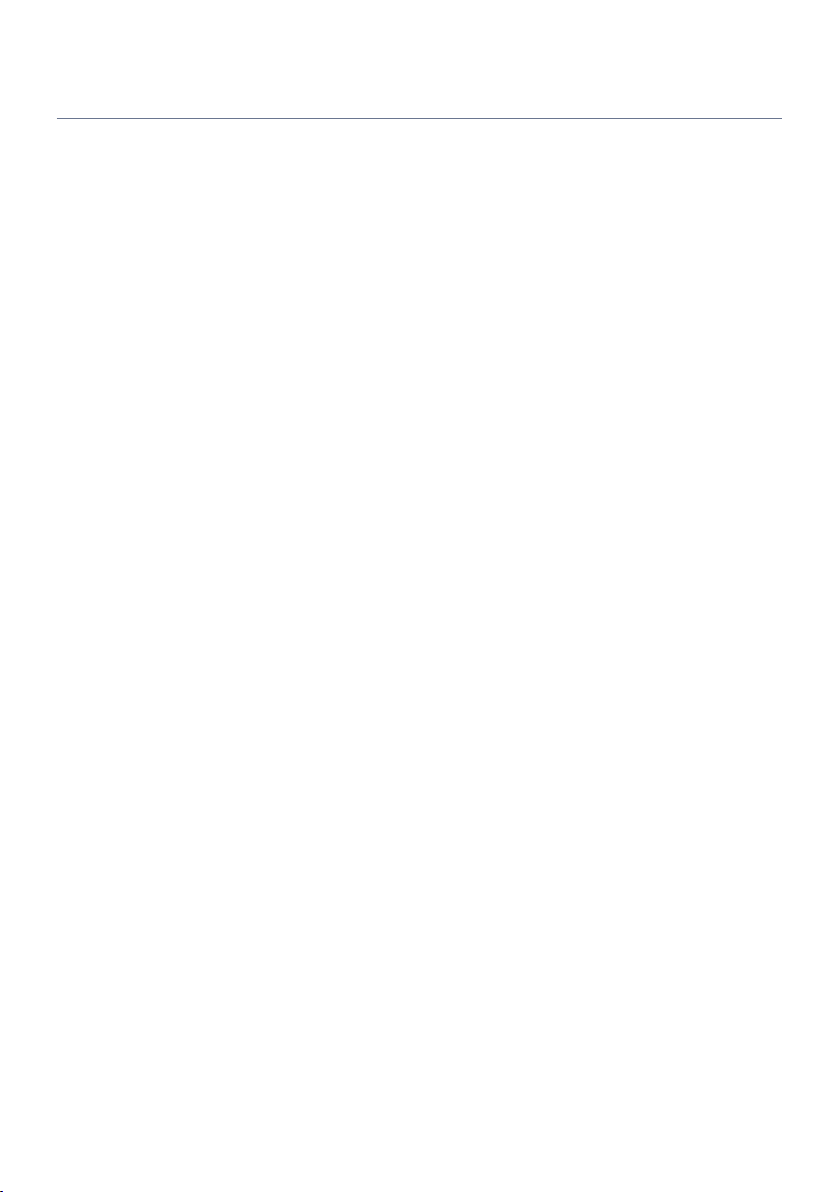
FEATURES > What you can do with the unit
Enjoying sound field effects with much presence
The unit is equipped with a variety of sound programs and surround decoders that allow you to enjoy
playback sources with your favorite sound mode (such as sound field effect or stereo playback).
(
“Enjoying 3-dimentional sound fields”(p.79)
(
“Enjoying sound field effects optimized for the type of content”(p.80)
(
“Enjoying sound field effects without surround speakers (Virtual CINEMA DSP)”(p.82)
(
“Enjoying surround sound with headphones (SILENT CINEMA)”(p.84)
(
“Enjoying original sound (straight decode)”(p.85)
(
“Enjoying multichannel playback without sound field effects (surround decoder)”(p.86)
(
“Enjoying pure high fidelity sound (Pure Direct)”(p.87)
(
“Enjoying bass sound with small speakers (Extra Bass)”(p.91)
(
“Enjoying more powerful sound to the audio source (Compressed Music Enhancer)”(p.88)
16
Page 17
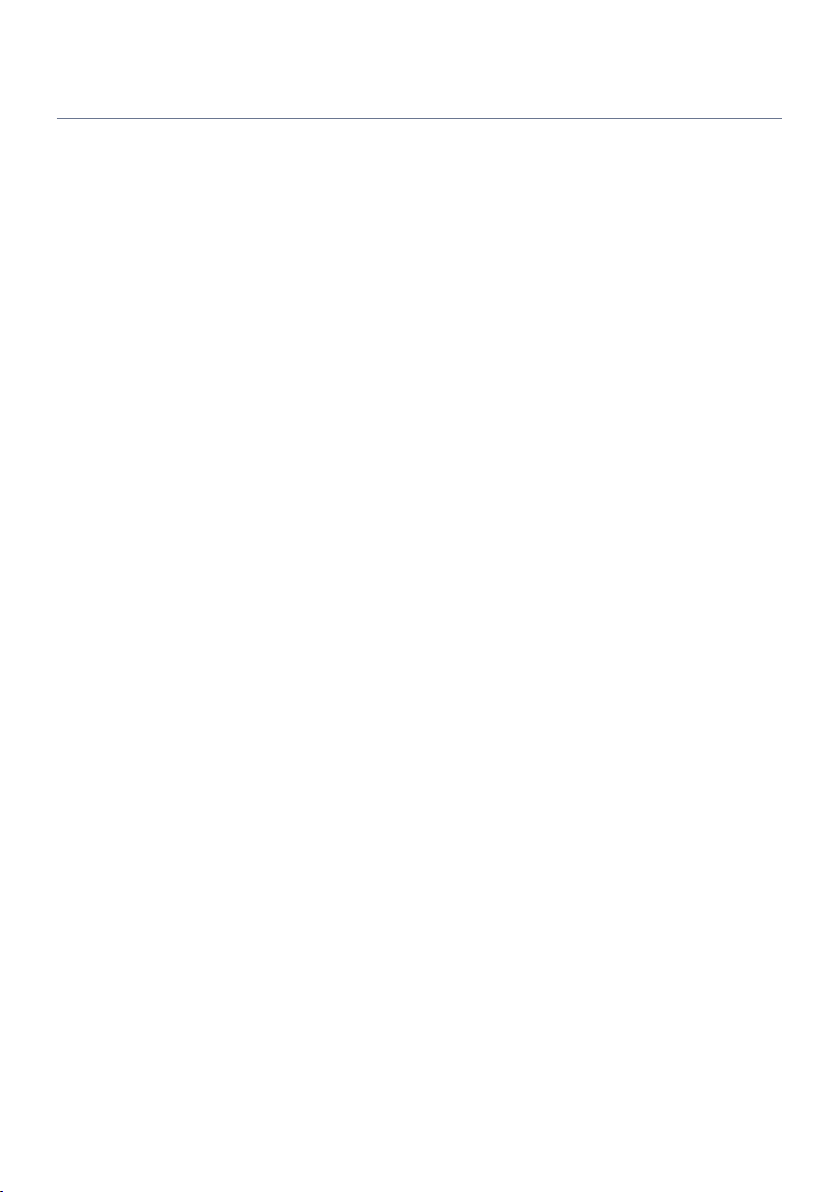
FEATURES > What you can do with the unit
Wide variety of supported content via network
When the unit is connected to a network, you can enjoy the various kinds of content via network on the unit.
(
“Playback of music with AirPlay”(p.110)
(
“Playback of music media servers (PCs/NAS)”(p.113)
(
“Selecting an Internet radio station”(p.114)
(
“Listening to a music streaming service”(p.115)
17
Page 18
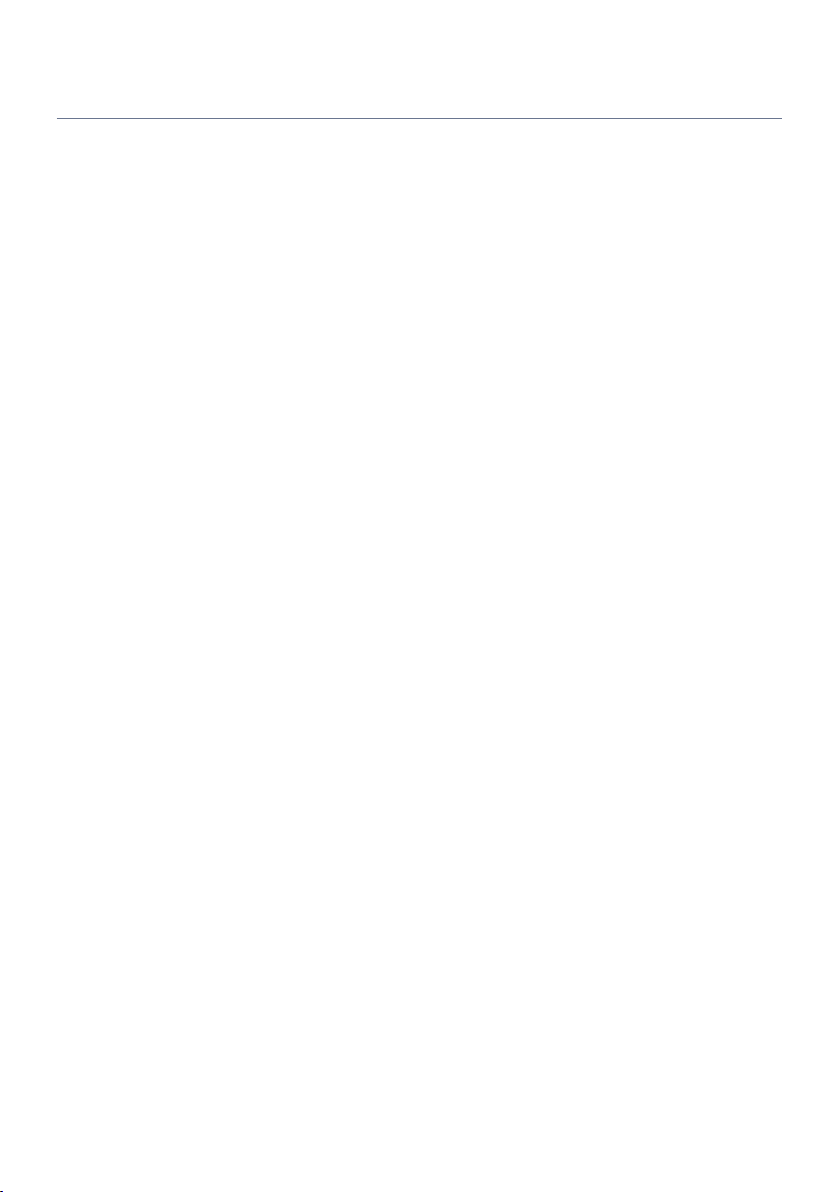
FEATURES > What you can do with the unit
Playing back content of various devices
A number of HDMI jacks and various input/output jacks on the unit allow you to connect video devices (such
as BD/DVD players), audio devices (such as CD players), Bluetooth devices (such as smartphones), game
consoles, USB flash drives, and other devices. You can play back content of them or tune in to a radio station.
(
“Listening to the radio”(p.102)
(
“Playback of Bluetooth® device music on the unit”(p.108)
(
“Playback of USB flash drive content”(p.111)
18
Page 19
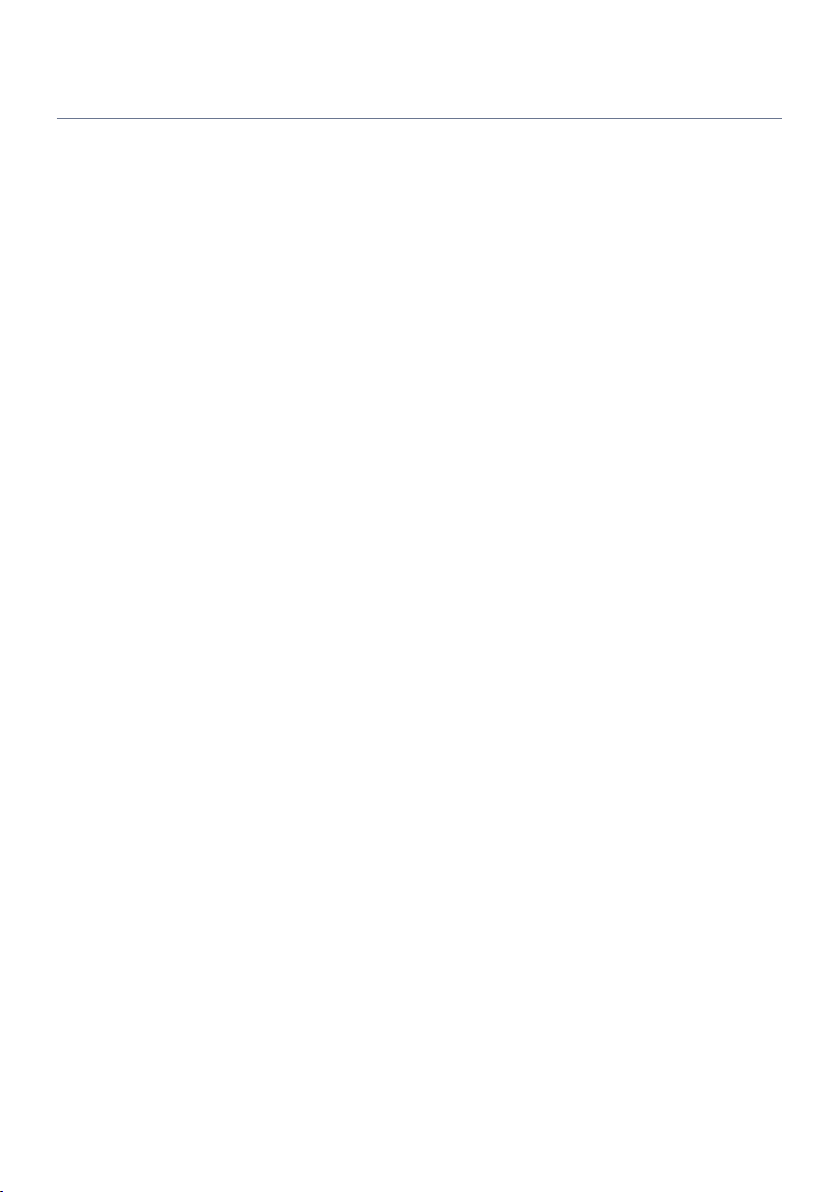
FEATURES > What you can do with the unit
Useful functions
The unit is equipped with the various useful functions. The SCENE function allows you to select the input
source and settings registered to the corresponding scene, such as sound program and Compressed Music
Enhancer on/off, with just one touch. You can recall the registered content (such as music stored on media
servers and Internet radio stations) by selecting the shortcut number. When the unit is connected to an HDMI
Control-compatible TV with an HDMI cable, you can control the unit (such as power and volume) with TV
remote control operations.
(
“Selecting the input source and favorite settings with one touch (SCENE)”(p.117)
(
“Registering a favorite content as shortcut”(p.120)
(
“Playback of TV audio with eARC/ARC”(p.97)
19
Page 20
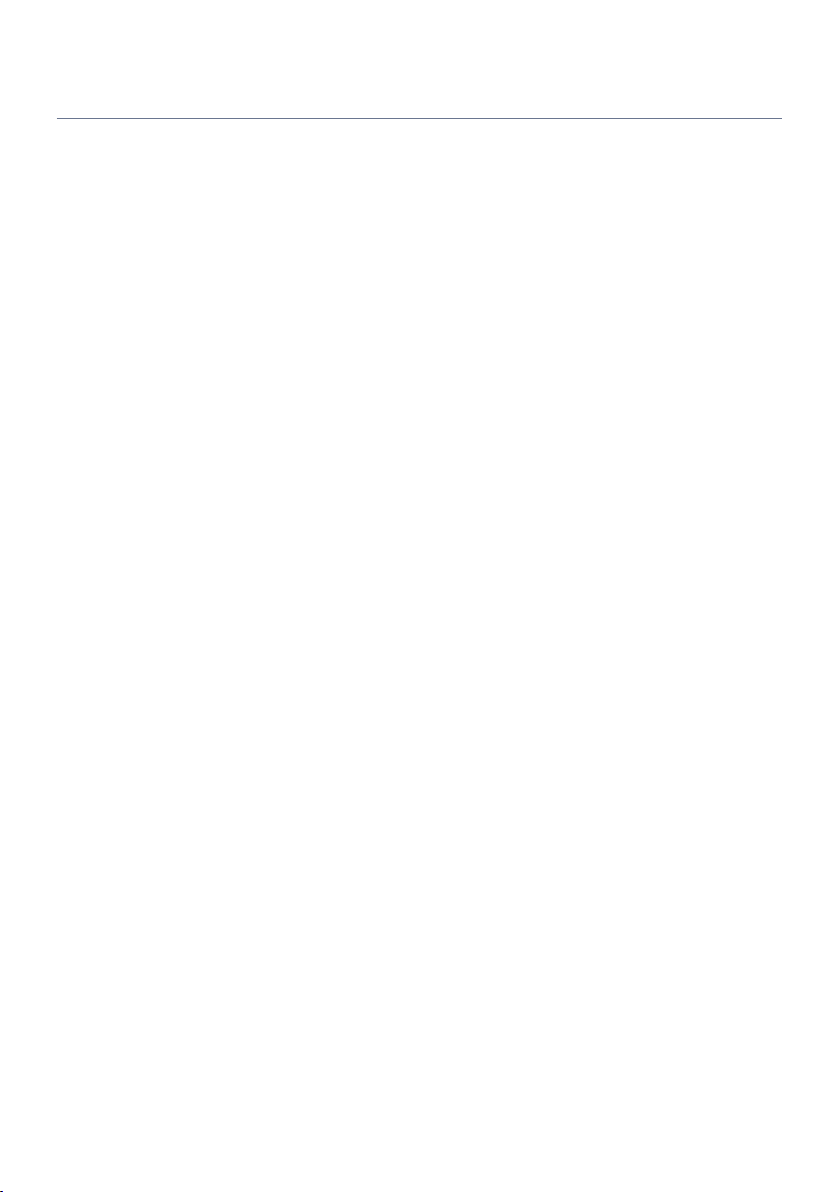
FEATURES > What you can do with the unit
Supporting wireless speakers
The unit is equipped with the function connected with speakers wirelessly. You can enjoy audio played back
on the unit using Bluetooth speakers/headphones. Also, using devices that support the MusicCast Surround
function, the surround speakers and subwoofer can be wireless.
(
“Playback of music using Bluetooth® speakers/headphones”(p.109)
(
“Configuring wireless speakers”(p.70)
20
Page 21
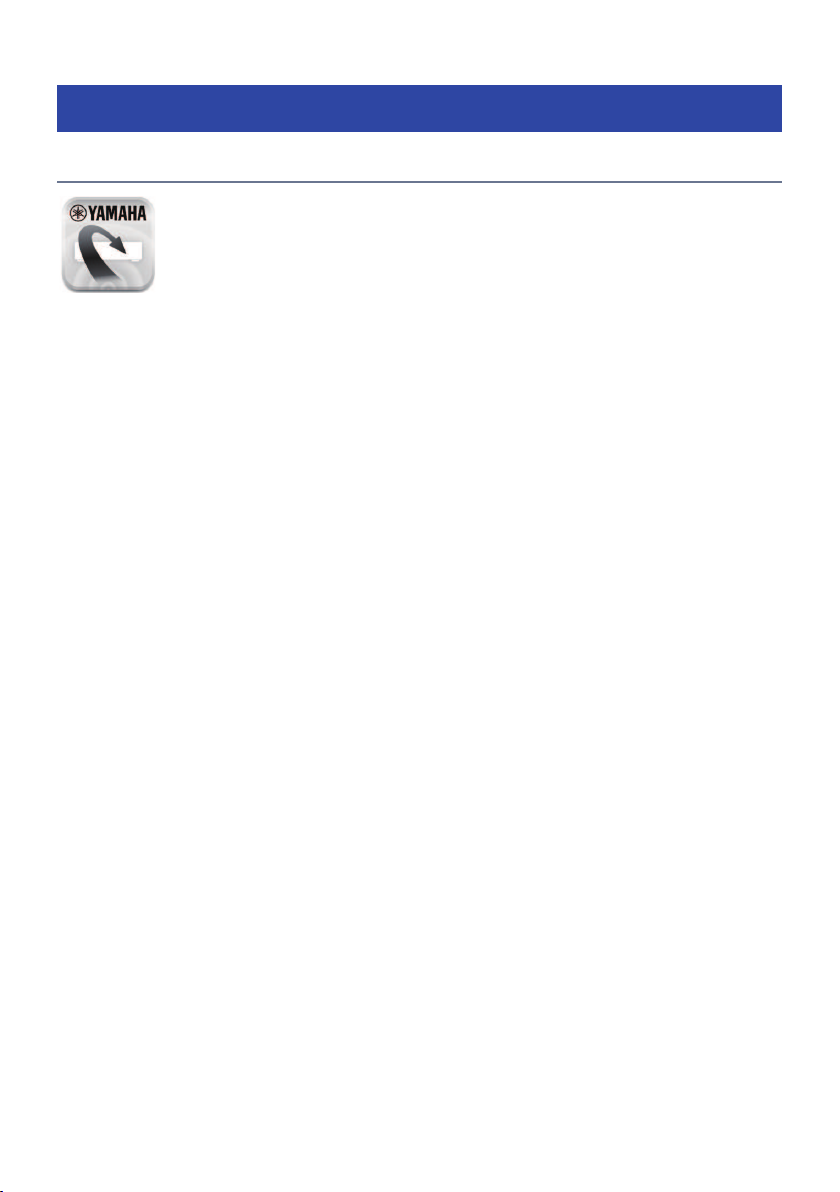
FEATURES > Useful applications
Useful applications
AV SETUP GUIDE
AV SETUP GUIDE is an application that assists you with cable connections between AV Receiver
and playback devices as well as AV Receiver setup. This app guides you through the various
settings such as speaker connections, TV and playback device connections and selecting the
speaker system.
For details, search for “AV SETUP GUIDE” on the App Store or Google Play.
21
Page 22
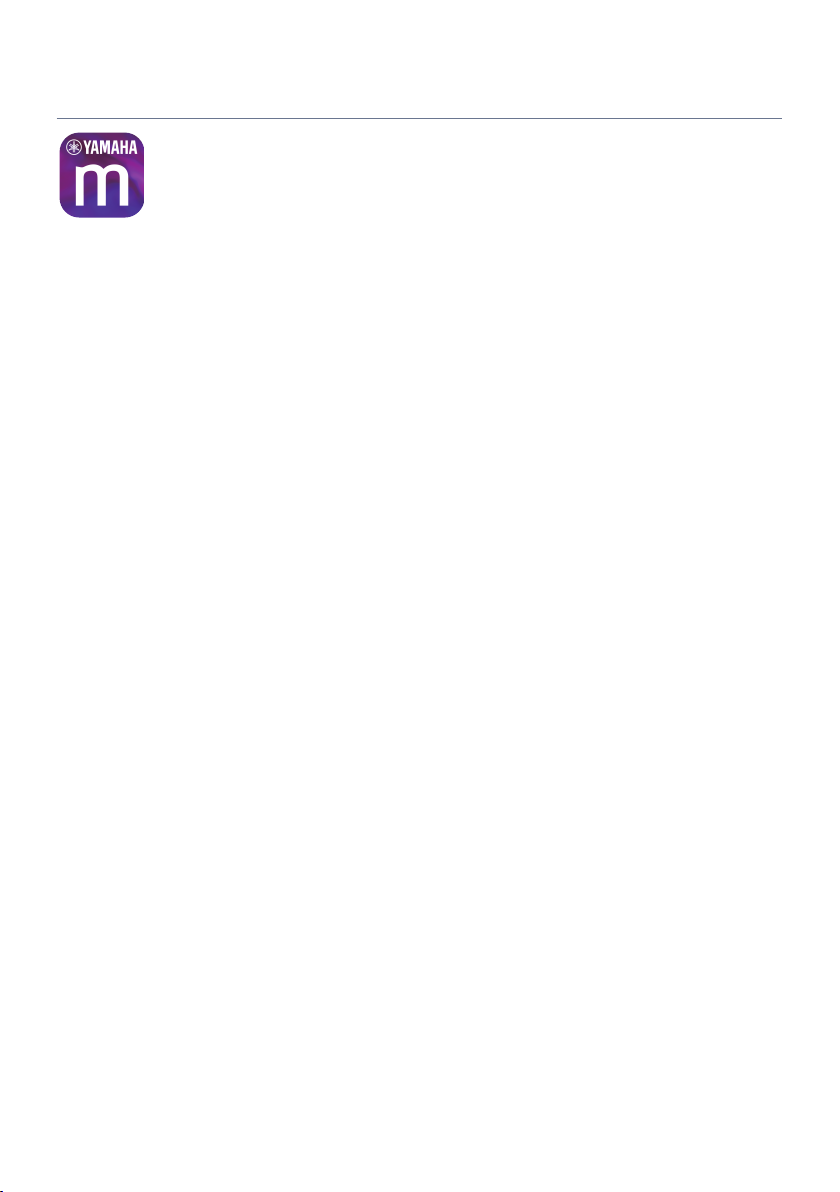
FEATURES > Useful applications
MusicCast CONTROLLER
MusicCast CONTROLLER is an application that allows you to link a MusicCast compatible device to
other MusicCast compatible devices in other rooms and play them back simultaneously. This app
lets you use your smartphone or other mobile device instead of the remote control to easily select
music to play back as well as configure the unit and MusicCast compatible devices.
For details, search for “MusicCast CONTROLLER” on the App Store or Google Play.
22
Page 23
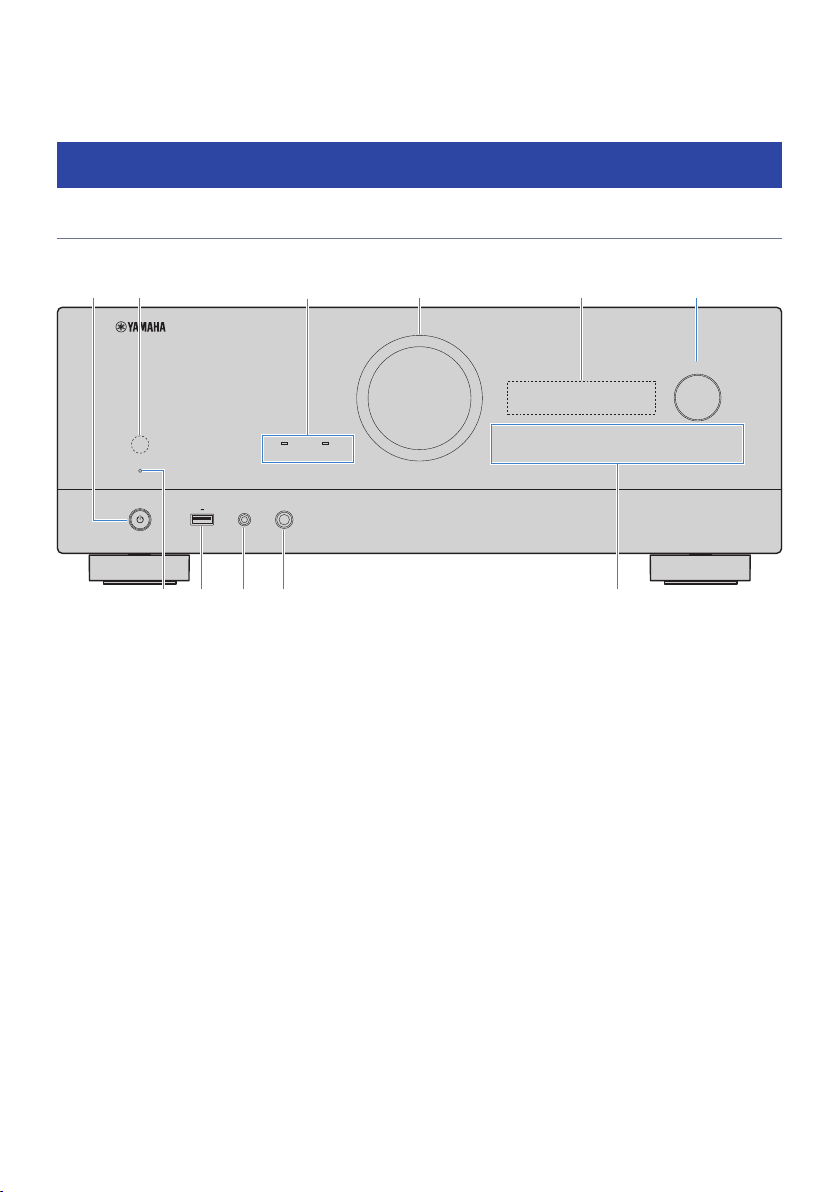
PHONES
1 2 3 4
MENU
(CONNECT)
SELECT/ENTER
RETURN
SCENE
USB
ZONE
PURE DIRECT
YPAO
5V 1A
b d e
c
fa
h
g i j k
PART NAMES AND FUNCTIONS > Unit body
PART NAMES AND FUNCTIONS
Unit body
Part names and functions of the front panel
The part names and functions of the front panel are as follows.
a
z (power)
Turns on/off (standby) the unit (p.65).
b
Remote control sensor
Receives remote control signals (infrared) (p.13).
c
Indicator
Lights up under the following condition.
ZONE
Lights up when the zone is turned on (p.124).
PURE DIRECT
Lights up when PURE DIRECT is working (p.87).
d
VOLUME
Adjusts the volume.
e
Front display
Displays information and menu (p.25).
NOTE
Under the high or low temperature, the visibility of the character is sometimes deteriorated by the LCD characteristics. It is not
a malfunction.
23
Page 24
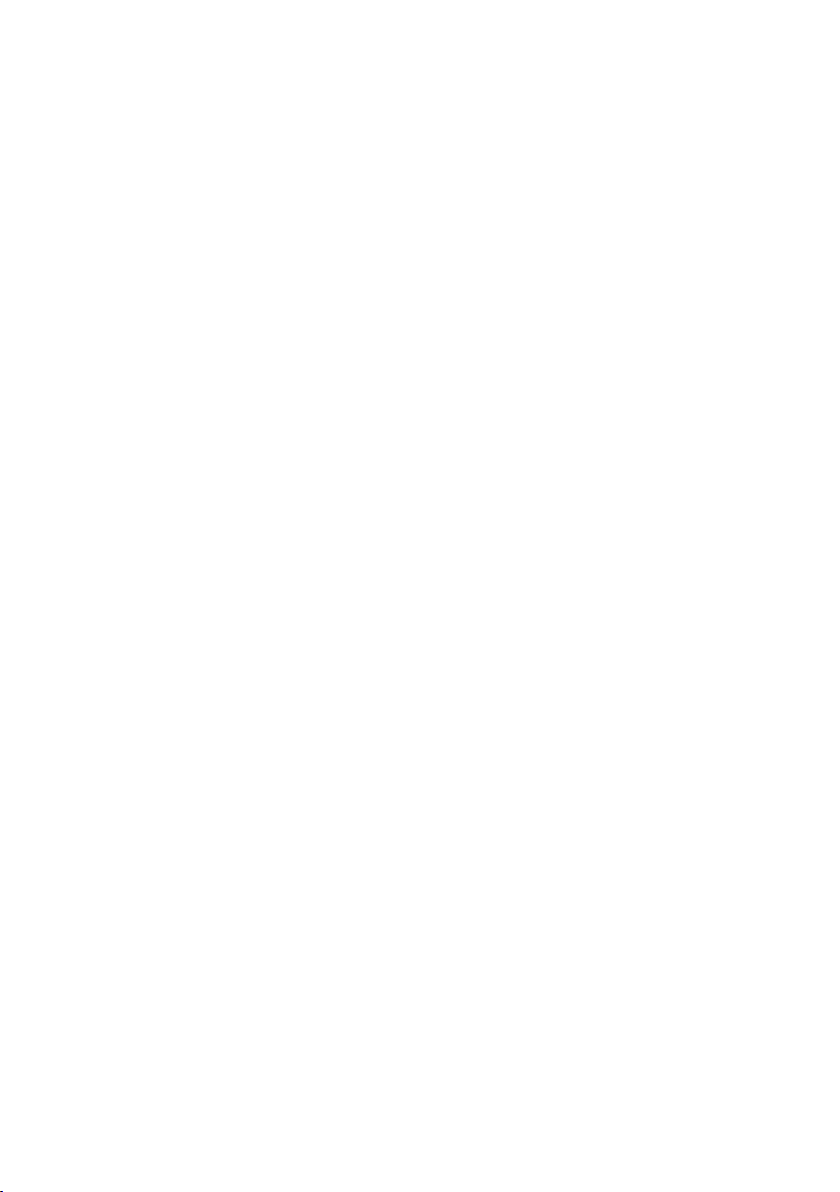
PART NAMES AND FUNCTIONS > Unit body
f
SELECT/ENTER
Selects the input source and operates the front display.
g
Standby indicator
Lights up when the unit is in standby mode under any of the following conditions.
(
HDMI Control is enabled (p.172)
(
Standby Through is enabled (p.174)
(
Network Standby is enabled (p.217)
(
Bluetooth Standby is enabled (p.222)
h
USB jack
For connecting a USB flash device (p.111).
i
YPAO jack
For connecting the supplied YPAO microphone (p.72).
j
PHONES jack
For connecting headphones.
k
Touch panel
For operation by a touch. The operation sound rings.
SCENE
Switches with one touch between multiple settings set using the SCENE function. Also, turns on the unit when it is in
standby mode (p.117).
RETURN
Operates the “Front Display” menu.
MENU (CONNECT)
Operates the “Front Display” menu.
Enters the MusicCast network addition and the wireless LAN setup by holding down for 5 seconds.
Related links
“Care for the front panel”(p.299)
24
Page 25
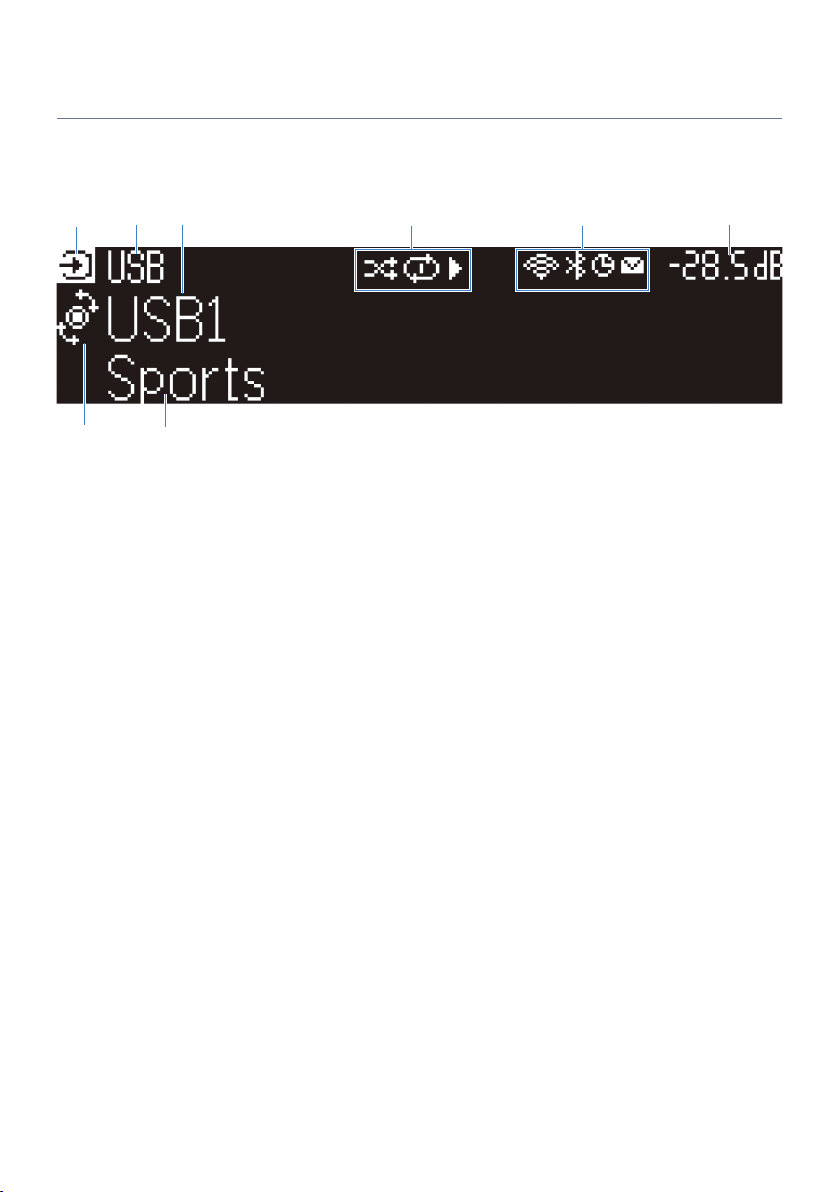
a
g h
fb d
c
e
PART NAMES AND FUNCTIONS > Unit body
Front display
Part names and functions of the front display
The part names and functions of the front display are as follows.
a
Operation mode icon
Indicates the current mode of the front display (the input select mode or the info select mode).
b
Input default name
Displays the default name when you have renamed the input source name.
c
Main information
Displays information, such as the current input name, input information item, according to the mode of the front
display.
d
e
Play status icon
Shuffle
Lights up when the shuffle setting is turned on (p.145).
Repeat
Lights up when the repeat setting is turned on (p.146).
Playback/Pause/Stop
Lights up while the unit plays back a song, pauses or stops.
Status icon
Wireless LAN
Lights up while the unit is connected to a wireless network (p.300).
Bluetooth
Lights up while the unit is connected to a Bluetooth device (p.108).
Sleep timer
Lights up when the sleep timer is on (p.116).
Firmware update
Lights up when a firmware update is available via the network (p.241).
25
Page 26
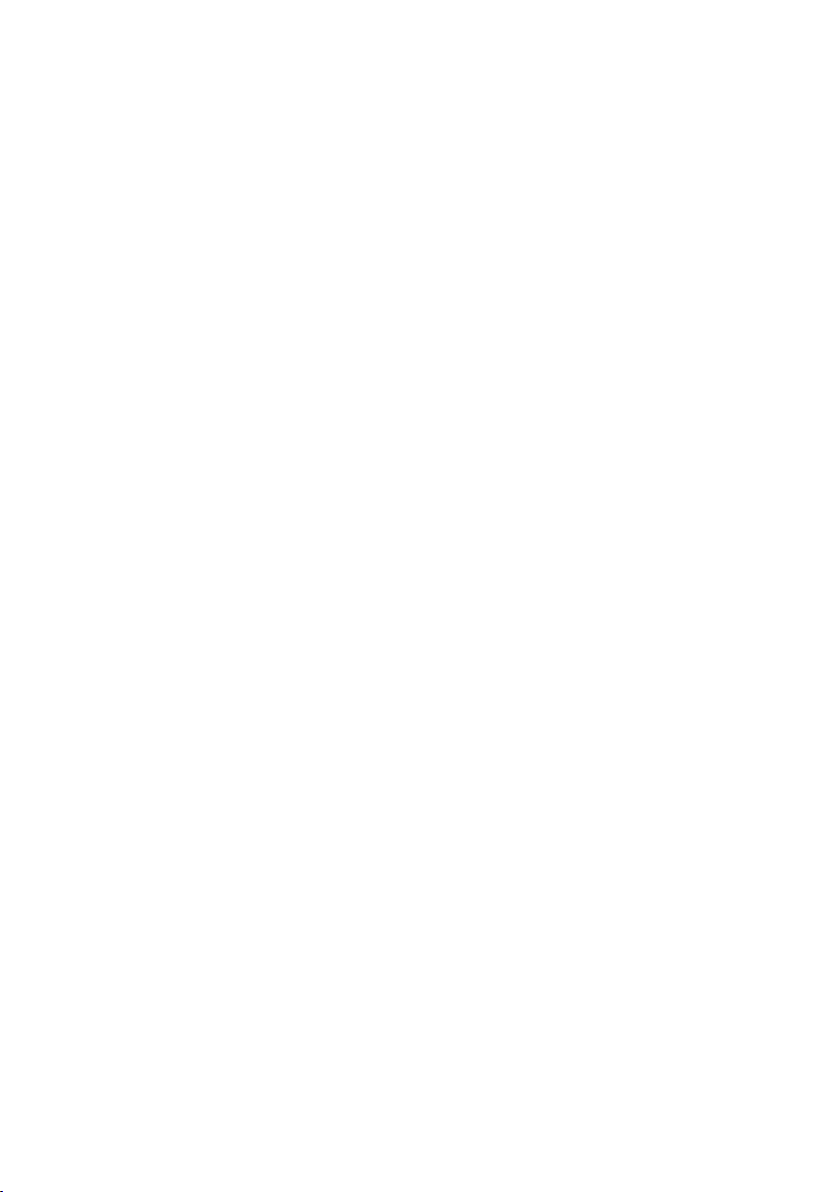
PART NAMES AND FUNCTIONS > Unit body
f
Volume
Indicates the current volume.
g
SELECT/ENTER indicator
Indicates the available SELECT/ENTER status (push or rotate) for the right display area.
h
Additional information
Displays the additional information of the current input such as Reception, DSP Program.
26
Page 27
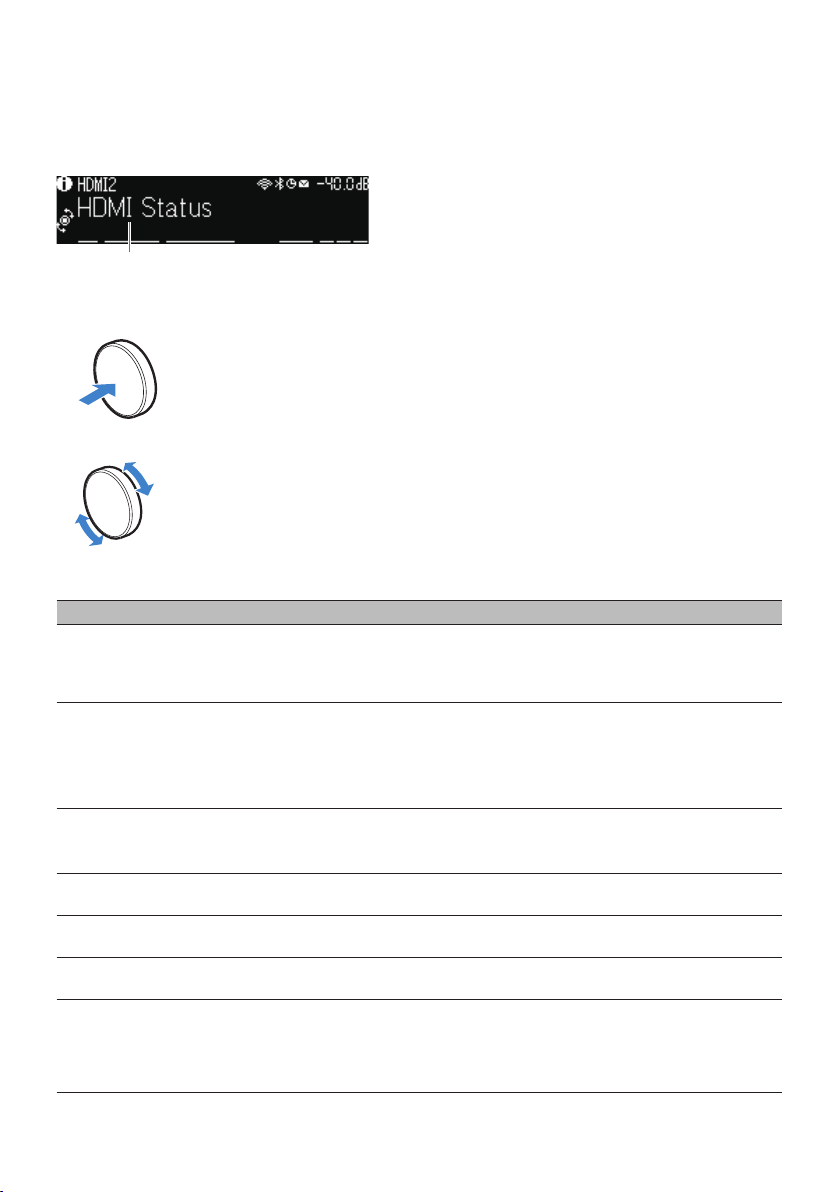
Item
aa
bb
PART NAMES AND FUNCTIONS > Unit body
Selecting the input information displayed on the front display
The front display in the info select mode displays additional information related to the input source on the
front display.
Push SELECT/ENTER on the front panel to switch the front display to the info select mode. And rotate
SELECT/ENTER to select between the various items. The additional information is displayed under the item.
Displayed items vary depending on the input source.
Currently input source Displayed item
HDMI
AUDIO
TV
TUNER (FM/AM)
TUNER (DAB)
SERVER
NET RADIO
Deezer
music streaming services
(with playback
information)
AirPlay
DSP Program, Audio Decoder, Output Channel, HDMI Status, System Status
Reception, DSP Program, Audio Decoder, Output Channel, HDMI Status, System Status
(U.K., Europe and Russia models only)
Radio Data System data is also available when the unit is tuned into a Radio Data System
broadcasting station. For details, see the following:
(
“Displaying the Radio Data System information”(p.103)
(U.K., Europe, Russia and Australia models only)
For details, see the following:
(
“Displaying the DAB information”(p.104)
Song, Artist, Album, IP Address, Ethernet MAC Address, Wi-Fi MAC Address, DSP Program,
Audio Decoder, Output Channel, HDMI Status, System Status
Station, IP Address, Ethernet MAC Address, Wi-Fi MAC Address, DSP Program, Audio
Decoder, Output Channel, HDMI Status, System Status, Song, Album
Track, Artist, Album, IP Address, Ethernet MAC Address, Wi-Fi MAC Address, DSP
Program, Audio Decoder, Output Channel, HDMI Status, System Status
Song, Artist, Album, IP Address, Ethernet MAC Address, Wi-Fi MAC Address, DSP Program,
Audio Decoder, Output Channel, HDMI Status, System Status
27
Page 28
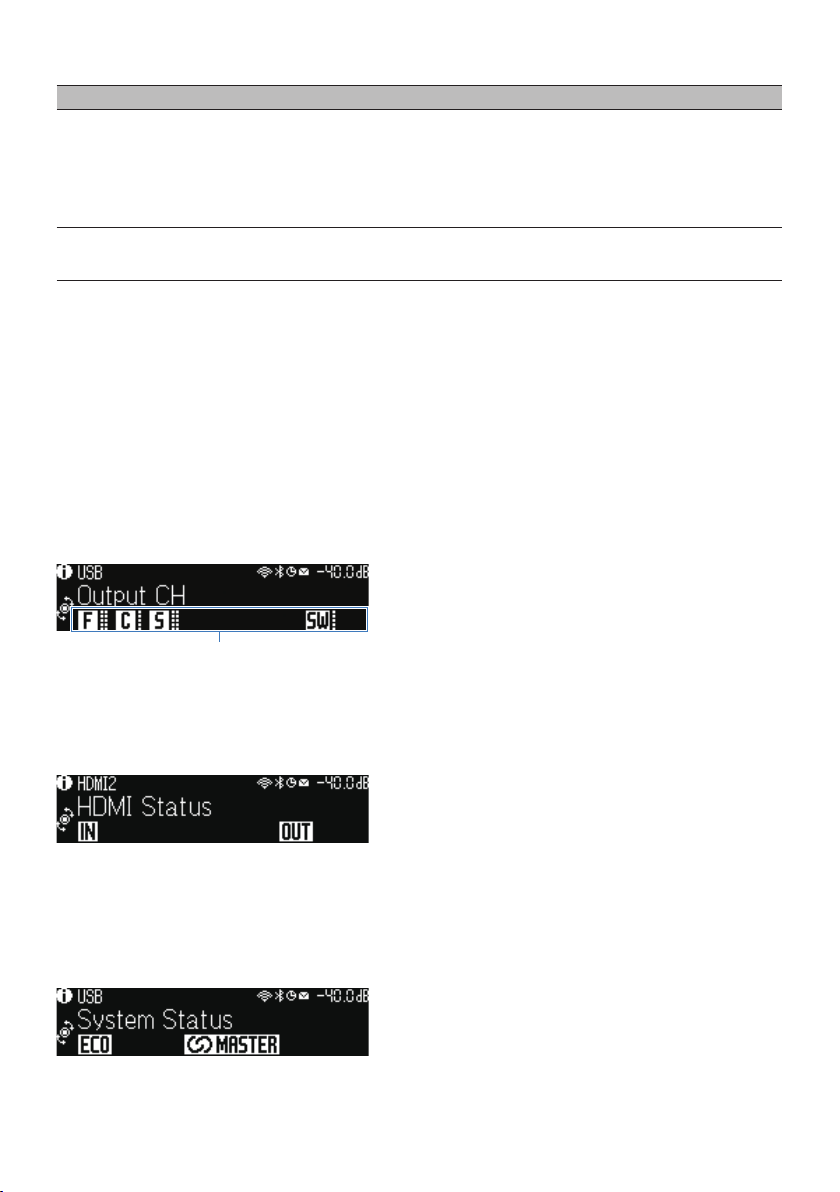
Indicators
PART NAMES AND FUNCTIONS > Unit body
Currently input source Displayed item
music streaming services
(without playback
information)
Alexa
DSP Program, Audio Decoder, Output Channel, HDMI Status, System Status, IP Address,
Ethernet MAC Address, Wi-Fi MAC Address
MusicCast Link
Bluetooth
USB
Song, Artist, Album, DSP Program, Audio Decoder, Output Channel, HDMI Status, System
Status
NOTE
(
You can set “Information Skip” in the “Front Display” menu to skip information items on the front display.
(
When you have not operated SELECT/ENTER for a few seconds, the front display turns to the input select mode automatically.
Related links
“Setting information items to be skipped when operating SELECT/ENTER”(p.236)
Output Channel
n
Information about speaker terminals that are currently outputting sound is displayed. No output is indicated
by an underscore.
HDMI Status
n
Information about the HDMI input jacks (connection) and the HDMI out jack (connection) is displayed. No
connection is indicated by an underscore.
System Status
n
The following system information is displayed. An underscore is indicated when it is disabled.
(
ECO: the eco mode is enabled.
(
MASTER: the unit is the master device of the MusicCast network.
28
Page 29
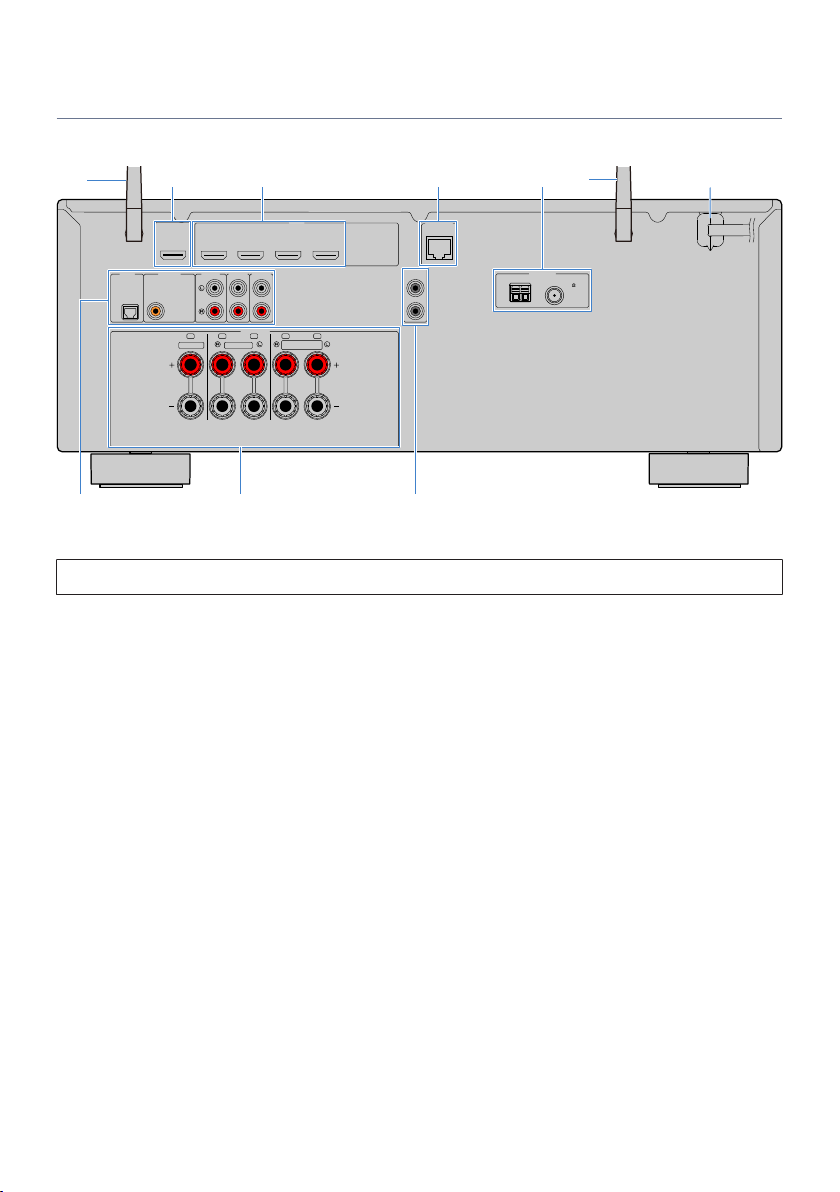
ANTENNA
FMAM
AUDIO 5AUDIO 4
OPTICAL COAXIAL
HDMI
CENTER FRONT
SURROUND
/ZONE B/BI-AMP
SPEAKERS
PRE OUT
SUBWOOFER
AUDIO 2
(3 MUSIC)
AUDIO 1
AUDIO 3
NETWORK
HDMI OUT
eARC/ARC
( 2 RADIO )
(4 NET RADIO)
1 2 3 4
(1 MOVIE)
1
2
75
FRC FL SR SL
b
c
d e f
a
a
h i
g
PART NAMES AND FUNCTIONS > Unit body
Part names and functions of the rear panel
The part names and functions of the rear panel are as follows.
(
The area around the video/audio output jacks is marked in white on the actual product to prevent improper connections.
a
Wireless antennas
For a wireless (Wi-Fi) connection to a network (p.61) and a Bluetooth connection (p.108).
(U.S.A. model)
b
HDMI OUT jack
For connecting to HDMI-compatible TV and outputting video/audio signals (p.53). When using eARC/ARC, TV audio
signals are also input.
c
HDMI 1–4 jacks
For connecting to HDMI-compatible playback devices and inputting video/audio signals (p.55).
d
NETWORK jack
For a wired connection to a network (p.62).
e
ANTENNA jacks
For connecting to the radio antennas (p.57).
f
Power cable
For connecting to an AC wall outlet (p.64).
g
AUDIO 1-5 jacks
For connecting to audio playback devices and inputting audio signals (p.56).
29
Page 30
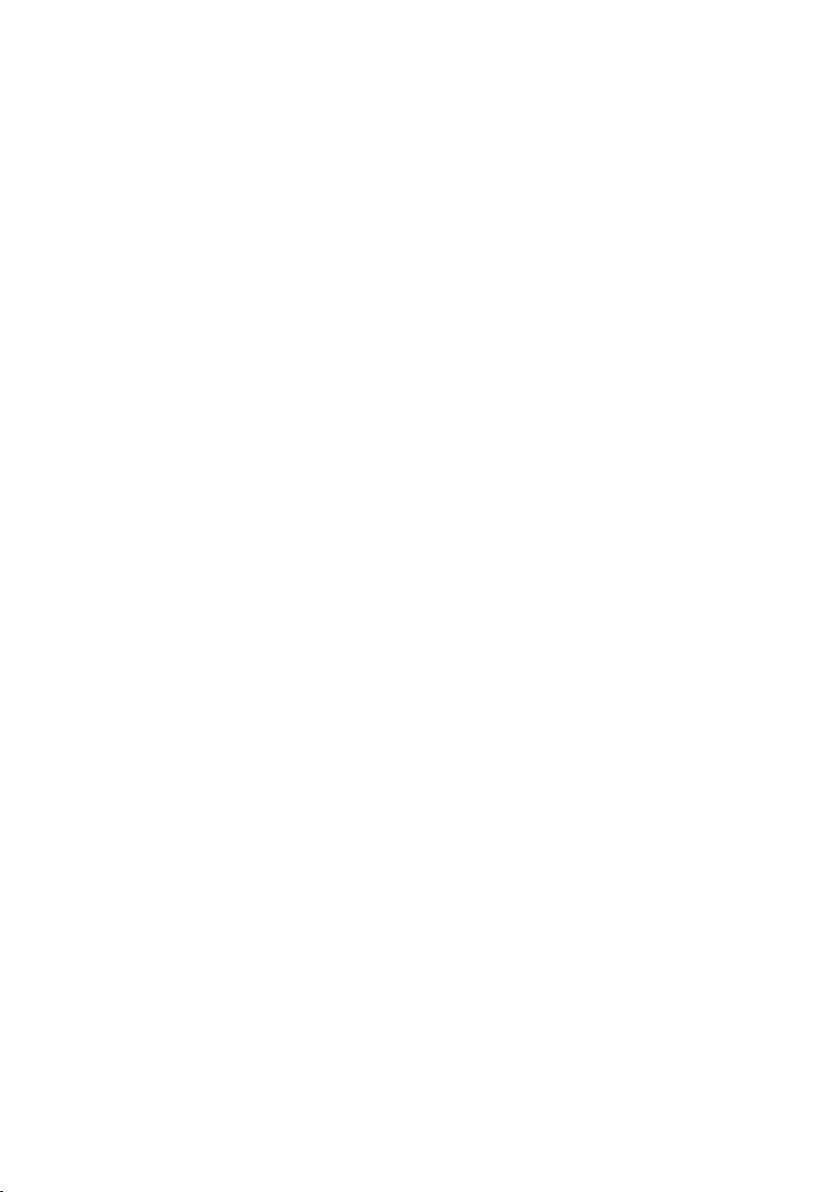
PART NAMES AND FUNCTIONS > Unit body
h
SPEAKERS terminals
For connecting to speakers (p.34).
i
PRE OUT jacks
For connecting to a subwoofer with built-in amplifier (p.52).
30
Page 31

PRESET
TUNINGTUNING
MEMORY
BLUE
YELLOWGREEN
RED
POP-UP/MENU
HOME
TOP MENU
DISPLAYRETURN
OPTION
ENTER
SETUP
MUTE
VOLUME
BLUETOOTH
NET
USB
TUNER
INP UT
PROG RAM
SUR.DECODE
ENHANCER
PURE DIRECT
STRAIGHT
1 2
SC ENE
4
3
SLEEP
ZONE A ZONE B
PRESET
TUNING
TUNING
MEMORY
BLUE
YELLOW
GREEN
RED
POP-UP/MENU
HOME
TOP MENU
DISPLAY
RETURN
OPTION
OPTION
ENTER
SETUP
MUTE
VOLUME
BLUETOOTH
NET
USB
TUNER
INP UT
PROG RAM
SUR.DECODE
ENHANCER
PURE DIRECT
STRAIGHT
1
2
SC ENE
4
3
SLEEP
ZONE A
ZONE B
PRESET
TUNINGTUNING TUNINGTUNING MODE BAND
MEMORYMEMORY
BLUE
YELLOWGREEN
RED
POP-UP/MENU
HOME
TOP MENU
DISPLAYRETURN
OPTION
ENTER
SETUP
MUTE
BLUETOOTH
NET
USB
TUNER
INP UT
VOLUME
BLUETOOTH
NET
USB
TUNER
INP UT
PROG RAM
SUR.DECODE
ENHANCER
PURE DIRECT
STRAIGHT
1 2
SC ENE
4
3
SLEEP
ZONE A ZONE B
c
d
e
g
h
f
a
j
l
m
n
o
p
k
i
b
PART NAMES AND FUNCTIONS > Remote control
Remote control
Part names and functions of the remote control
The part names and functions of the supplied remote control are as follows.
31
Page 32

PART NAMES AND FUNCTIONS > Remote control
a
Remote control signal transmitter
Transmits remote control signals (infrared).
b
z (power) key
Turns on/off the zone selected by zone switch (p.124).
c
SLEEP key
Sets the time of the sleep timer (p.116).
d
Zone switch
Changes the zone that is controlled by the remote control (p.125).
e
SCENE keys
Switches with one touch between multiple settings set using the SCENE function. Also, turn on the unit when it is in
standby mode (p.117).
f
Sound mode keys
Selects a sound program or a surround decoder (p.78).
g
Input selection keys
Selects an input source for playback.
NOTE
Presses NET repeatedly to select a desired network source.
h
SETUP key
Displays the Setup menu operated on the TV (p.150).
i
ENTER/Cursor, RETURN keys
Operates the menu on the TV.
ijklmn External device operation keys
Controls playback of the HDMI Control-compatible playback device.
NOTE
The playback devices must support HDMI Control. Some HDMI Control-compatible devices cannot be used.
k
Playback operation keys
Controls playback of the USB flash drive, music media server (PCs/NAS) or radio.
l
PRESET keys
Selects a preset radio station (p.102).
Recalls Bluetooth, USB, or network content that is registered as a shortcut (p.121).
m
VOLUME keys
Adjusts the volume.
n
MUTE key
Mutes the audio output.
32
Page 33

PART NAMES AND FUNCTIONS > Remote control
o
OPTION key
Displays the Option menu operated on the TV (p.129).
p
DISPLAY key
Turns on/off the browse screen, playback screen, etc. on the TV.
33
Page 34

4
1
2
9
5
3
9
10° to 30° 10° to 30°
PREPARATIONS > Before starting
PREPARATIONS
Before starting
Names and functions of speakers
The names and functions of speakers connected to the unit are as follows.
Speaker type Abbr. Function
Front 1/2 Produces front channel sounds (stereo sounds).
Center 3 Produces center channel sounds (such as movie dialogue and vocals).
Surround 4/5 Produces surround channel sounds.
Subwoofer 9
Produces LFE (low-frequency effect) channel sounds and reinforces the
bass parts of other channels.
NOTE
Use this diagram as a reference for the ideal speaker layout for the unit. However, your speaker layout does not need to match the
diagram exactly. The automatic measurement (YPAO) can be used to automatically optimize the speaker settings (such as distances)
to suit the actual speaker layout.
Related links
(
“Flow of preparations (with surround speakers connected by speaker cables)”(p.35)
(
“Flow of preparations (with surround speakers wirelessly connected)”(p.36)
34
Page 35

PREPARATIONS > Before starting
Flow of preparations
Flow of preparations (with surround speakers connected by speaker cables)
Basic flow of preparations for using the unit is as follows.
1 Place speakers.
2 Connect speakers.
3 Connect a TV.
4 Connect playback devices.
5 Connect the radio antennas.
6 Prepare for connecting to a network.
7 Set MusicCast network.
8 Assign speaker configuration.
9 Configure the speaker settings.
Related links
“How to place speakers (speaker systems)”(p.37)
35
Page 36

PREPARATIONS > Before starting
Flow of preparations (with surround speakers wirelessly connected)
Basic flow of preparations for using the unit with surround speakers wirelessly connected is as follows.
1 Place speakers.
2 Connect speakers.
3 Connect a TV.
4 Connect playback devices.
5 Connect the radio antennas.
6 Prepare for connecting to a network.
7 Set MusicCast network.
8 Connect wireless speakers.
9 Assign speaker configuration.
10 Configure the speaker settings.
Related links
“How to place speakers (speaker systems)”(p.37)
36
Page 37

4
1
2
9
5
3
9
10° to 30° 10° to 30°
PREPARATIONS > How to place speakers (speaker systems)
How to place speakers (speaker systems)
Speaker systems recommended to the unit (basic setup)
This speaker system brings out the full performance of the unit.
You can enjoy 5.1-channel surround sound.
[Search tag]#Q01 Speaker systems
5.1-channel system
n
37
Page 38

AUDIO 5AUDIO 4
OPTICAL COAXIAL
CENTER FRONT
SURROUND
/ZONE B/BI-AMP
SPEAKERS
PRE OUT
SUBWOOFER
AUDIO 2
(3 MUSIC)
AUDIO 1
AUDIO 3
1
2
FRC FL SR SL
3
4
9 9
5
21
PREPARATIONS > How to place speakers (speaker systems)
NOTE
(
Your speaker layout does not need to match the diagram exactly. The automatic measurement (YPAO) can be used to
automatically optimize the speaker settings (such as distances) to suit the actual speaker layout.
(
You can also connect up to 2 subwoofers (with built-in amplifier) to the unit. Two subwoofers connected to the unit output the
same sounds.
(
When using only one subwoofer, you can place it either in the left or right side.
Related links
“Speaker requirements”(p.48)
38
Page 39

1
2
9
3
PREPARATIONS > How to place speakers (speaker systems)
Other speaker systems (basic setup)
3.1-channel system
This is a speaker layout recommended for enjoying stereo sound with a center speaker. Center channel
sound such as movie dialogue and vocals can be clearly obtained.
[Search tag]#Q01 Speaker systems
39
Page 40

AUDIO 5AUDIO 4
OPTICAL COAXIAL
CENTER FRONT
SURROUND
/ZONE B/BI-AMP
SPEAKERS
PRE OUT
SUBWOOFER
AUDIO 2
(3 MUSIC)
AUDIO 1
AUDIO 3
1
2
FRC FL SR SL
3
2
1
9
PREPARATIONS > How to place speakers (speaker systems)
NOTE
(
You can also connect up to 2 subwoofers (with built-in amplifier) to the unit. Two subwoofers connected to the unit output the
same sounds.
(
When using only one subwoofer, you can place it either in the left or right side.
Related links
“Speaker requirements”(p.48)
40
Page 41

1
2
9
PREPARATIONS > How to place speakers (speaker systems)
2.1-channel system
This is a speaker layout recommended for enjoying stereo sound.
[Search tag]#Q01 Speaker systems
41
Page 42

AUDIO 5AUDIO 4
OPTICAL COAXIAL
CENTER FRONT
SURROUND
/ZONE B/BI-AMP
SPEAKERS
PRE OUT
SUBWOOFER
AUDIO 2
(3 MUSIC)
AUDIO 1
AUDIO 3
1
2
FRC FL SR SL
21
9
PREPARATIONS > How to place speakers (speaker systems)
NOTE
(
You can also connect up to 2 subwoofers (with built-in amplifier) to the unit. Two subwoofers connected to the unit output the
same sounds.
(
When using only one subwoofer, you can place it either in the left or right side.
Related links
“Speaker requirements”(p.48)
42
Page 43

1
2
9
3
54
PREPARATIONS > How to place speakers (speaker systems)
Virtual CINEMA FRONT
This speaker layout is recommended if you cannot place speakers in the back of the room.
[Search tag]#Q01 Speaker systems
43
Page 44

AUDIO 5AUDIO 4
OPTICAL COAXIAL
CENTER FRONT
SURROUND
/ZONE B/BI-AMP
SPEAKERS
PRE OUT
SUBWOOFER
AUDIO 2
(3 MUSIC)
AUDIO 1
AUDIO 3
1
2
FRC FL SR SL
3
45
21
9
PREPARATIONS > How to place speakers (speaker systems)
NOTE
(
(
(
Related links
(
(
(
To use Virtual CINEMA FRONT, the speaker configuration settings must be changed.
You can also connect up to 2 subwoofers (with built-in amplifier) to the unit. Two subwoofers connected to the unit output the
same sounds.
When using only one subwoofer, you can place it either in the left or right side.
“Setting your speaker system”(p.160)
“Setting the use of Virtual CINEMA FRONT”(p.166)
“Speaker requirements”(p.48)
44
Page 45

1
2
9
3
1 2
Zone A
Zone B
PREPARATIONS > How to place speakers (speaker systems)
Connecting zone speakers (advanced setup)
The Zone function allows you to play back an input source in the room where the unit is installed and in
another room.
[Search tag]#Q01 Speaker systems
45
Page 46

AUDIO 5AUDIO 4
OPTICAL COAXIAL
CENTER FRONT
SURROUND
/ZONE B/BI-AMP
SPEAKERS
PRE OUT
SUBWOOFER
AUDIO 2
(3 MUSIC)
AUDIO 1
AUDIO 3
1
2
FRC FL SR SL
3
122
1
9
Zone B
PREPARATIONS > How to place speakers (speaker systems)
NOTE
(
To use the Zone speaker system, the speaker configuration settings must be changed.
(
You can also connect up to 2 subwoofers (with built-in amplifier) to the unit. Two subwoofers connected to the unit output the
same sounds.
(
When using only one subwoofer, you can place it either in the left or right side.
Related links
(
“Speaker requirements”(p.48)
(
“Setting your speaker system”(p.160)
(
“Playback in multiple rooms (zone function)”(p.122)
46
Page 47

1 2
CENTER FRONT
SURROUND
/ZONE B/BI-AMP
SPEAKERS
FRC FL SR SL
The unit (rear)
PREPARATIONS > How to place speakers (speaker systems)
Connecting front speakers that support bi-amp connections (advanced setup)
You can connect the front speakers that support bi-amp connections.
To enable the bi-amp function, configure the necessary speaker settings.
[Search tag]#Q01 Speaker systems
NOTICE
(
Before making bi-amp connections, remove any brackets or cables that connect a woofer with a tweeter. If you are not making
bi-amp connections, make sure that the brackets or cables are connected before connecting the speaker cables. Refer to the
instruction manual of the speakers for details.
NOTE
The following speakers cannot be connected simultaneously.
(
Surround speakers
(
Zone B speakers
(
Bi-amp speakers
Related links
(
“Setting your speaker system”(p.160)
(
“Speaker requirements”(p.48)
47
Page 48

PREPARATIONS > Connecting speakers
Connecting speakers
Speaker requirements
Speakers and subwoofers to be connected to the unit must meet the following requirements:
(
(U.S.A. and Canada models only)
Use speakers with an impedance of 8-ohm. If you use 6-ohm speakers, switch the unit’s speaker
impedance setting later in the speaker configurations.
(
(Except for U.S.A. and Canada models)
Use speakers with an impedance of at least 6-ohm.
(
Use a subwoofer with built-in amplifier.
[Search tag]#Q01 Speaker systems
NOTE
(
Prepare the number of speakers according to your speaker system.
(
Be sure to connect the front left and right speakers.
Related links
(
“Changing the speaker impedance setting”(p.170)
(
“Cable requirements”(p.49)
48
Page 49

–
+
–
+
PREPARATIONS > Connecting speakers
Cable requirements
Use the following types of commercially-available cables to connect speakers to the unit:
(
Speaker cables (for connecting the speakers)
(
Audio pin cable (for connecting a subwoofer)
Related links
“Connecting the speaker”(p.50)
49
Page 50

F
RONT
SPEAKERS
FR
FL
aa
b
d
c
+ (red)
- (black)
PREPARATIONS > Connecting speakers
How to connect speakers
Connecting the speaker
Connect a speaker cable between the negative (–) terminal of the unit and the negative (–) terminal of the
speaker, and between the positive (+) terminal of the unit and the positive (+) unit of the speaker.
Remove the unit’s power cable from an AC wall outlet before connecting the speaker.
NOTICE
(
Prepare speaker cables in a place away from the unit, to avoid accidentally dropping wire strands into the unit's interior which
could result in a short circuit or malfunction of the unit.
(
Improper connecting of the speaker cables may cause a short circuit and also damage the unit or the speakers.
(
Do not let the bare wires of the speaker cable touch one another.
(
Do not let the bare wires of the speaker cable come into contact with the unit’s metal parts (rear panel and screws).
1 Remove approximately 10 mm (3/8”) of insulation from the ends of the speaker
cable, and twist the bare wires of the cable firmly together.
2 Loosen the speaker terminal.
3 Insert the bare wires of the cable into the gap on the side of the terminal.
4 Tighten the terminal.
This completes the connection.
50
Page 51

F
RONT
a
b
SPEAKERS
FR
FL
Banana plug
PREPARATIONS > Connecting speakers
NOTE
(
If “Check SP Wires” appears on the front display when the unit is turned on, turn off the unit, and then confirm that the speaker
cables are not short circuited.
(
(U.S.A., Canada, China, Taiwan, Brazil, Central and South America and General models only)
When using a banana plug, tighten the speaker terminal and insert a banana plug into the end of the terminal.
Related links
“Connecting the subwoofer”(p.52)
51
Page 52

1
2
Audio pin cable
PREPARATIONS > Connecting speakers
Connecting the subwoofer
Use an audio pin cable to connect the subwoofer.
Unplug the power cables of the unit and subwoofer from the AC wall outlets before connecting the
subwoofer.
Related links
“HDMI connection with a TV”(p.53)
52
Page 53

AUDIO 5AUDIO 4
OPTICAL COAXIAL
CENTER FRONT
/ZO
SPEAKERS
AUDIO 2
(3 MUSIC)
AUDIO 1
AUDIO 3
HDMI OUT
eARC/ARC
1 2 3
(1 MOVIE)
FRC FL SR
HDMIOUT
HDMI
HDMI
HDMI
HDMI
HDMI
HDMI
(eARC/ARC)
eARC/ARC
The unit (rear) HDMI OUT jack
HDMI input
TV
PREPARATIONS > Connecting a TV
Connecting a TV
HDMI connection with a TV
Connect a TV to the unit with an HDMI cable. When the TV audio is played back on the unit, use eARC/ARC
function or use a digital optical cable to input TV audio to the unit.
[Search tag]#Q02 Connect TV
NOTE
(
Use a 19-pin HDMI cable with the HDMI logo. We recommend using a cable as short as possible to prevent signal quality
degradation.
(
Use a Premium High Speed HDMI Cable or Premium High Speed HDMI Cable with Ethernet to enjoy 3D or 4K Ultra HD videos.
(
When using eARC/ARC, connect a TV with an HDMI cable that supports eARC/ARC (such as a High Speed HDMI Cable with Ethernet).
(
You may need setting on the TV. Refer to the instruction manual for the TV.
Using eARC/ARC function
n
If your TV supports eARC/ARC, the TV audio is played back on the unit with only one HDMI cable. When using
ARC, set the HDMI Control function to “On”.
NOTE
(
“ARC” is an abbreviation of Audio Return Channel. “ARC” allows that the TV audio is played back on AV products (such as AV
receiver, sound bar), by connecting the HDMI input jack that supports ARC of your TV to the HDMI OUT jack that supports ARC of
your AV products with only an HDMI cable, without a digital optical cable.
(
“eARC” is an abbreviation of enhanced Audio Return Channel. “eARC”, enhanced the function of ARC, supports uncompressed 5.1channel via compatible TV with the HDMI cable.
Related links
(
“Playback of TV audio with eARC/ARC”(p.97)
(
“HDMI connection with a video device such as a BD/DVD player”(p.55)
Connecting a digital optical cable
n
If your TV does not support eARC/ARC, connect your TV to the unit with a digital optical cable.
53
Page 54

AUDIO 5AUDIO 4
OPTICAL COAXIAL
CENTER FRONT
/ZO
SPEAKERS
AUDIO 2
(3 MUSIC)
AUDIO 1
AUDIO 3
HDMI OUT
eARC/ARC
1 2 3
(1 MOVIE)
FRC FL SR
HDMIOUT
HDMI
HDMI
HDMI
HDMI
HDMI
HDMI
OPTICAL
O
O
OPTICAL
AUDIO1
eARC/ARC
The unit (rear) HDMI OUT jack
HDMI input
TV
AUDIO 1 jack
Audio output
(digital optical)
PREPARATIONS > Connecting a TV
NOTE
According to the audio output jacks of your TV, you can connect your TV to the unit with an audio cable (digital coaxial or stereo pin
cable) other than a digital optical cable. In this case, set “TV Audio Input” in the “Setup” menu.
Related links
(
“Playback of TV audio with a digital optical cable”(p.98)
(
“HDMI connection with a video device such as a BD/DVD player”(p.55)
(
“Setting the audio input jack used for TV audio”(p.198)
54
Page 55

AUDIO 5AUDIO 4
OPTICAL COAXIAL
HDMI
CENTER FRONT
SURROUND
/ZONE B/BI-AMP
SPEAKERS
AUDIO 2
(3 MUSIC)
AUDIO 1
AUDIO 3
HDMI OUT
eARC/ARC
1 2 3 4
(1 MOVIE)
FRC FL SR SL
HDMI
HDMI
HDMI
(1 MOVIE)
The unit (rear)
HDMI OUT jack
HDMI 1–4 jacks
Video device
PREPARATIONS > Connecting playback devices
Connecting playback devices
HDMI connection with a video device such as a BD/DVD player
Connect a video device to the unit with an HDMI cable.
Related links
“AUDIO connection with an audio device such as a CD player”(p.56)
55
Page 56

AUDIO 5AUDIO 4
OPTICAL COAXIAL
HDMI
CENTER FRONT
SURROUND
/ZONE B/BI-AMP
SPEAKERS
AUDIO 2
(3 MUSIC)
AUDIO 1
AUDIO 3
HDMI OUT
eARC/ARC
1 2 3
(1 MOVIE)
FRC FL SR SL
R
L
COAXIAL
OPTICAL
COAXIAL
AUDI02
OPTICAL
AUDIO1
(3MUSIC)
C C
L
R
L
R
O O
The unit (rear)
AUDIO 1–5 jacks
Audio output
(either digital optical, digital coaxial, or
analog stereo)
Audio device
PREPARATIONS > Connecting playback devices
Connection other than HDMI with a playback device
AUDIO connection with an audio device such as a CD player
Connect audio devices such as CD players to the unit.
Depending on the audio output jacks available on your audio device, choose one of the following
connections.
Audio output jacks on audio device Audio input jacks on the unit
Digital coaxial AUDIO2 (COAXIAL)
Digital optical AUDIO1 (OPTICAL)
Analog stereo (RCA) AUDIO 3-5 (AUDIO [RCA])
Related links
(
(
(
“Part names and functions of the rear panel”(p.29)
“Connecting the FM antenna”(p.57)
“Connecting the DAB/FM antenna”(p.60)
56
Page 57

ANTENNA
FMAM
AUDIO 5AUDIO 4
COAXIAL
HDMI
CENTER FRONT
SURROUND
/ZONE B/BI-AMP
SPEAKERS
PRE OUT
SUBWOOFER
AUDIO 2
(3 MUSIC)
AUDIO 3
NETWORK
HDMI OUT
eARC/ARC
( 2 RADIO )
(4 NET RADIO)
1 2 3 4
(1 MOVIE)
1
2
75
FRC FL SR SL
The unit (rear)
FM antenna
PREPARATIONS > Connecting the radio antennas
Connecting the radio antennas
Connecting the FM antenna
Model For
U.S.A., Canada, Asia, Korea, China, Taiwan, Brazil, General, and Central and South America
Connect the supplied FM antenna to the unit.
Fix the end of the FM antenna to a wall.
Related links
“Connecting the AM antenna”(p.58)
57
Page 58

ANTENNA
FMAM
AUDIO 5AUDIO 4
COAXIAL
HDMI
CENTER FRONT
SURROUND
/ZONE B/BI-AMP
SPEAKERS
PRE OUT
SUBWOOFER
AUDIO 2
(3 MUSIC)
AUDIO 3
NETWORK
HDMI OUT
eARC/ARC
( 2 RADIO )
(4 NET RADIO)
1 2 3 4
(1 MOVIE)
1
2
75
FRC FL SR SL
AM antenna
The unit (rear)
ReleaseHold down Insert
PREPARATIONS > Connecting the radio antennas
Connecting the AM antenna
Model For
U.S.A., Canada, Asia, Korea, China, Taiwan, Brazil, General, and Central and South America
Connect the supplied AM antenna to the unit.
Place the AM antenna on a flat surface.
Assembling and connecting the AM antenna
NOTE
(
Unwind only the length of cable needed from the AM antenna unit.
(
The wires of the AM antenna have no polarity.
58
Page 59

PREPARATIONS > Connecting the radio antennas
Related links
“Network connection of the unit”(p.61)
59
Page 60

PRE OUT
SUBWOOFER
NETWORK
(4 NET RADIO)
4
1
2
SL
ANTENNA
( 2 RADIO )
DAB/FM
75
The unit (rear)
DAB/FM antenna
PREPARATIONS > Connecting the radio antennas
Connecting the DAB/FM antenna
Model For
U.K., Europe, Russia and Australia
Connect the supplied DAB/FM antenna to the unit.
Fix the antenna ends to a wall.
NOTE
(
The antenna should be stretched out horizontally.
(
If you cannot obtain good reception on the radio, adjust the height, direction or placement of the DAB/FM antenna.
Related links
“Network connection of the unit”(p.61)
60
Page 61

PREPARATIONS > Preparing for connecting to a network
Preparing for connecting to a network
Network connection of the unit
The unit supports wired and wireless connections.
Select a connection method according to your network environment.
You can enjoy Internet radio or music files stored on media servers, such as PCs and Network Attached
Storage (NAS), on the unit.
NOTICE
(
Do not connect this product to public Wi-Fi and/or Internet directly. Only connect this product to the Internet through a router
with strong password-protections. Consult your router manufacturer for information on security best practices.
Related links
(
“Connecting a network cable (wired connection)”(p.62)
(
“Preparing wireless antennas (wireless connection)”(p.63)
61
Page 62

ANTENNA
FMAM
AUDIO 5AUDIO 4
OPTICAL COAXIAL
HDMI
PRE OUT
SUBWOOFER
AUDIO 2
(3 MUSIC)
AUDIO 1
AUDIO 3
NETWORK
HDMI OUT
eARC/ARC
( 2 RADIO )
(4 NET RADIO)
1 2 3 4
(1 MOVIE)
1
2
75
LAN
WAN
Network Attached Storage
(NAS)
Internet
Modem
Wireless router
PC
Network cable
The unit (rear)
PREPARATIONS > Preparing for connecting to a network
Connecting a network cable (wired connection)
Connect the unit to your router with a commercially-available STP network cable (CAT-5 or higher straight
cable).
When using a router that supports DHCP, you do not need to configure any network settings for the unit.
NOTE
You need to configure the network settings if your router does not support DHCP or if you want to configure the network parameters
manually.
Related links
(
“Setting the network parameters manually”(p.215)
(
“Checking the network information of the unit”(p.212)
62
Page 63

PREPARATIONS > Preparing for connecting to a network
Preparing wireless antennas (wireless connection)
Stand the wireless antennas upright for connecting to the wireless network or a Bluetooth device wirelessly.
NOTICE
(
Do not apply excessive force on the wireless antenna. Doing so may damage the antenna.
Related links
(
“Adding the unit to the MusicCast network”(p.69)
(
“Selecting a wireless network connection method”(p.300)
(
“Plugging in the power cable”(p.64)
63
Page 64

ANTENNA
FMAM
NETWORK
( 2 RADIO )
(4 NET RADIO)
75
The unit (rear)
To an AC wall outlet
PREPARATIONS > Turning on the power of the unit
Turning on the power of the unit
Plugging in the power cable
After all the connections are complete, plug in the power cable.
Related links
“Setting the power to on/standby (Zone A)”(p.65)
64
Page 65

PREPARATIONS > Turning on the power of the unit
Setting the power to on/standby (Zone A)
Switch the power of Zone A between on and standby.
NOTE
Zone A is the room where the unit is installed.
1 Set the zone switch to “ZONE A”.
2 Press z.
Each time you press the key, you can switch the power of Zone A between on and standby.
NOTE
When you turn on the unit for the first time, the message regarding the network setup appears on the TV. If you use an iPhone, you can
set up a wireless connection by following the on-screen instructions. Here, press RETURN on the remote control to proceed to the next
procedure.
Related links
(
“Part names and functions of the remote control”(p.31)
(
“Selecting the menu language”(p.66)
65
Page 66

PREPARATIONS > Selecting the menu language
Selecting the menu language
Selecting the menu language
To set the desired menu language, switch the input of the TV to display video from the unit and press SETUP.
And then, select “Language” in the “SETUP” menu.
Related links
(
“Setting the menu language”(p.225)
(
“Basic operation of the Setup menu”(p.150)
(
“What is MusicCast”(p.67)
66
Page 67

PREPARATIONS > Setting MusicCast
Setting MusicCast
What is MusicCast
MusicCast is a wireless musical solution from Yamaha, allowing you to share music among all of your rooms
with a variety of devices. You can enjoy music from your smartphone, PC, NAS drive, Internet radio station
and music streaming service anywhere in your house with one easy-to-use dedicated application “MusicCast
CONTROLLER”.
For more details and a lineup of MusicCast compatible products, visit the Yamaha website.
Related links
“Using MusicCast CONTROLLER”(p.68)
67
Page 68

PREPARATIONS > Setting MusicCast
Using MusicCast CONTROLLER
To use the network features on the MusicCast compatible device, you need the dedicated application
“MusicCast CONTROLLER” for the operation. Search for the free application “MusicCast CONTROLLER” on
the App Store or Google Play and install it to your device.
Related links
“Adding the unit to the MusicCast network”(p.69)
68
Page 69

MENU[CONNECT]
Indicator
PREPARATIONS > Setting MusicCast
Adding the unit to the MusicCast network
Perform the following procedure to add the unit to the MusicCast network. You can also configure the unit’s
wireless network settings at once.
1 Launch the “MusicCast CONTROLLER” application on your mobile device and tap
“Setup”.
2 Operate the “MusicCast CONTROLLER” application following the on-screen
instructions.
NOTE
(
If you configure the unit's wireless network settings with this method, the SSID and security key for your wireless LAN router
(access point) will be needed.
(
If you add the second or later MusicCast compatible device, tap “Settings” and then “Add New Device” in the “MusicCast
CONTROLLER” application.
(
When you add the unit to the MusicCast network, the wireless LAN indicator sometimes lights up on the front display even if a
wired connection is used.
Related links
(
“Setting the power interlock from the unit to MusicCast compatible devices”(p.219)
(
“Configuring wireless speakers”(p.70)
(
“Flow of the speaker configurations”(p.72)
69
Page 70

As of April 1, 2020
MusicCast 50 MusicCast 20 MusicCast SUB 100
Wireless Streaming Speaker Network Subwoofer
4
1
2
9
5
3
PREPARATIONS > Using the MusicCast Surround function
Using the MusicCast Surround function
Configuring wireless speakers
Using devices that support the MusicCast Surround function, you can enjoy a 5.1-channel system with
wireless surround speakers and subwoofer.
NOTE
Refer to the instruction manual of the devices that support the MusicCast Surround function for details on settings and operations.
Devices supporting MusicCast Surround
n
Sample speaker layout
n
The following is a 5.1-channel system using two MusicCast 20 speakers as the surround speakers and one
MusicCast SUB 100 as the subwoofer.
70
Page 71

PREPARATIONS > Using the MusicCast Surround function
NOTE
(
In a 5.1-channel system, the surround speakers and subwoofer can be wireless. With other systems, only the subwoofer can be
wireless.
(
With wireless surround speakers
(
Sound will not be output from the speaker terminals (SURROUND) on the unit.
(
With a wireless subwoofer
(
One subwoofer can be wireless.
(
Sound will not be output from the pre-out jacks (SUBWOOFER 1 and 2) on the unit. Therefore, another subwoofer cannot be used
by connecting it with an audio cable.
(
The following audio cannot be output from the wireless surround speakers and subwoofer.
(
DSD audio
(
DVD-Audio and Super Audio CD (SACD) from HDMI input
1 The unit and the devices supporting MusicCast Surround must be registered with
the same location on the MusicCast CONTROLLER app.
2 Follow the app’s on-screen instructions to complete setup of the MusicCast
Surround function.
For detailed setup instructions, refer to the following.
https://download.yamaha.com/files/tcm:39-1212383
Related links
“Flow of the speaker configurations”(p.72)
71
Page 72

VOLUME HIGH CUT
CRO
SSOVER/
MIN MAXMIN
MAX
9
PREPARATIONS > Configuring the speaker settings
Configuring the speaker settings
Flow of the speaker configurations
Before using the unit, adjust the speaker settings such as volume balance and acoustic parameters. With the
supplied YPAO microphone, the unit detects speaker connections and measures the distances from them to
your listening position(s) that is measuring position(s). And then, the unit automatically optimizes the
speaker settings such as volume balance and acoustic parameters. (YPAO: Yamaha Parametric room Acoustic
Optimizer)
NOTE
(
During the measuring process, test tones are output at high volume. You cannot adjust the volume.
(
During the measuring process, stay in a back corner of the room and note the following for accurate measurement.
(
Keep the room as quiet as possible.
(
Do not block sound between the speakers and the YPAO microphone.
(
Do not connect headphones.
1 Select the unit’s speaker impedance settings as necessary.
2 Configure the corresponding speaker settings.
3 Set the volume of the subwoofer to half. If the crossover frequency is adjustable,
set it to maximum.
4 Place the YPAO microphone at your listening position (same height as your ears).
We recommend the use of a tripod as a microphone stand and adjust your listening position
(same height as your ears). You can use the tripod screws to stabilize the microphone.
72
Page 73

1 2
3
9
4 5
The unit (front)
Ear height
1
2
PREPARATIONS > Configuring the speaker settings
5 Connect the YPAO microphone to the YPAO jack.
The following screen appears on the TV.
a
Setting of “Power Amp Assign” in the “Setup” menu
b
(U.S.A. and Canada models only) Setting of “Speaker Impedance” in the “Setup” menu
73
Page 74

1
3
4
2
PREPARATIONS > Configuring the speaker settings
6 According to the guidance displayed on the screen, start the measurement.
The following screen appears on the TV when the measurement finishes.
After confirming the measurement results, press ENTER.
a
The number of speakers (front side/rear side/subwoofer)
b
Speaker distance (nearest/farthest)
c
Adjustment range of speaker output level
d
Warning message (if available)
7 Select “Save” to apply the measurement results to the speaker settings.
8 Disconnect the YPAO microphone from the unit.
This completes optimization of the speaker settings.
NOTICE
(
The YPAO microphone is sensitive to heat, so should not be placed anywhere it could be exposed to direct sunlight or high
temperatures (such as on top of AV equipment).
NOTE
(
An error message may appear during the measurement.
(
To cancel the operation, disconnect the YPAO microphone before starting the measurement.
Related links
(
“Changing the speaker impedance setting”(p.170)
(
“Assigning speaker configuration”(p.75)
(
“Error messages from YPAO”(p.76)
(
“Warning messages from YPAO”(p.77)
74
Page 75

PREPARATIONS > Configuring the speaker settings
Assigning speaker configuration
If you use any of the following speaker configurations, configure the corresponding speaker settings
manually.
When using bi-amp connections or zone connections
(
When using the surround speakers placed in front (Virtual CINEMA FRONT)
(
Related links
(
“Setting your speaker system”(p.160)
(
“Setting the use of Virtual CINEMA FRONT”(p.166)
75
Page 76

PREPARATIONS > Configuring the speaker settings
Error messages from YPAO
If any error message is displayed, resolve the problem by following on-screen instructions and perform YPAO
again.
[Search tag]#Q03 YPAO Error
Error message Remedy
E-1:No Front SP
E-2:No Sur. SP
E-5:Noisy
E-7:No MIC
E-8:No Signal
E-9:User Cancel
E-10:Internal Err.
NOTE
(
To exit the YPAO measurement for resolving the problem, press ENTER, and select “EXIT”.
(
For the E-5 and E-9 messages only, you can proceed with the YPAO measurement. Press ENTER, and select “PROCEED”.
(
To retry the YPAO measurement from beginning, press ENTER, and select “RETRY”.
Exit YPAO, turn off the unit, and then check the speaker connections.
Keep the room quiet and retry YPAO. If you select “PROCEED”, YPAO takes the
measurement again and ignores any noise detected.
Connect the YPAO microphone to the YPAO jack firmly and retry YPAO.
Connect the YPAO microphone to the YPAO jack firmly and retry YPAO. If this error
occurs repeatedly, contact the nearest authorized Yamaha dealer or service center.
Retry or exit YPAO as necessary.
Exit YPAO, and turn off and on the unit. If this error occurs repeatedly, contact the
nearest authorized Yamaha dealer or service center.
76
Page 77

PREPARATIONS > Configuring the speaker settings
Warning messages from YPAO
If a warning message is displayed, resolve the problem by following table and perform YPAO again.
You can still apply the measurement results, however, we recommend you resolve the problem and perform
YPAO again in order to use the unit with the optimal speaker settings.
Warning message Remedy
Check the cable connections (+/-) of the corresponding speaker.
If the speaker is connected incorrectly:
Reconnect the speaker cable.
W-1:Out of Phase
W-2:Over Distance
W-3:Level Error
NOTE
Correct the cable connection or position of the speaker after turning off the unit.
If the speaker is connected correctly:
Depending on the type of speakers or room environment, this message may appear
even if the speakers are connected correctly. In this case, you can ignore the message.
(This message is displayed to suggest confirmation to you, and it doesn't influence the
playback of the unit.)
Place the corresponding speaker within 24 m (80 ft) of the listening position.
Correct the cable connection or position of the corresponding speaker.
We recommend using the same speakers or speakers with specifications that are as
similar as possible.
Confirm the appropriate volume to the subwoofer with a problem.
77
Page 78

PRESET
TUNINGTUNING
MEMORY
BLUE
YELLOWGREEN
RED
POP-UP/MENU
HOME
TOP MENU
DISPLAYRETURN
OPTION
ENTER
SETUP
MUTE
VOLUME
BLUETOOTH
NET
USB
TUNER
INPUT
PROGRAM
SUR.DECODE
ENHANCER
PURE DIRECT
STRAIGHT
1 2
SCENE
4
3
SLEEP
ZONE A ZONE B
PRESET
TUNING
TUNING
MEMORY
BLUE
YELLOW
GREEN
RED
POP-UP/MENU
HOME
TOP MENU
DISPLAY
RETURN
OPTION
OPTION
ENTER
SETUP
MUTE
VOLUME
BLUETOOTH
NET
USB
TUNER
INPUT
PROGRAM
SUR.DECODE
ENHANCER
PURE DIRECT
STRAIGHT
1
2
SCENE
4
3
SLEEP
ZONE A
ZONE B
PRESET
TUNINGTUNING TUNINGTUNING MODE BAND
MEMORYMEMORY
BLUE
YELLOWGREEN
RED
POP-UP/MENU
HOME
TOP MENU
DISPLAYRETURN
OPTION
ENTER
SETUP
MUTE
BLUETOOTH
NET
USB
TUNER
INPUT
VOLUME
BLUETOOTH
NET
USB
TUNER
INPUT
PROGRAM
SUR.DECODE
ENHANCER
PURE DIRECT
STRAIGHT
1 2
SCENE
4
3
SLEEP
ZONE A ZONE B
PROG RAM
SUR.DECODE
ENHANCER
PURE DIRECT
STRAIGHT
1 2
SC ENE
43
SLEEP
ZONE A ZONE B
PROGRA
M
S
UR.DECODE
E
NHANCE
R
PURE DIREC
T
S
TRAIGH
T
1
2
SCENE
4
3
S
LEE
P
ZO
NE
A
ZO
NE B
PROG RAM
SUR.DECODE
ENHANCER
PURE DIRECT
STRAIGHT
1 2
SC ENE
43
SLEEP
ZONE A ZONE B
ZO
1
2
SC ENSCSC
ENENE
E
4
3
SLEEP
ZONE
ZONE
ZONE
ZONE
ZO
ZO
NE
NE AAZOZO
NE
NE BB
STRAIGHT
PURE DIRECT
ENHANCER
SUR.DECODE
PROGRAM
ENJOYING SOUND > Enjoying sound field effects
ENJOYING SOUND
Enjoying sound field effects
Selecting your favorite sound mode
The unit is equipped with a variety of sound programs and surround decoders. You can enjoy playback
sources with your favorite sound mode such as sound field effect or stereo playback.
NOTE
The sound mode can be applied separately to each input source.
Related links
(
“Enjoying sound field effects optimized for the type of content”(p.80)
(
“Enjoying multichannel playback without sound field effects (surround decoder)”(p.86)
78
Page 79

ENJOYING SOUND > Enjoying sound field effects
Enjoying 3-dimentional sound fields
The unit is equipped with a variety of sound programs that utilize Yamaha’s original DSP technology (CINEMA
DSP 3D). It allows you to easily create sound fields like actual movie theaters or concert halls in your room
and enjoy natural 3-dimensional sound fields.
NOTE
(
You can adjust the effect level of the sound program (enhance or reduce the sound field effect) in “DSP Level” in the “Option”
menu.
(
The sound mode can be applied separately to each input source.
Related links
“Adjusting the sound field effect level”(p.134)
79
Page 80

ENJOYING SOUND > Enjoying sound field effects
Enjoying sound field effects optimized for the type of content
The unit is equipped with a variety of sound programs. You can enjoy playback sources with your favorite
sound mode. You can select a sound program by pressing PROGRAM.
(
We recommend a sound program in the “MOVIE” category displayed on the front display to enjoy video
content.
(
We recommend a sound program in the “MUSIC” category displayed on the front display to enjoy music
content.
MUSIC
This program simulates a Munich concert hall with approximately 2,500 seats that uses
Hall in Munich
Hall in Vienna
Chamber
Cellar Club
The Roxy Theatre
The Bottom Line
stylish wood for the interior finishing. Fine, beautiful reverberations spread richly, creating a
calming atmosphere. The listener’s virtual seat is at the center left of the arena.
This program simulates a 1700-seat, middle-sized concert hall with a shoebox shape that is
traditional in Vienna. Pillars and ornate carvings create extremely complex reverberations
from all around the audience, producing a very full, rich sound.
This program creates a relatively wide space with a high ceiling, like an audience hall in a
palace. It offers pleasant reverberations that are suitable for courtly music and chamber
music.
This program simulates an intimate concert venue with a low ceiling and homey
atmosphere. A realistic, live sound field delivers powerful sounds that make you feel as if
you are sitting in the front row in front of a small stage.
This program creates the sound field of a 460-seat rock music concert venue in Los Angeles.
The listener’s virtual seat is at the center left of the hall.
This program creates the sound field at stage front in The Bottom Line, a famous New York
jazz club once. The floor can seat 300 people to the left and right in a sound field offering
real and vibrant sound.
MOVIE
Sports
Action Game
Roleplaying Game
Music Video
This program allows listeners to enjoy the rich vividness of sport broadcasts and light
entertainment programs. In sports broadcasts, the commentators’ voices are positioned
clearly at the center, while the atmosphere inside the stadium is realistically conveyed by
the peripheral delivery of the sounds of the fans in a suitable space.
This program is suitable for action games, such as car racing and fighting games. The reality
of, and emphasis on, various effects makes the player feel like they are right in the middle of
the action, allowing for greater concentration. Use this program in combination with
Compressed Music Enhancer for a more dynamic and strong sound field.
This program is suitable for role-playing and adventure games. This program adds depth to
the sound field for natural and realistic reproduction of background music, special effects,
and dialogue from a wide variety of scenes. Use this program in combination with
Compressed Music Enhancer for a clearer and more spatial sound field.
This program allows you to enjoy videos of pop, rock, and jazz concerts, as if you were there
yourself. Immerse yourself in the hot concert atmosphere thanks to the vividness of the
singers and solos on stage, a presence sound field that emphasizes the beat of rhythm
instruments, and a surround sound field that reproduces the space of a big live hall.
80
Page 81

ENJOYING SOUND > Enjoying sound field effects
This program creates a sound field that emphasizes the surround feeling without disturbing
Standard
Spectacle
Sci-Fi
Adventure
Drama
Mono Movie
the original acoustic positioning of multichannel audio. Its design is based on the concept of
the ideal movie theater, in which the audience is surrounded by beautiful reverberations
from the left, right, and rear.
This program delivers the scale and grandeur of spectacular movie productions. It delivers
an expansive sound space to match the cinemascope wide-screen, and boasts a broad
dynamic range, providing everything from small delicate sounds to powerful loud booms.
This program clearly reproduces the finely elaborated sound design of the latest Sci-Fi and
SFX movies. You can enjoy a variety of cinematographically created virtual spaces
reproduced with clear separation between dialogue, sound effects, and background music.
This program is ideal for reproducing the sound design of action and adventure movies
precisely. The sound field restrains reverberations, but puts emphasis on reproducing a
sensation of expansiveness on both sides, powerful space expanded widely to the left and
right. The restrained depth creates a clear and powerful space, while also maintaining the
articulation of the sounds and the separation of the channels.
This program features stable reverberations that match a wide range of movie genres, from
serious dramas to musicals and comedies. The reverberations are modest, but suitably
stereophonic. The sound effects and background music are reproduced with a gentle echo
that does not impinge on the articulation of the dialogue. You’ll never get tired listening for
long periods.
This program reproduces monaural video sources, such as classic movies, in an atmosphere
of a good old movie theater. The program creates a pleasant space with depth, by adding
breadth and the appropriate reverberation to the original audio.
STEREO
Use this program to mix down multichannel sources to 2 channels. When multichannel
2ch Stereo
All-Channel Stereo
signals are input, they are down mixed to 2 channels and output from the front speakers
(this program does not utilize CINEMA DSP).
Use this program to output sound from all speakers. When you play back multichannel
sources, the unit mixes down the source to 2 channels, and then outputs the sound from all
speakers. This program creates a larger sound field and is ideal for background music at
parties.
UNPROCESSED
SURROUND DECODE
Related links
“Adjusting the sound field effect level”(p.134)
The surround decoder enables multichannel playback from 2-channel sources without sound
field effects.
81
Page 82

ENJOYING SOUND > Enjoying sound field effects
Enjoying sound field effects without surround speakers (Virtual CINEMA DSP)
If you select one of the sound programs when no surround speakers are connected, the unit automatically
creates the surround sound field using the front speakers. You can enjoy sound field effects without surround
speakers.
NOTE
Virtual CINEMA DSP does not work on “2ch Stereo” and “All-Channel Stereo”. Select a sound program besides those.
Related links
“Enjoying sound field effects optimized for the type of content”(p.80)
82
Page 83

ENJOYING SOUND > Enjoying sound field effects
Enjoying surround sound with 5 speakers placed in front (Virtual CINEMA FRONT)
When the surround speakers are placed in front and “Virtual CINEMA FRONT” in the “Setup” menu is set to
“On”, the unit creates the virtual surround speakers in the rear side. You can enjoy multichannel surround
sound only with speakers placed in the front.
Related links
(
“Setting the use of Virtual CINEMA FRONT”(p.166)
(
“Virtual CINEMA FRONT”(p.43)
83
Page 84

ENJOYING SOUND > Enjoying sound field effects
Enjoying surround sound with headphones (SILENT CINEMA)
You can enjoy surround or sound field effects, like a multichannel speaker system, with stereo headphones
by connecting the headphones to the PHONES jack and selecting a sound program or a surround decoder.
Related links
(
“Enjoying sound field effects optimized for the type of content”(p.80)
(
“Enjoying multichannel playback without sound field effects (surround decoder)”(p.86)
84
Page 85

ENJOYING SOUND > Enjoying unprocessed playback
Enjoying unprocessed playback
Enjoying original sound (straight decode)
You can play back input sources without any sound field effects. The unit produces stereo sound from the
front speakers for 2-channel sources such as CDs, and produces unprocessed multichannel sounds for
multichannel sources.
Each time you press STRAIGHT, the straight decode mode is enabled or disabled.
NOTE
If Virtual CINEMA FRONT is set to enable, Virtual CINEMA FRONT works when multichannel source is played back.
Related links
“Enjoying surround sound with 5 speakers placed in front (Virtual CINEMA FRONT)”(p.83)
85
Page 86

ENJOYING SOUND > Enjoying unprocessed playback
Enjoying multichannel playback without sound field effects (surround decoder)
The unit enables multichannel playback from 2-channel/multichannel sources without sound field effects.
Press SUR. DECODE to select a surround decoder.
Each time you press SUR. DECODE, the surround decoder changes.
NOTE
(
You can also change the surround decoder in “Sur.Decode” in the “Option” menu.
(
You can adjust the surround decoder parameters in “Surround Decoder” in the “Setup” menu.
(
The selected surround decoder may not work for some input sources.
Related links
(
“Selecting the surround decoder used in the program”(p.133)
(
“Setting the use of Panorama”(p.181)
(
“Adjusting the broadening effect of the center sound field”(p.182)
(
“Adjusting Dimension”(p.183)
(
“Adjusting the center localization (broadening effect) of the front sound field”(p.184)
86
Page 87

ENJOYING SOUND > Enjoying unprocessed playback
Enjoying pure high fidelity sound (Pure Direct)
The unit plays back the selected source with the least circuitry and no sound field effects. It allows you to
enjoy Hi-Fi sound quality.
Each time you press PURE DIRECT, the direct playback mode is enabled or disabled. When the Pure Direct is
enabled, “PURE DIRECT” lights up on the front panel.
NOTE
When the Pure Direct is enabled, the following functions are not available.
(
Selecting sound programs
(
Using the zone function
(
Operating the on-screen “Setup” and “Option” menus
(
Viewing information on the front display (when not in operation)
87
Page 88

ENJOYING SOUND > Enjoying favorite sound
Enjoying favorite sound
Enjoying more powerful sound to the audio source (Compressed Music Enhancer)
You can enjoy a dynamic sound by adding depth and breadth to the sound. This function can be used along
with any other sound modes.
For digitally compressed formats, you can play back an enriched sound close to the original sound before it
was compressed.
Each time you press ENHANCER, Compressed Music Enhancer is enabled or disabled.
NOTE
(
Compressed Music Enhancer does not work on the following audio sources.
(
Signals whose sampling frequency is over 48 kHz
(
DSD audio
(
You can also use “Enhancer” in the “Option” menu to enable Compressed Music Enhancer.
Related links
“Setting Compressed Music Enhancer”(p.136)
88
Page 89

ENJOYING SOUND > Enjoying favorite sound
Enhancing the low-frequency range from the subwoofer
You can enhance the low-frequency range from the subwoofer while avoiding interference with the front
speakers in middle- and low-frequency range.
Set “Subwoofer Trim” in the “Option” menu.
Related links
“Adjusting the subwoofer volume”(p.138)
89
Page 90

ENJOYING SOUND > Enjoying favorite sound
Making easy to hear the dialogue sounds
You can adjust the volume of dialogue sounds to become easy to hear.
Set “Dialogue Level” in the “Setup” menu.
Related links
“Adjusting the volume of dialogue sound”(p.188)
90
Page 91

ENJOYING SOUND > Enjoying favorite sound
Enjoying bass sound with small speakers (Extra Bass)
You can enjoy sufficient bass sound, regardless of the size of the front speakers and the presence or absence
of a subwoofer.
Set “Extra Bass” in the “Setup” menu.
Related links
“Setting the use of Extra Bass”(p.165)
91
Page 92

ENJOYING SOUND > Enjoying favorite sound
Enjoying sound better
Enjoying music streaming services
You can listen to better sound in music streaming services.
(
Set Compressed Music Enhancer to “On”. For details, see the following:
(
“Enjoying more powerful sound to the audio source (Compressed Music Enhancer)”(p.88)
Enjoying sound at a low volume at night
Sound at a low volume is hard to listen to.
(
Set “Adaptive DRC” to “On”. For details, see the following:
(
“Adjusting the dynamic range automatically”(p.135)
Enjoying the sound of voices
Dialogue sound is hard to listen to.
(
Adjust “Dialogue Level”. For details, see the following:
(
“Adjusting the volume of dialogue sound”(p.188)
Voices may not be heard beautifully.
(
Set Compressed Music Enhancer to “On”. For details, see the following:
(
“Enjoying more powerful sound to the audio source (Compressed Music Enhancer)”(p.88)
Enjoying surround sound without speakers in the back of the room
In 5.1-channel system, speakers cannot be placed in the back of the room.
(
Using “Virtual CINEMA FRONT”, the unit creates the virtual surround speakers in the rear side. For
details, see the following:
(
“Enjoying surround sound with 5 speakers placed in front (Virtual CINEMA FRONT)”(p.83)
Speaker system is 3.1-channel or less.
(
Virtual CINEMA DSP automatically creates the surround sound field using the front speakers. For details,
see the following:
(
“Enjoying sound field effects without surround speakers (Virtual CINEMA DSP)”(p.82)
You can enjoy sound with headphones.
(
SILENT CINEMA creates the surround or sound field effects, like a multichannel speaker system, with
stereo headphones. For details, see the following:
(
“Enjoying surround sound with headphones (SILENT CINEMA)”(p.84)
92
Page 93

MUTE
VOLUME
BLUETOOTH
NET
USB
TUNER
INP UT
PROG RAM
M
UTE
VOLU
ME
BLUETOOT
H
NET
U
SB
TUNER
INP UT
PROG RAM
MUTE
BLUETOOTH
NET
USB
TUNER
INP UT
VOLUME
BLUETOOTH
NET
USB
TUNER
INP UT
PROG RAM
PRESET
TUNINGTUNING
MEMORY
BLUE
YELLOWGREEN
RED
POP-UP/MENU
HOME
TOP MENU
DISPLAYRETURN
OPTION
ENTER
SETUP
MUTE
VOLUME
BLUETOOTH
NET
USB
TUNER
INPUT
PROGRAM
SUR.DECODE
ENHANCER
PURE DIRECT
STRAIGHT
1 2
SCENE
4
3
SLEEP
ZONE A ZONE B
PRESET
TUNING
TUNING
MEMORY
BLUE
YELLOW
GREEN
RED
POP-UP/MENU
HOME
TOP MENU
DISPLAY
RETURN
OPTION
OPTION
ENTER
SETUP
MUTE
VOLUME
BLUETOOTH
NET
USB
TUNER
INPUT
PROGRAM
SUR.DECODE
ENHANCER
PURE DIRECT
STRAIGHT
1
2
SCENE
4
3
SLEEP
ZONE A
ZONE B
PRESET
TUNINGTUNING TUNINGTUNING MODE BAND
MEMORYMEMORY
BLUE
YELLOWGREEN
RED
POP-UP/MENU
HOME
TOP MENU
DISPLAYRETURN
OPTION
ENTER
SETUP
MUTE
BLUETOOTH
NET
USB
TUNER
INPUT
VOLUME
BLUETOOTH
NET
USB
TUNER
INPUT
PROGRAM
SUR.DECODE
ENHANCER
PURE DIRECT
STRAIGHT
1 2
SCENE
4
3
SLEEP
ZONE A ZONE B
PR
PR
OGR
OGR
AM
AM
Input selection keys
VOLUME
MUTE
PLAYBACK > Basic playback procedure
PLAYBACK
Basic playback procedure
Basic procedure for playing back video and music
Basic procedure for playing back video and music is as follows.
1 Turn on the external devices.
2 Use the input selection keys to select an input source.
3 Start playback on the external device or select a radio station.
4 Press VOLUME to adjust the volume.
NOTE
(
To mute the audio output, press MUTE. Press MUTE again to unmute.
(
Refer to the instruction manual for the external device.
93
Page 94

2
1
PLAYBACK > Basic playback procedure
Item names and functions of the playback screen
When playback starts, the playback screen appears on the TV.
a
Status indicators
Display the current shuffle/repeat settings and playback status (such as play/pause).
b
Playback information
Displays the artist name, album name, song title, track number, station name, and elapsed time.
NOTE
(
Displayed items vary depending on the content of playback.
(
Using the external device operation keys on the remote control, you can perform playback operations. Note that the playback
operations may not work for some input sources or external devices.
(
When “SERVER”, “NET RADIO” or “USB” is selected for the input source, press RETURN on the remote control to display the browse
screen.
94
Page 95

1
2
5
3
4
PLAYBACK > Basic playback procedure
Item names and functions of the browse screen
When the following input source is selected, the browse screen appears on the TV.
(
SERVER
(
NET RADIO
(
USB
a
List name
b
Contents list
Displays the list of contents. Select an item and press ENTER to confirm the selection.
c
Item number/total
d
Status indicators
Display the current shuffle/repeat settings and playback status (such as play/pause).
e
Operation menu
Select an item and press ENTER to confirm the selection.
Icon Function
Moves 10 pages of the list.
Moves one page of the list.
Moves to the playback screen.
95
Page 96

PLAYBACK > Basic playback procedure
NOTE
(
Displayed items vary depending on the input source.
(
The music content delivered from streaming services can be operated by using MusicCast CONTROLLER on your mobile device.
96
Page 97

PLAYBACK > Playing back TV audio
Playing back TV audio
Playback of TV audio with eARC/ARC
Connect your TV that supports eARC/ARC to the unit with an HDMI cable to play back the TV audio on the
unit.
When you select a TV program with the TV remote control, the input source of the unit will be automatically
switched to “TV” and the TV audio will be played back on the unit.
NOTE
(
When using eARC, you may set the HDMI Control to “Off”. But the input source of the unit will not be automatically switched to
“TV” when you select a TV program with the TV remote control. The input source must be manually switched to “TV” to play back
the TV audio.
(
When using ARC, set the HDMI Control and ARC function to “On”.
(
You may need setting on the TV. Refer to the instruction manual for the TV.
(
If your TV does not support eARC/ARC or the audio is interrupted while using eARC/ARC, use a digital optical cable to input TV audio
to the unit.
Related links
(
“HDMI connection with a TV”(p.53)
(
“Setting the use of HDMI Control”(p.172)
(
“Setting the use of ARC”(p.178)
(
“Playback of TV audio with a digital optical cable”(p.98)
97
Page 98

PLAYBACK > Playing back TV audio
Playback of TV audio with a digital optical cable
In the following case, use a digital optical cable to input TV audio to the unit.
(
Your TV does not support eARC/ARC.
(
You do not want to use eARC/ARC.
1 Set “ARC” in the “Setup” menu to “Off”.
2 Select a video content (a TV program) with the TV remote control.
The input source of the unit is automatically switched to “TV” and the TV audio will be played
back on the unit.
NOTE
(
When you play back TV audio with a cable other than a digital optical cable, set “TV Audio Input” in the “Setup” menu.
(
When you set the HDMI Control to “Off”, switch the input source to “TV” manually, and then, select a video content (a TV program)
with the TV remote control.
Related links
(
“HDMI connection with a TV”(p.53)
(
“Setting the use of ARC”(p.178)
(
“Setting the audio input jack used for TV audio”(p.198)
98
Page 99

PLAYBACK > Listening to the radio
Listening to the radio
Preparing to listen to the radio
Setting the frequency steps
Model For
Asia, Taiwan, Brazil, General, and Central and South America
Set the radio tuning frequency steps of the unit depending on your country or region.
At the factory, the frequency step setting is set to 50 kHz for FM and 9 kHz for AM. Depending on your country
or region, set the frequency steps to 100 kHz for FM and 10 kHz for AM.
1 Press SETUP.
2 Select “Function”.
3 Select “Tuner”.
4 Select “FM100/AM10”.
5 Press SETUP.
This completes the settings.
NOTE
Preset (registered radio stations) and frequency will be initialized if you change the radio tuning frequency steps.
99
Page 100

PLAYBACK > Listening to the radio
Preparing the DAB tuning
Model For
U.K., Europe, Russia and Australia
Before listening to DAB (Digital Audio Broadcasting) radio, perform an initial scan to register the DAB radio
stations automatically.
1 Select “TUNER” as the input source.
2 Press BAND to select the DAB band.
3 Press [jTUNING] to start an initial scan.
When the initial scan finishes, the unit automatically tunes in to the first DAB radio station in
order by frequency.
NOTE
(
DAB uses digital signals for clearer sound and more stable reception compared to analog signals. The unit can also receive DAB+
(an upgraded version of DAB) that allows for more stations using MPEG-4 HE-AAC v2 audio codec, which has a more efficient
transmission method.
(
Be sure to check the DAB coverage in your area in that not all areas are currently being covered. For a list of nationwide DAB
statuses and worldwide DAB frequencies, check WorldDMB online at http://www.worlddab.org/.
(
If no DAB radio stations are found by an initial scan, the front display will change to the initial Scan menu. Press [jTUNING] to
start an initial scan again.
(
You can check reception strength of each DAB channel label. Press MODE two times to view the Tune AID menu. Then, select the
desired DAB channel label. The reception strength of DAB channel label is displayed in 0 (none) to 100 (best).
(
To perform an initial scan again after some DAB radio stations are stored, press MODE. If you perform an initial scan again, the DAB
radio stations currently registered to the preset numbers will be cleared.
DAB frequency information
n
The unit supports Band III (174 to 240 MHz) only.
Frequency Channel label
174.928 MHz 5A
176.640 MHz 5B
178.352 MHz 5C
180.064 MHz 5D
181.936 MHz 6A
183.648 MHz 6B
185.360 MHz 6C
187.072 MHz 6D
188.928 MHz 7A
100
