Yamaha RX-V557 Owners Manual
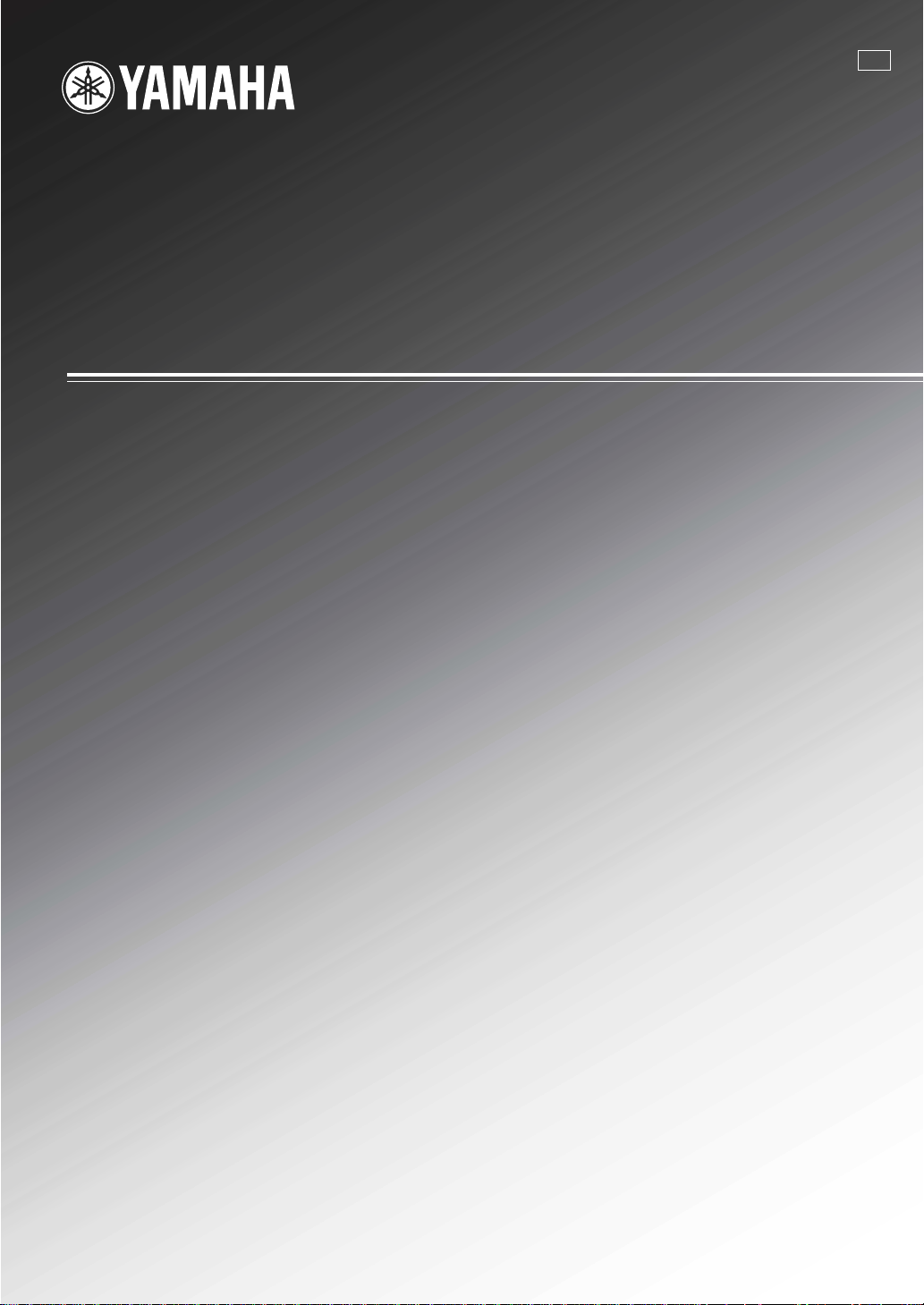
RX-V557
AV Receiver
Ampli-tuner audio-vidéo
G
OWNER’S MANUAL
MODE D’EMPLOI
BEDIENUNGSANLEITUNG
BRUKSANVISNING
GEBRUIKSAANWIJZING
ИНСТРУКЦИЯ ПО ЭКСПЛУАТАЦИИ
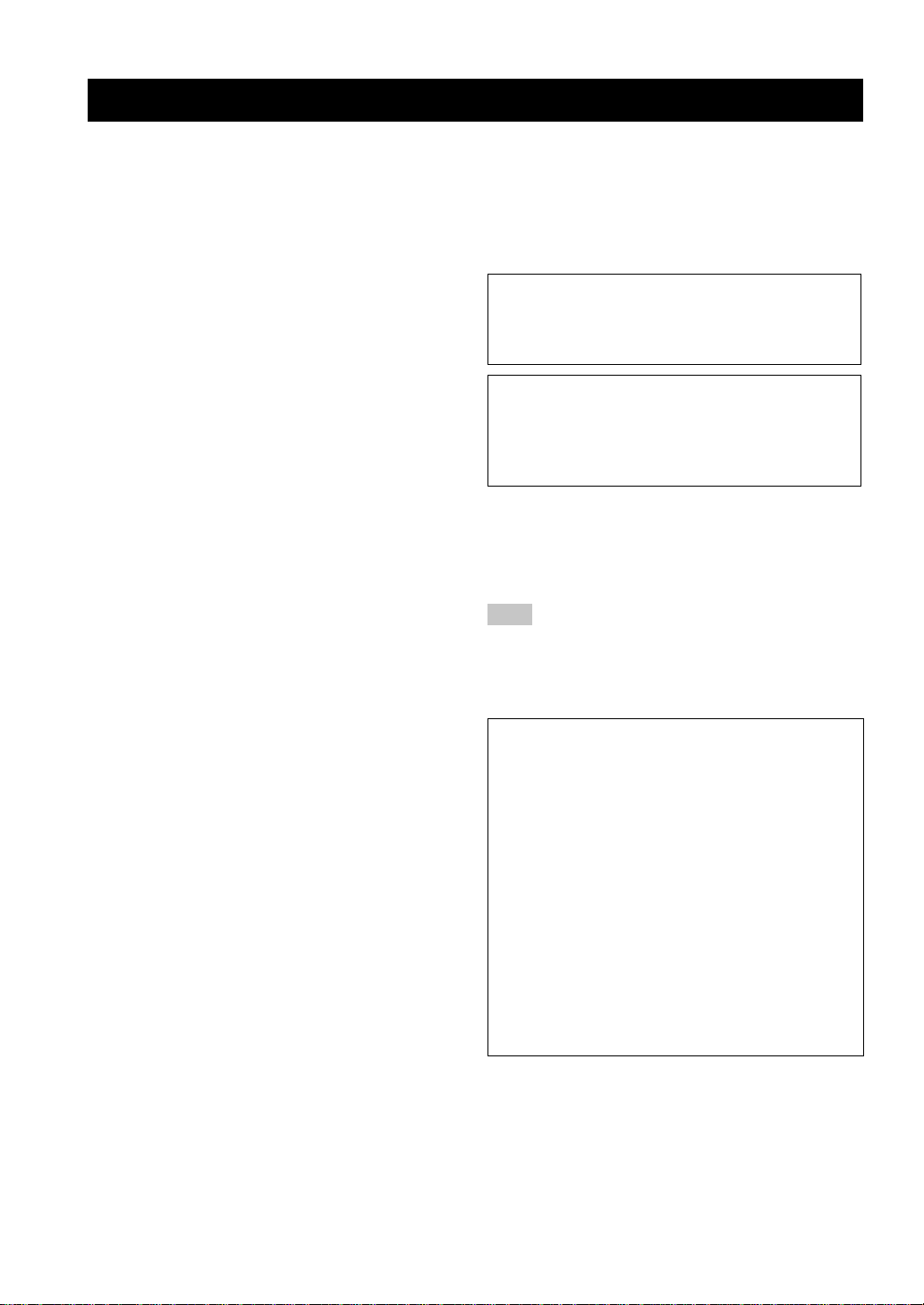
CAUTION: READ THIS BEFORE OPERATING YOUR UNIT.
CAUTION: READ THIS BEFORE OPERATING YOUR UNIT.
1 To assure the finest performance, please read this
manual carefully. Keep it in a safe place for future
reference.
2 Install this sound system in a well ventilated, cool,
dry, clean place – away from direct sunlight, heat
sources, vibration, dust, moisture, and/or cold.
Allow ventilation space of at least 30 cm on the top,
20 cm on the left and right, and 20 cm on the back of
this unit.
3 Locate this unit away from other electrical
appliances, motors, or transformers to avoid
humming sounds.
4 Do not expose this unit to sudden temperature
changes from col d to hot, and d o not loca te this uni t
in a environment with high humidity (i.e. a room with
a humidifier) to prevent condensation inside this
unit, which may cause an electrical shock, fire,
damage to this unit, and/or personal injury.
5 Avoid installing this unit where foreign object may
fall onto this unit and/or this unit may be exposed to
liquid dripping or splashing. On the top of this unit,
do not place:
– Other components, as they may cause damage
and/or discoloration on the surface of this unit.
– Burning objects (i.e. candles), as they may cause
fire, damage to this unit, and/or personal injury.
– Containers with liquid in them, as they may fall
and liquid may cause electrical shock to the user
and/or damage to this unit.
6 Do not cover this unit with a newspaper, tablecloth,
curtain, etc. in order not to obstruct heat radiation. If
the temperature inside this unit rises, it may cause
fire, damage to this unit, and/or personal injury.
7 Do not plug in this unit to a wall outlet until all
connections are complete.
8 Do not operate this unit upside-down. It may
overheat, possibly causing damage.
9 Do not use force on switches, knobs and/or cords.
10 When disconnecting the power cord from the wall
outlet, grasp the plug; do not pull the cord.
11 Do not clean this unit with chemical solvents; this
might damage the finish. Use a clean, dry cloth.
12 Only voltage specified on this unit must be used.
Using this unit with a higher voltage than specified
is dangerous and may cause fire, damage to this
unit, and/or personal injury. YAMAHA will not be
held responsible for any damage resulting from use
of this unit with a voltage other than specified.
13 To prevent damage by lightning, disconnect the
power cord from the wall outlet during an electrical
storm.
14 Do not attempt to modify or fix this unit. Contact
qualified YAMAHA service personnel when any
service is needed. The cabinet should never be
opened for any reasons.
15 When not planning to use this unit for long periods
of time (i.e. vacation), disconnect the AC power plug
from the wall outlet.
16 Be sure to read the “TROUBLESHOOTING” section
on common operating errors before concluding that
this unit is faulty.
17 Before moving this unit, press STANDBY/ON to set
this unit in the standby mode, and disconnect the
AC power plug from the wall outlet.
WARNING
TO REDUCE THE RISK OF FIRE OR ELECTRIC
SHOCK, DO NOT EXPOSE THIS UNIT TO RAIN
OR MOISTURE.
This unit is not disconnected from the AC power
source as long as it is connected to the wall outlet, ev en
if this unit itself is turned off. This state is called the
standby mode. In this state, this unit is designed to
consume a very small quantity of power.
■ For U.K. customers
If the socket outlets in the home are not suitable for the
plug supplied with this appliance, it should be cut off and
an appropriate 3 pin plug fitted. For details, refer to the
instructions described below.
Note
The plug severed from the mains lead must be destro yed, as a
plug with bared flexible cord is hazardous if engaged in a live
socket outlet.
■ Special Instructions for U.K. Model
IMPORTANT
THE WIRES IN MAINS LEAD ARE COLOURED IN
ACCORDANCE WITH THE FOLLOWING CODE:
Blue: NEUTRAL
Brown: LIVE
As the colours of the wires in the mains lead of this
apparatus may not correspond with the coloured
markings identifying the terminals in your plug,
proceed as follows:
The wire which is coloured BLUE must be connected
to the terminal which is marked with the letter N or
coloured BLACK. The wire which is coloured
BRO WN must be connected to the terminal which is
marked with the letter L or coloured RED.
Making sure that neither core is connected to the earth
terminal of the three pin plug.
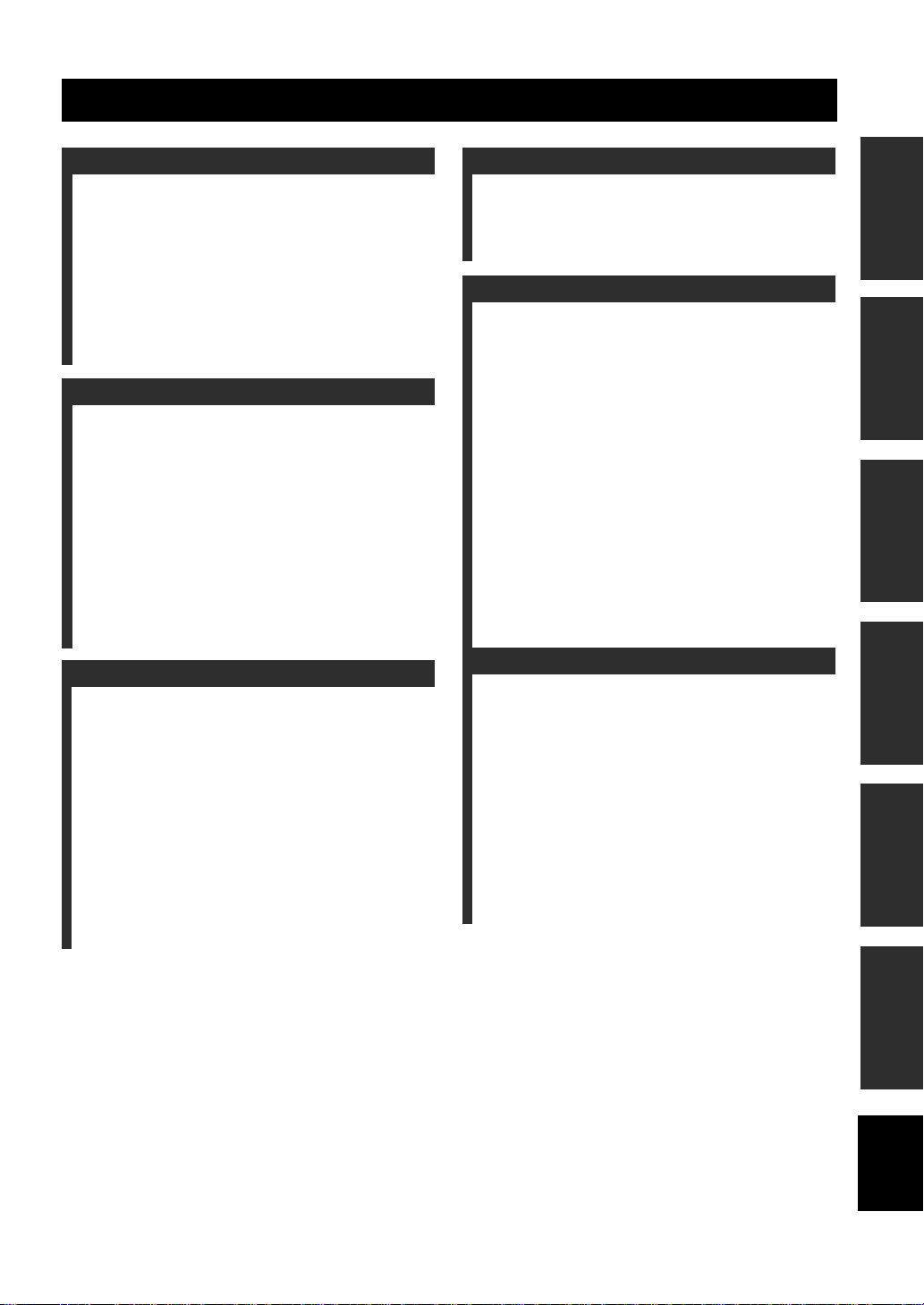
CONTENTS
INTRODUCTION
FEATURES............................................................. 2
GETTING STARTED............................................ 3
Supplied accessories..................................................3
Installing batteries in the remote control ................... 3
CONTROLS AND FUNCTIONS ......................... 4
Front panel.................................................................4
Remote control........................................................... 6
Using the remote control ........................................... 7
Front panel display .................................................... 8
Rear panel................................................................ 10
PREPARATION
SPEAKER SETUP ........................................ .......11
Speaker placement.............. ..................................... 11
Speaker connections ................................................ 12
CONNECTIONS .............. .. .................................. 14
Before connecting components................................ 14
Connecting video components................................. 15
Connecting audio components................................. 18
Connecting the FM and AM antennas..................... 19
Connecting the power supply cord .......................... 20
Speaker impedance setting ................ .... ... ............... 21
Turning on the power............................................... 21
BASIC SETUP...................................................... 22
Using the BASIC SETUP menu.............................. 22
BASIC OPERATION
PLAYBACK.......................................................... 25
Basic operations.............................................. .........25
Selecting sound field programs ............................... 27
Selecting input modes.............................................. 32
FM/AM TUNING ................................................. 33
Automatic and manual tuning.................................. 33
Presetting stations........... .... ... ... ............................... 34
Selecting preset stations........................................... 36
Exchanging preset stations ...................................... 37
Receiving Radio Data System stations.................... 38
Changing the Radio Data System mode... ... ... .........3 9
PTY SEEK function ................................................ 40
EON function........................................................... 41
RECORDING ....................................................... 42
SOUND FIELD PROGRAMS
SOUND FIELD PROGRAM
DESCRIPTIONS...............................................43
For movie/video sources.......................................... 43
For music sources .................................................... 45
ADVANCED OPERATION
ADVANCED OPERATIONS . ... ..........................4 6
Using the sleep timer ............................................... 46
Manually adjusting speaker levels........................... 47
SET MENU............................................................48
Using SET MENU................................................... 49
1 SOUND MENU.... ... ... .......................................... 50
2 INPUT MENU...... ... ... ... ....................................... 52
3 OPTION MENU.................................. ... .... .......... 53
ADVANCED SETUP MENU...............................55
REMOTE CONTROL FEATURES ...................57
Control area ............................................................. 57
Setting remote control codes ................................... 58
Controlling other components ................................. 59
Switching library codes ........................................... 60
Clearing set up remote control codes....................... 60
ZONE 2 ........... .. ... ..................................................61
Zone 2 connections.................. ................................ 61
Remote controlling Zone 2...................................... 62
ADDITIONAL INFORMATION
EDITING SOUND FIELD PARAMETERS ......64
What is a sound field ............................................... 64
Changing parameter settings ...................................64
SOUND FIELD PARAMETER
DESCRIPTIONS...............................................66
TROUBLESHOOTING .......................................68
RESETTING THE FACTORY PRESETS ........72
GLOSSARY...........................................................73
Audio formats.......................................................... 73
Sound field programs........... .... ................................ 74
Audio information ................................................... 74
Video signal information.. ... .................................... 75
SPECIFICATIONS....................... .. ... .. .................76
PREPARATIONINTRODUCTION
OPERATION
BASIC
SOUND FIELD
PROGRAMS
OPERATION
ADVANCED
1
INFORMATION
ADDITIONAL
English
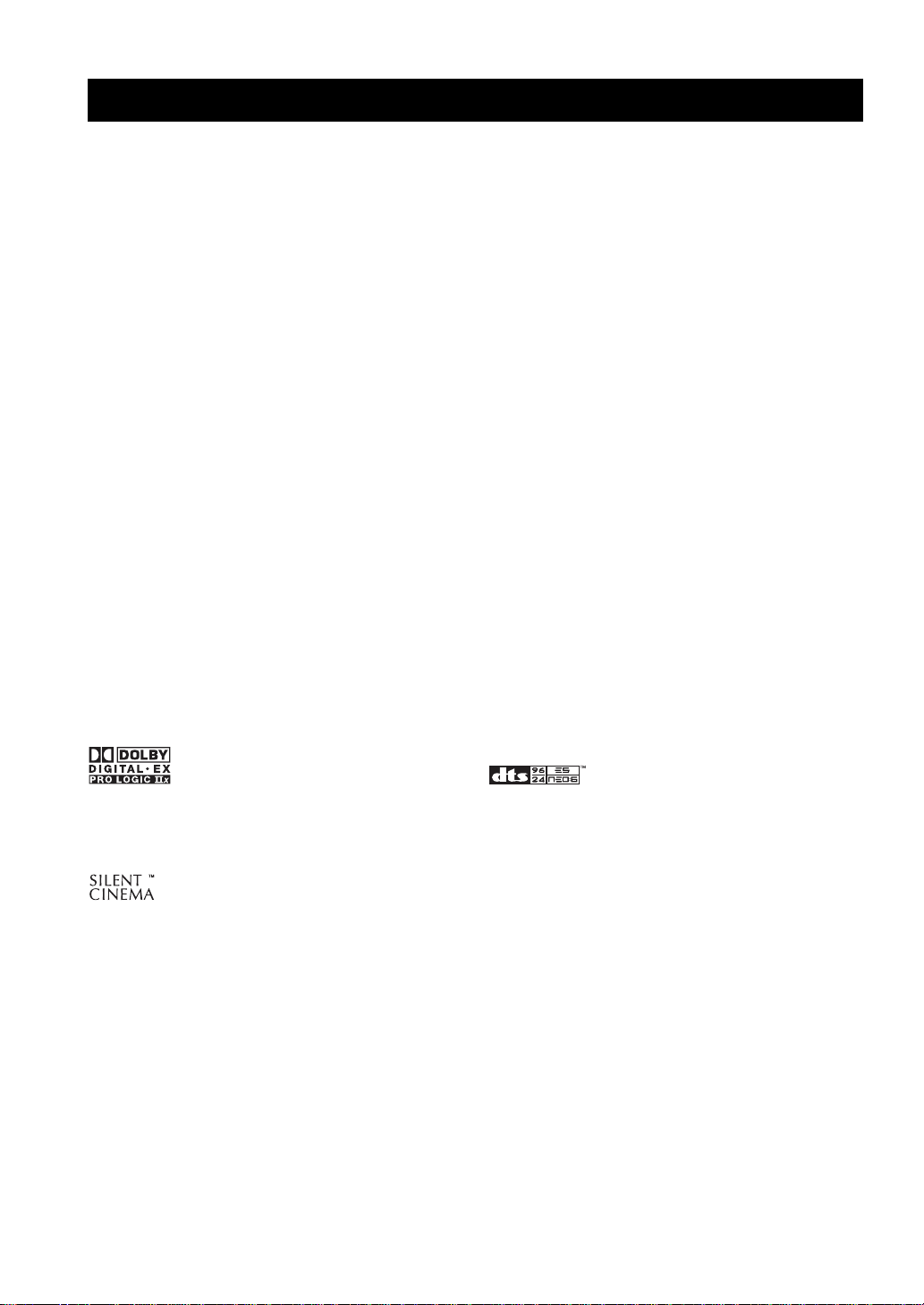
FEATURES
FEATURES
Built-in 6-channel power amplifier
◆ Minimum RMS output power
(0.06% THD, 20 Hz to 20 kHz, 8 !)
Front: 90 W + 90 W
Center: 90 W
Surround: 90 W + 90 W
Surround back: 90 W
Sound field features
◆ Proprietary YAMAHA technology for the creation of
sound fields
◆ Dolby Digital/Dolby Digital EX decoder
◆ DTS/DTS-ES Matrix 6.1, Discrete 6.1, DTS Neo:6,
DTS 96/24 decoder
◆ Dolby Pro Logic/Dolby Pro Logic II/
Other features
◆ 192-kHz/24-bit D/A converter
◆ A SET MENU that provides you with items for
optimizing this unit for your audio/video system
◆ 6 additional input jacks for discrete multi-channel input
◆ S-video signal input/output capability
◆ Component video input/output capability
◆ Video signal conversion (Composite video ∀ S-video
# Component video) capability for monitor out
◆ Optical and coaxial digital audio signal jacks
◆ Sleep timer
◆ Cinema and music night listening modes
◆ Remote control with preset remote control codes
◆ Zone 2 custom installation facility
Dolby Pro Logic IIx decoder
◆ Virtual CINEMA DSP
◆ SILENT CINEMA
™
Sophisticated AM/FM tuner
◆ 40-station random and direct preset tuning
◆ Automatic preset tuning
◆ Preset station shifting capability (preset editing)
• y indicates a tip for your operation.
• Some operations can be performed by using either the buttons on the main unit or on the remote control. In cases when the button
names differ between the main unit and the remote control, the button name on the remote control is given in parentheses.
• This manual is printed prior to production. Design and specifications are subject to change in part as a result of improvements, etc. In
case of differences between the manual and product, the product has priority.
Manufactured under license from Dolby Laboratories.
“Dolby”, “Pro Logic”, “Surround EX”, and the double-D symbol
are trademarks of Dolby Laboratories.
“SILENT CINEMA” is a trademark of YAMAHA
CORPORATION.
2
“DTS”, “DTS-ES”, “Neo:6” and “DTS 96/24” are trademarks of
Digital Theater Systems, Inc.
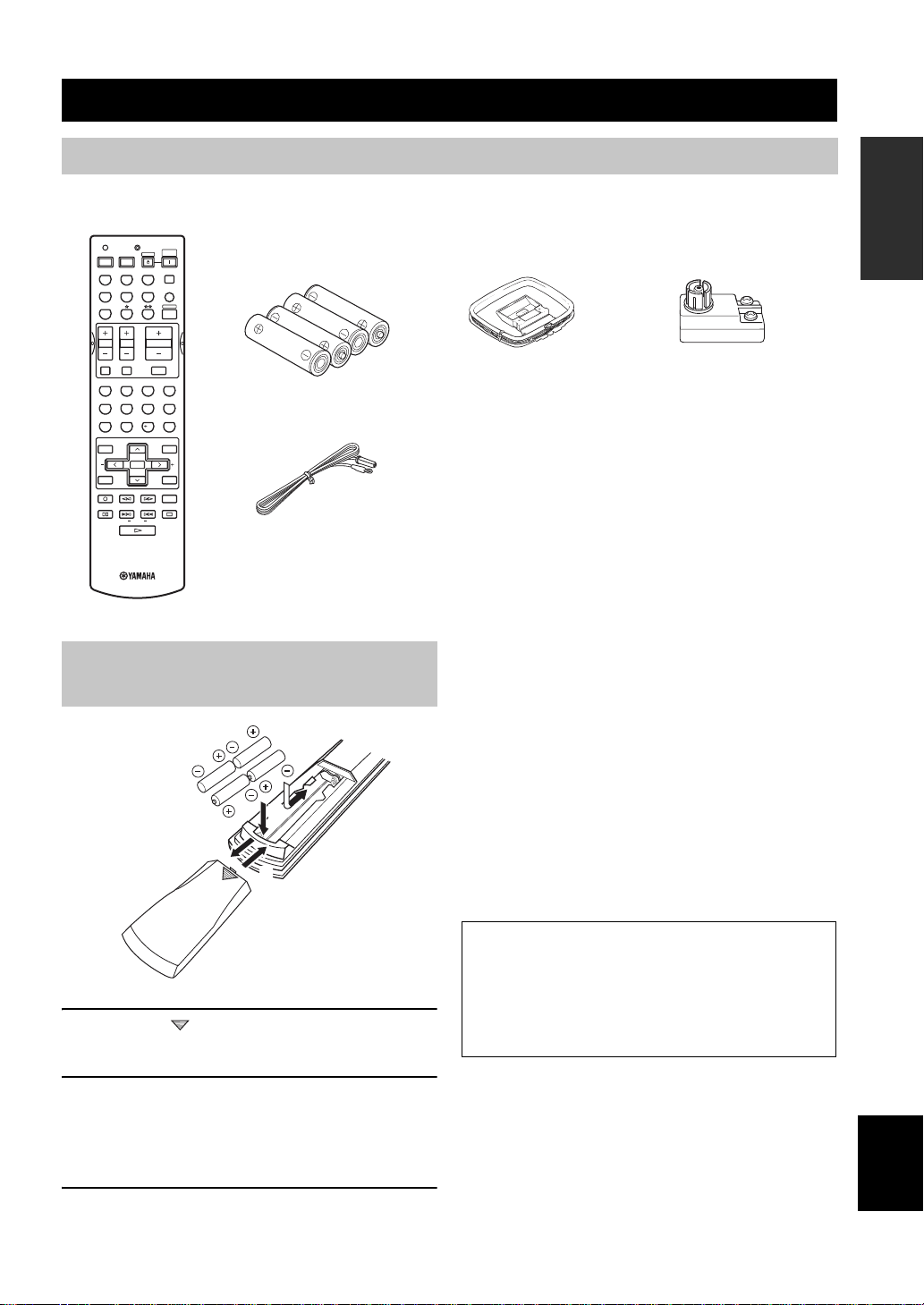
GETTING STARTED
GETTING STARTED
Supplied accessories
Please check that you received all of the following parts.
Remote control
TRANSMITCODE SET
CD MD/CD-R
VCR
TV VOL TV CH
TV MUTE TV INPUT
STANDARD
SPEAKERS
AB
LEVEL
REC
DISC SKIP
FREQ/TEXT
POWERPOWER
DTV/CBL
SELECT
SYSTEM
STANDBY
POWER
AVTV
TUNER
SLEEP
V-AUXDVD
MULTI CH IN
AMP
VOLUME
MUTE
MOVIE
ENTERTAIN
MUSICSTEREO
4321
DIRECT ST.
EXTD SUR.
81070965
NIGHT
STRAIGHT
ENT.
EFFECT
PRESET/CH
SET MENU
MENUTITLE
ENTER
A/B/C/D/E
DISPLAYRETURN
AUDIO
EONSTARTMODE PTY SEEK
Batteries (4)
(AAA, R03, UM-4)
Indoor FM antenna
Installing batteries in the remote control
2
1
3
AM loop antenna
75-ohm/300-ohm antenna
adapter (U.K. model only)
Notes on batteries
• Change all of the batteries if you notice the following
conditions; the operation range of the remote control decreases,
the indicator does not flash or its light becomes dim.
• Do not use old batteries together with new ones.
• Do not use different types of batteries (such as alkaline and
manganese batteries) together. Read the packaging carefully as
these different types of batteries may have the same shape and
color.
• If the batteries have leaked, dispose of them immediately . Avoid
touching the leaked material or letting it come into contact with
clothing, etc. Clean the battery compartment thoroughly before
installing new batteries.
• Do not throw away batteries with general house waste; dispose
of them correctly in accordance with your local regulations.
INTRODUCTION
1 Press the part and slide the battery
compartment cover off.
2 Insert four supplied batteries (AAA, R03,
UM-4) according to the polarity markings
(+ / –) on the inside of the battery
compartment.
3 Slide the cover back until it snaps into place.
If the remote control is without batteries for more than
2 minutes, or if exhausted batteries remain in the
remote control, the contents of the memory may be
cleared. When the memory is cleared, insert new
batteries, set up the remote control code and program
any acquired functions that may have been cleared.
English
3
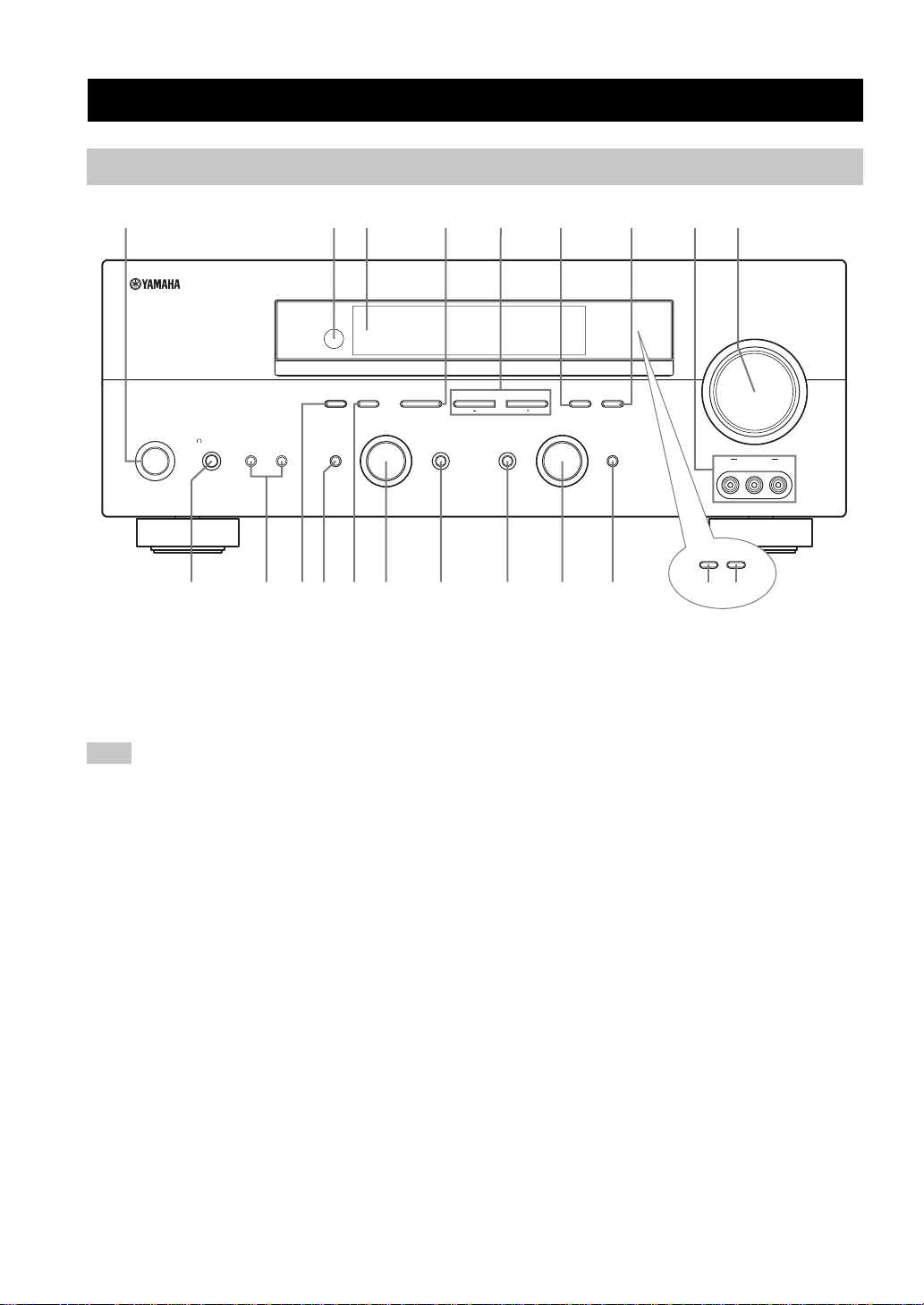
CONTROLS AND FUNCTIONS
Front panel
CONTROLS AND FUNCTIONS
2134576
PRESET/TUNING A/B/C/D/E
FM/AM
EDIT
PHONES
SPEAKERS
STANDBY
/ON
SILENT CINEMA
BA
EFFECT
0AC
1 STANDBY/ON
Turns on this unit or sets it to the standby mode. When you
turn on this unit, you will hear a click and there will be a 4
to 5-second delay before this unit can reproduce sound.
Note
In standby mode, this unit consumes a small amount of power in
order to receive infrared-signals from the remote control.
2 Remote control sensor
Receives signals from the remote control.
3 Front panel display
Shows information about the operational status of this
unit.
4 A/B/C/D/E, NEXT
Selects one of the 5 preset station groups (A to E) when
the unit is in tuner mode.
Selects the speaker channel to b e adjust ed when the unit is
not in tuner mode.
NEXT
PROGRAM
F
9
8
VOLUME
MEMORY
l PRESET/TUNING h
LEVEL
INPUT MODETONE CONTROLSTRAIGHT
GHIEDB
MAN'L/AUTO FM AUTO/MAN'L MONO
INPUT
TUNING MODE
MULTI CH
INPUT
VIDEO AUX
VIDEO L AUDIO R
ZONE ON/OFF
MAIN
ZONE 2
JK
5 PRESET/TUNING l / h , LEVEL –/+
Selects preset station number 1 to 8 when the colon (:) is
displayed next to the band indication in the front panel
display when the unit is in tuner mode. Selects the tuning
frequency when the colon (:) is not displayed.
Adjusts the level of the speak er channel selected using
A/B/C/D/E (NEXT) when the unit is not in tuner mode.
6 MEMORY (MAN’L/AUTO FM)
Stores a station in the memory. Hold down this button for
more than 3 seconds to start automatic preset tuning.
7 TUNING MODE (AUTO/MAN’L MONO)
Switches between automatic tuning (AUTO indicator on)
and manual tuning (AUTO indicator off).
8 VIDEO A UX jacks
Input audio and video signals from a portable external
source such as a game console. To reproduce source
signals from these jacks, select V-AUX as the input source.
4
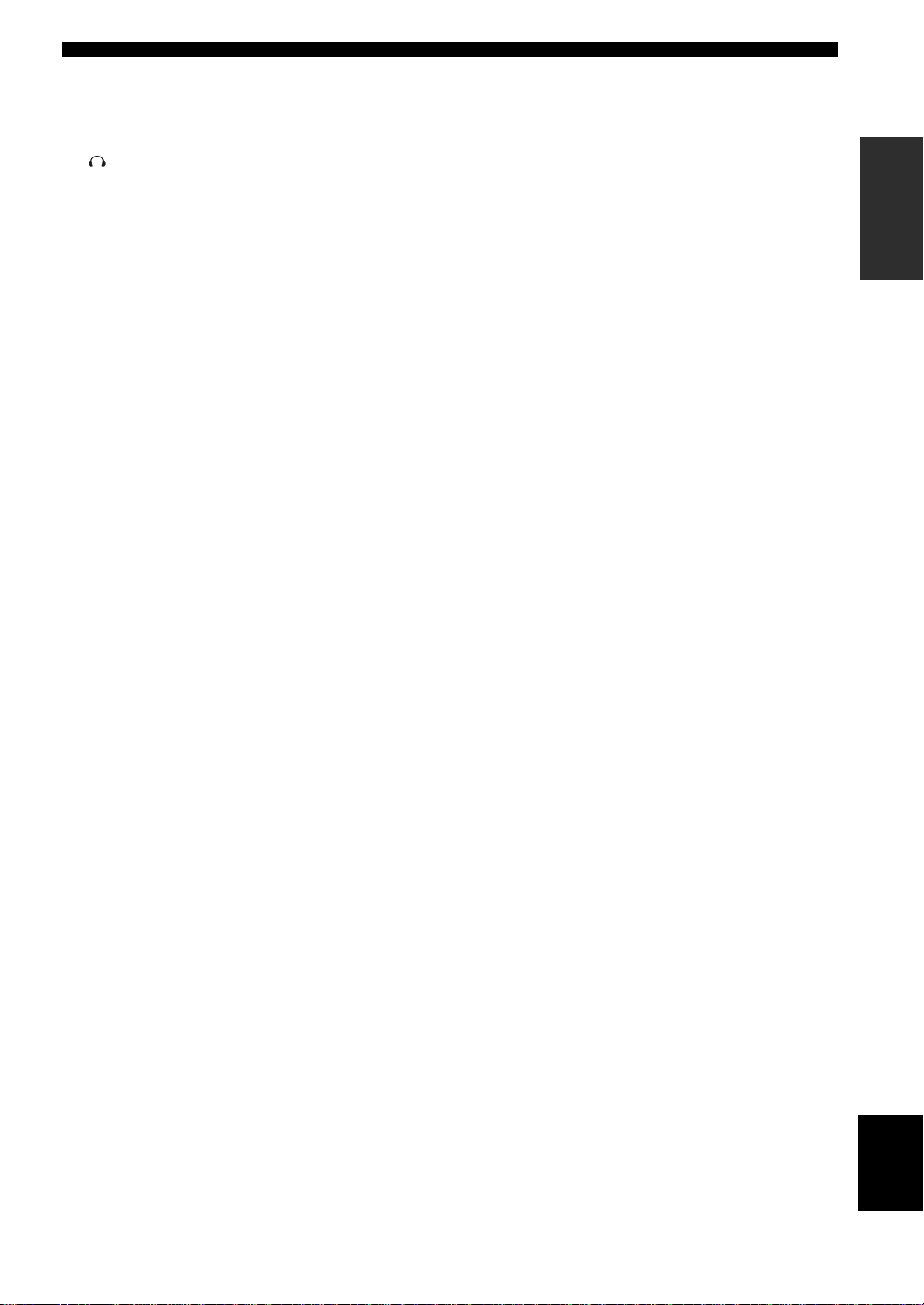
CONTROLS AND FUNCTIONS
9 VOLUME
Controls the output level of all audio channels.
This does not affect the REC OUT level.
0 PHONES (SILENT CINEMA) jack
Outputs audio signals for private listening with
headphones. When you connect headphones, no signals
are output to the OUTPUT jacks or to the speakers.
All Dolby Digital and DTS audio signals are mixed down
to the left and right headphone channels.
A SPEAKERS A/B
Turns on or of f the set of front speakers connected to the A
and/or B terminals on the rear panel each time the
corresponding button is pressed.
B PRESET/TUNING (EDIT)
Switches the function of PRESET/TUNING l / h
(LEVEL –/+) between selecting preset station numbers
and tuning.
C STRAIGHT (EFFECT)
Switches the sound fields off or on. When STRAIGHT is
selected, input signals (2-channel or multi-channel) are
output directly from their respective speakers without
effect processing.
D FM/AM
Switches the reception band when the unit is in tuner
mode.
J MAIN
Switches this unit’s operation to control the component in
the main room (see page 61).
INTRODUCTION
K ZONE 2
Switches this unit’s operation to control the component in
the second room (Zone 2) (see page 61).
E PROGRAM
Use to select sound field programs or adjust the bass/treble
balance (in conjunction with TONE CONTROL).
F TONE CONTROL
Use to adjust the bass/treble balance for the front left and
right speakers (see page 26).
G INPUT MODE
Sets the priority (AUTO, DTS, ANALOG) for the type of
signals received when one component is connected to two
or more of this unit’s input jacks (see page 32).
H INPUT selector
Selects the input source you want to listen to or watch.
I MULTI CH INPUT
Selects the source connected to the MULTI CH INPUT
jacks. When selected, the MULTI CH INPUT source takes
priority over the source selected with INPUT (or the input
selector buttons on the remote control).
English
5
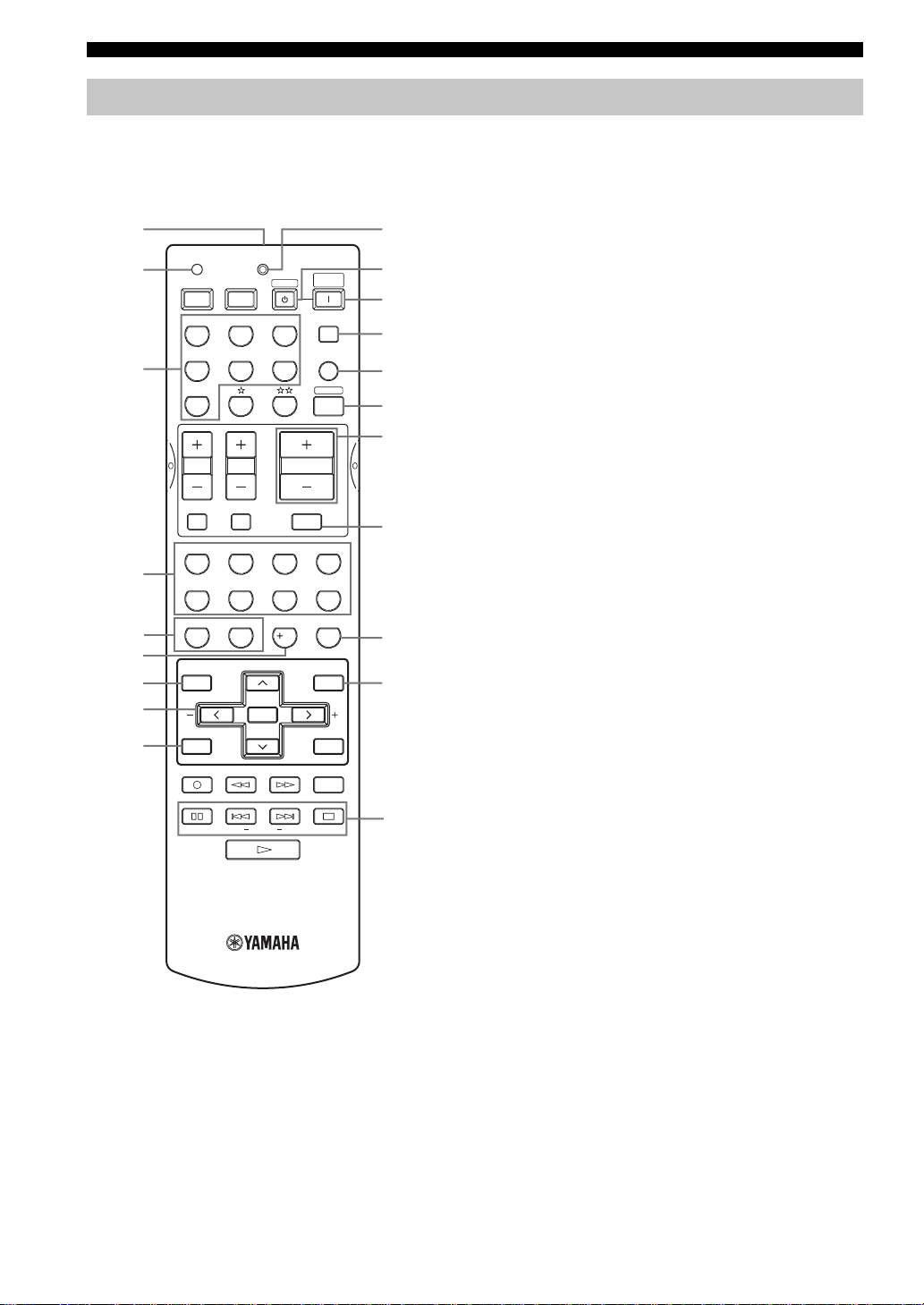
CONTROLS AND FUNCTIONS
Remote control
This section describes the function of each control on the
remote control used to control this unit. To operate other
components, see “REMOTE CONTR OL FEATURES” on
page 57.
1
2
POWERPOWER
AVTV
CD MD/CD-R
TRANSMITCODE SET
STANDBY
TUNER
SYSTEM
POWER
SLEEP
0
A
B
C
V-AUXDVD
3
DTV/CBL
VCR
MULTI CH IN
D
AMP
E
F
65
09
ENTERTAIN
EXTD SUR.
PRESET/CH
ENTER
NIGHT
VOLUME
7
10
MUTE
DIRECT ST.
STRAIGHT
A/B/C/D/E
WC55290 EU
MOVIE
4321
8
ENT.
EFFECT
SET MENU
MENUTITLE
DISPLAYRETURN
AUDIO
EONSTARTMODE PTY SEEK
RAV251
G
H
I
J
4
5
6
7
8
9
TV VOL TV CH
TV MUTE TV INPUT
STANDARD
SELECT
SPEAKERS
AB
LEVEL
REC
DISC SKIP
FREQ/TEXT
MUSICSTEREO
1 Infrared window
Outputs infrared control signals. Aim this window at the
component you want to operate.
2 CODE SET
Use to set up remote control codes (see page 58).
3 Input selector buttons
Select the input source and change the control area.
4 Sound field program/numeric buttons
Use to select sound field programs.
Use numbers 1 through 8 to select preset stations when the
unit is in tuner mode.
Use SELECT to playback 2-channel sources in surround
(see page 29).
Use EXTD SUR. to switch between 5.1 or 6.1-channel
playback of multi-channel software (see page 28).
Use DIRECT ST. to playback 2-channel sources in high
fidelity sound (see page 30).
5 SPEAKERS A/B
Use to turn on or off the set of front speakers connected to
the A and/or B terminals on the rear panel each time the
corresponding button is pressed.
6 NIGHT
Turns on or off the night listening modes (page 30).
7 LEVEL
Selects the speaker channel to be adjusted and sets the
level.
8 Cursor buttons u / d / j / i /ENTER
Use to select and adjust sound field program parameters or
SET MENU items.
Press i to select a preset station group (A to E) when the
unit is in tuner mode.
Press u / d to select a preset station number (1 to 8)
when the unit is in tuner mode.
9 RETURN
Returns to the previous menu level when adjusting the
SET MENU parameters.
0 TRANSMIT indicator
Flashes while the remote control is sending signals.
A STANDBY
Sets this unit in the standby mode.
B SYSTEM POWER
Turns on the power of this unit.
6
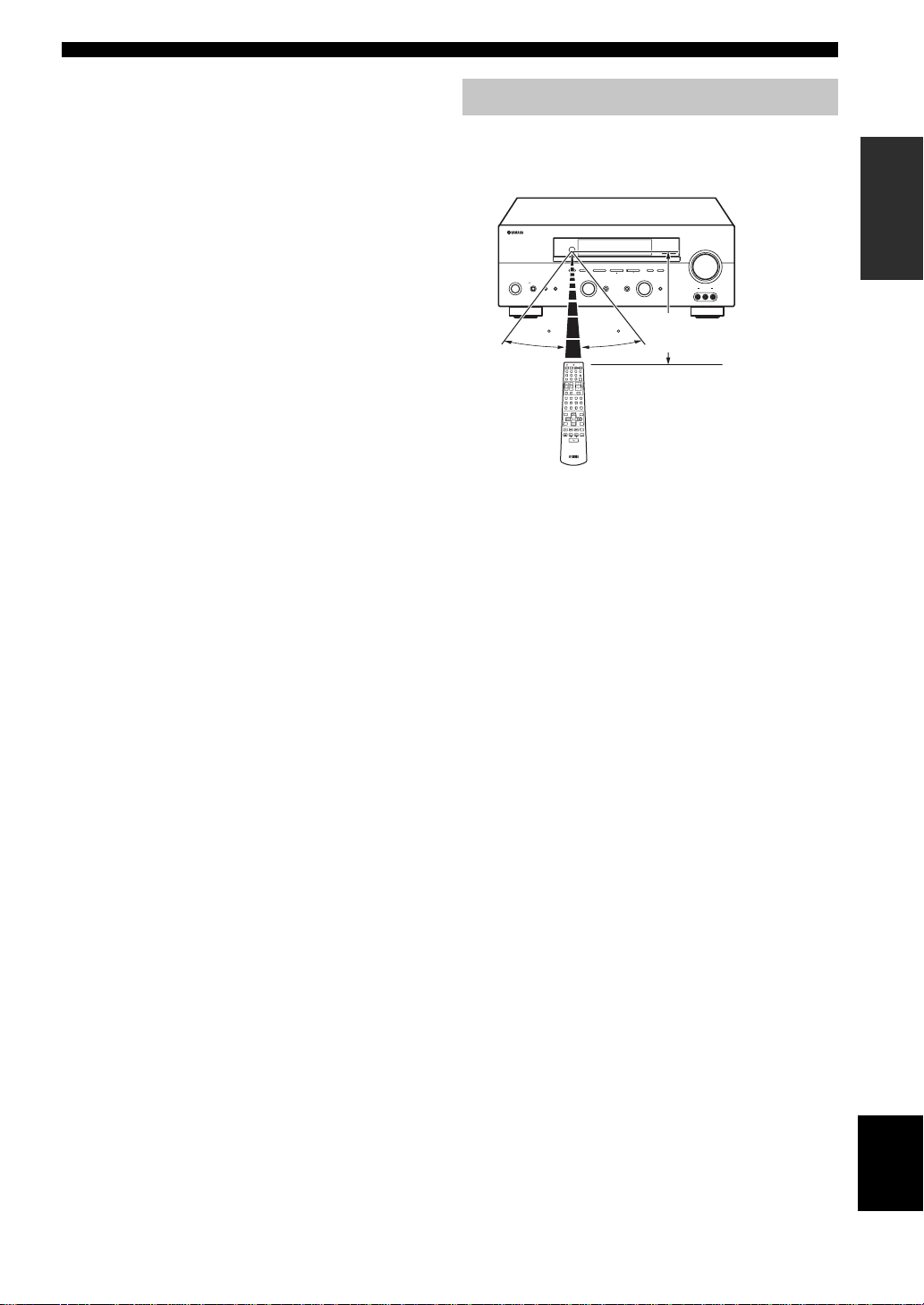
C SLEEP
Sets the sleep timer.
D MULTI CH IN
Selects multi-channel input when using an external
decoder (etc.).
E AMP
Selects the AMP mode. You must select the AMP mode to
control the main unit.
F VOLUME +/–
Increases or decreases the volume level.
G MUTE
Mutes the sound. Press again to restore the audio output to
the previous volume level.
H STRAIGHT (EFFECT)
Switches the sound fields off or on. When STRAIGHT is
selected, input signals (2-channel or multi-channel) are
output directly from their respective speakers without
effect processing.
I SET MENU
Activates the SET MENU function.
J Radio Data System tuning buttons
FREQ/TEXT
Press this button when the unit is receiving a Radio Data
System station to cycle the display between the PS mode,
PTY mode, RT mode, CT mode (if the station of fers those
Radio Data System data services) and/or the frequency
display (see page 39).
PTY SEEK MODE
Press this button to set the unit to the PTY SEEK mode
(see page 40).
PTY SEEK START
Press this button to begin searching for a station after the
desired program type has been selected in the PTY SEEK
mode (see page 40).
EON
Press this button to select a radio program type (NEWS,
INFO, AFFAIRS, SPORT) to tune in automatically (see
page 41).
CONTROLS AND FUNCTIONS
Using the remote control
The remote control transmits a directional infrared beam.
Be sure to aim the remote control directly at the remote
control sensor on the main unit during operation.
RDS MODE/FREQ EON
VOLUME
ZONE ON/OFF
PTY SEEK
MAIN
ZONE 2
MODE
START
MEMORY
PRESET/TUNING A/B/C/D/E
FM/AM
NEXT
EDIT
EDIT
PROGRAM
PHONES
SPEAKERS
BA
STANDBY
/ON
EFFECT
SILENT CINEMA
30 30
TRANSMITCODE SET
SYSTEM
POWERPOWER
STANDBY
POWER
AVTV
CD
MD/CD-R
TUNER
SLEEP
DTV/CBL
V-AUX
DVD
MULTI CH IN
VCR
AMP
VOLUME
TV VOL TV CH
TV MUTE TV INPUT
MUTE
STEREO
MOVIE
ENTERTAIN
MUSIC
4321
DIRECT ST.
EXTD SUR.
STANDARD
SELECT
70965
8
SPEAKERS
NIGHT
STRAIGHT
AB
ENT.
10
EFFECT
PRESET/CH
LEVEL
SET MENU
MENUTITLE
ENTER
A/B/C/D/E
DISPLAYRETURN
REC
AUDIO
DISC SKIP
FREQ/TEXT
STARTMODEPTY SEEK
EON
■ Handling the remote control
• Do not spill water or other liquids on the remote
control.
• Do not drop the remote control.
• Do not leave or store the remote control in the
following types of conditions:
– places of high humidity, such as near a bath
– places of high temperatures, such as near a heater or
stove
– extremely low temperatures
– dusty places
TUNING MODE
l PRESET/TUNING h
MAN'L/AUTO FM AUTO/MAN'L MONO
LEVEL
INPUT
INPUT MODETONE CONTROLSTRAIGHT
MULTI CH
INPUT
Approximately 6 m
VIDEO L AUDIO R
VIDEO AUX
INTRODUCTION
7
English
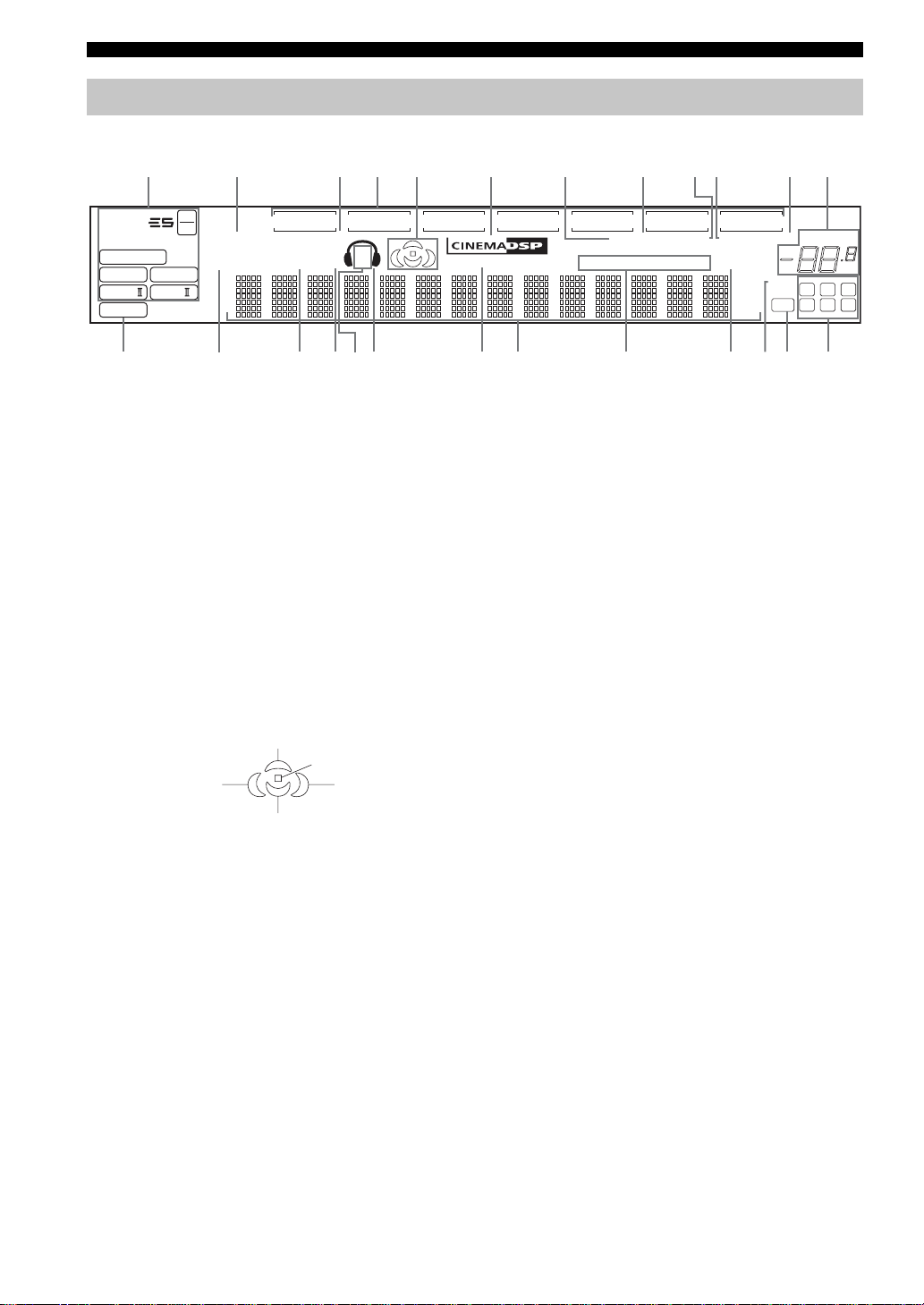
CONTROLS AND FUNCTIONS
Front panel display
12 3456780AB9
t
MATRIX DISCRETE
q
DIGITAL
q
q
EX
q
PL
q
PCM
PL x
PL
96
24
VIRTUAL
VCR
SILENT CINEMA
ZONE2STANDARD
NIGHT
N
EG
V-AUX
SP
A B
F
DTV/CBL
1 Decoder indicators
When any of this unit’s decoders function, the respective
indicator lights up.
2 VIRTUAL indicator
Lights up when Virtual CINEMA DSP is active (see
page 31).
3 SILENT CINEMA indicator
Lights up when headphones are connected and a sound
field program is selected (see page 26).
4 Input source indicators
A cursor lights to show the current input source.
5 Sound field indicators
Light to indicate the active DSP sound fields.
Presence DSP sound field
Listening position
Left surround
DSP sound field
Surround back DSP sound field
Right surround
DSP sound field
6 CINEMA DSP indicator
Lights up when you select a CINEMA DSP sound field
program.
7 AUTO indicator
Lights up to indicate that automatic tuning is possible.
8 TUNED indicator
Lights up when this unit is tuned into a station.
9 STEREO indicator
Lights up when this unit is receiving a strong signal for an
FM stereo broadcast while the AUTO indicator is lit.
YPA O
XM
MD/CD-R
HD AUTO
HOLD
TUNED STEREO MUTE
PS
RT CT EONPTYPTY
O
DVD
HiFi DSP
HI L
CDTUNER
MEMORY
SLEEP
ft
mS
dB
JMKDC
96/24
DUAL
LFE
0 MEMORY indicator
Flashes to show that a station can be stored.
A MUTE indicator
Flashes while the MUTE function is on.
B VOLUME level indication
Indicates the current volume level.
C PCM indicator
Lights up when this unit is reproducing PCM (Pulse Code
Modulation) digital audio signals.
D STANDARD indicator
Lights up when Surround Standard or Surround Enhanced
is selected (see page 29).
E NIGHT indicator
Lights up when you select night listening mode.
F SP A B indicators
Light up according to the set of front speakers selected.
Both indicators light up when both sets of speakers are
selected.
G Headphones indicator
Lights up when headphones are connected.
H HiFi DSP indicator
Lights up when you select a HiFi DSP sound field
program.
I Multi-information display
Shows the current sound field program name and other
information when adjusting or changing settings.
J SLEEP indicator
Lights up while the sleep timer is on.
VOLUME
dB
LCR
SL SB SR
8
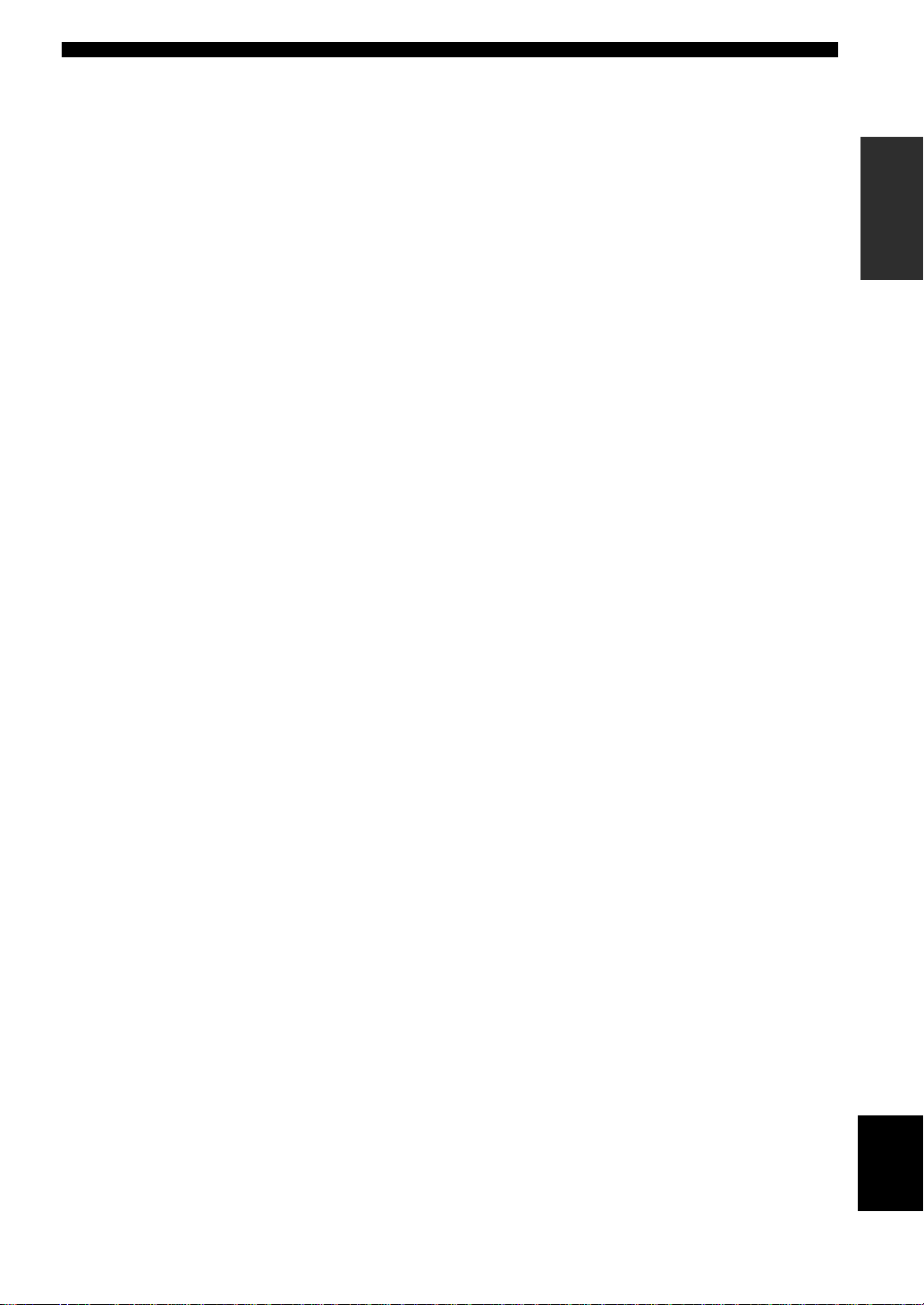
K 96/24 indicator
Lights up when a DTS 96/24 signal is input to this unit.
L LFE indicator
Lights up when the input signal contains the LFE signal.
M Input channel indicators/speaker indicators
Indicate the channel components of the current digital
input signal.
Indicate the number of speakers co nnected in SPEAKE RS
(page 23), or indicate the channel being adjusted in SP
LEVEL (page 51).
N ZONE 2 indicator
Lights up when Zone 2 power is on.
O Radio Data System indicators
The name(s) of the Radio Data System data offered by the
currently received Radio Data System station light(s) up.
EON lights up when an Radio Data System station that
offers the EON data service is being received.
PTY HOLD lights up while searching for stations in the
PTY SEEK mode.
CONTROLS AND FUNCTIONS
INTRODUCTION
9
English
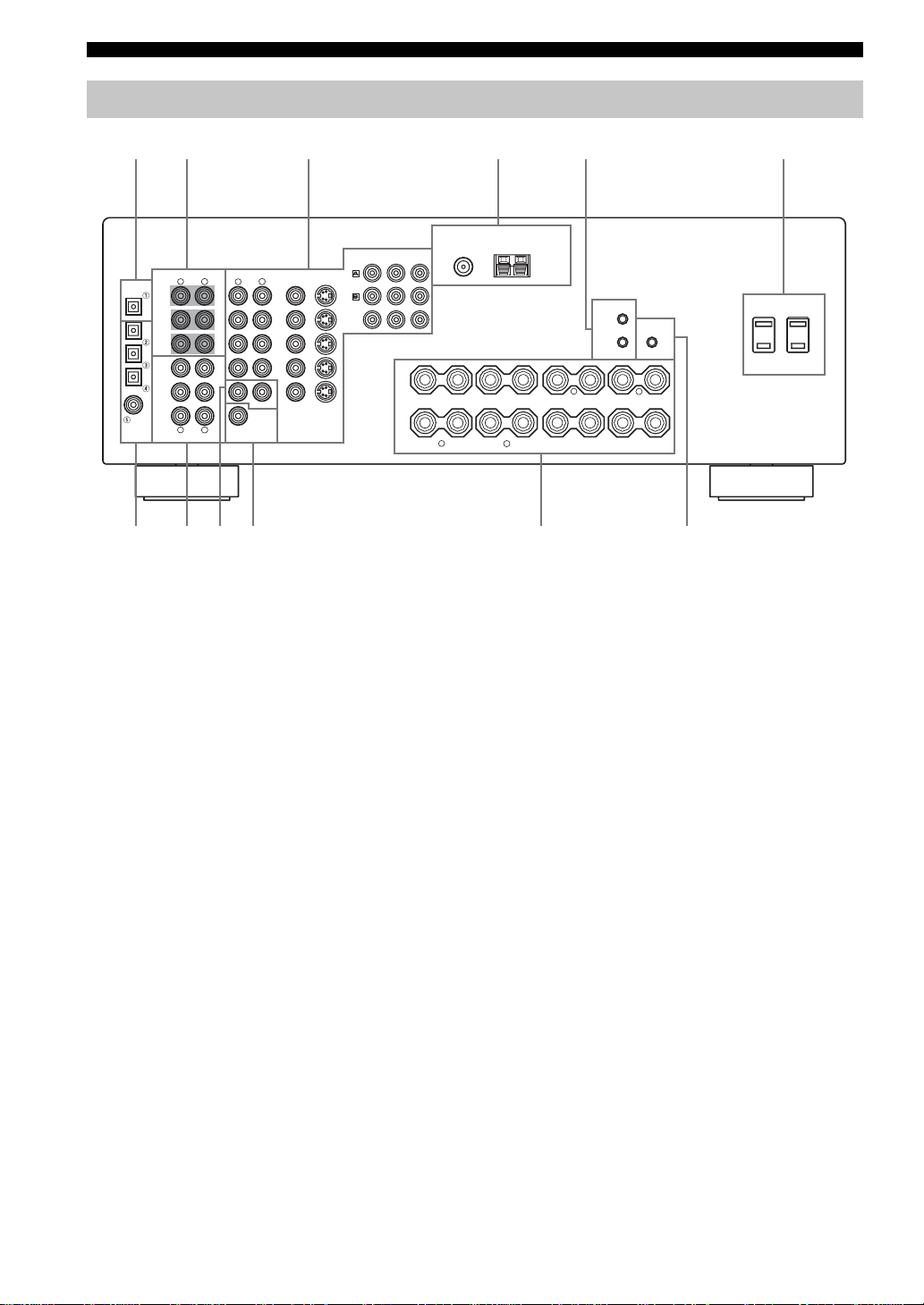
CONTROLS AND FUNCTIONS
XM/DT
Rear panel
12 3 654
DIGITAL
OUTPUT
MD/CD-R
OPTICAL
MD/CD-R
DVD
DTV/CBL
COAXIAL
DIGITAL
INPUT
COMPONENT VIDEO
MULTI CH INPUT
R
FRONT
SURROUND
SUB
WOOFER
CD
IN
(
)
PLAY
MD/
CD-R
OUT
(
)
REC
CD
R
AUDIO
AUDIO
L
L
CENTER
L
VIDEO
R
DVD
DTV/
CBL
IN
VCR
OUT
ZONE 2
VIDEO
SUB
WOOFER
MONITOR OUT
OUTPUT
VIDEO
S VIDEO
S VIDEO
DVD
DTV/
CBL
MONITOR
OUT
Y
P
B
P
R
+
A
B
+
R
75Ω UNBAL.
FM
ANT
FRONT
TUNER
AM
ANT
GND
XM/DT
REMOTE
IN
CONTROL
OUT
OUT
+12V
SURROUND
–
––
–
SURROUND BACK
L
15mA MAX.
+
+
–
–
–
+
+
R
+
+
L
CENTER
SPEAKERS
–
AC OUTLETS
SWITCHED
7890A
1 DIGITAL OUTPUT jack
See page 18 for details.
2 MULTI CH INPUT jacks
See page 16 for connection information.
3 Video component jacks
See pages 15 and 17 for connection information.
4 Antenna terminals
See page 19 for connection information.
5 REMOTE IN/OUT jacks
9 ZONE 2 OUTPUT jacks
These jacks output analog signals only. See page 61 for
details.
0 SUBWOOFER OUTPUT jack
See page 13 for connection information.
A Speaker terminals
See page 13 for connection information.
B CONTROL OUT jack
This is a control expansion terminal for commercial use.
B
See page 61 for details.
6 AC OUTLET(S)
Use to supply power to your other A/V components (see
page 20).
7 DIGITAL INPUT jack
See pages 15, 17 and 18 for details.
8 Audio component jacks
See page 18 for connection information.
10
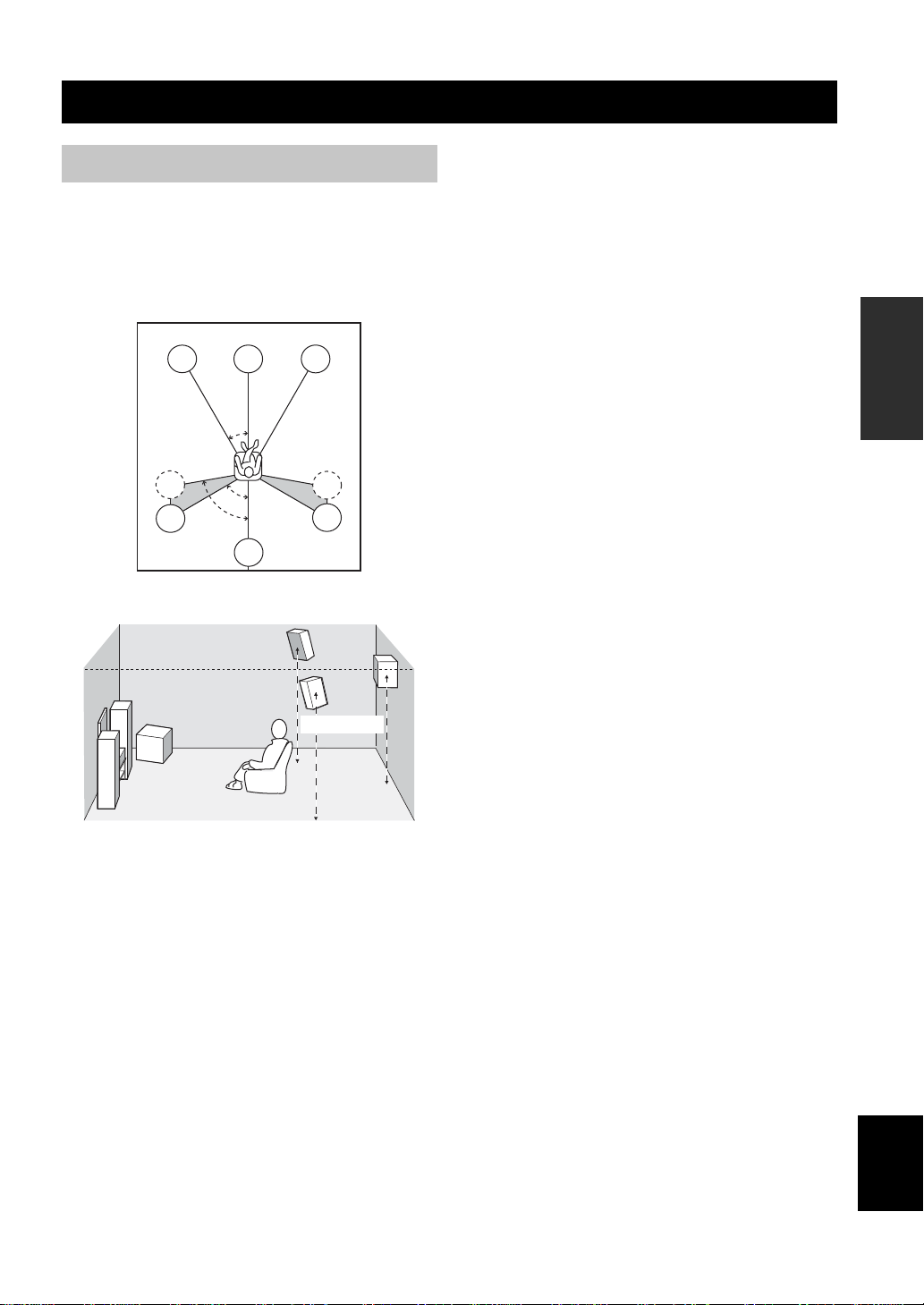
SPEAKER SETUP
SPEAKER SETUP
Speaker placement
The speaker layout below shows the standard ITU-R*
speaker setting. You can use it to enjoy CINEMA DSP and
multi-channel audio sources.
*
ITU-R is the radio communication sector of the ITU
(International Telecommunication Union).
FL
SL
SL
C
30˚
60˚
80˚
SB
FR
SR
SR
Surround speakers (SR and SL)
The surround speakers are used for effect and surround
sounds. Place these speakers behind your listening
position, facing slightly inwards, about 1.8 m above the
floor.
Surround back speaker (SB)
The surround back speaker supplements the surround
speakers and provides for more realistic front-to-back
transitions. Place this speaker directly behind the listening
position and at the same height as the surround speakers.
Subwoofer
The use of a subwoofer, such as the YAMAHA Active
Servo Processing Subwoofer System, is effective not only
for reinforcing bass frequencies from any or all channels,
but also for high fidelity reproduction of the LFE (lowfrequency effect) channel included in Dolby Digital and
DTS software. The position of the subwoofer is not so
critical, because low bass sounds are not highly
directional. But it is better to place the subwoofer near the
front speakers. Turn it slightly toward the center of the
room to reduce wall reflections.
PREPARATION
1.8 m
Front speakers (FR and FL)
The front speakers are used for the main source sound plus
effect sounds. Place these speakers an equal distance from
the ideal listening position. The distance of each speaker
from each side of the video monitor should be the same.
Center speaker (C)
The center speaker is for the center channel sounds
(dialog, vocals, etc.). If for some reason it is not practical
to use a center speaker, you can do without it. Best results,
however, are obtained with the full system. Align the front
face of the center speaker with the front face of your video
monitor. Place the speaker centrally between the front
speakers and as close to the monitor as possible, such as
directly over or under it.
English
11
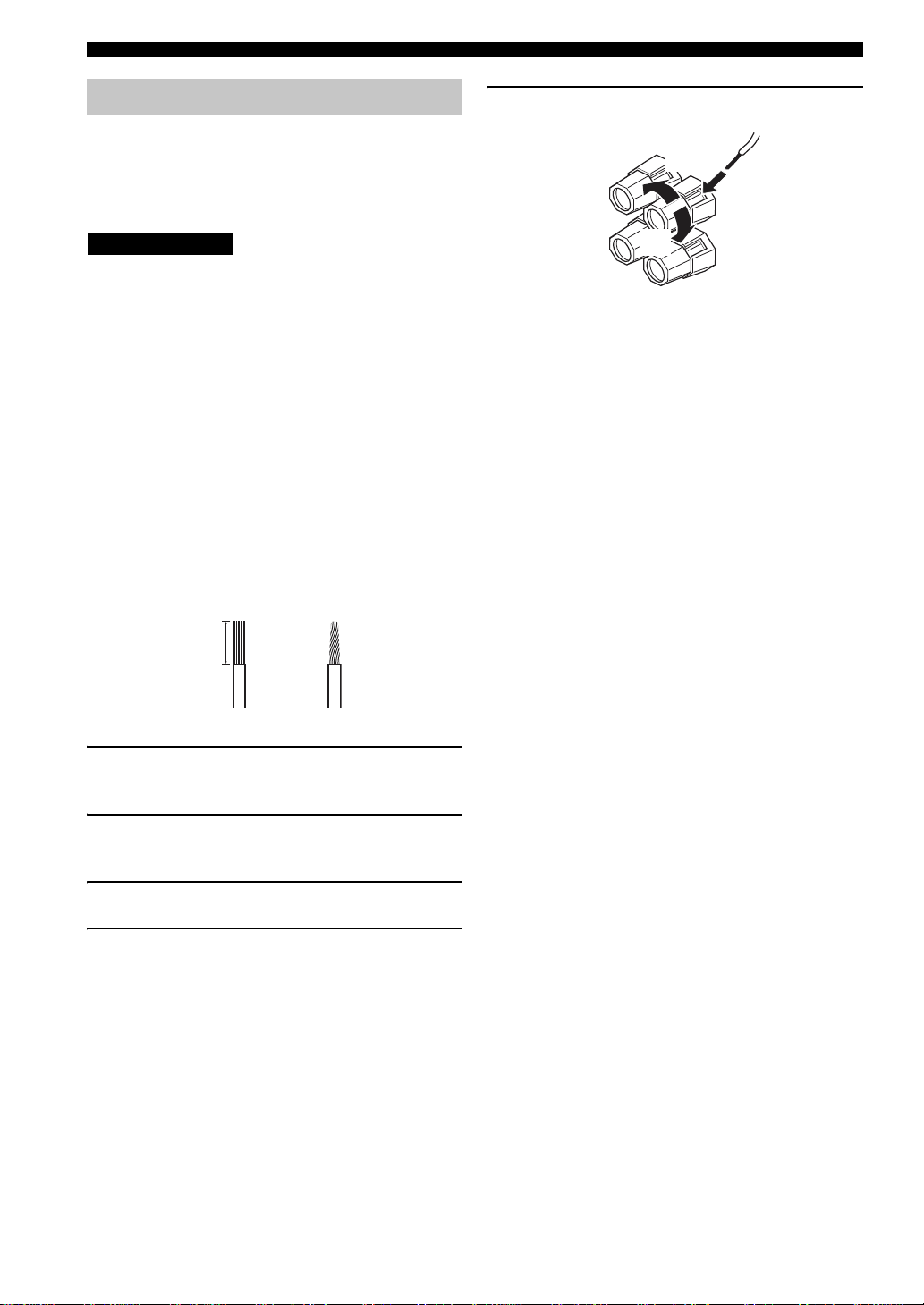
SPEAKER SETUP
Speaker connections
Be sure to connect the left channel (L), right channel (R),
“+” (red) and “–” (black) properly. If the connections are
faulty , no sound will be heard from the speak ers, and if the
polarity of the speaker connections is incorrect, the sound
will be unnatural and lack bass.
CAUTION
• If you will use 4 or 6 ohm speakers, be sure to
set this unit’s speaker impedance setting to 4
ohms before using (see page 21).
• Before connecting the speakers, make sure that the
power of this unit is off.
• Do not let the bare speaker wires touch each other or do
not let them touch any metal part of this unit. This
could damage this unit and/or speakers.
• Use magnetically shielded speakers. If this type of
speakers still creates the interference with the monitor,
place the speakers away from the monitor.
A speaker cord is actually a pair of insulated cables
running side by side. One cable is colored or shaped
differently, perhaps with a stripe, groove or ridges.
Connect the striped (grooved, etc.) cable to the “+” (red)
terminals on this unit and your speaker. Connect the plain
cable to the “–” (black) terminals.
5 Tighten the knob to secure the wire.
3
4
5
Red: positive (+)
Black: negative (–)
10 mm
1
2
1 Remove approximately 10 mm of insulation
from the end of each speaker cable.
2 Twist the e xposed wires of the cable together
to prevent short circuits.
3 Unscrew the knob.
4 Insert one bare wire into the hole in the side
of each terminal.
12
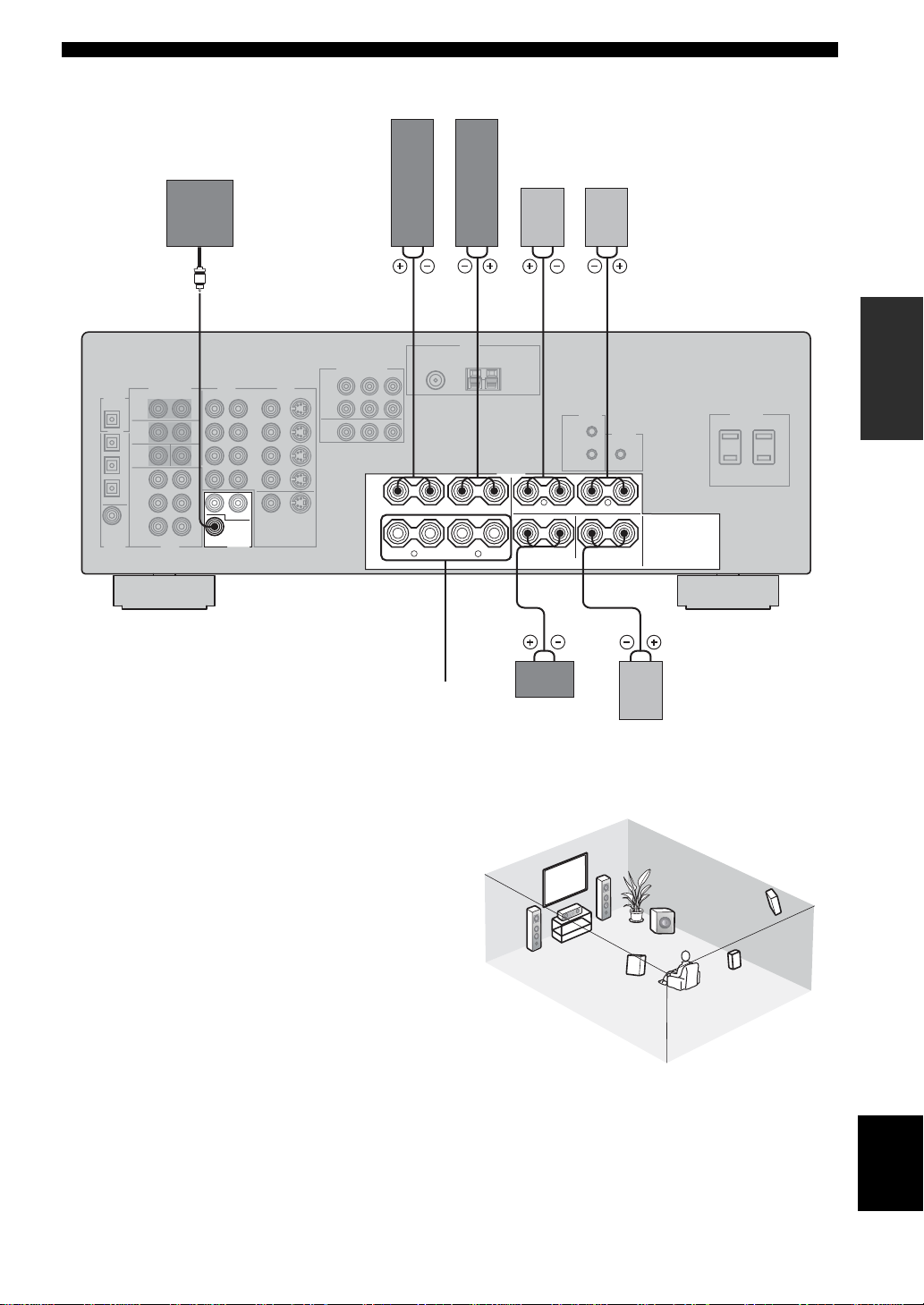
Front speakers (A)
LeftRight
SPEAKER SETUP
Subwoofer
system
Surround speakers
LeftRight
2 3 6 71
PREPARATION
+
A
B
+
–
–
FRONT
R
SPEAKERS
–
–
+
+
+
+
L
CENTER
––
R
SURROUND
–
–
L
SURROUND BACK
+
+
speakers
■ FRONT terminals
Connect one or two speaker systems (2, 3) to these
terminals. If you use only one speaker system, connect it
to the FRONT A or B terminals.
■ CENTER terminals
Connect a center speaker (4) to these terminals.
■ SURROUND terminals
Connect surround speakers (6, 7) to these terminals.
■ SUBWOOFER jack
Connect a subwoofer with built-in ampli fier (1), such as
the YAMAHA Active Servo Processing Subwoofer
System, to this jack.
■ SURROUND BACK terminals
Connect a surround back speaker (5) to these terminals.
Front
(B)
Center
speaker
3
Surround back
4
54
speaker
2
1
7
Speaker layout
6
5
English
13
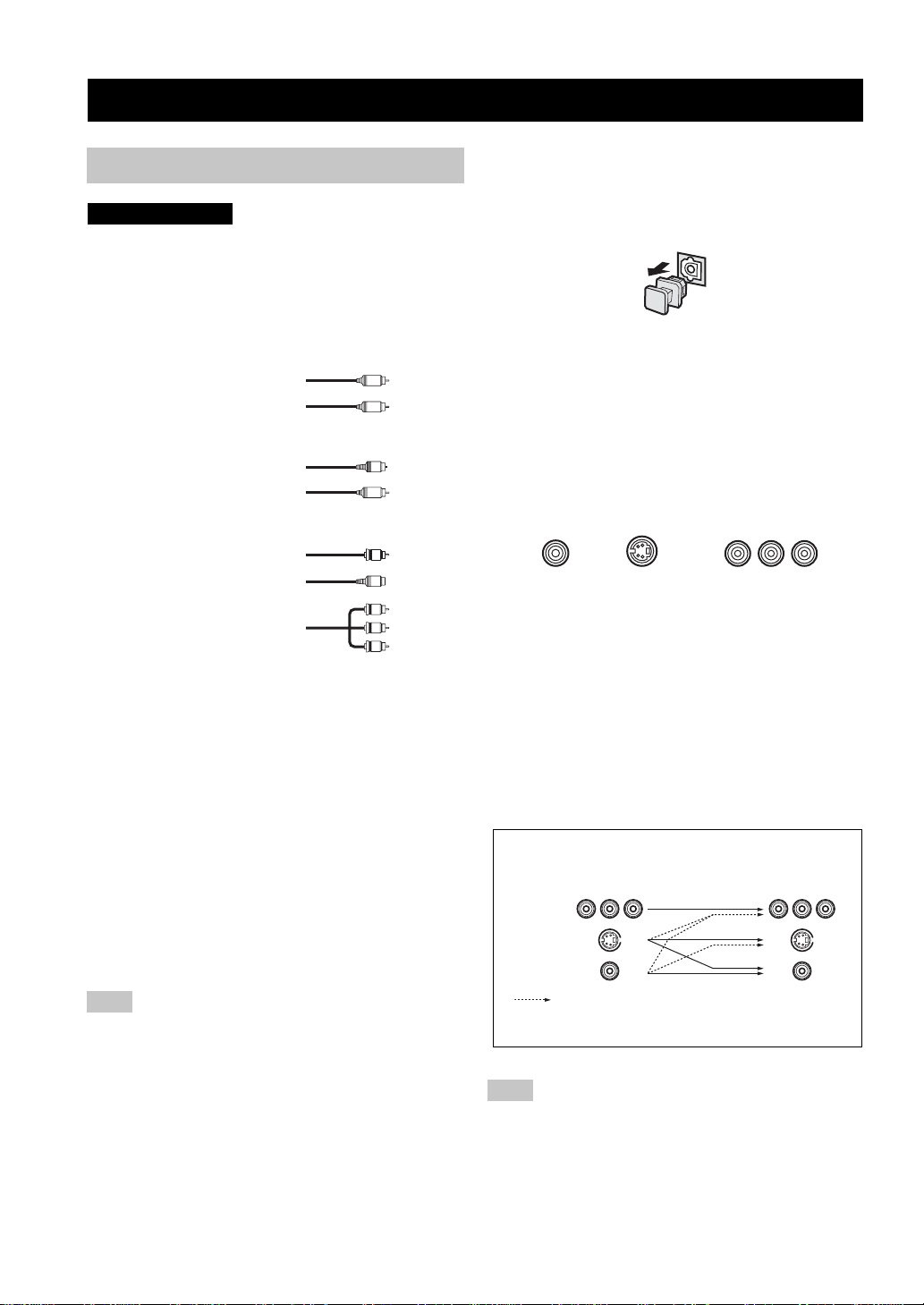
CONNECTIONS
CONNECTIONS
Before connecting components
CAUTION
Do not connect this unit or other components to the mains
power until all connections between components are
complete.
■ Cable indications
Dust protection cap
Pull out the cap from the optical jack before you connect
the fiber optic cable. Do not discard the cap. When you are
not using the optical jack, be sure to put the cap back in
place. This cap protects the jack from dust.
For analog signals
left analog cables
right analog cables
For digital signals
optical cables
coaxial cables
For video signals
video cables
S-video cables
component video cables
L
R
O
C
V
S
PR
PB
Y
■ Analog jacks
You can input analog signals from audio components by
connecting audio pin cable to the analog jacks on this unit.
Connect red plugs to the right jacks and white plugs to the
left jacks.
■ Digital jacks
This unit has digital jacks for direct transmission of digital
signals through either coaxial or fiber optic cables. You
can use the digital jacks to input PCM, Dolby Digital and
DTS bitstreams. When you connect components to both
the COAXIAL and OPTICAL jacks, priority is given to
the input signals from the COAXIAL jack. All digital
input jacks are compatible with 96-kHz sampling digital
signals.
Note
This unit handles digital and analog signals independently. Thus
audio signals input to the analog jacks are only output to the
analog OUT (REC) jacks. Likewise audio signals input to the
digital (OPTICAL or COAXIAL) jacks are only output to the
DIGITAL OUTPUT jack.
■ Video jacks
This unit has three types of video jacks. Connection
depends on the availability of input jacks on your monitor.
The signals input through the S VIDEO jacks on this unit
are automatically converted for output through the VIDEO
jacks. When V. CONV. is set to ON (see page 53), signals
input through the VIDEO jacks can be output through the
S VIDEO and COMPONENT VIDEO jacks.
VIDEO
S VIDEO
VIDEO jacks
For conventional composite video signals.
S VIDEO jacks
For S-video signals, separated into luminance (Y) and
color (C) video signals to achieve high-quality color
reproduction.
COMPONENT VIDEO jacks
For component signals, separated into luminance (Y) and
color difference (PB, PR) to pro vide the best quality in
picture reproduction.
Signal flow inside this unit
Input
COMPONENT
VIDEO
S VIDEO
VIDEO
Only when V. CONV. is set to ON
(see page 53).
Note
When signals are input through both the S VIDEO and VIDEO
jacks, signals input through the S VIDEO jack have priority.
COMPONENT VIDEO
PR PB Y
Output
(MONITOR OUT)
14
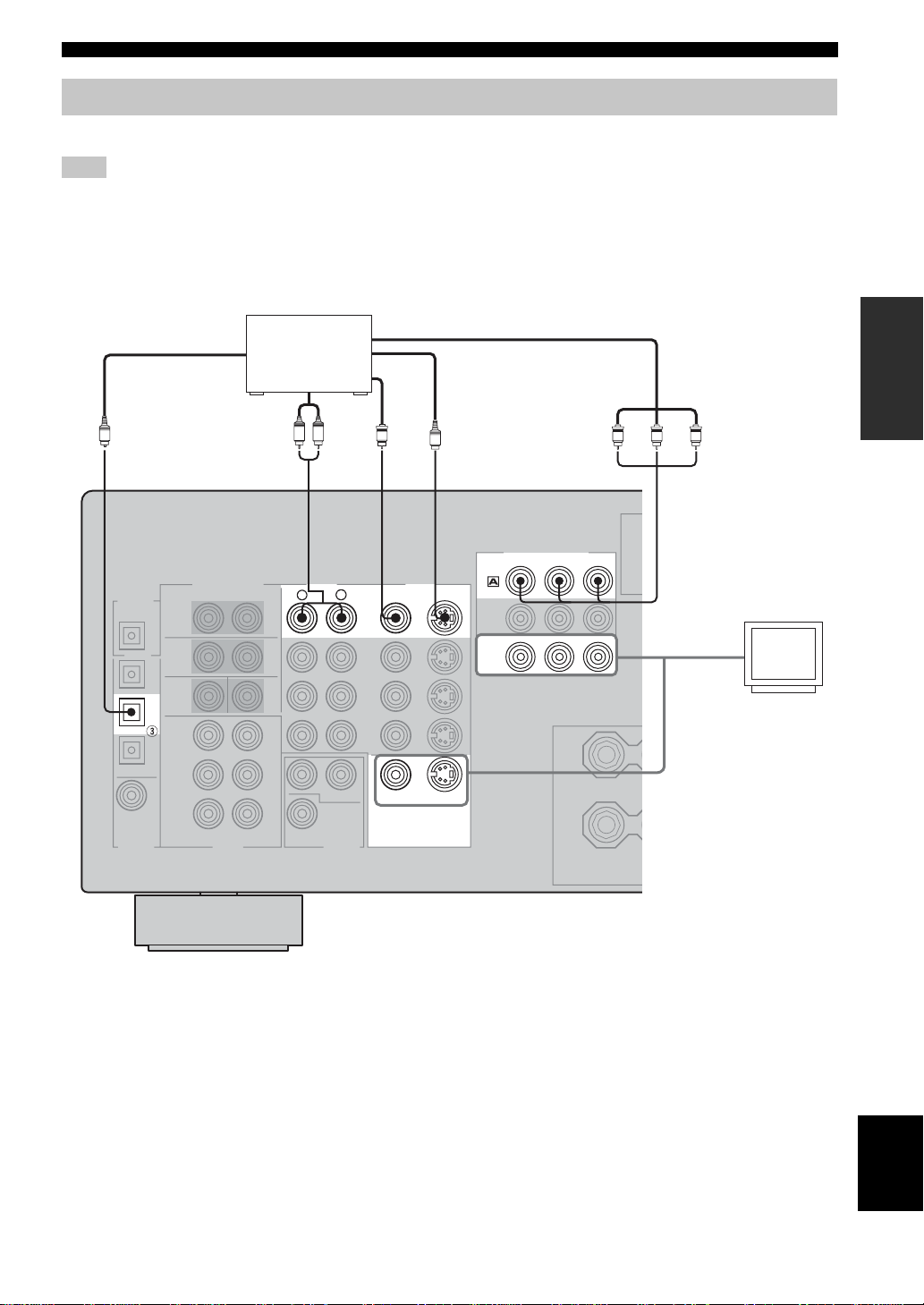
CONNECTIONS
Connecting video components
■ Connections for DVD playback
Note
Be sure to connect your video source components in the same way you connect your video monitor to this unit if V. CONV. (see
page 53) is set to OFF. For example, if you connect your video monitor to this unit using a VIDEO connection, connect your video
source components to this unit using the VIDEO connections. (Even when V. CONV. is set to OFF, S-video signals input from your
video source component are automatically converted to composite signals in this unit.)
Optical out
DVD player
Audio out
R
LR
AUDIO
O
Video out
V
S
COMPONENT VIDEO
PB Y
PR
S VIDEO
DVD
MONITOR
OUT
DVD
VIDEO
VIDEO
L
PR PB Y
Video in
Video
monitor
PREPARATION
DVD
DIGITAL
INPUT
VIDEO
MONITOR OUT
S VIDEO
English
15
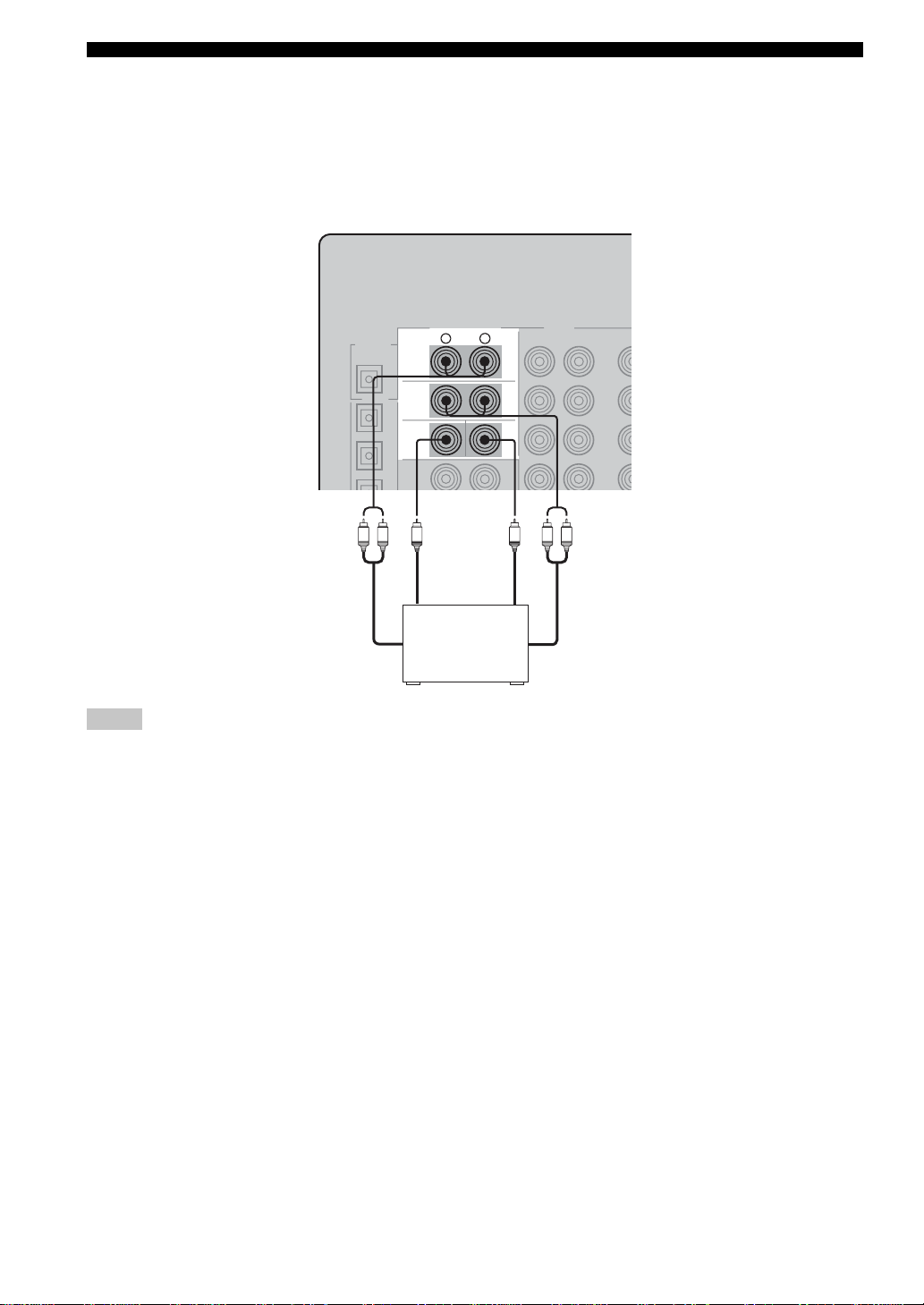
CONNECTIONS
■ Connecting to the MULTI CH INPUT jacks
This unit is equipped with 6 additional input jacks (left and right FRONT, CENTER, left and right SURROUND and
SUBWOOFER) for discrete multi-channel input from a multi-format player, external decoder, sound processor or preamplifier.
Connect the output jacks on your multi-format player or external decoder to the MULTI CH INPUT jacks. Be sure to
match the left and right outputs to the left and right input jacks for the front and surround channels.
MULTI CH INPUT
R
L
FRONT
SURROUND
SUB
WOOFER
CENTER
Subwoofer
LRLR
out
Center
out
Multi-format player/
External decoder
Front
out
Surround
out
Notes
• When you select MULTI CH INPUT as the input source, this unit automatically turns off the digital sound field processor, and you
cannot select sound field programs.
• This unit does not redirect signals input to the MULTI CH INPUT jacks to accommodate for missing speakers. We recommend that
you connect at least a 5.1-channel speaker system before using this feature.
• When headphones are used, only front left and right channels are output.
16
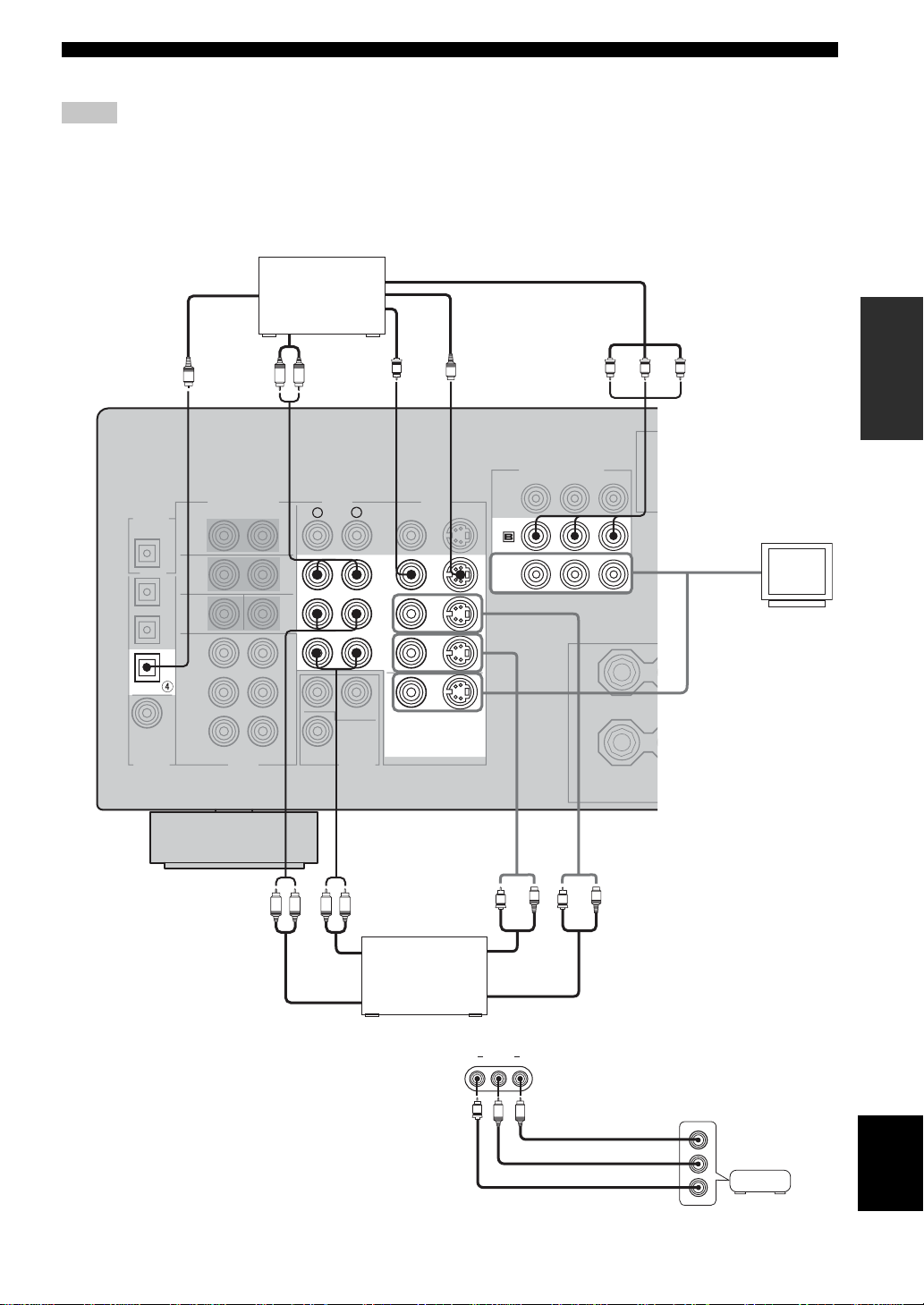
CONNECTIONS
■ Connections for other video components
Notes
• Be sure to connect your video source components in the same way you connect your video monitor to this unit if V. CONV. (see
page 53) is set to OFF. For example, if you connect your video monitor to this unit using a VIDEO conn ection, connect your video
source components to this unit using the VIDEO connections. (Even when V. CONV. is set to OFF, S-video signals input from your
video source component are automatically converted to composite signals in this unit.)
• Converted video signals are only output to the MONITOR OUT jacks. When recording, you must make the same type of video
connections (i.e., S-video) between each component.
DTV/CBL
DIGITAL
INPUT
Optical out
Audio out
O
Cable TV or
satellite tuner
LR
AUDIO
R
L
Video out
V
VIDEO
DTV/
CBL
IN
VCR
OUT
VIDEO
S
VIDEO
S VIDEO
MONITOR OUT
S VIDEO
COMPONENT VIDEO
PR
DTV/
CBL
MONITOR
OUT
PB
PR PB Y
Y
Video in
PREPARATION
Video
monitor
LR LR
Audio in
Audio out
DVD recorder
or VCR
■ VIDEO AUX jacks (on the front panel)
Use these jacks to connect any video source, such as a
game console or video camera, to this unit.
V
Video in
Video out
VIDEO AUX
VIDEO L AUDIO R
V
L
S
R
V
Audio out R
Audio out L
S
Game
English
console or
video camera
Video out
17
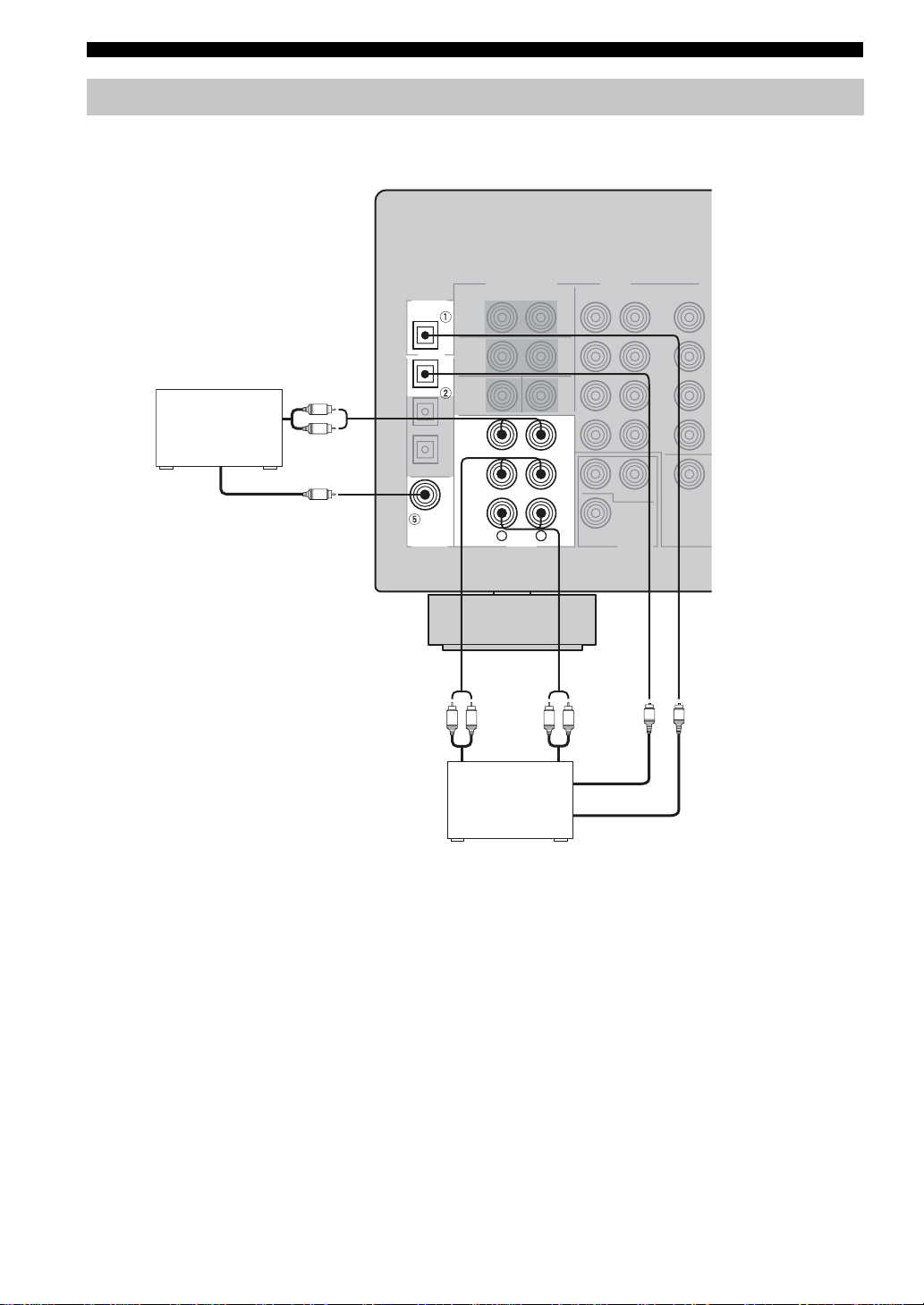
CONNECTIONS
Connecting audio components
■ Connections for audio components
DIGITAL
OUTPUT
MD/CD-R
OPTICAL
CD player
Audio out
L
R
Coaxial out
C
MD/CD-R
CD
COAXIAL
DIGITAL
INPUT
Audio out
CD
IN
(
)
PLAY
MD/
CD-R
OUT
(
)
REC
R
L
AUDIO
LR LR
MD recorder or
tape deck
Audio in
Optical out
Optical in
O
O
18
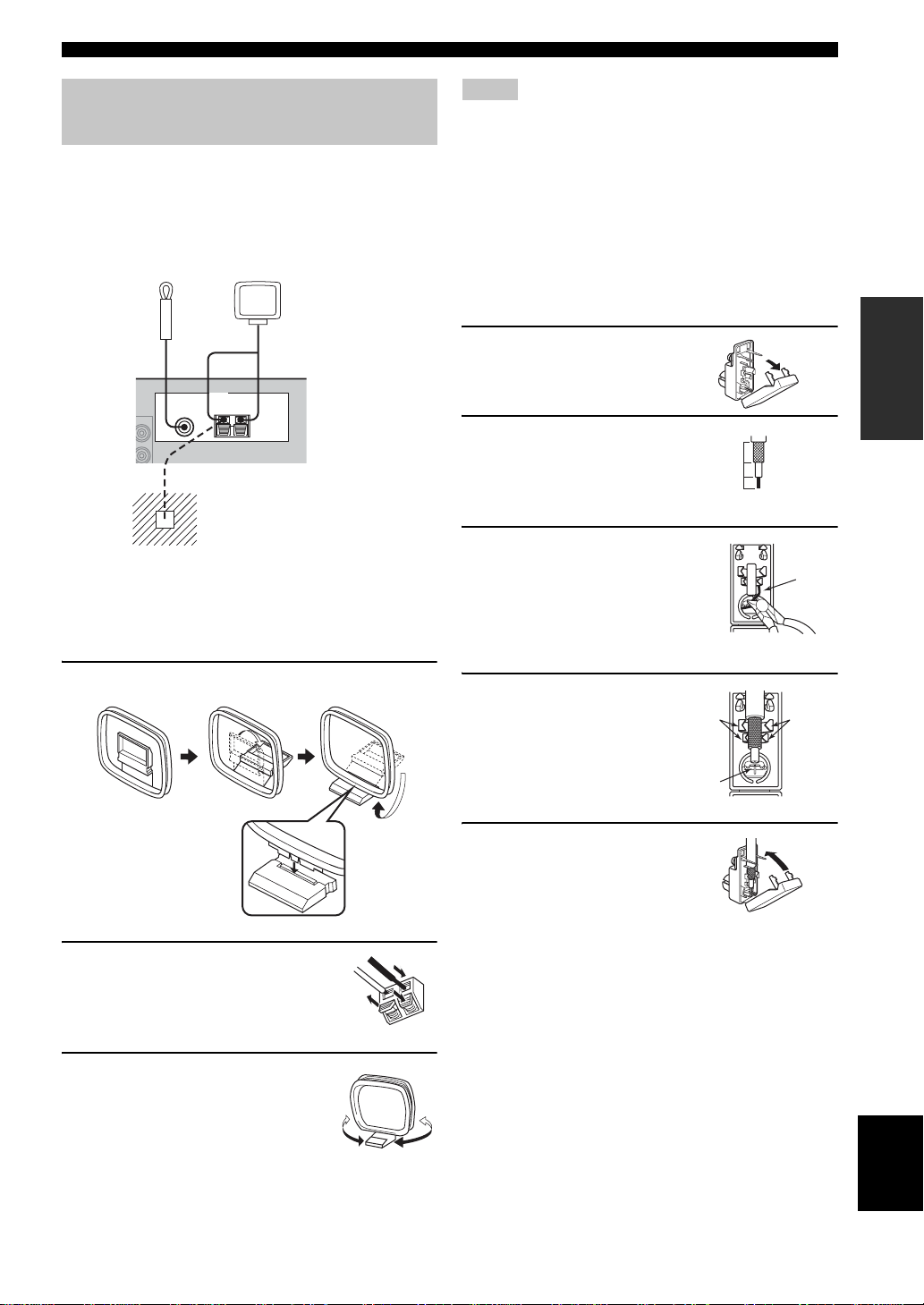
CONNECTIONS
Connecting the FM and AM antennas
Both FM and AM indoor antennas are included with this
unit. In general, these antennas should provide sufficient
signal strength. Connect each antenna correctly to the
designated terminals.
Indoor FM antenna
(included)
75Ω UNBAL.
FM
ANT
AM loop antenna
(included)
TUNER
AM
ANT
GND
Ground (GND terminal)
For maximum safety and minimum
interference, connect the antenna GND
terminal to a good earth ground. A good earth
ground is a metal stake driven into moist
earth.
Notes
• The AM loop antenna should be placed away from this unit.
• The AM loop antenna should always be connected, even if an
outdoor AM antenna is connected to this unit.
• A properly installed outdoor antenna provides clearer reception
than an indoor one. If you experience poor reception quality , an
outdoor antenna may improve the quality. Consult the nearest
authorized YAMAHA dealer or service center about outdoor
antennas.
■ Connecting the 75-ohm/300-ohm
antenna adapter (U.K. model only)
1 Open the cover of the
included 75-ohm/300-ohm
antenna adapter.
2 Cut the external sleeve
of the 75-ohm coaxial
cable and prepare it for
connection.
11
8
6
Unit:
mm
3 Cut the lead wire and
remove it.
Lead wire
PREPARATION
■ Connecting the AM loop antenna
1 Set up the AM loop antenna.
2 Press and hold the tab to insert
the AM loop antenna lead wires
into the AM ANT and GND
terminals.
3 Orient the AM loop antenna
for the best reception.
4 Insert the cable
wire into the slot,
and clamp it with
pliers.
Insert wire into
slot
5 Snap the cover into place.
Clamp
Clamp
English
19
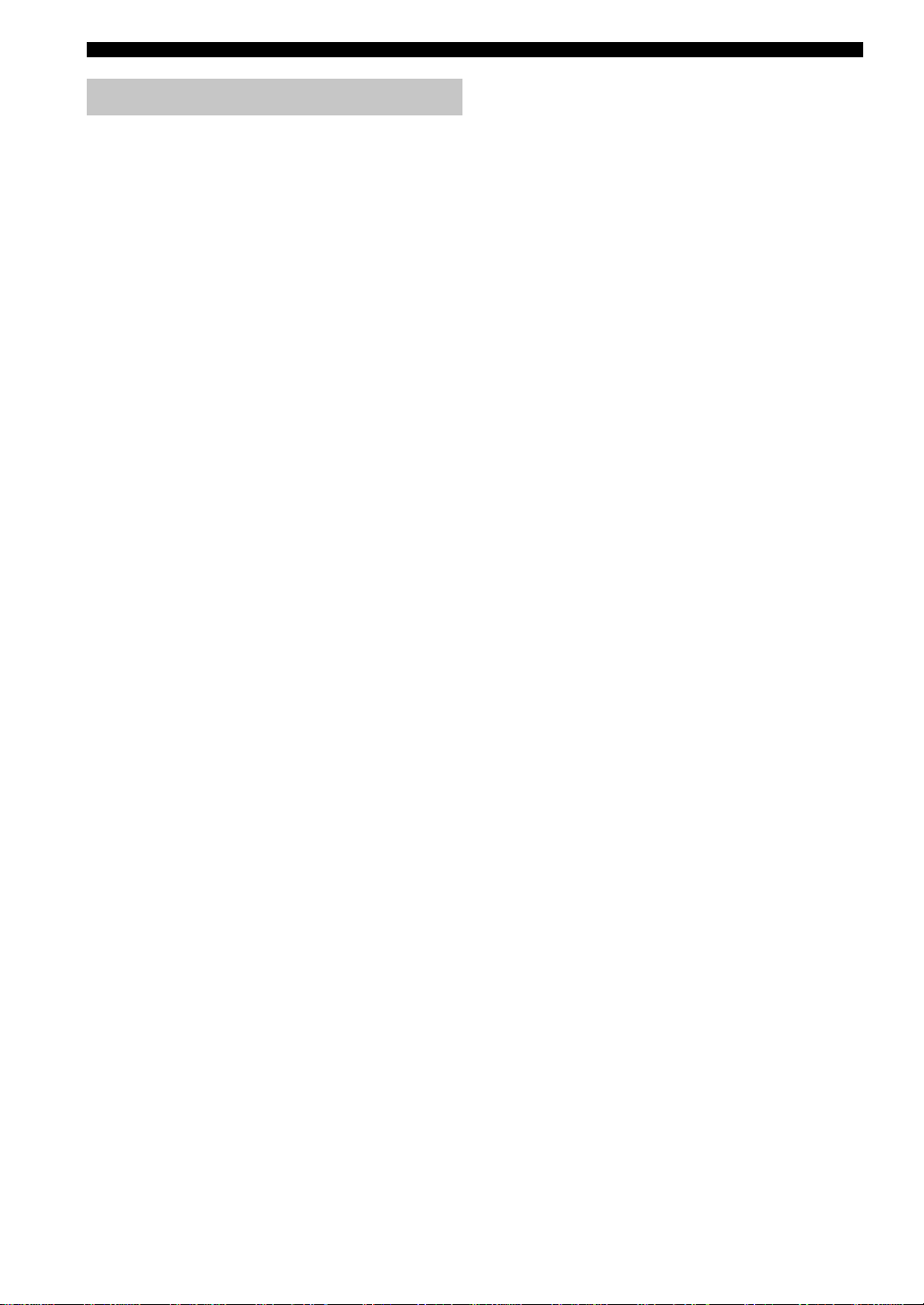
CONNECTIONS
Connecting the power supply cord
■ Connecting the AC power cord
Plug the power cord into an AC wall outlet.
■ AC OUTLET(S) (SWITCHED)
U.K. model ................... ......................................... 1 outlet
Other models .........................................................2 outlets
Use these outlets to connect the power cords from your
other components to this unit. Power to the AC
OUTLET(S) is controlled by this unit’s STANDBY/ON
(or SYSTEM POWER and STANDBY). The outlet(s)
supply power to any connected component whenever this
unit is turned on. For information on the maximum power
(total power consumption of components), see
“SPECIFICATIONS” on page 76.
■ Memory back-up
The memory back-up circuit prevents the stored data from
being lost even if this unit is in the standby mode.
However if the power cord is disconnected from the AC
wall outlet, or the power supply is cut for more than one
week, the stored data will be lost.
20
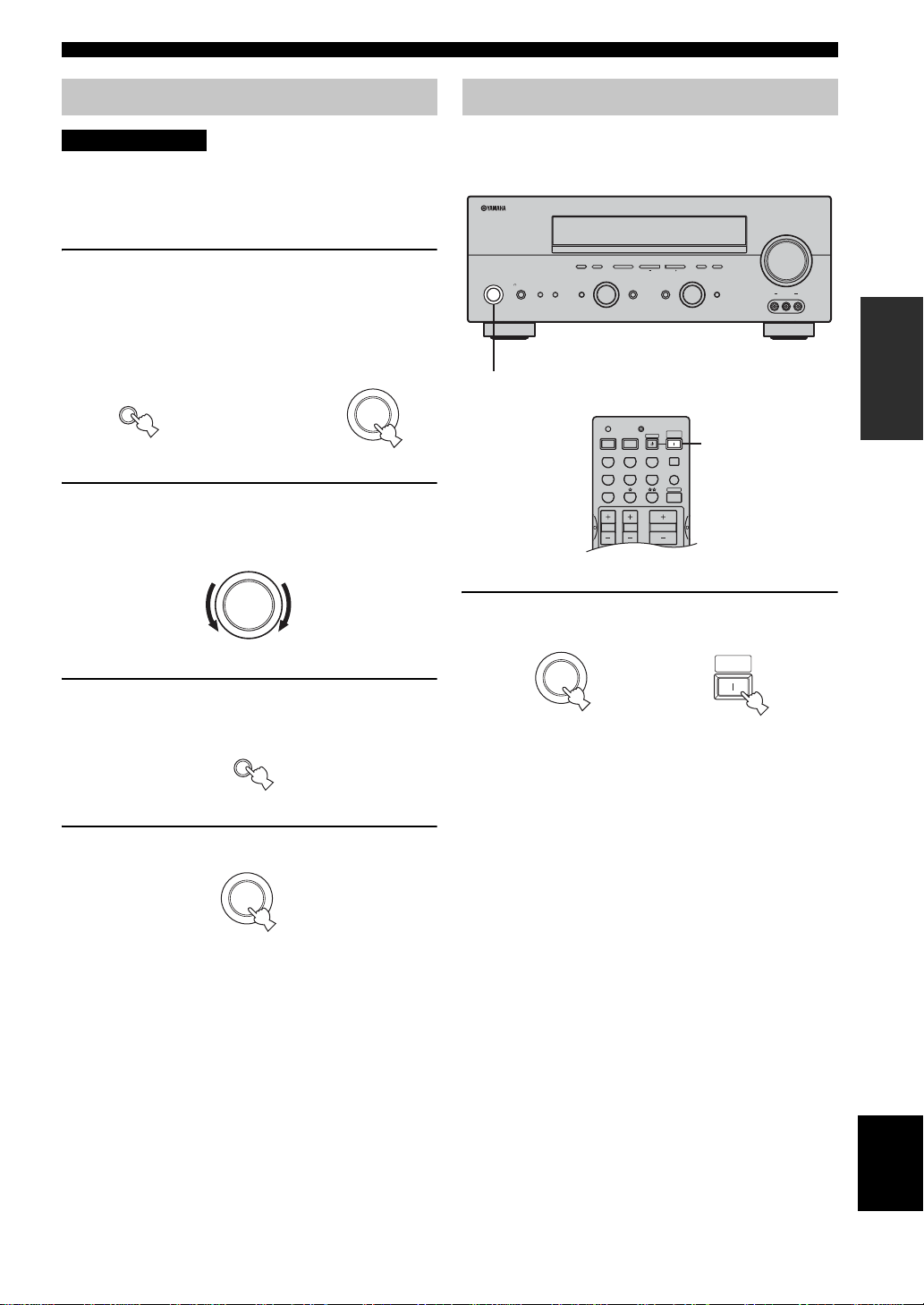
CONNECTIONS
TRANSMITCODE SET
STANDBY
SYSTEM
POWER
CD MD/CD-R
TUNER
V-AUXDVD
AMP
POWERPOWER
VOLUME
TV MUTE TV INPUT
TV VOL TV CH
AVTV
VCR
DTV/CBL
MULTI CH IN
SLEEP
Speaker impedance setting
CAUTION
If you are using 4 or 6 ohm speakers, set the impedance to
4 or 6 ohms as follows before turning on the power.
Be sure this unit is in the standby mode.
1 Turn off the power to this unit, and while
holding down STRAIGHT (EFFECT), press
STANDBY/ON.
This unit turns on, and the ADVANCED SETUP
menu appears in the front panel display.
STRAIGHT
EFFECT
2 Rotate PROGRAM to move through the men u
and select “SP IMP.”.
3 Press STRAIGHT (EFFECT) repeatedly to
select “4 ! MIN”.
While holding
down, press
PROGRAM
STRAIGHT
STANDBY
/ON
Turning on the power
When all connections are complete, turn on the power of
this unit.
VOLUME
MEMORY
PRESET/TUNING A/B/C/D/E
FM/AM
PHONES
STANDBY
/ON
SILENT CINEMA
EDIT
SPEAKERS
BA
EFFECT
l PRESET/TUNING h
NEXT
PROGRAM
STANDBY/ON
Press ST ANDBY/ON (or SYSTEM POWER on the
remote control) to turn on the power of this unit.
STANDBY
/ON
Front panel
or
TUNING MODE
MAN'L/AUTO FM AUTO/MAN'L MONO
LEVEL
INPUT
INPUT MODETONE CONTROLSTRAIGHT
MULTI CH
INPUT
SYSTEM POWER
POWER
Remote control
SYSTEM
VIDEO AUX
VIDEO L AUDIO R
PREPARATION
EFFECT
4 Press ST ANDBY/ON to turn off the power.
STANDBY
/ON
The setting you made is reflected the next time this unit’s
power is turned on.
English
21
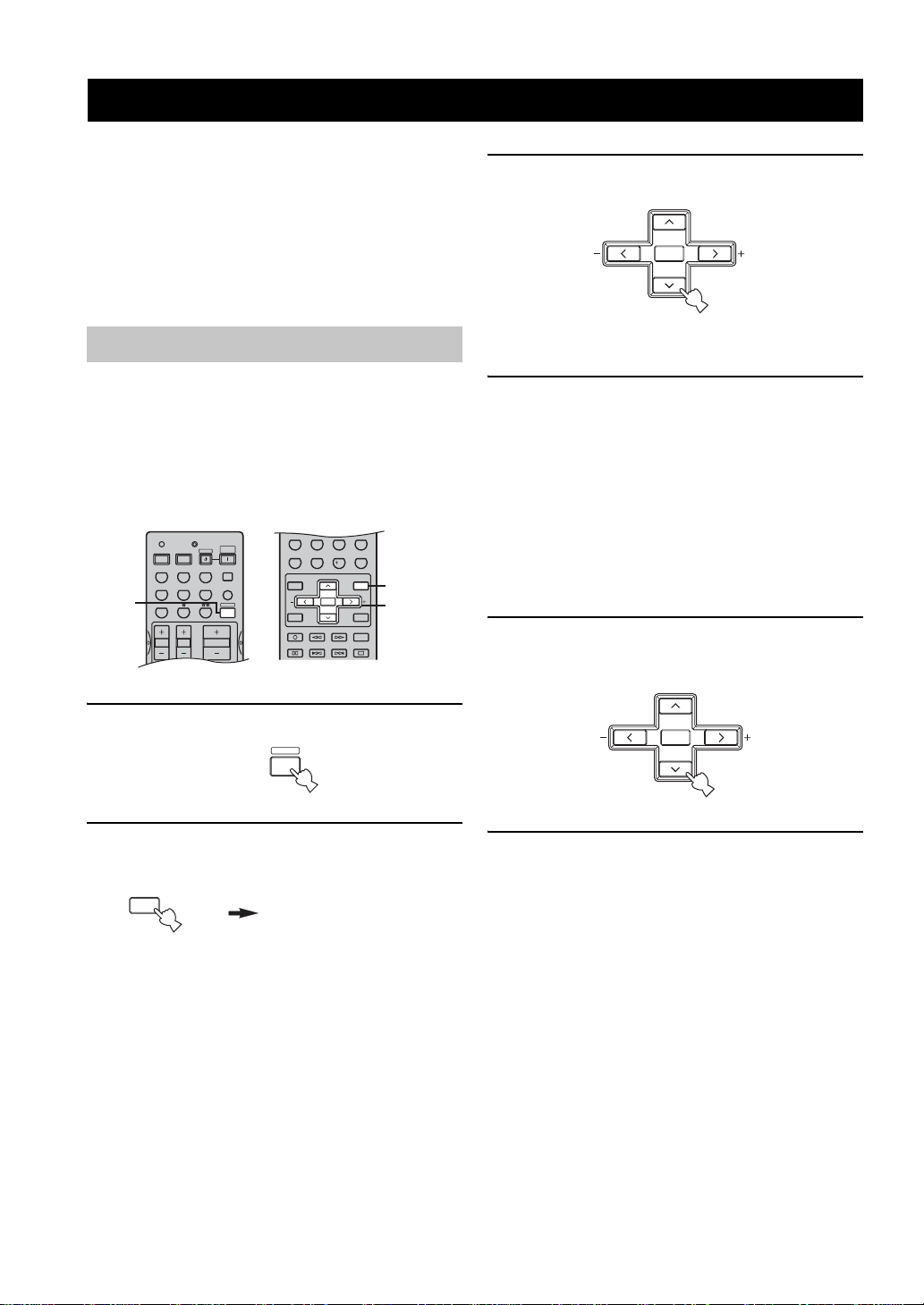
BASIC SETUP
TRANSMITCODE SET
STANDBY
SYSTEM
POWER
CD MD/CD-R
TUNER
V-AUXDVD
AMP
POWERPOWER
VOLUME
TV MUTE TV INPUT
TV VOL TV CH
AVTV
VCR
DTV/CBL
MULTI CH IN
SLEEP
MENUTITLE
SET MENU
LEVEL
DISPLAYRETURN
A/B/C/D/E
ENTER
PRESET/CH
REC
AUDIO
DISC SKIP
STRAIGHT
4321
81070965
ENT.
DIRECT ST.
EXTD SUR.
STANDARD
SELECT
NIGHT
AB
SPEAKERS
EFFECT
BASIC SETUP
The basic setup feature is a useful way to set up your
system quickly and with minimal effort.
y
• If you wish to configure the unit manually using more precise
adjustments, use the detailed parameters in SOUND MENU
(page 50) instead of using BASIC SETUP.
• Altering any parameters in BASIC SETUP will reset all
parameters in SOUND MENU.
• Initial settings are indicated in bold for each parameter.
Using the BASIC SETUP menu
3 Press ENTER to enter BASIC SETUP.
PRESET/CH
ENTER
A/B/C/D/E
The ROOM parameter appears in the front panel
display.
Before you begin:
• Press SPEAKERS A or B on the front panel (or press
AMP to select the AMP mode, then press SPEAKERS
A or B on the remote control) to select the front
speakers you want to use.
• Make sure you disconnect your headphones from this
unit.
2,15
1
3-14
1 Press AMP.
AMP
2 Press SET MENU.
“BASIC SETUP” appears in the front panel display.
SET MENU
MENU
BASI C SETUP
4 Press j / i to select the desired setting.
ROOM: S M >L
Select the size of the room you have installed your
speakers in. In general, the room sizes are defined as
follows:
S (small) 3.6 x 2.8m, 10m
(medium) 4.8 x 4.0m, 20m
M
L (large) 6.3 x 5.0m, 30m
2
2
2
5 Press d to display the SUBWOOFER
parameter.
PRESET/CH
ENTER
A/B/C/D/E
6 Press j / i to select the desired setting.
..
SUBWOOFER
YES
NONE If you do not have a subwoofer in your system.
If you have a subwoofer in your sy stem.
YES
22
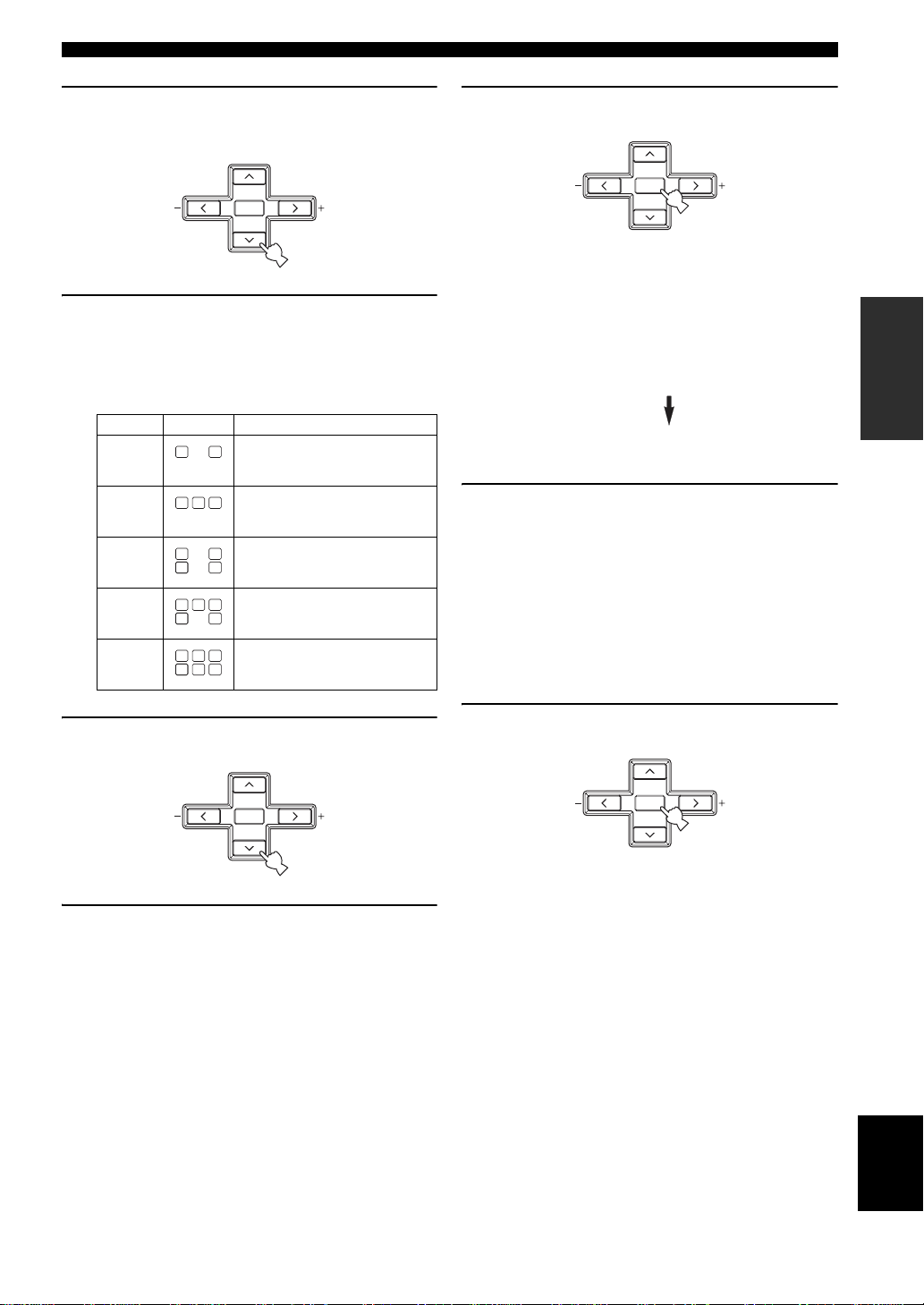
BASIC SETUP
7 Press d to display the SPEAKERS
parameter.
PRESET/CH
ENTER
A/B/C/D/E
8 Press j / i to select the number of speakers
you connected.
..
SPEAKERS
Choices Display Speakers
2spk
3spk
4spk
5spk
pk
6s
LL C R
LL C R
SL SB SR
SL SB SR
LL CR
SL SB SR
LL C R
SL SB SR
LL C R
SL SBSBSR
LL C R
SL SB SR
Front L/R
Front L/R, Center
Front L/R, Surround L/R
Front L/R, Center, Surround L/R
Front L/R, Center, Surround L/R,
Surround back
6spk
11 Press ENTER to confirm your selection.
PRESET/CH
ENTER
A/B/C/D/E
If you selected SET, you hear a test tone from each
speaker in turn. “CHECK:TestT one ” appears in the
front panel display for a few seconds, then “CHECK
OK?”.
CHECK: Test Tone
CHECK OK? YES
12 Press j / i to select the desired setting.
CHECK OK? YES
YES To complete the setup process if the test tone
levels from each speaker were satisfactory.
NO To proceed to the SP LEVEL speaker level
adjustment menu to balance the level of each
speaker.
PREPARATION
9 Press d to display SET/CANCEL.
PRESET/CH
ENTER
A/B/C/D/E
10 Press j / i to select the desired setting.
>SET CANCEL
SET
CANCEL To cancel the setup without making any
T o apply the settings you chose in steps
4 through 8.
changes.
13 Press ENTER to confirm your selection.
PRESET/CH
ENTER
A/B/C/D/E
If you selected NO in step 12, the front speaker level
adjustment display appears in the front panel display.
English
23
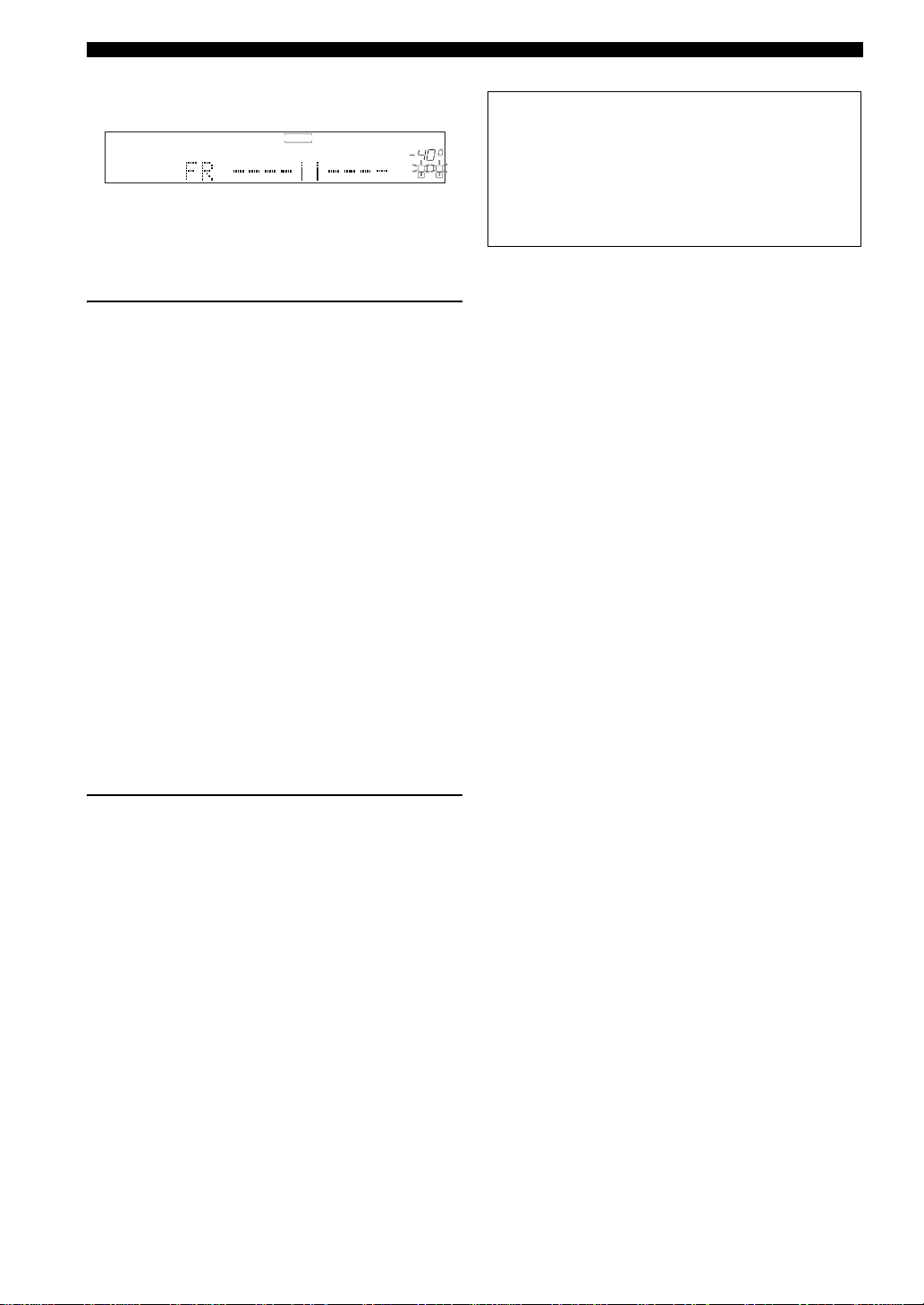
BASIC SETUP
■ To balance the speaker levels
Perform the following steps after step 13 (see page 23).
MD/CD-R
DVD
DTV/CBL
V-AUX
VCR
SP
A
CDTUNER
VOLUME
dB
L C R
SL SR
The unit outputs the test tone from the selected speaker
and the left front (or left surround) speaker in turn. The
indicator of the speaker currently outputting the test tone
flashes in the front panel display.
14 Press d / u to select a speaker, then use j / i
to adjust the balance.
The control range is from +10 dB to –10 dB.
FR - - - - | | - - - -
Adjusts the balance between the front left and right
speakers.
C - - - - | | - - - -
Adjusts the balance between the front left and center
speakers.
SL - - - - | | - - - -
Adjusts the balance between the front left and
surround left speakers.
SB - - - - | | - - - -
Adjusts the balance between the surround left and
surround back speakers.
SR - - - - | | - - - -
Adjusts the balance between the surround left and
surround right speakers.
SWFR - - - - | | - - - -
Adjusts the balance between the front left speaker
and the subwoofer.
Memory back-up
The memory back-up circuit prevents the stored data
from being lost even if this unit is in the standby mode.
However, if the power cord is disconnected from the
AC outlet, or the power supply is cut for more than one
week, the stored data will be lost. If so, adjust the
items again.
15 Press SET MENU to exit after balancing the
speakers.
24
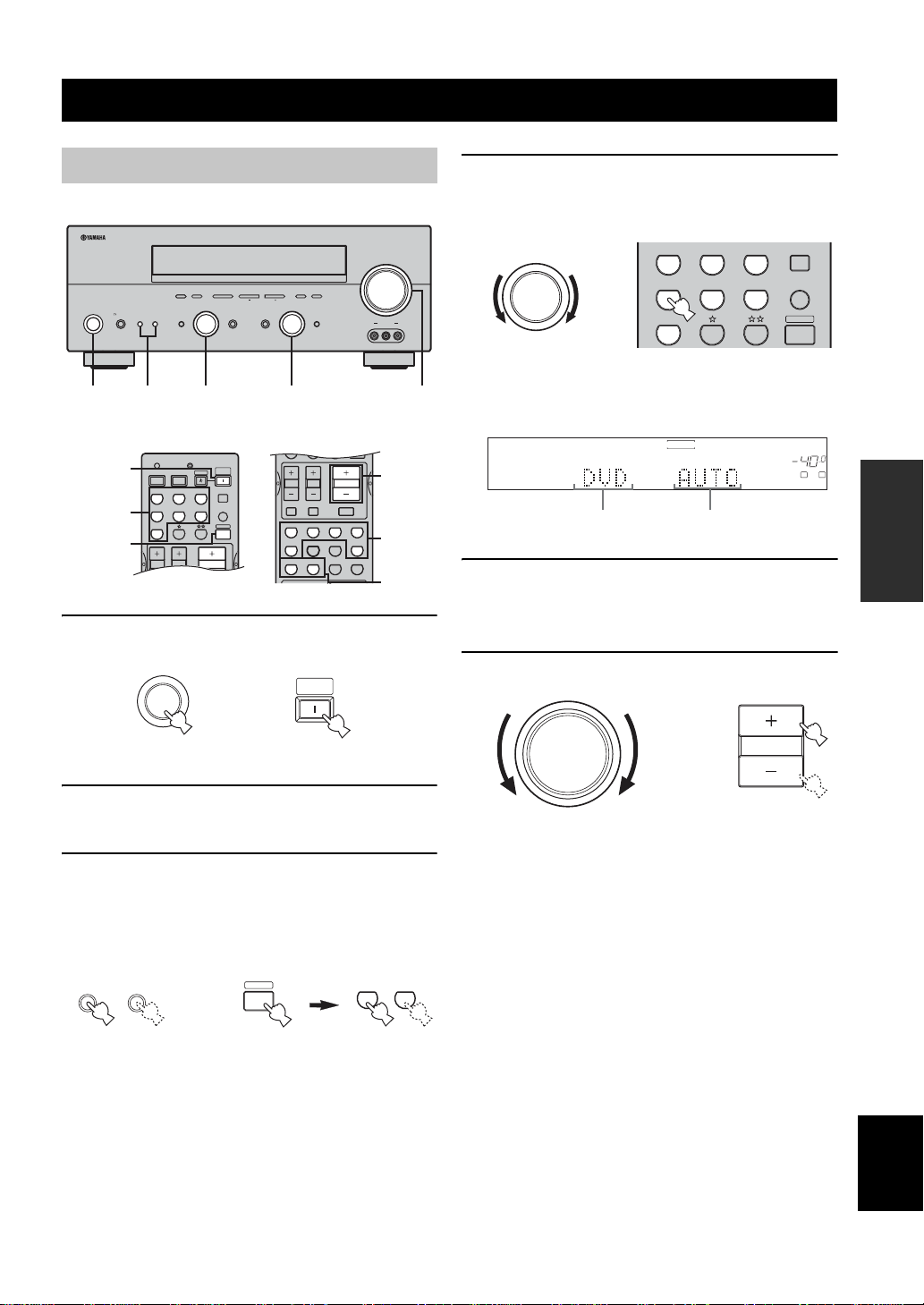
PLAYBACK
TRANSMITCODE SET
STANDBY
SYSTEM
POWER
CD MD/CD-R
TUNER
V-AUXDVD
AMP
POWERPOWER
VOLUME
TV VOL TV CH
AVTV
VCR
DTV/CBL
MULTI CH IN
SLEEP
MUTE
VOLUME
STRAIGHT
MOVIE
ENTERTAIN
MUSICSTEREO
4321
8
+10709
65
ENT.
DIRECT ST.
EXTD SUR.
STANDARD
SELECT
NIGHT
AB
SPEAKERS
EFFECT
TV MUTE TV INPUT
TV VOL TV CH
CD MD/CD-R
TUNER
V-AUXDVD
AMP
VCR
DTV/CBL
MULTI CH IN
SLEEP
PLAYBACK
Basic operations
VOLUME
MEMORY
PRESET/TUNING A/B/C/D/E
FM/AM
PHONES
STANDBY
/ON
SILENT CINEMA
EDIT
SPEAKERS
BA
EFFECT
l PRESET/TUNING h
NEXT
PROGRAM
1 7 43 6
1
4
3,7
1 Press ST ANDBY/ON (or SYSTEM POWER on
the remote control) to turn on the power.
STANDBY
/ON
or
TUNING MODE
MAN'L/AUTO FM AUTO/MAN'L MONO
LEVEL
INPUT
INPUT MODETONE CONTROLSTRAIGHT
MULTI CH
INPUT
VIDEO AUX
VIDEO L AUDIO R
6
7
3
SYSTEM
POWER
4 Select the input source.
Use INPUT (or press one of the input selector buttons
on the remote control) to select the input you desire.
INPUT
or
Front panel Remote control
The current input source name and input mode appear
in the front panel display for a few seconds.
V-AUX
VCR
SP
A
Selected input source
DTV/CBL
Input mode
MD/CD-R
DVD
CDTUNER
VOLUME
dB
LR
5 Start playback or select a broadcast station
on the source component.
Refer to the operating instructions for the component.
6 Adjust the volume to the desired ou tput le vel.
VOLUME
OPERATION
BASIC
Front panel Remote control
2 Turn on the video monitor connected to this
unit.
3 Press SPEAKERS A or B (or press AMP to
select the AMP mode, then press SPEAKERS
A or B on the remote control).
Each press turns the respective speakers on or off.
SPEAKERS
A
Front panel
B
or
AMP
Remote control
SPEAKERS
AB
09
Front panel
or
VOLUME
Remote control
English
25
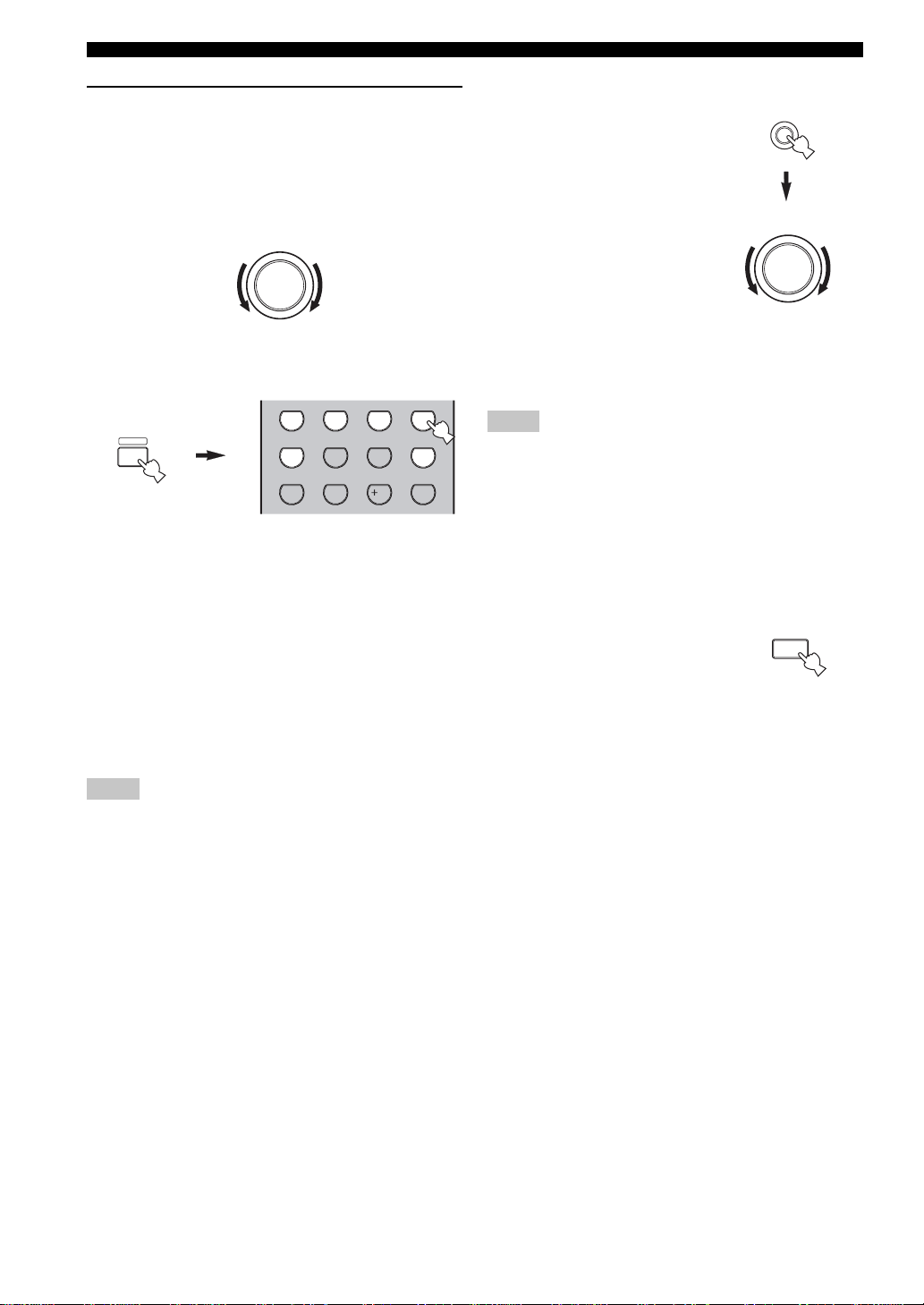
PLAYBACK
STRAIGHT
MOVIE
ENTERTAIN
MUSICSTEREO
4321
8
10
7
09
65
ENT.
DIRECT ST.
EXTD SUR.
STANDARD
SELECT
NIGHT
AB
SPEAKERS
EFFECT
7 Select a sound field program if desired.
Rotate PROGRAM (or press AMP to select the AMP
mode, then press one of the sound field program
buttons on the remote control) to select a sound field
program. (See page 43 for details about sound field
programs.)
PROGRAM
Front panel
or
■ To adjust the tone
You can adjust the tonal quality
of your front left and right
speakers or headphones (when
connected).
Press TONE CONTROL on the
front panel repeatedly to select
TREBLE or BASS, then rotate
PROGRAM to the right or left to
increase or decrease.
• Select TREBLE to adjust the
high frequency response.
• Select BASS to adjust the low
frequency response.
y
Speaker and headphone adjustments are stored independently.
TONE CONTROL
PROGRAM
AMP
Remote control
■ To listen with headphones
(“SILENT CINEMA”)
“SILENT CINEMA” allows you to enjoy multi-channel
music or movie sound, including Dolby Digital and DTS
surround, through ordinary headphones. “SILENT
CINEMA” activates automatically whenever you connect
headphones to the PHONES jack while listening to
CINEMA DSP or HiFi DSP sound field programs. When
activated, the “SILENT CINEMA” indicator lights up in
the front panel display .
Notes
• This unit will not be set to “SILENT CINEMA” when MULTI
CH INPUT is selected as the input source.
• “SILENT CINEMA” is not effective when the Direct Stereo or
2ch Stereo program is selected, or in STRAIGHT mode.
Notes
• If you increase or decrease the high-frequency or low-frequency
sound to an extreme level, the tonal quality of the surround
speakers may not match that of the front left and right speakers.
• TONE CONTROL is not effective with the Direct Stereo
program (page 30) or MULTI CH INPUT.
• When TC.BYPASS is set to “AUTO” (page 52) and BASS or
TREBLE is set to 0 dB, audio output automatically bypasses
this unit’s tone control circuitry.
■ To mute the sound
Press MUTE on the remote control.
The MUTE indicator flashes in the
front panel display.
To resume the audio output, press
MUTE again (or press VOLUME +/–).
The MUTE indicator disappears from
the display.
y
You can adjust the muting level (see page 52).
MUTE
26
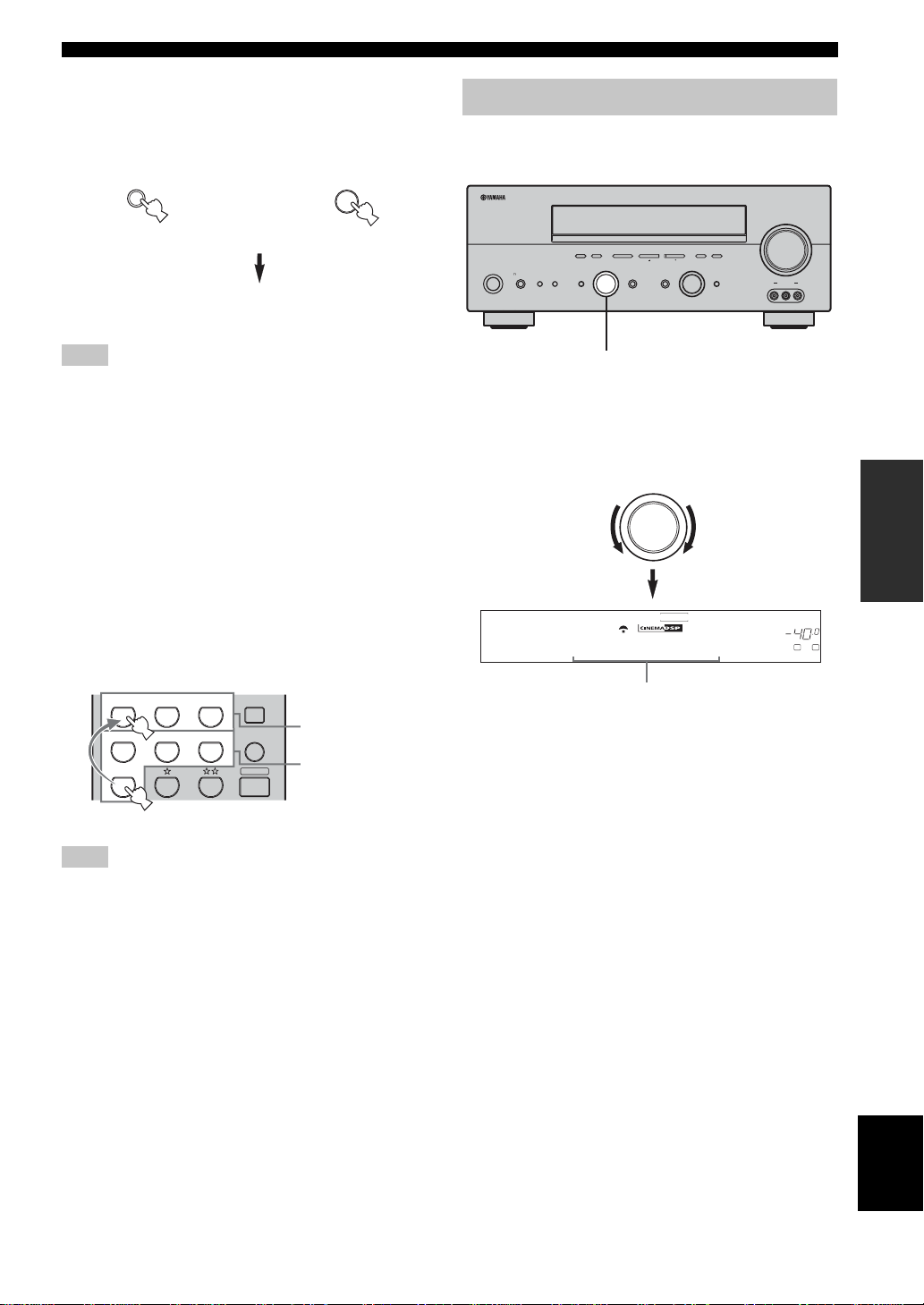
■ Selecting MULTI CH INPUT
AMP
MULTI CH IN
SLEEP
Press MULTI CH INPUT (or MULTI CH IN on the
remote control) so that “MULTI CH INPUT” appears in
the front panel display.
MULTI CH
INPUT
or
Front panel
MULTI CH IN
Remote control
MULTI CH I NPUT
Selecting sound field programs
■ Front panel operation
MEMORY
PRESET/TUNING A/B/C/D/E
PHONES
STANDBY
/ON
SILENT CINEMA
EDIT
SPEAKERS
BA
EFFECT
l PRESET/TUNING h
FM/AM
NEXT
PROGRAM
TUNING MODE
MAN'L/AUTO FM AUTO/MAN'L MONO
LEVEL
INPUT
INPUT MODETONE CONTROLSTRAIGHT
MULTI CH
INPUT
PLAYBACK
VOLUME
VIDEO AUX
VIDEO L AUDIO R
Note
When “MULTI CH INPUT” is shown in the front panel display,
no other source can be played. T o select another input source with
INPUT (or one of the input selector buttons), press MULTI CH
INPUT
(or MULTI CH IN on the remote control) to turn off
“MUL TI CH INPUT” in the front panel display.
■ Playing video sources in the
background
You can combine a video image from a video source with
sound from an audio source. For example, you can enjoy
listening to classical music while viewing beauti ful
scenery from the video source on the video monitor.
Use the input selector buttons on the remote
control to select a video source, then select an
audio source.
CD MD/CD-R
VCR
Note
If you want to enjoy audio from the MULTI CH INPUT jacks
together with a video source, first select the video source, then
press MULTI CH INPUT (or MULTI CH IN on the remote
control).
DTV/CBL
TUNER
V-AUXDVD
Audio sources
Video sources
PROGRAM
Rotate PROGRAM to select the desired program.
The name of the selected program appears in the front
panel display.
PROGRAM
DVD
DTV/CBL
V-AUX
VCR
SP
HiFi DSP
A
HiFi DSP
TV Sports
Program name
MD/CD-R
CDTUNER
VOLUME
dB
L R
OPERATION
BASIC
English
27
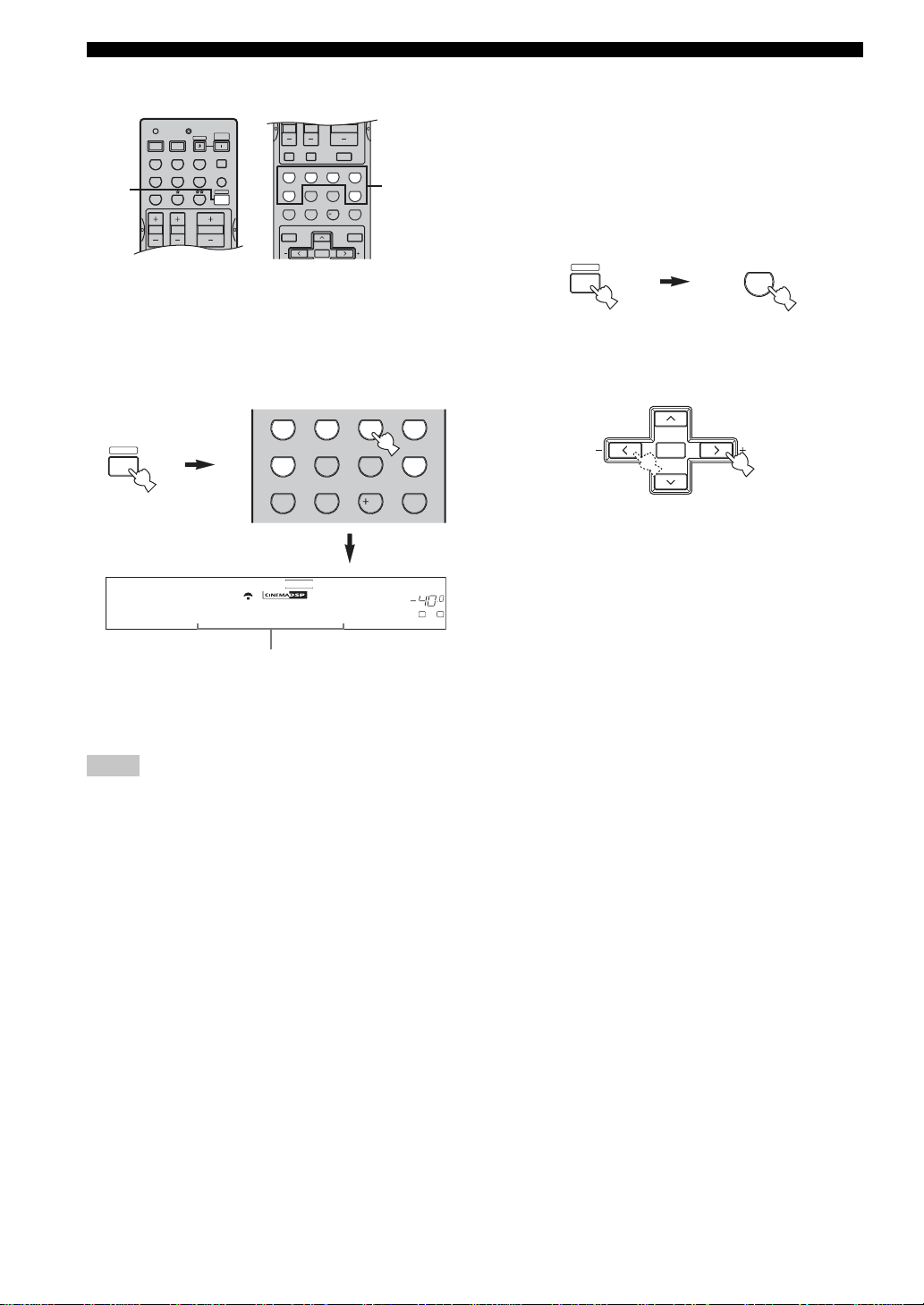
PLAYBACK
TRANSMITCODE SET
STANDBY
SYSTEM
POWER
CD
MD/CD-R
TUNER
V-AUX
DVD
AMP
POWERPOWER
VOLUME
TV MUTE TV INPUT
TV VOL TV CH
AVTV
VCR
DTV/CBL
MULTI CH IN
SLEEP
MUTE
VOLUME
4321
81070965
EFFECT
TV MUTE TV INPUT
TV VOL TV CH
MENUTITLE
SET MENU
LEVEL
ENTER
PRESET/CH
STRAIGHT
MOVIE
ENTERTAIN
MUSICSTEREO
4321
8
10
7
09
65
ENT.
DIRECT ST.
EXTD SUR.
STANDARD
SELECT
NIGHT
AB
SPEAKERS
EFFECT
■ Remote control operation
MOVIE
ENTERTAIN
MUSICSTEREO
EXTD SUR.
STANDARD
AMP
SELECT
SPEAKERS
AB
NIGHT
Press AMP to select the AMP mode, then press
one of the sound field program buttons to select
the desired program.
The name of the selected program appears in the front
panel display.
AMP
MD/CD-R
DVD
DTV/CBL
V-AUX
VCR
SP
HiFi DSP
A
HiFi DSP
TV Sports
Program name
y
Feel free to choose a sound field program based on your listening
preference, and not purely on the name of the program itself.
Notes
• When you select an input source, this unit automatically selects
the last sound field program used with that source.
• Sound field programs cannot be selected when MULTI CH
INPUT is selected.
• Sampling frequencies higher than 48 kHz (except for DTS 96/
24 signals) will be sampled down to 48 kHz, then sound field
programs will be applied.
DIRECT ST.
STRAIGHT
ENT.
Sound field
program
buttons
CDTUNER
VOLUME
dB
L R
■ Enjoying multi-channel software
If you connected a surround back speaker, use this feature
to enjoy 6.1-channel playback for multi-channel sources
using the Dolby Pro Logic IIx, Dolby Digital EX or
DTS-ES decoders.
Press AMP on the remote control to select the
AMP mode, then press EXTD SUR. to switch
between 5.1 and 6.1-channel playback.
AMP
T o select a decoder, press j / i repeatedly while
PLIIxMusic (etc.) is displayed.
PRESET/CH
ENTER
Auto (AUTO)
When a signal (flag) that can be recognized by the unit is
input, the unit selects the optimum decoder for playing
back the signal in 6.1 channels.
If the unit cannot recognize the flag or no flag is present in
the input signal, it cannot automatically be played in 6.1
channels.
Decoders (select with j / i )
You can select from the following decoders depending on
the format of the software you are playing.
PLI I xMusi c
For playing back Dolby Digital or DTS signals in 6.1
channels using the Pro Logic IIx music decoder.
EX/ ES
For playing back Dolby Digital signals in 6.1 channels
using the Dolby Digital EX decoder.
DTS signals are played back in 6.1 channels using the
DTS-ES decoder.
EX
For playing back Dolby Digital or DTS signals in 6.1
channels using the Dolby Digital EX decoder.
Off (OFF)
Decoders are not used to create 6.1 channels.
EXTD SUR.
7
A/B/C/D/E
28
