Page 1
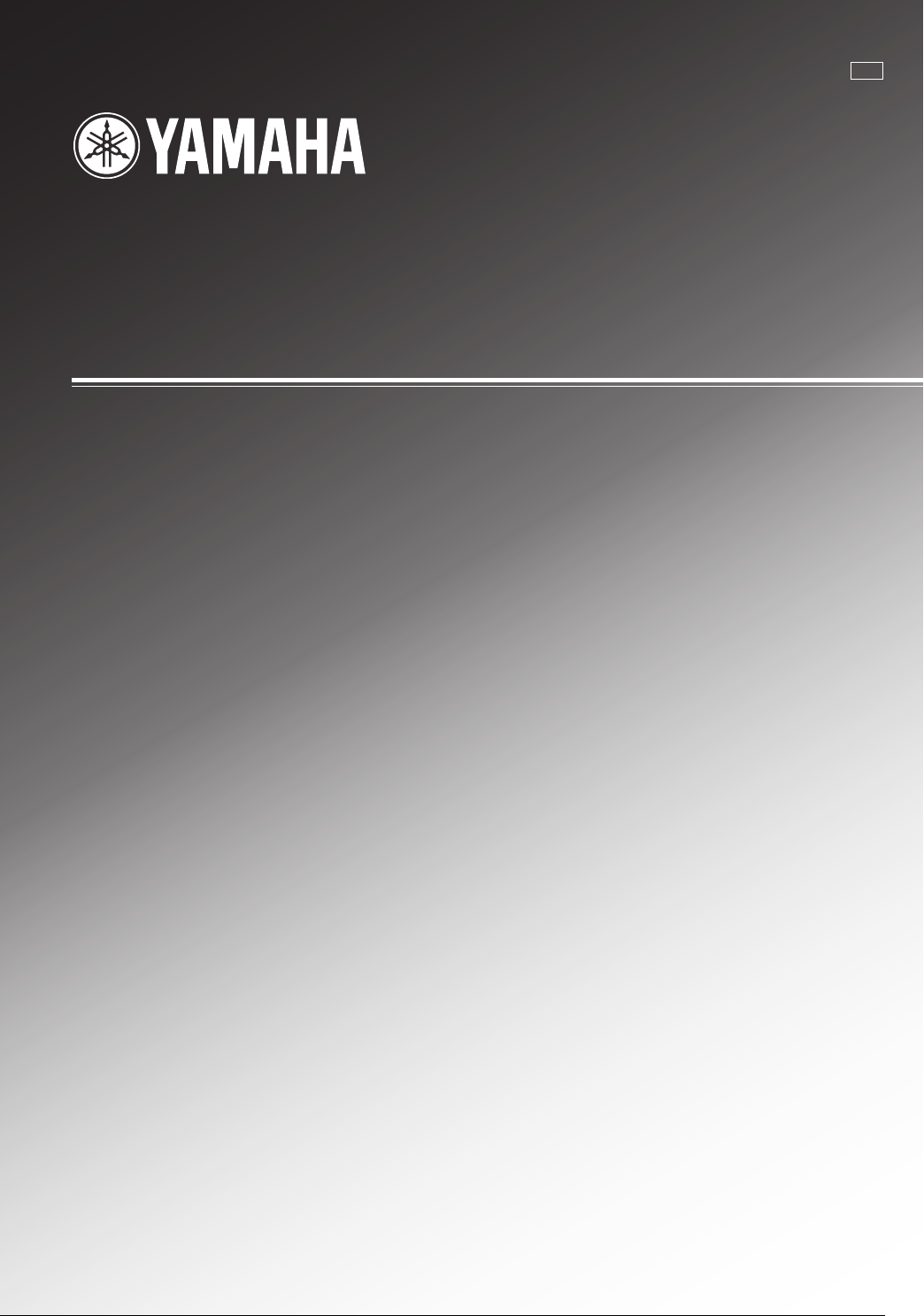
RX-V520RDS
Natural Sound AV Receiver
Ampli-tuner audio-vidéo
G B
OWNER’S MANUAL
MODE D’EMPLOI
BEDIENUNGSANLEITUNG
BRUKSANVISNING
MANUALE DI ISTRUZIONI
MANUAL DE INSTRUCCIONES
GEBRUIKSAANWIJZING
Page 2
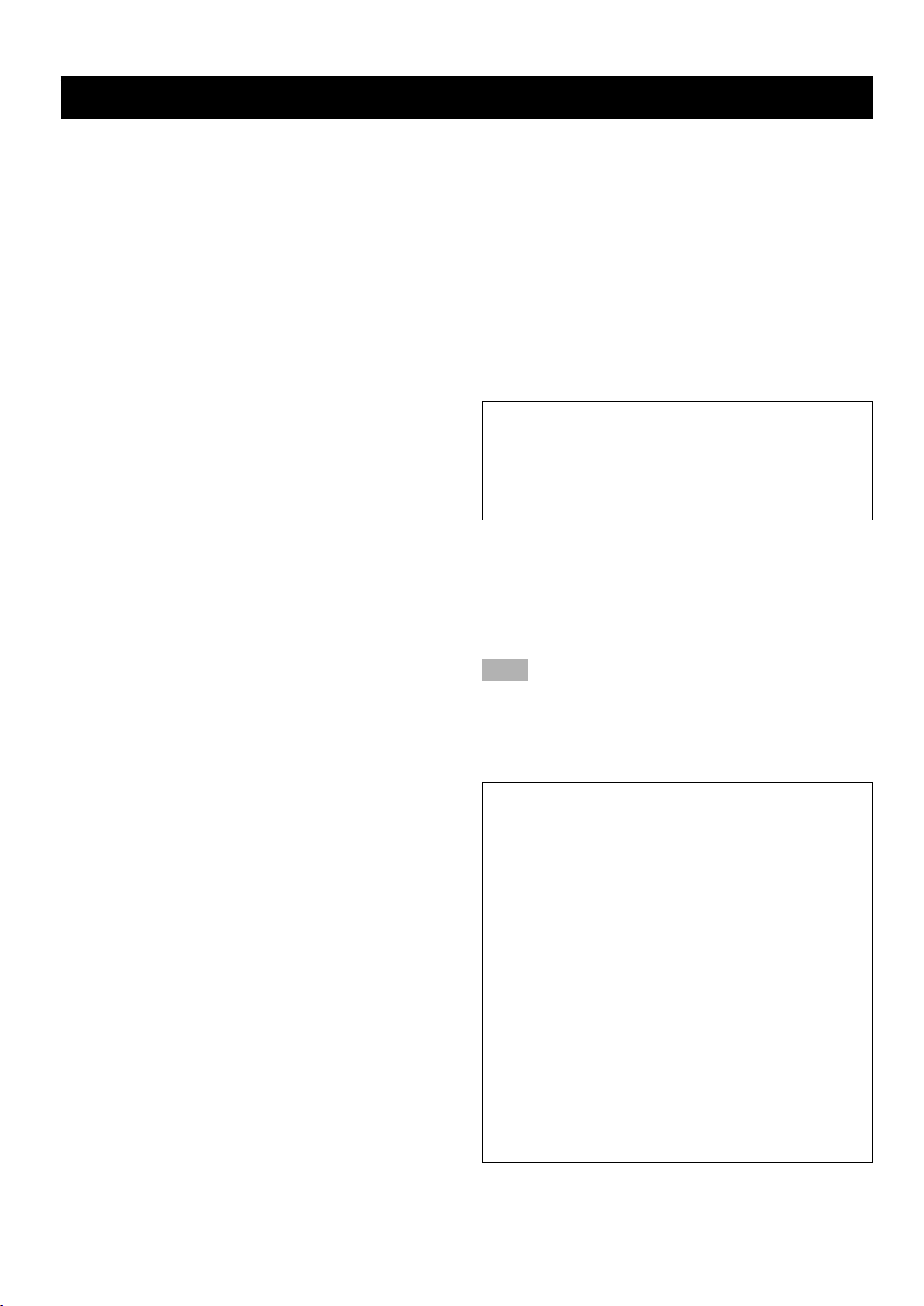
CAUTION: READ THIS BEFORE OPERATING YOUR UNIT.
1 To assure the finest performance, please read this
manual carefully. Keep it in a safe place for future
reference.
2 Install this unit in a well ventilated, cool, dry, clean
place with at least 30 cm on the top, 20 cm on the
right and left, and 10 cm at the back of this unit for
ventilation space — away from direct sunlight, heat
sources, vibration, dust, moisture, and/or cold.
3 Locate this unit away from other electrical
appliances, motors, or transformers to avoid
humming sounds. To prevent fire or electrical shock,
do not place this unit where it may get exposed to
rain, water, and/or any type of liquid.
4 Do not expose this unit to sudden temperature
changes from cold to hot, and do not locate this unit
in a environment with high humidity (i.e. a room with
a humidifier) to prevent condensation inside this unit,
which may cause an electrical shock, fire, damage to
this unit, and/or personal injury.
5 On the top of this unit, do not place:
– Other components, as they may cause damage
and/or discoloration on the surface of this unit.
– Burning objects (i.e. candles), as they may cause
fire, damage to this unit, and/or personal injury.
– Containers with liquid in them, as they may cause
electrical shock to the user and/or damage to this
unit.
6 Do not cover this unit with a newspaper, tablecloth,
curtain, etc. in order not to obstruct heat radiation. If
the temperature inside this unit rises, it may cause
fire, damage to this unit, and/or personal injury.
7 Do not plug in this unit to a wall outlet until all
connections are complete.
8 Do not operate this unit upside-down. It may
overheat, possibly causing damage.
9 Do not use force on switches, knobs and/or cords.
10 When disconnecting the power cord from the wall
outlet, grasp the plug; do not pull the cord.
11 Do not clean this unit with chemical solvents; this
might damage the finish. Use a clean, dry cloth.
12 Only voltage specified on this unit must be used.
Using this unit with a higher voltage than specified is
dangerous and may cause fire, damage to this unit,
and/or personal injury. YAMAHA will not be held
responsible for any damage resulting from use of this
unit with a voltage other than specified.
13 To prevent damage by lightning, disconnect the
power cord from the wall outlet during an electrical
storm.
14 Take care of this unit so that no foreign objects and/
or liquid drops inside this unit.
15 Do not attempt to modify or fix this unit. Contact
qualified YAMAHA service personnel when any
service is needed. The cabinet should never be
opened for any reasons.
16 When not planning to use this unit for long periods of
time (i.e. vacation), disconnect the AC power plug
from the wall outlet.
17 Be sure to read the “TROUBLESHOOTING” section
on common operating errors before concluding that
this unit is faulty.
18 Before moving this unit, press STANDBY/ON to set
this unit in the standby mode, and disconnect the AC
power plug from the wall outlet.
This unit is not disconnected from the AC power source
as long as it is connected to the wall outlet, even if this
unit itself is turned off. This state is called the standby
mode. In this state, this unit is designed to consume a
very small quantity of power.
■ For U.K. customers
If the socket outlets in the home are not suitable for the plug
supplied with this appliance, it should be cut off and an
appropriate 3 pin plug fitted. For details, refer to the
instructions described below.
Note
• The plug severed from the mains lead must be destroyed, as a
plug with bared flexible cord is hazardous if engaged in a live
socket outlet.
■ Special Instructions for U.K. Model
IMPORTANT
THE WIRES IN MAINS LEAD ARE COLOURED IN
ACCORDANCE WITH THE FOLLOWING CODE:
Blue: NEUTRAL
Brown: LIVE
As the colours of the wires in the mains lead of this
apparatus may not correspond with the coloured
markings identifying the terminals in your plug, proceed
as follows:
The wire which is coloured BLUE must be connected to
the terminal which is marked with the letter N or
coloured BLACK. The wire which is coloured BROWN
must be connected to the terminal which is marked with
the letter L or coloured RED.
Making sure that neither core is connected to the earth
terminal of the three pin plug.
CAUTION
Page 3
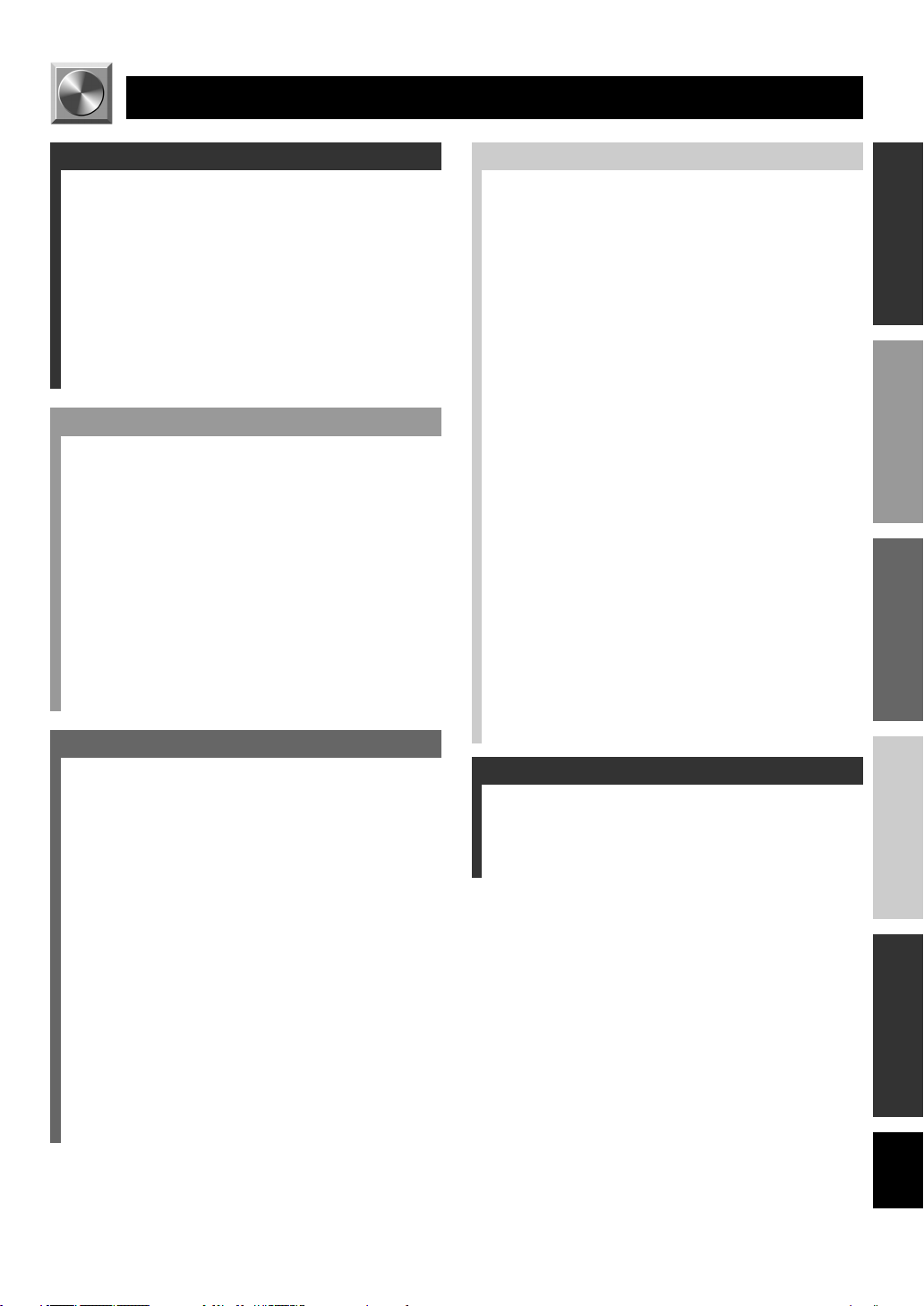
INTRODUCTION
CONTENTS
INTRODUCTION
FEATURES .......................................................... 2
GETTING STARTED ......................................... 3
Checking the Package Contents ............................. 3
Battery Installation in the Remote Control ............ 3
Battery Replacement .............................................. 3
CONTROLS AND FUNCTIONS ....................... 4
Front Panel ............................................................. 4
Remote Control ...................................................... 6
Using the Remote Control ...................................... 7
Display ................................................................... 8
Rear Panel .............................................................. 9
PREPARATION
SPEAKER SETUP ............................................ 10
Speakers to Be Used ............................................ 10
Speaker Placement ............................................... 10
CONNECTIONS ............................................... 11
Before Connecting Components ........................... 11
Connecting Audio Components ........................... 12
Connecting an External Decoder ......................... 12
Connecting Video Components............................ 14
Connecting Speakers ............................................ 16
IMPEDANCE SELECTOR Switch ..................... 18
Connecting the Power Supply Cords ................... 18
ADJUSTING THE SPEAKER BALANCE .... 19
Before You Start Adjusting .................................. 19
Using the Test Tone .............................................. 19
BASIC OPERATION
PLAYING A SOURCE ...................................... 21
Input Modes and Indications ................................ 23
Selecting a DSP Program ..................................... 24
Canceling the Sound Effect (turning off the effect
speakers) ........................................................... 25
TUNING ............................................................. 26
Connecting the Antennas ..................................... 26
Automatic Tuning ................................................ 27
Manual Tuning ..................................................... 27
Automatic Preset Tuning
(for RDS stations only) .................................... 28
Manual Preset Tuning .......................................... 29
To Recall a Preset Station .................................... 29
Exchanging Preset Stations .................................. 30
RECEIVING RDS STATIONS ........................ 31
Description of RDS Data ..................................... 31
Changing the RDS Mode ..................................... 31
PTY SEEK Function ............................................ 32
EON Function ...................................................... 33
RECORDING A SOURCE ............................... 34
ADVANCED OPERATION
SET MENU......................................................... 35
Adjusting the Items on the SET MENU .............. 35
1 SPEAKER SET (speaker mode settings) .......... 36
2 HP TONE CTRL (headphone tone control) ...... 37
3 I/O ASSIGN ...................................................... 37
4 INPUT MODE (initial input mode) .................. 38
5 DOLBY D. SET (Dolby Digital set) ................. 38
6 DTS SET (DTS LFE level) ............................... 38
7 SP DLY TIME (center delay) ............................ 39
8 DISPLAY SET .................................................. 39
9 MEM. GUARD (memory guard) ...................... 39
DELAY TIME AND SPEAKER OUTPUT
LEVELS .......................................................... 40
Delay Time ........................................................... 40
Sound Output Level of the Center, Right Rear
and Left Rear Speakers, and Subwoofer .......... 40
Adjusting Method ................................................ 41
SLEEP TIMER .................................................. 42
Setting the SLEEP Timer ..................................... 42
Canceling the SLEEP Timer ................................ 42
PRESET REMOTE CONTROL ...................... 43
Component Selector Buttons ............................... 43
Controlling the Components Connected to
This Unit .......................................................... 43
Description of Each Mode ................................... 44
Setting the Manufacturer Code ............................ 48
Returning to the Factory Setting .......................... 49
SOUND FIELD PROGRAM ............................ 50
Hi-Fi DSP Programs ............................................ 50
CINEMA DSP Programs ...................................... 50
APPENDIX
TROUBLESHOOTING .................................... 53
SPECIFICATIONS............................................ 57
GLOSSARY ....................................................... 58
INDEX ................................................................ 60
INTRODUCTION
PREPARATION
BASIC OPERATION
ADVANCED OPERA
TION
APPENDIX
English
11
Page 4

FEATURES
5-Channel Power Amplification
◆ Minimum RMS Output
(0.06% THD, 20 Hz – 20 kHz)
Main: 70 W + 70 W (8 Ω)
Center: 70 W (8 Ω)
Rear: 70 W + 70 W (8 Ω)
Multi-mode Digital Sound Field
Processing
◆ DTS Decoder
◆ Dolby Pro Logic Decoder
◆ Dolby Digital Decoder
◆ Hi-Fi DSP
◆ CINEMA DSP: Combination of YAMAHA DSP
Technology and Dolby Digital, Dolby Pro Logic or
DTS
◆ Virtual CINEMA DSP
◆ SILENT CINEMA
Sophisticated FM/AM Tuner
◆ 40-Station Random Access Preset Tuning
◆ Automatic Preset Tuning
◆ Preset Station Shifting Capability (Preset Editing)
◆ Multi-Functions for RDS Broadcast Reception
Other Features
◆ 96-kHz/24-bit D/A Converter
◆ “SET MENU” which Provides You with 9 Items
for Optimizing This Unit for Your Audio/Video
System
◆ Test Tone Generator for Easier Speaker Balance
Adjustment
◆ 6-Channel External Decoder Input for Other Future
Formats
◆ Video Signal Input and Output Capability
(Including S Video Connections)
◆ Optical and Coaxial Digital Signal Input Jacks
◆ SLEEP Timer
◆ Remote Control with Preset Manufacturer Codes
• y indicates a tip for your operation.
• Some operations can be performed by using either the buttons on the main unit or on the remote control. In cases when
the button names differ between the main unit and the remote control, the button name on the remote control is given in
parentheses in this manual.
Manufactured under license from Dolby Laboratories.
“Dolby”, “AC-3”, “Pro Logic” and the double-D symbol are
trademarks of Dolby Laboratories.
Confidential Unpublished Works. ©1992-1997 Dolby Laboratories,
Inc. All rights reserved.
Manufactured under license from Digital Theater Systems, Inc. US
Pat. No. 5,451,942 and other world-wide patents issued and
pending. “DTS” and “DTS Digital Surround” are trademarks of
Digital Theater Systems, Inc. Copyright 1996 Digital Theater
Systems, Inc. All Rights Reserved.
2
Page 5

GETTING STARTED
Checking the Package Contents
Check that the following items are included in your package.
Remote control Batteries (AAA, R03, UM-4 type) AM loop antenna
Indoor FM antenna
75-ohm/300-ohm antenna adapter
(U.K. model only)
Quick reference card
Connection guide
INTRODUCTION
PREPARATION
BASIC OPERATION
Battery Installation in the Remote Control
2
1
3
1 Turn the remote control over and slide the
battery compartment cover in the direction of
the arrow.
2 Insert the batteries (AAA, R03 or UM-4 type)
according to the polarity markings on the
inside of the battery compartment.
3 Close the battery compartment cover.
Battery Replacement
If the remote control operates only when it is close to the
unit, the batteries are weak. Replace all the batteries with
new ones.
Be sure to replace the batteries within about two minutes.
If it takes longer than two minutes, the codes preset for
the remote control will return to the factory settings.
Notes
• Use only AAA, R03 or UM-4 batteries for replacement.
• Be sure the battery polarity is correct. (See the illustration inside
the battery compartment.)
• Remove the batteries if the remote control will not be used for an
extended period of time.
• If the batteries have leaked, dispose of them immediately. Avoid
touching the leaked material or letting it come into contact with
clothing, etc. Clean the battery compartment thoroughly before
installing new batteries.
ADVANCED OPERA
TION
APPENDIX
English
3
Page 6
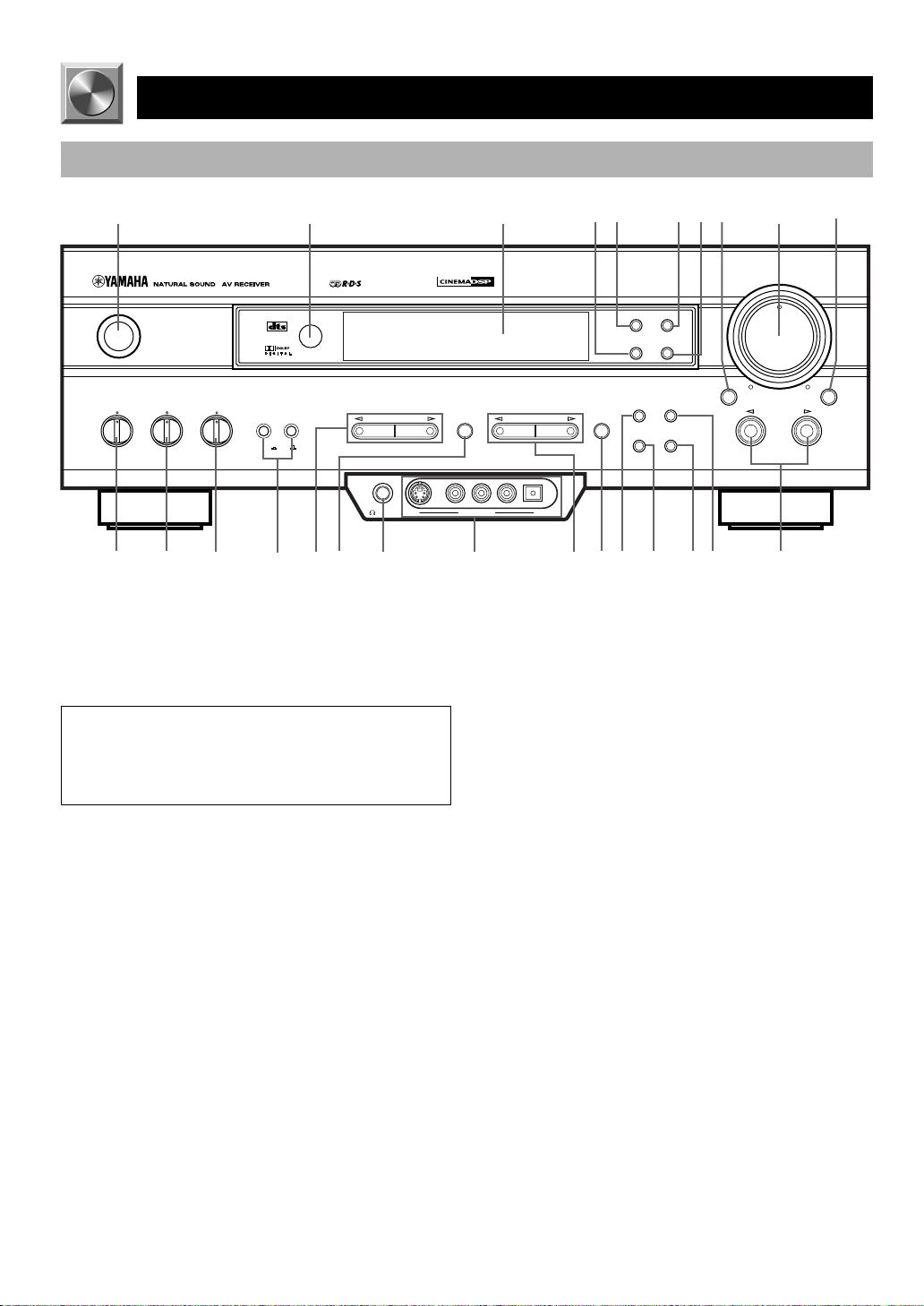
Front Panel
CONTROLS AND FUNCTIONS
1
STANDBY
/ON
BASS BALANCE SPEAKERS
TREBLE
– +
– +
q w
LR
e
2
DIGITAL
SURROUND
AB
OFF
ON
r
t
PROGRAM
PHONES S VIDEO VIDEO L AUDIO R OPTICAL
SILENT VIDEO AUX
y
u
1 STANDBY/ON
Press this switch to turn on the power of this unit or to set
this unit in the standby mode. Before turning the power on,
set the volume at the minimum level.
Standby mode
In this mode, this unit consumes a very small quantity of
power to receive infrared-signals from the remote
control.
2 Remote control sensor
This receives signals from the remote control.
3 Display
This shows various information.
4 PTY SEEK MODE
Press this button to set the unit in the PTY SEEK mode.
5 RDS MODE/FREQ
When an RDS station is received, press this button to
change the display mode among the PS mode, PTY mode,
RT mode, CT mode (if the station offers those RDS data
services) and/or frequency display mode in turn.
PTY SEEK
EON
FM/AM
TUNING
MODE
6
ds
7
8
fa g
9
VOLUME
6CH INPUTINPUT MODE
INPUT
3
DIGITAL
i
4
PRESET/TUNINGEFFECT A/B/C/D/E
o
p
5
RDS MODE/FREQ
MODE START
PRESET
/TUNING
EDIT
MEMORY
MAN'L/AUTO FM AUTO/MAN'L MONO
6 EON
Press this button to select the desired program type (NEWS,
INFO, AFFAIRS, SPORT) when you want to tune in to a
radio program of that type automatically.
7 PTY SEEK START
Press this button to begin searching for a station after the
desired program type has been selected in the PTY SEEK
mode.
8 INPUT MODE
Press this button to select the input mode among AUTO,
DTS and ANALOG for the sources that send two or more
types of signals to this unit.
9 VOLUME
Turn this control to turn up or down the volume.
0 6CH INPUT
Press this button to select the source connected to the 6CH
INPUT jacks. The source selected by pressing 6CH INPUT
takes priority over the source selected with INPUT l / h
(or the input selector buttons on the remote control).
0
4
Page 7
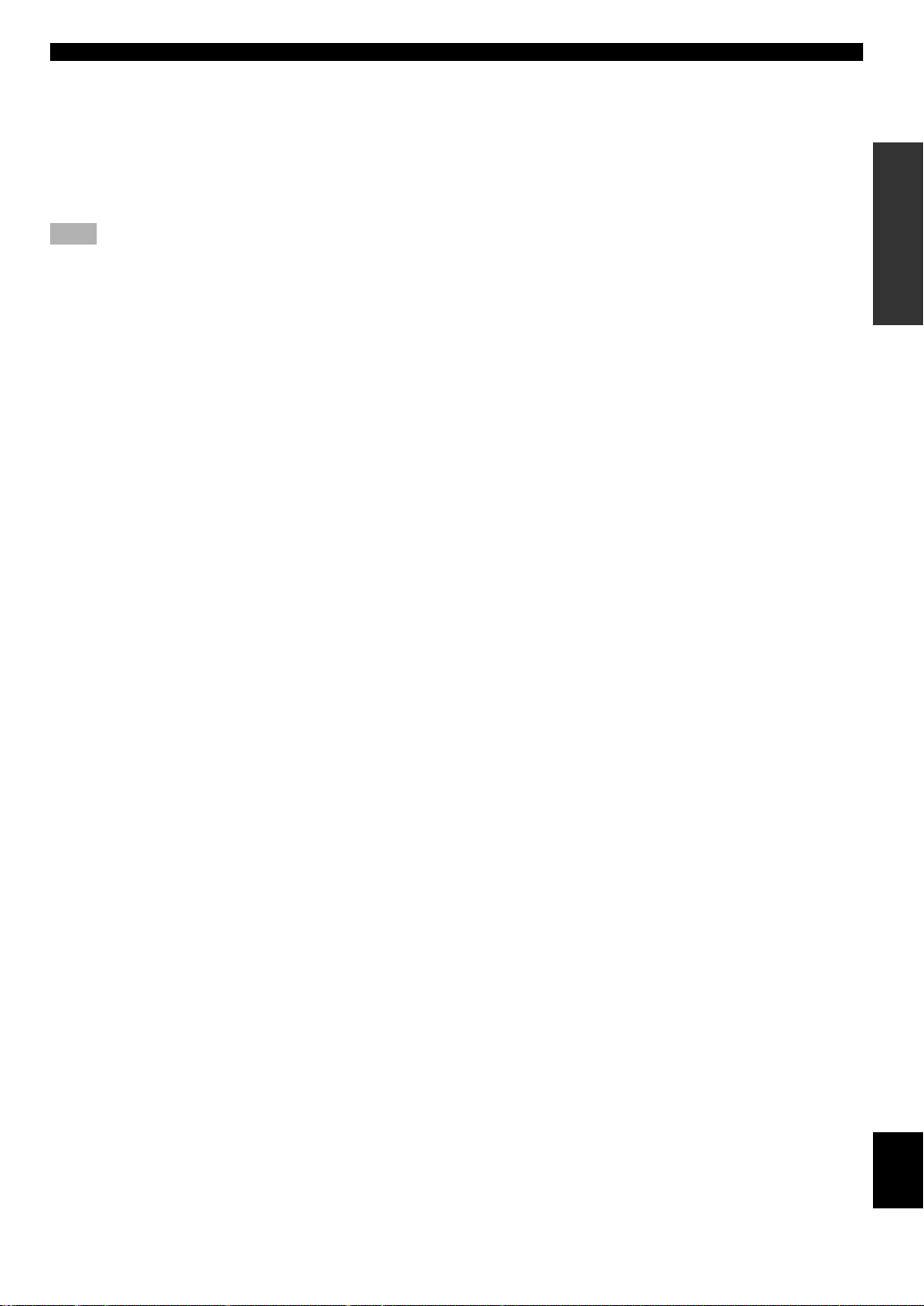
CONTROLS AND FUNCTIONS
q BASS
Turn this control clockwise to increase or counterclockwise
to decrease the low-frequency response.
w TREBLE
Turn this control clockwise to increase or counterclockwise
to decrease the high-frequency response.
Note
• If you increase or decrease the high-frequency or the lowfrequency sound to an extreme level, the tonal quality from the
center and rear speakers may not match that of the left and right
main speakers.
e BALANCE
This control is only effective for the sound from the main
speakers.
Turn the control to adjust the balance of the output volume
from the right and left main speakers to compensate for
sound imbalance caused by the speaker location or listening
room conditions.
r SPEAKERS A/B
Set A or B (or both A and B) to the ON position for the main
speaker system (connected to this unit) that you want to use.
Set the button(s) to the OFF position for the main speaker
system that you don’t want to use.
i VIDEO AUX jacks
Connect an auxiliary audio or video input source such as a
game console to these jacks. To reproduce source signals
from these jacks, select V-AUX as the input source.
o PRESET/TUNING l / h
When “ z ” appears on the display:
This button is used to select a preset station number (1 to 8).
Press l to select a lower and h to select a higher preset
station number.
When “ z ” goes off from the display:
This button is used for tuning. Press l to tune in to lower
frequencies, and h to tune in to higher frequencies.
When this unit is in the PTY SEEK mode, press this button
to select a program type.
p A/B/C/D/E
Press this button to select one of 5 preset station groups (A
to E).
a PRESET/TUNING (EDIT)
Press this button to turn on or off “ z ” on the display and
switch the function between for storing a broadcasting
station (preset tuning) and for tuning. This button is also
used to exchange the assignment of two preset stations with
each other.
INTRODUCTION
PREPARATION
BASIC OPERATION
t PROGRAM l / h
Press l or h to select a DSP program when the effect
speakers (center and rear) are turned on. The name of the
selected program appears on the display.
y EFFECT
Press this button to turn on or off the effect speakers (center
and rear). If you turn them off, all Dolby Digital and DTS
audio signals except for the LFE channel are directed to the
right and left main speakers. In that case, the output levels
of the right and left speakers may not match.
u PHONES jack
Connect the headphones to the PHONES jack so that this
unit outputs audio signals for private listening.
When listening with headphones privately, set both
SPEAKERS A/B to the OFF position.
s MEMORY (MAN’L/AUTO FM)
Press this button to store the broadcasting stations. Hold
down this button for more than 3 seconds to begin
automatic preset tuning (for FM stations only).
d TUNING MODE (AUTO/MAN’L MONO)
Press this button to switch the tuning mode between
automatic and manual. To use the automatic tuning method,
press this button so that the “AUTO” indicator lights up on
the display. To use the manual tuning method, press this
button so that the “AUTO” indicator goes off.
f FM/AM
Press this button to switch the reception band between FM
and AM.
g INPUT l / h
Press these buttons to select the input source (DVD, AUX,
MD/CD-R, TUNER, CD, V-AUX, VCR, D-TV/CBL) that
you want to listen to or watch. The name of the selected
input source appears on the display.
ADVANCED OPERA
TION
APPENDIX
English
5
Page 8
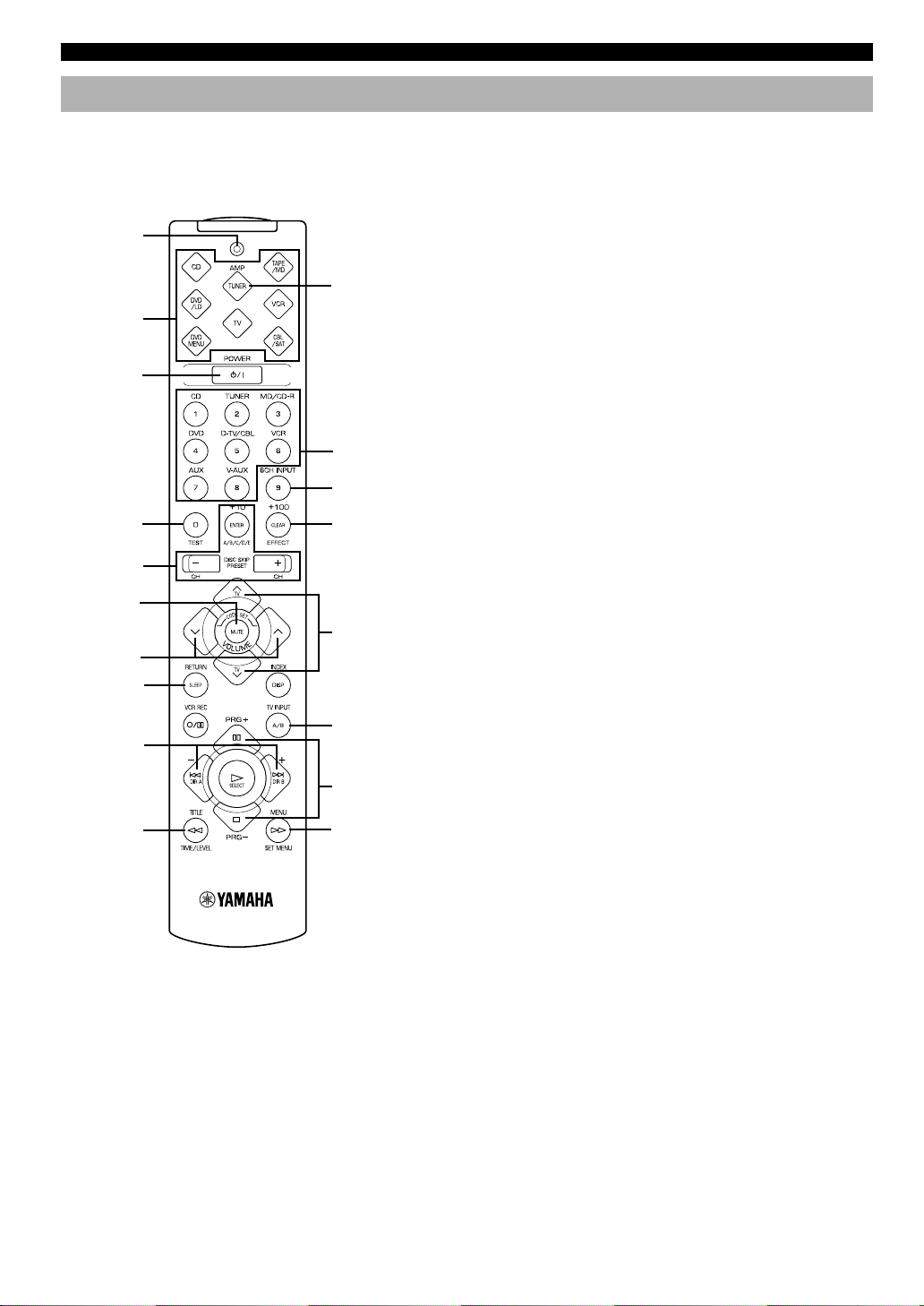
CONTROLS AND FUNCTIONS
Remote Control
This section describes basic operation of this unit with the
remote control. First, press AMP(TUNER) on the
component selector. Refer to “PRESET REMOTE
CONTROL” for full details.
1
Press
AMP(TUNER).
2
3
q
w
4
e
5
6
TV VOLUME
7
8
TV INPUT
9
r
0
t
1 Indicator
This flashes in red when pressing a button on the remote
control. If it flashes rapidly several times, press the selected
button again.
2 Component selector buttons
Press one of these buttons which corresponds to the
component you want to control with the remote control.
(The proper code must be set for your component. Refer to
“Setting the Manufacturer Code”.) When the component
selector button has been pressed, the remote control is set to
that component operation mode.
3 POWER
Each time you press this button, the unit switches between
the power on and standby mode.
4 TEST
Press this button to output the test tone for each speaker.
5 A/B/C/D/E, PRESET –/+
These buttons are used to select a preset station.
A/B/C/D/E: To select one of a group (A to E) of preset
stations
PRESET –/+: To select a preset station number (1 to 8)
6 MUTE
Press this button to mute the sound. To cancel mute, press
this button again.
7 VOLUME
These buttons are used to adjust the volume level.
u: To turn up the volume
d: To turn down the volume
8 SLEEP
Press this button to set the SLEEP timer.
9 –/+
These buttons adjust the settings of the SET MENU and
TIME/LEVEL mode.
0 TIME/LEVEL
Press this button to select the items in the TIME/LEVEL
mode.
q Input selector buttons
These buttons select the input source.
CD: To play a CD
TUNER: To listen to an FM (RDS) or AM broadcast
MD/CD-R: To play an MD or CD recorder (or tape
deck)
DVD: To play a DVD
D-TV/CBL: To watch a TV/digital TV or cable TV
VCR: To play a video cassette
AUX: To use another audio component
V-AUX: To use another audio/video component
w 6CH INPUT
Press this button to play a source connected to the 6CH
INPUT jacks.
6
Page 9
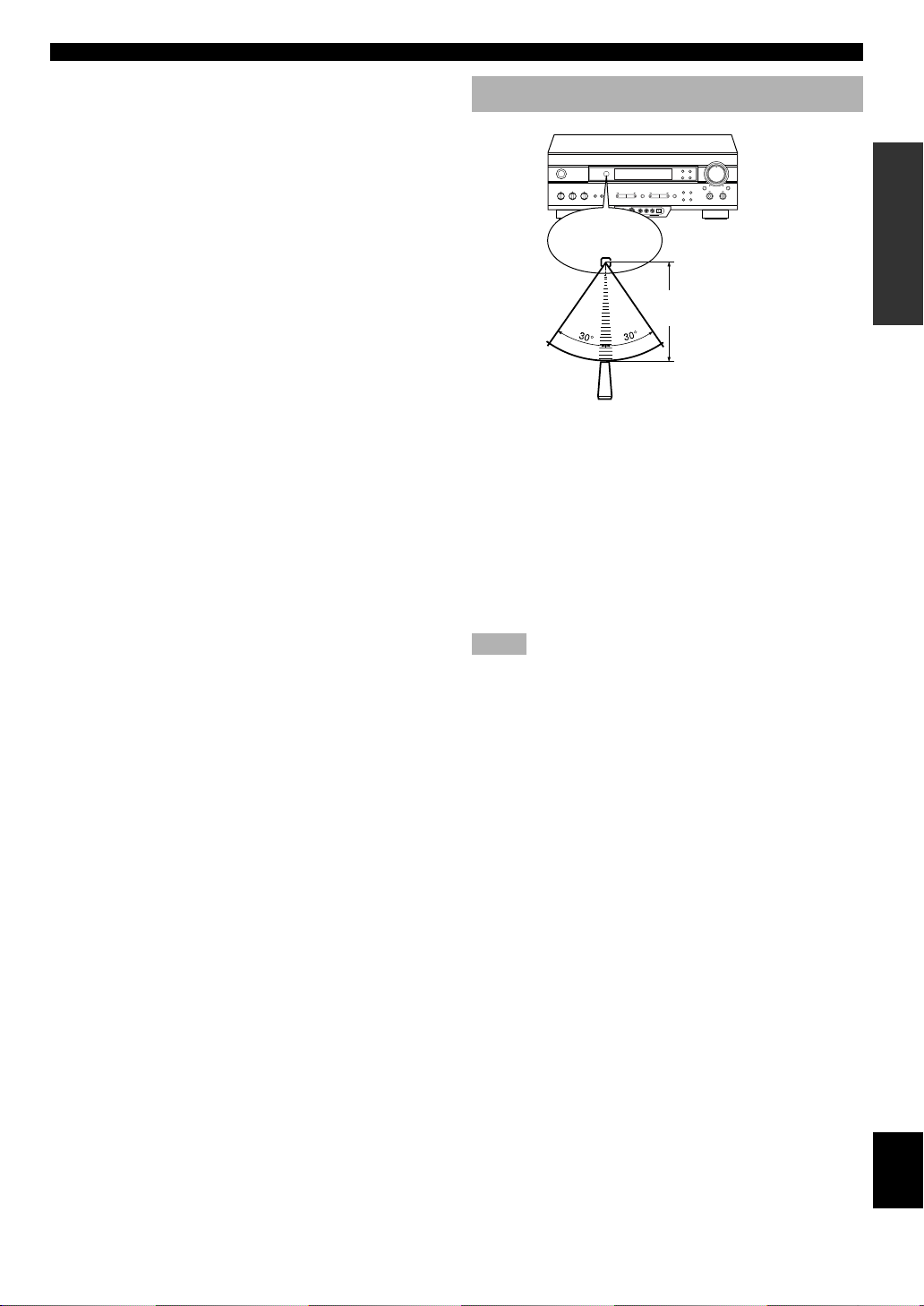
CONTROLS AND FUNCTIONS
e EFFECT
Press this button to turn on or off the effect speakers (center
and rear).
r PRG+, PRG–
Press these buttons to select a DSP program.
Once you press SET MENU, these buttons are used for
selecting the SET MENU item.
t SET MENU
Press this button to select the items in the SET MENU.
Using the Remote Control
Remote control
sensor
Within approximately 6 m
(20 feet)
The remote control transmits a directional infrared beam. Be
sure to aim the remote control directly at the infrared sensor
during operation. When the sensor is covered or there is a
large object between the remote control and the sensor, the
sensor cannot receive signals. The sensor may not be able to
receive signals properly when it is exposed to direct sunlight
or a strong artificial light (such as a fluorescent or strobe
light). In this case, change the direction of the light or
reposition the unit to avoid direct lighting.
Notes
• Handle the remote control with care.
• Do not spill water, tea or other liquids on the remote control.
• Do not drop the remote control.
• Do not leave or store the remote control in the following
conditions:
– high humidity or temperature such as near a heater, stove or
bath;
– dusty places; or
– extremely low temperature.
INTRODUCTION
PREPARATION
BASIC OPERATION
ADVANCED OPERA
TION
APPENDIX
English
7
Page 10
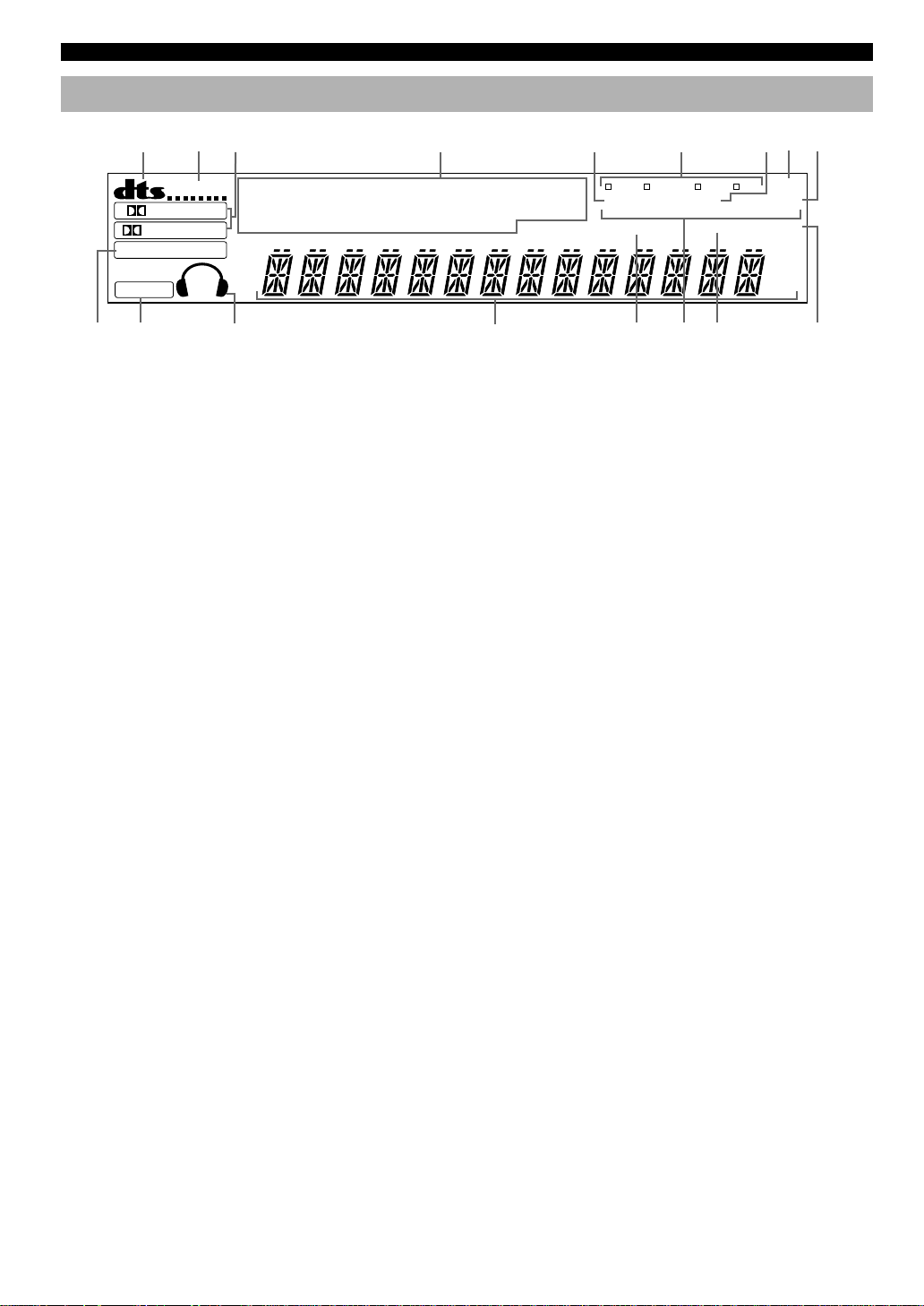
CONTROLS AND FUNCTIONS
Display
2
VIRTUAL
DIGITAL
PRO LOGIC
DSP
ASPB
3
DOLBY DTS
DIGITAL
PRO LOGIC
ENHANCED
w
4
MONO TV SPORTS
MOVIE THEATER 1 2
ENTERTAINMENT
DISCO 5CH STEREO
0
1
PCM
q
1 t indicator
The “t” indicator lights up when the built-in DTS
decoder is turned on.
2 VIRTUAL indicator
This lights up when using Virtual CINEMA DSP.
3 g and o indicators
“ g ” lights up when the built-in Dolby Digital
decoder is on and the signals of the selected source are
encoded with Dolby Digital. “ o ” lights up when
the built-in Dolby Pro Logic decoder is on.
4 DSP program indicators
This indicates the name of the selected DSP program.
5 PTY HOLD indicator
This lights up while searching for stations in the PTY SEEK
mode.
6 RDS mode indicators
The name(s) of the RDS data offered by the currently
received RDS station light(s) up. Illumination of the red
indicator next to the RDS data name shows that the
corresponding RDS mode is now selected.
7 EON indicator
This lights up when an RDS station that offers the EON data
service is being received.
8 AUTO indicator
This lights up when the unit is in the automatic tuning
mode.
5
CONCERT HALL
JAZZ CLUB PTY HOLD
GAME
BASS EXT.
e
PS PTY RT CT
NEWSINFOROCK CONCERT
MEMORY SLEEP
r
6 7
EON
AFFAIRS SPORT
TUNED
t
y
8
AUTO
STEREO
dB
ms
KZ
H
9
u
9 STEREO indicator
This lights up when an FM stereo broadcast with sufficient
signal strength is being received.
0 x indicator
“ x ” lights up when the built-in digital sound
field processor is on.
q v indicator
This lights up when this unit is reproducing PCM (pulse
code modulation) digital audio signals.
w Headphones indicator
This lights up when headphones are connected.
e Multi-information display
This display shows various information: for example the
name of the selected input source and the various settings
during adjustment with the SET MENU. The current station
frequency and band (FM or AM) also appear when the tuner
is selected as the input source.
r MEMORY indicator
This flashes for about 5 seconds after pressing MEMORY.
During this period, the displayed station can be stored in the
memory.
t Program type name indicators
The name of the selected program type lights up when the
“EON” indicator lights up.
y TUNED indicator
This lights up when this unit tunes in to a station.
u SLEEP indicator
This lights up while the built-in SLEEP timer is on.
8
Page 11

Rear Panel
1
3 4
CONTROLS AND FUNCTIONS
2
DIGITAL
INPUT
CD
COAXIAL
OPTICAL
D-TV/CBL
DVD
MD/CD-R
OPTICAL
MD/CD-R
DIGITAL
OUTPUT
MAIN
AUX
6CH INPUT
SURROUND
RLR
CD
L
9
AM ANT GND
CENTER
SUB WOOFER
IN(PLAY)
MD/CD-R
FM ANT
75
UNBAL.
DVD
D-TV/CBL
OUT(REC)
DVD
D-TV/CBL
AUDIO SIGNAL
As this terminal is used
for an examination in the
TUNER
VIDEO SIGNAL
VCR 1
IN
IN
VCR 1
5
OUT
OUT
MONITOR OUT
L
R
factory, do not connect
any equipment to this
terminal.
1 DIGITAL OUTPUT jacks
2 DIGITAL INPUT jacks
3 6CH INPUT jacks
See pages 12 and 13 for connection information.
4 Antenna input terminals
See page 26 for connection information.
5 Video component jacks
See pages 14 and 15 for connection information.
6 Speaker terminals
See pages 16 and 17 for connection information.
6
SPEAKERS
+ –
R L
– +
A
MAIN
B
VIDEO
S VIDEO
SUB
WOOFER
CENTER REAR
+
–
OUTPUT
R
(SURROUND)
L
0 q
8 AC OUTLET(S)
Use these outlets to supply power to your other audio/video
components (see page 18).
9 Audio component jacks
See pages 12 and 13 for connection information.
0 SUBWOOFER jack
See page 17 for connection information.
q IMPEDANCE SELECTOR switch
Use this switch to match the amplifier output to your
speaker impedance. Set this unit in the standby mode before
you change the setting of this switch (see page 18).
IMPEDANCE SELECTOR
SET BEFORE POWER ON
MAIN A OR B: 4
A + B: 8
CENTER
REAR
MAIN A OR B: 8
CENTER
REAR
MIN. /SPEAKER
MIN. /SPEAKER
: 6
MIN. /SPEAKER
: 6
MIN. /SPEAKER
A + B:16
MIN. /SPEAKER
MIN. /SPEAKER
: 8
MIN. /SPEAKER
: 8
MIN. /SPEAKER
7
MAINS
AC OUTLETS
SWITCHED
100W MAX. TOTAL
(Europe model)
8
INTRODUCTION
PREPARATION
BASIC OPERATION
ADVANCED OPERA
TION
7 AC power cord
Connect to a power outlet.
APPENDIX
English
9
Page 12
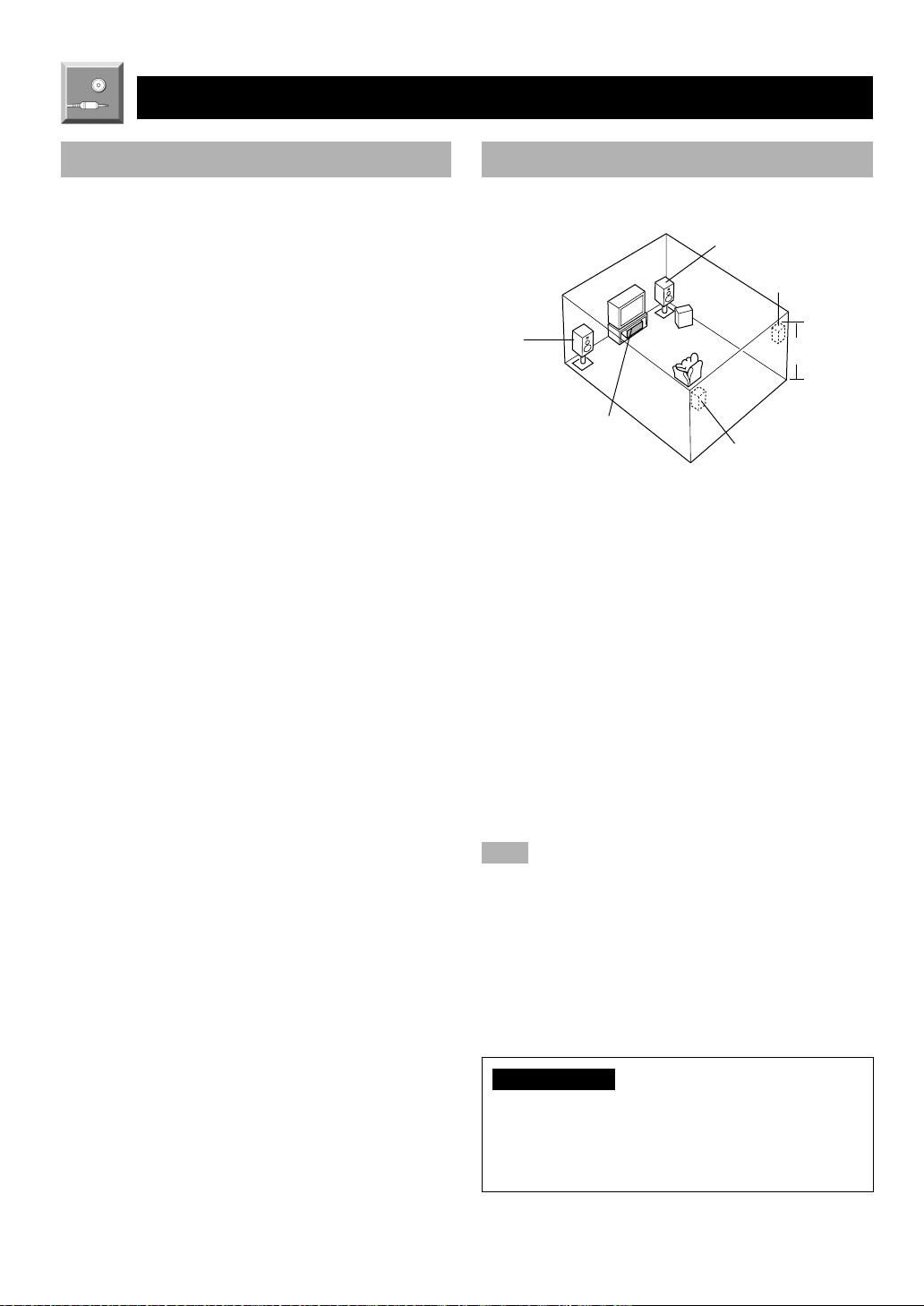
PREPARATION
SPEAKER SETUP
Speakers to Be Used
This unit is designed to provide the best sound-field quality
with a 5-speaker system, using main speakers, rear speakers
and a center speaker. If you use different brands of speakers
(with different tonal qualities) in your system, the tone of a
moving human voice and other types of sound may not shift
smoothly. We recommend that you use speakers from the
same manufacture to ensure even tonal quality.
The main speakers are used for the main source sound plus
the effect sounds. They will probably be the speakers from
your present stereo system. The rear speakers are used for
the effect and surround sounds, and the center speaker is for
the center sounds (dialog, vocals, etc.). If for some reason it
is not practical to use a center speaker, you can do without
it. Best results, however, are obtained with the full system.
The main speakers should be high-performance models and
have enough power-handling capacity to accept the
maximum output of your audio system. The other speakers
do not have to be equal to the main speakers. For precise
sound localization, however, it is ideal to use highperformance models that can reproduce sounds over the full
range for the center speaker and the rear speakers.
■ Use of a subwoofer expands your
sound field
It is also possible to further expand your system with the
addition of a subwoofer. The use of a subwoofer is effective
not only for reinforcing bass frequencies from any or all
channels, but also for reproducing the LFE (low frequency
effect) channel with high fidelity when playing back a
source encoded with Dolby Digital or DTS. The YAMAHA
Active Servo Processing Subwoofer System is ideal for
natural and lively bass reproduction.
Speaker Placement
Refer to the following diagram when you place the
speakers.
Main speaker (R)
Rear speaker (R)
Subwoofer
Main
speaker (L)
Center speaker
■ Main speakers
Place the right and left main speakers an equal distance
from the ideal listening position. The distance of each
speaker from each side of the TV monitor should be the
same.
■ Rear speakers
Place these speakers behind your listening position, facing
slightly inwards, nearly 1.8 m (approx. 6 feet) above the
floor.
■ Center speaker
Align the front face of the center speaker with the front face
of your TV monitor. Place the speaker as close to the
monitor as possible, such as directly over or under the
monitor and centrally between the main speakers.
Note
• If the center speaker is not used, the sound will be heard from the
right and left main speakers. In that case, “CENTER SP” in the
SET MENU is set to the NON position.
1.8 m
Rear speaker (L)
10
■ Subwoofer
The position of the subwoofer is not so critical, because low
bass sounds are not highly directional. But it is better to
place the subwoofer near the main speakers. Turn it slightly
toward the center of the room to reduce the wall reflections.
CAUTION
Please use magnetically shielded speakers.
Sometimes a video monitor may be adversely affected
even when magnetically shielded speakers are used.
Separate the speakers from the monitor if this happens.
Page 13
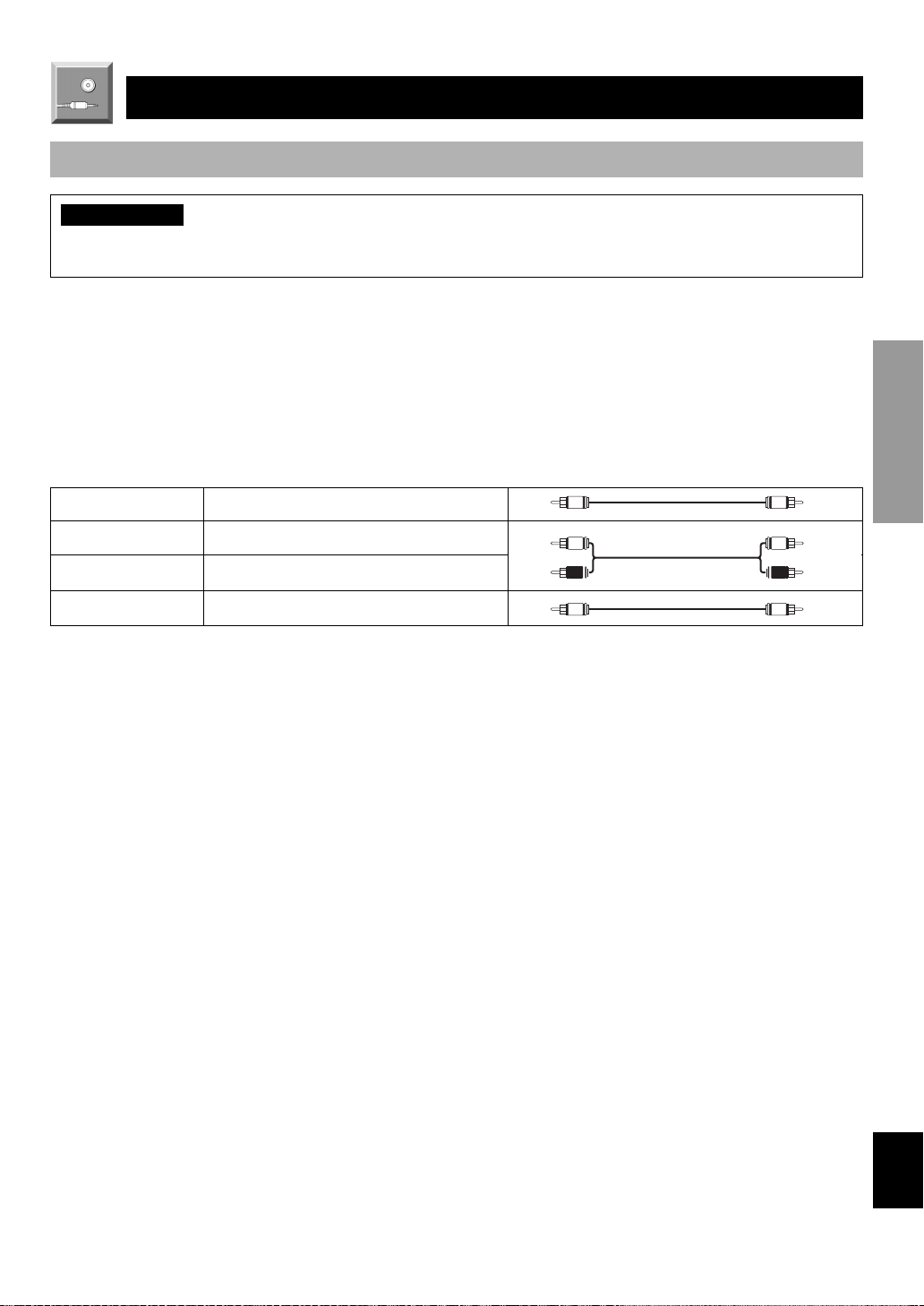
CONNECTIONS
V V
C C
L
R
L
R
Before Connecting Components
CAUTION
Never connect this unit and other components to mains power until all connections between components have been
completed.
Be sure all connections are made correctly, that is to say L (left) to L, R (right) to R, “+” to “+” and “–” to “–”. Some
components require different connection methods and have different terminal names. Refer to the instructions for each
component to be connected to this unit.
When you connect other YAMAHA audio components (such as a tape deck, MD recorder and CD player or changer), connect
it to the jacks with the same number labels as !, #, $ etc.
Use RCA-type pin plug cables for connecting audio/video components with the exception described later.
The input and output jacks for pin plugs can be distinguished as follows:
Yellow video signals (composite)
White analog audio signals for the left channel
Red analog audio signals for the right channel
coaxial digital signals
After completing all connections, check them again to make sure they are correct.
INTRODUCTION
PREPARATION
BASIC OPERATION
ADVANCED OPERA
TION
APPENDIX
English
11
Page 14

CONNECTIONS
Connecting Audio Components
■ Connecting to digital jacks
This unit has digital jacks for direct transmission of digital
signals through either coaxial or fiber optic cables. You can
use the digital jacks to input PCM, Dolby Digital and DTS
bitstreams. When you connect components to both the
COAXIAL and OPTICAL jacks, priority is given to the
input signals from the COAXIAL jack. All digital input
jacks are acceptable for 96-kHz sampling digital signals.
y
• You can designate the input for each digital jack according to
your component by using “3 I/O ASSIGN” in the SET MENU.
About the dust protection cap
Pull out the cap from the optical jack before
you connect the fiber optic cable. Do not
discard the cap. When you are not using the
optical jack, be sure to put the cap back in
place. This cap protects the jack from dust.
Note
• The OPTICAL jacks on this unit conform to the EIA standard. If
you use a fiber optic cable that does not conform to this standard,
this unit may not function properly.
■ Connecting a CD player
y
• The COAXIAL jack is available for a CD player which has
coaxial digital output jack.
• When you connect a CD player to both the analog and digital
jacks, priority is given to the input signals from the digital jack.
■ Connecting an MD recorder, CD
recorder or tape deck
y
• When you connect your recording component to both the analog
and digital input and output jacks, the priority is given to the
digital signal.
Notes
• When you connect a recording component to this unit, keep its
power on while using this unit. If the power is off, this unit may
distort the sound from other components.
• Since digital output and analog output (REC OUT) are
independent of each other, the analog signal is output only to the
analog jack, while the digital signal is output only to the digital
jack.
Connecting an External Decoder
This unit is equipped with 6 additional input jacks (left and
right MAIN, CENTER, left and right SURROUND and
SUBWOOFER) for discrete multi-channel input from an
external decoder, sound processor or pre-amplifier.
Connect the output jacks on your external decoder to the
6CH INPUT jacks. Be sure to match the left and right
outputs to the left and right input jacks for the main and
surround channels.
Note
• The following are not applied to the input signal from the 6CH
INPUT jacks.
– Sound field effects by this unit
– Speaker mode setting (“1 SPEAKER SET” (except “MAIN
LVL”) in the SET MENU)
– Level adjustment of the effect speakers (center, rear and
subwoofer)
12
Page 15

CONNECTIONS
OUTPUT
R
L
(Europe model)
CD player
C
DIGITAL
INPUT
CD
COAXIAL
OPTICAL
D-TV/CBL
DVD
MD/CD-R
OPTICAL
MD/CD-R
DIGITAL
OUTPUT
COAXIAL
OUTPUT
MAIN
RLR
AUX
6CH INPUT
SURROUND
CD
AM ANT GND
CENTER
L
SUB WOOFER
IN(PLAY)
MD/CD-R
OUT(REC)
FM ANT
75
UNBAL.
DVD
D-TV/CBL
DVD
D-TV/CBL
AUDIO SIGNAL
TUNER
OUTPUT
VIDEO SIGNAL
VCR 1
IN
IN
VCR 1
OUT
OUT
MAIN
L
MONITOR OUT
L
R
R
VIDEO
S VIDEO
External decoder
R
L
SURROUND
OUTPUT
SUBWOOFER
OUTPUT
CENTER
OUTPUT
INTRODUCTION
PREPARATION
BASIC OPERATION
L R
Audio component
indicates signal direction
L
indicates left analog cables
R
indicates right analog cables
O
indicates optical cables
C
indicates coaxial cables
INPUT OUTPUTOUTPUT
OPTICAL
INPUT
L R
MD recorder or
CD recorder
L R
OPTICAL
OUTPUT
OO
ADVANCED OPERA
TION
APPENDIX
English
13
Page 16
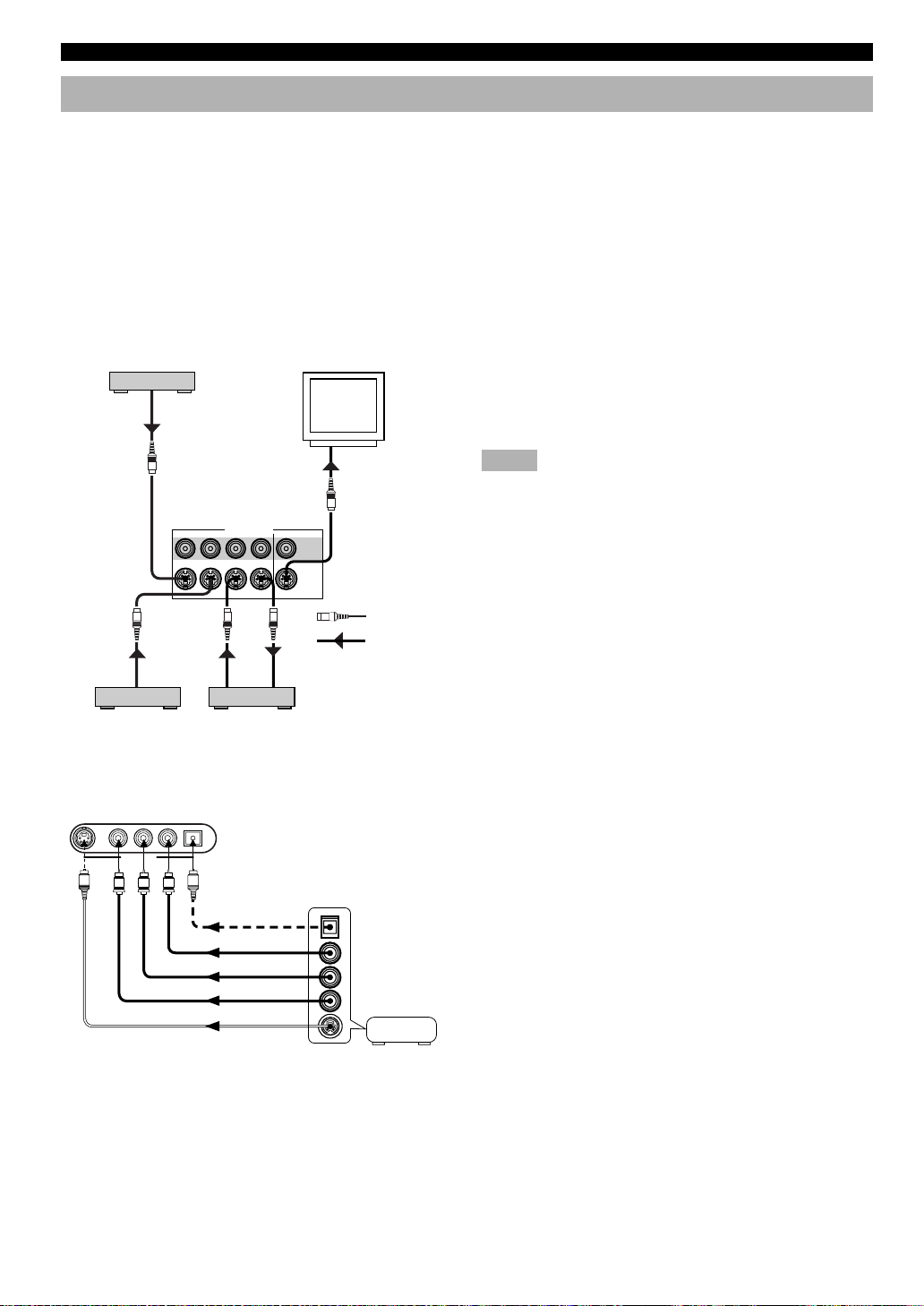
CONNECTIONS
Connecting Video Components
■ Audio signal jacks
Be sure to connect the right channel (R), left channel (L), input (IN) and output (OUT) properly.
■ Video signal jacks
Be sure to connect the input (IN) and output (OUT) properly.
■ TV monitor with a 21-pin connector
Make a connection as shown on page 15 with a commercially available SCART-plug connector cable.
■ S VIDEO jacks
OUT
S
MONITOR OUT
S VIDEO IN
Video monitor
S VIDEO IN
S
VIDEO
S VIDEO
S
S Video signal
Signal flow
DVD player
S VIDEO OUT
TV/digital TV,
cable TV or
satellite tuner
S VIDEO OUT
S
S
VIDEO SIGNAL
DVD D-TV/CBLINVCR 1
S
S VIDEO
OUT
VCR
■ VIDEO AUX jacks (on the front panel)
S VIDEO VIDEO L AUDIO R OPTICAL
VIDEO AUX
S
V
O
R
L
If your video component has “S” (high-resolution) video
jacks, they can be connected to this unit’s S VIDEO jacks.
Otherwise, connect the composite video jacks of your video
component to this unit’s composite video jacks.
Notes
• Use a special S VIDEO cable (commercially available) for the S
VIDEO connection.
• If video signals are input from both the S VIDEO input and
composite input jacks, the signals will be directed to their
respective output jacks.
These jacks are used to connect any video input source such
as a game console to this unit.
14
OPTICAL OUT
AUDIO OUT R
AUDIO OUT L
VIDEO OUT
S VIDEO OUT
Game console
Page 17
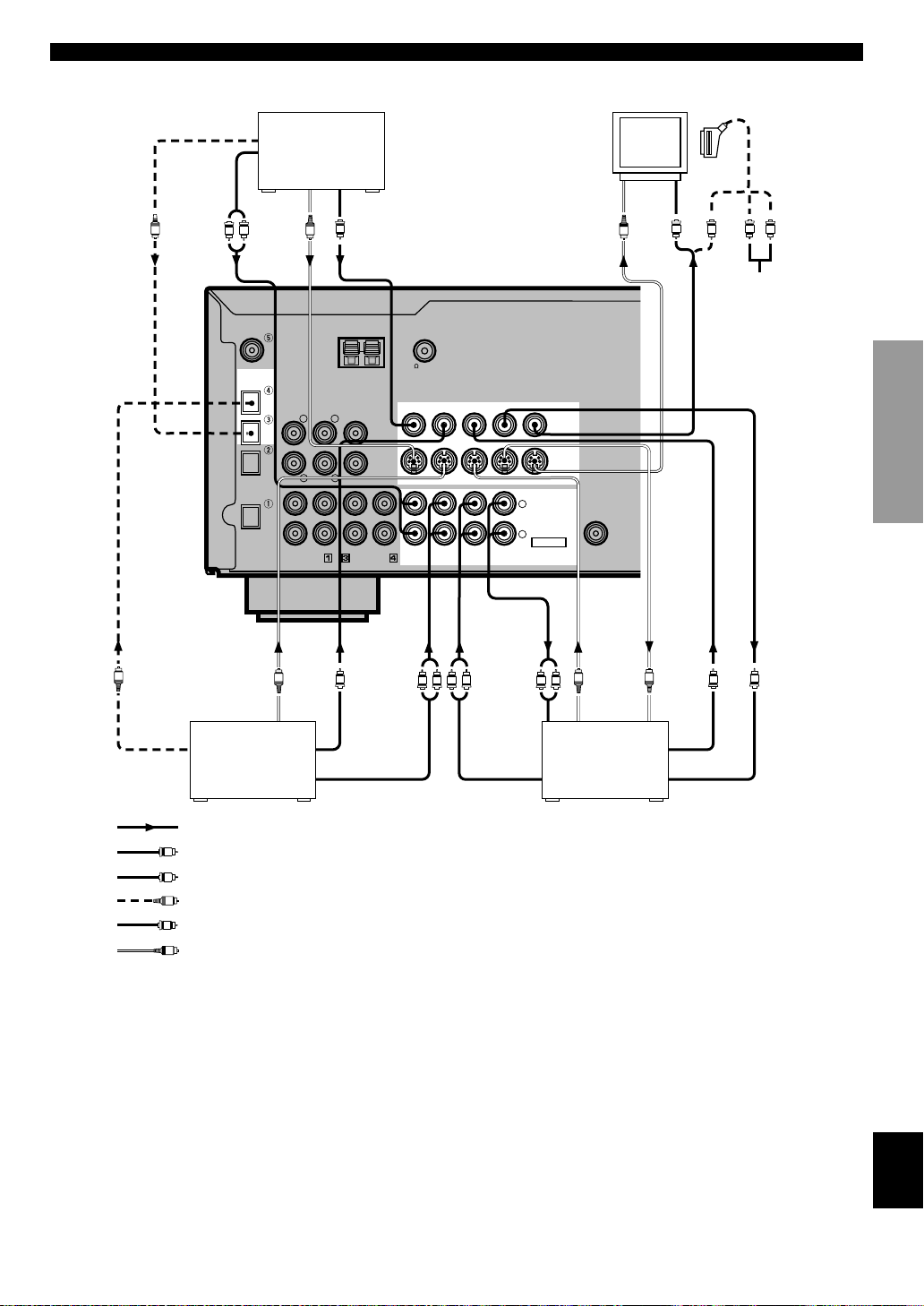
OPTICAL
OUTPUT
DVD player
CONNECTIONS
Video monitor
SCART-plug
INTRODUCTION
O
OPTICAL
OUTPUT
AUDIO
OUTPUT
O
TV/satellite tuner
S VIDEO
OUTPUT
R
L
DIGITAL
INPUT
CD
COAXIAL
OPTICAL
D-TV/CBL
DVD
MD/CD-R
OPTICAL
MD/CD-R
DIGITAL
OUTPUT
S
S VIDEO
OUTPUT
TV/digital TV
or cable
S
6CH INPUT
MAIN
SURROUND
RLR
CD
AUX
VIDEO
OUTPUT
VIDEO
OUTPUT
V
AM ANT GND
CENTER
L
SUB WOOFER
IN(PLAY)
V
MD/CD-R
OUT(REC)
FM ANT
75
UNBAL.
DVD
D-TV/CBL
DVD
D-TV/CBL
AUDIO SIGNAL
L
S VIDEO
TUNER
VIDEO SIGNAL
VCR 1
MONITOR OUT
IN
OUT
IN
OUT
VCR 1
R
R
L
AUDIO
INPUT
VIDEO
S VIDEO
L
R
S
R
L
INPUT
SUB
WOOFER
OUTPUT
S VIDEO
OUTPUT
VIDEO
INPUT
S
S
S VIDEO
INPUT
VCR
AUDIO OUTPUTAUDIO OUTPUT VIDEO INPUT
V
V
No connection
(Europe model)
V
VIDEO
OUTPUT
L
R
PREPARATION
BASIC OPERATION
V
ADVANCED OPERA
indicates signal direction
L
indicates left analog cables
R
indicates right analog cables
O
indicates optical cables
V
indicates video cables
S
indicates S-video cables
When using an LD player
Connect the LD player output to the DVD jack.
If the LD player has an OPTICAL digital output jack, connect it to this unit’s OPTICAL DVD jack. If it has analog jacks,
connect it to the analog DVD jacks. If it has an “RF OUTPUT jack” to output a Dolby Digital RF signal (AC-3), use a
commercially available RF demoduclator and connect it to the OPTICAL DVD jack.
If connecting a DVD player and an LD player, connect the LD player to the digital input jack (ex. D-TV/CBL) or the analog
input jack (D-TV/CBL or VCR 1). For details on connections and operations, refer to the operation instructions for the LD
player.
Note that this unit’s remote control can be used to operate the LD player by setting the corresponding manufacturer code for
the DVD/LD mode.
15
TION
APPENDIX
English
Page 18
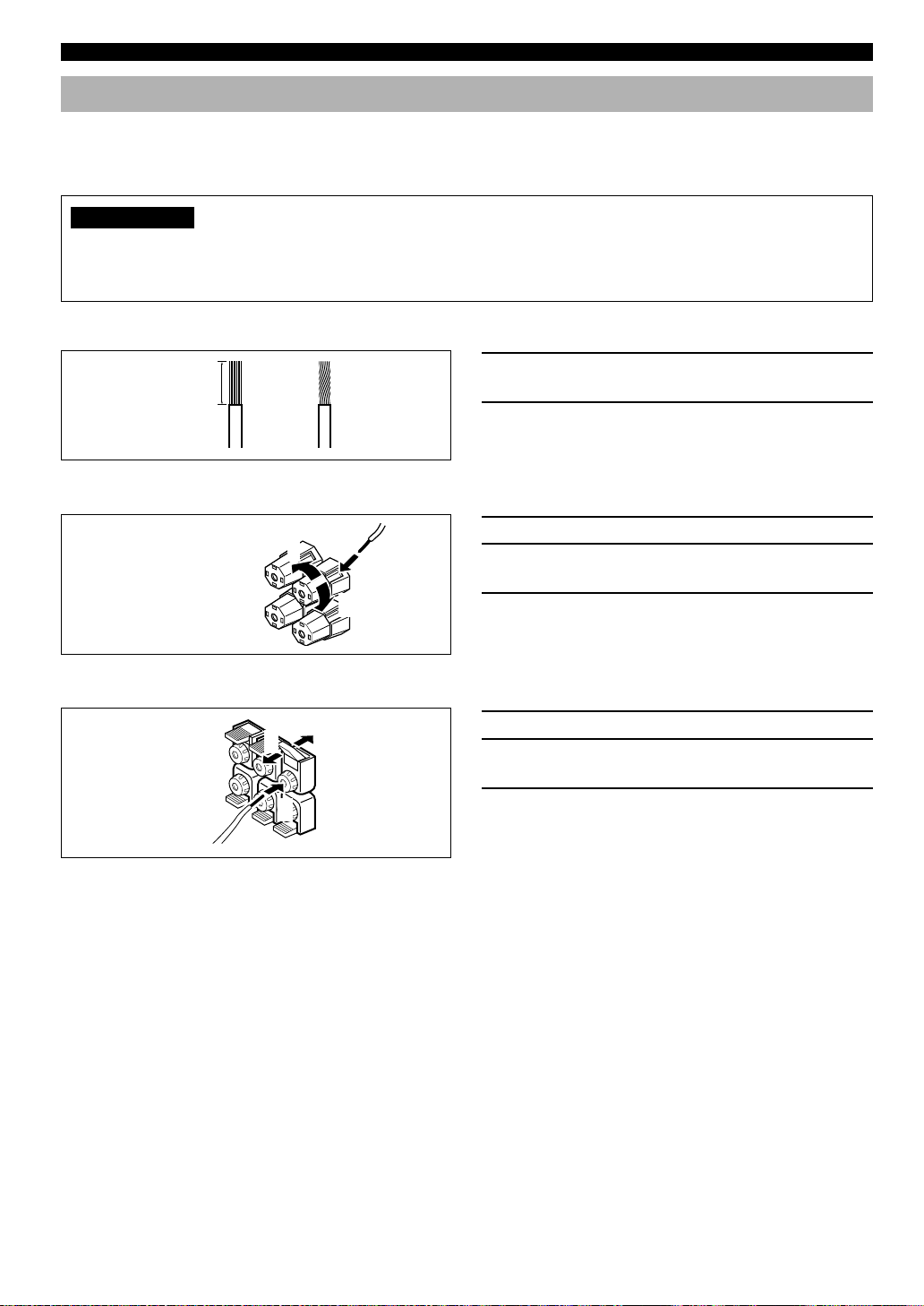
CONNECTIONS
Connecting Speakers
Be sure to connect the right channel (R), left channel (L), “+” (red) and “–” (black) properly. If the connections are faulty, no
sound will be heard from the speakers, and if the polarity of the speaker connections is incorrect, the sound will be unnatural
and lack bass.
CAUTION
• Use speakers with the specified impedance shown on the rear panel of this unit.
• Do not let the bare speaker wires touch each other and do not let them touch any metal part of this unit. This could
damage the unit and/or speakers.
■ Speaker cables
10 mm (3/8”)
from each of the speaker cables.
2 Twist the exposed wires of the cable together
1 Remove approx. 10 mm (3/8”) of insulation
12
■ Connecting to the MAIN SPEAKERS terminals
Red: positive (+)
Black: negative (–)
1
2
3
■ Connecting to the REAR and CENTER SPEAKERS terminals
Red: positive (+)
Black: negative (–)
1
3
2
to prevent short circuits.
1 Unscrew the knob.
2 Insert one bare wire into the hole in the side of
each terminal.
3 Tighten the knob to secure the wire.
1 Open the tab.
2 Insert one bare wire into the hole of each
terminal.
3 Return the tab to secure the wire.
■ Main speaker terminals
One or two speaker systems can be connected to these terminals. If you use only one speaker system, connect it to either of
the SPEAKERS A or B terminals.
■ Rear speaker terminals
A rear speaker system can be connected to these terminals.
■ Center speaker terminals
A center speaker can be connected to these terminals.
16
Page 19
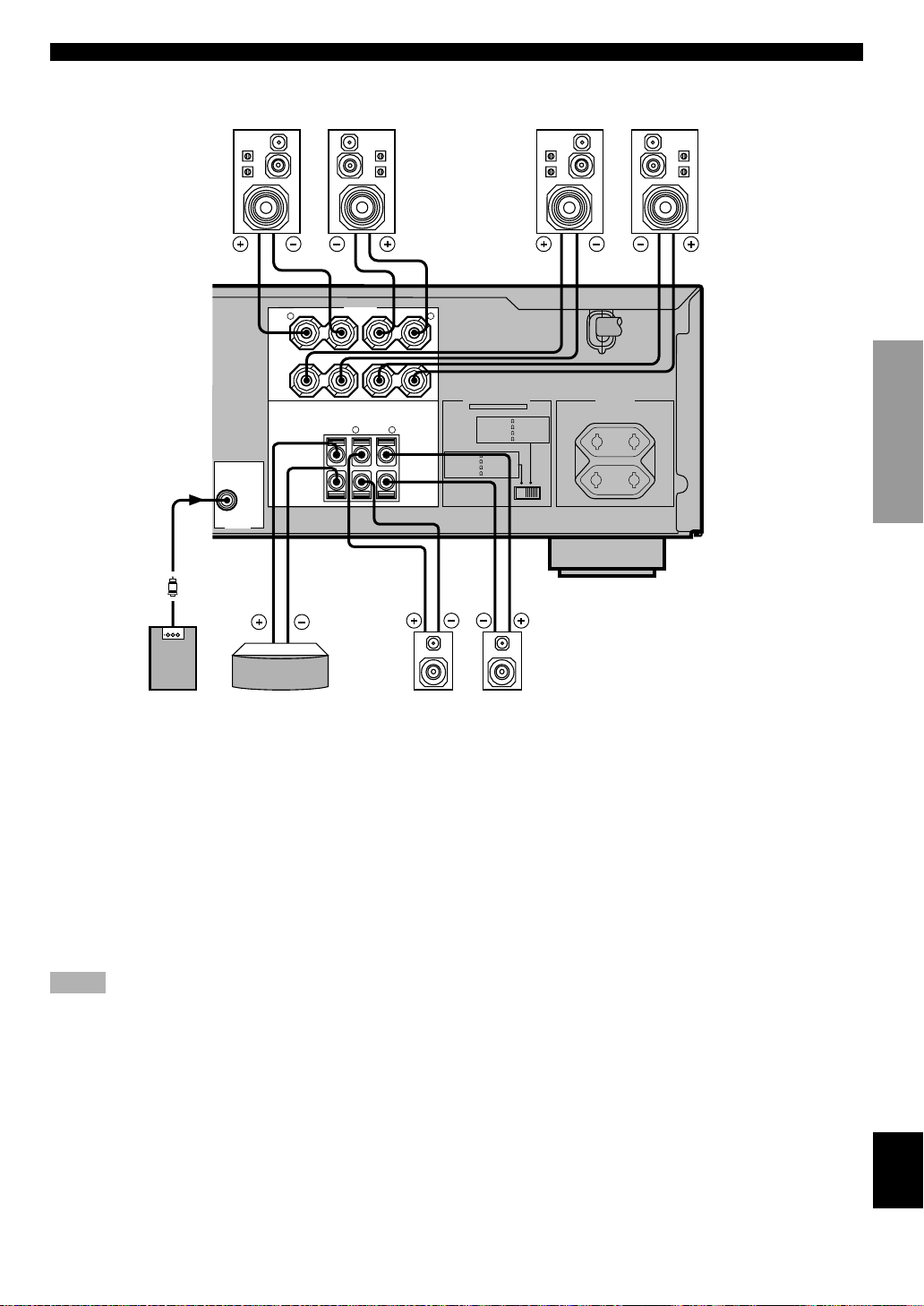
CONNECTIONS
Right
SUB
WOOFER
OUTPUT
Main speakers A
SPEAKERS
+
–
R L
A
MAIN
B
CENTER REAR
R
(SURROUND)
+
–
Main speakers B
INTRODUCTION
Left
–
+
Right Left
(Europe model)
MAINS
PREPARATION
IMPEDANCE SELECTOR
SET BEFORE POWER ON
MAIN A OR B: 8
A + B: 8
CENTER
REAR
MIN. /SPEAKER
MIN. /SPEAKER
: 6
MIN. /SPEAKER
: 6
MIN. /SPEAKER
A + B:16
MIN. /SPEAKER
MIN. /SPEAKER
: 8
MIN. /SPEAKER
: 8
MIN. /SPEAKER
L
MAIN A OR B: 4
CENTER
REAR
AC OUTLETS
SWITCHED
100W MAX. TOTAL
BASIC OPERATION
Right Left
Subwoofer
Center speaker Rear speakers
system
■ Subwoofer connection
When using a subwoofer with built-in amplifier, including
the YAMAHA Active Servo Processing Subwoofer System,
connect the input jack of the subwoofer system to this jack.
Low bass signals distributed from the main, center and/or
rear channels are directed to this jack. (The cut-off
frequency of this jack is 90 Hz.) The LFE (low-frequency
effect) signals generated when Dolby Digital or DTS is
decoded are also directed if they are assigned to this jack.
Notes
• Adjust the subwoofer volume according to the operation
instructions for the subwoofer. (Fine adjustment is possible using
this unit’s output level control of the effect speakers.)
• Depending on the settings of “1 SPEAKER SET”, “LFE LEVEL
(5 DOLBY D. SET)” and “6 DTS SET” in the SET MENU, some
signals may not be output from the SUBWOOFER jack.
ADVANCED OPERA
TION
APPENDIX
English
17
Page 20

CONNECTIONS
IMPEDANCE SELECTOR Switch
WARNING
Do not change the IMPEDANCE SELECTOR switch setting while the power to this unit is on, otherwise the unit may be
damaged.
If this unit fails to turn on when STANDBY/ON (or POWER) is pressed, the IMPEDANCE SELECTOR switch may not
be fully slid either position. If so, slide the switch to either position fully when this unit is in the standby mode.
Select the right or left position according to the impedance of speakers in your system. Be sure to move this switch only
when this unit is in the standby mode.
(Europe model)
IMPEDANCE
SELECTOR
IMPEDANCE SELECTOR
SET BEFORE POWER ON
MAIN A OR B: 8
A + B:16
MIN. /SPEAKER
CENTER
: 8
MIN. /SPEAKER
REAR
: 8
A + B: 8
MIN. /SPEAKER
MIN. /SPEAKER
: 6
MIN. /SPEAKER
: 6
MIN. /SPEAKER
MIN. /SPEAKER
MAIN A OR B: 4
CENTER
REAR
MIN. /SPEAKER
AC OUTLETS
SWITCHED
100W MAX. TOTAL
Switch
position
MAINS
Left
Speaker
Impedance level
If you use one set of main speakers, the impedance of
Main
each speaker must be 4 Ω or higher.
If you use two sets of main speakers, the impedance of
each speaker must be 8 Ω or higher.
Center The impedance must be 6 Ω or higher.
Rear The impedance of each speaker must be 6 Ω or higher.
If you use one set of main speakers, the impedance of
Main
Right
each speaker must be 8 Ω or higher.
If you use two sets of main speakers, the impedance of
each speaker must be 16 Ω or higher.
Center The impedance must be 8 Ω or higher.
Rear The impedance of each speaker must be 8 Ω or higher.
Connecting the Power Supply Cords
After completing all connections, connect the AC power cord to an AC power outlet. Disconnect the AC power cord if you
will not use this unit for a long period of time.
■ AC OUTLETS (SWITCHED)
IMPEDANCE SELECTOR
SET BEFORE POWER ON
MAIN A OR B: 4
A + B: 8
CENTER
REAR
MAIN A OR B: 8
CENTER
REAR
MIN. /SPEAKER
MIN. /SPEAKER
: 6
MIN. /SPEAKER
: 6
MIN. /SPEAKER
A + B:16
MIN. /SPEAKER
MIN. /SPEAKER
: 8
MIN. /SPEAKER
: 8
MIN. /SPEAKER
(Europe model)
MAINS
AC OUTLETS
SWITCHED
100W MAX. TOTAL
Europe model ....................................................2 OUTLETS
U.K. model .......................................................... 1 OUTLET
Use these outlets to connect the power cords only from your
audio/video components to this unit. The power to the AC
OUTLET(S) is controlled by this unit’s STANDBY/ON (or
POWER). These outlets will supply power to any connected
component whenever this unit is turned on. The maximum
power (total power consumption of components) that can be
connected to the AC OUTLET(S) is 100 W.
18
To AC outlet
SWITCHED
Page 21

ADJUSTING THE SPEAKER BALANCE
1
2,6
5
3
TEST
LEFT
TEST
RIGHT
TEST L SUR. TEST R SUR.
TEST CENTER
This procedure lets you adjust the sound output level
balance between the main, center and rear speakers by using
the built-in test tone generator. When this adjustment is
performed, the sound output level heard at the listening
position will be the same from each speaker. This is
important for the best performance of the digital sound field
processor, the Dolby Pro Logic decoder, Dolby Digital
decoder and DTS decoder.
Note
• Since this unit cannot enter the test mode while headphones are
connected to this unit, be sure to unplug the headphones from the
PHONES jack when using the test tone.
Before You Start Adjusting
12
VOLUME
EON
FM/AM
TUNING
MODE
6CH INPUTINPUT MODE
INPUT
STANDBY
/ON
TREBLE
BASS BALANCE SPEAKERS
–
+
LR
–
+
DIGITAL
SURROUND
AB
ON
OFF
DIGITAL
PROGRAM
PHONES S VIDEO VIDEO L AUDIO R OPTICAL
SILENT VIDEO AUX
PRESET/TUNINGEFFECT A/B/C/D/E
RDS MODE/FREQ
PTY SEEK
MODE START
PRESET
/TUNING
EDIT
MEMORY
MAN'L/AUTO FM AUTO/MAN'L MONO
Using the Test Tone
The adjustment of each speaker sound output level should
be performed at your listening position with the remote
control.
1 Press AMP(TUNER) on the
component selector.
2 Press TEST.
“TEST LEFT” appears on the display.
INTRODUCTION
PREPARATION
BASIC OPERATION
3
4
1 Set the volume at the
minimum level.
2 Turn the power on.
3 Press SPEAKERS A or B
to select the main
speakers to be used.
If you use two main speaker
systems, press both A and B.
4 Set BASS, TREBLE and BALANCE to the
center position.
BASS BALANCE
– +
TREBLE
– +
VOLUME
STANDBY
/ON
SPEAKERS
AB
ON
LR
OFF
3 Turn up the volume.
You will hear a test tone (like pink noise) from each
speaker for about two seconds in following order: left
main speaker, center speaker, right main speaker, right
rear speaker and left rear speaker. The display changes
as shown below.
Notes
• If the test tone cannot be heard, turn down the volume, set the unit
in the standby mode and check the speaker connections.
• If the test tone cannot be heard from the center speaker, check the
setting of “CENTER SP” in the SET MENU.
ADVANCED OPERA
TION
APPENDIX
English
19
Page 22

ADJUSTING THE SPEAKER BALANCE
4 Adjust BALANCE on the
BALANCE
front panel so that the
sound output level of the
right main speaker and the
left main speaker is the
LR
Front panel
same.
5 Press –/+ repeatedly to
adjust the output level of
the speaker currently
outputting the test tone so
that it becomes almost the
same as that of the main
speakers.
While adjusting, the test tone is heard from the selected
speaker.
6 When the adjustment is complete, press TEST.
The test tone stops.
Notes
• If “CENTER SP” in the SET MENU is set to the NON position,
the sound output level of the center speaker cannot be adjusted in
step 5. The center channel sound is automatically output from the
right and left main speakers.
• For details on adjusting the subwoofer speaker, refer to “DELAY
TIME AND SPEAKER OUTPUT LEVELS” on page 40.
• After adjusting with the test tone, it is possible to adjust the
speaker level to taste while listening to the playback of an actual
source. Refer to “DELAY TIME AND SPEAKER OUTPUT
LEVELS” on page 40.
y
• Once you have completed the adjustments, you can only adjust
the overall volume level of your audio system by using VOLUME
(or VOLUME (u/d)).
• If there is insufficient sound output from the center and rear
speakers, you may decrease the main speaker output level by
setting “MAIN LVL” in the SET MENU to “–10 dB”.
20
Page 23

BASIC OPERATION
PLAYING A SOURCE
When using the remote control, press AMP(TUNER) on
the component selector.
2
VOLUME
EON
FM/AM
INPUT
TUNING
MODE
4
STANDBY
/ON
BASS BALANCE SPEAKERS
TREBLE
– +
LR
– +
6
DIGITAL
SURROUND
AB
OFFON
3
DIGITAL
PROGRAM
PHONES S VIDEO VIDEO L AUDIO R OPTICAL
SILENT VIDEO AUX
7
PRESET/TUNINGEFFECT A/B/C/D/E
RDS MODE/FREQ
PTY SEEK
MODE START
PRESET
/TUNING
EDIT
MEMORY
MAN'L/AUTO FM AUTO/MAN'L MONO
6
2
4
7
1,6
6CH INPUTINPUT MODE
4 Select the desired input source with INPUT
l / h (or the input selector buttons). (Turn on
the video monitor for video sources.)
The name of the selected input source appears on the
display.
INPUT
or
Front panel
Input source
To select a source connected to the 6CH INPUT
jacks
Press 6CH INPUT so that “6CH INPUT” appears on the
display.
6CH INPUT
or
Front panel
Remote control
Remote control
INTRODUCTION
PREPARATION
BASIC OPERATION
1 Set the volume at the
minimum level.
2 Turn the power on.
STANDBY
/ON
Front panel Remote control
3 Press SPEAKERS A or B
to select the main
speakers to be used.
If you use two main speaker
systems, press both A and B.
or
VOLUME
Front panel
SPEAKERS
AB
OFF
ON
Front panel
Notes
• An audio source can not be played if “6CH INPUT” appears.
Press 6CH INPUT to turn off “6CH INPUT”.
• If you select and play a video source when “6CH INPUT”
appears, the playback result will be a video image from the video
source and the sound from the audio source selected by using
“6CH INPUT”.
y
• The current input mode is also shown. Refer to “Input Modes and
Indications” on page 23 for details.
ADVANCED OPERA
TION
APPENDIX
English
21
Page 24

PLAYING A SOURCE
5 Play the source.
Refer to the instructions for the source component (and
“TUNING” for details).
Note
• When controlling an audio/video component (MD recorder, CD
player, DVD player, tape deck, etc.) with the remote control, press
one of the component selector buttons, (TAPE/MD, CD, DVD/
LD, etc.), which corresponds to the component you want to
control. Refer to “PRESET REMOTE CONTROL”.
6 Adjust the volume to the desired output level.
VOLUME
or
Front panel Remote control
If desired, adjust BASS, TREBLE, BALANCE, etc.
These controls are only effective for the sound from the
main speakers.
• BASS controls the low-frequency response.
• TREBLE controls the high-frequency response.
• BALANCE adjusts the balance of the output volume
from the right and left main speakers.
BASS BALANCE
–
+
Front panel
TREBLE
–
+
LR
7 Use the digital sound field processor.
Refer to “Selecting a DSP Program”.
PROGRAM
or
■ Notes on the digital signal
The digital input jacks of this unit can also handle
96-kHz sampling digital signals. (To utilize this, use a
source that supports 96-kHz sampling digital signals and set
the player for digital output. Refer to the operation
instructions for the player.) Note the following when a
96-kHz sampling digital signal is input to this unit:
1. The following indication will appear on the display.
PCM
KZ
H
2. DSP programs cannot be selected. Sound will be output
as normal 2-channel stereo sound from only the left and
right main speakers.
Note
• If “MAIN SP” in the SET MENU is set to SMALL and
“BASS OUT” is set to SWFR or “BASS OUT” is set to
BOTH, the sound is also output from the subwoofer.
3. Adjustment of the speaker output level described on
page 40 cannot be made (except the level of the
subwoofer).
■ BGV (background video) function
The BGV function allows you to combine a video image
from a video source with a sound from an audio source.
(For example, you can listen to classical music while you
are watching a video.) This function can only be controlled
with the remote control.
Play a video source, and then select an audio source with
the input selector buttons on the remote control. The BGV
function does not work if you select the audio source with
INPUT l / h on the front panel.
Front panel
Remote control
■ To mute the sound
Use this when you want to temporarily mute audio output.
Press MUTE on the remote
control.
To restore the audio output to
the previous volume level, press
MUTE again.
Note
• During muting, “MUTE ON” appears on the display.
■ When you have finished using this
unit
Press STANDBY/ON (or POWER) to set this
unit in the standby mode.
22
Page 25
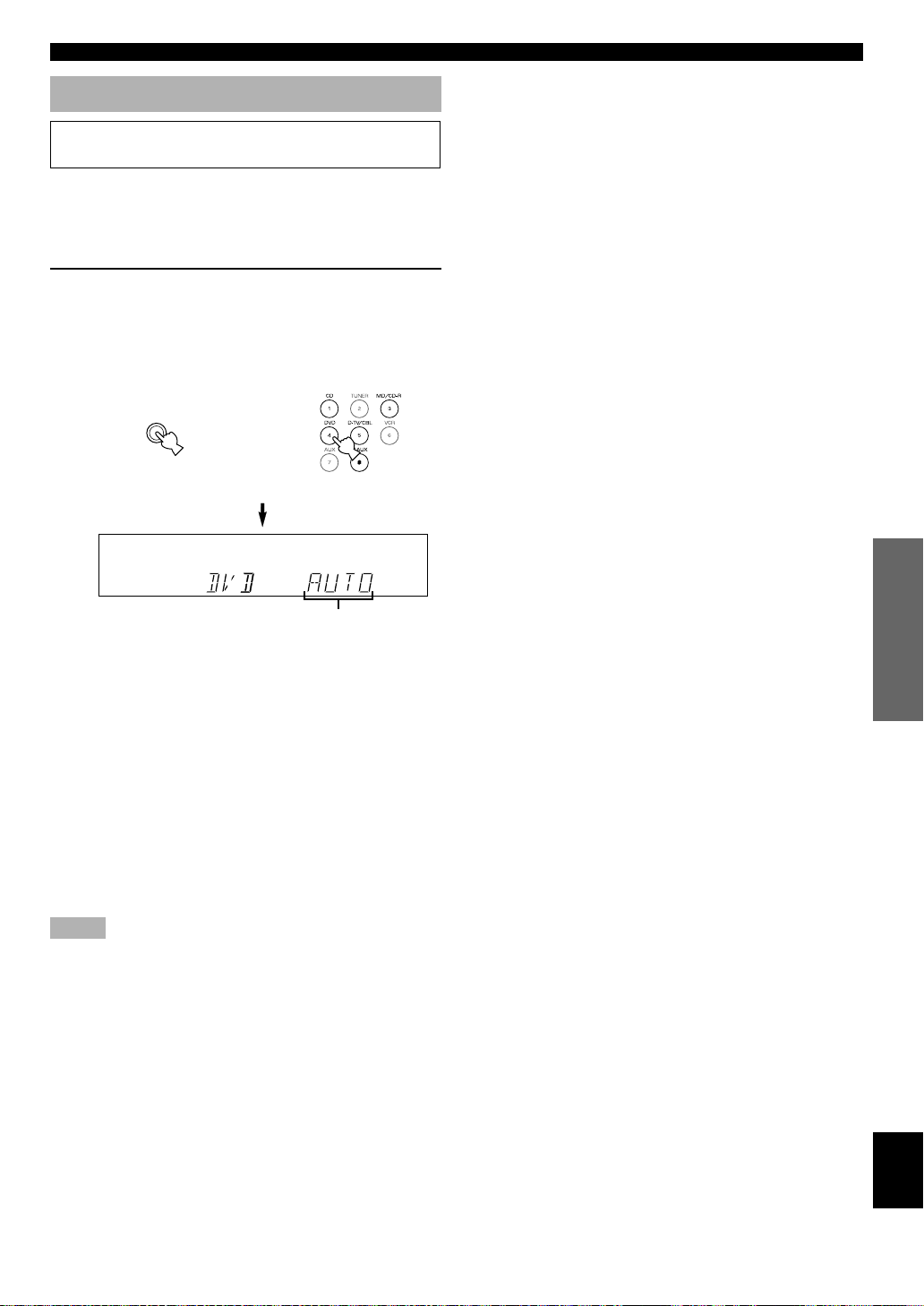
PLAYING A SOURCE
Input Modes and Indications
When using the remote control, press AMP(TUNER) on
the component selector.
This unit comes with various input jacks. If your component
is connected to more than one type of input jack, you can set
the priority of the input signal.
Press INPUT MODE (or the input selector
button that you have pressed to select the
input source on the remote control) repeatedly
until the desired input mode is shown on the
display.
INPUT MODE
or
Front panel
AUTO: In this mode, the input signal is
automatically selected in the following
order:
1) Dolby Digital or DTS signal
2) Digital (PCM) signal
3) Analog signal
DTS: In this mode, only the digital input
signal encoded with DTS is selected
even if another signal is input at the
same time.
ANALOG (ANLG): In this mode, only the analog input
signal is selected even if a digital
signal is input at the same time.
Notes
• If digital signals are input from both the COAXIAL and
OPTICAL jacks, the digital signal from the COAXIAL jack is
selected.
• When AUTO is selected, this unit automatically determines the
type of signal. If this unit detects a Dolby Digital or DTS signal,
the decoder automatically switches to the appropriate setting and
reproduces 5.1 channel source.
• The sound output may be interrupted for some LD players and
DVD players in the following situation:
When the input mode has been set to AUTO and a search is
performed while playing the source encoded with a Dolby Digital
or DTS signal, the sound may delay for a moment when playback
is resumed.
• Depending on the LD player, playback may not be made when
playing an LD that is not digitally recorded with the input mode
set to AUTO. If this happens, set the input mode to ANALOG.
Remote control
Input mode
■ Notes on playing a source
encoded with a DTS signal
• If the digital output data of the player has been processed
in any way, you may not be able to perform DTS
decoding even if you make a digital connection between
this unit and the player.
• If you play a source encoded with a DTS signal and set
the input mode to ANALOG, this unit reproduces the
noise of an unprocessed DTS signal. When you want to
play a DTS source, be sure to connect the source to a
digital input jack and set the input mode to AUTO or
DTS.
• If you switch the input mode to ANALOG while playing
a source encoded with a DTS signal, this unit reproduces
no sound.
• The following phenomena may occur if the input mode
is set to AUTO when playing back a source encoded with
DTS:
– If you continue to play a source encoded with a DTS
signal, this unit automatically switches to the “DTS-
decoding” mode to prevent noise from being generated
during subsequent operation. (The “t” indicator
lights up on the display.) The “t” indicator may flash
immediately after playback of a source encoded with a
DTS signal has finished. Only a source encoded with a
DTS signal can be played back while this indicator is
flashing. (The indicator will flash for less than a minute.)
If you want to play a normal PCM source soon, set the
input mode back to AUTO.
– The “t” indicator may flash when a search or skip
operation is performed. If this status continues for a
certain length of time, the unit will automatically switch
from the “DTS-decoding” mode to PCM digital signal
input mode and the “t” indicator will go out.
INTRODUCTION
PREPARATION
BASIC OPERATION
ADVANCED OPERA
TION
APPENDIX
English
23
Page 26
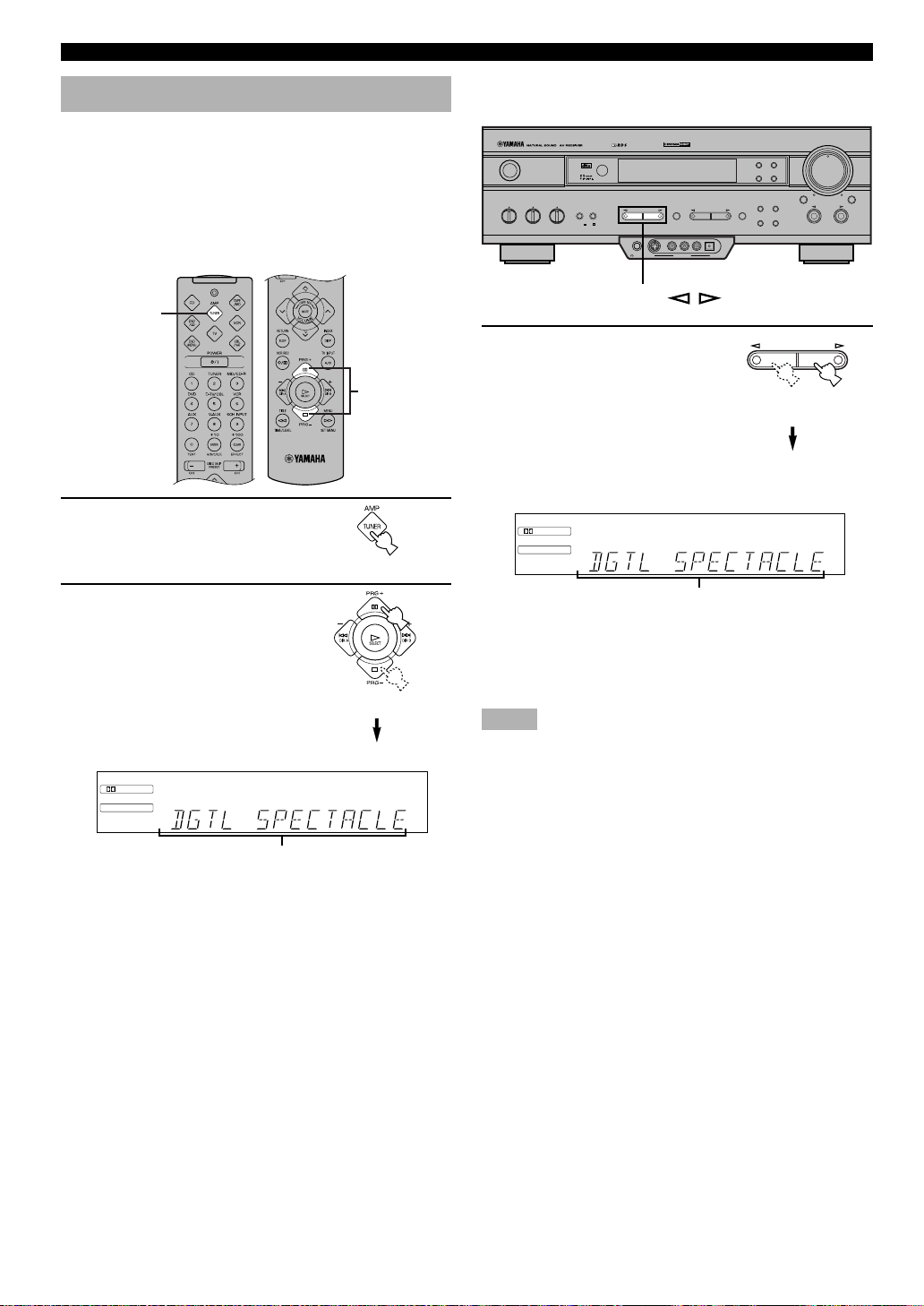
PLAYING A SOURCE
DSP
DIGITAL
MOVIE THEATER 1
BASS EXT.
Selecting a DSP Program
You can enhance your listening experience by selecting a
DSP program. Refer to “SOUND FIELD PROGRAM” for
details about each program.
y
• Make sure that the sound effect is turned on (see page 25).
■ On the remote control
1
2
1 Press AMP(TUNER) on the
component selector.
2 Press PRG+ or PRG–
repeatedly to select the
desired program.
The name of the selected
program appears for a moment
and the selected DSP program
indicator lights up on the
display.
DIGITAL
DSP
MOVIE THEATER 1
DSP program name
BASS EXT.
■ On the front panel
DIGITAL
PROGRAM
PHONES S VIDEO VIDEO L AUDIO R OPTICAL
SILENT VIDEO AUX
STANDBY
/ON
TREBLE
BASS BALANCE SPEAKERS
– +
LR
– +
DIGITAL
SURROUND
AB
ON
OFF
PROGRAM /
Press PROGRAM l or h
repeatedly to select the
desired program.
The name of the selected
program appears for a moment
and the selected DSP program
indicator lights up on the
display.
DSP program name
PRESET/TUNINGEFFECT A/B/C/D/E
RDS MODE/FREQ
PTY SEEK
MODE START
PRESET
/TUNING
EDIT
MEMORY
MAN'L/AUTO FM AUTO/MAN'L MONO
EON
FM/AM
TUNING
MODE
PROGRAM
VOLUME
6CH INPUTINPUT MODE
INPUT
y
• If desired, adjust the delay time and the sound output level of each
speaker. (Refer to “DELAY TIME AND SPEAKER OUTPUT
LEVELS” on page 40 for details.)
Notes
• Choose a DSP program based on your listening preference, and
not on the name of the program. The acoustics of your listening
room affect the DSP program. Minimize the sound reflections in
your room to maximize the effect created by the program.
• When you select an input source, this unit automatically selects
the last DSP program used with that source.
• When you set this unit in the standby mode, the current source
and DSP program are memorized and are automatically selected
when you turn on the power again.
• If a Dolby Digital or DTS signal is input when the input mode is
set to AUTO, the DSP program automatically switches to the
appropriate decoding program.
• When a monaural source is being played with PRO LOGIC/
NORMAL or PRO LOGIC/ENHANCED, no sound will be heard
from the main speakers and the rear speakers. Sound can only be
heard from the center speaker. However, if “CENTER SP” in the
SET MENU is set to NON, the center channel sound is output
from the main speakers.
• When a source connected to the 6CH INPUT jack of this unit is
selected, the digital sound field processor cannot be used.
• When 96-kHz sampling digital signals are input to this unit, the
DSP program cannot be selected. In this case, the sound is
reproduced as normal 2-channel stereo.
24
Page 27
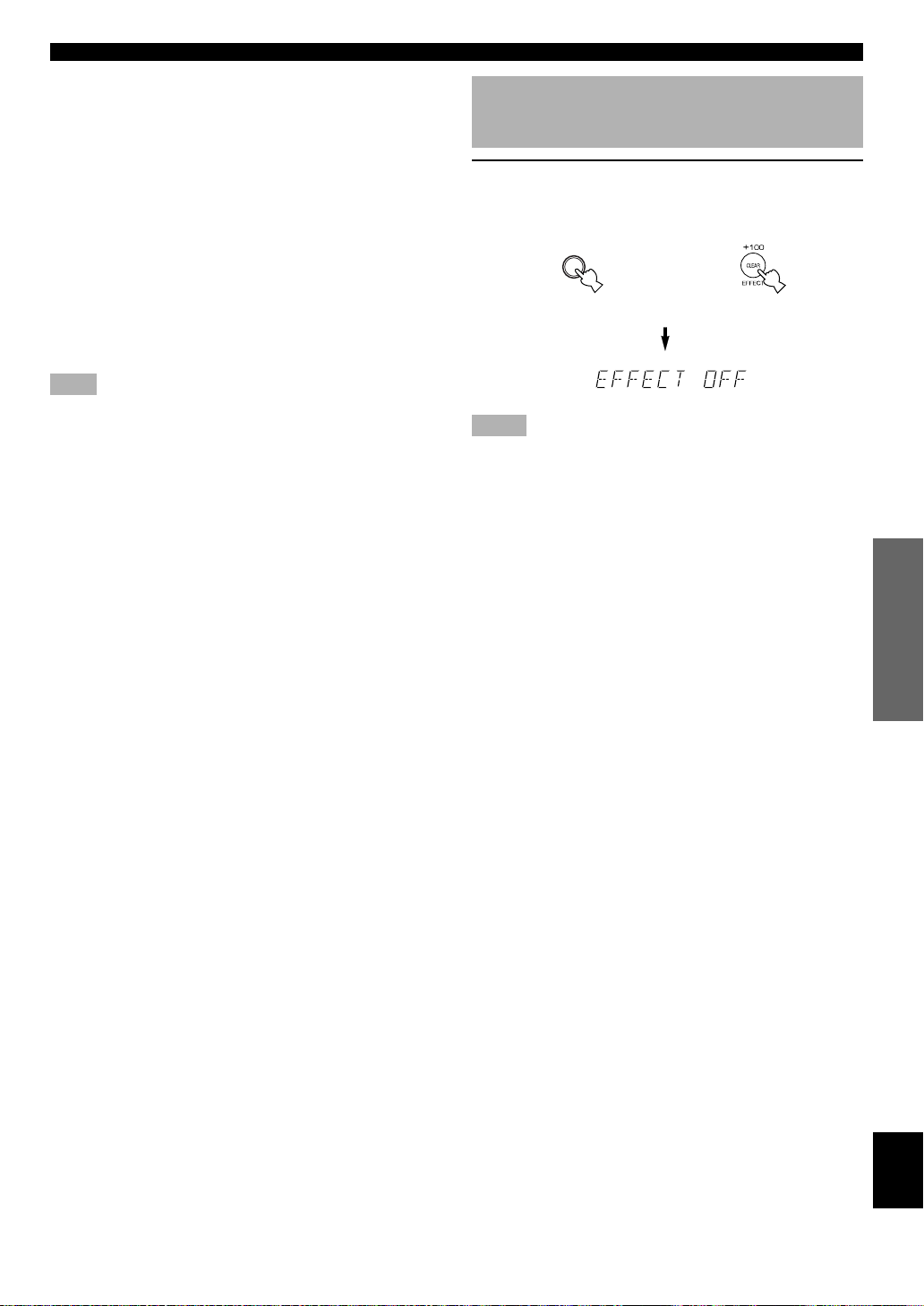
PLAYING A SOURCE
■ Virtual CINEMA DSP and SILENT
CINEMA
Virtual CINEMA DSP
Virtual CINEMA DSP allows you to enjoy the sound field
effects of the DSP program without rear speakers. Using
YAMAHA original technology, natural surround
reproduction is possible through the generation of a virtual
speaker.
The sound field processing is changed to the Virtual
CINEMA DSP mode by setting “REAR LR SP” on the SET
MENU to NON. Virtual CINEMA DSP is performed by
using the main speakers.
Note
• This unit is not set in the Virtual CINEMA DSP mode even if
“REAR LR SP” is set to NON in the following cases:
– when the 5CH STEREO, PRO LOGIC/NORMAL, DOLBY
DIGITAL/NORMAL or DTS/NORMAL program is selected;
– when the sound effect is turned off;
– when 6CH INPUT is selected as the input source;
– when 96-kHz sampling digital signals are input to this unit;
– when the Dolby Digital KARAOKE source is played;
– when using the test tone; or
– when connecting the headphones (you will hear SILENT
CINEMA).
Canceling the Sound Effect (turning off the effect speakers)
Press EFFECT to cancel the sound effect and
monitor only the main sound.
Press EFFECT again to turn the sound effect back on.
EFFECT
or
Front panel
Notes
• If the sound effect is canceled when Dolby Digital or DTS is
decoding, the sounds of the center and rear channels are mixed
and output from the main speakers.
• If you turn off the sound effect when Dolby Digital or DTS is
decoding, it may happen that the sound is output faintly or not
output normally, depending on the source. In that case, turn back
on the sound effect.
Remote control
INTRODUCTION
PREPARATION
BASIC OPERATION
SILENT CINEMA
SILENT CINEMA allows you to enjoy the realistic feel of
the DSP program while using headphones. This feature
delivers powerful surround reproduction just as if listening
through the speakers.
You can listen to SILENT CINEMA by connecting your
headphones to the PHONES jack while the effect speakers
are on.
ADVANCED OPERA
TION
APPENDIX
English
25
Page 28
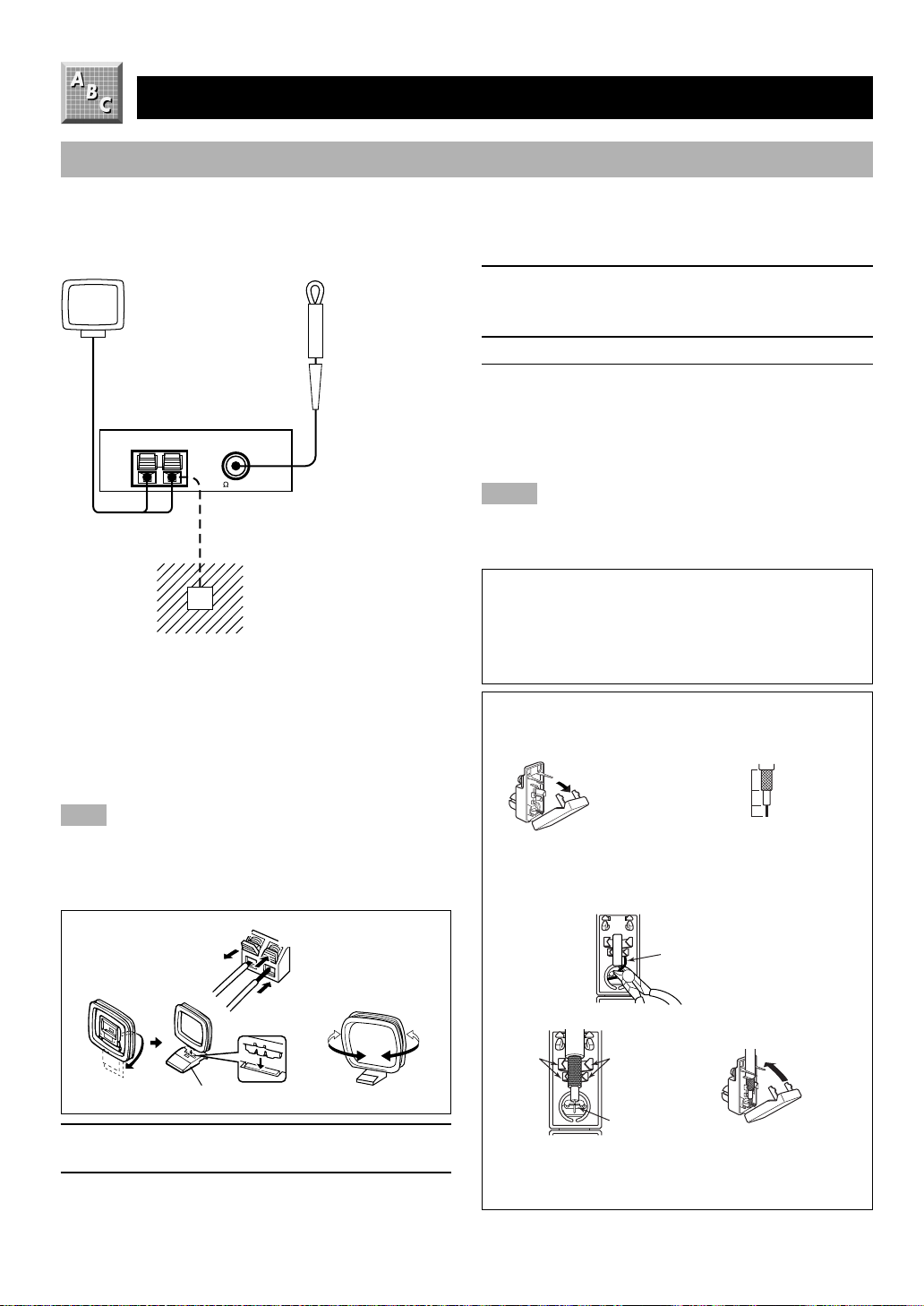
TUNING
Connecting the Antennas
Both AM and FM indoor antennas are included with this unit. In general, these antennas should provide sufficient signal
strength.
Connect each antenna correctly to the designated terminals.
AM loop
antenna
(included)
AM ANT GND
TUNER
FM ANT
75
UNBAL.
Ground (GND terminal)
For maximum safety and
minimum interference, connect
the antenna GND terminal to a
good earth ground. A good earth
ground is a metal stake driven
into moist earth.
Indoor FM
antenna
(included)
3 Release the tab to lock the lead wires.
Lightly pull the lead wires to confirm a good
connection.
4 Attach the loop antenna to the antenna stand.
5 Orient the AM loop antenna so that the best
reception is obtained.
y
• The AM loop antenna can be removed from the stand and
attached to a wall, etc.
Notes
• The AM loop antenna should be placed away from this unit.
• The AM loop antenna should always be connected, even if an
outdoor AM antenna is connected to this unit.
A properly installed outdoor antenna provides clearer
reception than an indoor one. If you experience poor
reception quality, an outdoor antenna may improve the
quality. Consult the nearest authorized YAMAHA dealer
or service center about the outdoor antennas.
■ Connecting the indoor FM antenna
Connect the included indoor FM antenna to the FM ANT
75Ω UNBAL. terminal.
Note
• Do not connect an outdoor FM antenna and the indoor FM
antenna at the same time.
■ Connecting the AM loop antenna
3
1
4
Antenna stand
2
5
1 Press and hold the tab to unlock the terminal
hole.
2 Insert the AM loop antenna lead wires into the
AM ANT and GND terminals.
Connecting a coaxial cable to the included
75-ohm/300-ohm antenna adapter (U.K. model
only)
1
Cover
Open the cover of the
included 75-ohm/300-ohm
antenna adapter.
2
11 (7/16)
8 (5/16)
6 (1/14)
Cut the external sleeve of
the 75-ohm coaxial cable
and prepare it for
connection.
Unit: mm
(inch)
3
Lead wire
Cut the lead wire and
remove it.
54
Clamp
with
pliers.
Insert the cable wire into the
slot, and clamp it with
pliers.
Clamp with
pliers.
Insert the wire
into the slot.
Snap the cover into
place.
26
Page 29

TUNING
Automatic Tuning
Automatic tuning is effective when station signals are
strong and there is no interference.
DIGITAL
PROGRAM
PHONES S VIDEO VIDEO L AUDIO R OPTICAL
SILENT VIDEO AUX
PRESET/TUNINGEFFECT A/B/C/D/E
STANDBY
/ON
BASS BALANCE SPEAKERS
TREBLE
– +
LR
– +
DIGITAL
SURROUND
AB
OFF
ON
1 Use INPUT l / h to select
RDS MODE/FREQ
PTY SEEK
MODE START
PRESET
/TUNING
EDIT
MEMORY
MAN'L/AUTO FM AUTO/MAN'L MONO
4
VOLUME
EON
FM/AM
TUNING
MODE
2
3
INPUT
6CH INPUTINPUT MODE
INPUT
1
TUNER as the input
source.
2 Press FM/AM to select the reception band (FM
or AM).
“FM” or “AM” appears on the display.
FM/AM
or
3 Press TUNING MODE (AUTO/MAN’L MONO) so
that the “AUTO” indicator lights up on the
display.
TUNING
MODE
AUTO/MAN'L MONO
If “ z ” appears on the display next to the band
indication, press PRESET/TUNING (EDIT) to turn it
off.
PRESET
/TUNING
EDIT
Lights up
Turn “ z ” off
Manual Tuning
If the signal from the station you want to select is weak, you
must tune in to it manually.
1 Use INPUT l / h to select
INPUT
TUNER as input source.
2 Press FM/AM to select the reception band (FM
or AM).
“FM” or “AM” appears on the display.
FM/AM
or
3 Press TUNING MODE (AUTO/MAN’L MONO) so
that the “AUTO” indicator goes off.
TUNING
MODE
AUTO/MAN'L MONO
Goes off
If “ z ” appears on the display next to the band
indication, press PRESET/TUNING (EDIT) to turn it
off.
PRESET
/TUNING
EDIT
Turn “ z ” off
4 Press PRESET/TUNING l or h to tune in to
the desired station.
To continue the tuning search, hold down the button.
Note
• If you tune in manually to an FM station, it will be automatically
received in monaural mode to increase the signal quality.
PRESET/TUNING
INTRODUCTION
PREPARATION
BASIC OPERATION
ADVANCED OPERA
TION
4 Press PRESET/TUNING l once to tune in to a
lower frequency and h once to tune in to a
higher frequency.
Press the button again if the tuning search does not stop
at the desired station.
PRESET/TUNING
y
• Use the manual tuning method if the tuning search does not stop
at the desired station (because the signal from the station is weak).
• When tuned in to a station, the “TUNED” indicator lights up and
the frequency of the received station is shown on the display. If an
RDS station that offers the PS data service is being received, the
station name is shown instead of the frequency on the display.
APPENDIX
English
27
Page 30
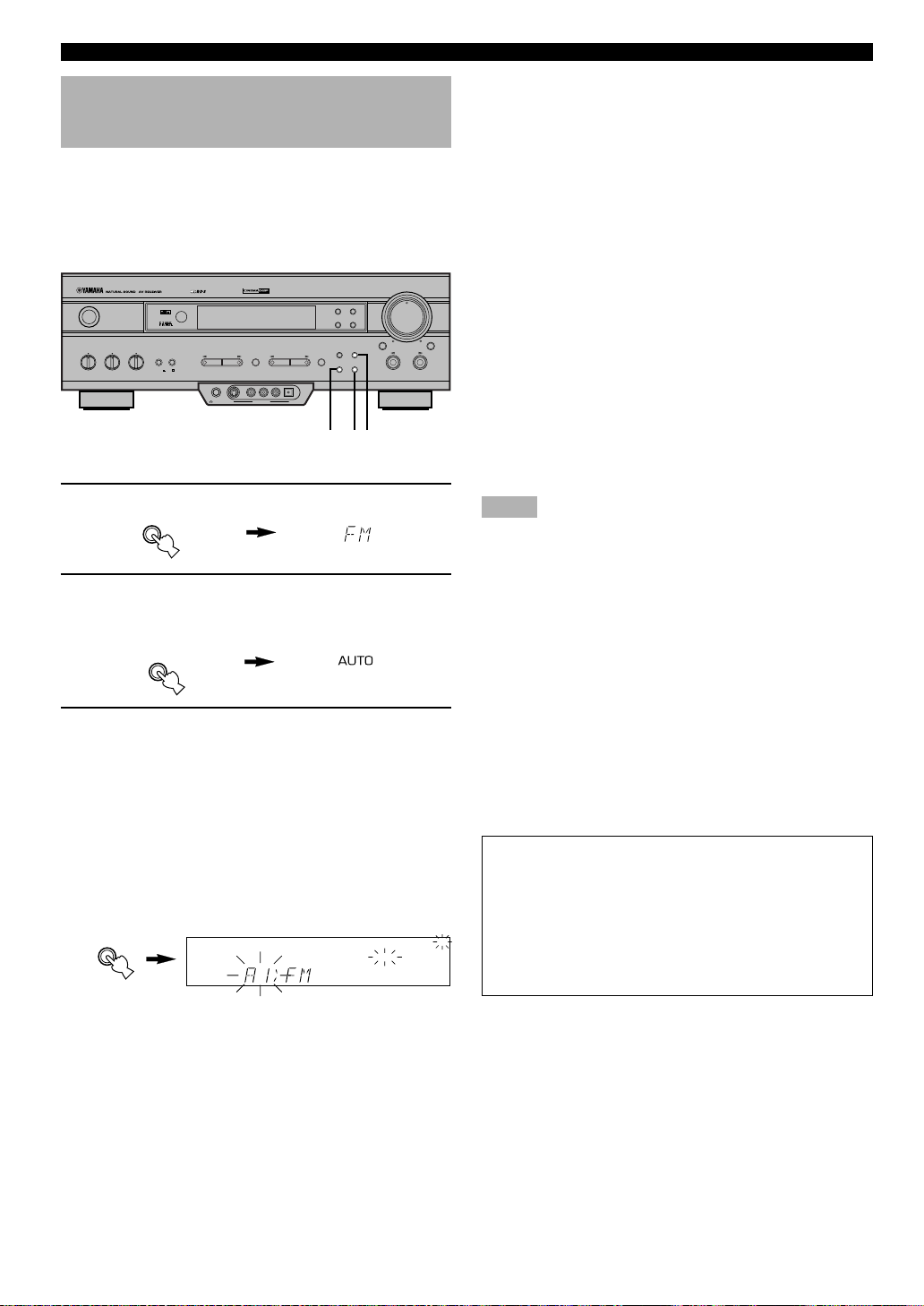
TUNING
Automatic Preset Tuning (for RDS stations only)
You can make use of the automatic preset tuning function
for RDS stations only. This function enables the unit to
automatically tune in with strong signals and to sequentially
store up to 40 RDS stations (5 groups x 8 stations).
VOLUME
EON
FM/AM
TUNING
MODE
6CH INPUTINPUT MODE
INPUT
STANDBY
/ON
BASS BALANCE SPEAKERS
TREBLE
– +
LR
– +
DIGITAL
SURROUND
AB
OFF
ON
DIGITAL
PROGRAM
PHONES S VIDEO VIDEO L AUDIO R OPTICAL
SILENT VIDEO AUX
PRESET/TUNINGEFFECT A/B/C/D/E
RDS MODE/FREQ
PTY SEEK
MODE START
PRESET
/TUNING
EDIT
MEMORY
MAN'L/AUTO FM AUTO/MAN'L MONO
213
1 Press FM/AM to select the FM band.
FM/AM
2 Press TUNING MODE (AUTO/MAN’L MONO) so
that the “AUTO” indicator lights up on the
display.
TUNING
MODE
AUTO/MAN'L MONO
Lights up
3 Hold down MEMORY (MAN’L/AUTO FM) for
about 3 seconds.
The preset number, the “MEMORY” and “AUTO”
indicators flash. After about 5 seconds, automatic
preset tuning begins from the frequency currently
displayed toward the higher frequencies.
Received stations are sequentially stored as A1, A2 ...
A8. If more than 8 stations have been tuned, they are
stored as preset station numbers in other groups (B, C,
D and E) in that order.
MEMORY
MAN'L/AUTO FM
Flashes
BASS EXT.
MEMORY
■ Automatic preset tuning options
You can select the preset number from which the unit will
store RDS stations and/or begin tuning toward lower
frequencies. Before automatic preset tuning begins (after
pressing MEMORY in step 3),
1. Press A/B/C/D/E and PRESET/TUNING l or h to
select the preset number with which the first station will
be stored. The automatic preset tuning will stop when
stations have all been stored up to E8.
2. Press PRESET/TUNING (EDIT) to turn “ z ” off and
then press PRESET/TUNING l to begin tuning toward
lower frequencies.
■ When automatic preset tuning is
completed
The display shows the frequency of the last preset station.
Check the contents and the number of preset stations by
following the procedure in the section “To Recall a Preset
Station” on page 29.
Notes
• A new setting can be stored in place of the former one.
• The reception mode is stored along with the station frequency.
• You can manually replace a preset station with another FM or AM
station by simply using the manual preset tuning method.
• Automatic preset tuning will be performed for all RDS network
stations until all have been stored up to E8. Even if the number of
received stations is not enough to be stored up to E8, automatic
preset tuning is automatically ended after searching for all
stations.
• Only RDS stations with sufficient signal strength are stored by
automatic preset tuning. If the station you want to store is weak in
signal strength, tune in to it manually in monaural mode and store
it by using the manual preset tuning method. (There may be a
case that this unit cannot receive a station which could be
received by using the automatic tuning method. This is because
this unit receives a large amount of PI (Program Identification)
data along with the station.)
Memory back-up
The memory back-up circuit prevents the stored data
from being lost when this unit is set in the standby mode.
If, however, the power cord is disconnected from the AC
AUTO
power outlet or the power is cut for more than one week,
the memory will be erased. If so, store the stations again
by using preset tuning methods.
28
Page 31

TUNING
1
2
PRESET/TUNING
Manual Preset Tuning
You can also store up to 40 stations (5 groups x 8 stations)
manually.
VOLUME
EON
FM/AM
TUNING
MODE
6CH INPUTINPUT MODE
INPUT
STANDBY
/ON
BASS BALANCE SPEAKERS
TREBLE
– +
LR
– +
DIGITAL
SURROUND
AB
OFF
ON
DIGITAL
PROGRAM
PHONES S VIDEO VIDEO L AUDIO R OPTICAL
SILENT VIDEO AUX
PRESET/TUNINGEFFECT A/B/C/D/E
4
3
RDS MODE/FREQ
PTY SEEK
MODE START
PRESET
/TUNING
EDIT
MEMORY
MAN'L/AUTO FM AUTO/MAN'L MONO
2,5
1 Tune in to the desired station.
Refer to “Automatic/Manual Tuning” for the tuning
procedure.
2 Press MEMORY (MAN’L/AUTO FM).
The “MEMORY” indicator flashes for about 5 seconds.
MEMORY
MAN'L/AUTO FM
Flashes
3 Press A/B/C/D/E repeatedly to select the
desired group (A to E) of preset stations
before the “MEMORY” indicator goes off.
Make sure that “ z ” appears on the display. The
selected group appears on the display.
A/B/C/D/E
4 Press PRESET/TUNING l or h to select a
preset station number (1 to 8) with which you
want to store the station before the “MEMORY”
indicator goes off.
Press l to select a lower preset
PRESET/TUNING
station number and h to select
a higher preset station number.
5 Press MEMORY (MAN’L/AUTO FM) before the
“MEMORY” indicator goes off.
The displayed station has been stored as the preset
group and number you have selected, and the reception
band and frequency appear and the “TUNED” indicator
lights up on the display.
MEMORY
MAN'L/AUTO FM
TUNED
To Recall a Preset Station
You can recall any desired station simply by selecting the
preset station number with which it was stored.
You can also recall a preset station with the remote control.
Press AMP(TUNER) on the component selector and press
TUNER on the input selector.
DIGITAL
PROGRAM
PHONES S VIDEO VIDEO L AUDIO R OPTICAL
SILENT VIDEO AUX
PRESET/TUNINGEFFECT A/B/C/D/E
2
1
STANDBY
/ON
TREBLE
BASS BALANCE SPEAKERS
– +
LR
– +
DIGITAL
SURROUND
AB
ON
OFF
1 Press A/B/C/D/E to select the required group
of preset stations.
Make sure that “ z ” appears on the display.
A/B/C/D/E
Front panelorRemote control
2 Press PRESET/TUNING l or h (or PRESET
–/+) to select a preset station number (1 to 8).
The preset group and number appear on the display
along with the reception band, frequency, and the
“TUNED” indicator lights up.
or
STEREO
Front panel
AUTO
Remote control
RDS MODE/FREQ
PTY SEEK
MODE START
PRESET
/TUNING
EDIT
MEMORY
MAN'L/AUTO FM AUTO/MAN'L MONO
EON
FM/AM
TUNING
MODE
TUNED
STEREO
INTRODUCTION
VOLUME
6CH INPUTINPUT MODE
INPUT
PREPARATION
BASIC OPERATION
ADVANCED OPERA
TION
APPENDIX
AUTO
6 Repeat steps 1 to 5 to store other stations.
Notes
• A new setting can be stored in place of the former one.
• The reception mode is stored along with the station frequency.
English
29
Page 32

TUNING
Exchanging Preset Stations
You can exchange the assignment of two preset stations
with each other.
Example: Exchange preset station “E1” with “A5”
VOLUME
EON
FM/AM
TUNING
MODE
6CH INPUTINPUT MODE
INPUT
STANDBY
/ON
BASS BALANCE SPEAKERS
TREBLE
– +
LR
– +
DIGITAL
SURROUND
AB
OFF
ON
DIGITAL
PROGRAM
PHONES S VIDEO VIDEO L AUDIO R OPTICAL
SILENT VIDEO AUX
PRESET/TUNINGEFFECT A/B/C/D/E
RDS MODE/FREQ
PTY SEEK
MODE START
PRESET
/TUNING
EDIT
MEMORY
MAN'L/AUTO FM AUTO/MAN'L MONO
2,4
1 Recall preset station “E1”.
Refer to the procedure in the section “To Recall a
Preset Station” on page 29.
2 Hold down (PRESET/
TUNING) EDIT for about
3 second.
PRESET
/TUNING
EDIT
“E1” and the “MEMORY”
indicator flash.
BASS EXT.
MEMORY
Flashes
3 Recall preset station “A5” by using the buttons
on the front panel.
“A5” and the “MEMORY” indicator flash.
Flashes
4 Press (PRESET/TUNING)
EDIT again.
The display shows the
exchange of stations has been
completed.
30
BASS EXT.
MEMORY
MEMORY
PRESET
/TUNING
EDIT
Page 33

RECEIVING RDS STATIONS
RDS MODE/FREQ
Radio Data System (RDS) is a data transmission system by
FM stations in many countries. Stations using this system
transmit an inaudible stream of data in addition to the
normal radio signal.
RDS data contains various information such as PI (Program
Identification), PS (Program Service name), PTY (Program
Type), RT (Radio Text), CT (Clock Time), EON (Enhanced
Other Networks), etc. The RDS function is carried out
among the network stations.
Description of RDS Data
This unit can receive PI, PS, PTY, RT, CT, and EON data
when receiving RDS broadcasting stations.
■ PS (Program Service name) mode:
The name of the RDS station being received is displayed.
■ PTY (Program Type) mode:
The program type on the RDS station being received is
displayed. There are 15 program types to classify RDS
stations. You can make this unit search for a station which is
broadcasting a program of the desired type. Refer to “PTY
SEEK Function” for details.
■ RT (Radio Text) mode:
Information about the program (such as the title of the song,
name of the singer, etc.) on the RDS station being received
is displayed by a maximum of 64 alphanumeric characters,
including the umlaut symbol. If other characters are used for
RT data, they are displayed with under-bars.
Changing the RDS Mode
The four modes are available in this unit for displaying RDS
data. When an RDS station is being received, PS, PTY, RT
and/or CT that correspond to the RDS data services offered
by the station light up on the display. Press RDS MODE/
FREQ repeatedly to change the display mode among the
RDS data offered by the transmitting station in the order
shown below. Illumination of the red indicator next to the
RDS mode indicator shows that the corresponding RDS
mode is now selected.
Notes
• When an RDS station is being received, do not press RDS
MODE/FREQ until one or more RDS mode indicators light up on
the display. If you press the button before the indicators light up
on the display, the mode cannot be changed. This is because the
unit has not yet received all of the RDS data on the station.
• RDS data not offered by the station cannot be selected.
• The RDS data service cannot be utilized by this unit if the
received signal is not strong enough. In particular, the RT mode
requires a large amount of data to be received, so it is possible
that the RT mode may not be displayed even if other RDS modes
(PS, PTY, etc.) are displayed.
• RDS data cannot sometimes be received under poor reception
conditions. If so, press TUNING MODE so that the “AUTO”
indicator goes off from the display. Although the reception mode
is changed to monaural by this operation, when you change the
display to RDS mode, RDS data may be displayed.
• If the signal strength is weakened by external interference during
the reception of an RDS station, the RDS data service may be cut
off suddenly and “...WAIT” will appear on the display.
PS mode
INTRODUCTION PREPARATION
BASIC OPERATION
ADVANCED OPERA
■ CT (Clock Time) mode:
The current time is displayed and updated every minute. If
the data are accidentally cut off, “CT WAIT” may appear.
■ EON (Enhanced Other Networks):
Refer to “EON Function” on page 33.
PTY mode
RT mode
CT mode
Frequency
display mode
TION
APPENDIX
English
31
Page 34

RECEIVING RDS STATIONS
PTY SEEK Function
If you select the desired program type, the unit
automatically searches all preset RDS stations that are
broadcasting a program of the required type.
31
VOLUME
EON
FM/AM
INPUT
TUNING
MODE
STANDBY
/ON
TREBLE
BASS BALANCE SPEAKERS
–
+
LR
–
+
DIGITAL
SURROUND
AB
ON
OFF
DIGITAL
PROGRAM
PHONES S VIDEO VIDEO L AUDIO R OPTICAL
SILENT VIDEO AUX
PRESET/TUNINGEFFECT A/B/C/D/E
RDS MODE/FREQ
PTY SEEK
MODE START
PRESET
/TUNING
EDIT
MEMORY
MAN'L/AUTO FM AUTO/MAN'L MONO
2
1 Press PTY SEEK MODE to set the unit in the
PTY SEEK mode.
The program type of the station being received or
“NEWS” flashes on the display.
PTY SEEK
MODE START
Flashes
2 Press PRESET/TUNING l or h to select the
desired program type.
The selected program type flashes on the display.
■ To cancel this function
Press PTY SEEK MODE twice.
■ Program types in the PTY mode
There are 15 program types to classify RDS stations.
NEWS News
AFFAIRS Current affairs
INFO General information
SPORT Sports
6CH INPUTINPUT MODE
EDUCATE Education
DRAMA Drama
CULTURE Culture
SCIENCE Science
VARIED Light entertainment
POP M Pops
ROCK M Rock
M.O.R. M Middle-of-the-road music (easy-listening)
LIGHT M Light classics
CLASSICS Serious classics
OTHER M Other music
PRESET/TUNING
Flashes
3 Press PTY SEEK START to begin searching all
preset RDS stations.
The selected program type flashes and the “PTY
HOLD” indicator lights up on the display while
searching for stations.
PTY SEEK
MODE START
The selected program type flashes.
• If a station that is broadcasting a program of the
required type is found, the unit stops at that station.
• If the called station is not the desired one, press PTY
SEEK START again. The unit begins searching for
another station that is broadcasting a program of the
same type.
Light up
PS PTY RT CT
PTY HOLD
BASS EXT.
AUTO
32
Page 35

RECEIVING RDS STATIONS
EON Function
This function uses the EON data service on the RDS station
network. If you simply select the desired program type
(NEWS, INFO, AFFAIRS or SPORT), the unit
automatically searches for all preset RDS stations that are
scheduled to broadcast a program of the required type and
switches from the station being currently received to the
new station when the broadcasts starts.
Note
• This function can only be used when an RDS station that offers
the EON data service is being received. When such a station is
being received, the “EON” indicator lights up on the display.
2
VOLUME
EON
FM/AM
TUNING
MODE
6CH INPUTINPUT MODE
INPUT
STANDBY
/ON
BASS BALANCE SPEAKERS
TREBLE
–
+
LR
–
+
DIGITAL
SURROUND
AB
OFF
ON
DIGITAL
PROGRAM
PHONES S VIDEO VIDEO L AUDIO R OPTICAL
SILENT VIDEO AUX
PRESET/TUNINGEFFECT A/B/C/D/E
RDS MODE/FREQ
PTY SEEK
MODE START
PRESET
/TUNING
EDIT
MEMORY
MAN'L/AUTO FM AUTO/MAN'L MONO
1 Make sure that the “EON” indicator lights up
on the display.
If the “EON” indicator does not light up, tune in to
another RDS station so that the “EON” indicator lights
up.
Lights up
PS PTY RT CT
BASS EXT.
AB
EON
TUNED
STEREO
AUTO
2 Press EON repeatedly to select the desired
program type (NEWS, INFO, AFFAIRS or
SPORT).
The selected program type name indicator lights up on
the display.
AB
• If a preset RDS station of the selected program type
starts broadcasting, the unit will automatically switch
from the program being currently received to that
program. The program type name indicator flashes.
• When broadcasting of the required program ends, the
previously received station (or another program on
the same station) is recalled.
AB
■ To cancel this function
Press EON repeatedly until no program type name lights up
on the display.
EON
Lights up
PS PTY RT CT
NEWS
BASS EXT.
Flashes
PS PTY RT CT
NEWS
BASS EXT.
PS PTY RT CT
BASS EXT.
EON
TUNED
EON
TUNED
EON
TUNED
STEREO
STEREO
AUTO
STEREO
AUTO
AUTO
INTRODUCTION PREPARATION
BASIC OPERATION
ADVANCED OPERA
33
TION
APPENDIX
English
Page 36

RECORDING A SOURCE
Recording adjustments and other operations are performed
from the recording component. Refer to the instructions for
these components.
DIGITAL
STANDBY
/ON
BASS BALANCE SPEAKERS
–
+
SURROUND
TREBLE
AB
ON
–
+
LR
OFF
DIGITAL
PROGRAM
PHONES S VIDEO VIDEO L AUDIO R OPTICAL
SILENT VIDEO AUX
PRESET/TUNINGEFFECT A/B/C/D/E
RDS MODE/FREQ
PTY SEEK
MODE START
PRESET
/TUNING
EDIT
MEMORY
MAN'L/AUTO FM AUTO/MAN'L MONO
EON
FM/AM
TUNING
MODE
1,4
VOLUME
6CH INPUTINPUT MODE
INPUT
2
4
2
1 Set the volume at the
minimum level.
VOLUME
Front panel
2 Select the source you want to record.
INPUT
or
Front panel
Remote control
Notes
• Do a test recording before you start an actual recording.
• When this unit is set in the standby mode, you cannot record
between other components connected to this unit.
• The DSP program and the setting of VOLUME, BASS, TREBLE
and BALANCE have no effect on the material being recorded.
• A source connected to the 6CH INPUT jacks of this unit cannot
be recorded.
• Composite video and S video signals pass independently through
this unit’s video circuits. Therefore, when recording or dubbing
video signals, if your video source component is connected to
provide only an S video (or only a composite video) signal, you
can record only an S video (or only a composite video) signal by
your VCR.
• A given input source is not output on the same REC OUT
channel. (For example, the signal input from VCR 1 IN is not
output on VCR 1 OUT.)
• Check the copyright laws in your country to record from records,
CDs, radio, etc. Recording of copyrighted material may infringe
copyright laws.
If you play back a video source that uses scrambled or
encoded signals to prevent it from being dubbed, the
picture itself may be disturbed due to those signals.
■ Special considerations when
recording DTS software
The DTS signal is a digital bitstream. Attempting to
digitally record the DTS bitstream will result in noise being
recorded. Therefore, if you want to use this unit to record
sources that have DTS signals recorded on them, the
following considerations and adjustments need to be made.
For DVDs and CDs encoded with DTS
Only 2-channel analog audio signals may be recorded.
Set the DVD player (or CD player) as described in the
player’s operation instructions so that the audio signals are
output from the player’s analog outputs.
3 Begin recording by the recording component
connected to this unit.
4 Play the source and then turn up the volume to
confirm the input source.
VOLUME
Front panel
or
Remote control
34
Page 37

ADVANCED OPERATION
SET MENU
The SET MENU consists of 9 items including the speaker
mode setting. Use the SET MENU to enjoy the optimum
audio/video playback for your system.
y
• You can adjust the items on the SET MENU while playing a
source.
1 SPEAKER SET
CENTER SP
MAIN SP
REAR LR SP
BASS OUT
MAIN LVL
2 HP TONE CTRL
3 I/O ASSIGN
4 INPUT MODE
5 DOLBY D. SET
LFE LEVEL
D-RANGE
6 DTS SET
1 Press AMP(TUNER) on the
component selector.
2 Press SET MENU to enter the SET MENU.
3 Press PRG– (or PRG+) repeatedly to select the
item (1 to 9) you want to adjust.
y
• By pressing SET MENU repeatedly, you can select items in the
same order as when pressing PRG–.
4 Press – or + once to enter the setup mode of
the selected item.
The last setting you adjusted appears on the display.
INTRODUCTION
PREPARATION
BASIC OPERATION
7 SP DLY TIME
8 DISPLAY SET
9 MEM. GUARD
Adjusting the Items on the SET MENU
Adjustment should be made with the remote control.
1
3,6
4,5
2
Note
• Some items require extra steps to change to the desired setting.
Depending on the item, press PRG– (or PRG+) to
select a sub item.
5 Press – or + repeatedly to change the setting
of the item.
6 Press PRG– (or PRG+)
repeatedly until the input
source name appears to
exit from the SET MENU.
ADVANCED OPERA
TION
APPENDIX
English
35
Page 38

SET MENU
Memory back-up
The memory back-up circuit prevents the stored data
from being lost even if this unit is set in the standby
mode, the power cord is disconnected from the AC
outlet, or the power supply is temporarily cut due to
power failure. However, if the power is cut for more than
one week, the settings of the SET MENU you adjusted
will return to the factory settings. If so, adjust the items
again.
1 SPEAKER SET (speaker mode
settings)
Use this feature to select suitable output modes for your
speaker configuration.
Notes
• When 96-kHz sampling digital signals are input to this unit, level
adjustments in items “MAIN SP”, “BASS OUT” and “MAIN
LV L” are possible, but those in items “CENTER SP” and “REAR
LR SP” are not affected.
• When 6CH INPUT is selected as the input source, level
adjustments in items of “1 SPEAKER SET” are not affected
(except “MAIN LVL”).
■ CENTER SP (center speaker mode)
By adding a center speaker to your speaker configuration,
the unit can provide good dialog localization for many
listeners and superior synchronization of sound and images.
Choices: LRG (large), SML (small), NON (none)
Initial setting: LRG
■ MAIN SP (main speaker mode)
Choices: LARGE, SMALL
Initial setting: LARGE
LARGE
Select this if you have large main speakers. The entire range
of the left and right main channel signal is directed to the
left and right main speakers.
SMALL
Select this if you have small main speakers. The lowfrequency signals (90 Hz and below) of the main channel
are directed to the speakers selected with “BASS OUT”.
Note
• When you select MAIN for “BASS OUT”, the low-frequency
signals (90 Hz and below) of the main channel are directed to the
main speakers even if you select SMALL for the main speaker
mode.
■ REAR LR SP (rear speaker mode)
Choices: LRG (large), SML (small), NON (none)
Initial setting: LRG
LRG
Select this if you have large left and right rear speakers or if
a rear subwoofer is connected to the rear speakers. The
entire range of the rear channel signal is directed to the left
and right rear speakers.
LRG
Select this if you have a large center speaker. The entire
range of the center channel signal is directed to the center
speaker.
SML
Select this if you have a small center speaker. The lowfrequency signals (90 Hz and below) of the center channel
are directed to the speakers selected with “BASS OUT”.
NON
Select this if you do not have a center speaker. All of the
center channel signals are directed to the left and right main
speakers.
36
SML
Select this if you have small left and right rear speakers. The
low-frequency signals (90 Hz and below) of the rear
channel are directed to the speakers selected with “BASS
OUT”.
NON
Select this if you do not have rear speakers.
y
• This unit is set in the Virtual CINEMA DSP mode by selecting
NON for “REAR LR SP”.
Page 39

SET MENU
dB
dB
■ BASS OUT (bass out mode)
LFE signals carry low-frequency effects when this unit
decodes a Dolby Digital or DTS signal. Low-frequency
signals are defined as 90 Hz and below.
Choices: SWFR (subwoofer), MAIN, BOTH
Initial setting: BOTH
SWFR
Select this if you use a subwoofer. The LFE signals are
directed to the subwoofer.
MAIN
Select this if you do not use a subwoofer. The LFE signals
are directed to the main speakers.
BOTH
Select this if you use a subwoofer and you want to mix the
main channel low-frequency signals with the LFE signals.
Notes
• When playing a 2-channel source (CD, MD, tape, video cassette
etc.), select BOTH position to direct low bass signals (below
90 Hz) to the SUBWOOFER jack.
• When you select SMALL (SML) for items “CENTER SP”,
“MAIN SP” and “REAR LR SP”, the low-frequency signals
(90 Hz and below) from those channels are added to the LFE and
output to the subwoofer.
2 HP TONE CTRL (headphone tone
control)
Use this feature to adjust the level of the bass and treble
when you use your headphones.
Control range (dB): –6 to +3
Initial setting: 0 dB for both BASS and TRBL (treble)
3 I/O ASSIGN
It is possible to assign jacks according to the component to
be used if this unit’s DIGITAL INPUT/OUTPUT jack
settings (component names for terminals) differ from that
component. This makes it possible to change the jack
assignment and effectively connect more component.
Once you assign, you can select that component with
INPUT l / h (or the input selector buttons).
■ 3A (1) (for the OPTICAL OUTPUT
jack)
Initial setting: (1) MD/CD-R
INTRODUCTION
PREPARATION
BASIC OPERATION
■ MAIN LVL (main level mode)
Change this setting if you cannot match the output level of
the center and rear speakers with the main speakers because
of the unusually high-efficiency performance of the main
speakers.
Choices: NORM (normal), –10 dB
Initial setting: NORM
NORM (normal)
Normally select this setting.
–10 dB
Select this if you cannot match the output level of your
effect speakers with that of your main speakers when using
the test tone. This setting decreases the main speaker output
level to about one-third of the normal level.
■ 3B (2) to (4) (for the OPTICAL
INPUT jacks)
Initial settings: (2) MD/CD-R
(3) DVD
(4) D-TV/CBL
ADVANCED OPERA
TION
APPENDIX
English
37
Page 40

SET MENU
■ 3C (5) (for the COAXIAL INPUT
jack)
Initial setting: (5) CD
Note
• You cannot select an item more than once for the same type of
jack.
4 INPUT MODE (initial input mode)
Use this feature to designate the input mode when turning
on the power of this unit with the source component
connected to more than one type of input jacks.
Choices: AUTO, LAST
Initial setting: AUTO
AUTO
Select this to allow this unit to automatically detect the type
of input signal and select the appropriate input mode.
LAST
Select this to set this unit to automatically select the last
input mode used for that source.
5 DOLBY D. SET (Dolby Digital set)
This setting is effective only when this unit decodes Dolby
Digital signals.
■ LFE LEVEL
Use this feature to adjust the output level of the LFE (lowfrequency effect) channel when playing back a Dolby
Digital signal. The LFE signal carries the low-frequency
special effect sound which is only added to certain scenes.
Control value (dB): –20 to 0
Initial setting: 0 dB
dB
■ D-RANGE (dynamic range)
Use this feature to adjust the dynamic range (the difference
between the maximum level and the minimum level of
sounds).
Choices: MAX, STD (standard), MIN
Initial setting: MAX
• Select MAX for feature films.
• Select STD for general use.
• Select MIN for listening to sources at an extremely low
volume level.
MAX
Dialog
level
Output level
Input level
MIN
Dialog
level
Input level
Dialog
level
1.0
Output level
L-LEVEL BST
STD
H-LEVEL CUT
0.0
Input level
0.0
1.0
Output level
Note
• When you select MIN, the sound output may be faint because
some Dolby Digital signals are not compatible with the
minimum-level dynamic range. In this case, select MAX or STD.
6 DTS SET (DTS LFE level)
This setting is effective only when this unit decodes DTS
signals.
Use this feature to adjust the output level of the LFE (lowfrequency effect) channel when playing back a DTS signal.
The LFE signal carries the low-frequency special effect
sound which is only added to certain scenes.
Notes
• Adjust the LFE level according to the capacity of your subwoofer.
• Normally, around –6 dB to –8 dB is most suitable for listening at
home.
38
Control range (dB): –10 to +10
Initial setting: 0 dB
dB
Note
• Adjust the LFE level according to the capacity of your subwoofer.
Page 41

SET MENU
7 SP DLY TIME (center delay)
Use this feature to adjust the delay of the center channel
sound. This feature works when this unit decodes a Dolby
Digital or DTS signal. Ideally, the center speaker should be
the same distance from the listening position as the left and
right main speakers. However, in most home situations, the
center speaker is placed in line with the main speakers. By
delaying the sound from the center speaker, the apparent
distance from the center speaker to the listening position can
be adjusted to make it seem the same as the distance
between the left and right main speakers to the listening
position. Adjusting the delay time for the center speaker is
especially important for giving depth to the dialog.
Control range (ms): 0 to 5
Initial setting: 0 ms
ms
Center speaker image
C
L
RL
R
C
RR
8 DISPLAY SET
■ DIMMER
You can adjust the brightness of the display.
Control range : –4 to 0
Initial setting: 0
9 MEM. GUARD (memory guard)
Use this feature to prevent accidental changes to the setting
of the SET MENU and other settings on this unit.
Choices: ON, OFF
Initial setting: OFF
Select ON to protect the following features:
• All SET MENU items
• Center, rear speakers and subwoofer levels
• Delay time adjusted by using TIME/LEVEL
Notes
• When “9 MEM. GUARD” is set to ON, you cannot use the test
tone.
• When “9 MEM. GUARD” is set to ON, you cannot select any
other SET MENU items.
INTRODUCTION
PREPARATION
BASIC OPERATION
ADVANCED OPERA
y
• Increasing the delay by 1 ms simulates moving the speaker
about 30 cm (one foot) farther away from the actual position of
the center speaker.
TION
APPENDIX
English
39
Page 42

DELAY TIME AND SPEAKER OUTPUT LEVELS
When using the digital sound field processor with the
Dolby Pro Logic decoder, Dolby Digital decoder or DTS
decoder, you can adjust the delay time between the main
sound and sound effect, and each speaker’s output level as
you wish.
Delay Time
You can adjust the time difference between the beginning
of the sound from the main speakers and the beginning of
the sound effect from the rear speakers. The larger the
value, the later the sound effect is generated. The delay
time can be individually adjusted to all DSP programs.
Notes
• Adding too much delay will cause an unnatural effect with some
sources.
• The sound is momentarily interrupted while adjusting the delay
time.
Program Preset value (ms)
1. CONCERT HALL 45
2. JAZZ CLUB 30
3. ROCK CONCERT 15
4. DISCO 26
5CH STEREO 2
GAME 36
5. TV SPORTS 10
6. MONO MOVIE 69
7. 70 mm SPECTACLE 23
DGTL SPECTACLE 13
DTS SPECTACLE 13
70 mm SCI-FI 20
DGTL SCI-FI 16
DTS SCI-FI 16
8. 70 mm ADVENTURE 20
DGTL ADVENTURE 15
DTS ADVENTURE 15
70 mm GENERAL 20
DGTL GENERAL 15
DTS GENERAL 15
9. PRO LOGIC/NORMAL 20
DOLBY DIGITAL/NORMAL 5
DTS DIGITAL SUR./NORMAL 5
PRO LOGIC/ENHANCED 20
DOLBY DIGITAL/ENHANCED 5
DTS DIGITAL SUR./ENHANCED 5
Sound Output Level of the Center, Right Rear and Left Rear Speakers, and Subwoofer
If desired, you can adjust the sound output level of each
speaker even if it has already been adjusted in
“ADJUSTING THE SPEAKER BALANCE” procedure.
Notes
• The sound output level of the center speaker cannot be adjusted in
the following cases:
– when “CENTER SP” in the SET MENU is set to the NON
position (this is because the center channel sound is
automatically output from the left and right main speakers); or
– when you select 6CH INPUT as the input source.
• Once the sound output level has been adjusted, the level will be
the same for all DSP programs.
Speaker Preset value (dB)
Center 0
Right rear 0
Left rear 0
Subwoofer 0
40
Page 43

DELAY TIME AND SPEAKER OUTPUT LEVELS
Adjusting Method
Adjustments should be performed with the remote control
while watching the information on the display.
1
3
2
1 Press AMP(TUNER) on the
component selector.
2 Press TIME/LEVEL repeatedly to select the
item you want to adjust.
Each time you press TIME/LEVEL, the selected item
changes and appears on the display as below.
3 Press – or + to adjust the
delay time or speaker
output levels.
4 Repeat steps 2 and 3 to adjust the settings of
any other item.
Notes
• If “CENTER SP” or “REAR LR SP” is set to NON, or “BASS
OUT” is set to MAIN, the output level of that speaker cannot be
adjusted.
• When you adjust the output level with TIME/LEVEL, the settings
you made with the test tone will be changed.
• To adjust speakers other than the subwoofer, the adjusting
procedure using test tones on page 19 is recommended.
Memory back-up
The memory back-up circuit prevents the stored data
from being lost when this unit is set in the standby mode.
If, however, the power cord is disconnected from the AC
power outlet or the power is cut for more than one week,
the latest values for the delay time and the center/rear/
subwoofer output levels that were set will automatically
return to the preset values. If so, adjust the delay time
and output levels again.
INTRODUCTION
PREPARATION
BASIC OPERATION
DELAY
CENTER
R SUR.
L SUR.
SWFR
Delay time
Center speaker output level
Right rear speaker output level
Left rear speaker output level
Subwoofer output level
Note
• Depending on the setting of the SET MENU, you may not be able
to select all these items.
ADVANCED OPERA
TION
APPENDIX
English
41
Page 44

SLEEP TIMER
The SLEEP timer can be used to automatically set this unit
in the standby mode. This timer is useful when you are
going to sleep while enjoying a broadcast or other desired
input source. The SLEEP timer can only be set with the
remote control.
Notes
• First press AMP(TUNER), TAPE/MD, CD or DVD/LD on the
component selector to set the SLEEP timer for this unit.
• The SLEEP timer is effective for the components connected to the
AC OUTLET(S) on the rear panel of this unit.
Setting the SLEEP Timer
1 Play a source you want to enjoy when you are
going to sleep.
2 Press SLEEP repeatedly to
select the desired SLEEP
time.
Each time you press SLEEP, the
SLEEP time will change as
below:
120 90 60 30
The SLEEP timer is off
(SLEEP OFF).
(This is the state before
SLEEP is pressed.)
Canceling the SLEEP Timer
Press SLEEP repeatedly until “SLEEP OFF”
appears on the display.
It will soon disappear and the “SLEEP” indicator will
go off.
Note
• The SLEEP timer can also be canceled by setting the unit in the
standby mode by using POWER on the remote control (or
STANDBY/ON), or by disconnecting the AC power cord from
the AC power outlet.
BASS EXT.
SLEEP
Flashes
3 The “SLEEP” indicator soon lights up on the
display after the SLEEP timer has been set.
The display returns to the previous indication.
STEREO
TUNED
SLEEP
Lights up
42
Page 45

PRESET REMOTE CONTROL
It is possible to control this unit and other YAMAHA A/V components using the remote control supplied with this unit. It is
also possible to control components from other manufacturers (or some YAMAHA components) by setting the proper
manufacturer code (a signal assigned to each manufacturer and component).
Note
• For the notes on batteries, operating distance and names and functions of the remote control, refer to each description in this manual.
Component Selector Buttons
There are eight component selector buttons. Press one of these buttons which corresponds to the component you want to
control with the remote control. For example, if you press CD on the component selector, the remote control is set to the CD
operation mode, allowing the CD player to be controlled.
AMP(TUNER)
You can perform the basic operations of this
unit.
CD
The code for a YAMAHA CD player is
factory set.
DVD/LD & DVD MENU
An LD player can be controlled in
the DVD/LD mode. A DVD player can be
controlled in the DVD/LD and DVD MENU
modes. The code for a YAMAHA DVD
player is factory set.
Notes
• The button functions on the remote control differ depending on the operation mode. Refer to the following pages for details.
• When shipped from the factory, the YAMAHA manufacturer codes listed on page 49 are set for each dial position. If unable to operate your
YAMAHA A/V component, please try using another YAMAHA code.
TAPE/MD
The code for a YAMAHA MD deck is factory
set. (The code for the YAMAHA CD recorder
and tape deck can also be set.)
VCR
A VCR can be controlled.
TV
A TV can be controlled.
CBL/SAT
A cable TV or satellite tuner can be controlled.
INTRODUCTION
PREPARATION
BASIC OPERATION
Controlling the Components Connected to This Unit
■ Example: To control YAMAHA CD
player
5
7
2
3
4
6
1 Make sure that the volume is set at the
minimum level.
2 Press AMP(TUNER) on the
component selector.
3 Turn on the power.
4 Press CD on the input selector.
5 Press CD on the
component selector.
6 Press p.
Refer to “Description of Each
Mode” for the CD player
operation buttons.
7 Adjust the volume.
If you set the remote control with the manufacturer codes
listed from page i at the end of this manual, you
can control other brands of components. Refer to
“Setting the Manufacturer Code” for details.
ADVANCED OPERA
TION
APPENDIX
English
43
Page 46

PRESET REMOTE CONTROL
Description of Each Mode
■ TAPE/MD MODE
Note
• TV VOLUME functions if you have set the code for your TV.
POWER
This button turns this unit on if you have set the code
for a YAMAHA tape deck, MD recorder or CD
recorder. This button turns on the tape deck, MD
recorder or CD recorder that has a remote control with
a power button if you have set the code.
Press TAPE/MD.
Input selector buttons
6CH INPUT
VOLUME
MUTE
SLEEP
r REC/PAUSE
This button gives a pause in recording on a tape deck
or MD recorder.
p PLAY
This button plays a tape, an MD or CD-R.
b DIR A (TAPE)
This button selects the playing direction of deck A.
SKIP– (MD/CD-R)
This button skips to the previous track.
w REWIND (TAPE)
This button rewinds a tape.
SEARCH (MD/CD-R)
This button initiates a backward search on the track
that is playing to find the point from which you want
to listen.
EFFECT
TV VOLUME
DISPLAY (MD/CD-R)
DECK A/B (TAPE)
This button selects deck A or B on a double-cassette
tape deck.
e PAUSE (MD/CD-R)
This button gives a pause in operation.
a DIR B (TAPE)
This button selects the playing direction of deck B.
SKIP+ (MD/CD-R)
This button skips to the next track.
s STOP
This button stops operation on a tape deck, MD
recorder or CD recorder.
f FAST FORWARD (TAPE)
This button winds a tape fast forward.
SEARCH (MD/CD-R)
This button initiates a fast-forward search on the
track that is playing to find the point from which you
want to listen.
• The dark-shaded buttons do not function even if you have set up the manufacturer code.
• Some of them may not function depending on the component you have. In this case, use the original remote control
supplied with your component.
44
Page 47

■ CD MODE
Note
• TV VOLUME and TV INPUT function if you have set the code for your TV.
Press CD.
PRESET REMOTE CONTROL
INTRODUCTION
POWER
This button turns this unit on if you have set the code
for a YAMAHA CD player. This button turns on the CD
player that has a remote control with a power button if
you have set the code.
VOLUME
y
PAUSE/STOP function
Press the button once to give a pause
in operation and press once more to
stop operation.
p PLAY
This button plays a CD.
b SKIP–
This button skips to the beginning of the previous
track.
w SEARCH
This button initiates a backward search on the track
that is playing to find the point from which you want
to listen.
MUTE
SLEEP
Input selector buttons
6CH INPUT
EFFECT
DISC SKIP –/+ (for a CD player with CD
changer)
These buttons skip to the next or previous CD.
TV VOLUME
DISPLAY
TV INPUT
e PAUSE
This button gives a pause in operation. The
button functions as PAUSE/STOP* for operating
a YAMAHA CD player under factory setting.
a SKIP+
This button skips to the beginning of the next
track.
s STOP
This button stops operation. The button functions
as PAUSE/STOP* for operating YAMAHA CD
players.
f SEARCH
This button initiates a fast-forward search on the
track that is playing to find the point from which
you want to listen.
PREPARATION
BASIC OPERATION
ADVANCED OPERA
TION
APPENDIX
• The dark-shaded buttons do not function even if you have set up the manufacturer code.
• Some of them may not function depending on the component you have. In this case, use the original remote control
supplied with your component.
English
45
Page 48

PRESET REMOTE CONTROL
■ DVD/LD MODE
Note
• TV VOLUME and TV INPUT function if you have set the code for your TV.
Press DVD/LD.
POWER
This button turns this unit on if you have
set the code for a YAMAHA DVD or LD
player. This button turns on the DVD or
LD player that has a remote control with a
power button if you have set the code.
Input selector buttons
6CH INPUT
EFFECT
DISC SKIP –/+
VOLUME
MUTE
SLEEP
PAUSE
SKIP –
STOP
SEARCH
■ DVD MENU MODE
Notes
• TV VOLUME and TV INPUT function if you have set the code for your TV.
• DVD MENU operations cannot be performed for some DVD players.
Press DVD MENU.
POWER
This button turns this unit on if you have
set the code for a YAMAHA DVD or LD
player. This button turns on the DVD or
LD player that has a remote control with
a power button if you have set the code.
DISC SKIP –/+
VOLUME
MUTE
RETURN
MENU UP
MENU LEFT
MENU DOWN
TITLE
TV VOLUME
DISPLAY
TV INPUT
SKIP +
PLAY
SEARCH
Numeric buttons
CLEAR
+10
TV VOLUME
INDEX
TV INPUT
MENU RIGHT
MENU SELECT
MENU
• The dark-shaded buttons do not function even if you have set up the manufacturer code.
• Some of them may not function depending on the component you have. In this case, use the original remote control
supplied with your component.
46
Page 49

PRESET REMOTE CONTROL
■ VCR MODE
Note
• TV VOLUME, TV INPUT and TV SLEEP function if you have
set the code for your TV.
VCR POWER
VCR CHANNEL –/+
VOLUME
MUTE
TV SLEEP
VCR REC
Press this button twice to
start recording.
VCR STOP
VCR REWIND
Press VCR.
CHANNEL
EFFECT
CHANNEL
ENTER
TV VOLUME
DISPLAY
TV INPUT
VCR PAUSE
VCR PLAY
VCR
FAST FORWARD
■ CBL/SAT MODE
Note
• TV VOLUME, TV INPUT and TV SLEEP function if you have
set the code for your TV.
CBL/SAT POWER
Press CBL/SAT.
CHANNEL
+100
CBL/SAT
CHANNEL –/+
VOLUME
MUTE
TV SLEEP
MENU UP
MENU LEFT
MENU DOWN
RECALL
CHANNEL
ENTER
TV VOLUME
DISPLAY
TV INPUT
MENU RIGHT
MENU SELECT
MENU
INTRODUCTION
PREPARATION
BASIC OPERATION
■ TV MODE
Note
• You can control your VCR if you have set the
code for it.
TV POWER
TV CHANNEL –/+
VOLUME
TV MUTE
TV SLEEP
VCR REC
Press this button twice.
VCR STOP
VCR REWIND
• The dark-shaded buttons do not function even if you have set up the manufacturer code.
• Some of them may not function depending on the component you have. In this case, use the original remote control
supplied with your component.
Press TV.
CHANNEL
EFFECT
CHANNEL
ENTER
TV VOLUME
DISPLAY
TV INPUT
VCR PAUSE
VCR PLAY
VCR
FAST FORWARD
ADVANCED OPERA
TION
APPENDIX
English
47
Page 50

PRESET REMOTE CONTROL
Setting the Manufacturer Code
You can set the code for the manufacturer of your
component after pressing the component selector buttons
other than AMP(TUNER).
1 Turn on your component to be used.
2 Press one of the
component selector
buttons which
corresponds to the
component to be
controlled.
3 Press both VOLUME
buttons (u/d) at the same
time for about four
seconds.
The indicator flashes twice.
4 Use the numeric buttons to
enter the four-digit
manufacturer code for the
component to be used.
Make sure that the
indicator flashes twice.
If the indicator does not flash,
repeat step 3 and re-enter the
code.
■ To use a second (and third) VCR
You can control a second (and third) VCR in the CBL/SAT
and DVD MENU modes if a cable TV or satellite tuner, or
DVD player is not being used.
Note
• In order to set a second (and third) VCR in the DVD MENU
mode, it is necessary to first set up the code for an LD player in
the DVD/LD mode.
1 Turn on the VCR to be used.
2 Press CBL/SAT or DVD
MENU on the component
selector.
3 Press both VOLUME
buttons (u/d) at the same
time for about four
seconds.
The indicator flashes twice.
4 Use the numeric buttons to
enter the four-digit code
for the second (and third)
VCR. Make sure that the
indicator flashes twice.
If the indicator does not flash,
repeat step 3 and re-enter the
code.
5 Press POWER (or any other button) on the
remote control to check if you have set the
code correctly.
If your component cannot be
controlled with the remote
control, try setting another code
for the same manufacturer.
Notes
• You can set only one code for one mode.
• In the DVD/LD and DVD MENU modes:
Be sure to press DVD/LD on the component selector before
entering the code for the DVD/LD player. You cannot set the code
for a DVD player after pressing DVD MENU on the component
selector. The code set in the DVD/LD mode is also
simultaneously set in the DVD MENU mode.
• If your component does not respond to any of the codes listed for
the manufacturer, use the original remote control supplied with
your component.
5 Press POWER (or any other button) on the
remote control to check if you have set the
code correctly.
If the VCR cannot be controlled
with the remote control, try
setting another code for the
same manufacturer.
48
Page 51

PRESET REMOTE CONTROL
Returning to the Factory Setting
■ To return to the factory-set codes
in all modes
1 Press one of the
component selector
buttons other than
AMP(TUNER).
2 Press both VOLUME
buttons (u/d) at the same
time for about four
seconds.
The indicator flashes twice.
3 Enter the code number
“9990”.
Make sure that the indicator
flashes twice.
■ To return to the factory-set codes
in each mode
1 Press one of the
component selector
buttons which
corresponds to the
component to be returned
to the factory-set code.
2 Press both VOLUME
buttons (u/d) at the same
time for about four
seconds.
The indicator flashes twice.
3 Enter the code number
“0000”.
Make sure that the indicator
flashes twice.
INTRODUCTION
PREPARATION
BASIC OPERATION
The following codes are factory set.
Component selector button Component Code Set component Set code
TV TV 0101
CBL/SAT Cable TV 0006
VCR VCR 0002
DVD/LD DVD player 0008 (YAMAHA DVD player)
CD CD player 0005 (YAMAHA CD player)
TAPE/MD MD recorder 0024 (YAMAHA MD recorder)
We recommend that you write all the code numbers you have set on the table above.
ADVANCED OPERA
TION
APPENDIX
English
49
Page 52

SOUND FIELD PROGRAM
A digital sound field processor (DSP) based on the latest YAMAHA technology is built into this unit. It is possible to play
back various sound fields for the source you are listening to.
Note
• Regardless of the program name and characteristics listed in the table below, select the sound field program that sounds best to you.
Hi-Fi DSP Programs
■ For audio sources: Nos. 1 to 4
No. Program (group) Sub-program Features
1 CONCERT HALL —
2 JAZZ CLUB —
3 ROCK CONCERT —
4 ENTERTAINMENT DISCO
5CH STEREO
A large round concert hall with a rich surround effect. Pronounced reflections from
all directions emphasize the extension of sounds. The sound field has a great deal of
presence, and your virtual seat is near the center, close to the stage.
This is the sound field at stage front in “The Bottom Line”, a famous New York jazz
club. The floor can seat 300 people to the left and right in a sound field offering a
real and vibrant sound.
The ideal program for lively, dynamic rock music. The data for this program was
recorded at LA’s “hottest” rock club. The listener’s virtual seat is at the center-left of
the hall.
This program recreates the acoustic environment of a lively disco in the heart of a big
city. The sound is dense and highly concentrated. It is also characterized by a highenergy, “immediate” sound.
Using this program increases the listening position range. This is a sound field
suitable for background music at parties.
Note
• Reverberations (sound effects) for realizing the sound field and unprocessed stereo from the left and right main speakers is output. The
sound is not output from the center speaker. (The sound is output when one of these programs is selected while playing a source encoded
with a Dolby Digital or DTS signal. If 5CH STEREO is selected, the sound is output from all speakers regardless of the input source.)
CINEMA DSP Programs
■ For audio-video sources: Nos. 4 to 6
No. Program (group) Sub-program Features
4 ENTERTAINMENT GAME
5 TV SPORTS — Although the presence sound field is relatively narrow, the surround sound field
6 MONO MOVIE —
This program adds a deep and spatial feeling to video game sounds.
employs the sound environment of a large concert hall. With this program, you can
enjoy watching various TV programs such as news, variety shows, music programs
or sports programs. In a stereo broadcast of a sports game, the commentator is
oriented at the center position, and the shouts and the atmosphere in the stadium
spread on the surround side, while their spread to the rear is properly restrained.
This program is provided for reproducing monaural video sources (such as old
movies). The program produces the optimum reverberation to create sound depth by
using only the presence sound field.
50
Page 53

■ For movie programs: Nos. 7 to 9
No. Program (group) Sub-program Input source Features
7 MOVIE THEATER 1 SPECTACLE 70 mm
SPECTACLE
DGTL
SPECTACLE
DTS SPECTACLE DTS
Analog, PCM,
Dolby Digital
in 2-channel
Dolby Digital
(5.1-channel)
This program creates the extremely wide sound
field of a 70-mm movie theater. It precisely
reproduces the source sound in detail, making both
the video and the sound field incredibly real. This is
ideal for any kind of video source encoded with
Dolby Surround, Dolby Digital or DTS (especially
large-scale movie productions).
SOUND FIELD PROGRAM
INTRODUCTION PREPARATION
SCI-FI 70 mm SCI-FI Analog, PCM,
DGTL SCI-FI Dolby Digital
DTS SCI-FI DTS
8 MOVIE THEATER 2 ADVENTURE 70 mm
ADVENTURE
DGTL
ADVENTURE
DTS ADVENTURE DTS
GENERAL 70 mm GENERAL This program is for reproducing sounds from
DGTL GENERAL Dolby Digital
DTS GENERAL DTS
9 q/DTS
SURROUND
NORMAL PRO LOGIC/
NORMAL
DOLBY DIGITAL/
NORMAL
DTS DIGITAL
SUR./NORMAL
ENHANCED PRO LOGIC/
ENHANCED
DOLBY DIGITAL/
ENHANCED
DTS DIGITAL
SUR./
ENHANCED
Dolby Digital
in 2-channel
(5.1-channel)
Analog, PCM,
Dolby Digital
in 2-channel
Dolby Digital
(5.1-channel)
Analog, PCM,
Dolby Digital
in 2-channel
(5.1-channel)
Analog, PCM,
Dolby Digital
in 2-channel
Dolby Digital
(5.1-channel)
DTS
Analog, PCM,
Dolby Digital
in 2-channel
Dolby Digital
(5.1-channel)
DTS
This program clearly reproduces dialog and sound
effects in the latest sound form of science fiction
films, thus creating a broad and expansive
cinematic space amid the silence. You can enjoy
science fiction films in a virtual-space sound field
that includes Dolby Surround, Dolby Digital and
DTS-encoded software employing the most
advanced techniques.
This program is ideal for precisely reproducing the
sound design of the newest 70-mm and
multichannel soundtrack films. The sound field is
made to be similar to that of the newest movie
theaters, so the reverberations of the sound field
itself are restrained as much as possible.
70-mm and multichannel soundtrack films, and is
characterized by a soft and extensive sound field.
The presence sound field is relatively narrow. It
spatially spreads all around and toward the screen,
restraining the echo effect of conversations without
losing clarity. For the surround sound field, the
harmony of music or chorus sounds beautifully in a
wide space at the rear of the sound field.
The built-in decoder precisely reproduces sounds
and sound effects from sources.
The highly efficient decoding process improves
crosstalk and channel separation, and makes sound
positioning smoother and more precise.
In this program, the digital sound field processor is
not turned on.
This program ideally simulates the multi-surround
speaker systems of the 35-mm film theaters. Dolby
Pro Logic decoding, Dolby Digital decoding or
DTS decoding and digital sound field processing
create precise effects without altering the original
sound orientation.
The surround effects produced by this sound field
wrap around the viewer naturally from the back to
the left and right, and toward the screen.
BASIC OPERATION
ADVANCED OPERA
TION
APPENDIX
Notes
• The “ x ” indicator does not light up when selecting the sub-program “NORMAL” of the q/DTS SURROUND program.
• If “CENTER SP” in the SET MENU is set to NON, no sound is output from the center speaker.
• The effect sound is output from the main speakers when a monaural source is played with CINEMA DSP program groups 4 (GAME) and 5
to 8.
51
English
Page 54

SOUND FIELD PROGRAM
■ MOVIE THEATER 1 and 2
Most commercially available movie software has 4-channel (left, center, right and surround) sound information encoded by
Dolby Surround matrix processing and stored on the left and right tracks. These signals are processed by the Dolby Pro Logic
decoder. The MOVIE THEATER programs are designed to recreate the spaciousness and delicate nuances of sound that tend
to be lost in the encoding and decoding processes.
The 6-channel soundtracks found on 70-mm film produce precise sound field localization and rich, deep sound without using
matrix processing. This unit’s MOVIE THEATER 70 mm programs provide the same quality of sound and sound localization
that 6-channel soundtracks do.
When the input source is analog, PCM or encoded with Dolby Digital in 2-channel
These programs express an immense sound field and a large
Presence DSP
sound field
Surround DSP
sound field
The built-in Dolby Digital or DTS decoder brings the professional-quality sound designed for movie theaters into your home.
With the unit’s MOVIE THEATER programs, you can recreate a dynamic sound that gives you the feeling of being at a
public theater in your listening room by using Dolby Digital or DTS technology.
surround effect. They also give depth to the sound from the
main speakers to recreate the realistic sound of a Dolby Stereo
theater.
70 mm SPECTACLE
70 mm SCI-FI
70 mm ADVENTURE
70 mm GENERAL
When the input source is encoded with Dolby Digital (5.1-channel) or DTS (Tri-Field CINEMA DSP)
These programs use YAMAHA’s tri-field DSP processing on
each of the Dolby Digital or DTS signals for the front, left
surround and right surround channels. This processing enables
this unit to reproduce the immense sound field and surround
Presence DSP
sound field
expression of a Dolby Digital- or DTS-equipped movie theater
without sacrificing the clear separation of all channels.
DGTL SPECTACLE
DTS SPECTACLE
DGTL SCI-FI
DTS SCI-FI
Left surround DSP
sound field
Right surround DSP
sound field
DGTL ADVENTURE
DTS ADVENTURE
DGTL GENERAL
DTS GENERAL
y
• If a Dolby Digital signal or DTS signal is input when the input mode is set to AUTO, the DSP program will be automatically switched to
the Dolby Digital playback sound field or DTS playback sound field.
52
Page 55

APPENDIX
TROUBLESHOOTING
Refer to the chart below when the unit does not function properly. If the problem you are experiencing is not listed below or
if the instruction below does not help, set this unit in the standby mode, disconnect the power cord and contact the nearest
authorized YAMAHA dealer or service center.
■ General
Problem Cause Remedy
The unit fails to turn on
when STANDBY/ON (or
POWER) is pressed, or
enters in the standby
mode soon after the
power has been turned
on.
No sound and/or no
picture.
The picture does not
appear.
The sound suddenly
goes off.
Only the speaker on one
side can be heard.
The power cord is not connected or the plug is
not completely inserted.
The IMPEDANCE SELECTOR switch on the
rear panel is not fully set to the left or right
position.
The protection circuit has been activated.
Incorrect input or output cable connections. Connect the cables properly. If the problem
An appropriate input source has not been
selected.
The speaker connections are not secure. Secure the connections.
The main speakers to be used have not been
selected properly.
The volume is turned down. Turn up the volume.
The sound is muted.
Digital signals other than PCM audio, Dolby
Digital or DTS signal which this unit cannot
reproduce are being input to this unit by playing
a CD-ROM, etc.
The output and input for the video are
connected to different types of video jacks.
The protection circuit has been activated
because of a short circuit, etc.
The sleep timer has functioned.
The sound is muted.
Incorrect cable connections. Connect the cables properly. If the problem
Firmly connect the power cord.
Set the switch fully to the left or right position
when the unit is in the standby mode.
Make sure all speaker wire connections on this
unit and on all speakers are secure and that the
wire for each connection does not touch
anything other than its respective connection.
persists, the cables may be defective.
Select an appropriate input source with INPUT
l / h or 6CH INPUT (or the input selector
buttons).
Select the main speakers with SPEAKERS A
and/or B.
Press MUTE or any operation buttons to cancel
a mute and adjust the volume.
Play a source whose signals this unit can
reproduce.
Make connections using the same type of jack
(between composites, S-VIDEOs, or
components) for both the input and output.
Check the IMPEDANCE SELECTOR switch is
set to the appropriate position and then turn the
unit back on.
Check the speaker wires are not touching each
other and then turn the unit back on.
Turn on the power, and play the source again.
Press MUTE or any operation buttons to cancel
a mute and adjust the volume.
persists, the cables may be defective.
Refer to
page
18
18
16, 17
12 – 15
21
16, 17
21
22
22
—
14, 15
18
16, 17
42
22
12 – 17
INTRODUCTION
PREPARATION
BASIC OPERATION
ADVANCED OPERA
TION
APPENDIX
53
English
Page 56

TROUBLESHOOTING
Problem Cause Remedy
No sound from the effect
speakers.
No sound from the
center speaker.
No sound from the rear
speakers.
No sound from the
subwoofer.
Poor bass reproduction.
A “humming” sound can
be heard.
The sound effect is off.
A Dolby Surround, Dolby Digital or DTS
decoding DSP program is being used with
material not encoded with Dolby Surround,
Dolby Digital or DTS.
A 96-kHz sampling digital signal is being input
to this unit.
The output level of the center speaker is set to
minimum.
“CENTER SP” in the SET MENU is set to
NON.
One of the Hi-Fi DSP programs (1 to 4) has been
selected.
The source encoded with a Dolby Digital or
DTS signal does not have a center channel
signal.
The output level of the rear speakers is set to
minimum.
A monaural source is being played with the
program 9.
“BASS OUT” in the SET MENU is set to
MAIN when a Dolby Digital or DTS signal is
being played.
“BASS OUT” in the SET MENU is set to
SWFR or MAIN when a 2-channel source is
being played.
The source does not contain low bass signals
(90 Hz and below).
“BASS OUT” in the SET MENU is set to
SWFR or BOTH and your system does not
include a subwoofer.
The output mode for each speaker (main, center
or rear) in the SET MENU does not match your
speaker configuration.
Incorrect cable connections.
Press EFFECT to turn it on.
Select another DSP program.
Raise the level of the center speaker.
Select the appropriate mode for your center
speaker.
Select another DSP program.
Raise the output level of the rear speakers.
Select another DSP program.
Select SWFR or BOTH.
Select BOTH.
Select MAIN.
Select the appropriate output mode for each
speaker based on the size of the speakers in
your configuration.
Firmly connect the audio plugs. If the problem
persists, the cables may be defective.
Refer to
page
25
50, 51
22
40
36
50, 51
—
40
50, 51
37
37
—
37
36, 37
12 – 15
54
Page 57

TROUBLESHOOTING
Problem Cause Remedy
The volume level cannot
be increased, or the
sound is distorted.
The effect and surround
sounds cannot be
recorded.
A source cannot be
recorded by a digital
recording component
connected to the
DIGITAL OUTPUT jack of
this unit.
The settings of the SET
MENU and some other
settings on this unit
cannot be changed.
This unit does not
operate properly.
The sound is degraded
when listening with
headphones connected
to a tape deck or CD
player that is connected
to this unit.
There is noise
interference from digital
or high-frequency
equipment, or the unit.
The component connected to the REC OUT
jacks of this unit is turned off.
It is not possible to record the effect and
surround sounds by a recording component.
A source component is only connected to the
analog input jacks of this unit.
“9 MEM. GUARD” in the SET MENU is set
to ON.
The internal microcomputer has been frozen by
an external electric shock (such as lightning or
excessive static electricity) or by a power
supply with low voltage.
This unit is in the standby mode.
The unit is too close to the digital or highfrequency equipment.
Turn on the power to the component.
Connect the source component to the digital
input jacks of this unit.
Select OFF.
Disconnect the AC power cord from the outlet
and then plug it in again after about 30 seconds.
Turn on the power of the unit.
Move the unit further away from such
equipment.
Refer to
page
—
34
12 – 15
39
—
—
—
INTRODUCTION
PREPARATION
BASIC OPERATION
ADVANCED OPERA
TION
APPENDIX
English
55
Page 58

TROUBLESHOOTING
■ Tuner
Problem
FM stereo reception
is noisy.
There is distortion,
and clear reception
cannot be obtained
even with a good FM
FM
antenna.
The desired station
cannot be tuned in
with the automatic
tuning method.
Previously preset
stations can no
longer be tuned in.
The desired station
cannot be tuned in
with the automatic
tuning method.
There are continuous
crackling and hissing
AM
noises.
There are buzzing and
whining noises
(especially in the
evening).
Cause
The characteristics of FM stereo broadcasts
may cause this problem when the transmitter is
too far away or the antenna input is poor.
There is multipath interference. Adjust the antenna position to eliminate
The station is too weak.
The unit has been disconnected for a long
period.
The signal is weak or the antenna connections
are loose.
Noises result from lightning, fluorescent lamps,
motors, thermostats and other electrical
equipment.
A TV set is being used nearby.
Check the antenna connections.
Try using a high-quality directional FM
antenna.
Use the manual tuning method. 27
multipath interference.
Use the manual tuning method.
Use a high-quality directional FM antenna.
Re-store the stations.
Tighten the AM loop antenna connections and
orient it for best reception.
Use the manual tuning method.
Use an outdoor antenna and a ground wire. This
will help somewhat, but it is difficult to
eliminate all noise.
Move this unit away from the TV.
Remedy
Refer to
page
26
26
27
26
28
26
27
26
—
■ Remote control
Problem Cause Remedy
The remote control does
not work nor function
properly.
The unit or other
component cannot be
controlled.
Wrong distance or angle. The remote control will function within a
Direct sunlight or lighting (from an inverter type
of fluorescent lamp, etc.) is striking the remote
control sensor of this unit.
The batteries are weak.
The component to be controlled has not been
selected.
The remote control cannot control system
components.
The manufacturer code has not been set up
properly.
Depending on the manufacturer or the model,
some components cannot be controlled with this
unit’s remote control even though the code has
been set up properly.
maximum range of 6 m (20 feet) and no more
than 30 degrees off-axis from the front panel.
Reposition the unit.
Replace all batteries with new ones.
Press one of the component selector buttons,
corresponding to the component to be
controlled.
Enter the code again.
Try setting another code for the same
manufacturer.
Use the original remote control supplied with
your component.
After this unit has been exposed to a strong external electric shock (such as lightning and strong static electricity) or if you
mishandle the operation of this unit, it may not function properly. In these cases, set this unit in the standby mode, disconnect
the power cord, plug it back in after 30 seconds, and start operating.
Refer to
page
7
7
3
43
—
48
—
56
Page 59

SPECIFICATIONS
AUDIO SECTION
• Minimum RMS Output Power for Main, Center, Rear
20 Hz to 20 kHz, 0.06% THD, 8 ohms ...................................... 70 W
1 kHz, 0.7% THD, 8 ohms ......................................................... 85 W
• DIN Standard Output Power
[Europe model only]
1 kHz, 0.7% THD, 4 ohms ....................................................... 105 W
• IEC Output Power
[Europe model only]
1 kHz, 0.06% THD, 8 ohms ....................................................... 75 W
• Dynamic Power (IHF)
8/6/4/2 ohms ......................................................... 95/115/135/155 W
• Damping Factor
20 Hz to 20 kHz, 8 ohms ................................................... 60 or more
• Frequency Response
CD, etc. to Main L/R (1 kHz, 150 mV, 8 ohms)
................................................................ 20 Hz to 20 kHz, ±0.5 dB
• Total Harmonic Distortion
CD, etc. to Main L/R (Effect Off, 20 Hz to 20 kHz, 35 W, 8 ohms)
.................................................................................. 0.025% or less
• Signal to Noise Ratio (IHF-A Network)
CD, etc. to Main L/R (Effect Off, 250 mV, shorted)
................................................................................ 100 dB or more
• Residual Noise (IHF-A Network)
Main L/R ..................................................................... 150 µV or less
• Channel Separation
CD, etc. to Main L/R (1 kHz) ...................................... 60 dB or more
(10 kHz) .................................... 45 dB or more
• Tone Control (Main L/R)
BASS Boost/Cut ...........................................................±10 dB/50 Hz
TREBLE Boost/Cut .................................................... ±10 dB/20 kHz
• Phones Output (1 kHz, 150 mV, 8 ohms) ................. 490 mV/390 ohms
• Input Sensitivity
CD, etc ...................................................................150 mV/47 kohms
6CH INPUT .....................................................150 mV/40–47 kohms
• Maximum Input Signal
CD, etc. (1 kHz, 0.5% THD) ........................................ 2.2 V or more
• Output Level
REC OUT ............................................................. 150 mV/1.2 kohms
SUBWOOFER ......................................................... 4.0 V/1.2 kohms
VIDEO SECTION
• Video Signal Type .......................................................................... PAL
• Composite Video Signal Level ..................................... 1 Vp-p/75 ohms
• S-Video Signal Level
Y ............................................................................... 1 Vp-p/75 ohms
C ........................................................................ 0.286 Vp-p/75 ohms
• Signal to Noise Ratio ...................................................... 50 dB or more
• Frequency Response (MONITOR OUT)
Composite, S-Video ...................................... 5 Hz to 10 MHz, –3 dB
FM SECTION
• Tuning Range ...................................................... 87.50 to 108.00 MHz
• Alternate Channel Selectivity (±400 kHz) ................................... 70 dB
• Signal to Noise Ratio (IHF)
Mono/Stereo ................................................................... 76 dB/70 dB
• Harmonic Distortion (1 kHz)
Mono/Stereo ...................................................................... 0.2%/0.3%
• Stereo Separation (1 kHz) ............................................................ 45 dB
• Frequency Response ............................ 20 Hz to 15 kHz, +0.5, –2.0 dB
AM SECTION
• Tuning Range .............................................................. 531 to 1611 kHz
• Usable Sensitivity .................................................................. 300 µV/m
GENERAL
• Power Supply ............................................................. AC 230 V/50 Hz
• Power Consumption ....................................................................250 W
Standby Mode ......................................................................... 0.96 W
• AC Outlets (Total 100 W maximum)
[Europe model] ......................................................... 2 (SWITCHED)
[U.K. model] ............................................................ 1 (SWITCHED)
• Dimension (W x H x D) ....................................... 435 x 151 x 390 mm
• Weight ....................................................................................... 10.0 kg
• Accessories ................................................................... Remote Control
........................................................................................... Batteries
............................................................................. AM loop antenna
.......................................................................... Indoor FM antenna
..................... 75-ohm/300-ohm antenna adapter (U.K. model only)
...................................................................... Quick Reference Card
............................................................................ Connection Guide
* Specifications are subject to change without notice.
INTRODUCTION
PREPARATION
BASIC OPERATION
ADVANCED OPERA
TION
57
APPENDIX
English
Page 60

GLOSSARY
■ Dolby Surround
Dolby Surround uses a four analog channel recording
system to reproduce realistic and dynamic sound effects:
two left and right main channels (stereo), a center channel
for dialog (monaural), and a rear channel for special sound
effects (monaural). The rear channel reproduces sound
within a narrow frequency range.
Dolby Surround is widely used with nearly all video tapes
and laser discs, and in many TV and cable broadcasts as
well. The Dolby Pro Logic decoder built into this unit
employs a digital signal processing system that
automatically stabilizes the volume on each channel to
enhance moving sound effects and directionality.
■ Dolby Digital
Dolby Digital is a digital surround sound system that gives
you completely independent multi-channel audio. With
three front channels (left, center and right), and two rear
stereo channels, Dolby Digital provides five full-range
audio channels. With an additional channel especially for
bass effects, called LFE (low frequency effect), the system
has a total of 5.1 channels (LFE is counted as 0.1 channel).
Using two-channel stereo for the rear speakers, more
accurate moving sound effects and surround sound
environment are possible than with Dolby Surround. The
wide dynamic range (from maximum to minimum volume)
reproduced by the five full-range channels and the precise
sound orientation generated using digital sound processing
provide listeners with previously unheard of excitement and
realism.
With this unit, any sound environment from monaural up to
a 5.1-channel configuration can be freely selected for your
enjoyment.
■ DTS (Digital Theater Systems)
Digital Surround
DTS digital surround was developed to replace the analog
soundtracks of movies with a six-channel digital sound
track, and is now rapidly gaining popularity in movie
theaters around the world. Digital Theater Systems Inc. has
developed a home theater system so that you can enjoy the
depth of sound and natural spatial representation of DTS
digital surround in your home. This system is practically
distortion-free, clear 6-channel sound (technically, a left,
right and center channels, two rear channels, plus an LFE
0.1 channel as a subwoofer, for a total of 5.1 channels).
■ LFE 0.1 channel
This channel is for the reproduction of low bass signals. The
frequency range for this channel is 20 Hz to 120 Hz. This
channel is counted as 0.1 because it only enforces a low
frequency range compared to the full-range reproduced by
the other 5 channels in a Dolby Digital or DTS 5.1 channel
systems.
■ CINEMA DSP
Since the Dolby Surround and DTS systems were originally
designed for use in movie theaters, their effect is best felt in
a theater having many speakers and designed for acoustic
effects. Since home conditions, such as room size, wall
material, number of speakers, and so on, can differ so
widely, it’s inevitable that there are differences in the sound
heard as well. Based on a wealth of actually measured data,
YAMAHA CINEMA DSP uses YAMAHA original sound
field technology to combine Dolby Pro Logic, Dolby Digital
and DTS systems to provide the visual and audio experience
of movie theater in the listening room of your own home.
DIGITAL
■ SILENT CINEMA
YAMAHA has developed a natural, realistic sound effect
DSP algorithm for headphones.
Parameters for headphones have been set for each sound
field so that accurate representations of all the sound field
programs can be enjoyed on headphones.
■ Virtual CINEMA DSP
YAMAHA has developed a virtual CINEMA DSP algorithm
that allows you to enjoy DSP sound field surround effects
even without any rear speakers by using virtual rear
speakers.
It is even possible to enjoy virtual CINEMA DSP in a
minimum two-speaker system that does not include a center
speaker.
58
Page 61

■ S VIDEO signal
With S VIDEO signal system, the video signal normally
transmitted using a pin cable is separated and transmitted as
the Y signal for the luminance and the C signal for the
chrominance through the S VIDEO cable. Using the S
VIDEO jack eliminates video signal transmission loss and
allows recording and playback of even more beautiful
images.
■ PCM (Linear PCM)
Linear PCM is a signal format under which an analog audio
signal is digitized, recorded and transmitted without using
any compression. This is used as a method of recording CDs
and DVD audio. The PCM system uses a technique for
sampling the size of the analog signal per very small unit of
time. Standing for “pulse code modulation”, the analog
signal is encoded as pulses and then modulated for
recording.
■ Sampling frequency and number of
quantized bits
When digitizing an analog audio signal, the number of times
the signal is sampled per second is called the sampling
frequency, while the degree of fineness when converting the
sound level into a numeric value is called the number of
quantized bits.
The range of rates that can be played back is determined
based on the sampling rate, while the dynamic range
representing the sound level difference is determined by the
number of quantized bits. In principle, the higher the
sampling frequency, the wider the range of frequencies that
can be played back, and the higher the number of quantized
bits, the more finely the sound level can be reproduced.
GLOSSARY
INTRODUCTION
PREPARATION
BASIC OPERATION
ADVANCED OPERA
■ I/O ASSIGN (SET MENU)
Although component is normally connected according to
jack names shown on the rear panel, this unit includes a
function that assigns jacks according to the component
being connected. If the component being used differs from
the component name shown for this unit’s digital input/
output jacks, it is possible to assign jacks according to the
component being connected. This makes it possible to
change the jack assignment and effectively connect more
component.
TION
APPENDIX
English
59
Page 62

INDEX
A
AC outlets ...................................................................................... 18
Antennas ........................................................................................ 26
B
BALANCE .................................................................................... 22
BGV function ................................................................................ 22
C
CBL/SAT mode ............................................................................. 47
CD mode........................................................................................ 45
CINEMA DSP ......................................................................... 50, 58
Connections
Antennas ................................................................................. 26
Audio components (MD recorder, CD recorder and
CD player) .............................................................................. 12
External decoder ..................................................................... 12
Power supply cords ................................................................ 18
Speakers ................................................................................. 16
Video components (DVD player, VCR and
TV/digital TV or cable TV/satellite tuner) ............................. 14
D
Delay time ..................................................................................... 40
Display............................................................................................. 8
DISPLAY SET (SET MENU)
DIMMER ............................................................................... 39
DOLBY D. SET (SET MENU)
D-RANGE .............................................................................. 38
LFE LEVEL ........................................................................... 38
Dolby Digital ................................................................................. 58
Dolby Surround (Dolby Pro Logic)............................................... 58
DSP program
CINEMA DSP program .......................................................... 50
Hi-Fi DSP program................................................................. 50
DTS ............................................................................................... 58
DTS SET (SET MENU) ................................................................ 38
Dust protection cap ........................................................................ 12
DVD/LD mode .............................................................................. 46
DVD MENU mode ........................................................................ 46
E
External decoder ............................................................................ 12
F
Front panel ....................................................................................... 4
H
HP TONE CTRL (SET MENU) .................................................... 37
I
IMPEDANCE SELECTOR switch ............................................... 18
INPUT MODE (SET MENU) ....................................................... 38
Input modes ................................................................................... 23
I/O ASSIGN (SET MENU) ..................................................... 37, 59
L
LFE .................................................................................... 38, 39, 58
M
Manufacturer codes .................................................................... 48, i
Memory back-up ............................................................... 28, 36, 41
MEM. GUARD (SET MENU) ...................................................... 39
Muting ........................................................................................... 22
P
Package contents ............................................................................. 3
PCM............................................................................................... 59
Playing ........................................................................................... 21
Power supply cords ....................................................................... 18
Preset stations
Exchanging preset station ....................................................... 30
Tuning in to a preset station ................................................... 29
Presetting tuning
Automatic preset tuning ......................................................... 28
Manual preset tuning .............................................................. 29
R
RDS stations
EON function ......................................................................... 33
PTY SEEK function ............................................................... 32
RDS mode .............................................................................. 31
Rear panel ........................................................................................ 9
Recording ...................................................................................... 34
Remote control
Basic operation ......................................................................... 6
Batteries .................................................................................... 3
Operation range ........................................................................ 7
Setup codes ............................................................................. 48
S
Sampling frequency ................................................................. 22, 59
SET MENU ................................................................................... 35
SILENT CINEMA................................................................... 25, 58
Sleep timer ..................................................................................... 42
SP DLY TIME (SET MENU) ........................................................ 39
Speaker
Output balance (test tone) ...................................................... 19
Output levels (TIME/LEVEL mode) ...................................... 40
Placement ............................................................................... 10
SPEAKER SET (SET MENU)
BASS OUT ............................................................................. 37
CENTER SP ........................................................................... 36
MAIN LVL............................................................................. 37
MAIN SP ................................................................................ 36
REAR LR SP .......................................................................... 36
Subwoofer ..................................................................................... 17
S VIDEO ....................................................................................... 59
T
TAPE/MD mode ............................................................................ 44
Test tone ........................................................................................ 19
Tuning
Automatic tuning .................................................................... 27
Manual tuning ........................................................................ 27
TV mode ........................................................................................ 47
V
VCR mode ..................................................................................... 47
Virtual CINEMA DSP ............................................................. 25, 58
60
Page 63

ATTENTION : TENIR COMPTE DES PRÉCAUTIONS CI-DESSOUS
AVANT DE FAIRE FONCTIONNER L’APPAREIL.
1 Lire attentivement ce manuel pour obtenir le meilleur
fonctionnement de l’appareil. Le conserver dans un
endroit sûr pour pouvoir le consulter ultérieurement.
2 Installer l’appareil dans un endroit bien aéré, frais,
sec et propre, et en veillant à ménager au moins
30 cm au-dessus, 20 cm sur chaque côté et 10 cm à
l’arrière pour qu’il soit bien ventilé; veiller à ce qu’il
ne soit pas dans la lumière directe du soleil, au
voisinage de source de chaleur, ni exposé à la
poussière, au froid, à l’humidité ou aux vibrations.
3 Placer cet appareil loin des autres appareils
électriques, moteurs électriques et transformateurs
pour éviter un ronflement. Pour ne pas risquer un
incendie ou une électrocution, ne pas placer cet
appareil dans un endroit où il pourrait être exposé à
la pluie ou à tout autre type de liquide.
4 Ne pas exposer cet appareil à de brusques variations
de températures (du froid au chaud) et ne pas le
placer dans un milieu très humide (pièce avec un
humidificateur, par exemple) pour empêcher la
formation de condensation à l’intérieur. Ceci pourrait
causer une électrocution, un incendie, des
dommages à l’appareil et/ou des blessures.
5 Ne pas placer au-dessus de cet appareil :
– d’autres éléments de la chaîne car ils pourraient
provoquer des dommages et/ou une décoloration
de la surface de l’appareil ;
– des objets à flamme vive (bougies, par exemple)
car ils pourraient causer un incendie, des
dommages à cet appareil et/ou des blessures.
– des récipients contenant du liquide car ils
pourraient se renverser et causer une
électrocution et/ou endommager l’appareil.
6 Ne pas couvrir l’appareil avec un journal, une nappe,
un rideau etc., afin de ne pas faire obstacle au
rayonnement de chaleur. L’augmentation de
température à l’intérieur de l’appareil pourrait causer
un incendie, des dommages à l’appareil et/ou des
blessures.
7 Ne pas brancher cet appareil à une prise murale
avant d’avoir terminé tous les raccordements.
8 Ne pas utiliser cet appareil sens dessus-dessous. Il
pourrait surchauffer et causer des dommages.
9 Ne pas utiliser de force sur les interrupteurs, boutons
et/ou cordons.
10 Débrancher le cordon d’alimentation de la prise
murale en le tenant par la prise. Ne pas tirer sur le
cordon lui-même.
11 Ne pas nettoyer cet appareil avec des produits
chimiques. Ceci pourrait endommager la finition.
Utiliser un chiffon propre et sec.
12 N’utiliser que la tension spécifiée sur l’appareil.
L’utilisation de l’appareil avec une tension supérieure
à la valeur spécifiée est dangereuse et peut causer
un incendie, des dommages à cet appareil et/ou des
blessures. YAMAHA ne saurait être tenu responsable
de dommages dus à l’utilisation de cet appareil avec
une tension autre que celle qui est spécifiée.
13 Pour ne pas risquer des dommages par la foudre,
débrancher le cordon d’alimentation de la prise
murale en cas d’orage.
14 Prendre toutes les précautions nécessaires pour que
des objets et/ou liquide ne puissent pas tomber à
l’intérieur de l’appareil.
15 Ne pas essayer de modifier ou de réparer soi-même
l’appareil. Confier toute réparation à un service
après-vente YAMAHA qualifié. Le boîtier de l’appareil
ne doit en aucun cas être ouvert.
16 Lorsqu’on prévoit que l’appareil restera longtemps
inutilisé (vacances, par exemple), débrancher le
cordon d’alimentation de la prise murale.
17 Avant de conclure que cet appareil est défectueux,
lire la section “EN CAS DE DIFFICULTÉ” sur les
erreurs d’utilisation courantes.
18 Avant de déplacer cet appareil, appuyer sur
STANDBY/ON pour mettre l’appareil en veille et
débrancher le cordon d’alimentation de la prise de
courant.
Même éteint, cet appareil n’est pas déconnecté du
secteur tant qu’il reste branché à la prise de courant. Il se
trouve alors “en veille”. En mode veille, l’appareil
consomme une très faible quantité de courant.
ATTENTION
Page 64

INTRODUCTION
TABLE DES MATIÈRES
INTRODUCTION
CARACTÉRISTIQUES ...................................... 2
MISE EN ROUTE ............................................... 3
Vérification du contenu de l’emballage ................. 3
Mise en place des piles dans la télécommande ...... 3
Remplacement des piles ......................................... 3
LES COMMANDES ET LEURS
FONCTIONS .................................................... 4
Panneau avant......................................................... 4
Télécommande ....................................................... 6
Utilisation de la télécommande .............................. 7
Panneau d’affichage ............................................... 8
Panneau arrière ....................................................... 9
PRÉPARATION
INSTALLATION DES ENCEINTES .............. 10
Choix des enceintes .............................................. 10
Emplacement des enceintes ................................. 10
RACCORDEMENTS ........................................ 11
Avant de raccorder les éléments de la chaîne ....... 11
Raccordement d’éléments audio .......................... 12
Raccordement d’un décodeur externe .................. 12
Raccordement d’éléments vidéo .......................... 14
Raccordement des enceintes ................................ 16
IMPEDANCE SELECTOR
(Sélecteur d’impédance) .................................. 18
Branchement des cordons d’alimentation ............ 18
ÉQUILIBRAGE DU SON ENTRE LES
ENCEINTES .................................................. 19
Avant de commencer le réglage ........................... 19
Utilisation du signal test ....................................... 19
UTILISATION DE BASE
LECTURE D’UNE SOURCE........................... 21
Modes d’entrée et indications .............................. 23
Sélection d’un programme DSP ........................... 24
Pour annuler l’effet sonore
(pour désactiver les enceintes d’effet).............. 25
RECHERCHE DE STATIONS ........................ 26
Raccordement des antennes ................................. 26
Recherche automatique ........................................ 27
Recherche manuelle ............................................. 27
Mémorisation automatique des fréquences
(pour des stations RDS seulement) .................. 28
Mémorisation manuelle des fréquences ............... 29
Pour rappeler une station mémorisée ................... 29
Permutation de stations mémorisées .................... 30
RÉCEPTION DES STATIONS RDS ............... 31
Description des données RDS .............................. 31
Changement du mode RDS .................................. 31
Fonction PTY SEEK ............................................ 32
Fonction EON ...................................................... 33
ENREGISTREMENT D’UNE SOURCE ........ 34
UTILISATION AVANCÉE
SET MENU ........................................................ 35
Réglage des paramètres de SET MENU .............. 35
1 SPEAKER SET
(paramètres de mode des enceintes) ................. 36
2 HP TONE CTRL
(réglage de la tonalité du casque) ..................... 37
3 I/O ASSIGN
(affectation d’entrée/sortie) .............................. 37
4 INPUT MODE (mode d’entrée initial) ............ 38
5 DOLBY D. SET
(paramétrage du Dolby Digital) ....................... 38
6 DTS SET (niveau LFE DTS) ........................... 38
7 SP DLY TIME
(temps de retard des enceintes) ........................ 39
8 DISPLAY SET (réglage de l’affichage) ........... 39
9 MEM. GUARD (verrouillage des réglages) .... 39
RÉGLAGE DU TEMPS DE RETARD
ET DU NIVEAU DE SORTIE
DES ENCEINTES.......................................... 40
Temps de retard .................................................... 40
Réglage du niveau de sortie des enceintes
centrale, arrière droite et arrière gauche
et du subwoofer ................................................ 40
Méthode de réglage .............................................. 41
MINUTERIE DE MISE EN VEILLE ............. 42
Pour régler la minuterie de mise en veille ............ 42
Pour désactiver la minuterie de mise en veille ..... 42
TÉLÉCOMMANDE PRÉ-PROGRAMMÉE... 43
Touches du sélecteur d’élément ........................... 43
Commande des éléments de la chaîne raccordés
à cet appareil .................................................... 43
Description de chaque mode ................................ 44
Programmation des codes fabricant ..................... 48
Retour aux réglages d’usine ................................. 49
PROGRAMMES DE CHAMP SONORE ....... 50
Programmes Hi-Fi DSP ....................................... 50
Programmes CINEMA DSP ................................ 50
ANNEXES
EN CAS DE DIFFICULTÉ ............................... 53
CARACTÉRISTIQUES TECHNIQUES ........ 57
GLOSSAIRE ...................................................... 58
INDEX ................................................................ 60
INTRODUCTION
PRÉPARATION
UTILISATION DE BASE
UTILISATION AVANCÉE
ANNEXES
Français
1
Page 65

CARACTÉRISTIQUES
Amplification de puissance 5 canaux
◆ Puissance de sortie efficace minimum (distorsion
harmonique totale de 0,06 %, 20 Hz à 20 kHz)
Principaux : 70 W + 70 W (8 Ω)
Central : 70 W (8 Ω)
Arrière : 70 W + 70 W (8 Ω)
Processeur de champ sonore numérique
multi-modes
◆ Décodeur DTS
◆ Décodeur Dolby Prologic
◆ Décodeur Dolby Digital
◆ Hi-Fi DSP
◆ CINEMA DSP : utilisation combinée de la
technologie YAMAHA DSP et d’un décodeur
Dolby Digital, Dolby Prologic ou DTS
◆ Virtual CINEMA DSP
◆ SILENT CINEMA
Tuner FM/AM sophistiqué
◆ Mémorisation automatique aléatoire de 40 stations
◆ Mémorisation automatique des fréquences
◆ Possibilité de permutation des stations mémorisées
(Montage préréglé)
◆ Fonctions multiples pour la réception des
émissions RDS
Autres caractéristiques
◆ Convertisseur numérique/analogique de 96 kHz/
24 bits
◆ Menu de réglage (“SET MENU”) à 9 paramètres
permettant d’adapter avec précision cet appareil à
votre chaîne audio/vidéo
◆ Générateur de signal test facilitant l’équilibrage du
son entre les enceintes
◆ Entrée décodeur externe 6 canaux pour les futurs
formats sonores
◆ Entrée et sortie vidéo possible
(y compris connexions S-vidéo)
◆ Prises d’entrée numérique optique et coaxiale
◆ Minuterie de mise en veille (SLEEP)
◆ Télécommande avec codes fabricant programmés
• y indique un conseil d’utilisation.
• Certaines opérations peuvent à la fois être commandées depuis le panneau avant et depuis la télécommande. Dans ce
cas, si la touche de la télécommande ne porte pas le même nom que celle du panneau avant, son nom est indiqué entre
parenthèses dans ce manuel.
Fabriqué sous licence de Dolby Laboratories.
“Dolby”, “AC-3”, “Pro Logic” et le double D sont des marques
déposées par Dolby Laboratories Licensing Corporation.
Travaux confidentiels non publiés. © 1992-1997 Dolby
Laboratories, Inc. Tous droits réservés.
Fabriqué sous licence de Digital Theater Systems, Inc.
Brevet américain n°5.451.942 et brevets mondiaux
accordés ou en instance. “DTS” et “DTS Digital
Surround” sont des marques déposées par Digital
Theater Systems, Inc. Copyright 1996 Digital Theater
Systems, Inc. Tous droits réservés.
2
Page 66

MISE EN ROUTE
Vérification du contenu de l’emballage
S’assurer qu’aucune des pièces suivantes ne manque :
Télécommande Piles (type AAA, R03, UM-4)
Antenne FM intérieure
Adaptateur d’antenne 75 ohms/
300 ohms (modèle pour le RoyaumeUni seulement)
INTRODUCTION PREPARATION
Cadre-antenne AM
Carte de référence
(Quick reference card)
Guide des raccordements
(Connection guide)
Mise en place des piles dans la télécommande
2
1
3
1 Retourner la télécommande à l’envers et ouvrir
le couvercle du compartiment des piles en le
faisant glisser dans le sens de la flèche.
2 Insérer les piles (type AAA, R03 ou UM-4) en
respectant les polarités inscrites à l’intérieur
du compartiment.
3 Refermer le couvercle du compartiment des
piles.
Remplacement des piles
Si la télécommande ne fonctionne plus qu’à proximité de
l’appareil, les piles sont usées. Les remplacer alors toutes
par des neuves.
Ne pas mettre plus de deux minutes pour remplacer les
piles. Autrement, les codes fabricant programmés dans la
télécommande seront ramenés aux réglages d’usine.
Remarques
• N’utiliser que des piles AAA, R03 ou UM-4 comme piles de
rechange.
• Veiller à ce que les polarités des piles soient respectées (voir
l’illustration à l’intérieur du compartiment des piles.)
• Retirer les piles si l’on prévoit que la télécommande restera
longtemps inutilisée.
• Si les piles ont coulé, les jeter immédiatement. Ne pas toucher du
liquide ayant fui et éviter qu’il vienne en contact avec des
vêtements, etc. Nettoyer complètement le compartiment des piles
avant de mettre en place des piles neuves.
ADVANCED OPERA
TION
APPENDIX
Français
3
Page 67

Panneau avant
LES COMMANDES ET LEURS FONCTIONS
1
STANDBY
/ON
BASS BALANCE SPEAKERS
TREBLE
– +
– +
q w
LR
e
2
DIGITAL
SURROUND
AB
OFF
ON
r
t
PROGRAM
PHONES S VIDEO VIDEO L AUDIO R OPTICAL
SILENT VIDEO AUX
y
u
1 STANDBY/ON
Appuyer sur cette touche pour allumer l’appareil ou le
mettre en veille. Avant d’allumer l’appareil, régler le volume
au minimum.
Mode veille
Dans ce mode, l’appareil consomme une très faible
quantité de courant afin de pouvoir continuer à capter les
signaux infrarouges de la télécommande.
2 Capteur de télécommande
Reçoit les signaux provenant de la télécommande.
3 Affichage
Indique diverses informations.
4 PTY SEEK MODE
Appuyer sur cette touche pour passer en mode PTY SEEK.
5 RDS MODE/FREQ
Lorsqu’une station RDS est captée, appuyer sur cette touche
pour passer tour à tour en mode d’affichage PS, PTY, RT,
CT (si la station offre ces services de données RDS) et/ou
en mode d’affichage des fréquences.
PTY SEEK
EON
FM/AM
TUNING
MODE
6
ds
7
8
fa g
9
VOLUME
6CH INPUTINPUT MODE
INPUT
3
DIGITAL
i
4
PRESET/TUNINGEFFECT A/B/C/D/E
o
p
5
RDS MODE/FREQ
MODE START
PRESET
/TUNING
EDIT
MEMORY
MAN'L/AUTO FM AUTO/MAN'L MONO
6 EON
Appuyer sur cette touche pour sélectionner un type de
programme (NEWS, INFO, AFFAIRS, SPORT) lorsque
l’on désire que l’accord se fasse automatiquement sur les
stations d’un réseau qui diffusent ce type de programme.
7 PTY SEEK START
Appuyer sur cette touche pour lancer la recherche d’une
station après avoir sélectionné le type de programme désiré
en mode PTY SEEK.
8 INPUT MODE
Appuyer sur cette touche pour sélectionner l’un des modes
d’entrée AUTO, DTS ou ANALOG pour une source
envoyant deux types de signaux ou plus à cet appareil.
9 VOLUME
Tourner cette commande pour augmenter ou diminuer le
volume.
0 6CH INPUT
Appuyer sur cette touche pour sélectionner la source
raccordée aux prises 6CH INPUT. La source ainsi
sélectionnée a priorité sur une source sélectionnée avec
INPUT l / h (ou avec les touches de sélection d’entrée de
la télécommande).
0
4
Page 68

LES COMMANDES ET LEURS FONCTIONS
q BASS
Tourner cette commande vers la droite pour augmenter la
réponse dans les basses fréquences et vers la gauche pour la
diminuer.
w TREBLE
Tourner cette commande vers la droite pour augmenter la
réponse dans les hautes fréquences et vers la gauche pour la
diminuer.
Remarque
• Si l’on augmente ou diminue excessivement la réponse dans les
hautes fréquences ou dans les basses fréquences, il se peut que la
qualité tonale des enceintes centrale et arrière diffère de celle des
enceintes principales gauche et droite.
e BALANCE
Cette commande n’a d’effet que sur le son des enceintes
principales.
Tourner la commande pour équilibrer le volume du son
entre les enceintes droite et gauche et compenser ainsi le
déséquilibre causé par l’emplacement des enceintes ou les
conditions de la pièce d’écoute.
r SPEAKERS A/B
Placer la touche A ou B (ou les touches A et B) des
enceintes principales (raccordées à l’appareil) que l’on
désire utiliser sur ON. Pour couper le son d’une ou des deux
paires d’enceintes principales, placer les touches
correspondantes sur OFF.
i Prises VIDEO AUX
Ces prises permettent de raccorder une source d’entrée
audio ou vidéo auxiliaire telle qu’une console de jeux. Pour
restituer les signaux de la source raccordée à ces prises,
sélectionner V-AUX comme source d’entrée.
o PRESET/TUNING l / h
Quand “ z ” s’affiche :
Cette touche permet de sélectionner un numéro de station
mémorisée (1 à 8). Appuyer sur l pour sélectionner un
numéro inférieur ou sur h pour sélectionner un numéro
supérieur.
Quand “ z ” disparaît de l’affichage :
Cette touche permet de rechercher les stations. Appuyer sur
l pour l’effectuer vers des fréquences inférieures ou sur h
pour effectuer la recherche vers des fréquences supérieures.
Lorsque l’appareil est en mode PTY SEEK, appuyer sur
cette touche pour sélectionner un type de programme.
p A/B/C/D/E
Appuyer sur cette touche pour sélectionner l’un des
5 groupes de stations mémorisées (A à E).
a PRESET/TUNING (EDIT)
Appuyer sur cette touche pour faire apparaître ou disparaître
“ z ” sur l’affichage et passer entre le mode de mémorisation
des stations (mémorisation des fréquences) et le mode de
recherche de stations. Cette touche s’utilise également pour
permuter les emplacements de deux stations mémorisées.
INTRODUCTION PREPARATION
t PROGRAM l / h
Appuyer sur l ou h pour sélectionner un programme DSP
quand les enceintes d’effet (centrale et arrière) sont activées.
Le nom du programme sélectionné s’affiche.
y EFFECT
Appuyer sur cette touche pour activer ou désactiver les
enceintes d’effet (centrale et arrière). Tous les signaux de
son Dolby Digital et DTS à l’exception de ceux pour le
canal LFE sont alors dirigés vers les enceintes principales
droite et gauche. Il est alors possible que les niveaux de
sortie des enceintes droite et gauche ne soient pas égaux.
u Prise PHONES
Cette prise permet de brancher un casque pour une écoute
privée.
Pour une écoute privée avec le casque, placer les deux
touches SPEAKERS A et B sur OFF.
s MEMORY (MAN’L/AUTO FM)
Appuyer sur cette touche pour mémoriser les stations.
Lorsque l’on maintient cette touche enfoncée pendant plus
de 3 secondes, la mémorisation automatique des fréquences
commence (pour des stations FM seulement).
d TUNING MODE (AUTO/MAN’L MONO)
Appuyer sur cette touche pour passer entre le mode de
recherche automatique et le mode de recherche manuel des
fréquences. Pour utiliser le mode de recherche automatique,
appuyer sur cette touche de manière que l’indicateur
“AUTO” s’allume sur l’affichage. Pour utiliser le mode de
recherche manuelle, appuyer sur cette touche de manière
que l’indicateur “AUTO” s’éteigne.
f FM/AM
Appuyer sur cette touche pour passer entre la gamme FM et
la gamme AM.
g INPUT l / h
Appuyer sur ces touches pour sélectionner la source
d’entrée (DVD, AUX, MD/CD-R, TUNER, CD, V-AUX,
VCR, D-TV/CBL) à écouter ou regarder. Le nom de la
source d’entrée sélectionnée apparaît sur l’afficheur.
ADVANCED OPERA
TION
APPENDIX
Français
5
Page 69

LES COMMANDES ET LEURS FONCTIONS
Télécommande
Cette section décrit l’utilisation de base de l’appareil avec la
télécommande. Appuyer d’abord sur AMP(TUNER) du
sélecteur d’élément. Pour plus d’informations, voir
“TÉLÉCOMMANDE PRÉ-PROGRAMMÉE”.
1
Appuyer sur
AMP(TUNER).
2
3
q
w
4
e
5
6
TV VOLUME
7
8
TV INPUT
9
3 POWER
A chaque fois que l’on appuie sur cette touche, l’appareil
s’allume et est mis en veille alternativement.
4 TEST
Appuyer sur cette touche pour émettre un signal de test pour
chaque enceinte.
5 A/B/C/D/E, PRESET –/+
Ces touches s’utilisent pour sélectionner une station
mémorisée.
A/B/C/D/E : pour sélectionner un groupe (A à E) de
stations mémorisées
PRESET –/+ : pour sélectionner un numéro de station
mémorisée (1 à 8)
6 MUTE
Appuyer sur cette touche pour mettre le son en sourdine.
Pour désactiver la mise en sourdine du son, appuyer à
nouveau sur cette touche.
7 VOLUME
Ces touches permettent de régler le volume du son.
u : pour augmenter le volume
d : pour diminuer le volume
8 SLEEP
Appuyer sur cette touche pour régler la minuterie de mise
en veille (SLEEP).
9 –/+
Ces touches permettent de régler les paramètres des modes
SET MENU et TIME/LEVEL.
r
0
t
1 Témoin
Ce témoin clignote en rouge lorsqu’on appuie sur une
touche de la télécommande. S’il clignote rapidement
plusieurs fois, appuyer à nouveau sur la même touche.
2 Touches du sélecteur d’élément
Appuyer sur la touche correspondant à l’élément de la
chaîne que l’on désire commander avec la télécommande.
(Le code fabricant de l’élément à commander doit avoir été
programmé dans la télécommande. Voir “Programmation
des codes fabricant”.) Lorsque l’on appuie sur la touche du
sélecteur d’élément, la télécommande est placée en mode de
commande de cet élément.
6
0 TIME/LEVEL
Appuyer sur cette touche pour sélectionner les paramètres
du mode TIME/LEVEL.
q Touches du sélecteur d’entrée
Ces touches permettent de sélectionner la source d’entrée.
CD : pour la lecture d’un CD
TUNER : pour écouter une station FM (RDS) ou AM
MD/CD-R : pour écouter une platine MD ou un graveur
de compact disque (ou une platine cassette)
DVD : pour la lecture d’un disque DVD
D-TV/CBL : pour regarder une émission de téléviseur/
téléviseur numérique ou décodeur câble
VCR : pour la lecture d’une cassette vidéo
AUX : pour utiliser un autre élément audio
V-AUX : pour utiliser un autre élément audio/vidéo
w 6CH INPUT
Appuyer sur cette touche pour écouter une source raccordée
aux prises 6CH INPUT.
Page 70

LES COMMANDES ET LEURS FONCTIONS
e EFFECT
Appuyer sur cette touche pour activer ou désactiver les
enceintes d’effet (centrale et arrière).
r PRG+, PRG–
Appuyer sur ces touches pour sélectionner un programme
DSP.
Une fois que l’on a appuyé sur SET MENU, ces touches
permettent de sélectionner les paramètres de SET MENU.
t SET MENU
Appuyer sur cette touche pour sélectionner les paramètres
de SET MENU.
Utilisation de la télécommande
Capteur de
télécommande
6 m maximum environ
La télécommande émet un faisceau infrarouge directionnel.
On doit donc la diriger directement vers le capteur
infrarouge de l’appareil. Si le capteur est masqué ou s’il y a
un obstacle important entre la télécommande et lui, il ne
recevra pas les signaux. Il se peut aussi que le capteur ne
reçoive pas correctement les signaux s’il est exposé aux
rayons directs du soleil ou à une forte lumière artificielle
(éclairage fluorescent ou stroboscopique, par exemple).
Changer alors la direction de l’éclairage ou la position de
l’appareil.
Remarques
• Manipuler la télécommande avec précaution.
• Ne pas renverser de liquide (eau, thé, etc.) sur la télécommande.
• Ne pas faire tomber la télécommande.
• Ne pas laisser ou ranger la télécommande dans les conditions
suivantes :
– forte humidité ou chaleur (proximité d’un chauffage, four ou
bain) ;
– endroits poussiéreux ;
– endroits très froids.
INTRODUCTION PREPARATION
ADVANCED OPERA
TION
APPENDIX
Français
7
Page 71

LES COMMANDES ET LEURS FONCTIONS
Panneau d’affichage
2
VIRTUAL
DIGITAL
PRO LOGIC
DSP
ASPB
3
DOLBY DTS
DIGITAL
PRO LOGIC
ENHANCED
w
MONO TV SPORTS
MOVIE THEATER 1 2
ENTERTAINMENT
DISCO 5CH STEREO
0
1
PCM
q
1 Indicateur t
L’indicateur “t” s’allume lorsque le décodeur DTS
interne est activé.
2 Indicateur VIRTUAL
Cet indicateur s’allume lorsque le mode Virtual CINEMA
DSP est utilisé.
3 Indicateurs g et o
L’indicateur “ g ” s’allume lorsque le décodeur
Dolby Digital est activé et que les signaux de la source
sélectionnée sont codés en Dolby Digital. L’indicateur
“ o ” s’allume lorsque le décodeur Dolby
Prologic est activé.
4 Indicateurs de programme DSP
Ces indicateurs indiquent le nom du programme DSP
sélectionné.
5 Indicateur PTY HOLD
Cet indicateur s’allume pendant une recherche de stations
en mode PTY SEEK.
4
CONCERT HALL
JAZZ CLUB PTY HOLD
GAME
BASS EXT.
e
5
PS PTY RT CT
NEWSINFOROCK CONCERT
MEMORY SLEEP
r
6 7
EON
STEREO
AFFAIRS SPORT
TUNED
t
y
9 Indicateur STEREO
Cet indicateur s’allume lorsqu’une émission FM stéréo
ayant un signal suffisamment fort est captée.
0 Indicateur x
L’indicateur “ x ” s’allume lorsque le processeur
de champ sonore numérique est activé.
q Indicateur v
Cet indicateur s’allume lorsque l’appareil restitue des
signaux audio numériques PCM (modulation par impulsion
et codage).
w Indicateur de casque
Cet indicateur s’allume lorsqu’un casque est branché.
e Affichage multi-informations
Cet affichage fournit des informations telles que la source
d’entrée sélectionnée et les options choisies lors du réglage
avec SET MENU. La fréquence de la station actuelle et la
gamme (FM ou AM) apparaissent également lorsque le
tuner est sélectionné comme source d’entrée.
8
AUTO
dB
ms
KZ
H
9
u
6 Indicateurs de mode RDS
Le ou les noms des modes RDS offerts par la station captée
actuellement s’allument. L’éclairage du témoin rouge devant
un indicateur de mode RDS indique que ce mode est
actuellement sélectionné.
7 Indicateur EON
Cet indicateur s’allume lorsqu’une station RDS offrant des
services de données EON est captée.
8 Indicateur AUTO
Cet indicateur s’allume lorsque l’appareil est en mode de
recherche automatique des fréquences.
8
r Indicateur MEMORY
Lorsqu’on appuie sur MEMORY, cet indicateur clignote
pendant 5 secondes environ. Pendant ce laps de temps, il est
possible de mémoriser la station affichée.
t Indicateurs de type de programme
Le type de programme sélectionné s’allume lorsque
l’indicateur “EON” est allumé.
y Indicateur TUNED
Cet indicateur s’allume lorsque l’appareil capte une station.
u Indicateur SLEEP (minuterie de mise en veille)
Cet indicateur s’allume lorsque la minuterie de mise en
veille fonctionne.
Page 72

Panneau arrière
1
3 4
LES COMMANDES ET LEURS FONCTIONS
2
DIGITAL
INPUT
CD
COAXIAL
OPTICAL
D-TV/CBL
DVD
MD/CD-R
OPTICAL
MD/CD-R
DIGITAL
OUTPUT
MAIN
AUX
6CH INPUT
SURROUND
RLR
CD
L
9
AM ANT GND
CENTER
SUB WOOFER
IN(PLAY)
MD/CD-R
FM ANT
75
UNBAL.
DVD
D-TV/CBL
OUT(REC)
DVD
D-TV/CBL
AUDIO SIGNAL
Cette borne est utilisée
pour des contrôles en
TUNER
VIDEO SIGNAL
VCR 1
IN
IN
VCR 1
5
OUT
OUT
L
R
usine. Ne raccordez aucun
appareil à cette borne.
1 Prises DIGITAL OUTPUT
2 Prises DIGITAL INPUT
3 Prises 6CH INPUT
Voir pages 12 et 13 pour les informations de raccordement.
4 Bornes d’entrée d’antenne
Voir page 26 pour les informations de raccordement.
5 Prises pour appareils vidéo
Voir pages 14 et 15 pour les informations de raccordement.
6 Bornes d’enceinte
Voir pages 16 et 17 pour les informations de raccordement.
7 Cordon d’alimentation
Le raccorder à une prise de courant.
MONITOR OUT
6
SPEAKERS
+ –
R L
– +
A
MAIN
B
VIDEO
S VIDEO
SUB
WOOFER
CENTER REAR
+
–
OUTPUT
R
(SURROUND)
L
0 q
8 AC OUTLET(S)
Utiliser ces prises pour fournir le courant d’alimentation à
d’autres éléments audio/vidéo de la chaîne (voir page 18).
9 Prises pour éléments audio
Voir pages 12 et 13 pour les informations de raccordement.
0 Prise SUBWOOFER
Voir page 17 pour les informations de raccordement.
q Sélecteur d’impédance (IMPEDANCE
SELECTOR)
Utiliser ce sélecteur pour faire correspondre l’impédance de
sortie de l’amplificateur à celle des enceintes. Mettre
l’appareil en veille avant de changer la position du sélecteur
(voir page 18).
IMPEDANCE SELECTOR
SET BEFORE POWER ON
MAIN A OR B: 4
A + B: 8
CENTER
REAR
MAIN A OR B: 8
CENTER
REAR
MIN. /SPEAKER
MIN. /SPEAKER
: 6
MIN. /SPEAKER
: 6
MIN. /SPEAKER
A + B:16
MIN. /SPEAKER
MIN. /SPEAKER
: 8
MIN. /SPEAKER
: 8
MIN. /SPEAKER
(Modèle pour l’Europe)
7
AC OUTLETS
SWITCHED
100W MAX. TOTAL
MAINS
8
INTRODUCTION PREPARATION
ADVANCED OPERA
TION
APPENDIX
Français
9
Page 73

PREPARATION
INSTALLATION DES ENCEINTES
Choix des enceintes
La qualité du champ sonore de cet appareil est la meilleure
avec cinq enceintes : deux enceintes principales, deux
enceintes arrière et une enceinte centrale. Si les enceintes
utilisées ne sont pas toutes de la même marque
(caractéristiques sonores différentes), il se peut que le
mouvement des sons (voix humaines, etc.) qui se déplacent
ne soit pas régulier. Nous recommandons donc d’utiliser des
enceintes de la même marque ou ayant les mêmes
caractéristiques sonores.
Les enceintes principales sont utilisées pour le son principal
et les effets sonores. Ce seront probablement les enceintes
de votre chaîne stéréo actuelle. Les enceintes arrière sont
utilisées pour les effets sonores et les sons d’ambiance.
L’enceinte centrale est utilisée pour les sons centraux
(dialogues, voix, etc.). Il n’est pas indispensable d’utiliser
une enceinte centrale, mais c’est avec les cinq enceintes que
l’on obtiendra les meilleurs résultats.
Les enceintes principales doivent être des modèles de haute
performance et pouvoir accepter la puissance maximale de
la chaîne. Il n’est pas nécessaire que les autres enceintes
aient le même niveau de performances. Pour obtenir une
localisation précise des sons, il est toutefois préférable que
les enceintes centrale et arrière soient elles aussi des
modèles de haute performance pouvant restituer les sons sur
tout le spectre sonore.
■ Un subwoofer étend le champ
sonore
Il est également possible d’étendre davantage le champ
sonore de la chaîne en y ajoutant un subwoofer. Le
subwoofer renforce non seulement les basses fréquences des
canaux individuellement ou globalement, mais restitue aussi
fidèlement le son du canal LFE (effets basses fréquences)
lors de la lecture d’une source de son codé Dolby Digital ou
DTS. Le subwoofer “YAMAHA Active Servo Processing
Subwoofer System” est le choix idéal car il assure une
reproduction des graves à la fois naturelle et vivante.
Emplacement des enceintes
Disposer les enceintes comme sur le schéma ci-dessous.
Enceinte principale
(droite)
Enceinte arrière
(droite)
Subwoofer
Enceinte
principale
(gauche)
Enceinte centrale
■ Enceintes principales
Placer les enceintes principales droite et gauche à égale
distance de la position d’écoute idéale. Ces enceintes
doivent aussi se trouver à une même distance de part et
d’autre du téléviseur.
■ Enceintes arrière
Placer ces enceintes derrière la position d’écoute à une
hauteur de 1,8 m environ en les tournant légèrement vers
l’intérieur.
■ Enceinte centrale
Aligner la façade de l’enceinte centrale sur celle du
téléviseur. Placer l’enceinte aussi près du téléviseur que
possible (directement au-dessous ou au-dessus) au milieu
des deux enceintes principales.
Remarque
• Si l’on utilise pas d’enceinte centrale, on entendra le son
correspondant par les enceintes principales droite et gauche.
L’option NON a été choisie pour le paramètre “CENTER SP” de
SET MENU.
■ Subwoofer
La position du subwoofer est moins importante car les sons
graves sont moins directionnels que les sons aigus. Il est
toutefois recommandé de le placer près des enceintes
principales. Le tourner légèrement vers le centre de la pièce
pour réduire la réflexion contre les murs.
1,8 m
Enceinte arrière
(gauche)
10
ATTENTION
Utiliser des enceintes à blindage magnétique. Dans
certains cas, l’image du moniteur vidéo peut être affectée
même lorsqu’on utilise des enceintes à blindage
magnétique. Éloigner alors les enceintes du moniteur
vidéo.
Page 74

RACCORDEMENTS
V V
C C
L
R
L
R
Avant de raccorder les éléments de la chaîne
ATTENTION
Ne jamais brancher cet appareil ou un autre élément de la chaîne au secteur tant que tous les raccordements ne sont pas
terminés.
Veiller à effectuer tous les raccordements correctement, c’est-à-dire en connectant L (gauche) à L, R (droite) à R, “+” à “+” et
“–” à “–”. Pour certains éléments, il se peut que la méthode et les noms des bornes soient différents. Consulter le mode
d’emploi de chaque élément à raccorder à cet appareil.
Pour raccorder d’autres éléments audio YAMAHA (platine cassette, platine minidisc, lecteur de compact disque, changeur de
compact disque, etc.), connecter les bornes de même numéro (!, #, $, etc.).
Utiliser des câbles à fiches RCA pour le raccordement des éléments audio/vidéo sauf dans les cas indiqués plus loin.
On distingue les prises d’entrée et de sortie pour fiches RCA comme suit :
Jaune signaux vidéo (composite)
Blanc signaux audio analogiques pour le canal gauche
Rouge signaux audio analogiques pour le canal droit
signaux numériques “coaxial”
Après avoir terminé tous les raccordements, les vérifier à nouveau pour s’assurer qu’ils sont corrects.
INTRODUCTION
PRÉPARATION
BASIC OPERATION
ADVANCED OPERA
TION
APPENDIX
Français
11
Page 75

RACCORDEMENTS
Raccordement d’éléments audio
■ Raccordement à des prises
numériques
Cet appareil est doté de prises numériques pour la
transmission directe des signaux numériques par câble
coaxial ou câble à fibre optique. On peut utiliser les prises
numériques pour l’entrée des flux binaires PCM, Dolby
Digital et DTS. Si l’on raccorde un élément à la fois à la
prise COAXIAL et à la prise OPTICAL, les signaux
d’entrée de la prise COAXIAL ont priorité. Toutes les prises
d’entrée numérique acceptent des signaux numériques
échantillonnés à 96 kHz.
y
• On peut affecter l’entrée de chaque prise numérique à un élément
en utilisant “3 I/O ASSIGN” de SET MENU.
Chapeau pare-poussière
Retirer le chapeau de la prise optique avant
de raccorder le câble à fibre optique. Ne pas
jeter le chapeau. Lorsque la prise optique
n’est pas utilisée, remettre le chapeau en
place. Ce chapeau la protège contre la
poussière.
Remarque
• Les prises OPTICAL de cet appareil sont à la norme EIA. Il se
peut que cet appareil ne fonctionne pas correctement si le câble à
fibre optique utilisé n’est pas conforme à cette norme.
■ Raccordement d’un lecteur de
compact disque
y
• La prise COAXIAL permet de raccorder un lecteur de compact
disque muni d’une prise de sortie numérique coaxiale.
• Si l’on raccorde un lecteur de compact disque à la fois à la prise
analogique et à la prise numérique, les signaux d’entrée de la
prise numérique ont priorité.
■ Raccordement d’une platine
minidisc, d’un graveur de compact
disque ou d’une platine cassette
y
• Si l’on raccorde l’élément enregistreur à la fois aux prises
d’entrée et de sortie analogiques et numériques, le signal
numérique a priorité.
Remarques
• Lorsqu’on raccorde un élément enregistreur à cet appareil, le
laisser allumé pendant l’utilisation de cet appareil. Si l’élément
enregistreur est éteint, cet appareil peut causer une distorsion du
son reçu d’autres éléments de la chaîne.
• La sortie numérique et la sortie analogique (REC OUT) étant
indépendantes l’une de l’autre, le signal analogique n’est sorti
qu’à la prise analogique alors que le signal numérique n’est sorti
qu’à la prise numérique.
Raccordement d’un décodeur externe
Cet appareil est muni de 6 prises d’entrée supplémentaires
(MAIN gauche et droite, CENTER, SURROUND gauche et
droite et SUBWOOFER) pour une entrée de son sur
plusieurs canaux indépendants depuis un décodeur externe,
un processeur de son ou un préamplificateur.
Raccorder les prises de sortie du décodeur externe aux
prises 6CH INPUT. Faire correspondre les sorties gauche et
droite aux prises d’entrée gauche et droite pour les canaux
principaux et surround.
Remarque
• Ce qui suit ne s’applique pas au signal d’entrée depuis les prises
6CH INPUT :
– effets de champ sonore par cet appareil
– sélection du mode des enceintes (“1 SPEAKER SET” (à
l’exception de “MAIN LVL”) dans SET MENU)
– réglage du niveau des enceintes d’effet (centrale arrière et
subwoofer)
12
Page 76

RACCORDEMENTS
OUTPUT
R
L
(Modèle pour
l’Europe)
Lecteur de
compact disque
COAXIAL
OUTPUT
C
DIGITAL
INPUT
CD
COAXIAL
OPTICAL
D-TV/CBL
DVD
MD/CD-R
OPTICAL
MD/CD-R
DIGITAL
OUTPUT
MAIN
AUX
6CH INPUT
SURROUND
RLR
CD
AM ANT GND
CENTER
L
SUB WOOFER
IN(PLAY)
MD/CD-R
OUT(REC)
FM ANT
75
UNBAL.
DVD
D-TV/CBL
DVD
D-TV/CBL
AUDIO SIGNAL
TUNER
OUTPUT
VIDEO SIGNAL
VCR 1
IN
IN
VCR 1
OUT
OUT
MAIN
Décodeur externe
R
L
MONITOR OUT
VIDEO
S VIDEO
L
R
R
L
SURROUND
OUTPUT
SUBWOOFER
OUTPUT
CENTER
OUTPUT
INTRODUCTION
PRÉPARATION
BASIC OPERATION
L R
Élément audio
indique le sens du signal.
L
indique un câble analogique gauche.
R
indique un câble analogique droit.
O
indique un câble optique.
C
indique un câble coaxial.
INPUT OUTPUTOUTPUT
OPTICAL
INPUT
L R
L R
Platine minidisc
ou graveur de
compact disque
OPTICAL
OUTPUT
OO
ADVANCED OPERA
TION
APPENDIX
Français
13
Page 77

RACCORDEMENTS
Raccordement d’éléments vidéo
■ Prises de signal audio
Raccorder correctement le canal droit (R), le canal gauche (L), l’entrée (IN) et la sortie (OUT).
■ Prises de signal vidéo
Raccorder correctement l’entrée (IN) et la sortie (OUT).
■ Moniteur vidéo avec prise péritel (21 broches)
Effectuer le raccordement comme sur l’illustration à la page 15 avec un câble péritel en vente dans le commerce.
■ Prises S VIDEO
MONITOR OUT
OUT
Moniteur vidéo
S VIDEO IN
S
VIDEO
S VIDEO
Si l’élément vidéo est doté de prises S-vidéo (haute
résolution), celles-ci peuvent être raccordées aux prises S
VIDEO de cet appareil. Sinon, raccorder les prises vidéo
composite de l’élément vidéo aux prises vidéo composite de
cet appareil.
Remarques
• Utiliser un câble S VIDEO spécial (en vente dans le commerce)
pour la liaison S VIDEO.
• Si l’entrée des signaux vidéo s’effectue à la fois par les prises
d’entrée S VIDEO et vidéo composite, ces signaux sont dirigés
vers les prises de sortie correspondantes.
Lecteur DVD
S VIDEO OUT
S
DVD D-TV/CBLINVCR 1
VIDEO SIGNAL
S
S
S
S
Signal S-vidéo
Sens du signal
S VIDEO OUT
Téléviseur standard/
S VIDEO
OUT
Magnétoscope
S VIDEO IN
numérique,
décodeur câble/satellite
■ Prises VIDEO AUX (sur le panneau avant)
S VIDEO VIDEO L AUDIO R OPTICAL
VIDEO AUX
S
V
R
L
O
OPTICAL OUT
AUDIO OUT R
AUDIO OUT L
VIDEO OUT
S VIDEO OUT
Console de jeux
Ces prises permettent de raccorder une source d’entrée
vidéo telle qu’une console de jeux à cet appareil.
14
Page 78

OPTICAL
OUTPUT
Lecteur de DVD
RACCORDEMENTS
Moniteur vidéo
Prise péritel
INTRODUCTION
O
OPTICAL
OUTPUT
AUDIO
OUTPUT
O
S VIDEO
OUTPUT
Téléviseur standard/
numérique ou
décodeur câble/
S VIDEO
OUTPUT
R
L
DIGITAL
INPUT
CD
COAXIAL
OPTICAL
D-TV/CBL
DVD
MD/CD-R
OPTICAL
MD/CD-R
DIGITAL
OUTPUT
satellite
MAIN
RLR
AUX
S
VIDEO
OUTPUT
S
6CH INPUT
SURROUND
CD
VIDEO
OUTPUT
V
AM ANT GND
CENTER
L
SUB WOOFER
IN(PLAY)
MD/CD-R
V
OUT(REC)
FM ANT
75
UNBAL.
DVD
D-TV/CBL
DVD
D-TV/CBL
AUDIO SIGNAL
L
S VIDEO
TUNER
VIDEO SIGNAL
VCR 1
VCR 1
AUDIO
INPUT
OUT
OUT
MONITOR OUT
L
R
L
VIDEO
S VIDEO
R
S
IN
IN
R
R
L
INPUT
SUB
WOOFER
OUTPUT
S VIDEO
OUTPUT
VIDEO
INPUT
S
S
S VIDEO
INPUT
Magnétoscope
AUDIO OUTPUTAUDIO OUTPUT VIDEO INPUT
V
L
V
Pas de connexion
(Modèle pour l’Europe)
V
V
VIDEO
OUTPUT
R
PRÉPARATION
BASIC OPERATION
ADVANCED OPERA
indique le sens du signal.
L
indique un câble analogique gauche.
R
indique un câble analogique droit.
O
indique un câble optique.
V
indique un câble vidéo.
S
indique un câble S-vidéo.
Lors de l’utilisation d’un lecteur de laserdisc
Raccorder la sortie du lecteur de laserdisc à la prise DVD.
Si le lecteur de laserdisc est doté d’une prise de sortie numérique OPTICAL, le raccorder à la prise OPTICAL DVD de cet
appareil. S’il est doté de prises analogiques, le raccorder aux prises DVD analogiques. S’il est doté d’une prise “RF
OUTPUT” pour la sortie d’un signal Dolby Digital RF (AC-3), utiliser un démodulateur RF en vente dans le commerce et le
raccorder à la prise OPTICAL DVD.
Si l’on désire raccorder un lecteur de DVD et un lecteur de laserdisc, raccorder le lecteur de laserdisc à la prise d’entrée
numérique (ex. D-TV/CBL) ou à la prise d’entrée analogique (D-TV/CBL ou VCR 1). Pour plus d’informations sur les
raccordements et opérations, consulter le mode d’emploi du lecteur de laserdisc.
Noter que l’on peut utiliser la télécommande de cet appareil pour commander le lecteur de laserdisc en programmant le code
fabricant correspondant pour le mode DVD/LD.
15
TION
APPENDIX
Français
Page 79

RACCORDEMENTS
Raccordement des enceintes
Raccorder correctement le canal droit (R) et le canal gauche (L) en veillant à ce que la polarité “+” (rouge) et “–” (noir) soit
correcte. Si les connexions sont défectueuses, les enceintes ne produiront pas de son. Si la polarité des connexions est
inversée, le son ne sera pas naturel et les basses manqueront de profondeur.
ATTENTION
• Utiliser des enceintes ayant l’impédance indiquée à l’arrière de cet appareil.
• Veiller à ce que les extrémités dénudées des fils d’enceinte ne viennent pas en contact entre elles ou avec une partie
métallique de l’appareil. Ceci pourrait endommager l’appareil et/ou les enceintes.
■ Câbles d’enceinte
1 Dénuder l’extrémité de chaque câble sur
10 mm
environ 10 mm.
2 Tortiller les fils dénudés ensemble pour éviter
12
■ Raccordement aux bornes MAIN SPEAKERS
les court-circuits.
Rouge : positif (+)
Noir : négatif (–)
2
1
3
1 Dévisser le bouton.
2 Introduire l’extrémité dénudée du fil dans
l’orifice latéral de la borne.
3 Resserrer le bouton pour bloquer le fil.
■ Raccordement aux bornes REAR et CENTER SPEAKERS
Rouge : positif (+)
Noir : négatif (–)
1
3
2
1 Ouvrir le levier.
2 Introduire l’extrémité dénudée du fil dans
l’orifice de la borne.
3 Refermer le levier pour bloquer le fil.
■ Bornes d’enceintes principales
Ces bornes permettent de raccorder une ou deux paires d’enceintes. Si l’on n’utilise qu’une seule paire d’enceintes, les
raccorder aux bornes SPEAKERS A ou B.
■ Bornes d’enceintes arrière
Ces bornes permettent de raccorder une paire d’enceintes arrière.
■ Bornes d’enceinte centrale
Cette borne permet de raccorder une paire d’enceinte centrale.
16
Page 80

RACCORDEMENTS
Enceintes principales A
Droite Gauche
SPEAKERS
+
–
–
(SURROUND)
+
L
SUB
WOOFER
OUTPUT
R L
A
MAIN
B
CENTER REAR
R
+
–
Enceintes principales B
Droite Gauche
MAINS
IMPEDANCE SELECTOR
SET BEFORE POWER ON
MAIN A OR B: 4
A + B: 8
CENTER
REAR
MAIN A OR B: 8
A + B:16
CENTER
REAR
MIN. /SPEAKER
MIN. /SPEAKER
: 6
MIN. /SPEAKER
: 6
MIN. /SPEAKER
MIN. /SPEAKER
MIN. /SPEAKER
: 8
MIN. /SPEAKER
: 8
MIN. /SPEAKER
AC OUTLETS
SWITCHED
100W MAX. TOTAL
INTRODUCTION
(Modèle pour l’Europe)
PRÉPARATION
BASIC OPERATION
Droite Gauche
Subwoofer
amplifié
Enceinte
centrale
Enceintes arrière
■ Raccordement du subwoofer
Lorsqu’on utilise un subwoofer amplifié comme le
YAMAHA Active Servo Processing Subwoofer System,
raccorder la prise d’entrée du subwoofer amplifié à cette
prise. Les signaux d’extrêmes graves présents sur les canaux
principaux, central et/ou arrière sont dirigés vers cette prise.
(La fréquence de coupure de cette prise est de 90 Hz.) Les
signaux LFE (effet basses fréquences) produits lorsque le
son Dolby Digital ou DTS est décodé sont également dirigés
vers cette prise s’ils lui sont affectés.
Remarques
• Régler le volume du subwoofer de la manière indiquée dans son
mode d’emploi. (Un réglage fin est possible en utilisant la
commande de niveau de sortie des enceintes d’effet sur cet
appareil.)
• Selon les options choisies pour “1 SPEAKER SET”, “LFE
LEVEL (5 DOLBY D. SET)” et “6 DTS SET” de SET MENU, il
se peut que certains signaux ne soient pas émis par la prise
SUBWOOFER.
ADVANCED OPERA
TION
APPENDIX
Français
17
Page 81

RACCORDEMENTS
IMPEDANCE SELECTOR (Sélecteur d’impédance)
AVERTISSEMENT
Ne pas changer la position du sélecteur d’impédance (IMPEDANCE SELECTOR) lorsque l’appareil est sous tension car
cela risquerait d’endommager l’appareil.
Si cet appareil ne s’allume pas lorsqu’on appuie sur STANDBY/ON (ou POWER), il se peut que le sélecteur d’impédance
(IMPEDANCE SELECTOR) ne soit pas complètement poussé à droite ou à gauche. Le pousser alors à fond sur la
position appropriée lorsque cet appareil est en veille.
Sélectionner la position (droite ou gauche) correspondant à l’impédance des enceintes de la chaîne. Ne déplacer le sélecteur
que lorsque la chaîne est en veille.
(Modèle pour l’Europe)
Position du
sélecteur
Enceinte Niveau d’impédance
Si l’on utilise une seule paire d’enceintes principales,
IMPEDANCE
SELECTOR
IMPEDANCE SELECTOR
SET BEFORE POWER ON
MAIN A OR B: 8
MIN. /SPEAKER
A + B:16
MIN. /SPEAKER
CENTER
: 8
MIN. /SPEAKER
: 8
MIN. /SPEAKER
REAR
MAIN A OR B: 4
MIN. /SPEAKER
A + B: 8
MIN. /SPEAKER
CENTER
: 6
MIN. /SPEAKER
: 6
MIN. /SPEAKER
REAR
(Sélecteur
d’impédance)
AC OUTLETS
SWITCHED
100W MAX. TOTAL
MAINS
Gauche
Droite
Principale
Centrale
Arrière
Principale
Centrale
Arrière
l’impédance de chaque enceinte doit être de 4 Ω ou plus.
Si l’on utilise deux paires d’enceinte principales,
l’impédance de chaque enceinte doit être de 8 Ω ou plus.
L’impédance doit être de 6 Ω ou plus.
L’impédance de chaque enceinte doit être de 6 Ω ou plus.
Si l’on utilise une seule paire d’enceintes principales,
l’impédance de chaque enceinte doit être de 8 Ω ou plus.
Si l’on utilise deux paires d’enceintes principales,
l’impédance de chaque enceinte doit être de 16 Ω ou plus.
L’impédance doit être de 8 Ω ou plus.
L’impédance de chaque enceinte doit être de 8 Ω ou plus.
Branchement des cordons d’alimentation
Après avoir terminé tous les raccordements, brancher le cordon d’alimentation à une prise de courant. Débrancher le cordon
d’alimentation si l’on prévoit que cet appareil restera longtemps inutilisé.
■ AC OUTLETS (SWITCHED) (PRISES CA COMMUTÉES)
Modèle pour l’Europe ............................ 2 prises commutées
Modèle pour le Royaume-Uni .................. 1 prise commutée
Utiliser ces prises pour brancher les cordons d’alimentation
d’autres éléments audio/vidéo de la chaîne à cet appareil.
L’alimentation des prises CA commutées (AC OUTLET(S))
est commandée par la touche STANDBY/ON de cet
appareil (ou POWER). Lorsqu’on allume l’appareil, ces
prises alimentent les autres éléments de la chaîne qui y sont
branchés. La charge maximale (consommation électrique
totale des éléments) pouvant être raccordée aux prises CA
commutées (AC OUTLET(S)) est de 100 watts.
IMPEDANCE SELECTOR
MAIN A OR B: 4
A + B: 8
CENTER
REAR
SET BEFORE POWER ON
MAIN A OR B: 8
A + B:16
CENTER
: 8
: 8
REAR
MIN. /SPEAKER
MIN. /SPEAKER
: 6
MIN. /SPEAKER
: 6
MIN. /SPEAKER
(Modèle pour l’Europe)
MAINS
AC OUTLETS
SWITCHED
MIN. /SPEAKER
MIN. /SPEAKER
MIN. /SPEAKER
MIN. /SPEAKER
100W MAX. TOTAL
Vers prise
secteur
18
SWITCHED
Page 82

ÉQUILIBRAGE DU SON ENTRE LES ENCEINTES
1
2,6
5
3
TEST
LEFT
TEST
RIGHT
TEST L SUR. TEST R SUR.
TEST CENTER
Cette procédure permet d’équilibrer le niveau du son entre
les enceintes principales, centrale et arrière à l’aide du
générateur de signal test intégré. Une fois cette procédure
effectuée, le niveau du son de toutes les enceintes tel qu’il
est perçu sur la position d’écoute devrait être le même. Ceci
est important pour que l’on puisse tirer tous les avantages du
processeur de champ sonore numérique (DSP), du décodeur
Dolby Prologic, du décodeur Dolby Digital et du décodeur
DTS.
Remarque
• Cet appareil ne peut pas passer en mode de signal test si le casque
est branché. Aussi, débrancher le casque de la prise PHONES
avant d’utiliser le signal test.
Avant de commencer le réglage
12
VOLUME
EON
FM/AM
TUNING
MODE
6CH INPUTINPUT MODE
INPUT
STANDBY
/ON
TREBLE
BASS BALANCE SPEAKERS
–
+
LR
–
+
DIGITAL
SURROUND
AB
ON
OFF
DIGITAL
PROGRAM
PHONES S VIDEO VIDEO L AUDIO R OPTICAL
SILENT VIDEO AUX
PRESET/TUNINGEFFECT A/B/C/D/E
RDS MODE/FREQ
PTY SEEK
MODE START
PRESET
/TUNING
EDIT
MEMORY
MAN'L/AUTO FM AUTO/MAN'L MONO
Utilisation du signal test
Le réglage du niveau de sortie de chaque enceinte doit être
effectué depuis la position d’écoute au moyen de la
télécommande.
1 Appuyer sur AMP(TUNER)
du sélecteur d’élément.
2 Appuyer sur TEST.
“TEST LEFT” s’affiche.
INTRODUCTION
PRÉPARATION
BASIC OPERATION
4
3
1 Régler le volume au
minimum.
2 Allumer l’appareil.
3 Appuyer sur SPEAKERS A
ou B pour sélectionner la
paire d’enceintes
principales à utiliser.
Pour utiliser deux paires
d’enceintes principales, appuyer
sur A et sur B.
4 Placer BASS, TREBLE et BALANCE sur la
position centrale.
BASS BALANCE
–
TREBLE
–
+
+
LR
VOLUME
STANDBY
/ON
SPEAKERS
AB
OFF
ON
3 Augmenter le volume.
Un signal test (bruit rose) est émis successivement à
chaque enceinte pendant deux secondes environ dans
l’ordre suivant : enceinte principale gauche, enceinte
centrale, enceinte principale droite, enceinte arrière
droite et enceinte arrière gauche. L’affichage change
alors comme illustré ci-dessous.
Remarques
• Si l’on entend pas le signal test, baisser le volume, placer
l’appareil en veille et vérifier les connexions des enceintes.
• Si l’on n’entend pas le signal test à l’enceinte centrale, vérifier
l’option choisie pour le paramètre “CENTER SP” de SET
MENU.
ADVANCED OPERA
TION
APPENDIX
Français
19
Page 83

ÉQUILIBRAGE DU SON ENTRE LES ENCEINTES
4 Régler BALANCE sur le
BALANCE
panneau avant pour que le
niveau de sortie soit le
même aux enceintes
LR
Panneau avant
principales droite et
gauche.
5 Appuyer plusieurs fois sur
–/+ pour régler le niveau
de sortie de l’enceinte
émettant actuellement le
signal test de façon qu’il
soit presque le même que
celui de l’enceinte
principale.
Lors du réglage, on entend le signal test à l’enceinte
sélectionnée.
6 Une fois le réglage terminé, appuyer sur TEST.
Le signal test s’arrête.
Remarques
• Si l’on a choisi l’option NON pour le paramètre “CENTER SP”
de SET MENU, il n’est pas possible de régler le niveau de sortie
de l’enceinte centrale à l’étape 5. La sortie du son du canal central
est automatiquement dirigée vers les enceintes principales droite
et gauche.
• Pour plus d’informations sur le réglage du subwoofer, se reporter
à “RÉGLAGE DU TEMPS DE RETARD ET DU NIVEAU DE
SORTIE DES ENCEINTES” à la page 40.
• Après avoir utilisé le signal de test, il est possible de régler le
niveau des enceintes à ses préférences en écoutant une source.
Voir “RÉGLAGE DU TEMPS DE RETARD ET DU NIVEAU
DE SORTIE DES ENCEINTES” à la page 40.
y
• Après ces réglages, il est seulement possible de régler le volume
global de la chaîne à l’aide de VOLUME (ou VOLUME (u/d)).
• Si la sortie de son est insuffisante aux enceintes centrale et arrière,
on peut diminuer le niveau de sortie des enceintes principales en
choisissant l’option “–10 dB” pour le paramètre “MAIN LVL” de
SET MENU.
20
Page 84

BASIC OPERATION
LECTURE D’UNE SOURCE
Lorsqu’on utilise la télécommande, appuyer sur
AMP(TUNER) du sélecteur d’élément.
2
STANDBY
/ON
BASS BALANCE SPEAKERS
TREBLE
– +
LR
– +
6
DIGITAL
SURROUND
AB
OFFON
3
DIGITAL
PROGRAM
PHONES S VIDEO VIDEO L AUDIO R OPTICAL
SILENT VIDEO AUX
7
PRESET/TUNINGEFFECT A/B/C/D/E
RDS MODE/FREQ
PTY SEEK
MODE START
PRESET
/TUNING
EDIT
MEMORY
MAN'L/AUTO FM AUTO/MAN'L MONO
EON
FM/AM
TUNING
MODE
6
2
4
7
4 Sélectionner la source d’entrée désirée à l’aide
d’INPUT l / h (ou des touches du sélecteur
INTRODUCTION PREPARATION
d’entrée). (Pour les sources vidéo, allumer le
1,6
VOLUME
6CH INPUTINPUT MODE
INPUT
moniteur vidéo.)
Le nom de la source d’entrée sélectionnée apparaît.
INPUT
ou
Panneau avant
Télécommande
4
Source d’entrée
Pour sélectionner une source raccordée aux
prises 6CH INPUT
Appuyer sur 6CH INPUT de façon que “6CH INPUT”
apparaisse sur l’afficheur.
6CH INPUT
ou
Panneau avant
Télécommande
UTILISATION DE BASE ADV
1 Régler le volume au
minimum.
2 Allumer l’appareil.
STANDBY
/ON
Panneau avant
3 Appuyer sur SPEAKERS A
ou B pour sélectionner la
paire d’enceintes
principales à utiliser.
Pour utiliser deux paires
d’enceintes principales, appuyer
sur A et sur B.
Panneau avant
ou
Télécommande
Panneau avant
VOLUME
SPEAKERS
AB
OFF
ON
Remarques
• La lecture d’une source audio n’est pas possible lorsque “6CH
INPUT” s’affiche. Appuyer sur 6CH INPUT pour faire disparaître
“6CH INPUT”.
• Si l’on commande la lecture d’une source vidéo sélectionnée alors
que “6CH INPUT” est affiché, on voit l’image vidéo de la source
vidéo et l’on entend le son de la source audio sélectionnée avec
“6CH INPUT”.
y
• Le mode d’entrée actuel est également indiqué. Pour plus
d’informations, voir “Modes d’entrée et indications” à la page 23.
ANCED OPERA
TION
APPENDIX
Français
21
Page 85

LECTURE D’UNE SOURCE
5 Lancer la lecture de la source.
Voir le mode d’emploi de l’élément utilisé comme
source (et “RECHERCHE DE STATIONS” pour plus
d’informations).
Remarque
• Pour commander un élément audio/vidéo de la chaîne (platine
minidisc, lecteur de compact disque, lecteur DVD, platine cassette,
etc.) avec la télécommande, appuyer sur la touche du sélecteur
d’élément (TAPE/MD, CD, DVD/LD, etc.) correspondante. Voir
“TÉLÉCOMMANDE PRÉ-PROGRAMMÉE”.
6 Régler le volume au niveau de sortie désiré.
VOLUME
ou
Panneau avant
Télécommande
Régler si nécessaire BASS, TREBLE, BALANCE, etc.
Ces commandes n’ont d’effet que sur le son des
enceintes principales.
• BASS contrôle la réponse dans les basses fréquences.
• TREBLE contrôle la réponse dans les hautes
fréquences.
• BALANCE règle l’équilibrage du volume de sortie
entre les enceintes principales droite et gauche.
BASS BALANCE
–
TREBLE
–
+
Panneau avant
+
LR
7 Utiliser le DSP.
Voir “Sélection d’un programme DSP”.
■ Remarques sur le signal
numérique
Les prises d’entrée numérique de cet appareil acceptent
également des signaux numériques échantillonnés à 96 kHz.
(Pour utiliser cette capacité, la source doit prendre en charge
de tels signaux et le lecteur être réglé pour une sortie
numérique. Consulter le mode d’emploi du lecteur.)
Lorsqu’un signal numérique échantillonné à 96 kHz est reçu
par cet appareil, noter que :
1. l’indication suivante apparaît sur l’afficheur ;
PCM
KZ
H
2. il n’est pas possible de sélectionner des programmes
DSP. Le son n’est émis que par les enceintes principales
droite et gauche comme son stéréo 2 canaux normal ;
Remarque
• Si l’on a choisi l’option SMALL pour “MAIN SP” de SET
MENU et l’option SWFR pour “BASS OUT”, ou si l’on a
choisi l’option BOTH pour “BASS OUT”, le son est
également émis par le subwoofer.
3. le réglage du niveau de sortie des enceintes décrit à la
page 40 n’est pas possible (sauf le niveau du subwoofer).
■ Fonction BGV (vidéo de fond)
Cette fonction permet de combiner l’image vidéo d’une
source vidéo avec le son d’une source audio (on peut, par
exemple, écouter de la musique classique tout en regardant
l’image d’une source vidéo). Cette fonction ne peut être
commandée qu’avec la télécommande.
PROGRAM
Panneau avant Télécommande
ou
■ Pour mettre le son en sourdine
Utiliser cette fonction pour mettre provisoirement le son en
sourdine.
Appuyer sur MUTE de la
télécommande.
Pour revenir au niveau de son
antérieur, appuyer à nouveau
sur MUTE.
Remarque
•“MUTE ON” s’affiche lorsque le son est en sourdine.
■ Après avoir fini d’utiliser cet
appareil
Appuyer sur STANDBY/ON (ou sur POWER)
pour mettre cet appareil en veille.
22
Lancer la lecture de la source vidéo, puis sélectionner une
source audio à l’aide des touches du sélecteur d’entrée de la
télécommande. La fonction BGV ne fonctionne pas si l’on
sélectionne la source audio avec INPUT l / h du panneau
avant.
Page 86

LECTURE D’UNE SOURCE
Modes d’entrée et indications
Lorsqu’on utilise la télécommande, appuyer sur
AMP(TUNER) du sélecteur d’élément.
Cet appareil comporte diverses prises d’entrée. Si un
élément est raccordé à plus d’un type de prise d’entrée, on
peut spécifier la priorité du signal d’entrée.
Appuyer plusieurs fois sur INPUT MODE (ou
sur la touche de sélection d’entrée de la
télécommande ayant été utilisée pour
sélectionner la source d’entrée) jusqu’à ce que
le mode d’entrée désiré apparaisse sur
l’afficheur.
INPUT MODE
ou
Panneau avant
AUTO : Dans ce mode, le signal d’entrée est
automatiquement sélectionné dans
l’ordre suivant :
1) signal Dolby Digital ou DTS
2) signal numérique (PCM)
3) signal analogique
DTS : Dans ce mode, seul le signal d’entrée
numérique codé en DTS est
sélectionné même si un autre signal
est reçu en même temps.
ANALOG (ANLG) : Dans ce mode, seul le signal d’entrée
analogique est sélectionné même si un
signal numérique est reçu en même
temps.
Remarques
• Si des signaux numériques sont reçus à la fois par la prise
COAXIAL et la prise OPTICAL, le signal numérique de la prise
COAXIAL est sélectionné.
• Lorsque AUTO est sélectionné, cet appareil détermine
automatiquement le type de signal. Si l’appareil détecte un signal
Dolby Digital ou DTS, le décodeur passe automatiquement sur le
mode correspondant et restitue une source 5.1 canaux.
• Pour certains lecteurs de laserdisc ou DVD, il se peut que le son
soit interrompu dans le cas suivant :
Lorsqu’on sélectionne AUTO comme mode d’entrée et que l’on
effectue une recherche tout en écoutant une source codée en
Dolby Digital ou DTS, il se peut qu’il y ait un certain retard du
son à la reprise de la lecture.
• Pour certains lecteurs de laserdisc, il se peut que la lecture d’un
laserdisc non enregistré en numérique ne soit pas possible avec
AUTO comme mode d’entrée. Choisir alors ANALOG comme
mode d’entrée.
Télécommande
Mode d’entrée
■ Remarques sur la lecture d’une
source codée en signal DTS
• Si les données de sortie numérique du lecteur ont été
traitées de quelque manière que ce soit, il se peut que le
décodage DTS ne soit pas possible même si l’on réalise
une liaison numérique entre cet appareil et le lecteur.
• Si on lit une source codée en DTS et l’on choisit
ANALOG comme mode d’entrée, cet appareil restitue
les bruits parasites du signal DTS non traité. Pour lire
une source DTS, la raccorder à la prise d’entrée
numérique et choisir AUTO ou DTS comme mode
d’entrée.
• Si l’on passe sur le mode d’entrée ANALOG pendant la
lecture d’une source codée en DTS, cet appareil ne
restitue aucun son.
• Les phénomènes suivants peuvent se produire lors de la
lecture d’une source codée en DTS avec AUTO comme
mode d’entrée :
– Si l’on continue à lire une source codée en DTS, cet
appareil passe automatiquement en mode “DTS-
decoding” pour empêcher la production de bruits
parasites pendant l’opération suivante. (L’indicateur
“t” s’allume sur l’afficheur.) L’indicateur “t”
clignote dès que la lecture d’une source codée en DTS
est terminée. Pendant ce clignotement, seule une source
codée en DTS peut être lue (le clignotement dure moins
d’une minute). Pour lire aussitôt une source en PCM
normale, revenir sur le mode d’entrée AUTO.
– L’indicateur “t” clignote lorsque l’on effectue une
recherche ou un saut. Si cet état se prolonge pendant un
certain temps, l’appareil passe automatiquement du
mode “DTS-decoding” au mode d’entrée numérique
PCM et l’indicateur “t” s’éteint.
INTRODUCTION PREPARATION
UTILISATION DE BASE ADV
ANCED OPERA
TION
APPENDIX
Français
23
Page 87

LECTURE D’UNE SOURCE
DSP
DIGITAL
MOVIE THEATER 1
BASS EXT.
Sélection d’un programme DSP
Il est possible d’enrichir la restitution sonore en
sélectionnant un programme DSP. Pour les différents
programmes disponibles, voir “PROGRAMMES DE
CHAMP SONORE”.
y
• S’assurer que l’effet sonore est activé (voir page 25).
■ Sur la télécommande
1
2
1 Appuyer sur AMP(TUNER)
du sélecteur d’élément.
■ Sur le panneau avant
DIGITAL
STANDBY
/ON
BASS BALANCE SPEAKERS
– +
SURROUND
TREBLE
AB
ON
LR
OFF
– +
PROGRAM /
Appuyer plusieurs fois sur
PROGRAM l ou h pour
sélectionner le programme
désiré.
Le nom du programme
sélectionné s’affiche pendant
quelques instants et l’indicateur
du programme DSP sélectionné
s’allume sur l’afficheur.
DIGITAL
PROGRAM
PHONES S VIDEO VIDEO L AUDIO R OPTICAL
SILENT VIDEO AUX
PRESET/TUNINGEFFECT A/B/C/D/E
RDS MODE/FREQ
PTY SEEK
MODE START
PRESET
/TUNING
EDIT
MEMORY
MAN'L/AUTO FM AUTO/MAN'L MONO
EON
FM/AM
TUNING
MODE
PROGRAM
VOLUME
6CH INPUTINPUT MODE
INPUT
2 Appuyer plusieurs fois sur
PRG+ ou PRG– pour
sélectionner le programme
désiré.
Le nom du programme
sélectionné s’affiche pendant
quelques instants et l’indicateur
du programme DSP sélectionné
s’allume sur l’afficheur.
DIGITAL
DSP
24
MOVIE THEATER 1
BASS EXT.
Nom du programme DSP
Nom du programme DSP
y
• Régler si on le désire le temps de retard et le niveau de sortie de
chaque enceinte. (Pour plus d’informations, voir “RÉGLAGE DU
TEMPS DE RETARD ET DU NIVEAU DE SORTIE DES
ENCEINTES” à la page 40.)
Remarques
• Choisir le programme DSP qui procure le meilleur champ sonore
sans trop tenir compte du nom du programme. L’acoustique de la
pièce influe sur le programme DSP. Pour tirer le meilleur parti de
l’effet créé par le programme, réduire les réflexions sonores dans
la pièce au minimum.
• Lorsqu’on choisit une source d’entrée, cet appareil sélectionne
automatiquement le dernier programme DSP utilisé pour elle.
• Lorsqu’on met cet appareil en veille, la source et le programme
DSP actuels sont mémorisés pour être automatiquement
sélectionnés lorsqu’on rallume l’appareil.
• Si l’appareil reçoit un signal Dolby Digital ou DTS alors que
AUTO est sélectionné comme mode d’entrée, le programme DSP
passe automatiquement sur le programme de décodage approprié.
• Lors de la lecture d’une source mono avec PRO LOGIC/
NORMAL ou PRO LOGIC/ENHANCED, aucun son n’est émis
par les enceintes principales et arrière. Seule l’enceinte centrale
émet un son. Si, toutefois, on choisit l’option NON pour
“CENTER SP” de SET MENU, le son du canal central est émis
par les enceintes principales.
• Lorsqu’on sélectionne une source raccordée aux prises 6CH
INPUT de cet appareil, il n’est pas possible d’utiliser le
processeur de champ sonore numérique.
• Lorsque des signaux numériques échantillonnés à 96 kHz sont
reçus par cet appareil, le programme DSP ne peut pas être
sélectionné. Le son est alors restitué comme son stéréo 2 canaux
normal.
Page 88

LECTURE D’UNE SOURCE
■ Virtual CINEMA DSP et SILENT
CINEMA
Virtual CINEMA DSP
Le Virtual CINEMA DSP permet d’obtenir les effets de
champ sonore du programme DSP sans enceintes arrière.
Une technologie signée YAMAHA restitue une ambiance
sonore naturelle par la création d’une enceinte virtuelle.
Il est possible de bénéficier du champ sonore Virtual
CINEMA DSP en choisissant l’option NON pour “REAR
LR SP” de SET MENU. Le Virtual CINEMA DSP utilise
les enceintes principales.
Remarque
• Dans les cas suivants, cet appareil n’est pas placé en mode Virtual
CINEMA DSP même si l’on a choisi NON pour “REAR LR SP” :
– lorsque le programme 5CH STEREO, PRO LOGIC/
NORMAL, DOLBY DIGITAL/NORMAL ou DTS/NORMAL
est sélectionné ;
– lorsque l’effet sonore est désactivé ;
– lorsque 6CH INPUT est sélectionné comme source d’entrée ;
– lorsque des signaux numériques échantillonnés à 96 kHz sont
reçus par cet appareil ;
– lors de la lecture d’une source Dolby Digital KARAOKE ;
– lors de l’utilisation du signal test ;
– lorsqu’un casque est raccordé (on entend le SILENT
CINEMA).
SILENT CINEMA
Le SILENT CINEMA procure l’effet réaliste du programme
DSP lors de l’utilisation d’un casque. Le son d’ambiance
restitué est aussi puissant que lors d’une écoute par les
enceintes.
Pour annuler l’effet sonore (pour désactiver les enceintes d’effet)
Pour annuler l’effet sonore afin de pouvoir
entendre seulement le son principal, appuyer
sur EFFECT.
Pour rétablir l’effet sonore, appuyer à nouveau sur
EFFECT.
EFFECT
ou
Panneau avant
Remarques
• Si l’effet sonore est annulé lorsque le Dolby Digital ou le DTS est
en train d’être décodé, les sons du canal central et des canaux
arrière sont mixés et dirigés vers les enceintes principales.
• Si l’on désactive l’effet sonore lorsque le Dolby Digital ou le DTS
est en train d’être décodé, il se peut pour certaines sources que le
son soit faible ou anormal. Rétablir dans ce cas l’effet sonore.
Télécommande
INTRODUCTION PREPARATION
UTILISATION DE BASE ADV
On peut également utiliser le mode SILENT CINEMA en
raccordant un casque à la prise PHONES alors que les
enceintes d’effet sont activées.
ANCED OPERA
TION
APPENDIX
Français
25
Page 89

RECHERCHE DE STATIONS
Raccordement des antennes
Des antennes intérieures AM et FM sont livrées avec cet appareil. Elles devraient normalement fournir une intensité de signal
suffisante.
Raccorder correctement chaque antenne aux bornes spécifiées.
Cadre-antenne
AM (fourni)
AM ANT GND
TUNER
FM ANT
75
UNBAL.
Borne GND (terre)
Pour une sécurité maximum et
réduire les parasites au minimum,
relier correctement la borne GND
de l’antenne à la terre. Un bon
moyen est d’utiliser un pieu
métallique planté dans une terre
humide.
Antenne FM
intérieure
(fournie)
■ Raccordement de l’antenne FM
intérieure
Raccorder l’antenne FM intérieure fournie à la borne FM
ANT 75Ω UNBAL.
Remarque
• Ne pas raccorder à la fois une antenne FM extérieure et l’antenne
FM intérieure.
■ Raccordement du cadre-antenne
AM
3
1
4
Support d’antenne
2
5
1 Maintenir le taquet enfoncé pour déverrouiller
l’orifice de la borne.
2 Insérer les fils du cadre-antenne AM dans les
bornes AM ANT et GND.
3 Relâcher le taquet pour bloquer les fils
d’antenne.
Tirer légèrement sur les fils pour s’assurer qu’ils sont
bien connectés.
4 Monter le cadre-antenne sur son support.
5 Orienter le cadre-antenne AM dans la direction
offrant la meilleure réception.
y
• On peut retirer le cadre-antenne AM de son support et le poser au
mur, etc.
Remarques
• Le cadre-antenne AM doit être placé à distance de l’appareil.
• Toujours laisser le cadre-antenne AM connecté, même si l’on
utilise une antenne AM extérieure.
26
Une antenne extérieure correctement installée offre une
meilleure réception qu’une antenne intérieure. Si la
réception laisse à désirer, utiliser une antenne extérieure
peut l’améliorer. Pour les antennes extérieures, consulter
le revendeur ou service après-vente officiel YAMAHA le
plus proche.
Page 90

RECHERCHE DE STATIONS
Recherche automatique
La recherche automatique est efficace pour les stations dont
la réception est bonne et sans interférences.
DIGITAL
PROGRAM
PHONES S VIDEO VIDEO L AUDIO R OPTICAL
SILENT VIDEO AUX
STANDBY
/ON
BASS BALANCE SPEAKERS
TREBLE
– +
LR
– +
DIGITAL
SURROUND
AB
OFF
ON
1 Utiliser INPUT l / h pour
PRESET/TUNINGEFFECT A/B/C/D/E
4
RDS MODE/FREQ
PTY SEEK
MODE START
PRESET
/TUNING
EDIT
MEMORY
MAN'L/AUTO FM AUTO/MAN'L MONO
VOLUME
EON
FM/AM
TUNING
MODE
2
3
INPUT
6CH INPUTINPUT MODE
INPUT
1
sélectionner TUNER
comme source d’entrée.
2 Appuyer sur FM/AM pour sélectionner la
gamme d’ondes (FM ou AM).
“FM” ou “AM” s’affiche.
FM/AM
ou
3 Appuyer sur TUNING MODE (AUTO/MAN’L
MONO) de manière que l’indicateur “AUTO”
s’allume sur l’affichage.
TUNING
MODE
AUTO/MAN'L MONO
Si le signe “ z ” apparaît devant l’indication de gamme
sur l’afficheur du panneau avant, appuyer sur PRESET/
TUNING (EDIT) pour le faire disparaître.
PRESET
/TUNING
EDIT
S’allume
Recherche manuelle
Pour les stations dont le signal est faible, il faut faire
l’accord manuellement.
1 Utiliser INPUT l / h pour
INPUT
sélectionner TUNER
comme source d’entrée.
2 Appuyer sur FM/AM pour sélectionner la
gamme d’ondes (FM ou AM).
“FM” ou “AM” s’affiche.
FM/AM
ou
3 Appuyer sur TUNING MODE (AUTO/MAN’L
MONO) de manière que l’indicateur “AUTO”
s’éteigne.
TUNING
MODE
AUTO/MAN'L MONO
S’éteint
Si le signe “ z ” apparaît devant l’indication de gamme
sur l’afficheur du panneau avant, appuyer sur PRESET/
TUNING (EDIT) pour le faire disparaître.
PRESET
/TUNING
EDIT
Faire disparaître ce signe.
4 Appuyer sur PRESET/TUNING l ou h pour
sélectionner la station désirée.
Pour continuer la recherche, maintenir la touche
enfoncée.
PRESET/TUNING
INTRODUCTION PREPARATION
UTILISATION DE BASE ADV
ANCED OPERA
Faire disparaître ce signe.
4 Pour effectuer une recherche vers les
fréquences plus basses, appuyer une seule
fois sur PRESET/TUNING l. Pour effectuer
une recherche vers les fréquences plus
élevées, appuyer une seule fois sur PRESET/
TUNING h.
Si la station sur laquelle la recherche s’arrête n’est pas
celle que l’on désire, appuyer à nouveau sur la touche.
PRESET/TUNING
y
• Si la recherche ne s’arrête pas sur la station désirée (car le signal
est trop faible), utiliser la méthode de recherche manuelle.
• Lorsqu’une station est captée, l’indicateur “TUNED” s’allume et
la fréquence de la station captée apparaît sur l’afficheur. S’il s’agit
d’une station RDS offrant un service de données PS, le nom de la
station s’affiche au lieu de la fréquence.
Remarque
• Si l’on sélectionne manuellement une station FM, elle est
automatiquement reçue en mono pour améliorer la qualité de la
réception.
TION
APPENDIX
Français
27
Page 91

RECHERCHE DE STATIONS
Mémorisation automatique des fréquences (pour des stations RDS seulement)
La fonction de mémorisation automatique des fréquences ne
peut être utilisée que pour des stations RDS. L’appareil
recherche automatiquement les fréquences les plus fortes et
mémorise dans l’ordre jusqu’à 40 stations RDS (5 groupes x
8 stations).
VOLUME
EON
FM/AM
TUNING
MODE
6CH INPUTINPUT MODE
INPUT
STANDBY
/ON
TREBLE
BASS BALANCE SPEAKERS
– +
LR
– +
DIGITAL
SURROUND
AB
ON
OFF
DIGITAL
PROGRAM
PHONES S VIDEO VIDEO L AUDIO R OPTICAL
SILENT VIDEO AUX
PRESET/TUNINGEFFECT A/B/C/D/E
RDS MODE/FREQ
PTY SEEK
MODE START
PRESET
/TUNING
EDIT
MEMORY
MAN'L/AUTO FM AUTO/MAN'L MONO
213
1 Appuyer sur FM/AM pour sélectionner la
gamme FM.
FM/AM
2 Appuyer sur TUNING MODE (AUTO/MAN’L
MONO) de manière que l’indicateur “AUTO”
s’allume sur l’affichage.
TUNING
MODE
AUTO/MAN'L MONO
S’allume
3 Appuyer continuellement sur MEMORY (MAN’L
AUTO FM) pendant 3 secondes environ.
Le numéro de station mémorisée, l’indicateur
“MEMORY” et l’indicateur “AUT O” clignotent. Après
5 secondes environ, la mémorisation automatique
commence à partir de la fréquence actuellement affichée
vers les fréquences plus élevées.
Les stations captées sont mémorisées dans l’ordre sur A1,
A2 ... A8. Si plus de huit stations sont captées, elles sont
mémorisées dans les groupes B, C, D et E dans cet ordre.
MEMORY
MAN'L/AUTO FM
Clignote
BASS EXT.
MEMORY
■ Options de mémorisation
automatique des fréquences
Il est possible de choisir le numéro de mémoire à partir
duquel les stations RDS seront mémorisées et/ou de
commencer la mémorisation vers les fréquences plus basses.
Avant le début de la mémorisation automatique (après avoir
appuyé sur MEMORY à l’étape 3) :
1. Appuyer sur A/B/C/D/E et PRESET/TUNING l ou h
pour sélectionner le numéro de mémoire sur lequel on
désire mémoriser la première station. La mémorisation
automatique s’arrêtera d’elle-même lorsque des stations
auront été mémorisées jusqu’au numéro E8.
2. Appuyer sur PRESET/TUNING (EDIT) pour éteindre
“ z ”, puis sur PRESET/TUNING l pour commencer la
mémorisation vers les fréquences plus basses.
■ Quand la mémorisation
automatique des fréquences est
finie
L’affichage indique la fréquence de la dernière station
mémorisée. Vérifier la fréquence ou le nom des stations
mémorisées et leur numéro comme il est indiqué sous “Pour
rappeler une station mémorisée” à la page 29.
Remarques
• Il est possible de mémoriser une station à la place d’une station
existante.
• Le mode de réception est mémorisé avec la fréquence de la
station.
• On peut remplacer manuellement une station mémorisée par une
autre station FM ou AM en utilisant la méthode de mémorisation
manuelle des fréquences.
• La fonction de mémorisation automatique balaie toutes les
fréquences du réseau RDS jusqu’à ce que des stations aient été
mémorisées sur tous les numéros de mémoire jusqu’à E8. Lorsque
toutes les fréquences ont été balayées, la mémorisation s’arrête
automatiquement même s’il reste des numéros de mémoire
inoccupés.
• Cette fonction ne mémorise automatiquement que des stations
RDS ayant un signal suffisamment puissant. Pour mémoriser une
station à faible signal, la rechercher manuellement en mode mono
et utiliser la méthode de mémorisation manuelle des fréquences.
(Il se peut parfois que l’appareil ne reçoive pas des stations
captées par la fonction de mémorisation automatique des
fréquences. En effet, les stations peuvent être identifiées par les
AUTO
données PI (identification de programme) qui sont reçues avec le
signal de la station.)
Protection de la mémoire
Le circuit de sauvegarde de la mémoire empêche la perte
des données mémorisées lorsqu’on met l’appareil en
veille. Si, toutefois, l’appareil reste débranché de la prise
secteur ou l’alimentation reste coupée pendant plus
d’une semaine, les données mémorisées sont effacées.
Mémoriser alors à nouveau les stations en utilisant l’une
des méthodes de mémorisation des stations.
28
Page 92

RECHERCHE DE STATIONS
1
2
PRESET/TUNING
Mémorisation manuelle des fréquences
Il est possible de mémoriser jusqu’à 40 stations (5 groupes x
8 stations) manuellement.
STANDBY
/ON
TREBLE
BASS BALANCE SPEAKERS
– +
LR
– +
DIGITAL
SURROUND
AB
ON
OFF
DIGITAL
PROGRAM
PHONES S VIDEO VIDEO L AUDIO R OPTICAL
SILENT VIDEO AUX
PRESET/TUNINGEFFECT A/B/C/D/E
4
3
RDS MODE/FREQ
MODE START
PRESET
/TUNING
EDIT
MEMORY
MAN'L/AUTO FM AUTO/MAN'L MONO
2,5
1 Rechercher la station désirée.
Pour les méthodes de recherche, voir “Recherche
automatique/manuelle”.
2 Appuyer sur MEMORY (MAN’L/AUTO FM).
L’indicateur “MEMORY” clignote pendant 5 secondes
environ.
MEMORY
MAN'L/AUTO FM
Clignote
3 Appuyer plusieurs fois sur A/B/C/D/E pour
choisir le groupe désiré (A à E) de stations
mémorisées avant que l’indicateur “MEMORY”
ne s’éteigne.
S’assurer que “ z ” s’affiche. Le groupe sélectionné
s’affiche.
A/B/C/D/E
4 Appuyer sur PRESET/TUNING l ou h pour
sélectionner le numéro de mémoire (1 à 8) sur
lequel on désire mémoriser la station avant
que l’indicateur “MEMORY” ne s’éteigne.
Appuyer sur l pour sélectionner
un numéro inférieur et sur h
pour sélectionner un numéro
supérieur.
5 Appuyer sur MEMORY (MAN’L/AUTO FM)
avant que l’indicateur “MEMORY” ne s’éteigne.
La station affichée est mémorisée dans le groupe et
sous le numéro de mémoire sélectionnés, la gamme et
la fréquence de la station apparaissent sur l’afficheur et
l’indicateur “TUNED” s’allume.
MEMORY
MAN'L/AUTO FM
6 Répéter les opérations 1 à 5 pour mémoriser
d’autres stations.
Remarques
• Il est possible de mémoriser une station à la place d’une station
existante.
• Le mode de réception est mémorisé avec la fréquence de la
station.
EON
PTY SEEK
FM/AM
TUNING
MODE
PRESET/TUNING
Pour rappeler une station mémorisée
Il est possible de rappeler une station mémorisée en
sélectionnant simplement le numéro sur laquelle elle a été
VOLUME
mémorisée.
INTRODUCTION PREPARATION
On peut également la rappeler avec la télécommande.
6CH INPUTINPUT MODE
INPUT
Appuyer sur AMP(TUNER) du sélecteur d’élément, puis
sur TUNER du sélecteur d’entrée.
VOLUME
EON
FM/AM
INPUT
TUNING
MODE
STANDBY
/ON
TREBLE
BASS BALANCE SPEAKERS
– +
LR
– +
DIGITAL
SURROUND
AB
ON
OFF
DIGITAL
PROGRAM
PHONES S VIDEO VIDEO L AUDIO R OPTICAL
SILENT VIDEO AUX
PRESET/TUNINGEFFECT A/B/C/D/E
2
RDS MODE/FREQ
PTY SEEK
MODE START
PRESET
/TUNING
EDIT
MEMORY
MAN'L/AUTO FM AUTO/MAN'L MONO
1
6CH INPUTINPUT MODE
UTILISATION DE BASE ADV
1 Appuyer sur A/B/C/D/E pour sélectionner le
groupe de stations mémorisées.
S’assurer que “ z ” s’affiche.
A/B/C/D/E
Panneau avantouTélécommande
2 Appuyer sur PRESET/TUNING l ou h (ou sur
PRESET –/+) pour sélectionner le numéro (1 à
ANCED OPERA
TION
8) sur lequel la station a été mémorisée.
Le groupe et le numéro de mémoire apparaissent sur
l’afficheur avec la gamme et la fréquence de la station
TUNED
STEREO
et l’indicateur “TUNED” s’allume.
ou
Panneau avant
AUTO
Télécommande
AUTO
STEREO
TUNED
APPENDIX
Français
29
Page 93

RECHERCHE DE STATIONS
Permutation de stations mémorisées
Il est possible de permuter les positions en mémoire de deux
stations mémorisées.
Exemple : permutation des positions des stations
mémorisées “E1” et “A5”
STANDBY
/ON
BASS BALANCE SPEAKERS
TREBLE
– +
LR
– +
DIGITAL
SURROUND
AB
OFF
ON
DIGITAL
PROGRAM
PHONES S VIDEO VIDEO L AUDIO R OPTICAL
SILENT VIDEO AUX
PRESET/TUNINGEFFECT A/B/C/D/E
RDS MODE/FREQ
PTY SEEK
MODE START
PRESET
/TUNING
EDIT
MEMORY
MAN'L/AUTO FM AUTO/MAN'L MONO
EON
FM/AM
TUNING
MODE
2,4
1 Rappeler la station mémorisée “E1”.
Voir “Pour rappeler une station mémorisée” à la page 29.
2 Appuyer continuellement
sur (PRESET/TUNING)
EDIT pendant 3 secondes
PRESET
/TUNING
EDIT
environ.
“E1” et l’indicateur
“MEMORY” clignotent.
BASS EXT.
MEMORY
Clignote
3 Rappeler la station mémorisée “A5” en
utilisant les touches du panneau avant.
“A5” et l’indicateur “MEMORY” clignotent.
VOLUME
6CH INPUTINPUT MODE
INPUT
Clignote
4 Appuyer à nouveau sur
(PRESET/TUNING) EDIT.
L’affichage indique que la
permutation des stations a été
effectuée.
30
BASS EXT.
MEMORY
MEMORY
PRESET
/TUNING
EDIT
Page 94

RÉCEPTION DES STATIONS RDS
Le système de radiodiffusion de données RDS (Radio Data
System) est de plus en plus utilisé par les stations FM de
nombreux pays. Les stations qui l’utilisent transmettent des
informations codées inaudibles avec le signal radio audible.
Les données RDS contiennent diverses informations telles
que PI (identification de programme), PS (nom de la
station), PTY (type de programme), RT (radiotexte), CT
(heure), EON (Enhanced Other Networks), etc. La fonction
RDS est utilisée par les stations d’un même réseau.
Description des données RDS
Cet appareil peut recevoir des données PI, PS, PTY, RT, CT
et EON lorsqu’une station RDS est captée.
■ Mode PS (nom de la station) :
Affiche le nom de la station RDS reçue.
■ Mode PTY (type de programme) :
Affiche le type de programme de la station RDS reçue. Les
stations RDS sont classées selon 15 types de programmes.
Cet appareil peut rechercher une station qui diffuse le type
de programme désiré. Pour plus d’informations, voir
“Fonction PTY SEEK”.
■ Mode RT (radiotexte) :
Affiche des informations sur le programme (titre du
morceau, nom du chanteur, etc.) de la station RDS reçue. La
capacité d’affichage est de 64 caractères alphanumériques, y
compris le tréma. Si d’autres caractères sont utilisés dans les
données RT, ils apparaissent comme des traits de
soulignement.
Changement du mode RDS
Quatre modes sont disponibles pour l’affichage des données
RDS. Lorsqu’une station RDS est reçue, les indicateurs de
mode PS, PTY, RT et/ou CT correspondant aux services de
données RDS offerts par la station s’allument sur
l’affichage. Appuyer plusieurs fois sur RDS MODE/FREQ
pour passer de l’affichage d’une donnée RDS offerte par la
station à l’autre dans l’ordre ci-dessous. Le témoin rouge à
côté de l’indicateur de mode RDS s’allume pour indiquer
que le mode RDS correspondant est sélectionné.
Remarques
• Lors de la réception d’une station RDS, ne pas appuyer sur RDS
MODE/FREQ tant qu’un ou plusieurs indicateurs de mode RDS
ne s’allument pas sur l’affichage. Si l’on appuie sur la touche trop
tôt, le changement de mode ne s’effectuera pas car l’appareil
n’aura pas reçu toutes les données RDS de la station.
• Il n’est pas possible de sélectionner des données RDS qui ne sont
pas offertes par la station.
• Les services de données RDS ne peuvent pas être utilisés par
l’appareil si le signal capté est faible. En mode RT en particulier,
une grande quantité de données doit être reçue. Il se peut donc
que ce mode ne soit pas affiché alors que d’autres modes RDS
(PS, PTY, etc.) le sont.
• La réception des données RDS peut être empêchée par de
mauvaises conditions. Dans un tel cas, appuyer sur TUNING
MODE de manière que l’indicateur “AU TO” disparaisse. La
réception s’effectuera alors en mono, mais les données RDS
s’afficheront lorsqu’on passera sur un mode RDS.
• Si la réception d’une station RDS est affaiblie par des
interférences extérieures, il se peut que la transmission des
données RDS soit brusquement interrompue et que “...WAIT”
s’affiche.
RDS MODE/FREQ
Mode PS
INTRODUCTION PREPARATION
UTILISATION DE BASE ADV
ANCED OPERA
■ Mode CT (heure) :
Affiche l’heure actuelle avec une mise à l’heure toutes les
minutes. En cas d’interruption accidentelle des données,
“CT WAIT” peut s’afficher.
■ Mode EON (Enhanced Other
Networks) :
Voir “Fonction EON” à la page 33.
Mode PTY
Mode RT
Mode CT
Mode d’affichage
de fréquence
TION
APPENDIX
Français
31
Page 95

RÉCEPTION DES STATIONS RDS
Fonction PTY SEEK
Lorsqu’on sélectionne un type de programme, l’appareil
recherche automatiquement toutes les stations RDS
mémorisées qui diffusent ce type de programme.
31
VOLUME
EON
FM/AM
TUNING
MODE
6CH INPUTINPUT MODE
INPUT
STANDBY
/ON
TREBLE
BASS BALANCE SPEAKERS
–
+
LR
–
+
DIGITAL
SURROUND
AB
ON
OFF
DIGITAL
PROGRAM
PHONES S VIDEO VIDEO L AUDIO R OPTICAL
SILENT VIDEO AUX
PRESET/TUNINGEFFECT A/B/C/D/E
RDS MODE/FREQ
PTY SEEK
MODE START
PRESET
/TUNING
EDIT
MEMORY
MAN'L/AUTO FM AUTO/MAN'L MONO
2
1 Appuyer sur PTY SEEK MODE pour passer en
mode PTY SEEK.
Le type de programme de la station reçue ou “NEWS”
clignote sur l’affichage.
PTY SEEK
MODE START
Clignote
2 Appuyer sur PRESET/TUNING l ou h pour
sélectionner le type de programme désiré.
Le type de programme sélectionné clignote sur
l’affichage.
PRESET/TUNING
■ Pour annuler cette fonction
Appuyer deux fois sur PTY SEEK MODE.
■ Types de programmes du mode
PTY
Les stations RDS sont classées selon 15 types de
programmes :
NEWS Nouvelles
AFFAIRS Sujets d’actualité
INFO Informations
SPORT Émissions sportives
EDUCATE Émissions éducatives
DRAMA Pièces radiophoniques
CULTURE Émissions culturelles
SCIENCE Émissions scientifiques
VARIED Émissions de divertissement
POP M Musique pop
ROCK M Musique rock
M.O.R. M Musique de détente — “Middle Of the
Road Music”
LIGHT M Musique classique légère
CLASSICS Œuvres importantes de musique classique
OTHER M Autre musique
Clignote
3 Appuyer sur PTY SEEK START pour
commencer la recherche de toutes les stations
RDS mémorisées.
Pendant la recherche des stations, le type de
programme sélectionné clignote et l’indicateur “PTY
HOLD” s’allume sur l’affichage.
S’allume
PTY SEEK
MODE START
BASS EXT.
Le type de programme sélectionné
clignote.
• Si l’appareil trouve une station diffusant le type de
programme sélectionné, il s’arrête sur cette station.
• Si cette station n’est pas celle que l’on recherche,
appuyer à nouveau sur PTY SEEK START.
L’appareil recherche alors une autre station qui
diffuse ce type de programme.
32
PS PTY RT CT
PTY HOLD
AUTO
Page 96

RÉCEPTION DES STATIONS RDS
Fonction EON
Cette fonction utilise le service de données EON sur un
réseau de stations RDS. Lorsqu’un type de programme
(NEWS, INFO, AFFAIRS ou SPORT) a été sélectionné,
l’appareil surveille toutes les stations RDS mémorisées qui
diffusent ce type de programme et fait automatiquement
l’accord sur une station qui commence à le diffuser.
Remarque
• Cette fonction ne peut être utilisée que lors de la réception d’une
station RDS offrant le service de données EON. L’indicateur
“EON” s’allume alors sur l’affichage.
2
VOLUME
EON
FM/AM
TUNING
MODE
6CH INPUTINPUT MODE
INPUT
STANDBY
/ON
TREBLE
BASS BALANCE SPEAKERS
– +
LR
– +
DIGITAL
SURROUND
AB
ON
OFF
DIGITAL
PROGRAM
PHONES S VIDEO VIDEO L AUDIO R OPTICAL
SILENT VIDEO AUX
PRESET/TUNINGEFFECT A/B/C/D/E
RDS MODE/FREQ
PTY SEEK
MODE START
PRESET
/TUNING
EDIT
MEMORY
MAN'L/AUTO FM AUTO/MAN'L MONO
1 S’assurer que l’indicateur “EON” s’allume sur
l’affichage.
Si l’indicateur “EON” ne s’allume pas, sélectionner
une autre station RDS pour qu’il s’allume.
S’allume
PS PTY RT CT
BASS EXT.
AB
EON
TUNED
STEREO
AUTO
2 Appuyer plusieurs fois sur EON pour
sélectionner un type de programme (NEWS,
INFO, AFFAIRS ou SPORT).
L’indicateur du type de programme sélectionné
s’allume sur l’affichage.
AB
• Lorsqu’une station RDS mémorisée commence à
diffuser le type de programme sélectionné, l’appareil
fait automatiquement l’accord sur cette station.
L’indicateur du type de programme clignote alors.
• Lorsque l’émission du programme sélectionné se
termine, l’appareil revient sur la station précédente
(ou sur un autre programme de la même station).
AB
■ Pour annuler cette fonction
Appuyer plusieurs fois sur EON jusqu’à ce qu’aucun type
de programme ne soit plus allumé sur l’affichage.
EON
S’allume
NEWS
BASS EXT.
Clignote
NEWS
BASS EXT.
BASS EXT.
PS PTY RT CT
EON
TUNED
PS PTY RT CT
EON
TUNED
PS PTY RT CT
EON
TUNED
STEREO
STEREO
AUTO
STEREO
AUTO
AUTO
INTRODUCTION PREPARATION
UTILISATION DE BASE ADV
ANCED OPERA
33
TION
APPENDIX
Français
Page 97

ENREGISTREMENT D’UNE SOURCE
Les réglages et autres opérations d’enregistrement
s’effectuent sur l’élément enregistreur. Consulter le manuel
de l’élément enregistreur.
1,4
VOLUME
EON
FM/AM
TUNING
MODE
6CH INPUTINPUT MODE
INPUT
STANDBY
/ON
TREBLE
BASS BALANCE SPEAKERS
–
+
LR
–
+
DIGITAL
SURROUND
AB
ON
OFF
DIGITAL
PROGRAM
PHONES S VIDEO VIDEO L AUDIO R OPTICAL
SILENT VIDEO AUX
PRESET/TUNINGEFFECT A/B/C/D/E
RDS MODE/FREQ
PTY SEEK
MODE START
PRESET
/TUNING
EDIT
MEMORY
MAN'L/AUTO FM AUTO/MAN'L MONO
2
4
2
1 Régler le volume au
minimum.
VOLUME
Panneau avant
2 Sélectionner la source à enregistrer.
INPUT
ou
TélécommandePanneau avant
3 Commencer l’enregistrement sur l’élément
enregistreur raccordé à cet appareil.
4 Commencer la lecture sur la source, puis
augmenter le volume pour contrôler le son de
la source d’entrée.
VOLUME
Remarques
• Effectuer un essai d’enregistrement avant d’enregistrer
réellement.
• Lorsque cet appareil est en veille, il n’est pas possible
d’enregistrer d’un élément de la chaîne raccordé à cet appareil à
un autre.
• Le programme DSP et le réglage de VOLUME, BASS, TREBLE
et BALANCE sont sans effet sur le son enregistré.
• Il n’est pas possible d’enregistrer une source raccordée aux prises
6CH INPUT de cet appareil.
• Les signaux vidéo composite et S Vidéo passent indépendamment
sur les circuits vidéo de cet appareil. Aussi, quand on enregistre
ou copie des signaux vidéo, si la source vidéo est raccordée de
telle manière qu’elle fournit seulement un signal S Vidéo (ou
seulement un signal vidéo composite), on ne peut enregistrer
qu’un signal S Vidéo (ou qu’un signal vidéo composite) sur le
magnétoscope.
• Le signal d’une source d’entrée donnée n’est pas émis sur le
même canal REC OUT. (Par exemple, le signal reçu depuis VCR
1 IN n’est pas émis par VCR 1 OUT).
• Respecter les lois sur les droits d’auteur locales lors de
l’enregistrement de disques vinyle, compact disques, émissions de
radio, etc. L’enregistrement d’œuvres protégées par des droits
d’auteur peut contrevenir aux lois sur les droits d’auteur.
Lors de la lecture d’une source vidéo dont les signaux
ont été cryptés ou codés pour en empêcher la copie, il se
peut que l’image elle-même soit perturbée par ces
signaux.
■ Précautions spéciales à prendre
lors de l’enregistrement d’une
source DTS
Le signal DTS est un flux binaire numérique. Si l’on essaie
d’enregistrer numériquement le flux binaire numérique, ceci
se traduit par l’enregistrement de bruits parasites. Si l’on
désire utiliser cet appareil pour enregistrer des sources avec
des signaux DTS, les précautions et réglages suivants sont
nécessaires.
Pour les DVD et CD codés en DTS
Seuls des signaux audio analogiques 2 canaux peuvent être
enregistrés.
Régler le lecteur DVD (ou le lecteur de compact disque)
comme il est indiqué dans son mode d’emploi de façon que
la sortie des signaux audio s’effectue par les sorties
analogiques du lecteur.
34
Panneau avant
ou
Télécommande
Page 98

ADVANCED OPERATION
SET MENU
SET MENU comporte 9 paramètres dont les fonctions de
sélection de mode des enceintes. Utiliser SET MENU pour
obtenir les meilleures conditions de lecture audio/vidéo pour
la chaîne.
y
• On peut régler les paramètres de SET MENU pendant la lecture
d’une source.
1 SPEAKER SET
CENTER SP
MAIN SP
REAR LR SP
BASS OUT
MAIN LVL
2 HP TONE CTRL
3 I/O ASSIGN
4 INPUT MODE
5 DOLBY D. SET
LFE LEVEL
D-RANGE
1 Appuyer sur AMP(TUNER)
du sélecteur d’élément.
2 Appuyer sur SET MENU pour accéder à SET
MENU.
3 Appuyer plusieurs fois sur PRG– (ou PRG+)
pour sélectionner le paramètre (1 à 9) que l’on
désire régler.
y
• En appuyant plusieurs fois sur SET MENU, on peut sélectionner
les paramètres dans le même ordre qu’en appuyant sur PRG–.
4 Appuyer une fois sur – ou + pour accéder au
mode de réglage du paramètre sélectionné.
Le dernier paramètre réglé apparaît sur l’afficheur.
INTRODUCTION PREPARATION
BASIC OPERATION
6 DTS SET
7 SP DLY TIME
8 DISPLAY SET
9 MEM. GUARD
Réglage des paramètres de SET MENU
Ces réglages doivent être effectués avec la télécommande.
1
3,6
4,5
2
Remarque
• Pour certains paramètres, la procédure de réglage comporte des
étapes supplémentaires.
Selon les paramètres, appuyer sur PRG– (ou PRG+)
pour sélectionner un sous-paramètre.
5 Appuyer plusieurs fois sur – ou + pour
changer le réglage du paramètre.
6 Pour quitter SET MENU,
appuyer plusieurs fois sur
PRG– ou PRG+ jusqu’à ce
que le nom de la source
d’entrée s’affiche.
UTILISATION AVANCÉE
APPENDIX
Français
35
Page 99

SET MENU
Protection de la mémoire
Le circuit de sauvegarde de la mémoire empêche la perte
des données mémorisées lorsque l’appareil est mis en
veille, le cordon d’alimentation est débranché ou
l’alimentation est momentanément coupée par suite
d’une panne de courant. Si, toutefois, l’alimentation reste
coupée pendant plus d’une semaine, les paramètres de
SET MENU ayant été modifiés reviennent au réglages
d’usine. On devra les régler à nouveau.
1 SPEAKER SET (paramètres de
mode des enceintes)
Cette fonction permet de choisir un mode de sortie
approprié pour la configuration d’enceintes.
Remarques
• Lorsque des signaux numériques échantillonnés à 96 kHz sont
reçus par cet appareil, les réglages de niveau des paramètres
“MAIN SP”, “BASS OUT” et “MAIN LVL” sont possibles, mais
ceux des paramètres “CENTER SP” et “REAR LR SP” ne sont
pas affectés.
• Lorsque 6CH INPUT est sélectionné comme source d’entrée, les
réglages de niveau des paramètres de “1 SPEAKER SET” ne sont
pas affectés (sauf “MAIN LVL”).
■ CENTER SP (mode de l’enceinte
centrale)
Si l’on ajoute une enceinte centrale à la configuration
d’enceintes, cet appareil assure une bonne localisation
spatiale des dialogues pour de nombreux auditeurs et une
synchronisation supérieure du son et des images.
■ MAIN SP (mode des enceintes
principales)
Options : LARGE (grandes), SMALL (petites)
Réglage intial : LARGE (grandes)
LARGE (grandes)
Choisir cette option si l’on utilise des enceintes principales
de grande taille. Lorsque cette option est sélectionnée, les
signaux de tout le spectre sonore des canaux principaux
gauche et droit sont dirigés vers les deux enceintes
principales.
SMALL (petites)
Choisir cette option si l’on utilise des enceintes principales
de petite taille. Lorsque cette option est sélectionnée, les
signaux d’extrêmes graves (90 Hz et moins) des canaux
principaux sont dirigés vers les enceintes sélectionnées avec
“BASS OUT”.
Remarque
• Lorsqu’on choisit l’option MAIN pour “BASS OUT”, les signaux
d’extrêmes graves (90 Hz et moins) des canaux principaux sont
dirigés vers les enceintes principales, même si l’on choisit
SMALL pour le mode des enceintes principales.
■ REAR LR SP (mode des enceintes
arrière)
Options : LRG (grandes), SML (petites), NON (aucune)
Réglage initial : LRG (grandes)
Options : LRG (grande), SML (petite), NON (aucune)
Réglage initial : LRG (grande)
LRG (grande)
Choisir cette option si l’on utilise une enceinte centrale de
grande taille. Lorsque cette option est sélectionnée, les
signaux de tout le spectre sonore du canal central sont
dirigés vers l’enceinte centrale.
SML (petite)
Choisir cette option si l’on utilise une enceinte centrale de
petite taille. Lorsque cette option est sélectionnée, les
signaux d’extrêmes graves (90 Hz et moins) du canal central
sont dirigés vers les enceintes sélectionnées avec “BASS
OUT”.
NON (aucune)
Choisir cette option s’il n’y a pas d’enceinte centrale.
Lorsque cette option est sélectionnée, tous les signaux du
canal central sont dirigés vers les enceintes principales
gauche et droite.
36
LRG (grandes)
Choisir cette option si l’on utilise des enceintes arrière
gauche et droite de grande taille ou si un subwoofer arrière
est connecté aux enceintes arrière. Lorsque cette option est
sélectionnée, les signaux de tout le spectre sonore des
canaux arrière sont dirigés vers les enceintes arrière droite et
gauche.
SML (petites)
Choisir cette option si l’on utilise des enceintes arrière
gauche et droite de petite taille. Lorsque cette option est
sélectionnée, les signaux d’extrêmes graves (90 Hz et
moins) des canaux arrière sont dirigés vers les enceintes
sélectionnées avec “BASS OUT”.
NON (aucune)
Choisir cette option s’il n’y a pas d’enceinte arrière.
y
• Lorsqu’on choisit l’option NON pour “REAR LR SP”, cet
appareil est placé en mode Virtual CINEMA DSP.
Page 100

SET MENU
dB
dB
■ BASS OUT (mode de sortie des
graves)
Les signaux LFE portent les effets d’extrêmes graves lors du
décodage d’un signal Dolby Digital ou DTS. Les signaux
d’extrêmes graves sont définis comme ne dépassant pas
90 Hz.
Options : SWFR (subwoofer), MAIN (principales),
BOTH (les deux)
Réglage initial : BOTH (les deux)
SWFR (subwoofer)
Choisir cette option si l’on utilise un subwoofer. Lorsque
cette option est sélectionnée, les signaux LFE sont dirigés
vers le subwoofer.
MAIN (principales)
Choisir cette option si l’on n’utilise pas de subwoofer.
Lorsque cette option est sélectionnée, les signaux LFE sont
dirigés vers les enceintes principales.
BOTH (les deux)
Choisir cette option si la chaîne utilise un subwoofer et que
l’on désire mélanger les signaux d’extrêmes graves des
canaux principaux avec les signaux LFE.
Remarques
• Pour écouter une source 2 canaux (compact disque, minidisc,
cassette, cassette vidéo, etc.), sélectionner la position BOTH pour
diriger les signaux d’extrêmes-graves (fréquences inférieures à
90 Hz) vers la prise SUBWOOFER.
• Si l’on choisit SMALL (SML) pour les paramètres “CENTER
SP”, “MAIN SP” et “REAR LR SP”, les signaux d’extrêmes
graves (90 Hz et moins) sont ajoutés au canal LFE et dirigés vers
le subwoofer.
■ MAIN LVL (mode de niveau
principal)
Changer ce paramètre si l’on ne peut pas faire correspondre
le niveau de sortie des enceintes centrale et arrière à celui
des enceintes principales en raison d’une exceptionnelle
performance des enceintes principales.
2 HP TONE CTRL (réglage de la
tonalité du casque)
Cette fonction permet de régler le niveau des graves et des
aiguës lorsqu’on utilise un casque.
Plage de réglage (dB) : –6 à +3
Réglage initial : 0 dB pour BASS et TRBL (aiguës)
3 I/O ASSIGN (affectation d’entrée/
sortie)
Cette fonction permet d’affecter les prises en fonction de
l’élément utilisé si les réglages de la prise DIGITAL
INPUT/OUTPUT (noms d’élément pour les bornes) ne
correspondent pas à ceux de l’élément. On peut ainsi
changer l’affectation des prises et raccorder efficacement un
plus grand nombre d’éléments.
Après l’affectation, on peut sélectionner l’élément avec
INPUT l / h (ou les touches de sélection d’entrée).
■ 3A (1) (pour la prise OPTICAL
OUTPUT)
Réglages initiaux : (1) MD/CD-R
■ 3B (2) à (4) (pour les prises
OPTICAL INPUT)
Réglages initiaux : (2) MD/CD-R
(3) DVD
(4) D-TV/CBL
INTRODUCTION PREPARATION
BASIC OPERATION
UTILISATION AVANCÉE
Options : NORM (normal), –10 dB
Réglage initial : NORM
NORM (normal)
Sélectionner normalement ce paramètre.
–10 dB
Choisir cette option si l’on ne peut pas faire correspondre le
niveau de sortie des enceintes d’effet à celui des enceintes
principales lorsqu’on utilise le signal test. Ce réglage
diminue le niveau de sortie des enceintes principales à un
tiers environ du niveau normal.
APPENDIX
Français
37
