Yamaha RX-V485 User Manual

AV Receiver
Owner's Manual
• This unit is a product for enjoying video and music at home.
• This manual explains preparations and operations for everyday users of the unit.
• Read the supplied booklet “Quick Start Guide” before using the unit.
EN

CONTENTS
BEFORE USING THE UNIT 7
How to use this manual............................................................................ 7
How to use this manual......................................................................................................................................................... 7
Checking the accessories.......................................................................... 7
Checking the accessories...................................................................................................................................................... 7
Using the remote control......................................................................... 8
Insert the batteries in the remote control....................................................................................................................... 8
Operating range of the remote control........................................................................................................................... 8
FEATURES 9
What you can do with the unit................................................................. 9
Part names and functions...................................................................... 11
Part names and functions of the front panel............................................................................................................... 11
Part names and functions of the front display............................................................................................................ 13
Part names and functions of the rear panel................................................................................................................. 14
Part names and functions of the remote control....................................................................................................... 15
PREPARATIONS 16
1 Connecting speakers........................................................................ 16
Names and functions of speakers.................................................................................................................................... 16
Speaker systems and speakers to be connected....................................................................................................... 17
Speaker requirements.......................................................................................................................................................... 17
Setting the speaker impedance....................................................................................................................................... 18
Cable requirements.............................................................................................................................................................. 18
How to connect speakers................................................................................................................................................... 18
How to place speakers (speaker systems).................................................................................................................... 20
Connecting front speakers that support bi-amp connections............................................................................. 23
2 Connecting a TV................................................................................ 24
HDMI connection with a TV............................................................................................................................................... 24
VIDEO (composite video) connection with a TV........................................................................................................ 24
3 Connecting playback devices.......................................................... 25
HDMI connection with a video device such as a BD/DVD player......................................................................... 25
Connection other than HDMI with a playback device............................................................................................. 25
Connecting to the jack on the front panel................................................................................................................... 26
4 Connecting the radio antennas....................................................... 27
Connecting the FM/AM antennas (RX-V485)............................................................................................................... 27
Connecting the DAB/FM antenna (RX-D485).............................................................................................................. 28
5 Preparing for connecting to a network........................................... 29
Preparing for connecting to a network......................................................................................................................... 29
Connecting a network cable (wired connection)...................................................................................................... 29
Preparing wireless antennas (wireless connection).................................................................................................. 30
6 Plugging in the power cable............................................................ 30
Plugging in the power cable............................................................................................................................................. 30
7 Selecting the on-screen menu language........................................ 31
Selecting the on-screen menu language...................................................................................................................... 31
8 Configuring the necessary speaker settings.................................. 32
Assigning speaker configuration..................................................................................................................................... 32
Optimizing the speaker settings automatically (YPAO).......................................................................................... 33
Error messages from YPAO................................................................................................................................................ 35
Warning messages from YPAO......................................................................................................................................... 36
9 Setting MusicCast............................................................................. 37
What is MusicCast.................................................................................................................................................................. 37
Using MusicCast CONTROLLER......................................................................................................................................... 37
Adding the unit to the MusicCast network.................................................................................................................. 37
ENJOYING SOUND 38
Enjoying sound field effects.................................................................. 38
Select your favorite sound mode..................................................................................................................................... 38
Enjoying 3D sound fields (CINEMA DSP 3D)................................................................................................................ 38
Enjoying sound field effects optimized for the type of content........................................................................... 39
Enjoying sound field effects without surround speakers (Virtual CINEMA DSP)............................................ 39
Enjoying surround sound with 5 speakers placed in front (Virtual CINEMA FRONT).................................... 39
Enjoying surround sound with headphones (SILENT CINEMA)............................................................................ 39
2
En

Enjoying unprocessed playback............................................................ 40
Enjoying original sound (straight decode)................................................................................................................... 40
Enjoying multichannel playback without sound field effects (surround decoder)....................................... 40
Enjoying pure high fidelity sound (direct playback)................................................................................................. 41
Enjoying enhanced bass sound............................................................. 41
Enhancing the bass (Extra Bass)....................................................................................................................................... 41
Enjoying enhanced compressed music................................................. 42
Playing back digitally compressed formats with enriched sound (Compressed Music Enhancer)......... 42
Enjoying music in multiple rooms......................................................... 43
Playing back music in multiple rooms........................................................................................................................... 43
Connecting Zone B speakers............................................................................................................................................. 43
Operating the Zone B........................................................................................................................................................... 44
Correcting volume difference between Zone A and Zone B................................................................................. 45
Adjusting the volume for Zone B separately............................................................................................................... 45
PLAYBACK 46
Basic playback procedure...................................................................... 46
Basic procedure for playing back video and music................................................................................................... 46
Switching information on the front display................................................................................................................. 47
Item names and functions of the playback screen.................................................................................................... 48
Item names and functions of the browse screen....................................................................................................... 49
Listening to FM/AM radio (RX-V485)..................................................... 50
Setting the frequency steps............................................................................................................................................... 50
Selecting a frequency for reception............................................................................................................................... 51
Selecting a preset station................................................................................................................................................... 52
Registering radio stations automatically (Auto Preset)........................................................................................... 52
Registering a radio station manually.............................................................................................................................. 53
Clearing preset stations....................................................................................................................................................... 54
Displaying the Radio Data System information......................................................................................................... 54
Receiving traffic information automatically................................................................................................................ 55
Listening to DAB radio (RX-D485)......................................................... 56
Preparing the DAB tuning.................................................................................................................................................. 56
Selecting a DAB radio station for reception................................................................................................................. 57
Selecting a preset DAB radio station.............................................................................................................................. 57
Registering a DAB radio station as presets................................................................................................................... 58
Clearing preset DAB radio stations................................................................................................................................. 59
Displaying the DAB information...................................................................................................................................... 59
Checking reception strength of each DAB channel label....................................................................................... 60
Listening to FM radio (RX-D485)........................................................... 61
Selecting a frequency for FM radio reception............................................................................................................. 61
Selecting a preset FM radio station................................................................................................................................. 62
Registering FM radio stations automatically (Auto Preset).................................................................................... 62
Registering an FM radio station manually.................................................................................................................... 63
Clearing preset FM radio stations.................................................................................................................................... 64
Displaying the Radio Data System information......................................................................................................... 64
Playing back music stored on a Bluetooth® device.............................. 65
Playback Bluetooth® device music on the unit........................................................................................................... 65
Playing back music with AirPlay............................................................ 66
Playback of iTunes/iPhone music contents with AirPlay........................................................................................ 66
Playing back music stored on a USB storage device............................ 67
Playback of USB storage device contents..................................................................................................................... 67
Playing back music stored on media servers (PCs/NAS)...................... 68
Media sharing setup on media servers (PCs/NAS)..................................................................................................... 68
Playing back music stored on media servers (PCs/NAS)......................................................................................... 68
Listening to Internet radio..................................................................... 70
Selecting an Internet radio station.................................................................................................................................. 70
Registering favorite Internet radio stations................................................................................................................. 70
Listening to music streaming services.................................................. 71
Listening to a streaming service...................................................................................................................................... 71
Useful playback functions...................................................................... 72
SCENE function....................................................................................................................................................................... 72
Shortcut function................................................................................................................................................................... 74
3
En
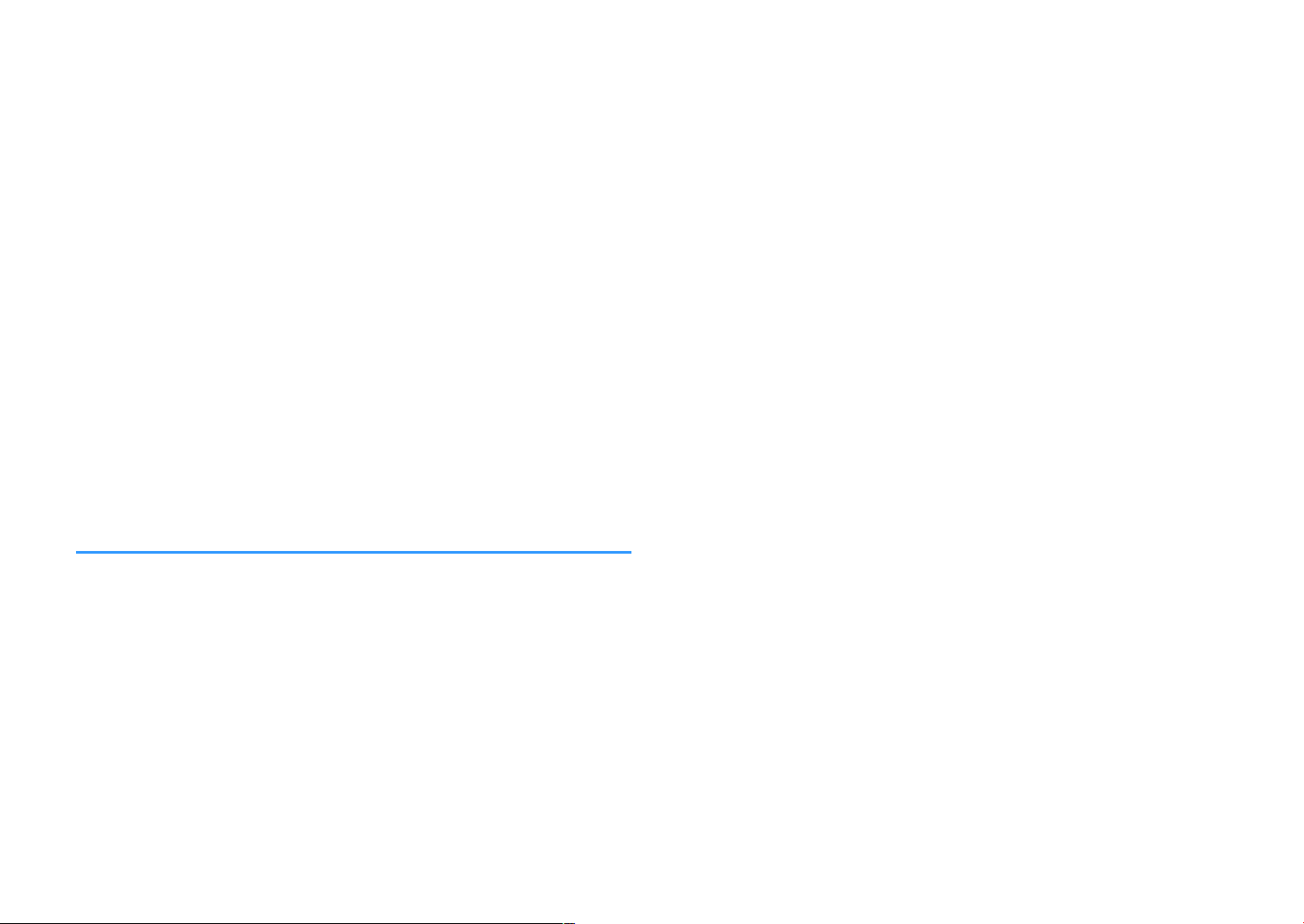
Configuring playback settings for different playback sources
(Option menu)......................................................................................... 76
Basic operation of the Option menu.............................................................................................................................. 76
Option menu items............................................................................................................................................................... 77
Switching the input source................................................................................................................................................ 78
Adjusting the tone of the audio output........................................................................................................................ 78
Configuring DSP/Surround................................................................................................................................................ 78
Correcting volume differences during playback........................................................................................................ 81
Enabling Lipsync adjustment............................................................................................................................................ 81
Checking information about the video/audio signals............................................................................................. 82
Combining audio of another input source with video of the current input source...................................... 82
Selecting a video source to be output with the selected audio source............................................................ 83
Switching between stereo and monaural for FM radio reception...................................................................... 83
Setting presets for radio stations..................................................................................................................................... 84
Receiving traffic information automatically................................................................................................................ 85
Configuring the shuffle setting........................................................................................................................................ 85
Configuring the repeat setting......................................................................................................................................... 86
Enabling volume control via AirPlay............................................................................................................................... 86
Adding an Internet radio station to the “Favorites” folder..................................................................................... 86
Removing an Internet radio station from the “Favorites” folder.......................................................................... 86
Performing an initial scan for DAB radio reception................................................................................................... 87
Checking reception strength of each DAB channel label....................................................................................... 87
CONFIGURATIONS 88
Configuring various functions (Setup menu)....................................... 88
Basic operation of the Setup menu................................................................................................................................ 88
Setup menu items................................................................................................................................................................. 89
Configuring the speaker settings.......................................................... 92
Setting your speaker system............................................................................................................................................. 92
Setting the use of a subwoofer......................................................................................................................................... 92
Setting the size of the front speakers............................................................................................................................. 93
Setting the use of a center speaker and its size.......................................................................................................... 93
Setting the use of surround speakers and their size................................................................................................. 94
Setting the crossover frequency of the low-frequency components................................................................. 94
Setting the phase of the subwoofer............................................................................................................................... 95
Setting the use of Extra Bass.............................................................................................................................................. 95
Setting the use of Virtual CINEMA FRONT.................................................................................................................... 95
Setting the distance between each speaker and the listening position........................................................... 95
Adjusting the volume of each speaker.......................................................................................................................... 96
Setting the equalizer............................................................................................................................................................ 96
Outputting test tones.......................................................................................................................................................... 97
Configuring the HDMI settings.............................................................. 98
Setting the use of HDMI Control...................................................................................................................................... 98
Setting the output of HDMI audio from the TV speaker......................................................................................... 98
Setting the use of HDMI Standby Through.................................................................................................................. 98
Setting the use of 4K upscaling of the HDMI video signal...................................................................................... 98
Setting the version of HDCP used on the HDMI input jacks.................................................................................. 99
Setting the audio jack used for TV audio input.......................................................................................................... 99
Linking the standby modes of the unit and the TV................................................................................................... 99
Setting the use of ARC......................................................................................................................................................... 99
Setting the use of SCENE link playback....................................................................................................................... 100
Configuring the sound settings........................................................... 101
Setting the broadening effect of the front sound field......................................................................................... 101
Adjusting the broadening effect of the center sound field................................................................................. 101
Adjusting the difference in level between the front and surround sound fields........................................ 101
Adjusting the center localization (broadening effect) of the front sound field........................................... 101
Setting the use of Monaural Mix.................................................................................................................................... 102
Setting the adjustment method of the Lipsync function..................................................................................... 102
Adjusting the delay of the Lipsync function............................................................................................................. 102
Adjusting the volume of dialogue sound.................................................................................................................. 102
Setting the scale of the volume display...................................................................................................................... 103
Setting the dynamic range adjustment method..................................................................................................... 103
Setting the limit value of the volume.......................................................................................................................... 103
Setting the initial volume for when the unit is turned on.................................................................................... 103
Adjusting the volume for Zone B in conjunction with the volume for Zone A............................................ 104
4
En

Configuring the power supply settings.............................................. 105
Setting the amount of time for the auto-standby function................................................................................. 105
Setting the use of the eco mode................................................................................................................................... 105
Configuring the function settings....................................................... 106
Automatically changing the input source names displayed on the front display...................................... 106
Manually changing the input source names displayed on the front display................................................ 106
Setting input sources to be skipped when operating the INPUT key.............................................................. 107
Adjusting the brightness of the front display........................................................................................................... 107
Preventing accidental changes to the settings........................................................................................................ 107
Setting the unit's functions for the RED/GREEN/YELLOW/BLUE keys of the remote control.................. 108
Configuring the network settings....................................................... 109
Checking the network information of the unit........................................................................................................ 109
Setting the network connection method (Wired/Wireless)................................................................................ 109
Setting the network parameters automatically (DHCP)........................................................................................ 109
Setting the network parameters manually................................................................................................................ 110
Setting the MAC address filter........................................................................................................................................ 110
Setting the use of a Digital Media Controller............................................................................................................ 111
Setting the use of the Network Standby function.................................................................................................. 111
Setting the network name of the unit......................................................................................................................... 112
Setting the power interlock from the unit to MusicCast compatible devices.............................................. 112
Updating the firmware via the network..................................................................................................................... 112
Configuring the Bluetooth® settings.................................................. 113
Setting the use of Bluetooth®......................................................................................................................................... 113
Terminating the connection between a Bluetooth® device and the unit...................................................... 113
Setting the use of the Bluetooth® Standby function.............................................................................................. 113
Configuring the language settings..................................................... 114
Setting the on-screen menu language....................................................................................................................... 114
Configuring the advanced settings (ADVANCED SETUP menu)....... 115
Basic operation of the ADVANCED SETUP menu..................................................................................................... 115
ADVANCED SETUP menu items..................................................................................................................................... 115
Changing the speaker impedance setting (SP IMP.).............................................................................................. 116
Selecting the remote control ID (REMOTE ID).......................................................................................................... 116
Changing the FM/AM tuning frequency setting (TU)............................................................................................ 116
Switching the video signal type (TV FORMAT)......................................................................................................... 116
Selecting the HDMI 4K signal format (4K MODE).................................................................................................... 117
Backuping and restoring all the settings (BKUP/RSTR)......................................................................................... 117
Restoring the default settings (INIT)............................................................................................................................. 118
Updating the firmware (UPDATE)................................................................................................................................. 118
Checking the firmware version (VERSION)................................................................................................................. 118
TROUBLESHOOTING 119
When any problem appears................................................................. 119
If trouble occurs, first check the following:................................................................................................................ 119
Power, system, or remote control trouble................................................................................................................. 119
Audio trouble....................................................................................................................................................................... 121
Video trouble........................................................................................................................................................................ 124
FM/AM radio trouble (AM radio feature is available only on RX-V485)........................................................... 125
DAB radio trouble (RX-D485).......................................................................................................................................... 125
USB trouble........................................................................................................................................................................... 126
Network trouble.................................................................................................................................................................. 127
Bluetooth® trouble.............................................................................................................................................................. 129
Error indications on the front display................................................. 130
Error indications on the front display.......................................................................................................................... 130
APPENDIX 132
Updating the unit’s firmware via the network................................... 132
Firmware updates............................................................................................................................................................... 132
Updating the unit’s firmware via the network......................................................................................................... 133
5
En

Connecting to a network wirelessly.................................................... 134
Selecting a wireless network connection method.................................................................................................. 134
Setting up a wireless connection using the WPS button..................................................................................... 135
Setting up a wireless connection using an iOS device.......................................................................................... 135
Setting up a wireless connection by selecting from the list of available access points............................ 136
Setting up a wireless connection manually............................................................................................................... 137
Setting up a wireless connection by using the WPS PIN code........................................................................... 138
Input/output jacks and cables............................................................. 139
Video/audio jacks................................................................................................................................................................ 139
Video jacks............................................................................................................................................................................. 139
Audio jacks............................................................................................................................................................................ 139
Glossary................................................................................................. 140
Glossary of audio information........................................................................................................................................ 140
Glossary of HDMI and video information................................................................................................................... 141
Glossary of network information................................................................................................................................... 141
Glossary of Yamaha technologies................................................................................................................................. 141
Supported devices and file formats.................................................... 142
Supported Bluetooth® devices....................................................................................................................................... 142
Supported USB devices..................................................................................................................................................... 142
Supported AirPlay devices............................................................................................................................................... 142
Supported file formats...................................................................................................................................................... 143
Video signal flow.................................................................................. 143
Video signal flow................................................................................................................................................................. 143
Additional information on HDMI......................................................... 144
HDMI Control and synchronized operations............................................................................................................ 144
Audio Return Channel (ARC)........................................................................................................................................... 145
HDMI signal compatibility............................................................................................................................................... 146
Trademarks........................................................................................... 147
Trademarks............................................................................................................................................................................ 147
Specifications........................................................................................ 148
Specifications........................................................................................................................................................................ 148
Default settings.................................................................................... 153
Default settings of the Option menu........................................................................................................................... 153
Default settings of the Setup menu............................................................................................................................. 153
Default settings of the ADVANCED SETUP menu.................................................................................................... 154
6
En

BEFORE USING THE UNIT
How to use this manual
Checking the accessories
How to use this manual
When reading this manual, mind the following items.
• The illustrations of the main unit used in this manual are of the RX-V485 (U.S.A.
model), unless otherwise specified.
• Some features are not available in certain regions.
• Due to product improvements, specifications and appearance are subject to
change without notice.
• This manual mainly explains operations using the menu displayed on the TV screen.
Operations with the TV screen menu are only available when your TV is connected
to the unit via HDMI.
• This manual explains operations using the supplied remote control.
• This manual describes all the “iPod touch”, “iPhone” and “iPad” as the “iPhone”.
“iPhone” refers to “iPod touch”, “iPhone” and “iPad”, unless otherwise specified.
Warning:
Indicates precautions for the possibility of death or serious injury.
Caution:
Indicates precautions for the possibility of minor or moderate injury.
Notice:
Indicates precautions for use to avoid the possibility of malfunction/damage to the unit.
Note:
Indicates instructions and supplementary explanations for optimum use.
Checking the accessories
Check that the following accessories are supplied with the product.
£ AM antenna (RX-V485) £ FM antenna (RX-V485)
* One of the above is supplied depending on
the region of purchase.
£ DAB/FM antenna (
£ Remote control
£ Batteries (AAA, R03, UM-4) (x2)
RX-D485) £ YPAO microphone
£ Quick Start Guide
Note
Access the Yamaha Downloads site to download the latest Owner's Manual and Quick Start Guide.
http://download.yamaha.com/
7
En

Within 6 m (20 ft)
30° 30°
Using the remote control
Insert the batteries in the remote control
Insert the batteries the right way round.
Operating range of the remote control
Point the remote control at the remote control sensor on the unit and remain within the
operating range shown in the following figure.
8
En

FEATURES
What you can do with the unit
Supporting 2- to 5.1-channel speaker system
According to the number of speakers that you are
using, you can enjoy your favorite acoustic spaces in
various styles.
• “Using 5.1-channel system” (p.20)
• “Using 3.1-channel system” (p.21)
• “Using Virtual CINEMA FRONT” (p.22)
• “Playing back music in multiple rooms” (p.43)
Automatically optimizing the speaker settings (YPAO)
YPAO function detects speaker connections, measures
the distances from them to your listening position by
using YPAO microphone measurement, and then
automatically optimizes the speaker settings, such as
volume balance and acoustic parameters, to suit your
room (YPAO: Yamaha Parametric room Acoustic
Optimizer).
• “Optimizing the speaker settings automatically
(YPAO)” (p.33)
Enjoying sound field effects with much presence
The unit is equipped with a variety of sound programs
and surround decoders that allow you to enjoy
playback sources with your favorite sound mode (such
as sound field effect or stereo playback).
• “Enjoying 3D sound fields (CINEMA DSP
3D)” (p.38)
• “Enjoying sound field effects optimized for the type of
• “Enjoying sound field effects without surround
• “Enjoying surround sound with headphones (SILENT
• “Enjoying original sound (straight decode)” (p.40)
• “Enjoying multichannel playback without sound field
• “Enjoying pure high fidelity sound (direct
• “Enhancing the bass (Extra Bass)” (p.41)
• “Playing back digitally compressed formats with
(p.
content”
speakers (Virtual CINEMA DSP)” (p.39)
CINEMA)” (p.39)
effects (surround decoder)”
playback)” (p.41)
enriched sound (Compressed Music
Enhancer)”
39)
(p.
42)
(p.
40)
Wide variety of supported content via network
When the unit is connected to a network, you can enjoy
the various kinds of content via network on the unit.
• “Playback of iTunes/iPhone music contents with
AirPlay” (p.66)
• “Playing back music stored on media servers (PCs/
NAS)” (p.68)
• “Selecting an Internet radio station” (p.70)
• “Listening to a streaming service” (p.71)
Playing back content of various devices
A number of HDMI jacks and various input/output jacks
on the unit allow you to connect video devices (such as
BD/DVD players), audio devices (such as CD players),
Bluetooth devices (such as smartphones), game
consoles, USB storage devices, and other devices. You
can play back content of them.
• “Selecting a frequency for reception” (p.51)
• “Playback Bluetooth®
unit”
(p.65)
• “Playback of USB storage device contents” (p.67)
device music on the
9
En

Useful functions
The unit is equipped with the various useful functions.
The SCENE function allows you to select the input
source and settings registered to the corresponding
scene, such as sound program and Compressed
Music Enhancer on/off, with just one touch. When the
unit is connected to an HDMI Control-compatible TV
with an HDMI cable, you can control the unit (such as
power and volume) with TV remote control operations.
• “Selecting the input source and favorite settings with
one touch (SCENE)”
“Registering a favorite content as shortcut” (p.74)
•
(p.
72)
• “HDMI Control and synchronized
(p.144
operations”
)
• “Audio Return Channel (ARC)” (p.145)
Useful applications
Application: “AV SETUP GUIDE”
AV SETUP GUIDE is an application that assists
you with cable connections between AV Receiver
and playback devices as well as AV Receiver
setup. This app guides you through the various
settings such as speaker connections, TV and
playback device connections and selecting the
speaker system.
For details, search for “AV SETUP GUIDE” on the App
Store or Google Play.
Application: “AV CONTROLLER”
AV CONTROLLER is an application that assists
you with various operations of AV Receiver
without the remote control. This app allows you
not only to control the unit’s power and volume
but also to select the input source and start/stop
playback.
For details, search for “AV CONTROLLER” on the App
Store or Google Play.
Application: "MusicCast CONTROLLER"
MusicCast CONTROLLER is an application that
allows you to link a MusicCast compatible device
to other MusicCast compatible devices in other
rooms and play them back simultaneously. This
app lets you use your smartphone or other mobile
device instead of the remote control to easily
select music to play back as well as configure the
unit and MusicCast compatible devices.
For details, search for “MusicCast CONTROLLER” on
the App Store or Google Play.
10
En

Part names and functions
PROGRAM
TONE CONTROL
STRAIGHT
(CONNECT)
AUX USB
AUDIO
5V 1A
SCENE
INPUT
PHONES
SILENT CINEMA
YPAO MIC
MEMORY
INFO (WPS)
PRESET
FM AM TUNING
DIRECT
VOLUME
TV
BD
DVD
NET
RADIO
2
3 4 6 7 8
51 09
A
B C D E F H I JG
Part names and functions of the front panel
The part names and functions of the front panel are as follows.
1
z (power) key
Turns on/off (standby) the unit.
2
Standby indicator
Lights up when the unit is in standby mode under any of
the following conditions.
• HDMI Control is enabled (p.98)
• Standby Through is enabled (p.98)
• Network Standby is enabled (p.111)
• Bluetooth Standby is enabled (p.113)
3
YPAO MIC jack
For connecting the supplied YPAO microphone (p.33).
4
Remote control sensor
Receives remote control signals (p.8).
5
INFO (WPS) key
Selects the information displayed on the front display
(p.47).
Enters the wireless LAN connection setup (WPS button
configuration) by holding down for a few seconds (
6
MEMORY
Registers radio stations as preset stations (p.52).
key
Registers Bluetooth, USB, or network content as a shortcut
74
by holding down for a few seconds (p.
7
PRESET keys
Select a preset radio station (p.52).
).
Recall Bluetooth, USB, or network content that is registered
p.
as a shortcut (
8
FM and AM keys (RX-V485) or FM and DAB keys (RX-
75).
D485)
Switch between FM and AM (p.51) or FM and DAB
(p.57).
p.135).
(RX-V485 U.S.A. model)
9
TUNING keys
Select the radio frequency (p.51).
:
Front display
Displays information (p.13).
A
DIRECT key
Enables/disables the direct playback mode (p.41).
B
PHONES jack
For connecting headphones.
C
INPUT keys
Select an input source.
D
TONE CONTROL key
Adjusts the level of high-frequency range (Treble) and lowfrequency range (Bass
) individually (p.78).
11
En

E
SCENE keys
Switch with one touch between multiple settings set using
the SCENE function. Also, turns on the unit when it is in
standby mode (p.72
F
PROGRAM keys
Select a sound program or a surround decoder (p.38).
G
STRAIGHT (CONNECT) key
Enables/disables the straight decode mode (p.40).
Enters the MusicCast network addition and the wireless
LAN setup by holding down for 5 seconds (p.
H
AUX jack
For connecting devices, such as portable audio players
(p.26).
I
USB jack
For connecting a USB storage device (p.67).
J
VOLUME knob
Adjusts the volume.
).
37
).
12
En

Part names and functions of the front display
-
ResHi
YPAO
VOL.
PARTY
FPR
SBL SB SBR
FPL
2
32
ENHANCER
ECO
OUT
A-DRC
SLEEP
STEREO
TUNED
VOL.
SL
SW
SR
MUTE VIRTUA L
ZONE
LINK
MASTER
BA
1 5 7
9342 0 A6
CB CFED G
8
H
The part names and functions of the front display are as follows.
1
HDMI
Lights up when HDMI signals are being input or output.
OUT
Lights up when HDMI signals are being output.
2
LINK MASTER
Lights up when the unit is the master device of the
MusicCast network.
3
Firmware update indicator
Lights up when a firmware update is available via the
network.
4
Bluetooth indicator
Light up while the unit is connected to a Bluetooth device.
5
CINEMA DSP
Lights up when CINEMA DSP 3D (p.38) is working.
6
SLEEP
Lights up when the sleep timer is on.
7
STEREO
Lights up when the unit is receiving a stereo FM radio
signal.
TUNED
Lights up when the unit is receiving an FM/AM radio station
(RX-V485) or FM radio station (RX-D485
8
ZONE indicators
Indicate the zone to which the sound is output (p.45).
) signal.
9
A-DRC
Lights up when Adaptive DRC (
:
Volume indicator
Indicates the current volume.
A
VIRTUAL
Lights up when the virtual processing (p.39) is working.
B
ECO
Lights up when the eco mode (p.105) is enabled.
C
Cursor indicators
Indicate the remote control cursor keys currently
operational.
D
Information display
Displays the current status (such as input name and sound
mode name). You can switch the information by pressing
INFO (p.
E
Wireless LAN indicator
Light up while the unit is connected to a wireless network
(p.134).
Note
This indicator may light up when the unit is added to the
MusicCast network. For details, see “Adding the unit to the
MusicCast network” (p.37).
F
ENHANCER
Lights up when Compressed Music Enhancer (
working.
).
47
13
p.80) is working.
En
p.42) is
G
Speaker indicators
Indicate speaker terminals from which signals are output.
A Front speaker (L)
S Front speaker (R)
D Center speaker
F Surround speaker (L)
G Surround speaker (R)
L Subwoofer
H
MUTE
Blinks when audio is temporarily muted.

Part names and functions of the rear panel
OPTICAL
COAXIAL
COAXIAL
VIDEO
VIDEO
VIDEO
AM
FM
7
5Ω
ANTENNA
(R
A
DIO)
MONITOR
OUT
PR
EOUT
SUBWOOF
E
R
HDMI
(HDCP2.2)
(B
D
/DV
D
)
2
3
1
4
HDMI
OUT
(HDC
P2.2)
ARC
N
ETWORK
(NET)
F
RONT
CENTER
SPEA
KERS
SURROUND/
BI-AMP
/
ZONEB
AV
3
AUDI
O1
AUDI0
2
AUDI0
3
AV
2
AV
1
(TV)
b
c e
f
g h
aa
ji
k
d
The part names and functions of the rear panel are as follows.
▪ The area around the video/audio output jacks is marked in white
on the actual product to prevent improper connections.
1
Wireless antennas
For a wireless (Wi-Fi) connection to a network (p.134) and
a Bluetooth connection (p.65).
2
HDMI OUT
For connecting to an HDMI-compatible TV and outputting
video/audio signals (p.
signal can also be input through the HDMI OUT jack.
3
HDMI 1–4 jacks
For connecting to HDMI-compatible playback devices and
inputting video/audio signals (p.25).
4
ANTENNA
For connecting to the radio antennas (p.27).
5
NETWORK jack
For a wired connection to a network (p.29).
jack
24). When using ARC, TV audio
jacks
6
Power cable
For connecting to an AC wall outlet (p.30).
7
AV jacks
AUDIO jacks
For connecting to video/audio playback devices and
inputting video/audio signals (
8
MONITOR OUT jack
For connecting to a TV and outputting video signals
(p.24).
9
SUBWOOFER PRE OUT jack
p.25).
For connecting to a subwoofer (with built-in amplifier)
(p.19).
:
SPEAKERS terminals
For connecting to speakers (p.16).
A
VOLTAGE SELECTOR
(Taiwan, Brazil and Central and South America models
only)
Selects the switch position according to your local voltage
(p.30).
(RX-V485 U.S.A. model)
14
En

TUNING
PRESET
MUTE
TUNING
MEMORY
TOP MENU
HOME
POP-UP/MENU
DISPLAYRETURN
SETUP
OPTION
FM/AM
VOLUME
PROG RAM
USB
STRAIGHT
ENHANCER
BASS
INP UT
BD
DVD
TV
SC ENE
RADIO
SLEEP
ENTER
BLUE
YELLOWGREEN
RED
DIRECT
ZONE A ZONE B
NET
NET
BLUETOOTH
3
4
5
7
8
6
1
0
B
C
D
E
A
9
2
(RX-V485)
Part names and functions of the remote control
The part names and functions of the supplied remote control are as follows.
1
Remote control signal transmitter
Transmits infrared signals.
2
z (receiver power) key
Turns on/off (standby) the unit.
3
SLEEP key
Pressing this key repeatedly will specify the time (120 min,
90 min, 60 min, 30 min, off), in which the unit switches to
the standby mode.
4
ZONE switch
Changes the zone that is controlled by the remote control
(p.
5
SCENE keys
Switch with one touch between multiple settings set using
the SCENE function. Also, turn on the unit when it is in
standby mode (p.72
6
Sound mode keys
Select a sound mode (p.38).
7
Input selection keys
Select an input source for playback.
Note
Presses NET repeatedly to select a desired network source.
8
SETUP key
Displays the setup menu (p.88).
9
Menu operation keys
Operates the menu.
9:ABC External device operation keys
Let you perform playback operations when “USB” or “NET”
is selected as the input source, or control playback of the
HDMI Control-compatible playback device.
Note
▪ The playback devices must support HDMI Control. Some
▪ You can assign the unit's functions to the RED/GREEN/
A
Playback operation keys
Controls playback of the external device.
44
).
).
HDMI Control-compatible devices cannot be used.
YELLOW/BLUE keys (p.108).
B
VOLUME keys
Adjust the volume.
C
MUTE key
Mutes the audio output.
D
OPTION key
Displays the option menu (p.76).
E
DISPLAY key
Turns on/off the browse screen, playback screen, etc.
15
En

PREPARATIONS
4
1
2
9
5
3
10° to 30° 10° to 30°
1 Connecting speakers
Names and functions of speakers
The names and functions of speakers connected to the unit are as follows.
Note
Use this diagram as a reference for the ideal speaker layout for the unit. Your speaker layout does not need
to match the diagram exactly, since the YPAO function can be used to automatically optimize the speaker
settings (such as distances) to suit the actual speaker layout.
Speaker type Abbr. Function
Front (L/R)
Center
Surround (L/R)
Subwoofer
1/2
3
4/5
9
Produce front channel sounds (stereo sounds).
Produces center channel sounds (such as movie dialogue
and vocals).
Produce surround channel sounds.
Produces LFE (low-frequency effect) channel sounds and
reinforces the bass parts of other channels.
16
En

Speaker systems and speakers to be connected
Speaker requirements
Select the speaker layout for the number of speakers that you are using and place the
speakers and subwoofer in your room.
Speaker system
Speaker type
Front (L/R) 1/2
Center 3
Surround (L/R) 4/5
Subwoofer 9
(the number of channels)
5.1 3.1 2.1
Speakers and subwoofers to be connected to the unit must meet the following
requirements:
• (U.S.A. and Canada models only)
Under its default settings, the unit is configured for 8-ohm speakers. When
connecting 6-ohm speakers, set the unit’s speaker impedance to “6 Ω MIN”. For
details, see the following:
– “Setting the speaker impedance” (p.18)
• (Except for U.S.A. and Canada models)
Use speakers with an impedance of at least 6 W.
• Use a subwoofer with built-in amplifier.
Note
▪ Prepare the number of speakers according to your speaker system.
▪ Be sure to connect the front left and right speakers.
17
En

(power)
z
STRAIGHT
ENHANCER
LINK
ECO
MASTER
OUT
2
-
ResHi
YPAO
VOL.
A-DRC
SLEEP
STEREO
PARTY
TUNED
ZONE
3B2A
VOL.
FPR
SL
SW
SR
SBL SB SBR
FPL
MUTE V IRTUAL
SP IMP.••8¬MIN
–
+
–
+
Setting the speaker impedance
How to connect speakers
(U.S.A. and Canada models only)
Under its default settings, the unit is configured for 8-ohm speakers. When connecting
6-ohm speakers, set the speaker impedance to “6 Ω MIN”.
Before connecting speakers, connect the power cable to an AC
1
wall outlet.
While holding down STRAIGHT on the front panel, press z
2
(power).
Check that “SP IMP.” is displayed on the front display.
3
Press STRAIGHT to select “6 Ω MIN”.
4
Press z (power) to set the unit to standby mode and remove the
5
power cable from the AC wall outlet.
You are now ready to connect the speakers.
Connecting the speaker
n
Connect a speaker cable between the negative (–) terminal of the unit and the
negative (–) terminal of the speaker, and between the positive (+) terminal of the unit
and the positive (+) unit of the speaker.
Notice
When connecting the speaker cables, take notice of the following:
▪ Prepare speaker cables in a place away from the unit, to avoid accidentally dropping wire strands into
the unit's interior which could result in a short circuit or malfunction of the unit.
▪ Improper connecting of the speaker cables may cause a short circuit and also damage the unit or the
speakers.
– Twist the bare wires of the speaker cables firmly together.
– Do not let the bare wires of the speaker cable touch one another.
– Do not let the bare wires of the speaker cable come into contact with the unit’s metal parts (rear panel
and screws).
Cable requirements
Use the following types of commercially-available cables to connect speakers to the
unit:
Speaker cables (the number of speakers
required)
Audio pin cable (for connecting a subwoofer)
18
En

Note
FRONT
aa
b
d
c
+ (red)
- (black)
FRONT
a
b
Banana plug
AUDIO 3
Audio pin cable
▪ Remove the unit’s power cable from an AC wall outlet before connecting the speakers.
▪ Be sure to connect the front left and right speakers.
▪ (U.S.A. and Canada models only)
Under its default settings, the unit is configured for 8-ohm speakers. When connecting 6-ohm speakers,
set the unit’s speaker impedance to “6
“Setting the speaker impedance” (p.18)
–
Remove approximately 10 mm (3/8”) of insulation from the ends of
1
the speaker cable, and twist the bare wires of the cable firmly
Ω MIN”. For details, see the following:
together.
Loosen the speaker terminal.
2
Insert the bare wires of the cable into the gap on the side (upper
3
right or bottom left) of the terminal.
Tighten the terminal.
4
This completes the connection.
Note
▪ If “Check SP Wires” appears on the front display when the unit is turned on, turn off the unit, and then
confirm that the speaker cables are not short circuited.
▪ (U.S.A., Canada, China, Taiwan, Brazil, Central and South America and General models only)
When using a banana plug, tighten the speaker terminal and insert a banana plug into the end of the
terminal.
Connecting the subwoofer
n
Use an audio pin cable to connect the subwoofer.
Note
Unplug the power cables of the unit and subwoofer from the AC wall outlets before connecting the
subwoofer.
19
En

4
1
2
9
5
3
10° to 30° 10° to 30°
PR
E
OUT
SUBWOOF
E
R
3
4
N
E
T
WORK
(NET)
F
RONT
CENTER
SP
EA
K
ERS
SU
RRO
U
ND
/
BI-AMP
/
ZO
NEB
3
45
21
9
How to place speakers (speaker systems)
Using 5.1-channel system
n
This is a basic speaker layout recommended for enjoying surround sound.
20
En

1
2
9
3
PR
E
OUT
SUBWOOF
E
R
3
4
N
E
T
WORK
(NET)
F
RONT
CENTER
SP
EA
K
ERS
SU
RRO
U
ND
/
BI-AMP
/
ZO
NEB
3
2
1
9
Using 3.1-channel system
n
This is a speaker layout recommended for enjoying stereo sound with a center
speaker. Center channel sound such as movie dialogue and vocals can be clearly
obtained.
21
En

1
2
9
3
54
PR
E
OUT
SUBWOOF
E
R
3
4
N
E
T
WORK
(NET)
F
RONT
CENTER
SP
EA
K
ERS
SU
RRO
U
ND
/
BI-AMP
/
ZO
NEB
3
45
21
9
Using Virtual CINEMA FRONT
n
This speaker layout is recommended if you cannot place speakers in the back of the
room.
Note
To use Virtual CINEMA FRONT, the speaker configuration settings must be changed. For details, see the
following:
▪ “Assigning speaker configuration” (p.32)
▪ “Setting the use of Virtual CINEMA FRONT” (p.95)
22
En

1 2
S
P
EA
K
ER
S
The unit (rear)
Connecting front speakers that support bi-amp connections
You can connect the front speakers that support bi-amp connections.
To enable the bi-amp function, configure the necessary speaker settings. For details,
see the following:
• “Assigning speaker configuration” (p.32)
• “Setting your speaker system” (p.92)
Notice
▪ Before making bi-amp connections, remove any brackets or cables that connect a woofer with a
tweeter. Refer to the instruction manual of the speakers for details. If you are not making bi-amp
connections, make sure that the brackets or cables are connected before connecting the speaker
cables.
Note
▪ The following speakers cannot be connected simultaneously.
– Surround speakers
– Zone B speakers
– Bi-amp speakers
▪ The FRONT terminals and SURROUND/BI-AMP/ZONE B terminals output the same signals.
23
En

2 Connecting a TV
OPTICAL
COAXIAL
COAXIAL
VIDEO
VIDEO
VIDEO
AM
FM
75Ω
ANTENNA
(RADIO)
MONITOROUT
PR
EOUT
SUBWOOFER
HDMI
(HDCP2.2)
(BD/DVD)
2
3
1
4
HDMIOUT
(HDCP2.2)
ARC
N
ETWORK
(NET)
FRONT
CENTER
SPEAKERS
SURROUND/BI-AMP
/ZONEB
AV3
AUDIO1
AUDI02
AUDI03
AV2
AV1
(TV)
HDMIOUT
(HDCP2.2)
HDMI
HDMI
HDMI
HDMI
HDMI
HDMI
(ARC)
The unit (rear) HDMI OUT jack
HDMI input
TV
OPTICAL
COAXIAL
COAXIAL
VIDEO
VIDEO
VIDEO
AM
FM
75Ω
ANTENNA
(RADIO)
MONITOROUT
PR
EOUT
SUBWOOFER
HDMI
(HDCP2.2)
(BD/DVD)
2
3
1
4
HDMIOUT
(HDCP2.2)
ARC
N
ETWORK
(NET)
FRONT
CENTER
SPEAKERS
SURROUND/BI-AMP
/ZONEB
AV3
AUDIO1
AUDI02
AUDI03
AV2
AV1
(TV)
OPTICAL
AUDIO1
(TV)
VIDEO
OPTICAL
O O
MONITOR OUT
V
V
The unit (rear)
AUDIO 1 (OPTICAL) jack
MONITOR OUT (VIDEO) jack
Video input
(composite video)
Audio output
(digital optical)
TV
HDMI connection with a TV
Connect a TV to the unit with an HDMI cable. If you connect a TV that supports ARC to
the unit, you can output video/audio to the TV or input TV audio to the unit.
About Audio Return Channel (ARC)
▪ ARC allows audio signals to travel both ways with a single HDMI cable. To use ARC, connect to the TV
using an HDMI cable that supports ARC.
Note
▪ If you connect a TV that supports HDMI Control to the unit with an HDMI cable, you can control the unit’s
power and volume with the TV’s remote control.
▪ To use HDMI Control and ARC, you need to configure the HDMI settings on the unit. For details on the
settings, see the following:
– “HDMI Control and synchronized operations” (p.144)
– “Audio Return Channel (ARC)” (p.145)
▪ If your TV does not support Audio Return Channel (ARC), a digital optical cable connection between the
TV and the unit is needed.
VIDEO (composite video) connection with a TV
Connect a TV to the unit with a video pin cable and a digital optical cable.
Note
▪ If you connect your TV to the unit with a cable other than HDMI, video input to the unit via HDMI cannot be
output to the TV. For details, see the following:
– “Video signal flow” (p.143)
▪ Operations with TV screen are available only when your TV is connected to the unit via HDMI.
▪ A digital optical cable connection allows audio from the TV to be played back on the unit. A digital optical
cable connection is not needed in the following case:
– If you will receive TV broadcasts only from the set-top box
24
En

3 Connecting playback devices
OPTICAL
COAXIAL
COAXIAL
VIDEO
VIDEO
VIDEO
AM
FM
75Ω
ANTENNA
(RADIO)
MONITOROUT
PR
EOUT
SUBWOOFER
HDMI
(HDCP2.2)
(BD/DVD)
2
3
1
4
HDMIOUT
(HDCP2.2)
ARC
N
ETWORK
(NET)
FRONT
CENTER
SPEAKERS
SURROUND/BI-AMP
/ZONEB
AV3
AUDIO1
AUDI02
AUDI03
AV2
AV1
(TV)
HDMI
HDMI
HDMI
The unit (rear)
HDMI OUT jack
HDMI 1–4 jacks
Video device
OPTICAL
COAXIAL
COAXIAL
VIDEO
VIDEO
VIDEO
AM
FM
75Ω
ANTENNA
(RADIO)
MONITOROUT
PR
EOUT
SUBWOOFER
HDMI
(HDCP2.2)
(BD/DVD)
2
3
1
4
HDMIOUT
(HDCP2.2)
ARC
N
ETWORK
(NET)
FRONT
CENTER
SPEAKERS
SURROUND/BI-AMP
/ZONEB
AV3
AUDIO1
AUDI02
AUDI03
AV2
AV1
(TV)
COAXIAL
R
L
COAXIAL
VIDEO
VIDEO
AV 1
C C
L
R
L
R
V
V
The unit (rear)
AV 1 (COAXIAL) jack or AV 2–3
(AUDIO) jacks
AV 1–3 (VIDEO) jacks
Video output
(composite video)
Audio output
(digital coaxial or analog
stereo)
Video device
HDMI connection with a video device such as a BD/DVD player
Connect a video device to the unit with an HDMI cable.
Note
To watch video input to the HDMI 1–4 jacks, you need to connect your TV to the HDMI OUT jack of the unit.
For details, see the following:
▪ “HDMI connection with a TV” (p.24)
Connection other than HDMI with a playback device
VIDEO (composite video) connection with a video
n
device
Connect a video device to the unit with a video pin cable and an audio cable (digital
coaxial or stereo pin cable). Choose a set of input jacks (on the unit) depending on the
audio output jacks available on your video device.
Output jacks on video device
Video Audio
Input jacks on the unit
Digital coaxial AV 1 (VIDEO + COAXIAL)
Composite video
Analog stereo AV 2–3 (VIDEO + AUDIO)
Digital optical
You need to change the combination
of video/audio input jacks (p.82).
Note
▪ If you connect a video device to the unit via composite video connection, you need to connect your TV to
the MONITOR OUT (VIDEO) jack of the unit. For details, see the following:
– “VIDEO (composite video) connection with a TV” (p.24)
▪ If the combination of video/audio input jacks available on the unit does not match your video device,
change its combination according to the output jacks of your device. For details, see the following:
– “Combining audio of another input source with video of the current input source” (p.82)
25
En

OPTICAL
COAXIAL
COAXIAL
VIDEO
VIDEO
VIDEO
AM
FM
75Ω
ANTENNA
(RADIO)
MONITOROUT
PR
EOUT
SUBWOOFER
HDMI
(HDCP2.2)
(BD/DVD)
2
3
1
4
HDMIOUT
(HDCP2.2)
ARC
N
ETWORK
(NET)
FRONT
CENTER
SPEAKERS
SURROUND/BI-AMP
/ZONEB
AV3
AUDIO1
AUDI02
AUDI03
AV2
AV1
(TV)
R
L
COAXIAL
OPTICAL
COAXIAL
AUDI02
OPTICAL
AUDIO1
(TV)
C C
L
R
L
R
O O
The unit (rear)
AV 1–3 jacks
AUDIO 1–3 jacks
Audio output
(either digital optical, digital coaxial,
or analog stereo)
Audio device
PROGRAM
TONE CONTROL
STRAIGHT
(CONNECT)
AUX USB
AUDIO
5V 1A
INPUT
TV
BD
DVD
NET
RADIO
The unit (front)
Portable audio player
AUDIO connection with an audio device such as a CD
n
player
Connect audio devices such as CD players and MD players to the unit. Depending on
the audio output jacks available on your audio device, choose one of the following
connections.
Note
To use a turntable, a commercially-available phono equalizer amplifier is required. Connect the output of the
phono equalizer amplifier to the unit.
Audio output jacks on audio device Audio input jacks on the unit
Digital optical AUDIO 1 (OPTICAL)
Digital coaxial
Analog stereo
AUDIO 2 (COAXIAL)
AV 1 (COAXIAL)
AUDIO 3 (AUDIO)
AV 2–3 (AUDIO)
Connecting to the jack on the front panel
Use the AUX jack on the front panel to temporarily connect devices such as portable
audio players to the unit.
Caution
▪ Before making a connection, stop playback on the device and turn down the volume on the unit. The
volume may be unexpectedly loud, and this could result in damage to hearing.
Note
You need to prepare the audio cable that matches the output jacks on your device.
If you select “AUX” as the input source by pressing INPUT, the audio played back on
the device will be output from the unit.
Note
“AUDIO1” is set as TV audio input at the factory. If you have connected any external device to the AUDIO 1
jacks, use “TV Audio Input” in the “Setup” menu to change the TV audio input assignment. To use the SCENE
function, you also need to change the input assignment for SCENE (TV). For details, see the following:
▪ “Setting the audio jack used for TV audio input” (p.99)
▪ “Registering a scene” (p.73)
26
En

4 Connecting the radio antennas
OPTICAL
COAXIAL
COAXIAL
VIDEO
VIDEO
VIDEO
AM
FM
75Ω
ANTENNA
(RADIO)
MONITOROUT
PR
EOUT
SUBWOOFER
HDMI
(HDCP2.2)
(BD/DVD)
2
3
1
4
HDMIOUT
(HDCP2.2)
ARC
N
ETWORK
(NET)
FRONT
CENTER
SPEAKERS
SURROUND/BI-AMP
/ZONEB
AV3
AUDIO1
AUDI02
AUDI03
AV2
AV1
(TV)
The unit (rear)
FM antenna
AM antenna
ReleaseHold down Insert
Connecting the FM/AM antennas (RX-V485)
Connect the supplied FM/AM antennas to the unit.
Fix the end of the FM antenna to a wall, and place the AM antenna on a flat surface.
Assembling and connecting the AM antenna
Note
▪ Unwind only the length of cable needed from the AM antenna unit.
▪ The wires of the AM antenna have no polarity.
27
En

OPTICAL
COAXIAL
COAXIAL
VIDEOVIDEOVID
EO
MONIT
OR
OUT
PR
EOUT
SUBWOOF
E
R
HDMI
(HDCP2.2)
(B
D/DV
D)
2
3
1
4
HDMI
OUT
(HDC
P2.2)
ARC
N
ETWORK
(NET)
F
RONT
CENTER
SPEA
KERS
SURROUND/
BI-AMP
/
ZONEB
AV3
AUDIO1
AUDI0
2
AUDI0
3
AV2
AV1
(TV)
DAB/FM
75Ω
ANTENNA
(R
ADIO)
The unit (rear)
DAB/FM antenna
Connecting the DAB/FM antenna (RX-D485)
Connect the supplied DAB/FM antenna to the unit and fix the antenna ends to a wall.
Note
▪ The antenna should be stretched out horizontally.
▪ If you cannot obtain good reception on the radio, adjust the height, direction or placement of the DAB/FM
antenna.
28
En

5 Preparing for connecting to a network
OPTICAL
AM
FM
75Ω
ANTENNA
(RADIO)
HDMI
(HDCP2.2)
(BD/DVD)
2
3
1
4
HDMIOUT
(HDCP2.2)
ARC
N
ETWORK
(NET)
SPEAKERS
AUDIO1
AUDI02
(TV)
LAN
WAN
Network Attached Storage
(NAS)
Internet
Modem
Wireless
router
PC
Network cable
The unit (rear)
Preparing for connecting to a network
The unit supports wired and wireless connections. Select a connection method
according to your network environment.
If you are using a router that supports DHCP in the wired connection, you do not need
to configure any network settings for the unit.
Note
You need to configure the network settings if your router does not support DHCP or if you want to configure
the network parameters manually. For details, see the following:
▪ “Setting the network parameters manually” (p.110)
To connect the unit to a wireless network, select one of the following methods to
configure the wireless network settings.
l Method using the MusicCast setting
When adding the unit to the MusicCast network, you can also configure the unit’s
wireless network settings at once. If you use MusicCast CONTROLLER, we
recommend the wireless connection to MusicCast network. For details, see the
following:
– “Adding the unit to the MusicCast network” (p.37)
l Other methods
For details, see the following:
– “Selecting a wireless network connection method” (p.134)
Connecting a network cable (wired connection)
Connect the unit to your router with a commercially-available STP network cable
(CAT-5 or higher straight cable).
You can enjoy Internet radio or music files stored on media servers, such as PCs and
Network Attached Storage (NAS), on the unit.
Note
▪ If you are using a router that supports DHCP, you do not need to configure any network settings for the
unit, as the network parameters (such as the IP address) will be assigned automatically to it. You only
need to configure the network settings if your router does not support DHCP or if you want to configure the
network parameters manually. For details, see the following:
– “Setting the network parameters manually” (p.110)
▪ You can check whether the network parameters (such as IP address) are properly assigned to the unit.
For details, see the following:
– “Checking the network information of the unit” (p.109)
29
En

N
ETWORK
(NET)
FRONT
CENTER
SPEAKERS
SURROUND/BI-AMP
/ZONEB
110V
120V
2
20V
2
40V
VOLT
A
GESELE
CTOR
The unit (rear)
VOLTAGE SELECTOR
N
ETWORK
(NET)
FRONT
CENTER
SPEAKERS
SURROUND/BI-AMP
/ZONEB
The unit (rear)
To an AC wall outlet
Preparing wireless antennas (wireless connection)
Stand the wireless antennas upright for connecting to the wireless network or a
Bluetooth device wirelessly.
For information on how to connect the unit to a wireless network, see the following:
• “Preparing for connecting to a network” (p.29)
Notice
▪ Do not apply excessive force on the wireless antenna. Doing so may damage the antenna.
6 Plugging in the power cable
Plugging in the power cable
Warning
(Taiwan, Brazil and Central and South America models only)
Make sure you set VOLTAGE SELECTOR of the unit BEFORE plugging the power cable into an AC wall
outlet. Improper setting of VOLTAGE SELECTOR may cause damage to the unit and create a potential
fire hazard.
Before plugging in the power cable
Set the switch position of VOLTAGE SELECTOR according to your local voltage. Voltages are AC 110–
120/220–240 V, 50/60 Hz.
After all the connections are complete, plug in the power cable.
30
En
