Yamaha RX-V420RDS User Manual [de]
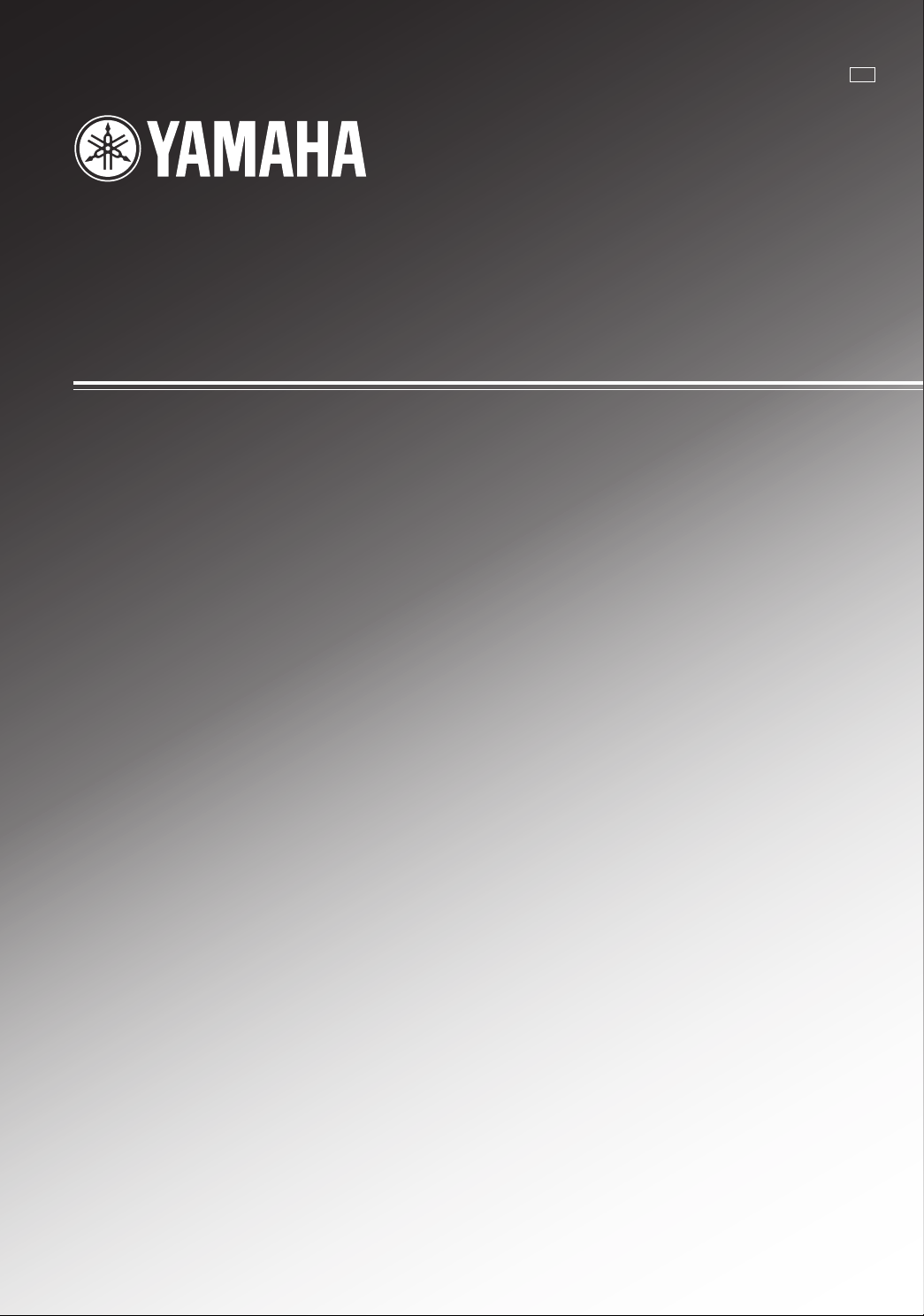
RX-V420RDS
Natural Sound AV Receiver
Ampli-tuner audio-vidéo
G B
OWNER’S MANUAL
MODE D’EMPLOI
BEDIENUNGSANLEITUNG
BRUKSANVISNING
MANUALE DI ISTRUZIONI
MANUAL DE INSTRUCCIONES
GEBRUIKSAANWIJZING
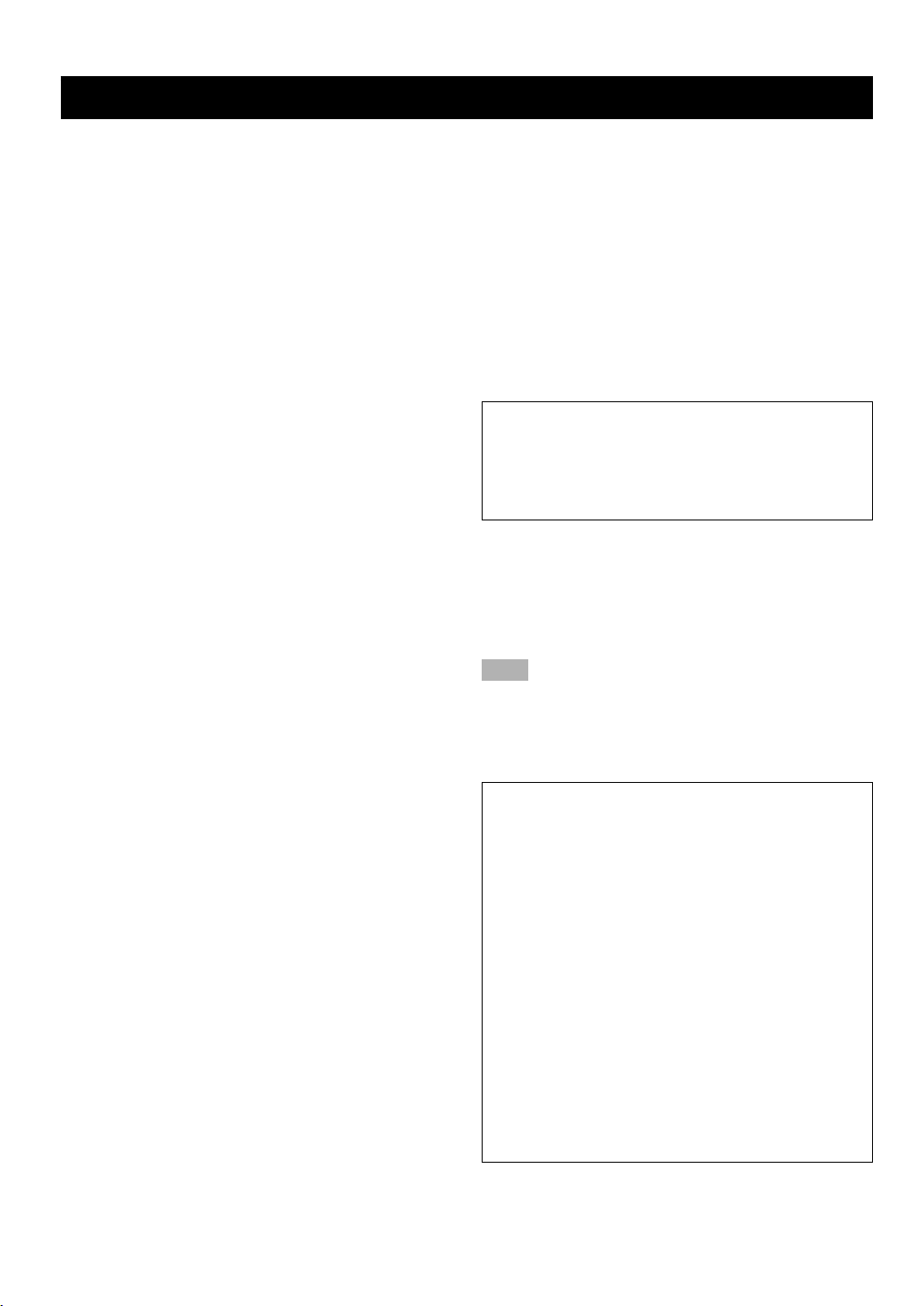
CAUTION: READ THIS BEFORE OPERATING YOUR UNIT.
1 To assure the finest performance, please read this
manual carefully. Keep it in a safe place for future
reference.
2 Install this unit in a well ventilated, cool, dry, clean
place with at least 30 cm on the top, 20 cm on the
right and left, and 10 cm at the back of this unit for
ventilation space — away from direct sunlight, heat
sources, vibration, dust, moisture, and/or cold.
3 Locate this unit away from other electrical
appliances, motors, or transformers to avoid
humming sounds. To prevent fire or electrical shock,
do not place this unit where it may get exposed to
rain, water, and/or any type of liquid.
4 Do not expose this unit to sudden temperature
changes from cold to hot, and do not locate this unit
in a environment with high humidity (i.e. a room with
a humidifier) to prevent condensation inside this unit,
which may cause an electrical shock, fire, damage to
this unit, and/or personal injury.
5 On the top of this unit, do not place:
– Other components, as they may cause damage
and/or discoloration on the surface of this unit.
– Burning objects (i.e. candles), as they may cause
fire, damage to this unit, and/or personal injury.
– Containers with liquid in them, as they may cause
electrical shock to the user and/or damage to this
unit.
6 Do not cover this unit with a newspaper, tablecloth,
curtain, etc. in order not to obstruct heat radiation. If
the temperature inside this unit rises, it may cause
fire, damage to this unit, and/or personal injury.
7 Do not plug in this unit to a wall outlet until all
connections are complete.
8 Do not operate this unit upside-down. It may
overheat, possibly causing damage.
9 Do not use force on switches, knobs and/or cords.
10 When disconnecting the power cord from the wall
outlet, grasp the plug; do not pull the cord.
11 Do not clean this unit with chemical solvents; this
might damage the finish. Use a clean, dry cloth.
12 Only voltage specified on this unit must be used.
Using this unit with a higher voltage than specified is
dangerous and may cause fire, damage to this unit,
and/or personal injury. YAMAHA will not be held
responsible for any damage resulting from use of this
unit with a voltage other than specified.
13 To prevent damage by lightning, disconnect the
power cord from the wall outlet during an electrical
storm.
14 Take care of this unit so that no foreign objects and/
or liquid drops inside this unit.
15 Do not attempt to modify or fix this unit. Contact
qualified YAMAHA service personnel when any
service is needed. The cabinet should never be
opened for any reasons.
16 When not planning to use this unit for long periods of
time (i.e. vacation), disconnect the AC power plug
from the wall outlet.
17 Be sure to read the “TROUBLESHOOTING” section
on common operating errors before concluding that
this unit is faulty.
18 Before moving this unit, press STANDBY/ON to set
this unit in the standby mode, and disconnect the AC
power plug from the wall outlet.
This unit is not disconnected from the AC power source
as long as it is connected to the wall outlet, even if this
unit itself is turned off. This state is called the standby
mode. In this state, this unit is designed to consume a
very small quantity of power.
■ For U.K. customers
If the socket outlets in the home are not suitable for the plug
supplied with this appliance, it should be cut off and an
appropriate 3 pin plug fitted. For details, refer to the
instructions described below.
Note
• The plug severed from the mains lead must be destroyed, as a
plug with bared flexible cord is hazardous if engaged in a live
socket outlet.
■ Special Instructions for U.K. Model
IMPORTANT
THE WIRES IN MAINS LEAD ARE COLOURED IN
ACCORDANCE WITH THE FOLLOWING CODE:
Blue: NEUTRAL
Brown: LIVE
As the colours of the wires in the mains lead of this
apparatus may not correspond with the coloured
markings identifying the terminals in your plug, proceed
as follows:
The wire which is coloured BLUE must be connected to
the terminal which is marked with the letter N or
coloured BLACK. The wire which is coloured BROWN
must be connected to the terminal which is marked with
the letter L or coloured RED.
Making sure that neither core is connected to the earth
terminal of the three pin plug.
CAUTION
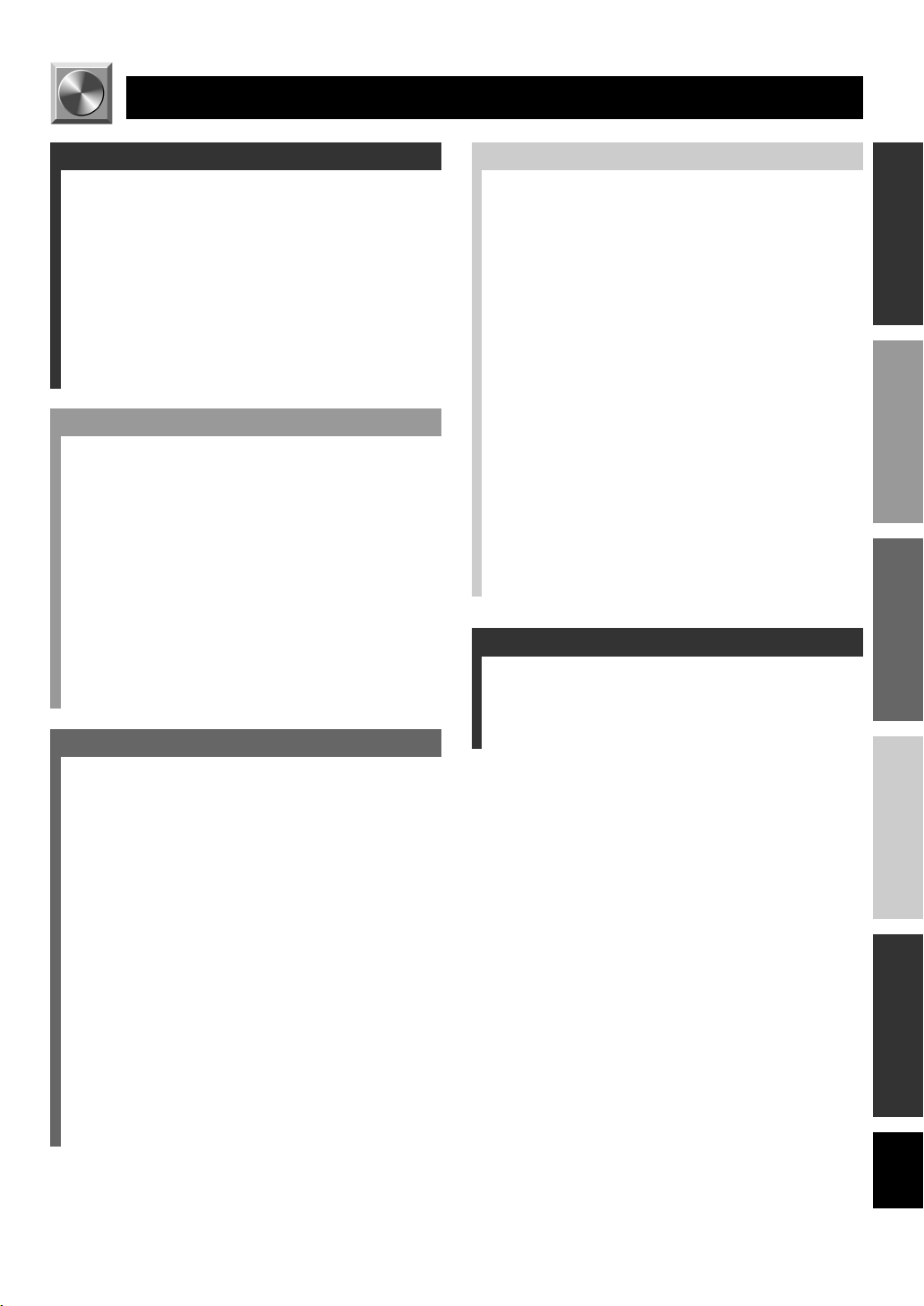
INTRODUCTION
CONTENTS
INTRODUCTION
FEATURES .......................................................... 2
GETTING STARTED ......................................... 3
Checking the Package Contents ............................. 3
Battery Installation in the Remote Control ............ 3
Battery Replacement .............................................. 3
CONTROLS AND FUNCTIONS ....................... 4
Front Panel ............................................................. 4
Remote Control ...................................................... 6
Using the Remote Control ...................................... 7
Display ................................................................... 8
Rear Panel .............................................................. 9
PREPARATION
SPEAKER SETUP ............................................ 10
Speakers to Be Used ............................................ 10
Speaker Placement ............................................... 10
CONNECTIONS ............................................... 11
Before Connecting Components ........................... 11
Connecting Audio Components ........................... 12
Connecting an External Decoder ......................... 12
Connecting Video Components............................ 14
Connecting Speakers ............................................ 16
IMPEDANCE SELECTOR Switch ..................... 18
Connecting the Power Supply Cords ................... 18
ADJUSTING THE SPEAKER BALANCE .... 19
Before You Start Adjusting .................................. 19
Using the Test Tone .............................................. 19
BASIC OPERATION
PLAYING A SOURCE ...................................... 21
Input Modes and Indications ................................ 23
Selecting a DSP Program ..................................... 24
Canceling the Sound Effect (turning off the effect
speakers) ........................................................... 25
TUNING ............................................................. 26
Connecting the Antennas ..................................... 26
Automatic Tuning ................................................ 27
Manual Tuning ..................................................... 27
Automatic Preset Tuning
(for RDS stations only) .................................... 28
Manual Preset Tuning .......................................... 29
To Recall a Preset Station .................................... 29
Exchanging Preset Stations .................................. 30
RECEIVING RDS STATIONS ........................ 31
Description of RDS Data ..................................... 31
Changing the RDS Mode ..................................... 31
PTY SEEK Function ............................................ 32
EON Function ...................................................... 33
RECORDING A SOURCE ............................... 34
ADVANCED OPERATION
SET MENU ......................................................... 35
Adjusting the Items on the SET MENU .............. 35
1 SPEAKER SET (speaker mode settings) .......... 36
2 HP TONE CTRL (headphone tone control) ...... 37
3 I/O ASSIGN ...................................................... 38
4 INPUT MODE (initial input mode) .................. 38
5 DOLBY D. SET (Dolby Digital set) ................. 38
6 DTS SET (DTS LFE level) ............................... 39
7 SP DLY TIME (center delay) ............................ 39
8 DIPSLAY SET .................................................. 39
9 MEM. GUARD (memory guard) ...................... 39
DELAY TIME AND SPEAKER OUTPUT
LEVELS .......................................................... 40
Delay Time ........................................................... 40
Sound Output Level of the Center, Right Rear
and Left Rear Speakers, and Subwoofer .......... 40
Adjusting Method ................................................ 41
SLEEP TIMER .................................................. 42
Setting the SLEEP Timer ..................................... 42
Canceling the SLEEP Timer ................................ 42
SOUND FIELD PROGRAM ............................ 43
Hi-Fi DSP Programs ............................................ 43
CINEMA DSP Programs ...................................... 43
APPENDIX
TROUBLESHOOTING .................................... 46
SPECIFICATIONS............................................ 50
GLOSSARY ....................................................... 51
INDEX ................................................................ 53
INTRODUCTION
PREPARATION
BASIC OPERATION
ADVANCED OPERA
TION
APPENDIX
English
11
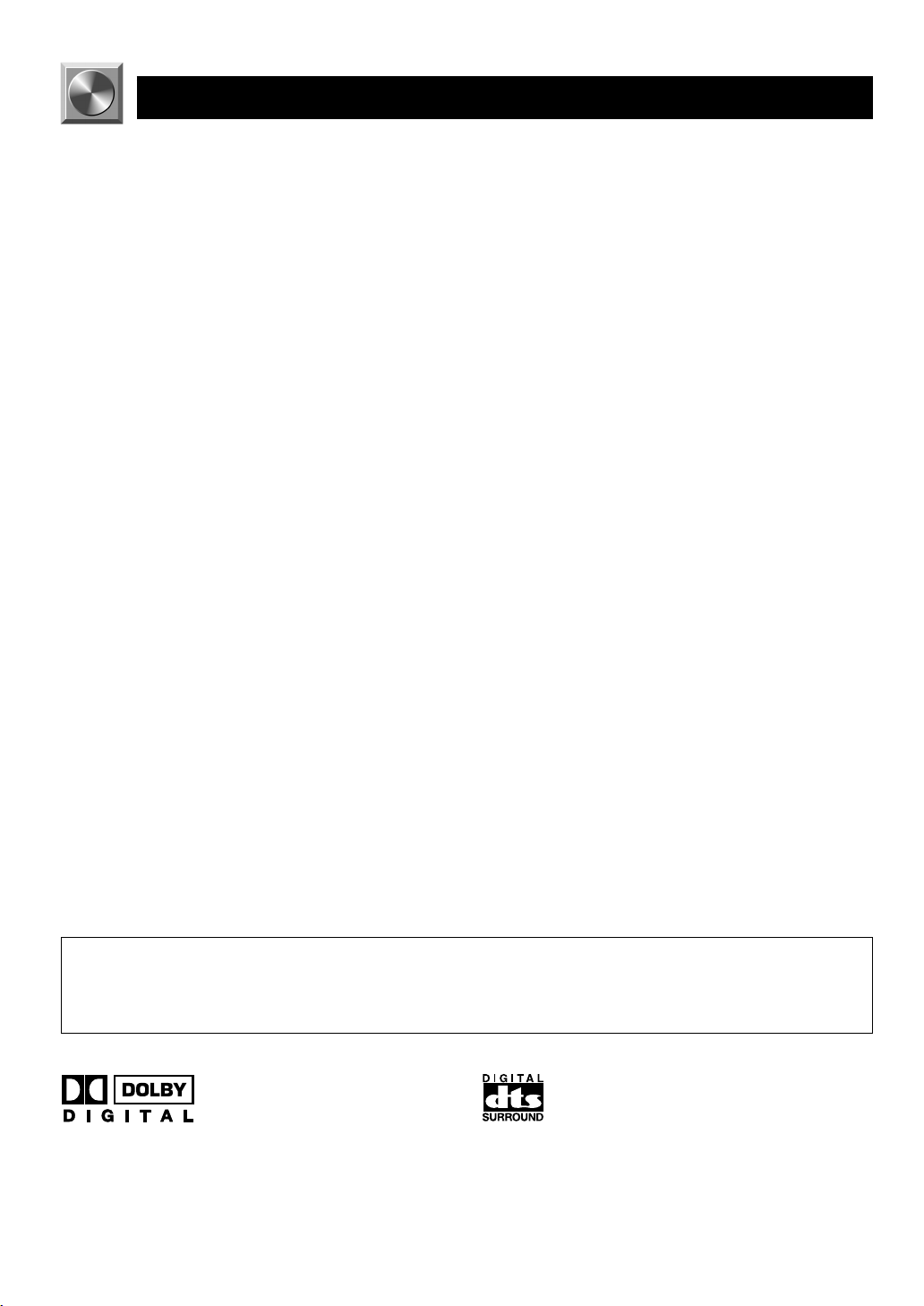
FEATURES
5-Channel Power Amplification
◆ Minimum RMS Output
(0.06% THD, 20 Hz – 20 kHz)
Main: 65 W + 65 W (8 Ω)
Center: 65 W (8 Ω)
Rear: 65 W + 65 W (8 Ω)
Multi-mode Digital Sound Field
Processing
◆ DTS Decoder
◆ Dolby Pro Logic Decoder
◆ Dolby Digital Decoder
◆ Hi-Fi DSP
◆ CINEMA DSP: Combination of YAMAHA DSP
Technology and Dolby Digital, Dolby Pro Logic or
DTS
◆ Virtual CINEMA DSP
◆ SILENT CINEMA
Sophisticated FM/AM Tuner
◆ 40-Station Random Access Preset Tuning
◆ Automatic Preset Tuning
◆ Preset Station Shifting Capability (Preset Editing)
◆ Multi-Functions for RDS Broadcast Reception
Other Features
◆ “SET MENU” which Provides You with 9 Items
for Optimizing This Unit for Your Audio/Video
System
◆ Test Tone Generator for Easier Speaker Balance
Adjustment
◆ 6-Channel External Decoder Input for Other Future
Formats
◆ Video Signal Input and Output Capability
◆ Optical and Coaxial Digital Signal Input Jacks
◆ SLEEP Timer
◆ Remote Control Capability
• y indicates a tip for your operation.
• Some operations can be performed by using either the buttons on the main unit or on the remote control. In cases when
the button names differ between the main unit and the remote control, the button name on the remote control is given in
parentheses in this manual.
Manufactured under license from Dolby Laboratories.
“Dolby”, “AC-3”, “Pro Logic” and the double-D symbol are
trademarks of Dolby Laboratories.
Confidential Unpublished Works. ©1992-1997 Dolby Laboratories,
Inc. All rights reserved.
Manufactured under license from Digital Theater Systems, Inc. US
Pat. No. 5,451,942 and other world-wide patents issued and
pending. “DTS” and “DTS Digital Surround” are trademarks of
Digital Theater Systems, Inc. Copyright 1996 Digital Theater
Systems, Inc. All Rights Reserved.
2
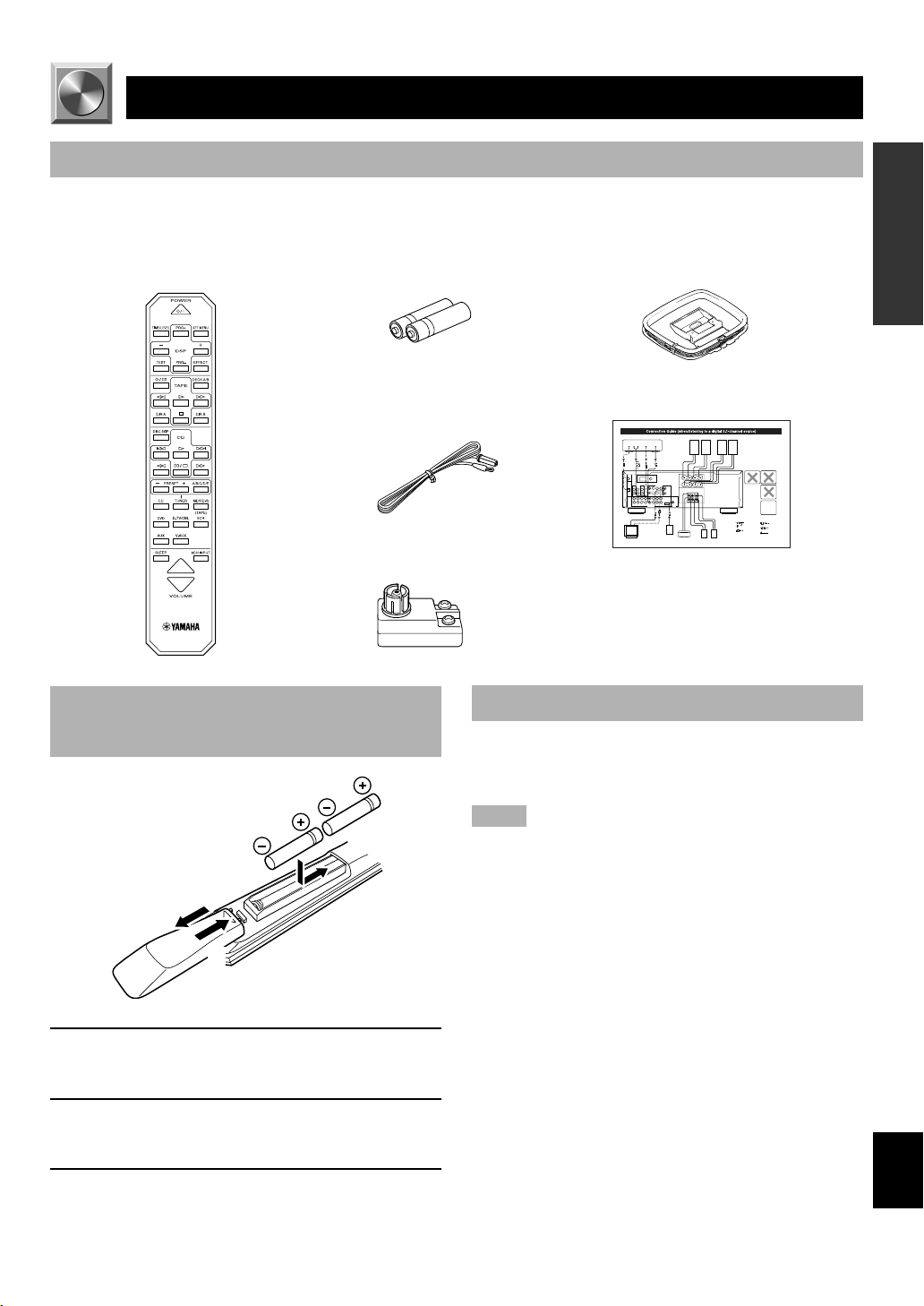
GETTING STARTED
Checking the Package Contents
Check that the following items are included in your package.
Remote control Batteries (AA, R06, UM-3 type) AM loop antenna
Indoor FM antenna
75-ohm/300-ohm antenna adapter
(U.K. model only)
Connection guide
INTRODUCTION
PREPARATION
BASIC OPERATION
Battery Installation in the Remote Control
2
1
3
1 Turn the remote control over and slide the
battery compartment cover in the direction of
the arrow.
2 Insert the batteries (AA, R06 or UM-3 type)
according to the polarity markings on the
inside of the battery compartment.
3 Close the battery compartment cover.
Battery Replacement
If the remote control operates only when it is close to the
unit, the batteries are weak. Replace all the batteries with
new ones.
Notes
• Use only AA, R06 or UM-3 batteries for replacement.
• Be sure the battery polarity is correct. (See the illustration inside
the battery compartment.)
• Remove the batteries if the remote control will not be used for an
extended period of time.
• If the batteries have leaked, dispose of them immediately. Avoid
touching the leaked material or letting it come into contact with
clothing, etc. Clean the battery compartment thoroughly before
installing new batteries.
ADVANCED OPERA
TION
APPENDIX
English
3
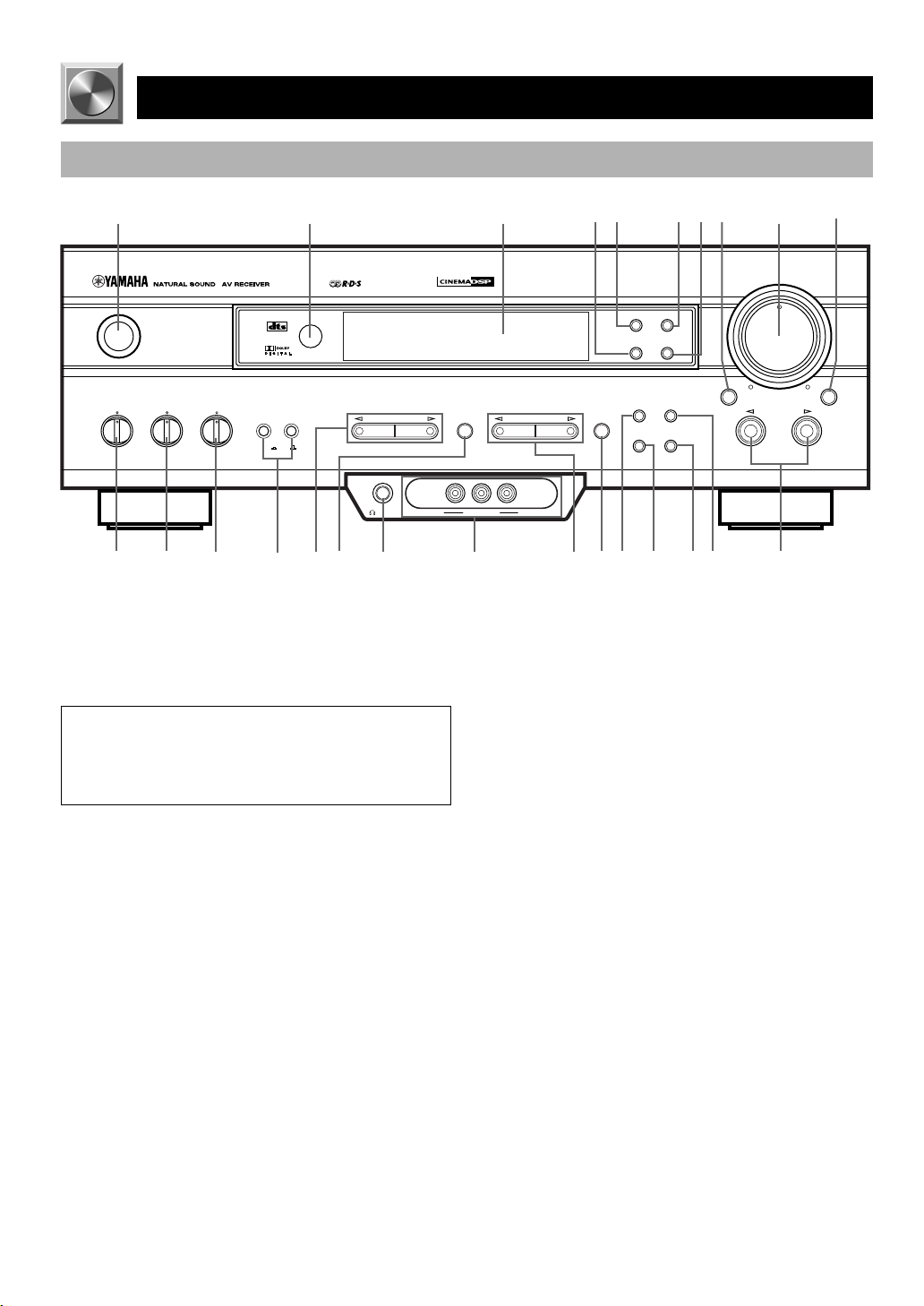
Front Panel
CONTROLS AND FUNCTIONS
1
STANDBY
/ON
BASS BALANCE SPEAKERS
TREBLE
– +
– +
q w
LR
e
2
DIGITAL
SURROUND
AB
OFF
ON
r
t
PROGRAM
PHONES VIDEO L AUDIO R
SILENT VIDEO AUX
y
u
1 STANDBY/ON
Press this switch to turn on the power of this unit or to set
this unit in the standby mode. Before turning the power on,
set the volume at the minimum level.
Standby mode
In this mode, this unit consumes a very small quantity of
power to receive infrared-signals from the remote
control.
2 Remote control sensor
This receives signals from the remote control.
3 Display
This shows various information.
4 PTY SEEK MODE
Press this button to set the unit in the PTY SEEK mode.
5 RDS MODE/FREQ
When an RDS station is received, press this button to
change the display mode among the PS mode, PTY mode,
RT mode, CT mode (if the station offers those RDS data
services) and/or frequency display mode in turn.
PTY SEEK
EON
FM/AM
TUNING
MODE
6
ds
7
8
fa g
9
VOLUME
6CH INPUTINPUT MODE
INPUT
3
DIGITAL
i
4
PRESET/TUNINGEFFECT A/B/C/D/E
o
p
5
RDS MODE/FREQ
MODE START
PRESET
/TUNING
EDIT
MEMORY
MAN'L/AUTO FM AUTO/MAN'L MONO
6 EON
Press this button to select the desired program type (NEWS,
INFO, AFFAIRS, SPORT) when you want to tune in to a
radio program of that type automatically.
7 PTY SEEK START
Press this button to begin searching for a station after the
desired program type has been selected in the PTY SEEK
mode.
8 INPUT MODE
Press this button to select the input mode among AUTO,
DTS and ANALOG for the sources that send two or more
types of signals to this unit.
9 VOLUME
Turn this control to turn up or down the volume.
0 6CH INPUT
Press this button to select the source connected to the 6CH
INPUT jacks. The source selected by pressing 6CH INPUT
takes priority over the source selected with INPUT l / h
(or the input selector buttons on the remote control).
0
4
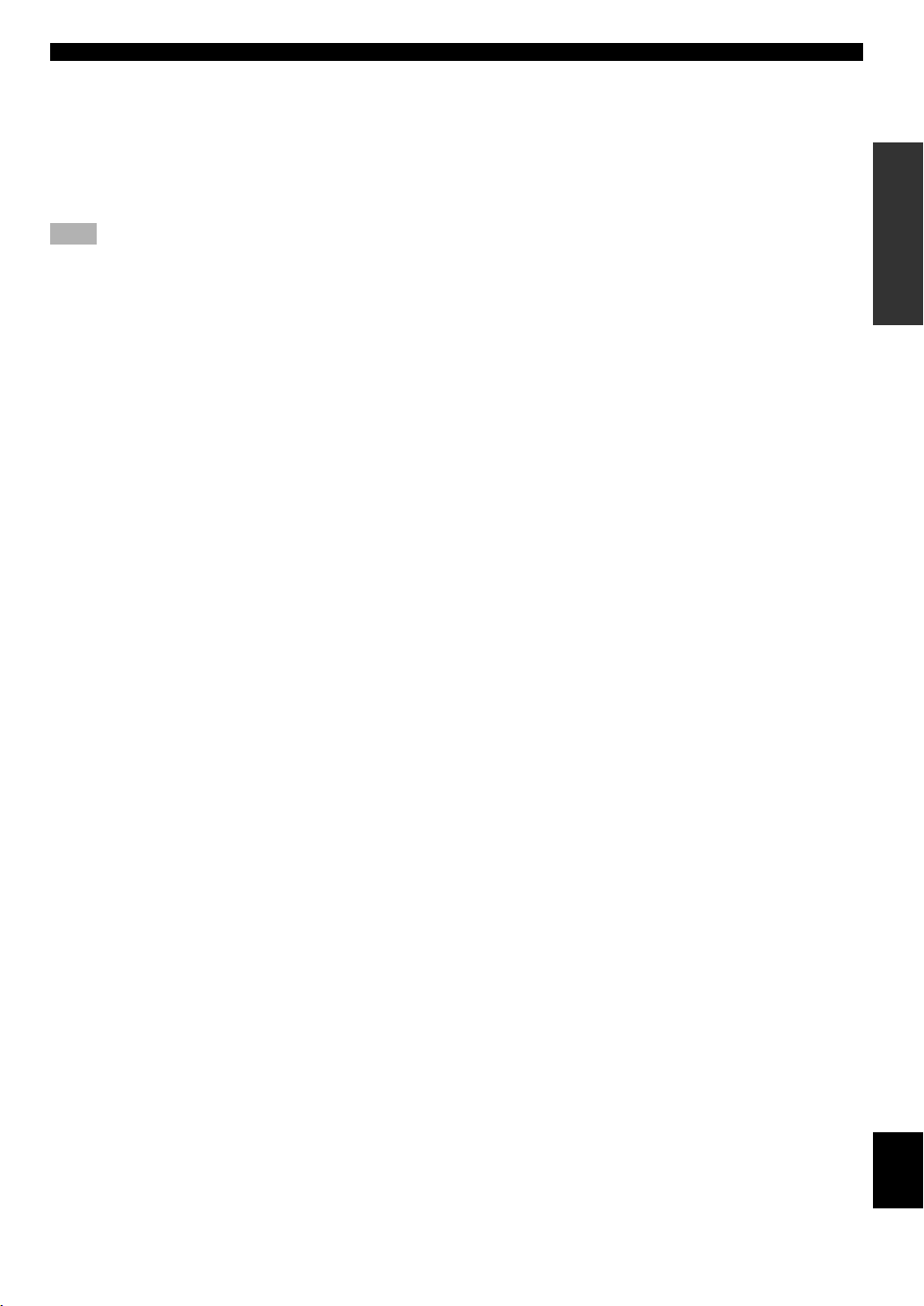
CONTROLS AND FUNCTIONS
q BASS
Turn this control clockwise to increase or counterclockwise
to decrease the low-frequency response.
w TREBLE
Turn this control clockwise to increase or counterclockwise
to decrease the high-frequency response.
Note
• If you increase or decrease the high-frequency or the lowfrequency sound to an extreme level, the tonal quality from the
center and rear speakers may not match that of the left and right
main speakers.
e BALANCE
This control is only effective for the sound from the main
speakers.
Turn the control to adjust the balance of the output volume
from the right and left main speakers to compensate for
sound imbalance caused by the speaker location or listening
room conditions.
r SPEAKERS A/B
Set A or B (or both A and B) to the ON position for the main
speaker system (connected to this unit) that you want to use.
Set the button(s) to the OFF position for the main speaker
system that you don’t want to use.
i VIDEO AUX jacks
Connect an auxiliary audio or video input source such as a
game console to these jacks. To reproduce source signals
from these jacks, select V-AUX as the input source.
o PRESET/TUNING l / h
When “ z ” appears on the display:
This button is used to select a preset station number (1 to 8).
Press l to select a lower and h to select a higher preset
station number.
When “ z ” goes off from the display:
This button is used for tuning. Press l to tune in to lower
frequencies, and h to tune in to higher frequencies.
When this unit is in the PTY SEEK mode, press this button
to select a program type.
p A/B/C/D/E
Press this button to select one of 5 preset station groups (A
to E).
a PRESET/TUNING (EDIT)
Press this button to turn on or off “ z ” on the display and
switch the function between for storing a broadcasting
station (preset tuning) and for tuning. This button is also
used to exchange the assignment of two preset stations with
each other.
INTRODUCTION
PREPARATION
BASIC OPERATION
t PROGRAM l / h
Press l or h to select a DSP program when the effect
speakers (center and rear) are turned on. The name of the
selected program appears on the display.
y EFFECT
Press this button to turn on or off the effect speakers (center
and rear). If you turn them off, all Dolby Digital and DTS
audio signals except for the LFE channel are directed to the
right and left main speakers. In that case, the output levels
of the right and left speakers may not match.
u PHONES jack
Connect the headphones to the PHONES jack so that this
unit outputs audio signals for private listening.
When listening with headphones privately, set both
SPEAKERS A/B to the OFF position.
s MEMORY (MAN’L/AUTO FM)
Press this button to store the broadcasting stations. Hold
down this button for more than 3 seconds to begin
automatic preset tuning (for FM stations only).
d TUNING MODE (AUTO/MAN’L MONO)
Press this button to switch the tuning mode between
automatic and manual. To use the automatic tuning method,
press this button so that the “AUTO” indicator lights up on
the display. To use the manual tuning method, press this
button so that the “AUTO” indicator goes off.
f FM/AM
Press this button to switch the reception band between FM
and AM.
g INPUT l / h
Press these buttons to select the input source (DVD, AUX,
MD/CD-R, TUNER, CD, V-AUX, VCR, D-TV/CBL) that
you want to listen to or watch. The name of the selected
input source appears on the display.
ADVANCED OPERA
TION
APPENDIX
English
5
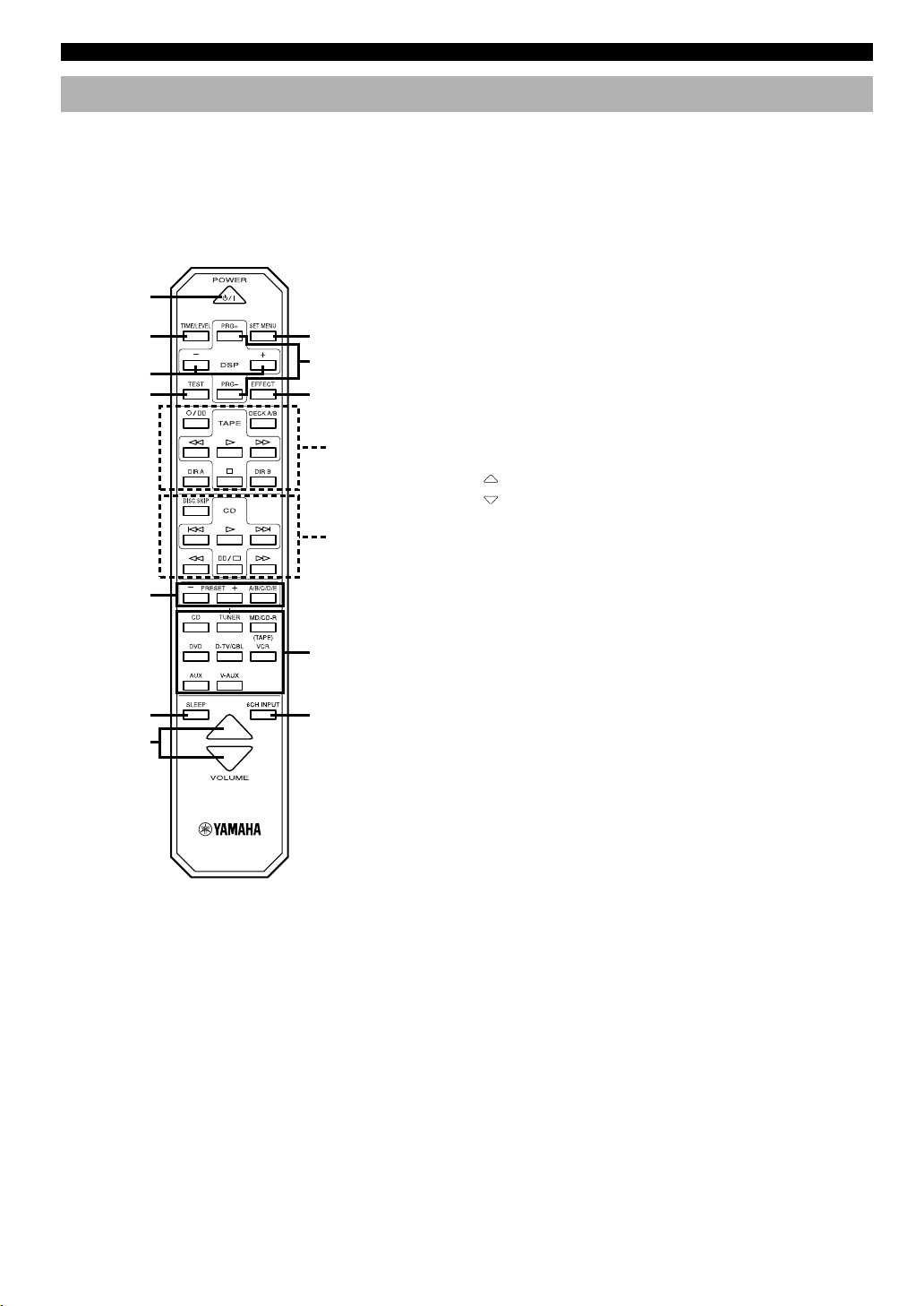
CONTROLS AND FUNCTIONS
Remote Control
The provided remote control is designed to control all most
commonly used functions of this unit. If a YAMAHA tape
deck or CD player designed for remote control
compatibility is connected to this unit, this remote control
can also control various functions of that component.
1
2
3
4
8
9
0
!
@
5
q
3 –/+
These buttons adjust the settings of the SET MENU and
TIME/LEVEL mode.
4 TEST
Press this button to output the test tone for each speaker.
5 A/B/C/D/E, PRESET –/+
These buttons are used to select a preset station.
A/B/C/D/E: To select one of a group (A to E) of preset
stations
PRESET –/+: To select a preset station number (1 to 8)
6 SLEEP
Press this button to set the SLEEP timer.
7 VOLUME
These buttons are used to adjust the volume level.
: To turn up the volume
: To turn down the volume
8 SET MENU
Press this button to select the items in the SET MENU.
9 DSP PRG+, PRG–
Press these buttons to select a DSP program.
0 EFFECT
Press this button to turn on or off the effect speakers (center
and rear).
6
w
7
■ Controlling this unit
1 POWER
Each time you press this button, the unit switches between
the power on and standby mode.
2 TIME/LEVEL
Press this button to select the item in the TIME/LEVEL
mode.
q Input selector buttons
These buttons select the input source.
CD: To play a CD
TUNER: To listen to an FM (RDS) or AM
broadcast
MD/CD-R(TAPE): To play an MD or CD recorder (or
tape deck)
DVD: To play a DVD
D-TV/CBL: To watch a TV/digital TV or cable TV
VCR: To play a video cassette
AUX: To use another audio component
V-AUX: To use another audio/video
component
w 6CH INPUT
Press this button to play a source connected to the 6CH
INPUT jacks.
6
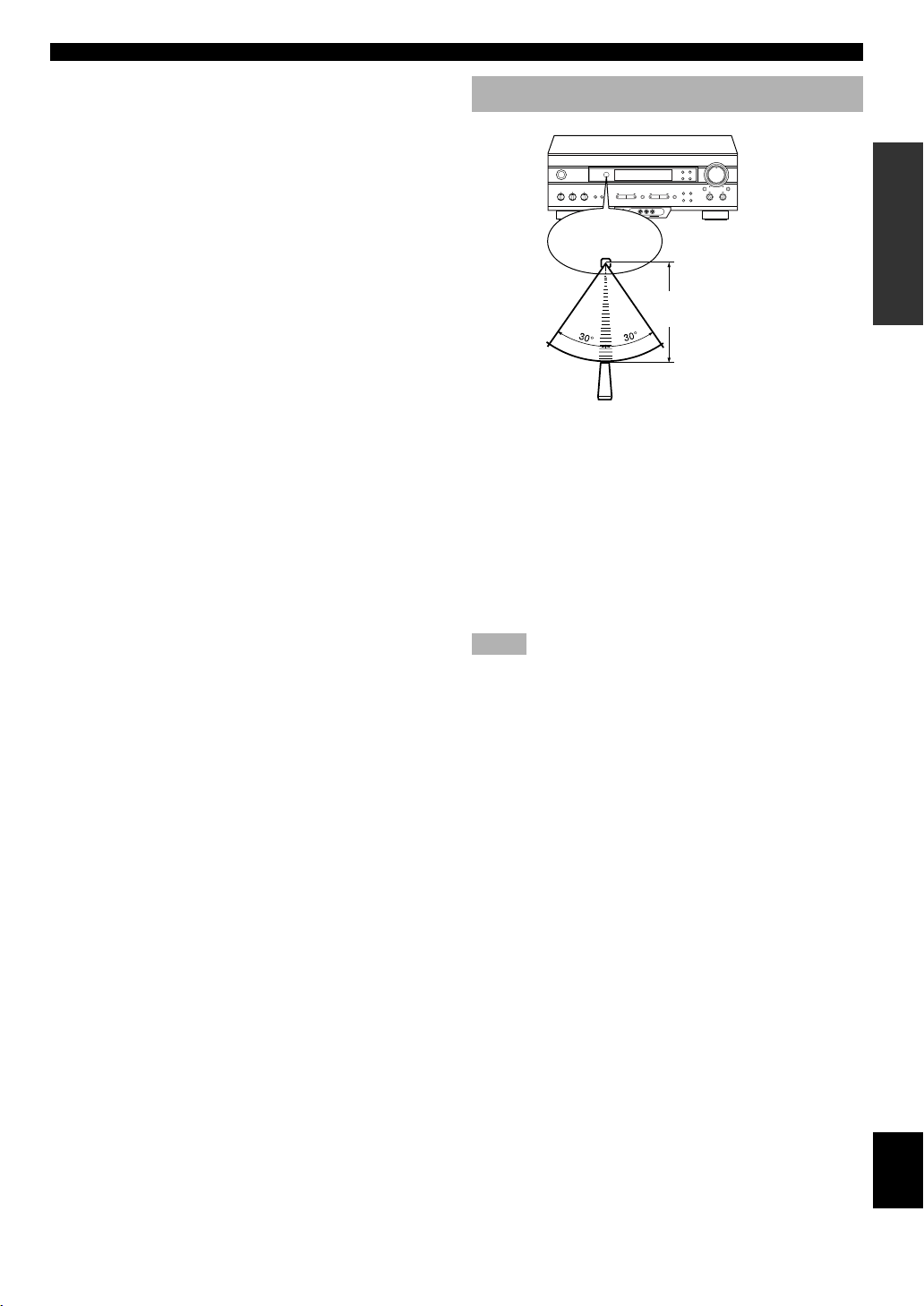
CONTROLS AND FUNCTIONS
■ Controlling a YAMAHA tape deck or
CD player
Identify the remote control buttons with your component’s
buttons. If these buttons are identical, their functions will be
the same. Refer to the instructions for each button function
supplied with your component.
! Tape deck buttons
These buttons are used for controlling a tape deck.
• DECK A/B, DIR A and DIR B are only available for a
double cassette tape deck.
• For a single cassette tape deck with an automatic reverse
function, press DIR A to reverse the direction of tape
running.
@ CD player buttons
These buttons are used for controlling a CD player.
• DISC SKIP is only available for a CD player with a CD
changer.
Using the Remote Control
Remote control
sensor
Within approximately 6 m
(20 feet)
The remote control transmits a directional infrared beam. Be
sure to aim the remote control directly at the infrared sensor
during operation. When the sensor is covered or there is a
large object between the remote control and the sensor, the
sensor cannot receive signals. The sensor may not be able to
receive signals properly when it is exposed to direct sunlight
or a strong artificial light (such as a fluorescent or strobe
light). In this case, change the direction of the light or
reposition the unit to avoid direct lighting.
Notes
• Handle the remote control with care.
• Do not spill water, tea or other liquids on the remote control.
• Do not drop the remote control.
• Do not leave or store the remote control in the following
conditions:
– high humidity or temperature such as near a heater, stove or
bath;
– dusty places; or
– extremely low temperature.
INTRODUCTION
PREPARATION
BASIC OPERATION
ADVANCED OPERA
TION
APPENDIX
English
7
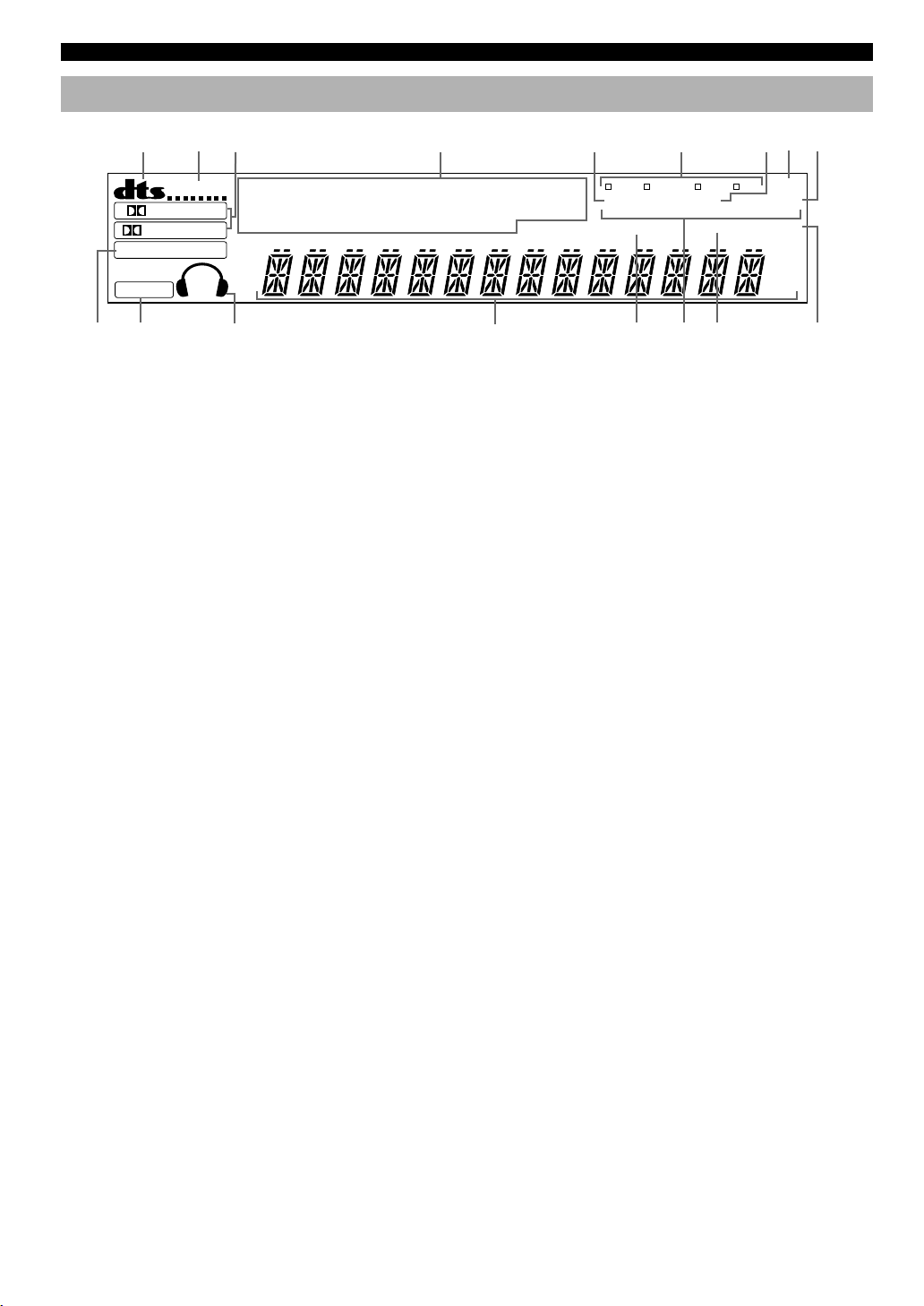
CONTROLS AND FUNCTIONS
Display
2
VIRTUAL
DIGITAL
PRO LOGIC
DSP
ASPB
3
DOLBY DTS
DIGITAL
PRO LOGIC
ENHANCED
w
4
MONO TV SPORTS
MOVIE THEATER 1 2
ENTERTAINMENT
DISCO 5CH STEREO
0
1
PCM
q
1 t indicator
The “t” indicator lights up when the built-in DTS
decoder is turned on.
2 VIRTUAL indicator
This lights up when using Virtual CINEMA DSP.
3 g and o indicators
“ g ” lights up when the built-in Dolby Digital
decoder is on and the signals of the selected source are
encoded with Dolby Digital. “ o ” lights up when
the built-in Dolby Pro Logic decoder is on.
4 DSP program indicators
This indicates the name of the selected DSP program.
5 PTY HOLD indicator
This lights up while searching for stations in the PTY SEEK
mode.
6 RDS mode indicators
The name(s) of the RDS data offered by the currently
received RDS station light(s) up. Illumination of the red
indicator next to the RDS data name shows that the
corresponding RDS mode is now selected.
7 EON indicator
This lights up when an RDS station that offers the EON data
service is being received.
8 AUTO indicator
This lights up when the unit is in the automatic tuning
mode.
5
CONCERT HALL
JAZZ CLUB PTY HOLD
GAME
BASS EXT.
e
PS PTY RT CT
NEWSINFOROCK CONCERT
MEMORY SLEEP
r
6 7
EON
AFFAIRS SPORT
TUNED
t
y
8
AUTO
STEREO
dB
ms
KZ
H
9
u
9 STEREO indicator
This lights up when an FM stereo broadcast with sufficient
signal strength is being received.
0 x indicator
“ x ” lights up when the built-in digital sound
field processor is on.
q v indicator
This lights up when this unit is reproducing PCM (pulse
code modulation) digital audio signals.
w Headphones indicator
This lights up when headphones are connected.
e Multi-information display
This display shows various information: for example the
name of the selected input source and the various settings
during adjustment with the SET MENU. The current station
frequency and band (FM or AM) also appear when the tuner
is selected as the input source.
r MEMORY indicator
This flashes for about 5 seconds after pressing MEMORY.
During this period, the displayed station can be stored in the
memory.
t Program type name indicators
The name of the selected program type lights up when the
“EON” indicator lights up.
y TUNED indicator
This lights up when this unit tunes in to a station.
u SLEEP indicator
This lights up while the built-in SLEEP timer is on.
8
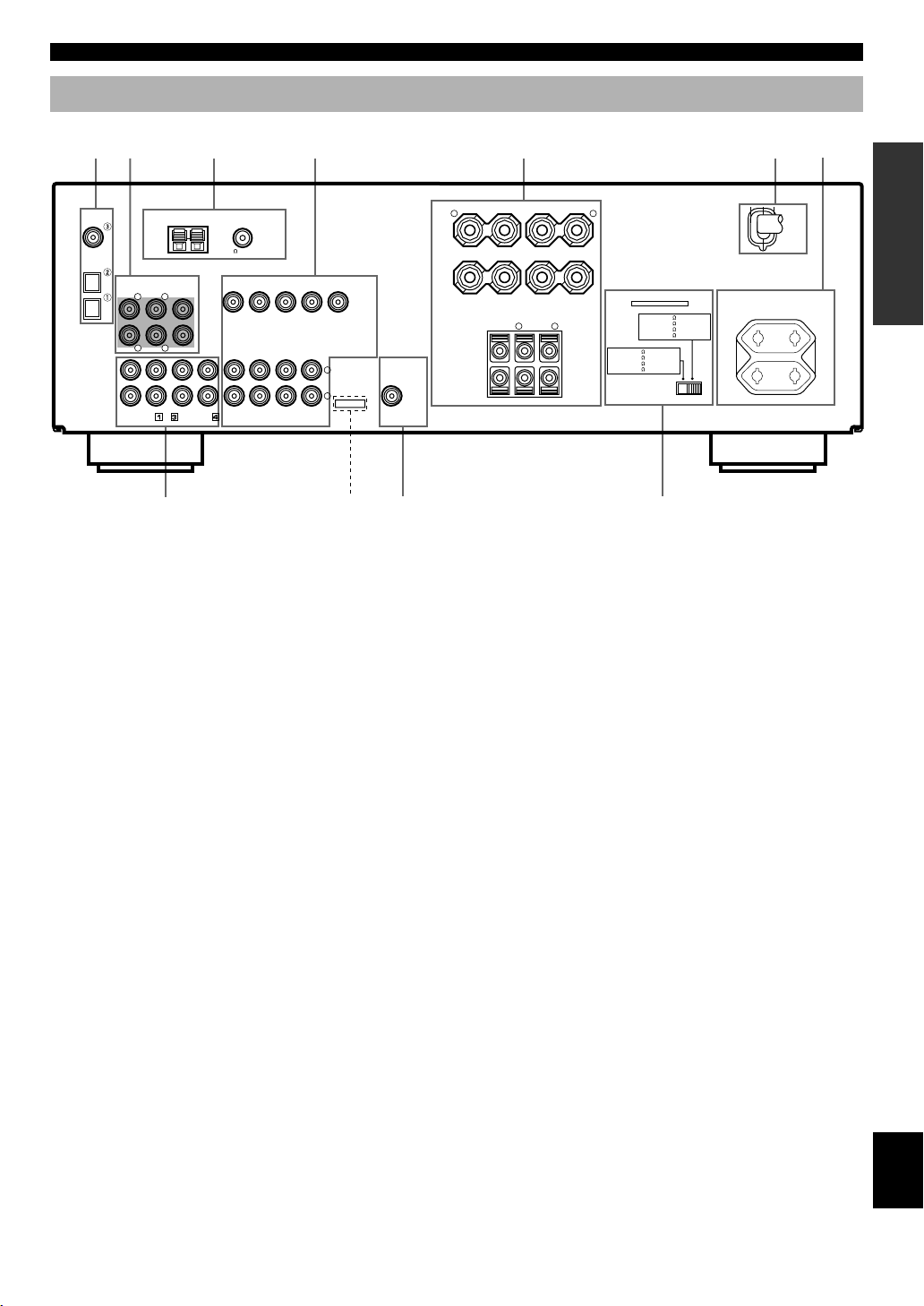
Rear Panel
2 3
1
DIGITAL
INPUT
CD
COAXIAL
OPTICAL
D-TV/CBL
DVD
MAIN
AUX
6CH INPUT
SURROUND
RLR
CD
AM ANT GND
CENTER
L
SUB WOOFER
IN(PLAY)
MD/CD-R
OUT(REC)
FM ANT
75
UNBAL.
DVD
D-TV/CBL
DVD
D-TV/CBL
AUDIO SIGNAL
CONTROLS AND FUNCTIONS
4 5 6
SPEAKERS
TUNER
VIDEO SIGNAL
VCR 1
IN
IN
VCR 1
OUT
OUT
MONITOR OUT
L
R
VIDEO
SUB
WOOFER
OUTPUT
+ –
R L
A
MAIN
B
+
–
CENTER REAR
R
(SURROUND)
– +
L
IMPEDANCE SELECTOR
SET BEFORE POWER ON
MAIN A OR B: 4
A + B: 8
CENTER
REAR
MAIN A OR B: 8
CENTER
REAR
MIN. /SPEAKER
MIN. /SPEAKER
: 6
MIN. /SPEAKER
: 6
MIN. /SPEAKER
A + B:16
MIN. /SPEAKER
MIN. /SPEAKER
: 8
MIN. /SPEAKER
: 8
MIN. /SPEAKER
AC OUTLETS
SWITCHED
100W MAX. TOTAL
MAINS
7
INTRODUCTION
PREPARATION
8
As this terminal is used
for an examination in the
factory, do not connect
any equipment to this
terminal.
1 DIGITAL INPUT jacks
2 6CH INPUT jacks
See pages 12 and 13 for connection information.
3 Antenna input terminals
See page 26 for connection information.
4 Video component jacks
See pages 14 and 15 for connection information.
5 Speaker terminals
See pages 16 and 17 for connection information.
6 AC power cord
Connect to a power outlet.
9 0
7 AC OUTLET(S)
Use these outlets to supply power to your other audio/video
components (see page 18).
8 Audio component jacks
See pages 12 and 13 for connection information.
9 SUBWOOFER jack
See page 17 for connection information.
0 IMPEDANCE SELECTOR switch
Use this switch to match the amplifier output to your
speaker impedance. Set this unit in the standby mode before
you change the setting of this switch (see page 18).
(Europe model)
BASIC OPERATION
ADVANCED OPERA
TION
APPENDIX
9
English
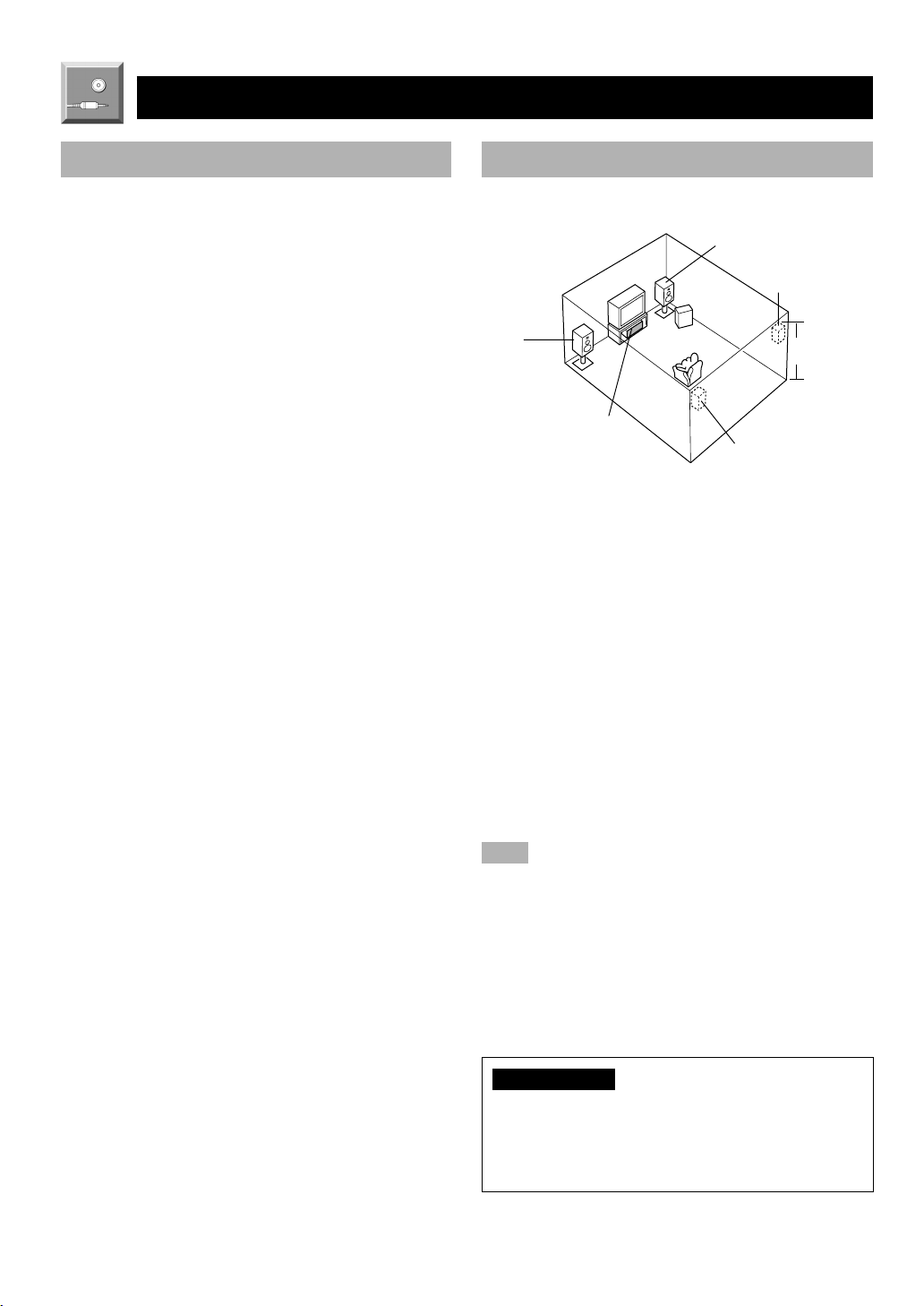
PREPARATION
SPEAKER SETUP
Speakers to Be Used
This unit is designed to provide the best sound-field quality
with a 5-speaker system, using main speakers, rear speakers
and a center speaker. If you use different brands of speakers
(with different tonal qualities) in your system, the tone of a
moving human voice and other types of sound may not shift
smoothly. We recommend that you use speakers from the
same manufacture to ensure even tonal quality.
The main speakers are used for the main source sound plus
the effect sounds. They will probably be the speakers from
your present stereo system. The rear speakers are used for
the effect and surround sounds, and the center speaker is for
the center sounds (dialog, vocals, etc.). If for some reason it
is not practical to use a center speaker, you can do without
it. Best results, however, are obtained with the full system.
The main speakers should be high-performance models and
have enough power-handling capacity to accept the
maximum output of your audio system. The other speakers
do not have to be equal to the main speakers. For precise
sound localization, however, it is ideal to use highperformance models that can reproduce sounds over the full
range for the center speaker and the rear speakers.
■ Use of a subwoofer expands your
sound field
It is also possible to further expand your system with the
addition of a subwoofer. The use of a subwoofer is effective
not only for reinforcing bass frequencies from any or all
channels, but also for reproducing the LFE (low frequency
effect) channel with high fidelity when playing back a
source encoded with Dolby Digital or DTS. The YAMAHA
Active Servo Processing Subwoofer System is ideal for
natural and lively bass reproduction.
Speaker Placement
Refer to the following diagram when you place the
speakers.
Main speaker (R)
Rear speaker (R)
Subwoofer
Main
speaker (L)
Center speaker
■ Main speakers
Place the right and left main speakers an equal distance
from the ideal listening position. The distance of each
speaker from each side of the TV monitor should be the
same.
■ Rear speakers
Place these speakers behind your listening position, facing
slightly inwards, nearly 1.8 m (approx. 6 feet) above the
floor.
■ Center speaker
Align the front face of the center speaker with the front face
of your TV monitor. Place the speaker as close to the
monitor as possible, such as directly over or under the
monitor and centrally between the main speakers.
Note
• If the center speaker is not used, the sound will be heard from the
right and left main speakers. In that case, “CENTER SP” in the
SET MENU is set to the NON position.
1.8 m
Rear speaker (L)
10
■ Subwoofer
The position of the subwoofer is not so critical, because low
bass sounds are not highly directional. But it is better to
place the subwoofer near the main speakers. Turn it slightly
toward the center of the room to reduce the wall reflections.
CAUTION
Please use magnetically shielded speakers.
Sometimes a video monitor may be adversely affected
even when magnetically shielded speakers are used.
Separate the speakers from the monitor if this happens.
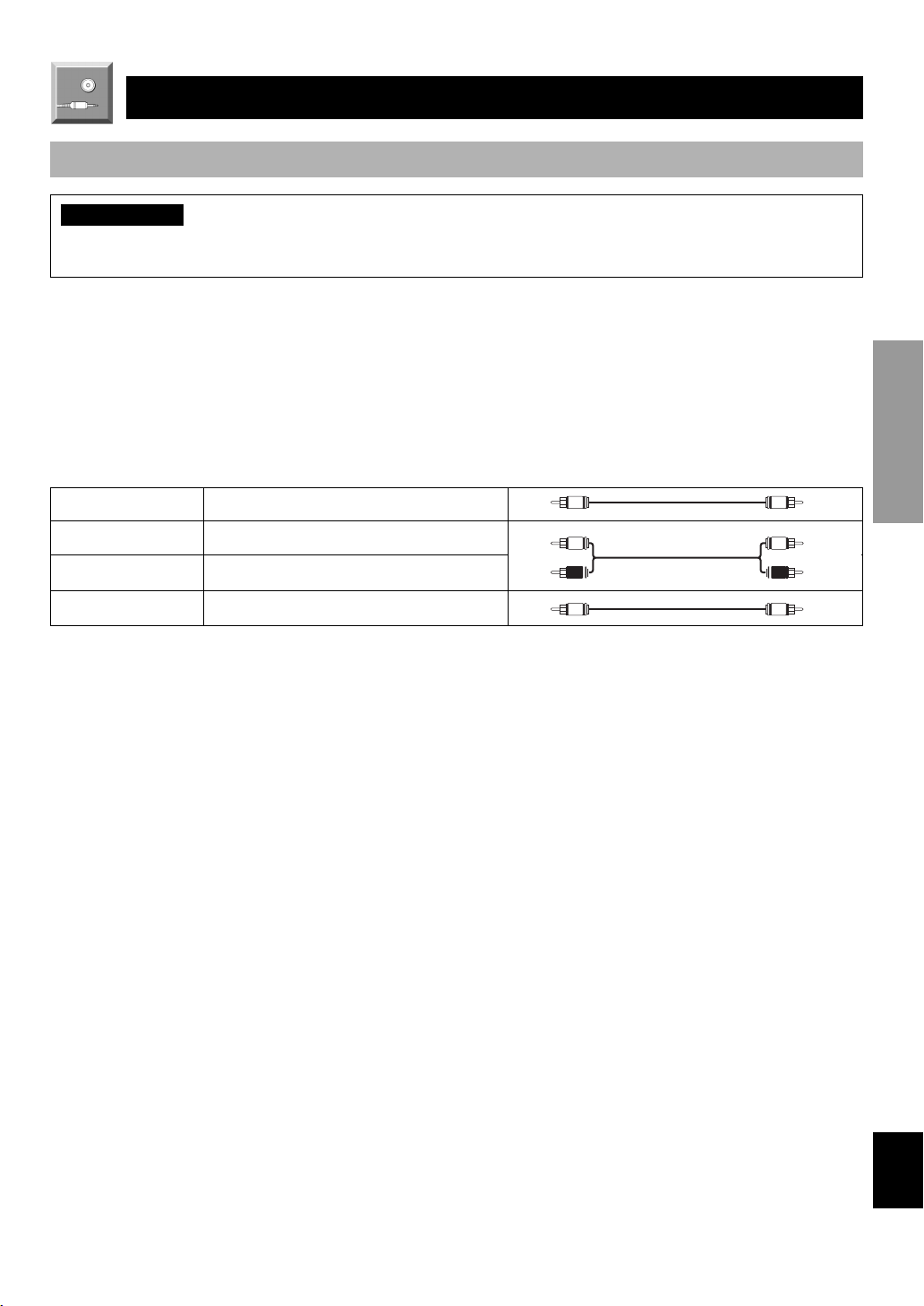
CONNECTIONS
V V
C C
L
R
L
R
Before Connecting Components
CAUTION
Never connect this unit and other components to mains power until all connections between components have been
completed.
Be sure all connections are made correctly, that is to say L (left) to L, R (right) to R, “+” to “+” and “–” to “–”. Some
components require different connection methods and have different jack names. Refer to the instructions for each
component to be connected to this unit.
When you connect other YAMAHA audio components (such as a tape deck, MD recorder and CD player or changer), connect
it to the jacks with the same number labels as !, #, $ etc.
Use RCA-type pin plug cables for connecting audio/video components with the exception described later.
The input and output jacks for pin plugs can be distinguished as follows:
Yellow video signals (composite)
White analog audio signals for the left channel
Red analog audio signals for the right channel
coaxial digital signals
After completing all connections, check them again to make sure they are correct.
INTRODUCTION
PREPARATION
BASIC OPERATION
ADVANCED OPERA
TION
APPENDIX
English
11
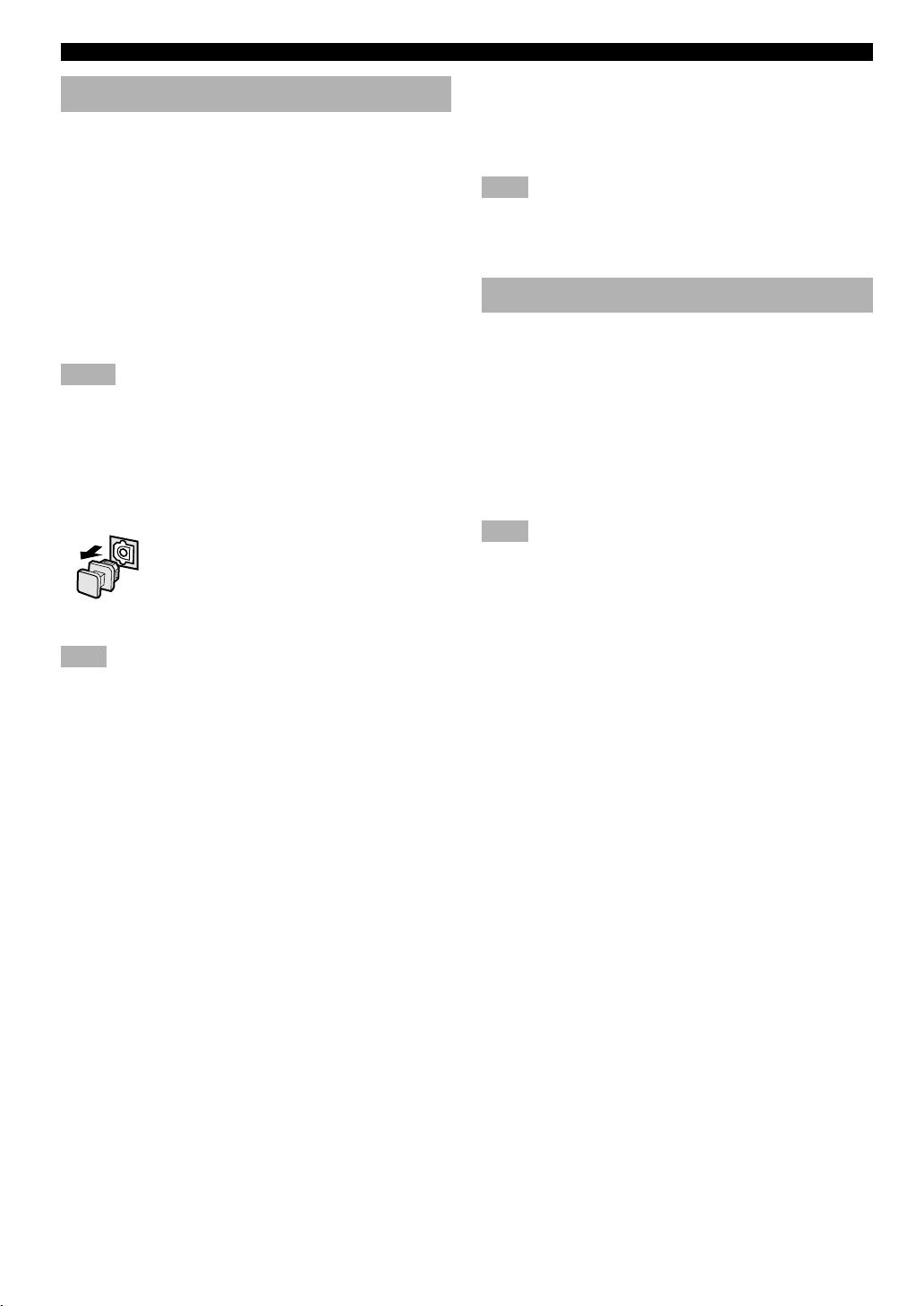
CONNECTIONS
Connecting Audio Components
■ Connecting to digital jacks
This unit has digital jacks for direct transmission of digital
signals through either coaxial or fiber optic cables. You can
use the digital jacks to input PCM, Dolby Digital and DTS
bitstreams. When you connect components to both the
COAXIAL and OPTICAL jacks, priority is given to the
input signals from the COAXIAL jack.
y
• You can designate the input for each digital jack according to
your component by using “3 I/O ASSIGN” in the SET MENU.
Notes
• When making connections between the digital signal jacks, you
should connect the components to the same-named analog audio
signal jacks of this unit, because a digital signal cannot be
recorded by a recording component connected to this unit.
• All digital signal input jacks are applicable to sampling
frequencies of 32 kHz, 44.1 kHz and 48 kHz.
About the dust protection cap
Pull out the cap from the optical jack before
you connect the fiber optic cable. Do not
discard the cap. When you are not using the
optical jack, be sure to put the cap back in
place. This cap protects the jack from dust.
Note
• The OPTICAL jacks on this unit conform to the EIA standard. If
you use a fiber optic cable that does not conform to this standard,
this unit may not function properly.
■ Connecting an MD recorder, CD
recorder or tape deck
Connect the analog input/output jack of your recording
component to the AUDIO jacks.
Note
• When you connect a recording component to this unit, keep its
power on while using this unit. If the power is off, this unit may
distort the sound from other components.
Connecting an External Decoder
This unit is equipped with 6 additional input jacks (left and
right MAIN, CENTER, left and right SURROUND and
SUBWOOFER) for discrete multi-channel input from an
external decoder, sound processor or pre-amplifier.
Connect the output jacks on your external decoder to the
6CH INPUT jacks. Be sure to match the left and right
outputs to the left and right input jacks for the main and
surround channels.
Note
• The following are not applied to the input signal from the 6CH
INPUT jacks.
– Sound field effects by this unit
– Speaker mode setting (“1 SPEAKER SET” (except “MAIN
LVL”) in the SET MENU)
– Level adjustment of the effect speakers (center, rear and
subwoofer)
■ Connecting a CD player
y
• The COAXIAL jack is available for a CD player which has
coaxial digital output jack.
• When you connect a CD player to both the analog and digital
jacks, priority is given to the input signals from the digital jack.
12
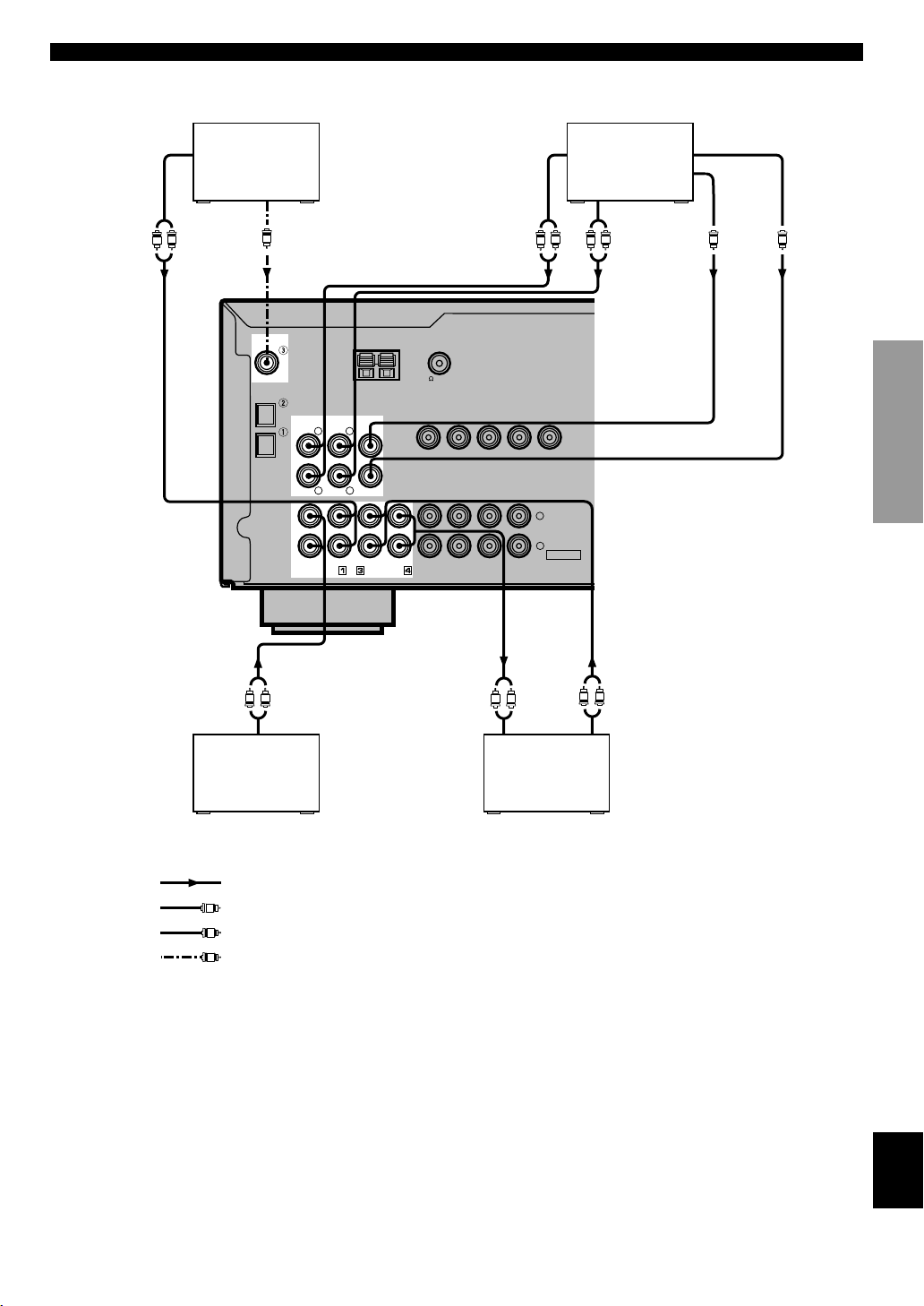
CONNECTIONS
OUTPUT
R
L
(Europe model)
CD player
C
DIGITAL
INPUT
CD
COAXIAL
OPTICAL
D-TV/CBL
DVD
COAXIAL
OUTPUT
MAIN
RLR
AUX
6CH INPUT
SURROUND
CD
AM ANT GND
CENTER
L
SUB WOOFER
IN(PLAY)
MD/CD-R
OUT(REC)
FM ANT
UNBAL.
75
DVD
D-TV/CBL
D-TV/CBL
DVD
AUDIO SIGNAL
TUNER
OUTPUT
VIDEO SIGNAL
VCR 1
IN
IN
VCR 1
OUT
OUT
MAIN
L
MONITOR OUT
L
R
R
VIDEO
External decoder
R
L
SURROUND
OUTPUT
SUBWOOFER
OUTPUT
CENTER
OUTPUT
INTRODUCTION
PREPARATION
BASIC OPERATION
L R
Audio component
indicates signal direction
L
indicates left analog cables
R
indicates right analog cables
C
indicates coaxial cables
INPUT OUTPUTOUTPUT
L R
MD recorder or
CD recorder
L R
ADVANCED OPERA
TION
APPENDIX
English
13

CONNECTIONS
Connecting Video Components
■ Audio signal jacks
Be sure to connect the right channel (R), left channel (L), input (IN) and output (OUT) properly.
■ Video signal jacks
Be sure to connect the input (IN) and output (OUT) properly.
■ TV monitor with a 21-pin connector
Make a connection as shown on page 15 with a commercially available SCART-plug connector cable.
■ VIDEO AUX jacks (on the front panel)
VIDEO L AUDIO R
VIDEO AUX
V
L
R
AUDIO OUT R
AUDIO OUT L
VIDEO OUT
Game console
These jacks are used to connect any video input source such
as a game console to this unit.
14
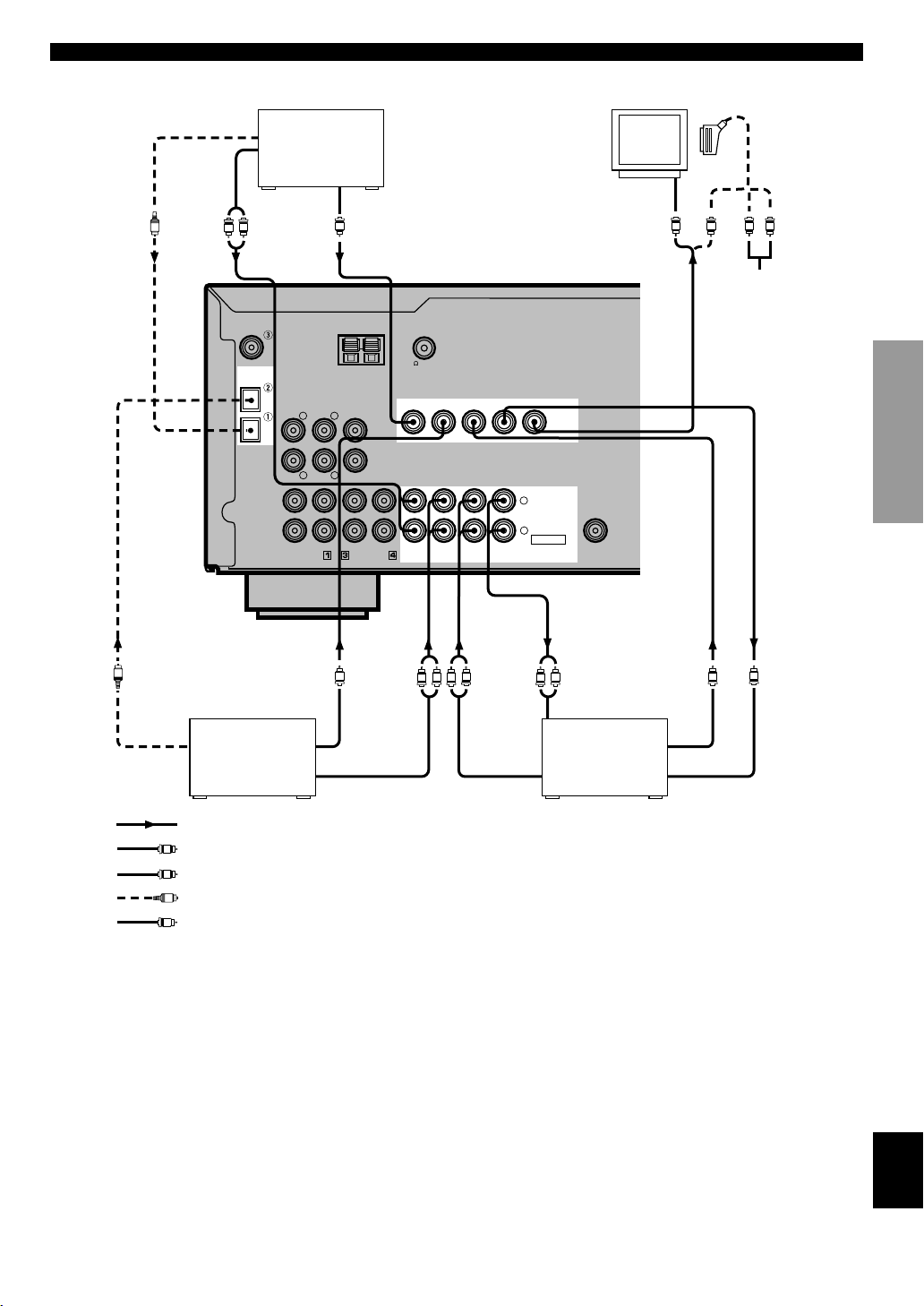
CONNECTIONS
OUTPUT
O
OPTICAL
OUTPUT
AUDIO
L
R
DIGITAL
INPUT
CD
COAXIAL
OPTICAL
D-TV/CBL
DVD
DVD player
V
AM ANT GND
6CH INPUT
MAIN
SURROUND
L
RLR
IN(PLAY)
CD
AUX
VIDEO
OUTPUT
CENTER
SUB WOOFER
OUT(REC)
MD/CD-R
FM ANT
75
UNBAL.
D-TV/CBL
DVD
DVD
D-TV/CBL
AUDIO SIGNAL
TUNER
VIDEO SIGNAL
VCR 1
IN
IN
VCR 1
OUT
OUT
MONITOR OUT
L
R
VIDEO
Video monitor
VIDEO
SUB
WOOFER
OUTPUT
INPUT
V
V
No connection
(Europe model)
SCART-plug
L
R
INTRODUCTION
PREPARATION
BASIC OPERATION
O
OPTICAL
OUTPUT
OUTPUT
TV/digital TV or
cable TV/satellite
tuner
VIDEO
V
R
R
L
L
AUDIO
INPUT
R
L
VCR
VIDEO
OUTPUT
AUDIO OUTPUTAUDIO OUTPUT VIDEO INPUT
V
V
indicates signal direction
L
indicates left analog cables
R
indicates right analog cables
O
indicates optical cables
V
indicates video cables
When using an LD player
Connect the LD player output to the DVD jack.
If the LD player has an OPTICAL digital output jack, connect it to this unit’s OPTICAL DVD jack. If it has analog jacks,
connect it to the analog DVD jacks. If it has an “RF OUTPUT jack” to output a Dolby Digital RF signal (AC-3), use a
commercially available RF demodulator and connect it to the OPTICAL DVD jack.
If connecting a DVD player and an LD player, connect the LD player to the digital input jack (ex. D-TV/CBL) or the analog
input jack (D-TV/CBL or VCR 1). For details on connections and operations, refer to the operation instructions for the LD
player.
Note that this unit’s remote control can be used to operate the LD player by setting the corresponding manufacturer code for
the DVD/LD mode.
ADVANCED OPERA
TION
APPENDIX
English
15
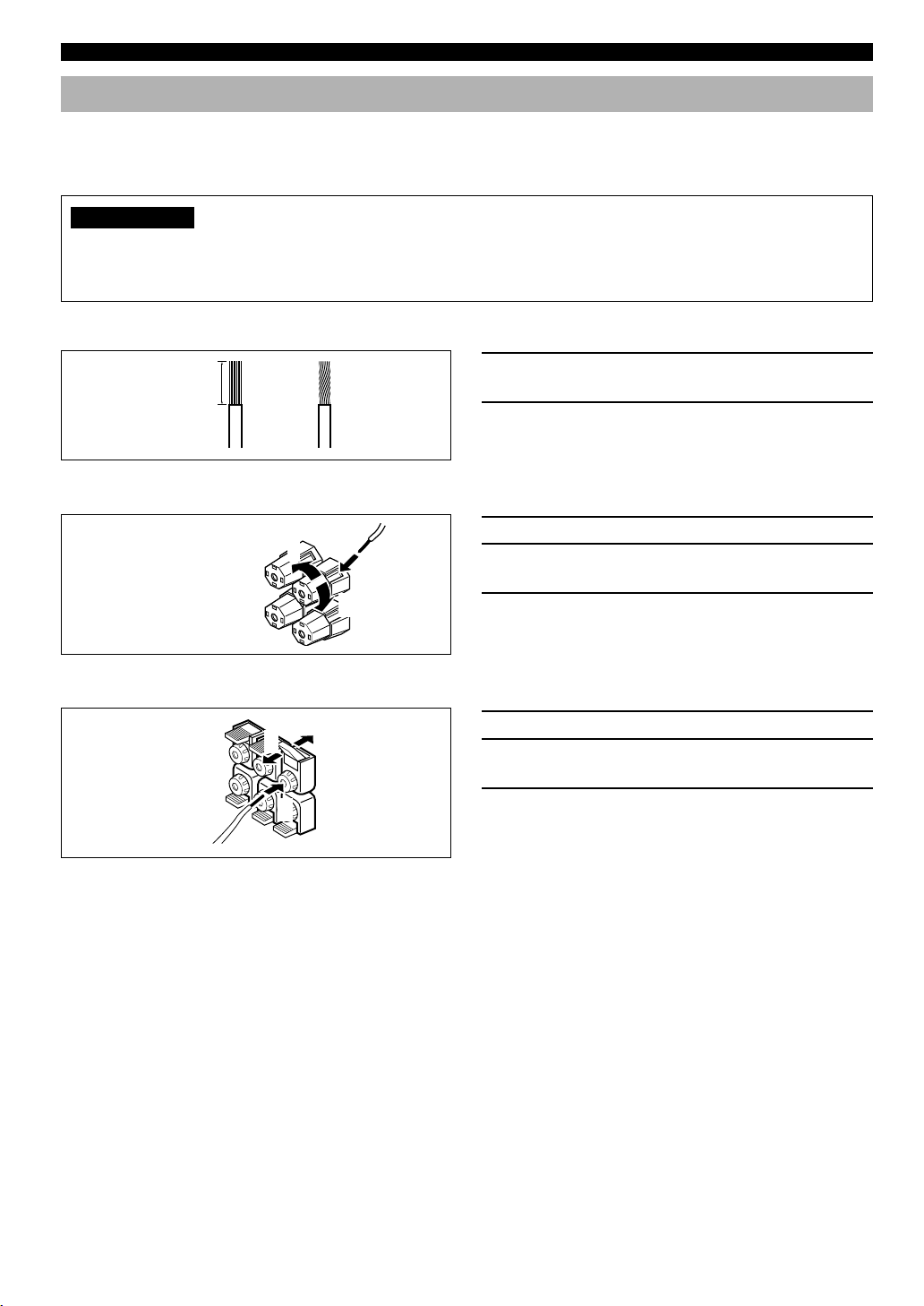
CONNECTIONS
Connecting Speakers
Be sure to connect the right channel (R), left channel (L), “+” (red) and “–” (black) properly. If the connections are faulty, no
sound will be heard from the speakers, and if the polarity of the speaker connections is incorrect, the sound will be unnatural
and lack bass.
CAUTION
• Use speakers with the specified impedance shown on the rear panel of this unit.
• Do not let the bare speaker wires touch each other and do not let them touch any metal part of this unit. This could
damage the unit and/or speakers.
■ Speaker cables
10 mm (3/8”)
from each of the speaker cables.
2 Twist the exposed wires of the cable together
1 Remove approx. 10 mm (3/8”) of insulation
12
■ Connecting to the MAIN SPEAKERS terminals
Red: positive (+)
Black: negative (–)
1
2
3
■ Connecting to the REAR and CENTER SPEAKERS terminals
Red: positive (+)
Black: negative (–)
1
3
2
to prevent short circuits.
1 Unscrew the knob.
2 Insert one bare wire into the hole in the side of
each terminal.
3 Tighten the knob to secure the wire.
1 Open the tab.
2 Insert one bare wire into the hole of each
terminal.
3 Return the tab to secure the wire.
■ Main speaker terminals
One or two speaker systems can be connected to these terminals. If you use only one speaker system, connect it to either of
the SPEAKERS A or B terminals.
■ Rear speaker terminals
A rear speaker system can be connected to these terminals.
■ Center speaker terminals
A center speaker can be connected to these terminals.
16
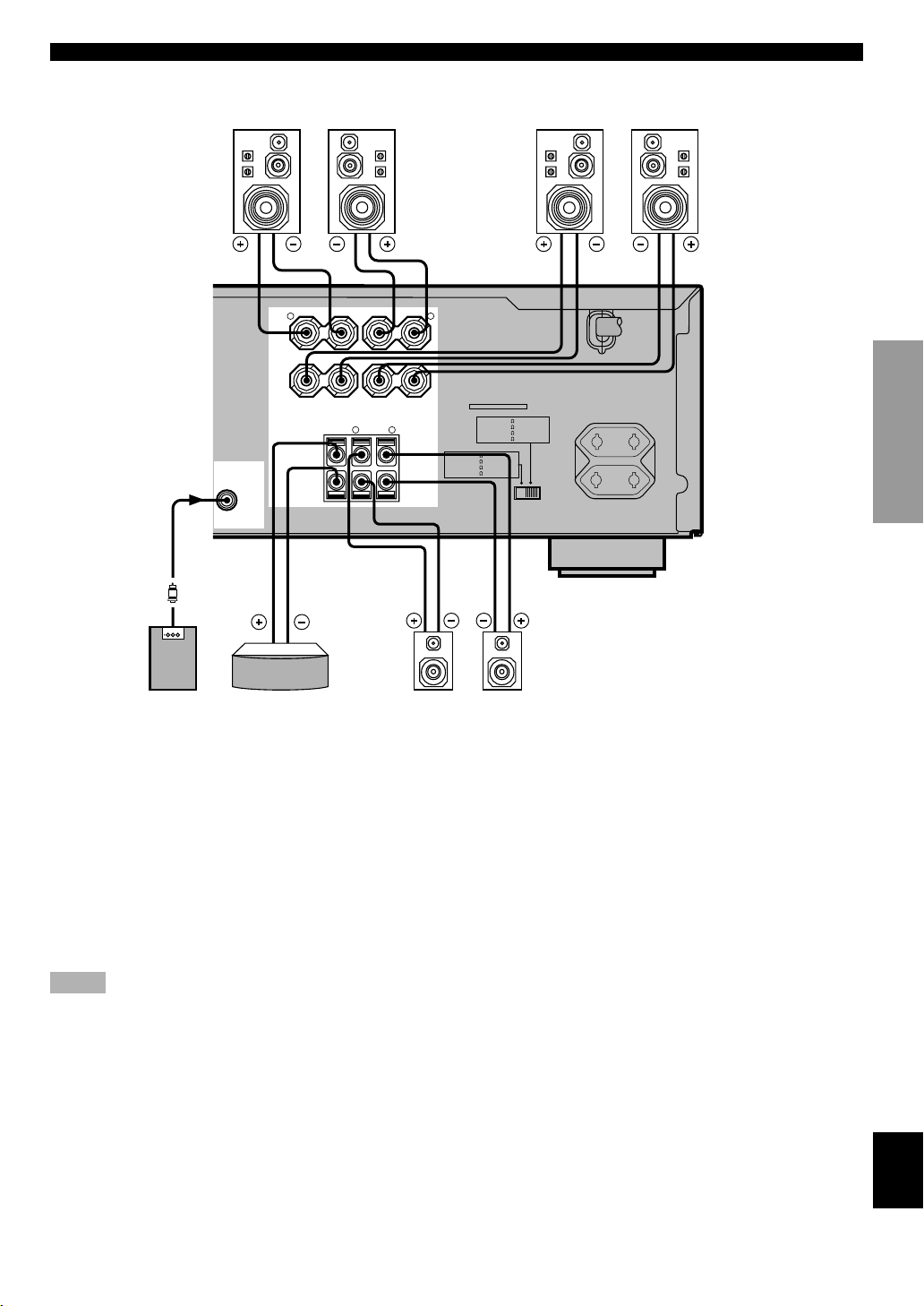
CONNECTIONS
Right
SUB
WOOFER
OUTPUT
Main speakers A
SPEAKERS
+
–
R L
A
MAIN
B
CENTER REAR
R
(SURROUND)
+
–
Main speakers B
INTRODUCTION
Left
–
+
Right Left
(Europe model)
MAINS
PREPARATION
IMPEDANCE SELECTOR
SET BEFORE POWER ON
MAIN A OR B: 8
A + B: 8
CENTER
REAR
MIN. /SPEAKER
MIN. /SPEAKER
: 6
MIN. /SPEAKER
: 6
MIN. /SPEAKER
A + B:16
MIN. /SPEAKER
MIN. /SPEAKER
: 8
MIN. /SPEAKER
: 8
MIN. /SPEAKER
L
MAIN A OR B: 4
CENTER
REAR
AC OUTLETS
SWITCHED
100W MAX. TOTAL
BASIC OPERATION
Right Left
Subwoofer
Center speaker Rear speakers
system
■ Subwoofer connection
When using a subwoofer with built-in amplifier, including
the YAMAHA Active Servo Processing Subwoofer System,
connect the input jack of the subwoofer system to this jack.
Low bass signals distributed from the main, center and/or
rear channels are directed to this jack. (The cut-off
frequency of this jack is 90 Hz.) The LFE (low-frequency
effect) signals generated when Dolby Digital or DTS is
decoded are also directed if they are assigned to this jack.
Notes
• Adjust the subwoofer volume according to the operation
instructions for the subwoofer. (Fine adjustment is possible using
this unit’s output level control of the effect speakers.)
• Depending on the settings of “1 SPEAKER SET”, “LFE LEVEL
(5 DOLBY D. SET)” and “6 DTS SET” in the SET MENU, some
signals may not be output from the SUBWOOFER jack.
ADVANCED OPERA
TION
APPENDIX
English
17
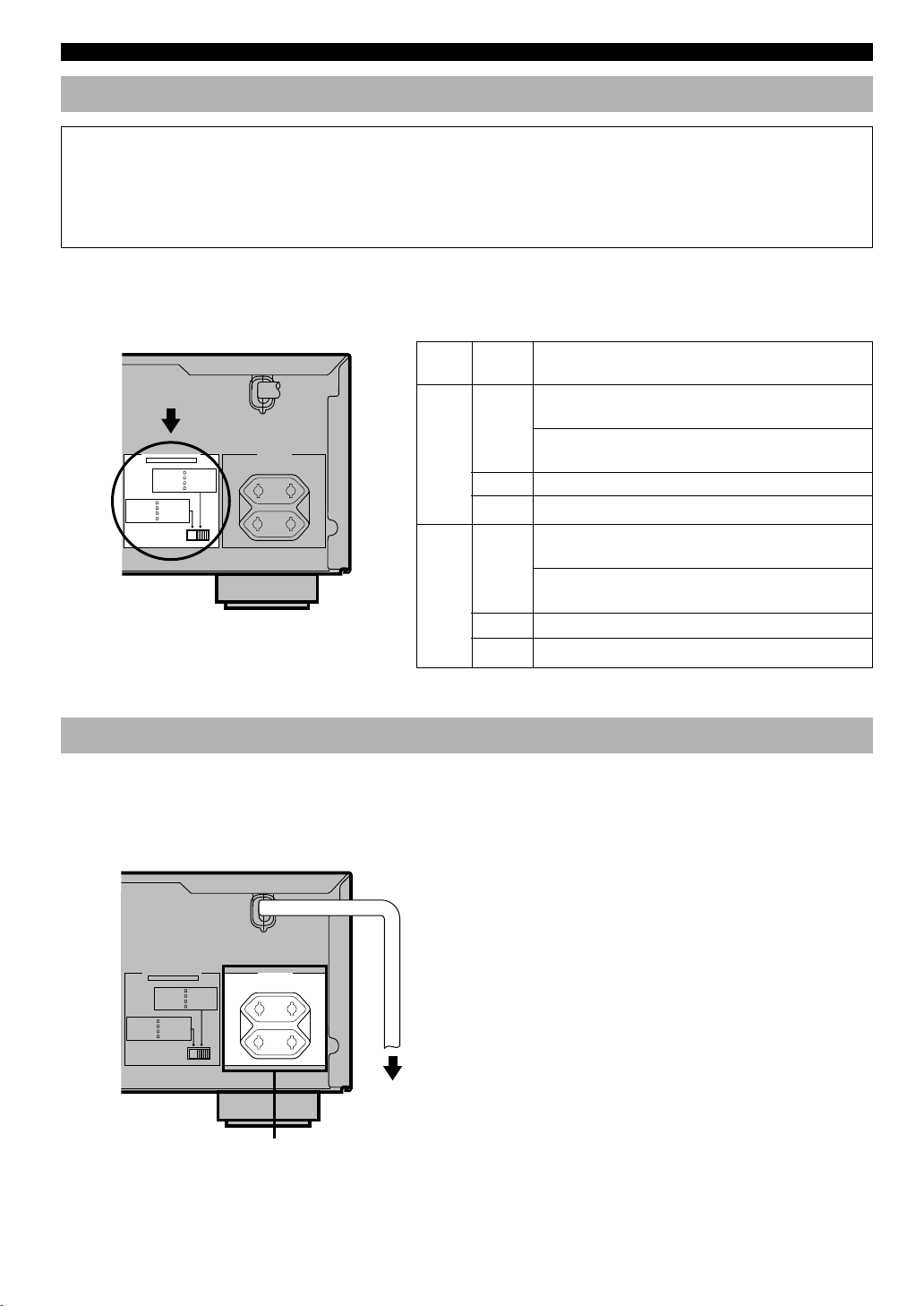
CONNECTIONS
IMPEDANCE SELECTOR Switch
WARNING
Do not change the IMPEDANCE SELECTOR switch setting while the power to this unit is on, otherwise the unit may be
damaged.
If this unit fails to turn on when STANDBY/ON (or POWER) is pressed, the IMPEDANCE SELECTOR switch may not
be fully slid either position. If so, slide the switch to either position fully when this unit is in the standby mode.
Select the right or left position according to the impedance of speakers in your system. Be sure to move this switch only
when this unit is in the standby mode.
(Europe model)
IMPEDANCE
SELECTOR
IMPEDANCE SELECTOR
SET BEFORE POWER ON
MAIN A OR B: 8
MIN. /SPEAKER
A + B:16
MIN. /SPEAKER
CENTER
: 8
MIN. /SPEAKER
: 8
MIN. /SPEAKER
REAR
MAIN A OR B: 4
MIN. /SPEAKER
A + B: 8
MIN. /SPEAKER
CENTER
: 6
MIN. /SPEAKER
: 6
MIN. /SPEAKER
REAR
AC OUTLETS
SWITCHED
100W MAX. TOTAL
Switch
position
MAINS
Left
Speaker
Impedance level
If you use one set of main speakers, the impedance of
Main
each speaker must be 4 Ω or higher.
If you use two sets of main speakers, the impedance of
each speaker must be 8 Ω or higher.
Center The impedance must be 6 Ω or higher.
Rear The impedance of each speaker must be 6 Ω or higher.
If you use one set of main speakers, the impedance of
Main
Right
each speaker must be 8 Ω or higher.
If you use two sets of main speakers, the impedance of
each speaker must be 16 Ω or higher.
Center The impedance must be 8 Ω or higher.
Rear The impedance of each speaker must be 8 Ω or higher.
Connecting the Power Supply Cords
After completing all connections, connect the AC power cord to an AC power outlet. Disconnect the AC power cord if you
will not use this unit for a long period of time.
■ AC OUTLETS (SWITCHED)
IMPEDANCE SELECTOR
SET BEFORE POWER ON
MAIN A OR B: 4
A + B: 8
CENTER
REAR
MAIN A OR B: 8
A + B:16
CENTER
REAR
MIN. /SPEAKER
MIN. /SPEAKER
: 6
MIN. /SPEAKER
: 6
MIN. /SPEAKER
MIN. /SPEAKER
MIN. /SPEAKER
: 8
MIN. /SPEAKER
: 8
MIN. /SPEAKER
(Europe model)
MAINS
AC OUTLETS
SWITCHED
100W MAX. TOTAL
Europe model .................................................... 2 OUTLETS
U.K. model .......................................................... 1 OUTLET
Use these outlets to connect the power cords only from your
audio/video components to this unit. The power to the AC
OUTLET(S) is controlled by this unit’s STANDBY/ON (or
POWER). These outlets will supply power to any connected
component whenever this unit is turned on. The maximum
power (total power consumption of components) that can be
connected to the AC OUTLET(S) is 100 W.
18
To AC outlet
SWITCHED
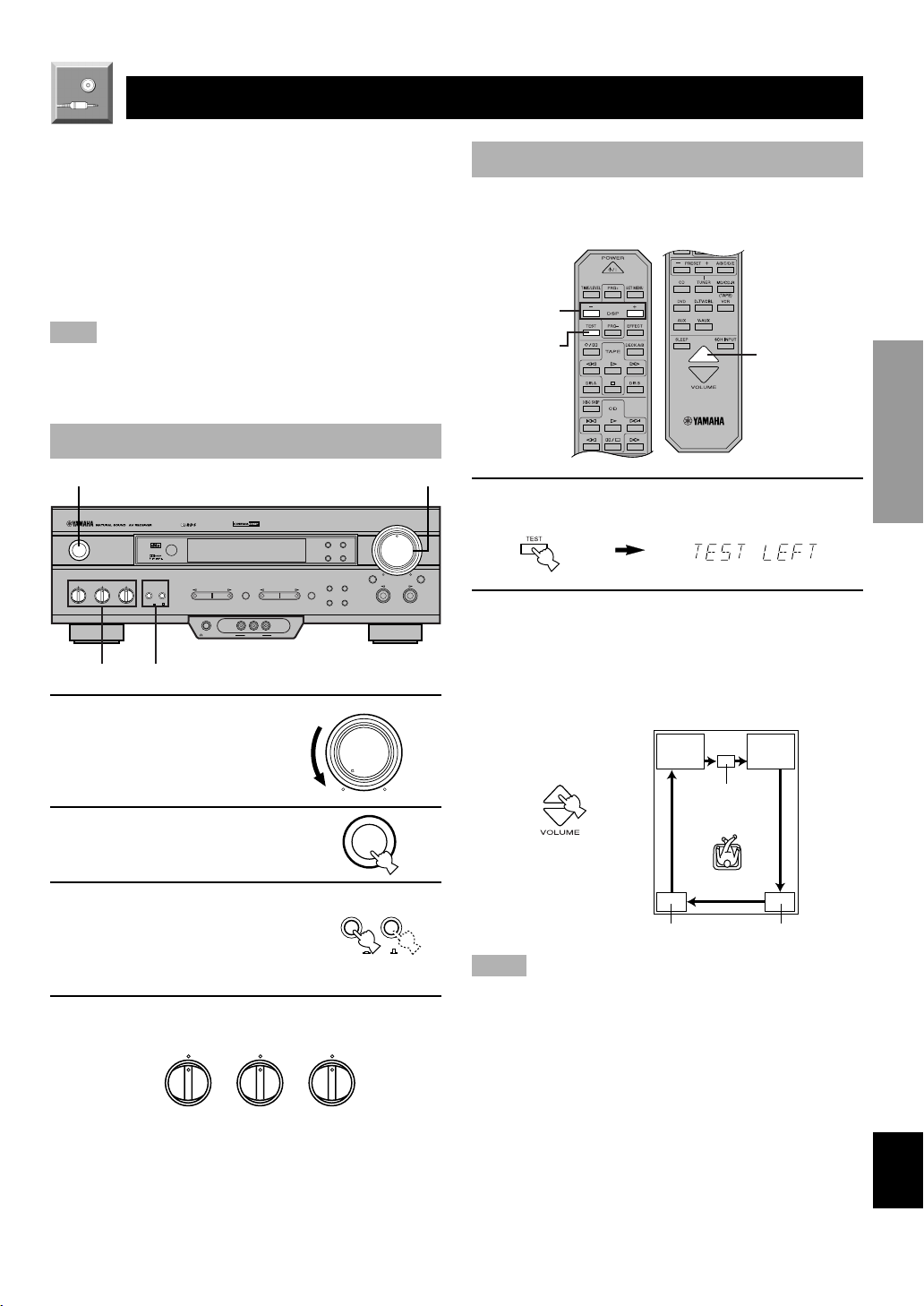
ADJUSTING THE SPEAKER BALANCE
4
1,5
2
TEST
LEFT
TEST
RIGHT
TEST L SUR. TEST R SUR.
TEST CENTER
This procedure lets you adjust the sound output level
balance between the main, center and rear speakers by using
the built-in test tone generator. When this adjustment is
performed, the sound output level heard at the listening
position will be the same from each speaker. This is
important for the best performance of the digital sound field
processor, the Dolby Pro Logic decoder, Dolby Digital
decoder and DTS decoder.
Note
• Since this unit cannot enter the test mode while headphones are
connected to this unit, be sure to unplug the headphones from the
PHONES jack when using the test tone.
Before You Start Adjusting
12
DIGITAL
STANDBY
/ON
TREBLE
BASS BALANCE SPEAKERS
–
–
+
4
SURROUND
AB
ON
+
LR
OFF
PROGRAM
PHONES VIDEO L AUDIO R
SILENT
3
1 Set the volume at the
minimum level.
DIGITAL
VIDEO AUX
PRESET/TUNINGEFFECT A/B/C/D/E
RDS MODE/FREQ
PTY SEEK
MODE START
PRESET
/TUNING
EDIT
MEMORY
MAN'L/AUTO FM AUTO/MAN'L MONO
EON
FM/AM
TUNING
MODE
VOLUME
VOLUME
6CH INPUTINPUT MODE
INPUT
Using the Test Tone
The adjustment of each speaker sound output level should
be performed at your listening position with the remote
control.
1 Press TEST.
“TEST LEFT” appears on the display.
2 Turn up the volume.
You will hear a test tone (like pink noise) from each
speaker for about two seconds in following order: left
main speaker, center speaker, right main speaker, right
rear speaker and left rear speaker. The display changes
as shown below.
INTRODUCTION
PREPARATION
BASIC OPERATION
ADVANCED OPERA
2 Turn the power on.
3 Press SPEAKERS A or B
to select the main
speakers to be used.
If you use two main speaker
systems, press both A and B.
4 Set BASS, TREBLE and BALANCE to the
center position.
BASS BALANCE
–
TREBLE
–
+
+
STANDBY
SPEAKERS
AB
ON
LR
/ON
TION
OFF
Notes
• If the test tone cannot be heard, turn down the volume, set the unit
in the standby mode and check the speaker connections.
• If the test tone cannot be heard from the center speaker, check the
setting of “CENTER SP” in the SET MENU.
APPENDIX
English
19
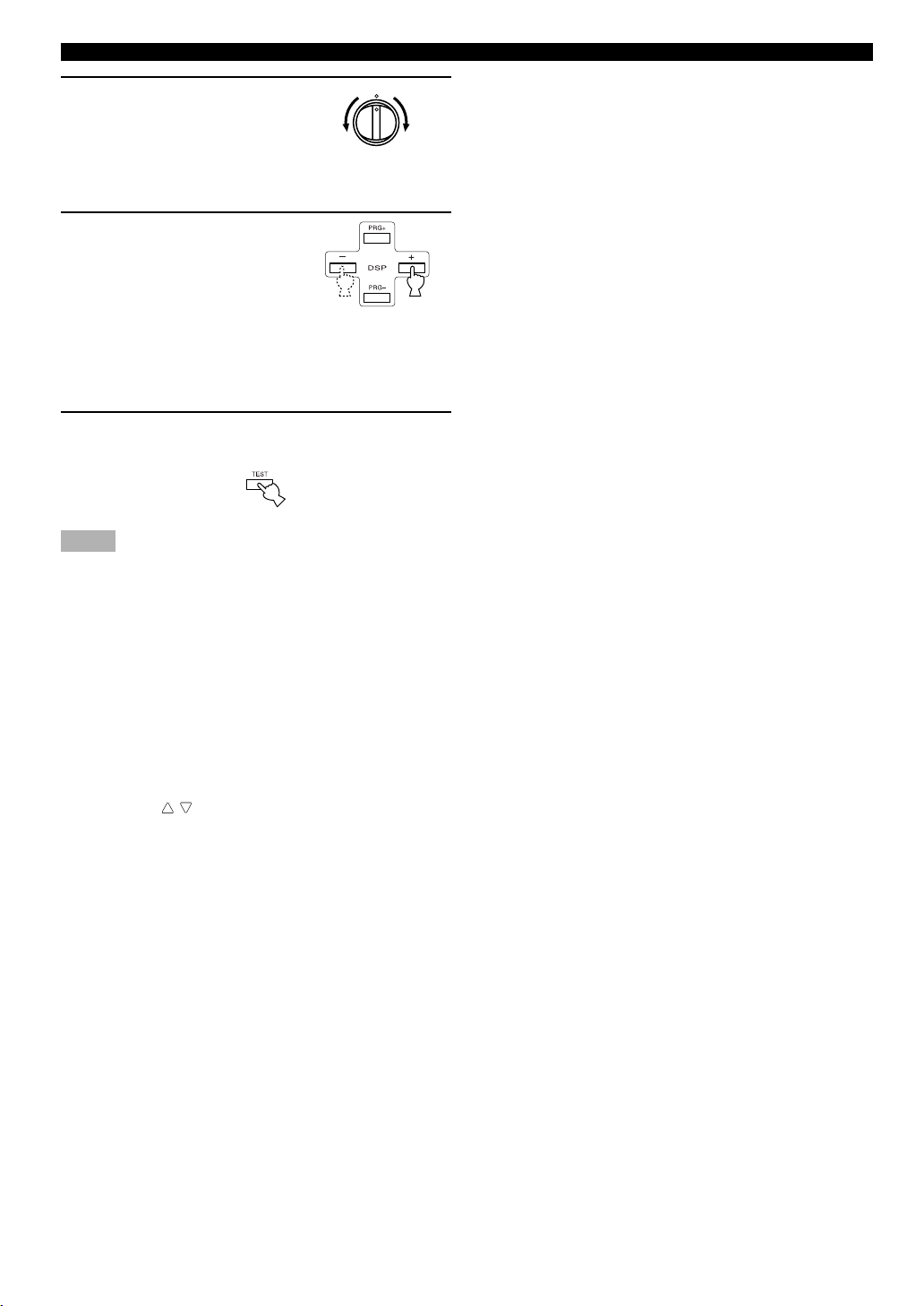
ADJUSTING THE SPEAKER BALANCE
3 Adjust BALANCE on the
BALANCE
front panel so that the
sound output level of the
right main speaker and the
left main speaker is the
LR
Front panel
same.
4 Press –/+ repeatedly to
adjust the output level of
the speaker currently
outputting the test tone so
that it becomes almost the
same as that of the main
speakers.
While adjusting, the test tone is heard from the selected
speaker.
5 When the adjustment is complete, press TEST.
Test tone stops.
Notes
• If “CENTER SP” in the SET MENU is set to the NON position,
the sound output level of the center speaker cannot be adjusted in
step 4. The center channel sound is automatically output from the
right and left main speakers.
• For details on adjusting the subwoofer speaker, refer to “DELAY
TIME AND SPEAKER OUTPUT LEVELS” on page 40.
• After adjusting with the test tone, it is possible to adjust the
speaker level to taste while listening to the playback of an actual
source. Refer to “DELAY TIME AND SPEAKER OUTPUT
LEVELS” on page 40.
y
• Once you have completed the adjustments, you can only adjust
the overall volume level of your audio system by using VOLUME
(or VOLUME ( / )).
• If there is insufficient sound output from the center and rear
speakers, you may decrease the main speaker output level by
setting “MAIN LVL” in the SET MENU to “–10 dB”.
20
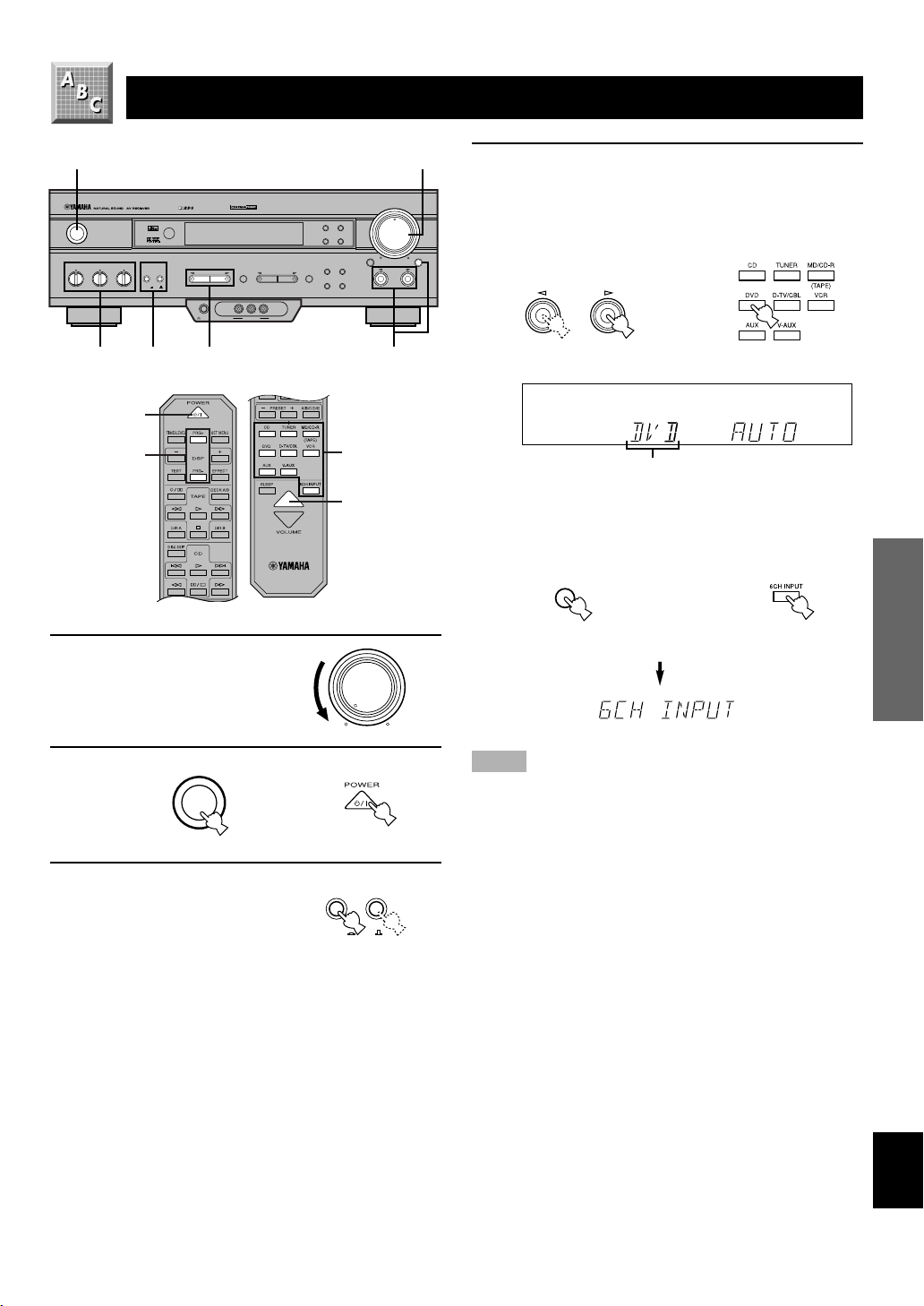
BASIC OPERATION
PLAYING A SOURCE
2
DIGITAL
STANDBY
/ON
BASS BALANCE SPEAKERS
– +
SURROUND
TREBLE
AB
– +
LR
3
6
OFFON
PROGRAM
PHONES VIDEO L AUDIO R
SILENT
7
2
7
1 Set the volume at the
minimum level.
DIGITAL
VIDEO AUX
PRESET/TUNINGEFFECT A/B/C/D/E
RDS MODE/FREQ
PTY SEEK
MODE START
PRESET
/TUNING
EDIT
MEMORY
MAN'L/AUTO FM AUTO/MAN'L MONO
1,6
VOLUME
EON
FM/AM
TUNING
MODE
6CH INPUTINPUT MODE
INPUT
4 Select the desired input source with INPUT
l / h (or the input selector buttons). (Turn on
the video monitor for video sources.)
The name of the selected input source appears on the
display.
INPUT
INTRODUCTION
or
4
4
Front panel
Input source
Remote control
PREPARATION
To select a source connected to the 6CH INPUT
6
jacks
Press 6CH INPUT so that “6CH INPUT” appears on the
BASIC OPERATION
VOLUME
display.
6CH INPUT
Front panel
or
Remote control
2 Turn the power on.
STANDBY
/ON
Front panel Remote control
3 Press SPEAKERS A or B
to select the main
speakers to be used.
If you use two main speaker
systems, press both A and B.
Front panel
ADVANCED OPERA
Notes
• An audio source can not be played if “6CH INPUT” appears.
or
Press 6CH INPUT to turn off “6CH INPUT”.
• If you select and play a video source when “6CH INPUT”
appears, the playback result will be a video image from the video
SPEAKERS
AB
OFF
ON
Front panel
source and the sound from the audio source selected by using
“6CH INPUT”.
y
• The current input mode is also shown. Refer to “Input Modes and
Indications” on page 23 for details.
TION
APPENDIX
English
21
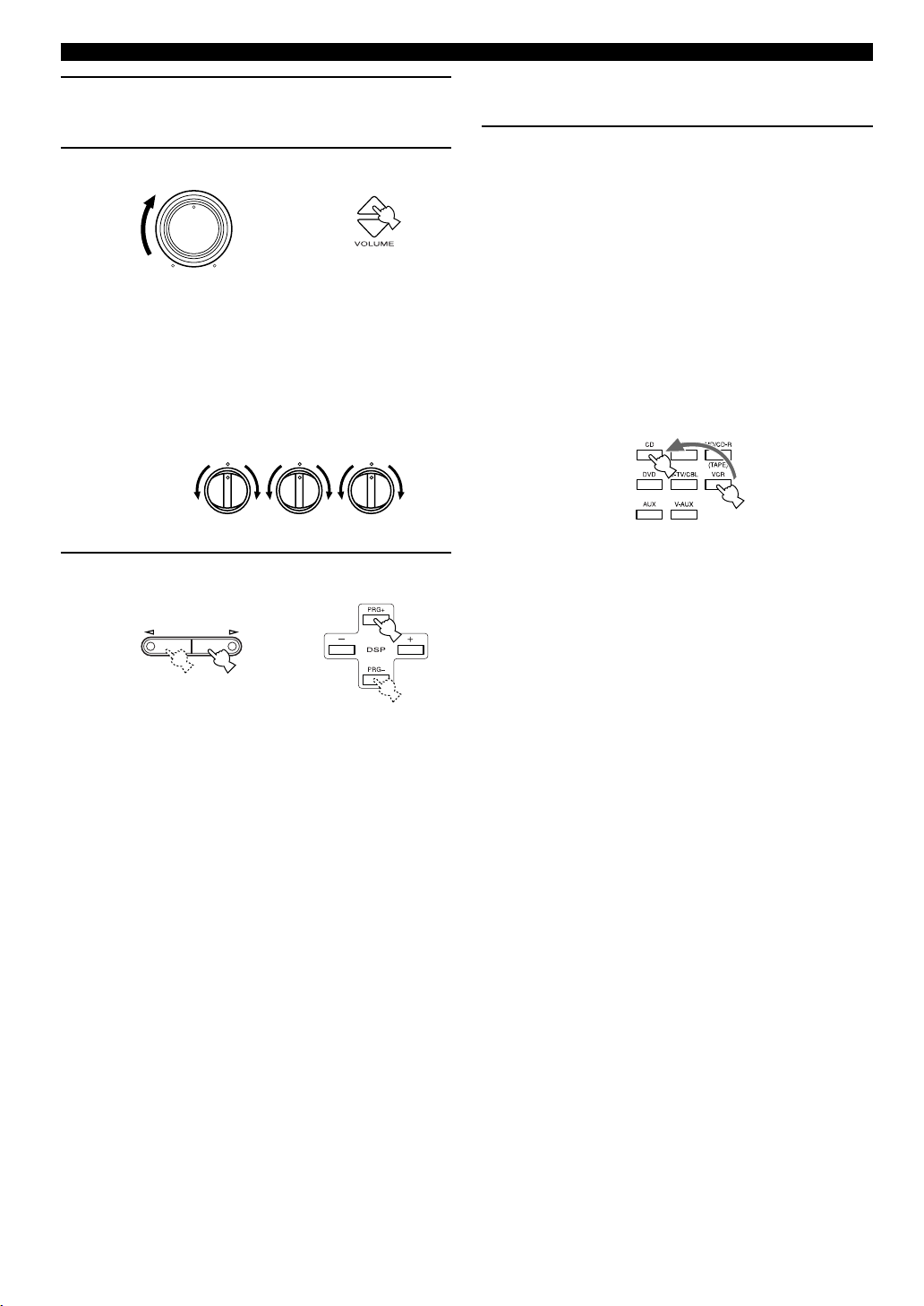
PLAYING A SOURCE
5 Play the source.
Refer to the instructions for the source component (and
“TUNING” for details).
6 Adjust the volume to the desired output level.
VOLUME
or
Front panel
Remote control
If desired, adjust BASS, TREBLE, BALANCE, etc.
These controls are only effective for the sound from the
main speakers.
• BASS controls the low-frequency response.
• TREBLE controls the high-frequency response.
• BALANCE adjusts the balance of the output volume
from the right and left main speakers.
BASS BALANCE
–
+
Front panel
TREBLE
–
+
LR
7 Use the digital sound field processor.
Refer to “Selecting a DSP Program”.
■ When you have finished using this
unit
Press STANDBY/ON (or POWER) to set this
unit in the standby mode.
■ BGV (background video) function
The BGV function allows you to combine a video image
from a video source with a sound from an audio source.
(For example, you can listen to classical music while you
are watching a video.) This function can only be controlled
with the remote control.
Play a video source, and then select an audio source with
the input selector buttons on the remote control. The BGV
function does not work if you select the audio source with
INPUT l / h on the front panel.
PROGRAM
Front panel
or
Remote control
22
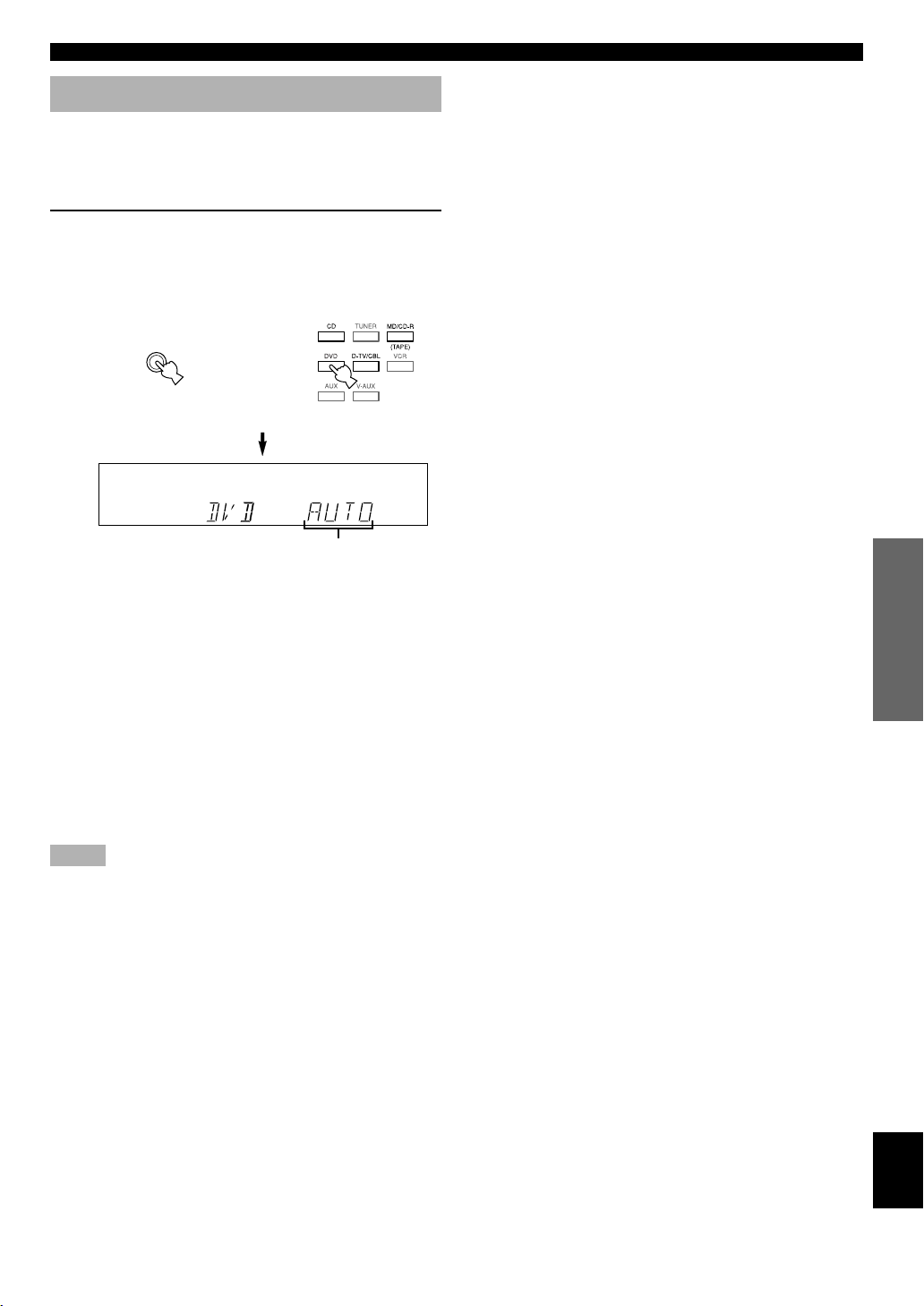
PLAYING A SOURCE
Input Modes and Indications
This unit comes with various input jacks. If your component
is connected to more than one type of input jack, you can set
the priority of the input signal.
Press INPUT MODE (or the input selector
button that you have pressed to select the
input source on the remote control) repeatedly
until the desired input mode is shown on the
display.
INPUT MODE
or
Front panel
AUTO: In this mode, the input signal is
automatically selected in the following
order:
1) Dolby Digital or DTS signal
2) Digital (PCM) signal
3) Analog signal
DTS: In this mode, only the digital input
signal encoded with DTS is selected
even if another signal is input at the
same time.
ANALOG (ANLG): In this mode, only the analog input
signal is selected even if a digital
signal is input at the same time.
Notes
• If digital signals are input from both the COAXIAL and
OPTICAL jacks, the digital signal from the COAXIAL jack is
selected.
• When AUTO is selected, this unit automatically determines the
type of signal. If this unit detects a Dolby Digital or DTS signal,
the decoder automatically switches to the appropriate setting and
reproduces 5.1 channel source.
• The sound output may be interrupted for some LD players and
DVD players in the following situation:
When the input mode has been set to AUTO and a search is
performed while playing the source encoded with a Dolby Digital
or DTS signal, the sound may delay for a moment when playback
is resumed.
• Depending on the LD player, playback may not be made when
playing an LD that is not digitally recorded with the input mode
set to AUTO. If this happens, set the input mode to ANALOG.
Remote control
Input mode
■ Notes on playing a source
encoded with a DTS signal
• If the digital output data of the player has been processed
in any way, you may not be able to perform DTS
decoding even if you make a digital connection between
this unit and the player.
• If you play a source encoded with a DTS signal and set
the input mode to ANALOG, this unit reproduces the
noise of an unprocessed DTS signal. When you want to
play a DTS source, be sure to connect the source to a
digital input jack and set the input mode to AUTO or
DTS.
• If you switch the input mode to ANALOG while playing
a source encoded with a DTS signal, this unit reproduces
no sound.
• The following phenomena may occur if the input mode
is set to AUTO when playing back a source encoded with
DTS:
– If you continue to play a source encoded with a DTS
signal, this unit automatically switches to the “DTS-
decoding” mode to prevent noise from being generated
during subsequent operation. (The “t” indicator
lights up on the display.) The “t” indicator may flash
immediately after playback of a source encoded with a
DTS signal has finished. Only a source encoded with a
DTS signal can be played back while this indicator is
flashing. (The indicator will flash for less than a minute.)
If you want to play a normal PCM source soon, set the
input mode back to AUTO.
– The “t” indicator may flash when a search or skip
operation is performed. If this status continues for a
certain length of time, the unit will automatically switch
from the “DTS-decoding” mode to PCM digital signal
input mode and the “t” indicator will go out.
INTRODUCTION
PREPARATION
BASIC OPERATION
ADVANCED OPERA
TION
APPENDIX
English
23

PLAYING A SOURCE
Selecting a DSP Program
You can enhance your listening experience by selecting a
DSP program. Refer to “SOUND FIELD PROGRAM” for
details about each program.
y
• Make sure that the sound effect is turned on (see page 25).
VOLUME
EON
FM/AM
TUNING
MODE
6CH INPUTINPUT MODE
INPUT
STANDBY
/ON
TREBLE
BASS BALANCE SPEAKERS
– +
LR
– +
PROGRAM /
DSP
PRG+,PRG–
DIGITAL
SURROUND
AB
ON
OFF
DIGITAL
PROGRAM
PHONES VIDEO L AUDIO R
VIDEO AUX
SILENT
PRESET/TUNINGEFFECT A/B/C/D/E
RDS MODE/FREQ
PTY SEEK
MODE START
PRESET
/TUNING
EDIT
MEMORY
MAN'L/AUTO FM AUTO/MAN'L MONO
Notes
• Choose a DSP program based on your listening preference, and
not on the name of the program. The acoustics of your listening
room affect the DSP program. Minimize the sound reflections in
your room to maximize the effect created by the program.
• When you select an input source, this unit automatically selects
the last DSP program used with that source.
• When you set this unit in the standby mode, the current source
and DSP program are memorized and are automatically selected
when you turn on the power again.
• If a Dolby Digital or DTS signal is input when the input mode is
set to AUTO, the DSP program automatically switches to the
appropriate decoding program.
• When a monaural source is being played with PRO LOGIC/
NORMAL or PRO LOGIC/ENHANCED, no sound will be heard
from the main speakers and the rear speakers. Sound can only be
heard from the center speaker. However, if “CENTER SP” in the
SET MENU is set to NON, the center channel sound is output
from the main speakers.
• When a source connected to the 6CH INPUT jacks of this unit is
selected, the digital sound field processor cannot be used.
Press PROGRAM l or h (or DSP PRG+ or
PRG–) repeatedly to select the desired
program.
The name of the selected program appears for a
moment and the selected DSP program indicator lights
up on the display.
Front panel
DIGITAL
DSP
PROGRAM
or
MOVIE THEATER 1
DSP program name
Remote control
BASS EXT.
y
• If desired, adjust the delay time and the sound output level of each
speaker. (Refer to “DELAY TIME AND SPEAKER OUTPUT
LEVELS” on page 40 for details.)
24
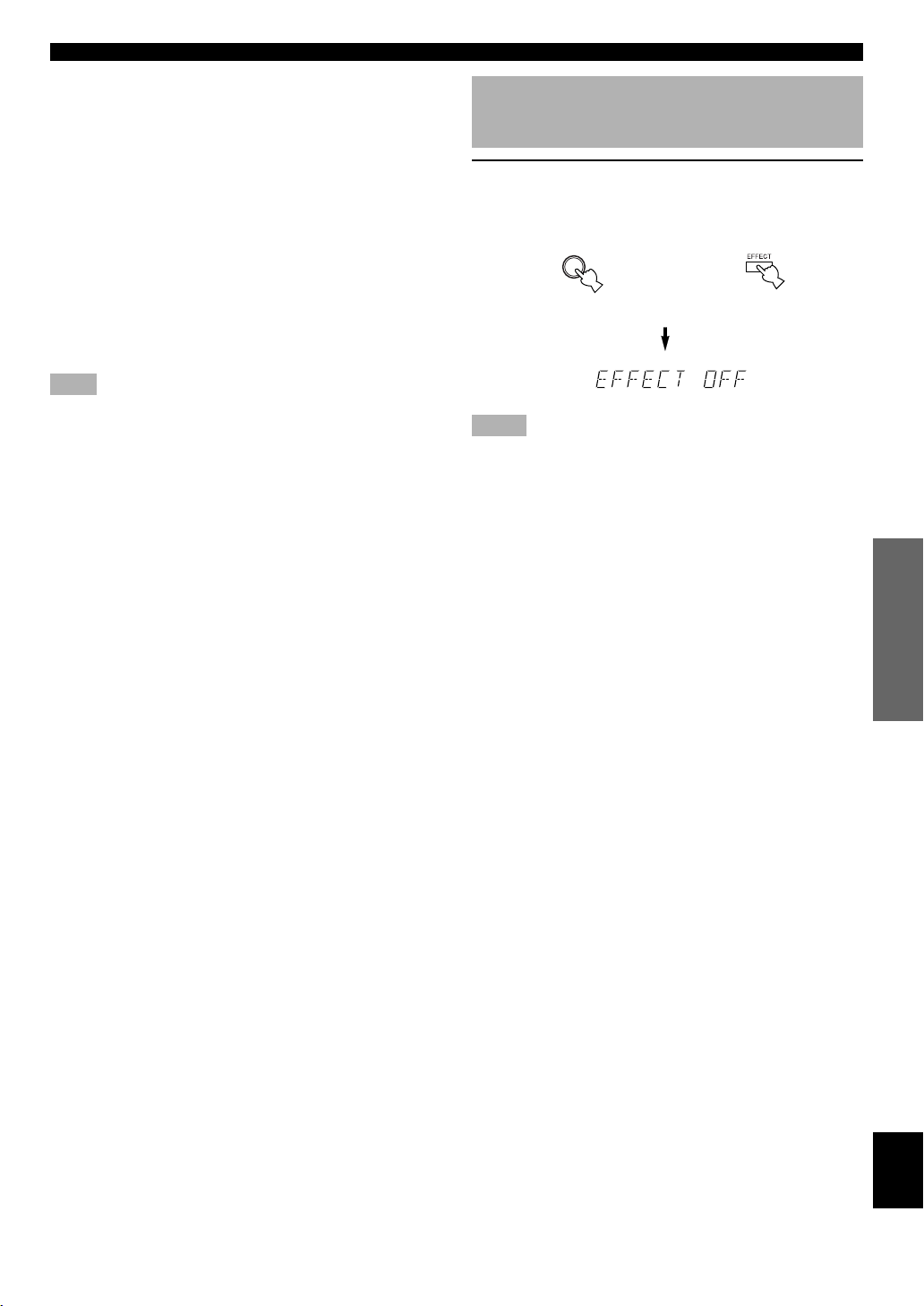
PLAYING A SOURCE
■ Virtual CINEMA DSP and SILENT
CINEMA
Virtual CINEMA DSP
Virtual CINEMA DSP allows you to enjoy the sound field
effects of the DSP program without rear speakers. Using
YAMAHA original technology, natural surround
reproduction is possible through the generation of a virtual
speaker.
The sound field processing is changed to the Virtual
CINEMA DSP mode by setting “REAR LR SP” on the SET
MENU to NON. Virtual CINEMA DSP is performed by
using the main speakers.
Note
• This unit is not set in the Virtual CINEMA DSP mode even if
“REAR LR SP” is set to NON in the following cases:
– when the 5CH STEREO, PRO LOGIC/NORMAL, DOLBY
DIGITAL/NORMAL or DTS/NORMAL program is selected;
– when the sound effect is turned off;
– when 6CH INPUT is selected as the input source;
– when the Dolby Digital KARAOKE source is played;
– when using the test tone; or
– when connecting the headphones (you will hear SILENT
CINEMA).
SILENT CINEMA
SILENT CINEMA allows you to enjoy the realistic feel of
the DSP program while using headphones. This feature
delivers powerful surround reproduction just as if listening
through the speakers.
Canceling the Sound Effect (turning off the effect speakers)
Press EFFECT to cancel the sound effect and
monitor only the main sound.
Press EFFECT again to turn the sound effect back on.
EFFECT
or
Front panel
Notes
• If the sound effect is canceled when Dolby Digital or DTS is
decoding, the sounds of the center and rear channels are mixed
and output from the main speakers.
• If you turn off the sound effect when Dolby Digital or DTS is
decoding, it may happen that the sound is output faintly or not
output normally, depending on the source. In that case, turn back
on the sound effect.
Remote control
INTRODUCTION
PREPARATION
BASIC OPERATION
You can listen to SILENT CINEMA by connecting your
headphones to the PHONES jack while the effect speakers
are on.
ADVANCED OPERA
TION
APPENDIX
English
25
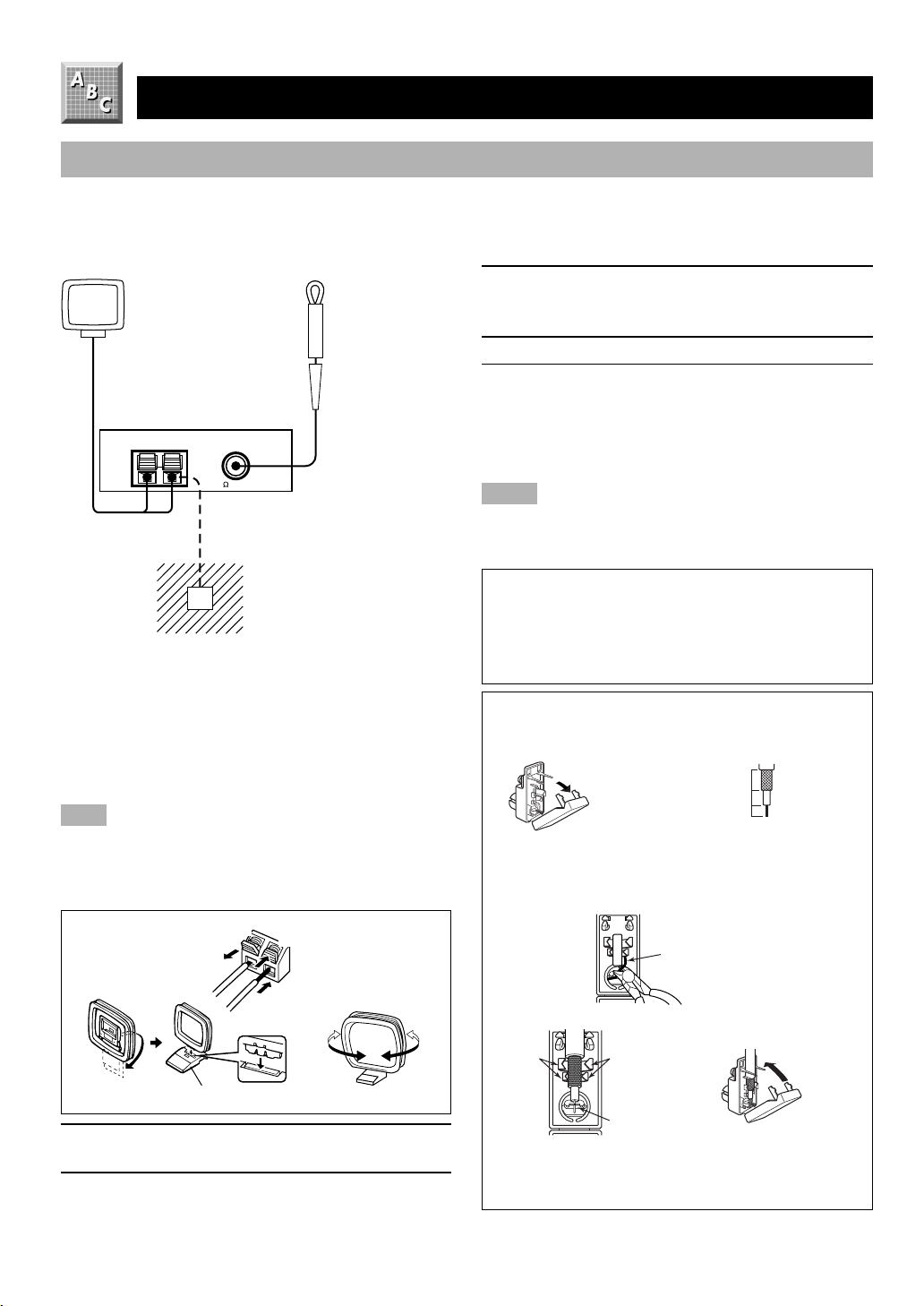
TUNING
Connecting the Antennas
Both AM and FM indoor antennas are included with this unit. In general, these antennas should provide sufficient signal
strength.
Connect each antenna correctly to the designated terminals.
AM loop
antenna
(included)
AM ANT GND
(Europe model)
TUNER
FM ANT
75
UNBAL.
Ground (GND terminal)
For maximum safety and
minimum interference, connect
the antenna GND terminal to a
good earth ground. A good earth
ground is a metal stake driven
into moist earth.
Indoor FM
antenna
(included)
3 Release the tab to lock the lead wires.
Lightly pull the lead wires to confirm a good
connection.
4 Attach the loop antenna to the antenna stand.
5 Orient the AM loop antenna so that the best
reception is obtained.
y
• The AM loop antenna can be removed from the stand and
attached to a wall, etc.
Notes
• The AM loop antenna should be placed away from this unit.
• The AM loop antenna should always be connected, even if an
outdoor AM antenna is connected to this unit.
A properly installed outdoor antenna provides clearer
reception than an indoor one. If you experience poor
reception quality, an outdoor antenna may improve the
quality. Consult the nearest authorized YAMAHA dealer
or service center about the outdoor antennas.
■ Connecting the indoor FM antenna
Connect the included indoor FM antenna to the FM ANT
75Ω UNBAL. terminal.
Note
• Do not connect an outdoor FM antenna and the indoor FM
antenna at the same time.
■ Connecting the AM loop antenna
3
1
4
Antenna stand
2
5
1 Press and hold the tab to unlock the terminal
hole.
2 Insert the AM loop antenna lead wires into the
AM ANT and GND terminals.
Connecting a coaxial cable to the included
75-ohm/300-ohm antenna adapter (U.K. model
only)
1
Cover
Open the cover of the
included 75-ohm/300-ohm
antenna adapter.
2
11 (7/16)
8 (5/16)
6 (1/14)
Cut the external sleeve of
the 75-ohm coaxial cable
and prepare it for
connection.
Unit: mm
(inch)
3
Lead wire
Cut the lead wire and
remove it.
54
Clamp
with
pliers.
Insert the cable wire into the
slot, and clamp it with
pliers.
Clamp with
pliers.
Insert the wire
into the slot.
Snap the cover into
place.
26
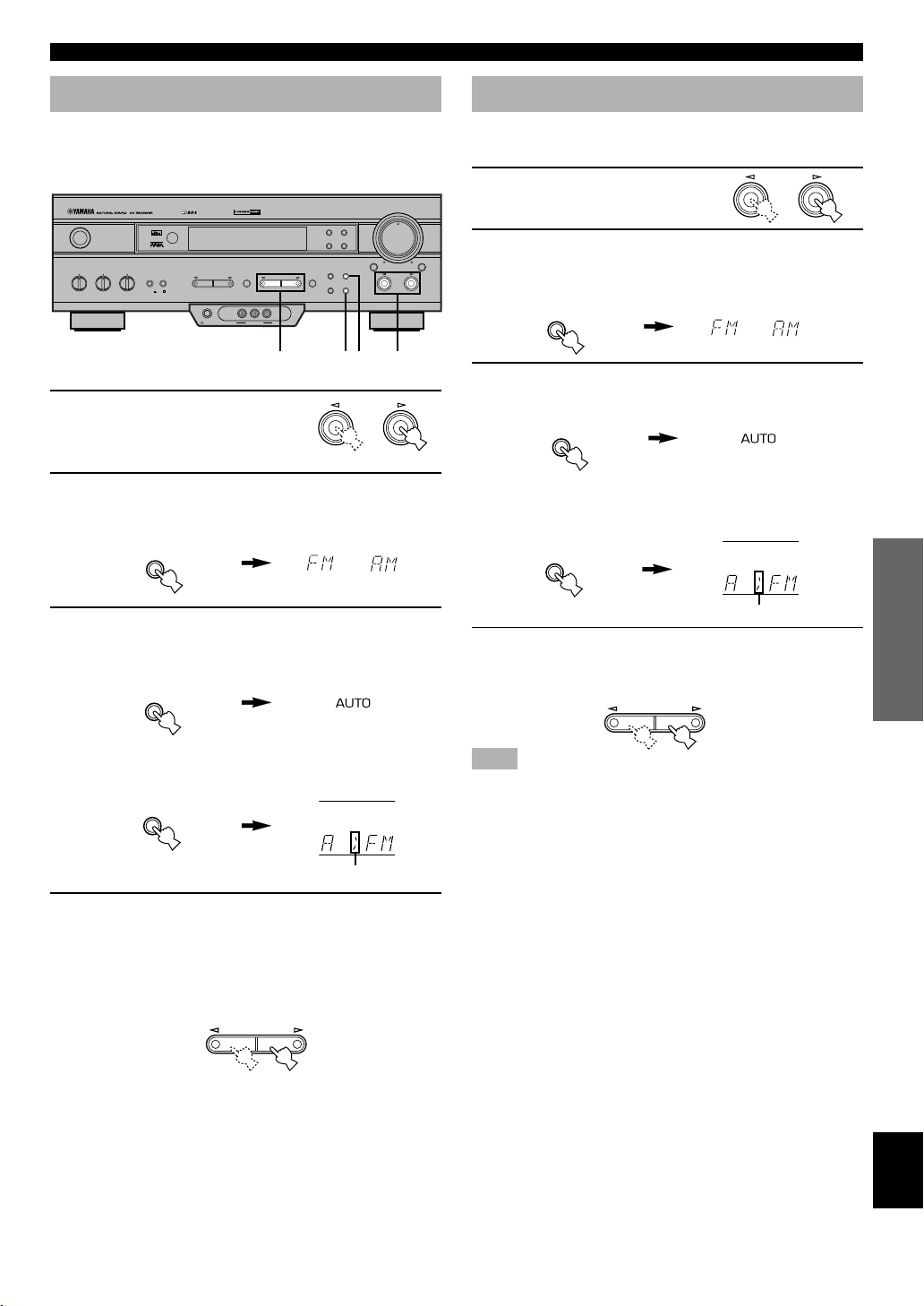
TUNING
Automatic Tuning
Automatic tuning is effective when station signals are
strong and there is no interference.
DIGITAL
PROGRAM
PHONES VIDEO L AUDIO R
VIDEO AUX
SILENT
PRESET/TUNINGEFFECT A/B/C/D/E
STANDBY
/ON
BASS BALANCE SPEAKERS
TREBLE
– +
LR
– +
DIGITAL
SURROUND
AB
OFF
ON
1 Use INPUT l / h to select
RDS MODE/FREQ
PTY SEEK
MODE START
PRESET
/TUNING
EDIT
MEMORY
MAN'L/AUTO FM AUTO/MAN'L MONO
4
VOLUME
EON
FM/AM
TUNING
MODE
2
3
INPUT
6CH INPUTINPUT MODE
INPUT
1
TUNER as the input
source.
2 Press FM/AM to select the reception band (FM
or AM).
“FM” or “AM” appears on the display.
FM/AM
or
3 Press TUNING MODE (AUTO/MAN’L MONO) so
that the “AUTO” indicator lights up on the
display.
TUNING
MODE
AUTO/MAN'L MONO
If “ z ” appears on the display next to the band
indication, press PRESET/TUNING (EDIT) to turn it
off.
PRESET
/TUNING
EDIT
Lights up
Turn “ z ” off
Manual Tuning
If the signal from the station you want to select is weak, you
must tune in to it manually.
1 Use INPUT l / h to select
INPUT
TUNER as input source.
2 Press FM/AM to select the reception band (FM
or AM).
“FM” or “AM” appears on the display.
FM/AM
or
3 Press TUNING MODE (AUTO/MAN’L MONO) so
that the “AUTO” indicator goes off.
TUNING
MODE
AUTO/MAN'L MONO
Goes off
If “ z ” appears on the display next to the band
indication, press PRESET/TUNING (EDIT) to turn it
off.
PRESET
/TUNING
EDIT
Turn “ z ” off
4 Press PRESET/TUNING l or h to tune in to
the desired station.
To continue the tuning search, hold down the button.
PRESET/TUNING
Note
• If you tune in manually to an FM station, it will be automatically
received in monaural mode to increase the signal quality.
INTRODUCTION
PREPARATION
BASIC OPERATION
ADVANCED OPERA
TION
4 Press PRESET/TUNING l once to tune in to a
lower frequency and h once to tune in to a
higher frequency.
Press the button again if the tuning search does not stop
at the desired station.
PRESET/TUNING
y
• Use the manual tuning method if the tuning search does not stop
at the desired station (because the signal from the station is weak).
• When tuned in to a station, the “TUNED” indicator lights up and
the frequency of the received station is shown on the display. If an
RDS station that offers the PS data service is being received, the
station name is shown instead of the frequency on the display.
APPENDIX
English
27
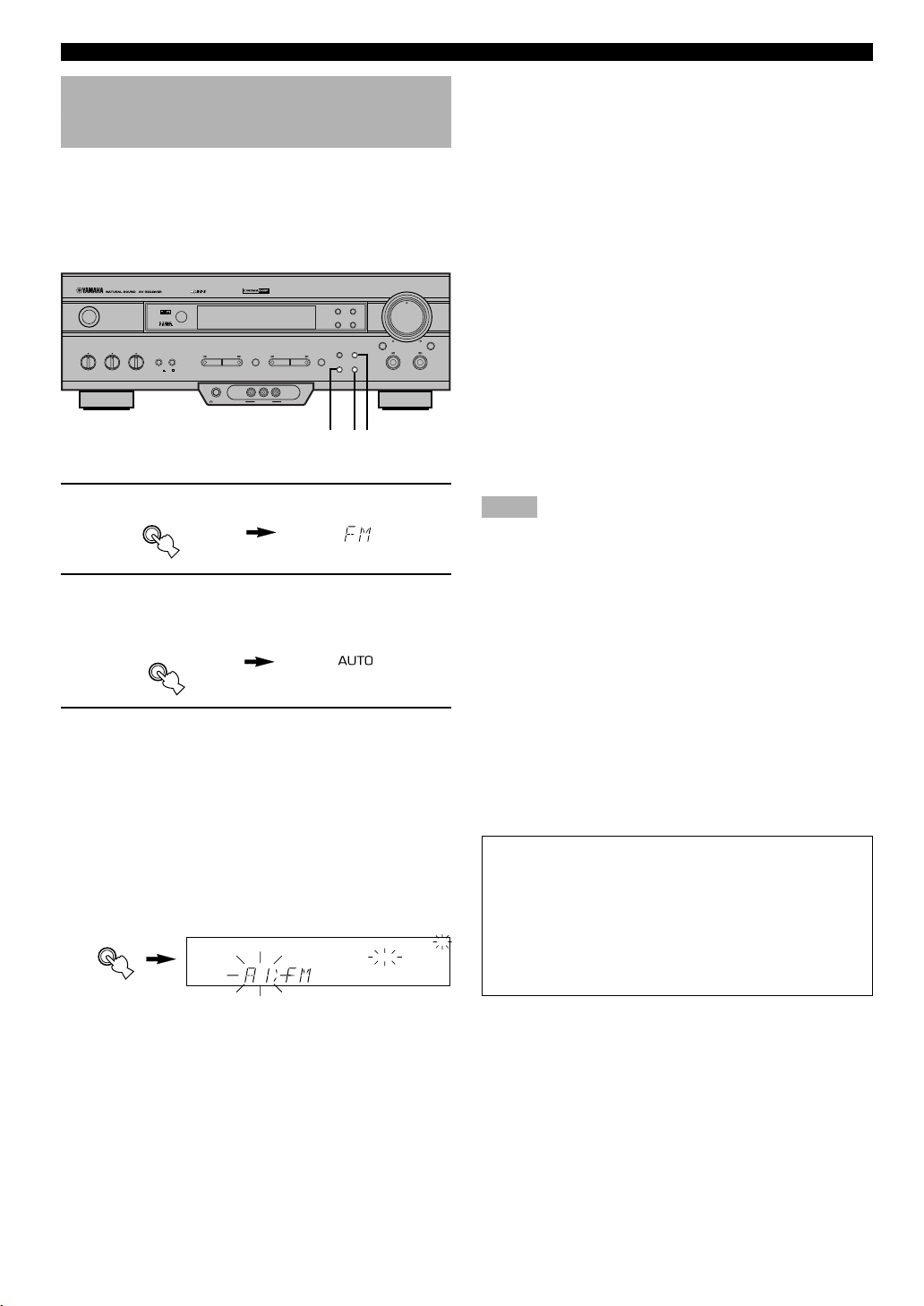
TUNING
Automatic Preset Tuning (for RDS stations only)
You can make use of the automatic preset tuning function
for RDS stations only. This function enables the unit to
automatically tune in with strong signals and to sequentially
store up to 40 RDS stations (5 groups x 8 stations).
VOLUME
EON
FM/AM
TUNING
MODE
6CH INPUTINPUT MODE
INPUT
STANDBY
/ON
BASS BALANCE SPEAKERS
TREBLE
– +
LR
– +
DIGITAL
SURROUND
AB
OFF
ON
DIGITAL
PROGRAM
PHONES VIDEO L AUDIO R
VIDEO AUX
SILENT
PRESET/TUNINGEFFECT A/B/C/D/E
RDS MODE/FREQ
PTY SEEK
MODE START
PRESET
/TUNING
EDIT
MEMORY
MAN'L/AUTO FM AUTO/MAN'L MONO
213
1 Press FM/AM to select the FM band.
FM/AM
2 Press TUNING MODE (AUTO/MAN’L MONO) so
that the “AUTO” indicator lights up on the
display.
TUNING
MODE
AUTO/MAN'L MONO
Lights up
3 Hold down MEMORY (MAN’L/AUTO FM) for
about 3 seconds.
The preset number, the “MEMORY” and “AUTO”
indicators flash. After about 5 seconds, automatic
preset tuning begins from the frequency currently
displayed toward the higher frequencies.
Received stations are sequentially stored as A1, A2 ...
A8. If more than 8 stations have been tuned, they are
stored as preset station numbers in other groups (B, C,
D and E) in that order.
MEMORY
MAN'L/AUTO FM
Flashes
BASS EXT.
MEMORY
■ Automatic preset tuning options
You can select the preset number from which the unit will
store RDS stations and/or begin tuning toward lower
frequencies. Before automatic preset tuning begins (after
pressing MEMORY in step 3),
1. Press A/B/C/D/E and PRESET/TUNING l or h to
select the preset number with which the first station will
be stored. The automatic preset tuning will stop when
stations have all been stored up to E8.
2. Press PRESET/TUNING (EDIT) to turn “ z ” off and
then press PRESET/TUNING l to begin tuning toward
lower frequencies.
■ When automatic preset tuning is
completed
The display shows the frequency of the last preset station.
Check the contents and the number of preset stations by
following the procedure in the section “To Recall a Preset
Station” on page 29.
Notes
• A new setting can be stored in place of the former one.
• The reception mode is stored along with the station frequency.
• You can manually replace a preset station with another FM or AM
station by simply using the manual preset tuning method.
• Automatic preset tuning will be performed for all RDS network
stations until all have been stored up to E8. Even if the number of
received stations is not enough to be stored up to E8, automatic
preset tuning is automatically ended after searching for all
stations.
• Only RDS stations with sufficient signal strength are stored by
automatic preset tuning. If the station you want to store is weak in
signal strength, tune in to it manually in monaural mode and store
it by using the manual preset tuning method. (There may be a
case that this unit cannot receive a station which could be
received by using the automatic tuning method. This is because
this unit receives a large amount of PI (Program Identification)
data along with the station.)
Memory back-up
The memory back-up circuit prevents the stored data
from being lost when this unit is set in the standby mode.
If, however, the power cord is disconnected from the AC
AUTO
power outlet or the power is cut for more than one week,
the memory will be erased. If so, store the stations again
by using preset tuning methods.
28
