Yamaha RX-V385 User Manual
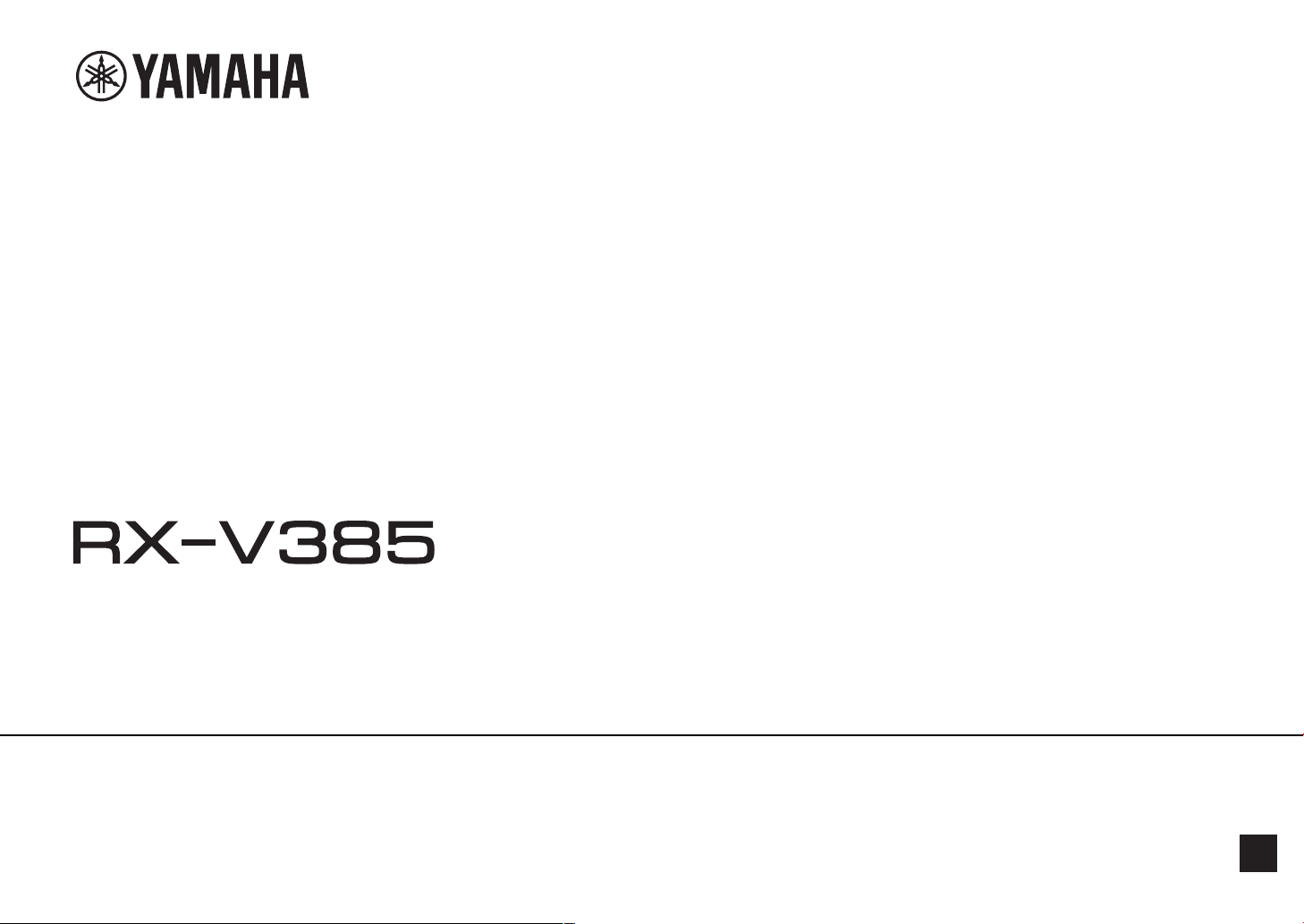
AV Receiver
Owner's Manual
• This unit is a product for enjoying video and music at home.
• This manual explains preparations and operations for everyday users of the unit.
• Read the supplied booklet “Quick Start Guide” before using the unit.
EN
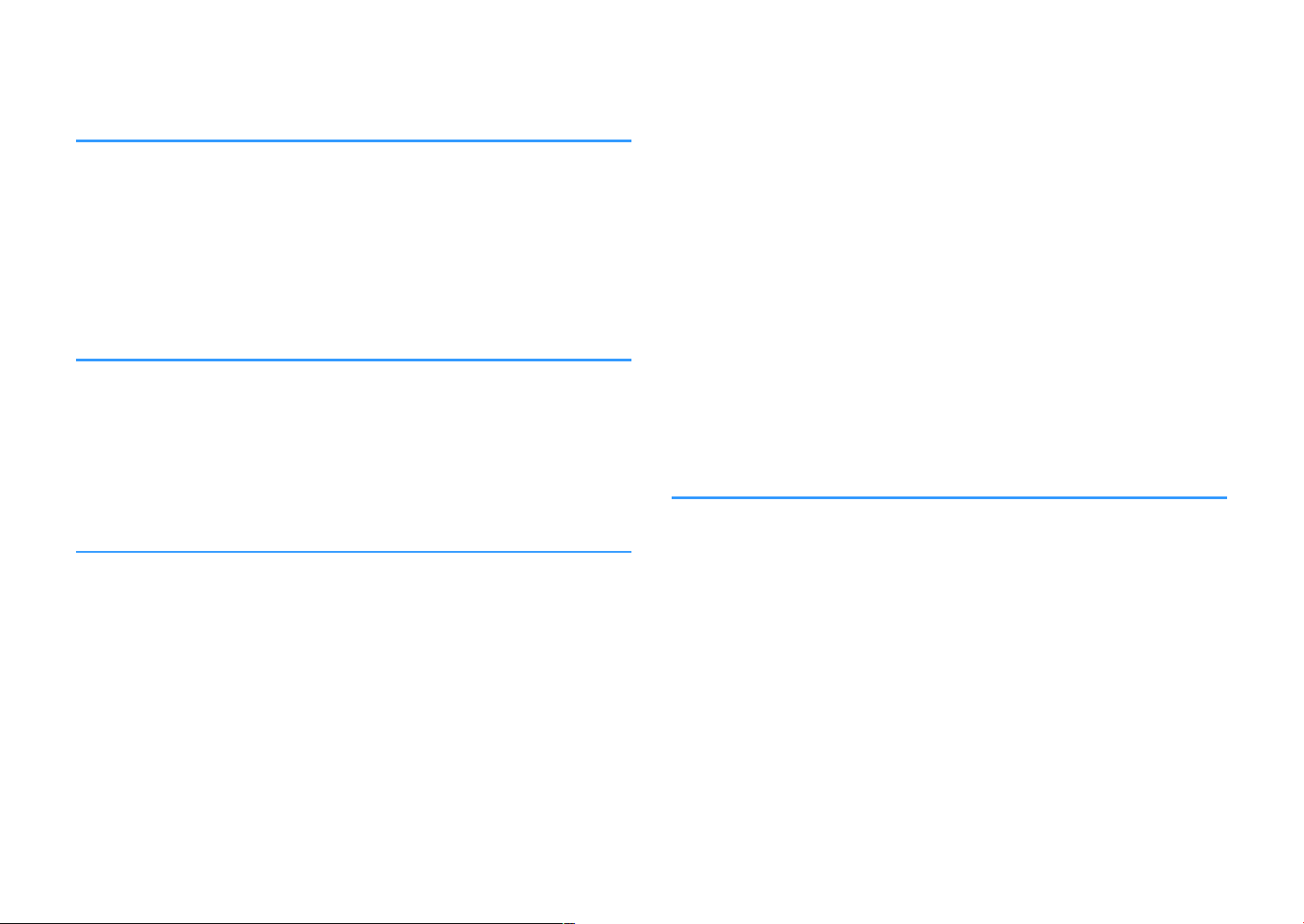
CONTENTS
BEFORE USING THE UNIT 6
How to use this manual............................................................................ 6
How to use this manual......................................................................................................................................................... 6
Checking the accessories.......................................................................... 6
Checking the accessories...................................................................................................................................................... 6
Using the remote control......................................................................... 6
Insert the batteries in the remote control....................................................................................................................... 6
Operating range of the remote control........................................................................................................................... 6
FEATURES 7
What you can do with the unit................................................................. 7
Part names and functions......................................................................... 9
Part names and functions of the front panel................................................................................................................. 9
Part names and functions of the front display............................................................................................................ 10
Part names and functions of the rear panel................................................................................................................. 11
Part names and functions of the remote control....................................................................................................... 12
PREPARATIONS 13
1 Connecting speakers........................................................................ 13
Names and functions of speakers.................................................................................................................................... 13
Speaker systems and speakers to be connected....................................................................................................... 14
Speaker requirements.......................................................................................................................................................... 14
Setting the speaker impedance....................................................................................................................................... 15
Cable requirements.............................................................................................................................................................. 15
How to connect speakers................................................................................................................................................... 15
How to place speakers (speaker systems).................................................................................................................... 17
Connecting front speakers that support bi-amp connections............................................................................. 20
2 Connecting a TV................................................................................ 21
HDMI connection with a TV............................................................................................................................................... 21
VIDEO (composite video) connection with a TV........................................................................................................ 21
3 Connecting playback devices.......................................................... 22
HDMI connection with a video device such as a BD/DVD player......................................................................... 22
Connection other than HDMI with a playback device............................................................................................. 22
Connecting to the jack on the front panel................................................................................................................... 23
4 Connecting the FM/AM antennas.................................................... 24
Connecting the FM/AM antennas................................................................................................................................... 24
5 Plugging in the power cable............................................................ 24
Plugging in the power cable............................................................................................................................................. 24
6 Selecting the on-screen menu language........................................ 25
Selecting the on-screen menu language...................................................................................................................... 25
7 Configuring the necessary speaker settings.................................. 26
Assigning speaker configuration..................................................................................................................................... 26
Optimizing the speaker settings automatically (YPAO).......................................................................................... 27
Error messages from YPAO................................................................................................................................................ 29
Warning messages from YPAO......................................................................................................................................... 30
ENJOYING SOUND 31
Enjoying sound field effects.................................................................. 31
Select your favorite sound mode..................................................................................................................................... 31
Enjoying sound field effects (CINEMA DSP)................................................................................................................. 31
Enjoying sound field effects optimized for the type of content........................................................................... 31
Enjoying sound field effects without surround speakers (Virtual CINEMA DSP)............................................ 32
Enjoying surround sound with 5 speakers placed in front (Virtual CINEMA FRONT).................................... 32
Enjoying surround sound with headphones (SILENT CINEMA)............................................................................ 32
Enjoying unprocessed playback............................................................ 33
Enjoying original sound (straight decode)................................................................................................................... 33
Enjoying multichannel playback without sound field effects (surround decoder)....................................... 33
Enjoying pure high fidelity sound (direct playback)................................................................................................. 34
Enjoying enhanced bass sound............................................................. 34
Enhancing the bass (Extra Bass)....................................................................................................................................... 34
Enjoying enhanced compressed music................................................. 35
Playing back digitally compressed formats with enriched sound (Compressed Music Enhancer)......... 35
2
En
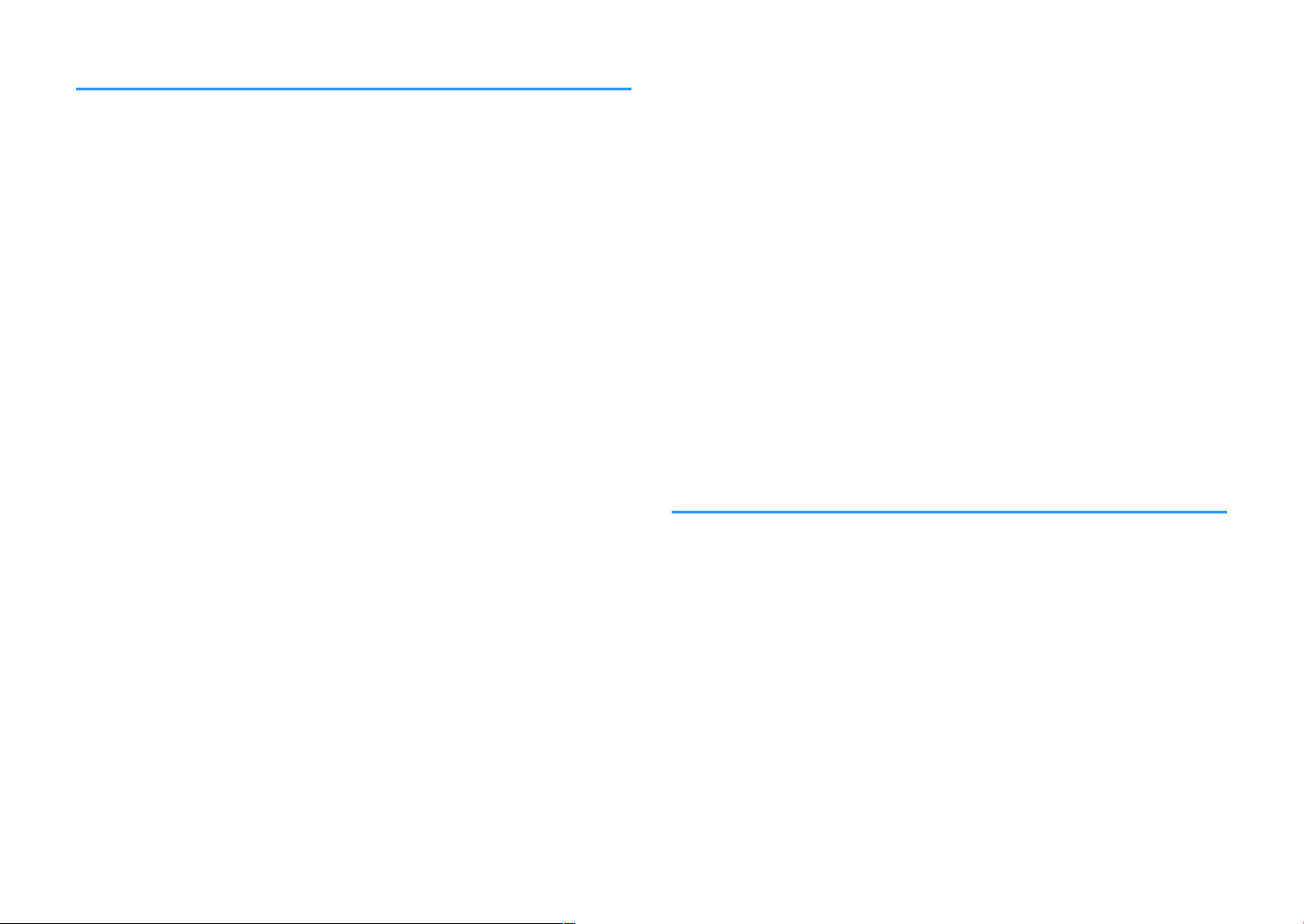
PLAYBACK 36
Basic playback procedure...................................................................... 36
Basic procedure for playing back video and music................................................................................................... 36
Switching information on the front display................................................................................................................. 37
Item names and functions of the playback screen.................................................................................................... 38
Item names and functions of the browse screen....................................................................................................... 39
Listening to FM/AM radio....................................................................... 40
Setting the frequency steps............................................................................................................................................... 40
Selecting a frequency for reception............................................................................................................................... 41
Selecting a preset station................................................................................................................................................... 42
Registering radio stations automatically (Auto Preset)........................................................................................... 42
Registering a radio station manually.............................................................................................................................. 43
Clearing preset stations....................................................................................................................................................... 44
Displaying the Radio Data System information......................................................................................................... 44
Receiving traffic information automatically................................................................................................................ 45
Playing back music stored on a Bluetooth® device.............................. 46
Connecting a Bluetooth® device (pairing).................................................................................................................... 46
Playback of Bluetooth® device contents....................................................................................................................... 47
Enjoying audio using Bluetooth® speakers/headphones....................................................................................... 48
Playing back music stored on a USB storage device............................ 49
Playback of USB storage device contents..................................................................................................................... 49
Useful playback functions...................................................................... 50
SCENE function....................................................................................................................................................................... 50
Configuring playback settings for different playback sources
(Option menu)......................................................................................... 52
Basic operation of the Option menu.............................................................................................................................. 52
Option menu items............................................................................................................................................................... 53
Switching the input source................................................................................................................................................ 53
Adjusting the tone of the audio output........................................................................................................................ 53
Configuring DSP/Surround................................................................................................................................................ 54
Correcting volume differences during playback........................................................................................................ 56
Enabling Lipsync adjustment............................................................................................................................................ 57
Checking information about the video/audio signals............................................................................................. 57
Combining audio of another input source with video of the current input source...................................... 57
Selecting a video source to be output with the selected audio source............................................................ 59
Switching between stereo and monaural for FM radio reception...................................................................... 59
Setting presets for radio stations..................................................................................................................................... 59
Receiving traffic information automatically................................................................................................................ 60
Configuring the repeat setting......................................................................................................................................... 61
Performing pairing with a Bluetooth® device............................................................................................................. 62
Connecting a previously-connected Bluetooth® device......................................................................................... 62
Disconnecting the connection with a Bluetooth® device....................................................................................... 63
Enabling automatic switching of the input source when Bluetooth® connects............................................ 63
CONFIGURATIONS 64
Configuring various functions (Setup menu)....................................... 64
Basic operation of the Setup menu................................................................................................................................ 64
Setup menu items................................................................................................................................................................. 65
3
En

Configuring the speaker settings.......................................................... 67
Setting your speaker system............................................................................................................................................. 67
Setting the use of a subwoofer......................................................................................................................................... 67
Setting the size of the front speakers............................................................................................................................. 67
Setting the use of a center speaker and its size.......................................................................................................... 68
Setting the use of surround speakers and their size................................................................................................. 68
Setting the crossover frequency of the low-frequency components................................................................. 69
Setting the phase of the subwoofer............................................................................................................................... 69
Setting the use of Extra Bass.............................................................................................................................................. 69
Setting the use of Virtual CINEMA FRONT.................................................................................................................... 70
Setting the distance between each speaker and the listening position........................................................... 70
Adjusting the volume of each speaker.......................................................................................................................... 70
Setting the equalizer............................................................................................................................................................ 71
Outputting test tones.......................................................................................................................................................... 71
Configuring the HDMI settings.............................................................. 72
Setting the use of HDMI Control...................................................................................................................................... 72
Setting the output of HDMI audio from the TV speaker......................................................................................... 72
Setting the use of HDMI Standby Through.................................................................................................................. 72
Setting the use of 4K upscaling of the HDMI video signal...................................................................................... 72
Setting the version of HDCP used on the HDMI input jacks.................................................................................. 73
Setting the audio jack used for TV audio input.......................................................................................................... 73
Linking the standby modes of the unit and the TV................................................................................................... 73
Setting the use of ARC......................................................................................................................................................... 73
Setting the use of SCENE link playback......................................................................................................................... 74
Configuring the sound settings............................................................. 75
Setting the broadening effect of the front sound field........................................................................................... 75
Adjusting the broadening effect of the center sound field................................................................................... 75
Adjusting the difference in level between the front and surround sound fields........................................... 75
Adjusting the center localization (broadening effect) of the front sound field.............................................. 75
Setting the use of Monaural Mix...................................................................................................................................... 76
Setting the adjustment method of the Lipsync function....................................................................................... 76
Adjusting the delay of the Lipsync function................................................................................................................ 76
Adjusting the volume of dialogue sound..................................................................................................................... 76
Setting the scale of the volume display........................................................................................................................ 77
Setting the dynamic range adjustment method....................................................................................................... 77
Setting the limit value of the volume............................................................................................................................. 77
Setting the initial volume for when the unit is turned on...................................................................................... 77
Configuring the power supply settings................................................ 78
Setting the amount of time for the auto-standby function................................................................................... 78
Setting the use of the eco mode...................................................................................................................................... 78
Configuring the function settings......................................................... 79
Automatically changing the input source names displayed on the front display......................................... 79
Manually changing the input source names displayed on the front display.................................................. 79
Setting input sources to be skipped when operating the INPUT key................................................................ 80
Adjusting the brightness of the front display............................................................................................................. 80
Preventing accidental changes to the settings.......................................................................................................... 80
Setting the unit's functions for the RED/GREEN/YELLOW/BLUE keys of the remote control.................... 81
Configuring the Bluetooth® settings..................................................... 82
Setting the use of Bluetooth®............................................................................................................................................ 82
Terminating the connection between a Bluetooth® device and the unit......................................................... 82
Setting the use of the Bluetooth® Standby function................................................................................................ 82
Setting the use of audio transmission to a Bluetooth® device.............................................................................. 83
Connecting the unit to a Bluetooth® device that receives transmitted audio................................................ 83
Configuring the language settings....................................................... 84
Setting the on-screen menu language.......................................................................................................................... 84
Configuring the advanced settings (ADVANCED SETUP menu)......... 85
Basic operation of the ADVANCED SETUP menu....................................................................................................... 85
ADVANCED SETUP menu items........................................................................................................................................ 85
Changing the speaker impedance setting (SP IMP.)................................................................................................. 85
Selecting the remote control ID (REMOTE ID)............................................................................................................. 86
Changing the FM/AM tuning frequency setting (TU)............................................................................................... 86
Switching the video signal type (TV FORMAT)............................................................................................................ 87
Selecting the HDMI 4K signal format (4K MODE)....................................................................................................... 87
Restoring the default settings (INIT)............................................................................................................................... 88
Updating the firmware (UPDATE).................................................................................................................................... 88
Checking the firmware version (VERSION)................................................................................................................... 88
4
En
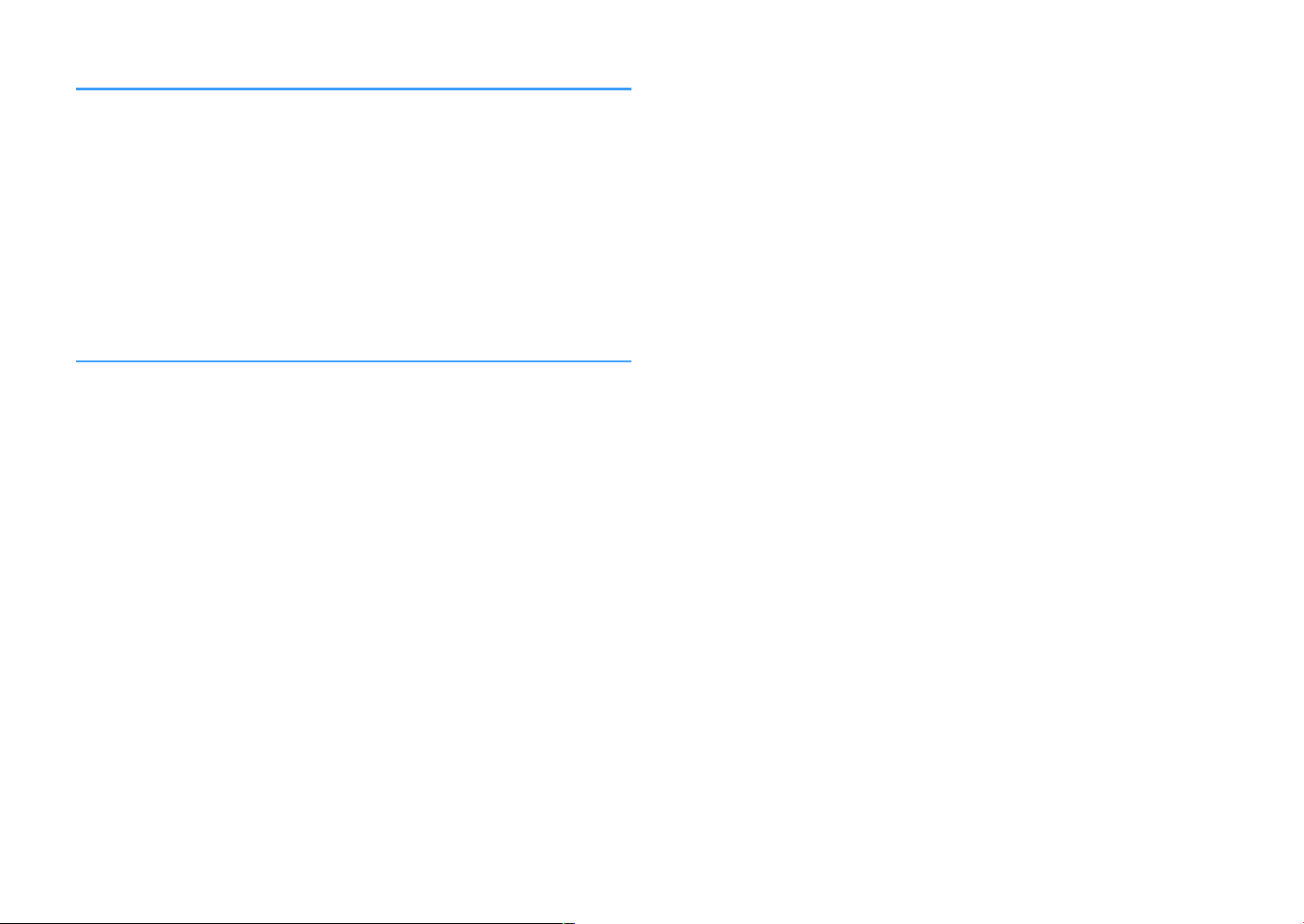
TROUBLESHOOTING 89
When any problem appears................................................................... 89
If trouble occurs, first check the following:.................................................................................................................. 89
Power, system, or remote control trouble.................................................................................................................... 89
Audio trouble.......................................................................................................................................................................... 91
Video trouble.......................................................................................................................................................................... 94
FM/AM radio trouble............................................................................................................................................................ 95
USB trouble.............................................................................................................................................................................. 95
Bluetooth® trouble................................................................................................................................................................ 96
Error indications on the front display................................................... 97
Error indications on the front display............................................................................................................................. 97
APPENDIX 98
Input/output jacks and cables............................................................... 98
Video/audio jacks.................................................................................................................................................................. 98
Video jacks............................................................................................................................................................................... 98
Audio jacks............................................................................................................................................................................... 98
Glossary................................................................................................... 99
Glossary of audio information........................................................................................................................................... 99
Glossary of HDMI and video information................................................................................................................... 100
Glossary of Yamaha technologies................................................................................................................................. 100
Supported devices and file formats.................................................... 101
Supported Bluetooth® devices....................................................................................................................................... 101
Supported USB devices..................................................................................................................................................... 101
Supported file formats...................................................................................................................................................... 101
Video signal flow.................................................................................. 101
Video signal flow................................................................................................................................................................. 101
Additional information on HDMI......................................................... 102
HDMI Control and synchronized operations............................................................................................................ 102
Audio Return Channel (ARC)........................................................................................................................................... 103
HDMI signal compatibility............................................................................................................................................... 104
Trademarks........................................................................................... 105
Trademarks............................................................................................................................................................................ 105
Specifications........................................................................................ 106
Specifications........................................................................................................................................................................ 106
Default settings.................................................................................... 110
Default settings of the Option menu........................................................................................................................... 110
Default settings of the Setup menu............................................................................................................................. 110
Default settings of the ADVANCED SETUP menu.................................................................................................... 111
5
En
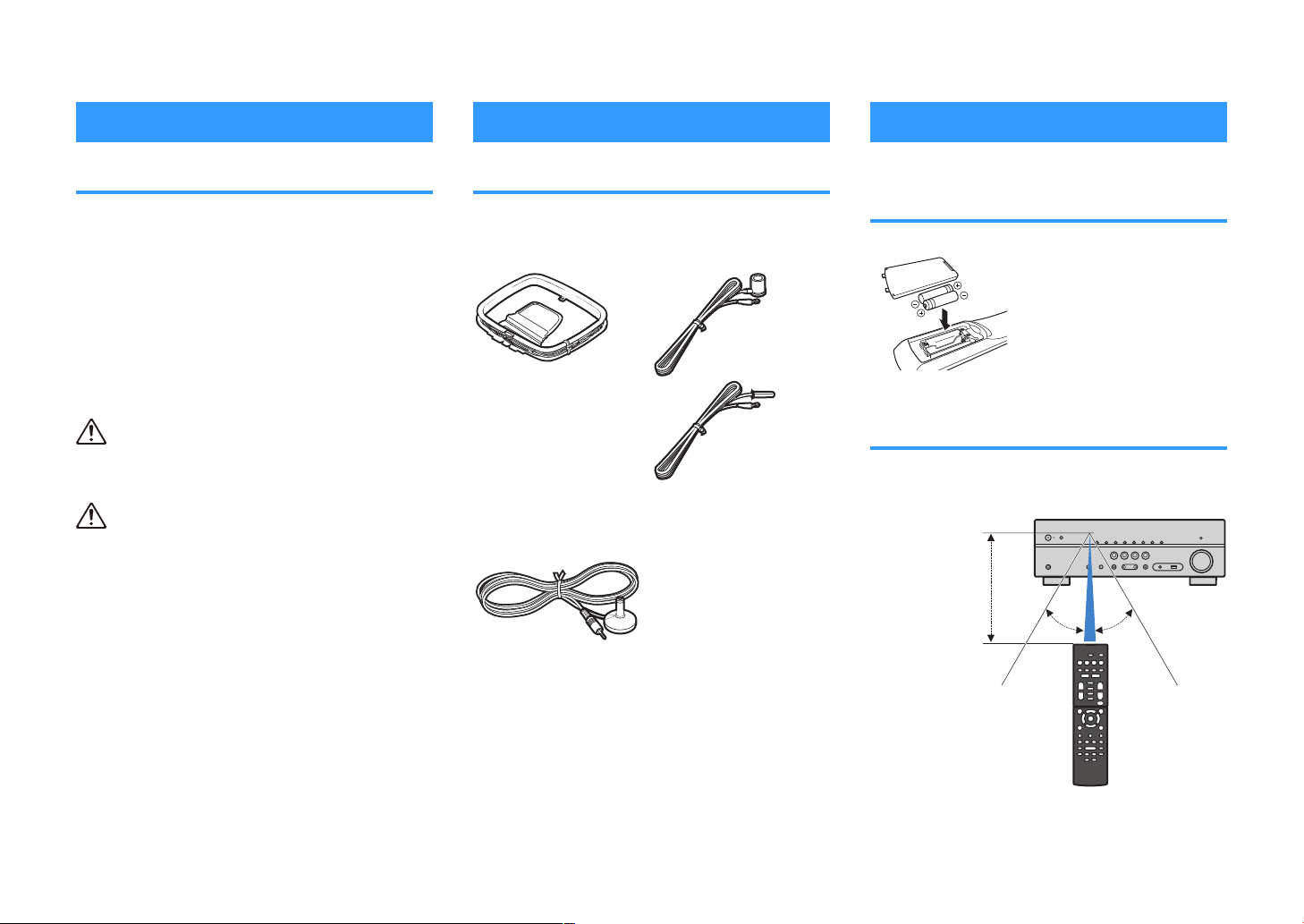
BEFORE USING THE UNIT
Within 6 m (20 ft)
30° 30°
How to use this manual
Checking the accessories
Using the remote control
How to use this manual
When reading this manual, mind the following items.
• Some features are not available in certain regions.
• Due to product improvements, specifications and
appearance are subject to change without notice.
• This manual mainly explains operations using the
menu displayed on the TV screen. Operations with
the TV screen menu are only available when your TV
is connected to the unit via HDMI.
• This manual explains operations using the supplied
remote control.
Warning:
Indicates precautions for the possibility of death or
serious injury.
Caution:
Indicates precautions for the possibility of minor or
moderate injury.
Notice:
Indicates precautions for use to avoid the possibility of
malfunction/damage to the unit.
Note:
Indicates instructions and supplementary explanations
for optimum use.
Checking the accessories
Check that the following accessories are supplied with
the product.
£ AM antenna £ FM antenna
* One of the above is supplied
depending on the region of
purchase.
£ YPAO microphone £ Remote control
£ Batteries (AAA, R03, UM-4)
(x2)
£ Quick Start Guide
Note
Access the Yamaha Downloads site to download the latest Owner's
Manual and Quick Start Guide.
http://download.yamaha.com/
Insert the batteries in the remote control
Insert the batteries the right way round.
Operating range of the remote control
Point the remote control at the remote control sensor on
the unit and remain within the operating range shown in
the following figure.
6
En
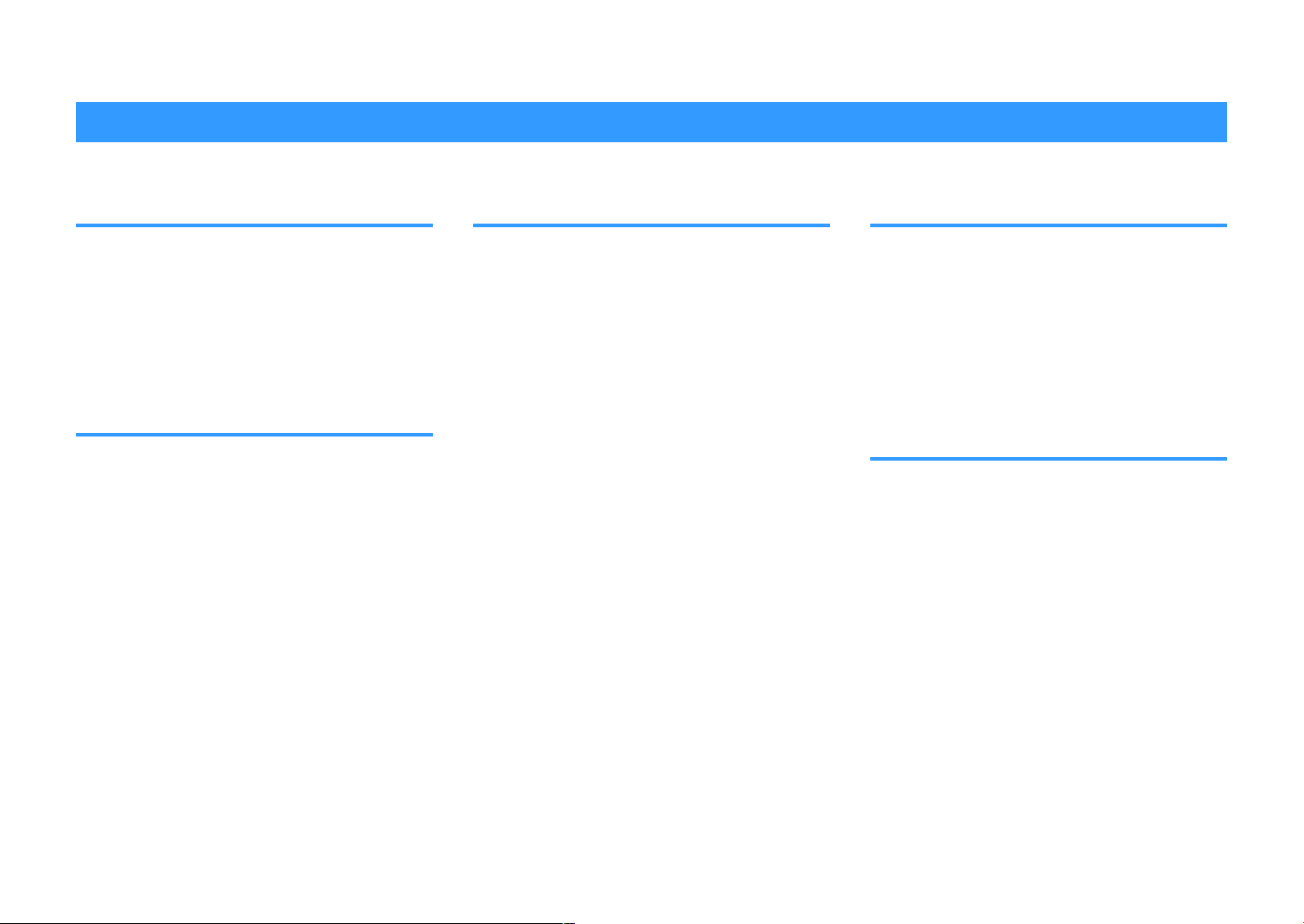
FEATURES
What you can do with the unit
Supporting 2- to 5.1-channel speaker system
According to the number of speakers that you are
using, you can enjoy your favorite acoustic spaces in
various styles.
• “Using 5.1-channel system” (p.17)
• “Using 3.1-channel system” (p.18)
• “Using Virtual CINEMA FRONT” (p.19)
Automatically optimizing the speaker settings (YPAO)
YPAO function detects speaker connections, measures
the distances from them to your listening position by
using YPAO microphone measurement, and then
automatically optimizes the speaker settings, such as
volume balance and acoustic parameters, to suit your
room (YPAO: Yamaha Parametric room Acoustic
Optimizer).
• “Optimizing the speaker settings automatically
(YPAO)” (p.
27)
Enjoying sound field effects with much presence
The unit is equipped with a variety of sound programs
and surround decoders that allow you to enjoy
playback sources with your favorite sound mode (such
as sound field effect or stereo playback).
• “Enjoying sound field effects (CINEMA
DSP)” (p.31)
• “Enjoying sound field effects optimized for the type of
• “Enjoying sound field effects without surround
• “Enjoying surround sound with headphones (SILENT
• “Enjoying original sound (straight decode)” (p.33)
• “Enjoying multichannel playback without sound field
• “Enjoying pure high fidelity sound (direct
• “Enhancing the bass (Extra Bass)” (p.34)
• “Playing back digitally compressed formats with
(p.
content”
speakers (Virtual CINEMA DSP)” (p.32)
CINEMA)” (p.32)
effects (surround decoder)”
playback)” (p.34)
enriched sound (Compressed Music
Enhancer)”
31)
(p.
35)
(p.
33)
Playing back content of various devices
A number of HDMI jacks and various input/output jacks
on the unit allow you to connect video devices (such as
BD/DVD players), audio devices (such as CD players),
Bluetooth devices (such as smartphones), game
consoles, USB storage devices, and other devices. You
can play back content of them.
• “Selecting a frequency for reception” (p.41)
(p.
• “Playback of Bluetooth® device contents”
• “Playback of USB storage device contents” (p.49)
Useful functions
The unit is equipped with the various useful functions.
The SCENE function allows you to select the input
source and settings registered to the corresponding
scene, such as sound program and Compressed
Music Enhancer on/off, with just one touch. When the
unit is connected to an HDMI Control-compatible TV
with an HDMI cable, you can control the unit (such as
power and volume) with TV remote control operations.
• “Selecting the input source and favorite settings with
one touch (SCENE)”
• “HDMI Control and synchronized
operations” (p.
• “Audio Return Channel (ARC)” (p.103)
102)
(p.
50)
47)
7
En
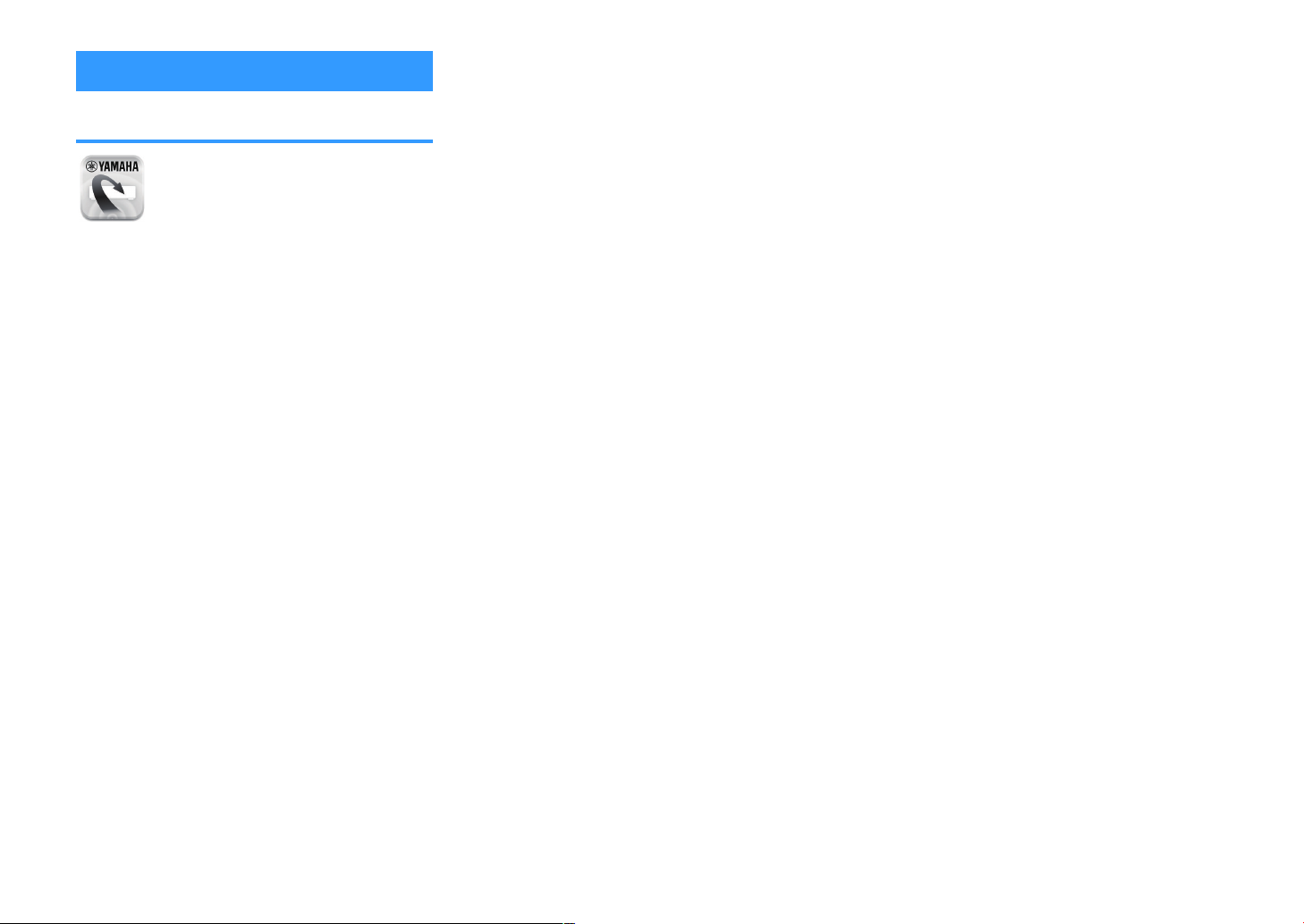
Useful applications
Application: “AV SETUP GUIDE”
AV SETUP GUIDE is an application that assists
you with cable connections between AV Receiver
and playback devices as well as
setup. This app guides you through the various
settings such as speaker connections, TV and
playback device connections and selecting the
speaker system.
For details, search for “AV SETUP GUIDE” on the App
Store or Google Play.
AV Receiver
8
En
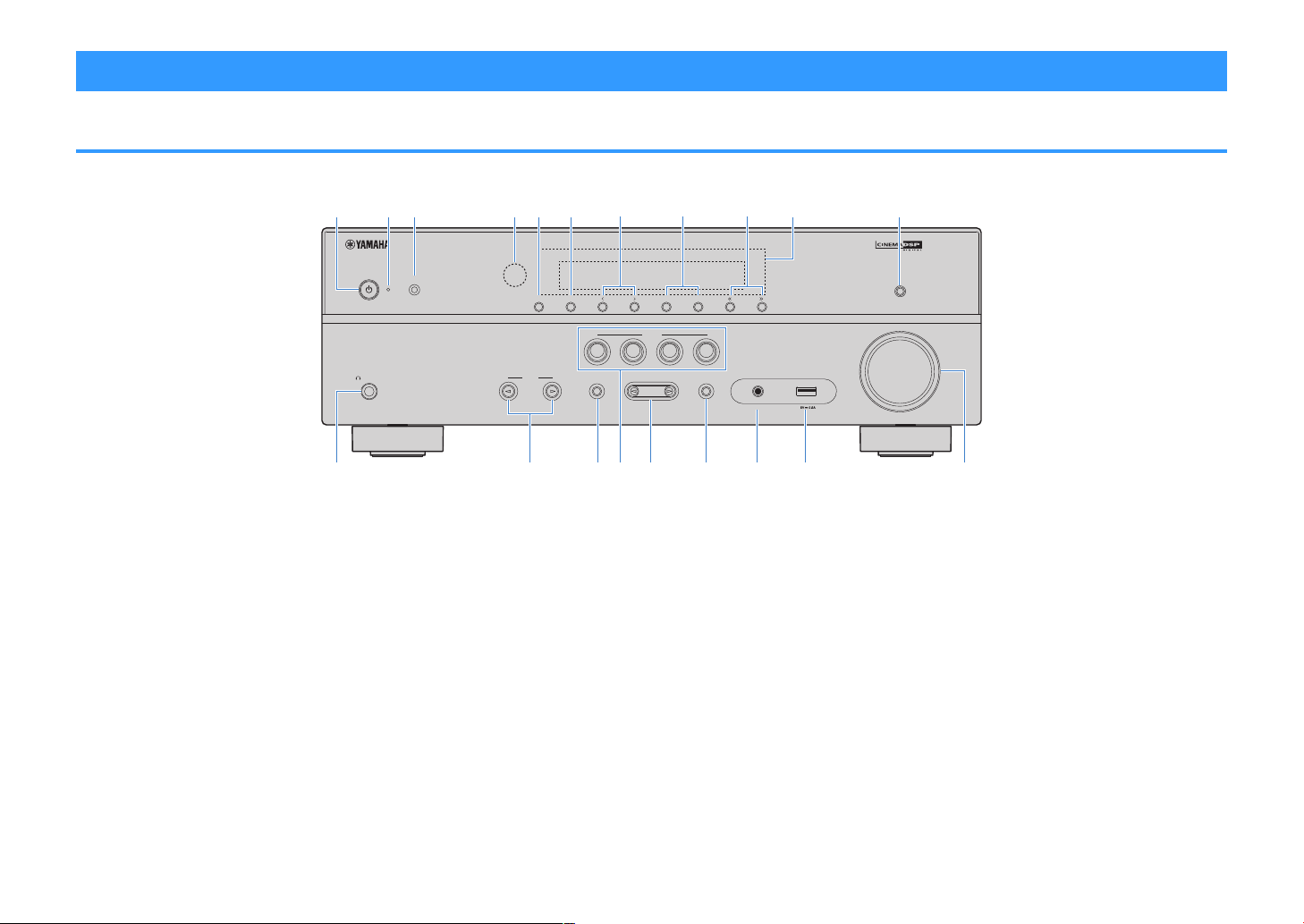
Part names and functions
YPAO MIC
INFO
MEMORY (PAIRING
)
PRESET
FM AM
TUNING
PHONES
SILENT
CINEMA
VOLUME
AUX
TONE
CONTROL
STRAIGHT
TV
BD
DVD
CD
RADIO
INPUT
PROGRAM
SCENE
AUDIO
USB
DIRECT
dc je fa g h i
l
n p q tr sm o
b k
Part names and functions of the front panel
The part names and functions of the front panel are as follows.
1
z (power) key
Turns on/off (standby) the unit.
2
Standby indicator
Lights up when the unit is in standby mode under any of
the following conditions.
• HDMI Control is enabled (p.72)
• Standby Through is enabled (p.72)
• Bluetooth Standby is enabled (p.82)
3
YPAO MIC jack
For connecting the supplied YPAO microphone (p.27).
4
Remote control sensor
Receives remote control signals (p.6).
5
INFO key
Selects the information displayed on the front display
(p.37).
6
MEMORY (PAIRING) key
Registers FM/AM radio stations as preset stations (p.42).
Starts pairing with a Bluetooth device by holding down for a
few seconds (p.46).
7
PRESET keys
Select a preset FM/AM radio station (p.42).
8
FM and AM keys
Switch between FM and AM (p.41).
9
TUNING keys
Select the radio frequency (p.41).
:
Front display
Displays information (p.10).
A
DIRECT key
Enables/disables the direct playback mode (p.34).
B
PHONES jack
For connecting headphones.
C
INPUT keys
Select an input source.
9
En
D
TONE CONTROL key
Adjusts the level of high-frequency range (Treble) and lowfrequency range (Bass
E
SCENE
keys
) individually (p.53).
Switch with one touch between multiple settings set using
the SCENE function. Also, turns on the unit when it is in
standby mode (p.50
F
PROGRAM keys
).
Select a sound program or a surround decoder (p.31).
G
STRAIGHT key
Enables/disables the straight decode mode (p.33).
H
AUX jack
For connecting devices, such as portable audio players
(p.23).
I
USB jack
For connecting a USB storage device (p.49).
J
VOLUME knob
Adjusts the volume.
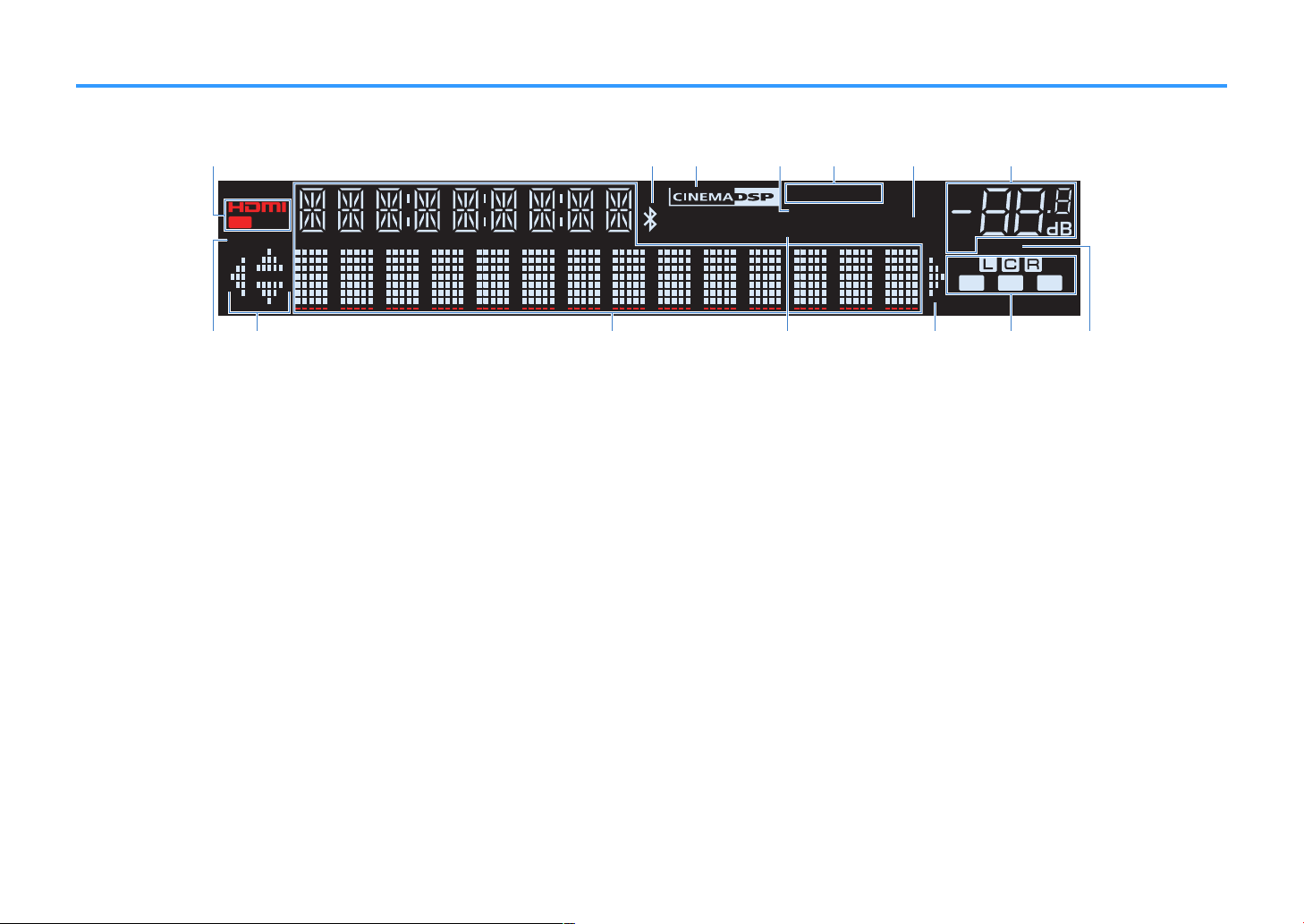
Part names and functions of the front display
-
ResHi
YPAO
VOL.
PARTY
ZONE
FPR
SBL SB SBR
FPL
VIRTUAL
3 B2 A
LINK
MASTER
2
ENHANCER
ECO
OUT
A-DRC
SLEEP
STEREO
TUNED
VOL.
SL
SW
SR
MUTE
1 3 5 6
2 74
98 9A0 B
C
The part names and functions of the front display are as follows.
1
HDMI
Lights up when HDMI signals are being input or output.
OUT
Lights up when HDMI signals are being output.
2
Bluetooth indicator
Light up while the unit is connected to a Bluetooth device.
3
CINEMA DSP
Lights up when CINEMA DSP (p.31) is working.
4
SLEEP
Lights up when the sleep timer is on.
5
STEREO
Lights up when the unit is receiving a stereo FM radio
signal.
TUNED
Lights up when the unit is receiving an FM/AM radio station
signal.
6
A-DRC
Lights up when Adaptive DRC (p.56) is working.
7
Volume indicator
Indicates the current volume.
8
ECO
Lights up when the eco mode (p.78) is enabled.
9
Cursor indicators
Indicate the remote control cursor keys currently
operational.
:
Information display
Displays the current status (such as input name and sound
mode name). You can switch the information by pressing
37
INFO (p.
A
ENHANCER
Lights up when Compressed Music Enhancer (p.35) is
working.
B
Speaker indicators
Indicate speaker terminals from which signals are output.
A Front speaker (L)
S Front speaker (R)
D Center speaker
F Surround speaker (L)
G Surround speaker (R)
L Subwoofer
C
MUTE
Blinks when audio is temporarily muted.
).
10
En
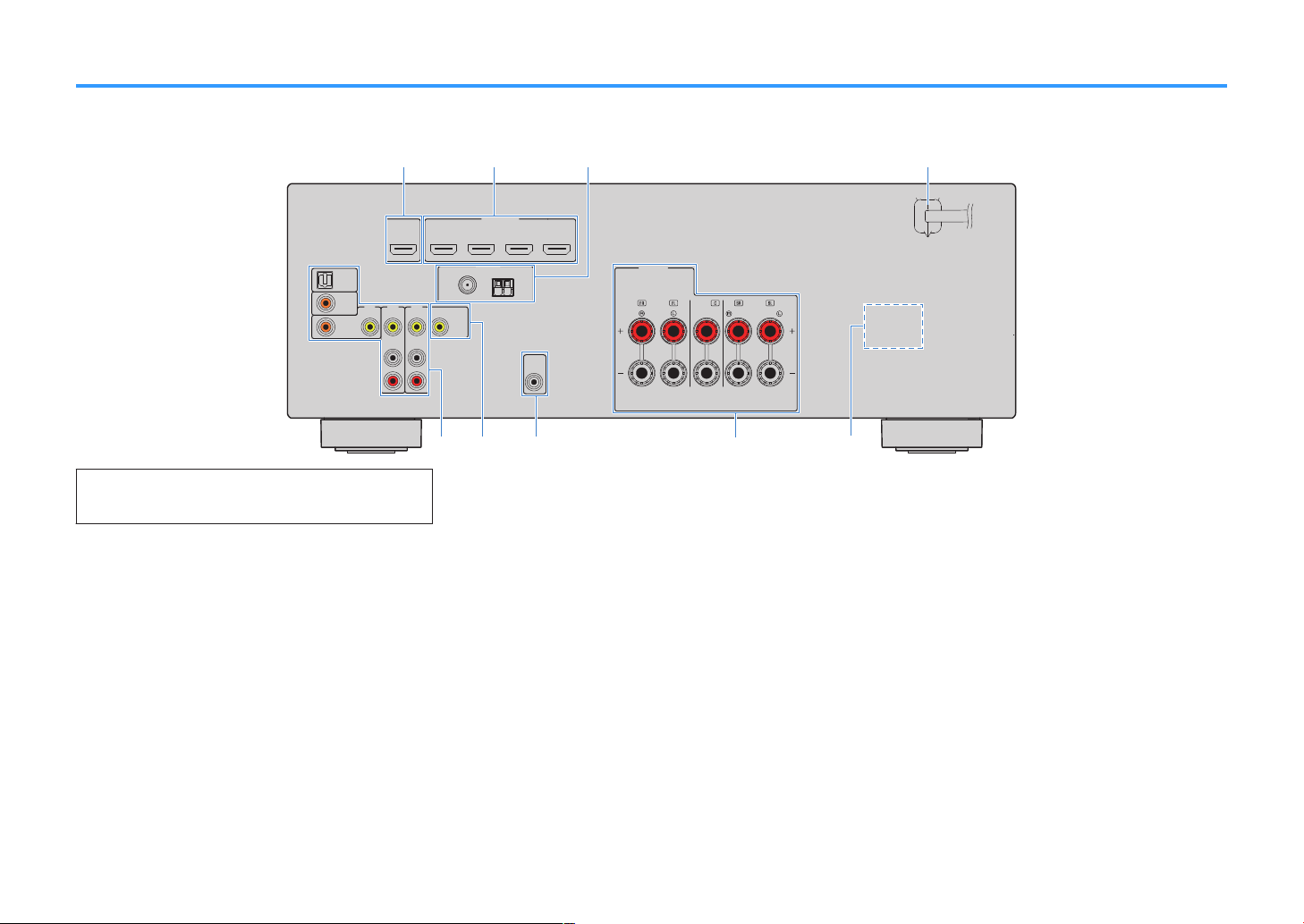
Part names and functions of the rear panel
OPTICAL
COAXIAL
COAXIAL
VIDEOVIDEOVID
EO
A
M
FM
75Ω
A
NTENNA
(R
A
DIO)
MONIT
OR
OUT
PR
EOUT
SUBWOOF
E
R
HDMI
(HDCP2.2)
(B
D
/DV
D
)
2
3
1
4
H
DMIO
UT
(HDC
P2.2)
ARC
F
RONT
CENTER
SPEA
K
ERS
SU
RROUND/
BI-AMP
AV
3
AUDIO
1
AUDI0
2
AV
2
AV
1
(TV)
i
a
b
d
e f hg
c
The part names and functions of the rear panel are as follows.
▪ The area around the video/audio output jacks is marked in white
on the actual product to prevent improper connections.
1
HDMI OUT jack
For connecting to an HDMI-compatible TV and outputting
video/audio signals (p.
signal can also be input through the HDMI OUT jack.
2
HDMI 1–4 jacks
For connecting to HDMI-compatible playback devices and
inputting video/audio signals (p.22).
3
ANTENNA
For connecting to FM and AM antennas (p.24).
4
Power cable
For connecting to an AC wall outlet (p.24).
5
AV jacks
AUDIO jacks
For connecting to video/audio playback devices and
jacks
inputting video/audio signals (
21). When using ARC, TV audio
p.22).
6
MONITOR OUT
jack
For connecting to a TV and outputting video signals
(p.21).
7
SUBWOOFER PRE OUT jack
For connecting to a subwoofer (with built-in amplifier)
(p.16).
8
SPEAKERS terminals
For connecting to speakers (p.13).
9
VOLTAGE SELECTOR
(Taiwan, Brazil and Central and South America models
only)
Selects the switch position according to your local voltage
(p.24).
11
En
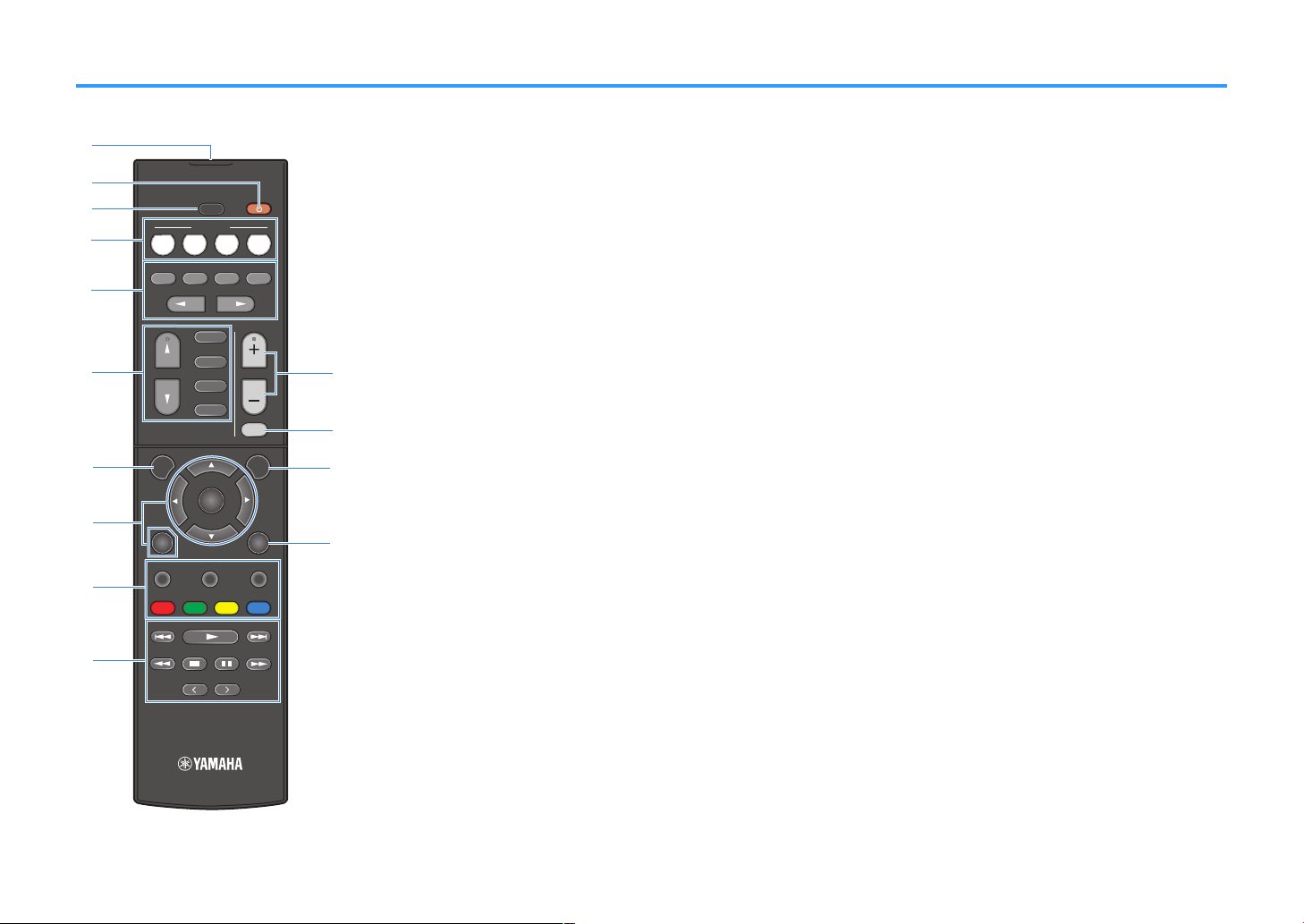
TUNING
PRESET
MUTE
TUNING
MEMORY
TOP MENU
HOME
POP-UP/MENU
DISPLAYRETURN
SETUP
OPTION
ENTER
FM
VOLUME
PROG RAM
AM
STRAIGHT
ENHANCER BASS
USB
BLUETOOTH
INP UT
BD
DVD
TV
CD
SC ENE
RADIO
SLEEP
DIRECT
BLUE
YELLOWGREEN
RED
a
c
b
f
d
e
g
i
j
h
l
m
k
n
Part names and functions of the remote control
The part names and functions of the supplied remote control are as follows.
1
Remote control signal transmitter
Transmits infrared signals.
2
z (receiver power) key
Turns on/off (standby) the unit.
3
SLEEP key
Pressing this key repeatedly will specify the time (120 min,
90 min, 60 min, 30 min, off), in which the unit switches to
the standby mode.
4
SCENE keys
Switch with one touch between multiple settings set using
the SCENE function. Also, turn on the unit when it is in
standby mode (p.
5
Sound mode keys
Select a sound mode (p.31).
6
Input selection keys
Select an input source for playback.
7
SETUP key
Displays the setup menu (p.64).
8
Menu operation keys
Operates the menu.
89:AB External device operation keys
Let you perform playback operations when “USB” is
selected as the input source, or control playback of the
HDMI Control-compatible playback device.
Note
▪ The playback devices must support HDMI Control. Some
▪ You can assign the unit's functions to the RED/GREEN/
:
Playback operation keys
Controls playback of the external device.
A
VOLUME keys
Adjust the volume.
B
MUTE key
Mutes the audio output.
C
OPTION key
Displays the option menu (p.52).
50
).
HDMI Control-compatible devices cannot be used.
p.
YELLOW/BLUE keys (
81).
D
DISPLAY key
Turns on/off the browse screen, playback screen, etc.
12
En
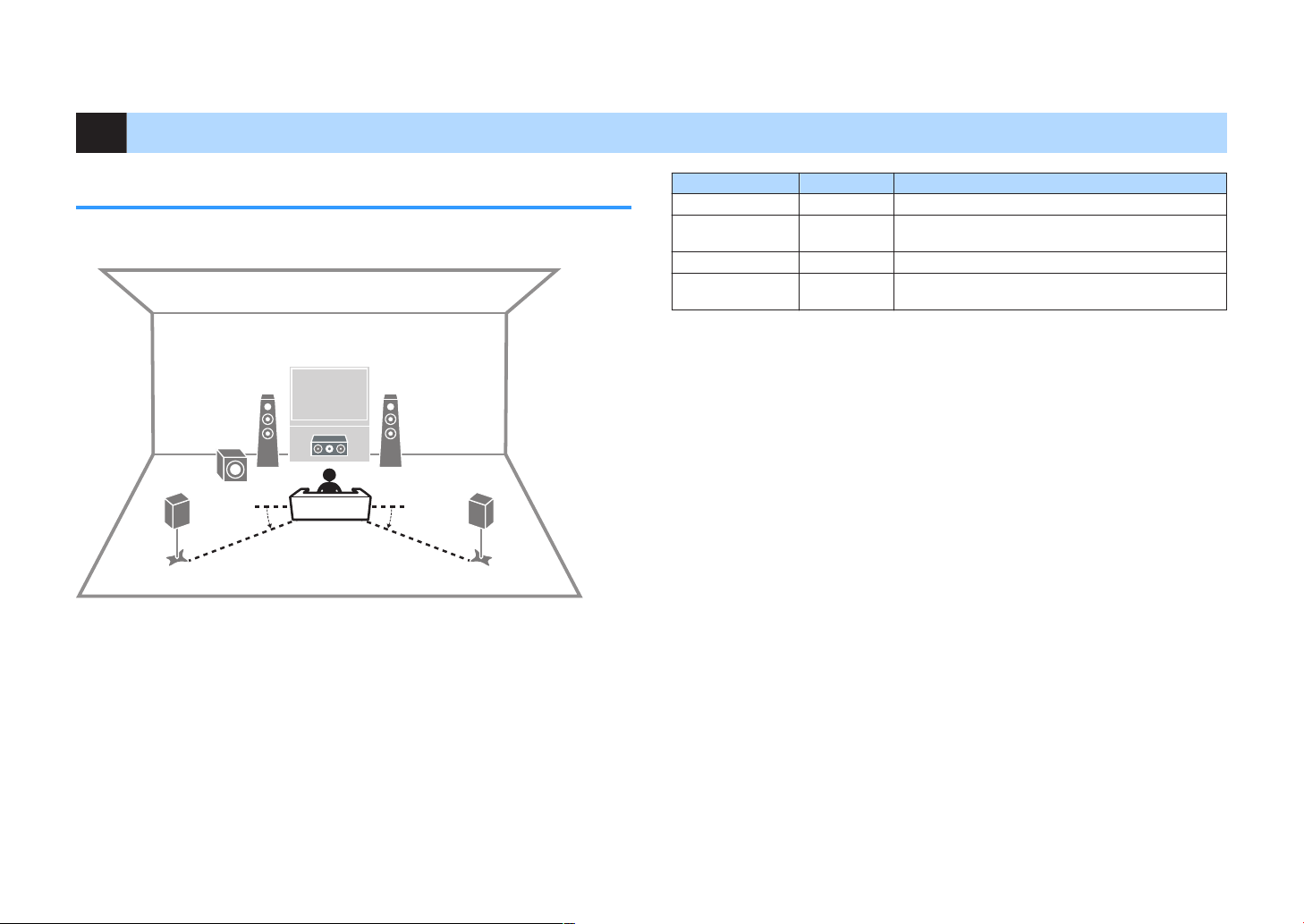
PREPARATIONS
4
1
2
9
5
3
10° to 30° 10° to 30°
1 Connecting speakers
Names and functions of speakers
The names and functions of speakers connected to the unit are as follows.
Note
Use this diagram as a reference for the ideal speaker layout for the unit. Your speaker layout does not need
to match the diagram exactly, since the YPAO function can be used to automatically optimize the speaker
settings (such as distances) to suit the actual speaker layout.
Speaker type Abbr. Function
Front (L/R)
Center
Surround (L/R)
Subwoofer
1/2
3
4/5
9
Produce front channel sounds (stereo sounds).
Produces center channel sounds (such as movie dialogue
and vocals).
Produce surround channel sounds.
Produces LFE (low-frequency effect) channel sounds and
reinforces the bass parts of other channels.
13
En
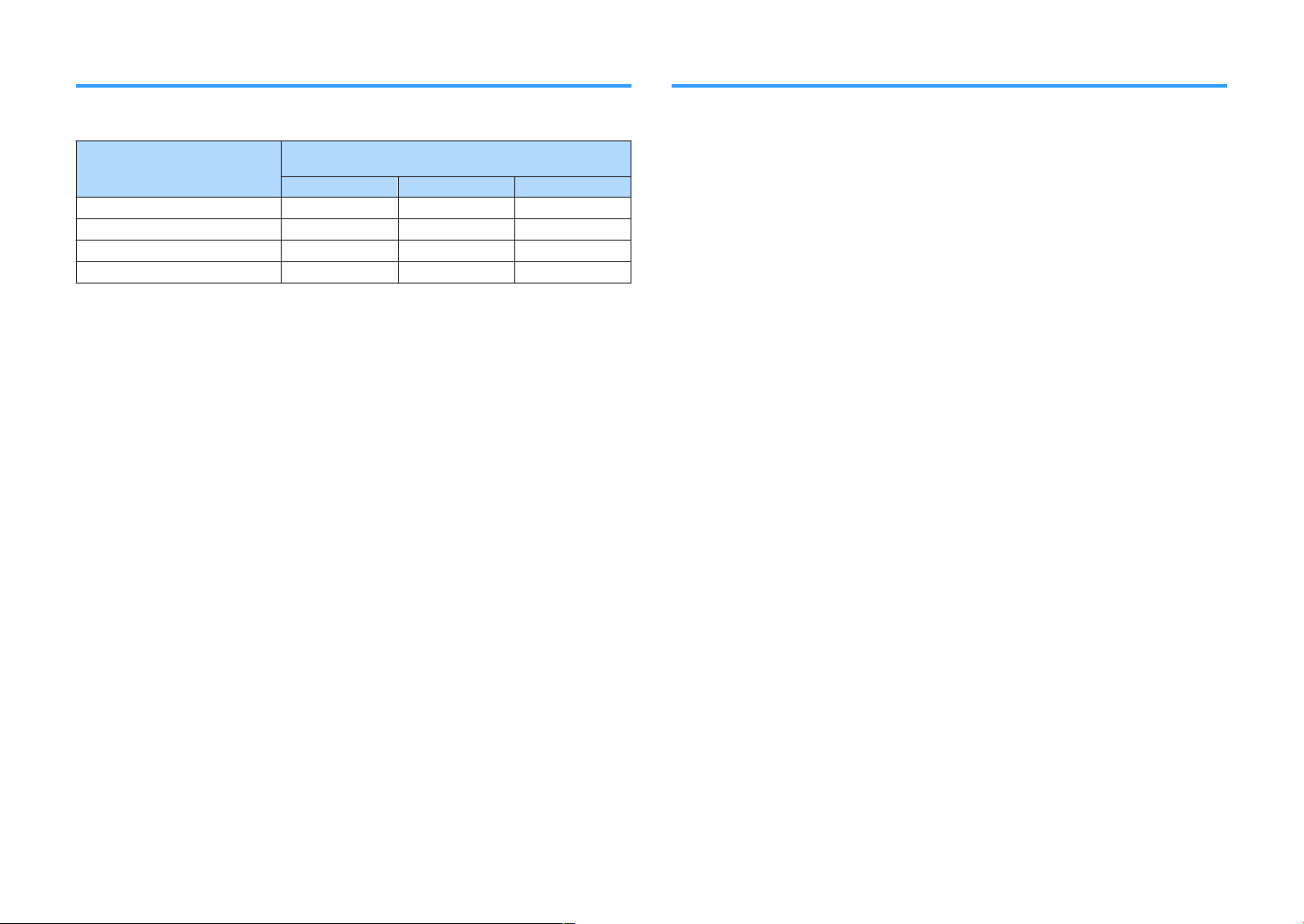
Speaker systems and speakers to be connected
Speaker requirements
Select the speaker layout for the number of speakers that you are using and place the
speakers and subwoofer in your room.
Speaker system
Speaker type
Front (L/R) 1/2
Center 3
Surround (L/R) 4/5
Subwoofer 9
(the number of channels)
5.1 3.1 2.1
Speakers and subwoofers to be connected to the unit must meet the following
requirements:
• (U.S.A. and Canada models only)
Under its default settings, the unit is configured for 8-ohm speakers. When
connecting 6-ohm speakers, set the unit’s speaker impedance to “6 Ω MIN”. For
details, see the following:
– “Setting the speaker impedance” (p.15)
• (Except for U.S.A. and Canada models)
Use speakers with an impedance of at least 6 W.
• Use a subwoofer with built-in amplifier.
Note
▪ Prepare the number of speakers according to your speaker system.
▪ Be sure to connect the front left and right speakers.
14
En
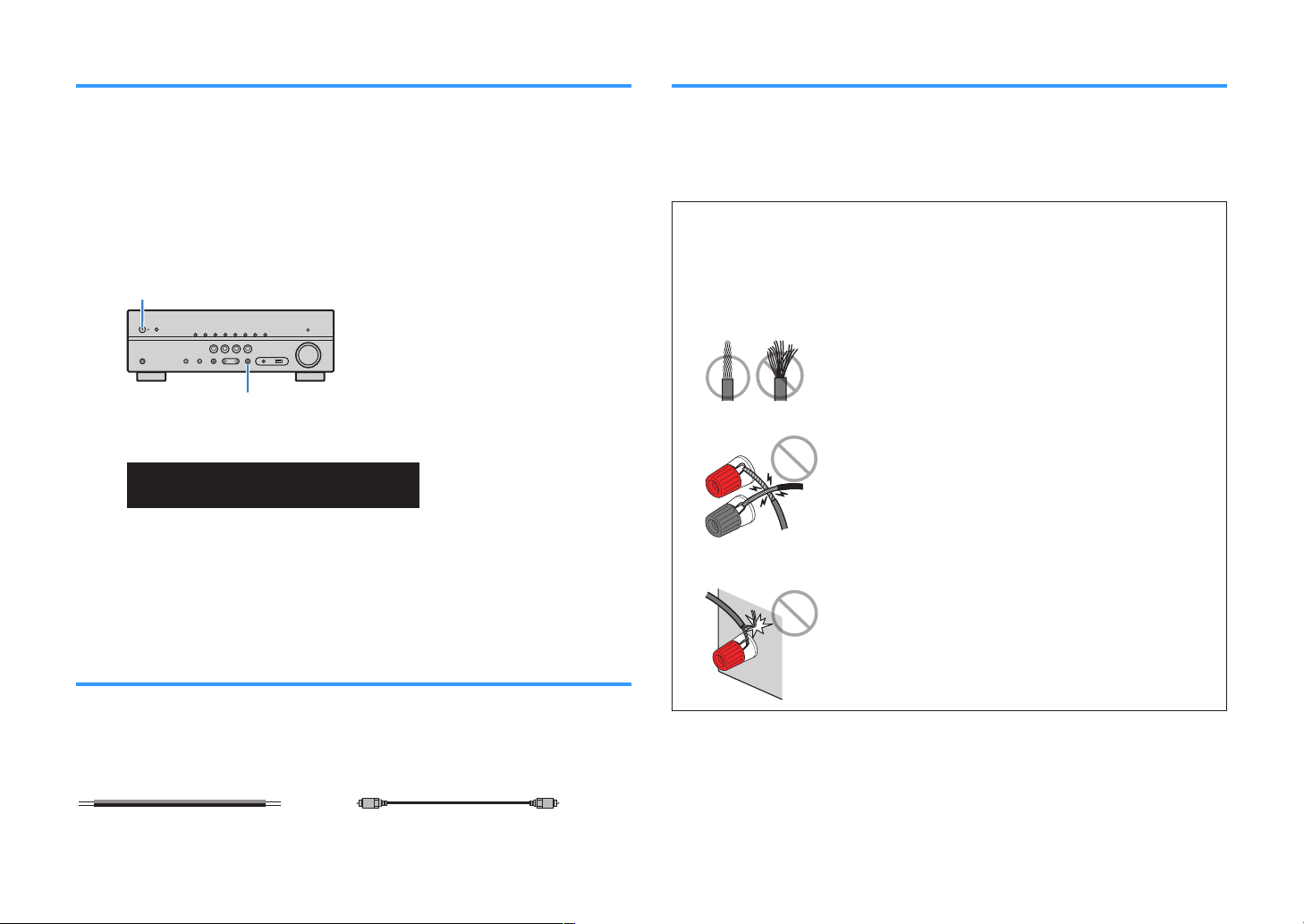
(power)
z
STRAIGHT
ENHANCER
LINK
ECO
MASTER
OUT
2
-
ResHi
YPAO
VOL.
A-DRC
SLEEP
STEREO
PARTY
TUNED
ZONE
3B2A
VOL.
FPR
SL
SW
SR
SBL SB SBR
FPL
MUTE VIRTUAL
SP IMP.••8¬MIN
–
+
–
+
Setting the speaker impedance
How to connect speakers
(U.S.A. and Canada models only)
Under its default settings, the unit is configured for 8-ohm speakers. When connecting
6-ohm speakers, set the speaker impedance to “6 Ω MIN”.
Before connecting speakers, connect the power cable to an AC
1
wall outlet.
While holding down STRAIGHT on the front panel, press z
2
(power).
Check that “SP IMP.” is displayed on the front display.
3
Press STRAIGHT to select “6 Ω MIN”.
4
Press z (power) to set the unit to standby mode and remove the
5
power cable from the AC wall outlet.
You are now ready to connect the speakers.
Connecting the speaker
n
Connect a speaker cable between the negative (–) terminal of the unit and the
negative (–) terminal of the speaker, and between the positive (+) terminal of the unit
and the positive (+) unit of the speaker.
Notice
When connecting the speaker cables, take notice of the following:
▪ Prepare speaker cables in a place away from the unit, to avoid accidentally dropping wire strands into
the unit's interior which could result in a short circuit or malfunction of the unit.
▪ Improper connecting of the speaker cables may cause a short circuit and also damage the unit or the
speakers.
– Twist the bare wires of the speaker cables firmly together.
– Do not let the bare wires of the speaker cable touch one another.
– Do not let the bare wires of the speaker cable come into contact with the unit’s metal parts (rear panel
and screws).
Cable requirements
Use the following types of commercially-available cables to connect speakers to the
unit:
Speaker cables (the number of speakers
required)
Audio pin cable (for connecting a subwoofer)
15
En
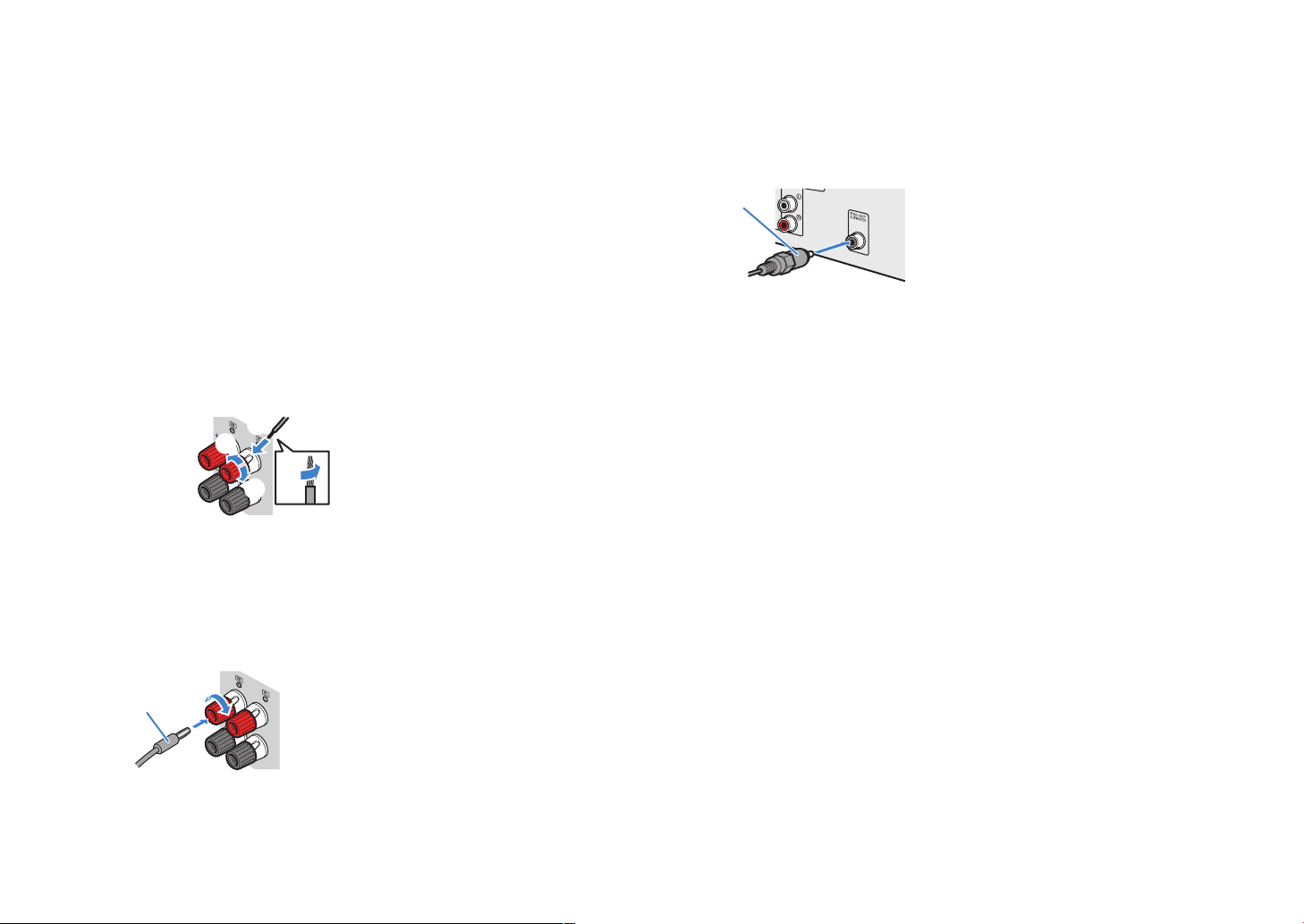
Note
FRONT
aa
b
d
c
+ (red)
- (black)
FRONT
a
b
Banana plug
Audio pin cable
▪ Remove the unit’s power cable from an AC wall outlet before connecting the speakers.
▪ Be sure to connect the front left and right speakers.
▪ (U.S.A. and Canada models only)
Under its default settings, the unit is configured for 8-ohm speakers. When connecting 6-ohm speakers,
set the unit’s speaker impedance to “6
“Setting the speaker impedance” (p.15)
–
Remove approximately 10 mm (3/8”) of insulation from the ends of
1
the speaker cable, and twist the bare wires of the cable firmly
Ω MIN”. For details, see the following:
together.
Loosen the speaker terminal.
2
Insert the bare wires of the cable into the gap on the side (upper
3
right or bottom left) of the terminal.
Tighten the terminal.
4
This completes the connection.
Note
▪ If “Check SP Wires” appears on the front display when the unit is turned on, turn off the unit, and then
confirm that the speaker cables are not short circuited.
▪ (U.S.A., Canada, China, Taiwan, Brazil and Central and South America models only)
When using a banana plug, tighten the speaker terminal and insert a banana plug into the end of the
terminal.
Connecting the subwoofer
n
Use an audio pin cable to connect the subwoofer.
Note
Unplug the power cables of the unit and subwoofer from the AC wall outlets before connecting the
subwoofer.
16
En
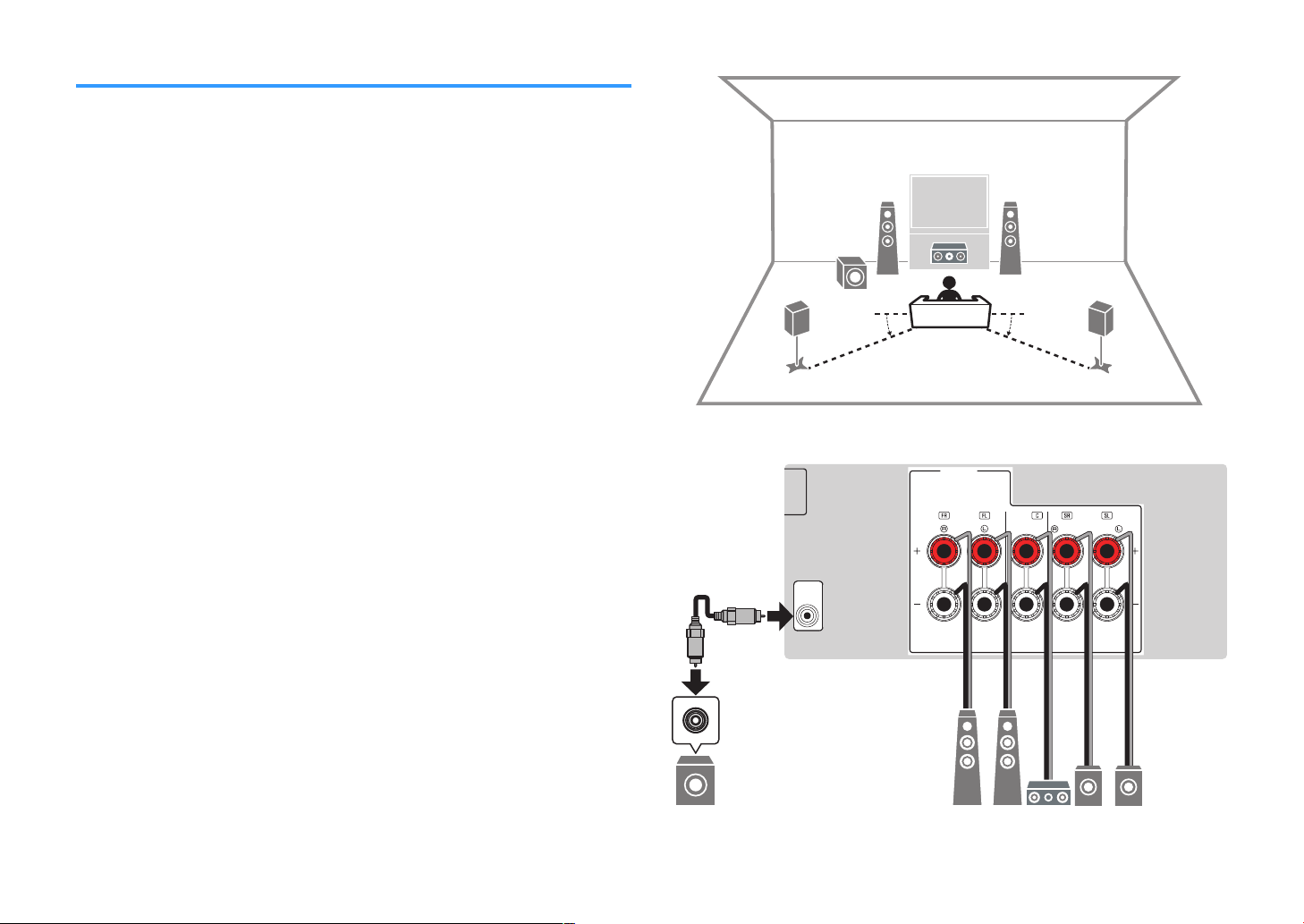
4
1
2
9
5
3
10° to 30° 10° to 30°
PR
E
OUT
SUBWOOF
E
R
3
4
F
RONT
CENTER
SP
EA
K
ERS
SU
RRO
U
ND
/
BI-AMP
3
45
21
9
How to place speakers (speaker systems)
Using 5.1-channel system
n
This is a basic speaker layout recommended for enjoying surround sound.
17
En
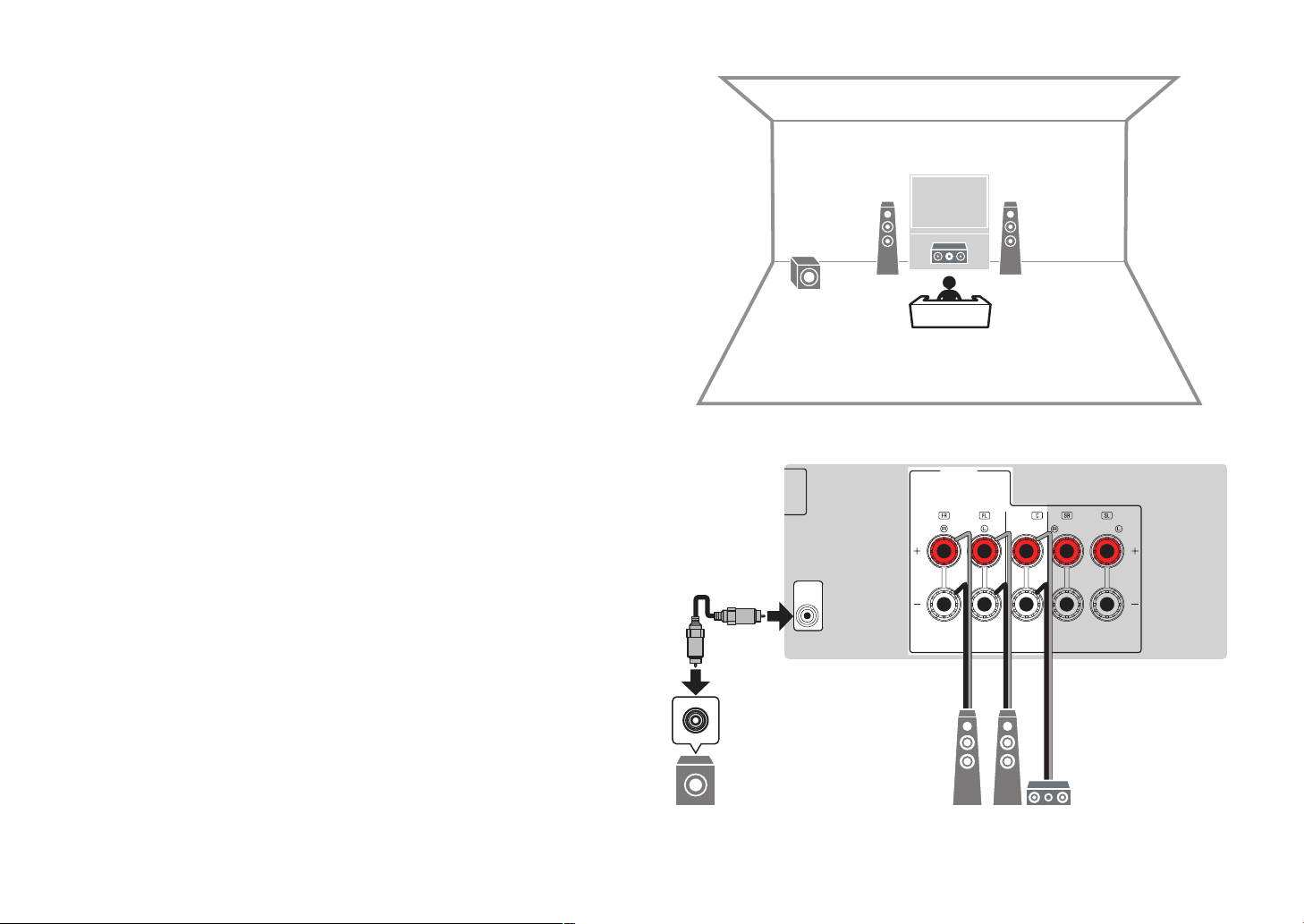
1
2
9
3
PR
E
OUT
SUBWOOF
E
R
3
4
F
RONT
CENTER
SP
EA
K
ERS
SU
RRO
U
ND
/
BI-AMP
3
2
1
9
Using 3.1-channel system
n
This is a speaker layout recommended for enjoying stereo sound with a center
speaker. Center channel sound such as movie dialogue and vocals can be clearly
obtained.
18
En
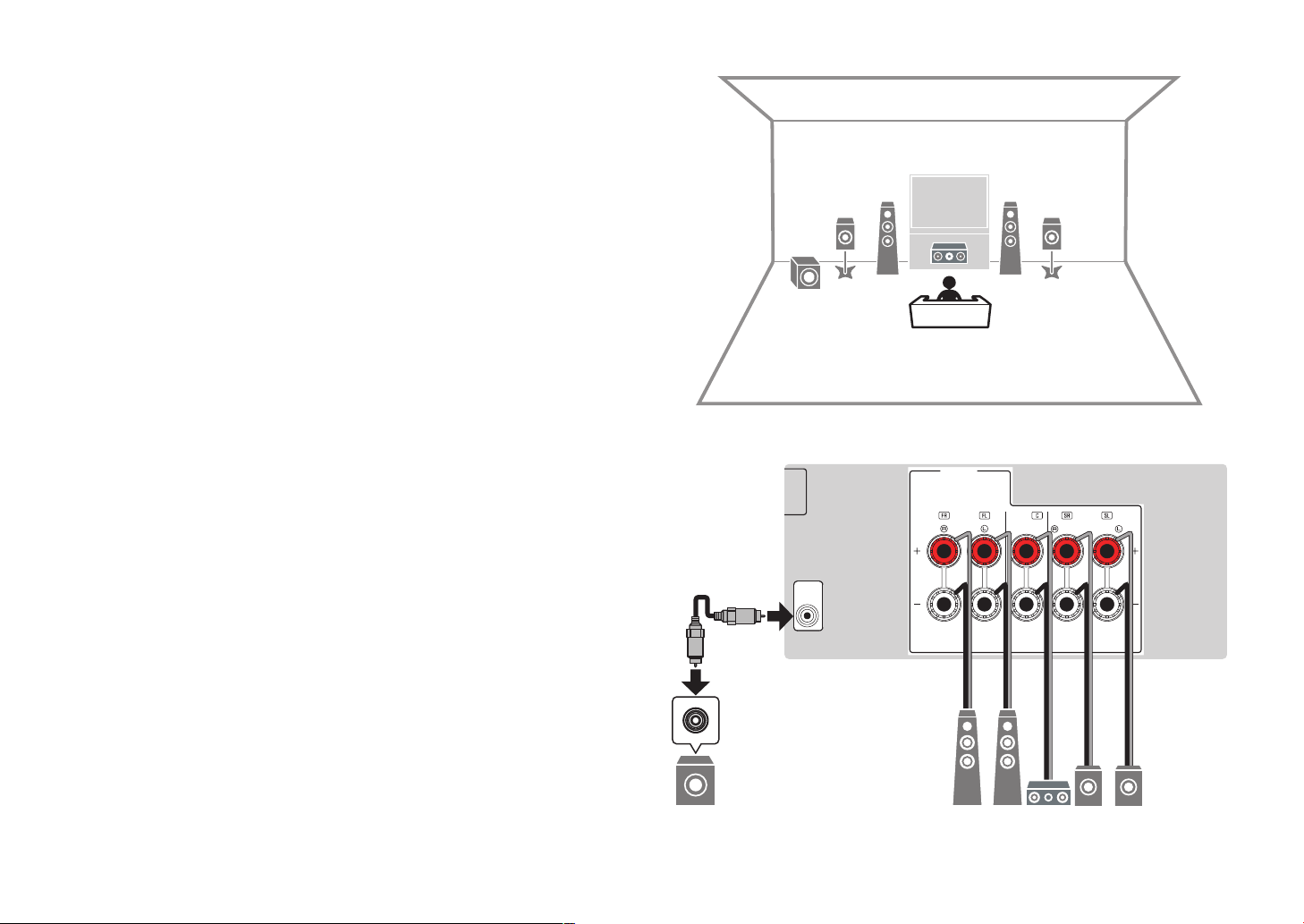
1
2
9
3
54
PR
E
OUT
SUBWOOF
E
R
3
4
F
RONT
CENTER
SP
EA
K
ERS
SU
RRO
U
ND
/
BI-AMP
3
45
21
9
Using Virtual CINEMA FRONT
n
This speaker layout is recommended if you cannot place speakers in the back of the
room.
Note
To use Virtual CINEMA FRONT, the speaker configuration settings must be changed. For details, see the
following:
▪ “Assigning speaker configuration” (p.26)
▪ “Setting the use of Virtual CINEMA FRONT” (p.70)
19
En
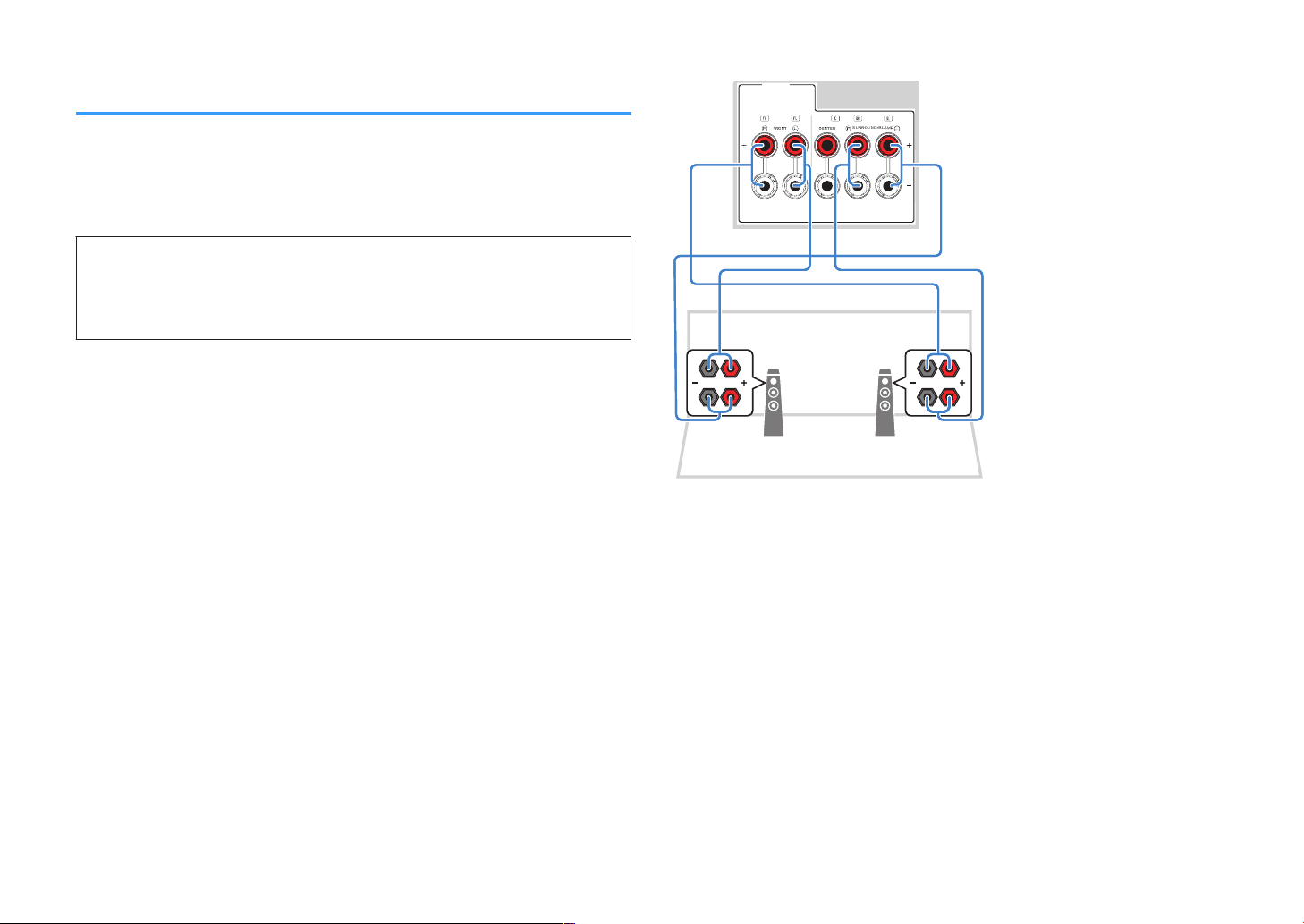
1 2
S
P
EA
K
ER
S
The unit (rear)
Connecting front speakers that support bi-amp connections
You can connect the front speakers that support bi-amp connections.
To enable the bi-amp function, configure the necessary speaker settings. For details,
see the following:
• “Assigning speaker configuration” (p.26)
• “Setting your speaker system” (p.67)
Notice
▪ Before making bi-amp connections, remove any brackets or cables that connect a woofer with a
tweeter. Refer to the instruction manual of the speakers for details. If you are not making bi-amp
connections, make sure that the brackets or cables are connected before connecting the speaker
cables.
Note
▪ The following speakers cannot be connected simultaneously.
– Surround speakers
– Bi-amp speakers
▪ The FRONT terminals and SURROUND/BI-AMP terminals output the same signals.
20
En
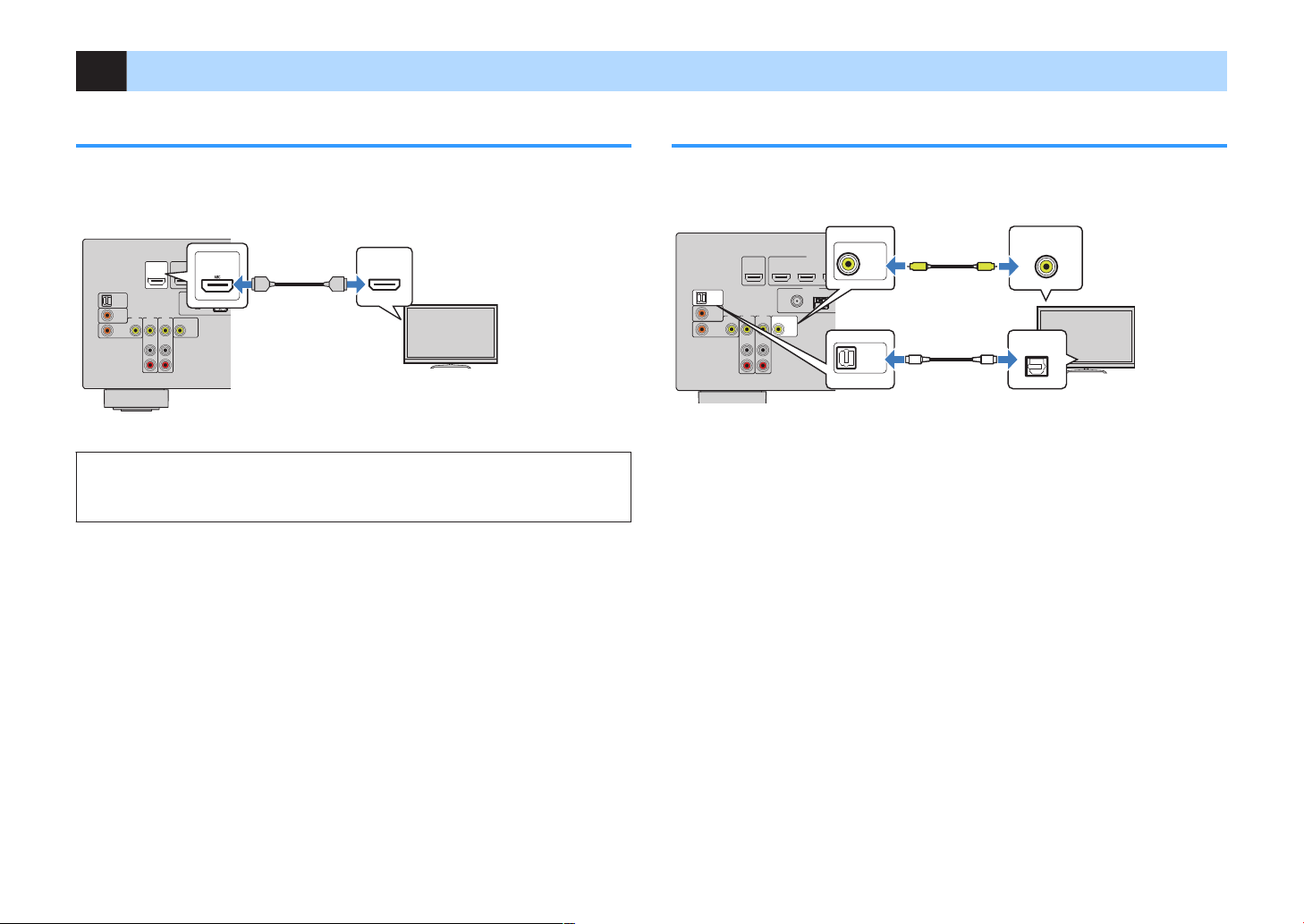
2 Connecting a TV
OPTICAL
COAXIAL
COAXIAL
VIDEO
VIDEO
VIDEO
AM
FM
75Ω
ANTENNA
(RADIO)
MONITOROUT
PR
EOUT
SUBWOOFER
HDMI
(HDCP2.2)
(BD/DVD)
2
3
1
4
HDMIOUT
(HDCP2.2)
ARC
FRONT
CENTER
SPEAKERS
SURROUND/BI-AMP
AV3
AUDIO1
AUDI02
AV2
AV1
(TV)
HDMIOUT
(HDCP2.2)
HDMI
HDMI
HDMI
HDMI
HDMI
HDMI
(ARC)
The unit (rear) HDMI OUT jack HDMI input
TV
OPTICAL
COAXIAL
COAXIAL
VIDEO
VIDEO
VIDEO
AM
FM
75Ω
ANTENNA
(RADIO)
MONITOROUT
PR
EOUT
SUBWOOFER
HDMI
(HDCP2.2)
(BD/DVD)
2
3
1
4
HDMIOUT
(HDCP2.2)
ARC
FRONT
CENTER
SPEAKERS
SURROUND/BI-AMP
AV3
AUDIO1
AUDI02
AV2
AV1
(TV)
OPTICAL
AUDIO1
(TV)
VIDEO
OPTICAL
O O
MONITOR OUT
V
V
The unit (rear)
AUDIO 1 (OPTICAL) jack
MONITOR OUT (VIDEO) jack
Video input
(composite video)
Audio output
(digital optical)
TV
HDMI connection with a TV
Connect a TV to the unit with an HDMI cable. If you connect a TV that supports ARC to
the unit, you can output video/audio to the TV or input TV audio to the unit.
About Audio Return Channel (ARC)
▪ ARC allows audio signals to travel both ways with a single HDMI cable. To use ARC, connect to the TV
using an HDMI cable that supports ARC.
Note
▪ If you connect a TV that supports HDMI Control to the unit with an HDMI cable, you can control the unit’s
power and volume with the TV’s remote control.
▪ To use HDMI Control and ARC, you need to configure the HDMI settings on the unit. For details on the
settings, see the following:
– “HDMI Control and synchronized operations” (p.102)
– “Audio Return Channel (ARC)” (p.103)
▪ If your TV does not support Audio Return Channel (ARC), a digital optical cable connection between the
TV and the unit is needed.
VIDEO (composite video) connection with a TV
Connect a TV to the unit with a video pin cable and a digital optical cable.
Note
▪ If you connect your TV to the unit with a cable other than HDMI, video input to the unit via HDMI cannot be
output to the TV. For details, see the following:
– “Video signal flow” (p.101)
▪ Operations with TV screen are available only when your TV is connected to the unit via HDMI.
▪ A digital optical cable connection allows audio from the TV to be played back on the unit. A digital optical
cable connection is not needed in the following case:
– If you will receive TV broadcasts only from the set-top box
21
En
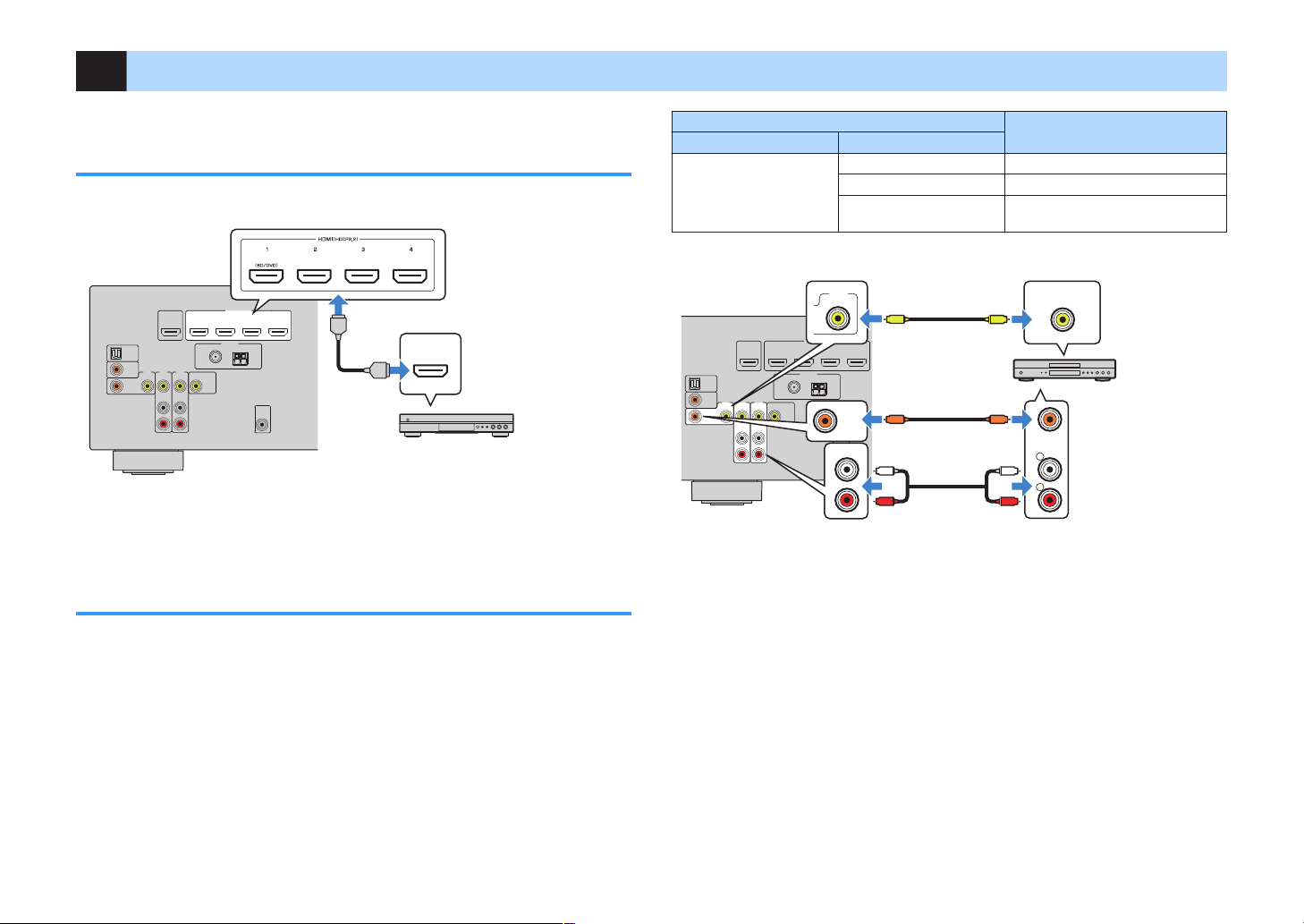
3 Connecting playback devices
OPTICAL
COAXIAL
COAXIAL
VIDEO
VIDEO
VIDEO
AM
FM
75Ω
ANTENNA
(RADIO)
MONITOROUT
PR
EOUT
SUBWOOFER
HDMI
(HDCP2.2)
(BD/DVD)
2
3
1
4
HDMIOUT
(HDCP2.2)
ARC
FRONT
CENTER
SPEAKERS
SURROUND/BI-AMP
AV3
AUDIO1
AUDI02
AV2
AV1
(TV)
HDMI
HDMI
HDMI
The unit (rear)
HDMI OUT jack
HDMI 1–4 jacks
Video device
OPTICAL
COAXIAL
COAXIAL
VIDEO
VIDEO
VIDEO
AM
FM
75Ω
ANTENNA
(RADIO)
MONITOROUT
PR
EOUT
SUBWOOFER
HDMI
(HDCP2.2)
(BD/DVD)
2
3
1
4
HDMIOUT
(HDCP2.2)
ARC
FRONT
CENTER
SPEAKERS
SURROUND/BI-AMP
AV3
AUDIO1
AUDI02
AV2
AV1
(TV)
COAXIAL
R
L
COAXIAL
VIDEO
VIDEO
AV 1
C C
L
R
L
R
V
V
The unit (rear)
AV 1 (COAXIAL) jack or AV 2–3
(AUDIO) jacks
AV 1–3 (VIDEO) jacks
Video output
(composite video)
Audio output
(digital coaxial or analog
stereo)
Video device
HDMI connection with a video device such as a BD/DVD player
Connect a video device to the unit with an HDMI cable.
Note
To watch video input to the HDMI 1–4 jacks, you need to connect your TV to the HDMI OUT jack of the unit.
For details, see the following:
▪ “HDMI connection with a TV” (p.21)
Connection other than HDMI with a playback device
VIDEO (composite video) connection with a video
n
device
Connect a video device to the unit with a video pin cable and an audio cable (digital
coaxial or stereo pin cable). Choose a set of input jacks (on the unit) depending on the
audio output jacks available on your video device.
Output jacks on video device
Video Audio
Input jacks on the unit
Digital coaxial AV 1 (VIDEO + COAXIAL)
Composite video
Analog stereo AV 2–3 (VIDEO + AUDIO)
Digital optical
You need to change the combination
of video/audio input jacks (p.57).
Note
▪ To watch videos input to the AV 1–3 (VIDEO) jacks, you need to connect your TV to the MONITOR OUT
(VIDEO) jack of the unit. For details, see the following:
– “VIDEO (composite video) connection with a TV” (p.21)
▪ If the combination of video/audio input jacks available on the unit does not match your video device,
change its combination according to the output jacks of your device. For details, see the following:
– “Combining audio of another input source with video of the current input source” (p.57)
22
En
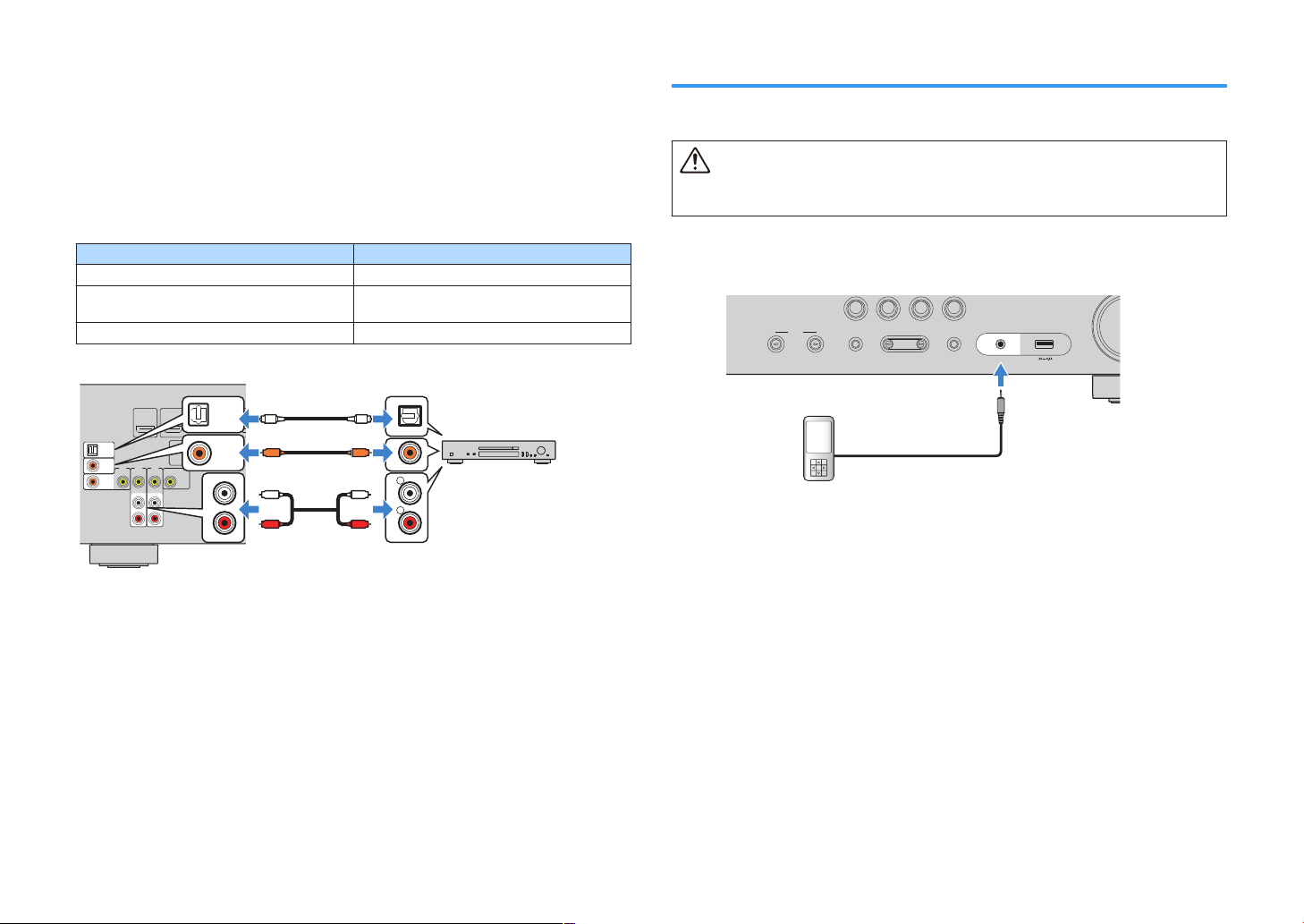
OPTICAL
COAXIAL
COAXIAL
VIDEO
VIDEO
VIDEO
AM
FM
75Ω
ANTENNA
(RADIO)
MONITOROUT
PR
EOUT
SUBWOOFER
HDMI
(HDCP2.2)
(BD/DVD)
2
3
1
4
HDMIOUT
(HDCP2.2)
ARC
FRONT
CENTER
SPEAKERS
SURROUND/BI-AMP
AV3
AUDIO1
AUDI02
AV2
AV1
(TV)
R
L
COAXIAL
OPTICAL
COAXIAL
AUDI02
OPTICAL
AUDIO1
(TV)
C C
L
R
L
R
O O
The unit (rear)
AV 1–3 jacks
AUDIO 1–2 jacks
Audio output
(either digital optical, digital coaxial,
or analog stereo)
Audio device
AUX
TONE
CONTROL
STRAIGHT
TV
BD
DVD
CD
RADIO
INPUT
PROGRAM
AUDIO
USB
The unit (front)
Portable audio player
AUDIO connection with an audio device such as a CD
n
player
Connect audio devices such as CD players and MD players to the unit. Depending on
the audio output jacks available on your audio device, choose one of the following
connections.
Note
To use a turntable, a commercially-available phono equalizer amplifier is required. Connect the output of the
phono equalizer amplifier to the unit.
Audio output jacks on audio device Audio input jacks on the unit
Digital optical AUDIO 1 (OPTICAL)
Digital coaxial
Analog stereo AV 2–3 (AUDIO)
AUDIO 2 (COAXIAL)
AV 1 (COAXIAL)
Connecting to the jack on the front panel
Use the AUX jack on the front panel to temporarily connect devices such as portable
audio players to the unit.
Caution
▪ Before making a connection, stop playback on the device and turn down the volume on the unit. The
volume may be unexpectedly loud, and this could result in damage to hearing.
Note
You need to prepare the audio cable that matches the output jacks on your device.
If you select “AUX” as the input source by pressing INPUT, the audio played back on
the device will be output from the unit.
Note
“AUDIO1” is set as TV audio input at the factory. If you have connected any external device to the AUDIO 1
jacks, use “TV Audio Input” in the “Setup” menu to change the TV audio input assignment. To use the SCENE
function, you also need to change the input assignment for SCENE (TV). For details, see the following:
▪
“Setting the audio jack used for TV audio input” (p.73)
▪ “Registering a scene” (p.51)
23
En
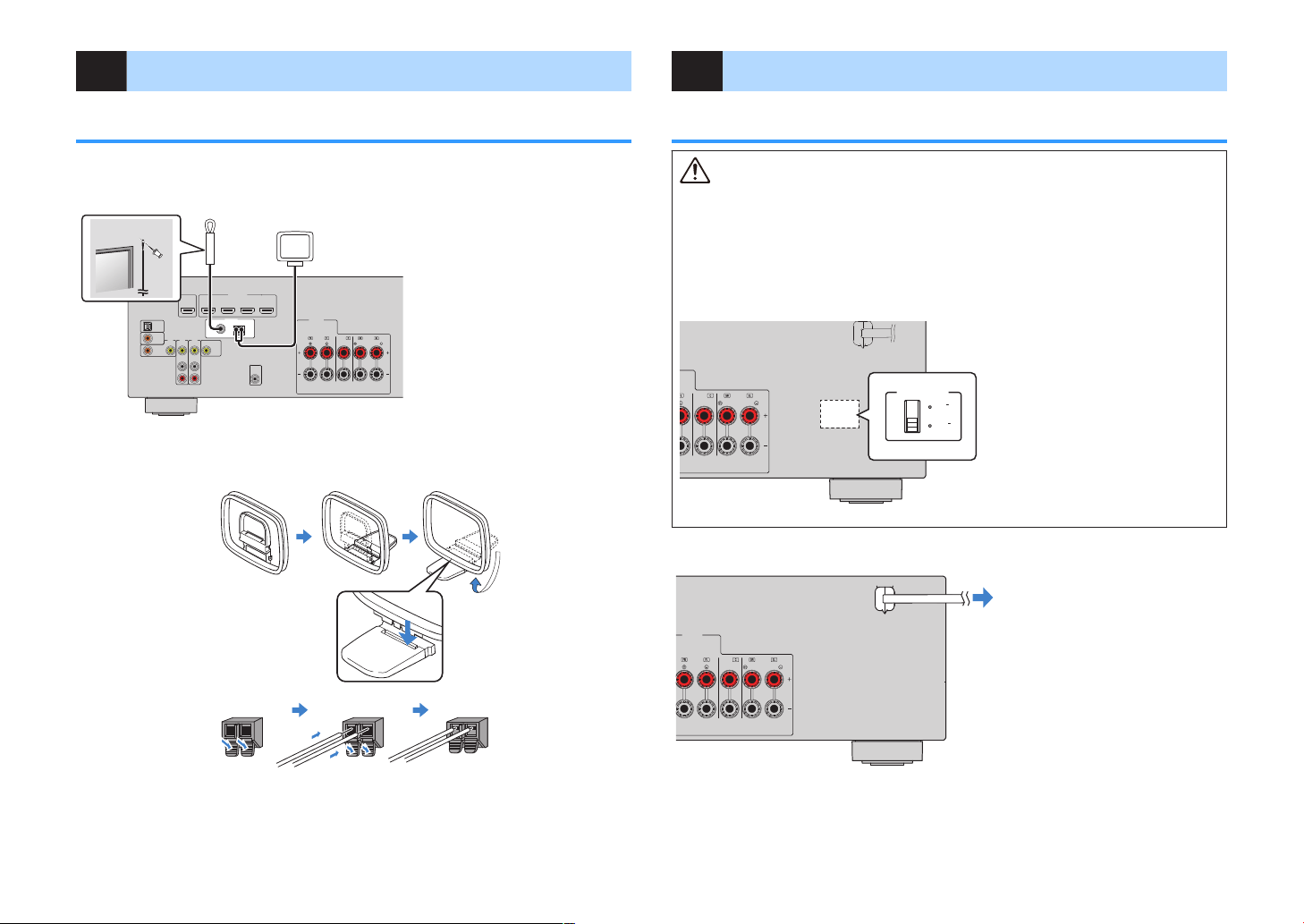
OPTICAL
COAXIAL
COAXIAL
VIDEO
VIDEO
VIDEO
AM
FM
75Ω
ANTENNA
(RADIO)
MONITOROUT
PR
EOUT
SUBWOOFER
HDMI
(HDCP2.2)
(BD/DVD)
2
3
1
4
HDMIOUT
(HDCP2.2)
ARC
FRONT
CENTER
SPEAKERS
SURROUND/BI-AMP
AV3
AUDIO1
AUDI02
AV2
AV1
(TV)
The unit (rear)
FM antenna
AM antenna
ReleaseHold down Insert
CENTER
SURROUND/BI-AMP
110V
120V
2
20V
2
40V
VOLT
A
GESELE
CTOR
The unit (rear) VOLTAGE SELECTOR
FRONT
CENTER
SPEAKERS
SURROUND/BI-AMP
The unit (rear)
To an AC wall outlet
4 Connecting the FM/AM antennas
5 Plugging in the power cable
Connecting the FM/AM antennas
Connect the supplied FM/AM antennas to the unit.
Fix the end of the FM antenna to a wall, and place the AM antenna on a flat surface.
Assembling and connecting the AM antenna
Plugging in the power cable
Warning
(Taiwan, Brazil and Central and South America models only)
Make sure you set VOLTAGE SELECTOR of the unit BEFORE plugging the power cable into an AC wall
outlet. Improper setting of VOLTAGE SELECTOR may cause damage to the unit and create a potential
fire hazard.
Before plugging in the power cable
Set the switch position of VOLTAGE SELECTOR according to your local voltage. Voltages are AC 110–
120/220–240 V, 50/60 Hz.
After all the connections are complete, plug in the power cable.
Note
▪ Unwind only the length of cable needed from the AM antenna unit.
▪ The wires of the AM antenna have no polarity.
24
En

6 Selecting the on-screen menu language
Selecting the on-screen menu language
Select the desired on-screen menu language.
Press z (receiver power) to turn on the unit.
1
Turn on the TV and switch the TV input to display video from the
2
unit (HDMI OUT jack).
Press SETUP.
3
Use the cursor keys to select “Language” and press ENTER.
4
To exit from the menu, press SETUP.
6
This completes the necessary settings.
Note
The information on the front display is provided in English only.
Use the cursor keys to select the desired language.
5
25
En
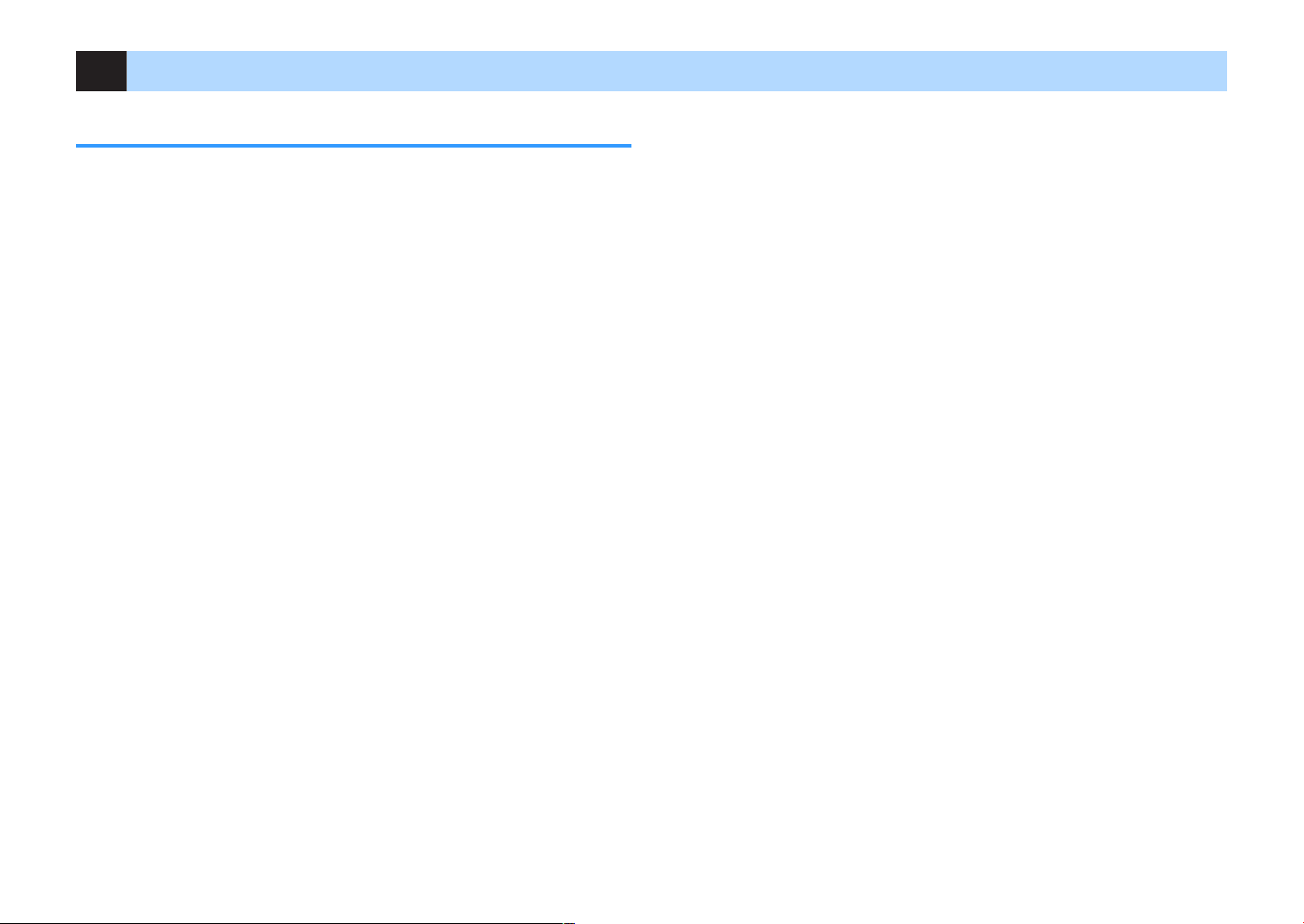
7 Configuring the necessary speaker settings
Assigning speaker configuration
If you use any of the following speaker configurations, perform the following procedure
to configure the corresponding speaker settings manually before performing YPAO.
• Using the bi-amp connection (playing back more high-quality sounds with bi-amp
connections)
• Using the surround speakers for front 5.1-channel system (Virtual CINEMA FRONT)
Note
For details on the speaker configurations, see the following:
▪ “Connecting front speakers that support bi-amp connections” (p.20)
▪ “Using Virtual CINEMA FRONT” (p.19)
Press z (receiver power) to turn on the unit.
1
Turn on the TV and switch the TV input to display video from the
2
unit (HDMI OUT jack).
Press SETUP.
3
Use the cursor keys to select “Speaker” and press ENTER.
4
Use the cursor keys to select “Configuration” and press ENTER.
5
Configure the corresponding speaker settings.
6
▪ Using bi-amp connections, select your speaker system in “Power Amp
Assign”. For details, see the following:
– “Setting your speaker system” (p.67)
▪ Using the surround speakers for front 5.1-channel system (Virtual
CINEMA FRONT), select “On” in “Virtual CINEMA FRONT”. For details,
see the following:
– “Setting the use of Virtual CINEMA FRONT” (p.70)
To exit from the menu, press SETUP.
7
This completes the speaker settings.
26
En
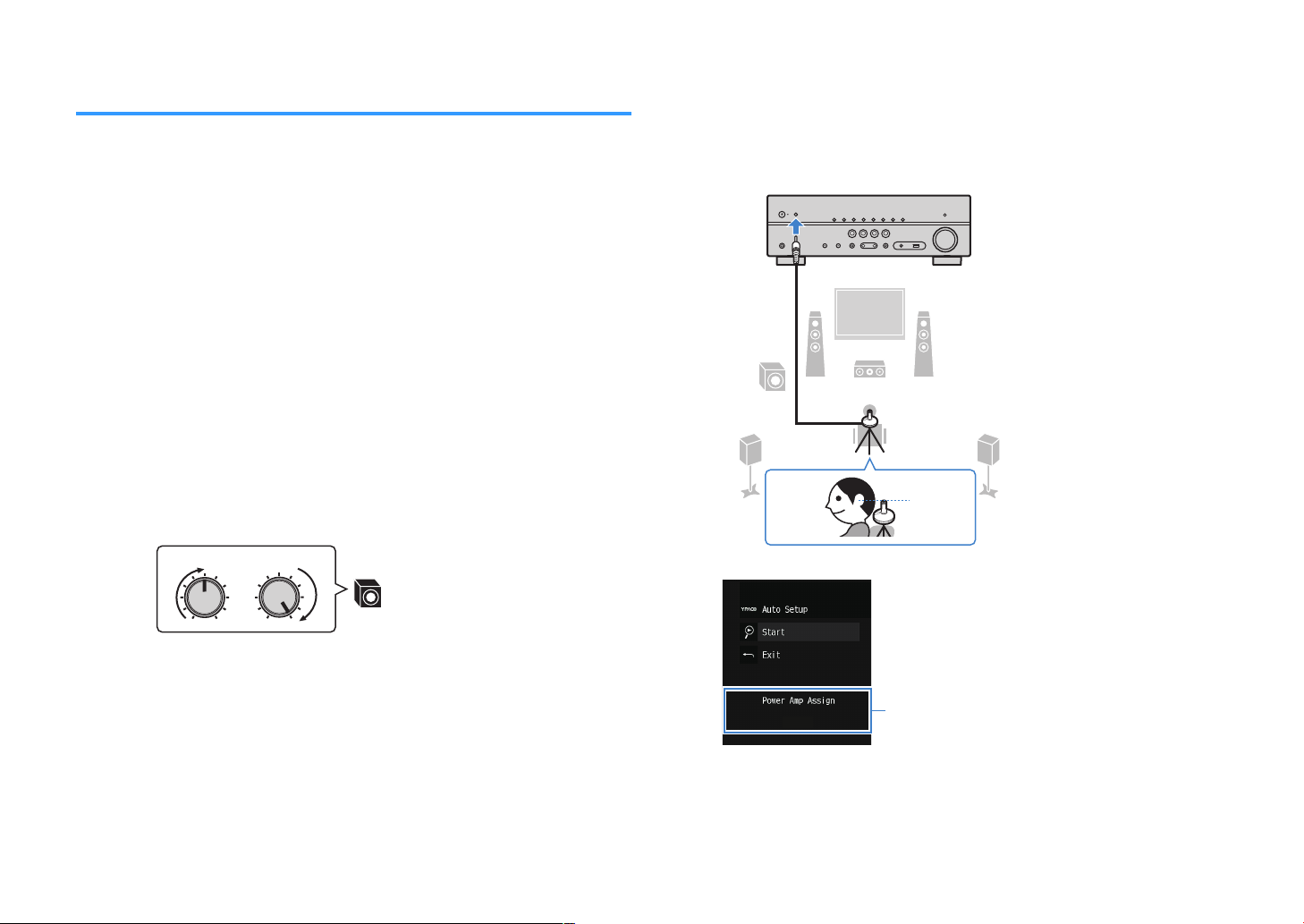
VOLUME HIGH CUT
CRO
SSOVER/
MIN MAXMIN
MAX
9
1 2
3
9
4 5
The unit (front)
Ear height
1
Optimizing the speaker settings automatically (YPAO)
The Yamaha Parametric room Acoustic Optimizer (YPAO) function detects speaker
connections, measures the distances from them to your listening position(s), and then
automatically optimizes the speaker settings, such as volume balance and acoustic
parameters, to suit your room.
Note
▪ Use YPAO after connecting a TV and speakers to the unit.
▪ Configure the corresponding speaker settings manually before performing YPAO. For details on the
settings, see the following:
– “Assigning speaker configuration” (p.26)
▪ During the measuring process, test tones are output at high volume, and you cannot adjust the volume.
▪ During the measuring process, keep the room as quiet as possible and do not stand between the
speakers and the YPAO microphone for accurate measurement.
▪ Do not connect headphones.
Press z (receiver power) to turn on the unit.
1
Turn on the TV and switch the TV input to display video from the
2
unit (HDMI OUT jack).
Turn on the subwoofer and set the volume to half. If the crossover
3
frequency is adjustable, set it to maximum.
Place the YPAO microphone at your listening position and
4
connect it to the YPAO MIC jack on the front panel.
Place the YPAO microphone at your listening position (same height as
your ears). We recommend the use of a tripod as a microphone stand.
You can use the tripod screws to stabilize the microphone.
27
The following screen appears on the TV.
1
Setting of “Power Amp Assign” in the “Setup” menu
En
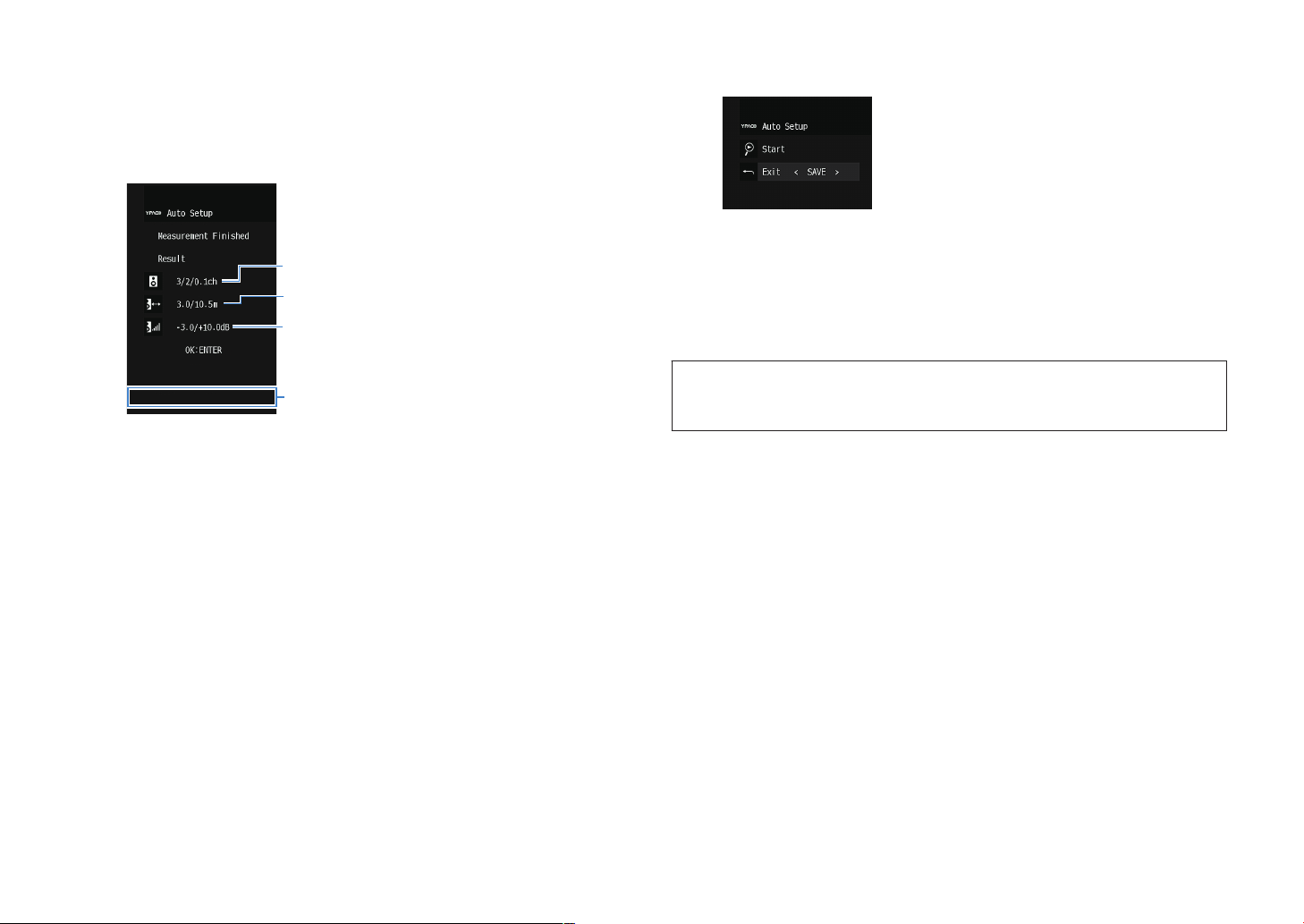
To start the measurement, use the cursor keys to select “Start”
1
2
3
4
5
and press ENTER.
The measurement will start in 10 seconds. Press ENTER to start the
measurement immediately.
The following screen appears on the TV when the measurement finishes.
1
The number of speakers (front side/rear side/subwoofer)
2
Speaker distance (nearest/farthest)
3
Adjustment range of speaker output level
4
Warning message (if available)
Note
▪ To stop the measurement temporarily, press RETURN.
▪ If any error message (such as E-1) or warning message (such as W-1) appears, see the
following:
– “Error messages from YPAO” (p.29)
– “Warning messages from YPAO” (p.30)
▪ A speaker with a problem is indicated by blinking of the speaker indicators in the front display.
▪ If multiple warnings are given (when operating with the front display), use the cursor keys to
check the other warning messages.
Confirm the results displayed on the screen and press ENTER.
6
Use the cursor keys to select “SAVE” and press ENTER.
7
The adjusted speaker settings are applied.
Note
To finish the measurement without applying the result, select “CANCEL”.
Disconnect the YPAO microphone from the unit.
8
This completes optimization of the speaker settings.
Notice
▪ The YPAO microphone is sensitive to heat, so should not be placed anywhere where it could be
exposed to direct sunlight or high temperatures (such as on top of AV equipment).
28
En
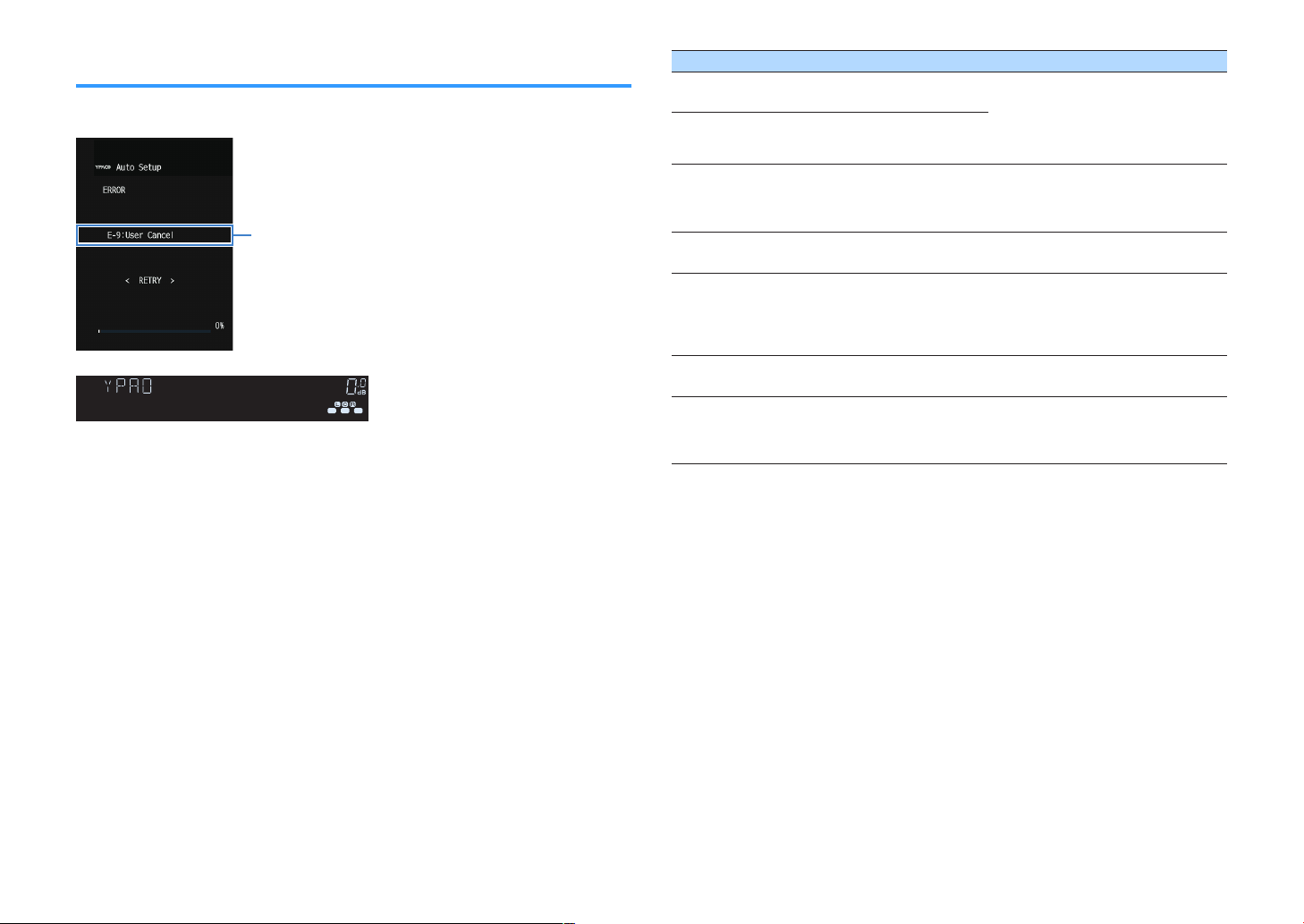
Error message
ENHANCER
LINK
ECO
MASTER
OUT
2
-
ResHi
YPAO
VOL.
A-DRC
SLEEP
STEREO
PARTY
TUNED
ZONE
3B2A
FPR
SBL SB SBR
FPL
MUTE VIRTUAL
E-5:NOISY
VOL.
SLSWSR
E-9:CANCEL
Error messages from YPAO
If any error message is displayed during the measurement, resolve the problem and
perform YPAO again.
TV screen
Front display
Error message Cause Remedy
E-1:No Front SP
(E-1:NO FRNT SP)
E-2:No Sur. SP
(E-2:NO SUR SP)
E-5:Noisy
(E-5:NOISY)
E-7:No MIC
(E-7:NO MIC)
Front speakers are not
detected.
One of the surround
speakers cannot be
detected.
The noise is too loud.
The YPAO microphone has
been removed.
Exit YPAO, turn off the unit, and then
check the speaker connections.
Keep the room quiet and retry YPAO. If
you select “PROCEED”, YPAO takes the
measurement again and ignores any
noise detected.
Connect the YPAO microphone to the
YPAO MIC
jack firmly and retry YPAO.
Connect the YPAO microphone to the
E-8:No Signal
(E-8:NO SIGNAL)
The YPAO microphone
cannot detect test tones.
YPAO MIC
this error occurs repeatedly, contact the
nearest authorized Yamaha dealer or
jack firmly and retry YPAO. If
service center.
E-9:User Cancel
(E-9:CANCEL)
E-10:Internal Err.
E-10:INTERNAL)
(
The measurement has been
canceled.
An internal error has
occurred.
Retry or exit YPAO as necessary.
Exit YPAO, and turn off and on the unit. If
this error occurs repeatedly, contact the
nearest authorized Yamaha dealer or
service center.
Note
▪ Text in parentheses denotes indicators on the front display.
▪ To exit the YPAO measurement for resolving the problem, use the cursor keys to select “EXIT” and press
ENTER.
▪ For the error messages E-5 and E-9 only, you can proceed with the current YPAO measurement. Press
ENTER, and then use the cursor keys to select “PROCEED” and press ENTER.
▪ To retry the YPAO measurement from beginning, press
ENTER, and then use the cursor keys to select
“RETRY” and press ENTER.
29
En
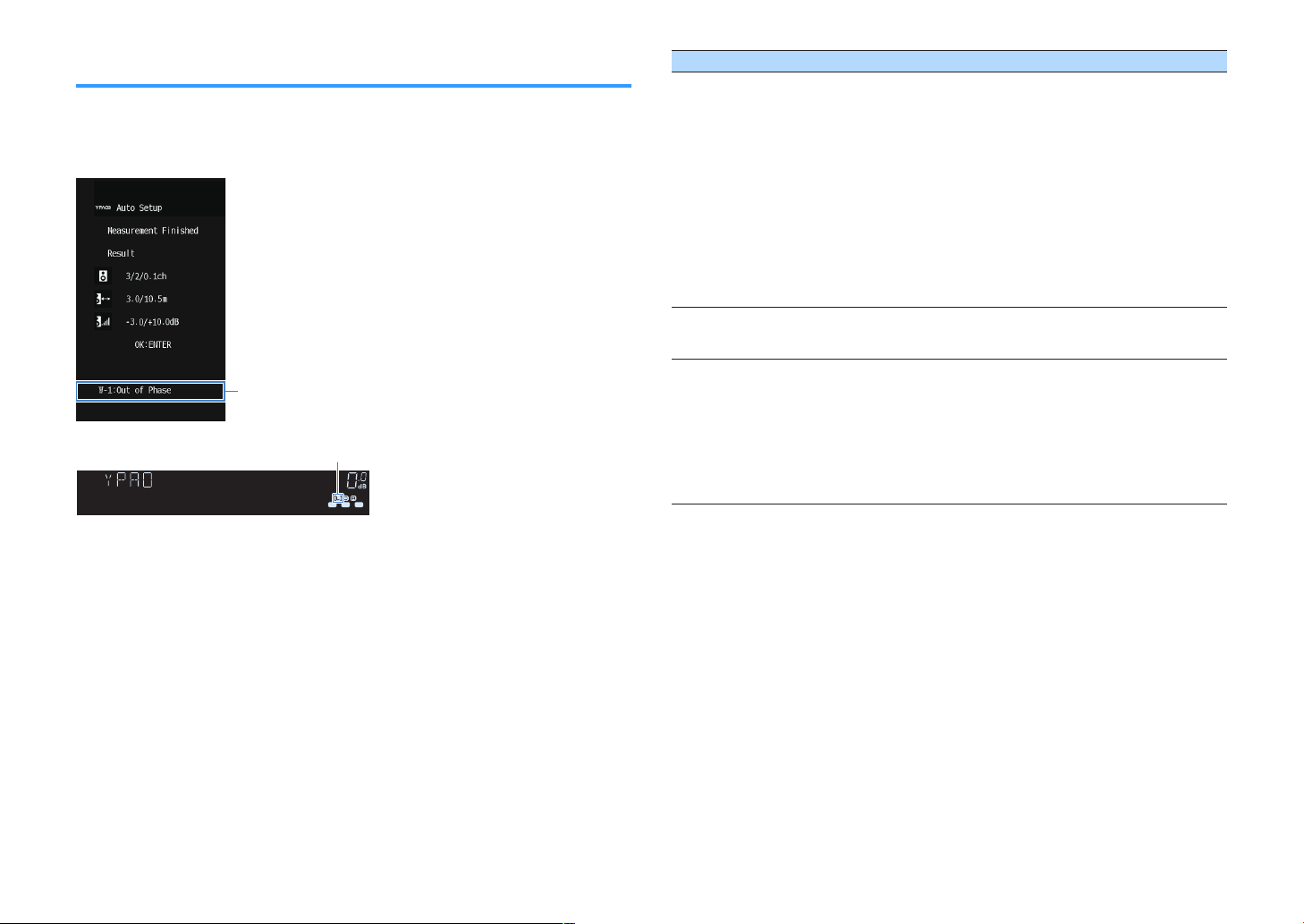
Warning message
ENHANCER
LINK
ECO
MASTER
OUT
2
-
ResHi
YPAO
VOL.
A-DRC
SLEEP
STEREO
PARTY
TUNED
ZONE
3B2A
FPR
SBL SB SBR
FPL
MUTE VIRTUAL
VOL.
SLSWSR
W-1:PHASE
Problem speaker (blinks)
Warning messages from YPAO
If a warning message is displayed after the measurement, you can still apply the
measurement results by following on-screen instructions.
However, we recommend you perform YPAO again in order to use the unit with the
optimal speaker settings.
TV screen
Warning message Cause Remedy
Check the cable connections (+/-) of the
problem speaker.
If the speaker is connected incorrectly:
Turn off the unit, reconnect the speaker
W-1:Out of Phase
(W-1:PHASE)
A speaker cable may be
connected with the reverse
polarity (+/-).
cable.
If the speaker is connected correctly:
Depending on the type of speakers or
room environment, this message may
appear even if the speakers are
connected correctly. In this case, you
can ignore the message.
W-2:Over Distance
(W-2:DISTANCE)
A speaker is placed more
than 24 m (80 ft) from the
listening position.
Exit YPAO, turn off the unit, and place the
problem speaker within 24 m (80 ft) of the
listening position.
Check the usage environment and cable
connections (+/-) of each speaker, and
the volume of the subwoofer. If there is
W-3:Level Error
(W-3:LEVEL)
There are significant volume
differences between the
speakers.
any problem, exit YPAO, turn off the unit,
and then reconnect speaker cable or
correct the speaker positions. We
recommend using the same speakers or
speakers with specifications that are as
similar as possible.
Front display
Note
Text in parentheses denotes indicators on the front display.
30
En
