Page 1
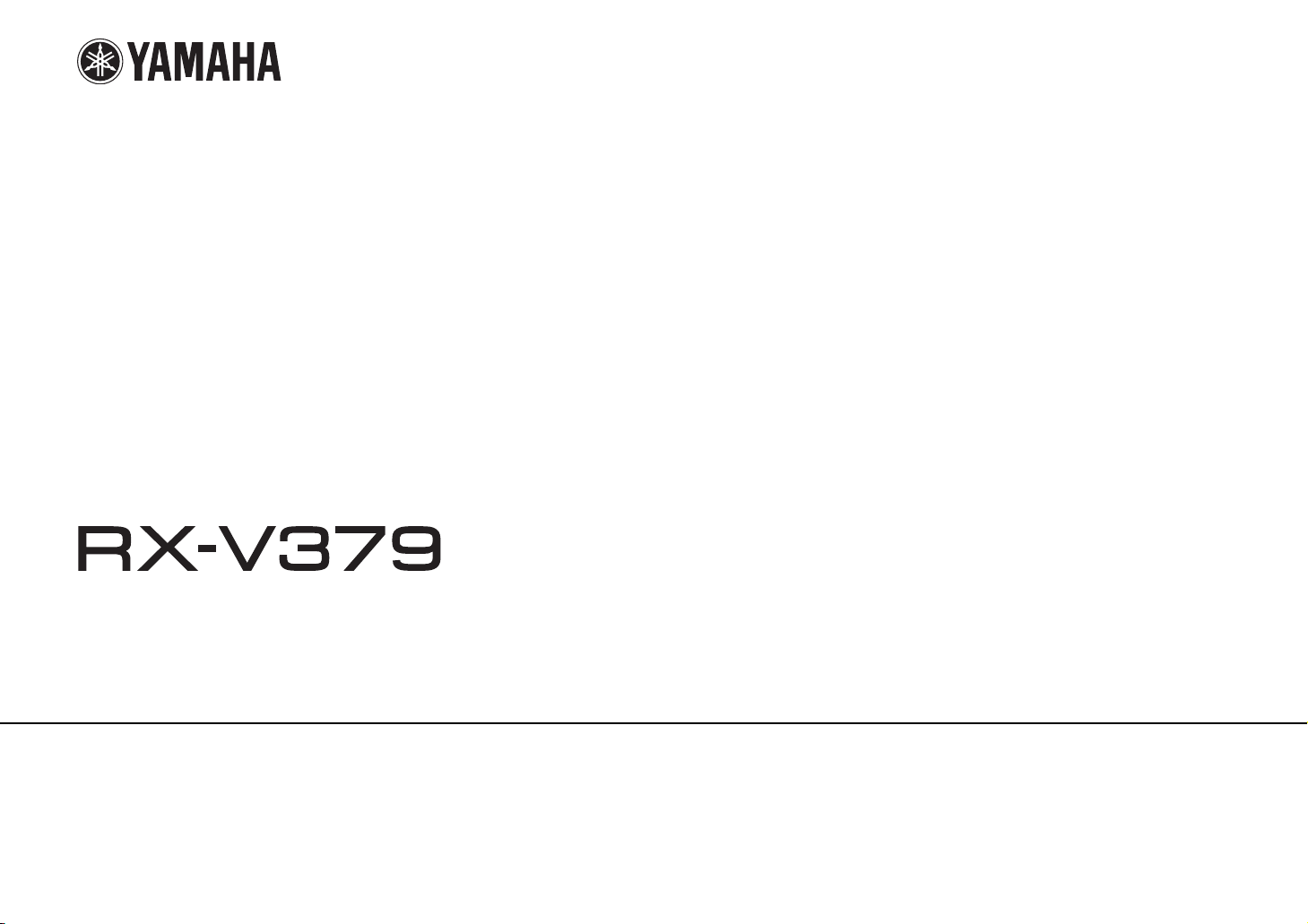
AV Receiver
Owner’s Manual
English
Read the supplied booklet “Safety Brochure” before using the unit.
Page 2
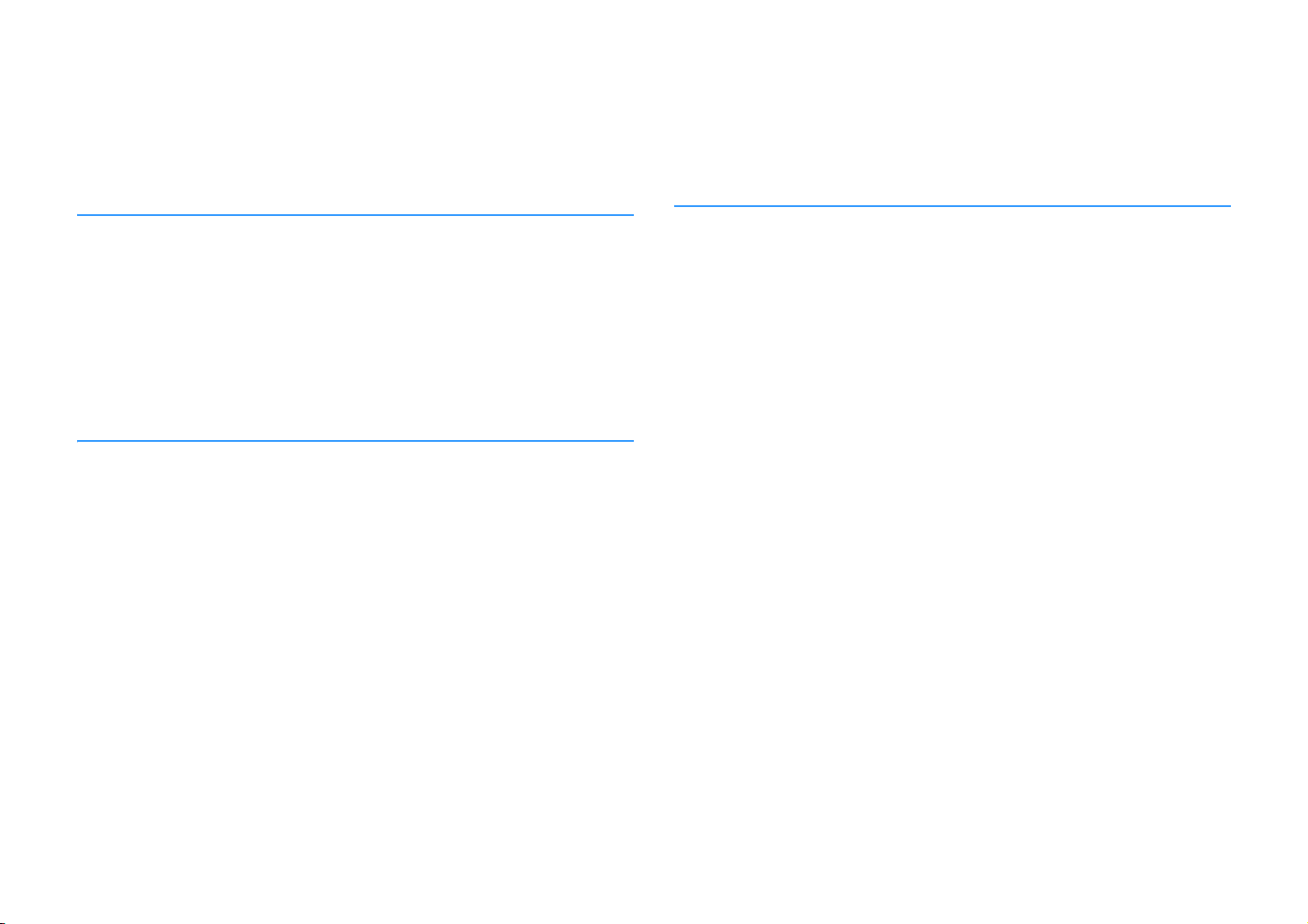
CONTENTS
Accessories . . . . . . . . . . . . . . . . . . . . . . . . . . . . . . . . . . . . . . . . . . . . . . . . . . . . . . 4
FEATURES 5
What you can do with the unit . . . . . . . . . . . . . . . . . . . . . . . . . . . . . . . . . . . . 5
Part names and functions . . . . . . . . . . . . . . . . . . . . . . . . . . . . . . . . . . . . . . . . 7
Front panel . . . . . . . . . . . . . . . . . . . . . . . . . . . . . . . . . . . . . . . . . . . . . . . . . . . . . . . . . . . . . . . . . . . . . . . . . . . . . . . . . . . . . . . . 7
Front display (indicators) . . . . . . . . . . . . . . . . . . . . . . . . . . . . . . . . . . . . . . . . . . . . . . . . . . . . . . . . . . . . . . . . . . . . . . . . . . . 8
Rear panel . . . . . . . . . . . . . . . . . . . . . . . . . . . . . . . . . . . . . . . . . . . . . . . . . . . . . . . . . . . . . . . . . . . . . . . . . . . . . . . . . . . . . . . . . 9
Remote control . . . . . . . . . . . . . . . . . . . . . . . . . . . . . . . . . . . . . . . . . . . . . . . . . . . . . . . . . . . . . . . . . . . . . . . . . . . . . . . . . . . 10
PREPARATIONS 11
General setup procedure . . . . . . . . . . . . . . . . . . . . . . . . . . . . . . . . . . . . . . . . 11
1 Placing speakers . . . . . . . . . . . . . . . . . . . . . . . . . . . . . . . . . . . . . . . . . . . . . . 12
2 Connecting speakers . . . . . . . . . . . . . . . . . . . . . . . . . . . . . . . . . . . . . . . . . . 15
Input/output jacks and cables . . . . . . . . . . . . . . . . . . . . . . . . . . . . . . . . . . . 17
3 Connecting a TV . . . . . . . . . . . . . . . . . . . . . . . . . . . . . . . . . . . . . . . . . . . . . . . 18
4 Connecting playback devices . . . . . . . . . . . . . . . . . . . . . . . . . . . . . . . . . . 19
Connecting video devices (such as BD/DVD players) . . . . . . . . . . . . . . . . . . . . . . . . . . . . . . . . . . . . . . . . . . . . . . . 19
Connecting audio devices (such as CD players) . . . . . . . . . . . . . . . . . . . . . . . . . . . . . . . . . . . . . . . . . . . . . . . . . . . . . 21
Connecting to the jack on the front panel . . . . . . . . . . . . . . . . . . . . . . . . . . . . . . . . . . . . . . . . . . . . . . . . . . . . . . . . . . 21
5 Connecting the FM/AM antennas . . . . . . . . . . . . . . . . . . . . . . . . . . . . . . . 22
6 Connecting the power cable . . . . . . . . . . . . . . . . . . . . . . . . . . . . . . . . . . . 22
Warning messages . . . . . . . . . . . . . . . . . . . . . . . . . . . . . . . . . . . . . . . . . . . . . . . . . . . . . . . . . . . . . . . . . . . . . . . . . . . . . . . .27
PLAYBACK 28
Basic playback procedure . . . . . . . . . . . . . . . . . . . . . . . . . . . . . . . . . . . . . . . 28
Switching information on the front display . . . . . . . . . . . . . . . . . . . . . . . . . . . . . . . . . . . . . . . . . . . . . . . . . . . . . . . . .28
Selecting the input source and favorite settings with one touch
(SCENE) . . . . . . . . . . . . . . . . . . . . . . . . . . . . . . . . . . . . . . . . . . . . . . . . . . . . . . . . 29
Selecting a registered scene . . . . . . . . . . . . . . . . . . . . . . . . . . . . . . . . . . . . . . . . . . . . . . . . . . . . . . . . . . . . . . . . . . . . . . .29
Configuring scene assignments . . . . . . . . . . . . . . . . . . . . . . . . . . . . . . . . . . . . . . . . . . . . . . . . . . . . . . . . . . . . . . . . . . . .29
Selecting the sound mode . . . . . . . . . . . . . . . . . . . . . . . . . . . . . . . . . . . . . . . 30
Enjoying sound field effects (CINEMA DSP) . . . . . . . . . . . . . . . . . . . . . . . . . . . . . . . . . . . . . . . . . . . . . . . . . . . . . . . . .31
Enjoying unprocessed playback . . . . . . . . . . . . . . . . . . . . . . . . . . . . . . . . . . . . . . . . . . . . . . . . . . . . . . . . . . . . . . . . . . . 33
Enhancing the bass (Extra Bass) . . . . . . . . . . . . . . . . . . . . . . . . . . . . . . . . . . . . . . . . . . . . . . . . . . . . . . . . . . . . . . . . . . . .34
Enjoying compressed music with enhanced sound (Compressed Music Enhancer) . . . . . . . . . . . . . . . . . . .34
Listening to FM/AM radio . . . . . . . . . . . . . . . . . . . . . . . . . . . . . . . . . . . . . . . 35
Setting the frequency steps . . . . . . . . . . . . . . . . . . . . . . . . . . . . . . . . . . . . . . . . . . . . . . . . . . . . . . . . . . . . . . . . . . . . . . . .35
Selecting a frequency for reception . . . . . . . . . . . . . . . . . . . . . . . . . . . . . . . . . . . . . . . . . . . . . . . . . . . . . . . . . . . . . . . .35
Registering favorite radio stations (presets) . . . . . . . . . . . . . . . . . . . . . . . . . . . . . . . . . . . . . . . . . . . . . . . . . . . . . . . . 36
Radio Data System tuning . . . . . . . . . . . . . . . . . . . . . . . . . . . . . . . . . . . . . . . . . . . . . . . . . . . . . . . . . . . . . . . . . . . . . . . . .38
Playing back music stored on a BLUETOOTH device . . . . . . . . . . . . . . . 39
Connecting a BLUETOOTH device (pairing) . . . . . . . . . . . . . . . . . . . . . . . . . . . . . . . . . . . . . . . . . . . . . . . . . . . . . . . . .39
Playback of BLUETOOTH device contents . . . . . . . . . . . . . . . . . . . . . . . . . . . . . . . . . . . . . . . . . . . . . . . . . . . . . . . . . . 40
Disconnecting a BLUETOOTH connection . . . . . . . . . . . . . . . . . . . . . . . . . . . . . . . . . . . . . . . . . . . . . . . . . . . . . . . . . . 40
Configuring playback settings for different playback sources
(Option menu) . . . . . . . . . . . . . . . . . . . . . . . . . . . . . . . . . . . . . . . . . . . . . . . . . . 41
Option menu items . . . . . . . . . . . . . . . . . . . . . . . . . . . . . . . . . . . . . . . . . . . . . . . . . . . . . . . . . . . . . . . . . . . . . . . . . . . . . . . .41
7 Selecting an on-screen menu language . . . . . . . . . . . . . . . . . . . . . . . . . 23
8 Optimizing the speaker settings automatically (YPAO) . . . . . . . . . . 24
Error messages . . . . . . . . . . . . . . . . . . . . . . . . . . . . . . . . . . . . . . . . . . . . . . . . . . . . . . . . . . . . . . . . . . . . . . . . . . . . . . . . . . . . 26
En 2
Page 3
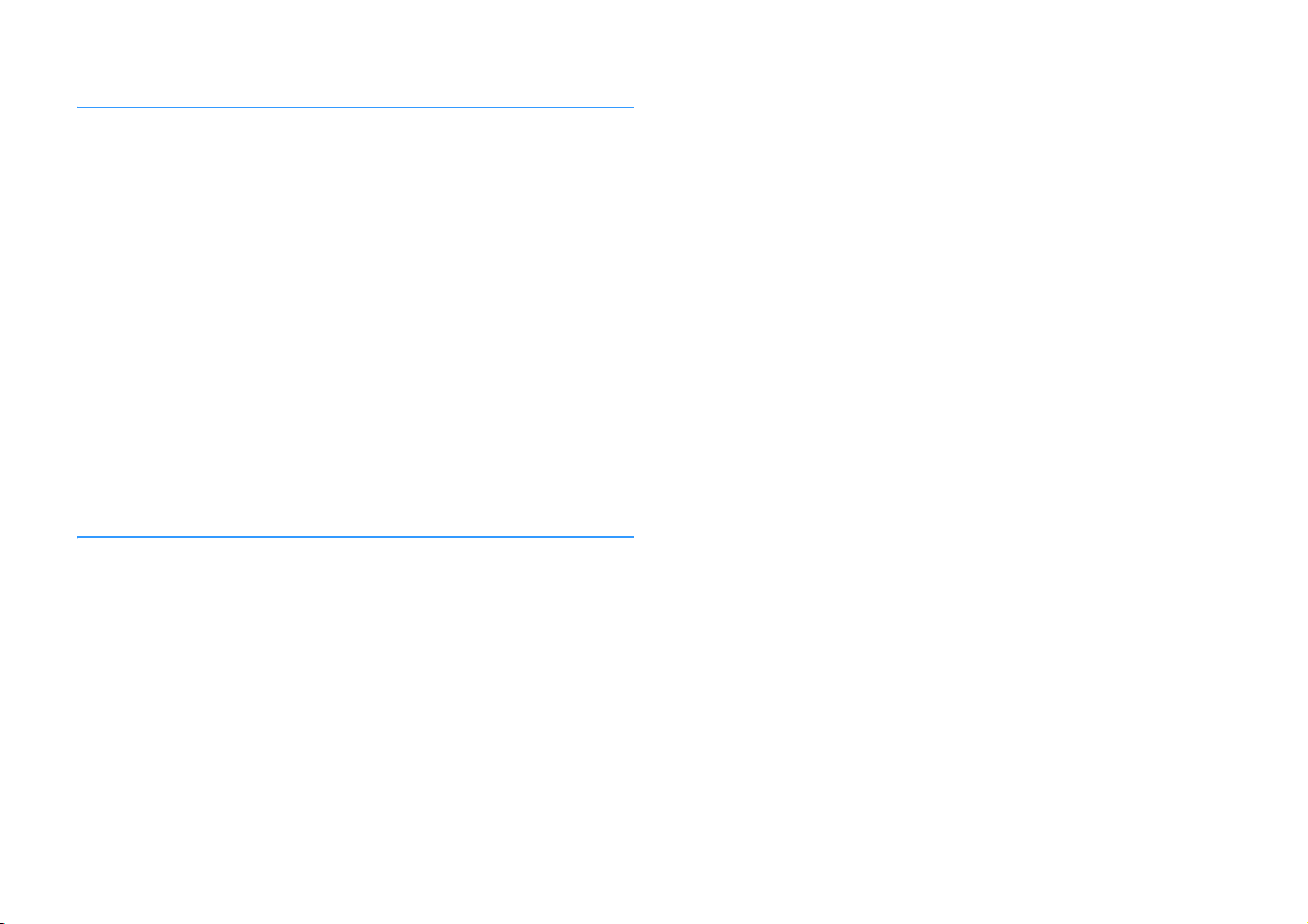
CONFIGURATIONS 44
Configuring various functions (Setup menu) . . . . . . . . . . . . . . . . . . . . . . 44
Setup menu items . . . . . . . . . . . . . . . . . . . . . . . . . . . . . . . . . . . . . . . . . . . . . . . . . . . . . . . . . . . . . . . . . . . . . . . . . . . . . . . . 45
Speaker . . . . . . . . . . . . . . . . . . . . . . . . . . . . . . . . . . . . . . . . . . . . . . . . . . . . . . . . . . . . . . . . . . . . . . . . . . . . . . . . . . . . . . . . . . . 47
HDMI . . . . . . . . . . . . . . . . . . . . . . . . . . . . . . . . . . . . . . . . . . . . . . . . . . . . . . . . . . . . . . . . . . . . . . . . . . . . . . . . . . . . . . . . . . . . . 50
Sound . . . . . . . . . . . . . . . . . . . . . . . . . . . . . . . . . . . . . . . . . . . . . . . . . . . . . . . . . . . . . . . . . . . . . . . . . . . . . . . . . . . . . . . . . . . . 52
ECO . . . . . . . . . . . . . . . . . . . . . . . . . . . . . . . . . . . . . . . . . . . . . . . . . . . . . . . . . . . . . . . . . . . . . . . . . . . . . . . . . . . . . . . . . . . . . . 54
Function . . . . . . . . . . . . . . . . . . . . . . . . . . . . . . . . . . . . . . . . . . . . . . . . . . . . . . . . . . . . . . . . . . . . . . . . . . . . . . . . . . . . . . . . . . 55
Language . . . . . . . . . . . . . . . . . . . . . . . . . . . . . . . . . . . . . . . . . . . . . . . . . . . . . . . . . . . . . . . . . . . . . . . . . . . . . . . . . . . . . . . . . 56
Configuring the system settings (ADVANCED SETUP menu) . . . . . . . . 57
ADVANCED SETUP menu items . . . . . . . . . . . . . . . . . . . . . . . . . . . . . . . . . . . . . . . . . . . . . . . . . . . . . . . . . . . . . . . . . . . . 57
Changing the speaker impedance setting (SP IMP.) . . . . . . . . . . . . . . . . . . . . . . . . . . . . . . . . . . . . . . . . . . . . . . . . . 57
Selecting the remote control ID (REMOTE ID) . . . . . . . . . . . . . . . . . . . . . . . . . . . . . . . . . . . . . . . . . . . . . . . . . . . . . . . 58
Changing the FM/AM tuning frequency setting (TU) . . . . . . . . . . . . . . . . . . . . . . . . . . . . . . . . . . . . . . . . . . . . . . . . 58
Switching the video signal type (TV FORMAT) . . . . . . . . . . . . . . . . . . . . . . . . . . . . . . . . . . . . . . . . . . . . . . . . . . . . . . 58
Restoring the default settings (INIT) . . . . . . . . . . . . . . . . . . . . . . . . . . . . . . . . . . . . . . . . . . . . . . . . . . . . . . . . . . . . . . . . 58
Checking the firmware version (VERSION) . . . . . . . . . . . . . . . . . . . . . . . . . . . . . . . . . . . . . . . . . . . . . . . . . . . . . . . . . . 58
APPENDIX 59
Frequently asked questions . . . . . . . . . . . . . . . . . . . . . . . . . . . . . . . . . . . . . 59
Supported devices . . . . . . . . . . . . . . . . . . . . . . . . . . . . . . . . . . . . . . . . . . . . . . 69
Video signal flow . . . . . . . . . . . . . . . . . . . . . . . . . . . . . . . . . . . . . . . . . . . . . . . 69
Information on HDMI . . . . . . . . . . . . . . . . . . . . . . . . . . . . . . . . . . . . . . . . . . . 70
HDMI Control . . . . . . . . . . . . . . . . . . . . . . . . . . . . . . . . . . . . . . . . . . . . . . . . . . . . . . . . . . . . . . . . . . . . . . . . . . . . . . . . . . . . .70
Audio Return Channel (ARC) . . . . . . . . . . . . . . . . . . . . . . . . . . . . . . . . . . . . . . . . . . . . . . . . . . . . . . . . . . . . . . . . . . . . . . .71
HDMI signal compatibility . . . . . . . . . . . . . . . . . . . . . . . . . . . . . . . . . . . . . . . . . . . . . . . . . . . . . . . . . . . . . . . . . . . . . . . . .72
Trademarks . . . . . . . . . . . . . . . . . . . . . . . . . . . . . . . . . . . . . . . . . . . . . . . . . . . . 73
Specifications . . . . . . . . . . . . . . . . . . . . . . . . . . . . . . . . . . . . . . . . . . . . . . . . . . 74
Index . . . . . . . . . . . . . . . . . . . . . . . . . . . . . . . . . . . . . . . . . . . . . . . . . . . . . . . . . . 76
Troubleshooting . . . . . . . . . . . . . . . . . . . . . . . . . . . . . . . . . . . . . . . . . . . . . . . . 61
Power, system and remote control . . . . . . . . . . . . . . . . . . . . . . . . . . . . . . . . . . . . . . . . . . . . . . . . . . . . . . . . . . . . . . . . . 61
Audio . . . . . . . . . . . . . . . . . . . . . . . . . . . . . . . . . . . . . . . . . . . . . . . . . . . . . . . . . . . . . . . . . . . . . . . . . . . . . . . . . . . . . . . . . . . . . 62
Video . . . . . . . . . . . . . . . . . . . . . . . . . . . . . . . . . . . . . . . . . . . . . . . . . . . . . . . . . . . . . . . . . . . . . . . . . . . . . . . . . . . . . . . . . . . . . 63
FM/AM radio . . . . . . . . . . . . . . . . . . . . . . . . . . . . . . . . . . . . . . . . . . . . . . . . . . . . . . . . . . . . . . . . . . . . . . . . . . . . . . . . . . . . . . 64
BLUETOOTH . . . . . . . . . . . . . . . . . . . . . . . . . . . . . . . . . . . . . . . . . . . . . . . . . . . . . . . . . . . . . . . . . . . . . . . . . . . . . . . . . . . . . . 65
Error indications on the front display . . . . . . . . . . . . . . . . . . . . . . . . . . . . . 66
Glossary . . . . . . . . . . . . . . . . . . . . . . . . . . . . . . . . . . . . . . . . . . . . . . . . . . . . . . . . 67
Audio information . . . . . . . . . . . . . . . . . . . . . . . . . . . . . . . . . . . . . . . . . . . . . . . . . . . . . . . . . . . . . . . . . . . . . . . . . . . . . . . . 67
HDMI and video information . . . . . . . . . . . . . . . . . . . . . . . . . . . . . . . . . . . . . . . . . . . . . . . . . . . . . . . . . . . . . . . . . . . . . . 68
Yamaha technologies . . . . . . . . . . . . . . . . . . . . . . . . . . . . . . . . . . . . . . . . . . . . . . . . . . . . . . . . . . . . . . . . . . . . . . . . . . . . . 68
En 3
Page 4
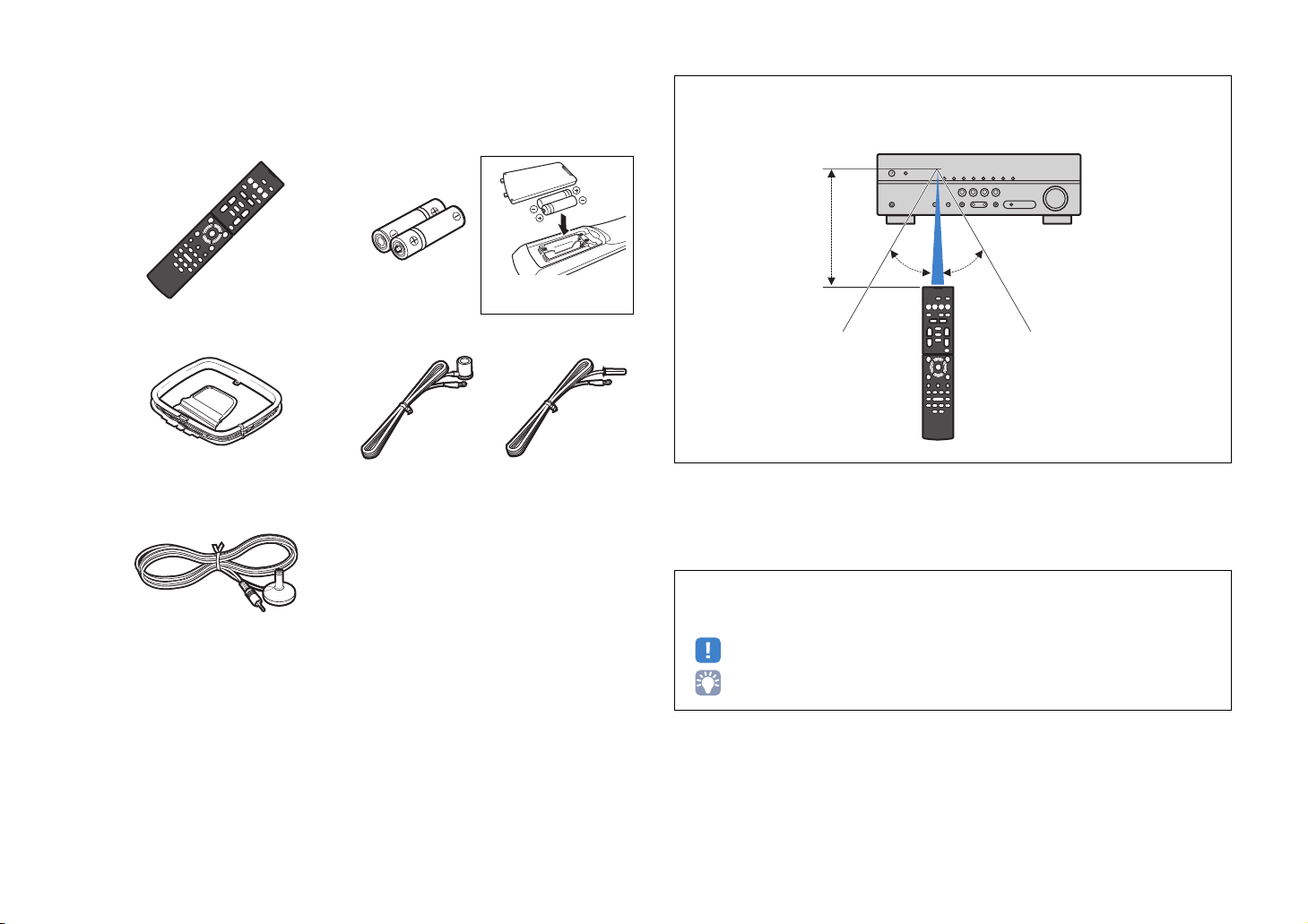
Accessories
Check that the following accessories are supplied with the product.
Remote control Batteries (AAA, R03, UM-4) (x2)
Insert the batteries the right
way round.
AM antenna FM antenna
*One of the above is supplied depending on the region of
purchase.
YPAO microphone
CD-ROM (Owner’s Manual)
Easy Setup Guide
Safety Brochure
Operating range of the remote control
• Point the remote control at the remote control sensor on the unit and remain within the operating range
shown below.
Within 6 m (20 ft)
30° 30°
• Some features are not available in certain regions.
• Due to product improvements, specifications and appearance are subject to change without notice.
• This manual explains operations using the supplied remote control.
• indicates precautions for use of the unit and its feature limitations.
• indicates supplementary explanations for better use.
En 4
Page 5

FEATURES
What you can do with the unit
• Playback of music stored on
BLUETOOTH devices
BLUETOOTH
devices
4K Ultra HD
signal and
BD/DVD player
HDCP 2.2
The ECO mode
(power saving function)
allows you to create an
eco-friendly home
theater system
. p.54
Audio
supported
HDMI Control
Audio/Video
The unit’s
remote control
. p.39
Speakers
Audio
AV receiver (the unit)
Change the input source
and favorite settings with
one touch (SCENE)
. p.29
Supports 2- to 5.1-channel speaker system.
Allows you to enjoy your favorite acoustic
spaces in various styles.
• Automatically optimizing the
. p.24
speaker settings to suit your room
(YPAO)
• Reproducing stereo or multichannel
. p.31
sounds with the sound fields like
actual movie theaters and concert
halls (CINEMA DSP)
• Enjoying compressed music with
. p.34
enhanced sound (Compressed
Music Enhancer)
HDMI Control
Audio
Audio/Video
TV
Sequential operation of a TV,
AV receiver, and BD/DVD
player (HDMI Control)
TV remote control
. p.70
En 5
Page 6

Full of useful functions!
About “
AV SETUP GUIDE
”
❑ Connecting various devices (p.19)
A number of HDMI jacks and various input/output jacks
on the unit allow you to connect video devices (such as
BD/DVD players), audio devices (such as CD players),
game consoles, portable audio player, and other
devices.
❑ Playing back TV audio in surround sound
with a single HDMI cable connection
(Audio Return Channel: ARC) (p.18)
When using an
HDMI
cable to enable video output to the TV, audio input
from the TV, and the transmission of
signals.
ARC
-compatible TV, you only need one
HDMI
Control
❑ Creating high-realistic sound fields (p.31)
CINEMA DSP allows you to create a natural and realistic
sound field in your own room.
❑ Surround playback with 5 speakers placed
in front (p.32)
You can enjoy the surround sound even when the
surround speakers are placed in front.
❑ Enhanced bass reproduction (p.34)
Extra Bass allows you to enjoy enhanced bass
reproduction that does not depend on the speakers
used.
❑ Application for tablets “AV SETUP GUIDE”
AV SETUP GUIDE is an application that
assists you with cable connections
between AV receiver and source
devices as well as AV receiver setup.
This app guides you through the various
settings such as speaker connections,
TV and source device connections.
Functions:
1) Connection support guide
– Speaker connection
– TV/source devices connection
2) Setup support guide
– Various setup assistance with illustrations.
– YPAO setting guidance
3) View owner’s manual
* This application is for tablets only.
For details, search for “AV SETUP GUIDE” on the App
Store or Google Play.
❑ Listening to FM/AM radio (p.35)
The unit is equipped with a built-in FM/AM tuner. You
can register up to 40 favorite radio stations as presets.
❑ Easy operation with a TV screen
You can view information, or easily configure the
settings using the on-screen menu.
En 6
Page 7
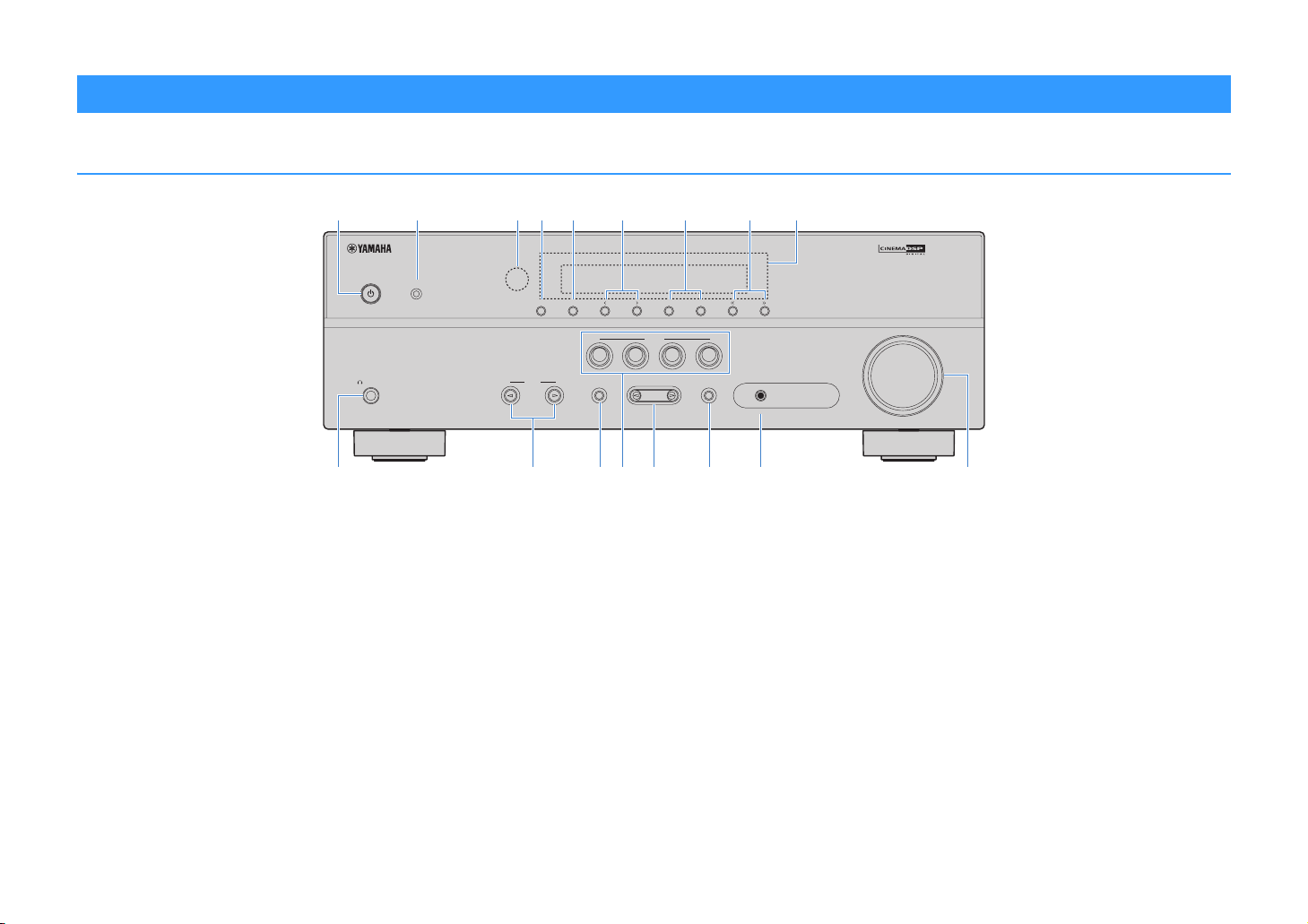
Part names and functions
Front panel
cideba fgh
YPAO MIC
)
MEMORY (PAIRING
INFO
PHONES
SILENT
CINEMA
INPUT
PRESET
BD
DVD
TONE
CONTROL
FM AM
SCENE
CD
TV
PROGRAM
RADIO
STRAIGHT
TUNING
VOLUME
AUX
AUDIO
j
1 z (power) key
Turns on/off (standby) the unit.
2 YPAO MIC jack
For connecting the supplied YPAO microphone (p.24).
3 Remote control sensor
Receives remote control signals (p.4).
4 INFO key
Selects the information displayed on the front display (p.28).
5 MEMORY (PAIRING) key
Registers FM/AM radio stations as preset stations (p.36).
Starts pairing with a BLUETOOTH device by holding down
for 3 seconds (p.39).
6 PRESET keys
Select a preset FM/AM radio station (p.37).
lno
7 FM and AM keys
Switch between FM and AM (p.35).
8 TUNING keys
Select the radio frequency (p.35).
9 Front display
Displays information (p.8).
0 PHONES jack
For connecting headphones.
A INPUT keys
Select an input source.
B TONE CONTROL key
Adjusts the high-frequency range and low-frequency range
of output sounds (p.42).
En 7
qpkm
C SCENE keys
Select the registered input source and sound program with
one touch. Also, turns on the unit when it is in standby mode
(p.29).
D PROGRAM keys
Select a sound program or a surround decoder (p.30).
E STRAIGHT key
Enables/disables the straight decode mode (p.33).
F AUX jack
For connecting devices, such as portable audio players
(p.21).
G VOLUME knob
Adjusts the volume.
Page 8

Front display (indicators)
a
OUT
ji
1 HDMI
Lights up when HDMI signals are being input or output.
OUT
Lights up when HDMI signals are being output.
2 ENHANCER
Lights up when Compressed Music Enhancer (p.34) is
working.
3 CINEMA DSP
Lights up when CINEMA DSP (p.31) is working.
4 STEREO
Lights up when the unit is receiving a stereo FM radio signal.
TUNED
Lights up when the unit is receiving an FM/AM radio station
signal.
bc d fg h
ENHANCER
5 BLUETOOTH indicator
Light up while the unit is connecting to a BLUETOOTH
device.
6 SLEEP
Lights up when the sleep timer is on.
7 MUTE
Blinks when audio is muted.
8 Volume indicator
Indicates the current volume.
9 ECO
Lights up when the eco mode (p.54) is enabled.
0 Cursor indicators
Indicate the remote control cursor keys currently operational.
A Information display
Displays the current status (such as input name and sound
mode name). You can switch the information by pressing
INFO (p.28).
TUNEDSTEREO
e
SLEEP
MUTE
VOL.
ADAPTIVE DRC
L C R
SL SW SR
ljk
B Speaker indicators
Indicate speaker terminals from which signals are output.
A Front speaker (L)
S Front speaker (R)
D Center speaker
F Surround speaker (L)
G Surround speaker (R)
L Subwoofer
C ADAPTIVE DRC
Lights up when Adaptive DRC (p.42) is working.
m
En 8
Page 9

Rear panel
ba c
d f
* The area around the video/audio output jacks
is marked in white on the actual product to
hiejg
prevent improper connections.
1 HDMI OUT jack
For connecting to an HDMI-compatible TV and outputting
video/audio signals (p.18). When using ARC, TV audio signal
can also be input through the HDMI OUT jack.
2 HDMI 1–4 jacks
For connecting to HDMI-compatible playback devices and
inputting video/audio signals (p.19).
3 ANTENNA jacks
For connecting to FM and AM antennas (p.22).
4 AUDIO 1–2 jacks
For connecting to audio playback devices and inputting
audio signals (p.21).
5 AV 1–3 jacks
For connecting to video/audio playback devices and
inputting video/audio signals (p.19).
6 MONITOR OUT jack
For connecting to a TV that supports composite video and
outputting video signals (p.18).
En 9
7 SUBWOOFER PRE OUT jack
For connecting to a subwoofer (with built-in amplifier) (p.15).
8 SPEAKERS terminals
For connecting to speakers (p.15).
9 VOLTAGE SELECTOR
(Taiwan and General models only)
Selects the switch position according to your local voltage
(p.22).
0 Power cable
For connecting to an AC wall outlet (p.22).
Page 10

Remote control
a
b
c
d
e
f
g
h
i
BD
DVD
STRAIGHT
INPUT
SETUP
TOP MENU
RED
TUNING
SLEEP
SCENE
TV
PROGRAM
FM
AM
BLUETOOTH
ENTER
HOME
GREEN
MEMORY
PRESET
RADIO
CD
ENHANCER BASS
VOLUME
MUTE
OPTION
DISPLAYRETURN
POP-UP/MENU
BLUE
YELLOW
TUNING
j
k
l
m
1 Remote control signal transmitter
Transmits infrared signals.
2 SLEEP key
Switches the unit to standby mode automatically after a
specified period of time has elapsed (sleep timer). Press
repeatedly to set the time (120 min, 90 min, 60 min, 30 min,
off).
3 SCENE keys
Select the registered input source and sound program with
one touch. Also, turns on the unit when it is in standby mode
(p.29).
4 Sound mode keys
Select a sound mode (p.30).
5 Input selection keys
Select an input source for playback.
6 SETUP key
Displays the setup menu (p.44).
7 Menu operation keys
Cursor keys Select a menu or a parameter.
ENTER Confirms a selected item.
RETURN Returns to the previous screen.
789 External device operation keys
Let you control playback of the HDMI Control-compatible
playback device.
• The playback devices must support HDMI Control. However,
Yamaha does not assure the operation of all HDMI Controlcompatible devices.
• You can assign the unit's functions to the RED/GREEN/
YELLOW/BLUE keys (p.56).
9 Radio keys
Operate the FM/AM radio when “TUNER” is selected as the
input source (p.35).
MEMORY Registers FM/AM radio stations as presets.
PRESET Select a preset station.
TUNING Select the radio frequency.
0 z (receiver power) key
Turns on/off (standby) the unit.
A VOLUME keys
Adjust the volume.
B MUTE key
Mutes the audio output.
C OPTION key
Displays the option menu (p.41).
En 10
Page 11

PREPARATIONS
General setup procedure
1 Placing speakers (p.12)
2 Connecting speakers (p.15)
3 Connecting a TV (p.18)
4 Connecting playback devices (p.19)
5 Connecting the FM/AM antennas (p.22)
6 Connecting the power cable (p.22)
Selecting an on-screen menu language
7
(p.23)
Optimizing the speaker settings
8
automatically (YPAO) (p.24)
This completes all the preparations. Enjoy playing movies, music, radio and other content with the unit!
Select the speaker layout for the number of speakers that you are using and place them in your room.
Connect the speakers to the unit.
Connect a TV to the unit.
Connect video devices (such as BD/DVD players) and audio devices (such as CD players) to the unit.
Connect the supplied FM/AM antennas to the unit.
After all the connections are complete, plug in the power cable.
Select the desired on-screen menu language.
Optimize the speaker settings, such as volume balance and acoustic parameters, to suit your room
(YPAO).
En 11
Page 12

1 2 3 4 5 6 7 8
1 Placing speakers
Select the speaker layout for the number of speakers that you are using and place the speakers and subwoofer in your room. This section describes the representative speaker layout
examples.
Caution
• (U.S.A. and Canada models only)
Under its default settings, the unit is configured for 8-ohm speakers. When connecting 6-ohm speakers, set the unit’s speaker impedance to “6 Ω MIN”. For details, see “Setting the speaker impedance” (p.14).
• (Except for U.S.A. and Canada models)
Use speakers with an impedance of at least 6 Ω.
• Use a subwoofer with built-in amplifier.
• Be sure to connect the front left and right speakers.
Speaker system (the number of channels)
Speaker type Abbr. Function
Front (L) 1
Front (R) 2 ●●●●●
Center 3 Produces center channel sounds (such as movie dialogue and vocals). ●● ●
Surround (L) 4
Surround (R) 5 ●●* ●
Subwoofer 9
Produce front right/left channel sounds (stereo sounds).
Produce surround right/left channel sounds.
Produces LFE (low-frequency effect) channel sounds and reinforces the bass parts of other channels.
This channel is counted as “0.1”.
5.1
●●●●●
●●* ●
●●●●●
5.1
(Virtual
CINEMA
FRONT)
4.1 3.1 2.1
* Place the surround speakers in front and set "Virtual CINEMA FRONT" (p.48) in the "Setup" menu to "On".
En 12
Page 13
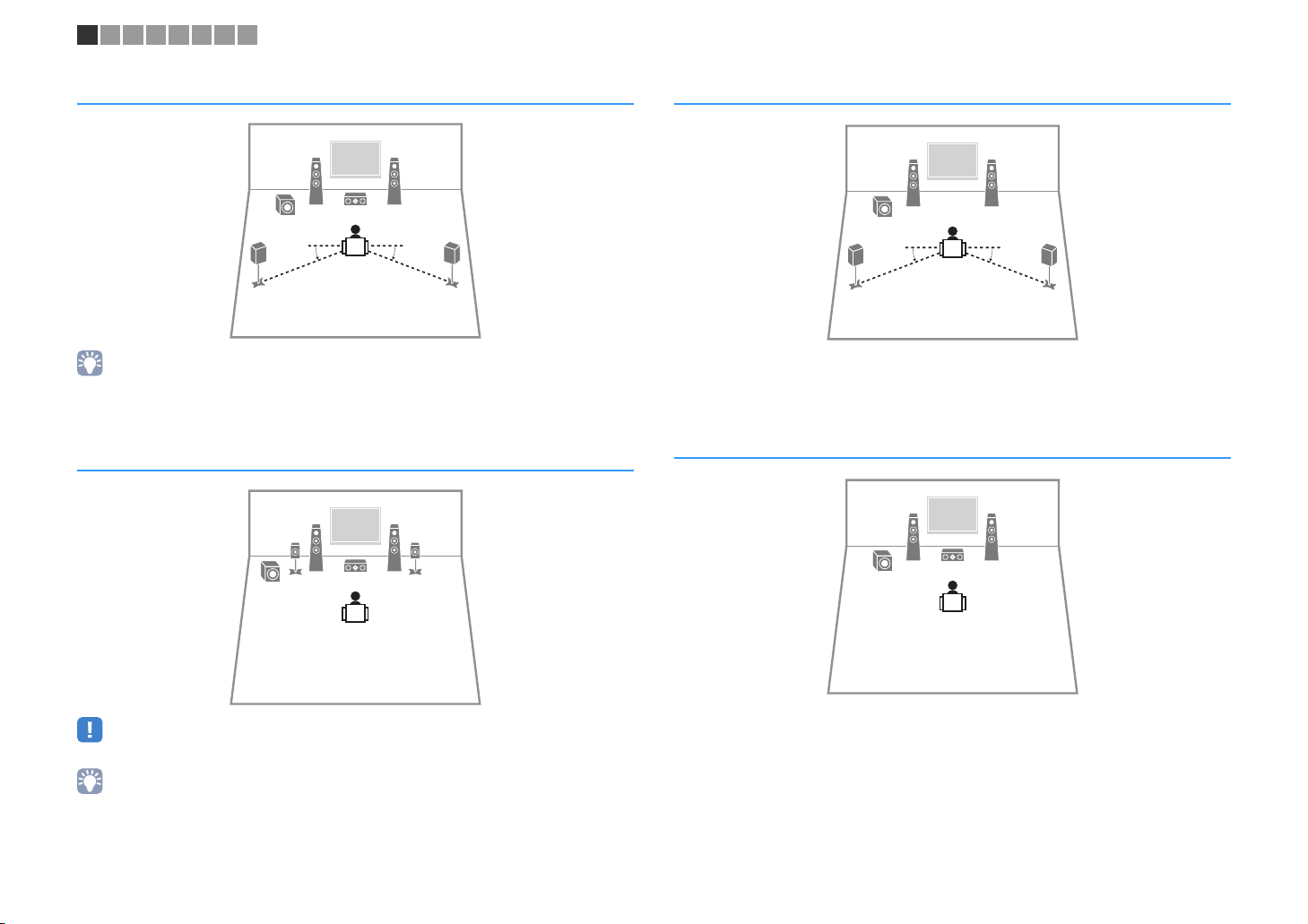
1 2 3 4 5 6 7 8
5.1-channel system
12
39
45
• You can enjoy surround sound even without the center speaker (front 4.1-channel system).
• You can place the subwoofer either in the left or right side.
5.1-channel system (
Virtual CINEMA FRONT
12
45
10° to 30°10° to 30°
)
39
4.1-channel system
12
9
45
10° to 30°10° to 30°
3.1-channel system
12
39
• To utilize this configuration, set "Virtual CINEMA FRONT" (p.48) in the "Setup" menu to "On".
• You can enjoy surround sound even without the center speaker (front 4.1-channel system).
• You can place the subwoofer either in the left or right side.
En 13
Page 14

1 2 3 4 5 6 7 8
2.1-channel system
12
9
■ Setting the speaker impedance
(U.S.A. and Canada models only)
Under its default settings, the unit is configured for 8-ohm speakers. When connecting
6-ohm speakers, set the speaker impedance to “6 Ω MIN”.
Before connecting speakers, connect the power cable to an AC wall
1
outlet.
While holding down STRAIGHT on the front panel, press z (power).
2
z (power)
STRAIGHT
Check that “SP IMP.” is displayed on the front display.
3
CHARGE
OUT
ECO
ENHANCER
STEREO
TUNED
SLEEP
MUTE
VOL.
ADAPTIVE DRC
VIRTUAL
SP IMP.••8¬MIN
Press STRAIGHT to select “6 Ω MIN”.
4
Press z (power) to set the unit to standby mode and remove the
5
power cable from the AC wall outlet.
You are now ready to connect the speakers.
En 14
Page 15
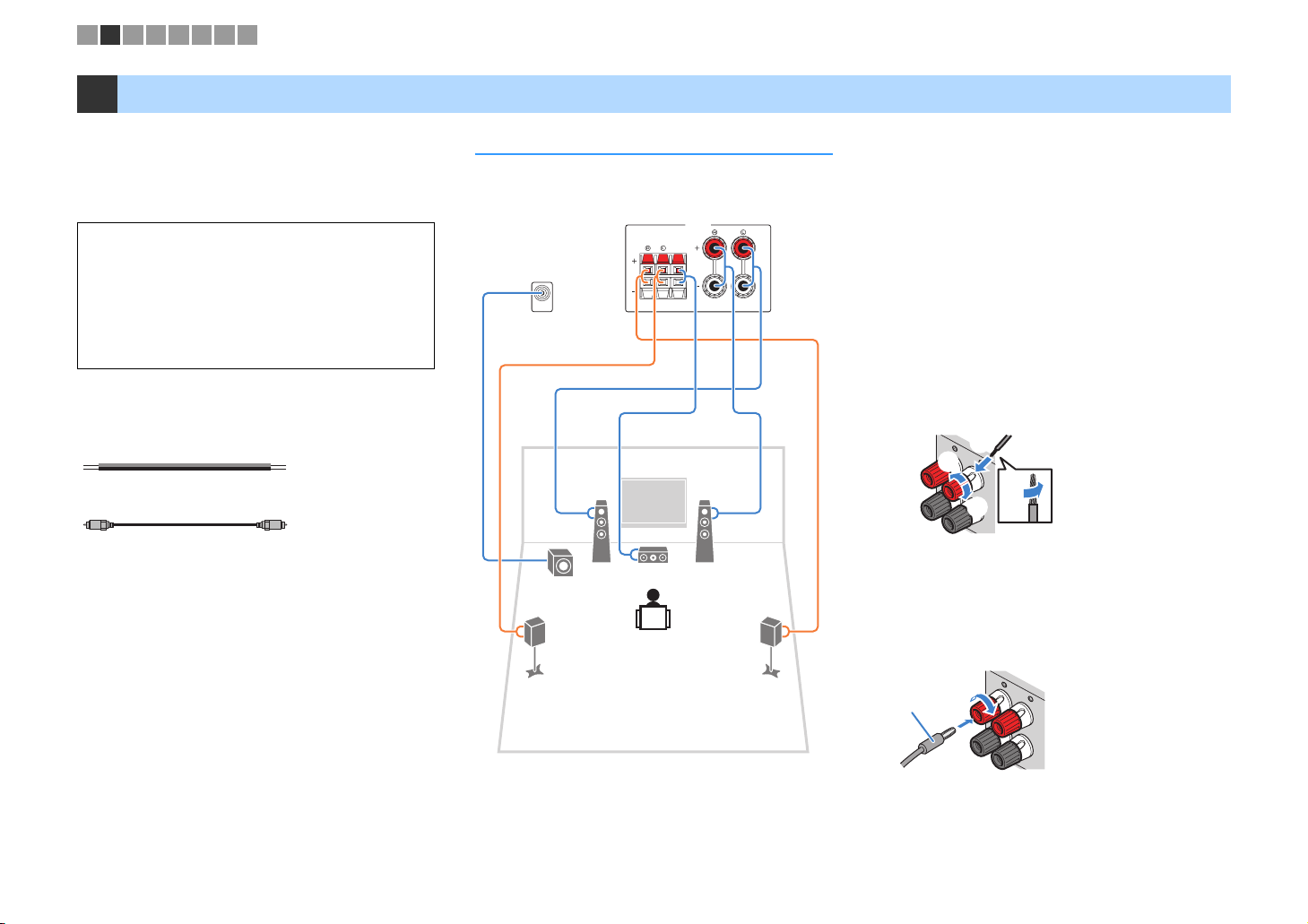
FRONT
FRONT
1 2 3 4 5 6 7 8
2 Connecting speakers
Connect the speakers placed in your room to the unit.
The following diagrams provide connections for a
5.1-channel system as an example. For other systems,
connect speakers while referring to the connection
diagram for the 5.1-channel system.
Caution
• Remove the unit’s power cable from an AC wall outlet and turn
off the subwoofer before connecting the speakers.
• Ensure that the core wires of the speaker cable do not touch
one another or come into contact with the unit’s metal parts.
Doing so may damage the unit or the speakers. If the speaker
cables short circuit, “Check SP Wires” will appear on the front
display when the unit is turned on.
Cables required for connection
(commercially available)
Speaker cables (x the number of speakers)
+
–
+
–
Audio pin cable (x1: for connecting a subwoofer)
5.1-channel system
■ Connecting speaker cables
Speaker cables have two wires. One is for connecting
the negative (-) terminal of the unit and the speaker, and
the other is for the positive (+) terminal. If the wires are
The unit (rear)
SURROUND CENTER
SPEAKERS
FRONT
colored to prevent confusion, connect the black wire to
the negative and the other wire to the positive terminal.
(Connecting front speakers)
a Remove approximately 10 mm (3/8”) of insulation from
SUBWOOFER
PRE OUT
b Loosen the speaker terminal.
c Insert the bare wires of the cable into the gap on the side
d Tighten the terminal.
+ (red)
12
9
3
- (black)
Using a banana plug
(U.S.A., Canada, Australia, Taiwan and General models
45
only)
a Tighten the speaker terminal.
b Insert a banana plug into the end of the terminal.
the ends of the speaker cable and twist the bare wires of
the cable firmly together.
(upper right or bottom left) of the terminal.
c
b
aa
d
Banana plug
a
b
En 15
Page 16

ROU
1 2 3 4 5 6 7 8
(Connecting center/surround speakers)
a Remove approximately 10 mm (3/8”) of insulation from
the ends of the speaker cable, and twist the bare wires of
the cable firmly together.
b Press down the tab.
c Insert the bare wires of the cable into the hole in the
terminal.
d Release the tab.
ND
CENTER
aa
d
c
b
+ (red)
- (black)
■ Connecting the subwoofer
(with built-in amplifier)
Use an audio pin cable to connect the subwoofer.
Audio pin cable
AV 2
AV 3
En 16
Page 17
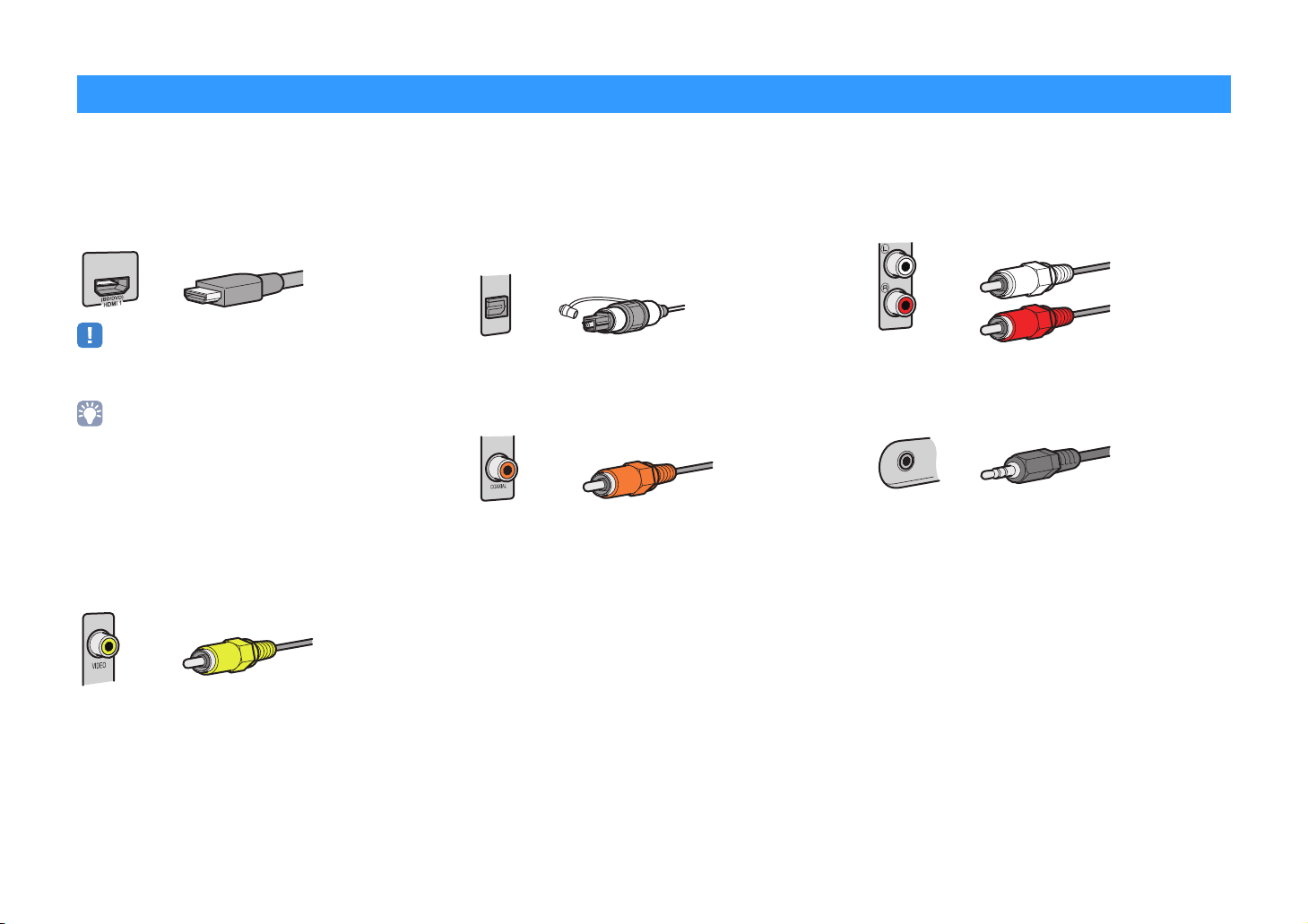
Input/output jacks and cables
■ Video/audio jacks
❑ HDMI jacks
Transmit digital video and digital sound through a single
jack. Use an HDMI cable.
HDMI cable
• Use a 19-pin HDMI cable with the HDMI logo. We recommend using
a cable less than 5.0 m (16.4 ft) long to prevent signal quality
degradation.
• The unit’s HDMI jacks support the HDMI Control, Audio Return
Channel (ARC), and 3D and 4K Ultra HD video transmission
(through output) features.
• Use high speed HDMI cables to enjoy 3D or 4K Ultra HD videos.
■ Video jacks
❑ VIDEO jacks
Transmit analog video signals. Use a video pin cable.
Video pin cable
■ Audio jacks
❑ OPTICAL jacks
Transmit digital audio signals. Use a digital optical
cable. Remove the tip protector (if available) before
using the cable.
Digital optical cable
OPTICAL
❑ COAXIAL jacks
Transmit digital audio signals. Use a digital coaxial
cable.
Digital coaxial cable
❑ AUDIO jacks
(Stereo L/R jacks)
Transmit analog stereo audio signals. Use a stereo pin
cable (RCA cable).
Stereo pin cable
(Stereo mini jack)
Transmits analog stereo audio signals. Use a stereo
mini-plug cable.
Stereo mini-plug cable
En 17
Page 18

1 2 3 4 5 6 7 8
3 Connecting a TV
Connect a TV to the unit so that video input to the unit can be output to the TV. You can
also enjoy playback of TV audio on the unit.
To maximize the performance of the unit, we recommend connecting a TV with an HDMI
cable.
■ HDMI connection
Connect the TV to the unit with an HDMI cable and a digital optical cable.
The unit (rear)
• You do not make a digital optical cable connection between the TV and the unit in the following cases:
– If your TV supports Audio Return Channel (ARC)
– If you will receive TV broadcasts only from the set-top box
• If you connect a TV that supports HDMI Control to the unit with an HDMI cable, you can control the unit’s
power and volume with the TV’s remote control.
HDMI OUT jack
HDMI
OPTICAL
(TV)
AUDIO 1
OO
AUDIO 1 (OPTICAL) jack
HDMI input
HDMI
HDMI
OPTICAL
Audio output
(digital optical)
TV
■ Composite video connection
When connecting any video device with a video pin cable, connect the TV to the
MONITOR OUT (VIDEO) jack.
• If you connect your TV to the unit with a cable other than HDMI, video input to the unit via HDMI cannot be
output to the TV.
• Operations with TV screen are available only when your TV is connected to the unit via HDMI.
• If you will receive TV broadcasts only from the set-top box, you do not need to make an audio cable
connection between the TV and the unit.
❑ VIDEO (composite video) connection (with a video pin cable)
The unit (rear)
MONITOR OUT (VIDEO) jack
MONITOR
OPTICAL
(TV)
AUDIO 1
V
OUT
OO
AUDIO 1 (OPTICAL) jack
Video input
(composite video)
VIDEO
V
OPTICAL
Audio output
(digital optical)
TV
To use HDMI Control and ARC, you need to configure the HDMI settings on the unit. For
details on the settings, see “Information on HDMI” (p.70).
About Audio Return Channel (ARC)
• ARC allows audio signals to travel both ways. If you connect a TV that supports ARC to the unit with a
single HDMI cable, you can output video/audio to the TV or input TV audio to the unit.
• When using ARC, connect a TV with an HDMI cable that supports ARC.
En 18
Page 19

1 2 3 4 5 6 7 8
4 Connecting playback devices
The unit is equipped with a variety of input jacks including HDMI input jacks to allow
you to connect different types of playback devices. For information on how to connect a
BLUETOOTH device see the following pages.
• Connecting a BLUETOOTH device (p.39)
Connecting video devices (such as BD/
DVD
players)
Connect video devices such as BD/DVD players, set-top boxes (STBs) and game
consoles to the unit. Depending on the video/audio output jacks available on your video
device, choose one of the following connections. We recommend using an HDMI
connection if the video device has an HDMI output jack.
• If the combination of video/audio input jacks available on the unit does not match your video device, change
its combination according to the output jacks of your device (p.20).
■ HDMI connection
Connect a video device to the unit with an HDMI cable.
HDMI 1–4 jacks
The unit (rear)
If you select HDMI 1–4 as the input source by pressing INPUT, the video/audio played
back on the video device will be output from the unit.
(
BD/DVD
HDMI 1
)
HDMI 2 HDMI 3
HDMI
HDMI 4
HDMI output
HDMI
HDMI
Video device
■ Composite video connection
Connect a video device to the unit with a video pin cable and an audio cable (digital
coaxial or stereo pin cable). Choose a set of input jacks (on the unit) depending on the
audio output jacks available on your video device.
Output jacks on video device
Video Audio
Digital coaxial AV 1 (VIDEO + COAXIAL)
Composite video
Analog stereo AV 2–3 (VIDEO + AUDIO)
Digital optical
AV 1–3 (VIDEO) jacks
The unit (rear)
VIDEO
COAXIAL
L
R
AV 1 (COAXIAL) jack or
AV 2–3 (AUDIO) jacks
V
CC
L
R
If you select AV 1-3 as the input source by pressing INPUT, the video/audio played
back on the video device will be output from the unit.
Input jacks on the unit
You need to change the combination of
video/audio input jacks (p.20).
Video output
(composite video)
VIDEO
V
Video device
COAXIAL
L
L
R
R
Audio output
(digital coaxial or
analog stereo)
• To watch videos input to the HDMI 1–4 jacks, you need to connect your TV to the HDMI OUT jack of the
unit (p.18).
• For the HDCP 2.2-compatible HDMI device, use the HDMI 4 jack to connect it.
• To watch videos input to the AV 1–3 (VIDEO) jacks, you need to connect your TV to the MONITOR OUT
(VIDEO) jack of the unit (p.18).
En 19
Page 20

1 2 3 4 5 6 7 8
■ Changing the combination of video/audio input jacks
If the combination of video/audio input jacks available on the unit does not match your
video device, change its combination according to the output jacks of your device. You
can connect a video device that has the following video/audio output jacks.
Output jacks on video device Input jacks on the unit
Video Audio Video Audio
Digital optical HDMI 1–4 AUDIO 1 (OPTICAL)
HDMI
Composite video Digital optical AV 1–3 (VIDEO) AUDIO 1 (OPTICAL)
Digital coaxial HDMI 1–4
Analog stereo HDMI 1–4 AV 2–3 (AUDIO)
❑ Necessary setting
For example, if you have connected a video device to AV 2 (VIDEO) and AUDIO 1
(OPTICAL) jack of the unit, change the combination setting as follows.
Video output
The unit (rear)
AV 2 (VIDEO) jack
V
(composite video)
V
AV 1 (COAXIA L)
AUDIO 2 (COAXIAL)
VIDEO
After connecting external devices (such as a TV and playback
1
devices) and power cable of the unit, turn on the unit.
Press INPUT to select “AV 2” (video input jack to be used) as the
2
input source.
Press OPTION.
3
Use the cursor keys (q/w) to select “Audio In” and press ENTER.
4
CHARGE
OUT
ECO
ENHANCER
STEREO
TUNED
SLEEP
MUTE
VOL.
ADAPTIVE DRC
VIRTUAL
Audio In
Use the cursor keys (e/r) to select “AUDIO 1” (audio input jack to be
5
used).
CHARGE
OUT
ECO
ENHANCER
STEREO
TUNED
SLEEP
MUTE
VOL.
ADAPTIVE DRC
VIRTUAL
Audio••AUDIO 1
Press OPTION.
6
This completes the necessary settings.
If you select “AV 2” as the input source by pressing INPUT, the video/audio played back
on the video device will be output from the unit.
OPTICAL
AUDIO 1
AUDIO 1 (OPTICAL) jack
OO
(TV)
OPTICAL
Audio output
(digital optical)
Video device
En 20
Page 21

1 2 3 4 5 6 7 8
Connecting audio devices (such as CD players)
Connect audio devices such as CD players and MD players to the unit. Depending on
the audio output jacks available on your audio device, choose one of the following
connections.
Audio output jacks on audio device Audio input jacks on the unit
Digital optical AUDIO 1 (OPTICAL)
Digital coaxial
Analog stereo AV 2–3 (AUDIO)
The unit (rear)
OO
OPTICAL
COAXIAL
L
R
AV 1–3 jacks
AUDIO 1–2 jacks
CC
L
R
digital coaxial, or analog stereo)
If you select AV 1-3 or AUDIO 1-2 as the input source by pressing INPUT, the audio
played back on the audio device will be output from the unit.
AV 1 (CO AXIA L)
AUDIO 2 (COAXIAL)
OPTICAL
COAXIAL
L
L
R
R
Audio output
(either digital optical,
Audio device
Connecting to the jack on the front panel
Use the AUX jack on the front panel to temporarily connect devices such as portable
audio players to the unit.
Before making a connection, stop playback on the device and turn down the volume on
the unit.
The unit (front)
BD
DVD
TONE
INPUT
CONTROL
Portable audio player
If you select “AUX” as the input source by pressing INPUT, the audio played back on
the device will be output from the unit.
• You need to prepare the audio cable that matches the output jacks on your device.
CD
TV
PROGRAM
STRAIGHT
RADIO
AUX
AUDIO
En 21
Page 22
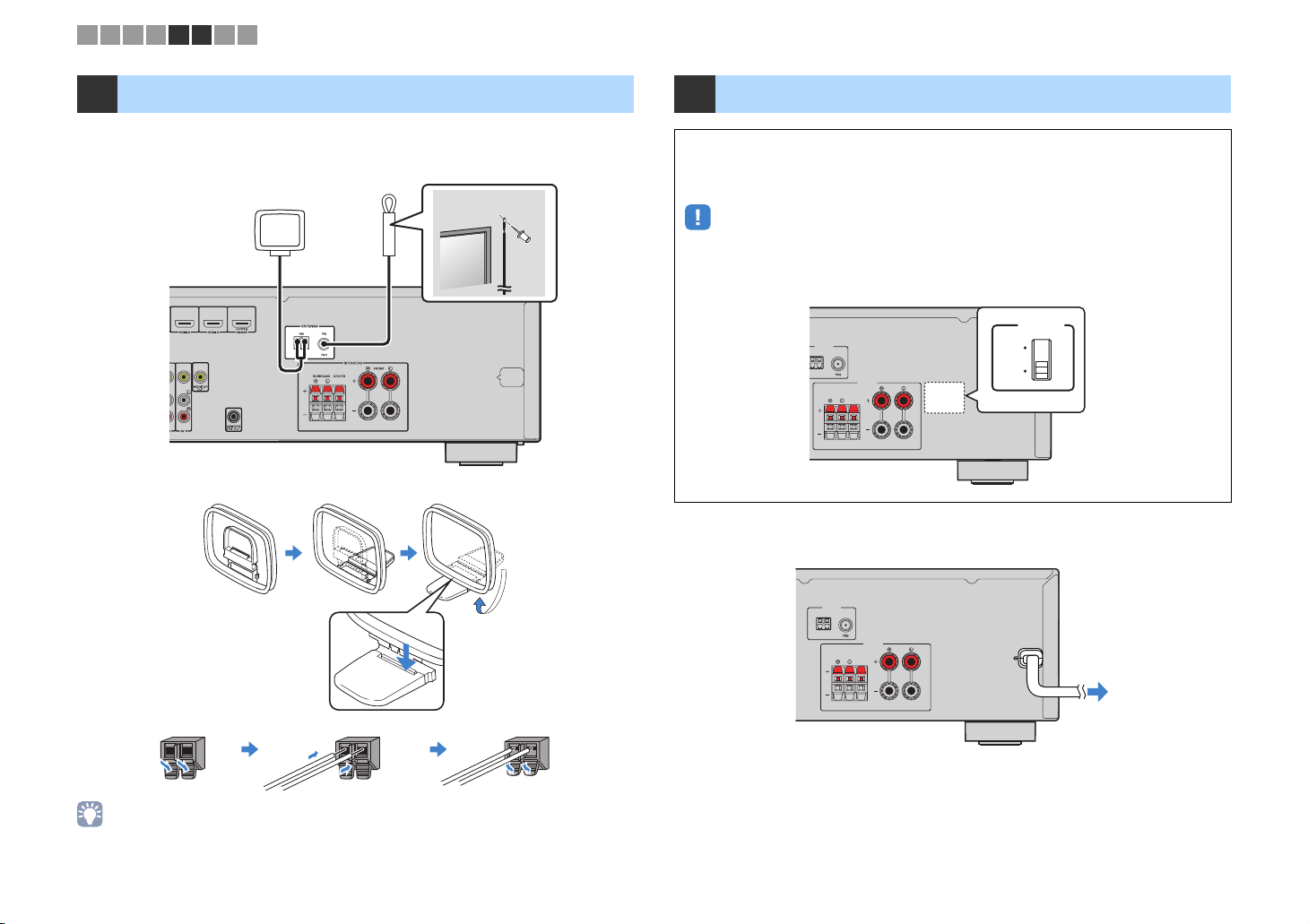
1 2 3 4 5 6 7 8
5 Connecting the FM/AM antennas
Connect the supplied FM/AM antennas to the unit.
Fix the end of the FM antenna to a wall, and place the AM antenna on a flat surface.
FM antenna
AM antenna
The unit (rear)
Assembling and connecting the AM antenna
6 Connecting the power cable
Before connecting the power cable (Taiwan and General models only)
Set the switch position of VOLTAGE SELECTOR according to your local voltage.
Voltages are AC 110–120/220–240 V, 50/60 Hz.
• Make sure you set VOLTAGE SELECTOR of the unit BEFORE plugging the power cable into an AC
wall outlet. Improper setting of VOLTAGE SELECTOR may cause damage to the unit and create a
potential fire hazard.
The unit (rear)
ANTENNA
FM
AM
SPEAKERS
SURROUND CENTER
FRONT
After all the connections are complete, plug in the power cable.
The unit (rear)
ANTENNA
FM
AM
SPEAKERS
SURROUND CENTER
FRONT
VOLTAGE SELECTOR
VOLTAGE
SELECTOR
110V
–
120V
–
220V
240V
Hold down Insert Release
• Unwind only the length of cable needed from the AM antenna unit.
• The wires of the AM antenna have no polarity.
To an AC wall outlet
En 22
Page 23

G
E
G
O
P MENU
E
U
DISPLA
Y
N
O
OPTION
M
OGR
H
UETOOT
H
INPUT
DDVD
TV
C
SCEN
E
R
O
S
BLU
E
YELL
OW
G
REE
N
RE
D
Cursor keys
1 2 3 4 5 6 7 8
SLEEP
LEE
SCENE
BD
B
DVD
STRAIGHT
ST
AIG
INPUT
SETUP
RETUR
TOP MENU
T
RED
TUNING
TUNIN
TV
PROGRAM
CD
ENHANCER BASS
ENHANCERB
FM
F
AM
A
BLUETOOTH
BL
ENTER
HOME
HOM
YELLOWGREEN
MEMORY
MEMOR
PRESET
PRESET
RADIO
ADI
D
VOLUME
VOLUME
MUTE
MUT
OPTION
DISPLAYRETURN
POP-UP/MENU
POP-UP/MEN
BLUE
TUNING
TUNIN
SS
z z
SETUP
Cursor keys
Cursor keys
ENTER
7 Selecting an on-screen menu language
Select the desired on-screen menu language.
Press z (receiver power) to turn on the unit.
1
Turn on the TV and switch the TV input to display
2
video from the unit (HDMI OUT jack).
• Operations with TV screen are available only when your TV is connected to
the unit via HDMI. If not, carry out operations while viewing the front display.
Press SETUP.
3
Use the cursor keys to select “Language” and press
4
ENTER.
Setup
Speaker
HDMI
Sound
ECO
Function
Language
Use the cursor keys to select the desired language.
5
English
日本語
Français
Deutsch
Español
Русский
Italiano
中文
To exit from the menu, press SETUP.
6
• The information on the front display is provided in English only.
Setup
Speaker
HDMI
Sound
ECO
Function
Language
English
日本語
Français
Deutsch
Español
Русский
Italiano
中文
En 23
Page 24
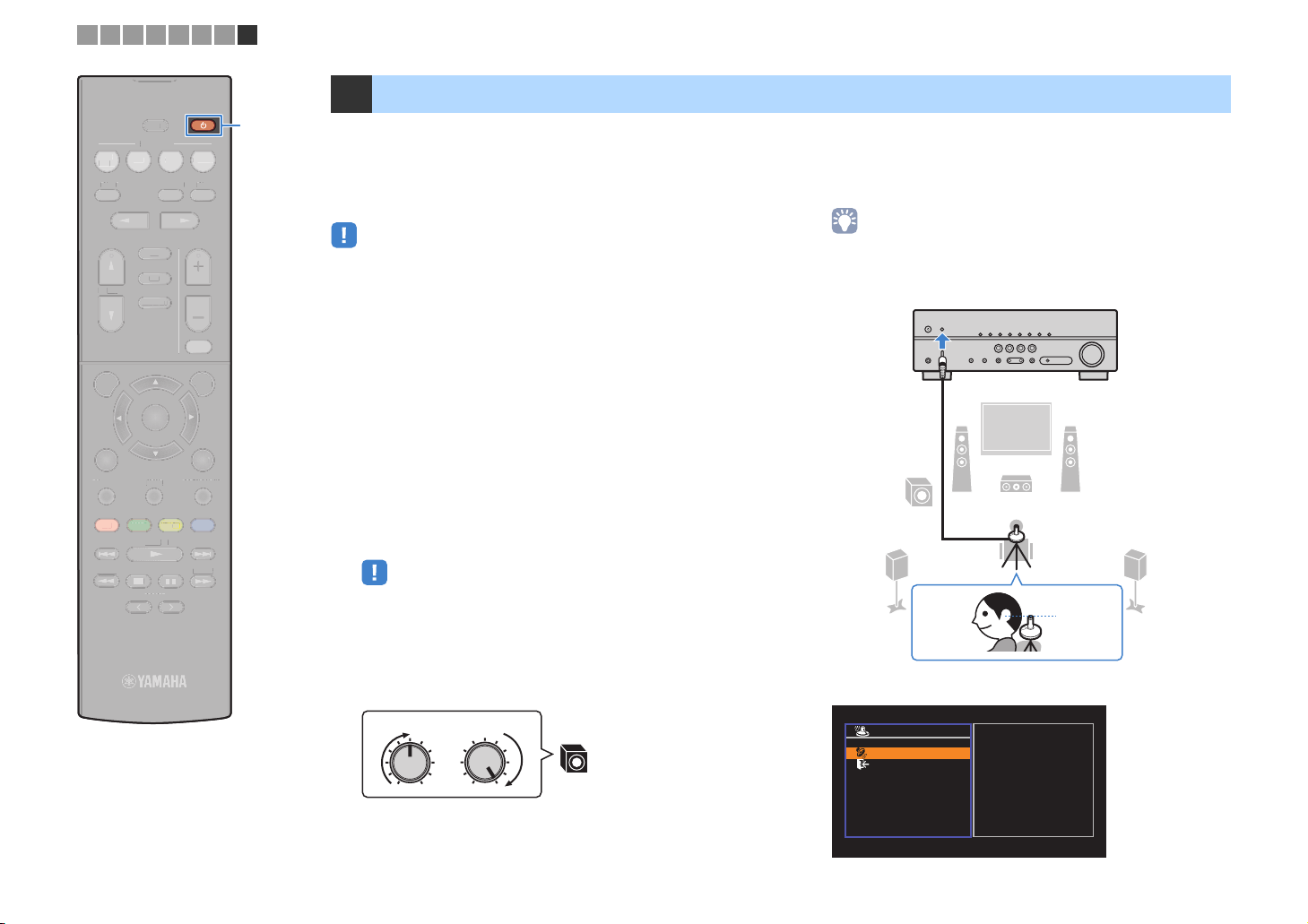
G
E
G
O
P MENU
E
U
DISPLA
Y
N
UPO
OPTION
M
OGR
ST
IGH
UETOOT
H
INPUT
DDV
D
TV
CD
SCEN
E
R
O
S
R
BLU
E
YELL
OW
G
REE
N
RE
D
1 2 3 4 5 6 7 8
SLEEP
LEE
SCENE
BD
B
DVD
STRAIGHT
TV
PROGRAM
RADIO
CD
ENHANCER BASS
ENHANCERB
ADI
SS
8 Optimizing the speaker settings automatically (YPAO)
z z
The Yamaha Parametric room Acoustic Optimizer (YPAO) function
detects speaker connections, measures the distances from them to
your listening position(s), and then automatically optimizes the
speaker settings, such as volume balance and acoustic
parameters, to suit your room.
Place the YPAO microphone at your listening
4
position and connect it to the YPAO MIC jack on the
front panel.
INPUT
SETUP
SET
RETUR
TOP MENU
T
RED
TUNING
TUNIN
FM
F
AM
A
BLUETOOTH
BL
ENTER
ENTE
HOME
HOM
MEMORY
MEMOY
PRESET
PRESET
YELLOWGREEN
VOLUME
VOLUME
MUTE
MUT
OPTION
DISPLAYRETURN
POP-UP/MENU
POP-UP/MEN
BLUE
TUNING
TUNIN
• When you use the front 5.1-channel speaker (Virtual CINEMA FRONT)
configuration (p.13), set “Virtual CINEMA FRONT” (p.48) in the “Setup” menu to
“On” beforehand.
• Please note the following when using YPAO.
– Use YPAO after connecting a TV and speakers to the unit.
– During the measuring process, test tones are output at high volume. Ensure that
the test tones do not frighten small children.
– During the measuring process, you cannot adjust the volume.
– During the measuring process, keep the room as quiet as possible.
– Do not connect headphones.
– Do not stand between the speakers and the YPAO microphone during the
measurement process (about 3 minutes).
Press z (receiver power) to turn on the unit.
1
Turn on the TV and switch the TV input to display
2
video from the unit (HDMI OUT jack).
• Operations with TV screen are available only when your TV is connected to
the unit via HDMI. If not, carry out operations while viewing the front display.
Turn on the subwoofer and set the volume to half. If
3
the crossover frequency is adjustable, set it to
maximum.
VOLUME HIGH CUT
CROSSOVER/
9
MIN MAXMIN MAX
• Place the YPAO microphone at your listening position (same height as your
ears). We recommend the use of a tripod as a microphone stand. You can
use the tripod screws to stabilize the microphone.
The unit (front)
12
9
3
45
Ear height
The following screen appears on the TV.
Auto Setup
Start
Exit
Press SETUP key
to Start
En 24
Page 25

G
E
G
Y
O
P MENU
E
U
DISPLA
O
OPTION
M
O
LU
PR
OG
AM
STRAIGH
T
SS
O
OT
H
PU
DDVD
SCEN
E
O
S
BLU
E
YELL
OW
G
REE
N
RE
D
Cursor keys
1 2 3 4 5 6 7 8
BD
B
DVD
STRAIGHT
INPUT
SETUP
TOP MENU
T
RED
TUNING
TUNIN
SLEEP
LEE
SCENE
TV
ENHANCER BASS
ENHANCERBA
PROGRAM
R
FM
F
AM
A
BLUETOOTH
BLUET
ENTER
HOME
HOM
MEMORY
MEMOR
PRESET
PRESET
RADIO
ADI
CD
CD
VOLUME
V
MUTE
MUT
OPTION
DISPLAYRETURN
POP-UP/MENU
POP-UP/MEN
BLUE
YELLOWGREEN
TUNING
TUNIN
ME
SETUP
Cursor keys
Cursor keys
ENTER
RETURN
To start the measurement, use the cursor keys to
5
select “Start” and press SETUP.
The measurement will start in 10 seconds. Press ENTER to
start the measurement immediately.
• To stop the measurement temporarily, press RETURN and follow the
procedure in “Error messages” (p.26).
The following screen appears on the TV when the
measurement finishes.
Auto Setup
Start
Exit
Measurement
Finished
Result
3 / 2 / 0.1 ch
3.0 / 10.5 m
-3.0 / +10.0 dB
OK:ENTER
1
2
3
4
1 The number of speakers (front side/rear side/
subwoofer)
2 Speaker distance (nearest/farthest)
3 Adjustment range of speaker output level
4 Warning message (if available)
• If any error message (such as E-1) or warning message (such as W-1)
appears, see “Error messages” (p.26) or “Warning messages” (p.27).
To save the measurement results, use the cursor
6
keys (e/r) to select “SAVE” and press ENTER.
Auto Setup
Start
Exit
SAVE
Measurement
Finished
Result
3 / 2 / 0.1 ch
3.0 / 10.5 m
-3.0 / +10.0 dB
The adjusted speaker settings are applied.
• To finish the measurement without saving the result, select “CANCEL”.
Disconnect the YPAO microphone from the unit.
7
This completes optimization of the speaker settings.
Caution
• The YPAO microphone is sensitive to heat, so should not be placed anywhere
where it could be exposed to direct sunlight or high temperatures (such as on
top of AV equipment).
• A speaker with a problem is indicated by blinking of the speaker indicators in
the front display.
• If multiple warnings are given (when operating with the front display), use
the cursor keys (q/w) to check the other warning messages.
En 25
Page 26

1 2 3 4 5 6 7 8
Error messages
If any error message is displayed during the measurement, resolve the problem and perform YPAO again.
Error message Cause Remedy
Auto Setup
Start
Exit
ERROR
E-5:Noisy
PROCEED
5%
TV screen
CHARGE
OUT
ECO
ENHANCER
STEREO
TUNED
SLEEP
MUTE
VOL.
ADAPTIVE DRC
VIRTUAL
E-5:NOISY
Front display
■ Procedure to handle errors
Check the content of error message and
1
press ENTER.
Use the cursor keys (e/r) to select the
2
desired operation.
To exit the YPAO measurement:
a Select “EXIT” and press ENTER.
b Use the cursor keys (q/w) to select “Exit” and press
ENTER.
c Disconnect the YPAO microphone from the unit.
To retry the
beginning:
Select “RETRY” and press ENTER.
To proceed with the current YPAO
measurement (for E-5 and E-9 only):
Select “PROCEED” and press ENTER.
YPAO
measurement from
Error
message
E-1:No Front SP
(E-1:NO FRNT SP)
E-2:No Sur. SP
(E-2:NO SUR SP)
E-5:Noisy
(E-5:NOISY)
E-7:No MIC
(E-7:NO MIC)
E-8:No Signal
(E-8:NO SIGNAL)
E-9:User Cancel
(E-9:CANCEL)
E-10:Internal Err.
(E-10:INTERNAL)
• Texts in parentheses denote indicators on the front display.
Front speakers are not detected.
One of the surround speakers cannot be
detected.
The noise is too loud.
The YPAO microphone has been removed.
The YPAO microphone cannot detect test
tones.
The measurement has been canceled. Retry or exit YPAO as necessary.
An internal error has occurred.
Exit YPAO, turn off the unit, and then check the speaker
connections.
Keep the room quiet and retry YPAO. If you select
“PROCEED”, YPAO takes the measurement again and
ignores any noise detected.
Connect the YPAO microphone to the YPAO MIC jack firmly
and retry YPAO.
Connect the YPAO microphone to the YPAO MIC jack firmly
and retry YPAO. If this error occurs repeatedly, contact the
nearest authorized Yamaha dealer or service center.
Exit YPAO, and turn off and on the unit. If this error occurs
repeatedly, contact the nearest authorized Yamaha dealer or
service center.
En 26
Page 27

1 2 3 4 5 6 7 8
Warning messages
If a warning message is displayed after the measurement, you can still save the measurement results by following on-screen instructions.
However, we recommend you perform YPAO again in order to use the unit with the optimal speaker settings.
Warning message Cause Remedy
Auto Setup
Start
Exit
Measurement
Finished
Result
3 / 2 / 0.1 ch
3.0 / 10.5 m
-3.0 / +10.0 dB
OK:ENTER
W-1:Out of Phase
Warning
message
TV screen
Problem speaker (blinks)
CHARGE
OUT
ECO
ENHANCER
STEREO
TUNED
SLEEP
MUTE
VOL.
ADAPTIVE DRC
VIRTUAL
W-1:PHASE
Front display
■ Procedure to handle warnings
Check the content of warning message
1
and press ENTER.
W-1:Out of Phase
(W-1:PHASE)
W-2:Over Distance
(W-2:DISTANCE)
W-3:Level Error
(W-3:LEVEL)
• Texts in parentheses denote indicators on the front display.
A speaker cable may be connected with
the reverse polarity (+/-).
A speaker is placed more than 24 m (80 ft)
from the listening position.
There are significant volume differences
between the speakers.
Check the cable connections (+/-) of the problem speaker.
If the speaker is connected incorrectly:
Turn off the unit, reconnect the speaker cable.
If the speaker is connected correctly:
Depending on the type of speakers or room environment, this
message may appear even if the speakers are connected
correctly. In this case, you can ignore the message.
Exit YPAO, turn off the unit, and place the problem speaker
within 24 m (80 ft) of the listening position.
Check the usage environment and cable connections (+/-) of
each speaker, and the volume of the subwoofer. If there is
any problem, exit YPAO, turn off the unit, and then reconnect
speaker cable or correct the speaker positions. We
recommend using the same speakers or speakers with
specifications that are as similar as possible.
Use the cursor keys (e/r) to select the
2
desired operation.
To save the measurement results:
Select “SAVE” and press ENTER.
To discard the measurement result:
Select “CANCEL” and press ENTER.
Disconnect the YPAO microphone from
3
the unit.
En 27
Page 28

BD
G
G
O
P MENU
E
U
DISPLA
Y
N
UPO
OPTION
OGR
ST
IGH
DDV
D
TV
CD
SCEN
E
R
O
S
R
BLU
E
YELL
OW
G
REE
N
RE
D
Input selection
keys
B
DVD
STRAIGHT
INPUT
SETUP
SET
RETUR
TOP MENU
T
RED
TUNING
TUNIN
SLEEP
LEE
SCENE
TV
ENHANCER BASS
ENHANCERB
PROGRAM
FM
AM
BLUETOOTH
ENTER
ENTE
HOME
HOM
MEMORY
MEMOY
PRESET
PRESET
RADIO
ADI
CD
SS
VOLUME
MUTE
OPTION
DISPLAYRETURN
POP-UP/MENU
POP-UP/MEN
BLUE
YELLOWGREEN
TUNING
TUNIN
Input selection
Input selection
keys
keys
VOLUME
MUTE
PLAYBACK
Basic playback procedure
Turn on the external devices (such as a TV or BD/
1
DVD player) connected to the unit.
Use the input selection keys to select an input
2
source.
Start playback on the external device or select a
3
radio station.
Refer to the instruction manual for the external device.
For details on the following operations, see the
corresponding pages.
• Listening to FM/AM radio (p.35)
• Playing back music stored on a BLUETOOTH device
(p.39)
Press VOLUME to adjust the volume.
4
• To mute the audio output, press MUTE. Press MUTE again to unmute.
• To adjust the treble/bass settings, use the “Option” menu or TONE
CONTROL on the front panel (p.42).
Switching information on the front display
Press INFO.
1
Each time you press the key, the displayed item changes.
CHARGE
OUT
ECO
ENHANCER
STEREO
TUNED
SLEEP
MUTE
VOL.
ADAPTIVE DRC
VIRTUAL
Audio Decoder
Item name
About 3 seconds later, the corresponding information for
the displayed item appears.
CHARGE
OUT
ECO
ENHANCER
STEREO
TUNED
SLEEP
MUTE
VOL.
ADAPTIVE DRC
VIRTUAL
†‡Pro Logic
Information
• Available items vary depending on the selected input source. The displayed
item can also be applied separately to each input source group.
Input source group Item
HDMI
AV
AUDIO
AUX
Bluetooth
TUNER
* The name of the audio decoder currently activated is displayed. If no audio
decoder is activated, “Decoder Off” appears.
Input (input source name), DSP Program (sound
mode name), Audio Decoder (decoder name*)
Frequency (frequency), DSP Program (sound mode
name), Audio Decoder (decoder name*)
* (U.K. and Europe models only)
Radio Data System data is also available when the unit
is tuned into a Radio Data System broadcasting station
(p.38).
En 28
Page 29

BD
G
E
G
O
P MENU
E
U
DISPLA
Y
N
UPO
OPTION
M
OGR
ST
IGH
UETOOT
H
INPUT
S
R
BLU
E
YELL
OW
G
REE
N
RE
D
DVD
STRAIGHT
INPUT
SETUP
SET
SLEEP
LEE
SCENE
TV
ENHANCER BASS
ENHANCERB
PROGRAM
FM
F
AM
A
BLUETOOTH
BL
ENTER
ENTE
CD
RADIO
VOLUME
VOLUME
MUTE
MUT
OPTION
Selecting the input source and favorite settings with one touch (SCENE)
The SCENE function allows you to select the assigned input source,
SCENE
SS
sound program, and Compressed Music Enhancer on/off with just
one touch.
Selecting a registered scene
Press SCENE.
1
The input source and settings registered to the
corresponding scene are selected. The unit turns on
automatically when it is in standby mode.
By default, the following settings are registered for each scene.
SCENE
Configuring scene assignments
Perform the following operations to prepare the
1
settings you want to assign to a scene.
• Select an input source (p.28)
• Select a sound program (p.30)
• Enable/disable Compressed Music Enhancer (p.34)
Hold down the desired SCENE key until “SET
2
Complete” appears on the front display.
CHARGE
OUT
ECO
ENHANCER
STEREO
TUNED
SLEEP
MUTE
VOL.
ADAPTIVE DRC
VIRTUAL
SET Complete
RETUR
TOP MENU
T
RED
TUNING
TUNIN
HOME
HOM
MEMORY
MEMORY
PRESET
PRESET
YELLOWGREEN
DISPLAYRETURN
POP-UP/MENU
POP-UP/MEN
BLUE
TUNING
TUNIN
Input HDMI 1 AUDIO 1 AUDIO 2 TUNER
Sound
program
Compressed
Music
Enhancer
SCENE link
playback
• The SCENE link playback function allows you to automatically turn on the TV or
start playback of an external device connected to the unit via HDMI, in conjunction
with a scene selection. To enable SCENE link playback, set “SCENE” (p.51) in the
“Setup” menu to “On”.
MOVIE (Sci-Fi) STRAIGHT STRAIGHT
Off On Off On
On On Off Off
MUSIC
(5ch Stereo)
En 29
Page 30

BD
G
E
G
O
P MENU
E
U
DISPLA
Y
N
U
P
UETOOT
H
INPUT
DDV
D
TV
C
SCEN
E
R
O
S
R
BLU
E
YELL
OW
G
REE
N
RE
D
B
DVD
STRAIGHT
INPUT
SETUP
SET
RETUR
TOP MENU
T
SLEEP
LEEP
SCENE
TV
ENHANCER BASS
PROGRAM
FM
FM
AM
A
BLUETOOTH
BL
ENTER
ENTE
HOME
HOM
CD
D
VOLUME
VOLUME
POP-UP/MENU
POP-UP/MEN
RADIO
ADI
MUTE
MUT
OPTION
DISPLAYRETURN
STRAIGHT
ENHANCER
BASS
PROGRAM
OPTION
Selecting the sound mode
The unit is equipped with a variety of sound programs and
surround decoders that allow you to enjoy playback sources with
your favorite sound mode (such as sound field effect or stereo
playback).
❑ I want to enjoy viewing video sources such as
movies, TV programs, or games.
• Select a sound program suitable for each video source by
pressing PROGRAM repeatedly (p.31).
❑ I want to enjoy listening to music sources or stereo
playback.
• Select a sound program suitable for music or stereo playback by
pressing PROGRAM repeatedly (p.32).
❑ I want to enjoy multichannel playback from 2-
channel sources.
• Select a surround decoder in the “Option” menu (p.41).
• The sound mode can be applied separately to each input source.
• When you play back audio signals with a sampling rate of higher than 96 kHz or
playing back DTS Express, the straight decode mode (p.33) is automatically
selected.
• You can check which speakers are currently outputting sound by looking at the
speaker indicators on the unit’s front panel (p.8).
RED
TUNING
TUNIN
MEMORY
MEMORY
PRESET
PRESET
BLUE
YELLOWGREEN
TUNING
TUNIN
❑ I want to enjoy unprocessed sounds in original
channels.
• Switch to the straight decode mode by pressing STRAIGHT
(p.33).
❑ I want to enjoy enhanced bass sounds.
• Enable Extra Bass by pressing BASS (p.34).
❑ I want to enjoy listening to compressed music.
• Enable Compressed Music Enhancer by pressing ENHANCER
(p.34).
This mode lets you enjoy compressed music stored on a
BLUETOOTH device with additional depth and breadth (p.34).
En 30
Page 31

Enjoying sound field effects (
CINEMA DSP
)
The unit is equipped with a variety of sound programs that utilize Yamaha’s original DSP
technology (CINEMA DSP). It allows you to easily create sound fields like actual movie
theaters or concert halls in your room.
Sound program category
“CINEMA DSP” lights up
CHARGE
OUT
ECO
ENHANCER
STEREO
TUNED
SLEEP
MUTE
VOL.
ADAPTIVE DRC
VIRTUAL
Sci-Fi
Sound program
• You can adjust the sound field effect level in “DSP Level” (p.42) in the “Option” menu.
■ Sound programs suitable for movies (MOVIE)
The following sound programs are optimized for viewing video sources, such as
movies, TV programs, and games.
This program creates a sound field that emphasizes the surround feeling
Standard
Spectacle
Sci-Fi
Adventure
without disturbing the original acoustic positioning of multichannel audio,
such as Dolby Digital and DTS. Its design is based on the concept of the
ideal movie theater, in which the audience is surrounded by beautiful
reverberations from the left, right, and rear.
This program delivers the scale and grandeur of spectacular movie
productions. It delivers an expansive sound space to match the
cinemascope wide-screen, and boasts a broad dynamic range, providing
everything from small delicate sounds to powerful loud booms.
This program clearly reproduces the finely elaborated sound design of the
latest Sci-Fi and SFX movies. You can enjoy a variety of
cinematographically created virtual spaces reproduced with clear
separation between dialogue, sound effects, and background music.
This program is ideal for reproducing the sound design of action and
adventure movies precisely. The sound field restrains reverberations, but
puts emphasis on reproducing a sensation of expansiveness on both sides,
powerful space expanded widely to the left and right. The restrained depth
creates a clear and powerful space, while also maintaining the articulation
of the sounds and the separation of the channels.
Drama
Mono Movie
Sports
Action Game
Roleplaying Game
This program features stable reverberations that match a wide range of
movie genres, from serious dramas to musicals and comedies. The
reverberations are modest, but suitably stereophonic. The sound effects
and background music are reproduced with a gentle echo that does not
impinge on the articulation of the dialogue. You’ll never get tired listening for
long periods.
This program reproduces monaural video sources, such as classic movies,
in an atmosphere of a good old movie theater. The program creates a
pleasant space with depth, by adding breadth and the appropriate
reverberation to the original audio.
This program allows listeners to enjoy the rich vividness of sport broadcasts
and light entertainment programs. In sports broadcasts, the commentators’
voices are positioned clearly at the center, while the atmosphere inside the
stadium is realistically conveyed by the peripheral delivery of the sounds of
the fans in a suitable space.
This program is suitable for action games, such as car racing and fighting
games. The reality of, and emphasis on, various effects makes the player
feel like they are right in the middle of the action, allowing for greater
concentration. Use this program in combination with Compressed Music
Enhancer for a more dynamic and strong sound field.
This program is suitable for role-playing and adventure games. This
program adds depth to the sound field for natural and realistic reproduction
of background music, special effects, and dialogue from a wide variety of
scenes. Use this program in combination with Compressed Music
Enhancer for a clearer and more spatial sound field.
En 31
Page 32

■ Sound programs suitable for music (MUSIC)
The following sound programs are optimized for listening to music sources.
This program simulates a Munich concert hall with approximately 2,500
Hall in Munich
Hall in Vienna
Chamber
Cellar Club
The Roxy Theatre
The Bottom Line
Music Video
seats that uses stylish wood for the interior finishing. Fine, beautiful
reverberations spread richly, creating a calming atmosphere. The listener’s
virtual seat is at the center left of the arena.
This program simulates a 1700-seat, middle-sized concert hall with a
shoebox shape that is traditional in Vienna. Pillars and ornate carvings
create extremely complex reverberations from all around the audience,
producing a very full, rich sound.
This program creates a relatively wide space with a high ceiling, like an
audience hall in a palace. It offers pleasant reverberations that are suitable
for courtly music and chamber music.
This program simulates an intimate concert venue with a low ceiling and
homey atmosphere. A realistic, live sound field delivers powerful sounds
that make you feel as if you are sitting in the front row in front of a small
stage.
This program creates the sound field of a 460-seat rock music concert
venue in Los Angeles. The listener’s virtual seat is at the center left of the
hall.
This program creates the sound field at stage front in The Bottom Line, a
famous New York jazz club once. The floor can seat 300 people to the left
and right in a sound field offering real and vibrant sound.
This program allows you to enjoy videos of pop, rock, and jazz concerts, as
if you were there yourself. Immerse yourself in the hot concert atmosphere
thanks to the vividness of the singers and solos on stage, a presence
sound field that emphasizes the beat of rhythm instruments, and a surround
sound field that reproduces the space of a big live hall.
■ Sound programs suitable for stereo playback (STEREO)
You can select stereo playback.
■ Enjoying sound field effects without surround speakers
(Virtual CINEMA DSP)
If you select one of the sound programs (except 2ch Stereo and 5ch Stereo) when no
surround speakers are connected, the unit automatically creates the surround sound
field using the front-side speakers.
■ Enjoying surround sound with 5 speakers placed in
front (Virtual CINEMA FRONT)
You can enjoy the surround sound even when the surround speakers are placed in
front.
■ Enjoying surround sound with headphones
(SILENT CINEMA)
You can enjoy surround or sound field effects, like a multichannel speaker system, with
stereo headphones by connecting the headphones to the PHONES jack and selecting
a sound program or a surround decoder.
2ch Stereo
5ch Stereo
Use this program to mix down multichannel sources to 2 channels. When
multichannel signals are input, they are down mixed to 2 channels and
output from the front speakers (this program does not utilize CINEMA DSP).
Use this program to output sound from all speakers. When you play back
multichannel sources, the unit mixes down the source to 2 channels, and
then outputs the sound from all speakers. This program creates a larger
sound field and is ideal for background music at parties.
En 32
Page 33

BD
G
E
G
O
P MENU
E
U
DISPLA
Y
N
UPO
OPTION
M
O
OT
H
INPUT
DDV
D
TV
C
SCEN
E
R
O
S
R
BLU
E
YELL
OW
G
REE
N
RE
D
B
DVD
STRAIGHT
INPUT
SETUP
SET
RETUR
TOP MENU
T
RED
TUNING
TUNIN
SLEEP
LEE
SCENE
TV
ENHANCER BASS
ENHANCERB
PROGRAM
FM
F
AM
A
BLUETOOTH
BLUET
ENTER
ENTE
HOME
HOM
MEMORY
MEMOY
PRESET
PRESET
CD
D
YELLOWGREEN
RADIO
ADI
SS
VOLUME
VOLUME
MUTE
MUT
OPTION
DISPLAYRETURN
POP-UP/MENU
POP-UP/MEN
BLUE
TUNING
TUNIN
STRAIGHT
PROGRAM
Enjoying unprocessed playback
You can play back input sources without any sound field effect
processing.
■ Enjoying unprocessed sounds in original
channels (straight decode)
When the straight decode mode is enabled, each speaker
produces its own channel audio signal (without sound field
processing). When you play back 2-channel sources, such as a CD
player, stereo sound is heard from the front speakers. When you
play back multichannel sources, the unit produces unprocessed
multichannel sounds.
Press STRAIGHT.
1
Each time you press the key, the straight decode mode is
enabled or disabled.
CHARGE
OUT
ECO
ENHANCER
STEREO
TUNED
SLEEP
MUTE
VOL.
ADAPTIVE DRC
VIRTUAL
STRAIGHT
■ Enjoying unprocessed multichannel
sounds (surround decoder)
The surround decoder enables unprocessed multichannel
playback from 2-channel sources. When a multichannel source is
input, it works the same way as the straight decode mode.
For details on each decoder see “Glossary” (p.67).
Press PROGRAM repeatedly to select a surround
1
decoder.
The previously selected surround decoder is selected. You
can change the surround decoder in "Sur.Decode" (p.41) in
the "Option" menu.
CHARGE
OUT
ECO
ENHANCER
STEREO
TUNED
SLEEP
MUTE
VOL.
ADAPTIVE DRC
VIRTUAL
†‡Pro Logic
bPro Logic
bPLII Movie
bPLII Music
bPLII Game
Neo: 6 Cinema Uses the DTS Neo: 6 decoder suitable for movies.
Neo: 6 Music Uses the DTS Neo: 6 decoder suitable for music.
Uses the Dolby Pro Logic decoder suitable for all
sources.
Uses the Dolby Pro Logic II decoder suitable for
movies.
Uses the Dolby Pro Logic II decoder suitable for
music.
Uses the Dolby Pro Logic II decoder suitable for
games.
• You can adjust the surround decoder parameters in “DSP Parameter” (p.52)
in the “Setup” menu.
En 33
Page 34

BD
G
E
G
O
P MENU
E
U
DISPLA
Y
N
UPO
OPTION
M
OGR
ST
IGH
UETOOT
H
INPUT
DDV
D
TV
C
SCEN
E
R
O
S
R
BLU
E
YELL
OW
G
REE
N
RE
D
B
DVD
STRAIGHT
INPUT
SETUP
SET
SLEEP
LEE
SCENE
TV
ENHANCER BASS
PROGRAM
FM
F
AM
A
BLUETOOTH
BL
ENTER
ENTE
CD
D
RADIO
ADI
VOLUME
VOLUME
MUTE
MUT
OPTION
ENHANCER
BASS
Enhancing the bass (
Extra Bass
)
Extra Bass allows you to enjoy enhanced bass sounds, regardless
of the size of the front speakers and the presence or absence of the
subwoofer.
Press BASS.
1
Each time you press the key, Extra Bass is enabled or
disabled.
• You can also use “Extra Bass” (p.48) in the “Setup” menu to enable/disable
Extra Bass.
Enjoying compressed music with enhanced
sound (
Compressed Music Enhancer adds depth and breadth to the
sound, allowing you to enjoy a dynamic sound close to the original
sound before it was compressed. This function can be used along
with any other sound modes.
1
Compressed Music Enhancer
)
Press ENHANCER.
Each time you press the key, Compressed Music Enhancer
is enabled or disabled.
“ENHANCER” lights up
SLEEP
STEREO
TUNED
CHARGE
OUT
ECO
ENHANCER
MUTE
VOL.
ADAPTIVE DRC
VIRTUAL
Enhancer On
HOME
HOM
DISPLAYRETURN
POP-UP/MENU
POP-UP/MEN
• Compressed Music Enhancer does not work on the following audio sources.
RETUR
TOP MENU
T
– Signals whose sampling rate is over 48 kHz
RED
TUNING
TUNIN
MEMORY
MEMOY
PRESET
PRESET
BLUE
YELLOWGREEN
TUNING
TUNIN
– High-definition streaming audio
• You can also use “Enhancer” (p.42) in the “Option” menu to enable/disable
Compressed Music Enhancer.
En 34
Page 35

BD
E
O
P MENU
E
U
DISPLA
Y
N
U
P
OGR
ST
IGH
UETOOT
H
INPUT
DDV
D
TV
CD
SCEN
E
R
O
S
R
BLU
E
YELL
OW
G
REE
N
RE
D
B
DVD
STRAIGHT
INPUT
SLEEP
LEE
SCENE
TV
ENHANCER BASS
ENHANCERB
PROGRAM
FM
AM
BLUETOOTH
BL
CD
RADIO
ADI
VOLUME
VOLUME
Listening to FM/AM radio
You can tune into a radio station by specifying its frequency or
selecting from registered radio stations.
SS
• The radio frequencies differ depending on the country or region where the unit is
being used. The explanation of this section uses a display with frequencies used
FM
AM
in U.K. and Europe models.
• If you cannot obtain good reception on the radio, adjust the direction of the FM/AM
antennas.
Setting the frequency steps
Selecting a frequency for reception
Press FM or AM to select a band.
1
“TUNER” is selected as the input source and then the
frequency currently selected is displayed.
CHARGE
OUT
ECO
ENHANCER
STEREO
TUNED
SLEEP
MUTE
VOL.
ADAPTIVE DRC
VIRTUAL
FM 87.50MHz
SETUP
SET
RETUR
TOP MENU
T
RED
TUNING
ENTER
ENTE
HOME
HOM
MEMORY
MEMOY
PRESET
PRESET
YELLOWGREEN
MUTE
MUT
OPTION
DISPLAYRETURN
POP-UP/MENU
POP-UP/MEN
BLUE
TUNING
OPTION
TUNING
(Asia, Taiwan and General models only)
At the factory, the frequency step setting is set to 50 kHz for FM and
9 kHz for AM. Depending on your listening environment, set the
frequency steps to 100 kHz for FM and 10 kHz for AM.
Set the unit to standby mode.
1
When holding down STRAIGHT on the front panel,
2
press z (power).
z (power)
STRAIGHTPROGRAM
Press PROGRAM repeatedly to select “TU”.
3
CHARGE
OUT
ECO
ENHANCER
STEREO
TUNED
SLEEP
MUTE
VOL.
ADAPTIVE DRC
VIRTUAL
TU••••FM50/AM9
Press STRAIGHT to select “FM100/AM10”.
4
Press z (power) to set the unit to standby mode
5
and turn it on again.
Press TUNING repeatedly to set a frequency.
2
Hold down the key for about a second to search stations
automatically.
CHARGE
OUT
ECO
ENHANCER
STEREO
TUNED
SLEEP
MUTE
VOL.
ADAPTIVE DRC
VIRTUAL
FM 98.50MHz
“TUNED” lights up when a signal is received from a radio
station.
“STEREO” also lights up when a stereo signal is received.
• You can switch between “Stereo” (stereo) and “Mono” (monaural) for FM
radio reception by selecting “FM Mode” (p.41) in the “Option” menu. When
the signal reception for an FM radio station is unstable, switching to
monaural may improve it.
• You can watch videos input from external devices while listening to radio by
selecting the video input jack in “Video Out” (p.43) in the “Option” menu.
En 35
Page 36

BD
G
E
G
O
P MENU
E
U
DISPLA
Y
U
P
OGR
ST
IGH
UETOOT
H
INPUT
DDV
D
TV
C
SCEN
E
R
O
S
BLU
E
YELL
OW
G
REE
N
RE
D
Cursor keys
B
DVD
STRAIGHT
INPUT
SETUP
SET
TOP MENU
T
RED
TUNING
TUNIN
SLEEP
LEE
SCENE
TV
ENHANCER BASS
ENHANCERB
PROGRAM
FM
AM
BLUETOOTH
BL
ENTER
HOME
HOM
MEMORY
PRESET
RADIO
ADI
CD
D
VOLUME
VOLUME
MUTE
MUT
OPTION
DISPLAYRETURN
POP-UP/MENU
POP-UP/MEN
BLUE
YELLOWGREEN
TUNING
TUNIN
SS
FM
AM
OPTION
Cursor keys
Cursor keys
ENTER
RETURN
MEMORY
PRESET
Registering favorite radio stations (presets)
You can register up to 40 radio stations as presets. Once you have
registered stations, you can easily tune into them by selecting their
preset numbers.
■ Registering radio stations automatically
(Auto Preset)
Automatically register FM radio stations with strong signals (up to
40 stations).
• To register AM radio stations, follow “Registering a radio station manually”.
• (U.K. and Europe models only)
Only Radio Data System broadcasting stations are stored automatically by the
Auto Preset function.
Press FM or AM to select “TUNER” as the input source.
1
Press OPTION.
2
Use the cursor keys to select “Auto Preset”.
3
CHARGE
OUT
ECO
ENHANCER
STEREO
TUNED
SLEEP
MUTE
VOL.
ADAPTIVE DRC
VIRTUAL
Auto Preset
To start the Auto Preset process, press ENTER.
4
The registration will start in 5 seconds. Press ENTER again
to start the registration immediately.
“SEARCH” appears during Auto Preset
CHARGE
OUT
ECO
ENHANCER
STEREO
TUNED
SLEEP
MUTE
VOL.
ADAPTIVE DRC
VIRTUAL
01:FM 87.50MHz
Preset number from which to start the registration
When the Auto Preset process finishes, “FINISH” appears and the
“Option” menu closes automatically.
CHARGE
OUT
ECO
ENHANCER
STEREO
TUNED
SLEEP
MUTE
VOL.
ADAPTIVE DRC
VIRTUAL
Auto Preset
■ Registering a radio station manually
Select a radio station manually and register it to a preset number.
Follow “Selecting a frequency for reception” (p.35)
1
to tune into the desired radio station.
Hold down MEMORY for more than 2 seconds.
2
The first time that you do register a station, the selected
radio station will be registered to the preset number “01”.
Thereafter, each radio station you select will be registered
to the next empty (unused) preset number after the most
recently registered number.
CHARGE
OUT
ECO
ENHANCER
STEREO
TUNED
SLEEP
MUTE
VOL.
ADAPTIVE DRC
VIRTUAL
01:FM 98.50MHz
Preset number
• To select a preset number for registering, press MEMORY once after tuning
into the desired radio station, press PRESET to select a preset number, and
then press MEMORY again.
CHARGE
OUT
ECO
ENHANCER
STEREO
TUNED
SLEEP
MUTE
VOL.
ADAPTIVE DRC
VIRTUAL
02:Empty
“Empty” (not in use) or the frequency currently registered
• To specify the preset number from which to start the registration, press
PRESET or cursor keys (q/w) to select a preset number within 5 seconds
after step 4 (while “READY” is displayed) and then press ENTER (or just
wait for 5 seconds).
• To cancel the Auto Preset process, press RETURN.
En 36
Page 37

BD
G
E
G
O
P MENU
E
U
DISPLA
Y
N
U
P
OGR
ST
IGH
UETOOT
H
INPUT
DDV
D
TV
C
SCEN
E
R
O
S
BLU
E
YELL
OW
G
REE
N
RE
D
Cursor keys
B
DVD
STRAIGHT
INPUT
SETUP
SET
RETUR
TOP MENU
T
RED
TUNING
TUNIN
SLEEP
LEE
SCENE
TV
ENHANCER BASS
ENHANCERB
PROGRAM
FM
AM
BLUETOOTH
BL
ENTER
HOME
HOM
MEMORY
MEMOY
PRESET
RADIO
ADI
CD
D
VOLUME
VOLUME
MUTE
MUT
OPTION
DISPLAYRETURN
POP-UP/MENU
POP-UP/MEN
BLUE
YELLOWGREEN
TUNING
TUNIN
SS
FM
AM
OPTION
Cursor keys
Cursor keys
ENTER
PRESET
■ Selecting a preset station
Tune into a registered radio station by selecting its preset number.
Press FM or AM to select “TUNER” as the input
1
source.
Press PRESET repeatedly to select the desired radio
2
station.
CHARGE
OUT
ECO
ENHANCER
STEREO
TUNED
SLEEP
MUTE
VOL.
ADAPTIVE DRC
VIRTUAL
01:FM 98.50MHz
• “No Presets” appears when no radio stations are registered.
■ Clearing preset stations
Clear radio stations registered to the preset numbers.
Press FM or AM to select “TUNER” as the input
1
source.
Press OPTION.
2
Use the cursor keys to select “Clear Preset” and
3
press ENTER.
CHARGE
OUT
ECO
ENHANCER
STEREO
TUNED
SLEEP
MUTE
VOL.
ADAPTIVE DRC
VIRTUAL
Clear Preset
Use the cursor keys (q/w) to select a preset station
4
to be cleared and press ENTER.
CHARGE
OUT
ECO
ENHANCER
STEREO
TUNED
SLEEP
MUTE
VOL.
ADAPTIVE DRC
VIRTUAL
01:FM 98.50MHz
Preset station to be cleared
If the preset station is cleared, “Cleared” appears and then
the next in-use preset number is displayed.
CHARGE
OUT
ECO
ENHANCER
STEREO
TUNED
SLEEP
MUTE
VOL.
ADAPTIVE DRC
VIRTUAL
01:Cleared
Repeat step 4 until all desired preset stations are
5
cleared.
To exit from the menu, press OPTION.
6
En 37
Page 38

BD
G
E
G
O
P MENU
E
U
DISPLA
Y
U
P
M
OGR
ST
IGH
UETOOT
H
INPUT
DDV
D
TV
C
SCEN
E
R
O
S
BLU
E
YELL
OW
G
REE
N
RE
D
Cursor keys
B
DVD
STRAIGHT
INPUT
SETUP
SET
TOP MENU
T
RED
TUNING
TUNIN
SLEEP
LEE
SCENE
TV
ENHANCER BASS
ENHANCERB
PROGRAM
FM
F
AM
A
BLUETOOTH
BL
ENTER
HOME
HOM
MEMORY
MEMOY
PRESET
PRESET
RADIO
ADI
CD
D
VOLUME
VOLUME
MUTE
MUT
OPTION
DISPLAYRETURN
POP-UP/MENU
POP-UP/MEN
BLUE
YELLOWGREEN
TUNING
TUNIN
SS
OPTION
Cursor keys
Cursor keys
ENTER
RETURN
Radio Data System
tuning
(U.K. and Europe models only)
Radio Data System is a data transmission system used by FM
stations in many countries. The unit can receive various types of
Radio Data System data, such as “Program Service”, “Program
Type,” “Radio Text” and “Clock Time”, when it is tuned into a Radio
Data System broadcasting station.
■ Displaying the Radio Data System
information
Tune into the desired Radio Data System
1
broadcasting station.
• We recommend using “Auto Preset” to tune into the Radio Data System
broadcasting stations (p.36).
Press INFO.
2
Each time you press the key, the displayed item changes.
CHARGE
OUT
ECO
ENHANCER
STEREO
TUNED
SLEEP
MUTE
VOL.
ADAPTIVE DRC
VIRTUAL
Program Type
Item name
About 3 seconds later, the corresponding information for
the displayed item appears.
CHARGE
OUT
ECO
ENHANCER
STEREO
TUNED
SLEEP
MUTE
VOL.
ADAPTIVE DRC
VIRTUAL
CLASSICS
Information
• “Program Service”, “Program Type”, “Radio Text”, and “Clock Time” are not
displayed if the radio station does not provide the Radio Data System
service.
■ Receiving traffic information
automatically
When “TUNER” is selected as the input source, the unit
automatically receives traffic information. To enable this function,
follow the procedure below to set the traffic information station.
When “TUNER” is selected as the input source,
1
press OPTION.
Use the cursor keys to select “Traffic Program”
2
(Traffic Program) and press ENTER.
The traffic information station search will start in 5 seconds.
Press ENTER again to start the search immediately.
• To search upward/downward from the current frequency, press the cursor
keys (q/w) while “READY” is displayed.
• To cancel the search, press RETURN.
• Texts in parentheses denote indicators on the front display.
The following screen appears for about 3 seconds when the
search finishes.
CHARGE
OUT
ECO
ENHANCER
STEREO
TUNED
SLEEP
MUTE
VOL.
ADAPTIVE DRC
VIRTUAL
TP FM101.30MHz
Traffic information station (frequency)
Program Service Program service name
Program Type Current program type
• “TP Not Found” appears for about 3 seconds when no traffic information
stations are found.
Radio Text Information on the current program
Clock Time Current time
DSP Program Sound mode name
Audio Decoder Decoder name
Frequency Frequency
En 38
Page 39

BD
G
E
G
O
P MENU
E
U
DISPLA
Y
N
U
P
M
OGR
ST
IGH
INPUT
DDV
D
TV
C
SCEN
E
R
O
S
BLU
E
YELL
OW
G
REE
N
RE
D
Cursor keys
B
DVD
STRAIGHT
INPUT
SETUP
SET
RETUR
TOP MENU
T
RED
TUNING
TUNIN
SLEEP
LEE
SCENE
TV
ENHANCER BASS
ENHANCERB
PROGRAM
FM
F
AM
A
BLUETOOTH
ENTER
HOME
HOM
MEMORY
PRESET
PRESET
RADIO
ADI
CD
D
VOLUME
VOLUME
MUTE
MUT
OPTION
DISPLAYRETURN
POP-UP/MENU
POP-UP/MEN
BLUE
YELLOWGREEN
TUNING
TUNIN
SS
BLUETOOTH
OPTION
Cursor keys
Cursor keys
ENTER
MEMORY
Playing back music stored on a BLUETOOTH device
You can play back music files stored on a BLUETOOTH device on
the unit.
Please also refer to the owner’s manual of your BLUETOOTH
device.
• The BLUETOOTH device must support A2DP.
• You cannot play back video files stored on a BLUETOOTH device on the unit.
Connecting a
BLUETOOTH
device (pairing)
When connecting a BLUETOOTH device to the unit for the first
time, the pairing operation is required to perform. Pairing is an
operation that registers the BLUETOOTH devices with each other
beforehand. Once pairing has been completed, subsequent
reconnection will be easy even after the BLUETOOTH connection is
disconnected.
Press BLUETOOTH to select “Bluetooth” as the
1
input source.
Hold down MEMORY on the front panel or the
2
remote control for more than 3 seconds.
“Searching...” appears on the front display.
Turn on the BLUETOOTH function on your device.
3
From the BLUETOOTH device list on your device,
4
select “******* Yamaha” (*******: model name of the
unit).
After pairing has been completed and the unit is connected
to the BLUETOOTH device, “Connected” appears on the
front display. While a BLUETOOTH connection is
established, the BLUETOOTH indicators light up.
CHARGE
OUT
OUT
ECO
Connected
• If you are prompted to input a passkey during a pairing procedure, input the
numerals “0000”.
• Complete a pairing procedure within 30 seconds.
• If no BLUETOOTH devices are found, “Not found” appears.
ENHANCER
STEREO
TUNED
SLEEP
MUTE
VOL.
VOL.
ADAPTIVE DRC
L C R
SL SW SR
VIRTUAL
• You can also use the “Option” menu to pair a BLUETOOTH device. Press
OPTION, and then use the cursor keys to select “Pairing”.
• If another BLUETOOTH device is already connected, disconnect the
BLUETOOTH connection before you perform a pairing operation.
• To cancel pairing, press MEMORY.
En 39
Page 40

Playback of
G
E
G
O
P MENU
E
U
DISPLA
Y
N
U
P
M
OGR
ST
IGH
INPUT
DDV
D
TV
C
SCEN
E
R
O
S
BLU
E
YELL
OW
G
REE
N
RE
D
Cursor keys
BLUETOOTH
device contents
Disconnecting a
BLUETOOTH
connection
BD
B
DVD
STRAIGHT
INPUT
SETUP
SET
RETUR
TOP MENU
T
RED
TUNING
TUNIN
SLEEP
LEE
SCENE
TV
ENHANCER BASS
ENHANCERB
PROGRAM
FM
F
AM
A
BLUETOOTH
ENTER
HOME
HOM
MEMORY
PRESET
PRESET
RADIO
ADI
CD
D
VOLUME
VOLUME
MUTE
MUT
OPTION
DISPLAYRETURN
POP-UP/MENU
POP-UP/MEN
BLUE
YELLOWGREEN
TUNING
TUNIN
SS
BLUETOOTH
OPTION
Cursor keys
Cursor keys
ENTER
MEMORY
Connect a paired BLUETOOTH device and start playback. Check
the following beforehand:
– Pairing has been completed.
– BLUETOOTH function on the BLUETOOTH device is turned on.
Operate the BLUETOOTH device to establish a
1
BLUETOOTH connection.
Select the model name of the unit from the BLUETOOTH
device list on your device.
When a connection is established, the unit’s input source
automatically switches to “Bluetooth”.
• If you do not want the input source to switch automatically when a
connection is established, set “Input Interlock” (p.41) to “Off” in the “Option”
menu.
• You can operate the unit to search and connect the BLUETOOTH device
(only the most recently connected device). In that case, follow one of the
procedures below.
– Switch the input source to “Bluetooth”.
– Press ENTER while the input source is “Bluetooth”. Otherwise, press
OPTION and use the cursor keys to select “Connect”.
• If you cannot connect the device, please perform pairing again.
Operate the BLUETOOTH device to play back music.
2
• You cannot operate the unit to select or play back music, or display
informations such as song names.
Follow one of the procedures below to disconnect a BLUETOOTH
connection.
– Turn off the BLUETOOTH function on the BLUETOOTH device.
–Press ENTER.
– Press OPTION and use the cursor keys to select “Disconnect”.
– Switch the unit's input source to other than “Bluetooth”.
En 40
Page 41

Configuring playback settings for different playback sources (Option menu)
You can configure separate playback settings for different playback sources. This
menu is available on the front panel (or on the TV screen), allowing you to easily
configure settings during playback.
Press OPTION.
1
CHARGE
OUT
ECO
ENHANCER
STEREO
TUNED
SLEEP
MUTE
VOL.
ADAPTIVE DRC
VIRTUAL
Input Select
Front display
Option
Input Select
Tone Control
DSP/Surround
Volume Trim
Lipsync
Signal Info
Audio In
TV screen
Use the cursor keys to select an item and press ENTER.
2
• To return to the previous screen during menu operations, press RETURN.
Use the cursor keys (e/r) to select a setting.
3
To exit from the menu, press OPTION.
4
Option
• Available items vary depending on the selected input source.
• Text in parentheses denotes indicators on the front display.
• Default settings are underlined.
Item Function Page
Input Select (Input) Switches the input source. 42
Tone Control (Tone Control)
DSP/Surround
(DSP/Surround)
Volume Trim
(Volume Trim)
Lipsync (Lipsync)
Signal Info (Signal Info) Displays information about the video/audio signal. 43
Audio In (Audio)
Video Out (Video) Selects a video to be output with radio sounds. 43
FM Mode (FM Mode)
Auto Preset (Auto Preset)
Clear Preset (Clear Preset) Clear radio stations registered to preset numbers. 37
Traffic Program
(Traffic Program)
Pairing (Pairing)
Connect/Disconnect
(Connect/Disconnect)
Input Interlock (Interlock)
menu items
Adjusts the high-frequency range and low-frequency
range of sounds.
Program (PRG) Select the sound programs and stereo playback. 32
Sur.Decode
(SrDec)
DSP Level
(DSP Level)
Adaptive DRC
(A.DRC)
Enhancer
(Enhancer)
Input Trim
(In.Trim)
Subwoofer Trim
(SW.Trim)
Select which surround decoder is used when
Sur.Decode is selected as the program.
Adjusts the sound field effect level. 42
Sets whether the dynamic range (from maximum to minimum)
is automatically adjusted when the volume is adjusted.
Enables/disables Compressed Music Enhancer. 42
Corrects volume differences between input sources. 42
Fine-adjusts the subwoofer volume during playback. 42
Enables/disables the “
Combines the video jack of the selected input
source with an audio jack of others.
Switches between “
Automatically registers FM radio stations with strong
signals as presets.
(U.K. and Europe models only)
Automatically searches for a traffic information station.
Performs a pairing operation between the unit and
your BLUETOOTH device.
Connects/disconnects the BLUETOOTH device. 40
Sets whether the input source automatically switches to
Bluetooth
"
" when a
Lipsync
Stereo
” and “
BLUETOOTH
” setting in the “
Mono
Setup
” for FM radio reception.
connection is established.
” menu.
42
33
42
43
43
35
36
38
39
40
En 41
Page 42

■ Input Select (Input)
Switches the input source. Press ENTER to switch to the selected input source.
Choices
HDMI 1-4, AUDIO 1-2, AV 1-3, TUNER, Bluetooth, AUX
■ Tone Control (Tone Control)
Adjusts the high-frequency range (Treble) and low-frequency range (Bass) of sounds.
Choices
Treble (Treble), Bass (Bass)
Setting range
-6.0 dB to Bypass (Bypass)
• You can also adjust the tone with the front panel controls. Press TONE CONTROL to select "Treble" or
"Bass", then press PROGRAM to make an adjustment.
• If you set an extreme value, sounds may not match those from other channels.
to +6.0 dB (0.5 dB increments)
■ DSP/Surround (DSP/Surround)
Configures the sound field program and surround settings.
❑ Enhancer (Enhancer)
Enables/disables Compressed Music Enhancer (p.34).
• This setting is applied separately to each input source.
• You can also use ENHANCER on the remote control to enable/disable Compressed Music Enhancer
(p.34).
Settings
Off (Off) Disables Compressed Music Enhancer.
On (On) Enables Compressed Music Enhancer.
Default
Bluetooth, TUNER: On (On)
Others: Off (Off)
■ Volume Trim (Volume Trim)
Fine-adjusts volume difference between input sources or subwoofer volume.
❑ Input Trim (In.Trim)
Corrects volume differences between input sources. If you are bothered by volume
differences when switching between input sources, use this function to correct it.
❑ DSP Level (DSP Level)
Adjusts the sound field effect level.
Setting range
-6 dB to 0 dB
to +3 dB (1 dB increments)
❑ Adaptive DRC (A.DRC)
Sets whether the dynamic range (from maximum to minimum) is automatically adjusted
when the volume level is adjusted. When it is set to “On”, it is useful for listening to
playback at a low volume at night.
Settings
On (On) Automatically adjusts the dynamic range.
Off (Off)
If “On” is selected, the dynamic range becomes narrow at a low volume and wide at a
high volume.
The dynamic range is not automatically adjusted.
• This setting is applied separately to each input source.
Setting range
-6.0 dB to 0.0 dB
to +6.0 dB (0.5 dB increments)
❑ Subwoofer Trim (SW.Trim)
Fine-adjusts the subwoofer volume during playback.
Setting range
-6.0 dB to 0.0 dB
En 42
to +6.0 dB (0.5 dB increments)
Page 43

■ Lipsync (Lipsync)
Enables/disables the adjustment configured in “Lipsync” (p.52) in the “Setup” menu.
• This setting is applied separately to each input source.
Settings
Off (Off) Disables the “Lipsync” adjustment.
On (On)
Enables the “Lipsync” adjustment.
■ Signal Info (Signal Info)
Displays information about the video/audio signal.
Choices
Format (FORMAT) Audio format of the input signal
The number of source channels in the input signal (front/surround/
Channel (CHANNEL)
Sampling
(SAMPLING)
Bitrate (BITRATE) The amount of data per second of the input bitstream signal
Video In (VIDEO IN) Type and resolution of the input digital signal
Video Out
(VIDEO OUT)
• To switch the information on the front display, press the cursor keys (q/w) repeatedly.
LFE)
For example, “3/2/0.1” means 3 front channels, 2 surround channels,
and LFE.
The number of samples per second of the input digital signal
Type and resolution of the output digital signal
■ Audio In (Audio)
Combines the video jack of the selected input source (HDMI 1–4 or AV 1–3) with an
audio jack of others. For example, use this function in the following cases.
• Connecting a playback device that supports HDMI video output, but not HDMI audio
output
Input sources
HDMI 1–4, AV 1–3
■ Setup procedure
(To input audio through a digital optical jack)
Select “AUDIO 1” and connect the device to the unit’s corresponding audio jacks with a
digital optical cable.
(To input audio through a digital coaxial jack)
Select “AUDIO 2” or “AV 1” and connect the device to the unit’s corresponding audio
jacks with a digital coaxial cable.
(To input audio through analog audio jacks)
Select “AV 2” or “AV 3”, and connect the device to the unit’s corresponding audio jacks
with a stereo pin cable.
■ Video Out (Video)
Selects a video to be output with the selected audio source. For example, you can
watch the video while listening to the radio.
Input sources
AUDIO, TUNER, Bluetooth, AUX
Settings
Off (Off) Does not output video.
HDMI 1–4, AV 1–3 Outputs video input through the corresponding video input jacks.
En 43
Page 44

CONFIGURATIONS
Configuring various functions (Setup menu)
You can configure the unit’s various function with the menu displayed on the TV screen.
• Operations with TV screen are available only when your TV is connected to the unit via HDMI. If not, carry
out operations while viewing the front display.
Press SETUP.
1
Use the cursor keys to select a menu and press ENTER.
2
Setup
Speaker
HDMI
Sound
ECO
Function
Language
Use the cursor keys to select an item and press ENTER.
3
Setup
Speaker
HDMI
Sound
ECO
Function
Language
Configuration
Distance
Level
Equalizer
Test Tone
Configuration
Distance
Level
Equalizer
Test Tone
Use the cursor keys (e/r) to select a setting and press ENTER.
4
To exit from the menu, press SETUP.
5
• To return to the previous screen during menu operations, press RETURN.
En 44
Page 45

Setup
Menu Item Function Page
Speaker
HDMI Configuration
Sound
menu items
Configuration
Distance Sets the distance between each speaker and listening position. 48
Level Adjusts the volume of each speaker. 48
Equalizer Adjusts the tone with an equalizer. 48
Test Tone Enables/disables the test tone output. 49
DSP Parameter
Lipsync
Volume
Subwoofer Selects whether or not a subwoofer is connected. 47
Front Selects the size of the front speakers. 47
Center Selects whether or not a center speaker is connected and its size. 47
Surround Selects whether or not surround speakers are connected and their size. 47
Crossover Sets the lower limit of the low-frequency component that can be output from speakers whose size is set to “Small”. 47
Subwoofer Phase Sets the phase of the subwoofer. 48
Extra Bass Enables/disables Extra Bass. 48
Virtual CINEMA FRONT Selects whether to use the front 5-channel speaker (Virtual CINEMA FRONT) configuration. 48
HDMI Control Enables/disables HDMI Control. 50
Audio Output Selects a device to output audio. 50
TV Audio Input Selects an audio input jack of the unit to be used for TV audio input. 50
Standby Sync Selects whether to use HDMI control to link the standby behavior of the TV and the unit. 50
ARC Enables/disables ARC. 50
SCENE Enables/disables SCENE link playback. 51
Panorama Enables/disables the broadening effect of the front sound field. 52
Center Width Adjusts the broadening effect of the center sound field. 52
Dimension Adjusts the difference in level between the front and surround sound fields. 52
Center Image Adjusts the center orientation level (broadening effect) of the front sound field. 52
Select Selects the method to adjust the delay between video and audio output. 52
Adjustment Adjusts the delay between video and audio output manually. 52
Scale Switches the scale of the volume display. 53
Dynamic Range Selects the dynamic range adjustment method for bitstream audio (Dolby Digital and DTS signals) playback. 53
Max Volume Sets the maximum volume to prevent excessive loudness. 53
Initial Volume Sets the initial volume for when this receiver is turned on. 53
En 45
Page 46

Menu Item Function Page
ECO
Auto Power Standby Set the amount of time for the auto-standby function. 54
ECO Mode Enables/disables the eco mode (power saving mode). 54
Input Rename Changes the input source name displayed on the front display. 55
Input Skip Set which input source is skipped when operating the INPUT key. 55
Function
Dimmer Adjusts the brightness of the front display. 55
Memory Guard Prevents accidental changes to the settings. 56
Remote Color Key Set the unit's functions for the RED/GREEN/YELLOW/BLUE key of the remote control. 56
Language Select an on-screen menu language. 56
En 46
Page 47

Speaker
Configures the speaker settings manually.
• Default settings are underlined.
■ Configuration
Configures the output characteristics of the speakers.
• When you configure the speaker size, select “Large” if the woofer diameter of your speaker is 16 cm
(6-1/4”) or larger or “Small” if it is smaller than 16 cm (6-1/4”).
Subwoofer
Selects whether or not a subwoofer is connected.
Settings
Use
None
Front
Selects the size of the front speakers.
Settings
Small
Large
• “Front” is automatically set to “Large” when “Subwoofer” is set to “None”.
Select this option when a subwoofer is connected.
The subwoofer will produce LFE (low-frequency effect) channel audio
and low-frequency components from other channels.
Select this option when no subwoofer is connected.
The front speakers will produce LFE (low-frequency effect) channel
audio and low-frequency components from other channels.
Select this option for small speakers.
The subwoofer will produce front channel low-frequency components
(configurable in “Crossover”).
Select this option for large speakers.
The front speakers will produce all of the front channel frequency
components.
Center
Selects whether or not a center speaker is connected and its size.
Settings
Small
Large
None
Select this option for small speakers.
The subwoofer or front speakers will produce center channel
low-frequency components (configurable in “Crossover”).
Select this option for large speakers.
The center speaker will produce all of the center channel frequency
components.
Select this option when no center speaker is connected.
The front speakers will produce center channel audio.
Surround
Selects whether or not surround speakers are connected and their sizes.
Settings
Small
Large
None
Select this option for small speakers.
The subwoofer or front speakers will produce surround channel
low-frequency components (configurable in “Crossover”).
Select this option for large speakers.
The surround speakers will produce all of the surround channel
frequency components.
Select this option when no surround speakers are connected.
The front speakers will produce surround channel audio. Virtual
CINEMA DSP works when you select a sound program.
Crossover
Sets the lower limit of the low-frequency components that can be output from a
speaker whose size is set to “Small”. A frequency sound lower than the specified
value will be produced from the subwoofer or front speakers.
Settings
40 Hz, 60 Hz, 80 Hz
• If the volume and crossover frequency are adjustable on your subwoofer, set the volume to half and
crossover frequency to maximum.
, 90 Hz, 100H z, 110 Hz, 120 Hz, 160 Hz, 200 Hz
En 47
Page 48

Subwoofer Phase
Sets the phase of the subwoofer. When the bass sound is lacking or unclear,
switch the subwoofer phase.
Settings
Normal Does not reverse the subwoofer phase.
Reverse Reverses the subwoofer phase.
Extra Bass
Enables/disables Extra Bass. When Extra Bass is enabled, you can enjoy
enhanced bass sounds, regardless of the size of the front speakers and the
presence or absence of the subwoofer.
Settings
Off Disables Extra Bass.
On Enables Extra Bass.
• You can also use BASS on the remote control to enable/disable Extra Bass (p.34).
Virtual CINEMA FRONT
Selects whether to use the front 5-channel speaker (Virtual CINEMA FRONT)
configuration.
Settings
Off Disables the front 5-channel speaker configuration.
On Enables the front 5-channel speaker configuration.
• Select "On" only when utilizing the Virtual CINEMA FRONT configuration (p.13).
• This setting is not available when “Surround” is set to “None”.
■ Distance
Sets the distance between each speaker and listening position so that sounds from the
speakers reach the listening position at the same time. First, select the unit of distance
from “Meter” or “Feet”.
Choices
Front L, Front R, Center, Surround L, Surround R, Subwoofer
Setting range
0.30 m to 24.00 m (1.0 ft to 80.0 ft), 0.05 m (0.2 ft) increments
Default
Front L, Front R, Subwoofer: 3.00 m (10.0 ft)
Center: 2.60 m (8.6 ft)
Surround L, Surround R: 2.40 m (8.0 ft)
■ Level
Adjusts the volume of each speaker.
Choices
Front L, Front R, Center, Surround L, Surround R, Subwoofer
Setting range
-10.0 dB to +10.0 dB (0.5 dB increments)
Default
Front L, Front R, Subwoofer: 0.0 dB
Others: -1.0 dB
■ Equalizer
Adjusts the tone with an equalizer.
EQ Select
Selects the type of equalizer to be used.
Settings
PEQ
GEQ
Off Does not use the equalizer.
Applies the parametric equalizer values obtained by the YPAO
measurement (p.24).
Select this option when you want to adjust the equalizer manually.
For details, see “Manual equalizer adjustment”.
En 48
• “PEQ” is available only when the YPAO has been performed (p.24).
Page 49

■ Manual equalizer adjustment
Set “EQ Select” to “GEQ”.
1
Use the cursor keys (q/w) to select “Channel” and the cursor keys (e/r) to select
2
the desired speaker channel.
Use the cursor keys (q/w) to select the desired band (frequency) and the cursor
3
keys (e/r) to adjust the gain.
Setting range
-6.0 dB to +6.0 dB
Equalizer
EQ Select
GEQ Edit
Channel
63Hz
160Hz
400Hz
1kHz
2.5kHz
6.3kHz
16kHz
Back:RETURN
To exit from the menu, press SETUP.
4
GEQ
Front L
■ Test Tone
Enables/disables the test tone output. Test tone output helps you to adjust the speaker
balance or equalizer while confirming its effect.
Settings
Off
On
Does not output test tones.
Outputs test tones automatically when you adjust the speaker balance
or equalizer.
En 49
Page 50

HDMI
Configures the HDMI settings.
• Default settings are underlined.
■ Configuration
HDMI Control
Enables/disables HDMI Control (p.70).
Settings
Off Disables HDMI Control.
On
• To use HDMI control, you need to perform the HDMI Control link setup (p.70) after connecting HDMI
Control-compatible devices.
Audio Output
Selects a device to output audio.
• This setting is available only when “HDMI Control” is set to “Off”.
Amp
Enables/disables the audio output from the speakers connected to the unit.
Settings
Off Disables the audio output from the speakers.
On
Enables HDMI Control.
Configure the settings in “TV Audio Input”, “Standby Sync”, “ARC”,
and “SCENE”.
Enables the audio output from the speakers.
TV Audio Input
Selects an audio input jack of the unit to be used for TV audio input when “HDMI
Control” is set to “On”. The unit’s input source automatically switches to TV audio
when the TV input is switched to its built-in tuner.
Settings
AV 1–3, AUDIO 1–2
Default
AV 2
• When using ARC to input TV audio to the unit, you cannot use the input jacks selected here for
connecting an external device because the input will be used for TV audio input.
Standby Sync
Select whether to use HDMI control to link the standby behavior of the TV and the
unit when “HDMI Control” is set to “On”.
Settings
Off Does not set the unit to standby mode when the TV is turned off.
On Sets the unit to standby mode when the TV is turned off.
Auto
Sets the unit to standby mode when the TV is turned off only when the
unit is receiving TV audio or HDMI signals.
ARC
Enables/disables ARC (p.18) when “HDMI Control” is set to “On”.
Settings
Off Disables ARC.
On
Enables ARC.
HDMI OUT (TV)
Enables/disables the audio output from a TV connected to the HDMI OUT jack.
Settings
Off
On Enables the audio output from the TV.
Disables the audio output from the TV.
En 50
• You do not need to change this setting normally. In case noises are produced from the speakers
connected to the unit because TV audio signals input to the unit via ARC are not supported by the
unit, set “ARC” to “Off” and use the TV’s speakers.
Page 51

SCENE
Enables/disable SCENE link playback when “HDMI Control” is set to “On”.
When SCENE link playback is enabled, HDMI Control-compatible devices
connected to the unit via HDMI automatically works as follows, with a scene
selection.
• TV: turning on and displaying video from the playback device
• Playback device: starting playback
Choices (SCENE keys)
BD/DVD, TV, CD, RADIO
Settings
Off Disables SCENE link playback for the selected SCENE key.
On Enables SCENE link playback for the selected SCENE key.
Default
BD/DVD, TV: On
CD, RADIO: Off
• SCENE link playback may not work properly due to the compatibility between devices. We
recommend using TV and playback devices from the same manufacturer so that HDMI Control works
more effectively.
En 51
Page 52

Sound
Configures the audio output settings.
• Default settings are underlined.
■ DSP Parameter
Configures the surround decoder settings.
Panorama
Enables/disables the broadening effect of the front sound field. When this function
is enabled, you can wrap front right/left channel sounds around the field and
generate a spacious sound field in combination with the surround sound field. This
setting is effective when “bPLII Music” is selected.
Settings
Off Disables the broadening effect of the front sound field.
On Enables the broadening effect of the front sound field.
Center Width
Adjusts the broadening effect of the center sound field. Higher to enhance the
broadening effect, and lower to reduce it (closer to center). This setting is effective
when “bPLII Music” is selected.
Setting range
0 to 3
to 7
Dimension
Adjusts the difference in level between the front and surround sound fields. Higher
to strengthen the front sound field and lower to strengthen the surround sound
field. This setting is effective when “bPLII Music” is selected.
Setting range
to +3
-3 to 0
Center Image
Adjusts the center orientation level (broadening effect) of the front sound field.
Higher to strengthen the center orientation level (less broadening effect) and lower
to weaken (more broadening effect). This setting is effective when “Neo:6 Music” is
selected.
Setting range
0.0 to 0.3
to 1.0
■ Lipsync
Adjusts the delay between video and audio output.
• You can enable/disable the Lipsync function by input sources in “Lipsync” (p.43) in the “Option” menu.
Select
Selects the method to adjust the delay between video and audio output.
Setting range
Select this option when you want to adjust the delay between video
Manual
Auto
• “Select” is automatically set to “Manual” depending on the TV connected to the unit.
Adjustment
Adjusts the delay between video and audio output manually when “Select” is set to
“Manual”. You can fine-adjust the audio output timing when “Select” is set to
“Auto”.
Setting range
to 500 ms (1 ms increments)
0 ms
and audio output manually.
Adjust the audio output timing in “Adjustment”.
Adjusts the delay between video and audio output automatically when
a TV that supports an automatic lipsync function is connected to the
unit via HDMI.
If necessary, you can fine-adjust the audio output timing in
“Adjustment”.
En 52
Page 53

■ Volume
Configures the volume settings.
Scale
Switches the scale of the volume display.
Settings
dB Displays the volume in the “dB” unit.
0-97 Displays the volume in the numeric value (0.5 to 97.0).
Dynamic Range
Selects the dynamic range adjustment method for bitstream audio (Dolby Digital
and DTS signals) playback.
Settings
Maximum Produces audio without adjusting the dynamic range.
Standard Optimizes the dynamic range for regular home use.
Min/Auto
Max Volume
Sets the maximum volume to prevent excessive loudness.
Setting range
-30.0 dB to +15.0 dB (5.0 dB increments), +16.5 dB
[50.0 to 95.0 (5.0 increments), 97.0]
Sets the dynamic range for clear sound even at night or at low volumes.
When playing back Dolby TrueHD signals, the dynamic range is
automatically adjusted based on the input signal information.
Initial Volume
Sets the initial volume when the receiver is turned on.
Settings
Off
Mute Sets the unit to mute the audio output.
-80.0 dB to +16.5 dB
(0.5 dB increments)
[0.5 to 97.0
(0.5 increments)]
Sets the level to the volume level of the unit when it last entered
standby mode.
Sets the level to the specified volume level.
En 53
Page 54

ECO
Configures the power supply settings.
• Default settings are underlined.
■ Auto Power Standby
Set the amount of time for the auto-standby function.
Settings
Off Does not set the unit to standby mode automatically.
20 minutes
2 hours, 4 hours,
8 hours, 12 hours
Default
U.K. and Europe models: 20 minutes
Other models: Off
• Just before the unit enters standby mode, “AutoPowerStdby” appears and then countdown starts in
the front display.
■ ECO Mode
Enables/disables the eco (power saving) mode.
When the eco mode is enabled, you can reduce the unit’s power consumption by
keeping the maximum volume, maximum output power, or front display’s brightness
low.
Settings
Off
On Enables the eco mode.
Sets the unit to standby mode when you have not operated the unit
and the unit has not detected any input signal for the specified time.
Sets the unit to standby mode when you have not operated the unit for
the specified time.
Disables the eco mode.
• Be sure to press ENTER to restart the unit after selecting a setting. The new setting will take effect
after the unit is restarted.
• When “ECO Mode” is set to “On”, the front panel display may become dark.
• If you want to play audio at high volume, set “ECO Mode” to “Off”.
En 54
Page 55

Function
Configures the functions that make the unit easier to use.
• Default settings are underlined.
■ Input Rename
Changes the input source name displayed on the front display. You can also select a
name from the presets or a name created by the Auto Rename function.
Input sources
HDMI 1–4, AUDIO 1–2, AV 1–3, Bluetooth, AUX
Default
HDMI 1-4: Auto
Ohters: Manual (For BLUETOOTH, AUX only “Manual” can be selected.)
■ Procedure
Use the cursor keys (q/w) to select an input source to be renamed.
1
Use the cursor keys (e/r) to select “Manual” and press ENTER.
2
• To select a name from the presets, after selecting “
• When selecting “Auto”, the unit creates a name automatically according to the connected device.
You can check a created name by pressing ENTER.
• During selecting “Auto”, the created name is saved even after the device connection is terminated. To
reset to the default setting, switch the setting to “Manual” at once and then set it again to “Auto”.
Press ENTER.
3
The edit screen is displayed.
Manual
”, use the cursor keys (e/r) to select a preset name.
Use the cursor keys and ENTER key to edit the name, and then select “OK” to
4
confirm the new name.
• To cancel the entry, select “CANCEL”.
To change another input source name, repeat steps 1 to 4.
5
To exit from the menu, press SETUP.
6
■ Input Skip
Set which input source is skipped when operating the INPUT key.
You can select the desired input source quickly by skipping unnecessary input sources.
Input sources
HDMI 1–4, AUDIO 1–2, AV 1–3, TUNER, Bluetooth, AUX
Settings
Off Does not skip the selected input source.
On Skips the selected input source.
■ Dimmer
Adjusts the brightness of the front display.
Setting range
(higher to brighten)
-4 to 0
• The front display may become dark when “ECO Mode” (p.54) is set to “On”.
Input Rename
HDMI
( ) [ ] { } < > * ! ? # % &
. , : ; _ | / \ $ ~^´ ’ `
0 1 2 3 4 5 6 7 8 9 + - =
← Aa BKSP Space DEL →
a b c d e f g h i j k l m
n o p q r s t u v w x y z
OK
CANCEL
CLEAR
En 55
Page 56

■ Memory Guard
Prevents accidental changes to the settings.
Settings
Off Does not protect the settings.
On Protects the settings until “Off” is selected.
• When “Memory Guard” is set to “On”, the following icon ( ) is displayed on the menu screen.
Memory Guard
Memory Guard
On
Back:RETURN
Icon
Language
Select an on-screen menu language.
• Default settings are underlined.
Settings
English
日本語
Français French
Deutsch German
Español Spanish
Русский Russian
Italiano
中文
English
Japanese
Italian
Chinese
■ Remote Color Key
Set the unit's functions for the RED/GREEN/YELLOW/BLUE key of the remote control.
Settings
Default
Input
Program
Assigns the functions of playback devices connected to the unit with
an HDMI cable.
Assigns the unit's input sources to each key. The assigned input
sources can be set separately.
Input sources
HDMI 1–4, AUDIO 1–2, AV 1–3, TUNER, Bluetooth, AUX
Default
RED: HDMI 2, GREEN: HDMI 4, YELLOW: AV 2, BLUE: AUX
Assigns the functions of sound mode to each key.
RED: MOVIE
GREEN: MUSIC
YELLOW: STEREO
BLUE: SUR.DECODE
For example, if you press the RED key repeatedly, you can select your
favorite sound program from the sound programs (MOVIE) (p.31)
suitable for the video source.
En 56
• Japanese and Chinese characters used in content information (such as song titles) cannot be
displayed.
• The information on the front display is provided in English only.
Page 57

Configuring the system settings (ADVANCED SETUP menu)
Configure the system settings of the unit while viewing the front display.
Set the unit to standby mode.
1
While holding down STRAIGHT on the front panel, press z(power).
2
z (power)
STRAIGHTPROGRAM
Press PROGRAM to select an item.
3
Press STRAIGHT to select a setting.
4
Press z (power) to set the unit to standby mode and turn it on again.
5
The new settings take effect.
ADVANCED SETUP
• Default settings are underlined.
Item Function Page
SP IMP.
REMOTE ID Selects the unit’s remote control ID. 58
TU
TV FORMAT Switches the video signal type of HDMI output. 58
INIT Restores the default settings. 58
VERSION Checks the version of firmware currently installed on the unit. 58
(U.S.A. and Canada models only)
Changes the speaker impedance setting.
(Asia, Taiwan and General models only)
Changes the FM/AM tuning frequency setting.
Changing the speaker impedance setting (
(U.S.A. and Canada models only)
CHARGE
OUT
ECO
ENHANCER
menu items
SLEEP
STEREO
TUNED
MUTE
VOL.
ADAPTIVE DRC
VIRTUAL
SP IMP.
)
SP IMP.••8¬MIN
Change the unit’s speaker impedance settings depending on the impedance of the
speakers connected.
Settings
6 Ω MIN
8
Ω MIN
Select this option when you connect 6-ohm speakers to the unit. You
can also use 4-ohm speakers as the front speakers.
Select this option when you connect 8-ohm or higher speakers to the
unit.
57
58
En 57
Page 58

Selecting the remote control ID (
REMOTE ID
)
Switching the video signal type (
TV FORMAT
)
CHARGE
OUT
ECO
ENHANCER
STEREO
TUNED
SLEEP
MUTE
VOL.
ADAPTIVE DRC
VIRTUAL
REMOTE ID••ID1
Change the unit’s remote control ID so that it matches the remote control’s ID (default:
ID1). When using multiple Yamaha AV receivers, you can set each remote control with a
unique remote control ID for its corresponding receiver.
Settings
, ID2
ID1
■ Changing the remote control ID of the remote control
To select ID1, hold down the cursor key (e) and SCENE (BD/DVD) together for 3
1
seconds.
To select ID2, hold down the cursor key (e) and SCENE (TV) together for 3
seconds.
Changing the FM/AM tuning frequency setting (TU)
(Asia, Taiwan and General models only)
CHARGE
OUT
ECO
ENHANCER
STEREO
TUNED
SLEEP
MUTE
VOL.
ADAPTIVE DRC
VIRTUAL
TU••••FM50/AM9
Change the FM/AM tuning frequency setting of the unit depending on your listening
environment.
Settings
FM100/AM10
FM50/AM9
Select this when you want to adjust the FM frequency by 100-kHz
steps and AM by 10-kHz steps.
Select this when you want to adjust the FM frequency by 50-kHz steps
and AM by 9-kHz steps.
CHARGE
OUT
ECO
ENHANCER
STEREO
TUNED
SLEEP
MUTE
VOL.
ADAPTIVE DRC
VIRTUAL
TV FORMAT•NTSC
Switch the video signal type of HDMI output so that it matches to the format of your TV.
Since the unit automatically selects the video signal type so that it matches to the TV, it
is unnecessary to change the setting normally. Change the setting only when images
on the TV screen do not appear correctly.
Settings
NTSC, PAL
Default
U.S.A., Canada, Korea, Taiwan and General models: NTSC
Other models: PAL
Restoring the default settings (
CHARGE
OUT
ECO
ENHANCER
STEREO
TUNED
SLEEP
MUTE
VOL.
ADAPTIVE DRC
VIRTUAL
INIT
)
INIT••••CANCEL
Restores the default settings for the unit.
Choices
ALL Restores the default settings for the unit.
CANCEL
Checking the firmware version (
CHARGE
OUT
ECO
Does not perform an initialization.
STEREO
TUNED
SLEEP
MUTE
VOL.
ADAPTIVE DRC
VIRTUAL
ENHANCER
VERSION
)
VERSION••xx.xx
Check the version of firmware currently installed on the unit.
En 58
Page 59

APPENDIX
Frequently asked questions
The new speaker system does not provide an ideal sound
balance...
If you have changed speakers or have a new speaker system, use YPAO to optimize
the speaker settings again (p.24). If you want to adjust the speaker settings manually,
use “Speaker” in the “Setup” menu (p.47).
We want to set limitations on the volume control...
If someone accidentally operates the controls on the main unit or remote control, the
volume may suddenly increase. This may also cause injury or damage the unit or
speakers. We recommend using “Max Volume” in the “Setup” menu to set the
maximum volume level for the unit in advance (p.53).
I want to fix the volume when turning on the unit...
By default, the volume level when the unit last entered standby mode is automatically
applied. If you want to fix the volume, use “Initial Volume” in the “Setup” menu to set the
volume to be applied when the receiver is turned on (p.53).
The volume varies depending on the input sources...
You can correct volume differences between input sources by utilizing “Input Trim” in
the “Option” menu (p.42).
HDMI Control does not work at all...
To use HDMI Control, you need to perform the HDMI Control link setup (p.70). After
connecting HDMI Control-compatible devices (such as BD/DVD players) to the unit,
enable HDMI Control on each device and perform the HDMI Control link setup. This
setup is required every time you add a new HDMI Control-compatible device to your
system. For information on how HDMI Control works between your TV and playback
devices, refer to the instruction manuals for each device.
I want to change the input source name...
By default, input source names (such as “HDMI 1” and “AV 1”) are displayed on the
front display when an input source is selected. If you want to rename them as you like,
use “Input Rename” (p.55) in the “Setup” menu. You can also select a name from the
presets (such as “Blu-ray” and “DVD”).
I want to prevent accidental changes to the settings...
You can protect the settings configured on the unit (such as speaker settings) by
utilizing “Memory Guard” in the “Setup” menu (p.56).
The unit’s remote control is simultaneously controlling
another Yamaha product as well as the unit...
When using multiple Yamaha products, the remote control may work on another
Yamaha product or another remote control may work on the unit. If this happens,
register different remote control IDs for the devices that you want to control with each
remote control (p.58).
The combination of video/audio input jacks does not match
an external device...
Use “
Audio In
” in the “
Option
” menu to change the combination of video/audio input
jacks so that it matches the output jack(s) of your external device (p.20).
Video and audio are not synchronized...
Use “Lipsync” in the “Setup” menu to adjust the delay between video and audio output
(p.52).
En 59
Page 60

I want to hear audio from the TV speakers...
Use “Audio Output” in the “Setup” menu to select the output destination of signals input
into the unit (p.50). Your TV speakers may be selected as an output destination.
I want to change the on-screen menu language...
Use “Language” in the “Setup” menu to select a language from English, Japanese,
French, German, Spanish, Russian, Italian and Chinese (p.23).
I want to customize the unit...
Various functions to customize the unit are available.
• SCENE settings (p.29)
• Sound/video settings and signal information for each source (p.41)
• Various function settings (p.45)
• System settings (p.57)
En 60
Page 61

Troubleshooting
Refer to the table below when the unit does not function properly.
If the problem you are experiencing is not listed below or if the instructions below do not help, turn off the unit, disconnect the power cable, and contact the nearest authorized
Yamaha dealer or service center.
First, check the following:
a
The power cables of the unit, TV and playback devices (such as BD/
b The unit, subwoofer, TV and playback devices (such as BD/DVD players) are turned on.
c The connectors of each cable are securely inserted in to jacks on each device.
Power, system and remote control
Problem Cause Remedy
The power does not turn on.
The power does not turn off.
The power turns off (standby mode) immediately. The unit was turned on while a speaker cable was shorted.
The unit enters standby mode automatically.
The unit is not reacting.
The unit cannot be controlled using the remote
control.
Cannot select the desired input source even if
"INPUT" is pressed.
The protection circuitry has been activated three times
consecutively.
The internal microcomputer has frozen, due to an external electric
shock (such as lightning or excessive static electricity) or to a drop
in the power supply voltage.
The sleep timer worked. Turn on the unit and start playback again.
The auto-standby function kicked in because the unit was not used
for the specified time.
The speaker impedance setting is incorrect. Set the speaker impedance to match your speakers (p.57).
The protection circuitry has been activated because of a short
circuit.
The internal microcomputer is frozen, due to an external electric
shock (such as lightning or excessive static electricity) or to a drop
in the power supply voltage.
The unit is out of the operating range. Use the remote control within the operating range (p.4).
The batteries are weak. Replace with new batteries.
The unit’s remote control sensor is exposed to direct sunlight or
strong lighting.
The remote control IDs of the unit and the remote control are not identical.
The function which skips some input sources is set. Set "Input Skip" of the desired input source in the "Setup" menu to "Off" (p.55).
DVD
players) are connected to AC wall outlets securely.
As a safety precaution, capability to turn on the power is disabled. Contact your
nearest Yamaha dealer or service center to request repair.
Hold down z (power) on the front panel for more than 15 seconds to reboot the
unit. (If the problem persists, disconnect the power cable from the AC wall outlet
and plug it again.)
Twist the bare wires of each speaker cable firmly and reconnect to the unit and
speakers (p.15).
To disable the auto-standby function, set “Auto Power Standby” in the “Setup”
menu to “Off” (p.54).
Twist the bare wires of each speaker cable firmly and reconnect to the unit and
speakers (p.15).
Hold down z (power) on the front panel for more than 15 seconds to reboot the
unit. (If the problem persists, disconnect the power cable from the AC wall outlet
and plug it again.)
Adjust the lighting angle, or reposition the unit.
Change the remote control ID of the unit or the remote control (p.58).
En 61
Page 62

Problem Cause Remedy
The RED/GREEN/YELLOW/BLUE keys of the
remote control do not operate.
The device which is connected to the unit via HDMI does not
support the operation of the RED/GREEN/YELLOW/BLUE keys.
The settings of the RED/GREEN/YELLOW/BLUE keys of the unit's
remote control have been changed.
Use a device which supports the operation of the RED/GREEN/YELLOW/BLUE
keys.
Set the "Remote Color Key" settings in the "Setup" menu to "Default" (p.56).
Audio
Problem Cause Remedy
Another input source is selected. Select an appropriate input source with the input selection keys.
No sound.
The volume cannot be increased.
No sound is coming from a specific speaker.
No sound is coming from the subwoofer.
No sound from the playback device (connected to
the unit with HDMI).
Signals that the unit cannot reproduce are being input.
The cable connecting the unit and playback device is defective. If there is no problem with the connection, replace with another cable.
The maximum volume is set. Use “Max Volume” in the “Setup” menu to adjust the maximum volume (p.53).
A device connected to the output jacks of the unit is not turned on. Turn on all devices connected to the output jacks of the unit.
The playback source does not contain a signal for the channel. To check it, use “Signal Info” in the “Option” menu (p.43).
The currently selected sound program/decoder does not use the
speaker.
Audio output of the speaker is disabled.
The volume of the speaker is set too low.
The speaker cable connecting the unit and the speaker is
defective.
The speaker is malfunctioning.
The playback source does not contain Low Frequency Effect (LFE)
or low-frequency signals.
Subwoofer output is disabled. Perform YPAO (p.24) or set “Subwoofer” in the “Setup” menu to “Use” (p.47).
The volume of the subwoofer is too low. Adjust the volume on the subwoofer.
The subwoofer has been turned off by its auto-standby function. Disable the auto-standby function of the subwoofer or adjust its sensitivity level.
The TV does not support HDCP (High-bandwidth Digital Content
Protection).
The unit is set not to output audio input through HDMI jacks from
the SPEAKERS terminals.
The number of devices connected to the HDMI OUT jack exceeds
the limit.
Some digital audio formats cannot be played back on the unit. To check the audio
format of the input signal, use “Signal Info” in the “Option” menu (p.43).
To check it, select “5ch Stereo” (p.30).
Perform YPAO (p.24) or use “Configuration” in the “Setup” menu to change the
speaker settings (p.47).
Perform YPAO (p.24) or use “Level” in the “Setup” menu to adjust the speaker
volume (p.48).
If there is no problem with the connection, replace with another speaker cable.
To check it, replace with another speaker. If the problem persists, the unit may be
malfunctioning.
To check it, set “Extra Bass” in the “Setup” menu to “On”, in order to output the
front channel low-frequency components from the subwoofer (p.48).
Refer to the instruction manuals for the TV and check the TV’s specifications.
In “Audio Output” in the “Setup” menu, set “Amp” to “On” (p.50).
Disconnect some of the HDMI devices.
En 62
Page 63

Problem Cause Remedy
Change the audio output setting on your TV so that the TV audio is output from the
speakers connected to the unit.
Use a digital optical cable to make an audio connection (p.19).
Use “TV Audio Input” in the “Setup” menu to select the correct audio input jack
(p.50).
Set “ARC” in the “Setup” menu to “On” (p.50). Also, enable ARC on the TV.
To check it, use “Signal Info” in the “Option” menu (p.43). If necessary, change
the digital audio output setting on the playback device.
Turn down the volume. If “ECO Mode” in the “Setup” menu is set to “On”, set it to
“Off” (p.54).
No sound from the TV (when HDMI Control is
used).
Only the front speakers work on multichannel
audio.
Noise/hum is heard.
The sound is distorted.
The TV is set to output audio from the TV speakers.
A TV that does not support ARC is connected to the unit only with
an HDMI cable.
(If the TV is connected to the unit with an audio cable)
The TV audio input setting does not match the actual connection.
(If you are trying to use ARC)
ARC is disabled on the unit or TV.
The playback device is set to output 2-channel audio (such as
PCM) only.
The unit is too close to another digital or radio frequency device. Move the unit further away from the device.
The cable connecting the unit and playback device is defective. If there is no problem with the connection, replace with another cable.
A device connected to the unit’s output jacks is not turned on. Turn on all devices connected to the unit’s output jacks.
The volume of the unit is too high.
Video
Problem Cause Remedy
Another input source is selected on the unit. Select an appropriate input source with the input selection keys.
Another input source is selected on the TV. Switch the TV input to display the video from the unit.
No video.
No video from the playback device (connected to
the unit with HDMI).
No image (contents required the HDCP 2.2compatible HDMI device) from the playback
device connected to the unit with HDMI.
The menu of the unit is not displayed on the TV.
The video signal output from the unit is not supported by the TV.
The cable connecting the unit and TV (or playback device) is
defective.
The input video signal (resolution) is not supported by the unit.
The TV does not support HDCP (High-bandwidth Digital Content
Protection).
The number of devices connected to the HDMI OUT jack is over
the limit.
The TV (HDMI input jack) does not support HDCP 2.2, or the
playback device is connected to other than the HDMI 4 jack.
(The Warning message can be displayed on the TV screen.)
The TV is not connected to the unit via HDMI.
Another input source is selected on the TV. Switch the TV input to display the video from the unit (HDMI OUT jack).
Check the video output setting of the playback device. For information about
video signals supported by the TV, refer to the instruction manuals for the TV.
If there is no problem with the connection, replace with another cable.
To check the information about the current video signal (resolution), use “Signal
Info” in the “Option” menu (p.43). For information about video signals supported
by the unit, see “HDMI signal compatibility” (p.72).
Refer to the instruction manuals for the TV and check the TV’s specifications.
Disconnect some of the HDMI devices.
Connect the unit to the TV (HDMI input jack) that supports HDCP 2.2. Use the
HDMI 4 jack to connect the playback device.
You can display the menu of the unit on the TV only when they are connected with
an HDMI cable. If necessary, use an HDMI cable to connect them (p.18 to 19).
En 63
Page 64

FM/AM radio
Problem Cause Remedy
There is multi-path interference. Adjust the FM antenna height or orientation, or place it in a different location.
FM radio reception is weak or noisy.
AM radio reception is weak or noisy.
Radio stations cannot be selected automatically.
AM radio stations cannot be registered as
presets.
Your area is too far from the FM station transmitter.
The noises may be caused by fluorescent lamps, motors,
thermostats, or other electrical equipment.
Your area is too far from the FM station transmitter.
The AM radio signal is weak.
Auto Preset has been used.
Press MODE to select monaural FM radio reception (p.35).
Use an outdoor FM antenna.
It is difficult to completely eliminate noise. It may be reduced by using an outdoor
AM antenna.
Select the station manually (p.35).
Use an outdoor antenna.
Adjust the AM antenna orientation.
Select the station manually (p.35).
Use an outdoor AM antenna. Connect it to the ANTENNA (AM) jack together with
the supplied AM antenna.
Auto Preset is for registering FM radio stations only. Register AM radio stations
manually (p.36).
En 64
Page 65

BLUETOOTH
Problem Cause Remedy
Terminate current BLUETOOTH connection, and perform pairing with the new
device.
Move this unit away from the device that is emitting radio-frequency signals.
Terminate current BLUETOOTH connection, then establish a BLUETOOTH
connection with that device again.
Delete the pairing information of the device, and then perform pairing again
(p.39).
This unit can be paired with eight devices. If pairing with a ninth device is
performed, the pairing information with the earliest connection date will be
deleted.
Perform paring again (p.39).
Switch the output of BLUETOOTH audio signals of the connecting device to the
unit.
Perform BLUETOOTH connection operations again (p.40).
Move this unit away from the device that is emitting radio-frequency signals.
Cannot make the unit pair with a BLUETOOTH
device.
Cannot make a BLUETOOTH connection.
No sound is produced, or the sound is
interrupted during playback.
Another BLUETOOTH device is connected.
This unit and the device are too far apart. Move the device closer to this unit.
There is a device (microwave oven, wireless LAN, etc.) that outputs
signals in the 2.4 GHz frequency band nearby.
The BLUETOOTH device does not support A2DP. Perform pairing with a device which supports A2DP.
Another BLUETOOTH device is connected.
The BLUETOOTH function of the device is turned off. Turn on the BLUETOOTH function of the device.
The pairing information has been deleted.
This unit is not registered on the device’s BLUETOOTH connection
list.
The volume of the connecting device is set too low. Turn up the volume of the connecting device.
The connecting device is not set to send BLUETOOTH audio
signals to the unit.
The BLUETOOTH connection of the unit with the device has
terminated.
There is a device (microwave oven, wireless LAN, etc.) that outputs
signals in the 2.4 GHz frequency band nearby.
This unit and the connecting device are too far apart. Move the connecting device closer to this unit.
En 65
Page 66

Error indications on the front display
Message Cause Remedy
Check SP Wires The speaker cables short circuit. Twist the bare wires of the cables firmly and connect to the unit and speakers properly.
Internal Error An internal error has occurred. Contact the nearest authorized Yamaha dealer or service center.
No content There are no playable files in the selected folder. Select a folder that contains files supported by the unit.
Not Found The BLUETOOTH device is not found.
RemID Mismatch
The remote control IDs of the unit and the remote control are not
identical.
- Place the BLUETOOTH device within 10 m (32 ft) of the BLUETOOTH receiver.
- Perform pairing again.
Change the remote control ID of the unit or the remote control (p.58).
En 66
Page 67

Glossary
Audio information
■ Audio decoding format
Dolby Digital
Dolby Digital is a compressed digital audio format developed by Dolby Laboratories, Inc. that supports
5.1-channel audio. This technology is used for audio on most DVD discs.
Dolby Pro Logic II
Dolby Pro Logic II enables 5-channel playback from 2-channel sources. There are three modes available:
“Music mode” for music sources, “Movie mode” for movie sources, and “Game mode” for game sources.
Dolby TrueHD
Dolby TrueHD is an advanced lossless audio format developed by Dolby Laboratories, Inc. to offer a
high-definition home theater experience with the quality of the studio master. Dolby TrueHD can carry up to
eight channels of 96 kHz/24-bit audio (up to six channels of 192 kHz/24-bit audio) simultaneously. This
technology is used for audio on BD (Blu-ray discs).
DTS 96/24
DTS 96/24 is a compressed digital audio format that supports 5.1-channel and 96 kHz/24-bit audio. This
format remains fully compatible with the existing multichannel audio systems that support DTS Digital
Surround. This technology is used for music DVDs, etc.
DTS Digital Surround
DTS Digital Surround is a compressed digital audio format developed by DTS, Inc. that supports
5.1-channel audio. This technology is used for audio on most DVD discs.
DTS-ES
DTS-ES creates total 6.1-channel audio from 5.1-channel sources that are recorded with DTS-ES. This
decoder adds a surround back sound to the original 5.1-channel sound. In the DTS-ES Matrix 6.1 format, a
surround back sound is recorded in the surround channels, and in the DTS-ES Discrete 6.1 format, a
discrete surround back channel is recorded.
DTS Express
DTS Express is a compressed digital audio format that supports 5.1-channel audio and allows a higher
compression rate than the DTS Digital Surround format developed by DTS, Inc. This technology is
developed for audio streaming services on the Internet and secondary audio on BD (Blu-ray discs).
DTS-HD High Resolution Audio
DTS-HD High Resolution Audio is a compressed digital audio format developed by DTS, Inc. that supports
7.1-channel and 96 kHz/24-bit audio. DTS-HD High Resolution Audio remains fully compatible with the
existing multichannel audio systems that support DTS Digital Surround. This technology is used for audio on
most BD (Blu-ray discs).
DTS-HD Master Audio
DTS-HD Master Audio is an advanced lossless audio format developed to offer a high-definition home
theater experience with the quality of the studio master by DTS, Inc. DTS-HD Master Audio can carry up to
eight channels of 96 kHz/24-bit audio (up to six channels of 192 kHz/24-bit audio) simultaneously. This
technology is used for audio on BD (Blu-ray discs).
DTS Neo: 6
DTS Neo: 6 enables 6-channel playback from 2-channel sources. There are two modes available: “Music
mode” for music sources and “Cinema mode” for movie sources. This technology provides discrete
full-bandwidth matrix channels of surround sound.
DSD (Direct Stream Digital)
DSD (Direct Stream Digital) technology stores audio signals on digital storage media, such as SACD (Super
Audio CDs). The signals are stored at a high-frequency sampling rate of 2.8224 MHz. The highest
frequency response is equal to or higher than 100 kHz, with a dynamic range of 120 dB. This technology
offers better audio quality than that used for CDs.
MP3
One of the compressed digital audio format used by MPEG. With psychoacoustic technologies, this
compression method achieves a high compression rate. Reportedly, it is capable of compressing data
quantity by about 1/10 maintaining a certain level of audio quality.
MPEG-4 AAC
An MPEG-4 audio standard. It is used for mobile telephones, portable audio players, and audio streaming
services on Internet because it allows a high compression rate of data while maintaining better audio quality
than MP3.
PCM (Pulse Code Modulation)
PCM is a signal format under which an analog audio signal is digitized, recorded, and transmitted. This
technology is the basis of all other audio format. This technology is used as a lossless audio format called
Linear PCM for audio on a variety of media, including CDs and Blu-ray discs.
Sampling frequency/Quantization bit
Sampling frequency and quantization bits indicate the quantity of information when an analog audio signal
is digitized. These values are noted as in the following example: “48 kHz/24-bit”.
• Sampling frequency
Sampling frequency (the number of times the signal is sampled per second) is called the sampling rate.
When the sampling frequency is higher, the range of frequencies that can be played back are wider.
• Quantization bit
The number of quantization bits indicate the degree of accuracy when converting the sound level into a
numeric value. When the number of quantized bits is higher, the expression of the sound level is more
accurate.
WAV
Windows standard audio file format, which defines the method of recording the digital data obtained by
converting audio signals. By default, the PCM method (no compression) is used, but you can also use other
compression methods.
En 67
Page 68

WMA (Windows Media Audio)
One of the compressed digital audio formats developed by Microsoft Corporation. With psychoacoustic
technologies, this compression method achieves a high compression rate. Reportedly, it is capable of
compressing data quantity by about 1/20 maintaining a certain level of audio quality.
■ Others
LFE (Low Frequency Effects) 0.1 channel
This channel reproduces low-frequency bass signals and has a frequency range from 20 Hz to 120 Hz. This
channel is added to the channels for all bands with Dolby Digital or DTS to enhance low frequency audio
effects. This channel is labeled 0.1 because it is limited to only low frequency audio.
Lip sync
Video output sometimes lags behind audio output due to the complexity of signal processing caused by an
increase in video signal capacity. Lip sync is a technique for automatically correcting the timing lag
between audio and video output.
HDMI
Composite video signal
With the composite video signal system, color, brightness, and synchronization data signals are combined
and transmitted with a single cable.
Deep Color
Deep Color is a technology that HDMI specification supports. Deep Color increases the number of available
colors within the boundaries defined by the RGB or YCbCr color space. Conventional color systems
process the color using 8 bits. Deep Color processes the color with 10, 12, or 16 bits. This technology
allows HDTVs and other displays to increase from millions of colors to billions of colors and eliminate
on-screen color banding for smooth tonal transitions and subtle gradations between colors.
HDMI
HDMI (High-Definition Multimedia Interface) is the world-wide standard interface for digital audio/video
signal transmission. This interface transmits both digital audio and digital video signals using a single cable
without any loss. HDMI complies with HDCP (High-bandwidth Digital Content Protection) and provides a
secure audio/video interface. For further information on HDMI, visit the HDMI website at
“http://www.hdmi.org/”.
x.v.Color
“x.v.Color” is a technology that the HDMI specification supports. It is a more extensive color space than
sRGB and allows the expression of colors that were not hitherto possible. While remaining compatible with
the color gamut of sRGB standards, “x.v.Color” expands the color space, and thus can produce more vivid,
natural images.
and video information
Yam aha te c hno log ies
CINEMA DSP (Digital Sound Field Processor)
Since the Dolby Surround and DTS systems were originally designed for use in movie theaters, their effect is
best experienced in a theater that has many speakers designed for acoustic effects. Since home conditions
(such as room size, wall material, and number of speakers) can differ so widely, it is inevitable that there are
differences in the sound that you hear. Based on a wealth of actually measured data, CINEMA DSP,
Yamaha’s original DSP technology provides the audiovisual experience of a movie theater in your own
home.
Compressed Music Enhancer
The Compressed Music Enhancer feature compensates for missing harmonics in compression music
formats (such as MP3). As a result, this technology provides improved performance for the overall sound
system.
SILENT CINEMA
Yamaha has developed a natural, realistic sound effect DSP algorithm for headphones. Parameters for
headphones have been set for each sound program, so that accurate representations of all the sound
programs can be enjoyed on headphones.
Virtual CINEMA DSP
Virtual CINEMA DSP allows the system to virtually reproduce the sound field of the surround speakers with
front left and right speakers. Even if the surround speakers are not connected, the unit creates the realistic
sound field in a listening room.
YPAO (Yamaha Parametric room Acoustic Optimizer)
The Yamaha Parametric room Acoustic Optimizer (YPAO) function detects speaker connections, measures
the distances from them to your listening position(s), and then automatically optimizes the speaker settings,
such as volume balance and acoustic parameters, to suit your room.
En 68
Page 69

Supported devices Video signal flow
■ Supported devices
❑ BLUETOOTH devices
• BLUETOOTH devices that support A2DP can be used.
• Yamaha does not assure the connections of all BLUETOOTH devices.
Video signals input from a video device to the unit are output to a TV as shown below.
Video device The unit TV
HDMI connection
HDMI outHDMI in
HDMI HDMI
Composite video connection
VIDEO in VIDEO out
VIDEO VIDEO
HDMIHDMI
VIDEOVIDEO
En 69
Page 70

Information on HDMI
M
D
Y
R
OOO
OPTION
ENTER
HDMI Control
To use HDMI Control, you need to perform the following HDMI Control link setup after
connecting the TV and playback devices.
For details on settings and operating your TV, refer to the instruction manual for the TV.
HDMI Control allows you to operate external devices via HDMI. If you connect a TV that
supports HDMI Control to the unit with an HDMI cable, you can control the unit (such as
power and volume) with TV remote control operations. You can also control playback
devices (such as HDMI Control-compatible BD/DVD players) connected to the unit with
an HDMI cable.
Operations available from the TV’s remote control
• Standby synchronization
• Volume control including mute
• Switching to input audio from the TV when the TV input is switched to its built-in tuner
• Switching to input video/audio from the selected playback device
• Switching between audio output devices (the unit or TV speaker)
(Example)
HDMI Control
Turn off the TV
Playback device
also turns off
HDMI Control
The unit turns off
(standby)
Operations available from the unit’s remote control
• Starting playback on the playback device and turning on the TV with a scene
selection (p.29)
• Switching the TV input to display the “Setup” menu (when SETUP is pressed)
• Controlling the playback device (playback and menu operations)
(Example)
• This setup is required every time you add a new HDMI Control-compatible device to your system.
Turn on the unit, TV, and playback devices.
1
Configure the settings of the unit.
2
a Switch the TV input to display video from the unit.
b Press SETUP.
MUTE
UTE
SETUP
SETUP
ETURN
ENTER
ENTER
OPTION
DISPLAYRETURN
ISPLA
Cursor keys
Cursor Keys
ENTER
c Use the cursor keys to select “HDMI” and press ENTER.
Setup
Speaker
HDMI
Sound
ECO
Function
Language
Configuration
d Press ENTER again.
e Use the cursor keys (q/w) to select “HDMI Control” and the cursor keys (e/r) to
select “On” as shown below.
HDMI Control
Playback starts
Press SCENE (BD/DVD)
HDMI Control
Turns on and displays
video from the playback
device
Configuration
HDMI Control
Audio Output
TV Audio Input
Standby Sync
ARC
SCENE
Auto
Back: RETURN
On
AV4
On
En 70
Page 71

f If you made a digital optical cable connection between the TV and the unit, use the
cursor keys (q/w) to select "TV Audio Input" and the cursor keys (e/r) to select
"AUDIO 1".
g Press SETUP.
Enable HDMI Control on the TV and playback devices (such as HDMI
3
Control-compatible BD/DVD players).
Turn off the main power of the TV and then turn off the unit and
4
playback devices.
Turn on the unit and playback devices and then turn on the TV.
5
Switch the TV input to display the video from the unit.
6
Check the followings.
7
On the unit: The input to which the playback device is connected is selected.
If not, select the input source manually.
On the TV: The video from the playback device is displayed.
Check that the unit is properly synchronized with the TV by turning
8
off the TV or adjusting the TV volume with the TV remote control.
• If HDMI Control does not work properly, try unplugging the TV in Step 2 and plugging in the TV again in
Step 3. It may solve the problem. Also, HDMI Control may not work if the number of connected devices
exceeds the limit. In this case, disable HDMI Control on the devices not in use.
• If the unit is not synchronized to the TV’s power operations, check the priority of the audio output setting on
the TV.
• If you reconnect the HDMI cable, perform the procedure 5-8 again.
• We recommend using TV and playback devices from the same manufacturer so that HDMI Control works
more effectively.
Audio Return Channel (ARC
ARC allows you to input TV audio to the unit with the HDMI cable which transmits video
signal to the TV.
Check the following after the HDMI Control settings.
Select a TV program with the TV remote control.
1
Check that the input source of the unit will be automatically switched
2
to “AV 2” and the TV audio will be played back on the unit.
If you cannot hear the TV audio, check the following:
– “ARC” (p.50) in the “Setup” menu is set to “On”.
– The HDMI cable is connected to the ARC-compatible HDMI jack (HDMI jack
marked “ARC”) on the TV.
Some HDMI jack on the TV is not compatible with ARC. For details, refer to the
instruction manual for the TV.
• If the audio is interrupted while using ARC, set “ARC” (p.50) in the “Setup” menu to “Off” and use a digital
optical cable to input TV audio to the unit (p.18).
• When using ARC, connect a TV with an HDMI cable that supports ARC.
• “AV 2” is set as TV audio input at the factory. If you have connected any external device to the AV 2 jacks,
use “TV Audio Input” (p.50) in the “Setup” menu to change the TV audio input assignment. To use the
SCENE function (p.29), you also need to change the input assignment for SCENE (TV).
)
En 71
Page 72

HDMI
signal compatibility
Audio signals
Audio signal type Audio signal format Compatible media (example)
2ch Linear PCM 2ch, 32 to 192 kHz, 16/20/24 bit CD, DVD-Video, DVD-Audio
Multichannel Linear PCM 8ch, 32 to 192 kHz, 16/20/24 bit
DSD 2 to 5.1ch, 2.8224 MHz, 1 bit SACD
Bitstream Dolby Digital, DTS DVD-Video
Bitstream
(High definition audio)
Dolby TrueHD, Dolby Digital
Plus, DTS-HD Master Audio,
DTS-HD High Resolution Audio,
DTS Express
DVD-Audio, BD (Blu-ray disc),
HD DVD
BD (Blu-ray disc), HD DVD
Video signals
The unit is compatible with the video signals of the following resolutions:
• 480i/60 Hz • 1080i/60 Hz, 50 Hz
• 576i/50 Hz • 1080p/60 Hz, 50 Hz, 24 Hz
• 480p/60 Hz • 4K/30 Hz, 25 Hz, 24 Hz
• 576p/50 Hz • 4K/60Hz (YCbCr4:2:0), 50Hz (YCbCr4:2:0)
• 720p/60 Hz, 50 Hz
• When CPPM copy-protected DVD-Audio is played back, video/audio signals may not be output, depending
on the type of the DVD player.
• The unit is not compatible with HDCP-incompatible HDMI or DVI devices. For details, refer to the instruction
manual for each device.
• To decode audio bitstream signals on the unit, set the input source device appropriately so that the device
outputs the bitstream audio signals directly (does not decode the bitstream signals on the playback device).
For details, refer to the instruction manual for the playback device.
En 72
Page 73

Trademarks
Manufactured under license from Dolby Laboratories. Dolby,
Pro Logic and the double-D symbol are trademarks of Dolby
Laboratories.
For DTS patents, see http://patents.dts.com. Manufactured under
license from DTS Licensing Limited. DTS, DTS-HD, the Symbol, &
DTS and the Symbol together are registered trademarks of DTS, Inc.
© DTS, Inc. All Rights Reserved.
HDMI, the HDMI Logo, and High-Definition Multimedia Interface are
trademarks or registered trademarks of HDMI Licensing LLC in the
United States and other countries.
x.v.Color™
“x.v.Color” is a trademark of Sony Corporation.
“SILENT CINEMA” is a trademark of Yamaha Corporation.
The Bluetooth
owned by Bluetooth SIG, Inc. and any use of such marks by Yamaha
Corporation is under license.
iPad, iPhone, and iPod touch are trademarks of Apple Inc.,
registered in the U.S. and other countries.
App Store is a service mark of Apple Inc.
Android™ is a trademark of Google Inc.
®
word mark and logos are registered trademarks
En 73
Page 74

Specifications
Input jacks
• Analog Audio
Audio x 3 (AV 2–3, AUX [Mini Jack])
• Digital Audio (Supported frequencies: 32 kHz to 96 kHz)
Optical x 1 (AUDIO 1)
Coaxial x 2 (AV 1, AUDIO 2)
•Video
Composite x 3 (AV 1–3)
• HDMI Input
HDMI x 4 (HDMI 1–4)
Output jacks
• Analog Audio
Speaker out x 5 (FRONT L/R, CENTER, SURROUND L/R)
Subwoofer out x 1 (SUBWOOFER PRE OUT)
Headphone x 1 (PHONES)
•Video
Composite x 1 (MONITOR OUT)
• HDMI Output
HDMI OUT x 1
Other jacks
• YPAO MIC x 1
HDMI
• HDMI Features: Deep Color, “x.v.Color,” Auto Lip Sync, ARC
(Audio Return Channel), 3D, 4K Ultra HD
• Video Format (Repeater Mode)
-VGA
- 480i/60 Hz
- 576i/50 Hz
- 480p/60 Hz
- 576p/50 Hz
- 720p/60 Hz, 50 Hz
- 1080i/60 Hz, 50 Hz
- 1080p/60 Hz, 50 Hz, 24 Hz
- 4K/30 Hz, 25 Hz, 24 Hz
- 4K/60Hz (YCbCr4:2:0), 50Hz (YCbCr4:2:0)
• Audio Format
- Dolby TrueHD
- Dolby Digital Plus
- Dolby Digital
- DTS-HD Master Audio
- DTS-HD High Resolution Audio
- DTS Express
-DTS
- DSD 2-ch to 6-ch
- PCM 2-ch to 8-ch (Max. 192 kHz/24-bit)
• Content Protection: HDCP compatible
(HDMI 4 jack: HDCP 2.2 compatible)
• Link Function: CEC supported
TUNER
• Analog Tuner
[U.K. and Europe models]
FM/AM with Radio Data System x 1 (TUNER)
[Other models]
FM/AM x 1 (TUNER)
BLUETOOTH
BLUETOOTH version ...........................................Ver. 2.1+EDR
Supported profile ............................................................ A2DP
Supported codec .............................................................. SBC
Wireless output ...................................... BLUETOOTH Class 2
Maximum communication distance
...............................................10 m (33 ft) without interference
Compatible Decoding Formats
• Decoding Format
- Dolby TrueHD, Dolby Digital Plus
- Dolby Digital
- DTS-HD Master Audio, DTS-HD High Resolution Audio,
DTS Express
- DTS, DTS 96/24, DTS-ES Matrix 6.1, DTS-ES Discrete 6.1
• Post Decoding Format
- Dolby Pro Logic
- Dolby Pro Logic II Music, Dolby Pro Logic II Movie,
Dolby Pro Logic II Game
- DTS Neo: 6 Music, DTS Neo: 6 Cinema
Audio Section
• Rated Output Power (2-channel driven)
[U.S.A. and Canada models] (20 Hz to 20 kHz, 0.09% THD, 8 Ω)
[Other models] (20 Hz to 20 kHz, 0.09% THD, 6 Ω)
Front L/R................................................................. 70 W+70 W
[U.S.A. and Canada models] (1 kHz, 0.9% THD, 8 Ω)
Front L/R................................................................. 85 W+85 W
Center ............................................................................... 85 W
Surround L/R .......................................................... 85 W+85 W
• Rated Output Power (1-channel driven)
[U.S.A. and Canada models] (1 kHz, 0.9% THD, 8 Ω)
[Other models] (1 kHz, 0.9% THD, 6 Ω)
Front L/R.....................................................................100 W/ch
Center ........................................................................100 W/ch
Surround L/R..............................................................100 W/ch
En 74
Page 75

• Maximum Effective Output Power (1-channel driven)
[U.S.A. and Canada models] (1 kHz, 10% THD, 8 Ω)
Front L/R, Center, Surround L/R................................ 130 W/ch
[Other models] (1 kHz, 10% THD, 6 Ω)
Front L/R, Center, Surround L/R................................ 135 W/ch
• Dynamic Power (1-channel driven) (IHF)
[U.S.A. and Canada models]
Front L/R (8/6/4/2 Ω).................................. 110/130/160/180 W
[Other models]
Front L/R (6/4/2 Ω)............................................ 110/130/150 W
• Damping Factor
Front L/R, 20 Hz to 20 kHz, 8 Ω............................. 100 or more
• Input Sensitivity / Input Impedance
AV 2 etc. (1 kHz, 100 W/6 Ω)..............................200 mV/47 kΩ
• Maximum Input Signal
AV 2 etc. (1 kHz, 0.5% THD, Effect On) ........................... 2.3 V
• Output Level / Output Impedance
SUBWOOFER ...........................................................1 V/1.2 kΩ
• Headphone Jack Rated Output / Impedance
AV 2 etc. (1 kHz, 50 mV, 8 Ω) .............................100 mV/470 Ω
• Frequency Response
AV 2 etc. to Front (10 Hz to 100 kHz) ......................... +0/-3 dB
• Signal to Noise Ratio (IHF-A Network)
(Input 1 kΩ Shorted, Speaker Out)
AV 2 etc.
..........................................................................110 dB or more
• Residual Noise (IHF-A Network)
Front L/R (Speaker Out)......................................150 µV or less
• Channel Separation
AV 2 etc. (Input 1 kΩ Shorted, 1 kHz/10 kHz)
.................................................................70 dB/50 dB or more
• Volume Control
Range ............................................. MUTE, -80 dB to +16.5 dB
Step ................................................................................0.5 dB
• Tone Control Characteristics (Front L/R)
Bass Boost/Cut............................. ±6 dB/0.5 dB Step at 50 Hz
Bass Turnover ............................................................... 350 Hz
Treble Boost/Cut..........................±6 dB/0.5 dB Step at 20 kHz
Treble Turnover..............................................................3.5 kHz
• Filter Characteristics
(fc=40/60/80/90/100/110/120/160/200 Hz)
H.P.F. (Front, Center, Surround)................................12 dB/oct.
L.P.F. (Subwoofer)..................................................... 24 dB/oct.
Video Section
• Video Signal Type
[U.S.A., Canada, Korea, Taiwan and General models].. NTSC
[Other models] .................................................................. PAL
• Video Signal Level
Composite ............................................................. 1 Vp-p/75 Ω
• Video Maximum Input Level (Video Conversion Off)
.......................................................................1.5 Vp-p or more
• Video Signal to Noise Ratio ................................50 dB or more
FM Section
• Tuning Range
[U.S.A. and Canada models]..............87.5 MHz to 107.9 MHz
[Asia, Taiwan and General models]
...................................... 87.5/87.50 MHz to 108.0/108.00 MHz
[Other models] ................................ 87.50 MHz to 108.00 MHz
• 50 dB Quiet Sensitivity (IHF, 1 kHz, 100% MOD.)
Mono .................................................................2 µV (17.3 dBf)
• Signal to Noise Ratio (IHF)
Mono ............................................................................... 71 dB
Stereo .............................................................................. 70 dB
• Harmonic Distortion (IHF, 1 kHz)
Mono .................................................................................0.5%
Stereo ................................................................................0.6%
• Antenna Input................................................75 Ω unbalanced
AM section
• Tuning Range
[U.S.A. and Canada models]...................530 kHz to 1710 kHz
[Asia, Taiwan and General models]
.................................................530/531 kHz to 1710/1611 kHz
[Other models].........................................531 kHz to 1611 kHz
General
• Power Supply
[U.S.A. and Canada models]..........................AC 120 V, 60 Hz
[Taiwan and General models]
......................................AC 110 to 120/220 to 240 V, 50/60 Hz
[Korea model] .................................................AC 220 V, 60 Hz
[Australia model]............................................. AC 240 V, 50 Hz
[U.K. and Europe models] .............................. AC 230 V, 50 Hz
[Asia model]....................................AC 220 to 240 V, 50/60 Hz
• Power Consumption........................................................260 W
• Standby Power Consumption
HDMI Control Off
[Taiwan and General models].......................................... 0.5 W
[Other models] ................................................................. 0.3 W
HDMI Control On (No Signals) ......................................... 0.9 W
• Maximum Power Consumption
[Taiwan and General models].........................................470 W
• Dimensions (W x H x D)
............................435 x 151 x 315 mm (17-1/8” x 6” x 12-3/8”)
* Including legs and protrusions
• Weight ............................................................. 7.4 kg (16.3 lbs)
* Specifications are subject to change without notice.
En 75
Page 76

Index
Symbols
Lock icon (o) 56
Numerics
2.1-channel system 14
2ch Stereo (sound program) 32
4K Ultra HD 72
5.1-channel system 13
5.1-channel system (Virtual CINEMA FRONT) 13
5ch Stereo (sound program) 32
, 15
A
Adaptive DRC (DSP/Surround, Option menu) 42
ADVANCED SETUP menu 57
AM radio listening 35
ARC (Audio Return Channel) 50
Audio Decoder (front display information) 28
Auto Power Stdby (ECO, Setup menu) 54
Auto Preset (FM radio, Option menu) 36
, 71
B
Banana plug 15
Bitrate (Signal Info, Option menu) 43
Bitstream 72
Bluetooth 39
C
Channel (Signal Info, Option menu) 43
Check SP Wires (error indication) 66
CINEMA DSP 31
Compressed Music Enhancer 34
Crossover frequency setting (subwoofer) 24
, 47
D
Decoder Off (front display information) 28
Default setting restoration 58
Dimmer (Function, Setup menu) 55
DSD (Direct Stream Digital) 67
DSP Program (front display information) 28
E
ECO Mode (ECO, Setup menu) 54
Equalizer (Speaker, Setup menu) 48
Error indication (front display) 66
Extra Bass (Speaker, Setup menu) 48
F
FM radio listening 35
Format (Signal Info, Option menu) 43
Frequency step setting 35
Front display brightness 55
Front display information 28
, 58
G
GEQ (Equalizer, Setup menu) 48
H
HDCP 19, 63, 72
HDMI Control (HDMI, Setup menu) 50
HDMI signal compatibility 72
Headphones 32
High definition audio 72
I
Information switching (front display) 28
Initial Volume (Volume, Setup menu) 53
Input (front display information) 28
Input Rename (Function, Setup menu) 55
Input Skip (Function, Setup menu) 55
Input Trim (Volume Trim, Option menu) 42
Internal Error (error indication) 66
L
Language (Setup menu) 56
LFE (Low Frequency Effects) 68
Lipsync 43
, 52, 68
M
Manual station preset (FM/AM radio) 36
Max Volume (Volume, Setup menu) 53
Memory Guard (Function, Setup menu) 56
Monaural reception (FM radio) 35
MOVIE (sound program category) 31
MUSIC (sound program category) 32
Muting 28
N
No content (error indication) 66
O
Option menu 41
P
Pairing (Bluetooth) 39
PEQ (Equalizer, Setup menu) 48
Preset station selection (FM/AM radio) 37
R
Radio Data System tuning 38
RemID Mismatch (error indication) 66
Remote control ID setting 58
S
Sampling (Signal Info, Option menu) 43
SCENE 29
Scene configuration 29
Setup menu 44
Signal Info (Option menu) 43
SILENT CINEMA 32
Sleep timer 10
Sound program 31
Speaker impedance 12
Speaker placement 12
Station preset (FM/AM radio) 36
Stereo reception (FM radio) 35
Straight decode 33
Subwoofer (Speaker, Setup menu) 47
Subwoofer Phase (Speaker, Setup menu) 48
, 51
, 14, 57
En 76
Page 77

Subwoofer Trim (Volume Trim, Option menu) 42
Surround decoder 33
T
Test Tone (Speaker, Setup menu) 49
Tone Control (Option menu) 42
V
Video In (Signal Info, Option menu) 43
Video Out (Signal Info, Option menu) 43
Video signal flow 69
Video signal type setting 58
Video/audio input jack combination 20
Virtual CINEMA DSP 32
Virtual CINEMA FRONT 32
Voltage selection 22
Volume (Sound, Setup menu) 53
Volume Trim (Option menu) 42
, 48
Y
YPAO
(Yamaha Parametric room Acoustic Optimizer) 24
YPAO error message 26
En 77
Page 78

© 2015 Yamaha Corporation YG903A0/EN1
