YAMAHA RX-V365 User Manual
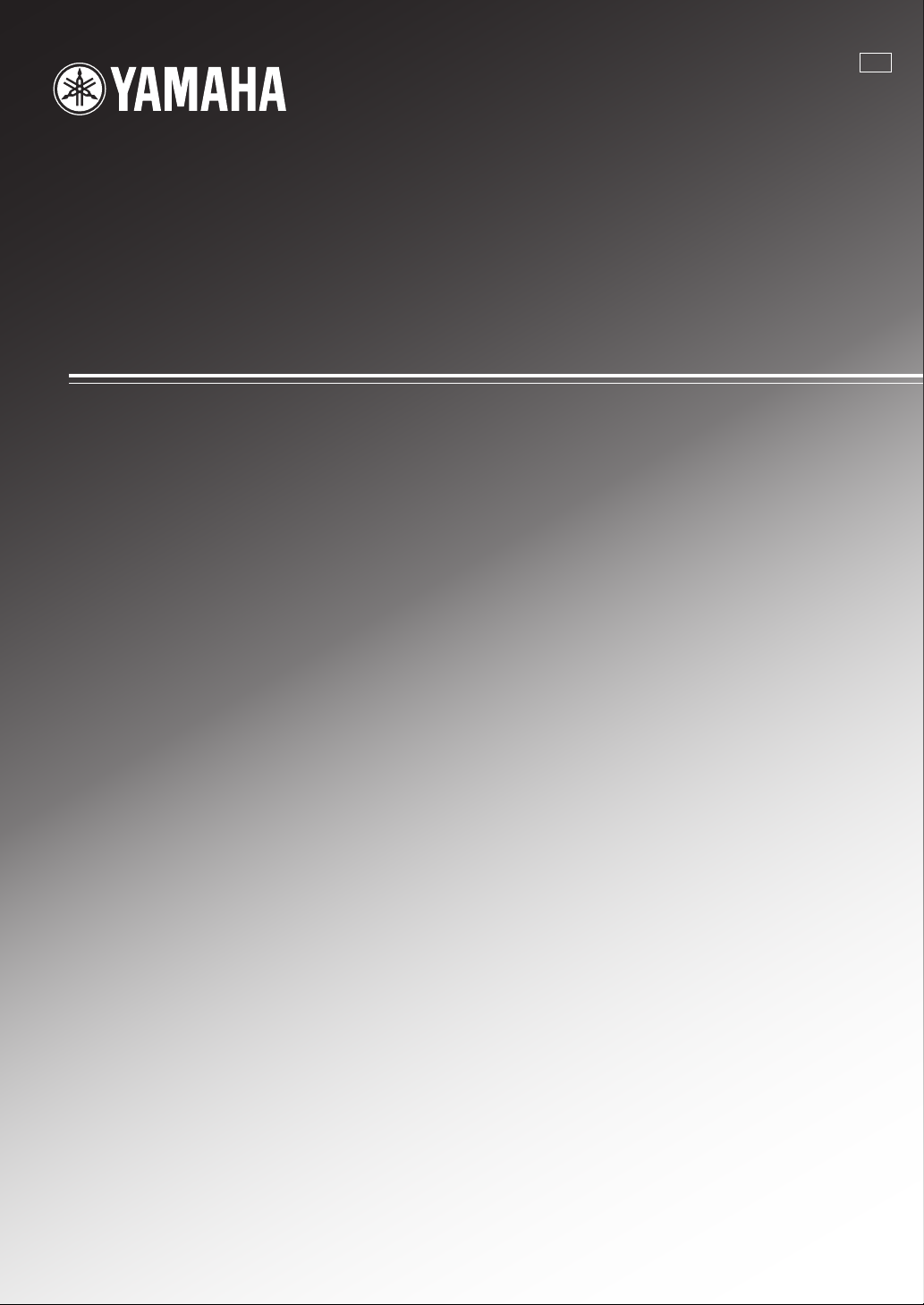
RX-V365
AV Receiver
Ampli-tuner audio-vidéo
E
OWNER’S MANUAL
MODE D’EMPLOI
MANUALE DI ISTRUZIONI
MANUAL DE INSTRUCCIONES
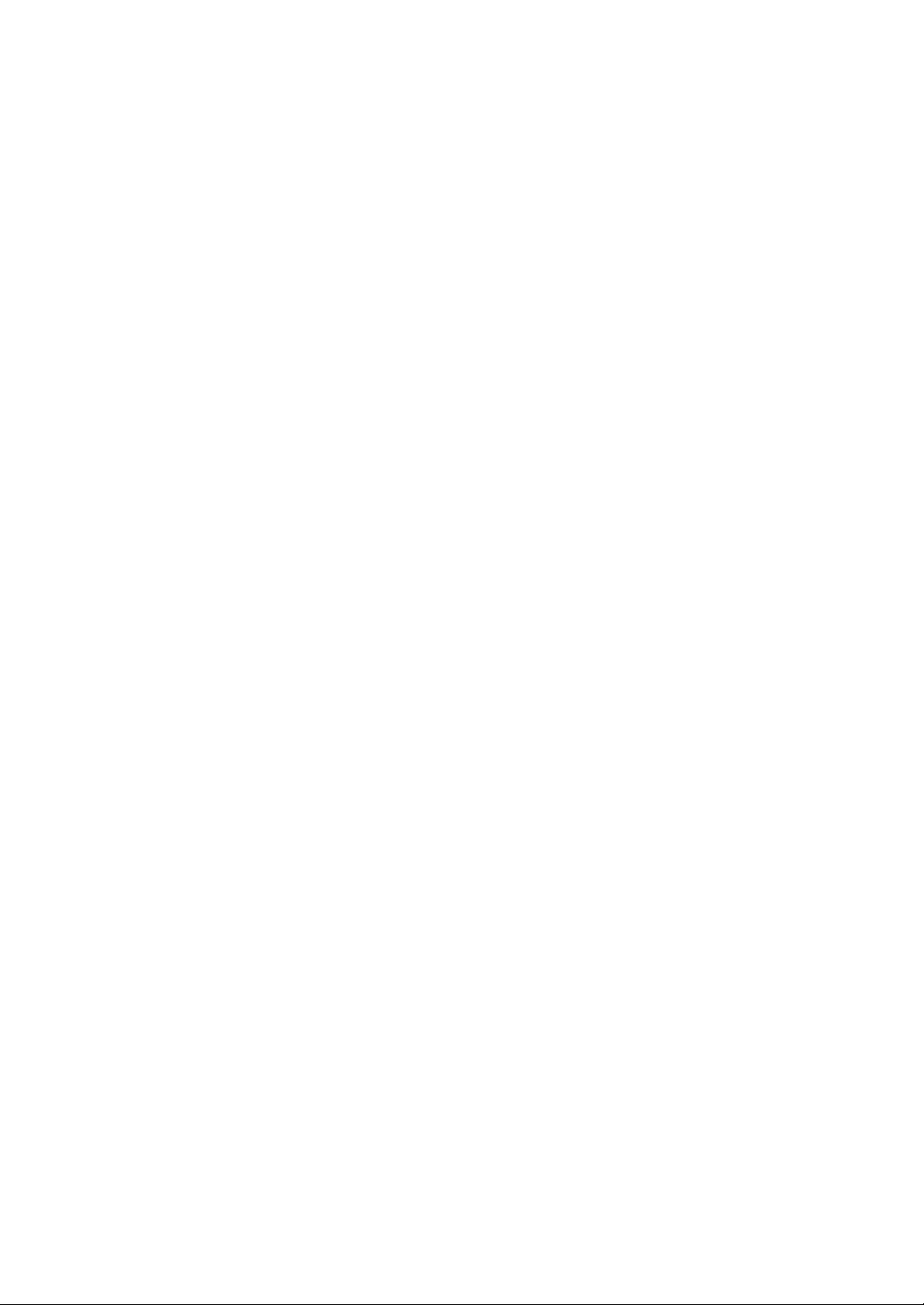
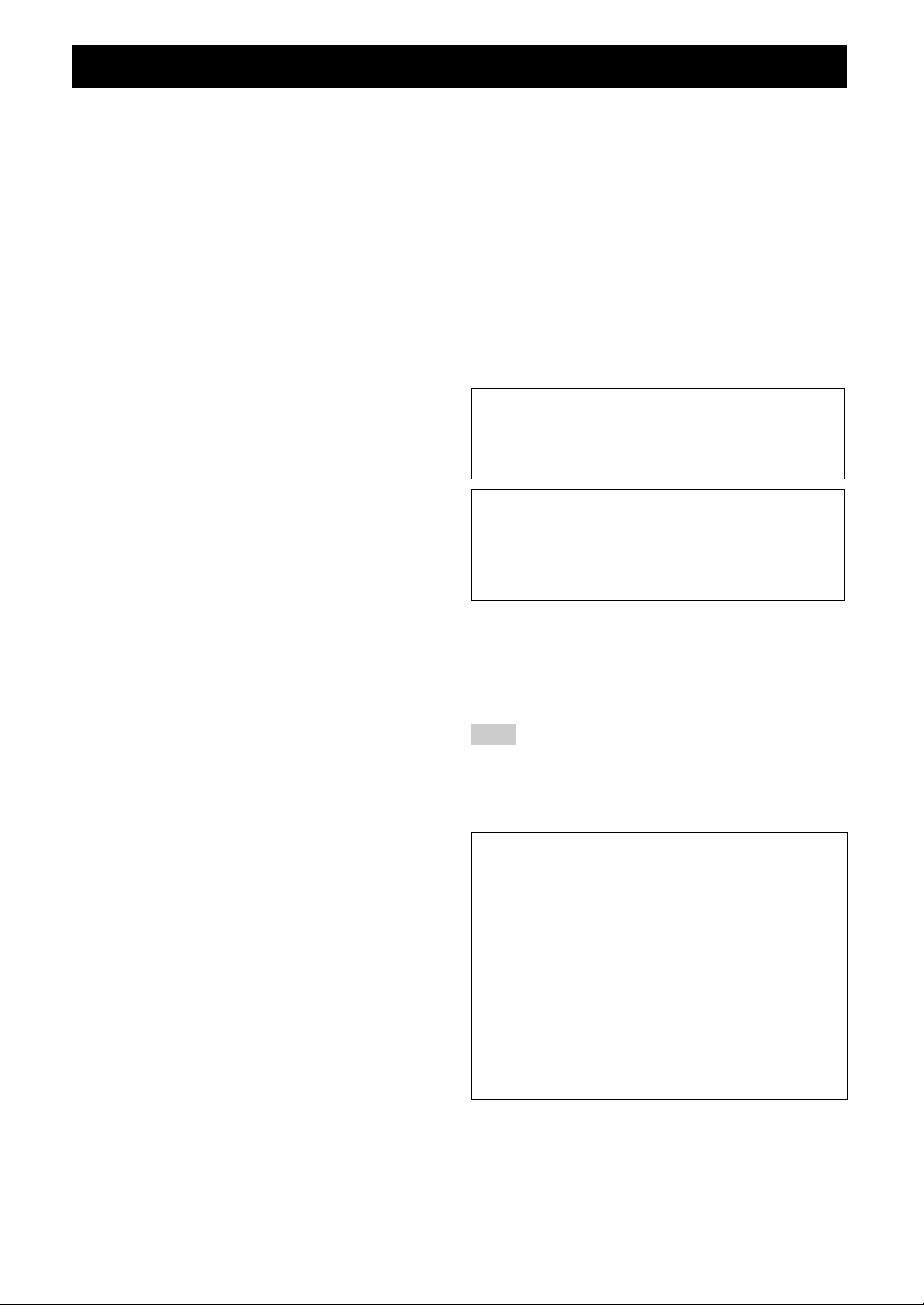
Caution: Read this before operating your unit.
1 To assure the finest performance, please read this manual
carefully. Keep it in a safe place for future reference.
2 Install this sound system in a well ventilated, cool, dry, clean
place – away from direct sunlight, heat sources, vibration,
dust, moisture, and/or cold. Allow ventilation space of at least
30 cm on the top, 20 cm on the left and right, and 20 cm on
the back of this unit.
3 Locate this unit away from other electrical appliances, motors,
or transformers to avoid humming sounds.
4 Do not expose this unit to sudden temperature changes from
cold to hot, and do not locate this unit in an environment with
high humidity (i.e. a room with a humidifier) to prevent
condensation inside this unit, which may cause an electrical
shock, fire, damage to this unit, and/or personal injury.
5 Avoid installing this unit where foreign objects may fall onto
this unit and/or this unit may be exposed to liquid dripping or
splashing. On the top of this unit, do not place:
– Other components, as they may cause damage and/or
discoloration on the surface of this unit.
– Burning objects (i.e. candles), as they may cause fire,
damage to this unit, and/or personal injury.
– Containers with liquid in them, as they may fall and liquid
may cause electrical shock to the user and/or damage to
this unit.
6 Do not cover this unit with a newspaper, tablecloth, curtain,
etc. in order not to obstruct heat radiation. If the temperature
inside this unit rises, it may cause fire, damage to this unit,
and/or personal injury.
7 Do not plug in this unit to a wall outlet until all connections
are complete.
8 Do not operate this unit upside-down. It may overheat,
possibly causing damage.
9 Do not use force on switches, knobs and/or cords.
10 When disconnecting the power cable from the wall outlet,
grasp the plug; do not pull the cable.
11 Do not clean this unit with chemical solvents; this might
damage the finish. Use a clean, dry cloth.
12 Only voltage specified on this unit must be used. Using this
unit with a higher voltage than specified is dangerous and may
cause fire, damage to this unit, and/or personal injury. Yamaha
will not be held responsible for any damage resulting from use
of this unit with a voltage other than specified.
13 To prevent damage by lightning, keep the power cord and
outdoor antennas disconnected from a wall outlet or the unit
during a lightning storm.
14 Do not attempt to modify or fix this unit. Contact qualified
Yamaha service personnel when any service is needed. The
cabinet should never be opened for any reasons.
15 When not planning to use this unit for long periods of time
(i.e. vacation), disconnect the AC power plug from the wall
outlet.
16 Install this unit near the AC outlet and where the AC power
plug can be reached easily.
17 Be sure to read the “Troubleshooting” section on common
operating errors before concluding that this unit is faulty.
18 Before moving this unit, press
unit in the standby mode, and disconnect the AC power plug
from the wall outlet.
19 VOLTAGE SELECTOR (Asia and General models only)
The VOLTAGE SELECTOR on the rear panel of this unit
must be set for your local main voltage BEFORE plugging
into the AC wall outlet. Voltages are:
........................................AC 110–120/220–240 V, 50/60 Hz
20 The batteries shall not be exposed to excessive heat such as
sunshine, fire or like.
21 Excessive sound pressure from earphones and headphones can
cause hearing loss.
22 When replacing the batteries, be sure to use batteries of the
same type. Danger of explosion may happen if batteries are
incorrectly replaced.
ASTANDBY/ON to set this
WARNING
TO REDUCE THE RISK OF FIRE OR ELECTRIC
SHOCK, DO NOT EXPOSE THIS UNIT TO RAIN
OR MOISTURE.
As long as this unit is connected to the AC wall outlet,
it is not disconnected from the AC power source even
if you turn off this unit by ASTANDBY/ON. In this
state, this unit is designed to consume a very small
quantity of power.
■ For U.K. customers
If the socket outlets in the home are not suitable for the
plug supplied with this appliance, it should be cut off and
an appropriate 3 pin plug fitted. For details, refer to the
instructions described below.
Note
The plug severed from the mains lead must be destroyed, as a
plug with bared flexible cord is hazardous if engaged in a live
socket outlet.
■ Special Instructions for U.K. Model
IMPORTANT
THE WIRES IN MAINS LEAD ARE COLOURED IN
ACCORDANCE WITH THE FOLLOWING CODE:
Blue: NEUTRAL
Brown: LIVE
As the colours of the wires in the mains lead of this apparatus
may not correspond with the coloured markings identifying
the terminals in your plug, proceed as follows:
The wire which is coloured BLUE must be connected to the
terminal which is marked with the letter N or coloured
BLACK. The wire which is coloured BROWN must be
connected to the terminal which is marked with the letter L or
coloured RED.
Making sure that neither core is connected to the earth
terminal of the three pin plug.
Caution-i En
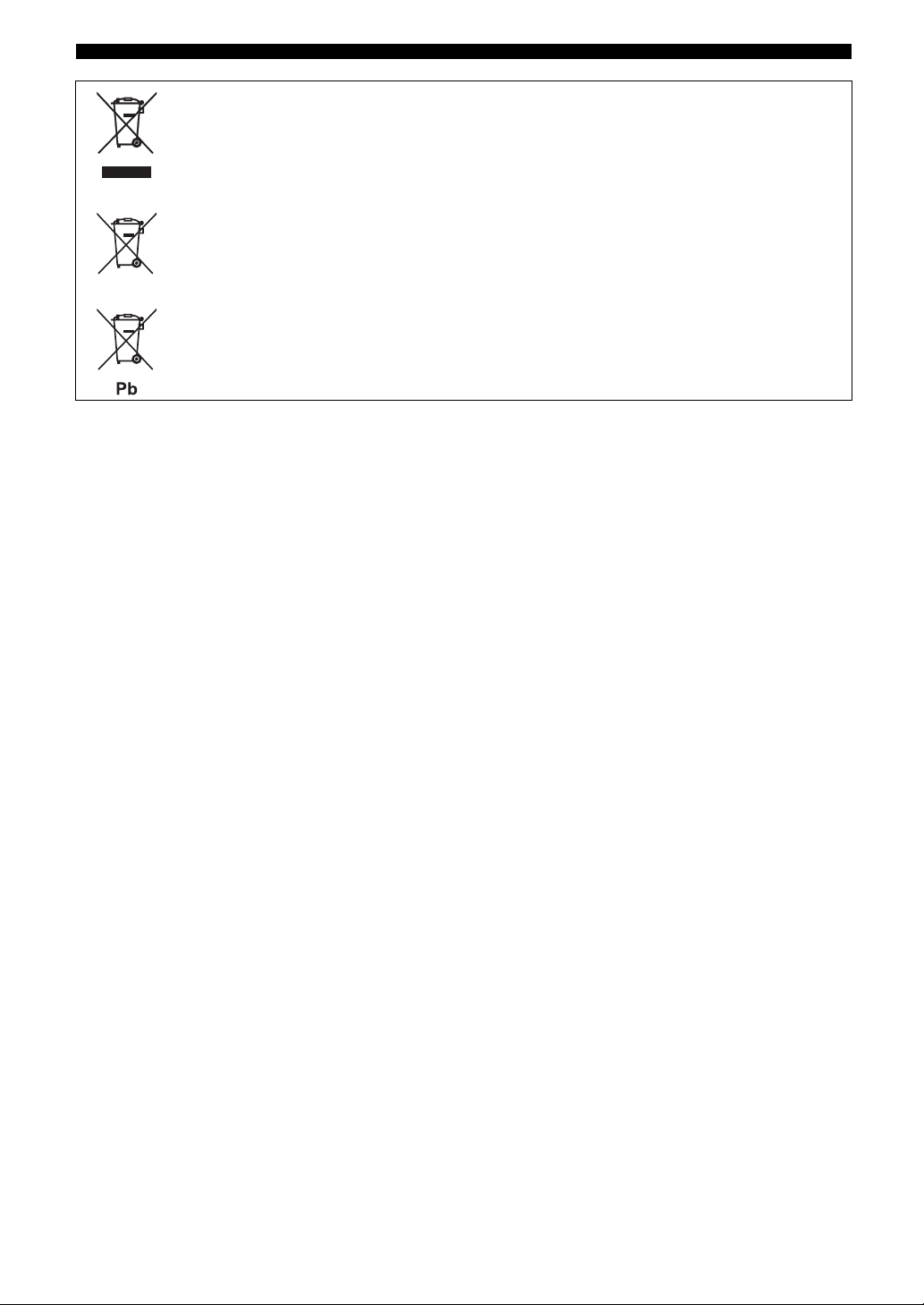
Caution: Read this before operating your unit.
Information for Users on Collection and Disposal of Old Equipment and used Batteries
These symbols on the products, packaging, and/or accompanying documents mean that used electrical
and electronic products and batteries should not be mixed with general household waste.
For proper treatment, recovery and recycling of old products and used batteries, please take them to
applicable collection points, in accordance with your national legislation and the Directives 2002/96/
EC and 2006/66/EC.
By disposing of these products and batteries correctly, you will help to save valuable resources and
prevent any potential negative effects on human health and the environment which could otherwise
arise from inappropriate waste handling.
For more information about collection and recycling of old products and batteries, please contact your
local municipality, your waste disposal service or the point of sale where you purchased the items.
[Information on Disposal in other Countries outside the European Union]
These symbols are only valid in the European Union. If you wish to discard these items, please contact
your local authorities or dealer and ask for the correct method of disposal.
Note for the battery symbol (bottom two symbol examples):
This symbol might be used in combination with a chemical symbol. In this case it complies with the
requirement set by the Directive for the chemical involved.
Limited Guarantee for European Economic Area (EEA) and Switzerland
Thank you for having chosen a Yamaha product. In the unlikely event that your Yamaha product needs guarantee service, please contact the dealer from
whom it was purchased. If you experience any difficulty, please contact Yamaha representative office in your country. You can find full details on our
website (http://www.yamaha-hifi.com/ or http://www.yamaha-uk.com/ for U.K. resident).
The product is guaranteed to be free from defects in workmanship or materials for a period of two years from the date of the original purchase. Yamaha
undertakes, subject to the conditions listed below, to have the faulty product or any part(s) repaired, or replaced at Yamaha’s discretion, without any charge
for parts or labour. Yamaha reserves the right to replace a product with that of a similar kind and/or value and condition, where a model has been
discontinued or is considered uneconomic to repair.
Conditions
1. The original invoice or sales receipt (showing date of purchase, product code and dealer’s name) MUST accompany the defective product, along with a
statement detailing the fault. In the absence of this clear proof of purchase, Yamaha reserves the right to refuse to provide free of charge service and the
product may be returned at the customer’s expense.
2. The product MUST have been purchased from an AUTHORISED Yamaha dealer within the European Economic Area (EEA) or Switzerland.
3. The product must not have been the subject of any modifications or alterations, unless authorised in writing by Yamaha.
4. The following are excluded from this guarantee:
a. Periodic maintenance and repair or replacement of parts due to normal wear and tear.
b. Damage resulting from:
(1) Repairs performed by the customer himself or by an unauthorised third party.
(2) Inadequate packaging or mishandling, when the product is in transit from the customer. Please note that it is the customer’s responsibility to
ensure the product is adequately packaged when returning the product for repair.
(3) Misuse, including but not limited to (a) failure to use the product for its normal purpose or in accordance with Yamaha’s instructions on the proper
use, maintenance and storage, and (b) installation or use of the product in a manner inconsistent with the technical or safety standards in force in
the country where it is used.
(4) Accidents, lightning, water, fire, improper ventilation, battery leakage or any cause beyond Yamaha’s control.
(5) Defects of the system into which this product is incorporated and/or incompatibility with third party products.
(6) Use of a product imported into the EEA and/or Switzerland, not by Yamaha, where that product does not conform to the technical or safety
standards of the country of use and/or to the standard specification of a product sold by Yamaha in the EEA and/or Switzerland.
(7) Non AV (Audio Visual) related products.
(Products subject to “Yamaha AV Guarantee Statement” are defined in our website at http://www.yamaha-hifi.com/ or
http://www.yamaha-uk.com/ for U.K. resident.)
5. Where the guarantee differs between the country of purchase and the country of use of the product, the guarantee of the country of use shall apply.
6. Yamaha may not be held responsible for any losses or damages, whether direct, consequential or otherwise, save for the repair or replacement of the
product.
7. Please backup any custom settings or data, as Yamaha may not be held responsible for any alteration or loss to such settings or data.
8. This guarantee does not affect the consumer’s statutory rights under applicable national laws in force or the consumer’s rights against the dealer arising
from their sales/purchase contract.
Caution-ii En
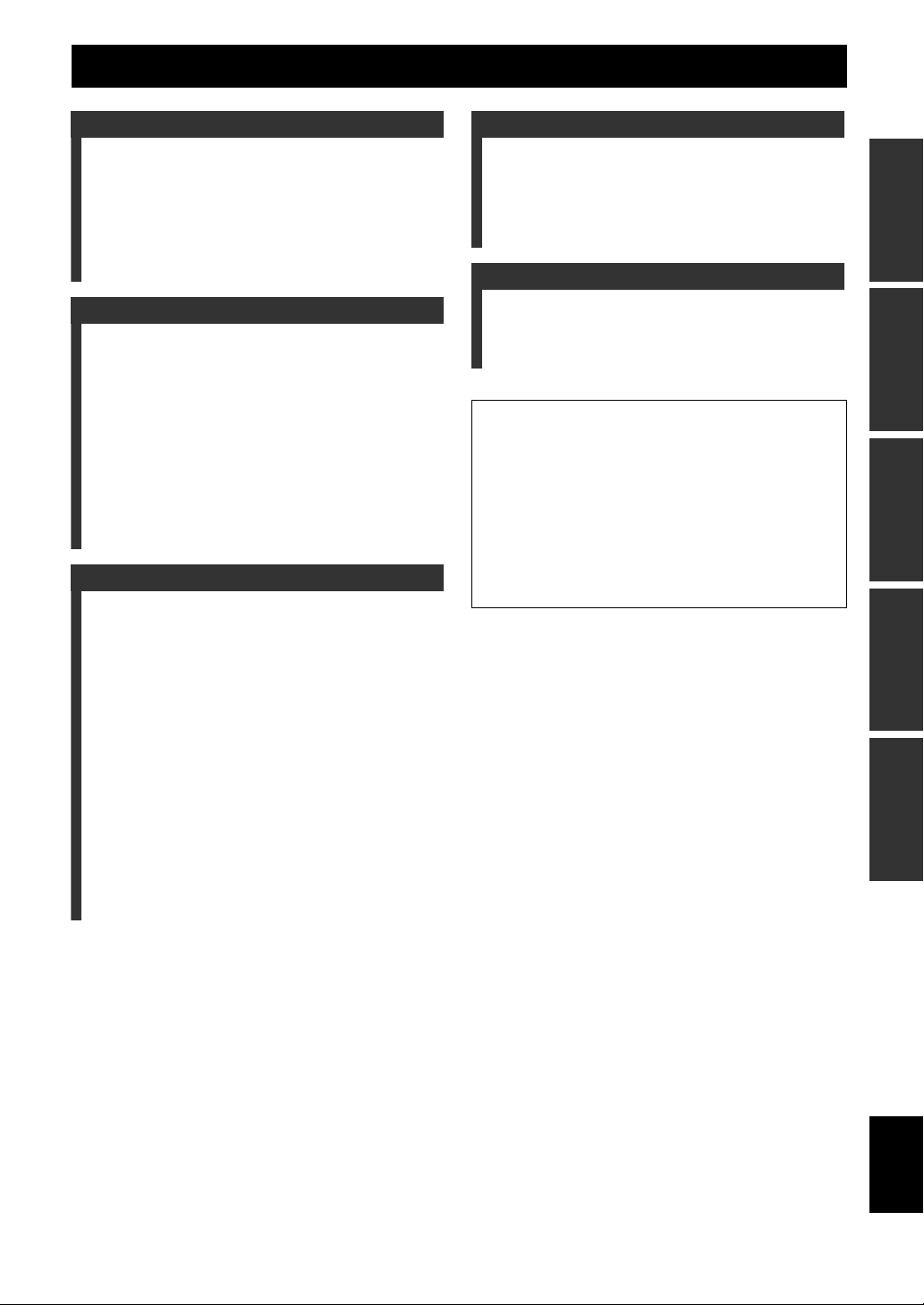
Contents
INTRODUCTION
Features.................................................................... 2
Supplied accessories .................................................. 2
Functional overview................................................ 3
Front panel ................................................................. 3
Front panel display..................................................... 4
Remote control........................................................... 5
Rear panel .................................................................. 6
Quick start guide.....................................................7
L
PREPARATION
Preparation of remote control ............................... 8
Connections ............................................................. 9
Placing speakers......................................................... 9
Connecting speakers .................................................. 9
Connecting video components ................................. 11
Connecting other components ................................. 13
Using the VIDEO AUX jacks on the front panel ....14
Connecting the FM and AM antennas ..................... 15
Connecting the power cable..................................... 15
Turning on and off the power .................................. 15
Optimizing the speaker setting for your listening
room (YPAO) .................................................... 16
Using AUTO SETUP............................................... 16
BASIC OPERATION
Playback................................................................. 18
Basic procedure........................................................ 18
Additional operations............................................... 19
Selecting the SCENE templates ........................... 22
Selecting the desired SCENE template.................... 22
Creating your original SCENE templates ................24
Sound field programs ...........................................25
Selecting sound field programs................................ 25
FM/AM tuning ...................................................... 27
Overview.................................................................. 27
FM/AM tuning operations ....................................... 27
Preset FM/AM stations ............................................ 27
Radio Data System tuning (Europe and Russia
models only) ....................................................... 29
Displaying the Radio Data System information ...... 29
Selecting the Radio Data System program type (PTY
SEEK mode) ........................................................ 29
Using the enhanced other networks (EON) data
service.................................................................. 30
ADVANCED OPERATION
Set menu ................................................................ 31
Using set menu......................................................... 32
1 SOUND MENU .................................................... 32
2 INPUT MENU ...................................................... 34
3 OPTION MENU ................................................... 35
Advanced setup ..................................................... 37
ADDITIONAL INFORMATION
Troubleshooting .................................................... 38
Glossary ................................................................. 43
Specifications......................................................... 44
Index ...................................................................... 45
About this manual
• y indicates a tip for your operation.
• Some operations can be performed by using either the buttons on the
front panel or the ones on the remote control. In case the button
names differ between the front panel and the remote control, the
button name on the remote control is given in parentheses.
• This manual is printed prior to production. Design and specifications
are subject to change in part as a result of improvements, etc. In case
of differences between the manual and product, the product has
priority.
• “ASTANDBY/ON” or “eDVD” (example) indicates the name of
the parts on the front panel or the remote control. Refer to the
“Functional overview” on page 3.
INTRODUCTION
PREPARATION
OPERATION
BASIC
OPERATION
ADVANCED
INFORMATION APPENDIX
ADDITIONAL
1 En
English
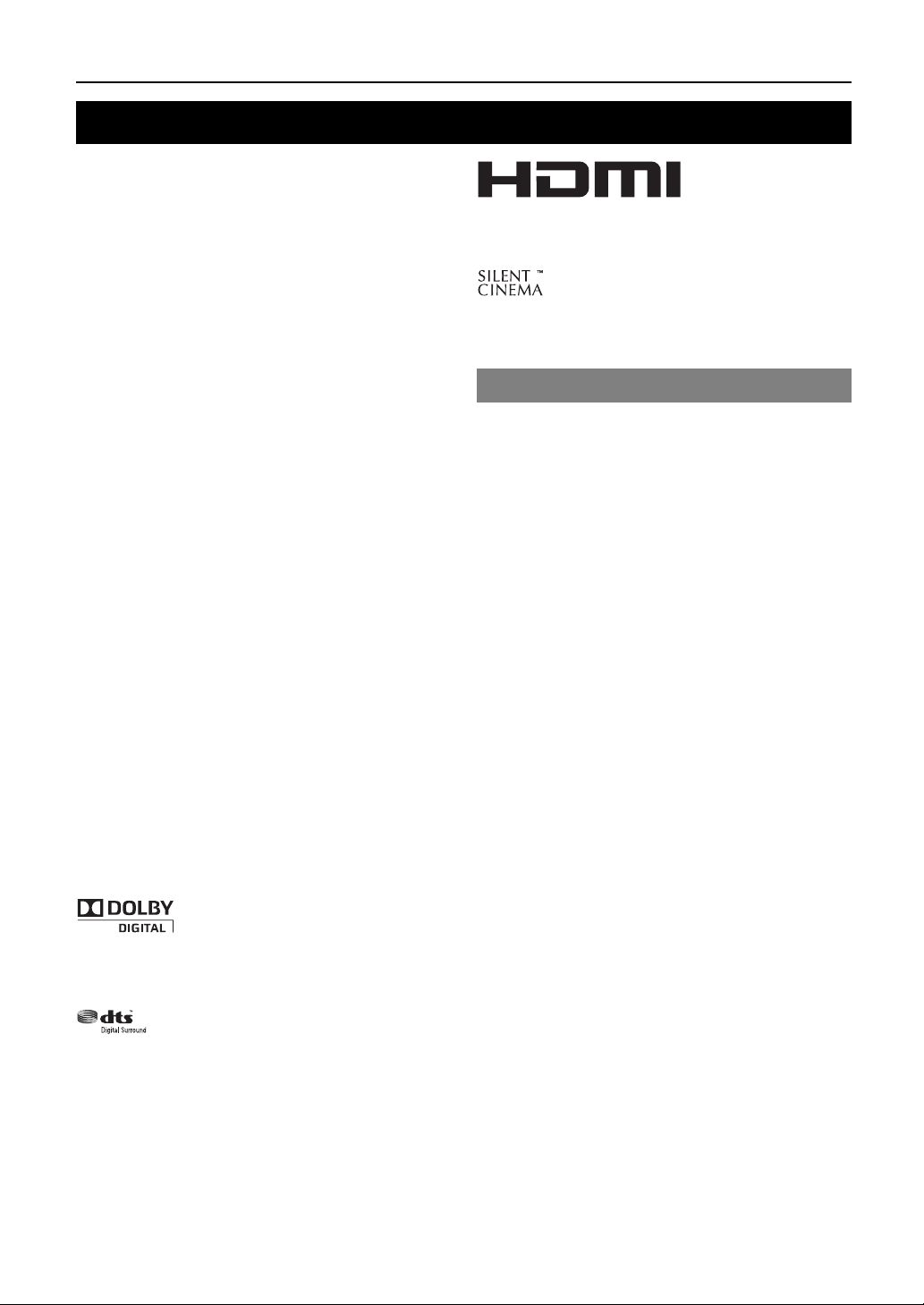
INTRODUCTION
Features
Built-in 5-channel power amplifier
◆ Minimum RMS output power
(1 kHz, 0.9% THD, 6 Ω)
Front: 100 W/ch
Center: 100 W
Surround: 100 W/ch
Various input/output connectors
◆ HDMI (IN x 2, OUT x 1), Component video (IN x 3, OUT x
1), Composite video (IN x 3, OUT x 2), Coaxial digital audio
(IN x 1), Optical digital audio (IN x 2), Analog audio (IN x 9,
OUT x 2)
◆ Speaker out (5-channel), Subwoofer out
◆ Discrete multi-channel input (6-channel)
SCENE select function
◆ Preset SCENE templates for various situations
◆ SCENE template customizing capability
Sound field programs
◆ Proprietary Yamaha technology for the creation of surround
field
◆ Compressed Music Enhancer mode
◆ SILENT CINEMA™
Decoders and DSP circuits
◆ Dolby Digital decoder
◆ Dolby Pro Logic/Dolby Pro Logic II decoder
◆ DTS decoder
◆ Virtual CINEMA DSP
◆ SILENT CINEMA™
Sophisticated FM/AM tuner
◆ 40-station random and direct preset tuning
◆ Automatic preset tuning
HDMI™ (High-Definition Multimedia Interface)
◆ HDMI interface for standard, enhanced or high-definition
video (includes 1080p video signal transmission)
Other features
◆ 192-kHz/24-bit D/A converter
◆ Sleep timer
◆ Cinema and music night listening modes
◆ Remote control capability
“HDMI,” the “HDMI” logo and “High-Definition
Multimedia Interface” are trademarks, or registered
trademarks of HDMI Licensing LLC.
“SILENT CINEMA” is a trademark of Yamaha
Corporation.
Supplied accessories
Check that you received all of the following parts.
❏ Remote control
❏ Batteries (2) (AAA, R03, UM-4)
❏ AM loop antenna
❏ Indoor FM antenna
❏ Optimizer microphone
Manufactured under license from Dolby Laboratories.
“Dolby,” “Pro Logic,” and the double-D symbol are
trademarks of Dolby Laboratories.
Manufactured under license under U.S. Patent No’s:
5,451,942;5,956,674;5,974,380;5,978,762;6,487,535 and
other U.S. and worldwide patents issued and pending.
DTS is a registered trademark and the DTS logos and
symbol are trademarks of DTS, Inc. © 1996-2007 DTS,
Inc. All Rights Reserved.
2 En
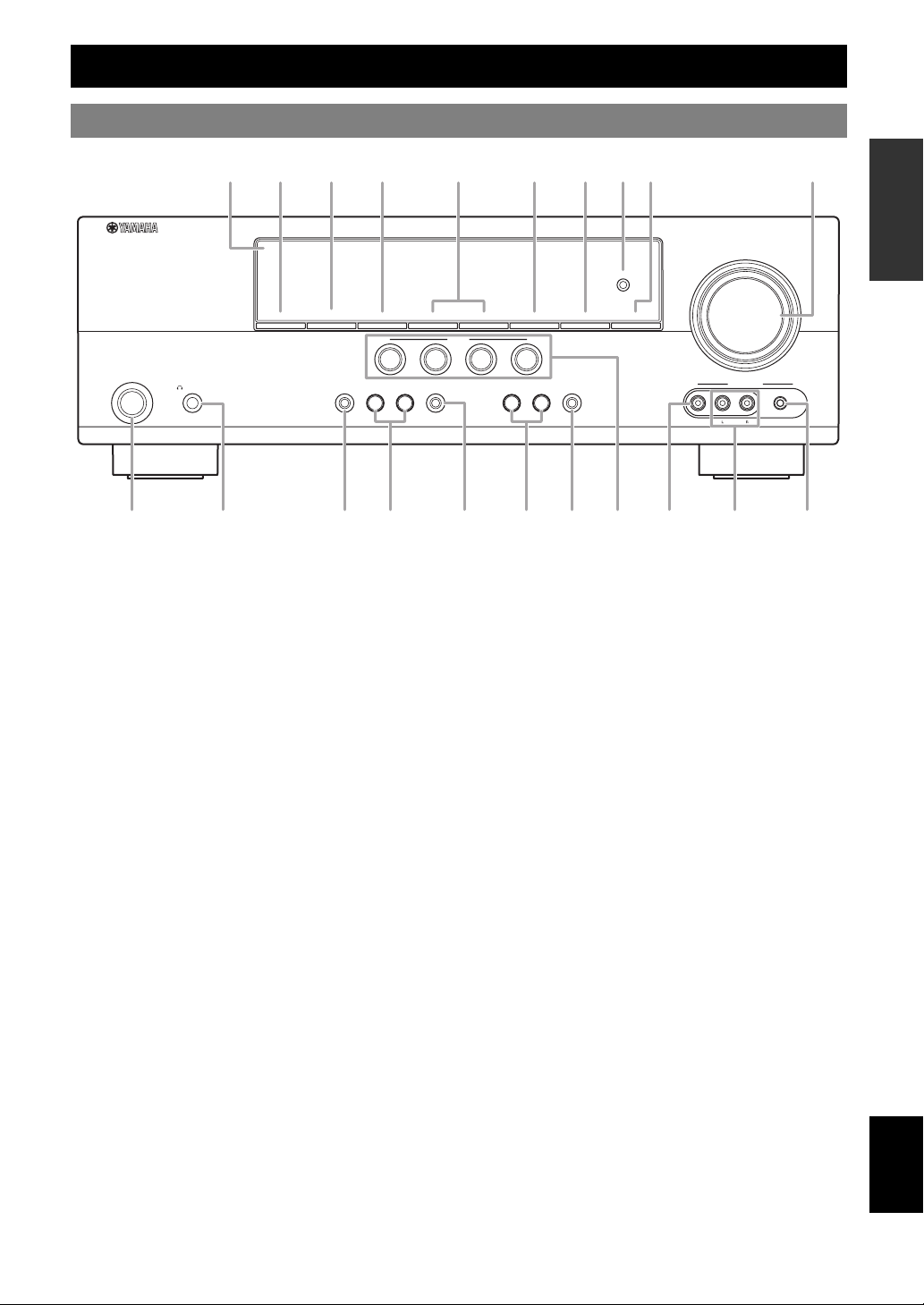
Front panel
C D G H T
IU PE F
STANDBY
/ON
SILENT
PHONES
CINEMA
SPEAKERS
Functional overview
EDIT
PRESET/TUNING
TONE
CONTROL
A/B/C/D/E
PROGRAM
l
l
h
PRESET/TUNING
SCENE
1
2
3
STRAIGHT
h
EFFECT
l
INTRODUCTION
VOLUME
OPTIMIZER
MIC
PREPARATION
MEMORY
BAND
4
INPUT
NIGHT
h
TUNING
AUTO/MAN'L
AUX
VIDEO
VIDEO
AUDIO
PORTABLE
OPERATION
BASIC
A
K OL N
A STANDBY/ON
Turns on this unit, or sets it to standby mode (see page 15).
B PHONES jack
Connect to a pair of headphones (see page 20).
C SPEAKERS
Turns on or off the set of front speakers connected to the
FRONT A or FRONT B speaker terminals (see page 19).
D EDIT PRESET/TUNING
Switches the tuning mode (see page 27).
E A/B/C/D/E
Selects the preset station group (A to E) (see page 28).
F PRESET/TUNING l / h
Tunes into radio stations manually or automatically and selects a
preset station group (see page 27).
G BAND
Selects the reception band from FM and AM (see page 27).
H MEMORY
Stores a station that you tuned into as a preset station (see
page 27).
I TUNING AUTO/MAN’L
Selects a tuning method from automatic or manual tuning (see
page 27).
J SCENE 1/2/3/4
Recalls an input source and a sound field program assigned to
each SCENE button (see page 22).
K TONE CONTROL
Selects “BASS” and “TREBLE” to adjust frequency response
(see page 20).
L PROGRAM l / h
Selects a sound field program (see page 25).
M STRAIGHT
Activates the “STRAIGHT” mode (see page 26).
N INPUT l / h
Selects an input source (see page 18).
O NIGHT
Selects a night listening mode (see page 20).
J Q SB RM
P VOLUME control
Adjusts the volume level of this unit (see page 18).
Q VIDEO (VIDEO AUX) jack
Connects to a game console or a video camera using a
composite video cable (see page 14).
R AUDIO L/R (VIDEO AUX) jacks
Connects to a game console or a video camera using analog
audio cables (see page 14).
S PORTABLE (VIDEO AUX) jack
Connects to an audio component (such as iPod) (see page 14).
T OPTIMIZER MIC jack
Connect to the supplied optimizer microphone (see page 16).
U Front panel display
Shows information about the operational status of this unit (see
page 18).
OPERATION
ADVANCED
INFORMATION APPENDIX
ADDITIONAL
English
3 En
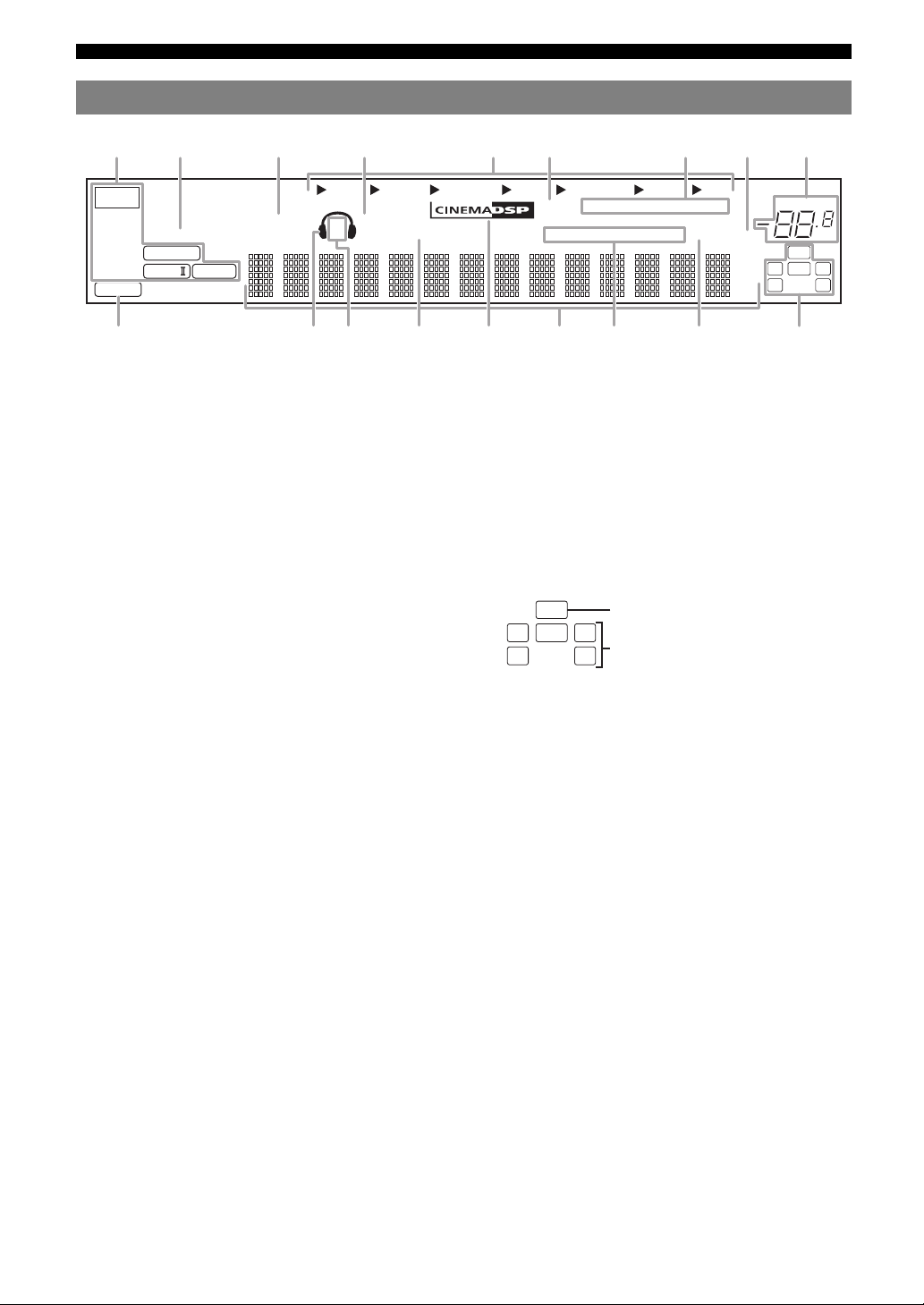
Functional overview
ab c d feghi
jklmnoqr
p
Front panel display
t
PCM
ENHANCER
q
DIGITAL
q
PL
q
VIRTUAL
PL
DVR DVD CD
SILENT CINEMA
SP
A B
a Decoder indicator
Lights up when any of the decoders of this unit functions.
b ENHANCER indicator
Lights up when the Compressed Music Enhancer mode is
selected (see page 25).
c VIRTUAL indicator
Lights up when Virtual CINEMA DSP is active (see page 26).
d SILENT CINEMA indicator
Lights up when headphones are connected and a sound field
program is selected (see page 26).
e Input source indicators
The corresponding cursor lights up to show the currently
selected input source.
f YPAO indicator
Lights up when you run “AUTO SETUP” and when the speaker
settings set in “AUTO SETUP” are used without any
modifications (see page 16).
g Tuner indicators
Lights up when this unit is in the FM or AM tuning mode (see
page 27).
h MUTE indicator
Flashes while the MUTE function is on (see page 20).
i VOLUME level indicator
Indicates the current volume level.
j PCM indicator
Lights up when this unit is reproducing PCM (Pulse Code
Modulation) digital audio signals.
k Headphones indicator
Lights up when headphones are connected (see page 20).
l SP A B indicators
Lights up according to the set of front speakers selected (see
page 18).
m NIGHT indicator
Lights up when you select a night listening mode (see page 20).
n CINEMA DSP indicator
Lights up when you select a sound filed program (see page 26).
o Multi-information display
Shows the name of the current sound field program and other
information when adjusting or changing settings.
V-AUX DTV/CBL
NIGHT
YPAO
MD/CD-R
AUTO
TUNED
PSHOLD RT
PTYPTY
TUNER
STEREO
CT
EON
MEMORY
PRESET
SLEEP
MUTE
ft
mS
dB
VOLUME
dB
LFE
LCR
SL SR
p Radio Data System indicators (Europe and Russia
models only)
• PTY HOLD
Lights up when this unit is in the PTY SEEK mode (see
page 29).
• PS, PTY, RT and CT
Light up according to the available Radio Data System
information.
•EON
Lights up when the EON data service is available.
q SLEEP indicator
Lights up while the sleep timer is on (see page 21).
r Input channel and speaker indicators
LFE
LCR
SL SR
LFE indicator
Input channel indicators
• LFE indicator
Lights up when the input signal contains the LFE signal.
• Input channel indicators
Indicates the channel components of the current digital input
signal.
4 En
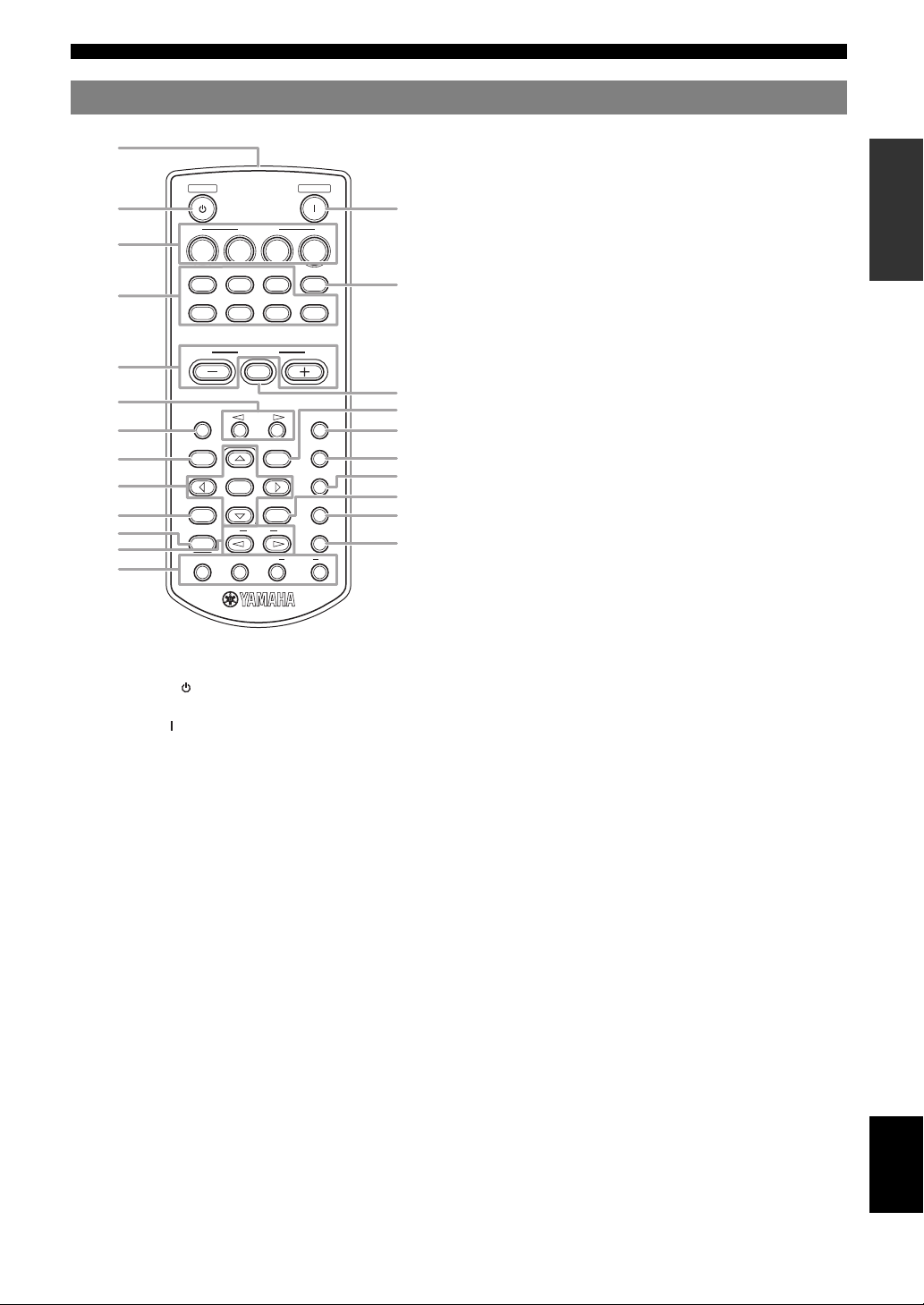
Remote control
a
STANDBY
b
d
e
g
i
j
m
o
q
t
u
w
1234
CD
DVD
A/B/C/D/E
LEVEL
RETURN
STRAIGHT
INFO EON
MD/CD-R
DTV/CBL
ENTER
SCENE
VOLUME
MUTE
PRESET
PROG
MODE
TUNER
DVR
MENU
DISPLAY
POWER
MULTI CH IN
V-AU X
AUDIO SEL
SUR.DECODE
ENHANCER
PTY
SEEK
SLEEP
NIGHT
START
c
f
h
k
l
n
p
s
r
v
Functional overview
n AUDIO SEL
Selects an audio input select setting for each input source (see
page 19).
o Cursors (l / h / n / k) / ENTER
• Press cursors to navigate the set menu (see page 32).
• Press ENTER to confirm a selection in the set menu (see
page 32).
p NIGHT
Selects a night listening mode (see page 20).
q RETURN
Returns the previous menu level in the set menu mode (see
page 32).
r SUR.DECODE
Selects a decoder from four decoders (see page 26).
s DISPLAY
Is not available for this unit.
t STRAIGHT
Activates the “STRAIGHT” mode (see page 26).
u PROG l / h
Selects the sound field program (see page 25).
v ENHANCER
Sets the sound field program to the “Music Enh. 2ch” or “Music
Enh. 5ch” (see page 25).
w INFO/Radio data system control
Controls the Radio Data System with 4-buttons (INFO/EON/
MODE (PTY-SEEK)/START (PTY-SEEK)) (see page 29).
INTRODUCTION
PREPARATION
OPERATION
BASIC
OPERATION
ADVANCED
a Infrared window
Outputs infrared control signals (see page 8).
b STANDBY ( )
Sets this unit to the standby mode (see page 15).
c POWER ( )
Turns this unit on (see page 15).
d SCENE 1/2/3/4
Recalls an input source and a sound field program assigned to
each SCENE button (see page 22).
e Input selector buttons
Switches the input source to each source (see page 18).
f MULTI CH IN
Sets the input source to MULTI CH IN (see page 19).
g VOLUME +/–
Adjusts the volume level of this unit (see page 18).
h MUTE
Mutes audio output. Press the button again to resume audio
output (see page 20).
i PRESET l / h
Tunes into radio stations manually or automatically and selects a
Preset station number (1 to 8) (see page 27).
j A/B/C/D/E
Selects the preset station group (A to E) (see page 28).
k MENU
Displays the set menu on the front panel display (see page 32).
l SLEEP
Sets the sleep timer (see page 21).
m LEVEL
Selects the speaker that you want to adjust (see page 20).
INFORMATION APPENDIX
ADDITIONAL
English
5 En
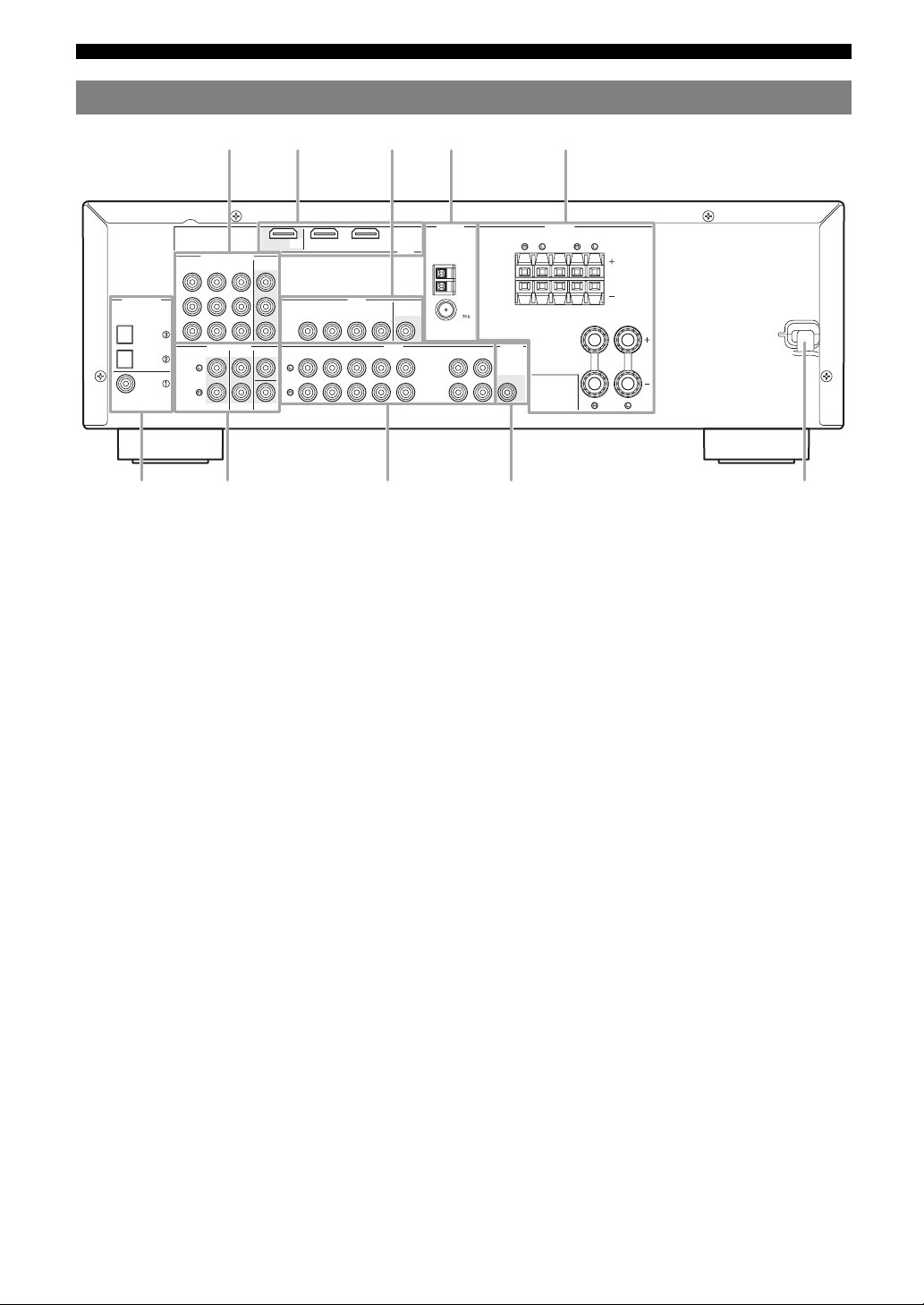
Functional overview
d eb ca
Rear panel
DIGITAL INPUT
OPTICAL
COAXIAL
COMPONENT VIDEO
DVD
DVR
DTV/CBL
P
R
P
B
Y
CD
DTV/
CBL
DVD
MULTI CH INPUT
SURROUND
FRONT
MONITOR
OUT
CENTER
SUBWOOFER
OUT
DVD
DVD
DTV/CBL
DTV/CBL
DTV/CBL
DVD
VIDEO
DVR
IN
DVR
IN
f g h i
a COMPONENT VIDEO jacks
Connect to Y, PB/CB and PR/CR jacks on your video components
with component video cables (see page 11).
• DVD input jacks
• DTV/CBL input jacks
• DVR input jacks
• MONITOR OUT output jacks
b HDMI terminals
Connect to HDMI output/input terminals on your external
components with HDMI cables (see page 11).
• HDMI DVD terminal
• HDMI DTV/CBL terminal
• HDMI OUT output terminal
c VIDEO jacks
Connect to video jacks on your video components with
composite video cables (see page 11).
• DVD input jack
• DTV/CBL input jack
• DVR IN jack
• DVR OUT jack
• MONITOR OUT jack
d ANTENNA terminals
Connect to the supplied FM and AM antennas (see page 15).
e SPEAKERS terminals
Connect to each speakers (see page 9).
• FRONT A L/R
• FRONT B L/R
• SURROUND L/R
• CENTER
f DIGITAL INPUT jacks
Connect to the DIGITAL output jacks on your digital audio
components with Coaxial/Optical digital audio cables.
This input jacks support PCM, Dolby Digital and DTS bitstream
(see page 11).
• COAXIAL (DVD)
• OPTICAL (DTV/CBL)
• OPTICAL (CD)
ANTENNA
HDMI
AM
GND
MONITOR
OUT
OUT
AUDIO
CD
OUT
FM
UNBAL.
MD/
IN
OUT
CD-R
(PLAY)
(REC)
OUTPUT
WOOFR
SPEAKERS
SURROUND
CENTER
FRONT B
SUB
FRONT A
j
g MULTI CH INPUT jacks
Connect to the output jacks on your multi-format player or
external decoder with analog audio cables (see page 14).
• FRONT L/R jack
• SURROUND L/R jack
•CENTER jack
• SUBWOOFER jack
h AUDIO jacks
Connect to the audio output/input jacks on your components
with analog audio cables (see page 11).
• DVD L/R jack
• DTV/CBL L/R jack
• DVR IN L/R jack
• DVR OUT L/R jack
• CD L/R jack
• IN (PLAY) L/R jack
• OUT (REC) L/R jack
i SUBWOOFER OUTPUT jack
Connect to a Subwoofer with an analog audio cable (see
page 9).
j Power cable
Connect to a standard AC outlet (see page 15).
6 En
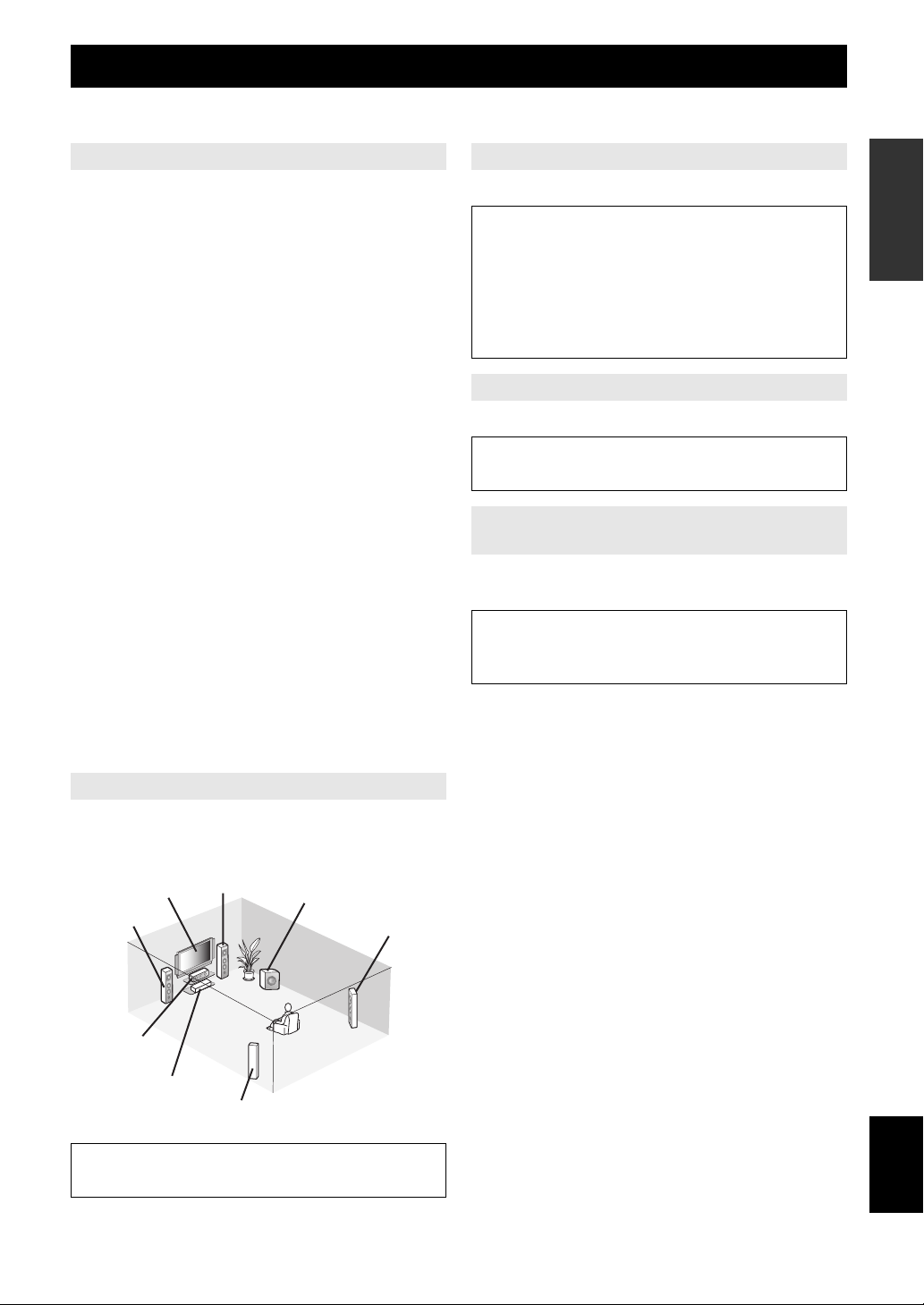
Quick start guide
The following steps describe the easiest way to operate this unit. See the related pages for details on the operation and
settings.
Step 1: Check the items
Step 3: Connect your components
INTRODUCTION
In these steps, you need the following items which are not
included in the package of this unit.
❏ Speakers
We recommend magnetically shielded speakers.
❏ Front speaker ..................................... x 2
At least two front speakers are required to start
playback.
❏ Center speaker ................................... x 1
❏ Surround speaker .............................. x 2
❏ Active subwoofer ................................... x 1
Select an active subwoofer equipped with an RCA
input jack.
❏ Speaker cable ......................................... x 5
❏ Subwoofer cable ..................................... x 1
Select a monaural RCA cable.
❏ DVD player .............................................. x 1
Select DVD player equipped with coaxial digital
audio output jack and composite video output jack.
❏ Video monitor ......................................... x 1
Select a TV monitor, video monitor or projector
equipped with a composite video input jack.
❏ Video cable ............................................. x 2
Select an RCA composite video cable.
❏ Digital coaxial audio cable .................... x 1
Connect your TV, DVD player or other components.
• Connecting a TV monitor or projector ☞P. 1 2
• Connecting audio and video components ☞P. 1 3
• Connecting a multi-format player or an external
decoder ☞P. 1 4
• Using the VIDEO AUX jacks on the front panel
☞P. 1 4
• Connecting the FM and AM antennas ☞P. 1 5
Step 4: Turn on the power
Connect the power cable and turn on this unit.
• Connecting the power cable ☞P. 1 5
• Turning on and off the power ☞P. 1 5
Step 5: Select the input source and start
playback
Select the component connected in the step 3 as an input
source and start playback.
• Basic procedure ☞P. 1 8
• Selecting the SCENE templates ☞P. 2 2
• Adjusting the sound field programs ☞P. 2 5
PREPARATION
OPERATION
BASIC
OPERATION
ADVANCED
INFORMATION APPENDIX
ADDITIONAL
Step 2: Set up your speakers
Place your speakers in the room and connect them to this
unit.
Front right
Video monitor
Front left
speaker
Center speaker
DVD p layer
• Placing speakers ☞P. 9
• Connecting speakers ☞P. 9
speaker
Surround left
speaker
Subwoofer
Surround right
speaker
English
7 En
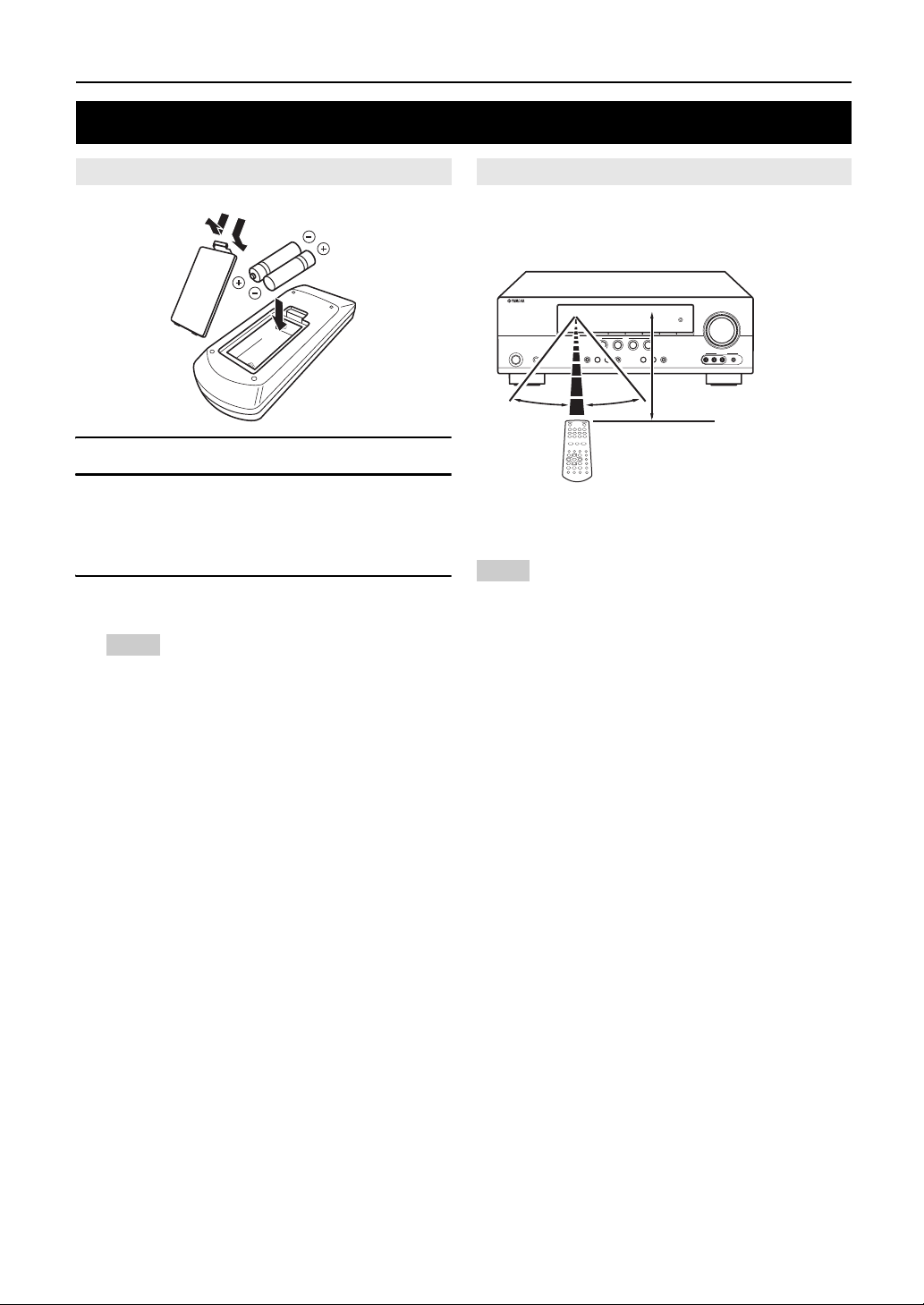
PREPARATION
Preparation of remote control
Installing batteries in the remote control
1
3
2
1 Take off the battery compartment cover.
2 Insert the four supplied batteries (AAA, R03,
UM-4) according to the polarity markings (+
and –) on the inside of the battery
compartment.
3 Snap the battery compartment cover back
into place.
Notes
• Change all of the batteries if you notice the following conditions:
– the operation range of the remote control decreases.
• Do not use old batteries together with new ones.
• Do not use different types of batteries (such as alkaline and
manganese batteries) together. Read the packaging carefully as
these different types of batteries may have the same shape and
color.
• If the batteries have leaked, dispose of them immediately. Avoid
touching the leaked material or letting it come into contact with
clothing, etc. Clean the battery compartment thoroughly before
installing new batteries.
• Do not throw away batteries with general house waste; dispose of
them correctly in accordance with your local regulations.
Using the remote control
The remote control transmits a directional infrared ray.
Be sure to aim the remote control directly at the remote
control sensor on this unit during operation.
30º 30º
a Infrared window
Outputs infrared control signals. Aim this window at the
component you want to operate.
Notes
• Do not spill water or other liquids on the remote control.
• Do not drop the remote control.
• Do not leave or store the remote control in the following types of
conditions:
– places of high humidity, such as near a bath
– places of high temperature, such as near a heater or stove
– places of extremely low temperatures
– dusty places
Approximately 6 m (20 ft)
8 En
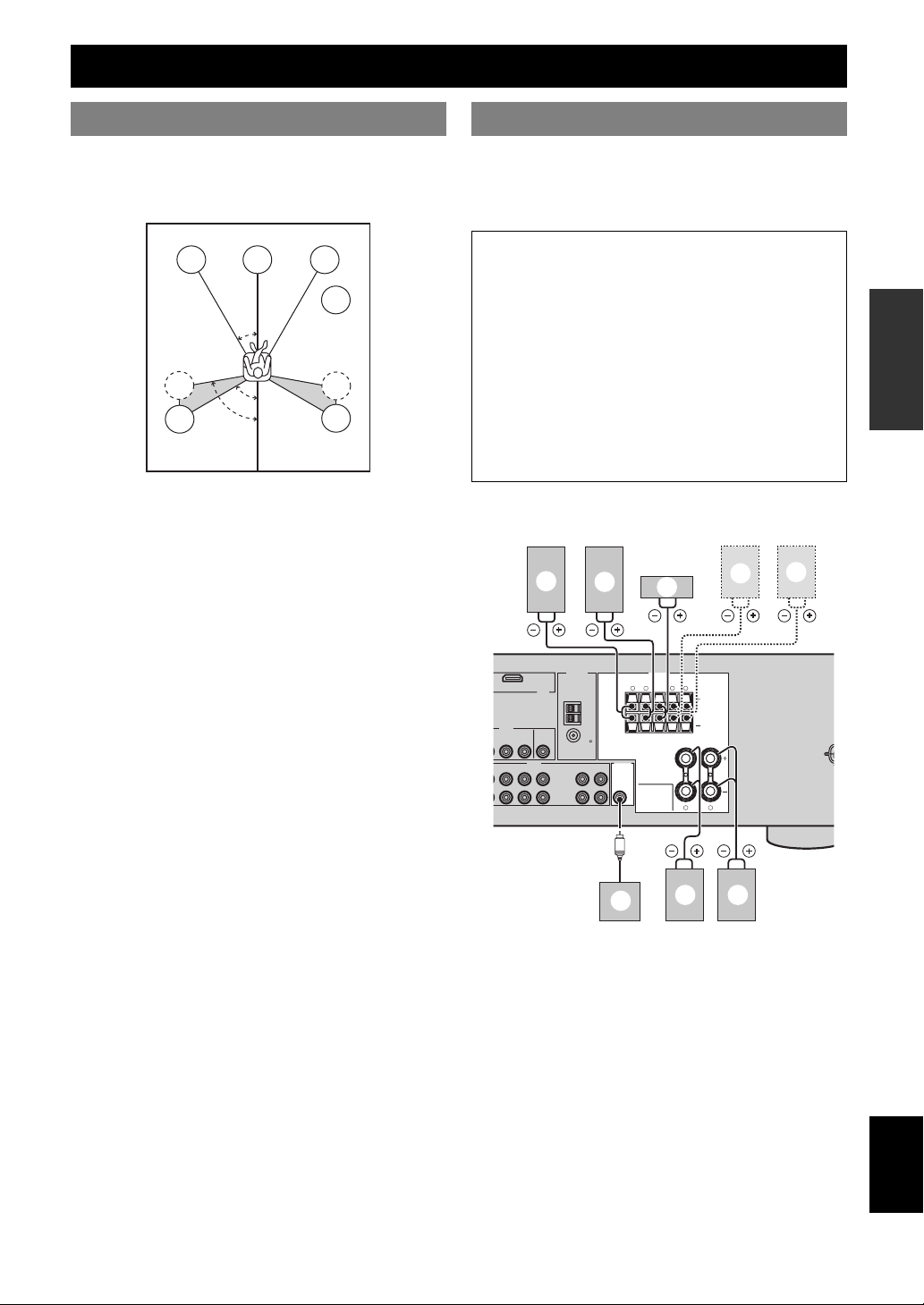
Connections
D
Placing speakers
The speaker layout below shows the speaker setting we
recommend. You can use it to enjoy CINEMA DSP and
multi-channel audio sources.
FL
SL
SL
C
30˚
60˚
80˚
Front left and right speakers (FL and FR)
The front speakers are used for the main source sound plus
effect sounds. Place these speakers at an equal distance
from the ideal listening position. The distance of each
speaker from each side of the video monitor should be the
same.
Center speaker (C)
The center speaker is for the center channel sounds
(dialog, vocals, etc.). If for some reason it is not practical
to use a center speaker, you can do without it. Best results,
however, are obtained with the full system.
Surround left and right speakers (SL and SR)
The surround speakers are used for effect and surround
sounds.
Subwoofer (SW)
The use of a subwoofer with a built-in amplifier, such as
the Yamaha Active Servo Processing Subwoofer System,
is effective not only for reinforcing bass frequencies from
any or all channels, but also for high fidelity sound
reproduction of the LFE (low-frequency effect) channel
included in Dolby Digital and DTS sources. The position
of the subwoofer is not so critical, because low bass
sounds are not highly directional. But it is better to place
the subwoofer near the front speakers. Turn it slightly
toward the center of the room to reduce wall reflections.
FR
SW
SR
SR
Connecting speakers
Be sure to connect the left channel (L), right channel (R),
“+” (red) and “–” (black) properly. If the connections are
faulty, this unit cannot reproduce the input sources
accurately.
Caution
• Use speakers with the specified impedance shown on
the rear panel of this unit.
• Before connecting the speakers, make sure that this
the AC power plug is disconnected from the AC wall
outlet.
• Do not let the bare speakers wires touch each other or
do not let them touch any metal part of this unit. This
could damage this unit and/or speakers.
• Use magnetically shielded speakers. If this type of
speaker still creates interference with the monitor,
place the speakers away from the monitor.
■ 5.1-channel speaker connection
c
DTV/CBL
HDMI
VIDEO
L
MONITOR
DVR
OUT
IN
OUT
AUDIO OUTPUT
L DVR CD
IN
OUT
ANTENNA
d
AM
GND
FM
75
UNBAL.
OUT
IN
MD/
(REC)
(PLAY)
CD-R
SURROUND CENTER FRONT B
SUB
WOOFER
h
e
SPEAKERS
a b
f
LRLR
LR
FRONT A
g
INTRODUCTION
PREPARATION
OPERATION
BASIC
OPERATION
ADVANCED
INFORMATION APPENDIX
ADDITIONAL
English
9 En
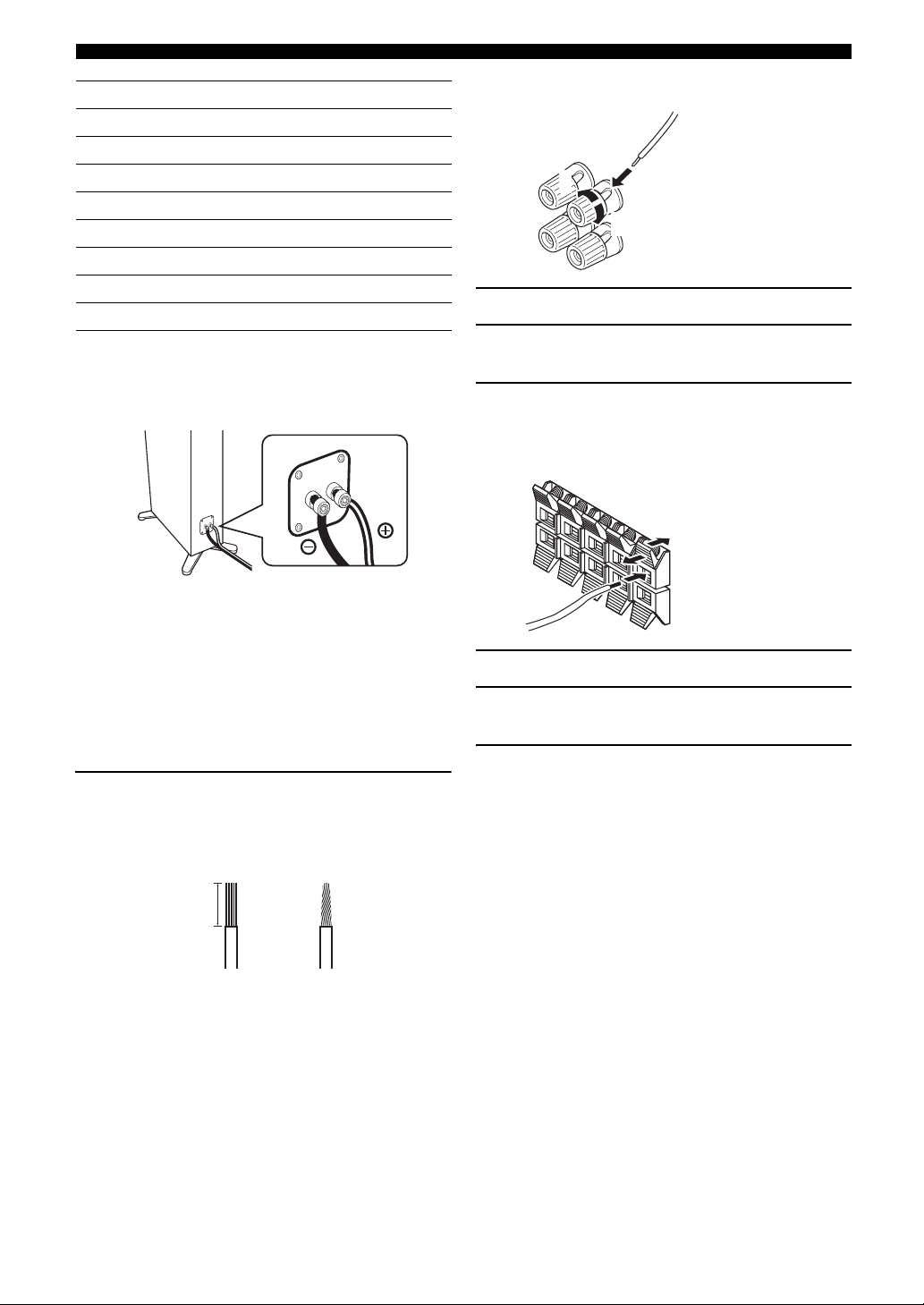
Connections
Speakers Jacks on this unit
a Front speaker (A) Right* FRONT A (R)
b Front speaker (A) Left* FRONT A (L)
c Surround speaker Right SURROUND (R)
d Surround speaker Left SURROUND (L)
e Center speaker CENTER
f Front speaker (B) Right* FRONT B (R)
g Front speaker (B) Left* FRONT B (L)
h Subwoofer SUBWOOFER
* You can select the front speaker set from Front speakers (A) and Front
speakers (B) by pressing CSPEAKERS repeatedly. See page 19 for
details.
■ Connect speaker cables to each speaker
■ Connecting to the FRONT A terminals
2
1
Red: positive (+)
Black: negative (–)
3
1 Loosen the knob.
2 Insert the bare end of the speaker wire into
the slit on the terminal.
3 Tighten the knob to secure the wire.
■ Connecting to the FRONT B, CENTER, and
SURROUND terminals
Red: positive (+)
Black: negative (–)
Cables are colored or shaped differently, perhaps with a
stripe, groove or ridge. Connect the striped (grooved, etc.)
cable to the “+” (red) terminals of your speaker. Connect
the plain cable to the “–” (black) terminals.
■ Before connecting to the SPEAKERS
terminal
A speaker cord is actually a pair of insulated cables
running side by side.
Remove approximately 10 mm (3/8”) of insulation
from the end of each speaker cable and then
twist the bare wires of the cable together to
prevent short circuits.
10 mm (3/8”)
1 Press down the tab.
2 Insert the bare end of the speaker wire into
the hole on the terminal.
3 Release the tab to secure the wire.
10 En
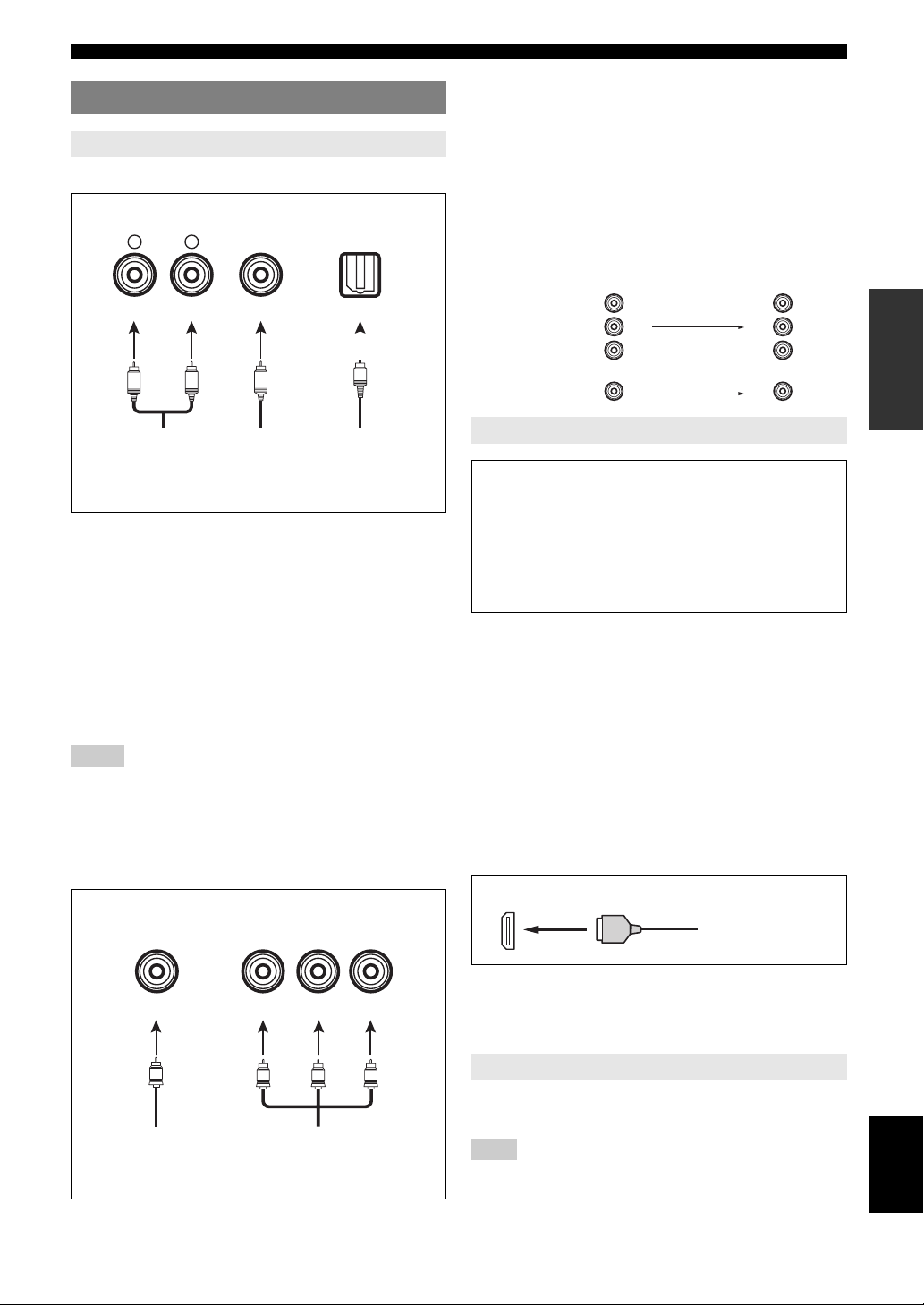
Connections
Connecting video components
Information on jacks and cable plugs
Audio jacks and cable plugs
AUDI O
L
(White) (Red) (Orange)
L
Left and right
analog audio
cable plugs
DIGITAL AUDIO
R
R
COAXIAL
C
Coaxial
digital audio
cable plug
AUDIO jacks
For conventional analog audio signals transmitted via left
and right analog audio cables. Connect red plugs to the
right jacks and white plugs to the left jacks.
COAXIAL jack
For digital audio signals transmitted via coaxial digital
audio cable.
OPTICAL jacks
For digital audio signals transmitted via optical digital
audio cables.
Notes
• You can use the digital jacks to input PCM, Dolby Digital, and DTS
bitstreams. All digital input jacks are compatible with digital signals with
up to 96 kHz of sampling frequency.
• This unit handles digital and analog signals independently. Thus audio
signals input at the digital jacks are not output at the analog AUDIO OUT
(REC) jack.
Video jacks and cable plugs
VIDEO
COMPONENT VIDEO
Y PBP
DIGITAL AUDIO
OPTICAL
O
Optical
digital
audio cable
plug
R
VIDEO jacks
For conventional composite video signals transmitted via
composite video cables.
COMPONENT VIDEO jacks
For component signals, separated into the luminance (Y)
and chrominance (P
B, PR) video signals transmitted on
separate wires of component video cables.
Video signal flow for MONITOR OUT
Output
(MONITOR OUT)
P
R
B
P
Y
COMPONENT
VIDEO
VIDEO
PR
P
Y
Input
B
Information on HDMI™
Audio signals input at the HDMI jack are not output
from any speaker terminals but output from the
connected video monitor. To enjoy the sound from
speakers connected to this unit,
– make an analog or digital connection besides the
HDMI connection (see page 13).
– mute the volume of the connected video monitor.
You can play back pictures by connecting your video
monitor and video source component to this unit using
HDMI connections.
At that time, audio/video signals output from the
connected component (such as DVD player etc.) are
output to the connected video monitor only when this unit
is turned on and set to the input source (DVD or DTV/
CBL).
Furthermore, available audio/video signals depend on the
specification of the connected video monitor. Refer to the
instruction manual of each connected component.
■ HDMI jack and cable plug
HDMI
HDMI cable plug
INTRODUCTION
PREPARATION
OPERATION
BASIC
OPERATION
ADVANCED
INFORMATION APPENDIX
ADDITIONAL
(Yellow) (Blue) (Red)(Green)
V
Composite
video cable
plug
Y
PB
Component
video cable
plugs
y
• We recommend using an HDMI cable shorter than 5 meters (16 feet)
with the HDMI logo printed on it.
• Use a conversion cable (HDMI jack ↔ DVI-D jack) to connect this unit
to other DVI components.
P
R
Using the AUDIO OUT REC jack
You can record the audio signal output at the AUDIO
OUT (REC) jack by using the recording components.
English
Note
• Check the copyright laws in your country to record from CDs, radio, etc.
Recording of copyrighted material may infringe copyright laws.
11 En
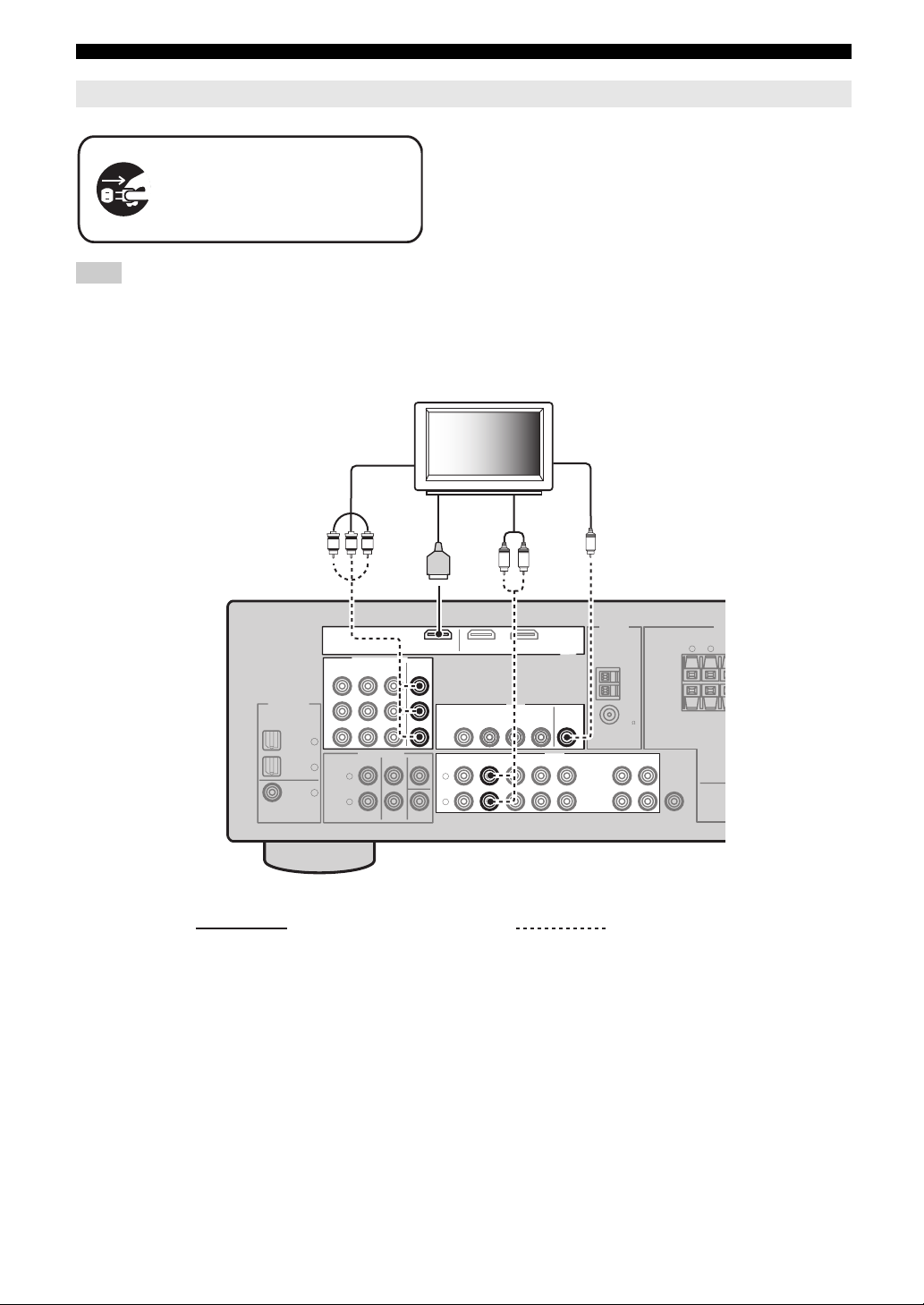
Connections
E
E
Connecting a TV monitor or projector
Make sure that this unit and other
components are unplugged from the
AC wall outlets.
Note
• If you turn off the video monitor connected to the HDMI OUT jack via a DVI connection, the connection may fail. In this case, the HDMI indicator
flashes irregularly.
TV
(or projector)
Component
video in
HDMI
in
PRPBY
Video
in
Audio
out
V
LR
HDMI
MONITOR
OUT
ANTENNA
AM
GND
FM
75
UNBAL.
OUTPUT
OUT
IN
MD/
(REC)
(PLAY)
CD-R
WOOFER
DIGITAL INPUT
OPTICAL
COAXIAL
CD
DTV/
CBL
DVD
DVD DTV/CBL DVR
P
R
P
B
Y
3
2
1
COMPONENT VIDEO
MULTI CH INPUT
FRONT CENTER
SURROUND
L
R
MONITOR
OUT
SUBWOOFER
L
R
DVDOUT DTV/CBL
VIDEO
DTV/CBL
DVD
DVD DTV/CBL DVR CD
DVR
IN
OUT
AUDIO
OUT
IN
Recommended connections Alternative connections
SUB
SURROUND C
LR
SP
12 En
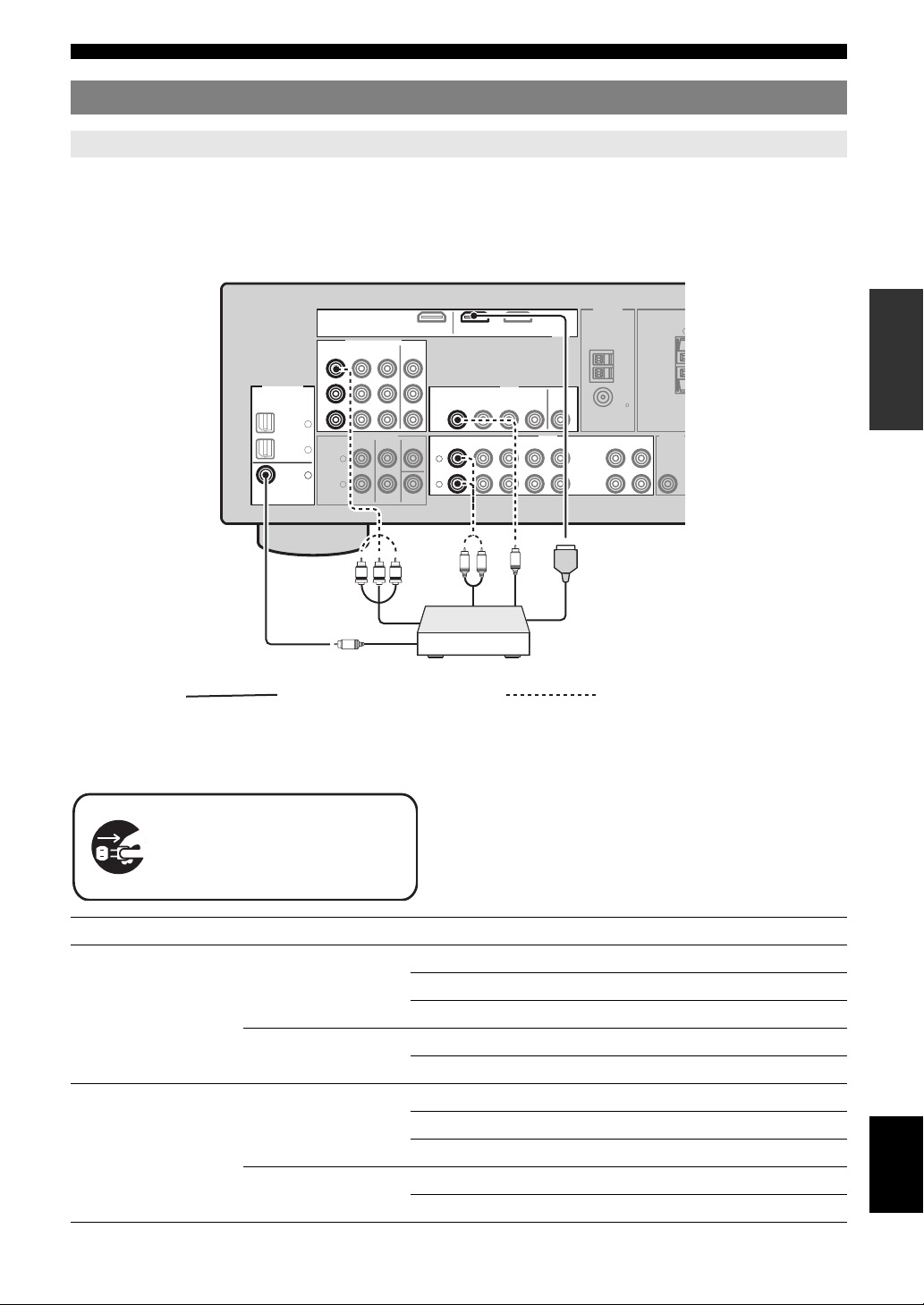
Connecting other components
R
U
Connections
Connecting audio and video components
This unit has three types of audio jacks, two types of video jacks and HDMI jacks. You can choose the connection
method depending on the component to be connected.
■ Connecting example (connecting a DVD player)
DIGITAL INPUT
OPTICAL
COAXIAL
Coaxial out
CD
DTV/
CBL
DVD
P
R
P
B
Y
3
2
1
COMPONENT VIDEO
DVD DTV/CBL DVR
FRONT CENTER
SURROUND
L
R
C
PRPBY
MONITOR
OUT
SUBWOOFER
Component out
DTV/CBL
DVD
DTV/CBL DVR CD
DVD
L
R
R
L
DVDOUT DTV/CBL
VIDEO
DVR
IN
IN
Audio out
Video out
V
HDMI
MONITOR
OUT
AUDIOMULTI CH INPUT
OUT
HDMI out
ANTENNA
AM
GND
OUT
FM
75
UNBAL.
IN
MD/
(PLAY)
CD-R
S
OUTPUT
OUT
(REC)
SUB
WOOFER
INTRODUCTION
PREPARATION
OPERATION
BASIC
OPERATION
ADVANCED
Recommended connections Alternative connections
■ Jacks used for audio and video connections
Recommended connections are indicated by (*). When connecting a recording component, you need to make additional
connections for recording (signal transmission from this unit to the recording component).
y
• You can also use the VIDEO AUX jacks (see page 14) on the front panel
Make sure that this unit and other
components are unplugged from the
AC wall outlets.
Component Signal type Jacks on component Jacks on this unit
DVD player or Blu-ray
Disc player
Video HDMI out* HDMI (DVD)*
Component out COMPONENT VIDEO (DVD)
Video out (composite) VIDEO (DVD)
Audio Optical out* COAXIAL (DVD)*
Audio out (analog) AUDIO (DVD)
Set-top box Video HDMI out* HDMI (DTV/CBL)*
Component out COMPONENT VIDEO (DTV/CBL)
Video out (composite) VIDEO (DTV/CBL)
Audio Optical out* OPTICAL (DTV/CBL)*
Analog out (analog) AUDIO (DTV/CBL)
to connect an additional component.
• To confirm the positions of “jacks on this unit” in the following table,
refer to “Rear panel” in “Functional overview” on page 6.
INFORMATION APPENDIX
ADDITIONAL
English
13 En
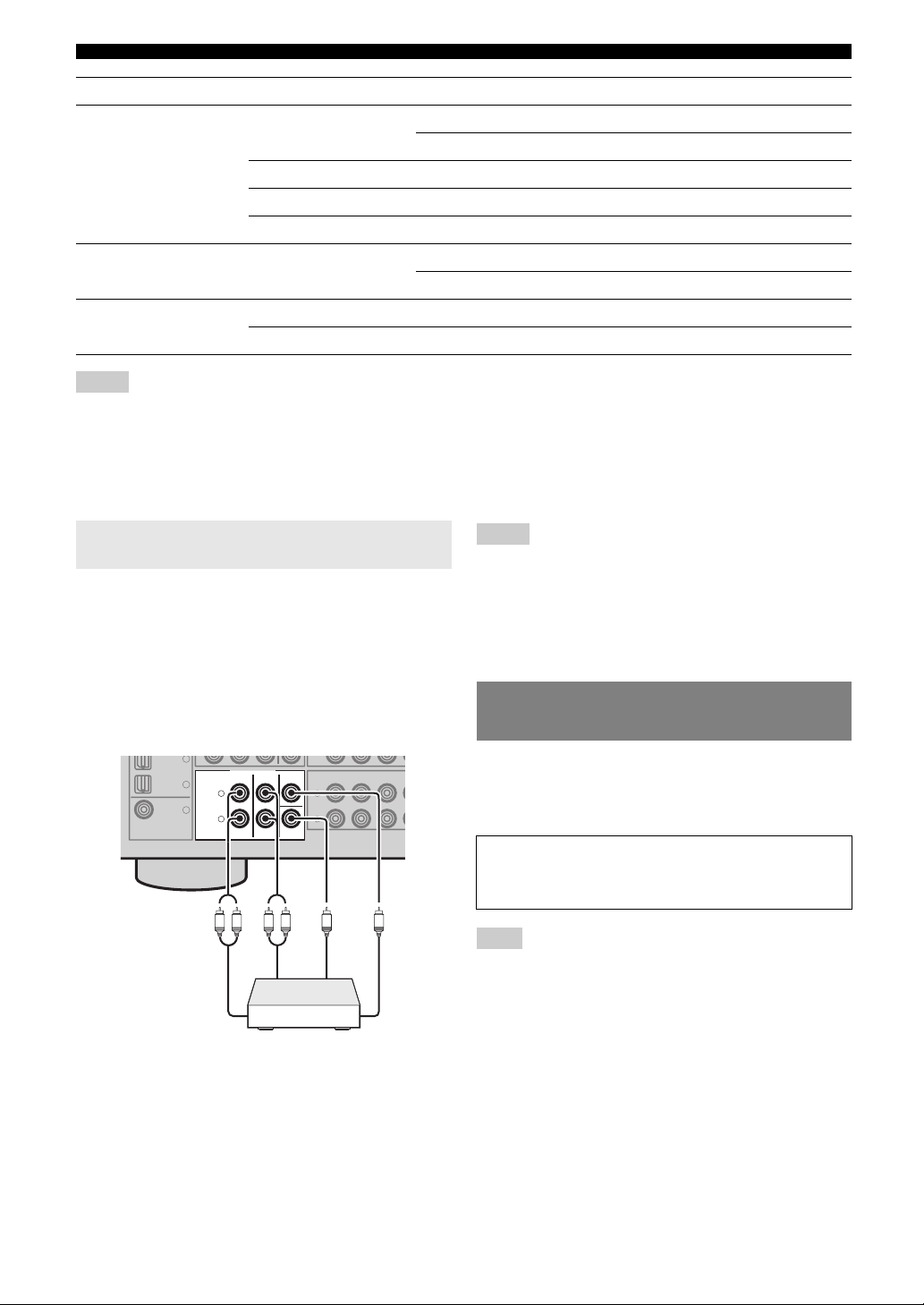
Connections
R
Component Signal type Jacks on component Jacks on this unit
DVD r ec order Video HDMI out* HDMI (DVR)*
Video out (composite) VIDEO (DVR IN)
Audio Audio out (analog)* AUDIO (IN (PLAY))*
Audio recording Audio in (analog)* AUDIO (OUT (REC))*
Video recording Video in (composite)* VIDEO (DVR OUT)*
CD player Audio Coaxial out* OPTICAL (CD)*
Audio out (analog) AUDIO (CD)
MD or CD recorder Audio Audio out (analog)* AUDIO (IN (PLAY))*
Audio recording Audio in (analog)* AUDIO (OUT (REC))*
Notes
• Be sure to make the same type of video connections as those made for your TV if the video conversion is disabled. For example, if you connected your
TV to the VIDEO MONITOR OUT jack of this unit, connect other components to the VIDEO jacks.
• Check the copyright laws in your country to record from CDs, radio, etc. Recording of copyrighted material may infringe copyright laws.
• To make a digital connection to a component other than the default one assigned to each DIGITAL INPUT or DIGITAL OUTPUT jack, configure the
“INPUT ASSIGN” setting (see page 34).
• Only analog audio signals output at AUDIO OUT (REC) jack can be recorded using the recording components. Therefore Digital signals input at the
DIGITAL INPUT jacks or analog signals input at MULTI CH IN jacks can be output at the analog AUDIO OUT (REC) jack for recording.
Connecting a multi-format player or an
external decoder
This unit is equipped with 6 additional input jacks
(FRONT L/R, SURROUND L/R, CENTER and
SUBWOOFER) for discrete multi-channel input from a
multi-format player, external decoder or sound processor.
Connect the output jacks on your multi-format player or
external decoder to the MULTI CH INPUT jacks. Be sure
to match the left and right output jacks to the left and right
input jacks for the front and surround channels.
CD
3
COAXIAL
MULTI CH INPUT
FRONT CENTER
DTV/
2
CBL
1
DVD
SURROUND
L
R
L
SUBWOOFER
Front out
R
R
L
Multi-format player or
external decoder
DTV/CBL DV
DVD
L
R
Surround out
IN
Subwoofer out
Center out
Notes
• When you select the component connected to the MULTI CH INPUT
jacks as the input source (see page 19), this unit automatically turns off
the digital sound field processor, and you cannot select sound field
programs.
• This unit does not redirect signals input at the MULTI CH INPUT jacks
to accommodate for missing speakers. We recommend that you connect a
5.1-channel speaker system before using this feature.
• The source connected to the MULTI CH INPUT jacks on this unit cannot
be recorded.
Using the VIDEO AUX jacks on the front panel
Use the VIDEO AUX jacks on the front panel to connect a
game console or a video camera to this unit. To reproduce
the source signals input at these jacks, select “V-AUX” as
the input source.
Caution
Be sure to turn down the volume of this unit and other
components before making connections.
Note
• The audio signals input at the PORTABLE mini jack take priority over
the ones input at the AUDIO L/R jacks.
14 En
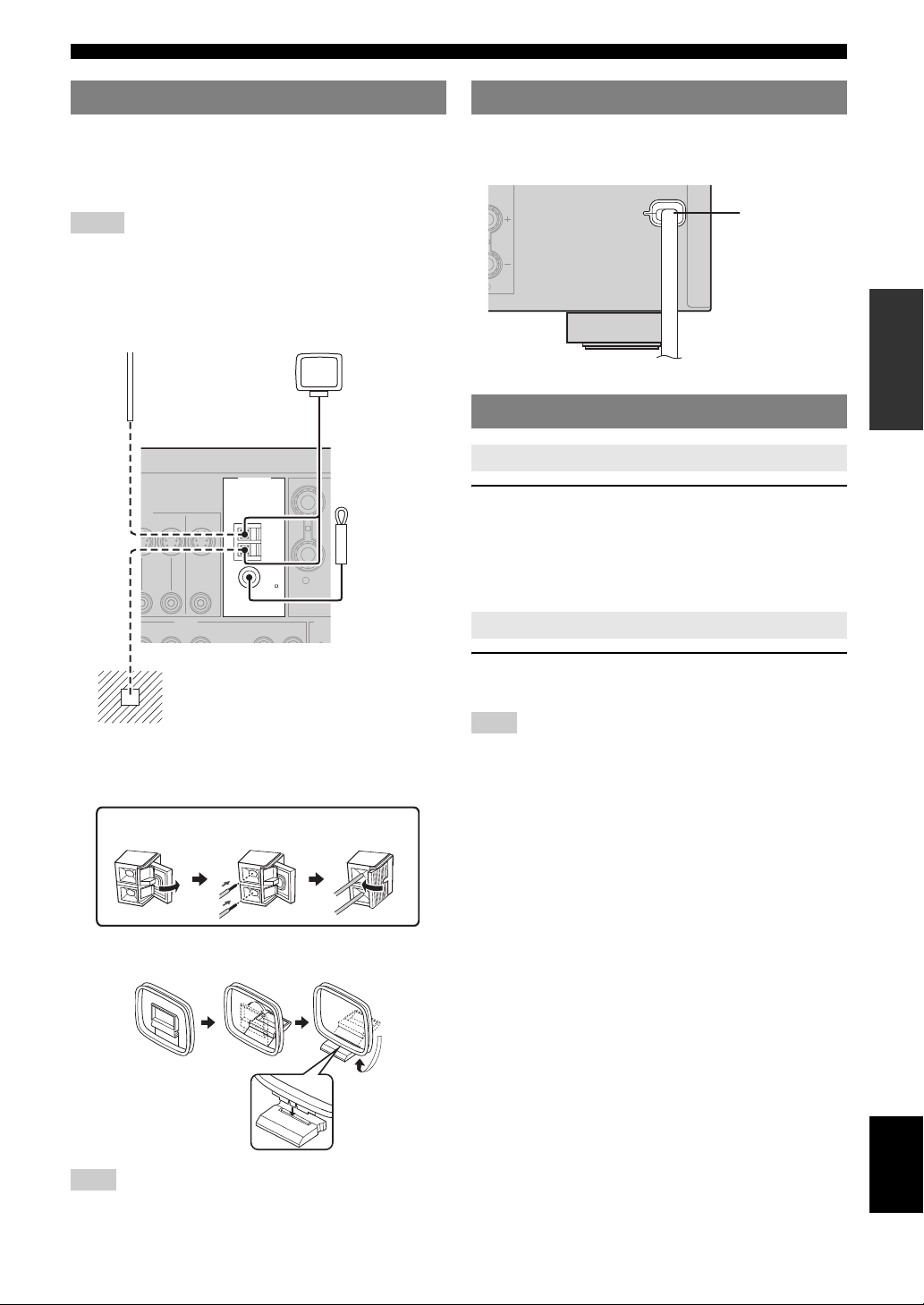
Connections
O
P
Connecting the FM and AM antennas
Both FM and AM indoor antennas are supplied with this
unit. In general, these antennas should provide sufficient
signal strength. Connect each antenna correctly to the
designated terminals.
Notes
• The AM loop antenna should be placed away from this unit.
• A properly installed outdoor antenna provides clearer reception than an
indoor one. If you experience poor reception quality, install an outdoor
antenna. Consult the nearest authorized Yamaha dealer or service center
about outdoor antennas.
• The AM loop antenna should always be connected, even if an outdoor
AM antenna is connected to this unit.
Outdoor AM antenna
Use a 5 to 10 m (16 to 32 ft)
of vinyl-covered wire
extended outdoors from a
window.
ANTENNA
EO
DVR
MONITOR
N OUT
OUT
AUDIO OUT
DVR
N
CD
OUT
(PLAY)
IN
AM
GND
FM
75
UNBAL.
CD-R
OUT
MD/
(REC)
AM loop
antenna
(supplied)
Indoor FM
antenna
(supplied)
R
SURR
Connecting the power cable
Once all connections are complete, plug the power cable
into the AC wall outlet.
Power cable
To the AC wall outlet
Turning on and off the power
Turning on this unit
Press ASTANDBY/ON (or cPOWER) to turn on
this unit.
y
• When you turn on this unit, there will be a 4 to 5-second delay before this
unit can reproduce sound.
Set this unit to the standby mode
INTRODUCTION
PREPARATION
OPERATION
BASIC
OPERATION
ADVANCED
Ground
For maximum safety and minimum
interference, connect the antenna GND
terminal to a good earth ground. A good earth
ground is a metal stake driven into moist earth.
Connecting the wire of the AM loop antenna
Open the
lever
Insert Close the
lever
Assembling the supplied AM loop antenna
Note
• The types of the supplied AM loop antenna is different depending on the
models.
Press ASTANDBY/ON (or bSTANDBY) to turn
off this unit.
Note
• In the standby mode, this unit consumes a small amount of power in
order to receive infrared signals from the remote control.
15 En
INFORMATION APPENDIX
ADDITIONAL
English
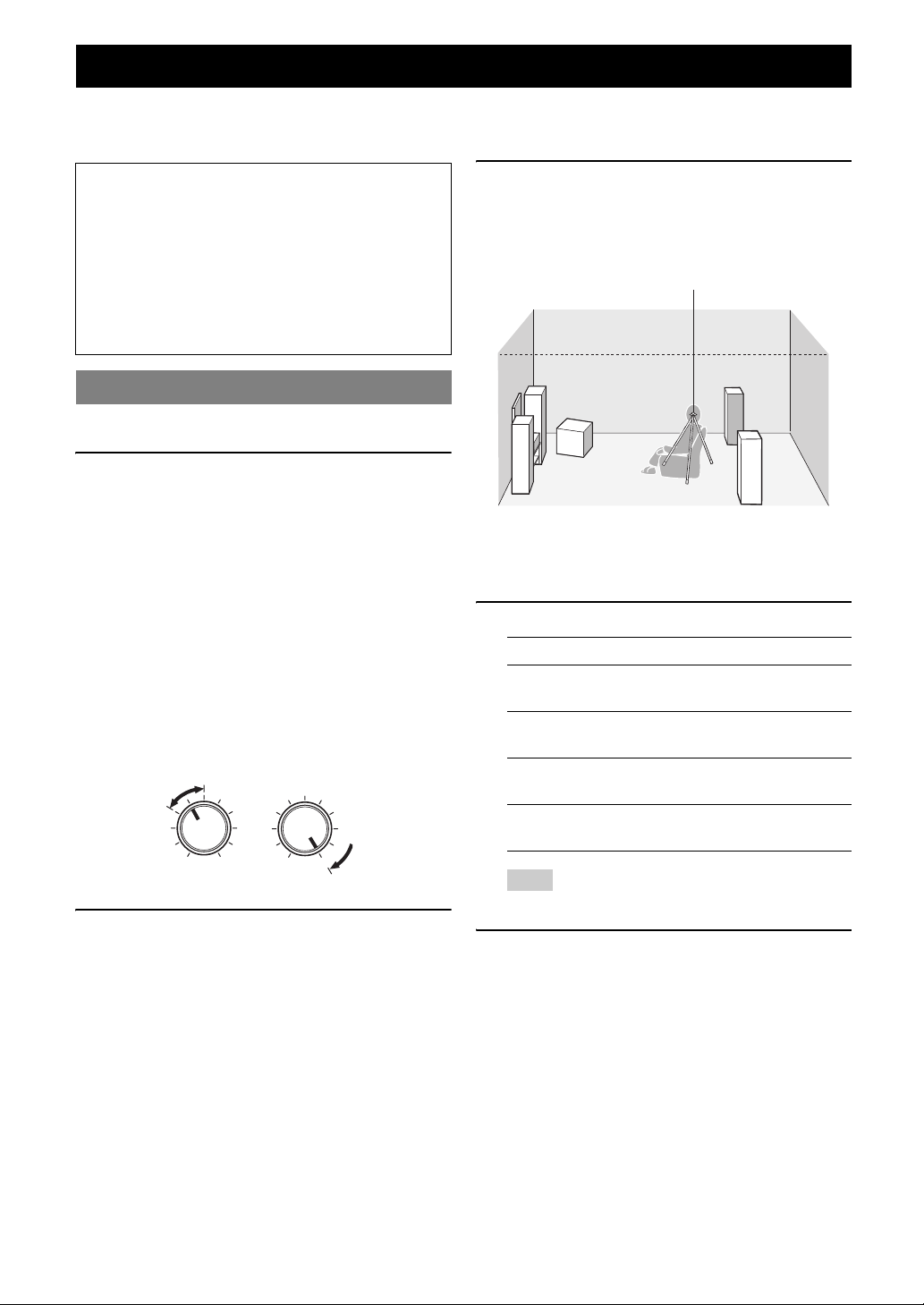
Optimizing the speaker setting for your listening room (YPAO)
This unit has the Yamaha Parametric Acoustic Optimizer (YPAO). With the YPAO, this unit automatically adjusts output
characteristics of your speakers based on speaker positions, speaker performances, and acoustic characteristics of the
room. We recommend that you first adjust the output characteristics with the YPAO when you use this unit.
Notes
• Be advised that it is normal for loud test tones to be
output during the “AUTO SETUP” procedure. Do not
allow small children to enter the room during the
procedure.
• To achieve the best results, make sure that the room
is as quiet as possible while the “AUTO SETUP”
procedure is in progress. If there is too much ambient
noise, the results may not be satisfactory.
Using AUTO SETUP
y
• Initial settings are indicated by (*) in the following each parameter.
1 Make sure of the following check points.
Before starting the automatic setup, check the
following check points.
• All speakers and subwoofer are connected
appropriately.
• Headphones are disconnected from this unit.
• This unit is turned on.
• The connected subwoofer is tuned on and the
volume level is set to about half way (or slightly
less).
• FRONT A speakers are selected as the front
speaker system (see page 19).
• The room is sufficiently quiet.
• The crossover frequency control of the connected
subwoofer is set to the maximum.
VOLUME
MIN
MAX
Controls of a subwoofer (example)
2 Connect the supplied optimizer microphone
to the OPTIMIZER MIC jack on the front
panel.
“SETUP•••••AUTO” appears on the front panel
display.
CROSSOVER
HIGH CUT
MIN MAX
3 Place the optimizer microphone at your
normal listening position on a flat level
surface with the omni-directional
microphone heading upward.
Optimizer microphone
y
• We recommend that you use a tripod (etc.) to affix the optimizer
microphone at the same height as your ears would be when you are
seated in your listening position. You can use the attached screw of
a tripod (etc.) to fix the optimizer microphone to the tripod (etc.).
4 Press ol / h to select “AUTO.”
Choice Function
AUTO* Automatically runs the entire “AUTO
SETUP” procedure.
RELOAD Reloads the last “AUTO SETUP” settings and
overrides the previous settings.
UNDO Undoes the last “AUTO SETUP” settings and
restores the previous settings.
DEFAULT Resets the “AUTO SETUP” parameters to the
initial factory settings.
Note
• “RELOAD” or “UNDO” is available only when you have
previously run “AUTO SETUP” and confirmed the results.
5 Press oENTER to start the setup
procedure.
This unit starts the automatic setup procedure. Loud
test tones are output from each speaker during the
audio setup procedure. After all settings
(“INITIALIZING,” “WIRING/LEVEL,”
“DISTANCE,” “SIZE”) are sequentially completed,
“FINISH” appears on the front panel display.
y
• To cancel the automatic setup, press ok.
16 En
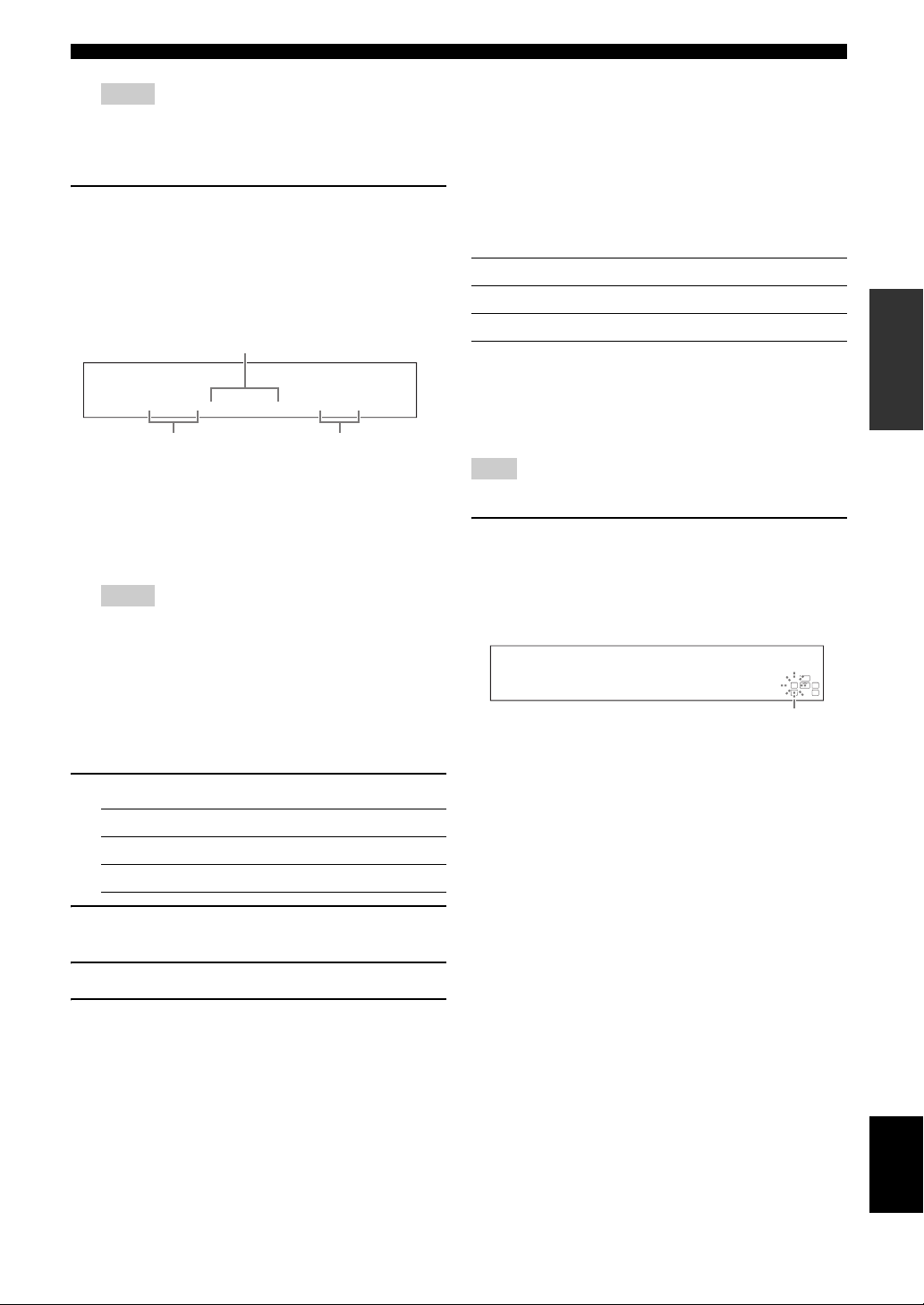
Optimizing the speaker setting for your listening room (YPAO)
Notes
• During the automatic setup procedure, do not perform any
operation on this unit.
• We recommend that you get out of the room while this unit is in the
auto setup procedure. It takes approximately 3 minutes for this unit
to complete the auto setup procedure.
6 When all measurements are completed
successfully, “FINISH” appears on the front
panel display.
The result of the automatic setup for each speaker
appears in order on the front panel display.
The distance between the speaker
and the listening position
FL: 3.3m +2
Speaker
FL/FR: Front left/right
C: Center
SL/SR: Surround left/right
SW: Subwoofer
y
• To display the result of the automatic setup again, press lk / n
repeatedly.
Notes
• If you select “RELOAD” in step 4, no test tones are output.
• If an error occurs during the “AUTO:CHECK” procedure, the
setup procedure is canceled and an error screen appears. For
details, see “If an error screen appears” on page 17.
• When this unit detects potential problems during the “AUTO
SETUP” procedure, “WARNING” and the warning messages
appear after this unit displays the result of the automatic setup. For
details, refer to the “AUTO SETUP” section in “Troubleshooting”
on page 41.
• The distance measurement result may be longer than the actual
distance depending on the characteristics of your subwoofer.
7 Press ol / h to select “SET” or “CANCEL.”
The result of the
adjustment of the
volume level
■ If an error screen appears
If this unit detects the potential problems, an error
message appears on the front panel display during the
automatic setup.
For details about each error message, see the “AUTO
SETUP” section in “Troubleshooting” on page 41.
After a few seconds later, the following choices appear.
Press ol / h to select “RETRY” or “EXIT” and then
press oENTER.
Choice Function
RETRY* Starts the “AUTO SETUP” again.
EXIT Exits from the “AUTO SETUP” procedure.
■ If “WARNING” appears
When this unit detects potential problems during the
automatic setup procedure, “WARNING” appears on the
front panel display after result of each speaker. Check the
warning messages to correct your speaker settings.
Note
• Warnings differ from errors in that warnings do not cancel the automatic
setup procedure.
Press on to display the detailed information
about the warning.
The detailed information about the warning is displayed
and the indicators of inapplicable speakers blink on the
front panel display.
LFE
LCR
PHASE REVERSED
y
• For details about each warning message, see the “AUTO SETUP” section
in “Troubleshooting” on page 41.
SL SR
Flashes
INTRODUCTION
PREPARATION
OPERATION
BASIC
OPERATION
ADVANCED
INFORMATION APPENDIX
ADDITIONAL
Choice Function
SET* Confirms the “AUTO SETUP” results.
CANCEL Cancels the “AUTO SETUP” results.
8 Press oENTER to confirm your selection.
“AUTO SETUP” appears on the front panel display.
9 Press kMENU to exit from “SET MENU.”
10 Disconnect the optimizer microphone from
this unit.
The optimizer microphone is sensitive to heat. Keep it
away from direct sunlight and do not place it on top
of this unit.
y
• If you change speakers, speaker positions, or the layout of your
listening environment, run “AUTO SETUP” again to recalibrate
your system.
• When you want to check the result of the automatic setup in detail
or manually adjust the parameters, use “MANUAL SETUP” (see
page 32).
English
17 En
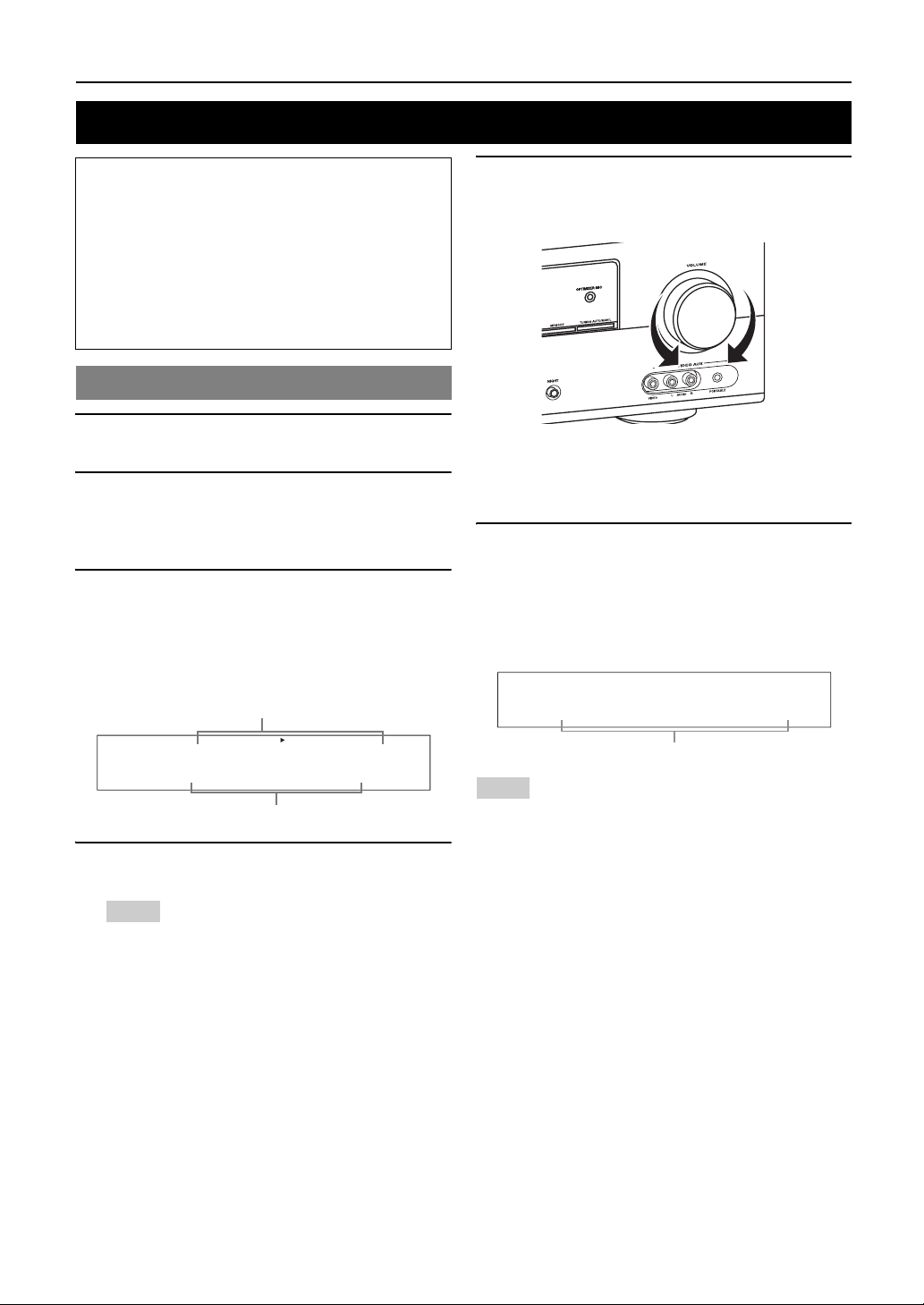
BASIC OPERATION
Playback
Caution
Extreme caution should be exercised when you play
back CDs encoded in DTS. If you play back a CD
encoded in DTS on a DTS-incompatible CD player,
you will only hear some unwanted noise that may
damage your speakers. Check whether your CD player
supports CDs encoded in DTS. Also, check the sound
output level of your CD player before you play back a
CD encoded in DTS.
Basic procedure
1 Turn o n ex t e rn al c omponents (TV, DVD
player, etc.) connected to this unit.
2 Press CSPEAKERS repeatedly to select the
front speakers you want to use.
The respective speaker indicators lights up on the
front panel display.
3 Press NINPUT l / h repeatedly (or press
one of the input selector buttons (e)) to
select the desired input source.
The name of the currently selected input source
appears on the front panel display for a few seconds.
5 Rotate PVOLUME (or press gVOLUME +/–)
to adjust the volume to the desired output
level.
y
• See page 20 to adjust the level of each speaker.
• This does not affect the AUDIO OUT (REC) level.
• You can set the initial volume level and maximum volume level
(see page 34).
6 Press LPROGRAM l / h (or press
uPROG l / h) repeatedly to select the
desired sound field program.
The name of the selected sound field program appears
on the front panel display.
See page 22 for details about sound field programs.
Available input source
DVR DVD CD
V-AUX DTV/CBL
MD/CD-R
TUNER
INPUT:DVD
Currently selected input source
4 Start playback on the selected component or
select a broadcast station.
Notes
• Refer to the operating instructions for the source component.
• See page 27 for details about FM or AM tuning instructions.
y
• To adjust the level of each speaker, see page 20.
Movie Dramatic
Currently selected surround field program
Notes
• Choose a sound field program based on your listening preference, not
merely on the name of the program.
• When you select an input source, this unit automatically selects the last
sound field program used with the corresponding input source.
• Sound field programs cannot be selected when the component connected
to the MULTI CH INPUT jacks is selected as the input source (see
page 19).
• When PCM signals with a sampling frequency higher than 48 kHz are
input, this unit is automatically set to the “STRAIGHT” mode (see
page 26).
• To display information about the currently selected input source on the
front panel display, see page 21 for details.
18 En
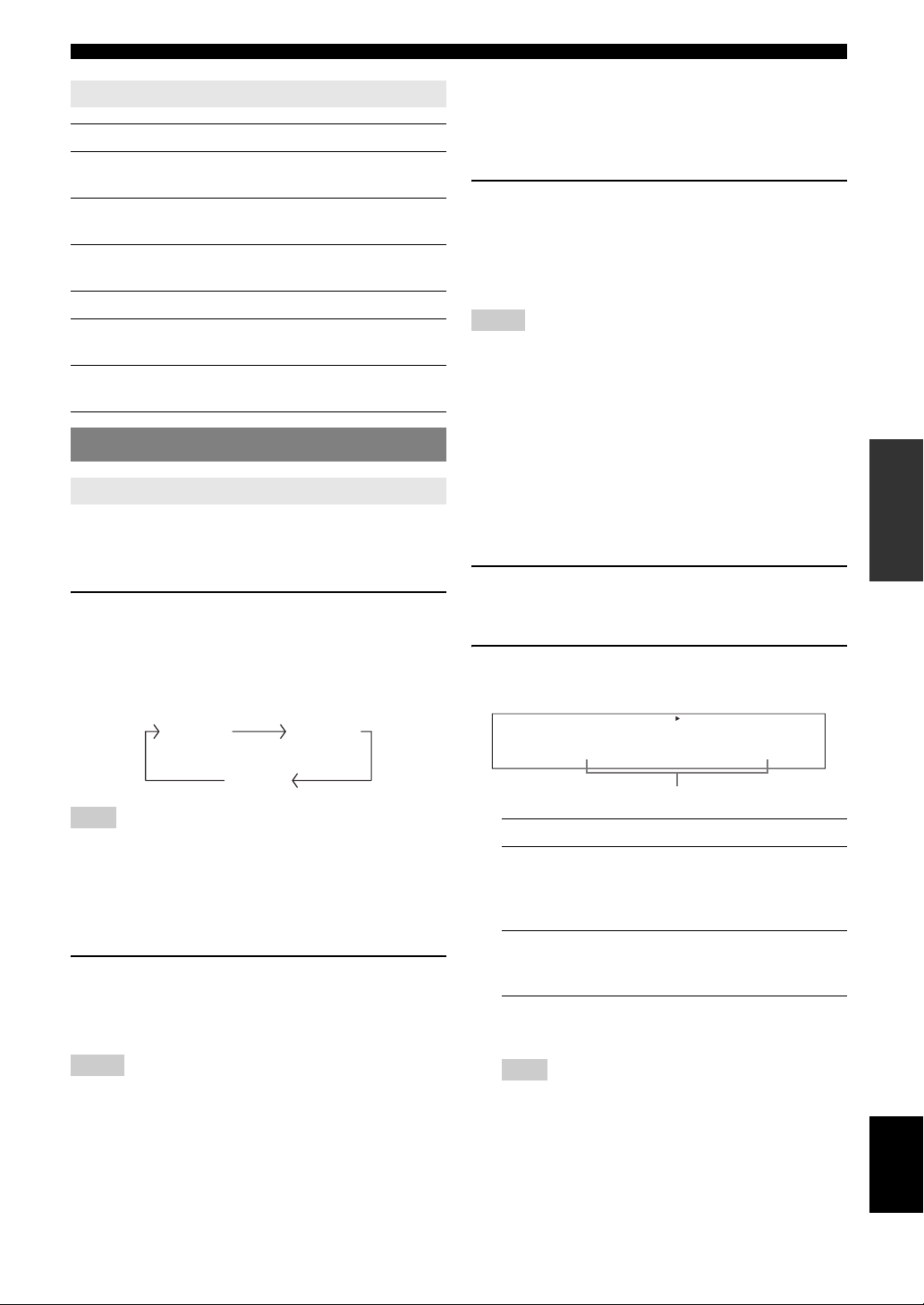
Playback
Guide to contents
When you want... See page
Adjust the tonal quality of the front
speakers
Edit parameters of sound field
programs
Enjoy the sources which have wide
dynamic range at night
Use headphones 20
Select a decoder to play back
sources with
Set this unit to the standby mode
automatically
20
26
20
26
21
Additional operations
Using input setting features
Use the following features to select input jack or input
source.
■ Selecting the front speaker set
Press CSPEAKERS repeatedly change the
active front speaker set that is connected to the
FRONT A or FRONT B speaker terminals or turn
off the front speakers.
The active front speaker set changes as follows:
FRONT A FRONT B
OFF
Note
• Turn off the volume level of this unit before you switch the front speaker
setting.
■ Using the Zone B feature
When you set “FRONT B” to “ZONE B” (see page 32),
you can use the speakers connected to FRONT B speaker
terminals in another room (Zone B).
Press CSPEAKERS on the front panel
repeatedly to turn on or off the Zone B speakers.
When you activate the Zone B speakers, all the speakers in
the main room are muted.
Notes
• You cannot activate both the main room and Zone B speakers
simultaneously.
• If you select CINEMA DSP sound field program and activate the Zone B
speakers, Virtual CINEMA DSP is activated automatically (see page 26).
■ Selecting the component connected to the
MULTI CH INPUT jacks as the input source
Use this feature to select the component connected to the
MULTI CH INPUT jacks (see page 14) as the input
source.
Press NINPUT l / h repeatedly (or press
fMULTI CH IN) to select “MULTI CH.”
“MULTI CH” appears on the front panel display.
y
• You can configure the multi channel input settings in “MULTI CH” (see
page 35).
Notes
• Sound field programs, or the night listening mode, etc. cannot be selected
when “MULTI CH” is selected as the input source.
• When headphones are used, signals are output only from the front left
and right channels.
■ Selecting audio input jacks (AUDIO SELECT)
Use this feature (audio input jack select) to switch the
input jack assigned to an input source when two or more
jacks are assigned to an input source.
y
• We recommend that you set the audio input jack select to “AUTO” in
most cases.
• You can adjust the default audio input jack select of this unit by using
“AUDIO SELECT” in “OPTION MENU” (see page 36).
1 Press NINPUT l / h repeatedly (or press
one of the input selector buttons (e)) to
select the desired input source.
2 Press nAUDIO SEL repeatedly to select the
desired Audio input jack select setting.
DVR DVD CD
V-AUX DTV/CBL
MD/CD-R
TUNER
A.SEL:AUTO
Audio input jack select setting
Choice Function
AUTO Automatically selects input signals in
the following order:
(1) Digital signals
(2) Analog signals
ANALOG Selects only analog signals. If no
analog signals are input, no sound is
output.
y
• You can configure the audio input jack select setting in “AUDIO
SELECT.”
Note
• This feature is not available if no digital input jack is assigned to
the selected input source in “INPUT ASSIGN” (see page 34).
INTRODUCTION
PREPARATION
OPERATION
BASIC
OPERATION
ADVANCED
INFORMATION APPENDIX
ADDITIONAL
English
19 En
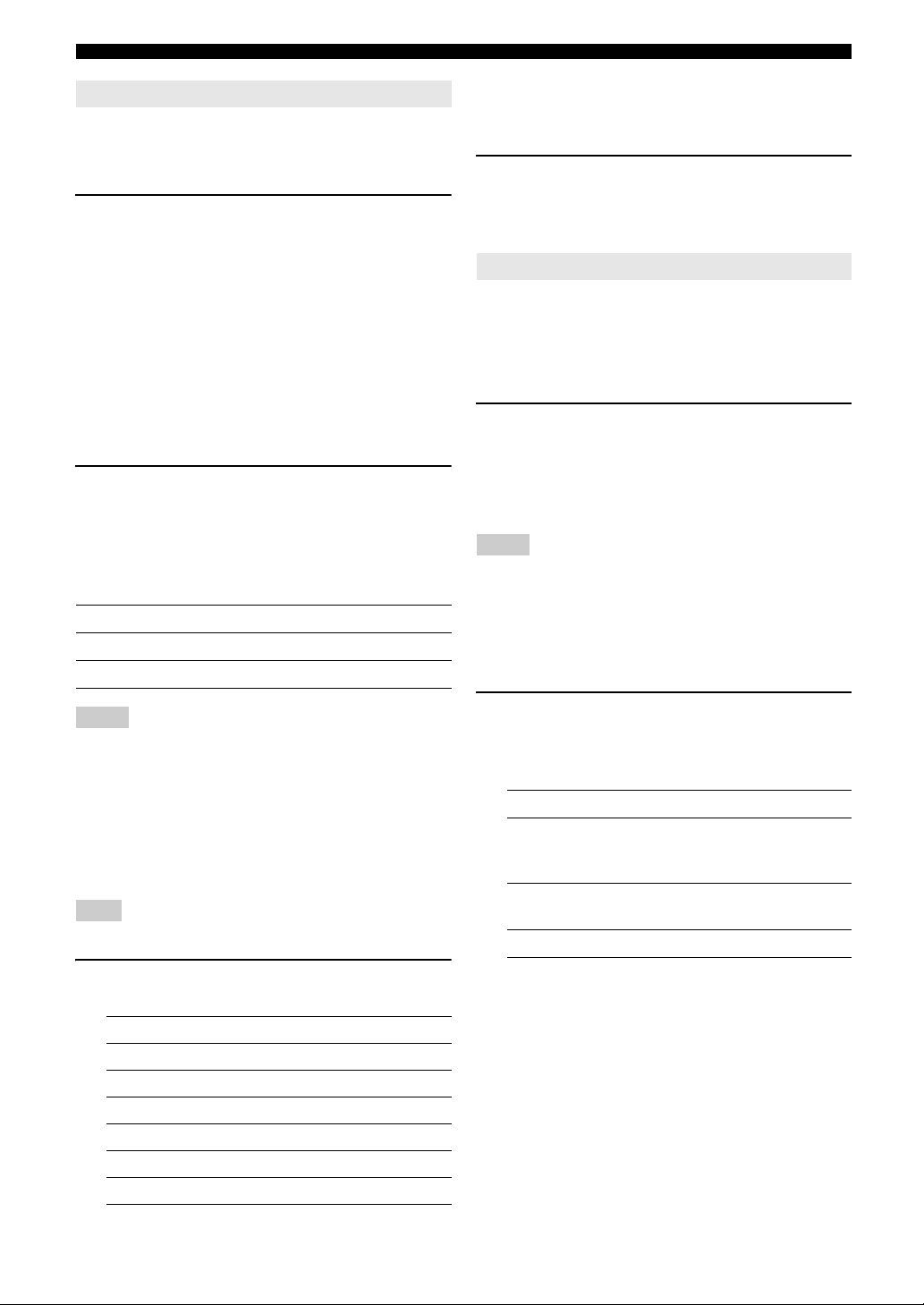
Playback
Using audio features
Use the following features to adjust the audio output or
speaker level.
■ Muting the audio output
Press hMUTE on the remote control to mute the
audio output. Press hMUTE again to resume
the audio output.
y
• You can also rotate PVOLUME (or press gVOLUME +/–) to
resume the audio output.
• You can configure the muting level by using “MUTE TYP.” in “SOUND
MENU” (see page 34).
• The MUTE indicator flashes on the front panel display when the audio
output is muted and disappears from the front panel display when the
audio output is resumed.
■ Adjusting the tonal quality
Use this feature to adjust the balance of bass and treble for
the front left and right speaker channels.
Press KTONE CONTROL repeatedly to select
“BASS” or “TREBLE” and then press
LPROGRAM l / h to adjust the corresponding
frequency response level.
Control range: –10 dB to +10 dB
Each choice is defined as follows.
Choice Function
BASS Adjusts the low-frequency response.
TREBLE Adjusts the high-frequency response.
y
• Once you press mLEVEL on the remote control, you can also
select the speaker by pressing ok / n.
• The available speaker channels differ depending on the speaker
settings.
2 Press ol / h on the remote control (or
press FPRESET/TUNING l / h) to adjust
the speaker output level.
Control range: –10.0 dB to +10.0 dB
Using optional features
Use the following features to utilize various useful
functions equipped on this unit.
y
• Initial settings are indicated by (*) in this following each parameter.
■ Using your headphones
Connect a pair of headphones with a stereo
analog audio cable plug to the PHONES jack on
the front panel.
y
• When you select a sound field program, SILENT CINEMA mode is
automatically activated (see page 26).
Notes
• When you connect headphones, no signals are output at the speaker
terminals.
• All Dolby Digital and DTS audio signals are mixed down to the left and
right headphone channels.
■ Selecting the night listening mode
The night listening modes are designed to improve
listenability at lower volumes or at night.
Notes
• Speaker and headphone adjustments are stored independently.
• If you increase or decrease the high-frequency or low-frequency sound to
an extreme level, the tonal quality of the surround speakers may not
match that of the front left and right speakers.
• This does not affect recorded material.
■ Adjusting the speaker level
You can adjust the output level of each speaker while
listening to a music source. This is also possible when
playing sources input at the MULTI CH INPUT jacks.
Note
• This operation will override the level adjustment made in “SP LEVEL”
(see page 33).
1 Press mLEVEL repeatedly to select the
speaker you want to adjust.
Choice Description
FRONT L Front left speaker
FRONT R Front right speaker
CENTER Center speaker
SWFR Subwoofer
SUR.L Surround left speaker
SUR.R Surround right speaker
1 Press ONIGHT (or press pNIGHT)
repeatedly to select “NIGHT:CINEMA” or
“NIGHT:MUSIC.”
Each choice is defined as follows.
Choice Function
NIGHT:CINEMA Narrows the dynamic range of film
soundtracks and makes dialog easier to
hear at lower volumes.
NIGHT:MUSIC Preserves ease-of-listening for all
sounds.
NIGHT OFF Disables this feature.
y
• When a night listening mode is selected, the NIGHT indicator
lights up on the front panel display.
20 En
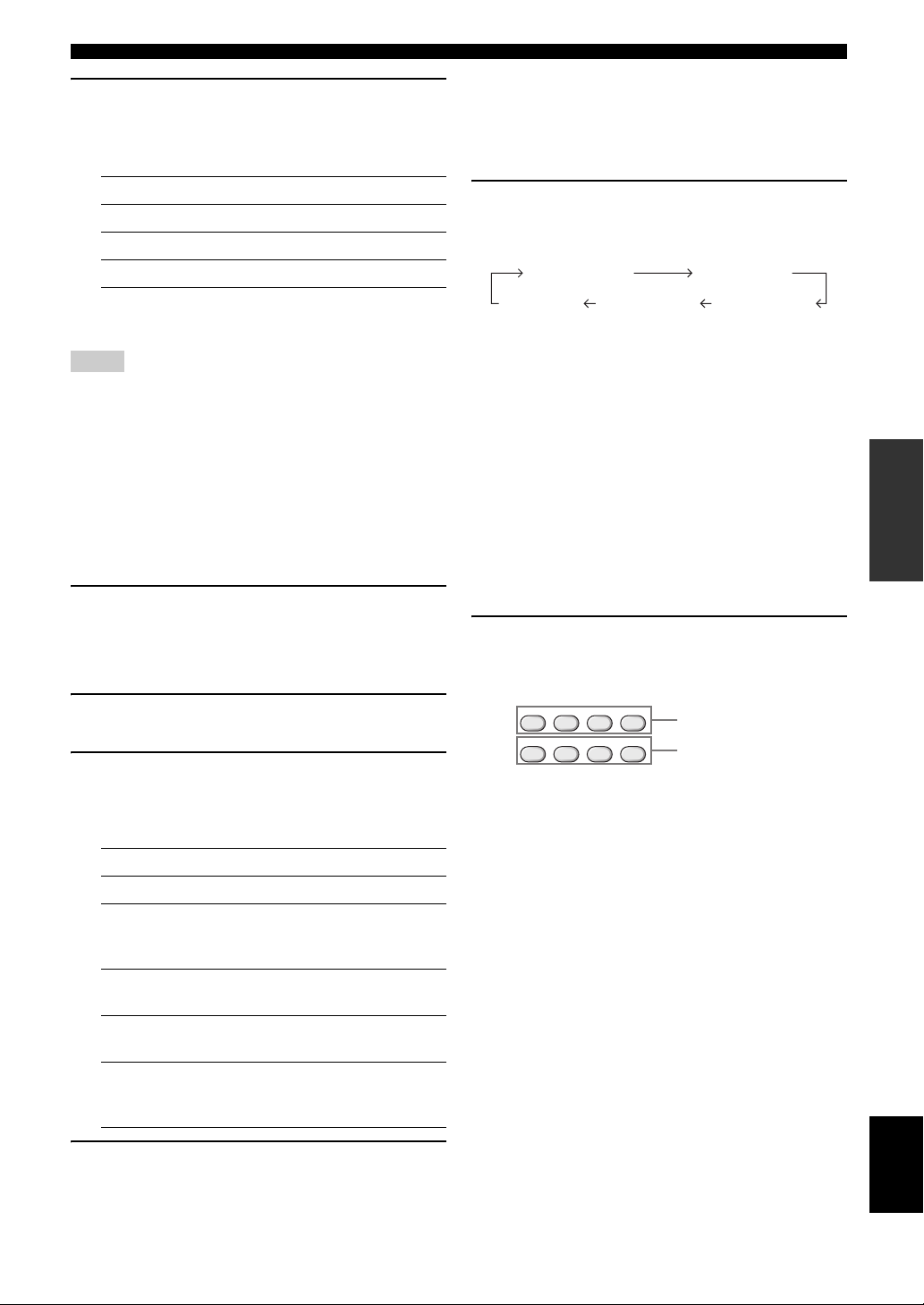
Playback
2 Press ol / h to adjust the effect level while
“NIGHT:CINEMA” or “NIGHT:MUSIC” is
displayed on the front panel display.
Each choice is defined as follows.
Choice Function
MIN Slightly lowers the effect level.
MID* Moderately lowers the effect level.
MAX Considerably lowers the effect level.
y
• “NIGHT:CINEMA” and “NIGHT:MUSIC” adjustments are stored
independently.
Notes
• You cannot use the night listening modes in the following cases:
– when the component connected to the MULTI CH INPUT jacks is
selected as the input source.
– when headphones are connected to the PHONES jack.
– when the sampling frequency of the input sources are higher than 48
kHz.
• The effect of night listening modes may vary depending on the input
source and surround sound settings you use.
■ Displaying the input source information
(SIGNAL INFO)
You can display the format, sampling frequency, channel,
bit rate and flag data of the current input signal.
1 Press kMENU on the remote control.
“AUTO SETUP” appears on the front panel display.
;AUTO SETUP
■ Using the sleep timer
Use this feature to automatically set this unit to the
standby mode after a certain amount of time. The sleep
timer is useful when you are going to sleep while this unit
is playing or recording from a source.
Press lSLEEP repeatedly to set the amount of
time.
The sleep timer setting changes as follows.
SLEEP 120min SLEEP 90min
SLEEP 60minSLEEP 30minSLEEP OFF
Once the sleep timer is set, the SLEEP indicator lights up
on the front panel display, and the display returns to the
selected sound field program.
To cancel the sleep timer
Press lSLEEP on the remote control repeatedly to
select “SLEEP OFF.”
y
• If you set the main zone to the standby mode, the sleep timer is
automatically canceled.
■ Playing video sources in the background
You can combine a video image from a video source with
sound from an audio source. For example, you can enjoy
listening to classical music while viewing beautiful
scenery from the video source on the video monitor.
Press the input selector buttons (e) on the
remote control to select a video source and then
an audio source.
INTRODUCTION
PREPARATION
OPERATION
BASIC
OPERATION
ADVANCED
2 Press ok / n repeatedly to select “SIGNAL
INFO” and then press oENTER.
3 Press ok / n to switch the displayed
information.
The following information about the input source
appears on the front panel display.
Choice Description
FORMAT Signal format.
SAMPLING The number of samples per second
taken from a continuous signal to
make discrete signals.
CHANNEL The number of source channels in the
input signal (front/surround/LFE).
BITRATE The number of bits passing a given
point per second.
FLAG Flag data encoded in DTS, Dolby
Digital, or PCM signals that cue this
unit to automatically switch decoders.
4 Press kMENU on the remote control again
to exit from “SET MENU.”
MULTI CH IN
TUNER
MD/CD-RCD
DVD DVR V-AUX
DTV/CBL
Audio sources
Video sources
INFORMATION APPENDIX
ADDITIONAL
English
21 En
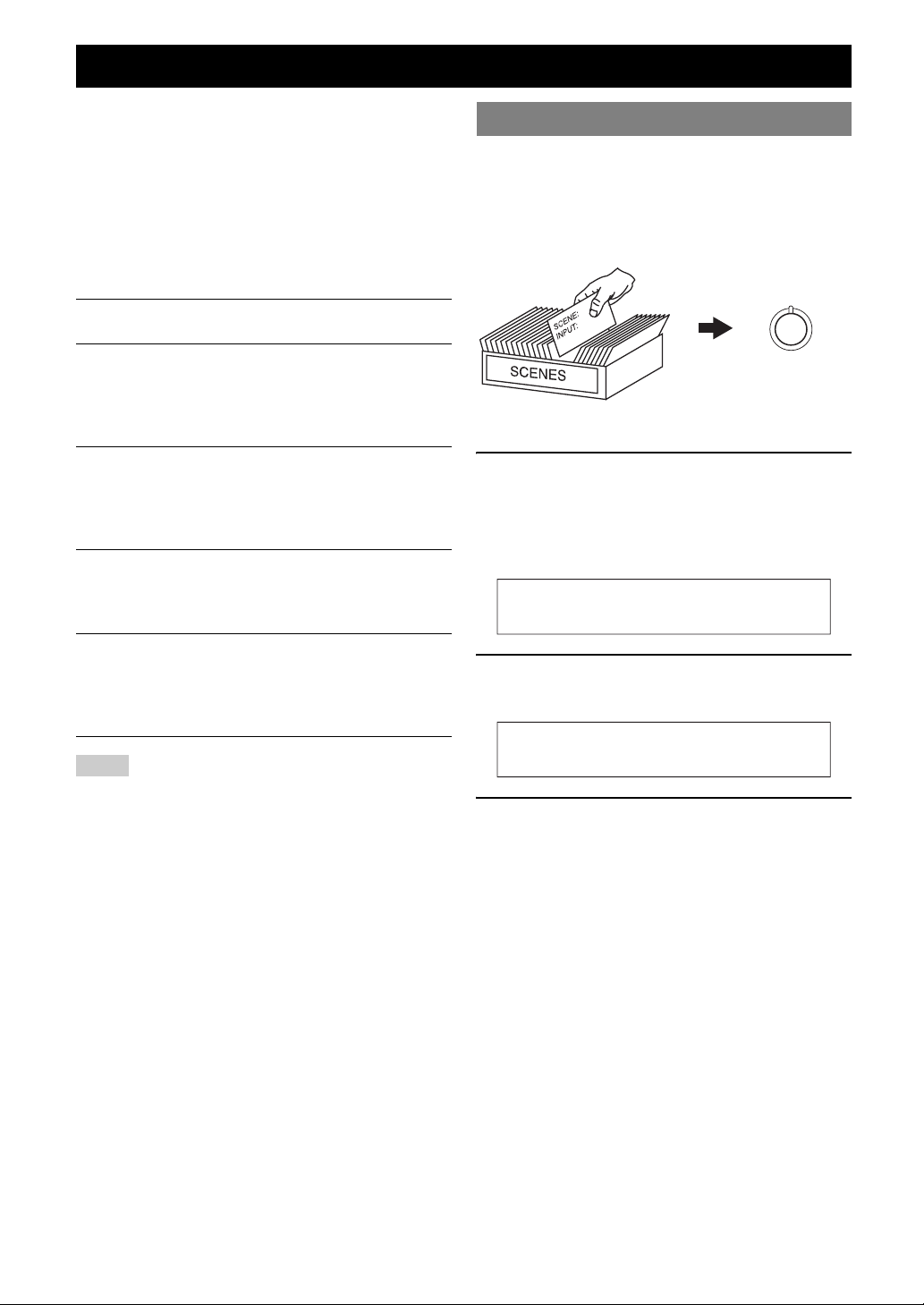
Selecting the SCENE templates
Just by pressing one SCENE button, you can recall your
favorite input source and sound field program according to
the SCENE template that has been assigned to the SCENE
button. The SCENE templates are built combinations of
input sources and sound field programs.
This unit is equipped with 12 preset SCENE templates for
various situations. The following SCENE templates are
assigned to respective SCENE buttons in the default
settings.
Default SCENE
button
SCENE 1
SCENE 2
SCENE 3
SCENE 4
The name of the SCENE template and
its description
DVD Movie Viewing
– input source: DVD
– sound field program: STRAIGHT
For when you want to enjoy a DVD
playback.
Music Disc Listening
– input source: DVD
– sound field program: 2ch Stereo
For when you want to listen to a music disc
from the connected DVD player.
TV Viewing *1
– input source: DTV/CBL
– sound field program: STRAIGHT
For when you want to watch a TV program.
Radio Listening *2, *3, *4
– input source: TUNER
– sound field program: Music Enh. 5ch
For when you want to listen to a music
program from the FM radio station.
Selecting the desired SCENE template
If you want to use other SCENE templates, you can select
the desired SCENE templates from the SCENE template
library and assign the templates to the selected SCENE
buttons on the front panel and the remote control.
Select the desired SCENE template
1
Assign the
SCENE template
to the SCENE
SCENE template library
(Image)
button
1 Press and hold the desired JSCENE (or
dSCENE) button for 3 seconds.
The MEMORY indicator on the front panel starts to
flash, and the name of currently assigned SCENE
template appears on the front panel display.
DVD Movie View
2 Press NINPUT l / h (or press ol / h) to
select the desired template.
Notes
*1 You must connect a cable TV or a satellite tuner to this unit in advance.
See page 13 for details.
*2 You need to connect the supplied FM and AM antennas to this unit in
advance. See page 15 for details.
*3 You have to tune into the desired radio station. See pages 27 to 28 for
the tuning information.
*4 To achieve the best possible reception, orient the connected AM loop
antenna, or adjust the position of the end of the indoor FM antenna.
22 En
DVD Viewing
3 Press the JSCENE (or dSCENE) button
again to confirm the selection.
The MEMORY indicator stops flashing and the select
SCENE template is assigned to the button.
y
• To cancel the procedure, press qRETURN.
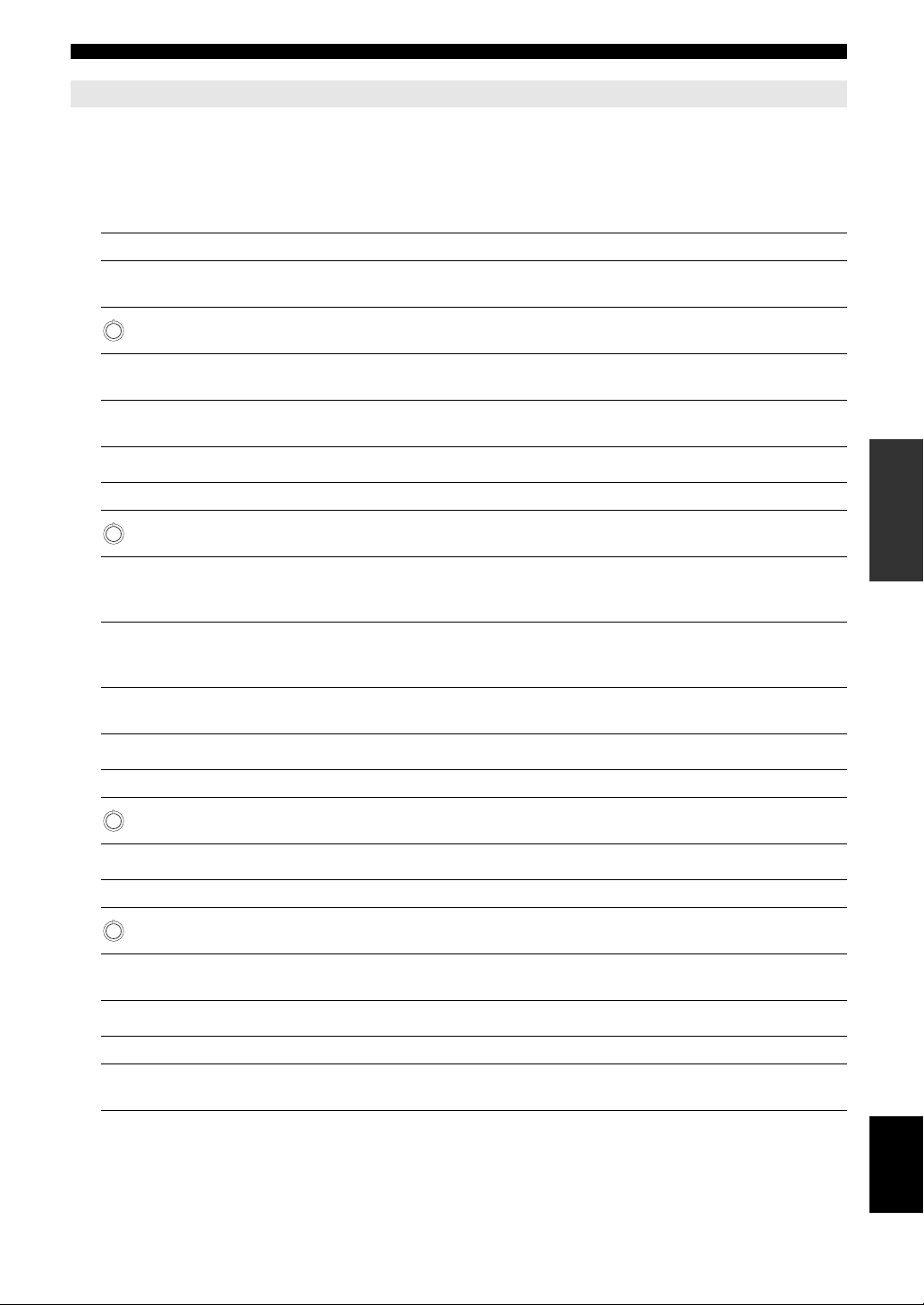
Selecting the SCENE templates
Which SCENE template would you like to select?
The following tables indicate preset SCENE template descriptions. Select the corresponding SCENE templates for the
desired source. The illustrations of the SCENE button in the following table indicate that the SCENE templates in those
cells are assigned to the SCENE buttons, respectively.
You can also create your original SCENE templates by editing the preset SCENE templates. See page 24 for details.
■ Video sources (DVD video, Recorded video)
SCENE template Input source Playback mode Features
DVD Viewing DVD STRAIGHT
1
DVD Movie Viewing DVD Movie Dramatic
DVD Live Viewing DVD Pop/Rock
DVR Viewing DVR Movie Dramatic
■ Music discs (CD, SA-CD or DVD-Audio)
SCENE template Input source Playback mode Features
2
Music Disc Listening DVD 2ch Stereo
Disc Listening DVD 5ch Stereo
CD Listening CD 5ch Stereo
CD Music Listening CD 2ch Stereo
Select this SCENE template when you play back
general contents on your DVD player.
Select this SCENE template when you play back
movies on your DVD player.
Select this SCENE template when you enjoy music
live video on your DVD player.
Select this SCENE template when you play back
movies on your digital video recorder.
Select this SCENE template when you play back
music discs on your DVD player.
Select this SCENE template when you play back
music sources as the back ground music on your
DVD player.
Select this SCENE template when you play back
music source as the back ground music on your CD
player.
Select this SCENE template when you play back
music discs on your CD player.
INTRODUCTION
PREPARATION
OPERATION
BASIC
OPERATION
ADVANCED
■ Radio programs
SCENE template Input source Playback mode Features
4
Radio Listening TUNER Music Enh. 5ch
■ TV programs
SCENE template Input source Playback mode Features
3
TV Viewing DTV/CBL STRAIGHT
TV Sports Viewing DTV/CBL TV Sports
■ Video games
SCENE template Input source Playback mode Features
Game Playing V-AUX Game
Select this SCENE template when you enjoy FM or
AM radio programs.
Select this SCENE template when you enjoy TV
programs.
Select this SCENE template when you enjoy sports
programs on TV.
Select this SCENE template when you play video
games.
23 En
INFORMATION APPENDIX
ADDITIONAL
English
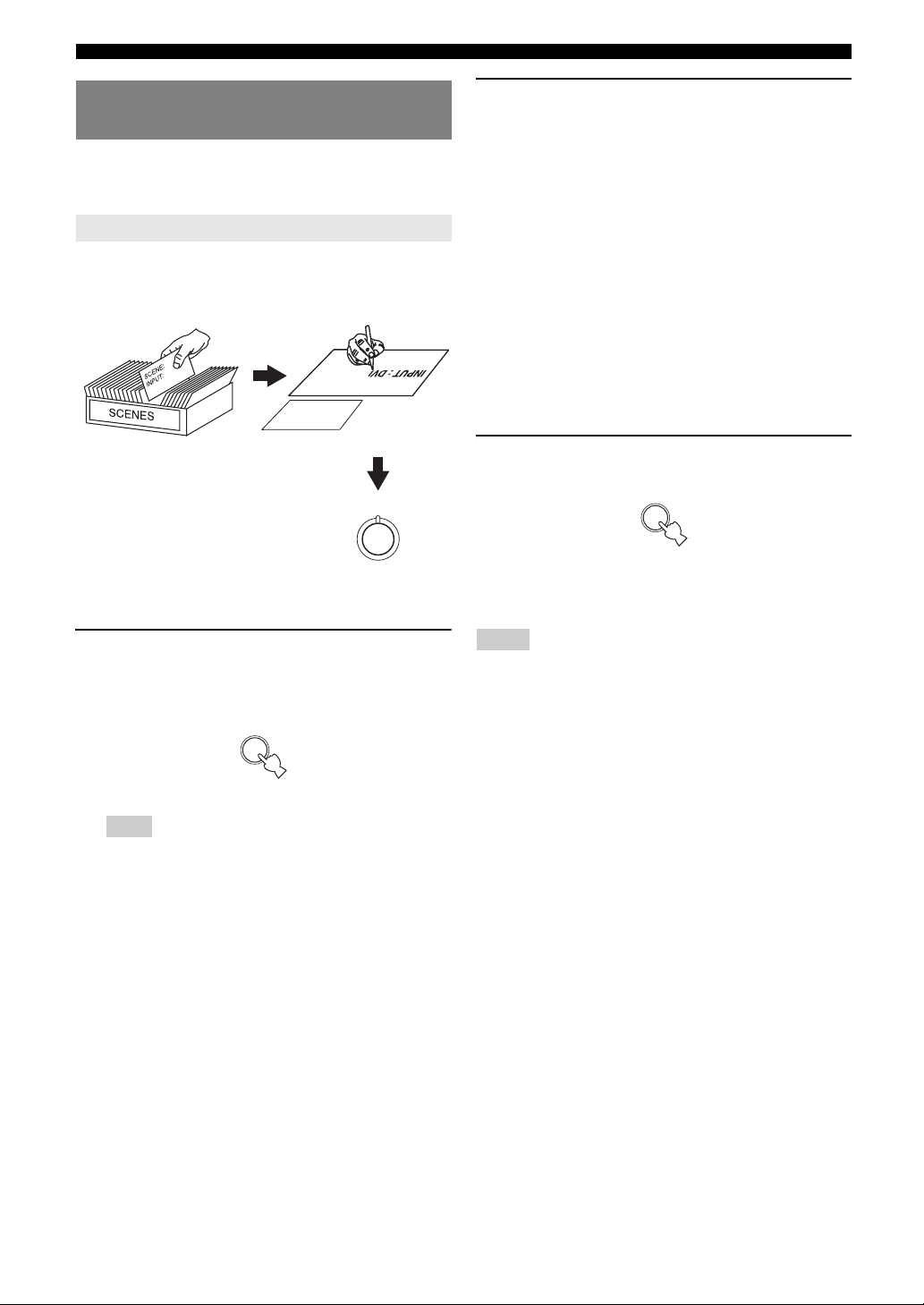
Selecting the SCENE templates
Creating your original SCENE templates
You can create your original SCENE templates for each
SCENE button. Refer to the preset 12 SCENE templates
to create the original SCENE templates.
Customizing the preset SCENE templates
Use this feature to customize the preset SCENE templates.
Select the desired SCENE
template
SCENE template library
(Image)
1 Press and hold the desired dSCENE button
for 3 seconds.
The MEMORY indicator on the front panel starts to
flash.
Create an original SCENE
template
: DVD
INPUT
: DVD Viewing
SCENE
1
Assign the SCENE
template to the SCENE
button
SCENE : DVD Viewing
2 Press ok / n to select the desired parameter
of the SCENE template and then ol / h to
select the desired value of the selected
parameter.
You can adjust the following parameters for a SCENE
template:
• The input source component
• The active sound field programs or STRAIGHT
mode
• The night listening mode setting (see page 20)
– SYSTEM: Keeps the current night listening
mode.
– CINEMA: Sets the night listening mode to the
CINEMA mode.
– MUSIC: Sets the night listening mode to the
MUSIC mode.
3 Press the iSCENE button again to confirm
the edit.
1
y
• An asterisk mark (*) appears by the name of the original SCENE
template.
• To cancel the procedure, press qRETURN.
Notes
• You can create a customized SCENE template for each dSCENE
button, and if you create another customized SCENE template, this unit
overwrites the old customized SCENE template with the new one.
• The customized SCENE template is only available for the assigned
dSCENE button.
1
3 seconds
Note
• When the SCENE template you want to customize is not assigned
to any of the dSCENE button, press ol / h repeatedly to
recall the desired SCENE template (see page 22).
24 En
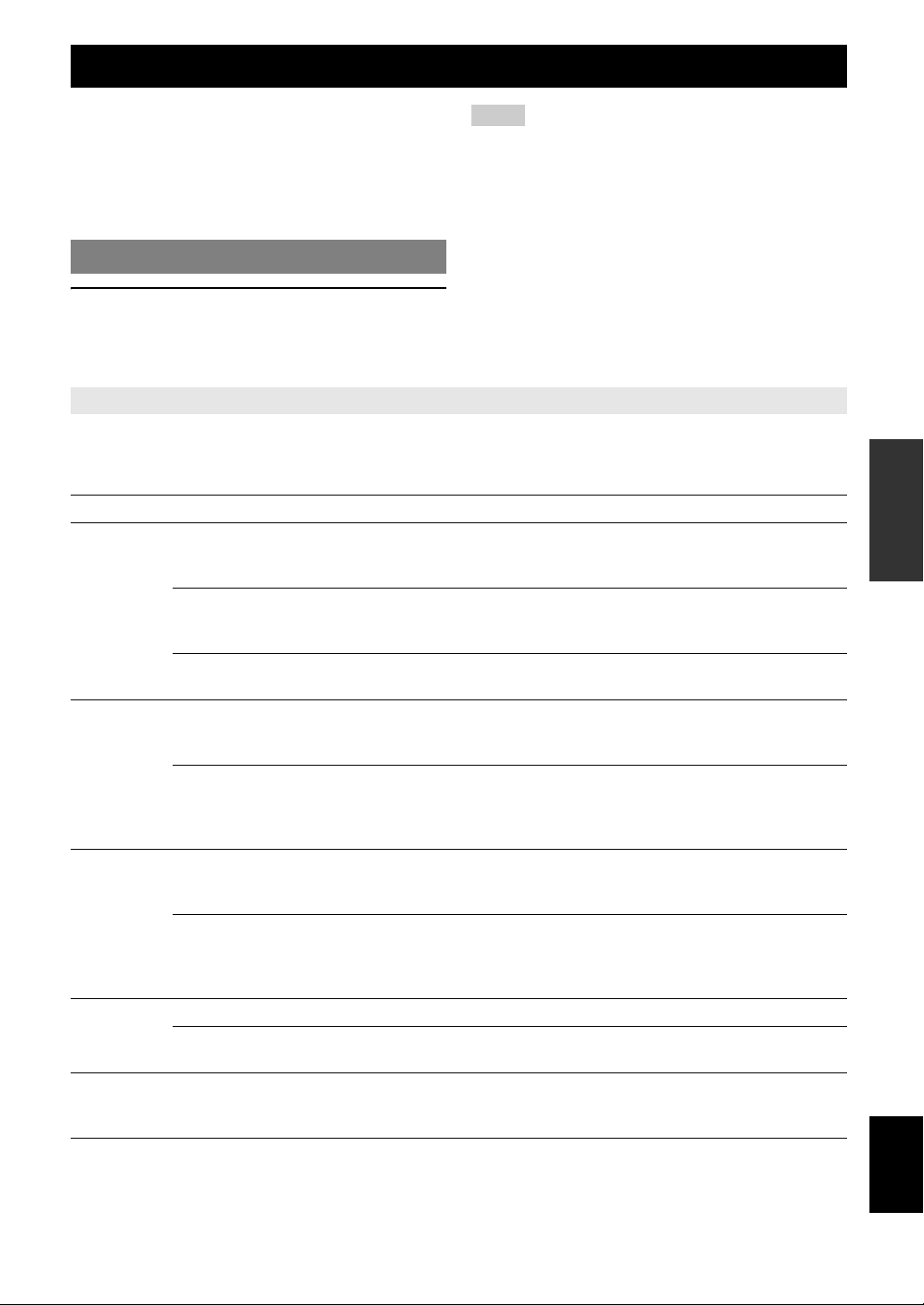
Sound field programs
This unit is equipped with a variety of precise digital
decoders that allow you to enjoy multi-channel playback
from almost any stereo or multi-channel sound source.
This unit is also equipped with a Yamaha digital sound
field processing (DSP) chip containing several sound field
programs which you can use to enhance your playback
experience.
Selecting sound field programs
Press LPROGRAM l / h (or press uPROG l
/ h repeatedly).
Notes
• When you select an input source, this unit automatically selects the last
sound field program used with corresponding input source.
• Sound field programs cannot be selected when the component connected
to the MULTI CH INPUT jacks is selected as the input source (see
page 19).
• When PCM signals with a sampling frequency higher than 48 kHz are
input, this unit is automatically set to the “STRAIGHT” mode (see
page 26).
y
• Choose a sound field program based on your listening preference, not
merely on the name of the program itself.
• You can select “Music Enh. 2ch” and “Music Enh. 5ch” by pressing
vENHANCER repeatedly.
The name of the selected sound field program appears on
the front panel display and on the OSD.
Sound field program descriptions
y
• Select a sound field program based on your listening preference, not merely on the name of the program, etc.
• The available sound field parameters differ depending on the settings of the speakers.
Category Program Features
Pop/Rock CINEMA DSP processing. This program presents an image of pop, rock, or jazz live concert. The
sound field reproduces the spaciousness of a massive pavilion with an emphasis on the vividness of
vocals on the stage and solo instruments and the beats of rhythm instruments.
MUSIC
ENTERTAIN
MOVIE
STEREO
ENHANCER
Hall CINEMA DSP processing. This sound field is suitable for classic and orchestral music. The
program uses data collected in a large concert hall in Munich. You can enjoy delicate and beautiful
reverberation and a majestic atmosphere.
Jazz CINEMA DSP processing. The sound field is suitable for jazz and fusion music.
It uses data collected in a famous jazz club in New York. You can enjoy clear reverberation.
Game CINEMA DSP processing. You can enjoy dynamic and thrilling sound effects as you play games.
The program lets you feel the depth and three-dimensional surrounding sounds of the field where
you are playing, and offers cinema-like surrounding sound effects for the scenes of movies.
TV Sports CINEMA DSP processing. You can enjoy sports relays broadcast in stereo and variety shows with
a live sound environment. For sports relays, the voices of commentators and announcers come
clearly from the center; the cheers and atmosphere in the stadium spread around within a
comfortable range, and you can feel like as if you are in the stadium.
Movie Spacious CINEMA DSP processing. The sound field is suitable for movies with an emphasis on spectacular
sound effects, and is a perfect fit with a wide screen. The program reproduces a wide dynamic
range from minimum sound effects to powerful sounds.
Movie Dramatic CINEMA DSP processing. This sound field is also suitable for movies with an emphasis on three-
dimensional sound effects. It restrains reverberation to an moderate extent, but reproduces sound
effects and background music in a soft, three-dimensional manner with clarity and center
orientation of voices as pivots.
2ch Stereo Downmixes multi-channel sources to 2 channel or plays back 2-channel sources as they are.
5ch Stereo CINEMA DSP processing. Using this program increases the listening position range. This is a
sound field suitable for background music at parties.
Music Enh. 2ch
Music Enh. 5ch
Select these programs to play back compression artifacts (such as the MP3 format) in 2-channel or
5-channel stereo. This program enhances your listening experience by regenerating the missing
harmonics in a compression artifact.
INTRODUCTION
PREPARATION
OPERATION
BASIC
OPERATION
ADVANCED
INFORMATION APPENDIX
ADDITIONAL
English
25 En
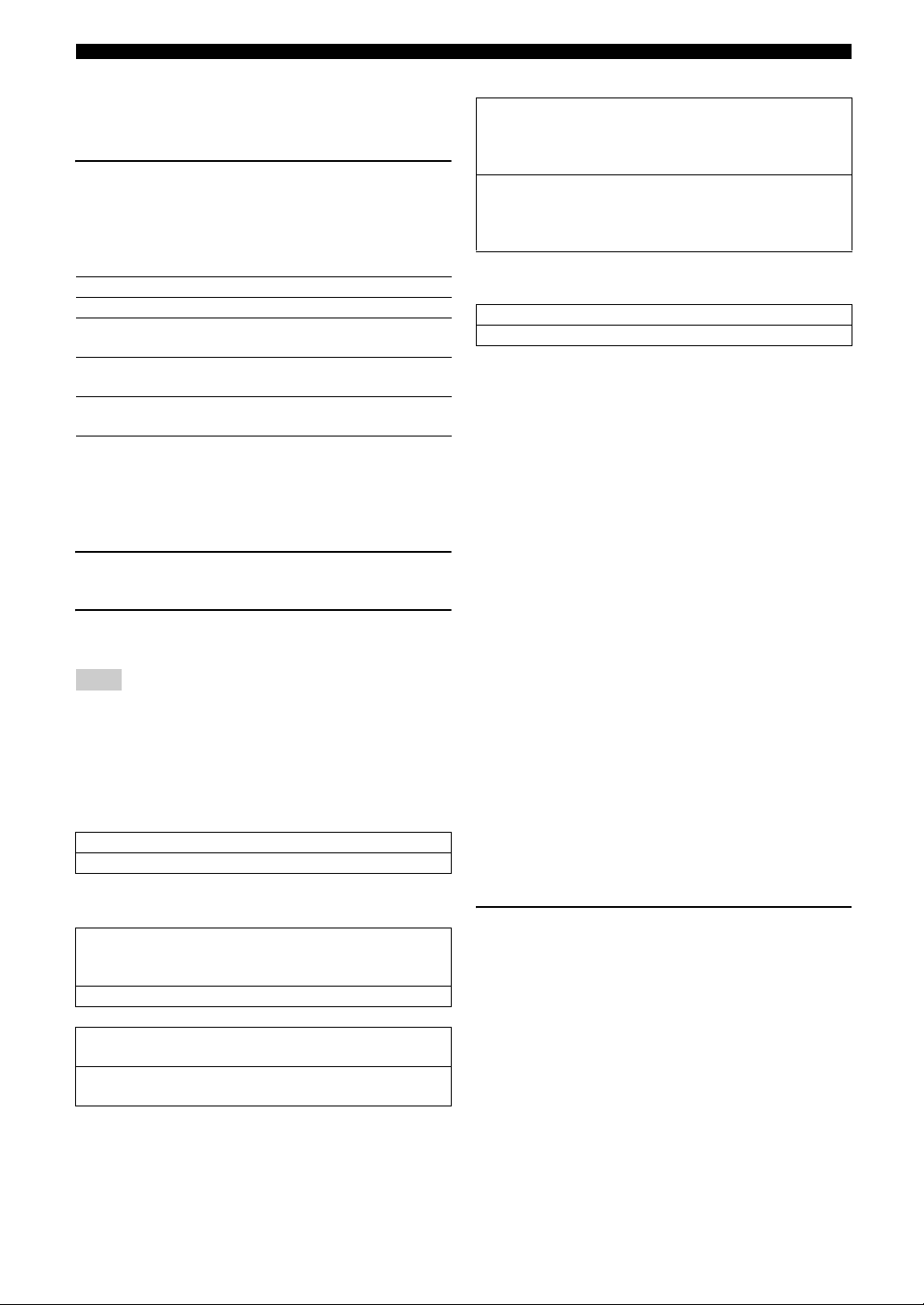
Sound field programs
■ Selecting decoders for 2-channel sources
(surround decode mode)
Signals input from 2-channel sources can also be played
back on multi-channels.
Press rSUR. DECODE repeatedly to select a
decoder.
You can select from the following decoders depending on
the type of source you are playing and your personal
preference.
STANDARD Function
PRO LOGIC Dolby Pro Logic processing for any sources
PLII Movie Dolby Pro Logic II processing for movie
sources
PLII Music Dolby Pro Logic II processing for music
sources
PLII Game Dolby Pro Logic II processing for game
sources
■ Editing sound field parameters
Although you can enjoy good quality sound with the
factory default parameters, you can change some of the
parameters to better suit the input source or your listening
room.
1 While listening to a source, press ok / n to
select desired parameter.
2 Press ol / h to change the parameter
value.
Note
• You cannot change parameter values when “MEM.GUARD” in
“OPTION MENU” is set to “ON” (see page 35).
y
• Initial settings are indicated by (*) in the following each parameter.
For Pop/Rock, Hall, Jazz, Game, TV Sports, Movie
Spacious and Movie Dramatic:
DSP level DSP LEVEL
Function: Adjusts the effect level.
Choices: MIN, MID*, MAX
For PRO LOGIC II Music:
Panorama PANORAMA
Function: Sends stereo signals to the surround
speakers as well as the front speakers for a
wraparound effect.
Choices: OFF*, ON
Dimension DIMENSION
Function: Gradually adjusts the sound field either
towards the front or towards the rear.
Control range: –3 (towards the rear) to +3 (towards the
front), initial setting is STD (standard).
Center width CT WIDTH
Function: Adjusts the center image from all three front
speakers to varying degrees. A larger value
adjusts the center image towards the front
left and right speakers.
Control range: 0 (center channel sound is output only from
center speaker) to 7 (center channel sound is
output only from front left and right
speakers), initial setting is 3.
For Music Enh. 2ch and Music Enh. 5ch
Effect level
Function: Adjusts the effect level.
Choices: LOW, HIGH*
■ Using sound field programs without
surround speakers (Virtual CINEMA DSP)
Virtual CINEMA DSP allows you to enjoy the CINEMA
DSP sound field programs without surround speakers.
When you set “SUR. L/R” to “NONE” (see page 33),
Virtual CINEMA DSP is activated automatically
whenever you select a CINEMA DSP sound field program
(see page 25).
■ Enjoying multi-channel sources and sound
field programs with headphones (SILENT
CINEMA)
SILENT CINEMA allows you to enjoy multi-channel
music or movie sound through ordinary headphones.
SILENT CINEMA is activated automatically whenever
you connect headphones to the PHONES jack while
listening to CINEMA DSP sound field programs (see
page 25).
y
• When it is activated, the SILENT CINEMA indicator lights up on the
front panel display.
■ Enjoying unprocessed input sources
(Straight decoding mode)
When this unit is in the “STRAIGHT” mode, 2-channel
stereo sources are output from only the front left and right
speakers. Multi-channel sources are decoded straight into
the appropriate channels without any additional effect
processing.
Press MSTRAIGHT (or press tSTRAIGHT) to
select “STRAIGHT.”
“STRAIGHT” appears on the front panel display.
To deactivate the “STRAIGHT” mode
Press MSTRAIGHT (or tSTRAIGHT) again so that
“STRAIGHT” disappears from the front panel display.
26 En
