Page 1
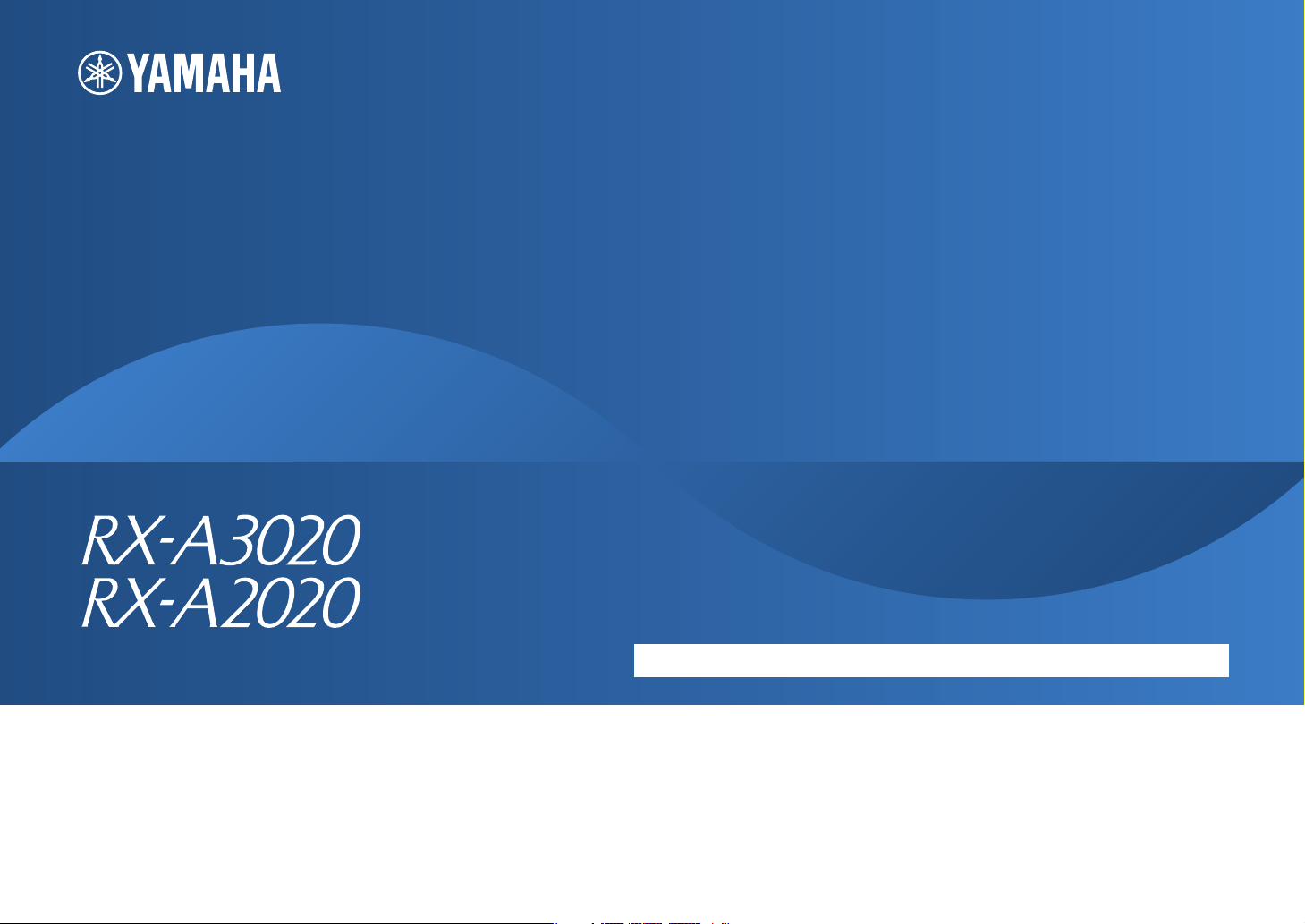
AV Receiver
Owner’s Manual
English
Read the supplied booklet “Safety Brochure” before using the unit.
Page 2
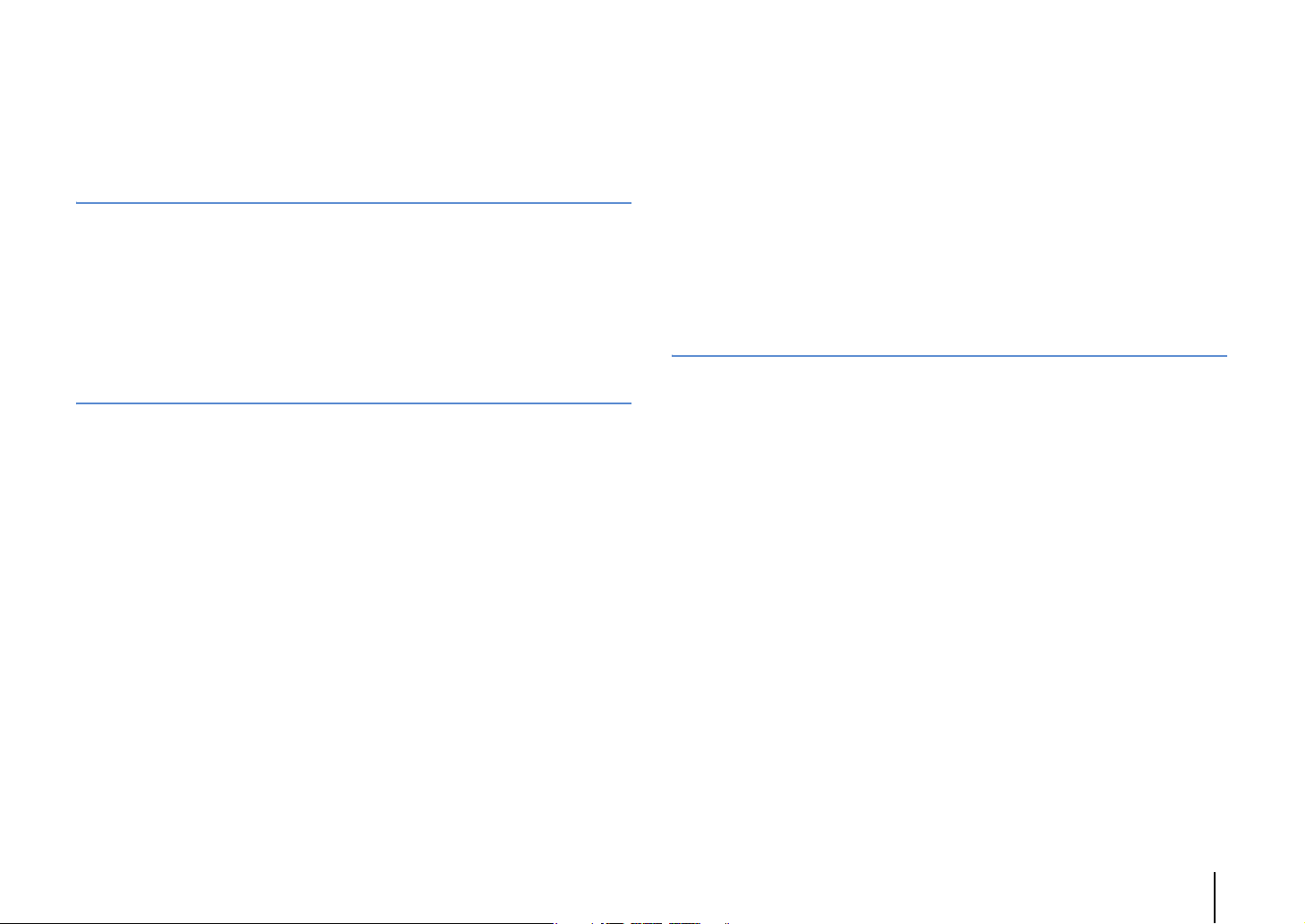
CONTENTS
Accessories . . . . . . . . . . . . . . . . . . . . . . . . . . . . . . . . . . . . . . . . . . . . . . . . . . . . . . 5
FEATURES 6
What you can do with the unit . . . . . . . . . . . . . . . . . . . . . . . . . . . . . . . . . . . . 6
Part names and functions . . . . . . . . . . . . . . . . . . . . . . . . . . . . . . . . . . . . . . . 10
Front panel . . . . . . . . . . . . . . . . . . . . . . . . . . . . . . . . . . . . . . . . . . . . . . . . . . . . . . . . . . . . . . . . . . . . . . . . . . . . . . . . . . . . . . . 10
Front display (indicators) . . . . . . . . . . . . . . . . . . . . . . . . . . . . . . . . . . . . . . . . . . . . . . . . . . . . . . . . . . . . . . . . . . . . . . . . . . 12
Rear panel . . . . . . . . . . . . . . . . . . . . . . . . . . . . . . . . . . . . . . . . . . . . . . . . . . . . . . . . . . . . . . . . . . . . . . . . . . . . . . . . . . . . . . . . 13
Remote control . . . . . . . . . . . . . . . . . . . . . . . . . . . . . . . . . . . . . . . . . . . . . . . . . . . . . . . . . . . . . . . . . . . . . . . . . . . . . . . . . . . 15
PREPARATIONS 17
General setup procedure . . . . . . . . . . . . . . . . . . . . . . . . . . . . . . . . . . . . . . . . 17
1 Connecting speakers . . . . . . . . . . . . . . . . . . . . . . . . . . . . . . . . . . . . . . . . . . 18
Basic speaker configuration . . . . . . . . . . . . . . . . . . . . . . . . . . . . . . . . . . . . . . . . . . . . . . . . . . . . . . . . . . . . . . . . . . . . . . . 19
Advanced speaker configuration . . . . . . . . . . . . . . . . . . . . . . . . . . . . . . . . . . . . . . . . . . . . . . . . . . . . . . . . . . . . . . . . . . 24
Input/output jacks and cables . . . . . . . . . . . . . . . . . . . . . . . . . . . . . . . . . . . 34
2 Connecting a TV . . . . . . . . . . . . . . . . . . . . . . . . . . . . . . . . . . . . . . . . . . . . . . . 35
3 Connecting playback devices . . . . . . . . . . . . . . . . . . . . . . . . . . . . . . . . . . 41
Connecting video devices (such as BD/DVD players) . . . . . . . . . . . . . . . . . . . . . . . . . . . . . . . . . . . . . . . . . . . . . . . 41
Connecting audio devices (such as CD players) . . . . . . . . . . . . . . . . . . . . . . . . . . . . . . . . . . . . . . . . . . . . . . . . . . . . . 43
Connecting to the jacks on the front panel . . . . . . . . . . . . . . . . . . . . . . . . . . . . . . . . . . . . . . . . . . . . . . . . . . . . . . . . . 44
4 Connecting the FM/AM antennas . . . . . . . . . . . . . . . . . . . . . . . . . . . . . . . 44
5 Connecting to a network . . . . . . . . . . . . . . . . . . . . . . . . . . . . . . . . . . . . . . . 45
6 Connecting other devices . . . . . . . . . . . . . . . . . . . . . . . . . . . . . . . . . . . . . . 46
Connecting recording devices . . . . . . . . . . . . . . . . . . . . . . . . . . . . . . . . . . . . . . . . . . . . . . . . . . . . . . . . . . . . . . . . . . . . . 46
Connecting a device with analog multi-channel output . . . . . . . . . . . . . . . . . . . . . . . . . . . . . . . . . . . . . . . . . . . . 46
Connecting a device that supports SCENE link playback (remote connection) . . . . . . . . . . . . . . . . . . . . . . . 47
Connecting a device compatible with the trigger function . . . . . . . . . . . . . . . . . . . . . . . . . . . . . . . . . . . . . . . . . . 47
7 Connecting the power cable . . . . . . . . . . . . . . . . . . . . . . . . . . . . . . . . . . . 48
8 Selecting an on-screen menu language . . . . . . . . . . . . . . . . . . . . . . . . . 49
9 Optimizing the speaker settings automatically (YPAO) . . . . . . . . . . 50
Measuring at one listening position (single measure) . . . . . . . . . . . . . . . . . . . . . . . . . . . . . . . . . . . . . . . . . . . . . . .52
Measuring at multiple listening positions (multi measure) . . . . . . . . . . . . . . . . . . . . . . . . . . . . . . . . . . . . . . . . . .54
Checking the measurement results . . . . . . . . . . . . . . . . . . . . . . . . . . . . . . . . . . . . . . . . . . . . . . . . . . . . . . . . . . . . . . . .56
Reloading the previous YPAO adjustments . . . . . . . . . . . . . . . . . . . . . . . . . . . . . . . . . . . . . . . . . . . . . . . . . . . . . . . . . 57
Error messages . . . . . . . . . . . . . . . . . . . . . . . . . . . . . . . . . . . . . . . . . . . . . . . . . . . . . . . . . . . . . . . . . . . . . . . . . . . . . . . . . . . .58
Warning messages . . . . . . . . . . . . . . . . . . . . . . . . . . . . . . . . . . . . . . . . . . . . . . . . . . . . . . . . . . . . . . . . . . . . . . . . . . . . . . . .59
PLAYBACK 60
Basic playback procedure . . . . . . . . . . . . . . . . . . . . . . . . . . . . . . . . . . . . . . . 60
Selecting an HDMI output jack . . . . . . . . . . . . . . . . . . . . . . . . . . . . . . . . . . . . . . . . . . . . . . . . . . . . . . . . . . . . . . . . . . . . . 60
Selecting the input source and favorite settings with one touch
(SCENE) . . . . . . . . . . . . . . . . . . . . . . . . . . . . . . . . . . . . . . . . . . . . . . . . . . . . . . . . 61
Configuring scene assignments . . . . . . . . . . . . . . . . . . . . . . . . . . . . . . . . . . . . . . . . . . . . . . . . . . . . . . . . . . . . . . . . . . . . 62
Selecting setting items to be included as scene assignments . . . . . . . . . . . . . . . . . . . . . . . . . . . . . . . . . . . . . . . 62
Selecting the sound mode . . . . . . . . . . . . . . . . . . . . . . . . . . . . . . . . . . . . . . . 63
Enjoying stereoscopic sound fields (CINEMA DSP HD/CINEMA DSP 3D) . . . . . . . . . . . . . . . . . . . . . . . . . . . . . 64
Enjoying unprocessed playback . . . . . . . . . . . . . . . . . . . . . . . . . . . . . . . . . . . . . . . . . . . . . . . . . . . . . . . . . . . . . . . . . . . 67
Enjoying pure high fidelity sound (Pure Direct) . . . . . . . . . . . . . . . . . . . . . . . . . . . . . . . . . . . . . . . . . . . . . . . . . . . . .68
Enjoying compressed music with enhanced sound (Compressed Music Enhancer) . . . . . . . . . . . . . . . . . . .68
Listening to FM/AM radio . . . . . . . . . . . . . . . . . . . . . . . . . . . . . . . . . . . . . . . 69
Setting the frequency steps . . . . . . . . . . . . . . . . . . . . . . . . . . . . . . . . . . . . . . . . . . . . . . . . . . . . . . . . . . . . . . . . . . . . . . . .69
Selecting a frequency for reception . . . . . . . . . . . . . . . . . . . . . . . . . . . . . . . . . . . . . . . . . . . . . . . . . . . . . . . . . . . . . . . .69
Registering favorite radio stations (presets) . . . . . . . . . . . . . . . . . . . . . . . . . . . . . . . . . . . . . . . . . . . . . . . . . . . . . . . . 70
HD Radio™ tuning . . . . . . . . . . . . . . . . . . . . . . . . . . . . . . . . . . . . . . . . . . . . . . . . . . . . . . . . . . . . . . . . . . . . . . . . . . . . . . . . .71
Radio Data System tuning . . . . . . . . . . . . . . . . . . . . . . . . . . . . . . . . . . . . . . . . . . . . . . . . . . . . . . . . . . . . . . . . . . . . . . . . .73
Operating the radio on the TV . . . . . . . . . . . . . . . . . . . . . . . . . . . . . . . . . . . . . . . . . . . . . . . . . . . . . . . . . . . . . . . . . . . . .74
Playing back iPod music . . . . . . . . . . . . . . . . . . . . . . . . . . . . . . . . . . . . . . . . . 76
Connecting an iPod . . . . . . . . . . . . . . . . . . . . . . . . . . . . . . . . . . . . . . . . . . . . . . . . . . . . . . . . . . . . . . . . . . . . . . . . . . . . . . . 76
Playback of iPod content . . . . . . . . . . . . . . . . . . . . . . . . . . . . . . . . . . . . . . . . . . . . . . . . . . . . . . . . . . . . . . . . . . . . . . . . . . 77
En 2
Page 3
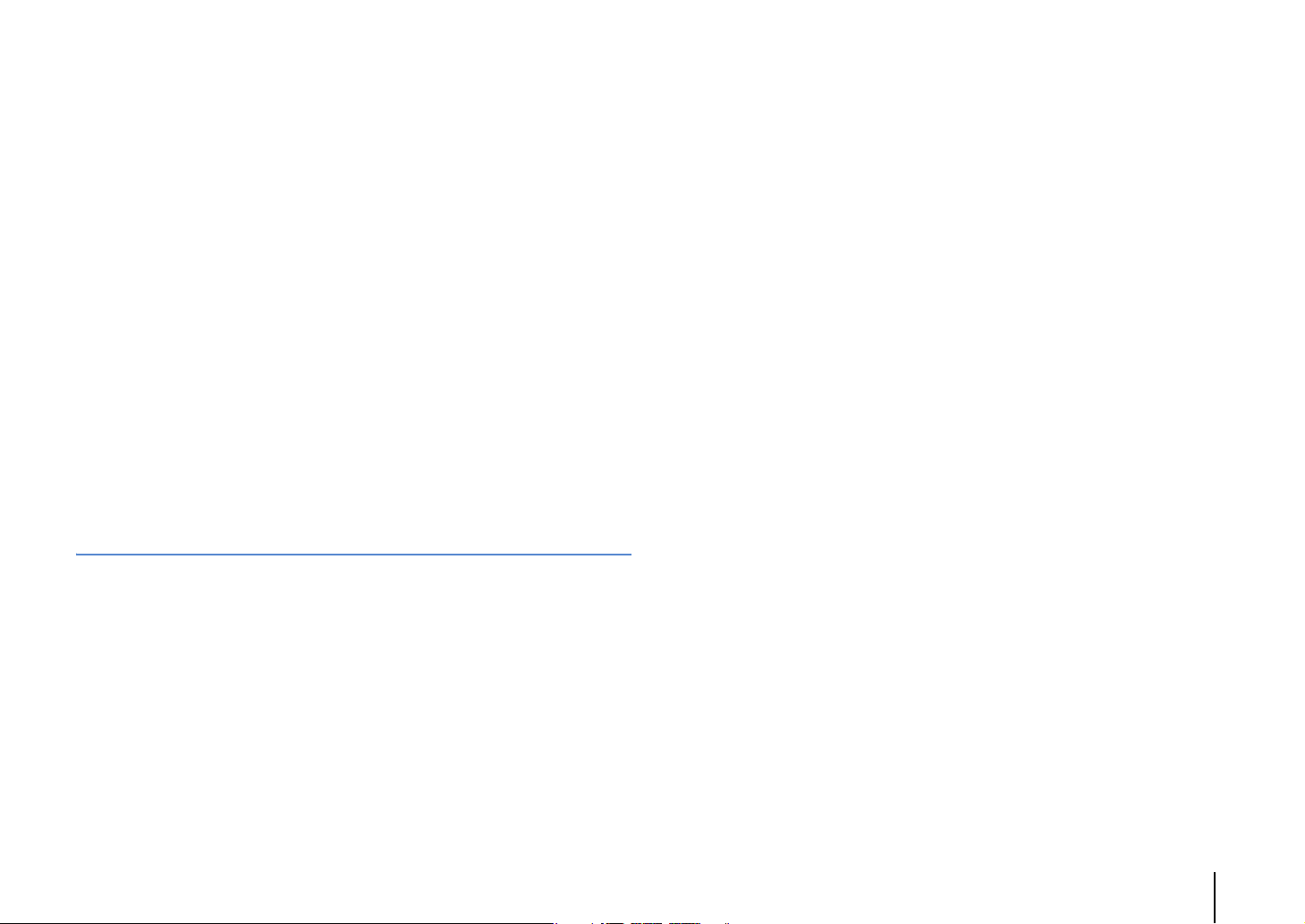
Playing back music stored on a USB storage device . . . . . . . . . . . . . . . 80
Connecting a USB storage device . . . . . . . . . . . . . . . . . . . . . . . . . . . . . . . . . . . . . . . . . . . . . . . . . . . . . . . . . . . . . . . . . . 80
Playback of USB storage device contents . . . . . . . . . . . . . . . . . . . . . . . . . . . . . . . . . . . . . . . . . . . . . . . . . . . . . . . . . . 80
Playing back music stored on media servers (PCs/NAS) . . . . . . . . . . . . 83
Media sharing setup . . . . . . . . . . . . . . . . . . . . . . . . . . . . . . . . . . . . . . . . . . . . . . . . . . . . . . . . . . . . . . . . . . . . . . . . . . . . . . 83
Playback of PC music contents . . . . . . . . . . . . . . . . . . . . . . . . . . . . . . . . . . . . . . . . . . . . . . . . . . . . . . . . . . . . . . . . . . . . 83
Listening to Internet radio . . . . . . . . . . . . . . . . . . . . . . . . . . . . . . . . . . . . . . . 86
Playing back iTunes/iPod music via a network (AirPlay) . . . . . . . . . . . 88
Playback of iTunes/iPod music contents . . . . . . . . . . . . . . . . . . . . . . . . . . . . . . . . . . . . . . . . . . . . . . . . . . . . . . . . . . . 88
Playing back videos/audio in multiple rooms (multi-zone) . . . . . . . . . 90
Multi-zone configuration examples . . . . . . . . . . . . . . . . . . . . . . . . . . . . . . . . . . . . . . . . . . . . . . . . . . . . . . . . . . . . . . . . 90
Preparing the multi zone system . . . . . . . . . . . . . . . . . . . . . . . . . . . . . . . . . . . . . . . . . . . . . . . . . . . . . . . . . . . . . . . . . . 91
Controlling Zone2, Zone3 or Zone4 . . . . . . . . . . . . . . . . . . . . . . . . . . . . . . . . . . . . . . . . . . . . . . . . . . . . . . . . . . . . . . . . 95
Viewing the current status . . . . . . . . . . . . . . . . . . . . . . . . . . . . . . . . . . . . . . 97
Switching information on the front display . . . . . . . . . . . . . . . . . . . . . . . . . . . . . . . . . . . . . . . . . . . . . . . . . . . . . . . . 97
Viewing the status information on the TV . . . . . . . . . . . . . . . . . . . . . . . . . . . . . . . . . . . . . . . . . . . . . . . . . . . . . . . . . . 97
Configuring playback settings for different playback sources
(Option menu) . . . . . . . . . . . . . . . . . . . . . . . . . . . . . . . . . . . . . . . . . . . . . . . . . . 98
Option menu items . . . . . . . . . . . . . . . . . . . . . . . . . . . . . . . . . . . . . . . . . . . . . . . . . . . . . . . . . . . . . . . . . . . . . . . . . . . . . . . 98
CONFIGURATIONS 103
Configuring input sources (Input menu) . . . . . . . . . . . . . . . . . . . . . . . . .103
Input menu items . . . . . . . . . . . . . . . . . . . . . . . . . . . . . . . . . . . . . . . . . . . . . . . . . . . . . . . . . . . . . . . . . . . . . . . . . . . . . . . .103
Configuring the SCENE function (Scene menu) . . . . . . . . . . . . . . . . . . .105
Scene menu items . . . . . . . . . . . . . . . . . . . . . . . . . . . . . . . . . . . . . . . . . . . . . . . . . . . . . . . . . . . . . . . . . . . . . . . . . . . . . . . 106
Configuring sound programs/surround decoders
(Sound Program menu) . . . . . . . . . . . . . . . . . . . . . . . . . . . . . . . . . . . . . . . . 108
Sound Program menu items . . . . . . . . . . . . . . . . . . . . . . . . . . . . . . . . . . . . . . . . . . . . . . . . . . . . . . . . . . . . . . . . . . . . . . 109
Configuring various functions (Setup menu) . . . . . . . . . . . . . . . . . . . . . 111
Setup menu items . . . . . . . . . . . . . . . . . . . . . . . . . . . . . . . . . . . . . . . . . . . . . . . . . . . . . . . . . . . . . . . . . . . . . . . . . . . . . . .112
Speaker (Manual Setup) . . . . . . . . . . . . . . . . . . . . . . . . . . . . . . . . . . . . . . . . . . . . . . . . . . . . . . . . . . . . . . . . . . . . . . . . . . 114
Sound . . . . . . . . . . . . . . . . . . . . . . . . . . . . . . . . . . . . . . . . . . . . . . . . . . . . . . . . . . . . . . . . . . . . . . . . . . . . . . . . . . . . . . . . . . . 118
Video . . . . . . . . . . . . . . . . . . . . . . . . . . . . . . . . . . . . . . . . . . . . . . . . . . . . . . . . . . . . . . . . . . . . . . . . . . . . . . . . . . . . . . . . . . . . 119
HDMI . . . . . . . . . . . . . . . . . . . . . . . . . . . . . . . . . . . . . . . . . . . . . . . . . . . . . . . . . . . . . . . . . . . . . . . . . . . . . . . . . . . . . . . . . . . .122
Network . . . . . . . . . . . . . . . . . . . . . . . . . . . . . . . . . . . . . . . . . . . . . . . . . . . . . . . . . . . . . . . . . . . . . . . . . . . . . . . . . . . . . . . . .123
Multi Zone . . . . . . . . . . . . . . . . . . . . . . . . . . . . . . . . . . . . . . . . . . . . . . . . . . . . . . . . . . . . . . . . . . . . . . . . . . . . . . . . . . . . . . .125
Function . . . . . . . . . . . . . . . . . . . . . . . . . . . . . . . . . . . . . . . . . . . . . . . . . . . . . . . . . . . . . . . . . . . . . . . . . . . . . . . . . . . . . . . . .127
ECO . . . . . . . . . . . . . . . . . . . . . . . . . . . . . . . . . . . . . . . . . . . . . . . . . . . . . . . . . . . . . . . . . . . . . . . . . . . . . . . . . . . . . . . . . . . . . .130
Language . . . . . . . . . . . . . . . . . . . . . . . . . . . . . . . . . . . . . . . . . . . . . . . . . . . . . . . . . . . . . . . . . . . . . . . . . . . . . . . . . . . . . . . .130
Viewing information about the unit (Information menu) . . . . . . . . .131
Types of information . . . . . . . . . . . . . . . . . . . . . . . . . . . . . . . . . . . . . . . . . . . . . . . . . . . . . . . . . . . . . . . . . . . . . . . . . . . . .131
Configuring the system settings (ADVANCED SETUP menu) . . . . . . 132
ADVANCED SETUP menu items . . . . . . . . . . . . . . . . . . . . . . . . . . . . . . . . . . . . . . . . . . . . . . . . . . . . . . . . . . . . . . . . . . .133
Changing the speaker impedance setting (SPEAKER IMP.) . . . . . . . . . . . . . . . . . . . . . . . . . . . . . . . . . . . . . . . . .133
Turning on/off the remote control sensor (REMOTE SENSOR) . . . . . . . . . . . . . . . . . . . . . . . . . . . . . . . . . . . . . .133
Selecting the remote control ID (REMOTE CON AMP) . . . . . . . . . . . . . . . . . . . . . . . . . . . . . . . . . . . . . . . . . . . . . .133
Changing the FM/AM tuning frequency setting (TUNER FRQ STEP) . . . . . . . . . . . . . . . . . . . . . . . . . . . . . . . . .134
Switching the video signal type (TV FORMAT) . . . . . . . . . . . . . . . . . . . . . . . . . . . . . . . . . . . . . . . . . . . . . . . . . . . . .134
Removing the limitation on HDMI video output (MONITOR CHECK) . . . . . . . . . . . . . . . . . . . . . . . . . . . . . . . .134
Backing up/recovering the settings (RECOV./BACKUP) . . . . . . . . . . . . . . . . . . . . . . . . . . . . . . . . . . . . . . . . . . . . .135
Restoring the default settings (INITIALIZE) . . . . . . . . . . . . . . . . . . . . . . . . . . . . . . . . . . . . . . . . . . . . . . . . . . . . . . . . .135
Updating the firmware (FIRM UPDATE) . . . . . . . . . . . . . . . . . . . . . . . . . . . . . . . . . . . . . . . . . . . . . . . . . . . . . . . . . . . .135
Checking the firmware version (VERSION) . . . . . . . . . . . . . . . . . . . . . . . . . . . . . . . . . . . . . . . . . . . . . . . . . . . . . . . . .135
Controlling external devices with the remote control . . . . . . . . . . . . 136
Registering remote control codes . . . . . . . . . . . . . . . . . . . . . . . . . . . . . . . . . . . . . . . . . . . . . . . . . . . . . . . . . . . . . . . . .136
Programming from other remote controls (learning) . . . . . . . . . . . . . . . . . . . . . . . . . . . . . . . . . . . . . . . . . . . . . .138
Editing device names . . . . . . . . . . . . . . . . . . . . . . . . . . . . . . . . . . . . . . . . . . . . . . . . . . . . . . . . . . . . . . . . . . . . . . . . . . . . .139
Operating multiple functions at once (macro) . . . . . . . . . . . . . . . . . . . . . . . . . . . . . . . . . . . . . . . . . . . . . . . . . . . . .140
Resetting the remote control configurations . . . . . . . . . . . . . . . . . . . . . . . . . . . . . . . . . . . . . . . . . . . . . . . . . . . . . .142
Updating the unit’s firmware . . . . . . . . . . . . . . . . . . . . . . . . . . . . . . . . . . . 144
En 3
Page 4
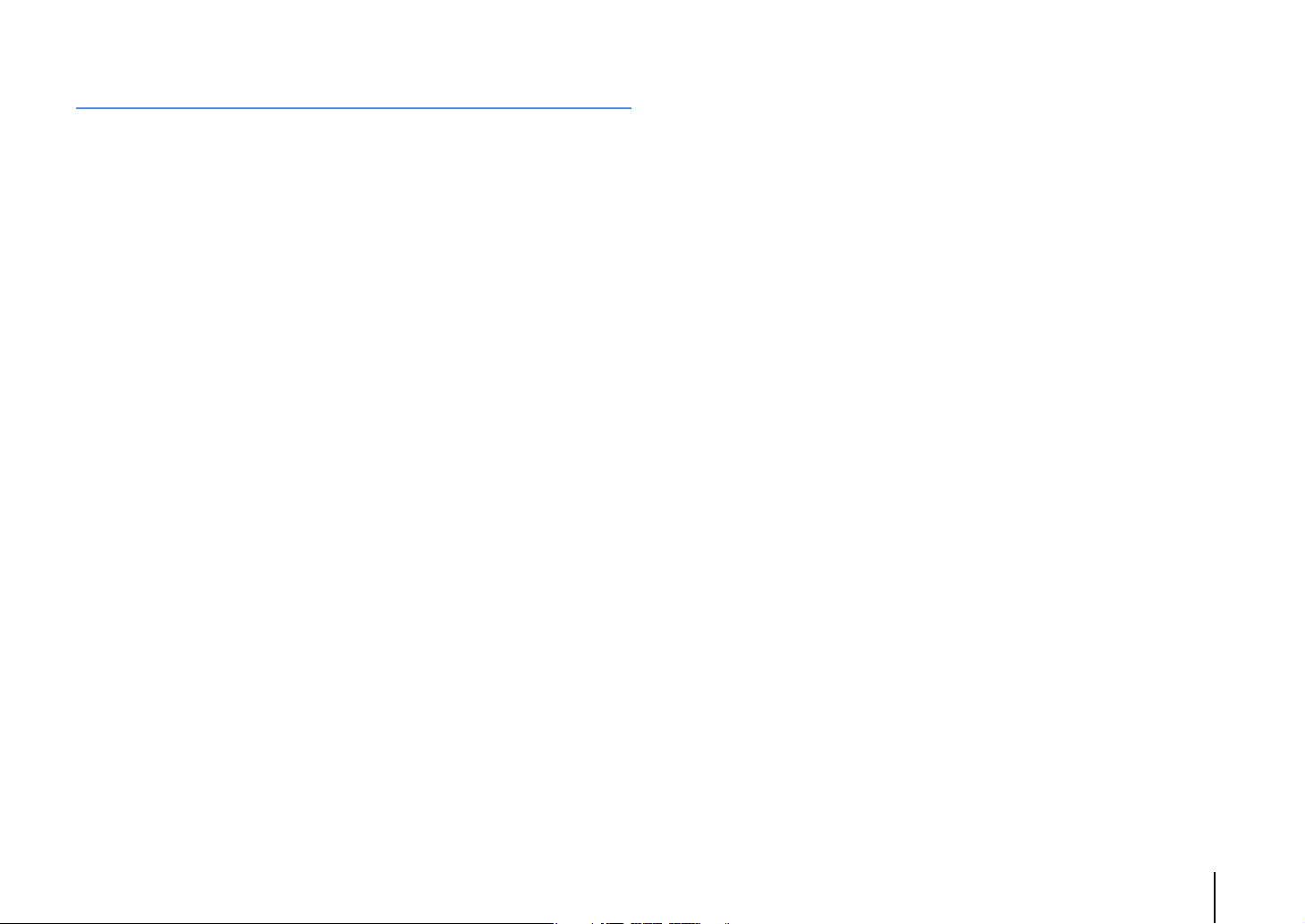
APPENDIX 145
Frequently asked questions . . . . . . . . . . . . . . . . . . . . . . . . . . . . . . . . . . . .145
Troubleshooting . . . . . . . . . . . . . . . . . . . . . . . . . . . . . . . . . . . . . . . . . . . . . . . 146
Power and system . . . . . . . . . . . . . . . . . . . . . . . . . . . . . . . . . . . . . . . . . . . . . . . . . . . . . . . . . . . . . . . . . . . . . . . . . . . . . . . 146
Audio . . . . . . . . . . . . . . . . . . . . . . . . . . . . . . . . . . . . . . . . . . . . . . . . . . . . . . . . . . . . . . . . . . . . . . . . . . . . . . . . . . . . . . . . . . . . 147
Video . . . . . . . . . . . . . . . . . . . . . . . . . . . . . . . . . . . . . . . . . . . . . . . . . . . . . . . . . . . . . . . . . . . . . . . . . . . . . . . . . . . . . . . . . . . . 148
FM/AM radio . . . . . . . . . . . . . . . . . . . . . . . . . . . . . . . . . . . . . . . . . . . . . . . . . . . . . . . . . . . . . . . . . . . . . . . . . . . . . . . . . . . . .149
USB and network . . . . . . . . . . . . . . . . . . . . . . . . . . . . . . . . . . . . . . . . . . . . . . . . . . . . . . . . . . . . . . . . . . . . . . . . . . . . . . . . 150
Remote control . . . . . . . . . . . . . . . . . . . . . . . . . . . . . . . . . . . . . . . . . . . . . . . . . . . . . . . . . . . . . . . . . . . . . . . . . . . . . . . . . .151
Error indications on the front display . . . . . . . . . . . . . . . . . . . . . . . . . . . . 152
Glossary . . . . . . . . . . . . . . . . . . . . . . . . . . . . . . . . . . . . . . . . . . . . . . . . . . . . . . . 153
Audio information . . . . . . . . . . . . . . . . . . . . . . . . . . . . . . . . . . . . . . . . . . . . . . . . . . . . . . . . . . . . . . . . . . . . . . . . . . . . . . . 153
HDMI and video information . . . . . . . . . . . . . . . . . . . . . . . . . . . . . . . . . . . . . . . . . . . . . . . . . . . . . . . . . . . . . . . . . . . . . 154
Yamaha technologies . . . . . . . . . . . . . . . . . . . . . . . . . . . . . . . . . . . . . . . . . . . . . . . . . . . . . . . . . . . . . . . . . . . . . . . . . . . .155
Video signal flow . . . . . . . . . . . . . . . . . . . . . . . . . . . . . . . . . . . . . . . . . . . . . . . . . . . . . . . . . . . . . . . . . . . . . . . . . . . . . . . . .156
Multi-zone output . . . . . . . . . . . . . . . . . . . . . . . . . . . . . . . . . . . . . . . . . . . . . . . . . . . . . . . . . . . . . . . . . . . . . . . . . . . . . . . 157
Information on HDMI . . . . . . . . . . . . . . . . . . . . . . . . . . . . . . . . . . . . . . . . . . 158
HDMI Control . . . . . . . . . . . . . . . . . . . . . . . . . . . . . . . . . . . . . . . . . . . . . . . . . . . . . . . . . . . . . . . . . . . . . . . . . . . . . . . . . . . . 158
HDMI signal compatibility . . . . . . . . . . . . . . . . . . . . . . . . . . . . . . . . . . . . . . . . . . . . . . . . . . . . . . . . . . . . . . . . . . . . . . . .159
Trademarks . . . . . . . . . . . . . . . . . . . . . . . . . . . . . . . . . . . . . . . . . . . . . . . . . . .160
Specifications . . . . . . . . . . . . . . . . . . . . . . . . . . . . . . . . . . . . . . . . . . . . . . . . .161
Index . . . . . . . . . . . . . . . . . . . . . . . . . . . . . . . . . . . . . . . . . . . . . . . . . . . . . . . . .164
En 4
Page 5
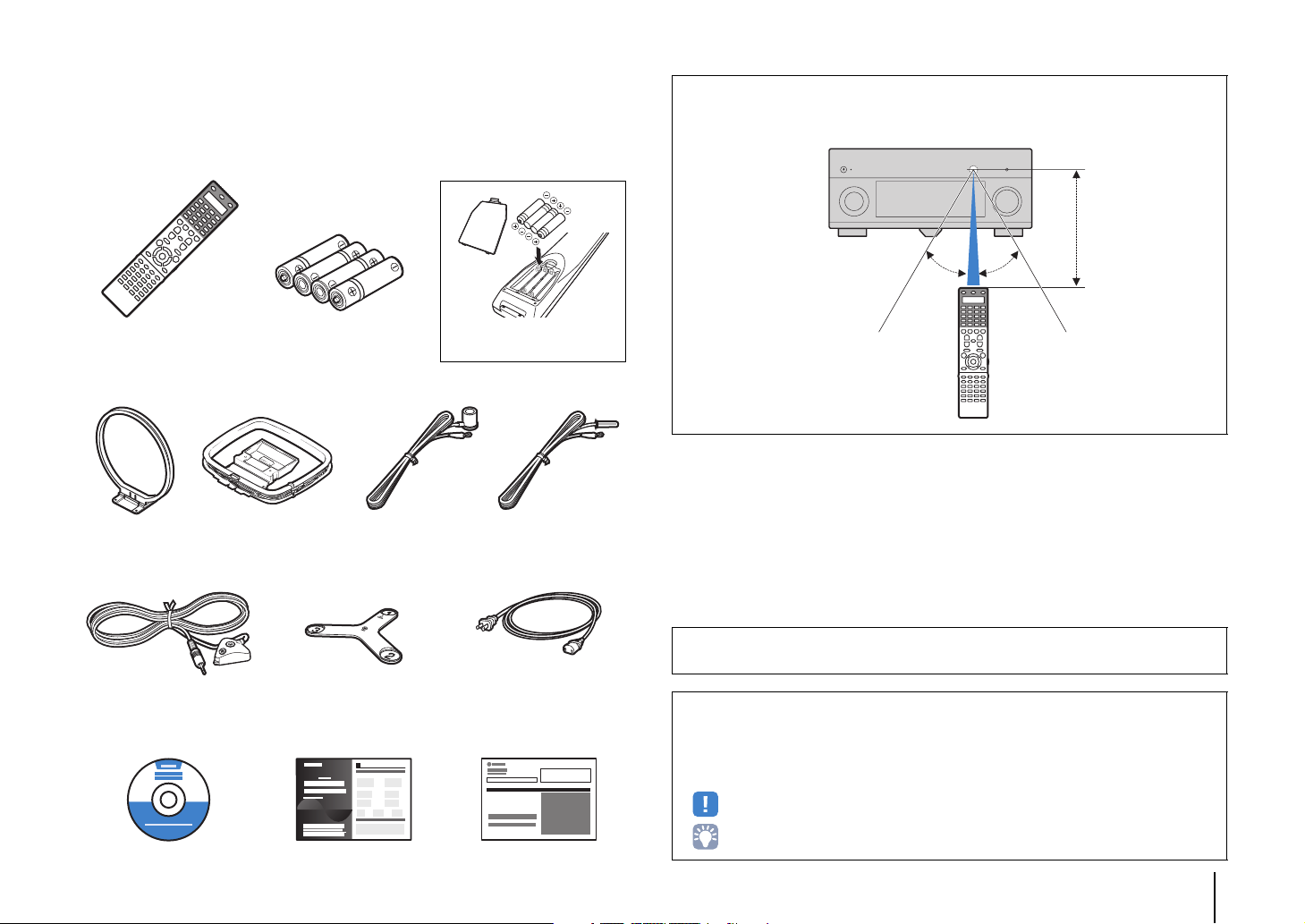
Accessories
Check that the following accessories are supplied with the product.
Remote control Batteries (x4)
Operating range of the remote control
• Point the remote control at the remote control sensor on the unit and remain within the operating range
shown below.
Within
6 m (20 ft)
30° 30°
*RX-A3020: AAA, LR03, UM-4
RX-A2020: AAA, R03, UM-4
AM antenna
*One of the above is supplied depending on the region
of purchase.
FM antenna
*One of the above is supplied depending on the region
of purchase.
YPAO microphone Microphone base
(RX-A3020 only)
*Using for angle measurement
during YPAO.
CD-ROM
Easy Setup Guide Safety Brochure
(Owner’s Manual)
Insert the batteries the right way
round.
Power cable
*The supplied power cable varies
depending on the region of purchase.
• The illustrations of the main unit and remote control used in this manual are of the RX-A3020
(U.S.A. model), unless otherwise specified.
• Some features are not available in certain regions.
• Due to product improvements, specifications and appearance are subject to change without notice.
• This manual explains operations using the supplied remote control.
• This manual describes all the “iPod”, “iPhone” and “iPad” as the “iPod”. “iPod” refers to “iPod”, “iPhone”
and “iPad”, unless otherwise specified.
• indicates precautions for use of the unit and its feature limitations.
• indicates supplementary explanations for better use.
Accessories En 5
Page 6
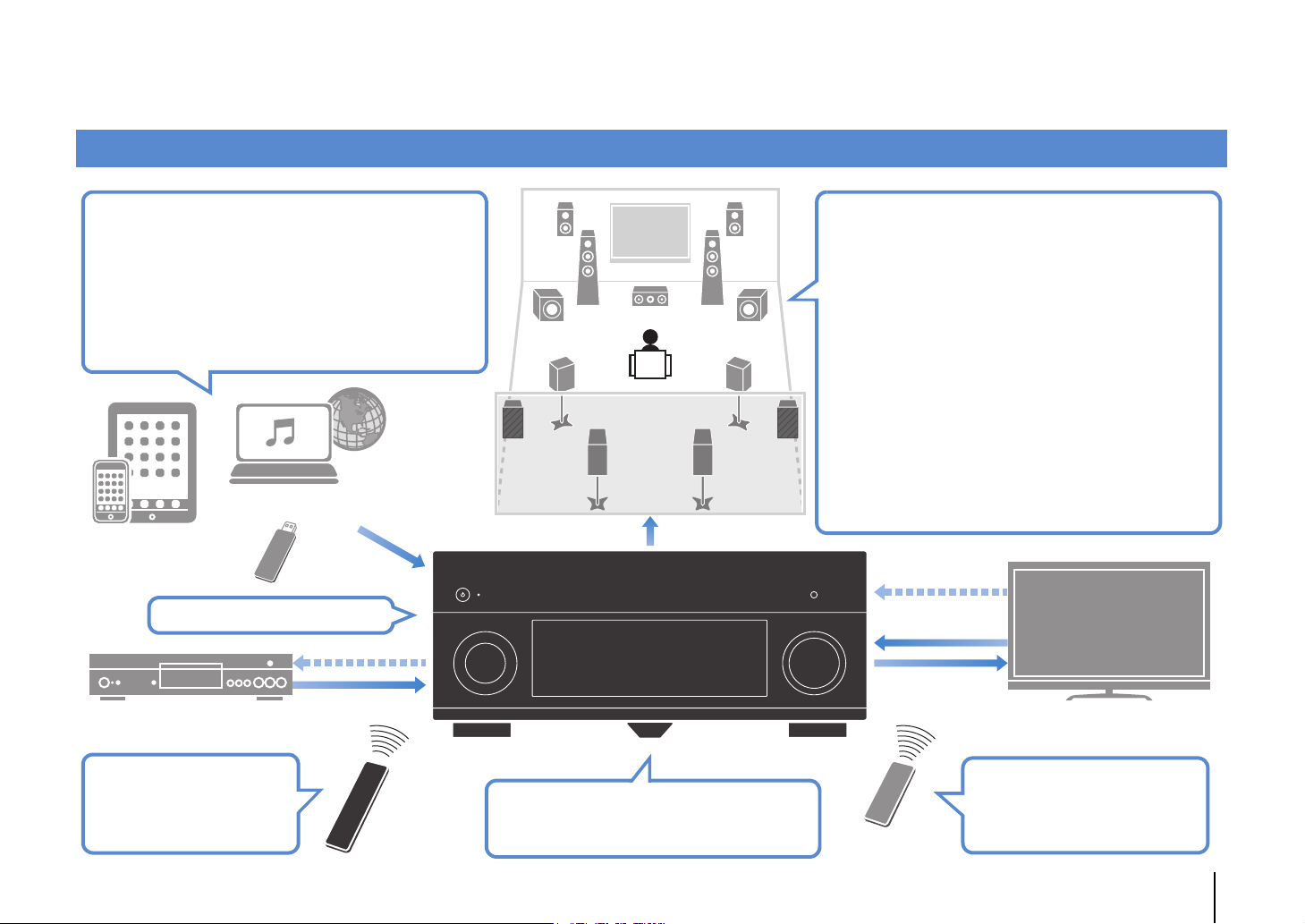
FEATURES
What you can do with the unit
Wide variety of supported content
• iPod/iPhone/iPad
•USB
• Media server (PC/NAS)
• Internet radio
•AirPlay
Network contents
iPod/iPhone/iPad
USB device
3D and 4K signals supported
HDMI Control
BD/DVD player
Audio/Video
. p.76
. p.80
. p.83
. p.86
. p.88
Audio
Speakers
Audio
Supports 2- to 9-channel (plus rear presence) speaker
system and up to 2 subwoofer connections. Allows
you to enjoy favorite acoustic spaces in various styles.
• Automatically optimizing the speaker
. p.50
settings to suit your room (YPAO)
• Reproducing stereo or multichannel
. p.64
sounds with the sound fields like
actual movie theaters and concert halls
(CINEMA DSP)
• Enjoying compressed music with
. p.68
enhanced sound (Compressed Music
Enhancer)
• Bi-amp connections, channel
. p.24
expansion (with external power-amp)
and multi-zone configurations to
enhance your system
HDMI Control
Audio
Video
TV
Operating external
devices with the supplied
remote control
. p.136
The unit’s
remote control
AV receiver (the unit)
Change the input source and favorite
settings with one touch (SCENE)
. p.61
Sequential operation of a TV,
AV receiver, and BD/DVD
player (HDMI Control)
TV remote control
. p.158
FEATURES ➤ What you can do with the unit En 6
Page 7
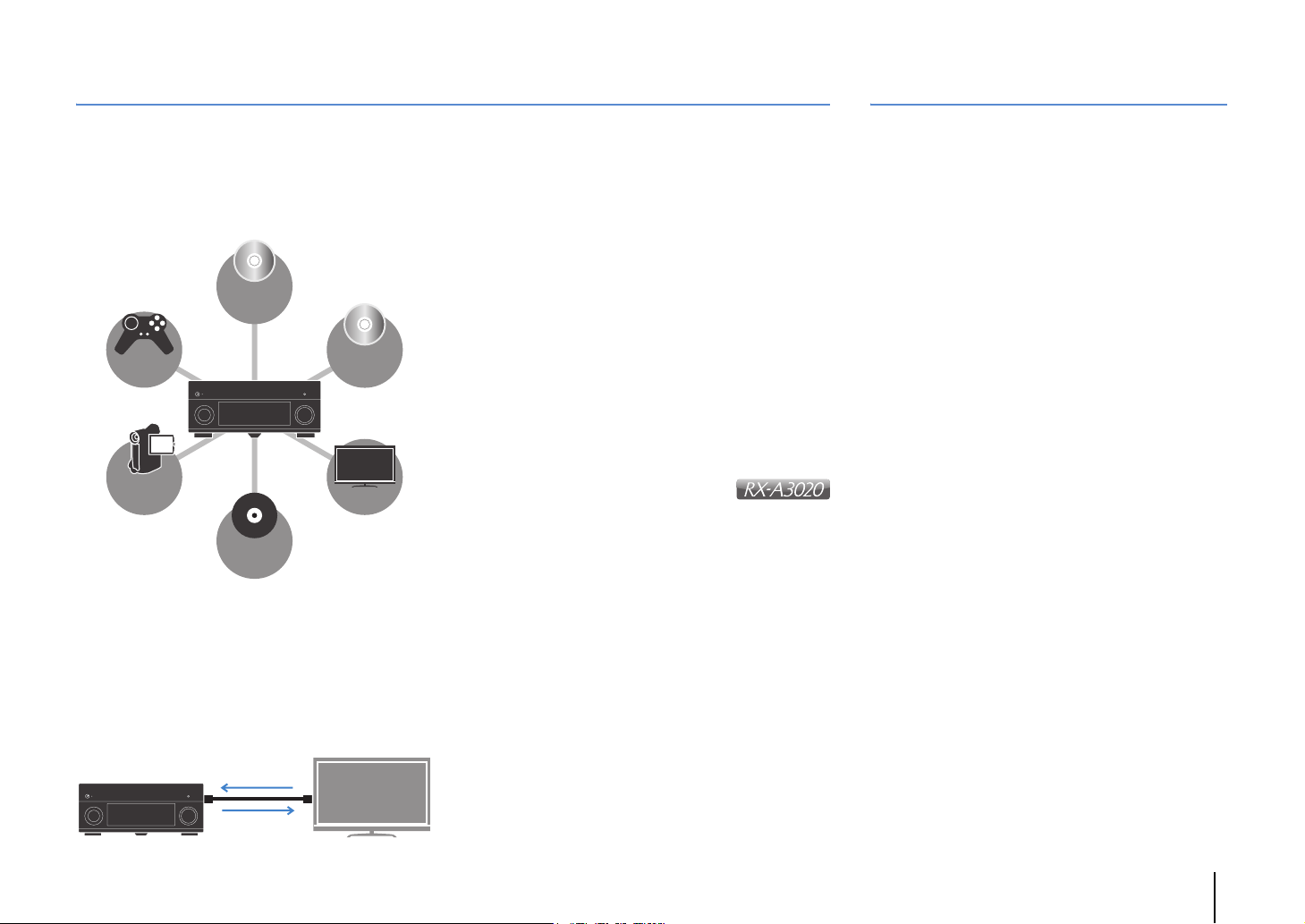
Full of useful functions!
Useful tips
❑ Connecting various devices (p.41)
A number of HDMI jacks and various input/output jacks
on the unit allow you to connect video devices (such as
BD/DVD players), audio devices (such as CD players),
game consoles, camcorders, and other devices.
BD/DVD
player
Game
console
Camcorder
Turntable
CD player
TV
❑ Playing back TV audio in surround sound
with a single HDMI cable connection
(Audio Return Channel: ARC) (p.35)
When using an ARC -compatible TV, you only need one
HDMI cable to enable video output to the TV, audio
input from the TV, and the transmission of HDMI Control
signals.
HDMI Control
TV audio
Video from
external device
❑ Listening to FM/AM radio (p.69)
The unit is equipped with a built-in FM/AM tuner. You
can register up to 40 favorite radio stations as presets.
❑ Enjoying pure high fidelity sound (p.68)
When the Pure Direct mode is enabled, the unit plays
back the selected source with the least circuitry, which
lets you to enjoy Hi-Fi sound quality.
❑ Easy operation with a TV screen
You can navigate through different types of content
(such as iPod, USB, and network), view information, or
easily configure the settings using the on-screen menu.
❑ Low power consumption
The ECO mode (power saving function) reduces the
unit’s power consumption (p.130).
❑ Backlight illumination
remote control
The backlight illumination allows you to easily operate
the remote control even in a dark home theater room.
I want to connect a playback device using HDMI for
video and non-HDMI for audio...
Use “Audio Select” in the “Option” menu to specify the
type of an audio input jack to be used for the
corresponding input source (p.101).
Video and audio are not synchronized...
Use “Lipsync” in the “Setup” menu to adjust the delay
between video and audio output (p.118).
I want to hear audio from the TV speakers...
Use “Audio Output” in the “Setup” menu to select the
output destination of signals input into the unit (p.122).
Your TV speakers may be selected as an output
destination.
I want to change the on-screen menu language...
Use “Language” in the “Setup” menu to select a
language from English, Japanese, French, German,
Spanish, Russian and Chinese (p.49).
I want to update the firmware...
Use “FIRM UPDATE” in the “ADVANCED SETUP” menu
to update the unit’s firmware (p.135). If the unit is
connected to the Internet, a message will be displayed
on the TV when a firmware update is available (p.144).
Many other settings are available that let you to
customize the unit. For details, see the following
pages.
• Input settings (p.103)
• Scene settings (p.106)
• Sound program and surround decoder settings
(p.109)
• Various function settings (p.112)
• Information view (such as audio signal and video
signal) (p.131)
• System settings (p.133)
FEATURES ➤ What you can do with the unit En 7
Page 8
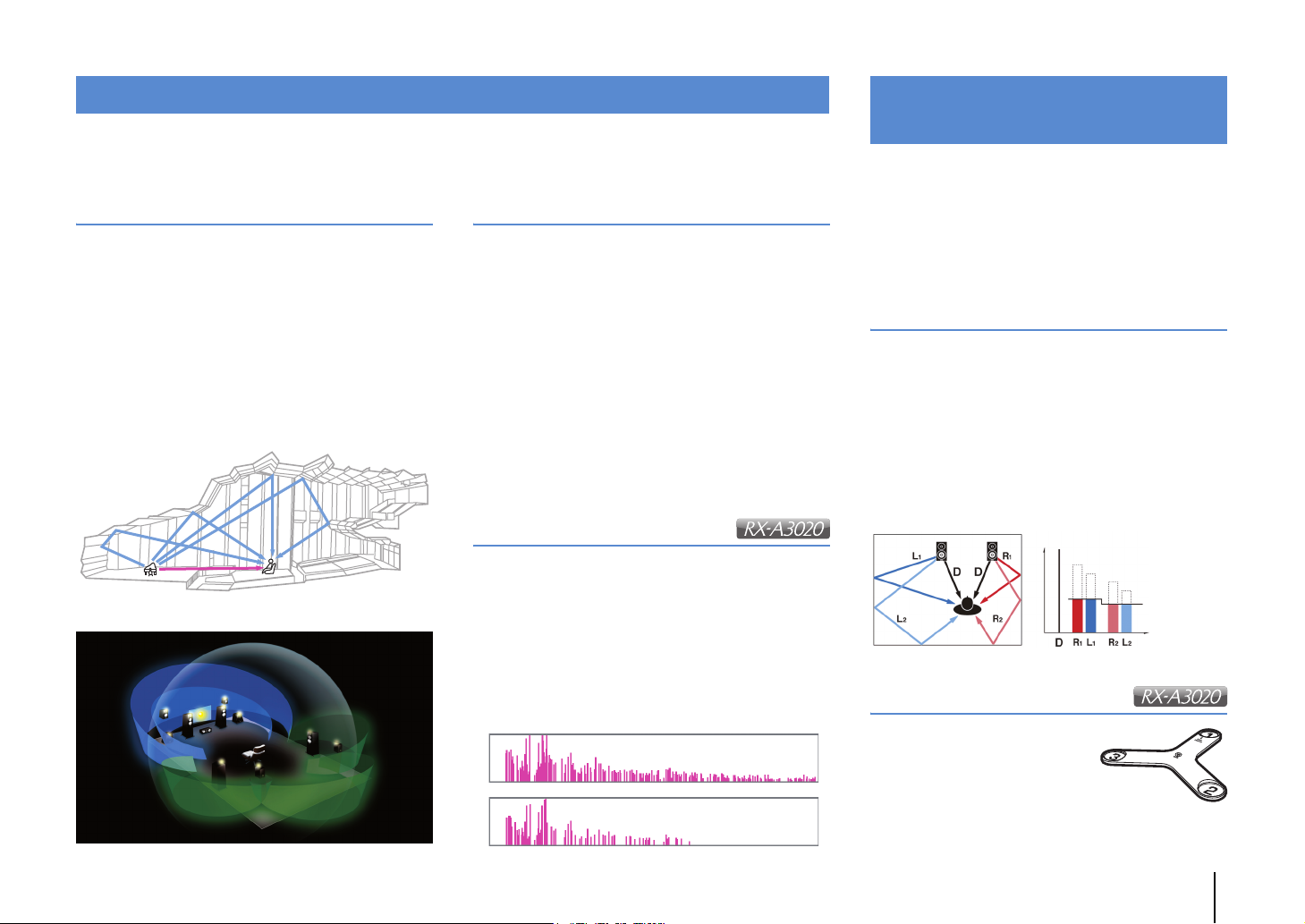
CINEMA DSP
Optimizing speaker settings
The excitement of a concert hall and the powerful sense of being inside a movie - we all want to enjoy these
experiences in our own living room. Yamaha has pursued the fulfillment of these desires for more than 20 years, and
this fulfillment has now taken shape as the Yamaha AV receivers.
What is a sound field?
We perceive sound from a voice or an instrument not
only as the sounds that are heard directly but also as
the “reflected” or “reverberant” sound that has been
reflected by the walls or ceiling of the building. The
character of the reflected and reverberant sound is
affected by the shape, size, and material of the building,
and all of these sounds taken together are what give us
the auditory sensation of being in that specific place.
This unique acoustical character of a specific space is
what we call the “sound field”.
Conceptual diagram of a concert hall's sound field
CINEMA DSP/CINEMA DSP 3D
Yamaha has accumulated a massive amount of
acoustical data by analyzing the actual sound fields of
concert halls and performance spaces around the
world. “CINEMA DSP” allows this data to be applied to
create sound fields. This unit contains a wide variety of
sound programs using CINEMA DSP.
By selecting a sound program that is appropriate to the
content of the playback source such as movies, music,
or games, you can maximize the acoustical
effectiveness of that specific content. (For example, a
sound program designed for movies can give you the
sensation of actually being in that scene.)
In addition, the “CINEMA DSP 3D” function uses
3-dimensional sound field data that includes the axis of
height, generating an even more realistic sound field
with a spatial sense.
CINEMA DSP HD
“CINEMA DSP HD³” is Yamaha's flagship 3D sound field
playback technology that takes full advantage of the
massive amount of acoustic reflection data included in the
Conceptual diagram of a sound field created by the unit
sound field data. With support for rear presence speaker
output, it delivers more than twice as much capability for
generating acoustic reflections as conventional CINEMA
DSP 3D, in addition to high-frequency playback capability,
delivering an utterly natural and powerful spatial sound field.
Capability for reproducing reflections
(when the sound program “Hall in Munich” is selected)
CINEMA DSP HD³
Level
CINEMA DSP 3D
Time
for the environment (YPAO)
The included YPAO microphone can be used to analyze
the environment so that this information can be used to
automatically adjust various settings for the speakers and
the sound field. This allows the distinctive character of the
content you are hearing to be maximized, and optimizes
the effectiveness of Yamaha's sound field generating
technology for your specific listening environment.
YPAO-R.S.C.
In rooms that have not been designed or constructed
with acoustics in mind, reflections from the walls or
ceiling can cause problems such as a blurred
low-frequency range or a smearing of the acoustical
image. “YPAO-R.S.C.” is technology that reduces only
the unwanted reflections that can be difficult to avoid in
a typical home. This corrects the tonal changes and
inconsistencies in the sound field that can occur due to
speaker placement, thus creating a listening
environment comparable to that of a room specifically
designed for acoustic perfection.
Level
Compensation
Time
Angle measurement
The direction (angle) of the front
speakers, surround speakers,
and presence speakers as seen
from the listening position is
measured, and compensation
is applied to the sound field in
order to maximize the
effectiveness of the CINEMA DSP sound field.
Microphone base
FEATURES ➤ What you can do with the unit En 8
Page 9
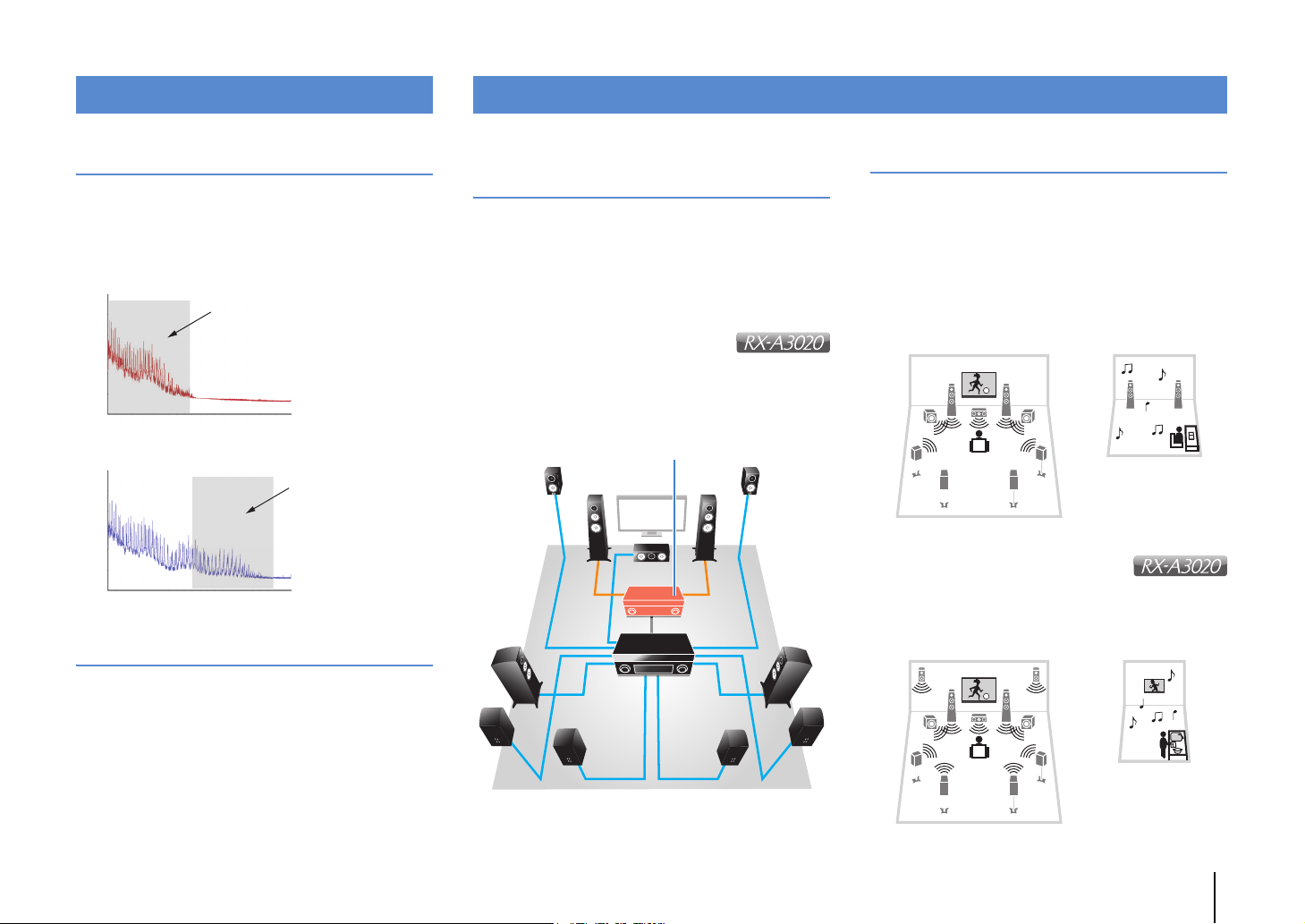
Unrivaled audio and video quality
Expandable to meet diverse needs
High-resolution music enhancer
Hi-bit high-sampling extension up to 96 kHz / 24-bit can
be applied to lossless 44.1/48 kHz content such as from a
CD (2-channel PCM) or a FLAC file for further heightening
of the musicality in the original content (p.101)
Before processing
Playback bandwidth of a 44.1/48 kHz
signal (such as a CD)
Loudness
Frequency
After processing
Playback bandwidth of a
88.2/96 kHz signal
Loudness
Frequency
High-quality video processing
Support for bi-amp connections and
external power amp expansion
To obtain even high audio quality, you can connect front
speakers that support power amp expansion, or
expand your system by adding an external power amp
(such as a Hi-Fi amp).
For details, refer to “Advanced speaker configuration”
(p.24).
The best expandability in Yamaha
By connecting an external power amp,
you can enjoy the highest peak of CINEMA DSP
- an 11.2-channel 3-dimensional sound field.
(Example)
External power amp
Multi-zone function
The multi-zone function (p.90) allows you to play back
different input sources in the room where the unit is
installed (main zone) and in other rooms (such as Zone2).
(The following shows examples of use.)
Enjoying music using speakers in another room
While enjoying multi-channel playback in your living
room, you can listen to music through the speakers of a
different room.
Study room
(such as Zone2)
Living room (main zone)
Enjoying videos using a TV in
another room (HDMI connection)
While enjoying multi-channel playback in your living
room, you can enjoy videos and music being input via
HDMI on a TV in a different room.
From low-quality digital video to BD (Blu-ray disc)
images, any content can be played back as a
high-quality image (p.119).
• High-performance I/P conversion, high-performance
scaling
• Powerful noise reduction
• Resolution enhancement adds more detail
The RX-A3020 can also apply fine touches such as
noise reduction and resolution enhancement.
Kitchen
(such as Zone4)
Living room (main zone)
FEATURES ➤ What you can do with the unit En 9
Page 10
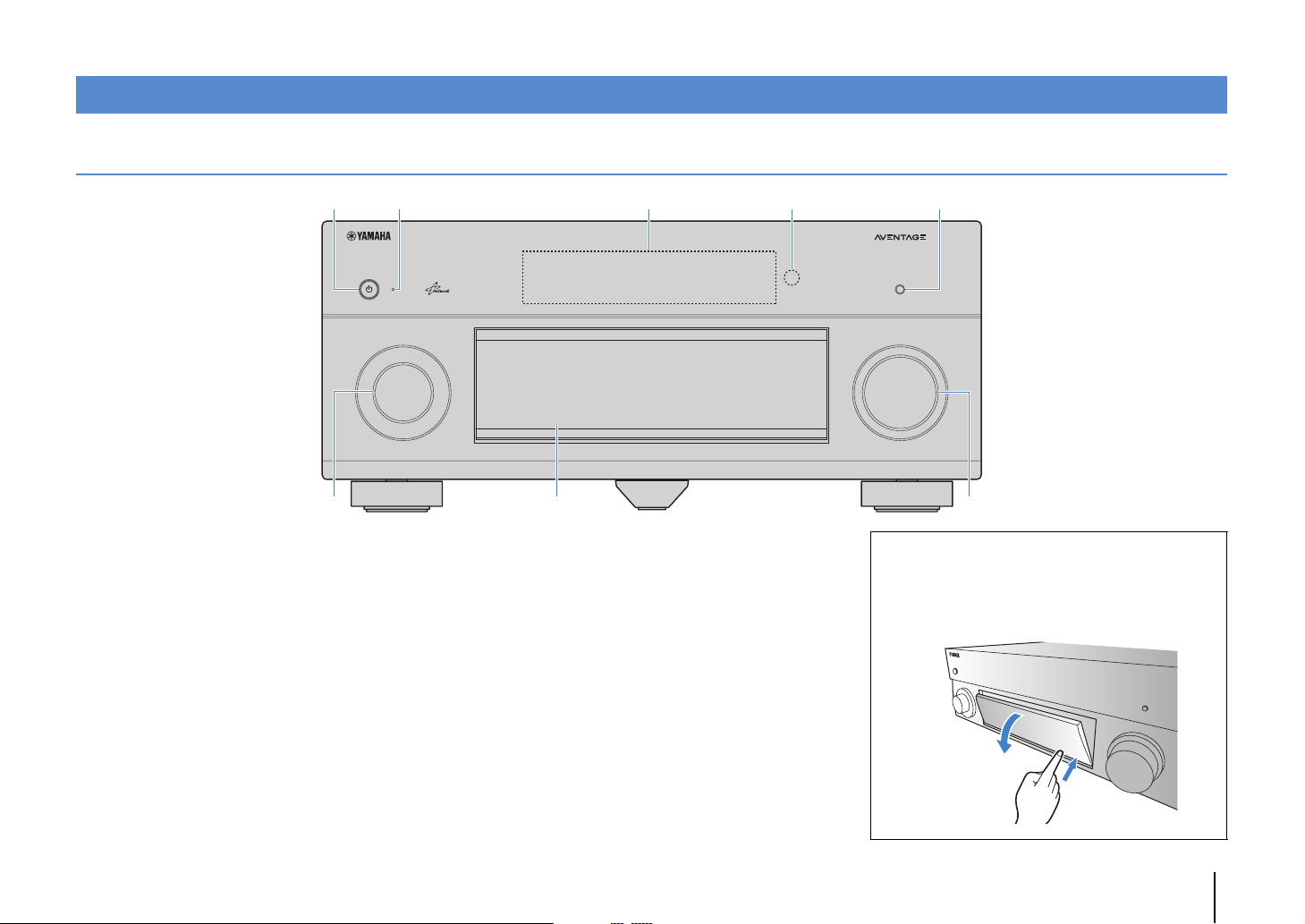
Part names and functions
Front panel
4 5231
MAIN ZONE
6
1 MAIN ZONE z key
Turns on/off (standby) the unit.
2 Standby indicator
Lights up when the unit is in standby mode under any of the
following conditions.
• HDMI Control is enabled (p.122)
• Standby Through is enabled (p.123)
• Network Standby is enabled (p.124)
• An iPod is being charged (p.76)
3 Front display
Displays information (p.12).
4 Remote control sensor
Receives remote control signals (p.5).
5 PURE DIRECT key
Enables/disables Pure Direct (p.68).
6 INPUT knob
Selects an input source.
PURE DIRECT
INPUT
ON SCREEN
OPTION
TONE/BALANCE
STRAIGHT
ENTER
PROGRAM
DISPLAYRETURN
PHONES
YPAO MIC
USB
5V 2.1A
1234
ZONE 2 ZONE 3 ZONE 4
SILENT CINEMA
VIDEO
SCENE
MULTI ZONE
VIDEO AUX
RLAUDIO
ZONE CONTROL
INFO
MEMORY
PRESET
FM AM
OPTICAL
TUNING
HDMI IN
7
7 Front panel door
For protecting controls and jacks (p.11)
8 VOLUME knob
Adjusts the volume.
VOLUME
8
Opening the front panel door
• To use controls or jacks behind the front panel door, gently
press the bottom of the door to open it. Keep the door closed
when not using controls or jacks behind the front panel door.
(Be careful not to trap your fingers.)
FEATURES ➤ Part names and functions En 10
Page 11
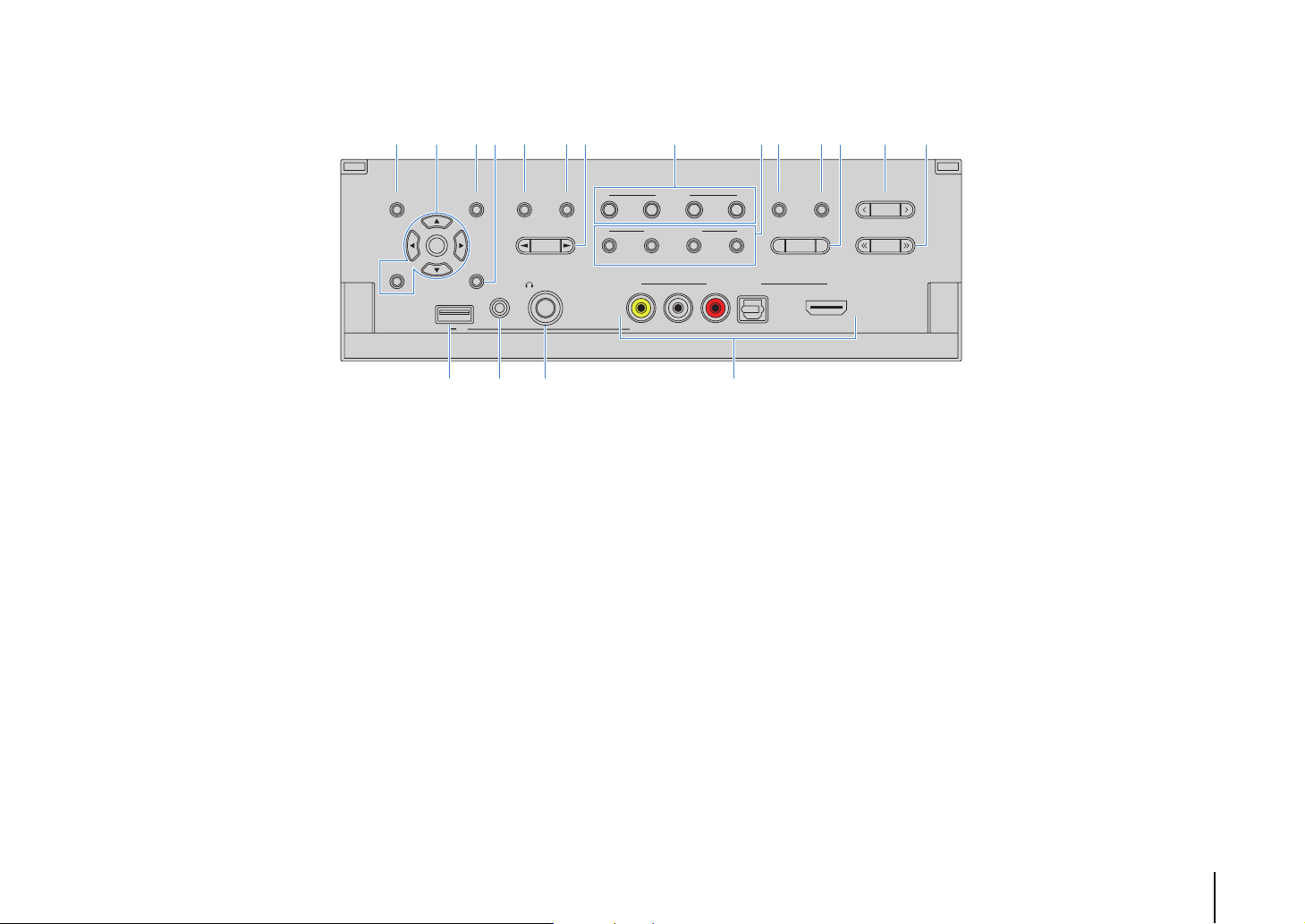
■ Inside of the front panel door
BE JL9ACD HIK0FG
(RX-A3020)
ON SCREEN
9 ON SCREEN key
Displays the on-screen menu on the TV.
0 Menu operations keys
Cursor keys Select a menu or a parameter.
ENTER Confirms a selected item.
RETURN Returns to the previous screen.
A OPTION key
Displays the option menu (p.98).
B DISPLAY key
Displays status information on the TV (p.97).
C TONE/BALANCE key
Adjusts the high-frequency range and low-frequency range
of output sounds (p.99).
Adjusts the right/left channel volume balance for Zone2 or
Zone3 (p.96).
D STRAIGHT key
Enables/disables the straight decode mode (p.67).
E PROGRAM keys
Select a sound program or a surround decoder (p.63).
F SCENE keys
Select the registered input source, sound program, and
various settings with one touch. Also, turns on the unit when
it is in standby mode (p.61).
SCENE
123 4
MULTI ZONE
ZONE CONTROL
VIDEO AUX
VIDEO
RLAUDIO
ENTER
USB
5V 2.1A
OPTION
DISPLAYRETURN
YPAO MIC
TONE/BALANCE
PROGRAM
STRAIGHT
ZONE 2 ZONE 3 ZONE 4
PHONES
SILENT CINEMA
MNO P
G MULTI ZONE keys
ZONE 2–4 (ZONE 4: RX-A3020 only)
ZONE CONTROL Changes the zone that is controlled by
H INFO key
Selects the information displayed on the front display (p.97).
I MEMORY key
Registers FM/AM radio stations as preset stations (p.70).
J FM and AM keys
Switch between FM and AM (p.69).
K PRESET keys
Select a preset FM/AM radio station (p.70).
L TUNING keys
Select the radio frequency (p.69).
M USB jack
For connecting a USB storage device (p.80) or an iPod
(p.76).
N YPAO MIC jack
For connecting the supplied YPAO microphone (p.50).
Enables/disables the audio output to
each zone (p.95).
the keys and knobs on the front panel
(p.95).
OPTICAL
INFO
FM AM
MEMORY
HDMI IN
PRESET
TUNING
O PHONES jack
For connecting headphones.
P VIDEO AUX jacks
For connecting devices, such as camcorders and game
consoles (p.44).
FEATURES ➤ Part names and functions En 11
Page 12
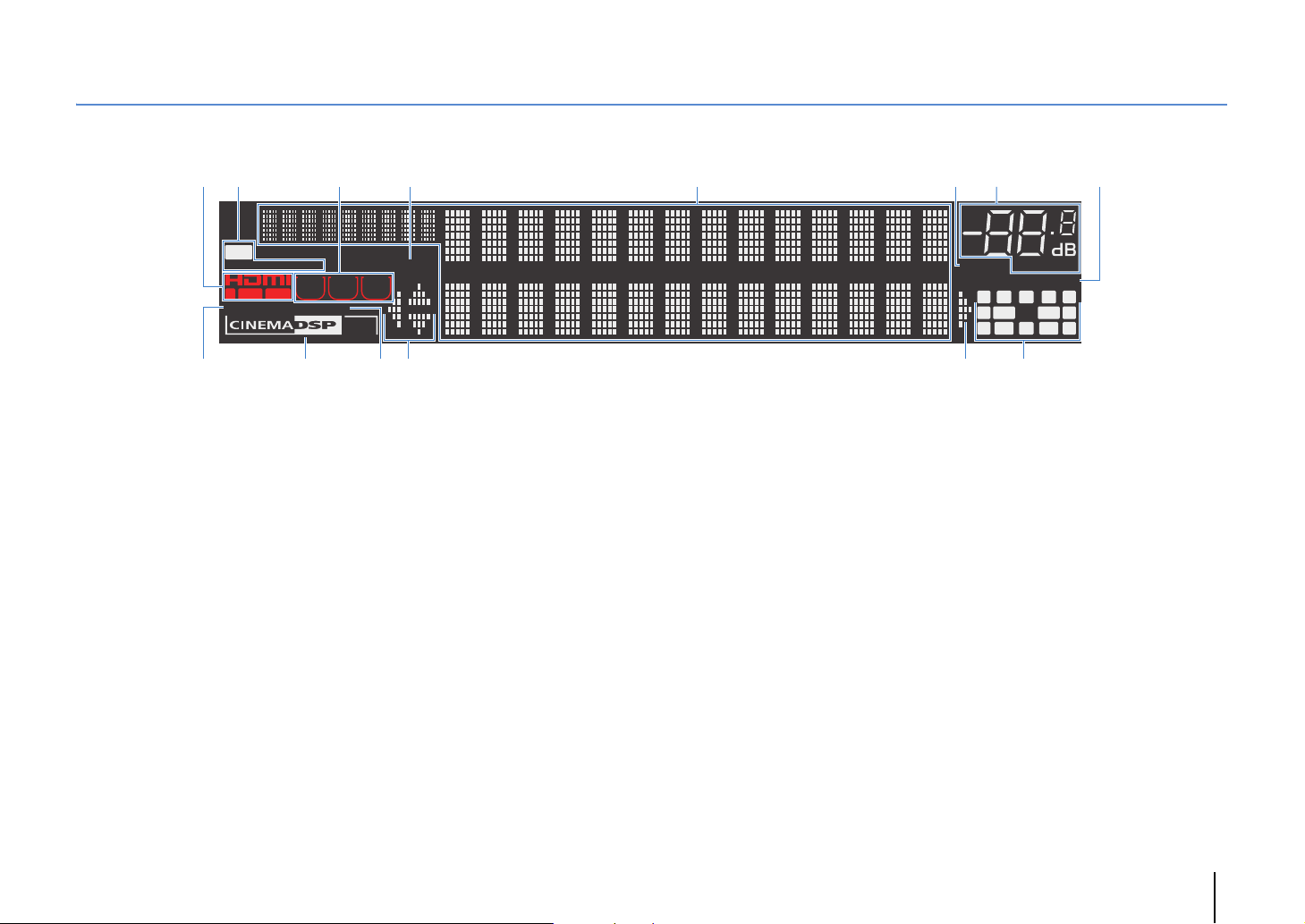
Front display (indicators)
09 BCB
A
2
1
HD
STEREO
OUT 1INOUT 2
ENHANCER
3 4
TUNED PARTY
ZONE
ZONE3ZONE
2
SLEEP
HD
4
3
1 HDMI
Lights up when HDMI signals are being input or output.
IN
Lights up when HDMI signals are being input.
OUT1/OUT2
Indicates the HDMI OUT jacks currently outputting an HDMI
signal.
2 STEREO
Lights up when the unit is receiving a stereo FM radio signal.
TUNED
Lights up when the unit is receiving an FM/AM radio station
signal.
HD
(U.S.A. model only)
Lights up when the unit is receiving an HD Radio station
signal.
3 ZONE indicators
Lights up when Zone2, Zone3 or Zone4 (RX-A3020 only) is
enabled (p.95).
4 PA RT Y
Lights up when the unit is in the party mode. (p.96)
5
5 Information display
Displays the current status (such as input name and sound
mode name). You can switch the information by pressing
INFO (p.97).
6 MUTE
Blinks when audio is muted.
7 Volume indicator
Indicates the current volume.
8 ADAPTIVE DRC
Lights up when Adaptive DRC (p.99) is working.
9 ENHANCER
Lights up when Compressed Music Enhancer (p.68) is
working.
0 CINEMA DSP indicator
(RX-A3020)
“CINEMA DSP HD” lights up when CINEMA DSP (p.64) is
working. “CINEMA DSP !” lights up when CINEMA DSP
HD³ is activated.
(RX-A2020)
“CINEMA DSP” lights up when CINEMA DSP (p.64) is
working. “CINEMA DSP n” lights up when CINEMA DSP 3D
is activated.
6
MUTE
VOLUME
87
DRCADAPTIVE
PL
CL R
SW1SLSW2
SBLPL SBRSB PR
PR
SR
(RX-A3020 U.S.A. model)
A SLEEP
Lights up when the sleep timer is on.
B Cursor indicators
Indicate the remote control cursor keys currently operational.
C Speaker indicators
Indicate speaker terminals from which signals are output.
A Front speaker (L)
S Front speaker (R)
D Center speaker
F Surround speaker (L)
G Surround speaker (R)
H Surround back speaker (L)
J Surround back speaker (R)
K Surround back speaker
Z Front/rear presence speakers (L)
X Front/rear presence speakers (R)
C Subwoofer (1)
V Subwoofer (2)
FEATURES ➤ Part names and functions En 12
Page 13
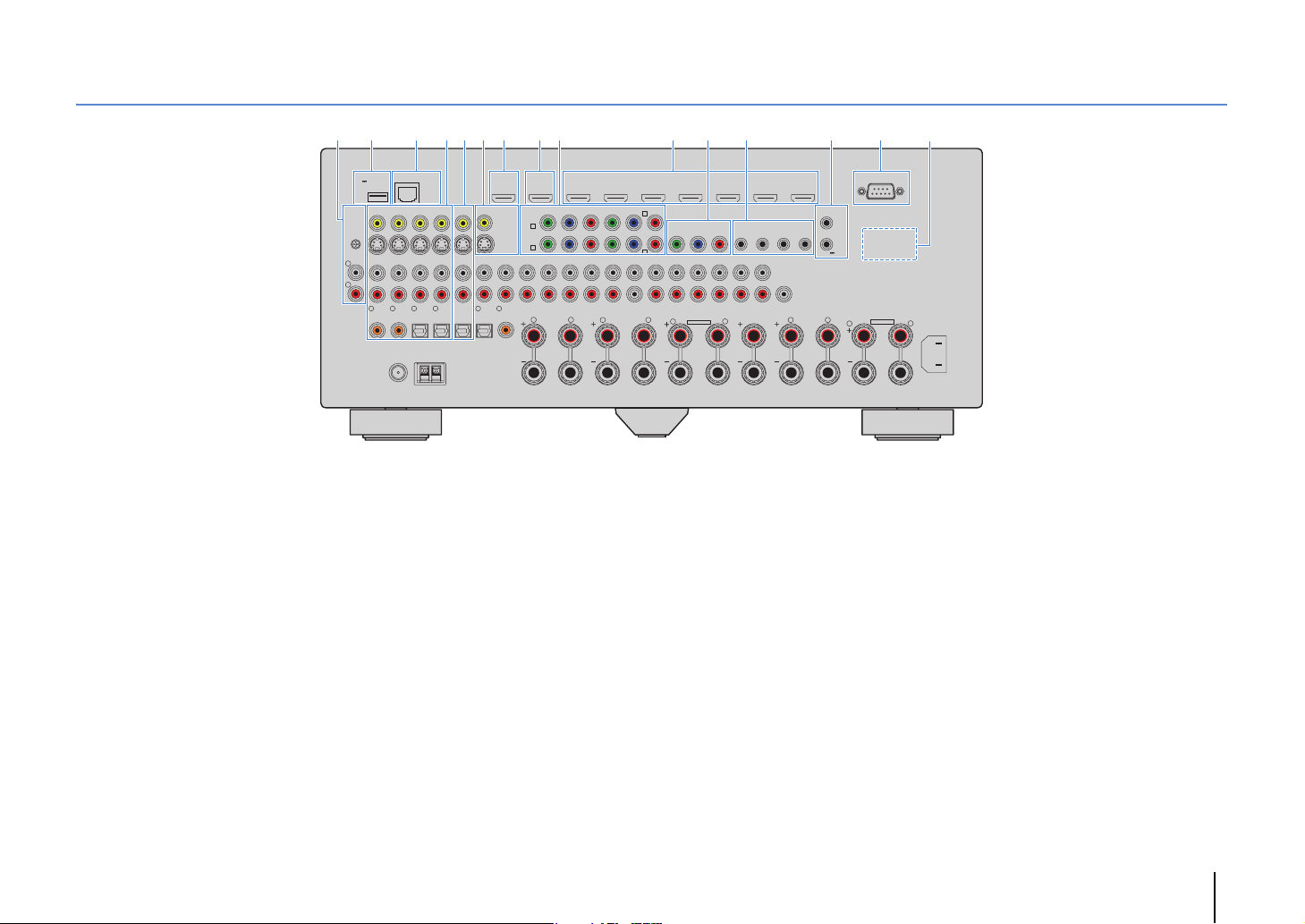
Rear panel
21 3 7 8 D5 6 CA B904
5V
0.5A
PHONO
(1 BD/DVD)
GND
L
R
1
COAXIAL
1 PHONO jacks
For connecting to a turntable (p.43).
2 DC OUT jack
For connecting to an optional accessory.
3 NETWORK jack
For connecting to a network (p.45).
4 AV 1–4 jacks
For connecting to video/audio playback devices and
inputting video/audio signals (p.41).
5 AV OUT jacks
For outputting video/audio to a recording device (such as a
VCR) (p.46).
6 MONITOR OUT/ZONE OUT
(composite video/S-video) jacks
For connecting to a TV that supports composite video or
S-video and outputting video signals (p.39) or for connecting
to a zone video monitor used in Zone2 or Zone3 (p.92).
E
(RX-A3020 U.S.A. model)
NETWORKDC OUT
( 3
)
NET
AV 3 AV 4AV 2AV 1
AV OUT
4
3
2
OPTICAL
OPTICAL
COAXIAL
ANTENNA
(4 RADIO)
HD Radio
AM
FM
75Ω
HDMI OUT
12
ARC
(ZONE OUT)
MONITOR OUT/
ZONE OUT
(2 TV)
5
OPTICAL
YPB PR
AV 1
A
AV 2
B
AUDIO 4
AUDIO 3AUDIO 2AUDIO 1
6
COAXIAL
R L
AV 1 AV 2 AV 3 AV 4 AV 5 AV 6 AV 7
(1 BD/DVD)
COMPONENT VIDEO
YPB PR
MULTI CH INPUT
FRONT
SURROUND SUR. BACK
SURROUND BACKSURROUND
R
HDMI
AV 3
C
MONITOR OUT/ZONE OUT
YPB PR
D
AV 4
CENTER
SUBWOOFER
ZONE 2 /
F.PRE SENSE
L
SINGLE
ZONE OUT/PRE OUT
ZONE 3 /
FRONT
R.PRESENSE
SPEAKERS
ZONE 2/ZONE 3/R.PRESENCE
R
EXTRA SP2
PRE OUT
IN OUT IN OUT
(SINGLE) (FRONT)
SURROUND SUR. BACK
L
CENTER FRONT
REMOTE
12
1
2
(REAR)
CENTER
SUBWOOFER
R
7 HDMI OUT 1 jack
For connecting to an HDMI-compatible TV and outputting
video/audio signals (p.35). When using ARC, TV audio signal
can also be input through the HDMI OUT 1 jack.
8 HDMI OUT 2 (ZONE OUT) jack (RX-A3020)
For connecting to an HDMI-compatible TV and outputting
video/audio signals (p.40), or for connecting to an
HDMI-compatible device used in Zone2 or Zone4 (p.93).
HDMI OUT 2 jack (RX-A2020)
For connecting to an HDMI-compatible TV and outputting
video/audio signals (p.40).
9 COMPONENT VIDEO (AV 1–4) jacks
For connecting to video playback devices that support
component video and inputting video signals (p.41).
0 HDMI (AV 1–7) jacks
For connecting to HDMI-compatible playback devices and
inputting video/audio signals (p.41).
RS-232C
TRIGGER
OUT
1
2
12V 0.1A
L
ZONE 2/ZONE 3/F.PRESENCE/
BI–AMP
EXTRA SP1
R
AC IN
L
* The area around the video/audio output
jacks is marked in white on the actual
product to prevent improper connections.
A MONITOR OUT/ZONE OUT (component video)
jacks
For connecting to a TV that supports component video and
outputting video signals (p.39) or for connecting to a zone
video monitor used in Zone2 or Zone3 (p.92).
B REMOTE IN/OUT 1–2 jacks
For connecting to a Yamaha product that supports SCENE
link playback (p.47) or for connecting to an infrared signal
receiver/emitter that allows you to operate the unit and other
devices from another room (p.94).
C TRIGGER OUT 1–2 jacks
For connecting to devices that support the trigger function
(p.47).
D RS-232C terminal
This is a control expansion terminal for custom installation.
Consult your dealer for details.
E VOLTAGE SELECTOR
(General model only)
Selects the switch position according to your local voltage
(p.48).
FEATURES ➤ Part names and functions En 13
Page 14
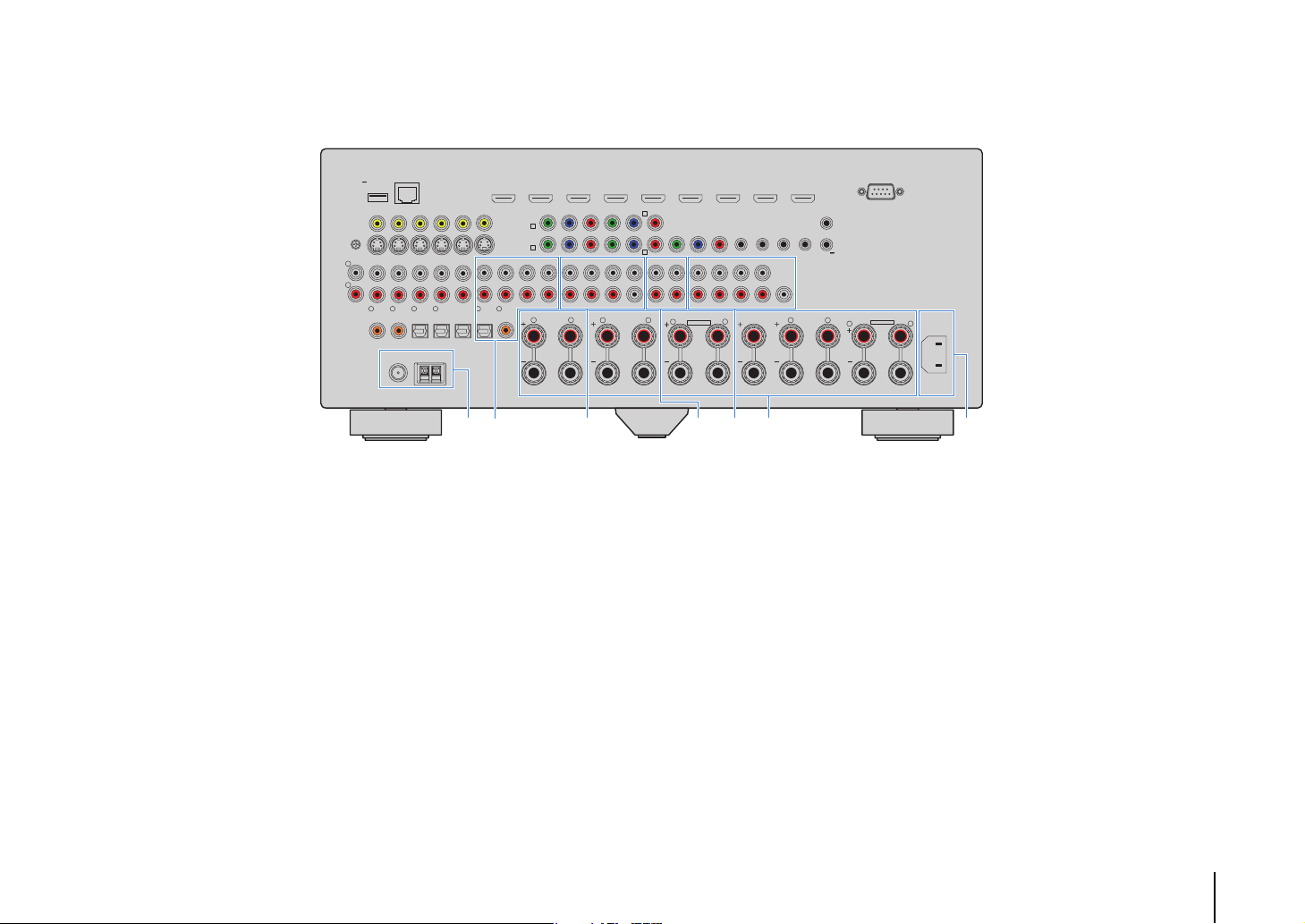
PHONO
L
R
(RX-A3020 U.S.A. model)
NETWORKDC OUT
( 3
)
5V
0.5A
(1 BD/DVD)
GND
1
COAXIAL
NET
AV 3 AV 4AV 2AV 1
AV OUT
4
3
2
OPTICAL
OPTICAL
COAXIAL
ANTENNA
(4 RADIO)
HD Radio
AM
FM
75Ω
HDMI OUT
12
ARC
(ZONE OUT)
MONITOR OUT/
ZONE OUT
(2 TV)
5
OPTICAL
YPB PR
AV 1
A
AV 2
B
AUDIO 4
AUDIO 3AUDIO 2AUDIO 1
6
COAXIAL
R L
AV 1 AV 2 AV 3 AV 4 AV 5 AV 6 AV 7
(1 BD/DVD)
COMPONENT VIDEO
YPB PR
MULTI CH INPUT
FRONT
SURROUND SUR. BACK
SURROUND BACKSURROUND
R
HDMI
AV 3
C
MONITOR OUT/ZONE OUT
YPB PR
D
AV 4
CENTER
SUBWOOFER
ZONE 2 /
F.PRE SENSE
L
SINGLE
ZONE OUT/PRE OUT
ZONE 3 /
FRONT
R.PRESENSE
SPEAKERS
ZONE 2/ZONE 3/R.PRESENCE
R
EXTRA SP2
PRE OUT
IN OUT IN OUT
(SINGLE) (FRONT)
SURROUND SUR. BACK
L
CENTER FRONT
REMOTE
12
1
2
(REAR)
CENTER
SUBWOOFER
R
TRIGGER
OUT
12V 0.1A
L
1
2
RS-232C
ZONE 2/ZONE 3/F.PRESENCE/
BI–AMP
EXTRA SP1
R
AC IN
L
* The area around the video/audio output
jacks is marked in white on the actual
product to prevent improper connections.
K LGF I JH
F ANTENNA jacks
For connecting to FM and AM antennas (p.44).
G AUDIO 1–4 jacks
For connecting to audio playback devices and inputting
audio signals (p.43).
H MULTI CH INPUT jacks
For connecting to a device that supports multi-channel
output and inputting audio signals (p.46).
I ZONE OUT/PRE OUT jacks (RX-A3020)
For connecting to an external amplifier used in Zone2 or
Zone3 and outputting audio (p.91), or for connecting to an
external power amplifier for front presence or rear presence
channels (p.33).
ZONE OUT jacks (RX-A2020)
For connecting to an external amplifier used in Zone2 or
Zone3 and outputting audio (p.91).
J PRE OUT jacks
For connecting to a subwoofer with built-in amplifier (p.22) or
to an external power amplifier (p.33).
K SPEAKERS terminals
For connecting to speakers (p.18).
L AC IN jack
For connecting the supplied power cable (p.48).
FEATURES ➤ Part names and functions En 14
Page 15
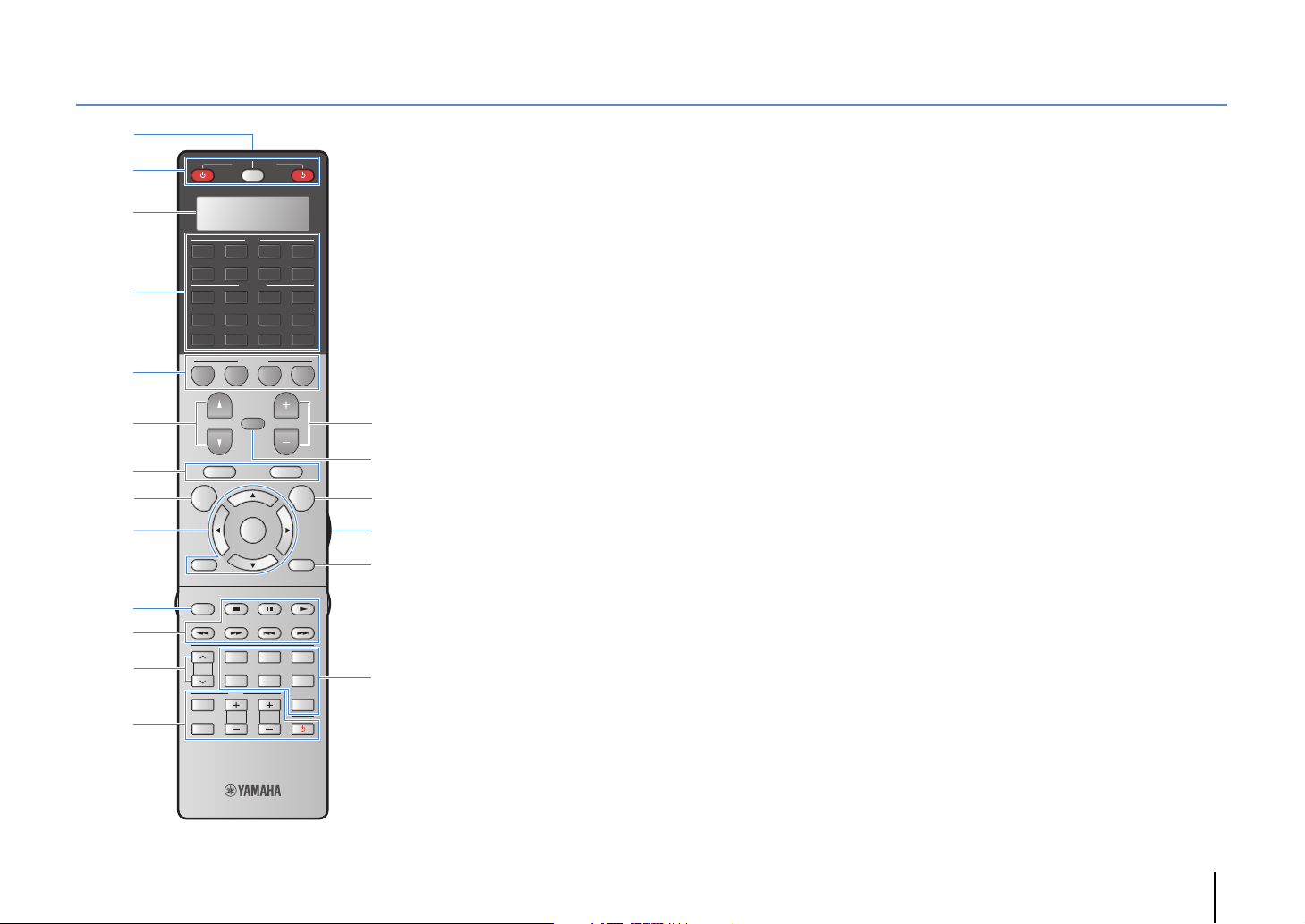
Remote control
1
2
3
4
5
6
7
8
9
:
7
A
B
SOURCE
RECEIVER
AV
1 2 3 4
5 6 7
AUDIO
1 2 3 4
MULTI
PHONO
TUNER
1 2 3 4
PROGRAM
TOP MENU
ON SCREEN
RETURN DISPLAY
MODE
PRESET
INPUT
MUTE
SCENE
CLASSICAL
MOVIE
TV
TV VOL
USB NET
MUTE
VOLUME
POP-UP/MENU
ENTER
LIVE
CLUB
STEREO STRAIGHT
TV CH
V-AUX
[ C ][ A ] [ B ]
OPTION
ENTERTAIN
PURE
DIRECT
C
D
E
F
G
H
1 Remote control signal transmitter
Transmits infrared signals.
2 SOURCE z key
Turns on/off an external device.
SOURCE/RECEIVER key
Changes the device (the unit or external device) that is
operated with the remote control (p.138). You can operate
the unit when this key lights up in orange, and an external
device when this key lights up in green.
RECEIVER z key
Turns on/off (standby) the unit.
3 Display window
Displays remote control information.
4 Input selection keys
Select an input source for playback.
AV 1 – 7 AV 1–7 jacks
V-A UX VIDEO AUX jacks (on the front panel)
AUDIO 1–4 AUDIO 1–4 jacks
PHONO PHONO jacks
MULTI MULTI CH INPUT jacks
USB USB jack (on the front panel)
NET NETWORK jack (press repeatedly to select a
desired network source)
TUNER FM/AM radio
[A], [B], [C] Change the external device to operate with the
remote control without switching the input
source.
5 SCENE keys
Select the registered input source, sound program, and
various settings with one touch. Also, turns on the unit when
it is in standby mode (p.61).
6 PROGRAM keys
Select a sound program (p.63).
7 External device operation keys
Let you play back and perform other operations for external
devices (p.138).
8 ON SCREEN key
Displays the on-screen menu on the TV.
9 Menu operation keys
Cursor keys Select a menu or a parameter.
ENTER Confirms a selected item.
RETURN Returns to the previous screen.
0 MODE key
Switches the iPod operation modes (p.78).
(U.S.A. model only) Selects an HD Radio audio program
(p.71).
A PRESET keys
Select a preset FM/AM radio station (p.70).
B TV operation keys
Let you select TV input and volume, and perform other TV
operations (p.137).
C VOLUME keys
Adjust the volume.
D MUTE key
Mutes the audio output.
E OPTION key
Displays the option menu (p.98).
F LIGHT key (RX-A3020 only)
Turns on the backlight of the remote control keys for about 10
seconds.
G DISPLAY key
Displays status information on the TV (p.97).
H Sound mode keys
Select a sound mode (p.63).
(RX-A3020)
FEATURES ➤ Part names and functions En 15
Page 16

■ Inside of the remote control cover
SOURCE
RECEIVER
AV
1 2 3 4
USB NET
MUTE
VOLUME
POP-UP/MENU
ENTER
PART Y
FM
LIVE
CLUB
STEREO STRAIGHT
9
TV CH
V-AUX
[ C ][ A ] [ B ]
OPTION
HDMI OUT
ENTERTAIN
TUN./ CH
PURE
SLEEP
DIRECT
LEVELENT
SETUPZONE
M
N
O
P
Q
R
I
J
K
L
5 6 7
AUDIO
1 2 3 4
MULTI
PHONO
TUNER
SCENE
1 2 3 4
PROGRAM
TOP MENU
ON SCREEN
RETURN DISPLAY
SUR.
ENHANCER
MODE
DECODE
MEMORY
INFO AM
2 3
1
CLASSICAL
PRESET
5
4 6
MOVIE
TV
87
INPUT
TV VOL
0
10
MUTE
I Sound mode keys
Select a sound mode (p.63).
J INFO key
Selects the information displayed on the front display (p.97).
K Numeric keys
Let you enter numerical values, such as radio frequencies.
L ZONE key
Changes the zone that is controlled by the remote control
(p.95).
M PA RT Y k e y
Turns on/off the party mode (p.96).
N HDMI OUT key
Selects HDMI OUT jacks to be used for video/audio output
(p.60).
O Radio keys
Operate the FM/AM radio (p.69).
MEMORY Registers FM/AM radio stations as presets.
FM Switches to FM radio.
AM Switches to AM radio.
TUN./CH Select the radio frequency.
P SLEEP key
Switches the unit to standby mode automatically after a
specified period of time has elapsed (sleep timer). Press
repeatedly to set the time (120 min, 90 min, 60 min, 30 min,
off).
Q LEVEL key
Adjusts the volume of each speaker (p.117).
R SETUP key
Switches the remote control to the setup mode (p.136).
• To operate external devices with the remote control, register a
remote control code for each device before using (p.136).
(RX-A3020)
FEATURES ➤ Part names and functions En 16
Page 17

PREPARATIONS
General setup procedure
1 Connecting speakers (p.18)
2 Connecting a TV (p.35)
3 Connecting playback devices (p.41)
4 Connecting the FM/AM antennas (p.44)
5 Connecting to a network (p.45)
6 Connecting other devices (p.46)
7 Connecting the power cable (p.48)
Selecting an on-screen menu language
8
(p.49)
Optimizing the speaker settings
9
automatically (YPAO) (p.50)
Basic speaker configuration (p.19)
Select the speaker layout and connect the speakers to the unit.
Advanced speaker configuration (p.24)
Apply bi-amp connections, channel expansion (using an external power amplifier) or multi-zone
configurations to enhance the system.
Connect a TV to the unit.
Connect video devices (such as BD/DVD players) and audio devices (such as CD players) to the unit.
Connect the supplied FM/AM antennas to the unit.
Connect the unit to a network.
Connect external devices such as recording devices.
After all the connections are complete, plug in the power cable.
Select the desired on-screen menu language.
Optimize the speaker settings, such as volume balance and acoustic parameters, to suit your room
(YPAO).
This completes all the preparations. Enjoy playing movies, music, radio and other content with the unit!
PREPARATIONS ➤ General setup procedure En 17
Page 18
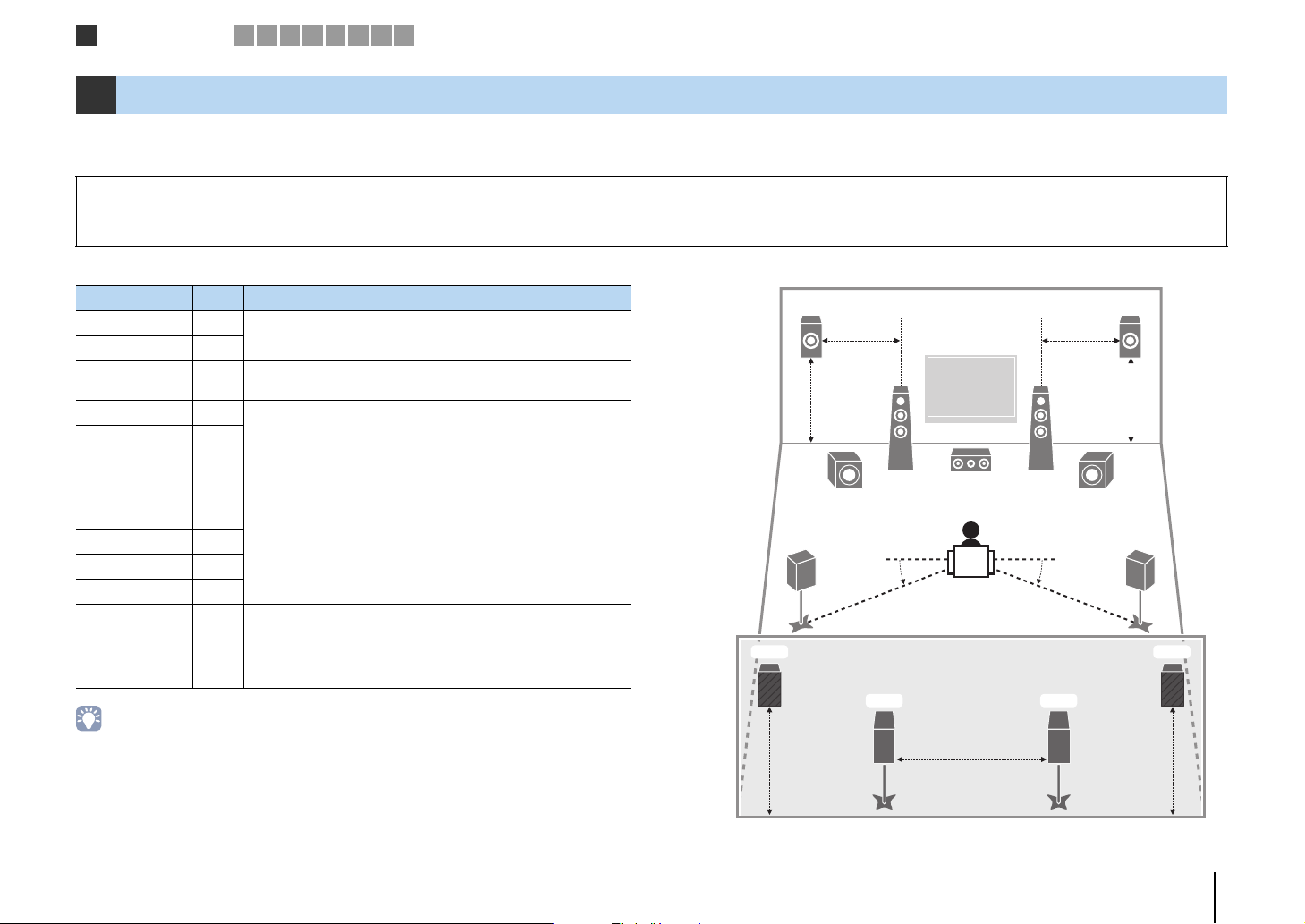
Speaker connections
1
2 3 4 5 6 7 8 9
1 Connecting speakers
The unit has 9 built-in amplifiers. You can connect 2 to 11 speakers and up to 2 subwoofers to create the favorite acoustic space in your room.
You can also apply bi-amp connections, channel expansion (using an external power amplifier) or multi-zone configurations to enhance your system (p.24).
Caution
• Under its default settings, the unit is configured for 8-ohm speakers. When connecting 6-ohm speakers, set the unit’s speaker impedance to “6 Ω MIN”. In this case, you can also use 4-ohm speakers as the front speakers.
For details, see “Setting the speaker impedance” (p.21).
Functions of each speaker
Speaker type Abbr. Function
Front (L) 1
Front (R) 2
Center 3
Surround (L) 4 Produce surround right/left channel sounds. Surround speakers
Surround (R) 5
Surround back (L) 6
Surround back (R) 7
Front presence (L) E
Front presence (R) R
Rear presence (L) T
Rear presence (R) Y
Subwoofer 9
• We recommend using presence speakers to have a full effect of the 3-dimensional sound fields. However,
the unit creates Virtual Presence Speaker (VPS) using the front, center and surround speakers to produce
3-dimensional sound fields even when no presence speakers are connected (p.64).
• Use “Ideal speaker layout” (diagram on the right) as reference. You do not need to exactly adjust the
speaker layout to this diagram since the YPAO function of the unit will automatically optimize the speaker
settings (such as distances) to suit the speaker layout.
• When using only one surround back speaker, place it straight behind the listening position (middle of “SBL”
and “SBR” in the diagram).
Produce front right/left channel sounds (stereo sounds).
Produces center channel sounds (such as movie dialogues and
vocals).
also produce surround back channel sounds when no surround
back speakers are connected.
Produce surround back right/left channel sounds.
Produce CINEMA DSP effect sounds. In combination with CINEMA
DSP HD³ (RX-A3020) or CINEMA DSP 3D (RX-A2020) (p.64), the
presence speakers create a natural 3-dimensional sound field in
your room.
Produces LFE (low-frequency effect) channel sounds and
reinforces bass parts of other channels.
This channel is counted as “0.1”. You can connect 2 subwoofers to
the unit and place them on the right/left (or front/rear) sides of the
room.
Ideal speaker layout
E
4
T Y
1.8 m
(5.9 ft)
0.5 to 1 m
(1.6 to 3.3 ft)
1.8 m
(5.9 ft)
1.8 m
(5.9 ft)
9
R
0.5 to 1 m
(1.6 to 3.3 ft)
12
39
10°~30°10°~30°
6
0.3 m (1 ft) or more
7
5
1.8 m
(5.9 ft)
PREPARATIONS ➤ Connecting speakers En 18
Page 19
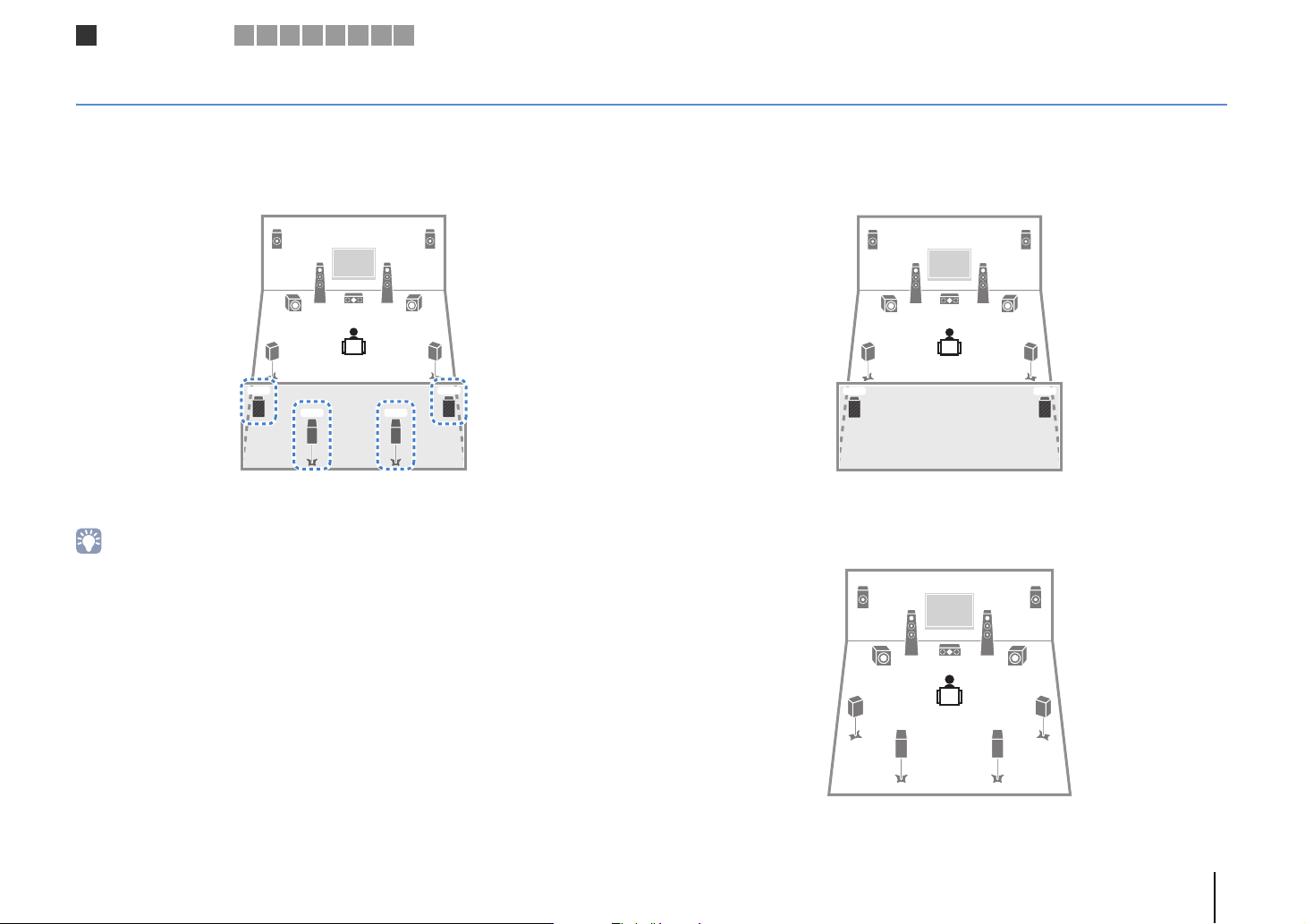
Speaker connections
1
2 3 4 5 6 7 8 9
Basic speaker configuration
■ Placing speakers in your room
Depending on the number of speakers, place the speakers and subwoofer in your room. This section describes the representative speaker layout examples.
❑ 9.2+2-channel system
(using both surround back and rear presence speakers)
E
12
9
45
T Y
39
6 7
R
This speaker system brings out the full performance of the unit and allows you to enjoy
a highly-natural 3-dimensional sound field with any contents.
• The surround back speakers and rear presence speakers do not produce sounds simultaneously. The unit
automatically changes the speakers to be used, depending on the selected sound program (p.64).
• (RX-A3020 only)
You can make an 11-channel system by using an external power amplifier (p.25).
❑ 9.2-channel system (using rear presence speakers)
E
12
9
45
T Y
39
This speaker system uses the front and rear presence speakers to produce a
highly-natural 3-dimensional sound field, and is suited for enjoying 5.1-channel contents.
R
❑ 9.2-channel system (using surround back speakers)
ER
21
39
45
9
67
This speaker system uses the front presence speakers to produce a natural
3-dimensional sound field, and also allows you to enjoy extended surround sounds
using the surround back speakers.
PREPARATIONS ➤ Connecting speakers En 19
Page 20
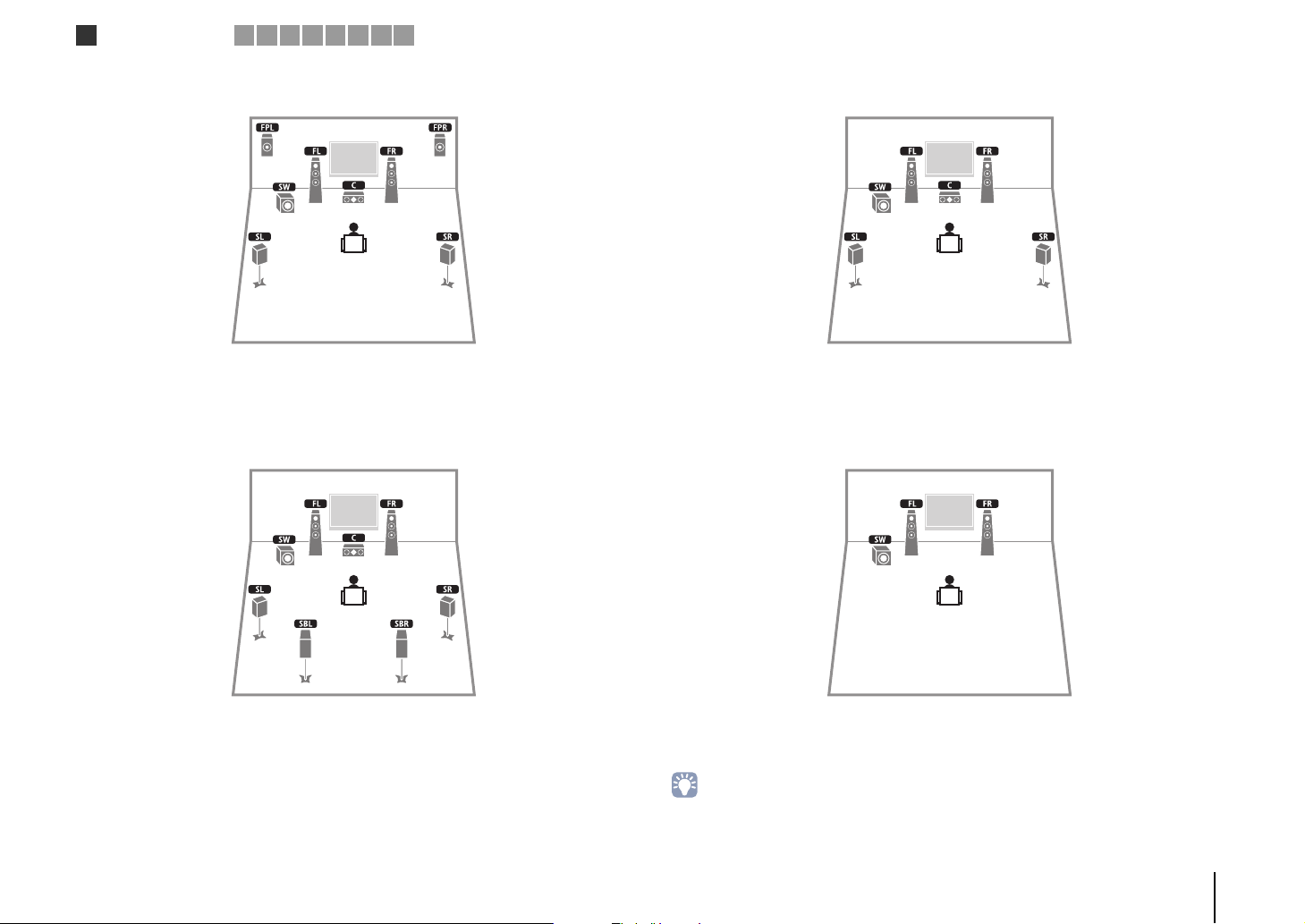
Speaker connections
1
2 3 4 5 6 7 8 9
❑ 7.1-channel system (using front presence speakers)
This speaker system uses the front presence speakers to produce a natural
3-dimensional sound field, and is suited for enjoying 5.1-channel contents.
❑ 7.1-channel system (using surround back speakers)
❑ 5.1-channel system
This speaker system creates Virtual Presence Speaker (VPS) using the front, center and
surround speakers to produce a 3-dimensional sound field, and is suited for enjoying
5.1-channel contents.
❑ 2.1-channel system
This speaker system creates Virtual Presence Speaker (VPS) using the front, center and
surround speakers to produce a 3-dimensional sound field, and also allows you to
enjoy extended surround sounds using the surround back speakers.
Even when no surround speakers are connected, the unit creates the virtual surround
speakers using the front speakers to allow you to enjoy multi-channel surround sound
(Virtual CINEMA DSP).
• Add the center speaker to configure a 3.1-channel system.
PREPARATIONS ➤ Connecting speakers En 20
Page 21
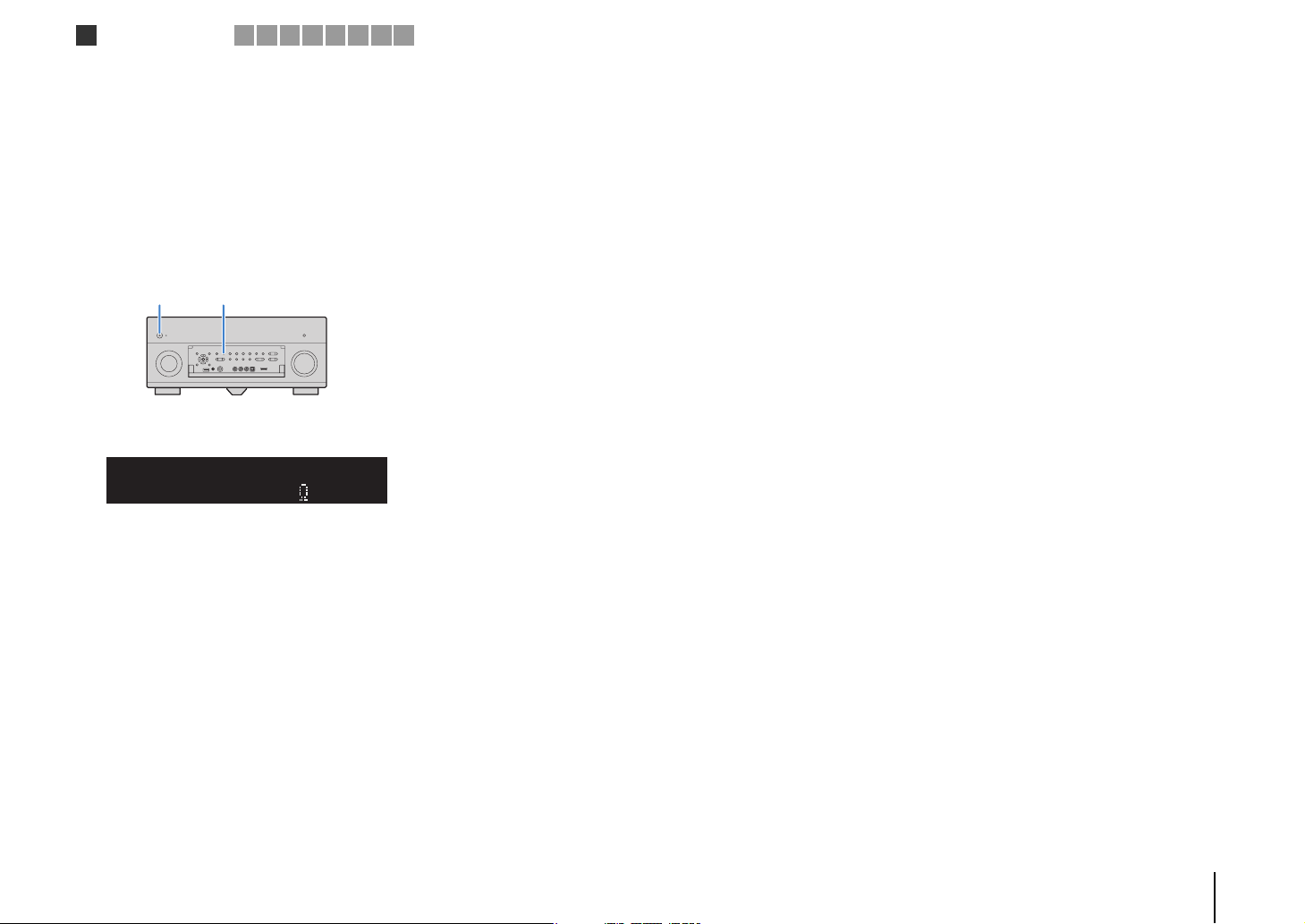
Speaker connections
1
2 3 4 5 6 7 8 9
■ Setting the speaker impedance
Under its default settings, the unit is configured for 8-ohm speakers. When connecting
6-ohm speakers, set the speaker impedance to “6 Ω MIN”. In this case, you can also
use 4-ohm speakers as the front speakers.
Before connecting speakers, connect the power cable to an AC wall
1
outlet.
While holding down STRAIGHT on the front panel, press
2
MAIN ZONE z.
MAIN ZONE z STRAIGHT
Check that “SPEAKER IMP.” is displayed on the front display.
3
DOCK
TAG
SPIMP.-
HD
STEREO
OUT 1INOUT 2
ENHANCER
Press STRAIGHT to select “6 Ω MIN”.
4
SPEAKERIMP.
TUNED
PRE
AMP
PARTY
ZONE
ZONE3ZONE
2
4
SLEEP
3
HD
8MIN
MUTE
PL
SW1SLSW2SW
SBLPL SBRSB PR
VOLUME
CL R
DRCADAPTIVE
PR
SR
Press MAIN ZONE z to set the unit to standby mode and remove the
5
power cable from the AC wall outlet.
You are now ready to connect the speakers.
PREPARATIONS ➤ Connecting speakers En 21
Page 22
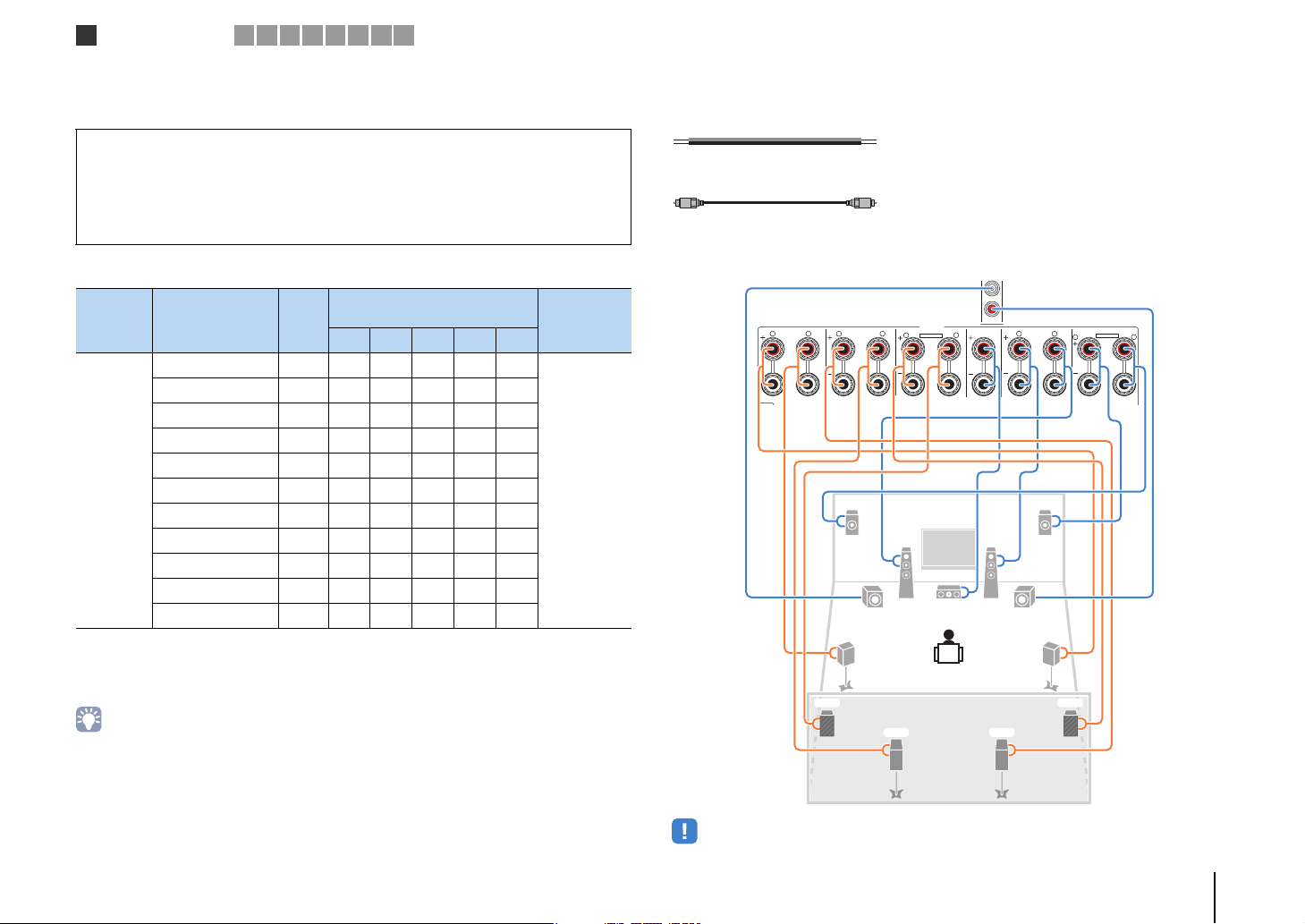
1
2
UO
UC U
ZONE OUT/PRE OUT
UO3
CENTER
SUBWOOFER
ZONE 2 /
F.PRESENSE
ZONE 3 /
R.PRESENSE
FRONT
SURROUND SUR. BACK
SPEAKERS
CENTER FRONT
SURROUND BACKSURROUND
BI–AMP
ZONE 2/ZONE 3/F.PRESENCE/
ZONE 2/ZONE 3/R.PRESENCE
R L
R L
R
R
R
L
L
L
SINGLE
PRE OUT
SUBWOOFER
CENTER
FRONT
SURROUND SUR. BACK
(SINGLE) (FRONT)
(REAR)
EXTRA SP1
EXTRA SP2
Speaker connections
1
2 3 4 5 6 7 8 9
■ Connecting speakers
Connect the speakers placed in your room to the unit.
Caution
• Remove the unit’s power cable from an AC wall outlet and turn off the subwoofer before connecting the
speakers.
• Ensure that the core wires of the speaker cable do not touch one another or come into contact with the
unit’s metal parts. Doing so may damage the unit or the speakers. If the speaker cables short circuit,
“Check SP Wires” will appear on the front display when the unit is turned on.
Speakers to be connected
Speaker system
Room Speaker type Abbr.
Front (L) 1 ●●●●●
Front (R) 2 ●●●●●
Center 3 ●●●●
Surround (L) 4 ●●●●
Surround (R) 5 ●●●●
Main zone
Surround back (L) 6 ● c*1 c*3
Surround back (R) 7 ● c*1 c*3
Front presence (L) E ●●c*4
Front presence (R) R ●●c*4
Rear presence (L) T ● c*2
Rear presence (R) Y ● c*2
If you have nine speakers, use two of them as surround back speakers (*1) or rear
presence speakers (*2). If you have seven speakers, use two of them as surround back
speakers (*3) or front presence speakers (*4).
• You can also connect up to 2 subwoofers (with built-in amplifier) to the unit. When using 2 subwoofers,
configure the “SWFR Layout” setting (p.116) in the “Setup” menu after connecting the power cable to an AC
wall outlet.
• To use an external power amplifier (Hi-Fi amplifier, etc.) to enhance speaker output, see “Connecting an
external power amplifier” (p.33).
(the number of channels)
9+2 9 7 5 2
Power Am p
Assign
(p.114)
Basic (default)
Cables necessary for connection (commercially available)
Speaker cables (x the number of speakers)
+
–
+
–
Audio pin cable (two for connecting two subwoofers)
Connection diagram
Refer to the following diagram and connect the speakers to the unit.
The unit (rear)
ER
12
99
45
T
• When using only one surround back speaker, connect it to the SINGLE jack (L side).
3
Y
6 7
PREPARATIONS ➤ Connecting speakers En 22
Page 23

FRONT
FRONT
(
SINGLE
)
CENTER
CENTER
SUR. BACKSURRUND
1
2
FRONT
Speaker connections
1
2 3 4 5 6 7 8 9
❑ Connecting speaker cables
Speaker cables have two wires. One is for connecting the negative (-) terminal of the
unit and the speaker, and the other is for the positive (+) terminal. If the wires are
colored to prevent confusion, connect the black wire to the negative and the other wire
to the positive terminal.
a Remove approximately 10 mm (3/8”) of insulation from the ends of the speaker cable, and
twist the bare wires of the cable firmly together.
b Loosen the speaker terminal.
c Insert the bare wires of the cable into the gap on the side (upper right or bottom left) of the
terminal.
d Tighten the terminal.
c
b
-
+
aa
d
+
a
+ (red)
– (black)
Using a banana plug
(U.S.A., Canada, China, Australia and General models only)
a Tighten the speaker terminal.
b Insert a banana plug into the end of the terminal.
Banana plug
b
❑ Connecting the subwoofer (with built-in amplifier)
Use an audio pin cable to connect the subwoofer.
Audio pin cable
(
FRONT
)
(
REAR
)
SUBWOOFER
PREPARATIONS ➤ Connecting speakers En 23
Page 24
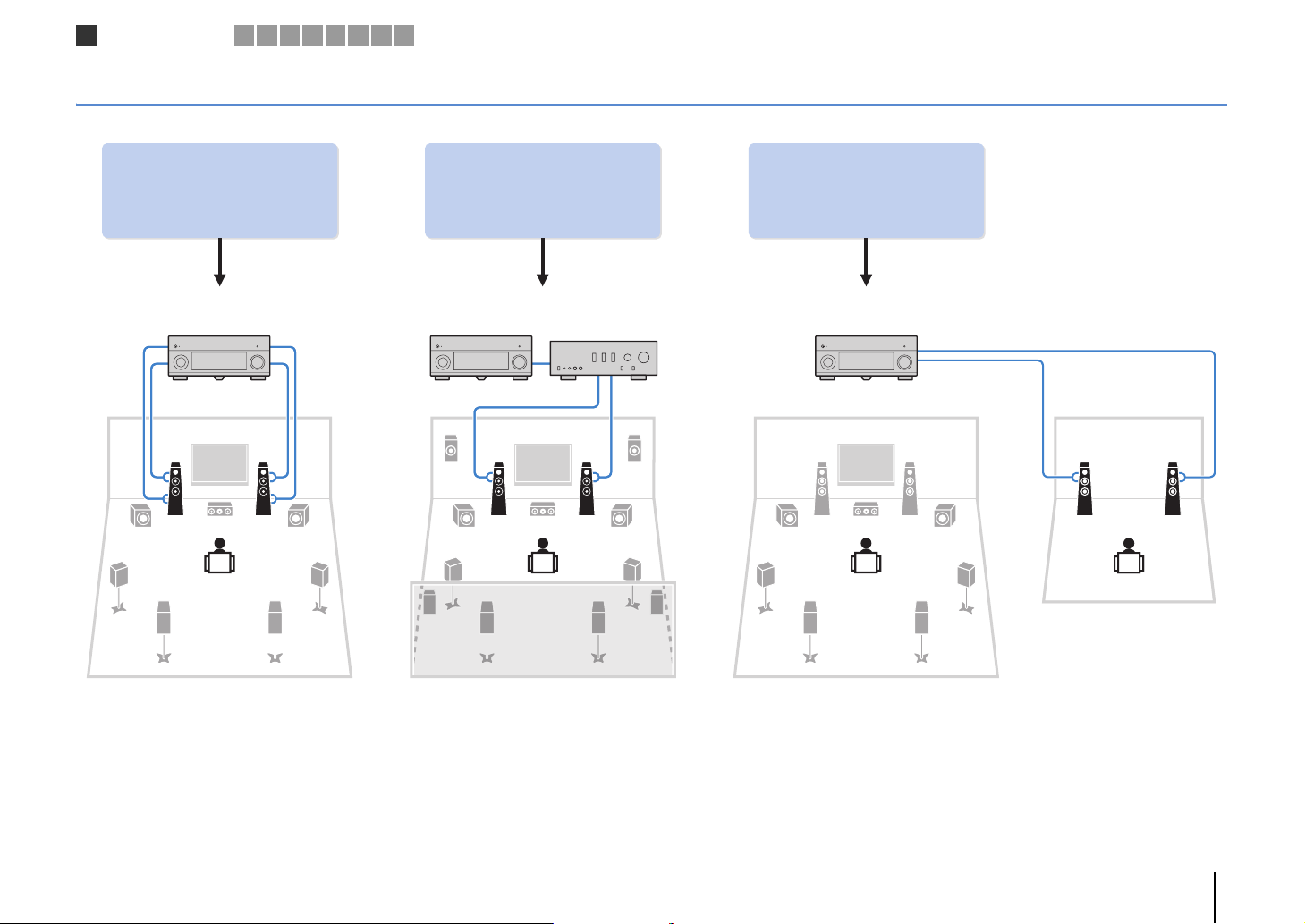
Speaker connections
1
2 3 4 5 6 7 8 9
Advanced speaker configuration
In addition to the basic speaker configuration (p.19), the unit also allows you to apply the following speaker configurations to enhance your system.
Using the four internal
amplifiers for front speakers to
have more high-quality sounds
Bi-amp connection Power-amp channel expansion Multi-zone configuration
(Example) (Example) (Example)
Bi-amp
connection
Combining with an external
power amplifier (Hi-Fi
amplifier, etc.) to build an
extended system
External power
amplifier
Using the excess internal
amplifiers for stereo speakers
in another room
Zone2
Main zone
PREPARATIONS ➤ Connecting speakers En 24
Page 25
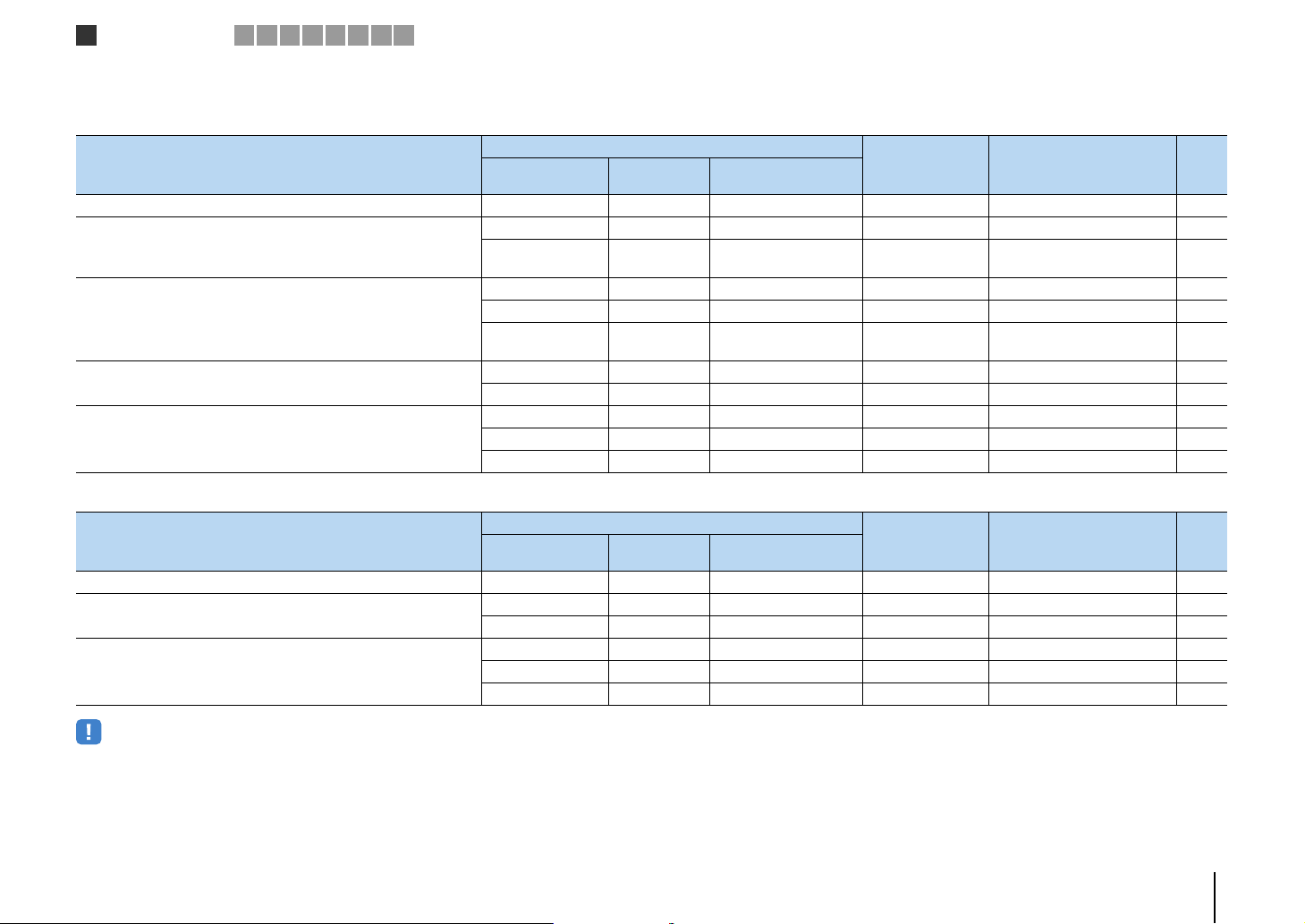
Speaker connections
1
2 3 4 5 6 7 8 9
■ Available speaker configurations
(RX-A3020)
Main zone
Speaker configuration
Using a bi-amp connection in the main zone 7 c 7ch BI-AMP 26
Using a bi-amp connection in the main zone and power-amp channel
expansion (for presence channels)
Using power-amp channel expansion (for front and/or presence
channels)
Using power-amp channel expansion (for front channels) and
multi-zone speakers
Using multi-zone speakers
Output channel
(max)
9 c Front presence 7ch BI-AMP +FP 26
11 c
11 Rear Presence 9ch +RP 27
11 Front 9ch +FRONT 28
11
9 Front +1 room 7ch +FRONT+1ZONE 29
7 Front +2 rooms 5ch +FRONT+2ZONE 29
7 +1 room 7ch +1ZONE 30
9 +1 room 9ch +1ZONE 30
7 +2 rooms 7ch +2ZONE 31
Bi-amp
External power
amplifier (required)
Front presence
Rear presence
Front presence
Rear presence
(RX-A2020)
Main zone
Speaker configuration
Using a bi-amp connection in the main zone 7 c 7ch BI-AMP 26
Using power-amp channel expansion (for front channels) and
multi-zone speakers
Using multi-zone speakers
Output channel
(max)
9 Front +1 room 7ch +FRONT+1ZONE 29
7 Front +2 rooms 5ch +FRONT+2ZONE 29
7 +1 room 7ch +1ZONE 30
9 +1 room 9ch +1ZONE 30
7 +2 rooms 7ch +2ZONE 31
Bi-amp
External power
amplifier (required)
Multi-zone Power Amp Assign (p.114) Page
7ch BI-AMP +FP+RP 27
7ch +FP+RP 28
Multi-zone Power Amp Assign (p.114) Page
• When applying one of these configurations, you need to configure the “Power Amp Assign” setting (p.114)
in the “Setup” menu.
• When applying a multi-zone configuration, you can select a zone (Zone2 or Zone3) to be assigned to the
EXTRA SP 1–2 jacks in “Power Amp Assign” (p.114) in the “Setup” menu. By default, Zone2 is assigned to
the EXTRA SP 1 jacks and Zone3 is assigned to the EXTRA SP 2 jacks. The following explanation is based
on the assumption that you have not changed the default zone assignments.
PREPARATIONS ➤ Connecting speakers En 25
Page 26
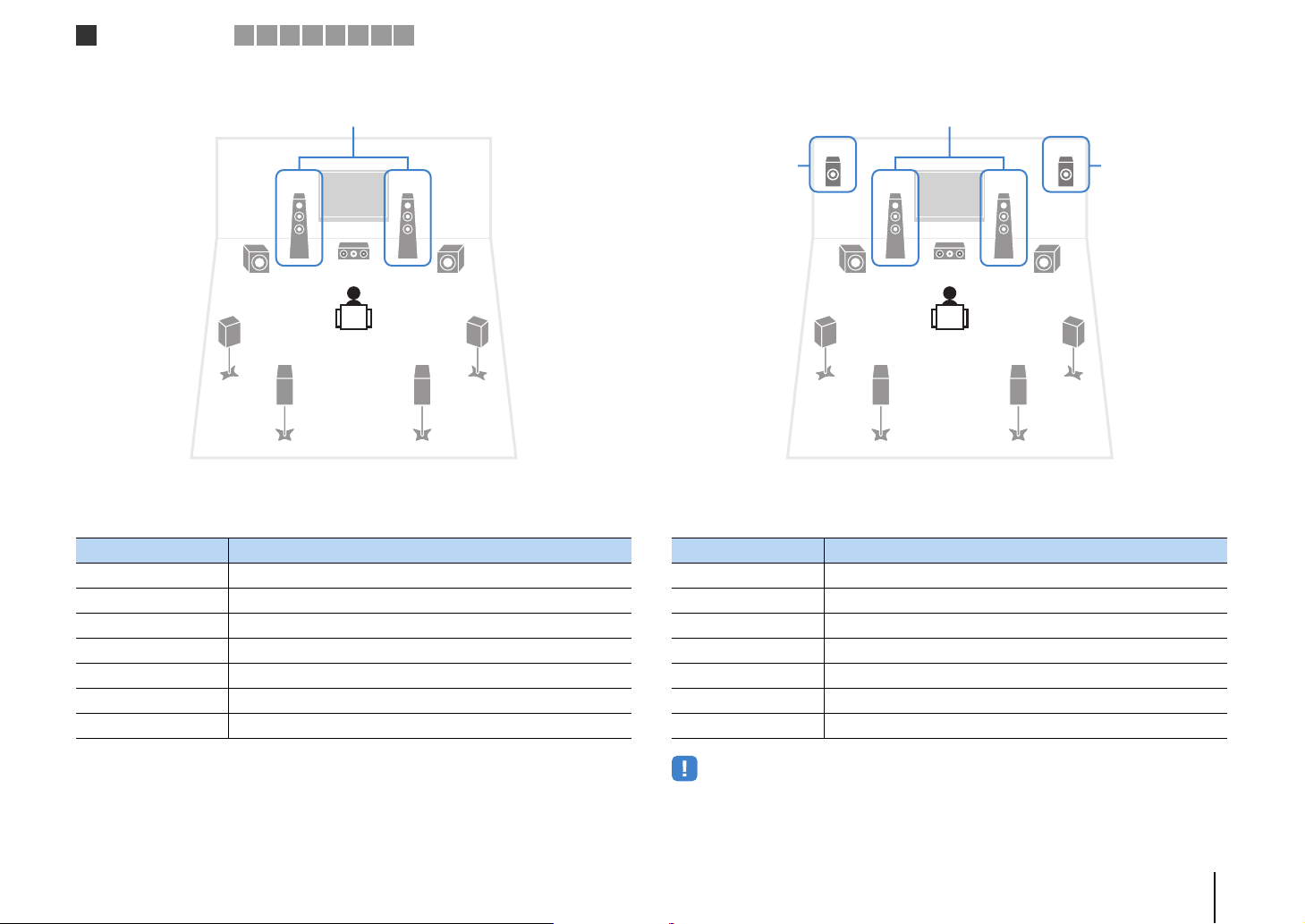
Speaker connections
1
2 3 4 5 6 7 8 9
❑ 7ch BI-AMP ❑ 7ch BI-AMP +FP (RX-A3020 only)
Bi-amp
1
99
45
67
Speaker Connect to
12 FRONT and EXTRA SP 1 (bi-amp connection)
3 CENTER
45 SURROUND
67 SURROUND BACK
ER (not used)
TY (not used)
9 SUBWOOFER 1–2
3
2
Bi-amp
via external amp
Speaker Connect to
12 FRONT and EXTRA SP 1 (bi-amp connection)
3 CENTER
45 SURROUND
67 SURROUND BACK
ER F.PRESENCE (PRE OUT) via external power amplifier
TY (not used)
9 SUBWOOFER 1–2
ER
1
99
45
67
3
2
via external amp
• When this configuration is applied, you cannot utilize the ZONE OUT/PRE OUT jacks for connecting an
external amplifier for Zone2 (p.91).
PREPARATIONS ➤ Connecting speakers En 26
Page 27
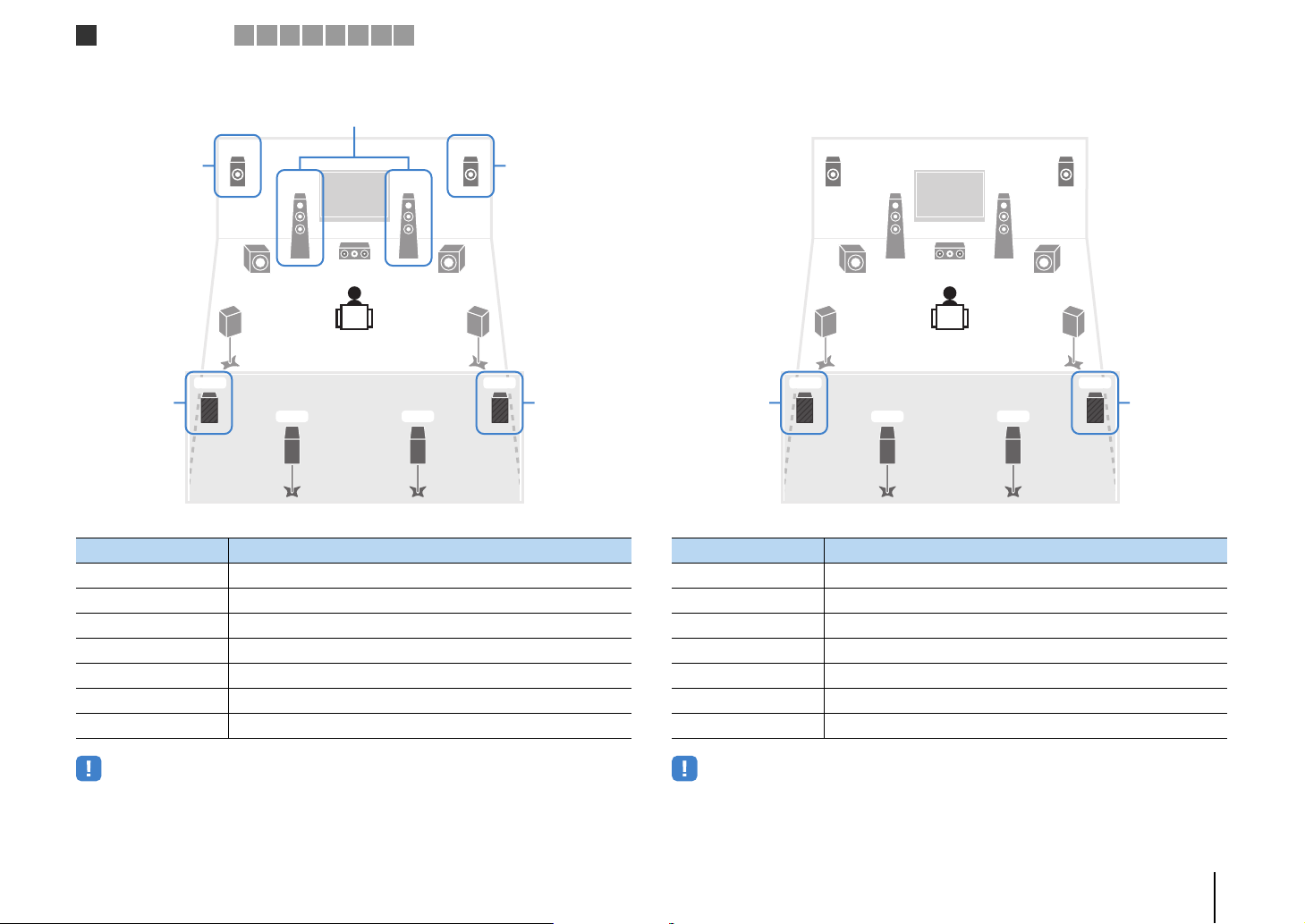
Speaker connections
1
2 3 4 5 6 7 8 9
❑ 7ch BI-AMP +FP+RP (RX-A3020 only) ❑ 9ch +RP (RX-A3020 only)
Bi-amp
via external amp
external amp
12 FRONT and EXTRA SP 1 (bi-amp connection)
3 CENTER
45 SURROUND
67 SURROUND BACK
ER F.PRESENCE (PRE OUT) via external power amplifier
TY R.PRESENCE (PRE OUT) via external power amplifier
9 SUBWOOFER 1–2
via
Speaker Connect to
ER
1
99
45
6 7
3
2
via external amp
YT
via
external amp
ER
1
99
45
external amp
12 FRONT
3 CENTER
45 SURROUND
67 SURROUND BACK
ER EXTRA SP 1
TY R.PRESENCE (PRE OUT) via external power amplifier
9 SUBWOOFER 1–2
via
Speaker Connect to
6 7
3
2
YT
via
external amp
• When this configuration is applied, you cannot utilize the ZONE OUT/PRE OUT jacks for connecting
external amplifiers for Zone2 and Zone3 (p.91).
• When this configuration is applied, you cannot utilize the ZONE OUT/PRE OUT jacks for connecting an
external amplifier for Zone3 (p.91).
PREPARATIONS ➤ Connecting speakers En 27
Page 28
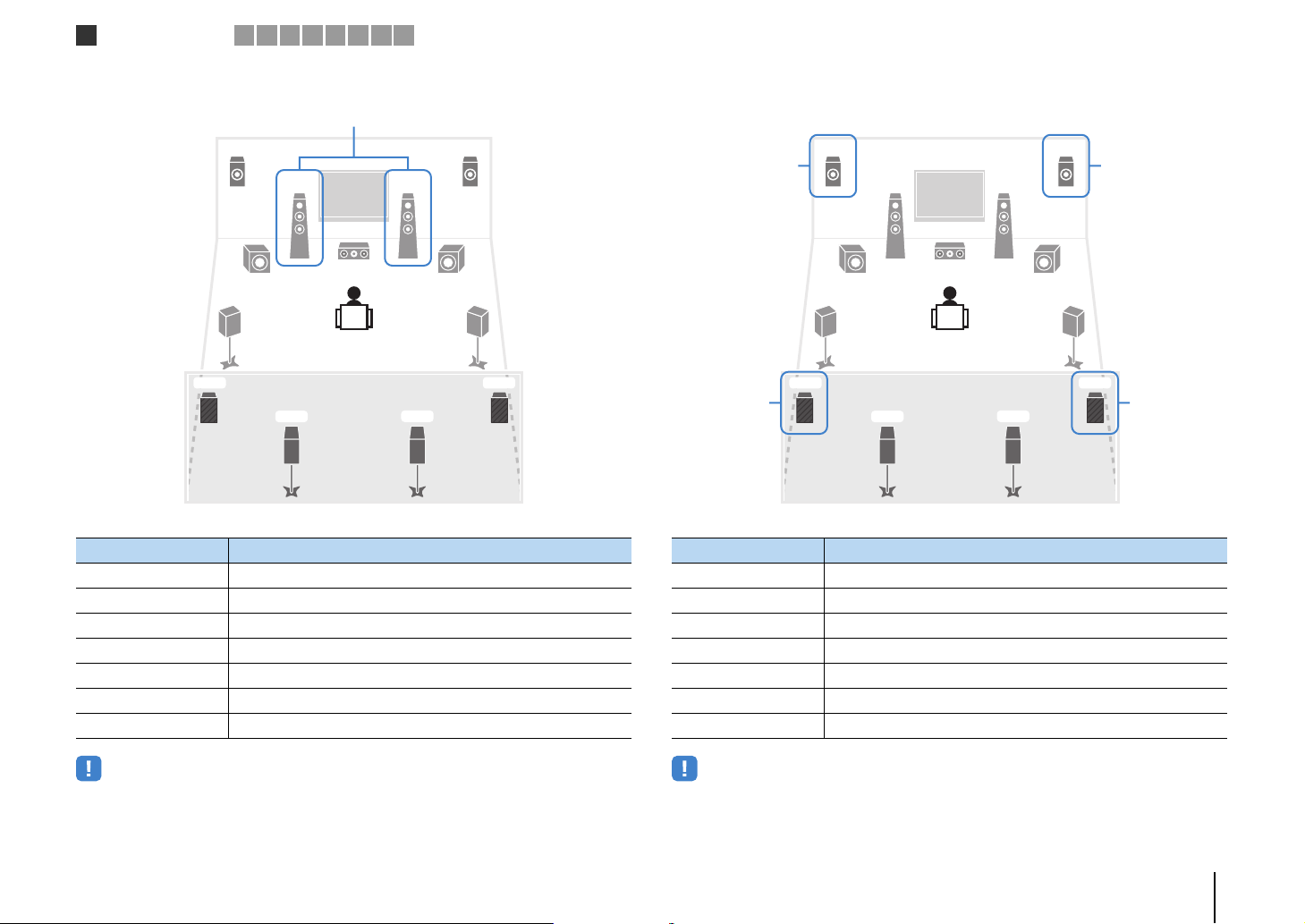
Speaker connections
1
2 3 4 5 6 7 8 9
❑ 9ch +FRONT (RX-A3020 only) ❑ 7ch +FP+RP (RX-A3020 only)
via external amp
ER
1
99
45
6 7
Speaker Connect to
12 FRONT (PRE OUT) via external power amplifier
3 CENTER
45 SURROUND
67 SURROUND BACK
ER EXTRA SP 1
TY EXTRA SP 2
9 SUBWOOFER 1–2
3
2
YT
via external amp
external amp
12 FRONT
3 CENTER
45 SURROUND
67 SURROUND BACK
ER F.PRESENCE (PRE OUT) via external power amplifier
TY R.PRESENCE (PRE OUT) via external power amplifier
9 SUBWOOFER 1–2
via
Speaker Connect to
ER
1
99
45
6 7
3
2
via external amp
YT
via
external amp
• When this configuration is applied, you cannot utilize the ZONE OUT/PRE OUT jacks for connecting an
external amplifier for Zone3 (p.91).
• When this configuration is applied, you cannot utilize the ZONE OUT/PRE OUT jacks for connecting
external amplifiers for Zone2 and Zone3 (p.91).
PREPARATIONS ➤ Connecting speakers En 28
Page 29
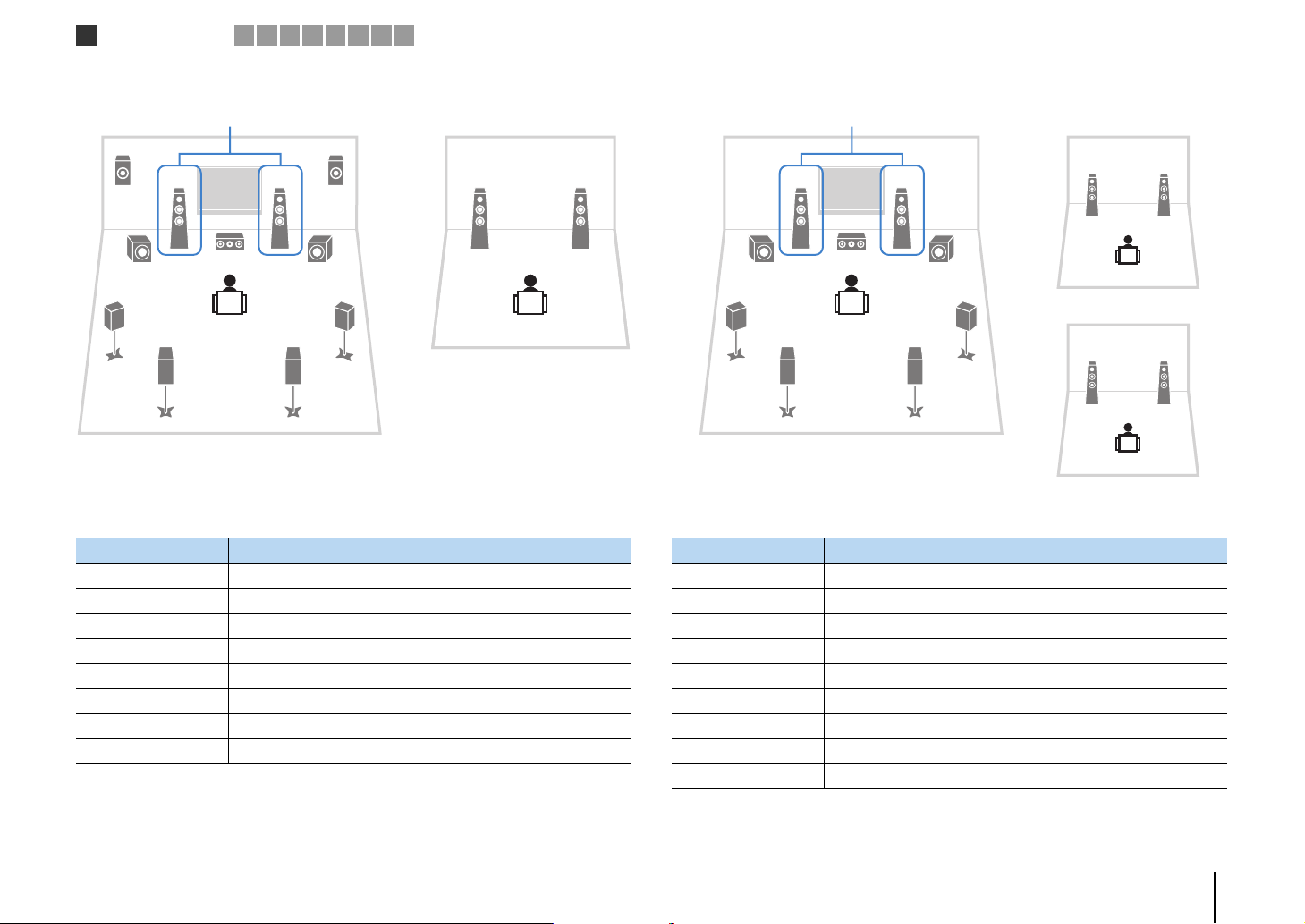
Speaker connections
1
2 3 4 5 6 7 8 9
❑ 7ch +FRONT+1ZONE ❑ 5ch +FRONT+2ZONE
via external amp
E
1
99
4
6
Main zone
Speaker Connect to
12 FRONT (PRE OUT) via external power amplifier
3 CENTER
45 SURROUND
67 SURROUND BACK
ER EXTRA SP 1
TY (not used)
9 SUBWOOFER 1–2
Zone3 speakers EXTRA SP 2
2
3
R
5
7
Zone3
via external amp
21
4
Speaker Connect to
12 FRONT (PRE OUT) via external power amplifier
3 CENTER
45 SURROUND
67 SURROUND BACK
ER (not used)
TY (not used)
9 SUBWOOFER 1–2
Zone2 speakers EXTRA SP 1
Zone3 speakers EXTRA SP 2
12
99
6
3
5
7
Main zone
12
Zone2
12
Zone3
PREPARATIONS ➤ Connecting speakers En 29
Page 30
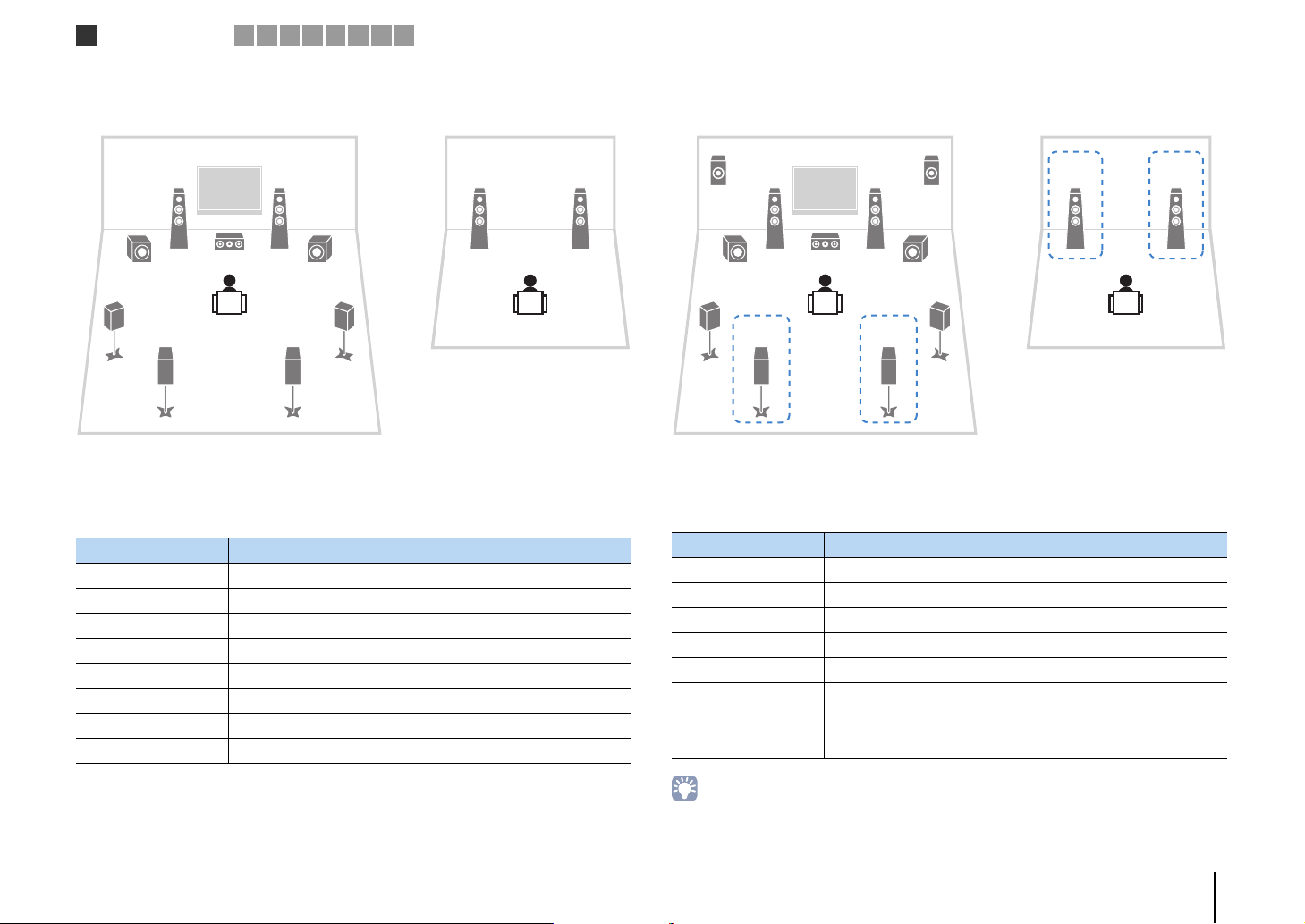
Speaker connections
1
2 3 4 5 6 7 8 9
❑ 7ch +1ZONE ❑ 9ch +1ZONE
12
99
4
6
Speaker Connect to
12 FRONT
3 CENTER
45 SURROUND
67 SURROUND BACK
ER (not used)
TY (not used)
9 SUBWOOFER 1–2
Zone2 speakers EXTRA SP 1
3
5
7
Main zone
Zone2
E
21
4
12 FRONT
3 CENTER
45 SURROUND
67 SURROUND BACK
ER EXTRA SP 1
TY (not used)
9 SUBWOOFER 1–2
Zone3 speakers EXTRA SP 2
1
99
6
Main zone
Speaker Connect to
2
3
R
21
5
7
Zone3
• When Zone3 output is enabled (p.95), the surround back speakers in the main zone do not output sound.
PREPARATIONS ➤ Connecting speakers En 30
Page 31

Speaker connections
1
❑ 7ch +2ZONE
2 3 4 5 6 7 8 9
12
99
4
6
Speaker Connect to
12 FRONT
3 CENTER
45 SURROUND
67 SURROUND BACK
ER (not used)
TY (not used)
9 SUBWOOFER 1–2
Zone2 speakers EXTRA SP 1
Zone3 speakers EXTRA SP 2
3
5
7
Main zone
12
Zone2
12
Zone3
• When Zone3 output is enabled (p.95), the surround back speakers in the main zone do not output sound.
PREPARATIONS ➤ Connecting speakers En 31
Page 32

Speaker connections
1
■
Connecting front speakers that support bi-amp connections
2 3 4 5 6 7 8 9
When using front speakers that support bi-amp connections, connect them to the
FRONT terminals and EXTRA SP 1 terminals.
To enable the bi-amp function, configure the “Power Amp Assign” setting (p.114) in the
“Setup” menu after connecting the power cable to an AC wall outlet.
The unit (rear)
R L
SURROUND BACKSURROUND
R L
SPEAKERS
ZONE 2/ZONE 3/R.PRESENCE
R
EXTRA SP2
CENTER FRONT
L
ZONE 2/ZONE 3/F.PRESENCE/
R
BI–AMP
L
EXTRA SP1
R
L
■ Connecting Zone2/3 speakers
When using Zone2/3 speakers, connect them to the EXTRA SP 1–2 terminals.
To utilize the EXTRA SP 1–2 terminals for Zone2/3 speakers, configure the “Power Amp
Assign” setting (p.114) in the “Setup” menu after connecting the power cable to an AC
wall outlet.
The unit (rear)
R L
SURROUND BACKSURROUND
R L
SPEAKERS
ZONE 2/ZONE 3/R.PRESENCE
R
EXTRA SP2
CENTER FRONT
L
ZONE 2/ZONE 3/F.PRESENCE/
R
BI–AMP
L
EXTRA SP1
R
L
SINGLE
12
3
9
9
45
67
Caution
• Before making bi-amp connections, remove any brackets or cables that connect a woofer with a
tweeter. Refer to the instruction manual of the speakers for details. If you are not making bi-amp
connections, make sure that the brackets or cables are connected before connecting the speaker
cables.
SINGLE
1
4
6
3
2
12 12
5
7
Zone2 Zone3
Main zone
• You can select a zone (Zone2 or Zone3) to be assigned to the EXTRA SP 1–2 jacks in “Power Amp Assign”
(p.114) in the “Setup” menu. By default, Zone2 is assigned to the EXTRA SP 1 jacks and Zone3 is
assigned to the EXTRA SP 2 jacks.
• You can also connect Zone2 and Zone3 speakers using an external amplifier (p.91).
PREPARATIONS ➤ Connecting speakers En 32
Page 33

/
T
3
N
R
Speaker connections
1
2 3 4 5 6 7 8 9
■ Connecting an external power amplifier
When connecting an external power amplifier (pre-main amplifier) to enhance speaker
output, connect the input jacks of the power amplifier to the PRE OUT jacks of the unit.
The same channel signals are output from the PRE OUT jacks as from their
corresponding SPEAKERS terminals.
Caution
• To prevent the generation of loud noises or abnormal sounds, make sure the followings before making
connections.
– Remove the power cable of the unit and turn off the external power amplifier before connecting them.
– When using the PRE OUT jacks, do not connect speakers to the corresponding SPEAKERS terminals.
– When using a pre-main amplifier that does not have the volume control bypass, turn up the volume of
the pre-main amplifier enough and fix it. In this case, do not connect other devices (except the unit) to
the pre-main amplifier.
(Example)
Connecting front speakers via an external power amplifier
PRE OUT (FRONT) jacks
TRIGGER
12V 0.1A
OUT
L
1
2
ZONE 2/ZONE 3/F.PRESENCE/
BI–AMP
R
FRONT
RS-232C
EXTRA SP1
Main input jack
PR
L
R
AC IN
L
SU
MAIN IN
L
R
4 AV 5 AV 6 AV 7
PB PR
PRE OUT
SURROUND SUR. BACK
L
(SINGLE) (FRONT)
REMOTE
12
IN OUT IN OUT
1
2
(REAR)
SUBWOOFER
CENTER FRONT
ONITOR OUT/ZONE OUT
/
FRONT
SE
SPEAKERS
2/ZONE 3/R.PRESENCE
EXTRA SP2
CENTER
R
Amplifier with
volume control
bypass
(such as A-S2000)
The unit (rear)
HDMI
AV 2 AV 3 AV 4 AV 5 AV 6 AV 7
DVD)
COMPONENT VIDEO
PR
YPB PR
AV 3
C
MONITOR OUT/ZONE OUT
YPB PR
D
AV 4
MULTI CH INPUT
SURROUND SUR. BACK
R L
SURROUND BACK
CENTER
SUBWOOFER
SINGLE
ZONE OUT/PRE OUT
ZONE 2 /
F.PRESENSE
ZONE 3 /
FRONT
R.PRESENSE
SPEAKERS
ZONE 2/ZONE 3/R.PRESENCE
R
EXTRA SP2
PRE OUT
SURROUND SUR. BACK
L
(SINGLE) (FRONT)
321 4 56
REMOTE
12
IN OUT IN OUT
1
2
(REAR)
CENTER
SUBWOOFER
CENTER FRONT
R
TRIGGER
12V 0.1A
OUT
L
1
2
ZONE 2/ZONE 3/F.PRESENCE/
BI–AMP
R
RS-232C
EXTRA SP1
AC IN
L
The unit (rear)
1 F.PRESENCE jacks (RX-A3020 only)
Output front presence channel audio signals or Zone2 audio signals depending on the “Power
Amp Assign” setting (p.114).
2 R.PRESENCE jacks (RX-A3020 only)
Output rear presence channel audio signals or Zone3 audio signals depending on the “Power
Amp Assign” setting (p.114).
3 FRONT jacks
Output front channel sounds.
About external power amplifiers
We recommend using power amplifiers that meet the following conditions.
• With unbalanced inputs
• With volume control bypass (or without volume control circuit)
• Output power: about 100 W (6 to 8 Ω)
4 SURROUND jacks
Output surround channel sounds.
5 SUR. BACK jacks
Output surround back channel sounds. When using only one surround back speaker, connect
the external amplifier to the SINGLE jack (L side).
6 CENTER jack
Outputs center channel sounds.
PREPARATIONS ➤ Connecting speakers En 33
Page 34

Input/output jacks and cables
COMPONEN
AV 1
A
■ Video/audio jacks
❑ HDMI jacks
Transmit digital video and digital sound through a single
jack. Use an HDMI cable.
AV 1
• Use a 19-pin HDMI cable with the HDMI logo. We recommend using
a cable less than 5.0 m (16.4 ft) long to prevent signal quality
degradation.
• The unit’s HDMI jacks support the HDMI Control, Audio Return
Channel (ARC), and 3D and 4K video transmission features.
• Use high speed HDMI cables to enjoy 3D or 4K videos.
HDMI cable
■ Video jacks
❑ COMPONENT VIDEO jacks
Transmit video signals separated into three
components: luminance (Y), chrominance blue (P
and chrominance red (P
R). Use a component video
cable with three plugs.
Component video cable
❑ S VIDEO jack
Transmits S-video signals that include luminance (Y)
and chrominance (C) components. Use an S-video
cable.
S-video cable
❑ VIDEO jacks
Transmit analog video signals. Use a video pin cable.
AV 1
Video pin cable
B),
■ Audio jacks
❑ OPTICAL jacks
Transmit digital audio signals. Use a digital optical
cable. Remove the tip protector (if available) before
using the cable.
Digital optical cable
❑ COAXIAL jacks
Transmit digital audio signals. Use a digital coaxial
cable.
Digital coaxial cable
❑ AUDIO jacks
Transmit analog stereo audio signals. Use a stereo pin
cable.
Stereo pin cable
PREPARATIONS ➤ Input/output jacks and cables En 34
Page 35

D
TV connection
1 2
3 4 5 6 7 8 9
2 Connecting a TV
Connect a TV to the unit so that video input to the unit can be output to the TV.
You can also enjoy playback of TV audio on the unit.
The connection method varies depending on the functions and video input jacks
available on your TV.
Refer to the instruction manual of the TV and choose a connection method.
Does your TV support
Audio Return Channel (ARC)?
Yes
■ Connection Method 1 (p.35)
No
Does your TV support
HDMI Control?
Yes
■ Connection Method 2 (p.37)
No
Does your TV have an
HDMI input jack?
Yes
■ Connection Method 3 (p.38)
No
■ Connection Method 4 (p.39)
About HDMI Control
HDMI Control allows you to operate external devices via HDMI. If you connect a TV
that supports HDMI Control to the unit with an HDMI cable, you can control the unit’s
power and volume with the TV’s remote control. You can also control playback
devices (such as an HDMI Control-compatible BD/DVD player) connected to the
unit with an HDMI cable. For details, see “HDMI Control” (p.158).
About Audio Return Channel (ARC)
ARC allows audio signals to travel both ways under HDMI Control. If you connect a
TV that supports HDMI Control and ARC to the unit with a single HDMI cable, you
can output video/audio to the TV or input TV audio to the unit.
■
Connection Method 1 (HDMI Control/ARC-compatible TV)
Connect the TV to the unit with an HDMI cable.
• The following explanation is based on the assumption that you have not changed the “HDMI” parameters
(p.122) in the “Setup” menu.
• HDMI Control is available only on the HDMI OUT 1 jack.
• Use an HDMI cable that supports ARC.
HDMI OUT 1 jack
HDMI OUT
The unit (rear)
NETWORKDC OUT
5V
0.5A
PHONO
(1 BD/DVD)
GND
L
R
1
ANTENNA
FM
75Ω
• By connecting a TV to the unit with an HDMI cable, any video input to the unit can be output to the TV,
regardless of the method used to connect the video device to the unit. For details, see “Video signal flow”
(p.156).
• You can connect another TV or a projector by using the HDMI OUT 2 jack (p.40).
12
ARC (ZONE OUT)
( 3
)
NET
12
AV 3 AV 4AV 2AV 1
(4 RADIO)
HD Radio
AM
ARC
MONITOR OUT/
AV OUT
ZONE OUT
(2 TV)
OPTICAL4OPTICAL3COAXIAL2COAXIAL
5
6
OPTICAL
COAXIAL
HDMI OUT
HDMI
(ZONE OUT)
AV 1
A
AV 2
B
AUDIO 4AUDIO 3AUDIO 2AUDIO 1
SURROUND
R L
YPB
AV 1
(1 BD/
FRONT
HDMI input
(ARC-compatible)
HDMI
ARC
HDMI
TV
PREPARATIONS ➤ Connecting a TV En 35
Page 36

1 2
TV connection
3 4 5 6 7 8 9
❑ Necessary settings
To use HDMI Control and ARC, you need to configure the following settings.
For details on settings and operating your TV, refer to the instruction manual for the TV.
After connecting external devices (such as a TV and playback devices)
1
and the power cable to the unit, turn on the unit, TV, and playback devices.
Configure the settings of the unit.
2
a Check that ARC is enabled on the TV.
b Switch the TV input to display video from the unit.
c Press ON SCREEN.
ON SCREEN
RETURN DISPLAY
d Use the cursor keys to select “Setup” and press ENTER.
e Use the cursor keys (e/r) to select “HDMI”.
ENTER
OPTION
ON SCREEN
Cursor keys
ENTER
Configure the settings for HDMI Control.
3
a Enable HDMI Control on the TV and playback devices (such as HDMI
Control-compatible BD/DVD player).
b Turn off the TV’s main power and then turn off the unit and playback devices.
c Turn on the unit and playback devices and then turn on the TV’s main power.
d Switch the TV input to display video from the unit.
e Check the following.
On the unit: The input to which the playback device is connected is selected. If not,
select the input source manually.
On the TV: The video from the playback device is displayed.
f Check that the unit is properly synchronized with the TV by turning off the TV or
adjusting the TV volume with the TV remote control.
This completes the necessary settings.
If you select a TV program with the TV remote control, the input source of the unit will be
automatically switched to “AUDIO 1” and the TV audio will be played back on the unit.
If you cannot hear the TV’s audio, check that “ARC” (p.122) in the “Setup” menu is set
to “On”.
• If HDMI Control does not work properly, try turning off and on (or unplugging and then plugging in again)
the devices. It may solve the problem.
• If the unit is not synchronized to the TV’s power operations, check the priority of the audio output setting on
the TV.
• If the audio is interrupted while using ARC, set “ARC” (p.122) in the “Setup” menu to “Off” and use an audio
cable (digital optical or stereo pin cable) to input TV audio to the unit (p.37).
• “AUDIO 1” is set as TV audio input at the factory. If you have connected any external device to the AUDIO 1
jacks, use “TV Audio Input” (p.122) in the “Setup” menu to change the TV audio input assignment. To use
the SCENE function (p.61), you also need to change the input assignment for SCENE(TV).
f Use the cursor keys (q/w) to select “HDMI Control” and press ENTER.
g Use the cursor keys to select “On”.
h Press ON SCREEN.
PREPARATIONS ➤ Connecting a TV En 36
Page 37

D
1 2
TV connection
3 4 5 6 7 8 9
■ Connection Method 2 (HDMI Control-compatible TV)
Connect the TV to the unit with an HDMI cable and an audio cable (digital optical or
stereo pin cable).
• The following explanation is based on the assumption that you have not changed the “HDMI” parameters
(p.122) in the “Setup” menu.
• HDMI Control is available only on the HDMI OUT 1 jack.
HDMI OUT 1 jack
HDMI OUT
The unit (rear)
NETWORKDC OUT
5V
0.5A
PHONO
(1 BD/DVD)
GND
L
R
1
ANTENNA
HD Radio
FM
75Ω
12
ARC (ZONE OUT)
HDMI
( 3
)
NET
AV 3 AV 4AV 2AV 1
OPTICAL4OPTICAL3COAXIAL2COAXIAL
(4 RADIO)
AM
HDMI OUT
AV 1
12
(ZONE OUT)
ARC
MONITOR OUT/
AV OUT
(OPTICAL or AUDIO) jacks
ZONE OUT
(2 TV)
5
OPTICAL
AV 1
A
AV 2
B
AUDIO 1
(2 TV)
6
COAXIAL
R L
5
OPTICAL
AUDIO 1
AUDIO 4AUDIO 3AUDIO 2AUDIO 1
SURROUND
YPB
FRONT
(1 BD/
L
R
OO
L
R
Audio output
(digital optical or analog stereo)
AUDIO
L
R
OPTICAL
HDMI input
HDMI
HDMI
TV
❑ Necessary settings
To use HDMI Control, you need to configure the following settings.
For details on settings and operating your TV, refer to the instruction manual for the TV.
After connecting external devices (such as a TV and playback
1
devices) and power cable of the unit, turn on the unit, TV, and
playback devices.
Configure the settings of the unit.
2
a Switch the TV input to display video from the unit.
b Press ON SCREEN.
ON SCREEN
RETURN DISPLAY
c Use the cursor keys to select “Setup” and press ENTER.
ENTER
OPTION
ON SCREEN
Cursor keys
ENTER
• By connecting a TV to the unit with an HDMI cable, any video input to the unit can be output to the TV,
regardless of the method used to connect the video device to the unit. For details, see “Video signal flow”
(p.156).
• You can connect another TV or a projector by using the HDMI OUT 2 jack (p.40).
d Use the cursor keys (e/r) to select “HDMI”.
e Use the cursor keys (q/w) to select “HDMI Control” and press ENTER.
f Use the cursor keys to select “On”.
g Press ON SCREEN.
PREPARATIONS ➤ Connecting a TV En 37
Page 38

D
1 2
TV connection
3 4 5 6 7 8 9
Configure the settings for HDMI Control.
3
a Enable HDMI Control on the TV and playback devices (such as a HDMI
Control-compatible BD/DVD player).
b Turn off the TV’s main power and then turn off the unit and playback devices.
c Turn on the unit and playback devices and then turn on the TV.
d Switch the TV input to display video from the unit.
e Check the following.
On the unit: The input to which the playback device is connected is selected. If not,
select the input source manually.
On the TV: The video from the playback device is displayed.
f Check that the unit is properly synchronized with the TV by turning off the TV or
adjusting the TV volume with the TV remote control.
This completes the necessary settings.
If you select a TV program with the TV remote control, the input source of the unit will be
automatically switched to “AUDIO 1” and the TV audio will be played back on the unit.
• If HDMI Control does not work properly, try turning off and on (or unplugging and then plugging in again)
the devices. It may solve the problem.
• If the unit is not synchronized to the TV’s power operations, check the priority of the audio output setting on
the TV.
• “AUDIO 1” is set as TV audio input at the factory. If you have connected any external device to the AUDIO 1
jacks, use “TV Audio Input” (p.122) in the “Setup” menu to change the TV audio input assignment. To use
the SCENE function (p.61), you also need to change the input assignment for SCENE(TV).
■ Connection Method 3 (TV with HDMI input jacks)
Connect the TV to the unit with an HDMI cable and an audio cable (digital optical or
stereo pin cable).
HDMI OUT 1 jack
HDMI OUT
The unit (rear)
NETWORKDC OUT
5V
0.5A
PHONO
(1 BD/DVD)
GND
L
R
1
ANTENNA
FM
75Ω
If you select “AUDIO 1” as the input source by pressing AUDIO 1 or SCENE(TV) on the
remote control, the TV audio will be played back on the unit.
• By connecting a TV to the unit with an HDMI cable, any video input to the unit can be output to the TV,
regardless of the method used to connect the video device to the unit. For details, see “Video signal flow”
(p.156).
• If you have connected any external device to the AUDIO 1 jacks, connect the TV to one of the AUDIO 2–4
jacks. To use the SCENE function (p.61), you also need to change the input assignment for SCENE(TV).
• You can connect another TV or a projector by using the HDMI OUT 2 jack (p.40).
12
ARC (ZONE OUT)
HDMI
( 3
)
NET
AV 3 AV 4AV 2AV 1
OPTICAL4OPTICAL3COAXIAL2COAXIAL
(4 RADIO)
HD Radio
AM
HDMI OUT
12
(ZONE OUT)
ARC
MONITOR OUT/
AV OUT
ZONE OUT
AV 1
A
AV 2
B
AUDIO 4AUDIO 3AUDIO 2AUDIO 1
(2 TV)
AUDIO 1
(2 TV)
5
6
OPTICAL
COAXIAL
SURROUND
R L
5
OPTICAL
AUDIO 1
(OPTICAL or AUDIO) jacks
AV 1
(1 BD/
YPB
FRONT
L
R
OO
(digital optical or analog stereo)
AUDIO
L
L
R
R
OPTICAL
Audio output
HDMI input
HDMI
HDMI
TV
PREPARATIONS ➤ Connecting a TV En 38
Page 39

A
E
N
N
1 2
TV connection
3 4 5 6 7 8 9
■ Connection Method 4 (TV without HDMI input jacks)
Depending on the video input jacks available on your TV, choose one of the following
connections.
If you select “AUDIO 1” as the input source by pressing AUDIO 1 or SCENE(TV) on the
remote control, the TV audio will be played back on the unit.
• If you connect your TV to the unit with a cable other than HDMI, video input to the unit via HDMI cannot be
output to the TV. Also, analog videos that can be output to the TV differ according to the “Analog to Analog
Conversion” setting in the “Setup” menu. For details, see “Video signal flow” (p.156).
• If you have connected any external device to the AUDIO 1 jacks, connect the TV to one of the AUDIO 2–4
jacks. To use the SCENE function (p.61), you also need to change the input assignment for SCENE(TV).
❑ COMPONENT VIDEO connection (with a component video cable)
MONITOR OUT
(COMPONENT VIDEO) jacks
The unit (rear)
HDMI OUT
12
(ZONE OUT)
ARC
MONITOR OUT/
V OUT
5
AUDIO 1
(OPTICAL or AUDIO) jacks
ZONE OUT
(2 TV)
6
OPTICAL
AUDIO 1
(2 TV)
5
OPTICAL
YPB PR
AV 1
A
AV 2
B
AUDIO 4
AUDIO 3AUDIO 2AU DIO 1
COAXIAL
R L
L
R
MONITOR OUT/ZONE OUT
YPB PR
YPB PR
SURROUND BACKSURROUND
R
HDMI
AV 3
C
MONITOR OUT/ZONE OUT
YPB PR
D
AV 4
CENTER
ZONE OUT/PRE OUT
ZONE 2 /
ZONE 3 /
SUBWOOFER
FRONT
F.PRESENSE
R.PRESENSE
SPEAKERS
ZONE 2/ZONE 3/R.PRESENCE
L
R
EXTRA SP2
AV 1 AV 2 AV 3 AV 4 AV 5
(1 BD/DVD)
COMPONENT VIDEO
MULTI CH INPUT
FRONT
SURROUND SUR. BACK
PRE OUT
SURROUND SUR. BACK
L
P
R
P
B
Y
IN
(SINGLE)
R
C
P
P
B
Video input
(component video)
COMPONENT VIDEO
YPB PR
Y
SINGLE
AUDIO
L
L
R
R
TV
OO
(digital optical or analog stereo)
OPTICAL
Audio output
❑ S VIDEO connection (with an S-video cable)
MONITOR OUT (S VIDEO) jack
ZONE OUT
S
(ZONE OUT)
Y
AV 1
A
AV 2
B
AUDIO 4AUDIO 3AUDIO 2AUDIO 1
AUDIO 1
(2 TV)
L
SURROU
R
R
5
OPTICAL
OO
(digital optical or analog stereo)
AUDIO
L
L
R
R
OPTICAL
Audio output
Video input (S-video)
S VIDEO
S
TV
The unit (rear)
NETWORKDC OUT
5V
0.5A
PHONO
(1 BD/DVD)
GND
L
R
1
ANTENNA
HD Radio
FM
75Ω
MONITOR OUT/
( 3
)
NET
AV 3 AV 4AV 2AV 1
OPTICAL4OPTICAL3COAXIAL2COAXIAL
(4 RADIO)
AM
HDMI OUT
12
ARC
MONITOR OUT/
AV OUT
ZONE OUT
(2 TV)
5
6
OPTICAL
COAXIAL
AUDIO 1
(OPTICAL or AUDIO) jacks
❑ VIDEO (composite video) connection (with a video pin cable)
MONITOR OUT (VIDEO) jack
ZONE OUT
(ZONE OUT)
AV 1
A
AV 2
B
AUDIO 1
(2 TV)
R
V
Y
AUDIO 4AUDIO 3AUDIO 2AUDIO 1
L
SURROU
R
5
OPTICAL
OO
Video input (S-video)
VIDEO
V
AUDIO
L
L
R
R
OPTICAL
Audio output
(digital optical or analog stereo)
TV
The unit (rear)
NETWORKDC OUT
5V
0.5A
PHONO
(1 BD/DVD)
GND
L
R
1
ANTENNA
HD Radio
FM
75Ω
MONITOR OUT/
( 3
)
NET
AV 3 AV 4AV 2AV 1
OPTICAL4OPTICAL3COAXIAL2COAXIAL
(4 RADIO)
AM
HDMI OUT
12
ARC
MONITOR OUT/
AV OUT
ZONE OUT
(2 TV)
5
6
OPTICAL
COAXIAL
AUDIO 1
(OPTICAL or AUDIO) jacks
PREPARATIONS ➤ Connecting a TV En 39
Page 40

D
TV connection
1 2
3 4 5 6 7 8 9
■ Connecting another TV or a projector
The unit has two HDMI output jacks. If you connect another TV or a projector to the unit
with an HDMI cable, you can switch the TV (or projector) to be used for watching
videos with the remote control (p.60).
HDMI OUT 2 jack
HDMI OUT
The unit (rear)
NETWORKDC OUT
5V
0.5A
PHONO
(1 BD/DVD)
GND
L
R
1
ANTENNA
HD Radio
FM
75Ω
12
ARC (ZONE OUT)
( 3
)
NET
AV 3 AV 4AV 2AV 1
OPTICAL4OPTICAL3COAXIAL2COAXIAL
(4 RADIO)
AM
12
ARC
MONITOR OUT/
AV OUT
ZONE OUT
(2 TV)
5
6
OPTICAL
COAXIAL
HDMI OUT
AV 1
A
AV 2
B
R L
(ZONE OUT)
AUDIO 4AUDIO 3AUDIO 2AUDIO 1
SURROUND
YPB
HDMI
TV
HDMI
HDMI input
HDMI
AV 1
(1 BD/
FRONT
TV (already connected)
Projector
• HDMI Control is not available on the HDMI OUT 2 jack.
• (RX-A3020 only)
If you set “HDMI OUT2 Assign” (p.127) in the “Setup” menu to “Zone2” or “Zone4”, you can connect a video
monitor for Zone2 or Zone4 to the HDMI OUT 2 jack and enjoy videos and audio using the video monitor
(p.93).
PREPARATIONS ➤ Connecting a TV En 40
Page 41

U
G
U
U
T
1 2 3
Playback device connections
4 5 6 7 8 9
3 Connecting playback devices
The unit is equipped with a variety of input jacks including HDMI input jacks to allow
you to connect different types of playback devices. For information on how to connect
an iPod or a USB storage device, see the following pages.
• Connecting an iPod (p.76)
■ Component video connection
Connect a video device to the unit with a component video cable and an audio cable
(digital coaxial, digital optical or stereo pin cable). Choose a set of input jacks (on the
unit) depending on the audio output jacks available on your video device.
• Connecting a USB storage device (p.80)
Output jacks on video device
Connecting video devices (such as BD/DVD players)
Connect video devices such as BD/DVD players, set-top boxes (STBs) and game
consoles to the unit. Depending on the video/audio output jacks available on your video
device, choose one of the following connections. We recommend using an HDMI
connection if the video device has an HDMI output jack.
• Videos input to the unit via HDMI cannot be output to a TV connected to the unit with a cable other than
HDMI.
• The following explanation is based on the assumption that you have not changed the “Input Assignment”
setting (p.127) in the “Setup” menu. As necessary, you can assign the COMPONENT VIDEO (A , B , C ,
D ), COAXIAL (a, b, f) and OPTICAL (c, d, e) jacks to another input source.
• If you make more than one audio connection for one input source, an audio signal played back on the unit
will be determined according to the “Audio Select” setting (p.101) in the “Option” menu.
■ HDMI connection
Connect a video device to the unit with an HDMI cable.
The unit (rear)
YPB PR
AV 3
AV 4
CENTER
SUBWOOFER
SURROUND BACK
R L
C
D
SINGLE
ZONE OUT/PRE OUT
ZONE 2 /
F.PRESENSE
HDMI
MONITOR OUT/ZONE OUT
YPB PR
ZONE 3 /
FRONT
R.PRESENSE
SPEAKERS
ZONE 2/ZONE 3/R.PRESENCE
R
EXTRA SP2
PRE OUT
SURROUND SUR. BACK
AV 1 AV 2 AV 3 AV 4 AV 5 AV 6 AV 7
2
(1 BD/DVD)
T)
COMPONENT VIDEO
YPB PR
UDIO 4
MULTI CH INPUT
FRONT
SURROUND SUR. BACK
RROUND
L
If you select the input source by pressing AV 1–7 on the remote control, the video/audio
played back on the video device will be output from the unit.
REMOTE
12
IN OUT IN OUT
(SINGLE) (FRONT)
1
2
(REAR)
SUBWOOFER
CENTER FRONT
CENTER
RLL
HDMI (AV 1–7) jacks
TRI
O
12V
HDMI
HDMI output
HDMI
HDMI
Video device
The unit (rear)
If you select the input source by pressing AV 1–4 on the remote control, the video/audio
played back on the video device will be output from the unit.
Video Audio
Component video
(COMPONENT VIDEO) jacks
NETWORKDC OUT
( 3
)
5V
PHONO
GND
L
R
Any of AV 1–2 (COAXIAL),
AV 3–4 (OPTICAL),
AV 1–4 (AUDIO) jacks
NET
0.5A
AV 3 AV 4AV 2AV 1
(1 BD/DVD)
1
ANTENNA
(4 RADIO)
HD Radio
FM
75Ω
12
ARC
MONITOR OUT/
AV OUT
ZONE OUT
(2 TV)
OPTICAL4OPTICAL3COAXIAL2COAXIAL
5
6
OPTICAL
COAXIAL
AM
CC
OO
L
R
Digital optical AV 1–2 (COMPONENT VIDEO + OPTICAL)
Digital coaxial AV 3–4 (COMPONENT VIDEO + COAXIAL)
Analog stereo AV 1–4 (COMPONENT VIDEO + AUDIO)
AV 1–4
YPB PR
HDMI OUT
AV 1 AV 2 AV 3
(ZONE OUT)
YPB PR YPB PR
AV 1
A
AV 2
B
AUDIO 4
AUDIO 3AUDIO 2AUDIO 1
FRONT
R L
(1 BD/DVD)
COMPONENT VIDEO
MULTI CH INPUT
SURROUND SUR. BACK
R
AV 3
AV 4
CENTER
SUBWOOFER
SURROUND BACKSURROUND
SINGLE
R
P
P
B
Y
C
D
ZONE OU
ZONE 2 /
F.PRESENSE
L
(any of digital coaxial, digital optical,
Input jacks on the unit
R
P
P
B
Y
COAXIAL
OPTICAL
L
L
R
R
Audio output
analog stereo)
Video output
(component video)
YPB PR
Video device
PREPARATIONS ➤ Connecting playback devices En 41
Page 42

1 2 3
Playback device connections
4 5 6 7 8 9
■ S-video connection
Connect a video device to the unit with an S-video cable and an audio cable (digital
coaxial, digital optical or stereo pin cable). Choose a set of input jacks (on the unit)
depending on the audio output jacks available on your video device.
Output jacks on video device
Video Audio
S-video
The unit (rear)
NETWORKDC OUT
5V
0.5A
PHONO
(1 BD/DVD)
GND
L
R
1
ANTENNA
HD Radio
FM
75Ω
Digital coaxial AV 1–2 (S VIDEO + COAXIAL)
Digital optical AV 3–4 (S VIDEO + OPTICAL)
Analog stereo AV 1–4 (S VIDEO + AUDIO)
AV 1–4
( 3
)
NET
(S VIDEO) jacks
AV 3 AV 4AV 2AV 1
AV OUT
S
OPTICAL4OPTICAL3COAXIAL2COAXIAL
(4 RADIO)
AM
CC
OO
L
R
L
R
L
R
COAXIAL
OPTICAL
Input jacks on the unit
Video output
(S-video)
S
S VIDEO
Video device
■ Composite video connection
Connect a video device to the unit with a video pin cable and an audio cable (digital
coaxial, digital optical, or stereo pin cable). Choose a set of input jacks (on the unit)
depending on the audio output jacks available on your video device.
Output jacks on video device
Video Audio
Composite video
The unit (rear)
NETWORKDC OUT
( 3
)
5V
PHONO
GND
L
R
NET
0.5A
AV 3 AV 4AV 2AV 1
(1 BD/DVD)
1
75Ω
AV OUT
OPTICAL4OPTICAL3COAXIAL2COAXIAL
ANTENNA
(4 RADIO)
HD Radio
AM
FM
CC
OO
L
R
Digital coaxial AV 1–2 (VIDEO + COAXIAL)
Digital optical AV 3–4 (VIDEO + OPTICAL)
Analog stereo AV 1–4 (VIDEO + AUDIO)
AV 1–4 (VIDEO) jacks
V
COAXIAL
OPTICAL
L
L
R
R
Input jacks on the unit
Video output
(composite video)
VIDEO
V
Video device
Any of AV 1–2 (COAXIAL),
AV 3–4 (OPTICAL),
AV 1–4 (AUDIO) jacks
(any of digital coaxial, digital optical,
Audio output
analog stereo)
If you select the input source by pressing AV 1–4 on the remote control, the video/audio
played back on the video device will be output from the unit.
Any of AV 1–2 (COAXIAL),
AV 3–4 (OPTICAL),
AV 1–4 (AUDIO) jacks
(any of digital coaxial, digital optical,
Audio output
analog stereo)
If you select the input source by pressing AV 1–4 on the remote control, the video/audio
played back on the video device will be output from the unit.
PREPARATIONS ➤ Connecting playback devices En 42
Page 43

D
1 2 3
Playback device connections
4 5 6 7 8 9
Connecting audio devices (such as CD players)
Connect audio devices such as CD players, MD players, and a turntable to the unit.
Depending on the audio output jacks available on your audio device, choose one of the
following connections.
• The following explanation is based on the assumption that you have not changed the “Input Assignment”
setting (p.127) in the “Setup” menu. As necessary, you can assign the COAXIAL (a, b, f) and OPTICAL
(c, d, e) jacks to another input source.
• If you make more than one audio connection for one input source, an audio signal played back on the unit
will be determined according to the “Audio Select” setting (p.101) in the “Option” menu.
Audio output jacks on audio device Audio output jacks on the unit
Digital optical
Digital coaxial
Analog stereo
Turntable (PHONO) PHONO
AV 1–2 (COAXIAL)
AUDIO 2 (COAXIAL)
AV 3–4 (OPTICAL)
AUDIO 1 (OPTICAL)
AV 1–4 (AUDIO)
AUDIO 1–4 (AUDIO)
PHONO jacks
PHONO
GND
The unit
(rear)
L
NETWORKDC OUT
5V
0.5A
R
PHONO
(1 BD/DVD)
GND
L
R
1
ANTENNA
HD Radio
FM
75Ω
Any of AV 1–4, AUDIO 1–4
(COAXIAL, OPTICAL, AUDIO) jacks
L
( 3
)
NET
OPTICAL4OPTICAL3COAXIAL2COAXIAL
AM
12
MONITOR OUT/
AV OUT
ZONE OUT
R
(2 TV)
5
6
OPTICAL
AV 3 AV 4AV 2AV 1
(4 RADIO)
Ground lead
HDMI OUT
AV 1
(1 BD/
(ZONE OUT)
ARC
YPB
AV 1
A
AV 2
B
AUDIO 4AUDIO 3AUDIO 2AUDIO 1
FRONT
COAXIAL
SURROUND
R L
CC
OO
L
R
(any of digital coaxial, digital optical,
Audio output
(PHONO)
GND
PHONO
L
L
R
R
COAXIAL
OPTICAL
L
L
R
R
Audio output
analog stereo)
Turntable
Audio device
If you select the input source by pressing AV 1–4, AUDIO 1–4 or PHONO on the remote
control, the audio played back on the audio device will be output from the unit.
When connecting a turntable
• The PHONO jack of the unit is compatible with an MM cartridge. To connect a turntable with a
low-output MC cartridge, use a boosting transformer.
• Connecting the turntable to the GND terminal of the unit may reduce noise in the signal.
PREPARATIONS ➤ Connecting playback devices En 43
Page 44

R
I
1 2 3
Playback device connections4FM/AM antenna connections
5 6 7 8 9
Connecting to the jacks on the front panel
Use the VIDEO AUX jack to temporarily connect devices such as game consoles and
camcorders to the unit.
Before making a connection, stop playback on the device and turn down the volume on
the unit.
The unit (front)
ENTER
PROGRAM
DISPLAYRETURN
PHONES
YPAO MIC
USB
5V 2.1A
Game console
Camcorder
If you select “V-AUX” as the input source by pressing V-AUX on the remote control on
the remote control, the video/audio played back on the device will be output from the
unit.
ZONE 2 ZONE 3 ZONE 4
SILENT CINEMA
MULTI ZONE
VIDEO
V RL
ZONE CONTROL
VIDEO AUX
RL AUDIO
FM AM
OPTICAL
O
TUNING
HDMI IN
HDMI
4 Connecting the FM/AM antennas
Connect the supplied FM/AM antennas to the unit.
Fix the end of the FM antenna to a wall, and place the AM antenna on a flat surface.
• The supplied antennas and the location of the antenna jacks vary depending on the region of
purchase.
FM antenna
5V
0.5A
PHONO
(1 BD/DVD)
GND
L
R
1
NETWORKDC OUT
ANTENNA
FM
75Ω
( 3
NET
AV 3 AV 4AV 2AV 1
(4 RADIO)
HD Radio
AM
AM antenna
)
12
ARC
MONITOR OUT/
AV OUT
ZONE OUT
(2 TV)
OPTICAL4OPTICAL3COAXIAL2COAXIAL
5
6
OPTICAL
COAXIAL
The unit (rear)
HDMI OUT
AV 1 AV 2 AV 3 AV 4 AV 5
(1 BD/DVD)
(ZONE OUT)
COMPONENT VIDEO
YPBP
R
AV 1
A
AV 2
B
AUDIO 4
MULTI CH INPUT
AUDIO 3AUDIO 2AUDIO 1
FRONT
SURROUND SUR. BACK
R L
YPBP
SURROUND BACKSURROUND
R
HDMI
R
AV 3
C
MONITOR OUT/ZONE OUT
YPBP
ZONE 3 /
FRONT
R.PRESENSE
SPEAKERS
ZONE 2/ZONE 3/R.PRESENCE
R
EXTRA SP2
PRE OUT
SURROUND SU
R
(S
L
D
AV 4
CENTER
ZONE OUT/PRE OUT
ZONE 2 /
SUBWOOFER
F.PRESENSE
L
SINGLE
• You need to prepare a cable that match the output jacks on your device.
• If you connect video devices to both the HDMI IN jack and analog video/audio jacks, the unit outputs
video/audio input through the HDMI IN jack.
• When “USB” is selected as the input source, video signals input to the VIDEO AUX (VIDEO) jack are output
from the HDMI OUT and MONITOR OUT jacks.
PREPARATIONS ➤ Connecting the FM/AM antennas En 44
Page 45

4
O
S
2
1 2 3 4
FM/AM antenna connections5Network connections
6 7 8 9
Assembling the AM antenna
(U.S.A. model)
(Other models)
Connecting the AM antenna
Hold down Insert Release
• Unwind only the length of cable needed from the AM antenna unit.
• The wires of the AM antenna have no polarity.
5 Connecting to a network
Connect the unit to your router with a commercially-available STP network cable (CAT-5
or higher straight cable).
You can enjoy Internet radio or music files stored on media servers, such as PCs and
Network Attached Storage (NAS), on the unit.
Internet
WAN
LAN
Modem
Router
Mobile device
(such as iPhone)
The unit (rear)
• If you are using a router that supports DHCP, you do not need to configure any network settings for the unit,
as the network parameters (such as the IP address) will be assigned automatically to it. You only need to
configure the network settings if your router does not support DHCP or if you want to configure the network
parameters manually (p.123).
• You can check whether the network parameters (such as IP address) are properly assigned to the unit in
“Network” (p.132) in the “Information” menu.
• Some security software installed on your PC or the firewall settings of network devices (such as a router)
may block the access of the unit to the network devices or the Internet. In these cases, configure the
security software or firewall settings appropriately.
• Each server must be connected to the same subnet as the unit.
• To use the service via the Internet, broadband connection is strongly recommended.
Network Attached Storage
Network cable
NETWORKDC OUT
( 3
)
5V
PHONO
GND
L
R
NET
0.5A
AV 3 AV 4AV 2AV 1
(1 BD/DVD)
1
OPTICAL4OPTICAL3COAXIAL2COAXIAL
ANTENNA
(4 RADIO)
HD Radio
AM
FM
75Ω
PREPARATIONS ➤ Connecting to a network En 45
(NAS)
PC
12
MONITOR OUT/
AV OUT
ZONE OUT
(2 TV)
5
6
OPTICAL
HDMI OUT
(ZONE OUT)
ARC
AV 1
A
AV 2
B
AUDIO 4
AUDIO 3AUDIO 2AUDIO 1
COAXIAL
R L
AV 1 AV 2 AV 3 AV
(1 BD/DVD)
COMPONENT VIDEO
YPB PR
YP
AV 3
AV 4
MULTI CH INPUT
SUBWOOFER
FRONT
SURROUND SUR. BACK
SURROUND BACKSURROUND
R
CENTER
B PR
C
D
ZONE OUT/PRE OUT
ZONE 2 /
F.PRESENSE
L
HDMI
R.PRESEN
M
Y
ZONE 3 /
ZONE
R
Page 46

N
N
S
E
R
1 2 3 4 5 6
Other connections
7 8 9
6 Connecting other devices
Connecting recording devices
You can connect video/audio recording devices to the AV OUT jacks. These jacks
output video/audio signals selected as the input.
• The AV OUT jacks cannot output video/audio signals input through the HDMI or COMPONENT VIDEO
jacks.
• Be sure to use the AV OUT jacks only for connecting recording devices.
The unit (rear)
NETWORKDC OUT
5V
0.5A
PHONO
(1 BD/DVD)
GND
L
R
1
ANTENNA
HD Radio
FM
75Ω
( 3
)
NET
AV 3 AV 4AV 2AV 1
(4 RADIO)
AM
AV OUT jacks
AV OUT
(2 TV)
OPTICAL4OPTICAL3COAXIAL2COAXIAL
5
AV OUT
HDMI OUT
12
(ZONE OUT)
ARC
MONITOR OUT/
Y
ZONE OUT
AV 1
A
AV 2
B
AUDIO 4AUDIO 3AUDIO 2AUDIO 1
6
OPTICAL
COAXIAL
SURROU
R
V
S
L
R
OO
Video/audio input
VIDEO
V
S VIDEO
S
AUDIO
L
L
R
R
OPTICAL
Video/audio
recording device
Connecting a device with analog multi-channel output
You can connect an analog multi-channel output device such as a DVD player and an
SACD player to the MULTI CH INPUT jacks.
The unit (rear)
RK
( 3
)
NET
AV 3 AV 4
3
OPTICAL4OPTICAL
NNA
(4 RADIO)
adio
AM
If you select “MULTI CH” as the input source by pressing MULTI on the remote control,
the audio played back on the device will be output from the unit.
HDMI OUT
12
ARC
MONITOR OUT/
AV OUT
ZONE OUT
(2 TV)
5
6
OPTICAL
COAXIAL
FRONT
MULTI CH
INPUT jacks
AV 1 AV 2 AV 3
(1 BD/DVD)
(ZONE OUT)
COMPONENT VIDEO
YPB PR YPB P
AV 1
A
AV 2
B
AUDIO 4
MULTI CH INPUT
AUDIO 3AUDIO 2AUDIO 1
FRONT
SURROUND SUR. BACK
R L
MULTI CH INPUT
SURROUND SUR. BACK
AV 3
C
D
AV 4
CENTER
ZO
ZON
SUBWOOFER
F.PRE
SURROUND BACKSURROUND
R
L
CENTER
SINGLE
Channel output
(Center)
(Subwoofer)
SUBWOOFER
(Surround
L
back)
R
L
R
L
R
(Surround)
(Front)
Device with analog
multi-channel output
• You can select a video source to be displayed when “MULTI CH” is selected as the input source using
“Video Out” (p.104) in the “Input” menu. When connecting a video device (such as a DVD player) to the
MULTI CH INPUT jacks, use the input jack specified in “Video Out” for the video connection.
• Since the unit does not redirect signals input to the MULTI CH INPUT jacks to accommodate for missing
speakers, make appropriate settings on the external device (such as a DVD player) that suit to the speaker
configuration.
• When “MULTI CH” is selected as the input source, sound mode selection and tone control adjustment are
not available.
PREPARATIONS ➤ Connecting other devices En 46
Page 47

2
R
E
K
3
R
1 2 3 4 5 6
Other connections
7 8 9
Connecting a device that supports SCENE link playback (remote connection)
If you have a Yamaha product that supports SCENE control signal transmission, you
can operate it remotely by connecting it to one of the REMOTE OUT jacks, using a
monaural mini-jack cable, and linking with the SCENE function (p.61).
The unit (rear)
HDMI
V 3 AV 4 AV 5 AV 6 AV 7
SUBWOOFER
TRIGGER
OUT
REMOTE
(REAR)
1
2
12V 0.1A
1
2
CENTER
R
L
PR
C
MONITOR OUT/ZONE OUT
YPB PR
D
ZONE OUT/PRE OUT
ZONE 2 /
ZONE 3 /
R
F.PRESENSE
R.PRESENSE
ZONE 2/ZONE 3/R.PRESENCE
L
R
NGLE
• If you connect a Yamaha product that supports the SCENE link playback function to one of the REMOTE
OUT jacks, you can remotely start playback on it by linking with a scene selection (p.61). To enable the
SCENE link playback function, specify the device type in “Device Control” (p.106) in the “Scene” menu.
• You can also connect an infrared signal receiver/emitter to operate the unit and external devices from
another room (p.94).
FRONT
SPEAKERS
EXTRA SP2
PRE OUT
SURROUND SUR. BACK
L
(SINGLE) (FRONT)
12
IN OUT IN OUT
CENTER FRONT
REMOTE OUT jack
RS-
REMOTE
1
IN OUT2IN OUT
ZONE 2/ZONE
BI–AMP
EXT
R
Remote input
REMOTE
IN
Yamaha product
(such as a DVD player)
Connecting a device compatible with the trigger function
The trigger function can control an external device in conjunction with operating the
unit (such as powering on/off and input selection). If you have a Yamaha subwoofer that
supports a system connection or a device with a trigger input jack, you can use the
trigger function by connecting the external device to one of the TRIGGER OUT jacks.
TRIGGER OUT
TRIGGER
12V 0.1A
OUT
1
2
1–2 jacks
RS-232C
ZONE 2/ZONE 3/F.PRESENCE/
BI–AMP
EXTRA SP1
TRIGGER
OUT
12V 0.1A
L
1
2
System connection
AC IN
input
Yamaha subwoofer that
supports a system connection
The unit (rear)
AV 6 AV 7
REMOTE
12
OUT IN OUT
E) (FRONT)
1
2
(REAR)
CENTERCK
SUBWOOFER
CENTER FRONT
RRL
• You can configure the trigger function settings in “Trigger Output1” and “Trigger Output2” (p.128) in the
“Setup” menu.
PREPARATIONS ➤ Connecting other devices En 47
Page 48

O
P
1 2 3 4 5 6 7
Power cable connection
8 9
7 Connecting the power cable
Before connecting the power cable (General model only)
Set the switch position of VOLTAGE SELECTOR according to your local voltage.
Voltages are AC 110–120/220–240 V, 50/60 Hz.
• Make sure you set VOLTAGE SELECTOR of the unit BEFORE plugging the power cable into an AC
wall outlet. Improper setting of VOLTAGE SELECTOR may cause damage to the unit and create a
potential fire hazard.
The unit (rear)
VOLTAGE SELECTOR
VOLTAGE SELECTOR
220V240V
110V120V
AV 5 AV 6 AV 7
REMOTE
UT
12
PR
IN OUT IN OUT
(SINGLE) (FRONT)
RE OUT
1
2
(REAR)
SURROUND SUR. BACK
SUBWOOFER
ESENCE
CENTER FRONT
L
RS-232C
TRIGGER
OUT
1
2
12V 0.1A
CENTER
ZONE 2/ZONE 3/F.PRESENCE/
BI–AMP
R
L
R
EXTRA SP1
AC IN
L
After all the connections are complete, connect the supplied power cable to the unit
and then to an AC wall outlet.
The unit (rear)
TRIGGER
12V 0.1A
OUT
1
2
ZONE 2/ZONE 3/F.PRESENCE/
BI–AMP
RS-232C
AC IN
EXTRA SP1
L
To an AC wall outlet
AV 6 AV 7
REMOTE
12
OUT IN OUT
E) (FRONT)
1
2
(REAR)
CENTERCK
SUBWOOFER
CENTER FRONT
RRL
PREPARATIONS ➤ Connecting the power cable En 48
Page 49

1 2 3 4 5 6 7 8
SOURCE
R
V
A
UDIO
3
5
6
V-
3
MUL
T
O
US
T
TUNE
[ C ]
[ A][]
SOURCE
RECEIVER
RECEIVE
RECEIVER z RECEIVER z
Language setting
8 Selecting an on-screen menu language
9
AV
A
1 2 3 4
5 6 7
AUDIO
1 2 3 4
MULTI
PHONO
PHON
TUNER
ON SCREEN
RETURN DISPLAY
PRESET
USB NET
I
B NE
SCENE
1 2 3 4
MUTE
PROGRAM
MODE
INPU
MUTE
VOLUME
P MENU
POP-UP/MENU
TO
ENTER
LIVE
CLASSICAL
CLUB
MOVIE
STEREO STRAIGHT
TV
T
TV VOL
TV CH
OPTION
ENTERTAIN
DIRECT
V-AUX
AUX
[ C ][ A ] [ B ]
PURE
ON SCREEN ON SCREEN
Cursor keys
ENTER
Select the desired on-screen menu language from English,
Japanese, French, German, Spanish, Russian and Chinese.
Press RECEIVER z to turn on the unit.
1
Turn on the TV and switch the TV input to display
2
video from the unit.
Press ON SCREEN.
3
Use the cursor keys to select “Setup” and press
4
ENTER.
Use the cursor keys (e/r) to select “Language” and
5
the cursor keys (q/w) to select the desired
language.
To confirm the setting, press ENTER.
6
To exit from the menu, press ON SCREEN.
7
• The information on the front display is provided in English only.
PREPARATIONS ➤ Selecting an on-screen menu language En 49
Page 50

1 2 3 4 5 6 7 8 9
SOURCE
R
V
A
UDIO
3
5
6
V-
3
MUL
T
O
US
T
TUNE
[ C ]
[ A][]
SOURCE
RECEIVER
RECEIVE
RECEIVER z RECEIVER z
Automatic speaker setup
9 Optimizing the speaker settings automatically (YPAO)
AV
A
1 2 3 4
5 6 7
AUDIO
1 2 3 4
MULTI
PHONO
PHON
TUNER
ON SCREEN
RETURN DISPLAY
PRESET
USB NET
I
B NE
SCENE
1 2 3 4
MUTE
PROGRAM
MODE
INPU
MUTE
VOLUME
P MENU
POP-UP/MENU
TO
ENTER
LIVE
CLASSICAL
CLUB
MOVIE
STEREO STRAIGHT
TV
T
TV VOL
TV CH
OPTION
ENTERTAIN
DIRECT
The Yamaha Parametric room Acoustic Optimizer (YPAO) function
detects speaker connections, measures the distances from them to
V-AUX
AUX
your listening position(s), and then automatically optimizes the
speaker settings, such as volume balance and acoustic
Place the YPAO microphone at your listening
5
position (same height as your ears) and connect it
to the YPAO MIC jack on the front panel.
parameters, to suit your room.
[ C ][ A ] [ B ]
• Please note the following when using YPAO.
– Use YPAO after connecting a TV and speakers to the unit.
– During the measuring process, test tones are output at high volume. Ensure that
the test tones do not frighten small children. Also, refrain from using this function
at night when it may be a nuisance to others.
– During the measuring process, you cannot adjust the volume.
– During the measuring process, keep the room as quiet as possible.
– Do not connect headphones.
Press RECEIVER z to turn on the unit.
1
Turn on the TV and switch the TV input to display
2
video from the unit.
PURE
Turn on the subwoofer and set the volume to half. If
3
the crossover frequency is adjustable, set it to
YPAO MIC
jack
YPAO MIC
The unit (front)
ER
12
9
45
3
YPAO
microphone
Ear height
maximum.
VOLUME HIGH CUT
According to your speaker configuration, configure
4
CROSSOVER/
9
MIN MAXMIN MAX
Place the YPAO microphone at
your listening position (same height
as your ears). We recommend the
use of a tripod as a microphone
stand. You can use the tripod
screws to stabilize the microphone.
(The microphone direction is not
considered.)
the “Power Amp Assign” setting (p.114) in the
“Setup” menu.
For the basic speaker configuration (p.19): set to “Basic”
(default).
For any of the advanced speaker configurations (p.24): set
to the appropriate setting.
PREPARATIONS ➤ Optimizing the speaker settings automatically (YPAO) En 50
Page 51

SOURCE
R
V
A
UDIO
3
5
6
V-
3
MUL
T
O
US
T
TUNE
[ C ]
[ A][]
1 2 3 4 5 6 7 8 9
Automatic speaker setup
SOURCE
RECEIVER
RECEIVE
AV
A
1 2 3 4
5 6 7
AUDIO
1 2 3 4
MULTI
PHONO
PHON
TUNER
ON SCREEN
RETURN DISPLAY
PRESET
USB NET
I
B NE
SCENE
1 2 3 4
MUTE
PROGRAM
MODE
INPU
MUTE
VOLUME
P MENU
POP-UP/MENU
TO
ENTER
LIVE
CLASSICAL
CLUB
MOVIE
STEREO STRAIGHT
TV
T
TV VOL
TV CH
OPTION
ENTERTAIN
DIRECT
V-AUX
[ C ][ A ] [ B ]
PURE
AUX
Cursor keys
ENTER
The following screen appears on the TV.
• To cancel the operation, disconnect the YPAO microphone before starting
the measurement.
If desired, select the measuring options.
6
a Use the cursor keys to select “Multi Position” (p.51) or “Angle”
(p.52) (RX-A3020 only) and press ENTER.
b Use the cursor keys to select a setting and then press ENTER.
This completes the preparations. See the following page to start the
measurement.
When “Multi Position” is set to “Yes”:
“Measuring at multiple listening positions (multi measure)” (p.54)
When “Multi Position” is set to “No”:
“Measuring at one listening position (single measure)” (p.52)
Settings
Select this option if you will have several listening
Yes
No (default)
positions or if you want others to enjoy surround sound.
You can take measurements at up to 8 different positions
in the room. The speaker settings will be optimized to
suit the area defined by those positions (multi measure).
Select this option if your listening position will always be
fixed. Take the measurements at only one position. The
speaker settings will be optimized to suit that position
(single measure).
• If you perform the multi measure, the speaker settings will be optimized for you to
enjoy surround sound in a wider space.
• If you perform the multi measure, first place the YPAO microphone at the listening
position you will be seated most frequently.
Multi measure
Single measure
a
(5 listening positions)
de
bac
❑ Multi Position
Selects multi measure or single measure.
(1 listening position + front/back/left/right)
Multi measure
b
a
cde
(2 listening positions + front/back)
Multi measure
c
a b
d
PREPARATIONS ➤ Optimizing the speaker settings automatically (YPAO) En 51
Page 52

SOURCE
R
V
A
UDIO
3
5
6
V-
3
MUL
T
O
US
T
TUNE
[ C ]
[ A][]
1 2 3 4 5 6 7 8 9
Automatic speaker setup
SOURCE
RECEIVER
RECEIVE
AV
A
1 2 3 4
5 6 7
AUDIO
1 2 3 4
MULTI
PHONO
PHON
TUNER
ON SCREEN
RETURN DISPLAY
PRESET
USB NET
I
B NE
SCENE
1 2 3 4
MUTE
PROGRAM
MODE
INPU
MUTE
VOLUME
P MENU
POP-UP/MENU
TO
ENTER
LIVE
CLASSICAL
CLUB
MOVIE
STEREO STRAIGHT
TV
T
TV VOL
TV CH
OPTION
ENTERTAIN
DIRECT
V-AUX
[ C ][ A ] [ B ]
PURE
AUX
Cursor keys
ENTER
RETURN
❑ Angle
(RX-A3020 only)
Enables/disables the angle measurement.
Settings
Enables the angle measurement. The unit will measure
Yes
No (default) Disables the angle measurement.
angle of each speaker at the listening position and
correct the speaker parameters so that CINEMA DSP
can create more effective sound fields.
Measuring at one listening position (single measure)
When “Multi Position” is set to “No”, follow the procedure below for
measurement.
• Do not stand between the speakers and the YPAO microphone during the
measurement process (about 5 minutes).
• Move to the corner of the room or leave the room.
• If any error message (such as E-1) or warning message (such as W-1) appears,
see “Error messages” (p.58) or “Warning messages” (p.59).
To start the measurement, use the cursor keys to
1
select “Measure” and press ENTER.
The measurement will start in 10 seconds. Press ENTER
again to start the measurement immediately.
• To cancel the measurement temporarily, press RETURN.
The following screen appears on the TV when the
measurement finishes.
(RX-A2020)
(RX-A3020 [when angle measurement is disabled])
Proceed to Step 3.
PREPARATIONS ➤ Optimizing the speaker settings automatically (YPAO) En 52
Page 53

SOURCE
R
V
A
UDIO
3
5
6
V-
3
MUL
T
O
US
T
TUNE
[ C ]
[ A][]
1 2 3 4 5 6 7 8 9
Automatic speaker setup
SOURCE
RECEIVER
RECEIVE
AV
A
1 2 3 4
5 6 7
AUDIO
1 2 3 4
MULTI
PHONO
PHON
TUNER
ON SCREEN
RETURN DISPLAY
PRESET
USB NET
I
B NE
SCENE
1 2 3 4
MUTE
PROGRAM
MODE
INPU
MUTE
VOLUME
P MENU
POP-UP/MENU
TO
ENTER
LIVE
CLASSICAL
CLUB
MOVIE
STEREO STRAIGHT
TV
T
TV VOL
TV CH
OPTION
ENTERTAIN
DIRECT
V-AUX
[ C ][ A ] [ B ]
PURE
AUX
Cursor keys
ENTER
(RX-A3020 [when angle measurement is enabled])
Proceed to Step 2.
Perform the angle measurement.
2
a Use the cursor keys to select “YES” and press ENTER.
Select “NO” to cancel the angle measurement.
b Place the supplied microphone base at the listening position and
set the YPAO microphone to the position “1”.
Microphone
base
FRONT
DIRECTION
c Press ENTER to start the first angle measurement.
The following screen appears on the TV when the first angle
measurement finishes.
d In the same way, perform the angle measurement for the
positions “2” and “3”.
The following screen appears on the TV when the third angle
measurement finishes.
Use the cursor keys to select “Save/Cancel” and
3
press ENTER.
• We recommend using a tripod to place the microphone base at ear height.
Use the tripod screws to fix the microphone base in place.
• Do not move the microphone base until the third angle measurement
finishes.
• To check the measurement results, select “Result”. For details, see
“Checking the measurement results” (p.56).
PREPARATIONS ➤ Optimizing the speaker settings automatically (YPAO) En 53
Page 54

SOURCE
R
V
A
UDIO
3
5
6
V-
3
MUL
T
O
US
T
TUNE
[ C ]
[ A][]
1 2 3 4 5 6 7 8 9
SOURCE
RECEIVER
RECEIVE
AV
A
1 2 3 4
V-AUX
AUDIO
I
SCENE
TV
USB NET
B NE
MUTE
ENTER
LIVE
CLUB
STEREO STRAIGHT
TV CH
VOLUME
POP-UP/MENU
OPTION
ENTERTAIN
DIRECT
[ C ][ A ] [ B ]
PURE
AUX
Cursor keys
ENTER
RETURN
5 6 7
1 2 3 4
MULTI
PHONO
PHON
TUNER
1 2 3 4
PROGRAM
P MENU
TO
ON SCREEN
RETURN DISPLAY
MODE
CLASSICAL
PRESET
MOVIE
INPU
T
TV VOL
MUTE
Automatic speaker setup
To save the measurement results, use the cursor
4
keys (e/r) to select “SAVE” and press ENTER.
The adjusted speaker settings are applied.
• To finish the measurement without saving the result, select “CANCEL”.
Disconnect the YPAO microphone from the unit.
5
This completes optimization of the speaker settings.
Caution
• The YPAO microphone is sensitive to heat, so should not be placed anywhere
where it could be exposed to direct sunlight or high temperatures (such as on
top of AV equipment).
Measuring at multiple listening positions (multi measure)
When “Multi Position” is set to “Yes”, follow the procedure below for
measurement.
• Do not stand between the speakers and the YPAO microphone during the
measurement process. It takes about 15 minutes to measure 8 listening positions.
• Move to the corner of the room or leave the room.
• If any error message (such as E-1) or warning message (such as W-1) appears,
see “Error messages” (p.58) or “Warning messages” (p.59).
To start the measurement, use the cursor keys to
1
select “Measure” and press ENTER.
The measurement will start in 10 seconds. Press ENTER
again to start the measurement immediately.
• To cancel the measurement temporarily, press RETURN.
The following screen appears on the TV when the
measurement at the first position finishes.
Move the YPAO microphone to the next listening
2
position and press ENTER.
Repeat Step 2 until measurements at all listening positions
(up to 8) have been taken.
PREPARATIONS ➤ Optimizing the speaker settings automatically (YPAO) En 54
Page 55

SOURCE
R
V
A
UDIO
3
5
6
V-
3
MUL
T
O
US
T
TUNE
[ C ]
[ A][]
1 2 3 4 5 6 7 8 9
SOURCE
RECEIVER
RECEIVE
AV
A
1 2 3 4
V-AUX
AUDIO
SCENE
I
MUTE
ENTER
USB NET
B NE
VOLUME
POP-UP/MENU
OPTION
[ C ][ A ] [ B ]
AUX
Cursor keys
ENTER
5 6 7
1 2 3 4
MULTI
PHONO
PHON
TUNER
1 2 3 4
PROGRAM
P MENU
TO
ON SCREEN
RETURN DISPLAY
Automatic speaker setup
When the measurements at the positions you want
3
to measure are completed, use the cursor keys to
select “CANCEL” and press ENTER.
When you have taken measurements at 8 listening
positions, the following screen appears automatically.
(RX-A2020)
(RX-A3020 [when angle measurement is disabled])
Proceed to Step 5.
Perform the angle measurement.
4
a Use the cursor keys to select “YES” and press ENTER.
Select “NO” to cancel the angle measurement.
b Place the supplied microphone base at the listening position you
will be seated most frequently and set the YPAO microphone to
the position “1”.
Microphone
base
FRONT
DIRECTION
MODE
PRESET
INPU
MUTE
LIVE
CLASSICAL
ENTERTAIN
CLUB
MOVIE
STEREO STRAIGHT
TV
T
PURE
DIRECT
TV VOL
TV CH
(RX-A3020 [when angle measurement is enabled])
Proceed to Step 4.
• We recommend using a tripod to place the microphone base at ear height.
Use the tripod screws to fix the microphone base in place.
• Do not move the microphone base until the third angle measurement
finishes.
c Press ENTER to start the first angle measurement.
The following screen appears on the TV when the first angle
measurement finishes.
PREPARATIONS ➤ Optimizing the speaker settings automatically (YPAO) En 55
Page 56

SOURCE
R
V
A
UDIO
3
5
6
V-
3
MUL
T
O
US
T
TUNE
[ C ]
[ A][]
1 2 3 4 5 6 7 8 9
Automatic speaker setup
SOURCE
RECEIVER
RECEIVE
AV
A
1 2 3 4
5 6 7
AUDIO
1 2 3 4
MULTI
PHONO
PHON
TUNER
ON SCREEN
RETURN DISPLAY
PRESET
USB NET
I
B NE
SCENE
1 2 3 4
MUTE
PROGRAM
MODE
INPU
MUTE
VOLUME
P MENU
POP-UP/MENU
TO
ENTER
LIVE
CLASSICAL
CLUB
MOVIE
STEREO STRAIGHT
TV
T
TV VOL
TV CH
OPTION
ENTERTAIN
DIRECT
V-AUX
[ C ][ A ] [ B ]
PURE
AUX
Cursor keys
ENTER
d In the same way, perform the angle measurement for the
positions “2” and “3”.
The following screen appears on the TV when the third angle
measurement finishes.
Use the cursor keys to select “Save/Cancel” and
5
press ENTER.
• To check the measurement results, select “Result”. For details, see
“Checking the measurement results” (p.56).
To save the measurement result, use the cursor
6
keys to select “SAVE” and press ENTER.
Caution
• The YPAO microphone is sensitive to heat, so should not be placed anywhere
where it could be exposed to direct sunlight or high temperatures (such as on
top of AV equipment).
Checking the measurement results
You can check the YPAO measurement results.
After the measurement, use the cursor keys to
1
select “Result” and press ENTER.
• You can also select “Result” from “Auto Setup” (p.112) in the “Setup” menu,
which displays the previous measurement results.
The following screen appears.
1
1 Measurement result items
2 Measurement result details
3 The number of measured positions (when multi
measure is performed)
2
3
The adjusted speaker settings are applied.
• To finish the measurement without saving the result, select “CANCEL”.
Disconnect the YPAO microphone from the unit.
7
This completes optimization of the speaker settings.
PREPARATIONS ➤ Optimizing the speaker settings automatically (YPAO) En 56
Page 57

SOURCE
R
V
A
UDIO
3
5
6
V-
3
MUL
T
O
US
T
TUNE
[ C ]
[ A][]
1 2 3 4 5 6 7 8 9
SOURCE
RECEIVER
RECEIVE
AV
A
1 2 3 4
V-AUX
AUDIO
SCENE
I
MUTE
ENTER
USB NET
B NE
VOLUME
POP-UP/MENU
OPTION
AUX
[ C ][ A ] [ B ]
ON SCREEN ON SCREEN
Cursor keys
ENTER
RETURN
5 6 7
1 2 3 4
MULTI
PHONO
PHON
TUNER
1 2 3 4
PROGRAM
P MENU
TO
ON SCREEN
RETURN DISPLAY
Automatic speaker setup
Use the cursor keys to select an item.
2
Wiring
Size
Distance Distance from the listening position to each speaker
Level Output level adjustment for each speaker
Angle
Polarity of each speaker
Normal: The speaker cable is connected with the
correct polarity (+/-).
Reverse: The speaker cable may be connected with the
reverse polarity (+/-).
Size of each speaker (cross-over frequency of the
subwoofer)
Large: The speaker can reproduce low-frequency
signals effectively.
Small: The speaker cannot reproduce low-frequency
signals effectively.
(RX-A3020 only)
Angle of each speaker at the listening position
Reloading the previous YPAO adjustments
When the speaker settings you have configured manually are not
suitable, follow the procedure below to discard the manual settings
and reload the previous YPAO adjustments.
In the “Setup” menu, select “Speaker”, “Auto
1
Setup”, and then “Result” (p.111).
Use the cursor keys to select “Setup Reload” and
2
press ENTER.
MODE
PRESET
INPU
MUTE
LIVE
CLASSICAL
ENTERTAIN
CLUB
MOVIE
STEREO STRAIGHT
TV
T
PURE
DIRECT
TV VOL
TV CH
• A speaker with a problem is indicated with a message enclosed in a red box.
To finish checking the results and return to the
3
previous screen, press RETURN.
To exit from the menu, press ON SCREEN.
3
PREPARATIONS ➤ Optimizing the speaker settings automatically (YPAO) En 57
Page 58

1 2 3 4 5 6 7 8 9
Automatic speaker setup
Error messages
If any error message is displayed during the measurement, resolve the problem and perform YPAO again.
Error message Cause Remedy
E-1: No Front SP Front speakers are not detected.
Follow the on-screen instructions to exit YPAO, turn off the unit, and then check the speaker connections.E-2: No Sur. SP One of the surround speakers cannot be detected.
E-3: No F.PRNS SP One of the front presence speakers cannot be detected.
E-4: SBR → SBL A surround back speaker is connected to the R side only.
E-5: Noisy The noise is too loud.
E-6: Check Sur.
E-7: No MIC The YPAO microphone has been removed.
E-8: No Signal The YPAO microphone cannot detect test tones.
E-9: User Cancel The measurement has been canceled. Follow the on-screen instructions to start the measurement again. To cancel the measurement, select “EXIT”.
E-10: Internal Error An internal error has occurred.
E-11: No R.PRNS SP One of the rear presence speakers cannot be detected. Follow the on-screen instructions to exit YPAO, turn off the unit, and then check the speaker connections.
Surround back speakers are connected, but no surround
speakers are connected.
When using only one surround back speaker, you need to connect it to the SINGLE jack (L side). Follow the
on-screen instructions to exit YPAO, turn off the unit, and then reconnect the speaker.
Keep the room quiet and follow the on-screen instructions to start the measurement again. If you select
“PROCEED”, YPAO takes the measurement again and ignores any noise detected.
Surround speakers need to be connected in order to use surround back speakers. Follow the on-screen
instructions to exit YPAO, turn off the unit, and then reconnect the speakers.
Connect the YPAO microphone to the YPAO MIC jack firmly and follow the on-screen instructions to start the
measurement again.
Connect the YPAO microphone to the YPAO MIC jack firmly and follow the on-screen instructions to start the
measurement again. If this error occurs repeatedly, contact the nearest authorized Yamaha dealer or service
center.
Follow the on-screen instructions to exit YPAO, turn off and on the unit. If this error occurs repeatedly, contact
the nearest authorized Yamaha dealer or service center.
PREPARATIONS ➤ Optimizing the speaker settings automatically (YPAO) En 58
Page 59

1 2 3 4 5 6 7 8 9
Automatic speaker setup
Warning messages
If a warning message is displayed after the measurement, you can still save the measurement results by following on-screen instructions.
However, we recommend you perform YPAO again in order to use the unit with the optimal speaker settings.
Warning message Cause Remedy
Select “Wiring” in “Result” (p.56) and check the cable connections (+/-) of the speaker identified by
“Reverse”. If the speaker is connected incorrectly, turn off the unit and then reconnect the speaker cable.
Depending on the type of speakers or room environment, this message may appear even if the speakers are
connected correctly. In this case, you can ignore the message.
Select “Distance” in “Result” (p.56) and move the speaker identified by “>24.00m (>80.0ft)” within 24 m (80
ft) of the listening position.
Check the usage environment and cable connections (+/-) of each speaker, and the volume of the
subwoofer. We recommend using the same speakers or speakers with specifications that are as similar as
possible.
W-1: Out of Phase
W-2: Over Distance
W-3: Level Error
A speaker cable may be connected with the reverse polarity
(+/-).
A speaker is placed more than 24 m (80 ft) from the listening
position.
There are significant volume differences between the
speakers.
PREPARATIONS ➤ Optimizing the speaker settings automatically (YPAO) En 59
Page 60

SOURCE
SOURCE
R
TUN./ CH
[ C ]
[ A][]
RECEIVER
RECEIVE
PLAYBACK
AV
1 2 3 4
5 6 7
AUDIO
1 2 3 4
MULTI
PHONO
TUNER
ON SCREEN
RETURN DISPLAY
DECODE
INFO AM
PRESET
USB NET
SCENE
1 2 3 4
MUTE
SUR.
MODE
INPUT
10
MUTE
PROGRAM
TO
P MENU
ENHANCER
RY
MEMO
23
CLASSICAL
514 6
MOVIE
TV
87
TV VOL
0
ENTER
PART
FM
LIVE
CLUB
STEREO STRAIGHT
9
TV CH
VOLUME
POP-UP/MENU
Y
OPTION
HDMI OUT
ENTERTAIN
TUN./ CH
SLEEP
DIRECT
LEVELENT
SETU
V-AUX
[ C ][ A ] [ B ]
PURE
PZONE
Input selection keys
VOLUME
MUTE
ON SCREEN ON SCREEN
Cursor keys
ENTER
HDMI OUTHDMI OUT
Basic playback procedure
Turn on the external devices (such as a TV or
1
BD/DVD player) connected to the unit.
Use the input selection keys to select an input
2
source.
Start playback on the external device or select a
3
radio station.
Refer to the instruction manual for the external device.
For details on the following operations, see the
corresponding pages.
• Listening to FM/AM radio (p.69)
• Playing back iPod music (p.76)
• Playing back music stored on a USB storage device
(p.80)
• Playing back music stored on media servers (PCs/NAS)
(p.83)
• Listening to Internet radio (p.86)
• Playing back iTunes/iPod music via a network (AirPlay)
(p.88)
Press VOLUME to adjust the volume.
4
Selecting an HDMI output jack
Press HDMI OUT to select an HDMI OUT jack.
1
Each time you press the key, the HDMI OUT jack to be
used for signal output changes.
DOCK
TAG
HD
STEREO
OUT 1INOUT 2
ENHANCER
OUT 1+2
OUT 1
OUT 2
Off Does not output the signals at the HDMI OUT jacks.
• You can also select an HDMI output jack by selecting a scene (p.61).
• When “OUT 1+2” is selected, the unit outputs video signals at the highest
resolution supported by both TVs (or projectors) connected to the unit. (For
example, if you have connected a 1080p TV to the HDMI OUT 1 jack and a 720p
TV to the HDMI OUT 2 jack, the unit outputs 720p video signals.)
• (RX-A3020 only)
If the HDMI OUT 2 jack is assigned to Zone2 or Zone4 (p.127), you can turn on/off
each zone by pressing HDMI OUT repeatedly.
HDMIOUTSel.
TUNED
PRE
AMP
PARTY
ZONE
ZONE3ZONE
2
4
SLEEP
3
HD
OUT1+2
Outputs the same signal at both the HDMI OUT 1
and HDMI OUT 2 jacks.
Output the signals at the selected HDMI OUT jack.
MUTE
PL
SW1SLSW2SW
SBLPL SBRSB PR
VOLUME
CL R
DRCADAPTIVE
PR
SR
• To mute the audio output, press MUTE. Press MUTE again to unmute.
• To adjust the treble/bass settings, use the “Option” menu or
TONE/BALANCE on the front panel (p.99).
On-screen input selection
a Press ON SCREEN.
b Use the cursor keys to select “Input” and press ENTER.
c Use the cursor keys to select the desired input source and
press ENTER.
PLAYBACK ➤ Basic playback procedure En 60
Page 61

SOURCE
SOURCE
R
V
A
UDIO
3
5
6
V-
3
MUL
T
O
US
T
TUNE
[ C ]
[ A][]
RECEIVER
RECEIVE
Selecting the input source and favorite settings with one touch (SCENE)
AV
A
1 2 3 4
5 6 7
AUDIO
1 2 3 4
MULTI
PHONO
PHON
TUNER
ON SCREEN
RETURN DISPLAY
PRESET
USB NET
I
B NE
SCENE
1 2 3 4
MUTE
PROGRAM
MODE
INPU
MUTE
VOLUME
P MENU
POP-UP/MENU
TO
ENTER
LIVE
CLASSICAL
CLUB
MOVIE
STEREO STRAIGHT
TV
T
TV VOL
TV CH
OPTION
ENTERTAIN
DIRECT
V-AUX
AUX
[ C ][ A ] [ B ]
PURE
SCENE
ON SCREEN ON SCREEN
Cursor keys
ENTER
The SCENE function allows you to select the assigned input source, sound program, HDMI output and various settings with just one touch.
You can use up to 12 scenes to register your favorite settings and switch them depending on a playback source.
Press SCENE.
1
The input source and settings registered to the
corresponding scene are selected. The unit turns on
automatically when it is in standby mode.
By default, the following settings are registered for each scene.
SCENE (SCENE key) 1 (BD/DVD) 2 (TV) 3 (NET) 4 (RADIO)
Input
Input (p.60) AV 1 AUDIO 1 NET RADIO TUNER
Audio Select (p.101) Auto Auto — —
HDMI Output HDMI Output (p.60) OUT 1+2 OUT 1+2 OUT 1+2 OUT 1+2
Sound Program (p.63) Sci-Fi STRAIGHT 9ch Stereo 9ch Stereo
Mode
Pure Direct Mode (p.119) Auto Auto Auto Auto
Enhancer (p.68) Off On On On
Enhancer Hi-Res Mode (p.101) On On On On
• You can select SCENE 1–4 by pressing SCENE on the remote control.
Additionally, you can create 8 scenes (SCENE 5–12) and select those scenes
from the “Scene” menu (p.105).
On-screen scene selection
a Press ON SCREEN.
b Use the cursor keys to select “Scene” and press ENTER.
c Use the cursor keys to select a desired scene and press
ENTER.
PLAYBACK ➤ Selecting the input source and favorite settings with one touch (SCENE) En 61
Page 62

SOURCE
SOURCE
R
[ C ]
[ A][]
RECEIVER
RECEIVE
AV
1 2 3 4
5 6 7
AUDIO
1 2 3 4
MULTI
PHONO
TUNER
ON SCREEN
RETURN DISPLAY
PRESET
USB NET
SCENE
1 2 3 4
MUTE
PROGRAM
MODE
INPU
MUTE
VOLUME
P MENU
POP-UP/MENU
TO
ENTER
LIVE
CLASSICAL
CLUB
MOVIE
STEREO STRAIGHT
TV
T
TV VOL
TV CH
OPTION
ENTERTAIN
DIRECT
V-AUX
[ C ][ A ] [ B ]
PURE
Input selection keys
SCENE
Configuring scene assignments
Set the unit to the condition (such as input source
1
and sound program) that you want to assign to a
scene.
Hold down the desired SCENE key until “SET
2
Complete” appears on the front display.
DOCK
TAG
HD
STEREO
TUNED
OUT 1INOUT 2
ENHANCER
If you want to control the corresponding playback
3
device after selecting the scene, hold down the
corresponding SCENE key and input selection key
together for more than 3 seconds.
Once the setting is completed successfully, “OK” appears in the
display window on the remote control.
• If you have not registered the remote control code of the playback device yet, see
“Registering the remote control codes for playback devices” (p.137) to register it.
• The SCENE link playback function allows you to start playback of an external
device connected to the unit via HDMI or of a Yamaha product connected to the
REMOTE OUT jack. To enable SCENE link playback, specify the device type in
“Device Control” (p.106) in the “Scene” menu.
SCENE1
PRE
AMP
PARTY
ZONE
ZONE3ZONE
2
4
SLEEP
3
HD
SETComplete
MUTE
PL
SW1SLSW2SW
SBLPL SBRSB PR
VOLUME
CL R
DRCADAPTIVE
PR
SR
Selecting setting items to be included as scene assignments
In addition to the default scene assignments (Input, HDMI Output
and Mode), you can also include the following setting items as the
scene assignments in “Detail” (p.107) in the “Scene” menu.
Sound Tone Control, Adaptive DRC
Surround
Video Video Mode, Video Adjustment
Vol um e Master Volume
Lipsync Lipsync, Delay
Speaker Setup Setting Pattern, PEQ Select
CINEMA DSP 3D Mode, Dialogue Lift, Dialogue
Level, Subwoofer Trim, Extended Surround
PLAYBACK ➤ Selecting the input source and favorite settings with one touch (SCENE) En 62
Page 63

SOURCE
T
CH
SOURCE
R
V
A
UDIO
3
5
6
V-
3
MUL
T
O
US
T
TUNE
[ C ]
[ A][]
RECEIVER
RECEIVE
Selecting the sound mode
AV
A
1 2 3 4
5 6 7
AUDIO
1 2 3 4
MULTI
PHONO
PHON
TUNER
ON SCREEN
RETURN DISPLAY
PRESET
DECODE
INFO AM
USB NET
I
B NE
SCENE
1 2 3 4
MUTE
PROGRAM
MODE
INPU
MUTE
SUR.
10
VOLUME
P MENU
POP-UP/MENU
TO
ENTER
LIVE
CLASSICAL
CLUB
MOVIE
STEREO STRAIGHT
TV
T
TV VOL
TV CH
PART
ENHANCER
Y
RY
FM
MEMO
23
514 6
87
9
0
OPTION
ENTERTAIN
DIRECT
HDMI OUT
TUN./ CH
SLEEP
LEVELENT
SETU
V-AUX
AUX
[ C ][ A ] [ B ]
PURE
UN./
PZONE
PROGRAM
ON SCREEN ON SCREEN
Cursor keys
ENTER
CLASSICAL
CLASSICAL
LIVE/CLUB
LIVE/CLUB
ENTERTAIN
ENTERTAIN
MOVIE
MOVIE
STEREO
STEREO
STRAIGHT
STRAIGHT
PURE DIRECT
PURE DIRECT
SUR.DECODE
SUR.DECODE
ENHANCER
ENHANCER
The unit is equipped with a variety of sound programs and
surround decoders that allow you to enjoy playback sources with
your favorite sound mode (such as sound field effect or stereo
playback).
Selecting a sound program suitable for movies
• MOVIE THEATER category (p.65):
Press MOVIE repeatedly.
• ENTERTAINMENT category (p.65):
Press ENTERTAIN repeatedly.
Selecting a sound program suitable for music or stereo
playback
• CLASSICAL category (p.66):
Press CLASSICAL repeatedly.
• LIVE/CLUB category (p.66):
Press LIVE/CLUB repeatedly.
• STEREO category (p.66):
Press STEREO repeatedly.
Selecting a surround decoder (p.67)
Press SUR.DECODE repeatedly.
Switching to the straight decode mode (p.67)
Press STRAIGHT.
Switching to the Pure Direct mode (p.68)
Press PURE DIRECT.
Enable Compressed Music Enhancer (p.68)
Press ENHANCER.
On-screen sound program/surround decoder selection
a Press ON SCREEN.
b Use the cursor keys to select “Sound Program” and press
ENTER.
c Use the cursor keys to select a sound program/surround
decoder and press ENTER.
• You can also switch the sound programs and surround decoder by pressing
PROGRAM.
• You can change the settings of the surround programs and surround decoders in
the “Sound Program” menu (p.108).
• The sound mode can be applied separately to each input source.
• You can check which speakers are currently outputting sound by looking at the
speaker indicators on the unit’s front panel (p.12) or at the “Audio Signal” screen in
the “Information” menu (p.131).
PLAYBACK ➤ Selecting the sound mode En 63
Page 64

Enjoying stereoscopic sound fields
(CINEMA DSP HD/CINEMA DSP 3D)
■ Enjoying surround sound with
headphones (SILENT CINEMA)
* CINEMA DSP HD³: RX-A3020, CINEMA DSP 3D: RX-A2020
The unit is equipped with a variety of sound programs that utilize
Yamaha’s original DSP technology (CINEMA DSP HD³/CINEMA
DSP 3D). It allows you to easily create sound fields like actual
movie theaters or concert halls in your room and enjoy natural
stereoscopic sound fields.
Sound program category
DOCK
TAG
MUSIC
HD
STEREO
OUT 1INOUT 2
ENHANCER
CLASSICAL
TUNED
PRE
AMP
PARTY
ZONE
ZONE3ZONE
2
4
SLEEP
3
HD
HallinVienna
MUTE
PL
SW1SLSW2SW
SBLPL SBRSB PR
VOLUME
CL R
DRCADAPTIVE
PR
SR
Sound program
“CINEMA DSP !” (RX-A3020) or “CINEMA DSP n” (RX-A2020) lights up
• To use the conventional CINEMA DSP, set “CINEMA DSP 3D Mode” (p.99) in the
“Option” menu to “Off”.
• We recommend using front presence speakers in order to experience the full
effect of the stereoscopic sound fields (and rear presence speakers for further
spatial sounds). However, even when no front presence speakers are connected,
the unit creates Virtual Presence Speaker (VPS) using the front, center, and
surround speakers to produce stereoscopic sound fields.
■ Enjoying sound field effects without
surround speakers (Virtual CINEMA DSP)
If you select one of the sound programs when no surround
speakers are connected, the unit creates the surround sound field
using the front-side speakers.
You can enjoy surround or sound field effects, like a multichannel
speaker system, with stereo headphones by connecting the
headphones to the PHONES jack and selecting a sound program
or a surround decoder.
PLAYBACK ➤ Selecting the sound mode En 64
Page 65

■ Sound programs suitable for movies (MOVIE)
The following sound programs are optimized for viewing video sources, such as
movies, TV programs, and games.
❑ MOVIE THEATER
This program creates a sound field that emphasizes the surround feeling
Standard
Spectacle
Sci-Fi
Adventure
Drama
Mono Movie
without disturbing the original acoustic positioning of multichannel audio,
such as Dolby Digital and DTS. Its design is based on the concept of the
ideal movie theater, in which the audience is surrounded by beautiful
reverberations from the left, right, and rear.
This program delivers the scale and grandeur of spectacular movie
productions. It delivers an expansive sound space to match the
cinemascope wide-screen, and boasts a broad dynamic range, providing
everything from small delicate sounds to powerful loud booms.
This program clearly reproduces the finely elaborated sound design of the
latest Sci-Fi and SFX movies. You can enjoy a variety of
cinematographically created virtual spaces reproduced with clear
separation between dialogue, sound effects, and background music.
This program is ideal for reproducing the sound design of action and
adventure movies precisely. The sound field restrains reverberations, but
puts emphasis on reproducing a sensation of expansiveness on both sides,
powerful space expanded widely to the left and right. The restrained depth
creates a clear and powerful space, while also maintaining the articulation
of the sounds and the separation of the channels.
This program features stable reverberations that match a wide range of
movie genres, from serious dramas to musicals and comedies. The
reverberations are modest, but suitably stereophonic. The sound effects
and background music are reproduced with a gentle echo that does not
impinge on the articulation of the dialogue. You’ll never get tired listening for
long periods.
This program reproduces monaural video sources, such as classic movies,
in an atmosphere of a good old movie theater. The program creates a
pleasant space with depth, by adding breadth and the appropriate
reverberation to the original audio.
❑ ENTERTAINMENT
This program allows listeners to enjoy the rich vividness of sport broadcasts
Sports
Action Game
Roleplaying Game
Music Video
Recital/Opera
and light entertainment programs. In sports broadcasts, the commentators’
voices are positioned clearly at the center, while the atmosphere inside the
stadium is realistically conveyed by the peripheral delivery of the sounds of
the fans in a suitable space.
This program is suitable for action games, such as car racing and fighting
games. The reality of, and emphasis on, various effects makes the player
feel like they are right in the middle of the action, allowing for greater
concentration. Use this program in combination with Compressed Music
Enhancer for a more dynamic and strong sound field.
This program is suitable for role-playing and adventure games. This
program adds depth to the sound field for natural and realistic reproduction
of background music, special effects, and dialogue from a wide variety of
scenes. Use this program in combination with Compressed Music
Enhancer for a clearer and more spatial sound field.
This program allows you to enjoy videos of pop, rock, and jazz concerts, as
if you were there yourself. Immerse yourself in the hot concert atmosphere
thanks to the vividness of the singers and solos on stage, a presence
sound field that emphasizes the beat of rhythm instruments, and a surround
sound field that reproduces the space of a big live hall.
This program controls the amount of reverberations at an optimum level and
emphasizes the depth and clarity of human voices to offer the
reverberations of an orchestra box in front the listener at the same time as
providing the acoustic positioning and feeling of presence on the stage.
The surround sound field is relatively moderate, but the data for concert hall
effects are used to represent the inherent beauty of music. The listener will
not be fatigued even after long hours of opera entertainment.
PLAYBACK ➤ Selecting the sound mode En 65
Page 66

■ Sound programs suitable for music/stereo playback
(MUSIC)
The following sound programs are optimized for listening to music sources.
You can also select stereo playback.
❑ CLASSICAL
This program simulates a Munich concert hall with approximately 2,500
Hall in Munich
Hall in Vienna
Hall in Amsterdam
Church in Freiburg
Church in
Royaumont
Chamber
seats that uses stylish wood for the interior finishing. Fine, beautiful
reverberations spread richly, creating a calming atmosphere. The listener’s
virtual seat is at the center left of the arena.
This program simulates a 1,700-seat, middle-sized concert hall with a
shoebox shape that is traditional in Vienna. Pillars and ornate carvings
create extremely complex reverberations from all around the audience,
producing a very full, rich sound.
The large, shoe box shaped hall seats about 2,200 around the circle stage.
Reflections are rich and pleasing while the sound travels freely.
Located in the south of Germany, this grand, stone-built church has a
pointed tower at 120 meters in height. Its long and narrow shape and the
high ceiling enable the elongated reverberation time and limited initial
reflection time. Thus, the rich reverberation rather than the sound itself
reproduces the atmosphere of the church.
This program features the sound field created by the refectory (dining hall)
of a beautiful medieval Gothic monastery located in Royaumont on the
outskirts of Paris.
This program creates a relatively wide space with a high ceiling, like an
audience hall in a palace. It offers pleasant reverberations that are suitable
for courtly music and chamber music.
❑ LIVE/CLUB
Village Vanguard
Warehouse Loft
Cellar Club
The Roxy Theatre
The Bottom Line
The Jazz club is on 7th Avenue, New York. This small club with the low
ceiling makes the powerful reflections converge toward the stage located in
the center.
The warehouse resembles some lofts in Soho. Sound reflects off the
concrete walls clearly with a lot of energy.
This program simulates an intimate concert venue with a low ceiling and
homey atmosphere. A realistic, live sound field delivers powerful sounds
that make you feel as if you are sitting in the front row in front of a small
stage.
This program creates the sound field of a 460-seat rock music concert
venue in Los Angeles. The listener’s virtual seat is at the center left of the
hall.
This program creates the sound field at stage front in The Bottom Line, a
famous New York jazz club once. The floor can seat 300 people to the left
and right in a sound field offering real and vibrant sound.
❑ STEREO
2ch Stereo
9ch Stereo
• CINEMA DSP HD³/CINEMA DSP 3D (p.64) and Virtual CINEMA DSP (p.64) do not work when “2ch
Stereo” or “9ch Stereo” is selected.
Use this program to mix down multichannel sources to 2 channels. When
multichannel signals are input, they are down mixed to 2 channels and
output from the front speakers (this program does not utilize CINEMA DSP).
Use this program to output sound from all speakers. When you play back
multichannel sources, the unit mixes down the source to 2 channels, and
then outputs the sound from all speakers. This program creates a larger
sound field and is ideal for background music at parties.
PLAYBACK ➤ Selecting the sound mode En 66
Page 67

SOURCE
T
CH
SOURCE
R
V
A
UDIO
3
5
6
V-
3
MUL
T
O
US
T
TUNE
[ C ]
[ A][]
RECEIVER
RECEIVE
AV
A
1 2 3 4
5 6 7
AUDIO
1 2 3 4
MULTI
PHONO
PHON
TUNER
ON SCREEN
RETURN DISPLAY
PRESET
USB NET
I
B NE
SCENE
1 2 3 4
MUTE
PROGRAM
MODE
INPUT
MUTE
VOLUME
P MENU
POP-UP/MENU
TO
ENTER
LIVE
CLASSICAL
CLUB
MOVIE
STEREO STRAIGHT
TV
TV VOL
TV CH
OPTION
ENTERTAIN
DIRECT
Enjoying unprocessed playback
You can play back input sources without any sound field effect
processing.
V-AUX
AUX
■ Playing back in original channels
■ Playing back 2-channel sources in
multichannel (surround decoder)
The surround decoder enables unprocessed multichannel
playback from 2-channel sources. When a multichannel source is
input, it works the same way as the straight decode mode.
For details on each decoder see “Glossary” (p.153).
(straight decode)
[ C ][ A ] [ B ]
When the straight decode mode is enabled, the unit produces
stereo sound from the front speakers for 2-channel sources such as
CDs, and produces unprocessed multichannel sounds for
multichannel sources.
Press STRAIGHT.
1
Each time you press the key, the straight decode mode is
enabled or disabled.
STRAIGHT
STRAIGHTSTRAIGHT
PURE
• To enable 6.1/7.1-channel playback from 5.1-channel sources when surround
back speakers are used, set “Extended Surround” (p.100) in the “Option” menu to
a setting other than “Off”.
VOLUME
CL R
SW1
SL SR
SBL SBR
Press SUR.DECODE to select a surround decoder.
1
Each time you press the key, the surround decoder
changes.
DOCK
TAG
HD
STEREO
OUT 1INOUT 2
ENHANCER
bPro Logic
bPLIIx Movie
bPLII Movie
bPLIIx Music
bPLII Music
bPLIIx Game
bPLII Game
Neo:6 Cinema Uses the DTS Neo:6 decoder suitable for movies.
Neo:6 Music Uses the DTS Neo:6 decoder suitable for music.
SUR.DECODE
TUNED
PRE
AMP
PARTY
ZONE
ZONE3ZONE
2
4
SLEEP
3
HD
ProLogic
Uses the Dolby Pro Logic decoder suitable for all
sources.
Use the Dolby Pro Logic IIx decoder (or Dolby Pro
Logic II decoder) suitable for movies.
Use the Dolby Pro Logic IIx decoder (or Dolby Pro
Logic II decoder) suitable for music.
Use the Dolby Pro Logic IIx decoder (or Dolby Pro
Logic II decoder) suitable for games.
MUTE
PL
SW1SLSW2SW
SBLPL SBRSBPR
VOLUME
CL R
DRCADAPTIVE
PR
SR
• You cannot select the Dolby Pro Logic IIx decoders when headphones are
SUR.
PART
ENHANCER
RY
MEMO
23
514 6
87
0
Y
FM
9
DECODE
INFO AM
10
HDMI OUT
TUN./ CH
SLEEP
LEVELENT
SETU
UN./
SUR.DECODESUR.DECODE
PZONE
connected or when “Surround Back” (p.115) in the “Setup” menu is set to
“None”.
PLAYBACK ➤ Selecting the sound mode En 67
Page 68

SOURCE
T
CH
SOURCE
R
V
A
UDIO
3
5
6
V-
3
MUL
T
O
US
T
TUNE
[ C ]
[ A][]
RECEIVER
RECEIVE
AV
A
1 2 3 4
5 6 7
AUDIO
1 2 3 4
MULTI
PHONO
PHON
TUNER
ON SCREEN
RETURN DISPLAY
PRESET
USB NET
I
B NE
SCENE
1 2 3 4
MUTE
PROGRAM
MODE
INPU
MUTE
VOLUME
P MENU
POP-UP/MENU
TO
ENTER
LIVE
CLASSICAL
CLUB
MOVIE
STEREO STRAIGHT
TV
T
TV VOL
TV CH
OPTION
ENTERTAIN
DIRECT
V-AUX
AUX
[ C ][ A ] [ B ]
PURE
PURE DIRECTPURE DIRECT
Enjoying pure high fidelity sound (Pure Direct)
When the Pure Direct mode is enabled, the unit plays back the
selected source with the least circuitry in order to reduce the
electrical noise from other circuitry (such as the front display). It
allows you to enjoy Hi-Fi sound quality.
Press PURE DIRECT.
1
Each time you press the key, the Pure Direct mode is
enabled or disabled.
DOCK
TAG
HD
STEREO
TUNED
OUT 1INOUT 2
ENHANCER
• When the Pure Direct mode is enabled, the following functions are not available.
– Some settings for the speakers or sound programs
– Operating the on-screen and “Option” menus
– Using the multi-zone function
– Output from the AV OUT jacks
– Viewing information on the front display (when not in operation)
PUREDIRECT
PRE
AMP
PARTY
ZONE
ZONE3ZONE
2
4
SLEEP
3
HD
MUTE
PL
SW1SLSW2SW
SBLPL SBRSBPR
VOLUME
CL R
DRCADAPTIVE
PR
SR
Enjoying compressed music with enhanced sound (Compressed Music Enhancer)
Compressed Music Enhancer adds depth and breadth to the
sound, allowing you to enjoy a dynamic sound close to the original
sound before it was compressed. This function can be used along
with any other sound modes.
In addition, Compressed Music Enhancer enhances the quality of
uncompressed digital audio (such as 2-channel PCM and FLAC)
when “Hi-Res Mode” (p.101) in the “Option” menu is set to “On”
(default).
Press ENHANCER.
1
Each time you press the key, Compressed Music Enhancer
is enabled or disabled.
DOCK
TAG
HD
STEREO
OUT 1INOUT 2
ENHANCER
“ENHANCER” lights up
• Compressed Music Enhancer does not work on signals whose sampling
rate is over 48 kHz.
EnhancerOn
TUNED
PRE
AMP
PARTY
ZONE
ZONE3ZONE
2
4
SLEEP
3
HD
MUTE
PL
SW1SLSW2SW
SBLPL SBRSBPR
VOLUME
CL R
DRCADAPTIVE
PR
SR
• You can also use “Enhancer” (p.101) in the “Option” menu to enable/disable
SUR.
PART
ENHANCER
RY
MEMO
23
514 6
87
0
Y
FM
9
DECODE
INFO AM
10
HDMI OUT
TUN./ CH
SLEEP
LEVELENT
SETU
ENHANCERENHANCER
UN./
PZONE
Compressed Music Enhancer.
PLAYBACK ➤ Selecting the sound mode En 68
Page 69

SOURCE
SOURCE
R
AV
UDI
O
1
234
5
6
7
V-
3
MUL
T
O
US
T
[ C ]
[ A][]
RECEIVER
RECEIVE
Listening to FM/AM radio
AV
1 2 3 4
5 6 7
AUDIO
1 2 3 4
MULTI
PHONO
PHON
TUNER
ON SCREEN
RETURN DISPLAY
DECODE
INFO AM
PRESET
USB NET
I
B NE
SCENE
1 2 3 4
MUTE
SUR.
MODE
INPUT
10
MUTE
PROGRAM
VOLUME
P MENU
POP-UP/MENU
TO
ENTER
PART
ENHANCER
Y
RY
FM
MEMO
LIVE
2 3
CLASSICAL
CLUB
514 6
MOVIE
STEREO STRAIGHT
TV
87
9
TV VOL
TV CH
0
OPTION
HDMI OUT
ENTERTAIN
TUN./ CH
SLEEP
DIRECT
LEVELENT
SETU
V-AUX
AUX
[ C ][ A ] [ B ]
PURE
PZONE
TUNERTUNER
FMAMFM
AM
TUN./CHTUN./CH
Numeric keys
You can tune into a radio station by specifying its frequency or
selecting from registered radio stations.
• The radio frequencies differ depending on the country or region where the unit is
being used. The explanation of this section uses a display with frequencies used
in U.K. and Europe models.
• If you cannot obtain good reception on the radio, adjust the direction of the FM/AM
antennas.
Setting the frequency steps
(Asia and General models only)
At the factory, the frequency step setting is set to 50 kHz for FM and
9 kHz for AM. Depending on your country or region, set the
frequency steps to 100 kHz for FM and 10 kHz for AM.
Set the unit to standby mode.
1
When holding down STRAIGHT on the front panel,
2
press MAIN ZONE z.
MAIN ZONE z STRAIGHT
PROGRAM
Press PROGRAM repeatedly to select “TUNER FRQ
3
STEP”.
DOCK
TAG
HD
STEREO
TUNED
OUT 1INOUT 2
Press STRAIGHT to select “FM100/AM10”.
4
Press MAIN ZONE z to set the unit to standby
5
mode and turn it on again.
TUNERFRQSTEP
PRE
AMP
PARTY
ZONE
ZONE3ZONE
2
4
SLEEP
3
HD
FM50/AM9
Selecting a frequency for reception
Press TUNER to select “TUNER” as the input
1
source.
Press FM or AM to select a band.
2
DOCK
TAG
HD
STEREO
OUT 1INOUT 2
Use the following keys to set a frequency.
3
TUN./CH: Increase/decrease the frequency. Hold down the
key for about a second to search stations automatically.
Numeric keys: Enter a frequency directly. For example, to
select 98.50 MHz, press “9”, “8”, “5” and “0” (or ENT).
DOCK
TAG
HD
STEREO
OUT 1INOUT 2
“TUNED” lights up when a signal is received from a radio
station.
“STEREO” also lights up when a stereo signal is received.
• “Wrong Station!” appears when you enter a frequency that is out of
reception range.
• (U.S.A. model only)
You can switch between “Auto” (stereo) and “Mono” (monaural) for FM radio
reception in “Audio Mode” (p.102) in the “Option” menu. When the signal
reception for an FM radio station is unstable, switching to monaural may
improve it. (HD Radio programs are not available when the unit is in the
monaural reception mode.)
• (Except for U.S.A. model)
You can switch between “Stereo” (stereo) and “Mono” (monaural) for FM
radio reception in “FM Mode” (p.102) in the “Option” menu. When the signal
reception for an FM radio station is unstable, switching to monaural may
improve it.
FM87.50MHz
TUNED
PRE
AMP
PARTY
ZONE
ZONE3ZONE
2
4
SLEEP
3
HD
FM98.50MHz
TUNED
PRE
AMP
PARTY
ZONE
ZONE3ZONE
2
4
SLEEP
3
HD
MUTE
PL
SW1SLSW2SW
SBLPL SBRSBPR
MUTE
PL
SW1SLSW2SW
SBLPL SBRSBPR
VOLUME
CLR
VOLUME
CL R
DRCADAPTIVE
PR
SR
DRCADAPTIVE
PR
SR
PLAYBACK ➤ Listening to FM/AM radio En 69
Page 70

SOURCE
T
CH
SOURCE
R
V
A
UDIO
3
5
6
V-
3
MUL
T
O
US
T
[ C ]
[ A][]
RECEIVER
RECEIVE
AV
A
1 2 3 4
5 6 7
AUDIO
1 2 3 4
MULTI
PHONO
PHON
TUNER
ON SCREEN
RETURN DISPLAY
USB NET
I
B NE
SCENE
1 2 3 4
MUTE
PROGRAM
MODE
VOLUME
P MENU
POP-UP/MENU
TO
ENTER
OPTION
Registering favorite radio stations (presets)
You can register up to 40 radio stations as presets. Once you have
registered stations, you can easily tune into them by selecting their
V-AUX
AUX
[ C ][ A ] [ B ]
TUNERTUNER
preset numbers.
• You can automatically register FM radio stations that have strong signals and HD
Radio stations (U.S.A. model only) by using “Auto Preset” (p.73, p.75).
■ Selecting a preset station
Tune into a registered radio station by selecting its preset number.
Press TUNER to select “TUNER” as the input
1
source.
Press PRESET repeatedly to select the desired radio
2
station.
You can also enter a preset number (01 to 40) directly by
■ Registering a radio station
Select a radio station manually and register it to a preset number.
Follow “Selecting a frequency for reception” (p.69)
1
using the numeric keys after pressing PRESET once.
DOCK
TAG
Preset
HD
STEREO
OUT 1INOUT 2
01:FM98.50MHz
TUNED
PRE
AMP
PARTY
ZONE
ZONE3ZONE
2
4
SLEEP
3
HD
MUTE
PL
SW1SLSW2SW
SBLPL SBRSBPR
VOLUME
CL R
DRCADAPTIVE
PR
SR
to tune into the desired radio station.
• (U.S.A. model only)
To register a specific HD Radio program, select an audio program (p.71)
after tuning into the radio station.
• “No Presets” appears when no radio stations are registered.
• “Wrong Num.” appears when an invalid number is entered.
• “Empty” appears when a preset number not in use is entered.
PRESET
INPUT
MUTE
CLASSICAL
MOVIE
TV
TV VOL
LIVE
ENTERTAIN
CLUB
STEREO STRAIGHT
PURE
DIRECT
TV CH
PRESETPRESET
Hold down MEMORY for more than 2 seconds.
2
The first time that you do register a station, the selected
radio station will be registered to the preset number “01”.
Thereafter, each radio station you select will be registered
• To clear preset stations, use “Clear Preset” or “Clear All Preset” (p.73, p.75).
to the next empty (unused) preset number after the most
recently registered number.
Preset number
DOCK
TAG
Preset
SUR.
PART
ENHANCER
MEMORY
2 3
514 6
87
0
Y
FM
9
DECODE
INFO AM
10
HDMI OUT
TUN./ CH
SLEEP
LEVELENT
SETU
UN./
PZONE
MEMORYMEMORY
Numeric keys
HD
STEREO
TUNED
OUT 1INOUT 2
• To select a preset number for registering, press MEMORY once after tuning
into the desired radio station, use PRESET or numeric keys to select a
preset number, and then press MEMORY again.
“Empty” (not in use) or the frequency currently registered
DOCK
TAG
Preset
HD
STEREO
TUNED
OUT 1INOUT 2
01:FM98.50MHz
PRE
AMP
PARTY
ZONE
ZONE3ZONE
2
4
SLEEP
3
HD
PresetOK
02:Empty
PRE
AMP
PARTY
ZONE
ZONE3ZONE
2
4
SLEEP
3
HD
FM98.50MHz
MUTE
PL
SW1SLSW2SW
SBLPL SBRSBPR
MUTE
PL
SW1SLSW2SW
SBLPL SBRSBPR
VOLUME
CL R
VOLUME
CL R
DRCADAPTIVE
PR
SR
DRCADAPTIVE
PR
SR
PLAYBACK ➤ Listening to FM/AM radio En 70
Page 71

SOURCE
SOURCE
R
V
A
UDIO
3
5
6
V-
3
MUL
T
O
US
T
TUNE
[ C ]
[ A][]
RECEIVER
RECEIVE
AV
A
1 2 3 4
5 6 7
AUDIO
1 2 3 4
MULTI
PHONO
PHON
TUNER
ON SCREEN
RETURN DISPLAY
PRESET
DECODE
INFO AM
USB NET
I
B NE
SCENE
1 2 3 4
MUTE
PROGRAM
MODE
INPU
MUTE
SUR.
10
VOLUME
P MENU
POP-UP/MENU
TO
ENTER
LIVE
CLASSICAL
CLUB
MOVIE
STEREO STRAIGHT
TV
T
TV VOL
TV CH
PART
ENHANCER
Y
RY
FM
MEMO
2 3
514 6
87
9
0
OPTION
ENTERTAIN
DIRECT
HDMI OUT
TUN./ CH
SLEEP
LEVELENT
SETU
V-AUX
AUX
[ C ][ A ] [ B ]
PURE
PZONE
MODEMODE
INFOINFO
TUN./CHTUN./CH
Numeric keys
ENT
HD Radio™ tuning
(U.S.A. model only)
HD Radio Technology is a new technology that enables FM/AM
radio stations to broadcast programs digitally. Digital broadcasting
provides listeners with radically improved audio quality and
reception as well as new data services. Furthermore, supplemental
program services allow listeners to select from up to 8 HD Radio
programs multicast on a single FM HD Radio channel. For further
MUTE
PL
SW1SLSW2SW
SBLPL SBRSBPR
VOLUME
CL R
DRCADAPTIVE
PR
SR
information on HD Radio Technology, visit
“http://www.ibiquity.com/”.
The unit is equipped with an HD Radio reception feature, facilitating
CD quality FM broadcasts as well as analog FM stereo quality AM
broadcasts. In addition, the unit can receive both audio and data
(such as song titles, artist names, album titles and program types)
from all HD Radio programs (HD1 to HD8).
Program Service Data: Contributes to the superior user experience
z
of HD RadioTechnology. Presents song name, artist, station IDs,
HD2/HD3 Channel Guide, and other relevant data streams.
Adjacent to traditional main stations are extra local FM channels.
z
These HD2/HD3 Channels provide new, original music as well as
deep cuts into traditional genre.
Digital, CD-quality sound. HD Radio Technology enables local radio
z
stations to broadcast a clean digital signal. AM sounds like today’s
FM and FM sounds like a CD.
When tuning into an HD Radio station
Relative/total program number
(when multiple programs are available)
DOCK
TAG
HD1/3
HD
OUT 1INOUT 2
“HD” lights up Absolute program number
• The unit is capable of receiving both hybrid and all-digital FM/AM radio stations. If
you cannot search the desired all-digital HD Radio station by holding down
TUN./CH, enter the frequency directly using the numeric keys.
• When the unit is in the monaural reception mode (p.102), you can tune into the
analog part of a hybrid HD Radio station only.
FM88.9MHz1
TUNED
PRE
AMP
PARTY
ZONE
ZONE3ZONE
2
4
SLEEP
3
HD
WXYZ-FM
(when multiple programs are available)
■ Selecting an HD Radio™ audio program
You can select an audio program when the unit is tuned into an HD
Radio station that provides multiple audio programs (up to 8).
Press MODE repeatedly to select a desired audio
1
program.
You can also enter an audio program number (1 to 8)
directly by using the numeric keys. For example, to select
program 3, press 3 and then ENT (or just leave it).
DOCK
TAG
HD2/3
HD
OUT 1INOUT 2
FM88.9MHz3
TUNED
PRE
AMP
PARTY
ZONE
ZONE3ZONE
2
4
SLEEP
3
HD
WXYZ-FM
MUTE
PL
SW1SLSW2SW
SBLPL SBRSBPR
VOLUME
CL R
DRCADAPTIVE
PR
SR
■ Displaying the HD Radio™ information
You can switch the HD Radio information displayed on the front display.
Press INFO.
1
Each time you press the key, the item switches.
DOCK
TAG
HD
OUT 1INOUT 2
About 3 seconds later, the information is displayed.
DOCK
TAG
FM88.9-1
HD
OUT 1INOUT 2
Station Info Frequency, station name (call sign)
Category Station name (call sign), program category
Artist/Song Station name (call sign), artist name/song title
Album Station name (call sign), album title
DSP Program Frequency, sound program selected on the unit
Audio Decoder Frequency, decoder selected on the unit
• Some audio programs may not provide information depending on the station
or period of time.
Info
TUNED
PRE
AMP
PARTY
ZONE
ZONE3ZONE
2
4
SLEEP
3
HD
Category
Item name
WXYZ-FM
TUNED
PRE
AMP
PARTY
ZONE
ZONE3ZONE
2
4
SLEEP
3
HD
RhythmandBlu
MUTE
PL
SW1SLSW2SW
SBLPL SBRSBPR
MUTE
PL
SW1SLSW2SW
SBLPL SBRSBPR
VOLUME
CL R
VOLUME
CL R
DRCADAPTIVE
PR
SR
DRCADAPTIVE
PR
SR
PLAYBACK ➤ Listening to FM/AM radio En 71
Page 72

SOURCE
SOURCE
R
V
A
UDIO
3
5
6
V-
3
MUL
T
O
US
T
[ C ]
[ A][]
RECEIVER
RECEIVE
AV
A
1 2 3 4
5 6 7
AUDIO
1 2 3 4
MULTI
PHONO
PHON
TUNER
ON SCREEN
RETURN DISPLAY
PRESET
USB NET
I
B NE
SCENE
1 2 3 4
MUTE
PROGRAM
MODE
INPU
MUTE
VOLUME
P MENU
POP-UP/MENU
TO
ENTER
LIVE
CLASSICAL
CLUB
MOVIE
STEREO STRAIGHT
TV
T
TV VOL
TV CH
OPTION
ENTERTAIN
DIRECT
V-AUX
AUX
[ C ][ A ] [ B ]
PURE
TUNERTUNER
OPTIONOPTION
Menu operation keys
Cursor keys
ENTER
RETURN
■ Holding HD Radio™ information display
You can hold the HD Radio information currently displayed on the
TV (playback screen) and front display by using the hold function.
When the desired HD Radio information is
1
displayed, press OPTION.
Use the cursor keys to select “Hold/Unhold”
2
(Hold/Unhold) and press ENTER.
The current information will remain displayed until
“Hold/Unhold” is selected again.
• Texts in parentheses denote indications on the front display.
• The hold function is automatically disabled if the unit is set to standby mode
or if another input source or another radio station is selected.
To exit from the menu, press OPTION.
3
■ Operating HD Radio™ on the TV
You can view the HD Radio information or select a radio station on
the TV.
Press TUNER to select “TUNER” as the input
1
source.
The playback screen is displayed on the TV.
❑ Playback screen
1
2
3
4
5
2 Radio station information
Displays the information of the selected radio station such as the selected
band (FM/AM) and frequency.
When tuning into an HD Radio station, the selected audio program
number and HD Radio information (station name [call sign], program
category, artist name, album name and song title) are also displayed.
Use the cursor keys (q/w) to select scrollable information.
3 HD indicator
Lights up when an HD Radio station signal is received.
4 TUNED/STEREO indicators
“TUNED” lights up when a signal is received from a radio station.
“STEREO” lights up when a stereo signal is received.
5 Operation menu
Press the cursor key (r) and then use the cursor keys (q/w) to select an
item. Press ENTER to confirm the selection.
To close the submenu, press RETURN.
Menu Submenu Function
FM
AM
Tuning (+/-) Selects a frequency.
Auto (+/-) Selects a radio station automatically.
Manual Tuning
Program (+/-)
Memory
Direct Enters a frequency directly.
Browse
Screen Off
Switches to FM/AM.
Selects an audio program (when
multiple audio programs are
available).
Registers the selected station as
presets.
Moves to the browse screen (preset
station list).
Closes the screen display and shows
the background. Press one of the
menu operation keys to redisplay it.
1 HOLD indicator
Flashes when the hold function (p.72) is enabled.
PLAYBACK ➤ Listening to FM/AM radio En 72
Page 73

SOURCE
SOURCE
R
AV
UDI
O
1
234
5
6
7
V-
3
MUL
T
O
US
T
TUNE
[ C ]
[ A][]
TUN./ CH
RECEIVER
RECEIVE
AV
1 2 3 4
5 6 7
AUDIO
1 2 3 4
MULTI
PHONO
PHON
TUNER
ON SCREEN
RETURN DISPLAY
DECODE
INFO AM
PRESET
USB NET
I
B NE
SCENE
1 2 3 4
MUTE
SUR.
MODE
INPUT
10
MUTE
PROGRAM
TO
P MENU
ENHANCER
RY
MEMO
23
CLASSICAL
514 6
MOVIE
TV
87
TV VOL
0
ENTER
PART
FM
LIVE
CLUB
STEREO STRAIGHT
9
TV CH
VOLUME
POP-UP/MENU
Y
OPTION
HDMI OUT
ENTERTAIN
TUN./ CH
SLEEP
DIRECT
LEVELENT
SETU
V-AUX
AUX
[ C ][ A ] [ B ]
PURE
PZONE
Menu operation keys
Cursor keys
ENTER
RETURN
INFOINFO
■ Browse screen
1
3
2
1 Preset station list
Displays the list of preset stations. Use the cursor keys (q/w) to select a
preset station and press ENTER to tune into it.
2 Preset number
3 Operation menu
Press the cursor key (r) and then use the cursor keys (q/w) to select an
item. Press ENTER to confirm the selection.
To close the submenu, press RETURN.
Menu Submenu Function
Memory
Utility
Auto Preset
Clear Preset
Clear All Preset Clear all the preset stations.
1 Page Up
1 Page Down
Now Playing Moves to the playback screen.
Screen Off
• If HD Radio stations are detected by “Auto Preset”, only the audio program 1
(HD1) will be registered. If you want to register a specific HD Radio program,
register it manually (p.70).
Registers the current station to the
preset number selected in the list.
Automatically registers HD Radio
(FM/AM) stations and FM radio
stations with strong signals (up to 40
stations).
Clear the preset station selected in the
list.
Moves to the previous/next page of the
list.
Closes the screen display and shows
the background. Press one of the
menu operation keys to redisplay it.
Radio Data System tuning
(U.K. and Europe models only)
Radio Data System is a data transmission system used by FM
stations in many countries. The unit can receive various types of
Radio Data System data, such as “Program Service”, “Program
Type,” “Radio Text” and “Clock Time”, when it is tuned into a Radio
Data System broadcasting station.
■
Displaying the Radio Data System information
Tune into the desired Radio Data System
1
broadcasting station.
• We recommend using “Auto Preset” to tune into the Radio Data System
broadcasting stations (p.75).
Press INFO.
2
Each time you press the key, the displayed item changes.
DOCK
TAG
HD
STEREO
OUT 1INOUT 2
About 3 seconds later, the corresponding information for
the displayed item appears.
DOCK
TAG
HD
STEREO
OUT 1INOUT 2
Program Service Program service name
Program Type Current program type
Radio Text Information on the current program
Clock Time Current time
DSP Program Sound mode name
Audio Decoder Decoder name
Info
TUNED
PRE
AMP
PARTY
ZONE
ZONE3ZONE
2
4
SLEEP
3
HD
ProgramType
Item name
Frequency (always displayed)
FM98.50MHz
TUNED
PRE
AMP
PARTY
ZONE
ZONE3ZONE
2
4
SLEEP
3
HD
CLASSICS
Information
MUTE
PL
SW1SLSW2SW
SBLPL SBRSBPR
MUTE
PL
SW1SLSW2SW
SBLPL SBRSBPR
VOLUME
CL R
VOLUME
CL R
DRCADAPTIVE
PR
SR
DRCADAPTIVE
PR
SR
PLAYBACK ➤ Listening to FM/AM radio En 73
Page 74

SOURCE
SOURCE
R
V
A
UDIO
3
5
6
V-
3
MUL
T
O
US
T
[ C ]
[ A][]
RECEIVER
RECEIVE
AV
A
1 2 3 4
5 6 7
AUDIO
1 2 3 4
MULTI
PHONO
PHON
TUNER
ON SCREEN
RETURN DISPLAY
PRESET
USB NET
I
B NE
SCENE
1 2 3 4
MUTE
PROGRAM
MODE
INPU
MUTE
VOLUME
P MENU
POP-UP/MENU
TO
ENTER
LIVE
CLASSICAL
CLUB
MOVIE
STEREO STRAIGHT
TV
T
TV VOL
TV CH
OPTION
ENTERTAIN
DIRECT
V-AUX
[ C ][ A ] [ B ]
PURE
AUX
TUNERTUNER
OPTIONOPTION
Cursor keys
ENTER
RETURN
• “Program Service”, “Program Type”, “Radio Text”, and “Clock Time” are not
displayed if the radio station does not provide the Radio Data System
service.
■ Receiving traffic information
automatically
When “TUNER” is selected as the input source, the unit
automatically receives traffic information. To enable this function,
follow the procedure below to set the traffic information station.
When “TUNER” is selected as the input source,
1
press OPTION.
Use the cursor keys to select “Traffic Program”
2
(TrafficProgram) and press ENTER.
The traffic information station search will start in 5 seconds.
Press ENTER again to start the search immediately.
• To search upward/downward from the current frequency, press the cursor
keys (q/w) while “READY” is displayed.
• To cancel the search, press RETURN.
• Texts in parentheses denote indicators on the front display.
The following screen appears for about 3 seconds when the
search finishes.
DOCK
TAG
Finished
HD
STEREO
TUNED
OUT 1INOUT 2
• “TP Not Found” appears for about 3 seconds when no traffic information
stations are found.
TrafficProgram
PRE
AMP
PARTY
ZONE
ZONE3ZONE
2
4
SLEEP
3
HD
TPFM101.30MHz
Traffic information station (frequency)
MUTE
PL
SW1SLSW2SW
SBLPL SBRSBPR
VOLUME
CL R
DRCADAPTIVE
PR
SR
Operating the radio on the TV
You can view the radio information or select a radio station on the
TV.
• (U.S.A. model only)
See “Operating HD Radio™ on the TV” (p.72) to operate the radio on the TV.
Press TUNER to select “TUNER” as the input
1
source.
The playback screen is displayed on the TV.
■ Playback screen
1
2
1 Radio station information
Displays the information of the selected radio station such as the selected
band (FM/AM) and frequency.
(U.K. and Europe models only)
When tuning into a Radio Data System broadcasting station (p.73), the
Radio Data System information (“Program Service”, “Program Type,”
“Radio Text” and “Clock Time”) is also displayed.
2 Band icon
(Except for U.K. and Europe models)
Select this icon and press ENTER to switch between FM and AM.
3 TUNED/STEREO indicators
“TUNED” lights up when a signal is received from a radio station.
“STEREO” lights up when a stereo signal is received.
4 Operation menu
Press the cursor key (r) and then use the cursor keys (q/w) to select an
item. Press ENTER to confirm the selection.
To close the submenu, press RETURN.
3
4
PLAYBACK ➤ Listening to FM/AM radio En 74
Page 75

SOURCE
SOURCE
R
V
A
UDIO
3
5
6
V-
3
MUL
T
O
US
T
TUNE
[ C ]
[ A][]
RECEIVER
RECEIVE
AV
A
1 2 3 4
5 6 7
AUDIO
1 2 3 4
MULTI
PHONO
PHON
TUNER
ON SCREEN
RETURN DISPLAY
PRESET
USB NET
I
B NE
SCENE
1 2 3 4
MUTE
PROGRAM
MODE
INPU
MUTE
VOLUME
P MENU
POP-UP/MENU
TO
ENTER
LIVE
CLASSICAL
CLUB
MOVIE
STEREO STRAIGHT
TV
T
TV VOL
TV CH
OPTION
ENTERTAIN
DIRECT
V-AUX
AUX
[ C ][ A ] [ B ]
PURE
Menu operation keys
Cursor keys
ENTER
RETURN
Menu Submenu Function
FM
AM
(U.K. and Europe models only)
Switches to FM/AM.
Tuning (+/-) Selects a frequency.
Manual Tuning
Auto (+/-) Selects a radio station automatically.
Memory
Registers the selected station as
presets.
Direct Enters a frequency directly.
Browse
Moves to the browse screen (preset
station list).
Closes the screen display and shows
Screen Off
the background. Press one of the
menu operation keys to redisplay it.
■ Browse screen
1
3
2
1 Preset station list
Displays the list of preset stations. Use the cursor keys (q/w) to select a
preset station and press ENTER to tune into it.
2 Preset number
3 Operation menu
Press the cursor key (r) and then use the cursor keys (q/w) to select an
item. Press ENTER to confirm the selection.
To close the submenu, press RETURN.
Menu Submenu Function
Memory
Utility
Auto Preset
Clear Preset
Clear All Preset Clear all the preset stations.
1 Page Up
1 Page Down
Now Playing Moves to the playback screen.
Screen Off
Registers the current station to the
preset number selected in the list.
Automatically registers FM radio
stations with strong signals (up to 40
stations).
Clear the preset station selected in the
list.
Moves to the previous/next page of the
list.
Closes the screen display and shows
the background. Press one of the
menu operation keys to redisplay it.
• (U.K. and Europe models only)
Only Radio Data System broadcasting stations are stored automatically by “Auto
Preset”.
PLAYBACK ➤ Listening to FM/AM radio En 75
Page 76

Playing back iPod music
T
The unit (front)
You can play back iPod music on the unit using a USB cable
supplied with the iPod.
• An iPod may not be detected by the unit or some features may not be compatible,
depending on the model or software version of the iPod.
• To play back iPod videos on the unit, an Apple Composite AV Cable (not supplied)
is required. Connect the USB and composite video plugs of the Apple Composite
AV cable to the USB jack and VIDEO AUX (VIDEO) jack on the front panel. To
select a video, operate the iPod itself in the simple play mode (p.78).
Supported iPod (as of April 2012)
• iPod touch, iPod nano (2nd gen. to 6th gen.)
• iPhone 4S, iPhone 4, iPhone 3GS, iPhone 3G, iPhone
• iPad2, iPad
Connecting an iPod
Connect your iPod to the unit with the USB cable supplied with the
iPod.
Connect the USB cable to the iPod.
1
Connect the USB cable to the USB jack.
2
ENTER
DOCK
TAG
HD
OUT 1INOUT 2
USB
PRE
AMP
PARTY
ZONE
ZONE3ZONE
2
4
SLEEP
3
HD
Connected
PROGRAM
DISPLAYRETURN
PHONES
YPAO MIC
USB
5V 2.1A
MUTE
PL
SW1SLSW2SW
SBLPL SBRSB PR
VOLUME
CL R
SILEN
DRCADAPTIVE
PR
SR
• The iPod charges while it is connected to the unit. If you set the unit to standby
mode while the iPod is charging, the iPod continues to charge up to 4 hours. If
“Network Standby” (p.124) in the “Setup” menu is set to “On”, it continues to
charge without limit.
• Disconnect the iPod from the USB jack when it is not in use.
PLAYBACK ➤ Playing back iPod music En 76
Page 77

SOURCE
SOURCE
R
V
A
UDIO
3
5
6
V-
3
MUL
T
O
T
TUNE
[ C ]
[ A][]
RECEIVER
RECEIVE
Playback of iPod content
■ Browse screen
AV
A
1 2 3 4
5 6 7
AUDIO
1 2 3 4
MULTI
PHONO
PHON
TUNER
ON SCREEN
RETURN DISPLAY
PRESET
USB NET
I
SCENE
1 2 3 4
MUTE
PROGRAM
MODE
INPU
MUTE
VOLUME
P MENU
POP-UP/MENU
TO
ENTER
LIVE
CLASSICAL
CLUB
MOVIE
STEREO STRAIGHT
TV
T
TV VOL
TV CH
OPTION
ENTERTAIN
DIRECT
V-AUX
AUX
NE
[ C ][ A ] [ B ]
PURE
USBUSB
Menu operation keys
Cursor keys
ENTER
RETURN
Follow the procedure below to operate the iPod contents and start
playback.
You can control the iPod with the menu displayed on the TV screen.
Press USB to select “USB” as the input source.
1
The browse screen is displayed on the TV.
• If playback is ongoing on your iPod, the playback screen is displayed.
Use the cursor keys to select an item and press
2
ENTER.
If a song is selected, playback starts and the playback
screen is displayed.
1
2
3
5
4
1 Status indicators
Display the current repeat/shuffle settings (p.79) and playback status
(such as play/pause).
2 List name
3 Contents list
Displays the list of iPod content. Use the cursor keys (q/w) to select an
item and press ENTER to confirm the selection.
4 Item number/total
5 Operation menu
Press the cursor key (r) and then use the cursor keys (q/w) to select an
item. Press ENTER to confirm the selection.
Menu Function
1 Page Up
1 Page Down
10 Pages Up
10 Pages Down
Return Returns to the higher-level list.
Now Playing Moves to the playback screen.
Screen Off
Moves to the previous/next page of the list.
Moves 10 pages forward/backward.
Closes the screen display and shows the
background. Press one of the menu operation keys
to redisplay it.
• To return to the previous screen, press RETURN.
• To operate the iPod manually to select content or control playback, switch to the
simple play mode (p.78).
PLAYBACK ➤ Playing back iPod music En 77
Page 78

SOURCE
SOURCE
R
V
A
UDIO
3
5
6
V-
3
MUL
T
O
US
T
TUNE
[ C ]
[ A][]
RECEIVER
RECEIVE
AV
A
1 2 3 4
5 6 7
AUDIO
1 2 3 4
MULTI
PHONO
PHON
TUNER
ON SCREEN
RETURN DISPLAY
PRESET
USB NET
I
B NE
SCENE
1 2 3 4
MUTE
PROGRAM
MODE
INPU
MUTE
VOLUME
P MENU
POP-UP/MENU
TO
ENTER
LIVE
CLASSICAL
CLUB
MOVIE
STEREO STRAIGHT
TV
T
TV VOL
TV CH
OPTION
ENTERTAIN
DIRECT
V-AUX
AUX
[ C ][ A ] [ B ]
PURE
Menu operation keys
Cursor keys
ENTER
RETURN
External device
operation keys
MODEMODE
■ Playback screen
1
2
3
1 Status indicators
Display the current repeat/shuffle settings (p.79) and playback status
(such as play/pause).
2 Playback information
Displays the artist name, album name, song title, and elapsed/remaining
time.
Use the cursor keys (q/w) to select scrollable information.
3 Operation menu
Press the cursor key (r) and then use the cursor keys (q/w) to select an
item. Press ENTER to confirm the selection.
To close the submenu, press RETURN.
Menu Submenu Function
a Resumes playback from pause.
s Stops playback.
d Stops playback temporarily.
Play Control
Browse Moves to the browse screen.
Screen Off
f
g
h
j
Skips forward/backward.
Searches forward/backward (by holding
down).
Closes the screen display and shows the
background. Press one of the menu
operation keys to redisplay it.
■ Operating the iPod itself or remote control
(simple play)
Press MODE to switch to the simple play mode.
1
The TV menu screen turns off and iPod operations are
enabled.
To display the TV menu screen, press MODE again.
Operate your iPod itself or the remote control to
2
start playback.
Operational remote control
keys
Cursor keys Select an item.
ENTER Confirms the selection.
RETURN Returns to the previous screen.
External device
operation keys
Function
a
Starts playback or stops playback
temporarily.
d
s Stops playback.
f
Skips forward/backward.
g
h
Searches forward/backward (by holding
down).
j
• You can also use the external device operation keys on the remote control to
control playback.
PLAYBACK ➤ Playing back iPod music En 78
Page 79

SOURCE
SOURCE
R
V
A
UDIO
3
5
6
V-
3
MUL
T
O
US
T
TUNE
[ C ]
[ A][]
RECEIVER
RECEIVE
AV
A
1 2 3 4
5 6 7
AUDIO
1 2 3 4
MULTI
PHONO
PHON
TUNER
ON SCREEN
RETURN DISPLAY
PRESET
USB NET
I
B NE
SCENE
1 2 3 4
MUTE
PROGRAM
MODE
INPU
MUTE
VOLUME
P MENU
POP-UP/MENU
TO
ENTER
LIVE
CLASSICAL
CLUB
MOVIE
STEREO STRAIGHT
TV
T
TV VOL
TV CH
OPTION
ENTERTAIN
DIRECT
V-AUX
[ C ][ A ] [ B ]
PURE
AUX
OPTIONOPTION
Cursor keys
ENTER
RETURN
MODEMODE
■ Repeat/shuffle settings
You can configure the repeat/shuffle settings of your iPod.
• During simple play, configure the repeat/shuffle settings directly on your iPod or
press MODE to display the TV menu screen and then follow the procedure below.
When “USB” is selected as the input source, press
1
OPTION.
Use the cursor keys to select “Shuffle” (Shuffle) or
2
“Repeat” (Repeat) and press ENTER.
• To return to the previous screen during menu operations, press RETURN.
• Texts in parentheses denote indicators on the front display.
Use the cursor keys (e/r) to select a setting.
3
Item Setting Function
Off (Off) Turns off the shuffle function.
Shuffle
(Shuffle)
Repeat
(Repeat)
Songs (Songs)
Albums
(Albums)
Off (Off) Turns off the repeat function.
One (One)
All (All)
Plays back songs in random order. “x”
appears in the TV screen.
Plays back albums in random order. “x”
appears in the TV screen.
Plays back the current song repeatedly.
“c” appears in the TV screen.
Plays back all songs repeatedly. “v”
appears in the TV screen.
To exit from the menu, press OPTION.
4
PLAYBACK ➤ Playing back iPod music En 79
Page 80

T
SOURCE
SOURCE
R
V
A
UDIO
3
5
6
V-
3
MUL
T
O
T
TUNE
[ C ]
[ A][]
RECEIVER
RECEIVE
Playing back music stored on a USB storage device
AV
A
1 2 3 4
5 6 7
AUDIO
1 2 3 4
MULTI
PHONO
PHON
TUNER
ON SCREEN
RETURN DISPLAY
PRESET
USB NET
I
SCENE
1 2 3 4
MUTE
PROGRAM
MODE
INPU
MUTE
VOLUME
P MENU
POP-UP/MENU
TO
ENTER
LIVE
CLASSICAL
CLUB
MOVIE
STEREO STRAIGHT
TV
T
TV VOL
TV CH
OPTION
ENTERTAIN
DIRECT
You can play back music files stored on a USB storage device on
the unit. Refer to the instruction manuals for the USB storage
V-AUX
AUX
device for more information.
• If the USB storage device contains many files, it may take time to load the them. In
this case, “Loading...” appears in the front display.
The unit supports USB mass storage class devices (FAT16 or
NE
USBUSB
[ C ][ A ] [ B ]
FAT32 format).
• The unit supports WAV (PCM format only), MP3, WMA, MPEG-4 AAC and FLAC
files (1- or 2-channel audio only).
• The unit is compatible with sampling rate of up to 96 kHz for WAV and FLAC files,
and 48 kHz for other files.
• Some features may not be compatible, depending on the model or manufacturer
of the USB storage device.
• Digital Rights Management (DRM) contents cannot be played back.
• Stop playback of the USB storage device before disconnect it from the USB jack.
• Disconnect the USB storage device from the USB jack when it is not in use.
Playback of USB storage device contents
Follow the procedure below to operate the USB storage device
contents and start playback.
You can control the USB memory device with the menu displayed
on the TV screen.
Connecting a USB storage device
Press USB to select “USB” as the input source.
1
Connect the USB storage device to the USB jack.
1
The unit (front)
PURE
ENTER
USB
PROGRAM
DISPLAYRETURN
PHONES
YPAO MIC
USB
5V 2.1A
SILEN
The browse screen is displayed on the TV.
• If playback is ongoing on your USB storage device, the playback screen is
displayed.
USB storage device
DOCK
TAG
HD
OUT 1INOUT 2
USB
PRE
AMP
PARTY
ZONE
ZONE3ZONE
2
4
SLEEP
3
HD
Connected
MUTE
PL
SW1SLSW2SW
SBLPL SBRSBPR
VOLUME
CL R
DRCADAPTIVE
PR
SR
PLAYBACK ➤ Playing back music stored on a USB storage device En 80
Page 81

SOURCE
SOURCE
R
V
A
UDIO
3
5
6
V-
3
MUL
T
O
US
T
TUNE
[ C ]
[ A][]
RECEIVER
RECEIVE
AV
A
1 2 3 4
5 6 7
AUDIO
1 2 3 4
MULTI
PHONO
PHON
TUNER
USB NET
I
B NE
SCENE
1 2 3 4
Use the cursor keys to select an item and press
2
ENTER.
If a song is selected, playback starts and the playback
V-AUX
AUX
screen is displayed.
■ Browse screen
1
2
3
5
[ C ][ A ] [ B ]
4
MUTE
PROGRAM
ON SCREEN
RETURN DISPLAY
MODE
PRESET
INPU
MUTE
VOLUME
P MENU
POP-UP/MENU
TO
ENTER
LIVE
CLASSICAL
CLUB
MOVIE
STEREO STRAIGHT
TV
T
TV VOL
TV CH
OPTION
ENTERTAIN
DIRECT
PURE
Menu operation keys
Cursor keys
ENTER
RETURN
• To return to the previous screen, press RETURN.
• Files not supported by the unit cannot be selected.
• If the unit detects a series of unsupported files (such as images and hidden
files) during playback, playback stops automatically.
1 Status indicators
Display the current repeat/shuffle settings (p.82) and playback status
(such as play/pause).
2 List name
3 Contents list
Displays the list of USB storage device contents. Use the cursor keys
(q/w) to select an item and press ENTER to confirm the selection.
4 Item number/total
5 Operation menu
Press the cursor key (r) and then use the cursor keys (q/w) to select an
item. Press ENTER to confirm the selection.
Menu Function
1 Page Up
1 Page Down
10 Pages Up
10 Pages Down
Return Returns to the higher-level list.
Now Playing Moves to the playback screen.
Screen Off
Moves to the previous/next page of the list.
Moves 10 pages forward/backward.
Closes the screen display and shows the
background. Press one of the menu operation keys
to redisplay it.
PLAYBACK ➤ Playing back music stored on a USB storage device En 81
Page 82

SOURCE
SOURCE
R
V
A
UDIO
3
5
6
V-
3
MUL
T
O
US
T
TUNE
[ C ]
[ A][]
RECEIVER
RECEIVE
AV
A
1 2 3 4
5 6 7
AUDIO
1 2 3 4
MULTI
PHONO
PHON
TUNER
USB NET
I
B NE
SCENE
1 2 3 4
■ Playback screen
1
■ Repeat/shuffle settings
You can configure the repeat/shuffle settings for playback of USB
storage device contents.
2
When “USB” is selected as the input source, press
V-AUX
AUX
3
[ C ][ A ] [ B ]
1
OPTION.
Use the cursor keys to select “Shuffle” (Shuffle) or
2
“Repeat” (Repeat) and press ENTER.
MUTE
PROGRAM
ON SCREEN
RETURN DISPLAY
MODE
PRESET
INPU
MUTE
VOLUME
P MENU
POP-UP/MENU
TO
ENTER
LIVE
CLASSICAL
CLUB
MOVIE
STEREO STRAIGHT
TV
T
TV VOL
TV CH
OPTION
ENTERTAIN
DIRECT
PURE
OPTIONOPTION
Menu operation keys
Cursor keys
ENTER
RETURN
External device
operation keys
1 Status indicators
Display the current repeat/shuffle settings (p.82) and playback status
(such as play/pause).
2 Playback information
Displays the artist name, album name, song title, and elapsed time.
Use the cursor keys (q/w) to select scrollable information.
3 Operation menu
Press the cursor key (r) and then use the cursor keys (q/w) to select an
item. Press ENTER to confirm the selection.
To close the submenu, press RETURN.
Menu Submenu Function
a Resumes playback from pause.
s Stops playback.
Play Control
Browse Moves to the browse screen.
Screen Off
• You can also use the external device operation keys (a, s, d, f, g) on
the remote control to control playback.
d Stops playback temporarily.
f
g
Skips forward/backward.
Closes the screen display and shows the
background. Press one of the menu
operation keys to redisplay it.
• To return to the previous screen during menu operations, press RETURN.
• Texts in parentheses denote indicators on the front display.
Use the cursor keys (e/r) to select a setting.
3
Item Setting Function
Off (Off) Turns off the shuffle function.
Shuffle
(Shuffle)
On (On)
Plays back songs in the current album
(folder) in random order. “x” appears on
the TV screen.
Off (Off) Turns off the repeat function.
Repeat
(Repeat)
One (One)
All (All)
Plays back the current song repeatedly.
“c” appears on the TV screen.
Plays back all songs in the current album
(folder) repeatedly. “v” appears on the
TV screen.
To exit from the menu, press OPTION.
4
PLAYBACK ➤ Playing back music stored on a USB storage device En 82
Page 83

SOURCE
SOURCE
R
V
A
UDIO
3
5
6
V-
3
MUL
T
O
US
TUNE
[ C ]
[ A][]
RECEIVER
RECEIVE
Playing back music stored on media servers (PCs/NAS)
AV
A
1 2 3 4
5 6 7
AUDIO
1 2 3 4
MULTI
PHONO
PHON
TUNER
ON SCREEN
RETURN DISPLAY
PRESET
USB NET
I
B
SCENE
1 2 3 4
MUTE
PROGRAM
MODE
INPU
MUTE
VOLUME
P MENU
POP-UP/MENU
TO
ENTER
LIVE
CLASSICAL
CLUB
MOVIE
STEREO STRAIGHT
TV
T
TV VOL
TV CH
OPTION
ENTERTAIN
DIRECT
V-AUX
[ C ][ A ] [ B ]
PURE
AUX
NETNET
Cursor keys
ENTER
You can play back music files stored on your PC or
DLNA-compatible NAS on the unit.
• To use this function, the unit and your PC must be connected to the same router
(p.45). You can check whether the network parameters (such as the IP address)
are properly assigned to the unit in “Network” (p.132) in the “Information” menu.
• The unit supports playback of WAV (PCM format only), MP3, WMA, MPEG-4 AAC
and FLAC files (1- or 2-channel audio only).
• The unit is compatible with sampling rates of up to 96 kHz for WAV and FLAC files,
and 48 kHz for other files.
• To play back FLAC files, you need to install server software that supports sharing
of FLAC files via DLNA on your PC or use a NAS that supports FLAC files.
Media sharing setup
To play back music files stored on your PC or DLNA-compatible
NAS, first you need to configure the media sharing setting on each
music server.
■ For a PC with Windows Media Player
installed
Check that Windows Media Player 11 or later is
1
installed on your PC.
In the media sharing settings, enable media sharing
2
and allow media to be shared with the device.
Playback of PC music contents
Follow the procedure below to operate the PC music contents and
start playback.
You can control the PC/NAS with the menu displayed on the TV
screen.
Press NET repeatedly to select “SERVER” as the
1
input source.
The browse screen is displayed on the TV.
• If playback of a music file selected from the unit is ongoing on your PC, the
playback screen is displayed.
Use the cursor keys to select a music server and
2
press ENTER.
■ For a PC or a NAS with other DLNA server
software installed
Refer to the instruction manual for the device or software and
configure the media sharing settings.
PLAYBACK ➤ Playing back music stored on media servers (PCs/NAS) En 83
Page 84

SOURCE
SOURCE
R
V
A
UDIO
3
5
6
V-
3
MUL
T
O
US
T
TUNE
[ C ]
[ A][]
RECEIVER
RECEIVE
AV
A
1 2 3 4
5 6 7
AUDIO
1 2 3 4
MULTI
PHONO
PHON
TUNER
USB NET
I
B NE
SCENE
1 2 3 4
Use the cursor keys to select an item and press
3
ENTER.
If a song is selected, playback starts and the playback
V-AUX
AUX
screen is displayed.
■ Browse screen
1
2
3
5
[ C ][ A ] [ B ]
4
MUTE
PROGRAM
ON SCREEN
RETURN DISPLAY
MODE
PRESET
INPU
MUTE
VOLUME
P MENU
POP-UP/MENU
TO
ENTER
LIVE
CLASSICAL
CLUB
MOVIE
STEREO STRAIGHT
TV
T
TV VOL
TV CH
OPTION
ENTERTAIN
DIRECT
PURE
Menu operation keys
Cursor keys
ENTER
RETURN
• To return to the previous screen, press RETURN.
• Files not supported by the unit cannot be selected.
• If the unit detects a series of unsupported files (such as images and hidden
files) during playback, playback stops automatically.
1 Status indicators
Display the current repeat/shuffle settings (p.85) and playback status
(such as play/pause).
2 List name
3 Contents list
Displays the list of PC content. Use the cursor keys (q/w) to select an
item and press ENTER to confirm the selection.
4 Item number/total
5 Operation menu
Press the cursor key (r) and then use the cursor keys (q/w) to select an
item. Press ENTER to confirm the selection.
Menu Function
1 Page Up
1 Page Down
10 Pages Up
10 Pages Down
Return Returns to the higher-level list.
Now Playing Moves to the playback screen.
Screen Off
Moves to the previous/next page of the list.
Moves 10 pages forward/backward.
Closes the screen display and shows the
background. Press one of the menu operation keys
to redisplay it.
PLAYBACK ➤ Playing back music stored on media servers (PCs/NAS) En 84
Page 85

SOURCE
SOURCE
R
V
A
UDIO
3
5
6
V-
3
MUL
T
O
US
T
TUNE
[ C ]
[ A][]
RECEIVER
RECEIVE
AV
A
1 2 3 4
5 6 7
AUDIO
1 2 3 4
MULTI
PHONO
PHON
TUNER
USB NET
I
B NE
SCENE
1 2 3 4
■ Playback screen
1
■ Repeat/shuffle settings
You can configure the repeat/shuffle settings for the playback of PC
music content.
2
When “SERVER” is selected as the input source,
V-AUX
AUX
3
[ C ][ A ] [ B ]
1
press OPTION.
Use the cursor keys to select “Shuffle” (Shuffle) or
2
“Repeat” (Repeat) and press ENTER.
MUTE
PROGRAM
ON SCREEN
RETURN DISPLAY
MODE
PRESET
INPU
MUTE
VOLUME
P MENU
POP-UP/MENU
TO
ENTER
LIVE
CLASSICAL
CLUB
MOVIE
STEREO STRAIGHT
TV
T
TV VOL
TV CH
OPTION
ENTERTAIN
DIRECT
PURE
OPTIONOPTION
Menu operation keys
Cursor keys
ENTER
RETURN
External device
operation keys
1 Status indicators
Display the current repeat/shuffle settings (p.85) and playback status
(such as play/pause).
2 Playback information
Displays the artist name, album name, song title, and elapsed time.
Use the cursor keys (q/w) to select scrollable information.
3 Operation menu
Press the cursor key (r) and then use the cursor keys (q/w) to select an
item. Press ENTER to confirm the selection.
To close the submenu, press RETURN.
Menu Submenu Function
a Resumes playback from pause.
s Stops playback.
Play Control
Browse Moves to the browse screen.
Screen Off
• You can also use the external device operation keys (a, s, d, f, g) on
the remote control to control playback.
• You can also use a DLNA-compatible Digital Media Controller (DMC) to control
playback. For details, see “DMC Control” (p.105).
d Stops playback temporarily.
f
g
Skips forward/backward.
Closes the screen display and shows the
background. Press one of the menu operation
keys to redisplay it.
• To return to the previous screen during menu operations, press RETURN.
• Text in parentheses denotes indicators on the front display.
Use the cursor keys (e/r) to select a setting.
3
Item Setting Function
Off (Off) Turns off the shuffle function.
Shuffle
(Shuffle)
On (On)
Plays back songs in the current album
(folder) in random order. “x” appears on
the TV screen.
Off (Off) Turns off the repeat function.
Repeat
(Repeat)
One (One)
All (All)
Plays back the current song repeatedly.
“c” appears on the TV screen.
Plays back all songs in the current album
(folder) repeatedly. “v” appears on the
TV screen.
To exit from the menu, press OPTION.
4
PLAYBACK ➤ Playing back music stored on media servers (PCs/NAS) En 85
Page 86

SOURCE
SOURCE
R
V
A
UDIO
3
5
6
V-
3
MUL
T
O
US
TUNE
[ C ]
[ A][]
RECEIVER
RECEIVE
Listening to Internet radio
AV
A
1 2 3 4
5 6 7
AUDIO
1 2 3 4
MULTI
PHONO
PHON
TUNER
ON SCREEN
RETURN DISPLAY
PRESET
USB NET
I
B
SCENE
1 2 3 4
MUTE
PROGRAM
MODE
INPU
MUTE
VOLUME
P MENU
POP-UP/MENU
TO
ENTER
LIVE
CLASSICAL
CLUB
MOVIE
STEREO STRAIGHT
TV
T
TV VOL
TV CH
OPTION
ENTERTAIN
DIRECT
V-AUX
[ C ][ A ] [ B ]
PURE
AUX
NETNET
Cursor keys
ENTER
RETURN
You can listen to Internet radio stations from all over the world.
• To use this function, the unit must be connected to the Internet (p.45). You can
check whether the network parameters (such as the IP address) are properly
assigned to the unit in “Network” (p.132) in the “Information” menu.
• This service may be discontinued without notice.
• You may not be able to receive some Internet radio stations.
• The unit uses the vTuner Internet radio station database service.
Press NET repeatedly to select “NET RADIO” as the
1
input source.
The browse screen is displayed on the TV.
Use the cursor keys to select an item and press
2
ENTER.
If an Internet radio station is selected, playback starts and
the playback screen is displayed.
• To return to the previous screen, press RETURN.
PLAYBACK ➤ Listening to Internet radio En 86
Page 87

SOURCE
SOURCE
R
V
A
UDIO
3
5
6
V-
3
MUL
T
O
US
T
TUNE
[ C ]
[ A][]
RECEIVER
RECEIVE
■ Browse screen
■ Playback screen
AV
A
1 2 3 4
5 6 7
AUDIO
1 2 3 4
MULTI
PHONO
PHON
TUNER
ON SCREEN
RETURN DISPLAY
PRESET
USB NET
I
B NE
SCENE
1 2 3 4
MUTE
PROGRAM
MODE
INPU
MUTE
VOLUME
P MENU
POP-UP/MENU
TO
ENTER
LIVE
CLASSICAL
CLUB
MOVIE
STEREO STRAIGHT
TV
T
TV VOL
TV CH
OPTION
ENTERTAIN
DIRECT
V-AUX
AUX
[ C ][ A ] [ B ]
PURE
Menu operation keys
Cursor keys
ENTER
RETURN
External device
operation keys
1
2
3
5
4
1 Playback indicator
2 List name
3 Contents list
Displays the list of Internet radio content. Use the cursor keys (q/w) to
select an item and press ENTER to confirm the selection.
4 Item number/total
5 Operation menu
Press the cursor key (r) and then use the cursor keys (q/w) to select an
item. Press ENTER to confirm the selection.
Menu Function
1 Page Up
1 Page Down
10 Pages Up
10 Pages Down
Return Returns to the higher-level list.
Now Playing Moves to the playback screen.
Screen Off
Moves to the previous/next page of the list.
Moves 10 pages forward/backward.
Closes the screen display and shows the
background. Press one of the menu operation keys
to redisplay it.
1
2
3
1 Playback indicator
2 Playback information
Displays the station name, album name, song title, and elapsed time.
Use the cursor keys (q/w) to select scrollable information.
3 Operation menu
Press the cursor key (r) and then use the cursor keys (q/w) to select an
item. Press ENTER to confirm the selection.
To close the submenu, press RETURN.
Menu Submenu Function
Play Control s Stops playback.
Browse Moves to the browse screen.
Screen Off
• You can also use the external device operation key (s) on the remote control to
stop playback.
• Some information may not be available depending on the station.
Closes the screen display and shows the
background. Press one of the menu
operation keys to redisplay it.
• You can register your favorite Internet radio stations to the “Bookmarks” folder by
accessing the following website with the web browser on your PC. To use this
feature, you need the unit’s vTuner ID and your e-mail address in order to create
your personal account. You can find the vTunerID (MAC address of the unit) in
“Network” (p.132) in the “Information” menu.
http://yradio.vtuner.com/
PLAYBACK ➤ Listening to Internet radio En 87
Page 88

Playing back iTunes/iPod music via a network (AirPlay)
PC
iTunes
Router
Playback starts
iPod
Starts playback
on iTunes
or iPod
The unit
iTunes (example) iPod (example)
iTunes (example) iPod (example)
Network name of the unit
The AirPlay function allows you to play back iTunes/iPod music on
the unit via network.
• To use this function, the unit and your PC or iPod must be connected to the same
router (p.45). You can check whether the network parameters (such as the IP
address) are properly assigned to the unit in “Network” (p.132) in the “Information”
menu.
Supported iTunes/iPod (as of April 2012)
• iTunes 10.2.2 or later (Windows/Mac)
• iPod touch, iPhone or iPad with iOS 4.3.3 or later
Playback of iTunes/iPod music contents
Follow the procedure below to play back iTunes/iPod music
contents on the unit.
Turn on the unit, and start iTunes on the PC or
1
display the playback screen on the iPod.
If the iTunes/iPod recognizes the unit, the AirPlay icon
( ) appears.
• If the icon does not appear, check whether the unit and PC/iPod are
connected to the router properly.
On the iTunes/iPod, click (tap) the AirPlay icon and
2
select the unit (network name of the unit) as the
audio output device.
Select a song and start playback.
3
The unit automatically selects “AirPlay” as the input source and
starts playback.
The playback screen is displayed on the TV.
PLAYBACK ➤ Playing back iTunes/iPod music via a network (AirPlay) En 88
Page 89

SOURCE
SOURCE
R
V
A
UDIO
3
5
6
V-
3
MUL
T
O
US
T
TUNE
[ C ]
[ A][]
RECEIVER
RECEIVE
AV
A
1 2 3 4
5 6 7
AUDIO
1 2 3 4
MULTI
PHONO
PHON
TUNER
ON SCREEN
RETURN DISPLAY
PRESET
USB NET
I
B NE
SCENE
1 2 3 4
MUTE
PROGRAM
MODE
INPU
MUTE
VOLUME
P MENU
POP-UP/MENU
TO
ENTER
LIVE
CLASSICAL
CLUB
MOVIE
STEREO STRAIGHT
TV
T
TV VOL
TV CH
OPTION
ENTERTAIN
DIRECT
V-AUX
AUX
[ C ][ A ] [ B ]
PURE
Menu operation keys
Cursor keys
ENTER
RETURN
External device
operation keys
• You can turn on the unit automatically when starting playback on iTunes or iPod by
setting “Network Standby” (p.124) in the “Setup” menu to “On”.
• You can edit the network name (the unit’s name on the network) displayed on
iTunes/iPod in “Network Name” (p.124) in the “Setup” menu.
• If you select the other input source on the unit during playback, playback on the
iTunes/iPod stops automatically.
• You can adjust the unit’s volume from the iTunes/iPod during playback. To disable
volume controls from iTunes/iPod, set “Volume Interlock” (p.104) in the “Input”
menu to “Off”.
• To start AirPlay playback when AirPlay from another device is ongoing, first stop
the current playback.
Caution
• When you use iTunes/iPod controls to adjust volume, the volume may be
unexpectedly loud. This could result in damage to the unit or speakers. If the
volume suddenly increases during playback, stop playback on the iTunes/iPod
immediately.
■ Playback screen
1
2
3
Menu Submenu Function
a Resumes playback from pause.
Play Control
d Stops playback temporarily.
f
g
Skips forward/backward.
Closes the screen display and shows the
Screen Off
• You can also use the external device operation keys (a, s, d, f, g) on
the remote control to control playback.
• To control iTunes playback with the remote control of the unit, you need to
configure the iTunes preferences to enable iTunes control from remote speakers
in advance.
background. Press one of the menu operation
keys to redisplay it.
iTunes (example of English version)
1 Playback indicator
2 Playback information
Displays the artist name, album name, song title, and elapsed/remaining
time.
Use the cursor keys (q/w) to select scrollable information.
Check this box
3 Operation menu
Press the cursor key (r) and then use the cursor keys (q/w) to select an
item. Press ENTER to confirm the selection.
To close the submenu, press RETURN.
PLAYBACK ➤ Playing back iTunes/iPod music via a network (AirPlay) En 89
Page 90

Playing back videos/audio in multiple rooms (multi-zone)
The multi-zone function allows you to play back different input
sources in the room where the unit is installed (main zone) and in
other rooms (Zone2, Zone3 and Zone4).
For example, while you are watching TV in the living room (main
zone), another person can listen to PC music in the study room
(Zone2), and another can listen to radio in the guest room (Zone3)
and play DVD in the kitchen (Zone4).
• The Zone4 function is available on RX-A3020 only.
• Video/audio signals that can be output to each zone vary depending on how
you connect the device in each zone to the unit’s output jacks. For details, see
“Multi-zone output” (p.157).
• Since there are many possible ways to use the unit in a multi-zone
configuration, we recommend that you consult with your nearest authorized
Yamaha dealer or service center about the multi-zone connections that best
meet your requirements.
Multi-zone configuration examples
■ Enjoying music in other rooms
You can enjoy music using speakers placed in other rooms.
Audio
(SPEAKERS or
ZONE OUT)
Study room
(Zone2 and/or Zone3)
Living room (main zone)
Connections
Speakers (connecting to the unit directly): p.32
Speakers (using an external amplifier): p.91
■ Enjoying videos/music in other rooms
You can enjoy videos/music using TVs placed in other rooms.
❑ Enjoying videos/music using a TV and speakers
Video (ZONE
OUT or HDMI)
Audio
(SPEAKERS or
ZONE OUT)
Guest room
(Zone2 or Zone3)
Living room (main zone)
Connections
TV (for analog video playback): p.92
TV (for digital video playback [RX-A3020 only]): p.93
Speakers (connecting to the unit directly): p.32
Speakers (using an external amplifier): p.91
❑
Enjoying videos/music using only a TV (RX-A3020 only)
Video/audio
(HDMI)
Kitchen
(Zone2 or Zone4)
Living room (main zone)
Connection
TV: p.93
PLAYBACK ➤ Playing back videos/audio in multiple rooms (multi-zone) En 90
Page 91

Preparing the multi zone system
D
6
E
U
(
Connect the device that will be used in other rooms to the unit.
Caution
• Remove the unit’s power cable from the AC wall outlet before connecting
speakers or an external amplifier.
• Ensure that the core wires of the speaker cable do not touch one another or
come into contact with the unit’s metal parts. Doing so may damage the unit
or the speakers. If the speaker cables short circuit, “Check SP Wires” will
appear on the front display when the unit is turned on.
■ Connecting speakers to play back audio
Connect speakers to play back audio in Zone2 or Zone3. The
connection method varies depending on the amplifier being used
(the unit or an external amplifier).
❑ Using the unit’s internal amplifier
Connect the speakers placed in Zone2 or Zone3 to the unit with
speaker cables. For details, see “Connecting Zone2/3 speakers”
(p.32).
❑ Using an external amplifier
Connect the external amplifier placed in Zone2 or Zone3 to the unit
with a stereo pin cable and connect speakers to the external
amplifier.
The unit (rear)
YPB PR
AV 3
AV 4
CENTER
SUBWOOFER
SURROUND BACKSURROUND
R L
C
D
SINGLE
HDMI
ZONE OUT/PRE OUT
ZONE 2 /
F.PRESENSE
MONITOR OUT/ZONE OUT
YPB PR
ZONE 3 /
FRONT
R.PRESENSE
SPEAKERS
ZONE 2/ZONE 3/R.PRESENCE
R
EXTRA SP2
ZONE OUT
(ZONE 2 or ZONE 3) jacks
1
ZONE OUT/PRE OUT
IN
(SINGLE) (
PRE OUT
SURROUND SUR. BACK
S
CENT
L
ZONE 2 /
ZONE 3 /
F.P RE SENSE
R.PRESENSE
L
R
External amplifier
Audio input
(analog stereo)
L
R
AUDIO
Zone2 or Zone3
MI OUT
AV 1 AV 2 AV 3 AV 4 AV 5 AV
2
(1 BD/DVD)
(ZONE OUT)
COMPONENT VIDEO
YPB PR
AV 1
A
AV 2
B
AUDIO 4
MULTI CH INPUT
AUDIO 3
FRONT
SURROUND SUR. BACK
R L
Main zone
• (RX-A3020 only)
You cannot utilize the ZONE OUT/PRE OUT jacks for connecting an external
amplifier for Zone2 or Zone3 depending on the “Power Amp Assign” setting
(p.114) in the “Setup” menu.
PLAYBACK ➤ Playing back videos/audio in multiple rooms (multi-zone) En 91
Page 92

■ Connecting a video monitor to play back
A
U
analog videos
Connect a video monitor to watch analog videos at Zone2 or
Zone3. Depending on the video input jacks available on your video
monitor, choose one of the video connection methods.
• The video conversion between the analog video jacks does not work for
multi-zone video output. To watch videos played back on a video device on the
zone video monitor, you need to connect the video monitor to the unit in the same
way as the video device. For example, if you want to watch videos input from the
DVD player via a component video cable, connect the video monitor to the
MONITOR OUT/ZONE OUT (COMPONENT VIDEO) jacks with a component
video cable.
• (RX-A3020 only)
On-screen operations are not available for Zone3 when “HDMI OUT2 Assign”
(p.127) in the “Setup” menu is set to “Zone2”.
ZONE OUT jacks
(any of COMPONENT VIDEO,
VIDEO, S VIDEO)
MONITOR OUT/ZONE OUT
YPB PR
HDMI OUT
AV 1 AV 2 AV 3 AV 4 AV 5
12
MONITOR OUT/
T
ZONE OUT
(2 TV)
5
6
OPTICAL
ARC
AUDIO 3AUDIO 2AUDIO 1
COAXIAL
(ZONE OUT)
YPB PR
AV 1
A
AV 2
B
AUDIO 4
MONITOR OUT/
ZONE OUT
FRONT
R L
(1 BD/DVD)
COMPONENT VIDEO
MULTI CH INPUT
SURROUND SUR. BACK
V
R
YPB PR
AV 3
AV 4
CENTER
SUBWOOFER
SURROUND BACKSURROUND
C
D
S
SINGLE
The unit (rear)
ZONE OUT/PRE OUT
ZONE 2 /
F.PRESENSE
L
HDMI
MONITOR OUT/ZONE OUT
YPB PR
ZONE 3 /
FRONT
R.PRESENSE
SPEAKERS
ZONE 2/ZONE 3/R.PRESENCE
R
EXTRA SP2
P
R
P
B
Y
PRE OUT
SURROUND SUR. BACK
L
Video input
(any of component video,
composite video, S-video)
COMPONENT VIDEO
IN
(SINGLE)
CE
P
R
P
B
Y
YPB PR
VIDEO
V
S VIDEO
S
Zone2 or Zone3
Main zone
To assign the MONITOR OUT/ZONE OUT jacks to the video monitor
for Zone2 or Zone3, set “Monitor Out Assign” (p.126) in the “Setup”
menu to “Zone2” or “Zone3”.
PLAYBACK ➤ Playing back videos/audio in multiple rooms (multi-zone) En 92
Page 93

■ Connecting an HDMI-compatible device to
A
2
A
R
E
K
N
A
play back videos/audio
(RX-A3020 only)
Connect an HDMI-compatible device (such as a TV) to play back
videos/audio at Zone2 or Zone4. If you connect an AV amplifier, you
can enjoy multi-channel playback in another room (Zone4).
• To watch videos played back on a video device at Zone2 or Zone4, you need to
connect the video device to the unit with an HDMI cable (p.41).
• We recommend that you disable HDMI Control on the playback devices connected
to the unit.
• On-screen operations are not available for Zone4.
The unit (rear)
TWORK
( 3
)
NET
AV 3 AV 4
AV OUT
(2 TV)
3
OPTICAL4OPTICAL
XIAL
NTENNA
HD Radio
5
OPTICAL
(4 RADIO)
AM
HDMI OUT 2
(ZONE OUT) jack
HDMI OUT
ARC
6
COAXIAL
AV 1 AV 2
(ZONE OUT)
YPB PR YPB
AV 1
A
AV 2
B
AUDIO 4
AUDIO 3AUDIO 2AUDIO 1
FRONT
SURROUND
R L
(1 BD/DVD)
12
MONITOR OUT/
ZONE OUT
OUT
COMPONENT VIDEO
MULTI CH INPUT
SURROUND SUR. BACK
R
(ZONE OUT)
SURROUND BAC
2
HDMI
AV 3
AV 4
CENTE
SUBWOOF
SI
(Example: using a TV)
HDMI input
HDMI
HDMI
Zone2 or Zone4
(Example: using an AV amplifier)
HDMI input
HDMI
HDMI
• When the HDMI OUT 2 (ZONE OUT) jack is assigned to Zone2, you can
enable/disable the audio output from the HDMI OUT 2 jack by setting “Audio
Output” (p.127) in the “Setup” menu to “On” or “Off” (default).
• You can also use speakers placed in Zone2 to output audio (p.32).
• Videos/audio interruptions may happen in another zone when any of the
following operations is performed.
– Tuning on/off a TV connected to the unit via HDMI or switching the TV input
– Enabling/disabling a zone output or selecting its input source
– Changing the sound mode or audio settings (such as “Extended Surround”)
To assign the HDMI OUT 2 (ZONE OUT) jack to Zone2 or Zone4, set
“HDMI OUT2 Assign” (p.127) in the “Setup” menu to “Zone2” or “Zone4”.
Main zone
Zone4
PLAYBACK ➤ Playing back videos/audio in multiple rooms (multi-zone) En 93
Page 94

■ Operating the unit from another room
G
O
M
U
R
(remote connection)
You can operate the unit and external devices from Zone2, Zone3
or Zone4 using the supplied remote control if you connect an
infrared signal receiver/emitter to the unit’s REMOTE IN/OUT 1 or
REMOTE IN/OUT 2 jacks.
• To operate external devices with the supplied remote control, you must register a
remote control code for each device before using (p.136).
The unit (rear)
HDMI
AV 2 AV 3 AV 4 AV 5 AV 6 AV 7
PONENT VIDEO
R
YPB PR
AV 3
C
LTI CH INPUT
OUND SUR. BACK
SURROUND BACK
R L
MONITOR OUT/ZONE OUT
YPB PR
D
AV 4
CENTER
ZONE OUT/PRE OUT
ZONE 2 /
ZONE 3 /
SUBWOOFER
F.PRESENSE
R.PRESENSE
ZONE 2/ZONE 3/R.PRESENCE
R
SINGLE
FRONT
SPEAKERS
EXTRA SP2
PRE OUT
SURROUND SUR. BACK
(SINGLE) (FRONT)
12
IN OUT IN OUT
SUBWOOFER
CENTER FRONT
REMOTE
1
2
(REAR)
CENTER
RLL
REMOTE IN/OUT 1–2 jacks
TRI
12V
REMOTE
1
IN OUT2IN OUT
Remote connections between Yamaha products
An infrared signal transmitter is not required if you are using
Yamaha products that support remote connections, as the unit
does. You can transmit remote control signals by connecting the
REMOTE IN/OUT jacks with monaural mini-jack cables and an
infrared signal receiver.
REMOTE IN/OUT jacks REMOTE IN/OUT jacks
Infrared signal
receiver
Remote control
Zone2, Zone3 or Zone4
REMOTE
IN
OUT
Yamaha products
(up to six, including the unit)
OUT
REMOTE
IN
Infrared signal
transmitter
External device
(such as a CD player)
Infrared
signal
receiver
Remote control
Zone2, Zone3 or Zone4
Main zone
PLAYBACK ➤ Playing back videos/audio in multiple rooms (multi-zone) En 94
Page 95

SOURCE
SOURCE
R
TUN./ CH
[ C ]
[ A][]
RECEIVER
RECEIVE
AV
1 2 3 4
5 6 7
AUDIO
1 2 3 4
MULTI
PHONO
TUNER
ON SCREEN
RETURN DISPLAY
DECODE
INFO AM
PRESET
USB NET
SCENE
1 2 3 4
MUTE
SUR.
MODE
INPUT
10
MUTE
PROGRAM
TO
P MENU
ENHANCER
RY
MEMO
23
CLASSICAL
514 6
MOVIE
TV
87
TV VOL
0
ENTER
PART
FM
LIVE
CLUB
STEREO STRAIGHT
9
TV CH
VOLUME
POP-UP/MENU
Y
OPTION
HDMI OUT
ENTERTAIN
TUN./ CH
SLEEP
DIRECT
LEVELENT
SETU
V-AUX
[ C ][ A ] [ B ]
PURE
PZONE
RECEIVER z RECEIVER z
Input selection keys
ZONEZONE
Controlling Zone2, Zone3 or Zone4
Press ZONE repeatedly to select a zone.
1
Each time you press the key, the zone to be operated
switches.
Selected zone (turns off when main zone is selected)
RECEIVER
Press RECEIVER z.
2
Each time you press the key, the selected zone is enabled
or disabled.
When zone audio output is enabled, the corresponding
zone indicator lights up in the front display.
Use the input selection keys to select an input
3
source.
• Video/audio signals that can be output to each zone vary depending on how
you connect the device in each zone to the unit’s output jacks. For details,
see “Multi-zone output” (p.157).
• You cannot select USB and network sources exclusively for each zone. For
example, if you select “SERVER” for Zone2 when “USB” is selected for the
main zone, the input source for the main zone also switches to “SERVER”.
Start playback on the external device or select a
4
radio station.
Refer to the instruction manual for the external device.
For details on the following operations, see the
corresponding pages.
• Listening to FM/AM radio (p.69)
• Playing back iPod music (p.76)
• Playing back music stored on a USB storage device (p.80)
• Playing back music stored on media servers (PCs/NAS)
(p.83)
• Listening to Internet radio (p.86)
• Playing back iTunes/iPod music via a network (AirPlay)
(p.88)
• You can also use the web control to control Zone2, Zone3 or Zone4. For
details on the web control function, refer to “Supplement for Web Control” on
the CD-ROM.
• AirPlay is available in Zone2 and Zone3 only when AirPlay playback is
ongoing in the main zone.
Caution
• To avoid unexpected noise, never play back DTS-CDs in Zone2, Zone3 or
Zone4.
PLAYBACK ➤ Playing back videos/audio in multiple rooms (multi-zone) En 95
Page 96

SOURCE
SOURCE
R
UDI
O
1
234
5
6
7
V-
3
MUL
T
O
US
T
TUNE
[ C ]
[ A][]
TUN./ CH
RECEIVER
RECEIVE
AV
1 2 3 4
5 6 7
AUDIO
1 2 3 4
MULTI
PHONO
PHON
TUNER
ON SCREEN
RETURN DISPLAY
DECODE
INFO AM
PRESET
USB NET
I
B NE
SCENE
1 2 3 4
MUTE
SUR.
MODE
INPUT
10
MUTE
PROGRAM
TO
P MENU
ENHANCER
RY
MEMO
23
CLASSICAL
514 6
MOVIE
TV
87
TV VOL
0
ENTER
PART Y
FM
LIVE
CLUB
STEREO STRAIGHT
9
TV CH
VOLUME
POP-UP/MENU
OPTION
HDMI OUT
ENTERTAIN
TUN./ CH
SLEEP
DIRECT
LEVELENT
SETU
■ Other operations for Zone2, Zone3 or
Zone4
The following functions are also available when the zone you want
to operate is enabled.
V-AUX
AUX
[ C ][ A ] [ B ]
SCENE
Adjusting the volume (for Zone2 and Zone3 only)
Press VOLUME or MUTE.
Selecting the input source and settings at once (SCENE)
Press SCENE.
■ Enjoying the same source in multiple
rooms (party mode)
The party mode allows you to play back in all zones the same
music that is being played back in the main zone. During the party
mode, stereo playback is automatically selected for all zones.
Utilize this function when you want to use main zone music as
background music for a house party.
Press PARTY.
1
Each time you press the key, the party mode is turned on or
VOLUME
MUTE
• To register the current settings (input source, volume and tone control) to a scene,
hold down the desired SCENE key until “SET Complete” appears on the front
display. (Only an input source can be registered for Zone4.)
off.
When the party mode is turned on, “PARTY” lights up in the
front display.
Setting the sleep timer
Press SLEEP repeatedly to set the time (120 min, 90 min, 60 min, 30
min, off).
PARTYPARTY
Adjusting the high-/low-frequency range of sounds
(for Zone2 and Zone3 only)
a Press ZONE CONTROL on the front panel to select the zone to be
operated.
PURE
SLEEPSLEEP
b Press TONE/BALANCE repeatedly to select “Treble” or “Bass”.
• You can select the zones to be included in the party mode in “Party Mode
Set” (p.127) in the “Setup” menu.
• (RX-A3020 only)
Zone4 output is available only when an HDMI input is selected in the main
zone.
c Press PROGRAM to make an adjustment.
PZONE
Setting range
-10.0 dB to +10.0 dB (2.0 dB steps)
Default
0.0 dB
Adjusting the front speaker balance (for Zone2 and Zone3 only)
a Press ZONE CONTROL on the front panel to select the zone to be
operated.
b Press TONE/BALANCE repeatedly to select “Balance”.
c Press PROGRAM to make an adjustment.
PLAYBACK ➤ Playing back videos/audio in multiple rooms (multi-zone) En 96
Page 97

SOURCE
SOURCE
R
UDI
O
1
234
5
6
7
V-
3
MUL
T
O
US
T
TUNE
[ C ]
[ A][]
TUN./ CH
RECEIVER
RECEIVE
AV
1 2 3 4
5 6 7
AUDIO
1 2 3 4
MULTI
PHONO
PHON
TUNER
ON SCREEN
RETURN DISPLAY
DECODE
INFO AM
PRESET
USB NET
I
B NE
SCENE
1 2 3 4
MUTE
SUR.
MODE
INPUT
10
MUTE
PROGRAM
TO
P MENU
ENHANCER
RY
MEMO
23
CLASSICAL
514 6
MOVIE
TV
87
TV VOL
0
ENTER
PART
FM
LIVE
CLUB
STEREO STRAIGHT
9
TV CH
VOLUME
POP-UP/MENU
Y
OPTION
HDMI OUT
ENTERTAIN
TUN./ CH
SLEEP
DIRECT
LEVELENT
SETU
Viewing the current status
V-AUX
Switching information on the front display
AUX
Press INFO.
[ C ][ A ] [ B ]
DISPLAYDISPLAY
INFOINFO
PURE
PZONE
1
Each time you press the key, the displayed item changes.
DOCK
TAG
HD
OUT 1INOUT 2
About 3 seconds later, the corresponding information for
the displayed item appears.
DOCK
TAG
HD
OUT 1INOUT 2
• Available items vary depending on the selected input source. The displayed
item can also be applied separately to each input source group.
Input source group Item
AV 1 – 7
V-A UX
AUDIO 1–4
PHONO
TUNER
Info
PRE
AMP
PARTY
ZONE
ZONE3ZONE
2
4
SLEEP
3
HD
AudioDecoder
Item name
AV1
PRE
AMP
PARTY
ZONE
ZONE3ZONE
2
4
SLEEP
3
HD
ProLogic
Information
DSP Program (sound mode name), Audio Decoder
(decoder name)
DSP Program (sound mode name), Audio Decoder
(decoder name)
* (U.S.A. model only)
HD Radio data is also available when the unit is tuned
into an HD Radio station (p.71).
* (U.K. and Europe models only)
Radio Data System data is also available when the unit is
tuned into a Radio Data System broadcasting station (p.73).
MUTE
PL
SW1SLSW2SW
SBLPL SBRSBPR
MUTE
PL
SW1SLSW2SW
SBLPL SBRSBPR
VOLUME
CL R
VOLUME
CL R
DRCADAPTIVE
PR
SR
DRCADAPTIVE
PR
SR
Input source group Item
Song (song title), Artist (artist name), Album (album
USB
SERVER
AirPlay
NET RADIO
name), DSP Program (sound mode name), Audio
Decoder (decoder name)
* During simple playback of iPod:
Input (input source name), DSP Program (sound mode
name), Audio Decoder (decoder name)
Song (song title), Album (album name), Station
(station name), DSP Program (sound mode name),
Audio Decoder (decoder name)
Viewing the status information on the TV
Press DISPLAY.
1
The following information is displayed on the TV.
Compressed Music Enhancer/Hi-Res mode status
Input source/
Party mode
status
Audio format/
Decoder
CINEMA DSP status
To close the information display, press DISPLAY.
2
Volume
Sound
mode
PLAYBACK ➤ Viewing the current status En 97
Page 98

Configuring playback settings for different playback sources (Option menu)
You can configure separate playback settings for different playback sources. This
menu is available on the front panel (or on the TV screen), allowing you to easily
configure settings during playback.
Press OPTION.
1
DOCK
TAG
HD
OUT 1INOUT 2
Option
PRE
AMP
PARTY
ZONE
ZONE3ZONE
2
4
SLEEP
3
HD
ToneControl
VOLUME
MUTE
PL
SW1SLSW2SW
SBLPL SBRSBPR
DRCADAPTIVE
CL R
PR
SR
Front display
TV screen
Use the cursor keys to select an item and press ENTER.
2
• To return to the previous screen during menu operations, press RETURN.
Use the cursor keys (e/r) to select a setting.
3
To exit from the menu, press OPTION.
4
Option menu items
• Available items vary depending on the selected input source.
• Text in parentheses denotes indicators on the front display.
Item Function Page
Tone Control
(Tone Control)
Adaptive DRC
(Adaptive DRC)
CINEMA DSP 3D Mode
(CINEMA DSP 3D)
Dialogue Level
Dialogue Adjust
(Dialog Adjust)
(Dialog Lvl)
Dialogue Lift
(Dialog Lift)
Extended Surround
(EXTD Surround)
Input Trim
Volume Trim
(Volume Trim)
(In.Trim)
Subwoofer
Trim (SW.Trim)
Enhancer
Enhancer
(Enhancer)
(Enhancer)
Hi-Res Mode
(HiRes Mode)
Video Mode
(Video Mode)
Video Adjustment
(Video Adjust)
Audio Select
(Audio Select)
Audio Mode
(Audio Mode)
Adjusts the high-frequency range and low-frequency
range of sounds.
Sets whether the dynamic range (from maximum to
minimum) is automatically adjusted when the volume
is adjusted.
Enables/disables CINEMA DSP 3D. 99
Adjusts the volume of dialogue sounds. 100
Adjusts the perceived height of dialogue sounds. 100
Selects how to play back 5.1- to 7.1-channel sources
when surround back speakers are used.
Corrects volume differences between input sources. 100
Fine-adjusts the subwoofer volume. 101
Enables/disables Compressed Music Enhancer. 101
Enables/disables the high-resolution mode (for
enhancing the quality of uncompressed digital
audio).
Enables/disables the video signal processing
settings configured in the “Setup” menu.
Selects a video adjustment setting from presets. 101
Selects the audio input jack to use when more than
one audio connection is made for one input source.
(U.S.A. model only)
Switches between stereo and monaural for FM/AM
radio reception.
99
99
100
101
101
101
102
PLAYBACK ➤ Configuring playback settings for different playback sources (Option menu) En 98
Page 99

Item Function Page
FM Mode
(FM Mode)
Hold/Unhold
(Hold/Unhold)
Traffic Program
(TrafficProgram)
Repeat
(Repeat)
Shuffle
(Shuffle)
(Except for U.S.A. model)
Switches between stereo and monaural for FM radio
reception.
(U.S.A. model only)
Enables/disables the hold function when the unit is
tuned into an HD Radio station.
(U.K. and Europe models only)
Automatically searches for a traffic information
station.
Configures the repeat setting for the iPod (p.79),
USB storage device (p.82), or media server (p.85).
Configures the shuffle setting for the iPod (p.79),
USB storage device (p.82), or media server (p.85).
102
72
74
—
—
■ Tone Control (Tone Control)
Adjusts the high-frequency range (Treble) and low-frequency range (Bass) of sounds.
Choices
Treble (Treble), Bass (Bass)
Setting range
-6.0 dB to Bypass (Bypass) to +6.0 dB, *0.5 dB increments
Default
Bypass (Bypass)
• If you set an extreme value, sounds may not match those from other channels.
Adjusting with the front panel controls
a Press TONE/BALANCE repeatedly to select “Treble” or “Bass”.
b Press PROGRAM to make an adjustment.
■ Adaptive DRC (Adaptive DRC)
Sets whether the dynamic range (from maximum to minimum) is automatically adjusted
when the volume level is adjusted. When it is set to “On”, it is useful for listening to
playback at a low volume at night.
Settings
On (On) Automatically adjusts the dynamic range.
Off (Off) (default) The dynamic range is not automatically adjusted.
If “On” is selected, the dynamic range becomes narrow at a low volume and wide at a
high volume.
Volume: low Volume: high
On
Output level
Off
Input level Input level
On
Output level
Off
■ CINEMA DSP 3D Mode (CINEMA DSP 3D)
Enables/disables CINEMA DSP HD³ (RX-A3020) or CINEMA DSP 3D (RX-A2020)
(p.64). If this function is set to “On”, CINEMA DSP HD³/CINEMA DSP 3D functions with
the selected sound programs (except 2ch Stereo and 9ch Stereo).
Settings
On (On) (default) Enables CINEMA DSP HD³/CINEMA DSP 3D.
Off (Off) Disables CINEMA DSP HD³/CINEMA DSP 3D.
PLAYBACK ➤ Configuring playback settings for different playback sources (Option menu) En 99
Page 100

■ Dialogue Adjust (Dialog Adjust)
Adjusts the volume or perceive height of dialogue sounds.
❑ Dialogue Level (Dialog Lvl)
Adjusts the volume of dialogue sounds. If dialogue sounds cannot be heard clearly, you
can turn up its volume by increasing this setting.
Setting range
0 to 3
Default
0
❑ Dialogue Lift (Dialog Lift)
Adjusts the perceived height of dialogue sounds. If the dialogue sounds as if it is
coming from below the TV screen, you can raise its perceived height by increasing this
setting.
• This setting is available only when one of the following conditions is met.
– One of the sound programs (except for 2ch Stereo and 9ch Stereo) is selected when front presence
speakers are used.
– Virtual Presence Speaker (VPS) (p.64) is working.
(You may hear dialogue sounds from the surround speakers depending on the listening position.)
Setting range
0 to 5 (The bigger the value the higher the position)
Default
0
■ Extended Surround (EXTD Surround)
Selects how to play back 5.1- to 7.1-channel sources when surround back speakers
are used.
Settings
Auto (Auto)
(default)
bPLIIx Movie
(bPLIIxMo)
bPLIIx Music
(bPLIIxMu)
EX/ES (EX/ES)
Off (Off)
• Some early Dolby Digital EX or DTS-ES sources do not contain a flag for reproducing surround back
channel. We recommend you set “Extended Surround” to “bPLIIx Movie” or “EX/ES” when playing back
those sources.
Automatically selects the most suitable decoder if signals that contain
surround back channel signals are input, and reproduces the signals
in 6.1- or 7.1-channel. If two surround back speakers are connected,
the unit reproduces the 5.1-channel signals in 7.1-channel.
Always reproduces signals in 7.1-channel using the Dolby Pro Logic
IIx Movie decoder. This setting is available only when two surround
back speakers are connected.
Always reproduces signals in 6.1- or 7.1-channel using the Dolby Pro
Logic IIx Music decoder. This setting is available only when one or two
surround back speakers are connected.
Automatically selects the Dolby EX or DTS-ES decoder, and
reproduces signals in 6.1- or 7.1-channel.
Always reproduces signals in their original channels. (Even when
DTS-ES or Dolby Digital EX signal is input, the unit reproduces the
signal in 5.1-channel.)
■ Volume Trim (Volume Trim)
Fine-adjusts volume difference between input sources or subwoofer volume.
Ideal position
❑ Input Trim (In.Trim)
Corrects volume differences between input sources. If you are bothered by volume
differences when switching between input sources, use this function to correct it.
• This setting is applied separately to each input source.
Setting range
-6.0 dB to +6.0 dB (0.5 dB increments)
Default
0.0 dB
PLAYBACK ➤ Configuring playback settings for different playback sources (Option menu) En 100
