Page 1

AB
Owner’s Manual
EN
Network Receiver
• The R-N303 and R-N303D network receivers allow you to play back sound in
high-quality stereo at your own home.
• This manual explains preparations and operations for everyday users of the unit.
Page 2

English
WARNING
PRECAUTIONS
PLEASE READ CAREFULLY BEFORE USE. BE SURE TO FOLLOW THESE INSTRUCTIONS.
The precautions listed below are to prevent risk of harm to the user and others, as well as to prevent property
damage, and to help the user use this unit properly and safely. Be sure to follow these instructions.
After reading this manual, be sure to keep it in a safe place where
it can be referenced at any time.
• Be sure to request inspections or repairs from the dealer
where you purchased the unit or from qualified Yamaha
service personnel.
• Yamaha cannot be held responsible for damage caused by
improper use or modifications to the unit.
• This product is for ordinary homes. Do not use for
applications requiring high reliability, such as managing
lives, health care or high-value assets.
This content indicates “risk of serious injury or death.”
■ Power supply/power cord
• Do not do anything that could damage the power cord.
- Do not place it near a heater.
- Do not bend it excessively or alter it.
- Do not scratch it.
- Do not place it under a heavy object.
Using the power cord with the core of the cord exposed could
cause electric shocks or a fire.
• Do not touch the power plug or cord if there is a chance of
lightning. Failure to observe this may cause electric shocks.
• Use this unit with the power supply voltage printed on it.
Failure to connect to an appropriate AC outlet may cause a fire,
electric shocks, or malfunctions.
• Check the electric plug periodically and remove any dirt or dust
which may have accumulated on it. Failure to observe this may
cause a fire or electric shocks.
• When setting up the unit, make sure that the AC outlet you are
using is easily accessible. If some trouble or malfunction
occurs, immediately turn off the power switch and disconnect
the plug from the AC outlet. Even when the power switch is
turned off, as long as the power cord is not unplugged from the
wall AC outlet, the unit will not be disconnected from the
power source.
• If you hear thunder or suspect approaching lightning, quickly
turn off the power switch and pull the power plug from the AC
outlet. Failure to observe this may cause a fire or malfunctions.
• If not using the unit for long periods of time, be sure to pull the
power plug from the AC outlet. Failure to observe this may
cause a fire or malfunctions.
■ Do not disassemble
• Do not disassemble or modify this unit. Failure to observe this
may cause a fire, electric shocks, injury, or malfunctions. If you
notice any irregularities, be sure to request an inspection or
repair from the dealer where you purchased the unit or from
qualified Yamaha service personnel.
■ Water warning
• Do not expose the unit to rain, use it near water or in damp or
wet conditions, or place on it any containers (such as vases,
bottles or glasses) containing liquids which might spill into any
openings. A liquid such as water getting into the unit may cause
a fire, electric shocks, or malfunctions. If any liquid such as
water seeps into the device, turn off the power immediately and
unplug the power cord from the AC outlet. Then, request an
inspection from the dealer where you purchased the unit or from
qualified Yamaha service personnel.
• Never insert or remove an electric plug with wet hands. Do not
handle this unit with wet hands. Failure to observe this may
cause electric shocks or malfunctions.
■ Fire warning
• Do not place any burning items or open flames near the unit,
since they may cause a fire.
■ Maintenance and care
• Do not use aerosols or spray-type chemicals that contain
combustible gas for cleaning or lubrication. The combustible
gas will remain inside the unit, which may cause explosion or
fire.
■ Battery use
• Do not disassemble a battery. If the contents of the battery get
on your hands or in your eyes, it can cause blindness or
chemical burns.
• Do not dispose of batteries in fire. Doing so may result in the
battery bursting, causing a fire or injury.
• Do not expose a battery to high temperatures, such as direct
sunlight or a fire. The battery may burst, causing a fire or injury.
• Do not attempt to recharge batteries that are not intended to be
charged. Charging could cause the battery to burst or leak,
which can cause blindness, chemical burns, or injury.
• If the batteries do leak, avoid contact with the leaked fluid.
If the battery fluid should come in contact with your eyes,
mouth, or skin, wash immediately with water and consult a
doctor. Battery fluid is corrosive and may possibly cause loss of
sight or chemical burns.
■ Wireless unit
• Do not use this unit near medical devices or inside medical
facilities. Radio waves from this unit may affect electromedical
devices.
• Do not use this unit within 15 cm (6 in) of persons with a heart
pacemaker implant or a defibrillator implant. Radio waves from
this unit may affect electro-medical devices, such as a heart
pacemaker implant or defibrillator implant.
■ If you notice any abnormality
• If any of the following abnormalities occur, immediately turn
off the power and disconnect the power plug. If you are using
batteries, remove the batteries from this unit.
- The power cord/plug is damaged.
- An unusual smell or smoke is emitted from the unit.
- Foreign material gets into the interior of the unit.
- There is a loss of sound during use.
- There is a crack or damage in the unit.
Continued use could cause electric shocks, a fire, or
malfunctions. Immediately request an inspection or repair from
i En
Page 3
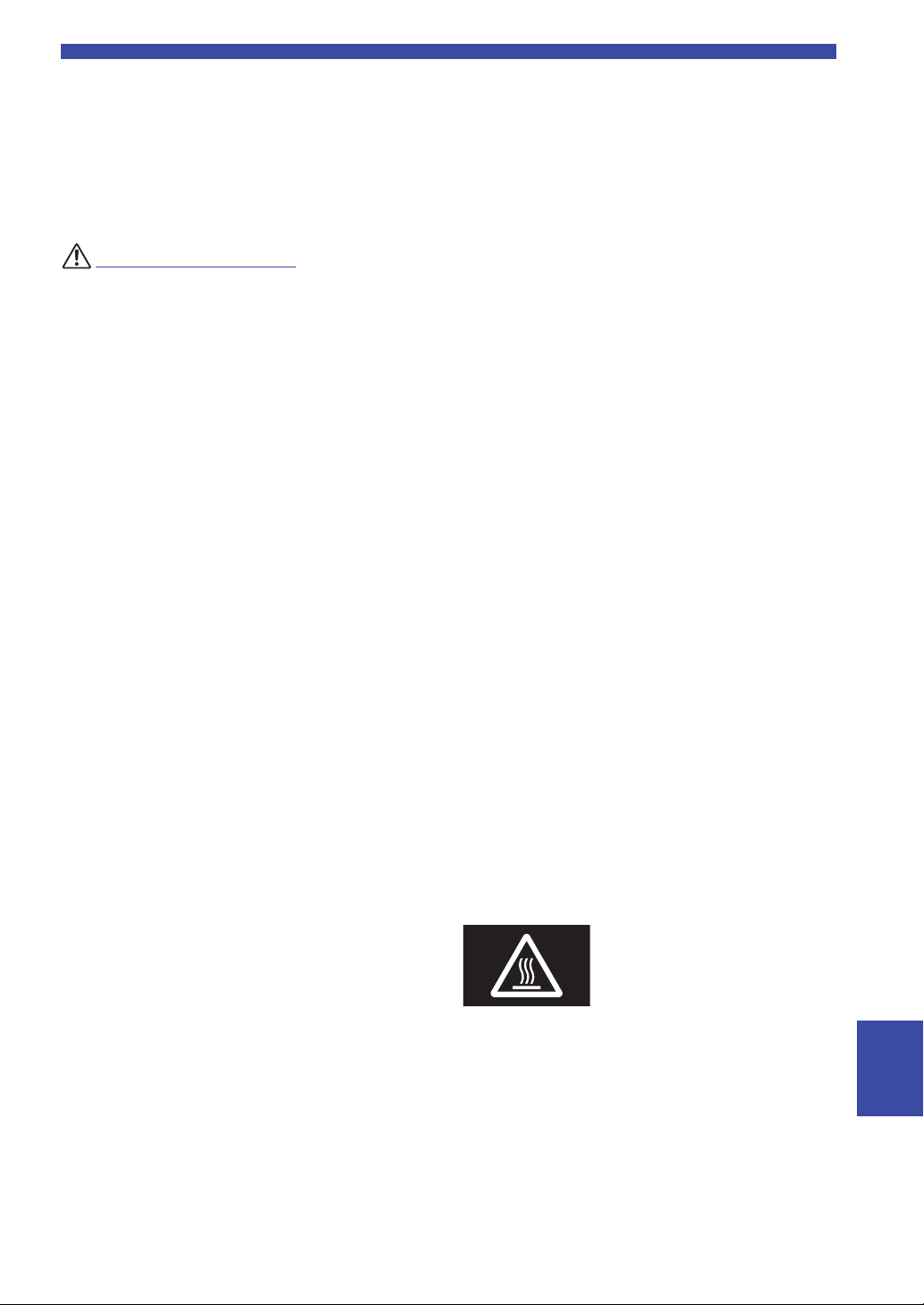
the dealer where you purchased the unit or from qualified
CAUTION
Yamaha service personnel.
• Be careful not to drop or apply strong impact to this unit. If you
suspect the unit may have been damaged due to dropping or
impact, immediately turn off the power and pull the power plug
from the AC outlet. Failure to observe this may cause electric
shocks, a fire, or malfunctions. Immediately request an
inspection from the dealer where you purchased the unit or from
qualified Yamaha service personnel.
This content indicates “risk of injury.”
■ Power supply/power cord
• Do not use an AC outlet where the power plug fits loosely when
inserted. Failure to observe this may cause a fire, electric
shocks, or burns.
• When removing the electric plug from an AC outlet, always
hold the plug itself and not the cord. Pulling by the cord can
damage it and cause electric shocks or a fire.
• Insert the power plug firmly all the way into the AC outlet.
Using the unit when it is not plugged in sufficiently can cause
dust to accumulate on the plug, causing a fire or burns.
■ Installation
• Do not place the unit in an unstable position where it might
accidentally drop or fall over and cause injuries.
• Do not block this unit's ventilation holes (cooling slits). This
unit has ventilation holes on the top/bottom to prevent the
internal temperature from becoming too high. Failure to
observe this may trap heat inside the unit, causing a fire or
malfunctions.
• When installing this unit:
- Do not cover it with any cloth.
- Do not install it on a carpet or rug.
- Make sure the top surface faces up; do not install on its sides
or upside down.
- Do not use the device in a confined, poorly-ventilated
location.
Failure to observe the above may trap heat inside the unit,
causing a fire or malfunctions. Ensure that there is adequate
space around the unit: at least 30 cm (11-3/4 in) on top, 20 cm
(7-7/8 in) on the sides, and 20 cm (7-7/8 in) on the rear.
• Ensure that the top is facing upwards. Failure to observe this
may cause malfunctions or for the unit to fall and cause injury.
• Do not place the unit in a location where it may come into
contact with corrosive gases or salt air. Doing so may result in
malfunction.
• Avoid being near the unit during a disaster, such as an
earthquake. Since the unit may turn over or fall and cause
injury, quickly move away from the unit and go to a safe place.
• Before moving this unit, be sure to turn off the power switch and
disconnect all connection cables. Failure to observe this may
damage the cables or cause you or someone else to trip and fall.
• When turning on the AC power in your audio system, always
turn on the unit LAST, to avoid hearing loss and speaker
damage. When turning the power off the unit should be turned
off FIRST for the same reason. Failure to observe the above
may cause hearing impairment or speaker damage.
■ Maintenance
• Remove the power plug from the AC outlet when cleaning the
unit. Failure to observe this may cause electric shocks.
■ Handling caution
• Do not insert foreign materials such as metal or paper into the
ventilation holes of this unit. Failure to observe this may cause a
fire, electric shocks, or malfunctions. If foreign material gets
into the unit, immediately shut off the power and pull the power
plug from the AC outlet / then turn off any amplifiers and
receivers and request an inspection from the dealer where you
purchased the unit or from qualified Yamaha service personnel.
• Do not rest your weight on the unit or place heavy objects on it.
Avoid applying excessive force to the buttons, switches or
connectors. Failure to observe the above may cause injury or
unit damage.
• Avoid pulling the connected cables to prevent injuries or
damage to the unit by causing it to fall.
■ Battery use
• Always replace all batteries at the same time. Do not use new
batteries together with old ones. Using new ones with old ones
could cause a fire, burns, or inflammation due to fluid leaks.
• Do not mix battery types, such as alkaline batteries with
manganese batteries, or batteries from different makers, or
different types of batteries from the same maker, since this can
cause a fire, burns, or inflammation due to fluid leaks.
• Keep batteries away from children. A child could accidentally
swallow a battery. Failure to observe this may also cause
inflammation due to battery fluid leaks.
• Do not put in a pocket or bag, carry, or store batteries together
with pieces of metal. The battery could short, burst, or leak,
causing a fire or injury.
• Always make sure all batteries are inserted in conformity with
the +/- polarity markings. Failure to do so might result in a fire,
burns, or inflammation due to fluid leaks.
• When the batteries run out, or if the unit is not to be used for a
long time remove the batteries from the remote control to
prevent possible leakage of the battery fluid.
• When storing or discarding batteries, insulate the terminal area
by applying tape, or some other protection. Mixing them with
other batteries or metal objects can cause a fire, burns, or
inflammation due to fluid.
Caution
Do not touch the surface marked with
this label.
The surface may become hot during
operation.
■ Hearing loss
• Do not use the unit/speakers or headphones for a long period of
time at a high or uncomfortable volume level, since this can
cause permanent hearing loss. If you experience any hearing
loss or ringing in the ears, consult a physician.
• Before connecting the unit to other devices, turn off the power
for all devices. Also, before turning the power of all devices on
or off, make sure that all volume levels are set to the minimum.
Failing to do so may result in hearing loss, electric shock, or
device damage.
English
ii En
Page 4
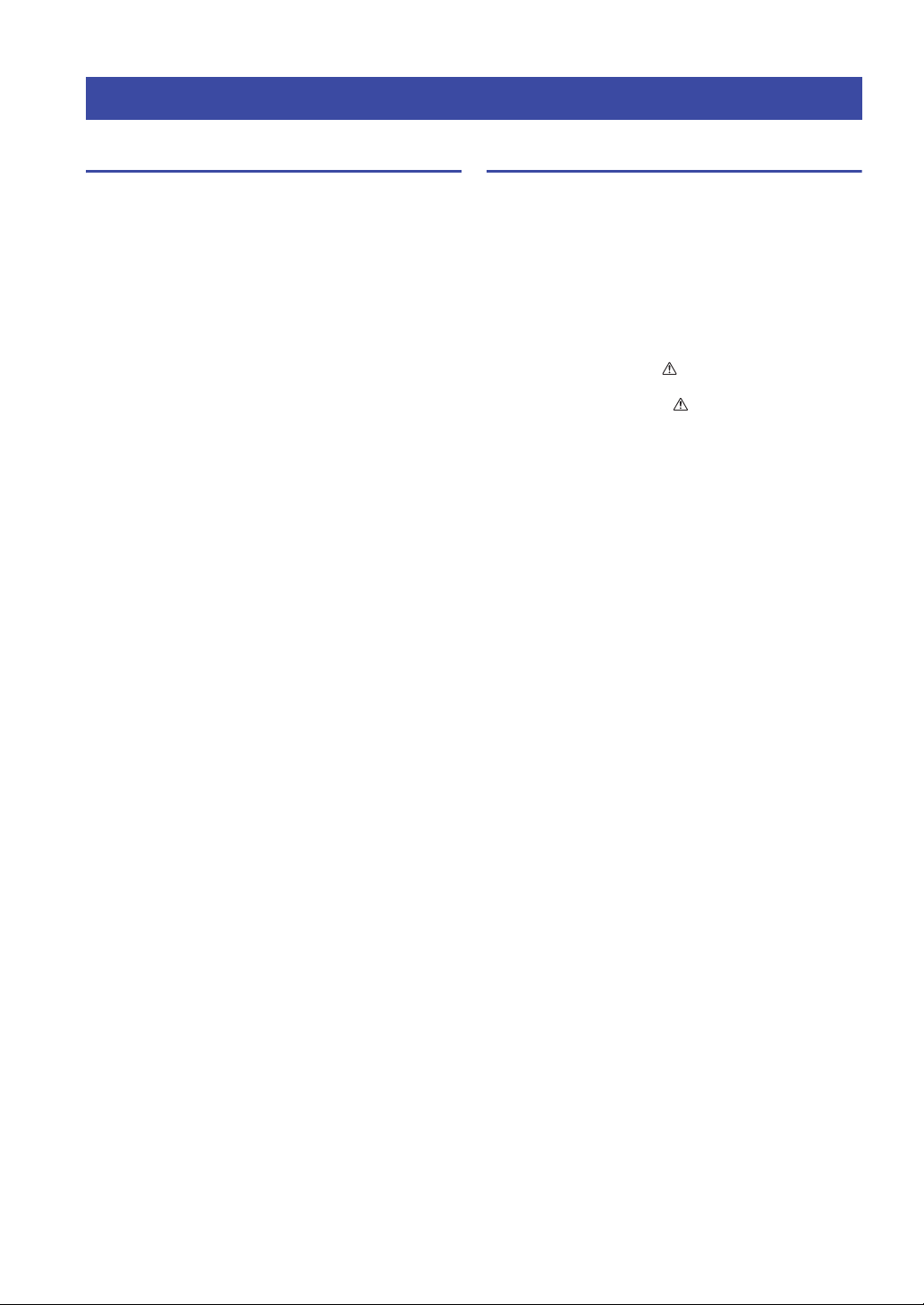
Notice and Information
Notice
Indicates points that you must observe in order to
prevent product failure, damage or malfunction and
data loss, as well as to protect the environment.
■ Power
• Indicates points that you must observe in order to prevent
product failure, damage or malfunction and data loss, as well as
to protect the environment.
■ Installation
• Do not use this unit in the vicinity of other electronic
equipment, such as a TV, radio or mobile phone. Failure to
observe this may cause this unit or the TV or radio to produce
noise.
• Do not use this unit in a location that is exposed to direct
sunlight (such as a vehicle interior), that becomes extremely
hot, such as near a heater, or extremely cold, or that is subject to
excessive dust or vibration. Failure to observe this may cause
the unit's panel to become deformed, the internal components to
malfunction, or for operation to become unstable.
• Install this unit as far away from other electronic equipment as
possible. Digital signals from this unit may interfere with other
electronic equipment.
• If using a wireless network or Bluetooth, avoid installing this
unit near metal walls or desks, microwave ovens, or other
wireless network devices.
■ Connections
• If connecting external units, be sure to thoroughly read the
manual for each unit and connect them in accordance with the
instructions. Failure to properly handle a unit in accordance
with the instructions could cause malfunctions.
• Do not connect this unit to industrial units. Digital audio
interface standards for consumer use and industrial use are
different. This unit has been designed to connect to a consumeruse digital audio interface. Connections to an industrial-use
digital audio interface could not only cause this unit to
malfunction, but could also damage the speakers.
Information
Indicates information of note regarding this product.
■ About content in this manual
• The illustrations and screens in this manual are for instructional
purposes only.
• The company names and product names in this manual are the
trademarks or registered trademarks of their respective
companies.
• Software may be revised and updated without prior notice.
• Information marked by the “ WARNING” icon indicates
points that may lead to death or serious injury if not observed.
• Information marked with the “ CAUTION” icon indicates
points that may lead to injury if not observed.
• Information in the “Notice” sections indicates points that you
must observe to prevent product failure, damage or malfunction
and data loss.
• Information listed in the “Note” sections indicates
supplementary information.
• This manual describes the “iPod touch”, “iPhone” and “iPad”
collectively as the “iPhone”. (“iPhone” refers to the “iPod
touch”, “iPhone” and “iPad”, unless otherwise specified.)
• In this manual, illustrations of English menu screens are used as
examples.
■ Handling
• Do not place vinyl, plastic, or rubber products on this unit.
Failure to observe this may cause discoloration or deformation
in the panel of this unit.
• If the ambient temperature changes drastically (such as during
unit transportation or under rapid heating or cooling) and there
is a chance condensation may have formed in the unit, leave the
unit for several hours without turning on the power until it is
completely dry before use. Using the unit while there is
condensation can cause malfunctions.
■ Maintenance
• When cleaning the unit, use a dry, soft cloth. Using chemicals
such as benzine or thinner, cleaning agents, or chemical
scrubbing cloths can cause discoloration or deformation.
■ Batteries
• Be sure to discard used batteries in accordance with local
regulations.
iii En
Page 5

Contents
Contents
INTRODUCTION
What you can do with this unit ................................. 2
Sources that can be played back on this unit ................. 2
Supplied accessories ................................................... 3
Controls and functions ............................................... 4
Front panel ..................................................................... 4
Front display .................................................................. 6
Rear panel ...................................................................... 7
Remote control............................................................... 8
PREPARATION
Connections ............................................................... 10
Connecting audio devices ............................................ 10
Connecting the speakers .............................................. 11
Connecting the FM/AM antennas (R-N303) ............... 12
Connecting the DAB/FM antenna (R-N303D) ............ 12
Connecting the network cable ..................................... 13
Preparing a wireless antenna ....................................... 13
Connecting power cord................................................ 13
Turning on the unit ...................................................... 13
Connecting to a network .......................................... 14
Sharing the iOS device setting..................................... 15
Configuring with the router’s WPS push button ......... 16
Set the wireless network connection manually............ 16
Connecting a mobile device to the unit directly
(Wireless Direct) ..................................................... 17
Verify the network connection status .......................... 18
Configuring MusicCast................................................ 19
BASIC OPERATION
Playback .................................................................... 20
Playing a source........................................................... 20
Switching information on the front display ................. 20
Using the sleep timer ................................................... 21
Listening to FM/AM radio....................................... 22
FM/AM tuning............................................................. 22
Using preset functions ................................................. 22
Radio Data System tuning
(Only for U.K. and Europe models) ........................ 25
Listening to DAB radio (R-N303D)......................... 26
Preparing the DAB tuning ........................................... 26
Selecting a DAB radio station for reception................ 26
Using preset function................................................... 27
Displaying the DAB information................................. 28
Checking reception strength of each DAB channel
label ......................................................................... 29
Playing back music via Bluetooth............................ 30
Connecting a Bluetooth device (pairing) ..................... 30
Playing back Bluetooth device contents ...................... 30
Disconnecting a Bluetooth connection ........................ 31
Playing back music stored on media servers
(PCs/NAS) ............................................................. 32
Setting the media sharing of music files ...................... 32
Playback of PC music contents.................................... 33
Listening to Internet radio ....................................... 34
Playing back music with AirPlay ............................ 35
Playback of iTunes/iPhone music contents ................. 35
Registering the current playback song/station
(Preset function) ....................................................36
Registering to a preset ................................................. 36
Recalling a preset......................................................... 36
Clearing a preset .......................................................... 36
ADVANCED OPERATION
Configuring playback settings for different
playback sources (OPTION menu)......................37
OPTION menu items ................................................... 37
Configuring various functions (SETUP menu) ......39
SETUP menu items ..................................................... 39
Network ....................................................................... 40
Bluetooth ..................................................................... 41
Balance ........................................................................ 41
Max Volume ................................................................ 41
InitialVolume............................................................... 42
AutoPowerStby (Auto Power Standby)....................... 42
Configuring the system settings
(ADVANCED SETUP menu)...............................43
ADVANCED SETUP menu items .............................. 43
Checking the firmware version (VERSION)............... 43
Selecting the remote control ID (REMOTE ID).......... 43
Setting tuner frequency step (TU) ............................... 43
Restoring the default settings (INIT) ........................... 43
Updating the firmware (UPDATE) ............................. 44
Updating the unit’s firmware...................................45
ADDITIONAL INFORMATION
Troubleshooting.........................................................46
Supported devices and file formats .........................52
Supported devices........................................................ 52
Supported file formats ................................................. 52
Specifications .............................................................53
Trademarks ...............................................................55
Index ...........................................................................56
PREPARATION INTRODUCTION
BASIC
OPERATION
ADVANCED
OPERATION
ADDITIONAL
INFORMATION
English
1 En
Page 6

INTRODUCTION
Note
This unit
1 Internet
2 Streaming service
Modem
Router*
3 PC
5 AirPlay (iTunes)
4 NAS
5 AirPlay (iPhone/iPad/iPod touch)
6 Bluetooth
7 CD player etc.
Mobile
device
8 Radio
What you can do with this unit
This unit is a network receiver compatible with a network source such as a media server and mobile device.
It supports playback from not only analog sources such as a CD player or AM/FM radio, but also from Bluetooth devices
and network streaming services.
Sources that can be played back on this unit
Wi
Fi
DISPLAY MODE
MEMORY BAND
SPEAKERSPHONES
BASS
BLUETOOTH
PRESET
TUNING
TREBLE
INPUT
VOLUME
SELECT
PUSH ENTER
RETURN
CONNECT
*
You need a commercially available wireless router (access point) when you use a mobile device.
1 Play back the Internet radio (p. 34)
2 Play back the streaming service
(See the supplement for each service.)
3 Play back music files stored on your PC (p. 32)
4 Play back music files stored on your NAS
(p. 32)
For details on connecting the external devices, see “Connections” (p. 10).
2 En
5 Play back music files with AirPlay (p. 35)
6 Play back audio content from Bluetooth
devices (p. 30)
7 Play back your external component (p. 10)
8 Listening to radio (p. 22, 26)
Page 7
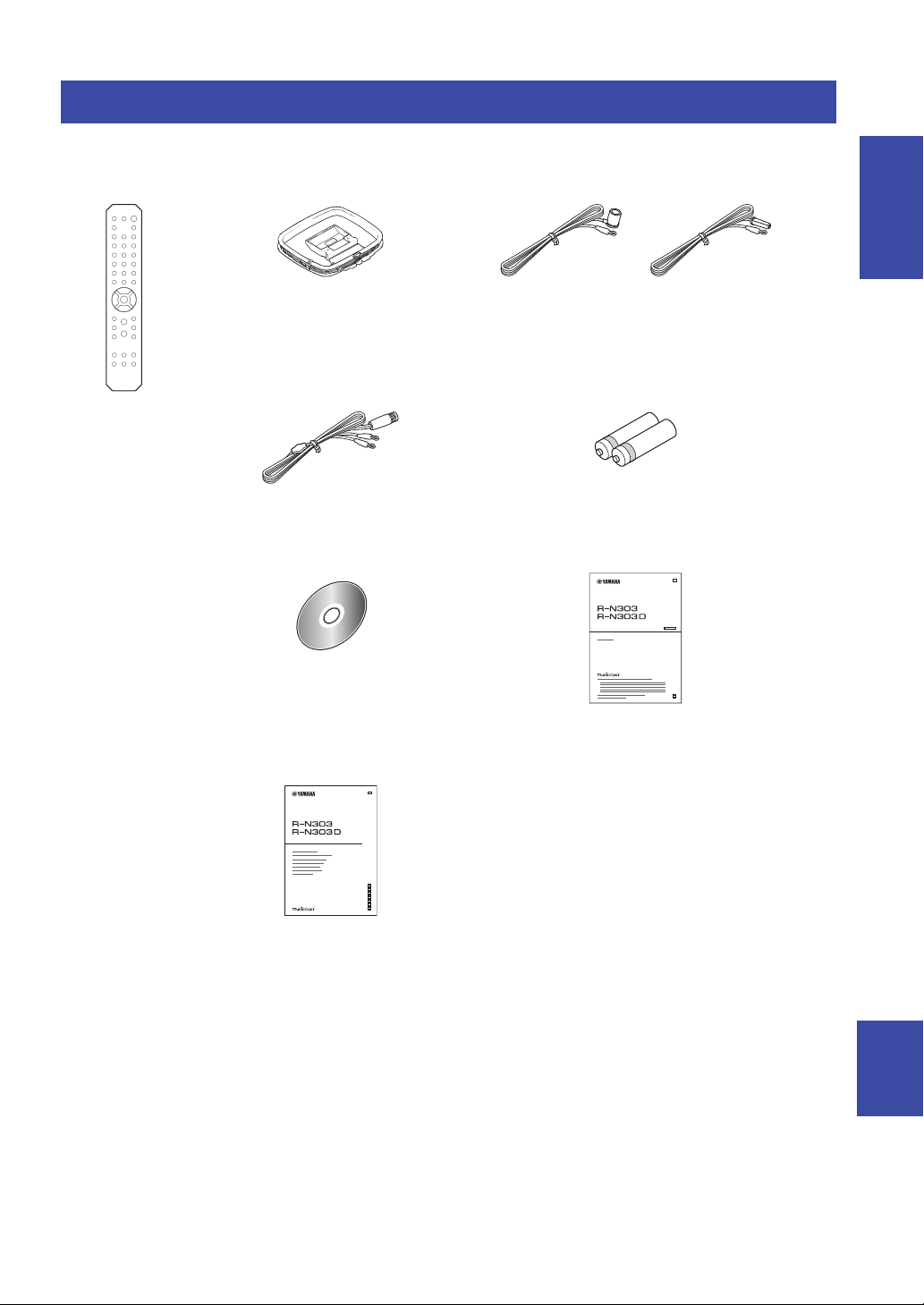
Supplied accessories
Remote control FM antenna (R-N303)AM antenna (R-N303)
Batteries (x2)
(AA, R6, UM-3)
DAB/FM antenna
(R-N303D)
*
One of the above is supplied depending
on the region of purchase.
R-N303/R-N303D Owner’s Manual
CD-ROM (Europe model)
R-N303/R-N303D Owner’s Manual
(except Europe model, this book)
R-N303/R-N303D Quick Start Guide
(Europe model)
G
■
■
■
■
Network Receiver
Check that the following accessories are supplied with the product.
What you can do with this unit
INTRODUCTION
G
Network Receiver
Réseau Ampli-Tuner
English
3 En
Page 8
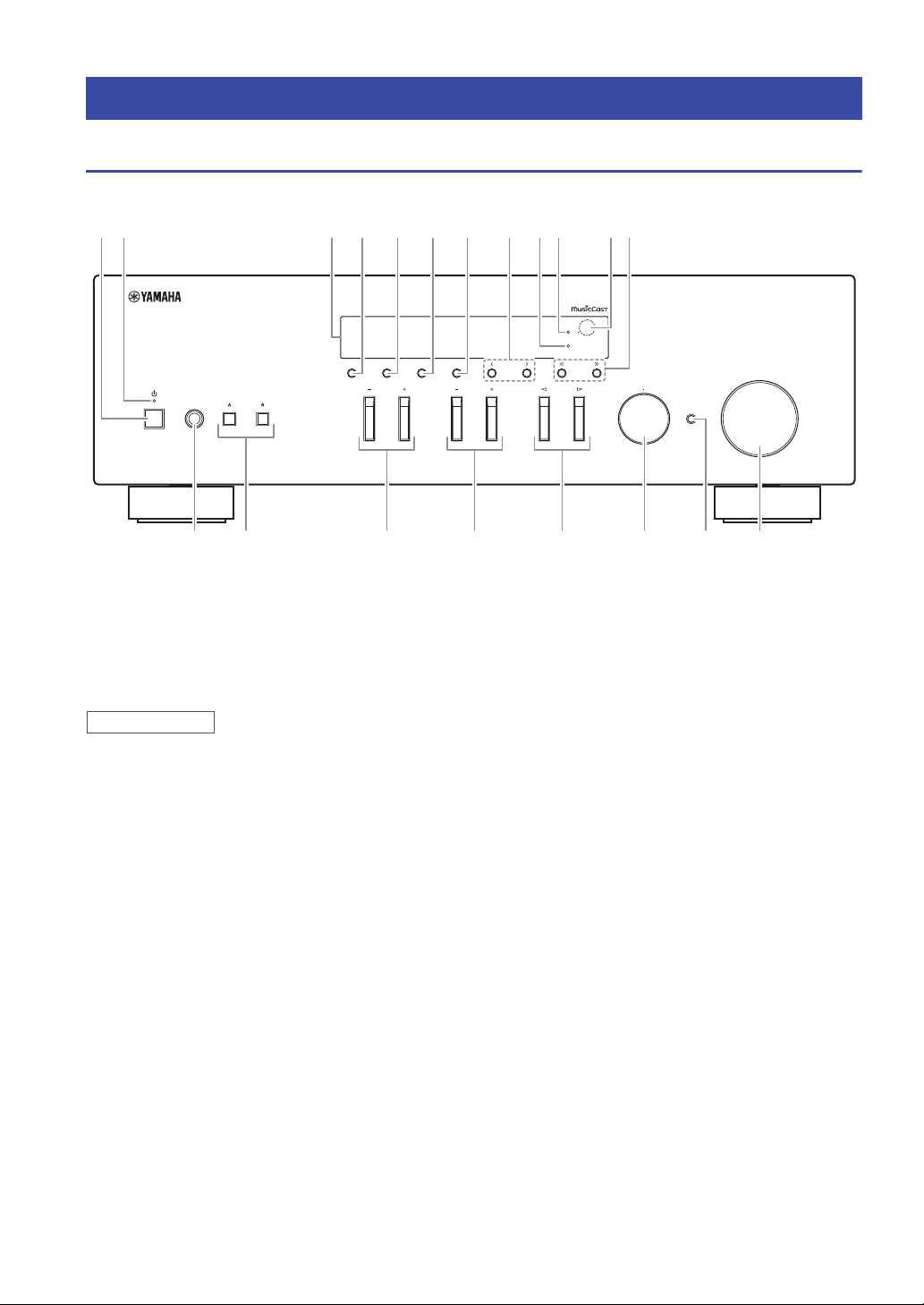
Front panel
Note
Controls and functions
1 2 3 0954 6 7
DISPLAY MODE
SPEAKERSPHONES
MEMORY BAND
BASS
ED F G
1 A (power)
Turns on/off (standby) the unit.
2 STANDBY/ON indicator
Brightly lit: Power is on
Dimly lit: Standby mode
When not using this unit for an extended period of time, be sure
to unplug it from the power outlet. This unit uses a minimal
amount of power even in standby mode.
3 Front display
Shows information about the operational status of this
unit (p. 6).
4 DISPLAY
Selects the information displayed on the front display
(p. 20).
5 MODE
Sets the FM band reception mode to automatic stereo
or monaural (p. 22).
8 BA
Wi
Fi
BLUETOOTH
PRESET
TREBLE
TUNING
SELECT
INPUT
PUSH ENTER
RETURN
CONNECT
VOLUME
H JIC
8 PRESET j / i
Recalls a preset radio station (p. 24, 22) or song/
streaming station (p. 36).
9 BLUETOOTH indicator
Lights up when the unit is connecting to a Bluetooth
device.
0 Wi-Fi indicator
This lights when connecting to a wireless network, or
when the unit is operating as an access point.
It also lights up if you register the unit with the
MusicCast CONTROLLER app, even if the unit is
connected to a wired network.
A Remote control sensor
Receives infrared signals from the remote control.
B TUNING jj / ii
Selects the tuning frequency (p. 22) or a DAB radio
station (p. 26) when TUNER is selected as the input
source.
6 MEMORY
7 BAND
4 En
Registers the current radio station as a preset when
TUNER is selected as the input source (p. 23, 27).
Registers the current playback song or streaming
station as a preset when NET are selected as the input
source (p. 36).
Sets the radio tuner band when TUNER is selected as
the input source. (p. 22, 26)
Page 9
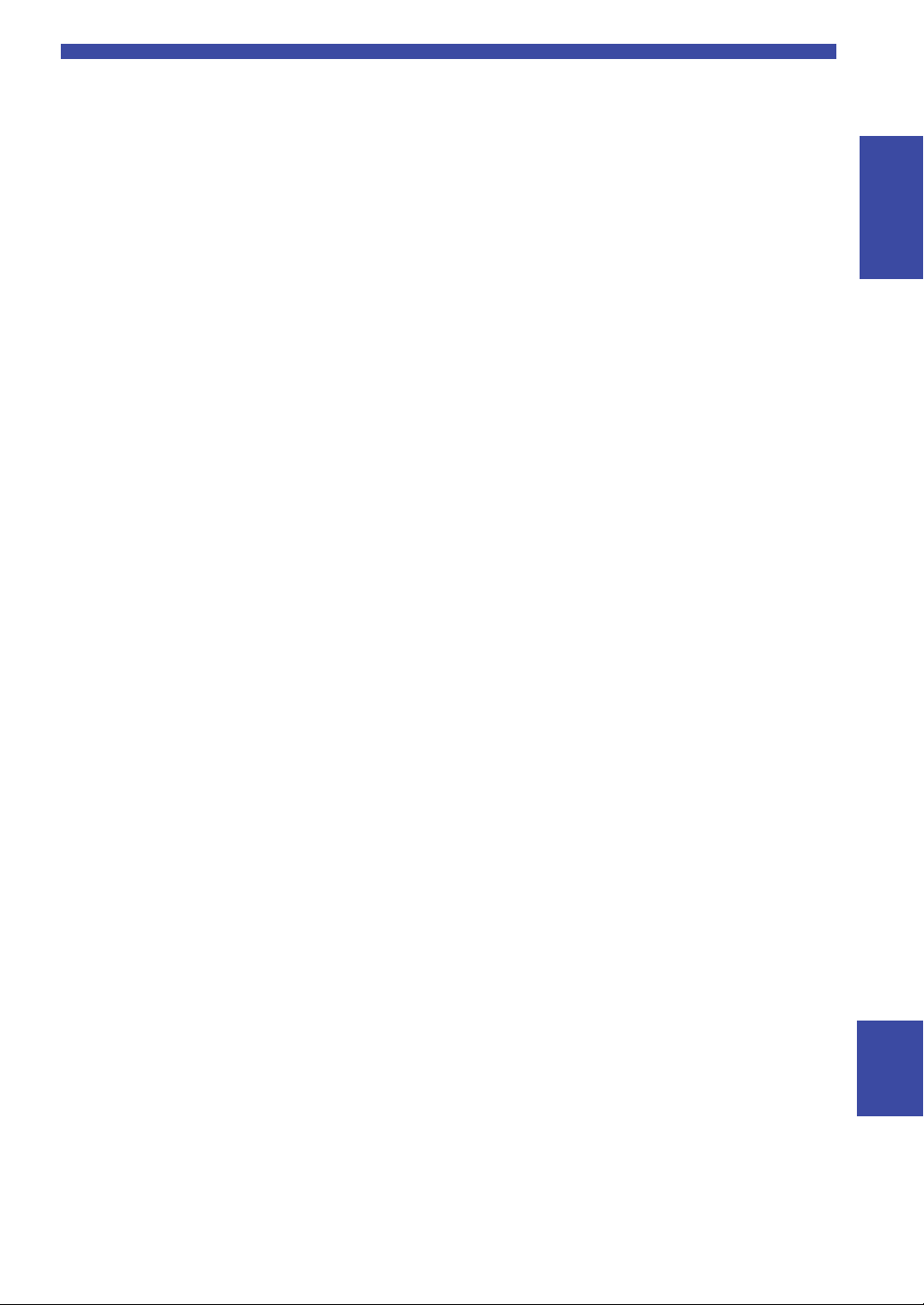
C PHONES jack
Outputs audio to your headphones for private
listening.
D SPEAKERS A/B
Turns on or off the speaker set connected to the
SPEAKERS A and/or SPEAKERS B terminals on the
rear panel each time the corresponding button is
pressed.
E BASS +/–
Increases or decreases the low frequency response.
Control range: –10 to +10 (20 Hz)
F TREBLE +/–
Increases or decreases the high frequency response.
Control range: –10 to +10 (20 kHz)
G INPUT l / h
Selects the input source you want to listen to.
H SELECT/ENTER (jog dial)
Turn the dial to select a numeric value or setting, and
press the dial to confirm.
I RETURN
Returns to the previous indication of the front display.
CONNECT
Use to control the unit using the dedicated MusicCast
CONTROLLER app for mobile devices.
See MusicCast Setup Guide for details.
J VOLUME control
Increases or decreases the sound output level.
Controls and functions
INTRODUCTION
5 En
English
Page 10

Controls and functions
Note
Note
STEREO SP
MUTE
A
TUNED
SP
SLEEP
B
1
42 3 5 6
Front display
You can change the brightness level of the front display by pressing DIMMER (p. 8).
1 Information display
Displays the current status (such as input name).
You can switch the information that is displayed when
you press DISPLAY (p. 20).
2 STEREO indicator
Lights up when the unit is receiving a stereo FM radio
signal.
3 TUNED indicator
Lights up when the unit is receiving an FM/AM radio
station signal.
AM radio is available only for R-N303.
4 Speaker indicators
“SP A” lights up when the SPEAKERS A output is
enabled and “SP B” lights up when the SPEAKERS B
output is enabled.
5 MUTE indicator
Blinks when audio is muted.
6 SLEEP indicator
Lights up when the sleep timer is on (p. 21).
6 En
Page 11
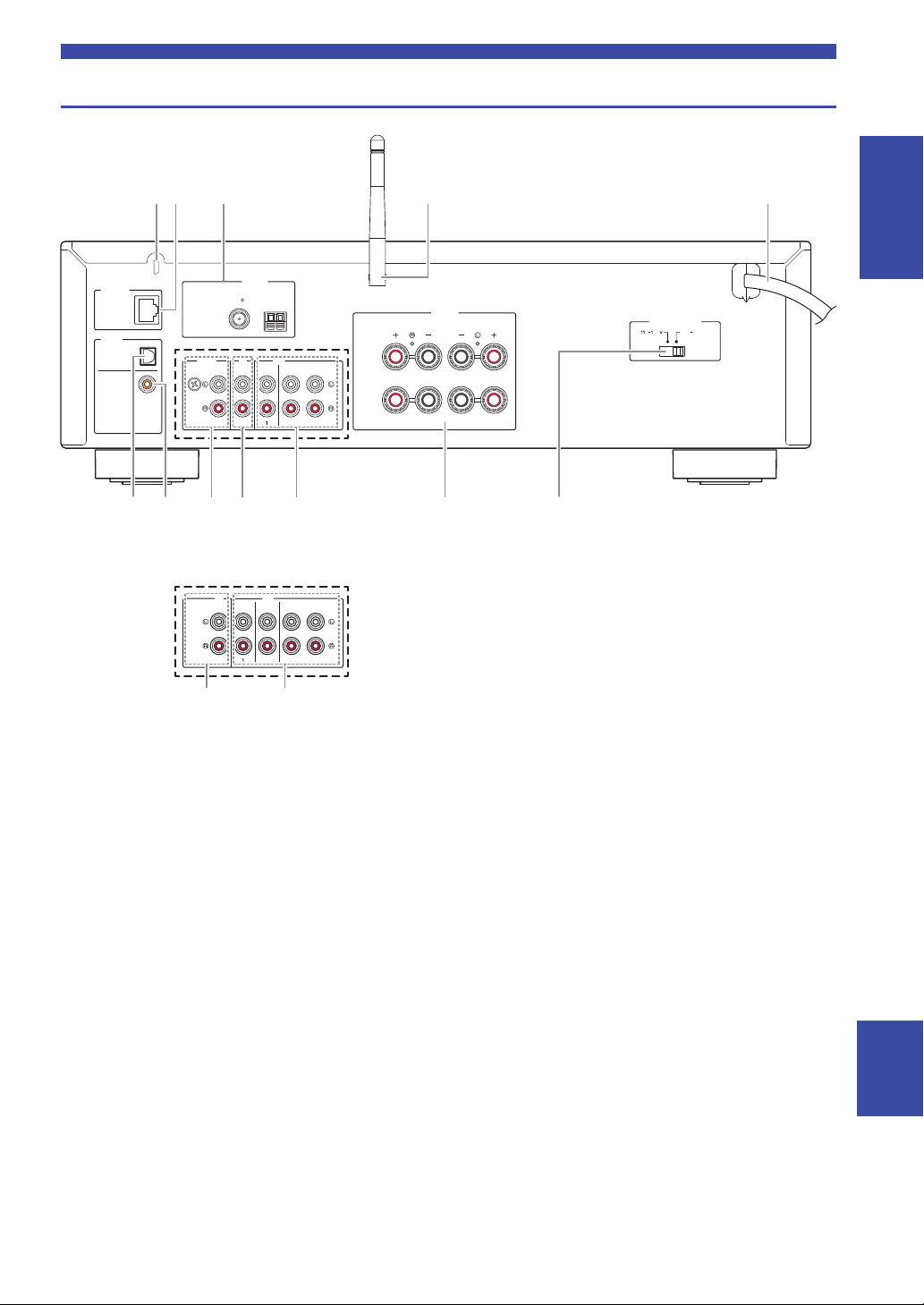
Rear panel
SPEAKERS
ANTENNA
CD
GND
PHONO LINE
IN
OUT
CLASS 2 WIRING
CABLAGE CLASSE 2
A OR B:8ΩMIN./SPEAKER
A
B
NETWORK
SERVICE
DIGITAL
OPTICAL
COAXIAL
AM
FM
75
2
VOLTAGE SELECTOR
22020
240 V
0
CD LINE
IN
OUT
32
76A
B
1324 5
089
9 0
(R-N303 except Europe model)
* The R-N303 Europe model and R-N303D are as shown below.
Controls and functions
INTRODUCTION
1 SERVICE jack
This jack is for support use, and is normally not used.
2 NETWORK jack
For connecting to a network with a network cable
(p. 13).
3 ANTENNA terminals
For connecting to the radio antennas (p. 12).
4 Wireless antenna
For connecting to a network device wirelessly (p. 13).
5 Power cord
For connecting to an AC wall outlet (p. 13).
6 OPTICAL jack
For connecting to audio components equipped with
optical digital output (p. 10).
7 COAXIAL jack
For connecting to audio components equipped with a
coaxial digital output (p. 10).
8 PHONO jacks (R-N303 except Europe model)
For connecting to a turntable (p. 10).
9 CD jacks
For connecting to a CD player (p. 10).
0 LINE 1-3 jacks
(R-N303 Europe model, R-N303D)
LINE 1-2 jacks (R-N303 except Europe model)
For connecting to analog audio components (p. 10).
A SPEAKERS terminals
Used to connect speakers (p. 11).
B VO LTAGE S E LEC TOR
(Only for General model)
7 En
English
Page 12

Note
1
2
3
4
B
C
H
I
D
J
5
8
7
9
0
E
A
F
G
6
(R-N303, except Europe model)
Controls and functions
Remote control
DIMMER
SLEEP
BA
SPEAKERS
COAXIAL
LINE 2 PHONO
BLUETOOTH
TUNING
PRESET
ENTER
RETURN
OPTION
VOLUME
SHUFFLE
CD
MUTE
OPTICAL
LINE 1
TUNER NET
BAND
MEMORY
CLEAR MODE DISPLAY
HOME
SETUP
NOW PLAYING
REPEAT
1 Infrared signal transmitter
Sends infrared signals.
2 A (power)
Turns on/off (standby) the unit.
3 SLEEP
Sets the sleep timer (p. 21).
4 DIMMER
Changes the brightness level of the front display.
Choose brightness from 5 levels by pressing this key
repeatedly.
5 SPEAKERS A/B
Turns on and off the set of speakers connected to the
SPEAKERS A and/or SPEAKERS B terminals on the
rear panel of this unit when the corresponding key is
pressed.
6 Input selection keys
Select the input source you want to listen to.
NET key is for network source. Press repeatedly to select a
desired network source.
7 Radio keys
Operate the radio.
BAND Sets the radio tuner band when
TUNER is selected as the input
source (p. 22, 26).
TUNING jj / ii Selects the tuning frequency
(p. 22) or a DAB radio station
(p. 26) when TUNER is selected
as the input source.
8 MEMORY
Registers the current radio station as a preset when
TUNER is selected as the input source (p. 23, 27).
Registers the current playback song or streaming
station as a preset when NET are selected as the input
source (p. 36).
9 CLEAR
Deletes the preset memory (p. 24, 28, 36).
0 MODE
Sets the FM band reception mode to automatic stereo
or monaural (p. 22).
A Menu operation keys
Cursor keys Selects a menu, setting value or
other parameter.
ENTER Confirms a selected item.
RETURN Returns to the previous state.
B HOME
Moves up top level when selecting music files,
folders, etc.
C SETUP
Displays the “SETUP” menu (p. 39).
D NOW PLAYING
Displays music information when selecting music
files, folders, etc.
8 En
Page 13
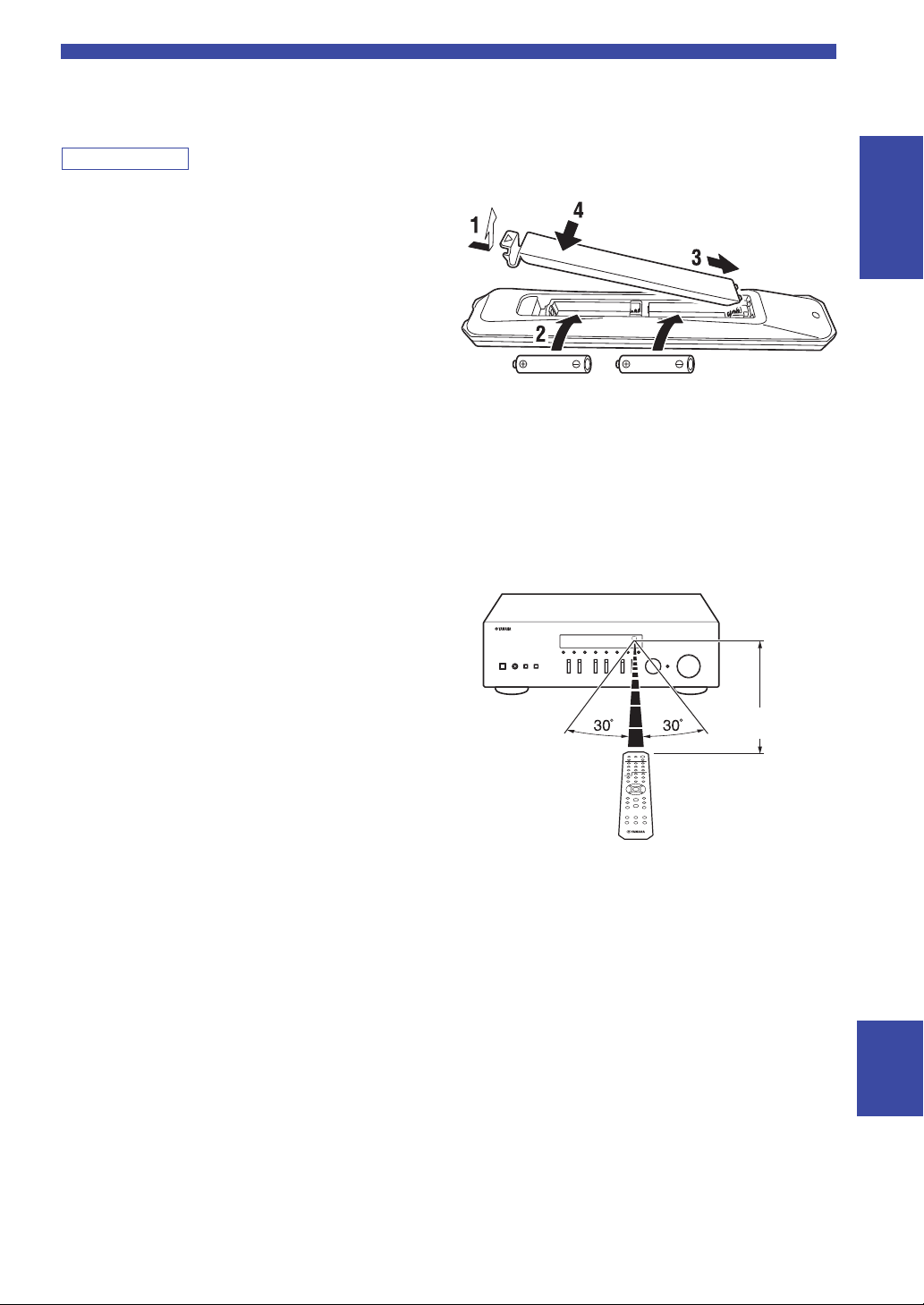
Controls and functions
Note
AA, R6, UM-3 batteries
Approximately
6 m (20 ft)
Remote control
E Playback keys
Let you play back and perform other operations for
network sources and Bluetooth devices.
Yamaha does not guarantee the operation of all Bluetooth devices.
F PRESET j / i
Recalls a preset radio station (p. 24, 22) or song/
streaming station (p. 36).
G DISPLAY
Selects the information displayed on the front display
(p. 20).
H OPTION
Displays the “OPTION” menu (p. 37).
I MUTE
Mutes the audio output.
J VOLUME +/–
Increases or decreases the sound output level.
■ Installing batteries
Change all batteries if you notice the operation range of
the remote control narrows. Before inserting new
batteries, wipe the battery compartment clean.
INTRODUCTION
■ Operation range
Point the remote control at the remote control sensor on
this unit and remain within the operating range shown
below. The area between the remote control and this unit
must be clear of large obstacles.
English
9 En
Page 14

PREPARATION
CAUTION
Note
OC
Audio
input
Audio
output
Speakers B
DVD player, etc.
Audio output
(digital coaxial)
Audio output
(digital optical)
CD player, etc.
Audio
output
CD player
CD recorder, etc.
Speakers A
(R-N303 except Europe model)
Turntable
Audio
output
GND
Connections
Connecting audio devices
Make sure to connect L (left) to L, R (right) to R, “+” to “+” and “–” to “–”. If the connections are faulty, no sound will
be heard from the speakers, and if the polarity of the speaker connections is incorrect, the sound will be unnatural and
lack bass. Refer to the owner’s manual for each of your components.
Make sure to use RCA cables to connect audio components.
• Do not connect this unit or other components to the main power until all connections between components are
complete.
• Do not let bare speaker wires touch each other or any metal part of this unit. This could damage this unit and/or the
speakers.
NETWORK
DIGITAL
OPTICAL
COAXIAL
SERVICE
PHONO LINE
GND
ANTENNA
FM
AM
75
CD
IN
OUT
2
The input jacks are different on the R-N303 Europe model and on the R-N303D (p. 7).
Only PCM signals can be input to the digital (OPTICAL/COAXIAL) jacks of this unit.
SPEAKERS
A OR B:8ΩMIN./SPEAKER
A
CLASS 2 WIRING
B
CABLAGE CLASSE 2
10 En
Page 15
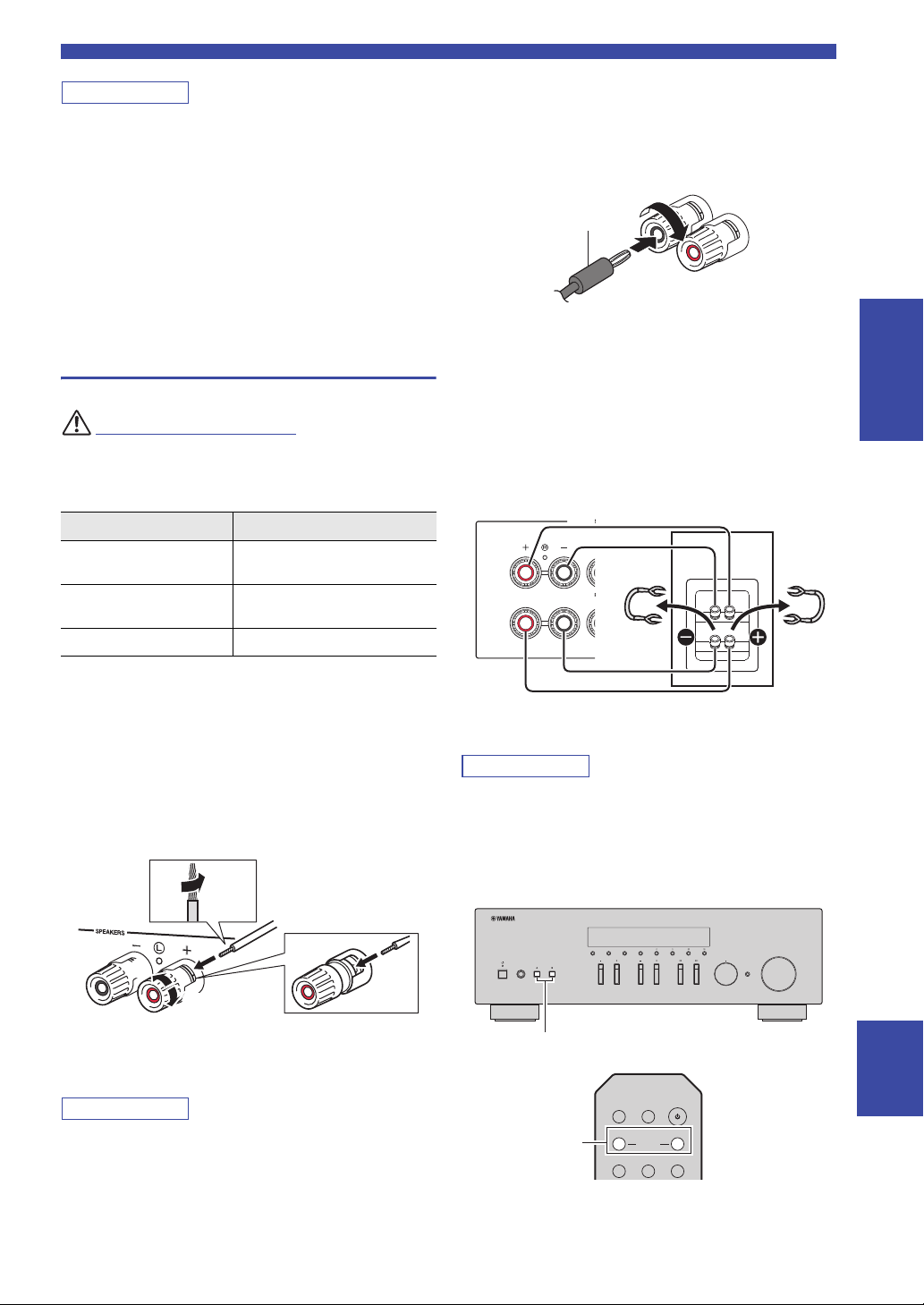
Note
• Do not bundle audio cables and speaker cables together with the
CAUTION
Note
Note
aa
b
b
d
d
c
c
10 mm
(3/8")
Red:positive (+)
Black:negative (–)
Banana plug
S
R
A
P
This unit
Speaker
SPEAKERSPHONES
VOLUME
SELECT
RETURN
PUSH ENTER
CONNECT
DISPLAY MODE
MEMORY BAND
PRESET
TUNING
BASS
TREBLE
INPUT
SPEAKERS A/B
SPEAKERS A/B
power cord. Doing so may generate noise.
• The PHONO jacks are designed for connecting a turntable with
an MM cartridge.
• Connect your turntable to the GND terminal to reduce noise in
the signal. However, for some turntables, you may hear less
noise without the GND connection.
• On the R-N303D and R-N303 Europe models, to prevent sound
loops, no sound will be outputted from the LINE 3(OUT) jack
while the LINE 3 input is selected. On other models, no sound
will be outputted from the LINE 2(OUT) jack while the LINE 2
input is selected.
Connecting the speakers
Connect the speakers with an impedance as shown below.
If you connect speakers with an excessively low
impedance, this unit may overheat.
Speaker connection Speaker impedance
SPEAKERS A or
SPEAKERS B
SPEAKERS A and
SPEAKERS B
Bi-wiring 8 or higher
8 or higher
16 or higher
(except for North America model)
Connections
■ Connecting via banana plug
(North America, Australia,
General models only)
Tighten the knob and then insert the banana plug into the
end of the corresponding terminal.
■ Bi-wire connection
Bi-wire connection separates the woofer from the
combined midrange and tweeter section. A bi-wire
compatible speaker has four binding post terminals. These
two sets of terminals allow the speaker to be split into two
independent sections. With these connections, the mid and
high frequency drivers are connected to one set of terminals
and the low frequency driver to another set of terminals.
SPEAKER
A OR B:8ΩMIN./S
A
CLASS 2 WI
CABLAGE CL
B
PREPARATION
■ Connecting speaker cables
aRemove approximately 10 mm (3/8") of insulation
from the ends of the speaker cable and twist the bare
wires of the cable firmly together.
bLoosen the speaker terminal.
cInsert the bare wires of the cable into the gap on the
side (upper right or bottom left) of the terminal.
dTighten the terminal.
When inserting speaker cables into the speaker terminals, insert
only the bare speaker wire. If insulated cable is inserted, the
connection may be poor and sound may not be heard.
Connect the other speaker to the other set of terminals in
the same way.
• When making bi-wire connections, remove the shorting bridges
or cables on the speaker. Refer to the speakers’ instruction
manuals for more information.
• To use the bi-wire connections, press SPEAKERS A and
SPEAKERS B (p. 8) so that both speaker indicators (“SP A”
and “SP B”) light up on the front display.
DIMMER
SLEEP
BA
SPEAKERS
COAXIAL
CD
OPTICAL
English
11 En
Page 16

Connections
Note
Note
ANTENNA
CD
GND
PHONO LINE
IN
OUT
NETWORK
SERVICE
DIGITAL
OPTICAL
COAXIAL
AM
FM
75
FM antenna AM antenna
(except Europe model)
Insert
2
Hold down
1
ANTENNA
CD
IN
OUT
NETWORK
SERVICE
DIGITAL
OPTICAL
COAXIAL
AM
FM
75
LINE
FMDAB
75
DAB/ FM antenna
Connecting the FM/AM antennas (R-N303)
Connect the supplied FM/AM antenna to this unit.
Fix the end of the FM antenna to a wall, and place the AM
antenna.
Connecting the DAB/FM antenna (R-N303D)
Connect the supplied DAB/FM antenna to this unit and fix
the antenna ends to a wall.
• If you experience poor reception quality, install an outdoor
antenna.
• Unwind only the length of cable needed from the AM antenna
unit.
• The wires of the AM antenna have no polarity.
■ Assembling the supplied AM antenna
■ Connecting the wires of the AM antenna
• If you experience poor reception quality, install an outdoor
antenna.
• The antenna should be stretched out horizontally.
12 En
Page 17
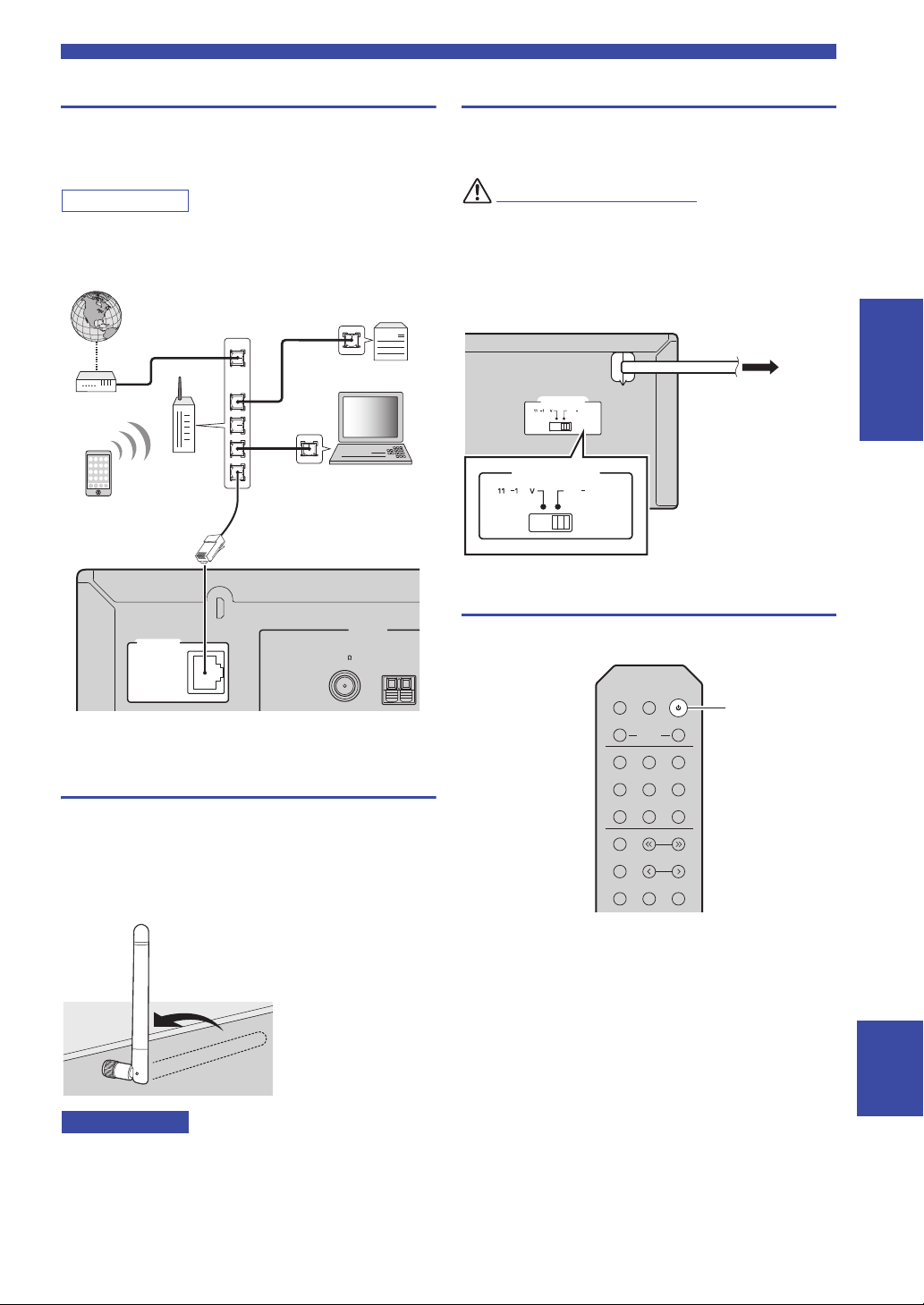
Connections
Note
Notice
WARNING
ANTENNA
NETWORK
SERVICE
AM
FM
75
LAN
WAN
Network Attached
Storage
(NAS)
Internet
Modem
Router
Network cable
PC
This unit (rear)
Mobile device
(such as iPhone)
(R-N303)
VOLTAGE SELECTOR
22020
240 V
0
To the AC wall outlet
with the power cord
(power)
Connecting the network cable
Connect the unit to your router with a commerciallyavailable STP network cable (CAT-5 or higher straight
cable).
Use STP (Shielded Twisted Pair) cable to prevent
electromagnetic interference.
Connecting power cord
Plug the power cord into an AC wall outlet after all other
connections are complete.
Only for General model:
Before connecting the power cord, make sure you set
VOLTAGE SELECTOR of this unit according to your
local voltage. Improper setting of VOLTAGE SELECTOR
may cause fire and damage to this unit.
VOLTAGE SELECTOR
0
MAINS
22020
240 V
Turning on the unit
PREPARATION
Preparing a wireless antenna
If you connect the unit wirelessly, erect the wireless
antenna. For information on how to connect the unit to a
wireless network, see “Connecting to network” (p. 14).
For more information on using this unit with a Bluetooth
device, see “Playing back music via Bluetooth” (p. 30).
Do not apply excessive force on the wireless antenna. Doing so
may damage the antenna.
Press A (power) to turn on the unit.
DIMMER
SLEEP
SPEAKERS
COAXIAL
LINE 2 PHONO
BLUETOOTH
TUNING
PRESET
CD
OPTICAL
LINE 1
TUNER NET
BAND
MEMORY
CLEAR MODE DISPLAY
A
BA
English
13 En
Page 18

Note
Note
Connecting to a network
R-N303 (example)
Connecting using the Wi-Fi setting of the iOS
device (iPhone / iPad / iPod touch)
Share the Wi-Fi setting of the iOS
device (p. 15)
Connecting using WPS push button configuration
on the wireless router (or access point)
Use the WPS push button
configuration (p. 16)
Connecting with a wireless router (access point)
without WPS push button configuration
Set the network connection
manually (p. 16)
Connecting with the MusicCast CONTROLLER
app
See “Configuring MusicCast”
(p. 19) for details.
Connecting using the DHCP server function of the
router
You can connect to the network by
simply making a wired connection
(p. 13)
There are several methods to connect the unit to a network. Select a connection method according to your environment.
• Some security software installed on your PC or the firewall settings of network devices (such as a router) may block the access of the
unit to the network devices or the Internet. In these cases, configure the security software or firewall settings appropriately.
• Each server must be connected to the same subnet as the unit.
• To use the service via the Internet, broadband connection is strongly recommended.
• When playing a high-resolution audio source via the network, we recommend connecting by cable to the router for stable playback.
WAC (Wireless Accessory Configuration)
If you turn on the power to the unit right after you purchase or
initialize it, the unit will automatically use the network settings of the
iOS device (iPhone/iPad/iPod touch) and try to connect to a wireless
LAN (unless the unit is already connected to a wired LAN).
If you have an iOS device, follow the procedure from Step 6 in the section “Sharing the iOS device setting” (p. 15).
If you plan to connect the unit wirelessly by another method, press RETURN to exit the current screen, and then proceed to one of
the sections below.
■ Connecting with a wireless router (access point)
Connect to the network with the method listed below that corresponds to your environment.
WAC
R-N303 XXXXXX
■ Connecting to a router using a cable
• For information on how to set the IP address and other menu items, please refer to page 40.
• To switch from a wireless LAN connection to a wired LAN connection, set the “Connection” under the “Network” setup menu to
“Wired” (p. 40).
14 En
Page 19

Connecting to a network
Note
Note
Note
Note
Connecting wirelessly to a mobile device
(Wireless Direct)
Connect wirelessly with Wireless
Direct (p. 17)
RETURN
SETUP
ENTER
Cursor keys
/
The name of this unit
Example (iOS 10)
Tap here to start setup
The network currently
selected
■ Connecting without a wired router or wireless router (access point)
When the unit is connected to the network with Wireless Direct, it cannot connect to any other wireless router (access point). To play
back contents from the Internet or to update the firmware of this unit over the network, connect the unit to a network with a wired router
or wireless router (access point).
Sharing the iOS device setting
You can easily setup a wireless connection by applying the
connection settings on iOS devices (iPhone/iPad/iPod
touch).
Before proceeding, confirm that your iOS device is
connected to a wireless router (access point).
• If you perform the following procedure, all network settings will be
initialized.
• This configuration does not work if the security protocol of your
wireless router (access point) is WEP. In this case, use another
connection method.
CLEAR MODE DISPLAY
ENTER
VOLUME
RETURN
OPTION
MUTE
HOME
SETUP
NOW PLAYING
1 Press SETUP.
5 Use the cursor keys ( / ) to select “Share
Setting” and then press ENTER twice.
When connected to a wired network, the front display will show
the messages “LAN CBL” and “Pls disconnect”. Unplug the
network cable from the unit, and press the ENTER key.
6 On the iOS device, select the unit as the
AirPlay speaker in the Wi-Fi screen.
7 Check that the “Network” field is set to your
preferred network, and then tap “Next”.
PREPARATION
2 Use the cursor keys ( / ) to select
“Network” and press ENTER.
To return to the previous state, press RETURN.
3 Use the cursor keys ( / ) to select
“Connection” and press ENTER.
4 Use the cursor keys ( / ) to select
“Wireless” and press ENTER.
WIRELESS
¡WPS
When the sharing process finishes, the unit is
automatically connected to the selected network
(access point).
When the setting finishes, verify whether the unit is
connected to a wireless network (p. 18).
15 En
English
Page 20

Connecting to a network
Note
Note
Note
RETURN
SETUP
ENTER
Cursor keys
/
¡WPS
WIRELESS
Cursor keys
¡
SSID
Configuring with the router’s WPS push button
You can easily set up a wireless connection with one push
of the WPS button.
This configuration does not work if the security method of your
wireless router (access point) is WEP or WPA2-TKIP. In this
case, use another connection method.
CLEAR MODE DISPLAY
ENTER
VOLUME
RETURN
OPTION
MUTE
HOME
SETUP
NOW PLAYING
1 Press SETUP.
2 Use the cursor keys ( / ) to select
“Network” and press ENTER.
To return to the previous state, press RETURN.
3 Use the cursor keys ( / ) to select
“Connection” and press ENTER.
4 Use the cursor keys ( / ) to select
“Wireless” and press ENTER.
Set the wireless network connection manually
Before performing the following procedure, check the
security method and security key on the wireless router
(access point).
CLEAR MODE DISPLAY
ENTER
ENTER
SETUP
HOME
SETUP
NOW PLAYING
VOLUME
RETURN
OPTION
MUTE
RETURN
1 Press SETUP.
2 Use the cursor keys ( / ) to select
“Network” and press ENTER.
To return to the previous state, press RETURN.
3 Use the cursor keys ( / ) to select
“Connection” and press ENTER.
4 Use the cursor keys ( / ) to select
“Wireless” and press ENTER.
5 Use the cursor keys ( / ) to select
“ManualSetting” and press ENTER.
MANUAL
¡SSID
5 Press ENTER twice.
“Connecting” appears on the front display.
6 Push the WPS button on the wireless router
(access point).
When the connection process finishes, “Completed”
appears on the front display. When the setting
finishes, verify whether the unit is connected to a
wireless network (p. 18).
If “Completed” does not appear, repeat from Step 1 or
try another connection method.
7 To exit from the menu, press SETUP.
About WPS
WPS (Wi-Fi Protected Setup) is a standard established by the
Wi-Fi Alliance, which allows easy establishment of a
wireless home network.
16 En
6 Use the cursor keys ( / ) to select “SSID”
and press ENTER.
Page 21

Connecting to a network
Note
Note
Note
¡WPA2-PSK(AES)
SECURITY
Cursor keys
¡SSID
W.DIRECT
¡WPA2-PSK(AES)
W.DIRECT
7 Use the cursor keys to enter the SSID on the
wireless router (access point), and press
RETURN to previous state.
Use the cursor keys (/) to select a character and
the cursor keys (/) to move the edit position.
You can insert / delete a character, by pressing
PRESET i (insert) or PRESET j (delete).
8 Use the cursor keys ( / ) to select
“Security” and press ENTER.
9 Use the cursor keys ( / ) to select desired
security method and press RETURN.
Settings
None, WEP, WPA2-PSK (AES), Mixed Mode
If you select “None”, the connection may be insecure since the
communication is not encrypted.
10 Use the cursor keys ( / ) to select
“Security Key” and press ENTER.
KEY
Connecting a mobile device to the unit directly (Wireless Direct)
Using Wireless Direct, this unit can operate as a wireless
network access point that mobile devices can directly
connect to.
CLEAR MODE DISPLAY
ENTER
ENTER
VOLUME
RETURN
OPTION
MUTE
RETURN
HOME
SETUP
You will not be able to connect your mobile device or this unit to
the Internet while Wireless Direct is in use. For this reason,
Internet-based services such as Internet radio will be unavailable.
SETUP
NOW PLAYING
1 Press SETUP.
2 Use the cursor keys ( / ) to select
“Network” and press ENTER.
PREPARATION
11 Use the cursor keys to enter the security key
on the wireless router (access point), and
press RETURN to previous state.
If you select “WEP” in Step 9, enter either 5 or 13
character string, or 10 or 26 hexadecimal digits.
If you select “WPA2-PSK (AES)” or “Mixed Mode”
in Step 10, enter either 8 to 63 character string or 64
hexadecimal digits.
Use the remote control keys as described in Step 7 to
enter the key.
12 Use the cursor keys ( / ) to select
“Connect [ENT]” and press ENTER to save
the setting.
If the unit does not connect, check the SSID and
security key on the wireless router (access point) and
repeat from Step 6.
Verify whether the unit is connected to a wireless
network (p. 18).
13 To exit from the menu, press SETUP.
To return to the previous state, press RETURN.
3 Use the cursor keys ( / ) to select
“Connection” and press ENTER.
4 Use the cursor keys ( / ) to select
“W.Direct” and press ENTER.
5 Press ENTER to display the SSID for this
unit, and press RETURN to previous state.
6 Use the cursor keys ( / ) to select
“Security” and press ENTER.
English
17 En
Page 22
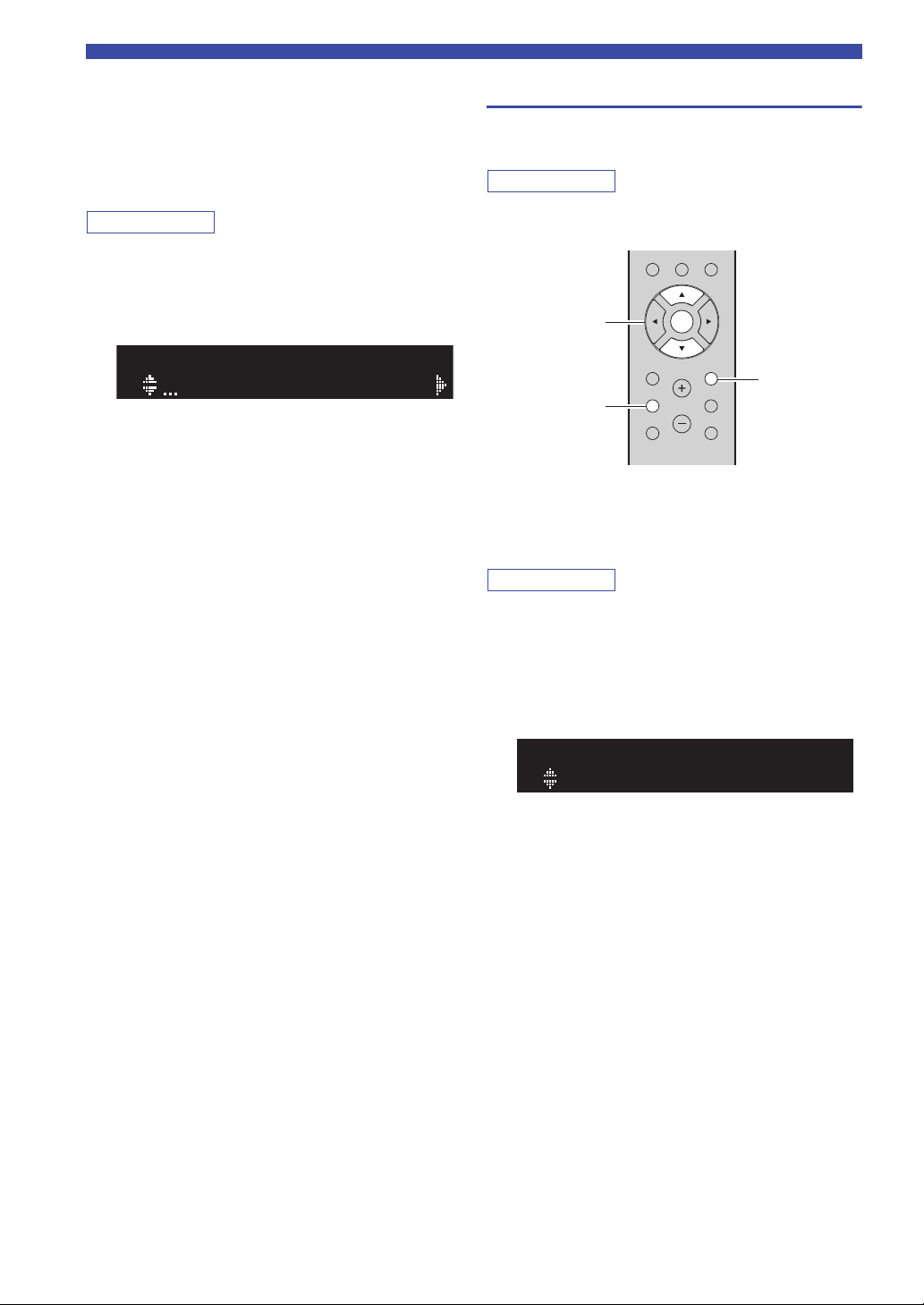
Connecting to a network
Note
Note
Note
KEY
RETURN
SETUP
ENTER
Cursor keys
/
7 Use the cursor keys ( / ) to select desired
security method and press RETURN.
Settings
None, WPA2-PSK (AES)
If you select “None”, go to step 10 below.
If you select “None”, the connection may be insecure since the
communication is not encrypted.
8 Use the cursor keys ( / ) to select
“Security Key” and press ENTER.
9 Use the cursor keys to enter the security key
on this unit, and press RETURN to previous
state.
Enter either 8 to 63 character string or 64
hexadecimal digits.
Use the cursor keys (/) to select a character and
the cursor keys (/) to move the edit position.
You can insert / delete a character, by pressing
PRESET i (insert) or PRESET j (delete).
10 Use the cursor keys ( / ) to select
“Connect [ENT]” and press ENTER to save
the setting.
The SSID and security key information is required
for setup of a mobile device.
When you select the “SSID” in Step 5, you can
display the SSID configured for this unit.
11 Configure the Wi-Fi settings of a mobile
device.
For details on settings of your mobile device, refer to
the instruction manual of the mobile device.
(1) Enable the Wi-Fi function on the mobile device.
(2) Select the SSID of this unit from the list of
available access points.
(3) When you are prompted for a password, enter the
security key displayed in Step 9.
If the Wireless Direct connection cannot be made, the
security key may be incorrect. Configure the Wi-Fi
settings of a mobile device again. You can verify
whether the unit is connected to a wireless network
(p. 18).
12 To exit from the menu, press SETUP.
Verify the network connection status
Perform the following procedure to verify the unit’s
connection to a network.
When using Wireless Direct, you will not be able to check the
status of the network connection.
CLEAR MODE DISPLAY
ENTER
VOLUME
RETURN
OPTION
MUTE
HOME
SETUP
NOW PLAYING
1 Press SETUP.
2 Use the cursor keys ( / ) to select
“Network” and press ENTER.
To return to the previous state, press RETURN.
3 Use the cursor keys ( / ) to select
“Information” and press ENTER.
4 Use the cursor keys ( / ) to select
“STATUS”.
STATUS
¡Connect
When “Connect” appears, the unit is connected to a
network. If “Disconnect” appears, reset connection.
5 To exit from the menu, press SETUP.
18 En
Page 23

Connecting to a network
Note
Note
Note
Note
SPEAKERSPHONES
VOLUME
SELECT
Wi
BLUETOOTH
Fi
RETURN
PUSH ENTER
CONNECT
DISPLAY MODE
MEMORY BAND
PRESET
TUNING
BASS
TREBLE
INPUT
CONNECT
Configuring MusicCast
■ About MusicCast
Use MusicCast to share music between MusicCastcompatible devices in multiple rooms.
With the dedicated “MusicCast CONTROLLER” app, you
can easily enjoy music from your smartphone, a media
server (a personal computer or NAS) or Internet radio
(streaming services) wherever you are in your home.
• All MusicCast-compatible devices can be operated
from the dedicated “MusicCast CONTROLLER” app
• Multiple devices that support MusicCast in separate
rooms can be linked to play music simultaneously
• Supports music playback through Internet radio
(streaming services)
• Network settings for devices that support MusicCast
Visit the following website for more information on
MusicCast and on which devices are compatible.
http://www.yamaha.com/musiccast/
To use MusicCast, download the MusicCast Setup Guide from
the Yamaha Downloads website.
http://download.yamaha.com/
■ Registering a MusicCast network
Register this unit to a MusicCast network.
At the same time, configure the network connection
settings for this unit.
When connecting to a wireless network, have the SSID and the
security key for the wireless LAN router (access point) on hand.
1 Start the “MusicCast CONTROLLER” app,
and tap “SETUP”.
When configuring the settings on each subsequent device that
supports MusicCast, tap “Register New Device” in the app’s
“”.
2 Following the instructions on the screen of
your mobile device, use the “MusicCast
CONTROLLER” and press the CONNECT
button on the front of this unit’s panel for five
seconds.
PREPARATION
■ MusicCast CONTROLLER
To use network functionality with a device that supports
MusicCast, you need to use the “MusicCast
CONTROLLER” dedicated app for mobile devices.
Search for and install “MusicCast CONTROLLER” (free)
in the App Store or on Google Play.
3 Following the instructions on the screen of
your mobile device, use the “MusicCast
CONTROLLER” to configure the network
settings.
This completes the network settings for registering the
device to the MusicCast network.
Use “MusicCast CONTROLLER” to play back music.
AirPlay and DSD sound cannot be transmitted. Music can only be
played back from this unit.
English
19 En
Page 24
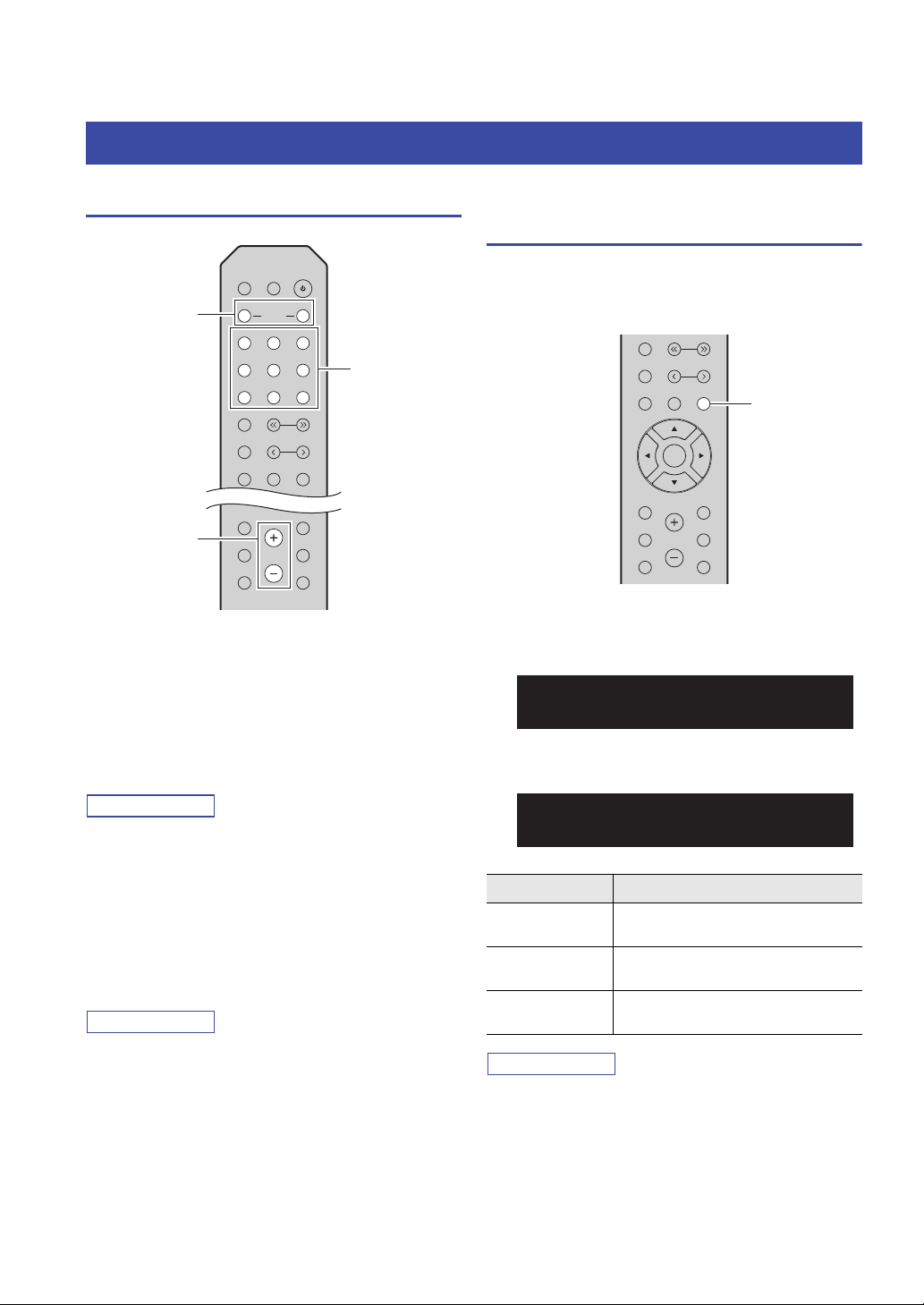
BASIC OPERATION
Note
Note
Note
SPEAKERS A/B
VOLUME
Input selection
keys
DISPLAY
Playback
Playing a source
1 Press one of the input selection keys to
2 Press SPEAKERS A and/or SPEAKERS B to
• When one set of speakers is connected using bi-wire
• When listening with headphones, turn off the speakers.
3 Play the source.
4 Press VOLUME +/– to adjust the sound
• You can adjust the tonal quality by using the BASS +/– and
• You can also adjust the speaker balance by using the “Balance”
DIMMER
SLEEP
BA
SPEAKERS
COAXIAL
LINE 2 PHONO
BLUETOOTH
TUNING
PRESET
VOLUME
CD
RETURN
OPTION
MUTE
OPTICAL
LINE 1
TUNER NET
BAND
MEMORY
CLEAR MODE DISPLAY
HOME
SETUP
NOW PLAYING
select the input source you want to listen to.
select speakers A and/or speakers B.
The selected speakers will be enabled, and you can
confirm which speakers are selected on the front
display (p. 6).
connections, or when using two sets of speakers simultaneously
(A and B), make sure “SP A” and “SP B” are displayed on the
front display.
output level.
TREBLE +/– on the front panel (p. 5).
option in the “SETUP” menu (p. 41).
Switching information on the front display
When you select a network source or Bluetooth as the
input source, you can switch playback information on the
front display.
BAND
TUNING
MEMORY
PRESET
CLEAR MODE DISPLAY
ENTER
VOLUME
RETURN
OPTION
MUTE
HOME
SETUP
NOW PLAYING
1 Press DISPLAY.
Each time you press the key, the displayed item
changes.
INFO
SP A
Track
About 3 seconds later, the corresponding information
for the displayed item appears.
SERVER
SP A
› Track #1
Input source Item
Bluetooth
Server
AirPlay
Net Radio
“_” (underscore) will be displayed for characters not supported
by the unit.
Track (song title), Artist (artist name),
Album (album name)
Track (song title), Artist (artist name),
Album (album name), Time (elapsed time)
Track (song title), Album (album name),
Time (elapsed time), Station (station name)
20 En
Page 25
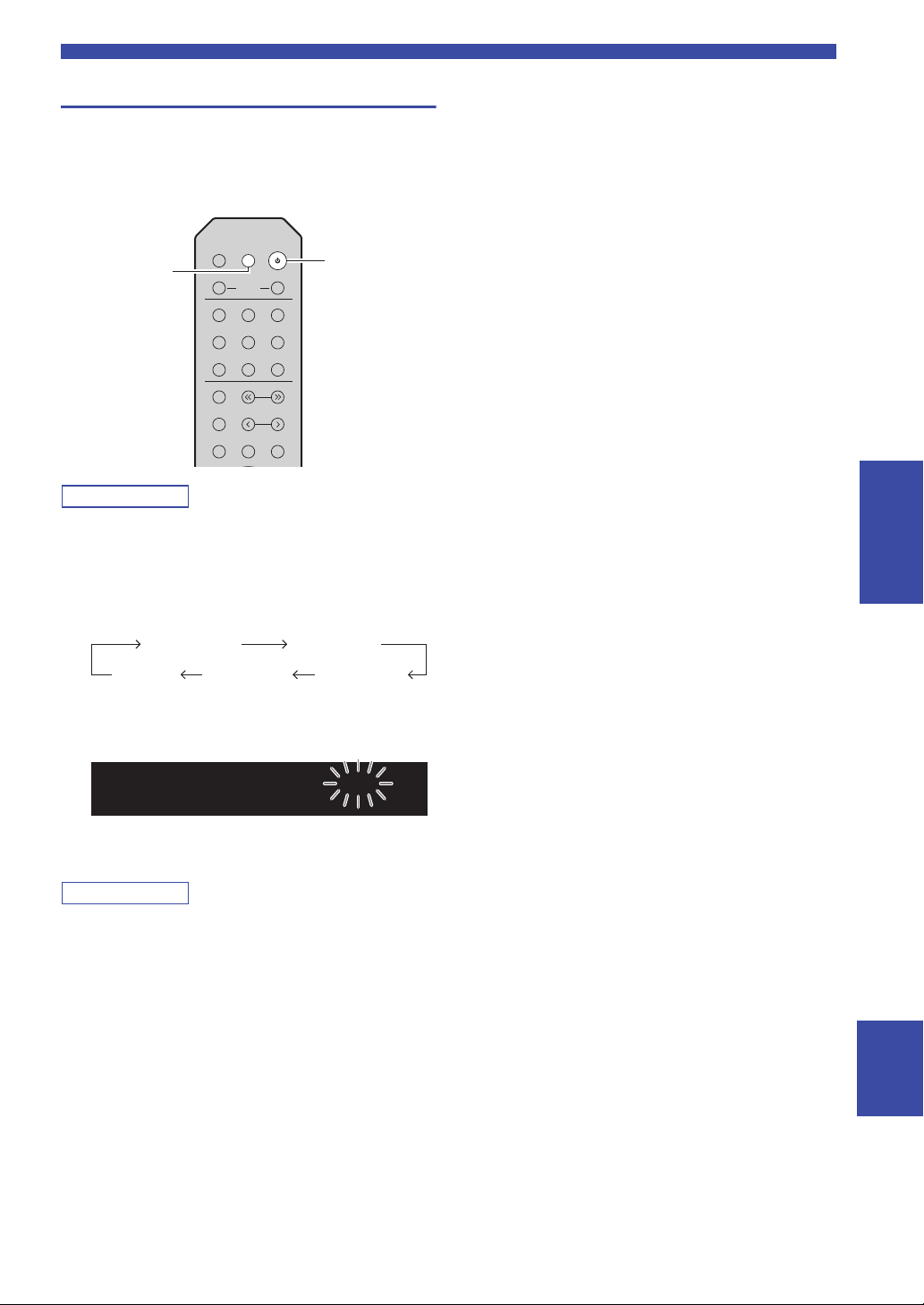
Using the sleep timer
Note
Note
A
SLEEP
(power)
SLEEP
Sleep120 min.
Use this feature to automatically set this unit to standby
mode after a certain amount of time. The sleep timer is
useful when you are going to sleep while this unit is
playing.
DIMMER
SLEEP
BA
SPEAKERS
COAXIAL
LINE 2 PHONO
BLUETOOTH
TUNING
PRESET
CD
OPTICAL
LINE 1
TUNER NET
BAND
MEMORY
CLEAR MODE DISPLAY
The sleep timer can only be set with the remote control.
1 Press SLEEP repeatedly to set the amount of
time before this unit is set to standby mode.
Each time you press SLEEP, the front display
changes as shown below.
Playback
BASIC
OPERATION
Sleep 120 min.
Sleep 90 min.
Sleep Off Sleep 30 min. Sleep 60 min.
The SLEEP indicator blinks while setting the amount
of time for the sleep timer.
If the sleep timer is set, the SLEEP indicator on the
front display lights up.
• To disable the sleep timer, select “Sleep Off”.
• The sleep timer setting can also be canceled by pressing
A (power) to set this unit to standby mode.
English
21 En
Page 26

Note
Note
Note
Note
Listening to FM/AM radio
TUNING jj / ii
BAND
TUNER
STEREO
TUNED
SP A
FM 87.55MHz
Frequency
MODE
The R-N303D does not include an AM tuner.
FM/AM tuning
DIMMER
SLEEP
BA
SPEAKERS
COAXIAL
LINE 2 PHONO
BLUETOOTH
TUNING
PRESET
CD
OPTICAL
LINE 1
TUNER NET
BAND
MEMORY
CLEAR MODE DISPLAY
1 Press TUNER to select “TUNER” as the input
source.
2 Press BAND repeatedly to select the
reception band (FM or AM).
■ Improving FM reception (FM mode)
If the signal from the station is weak and the sound quality
is not good, set the FM band reception mode to monaural
mode to improve reception.
BAND
TUNING
MEMORY
PRESET
CLEAR MODE DISPLAY
ENTER
VOLUME
RETURN
OPTION
MUTE
HOME
SETUP
NOW PLAYING
1 Press MODE repeatedly to select “Stereo”
(automatic stereo mode) or “Mono”
(monaural mode) when this unit is tuned in to
an FM radio station.
When Mono is selected, FM broadcasts will be heard
in monaural sound.
3 Press TUNING jj / ii to set a frequency.
To search stations automatically, press and hold
TUNING jj / ii for a second.
If a broadcast is being received, the “TUNED”
indicator on the front display will light up. If a stereo
broadcast is being received, the “STEREO” indicator
will also light up.
• If the station signals are weak, tuning search does not stop at the
desired station.
• When the signal reception for an FM radio station is unstable,
switching to monaural may improve it.
The STEREO indicator on the front panel lights up while
listening to a station in stereo mode (p. 6).
Using preset functions
You can register up to 40 radio stations as presets. Once
you have registered stations, you can easily tune in to
them by recalling the presets. You can automatically
register FM stations that have strong signals. If the FM
stations you want to store have weak signals, you can
register them manually (p. 23).
■ Registering radio stations automatically
(FM station only)
• When you register radio stations automatically, radio stations
currently registered to preset numbers may be overwritten.
• If the station you want to register is weak in signal strength, try
using the manual preset tuning method.
• Only for U.K. and Europe models:
Only Radio Data System broadcasting stations can be preset
automatically.
• FM stations registered as presets using the automatic preset
registration feature will be heard in stereo.
22 En
Page 27

Listening to FM/AM radio
Note
Note
Note
TUNER
BAND
PRESET j / i
RETURN
OPTION
ENTER
Cursor keys /
Preset number Frequency
03: Empty
99.15
“Empty” (not in use) or the frequency
currently registered.
■ Registering a radio station manually
DIMMER
SLEEP
BA
SPEAKERS
COAXIAL
LINE 2 PHONO
TUNING
PRESET
ENTER
VOLUME
CD
BLUETOOTH
RETURN
OPTION
MUTE
OPTICAL
LINE 1
TUNER NET
BAND
MEMORY
CLEAR MODE DISPLAY
HOME
SETUP
NOW PLAYING
1 Press TUNER to select “TUNER” as the input
source.
2 Press OPTION on the remote control.
The “OPTION” menu is displayed (p. 37).
3 Use the cursor keys ( / ) to select “Auto
Preset”, and then press ENTER.
OPTION
SP A
Auto Preset
BAND
TUNING
MEMORY
MEMORY
PRESET
CLEAR MODE DISPLAY
ENTER
HOME
SETUP
VOLUME
NOW PLAYING
PRESET j / i
RETURN
OPTION
MUTE
1 Tune in to the desired radio station.
See “FM/AM tuning” (p. 22).
2
Press MEMORY.
By holding down MEMORY for more than 3 seconds, you
can skip the following steps and automatically register the
selected station to an empty preset number (i.e., the preset
number following the last preset number used).
3 Press PRESET j / i to select the preset
number to which the station will be
registered.
When you select a preset number to which no station
is registered, the message “Empty” is displayed.
BASIC
OPERATION
READY
01:FM 87.50MHz
This unit starts scanning the FM band about 5
seconds later from the lowest frequency upwards.
To begin scanning immediately, press ENTER.
• Before scanning begins, you can specify the first preset number
to be used by pressing PRESET j / i or cursor keys (/) on
the remote control.
• To cancel scanning, press RETURN.
When scanning is complete, “FINISH” is displayed and
then the display returns to original state.
SP A
4 Press MEMORY.
When registration is complete, the display returns to
the original state.
To cancel registration, press RETURN or do not perform any
operations for about 30 seconds.
English
23 En
Page 28
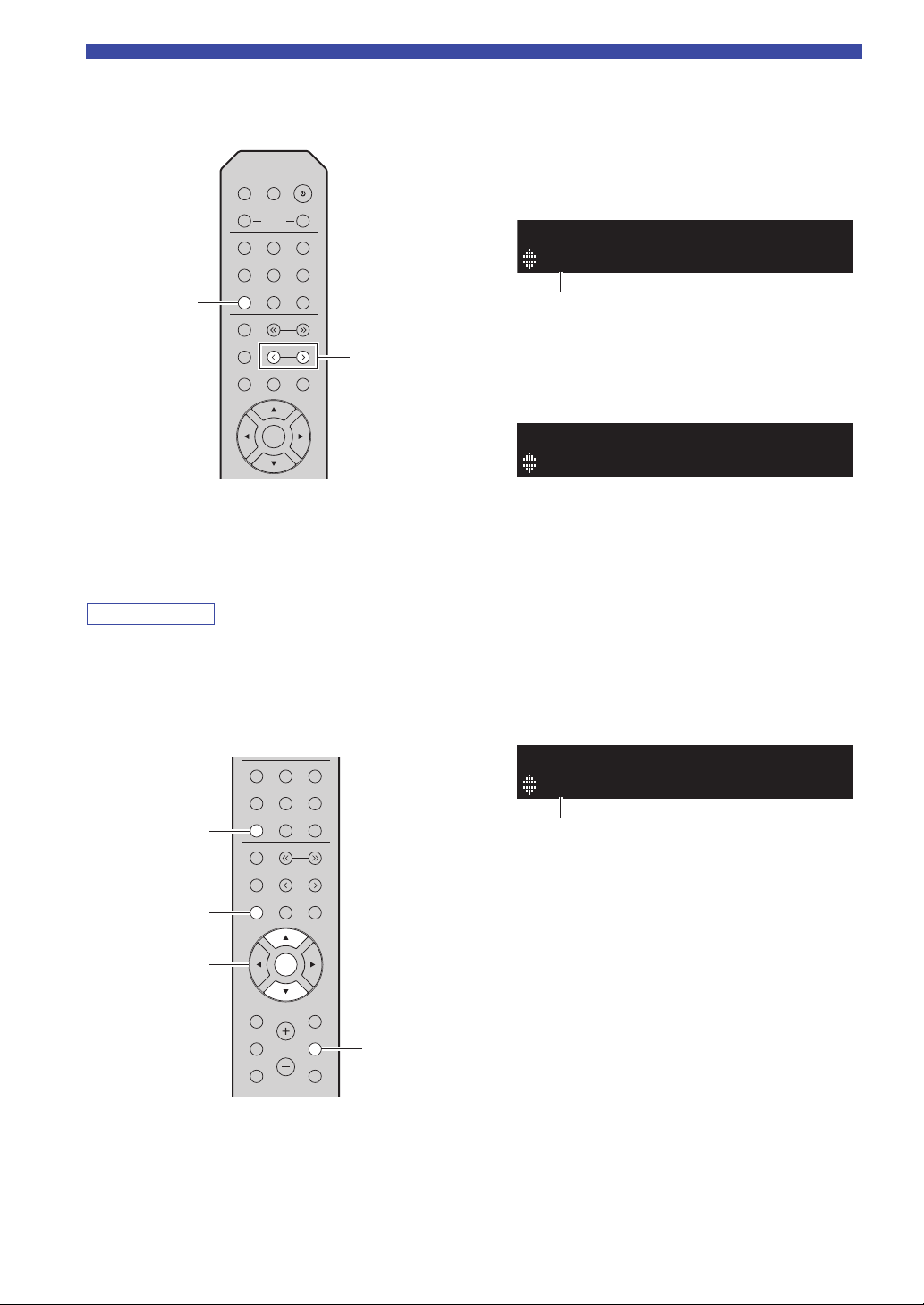
Listening to FM/AM radio
Note
LINE 1
CD
TUNER NET
BLUETOOTH
BAND
PRESET
TUNING
CLEAR MODE DISPLAY
MEMORY
LINE 2 PHONO
ENTER
DIMMER
SLEEP
SPEAKERS
OPTICAL
COAXIAL
BA
TUNER
PRESET j / i
TUNER
CLEAR
ENTER
OPTION
Cursor keys /
01:FM 88.10MHz
CLEAR
Preset station to be cleared
Preset station to be cleared
■ Recalling a preset station
You can recall preset stations that you registered using
either an automatic station preset or manual station preset.
1 Press TUNER to select “TUNER” as the input
source.
2 Press PRESET j / i to select a preset
number.
1 Press TUNER to select “TUNER” as the input
source.
2 Press OPTION.
3 Use the cursor keys ( / ) to select “Clear
Preset” and press ENTER.
4 Use the cursor keys ( / ) to select a preset
station to be cleared and press ENTER.
If the preset station is cleared, “Cleared” appears and
then the next in-use preset number is displayed.
CLEAR
01:Cleared
5 Repeat Step 4 until all desired preset stations
are cleared.
6 To exit from the “OPTION” menu, press
OPTION.
• Preset numbers to which no stations are registered are skipped.
• “No Presets” is displayed if no stations are registered.
■ Clearing a preset station
You can clear radio stations that are registered to the
preset numbers.
OPTICAL
COAXIAL
LINE 1
LINE 2 PHONO
TUNER NET
BAND
TUNING
MEMORY
PRESET
CLEAR MODE DISPLAY
ENTER
HOME
SETUP
VOLUME
NOW PLAYING
CD
BLUETOOTH
RETURN
OPTION
MUTE
You can also use the following steps to cancel registration
of a station.
1 Press TUNER to select “TUNER” as the input
source.
2 Press CLEAR.
CLEAR
01:FM 88.10MHz
3 Use the PRESET j / i to select a preset
station to be cleared and press CLEAR.
If the preset station is cleared, “Cleared” appears.
24 En
Page 29

Radio Data System tuning (Only for
Note
Note
Note
Note
DISPLAY
Item name
STEREO
TUNED
SP A
CLASSICS
108.00
Information
TUNER
RETURN
OPTION
ENTER
Cursor keys /
TUNED
TP FM101.30MHz
FINISH
Traffic information station (frequency)
U.K. and Europe models)
Radio Data System is a data transmission system used by
FM stations in many countries. The unit can receive
various types of Radio Data System data, such as
“Program Service”, “Program Type,” “Radio Text” and
“Clock Time”, when it is tuned into a Radio Data System
broadcasting station.
■ Displaying Radio Data System
information
BAND
TUNING
MEMORY
PRESET
CLEAR MODE DISPLAY
Listening to FM/AM radio
“Program Service”, “Program Type”, “Radio Text”, and “Clock
Time” are not displayed if the radio station does not provide the
Radio Data System service.
■ Receiving traffic information
automatically (R-N303 only)
When “TUNER” is selected as the input source, the unit
automatically receives traffic information. To enable this
function, follow the procedure below to set the traffic
information station.
TUNER NET
MEMORY
BLUETOOTH
BAND
TUNING
PRESET
CLEAR MODE DISPLAY
ENTER
VOLUME
RETURN
OPTION
MUTE
HOME
SETUP
NOW PLAYING
1 Tune in to the desired Radio Data System
broadcasting station.
We recommend that you first register radio stations automatically
(p. 22) before tuning in to Radio Data System broadcasting
stations.
2 Press DISPLAY.
Each time you press the key, the displayed item changes.
STEREO
SP A
INFO
TUNED
Program Type
About 3 seconds later, the corresponding information
for the displayed item appears.
ENTER
VOLUME
RETURN
OPTION
MUTE
HOME
SETUP
NOW PLAYING
1 When “TUNER” is selected as the input
source, press OPTION.
2 Use the cursor keys ( / ) to select
“TrafficProgram” and press ENTER.
The traffic information station search will start in
5 seconds. Press ENTER again to start the search
immediately.
• To search upward/downward from the current frequency, press
the cursor keys (/) while “READY” is displayed.
• To cancel the search, press RETURN.
• Texts in parentheses denote indicators on the front display.
The following screen appears for about 3 seconds
when the search finishes.
BASIC
OPERATION
Program Service Program service name
Program Type Current program type
Radio Text Information on the current program
Clock Time Current time
Frequency Frequency
“TP Not Found” appears for about 3 seconds when no traffic
information stations are found.
25 En
English
Page 30

Note
Note
Note
Listening to DAB radio (R-N303D)
BAND
TUNER
TUNING jj / ii
BAND
TUNER
DAB (Digital Audio Broadcasting) uses digital signals for clearer sound and more stable reception compared to analog
signals. This unit can also receive DAB+ (an upgraded version of DAB) that allows for more stations using MPEG-4
audio codec (AAC+), which has a more efficient transmission method.
This unit supports Band III (174 to 240 MHz) only.
Preparing the DAB tuning
Before tuning in to DAB stations, an initial scan must be
performed. When you select the DAB for the first time,
the initial scan is performed automatically.
To listen to a DAB station, connect the antenna as
described in “Connecting the DAB/FM antenna (RN303D)” (p. 12).
DIMMER
SLEEP
BA
SPEAKERS
COAXIAL
LINE 2 LINE 3
BLUETOOTH
TUNING
PRESET
CD
OPTICAL
LINE 1
TUNER NET
BAND
MEMORY
CLEAR MODE DISPLAY
1 Press TUNER to select “TUNER” as the input
source.
2 Press BAND to select the DAB band.
The initial scan starts. During the scan, the progress is
displayed on the front panel display.
When the scan is complete, the top of the list of the
scanned stations appears on the front panel display.
Selecting a DAB radio station for reception
You can select a DAB radio station from the stations
stored by the initial scan.
DIMMER
SLEEP
BA
SPEAKERS
COAXIAL
LINE 2 LINE 3
BLUETOOTH
TUNING
PRESET
CD
OPTICAL
LINE 1
TUNER NET
BAND
MEMORY
CLEAR MODE DISPLAY
1 Press TUNER to select “TUNER” as the input
source.
2 Press BAND to select the DAB band.
3 Press TUNING jj / ii to select a DAB radio
station.
DAB
BBC Radio 4
• If no DAB radio stations are found by an initial scan,
“Not Found” will appear on the front panel display,
followed by “Off Air”. Press BAND twice to re-select the
DAB band and scan again.
• You can check reception strength of each DAB channel
label (p. 29).
• To perform an initial scan again after some DAB radio
stations are stored, select “Initiate Scan” (p. 37) in the
“OPTION” menu. If you perform an initial scan again, the
DAB radio stations currently registered to the preset
numbers will be cleared.
26 En
• “Off Air” appears when the selected DAB radio station is
currently not available.
• When the unit is receiving a secondary station, “2” appears next
to “DAB”.
Page 31

Listening to DAB radio (R-N303D)
Note
Note
Note
Note
TUNER
BAND
MEMORY
CLEAR
PRESET j / i
RETURN
OPTION
ENTER
Cursor keys /
02: Empty
MEMORY
“Empty” (not in use) or “Overwrite?” (in use)
PRESET:01
DAB
Using preset function
You can register up to 40 DAB radio stations as presets.
Once you have registered stations, you can easily tune in
to them by recalling the presets.
You can register up to 40 favorite radio stations each for DAB
and FM bands.
DIMMER
SLEEP
BA
SPEAKERS
COAXIAL
LINE 2 LINE 3
BLUETOOTH
TUNING
PRESET
ENTER
VOLUME
CD
RETURN
OPTION
MUTE
OPTICAL
LINE 1
TUNER NET
BAND
MEMORY
CLEAR MODE DISPLAY
HOME
SETUP
NOW PLAYING
■ Registering a DAB radio station
Select a DAB radio station and register it to a preset
number.
3 Press PRESET j / i to select the preset
number to which the station will be
registered.
When you select a preset number to which no station
is registered, the message “Empty” is displayed.
When you select a preset number to which a station
has already been registered, the message
“Overwrite?” is displayed.
4 Press MEMORY.
When registration is complete, the display returns to
the original state.
To cancel registration, press RETURN or do not perform any
operations for about 30 seconds.
■ Recalling a preset station
Tune in to a registered DAB radio station by selecting its
preset number.
1 Press TUNER to select “TUNER” as the input
source.
2 Press BAND to select the DAB band.
3 Press PRESET j / i to select the desired DAB
radio station.
BASIC
OPERATION
1 Tune in to the desired DAB radio station. See
“Selecting a DAB radio station for reception”
(p. 26).
2 Press MEMORY.
By holding down MEMORY for more than 3 seconds, you
can skip the following steps and automatically register the
selected station to an empty preset number (i.e., the preset
number following the last preset number used).
• Preset numbers to which no stations are registered are
skipped.
• If this unit does not have any preset stations, “No Presets”
is displayed.
English
27 En
Page 32

Listening to DAB radio (R-N303D)
Note
DISPLAY
Item name
Information
■ Clearing preset DAB radio stations
Clear DAB radio stations registered to the preset numbers.
1 Press TUNER to select “TUNER” as the input
source.
2 Press BAND to select the DAB band.
3 Press OPTION to enter the “OPTION” menu.
The “OPTION” menu for TUNER is displayed
(p. 37).
4 Use the cursor keys ( / ) to select “Clear
Preset”, and then press ENTER.
5 Select the desired preset station number by
using the cursor keys ( / ) repeatedly.
The selected preset number blinks on the front panel
display.
6 Press ENTER again to confirm.
“Cleared” is displayed on the front panel display.
Then, another preset station is shown on the front
panel display. When there is no more preset station,
“No Presets” is displayed, and then the display
returns to the “OPTION” menu.
To return the display to the original state, press
RETURN.
You can also use the following steps to cancel registration
of a station.
1 Press TUNER to select “TUNER” as the input
source.
2 Press CLEAR.
3 Use the PRESET j / i to select a preset
station to be cleared and press CLEAR.
If the preset station is cleared, “Cleared” appears.
Displaying the DAB information
1 Press TUNER to select “TUNER” as the input
source.
2 Tune in to the desired DAB radio station.
3 Press DISPLAY.
Each time you press the key, the displayed item
changes.
INFO
Program Type
The selected item followed by a short description
appears, and then the corresponding information for
that item appears.
DAB
Sport
Choice Description
Service Label Station name
DLS
(Dynamic Label Segment)
Ensemble Label Ensemble name
Program Type Station genre
Date And Time Current date and time
Audio Mode Audio mode (monaural/stereo)
CH Label/Freq. Channel label and frequency
Signal Quality Signal reception quality
Information on the current station
and bit rate
(0 [none] to 100 [best])
This unit can receive various types of DAB information
when it is tuned in to a DAB radio station.
BAND
TUNING
MEMORY
PRESET
CLEAR MODE DISPLAY
ENTER
HOME
SETUP
NOW PLAYING
RETURN
OPTION
VOLUME
MUTE
28 En
Some information may not be available depending on the selected
DAB radio station.
Page 33

Listening to DAB radio (R-N303D)
LINE 1
CD
TUNER NET
BLUETOOTH
BAND
PRESET
TUNING
MUTE
NOW PLAYING
RETURN
OPTION
VOLUME
CLEAR MODE DISPLAY
MEMORY
LINE 2 LINE 3
ENTER
DIMMER
SLEEP
SPEAKERS
OPTICAL
COAXIAL
BA
HOME
SETUP
TUNER
BAND
OPTION
ENTER
Cursor keys
/
12B Level: 80
TUNE AID
DAB channel label Reception strength
Checking reception strength of each DAB channel label
You can check reception strength of each DAB channel
label (0 [none] to 100 [best]).
1 Press TUNER to select “TUNER” as the input
source.
■ DAB frequency information
This unit supports Band III (174 to 240 MHz) only.
Frequency
Channel
label
Frequency
174.928 MHz 5A 208.064 MHz 9D
176.640 MHz 5B 209.936 MHz 10A
178.352 MHz 5C 211.648 MHz 10B
180.064 MHz 5D 213.360 MHz 10C
181.936 MHz 6A 215.072 MHz 10D
183.648 MHz 6B 216.928 MHz 11A
185.360 MHz 6C 218.640 MHz 11B
187.072 MHz 6D 220.352 MHz 11C
188.928 MHz 7A 222.064 MHz 11D
190.640 MHz 7B 223.936 MHz 12A
192.352 MHz 7C 225.648 MHz 12B
194.064 MHz 7D 227.360 MHz 12C
195.936 MHz 8A 229.072 MHz 12D
197.648 MHz 8B 230.784 MHz 13A
199.360 MHz 8C 232.496 MHz 13B
201.072 MHz 8D 234.208 MHz 13C
202.928 MHz 9A 235.776 MHz 13D
204.640 MHz 9B 237.488 MHz 13E
206.352 MHz 9C 239.200 MHz 13F
Channel
label
BASIC
OPERATION
2 Press BAND to select the DAB band.
3 Press OPTION to enter the “OPTION” menu.
The “OPTION” menu for TUNER is displayed
(p. 37).
4 Use the cursor keys ( / ) to select
“Tune Aid”, and then press ENTER.
5 Use the cursor keys ( / ) to select the
desired DAB channel label.
English
29 En
Page 34

Note
Note
Note
Playing back music via Bluetooth
This unit Bluetooth device
(such as mobile device)
BLUETOOTH
Wi
BLUETOOTH
Fi
SP A
Connected
BT
Playback keys
You can play back music files stored on a Bluetooth
device (such as mobile device) on the unit.
Please also refer to the owner’s manual of your Bluetooth
device.
• To use the Bluetooth function, set “Bluetooth” (p. 41) in the
“SETUP” menu to “On”.
•A Bluetooth device may not be detected by the unit or some
feature may not be compatible, depending on the model.
• You can transmit audio to Bluetooth speakers or headphones
using the MusicCast CONTROLLER app. The audio output can
only be selected from the MusicCast CONTROLLER app.
Connecting a Bluetooth device (pairing)
Before you can connect a Bluetooth device to the unit for
the first time, a pairing operation is required. Pairing is an
operation that registers the Bluetooth devices with each
other beforehand. Once pairing has been completed,
subsequent reconnection will be easy even after the
Bluetooth connection is disconnected.
DIMMER
SLEEP
BA
SPEAKERS
COAXIAL
LINE 2 PHONO
BLUETOOTH
TUNING
PRESET
CD
OPTICAL
LINE 1
TUNER NET
BAND
MEMORY
3 On the Bluetooth device, select the unit’s
model name from the available device list.
After pairing has been completed and the unit is
connected to the Bluetooth device, “Connected”
appears on the front display, and Bluetooth indicator
will light up.
• If the pass key is required, enter the number “0000”.
• You can change the network device name of this unit that will
be displayed when connecting Bluetooth devices, from
“Network Name” (p. 41) on the settings menu.
Playing back Bluetooth device contents
Connect a paired Bluetooth device and start playback.
Check the following beforehand:
• Pairing has been completed.
• Bluetooth function on the Bluetooth device is turned on.
LINE 1
LINE 2 PHONO
TUNER NET
MEMORY
REPEAT
BLUETOOTH
BAND
TUNING
PRESET
CLEAR MODE DISPLAY
SHUFFLE
BLUETOOTH
1 Press BLUETOOTH to select “Bluetooth” as
the input source.
If another Bluetooth device is already connected,
disconnect the Bluetooth connection before you
perform a pairing operation.
2 Tur n on t h e Bluetooth function of the
Bluetooth device.
30 En
1 Press BLUETOOTH to select “Bluetooth” as
the input source.
If the unit detects the Bluetooth device previously connected, the
unit automatically connects to the Bluetooth device after Step 1.
To establish another Bluetooth connection, first disconnect the
current Bluetooth connection.
Page 35

Playing back music via Bluetooth
Note
Note
2 Operate the Bluetooth device to establish a
Bluetooth connection.
Select the unit’s model name from the Bluetooth
device list on your device.
When a connection is established, BLUETOOTH
indicator on the front display will light up.
If you cannot connect the Bluetooth device, please perform
pairing again (p. 30).
3 Operate the Bluetooth device to play back
music.
You can use the playback keys on the remote control to control
playback.
Disconnecting a Bluetooth connection
Follow one of the procedures below to disconnect a
Bluetooth connection.
• Turn off the Bluetooth function on the Bluetooth
device.
• Hold down BLUETOOTH on the remote control for at
least 3 seconds.
• Set the input on this unit to anything except for
“Bluetooth”.
Bluetooth
• Bluetooth is a technology for wireless communication
between devices within an area of about 10 meters (33 ft)
employing the 2.4 GHz frequency band, a band which can
be used without a license.
Handling Bluetooth communications
• The 2.4 GHz band used by Bluetooth compatible devices is
a radio band shared by many types of equipment. While
Bluetooth compatible devices use a technology minimizing
the influence of other components using the same radio
band, such influence may reduce the speed or distance of
communications and in some cases interrupt
communications.
• The speed of signal transfer and the distance at which
communication is possible differs according to the distance
between the communicating devices, the presence of
obstacles, radio wave conditions and the type of equipment.
• Yamaha does not guarantee all wireless connections
between this unit and devices compatible with Bluetooth
function.
BASIC
OPERATION
English
31 En
Page 36
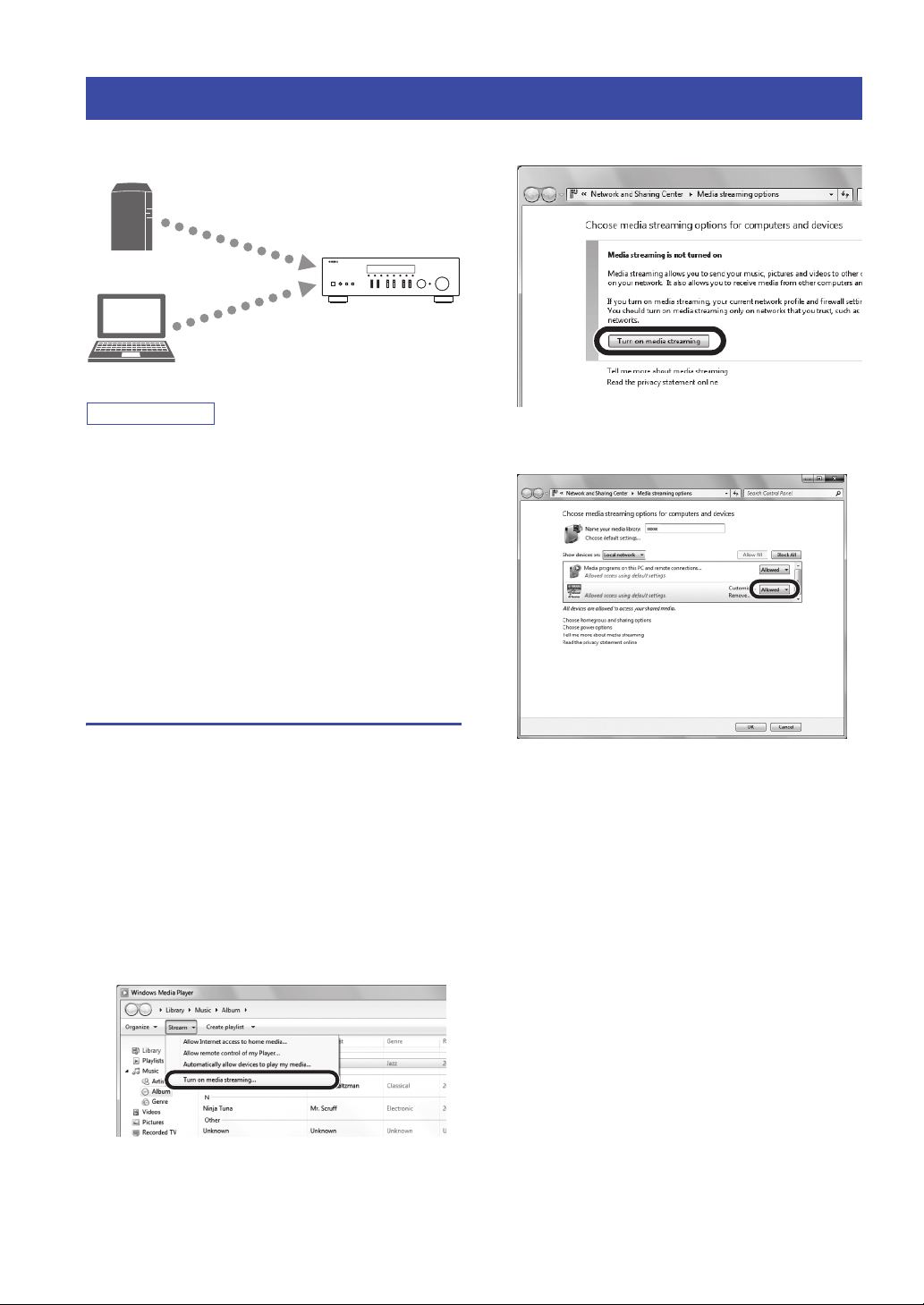
Note
Playing back music stored on media servers (PCs/NAS)
PC
NAS
This unit
(Example of English version)
You can play back music files stored on your PC or
DLNA-compatible NAS on the unit.
• To use this function, the unit and your PC/NAS must be
connected to the same router (p. 13). You can check whether the
network parameters (such as the IP address) are properly assigned
to the unit in “Information” (p. 40) in the “SETUP” menu.
• To play back music files, the server software installed on the
PC/NAS must support the music file formats that you want to
play back.
• The audio may be interrupted while using the wireless network
connection. In this case, use the wired network connection.
• You can connect up to 16 media servers to this unit.
• Refer to “Supported file formats” (p. 52) for information
regarding supported file formats.
3 Click “Turn on media streaming”.
4 Select “Allowed” from the drop-down list
next to the unit’s model name.
R-N303
Setting the media sharing of music files
To play back music files in your computer with this unit,
you need to make the media sharing setting between the
unit and computer (Windows Media Player 12 or later). In
here, setting with Windows Media Player in Windows 7 is
taken as an example.
■ When using Windows Media Player 12
1 Start Windows Media Player 12 on your PC.
2 Select “Stream”, then “Turn on media
streaming...”.
The control panel window of your PC appears.
5 As with Step 4, select “Allowed” from the
drop-down list next to devices (PCs or
mobile devices) which you want to use as the
media controllers.
6 Click “OK” to exit.
■ When using a PC or a NAS with other
DLNA server software installed
Refer to the instruction manual for the device or software
and configure the media sharing settings.
32 En
Page 37
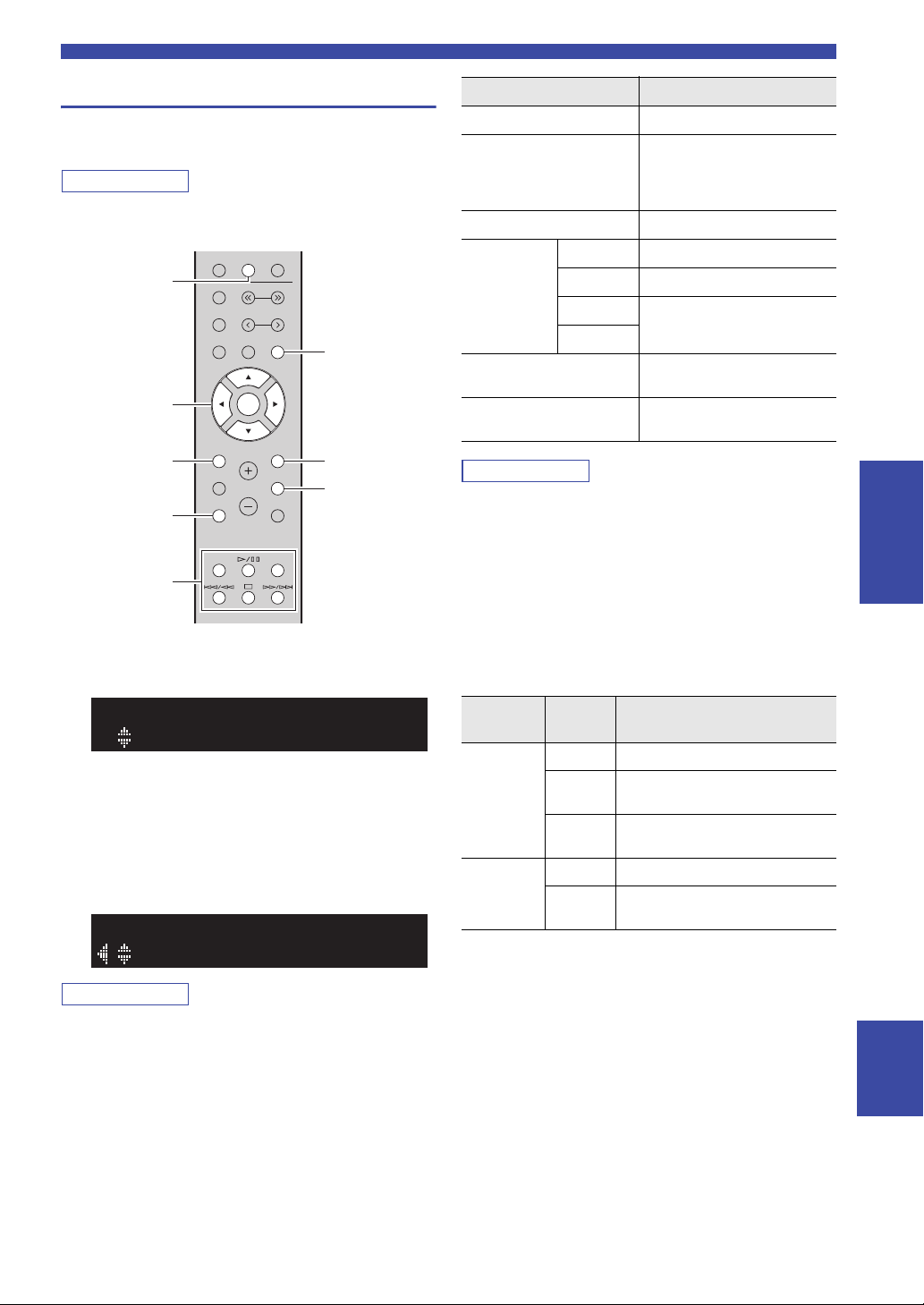
Playing back music stored on media servers (PCs/NAS)
Note
Note
Note
NOW PLAYING
HOME
NET
DISPLAY
RETURN
OPTION
ENTER
Cursor keys
Playback keys
Playback of PC music contents
Follow the procedure below to operate the PC music
contents and start playback.
“_” (underscore) will be displayed for characters not supported
by the unit.
TUNER NET
MEMORY
NOW PLAYING
BLUETOOTH
BAND
TUNING
PRESET
CLEAR MODE DISPLAY
ENTER
VOLUME
RETURN
OPTION
SHUFFLE
HOME
SETUP
REPEAT
MUTE
Keys Function
Cursor keys
ENTER
RETURN
Playback
keys
p/ e
s
b / w
Select a music file or folder.
Starts playback if pressed while
content is selected. Moves down
one level if pressed while a folder
is selected.
Moves up one level.
Stops/resumes playback.
Stops playback.
Skips forward/backward.
f / a
HOME
NOW PLAYING
Displays the root directory of the
music server.
Displays information about the
song that is playing.
You can also use a DLNA-compatible Digital Media Controller
(DMC) to control playback. For details, see “DMC Control”
(p. 40) in the “SETUP” menu.
■ Repeat/shuffle settings
You can configure the repeat/shuffle settings for the
playback of PC music content.
BASIC
OPERATION
1 Press NET repeatedly to select “Server” as
the input source.
SERVER
SP A
NAS A
2 Use the cursor keys ( / ) to select a music
server and press ENTER.
3 Use the cursor keys to select an item and
press ENTER.
If a song is selected, playback starts and the playback
information is displayed.
SERVER
Song01
• If playback of a music file selected from the unit is ongoing on
your PC, the playback information is displayed.
• You can register the current playback song as a preset (p. 36).
• If you press the DISPLAY repeatedly, you can switch the
playback information on the front display (p. 20).
Use the following remote control keys to control
playback.
SP A
1 When the input source is “Server,” press
REPEAT or SHUFFLE on the playback key
repeatedly to select the playback method.
Playback
keys
REPEAT
SHUFFLE
Setting Function
Off Turns off the repeat function.
One
Plays back the current song
repeatedly.
Plays back all songs in the current
All
album (folder) repeatedly.
Off Turns off the shuffle function.
Plays back songs in the current album
On
(folder) in random order.
■ Automatic playback settings
Use these settings to choose whether to automatically play
back music from your PC or from the server when turning
on the unit or when switching between inputs.
1 Press OPTION.
2 Use the cursor keys ( / ) to select “Auto
Playback”, and press ENTER.
3 Turn Auto Playback ON or OFF using the
cursor keys ( / ).
4 Press OPTION when you are finished.
English
33 En
Page 38
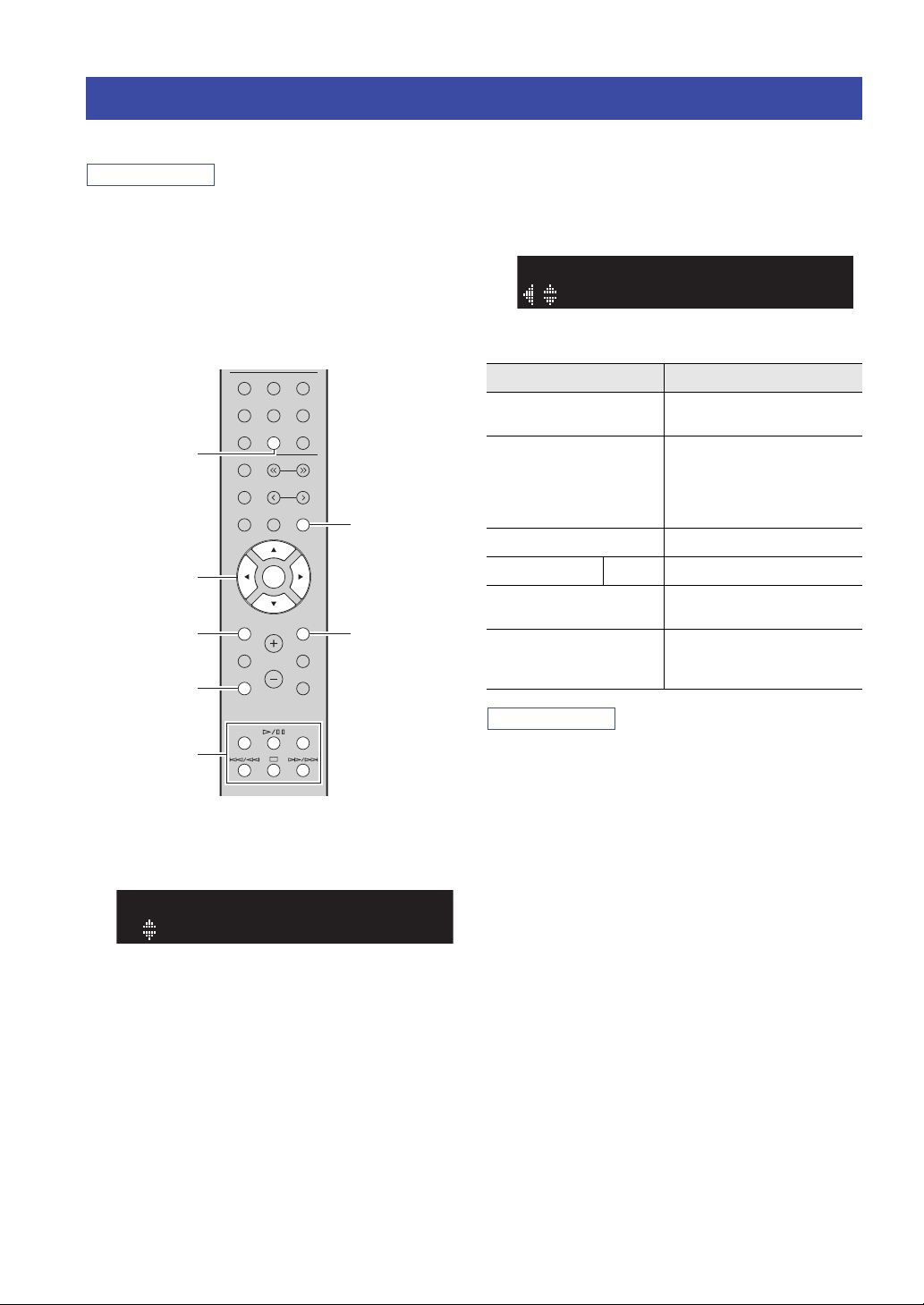
Note
Note
Listening to Internet radio
NOW PLAYING
HOME
NET
DISPLAY
RETURN
ENTER
Cursor keys
Playback keys
SP A
Radios
NetRadio
SP A
JazzST
NetRadio
You can listen to Internet radio stations from all over the world.
• To use this function, the unit must be connected to the Internet
(p. 13). You can check whether the network parameters (such as
the IP address) are properly assigned to the unit in
“Information” (p. 40) in the “SETUP” menu.
• You may not be able to receive some Internet radio stations.
• This unit uses the “airable.Radio” service. airable is a service of
Tune In GmbH.
• This service may be discontinued without notice.
• Folder names may differ, depending on the language.
COAXIAL
LINE 2 PHONO
BLUETOOTH
TUNING
PRESET
ENTER
VOLUME
CD
RETURN
OPTION
MUTE
OPTICAL
LINE 1
TUNER NET
BAND
MEMORY
CLEAR MODE DISPLAY
HOME
SETUP
NOW PLAYING
2 Use the cursor keys to select an item and
press ENTER.
If an Internet radio station is selected, playback starts
and the playback information is displayed.
Use the following remote control keys to control
playback.
Keys Function
Cursor keys
ENTER
RETURN
Playback keys s
HOME
NOW PLAYING
Select the Internet radio station or
category such as the genre.
Starts playback if pressed while
an Internet radio station is
selected. Moves down one level if
pressed while a category is
selected.
Moves up one level.
Stops playback.
Displays the top categories if
pressed during playback.
Displays the playback
information for the Internet radio
station.
1 Press NET repeatedly to select “NetRadio”
REPEAT
SHUFFLE
as the input source.
The station list appears on the front display.
• You can register the current playback station as a preset (p. 36).
• If you press the DISPLAY repeatedly, you can switch the
playback information on the front display (p. 20).
• Some information may not be available depending on the
station.
34 En
Page 39

Note
Note
Note
CAUTION
Playing back music with AirPlay
PC
iTunes
Router
Playback starts
iPhone/iPad/
iPod touch
This unit
iOS 10 (example) iTunes (example)
The AirPlay function allows you to play back iPhone/
iPad/iPod touch/iTunes music on the unit via network.
To use this function, the unit and your PC or iPhone must be
connected to the same router (p. 13). You can check whether the
network parameters (such as the IP address) are properly assigned
to the unit in “Information” (p. 40) in the “SETUP” menu.
AirPlay works with iPhone, iPad, and iPod touch with iOS
4.3.3 or later, Mac with OS X Mountain Lion or later, and PC
with iTunes 10.2.2 or later.
(as of June 2017)
Playback of iTunes/iPhone music contents
Follow the procedure below to play back iTunes/iPhone
music contents on the unit.
1 Turn on the unit, and start iTunes on the PC
or display the playback screen on the
iPhone.
If the iTunes/iPhone recognizes the unit, the AirPlay
icon appears.
Playing back music with AirPlay
• If you press the DISPLAY repeatedly, you can switch the
playback information on the front display (p. 20).
• You can turn on the unit automatically when starting playback
on iTunes or iPhone by setting “Standby (Network Standby)”
(p. 41) in the “SETUP” menu to “On” or “Auto”.
• You can edit the network name (the unit’s name on the network)
displayed on iTunes/iPhone in “Network Name” (p. 41) in the
“SETUP” menu.
• You can adjust the unit’s volume from the iTunes/iPhone during
playback.
Using iTunes or an iPhone to adjust the volume may make
the volume unexpectedly loud, which could result in
damage to your hearing or to the device. Stop playback
immediately on iTunes or on your iPod if the playback
volume is too loud. We recommend that you use the
“Vol.Interlock (Volume interlock)” (p. 38) on the Option
menu to limit the changes in volume from iTunes or your
iPhone beforehand.
Use the following remote control keys to control
playback.
Keys Functions
Stops/resumes playback.
Stops playback.
Skips forward/backward.
Playback
keys
p/ e
s
b / w
f / a
REPEAT Changes the Repeat settings.
SHUFFLE Changes the Shuffle settings.
BASIC
OPERATION
If the icon does not appear, check whether the unit and PC/iPhone
are connected to the router properly.
2 On the iTunes/iPhone, click (tap) the AirPlay
icon and select the unit (network name of the
unit) as the audio output device.
3 Select a song and start playback.
The unit automatically selects “AirPlay” as the input
source and starts playback. The playback information is
displayed on the front display.
English
35 En
Page 40

Note
Note
Note
Note
Registering the current playback song/station (Preset function)
NET
MEMORY
CLEAR
ENTER
PRESET j / i
Cursor keys /
SP A
01: Empty
MEMORY
Preset number
When you select a network source as the input source, you
can register the current playback song or streaming station
as a preset. You can program up to 40 such presets.
You can then easily recall any preset song/station by
selecting its preset number.
The following input sources can be set as presets.
Server, Net Radio, Bluetooth and streaming services.
• Only the input source will be registered for “Bluetooth”.
Individual songs cannot be registered.
• Using the MusicCast CONTROLLER app (p. 19) enables you
to register contents (songs, radio broadcast stations) and listen
to them.
• When you register music files stored on a PC/NAS, this unit
memorizes the relative position of the music files in the folder.
If you have added or deleted any music files to or from the
folder, this unit may not recall the music file correctly. In such
cases, register the items again.
LINE 1
LINE 2 PHONO
TUNER NET
MEMORY
BLUETOOTH
BAND
TUNING
PRESET
CLEAR MODE DISPLAY
3 Press MEMORY again to register preset.
To cancel registration, press RETURN.
Recalling a preset
1 Select NET or BLUETOOTH as the input
source.
2 Press PRESET j / i to select a preset
number.
3 Press ENTER to recall preset.
• A few seconds after you select the preset number, playback of
the selected preset will start.
• To cancel recalling preset, press RETURN.
Clearing a preset
1 Select NET or BLUETOOTH as the input
source.
2 Press PRESET j / i to select a preset
number.
Registering to a preset
1 Playback a song or streaming station you
want to register.
2 Hold down MEMORY for more than 3
seconds.
The first time you register a song/station, you will be
prompted to register the selected song/station to
preset number “01”. You will be also prompted to
register each additional song/station you select to the
next available preset number.
To select a preset number for registering, press PRESET j / i or
the cursor keys (/).
36 En
ENTER
3 Press CLEAR to clear the preset.
If the preset station is cleared, “Empty” appears.
Page 41

ADVANCED OPERATION
Note
Note
Note
OPTION
RETURN
ENTER
Cursor keys
Configuring playback settings for different playback sources
(OPTION menu)
You can configure separate playback settings for different playback sources. This menu allows you to easily configure
settings during playback.
CLEAR MODE DISPLAY
ENTER
VOLUME
RETURN
OPTION
MUTE
HOME
SETUP
NOW PLAYING
1 Press OPTION.
OPTION
SP A
Volume Trim
2 Use the cursor keys to select an item and
press ENTER.
To return to the previous state during menu operations, press
RETURN.
3 Use the cursor keys ( / ) to select a
setting.
4 To exit from the menu, press OPTION.
OPTION menu items
Available items vary depending on the selected input source.
Item Function Page
Volume Trim
Signal Info.
Auto Preset
Clear Preset
Initiate Scan
Tune Aid
TrafficProgram
Vol.Interlock
Auto Playback
*1
Corrects volume differences between
input sources.
Displays information about the audio
signal.
Automatically registers FM radio
stations with strong signals as presets.
Clear radio stations registered to preset
numbers.
Performs an initial scan for DAB radio
*1
reception.
Checks reception strength of each
DAB station.
Automatically searches for a traffic
*2
information station.
Enables/Disables volume controls from
iTunes/iPhone via AirPlay.
Use these settings to choose whether to
automatically play back music from
your PC or from the server when
turning on the unit or when switching
between inputs.
37
38
22
24, 28
26
29
25
38
33
ADVANCED
OPERATION
*1 Only for R-N303D
*2 Only for R-N303 UK and Europe models
■ Volume Trim
Corrects volume differences between input sources. If you
are bothered by volume differences when switching
between input sources, use this function to correct it.
This setting is applied separately to each input source.
Setting range
–10 to +10 (increments of 1)
Default
0
37 En
English
Page 42

Configuring playback settings for different playback sources (OPTION menu)
Note
■ Signal Info.
Displays information about audio signal.
Choices
FORMAT Audio format of the input signal
SAMPLING
To switch the information on the front display, press the cursor
keys (/) repeatedly.
The number of samples per second of the input
digital signal
■ Vol.Interlock (Volume interlock)
Enables/disables volume controls from iTunes/iPhone via
AirPlay.
Settings
Off Disables volume controls from iTunes/iPhone.
Ltd
(default)
Full
Enables volume controls from iTunes/iPhone
within the limited range (1 to 60 and mute).
Enables volume controls from iTunes/iPhone in
the full range.
38 En
Page 43

Configuring various functions (SETUP menu)
Note
ENTER
RETURN
SETUP
Cursor keys
SP A
Network
SETUP
SP A
Max Volume
SETUP
SP A
MAX
MAX VOL
Configuring various functions (SETUP menu)
You can configure the unit’s various functions. 1 Press SETUP.
CLEAR MODE DISPLAY
ENTER
2 Use the cursor keys ( / ) to select and
press ENTER.
VOLUME
RETURN
OPTION
MUTE
HOME
SETUP
NOW PLAYING
3 Use the cursor keys ( / ) to select a
setting and press ENTER.
To return to the previous state during menu operations, press
RETURN.
4 Exit from the menu, press SETUP.
SETUP menu items
Menu item Function Page
Connection Selects the network connection method. 40
Information Displays the network information on the unit. 40
IP Address Configures the network parameters (such as IP address). 40
DMC Control
Network
Bluetooth
Balance
Max Volume Sets the maximum volume to prevent excessive loudness. 41
InitialVolume Sets the initial volume for when this receiver is turned on. 42
AutoPowerStby
(Auto Power Standby)
Standby
(Network Standby)
Network Name
Update
(Network Update)
On/Off Enables/disables the Bluetooth functions. 41
Standby
(Bluetooth Standby)
Selects whether to allow a DLNA-compatible Digital Media Controller (DMC) to
control playback.
Selects whether to enable/disable the function that turns on the unit from other
network devices.
Edits the network name (the unit’s name on the network) displayed on other network
devices.
Updates the firmware via the Internet. 41
Selects whether to enable/disable the function that turns on the unit from Bluetooth
devices (Bluetooth standby).
Adjusts the sound output balance of the left and right speakers to compensate for
sound imbalances.
Enables/disables the auto-standby function. 42
ADVANCED
OPERATION
40
41
41
41
41
English
39 En
Page 44

Configuring various functions (SETUP menu)
Note
Note
SP A
Address1••192›
IP
Network
Configures the network settings.
■ Connection
Selects the network connection method.
Wired
Wireless
W.Di re ct
(Wireless
Direct)
If the unit is operating in MusicCast Extend mode, “Extend” will
be displayed. For details on Extend mode, see the MusicCast
Setup Guide on the Yamaha website.
■ Information
Displays the network information on the unit.
NEW FW
STATUS The connection status of the network.
MC NET
MAC
SSID
IP IP address
SUBNET Subnet mask
GATEWAY The IP address of the default gateway
DNS P The IP address of the primary DNS server
DNS S The IP address of the secondary DNS server
Select this option when you want to connect
the unit to a network with a commerciallyavailable network cable (p. 13).
Select this option when you want to connect
the unit to a network via the wireless router or
access point (p. 15, 16, 16).
Select this option when you want to connect a
mobile device to the unit directly. For details
on settings, see “Connecting a mobile device
to the unit directly (Wireless Direct)” (p. 17).
Appears if an update for this unit’s firmware is
available (p. 45).
Status of the MusicCast Network. If “Ready”
appears, you can use the MusicCast
CONTROLLER app.
Displays MAC address of the unit. MAC
address will vary depending on the connection
method (wired LAN connection or wireless
LAN / Wireless Direct connection).
(When using wireless LAN connection or
Wireless Direct) The SSID of this unit on the
wireless network.
■ IP Address
Configures the network parameters (such as IP address).
DHCP
Select whether to use a DHCP server.
Off
On (default)
Does not use a DHCP server. Configure the
network parameters manually. For details, see
“Manual network settings” below.
Uses a DHCP server to automatically obtain the
unit’s network parameters (such as IP address).
Manual network settings
1 Set “DHCP” to “Off”.
2 Use the cursor keys ( / ) to select a
parameter type.
IP Specifies an IP address.
SUBNET Specifies a subnet mask.
GATEWAY Specifies the IP address of the default gateway.
DNS P
DNS S
Specifies the IP address of the primary DNS
server.
Specifies the IP address of the secondary DNS
server.
3 Use the cursor keys ( / ) to select the edit
position.
(Example: IP address setting)
Use the cursor keys (/) to switch between
segments (Address1, Address2...) of the address.
4 Use the Cursor keys ( / ) to change a
value.
5 To exit from the menu, press SETUP.
■ DMC Control
Selects whether to allow DLNA-compatible Digital Media
Controller (DMC) to control playback.
Disable Does not allow DMCs to control playback.
Enable
(default)
Allows DMCs to control playback.
40 En
A Digital Media Controller (DMC) is a device that can control
other network devices through the network. When this function is
enabled, you can control playback of the unit from DMCs (such
as Windows Media Player 12) on the same network.
Page 45

Configuring various functions (SETUP menu)
Note
R-N303 (example)
SP A
R-N303 XXXXXX›
NET NAME
R-N303 (example)
■ Standby (Network Standby)
Selects whether the unit can be turned on from other
network devices (network standby).
Off Disables the network standby function.
On
Auto
(default)
With an advanced energy saving design, this product achieves
a low power consumption of not more than two watts when in
Network Standby mode.
Enables the network standby function.
(The unit consumes more power than when “Off”
is selected.)
Enables the network standby function. The unit
enters power-saving mode eight hours after it is
disconnected from the network.
■ Network Name
Edits the network name (the unit’s name on the network)
displayed on other network devices.
1 Select “Network Name”.
For information on selecting a menu option, refer to
the steps described on page 39.
Bluetooth
Configures the Bluetooth settings.
■ On/Off
Enables/disables the Bluetooth function (p. 30).
Off Disables the Bluetooth function.
On (default)
■ Standby (Bluetooth Standby)
Selects whether to enable/disable the function that turns
on the unit from Bluetooth devices (Bluetooth standby). If
this function is set to “On”, the unit automatically turns on
when a connect operation is performed on the Bluetooth
device.
Off Disables the Bluetooth standby function.
On (default)
This setting is not available when “Standby (Network Standby)”
(p. 41) is set to “Off”.
Enables the Bluetooth function. Immediately
after selecting the “On”, output of the network
source is paused.
Enables the Bluetooth standby function. (The
unit consumes more power than when “Off” is
selected.)
NET NAME
R-N303 XXXXXX
2 Press ENTER to enter the name edit display.
3 Use the cursor keys ( / ) to select a
character and ( / ) to move the edit
position.
You can insert / delete a character, by pressing
PRESET i (insert) or PRESET j (delete).
4 To confirm the new name, press ENTER.
5 To exit from the menu, press SETUP.
■ Update (Network Update)
Updates the firmware via the network.
Perform
Update
Version
ID Displays the system ID number.
Starts the process to update the unit’s firmware.
For details, see “Updating the unit’s firmware”
(p. 45).
Displays the version of the firmware installed on
the unit.
SP A
Balance
Adjusting the sound output balance of the left and right
speakers to compensate for sound imbalance caused by
speaker locations or listening room condition.
Setting range
L+10 to R+10
Default
Center
Max Volume
Sets the maximum volume to prevent excessive loudness.
Setting range
1 to 99 (1step increments), Max
Default
Max
41 En
ADVANCED
OPERATION
English
Page 46

Configuring various functions (SETUP menu)
Note
InitialVolume
Sets the initial volume when the receiver is turned on.
Setting range
Off, Mute, 1 to 99 (1step increments), Max
Default
Off
AutoPowerStby (Auto Power Standby)
Enables/disables the auto-standby function. If you do not
operate the unit for the specified time, the unit will
automatically go into standby mode.
Off
On
Does not set the unit to standby mode
automatically.
Sets the unit to standby mode automatically.
While NET or BLUETOOTH is selected as the
input source, the unit will switch to standby mode
if the selected source is not played back for 20
minutes.
For all input sources, the unit will switch to
standby mode if it is not operated for 8 hours.
Default
U.K. and Europe models: On
Other models: Off
Just before the unit enters standby mode, “AutoPowerStby”
appears and then countdown starts in the front display.
42 En
Page 47

Configuring the system settings (ADVANCED SETUP menu)
Note
SPEAKERSPHONES
VOLUME
SELECT
RETURN
PUSH ENTER
CONNECT
DISPLAY MODE
MEMORY BAND
PRESET
TUNING
BASS
TREBLE
INPUT
DISPLAY SELECT/ENTERA
RETURN
(power)
Configuring the system settings (ADVANCED SETUP menu)
Configure the system settings of the unit while viewing the front display. The ADVANCED SETUP menu can be
operated from the front panel.
1 Press A (power) to turn off the unit.
2
While holding down RETURN on the front
panel, press
A (power).
3 Rotate SELECT/ENTER to select an item.
4 Press SELECT/ENTER to select a setting.
5 Press A (power) to set the unit to turn off and
turn it on again.
The new settings take effect.
ADVANCED SETUP menu items
Item Function Page
VERSION
REMOTE ID Selects the unit’s remote control ID. 43
*
TU
INIT Restores the default settings. 43
UPDATE Updates the firmware. 44
* Only for Asia and General models
Checks the version of firmware
currently installed on the unit.
Sets tuner frequency step. 43
43
Checking the firmware version (VERSION)
Check the version of firmware currently installed on the
unit.
• You can also check the firmware version in “Update (Network
Update)” (p. 41) in the “SETUP” menu.
• It may take a while until the firmware version is displayed.
Selecting the remote control ID (REMOTE ID)
This changes the remote control ID on the unit.
Normally, this should be set to “ID1”. When operating the
unit using remote controllers included with certain
Yamaha players, set this to “AUTO”.
Settings
ID1 (default), AUTO
Setting tuner frequency step (TU)
Selects the step size for locating tuner frequencies.
(Only for Asia and General models)
Settings
FM100/AM10, FM50/AM9 (default)
Restoring the default settings (INIT)
Restores the default settings for the unit.
Choices
ADVANCED
OPERATION
CANCEL
(default)
NETWORK
ALL Restores the default settings for the unit.
Does not perform an initialization.
Initializes all of the network and Bluetooth
settings. If you initialize the unit, all presets for
the network input sources (p. 36) will be cleared.
English
43 En
Page 48

Configuring the system settings (ADVANCED SETUP menu)
Note
Updating the firmware (UPDATE)
New firmware that provides additional features or product
improvements will be released as needed. If the unit is
connected to the Internet, you can download the firmware
via the network. For details, refer to the information
supplied with updates.
■ Firmware update procedure
Do not perform this procedure unless firmware update is
necessary. Also, make sure you read the information
supplied with updates before updating the firmware.
1 Press DISPLAY to start firmware update.
You can also update the unit’s firmware by following the
procedure in “Updating the unit’s firmware” (p. 45).
44 En
Page 49

Updating the unit’s firmware
Note
Note
Notice
RETURN
SETUP
ENTER
Available
NEW FW
Update [ENTER]
NEW FW
Updating the unit’s firmware
New firmware that provides additional features or product improvements will be released as needed. If the unit is
connected to the Internet, you can download the firmware via the network and update it.
• Do not operate the unit or disconnect the power cord or network cable during firmware update. Firmware update takes about 5
minutes or more (depending on your Internet connection speed).
• If the unit is connected to the wireless network via a wireless network adapter, network update may not be possible depending on
the condition of the wireless connection.
Updates can also be performed from the ADVANCED SETUP menu (p. 44).
CLEAR MODE DISPLAY
ENTER
VOLUME
RETURN
OPTION
MUTE
HOME
SETUP
NOW PLAYING
1 Press SETUP.
2 Use the cursor keys ( / ) to select
“Network” and press ENTER.
3 Use the cursor keys ( / ) to select
“Information” and press ENTER.
If new firmware is available, “NEW FW Available”
appears on the front display.
4 Press RETURN to return the previous state.
7 If “UPDATE SUCCESS” appears on the front
display, press A (power) on the front panel.
The firmware update is complete.
■ Notification of new firmware update
When new firmware is available, “NEW FW Update” will
be displayed for a short period of time when the unit is
turned on.
To update the unit's firmware, press ENTER (as described
in Step 6 above) while this notification is displayed. If
“UPDATE SUCCESS” appears on the front display, press
A (power) on the front panel.
ADVANCED
OPERATION
5 Use the cursor keys ( / ) to select
“Update” and press ENTER.
UPDATE
PerformUpdate
6 To start the firmware update, press ENTER.
The unit restarts and the firmware update starts.
To cancel the operation without updating the firmware, press
SETUP.
English
45 En
Page 50

ADDITIONAL INFORMATION
Troubleshooting
Refer to the chart below if this unit does not function properly. If the problem you are experiencing is not listed below or
if the instructions below do not help, set this unit to standby mode, disconnect the power cord, and contact the nearest
authorized Yamaha dealer or service center.
■ General
Problem Possible cause Remedy
The power does not
turn on.
The power does not
turn off.
No sound. Incorrect input or output cable
The protection circuitry has been activated
three times consecutively. If the unit is in
this state, the STANDBY/ON indicator on
the unit will blink when you try to turn on
the power.
The power cord is not connected or the
plug is not completely inserted.
The protection circuitry has been activated
because of a short circuit, etc.
The internal microcomputer has frozen,
due to an external electric shock (such as
lightning or excessive static electricity) or
to a drop in the power supply voltage.
The internal microcomputer has frozen,
due to an external electric shock (such as
lightning or excessive static electricity) or
to a drop in the power supply voltage.
connections.
No appropriate input source has been
selected.
A pair of headphones is connected to the
PHONES jack.
The SPEAKERS A/B switches are not set
properly.
Speaker connections are not secure. Secure the connections.
Output has been muted. Turn off the mute.
The Max volume or Initial volume setting
is set too low.
The component corresponding to the
selected input source is turned off or is not
playing.
The audio output of a device connected to
a digital audio input (COAXIAL/
OPTICAL jacks) is set to other than PCM.
As a safety precaution, capability to turn on the power
is disabled. Contact your nearest Yamaha dealer or
service center to request repair.
Connect the power cord firmly.
Check that the speaker wires are not touching each
other and then turn the power of this unit back on.
Turn off the power and turn it on again after at least
15 seconds elapse. (If the problem persists,
disconnect the power cord from the AC wall outlet
and plug it again.)
Turn off the power and turn it on again after at least
15 seconds elapse. (If the problem persists,
disconnect the power cord from the AC wall outlet
and plug it again.)
Connect the cables properly. If the problem persists,
the cables may be defective.
Select an appropriate input source with the INPUT
l / h on the front panel (or one of the input
selection key on the remote control).
Unplug the headphones from the PHONES jack.
Turn on the corresponding SPEAKERS A or
SPEAKERS B.
Check the settings for “Max Volume” and “Initial
Volume” in the “SETUP” menu.
Turn the component on and make sure it is playing.
Set the audio output of the connected device to PCM.
See
page
—
—
10
—
—
10
20
5
20
10
9
41
—
—
46 En
Page 51

Troubleshooting
Problem Possible cause Remedy
The sound suddenly
goes off.
Only the speaker on
one side can be
heard.
There is a lack of bass
and no ambience.
A “humming” sound
can be heard.
The sound is
degraded when
listening with the
headphones
connected to the CD
player or the tape
deck connected to
this unit.
The protection circuitry has been activated
because of a short circuit, etc.
This unit has become too hot. Make sure the openings on the top panel are not
The auto power standby function has
turned this unit off.
Incorrect cable connections. Connect the cables properly. If the problem persists,
Incorrect setting for the speaker balance. Set the speaker balance (“Balance” in the “SETUP”
The + and – wires are connected in
reverse at the amplifier or the speakers.
Incorrect cable connections. Connect the audio plugs firmly. If the problem
The power of this unit is turned off, or this
unit is set to standby mode.
Set the speaker impedance to match your speakers.
Check that the speaker wires are not touching each
other and then turn the power of this unit back on.
blocked.
Change the auto power standby (“AutoPowerStby” in
the “SETUP” menu) to turn off.
the cables may be defective.
menu) to the appropriate setting.
Connect the speaker wires to the correct + and –
phase.
persists, the cables may be defective.
Turn on the power of this unit.
See
page
11
11
—
42
10
41
11
11
—
■ Remote control
Problem Possible cause Remedy
The remote control
does not work nor
function properly.
Wrong distance or angle. The remote control will function within a maximum
Direct sunlight or lighting (from an
inverter type of fluorescent lamp, etc.) is
striking the remote control sensor of this
unit.
The batteries are weak. Replace all batteries.
range of 6 m (20 ft) and no more than 30 degrees offaxis from the front panel.
Reposition this unit.
■ FM reception
Problem Possible cause Remedy
The FM radio
reception strength is
poor, and noise can
be heard.
The radio station
cannot be
automatically
selected.
The unit is receiving radio interference,
such as multipath reflections.
The unit is receiving in a region located
far away from the radio station.
The FM radio signal is weak. Use a commercially-available outdoor antenna.
Change the FM antenna height, direction, or place of
installation.
Press the MODE button repeatedly on the remote
control (or on the front panel) to set “FM Mode” to
“Mono”.
Use a commercially-available outdoor antenna.
Select the station manually.
See
page
9
—
9
See
page
12
22
12
12
22
ADDITIONAL
INFORMATION
English
47 En
Page 52

Troubleshooting
■ AM reception (R-N303)
Problem Possible cause Remedy
The AM radio
reception strength is
poor, and noise can
be heard.
The radio station
cannot be
automatically
selected.
AM radio stations
cannot be registered
(preset).
The unit is picking up noise from sources
such as a fluorescent light or a motor.
The AM radio signal is weak. Change the direction of the AM antenna.
The stations may have been registered
automatically (Auto Preset).
In some environments, it may be difficult to
completely eliminate noise. However, using a
commercially-available outdoor antenna may help to
reduce noise.
Select the station manually.
Use a commercially-available outdoor antenna.
Connect the supplied AM antenna to the
ANTENNA(AM) jack.
Auto presets can be used with FM radio stations only.
AM radio stations must be manually registered.
■ DAB reception (R-N303D)
Problem Possible cause Remedy
Cannot tune into any
DAB stations.
The initial scan
operations are not
successful and “Not
Found” appears on
the front panel
display.
The DAB station
reception is weak.
There is noise
interference (e.g.
hiss, crackle, or jitter).
The DAB station
information does not
appear or is
inaccurate.
The initial scan operations were not
performed.
There is no DAB coverage in your area. Check with your dealer or WorldDMB Online at
The DAB signals are too weak. Change the height, direction, or placement of the
The DAB signals are too weak.
There is no DAB coverage in your area. Check with your dealer or WorldDMB Online at
The DAB signals are too weak. Change the height, direction, or placement of the
The antenna needs to be repositioned.
The DAB signals are too weak.
The DAB station may be temporarily out
of service, or the DAB station information
is not provided by the DAB broadcaster.
Perform the initial scan operations.
“http://www.worlddab.org” for a listing of the DAB
coverage in your area.
antenna.
“http://www.worlddab.org” for a listing of the DAB
coverage in your area.
antenna.
Contact the DAB broadcaster.
See
page
12
12
22
12
23
See
page
26
—
12
—
12
—
48 En
Page 53
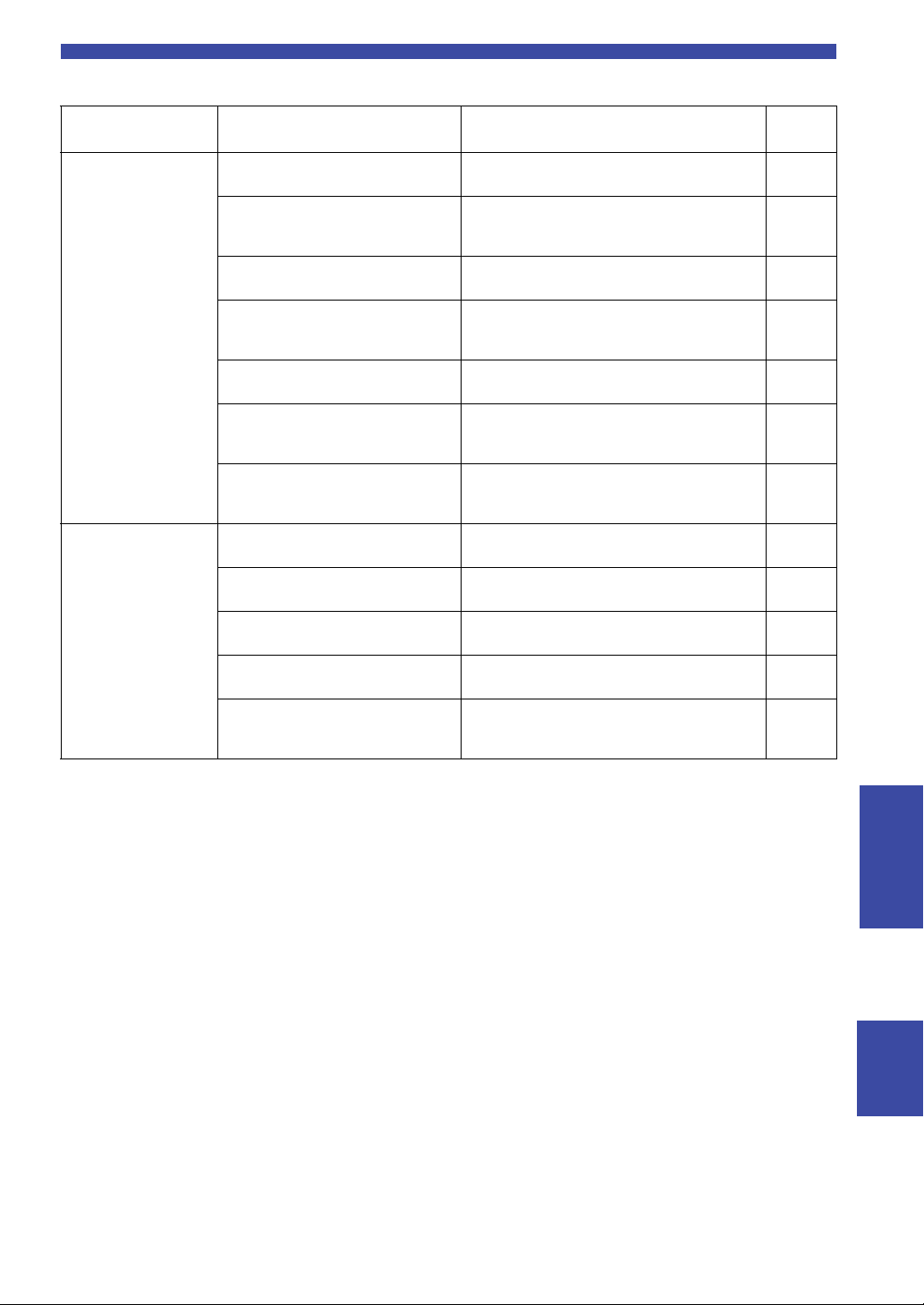
■ Bluetooth
Troubleshooting
Problem Possible cause Remedy
The unit cannot
connect to a
Bluetooth device.
No sound can be
heard, or the sound
cuts off intermittently.
The “Bluetooth” setting in the settings
menu is “Off”.
The unit is connected to a different
Bluetooth device.
The unit is too far away from the
Bluetooth device.
A device emitting electromagnetic waves
(such as a microwave oven, a wireless
device and so on) are located nearby.
The Bluetooth device you are using does
not support the A2DP protocol.
The connection profile registered in the
Bluetooth device is not functioning
correctly for some reason.
The passkey on the Bluetooth adapter or
other device is set to a code besides
“0000”.
The volume on the Bluetooth device is too
low.
The sound output on the Bluetoot h device
is not set to this unit.
The connection to the Bluetooth device is
cut off.
The unit is too far away from the
Bluetooth device.
A device emitting electromagnetic waves
(such as a microwave oven, a wireless
device and so on) is located nearby.
Set the “Bluetooth” setting in the settings menu to
“On”.
Unpair the Bluetooth device that is currently
connected, and pair with the desired Bluetooth
device.
Move the Bluetooth device closer to this unit.
Do not use this unit near devices that emit
electromagnetic waves.
Use a Bluetooth device that supports the A2DP
protocol.
Delete the connection profile in the Bluetooth device,
and then connect the Bluetooth device to this unit.
Use a Bluetooth device on which the passkey is set to
“0000”.
Raise the volume on the Bluetooth device.
Select this unit as the output destination on the
Bluetooth device.
Connect with the Bluetooth device one more time.
Move the Bluetooth device near this unit.
Do not use this unit near devices that emit
electromagnetic waves.
See
page
41
30
—
—
52
30
—
—
30
30
—
—
49 En
ADDITIONAL
INFORMATION
English
Page 54

Troubleshooting
■ Network
Problem Possible cause Remedy
The network function
cannot be used.
The unit cannot
connect to the
Internet via wireless
LAN router (access
point).
A wireless network
cannot be found.
The computer (server)
cannot be detected.
The files on the
computer (server)
cannot be displayed
(played back).
Internet radio cannot
be played.
This unit cannot be
detected when using
AirPlay on an iPhone.
The unit is not
detected when using
a dedicated
application on a
mobile device.
The network information (IP address) has
not been properly acquired.
The power on the wireless LAN router
(access point) is off.
The unit is too far from the wireless LAN
router (access point).
There is an object blocking the signal path
between this unit and the wireless LAN
router (access point).
A device emitting electromagnetic waves
(such as a microwave oven, a wireless
device and so on) may be located nearby.
Access to the network is restricted, due to
a firewall on the wireless LAN router
(access point).
The media sharing settings on the
computer (server) may be incorrect.
Access is restricted due to the security
settings on the computer (server) or router.
This unit and the computer (server) are
not connected to the same network.
The file format may not be compatible
with this unit or with the computer
(server).
Service may be stopped on the currently
selected radio station.
The currently selected radio station is
broadcasting silence.
Access to the network is restricted due to
the firewall settings on a network device,
such as a router.
You may be using a router that supports
multiple SSIDs.
This unit and the mobile device are not
connected to the same network.
You may be using a router that supports
multiple SSIDs.
Enable the DHCP server function on the router. In the
settings menu of this unit, set “DHCP” to “On".
When manually setting network information without
using a DHCP server, make sure that the IP address of
this unit is different from that of other devices on the
network.
Turn on the power of the wireless LAN router (access
point).
Set up this unit closer to the wireless LAN router
(access point).
Set up this unit so that there is a clear signal path
between this unit and the wireless LAN router (access
point).
When connecting wirelessly, do not use this unit near
devices that emit electromagnetic waves.
Check the firewall settings of the wireless LAN
router (access point).
Change the media sharing settings so that this unit
can access the folder on the computer (server).
Check the security settings on the computer (server)
and router.
Check the network and router settings, to make sure
that they are connected to the same network.
Use a file format that is compatible with this unit and
with the computer (server). See “Devices and File
Formats Supported” (p. 52) for a list of music files
supported by this unit.
Data may not be able to be received from the radio
station due to a network error, or service at the radio
station itself may be paused. Try playing back again
after a while, or select a different radio station.
Some radio stations broadcast silence at some times
of the day. During these times, even though the
broadcast can be received, you will not hear anything.
Try playing back again after a while, or select a
different radio station.
Check the firewall settings. Note that Internet radio
can only be played back via the ports specified by the
radio station in question. The port numbers may
differ, depending on the radio station.
The network separator function on the router may be
preventing this unit from being accessed. When
connecting to this unit with an iPhone, use an SSID
on which this unit can be accessed (try connecting via
the primary SSID).
Check the network and router settings, to make sure
that they are connected to the same network.
The network separator function on the router may be
preventing this unit from being accessed. When
connecting to this unit with an iPhone, use an SSID
on which this unit can be accessed (try connecting via
the primary SSID).
See
page
40
—
—
—
—
—
32
—
—
52
—
—
—
—
—
—
50 En
Page 55

Troubleshooting
Problem Possible cause Remedy
The firmware on this
unit failed to update
via the network.
The unit cannot
connect to the
Internet via wireless
LAN router (access
point).
The network connection may not be good. Try connecting again after a while.
MAC address filtering may have been
enabled on the wireless LAN router
(access point).
This unit cannot connect to the Internet while MAC
address filtering is enabled on the access point.
Change the settings on the wireless LAN router
(access point) to allow this unit to connect.
page
■ Messages on the front display
Message Possible cause Remedy
Access denied Access to the PC is denied. Configure the sharing settings and select the unit as a device to
Access error There is a problem with the signal path
from the network to the unit.
Check SP Wires The speaker cables short circuit. Twist the bare wires of the cables firmly and connect to the unit
No content There are no playable files in the selected
folder.
Please wait The unit is preparing to connect to the
network.
Unable to play The unit cannot play back the songs stored
on the PC for some reason.
Vers ion error Firmware update via the Internet failed. Update the firmware again.
which music contents are shared (p. 32).
Make sure your router and modem are turned on.
Check the connection between the unit and your router (or hub)
(p. 13).
and speakers properly.
Select a folder that contains files supported by the unit.
Wait until the message disappears. If the message stays more than
3 minutes, turn off the unit and turn it on again.
Check if the format of files you are trying to play is supported by
the unit. For information about the formats supported by the unit,
see “Supported devices and file formats” below.
If the unit supports the file format, but still cannot play back any
files, the network may be overloaded with heavy traffic.
See
—
—
51 En
ADDITIONAL
INFORMATION
English
Page 56

Note
Supported devices and file formats
The following devices and file formats can be used by thisunit.
Supported devices
■ Bluetooth® devices
• This unit supports the A2DP audio profile.
• This unit supports the AVRCP control profile.
•Not all Bluetooth devices are guaranteed to work with this unit.
■ AirPlay
AirPlay works with iPhone, iPad, and iPod touch (iOS 4.3.3 or later), Mac OS X
Mountain Lion or later, and PCs with iTunes 10.2.2 or later.
Compatible devices
Made for:
iPhone 7 Plus, iPhone 7, iPhone SE, iPhone 6s Plus, iPhone 6s, iPhone 6 Plus, iPhone 6, iPhone 5s, iPhone 5c, iPhone 5,
iPhone 4s
iPad Pro (9.7" and 12.9"), iPad mini 4, iPad Air 2, iPad mini 3, iPad Air, iPad mini 2, iPad mini, iPad (3rd and 4th
generation), iPad 2
iPod touch (5th and 6th generation)
(as of June 2017)
Supported file formats
PC (NAS)
File Sampling frequency (kHz) Quantization bitrate (bit) Bitrate Gapless playback
WAV * 32/44.1/48/88.2/96/176.4/192
MP3 32/44.1/48
WMA 32/44.1/48
MPEG-4 AAC 32/44.1/48
FLAC 32/44.1/48/88.2/96/176.4/192
ALAC 32/44.1/48/88.2/96
AIFF 32/44.1/48/88.2/96/176.4/192
DSD 2.8 MHz/5.6 MHz
* Linear PCM format only
• To play back FLAC files stored on your PC/NAS, you need to install server software that supports sharing of FLAC files via DLNA
on your PC or use a NAS that supports FLAC files.
• Digital Rights Management (DRM) contents cannot be played back.
16/24 — ✔
—8 to 320—
—8 to 320—
—8 to 320—
16/24 — ✔
16/24 — ✔
16/24 — ✔
1——
52 En
Page 57

Specifications
Specifications
Network
• Input jack: NETWORK x 1 (100Base-TX/10Base-T)
• PC client function
• Compatible with DLNA ver. 1.5
• AirPlay supported
• Internet radio
•Streaming service
•Wi-Fi function
Capable of direct connection with mobile device
Available security method
..................................... WEP, WPA2-PSK (AES), Mixed Mode
Radio frequency band ....................................................... 2.4 GHz
Radio Frequency (Operational Frequency)
............................................................. 2412 MHz to 2472 MHz
Maximum Output Power (E.I.R.P) ...............17.5 dBm (56.2 mW)
Wireless network standard................................ IEEE 802.11 b/g/n
Wi-Fi settings
WPS (Wifi Protected Setup)............................. Capable of WPS
Capable of sharing with iOS devices by wireless connection.
Bluetooth related function
• Version............................................................. Bluetooth 2.1 + EDR
• Frequency ............................................................................ 2.4 GHz
• Radio Frequency (Operational Frequency)
................................................................... 2402 MHz to 2480 MHz
• Maximum Output Power (E.I.R.P) ......................4.0 dBm (2.5 mW)
• Wireless Output ....................................................Bluetooth Class 2
• Profiles
Source function
The unit Sink Device (ex. Bluetooth Headphone)
Profile: A2DP version1.3, AVRCP version1.6
CODEC: SBC
Sink function
The unit Source device (ex. iPhone/Android)
Profile: A2DP Version1.3, AVRCP version1.6
CODEC: SBC, AAC
Audio
• Minimum RMS output power
(40 Hz to 20 kHz, 0.2% THD, 8)
[North America, General, Korea, Australia, U.K. and
Europe models].................................................. 100 W + 100 W
[Asia model] ............................................................. 85 W + 85 W
• Dynamic power per channel (IHF) (8/6/4/2Ω)
........................................................................125/150/165/180 W
• Maximum power per channel (1 kHz, 0.7% THD, 4Ω)
[U.K. and Europe models] .................................................. 115 W
• IEC power (1 kHz, 0.2% THD, 8Ω)
[U.K. and Europe models] .................................................. 110 W
• Damping factor (SPEAKERS A)
1 kHz, 8Ω.................................................................... 120 or more
• Maximum effective output power
(1 kHz, 10% THD, 8Ω)
[General model] .................................................................. 140 W
[Asia model] ....................................................................... 125 W
• Input sensitivity/input impedance
CD, etc. .................................................................. 500 mV/47 kΩ
• Maximum input signal
CD, etc. (1 kHz, 0.5% THD)..................................................2.2 V
• Output level/output impedance
CD, etc. (input 1 kHz, 500 mV)
LINE OUT ......................................................... 500 mV/2.2 kΩ
PHONES (8Ω load).............................................. 470 mV/470Ω
• Frequency response
CD, etc. (20 Hz to 20 kHz) ...........................................0 ± 0.5 dB
CD, etc. (10 Hz to 100 kHz) .........................................0 ± 3.0 dB
• Total harmonic distortion
CD, etc. to SPEAKERS OUT
(20 Hz to 20 kHz, 50 W, 8Ω) ..................................0.2% or less
• Signal to noise ratio (IHF-A)
CD, etc. (input shorted, 500 mV) .......................... 100 dB or more
• Residual noise (IHF-A) .......................................................... 70 µV
• Channel separation
CD, etc. (5.1 k input shorted, 1 kHz/10 kHz)
......................................................................... 65/50 dB or more
• Tone control characteristics
BASS
Boost/cut (50 Hz) ...........................................................± 10 dB
TREBLE
Boost/cut (20 kHz) .........................................................± 10 dB
• Digital input (OPTICAL/COAXIAL)
Support audio sample rate
...... 32 kHz/44.1 kHz/48 kHz/88.2 kHz/96 kHz/176.4 kHz/192 kHz
FM
• Tuning range
[North America model] ................................... 87.5 to 107.9 MHz
[General and Asia models]
....................................87.5 to 107.9 MHz/87.50 to 108.00 MHz
[Korea, Australia, U.K. and Europe models]
................................................................... 87.50 to 108.00 MHz
• 50 dB quieting sensitivity (IHF-A, 1 kHz, 100% MOD.)
Mono ....................................................................3 μV (20.8 dBf)
• Signal to noise ratio (IHF-A)
Mono/stereo ............................................................... 65 dB/64 dB
• Harmonic distortion (1 kHz)
Mono/stereo ..................................................................0.5%/0.6%
• Antenna input .......................................................... 75Ω unbalanced
AM (R-N303)
• Tuning range
[North America model] .......................................530 to 1710 kHz
[General and Asia models] ......530 to 1710 kHz/531 to 1611 kHz
[Korea and Europe models] ................................ 531 to 1611 kHz
DAB (R-N303D)
• Tuning range .............................................. 174-240 MHz (Band III)
• Support audio format
........................ MPEG 1 Layer II/MPEG 4 HE AAC v2 (AAC+ v2)
• Antenna input ......................................................... 75Ω, unbalanced
ADDITIONAL
INFORMATION
English
53 En
Page 58

Specifications
General
• Power supply
[North America model] ......................................AC 120 V, 60 Hz
[General model] ...................... AC 110-120/220-240 V, 50/60 Hz
[Korea model] .................................................... AC 220 V, 60 Hz
[Australia model] .............................................. AC 240 V, 50 Hz
[U.K. and Europe models] ................................ AC 230 V, 50 Hz
[Asia model] ......................................... AC 220-240 V, 50/60 Hz
• Power consumption
[North America, General, Korea, Australia, U.K. and
Europe models] ................................................................200 W
[Asia model] ........................................................................165 W
• Standby power consumption ...................................................0.1 W
• Network Standby on
Wired.....................................................................................1.8 W
Wireless (Wi-Fi/Wireless Direct/Bluetooth) .........................1.9 W
• Dimensions (W H D) ................................435 141 340 mm
(17-1/8" 5-1/2" 13-3/8")
• Reference Dimensions (W H D) (with wireless antenna upright)
..........................................................................435 202 340 mm
(17-1/8" 8" 13-3/8")
* Including legs and protrusions
• Weight ..................................................................... 7.2 kg (15.9 lbs)
* The contents of this manual apply to the latest specifications as of
the publishing date. To obtain the latest manual, access the Yamaha
website then download the manual file.
54 En
Page 59

Trademarks
Trademarks
Supports iOS 7 or later for setup using Wireless Accessory
Configuration.
“Made for iPod,” “Made for iPhone,” and “Made for
iPad” mean that an electronic accessory has been designed
to connect specifically to iPod, iPhone, or iPad,
respectively, and has been certified by the developer to
meet Apple performance standards.
Apple is not responsible for the operation of this device or
its compliance with safety and regulatory standards.
Please note that the use of this accessory with iPod,
iPhone, or iPad may affect wireless performance.
iTunes, AirPlay, iPad, iPhone, iPod, and iPod touch are
trademarks of Apple Inc., registered in the U.S. and other
countries.
iPad Air and iPad mini are trademarks of Apple Inc.
App Store is a service mark of Apple Inc.
DLNA™ and DLNA CERTIFIED™ are trademarks or
registered trademarks of Digital Living Network Alliance.
All rights reserved.
Unauthorized use is strictly prohibited.
Windows™
Windows is a registered trademark of Microsoft
Corporation in the United States and other countries.
Internet Explorer, Windows Media Audio and Windows
Media Player are either registered trademarks or
trademarks of Microsoft Corporation in the United States
and/or other countries.
Android™
Google Play™
Android and Google Play are trademarks of Google Inc.
The Wi-Fi CERTIFIED™ Logo is a certification mark of
®
Wi-Fi Alliance
.
The Wi-Fi Protected Setup™ Identifier Mark is a
®
certification mark of Wi-Fi Alliance
.
The Bluetooth
®
word mark and logos are registered
trademarks owned by Bluetooth SIG, Inc. and any use of
such marks by Yamaha Corporation is under license.
Bluetooth protocol stack (Blue SDK)
Copyright 1999-2014 OpenSynergy GmbH
All rights reserved. All unpublished rights reserved.
Explanations regarding GPL
This product utilizes GPL/LGPL open-source software in
some sections. You have the right to obtain, duplicate,
modify, and redistribute this open-source code only. For
information on GPL/LGPL open source software, how to
obtain it, and the GPL/LGPL license, refer to the Yamaha
Corporation website
(http://download.yamaha.com/sourcecodes/musiccast/).
MusicCast is a trademark or registered trademark of
Yamaha Corporation.
Yamaha Eco-Label is a mark that certifies products of
high environmental performance.
(For R-N303D)
The unit supports DAB/DAB+ tuning.
Explanations regarding GPL
This product utilizes GPL/LGPL open-source software in
some sections. You have the right to obtain, duplicate,
modify, and redistribute this open-source code only. For
information on GPL/ LGPL open source software, how to
obtain it, and the GPL/LGPL license, refer to the Yamaha
Corporation website
(http://download.yamaha.com/sourcecodes/musiccast/).
ADDITIONAL
INFORMATION
English
55 En
Page 60

Index
A
ADVANCED SETUP menu.......................................... 43
AirPlay........................................................................... 35
AM antenna connection................................................. 12
AM tuning ..................................................................... 22
ANTENNA terminals...................................................... 7
Audio device connection ............................................... 10
Auto Preset, OPTION menu.......................................... 37
AutoPowerStby (Auto Power Standby),
SETUP menu ............................................................. 42
B
Balance, SETUP menu .................................................. 41
Basic playback operation............................................... 20
batteries............................................................................ 9
Bi-wire connection ........................................................ 11
Bluetooth ....................................................................... 30
Bluetooth, SETUP menu ............................................... 41
C
CD jacks .......................................................................... 7
CD player connection .................................................... 10
Clear Preset, OPTION menu ......................................... 37
Clock Time, Radio Data System ................................... 25
COAXIAL jack ............................................................... 7
Connectiion, Bluetooth device ...................................... 30
Connection, Network, SETUP menu............................. 40
D
DAB antenna connection............................................... 12
DAB tuning ................................................................... 26
DIMMER......................................................................... 8
DLNA............................................................................ 32
DMC Control, Network, SETUP menu......................... 40
DVD player connection................................................. 10
F
Firmware update, ADVANCED SETUP menu ............ 44
Firmware update, SETUP menu.................................... 45
Firmware version........................................................... 43
FM antenna connection ................................................. 12
FM tuning ...................................................................... 22
Frequency, Radio Data System ..................................... 25
Front display, controls and functions .............................. 6
Front display, message .................................................. 51
Front panel, controls and functions ................................. 4
H
Headphones ..................................................................... 5
I
Information display, DAB radio station ........................ 28
Information display, Radio Data System....................... 25
Information switching ................................................... 20
Information, Network, SETUP menu............................ 40
INIT, ADVANCED SETUP menu................................ 43
Initialize......................................................................... 43
InitialVolume, SETUP menu........................................ 42
Initiate Scan, OPTION menu........................................ 37
Internet radio................................................................. 34
IP Address, Network, SETUP menu............................. 40
iPod content playback, AirPlay .................................... 35
iTunes content playback, AirPlay................................. 35
L
LINE jacks ...................................................................... 7
M
Manual network settings............................................... 40
Manual wireless network connection setting................ 16
Max Volume, SETUP menu ......................................... 41
Media sharing setup...................................................... 32
Message, front display .................................................. 51
MusicCast configuration............................................... 19
N
NAS connection............................................................ 13
NAS content playback .................................................. 32
Network Attached Storage connection ......................... 13
Network cable connection ............................................ 13
Network connection...................................................... 14
Network connection status............................................ 18
NETWORK jack............................................................. 7
Network Name, Network, SETUP menu...................... 41
Network, SETUP menu ................................................ 40
O
On/Off, Bluetooth, SETUP menu ................................. 41
OPTICAL jack................................................................ 7
OPTION menu.............................................................. 37
P
Pairing, Bluetooth device.............................................. 30
PC connection ............................................................... 13
PCs content playback.................................................... 32
PHONES jack ................................................................. 5
PHONO jacks ................................................................. 7
Playing back, Bluetooth device .................................... 30
Playing back, PCs/NAS content ................................... 32
Power cord connection.................................................. 13
Preset, DAB radio station ............................................. 27
Preset, FM/AM radio .................................................... 22
Program Service, Radio Data System........................... 25
Program Type, Radio Data System............................... 25
R
Radio Data System, FM radio ...................................... 25
Radio Text, Radio Data System.................................... 25
Rear panel, controls and functions.................................. 7
Remote control ID ........................................................ 43
Remote control, controls and functions .......................... 8
REMOTE ID, ADVANCED SETUP menu ................. 43
Repeat playback, AirPlay ............................................. 35
Repeat playback, PC music content.............................. 33
56 En
Page 61

S
SETUP menu ................................................................ 39
Shuffle playback, AirPlay............................................. 35
Shuffle playback, PC music content ............................. 33
Signal Info., OPTION menu................................... 37, 38
Sleep timer .................................................................... 21
Speaker connection....................................................... 11
SPEAKERS terminals .................................................... 7
Standby (Bluetooth Standby), Bluetooth,
SETUP menu ............................................................ 41
Standby (Network Standby), Network,
SETUP menu ............................................................ 41
T
TrafficProgram, OPTION menu ................................... 37
TU, ADVANCED SETUP menu ................................. 43
Tune Aid, OPTION menu............................................. 37
Tuner frequency step .................................................... 43
Turntable connection .................................................... 10
U
Update (Network Update), Network, SETUP menu .... 41
UPDATE, ADVANCED SETUP menu ....................... 44
V
VERSION, ADVANCED SETUP menu ..................... 43
Vol.Interlock (Volume interlock), OPTION menu....... 38
Volume Trim, OPTION menu...................................... 37
Index
W
WAC............................................................................. 14
Wireless Accessory Configuration ............................... 14
Wireless antenna ............................................................. 7
Wireless Direct ............................................................. 17
WPS push button configuration.................................... 16
ADDITIONAL
INFORMATION
English
57 En
Page 62

Information for users on collection and
disposal of old equipment and used batteries:
These symbols on the products, packaging, and/or
accompanying documents mean that used electrical
and electronic products and batteries should not be
mixed with general household waste.
For proper treatment, recovery and recycling of old
products and used batteries, please take them to
applicable collection points, in accordance with your
national legislation.
By disposing of these products and batteries
correctly, you will help to save valuable resources
and prevent any potential negative effects on human
health and the environment which could otherwise
arise from inappropriate waste handling.
For more information about collection and recycling
of old products and batteries, please contact your
local municipality, your waste disposal service or the
point of sale where you purchased the items.
For business users in the European Union:
If you wish to discard electrical and electronic
equipment, please contact your dealer or supplier for
further information.
Information on Disposal in other Countries
outside the European Union:
These symbols are only valid in the European Union.
If you wish to discard these items, please contact
your local authorities or dealer and ask for the
correct method of disposal.
Note for the battery symbol (bottom two
symbol examples):
This symbol might be used in combination with a
chemical symbol. In this case it complies with the
requirement set by the EU Battery Directive for the
chemical involved.
58 En
Page 63

EN English
SIMPLIFIED EU DECLARATION OF CONFORMITY
Hereby, Yamaha Music Europe GmbH declares that the radio
equipment type [R-N303, R-N303D] is in compliance with
Directive 2014/53/EU. The full text of the EU declaration of
conformity is available at the following internet address:
https://europe.yamaha.com/en/support/compliance/doc.html
FR French
DECLARATION UE DE CONFORMITE SIMPLIFIEE
Le soussigné, Yamaha Music Europe GmbH, déclare que
l'équipement radioélectrique du type [R-N303, R-N303D] est
conforme à la directive 2014/53/UE. Le texte complet de la
déclaration UE de conformité est disponible à l'adresse internet
suivante:
https://europe.yamaha.com/en/support/compliance/doc.html
DE German
VEREINFACHTE EU-KONFORMITÄTSERKLÄRUNG
Hiermit erklärt Yamaha Music Europe GmbH, dass der
Funkanlagentyp [R-N303, R-N303D] der Richtlinie 2014/53/EU
entspricht.
Der vollständige Text der EU-Konformitätserklärung ist unter der
folgenden Internetadresse verfügbar:
https://europe.yamaha.com/en/support/compliance/doc.html
SV Swedish
FÖRENKLAD EU-FÖRSÄKRAN OM ÖVERENSSTÄMMELSE
Härmed försäkrar Yamaha Music Europe GmbH att denna typ av
radioutrustning [R-N303, R-N303D] överensstämmer med
direktiv 2014/53/EU. Den fullständiga texten till EU-försäkran om
överensstämmelse finns på följande webbadress:
https://europe.yamaha.com/en/support/compliance/doc.html
IT Italian
DICHIARAZIONE DI CONFORMITÀ UE SEMPLIFICATA
Il fabbricante, Yamaha Music Europe GmbH, dichiara che il tipo
di apparecchiatura radio [R-N303, R-N303D] è conforme alla
direttiva 2014/53/UE. Il testo completo della dichiarazione di
conformità UE è disponibile al seguente indirizzo Internet:
https://europe.yamaha.com/en/support/compliance/doc.html
ES Spanish
DECLARACIÓN UE DE CONFORMIDAD SIMPLIFICADA
Por la presente, Yamaha Music Europe GmbH declara que el tipo
de equipo radioeléctrico [R-N303, R-N303D] es conforme con la
Directiva 2014/53/UE. El texto completo de la declaración UE de
conformidad está disponible en la dirección Internet siguiente:
https://europe.yamaha.com/en/support/compliance/doc.html
NL Dutch
VEREENVOUDIGDE EU-CONFORMITEITSVERKLARING
Hierbij verklaar ik, Yamaha Music Europe GmbH, dat het type
radioapparatuur [R-N303, R-N303D] conform is met Richtlijn
2014/53/EU.
De volledige tekst van de EU-conformiteitsverklaring kan worden
geraadpleegd op het volgende internetadres:
https://europe.yamaha.com/en/support/compliance/doc.html
BG Bulgarian
ОПРОСТЕНА ЕС ДЕКЛАРАЦИЯ ЗА СЪОТВЕТСТВИЕ
С настоящото Yamaha Music Europe GmbH декларира, че този
тип радиосъоръжение [R-N303, R-N303D] е в съответствие с
Директива 2014/53/ЕС. Цялостният текст на ЕС декларацията
за съответствие може да се намери на следния интернет
адрес:
https://europe.yamaha.com/en/support/compliance/doc.html
CS Czech
ZJEDNODUŠENÉ EU PROHLÁŠENÍ O SHODĚ
Tímto Yamaha Music Europe GmbH prohlašuje, že typ rádiového
zařízení [R-N303, R-N303D] je v souladu se směrnicí 2014/53/
EU. Úplné znění EU prohlášení o shodě je k dispozici na této
internetové adrese:
https://europe.yamaha.com/en/support/compliance/doc.html
DA Danish
FORENKLET EU-OVERENSSTEMMELSESERKLÆRING
Hermed erklærer Yamaha Music Europe GmbH, at
radioudstyrstypen [R-N303, R-N303D] er i overensstemmelse
med direktiv 2014/53/EU. EU-overensstemmelseserklæringens
fulde tekst kan findes på følgende internetadresse:
https://europe.yamaha.com/en/support/compliance/doc.html
ET Estonian
LIHTSUSTATUD ELI VASTAVUSDEKLARATSIOON
Käesolevaga deklareerib Yamaha Music Europe GmbH, et
käesolev raadioseadme tüüp [R-N303, R-N303D] vastab direktiivi
2014/53/EL nõuetele. ELi vastavusdeklaratsiooni täielik tekst on
kättesaadav järgmisel internetiaadressil:
https://europe.yamaha.com/en/support/compliance/doc.html
EL Greek
ΑΠΛΟΥΣΤΕΥΜΕΝΗ ΔΗΛΩΣΗ ΣΥΜΜΟΡΦΩΣΗΣ ΕΕ
Με την παρούσα ο/η Yamaha Music Europe GmbH, δηλώνει ότι ο
ραδιοεξοπλισμός [R-N303, R-N303D] πληροί την οδηγία 2014/
53/ΕΕ.
Το πλήρες κείμενο της δήλωσης συμμόρφωσης ΕΕ διατίθεται
στην ακόλουθη ιστοσελίδα στο διαδίκτυο:
https://europe.yamaha.com/en/support/compliance/doc.html
HR Croatian
POJEDNOSTAVLJENA EU IZJAVA O SUKLADNOSTI
Yamaha Music Europe GmbH ovime izjavljuje da je radijska
oprema tipa [R-N303, R-N303D] u skladu s Direktivom 2014/53/
EU.
Cjeloviti tekst EU izjave o sukladnosti dostupan je na sljedećoj
internetskoj adresi:
https://europe.yamaha.com/en/support/compliance/doc.html
LV Latvian
VIENKĀRŠOTA ES ATBILSTĪBAS DEKLARĀCIJA
Ar šo Yamaha Music Europe GmbH deklarē, ka radioiekārta
[R-N303, R-N303D] atbilst Direktīvai 2014/53/ES.
Pilns ES atbilstības deklarācijas teksts ir pieejams šādā interneta
vietnē:
https://europe.yamaha.com/en/support/compliance/doc.html
English
59 En
Page 64

LT Lithuanian
SUPAPRASTINTA ES ATITIKTIES DEKLARACIJA
Aš, Yamaha Music Europe GmbH, patvirtinu, kad radijo įrenginių
tipas [R-N303, R-N303D] atitinka Direktyvą 2014/53/ES.
Visas ES atitikties deklaracijos tekstas prieinamas šiuo interneto
adresu:
https://europe.yamaha.com/en/support/compliance/doc.html
HU Hungarian
EGYSZERŰSÍTETT EU-MEGFELELŐSÉGI NYILATKOZAT
Yamaha Music Europe GmbH igazolja, hogy a [R-N303,
R-N303D] típusú rádióberendezés megfelel a 2014/53/EU
irányelvnek.
Az EU-megfelelőségi nyilatkozat teljes szövege elérhető a
következő internetes címen:
https://europe.yamaha.com/en/support/compliance/doc.html
PL Polish
UPROSZCZONA DEKLARACJA ZGODNOŚCI UE
Yamaha Music Europe GmbH niniejszym oświadcza, że typ
urządzenia radiowego [R-N303, R-N303D] jest zgodny z
dyrektywą 2014/53/UE. Pełny tekst deklaracji zgodności UE jest
dostępny pod następującym adresem internetowym:
https://europe.yamaha.com/en/support/compliance/doc.html
PT Portuguese
DECLARAÇÃO UE DE CONFORMIDADE SIMPLIFICADA
O(a) abaixo assinado(a) Yamaha Music Europe GmbH declara
que o presente tipo de equipamento de rádio [R-N303, R-N303D]
está em conformidade com a Diretiva 2014/53/UE. O texto
integral da declaração de conformidade está disponível no
seguinte endereço de Internet:
https://europe.yamaha.com/en/support/compliance/doc.html
FI Finnish
YKSINKERTAISTETTU EUVAATIMUSTENMUKAISUUSVAKUUTUS
Yamaha Music Europe GmbH vakuuttaa, että radiolaitetyyppi
[R-N303, R-N303D] on direktiivin 2014/53/EU mukainen.
EU-vaatimustenmukaisuusvakuutuksen täysimittainen teksti on
saatavilla seuraavassa internetosoitteessa:
https://europe.yamaha.com/en/support/compliance/doc.html
TR Turkey
BASİTLEŞTİRİLMİŞ AVRUPA BİRLİĞİ UYGUNLUK BİLDİRİMİ
İşbu belge ile, Yamaha Music Europe GmbH, radyo cihaz tipinin
[R-N303, R-N303D], Direktif 2014/53/AB'ye uygunluğunu beyan
eder. AB uyumu beyanının tam metni aşağıdaki internet
adresinden edinilebilir:
https://europe.yamaha.com/en/support/compliance/doc.html
RO Romanian
DECLARAȚIA UE DE CONFORMITATE SIMPLIFICATĂ
Prin prezenta, Yamaha Music Europe GmbH declară că tipul de
echipamente radio [R-N303, R-N303D] este în conformitate cu
Directiva 2014/53/UE. Textul integral al declarației UE de
conformitate este disponibil la următoarea adresă internet:
https://europe.yamaha.com/en/support/compliance/doc.html
SK Slovak
ZJEDNODUŠENÉ EÚ VYHLÁSENIE O ZHODE
Yamaha Music Europe GmbH týmto vyhlasuje, že rádiové
zariadenie typu [R-N303, R-N303D] je v súlade so smernicou
2014/53/EÚ. Úplné EÚ vyhlásenie o zhode je k dispozícii na tejto
internetovej adrese:
https://europe.yamaha.com/en/support/compliance/doc.html
SL Slovenian
POENOSTAVLJENA IZJAVA EU O SKLADNOSTI
Yamaha Music Europe GmbH potrjuje, da je tip radijske opreme
[R-N303, R-N303D] skladen z Direktivo 2014/53/EU.
Celotno besedilo izjave EU o skladnosti je na voljo na naslednjem
spletnem naslovu:
https://europe.yamaha.com/en/support/compliance/doc.html
60 En
Page 65

Published 05/2017 AM-A0
© 2017 Yamaha Corporation
Manual Development Group
Yamaha Downloads
http://download.yamaha.com/
Yamaha Global Site
https://www.yamaha.com/
ZX69350
10-1 Nakazawa-cho, Naka-ku, Hamamatsu, 430-8650 Japan
