Page 1

Owner’s Manual
Page 2
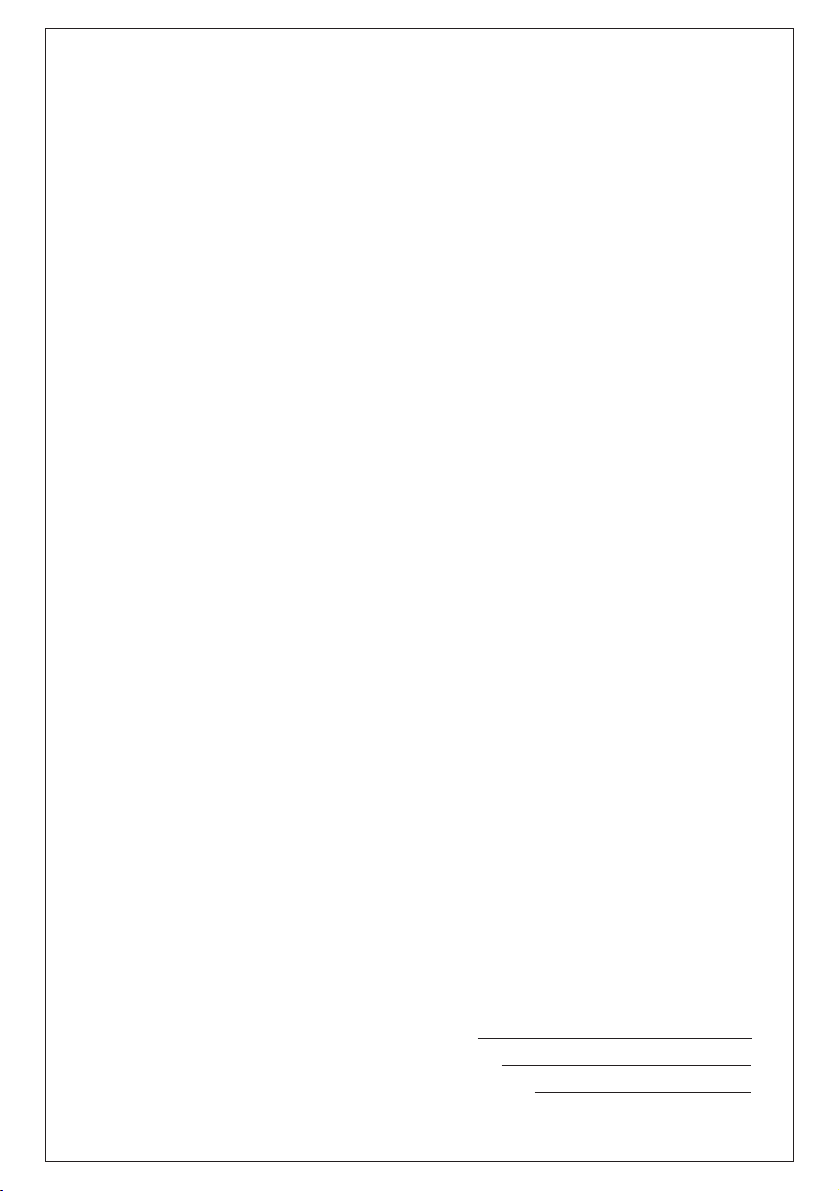
SPECIAL MESSAGE SECTION
This product utilizes batteries or an external power
supply (adapter). DO NOT connect this product to
any power supply or adapter other than one
described in the manual, on the name plate, or
specifically recommended by Yamaha.
WARNING: Do not place this product in a position
where anyone could walk on, trip over ,or roll
anything over po w er or connecting cords of any kind.
The use of an extension cord is not recommended!
IF you must use an extension cord, the minimum
wire size for a 25' cord (or less ) is 18 AWG. NOTE:
The smaller the AWG number ,the larger the current
handling capacity. For longer extension cords,
consult a local electrician.
This product should be used only with the
components supplied or; a cart, rack, or stand that is
recommended by Yamaha. If a cart, etc., is used,
please observe all safety markings and instructions
that accompany the accessory product.
SPECIFICATIONS SUBJECT TO CHANGE:
The information contained in this manual is believed
to be correct at the time of printing. However,
Yamaha reserves the right to change or modify any
of the specifications without notice or obligation to
update existing units.
This product, either alone or in combination with an
amplifier and headphones or speaker/s, may be
capable of producing sound levels that could cause
permanent hearing loss. DO NOT operate for long
periods of time at a high volume level or at a level
that is uncomfortable. If you experience any hearing
loss or ringing in the ears, you should consult an
audiologist.
IMPORTANT: The louder the sound, the shorter the
time period before damage occurs.
Some Yamaha products may have benches and / or
accessory mounting fixtures that are either supplied
with the product or as optional accessories. Some of
these items are designed to be dealer assembled or
installed. Please make sure that benches are stable
and any optional fixtures (where applicable) are well
secured BEFORE using.
Benches supplied by Yamaha are designed for
seating only. No other uses are recommended.
NOTICE:
Service charges incurred due to a lack of knowledge
relating to how a function or effect works (when the
unit is operating as designed) are not covered by the
manufacturer’s warranty, and are therefore the
owners responsibility. Please study this manual
carefully and consult your dealer before requesting
service.
ENVIRONMENT AL ISSUES:
Yamaha strives to produce products that are both
user safe and environmentally friendly. We sincerely
believe that our products and the production
methods used to produce them, meet these goals. In
keeping with both the letter and the spirit of the law,
we want you to be aware of the following:
Battery Notice:
This product MAY contain a small non-rechargeable
battery which (if applicable) is soldered in place. The
average life span of this type of battery is approximately five years. When replacement becomes
necessary, contact a qualified service representative
to perform the replacement.
This product may also use “household” type
batteries. Some of these may be rechargeable. Make
sure that the battery being charged is a rechargeable
type and that the charger is intended for the battery
being charged.
When installing batteries, do not mix batteries with
new, or with batteries of a different type. Batteries
MUST be installed correctly. Mismatches or incorrect
installation may result in overheating and battery
case rupture.
Warning:
Do not attempt to disassemble, or incinerate any
battery. Keep all batteries away from children.
Dispose of used batteries promptly and as regulated
by the laws in your area. Note: Check with any
retailer of household type batteries in your area for
battery disposal information.
Disposal Notice:
Should this product become damaged beyond repair,
or for some reason its useful life is considered to be
at an end, please observe all local, state, and federal
regulations that relate to the disposal of products
that contain lead, batteries, plastics, etc. If your
dealer is unable to assist you, please contact
Yamaha directly.
NAME PLATE LOCATION:
The name plate is located on the bottom of the
product. The model number, serial number, power
requirements, etc., are located on this plate. You
should record the model number, serial number, and
the date of purchase in the spaces provided below
and retain this manual as a permanent record of
your purchase.
Model
Serial No.
Purchase Date
92-BP
PLEASE KEEP THIS MANUAL
Page 3
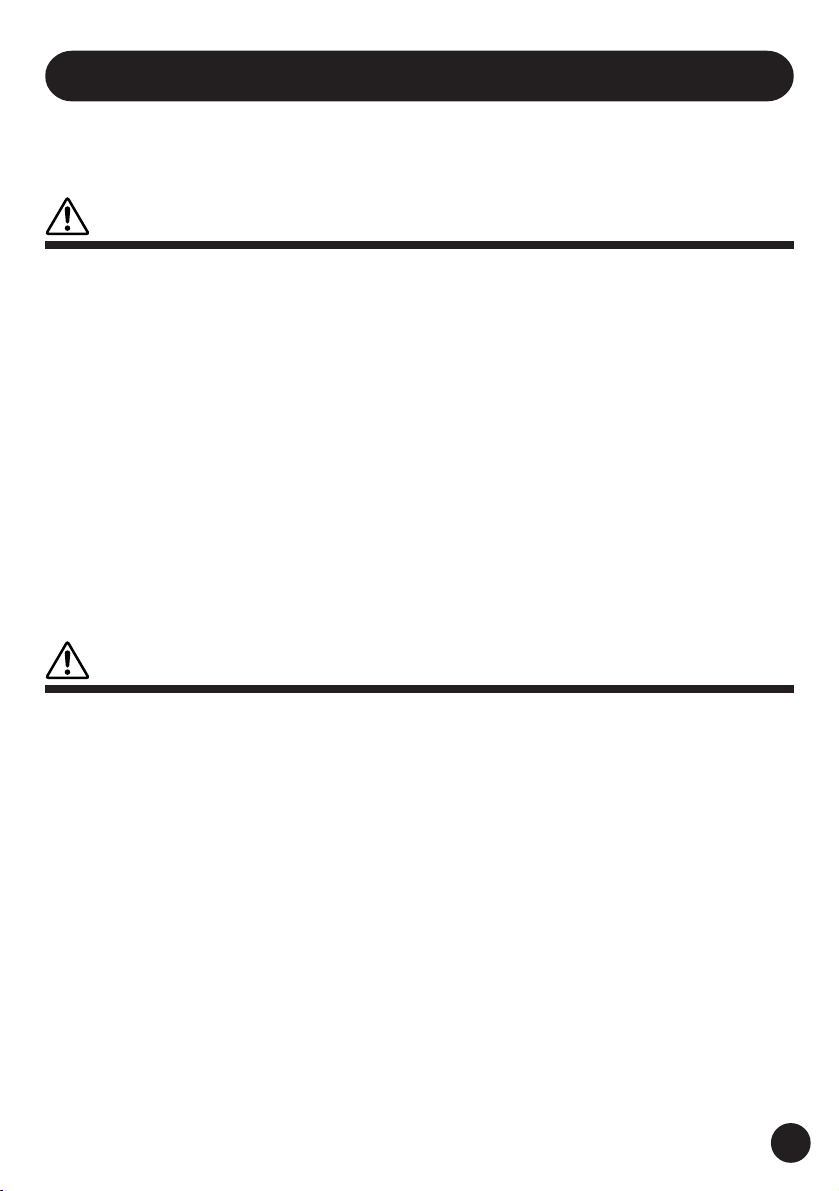
PRECAUTIONS
PLEASE READ CAREFULLY BEFORE PROCEEDING
* Please keep these precautions in a safe place for future reference.
WARNING
Always follow the basic precautions listed below to avoid the possibility of serious injury or
even death from electrical shock, short-circuiting, damages, fire or other hazards. These
precautions include, but are not limited to, the following:
• Do not open the instrument or attempt to disassemble
the internal parts or modify them in any way. The instrument contains no user-serviceable parts. If it should
appear to be malfunctioning, discontinue use immediately and have it inspected by qualified Yamaha service personnel.
• Do not expose the instrument to rain, use it near water
or in damp or wet conditions, or place containers on it
containing liquids which might spill into any openings.
• If the AC adaptor cord or plug becomes frayed or damaged, or if there is a sudden loss of sound during use of
the instrument, or if any unusual smells or smoke should
appear to be caused by it, immediately turn off the
power switch, disconnect the adaptor plug from the
outlet, and have the instrument inspected by qualified
Yamaha service personnel.
• Use the specified adaptor (PA-3B or equivalent recommended by Yamaha) only. Using the wrong adaptor
can result in damage to the instrument or overheating.
• Before cleaning the instrument, always remove the
electric plug from the outlet. Never insert or remove an
electric plug with wet hands.
• Check the electric plug periodically and remove any
dirt or dust which may have accumulated on it.
CAUTION
Always follow the basic precautions listed below to avoid the possibility of physical injury to
you or others, or damage to the instrument or other property. These precautions include, but
are not limited to, the following:
• Do not place the AC adaptor cord near heat sources
such as heaters or radiators, and do not excessively
bend or otherwise damage the cord, place heavy objects on it, or place it in a position where anyone could
walk on, trip over, or roll anything over it.
• When removing the electric plug from the instrument
or an outlet, always hold the plug itself and not the
cord.
• Do not connect the instrument to an electrical outlet
using a multiple-connector. Doing so can result in lower
sound quality, or possibly cause overheating in the
outlet.
• Unplug the AC power adaptor when not using the instrument, or during electrical storms.
• Always make sure all batteries are inserted in conformity with the +/- polarity markings. Failure to do so
might result in overheating, fire, or battery fluid leakage.
• Always replace all batteries at the same time. Do not
use new batteries together with old ones. Also, do not
mix battery types, such as alkaline batteries with manganese batteries, or batteries from different makers, or
different types of batteries from the same maker, since
this can cause overheating, fire, or battery fluid leakage.
• Do not dispose of batteries in fire.
• Do not attempt to recharge batteries that are not intended to be charged.
(4)
1
Page 4
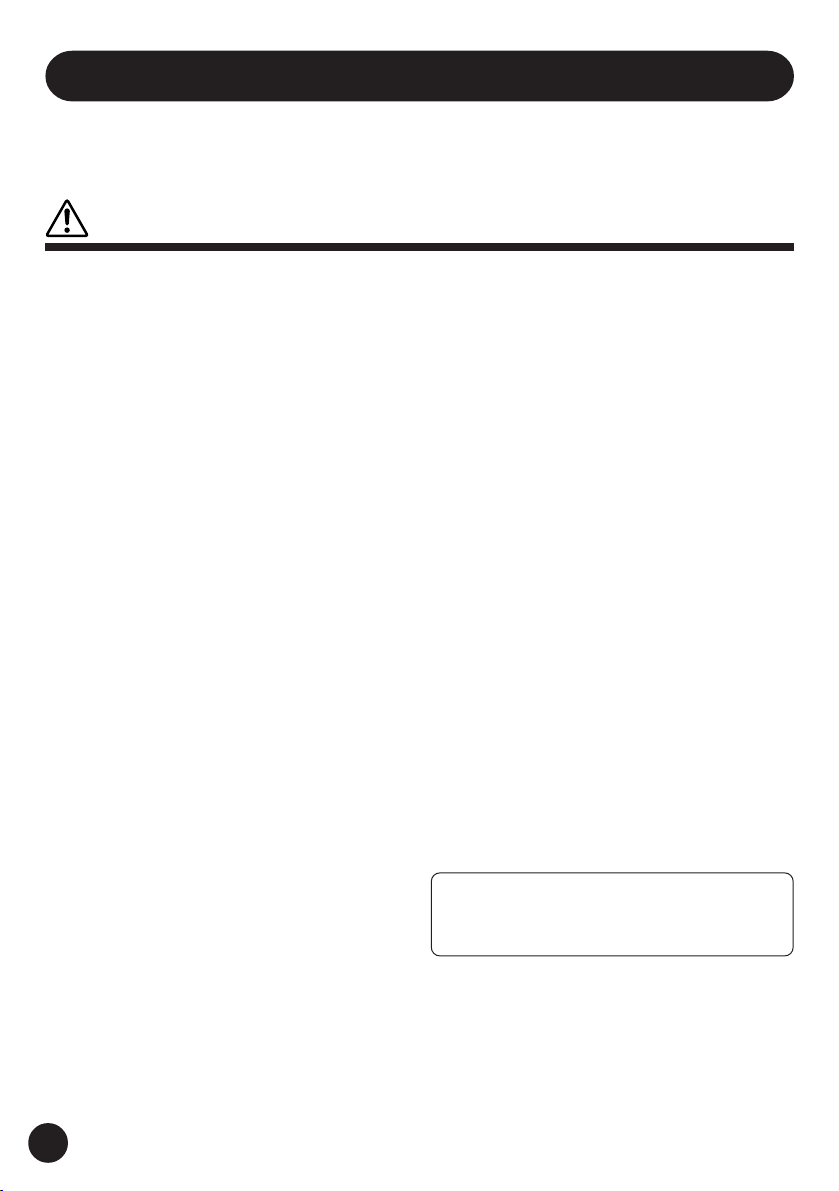
PRECAUTIONS
PLEASE READ CAREFULLY BEFORE PROCEEDING
* Please keep these precautions in a safe place for future reference.
CAUTION
Always follow the basic precautions listed below to avoid the possibility of physical injury to
you or others, or damage to the instrument or other property. These precautions include, but
are not limited to, the following:
• If the instrument is not to be in use for a long time,
remove the batteries from it, in order to prevent possible fluid leakage from the battery.
• Keep batteries away from children.
• Before connecting the instrument to other electronic
components, turn off the power for all components. Before turning the power on or off for all components, set
all volume levels to minimum.
• Do not expose the instrument to excessive dust or vibrations, or extreme cold or heat (such as in direct sunlight, near a heater, or in a car during the day) to prevent the possibility of panel disfiguration or damage to
the internal components.
• Do not use the instrument near other electrical products such as televisions, radios, or speakers, since this
might cause interference which can affect proper operation of the other products.
• Do not place the instrument in an unstable position
where it might accidentally fall over.
• Before moving the instrument, remove all connected
adaptor and other cables.
• When cleaning the instrument, use a soft, dry cloth.
Do not use paint thinners, solvents, cleaning fluids, or
chemical-impregnated wiping cloths. Also, do not place
vinyl or plastic objects on the instrument, since this
might discolor the panel or keyboard.
• Do not rest your weight on, or place heavy objects on
the instrument, and do not use excessive force on the
buttons, switches or connectors.
• Do not operate the instrument for a long period of time
at a high or uncomfortable volume level, since this can
cause permanent hearing loss. If you experience any
hearing loss or ringing in the ears, consult a physician.
■REPLACING THE BACKUP BATTERY
• This instrument contains a non rechargeable internal
backup battery which permits internal data to remain
stored even when the power is off. When the backup
battery needs replacing, the message "Backup Batt.
Low" will display in the LCD panel. When this happens,
immediately back up your data (using an external device such as the floppy disk-based Yamaha MIDI Data
Filer MDF2), then have qualified Yamaha service personnel replace the backup battery.
• Do not attempt to replace the backup battery yourself, in order to prevent the possible serious hazards.
Always have qualified Yamaha service personnel replace the backup battery.
• Never place the backup battery in a location that a child
can reach, since a child might accidentally swallow the
battery. If this should happen, consult a physician immediately.
■SAVING USER DATA
• Save all data to an external device such as the Yamaha
MIDI Data Filer MDF2, in order to help prevent the loss
of important data due to a malfunction or user operating error.
Yamaha cannot be held responsible for damage caused by
improper use or modifications to the instrument, or data that
is lost or destroyed.
Always turn the power off when the instrument is not in
use.
Make sure to discard used batteries according to local
regulations.
2
(4)
Page 5

Contents
1: The QY70 — An Overview ............. 5
Sequencer Functions....................... 6
Accompaniment Sequencing .......... 7
Voices & Effects .............................. 8
2: Power & Connections ....................9
Power Supply ........................................ 9
Using Batteries ................................ 9
When to Replace the Batteries ..... 10
Using a Power Adaptor ................. 11
Setting Up ............................................12
The Connectors ............................. 12
Audio Connections ........................ 14
MIDI Connections ......................... 15
Connecting to a Personal
Computer ...................................... 16
About the MIDI Driver ...................19
3: The Controls ................................. 22
4: Play the Demo Songs .................. 31
5: Easy Accompaniment ..................33
Selecting & Playing the Preset
Patterns ............................................... 33
Changing Chords ...........................39
Fingered Chord Function ...............43
Preset Chord Templates ................ 43
Record a Complete Accompaniment ...44
Realtime Accompaniment
Recording ...................................... 44
Recording Tempo Changes ........... 50
Step Accompaniment Recording... 51
■ “Pt” — Step Record Pattern
Changes ........................................ 54
■ “Cd” — Step Record Chord
Changes ........................................ 57
6: The Song Voice Mode.................. 61
The Effect Send Display ...................... 66
Voice Editing ........................................ 68
Drum Edit ...................................... 72
7: Creating A Complete Song ......... 75
Recording the Sequencer Tracks ......... 75
Preparing to Record
— Voice Assignments ...................75
Realtime Sequencer Track
Recording ...................................... 76
Step Sequencer Track Recording .. 81
8: Playback Control .......................... 88
Play Effects ..........................................94
Groove Quantization ...................... 96
Drum Table Remapping .................98
9: The Song Jobs............................ 101
00 : Undo/Redo .................................. 103
01 : Quantize ..................................... 104
02 : Modify Velocity ........................... 107
03 : Modify Gate Time ....................... 109
04 : Crescendo .................................. 111
05 : Transpose ................................... 113
06 : Shift Clock .................................. 114
07 : Chord Sort .................................. 116
08 : Chord Separate ........................... 117
09 : Copy Event ................................. 118
10 : Erase Event ................................ 120
11 : Extract Event .............................. 121
12 : Create Continuous ...................... 123
13 : Thin Out ...................................... 125
14 : Time Stretch ............................... 126
15 : Create Measure .......................... 127
16 : Delete Measure .......................... 128
17 : Copy Track .................................. 129
18 : Mix Track .................................... 130
19 : Clear Track .................................. 131
20 : Expand Backing .......................... 132
21 : Normalize .................................... 133
22 : Copy Song .................................. 134
23 : Clear Song .................................. 135
24 : Song Name ................................. 136
3
Page 6
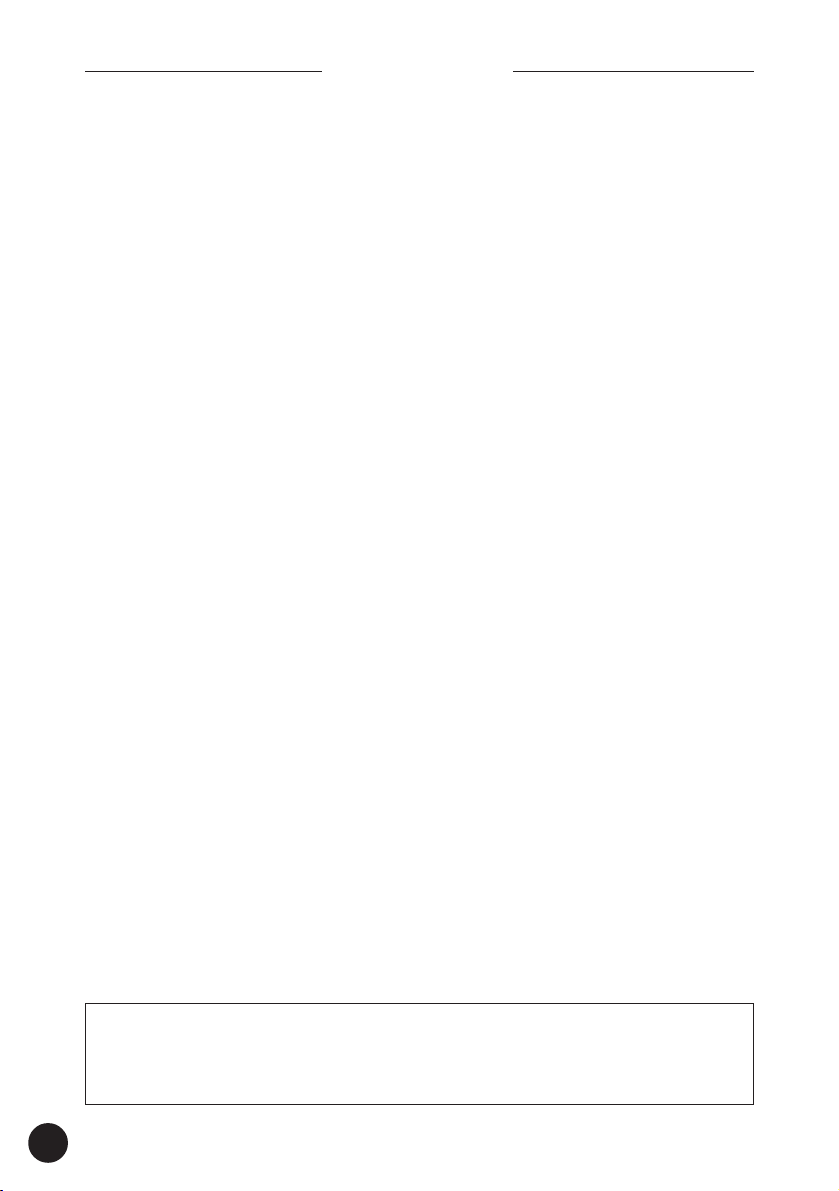
T h e Q Y 7 0 — A n O v e r v i e w
Contents
10: Creating Original Accompaniment
Patterns ..................................... 137
The Preset Phrases ........................... 137
Combining Phrases In the Pattern
Mode ................................................. 139
Recording Original Phrases ............... 144
Realtime Phrase Recording ......... 144
Step Phrase Recording ................150
Pattern Voice mode ........................... 151
The Effect Send Display .................... 152
Voice Editing ...................................... 154
Play Effects ........................................ 155
11: The Pattern Jobs ......................157
00 : Undo/Redo .................................. 159
01 : Quantize ..................................... 160
02 : Modify Velocity ........................... 163
03 : Modify Gate Time ....................... 165
04 : Crescendo .................................. 167
05 : Transpose ................................... 169
06 : Shift Clock .................................. 170
07 : Chord Sort .................................. 172
08 : Chord Separate ........................... 173
09 : Copy Event ................................. 174
10 : Erase Event ................................ 176
11 : Extract Event .............................. 177
12 : Create Continuous ...................... 179
13 : Thin Out ...................................... 181
14 : Time Stretch ............................... 182
15 : Copy Phrase ............................... 183
16 : Get Phrase .................................. 184
17: Put Phrase ................................... 185
18 : Copy Track .................................. 186
19 : Mix Track .................................... 187
20 : Clear Track .................................. 188
21 : Copy Pattern ............................... 189
22 : Clear Pattern ............................... 190
23 : Style Name ................................. 191
12: Editing Songs & Patterns ........192
Engaging the SONG or PATTERN
Edit Mode ....................................192
Moving Around ............................195
Change Mode Editing ..................196
Insert Mode Editing .....................197
XG View ............................................. 208
View Filter .......................................... 209
Phrase Table (Pattern Edit Only) ........ 210
13: Effects & Effect Editing ............ 212
Accessing & Editing the Effect
Parameters ........................................ 212
Effect Editing ..................................... 216
14: Utility Functions ....................... 218
Accessing the Utility Mode ......... 218
System Parameters .....................220
MIDI Parameters ......................... 222
Bulk Dump ................................... 225
Fingered Zone ............................. 227
15: Appendix ................................... 229
Specifications .................................... 229
Troubleshooting ................................. 231
Error Messages ................................. 233
Glossary ............................................. 235
Index .................................................. 242
The screen displays as illustrated in this owner’s manual are for
instructional purposes, and may appear somewhat different from
the screens which appear on your instrument.
4
Page 7
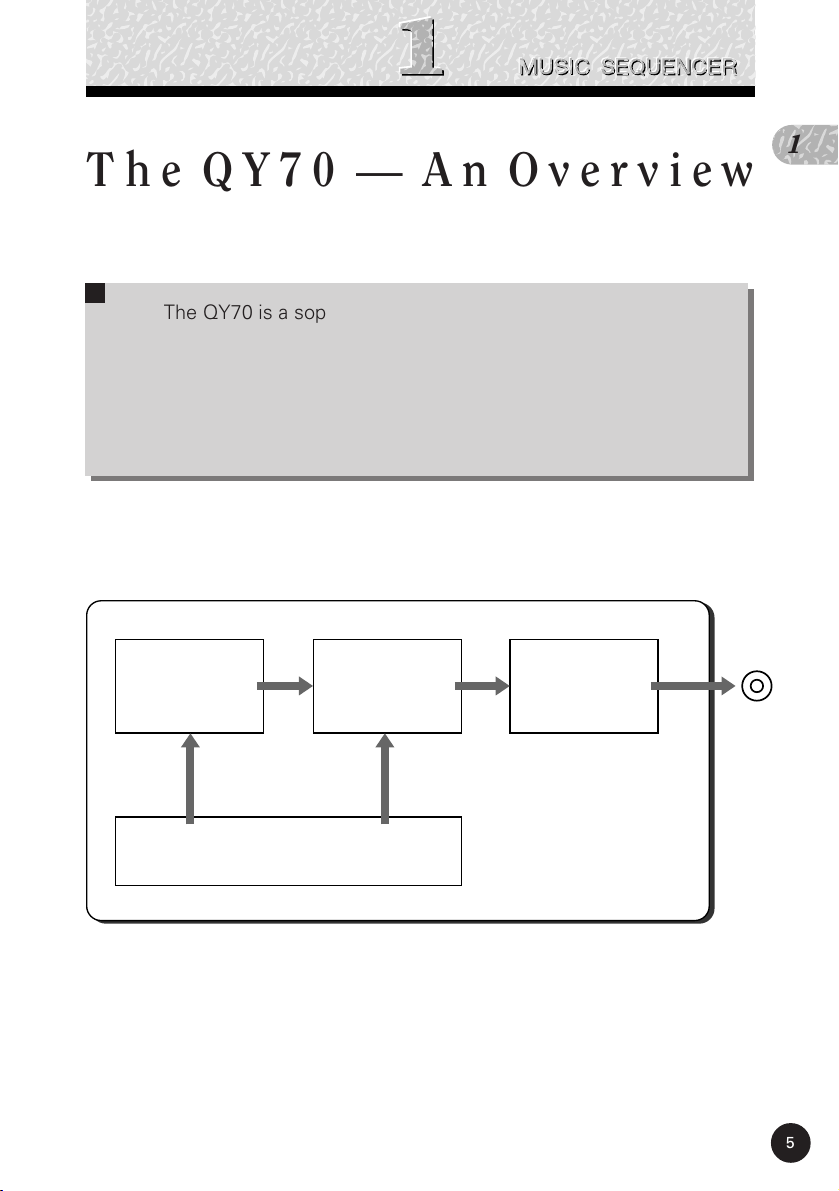
,
T h e Q Y 7 0 — A n O v e r v i e w
T h e Q Y 7 0 — A n O v e r v i e w
The QY70 is a sophisticated music production system with a
16-track sequencer, a high-quality tone generator that provides 519
voices and 20 drum kits, and advanced auto-accompaniment capability all integrated in a compact, easy-to-handle package. It also features
a built-in micro-keyboard for easy programming without an external
MIDI keyboard.
QY70
1
Sequencer
• 16 sequencer tracks
• 8 accompaniment
tracks
MIDI messages MIDI messages
• built-in micro keyboard
MIDI
messages
Controller
Tone Generator Effects
• 519 voices
• 20 drum kits
Audio
signals
• reverb, delay,
modulation,
distortion, etc
Audio
signals
LINE OUT/
PHONES
5
Page 8
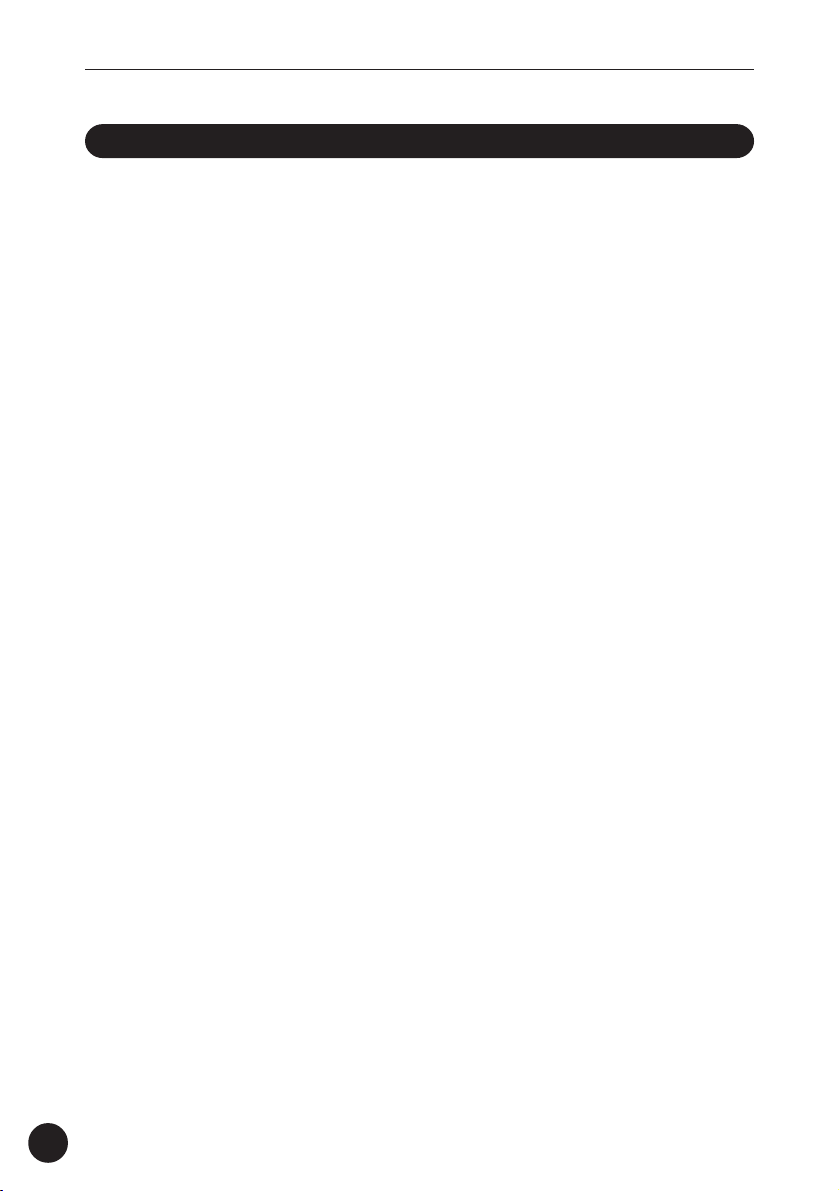
T h e Q Y 7 0 — A n O v e r v i e w
Sequencer Functions
The QY70 sequencer has 16 “normal” sequencer tracks to which
you can individually assign any of the internal voices and record either via
the QY70’s own micro keyboard or an external keyboard connected to the
QY70 MIDI IN connector. In the “replace” real-time record mode the QY70
records exactly what you play as you play it; the “overdub” real-time
record mode lets you add new material to a previously recorded track; and
the step record mode allows notes to be entered one at a time. The step
record mode lets you record extremely fast or complex passages that
would be impossible to play in real time. It’s also useful for adding finishing
touches to tracks recorded in real time. There’s also a “multi” real-time
record mode in which all 16 sequencer tracks can be recorded simultaneously.
The QY70 provides an extensive range of advanced editing functions
that make modifying and refining your recorded data an easy, efficient
process.
6
Page 9

,
T h e Q Y 7 0 — A n O v e r v i e w
Accompaniment Sequencing
The QY70 features a unique accompaiment system that makes it
easy to create complete accompaniments for any type of music. Accompaniments are produced by specifying a sequence of “patterns” to be played
rather than by recording individual notes or chords. The QY70 provides 128
preset accompaniment “styles”, and memory for up to 64 original user
“styles” that you can record yourself. Each “style” can have 6 variation
“patterns” — intro, main A, main B, fill AB, fill BA, and an ending — that
you can sequence, along with chord changes, to quickly create complete
accompaniment tracks. Chord changes are programmed simply by entering
the name of the chord — Yamaha’s advanced ABC (Auto Bass Chord) autoaccompaniment system automatically re-harmonizes the patterns accordingly. The QY70’s accompaniment sequencing features mean you can whip
up a complete accompaniment in a fraction of the time it would normally
take, significantly simplifying and speeding up the overall production
process.
128 preset accompaniment “styles” each with 6 variation “patterns”
1
STYLE 001
INTRO MAIN A MAIN B FILL AB FILL BA ENDING
STYLE 128
7
Page 10

T h e Q Y 7 0 — A n O v e r v i e w
Voices & Effects
The QY70’s internal tone generator, compatible with XG and GM
format, provides 519 top-quality voices plus 20 complete drum kits with
different drum and percussion instruments assigned to different notes. You
can assign any of these voices to the sequencer tracks and patterns, or
play them from an external keyboard or other MIDI controller via the MIDI
interface, or directly from a personal computer. The QY70 also features a
high-quality internal DSP (Digital Signal Processor) system which provides a
range of reverb, delay, modulation, distortion and other effects in three
individually programmable groups so you can produce a polished sound
without the need for external equipment.
■
DETAIL
• See the List Book for a complete list of the QY70 voices.
• The QY70 effects are described on page 212.
GM(General MIDI) System Level 1
“GM System Level 1” is a standard specification that defines
the arrangement of voices in a tone generator and its MIDI
functionality, ensuring that data can be played back with
substantially the same sounds on any GM-compatible tone generator,
regardless of its manufacturer or model.
Tone generators and song data that meet the “GM System Level 1” bear
this GM logo.
XG
“XG” is a tone generator format that expands the voice
arrangement of the “GM System Level 1” specification to
meet the ever-increasing demands of today’s computer
peripheral environment, providing richer expressive power while maintaining
upward compatibility of data. “XG” greatly expands “GM System Level 1”
by defining the ways in which voices are expanded or edited and structure
and type of effects.
When commercially available song data bearing the XG logo is played back
on a tone generator which bears the XG logo, you will enjoy a full musical
experience that includes unlimited expansion voices and effect functions.
8
Page 11
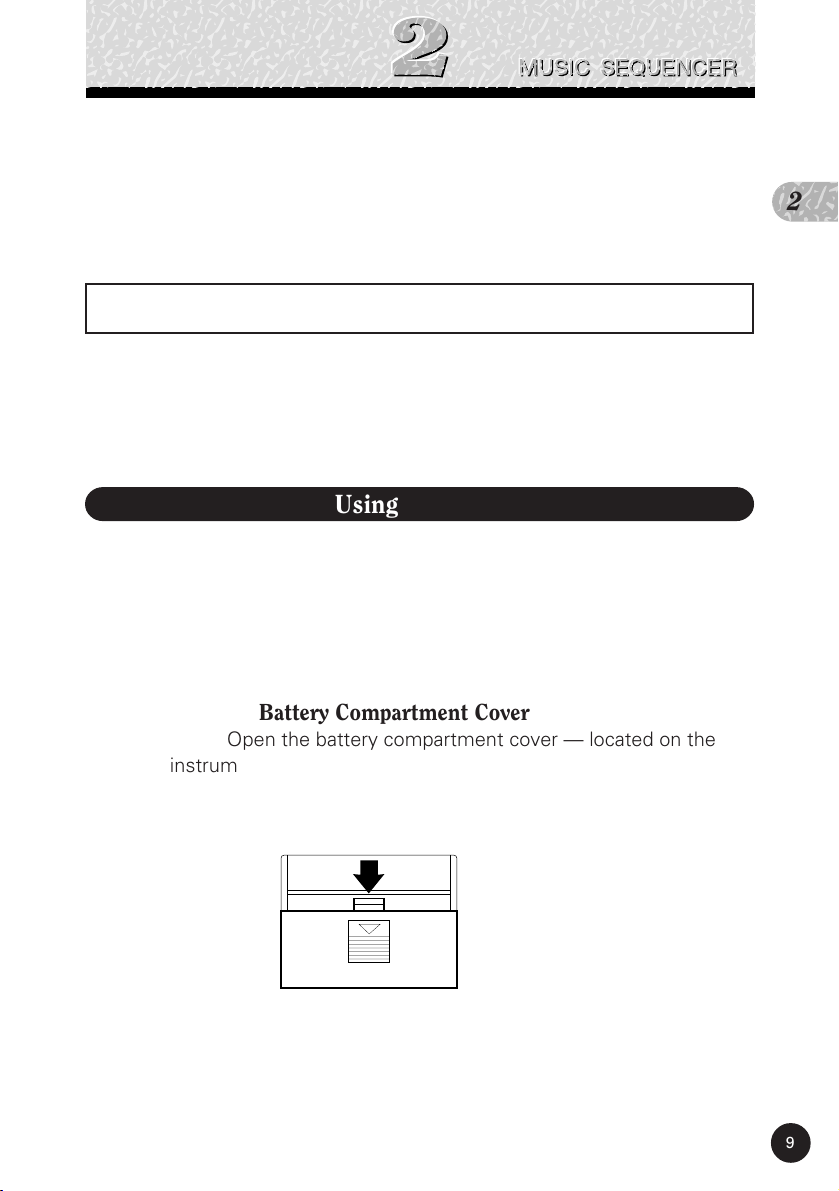
,
,,,,,,
,
,
P o w e r & C o n n e c t i o n s
P o w e r & C o n n e c t i o n s
Power Supply
Your QY70 will run either from batteries or an optional AC adaptor.
Follow the instructions below according to the power source you intend to
use.
Using Batteries
Six 1.5V AA size (SUM-3 or R6P) or equivalent batteries must first be
installed in the battery compartment. Alkaline batteries are recommended
for longer life.
Never mix battery types, such as alkaline batteries with manganese batteries or batteries from different makers.
2
Z Open Battery Compartment Cover
Open the battery compartment cover — located on the
instrument’s bottom panel — by pressing down on the grooved
section of the cover and sliding in the direction of the arrow, as
shown in the illustration.
X Insert Batteries
Insert the six batteries, being careful to follow the polarity
markings on the bottom panel.
9
Page 12

P o w e r & C o n n e c t i o n s
C Replace Cover
Replace the compartment cover, making sure that it locks
firmly in place.
When to Replace the Batteries
When the batteries run down and are no longer able to operate the
QY70, the sound may become distorted and the following display will
appear:
When this display appears, replace the batteries with a complete set
of six new batteries. NEVER mix old and new batteries!
■
CAUTION!
• To prevent possible damage due to battery leakage, remove the batteries from the
instrument if it is not to be used for an extended period of time.
10
Page 13
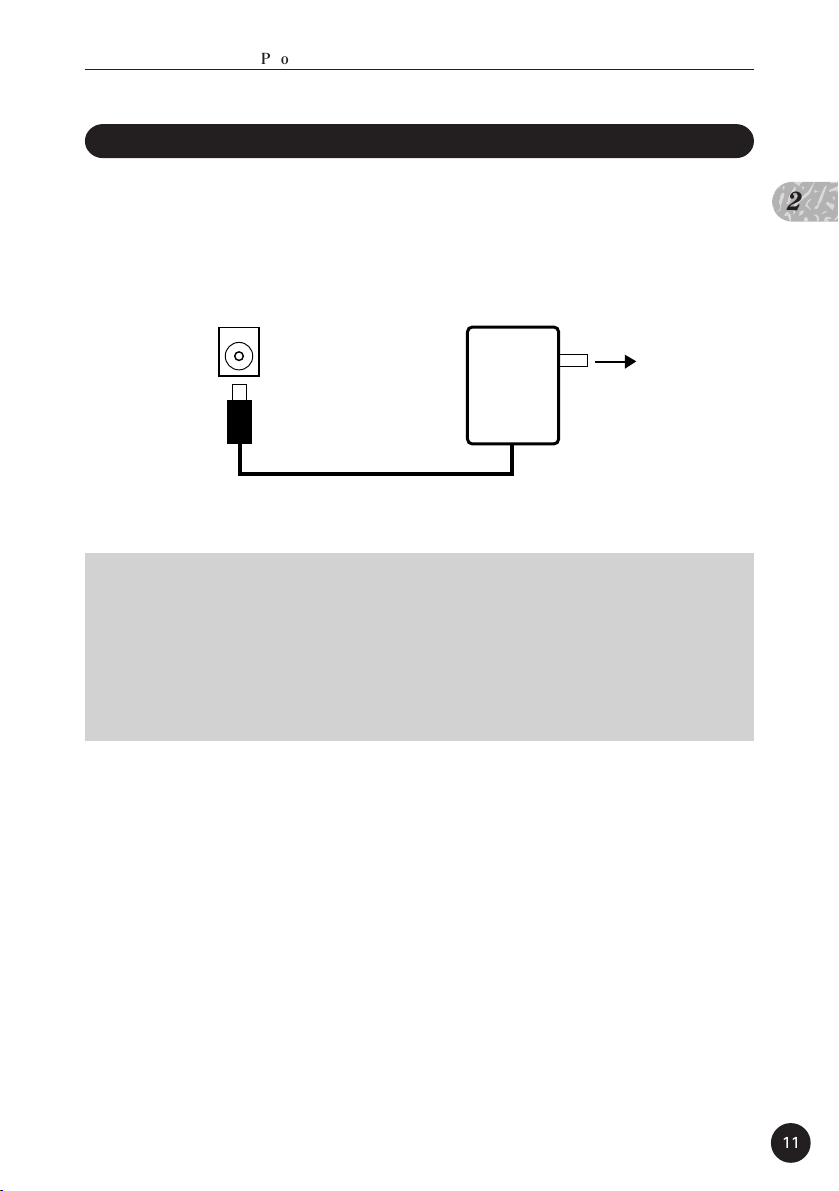
,
P o w e r & C o n n e c t i o n s
P o w e r & C o n n e c t i o n s
Using a Power Adaptor
Plug the DC output cable from a Yamaha PA-3B AC Adaptor (available from your Yamaha dealer) into the DC IN jack on the rear panel, then
plug the adaptor into a convenient wall AC power socket.
DC IN
AC power
PA-3B
■
CAUTION!
• Do not attempt to use an AC adaptor other than the specified unit or an appropriate
replacement provided by your Yamaha dealer to power the QY70. The use of an
incompatible adaptor may cause irreparable damage to the QY70, and might pose a
serious shock hazard!
• Unplug the AC power adaptor when not using the instrument, or during electrical
storms.
socket.
2
11
Page 14
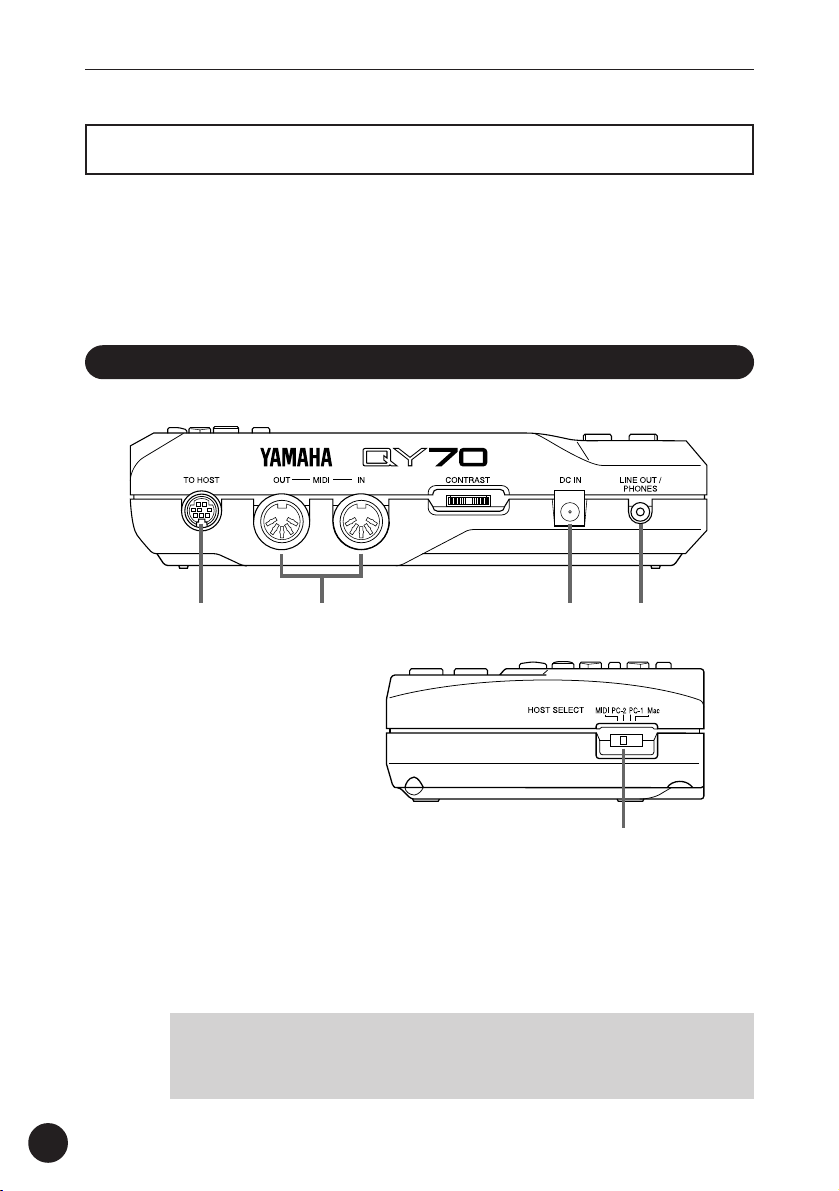
P o w e r & C o n n e c t i o n s
w qr e
Setting Up
What you will connect the QY70 to, and what you will connect to the
QY70, will depend entirely on your individual requirements, and it would be
impossible to cover all possibilities here. A few examples are provided
below to help you get started.
The Connectors
Rear Panel
12
Right Side Panel
r
q DC IN Jack
This jack is only used when you are powering the QY70
from an optional AC adaptor instead of batteries. The DC output
cable from an optional Yamaha PA-3B AC Power Adaptor is
plugged in here.
■
NOTE
• The batteries are automatically disconnected when a plug is inserted
into the DC IN jack.
Page 15

,
P o w e r & C o n n e c t i o n s
w MIDI IN & OUT Connectors
If you plan to use a MIDI keyboard or other instrument to
play and program the QY70, it should be connected to QY70
MIDI IN connector (see “MIDI Connections,” on page 15). The
MIDI OUT connector can be connected to an external tone
generator if you want to drive external voices from the QY70
sequencer, or a MIDI data recorder such as the Yamaha MDF2 if
you want to store your songs and patterns to floppy disk (page
225).
e LINE OUT/PHONES Jack
This miniature stereo phone jack can be used to connect
the output of the QY70 to a stereo sound system, or a pair of
stereo headphones with a miniature stereo phone plug can be
plugged in here for convenient monitoring (see “Audio Connections,” on page 14). The output level is adjusted via the VOLUME
control on the left side panel.
r TO HOST Connector & HOST SELECT Switch
This jack and selector switch (the switch is on the side
panel) allow direct connection to a personal computer without the
need for a separate MIDI interface. See “Connecting To a Personal Computer” on page 16 for details.
2
13
Page 16
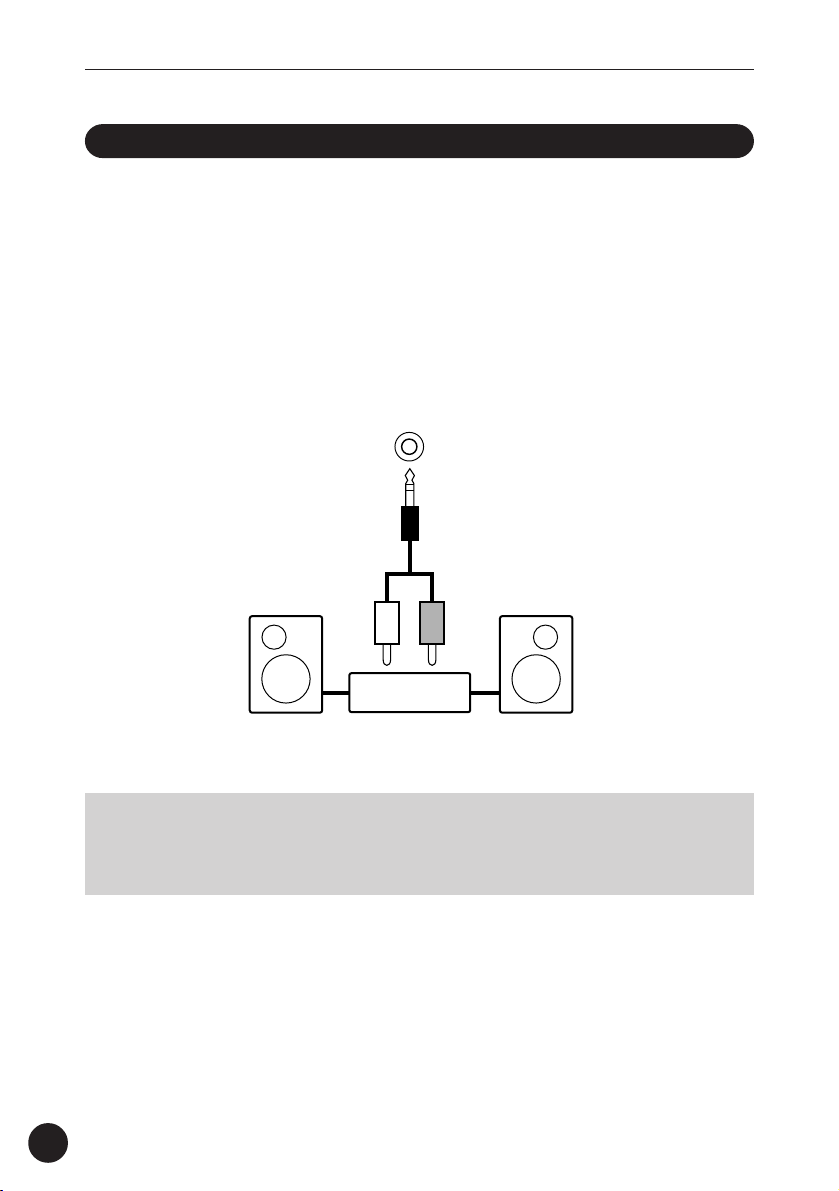
P o w e r & C o n n e c t i o n s
Audio Connections
The simplest way to monitor the QY70 sound is via a pair of stereo
headphones (miniature stereo phone plug type) plugged into the LINE
OUT/PHONES jack. If you want to use an external stereo sound system,
however, use the supplied “Y” cable (miniature stereo phone plug to dual
RCA pin plugs) to connect the LINE OUT/PHONES jack to the inputs of a
stereo sound system. The white RCA pin plug goes to the left-channel
input of your stereo sound system and the red plug goes to the rightchannel input.
LINE OUT /
PHONES
14
LR
Stereo Sound System
■
CAUTION!
• Make sure that both the QY70 and your sound system are turned OFF when
making connections.
Page 17

,
P o w e r & C o n n e c t i o n s
MIDI Connections
Although the QY70 can be played and programmed from the built-in
micro-keyboard, an external MIDI keyboard connected to the MIDI IN
connector provides the added advantages of standard keyboard size and
key velocity sensivity (if your keyboard has a velocity-sensitive keyboard).
Connect the MIDI OUT connector of the keyboard to the MIDI IN connector of the QY70, and make sure that the QY70 HOST SELECT switch is set
to MIDI. The connected MIDI keyboard will play the voice assigned to the
currently selected sequencer track. See page 61 for instructions on how to
assign different voices to the sequencer tracks.
OUT —— MIDI —— IN
(HOST SELECT switch
is set to MIDI)
MIDI OUT
2
External MIDI Keyboard
15
Page 18
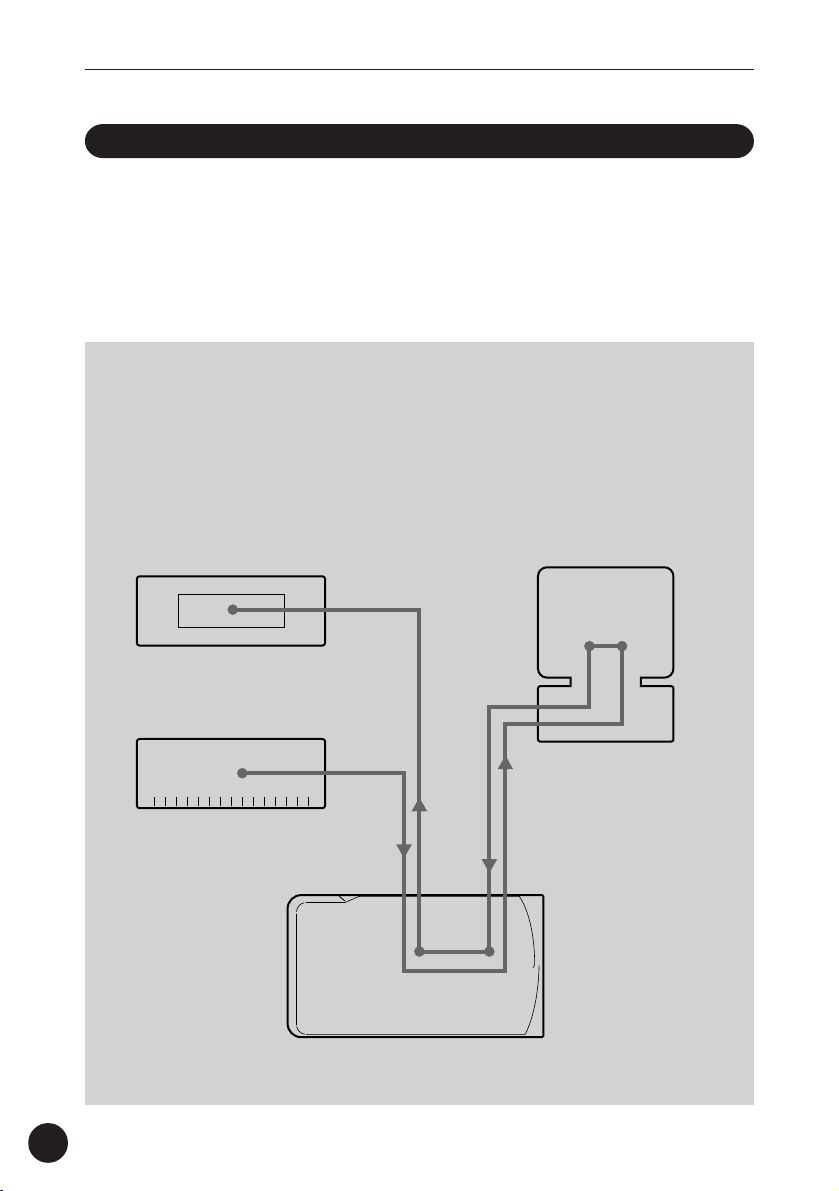
P o w e r & C o n n e c t i o n s
Connecting to a Personal Computer
Although the QY70 can be connected to a personal computer via the
MIDI IN/OUT connectors and a MIDI interface, the TO HOST connector
and selector switch allow direct connection to Apple Macintosh, IBM-PC/
AT, or NEC PC-9801/9821 series personal computers for sequencing and
other music applications without the need for a separate MIDI interface.
■
IMPORTANT!
• If the QY70 is to be connected to a computer via the TO HOST connector and a
MIDI controller via the MIDI IN connector, the “echo back”(or “MIDI Thru” etc)
function of the music software or sequencer you are using must be turned “on” so
that the MIDI note data from the controller is returned to the QY70 and any
subsequent devices connected to the QY70 MIDI OUT connector.
Tone Generator
MIDI Controller
(MIDI Keyboard etc)
MIDI IN
MIDI OUT
MIDI
IN
QY70
MIDI
OUT
Personal Computer
echo back = ON
TO HOST
16
Page 19
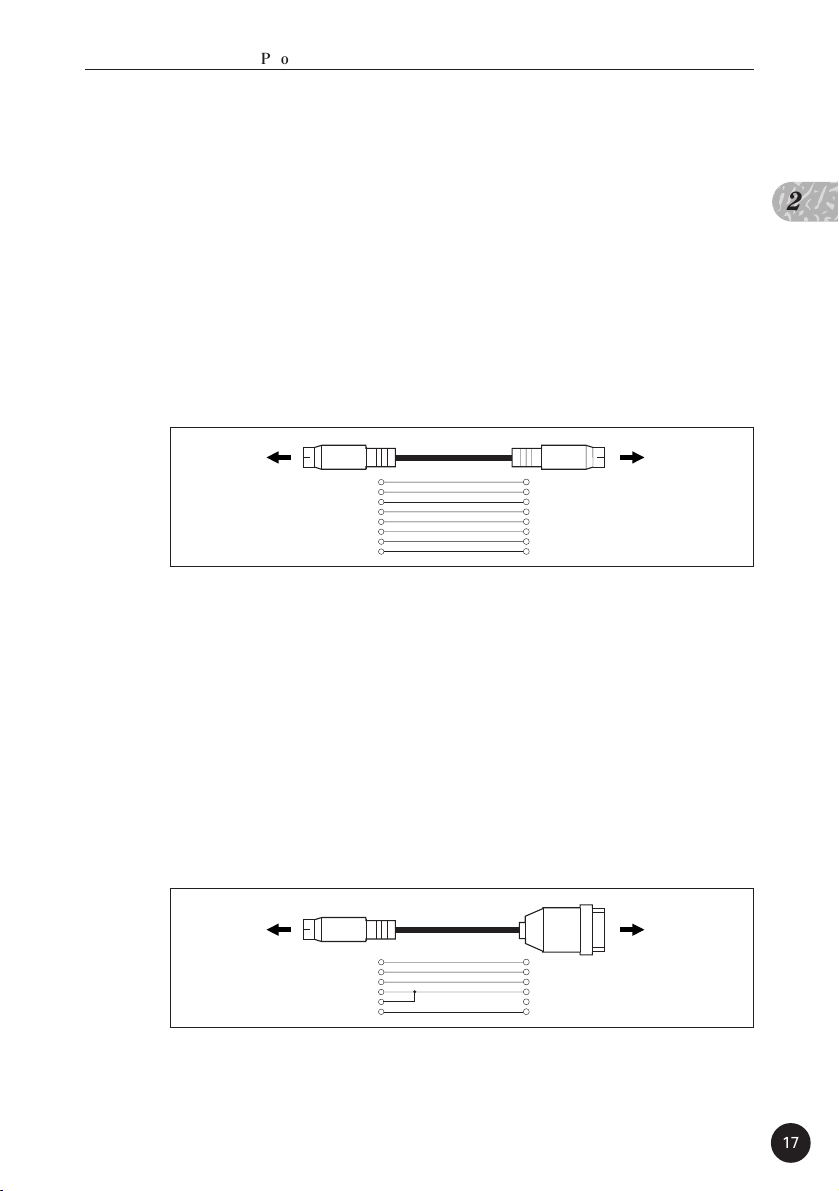
,
P o w e r & C o n n e c t i o n s
● Connecting to an Apple Macintosh Series Computer
Connect the TO HOST connector of the QY70 to the
modem or printer port on your Macintosh, depending on which
port your MIDI software is using for MIDI data communication,
using a standard Macintosh 8-pin system peripheral cable. Set
the HOST SELECT switch to the “Mac” position.
You may also have to make other MIDI interface settings
on the computer side, depending on the type of software you
use (refer to your software owner’s manual). In any case the
clock speed should be set to 1 MHz.
“Mac” Cable Connections
2
TO HOST
connector
MINI DIN
8-PIN
2 (HSK i)1
MINI DIN
1 (HSK 0)2
8-PIN
5 (RxD-)3
4 GND4
3 (TxD-)5
8 (RxD+)6
7 (GP i)7
6 (TxD+)8
Modem or
printer port
• 8-pin system peripheral cable.
• Data transfer rate: 31,250 bps.
● Connecting to an IBM-PC/AT Series Computer
Connect the TO HOST connector of the QY70 to the RS232C port on your IBM computer, using a standard 8-pin MINI
DIN → 9-pin D-SUB cross cable. Set the HOST SELECT switch to
the “PC-2” position.
Refer to your software owner’s manual for information on
any settings you might have to make on the computer side.
“PC-2” Cable Connections
TO HOST
connector
MINI DIN
8-PIN
8 (CTS)1
7 (RST)2
4 5 (GND)
8
2 (RxD)3
3 (TxD) 5
D-SUB
9-PIN
RS-232C
port
• 8-pin mini DIN → 9-pin D-SUB cable. Use a “PC-1” type cable if your
computer uses a 25-pin serial port.
• Data transfer rate: 38,400 bps.
17
Page 20
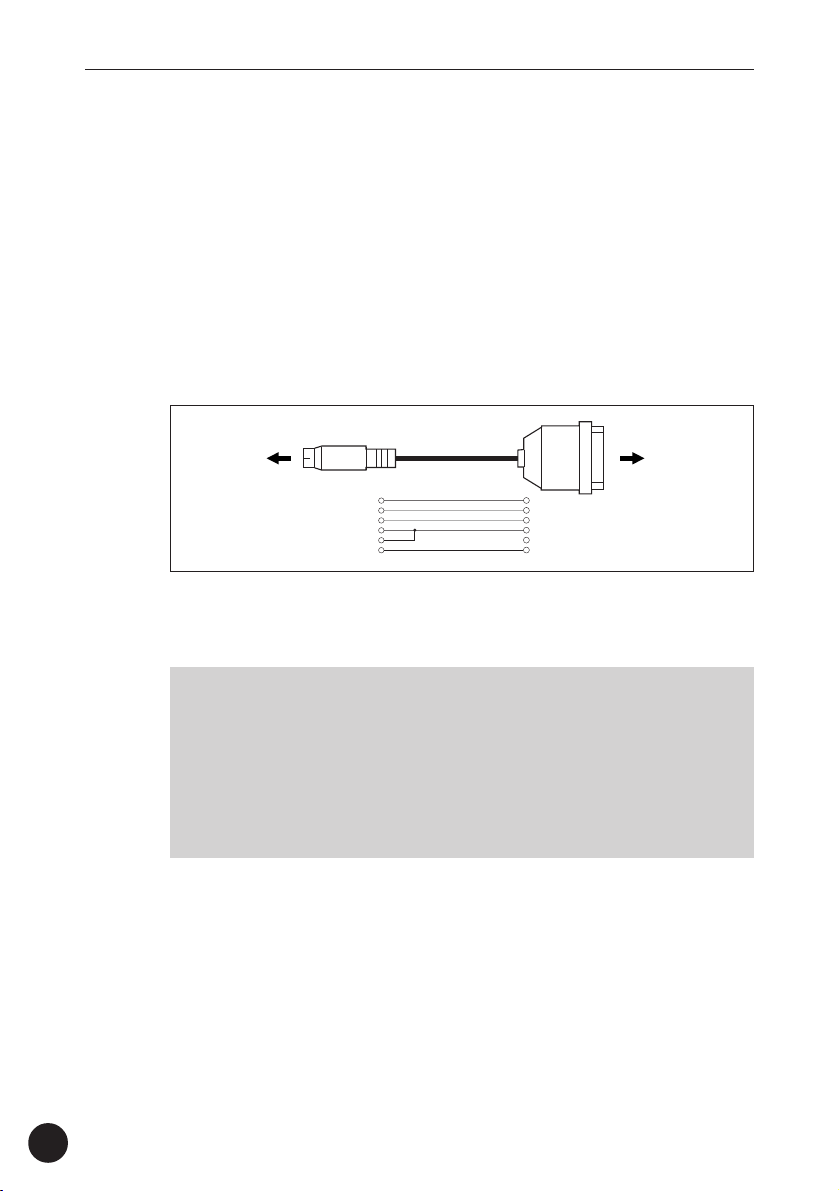
P o w e r & C o n n e c t i o n s
● Connecting to an NEC PC-9801/9821 Series Computer
The NEC PC-9801/9821 computers are widely used in
Japan. Connect the TO HOST connector of the QY70 to the RS232C port on your NEC computer, using a standard 8-pin MINI
DIN → 25-pin D-SUB cross cable. Set the HOST SELECT switch
to the “PC-1” position if you use Windows3.1, and to the “PC-2”
position if you use Windows95.
Refer to your software owner’s manual for information on
any settings you might have to make on the computer side.
“PC-1” Cable Connections
TO HOST
connector
MINI DIN
8-PIN
5 (CTS)1
4 (RTS)2
4 7 (GND)
8
3 (RxD)3
2 (TxD) 5
D-SUB
25-PIN
RS-232C
port
• 8-pin mini DIN → 25-pin D-SUB cable. Use a “PC-2” type cable if your
computer uses a 9-pin serial port.
• Data transfer rate: 31,250 bps.
■
NOTE
• If your system doesn’t work properly with the connections and settings
listed above, your software may require different settings. Check your
software operation manual and set the HOST SELECT switch to the
position provides the appropriate data transfer rate.
• If you use Windows95 or Windows3.1 in your computer, the appropriate “MIDI driver” needs to be installed. See page 19 for details.
18
Page 21
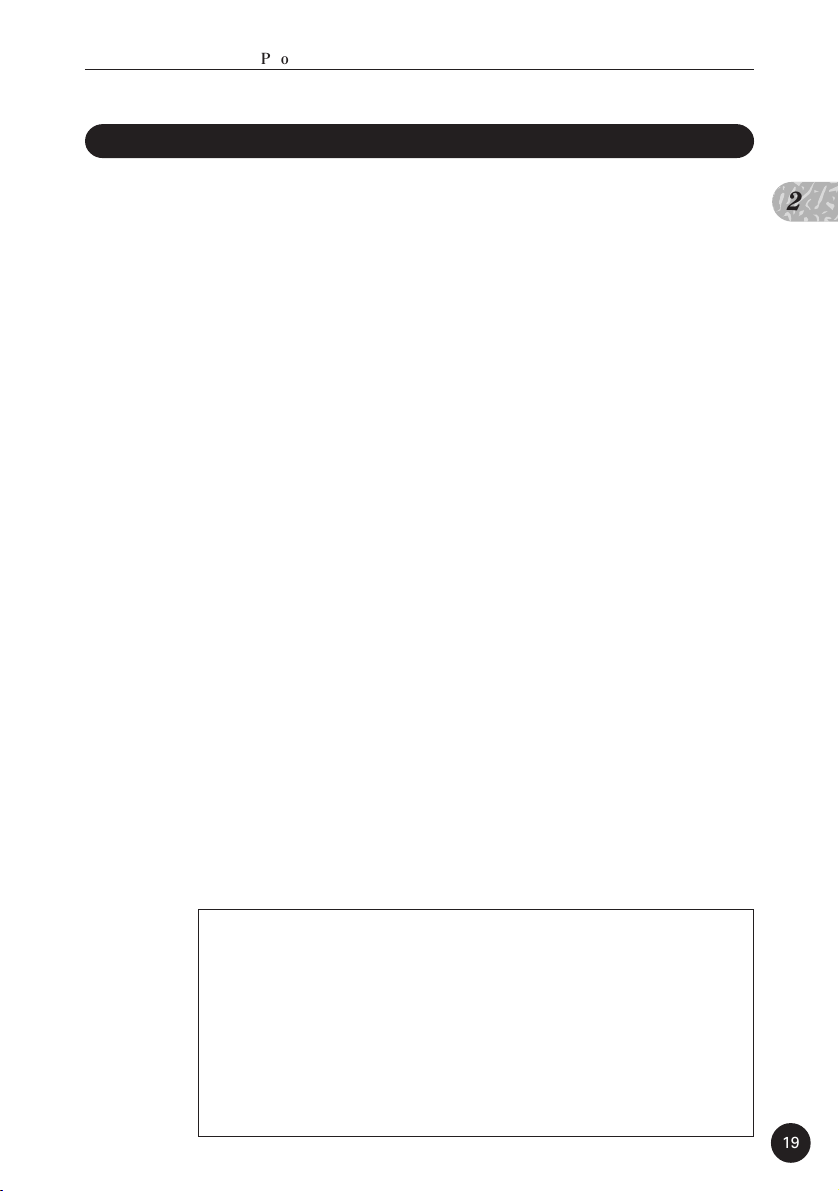
,
P o w e r & C o n n e c t i o n s
About the MIDI Driver
If you use Windows95 or Windows3.1 in your computer, the appro-
priate “MIDI driver” needs to be installed.
First connect your QY70 to the computer via the TO HOST jack as
shown above, and install the Yamaha CBX Driver for Windows95 (if you
use Windows95) or the Yamaha CBX-T3 Driver (if you use Windows3.1)
from the supplied floppy disk labelled “QY Data Filer” as follows.
(For details about each MIDI driver, refer to the “Readme” file
contained within each MIDI driver’s folder in the floppy disk.)
● Installing the Yamaha CBX Driver for Windows95
Z Insert the floppy disk labelled “QY Data Filer for Windows”
into the floppy disk drive.
X Double click “Add New Hardware” in the Control Panel.
The “Add New Hardware Wizard” will appear.
C Click “Next”.
V When you are asked if you want to auto-detect the new
hardware, click “No” and then click “Next”.
B In the hardware screen choose “Sound, Video and Game
Controllers” and click “Next”.
2
N Click the “Have Disk” button.
M Type in the name of the floppy disk drive where the floppy
disk is inserted, and the name of the directory containing the
driver. After that, click “OK”.
For example, if you inserted the disk in drive A,
you should type as follows:
A:\MIDIDRV
If you inserted the disk in drive B, you should type
as follows:
B:\MIDIDRV
19
Page 22
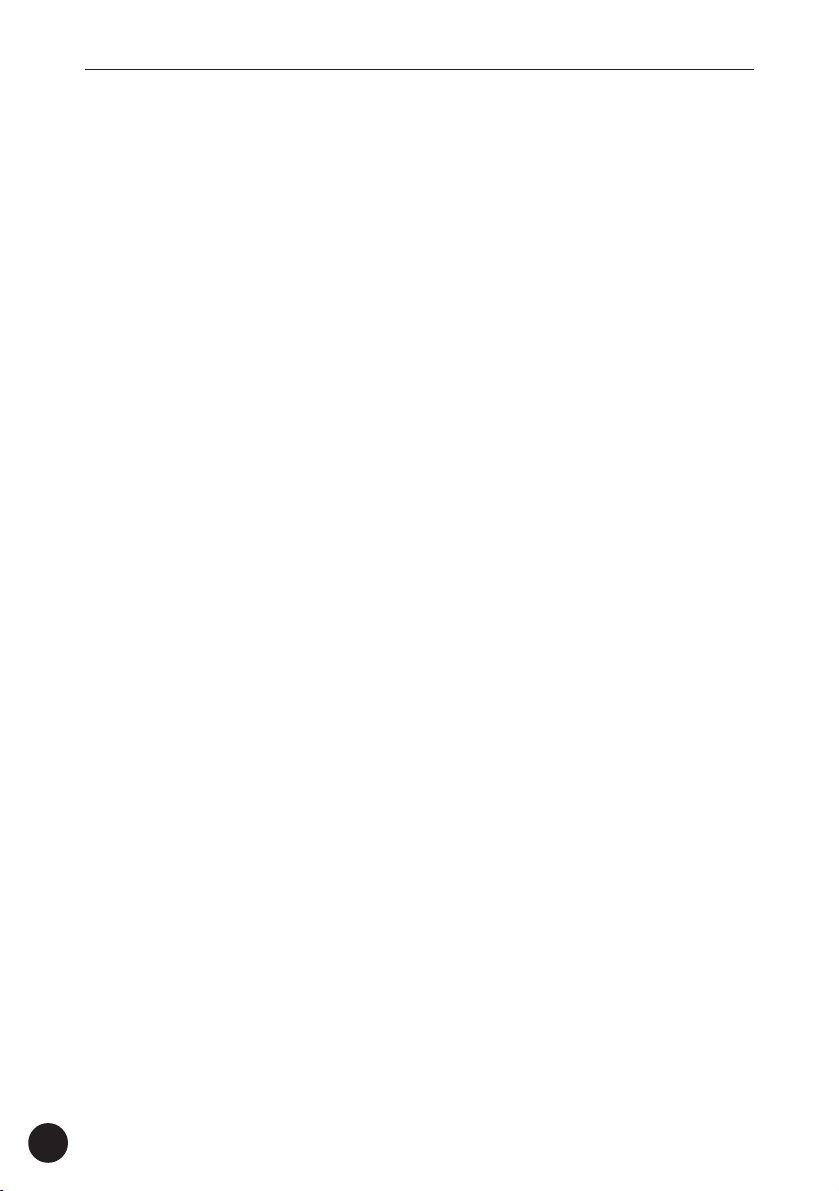
P o w e r & C o n n e c t i o n s
< In the “Select Device” screen you will see “Yamaha CBX
Driver for Windows95”. Click “OK”.
> Click “Finish”.
? The “YAMAHA CBX Driver Setup” dialog box appears after
the drivers are finished copying. Choose the desired COM port
and click “OK”. (The QY70 doesn’t support the Multi-port
feature) The “Do you want to restart Windows?” dialog will
appear.
[ Remove the floppy disk and click “OK” to activate the new
driver.
This completes installation of the MIDI driver.
Remember to set the Host Select switch to PC-2 when
you connect your QY70 to an IBM-PC/AT series or NEC PC-9801/
9821 series computer.
● Installing the Yamaha CBX-T3 Driver (for Windows3.1)
Z Insert the floppy disk labelled “QY Data Filer for Windows”
into the floppy disk drive.
X Double click the “Control Panel” icon typically found in the
Main Group of the Program Manager window.
The Control Panel window will appear.
C Double click the “Drivers” icon in the Control Panel window.
The “Drivers” dialog box will appear.
V Click the “Add” button. The “Add” dialog box will appear.
B Select “Unlisted or Updated Driver” from the list box and click
“OK”.
The “Install Driver” dialog box will appear.
20
Page 23
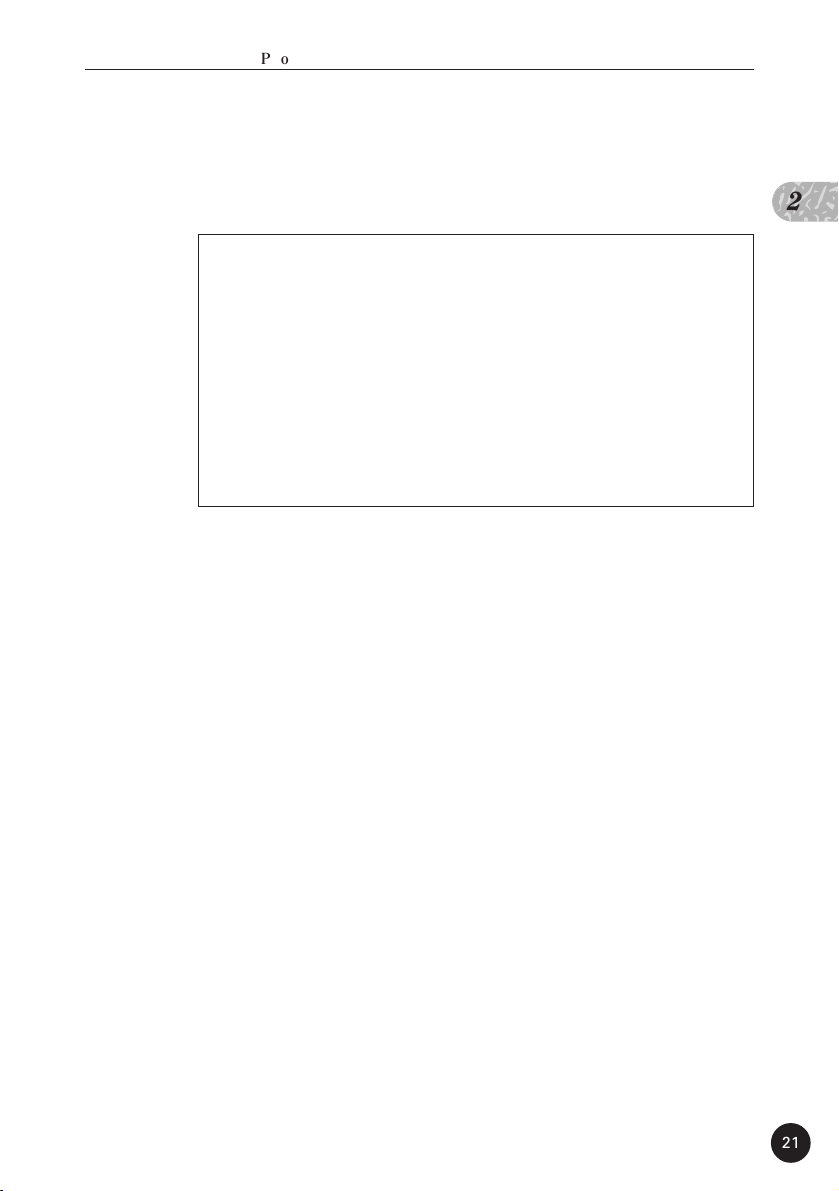
,
P o w e r & C o n n e c t i o n s
N Type in the name of the floppy disk drive where the floppy
disk is inserted, and the name of the directory containing the
driver.
For example, if you inserted the disk in drive A of
an IBM-PC/AT series computer, you should type as
follows:
A:\IBMPC
If you inserted the disk in drive B of an NEC PC9801/9821 series, you should type as follows:
B:\NECPC98
Click “OK”.
The “Add Unlisted or Updated Driver” dialog box will
appear.
2
M With the “Yamaha CBXT3 Serial Driver” highlighted, click
“OK”.
The “Yamaha CBX-T3 Serial Driver Setup” dialog box will
appear.
< Click the desired COM port to select it, then click “OK”.
The System Setup dialog box will appear.
> Click “Restart” to make the added driver effective.
This completes installation of the MIDI driver.
Remember to set the Host Select switch to PC-2 when
you connect your QY70 to an IBM-PC/AT series, or PC-1 when
you connect to an NEC PC-9801/9821 series.
21
Page 24
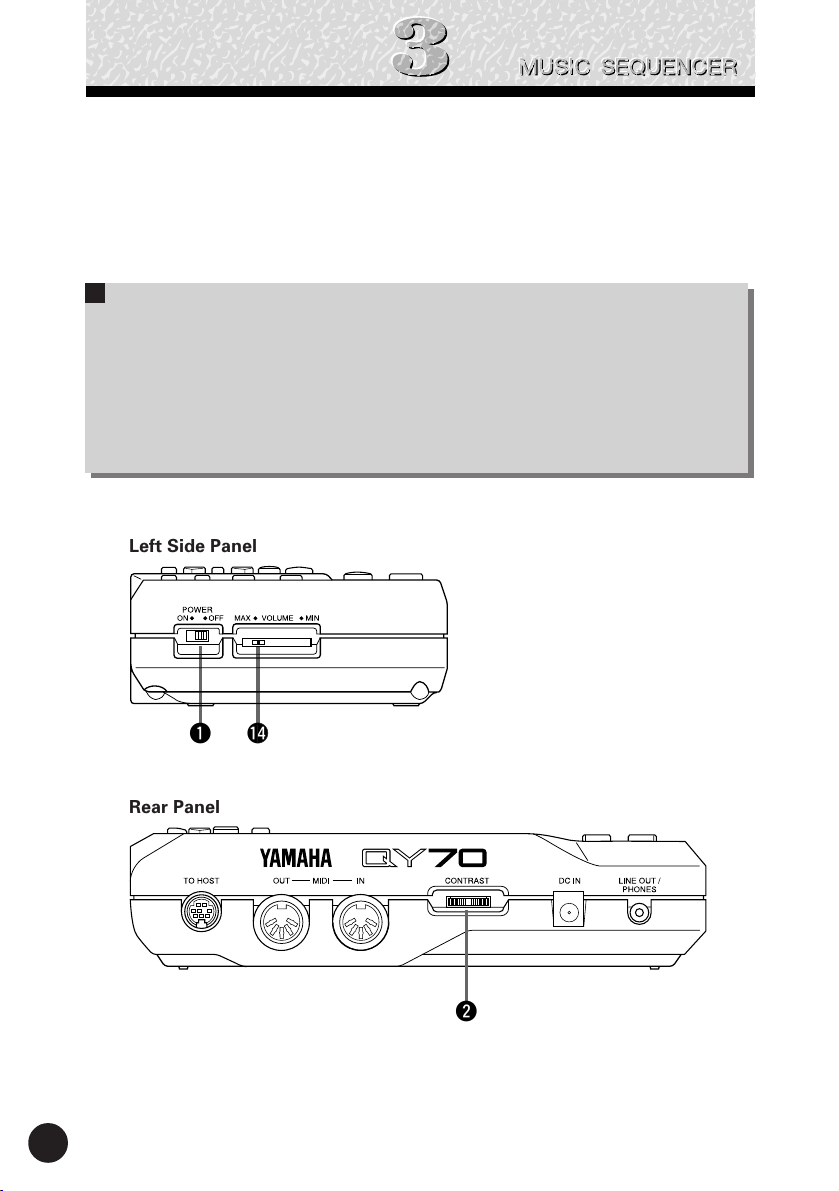
T h e C o n t r o l s
T h e C o n t r o l s
The QY70 has fairly simple, consistent control interface that,
once understood, makes operation fast and easy, no matter what
operation you are performing. If you read through this section carefully, and try out the procedures in the␣ ”TRY THIS” sections, you
should have no problem accessing and operating the QY70’s many
advanced features.
Left Side Panel
22
q !4
Rear Panel
w
Page 25
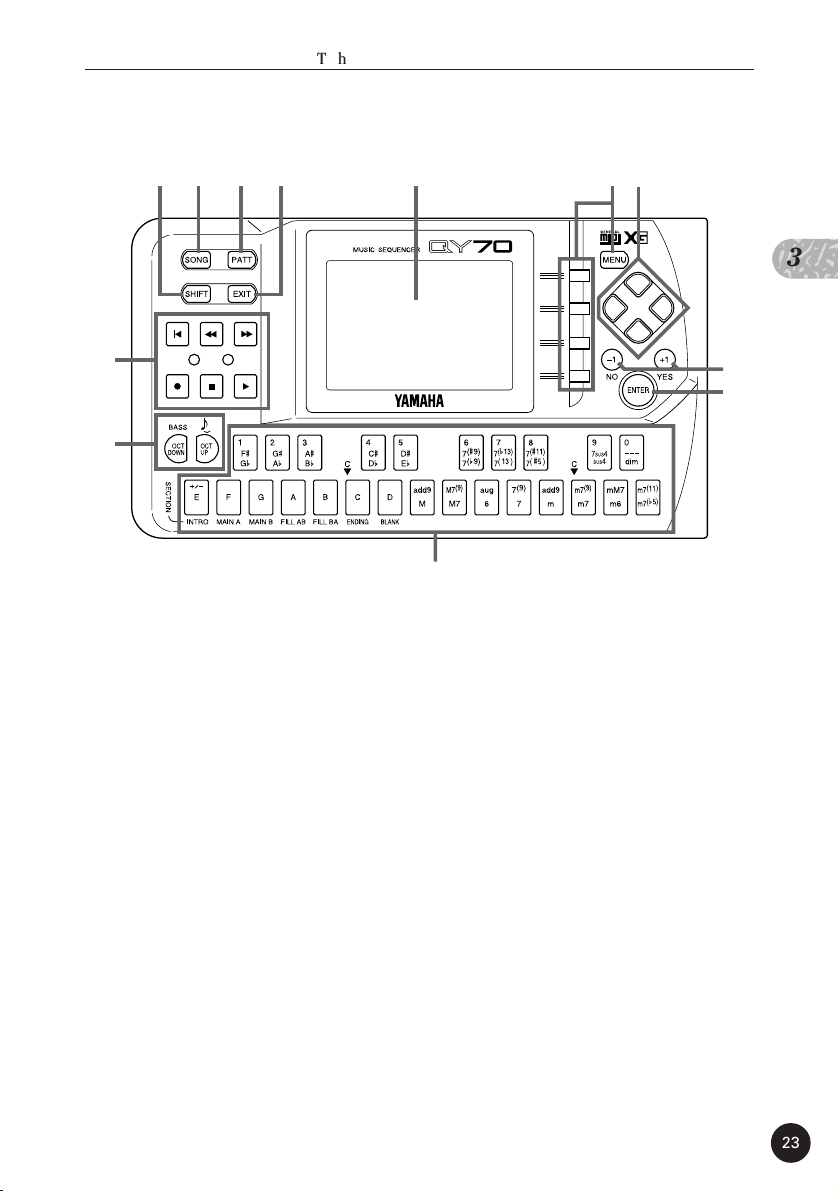
,
Front Panel
T h e C o n t r o l s
!1
!3
et yr w o
!2
q POWER Switch
Slide to the “ON” position to turn the QY70 on, or to the
“OFF” position to turn it off.
u
3
i
!0
w LCD Display & CONTRAST Control
This large multi-function liquid crystal display panel shows
all parameters and prompts you need to operate the QY70 with
optimum ease and efficiency.
Use the CONTRAST control on the rear panel to achieve
the best display visibility (LCD visibility varies greatly with viewing
angle and lighting).
e [SONG] Key
Use this key to select the QY70 SONG mode from any
other mode, and to switch between the SONG, SONG VOICE,
and SONG EFFECT displays.
23
Page 26
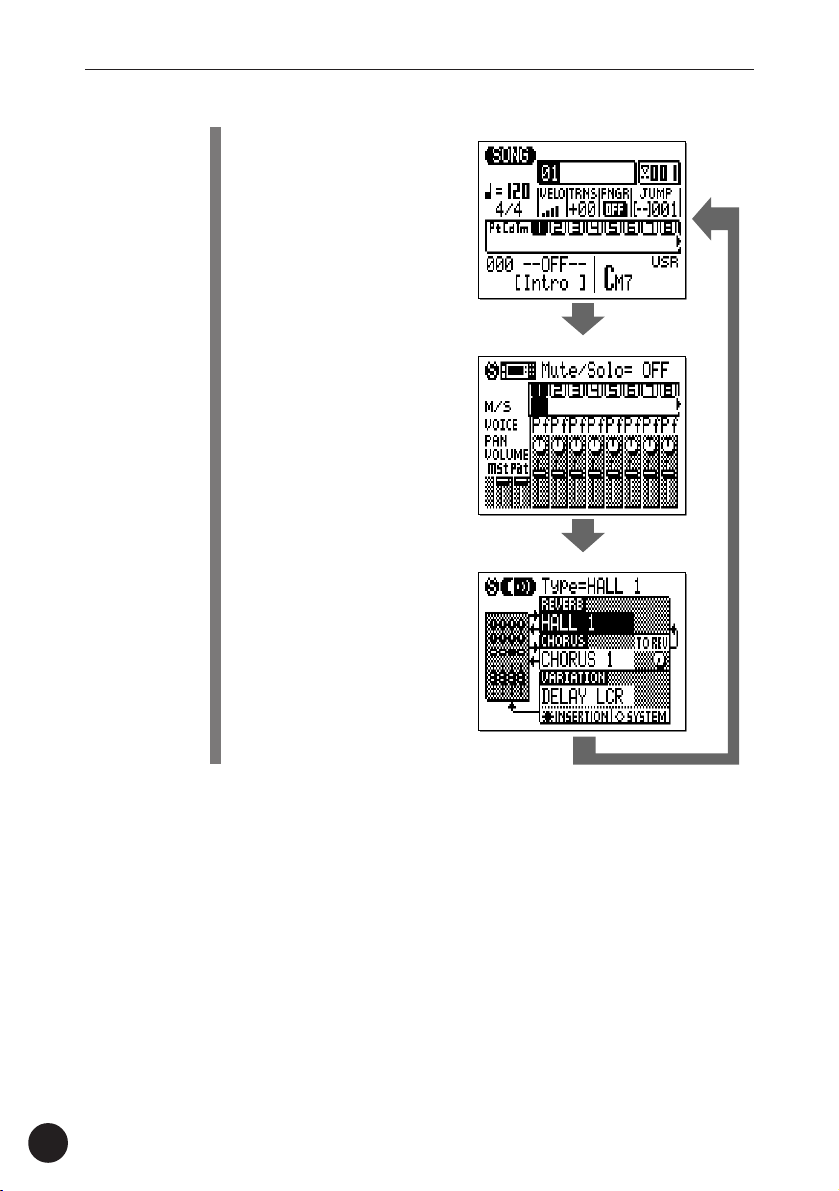
T h e C o n t r o l s
TRY THIS:
Turn your QY70 on (the
power switch is on the
left side), then press the
[SONG] key a few times
and watch how the
display changes. The
[SONG] key calls the
SONG, SONG VOICE,
and SONG EFFECT
displays in sequence.
The order in which the
displays is selected is
reversed if you press the
[SONG] key while
holding the [SHIFT] key.
SONG display
SONG VOICE display
SONG EFFECT display
24
r [PATT] Key
The [PATT] key selects the QY70 PATTERN mode from any
other mode, and switches between the PATTERN, PATTERN
VOICE, and PATTERN EFFECT displays.
t [SHIFT] Key
The [SHIFT] key modifies the the function of certain other
keys in certain situations (e.g. it reverses the order in which the
[SONG] or [PATTERN] displays are selected, as described above).
It also allows direct numeric entry via the black micro-keyboard
keys (numbered 1 through 0). Situations in which the [SHIFT] key
can be used will be described where appropriate in the manual.
Page 27

,
T h e C o n t r o l s
y [EXIT] Key
No matter where you are in the QY70 display hierarchy, the
[EXIT] key will take to the next highest level (effectively “backing
up” one step — unless you’re already at the top display).
u Cursor Keys
These 4 keys move the “cursor” around the display
screen, highlighting the various parameters that are available for
editing (the QY70 cursor appears as a dark block with inverse
characters).
TRY THIS:
Select the SONG mode display (use the [SONG] key, as
described above), then try using the cursor keys to move
the cursor around the screen.
i [-1/NO] and [+1/YES] Keys
These keys are used to edit (change the value of) the
parameter at which the cursor is currently located. The [-1/NO]
key decrements (decreases stepwise) the value of the selected
parameter, while the [+1/YES] key increments (increases
stepwise) the parameter. Press either key briefly to decrement or
increment the parameter by one, or hold the key for continous
decrementing of incrememnting in the specified direction.
The [-1/NO] and [+1/YES] keys are also used to respond to
“Are you sure?” prompts when they appear. Press [+1/YES] to
go ahead with the operation, or [-1/NO] to cancel.
3
■
NOTE
• For even faster decrementing or incrementing, press the opposite
increment/decrement key while holding the key corresponding to the
direction you want to increment/decrement in.
TRY THIS:
Select the SONG mode display (use the [SONG] key, as
described above), use the cursor keys to select the transpose parameter (“TRNS” on the display), then try using the
[-1/NO] and [+1/YES] keys to change its value. Set it back
to “+00” before continuing.
25
Page 28
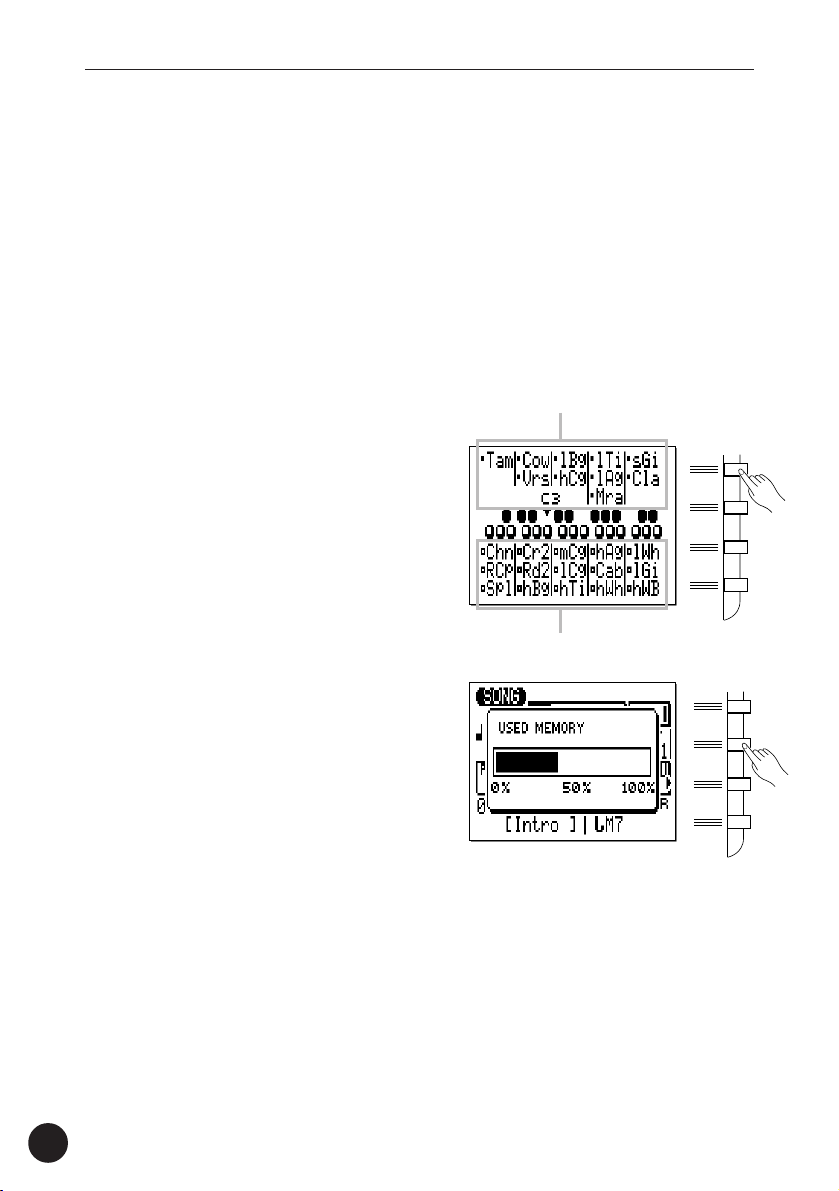
T h e C o n t r o l s
o [MENU] and Function Keys
The [MENU] key calls a menu of functions or sub-modes
that can be accessed from the current QY70 mode, and the
function keys (the four small keys to the right of the display)
select the corresponding item from the menu that appears on the
display.
The function keys can also be used, as shown below, with
the [SHIFT] key, instead of calling a menu with the [MENU] key.
• Pressing the top function
Assignment to black keys
key while holding the
[SHIFT] key calls a
display showing drum
instrument assignments
to each micro keyboard
key at the current octave
setting.
Assignment to white keys
• Pressing the second
function key while
holding the [SHIFT] key
calls the Used Memory
display.
• Pressing the bottom function key while holding the [SHIFT]
key executes the Undo/Redo job for immediately previous
edit. (Refer to “Undo/Redo” on page 103).
26
Page 29
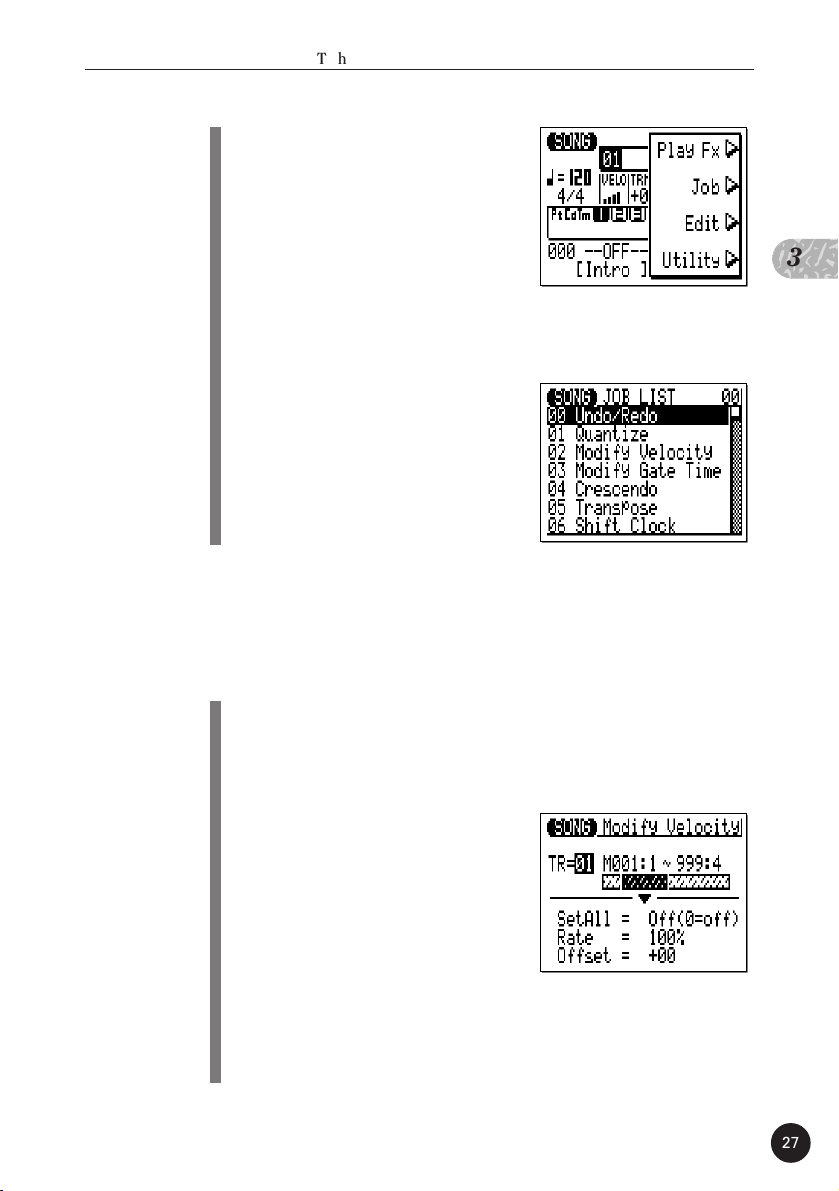
,
T h e C o n t r o l s
TRY THIS:
Select the SONG mode display
(use the [SONG] key, as described
above), then press the [MENU]
key. You should see the menu
shown on the right:
Next press the second function key (the one immediately
to the right of “Job” on the menu) to call the SONG mode
Job List:
You can now use the cursor keys
(up and down only) to select the
various items in the Job List.
Leave the display as it is for now,
and read about the [ENTER] key,
below.
!0 [ENTER] Key
In addition to “entering” chords in the SONG and PAT-
TERN modes (which we’ll learn about later), the [ENTER] key is
used to “enter” a selected menu function.
3
TRY THIS:
Assuming that you’ve gone through the “TRY THIS:”
procedure for the [MENU] and Function keys, above, you
should now have the SONG mode Job List on your QY70
screen. Use the cursor keys (up
and down only) to select job
number 02 “Modify Velocity”.
Now press the [ENTER] key to
actually engage the Modify
Velocity job — the display should
look like this:
Since we don’t really want to use the Modify Velocity job,
press the [EXIT] key twice (or the [SONG] key once) to go
back to the SONG mode.
27
Page 30

T h e C o n t r o l s
!1 Sequencer Keys
The sequencer keys control recording and playback in the
SONG and PATTERN modes, and allow you to locate a specific
measure within a song or pattern. Their layout and functions are
similar to the transport controls on a tape recorder.
[S] RECORD READY: Press this key to engage the record
ready mode. You have to press the START key to
actually start recording.
[A] STOP: Press to stop recording or playback.
[W] START: Press to start recording or playback.
[U] GO TO TOP: This key takes you directly to the first
measure (the “top”) of the current song or pattern.
[E] MOVE BACK: Press briefly to move back one mea-
sure, or hold for continuous scrolling.
[R] MOVE FORWARD: Press briefly to move forward one
measure, or hold for continuous scrolling.
28
!2 Micro Keyboard
This tiny 2-octave keyboard makes it possible to program
the QY70 anywhere, anytime, without having to connect an
external MIDI keyboard. It’s even polyphonic, so you can directly
enter chords as well as single notes. The only thing it lacks is
velocity sensitivity. The QY70 does, however, accept velocity
information from an external MIDI keyboard.
When programming accompaniment tracks the micro-
keyboard is also used to specify the chord roots and types to be
entered.
TRY THIS:
In the SONG mode, use the cursor
keys to place the cursor at the
track 1 position (“1” on the
display).
Page 31

,
T h e C o n t r o l s
Now play the micro keyboard. You should hear the voice
that is currently assigned to sequencer track 1.
In the SONG mode, the micro keyboard plays the voice
assigned to the currently selected track (unless you’re
recording the chord track, in which case it is used to
specify chords).
!3 Octave Keys
Since the 2-octave range of the micro-keyboard is not
enough for serious music programming, the [OCT DOWN] and
[OCT UP] keys allow the pitch of the keyboard to be shifted up or
down in octave steps, over a range of 8 octaves. Each time the
[OCT DOWN] key is pressed the pitch of the keyboard is shifted
down by one octave, until the lower limit is reached. The [OCT
UP] key shifts the pitch of the keyboard up in the same way. The
number of octaves the pitch of the micro-keyboard has been
shifted down or up is shown by the octave indicator in the upper
left corner of the display — the number of arrows indicates the
number of octaves shifted in the corresponding direction.
Pressing the [OCT DOWN] and [OCT UP] keys simulta-
neously shifts the pitch to ±0.
3
Octave indicator
When recording the accompaniment chord tracks in the
step mode, the [OCT DOWN] key is used to specify the bass
note for chords, while the [OCT UP] key is used to enter syncopated chords.
While playing a note on the micro-keyboard, the [OCT
DOWN] key will shift the pitch of the note up while held, and the
[OCT UP] key will apply modulation while held.
29
Page 32

T h e C o n t r o l s
!4 VOLUME Control
The VOLUME control adjusts the volume of the sound
delivered via the LINE OUT/PHONES jack. Slide the control
toward “MAX.” to increase the volume or toward “MIN.” to
decrease the volume.
■
CAUTION!
• Set the VOLUME control to “MIN.” when connecting the QY70 to a
sound system for the first time, then gradually raise the volume level
until the required listening level is reached. This simple precaution can
prevent unexpectedly high volume levels from damaging your speaker
system (and maybe even your ears!).
30
Page 33

,
T h e C o n t r o l s
,
P l a y t h e D e m o S o n g s
3
After you’ve set up and made all necessary connections, you
might like to play back the QY70 demo songs to hear a few examples
of what it can do:
Z Select the SONG Mode
If not already selected, press the [SONG] button to select
the main SONG mode display (depending on the current mode
you may have to press the [SONG] button more than once).
X Select a Demo Song
Use the cursor keys to move the cursor to the song
number, then use the [-1] and [+1] keys to select one of the
demo songs: song number 21, 22, or 23.
Song number 21, 22, or 23
4
31
Page 34

P l a y t h e D e m o S o n g s
C Start Playback
Press the sequencer [W] key to start playback. Use the
VOLUME control to set the optimum listening level.
V Stop Playback
Although playback will stop automatically when the current
song is finished, you can stop playback at any time by pressing
the sequencer [A] key to stop playback.
32
Page 35

,
E a s y A c c o m p a n i m e n t
E a s y A c c o m p a n i m e n t
Using the QY70 preset patterns you can easily create accompaniments that you can play or sing along with. You can also add
melody tracks later to create complete compositions.
■
NOTE
• In addition to the preset patterns, the QY70 has memory for 384 original
patterns (i.e., 64 user accompaniment “styles” x 6 variation patterns) which
you can create as described in “Creating Original Accompaniment Patterns”,
beginning on page 137.
Selecting & Playing the Preset Patterns
5
variation patterns, that cover a wide variety of musical patterns. Here’s
how you can select and play the patterns while in the SONG mode.
The QY70 has 128 preset accompaniment styles, each containing 6
Z Select the SONG Mode and an “Empty” Song
First use the [SONG] key to select the main SONG mode
display. In order to select and play the patterns as described in
this section you must select an empty song (i.e. one in which
nothing has been recorded). Different song numbers (1 through
20) are selected simply by moving the cursor to the song number
and using the [-1] and [+1] keys (or use the SHIFT-Number entry
method described below).
33
Page 36

E a s y A c c o m p a n i m e n t
Song number (1 … 20)
The SHIFT-Number Entry Method
Numeric values can be directly entered by using the black
micro-keyboard keys (numbered 1 through 0) while holding
the shift key. To enter the number “16”, for example,
press the “1” and then the “6” keys (“F#/Gb” and “7
(b9)
7
” on the micro-keyboard) while holding the [SHIFT]
(#9)
/
key. The entered number — “16” — will flash on the
display. Press the [ENTER] key to actually enter the num-
ber.
34
Page 37

,
E a s y A c c o m p a n i m e n t
In cases in which a negative number needs to be entered
(a TRANSPOSE value, for example) press the leftmost
micro-keyboard key — the lowest “E” key — to switch
between “+” and “-” values before entering the number.
X Select a Style Number
Use the cursor keys to move the cursor to the accompaniment style number, then use the [-1] and [+1] buttons or the
SHIFT-Number entry method to select the style you want to play.
The preset styles are numbers 001 through 128.
Style
number
5
C Start Playback
Press the [W] key to start playback of the selected accompaniment style. The green LED above the [W] key will flash at the
current playback tempo.
Note that the measure number on the display advances as
each measure is played.
Measure
number
35
Page 38

E a s y A c c o m p a n i m e n t
V Listen to the Style’s Variation Patterns
Each preset style has 6 variation patterns or “sections” —
INTRO, MAIN A, MAIN B, FILL AB, FILL BA, and ENDING.
There’s also a “BLANK” section that can be used to create
breaks.
INTRO ........ introduction
MAIN A...... normal pattern, used for the “verse” of a
song.
MAIN B . .... variation, normally used as a chorus or bridge.
FILL AB ...... fill-in transition from MAIN A to MAIN B.
FILL BA ...... fill-in transition from MAIN B to MAIN A.
ENDING ..... ending pattern.
BLANK ....... silent pattern for “breaks”.
When the INTRO, FILL AB, and FILL BA sections are
selected while playing a pattern in the SONG mode, the section
plays through once and is automatically followed by either the
MAIN A or MAIN B section. INTRO is followed by MAIN A, FILL
AB is folowed by MAIN B and FILL BA is followed by MAIN A.
The FILL AB and FILL BA sections automatically provide smooth,
“musical” transitions between the MAIN A and MAIN B sections.
Playback stops automatically after the ENDING section.
The currently selected section is shown between square
brackets below the style number and name.
36
Currently selected section
Page 39

,
E a s y A c c o m p a n i m e n t
You can change sections directly by pressing the appropriate key on the micro-keyboard while the cursor is located at
either the style number or the section name on the display.
The newly selected section will begin playing from the top
of the next measure. “NEXT” will appear below the style number
until the new section actually begins playing.
5
“NEXT”
■
NOTE
• You can also change sections by placing the cursor over the section
name and using the [-1] and [+1] keys.
37
Page 40

E a s y A c c o m p a n i m e n t
B Select Different Styles & Patterns (Sections)
With the cursor positioned over the style number you can
use the [-1] and [+1] keys to select different styles, and use the
micro-keyboard section keys to select different patterns (sections) during playback. In all cases the newly selected style or
pattern (section) will begin playing from the top of the next
measure. “NEXT” will appear below the style number until the
new style or pattern (section) actually begins playing.
■
NOTE
• If you move the cursor to the tempo parameter (indicated by a note
symbol and a number in the upper left corner of the display), you can
use the [-1] and [+1] buttons or the SHIFT-Number entry method to set
the playback tempo to anywhere from 25 to 300 beats per minute.
Tempo
38
N Stop Playback When Done
Stop playback at any time by pressing the [A] key. For a
more musical ending, select the ENDING section. Playback will
stop automatically after the ENDING section.
Page 41

,
E a s y A c c o m p a n i m e n t
Changing Chords
The QY70 features a sophisticated ABC (Auto Bass Chord) system
that automatically re-harmonizes the accompaniment to match chords you
specify. This makes creating complete accompaniment tracks fast and
easy … just select a pattern, then specify the required chord changes
(details in the next section). Here’s how you use the micro-keyboard to
specify chord changes.
The following procedure can be performed when “FNGR”(Fingered
Chord function) is set to “OFF”. First of all, confirm that FNGR is “OFF”
before changing chords as follows. (For details on the Fingered Chord
function, see page 43 and 227.)
Fingered chord
function ON/OFF
5
Z Play a Pattern
Select and play one of the preset patterns, as described in
the preceding section.
X Move the Cursor to the Chord Symbol
The micro-keyboard can be used to enter chords only
when the cursor is located over the chord symbol on the display.
Use the cursor keys to move the cursor to the chord symbol at
the bottom of the display.
Chord symbol
39
Page 42

E a s y A c c o m p a n i m e n t
C Enter a Chord
Note that the lower octave of the micro-keyboard has
chord root names “E” through “D#/Eb” marked on the keys, and
the upper octave keys are marked with a variety of chord types.
To enter a chord, press the key corresponding to the
desired chord root, then the key corresponding to the desired
chord type (the chord type keys alternately select the lower and
upper chord types marked … watch the display), and finally the
[ENTER] key.
Example: Enter a G7 Chord
40
Page 43

,
E a s y A c c o m p a n i m e n t
The chord is actually entered only when the [ENTER] key is
pressed. Until the [ENTER] key is pressed, the newly specified
chord root and type will flash on the display.
■
NOTE
• Actually, you can press the chord type key and then the root key, the
order doesn’t matter.
The Chord Types
add9 added ninth.
M major.
M7(9) major seventh ninth.
M7 major seventh.
aug augmented.
6 sixth.
7(9) seventh ninth.
7 seventh.
add9 minor added ninth.
m minor
m7(9) minor seventh ninth.
m7 minor seventh.
mM7 minor major seventh.
m6 minor sixth.
m7(11) minor seventh added eleventh.
m7(b5) minor seventh flatted fifth.
7(#9) seventh sharp ninth.
7(b9) seventh flatted ninth.
7(b13) seventh added flatted thirteenth.
7(13) seventh added thirteenth.
7(#11) seventh added sharp eleventh.
7(#5) seventh sharp fifth.
7sus4 seventh suspended fourth.
sus4 suspended fourth.
- - - non-ABC (see “NOTE” below).
dim diminished.
5
■
NOTE
• The “- - -” chord type marking is a special “non-ABC” type that can be
used to transpose accompaniment patterns to the selected chord root
without re-harmonization.
• If you enter only the chord root without a chord type, the preceding
chord type will be retained. In the same way the root of the preceding
chord will be retained if only the chord type is entered.
41
Page 44

E a s y A c c o m p a n i m e n t
V Try Out the Various Chords with Different Patterns
During playback you can move the cursor up to the style
number, select a different pattern (section), then move the cursor
back to the chord symbol and try different chords with the new
pattern.
■
NOTE
• If you move the cursor to the “TRNS” (transpose) parameter, you can
use then [-1] and [+1] buttons or the SHIFT-Number entry method to
transpose the pitch of the entire pattern up or down in semitone
increments over a range of two octaves (-24 through +24). A transpose
setting of “+00” produces normal pitch.
TRNS
parameter
42
B Stop Playback When Done
Stop playback by pressing the [A] key. You can also stop
playback after an appropriate ending by selecting the ENDING
section (the cursor must be on the style number or section name
to do this).
■
NOTE
• ENDING and INTRO patterns for each preset style have their own
chord progressions which means chord types (major, minor, etc.)
selected will be ignored. (i.e., preset ENDING and INTRO patterns will
simply be transposed to the selected chord root without re-harmonization.)
Page 45

,
E a s y A c c o m p a n i m e n t
Fingered Chord Function
Chords can also be changed by playing the chord, as it is, on the
micro keyboard or an external MIDI keyboard. To enter the chord in this
method, turn the “FNGR”(Fingered Chord function) to “ON”.
You do not need to press [ENTER] for the newly entered chord using
this procedure.
re-harmonize the accompaniment patterns to match preset chord progressions.
“typical”chord progressions for a variety of musical genres.
chord symbol and select the template using the [+1] and [-1] buttons or the
SHIFT-Number entry method. The preset chord template list is on the List
Book.
Fingered chord
function
Preset Chord Templates
The QY70 also features preset chord progression templates that can
This is useful when you practice playing along with or studying the
To use this template, move the cursor to “USR” to the right of the
Chord template
■
NOTE
• The preset chord templates will repeatedly play chord progressions until the [A] key
is pressed.
• The preset chord templates can be stored as a user chord progression by executing
the “Copy Event” job on page 118.
• The preset chord templates can not be played properly in other than 4/4 time
signature songs, since these templates have been programmed for 4/4 songs. To
play a template properly in the non-4/4 songs, execute the “Copy Event” job to
copy it to “USR”, then edit the chord (Cd) track.
5
43
Page 46

E a s y A c c o m p a n i m e n t
Record a Complete Accompaniment
The QY70 provides two ways to record an accompaniment by
specifying patterns and chords: “realtime” and “step” recording. The
realtime method is the fastest and easiest, letting you record pattern and
chord changes “on the fly.” The step method gives you more detailed
control, and is an excellent way to add the finishing touches to an accompaniment recorded in real time.
Realtime Accompaniment Recording
Once you know how to select patterns (i.e., styles and sections) and
enter chords in the SONG mode (see the preceding sections), recording a
basic accompaniment in real time is easy. Tempo changes can be added
later (page 50).
Z Select the SONG Mode & an Empty Song
Use the [SONG] key to select the main SONG mode
display and, with the cursor located over the song number at the
top of the display, use the [-1] and [+1] keys or the SHIFT-Number
entry method to select an empty song number if necessary.
44
■
NOTE
• If for some reason all 20 songs contain data, use the “Clear Song”
function described on page 135 to clear a song for recording.
X Select the “Pt” Track to Record Pattern Changes
Move the cursor to the track area of the display, and then
shift the cursor sideways to select “Pt.” Once selected, move
the cursor vertically to move to other areas of the screen. The
selected track will remain highlighted no matter where you move
the cursor.
Page 47

,
“Pt” track
E a s y A c c o m p a n i m e n t
C Engage the Record Ready Mode
Press the [S] key to engage the record ready mode. The
red LED above the [S] key will light. The record mode selectors
will appear in the central area of the display, and the name of the
current record mode will appear at the top of the display.
Record mode
selector
V Select the Realtime Replace Record Mode
Move the cursor to the record mode selector area of the
display (the area with the “REPL”, “OVER”, “STEP”, and
“MULTI” buttons), and move it to the “REPL” (realtime replace)
button, then press the [+1/YES] key to select the realtime replace
record mode (if it isn’t already selected). An inverse “R” will
appear in the selected record mode button.
5
45
Page 48

E a s y A c c o m p a n i m e n t
Selected record
mode button
B Select the Starting Pattern, Chord, & Tempo
Move the cursor to the style number, section, chord, and
tempo parameters, and set as required.
■
NOTE
• It’s sometimes easier to set a slow tempo for realtime recording, so
you have plenty of time to enter pattern and chord changes.
Tempo
46
N Record
Press the [W] key to begin recording pattern changes. The
metronome will sound and you’ll be given a one-measure countin prior to the first measure actually recorded (the number of
count-in measures can be set from 1 to 8 in the Utility mode —
page 220). The count-in is also indicated by negative numbers in
the measure number display. If the number of count-in measures
is “1” (the default setting), for example, “-01” will appear during
the count-in, then recording will begin from measure “001”.
Page 49

,
E a s y A c c o m p a n i m e n t
Count-in
Since you selected “Pt” track recording, the cursor will
automatically move to the style number when you start recording. All you have to do to record pattern changes is to select the
required style numbers via the [-1] and [+1] keys or the SHIFTNumber entry method, and section changes via the appropriate
micro-keyboard keys. Remember that all pattern changes occur
from the top of the next measure after the change is entered.
Also keep in mind that the INTRO will automatically switch to the
MAIN A pattern, FILL AB will automatically switch to the MAIN B
pattern, and FILL BA will automatically switch to the MAIN A
pattern.
You should end your accompaniment track by entering
either the ENDING section or the QY70 “End Pattern” (style
number 129), otherwise your accompaniment will play back
indefinitely.
5
M Stop Recording
Stop recording by pressing the [A] key. The normal SONG
play mode is automatically re-selected when you stop recording.
47
Page 50

E a s y A c c o m p a n i m e n t
< Engage Record Ready Again and Select “Cd”
Press the [S] key to engage the record ready mode again
(the “REPL” mode will still be selected), then move the cursor to
the track section of the display and select “Cd” in order to record
chord changes.
“Cd” track
48
> Record
Press the [W] key to begin recording chord changes. The
metronome will sound and you’ll be given a one -measure countin.
Since you selected “Cd” recording, the cursor will automatically move to the chord when you start recording. All you
have to do to record chord changes is to enter the required
chords as described in the “Changing Chords” section (page 39).
Page 51

,
E a s y A c c o m p a n i m e n t
■
NOTE
• Chord changes actually occur on quarter-note divisions, so try to press
the [ENTER] key to enter each chord either exactly on the beat or a
fraction of a section before the beat on which you want the chord
change to occur. Syncopated chord changes can be programmed in the
STEP record mode (page 59).
If the Fingered Chord function(FNGR) is previously set
to“ON”, a chord change can be entered by playing the chord as it
is on the micro keyboard or an external MIDI keyboard. In this
case, you do not need to press [ENTER] for the newly entered
chord.
? Stop Recording
Press the [A] key to stop recording when all the required
chord changes have been entered. The normal SONG play mode
is automatically re-selected when you stop recording.
[ Listen To the Results
Press the [W] key to play back and check out the accompaniment you’ve just recorded.
5
■
NOTE
• Note that the chord currently playing is shown in the chord symbol
location on the display.
• Don’t worry if you’ve made a few mistakes. Simple slip-ups made in
the realtime record mode can usually be corrected in the step record
mode … described next.
49
Page 52

E a s y A c c o m p a n i m e n t
Recording Tempo Changes
If you want your accompaniment to include tempo changes, they
can easily be added after the pattern and chord changes have been recorded: Select the “Tm” (Tempo) track, press the [S] button to engage the
record ready mode (only realtime replace recording can be selected for the
tempo track), press [W] to start recording (the cursor will automatically
move to the tempo parameter), then use the [-1/NO] and [+1/YES] keys or
the SHIFT-Number entry method to make the required tempo changes in
real time. Press [A] to stop recording.
“Tm” track
50
■
NOTE
• Tempo changes can be edited in detail as described in “Editing Songs and
Patterns”, beginning on page 192.
• You should record tempo data with this method at the top of the song to fix the
song’s beginning tempo, if you want to add tempo changes.
Page 53

,
E a s y A c c o m p a n i m e n t
Step Accompaniment Recording
The STEP record mode can be used with the “Pt” (Pattern) and
“Cd” (Chord) tracks, making it easy to individually enter or delete pattern
and chord changes at precisely the required locations.
Z Select a Song to Record
Select an empty song if you want to record a new song in
the step record mode, or select a song that already contains data
if you want to make changes or additions.
X Engage the Record Ready Mode
Press the [S] key to engage the record ready mode. The
red LED above the [S] key will light.
5
C Select the “Pt” or “Cd” Track
Move the cursor to the track area of the display, and then
shift the cursor sideways to select “Pt” or “Cd”. Once selected,
move the cursor vertically if you want to move to other areas of
the screen. The selected track will remain highlighted no matter
where you move the cursor.
“Pt” or
“Cd” Track
51
Page 54

E a s y A c c o m p a n i m e n t
V Select the Step Record Mode
Move the cursor to the record mode selector area of the
display (the area with the “REPL”, “OVER”, “STEP”, and
“MULTI” buttons), and move it to the “STEP” button, then press
the [+1/YES] key to select the step record mode. An inverse “R”
will appear in the selected record mode button.
“STEP” button
B Start Recording
Press the [W] key to call the selected step record display.
52
“Pt” step record “Cd” step record
Page 55

,
E a s y A c c o m p a n i m e n t
N Enter the Required Pattern and/or Chord Data
Refer to the following sections for details on how to use
each of the step-record mode data-entry displays.
You can switch directly between the pattern and chord
data-entry displays while the step record mode is engaged simply
pressing the [MENU] key to call the menu shown below, and
then the function key corresponding to the display you want to
go to.
5
M Stop Recording
Press the [A] key to exit from the step record mode and
return to the normal SONG play mode.
53
Page 56

E a s y A c c o m p a n i m e n t
■ “Pt” — Step Record Pattern Changes
Here’s how the STEP record pattern display will look if you’ve
selected an empty song (the appropriate pattern data will appear if the
selected song contains data).
Measure number
1st measure
Time signature
2nd measure
Style number area
Section area
Subsequent measures follow
● Moving Around & Entering Data
As usual, the cursor keys are used to move the cursor to
the location at which you want to enter data, and the [-1] and [+1]
keys are used to actually enter or change data.
The cursor keys also move you forward or backward
through the song: moving the cursor past the bottom of the
screen accesses subsequent measures, while moving it above
the top of the screen accesses the preceding measures (if there
are any). In the pattern display moving sideways takes you to the
time signature, style number, and section parameters.
In all of the STEP record displays the sequencer keys can
also be used to move forward or backward through the song.
[U] Go to first measure.
[E] Scroll up (see lower measure numbers)
[R] Scroll down (see higher measure numbers)
54
Page 57

,
E a s y A c c o m p a n i m e n t
● Style Number and Section
Any preset style number from 001 through 128, the “end
pattern” (number 129), or any user style number from U1
through U64 can be entered for each measure. The style name
appears to the right of the style number. Only one style & pattern
(section) can be entered per measure, and that pattern will begin
playing from the beginning of the measure at which it is entered.
A pattern entered once will continue to play until a different pattern is entered. If you want to change sections without
changing the style number, only the section need be entered.
Playback will stop automatically when an “end pattern” (style
number 129) or an ending section is encountered.
In the example display below the intro pattern (section) of
style 006 plays for the first measure, then the main A pattern
(section) of the same style is selected in measure 2.
5
Style number/name
Section
55
Page 58

E a s y A c c o m p a n i m e n t
● Time Signature
Although the default time signature for the selected song
is automatically selected, the time signature value for each
measure can be changed as required. The available time signatures are:
1/16 … 16/16
1/8 … 16/8
1/4 … 8/4
If a time signature is selected that results in shorter
measures than the pattern default, the pattern will be truncated
(cut short) accordingly. If the selected time signature results in
longer measures than the pattern default, the pattern will be
repeated to fill the specified measure length.
● Erasing Pattern Changes
The function key immediately to the right of “ers” on the
display can be used to erase style number or section data at
which the cursor is located.
56
Press to erase style or
section at cursor
location.
Page 59

,
E a s y A c c o m p a n i m e n t
■ “Cd” — Step Record Chord Changes
Here’s how the STEP record chord display will look if you’ve selected an empty song (the appropriate chord data will appear if the selected song contains data).
Measure number
1st measure
Time signature
● Chords
cursor at the required quarter-note division on the display and
enter the chord by specifying the root and type via the microkeyboard (see page 40). In the example display below, an A major
chord is entered on the first beat of the first measure, a B minor
seventh on the third beat of the first measure, and a D major on
the first beat of the second measure.
2nd measure
Place cursor at beat on
which chord is to be
entered
One beat
Subsequent measures follow
One chord can be entered per quarter note. Place the
5
Chord
You can also enter a chord by playing the chord as it is on
the micro keyboard or an external keyboard if the Fingered Chord
function(FNGR) is previously set to “ON”.
57
Page 60

E a s y A c c o m p a n i m e n t
● Specifying the Bass Note For a Chord
You can specify the bass note to be used with any chord
by using the [OCT DOWN] key (note the “BASS” marking above
the key). Enter the chord by specifying the root and type, then
press the key on the micro-keyboard corresponding to the
desired bass note while holding the [OCT DOWN/BASS] key. The
bass note will appear to the right of a slash below the chord
name.
Example: Bm7 with E bass
58
Page 61

,
E a s y A c c o m p a n i m e n t
■
NOTE
• You can add bass notes to existing chords without having to re-enter
the entire chord by simply moving the cursor to the chord and using the
[OCT DOWN/BASS] key to specify the bass note. A bass note can be
removed from a chord by placing the cursor at the chord and reentering the chord.
If FNGR is set to “ON”, a bass note can be entered by
pressing a key for a bass note on the left part of the micro
keyboard or an external keyboard while holding the chord. (The
“left part” range for entering a bass note can be specified in the
Utility mode on page 227.)
● Syncopated Chords
Chords can be syncopated (i.e. the chord actually begins an
eighth or sixteenth note before the beat on which it is entered)
by using the [OCT UP] key (note the “ ” marking above the
key). Enter the chord, then press the [OCT UP] key once for
eigth-note syncopation, or twice for sixteenth-note syncopation
(the appropriate syncopation symbol will appear below the chord
name).
5
Example: D chord syncopated (8th note)
59
Page 62

E a s y A c c o m p a n i m e n t
■
NOTE
• You can add syncopation to existing chords without having to re-enter
the entire chord by simply moving the cursor to the chord and pressing
the [OCT UP] key. Syncopation can be removed from a chord by placing
the cursor at the chord and pressing the [OCT UP] once or twice so that
the syncopation symbol disappears.
● Erasing Chords
The function key immediately to the right of “ers” on the
display can be used to erase the chord at which the cursor is
located.
Press to erase chord
at cursor location.
60
● Sound On/Off
You can hear the sound of entered chord in step recording.
If you don’t want to hear the sound, press the [MENU] key and
then the function key next to “Sound” to call the Sound on/off
display.
Press [-1/NO] key to turn the sound off, [+1/YES] key to
turn on.
Page 63

,
T h e S o n g V o i c e M o d e
T h e S o n g V o i c e M o d e
The QY70 has 519 voices and 20 drum kits that can be selected, played, and assigned to the 16 SONG mode sequencer tracks
via the SONG VOICE mode. The VOICE mode features a graphic onscreen “mixer” that has mute/solo controls, pan pots, and faders for
each track. The SONG voice mode also provides access to effect
send controls and a versatile range of voice editing parameters (page
68).
Press the [SONG] key to select the voice mode mixer display.
The mixer display shows 8 of the 16 available tracks at a time. Use
the cursor keys to scroll left or right to the remaining tracks (an arrow
appears at either the left or right of the track numbers to indicate that
more tracks can be accessed by scrolling in the corresponding
direction).
6
Track numbers
Mute/Solo parameters
Voice selectors
Pan pots
Volume faders
Master fader
Pattern fader
61
Page 64

T h e S o n g V o i c e M o d e
● Mute/Solo
The Mute/Solo (“M/S”) parameters below each track
number in the VOICE mode mixer display can be used to mute
(turn off) or solo (only that track will be monitored) the corresponding track. Move the cursor to the appropriate M/S parameter, then use the [-1] key to alternately mute or un-mute that
track, or use the [+1] key to alternately solo or un-solo the track.
Any number of tracks can be muted and/or soloed at a time. To
solo more than one track at a time hold the [SHIFT] key while
soloing additional tracks after the first solo track has been specified. Also hold the [SHIFT] key while un-soloing a single track
when multiple tracks are soloed (un-soloing a single track without
holding the [SHIFT] key will un-solo all soloed tracks).
The letter “M” appears below the number of tracks that
are muted, and the letter “S” appears when a track is soloed.
62
Mute (use the [-1] key)
■
NOTE
• The mute function is a handy way to simply turn tracks that you don’t
want to hear off. When recording, they also make it easy to mute a
“busy” track or several tracks that might make it difficult to hear an
important track.
• Solo monitoring is a great way to isolate a track or two when you want
to concentrate on the sound while, for example, making delicate
adjustments to effects or other parameters that might get “swamped”
by the sound from other tracks. It’s also handy for listening for small
mistakes that you might otherwise overlook.
• These same parameters also appear in the main SONG display. A track
that is muted or soloed in the main SONG display will also appear
muted or soloed in the voice mode mixer display, and vice-versa.
Solo (use the [+1] key)
Page 65

,
T h e S o n g V o i c e M o d e
● The Voices
Due to the large number of voices provided in the QY70,
they are organized into 21 categories, as follows:
Prefix Category
Pf Piano
Cp Chromatic Percussion
Or Organ
Gt Guitar
Ba Bass
St Strings
En Ensemble
Br Brass
Rd Reed
Pi Pipe
Ld Lead Synth
Pd Pad
Fx Synth Effects
Et Ethnic instruments
Pc Percussive
Se Sound effects
Sfx More sound effects
Sfk Sound effect kits (i.e. a different effect on each key).
Dr Drum kits
Ds1 Drum set 1
(Drum kit including “editable” drum instruments)
Ds2 Drum set 2
(Drum kit including “editable” drum instruments)
6
See the List Book for a complete list of the voices with
their corresponding category, program number, and bank number.
To select a voice for a specific track, move the cursor to
the appropriate VOICE parameter and select using the [-1] and
[+1] keys or the SHIFT-Number entry method (page 34). You can
also skip to the first voice in each category by using the [-1/NO]
and [+1/YES] keys while holding the [SHIFT] key.
Note that the currently selected voice category, number,
and name appear at the top of the display. Also note that some of
the voices have variations, indicated by a plus sign (“+”) between
the program number and voice name. Play the micro keyboard
and you’ll hear that voice.
63
Page 66

T h e S o n g V o i c e M o d e
■
NOTE
• In any QY70 mode, the micro keyboard or an external MIDI keyboard
plays the voice assigned to the currently selected track. A MIDI
keyboard will also play the voice assigned to a track with the same
number as the external keyboard’s MIDI transmit channel unless the
“ECHO BACK” parameter (page 223) is set to “Rec Monitor”.
• If you’re playing the micro keyboard, use the octave keys to access the
full range of instruments in each drum or effects kit.
• See the List Book for a complete list of note assignments (i.e. which
drum instruments and SFX sounds are assigned to which notes) for all
drum and SFX kits.
● The Pan Pots
Like the pan pots on a mixing console, the VOICE mode
pan pots can be used to position the sound of the corresponding
track anywhere from left to right in the stereo sound field.
Position the cursor at the pan pot, then use the [-1/NO] and [+1/
YES] keys to set the pan position. The graphic pan pot will rotate
to the corresponding position. The pan positions also have
numeric values (1 through 63) that appear at the top of the
display: “Center” is center, “Left 63” is full left, and “Right 63” is
full right. There’s also a “Random” setting in which the pan
position is set randomly.
64
● The Volume Faders
Each track has a graphic volume “fader” that can be set to
produce the best “mix” (balance) between the various voices.
Position the cursor at a fader, then use the [-1/NO] and [+1/YES]
keys or the SHIFT-Number entry method to set the fader level.
The graphic fader will move to the corresponding position (higher
for higher volume, and lower for lower volume). The fader
positions also have numeric values (000 through 127) that appear
in the upper right corner of the display: “000” is minimum
volume (no sound) and “127” is maximum volume. The default
setting is “100” for all tracks. The leftmost “mst” fader is a
“master” fader which can be used to adjust the overall volume
level, while the “pat” fader independently controls the level of
the pattern track.
Page 67

,
T h e S o n g V o i c e M o d e
■
NOTE
• You can switch back and forth between the SONG and VOICE modes
even while a song is playing, so you can adjust all VOICE mode
parameters (change voices, mute tracks, pan, and change volume
settings) while listening to the results in real time!
6
65
Page 68

T h e S o n g V o i c e M o d e
The Effect Send Display
The QY70 features a high-performance internal digital signal processing system which provides a range of effects including reverb, delay,
modulation, distortion, and more. Three independent effect blocks are
provided — Reverb, Chorus, and Variation. The individual effects are
selected and modified via the EFFECT mode, described in detail on page
212. The VOICE mode mixer display provides acces to independent effect
send controls for each of the three effect blocks via the MENU sub-display:
press the [MENU] button, and then the function key next to “Effect Send”
on the display.
VOICE mode mixer display
66
Page 69

,
T h e S o n g V o i c e M o d e
Effect send display
VARI. = System effect VARI. = Insertion effect
The VARI. (variation effect) control appears either as a standard
rotary control or a switch, depending on how the variation effect block is
“connected” to the system in the EFFECT mode (“System” or “Insertion”
— see page 215).
The effect controls — “REVERB”, “CHORUS”, and “VARI.” — set
the level of the corresponding effect for the corresponding parts. Position
the cursor at a control, then use [-1/NO] and [+1/YES] keys or the SHIFTNumber entry method to set the corresponding effect level. The graphic
control will rotate to the corresponding position (clockwise for higher level,
and counter-clockwise for lower level). The control positions also have
numeric values (000 through 127) that appear at the top of the display:
“000” is no effect and “127” is maximum effect level. When the VARIATION control appears as a switch, it simply turns the current variation
effect on or off (“E” appears in the switch when the variation effect is on).
The Mute/Solo and Voice selectors in the Effect Send display
duplicate those in the VOICE mode mixer display, and have exactly the
same functions.
You can return to the SONG VOICE mixer display by pressing the
[EXIT] key.
6
■
NOTE
• The effect settings apply only to the QY70’s internal voices — i.e. they will not
affect the sound of an external tone generator or synthesizer being driven by the
QY70.
• When the “VARI.” control appears as a standard rotary control (i.e., the variation
effect block is connected as a “System” effect), the “DRY” rotary control also
appears to control “Dry/Wet” mixing of effects for each track.
When the “VARI.” control appears as a switch (i.e., the variation effect block is
connected as an “Insertion” effect), the “DRY” rotary control disappears. In this
case, “Dry/Wet” mixing can be controlled in the “Vari.Edit” of the Effect Editing
display. (page 216)
67
Page 70

T h e S o n g V o i c e M o d e
Voice Editing
The QY70 VOICE EDIT mode makes it possible to modify the sound
of the voices assigned to each track to best suit your particular musical
requirements. The VOICE EDIT mode can be accessed from the SONG
VOICE mode by pressing the [MENU] button, and then the function key
next to “Voice Edit” on the display. If a Drum Set is selected (“Ds1” or
“Ds2”) the “Drum Voice Edit” mode will also be available via the menu.
VOICE mode mixer display
68
Page 71

,
T h e S o n g V o i c e M o d e
VOICE EDIT display
PB
CUT RES A D R
To edit a voice parameter, move the cursor to the parameter and edit
using either the [-1] and [+1] buttons or the SHIFT-Number entry method.
■
NOTE
• The Mute/Solo and Voice selectors in the VOICE EDIT display duplicate those in the
VOICE mode mixer display, and have exactly the same functions.
• You can return to the SONG VOICE mixer display by pressing the [EXIT] key.
PB (Pitch Bend Range)
This control sets the maximum pitch bend control range.
The range is from “-24” through “0” to “+24”. Each
increment corresponds to one semitone (100 cents), thus
the maximum pitch bend control range is plus or minus
two octaves. The value set here also applies to the pitch
bend range controlled by the [OCT DOWN] key while
playing on the micro keyboard.
6
69
Page 72

T h e S o n g V o i c e M o d e
● Filter Controls
The filter controls affect the basic “timbre” of the sound.
Resonance
Cutoff Frequency
CUT (Cutoff Frequency)
Sets the cutoff frequency of the low-pass filter from “-64”
through “0” to “+63”. Negative values lower the cutoff
frequency, producing a “darker” sound. Positive values
raise the cutoff frequency, producing a brighter sound. The
graphic filter response curve will shift to indicate the
current setting (the heavy default setting curve will also
remain on the display).
70
RES (Resonance)
Adjusts the height of the filter’s resonance peak from “64” through “0” to “+63”. Negative values lower the
resonant peak producing a “flatter” sound. Positive values
increase the resonant peak, emphasizing components at
the filter cutoff frequency. The peak on the graphic filter
response curve will grow or shrink to indicate the current
setting (the heavy default setting curve will also remain on
the display).
Page 73

,
T h e S o n g V o i c e M o d e
● EG (Envelope Generator) Controls
The envelope generator controls affect the level “envelope” of the sound — i.e. its attack, decay, and release times.
Plotted against time, the level envelope looks something like this.
Decay
Attack
Release
A (Attack Time)
Adjusts the attack portion of the envelope generator curve
from “-64” through “0” to “+63”. Negative values pro-
duce a faster attack while positive values produce a slower
attack. The graphic envelope generator curve will shift to
indicate the current setting (the heavy default setting curve
will also remain on the display).
D (Decay Time)
Adjusts the decay portion of the envelope generator curve
from “-64” through “0” to “+63”. Negative values pro-
duce a faster decay while positive values produce a slower
decay. The graphic envelope generator curve will shift to
indicate the current setting (the heavy default setting curve
will also remain on the display).
R (Release Time)
Adjusts the release portion of the envelope generator
curve from “-64” through “0” to “+63”. Negative values
produce a faster release while positive values produce a
slower release. The graphic envelope generator curve will
shift to indicate the current setting (the heavy default
setting curve will also remain on the display).
6
71
Page 74

T h e S o n g V o i c e M o d e
Drum Edit
When a Drum Set is selected (“Ds1” or “Ds2”) the “Drum Voice
Edit” mode can be selected via the SONG VOICE menu.
“Ds1” or “Ds2”
72
Editable drum
instrument
PITCH
REV
VA R
PA N
LV L
Selected drum kit
Current selected
drum instrument
CUT RES DECAY
Page 75

,
T h e S o n g V o i c e M o d e
Select the specific drum set to be edited by placing the cursor on
the drum set number and selecting via the [-1] and [+1] keys or by using
the SHIFT-Number entry method. Only certain drum instruments can be
edited, and these are indicated by dots on the appropriate keys in the
graphic keyboard display at the top of the display panel. Use the [OCT
DOWN] and [OCT UP] keys to access the full range of drum instruments,
and press the corresponding micro-keyboard key to select an instrument
for editing. When a drum instrument which cannot be edited is selected,
the controls on the display appear “grayed” and cannot be accessed.
PICH (Pitch Coarse)
Adjusts the pitch of the selected drum instrument from “64” through “0” to “+63”. Negative values lower the pitch
of the instrument, while positive values raise the pitch of
the instrument.
REV (Reverb Send)
Independently adjusts the reverb send level of the selected
drum instrument from “0” (no reverb) to “127” (maximum
reverb).
6
VAR (Variation Send)
Independently adjusts the variation effect send level of the
selected drum instrument from “0” (no effect) to “127”
(maximum effect) when the variation effect block is
connected as a system effect, or turns the variation effect
“On (in case set to other than 0)” or “Off (in case set to
0)” when the variation effect block is connected as an
insertion effect (see page 215 for details on the effect
connections).
PAN (Pan Position)
Sets the pan position of the selected drum instrument.
“Center” is center, “Left 63” is full left, and “Right 63” is
full right. There’s also a “Random” setting in which the pan
position is set randomly.
LVL (Level)
Sets the level (volume) of the selected drum instrument
from “0” (no sound) to “127” (maximum volume).
73
Page 76

T h e S o n g V o i c e M o d e
CUT (Cutoff Frequency)
Sets the cutoff frequency of the low-pass filter from “-64”
through “0” to “+63”. Negative values lower the cutoff
frequency, producing a “darker” sound. Positive values
raise the cutoff frequency, producing a brighter sound. The
graphic filter response curve will shift to indicate the
current setting (the heavy default setting curve will also
remain on the display).
RES (Resonance)
Adjusts the height of the filter’s resonance peak from “64” through “0” to “+63”. Negative values lower the
resonant peak producing a “flatter” sound. Positive values
increase the resonant peak, emphasizing components at
the filter cutoff frequency. The peak on the graphic filter
response curve will grow or shrink to indicate the current
setting (the heavy default setting curve will also remain on
the display).
DECAY (Decay Rate)
Adjusts the decay rate from “-64” through “0” to “+63”.
Negative values produce a slower decay while positive
values produce a faster decay (Unlike the Decay Time in
normal Voice Editing (page 71), this parameter sets the rate
for how much the level of the instrument decays. Therefore, positive values produce a faster decay.). The graphic
envelope generator curve will shift to indicate the current
setting (the heavy default setting curve will also remain on
the display).
74
Page 77

,
C r e a t i n g A C o m p l e t e S o n g
C r e a t i n g
A C o m p l e t e S o n g
In chapter 5, “Easy Accompaniment”, we learned how to
record the accompaniment tracks in the SONG mode. In this chapter
we’ll learn how to record the sequencer tracks to create complete
songs.
Recording the Sequencer Tracks
After recording the accompaniment tracks in the SONG mode using
either the preset patterns (chapter 5, page 44) or original patterns you have
created in the PATTERN mode (chapter 10, page 137), record melody lines,
harmony parts, counter-melodies, or any other parts required to complete
your composition on the SONG mode sequencer tracks. The SONG mode
provides realtime replace, realtime overdub, step, and multi recording
modes for the sequencer tracks.
7
you should switch to the SONG VOICE
mode and assign the desired voices to the
SONG mode sequencer tracks (page 61).
Of course, you can make these assignments later but it’s better to record with
the voices you actually intend to use in
the song.
Preparing to Record — Voice Assignments
Before actually beginning to record
75
Page 78

C r e a t i n g A C o m p l e t e S o n g
Realtime Sequencer Track Recording
In the realtime record mode you select the track you want to record
(1 through 16), and then play the part on the micro-keyboard or an external
MIDI keyboard in real time.
Z Select the SONG Mode & the Song To Be Recorded
Use the [SONG] key to select the main SONG mode
display and, with the cursor located over the song number at the
top of the display, use the [-1] and [+1] keys or the SHIFT-Number
entry method to select the song you intend to record.
76
Song number
X Select a Track to Record
Move the cursor to the track area of the display, and then
shift the cursor sideways to select the track you want to record:
1 through 16. The SONG display shows 8 of the 16 available
tracks at a time. Use the cursor keys to scroll left or right to the
remaining tracks (an arrow appears at either the left or right of
the track numbers to indicate that more tracks can be accessed
by scrolling in the corresponding direction). Move the cursor
vertically to move to other areas of the screen. The selected track
will remain highlighted.
Page 79

,
C r e a t i n g A C o m p l e t e S o n g
Track
■
NOTE
• Before engaging the record mode
you can also set the micro-keyboard
“velocity” via the “VELO” parameter. The velocity can be set in ten
levels — the more bars the higher
the velocity. There are also four
“random velocity” settings which
produce different degrees of random
velocity variation. “R1 produces the
smallest variation and “R4”
produces the greatest variation.
7
“VELO” parameter
C Engage the Record Ready Mode
Press the [S] key to engage the record ready mode. The
red LED above the [S] key will light.
Record mode
selector
77
Page 80

C r e a t i n g A C o m p l e t e S o n g
V Select the Realtime Replace or Overdub Record Mode
To select the realtime replace record mode — the mode
you’ll want to use when recording a new song — move the
cursor to the record mode selector area of the display (the area
with the “REPL”, “OVER”, “STEP”, and “MULTI” buttons), and
move it to the “REPL” (realtime replace) button, then press the
[+1/YES] key to select the realtime replace record mode (if it isn’t
already selected). An inverse “R” will appear in the selected
record mode button.
“REPL” button
If you want to add new material to a recorded track without erasing the existing material as you record, select the
realtime overdub record mode (“OVER”) instead of the “REPL”
mode.
78
B Set the Tempo and Time Signature Parameters As
Required.
Move the cursor to the tempo and time signature parameters and set as required using the [-1] and [+1] keys.
Tempo and
time signature
parameters
Page 81

,
C r e a t i n g A C o m p l e t e S o n g
■
NOTE
• It’s sometimes easier to set a slow tempo for realtime recording, so
you have plenty of time to enter the data.
N Record
Press the [W] key to begin recording. The metronome will
sound and you’ll be given a one-measure count-in prior to the first
measure actually recorded. Although the default count-in is one
measure, you can set the QY70 to provide anywhere from one to
eight count-in measures via the utility mode (page 220). The
current count-in measure number is indicated by a negative
number in the measure number section of the display.
Play the required part either on the micro-keyboard or via
an external MIDI keyboard.
7
Count-in
M Stop Recording
Press the [A] key to stop recording. The normal SONG play
mode is automatically re-selected when you stop recording.
Note that when you return to the SONG play mode a bar
will appear below each track that contains data. This is the lowest
segment of a “velocity meter” which will indicate velocity levels
in the track during playback.
79
Page 82

C r e a t i n g A C o m p l e t e S o n g
Recorded
track
< Record the Remaining Tracks
Complete the song by re-engaging the record mode,
selecting the next track to be recorded, and recording as described above.
■
NOTE
• See the “Editing Songs & Patterns” section , page 192, for information
on how to edit recorded song data.
80
About the “MULTI” Recording
If you select the “MULTI” mode in step V on page 78, the
QY70 will simultaneously record data received over MIDI channels 1
to 16 onto the corresponding sequencer tracks (1 to 16). This is useful
when you want to record a multipart recording from a computer or
another sequencer in real time, or when you want to record from a
MIDI insrtrument (such as a MIDI guitar) that outputs over multiple
channels.
Before starting the multipart recording, be sure to set the MIDI
Sync to “External” (page 222), MIDI Control to “In” or “In/Out” (page
222), Rec Count to “OFF” (page 221). Then engage the record ready
mode (page 77) and select “MULTI” record mode. When you start
the external computer or sequencer, the QY70 will start multipart
recording automatically.
Page 83

,
C r e a t i n g A C o m p l e t e S o n g
Step Sequencer Track Recording
The step record mode lets you enter each track note-by-note, with
precise control over the timing, length, and loudness of each note. You can
record entire tracks using the step mode, or use it to brush-up and add
data to an existing track.
Z Select the SONG Mode & the Song To Be Recorded
Use the [SONG] key to select the main SONG mode
display and, with the cursor located over the song number at the
top of the display, use the [-1] and [+1] keys or the SHIFT-Number
entry method to select the song you intend to record.
7
Song number
X Select a Track to Record
Move the cursor to the track area of the display, and then
shift the cursor sideways to select the track you want to record:
1 through 16. The SONG display shows 8 of the 16 available
tracks at a time. Use the cursor keys to scroll left or right to the
remaining tracks (an arrow appears at either the left or right of
the track numbers to indicate that more tracks can be accessed
by scrolling in the corresponding direction). Move the cursor
vertically to move to other areas of the screen. The selected track
will remain highlighted.
81
Page 84

C r e a t i n g A C o m p l e t e S o n g
Track
C Engage the Record Ready Mode
Press the [S] key to engage the record ready mode. The
red LED above the [S] key will light.
82
Record mode
selector
V Select the Step Record Mode
Move the cursor to the record mode selector area of the
display (the area with the “REPL”, “OVER”, “STEP”, and
“MULTI” buttons), and move it to the “STEP” button, then press
the [+1/YES] key to select the step record mode (if it isn’t already
selected). An inverse “R” will appear in the selected record
mode button.
Page 85

,
C r e a t i n g A C o m p l e t e S o n g
B Engage the Record Mode
Press the [W] key to engage the step record mode. The
step record display shown below will appear.
“STEP” button
Measure/beat/clock display.
Current record track.
Time signature.
Note parameters.
Note display.
N Set the Note Parameters as Required
Move the cursor to the note, velocity, and gate time
parameters and set as required using the [-1] and [+1] keys for
the first (or next) note to be entered.
7
83
Page 86

C r e a t i n g A C o m p l e t e S o n g
STEP (Note length)
32nd, 16th, 16th triplet, 8th, 8th
triplet, quarter, quarter triplet, half, whole.
VELO (Velocity)
More bars = higher velocity, adjustable in 10
steps (ppp, pp, p, mp, normal, mf, f, ff, fff, ffff).
~ produces random velocity.
GATE (Gate time)
= staccato (50%).
= normal (90%).
= slur (99%).
M Enter a Note
Once the note parameter have been specified, the note
can be entered simply by playing the appropriate key on the
micro-keyboard (or on your external MIDI keyboard). A dot
appears on the note display and the note pointer advances to the
next note position. Chords are also indicated by a dot. Here’s how
the display will look after two 8th notes have been entered.
84
■
NOTE
• If you use an external MIDI keyboard for step recording, the QY70
always accepts velocity from the external keyboard regardless of the
“VELO” setting.
Page 87

,
C r e a t i n g A C o m p l e t e S o n g
The Note Display
The note display shows up to four 1/4-notes worth of data
at once (that’s one measure in 4/4 time). If the selected
time signature results in more than four 1/4 notes per
measure, then the display will scroll to show the extra
notes.
1st beat. 2nd beat.
Note
pointer
3rd beat.
4th beat.
Each dash represents a
32nd note (60 clocks).
Moving Around In the Note Display
You can move the cursor down to the note display (the
note pointer will appear filled) and move the note pointer to
any position at which you want to enter a note, or to any
note that you want to delete. You will actually hear the
appropriate note or chord when the note pointer is moved
to an existing note. When you move the note pointer past
the end of the note display, the next measure will appear.
7
Cursor moved to note pointer (pointer filled).
Note that the pointer points up to notes in the
upper row and down to notes in the lower row.
85
Page 88

C r e a t i n g A C o m p l e t e S o n g
The Step Mode Function Keys
The four function keys immediately to the right of the
display provide acces to a number of handy functions in
the step record mode. The “del” (delete) key deletes the
note or chord at the note pointer. The “Bdl” (back delete)
key moves the note pointer backward by the currently
selected note length and deletes the note at that position.
The “rst” (rest) key enters a rest of the currently selected
note length at the note pointer position. And the “tie” key
lengthens the previously entered note by “tying” another
note of the same length (specified by the STEP parameter)
and pitch to it. The “tie” key only works immediately after
entering a note.
86
The Measure/Beat/Clock Display
The “Meas” area of the step record display shows the
current position of the note pointer in measures, beats,
and clocks (there are 480 clocks per 1/4 note). If you’re not
sure what measure you’re seeing on the note display while
recording, check the measure/beat/clock display.
You can move the note pointer to any measure by moving
the cursor to the measure number and entering the value
with the [-1] and [+1] keys or the SHIFT-Number entry
method.
Page 89

,
C r e a t i n g A C o m p l e t e S o n g
Measure number
(001 ... 999)
Clock
(480 clocks per 1/4 note).
Beat
(01, 02, 03, 04 if 4/4 time).
< Complete the Song
Repeat steps N and M until the current track is complete,
then press [A] to stop recording and select the next track for
recording, as necessary.
7
■
NOTE
• See the “Editing Songs & Patterns” section , page 192, for information
on how to edit recorded song data.
87
Page 90

P l a y b a c k C o n t r o l
P l a y b a c k C o n t r o l
The normal SONG mode display includes all the parameters
and controls you need for song playback. Press the [SONG] key to go
to the SONG play mode (depending on the current mode, you may
need to press the [SONG] key more than once).
Song number
Song name
Micro-keyboard
octave indicator
Tempo
Time signature
Accompaniment
tracks (Pattern,
Chord, Tempo)
Measure number
Jump mode (Off/
Stop/Top) and
location
Sequencer tracks
(1 … 16)
Velocity meters &
Mute/Solo buttons
88
Style number &
name
Chord template number
Chord display
Style section name
Fingered Chord on/off
Transpose
Micro-keyboard velocity
Page 91

,
P l a y b a c k C o n t r o l
● Selecting a Song
The QY70 can retain up to 20 different songs in memory at
the same time: song numbers 01 through 20 (three demo songs
are recorded as song numbers 21 through 23). To select a song
for playback use the cursor keys to move the cursor to the song
number location (the song number will be highlighted), and then
use the [-1] and [+1] keys or the SHIFT-Number entry method
desribed below to select the desired song number. If the song
has been given a name (this is done via the Song Name job
described on page 136), the song name will appear to the right of
the song number.
The SHIFT-Number Entry Method
Numeric values can be directly entered by using the black
micro-keyboard keys (numbered 1 through 0) while holding
the [SHIFT] key. To enter the number “16”, for example,
press the “1” and then the “6” keys (“F#/Gb” and “7
(b9)
7
” on the micro-keyboard) while holding the [SHIFT]
key. The entered number — “16” — will flash on the
display. Press the [ENTER] key to actually enter the number.
Negative values can be entered where applicable by first
pressing the “E” (“-”) key on the micro-keyboard while
holding the [SHIFT] key, and then entering the value as
described above.
(#9)
/
8
● Playing the Selected Song
Playback of the selected song is started by pressing the [W]
(“PLAY”) sequencer key. The green LED will flash at the playback
tempo. The song will play through to the end and then stop
automatically. Song playback can also be stopped at any time by
pressing the [A] sequencer key.
■
NOTE
• When a song is selected, its voice and effect settings will be recalled.
Therefore, you should wait for about 1 second until pressing the [W]
button after selecting a song.
89
Page 92

P l a y b a c k C o n t r o l
● Repeat Playback
Press the [W] key while holding the [SHIFT] key to start
repeat playback of the selected song. The repeat playback
symbol ( ) will appear in the upper right corner of the display
during repeat playback. In this mode the selected song will
repeat indefinitely untill stopped by pressing the [A] key.
● Measure Number
The measure number parameter on the display shows the
current measure number during song playback (and recording).
You can also place the cursor here and use the [-1] and [+1] keys
or the SHIFT-Number entry method to enter any measure number
from which you want to start playback or recording. The sequencer [E] and [R] keys can be used to step or scroll forward
or backward through the song’s measures no matter where the
cursor is located.
● Jump Functions
For convenient navigation the QY70 has two “jump”
modes that let you jump to a specified measure number.
90
Jump Mode Symbol Function
Stop Jump When this mode is selected the QY70
will automatically jump to the
specified measure number whenever
the sequencer [A] (Stop) key is
pressed.
Top Jump In this mode the QY70 will automati-
cally jump to the specified measure
number when the sequencer [U] (Top)
key is pressed and the current
measure number is greater than the
specified jump location. If the current
measure number is lower than the
specified jump location the QY70 will
jump to the top of the song (measure
001).
Jump Off [- -] The jump function is OFF.
Page 93

,
P l a y b a c k C o n t r o l
The jump modes can be selected by moving the cursor to
the jump mode symbol and selecting via the [-1] and [+1] keys, or
by using the following key combinations:
Mode Key Combination
Stop Jump [SHIFT] + [A]
Top Jump [SHIFT] + [U]
Jump Off [SHIFT] + [E] or [R]
To specify the measure number you want to jump to move
the cursor to the jump location parameter and use the [-1] and
[+1] keys or the SHIFT-Number entry method to set as required.
● Playback Tempo
The playback tempo can set from 25 to 300 quarter-note
beats per minute by moving the cursor to the tempo parameter
and using the [-1] and [+1] keys or the SHIFT-Number entry
method to set as required.
● Track Selection
Although track selection is more of a recording than a
playback function, it is necessary to select tracks in the playback
mode for muting and solo monitoring control (below). The SONG
display shows the pattern (“Pt”), chord (“Cd”), and tempo
(“Tm”) accompaniment tracks as well as 8 of the 16 available
sequencer tracks at a time. Move the cursor to the track area and
scroll left or right to the remaining tracks (an arrow appears at
either the left or right of the track numbers to indicate that more
tracks can be accessed by scrolling in the corresponding direction). The number of the selected track remains highlighted when
the cursor is moved to other areas of the display.
8
91
Page 94

P l a y b a c k C o n t r o l
● The Velocity Meters
The area below each sequencer track number is a 5segment “velocity” meter that shows approximate MIDI velocity
in the corresponding track during playback. When playback is
stopped, the lowest segment of the velocity meter appears only
below tracks which contain data.
● Mute/Solo
The velocity meter area below each track number in the
SONG mode also functions as a mute/solo button which can be
used to mute (turn off) or solo (only that track will be monitored)
the corresponding track. Move the cursor to the track, then use
the [-1] key to alternately mute or un-mute that track, or use the
[+1] key to alternately solo or un-solo the track. Any number of
tracks can be muted and/or soloed at a time. To solo more than
one track at a time hold the [SHIFT] key while soloing additional
tracks after the first solo track has been specified. Also hold the
[SHIFT] key while un-soloing a single track when multiple tracks
are soloed (un-soloing a single track without holding the [SHIFT]
key will un-solo all soloed tracks).
The letter “M” appears below the number of tracks that
are muted, and the letter “S” appears when a track is soloed.
92
■
NOTE
• The mute function is a handy way to simply turn tracks that you don’t
want to hear off. When recording, they also make it easy to mute a
“busy” track or several tracks that might make it difficult to hear an
important track.
• Solo monitoring is a great way to isolate a track or two when you want
to concentrate on the sound while, for example, making delicate
adjustments to effects or other parameters that might get “swamped”
by the sound from other tracks. It’s also handy for listening for small
mistakes that you might otherwise overlook.
Page 95

,
P l a y b a c k C o n t r o l
● Velocity
This parameter sets the “velocity” (i.e. loudness) of the
micro-keyboard. The velocity can be set in ten levels — the more
bars the higher the velocity. There are also four “random velocity” settings which produce different degrees of random velocity
variation. “R1 produces the smallest variation and “R4” produces
the greatest variation.
● Transposition
The transpose (“TRNS”) parameter can be used to transpose the pitch of song playback up or down by a maximum of 2
octaves in semitone increments. A transpose setting of “+00”
produces normal pitch. To transpose song playback move the
cursor to the “TRNS” parameter and use the [-1] and [+1] keys or
the SHIFT-Number entry method to set as required. Minus
settings transpose down, and plus settings transpose up by the
specified amount. Each increment corresponds to one semitone.
The maximum range is from “-24” through “+00” to “+24”.
8
● Fingered Chord
This parameter can either be turned “OFF” or “ON”.
When “ON” chords played in the specified “fingered zone” of
the micro-keyboard or an external MIDI keyboard are recognized
by the QY70 and the chord accompaniment track is reharmonized
accordingly. See page 227 for details.
93
Page 96

P l a y b a c k C o n t r o l
Play Effects
The QY70 “Play Effects” affect sequence playback in real time, and
are not actually recorded with the sequence data. The Play Effects include
Groove Quantization and Drum Table Remapping.
To access the Play Effects press the [MENU] key while in the SONG
mode and press the function key next to “Play Fx” on the display. The
“Groove” and “Drum Table” displays can then be selected by pressing the
[MENU] key and then the function key next to “Groove” or “Drum Table”
on the display, as required.
■
NOTE
• The Play Effects settings can be stored for each song.
• See the “Normalize” job on page 133 to apply the Play Effects to the actual
sequence data.
94
Page 97

,
P l a y b a c k C o n t r o l
Groove Quantization display
8
Drum Table display
95
Page 98

P l a y b a c k C o n t r o l
Groove Quantization
If the Groove display shown below does not appear when “Play Fx”
is selected, press the [MENU] key again and press the function key next to
“Groove” on the display.
“Groove Quantization” is different from standard quantization in that
specific beats within a track are shifted away from precise on-the-beat
timing to create a natural “groove”. Both the timing and velocity of certain
notes can be affected by groove quantization.
Mute/Solo buttons
FX THRU switches
Groove template
Timing
Velocity
Sequencer tracks
(1 … 16)
The Groove display shows 8 of the 16 available tracks at a time. Use
the cursor keys to scroll left or right to the remaining tracks (an arrow
appears at either the left or right of the track numbers to indicate that more
tracks can be accessed by scrolling in the corresponding direction).
96
Page 99

,
P l a y b a c k C o n t r o l
● M/S (Mute/Solo)
The Mute/Solo (“M/S”) parameters below each track
number in the Groove display can be used to mute (turn off) or
solo (only that track will be monitored) the corresponding track.
Move the cursor to the appropriate M/S parameter, then use the
[-1] key to alternately mute or un-mute that track, or use the [+1]
key to alternately solo or un-solo the track. Any number of tracks
can be muted and/or soloed at a time. To solo more than one
track at a time hold the [SHIFT] key while soloing additional tracks
after the first solo track has been specified. Also hold the [SHIFT]
key while un-soloing a single track when multiple tracks are
soloed (un-soloing a single track without holding the [SHIFT] key
will un-solo all soloed tracks).
The letter “M” appears below the number of tracks that
are muted, and the letter “S” appears when a track is soloed.
■
NOTE
• The M/S parameters duplicate those in the SONG play mode and
SONG VOICE displays, and have exactly the same effect.
● FX THRU
These “switches” enable or bypass the effect for the
corresponding tracks. When an FX THRU switch appears as an
empty square, the effect is enabled for that track. To bypass the
effect for a track, move the cursor to the appropriate FX THRU
switch, and press the [+1] key so that a “T” (THRU) in the
square. Bypassed tracks can be enabled by pressing the [-1] key.
● GROOVE TEMPLT
This parameter selects one of the 100 available groove
templates for the corresponding track. Each groove template
affects different beats in different ways, thus creating different
grooves. See the List Book for a complete list of the available
groove templates. To select a groove template for a track, , move
the cursor to the appropriate GROOVE TEMPLT parameter, then
use the [-1] and [+1] parameters or the SHIFT-Number entry
8
97
Page 100

P l a y b a c k C o n t r o l
method to select the desired template. No groove template is
selected when “- -” appears in the GROOVE TEMPLT parameter
location.
● TIMING
The TIMING controls determine to what degree the timing
of the notes in the corresponding track is affected by the selected groove template. The range is from “000” to “200”.
Higher values produce greater timing variation (“100” is the
default setting).
● VELOC
The VELOC controls determine to what degree the velocity
of the notes in the corresponding track is affected by the selected groove template. The range is from “000” to “200”.
Higher values produce greater velocity variation (“100” is the
default setting).
Drum Table Remapping
If the Drum Table display shown below does not appear when “Play
Fx” is selected, press the [MENU] key again and press the function key
next to “Drum Table” on the display.
Drum Table remapping allows the drum instruments to be
“remapped” so that, for example, you can replace a medium snare drum
with a high snare or rimshot without affecting the data in the drum track.
Mute/Solo buttons
FX THRU switches
Drum table
98
Sequencer tracks
(1 … 16)
