Page 1
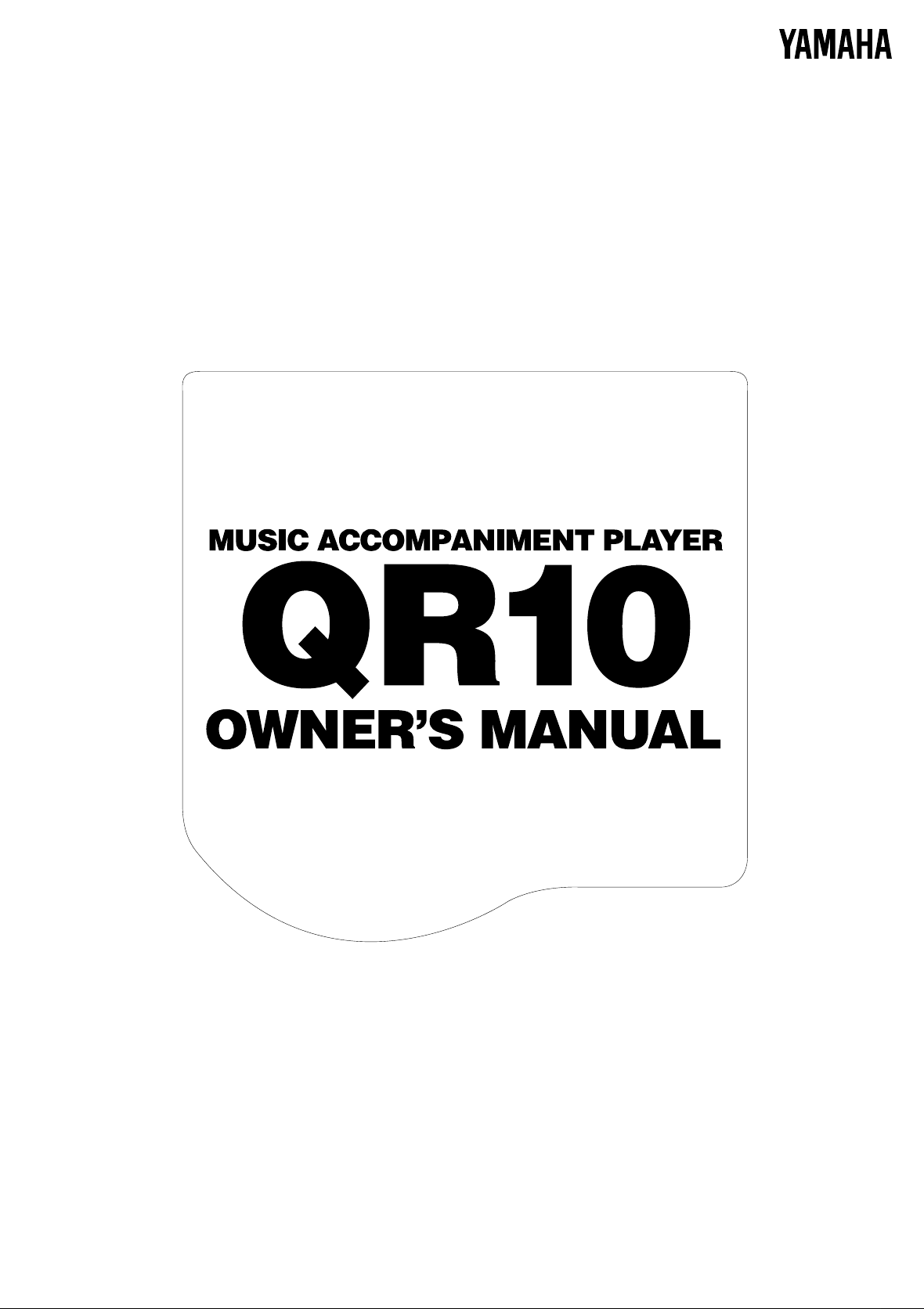
Page 2
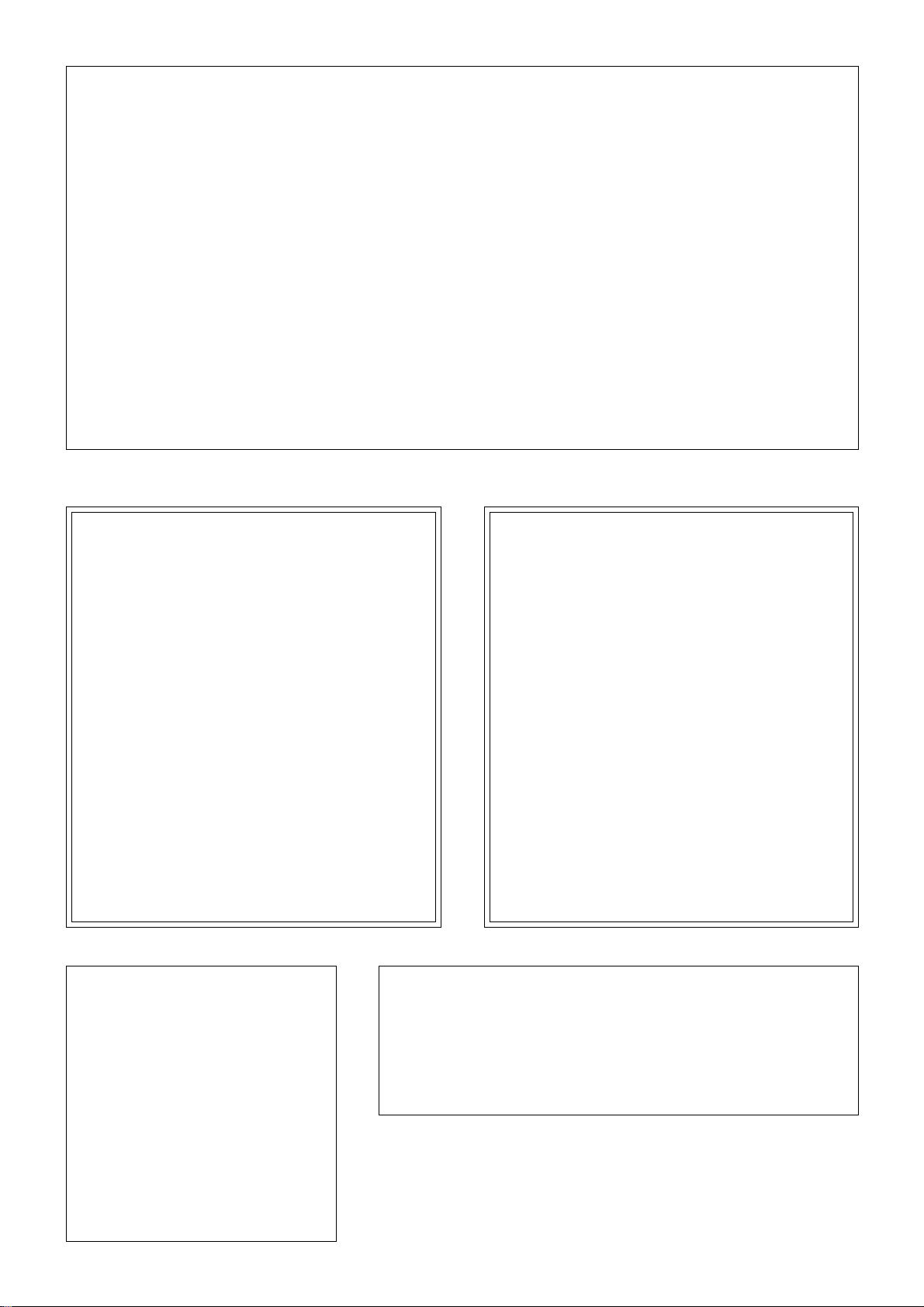
FCC INFORMATION (U.S.A.)
1. IMPORTANT NOTICE: DO NOT MODIFY THIS UNIT!
This product, when installed as indicated in the instructions contained in this manual, meets FCC requirements. Modifications not expressly
approved by Yamaha may void your authority, granted by the FCC, to use the product.
2. IMPORTANT: When connecting this product to accessories and/or another product use only high quality shielded cables. Cable/s supplied with
this product MUST be used. Follow all installation instructions. Failure to follow instructions could void your FCC authorization to use this
product in the USA.
3. NOTE: This product has been tested and found to comply with the requirements listed in FCC Regulations, Part 15 for Class ”B” digital
devices. Compliance with these requirements provides a reasonable level of assurance that your use of this product in a residential environment will not result in harmful interference with other electronic devices. This equipment generates/uses radio frequencies and, if not installed
and used according to the instructions found in the users manual, may cause interference harmful to the operation of other electronic devices.
Compliance with FCC regulations does not guarantee that interference will not occur in all installations. If this product is found to be the source
of interference, which can be determined by turning the unit ”OFF” and ”ON”, please try to eliminate the problem by using one of the
following measures:
Relocate either this product or the device that is being affected by the interference.
Utilize power outlets that are on different branch (circuit breaker or fuse) circuits or install AC line filter/s.
In the case of radio or TV interference, relocate/reorient the antenna. If the antenna lead-in is 300 ohm ribbon lead, change the lead-in to coaxial type cable.
If these corrective measures do not produce satisfactory results, please contact the local retailer authorized to distribute this type of product.
If you can not locate the appropriate retailer, please contact Yamaha Corporation of America, Electronic Service Division, 6600 Orangethorpe
Ave, Buena Park, CA 90620
The above statements apply ONLY to those products distributed by Yamaha Corporation of America or its subsidiaries.
* This applies only to products distributed by YAMAHA CORPORATION OF AMERICA.
Bescheinigung des Importeurs
Hiermit wird bescheinigt, daß der/die/das
Music Accompaniment Player Typ: QR10
- - - - - - - - - - - - - - - - - - - - - - - - - - - - - - - - - - - - - - - - - - - - - - - - - - - - - - - - - - - - - - - - - - - - - - - - - - - - - - - - - - - - -
(Gerät, Typ, Bezeichnung)
in Übereinstimmung mit den Bestimmungen der
VERFÜGUNG 1046/84
- - - - - - - - - - - - - - - - - - - - - - - - - - - - - - - - - - - - - - - - - - - - - - -
(Amtsblattverfügung)
funk-entstört ist.
Der Deutschen Bundespost wurde das Inverkehrbringen
dieses Gerätes angezeigt und die Berechtigung zur
Überprüfung der Serie auf Einhaltung der Bestimmungen
eingeräumt.
Yamaha Europa GmbH
- - - - - - - - - - - - - - - - - - - - - - - - - - - - - - - - - - - - - - - - - - - - - - - - -
Name des Importeurs
Dette apparat overholder det gaeldende EF-direktiv
vedrørende radiostøj.
Cet appareil est conforme aux prescriptions de la
directive communautaire 87/308/CEE.
Diese Geräte entsprechen der EG-Richtlinie 82/499/
EWG und/oder 87/308/EWG.
This product complies with the radio frequency interference requirements of the Council Directive 82/499/
EEC and/or 87/308/EEC.
Questo apparecchio è conforme al D.M.13 aprile 1989
(Direttiva CEE/87/308) sulla soppressione dei radiodisturbi.
Este producto está de acuerdo con los requisitos sobre
interferencias de radio frequencia fijados por el
Consejo Directivo 87/308/CEE.
YAMAHA CORPORATION
Litiumbatteri!
Bör endast bytas av servicepersonal.
Explosionsfara vid felaktig hantering.
VAROITUS!
Lithiumparisto, Räjähdysvaara.
Pariston saa vaihtaa ainoastaan alan
ammattimies.
ADVARSEL!
Lithiumbatteri!
Eksplosionsfare. Udskiftning må kun foretages
af en sagkyndig, – og som beskrevet i
servicemanualen.
CANADA
THIS DIGITAL APPARATUS DOES NOT EXCEED THE “CLASS B” LIMITS FOR RADIO
NOISE EMISSIONS FROM DIGITAL APPARATUS SET OUT IN THE RADIO INTERFERENCE REGULATION OF THE CANADIAN DEPARTMENT OF COMMUNICATIONS.
LE PRESENT APPAREIL NUMERIQUE N’EMET PAS DE BRUITS RADIOELECTRIQUES
DEPASSANT LES LIMITES APPLICABLES AUX APPAREILS NUMERIQUES DE LA “CLASSE
B” PRESCRITES DANS LE REGLEMENT SUR LE BROUILLAGE RADIOELECTRIQUE
EDICTE PAR LE MINISTERE DES COMMUNICATIONS DU CANADA.
* This applies only to products distributed by YAMAHA CANADA MUSIC LTD.
Page 3
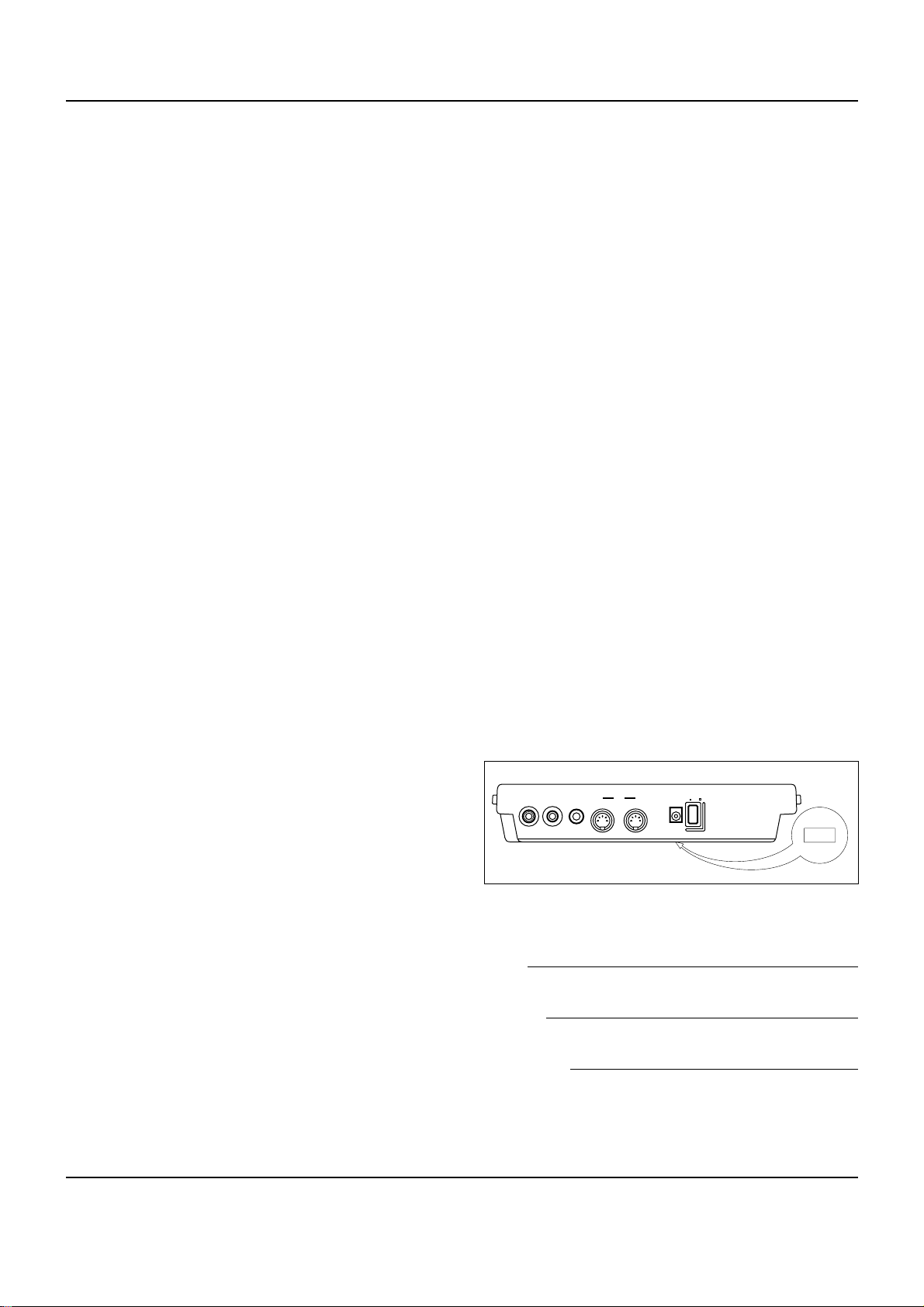
SPECIAL MESSAGE SECTION
This product utilizes or an external power supply (adapter). DO
NOT connect this product to any power supply or adapter other
than one described in the manual, on the name plate, or specifically recommended by Yamaha.
WARNING: Do not place this product in a where anyone could
walk on, trip over, or roll anything over power or connecting cords
of any kind. The use of an extension cord is not recommended! If
you must use an extension cord, the minimum wire size for a 25’
cord (or 1 cm) is I8 AWG. NOTE: The smaller the AWG number,
the larger the current handling capacity. For longer extension
cords, consult a local electrician.
This product should be used only with the components supplied
or; a cart, rack, or stand that is recommended by Yamaha. If a cart,
etc., is used, please observe all safety markings and instructions
that accompany the accessory product.
SPECIFICATIONS SUBJECT TO CHANGE: The information
contained in this manual is believed to be correct at the time of
printing. However, Yamaha reserves the right to change or modify
any of the specifications without notice or obligation to update
existing units.
Do not attempt to service this product beyond that described in the
user-maintenance instructions. All other servicing should be referred to qualified service personnel.
This product, either alone or in combination with an amplifier and
headphones or speaker/s, may be capable of producing sound levels that could cause permanent hearing loss. DO NOT operate for
long periods of time at a high volume level or at a level that is
uncomfortable. If you experience any hearing loss or ringing in the
ears, you should consult an audiologist. IMPORTANT: The louder
the sound, the shorter the time period before damage occurs.
Battery Notice: This product MAY contain a small non-rechargeable battery which (if applicable) is soldered in place. The average
life span of this type of battery is approximately five years. When
replacement becomes necessary, contact a qualified service representative to perform the replacement.
This product may also use “household” type batteries. Some of
these may be rechargeable. Make sure that the battery being
charged is a rechargeable type and that the charger is intended for
the battery being charged.
When installing batteries, do not mix old batteries with new, or
with batteries of a different type. Batteries MUST be installed
correctly. Mismatches or incorrect installation may result in overheating and battery case rupture.
Warning: Do not attempt to disassemble, or incinerate any battery.
Keep all batteries away from children. Dispose of used batteries
promptly and as regulated by the laws in your area. Note: Check
with any retailer of household type batteries in your area for battery disposal information.
Disposal Notice: Should this product become damaged beyond
repair, or for some reason its useful life is considered to be at an
end, please observe all local, state, and federal regulations that
relate to the disposal of products that contain lead, batteries, plastics, etc. If your dealer is unable to assist you, please contact
Yamaha directly.
NAME PLATE LOCATION: The graphic below indicates the location of the name plate for this model. The model number, serial
number, power requirements, etc., are located on this plate. You
should record the model number, serial number, and the date of
purchase in the spaces provided below and retain this manual as a
permanent record of your purchase.
Some Yamaha products may have benches and/or accessory
mounting fixtures that are either supplied with the product or as
optional accessories. Some of these items are designed to be dealer
assembled or installed. Please make sure that benches are stable
and any optional fixtures (where applicable) are well secured BEFORE using. Benches supplied by Yamaha are designed for seating only. No other uses are recommended.
NOTICE: Service charges incurred due to lack of knowledge relating to how a function or effect works (when the unit is operating
as designed) are not covered by the manufacturer’s warranty, and
are therefore the owners responsibility. Please study this manual
carefully and consult your dealer before requesting service.
ENVIRONMENTAL ISSUES: Yamaha strives to produce products that are both user safe and environmentally friendly. We sincerely believe that our products and the production methods used
to produce them, meet these goals. In keeping with both the letter
and the spirit of the law, we want you to be aware of the following:
PLEASE KEEP THIS MANUAL
Model
Serial No.
Purchase Date
POWER;
MIDI;
INPUT;OUTPUT;PHONES;
IN;OUT;
;
;
ON;;OFF;
DC IN;
;
92-BP
Page 4
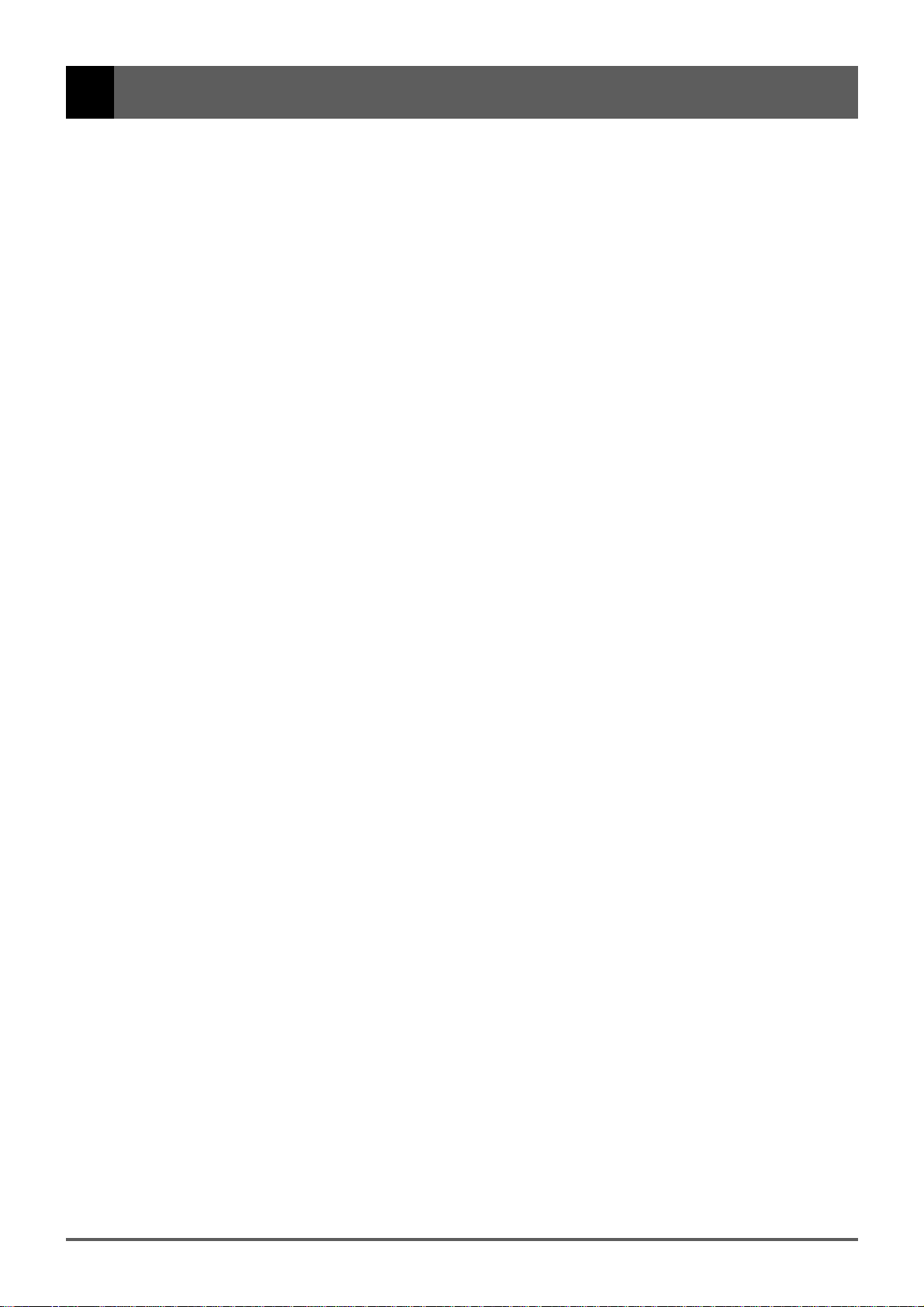
■ Contents
■ Precautions ................................................................. i
■ About This Manual ..................................................... ii
1: QR10 Features & Applications .................................. 1
Features ....................................................................... 1
Applications ................................................................ 1
2: Setting Up: Power & Connections ............................. 3
Power Supply .............................................................. 3
Using a Power Adaptor............................................ 3
Using Batteries......................................................... 3
When to Replace the Batteries................................. 3
Setting Up Your System ............................................. 4
The Connectors ........................................................ 4
Audio Connections .................................................. 5
Setting the Input Gain .............................................. 5
3: The QR10 Controls .................................................... 6
Play the Demo ............................................................. 9
4: Playing the Patterns & Their Variations..................... 10
Selecting & Playing a Pattern ..................................... 10
The Beat Display .................................................. 11
To Continue Playback from the Point at Which
It Was Stopped .................................................. 11
Using a Footswitch for Start/Stop Control .............. 11
Using the Pattern Variations ....................................... 12
Changing the Tempo ................................................... 13
Changing Chords......................................................... 14
The Chord Types .................................................. 16
Turning Tracks On and Off......................................... 16
5: More Creative Control................................................ 17
Changing Voices ......................................................... 17
The MELODY, CHORD, and BASS tracks. ....... 18
The RHYTHM track. ........................................... 18
Voice Sampling........................................................... 19
Input Level Indicator ............................................ 19
Setting the Sampling Frequency .......................... 20
Adjusting the Volume of the Tracks ........................... 21
Transposition............................................................... 21
Making Your Patterns Swing ...................................... 22
6: Playing the Preset Songs ............................................ 23
Selecting & Playing a Song ........................................ 23
The SONG Mode Chord Display ......................... 23
To Continue Playback from the Point at Which
It Was Stopped .................................................. 24
Starting Playback from a Specific
Measure Number................................................ 24
Repeat Playback ................................................... 24
Segment Repeat.................................................... 25
Tempo Settings, Track Muting, Voice Selection,
and Pattern Selection in the SONG Mode......... 25
Volume Settings in the SONG Mode ................... 25
The PHRASE Keys ..................................................... 26
Selecting Different Phrases .................................. 26
Setting the Phrase Volume ................................... 27
7: Recording Original Songs .......................................... 28
Basic Song Recording ................................................. 28
Overdubbing ............................................................ 30
Recording a MELODY Track ................................. 30
Fixing Mistakes — Deleting Unwanted Changes ... 32
The Accompaniment Tracks.................................... 32
The Melody Track ................................................... 32
Easy “CHORD PROGRESSION” Recording ............ 33
The Song Clear & Copy Functions ............................. 34
Song Clear ............................................................... 34
Song Copy ............................................................... 35
8: Recording Original Patterns ....................................... 36
Recording the Combination Patterns .......................... 36
Recording the User Patterns........................................ 37
Quantize ............................................................... 38
Time Signature (TS)............................................. 38
Pattern Length ...................................................... 38
The Pattern Clear & Copy Functions .......................... 40
Pattern Clear ............................................................ 40
Pattern Copy ............................................................ 41
9: MIDI Utilities ............................................................. 43
Bulk Dump .................................................................. 43
Bulk Reception of Song & Pattern Data.................. 43
MIDI Synchronization Mode ...................................... 44
The QR10 as an ABC Expander ................................. 44
The ABC Settings................................................. 44
ABC: MIDI ABC Mode ON/OFF........................ 45
LOWr: Lower ABC Zone Limit........................... 45
UPPr: Upper ABC Zone Limit............................. 45
Appendix ........................................................................ 46
Total Reset Procedure ................................................. 46
Voice List & Polyphony Information ......................... 46
Preset Pattern & Song List .......................................... 47
Rhythm Voice List ...................................................... 47
Troubleshooting .......................................................... 48
Error Messages............................................................ 48
Specifications .............................................................. 49
MIDI Data Format ...................................................... 50
MIDI IMPLEMENTATION CHART ........................ 52
Index ............................................................................... 53
Page 5
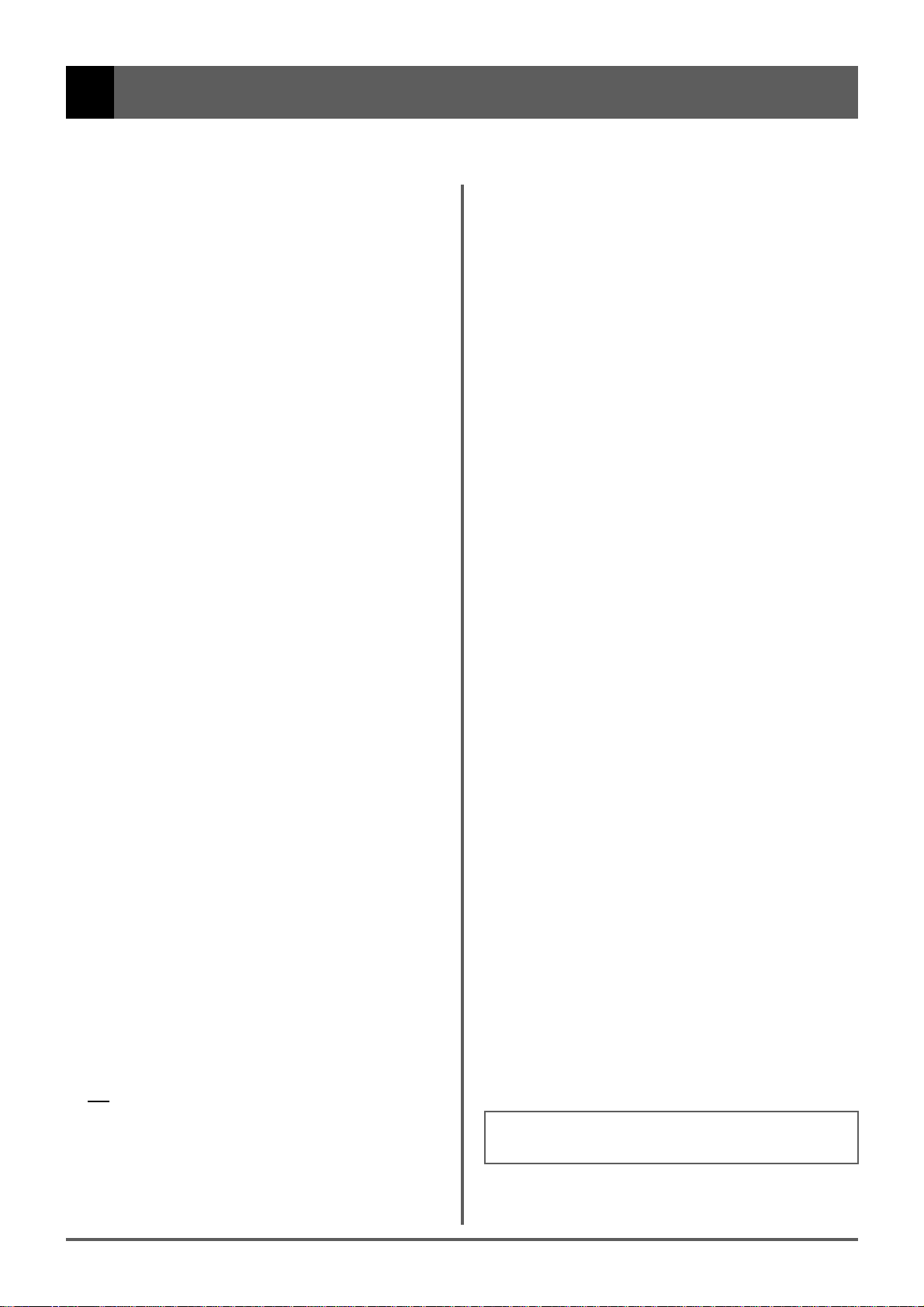
■ Precautions
Your QR10 will give you years of reliable service if you follow the simple rules given below:
■ Location
Do not expose the instrument to the following
conditions to avoid deformation, discoloration, or
more serious damage.
• Direct sunlight (e.g. near a window).
• High temperatures (e.g. near a heat source, outside,
or in a car during the daytime).
• Excessive humidity.
• Excessive dust.
• Strong vibration.
■ Power Supply
• Turn the power switch OFF when the instrument is
not in use.
• If you use an AC power adaptor, unplug the
adaptor from the AC outlet if the instrument is not
to be used for an extended period of time.
• Do not attempt to use an AC adaptor other than the
specified unit (PA-3) or an appropriate replacement provided by your Yamaha dealer to power
the QR10. The use of an incompatible adaptor may
cause irreparable damage to the QR10, and might
pose a serious shock hazard!
• Unplug the AC power adaptor during electric
storms.
• Avoid plugging an AC power adaptor used with
the QR10 into the same AC outlet as appliances
with high power consumption, such as electric
heaters or ovens. Also avoid using multi-plug
adaptors since these can result in reduced sound
quality and possibly damage.
■ Turn Power OFF When Making
Connections
• To avoid damage to the instrument and other
devices to which it is connected (a sound system,
for example), turn the power switches of all related
devices OFF prior to connecting or disconnecting
audio and MIDI cables.
■ Handling and Transport
• Never apply excessive force to the controls, connectors or other parts of the instrument.
• Always unplug cables by gripping the plug firmly,
not by pulling on the cable.
• Disconnect all cables before moving the instrument.
• Physical shocks caused by dropping, bumping, or
placing heavy objects on the instrument can result
in scratches and more serious damage.
■ Cleaning
• Clean the cabinet and panel with a dry soft cloth.
• A slightly damp cloth may be used to remove
stubborn grime and dirt.
• Never use cleaners such as alcohol or thinner.
• Avoid placing vinyl objects on top of the instrument (vinyl can stick to and discolor the surface).
■ Electrical Interference
• This instrument contains digital circuitry and may
cause interference if placed too close to radio or
television receivers. If this occurs, move the
instrument further away from the affected
equipment.
■ Data Backup
• The QR10 contains a special long-life battery that
retains the contents of its internal RAM memory
even when the power is turned OFF. The backup
battery should last for several years. When the
backup battery needs to be replaced, “ERR 9” will
appear on the display when the power is turned on.
When this happens, have the backup battery
replaced by qualified Yamaha service personnel.
DO NOT ATTEMPT TO REPLACE THE
BACKUP BATTERY YOURSELF!
• Internal memory data can be corrupted due to
incorrect operation. We recommend that you use
the QR10 MIDI bulk dump utility (see page 43 for
details) to transfer important data to a MIDI data
recorder such as the Yamaha MDF2 for safe longterm storage. Yamaha cannot be held responsible
for data loss caused by battery failure or improper
operation of the QR10!
• Always turn the QR10 OFF before disconnecting
the AC power adaptor to minimize unnecessary
drain on the backup battery.
■ Service and Modification
• The QR10 contains no user serviceable parts.
Opening it or tampering with it in anyway can lead
to irreparable damage and possibly electric shock.
Refer all servicing to qualified YAMAHA
personnel.
YAMAHA is not responsible for damage caused by
improper handling or operation.
i
Page 6
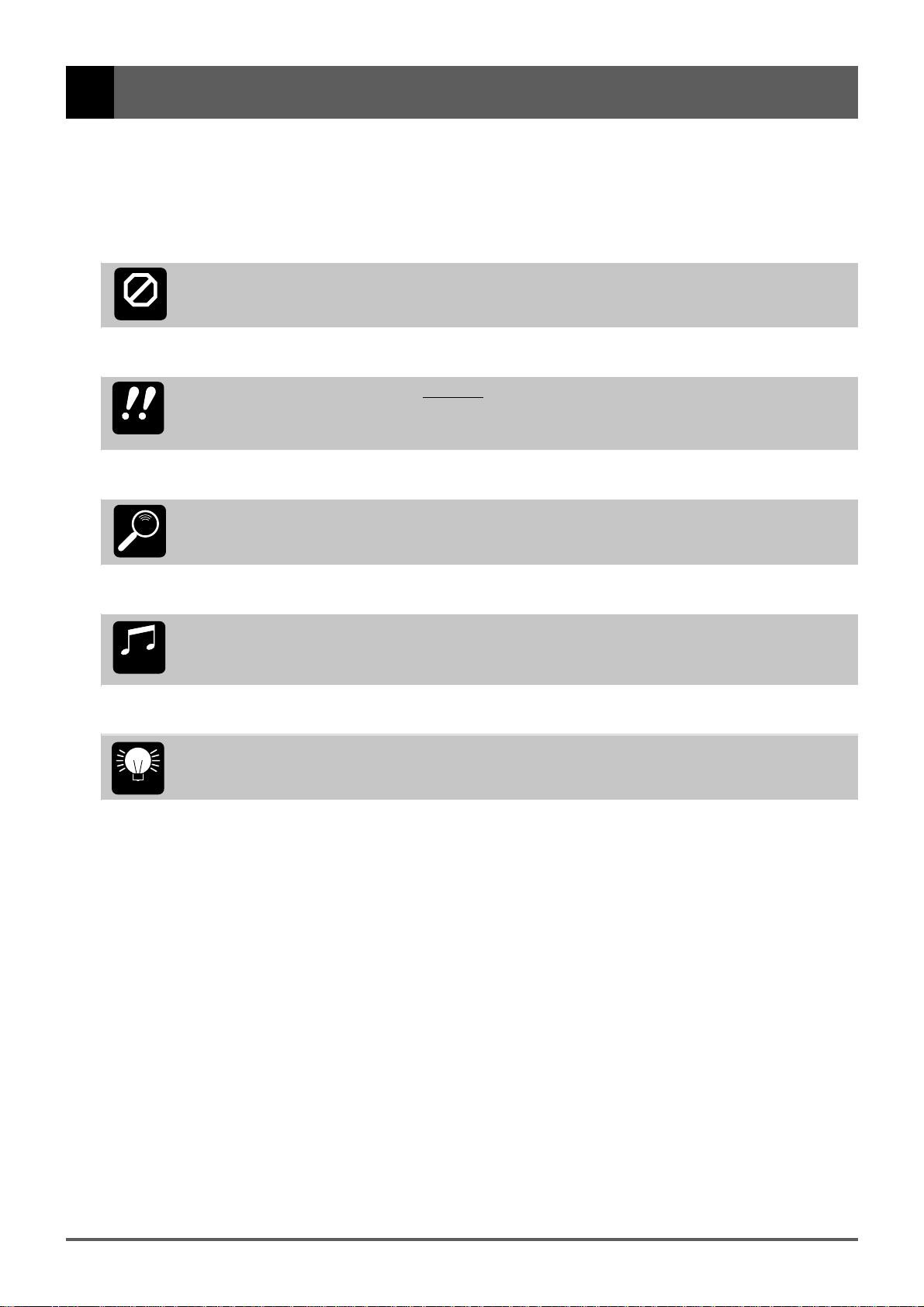
■ About This Manual
The following simple icons are used throughout this manual to draw attention to important points and
information where necessary. The icons also make it easier to differentiate between information that you should
read immediately and information that can be skipped until later, helping you to become familiar with the QR10 in
the quickest, most efficient manner possible.
This icon warns of possible hardware damage, software malfunction, or any other serious problem
that may occur due to improper operation or set up.
CAUTION
This icon marks information that you must read — i.e. important steps or procedures that are
essential for proper, efficient, or easy operation.
IMPORTANT
The magnifying-glass icon indicates information that may not be essential for general operation, but
is a more detailed explanation of a feature, a description of the principle involved, etc. You can skip
DETAIL
this information if full details are not required immediately.
MUSICAL
NOTE
HINT
Suggestions as to how a feature or function can be applied musically are identified by this icon.
Hints or ideas that are not specifically musical but may make operation easier or more interesting are
marked by the light-bulb icon.
ii
Page 7
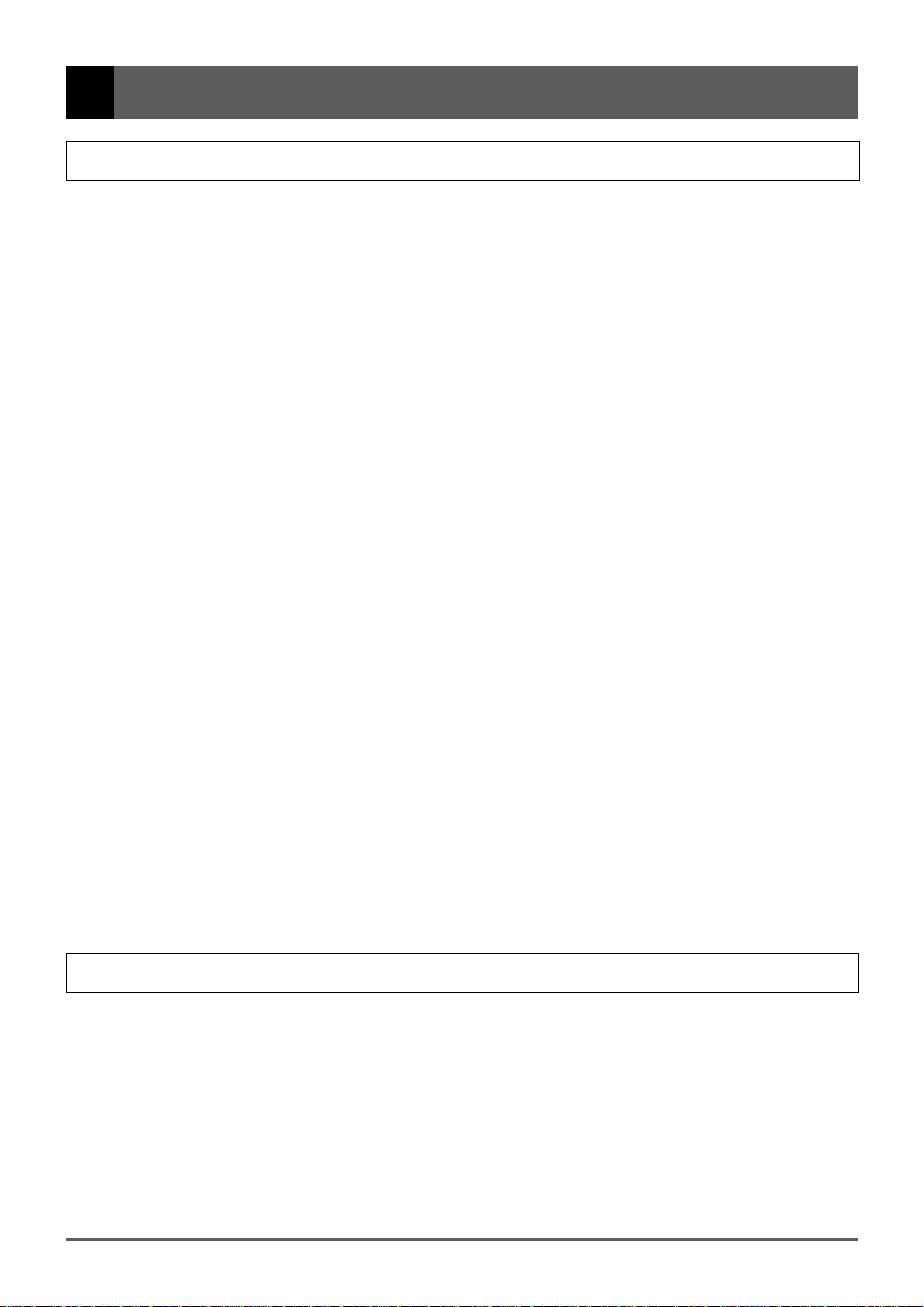
1: QR10 Features & Applications
Features
The QR10 is a new concept in musical accompaniment. For the first time ever it gives singers, guitarists, and
other performers fully orchestrated backing that’s easy to produce and fun to use. Most important of all, the QR10
doesn’t require any keyboard skills or programming ability. Accompaniments are created by playing “patterns” and
changing chords manually in real time, or by recording the required pattern and chord changes in the form of
complete “songs” that can then be played back as required. Selecting patterns and changing chords is a simple
process that can be learned in just a few minutes. Recording the pattern and chord changes is no more difficult.
Many other easy-to-use features give the QR10 the versatility needed to create accompaniments for all types of
music and performance styles.
Here are a few of the QR10’s most important features …
• 50 preset accompaniment patterns covering a wide variety
of musical styles that you can simply select and play. Each
pattern has six variations that can be selected at the touch
of a button: introduction, normal, variation, fill-in 1, fill-in
2, and ending. All patterns have two chord parts, a bass
part, and a rhythm part (> page 10).
• Change chords simply by pressing large, clearly-marked
keys on the QR10 panel (> page 14).
• 24 chord types are provided — from simple major and
minor triads to jazz-style tension chords (> page 16).
• 40 “combination patterns” let you easily combine the chord
1, chord 2, bass, and rhythm parts from different patterns to
create an endless variety of new patterns (> page 36).
• 10 fully-programmable patterns are provided for those who
want to program totally original patterns from scratch
(> page 37).
• 69 superb normal voices and 60 percussion voices —
change the voices in the preset patterns as required, and
assign them to your combination and original patterns
(> page 17).
• Built in “sampler” function lets you record two different
sounds — either via the built-in microphone or line-in jack
— that can be selected and used in patterns in the same
way as the preset voices (> page 19).
• Song mode includes 50 preset songs with common chord
progressions that you can simply select and play or practice
along with (> page 23).
• 50 programmable songs can be used to store patterns and
chord progressions that you specify (> page 28).
• Songs are recorded by simply changing patterns and chords
in real time — no complex step-record or editing procedures required (> page 28).
• A unique “Chord Progression” recording mode makes it
simple to enter even complex chord progressions with
perfect timing (> page 33).
• Two “phrase” keys play special phrases individually
programmed for each preset song: 50 preset songs × 2
phrase keys = 100 phrases (> page 26).
• Built in speaker lets you play without the need for external
equipment and cables (> page 8).
• Input jack accepts guitar or keyboard input so you can play
along with the QR10 without additional amplification
(> page 4).
Applications
Here are a few ideas on how you can use the QR10. There’s no way we can cover all possibilities, but the ideas
presented might help to spark some new and interesting applications.
■ A Super Practice Tool Create accompaniments that you can practice with on your guitar, keyboard, or any
other instrument (vocals too, of course). That way you have the advantage of practicing
with a bass line and chords instead of just a metronome or drum machine.
■ Accompaniment for Live The QR10’s excellent sound quality makes it a super accompaniment tool for live
Performance performances, too. Sing, rap, or play along with the QR10 anywhere, anytime.
1
Page 8
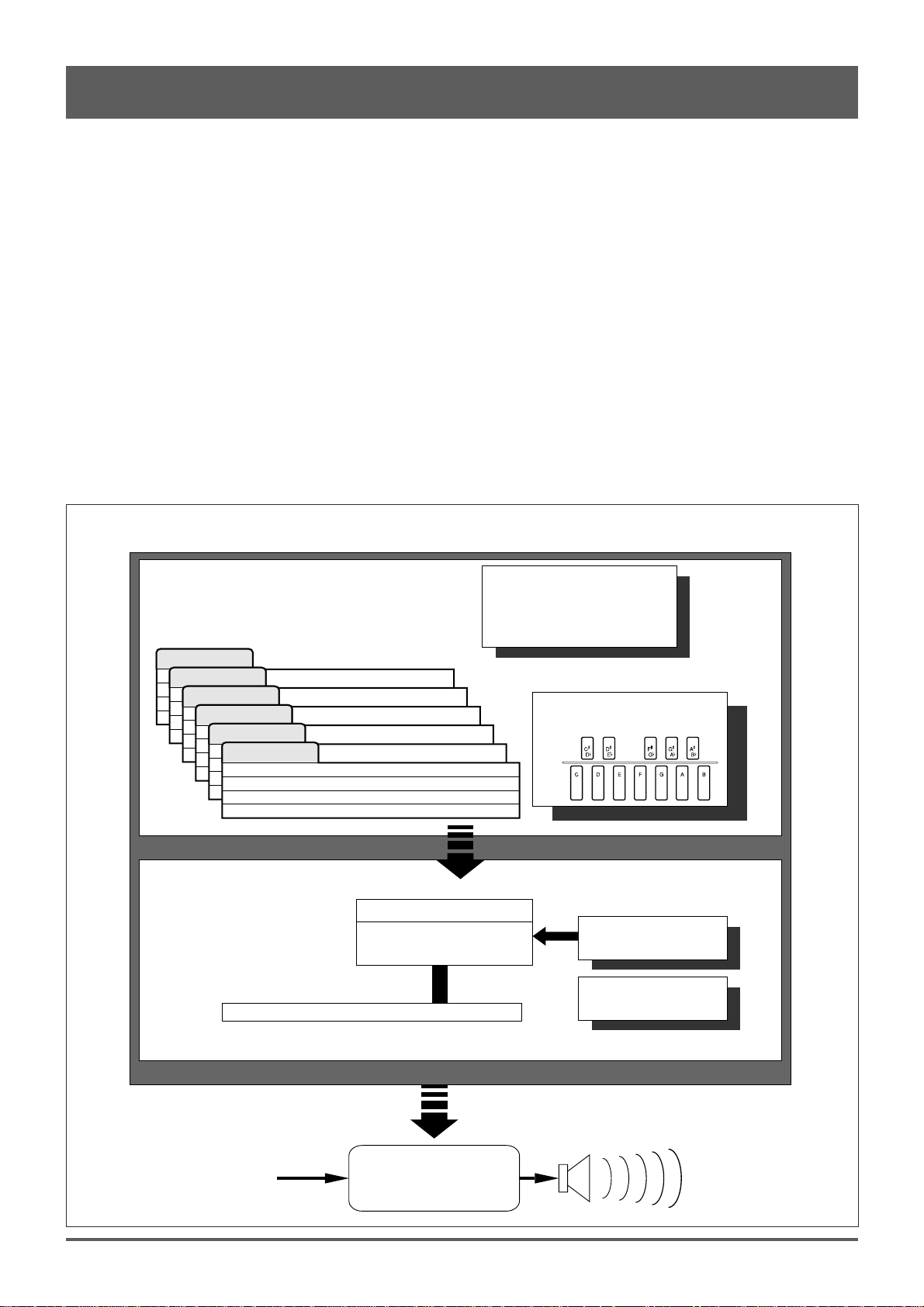
1: QR10 Features & Applications (continued)
■ Use It as a Drum Machine Use the rhythm tracks of the preset patterns or program your own. The QR10’s drum
sounds are just and realistic and powerful as those on many dedicated rhythm machines.
■ Develop Musical Ideas The QR10’s outstanding voices and versatile programming features make it an ideal
tool for trying out musical ideas. It’s also a great way to present you ideas to others.
■ Use it in a MIDI Music Use the QR10 as an adjunct to music recording and production in a MIDI music system.
System It can, for example, be MIDI-clock synchronized to other MIDI equipment in order to
add extra tracks to an arrangement.
■ Use It as a Tone The QR10’s AWM (Advanced Wave Memory) tone generator is in no way a
Generator compromise. You get outstanding AWM sound quality that’s on a par with some of the
finest full-size synthesizers. You can play the QR10 remotely from just about any MIDI
keyboard, computer, or other controller.
■ Add ABC Capability to Use the QR10 as an “ABC expander” for your MIDI keyboard. Auto-accompaniment
Your MIDI Keyboard can makes playing at home more fun, and it can be a tremendous sound-booster at
1-performer live gigs.
QR10 System Overview
PATTERN MODE
●
50 Preset Patterns (00...49)
●
10 User Patterns (50...59)
●
40 Combination Patterns (60...99)
Ending
Fill 2
Fill 1
Variation
Normal
Intro
SONG MODE
●
50 Preset Songs (00...49)
●
50 User Songs (50...99)
CHORD 1 TRACK
CHORD 2 TRACK
BASS TRACK
RHYTHM TRACK
ACCOMPANIMENT TRACK
Songs use patterns from
pattern mode.
MELODY TRACK
VOICES
●
69 Normal (00...68)
●
2 Sampled (69, 70)
●
60 Percussion (71)
CHORDS
●
24 Chord Types
PHRASE KEYS
●
100 Phrases
CHORD PROGRESSION
KEY
2
External input
Internal & external
sound mixed.
Sound output
Page 9
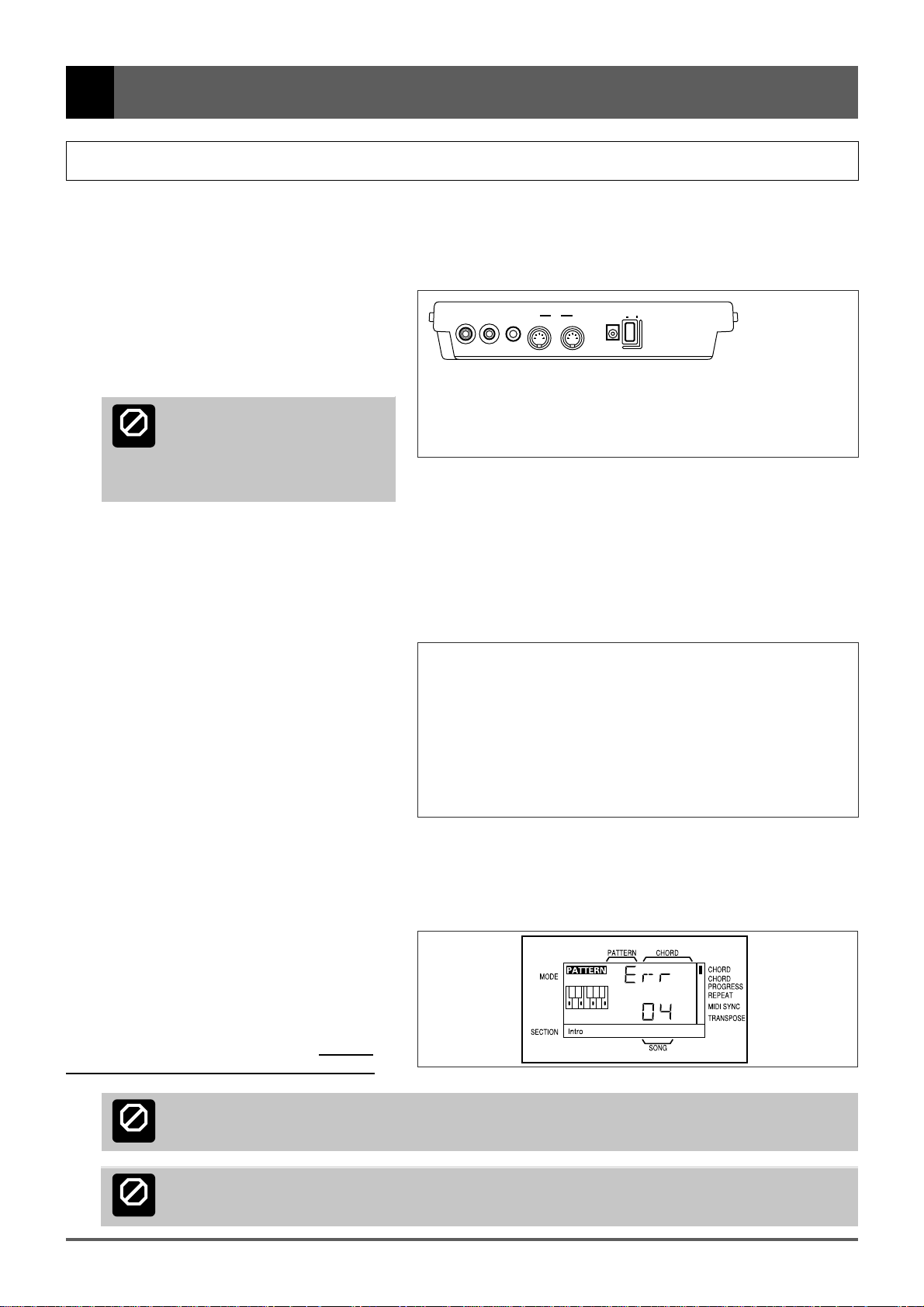
2: Setting Up: Power & Connections
Power Supply
Your QR10 will run either from an optional AC adaptor or batteries. We recommend the use of the optional Yamaha PA-3
AC Adaptor for most applications. Follow the instructions below according to the power source you intend to use.
■ Using a Power Adaptor
Plug the DC output cable from an optional
Yamaha PA-3 AC Adaptor (available from your
Yamaha dealer) into the DC IN jack on the rear
panel, then plug the adaptor into a convenient wall
AC power outlet.
MIDI
INOUTINPUTOUTPUTPHONES
POWER
ON OFF
DC IN
Do not attempt to use an AC adaptor other
than the PA-3. The use of an incompatible
CAUTION
the QR10, and might pose a serious shock hazard!
Be sure to unplug the AC adaptor from the AC mains
outlet when the QR10 is not in use.
adaptor may cause irreparable damage to
PA-3
■ Using Batteries
Six 1.5V AA size (SUM-3 or R6P) or equivalent alkaline batteries must first be installed in the battery compartment. Please note
that the average life of a full set of new manganese batteries is approximately one hour or less of continuous playback at maximum
volume. Alkaline batteries may last as long as four hours. Please use an AC power adaptor (see above) wherever possible.
1
Open Battery Compartment Cover
Open the battery compartment cover — located
on the instrument’s bottom panel — by pressing on
the two latches on the cover and pulling outward, as
shown in the illustration.
2 Insert Batteries
Insert the six batteries, being careful to follow
the polarity markings on the bottom panel.
3 Replace Cover
Replace the compartment cover, making sure that it locks firmly in place.
■ When to Replace the Batteries
When the batteries run down and are no longer
able to operate the QR10, playback or recording will
stop and the display shown to the right will appear:
If the battery voltage drops too low to maintain the
error display, a random, meaningless display will appear.
When these displays appear, replace the batteries
with a complete set of six new batteries. NEVER
mix old and new, or different type of batteries!
Never unplug the AC adaptor from the QR10 when a set of batteries is installed and the power is turned ON. Turn the power
OFF first.
CAUTION
To prevent possible damage due to battery leakage, remove the batteries from the instrument if it is not to be used for an
extended period of time.
CAUTION
3
Page 10
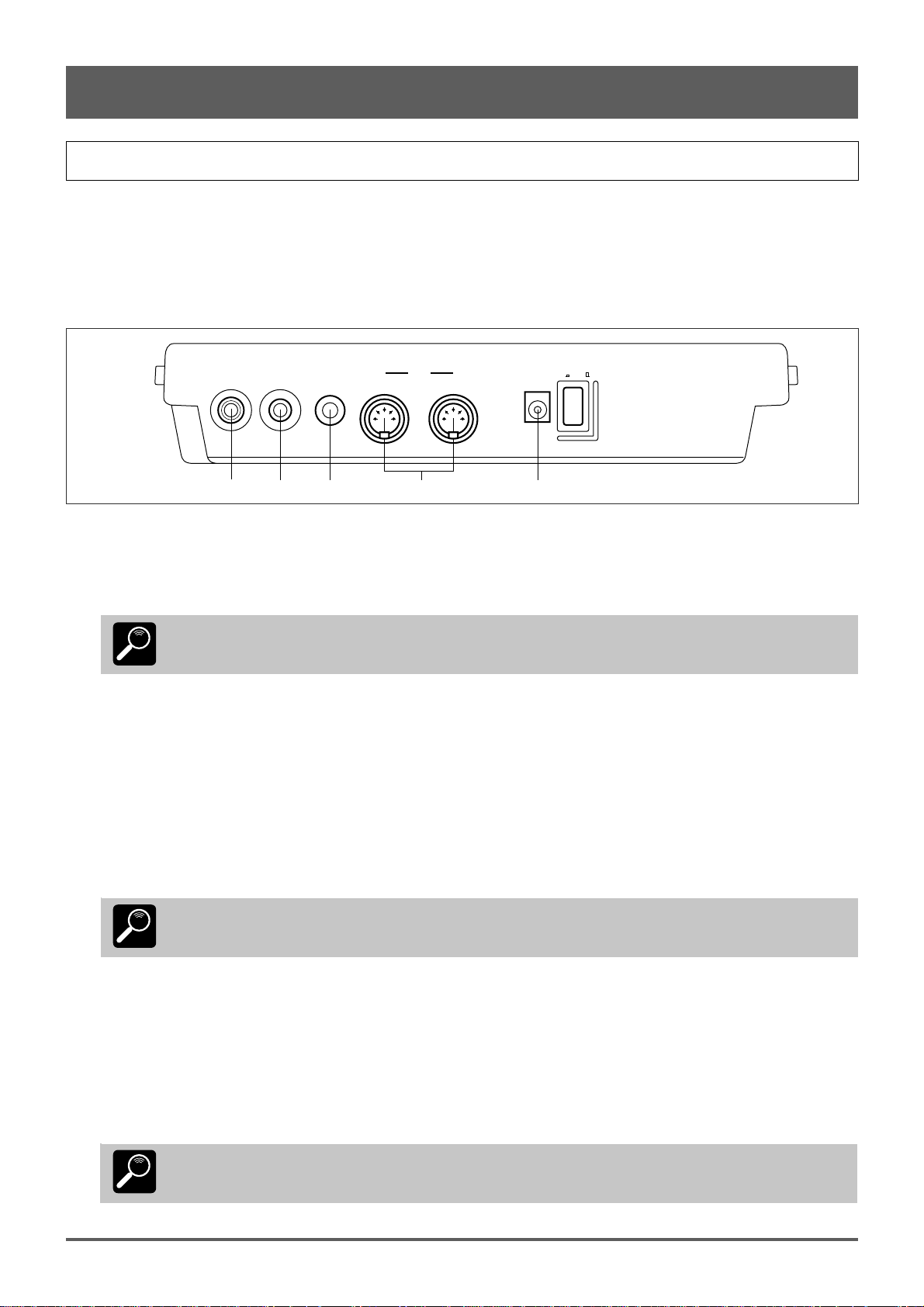
2: Setting Up: Power & Connections (continued)
Setting Up Your System
The QR10 provides plenty of musical potential by itself, without extra equipment and complicated connections. It can,
however, be used with other equipment in a variety ways to meet a wide range of individual needs. A few examples are
provided below to help you get started.
■ The Connectors
POWER
MIDI
INPUTOUTPUTPHONES
INOUT
DC IN
ONOFF
123 5
4
1 PHONES Jack
Any pair of stereo headphones with a miniature stereo phone plug can be plugged in here for convenient monitoring.
The PHONES output level is adjusted via the VOLUME control on the right side panel.
The built-in speaker is automatically shut off when a pair of headphones is plugged into the PHONES jack.
DETAIL
2 OUTPUT Jack
This miniature stereo phone plug delivers a line-level stereo output signal from the QR10 for connection to a stereo sound
system (see “Audio Connections,” below). The output level is adjusted via the VOLUME control on the right side panel.
3 INPUT Jack
This 1/4" monaural phone jack accepts input from an electric guitar or bass, an electronic keyboard, a microphone (highimpedance types), or other audio source. The signal received at the INPUT jack is mixed with the QR10’s own sound and
delivered via the built-in speaker system, the OUTPUT jack (above), or the PHONES jack (also above) as required.
The INPUT GAIN function described on page 5 should be used to match the input gain of the QR10 to the connected instrument or source.
The INPUT jack can also be used as a footswitch jack for playback start/stop and chord change operation when the
FOOTSWITCH function is turned ON (> page 11).
DETAIL
4 MIDI IN & OUT Connectors
If you plan to use a MIDI keyboard or other instrument to play and program the QR10, it should be connected to QR10
MIDI IN connector. The MIDI OUT connector can be connected to an external MIDI data recorder such as the Yamaha MDF2
if you want to store your songs and patterns to floppy disk (> page 43).
5 DC IN Jack
This jack is only used when you are powering the QR10 from an optional AC adaptor instead of batteries. The DC output
cable from an optional Yamaha PA-3 AC Power Adaptor is plugged in here.
The batteries are automatically disconnected when a plug is inserted into the DC IN jack.
DETAIL
4
Page 11
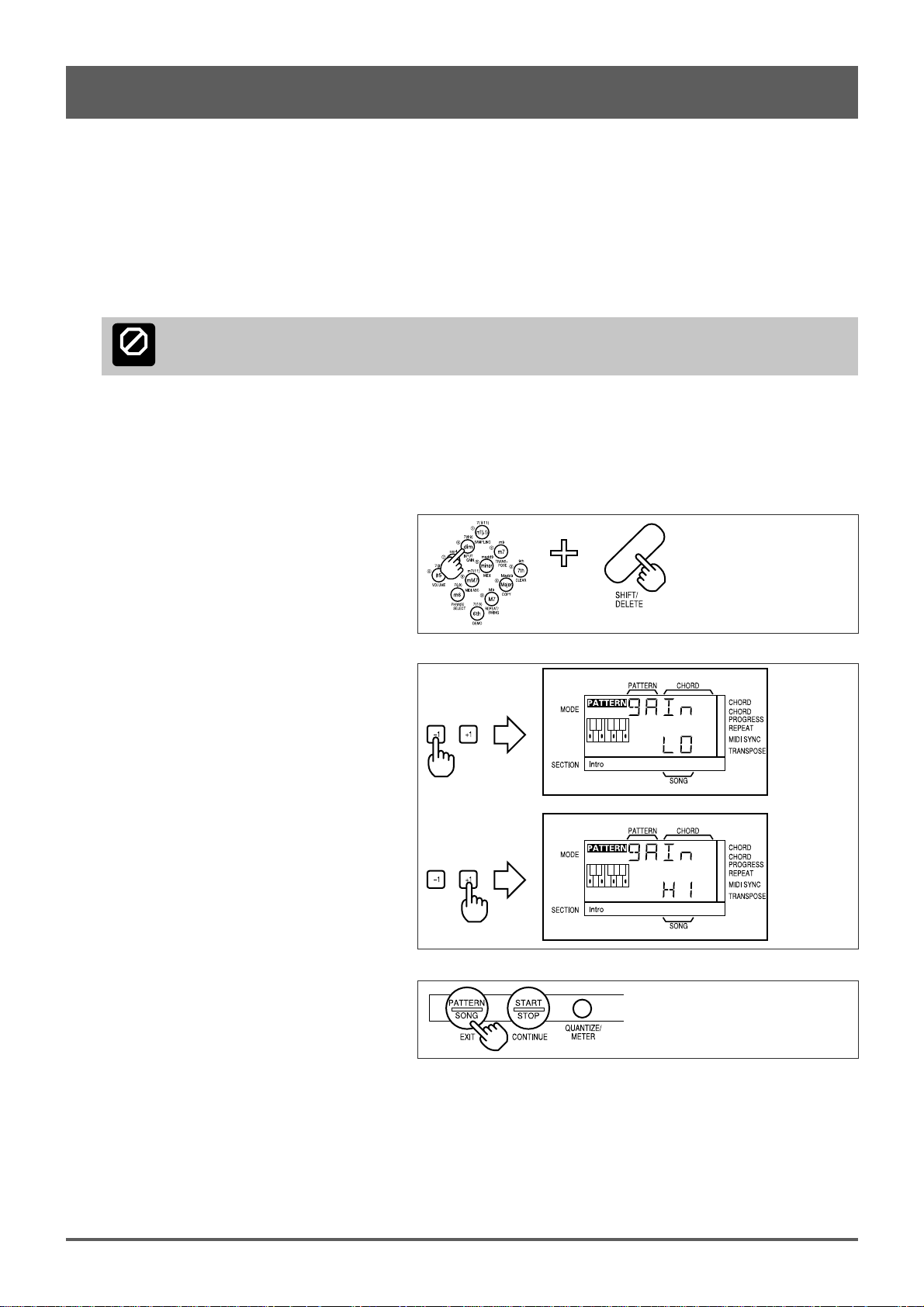
2: Setting Up: Power & Connections (continued)
■ Audio Connections
The simplest way to monitor the QR10 sound is via the built-in speaker. If you want to keep the QR10 sound to yourself,
without bothering others, a pair of stereo headphones (miniature stereo phone plug type) plugged into the PHONES jack
provides convenient monitoring while automatically shutting off the internal speaker system.
If you want to use an external stereo sound system, however, use the OUTPUT jack and an optional “Y” cable (miniature
stereo phone plug to dual RCA pin plugs). The white RCA pin plug goes to the left-channel input of your stereo sound system
and the red plug goes to the right-channel input.
If you will be connecting a guitar or keyboard to the INPUT jack, use a standard 1/4" phone-phone plug instrument cable.
Make sure that both the QR10 and your sound system are turned OFF when making connections.
CAUTION
■ Setting the Input Gain
The QR10 has two input gain settings: HI (high) and LO (low). Use the HI setting for microphone input. Use the LO setting
for electric guitar, bass, electronic keyboards and other line-level sources. Here’s how to set the gain:
1 Press the [INPUT GAIN] key (this is the same
as the number-4 numeric key) while holding
the [SHIFT] key.
2 Press the [–1] key to select the LO setting, or
the [+1] key to select the HI setting.
3 Press the [EXIT] key (this is the same as the
[PATTERN/SONG] key) to exit from the
INPUT GAIN function.
5
Page 12
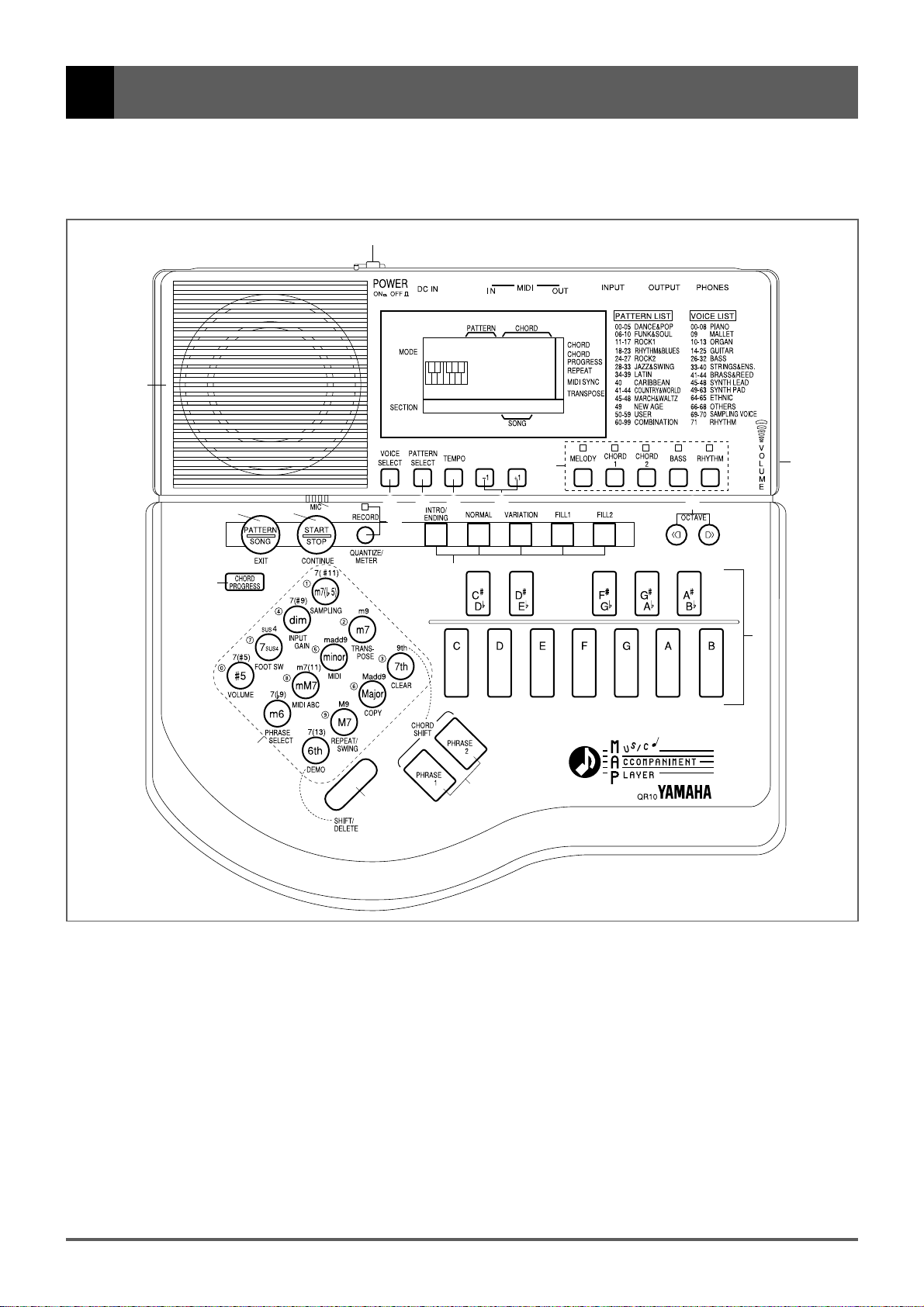
3: The QR10 Controls
The QR10 has simple, consistent control interface that, once understood, makes operation fast and easy. The
main functions of the controls are summarized below. Full operational details are given in the following sections.
1
2
20
16
14
7
98
19
10
11
15
6345
17
13
18
12
1 POWER Switch
Press in to turn the QR10 on. Press again to turn it off.
2 LCD Panel
This large multi-function liquid crystal display panel
shows all parameters and prompts you need to operate the
QR10 with optimum ease and efficiency.
3 [VOICE SELECT] Key
The [VOICE SELECT] key allows any of the QR10’s
voices to be assigned to the five tracks: MELODY, CHORD
1, CHORD 2, BASS, and RHYTHM (> page 17).
6
4 [PATTERN SELECT] Key
This key is used to select any of the QR10’s 100 patterns
for playback in the PATTERN or SONG mode (> page 10).
5 [TEMPO] Key
The tempo of pattern and song playback can be set
anywhere between 40 and 250 beats per minute by using this
key (> page 13).
Page 13
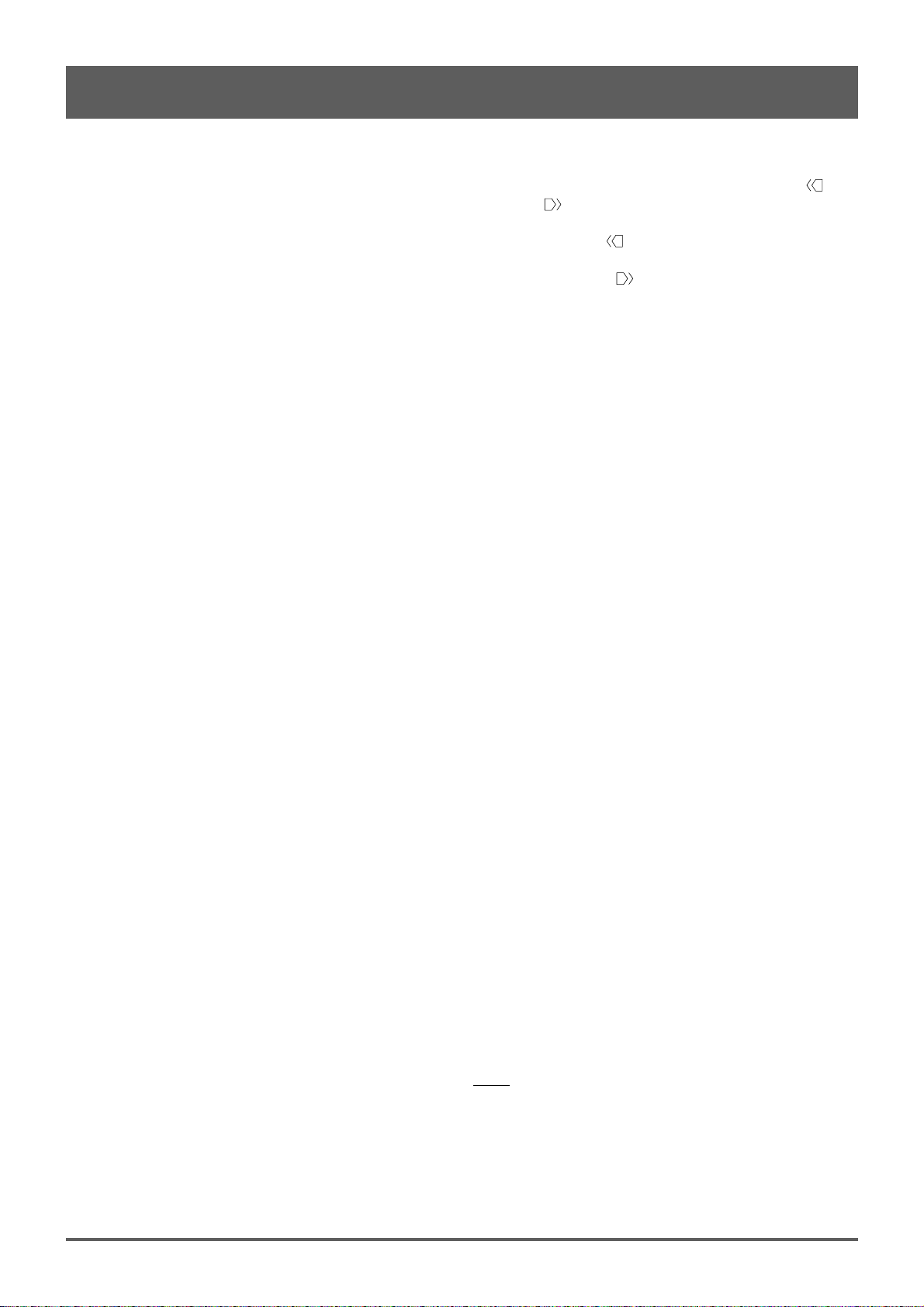
3: The QR10 Controls (continued)
6 [–1] and [+1] Keys
These keys are used to select pattern numbers, song
numbers, tempo values, and many other numeric settings.
The [–1] key decrements (decreases stepwise) the value,
while the [+1] key increments (increases stepwise) the value.
Press either key briefly to decrement or increment the
parameter by one, or hold the key for continuous
decrementing or incrementing in the specified direction
(> page 10).
The [–1] and [+1] keys are also used to turn some func-
tions ON (+1) or OFF (–1).
7 Track Keys & Indicators
The track keys are used to independently turn the QR10’s
five tracks (MELODY, CHORD 1, CHORD 2, BASS, and
RHYTHM) ON or OFF. This makes it possible to play back
any specified group of tracks, or even a single track, as
required (> page 16). When a track indicator is lit, the
corresponding track is turned ON.
8 [PATTERN/SONG] Key
Use this key to switch between the QR10’s PATTERN
and SONG modes. It also functions as an [EXIT] key that
allows you to exit from any of the QR10’s other functional
modes (> pages 10, 23).
9 [START/STOP] Key
Press the [START/STOP] key once to begin playback of
the selected pattern or song, and a second time to stop
playback (> page 9).
The [START/STOP] key also has a [CONTINUE]
function: press [START/STOP] while holding the [SHIFT]
key to continue playback from the point at which it was last
stopped rather than starting again from the beginning of the
pattern or song (> pages 11, 24). Other functions include
record start/stop (> pages 29, 36), clear (> pages 34, 40),
and copy (> pages 35, 41).
0 [RECORD] Key & Indicator
The [RECORD] key is used to engage the pattern and
song record modes (> pages 28, 36). This key also selects
the QR10’s QUANTIZE (> pages 31, 38) and METER
(> page 38) functions, used when recording original
patterns.
! Section Keys
These keys are used to select the 6 variations or “sections” provided for each of the QR10’s patterns: INTRO,
NORMAL, VARIATION, FILL 1, FILL 2, and ENDING.
The various sections can be selected while playing patterns in
the PATTERN mode (> page 12), or in the SONG mode.
# [OCTAVE] Keys
Since the 1-octave range of the QR10 micro-keyboard
may not be sufficient for some operations, the [OCT ]
and [OCT ] keys allow the pitch of the keyboard to be
shifted up or down in octave steps, over a range of 5 octaves.
Each time the [OCT ] key is pressed the pitch of the
keyboard is shifted down by one octave, until the lower limit
is reached. The [OCT ] key shifts the pitch of the keyboard up in the same way (> page 18).
$ Chord Type/Number Keys
These keys perform three different functions.
When changing chords they are used to specify the chord
type (e.g. major, minor, seventh, etc.) (> page 14).
They can also be used for direct number entry in many
situations in which the [–1] and [+1] keys can be used to
specify a value (> page 9).
If pressed while the [SHIFT] key is held these keys
access a range of other important functions:
• Voice sampling (> page 19).
• Input gain (> page 5).
• Foot switch operation (> page 11).
• Track volume (> page 21).
• Transposition (> page 21).
• MIDI bulk dump & synchronization (> pages 43, 44).
• MIDI ABC (Auto Bass Chord) (> page 44).
• Phrase-key phrase selection (> page 26).
• Pattern & song clear (> pages 34, 40).
• Pattern & song copy (> pages 35, 41).
• Repeat/swing (> pages 22, 24).
• Demo playback (> page 9).
% [SHIFT/DELETE] Key
As mentioned in $ “Chord Type/Number Keys”, above,
the [SHIFT/DELETE] key is used in conjunction with those
keys to access a range of “shift functions”. It can also be used
to delete mistakes and unwanted material in the pattern and
song record modes (> pages 32, 40).
^ [CHORD PROGRESS] Key
When programming songs in the SONG mode, the
[CHORD PROGRESS] key can make entering even fastmoving chord progressions easy (> page 33). It can also be
used to shift chord timing in the song playback mode.
& [PHRASE/CHORD SHIFT] Keys
In addition to playing any of 100 short phrases for added
variety and creative control during song playback (> page
26), these keys are used to access the “shift chords” listed
above the chord type keys (> page 15).
@ Micro-keyboard
This miniature 1-octave keyboard, used in conjunction
with the chord type keys (below), makes it easy to specify
chord changes for your accompaniments (> page 14). It is
also used to enter single notes when recording a melody track
in the song mode (> page 31).
7
Page 14
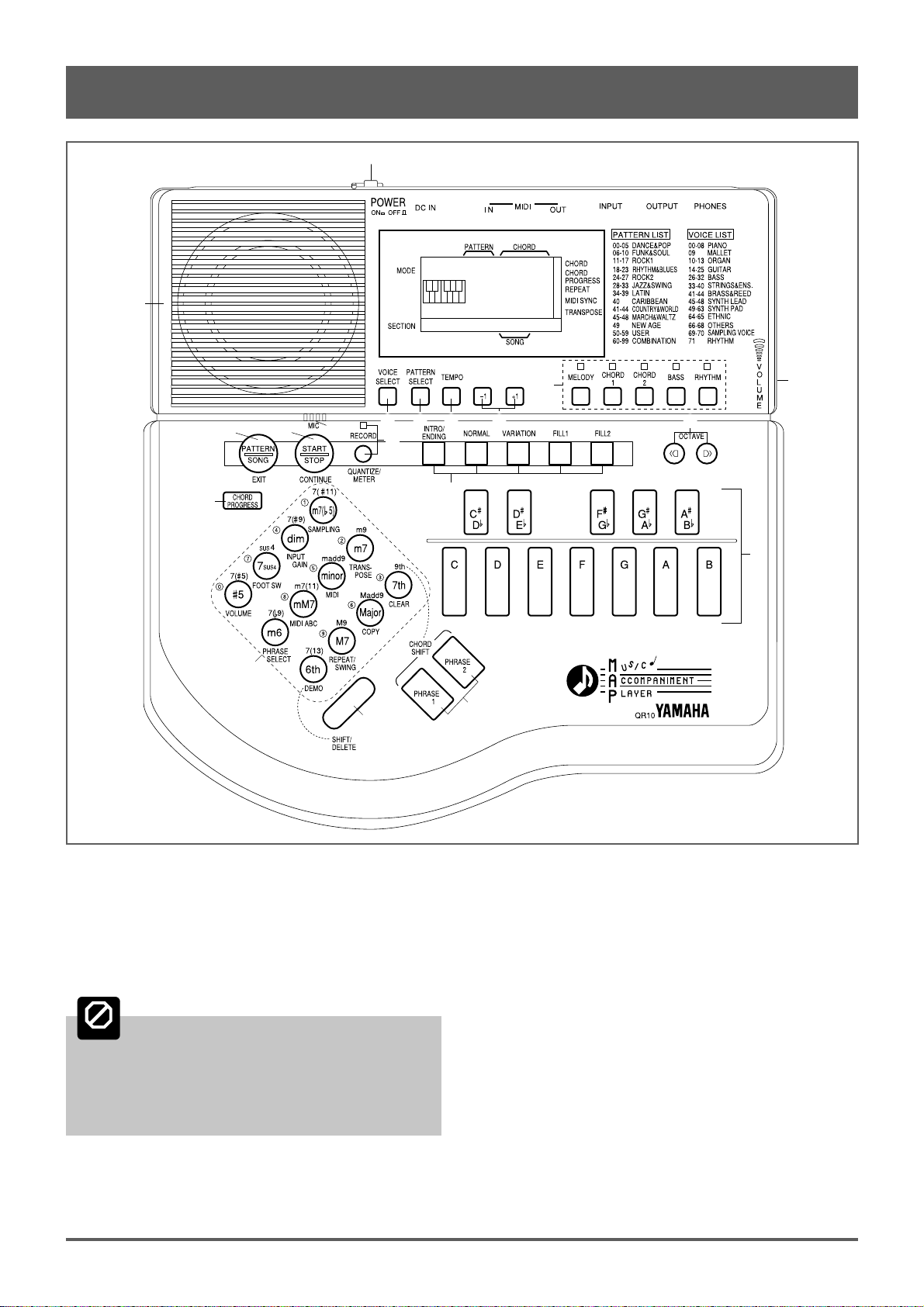
3: The QR10 Controls (continued)
1
20
2
16
14
7
98
19
3 4 5 6
10
11
15
17
13
18
12
* VOLUME Control
The VOLUME control adjusts the volume of the sound
delivered via both the OUTPUT and PHONES jacks. Slide
the control toward you (i.e. toward the front of the QR10) to
decrease the volume or toward the rear panel to increase the
volume.
Set the VOLUME control to the lowest volume
CAUTION
when connecting the QR10 to a sound system for the
first time, then gradually raise the volume level
until the required listening level is reached.
This simple precaution can prevent unexpectedly
high volume levels from damaging your speaker
system (and maybe even your ears!).
8
( Microphone
When no source is connected to the rear-panel INPUT
jack, the QR10’s “sampling voices” (voice numbers 69 and
70) can be recorded via this built-in microphone
(> page 19).
) Speaker
The QR10’s built-in amplifier and speaker system
provides convenient sound output without the need for any
external equipment. The speaker is automatically shut off
when a pair of headphones is plugged into the rear-panel
PHONES jack.
Page 15
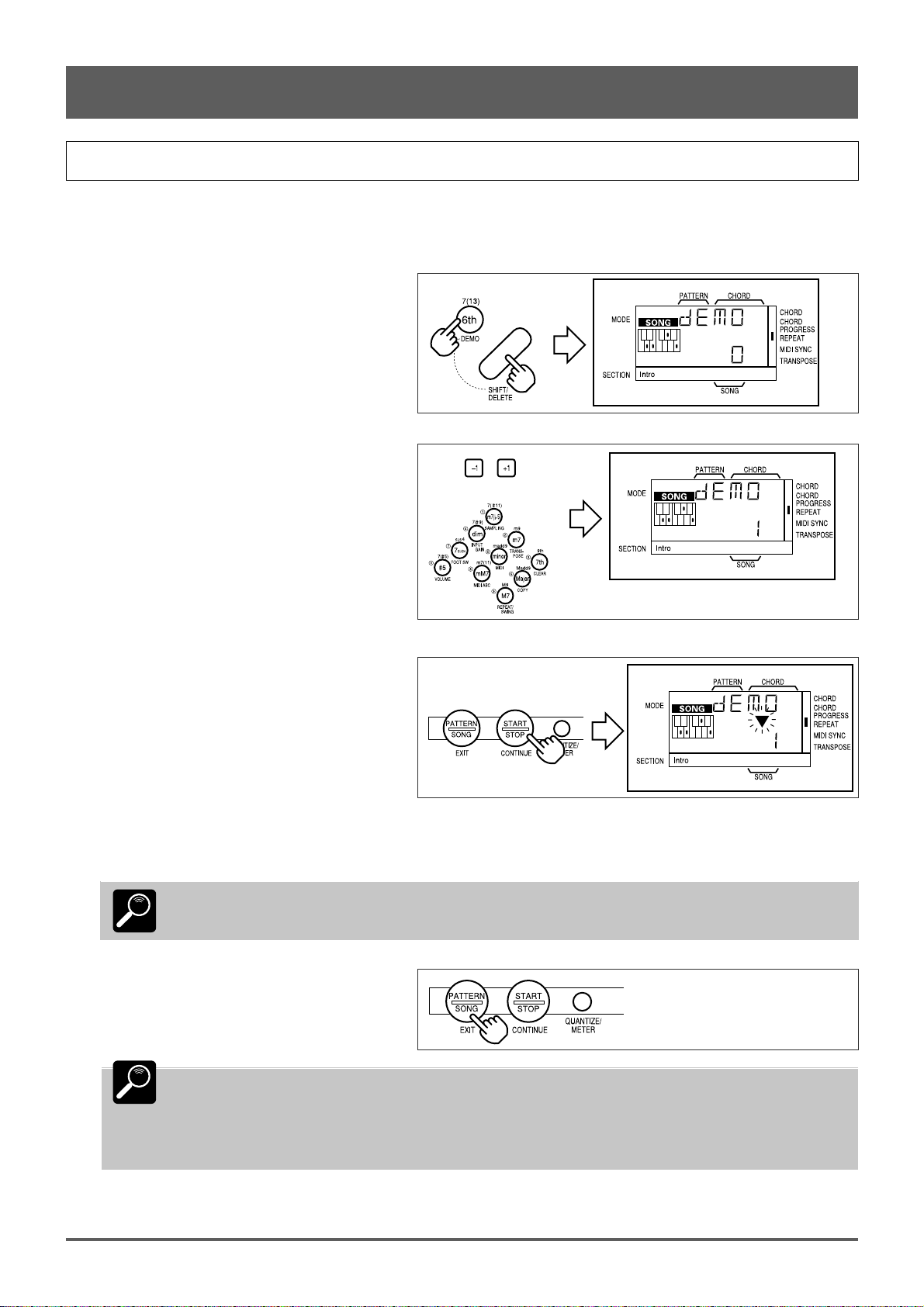
3: The QR10 Controls (continued)
Play the Demo
Once you’ve set up your QR10 and become familiar with the controls, you might like to play back the pre-programmed
demonstration for a sample of what the QR10 can do.
1 Press the [DEMO] key (this is the same as the
“6th” chord type key) while holding the
[SHIFT] key.
2 Use the [–1] and [+1] keys, or the number
keys, to enter the number of the demo song
you want to play (0 through 2).
or
3 Press the [START/STOP] key to begin
playback.
If demo song number 0 or 1 is selected, demo
song numbers 0 and 1 will play alternately and
repeat until stopped.
If demo song number 2 is selected it will
repeat until stopped.
4 Press the [START/STOP] key again when you’re ready to stop playback.
Demo playback will repeat continuously until stopped by pressing the [START/STOP] key.
DETAIL
5 Press the [EXIT] key (this is the same as the
[PATTERN/SONG] key) to exit from the
DEMO function.
Demo song number 0 is a complete song including melody and accompaniment parts.
DETAIL
and interest to your songs.
Any of 100 phrases can be added at any point in a song simply by pressing one of the QR10 PHRASE
keys.
Demo song number 2 plays all 50 preset songs in sequence.
Demo song number 1 shows how the QR10 Phrase function (page 26) can be used to add variety
9
Page 16

4: Playing the Patterns & Their Variations
The QR10 allows you to select and play any of 100 different patterns:
• Pattern numbers 00 through 49 are preset patterns.
• 50 through 59 are “user” patterns that you can program from scratch (these patterns are initially
empty).
• 60 through 99 are “combination” patterns that can easily be “assembled” by combining parts from
different preset or user patterns.
The procedures for creating original combination and user patterns are described later in the manual. For now
we’ll learn how to select and play the QR10’s preset patterns and their variations.
Selecting & Playing a Pattern
1 Select the Pattern Mode
If PATTERN is showing in the upper left corner
of the display, the pattern mode is already selected.
If SONG is showing, however, press the
[PATTERN/SONG] key to switch to the
PATTERN mode.
2 Select a Pattern Number
Press the [PATTERN SELECT] key. “PSEL”
will appear on the upper line of the display (“PSEL”
is an abbreviation of “PATTERN SELECT”), and
the number of the currently selected pattern will
appear on the lower line.
Use the [–1] and [+1] keys, or the number keys,
to select the number of the pattern you want to play.
When using the number keys to enter a pattern
number, you must enter two digits. For example, to
enter pattern number “35”, first press the [3] key and
then the [5] key. To enter pattern number “9”, press
the [0] key and then the [9] key.
The preset patterns are numbered from “00” to “49”.
Pattern Number Chord Type
or
Pressing the [–1] key briefly decreases the pattern number by one (technically, this is known
DETAIL
as “decrementing”), and pressing the [+1] key briefly increases (“increments”) the pattern number
by one. If you press and hold either the [–1] or [+1] key, the pattern number will decrease or
increase continuously and rapidly until the key is released. You can’t select a pattern number lower
than “00” or higher than “99”.
The “Preset Pattern & Song List” to the right of the display lists the basic preset pattern
DETAIL
categories. A complete list is given in the “Appendix” on page 47.
3
Return to the Pattern Play Mode
Return to the pattern play mode either by pressing the [PATTERN SELECT] key a second time,
or by pressing the [EXIT] key (this is the same as
the [PATTERN/SONG] key). The selected pattern
number appears under “PATTERN” on the display.
or
10
Page 17
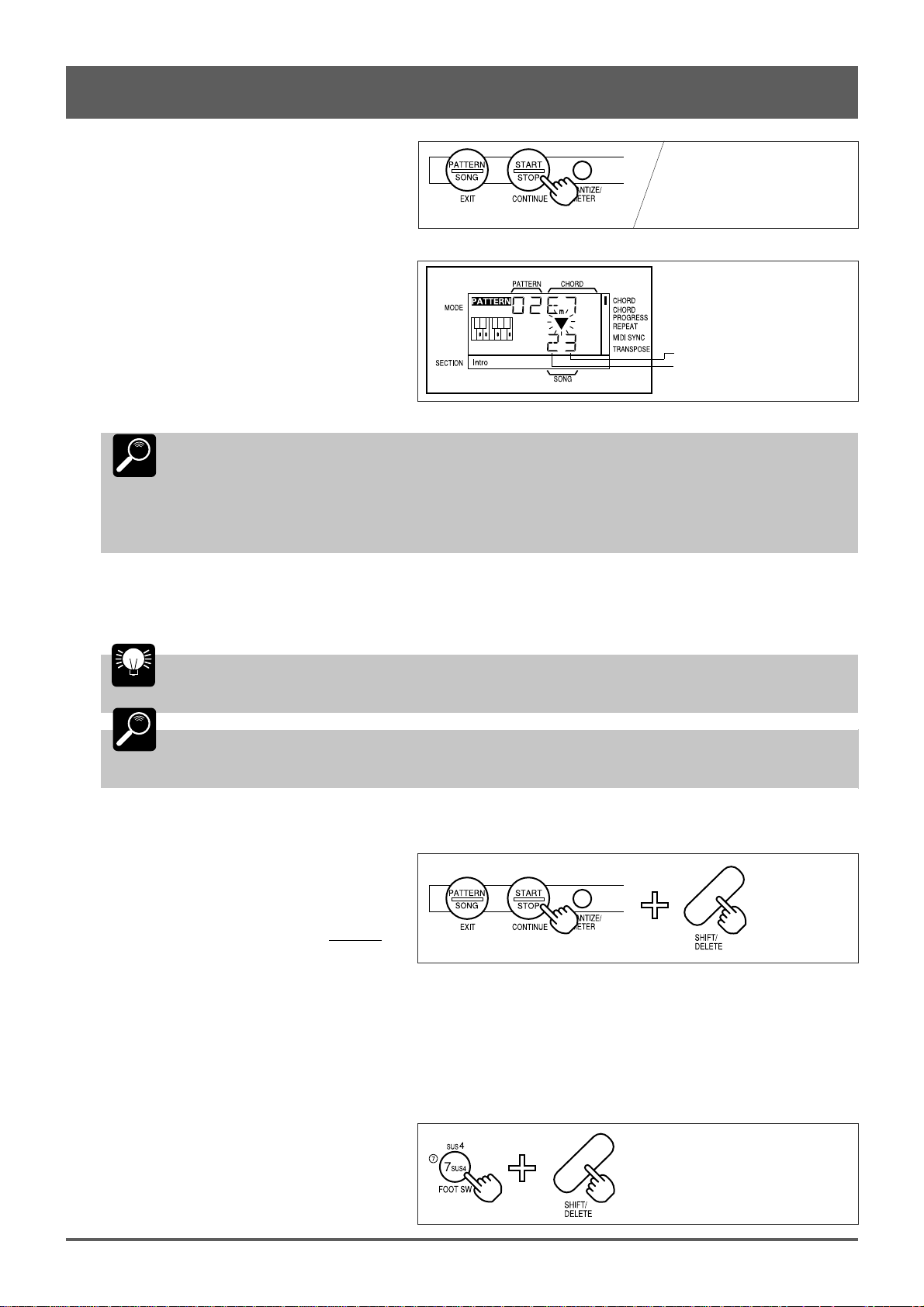
4: Playing the Patterns & Their Variations (continued)
4 Start Playback
Press the [START/STOP] key to begin playback
of the selected pattern. Make sure that the VOLUME
control is set to an appropriate level.
■ The Beat Display
As the pattern plays, a triangular beat
indicator will flash in time with the music,
and two digits immediately below the
flashing triangle show the current measure
and beat. The left digit is the measure
number, and right digit is the quarter-note or
eighth-note beat within that measure.
The “Normal” variations of all the preset patterns consist of up to 4 measures that
repeat continuously. The measure number will therefore go from “1” to “4”, and then
DETAIL
the beat number will go from “1” to “4” within each measure. The measure and beat numbers
for one full cycle of a 4-measure pattern in 4/4 time are as follows.
back to “1” again. If the pattern is in 4/4 time (i.e. 4 quarter-notes per measure), then
Beat
Measure Number
5 Stop Playback
Pressing the [START/STOP] key while a pattern is playing stops playback immediately.
You can change patterns during playback by following the standard pattern selection procedure: press [PATTERN SELECT], use
HINT
the [–1] and [+1] or number keys to select a pattern, then press [EXIT].
Whenever you turn the QR10 power on, or select the PATTERN mode from the SONG mode, the
DETAIL
previously selected pattern number will automatically be re-selected.
■ To Continue Playback from the Point at Which It Was Stopped
Each time you press the [START/STOP] key
while playback is stopped the pattern will begin
playing from the first beat of the first measure.
If you press the [START/STOP] key while holding
the [SHIFT] key, however, playback will continue
from the point at which it was stopped.
■ Using a Footswitch for Start/Stop Control
If the QR10 FOOT SW function is turned ON, you can use an optional footswitch (Yamaha FC4 or FC5) connected to the
rear-panel INPUT jack to start and stop pattern playback instead of the panel [START/STOP] key. This leaves your hands
free to play an instrument or perform other operations. To turn the FOOT SW function on:
1 Engage the FOOT SW Function
Press the [FOOT SW] key (the number “7” key)
while holding the [SHIFT] key to engage the FOOT
SW function.
11
Page 18
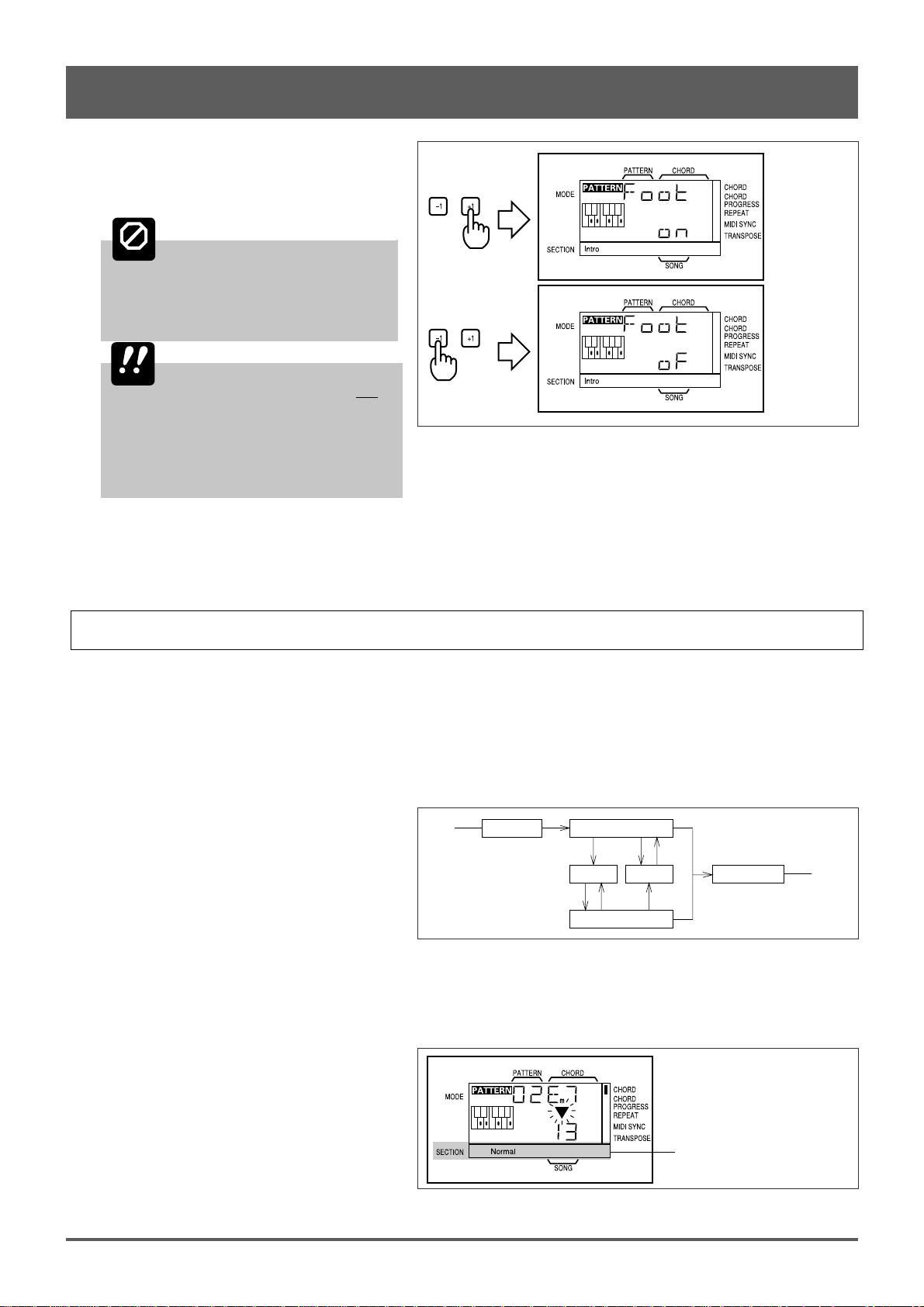
4: Playing the Patterns & Their Variations (continued)
2 Turn ON or OFF
Use the [+1] key to turn the FOOT SW function
“on”, or the [–1] key to turn it off (“,F” on the
display).
Do not use a footswitch when
CAUTION
the FOOT SW function is turned off! If
a footswitch is connected to the INPUT
jack and the footswitch function is
turned OFF, operating the footswitch
may cause damage to the QR10.
IMPORTANT
other external audio source will not
be heard via the QR10 speaker when the
FOOT SW function is turned on.
Connecting an instrument or audio
source to the INPUT jack when the FOOT
SW function is turned on may actually
damage the connected device.
The sound of an instrument or
3 Exit
Press the [EXIT] key when done.
Using the Pattern Variations
Each preset pattern has 6 variations or “sections” — INTRO, NORMAL, VARIATION, FILL 1, FILL 2, and ENDING.
INTRO................... introduction.
NORMAL.............. normal pattern, used for the “verse” of a song.
VARIATION ........ normally used as a chorus or bridge.
FILL 1 ................... fill-in 1, transition (from normal) to variation.
FILL 2 ................... fill-in 2, transition (from variation) to normal.
ENDING................ ending pattern.
Start
When the INTRO, FILL 1, and FILL 2 sections
are selected, the section plays through once and is
automatically followed by either the NORMAL or
VARIATION pattern. INTRO is followed by
NORMAL, FILL 1 is followed by VARIATION and
FILL 2 is followed by NORMAL. The FILL 1 and
FILL 2 patterns automatically provide smooth,
“musical” transitions between the NORMAL and VARIATION sections. Playback stops automatically after the ENDING
section.
The fill-ins — FILL 1 and FILL 2 — will play repeatedly as long as the button is held.
NORMALINTRO
FILL 1
VARIATION
FILL 2
ENDING
Stop
The currently selected section is shown in the
“SECTION” area of the display.
12
Section Area
Page 19
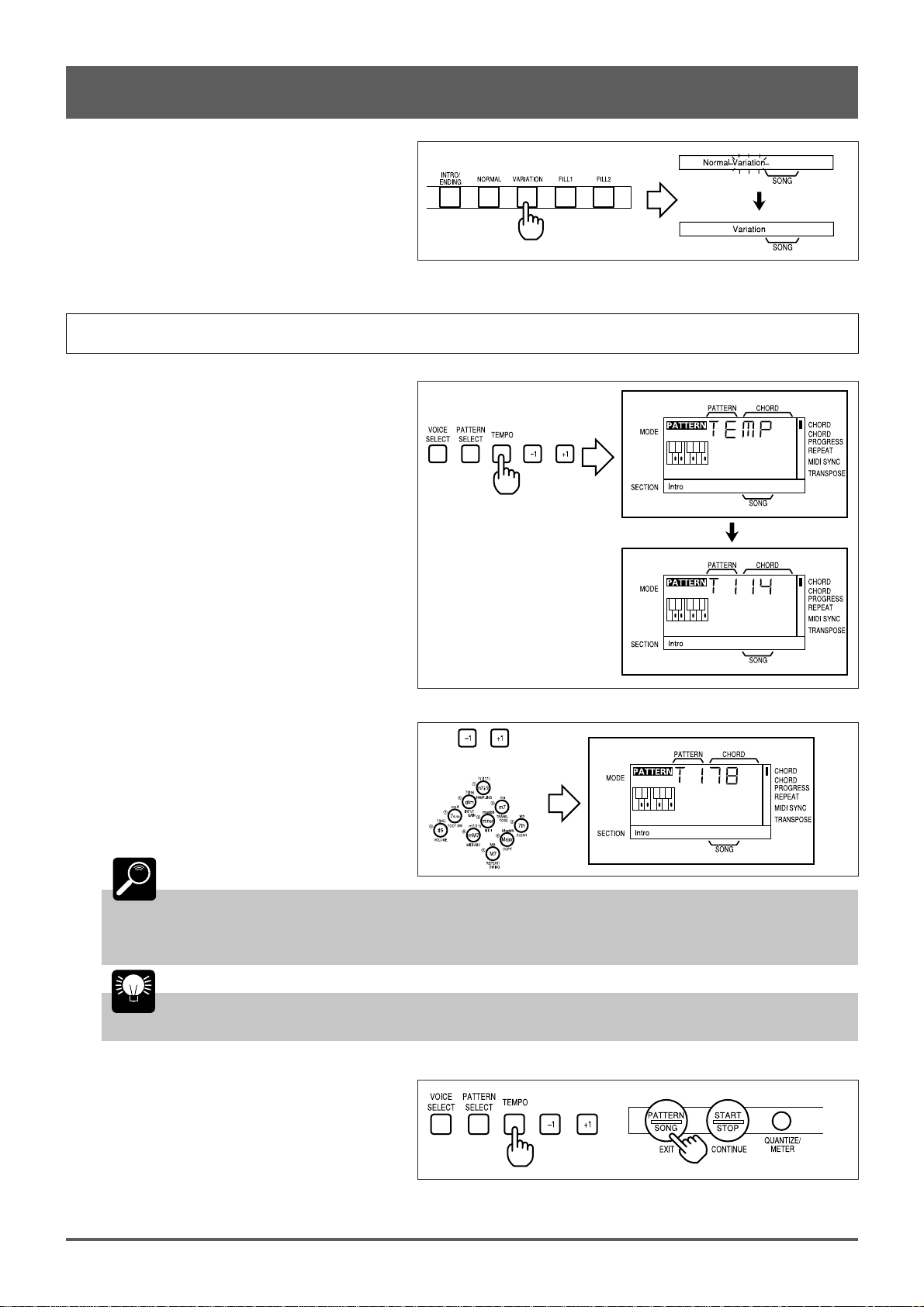
4: Playing the Patterns & Their Variations (continued)
You can change sections directly by pressing the
appropriate section key. The newly selected section
— INTRO, NORMAL, VARIATION, or ENDING
— will begin playing from the top of the next
measure. FILL 1 and FILL 2 begin as soon as the
key is pressed. The newly selected section name will
flash on the display until the new section actually
begins playing.
Changing the Tempo
1
Engage the Tempo Change Mode
Press the [TEMPO] key to engage the tempo
change mode. “TEMP” will appear on the display
while the [TEMPO] key is held, the letter “T” (for
Tempo) will appear, followed by the current tempo
in quarter-notes per measure, when the [TEMPO]
key is released.
2 Set the Tempo
Use the [–1] and [+1] keys, or the number keys,
to set the tempo as required. The slowest tempo is 40
beats per minute, and the fastest is 250.
DETAIL
The tempo value can be adjusted in 1-beat increments. As with pattern selection, pressing the
[–1] or [+1] key briefly decrements or increments the tempo value by 1, respectively. Press and hold
the [–1] or [+1] key to continuously decrement or increment the tempo value. When using the number
keys to enter a tempo value, you must enter two digits to enter values from
40 to 99, and three digits to enter tempo values from 100 to 250.
You can set the tempo either before starting playback of a pattern, or while a pattern is
HINT
playing.
3
Return to the Pattern Play Mode
Return to the pattern play mode either by
pressing the [TEMPO] key a second time, or by
pressing the [EXIT] key.
or
or
13
Page 20

4: Playing the Patterns & Their Variations (continued)
Any changes you make to the tempo of the preset patterns (00 — 49) are only temporary, and
DETAIL
the default value will be automatically restored as soon as you select a different pattern or mode.
Tempo settings you make for original combination and user patterns (pages 36 and 37), however, are
retained in memory even if the QR10 power is turned off and it is disconnected from the power supply
(i.e. the batteries are removed or the AC adaptor is unplugged).
When the MIDI Synchronization function described on page 44 is turned ON, a series of dashes
DETAIL
appears on the display in place of the tempo value and the tempo cannot be changed (when MIDI Synchronization is ON the QR10’s playback tempo is controlled by an external MIDI clock signal).
Changing Chords
The QR10 features a sophisticated ABC (Auto Bass Chord) system that automatically re-harmonizes the accompaniment
sound to match chords you specify. This makes creating complete accompaniments fast and easy … just select a pattern, then
specify the required chord changes. Here’s how to specify chord changes.
1 Play a Pattern
Select and play one of the preset patterns, as described in the preceding section.
2 Enter a Chord
Note that the micro-keyboard is arranged in the
form of a small piano keyboard, and has the appropriate chord root names “C” through “B” marked on
the keys.
The chord type keys have chord types marked on
the keys themselves as well as above the keys.
To enter a chord, press the key corresponding to
the desired chord root together with the key corresponding to the desired chord type. To enter a G7
chord, for example, simultaneously press the “G”
micro-keyboard key and the “7th” chord type key.
Note that the selected chord type is shown immediately below
“CHORD” on the display, and that the fingering for the chord is
DETAIL
Standard fingerings are shown on the display and these may, in some cases,
be different from the actual chord sound.
show by dots on the display’s keyboard symbol.
14
Fingering
Page 21

4: Playing the Patterns & Their Variations (continued)
The chord types listed above the chord type
keys are accessed by pressing the chord type key
while holding either of the [CHORD SHIFT] keys
(these are the same as the [PHRASE 1] and
[PHRASE 2] keys).
To change the chord’s root without changing
the chord type, just press the appropriate microkeyboard key.
You can also change only the chord type
without changing the chord root by simply pressing
the appropriate chord type key.
HINT
You can specify the first
chord to be played before starting
pattern playback.
Chords can be changed via the
DETAIL
micro-keyboard whenever the indicator
block next to “CHORD” on the display
is showing.
3 Stop playback when done.
Stop playback by pressing the [START/STOP] key. You can also stop playback after an appropriate ending by selecting
the ENDING section.
You can hear the various chords and chord types even while playback is stopped by simply
HINT
pressing the appropriate micro-keyboard and chord type keys.
15
Page 22

4: Playing the Patterns & Their Variations (continued)
■ The Chord Types
7th.......... seventh.
9th.......... ninth.
Major ..... major.
Madd9 ... major added ninth.
M7 ......... major seventh.
M9 ......... major ninth.
6th.......... sixth.
7(13) ...... seventh thirteenth.
m7 ............ minor seventh.
m9 ............ minor ninth.
minor........ minor.
madd9 ...... minor added ninth.
mM7 ........ minor major seventh.
m7(11) ..... minor seven eleven.
m6 ............ minor sixth.
7(f9)........ seventh flat nine.
m7(f5) .... minor seven flat five.
7(s11)...... seventh sharp eleven.
dim ........... diminished.
7(s9)........ seventh sharp nine.
7sus4 ........ seventh suspended four.
sus4 .......... suspended four.
s5 ............ augmented.
7(s5)........ seventh sharp five.
Turning Tracks On and Off
The QR10 track keys can be used to mute (turn
off) or turn on the corresponding track, either while
playback is stopped or running.
If the LED indicator above a track key is lit, that
track is ON, if the LED is not lit, the track is OFF (muted). Simply press the appropriate track key to turn that track on or off.
The MELODY track is only available when the QR10 is in the SONG mode (page 30). It cannot be turned on in the PATTERN
mode.
DETAIL
The track keys are a handy way to turn tracks that you don’t want to hear off. You could, for example, turn the CHORD 1 and
CHORD 2 tracks off, leaving only the bass and drum accompaniment. You could also mute the bass track if you just want drums.
MUSICAL
NOTE
All tracks are automatically turned ON when the QR10 power is initially turned on and when the PATTERN mode is selected
from the SONG mode, or vice-versa.
DETAIL
16
Page 23

5: More Creative Control
This chapter describes a range of features and functions that add to the QR10’s musical versatility: changing
voices for each track, recording original “sampling voices”, setting the volume of each track for the best overall
balance, transposition, and giving the patterns a swing feel.
Changing Voices
The QR10 has 70 preset voices, including a “rhythm” voice that contains 60 different drum and percussion instruments,
that can be assigned to any of the accompaniment tracks. You can also record two original “sampling voices” that can be
assigned in the same way (voice sampling is described in the next section).
Please note that voice changes made to the patterns are only temporary, and that the original
DETAIL
voices will be automatically restored as soon as a different pattern or mode is selected. You can
make permanent voice assignments when programming your own combination or user patterns (pages 36
and 37).
1 Press the [VOICE SELECT] Key
“VSEL” will appear on the display while the
[VOICE SELECT] key is held, then “MELO” will
appear when the key is released, indicating that the
melody voice can now be changed. Note that at the
same time the MELODY track key indicator lights
while all others go out.
2 Select a Track
Press a track key to select then track for which
you want to select a new voice.
3 Select a Voice
Use either the [–1] and [+1] keys or the number
keys to select a new voice for the selected track.
Refer to the “Voice List” to
HINT
the right of the display for the voice
categories and numbers. A complete
list is given in the “Appendix” on
page 46.
Voice Number
Notes played on an external MIDI keyboard or other controlling device that exceed the QR10’s
DETAIL
5-octave range will not sound.
17
Page 24

5: More Creative Control (continued)
■ The MELODY, CHORD, and BASS tracks.
To assign a voice to the MELODY,
CHORD 1, CHORD 2, or BASS track,
simply select the required voice number.
Voice number 71 (the rhythm
DETAIL
voice) cannot be assigned to the CHORD
1, CHORD 2, or BASS tracks.
■ The RHYTHM track.
When the RHYTHM track is selected, the
drum and percussion instruments included in
voice number 71 are individually assigned to
each note (C1 through B5). Refer to the
“Rhythm Voice List” on page 47 for the
percussion assignment. You can also assign
voices 69 and 70 (the “sampling voices,”
described below, if they contain data) to
specific notes by first pressing the required
note on the micro-keyboard (use the
[OCTAVE] keys if necessary) and then
selecting the desired voice number by using
the [–1] and [+1] or number keys.
36 37 38 39 40 41 42 43 44 45 46 47
48 49 50 51 52 53 54 55 56 57 58 59
60 61 62 63 64 65 66 67 68 69 70 71
72 73 74 75 76 77 78 79 80 81 82 83
84 85 86 87 88 89 90 91 92 93 94 95
The number shown to the right
DETAIL
of “rY” on the display when a rhythmtrack note is selected is the “MIDI
Note Number” corresponding to that
note. The note number range is from 36
(corresponding to C1) to 95 (B5). This
is a five-octave range, and you’ll
need to use the [OCTAVE] keys to shift
octaves in order to access the full range of notes.
Octave
MIDI Note Number
Voice Number
4 Change the Octave As Required
Use the OCTAVE keys to select the required
octaves from the QR10’s five-octave range.
5 Return to the Pattern Play Mode
Return to the pattern play mode either by pressing the [VOICE SELECT] key a second time, or by pressing the [EXIT]
key (this is the same as the [PATTERN/SONG] key).
18
Page 25

5: More Creative Control (continued)
Voice Sampling
Voices number 69 and 70 are “SAMPLING VOICES” that you can record either via the built-in microphone or a sound
source connected to the INPUT jack. Once recorded, your sampling voices can be selected and used in any track (including the
RHYTHM track), just like the preset voices.
1 Engage the SAMPLING Mode
Press the [SAMPLING] key (numeric key “1”)
while holding the [SHIFT] key to engage the
sampling mode.
2
Select the Voice Number to Record
Use the [–1] and [+1] keys to select either voice
number 69 or 70.
3 Engage the Record Mode
Press the [START/STOP] key to engage the
record mode: the [RECORD] key indicator will
light, but recording will not actually begin until the
QR10 detects an input signal.
You can press the 3 key again at this point to exit from the sample recording mode.
DETAIL
4 Record
Recording will begin automatically as soon as the QR10 detects sound either via the built-in microphone or a source
connected to the rear-panel INPUT jack. The [RECORD] key indicator will flash during recording, then recording will end
automatically when the sampling memory is full (the recording time depends on the sampling frequency, which can be set as
described in the following section).
The built-in microphone is automatically shut off when a plug is inserted into the INPUT
DETAIL
jack. Make sure that nothing is connected to the INPUT jack if you intend to record via the internal
microphone.
■ Input Level Indicator
During recording the track-key LED
indicators function as a bar-graph type level
meter. The length of the “bar” formed by the
track key indicators increases to the right as
input level increases. For optimum sound quality, your input signal should cause most of the indicators to light, but not
all. If all indicators light in response to the input signal you’re probably overloading the input circuitry and will end up
with distorted sound. At the other extreme, if none of the indicators light, or only the MELODY indicator lights, then
the input signal is too small and the level of the recorded sound will be too low.
19
Page 26

5: More Creative Control (continued)
5 Check the Recorded Sample
Play the micro-keyboard to hear how the recorded sample sounds. If the results are not satisfactory, go back to step 3 and
record again. Or go back to step 2, select the next SAMPLING VOICE number, and record the next sample.
Depending on the type of sound being recorded, the beginning or “attack” of the sound may not
DETAIL
be recorded.
6 Exit
When you’re satisfied with the recorded sample, press the [EXIT] key to exit from the SAMPLING mode.
■ Setting the Sampling Frequency
The length of the sample you can record and
its sound quality are determined by the “sampling
frequency”. Higher sampling frequencies produce
better sound quality but shorter samples; lower
sampling frequencies allow longer recording but
with reduced sound quality. The QR10 gives you
four sampling frequency settings:
Setting Length Sound Quality
F1 3.2 sec. Lowest
F2 2.0 sec. •
F3 1.2 sec. •
F4 0.8 sec. Highest
1 Select the Sampling Frequency
Function.
Select the sampling frequency function by
pressing the [SAMPLING] key while holding the
[SHIFT] key a second time after engaging the
sampling mode (or simply press [SAMPLING]
twice while holding [SHIFT] when initially engaging the sampling mode). The current sampling
frequency setting will appear on the lower display line (F1, F2, F3, or F4).
2 Set the Sampling Frequency
Use the [–1] and [+1] keys to set the required
sampling frequency: F1, F2, F3, or F4.
3 Record or Exit
Once the sampling frequency has been set you can go ahead and record as described above (pressing [SAMPLING] while
holding [SHIFT] again from this mode takes you back to the sampling voice number selection display), or press the [EXIT]
key to exit.
Sampled voice data can be saved to an external MIDI data recorder such as the Yamaha MDF2
DETAIL
MIDI Data Filer in addition to the pattern and song data (page 43).
20
Page 27

5: More Creative Control (continued)
or
Volume
Adjusting the Volume of the Tracks
The VOLUME function lets you individually adjust the volume of the MELODY, CHORD 1, CHORD 2, BASS, and
RHYTHM tracks to achieve the overall “balance” you prefer. This can be done either while playback is stopped, or during
playback so you can monitor the overall effect.
1 Engage the VOLUME Function
Press the [VOLUME] key (the number “0” key)
while holding the [SHIFT] key.
2 Select a Track
Press the track key corresponding to the track to
be adjusted.
3 Set the Volume
Use the [–1] and [+1] keys, or the number keys,
to set the volume of the selected track between “00”
(no sound) and “99” (maximum volume).
HINT
hear the effect of volume changes.
If you are adjusting the volume while playback is stopped, you can play the micro-keyboard to
4 Adjust the Remaining Tracks.
Select and adjust other tracks, as required.
5 Exit
Press the [EXIT] key when done.
Volume adjustments applied to the preset patterns are only temporary. The original default
DETAIL
settings will be automatically restored as soon as a different pattern or mode is selected.
Transposition
The TRANSPOSE function makes it possible to transpose the overall playback pitch of the QR10 up or down in semitone
increments over a range of two octaves (one up and one down). A transpose setting of “0” produces normal pitch. Transposition can be carried out while playback is stopped or during playback, so you can immediately hear the effect.
21
Page 28

5: More Creative Control (continued)
1
Engage the TRANSPOSE Function.
Press the [TRANSPOSE] key (the number “2”
key) while holding the [SHIFT] key.
2 Set the Required Degree of
Transposition
Use the [–1] and [+1] keys to set the transpose
value as required. The transposition range is from
“–12” (down one octave) to “+12” (up one octave).
A setting of “0” produces normal pitch.
When a transpose value other than “0” is set, an
indicator block will appear next to “TRANSPOSE”
on the display.
3 Exit
Press the [EXIT] key when done.
Making Your Patterns Swing
The SWING function can be used to give patterns a looser “swing” feel by slightly delaying odd-numbered 8th or 16th
notes. Each pattern can be programmed with a different SWING setting. Swing settings can be made while playback is stopped
or during playback, so you can immediately hear the effect.
1 Engage the SWING Function
Press the [REPEAT/SWING] key (the number
“9” key) while holding the [SHIFT] key.
The SWING function is only
DETAIL
available in the PATTERN mode. In the
SONG mode, pressing [REPEAT/SWING]
while holding [SHIFT] engages the
REPEAT function (page 24).
2 Set the Swing Value
Use the [–1] and [+1] keys to set the swing value
as required. The higher the value the greater the
effect. The “E4” and “S2” settings produce a triplet
effect. (Off, E1 — E9, S1 — S5)
3 Exit
Press the [EXIT] key when done.
Swing settings made in the PATTERN mode are retained in memory and remain in effect when the
DETAIL
pattern is used in the SONG mode.
22
Page 29

6: Playing the Preset Songs
The QR10 allows you to select and play any of 100 different songs:
• Song numbers 00 through 49 are preset songs … pre-programmed sequences of pattern variations
and chords.
• 50 through 99 are “user” songs that you can program yourself.
We’ll learn how to create original songs in section “7: Recording Original Songs” (page 28). In this section
we’ll learn how to select and play the QR10’s preset songs.
Selecting & Playing a Song
1 Select the Song Mode
If PATTERN is showing in the upper left corner
of the display, press the [PATTERN/SONG] key to
switch to the SONG mode.
2 Select a Song Number
Use the [–1] and [+1] keys or the numeric keys
to select the number of the song you want to play.
The preset songs are numbered from “00” to “49”.
If you select a song number
DETAIL
between 50 and 99, and the song has
not yet been recorded, a series of
dashes will appear on the display.
or
Pattern Number
Chord
Type
Song
Number
3 Start Playback
Press the [START/STOP] key to begin playback of the selected song. Make sure that the VOLUME control is set to an
appropriate level. As the pattern plays a triangular beat indicator will flash in time with the music.
■ The SONG Mode Chord Display
During song playback the current chord is
displayed immediately under “CHORD” on
the display, and the next chord (i.e. the chord
that will begin playing at the top of the next
measure) is shown below the triangular beat
indicator.
If you press a section key during song playback, the selected section — INTRO, NORMAL, VARIA-
DETAIL
TION, or ENDING — will begin playing from the top of the next measure (FILL 1 and FILL 2 begin as
soon as the key is pressed), but only until the next programmed section change.
23
Page 30

6: Playing the Preset Songs (continued)
You can hear the current song played with a different pattern by simply selecting the desired
HINT
pattern: press [PATTERN SELECT], use [–1] and [+1] or the number keys to select a pattern, then
press [EXIT].
4 Playback Stops Automatically
Playback will stop automatically at the end of the song. You can also stop playback at any time by pressing the [START/
STOP] key.
A footswitch connected to the rear-panel INPUT jack can be used to start and stop song
DETAIL
playback if the FOOT SW function is turned on (page 11).
■ To Continue Playback from the
Point at Which It Was Stopped
Each time you press the [START/STOP] key
while playback is stopped the song will begin
playing from the first beat of the first measure.
If you press the [START/STOP] key while holding
the [SHIFT] key, however, playback will continue from the point at which it was stopped.
■ Starting Playback from a Specific Measure Number
You can start song playback from a specific measure number as follows:
1 Specify the Starting Measure
Before starting playback, hold the [SHIFT] key
and use the [–1] and [+1] keys to select the measure
number from which you want playback to begin (the
measure number appears after “m” on the upper line
of the display). Don’t release the [SHIFT] key yet!
2 Start Playback
While still holding the [SHIFT] key, press the
[START/STOP] key to start playback.
When song playback is started in this way, the current measure number appears on the upper
DETAIL
display line instead of the usual song number and chord display. The current measure display can be
selected during playback by pressing either [–1] or [+1] while holding [SHIFT]. Press [EXIT] to
return to the normal song playback display. Please note, however, that the song will always start
from the first measure after a temporary pattern change has been made in order to avoid improper
playback due to differing time signatures.
Measure Number
■ Repeat Playback
The QR10 has a REPEAT function which causes the song being played to repeat continuously until stopped by pressing the
[START/STOP] key. To activate the REPEAT function:
24
Page 31

1 Engage the REPEAT Function
Press the [REPEAT/SWING] key (the number
“9” key) while holding the [SHIFT] key.
2 Turn REPEAT ON or OFF
Use the [+1] key to turn the repeat function ON,
or the [–1] key to turn the repeat function OFF, as
required. When REPEAT is ON, an indicator block
will appear next to “REPEAT” on the display.
3 Exit
Press the [EXIT] key to exit when done.
6: Playing the Preset Songs (continued)
■ Segment Repeat
To repeat playback of a specified segment of a song, start playback, press [REPEAT/SWING] while holding
[SHIFT] at the beginning of the segment you want to repeat (the REPEAT indicator block will flash slowly), then press
[REPEAT/SWING] while holding [SHIFT] again at the end of the segment you want to repeat (the REPEAT indicator
block will flash rapidly). The specified segment will continue to repeat until the segment repeat function is disengaged
by pressing [REPEAT/SWING] while holding [SHIFT] a third time (the REPEAT indicator block will disappear).
If you stop and then re-start playback without disengaging the segment repeat function, the song will initially play
through to the end of the repeat segment, then the segment will repeat continuously. Also note that the segment repeat
function is automatically cancelled if you select a different song or mode.
■ Tempo Settings, Track Muting, Voice Selection, and Pattern Selection in the
SONG Mode
Tempo settings, track muting, voice selection, and pattern selection all function the same way in the SONG mode as they
do in the PATTERN mode (selecting a different pattern changes the pattern used by the current song). With the preset songs,
however, these changes are temporary and will only remain in effect until a different song or mode is selected. Further, pattern
and voice changes made during preset song playback will be cancelled whenever a pre-programmed pattern or voice change is
encountered during playback.
■ Volume Settings in the SONG
Mode
Volume settings are made in the SONG mode in
basically the same way as the PATTERN mode
(page 21), except that the CHORD 1, CHORD 2,
BASS, and RHYTHM tracks can not be set independently. You can only select and set the volume
for the MELODY track or the accompaniment
(“ACMP”) tracks as a group — CHORD 1, CHORD 2, BASS, and RHYTHM. Individual track volume levels must be set for
the corresponding pattern in the PATTERN mode.
25
Page 32

6: Playing the Preset Songs (continued)
The PHRASE Keys
Each of the QR10’s 50 preset songs has two preprogrammed “phrases” that can be played via the
[PHRASE 1] and [PHRASE 2] keys. The phrases –
short chords or decorative runs using a variety of
voices — can be played at any time during playback
to add extra variety to the accompaniment.
All the phrases are quite short (maximum length about 1 measure), but will only play as long as the [PHRASE] key is held.
This means you can hold the key briefly to play just a short section of a phrase, as required. The phrase will repeat continuously as long as the key is held.
■ Selecting Different Phrases
The QR10 PHRASE SELECT function makes it possible to independently select different phrases for the [PHRASE 1]
and [PHRASE 2] keys. You can, for example, select the phrases from two different songs for use while playing a third song.
1 Select the Song to Play
Select the song you intend to play in the normal way.
2
Engage the PHRASE SELECT Function
Press the [PHRASE SELECT] key (the “m6”
chord type key) while holding the [SHIFT] key.
3 Select a [PHRASE] Key
Press the PHRASE key — [PHRASE 1] or
[PHRASE 2] — for which you want to select a
different phrase.
26
Page 33

6: Playing the Preset Songs (continued)
4 Select a Phrase
Use the [–1] and [+1] keys or the number keys to
select the desired phrase number (between 00 and
49). You can hear the selected phrase by pressing
the selected phrase key.
5 Exit
Press the [EXIT] key to exit from the PHRASE SELECT function when done.
6 Play
Play the current song and use the PHRASE keys as required.
The phrase selections made for the preset songs as described above are only temporary and the
DETAIL
default phrases will be restored as soon as a different song or mode is selected.
Phrase
Number
■ Setting the Phrase Volume
The volume of the sound produced by each of the [PHRASE] keys can be set independently in basically the same way that
the track volume can be adjusted in the PATTERN mode.
1 Engage the VOLUME Function
Press the [VOLUME] key (the number “0” key)
while holding the [SHIFT] key.
2 Select a PHRASE Key
Press the [PHRASE] key for which you want to
adjust the volume.
3 Set the Volume
Use the [–1] and [+1] keys, or the number keys,
to set the volume of the selected key between “00”
(no sound) and “99” (maximum volume).
or
4 Exit
Press the [EXIT] key when done.
27
Page 34

7: Recording Original Songs
This section describes how you can create original songs based on the preset patterns or original patterns created
as described in the next chapter. You can record section, chord, pattern, and tempo changes for plenty of musical
versatility. You can even record a “melody” track to add extra life to your song.
Basic Song Recording
With the QR10, recording original songs is a straightforward, simple process: once you’ve engaged the record mode and
made the initial settings, all you have to do is start recording and enter the required section and chord changes.
1 Select the Song Mode
If
PATTERN
mode.
2 Select a Song Number
Use the [–1] and [+1] keys or the numeric keys to select the number of the song you want to record. The recordable “user”
songs are numbered from “50” to “99”.
is showing in the upper left corner of the display, press the [PATTERN/SONG] key to switch to the
SONG
When you select an “empty” song (i.e. one that contains no data), a series of dashes appear
DETAIL
below “PATTERN” and CHORD” on the display rather than the usual pattern number and chord. If a
pattern number and chord appear on the display the song already contains data. Nothing will appear
below “PATTERN” and “CHORD”, however, if the song only contains melody-track data.
You can completely erase individual songs in the user song memory by using the CLEAR function
HINT
described on page 34.
3 Engage the Record Ready Mode
Press the [RECORD] key to engage the record
ready mode. The [RECORD] key indicator will
light. The CHORD 1, CHORD 2, BASS, and
RHYTHM track indicators should also light.
If the MELODY track indicator lights instead
(this means the melody track is selected for recording — described later) press any track key other than the MELODY track
key so that the CHORD 1, CHORD 2, BASS, and RHYTHM track indicators do light.
4 Select a Pattern
Select the pattern on which you want to base
your song: press [PATTERN SELECT] and then
use the [–1] and [+1] keys, or the number keys, to
select a pattern number.
Then press [PATTERN SELECT] again, or the
[EXIT] key, to return to the record ready mode.
or
DETAIL
You can base your song on a
preset pattern, or select an original
“combination” or “user” pattern
created as described on pages 36 and
37, respectively.
28
Page 35

5 Select a Section
Use the section keys to select the section you
want to start the song with.
6 Set the Record Tempo
You can select a slower (to make recording easier)
or faster tempo as required in the normal way: press
[TEMPO] and then use the [–1] and [+1] keys, or the
number keys, to set the required tempo.
Then press [TEMPO] again, or the [EXIT] key, to
return to the record ready mode.
7 Enter the Starting Chord
Before actually starting to record, enter the first
chord in the normal way.
The record ready mode can be
DETAIL
disengaged at any time prior to
actually starting recording (the next
step) by pressing the [RECORD] or
[EXIT] key.
7: Recording Original Songs (continued)
8 Start Recording
Press the [START/STOP] key to start recording. The QR10 metronome will sound and you will be given a two-measure
count-in. The count-in is indicated on the display,
below the triangular beat indicator, by minus
numbers from “–8” to “–1” if the selected pattern is
in 4/4 time, and from “–6” to “–1” if the selected
pattern is in 3/4 time.
No recording occurs during the count-in.
DETAIL
The QR10 metronome accents the
first beat of each measure by playing it at a higher pitch.
HINT
When recording over previously recorded data (see “Overdubbing”, below), you can start
recording from any specified measure by using the technique described in “Starting Playback from a
Specific Measure Number” on page 24: hold the [SHIFT] key and use the [–1] and [+1] keys to select
the starting measure number, then (still holding the [SHIFT] key) press the [START/STOP] key.
9 Enter Section and Chord Changes
The initially selected pattern, section, and chord will begin playing after the count-in, and you can then enter the required
section and chord changes in exactly the same way as in the PATTERN mode. All section and chord changes are recorded
exactly as they are entered.
DETAIL
[PATTERN SELECT] and then use the number keys to select a pattern number. Then press [PATTERN
SELECT] again, or the [EXIT] key, to return to the record mode.
You should use the number keys rather than the [–1] and [+1] keys to record pattern changes in order
to switch directly to the desired pattern.
Tempo changes made in the normal way are also recorded, so you can create “accelerando” and
“ritardando” passages by changing the tempo with the [+1] and [–1] keys, or sudden tempo changes by
entering a new tempo via the number keys, as required.
You can also record pattern changes by selecting different patterns in the normal way: press
29
Page 36

7: Recording Original Songs (continued)
10 Stop Recording
To finish your song with the ENDING section, simply select the ENDING section. Recording will stop automatically when
the ENDING section finishes playing. You can also stop recording at any time by pressing the [START/STOP] key.
DETAIL
cording if the FOOT SW function is turned on (page 11).
will appear. If this happens, use the pattern clear (page 40) and song clear (page 34) functions as
necessary to erase unwanted data to make room for further recording.
A footswitch connected to the rear-panel INPUT jack can be used to start and stop song re-
If the QR10 memory becomes full while recording, the memory full error display — “ERR 3” —
DETAIL
11 Play Your Song
You can now play your song in the same way as the preset songs.
■ Overdubbing
“Overdubbing” refers to the technique of recording additional section, chord, or pattern changes to a song which has
already been recorded. With the QR10 this is a simple process. Simply press the [RECORD] key to engage the record ready
mode, press [START/STOP] to start recording, and record the required changes. The initially recorded data is not affected by
the overdubbing process, and you can overdub as many times as necessary to build up complicated chord changes, for
example.
■ Recording a MELODY Track
After recording the basic song accompaniment tracks, you might want to record a melody track to add a little extra life to
your creation. Unlike the accompaniment tracks, the melody track records exactly what you play on the QR10 micro-keyboard
or an external keyboard connected to the rear-panel MIDI IN connector. You can play decorative phrases or chords, or a
complete melody line. You can also assign any of the QR10’s voices to the melody track.
1
Engage the Record Ready Mode
After selecting the song to which you want to
add a melody track, press the [RECORD] key to
engage the record ready mode. The [RECORD] key
indicator will light.
2 Select the MELODY Track
If the MELODY track indicator is not lit, press
the [MELODY] track key. The MELODY track
indicator will light and all other track indicators will
go out.
3 Select a Voice
Select the voice you want to use for the melody
track: press the [VOICE SELECT] key and, while
trying out the voices on the micro-keyboard, use the
[–1] and [+1] keys or the number keys to select the
desired voice.
Press [VOICE SELECT] again or the [EXIT]
key to return to the record ready mode when done.
or
30
Page 37

7: Recording Original Songs (continued)
The record ready mode can be disengaged at any time prior to actually starting recording (the
DETAIL
next step) by pressing the [RECORD] or [EXIT] key.
The QR10 lets you record the [PHRASE] key phrases as well as individual notes. If you intend
HINT
to use the [PHRASE] keys during recording, you should also select the phrases you want to use at
this point.
4
Set a Quantize Value If Necessary
Quantization ensures that all notes are aligned to
the nearest specified beat. Press the [RECORD] key
while holding the [SHIFT] key to engage the
quantize function.
Use the [–1] and [+1] keys to turn quantization off
or set an appropriate quantize value (8, 16, 32, 12, 24,
48, off). If a quantize of “16” is selected, then all notes will be aligned to the nearest 16th note. When quantization is turned off,
notes are recorded with maximum resolution.
MUSICAL
Quantization is generally used to tighten up sloppy timing. Use it judiciously, however,
NOTE
because timing that is too perfect can sound cold and mechanical — unless, of course, you’re
specifically aiming for a cold, mechanical feel. Always use a quantize value that is at least as
“short” as the shortest notes you intend to record.
Quantize Value
5 Start Recording
Press the [START/STOP] key to start recording.
After the usual 2-measure count-in, you can start
recording your melody track by playing on the QR10
micro-keyboard or a MIDI keyboard connected to the
QR10 MIDI IN connector (you can also record phrases
by pressing the appropriate [PHRASE] key).
When using the QR10 micro-keyboard, you will have
to use the [OCTAVE] keys to shift octaves as
required.
You can also record voice changes on the melody track, either during initial recording or
DETAIL
overdubbing, by selecting voices in the normal way. You should use the number keys rather than the
[–1] and [+1] keys to record voice changes in order to switch directly to the desired voice.
If you record from an external MIDI keyboard, sustain, pitch bend, and program change (voice
HINT
change) data will also be recorded.
Turning the QR10 power OFF during recording can result in the loss of all data and possibly
CAUTION
damage the QR10!
6 Stop Recording
Press the [START/STOP] key to stop recording.
If you record on the melody track beyond the end of the accompaniment tracks, the accompani-
DETAIL
ment tracks will stop and only the melody track will continue, as recorded, when the song is played
back.
HINT
The melody track can be overdubbed in the same way as the accompaniment tracks.
31
Page 38

7: Recording Original Songs (continued)
■ Fixing Mistakes — Deleting Unwanted Changes
Mistakes and unwanted changes can easily be deleted from the accompaniment or melody tracks as follows:
1 Engage the Record Ready Mode
With the song to be corrected selected, press the [RECORD] key to engage the record ready mode. The [RECORD] key
indicator will light.
2 Select the Track(s) to Correct
To correct the MELODY track, press the [MELODY] track key so that the MELODY track indicator lights and all other
track indicators will go out. To correct the accompaniment tracks, press any track key other than the MELODY track key so
that the CHORD 1, CHORD 2, BASS, and RHYTHM track indicators light.
3 Start Recording
Press the [START/STOP] key to start recording.
4 Delete the Unwanted Changes
The various types of recorded data can be individually deleted by pressing the keys listed below while holding the [SHIFT/
DELETE] key. All corresponding changes that occur while these keys are held will be deleted.
■ The Accompaniment Tracks
Chord changes are deleted by holding the
[SHIFT/DELETE] key and pressing any
chord type key.
Section changes are deleted by holding the
[SHIFT/DELETE] key and pressing any
section key.
Pattern changes are deleted by holding the
[SHIFT/DELETE] key and pressing the
[PATTERN SELECT] key.
Tempo changes are deleted by holding the
[SHIFT/DELETE] key and pressing the
[TEMPO] key.
■ The Melody Track
Note, pitch bend, and sustain data are
deleted by holding the [SHIFT/
DELETE] key and pressing any microkeyboard key.
Voice changes are deleted by holding the
[SHIFT/DELETE] key and pressing the
[VOICE SELECT] key.
Phrases entered by using the QR10
[PHRASE] keys are deleted by holding
the [SHIFT/DELETE] key and pressing the appropriate [PHRASE] key.
5 Stop Recording
Press the [START/STOP] key to stop recording when the required corrections have been made.
32
Page 39

7: Recording Original Songs (continued)
Easy “CHORD PROGRESSION” Recording
The QR10 features a special CHORD PROGRESSION recording mode that makes it easy to enter complicated chord
progressions and fast chord changes.
1
Record the Required Chord Changes
Use the normal song recording procedure to record the required chord changes (page 28). Don’t worry about the timing of
the chords, just enter the chords in the proper sequence. Don’t enter any section, pattern changes or tempo changes yet. Stop
recording when done.
2 Engage the Record Ready Mode Again
Press the [RECORD] key to engage the record ready mode. The [RECORD] key indicator will light. Make sure the
accompaniment tracks are selected.
3
Engage the CHORD PROGRESSION
Function
Press the [CHORD PROGRESS] key to engage
the CHORD PROGRESSION function. An indicator
block should appear next to “CHORD PROGRESSION” on the display.
4 Start Recording
Press the [START/STOP] key to start recording
then, after the usual count-in, press the [CHORD
PROGRESS] key whenever you want to switch to
the next chord. Timing is easy since you only have
to press a single key to progress from chord to chord.
Any section, pattern, and tempo changes recorded prior to using the CHORD PROGRESSION
DETAIL
function will be erased.
HINT
timing prior to actually recording.
be recorded.
You can use the CHORD PROGRESSION function during song playback to “rehearse” the chord
DETAIL
If you hold the [CHORD PROGRESS] key for longer than an eighth note, the next chord will also
5 Stop Recording
Press the [START/STOP] key to stop recording when done.
DETAIL
A footswitch connected to the rear-panel INPUT jack can be used to start and stop chord
progression recording and advance the chord progression if the FOOT SW function is turned on (page
11). The first press on the footswitch starts recording, subsequent presses switch to the next chord
until that last chord in the progression has been selected, then the final press stops recording.
33
Page 40

7: Recording Original Songs (continued)
6 Record the Required Section, Pattern and Other Changes
Once the chord progression has been recorded as required, you can go back and overdub section, pattern, and other changes
(even more chord changes) to finish up your song.
If the CHORD PROGRESSION function is cancelled by pressing the [START/STOP] button before all
DETAIL
chords have been entered, the remaining chords will be entered at eighth-note intervals.
The Song Clear & Copy Functions
■ Song Clear
The SONG mode CLEAR function completely erases the selected “user” song. If you want to save the song data before
clearing the song from the QR10 memory to make room for new material, use the MIDI BULK DUMP function, described on
page 43, to transfer the song data to a MIDI data recorder such as the Yamaha MDF2 MIDI Data Filer.
1 Select a Song
Select the song you want to clear (only song numbers 50 through 99 can be cleared).
2 Engage the CLEAR Function
Press the [CLEAR] key (the number “3” key)
while holding the [SHIFT] key.
3 Select the Track(s) to Clear
You can clear the MELODY and accompaniment tracks independently by selecting the appropriate tracks prior to executing the clear function. The accompaniment tracks — CHORD 1, CHORD 2, BASS, RHYTHM — are selected as a group.
4 Press [START/STOP] to Clear
Press the [START/STOP] key to actually clear
the selected song, or [EXIT] to exit from the
CLEAR function.
CAUTION
Turning the QR10 power OFF during execution of the clear or copy function may result in loss
of all data and possibly damage the QR10!
IMPORTANT
the song number to be cleared does not contain any data you want to keep before executing the CLEAR
function. Data can be saved prior to clearing by moving it to a different song number with the COPY
function, described below, or by transferring it to an external MIDI data storage device such as the
Yamaha MDF2 MIDI Data Filer by using the MIDI BULK DUMP function (page 43).
Any previous data in the specified song location will be completely erased. Make sure that
34
Page 41

7: Recording Original Songs (continued)
■ Song Copy
The SONG mode COPY function can simplify song programming by letting you copy an existing song, preset or user, to a
new user song number, in which it can be modified as required.
1 Select the Source Song
Select the song you want to copy. This can be any of the preset or user songs.
2 Engage the COPY Function
Press the [COPY] key (the number “6” key)
while holding the [SHIFT] key.
3 Select the Track(s) to Copy
You can copy the MELODY and accompaniment tracks independently by selecting the appropriate tracks prior to execut-
ing the copy function. The accompaniment tracks — CHORD 1, CHORD 2, BASS, RHYTHM — are selected as a group.
4 Select the Destination Song
Use the [–1] and [+1] keys or the number keys to
enter the number of the destination song (i.e. the
song number to which the source song is to be
copied). The destination song number must be
between 50 and 99.
or
5 Press [START/STOP] to Copy
Press the [START/STOP] key to actually copy the source song to the specified destination song number, or [EXIT] to exit
from the COPY function.
IMPORTANT
song when the copy function is executed.
3” — will appear. If this happens, use the pattern clear (page 40) and song clear (page 34)
functions as necessary to erase unwanted data to make room for the data to be copied.
Any previous data in the destination song location will be erased and replaced by the source
DETAIL
If the QR10 memory becomes full due to a copy operation, the memory full error display — “ERR
35
Page 42

8: Recording Original Patterns
The QR10 provides two types of patterns that you can program yourself and then use in songs in the same way
as the preset patterns:
• 50 through 59 are “user” patterns that you can program from scratch.
• 60 through 99 are “combination” patterns that can easily be “assembled” by combining parts from
different preset or user patterns.
Recording the Combination Patterns
The QR10’s combination patterns — pattern numbers 60 through 99 — make it easy to create new patterns by simply
combining different tracks from different patterns. You could, for example, combine a rock rhythm track with a jazz bass track
and chord tracks from, say, one country and one Latin pattern. This makes it possible to create a virtually unlimited range of
new sounds without the need for complicated programming procedures. Here’s how:
1 Select the PATTERN Mode
If the pattern mode is not already selected, press the [PATTERN/SONG] key to select it.
2 Select a Combination Pattern
Press the [PATTERN SELECT] key and use
the [–1] and [+1] keys or the number keys to select a
pattern number between 60 and 99 (the COMBINATION patterns).
or
3 Select a Section
The six sections for each combination patterns
can be recorded separately. Use the section keys to
select the section you want to record.
The [INTRO/ENDING] key
DETAIL
alternately selects the INTRO and
ENDING sections.
4 Engage the Record Ready Mode
Press the [RECORD] key to engage the record
ready mode. The [RECORD] key indicator will
light.
5 Start Recording
Press the [START/STOP] key to start recording.
The combination patterns
DETAIL
initially contain the same data as the
first 40 preset patterns, so you’ll
hear the corresponding pattern when
you start recording.
36
Page 43

8: Recording Original Patterns (continued)
6 Select a Track
Press the track key corresponding to the part you
want to change (the MELODY track cannot be
selected in this mode).
7 Enter a Pattern Number
Use either the [–1] and [+1] or number keys to
enter the number of the pattern from which the part
for the selected track is to be taken. Playback will
start from the beginning of the pattern as soon as a
new pattern number is entered.
or
8 Repeat Steps 6 and 7 For All Tracks
Repeat steps 6 and 7 until the desired parts are assigned to all four accompaniment tracks: CHORD 1, CHORD 2, BASS,
and RHYTHM.
9 Stop Recording
Press the [START/STOP] key to stop recording when your combination pattern is complete.
10 Record the Remaining Sections
Repeat the above procedure to record the remaining sections of your combination pattern.
Recording the User Patterns
1 Select the PATTERN Mode
If the pattern mode is not already selected, press the [PATTERN/SONG] key to select it.
2 Select a User Pattern
Press the [PATTERN SELECT] key and use
the [–1] and [+1] keys or the number keys to select a
pattern number between 50 and 59 (the USER
patterns).
The user patterns are initially
DETAIL
“empty” and will produce no sound
until recorded.
or
3 Select a Section
The six sections for each user pattern can be
recorded separately. Use the section keys to select
the section you want to record.
37
Page 44

8: Recording Original Patterns (continued)
4 Engage the Record Ready Mode and Set the Quantization, Time Signature, and
Pattern Length (Measure)
Each time the [RECORD] key is pressed while the [SHIFT] key is held, the quantize, time signature, and pattern length
(Measure) functions are selected in sequence. This also engages the record ready mode (the [RECORD] key indicator will
light).
■ Quantize
Use the [–1] and [+1] keys to turn
quantization off or set an appropriate quantize
value (8, 16, 32, 12, 24, 48, off). Quantization
ensures that all notes are aligned to the
nearest specified beat. If a quantize of “16”
(the default value) is selected, then all notes
will be aligned to the nearest 16th note. When
quantization is turned off, notes are recorded
with maximum resolution.
MUSICAL
Quantization is generally used to tighten up sloppy timing. Use it judiciously, however,
NOTE
because timing that is too perfect can sound cold and mechanical — unless, of course, you’re
specifically aiming for a cold, mechanical feel. Always use a quantize value that is at least as
“short” as the shortest notes you intend to record.
Quantize Value
■ Time Signature (TS)
Use the [–1] and [+1] keys to set the time
signature as required. The available time
signatures are:
1/4, 2/4, 3/4, 4/4, 5/4, 6/4, 7/4, 8/4
1/8, 2/8, 3/8, 4/8, 5/8, 6/8, 7/8, 8/8
Time Signature
The upper number on the display (next to “TS”, for “Time Signature”), corresponds to the upper number of the time
signature (i.e. the number of beats per measure), and the lower number on the display corresponds to the lower number
of the time signature (i.e. the length of each beat: “4” = quarter notes; “8” = 8th notes).
■ Pattern Length
Use the [–1] and [+1] keys to specify the
number of measures in the pattern — from 1
to 8 measures.
IMPORTANT
length parameters can only be changed
if the selected user pattern is empty.
If the selected pattern contains any
data at all “Err 2” (Error 2: Illegal
Input) will appear on the display.
If this happens, press any key to exit
from the error display.
The time signature and pattern
Pattern Length (Measure)
5 Select a Track to Record
Press the track key corresponding to the first track you want to record (normally this will be the RHYTHM track).
38
Page 45

6 Select a Voice
or
Chord
Shift
Select the voice you want to use for the current
track: press the [VOICE SELECT] key and, while
trying out the voices on the micro-keyboard, use the
[–1] and [+1] keys or the number keys to select the
desired voice.
Press [VOICE SELECT] again or the [EXIT]
key to return to the record ready mode when done.
You can also change the voice
HINT
assignments later in the same way.
7 Select a Chord
Select the chord you want to record with: use
the chord type keys to select the chord type, and the
[–1] and [+1] keys to select the chord root (i.e. “C”,
“Db”, etc.). In this case the chord roots are not
entered via the micro-keyboard.
8: Recording Original Patterns (continued)
IMPORTANT
QR10 actually memorizes the recorded pattern in CM7. The ABC system converts the pattern to the
specified chord during playback. As a result, the pattern may not be played back exactly as it was
recorded.
next step) by pressing the
Although you can select the chord you want to record with (to make recording easier), the
The record ready mode can be disengaged at any time prior to actually starting recording (the
[RECORD] or [EXIT] key.
8 Start Recording
Press the [START/STOP] key to start
recording. After the usual 2-measure count-in, you
can start recording the selected track by playing on
the QR10 micro-keyboard or a MIDI keyboard
connected to the QR10 MIDI IN connector. When
using the QR10 micro-keyboard, you will have to
use the [OCTAVE] keys to shift octaves as
required.
Play the required part either on the micro-keyboard
or via an external MIDI keyboard. The pattern will
repeat from the first to last measure, so you can continue to add notes until the current part is complete.
If you record from an external MIDI keyboard, sustain and pitch bend data will also be
HINT
recorded on all tracks except the RHYTHM track.
It’s sometimes easier to set a slow tempo for pattern recording, so you have plenty of time
HINT
to enter the data.
DETAIL
The [PHRASE] keys cannot be used when recording patterns.
39
Page 46

8: Recording Original Patterns (continued)
9 Delete mistakes as required.
To delete mistakes, simply play any note on the
micro-keyboard while holding the [SHIFT/
DELETE] key (for the RHYTHM track, play the
note to the instrument to be deleted). All notes that
occur while the micro-keyboard key is held will be
deleted.
10 Stop Recording
Press the [START/STOP] key to stop recording.
The pattern tracks can be overdubbed in the same way as the song tracks (page 30).
HINT
11 Record the Remaining Tracks
Complete the pattern by selecting the remaining tracks, assigning the required voices, and recording as described in steps 3
through 10, above.
If the QR10 memory becomes full while recording, the memory full error display — “ERR 3” —
DETAIL
will appear. If this happens, use the pattern clear (page 40) and song clear (page 34) functions as
necessary to erase unwanted data to make room for further recording.
The Pattern Clear & Copy Functions
■ Pattern Clear
The PATTERN mode CLEAR function completely erases the specified section of the selected user pattern. If you want to
save the pattern data before clearing the pattern from the QR10 memory to make room for new material, use the MIDI BULK
DUMP function, described on page 43, to transfer the song data to a MIDI data recorder such as the Yamaha MDF2 MIDI
Data Filer.
1 Select a Pattern and Section
Select the pattern you want to clear (only pattern numbers 50 through 59 can be cleared). Use the section keys to select the
section of the pattern you want to clear.
2 Engage the CLEAR Function
Press the [CLEAR] key (the number “3” key)
while holding the [SHIFT] key.
3 Select the Track(s) to Clear
Use the track keys to select the track or tracks
you want to clear.
40
Page 47

8: Recording Original Patterns (continued)
4 Press [START/STOP] to Clear
Press the [START/STOP] key to actually clear the selected pattern, or [EXIT] to exit from the CLEAR function.
Turning the QR10 power OFF during execution of the clear or copy function may result in loss
CAUTION
of all data and possibly damage the QR10!
IMPORTANT
pattern to be cleared does not contain any data you want to keep before executing the CLEAR
function. Data can be saved prior to clearing by moving it to a different pattern number with the
COPY function, described below, or by transferring it to an external MIDI data storage device such
as the Yamaha MDF2 MIDI Data Filer by using the MIDI BULK DUMP function (page 43).
Any previous data in the specified pattern will be completely erased. Make sure that the
■ Pattern Copy
The PATTERN mode COPY function can simplify pattern programming by letting you copy any section of an existing
pattern — preset, combination, or user — to a new user pattern number, in which it can be modified as required.
1 Select the Source Pattern and Section
Select the pattern you want to copy. This can be any of the preset, combination, or user patterns. Use the section keys to
select the section of the pattern you want to copy.
2 Engage the COPY Function
Press the [COPY] key (the number “6” key)
while holding the [SHIFT] key.
The pattern number and section name to be
copied will appear on the display.
Section Name
Pattern Number
3 Select the Track(s) to Copy
Use the track keys to select the track or tracks you want to copy.
4 Select the Destination Pattern
and Section
Use the [–1] and [+1] keys or the number keys to
enter the number of the destination pattern (i.e. the
pattern number to which the source pattern is to be
copied). The destination pattern number must be
between 50 and 59. Use the section keys to select the
section of the pattern you want to copy to.
DETAIL
having different numbers of measures,
but not between patterns having
different time signatures.
You can copy between patterns
or
41
Page 48

8: Recording Original Patterns (continued)
5 Press [START/STOP] to Copy
Press the [START/STOP] key to actually copy the source pattern to the specified destination pattern number, or [EXIT] to
exit from the COPY function.
IMPORTANT
source pattern when the copy function is executed.
3” — will appear. If this happens, use the pattern clear (page 40) and song clear (page 34)
functions as necessary to erase unwanted data to make room for the data to be copied.
Any previous data in the destination pattern location will be erased and replaced by the
If the QR10 memory becomes full due to a copy operation, the memory full error display — “ERR
DETAIL
42
Page 49

9: MIDI Utilities
The QR10 provides two MIDI utilities — Bulk Dump and Sync — that allow it to be used with other MIDI
equipment.
Bulk Dump
Although the QR10 has memory for 50 user/
combination patterns and 50 user songs, you might
MIDI OUT
want to save your pattern and song data to an
external device to allow greater storage capacity or
simply to protect your data from accidental erasure
or corruption. An ideal storage device for use with
INOUT
the QR10 is the Yamaha MDF2 MIDI Data Filer.
To save all pattern and song data from the QR10 to the MDF2 (the sampling voice data is also saved), first connect the
QR10 MIDI OUT to the MDF2 MIDI IN via a MIDI cable, and prepare the MDF2 for reception (refer to the MDF2 operation
manual).
Next, press the QR10 [MIDI] key (the number
“5” key) once while holding the [SHIFT] key (if
you press [MIDI] twice while holding [SHIFT]
you’ll select the Sync Mode function, described
below).
MIDI IN
When you’re ready to transmit the data to the MDF2, press [START/STOP]. A flashing triangle will appear on the display
while the data is being transmitted, and “End” will appear briefly when the transmission is complete.
The QR10 always transmits on MIDI channel 1.
DETAIL
■ Bulk Reception of Song & Pattern Data
In the PATTERN or SONG mode the QR10 will
automatically receive bulk song and pattern data
transmitted from the MDF2.
To receive bulk data make sure that the MIDI
OUT of the MDF2 (or other device) is connected to
the MIDI IN of the QR10.
The QR10 always receives in the MIDI “omni” mode.
DETAIL
IMPORTANT
received data.
Please note that any previous data in the QR10 memory will be erased and replaced by the
MIDI OUT
MIDI IN
INOUT
43
Page 50

9: MIDI Utilities (continued)
MIDI Synchronization Mode
Select this function by pressing the QR10
[MIDI] key (the number “5” key) twice while
holding the [SHIFT] key (or press [MIDI] once
while holding [SHIFT] if the MIDI Bulk Dump
function, described above, is already selected).
Use the [–1] key to turn MIDI sync off, or the
[+1] key to turn it on.
When MIDI sync is turned off (“,F” on the
display) the QR10 is controlled by its own internal
clock.
When turned “on”, the QR10 is controlled by a
MIDI clock signal received from an external device
such as a sequencer or music computer. An indicator
block will appear next to “MIDI SYNC” on the
display. Please note that the QR10 will not run on its
own when this parameter is turned “on”.
The QR10 as an ABC Expander
The QR10 features an advanced ABC (Auto
Bass Chord) system that can be controlled from an
external keyboard, making it useful as an ABC
expander module. When the MIDI ABC function is
turned on, you can change chords during pattern
playback (and song accompaniment track recording)
simply by playing the appropriate chord in the
specified section of the external MIDI keyboard.
■ The ABC Settings
Each time the [MIDI ABC] key (the number “8”
key) is pressed while the [SHIFT] key is held, the
“ABC”, “LOWr”, and “UPPr” parameters are
selected in sequence.
MIDI IN MIDI OUT
44
Page 51

9: MIDI Utilities (continued)
■ ABC: MIDI ABC Mode ON/OFF
Use the [–1] key to turn MIDI ABC off
(“,F”) or the [+1] key to turn it “on”, as
required.
■ LOWr: Lower ABC Zone Limit
■ UPPr: Upper ABC Zone Limit
The “LOWr” and “UPPr” parameters set
the range of notes in which chords played
will be recognized by the QR10 ABC system.
“LOWr” specifies the lowest note, and
“UPPr” specifies the highest note in the
range. The maximum range is from “00” (the
MIDI note number representing C-2) to
“127” (the MIDI note number representing
G8).
When ABC is turned “on”, chords played
within the specified ABC range will be
recognized by the ABC system and the
accompaniment chord will change accordingly during pattern playback or song accompaniment track recording. Chords played within the specified range of an
external MIDI keyboard connected to the QR10 MIDI IN connector are recognized.
or
IMPORTANT
display.
the UPPr parameter lower than the LOWr setting, the LOWr number will automatically be set to the
same number as the UPPr number. The opposite is also true: i.e. the LOWr parameter cannot be set to
a higher number than the UPPr parameter.
MIDI ABC will only function when an indicator block is showing next to “CHORD” on the
DETAIL
The UPPr parameter can not be set to a lower number than the LOWr parameter. If you do set
When ABC is ON, the QR10 will not sound in the specified ABC zone.
DETAIL
45
Page 52

■ Appendix
Total Reset Procedure
The following procedure can be used to reset all QR10 parameters to their initial default settings, and clear all user memory
(user patterns and songs — the combination patterns are reset to their default contents).
This procedure will erase any patterns and songs you have recorded! Be sure to save data you
want to keep to an MIDI storage
IMPORTANT
1 Turn the QR10 power OFF.
2 Turn the power on while holding the [PHRASE 1], [PHRASE 2], and [PATTERN SELECT] keys. “INIT” will appear
briefly on the display before the normal PATTERN mode display.
device such as the Yamaha MDF2 MIDI Data Filer before carrying out the total reset procedure.
Voice List & Polyphony Information
The QR10 has 28-note “polyphony.” This simply means that it can produce a maximum of 28 notes at the same time. If the
maximum polyphony is exceeded — this includes all notes on the accompaniment and melody tracks — some of the notes will
be truncated and will therefore not sound. Also note that some of the voices listed below use more than one “element” (the
“EL” column). Each element uses one polyphony note, so when notes having multiple elements are used the maximum
polyphony is actually less than 28 notes.
NO. Category Voice name EL
0 PIANO Acoustic Grand Piano 1
1 Bright Acoustic Piano 1
2 Electric Grand Piano 2
3 Honky-tonk Piano 2
4 Electric Piano 1 1
5 Electric Piano 2 2
6 Electric Piano 3 1
7 Electric Piano 4 2
8 Clavi. 1
9 MALLET Glockenspiel 1
10 ORGAN Percussive Organ 1
11 Rock Organ 1
12 Pipe Organ 2
13 Accordion 2
14 GUITAR Acoustic Guitar (steel) 1
15 Acoustic Guitar (12strings) 2
16 Electric Guitar (jazz) 1
17 Electric Guitar (clean1) 1
18 Electric Guitar (clean2) 2
19 Electric Guitar (clean3) 2
20 Electric Guitar (12strings) 2
21 Electric Guitar (muted1) 1
22 Electric Guitar (muted2) 2
NO. Category Voice name EL
23 GUITAR Distortion Guitar 1 2
24 Distortion Guitar 2 2
25 Distortion Guitar 3 2
26 BASS Acoustic Bass 1
27 Electric Bass (finger1) 1
28 Electric Bass (pick) 1
29 Fretless Bass 1
30 Slap Bass 1
31 Synth Bass 1 1
32 Synth Bass 2 1
STRINGS&ENS
33
34 String Ensemble 1 1
35 String Ensemble 2 2
36 String Ensemble 3 2
37 Synth Strings 2
38 Hit Strings 2
39 Voice Oohs 2
40 Orchestra Hit 1
41 BRASS&REED Trombone 1
42 Brass Section 2
43 Synth Brass 2
44 Tenor Sax 1
45 SYNTH LEAD Synth Lead 1 (square) 2
. Tremolo Strings 2
NO. Category Voice name EL
46 SYNTH LEAD Synth Lead 2 (saw tooth) 2
47 Synth Lead 3 (fifth) 2
48 Synth Lead 4 (bass+lead) 2
49 SYNTH PAD Synth Pad 1 (bell strings) 2
50 Synth Pad 2 (piano) 2
51 Synth Pad 3 (seq.) 2
52 Synth Pad 4 (new age) 2
53 Synth Pad 5 (warm) 2
54 Synth Pad 6 (choir&string) 2
55 Synth Pad 7 (analog) 2
56 Synth Pad 8 (steam) 2
57 Synth Pad 9 (swish) 2
58 Synth Pad 10 (bell) 2
59 Synth Pad 11 (harpsichord) 2
60 Synth SFX 1 (soundtrack) 2
61 Synth SFX 2 (crystal) 2
62 Synth SFX 3 (atmosphere) 2
63 Synth SFX 6 (sci-fi) 2
64 ETHNIC Banjo 1
65 Kalimba 1
66 OTHERS Tinkle Bell 2
67 Breath 1
68 Reverse Cymbal 1
46
Page 53

Preset Pattern & Song List
Appendix (continued)
No. Category Name
00 Dance & Pop Disco 4/4
01 Euro Beat 4/4
02 Dance Pop 4/4
03 House 4/4
04 Rap 4/4
05 Dance Shuffle 4/4
06 Funk & Soul Funk Shuffle 4/4
07 16Beat Ballad 4/4
08 16Beat Pop 4/4
09 24Beat Pop 4/4
10 Soul Ballad 4/4
11 Rock1 Piano Ballad 4/4
12 Analog Ballad 4/4
13 Folk Ballad 4/4
14 8Beat Pop1 4/4
15 8Beat Pop2 4/4
16 8Beat Rock 4/4
Time
Signature
No. Category Name
17 Heavy Metal 4/4
18 Rhythm & Blues R & B 4/4
19 Soul Rock 4/4
20 Motown Shuffle 4/4
21 Gospel 6/8
22 Slow Rock 4/4
23 Blues Boogie 4/4
24 Rock 2 Pop Shuffle 4/4
25 Rock Shuffle 4/4
26 Boogie Woogie 4/4
27 Rock’n’ Roll 4/4
28 Jazz & Swing Swing 4/4
29 Big Band 4/4
30 Slow Swing 4/4
31 Swing Waltz 3/4
32 Dixieland 4/4
33 Slow Fox 4/4
Time
Signature
No. Category Name
34 Latin Bossa Nova 4/4
35 Mambo 4/4
36 ChaCha 4/4
37 Rhumba 4/4
38 Tango 4/4
39 Samba 4/4
40 Caribbean Reggae 4/4
41 Country & World Country Ballad 4/4
42 Country Rock 4/4
43 Bluegrass 4/4
44 Lambada 4/4
45 March & Waltz March 1 4/4
46 March 2 4/4
47 Polka 4/4
48 Waltz 3/4
49 New Age New Age 4/4
Time
Signature
Rhythm Voice List
Note No. Note Rhythm Voice
35 B 0 Bass Drum 2
36 C 1 Bass Drum 1
37 Cs 1 Side Stick
38 D 1 Acoustic Snare
39 Ds 1 Hand Clap
40 E 1 Rim Snare
41 F 1 Low Floor Tom
42Fs 1 Closed Hi-Hat
43 G 1 High Floor Tom
44 Gs 1 Pedal Hi-Hat
45 A 1 Low Tom Soft
46As 1 Open Hi-Hat
47 B 1 Low-Mid Tom
48 C 2 Hi-Mid Tom
49Cs 2 Crash Cymbal 1
50 D 2 High Tom
51 Ds 2 Ride Cymbal 1
52 E 2 Chinese Cymbal
53 F 2 Ride Bell
54 Fs 2 Tambourine
55 G 2 Splash Cymbal
Note No. Note Rhythm Voice
56 Gs 2 Cowbell
57 A 2 Crash Cymbal 2
58 As 2 Reverse Cymbal
59 B 2 Ride Cymbal 2
60 C 3 Hi Bongo
61 Cs 3 Low Bongo
62 D 3 Mute Hi Conga
63 Ds 3 Open Hi Conga
64 E 3 Low Conga
65 F 3 High Timbale
66 Fs 3 Low Timbale
67 G 3 High Agogo
68 Gs 3 Low Agogo
69 A 3 Cabasa
70 As 3 Maracas
71 B 3 Metronome Click L
72 C 4 Metronome Click H
73 Cs 4 Short Guiro
74 D 4 Long Guiro
75 Ds 4 Claves
76 E 4 Hi Wood Block
Note No. Note Rhythm Voice
77 F 4 Low Wood Block
78 Fs 4 Stick High
79 G 4 Bass Drum 2
80 Gs 4 Gated Bass Drum
81 A 4 Gated Snare
82 As 4 Shaker
83 B 4 Power Snare
84 C 5 Power Rim Snare
85 Cs 5 Quarter Hi-Hat
86 D 5 Analog Bass Drum
87 Ds 5 Analog Snare 1
88 E 5 Analog Snare 2
89 F 5 Analog Low Tom
90 Fs 5 Analog Mid Tom
91 G 5 Analog Hi Tom
92 Gs 5 Analog CHH
93 A 5 Analog OHH
94 As 5 Analog Hi Conga
95 B 5 Analog Low Conga
47
Page 54

Appendix (continued)
Troubleshooting
If you can’t get a function to work properly, or your QR10 appears to be malfunctioning, please check the symptoms and
possible causes listed below before assuming that your QR10 is faulty.
Symptom Possible Cause/Cure
• No power. • Make sure that the AC adaptor is plugged in properly.
• No sound. • Check that the volume control is set to a reasonable level (page 11).
• Distorted sound. • The batteries may be running low.
• The micro-keyboard produces the • Make sure that the TRANSPOSE parameter is set to “0” (page 21).
wrong pitch. • If you’re using the micro-keyboard to input chords, then you’ll hear the sound of a chord, not just the pitch of
• Some notes aren’t played. • You may be exceeding the maximum polyphony of the QR10 (max. 28 notes).
• The [START/STOP] keys does not • Playback will not start if you have selected a user pattern or song that has not been recorded (pages 10, 23).
function. • The [START/STOP] key does not function if the MIDI SYNC mode is turned ON and no MIDI clock signal
• Time signature cannot be set. • You cannot change the time signature of a pattern that has already been recorded (page 38).
• Chords cannot be changed via the • You cannot change chords via the micro-keyboard in the SONG mode. In this mode chords can only be
micro-keyboard during song playback. changed via the [CHORD PROGRESS] button if the CHORD PROGRESS function is turned ON (page 33).
• The [PHRASE] keys produce no sound. • The phrase keys do not produce sound in the PATTERN mode (they function as CHORD SHIFT keys in this
• The footswitch does not function. • The FOOT SW function must be turned ON in order for the footswitch to work (page 11).
• ABC does not function. • Make sure that the ABC function is turned ON (page 44).
• Bulk data not received. • Bulk data can only be received when the initial SONG or PATTERN play mode display is showing and
• If you’re not using an AC adaptor, make sure that a full set of fresh batteries is installed.
• Make sure that the batteries are installed facing the right way (i.e. correct polarity).
• Make sure that the individual track volume parameters are set to reasonable levels (page 21).
• Make sure that the tracks you want to play back are selected (page 16).
• No sound will be produced if you have selected a sampling voice that has not yet been recorded (page 19).
• No sound will be produced by the internal speaker if anything is plugged into the PHONES jack (page 4).
• The sound of an external source plugged into the INPUT jack will not be heard if the FOOT SW function is
turned ON (page 11).
• If the sound of an external source plugged into the INPUT jack is distorted, the input level is probably too
high (page 5).
the key pressed (page 14).
is received via the MIDI IN connector (page 44).
mode — page 39).
• Make sure that you are playing chords within the specified ABC range (page 45).
playback is stopped.
Error Messages
The following error messages will appear on the QR10 display to warn you of operation errors and other problems.
E;:01 Preset data! You have attempted to edit a preset parameter that can not be changed.
E;:0@ Illegal input! You have attempted to enter a value that is outside the range of the selected parameter or is not recognized by the QR10.
E;:0# Memory full! This message will appear if the QR10 memory becomes full. Use the pattern or song clear function to make room for further
E;:0$ Low batteries! The dry batteries powering the QR10 are exhausted and must be replaced.
E;:0% MIDI buffer full! The MIDI input buffer is full and can handle no more data. Reduce the amount or complexity of the MIDI data being sent
E;:0^ Bulk receive failed! Bulk data could not be properly received by the QR10.
E;:0& Unrecognizable bulk data! Bulk data has been received but is not recognizable by the QR10.
E;:0* Bulk receive interrupted! Bulk data being received was interrupted before the reception was complete.
E;:0( Backup battery low! The internal memory backup battery is too low to retain the data in memory and must be replaced. Have the backup
recording.
to the QR10.
battery replaced by qualified Yamaha service personnel!.
48
Page 55

Appendix (continued)
Specifications
Tone Generator
Type AWM (Advanced Wave Memory)
Polyphony 28 notes max.
Normal voices 69
Percussion voices 60
Sampled voices 2
Patterns
Preset 50
Combination 40
User 10
Sections per pattern 6: INTRO, NORMAL, VARIATION, FILL 1, FILL 2, ENDING
Tracks 4: CHORD 1, CHORD 2, BASS, RHYTHM
Chord roots 12: C, C#, D, D#, E, F, F#, G, G#, A, A#, B
Chord types 24: Major, minor, 7th, m7, M7, mM7, 7sus4, dim, m7(–5), 6th, m6, +5, Madd9, madd9,
9th, m9, M9, 7(+9), 7(–9), 7(+11), m7(11), 7(13), sus4, 7(+5)
Note resolution 1/96 note
Recordable data Note, Pitch bend, Control change (sustain) (Note only on rhythm track)
Other function Swing
Songs
Preset 50
User 50
Tracks Melody, Accompaniment
Recordable data Accompaniment: pattern number, section, chord, tempo change.
Melody: note, program change, phrase, control change (sustain), pitch bend
Other function Repeat
System
Functions Sampling, MIDI bulk dump/sync, MIDI ABC, Phrase type, Transpose, Footswitch,
Input gain, Demo playback
Sampling quantization 8 bit linear
Sampling time Up to 3.2 seconds
Others Internal microphone & speaker
Connectors MIDI IN, OUT
Line out (mini stereo phone jack)
Headphone (mini stereo phone jack)
EXT IN (mono phone jack)
DC IN
Power Supply
Voltage 9V DC
Impedance Input impedance … 330kΩ, Output impedance … 1kΩ
Battery 1.5V (SUM3 or equiv.) × 6
AC adaptor Yamaha PA-3
Dimensions (W × D × H) 242.6 × 245.4 × 45.7 mm
Weight 930 grams w/o batteries
Options PA-3 AC Adaptor, FC-5/4 Footswitch
49
Page 56

Appendix (continued)
MIDI Data Format
1. Reception Conditions
1-1. Reception Data & Conditions
NOTE OFF 8nH ←MIDI IN
NOTE ON/OFF 9nH
SUSTAIN SWITCH BnH,40H
PROGRAM CHANGE CnH
PITCH BEND CHANGE EnH
BULK DUMP F0H,F7H
TIMING CLOCK F8H <SW1>
START FAH
CONTINUE FBH
STOP FCH
ACTIVE SENSING FEH
SW1: MIDI sync ON/OFF.
Determines whether the internal clock or an external MIDI
clock signal controls the QR10.
1-2. Reception Data
1-2-1. System Realtime Message
TIMING CLOCK 11111000 (F8H)
START 11111010 (FAH)
CONTINUE 11111011 (FBH)
STOP 11111100 (FCH)
ACTIVE SENSING 11111110 (FEH)
* After FEH has been received at least once, valid MIDI data must be
received within 400 millisecond (max.) otherwise all notes and the
sustain switch will be forced OFF.
1-2-2. Channel Message
1) NOTE OFF
STATUS 1000nnnn (8nH) n = 0~15 VOICE CHANNEL NUMBER
NOTE NUMBER 0kkkkkkk k = 0 (C-2)~127 (G8)
VELOCITY 0vvvvvvv v is ignored. 0~127
2) NOTE ON/OFF
STATUS 1001nnnn (9nH) n = 0~15 VOICE CHANNEL NUMBER
NOTE NUMBER 0kkkkkkk k = 0 (C-2)~127 (G8)
VELOCITY 0vvvvvvv (v≠0) NOTE ON v = 1~127
3) CONTROL CHANGE
STATUS 1011nnnn (BnH) n = 0~8,10~15
CONTROL NUMBER 01000000 (40H) SUSTAIN SWITCH
CONTROL VALUE 0vvvvvvv v = 0~63:OFF,64~127:ON
00000000 (v≠0) NOTE OFF
VOICE CHANNEL NUMBER
1-2-3. System Exclusive Message
System exclusive messages can only be received when the initial
SONG or PATTERN mode display is showing.
1) BULK DUMP
All four BULK DUMP data groups listed below must be received or
the received data will be ignored.
(Tone Generator System)
STATUS 11110000 (F0H)
IDENTIFICATION 01000011 (43H)
SUB STATUS 00000000 (00H)
FORMAT NUMBER 01111110 (7EH)
BYTE COUNT(MSB) 0bbbbbbb
BYTE COUNT(LSB) 0bbbbbbb
CLASSIFICATION 01001100 (4CH) ASCII’L
NAME 01001101 (4DH) ASCII’M
DATA FORMAT 00110000 (30H) ASCII’0
NAME 00110001 (30H) ASCII’1
bytes
DATA 0ddddddd
CHECK SUM 0eeeeeee 2’s complement of 7 bits sum of all data bytes
EOX 11110111 (F7H)
(Sample Data)
STATUS 11110000 (F0H)
IDENTIFICATION 01000011 (43H)
SUB STATUS 00000000 (00H)
FORMAT NUMBER 01111110 (7EH)
BYTE COUNT(MSB) 0bbbbbbb
BYTE COUNT(LSB) 0bbbbbbb
CLASSIFICATION 01001100 (4CH) ASCII’L
NAME 01001101 (4DH) ASCII’M
DATA FORMAT 00110000 (30H) ASCII’0
NAME 00110001 (30H) ASCII’1
bytes
DATA 0ddddddd
CHECK SUM 0eeeeeee 2’s complement of 7 bits sum of all data bytes
EOX 11110111 (F7H)
00100000 (20H) ASCII’_
00100000 (20H) ASCII’_
00110010 (31H) ASCII’2 data
00111011 (38H) ASCII’3
01010100 (54H) ASCII’T
01010011 (53H) ASCII’S
|
0ddddddd
00100000 (20H) ASCII’_
00100000 (20H) ASCII’_
00110010 (31H) ASCII’2 data
00111011 (38H) ASCII’3
01010111 (57H) ASCII’W
01000100 (44H) ASCII’D
|
0ddddddd
4) PROGRAM CHANGE
STATUS 1100nnnn (CnH) n = 0~8,10~15
PROGRAM NUMBER 0ppppppp p = 0~127
VOICE CHANNEL NUMBER
* The program numbers corresponding to each voice channel of the
internal tone generator are as follows:
VOICE CH.No. PROGRAM No.
0, 4~8, 10~15 0~71
1~3 0~70
5) PITCH BEND CHANGE
STATUS 1110nnnn (EnH) n = 0~8,10~15
LSB 0vvvvvvv PITCH BEND CHANGE LSB
MSB 0vvvvvvv PITCH BEND CHANGE MSB
VOICE CHANNEL NUMBER
* Channel messages are always received in the omni mode during
recording.
50
(Sequencer System)
STATUS 11110000 (F0H)
IDENTIFICATION 01000011 (43H)
SUB STATUS 00000000 (00H)
FORMAT NUMBER 01111110 (7EH)
BYTE COUNT(MSB) 0bbbbbbb
BYTE COUNT(LSB) 0bbbbbbb
CLASSIFICATION 01001100 (4CH) ASCII’L
NAME 01001101 (4DH) ASCII’M
DATA FORMAT 00110000 (30H) ASCII’0
NAME 00110001 (30H) ASCII’1
bytes
DATA 0ddddddd
00100000 (20H) ASCII’_
00100000 (20H) ASCII’_
00110010 (31H) ASCII’2 data
00111011 (38H) ASCII’3
01010011 (53H) ASCII’S
01010011 (53H) ASCII’S
|
0ddddddd
Page 57

Appendix (continued)
CHECK SUM 0eeeeeee 2’s complement of 7 bits sum of all data bytes
EOX 11110111 (F7H)
(Sequence Data)
STATUS 11110000 (F0H)
IDENTIFICATION 01000011 (43H)
SUB STATUS 00000000 (00H)
FORMAT NUMBER 01111110 (7EH)
BYTE COUNT(MSB) 0bbbbbbb
BYTE COUNT(LSB) 0bbbbbbb
CLASSIFICATION 01001100 (4CH) ASCII’L
NAME 01001101 (4DH) ASCII’M
DATA FORMAT 00110000 (30H) ASCII’0
NAME 00110001 (30H) ASCII’1
bytes
DATA 0ddddddd
CHECK SUM 0eeeeeee 2’s complement of 7 bits sum of all data bytes
EOX 11110111 (F7H)
00100000 (20H) ASCII’_
00100000 (20H) ASCII’_
00110010 (31H) ASCII’2 data
00111011 (38H) ASCII’3
01000010 (42H) ASCII’B
01010011 (53H) ASCII’S
|
0ddddddd
2. Transmission Conditions
2-1. Transmission data & Conditions
NOTE ON/OFF 9nH <SW1> →MIDI OUT
SUSTAIN SWITCH BnH,40H
PROGRAM CHANGE CnH
PITCH BEND CHANGE EnH
BULK DUMP F0H,F7H
TIMING CLOCK F8H <SW2>
START FAH
CONTINUE FBH
STOP FCH
ACTIVE SENSING FEH
* FEH transmitted approximately once every 180 milliseconds.
2-2-2. Channel Message
1) NOTE ON/OFF
STATUS 1001nnnn (9nH) n = 0~7,9
NOTE NUMBER 0kkkkkkk k = 0 (C-2)~127 (G8)
VELOCITY 0vvvvvvv (v≠0) NOTE ON v = 1~127
00000000 (v≠0) NOTE OFF
VOICE CHANNEL NUMBER
2) CONTROL CHANGE
STATUS 1011nnnn (BnH) n = 0~3 VOICE CHANNEL NUMBER
CONTROL NUMBER 01000000 (40H) SUSTAIN SWITCH
CONTROL VALUE 0vvvvvvv v = 0~127
3) PROGRAM CHANGE
STATUS 1100nnnn (CnH) n = 0 VOICE CHANNEL NUMBER
PROGRAM NUMBER 0ppppppp p = 0~127
4) PITCH BEND CHANGE
STATUS 1110nnnn (EnH) n = 0~7 VOICE CHANNEL NUMBER
LSB 0vvvvvvv PITCH BEND CHANGE LSB
MSB 0vvvvvvv PITCH BEND CHANGE MSB
2-2-3. System Exclusive Message
1) BULK DUMP
The data is the same as that for reception. Four types of bulk data are
transmitted in sequence.
SW1: Track mute ON/OFF.
Turns transmission ON or OFF for each track. The transmit
channel is fixed for each channel (0 – 3,6,7,9).
SW2: MIDI sync ON/OFF.
Determines whether the internal clock or an external MIDI
clock signal controls the QR10.
2-2. Transmission data
2-2-1. System Realtime Message
TIMING CLOCK 11111000 (F8H)
START 11111010 (FAH)
CONTINUE 11111011 (FBH)
STOP 11111100 (FCH)
ACTIVE SENSING 11111110 (FEH)
51
Page 58

Appendix (continued)
MIDI IMPLEMENTATION CHART
52
Page 59

■ Index
[–1]/[+1] keys .............................................................. 7, 10
ABC ................................................................................. 44
ABC zone ........................................................................ 45
AC adaptor......................................................................... 3
Applications....................................................................... 1
Audio connections ............................................................. 5
Backup .......................................................................... i, 43
Batteries ............................................................................. 3
Beat display ..................................................................... 11
Bulk dump ....................................................................... 43
Chord display............................................................. 14, 23
Chord progress key...................................................... 7, 33
Chord progress recording ................................................ 33
Chord shift keys............................................................... 15
Chord type/number keys.......................................... 7, 9, 14
Chord types...................................................................... 16
Chords.............................................................................. 14
Clear, pattern ................................................................... 40
Clear, song ....................................................................... 34
Combination patterns....................................................... 36
Connectors ......................................................................... 4
Continue playback ..................................................... 11, 24
Copy, pattern ................................................................... 41
Copy, song ....................................................................... 35
DC IN jack......................................................................... 4
Delete......................................................................... 32, 40
Demo ................................................................................. 9
Ending.............................................................................. 12
Error messages................................................................. 48
Exit key........................................................................ 7, 10
Features.............................................................................. 1
Fill.................................................................................... 12
Footswitch ....................................................................... 11
Icons .................................................................................. ii
Input gain........................................................................... 5
Input jack ........................................................................... 4
Input level indicator......................................................... 19
Intro ................................................................................. 12
LCD panel ......................................................................... 6
Melody track recording ................................................... 32
Micro-keyboard ..................................................... 7, 14, 31
Microphone.................................................................. 8, 19
MIDI ................................................................................ 43
MIDI connectors................................................................ 4
MIDI data format............................................................. 50
MIDI synchronization ..................................................... 44
Normal ............................................................................. 12
Pattern length................................................................... 38
Pattern mode .................................................................... 10
Pattern number................................................................. 10
Pattern recording ............................................................. 37
Pattern select key ......................................................... 6, 10
Pattern variations ............................................................. 12
Pattern/song key .................................................... 7, 10, 23
Phones jack ........................................................................ 4
Phrase volume ................................................................. 27
Phrase/chord shift keys.......................................... 7, 15, 26
Phrases ............................................................................. 26
Polyphony information .................................................... 46
Power supply .................................................................. i, 3
Power switch ..................................................................... 6
Preset patterns.................................................................. 10
Preset pattern & song list................................................. 47
Preset songs ..................................................................... 23
Quantize..................................................................... 31, 38
Record key............................................................. 7, 28, 36
Repeat .............................................................................. 24
Rhythm voice list............................................................. 47
Sampling.......................................................................... 19
Sampling frequency......................................................... 20
Section ............................................................................. 12
Section keys................................................................. 7, 12
Segment repeat ................................................................ 25
Shift/delete key ...................................................... 7, 32, 40
Song mode ....................................................................... 23
Song mode settings.......................................................... 25
Song number.................................................................... 23
Song recording................................................................. 28
Speaker .............................................................................. 8
Start/stop key ..................................................... 7, 9, 35, 41
Starting measure .............................................................. 24
Swing ............................................................................... 22
System overview ............................................................... 2
Tempo key ................................................................... 6, 13
Time signature ................................................................. 38
Total reset procedure ....................................................... 46
Track keys ................................................................... 7, 16
Track volume................................................................... 21
Transposition ................................................................... 21
Troubleshooting............................................................... 48
User patterns .................................................................... 37
User songs ....................................................................... 28
Variation .......................................................................... 12
Voice list & polyphony information................................ 46
Voice select key........................................................... 6, 17
Voices .............................................................................. 17
Volume control ............................................................ 8, 11
Octave keys ................................................................. 7, 18
Output jack ........................................................................ 4
Overdubbing .................................................................... 30
53
Page 60

For details of products, please contact your nearest Yamaha or the
authorized distributor listed below.
Pour plus de détails sur les produits, veuillez-vous adresser à Yamaha
ou au distributeur le plus proche de vous figurant dans la liste suivante.
Die Einzelheiten zu Produkten sind bei Ihrer unten aufgeführten
Niederlassung und bei Yamaha Vertragshändlern in den jeweiligen
Bestimmungsländern erhältlich.
Para detalles sobre productos, contacte su tienda Yamaha más cercana
o el distribuidor autorizado que se lista debajo.
NORTH AMERICA
CANADA
Yamaha Canada Music Ltd.
135 Milner Avenue, Scarborough, Ontario,
M1S 3R1, Canada
Tel: 416-298-1311
U.S.A.
Yamaha Corporation of America
6600 Orangethorpe Ave., Buena Park, Calif. 90620,
U.S.A.
Tel: 714-522-9011
MIDDLE & SOUTH AMERICA
MEXICO
Yamaha De Mexico S.A. De C.V.,
Departamento de ventas
Javier Rojo Gomez No.1149, Col. Gpe Del
Moral, Deleg. Iztapalapa, 09300 Mexico, D.F.
Tel: 686-00-33
BRASIL
Yamaha Musical Do Brasil LTDA.
Ave. Reboucas 2636, São Paulo, Brasil
Tel: 55-11 853-1377
PANAMA
Yamaha De Panama S.A.
Edificio Interseco, Calle Elvira Mendez no.10,
Piso 3, Oficina #105, Ciudad de Panama, Panama
Tel: 507-69-5311
OTHER LATIN AMERICAN COUNTRIES
AND CARIBBEAN COUNTRIES
Yamaha Music Latin America Corp.
6101 Blue Lagoon Drive, Miami, Florida 33126,
U.S.A.
Tel: 305-261-4111
EUROPE
THE UNITED KINGDOM
Yamaha-Kemble Musics (U.K.) Ltd.
Sherbourne Drive, Tilbrook, Milton Keynes,
MK7 8BL, England
Tel: 0908-366700
IRELAND
Danfay Limited
61D, Sallynoggin Road, Dun Laoghaire, Co. Dublin
Tel: 01-2859177
GERMANY/SWITZERLAND
Yamaha Europa GmbH.
Siemensstraße 22-34, D-2084 Rellingen, F.R. of
Germany
Tel: 04101-3030
AUSTRIA/HUNGARY/SLOVENIA/
ROMANIA/BULGARIA
Yamaha Music Austria Gesmb H.
Schleiergasse 20, A-1100 Wien Austria
Tel: 0222-60203900
THE NETHERLANDS
Yamaha Music Benelux B.V.,
Verkoop Administratie
Kanaalweg 18G, 3526KL, Utrecht, The Netherlands
Tel: 030-828411
BELGIUM/LUXEMBOURG
Yamaha Music Benelux B.V.,
Brussels-office
Keiberg Imperiastraat 8, 1930 Zaventem, Belgium
Tel: 02-7258220
FRANCE
Yamaha Musique France,
Division Instruments Electroniques et de Scène
BP 70-77312 Marne-la-Valée Cedex 2, France
Tel: 01-64-61-4000
ITALY
Yamaha Musica Italia S.P.A.,
Combo Division
Viale Italia 88, 20020 Lainate (Milano), Italy
Tel: 02-935-771
SPAIN
Yamaha-Hazen Electronica Musical, S.A.
Jorge Juan 30, 28001, Madrid, Spain
Tel: 91-577-7270
PORTUGAL
Valentim de Carvalho CI SA
Estrada de Porto Salvo, Paço de Arcos 2780 Oeiras,
Portugal
Tel: 01-443-3398/4030/1823
GREECE
Philippe Nakas S.A.
Navarinou Street 13, P.Code 10680, Athens, Greece
Tel: 01-364-7111
SWEDEN
Yamaha Scandinavia AB
J.A. Wettergrens gata 1, Box 30053, 400 43
Göteborg, Sweden
Tel: 031-496090
DENMARK
YS Copenhagen Liaison Office
Finsensvej 86, DK-2000 Frederiksberg, Denmark
Tel: 31-87 30 88
FINLAND
Fazer Music Inc.
Aleksanterinkatu 11, SF 00100 Helsinki, Finland
Tel: 0435 011
NORWAY
Narud Yamaha AS
Østerndalen 29, 1345 Østerås
Tel: 02-24 47 90
ICELAND
Páll H. Pálsson
P.O. Box 85, 121 Reykjavik, Iceland
Tel: 01-19440
EAST EUROPEAN COUNTRIES
(Except HUNGARY)
Yamaha Europa GmbH.
Siemensstraße 22-34, D-2084 Rellingen, F.R. of
Germany
Tel: 04101-3030
AFRICA
Yamaha Corporation,
International Marketing Division
Nakazawa-cho 10-1, Hamamatsu, Japan 430
Tel: 053-460-2311
MIDDLE EAST
TURKEY/CYPRUS
Yamaha Musique France, Division Export
BP 70-77312 Marne-la-Valée Cedex 2, France
Tel: 01-64-61-4000
OTHER COUNTRIES
Yamaha Corporation,
International Marketing Division
Nakazawa-cho 10-1, Hamamatsu, Japan 430
Tel: 053-460-2311
ASIA
HONG KONG
Tom Lee Music Co., Ltd.
11/F., Silvercord Tower 1, 30 Canton Road,
Tsimshatsui, Kowloon, Hong Kong
Tel: 730-1098
INDONESIA
PT. Yamaha Music Indonesia(Distributor)
PT. Nusantik
Gedung Yamaha Music Center, Jalan Jend. Gatot
Subroto Kav. 4, Jakarta 12930, Indonesia
Tel: 21-520-2577
KOREA
Cosmos Corporation
#131-31, Neung-Dong, Sungdong-Ku, Seoul
Korea
Tel: 02-466-0021~5
MALAYSIA
Yamaha Music Malaysia, Sdn., Bhd.
16-28, Jalan SS 2/72, Petaling Jaya, Selangor,
Malaysia
Tel: 3-717-8977
PHILIPPINES
Yupangco Music Corporation
339 Gil J. Puyat Avenue, P.O. BOX 885 MCPO,
Makati, Metro Manila, Philippines
Tel: 819-7551
SINGAPORE
Yamaha Music Asia Pte., Ltd.
Blk 17A Toa Payoh #01-190 Lorong 7
Singapore 1231
Tel: 354-0133
TAIWAN
Kung Hsue She Trading Co., Ltd.
No. 322, Section 1, FuHsing S. Road,
Taipei 106, Taiwan. R.O.C.
Tel: 02-709-1266
THAILAND
Siam Music Yamaha Co., Ltd.
865 Phornprapha Building, Rama I Road,
Patumwan, Bangkok 10330, Thailand
Tel: 2-215-3443
THE PEOPLE’S REPUBLIC OF CHINA
AND OTHER ASIAN COUNTRIES
Yamaha Corporation,
International Marketing Division
Nakazawa-cho 10-1, Hamamatsu, Japan 430
Tel: 053-460-2311
OCEANIA
AUSTRALIA
Yamaha Music Australia Pty. Ltd.
17-33 Market Street, South Melbourne, Vic. 3205,
Australia
Tel: 3-699-2388
NEW ZEALAND
Music Houses of N.Z. Ltd.
146/148 Captain Springs Road, Te Papapa, Auckland,
New Zealand
Tel: 9-634-0099
COUNTRIES AND TRUST
TERRITORIES IN PACIFIC OCEAN
Yamaha Corporation,
International Marketing Division
Nakazawa-cho 10-1, Hamamatsu, Japan 430
Tel: 053-460-2311
HEAD OFFICE Yamaha Corporation, Electronic Musical Instrument Division
VQ78880 JDAHR1CMS15.2 ITP
Nakazawa-cho 10-1, Hamamatsu, Japan 430
Tel: 053-460-2445
M.D.G., EMI Division, © Yamaha Corporation 1993, Printed in Japan
Page 61

VN00000 JCADR0CMS00.0 ITP
