Page 1

Digital Workstation
Clavier Arrangeur Professionnel
Owner’s Manual
Mode d'emploi
English
Français
Thank you for purchasing this Yamaha Digital Workstation!
This electric keyboard for professional entertainers not only has a wide selection of Voices and versatile functions
but also gives you the potential of expanding content for the instrument.
We recommend that you read this manual carefully so that you can fully take advantage of the advanced and
convenient functions of the instrument. We also recommend that you keep this manual in a safe and handy place
for future reference.
Before using the instrument, be sure to read “PRECAUTIONS” on pages 5–6.
Merci d'avoir choisi ce Clavier Arrangeur Professionnel Yamaha !
Ce clavier électrique destiné aux professionnels dispose d’une large sélection de sonorités et de fonctions
polyvalentes et offre un potentiel considérable pour l’élargissement des contenus de l'instrument.
Nous vous conseillons de lire attentivement ce mode d'emploi afin de tirer pleinement profit des fonctions
avancées et très utiles de votre instrument. Nous vous recommandons également de garder ce manuel à portée
de main pour toute référence ultérieure.
Avant d'utiliser l'instrument, lisez attentivement la section « PRÉCAUTIONS D'USAGE » aux pages 5 et 6.
EN
FR
Page 2

SPECIAL MESSAGE SECTION
This product utilizes batteries or an external power supply
(adapter). DO NOT connect this product to any power supply or
adapter other than one described in the manual, on the name
plate, or specifically recommended by Yamaha.
WARNING: Do not place this product in a position where any-
one could walk on, trip over, or roll anything over power or connecting cords of any kind. The use of an extension cord is not
recommended! If you must use an extension cord, the minimum
wire size for a 25’ cord (or less) is 18 AWG. NOTE: The smaller
the AWG number, the larger the current handling capacity. For
longer extension cords, consult a local electrician.
This product should be used only with the components supplied
or; a cart, rack, or stand that is recommended by Yamaha. If a
cart, etc., is used, please observe all safety markings and instructions that accompany the accessory product.
SPECIFICATIONS SUBJECT TO CHANGE:
The information contained in this manual is believed to be correct
at the time of printing. However, Yamaha reserves the right to
change or modify any of the specifications without notice or obligation to update existing units.
This product, either alone or in combination with an amplifier and
headphones or speaker/s, may be capable of producing sound
levels that could cause permanent hearing loss. DO NOT operate
for long periods of time at a high volume level or at a level that is
uncomfortable. If you experience any hearing loss or ringing in the
ears, you should consult an audiologist.
IMPORTANT: The louder the sound, the shorter the time period
before damage occurs.
Some Yamaha products may have benches and / or accessory
mounting fixtures that are either supplied with the product or as
optional accessories. Some of these items are designed to be
dealer assembled or installed. Please make sure that benches
are stable and any optional fixtures (where applicable) are well
secured BEFORE using.
Benches supplied by Yamaha are designed for seating only. No
other uses are recommended.
NOTICE:
Service charges incurred due to a lack of knowledge relating to
how a function or effect works (when the unit is operating as
designed) are not covered by the manufacturer’s warranty, and
are therefore the owners responsibility. Please study this manual
carefully and consult your dealer before requesting service.
ENVIRONMENTAL ISSUES:
Yamaha strives to produce products that are both user safe and
environmentally friendly. We sincerely believe that our products
and the production methods used to produce them, meet these
goals. In keeping with both the letter and the spirit of the law, we
want you to be aware of the following:
Battery Notice:
This product MAY contain a small non-rechargeable battery which
(if applicable) is soldered in place. The average life span of this type
of battery is approximately five years. When replacement becomes
necessary, contact a qualified service representative to perform the
replacement.
This product may also use “household” type batteries. Some of
these may be rechargeable. Make sure that the battery being
charged is a rechargeable type and that the charger is intended for
the battery being charged.
When installing batteries, never mix old batteries with new ones, and
never mix different types of batteries. Batteries MUST be installed
correctly. Mismatches or incorrect installation may result in overheating and battery case rupture.
Warning:
Do not attempt to disassemble, or incinerate any battery. Keep all
batteries away from children. Dispose of used batteries promptly
and as regulated by the laws in your area. Note: Check with any
retailer of household type batteries in your area for battery disposal information.
Disposal Notice:
Should this product become damaged beyond repair, or for some
reason its useful life is considered to be at an end, please
observe all local, state, and federal regulations that relate to the
disposal of products that contain lead, batteries, plastics, etc. If
your dealer is unable to assist you, please contact Yamaha
directly.
NAME PLATE LOCATION:
The name plate is located on the bottom of the product. The
model number, serial number, power requirements, etc., are
located on this plate. You should record the model number, serial
number, and the date of purchase in the spaces provided below
and retain this manual as a permanent record of your purchase.
Model
Serial No.
Purchase Date
92-BP (bottom)
PLEASE KEEP THIS MANUAL
2 PSR-SX900/SX700 Owner’s Manual
Page 3

COMPLIANCE INFORMATION STATEMENT
(Supplier’s declaration of conformity procedure)
Responsible Party : Yamaha Corporation of America
Type of Equipment : Digital Keyboard
This device complies with Part 15 of the FCC Rules.
Operation is subject to the following two conditions:
1) this device may not cause harmful interference, and
2) this device must accept any interference received including interference
* This applies only to products distributed by
Yamaha Corporation of America.
Address : 6600 Orangethorpe Ave., Buena Park, Calif. 90620
Telephone : 714-522-9011
Model Name : PSR-SX900/PSR-SX700
that may cause undesired operation.
FCC INFORMATION (U.S.A.)
1. IMPORTANT NOTICE: DO NOT MODIFY THIS UNIT!
This product, when installed as indicated in the instructions
contained in this manual, meets FCC requirements. Modifications not expressly approved by Yamaha may void your authority, granted by the FCC, to use the product.
2. IMPORTANT: When connecting this product to accessories
and/or another product use only high quality shielded cables.
Cable/s supplied with this product MUST be used. Follow all
installation instructions. Failure to follow instructions could void
your FCC authorization to use this product in the USA.
3. NOTE: This product has been tested and found to comply with
the requirements listed in FCC Regulations, Part 15 for Class
“B” digital devices. Compliance with these requirements provides a reasonable level of assurance that your use of this
product in a residential environment will not result in harmful
interference with other electronic devices. This equipment generates/uses radio frequencies and, if not installed and used
according to the instructions found in the users manual, may
cause interference harmful to the operation of other electronic
devices. Compliance with FCC regulations does not guarantee
(FCC SDoC)
that interference will not occur in all installations. If this product
is found to be the source of interference, which can be determined by turning the unit “OFF” and “ON”, please try to eliminate the problem by using one of the following measures:
Relocate either this product or the device that is being affected
by the interference.
Utilize power outlets that are on different branch (circuit breaker
or fuse) circuits or install AC line filter/s.
In the case of radio or TV interference, relocate/reorient the
antenna. If the antenna lead-in is 300 ohm ribbon lead, change
the lead-in to co-axial type cable.
If these corrective measures do not produce satisfactory
results, please contact the local retailer authorized to distribute
this type of product. If you can not locate the appropriate
retailer, please contact Yamaha Corporation of America, Electronic Service Division, 6600 Orangethorpe Ave, Buena Park,
CA90620
The above statements apply ONLY to those products distributed by Yamaha Corporation of America or its subsidiaries.
* This applies only to products distributed by YAMAHA CORPORATION OF AMERICA. (class B)
PSR-SX900/SX700 Owner’s Manual 3
Page 4
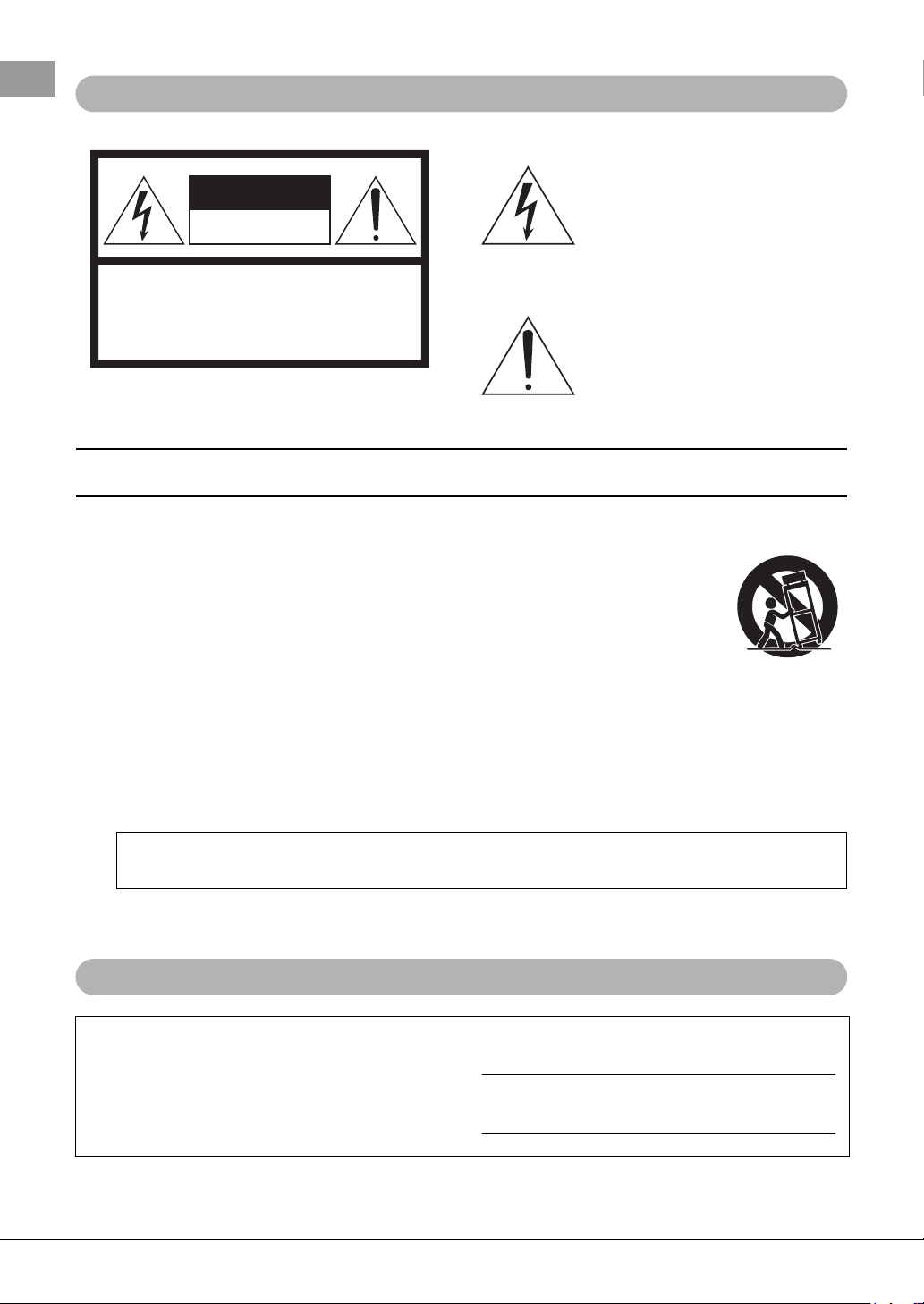
CAUTION: TO REDUCE THE RISK OF
ELECTRIC SHOCK, DO NOT REMOVE
COVER (OR BACK). NO USER-SERVICEABLE
PARTS INSIDE. REFER SERVICING TO
QUALIFIED SERVICE PERSONNEL.
CAUTION
RISK OF ELECTRIC SHOCK
DO NOT OPEN
For the AC adaptor
Explanation of Graphical Symbols
The lightning flash with arrowhead symbol
within an equilateral triangle is intended to
alert the user to the presence of uninsulated
“dangerous voltage” within the product’s
enclosure that may be of sufficient magnitude to constitute a risk of electric shock to
persons.
The exclamation point within an equilateral
triangle is intended to alert the user to the
presence of important operating and maintenance (servicing) instructions in the literature accompanying the product.
IMPORTANT SAFETY INSTRUCTIONS
1 Read these instructions.
2 Keep these instructions.
3 Heed all warnings.
4 Follow all instructions.
5 Do not use this apparatus near water.
6 Clean only with dry cloth.
7 Do not block any ventilation openings. Install in accor-
dance with the manufacturer’s instructions.
8 Do not install near any heat sources such as radiators,
heat registers, stoves, or other apparatus (including
amplifiers) that produce heat.
9 Do not defeat the safety purpose of the polarized or
grounding-type plug. A polarized plug has two blades
with one wider than the other. A grounding type plug
has two blades and a third grounding prong. The wide
blade or the third prong are provided for your safety. If
the provided plug does not fit into your outlet, consult
an electrician for replacement of the obsolete outlet.
10 Protect the power cord from being walked on or
pinched particularly at plugs, convenience receptacles,
and the point where they exit from the apparatus.
WARNING
TO REDUCE THE RISK OF FIRE OR ELECTRIC SHOCK, DO NOT EXPOSE THIS APPARATUS TO RAIN OR MOISTURE.
11 Only use attachments/accessories specified by the
manufacturer.
12 Use only with the cart, stand, tri-
pod, bracket, or table specified by
the manufacturer, or sold with the
apparatus. When a cart is used,
use caution when moving the
cart/apparatus combination to
avoid injury from tip-over.
13 Unplug this apparatus during
lightning storms or when unused for long periods of
time.
14 Refer all servicing to qualified service personnel. Ser-
vicing is required when the apparatus has been damaged in any way, such as power-supply cord or plug is
damaged, liquid has been spilled or objects have fallen
into the apparatus, the apparatus has been exposed to
rain or moisture, does not operate normally, or has
been dropped.
For the instrument
The model number, serial number, power requirements,
etc., may be found on or near the name plate, which is
at the bottom of the unit. You should note this serial
number in the space provided below and retain this
manual as a permanent record of your purchase to aid
identification in the event of theft.
Model No.
Serial No.
(UL60065_03)
(bottom_en_01)
4 PSR-SX900/SX700 Owner’s Manual
Page 5

PRECAUTIONS
For the AC adaptor
For the instrument
Power supply/AC adaptor
Do not open
Water warning
Fire warning
Influences on electro-medical devices
If you notice any abnormality
PLEASE READ CAREFULLY BEFORE PROCEEDING
Please keep this manual in a safe and handy place for future reference.
WARNING
• This AC adaptor is designed for use with only Yamaha electronic
instruments. Do not use for any other purpose.
• Indoor use only. Do not use in any wet environments.
CAUTION
• When setting up, make sure that the AC outlet is easily accessible. If
some trouble or malfunction occurs, immediately turn off the power
switch of the instrument and disconnect the AC adaptor from the
outlet. When the AC adaptor is connected to the AC outlet, keep in
mind that electricity is flowing at the minimum level, even if the power
switch is turned off. When you are not using the instrument for a long
time, make sure to unplug the power cord from the wall AC outlet.
WARNING
Always follow the basic precautions listed below to avoid the possibility of serious injury or even death from electrical
shock, short-circuiting, damages, fire or other hazards. These precautions include, but are not limited to, the
following:
immediately and unplug the power cord from the AC outlet. Then have
the instrument inspected by qualified Yamaha service personnel.
• Do not place the power cord near heat sources such as heaters or
radiators. Also, do not excessively bend or otherwise damage the cord,
or place heavy objects on it.
• Only use the voltage specified as correct for the instrument. The
required voltage is printed on the name plate of the instrument.
• Use the specified adaptor (page 119) only. Using the wrong adaptor
can result in damage to the instrument or overheating.
• Use only the supplied power cord/plug.
• Check the electric plug periodically and remove any dirt or dust which
may have accumulated on it.
• This instrument contains no user-serviceable parts. Do not open the
instrument or attempt to disassemble or modify the internal
components in any way. If it should appear to be malfunctioning,
discontinue use immediately and have it inspected by qualified
Yamaha service personnel.
• Do not expose the instrument to rain, use it near water or in damp or
wet conditions, or place on it any containers (such as vases, bottles or
glasses) containing liquids which might spill into any openings. If any
liquid such as water seeps into the instrument, turn off the power
• Never insert or remove an electric plug with wet hands.
• Do not put burning items, such as candles, on the unit. A burning item
may fall over and cause a fire.
• Radio waves may affect electro-medical devices.
- Do not use this product near medical devices or inside areas in
which the use of radio waves is restricted.
- Do not use this product within 15cm (6 in.) of persons with a heart
pacemaker or defibrillator implant.
• When one of the following problems occur, immediately turn off the
power switch and disconnect the electric plug from the outlet. Then
have the device inspected by Yamaha service personnel.
- The power cord or plug becomes frayed or damaged.
- It emits unusual smells or smoke.
- Some object has been dropped into the instrument.
- There is a sudden loss of sound during use of the instrument.
- If any cracks or breakages exist on the instrument.
DMI-7 1/2
PSR-SX900/SX700 Owner’s Manual 5
Page 6

CAUTION
Power supply/AC adaptor
Location
Connections
Handling caution
Always follow the basic precautions listed below to avoid the possibility of physical injury to you or others, or damage
to the instrument or other property. These precautions include, but are not limited to, the following:
• Do not connect the instrument to an electrical outlet using a multipleconnector. Doing so can result in lower sound quality, or possibly
cause overheating in the outlet.
• When removing the electric plug from the instrument or an outlet,
always hold the plug itself and not the cord. Pulling by the cord can
damage it.
• Before connecting the instrument to other electronic components, turn
off the power for all components. Before turning the power on or off for
all components, set all volume levels to minimum.
• Be sure to set the volumes of all components at their minimum levels
and gradually raise the volume controls while playing the instrument to
set the desired listening level.
• Remove the electric plug from the outlet when the instrument is not to
be used for extended periods of time, or during electrical storms.
• Do not insert a finger or hand in any gaps on the instrument.
• Never insert or drop paper, metallic, or other objects into the gaps on
• Do not place the instrument in an unstable position where it might
accidentally fall over.
• Before moving the instrument, remove all connected cables, to prevent
damage to the cables or injury to anyone who might trip over them.
• When setting up the product, make sure that the AC outlet you are
using is easily accessible. If some trouble or malfunction occurs,
immediately turn off the power switch and disconnect the plug from the
outlet. Even when the power switch is turned off, electricity is still
flowing to the product at the minimum level. When you are not using
the panel or keyboard. This could cause physical injury to you or
others, damage to the instrument or other property, or operational
failure.
• Do not rest your weight on, or place heavy objects on the instrument,
and do not use excessive force on the buttons, switches or connectors.
• Do not use the instrument/device or headphones for a long period of
time at a high or uncomfortable volume level, since this can cause
permanent hearing loss. If you experience any hearing loss or ringing
in the ears, consult a physician.
the product for a long time, make sure to unplug the power cord from
the wall AC outlet.
Yamaha cannot be held responsible for damage caused by improper use or modifications to the instrument, or data that is lost or destroyed.
Always turn the power off when the instrument is not in use.
Even when the [ ] (Standby/On) switch is in standby status (display is off), electricity is still flowing to the instrument at the minimum level.
When you are not using the instrument for a long time, make sure you unplug the power cord from the wall AC outlet.
NOTICE
To avoid the possibility of malfunction/ damage to the product, damage to data, or damage to other property, follow the notices below.
Handling
• Do not use the instrument in the vicinity of a TV, radio, stereo equipment, mobile
phone, or other electric devices. Otherwise, the instrument, TV, or radio may
generate noise.
When you use the instrument along with an application on your smart device
such as a smartphone or tablet, we recommend that you set Wi-Fi or Bluetooth to
on after setting “Airplane Mode” to on on that device in order to avoid noise
caused by communication.
• Do not expose the instrument to excessive dust or vibrations, or extreme cold or
heat (such as in direct sunlight, near a heater, or in a car during the day) to prevent
the possibility of panel disfiguration, damage to the internal components or
unstable operation. (Verified operating temperature range: 5° – 40°C, or 41° –
104°F.)
• Do not place vinyl, plastic or rubber objects on the instrument, since this might
discolor the panel or keyboard.
Maintenance
• When cleaning the instrument, use a soft cloth. Do not use paint thinners,
solvents, alcohol, cleaning fluids, or chemical-impregnated wiping cloths.
6 PSR-SX900/SX700 Owner’s Manual
DMI-7
2/2
Saving data
• Edited Song/Style/Voice/MIDI setup data, etc. are lost when you turn off the power to
the instrument without saving. This also occurs when the power is turned off by the
Auto Power Off function (page 21). Save the data to the instrument, or to USB flash
drive/an external device such as a computer (page 33). Saving the data to USB flash
drive/an external device i s even more secure, since the data in the instrum ent may be
lost due to some failure, an operation mistake, etc. Before using a USB flash drive,
make sure to refer to page 107.
• To protect against data loss through USB flash drive damage, we recommend that
you save your important data onto spare USB flash drive or an external device
such as a computer as backup data.
Page 7

Main Features
Replacing the hugely successful PSR-S series, the PSR-SX900/SX700 are the new generation in Digital Workstation sound, design and user experience. Whether you’re a professional musician or a hobbyist, these instruments
will inspire and intensify your musical performance and enjoyment.
Extraordinarily expressive and realistic Voices
The PSR-SX900/SX700 has a comprehensive and sonically stunning set of authentic Voices, and gives you the tools to play these
Voices more naturally and with greater expressiveness.
Accompaniment Styles
The Styles of the PSR-SX900/SX700 provide full instrumental accompaniments making it possible to perform in a wide variety of
music genres, just by playing chords.
LIVE CONTROL knobs and Assignable buttons—Customize your controllers
The two LIVE CONTROL knobs let you intuitively control your performance in real-time. A wide variety of functions can be
assigned to the knobs, so you can easily add variations to the sound during your performance. The Assignable buttons let you set
your favorite functions and shortcuts for a more personalized operation.
Chord Looper—Your virtual left hand (PSR-SX900)
Chord Looper enables you to record a chord sequence and play it back, freeing your left hand from playing chords and providing
new opportunities to further enhance your performance.
Quick and easy set up with Playlist and Registration
Playlist is the new way to quickly setup the instrument, no matter how large your repertoire is. Organize your Registration Memories into convenient Playlists for instant recall during performance.
Voice and Style expandability with the Yamaha Expansion Manager
With Yamaha Expansion Manager software on your computer, you can continually expand the onboard content of the instrument
by creating and installing your own custom and purchased Packs. Supporting WAV, AIFF, SoundFont and even REX format, for
handling audio slices, the scope of possibilities for new sounds and styles is virtually unlimited.
Main Features
Audio Function
Audio files (WAV or MP3 format) can be played back on the instrument. You can also record your performance as audio files
(WAV or MP3 format) to the internal User drive or a USB flash drive directly. The instrument also provides a variety of advanced,
convenient audio playback and processing functions, including Time Stretch, which lets you slow down or speed up an audio file
without changing the pitch, and Pitch Shift, which allows you to change the pitch without affecting the time. The Vocal Cancel
function significantly reduces the volume of vocals in an audio file, allowing you to sing “karaoke” style with just the instrumental
backing. Audio files can also be assigned to Multi Pads and played back during performance, the creative potential is huge.
Compatible formats for the instrument
GM (General MIDI) is one of the most common Voice allocation formats. GM System Level 2 is a standard specification that enhances the original GM format and improves Song data compatibility. It provides for increased polyphony,
greater Voice selection, expanded Voice parameters, and integrated effect processing.
XG is a major enhancement of the GM System Level 1 format, and was developed by Yamaha specifically to provide
more Voices and variations, as well as greater expressive control over Voices and effects, and to ensure compatibility
of data well into the future.
GS was developed by the Roland Corporation. In the same way as Yamaha XG, GS is a major enhancement of the GM
specifically to provide more Voices and Drum kits and their variations, as well as greater expressive control over
Voices and effects.
The Yamaha XF format enhances the SMF (Standard MIDI File) standard with greater functionality and open-ended
expandability for the future. This instrument is capable of displaying lyrics when an XF file containing lyric data is
played.
SFF (Style File Format) is an original Style file format by Yamaha which uses a unique conversion system to provide
high-quality automatic accompaniment based on a wide range of chord types. SFF GE (Guitar Edition) is an enhanced
format of SFF, which features improved note transposition for guitar tracks.
PSR-SX900/SX700 Owner’s Manual 7
Page 8

Information
About copyrights
• Copying of the commercially available musical data including but not limited to MIDI data and/or audio data is strictly prohibited except for your personal use.
• This product incorporates and bundles contents in which Yamaha owns copyrights or with respect to which Yamaha has license to use others’ copyrights. Due to copyright laws
and other relevant laws, you are NOT allowed to distribute media in which these contents are saved or recorded and remain virtually the same or very similar to those in the
product.
* The contents described above include computer applications, Accompaniment Style data, MIDI data, WAVE data, voice recording data, a score, score data, etc.
* You are allowed to distribute media in which your performance or music production using these contents is recorded, and the permission of Yamaha Corporation is not
required in such cases.
About functions/data bundled with the instrument
• Some of the preset songs have been edited for length or arrangement, and may not be exactly the same as the original.
• This device is capable of using various types/formats of music data by optimizing them to the proper format music data for use with the device in advance. As a result, this
device may not play them back precisely as their producers or composers originally intended.
Yamaha may from time to time update firmware of the product without notice for improvement in functions and usability. To take full advantage of this instrument, we recommend that you upgrade your instrument to the latest version. The latest firmware can be downloaded from the website below:
https://download.yamaha.com/
Copyright Notice
The followings are the titles, credits and copyright notices for the songs pre-installed in this instrument.
Perfect
Words and Music by Ed Sheeran
Copyright (c) 2017 Sony/ATV Music Publishing (UK) Ltd.
All Rights Administered by Sony/ATV Music Publishing LLC, 424 Church Street, Suite 1200, Nashville, TN 37219
International Copyright Secured All Rights Reserved
Symphony
Words and Music by Jack Patterson, Ina Wroldsen, Steve Mac and Ammar Malik
Copyright (c) 2017 EMI Music Publishing Ltd., Reservoir/Reverb Music Ltd., Rokstone Music, Maru Cha Cha, Lotzah Balls Soup, Where
Da Kasz At? and Prescription Songs LLC
All Rights on behalf of EMI Music Publishing Ltd. Administered by Sony/ATV Music Publishing LLC, 424 Church Street, Suite 1200,
Nashville, TN 37219
All Rights on behalf of Reservoir/Reverb Music Ltd. Administered Worldwide by Reservoir Media Management, Inc.
All Rights on behalf of Rokstone Music in the U.S. and Canada Administered by Universal - PolyGram International Publishing, Inc.
All Rights on behalf of Maru Cha Cha, Lotzah Balls Soup, Where Da Kasz At? and Prescription Songs LLC Administered Worldwide by
Songs Of Kobalt Music Publishing
International Copyright Secured All Rights Reserved
Included Accessories
• Owner’s Manual (this book) x 1
• Online Member Product Registration x 1
• Music rest x 1
• AC adaptor, power cord x 1
May not be included depending on your area. Check with your Yamaha dealer.
8 PSR-SX900/SX700 Owner’s Manual
Page 9

About the Manuals
This instrument has the following documents and instructional materials.
Included Documents
Owner’s Manual (this book)
Provides overall explanations of the PSR-SX900/SX700 basic functions.
Online Materials (Downloadable from the web)
Reference Manual (only in English, French, German, Spanish, Indonesian, and Vietnamese)
Explains advanced features of the instrument, such as creating original Styles, Songs and Multi Pads, and
making the settings of specific parameters.
Data List
Contains various important preset content lists such as Voices, Styles, Effects, as well as MIDI-related
information.
Pre-installed Expansion Contents List
Contains a list of expansion content data pre-installed, which is specially provided for playing music suitable in your locale.
Smart Device Connection Manual for iOS (page 108)
Explains how to connect the instrument to smart devices, such as an iPhone, iPad, etc.
Computer-related Operations (page 110)
Includes instructions on connecting the instrument to a computer, and operations related to transferring
song data.
About the Manuals
To obtain these materials, access the Yamaha Downloads website, and then enter the model name to search for the
desired files.
Yamah a D ownl o a ds
https://download.yamaha.com/
• The illustrations and LCD screens as shown in this manual are for instructional purposes only, and may appear somewhat
different from those on your instrument.
• Even though the example screens and illustrations pertain to the PSR-SX900, the usage is the same for the PSR-SX700.
• The displays are taken from the PSR-SX900, and are in English.
• Windows is a registered trademark of Microsoft
• Apple, iTunes, Mac, Macintosh, iPhone, iPad, iPod touch and Lightning are trademarks of Apple Inc., registered in the
U.S. and other countries.
• The Bluetooth
by Yamaha Corporation is under license.
• The company names and product names in this manual are the trademarks or registered trademarks of their respective
companies.
®
word mark and logos are registered trademarks owned by Bluetooth SIG, Inc. and any use of such marks
®
Corporation in the United States and other countries.
PSR-SX900/SX700 Owner’s Manual 9
Page 10

Using the PSR-SX900/SX700—A Broad Overview
OM
OM
OM
OM
OM
This section provides a helpful overview of the wide range of functions available in this instrument, and places
you can find necessary information on those topics. If you need help in understanding a feature, function or operation—or need to have a general understanding of what the instrument can do and how to effectively use it—look
through this section.
OM
: PSR-SX900/SX700 Owner’s Manual (this book). The relevant chapter names are shown after this symbol. For
detailed information on each chapter, see “Contents” (page 12).
* : This material can be obtained from the Yamaha Downloads website (page 9).
Using the PSR-SX900/SX700 by itself
Key Functions and Terms
Understanding the basic features and workflow of this
instrument
Panel Controls and Terminals
Display Structure
Basic Operations
Workfl ow Guide
Making basic connections and setting
Setting and playing for a single song
• Playing the keyboard with Styles
• Singing with Song playback
Storing and calling up your original setups
Easily managing a large repertoire of Songs
Simply recording a performance with Quick Recording
Using functions in the Menu display (summary)
Connecting devices
(a microphone or guitar, USB flash drive, etc.)
Recording a performance in separate parts with Multi
Recording
Using functions in the Menu display (detailed)
Creating your own original contents
(Styles, Voices by editing presets, Multi Pads)
Starting Up
Operation Guide
Function List
Connections
Reference Manual (*)
10 PSR-SX900/SX700 Owner’s Manual
Page 11

Using the PSR-SX900/SX700 with a computer
Connecting a computer to the instrument
Transferring files (Songs, Styles, Backup files, etc)
OM
Connections
Playing back Songs on a computer via the instrument
sounds
Recording your keyboard performance to a computer
Obtaining the Expansion Packs made by Yamaha (also
called “Premium Packs”)
Managing Expansion Pack data
Installing Expansion Pack data to the instrument
Creating your own original Expansion Packs
Creating your own original contents:
Creating new Voices from scratch (using your own
recorded waveform files)
Installing Expansion Pack data to the instrument
(additional instructions)
Creating your own original contents:
Creating new Audio Styles (PSR-SX900)
Computer-related Operations (*)
Yamaha MusicSoft website
https://www.yamahamusicsoft.com/soundand-expansion-libraries/
Yamaha Expansion Manager (*) Owner’s
Manual
Reference Manual (*)
Audio Phraser (*) Owner’s Manual
Using the PSR-SX900/SX700—A Broad Overview
Using the PSR-SX900/SX700 with other devices
Connecting an iPhone/iPad to the instrument
Getting iPhone/iPad applications and using them
together with the instrument
Connecting an audio device to the instrument with
Bluetooth connection (PSR-SX900)
Viewing the instrument’s display on an external monitor (PSR-SX900)
OM
Connections
Smart Device Connection Manual for iOS (*)
Refer to explanations of each application
page on the website below.
https://www.yamaha.com/kbdapps/
OM
Connections
OM
Connections
PSR-SX900/SX700 Owner’s Manual 11
Page 12

Contents
Operation
Guide
Operation
Guide
Operation
Guide
PRECAUTIONS........................................................................................................................................ 5
Main Features........................................................................................................................................... 7
Included Accessories................................................................................................................................ 8
About the Manuals.................................................................................................................................... 9
Using the PSR-SX900/SX700—A Broad Overview...10
Key Functions and Terms...14
Panel Controls and Terminals...16
Starting Up...20
Power Supply.......................................................................................................................................... 20
Turning the Power On/Off....................................................................................................................... 20
Making Basic Settings ............................................................................................................................ 21
Changing the Brightness of the Main Display and Button Lamps........................................................... 22
Display Structure...23
Main Display Structure............................................................................................................................ 23
Basic Operations...26
Display Configuration.............................................................................................................................. 26
Closing the Current Display .................................................................................................................... 29
Display-based Controls........................................................................................................................... 30
Calling up the Desired Display Instantly—Direct Access........................................................................ 32
Playing the Demos.................................................................................................................................. 32
File Management .................................................................................................................................... 33
Entering Characters................................................................................................................................ 36
Locking the Panel Settings (Panel Lock) ................................................................................................ 37
Using the Metronome ............................................................................................................................. 37
Workflow Guide—For Performing on the PSR-SX900/SX700...38
Playing with Styles—Setting Up...40
1
Setting up Styles..................................................................................................................................... 40
Optimum Panel Settings for the Current Style (One Touch Setting) ...................................................... 43
Setting up Keyboard Parts...................................................................................................................... 44
Selecting a Voice for Each Keyboard Part.............................................................................................. 48
Creating Original Organ Flutes Voices ................................................................................................... 49
Setting up Keyboard Harmony/Arpeggio ................................................................................................ 50
Setting up Multi Pads.............................................................................................................................. 53
Memorizing Original Panel Settings to One Touch Setting..................................................................... 54
Changing the Pitch of the Keyboard ....................................................................................................... 55
Setting up Assignable Controllers........................................................................................................... 56
Playing with Styles—Operations While Performing...58
2
Operating Style Playback ....................................................................................................................... 58
Recording and Playing Back a Chord Sequence—Chord Looper (PSR-SX900) ................................... 60
Expressively Controlling Your Performance ........................................................................................... 62
Playing and Controlling Super Articulation Voices.................................................................................. 63
Controlling Multi Pad Playback ............................................................................................................... 64
Singing with Song Playback—Setting Up...66
3
Setting Up Song Playback ...................................................................................................................... 66
Applying Effects to the Microphone Sound (Vocal Harmony) (PSR-SX900) .......................................... 70
12 PSR-SX900/SX700 Owner’s Manual
Page 13

Operation
Guide
Singing with Song Playback—Operations While Performing...72
Operation
Guide
Operation
Guide
Operation
Guide
Operation
Guide
Operation
Guide
4
Controlling Song Playback...................................................................................................................... 72
Using Song Position Markers (MIDI Song only) ..................................................................................... 75
Displaying Score, Lyrics, and Text files during Playback ....................................................................... 77
Using the Talk function ........................................................................................................................... 79
Adjusting the Parameters of Each Part—Mixer...80
5
Basic Procedure for the Mixer ................................................................................................................ 80
Turning Each Channel of the Style or MIDI Song On/Off ....................................................................... 82
Changing the Voice for Each Channel of the Style or MIDI Song .......................................................... 83
Song Recording...84
6
MIDI Quick Recording............................................................................................................................. 84
Audio Quick Recording ........................................................................................................................... 85
Storing and Calling up Custom Panel Setups—Registration Memory,
7
Playlist...86
Saving and Recalling Custom Panel Setups with Registration Memory................................................. 87
Managing a Large Repertoire by Using the Playlist................................................................................ 90
Customizing for Optimum Performance...94
8
Customizing the Shortcuts on the Home Display ...................................................................................94
Setting the Functions or Shortcuts to the ASSIGNABLE Buttons........................................................... 94
Making Global Settings (Utility)............................................................................................................... 95
Adjusting the Sound at the Final Output (Master Compressor, Master EQ) ........................................... 96
Adding New Contents—Expansion Packs.............................................................................................. 97
Contents
System Settings...98
9
Confirming the Firmware Version and Hardware ID ............................................................................... 98
Restoring the Factory-programmed Settings.......................................................................................... 98
Data Backup and Restore....................................................................................................................... 99
Connections—Using Your Instrument with Other Devices...100
Connecting a Microphone or Guitar ([MIC/GUITAR INPUT] jack) ........................................................ 100
Using an External Speaker System for Playback (MAIN OUTPUT jacks, SUB (AUX) OUTPUT jacks
(PSR-SX900))....................................................................................................................................... 102
Listening to Audio Playback by the External Device through the Instrument’s Speaker ...................... 103
Connecting Footswitches/Foot Controllers (FOOT PEDAL jacks)........................................................ 106
Connecting USB Devices ([USB TO DEVICE] terminal) ...................................................................... 107
Connecting to an iPhone/iPad ([USB TO DEVICE], [USB TO HOST], or MIDI terminals) ................... 108
Viewing the Instrument’s Display on an External Monitor (PSR-SX900) .............................................. 109
Connecting to a Computer ([USB TO HOST] terminal) ........................................................................ 110
Connecting External MIDI Devices (MIDI terminals) ............................................................................ 110
Function List...111
Appendix...113
Direct Access Chart .............................................................................................................................. 113
Troubleshooting .................................................................................................................................... 115
Specifications........................................................................................................................................ 118
Index ..................................................................................................................................................... 120
PSR-SX900/SX700 Owner’s Manual 13
Page 14

Key Functions and Terms
RIGHT 3 part
RIGHT 2 part
RIGHT 1 part
Right-hand (UPPER) sectionLeft-hand (LOWER) section
Split Point (F#2 by default)
LEFT part
This section briefly explains the key functions of this instrument, to help you better understand the overall capabilities.
Styles—Rhythm and Auto Accompaniment—
The PSR-SX900/SX700 features a variety of accompaniment and rhythmic backing patterns (called “Styles”) in a variety
of different musical genres including pop, jazz, and many others. Styles feature sophisticated Auto Accompaniment patterns, letting you produce automatic accompaniment playback simply by playing chords with your left hand. This lets you
automatically recreate the sound of a full band or orchestra—even if you’re playing by yourself.
Voices—Individual sounds of the instrument—
The PSR-SX900/SX700 features a wide variety of exceptionally realistic instrumental Voices, including piano, guitar,
strings, brass, wind instruments and more. The Voices can be played manually on the keyboard, and they are also used by
the Styles, MIDI Songs, and Multi Pads.
Keyboard Parts
There are four keyboard parts for your manual performance: LEFT, RIGHT 1, 2 and 3. Each part has one Voice. You can combine
these parts by using the PART ON/OFF buttons to create luscious instrument textures and convenient performance combinations.
You can change the keyboard range of the Parts by changing the Split Point.
Multi Pads—Adding musical phrases to your performance—
The Multi Pads can be used to play a number of short pre-recorded rhythmic and melodic sequences that can be used to add
impact and variety to your keyboard performances. Multi Pads are grouped in Banks of four phrases each. This instrument
features a variety of Multi Pad Banks in a variety of different musical genres. Moreover, the Audio Link Multi Pad function
allows you to create unique, new pad content with your own audio (WAV) data for playing back during your performance.
Songs—Playing back MIDI/audio files—
For this instrument, the term “Song” refers to MIDI or audio data, such as preset songs, commercially available files, etc.
Not only can you play back a Song and listen to it, but you can also play the keyboard along with Song playback.
Song playback features two modes: Song Player mode and Song List mode.
• Song Player: Plays back two Songs (one MIDI Song and one Audio Song) simultaneously and allows for a smooth tran-
sition between the two.
• Song List: Plays back Songs continuously according to a previously created Song List.
Mic/Guitar Connections—Sing/play along with the keyboard performance—
By connecting a microphone to the MIC/GUITAR [INPUT] jack (standard 1/4” phone plug connector), you can enjoy
singing along with your keyboard performance or with Song playback. The instrument outputs your vocals through the
connected speaker system.
Moreover, the PSR-SX900 features an Vocal Harmony/Synth Vocoder function. You can automatically apply various Vocal
Harmony effects to your voice as you sing, or use the Synth Vocoder feature to graft the unique characteristics of your
voice onto synthesizer and other sounds.
Both the PSR-SX900 and PSR-SX700 let you connect an electric guitar, and you can even use powerful DSP effects to process the guitar sound instead, and play that along with the keyboard sounds.
14 PSR-SX900/SX700 Owner’s Manual
Page 15

Registration Memory—Saving and recalling custom panel setups—
The Registration Memory function allows you to save (or “register”) virtually all panel settings to a Registration Memory
button, and then instantly recall your custom panel settings by simply pressing a single button. The registered settings for
eight Registration Memory buttons are saved as a single Registration Bank (file).
Playlist—Managing large amounts of songs and settings—
The Playlist function makes it easy to manage and call up your songs and the related settings, no matter how numerous.
The Playlist allows you to recall a specific song from more than eight songs by a simple, single step. Up to 2500 songs can
be registered in the Playlist, and you can call up the panel settings corresponding to each song by one tap.
Recording—Recording your performances—
This instrument allows you to record your performance and save it as a MIDI file in SMF format. The instrument also lets
you record your performances as audio data (WAV) to internal User drive. In addition, MIDI recording also features two
convenient recording methods, Quick Recording and Multi Recording.
Key Functions and Terms
PSR-SX900/SX700 Owner’s Manual 15
Page 16

Top Panel
w
r
!2
!6
!9
!8
!5
!4
!3
!7
e
!0
!1
t
y
o
u
i
q
Panel Controls and Terminals
q [ ] (Standby/On) switch ................................ Page20
Turns on the instrument’s power or sets to standby.
w [MASTER VOLUME] dial ............................. Page20
Adjusts the overall volume.
e [ASSIGN] button, LIVE CONTROL knobs
........................................................................... Page56
Assigns functions and controls sounds in real time.
r SONG [PLAYER] button .........................Pages24, 67
Calls up the Song Player display.
t SONG [RECORDING] button ................Pages24, 84
Calls up the Song Recording display.
y SONG playback control buttons..................... Page72
Controls MIDI and Audio Song playback.
u STYLE category selection buttons................. Page40
Selects a Style category.
i TRANSPOSE buttons...................................... Page55
Transposes the entire pitch of the instrument in semitone
steps.
16 PSR-SX900/SX700 Owner’s Manual
o TEMPO buttons ............................................... Page42
Controls the tempo for Style, Song and Metronome
playback.
!0 [RESET/TAP TEMPO] button ............... Pages42, 59
Allows you to change the tempo by tapping the button
twice at the desired tempo. During Style playback, this
instantly resets (rewinds) the Style section playback.
!1 [MIXER/EQ] button ................................ Pages24, 80
Calls up the Mixer display which adjusts the parameters
of each part, such as volume, pan, and EQ.
!2 CHORD LOOPER buttons (PSR-SX900)
............................................................................ Page60
Controls recording and loop playback of the Chord
Looper function.
!3 [DIRECT ACCESS] button................... Pages32, 113
For instantly calling up the desired display with just a
single additional button press.
Page 17

Panel Controls and Terminals
@3
@0
@1 @2
@6
@4
@5
@8 @9 #0 #1
@7
!4 STYLE CONTROL buttons ....................Pages40, 58
For controlling Style playback.
!5 Joystick, [MODULATION HOLD] button.... Page62
For using pitch bend or modulation functions.
!6 [ROTARY SP/ASSIGNABLE] button ........... Page57
Controls the rotary speaker effect on/off or the assigned
function.
!7 [PHONES] jack ................................................ Page19
For connecting a pair of headphones.
!8 Touch LCD and related controls .................... Page26
!9 ASSIGNABLE buttons.................................... Page94
For assigning shortcuts to often used functions.
@0
[MIC SETTING/VOCAL HARMONY] button (PSR-SX900)/
[MIC SETTING] button (PSR-SX700)
Calls up the display from which you can make settings
for the microphone/guitar and (on the PSR-SX900)
@1 [MENU] button......................................... Pages25, 29
Calls up the Menu display, which allows you to call up
various functions.
@2 [PLAYLIST] button ................................. Pages25, 90
Calls up the Playlist display.
@3 VOICE category selection buttons.................. Page48
Selects a Voice category.
@4 [HARMONY/ARPEGGIO] button ................ Page50
Applies the Harmony or Arpeggio to the right-hand
Voices.
@5 [SUSTAIN] button............................................ Page63
Applies the Sustain to the right-hand Voices.
@6 PART SELECT buttons................................... Page48
...........Pages70, 101
Selects a Voice for each of the keyboard parts.
@7 PART ON/OFF buttons ................................... Page44
Turns each of the keyboard parts on or off.
Vocal Harmony settings.
PSR-SX900/SX700 Owner’s Manual 17
Page 18

q w e r t y u
@8 REGISTRATION MEMORY buttons........... Page86
For registering and recalling panel setups.
@9 ONE TOUCH SETTING buttons............Pages43, 54
Calls up the appropriate panel settings for the Style.
#0 MULTI PAD CONTROL buttons ...........Pages53, 64
Selects and plays a rhythmic or melodic Multi Pad
phrase.
Rear Panel
#1 UPPER OCTAVE buttons ............................... Page55
Shifts the pitch of the keyboard in octave steps.
Panel Setup (Panel Settings)
By using the controls on the panel, you can make various settings as described here. These settings of the instrument are
together referred to as “panel setup” or “panel settings” in
this manual.
q DC IN jack ........................................................ Page20
For connecting the power adaptor.
w SUB (AUX) OUTPUT [1 (L/L+R)], [2 (R)] jacks
(PSR-SX900)................................................... Page102
For connecting external audio devices. These jacks
function as either SUB 1-2 or AUX outputs, depending
on the Line Out settings.
e MAIN OUTPUT [L/L+R], [R] jacks ............ Page102
For connecting external audio devices.
Attaching the Music Rest
Insert the music rest into the slots as shown.
r [AUX IN] jack................................................. Page103
For connecting an external audio device, such as a portable audio player.
t [MIC GUITAR] switch .................................. Page100
For switching between “MIC” and “Guitar” for proper
use of the [MIC/GUITAR INPUT] jack.
y [MIC/GUITAR INPUT] jack ........................ Page100
For connecting a microphone or guitar.
18 PSR-SX900/SX700 Owner’s Manual
Page 19

Panel Controls and Terminals
Standard stereo
phone plug
Do not listen with the headphones at high volume for long periods of time. Doing so may cause hearing loss.
CAUTION
i o
!0
!1
u [GAIN] knob................................................... Page100
For adjusting the input level of the [MIC/GUITAR
INPUT] jack.
i FOOT PEDAL [1], [2] jacks.......................... Page106
For connecting footswitches and/or foot controllers.
o MIDI [IN], [OUT] terminals ......................... Page110
For connecting external MIDI devices.
Using the Headphones
Connect a pair of headphones to the [PHONES] jack.
!0 USB TO DEVICE terminals ......................... Page107
For connecting USB devices, such as a USB flash drive,
or an optional wireless LAN adaptor, etc.
The PSR-SX900 has two terminals, and the PSR-SX700
has one terminal.
!1 [USB TO HOST] terminal ............................. Page110
For connecting to computer, or an optional wireless
MIDI adaptor.
PSR-SX900/SX700 Owner’s Manual 19
Page 20

Starting Up
3
1
2
AC adaptor
DC IN jack
(page 18)
AC outlet
The shape of the plug and outlet differs depending on your area.
Power cord
NOTE
NOTE
CAUTION
NOTICE
2
Power Supply
Connect the AC adaptor in the order shown in the illustration.
WARNING
Use the specified AC adaptor (page 119) only. Using the wrong AC adaptor can result in damage to the instrument or overheating.
CAUTION
When setting up the product, make sure that the AC outlet you are using is easily accessible. If some trouble or malfunction occurs, immediately turn
the power off and disconnect the plug from the outlet.
Follow the order shown above in reverse when disconnecting the AC adaptor.
Turning the Power On/Off
1 Turn down the [MASTER VOLUME] dial to “MIN.”
2 Press the [ ] (Standby/On) switch to turn the power on.
After a brief interval, the Home display (page 26) appears. Adjust the volume as
desired while playing the keyboard.
3 After you finish using the instrument, turn off the power by
pressing and holding the [ ] (Standby/On) switch for about a
second.
20 PSR-SX900/SX700 Owner’s Manual
Until the Home display appears, no
operations can be carried out, including
power-off and keyboard performance.
Even when the [ ] (Standby/On)
switch is turned off, electricity is
still flowing to the product at the
minimum level. When you are not
using the product for a long time,
make sure to unplug the power
cord from the wall AC outlet.
When recording or editing, or
while a message is displayed,
the power cannot be turned off
even if you press the [ ]
(Standby/On) switch. If you want
to turn off the power, press the
[ ] (Standby/On) switch only
after recording, editing, or after
the message has disappeared. If
you need to force-quit the instrument, hold down the [ ]
(Standby/On) switch for longer
than three seconds. Note that the
force-quit operation might cause
data loss and damage to the
instrument.
Page 21

Auto Power Off function
NOTICE
NOTE
Lowest key
To prevent unnecessary power consumption, this instrument features an Auto Power Off
function that automatically turns the power off if the instrument is not operated for a specified period of time. The amount of time that elapses before the power is automatically
turned off is approximately 30 minutes by default; however, you can change the setting
(page 21).
Any data which is not saved via
the Save operation will be lost if
the power automatically turns off.
Make sure to save your data
before this happens.
Disabling Auto Power Off (simple method)
Turn the power on while holding down the lowest key on the keyboard. A message
appears briefly and the Auto Power Off function is disabled.
Making Basic Settings
As necessary, make basic settings for the instrument, such as the language shown on the display.
1 Call up the Utility operation display.
First, press the [MENU] button to call up the Menu display. Then touch [Menu 2]
to move to page 2 on the display (if necessary), and touch [Utility].
2 Touch [System] on the display.
3 Make the necessary settings by touching the display.
When a USB flash drive containing a
large number of files is connected to
the instrument, the execution of the
Auto Power Off function may be postponed, since the file search index is
automatically updated.
Starting Up
Language Determines the language used in the display for menu names and
Owner name Lets you input your name which appears in the opening display
Auto Power Off Lets you set the amount of time that elapses before the power is
messages. Touch this setting to call up the language list, then
select the desired one.
(called up when the power is turned on). Touch this setting to call
up the character entry window, and then input your name
(page 36).
turned off by the Auto Power Off function (page 21). Touch this
to call up the list of settings, and then select the desired one. To
disable Auto Power Off, select “Disabled” here.
For information on the other items in this display, refer to the Reference Manual on
the website (page 9).
PSR-SX900/SX700 Owner’s Manual 21
Page 22

Changing the Brightness of the Main Display and Button Lamps
Here you can change the brightness of the main display and button lamps.
1 Call up the operation display (Utility) (step 1 on page 21).
2 Call up the “Touch Screen/Display” display.
Touch [Touch Screen/Display] on the display.
3 Change the settings by touching the display.
Screen Use the slider to adjust the brightness of the main display.
Button Lamps Touch []/[] to adjust the brightness of the button lamps.
For information on the other items in this display, refer to the Reference Manual on
the website (page 9).
22 PSR-SX900/SX700 Owner’s Manual
Page 23

Display Structure
LCD (Main Display; touch screen)
The LCD indicates the parameters and values
related to the currently selected operation. You
can operate by touching the 'virtual' buttons or
sliders on the display. For details on the display structure, see below.
Panel buttons and lamps
Many of the panel buttons have colored lamps that
indicate the corresponding function statuses by
lighting on/off, flashing, or changing in color. For
details on the lighting rules and indications, refer to
each description of the functions.
Home display
This is portal of the instrument’s display
structure, which provides at-a-glance information on all current settings. (page 26)
This instrument has an LCD touch screen display and button lamps for visually helping you to understand the current status.
Display Structure
Main Display Structure
When the instrument is turned on, the Home display is called up. By touching the display, you can call up the various functions.
However, as you operate the instrument, you can directly call up displays dedicated to each main function directly by
pressing the corresponding buttons on the front panel. Other functions and various detailed settings for the instrument can
be accessed from the Menu display. Also, depending on the particular function, you can call up the File Selection display to
select desired files.
On the next page, you can see an overview of how to call up each key function display.
PSR-SX900/SX700 Owner’s Manual 23
Page 24

How to call up the key function displays by the buttons
Style Selection display
One of the File Selection displays (page 28) for
selecting Styles.
Song Playback display
This is for controlling Song playback (pages 66, 72).
Song Recording
display
For recording your performance (page 84).
Mixer display
For adjusting the parameters of each part, such as volume, pan, and EQ (page 80).
It also allows you to adjust overall sound controls, by Master Compressor and
Master EQ (page 96).
This map shows how to call up the displays for each key function by the buttons on the panel.
24 PSR-SX900/SX700 Owner’s Manual
Page 25

Menu display
By touching each of the icons, you can call up various functions, such as Song Score, Volume Balance
and other detailed settings. (page 29)
Voice Selection display
One of the File Selection displays for selecting Voices for the keyboard parts (page 48).
Playlist display
This is for selecting and editing Playlists. (page 90)
Mic Setting display
This is for making settings for the microphone or the guitar
sound (page 101).
Vocal Harmony
display (PSRSX900)
This is for selecting and
editing Vocal Harmony/
Synth Vocoder types
(page 76).
Multi Pad Selection display
One of the File Selection displays for selecting a Multi Pad Bank (page 53).
Registration Memory Bank Selection display
One of the File Selection displays for selecting Registration Bank (page 88).
Display Structure
PSR-SX900/SX700 Owner’s Manual 25
Page 26

Basic Operations
q
t
r
y
w
e
Display Configuration
This section covers the most often used displays: Home, File Selection and Menu. The Home display appears when the
power is turned on. The term “File Selection display” refers to all the various displays called up on the instrument from
which you can select files. The Menu display is a portal display for various functions and can be called up by pressing the
[MENU] button.
Home Display
Appears when the power is turned on. This display shows the current basic settings such as the current Voice and Style,
allowing you to see them at a single glance. Because of this, you should normally have the Home display shown when you
perform on the keyboard.
q Voice area
Indicates the current Voices for each of the keyboard parts (Left and Right 1–3) and the on/off status of
the four parts. Touching a Voice name calls up the Voice Selection display for the corresponding part.
w Song area
Indicates information related to Song playback/recording.
The information on Song playback is displayed depending on the Song playback mode (page 67).
Touching the file name calls up the relevant selection display.
When in recording, the recording status is displayed. Touching the recording status calls up the recording display.
e Style area
Indicates information for the current Style, such as the current position of the section playback, the current chord name, and the time signature. Touching a Style name calls up the Style Selection display.
When the [ACMP] button is set to on, the chord specified in the chord section of the keyboard will be
displayed.
r Multi Pad area
Indicates the current Multi Pad Bank. Touching a Multi Pad Bank name calls up the Multi Pad Bank
Selection display.
26 PSR-SX900/SX700 Owner’s Manual
Page 27

t Other Information area
u
q
r t y
ew
Indicates the current status, such as the current Registration Memory or microphone-related information. For details, see the next page.
y Shortcut area
Contains the shortcut icons which let you call up various functions with a single touch. Touching a
shortcut icon calls up the display of the corresponding function. You can also register your own custom
shortcut icons as desired here, via the Assignable display (page 94).
Other Information area in the Home display
q Bar/Beat/Tempo
Displays the current position (bar/beat/tempo) in Style playback or MIDI Song playback.
w Upper Octave/Transpose
Displays the amount that the upper octave value is shifted, and the amount of master transposition in
semitone units (page 55).
e Clock
Once this instrument has accessed the network via the USB Wireless LAN Adaptor, the current time is
shown here.
r Registration Memory Bank
Indicates the currently selected Registration Memory Bank name and Registration Memory number.
Touching a Registration Memory Bank name calls up the Registration Memory Bank Selection display.
t Registration Sequence
Appears when the Registration Sequence is active. For instructions on programming the sequence, refer
to the Reference Manual on the website.
y Vocal Harmony Type (PSR-SX900)
Indicates the current Vocal Harmony Type (page 70). Touching a Vocal Harmony Type name calls up
the Vocal Harmony Type Selection display.
Mic Setting (PSR-SX700)
Indicates the current Mic Setting. Touching a name calls up the Mic setting display.
u MIC/GUITAR Input level indicator
When a microphone or guitar is connected, this indicates the input level. Adjust the level with the
[GAIN] knob so that the indicator lights in green or yellow (but not in red). For details on connecting a
microphone or guitar, refer to page 100.
Basic Operations
PSR-SX900/SX700 Owner’s Manual 27
Page 28

File Selection Display
q t
w e
r
The File Selection display is for selecting a Voice, Style, Song, Multi Pads and other items. You can call up this display by
touching the name of the Voice, Style or Song on the Home display, or by pressing one of the VOICE buttons or STYLE
buttons, etc. The displays differ depending on which file type is selected. For example, when Voice is selected, the Voice
Selection display is called up.
This section explains the display structures common to all types of the File selection displays.
q Main Category
Select the Preset, User, or Favorite tab.
Preset
User
Favorite
Location where preset data are shown. A wide variety of data such as Voices and Styles are divided into
several sub categories (tabs).
Location where recorded or edited data is saved. Data saved to the instrument are shown in “User” (User
drive), while data in the connected USB flash drive are shown in “USB.” In this manual, data in the User
tab are referred to as “User data.”
Location where the data which you have registered as Favorites are shown. This tab may not be shown
depending on the data type.
w Sub Category / Drives
• When the Preset tab is selected in the main categories, the sub categories are shown here according to
the data type. For example, various instrument types such as Piano and Organ are shown on the Voice
Selection display.
• When the User tab is selected, the drives available are shown as sub categories.
e Selectable data (files)
The files that can be selected are shown. If two or more pages are available, you can call up another
page by touching the desired page tab at the bottom of this area.
r Folder Path
The current path or folder is shown here according to the folder structure.
t Operation icons
The functions (save, copy, delete, etc.) which can be operated via the File Selection display are shown.
The icons shown here differ depending on which File Selection display is selected. For detailed instructions, refer to “File Management” (page 33), or the instructions for each function’s File Selection display.
28 PSR-SX900/SX700 Owner’s Manual
Page 29

Menu Display
NOTE
This is the portal display for using various functions and can be called up by pressing the [MENU] button.
Various convenient functions are shown via icons. Touching each of them calls up the corresponding function. This list consists of two pages, which you can select by touching
[Menu 1] or [Menu 2], or pressing the [MENU] button several times.
For brief information on each function, refer to the “Function List” (page 111).
Instruction conventions for the Menu display
Throughout this manual, instructions with multiple steps are given in convenient shorthand, with arrows indicating the
proper sequence.
Example: [MENU] [Utility] [System] [Language]
The example above describes a four step operation:
1) Press the [MENU] button to call up the Menu display.
2) From the Menu display, Touch [Utility].
3) Touch [System].
4) Touch [Language].
You can also change pages by flicking
horizontally.
Basic Operations
Closing the Current Display
To close the current display, press the [EXIT] button or touch at the upper right of the display (or window) or [Close] at
the lower right of pop-up displays. When a message (information or confirmation dialog) appears, touching the appropriate
item such as “Yes” or “No” closes the message.
If you want to instantly return to the Home display, press the [DIRECT ACCESS] and [EXIT] buttons simultaneously.
PSR-SX900/SX700 Owner’s Manual 29
Page 30

Display-based Controls
Do not use any sharp or hard tools to operate the touch screen. Doing so may damage the display.
NOTICE
Keep in mind that operation by simultaneously touching two or more points on the display is not possible.
NOTE
NOTE
NOTE
NOTE
The display of this instrument is a special touch screen that allows you to select or change the desired parameter by simply
touching the corresponding setting on the display. You can also decrease/increase the value in small steps by rotating the
Data dial or pressing the [DEC]/[INC] button.
Using the display (touch screen)
To uc h
To select an item, lightly touch the corresponding indication on the display.
If you find the system sounds (produced when touching the display) distracting, you can turn them on/off from
[MENU] [Utility] [Touch Screen/
Display] Touch Screen [Sound]
Slide
Hold down the display slider, then slide your finger vertically or horizontally to change the
parameter value.
In the case of a vertical slider, the slide
operation is only effective for the slider
when it is selected. To select a slider,
touch it once. The selected state is indicated by a surrounding orange frame.
Rotate
Touch and hold the display knob, and rotate your finger around the knob to change the
parameter value.
The rotate operation is only effective for
the knob when it is selected. To select a
knob, touch it once. The selected state
is indicated by a surrounding orange
frame.
Touch and hold
This instruction means to touch the object in the display and hold it for a while.
When setting values by using the []/[] buttons, a slider or a knob, you can restore the default value by touching and
holding the value on the display.
30 PSR-SX900/SX700 Owner’s Manual
Page 31

Using the Data dial, [ENTER] button, and [DEC]/[INC] buttons
Data dial
Rotate the dial or press the
[DEC]/[INC] buttons to actually
select the item. The selected
item is highlighted.
Depending on the display, the Data dial and the buttons can be used in the following two ways.
Adjusting the parameter values
After selecting the desired parameter by touching it, use the Data dial or the [DEC]/[INC] buttons to adjust the value. This
is useful if you have difficulty adjusting by touching on the display, or want finer control over the adjustment.
Selecting an item from a list
When a list such as File Selection displays or pop-up windows for setting parameters, use the Data dial and the [DEC]/
[INC] buttons to select an item.
Basic Operations
PSR-SX900/SX700 Owner’s Manual 31
Page 32

Calling up the Desired Display Instantly—Direct Access
NOTE
With the convenient Direct Access function, you can instantly call up the desired display—with just a single additional button press. Refer to the “Direct Access Chart” on page 113 for a list of the displays that can be called up with the Direct
Access function.
1 Press the [DIRECT ACCESS] button.
A message appears in the display prompting you to press the appropriate button.
2 Press the button (or move the knob, joystick or connected pedal)
corresponding to the desired setting display to instantly call up
that display.
For example, pressing one of the REGISTRATION MEMORY [1]–[8] buttons
calls up the Regist Bank Info display (page 89).
Playing the Demos
The Demos provide dynamic demonstrations of the high-quality sounds.
1 Call up the Demo display via [MENU] [Demo].
2 Touch the display to show and play the desired Demo.
3 Press the [EXIT] button to exit from the Demo display.
32 PSR-SX900/SX700 Owner’s Manual
To return to the higher level menu,
touch [Menu] on the display.
Page 33

File Management
NOTE
NOTE
1
2
4
NOTE
NEXT PAGE
Data you have created such as recorded Songs and edited Voices can be saved as files to the
instrument (referred to as “User drive”) or a USB flash drive. If you’ve saved a lot of files,
you may have trouble finding the desired file quickly. To make operation easier, you can
organize your files in folders, rename the files, delete unnecessary files, etc. These operations are done in the File Selection display.
Before using a USB flash drive, be sure
to read “Connecting USB Devices” on
page 107.
Restrictions for Preset Songs
Preset Songs are copy protected to prevent illegal copying or accidental erasure. These can only be copied or saved to
the User drive, and cannot be moved, and deleted.
Saving a file
You can save your original data (such as Songs you’ve recorded and Voices you’ve edited) as a file to the User drive or the
USB drive in the File Selection display (page 28).
1 In the relevant File Selection display (*), touch (File Edit) to
call up the File Edit pop-up window.
* For example, the display shown below (Voice Selection) is called up via the
PART SELECT [RIGHT 1] button.
To cancel the file operation, press the
[EXIT] button.
2 Touch [Save] to call up the display for selecting the saving desti-
nation.
Basic Operations
3 Select the location to which you want to save the file.
To show the next higher level folder, touch (Up).
4 Touch [Save here] to call up the Character Entry window.
5 Enter the file name (page 36).
Even if you skip this step, you can rename the file at any time (page 34) after saving.
PSR-SX900/SX700 Owner’s Manual 33
To cancel this operation, touch [Cancel].
Page 34

6 Touch [OK] in the Character Entry window to actually save the
NOTE
NOTE
NOTE
NOTE
NOTE
file.
The saved file will be automatically located at the appropriate position among the
files in alphabetical order.
Creating a new folder
Folders can be created, named and organized as desired, making it easier to find and select
your original data.
1 In the File Selection display, touch the User tab (page 28) then
select the location to which you want to create a new folder.
To show the next higher level folder, touch (Up).
2 Touch (File Edit) to call up the File Edit pop-up window.
3 Touch [New Folder] to call up the Character Entry window.
4 Input the name of the new folder (page 36).
Renaming a file/folder
You can rename files/folders.
1 Call up the File Selection display, on which the desired file/folder
is shown.
The maximum number of files/folders
which can be stored in a folder is 2500.
A new folder cannot be created in the
Preset tab or the “Expansion” folder
(page 97) in the User tab.
Files in the Preset tab or the “Expansion” folder (page 97) in the User tab
cannot be renamed.
2 Touch (File Edit) to call up the File Edit pop-up window.
3 Touch [Rename] in the File Management menu, to call up the
display for selecting the desired file/folder.
4 Select the desired file or folder by touching it.
5 Touch [Rename] at the top of the display to call up the Character
Entry window.
6 Input the name of the selected file or folder (page 36).
Copying or moving files
You can copy or cut a file and paste it to another location (folder). You can also copy a
folder (without move it) by using the same procedure.
1 Call up the appropriate File Selection display, on which the
desired files/folders are shown.
2 Touch (File Edit) to call up the File Edit pop-up window.
3 Touch [Copy] or [Move] in the File Management menu, to call up
the display for selecting the desired files/folders.
Only one file or folder can be renamed
at a time.
• Files in the Preset tabs cannot be
copied/moved.
• Files in the “Expansion” folder
(page 97) in the User tab cannot be
copied/moved.
34 PSR-SX900/SX700 Owner’s Manual
Page 35

4 Select the desired files/folders by touching each item.
NOTE
NOTE
One or more files/folders can be selected (highlighted). To cancel the selection,
touch the same item again.
Touch [Select All] to select all items indicated on the current display including the
other pages. To cancel the selection, touch [All Off].
5 Touch [Copy] or [Move] at the top of the display, to call up the
display for selecting the destination.
6 Select the desired destination (path) to paste the files/folders.
7 Touch [Copy here] or [Move here] to paste the files/folders
you’ve selected in step 4.
The pasted file/folder appears on the display at the appropriate position among the
files in alphabetical order.
Deleting files/folders
You can delete files/folders.
1 Call up the appropriate File Selection display, on which the
desired files/folders are shown.
2 Touch (File Edit) to call up the File Edit pop-up window.
3 Touch [Delete] in the File Management menu, to call up the dis-
play for selecting the desired files/folders.
4 Select the desired files/folders by touching each item.
One or more files/folders can be selected (highlighted). To cancel the selection,
touch the same item again.
Touch [Select All] to select all items indicated on the current display including the
other pages. To cancel the selection, touch [All Off].
Basic Operations
To cancel this operation, touch [Cancel]
before going to step 7.
Files in the Preset tabs or the “Expansion” folder (page 97) in the User tab
cannot be deleted.
5 Touch [Delete] at the top of the display.
A confirmation message appears. To cancel this operation, touch [No] before going
to step 6.
6 Touch [Yes] to actually delete the files/folders you’ve selected in
step 3.
Registering files to the Favorite tab
You can call up your favorite or often used Style or Voice files quickly by registering them to the Favorite tab. For details,
refer to the Reference Manual on the website (page 9).
Searching for files
You can search for desired files by name, on the display called up via touching (File Search). In the case of Registration Memory Bank files, you can also search for them by specifying other detailed properties. For details, refer to the Reference Manual on the website (page 9).
PSR-SX900/SX700 Owner’s Manual 35
Page 36

Entering Characters
NOTE
NOTE
This section covers how to enter characters for naming your files/folders, inputting keywords on searching file, etc. Entering characters is done in the display shown below.
2, 3
1
1 Touch the character type.
Touching [Symbol] (or [abc]) switches between entering symbols or Roman letters
(and numbers).
To switch between entering capital letters or small letters, touch (Shift).
2 Touch []/[], rotate the Data dial or the press [DEC]/[INC] but-
tons to move the cursor to the desired location.
3 Input the desired character one by one.
To delete a single character, touch [Delete]; to delete all characters at once, touch
and hold [Delete]. To enter a space, touch the space key indicated in the illustration
above.
To input letters with auxiliary symbols:
You can input letters with auxiliary symbols, such as an umlaut, by touching
and holding a letter to call up a list. For example, touch and hold “E” to enter
“Ë” from the list.
To select custom icons for files (shown at left of file name):
You can select custom icons for the file. Touch [Icon] to call up the pop-up
window, then select the desired icon.
• Depending on the display for character entry you are working in, some
types of characters cannot be
entered.
• A file name can contain up to 46
characters and a folder name can
contain up to 50 characters.
• The following characters (half size)
cannot be used: \ / : * ? " < > I
To cancel this operation, touch [Cancel]
before going on to step 4.
4 Touch [OK] to finalize the characters (name, keywords, etc.) you
have input.
36 PSR-SX900/SX700 Owner’s Manual
Page 37

Locking the Panel Settings (Panel Lock)
NOTE
2
NOTE
When the panel settings are locked, nothing happens if you press any panel buttons. For example, when you take a break
during your performance and leave the instrument unattended, this feature protects the panel settings from being accessed
by others.
1 Call up the Panel Lock display via [MENU] [Panel Lock].
The numeric keypad for PIN code entry is called up.
2 Input a four-number PIN code by touching the numeric keypad,
then touch [OK] to enter it.
The panel settings are locked. The main display is also in a lock mode during the
panel lock.
3 To unlock the instrument, touch the display, then input the same
PIN code you entered in step 2.
If you have forgotten the PIN code, simply turn the power off and back on again
to unlock the instrument.
Using the Metronome
The metronome provides a click sound, giving you an accurate tempo guide when you practice, or letting you hear and
check how a specific tempo sounds. When recording without Style playback, turning the metronome on makes your
recording sessions much more efficient.
Basic Operations
1 Call up the Metronome display via [MENU] [Metronome].
2 Touch the icon to turn the metronome On/Off.
For information on the other items on the display, refer to “Metronome Settings” of
the Reference Manual on the website.
The Metronome can also be turned on/
off by touching the Metronome On/Off
button on each recording display.
(page 84)
PSR-SX900/SX700 Owner’s Manual 37
Page 38

Workflow Guide—For Performing on the
Creating panel settings manually and performing a single song
Playing the keyboard with Styles (Auto Accompaniment)
Singing with Song playback
Storing the song’s panel settings for easy recall
Calling up the stored panel settings for your performance
Recording your keyboard performance
Setting up the
Style
... p. 40
Optimum panel settings for the current Style (One
Touch Setting)
... p. 43
Calling up the most appropriate panel settings (Keyboard Parts,
Harmony/Arpeggio, or Multi Pads) for the selected Style.
Setting up the Voices
... p. 44
(Setting up keyboard parts)
Making Song playback settings ...
p. 66
Setting up Harmony/
Arpeggio
...
p. 50
Storing the song’s panel settings to Registration Memory ... p. 87
For details about Registration Memory and Registration Banks, refer to page 86.
Selecting the desired Registration Bank file
Calling up the Registration Memories 1–10 for the Bank file. (p. 88)
Calling up the desired song’s panel settings from the Playlist in a single step
Selecting the desired Playlist Record for calling up the corresponding linked Registration Memory. (p. 92)
Recording setup: Calling up a Registration Memory from the Playlist,
etc.
or
or
PSR-SX900/SX700
38 PSR-SX900/SX700 Owner’s Manual
Page 39

Workflow Guide—For Performing on the PSR-SX900/SX700
Assigning
functions to
controllers
... p. 56
Setting up Multi
Pads
... p. 53
Setting up
Vocal Harmony
(PSR-SX900) ... p. 70
Assigning
functions to
controllers
... p. 56
Setting up
Vocal Harmony
(PSR-SX900) ... p. 70
Singing with Song
playback
Operations during performance: p. 72
Playing with Styles
Operations during performance: p. 58
Registering the Registration Memory to
a Playlist
... p. 90
Creating a Playlist Record as a shortcut to the Registration Memory.
Editing the Playlist for your live
performance set list
...
p. 90
Creating a new Playlist for your live performance by
selecting Songs from a preset Playlist.
Selecting the desired Registration Memory
Calling up the desired panel settings by pressing the Registration Memory 1–10. (p. 88)
Playing with Styles
or singing with
Song playback
Further recording setup
MIDI Quick Recording ... p. 84
Audio Quick Recording ... p. 85
Recording your
performance
Recording your playing
and/or singing.
PSR-SX900/SX700 Owner’s Manual 39
Page 40

Operation Guide
NOTE
• Expansion Styles
Styles additionally installed (page 97). By
default, Expansion Styles specially provided for playing music suitable in your
area are installed.
• User Styles
Styles created with the Style Creator function (refer to the Reference Manual on the
website), or Styles copied to the User drive
(page 34).
Preset Styles
NOTE
NOTE
Chord section
Split Point (F#2 as default)
1
Playing with Styles—Setting Up
1
This section gives you basic steps on how to enhance your keyboard performance with Styles (Rhythm and Auto
Accompaniment). Go through the various instructions below to completely set up your performance of a single
song: Style, Keyboard Part (Voice), Multi Pad, and various types of controllers.
The settings made in this section can be collectively stored in the Registration Memory as one song setting
(page 86).
Setting up Styles
Selecting the desired Style and turning Auto Accompaniment (ACMP) on
1 Press one of the STYLE category selection buttons to call up the
Style Selection display.
You can also call up the Style Selection
display via the Home display (page 26).
2 Touch the desired Style.
For example, touch the category [Dance], and then [Dubstep].
3 Press the STYLE CONTROL [ACMP] button to turn on the Auto
Accompaniment.
When the button is turned on, both the rhythm part and auto accompaniment can be
played back during Style playback.
At the same time, the specific left-hand section of the keyboard can be used as the
Chord section, and chords played in this section are automatically detected and
used as a basis for fully automatic accompaniment with the selected Style.
40 PSR-SX900/SX700 Owner’s Manual
For basic operations of the Style Selection display, refer to “File Selection Display” (page 28).
The Split Point can be changed as
desired (page 45).
Page 41

4 If necessary, try out the selected Style.
NOTE
You cannot specify the chord type, such as major and minor, when using the DJ Styles.
NOTE
Press the STYLE CONTROL [ ] (SYNC START) button, then play chords with
your left hand.
To stop Style Playback, press the STYLE CONTROL [ ] (START/STOP) button.
Style Characteristics
The particular type of Style is indicated the upper left of the Style name in the Style Selection display. The defining
characteristics of these Styles and their performance advantages are described below.
• Session: These Styles provide even greater realism and authentic backing by mixing in original chord types and
changes, as well as special riffs with chord changes, with the Main sections. These have been programmed to add
“spice” and a professional touch to your performances of certain songs and in certain genres. Keep in mind, however, that the Styles may not necessarily be appropriate—or even harmonically correct—for all songs and for all
chord playing. In some cases for example, playing a simple major triad for a country song may result in a “jazzy”
seventh chord, or playing an on-bass chord may result in inappropriate or unexpected accompaniment.
• Free Play: These Styles are characterized by rubato performance. You can perform freely with remarkably expressive accompaniment, without being constrained by a strict tempo.
• DJ: These contain their own special chord progressions, so you can add chord changes to your performance simply
by changing the root key. The Multi Pad (page 53) data in the “DJ Phrase” category are specially created for these
Styles. You can call up the suitable Multi Pads by using the One Touch Setting function (page 43).
For more details on operating Style
playback, refer to page 58.
1
Playing with Styles—Setting Up
For the Preset Style List, refer to the Data List on the website.
A Style generally consists of eight parts (channels): rhythm, bass, etc. You can add variations and change the feeling of a
Style by selectively turning channels on/off or by changing the Voices (page 82).
Style File Compatibility
This instrument uses the SFF GE file format (page 7) and can play back existing SFF files; however, they will be saved
in the SFF GE format when the file is saved (or loaded) in this instrument. Keep in mind that the saved file can only be
played back on instruments that are compatible with the SFF GE format.
PSR-SX900/SX700 Owner’s Manual 41
Page 42

Adjusting the tempo
NOTE
NOTE
Major chord
Press the root key only.
Minor chord
Simultaneously press the root
key and a black key to its left.
Seventh chord
Simultaneously press the
root key and a white key to
its left.
Minor seventh chord
Simultaneously press the
root key and both a white and
black key to its left.
NOTE
NOTE
The TEMPO [-] and [+] buttons let you change the playback tempo of the Metronome,
Style and MIDI Song. The tempo of the Style and MIDI Song can also be adjusted via the
[RESET/TAP TEMPO] button.
If you want to adjust the tempo of an
Audio Song, use the Time Stretch function on page 74.
TEMPO [-]/[+] buttons
Press the TEMPO [-] or [+] button to call up the Tempo pop-up display. Use the TEMPO
[-]/[+] buttons to decrease or increase the tempo over a range of 5–500 beats per minute.
Holding down either button changes the value continuously. Pressing both TEMPO [-] and
[+] buttons calls up the default tempo of the last selected Style or Song.
[RESET/TAP TEMPO] button
When Style and MIDI Song are stopped, tapping the [RESET/TAP TEMPO] button (four
times for a 4/4 time signature) starts playback of the rhythm part of the Style at the tempo
you tapped.
During playback of a MIDI Song, you can change the tempo by tapping the [RESET/TAP
TEMPO] button twice at the desired tempo.
During playback of a Style, you can rewind to the top of the section (“reset” the playback
position, for stutter repeat effects) by tapping the [RESET/TAP TEMPO] button. This is
called as “Style Section Reset.”
You can set the behavior to change the
tempo instead of “reset” of the section,
even when tapping the button during
playback of a Style. The setting is made
on the display called up via [MENU]
[Metronome] [Tap Tempo]. For
details, refer to the Reference Manual
on the website.
Changing the Chord Fingering type
By changing the Chord Fingering type, you can automatically produce appropriate accompaniment even if you don’t press
all of the notes which comprise a chord. Chord fingering type can be changed via the Split Point/Fingering window:
[MENU] [Split & Fingering].
The following types can be selected, for example.
Single Finger
This method lets you easily play chords in the accompaniment range of the keyboard using only one, two or three fingers.
Fingered
This lets you finger your own chords on the chord section of the keyboard, while the instrument supplies appropriately
orchestrated rhythm, bass, and chord accompaniment in the selected Style. The Fingered type recognizes the various chord
types which are listed on the Data List on the website (page 9), and can be looked up using the Chord Tutor function called
up via [MENU] [Chord Tutor].
AI Full Keyboard
This lets you play just about anything, anywhere on the keyboard using both hands—like
conventional playing of a piano—and still have appropriate accompaniment. You don’t
have to worry about specific ways to play/indicate the chords. (Depending on the song
arrangement, AI Full Keyboard may not always produce appropriate accompaniment.)
For other types, refer to the Reference Manual on the website (page 9).
In the case of a specific fingering type (Fingered, Fingered on base, AI Fingered), you can create a state in which no chord is input by entering a special chord named “Cancel.”
This is called as “Chord Cancel.” For more information on entering chords including “Cancel,” refer to the “Chord Types Recognized in the Fingered Mode” in the Reference
Manual on the website.
When the chord detection area is set to
“Upper” (page 47), only “Fingered*”is
available.
42 PSR-SX900/SX700 Owner’s Manual
Page 43

Optimum Panel Settings for the Current Style (One Touch Setting)
NOTE
NOTE
One Touch Setting is a powerful and convenient feature that automatically calls up the
most appropriate panel settings (Voices, effects, etc.) for the currently selected Style, with
the touch of a single button. If you’ve already decided which Style you wish to use, you
can have One Touch Setting automatically select the appropriate Voice for you.
1 Select the Desired Style (steps 1–2 on page 40).
For information on panel settings that
are called up by One Touch Setting,
refer to the OTS section of “Parameter
Chart” in the Data List on the website
(page 9).
2 Press one of the ONE TOUCH SETTING [1]–[4] buttons.
Not only does this instantly call up all the settings (Voices, effects, etc.) that match
and are most commonly used with the current Style, it also automatically turns on
ACMP and SYNC START, so that you can immediately start playing the Style.
Confirming the One Touch Setting Contents
In the Style Selection display, touch (Menu) then [Style Information] to
call up the Information window that shows what Voices are assigned to the
ONE TOUCH SETTING [1]–[4] buttons for the current Style. You can call up
the desired settings also by touching one of the One Touch Settings numbers 1–
4 directly on the Information window.
3 As soon as you play a chord with your left hand, the selected
Style starts.
Each Style has four One Touch Setting setups. Press any other of the ONE TOUCH
SETTING [1]–[4] buttons to try out other setups.
1
Playing with Styles—Setting Up
You can automatically have the One
Touch Settings change when you select
a Main section (A–D) of the selected
Style. For details, refer to “OTS LINK”
(page 59).
PSR-SX900/SX700 Owner’s Manual 43
Page 44

Setting up Keyboard Parts
RIGHT 3 part
RIGHT 2 part
RIGHT 1 part
Right-hand (UPPER) sectionLeft-hand (LOWER) section
Split Point (F#2 by default)
LEFT part
For calling up the Voice Selection
display of each part
For turning on/off the keyboard parts
There are four keyboard parts for your manual performance: LEFT, RIGHT 1, RIGHT 2 and RIGHT 3, and each part has
one Voice. You can combine these parts by using the PART ON/OFF buttons to create luscious instrument textures and
convenient performance combinations.
Creating combinations of keyboard parts (Layer, Split)
To play one single Voice over the entire keyboard:
Turn on the RIGHT 1, 2 or 3 part. Make sure the LEFT part is turned off.
To play two or three different Voices simultaneously (Layer):
Turn on two or more parts from RIGHT 1, 2 and 3.
To play different Voices in the right- and left-hand sections of the keyboard (Split):
Turn on the LEFT part and at least one of the RIGHT 1–3 parts. The F#2 and lower keys are used for the LEFT part while
the upper keys (excluding F#2) are used for the RIGHT 1, 2 and 3 parts. The key which divides the keyboard into the lefthand and right-hand sections is referred to as the “Split Point.”
Turning each keyboard part on/off from the display
You can also turn parts on/off via the Home display, or the Voice Part Setup display. For details, see “Home Display”
(page 26), or “Voice Part Setup Display” (Reference Manual on the web site).
44 PSR-SX900/SX700 Owner’s Manual
Page 45

Holding the LEFT part Voice (Left Hold)
Split Point
(Right 3)
Split Point
(Left)
Split Point
(Style)
Chord section
LEFT part section
RIGHT 1, 2
parts section
RIGHT 3
part
section
Left-hand (LOWER) section
Right-hand (UPPER) section
w
w
q
NEXT PAGE
By turning on the PART ON/OFF [LEFT HOLD] button when the LEFT part is ON, the
LEFT part Voice is held even when the keys are released.
Non-decaying Voices such as strings are held continuously, while decay-type Voices such
as piano decay more slowly (as if the sustain pedal has been pressed). This function is
convenient when used along with Style playback since the sound of the chords matching
Style playback are maintained.
To stop the LEFT part Voice which is sounding, stop Style or Song playback, or turn the
[LEFT HOLD] button off.
1
Setting the Split Point
The key which divides the keyboard into two areas is referred to as “Split Point.” There are three types of Split Point: Split
Point (Style), Split Point (Left), and Split Point (Right 3). You can set them individually (as shown).
• Split Point (Style):.............Divides the left-hand (LOWER) section into the Chord section and the LEFT part section.
• Split Point (Left): ..............Divides the keyboard into the left-hand (LOWER) section and the right-hand (UPPER) sec-
tion.
• Split Point (Right 3):.........Divides the right-hand (UPPER) section into the RIGHT 1, 2 parts section and the RIGHT 3
part section.
1 Call up the Split Point/Fingering window.
[MENU] [Split & Fingering]
Playing with Styles—Setting Up
2 Set the Split Point.
PSR-SX900/SX700 Owner’s Manual 45
Page 46

q Split Point
Chord + LEFT
part section
Split Point
(Style + Left)
Right-hand section
(Left-hand section)
NOTE
NOTE
(Style + Left)
Sets Split Point (Style) and Split Point (Left) to the same note. In this case, the Chord Section
and the LEFT part section occupy the same area.
Specify the Split Point directly from the keyboard by simultaneously holding [Style + Left] on
the display and pressing the desired key on the keyboard.
w Split Point
(Style, Left, Right 3)
Sets each Split Point individually.
Specify the Split Point directly from the keyboard by simultaneously holding the corresponding item on the display and pressing the desired key on the keyboard.
You can also specify each Split Point by note name, touching the []/[] controls. Split Point (Style) is indicated
by “Style,” Split Point (Left) is indicated by “Left,” and Split Point (Right 3) is indicated by “Right 3.”
Once you have touched []/[], the Split Point type you are controlling is focused (corresponding indicator is colored). In this condition, you can change the value
of the focused Split Point type by rotating the Data dial.
Split Point (Left) cannot be set lower than Split Point (Style), and Split Point (Right 3) cannot be set lower than Split Point (Left).
46 PSR-SX900/SX700 Owner’s Manual
Page 47

Specifying chords with your right hand for Style playback
Split Point
(Right 3)
Split Point
(Left)
Split Point
(Style)
LEFT Voice section
(Left-hand section)
RIGHT 1, 2
parts section
RIGHT 3
part
section
Right-hand section
Chord section
• “Fingered*” is basically same as “Fingered,” except that “1+5,” “1+8” and Chord Cancel are not available.
• For information about when the “Chord Detection Area” is set to “Lower,” refer to “Setting the Split Point” (page 45).
• Manual Bass is set to “On” automatically by the default settings when you select “Upper” in the Chord Detection Area
above.
• This parameter is available only when the “Chord Detection Area” is set to “Upper.”
By changing the Chord Detection area from the left-hand section to the right-hand section, you can play a bass line with
your left hand while using your right hand to play chords for controlling Style playback.
1 Call up the Split Point/Fingering window.
[MENU] [Split & Fingering]
2 Make the necessary settings by touching the display.
1
Playing with Styles—Setting Up
Chord Detection
Area
Select “Upper.” The Chord section is set to the right of the left Split Point. Fingering type is
set to “Fingered*” automatically.
NOTE
Manual Bass When this is set to “On”, the bass part of the current Style is muted and the Voice of the muted
bass part is assigned to the left part.
NOTE
PSR-SX900/SX700 Owner’s Manual 47
Page 48

Selecting a Voice for Each Keyboard Part
NOTE
NOTE
• Expansion Voices
Voices additionally installed (page 97). By
default, Expansion Voices specially provided
for playing music suitable in your area are
installed.
• User Voices
Voices created with the Voice Set function
(refer to the Reference Manual on the website), or Voices copied to the User drive
(page 34).
Preset Voices
1 Press the PART SELECT button corresponding to the desired
part.
The Voice Selection display (for the desired part) appears.
2 Touch the desired Voice.
You can also select the sub category of the Voice, pressing one of the VOICE category selection buttons.
You can also call up the Voice Selection
display via the Home display (page 26)
or the Voice Part Setup display (Reference Manual on the web site).
For basic operations of the Voice Selection display, refer to “File Selection Display” (page 28).
To hear the characteristics of the Voices:
Touch (Demo) to start demo playback of the selected Voice. Touch
(Demo) again to stop playback.
3 If necessary, try out the selected Voice.
Make sure that the desired keyboard part is turned on, and play the keyboard.
Voice Characteristics
The Voice type and its defining characteristics are indicated above the Voice name. There are various Voice characteristics; however, only the following ones are covered
here. For detailed explanations, refer to the Reference
Manual on the website (page 9).
• S.Art (Super Articulation) Voices (page 63)
Lets you create subtle, very realistic expressive nuances, simply by how you play or by pressing a foot pedal connected to the FOOT PEDAL [2] jack.
• Organ Flutes Voices (page 49)
Lets you recreate all of the classic organ sounds by adjusting the flute footage levels and the percussive sounds,
just like on conventional organs.
• Drums/SFX Voices
These let you play various drums and percussion instruments or SFX (sound effects) sounds on the keyboard, collected together in what are called Drum/SFX kits. For details, see the “Drum/SFX Kit List” of the Data List on the
website.
48 PSR-SX900/SX700 Owner’s Manual
Page 49

Creating Original Organ Flutes Voices
NOTE
NOTE
wqert
3
NOTICE
This instrument uses advanced digital technology to recreate the legendary sound of vintage organs. Just as on a traditional electronic organ, you can create your own sound by
increasing and decreasing the levels of the flute footages. The created Voice can be saved
for future recall.
1 On the Voice Selection display, select the desired Organ Flutes
Voice .
Touch the [Organ] in the sub categories, then select the desired Organ Flutes Voice.
The term “footage” is a reference to the
sound generation of traditional pipe
organs, in which the sound is produced
by pipes of different lengths (in feet).
1
2 Return to the Home display, then touch (Organ Flutes)
located at the lower right of the Voice name to call up the Organ
Flutes Voice Edit display.
3 Slide the Footage levers to adjust the footage settings.
The footage settings determine the basic sound of the Organ Flutes.
You can also change other settings here, such as Rotary Speaker and Vibrato.
q Volume Determines the volume of the entire Organ Flutes sound.
w Rotary Speaker Alternately switches between the slow and fast rotary speaker speeds. This parameter is avail-
able only when an effect which contains “Rotary” or “Rot” in its name is applied.
e Vibrato Turns the vibrato on or off, and allows you to adjust the vibrato depth and vibrato speed.
r Response Adjusts the response speed of both the Attack and Release portions of the sound.
t Attack Switches between two different Attack modes: First and Each, and determines the length of
the Attack sound.
• The available parameters differ
depending on the Organ type.
• You can also make Effects and EQ
settings. For details, refer to the Reference Manual on the website
(page 9).
Playing with Styles—Setting Up
4 Touch (Save) and save the created Organ Voice.
For instructions on saving, refer to “File Management” (page 33).
The settings will be lost if you
select another Voice or turn the
power to the instrument off without executing the Save operation.
PSR-SX900/SX700 Owner’s Manual 49
Page 50

Setting up Keyboard Harmony/Arpeggio
NOTE
2
NOTE
NOTE
Chord section for Style playback and Harmony effect
Split Point
(Style)
You can apply the Keyboard Harmony or Arpeggio features to enhance or change the
sound of the Right-hand parts (RIGHT 1–3). Keyboard Harmony applies performance
effects such as harmony (duet, trio, etc.), echo, tremolo and trill to the notes played in the
Right-hand section. The Arpeggio function lets you play arpeggios (broken chords) by
simply pressing the notes of the chord. For example, you could play the notes C, E and G to
trigger interesting and rhythmically dynamic phrases. This feature can be used for music
production as well as live performance.
Using Keyboard Harmony
1 Call up the operation display.
[MENU] [Kbd Harmony/Arp]
2 Set the Keyboard Harmony/Arpeggio function to “On.”
When this is set to “On,” Keyboard Harmony is applied to your keyboard performance automatically.
When you select another Voice for the
RIGHT 1 part, the Keyboard Harmony/
Arpeggio type is automatica lly set to the
type which is memorized as the Voice
Set. For details on the Voice Set function, refer to the Reference Manual on
the website.
You can also set the function to “On” by
turning the [HARMONY/ARPEGGIO]
button on.
3 Touch to select the desired category, “Harmony” or “Echo.”
4 Touch the desired Harmony or Echo type.
Touching (detailed settings) calls up the detailed settings popup window. For
more information, refer to the Reference Manual on the web site.
5 Play the keyboard.
The effect selected in step 4 is applied to the right-hand melody.
To turn off the effect, turn the [HARMONY/ARPEGGIO] button off.
Keyboard Harmony category types (Harmony/Echo)
Harmony Category
Standard Duet—Strum
These types apply the harmony effect to notes played in the right-hand section of the keyboard according to the chord specified in the left-hand section of the keyboard. (Note that
the “1+5” and “Octave” settings are not affected by the chord.)
• When the [ACMP] button is on and the LEFT part is off:
For details on the Split Point, refer to
page 45.
50 PSR-SX900/SX700 Owner’s Manual
Page 51

• When the [ACMP] button is off and the LEFT part is on:
LEFT part and chord section for Harmony effect
Split Point
(Left)
RIGHT 1–3 parts
Chord section for Style playback and Harmony effect
Split Point
(Style)
LEFT part
Split Point
(Left)
RIGHT 1–3 parts
2
NOTE
• When both the [ACMP] button and the LEFT part are on:
Multi Assign
The Multi Assign effect automatically assigns the notes of chords you play on the righthand section of the keyboard to separate parts (Voices). For example, if you play a threenote chord, the first note you press is played by the RIGHT 1 Voice, the second by the
RIGHT 2 Voice, and the third by the RIGHT 3 Voice. The Multi Assign effect is not
affected by the [ACMP] and LEFT part on/off status.
Echo Category (Echo, Tremolo, Trill)
The Echo, Tremolo or Trill effect is applied to the note played in the right-hand section of
the keyboard in time with the currently set tempo, regardless of the [ACMP] and the LEFT
part on/off status. Keep in mind that Trill works only when you hold down two notes on the
keyboard simultaneously (or the last two notes, if more than two notes are held), and it
plays those notes alternately.
1
Playing with Styles—Setting Up
Using Arpeggio
1 Call up the operation display.
[MENU] [Kbd Harmony/Arp]
2 Set the Keyboard Harmony/Arpeggio function to “On.”
When this is set to “On,” Keyboard Harmony is applied to your keyboard performance automatically.
You can also set the function to “On” by
turning the [HARMONY/ARPEGGIO]
button on.
3 Touch to select a category other than “Harmony” or “Echo.”
4 Touch the desired Arpeggio type.
Touching (detailed settings) calls up the detailed settings popup window. For
more information, refer to reference manual on the web site.
NEXT PAGE
PSR-SX900/SX700 Owner’s Manual 51
Page 52

5 Play a note or notes to trigger the Arpeggio.
NOTE
The arpeggiated phrase differs depending on the notes played.
To turn off the effect, turn the [HARMONY/ARPEGGIO] button off.
• By using the Arpeggio Quantize
function, Arpeggio playback can be
synchronized with Song/Style playback, allowing any slight imperfections in the timing to be corrected.
This can be set in the display:
[MENU] [Voice Setting]
[Arpeggio].
• Arpeggio playback can be continued
even after the note has been released,
by assigning the Arpeggio Hold
function to the footswitch. For
instructions, refer to page 57.
52 PSR-SX900/SX700 Owner’s Manual
Page 53

Setting up Multi Pads
NOTE
NOTE
Selecting Multi Pads
1 Press the MULTI PAD CONTROL [SELECT] button to call up the
Multi Pad Bank Selection display.
2 Touch the desired Multi Pad Bank.
3 If desired, try out the selected Multi Pad(s).
Simply press the MULTI PAD CONTROL [1]–[4] buttons to start playback of the
corresponding phrase. To stop playback, press the [STOP] button.
For more information on Multi Pad playback control, refer to “Controlling Multi
Pad Playback” (page 64).
You can also call up the Multi Pad
Selection display via the Home display
(page 26).
1
Playing with Styles—Setting Up
For basic operations of the Multi Pad
Selection display, refer to “File Selection Display” (page 28).
Creating and Editing Multi Pads
You can create your original Multi Pads in one of three ways:
• Recording new phrases
• Editing existing Multi Pad phrases
• Linking with audio files (Audio Link Multi Pad)
Also, you can make your original Multi Pad Bank by managing each Multi Pad.
For details, refer to the Reference Manual on the web site (page 9).
PSR-SX900/SX700 Owner’s Manual 53
Page 54

Memorizing Original Panel Settings to One Touch Setting
NOTE
NOTE
NOTICE
You can memorize your original panel settings (mainly Style, Voices, and Multi Pads) to a
One Touch Setting (OTS). The newly created One Touch Setting will be saved in the User
drive or a USB flash drive as a Style, and you can call up the One Touch Setting as a part of
the Style.
1 Select the desired Style to memorize your One Touch Setting.
2 Make the desired panel settings, such as those for Voices and
Effects.
3 Press the [MEMORY] button in the REGISTRATION MEMORY
section.
A message appears. However, you do not need to make any settings here, since the
On/Off settings in this display do not affect the One Touch Setting function.
For information on which panel settings
are memorized to One Touch Setting,
refer to “Parameter Chart” in the Data
List on the website (page 9).
4 Press the desired ONE TOUCH SETTING [1]–[4] button to which
you wish to memorize your panel settings.
A message appears prompting you to save the panel settings at this time. To go on
and memorize various panel settings to other buttons, touch [No], and then repeat
steps 2–4 as necessary, finally saving all your new settings in Step 5 below.
5 Touch [Yes] to call up the Style Selection display for saving your
data, and then save the current settings as a User Style.
For instructions on saving, refer to “File Management” (page 33).
For OTS buttons to which your panel
settings have not been memorized, the
OTS settings of the original Style will
be maintained.
The memorized One Touch Setting will be lost if you change the
Style or turn the power off without
carrying out the Save operation.
54 PSR-SX900/SX700 Owner’s Manual
Page 55

Changing the Pitch of the Keyboard
NOTE
NOTE
Transposing the pitch in semitones (TRANSPOSE [-]/[+]buttons)
The TRANSPOSE [-]/[+] buttons transpose the overall pitch of the instrument (the keyboard sound, Style playback, MIDI Song playback, and so on) in semitone steps (from -12
to 12). To instantly reset the transpose value to 0, press the [-] and [+] buttons simultaneously.
You can independently select the part to be transposed as desired. Touch the Transpose
pop-up several times until the desired part appears, and then use the TRANSPOSE [-]/[+]
buttons to transpose it.
Master Transposes the pitch of the entire sound, with the exception of the Audio
Song and input sound from the [MIC/GUITAR INPUT] or the [AUX IN]
jacks.
Keyboard Transposing the keyboard pitch including the chord root for triggering
Style Playback.
Song Transposes the pitch of the MIDI Song.
• If you want to transpose the pitch of
the Audio Song, use the Pitch Shift
parameter on page 74.
• The Transpose functions do not affect
the Drum Kit or SFX Kit Voices.
Transpose can be done on the display
also via [MENU] [Transpose]. For
details, refer to the Reference Manual
on the website.
1
Playing with Styles—Setting Up
Fine Tuning the Pitch
By default, the pitch of the entire instrument is set to 440.0 Hz according to equal temperament. This setup can be changed from the display called up via [MENU] [Master Tune]. For details, refer to the Reference Manual on the website.
Transposing the pitch in octaves (UPPER OCTAVE [-]/[+] buttons)
The UPPER OCTAVE [-]/[+] buttons allow you to shift the pitch of the Right 1–3 parts up or down by one octave. To
instantly reset the octave value to 0, press the [-] and [+] buttons simultaneously.
PSR-SX900/SX700 Owner’s Manual 55
Page 56

Setting up Assignable Controllers
1: Assign Type 1
2: Assign Type 2
3: Assign Type 3
You can assign parameters and functions to the LIVE CONTROL knobs, the [ROTARY SP/ASSIGNABLE] button, or
optional footswitches for quick operations and expressive control during your keyboard performance. The setup of assignable controllers is stored/recalled from the registration memory so you can change them all together at once.
Selecting the Assign Types of the LIVE CONTROL knobs
Each setup of assigned parameters for knobs is called “Knob Assign Type.” There are three Knob Assign Types (1–3) and
they can be switched in sequence by pressing the LIVE CONTROL [ASSIGN] button. The selected Assign Types for
knobs will be reset when the power is turned off; however, these can be conveniently saved to Registration Memory
(page 86).
Editing the Assign Type of the knobs
Knob Assign Types 1–3 can be edited in the Edit display which is called up as follows: [MENU] [Live Control]. For
details of editable items, refer to the Reference Manual on the website.
56 PSR-SX900/SX700 Owner’s Manual
Page 57

Assigning functions to the assignable buttons
2
NOTE
2
NOTE
Various functions can be assigned to the ASSIGNABLE [A]–[F] buttons and the [ROTARY SP/ASSIGNABLE] button.
1 To call up the Edit display, touch [MENU] [Assignable].
2 Double-tap (touch twice) the desired item on the “Assignable
Buttons” area (shown above).
The function selection pop-up window appears.
3 Touch the desired function.
There are some differences between the
ASSIGNABLE [A]–[F] buttons and the
[ROTARY SP/ASSIGNABLE] button on
which functions can be assigned. For
details on assignable functions, refer to
the Reference Manual on the website.
1
Playing with Styles—Setting Up
Assigning functions to footswitches/foot controllers
You can assign various functions to optional footswitches/foot controllers.
1 To call up the Edit display, touch [MENU] [Assignable].
2 Double-tap (touch twice) the desired item in the “Foot Pedals”
area (shown above).
The function selection pop-up window appears.
3 Touch the desired function.
• For details on assignable parameters and functions, refer to the Reference Manual on the website.
• For connecting footswitches/foot
controllers, refer to “Connecting
Footswitches/Foot Controllers”
(page 106).
PSR-SX900/SX700 Owner’s Manual 57
Page 58

Operation Guide
NOTE
Playing with Styles—Operations While
2
2
If you’ve made all desired settings for a single song (in the previous sections), now you’re ready to play the keyboard. This section mainly explains the various Style-related operations you’ll use during your keyboard performance: Style playback, applying expressive effects, and Multi Pad playback.
Operating Style Playback
Starting and stopping Style playback
[START/STOP] button
Starts playback of the rhythm part of the current Style. To stop playback, press the button
again.
Playing back both rhythm and auto accompaniment (ACMP)
If the [ACMP] button is turned on, both the rhythm part and auto accompaniment can be
played back when playing chords in the chord section during Style playback.
Performing
[SYNC START] button
This puts the Style playback in “standby.” The Style starts playing back when you press any
note on the keyboard (when [ACMP] is off) or you play a chord with your left hand (when
[ACMP] is on). While a Style is playing back, pressing this button stops the Style and puts
playback in standby.
[SYNC STOP] button
You can start and stop the Style any time you want by simply playing or releasing the keys
in the chord section of the keyboard. Make sure that the [ACMP] button is on, press the
[SYNC STOP] button, and then play the keyboard.
INTRO [I]–[III] buttons
The instrument features three different Intro sections that let you add an introduction before
starting the Style playback. After pressing one of the INTRO [I]–[III] buttons, start playback of the Style. When the Intro finishes playing, the Style playback automatically shifts
to the Main section.
ENDING/rit. [I]–[III] buttons
The instrument features three different Ending sections that let you add an ending before
stopping Style playback. When you press one of the ENDING [I]–[III] buttons while Style
is playing back, the Style will automatically stop after the ending is played. You can have
the ending gradually slow down (ritardando) by pressing the same ENDING button once
again, while the ending is playing.
When the Fingering type (page 42) is
set to “Full Keyboard” or “AI Full Keyboard,” Sync Stop cannot be turned on.
58 PSR-SX900/SX700 Owner’s Manual
Page 59

Fading In/Out
For information on assigning functions to each controller, refer to “Setting up Assignable Controllers” (page 56) and “Setting the Functions or Shortcuts to the ASSIGNABLE Buttons” (page 94).
NOTE
Press the selected
Main section (lit in
red) again.
The fill-in of the
selected Main section plays (flashes in
red).
You can change the timing in which the One Touch Settings change with the MAIN VARIATION [A]–[D] changes. To do this, call up the display via [MENU] [Style Setting] [Setting], then set the OTS Link Timing parameter. For details, refer to the Reference Manual on the website (page 9)
NOTE
The Fade In/Out function produces smooth fade-ins and fade-outs when starting/stopping the playback of a Style or
Song. You can assign this function to the [ROTARY SP/ASSIGNABLE] button, footswitches, or the ASSIGNABLE
[A]–[F] buttons.
• To start playback with a fade in:
When playback is stopped, press the button to which this function has been assigned. Then press the [START/
STOP] button for Style (or the [ ] (PLAY/PAUSE) button for MIDI Song).
• To stop playback with a fade out:
During playback, press the button to which this function has been assigned.
Changing pattern variations (Sections) during Style playback
Each Style features four different Main sections, four Fill-in sections and a Break section.
By using these sections effectively, you can easily make your performance sound more
dynamic and professional. The section can be freely changed while the Style is playing
back.
MAIN VARIATION [A]–[D] buttons
Press one of the MAIN VARIATION [A]–[D] buttons to select the desired Main section (the
button lights in red). Each is an accompaniment pattern of a few measures or more and it
plays indefinitely. Pressing the selected MAIN VARIATION button again plays an appropriate fill-in pattern to spice up the rhythm and break the repetition. After the fill-in finishes
playing, it leads smoothly into the Main section.
2
Playing with Styles—Operations While Performing
AUTO FILL IN function
When the [AUTO FILL IN] button is turned on, pressing any of the MAIN VARIATION
[A]–[D] buttons as you play automatically plays a fill-in section for a smooth, dynamic
transition into the next (or same) section.
Style Section Reset
During playback of a Style, you can rewind to the top of the section (“reset” the playback position, for stutter repeat
effects) by pressing the [RESET/TAP TEMPO] button (page 42).
Automatically changing One Touch Settings with the Main sections (OTS
LINK)
The convenient OTS (One Touch Setting) Link function lets you automatically have One
Touch Settings change when you select a different Main section (A–D). The Main sections
A, B, C and D correspond to One Touch Settings 1, 2, 3 and 4 respectively. To use the OTS
Link function, turn the [OTS LINK] button on.
[BREAK] button
This lets you add dynamic breaks in the rhythm of the accompaniment. Press the [BREAK]
button during Style playback. When the one-measure Break pattern finishes playing, Style
playback automatically shifts to the Main section.
PSR-SX900/SX700 Owner’s Manual 59
Page 60

About the lamp status of the section buttons (INTRO/MAIN VARIATION/BREAK/ENDING)
NOTE
NOTE
• Orange: The section is currently selected.
• Orange (flashing): The section will be played next, following the currently selected section.
* The MAIN VARIATION [A]–[D] button lamps also flash in orange when the fill-in is playing.
• Blue: The section contains data but is not currently selected.
• Off: The section contains no data and cannot be played.
Recording and Playing Back a Chord Sequence—Chord Looper (PSRSX900)
While playing back a Style, you usually specify chords with your left hand. However, with the convenient Chord Looper
function, you can record a sequence of the chords and play it back in a loop. For example, if you record a “C F G
C” chord progression, Style playback will continue automatically with the chords “C F G C C F G C
...” Since the chords play back in a loop, you don’t need to repeat the chord pattern manually anymore—letting you focus
on your performance and other operations.
Loop playback a chord sequence while playing back the Style
You can record desired chord sequence instantly and loop it.
1 While playing back a Style, press the CHORD LOOPER [REC/
STOP] button.
When the [REC/STOP] is turned on, the
[ACMP] button is turned on automatically.
The [REC/STOP] button flashes to indicate the Chord Looper function is standby
to record.
On the next measure of the Style, the [REC/STOP] button is turned on and the
recording starts.
2 Enter the chords on the keyboard, according to the playback
tempo of the Style.
Chord sequence is recorded until you stop recording in step 3.
3 Press the CHORD LOOPER [ON/OFF] button to stop recording
and start loop playback of the chord sequence.
60 PSR-SX900/SX700 Owner’s Manual
While the chord sequence is played
back, the [ACMP] button flashes, chord
input from the keyboard is disabled,
and the whole keyboard is only used for
performance.
Page 61

Recording stops, and the [ON/OFF] button flashes in orange and loop playback
NOTE
standby is entered.
On the next measure of the Style, the [ON/OFF] button lights in orange, and the
chord sequence recorded on step 2 will be played back in loop.
4 Press the CHORD LOOPER [ON/OFF] button to stop loop play-
back.
• The [ON/OFF] button lights blue to
indicate the chord sequence has
been recorded and loop playback
stops.
• Pressing the [ON/OFF] button starts
again loop playback of the chord
sequence recorded on steps 1–3.
The playback of the chord sequence is stopped, and the Style will return to normal
playback.
Advanced features of the Chord Looper function
You can start recording the chord sequence when Style playback is stopped, using SYNC START.
Also, you can save recorded chord sequences from the display called up via [MENU] [Chord Looper].
• Up to eight chord sequences can be memorized.
• You can save each chord sequence as a file individually for future recall.
For details, refer to the Reference Manual on the website.
2
Playing with Styles—Operations While Performing
PSR-SX900/SX700 Owner’s Manual 61
Page 62

Expressively Controlling Your Performance
+X-X
-Y
+Y
NOTE
NOTE
+X-X
-Y
+Y
When the Voice of one of the keyboard parts is set, the [MODULATION HOLD] button will be turned off automatically, and
then the Modulation (+) and Modulation (-) parameters will be reset.
NOTE
Using the Joystick
By moving the joystick in a horizontal (X) or vertical (Y) direction, you can bend the notes up or down, or apply modulation effects. Move the joystick to control the sound while playing the keyboard.
X: Pitch Bend
Bends notes up (by moving the joystick to the right) or down (by moving the joystick to the
left) while playing the keyboard. This is applied to all keyboard parts (RIGHT 1–3 and
LEFT).
• The maximum pitch bend range can
be changed on the display called up
via [MENU] [Keyboard/Joystick]
[Joystick].
• The Pitch Bend effect may not be
applied to the LEFT part during Style
playback, depending on the Style
setting.
Y: Modulation
The Modulation function applies a vibrato effect to notes played on the keyboard. By
default, this is applied to the keyboard parts RIGHT 1–3. You can set whether the modulation effects produced by the joystick will be applied or not to each keyboard part independently: [MENU] [Keyboard/Joystick] [Joystick] Modulation (+), Modulation (-).
Holding the Modulation value (MODULATION HOLD)
The Joystick is self-centering when released. However, you can hold the current Modulation value by pressing the [MODULATION HOLD] button.
• If the [MODULATION HOLD] button is turned on while the Joystick is moved, the
Modulation value (Y-axis value) is fixed and held even after the Joystick is released.
• If the [MODULATION HOLD] button is turned off, the Modulation value returns to the
default value for the Voice of each Part. (The position of the Joystick at that time is
ignored.)
Applying sustain to the RIGHT 1–3 Voices
The [SUSTAIN] button turns the Sustain function on and off. When on, all notes played on
the keyboard with the right-hand parts (RIGHT 1, 2, 3) have a longer sustain.
The Modulation effects may not be
applied to the LEFT part during Style
playback, depending on the Style setting.
62 PSR-SX900/SX700 Owner’s Manual
Page 63

Playing and Controlling Super Articulation Voices
NOTE
NOTE
The word “articulation” in music usually refers to the transition or continuity between
notes. This is often reflected in specific performance techniques, such as staccato, legato
and slur.
The Super Articulation Voices (S.Art Voices) enable you to create subtle, very realistic
expressive nuances, simply by how you play. The Voice type (S.Art) is indicated above the
name of Super Articulation Voices, on the Voice Selection display.
Automatic articulation effects of Super Articulation Voices
The applied articulation effect differs
depending on the selected Voice. For
details, refer to the Data List on the
website.
S.Art Voices
The S.Art Voices provide many benefits with great playability and expressive real-time control.
Example: Saxophone Voice
If you play a C note and then an adjacent D in a very legato way, you will hear the note
change seamlessly, as though a saxophone player played it in a single breath.
Example: Concert Guitar Voice
If you play a C note and then the E just above in a very legato but firm way, the pitch
slides up from C to E.
You can also add articulation sounds manually by using the functions “Articulation 1–2” when the Voice has the corresponding sounds. These functions can be assigned to the ASSIGNABLE buttons, the [ROTARY SP/ASSIGNABLE] button, or the
foot pedals. (pages 57, 94)
2
Playing with Styles—Operations While Performing
PSR-SX900/SX700 Owner’s Manual 63
Page 64

Controlling Multi Pad Playback
NOTE
NOTE
Chord Section
Some Multi Pads are not affected by Chord Match.
NOTE
Playing the Multi Pads
1 Press any of the MULTI PAD CONTROL [1]–[4] buttons to play a
Multi Pad phrase.
The corresponding phrase for the button starts playing back in its entirety at the
currently set tempo. You can play up to four Multi Pads at the same time.
2 Press the [STOP] button to stop playback of the Multi Pad(s).
If you want to stop a specific pad, simultaneously hold down the [STOP] button
and press the pad(s) you wish to stop.
• There are two types of Multi Pad
data. Some types will play back once
and stop when they reach to the end.
Others will be played back repeatedly
(loop).
• Pressing the pad during its playback
will stop playing and begin playing
from the top again.
• While the Style or MIDI Song is playing back, pressing the Multi Pad button starts playback at the top of the
next measure. When the Style or
MIDI Song is stopped, pressing the
Multi Pad button starts playback
immediately.
• While the Style or MIDI Song is playing back, pressing the STYLE CONTROL [START/STOP] or MIDI [ ]
(PLAY/PAUSE) button also stops
playback of the Multi Pad(s). While
both the Style and MIDI Song is
playing back, pressing the MIDI
[ ] (PLAY/PAUSE) button stops
playback of the Song, Style and Multi
Pad(s). This behavior can be
changed with settings on the Song
Setting and Style Setting displays.
For details, refer to the Reference
Manual on the website.
About the lamp status of the MULTI PAD CONTROL [1]–[4] buttons
• Blue: Indicates that the corresponding pad contains data (phrase).
• Orange: Indicates that the corresponding pad is playing back.
• Orange (flashing): Indicates that the corresponding pad is in standby (Synchro Start; refer to page 65).
• Off: Indicates the corresponding pad contains no data and cannot be played.
Using Chord Match
When the [ACMP] or LEFT part is on, Multi Pad phrases automatically change the pitch to match the chord you play
in the chord section.
Play the chord in the chord section before/after pressing any of the Multi Pads.
64 PSR-SX900/SX700 Owner’s Manual
Page 65

Using the Multi Pad Synchro Start Function
NOTE
NOTE
You can also start Multi Pad playback by playing the keyboard or by starting Style playback.
1 While holding the MULTI PAD CONTROL [SELECT] button, press
the desired button or buttons from [1]–[4].
The corresponding buttons flash in red, indicating standby status.
2 Start playback of the Multi Pad.
• When [ACMP] is off, press any note, or play back a Style.
• When [ACMP] is on, play a chord in the chord section, or play back a Style.
If you enable standby for a Multi Pad during Style or Song playback, pressing any
note (when [ACMP] is off) or playing a chord in the chord section (when [ACMP]
is on) will start Multi Pad playback at the top of the next measure.
To cancel the standby status of the
selected Pad, carry out the same operation, or simply press the [STOP] button
to cancel the status of all Pads.
2
Playing with Styles—Operations While Performing
When two or more Multi Pads are in
standby status, pressing any one of
them starts simultaneous playback of
all of them.
PSR-SX900/SX700 Owner’s Manual 65
Page 66

Operation Guide
NOTE
3
Singing with Song Playback—Setting Up
3
This section explains how to set up for your singing performance with Songs, using Song selection and Vocal Harmony settings.
As is the case in Chapter 1, the settings made in this section can be collectively stored in the Registration Memory
as one song setting (page 86).
Setting Up Song Playback
Songs—MIDI Song and Audio Song
For this instrument, “Song” refers to MIDI or audio data which include preset songs, commercially available music files, etc. Not only can you playback a song and listen to it, but
you can also play the keyboard or sing along with Song playback.
There are two kinds of Songs that can be recorded and played back on this instrument:
MIDI Songs and Audio Songs.
MIDI Song
A MIDI Song is comprised of your keyboard performance information and is not a recording of the actual sound itself. The performance information refers to which keys are
played, at what timing, and at what strength—just as in a musical score. Based on the
recorded performance information, the tone generator (of the instrument, etc.) outputs the
corresponding sound. Since MIDI Song data contains the information such as keyboard
part and Voice, you can play more effectively by viewing the score, turning the particular
part on or off, or changing Voices.
Audio Song
An Audio Song is a recording of the performed sound itself. This data is recorded in the
same way as that used in recording cassette tapes, or with voice recorders, etc. Audio
Songs can be played back on portable music players and many other devices, making it
easy for you to let others hear what you have played.
If you want to play back a Song in a USB flash drive, connect the USB flash drive containing Song data to the [USB TO DEVICE] terminal beforehand.
66 PSR-SX900/SX700 Owner’s Manual
Before using a USB flash drive, be sure
to read “Connecting USB Devices” on
page 107.
Page 67

Song File Compatibility
• For a general overview of MIDI and how you can effectively use it, refer to “MIDI Basics” on the website (page 9).
• For information on compatible MIDI formats, refer to page 7.
NOTE
Press the [PLAYER] button, or
tap [List] on the display.
Press the [PLAYER] button, or
tap [Player] on the display.
You can play back the following types of Songs.
• Preset Songs (MIDI Songs)
• Your own recorded Songs (for instructions on recording, see page 84)
• Commercially available Songs: MIDI files in SMF (Standard MIDI File) format, Audio files in WAV or MP3 format.
WAV ..........44.1 kHz sample rate, 16 bit resolution, stereo
MP3 ..........44.1/48.0 kHz sample rate, 64–320 kbps bit rate or VBR, mono/stereo
Switching Song playback modes
This instrument features two modes of Song playback: Song Player mode and Song List mode. Song Player mode plays
back a MIDI Song and a Audio Song simultaneously. Song List mode plays back Songs continuously along with a previously created Song List.
1 Press the [PLAYER] button to call up the Song Playback display.
The Song Player function or Song List is displayed, depending on which you have
selected last time.
2 Touch the display or press the [PLAYER] button to switch the
Song playback mode.
3
Singing with Song Playback—Setting Up
PSR-SX900/SX700 Owner’s Manual 67
Page 68

Selecting Songs (Song Player mode)
2
NOTE
1 Press the [PLAYER] button to call up the Song Playback display.
Make sure that Song Player mode is selected.
2 Touch the Song name in the MIDI or Audio area.
The Song Selection display for the corresponding Song type (MIDI or Audio)
appears.
3 Select the desired Song.
Viewing Song information
When an Audio Song is selected on the Song Selection display, touching (Menu)
then [Audio Information] calls up the information window.
For detailed playback operations, refer to page 72.
• For basic operations of the Song
Selection display, refer to “File
Selection Display” (page 28).
• You can call up the display of Song
playback related settings, via
(Menu) [Song Setting].
• You can adjust the volume balance
between MIDI Song playback and
Audio Song playback, using the LIVE
control knob assigned “MIDI/Audio
Song Balance” function. For details
in assigning the LIVE CONTROL
knob function, refer to the Reference
Manual on the website.
68 PSR-SX900/SX700 Owner’s Manual
Page 69

Selecting Songs (Song List mode)
1 Press the [SONG] button to call up the Song Playback display.
Make sure that Song List mode is selected.
2
2 Prepare a Song List
When creating a new Song List
Touching (New) on the display allows you to create a new Song List.
For details on how to edit the Song List, refer to the Reference Manual on the website.
When selecting an existing Song List
Call up the Song List File Selection display by touching the Song List name.
2-1
2-2 Touch the desired Song List file.
3 Touch the desired Song from the selected Song List.
The selected Song is highlighted.
3
Singing with Song Playback—Setting Up
For detailed playback controls, refer to page 72.
For information on controlling continuous playback of the Songs on the list, refer to the
Reference Manual on the website.
PSR-SX900/SX700 Owner’s Manual 69
Page 70

Applying Effects to the Microphone Sound (Vocal Harmony) (PSR-SX900)
NOTE
NOTE
2
3
5
Mode
Vocal Harmony type name
(When the Mode is set to “Vocoder” or “Vocoder Mono”)
NOTE
You can automatically apply various Vocal Harmony effects to your voice as you sing, or
you can use Synth Vocoder to graft the unique characteristics of your voice onto synthesizer and other sounds.
Using Vocal Harmony
1 Call up the Vocal Harmony display via the [MENU] button
[VocalHarmony].
2 Make sure that Harmony is set to “On.”
If necessary, touch the display to turn the Harmony “On.”
3 Touch the Vocal Harmony type name to call up the Vocal Har-
mony Type Selection display.
4 Touch the desired Vocal Harmony Type to select it.
The Vocal Harmony features three different Modes which can be selected automatically by selecting a Vocal Harmony Type.
Vocal H a r m o n y Modes
Chordal The harmony notes are determined by the chords you play in the
Vocoder The microphone sound is output via the notes you play on the
Vocoder-mono Basically the same as Vocoder; however, in this mode, only sin-
Icons shown in the Vocal Harmony Type Selection display indicate the following
usage cases.
(Blue)
chord section (with [ACMP ON/OFF] turned on), the left hand
section (with [ACMP ON/OFF] turned off and the Left part
turned on) or the chord data of a Song.
keyboard or the Song playback notes.
gle-note melodies or lines can be played back (with last-note priority).
Vocal Harmony Type of Chordal Mode
Make sure to connect a microphone
before using Vocal Harmony and Synth
Vocoder. For instructions on connecting a microphone and making necessary settings, refer to page 100.
The display can also be called up by
pressing the [MIC SETTING/VOCAL
HARMONY] button several times.
The Harmony can also be turned on/off
by pressing one of the ASSIGNABLE
buttons that is assigned the “VH Harmony On/Off” function. For details,
refer to the Reference Manual on the
website.
(Brown)
(Green)
(Gray)
Vocal Harmony Type of Vocoder Mode
Vocal Harmony Type having unusual effects, such as a robotic
voice.
Vocal Harmony Type without any effect.
70 PSR-SX900/SX700 Owner’s Manual
Page 71

5 Follow the steps below, depending on which Type (and mode)
NOTE
NOTE
you selected.
If you selected the Chordal Type:
5-1
Make sure that the [ACMP] button is turned on.
5-2 Play back a Style while playing chords, or play back a Song which contains
chords.
Vocal harmonies based on the chords are applied to your singing.
If you selected the Vocoder or Vocoder-Mono Type:
5-1
As necessary, change the “Keyboard” setting to “Off,” “Upper,” or “Lower.”
When “Upper” or “Lower” is selected, playing the right-hand or left-hand
section of the keyboard will control the Vocoder effect. When “Off” is
selected, playing the keyboard will not control the Vocoder effect.
5-2 Play melodies on the keyboard or play back a Song, and sing into the micro-
phone.
You’ll notice that you don’t actually have to sing pitched notes. The Vocoder
effect takes the words you say and applies them to the pitch of the instrument
sounds.
Using Synth Vocoder
These are special effects that graft the characteristics of your voice onto synthesizer and other sounds, for unusual
machine‐like or robotic effects, as well as unique choir sounds, which you can control with your own singing and playing.
For Vocoder Types, the effect is applied
to a maximum of three notes of the
chord you play; for Vocoder-Mono, the
effect is only applied to single notes
(last note applied).
3
Singing with Song Playback—Setting Up
1 Execute steps 1–3 in “Using Vocal Harmony” on page 70.
2 From the Vocal Harmony Type Selection display, select the
Synth Vocoder category from the sub categories.
3 Touch the desired Synth Vocoder Type to select it.
4 Try holding down a note on the keyboard and speak or sing into
the microphone.
Also, try changing notes as you say/sing different words, hitting a separate note for
each word.
You can change the Keyboard setting
(Off/Upper/Lower), determining which
part of the keyboard (or Song) controls
the effect. For details, refer to the Reference manual on the website.
PSR-SX900/SX700 Owner’s Manual 71
Page 72

Operation Guide
NOTE
Song Player mode
(MIDI Song, Audio Song)
Song List mode
(Common for MIDI and Audio Song)
NOTE
Singing with Song Playback—Operations
4
4
This section explains operations you can do during your singing performance with Songs: Song playback, displaying score and lyrics, and Audio Song, and switching microphone-related functions.
Controlling Song Playback
Song playback can be controlled by pressing buttons on the panel or from the Song Playback display which is called up by
pressing the SONG [PLAYER] button. The control displays for MIDI Song and Audio Song (if used) appear, allowing you
to control the currently selected Songs on the screen.
Song Playback display
While Performing
• For details on MIDI Song/Audio
Song, switching between Song playback modes, and Song selection,
refer to page 66.
• In the Song List mode, only basic
playback operations are possible. On
the other hand, you can play back
multiple Songs continuously. For
details, refer to the Reference Manual
on the website.
Basic playback operations (for MIDI and Audio Songs)
Play/Pause ([ ] (PLAY/PAUSE) button)
Press the [ ] (PLAY/PAUSE) button (or touch ) to start playback of the corresponding Song (MIDI or Audio). During playback, pressing it pauses playback. Pressing it again
resumes Song playback from the current position.
Selecting previous/next Song ([ ] (PREV) or [ ] (NEXT) button)
Press the [ ] (PREV) or [ ] (NEXT) button (or touch or ) to select the previous/next Song. In the Song player mode, this operation selects the previous/next Song file
in the same folder. In the Song List mode, this operation selects the previous/next Song on
the Song List.
Rewind/Fast Forward ([ ] (PREV) or [ ] (NEXT) button)
Hold the [ ] (PREV) or [ ] (NEXT) button ( or ) to move backward/forward
continuously through the current file.
You can change the behavior when
pressing the [ ] (PREV) button so
that it only returns the playback position to the Song top and does not move
to the previous Song, on the display
called up via [MENU] [Song Setting]
[Play]. For details, refer to the Reference Manual on the website.
72 PSR-SX900/SX700 Owner’s Manual
Page 73

Moving the Song Playback Position (Song Position pop-up window)
For MIDI Songs
For Audio Songs
Elapsed time
Current measure
number
Phrase Mark number (if the MIDI
Song contains
Phrase Mark data)
Current Song
name
Current Song
name
Phrase Mark is a pre-programmed marker in certain MIDI Song data, which specifies a specific
location in the Song.
NOTE
When the Recording function is used, the queue for playback is canceled.
NOTE
When you press and hold the [ ] (PREV) or [ ] (NEXT) button, a
setting display appears showing the current position of the Song. When
the window is shown on the display, you can also use the Data dial to
move backward/forward continuously through the current file.
The Phrase Mark number appears only when a MIDI Song containing
Phrase Marks is selected. You can select whether the Song playback
position moves backward or forward in Bar or Phrase Mark units by
touching the setting display beforehand.
Moving the Song Playback Position (progress bar on the display)
4
In each Song area, the current position of the Song playback is shown. This can be moved forward or backward by
moving the slider on the display.
Queuing the next Song for playback
While a MIDI Song is playing back, you can queue up the next MIDI Song for playback. This is convenient for chaining it to the next Song smoothly during live performance. To queue up, select the Song you want to play next in the
Song Selection display, while a Song is playing back. The “Next” indication appears at the upper right of the corresponding Song name. To cancel this setting, touch (Next Cancel) on the Song Selection display.
You can also queue up the next Audio Song for playback while a Audio Song is playing back, in the same way as for a
MIDI Song.
Playback Operations exclusively for MIDI Song
Singing with Song Playback—Operations While Performing
Synchro Start
You can conveniently start playback of a MIDI Song as soon as you start playing the keyboard. Touching (Synchro
start) puts Synchro Start in standby status, regardless of whether the Song is currently playing or stopped. To cancel the
Synchro Start function, repeat the same operation.
Playback Using Song Position Markers ([M], [1]–[4], [Loop])
Using Song Position markers, you can not only navigate quickly and easily through the MIDI Song data, but also set up
convenient playback loops, for ease in song arranging. For details, refer to “Using Song Position Markers” (page 75).
PSR-SX900/SX700 Owner’s Manual 73
Page 74

Playback Operations exclusively for Audio Song
NOTE
NOTE
Top of the Song End of the SongA B
Vocal Cancel
This let you cancel or attenuate the center position of the stereo sound in Audio Song playback. This lets you sing “karaoke” style with just instrumental backing, or play the melody
part on the keyboard, since the vocal sound is usually at the center of the stereo image in
most recordings.
To turn the Vocal Cancel function on/off, first select an Audio Song, then turn on/off
(Vocal Cancel).
Time Stretch
Like Tempo adjustment of a MIDI Song, this lets you adjust the playback speed of an
Audio Song by stretching or compressing it. To do this, touch (Time Stretch) to call
up the setup window. Touch []/[] in this window to set the value (from 70% to 160%).
Higher values result in a faster tempo.
Though the Vocal Cancel function is
highly effective on most audio recordings, the vocal sound on some songs
may not be completely cancelled.
Pitch Shift
Like the Transpose function of the MIDI Song, this lets you shift the pitch of an Audio
Song in semitone steps (from -12 to 12).
A-B Repeat Playback
This lets you repeatedly play back a specified range (between points A and B).
1 Touch (Play/Pause) to start playback.
2 Specify the repeat range.
When playback reaches the point you want to specify as the starting point (A), turn
on (A-B Repeat). When playback reaches the point you want to specify as
the ending point (B), touch (A-B Repeat) again. The range from Point A to
Point B will be played back repeatedly.
3 To cancel A-B repeat playback, turn off (A-B Repeat).
The time of point A and B are cleared, and Repeat Playback is canceled.
Specifying the repeat range while Song playback is stopped
1. Fast-forward the Song to Point A then turn on (A-B Repeat).
2. Fast-forward the Song to Point B then touch (A-B Repeat) again.
Specifying only Point A results in
repeat playback between Point A and
the end of Song.
74 PSR-SX900/SX700 Owner’s Manual
Page 75

Using Song Position Markers (MIDI Song only)
NOTICE
Song Position markers (SP1–SP4) can be placed in the MIDI Song data. This not only lets you navigate quickly and easily
through the MIDI Song data, but also lets you set up convenient playback loops—allowing you to create dynamic Song
arrangements “on the fly,” as you perform.
Entering Song Position Markers
1 Select the desired MIDI Song (page 68), and start playback
(page 72).
2 Enter the Song Position markers.
Touch (Song Position Memorize) to turn it on.
2-1
2-2 When the Song reaches the point at which you wish to enter a marker, touch
the desired marker number ([1]–[4]) on the display.
The corresponding Song Position marker is entered, and Song
Position Memorize is automatically turned off.
3 As desired, enter other markers in the same way as step 2.
4 Pause Song Playback (page 72).
The entered marker settings will
5 Save the Song.
Touch the Song name to call up the Song Selection Display.
5-1
5-2 Save the Song file (page 33).
About the status of Song Position [1]–[4]
• Off: Song Position is not entered to the button.
• Green: Song Position is entered to the button.
• Red (flashes): Playback jump is ready. See below (“Jumping to a Song Position Marker during playback”).
• Red: The Song Position has been passed and Song playback continues to the next Song button.
be lost if you change to another
Song or you turn the power off
without executing the Save operation.
4
Singing with Song Playback—Operations While Performing
Jumping to a Song Position Marker during playback
Simply touching the one of the Song Position [1]–[4] during Song playback jumps to the corresponding position, after the
current played measure reaches its end. (The button will flash in red, indicating that playback jump is ready.) You can cancel the jump by touching the same Song Position again before the actual jump.
Starting playback from a specific Marker
First, touch one of Song Position [1]–[4] while Song playback is stopped, and then start playback (page 72).
PSR-SX900/SX700 Owner’s Manual 75
Page 76

Using Markers in loop playback
Top o f
the song
[1]
End of
the song
[2] [3] [4]
Song Positions
In this section, we’ll explain loop playback by the example of looping between markers [1] and [2].
1 Touch (Play/Pause) to start playback from the top of the
Song.
2 After passing the [1] point, touch (Loop) to turn the loop
function on.
The Song plays back up to the [2] point, then goes back to [1] and loops between
the two points.
3 To stop the loop and continue normal playback, touch
(Loop) again.
When this is turned off, playback continues past the [2] point.
76 PSR-SX900/SX700 Owner’s Manual
Page 77

Displaying Score, Lyrics, and Text files during Playback
NOTE
For changing
the page.
For changing the
settings of the
Score display.
Lyrics can be shown only when the Song contains lyric data.
NOTE
Displaying Music Notation (Score) of the MIDI Song
You can view the music notation (score) of the selected MIDI Song. We suggest that you read through the music notation
before starting to practice.
1 Select a MIDI Song (page 68).
2 Touch (Score) on the Song Playback display to call up
the Score display.
You can look through the entire notation by touching [] or [] when Song playback is stopped. While the Song is playing back, the “ball” bounces along through
the score, indicating the current position.
• You can call up the Score display as
well, via [MENU] [Score].
• The instrument can display the
music notation of commercially
available music data or your
recorded Songs.
• The displayed notation is generated
by the instrument based on the Song
data. As a result, it may not be
exactly the same as commercially
available sheet music of the same
song—especially when displaying
notation of complicated passages or
many short notes.
4
Singing with Song Playback—Operations While Performing
Changing the Size of the Score and Displaying Lyrics in a Score
By touching the note icon shown on the lower right of the display, you can change the settings of the Score display,
such as changing the size of the score, or displaying note names or lyrics within the score, and so on. For details on the
Score display, refer to the Reference Manual on the website.
PSR-SX900/SX700 Owner’s Manual 77
Page 78

Displaying Lyrics of the Song
NOTE
For changing the page.
When the selected Song contains lyric data, you can view it on the instrument’s display during playback.
1 Select a Song (page 68).
2 Touch (Lyrics) on the Song Playback display to call up
the Lyrics display.
When the Song data contains lyrics data, the lyrics are shown on the display. You
can look through the entire lyrics by touching [] or [] when Song playback is
stopped. While the Song is playing back, the color of the lyrics changes, indicating
the current position.
For details on the Lyrics display, refer to the Reference Manual on the website.
• You can call up the Lyrics display as
well, via [MENU] [Lyrics].
• Not only MIDI Songs, but also Audio
Songs can show lyrics, if the particular Song contains compatible lyrics
data. For details, refer to the Reference Manual on the website.
Displaying Text
Regardless of whether a Song is selected or not, you can view computer-created text files (.txt) on the instrument’s display.
To call up the display, touch (Text) on the Song Playback display. This feature enables various useful possibilities,
such as the showing of lyrics, chord charts and performance notes. For details on the Text display, refer to the Reference
Manual on the website.
78 PSR-SX900/SX700 Owner’s Manual
Page 79

Using the Talk function
NOTE
2
The Talk function lets you instantly change the microphone settings for speaking to your
audience. This is useful when you want to make announcements between song performances without distracting reverb effects, etc.
1 Call up the Mic Setting display via [MENU] [Mic Setting].
2 Touch [Talk] on the display to turn on the Talk function.
To turn the function off, touch [Vocal] on the display.
You can also change the Talk settings to suit your preferences. For details, refer to the Reference Manual on the website.
• (PSR-SX900) Vocal Harmony is not
available when the Talk function is
on.
• To get the most convenient use of
this function, you can assign a foot
pedal or one of the ASSIGNABLE
buttons to turn the Talk function on/
off during a performance. For details,
refer to the Reference Manual.
4
Singing with Song Playback—Operations While Performing
PSR-SX900/SX700 Owner’s Manual 79
Page 80

Operation Guide
3
2
NOTE
Adjusting the Parameters of Each Part—
5
5
The Mixer gives you intuitive control over aspects of the keyboard parts and Song/Style channels, including volume balance and the timbre of the sounds. It lets you adjust the levels and stereo position (pan) of each Voice to
set the optimum balance and stereo image, and lets you set how the effects are applied.
This section covers the basic procedures for the Mixer. For details, refer to the Reference Manual on the website.
Basic Procedure for the Mixer
1 Press the [MIXER/EQ] button to call up the Mixer display.
Mixer
2 Touch the appropriate tab for editing the balance among the
desired parts.
Panel Use this display when you want to adjust the balance among the
entire Style part, entire Multi Pad part, Left part, Right 1
entire MIDI Song part, Audio Song part, Mic part, Aux In Audio
part, Bluetooth Audio part (*1), and the Wireless LAN Audio
part (*2).
*1: An audio input via Bluetooth communication. The Bluetooth func-
tion may not be included depending on your area or the model.
*2: An audio input via the optional wireless LAN adaptor. The optional
USB wireless LAN adaptor may not be available depending on your
area.
Style Use this display when you want to adjust the balance among the
channels of the Style. About each channel, refer to “Style Channels” (page 82).
M.Pad Use this display when you want to adjust the balance among the
four Audio Link Multi Pads.
Song Use this display when you want to adjust the balance among all
the parts of the MIDI Song.
Master Unlike the other displays, use this display when you want to
adjust the tonal characteristics of the entire sound (except for
Audio Songs) of this instrument. For details on this display, refer
to page 96.
–3 parts,
You can also switch among the tabs by
pressing the [MIXER/EQ] button.
80 PSR-SX900/SX700 Owner’s Manual
Page 81

3 Touch a tab for editing the desired parameters.
NOTE
Filter For adjusting Resonance, and Cutoff (sound brightness).
EQ For adjusting equalization parameters to correct the tone or tim-
bre of the sound.
Effect For selecting an Effect type and adjusting its depth for each part.
Chorus/Reverb For selecting a Chorus/Reverb type and adjusting its depth for
each part.
Pan/Volume For adjusting panning and volume for each part.
4 Set the value of each parameter.
5 Save your Mixer settings.
To save the Panel 1/2 Mixer settings:
Register them to Registration Memory (page 87).
To save the Style 1/2 Mixer Settings:
Save them as a Style file to the User drive or USB flash drive. If you want to recall
the settings for future use, select the Style file saved here.
1 Call up the operation display via [MENU] [Style Creator].
2 Touch [Save] to call up the Style Selection display, and then save as a Style
file (page 33).
To reset each parameter to the default
value, touch the number value or setting and hold it.
5
Adjusting the Parameters of Each Part—Mixer
To save the MIDI Song Ch 1–8 / 9–16 Mixer Settings:
When editing and saving the MIDI Song Channel settings, a different operation is
needed. For details, see “Editing and Saving the MIDI Song Ch 1–8 / 9–16 Mixer
Settings” below.
Editing and Saving the MIDI Song Ch 1–8 / 9–16 Mixer Settings
First select a MIDI Song, and edit the parameters. Second, register the edited settings as part of the MIDI Song data
(Setup), and then save the Song to the User drive or USB flash drive. If you want to recall the settings for future use, select
the Song file saved here.
1 Call up the operation display via [RECORDING] MIDI [Multi
Recording].
2 Touch the Song name “New Song” to call up the Song Selection
display, and then select the desired Song.
3 Edit the desired parameters, according to “Basic Procedure for
the Mixer” (page 80) steps 1–4.
4 Press the [RECORDING] button to call up the MIDI Multi Record-
ing display again.
5 Register the edited settings to the MIDI Song.
Touch [Setup] to call up the Setup display.
5-1
5-2 Touch [Execute] to register the edited settings as part of the MIDI Song data.
6 Touch [Save] to call up the Song Selection display, and then
save as a Song file (page 33).
PSR-SX900/SX700 Owner’s Manual 81
Page 82

Turning Each Channel of the Style or MIDI Song On/Off
Channel
You can add variations and change the feeling of a Style or a MIDI Song by selectively turning channels on/off.
Style Channels
Each Style contains the channels listed below.
• Rhythm 1/2: These are the basic parts of the Style, containing the drum and percussion rhythm patterns.
• Bass: The bass part uses various appropriate instrument sounds to match the Style.
• Chord 1/2: These comprise the rhythmic chord backing, commonly consisting of piano or guitar Voices.
• Pad: This part is used for sustained instruments such as strings, organ, choir, etc.
• Phrase 1/2: These parts are used for punchy brass stabs, arpeggiated chords, and other extras that make the accompaniment more interesting.
1 In the Mixer display, touch the [Style] tab or [Song] tab.
2 Touch the Channel which you want to turn on/off.
If you want to play back only one particular channel (solo playback), touch and
hold the desired channel until the number is highlighted in purple. To cancel solo,
simply touch the (purple) channel number again.
3 As necessary, make other settings then save them as a Style file
or Song file (step 5 on page 81).
82 PSR-SX900/SX700 Owner’s Manual
Page 83

Changing the Voice for Each Channel of the Style or MIDI Song
Voi ce
You can change the Voice for each channel via the Mixer display.
1 In the Mixer display, touch the [Style] tab or [Song] tab.
2 Touch the instrument icon below the channel name to call up the
Voice Selection display, then select the desired Voice.
3 As necessary, make other settings then save them as a Style file
or Song file (step 5 on page 81).
5
Adjusting the Parameters of Each Part—Mixer
PSR-SX900/SX700 Owner’s Manual 83
Page 84

Operation Guide
NOTE
NOTE
6
Song Recording
6
This instrument allows you to record your performance in two ways: MIDI recording and Audio recording. In
addition, MIDI recording features two different methods: Quick Recording, which is the easiest, most convenient
way to record, and Multi Recording, which allows you to record each channel or each track independently. In this
section, we’ll take a look at MIDI Quick Recording and Audio Quick Recording.
MIDI Quick Recording
With this method, recorded performances are saved to the instrument or a USB flash drive as an SMF (format 0)
MIDI file. If you want to re-record a specific section or change Voices and edit other parameters, use this method.
This instrument allows you to record approximately 3 MB per Song.
Audio Quick Recording
With this method, recorded performances are saved to the instrument as an Audio file. Recording is done without
designating the recorded part. Since it is saved in stereo WAV format of normal CD quality resolution (44.1kHz/
16-bit) by default, it can be transmitted to and played on portable music players by using a computer. It can also
be recorded in MP3 format (44.1 kHz sample rate, 128/256/320 kbps bit rate, stereo). This instrument allows you
to record up to 80 minutes per single recording.
Multi Recording
• MIDI Multi Recording: This lets you create a MIDI Song consisting of 16 channels by recording your performance
to each channel one by one.
For details on Multi Recording, refer to the Reference Manual on the website.
MIDI Quick Recording
Before recording, make the necessary settings such as Voice/Style selection. As necessary,
connect the USB flash drive to the [USB TO DEVICE] terminal. With this type of recording, each part will be recorded to the following channels.
• Keyboard parts: channels 1–4
• Multi Pad parts: channels 5–8
• Style parts: channels 9–16
1 Call up the MIDI Quick Recording display via [RECORDING]
MIDI [Quick Recording].
The display appears and a new blank Song is automatically set to record standby
status.
84 PSR-SX900/SX700 Owner’s Manual
• Audio data such as the rhythm channels created via the audio data of
Audio Link Multi Pad and Audio
Songs cannot be recorded to the
MIDI Songs.
• Before using a USB flash drive, be
sure to read “Connecting USB
Devices” on page 107.
To cancel the recording, touch [Stop]
on the display, and then press the
[EXIT] button, before going on to step
2.
Page 85

2 Start recording.
NOTICE
NOTE
Recording Format
Save destination of recorded Audio Song
that is automatically determined
NOTE
You can start recording by playing the keyboard, starting the Style, playing a Multi
Pad or touching [Play/Pause].
3 After you finish your performance, touch [Stop] to stop record-
ing.
4 Touch [Save] to call up the Song Selection display, then save the
recorded performance as a file (page 33).
The recorded Song will be lost if
you close the display or you turn
the power off without executing
the save operation.
Audio Quick Recording
Before recording, make the necessary settings such as Voice/Style selection and the microphone connection (if you want to
record your singing).
1 Call up the Audio Quick Recording display via [RECORDING]
Audio [Quick Recording].
The display appears and a new empty audio file is created, with record standby status enabled. However, unlike MIDI Quick Recording, recording does not start automatically with keyboard performance, Style playback, or Multi pad playback.
To cancel the recording, touch [Stop]
on the display, and then press the
[EXIT] button, before going on to step
2.
2 Touch [Play/Pause] to start recording.
Immediately after this operation, start and record your performance.
3 After you finish performance, touch [Stop] to stop recording.
Recorded data is automatically saved to the destination as a file with the name
automatically set. The recorded Audio Song appears in the User category on the
Song Selection display.
6
Song Recording
• The destination to save the recorded
Audio Song is automatically determined, according to the connection
status of the USB flash drive. You
can change the priority storage setting via (Menu) on the display.
• You can also change the recording
format via (Menu) on the display.
PSR-SX900/SX700 Owner’s Manual 85
Page 86

Operation Guide
Virtually all panel settings can be saved to a single button.
Registration
Memory Bank file
Save
Recall
For information on the parameters that can be registered with the Registration Memory function, refer to the Registration section of the “Parameter Chart” in the Data List on the
website.
NOTE
Playlist file 01
Registration Memory Bank files
Playlist Record 01
Playlist Record 02
Playlist Record 03
Bank 01
Bank 02
: Link to call up
Storing and Calling up Custom Panel Set-
7
7
The Registration Memory function and the Playlist function allow you to save (or “register”) virtually all panel
settings, and then instantly recall your custom panel settings for your performances by a simple, one-touch operation. The Playlist is especially useful for managing your repertoire, letting you select only the desired panel settings from the huge repertoire in the Registration Memory and create a new list.
Registration Memory
This function allows you to save (register) your custom panel settings to one of the Registration Memory buttons
for easy recall.
There are eight Registration Memory buttons on the panel. You can save all eight registered panel setups as a Single Registration Memory Bank file.
ups—Registration Memory, Playlist
Playlist
The Playlist function allows you to create your own live performance set list. You can select only the desired files
from the huge number of the Registration Memory Bank files without changing the bank file configuration.
Each Playlist Record can directly recall a specified Registration Memory in the selected Registration Memory
Bank file. You can collectively store the Playlist Records as a single Playlist file.
86 PSR-SX900/SX700 Owner’s Manual
Page 87

Saving and Recalling Custom Panel Setups with Registration Memory
The list of items to be registered to
Registration Memory
NOTICE
NOTE
Registering Your Panel Setups
1 Make the desired panel Settings, such as those for Voices,
Styles and Effects.
2 Press the [MEMORY] button in the REGISTRATION MEMORY
section to call up the Registration Memory window.
Selecting the items to be registered
The Registration Memory window contains the list for selecting the items to be
registered. Before going on to step 3, enter or remove checkmarks by touching
the desired items. Items having checkmarks will be registered.
3 Press the desired REGISTRATION MEMORY [1]–[8] button to
which you wish to memorize the panel setup.
The memorized button lights in orange, which indicates that the button contains
data and its number is selected.
If you selected a button whose
lamp is lit in orange or blue here,
the panel setup previously memorized to the button will be erased
and replaced by the new settings.
7
About the lamp status
• Orange: Data registered and currently selected
• Blue: Data registered but not currently selected
• Off: No data registered
4 Register various panel setups to other buttons by repeating
steps 1–3.
The registered panel setup can be recalled by simply pressing the desired number
button.
Storing and Calling up Custom Panel Setups—Registration Memory, Playlist
The panel setups registered in the numbered buttons are maintained even
when you turn off the power. If you want
to delete all eight current panel setups,
turn the power on while holding the B5
key (second right-most key) on the keyboard.
PSR-SX900/SX700 Owner’s Manual 87
Page 88

Saving the Registration Memory as a Bank file
2
NOTE
NOTE
NOTE
NOTE
You can save all eight registered panel setups as a Single Registration Memory Bank file.
1 Press the REGIST BANK [-] and [+] buttons simultaneously to
call up the Registration Bank Selection display.
2 Touch (File Edit) to call up the pop-up window, and then
touch [Save] to save the Bank file.
For instructions on saving, refer to “File Management” (page 33).
Recalling a Registered Panel Setup from a Bank file
The saved Registration Memory Bank files can be recalled by using the REGIST BANK
[-]/[+] buttons or the following procedure.
1 Press the REGIST BANK [-] and [+] buttons simultaneously to
call up the Registration Bank Selection display.
2 Touch and select the desired Bank on the display.
You can also use the REGIST BANK [-]/[+] buttons to select a Bank.
3 Press one of the blue-lit numbered buttons ([1]–[8]) in the Regis-
tration Memory section.
The selected button lights in orange.
You can tag Registration Memory Bank
files for easy search. For details, refer to
the Reference Manual on the website.
• When recalling setups that include
Song, Style or text files selected from
a USB flash drive, make sure that the
appropriate USB flash drive containing the registered Song, Style or text
is connected into the [USB TO
DEVICE] terminal.
• Before using a USB flash drive, be
sure to read “Connecting USB
Devices” on page 107.
Turning the [FREEZE] button on lets
you disable recall of specific item(s) as
desired. For instructions, refer to the
Reference Manual on the website.
You can also call up the eight setups by
using pedals or Assignable buttons in
any order you specify via [MENU]
[Regist Sequence]. For details, refer to
the Reference Manual on the website.
88 PSR-SX900/SX700 Owner’s Manual
Page 89

Confirming the Registration Memory Bank Information
NOTE
For switching pages.
3
You can call up the information display to confirm which Voices, Style and Songs are memorized to the [1]–[8] buttons of
a Registration Memory Bank.
1 Call up the Registration Bank Selection display, then select the
desired Bank.
2 Touch (Menu) then [Regist Bank Info] to call up the Regist
Bank Information display.
This display consists of two pages: Voice-related, and Style-related. You can switch
between the two via [Voice]/[Style] on the display.
Touch to select the desired Registration Memory. The selected Registration is automatically loaded.
If a certain Voice part is set to off, the
Voice name for the corresponding part
is shown in gray.
3 Press the [EXIT] button to close the information display.
Editing a Registration Memory Bank
You can edit a Registration Memory Bank (delete or rename each Registration Memory, etc.) in the Regist Bank Edit display.
1 Call up the Registration Bank Selection display, then select the
desired Bank.
2 Touch (Menu) then [Regist Bank Edit] to call up the Regist
Bank Edit display.
3 Edit the Registration Memory Bank information.
Touch to select the desired Registration Memory. The Registration Memory is
selected as a editing target, but not actually loaded.
• To change the name of the selected Registration, touch [Rename].
• To delete the selected Registration, touch [Delete].
7
Storing and Calling up Custom Panel Setups—Registration Memory, Playlist
4 Touch (Save) to save the edited Registration Memory Bank
file.
PSR-SX900/SX700 Owner’s Manual 89
Page 90

Managing a Large Repertoire by Using the Playlist
2
2
The Playlist is useful for managing multiple set lists for your live performances. You can select only the desired files from
a large repertoire (the huge number of the Registration Memory Bank files) and create a new set list for each performance.
Creating a new Playlist
1 Press the [PLAYLIST] button to call up the Playlist display.
2 Touch (New) on the display.
A new Playlist file is created.
Adding a Record to the Playlist
By adding a Record to the Playlist, you can directly recall your desired Registration Memory.
1 Press the [PLAYLIST] button to call up the Playlist display.
The Playlist file which was selected the last time appears. (The sample preset Playlist will appear for the first time.)
3
2 Add a Record to the Playlist.
To add a Record via the Registration Bank Selection display:
Touch Add Record [List] on the display.
2-1
The Registration Bank Select display appears.
2-2 Select the desired Registration Bank file to register as a Playlist Record.
Touching [Add to Playlist] closes the display, and the new Playlist Record is
added to the Playlist.
To add a Record by using the search function:
Touching Add Record [Search] on the display calls up the operation display for
searching the desired Registration Bank file. For details on searching for files, refer
to the Reference Manual on the website.
From the search result, select the desired file and then touch [Add to Playlist] to
close the display, and the new Playlist Record is added.
90 PSR-SX900/SX700 Owner’s Manual
Page 91

3 If necessary, edit the Playlist Record.
File path of the Registration Memory Bank file
linked to the Record. This fil e will be re called by
selecting the Record. (This is onl y displayed,
and cannot be changed.)
Record Na me
The newly added Playlist Record simply recalls the selected registration Bank file.
If you want to set more detailed settings (such as directly recalling a specified Registration Memory and automatically switching the screen view), you can edit the
Playlist Record.
3-1 Touch [Edit] to call up the Record Edit display.
3-2 Touch to edit the Record.
Record Name Determines the name of the Record. Touching [Rename] calls up the Character Entry win-
Action Additional actions after selecting the Record and recalling the Bank.
3-3 Close the display.
dow.
• Load Regist Memory: Recalls the Registration Memory corresponding to the selected
number. When no item is selected, no Registration Memory is recalled.
• View: Displays the selected view. When no item is selected, no view is displayed.
4 Touch (Save) to save the added Record to the current Play-
list file.
To recall the registered Record, touch the desired Record on the Playlist display.
7
Storing and Calling up Custom Panel Setups—Registration Memory, Playlist
PSR-SX900/SX700 Owner’s Manual 91
Page 92

Recalling custom panel setups via the Playlist
2
4
1 Press the [PLAYLIST] button to call up the Playlist display.
2 Touch the Playlist file name to call up the Playlist File Selection
display.
3 Touch the desired Playlist file, and then close the display.
4 Touch the Record name on the Playlist display, and then touch
[Load].
The Registration Memory Bank registered as the Playlist Record is recalled and the
Action you’ve made is executed (page 90.)
Copying the Playlist Records (Append Playlist)
“Append Playlist” allows you to copy the existing Playlist file as a new Playlist file.
1 Press the [PLAYLIST] button to call up the Playlist display.
2 Touch [Append Playlist] on the display.
The Playlist File Selection display appears.
3 Touch the desired Playlist file to append.
All Records in the selected Playlist file are added at the bottom of the current Playlist.
4 Touch (Save) to save the appended Records to the current
Playlist file.
92 PSR-SX900/SX700 Owner’s Manual
Page 93

Changing the order of the Records in the Playlist
1 Press the [PLAYLIST] button to call up the Playlist display.
2 Change the order of the Records.
Touch the desired Record you want to move.
2-1
2-2 Touch (Up)/ (Down) to move the Record you selected in Step 2-
1.
3 Touch (Save) to save the edited Playlist file.
Deleting the Playlist Record from the Playlist
1 On the Playlist display, touch the desired Record to select it.
2 Touch [Delete] on the display.
A confirmation message appears here. To cancel the deletion, touch [No].
3 Touch [Yes].
4 Touch (Save) to save the edited Playlist file.
7
Storing and Calling up Custom Panel Setups—Registration Memory, Playlist
PSR-SX900/SX700 Owner’s Manual 93
Page 94

Operation Guide
2
NOTE
8
Customizing for Optimum Performance
8
You can customize the instrument for your own personal preferences and optimum performance. This section covers how to edit shortcuts on the Home display, set ASSIGNABLE buttons, make global settings, adjust the sound
at the final output, and add expansion contents, such as Voices and Styles.
Customizing the Shortcuts on the Home Display
You can register an often used function to a shortcut on the Home display. Although six shortcuts are registered by default,
you can customize them as necessary. Registered shortcuts are shown in the Shortcut area (page 26) at the bottom of the
Home display, allowing you to quickly call up the desired function from the Home display.
1 Call up the Assignable display via [MENU] [Assignable].
2 Double-tap (touch twice) the desired item from the six locations
of the “Home Shortcuts” area.
The function selection pop-up window appears.
3 Touch the desired function.
The function will be registered to the location selected in step 2.
Setting the Functions or Shortcuts to the ASSIGNABLE Buttons
You can assign various control functions or shortcuts to the ASSIGNABLE [A]–[F] buttons, allowing you to quickly operate or call up the desired function.
1 Call up the Assignable display via [MENU] [Assignable].
2
2 Double-tap (touch twice) the desired item from the “Assignable
Buttons” area.
The function selection pop-up window appears.
3 Touch the desired function.
The function will be registered to the location selected in step 2.
For details on assignable parameters
and functions, refer to the Reference
Manual on the website.
94 PSR-SX900/SX700 Owner’s Manual
Page 95

Making Global Settings (Utility)
The Utility function provides a variety of convenient tools and settings for this instrument. These include general settings
that affect the entire instrument, as well as detailed settings for specific functions. Also included are data reset functions
and storage media control, such as disk formatting.
Basic Procedure
1 Call up the operation display.
[MENU] [Utility]
2 Touch the desired tab to call up the desired page, and change
the settings or execute the operation.
Customizing for Optimum Performance
Speaker/Connectivity
(PSR-SX900),
Speaker (PSR-SX700)
Touch Screen/Display Contains display-related settings such as brightness, display
Parameter Lock Specifies the parameters to make them selectable only via
Storage Lets you execute the Format operation or check the memory
System Indicates the firmware version and the hardware ID of this
Factory Reset/Backup Backs up/restores whole or a part of the instrument or ini-
For more information of each tabs, refer to the “Utility” of the Reference Manual
on the website.
Determines how the sound is output from the speaker. On
the PSR-SX900, it also determines the display out setting
when a USB display adaptor is connected.
speed, and touch sound On/Off settings.
the panel control.
capacity (approximate value) of the USB flash drive connected to this instrument. (page 108)
instrument, and lets you make basic settings, such as the language for the display, Auto Power Off function On/Off.
(pages 21, 98)
tializes the instrument to the factory default. (page 99)
8
PSR-SX900/SX700 Owner’s Manual 95
Page 96

Adjusting the Sound at the Final Output (Master Compressor, Master EQ)
NOTE
NOTE
You can adjust the sound quality and the volume at the final output from the instrument by making the Master Compressor
and the Master EQ settings.
1 Press the [MIXER/EQ] button to call up the Mixer display.
2 Touch the “Master” tab.
2
3
3 Touch a tab for editing the desired parameters.
For more information about these
Compressor Lets you turn the Master Compressor (which is applied to the
entire sound except audio playback) on or off, select the Master
Compressor type, and edit the related parameters. Your original
edits can be saved as the Master Compressor type.
EQ Lets you select the Master EQ type applied to the entire sound
except audio playback and edit the related parameters. Your original edits can be saved as the Master EQ type.
parameters, refer to the Reference Manual on the website.
4 Set the value of each parameter.
5 Save the settings.
Your original edits can be stored as a Master Compressor type and Master EQ type.
If you want to recall the settings for future use, select the corresponding type at the
upper right of each display.
5-1 Touch (Save) in the “Compressor” display or “EQ” display.
5-2 Select one of USER1–USER30, then touch [Save] to call up the Character
Entry window.
5-3 In the Character Entry window, change the name as necessary, then touch
[OK] to save the data.
To reset each parameter to the default
value, touch the number value or setting and hold it.
96 PSR-SX900/SX700 Owner’s Manual
Page 97

Adding New Contents—Expansion Packs
By installing Expansion Packs, you can add a variety of optional Voices and Styles to the “Expansion” folder in the User
drive. The installed Voices and Styles can be selected via the User tab in the Voice or Style Selection displays, allowing you
to expand your music performance and creation possibilities. You can get high quality Expansion Pack data created by
Yamaha, or create your own original Expansion Pack data by using the “Yamaha Expansion Manager” software on your
computer. For instructions on how to install the Expansion Packs, refer to the Reference Manual on the website.
For more information about Expansion Packs, access the Sound & Expansion Libraries page at the Yamaha MusicSoft
website:
https://www.yamahamusicsoft.com/sound-and-expansion-libraries/
To obtain the Yamaha Expansion Manager software and its manuals, access the following website, and search by the model
name of your instrument, “PSR-SX900” or “PSR-SX700.”
https://download.yamaha.com/
Customizing for Optimum Performance
PSR-SX900/SX700 Owner’s Manual 97
8
Page 98

Operation Guide
NOTE
Right-most key
9
System Settings
9
This section explains how to make important overall, system-related settings, including backup/restore of settings
and file data.
Confirming the Firmware Version and Hardware ID
You can check the firmware version and hardware ID of this instrument.
1 Call up the operation display via [MENU] [Utility].
2 Touch [System].
The program version and the hardware ID are shown in the display.
Restoring the Factory-programmed Settings
While holding the right-most key on the keyboard, turn the power on. This restores all settings to the factory default.
98 PSR-SX900/SX700 Owner’s Manual
• You can also restore the factory
default value of specified settings or
delete all files/folders in the User
drive on the display called up via
[MENU] [Utility] [Factory
Reset/Backup] page 1/2. For
details, refer to the “Utility” of the
Reference Manual on the website.
• If you simply want to restore the
default value of any parameter you’ve
changed, touch and hold the value
on the display (page 30).
Page 99

Data Backup and Restore
NOTE
3
NOTICE
Data Backup
You can back up all data in the User drive of this instrument (except for Expansion Voices/
Styles) and all settings to the USB flash drive as a single file. This procedure is recommended for data security and backup in case of damage.
1 Connect the USB flash drive to the [USB TO DEVICE] terminal as
backup destination.
2 Call up the display via [MENU] [Utility] [Factory Reset/
Backup] page 2/2.
If you want to include the audio files to the backup file:
Before going on to step 3, enter a checkmark by touching the “Include Audio files”
checkbox.
3 Touch [Backup] to save the backup file to the USB flash drive.
• Before using a USB flash drive, be
sure to read “Connecting USB
Devices” on page 107.
• You can back up User data such as
Voice, Song, Style, and Registration
Memory by copying them individually to a USB flash drive. For instructions, refer to page 33.
• If the total size of the target data for
backup exceeds 3.9 GB (excluding
Audio files), the backup function is
not available. If this happens, back
up the User data by copying the
items individually.
• You can save the System settings,
MIDI settings, User Effect settings,
and Playlist Records individually.
System Settings
Restoring the Backup file
To do this, touch [Restore] in step 3 above. When the operation is complete, the instrument
will be restarted automatically.
Completing the backup/restore
operation may take a few minutes. Do not turn off the power
during backup or restoring. If you
turn off the power during backup
or restoring, data may be lost or
damaged.
9
PSR-SX900/SX700 Owner’s Manual 99
Page 100

Connections—Using Your Instrument with
CAUTION
NOTE
NOTE
NOTE
2
3
(standard 1/4”
phone plug)
Other Devices
This chapter covers the connections of this instrument to other devices. To see where the connectors are located on
the instrument, refer to pages 16–19.
Before connecting the instrument to other electronic components, turn off the power of all components. Also,
before turning any components on or off, make sure to set all volume levels to minimum (0). Otherwise, damage to the components, electrical shock, or even permanent hearing loss may occur.
Connecting a Microphone or Guitar ([MIC/GUITAR INPUT] jack)
By connecting a microphone, you can sing along with your keyboard performance or with Song playback, as well as record
your vocal performance to an Audio Song. You can also connect a guitar to the [MIC/GUITAR INPUT] jack, and output
the sound from the speakers of this instrument.
Connecting a microphone or guitar to the instrument
1 Before connecting a microphone or guitar, set the [GAIN] knob
to the minimum position.
2 Set the [MIC GUITAR] switch.
When connecting a microphone, set it to “MIC.” When connecting a guitar, set it to
“GUITAR.”
Make sure to use a conventional
dynamic microphone.
• When you are not using a microphone/guitar, disconnect the cable
from the [MIC/GUITAR INPUT] jack.
• Always set the [GAIN] knob to minimum when nothing is connected to
the [MIC/GUITAR INPUT] jack. Since
the [MIC/GUITAR INPUT] jack is
highly sensitive, it may pick up and
produce noise even when nothing is
connected.
When you use a guitar with active pickups, set the [MIC GUITAR] switch to
“MIC,” since doing so can reduce
noise.
100 PSR-SX900/SX700 Owner’s Manual
