Page 1
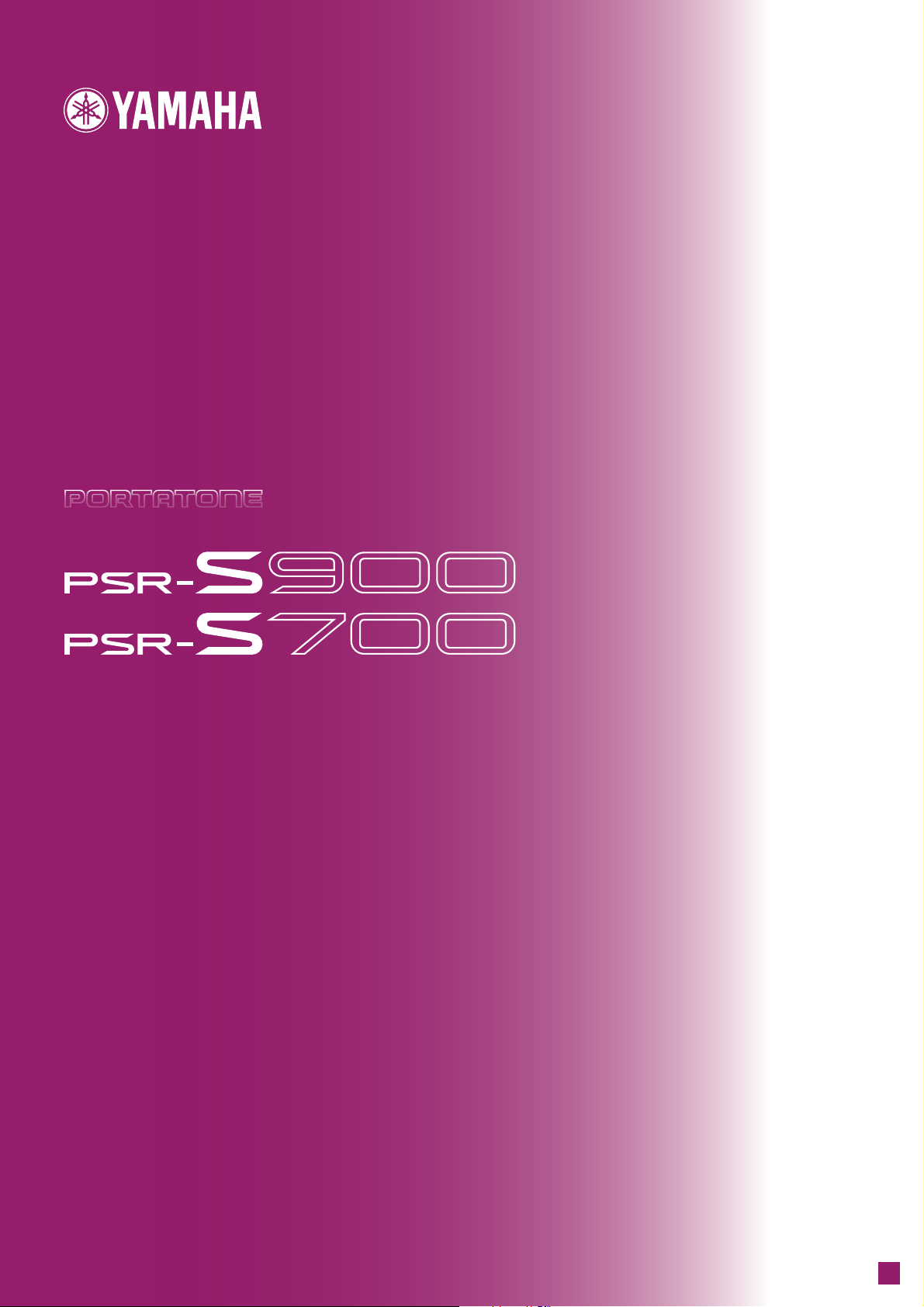
OWNER'S MANUAL
EN
Page 2
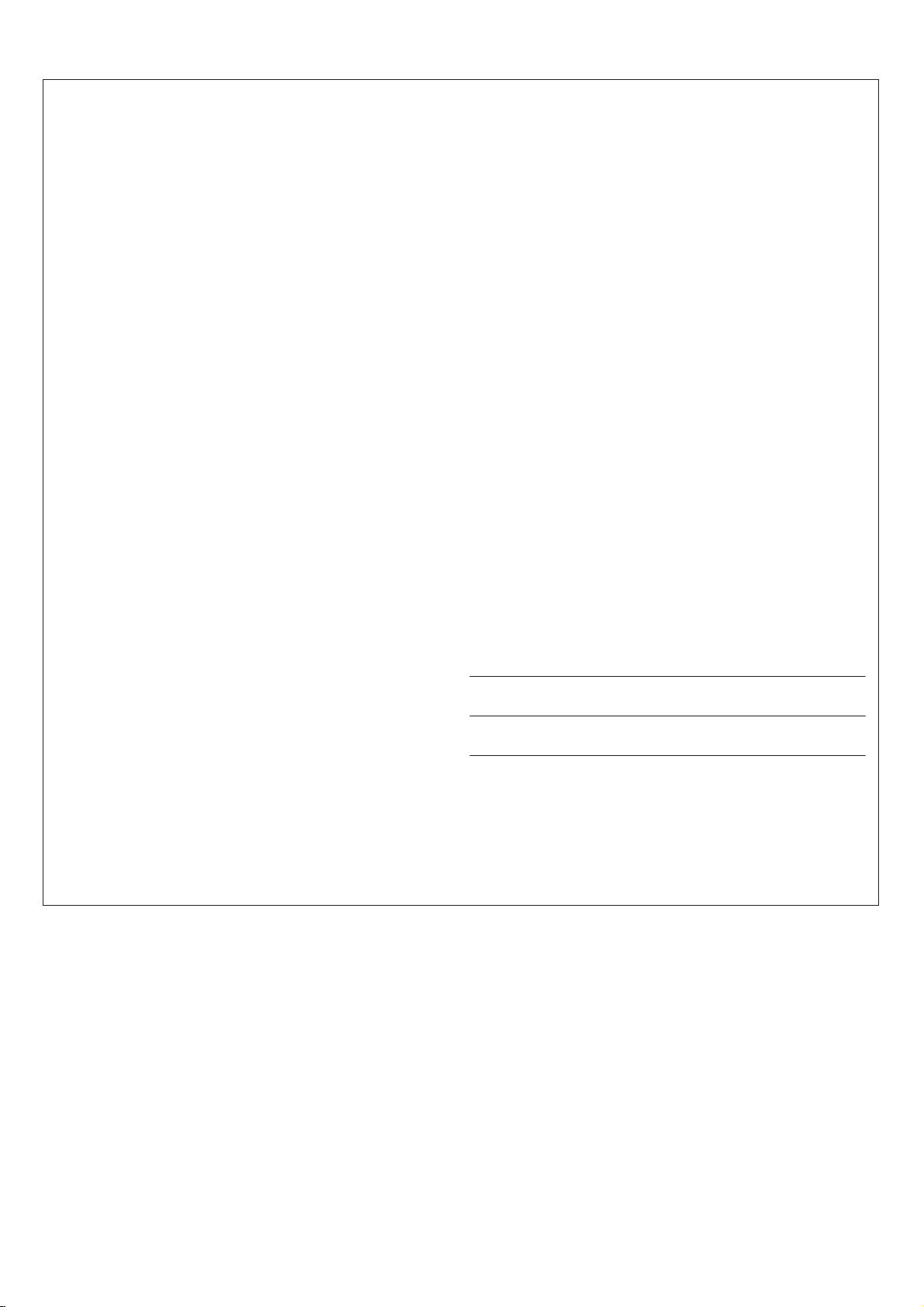
SPECIAL MESSAGE SECTION
This product utilizes batteries or an external power supply (adapter). DO
NOT connect this product to any power supply or adapter other than one
described in the manual, on the name plate, or specifically recommended by Yamaha.
WARNING:
walk on, trip over, or roll anything over power or connecting cords of any
kind. The use of an extension cord is not recommended! If you must use
an extension cord, the minimum wire size for a 25’ cord (or less) is 18
AWG. NOTE: The smaller the AWG number, the larger the current handling capacity. For longer extension cords, consult a local electrician.
This product should be used only with the components supplied or; a
cart, rack, or stand that is recommended by Yamaha. If a cart, etc., is
used, please observe all safety markings and instructions that accompany the accessory product.
Do not place this product in a position where anyone could
SPECIFICATIONS SUBJECT TO CHANGE:
The information contained in this manual is believed to be correct at the
time of printing. However, Yamaha reserves the right to change or modify
any of the specifications without notice or obligation to update existing
units.
This product, either alone or in combination with an amplifier and headphones or speaker/s, may be capable of producing sound levels that
could cause permanent hearing loss. DO NOT operate for long periods
of time at a high volume level or at a level that is uncomfortable. If you
experience any hearing loss or ringing in the ears, you should consult an
audiologist.
IMPORTANT: The louder the sound, the shorter the time period before
damage occurs.
Some Yamaha products may have benches and / or accessory mounting
fixtures that are either supplied with the product or as optional accessories. Some of these items are designed to be dealer assembled or
installed. Please make sure that benches are stable and any optional fixtures (where applicable) are well secured BEFORE using.
Benches supplied by Yamaha are designed for seating only. No other
uses are recommended.
NOTICE:
Service charges incurred due to a lack of knowledge relating to how a
function or effect works (when the unit is operating as designed) are not
covered by the manufacturer’s warranty, and are therefore the owners
responsibility. Please study this manual carefully and consult your dealer
before requesting service.
ENVIRONMENTAL ISSUES:
Yamaha strives to produce products that are both user safe and environmentally friendly. We sincerely believe that our products and the production methods used to produce them, meet these goals. In keeping with
both the letter and the spirit of the law, we want you to be aware of the
following:
Battery Notice:
This product MAY contain a small non-rechargeable battery which (if
applicable) is soldered in place. The average life span of this type of battery is approximately five years. When replacement becomes necessary,
contact a qualified service representative to perform the replacement.
This product may also use “household” type batteries. Some of these
may be rechargeable. Make sure that the battery being charged is a
rechargeable type and that the charger is intended for the battery being
charged.
When installing batteries, do not mix batteries with new, or with batteries
of a different type. Batteries MUST be installed correctly. Mismatches or
incorrect installation may result in overheating and battery case rupture.
Warning:
Do not attempt to disassemble, or incinerate any battery. Keep all batteries away from children. Dispose of used batteries promptly and as regulated by the laws in your area. Note: Check with any retailer of
household type batteries in your area for battery disposal information.
Disposal Notice:
Should this product become damaged beyond repair, or for some reason
its useful life is considered to be at an end, please observe all local,
state, and federal regulations that relate to the disposal of products that
contain lead, batteries, plastics, etc. If your dealer is unable to assist
you, please contact Yamaha directly.
NAME PLATE LOCATION:
The name plate is located on the bottom of the product. The model number, serial number, power requirements, etc., are located on this plate.
You should record the model number, serial number, and the date of purchase in the spaces provided below and retain this manual as a permanent record of your purchase.
Model
Serial No.
Purchase Date
92-BP
(bottom)
PLEASE KEEP THIS MANUAL
Page 3
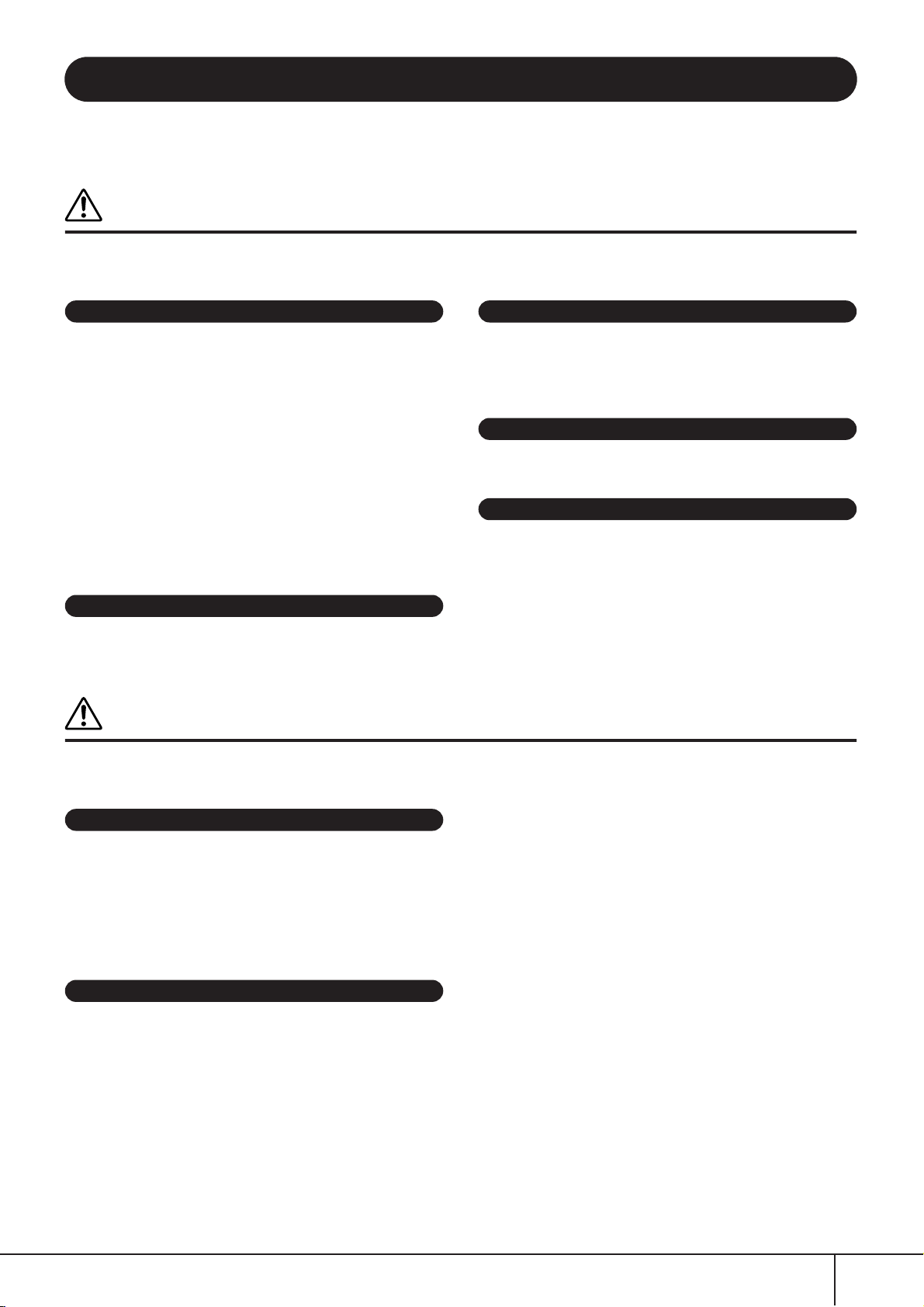
PRECAUTIONS
PLEASE READ CAREFULLY BEFORE PROCEEDING
* Please keep this manual in a safe place for future reference.
WARNING
Always follow the basic precautions listed below to avoid the possibility of serious injury or even death from electrical
shock, short-circuiting, damages, fire or other hazards. These precautions include, but are not limited to, the following:
Power supply/AC power adaptor
• Only use the voltage specified as correct for the instrument. The required
voltage is printed on the name plate of the instrument.
•(PSR-S900) Use the specified adaptor (PA-300B/PA-300 or an equivalent
recommended by Yamaha) only. Using the wrong adaptor can result in damage
to the instrument or overheating.
•(PSR-S700) Use the specified adaptor (PA-301/PA-300B/PA-300 or an
equivalent recommended by Yamaha) only. Using the wrong adaptor can result
in damage to the instrument or overheating.
• Check the electric plug periodically and remove any dirt or dust which may have
accumulated on it.
• Do not place the AC adaptor cord near heat sources such as heaters or radiators,
and do not excessively bend or otherwise damage the cord, place heavy objects
on it, or place it in a position where anyone could walk on, trip over, or roll
anything over it.
Do not open
• Do not open the instrument or attempt to disassemble the internal parts or
modify them in any way. The instrument contains no user-serviceable parts. If it
should appear to be malfunctioning, discontinue use immediately and have it
inspected by qualified Yamaha service personnel.
Water warning
• Do not expose the instrument to rain, use it near water or in damp or wet
conditions, or place containers on it containing liquids which might spill into
any openings.
• Never insert or remove an electric plug with wet hands.
Fire warning
• Do not put burning items, such as candles, on the unit.
A burning item may fall over and cause a fire.
If you notice any abnormality
• If the AC adaptor cord or plug becomes frayed or damaged, or if there is a
sudden loss of sound during use of the instrument, or if any unusual smells or
smoke should appear to be caused by it, immediately turn off the power switch,
disconnect the adaptor plug from the outlet, and have the instrument inspected
by qualified Yamaha service personnel.
CAUTION
Always follow the basic precautions listed below to avoid the possibility of physical injury to you or others, or damage
to the instrument or other property. These precautions include, but are not limited to, the following:
Power supply/AC power adaptor
• When removing the electric plug from the instrument or an outlet, always hold
the plug itself and not the cord.
• Unplug the AC power adaptor when not using the instrument, or during
electrical storms.
• Do not connect the instrument to an electrical outlet using a multiple-connector.
Doing so can result in lower sound quality, or possibly cause overheating in the
outlet.
Location
• Do not expose the instrument to excessive dust or vibrations, or extreme cold or
heat (such as in direct sunlight, near a heater, or in a car during the day) to
prevent the possibility of panel disfiguration or damage to the internal
components.
• Do not use the instrument in the vicinity of a TV, radio, stereo equipment,
mobile phone, or other electric devices. Otherwise, the instrument, TV, or radio
may generate noise.
• Do not place the instrument in an unstable position where it might accidentally
fall over.
• Before moving the instrument, remove all connected adaptor and other cables.
• When setting up the product, make sure that the AC outlet you are using is
easily accessible. If some trouble or malfunction occurs, immediately turn off
the power switch and disconnect the plug from the outlet. Even when the power
switch is turned off, electricity is still flowing to the product at the minimum
level. When you are not using the product for a long time, make sure to unplug
the power cord from the wall AC outlet.
• Use only the stand specified for the instrument. When attaching the stand, use
the provided screws only. Failure to do so could cause damage to the internal
components or result in the instrument falling over.
• Do not place objects in front of the instrument’s air vent, since this may prevent
adequate ventilation of the internal components, and possibly result in the
instrument overheating.
(3)-10
PSR-S900/S700 Owner’s Manual
3
Page 4
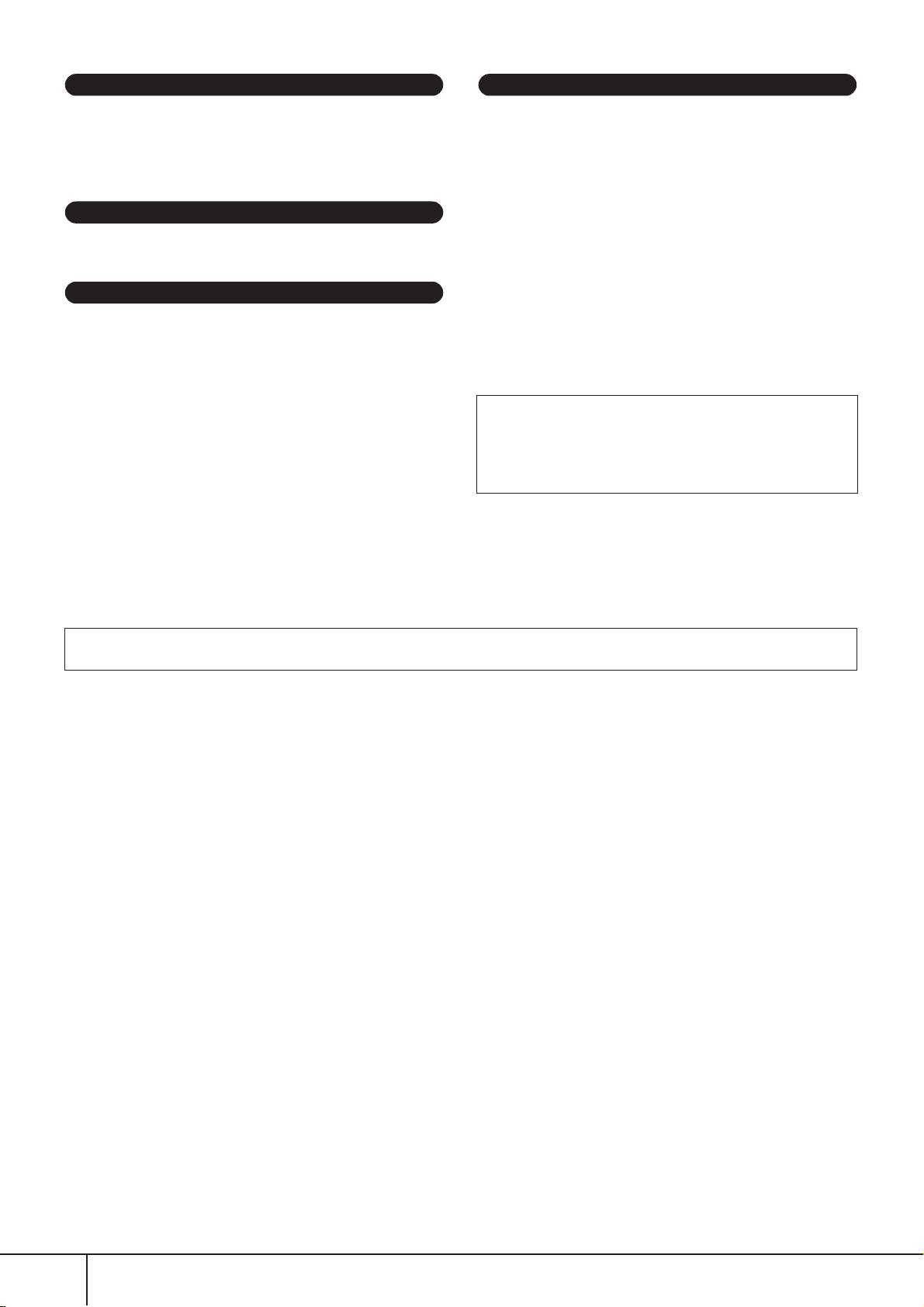
Connections
• Before connecting the instrument to other electronic components, turn off the
power for all components. Before turning the power on or off for all
components, set all volume levels to minimum. Also, be sure to set the volumes
of all components at their minimum levels and gradually raise the volume
controls while playing the instrument to set the desired listening level.
Maintenance
• When cleaning the instrument, use a soft, dry cloth. Do not use paint thinners,
solvents, cleaning fluids, or chemical-impregnated wiping cloths.
Handling caution
• Do not insert a finger or hand in any gaps on the instrument.
• Never insert or drop paper, metallic, or other objects into the gaps on the panel
or keyboard. If this happens, turn off the power immediately and unplug the
power cord from the AC outlet. Then have the instrument inspected by qualified
Yamaha service personnel.
• Do not place vinyl, plastic or rubber objects on the instrument, since this might
discolor the panel or keyboard.
• Do not rest your weight on, or place heavy objects on the instrument, and do not
use excessive force on the buttons, switches or connectors.
Do not use the instrument/device or headphones for a long period of time at a
•
high or uncomfortable volume level, since this can cause permanent hearing loss.
If you experience any hearing loss or ringing in the ears, consult a physician.
Saving data
Saving and backing up your data
• The data of the types listed below are lost when you turn off the power to the
instrument. Save the data to the USER tab display (page 27), or USB storage
device (USB flash memory/floppy disk, etc).
• Recorded/Edited Songs (page 43, 147, 162)
• Created/Edited Styles (page 118)
• Edited Voices (page 99)
• Memorized One Touch Settings (page 51)
• Edited MIDI settings (page 204)
Moreover, the above-mentioned data can be saved all at once. Refer to page 81.
Data in the USER tab display (page 27) may be lost due to malfunction or
incorrect operation. Save important data to a USB storage device (USB flash
memory/floppy disk, etc).
When you change settings in a display page and then exit from that page,
System Setup data (listed in the Parameter Chart of the Data List
downloadable from the web) is automatically stored. However, this edited
data is lost if you turn off the power without properly exiting from the relevant
display. Refer to page 5 for how to obtain the Data List.
Yamaha cannot be held responsible for damage caused by improper use or modifications to the instrument, or data that is lost or destroyed.
Always turn the power off when the instrument is not in use.
Even when the power switch is in the “STANDBY” position, electricity is still flowing to the instrument at the minimum level. When you are not using the instrument for a long
time, make sure you unplug the AC power adaptor from the wall AC outlet.
PSR-S900/S700 Owner’s Manual
4
(3)-10
Page 5
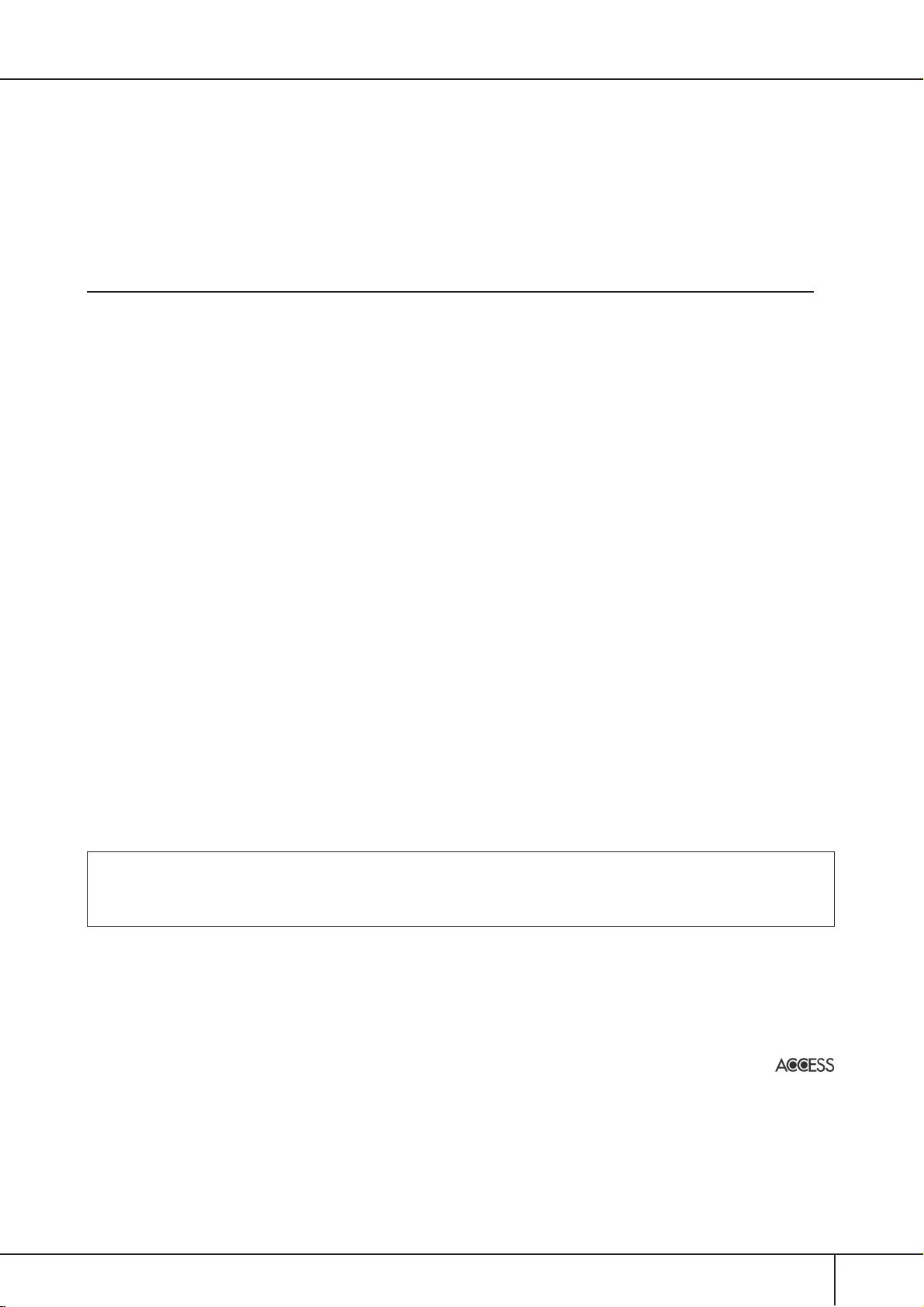
Thank you for purchasing this Yamaha PORTATONE!
We recommend that you read this manual carefully so that you can fully take advantage of the advanced and
convenient functions of the instrument.
We also recommend that you keep this manual in a safe and handy place for future reference.
About this Owner’s Manual and Data List
This manual consists of the following sections.
Owner’s Manual
Introduction (page 12).......................... Please read this section first.
Quick Guide (page 24)......................... This section explains how to use the basic functions.
Basic Operation (page 66).................... This section explains how to use the basic operations including display-
based controls.
Reference (page 83) .............................This section explains how to make detailed settings for the various func-
tions.
Appendix (page 210)............................ This section contains additional information such as Troubleshooting and
Specifications.
Data List
The Data List contains various important preset content lists such as Voices, Styles, Effects, as well as MIDIrelated information. The Data List is available for downloading from the Yamaha Manual Library.
Yamaha Manual Library
http://www.yamaha.co.jp/manual/
•The illustrations and LCD screens as shown in this owner’s manual are for instructional purposes only, and may appear somewhat different
from those on your instrument.
•The example Operation Guide displays shown in this Manual are taken from the PSR-S900, and in English.
• Copying of the commercially available musical data including but not limited to MIDI data and/or audio data is strictly prohibited except
for your personal use.
•This device is capable of using various types/formats of music data by optimizing them to the proper format music data for use with the
device in advance. As a result, this device may not play them back precisely as their producers or composers originally intended.
• Some of the preset songs have been edited for length or arrangement, and may not be exactly the same as the original.
This product incorporates and bundles computer programs and contents in which Yamaha owns copyrights or with respect to which it has
license to use others’ copyrights. Such copyrighted materials include, without limitation, all computer software, style files, MIDI files,
WAVE data, musical scores and sound recordings. Any unauthorized use of such programs and contents outside of personal use is not permitted under relevant laws. Any violation of copyright has legal consequences. DON’T MAKE, DISTRIBUTE OR USE ILLEGAL COPIES.
•The mandolin and pan flute, shown in the displays of the PSR-S900/S700, are on display at the Hamamatsu Museum of Musical Instruments.
• (PSR-S900) This product is manufactured under license of U.S. Patents No. 5231671, No. 5301259, No. 5428708, and No. 5567901 of
IVL Audio Inc.
•The bitmap fonts used in this instrument have been provided by and are the property of Ricoh Co., Ltd.
•This product utilizes NF, an embedded Internet browser from ACCESS Co., Ltd. NF is used with the patented LZW, licensed
from Unisys Co., Ltd. NF may not be separated from this product, nor may it be sold, lent or transferred in any way. Also, NF
may not be reverse-engineered, reverse-compiled, reverse-assembled or copied.
This software includes a module developed by the Independent JPEG Group.
• All other trademarks are the property of their respective holders.
PSR-S900/S700 Owner’s Manual
5
Page 6
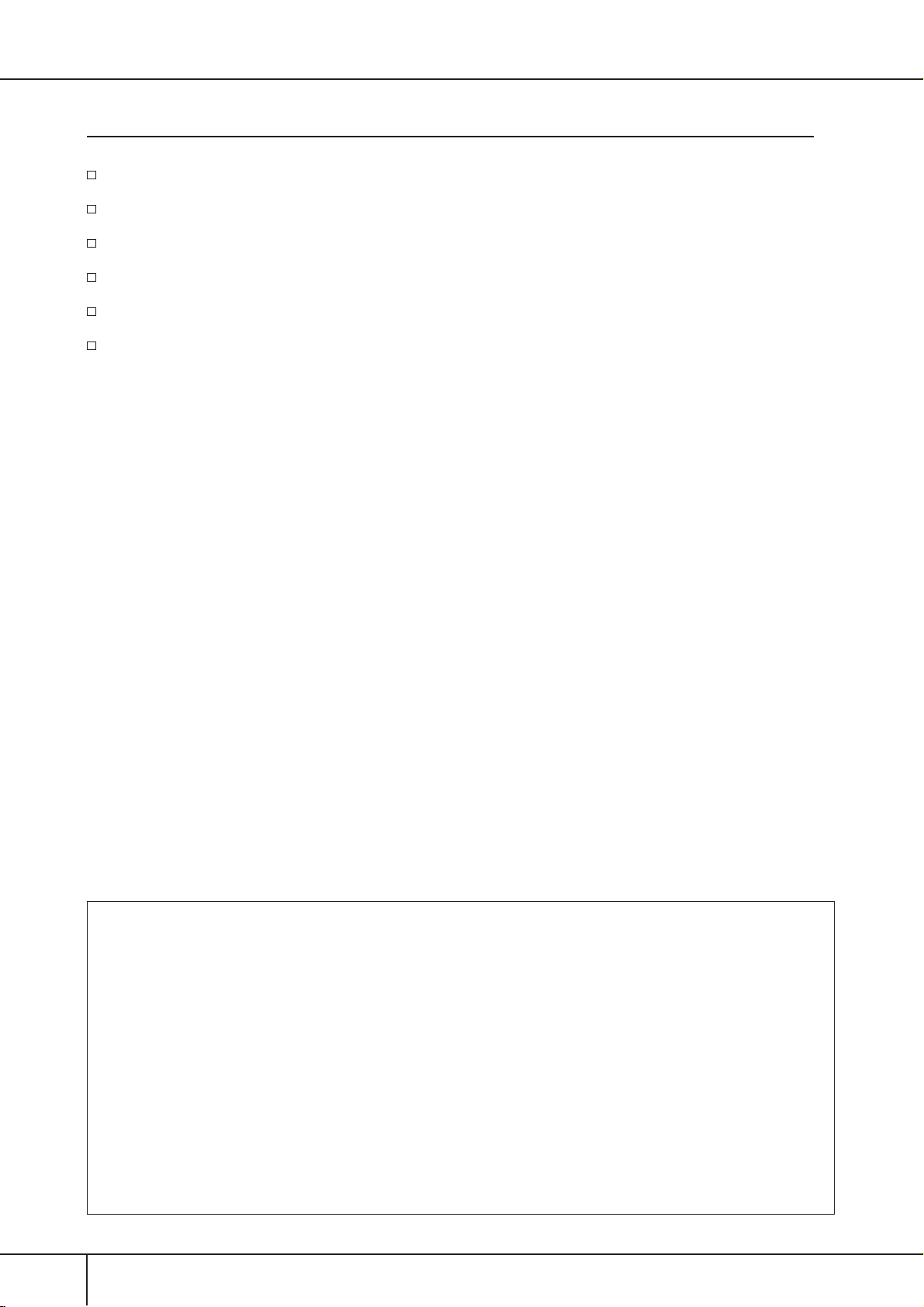
Accessories
Guide to Yamaha Online Member Product User Registration
Accessory CD-ROM for Windows
Owner’s Manual
Accessory CD-ROM for Windows Installation Guide
Music Rest
AC Power Adaptor
PSR-S900: PA-300B or an equivalent*
PSR-S700: PA-301 or an equivalent*
*May not be included depending on your particular area. Please check with your Yamaha dealer.
PSR-S900
The followings are the titles, credits and copyright notices for two (2)
of the songs pre-installed in this instrument:
Beauty And The Beast
from Walt Disney's BEAUTY AND THE BEAST
Lyrics by Howard Ashman
Music by Alan Menken
© 1991 Walt Disney Music Company and Wonderland Music Company, Inc.
All Rights Reserved Used by Permission
Can't Help Falling In Love
from the Paramount Picture BLUE HAWAII
Words and Music by George David Weiss, Hugo Peretti and Luigi
Creatore
Copyright © 1961; Renewed 1989 Gladys Music (ASCAP)
Worldwide Rights for Gladys Music Administered by Cherry Lane
Music Publishing Company, Inc.
International Copyright Secured All Rights Reserved
PSR-S900/S700 Owner’s Manual
6
PSR-S700
The followings are the titles, credits and copyright notices for two (2)
of the songs pre-installed in this instrument:
Beauty And The Beast
from Walt Disney's BEAUTY AND THE BEAST
Lyrics by Howard Ashman
Music by Alan Menken
© 1991 Walt Disney Music Company and Wonderland Music Company, Inc.
All Rights Reserved Used by Permission
Hey Jude
Words and Music by John Lennon and Paul McCartney
Copyright © 1968 Sony/ATV Songs LLC
Copyright Renewed
All Rights Administered by Sony/ATV Music Publishing, 8 Music
Square West, Nashville, TN 37203
International Copyright Secured All Rights Reserved
Page 7
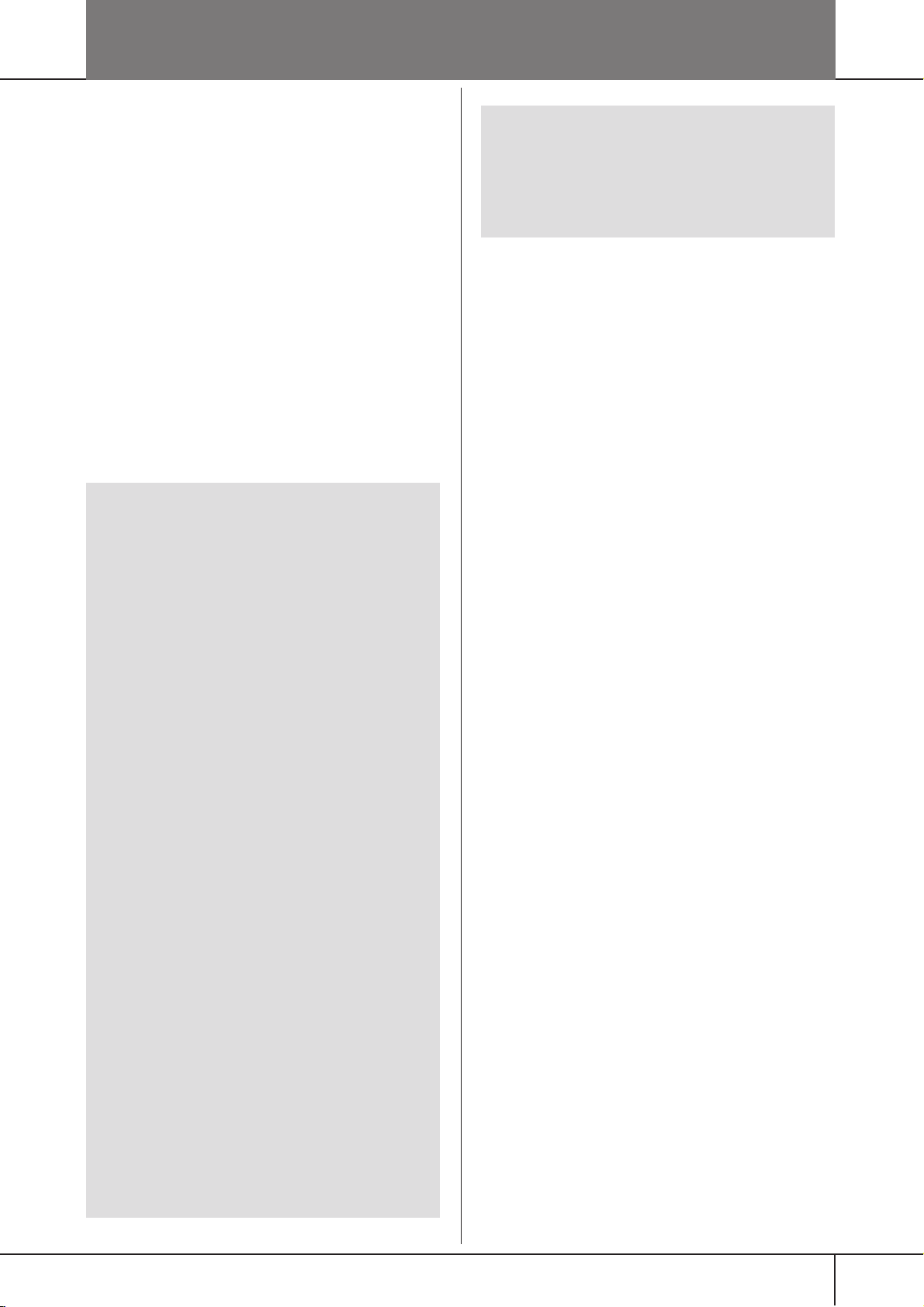
Table of Contents
Introduction
What can you do with the PORTATONE? ....... 12
Panel Controls ................................................. 14
Playing the Keyboard ...................................... 16
Power Supply ............................................... 16
Powering Up ................................................ 17
Setting Up ....................................................... 18
Music Rest ................................................... 18
Using Headphones ....................................... 18
Changing the Display Language .................. 19
Display Settings ........................................... 19
Handling the Floppy Disk Drive (FDD) and
Floppy Disks .................................................... 22
Handling the USB Storage Device (USB Flash
Memory/Floppy Disk, etc) .............................. 23
Quick Guide
Playing the Demos .......................................... 24
Operations in Basic Displays ........................... 26
Operation of the Main Display ............................. 26
Operation of the File Selection Display ................. 27
Operation of the Function Display ........................ 28
Playing Voices ................................................. 30
Playing Preset Voices ............................................ 30
Practicing with the Preset Songs .................... 36
Playing Back and Listening to Songs Before
Practicing ............................................................. 36
Displaying Music Notation (Score) ....................... 39
Muting the Right- or Left-hand Part Viewing the
Score .................................................................... 40
Practicing with the Repeat Playback Function ....... 42
Recording Your Performance ................................ 43
Playing Backing Parts with the performance
assistant Technology ....................................... 44
Playing Accompaniment with the Auto
Accompaniment Feature (Style Playback) ...... 46
Playing “Mary Had a Little Lamb” with the Auto
Accompaniment Feature ...................................... 46
The Multi Pads ................................................ 52
Playing the Multi Pads .......................................... 52
Using Chord Match .............................................. 53
Voice Effects .................................................... 53
Applying Harmony to Your Right-hand Melody
(HARMONY/ECHO) .............................................. 54
Calling Up Ideal Setups for Each Song
(Music Finder) ................................................. 55
Calling up the panel settings to match the Style
(Repertoire) .......................................................... 56
Singing Along with Song Playback (Karaoke)
or Your Own Performance .............................. 57
Connecting a Microphone (PSR-S900 only) .......... 57
Singing with the Lyrics Display ............................. 58
Convenient Functions for Karaoke ........................ 59
Convenient Functions for Singing Along with Your
Own Performance ................................................61
Recording Your Performance as Audio
(USB Audio Recorder) (PSR-S900) .................. 63
Recording Your Performance as Audio .................. 63
Playing Back the Recorded Performance ............... 65
Basic Operation
Selecting Message Language .......................... 66
The Messages Shown in the Display .............. 66
Instant Selection of the Displays
—Direct Access ................................................ 67
Basic Displays (Main Display and File Selection
Display) ............................................................ 68
Main Display ........................................................68
File Selection Display Configuration and Basic
Operation ............................................................. 69
File/Folder Operations in the File Selection Display ... 72
Restoring the Factory-programmed Settings ... 79
Restoring the Factory-programmed System .......... 79
Restoring the Factory-programmed Settings
Independently by Item ......................................... 79
Saving and Recalling Your Original Settings as a
Single File ............................................................. 80
Data Backup .................................................... 81
Backup procedure ................................................81
Reference
Using, Creating and Editing Voices ..83
Voice Characteristics ....................................... 83
Playing Different Voices Simultaneously ........ 84
Keyboard Parts (Right 1, Right 2, Left) .................. 84
Playing Two Voices Simultaneously
(Right 1 and 2 Parts) ............................................ 85
Playing Different Voices with the Left and Right
Hands (Right 1 and Left Parts) .............................. 86
Changing Pitch ................................................ 87
Transpose ............................................................. 87
Fine-tuning the Pitch of the Entire Instrument ......87
Scale Tuning ......................................................... 87
Selecting the Harmony/Echo type .................. 89
Editing the Volume and Tonal Balance
(MIXING CONSOLE) ........................................ 91
Basic Procedure .................................................... 91
Voice Creating—Voice Set .............................. 99
Basic Procedure .................................................... 99
Creating Your Original Organ Flutes Voices ........ 103
PSR-S900/S700 Owner’s Manual
7
Page 8
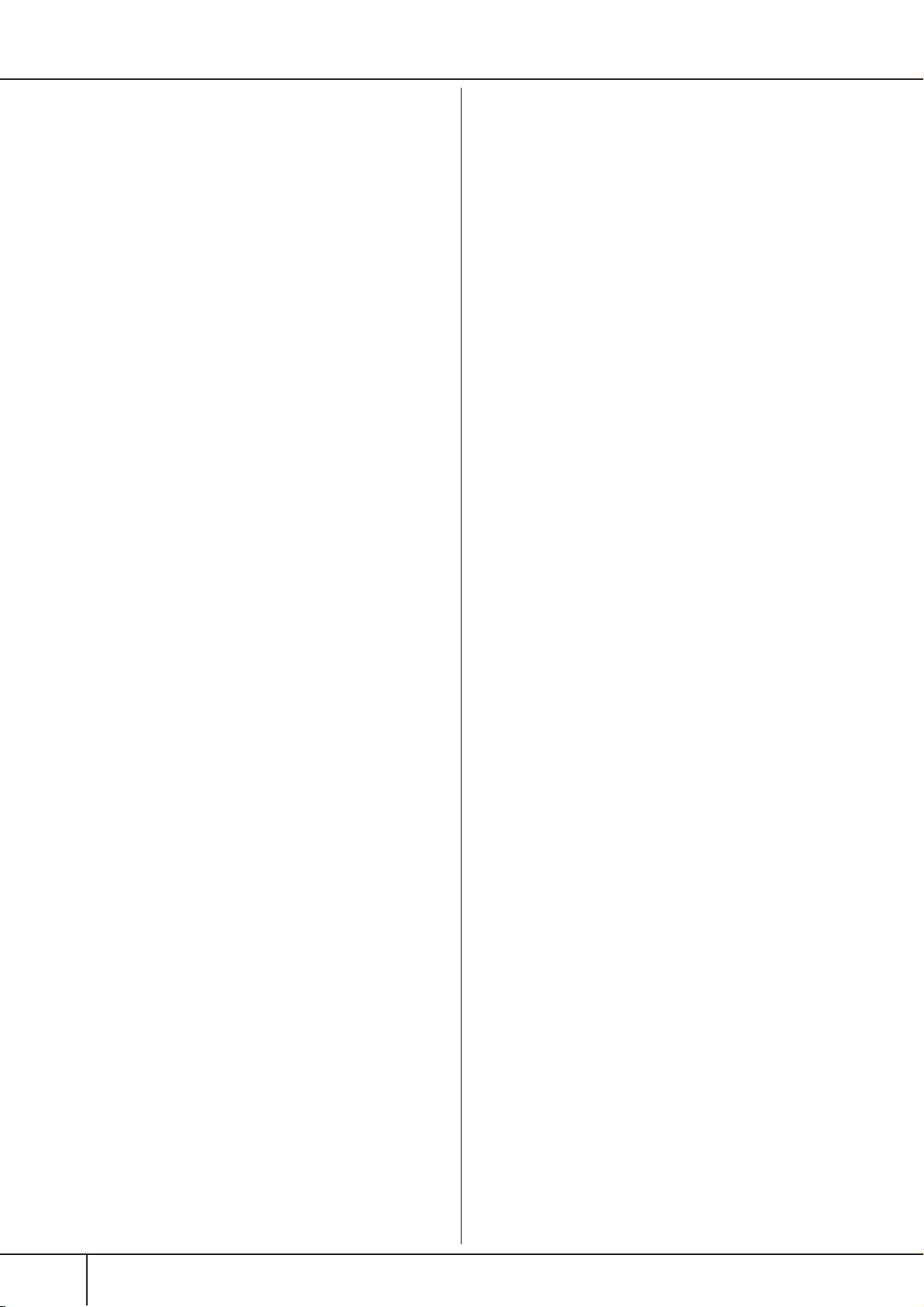
8
Using, Creating and Editing the
Auto Accompaniment Styles ........ 106
Style Characteristics ...................................... 106
Selecting a Chord Fingering Type ................ 106
Playing Only the Rhythm Channels of a
Style ............................................................... 107
Style Playback-related Settings ..................... 109
Split Point Settings ....................................... 110
Editing the Volume and Tonal Balance of the
Style (MIXING CONSOLE) ............................ 111
Convenient Music Finder feature ................. 111
Searching the Records ........................................ 111
Creating a Set of Favorite Records ...................... 113
Editing Records .................................................. 114
Saving the Record .............................................. 115
Style Creator ................................................. 118
Style Structure .................................................... 118
Creating a Style .................................................. 118
Editing the Created Style .................................... 124
The Multi Pads ............................. 132
Multi Pad Creating (Multi Pad Creator) ....... 132
Multi Pad Realtime Recording ............................ 132
Multi Pad Step Recording (EDIT) ........................ 133
Multi Pad Editing (Multi Pad Creator) ......... 134
Registering and Recalling Custom
Panel Setups
— Registration Memory ............... 135
Registering and Saving Custom Panel
Setups ............................................................ 135
Recalling the Registered Panel Setups ......... 136
Deleting an Unneeded Panel Setup/Naming a
Panel Setup ........................................................ 137
Disabling Recall of Specific Items
(Freeze Function) ............................................... 138
Calling Up Registration Memory Numbers in Order
— Registration Sequence ................................... 138
Using, Creating and Editing
Songs ............................................ 140
Compatible Song Types ................................ 140
Operations for Song Playback ...................... 141
Adjusting the Volume Balance and Voice
Combination, etc. (MIXING CONSOLE) ....... 144
Practicing Songs with the Guide Functions .. 145
Selecting the Guide Function Type ..................... 145
Recording Your Performance to MIDI .......... 147
Recording Methods ............................................ 147
Editing a Recorded Song .................................... 162
Connecting the PSR-S900/S700
Directly to the Internet ............... 171
Connecting the Instrument to the Internet . 171
Accessing the Special Website ...................... 172
Operations in the Special Website ............... 172
Scrolling the Display ........................................... 172
Following Links ................................................... 173
Entering Characters ............................................ 173
Return to the Previous Web Page ........................ 173
Refreshing a Web Page/Canceling Loading of a
Web Page ........................................................... 174
Purchasing and Downloading Data .................... 174
Registering Bookmarks of Your Favorite Pages .... 175
Opening a Bookmarked Page ............................. 176
About the Internet Settings Display ....................178
Changing the Home Page .................................. 181
Initializing Internet Settings ................................ 182
Glossary of Internet Terms ........................... 183
Using a Microphone (PSR-S900) ..184
Editing Vocal Harmony Parameters .............. 184
Adjusting the Microphone and Harmony
Sound ............................................................ 187
Talk Setting ................................................... 191
Using Your Instrument with Other
Devices .........................................193
Connecting Audio & Video Devices .............. 193
Using External Audio Devices for Playback
(1 [OUTPUT] jacks) ........................................... 193
Playing External Audio Devices with the Built-in
Speakers (2
Showing the Instrument’s Display Contents on a
Separate TV Monitor
(3
[VIDEO OUT] terminal) (PSR-S900) ............... 194
Connecting a Microphone or Guitar
(4
[MIC/LINE IN] Jack) (PSR-S900) ....................194
Using the Footswitch or Foot Controller
(5
[FOOT PEDAL 1/2] jacks) .............................. 194
Assigning Specific Functions to Each Foot Pedal .. 195
Connecting External MIDI Devices
(6
[MIDI] terminals) .......................................... 198
Connecting to a computer, USB device,
and the Internet ............................................ 198
Connecting a Computer
(6
[MIDI] and 7
Connecting to a USB-type LAN Adaptor and USB
Storage Device
(8
via the [USB TO DEVICE] terminal) ................ 199
Connecting to the Internet (9
What is MIDI? ................................................ 201
MIDI Settings ................................................ 204
Basic Operation .................................................. 204
Pre-Programmed MIDI Templates ....................... 206
MIDI System Settings ......................................... 207
MIDI Transmit Settings ....................................... 207
MIDI Receive Settings......................................... 208
Setting the Bass Note for Style Playback via MIDI
Receive ............................................................... 209
Setting the Chord Type for Style Playback via MIDI
Receive ............................................................... 209
[AUX IN] jacks) ............................... 193
[USB TO HOST] terminals) ...... 198
[LAN] Port) ......... 200
PSR-S900/S700 Owner’s Manual
Page 9
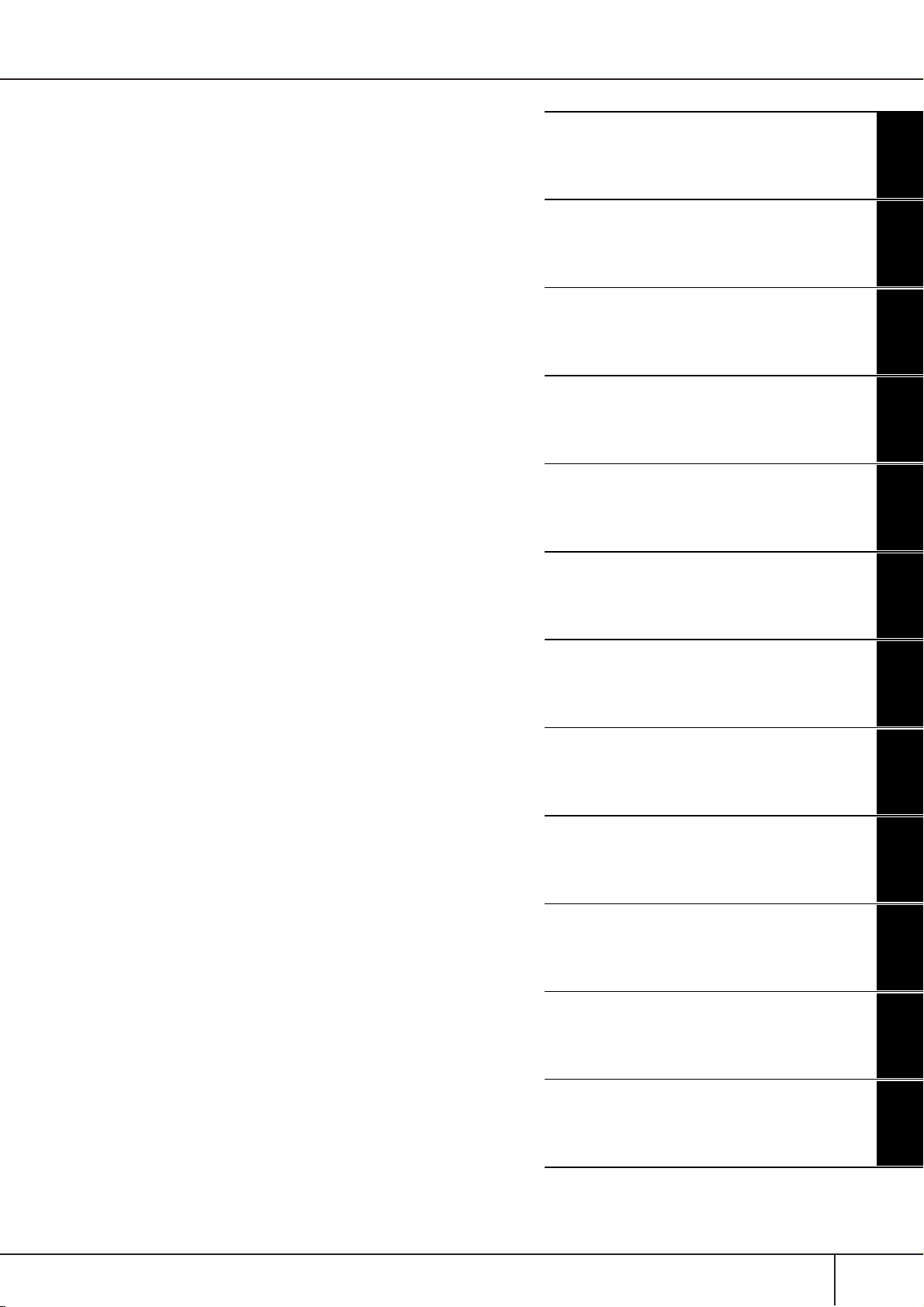
Using
Your
Instrument
with
Other
Devices
Appendix
9
Troubleshooting ............................................ 210
Specifications ................................................ 215
Index .............................................................. 217
Panel Button Chart ....................................... 220
Introduction
Quick Guide
Basic Operation
Reference
Using, Creating and Editing Voices
Using, Creating and Editing the Auto
Accompaniment Styles
The Multi Pads
Registering and Recalling Custom Panel Setups
Using, Creating and Editing Songs
Connecting the PSR-S900/S700 Directly
to the Internet
Using a Microphone (PSR-S900)
Using Your Instrument with Other
Devices
Appendix
PSR-S900/S700 Owner’s Manual
Page 10
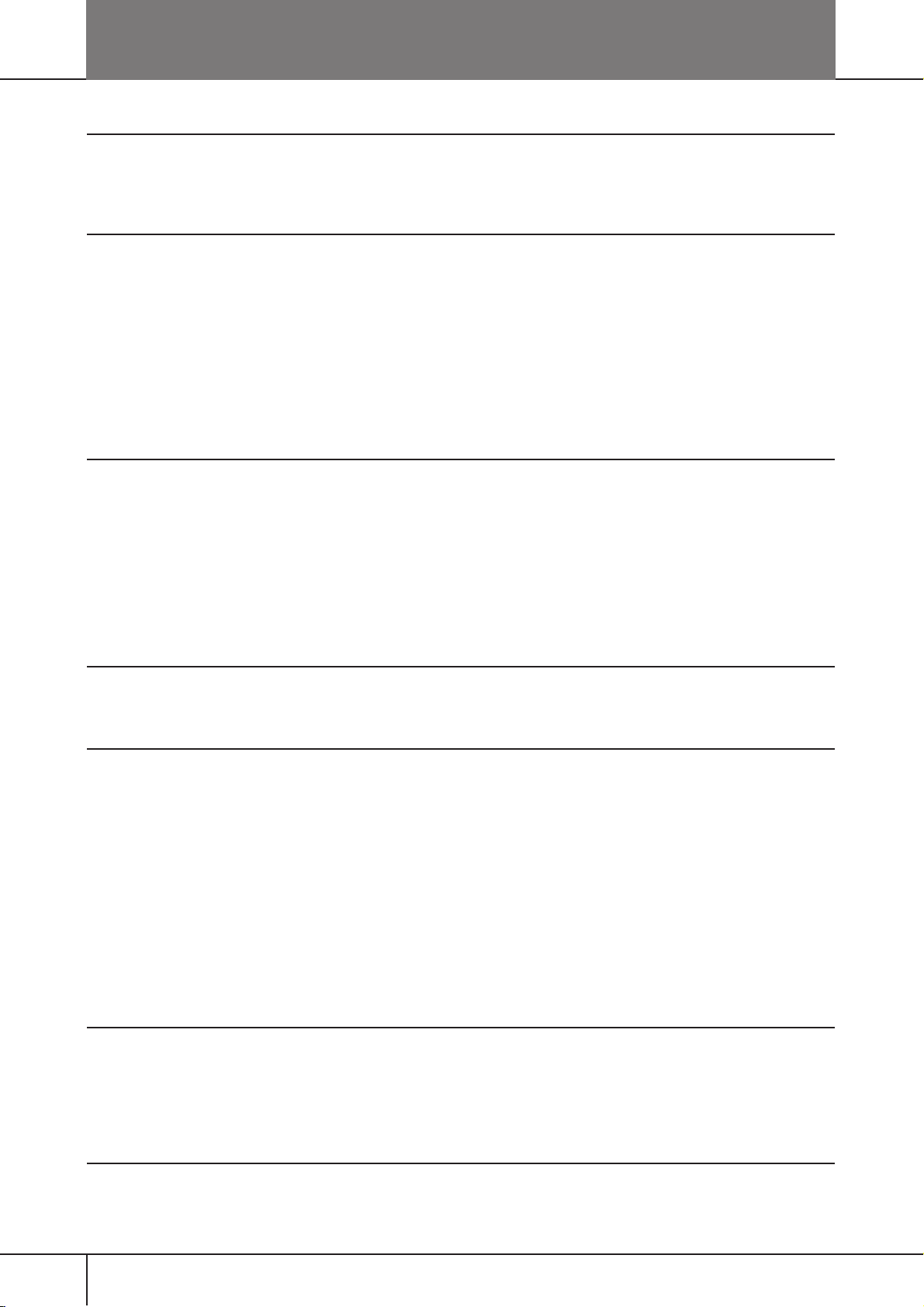
Application Index
Starting up before turning the power on
• Setting up the music rest.......................................................................................................................................... page 18
• Connecting headphones .......................................................................................................................................... page 18
•Turning the power on/off ......................................................................................................................................... page 17
Listening to the PSR-S900/S700
• Playing the Demos .................................................................................................................................................. page 24
• Playing songs........................................................................................................................................................... page 36
– Playing a Preset Song ........................................................................................................................................... page 36
–Turning parts (channels) of the Song on/off......................................................................................................... page 146
– Adjusting the balance between the Song and keyboard...................................................................................... page 144
• Playing Styles ........................................................................................................................................................ page 106
– Playing Preset Styles............................................................................................................................................. page 46
–Turning parts (channels) of the Style on/off ......................................................................................................... page 108
– Adjusting the balance between the Style and keyboard ...................................................................................... page 111
• Playing the Multi Pads ............................................................................................................................................. page 52
Playing the Keyboard
• Selecting a Voice (RIGHT1) and playing the keyboard ............................................................................................. page 84
• Playing two or three Voices simultaneously ............................................................................................................. page 85
• Playing different Voices with the left and right hands ............................................................................................... page 86
• Playing the drum/percussion Voices......................................................................................................................... page 83
• Super Articulation voices (PSR-S900)....................................................................................................................... page 83
• Mega Voices ............................................................................................................................................................ page 83
• Setting the touch sensitivity of the keyboard ............................................................................................................ page 33
•Turning Initial Touch on or off for each keyboard part (RIGHT1, 2, LEFT)................................................................. page 53
• Setting the Modulation wheel for each keyboard part (RIGHT 1, 2, LEFT)................................................................ page 33
Practicing the keyboard performance
• Using the Metronome.............................................................................................................................................. page 34
• Displaying and playing along with the music notation of the song during playback................................................. page 39
Selecting the programs of the PSR-S900/S700
•Voices ..................................................................................................................................................................... page 83
• Styles..................................................................................................................................................................... page 106
• Multi Pad banks..................................................................................................................................................... page 132
• Songs .................................................................................................................................................................... page 140
• Music Finder records ...................................................................................................................................... pages 55, 111
• Registration Memory bank..................................................................................................................................... page 138
• Registration Memory number ................................................................................................................................ page 138
• One Touch Setting numbers..................................................................................................................................... page 51
• Harmony/Echo types ............................................................................................................................................... page 89
• MIDI templates...................................................................................................................................................... page 206
• Effect types .............................................................................................................................................................. page 95
•Vocal Harmony types (PSR-S900) .......................................................................................................................... page 184
• Master EQ types ...................................................................................................................................................... page 97
Using the LCD display
• Understanding and using the Main display .............................................................................................................. page 26
•Viewing the Song Lyrics on the LCD display ............................................................................................................ page 58
•Viewing the Song Score on the LCD display............................................................................................................ page 39
•Viewing text files on the LCD display (PSR-S900) .................................................................................................... page 58
• Showing the display contents on a separate TV monitor (PSR-S900) ...................................................................... page 194
Playing Style chords with your left hand and melodies with your right
• Learning how to play specific chord types ..............................................................Chord Tutor .............................. page 50
• Learning how to play (indicate) chords for Style playback.......................................Chord Fingering........................ page 50
PSR-S900/S700 Owner’s Manual
10
Page 11
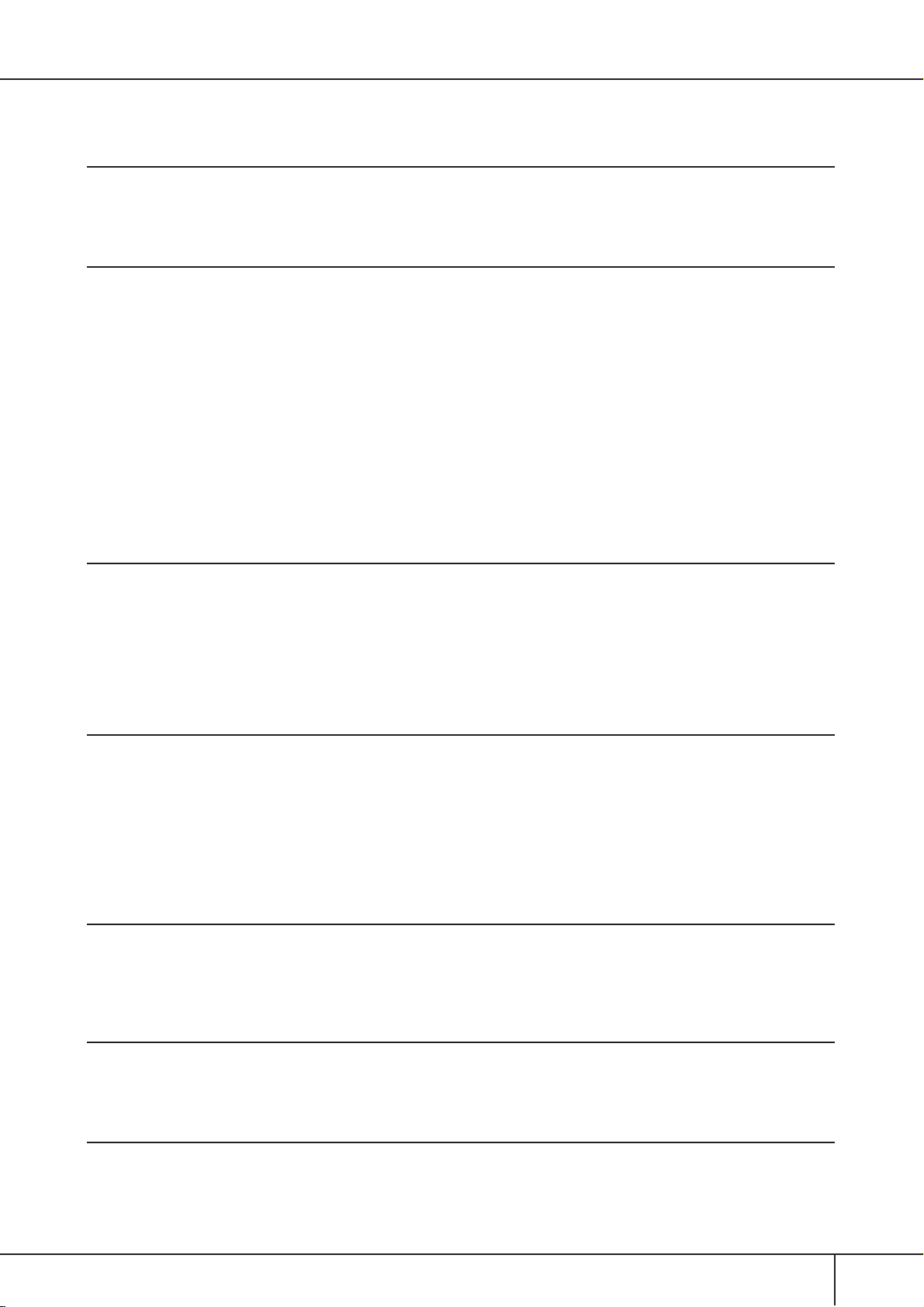
• Applying automatic harmony or echo to your right-hand melodies.........................Harmony/Echo ......................... page 89
•Automatically changing the chords of the Multi Pads with your left-hand play........Chord Match ............................ page 53
Instantly selecting custom panel settings
• Calling up ideal panel setups..................................................................................Music Finder ...................pages 55, 111
• Changing setups to match the Style ........................................................................One Touch Setting .................... page 51
•Saving and recalling custom panel setups...............................................................Registration Memory .............. page 135
Creating Voices, Styles, Songs, and more
• Creating your original Voices..................................................................................Voice Set.................................. page 99
• Creating your original Organ Flutes Voices .............................................................Voice Set ................................ page 103
• Creating your original Styles ...................................................................................Style Creator........................... page 118
• Creating your original Songs.................................................................................................................................... page 43
– MIDI recording of your keyboard performance ........................................................................................... pages 43, 147
– Inputting notes one by one..................................................................................Song Creator .......................... page 153
– Inputting and editing ..........................................................................................Song Creator .......................... page 162
•Audio Recording ..................................................................................................................................................... page 63
• Creating your original Multi Pads............................................................................Multi Pad Creator ................... page 132
• Creating a Registration Memory bank .................................................................................................................... page 138
• Creating new Music Finder records ....................................................................................................................... page 113
• Creating new Vocal Harmony types (PSR-S900)..................................................................................................... page 184
• Creating new Effect types ........................................................................................................................................ page 95
• Creating custom Master EQ settings......................................................................................................................... page 97
Controlling and adjusting the pitch
• Adjusting the overall pitch of the PSR-S900/S700 ...................................................Master Tune.............................. page 87
•Tuning the individual notes of the keyboard ...........................................................Scale Tune................................ page 87
• Adjusting the octave of the keyboard....................................................................................................................... page 93
•Transposing notes (Master Transpose, Keyboard Transpose, Song Transpose) ............................................................ page 61
• Setting [TRANSPOSE] button to independently control separate parts ..................................................................... page 93
• Using the PITCH BEND wheel ................................................................................................................................ page 33
• Using the MODULATION wheel............................................................................................................................. page 33
Singing with a connected microphone (PSR-S900)
• Connecting a microphone to the instrument ................................................................................................... pages 57, 194
•Automatically applying vocal harmonies to your voice...........................................Vocal Harmony........................ page 60
• Singing while following along with the Lyrics on the display ................................................................................... page 58
• Singing while following along with the Lyrics on a separate TV monitor .................................................................. page 59
• Singing with the Guide functions and Song playback ............................................................................................ page 145
• Using the Talk Setting ........................................................................................................................................... page 191
• Matching the Song Transpose setting to a comfortable singing pitch ........................................................................ page 61
• Matching the Keyboard Transpose setting to a comfortable singing pitch ................................................................. page 87
Live performance tips and techniques
• Assigning specific panel operations/functions for foot control................................................................................ page 195
• Calling up Registration Memory numbers in custom-set order ................................Registration Sequence ............ page 138
• Using a foot pedal to change Registration Memory numbers ................................................................................. page 195
• Using the Fade In/Out ..................................................................................................................................... pages 48, 49
Group performance tips and techniques
• Independently transposing the Song and keyboard pitch to match your singing range ............................................. page 59
•Tuning the overall sound of the PSR-S900/S700 to match other instruments ............................................................ page 87
• Synchronizing the PSR-S900/S700 to other MIDI instruments ................................................................................ page 207
Other Tips
• Registering your name to the PSR-S900/S700 .......................................................................................................... page 21
• Importing custom icons for Voice/Style/Song indications in the Selection display .................................................... page 76
• Displaying the bank select and program numbers in the Voice Selection display ................................................... page 209
PSR-S900/S700 Owner’s Manual
11
Page 12
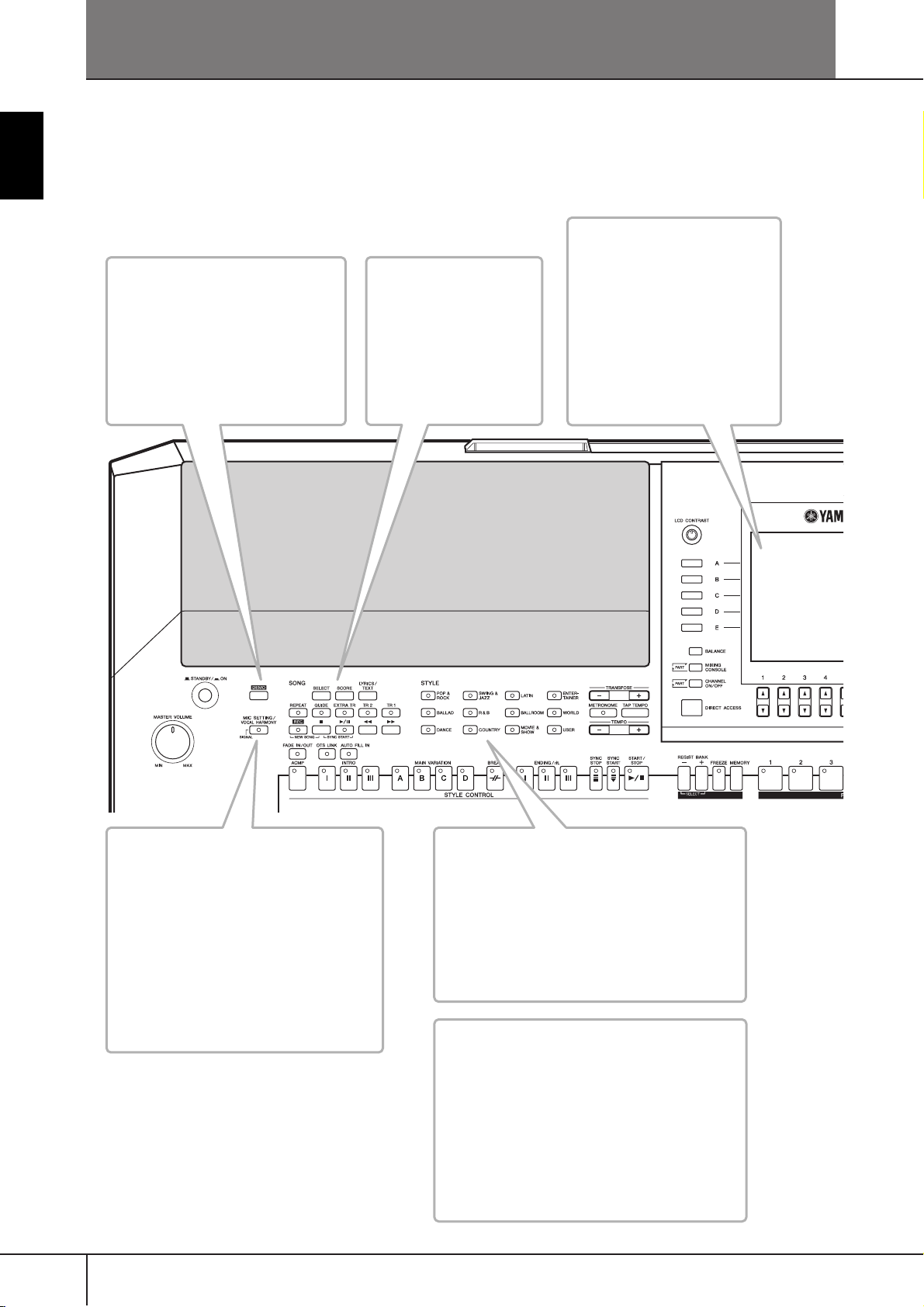
Introduction
What can you do with the PORTATONE?
LCD
DEMO
Explore the Demos (page 24)
These not only showcase the
stunning voices and styles of the
instrument, they introduce you to
the various functions and features —
and give you hands-on experience
using the PSR-S900/S700!
SONG
Playback previously
recorded songs
(page 36, 57, 141)
Enjoy a wide variety of
preset songs as well as
songs on commercially
available disks.
The large LCD (together with the
various panel buttons) provides
comprehensive and easy-tounderstand control of the
instrument’s operations.
The lyrics, music scores (PSRS900/S700), and text data (PSRS900) can also be displayed in
the LCD.
Vocal Harmony (PSR-S900)
Add automatic vocal backing to
your singing (page 184)
The amazing Vocal Harmony feature (on
the PSR-S900) automatically produces
backup vocal harmonies for lead vocals
that you sing into a microphone. You can
even change the gender of the harmony
voices — for example, letting you add
female backup to your own male voice
(or vice versa).
PSR-S900/S700 Owner’s Manual
12
STYLE
Back up your performance with Auto
Accompaniment (page 46, 106)
Playing a chord with your left hand automatically plays the auto accompaniment backing.
Select an accompaniment style — such as pop,
jazz, Latin, etc. — and let the PORTATONE be
your backing band!
DIGITAL RECORDING
Record your performances (page 43, 147)
With the powerful and easy-to-use song
recording features, you can record your own
keyboard performances, and create your own
complete, fully orchestrated compositions —
which you can then save to the USER drive or a
USB storage device for future recall.
And since the recorded data is MIDI, you can
easily edit your songs, too.
Page 13
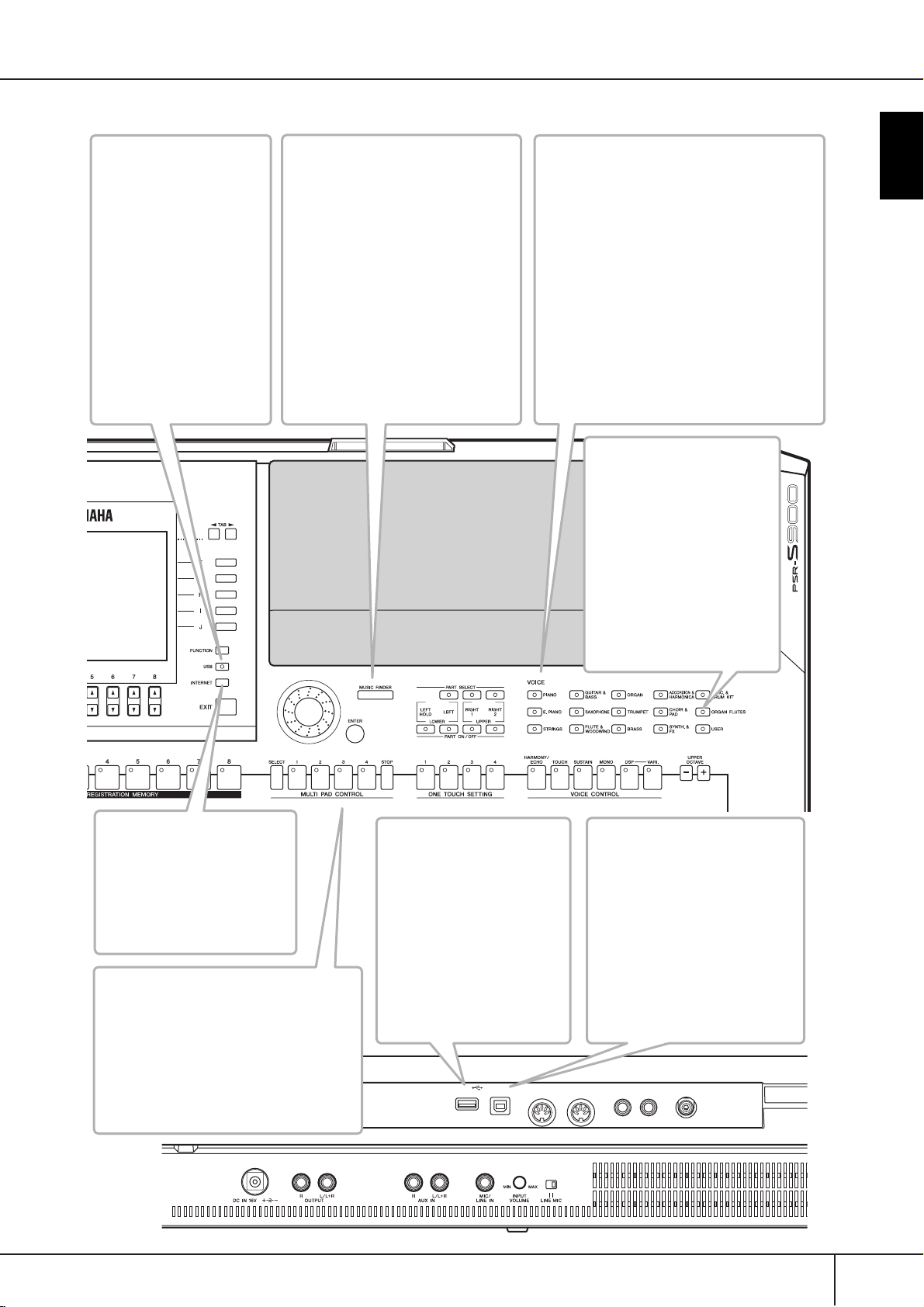
USB Audio Recorder
(PSR-S900)
Record entire
performances as audio
data (page 63)
Connect a guitar or
microphone and record
your playing and singing
together with the sounds of
the instrument—all mixed
down to a stereo audio
recording, and
conveniently saved to a
USB storage device.
MUSIC FINDER
Call up the perfect
accompaniment style
(page 55, 111)
If you know what song you want to
play, but you don’t know which style
or voice would be right for it, let the
Music Finder help you. Just select the
song title, and the instrument
automatically calls up the most
appropriate style and voice.
Connect directly to the Internet
(page 171), and get related information
on records, or download and add your
favorite records to the instrument.
VOICE
Enjoy a huge variety of realistic voices
(page 30, 83)
The PSR-S900/S700 features a wealth of
exceptionally authentic and dynamic voices —
including piano, strings, woodwinds, and more!
The instrument also has Mega Voices (PSRS900/S700) and Super Articulation voices
(PSR-S900). Mega Voices feature different
performance sounds of the same instrument
in different velocity ranges — designed
specifically for recorded MIDI data. Super
Articulation voices are similar to Mega
Voices, but with greater playability and
expressive realtime control.
Organ Flutes
Craft your own organ
voices (page 103)
This special function not only
gives you a full set of rich and
luscious organ sounds, it also
lets you create your own
original organ voices, just as
on a traditional organ, by
increasing and decreasing the
flute footages, and adding
percussive sounds.
Introduction
INTERNET
Connect directly to the
Internet (page 171)
Access the special Yamaha
website and take advantage of
the various music services
available there.
Multi Pads
Add spice to your performance with
special dynamic phrases (page 52, 132)
By simply pressing one of the Multi Pads,
you can play short rhythmic or melodic
phrases. You can also create your original
Multi Pad phrases by recording them
directly from the keyboard.
USB TO DEVICE
terminal
Connect the instrument
to the USB storage device
(page 199)
Connecting the USB storage
device (such as USB flash
memory and hard disk drive)
to this terminal lets you save
various types of data created
on the instrument.
LAN
TO DEVICE
USB
TO HOST
USB TO HOST terminal
Make music with a computer
— quickly and easily (page 198)
Dive in and take advantage of the
wide world of computer music
software. Connections and setup
are exceptionally easy, and you
can play back your computer
recorded parts with different
instrument sounds — all from a
single instrument!
MIDI FOOT PEDAL
IN
OUT
12
VIDEO OUT
PSR-S900/S700 Owner’s Manual
13
Page 14
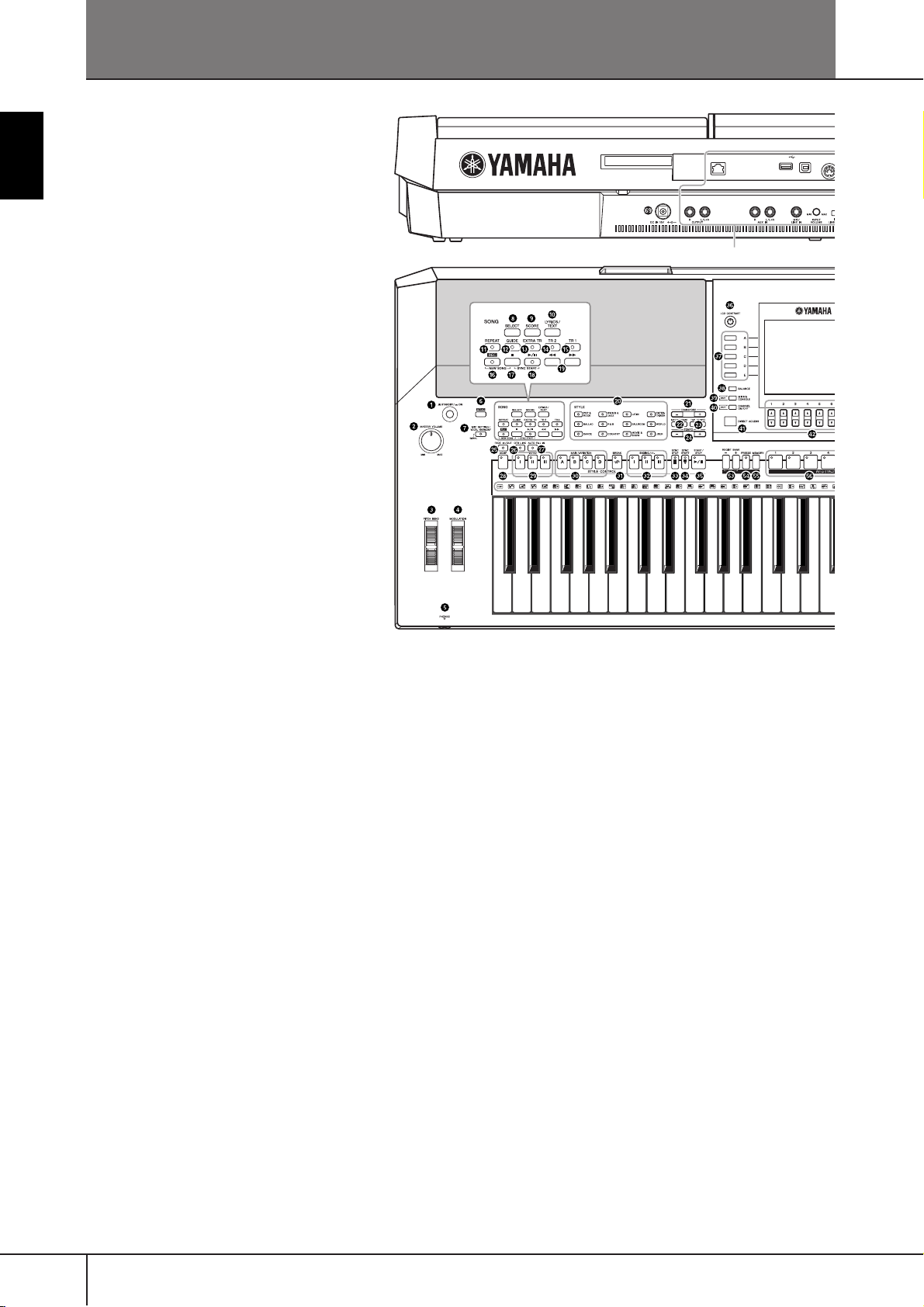
Panel Controls
3
Introduction
LAN
TO DEVICE
USB
TO HOST
See page 193
C1 D1 E1 F1 G1 A1 B1 C2 D2 E2 F2 G2 A2 B2 C3 D3 E3 F
IN
STANDBY/ON
1 [STANDBY/ON] switch .................................................... P. 17
VOLUME
2 [MASTER VOLUME] dial.................................................. P. 17
WHEEL
3 [PITCH BEND] wheel ...................................................... P. 33
4 [MODULATION] wheel................................................... P. 33
PHONES
5 [PHONES] ....................................................................... P. 18
DEMO
6 [DEMO] button................................................................ P. 24
MIC.
7 [MIC SETTING/VOCAL HARMONY] button (PSR-S900)
........................................................................................ P. 59
SONG
8 [SELECT] button............................................................... P. 36
9 [SCORE] button ............................................................... P. 39
0 [LYRICS/TEXT] button (PSR-S900)..................................... P. 58
[LYRICS] button (PSR-S700)............................................. .P. 58
A [REPEAT] button............................................................... P. 42
B [GUIDE] button ............................................................... P. 40
C [EXTRA TR] button......................................................... P. 147
D [TR 2] button ................................................................... P. 42
E [TR 1] button ................................................................... P. 40
F [REC] button .................................................................... P. 43
G [J] (STOP) button......................................................... P. 37
H [F/K] (PLAY/PAUSE) button....................................... P. 36
I [G]/[H] (REW/FF) buttons......................................... P. 142
STYLE
J STYLE buttons ..................................................................P. 46
TRANSPOSE
K [–] [+] buttons .................................................................. P. 59
METORONOME
L [METRONOME] button.................................................... P. 34
TAP TEMPO
M [TAP TEMPO] button........................................................ P. 48
TEMPO
N [–] [+] buttons .................................................................. P. 34
FADE IN/OUT
O [FADE IN/OUT] button..................................................... P. 48
STYLE CONTROL
P [OTS LINK] button ...........................................................P. 51
Q [AUTO FILL IN] button..................................................... P. 49
R [ACMP] button................................................................. P. 47
S INTRO [I]/[II]/[III] buttons................................................. P. 48
T MAIN VARIATION [A]/[B]/[C]/[D] buttons........................P. 49
U [BREAK] button ................................................................ P. 49
V ENDING/rit. [I]/[II]/[III] buttons ........................................ P. 49
W [SYNC STOP] button........................................................ P. 49
X [SYNC START] button....................................................... P. 48
Y [START/STOP] button ....................................................... P. 48
PSR-S900/S700 Owner’s Manual
14
Page 15
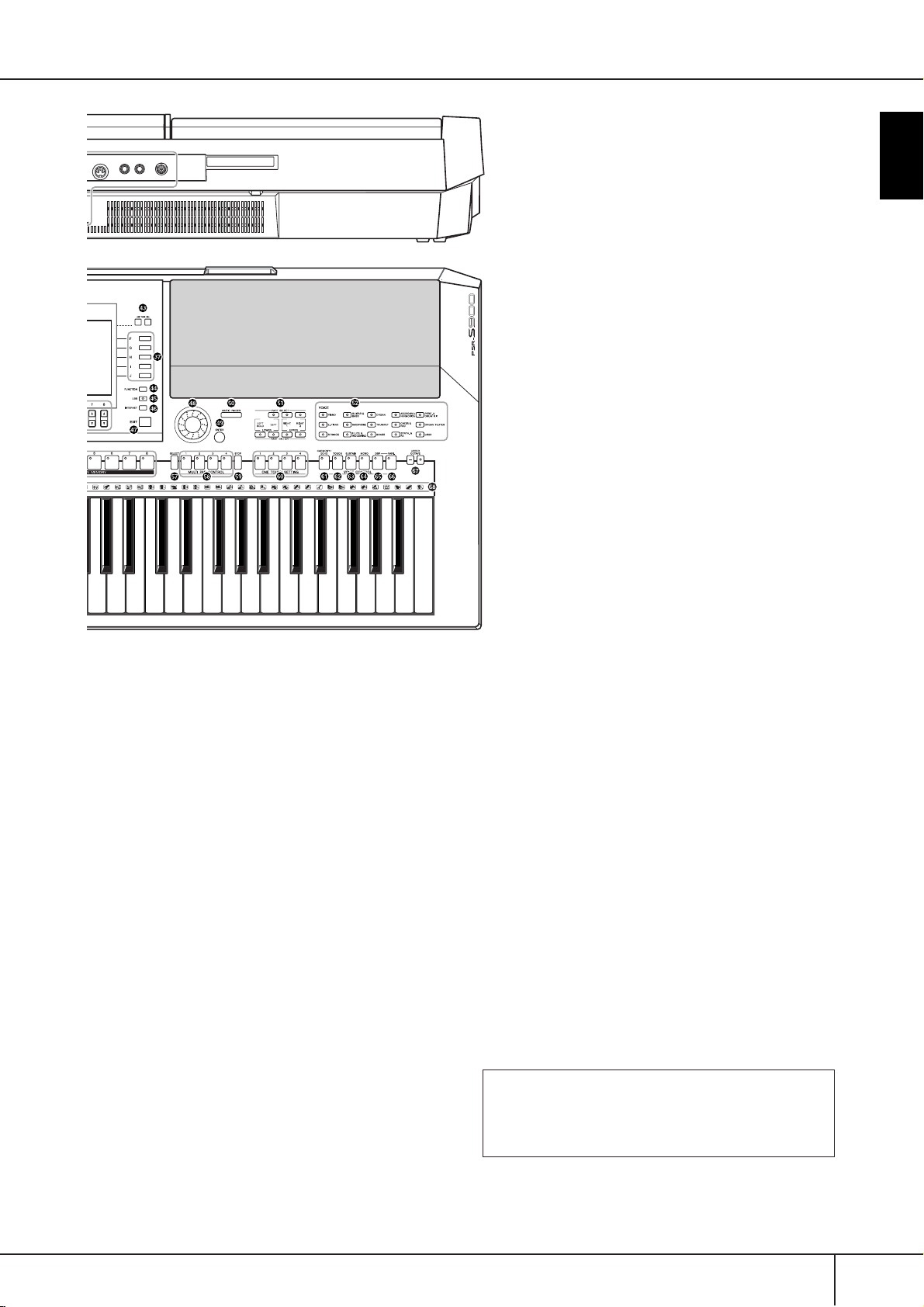
M
IDI FOOT PEDAL
OUT
G3 A3 B3 C4 D4 E4 F4 G4 A4 B4 C5 C6D5 E5 F5 G5 A5 B5
12
VIDEO OUT
Introduction
Z [LCD CONTRAST] knob .................................................. P. 19
[ [A]–[J] buttons.................................................................. P. 26
\ [BALANCE] button........................................................... P. 41
] [MIXING CONSOLE] button............................................ P. 91
^ [CHANNEL ON/OFF] button ................................. P. 108, 146
a [DIRECT ACCESS] button................................................. P. 67
b [1π†]–[8π†] buttons ................................................ P. 26
√][®
c TAB [
] buttons......................................................... P. 27
d [FUNCTION] button........................................................ P. 28
e [USB] button.................................................................... P. 71
f [INTERNET] button ........................................................ P. 171
g [EXIT] button.................................................................... P. 27
h DATA ENTRY dial ............................................................ P. 71
i [ENTER] button................................................................ P. 71
MUSIC FINDER
j [MUSIC FINDER] button.................................................. P. 55
MULTI PAD CONTROL
q [SELECT] button .............................................................P. 134
r [1]–[4] buttons ...............................................................P. 134
s [STOP] button ................................................................ P. 132
ONE TOUCH SETTING
t [1]–[4] buttons .................................................................P. 51
VOICE CONTROL
u [HARMONY/ECHO] button .......................................P. 53, 89
v [TOUCH] button.............................................................. P. 53
w [SUSTAIN] button.............................................................P. 53
x [MONO] button............................................................... P. 53
y [DSP] button ....................................................................P. 53
z [VARI.] button.................................................................. P. 53
UPPER OCTAVE
{ UPPER OCTAVE [–]/[+] buttons........................................ P. 68
| Drum Kit icons....................................... Data List (See page 5)
PART
k [PART SELECT], [PART ON/OFF] buttons ......................... P. 84
REAR PANEL
} DC IN (terminal) .............................................................. P. 16
VOICE
l VOICE buttons................................................................. P. 30
REGISTRATION MEMORY
m REGIST BANK [–]/[+] buttons......................................... P. 136
n [FREEZE] button............................................................. P. 138
•For quick reference, also see the alphabetically
sorted “Panel Button Chart” on page 220.
•For information on the jacks and connectors
located on the rear panel, see page 193.
o [MEMORY] button......................................................... P. 135
p [1]–[8] buttons............................................................... P. 135
PSR-S900/S700 Owner’s Manual
15
Page 16
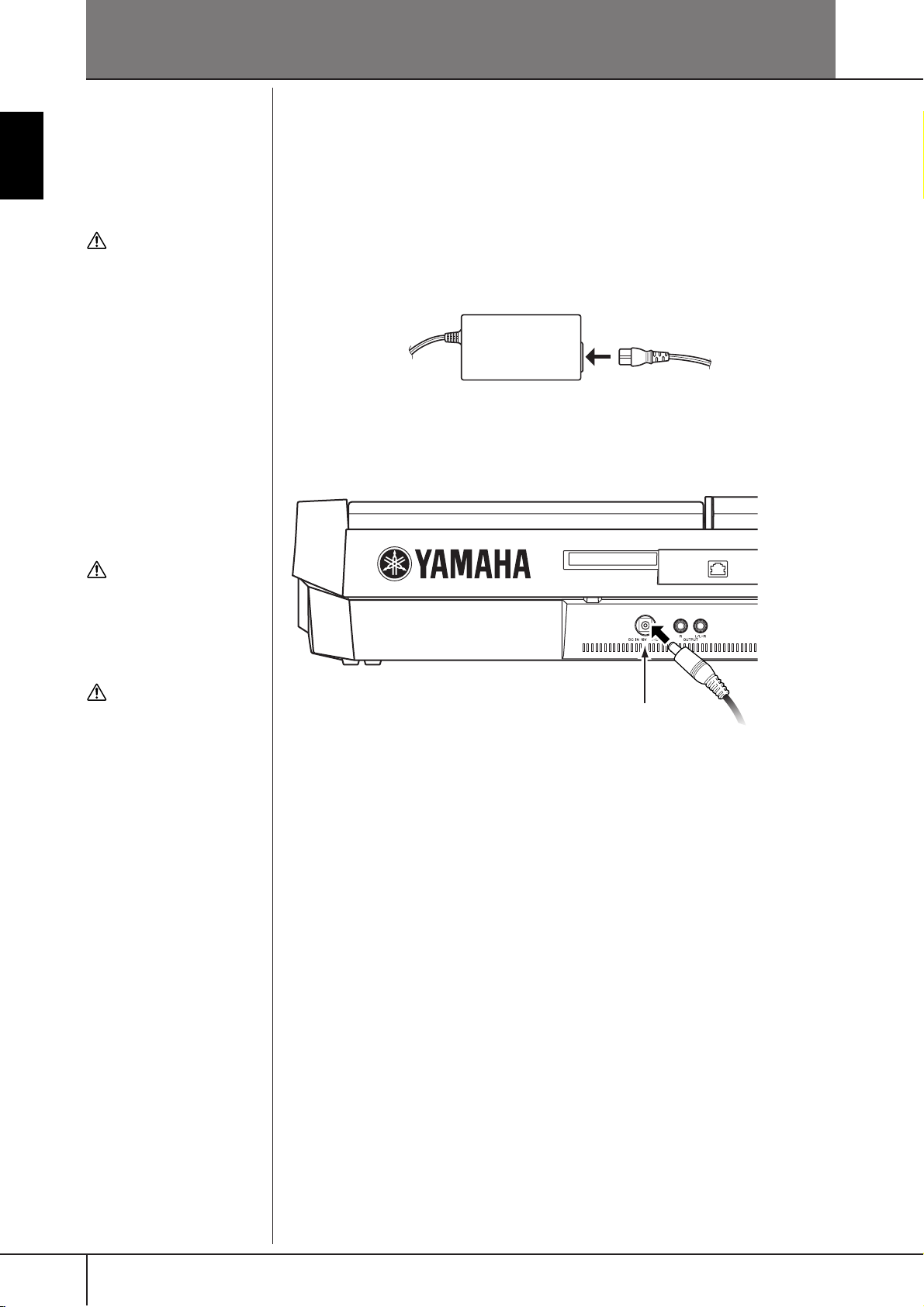
Introduction
-
• (PSR-S900) Use the speci-
• (PSR-S700) Use the speci-
• (PSR-S900/S700) The use of
Playing the Keyboard
Power Supply
1 Make sure that the instrument’s STANDBY/ON switch is set to
WARNING
fied adaptor (PA-300B/PA300 or an equivalent recommended by Yamaha) only.
fied adaptor (PA-301/PA300B/PA-300 or an equivalent recommended by
Yamaha) only.
an incompatible adaptor
may cause irreparable damage to the PSR-S900/S700,
and may even pose a serious shock hazard! ALWAYS
UNPLUG THE AC ADAPTOR
FROM THE AC POWER OUTLET WHEN THE PSR-S900/
S700 IS NOT IN USE.
STANDBY (off).
2 Connect one end of the AC cable to the power adaptor.
3 Connect the power adaptor’s DC plug to the instrument’s DC IN ter-
minal on the rear panel.
CAUTION
Never interrupt the power sup
ply (e.g. unplug the AC adaptor) during any PSR-S900/S700
record operation! Doing so can
result in a loss of data.
CAUTION
Even when the switch is in the
“STANDBY” position, electricity is still flowing to the
instrument at a minimum
level. When not using the
PSR-S900/S700 for an
extended period of time, be
sure to unplug the AC power
adaptor from the wall AC outlet.
LAN
DC IN
To electrical outlet
4 Connect the other end (normal AC plug) to the nearest electrical out-
let.
PSR-S900/S700 Owner’s Manual
16
Page 17
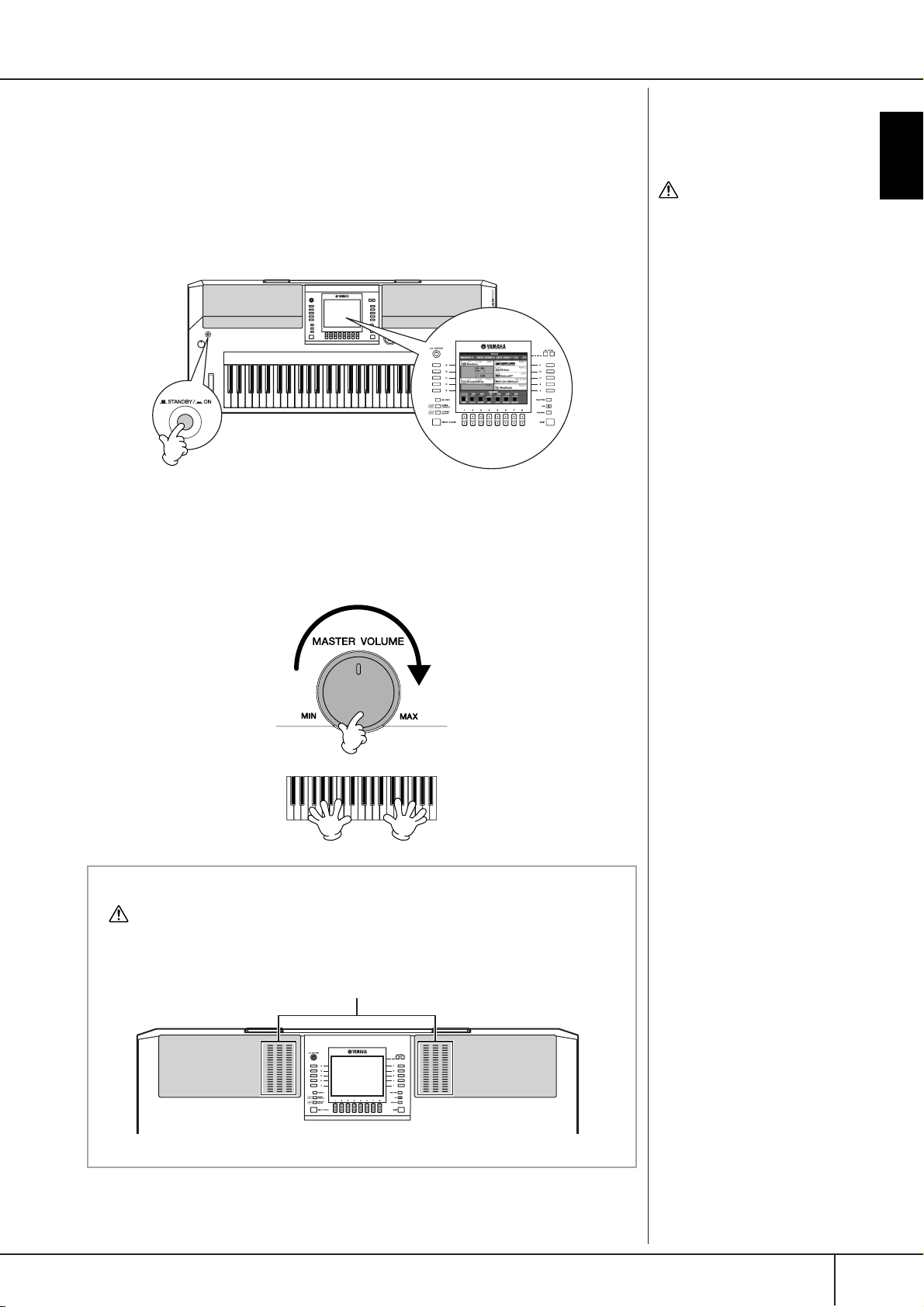
Powering Up
n
Before you switch your PSR-S900/S700 on or off, first turn down the volume of any connected audio
equipment.
1 Press the [STANDBY/ON] switch.
The main display appears in the display.
When you’re ready to turn off the power, press the [STANDBY/ON]
switch again.
2 Setting the volume
Use the [MASTER VOLUME] dial to adjust the volume to an appropriate
level.
CAUTION
In order to avoid possible
damage to the speakers or
other connected electronic
equipment, always switch on
the power of the PSR-S900/
S700 before switching on the
power of the amplified speakers or mixer and amplifier.
Likewise, always switch off
the power of the PSR-S900/
S700 after switching off the
power of the amplified speakers or mixer and amplifier.
Introduction
Air Vents
CAUTION
This instrument has special air vents in the top panel (see below) and rear panel. Do not
place objects where they might block the air vent, since this may prevent adequate ventilation of the internal components, and possibly result in the instrument overheating.
Air Vents
PSR-S900/S700 Owner’s Manual
17
Page 18
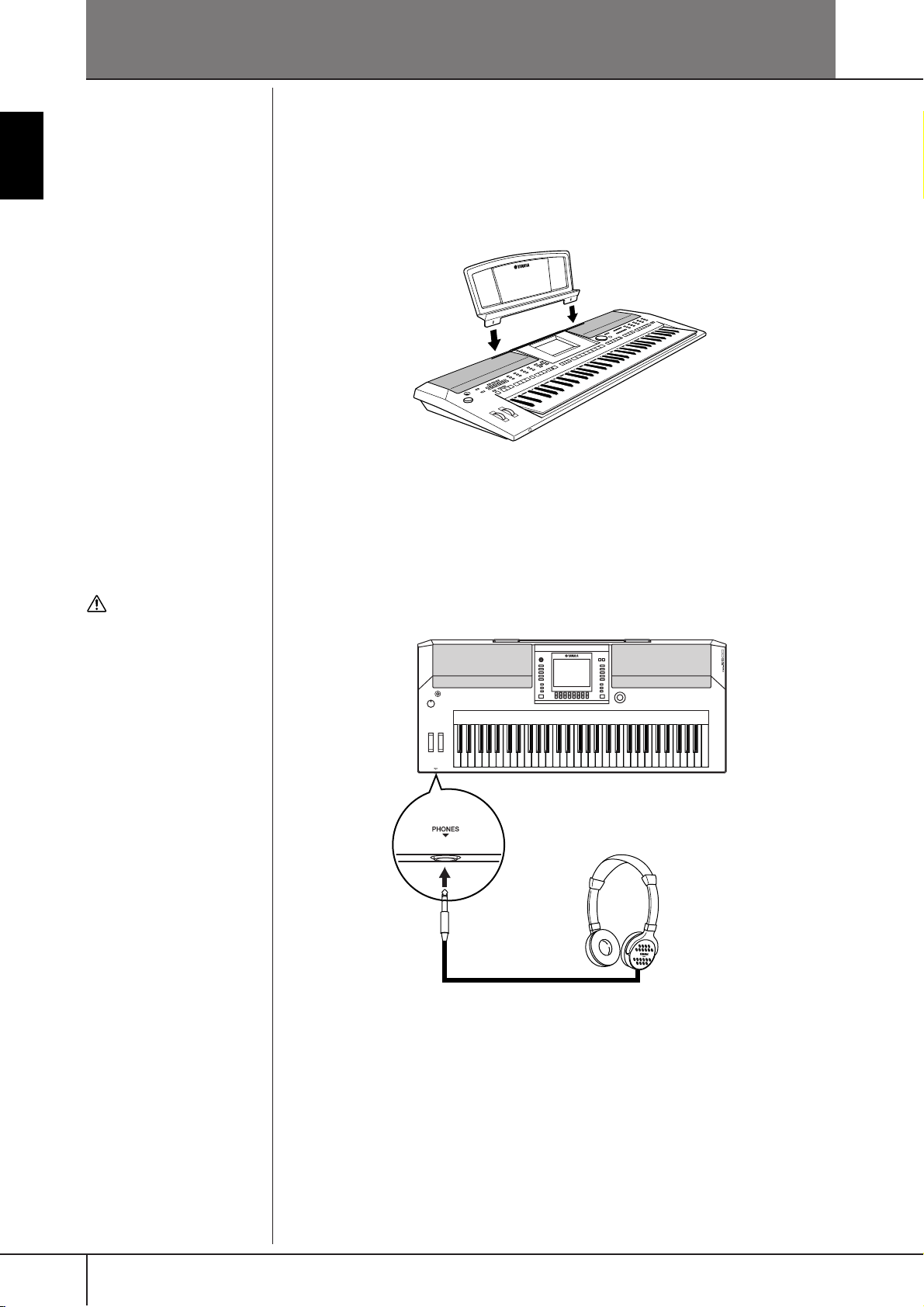
Introduction
Setting Up
Music Rest
The PSR-S900/S700 is supplied with a music rest that can be attached to the instrument by inserting it into the slot at the rear of the control panel.
CAUTION
Do not listen with the headphones at high volume for
long periods of time. Doing
so may cause hearing loss.
Using Headphones
Connect a pair of headphones to the [PHONES] jack. The internal stereo speaker
system is automatically shut off when a pair of head phones is plugged into the
[PHONES] jack.
PSR-S900/S700 Owner’s Manual
18
Page 19
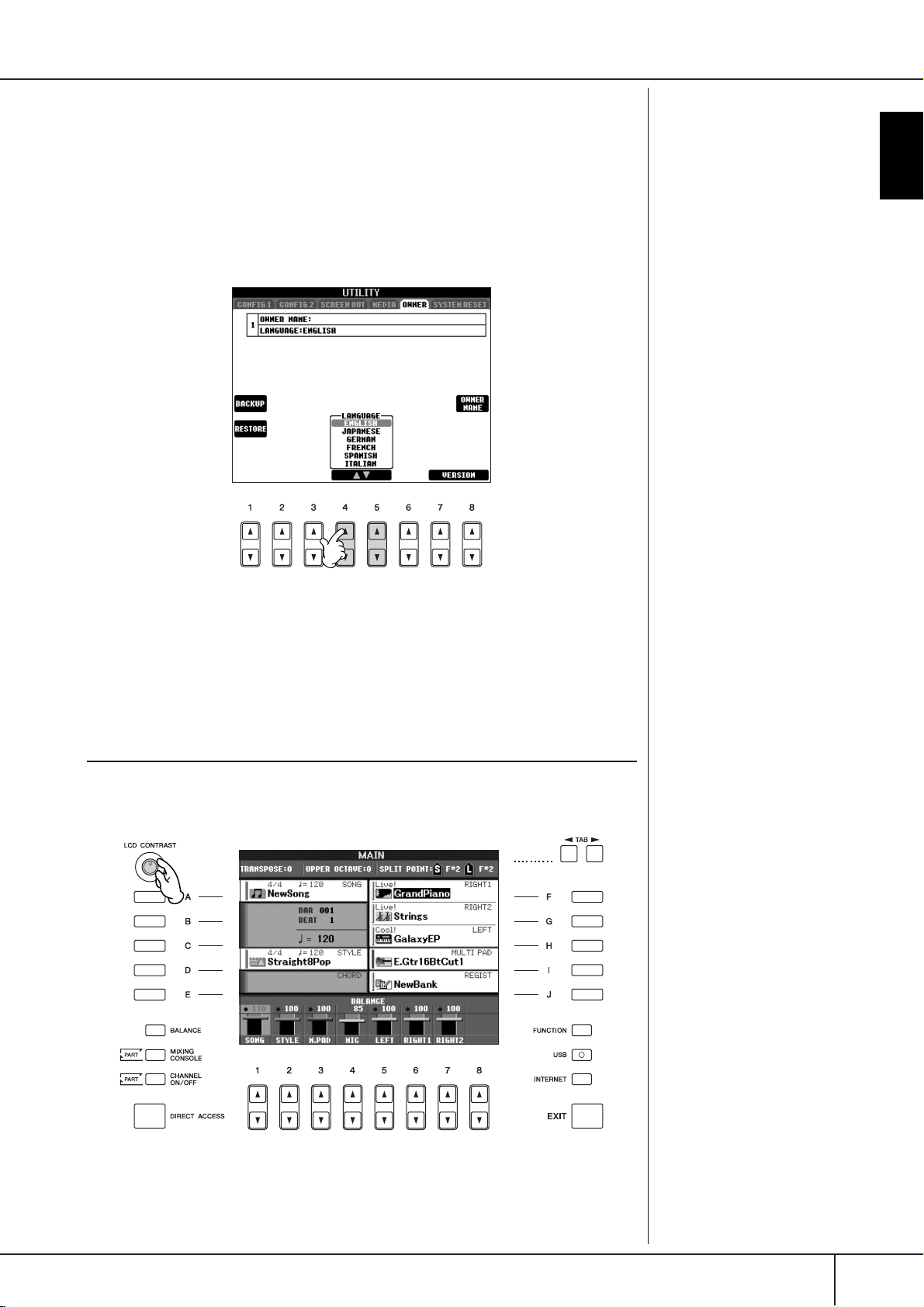
Changing the Display Language
This determines the language used in the display for messages, file names, and
character input.
1 Call up the operation display.
[FUNCTION] → [J] UTILITY → TAB[√][®] OWNER
2 Press the [4
††
ππππ††
]/[5
††
ππππ††
] button to select a language.
Introduction
Display Settings
Adjusting the Contrast of the Display
You can adjust the contrast of the display by turning the [LCD CONTRAST] knob
located to the left of the display.
PSR-S900/S700 Owner’s Manual
19
Page 20
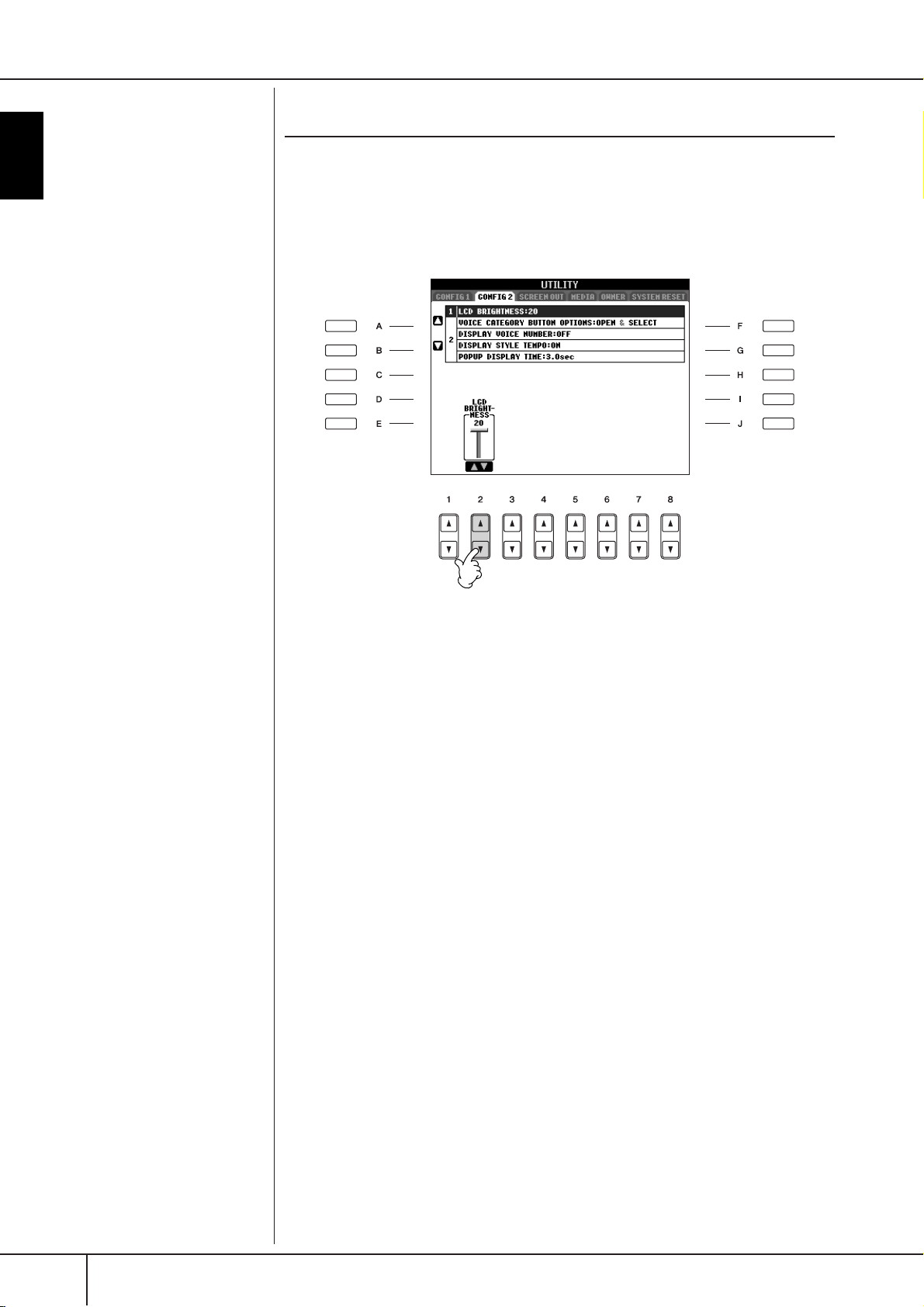
Adjusting the Brightness of the Display
Adjust the brightness of the display.
1 Call up the operation display.
[FUNCTION] → [J] UTILITY → TAB[√][®] CONFIG 2
Introduction
2 Press the [2
††
ππππ††
] button to adjust the brightness of the display.
PSR-S900/S700 Owner’s Manual
20
Page 21
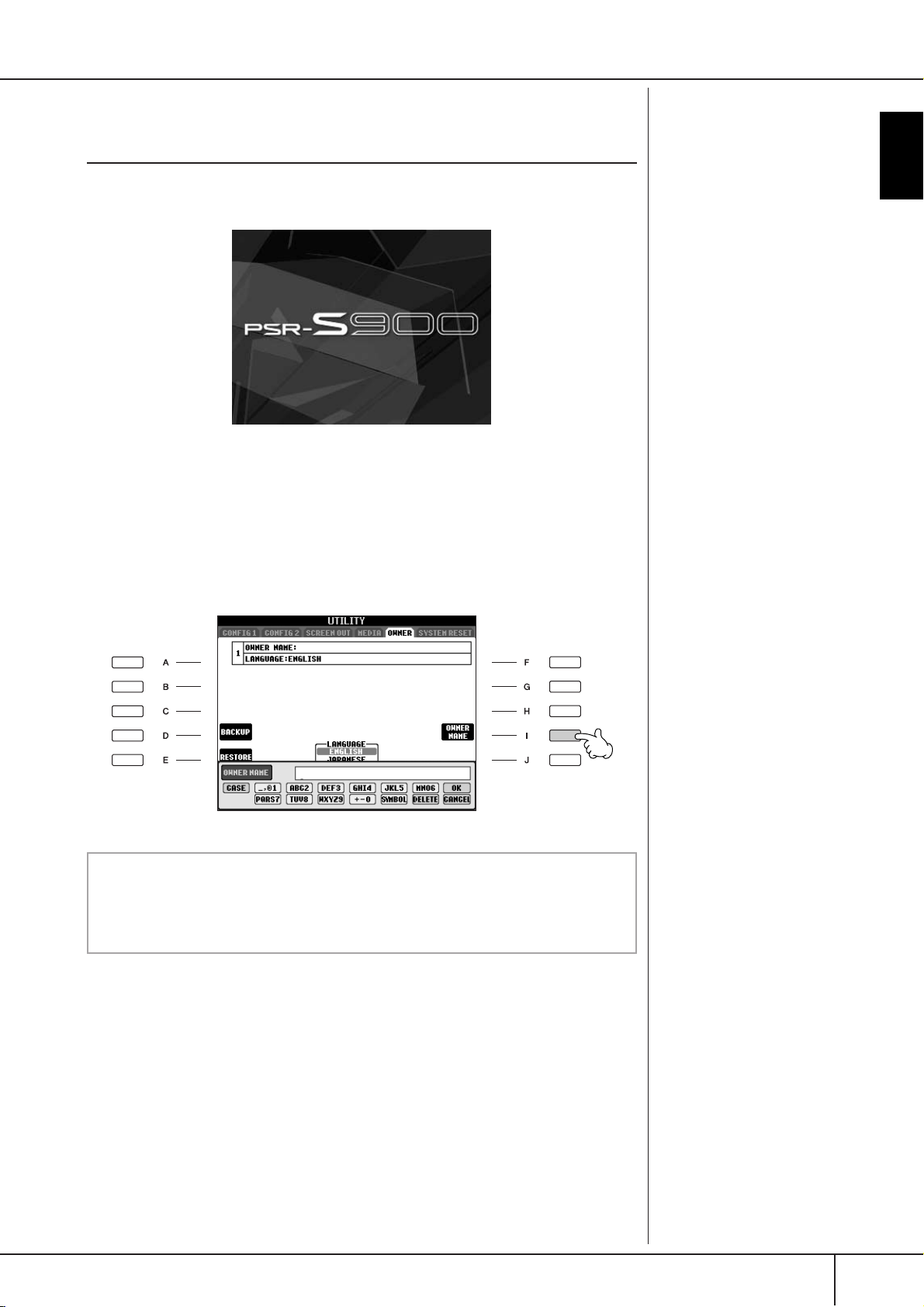
Entering the Owner Name in the Opening Display
You can have your name appear in the opening display (the display that appears
when the power is turned on).
(Example display from PSR-S900)
1 Call up the operation display.
[FUNCTION] → [J] UTILITY → TAB[√][®] OWNER
2 Press the [I] (OWNER NAME) button and call up the Owner Name dis-
play.
Refer to page 77 for character-entry details.
Introduction
Displaying the version number
To check the version number of this instrument, press the [7
[8
π†
] (VERSION) buttons in the display in step 1 above. Press the [EXIT]
or [8
π†
] button to return to the original display.
π†
]/
PSR-S900/S700 Owner’s Manual
21
Page 22
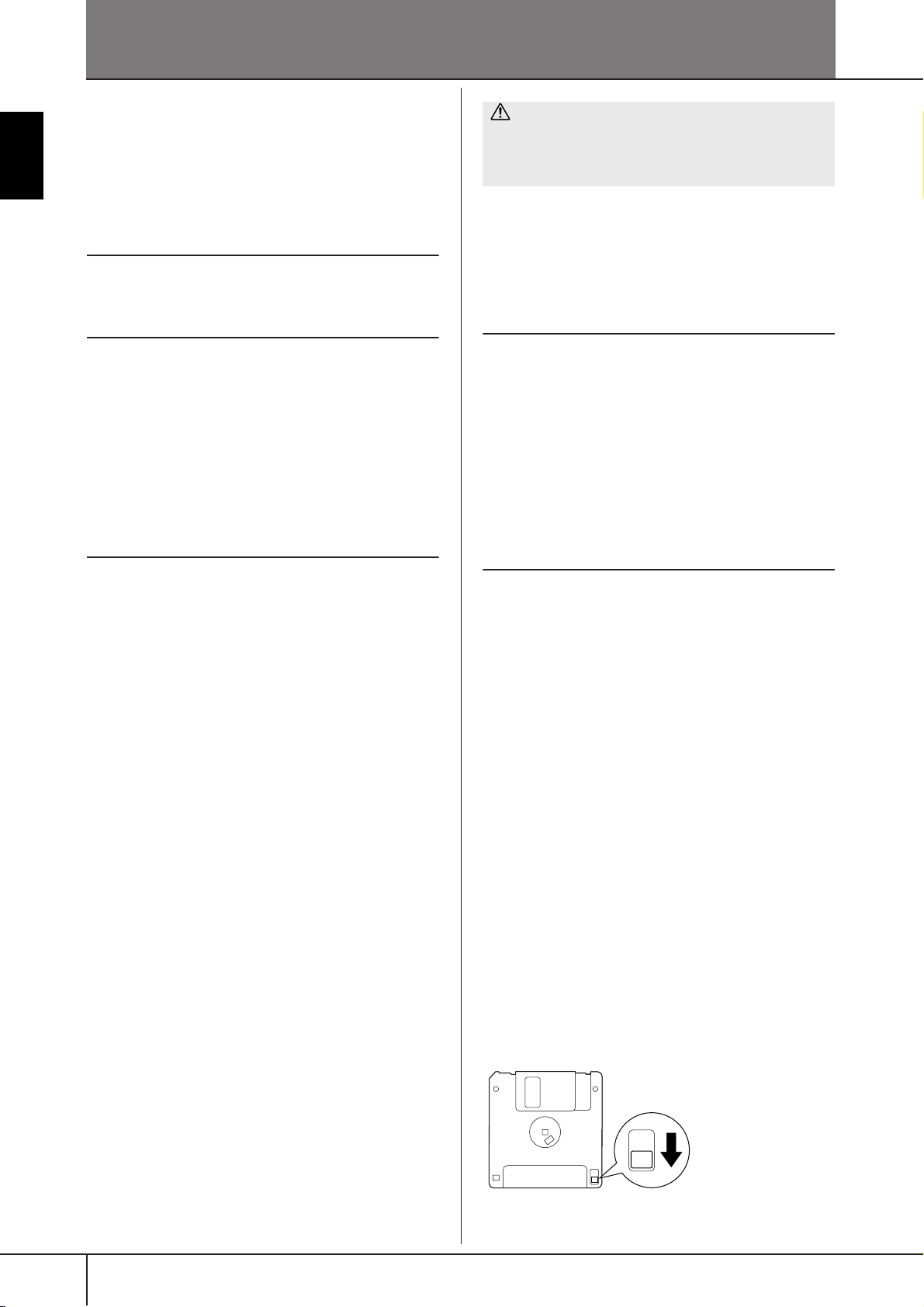
Handling the Floppy Disk Drive (FDD) and Floppy Disks
An optional floppy disk drive UD-FD01 can be connected
to this instrument. It lets you save original data you’ve created on the instrument to floppy disk, and allows you to
load data from floppy disk to the instrument.
Be sure to handle floppy disks and treat the disk drive with
care. Follow the important precautions below.
Floppy Disk Compatibility
Introduction
• 3.5" 2DD and 2HD type floppy disks can be used.
Formatting a Floppy Disk
• If you find that you are unable to use new, blank disks or
n
Floppy disks formatted on this device may or may not be usable as
is on other devices.
Inserting/Removing Floppy Disks
Inserting a Floppy Disk into the Disk
Drive:
• Hold the disk so that the label of the disk is facing
n
Never insert anything but floppy disks into the disk drive. Other
objects may cause damage to the disk drive or floppy disks.
Removing a Floppy Disk
• After checking that the instrument is not accessing* the
old disks that have been used with other devices, you
may need to format them. For details on how to format a
disk, see page 72. Keep in mind that all data on the disk
will be lost after formatting. Make sure to check beforehand whether or not the disk contains important data.
upward and the sliding shutter is facing forward, towards
the disk slot. Carefully insert the disk into the slot, slowly
pushing it all the way in until it clicks into place and the
eject button pops out.
floppy disk (checking that the use lamp on the floppy
disk drive is off), firmly press the eject button at the
upper right of the disk slot all the way in.
When the floppy disk is ejected, pull it out of the drive. If
the floppy disk cannot be removed because it is stuck,
do not try to force it, but instead try pressing the eject
button again, or try re-inserting the disk and attempt to
eject it again.
* Access of the disk indicates an active operation, such as
recording, playback, or deletion of data.
If a floppy disk is inserted while the power is on, the disk is
automatically accessed, since the instrument checks whether
the disk has data.
CAUTION
Do not remove the floppy disk or turn off the instrument
itself while the disk is being accessed.
Doing so may result not only in loss of data on the disk
but also damage to the floppy disk drive.
• Be sure to remove the floppy disk from the disk drive
before turning off the power. A floppy disk left in the
drive for extended periods can easily pick up dust and
dirt that can cause data-read and -write errors.
Cleaning the Disk Drive Read/Write
Head
• Clean the read/write head regularly. This instrument
employs a precision magnetic read/write head which,
after an extended period of use, will pick up a layer of
magnetic particles from the disks used that will eventually cause read and write errors.
•To maintain the disk drive in optimum working order
Yamaha recommends that you use a commercially-available dry-type head cleaning disk to clean the head about
once a month. Ask your Yamaha dealer about the availability of proper headcleaning disks.
About Floppy Disks
Handle floppy disks with care, and follow these precautions:
• Do not place heavy objects on a disk or bend or apply
pressure to the disk in any way. Always keep floppy disks
in their protective cases when they are not in use.
• Do not expose the disk to direct sunlight, extremely high
or low temperatures, or excessive humidity, dust or liquids.
• Do not open the sliding shutter and touch the exposed
surface of the floppy disk inside.
• Do not expose the disk to magnetic fields, such as those
produced by televisions, speakers, motors, etc., since
magnetic fields can partially or completely erase data on
the disk, rendering it unreadable.
• Never use a floppy disk with a deformed shutter or housing.
• Do not attach anything other than the provided labels to
a floppy disk. Also make sure that labels are attached in
the proper location.
To Protect Your Data (Write-protect Tab):
•To prevent accidental erasure of important data, slide the
disk's write-protect tab to the “protect” position (tab
open). When saving data, make sure that the disk's
write-protect tab is set to the “overwrite” position (tab
closed).
PSR-S900/S700 Owner’s Manual
22
Write-protect tab open
(protect position)
Page 23
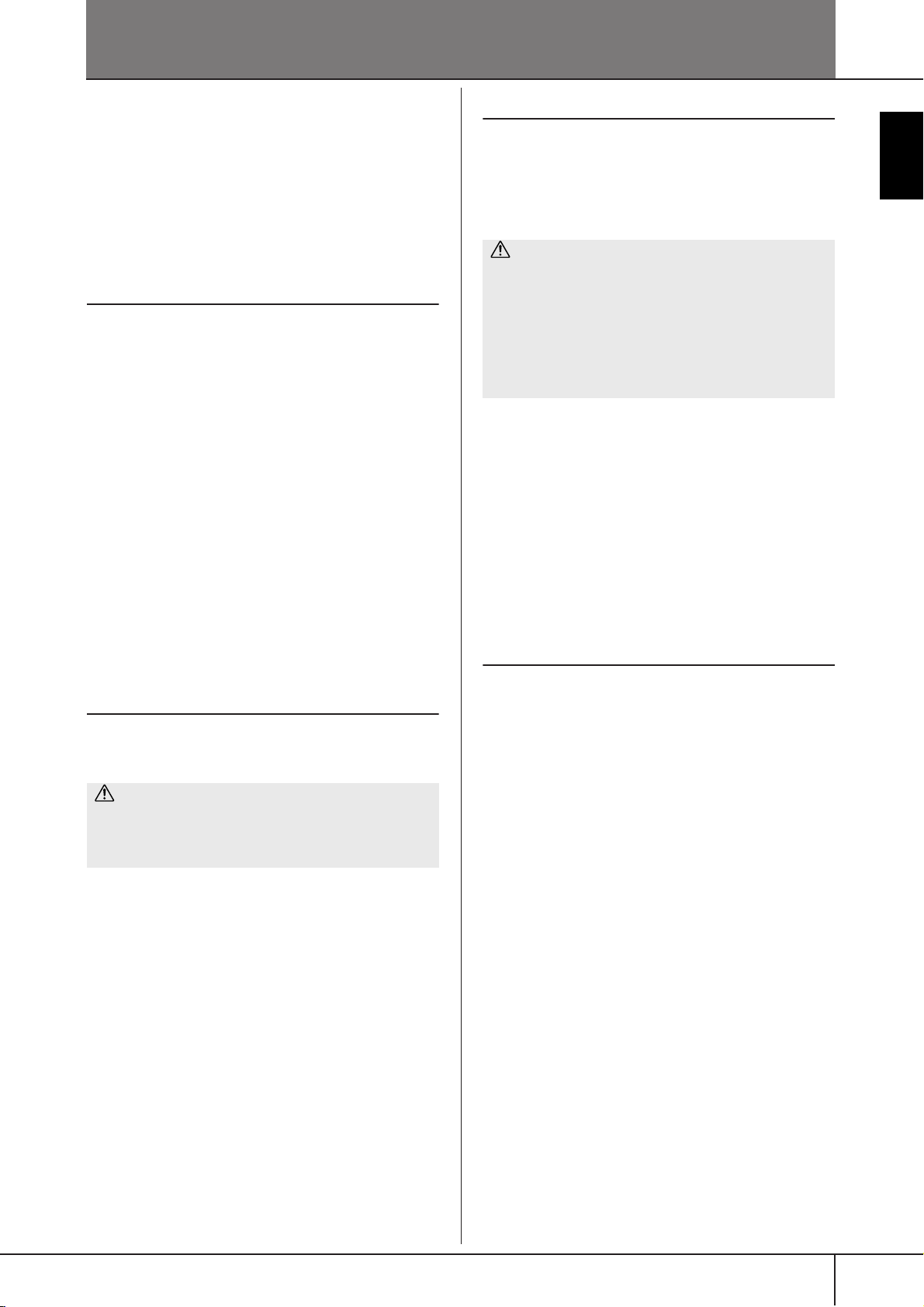
Handling the USB Storage Device (USB Flash Memory/Floppy Disk, etc)
This instrument features a built-in [USB TO DEVICE] terminal. By connecting the instrument to a USB storage device
with a standard USB cable, you can save data you’ve created to the connected device, as well as read data from the
connected device. Be sure to handle USB storage device
with care. Follow the important precautions below.
n
For more information about the handling of USB storage device, refer to the owner’s manual of the USB storage device.
Compatible USB storage devices
• Up to two USB storage devices, such as a floppy disk
drive, hard disk drive, CD-ROM drive, flash memory
reader/writer, etc., can be connected to the [USB TO
DEVICE] terminal. (If necessary, use a USB hub. The
number of USB storage devices that can be used with
musical instruments simultaneously even when a USB
hub is used is a maximum of two.) This instrument can
recognize up to four drives in one USB storage device.
Other USB devices such as a computer keyboard or
mouse cannot be used.
•The instrument does not necessarily support all commercially available USB storage devices. Yamaha cannot
guarantee operation of USB storage devices that you
purchase. Before purchasing USB storage devices,
please consult your Yamaha dealer, or an authorized
Yamaha distributor (see list at end of the Owner’s Manual) for advice, or visit the following web page:
http://music.yamaha.com/homekeyboard/
n
Although CD-R/RW drives can be used to read data to
the instrument, they cannot be used for saving data.
Using USB Storage Devices
• When connecting a USB storage device to the [USB TO
DEVICE], make sure that the connector on the device is
appropriate and that it is connected in the proper direction. Before removing the media from the device, make
sure that the instrument is not accessing data (such as in
the Save, Copy and Delete operations).
CAUTION
Avoid frequently turning the power on/off to the USB
storage device, or connecting/disconnecting the cable
too often. Doing so may result in the operation of the
instrument “freezing” or hanging up. While the instrument is accessing data (such as in the Save, Copy and
Delete operations), do NOT unplug the USB cable, do
NOT remove the media from the device, and do NOT turn
the power off to either device. Doing so may corrupt the
data on either or both devices.
• If you are connecting two or three devices at the same
time (such as two USB storage devices and a LAN adaptor), you should use a USB hub device. The USB hub
must be self-powered (with its own power source) and
the power must be on. Only one USB hub can be used.
If an error message appears while using the USB hub,
disconnect the hub from the instrument, then turn on the
power of the instrument and re-connect the USB hub.
•Though the instrument supports the USB 1.1 standard,
you can connect and use a USB 2.0 storage device with
the instrument. However, note that the transfer speed is
that of USB 1.1.
To protect your data (write-protect):
Introduction
Formatting USB storage media
• When a USB storage device is connected or media is
inserted, a message may appear prompting you to format
the device/media. If so, execute the Format operation.
CAUTION
The format operation overwrites any previously existing
data. Make sure that the media you are formatting does
not contain important data. Proceed with caution, especially when connecting multiple USB storage medias.
To prevent important data from being inadvertently erased,
apply the write-protect provided with each storage device
or media. If you are saving data to the USB storage device,
make sure to disable write-protect.
PSR-S900/S700 Owner’s Manual
23
Page 24
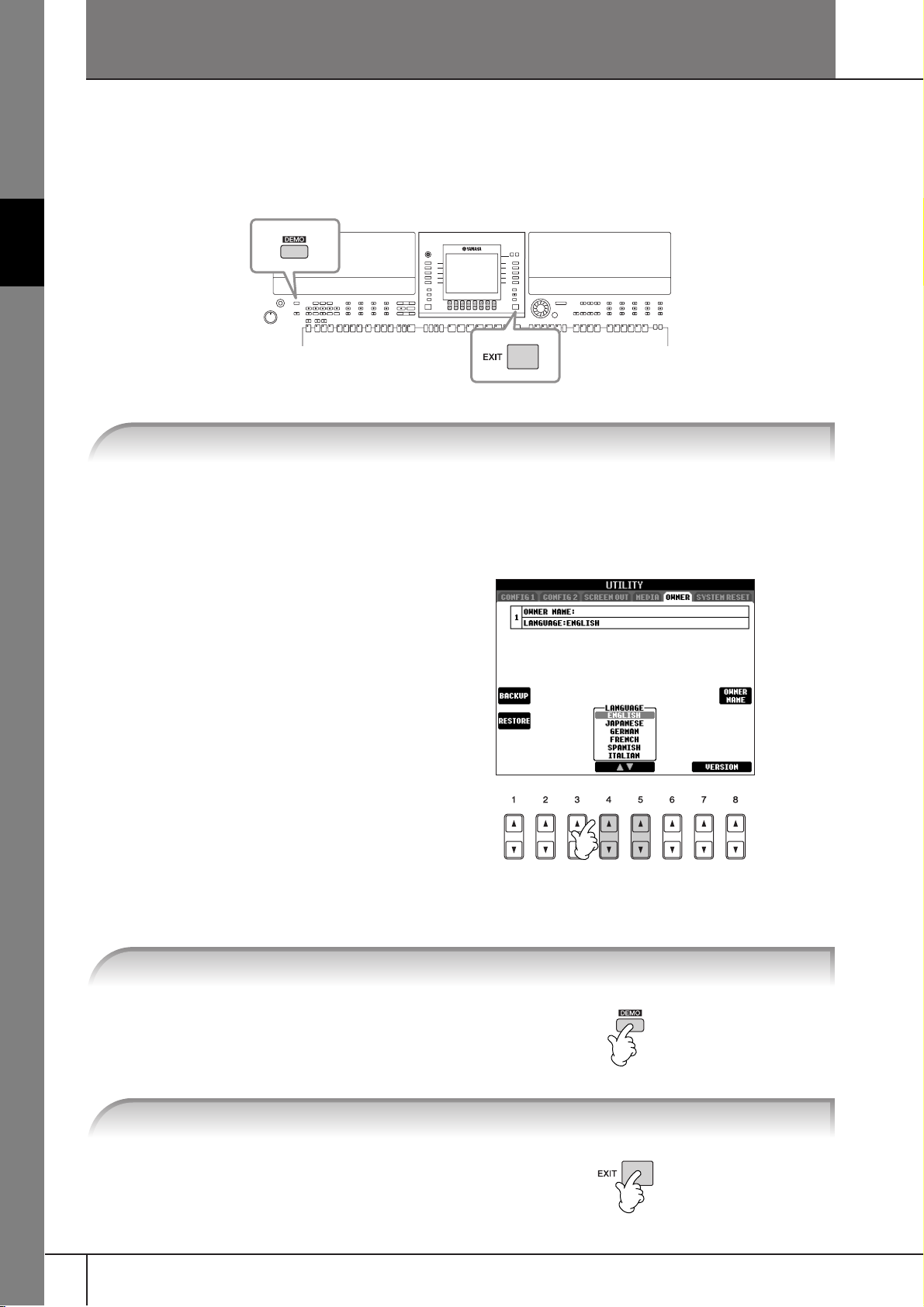
Quick Guide
Playing the Demos
The Demos are more than just songs — they also provide helpful, easy-to-understand introductions to the
features, functions and operations of the instrument. In a way, the Demos are an interactive “mini-manual”— complete with sound demonstrations and text showing what it can do for you.
Quick Guide
1 Select the desired Language.
1 Call up the operation display.
[FUNCTION]
2 Press the [4
to select the desired language.
→ [J]UTILITY → TAB[
††
ππππ††
]/[5
††
ππππ††
] buttons
√][®
] OWNER
2 Press the [DEMO] button to start the Demos.
Demos will play back continuously until
stopped.
3 Press the [EXIT] button to stop the Demo playback.
When the Demo stops, the display returns
to the MAIN display.
PSR-S900/S700 Owner’s Manual
24
Page 25
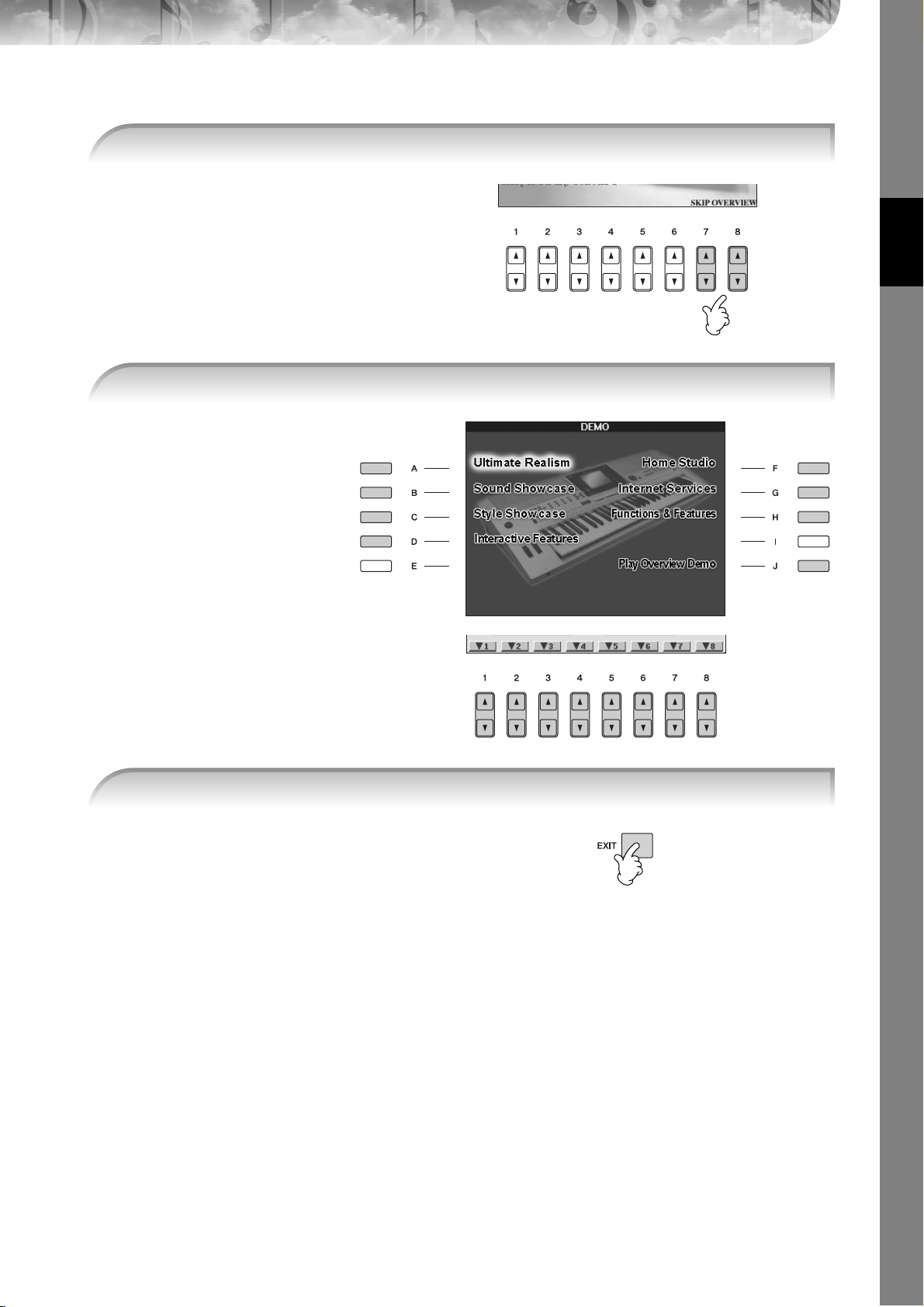
Showing Specific Demo Topics
1 Press the [7ππ
menu.
To return back to the previous display,
press the [J] (Play Overview Demo) button.
ππ††††
]/[8ππππ††††] buttons in the Demo display to call up the specific Demo
2 Press one of the [A]–[H] buttons to show a specific Demo.
Quick Guide
When the Demo has more
than one screen.
Press [1
tons corresponding to the
screen number.
π†
]–[8
π†
] but-
3 Press the [EXIT] button to exit from the Demos.
PSR-S900/S700 Owner’s Manual
25
Page 26
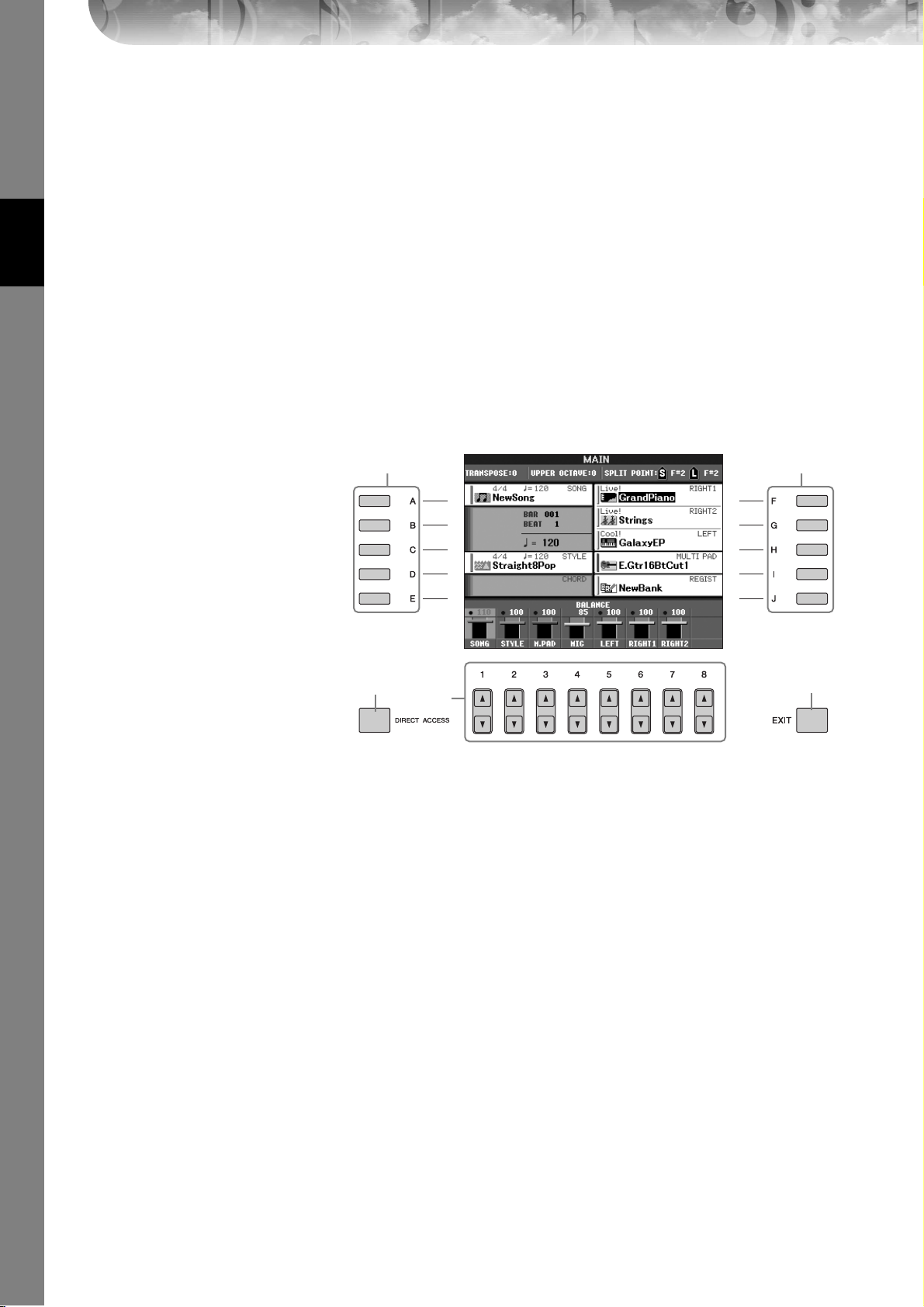
Operations in Basic Displays
To start with, you should know a little about the basic displays that appear in the Quick Guide. There are
three basic displays:
Main display ➤ See below.
File selection display ➤ page 27
Function display ➤ page 28
Operation of the Main Display
The Main display shows the basic settings and important information for the instrument (It is the same display that
appears when the instrument is turned on.).You can also call up display pages related to the displayed function from
the Main display.
n About information in the Main display
Quick Guide
1 [A]–[J] buttons
The [A]–[J] buttons correspond to the
settings indicated next to the buttons.
For example, press the [F] button, and
the Voice (RIGHT 1) selection display
will appear in the display.
2 [1
The [1
spond to the parameters which are
indicated above the buttons.
For example, pressing the [1
ton will increase the Song (page 36)
volume.
3 [DIRECT ACCESS] and [EXIT]
buttons
Here’s a convenient way to return to
the Main display from any other display: Simply press the [DIRECT
ACCESS] button, then the [EXIT] button.
See page 68.
ππππ††††]–[8
π†
ππππ††††] buttons
]–[8
π†
] buttons corre-
π
] but-
1 1
3
2
3
PSR-S900/S700 Owner’s Manual
26
Page 27
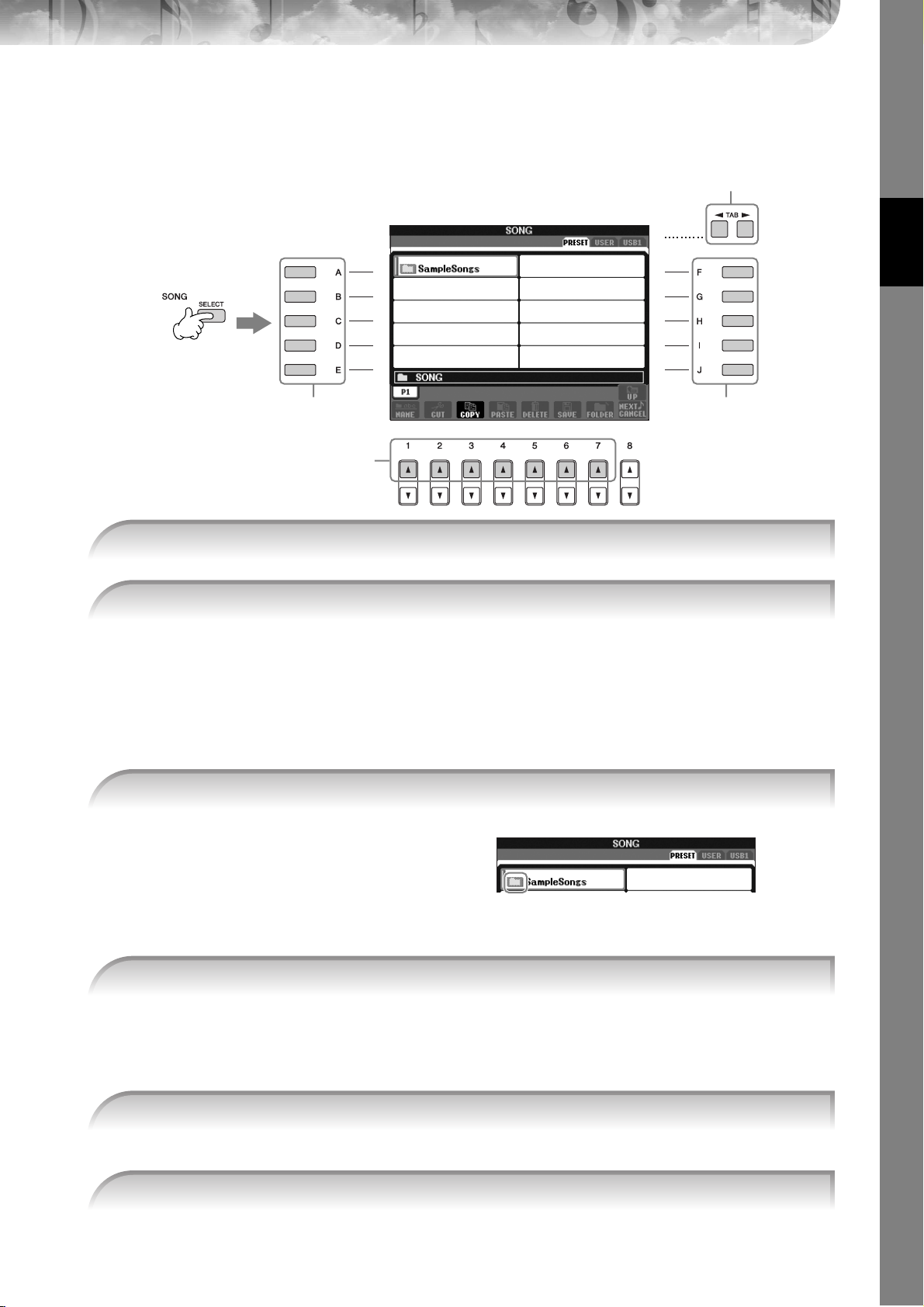
Operation of the File Selection Display
In the File Selection display, you can select the Voice (page 30)/Song (page 36)/Style (page 46), etc.
In the example here, we’ll call up and use the Song Selection display.
1
4
1 Press the SONG [SELECT] button to call up the Song Selection display.
2
Quick Guide
3, 53, 5
2 Press the TAB [
About PRESET/USER/USB
PRESET ..............Internal memory to which the preprogrammed data are installed as preset data.
USER .................Internal memory that allows both reading and writing of data.
USB ................... USB storage device, such as USB flash memory/floppy disk drive, etc., which is connected
n Hereafter in this manual, any USB storage device such as USB flash memory/floppy disk drive, etc. will be referred to as
“USB storage device.”
√][®
] buttons to select the desired drive (PRESET/USER/USB).
to the [USB TO DEVICE] terminal.
3 Select a folder (if necessary).
Several Songs may be together in a
folder. In this case, the folder(s) will
appear in the display (see the illustration
at right). Press one of the [A]–[J] buttons
to select a folder.
Press the [8
the next highest level folder.
π
] (UP) button to call up
4 Select a page (if the display has several pages).
When the drive contains more than ten Songs, the display is divided up into several pages. The page indications are shown at the bottom of the display. Press one of the [1
n The number of pages shown varies depending on the selection display of the Voices/Songs/Styles. Press the button corre-
sponding to “P1, P2 ...” in the display.
π
]–[7π] buttons to select a page.
5 Press one of the [A]–[J] buttons to select a Song.
You can also select a Song by using the DATA ENTRY dial, then press the [ENTER] button to execute.
6 Press the [EXIT] button to return to the previous display.
PSR-S900/S700 Owner’s Manual
27
Page 28
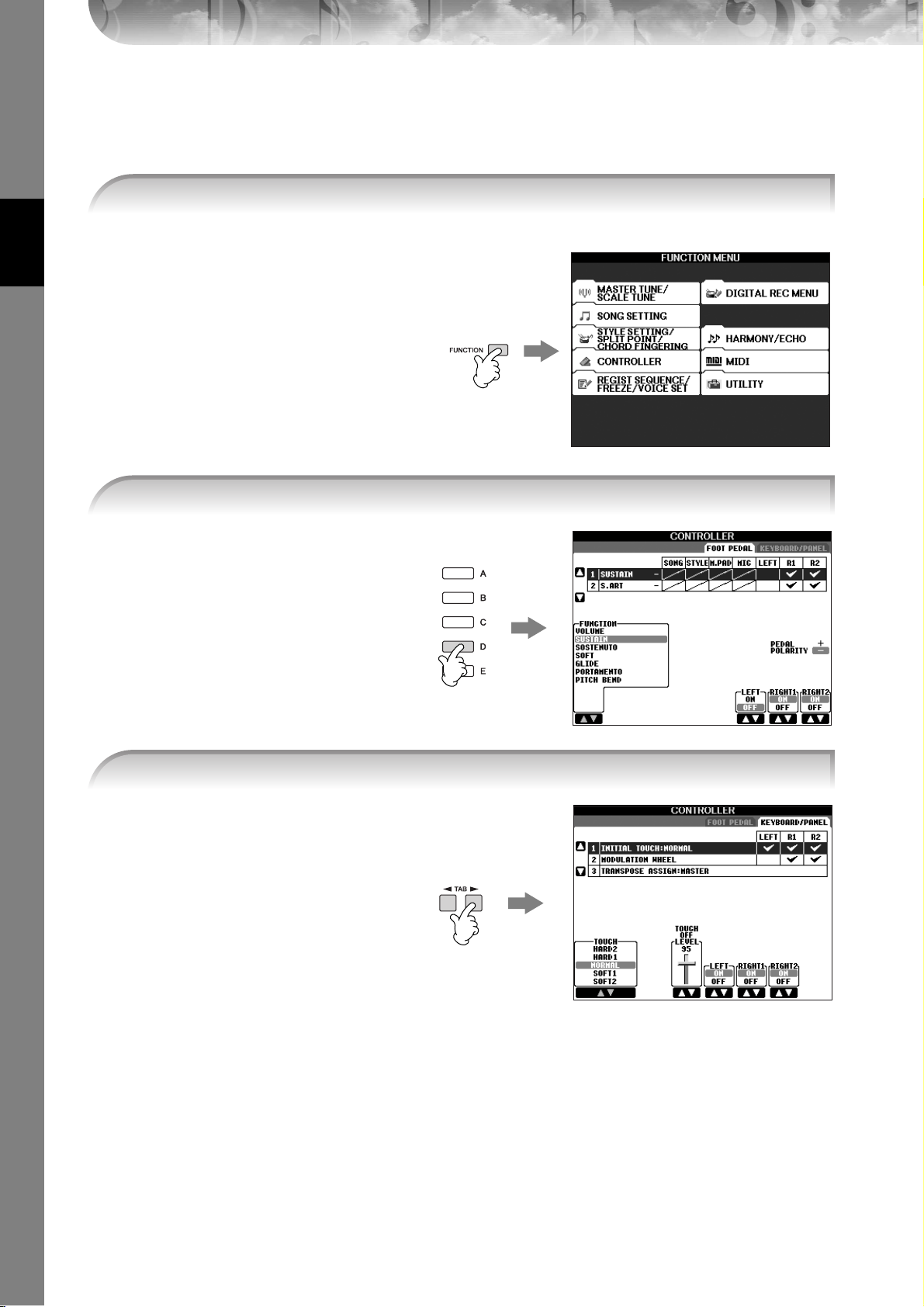
Operation of the Function Display
In the Function display, you can make detailed settings.
In the example here, we’ll call up and use the keyboard touch sensitivity setting display.
Quick Guide
1 Press the [FUNCTION] button.
Categories of detailed settings are shown.
2 Press the [D] button to select the category CONTROLLER.
When the selected category is further
divided into sub-categories, the tab(s)
will be shown in the display.
n On the PSR-S700, “2 S.ART” shown in
the illustration at right is displayed as
“2 VOLUME.”
3 Press the TAB [
When the setting is further divided into
additional settings, a list will be shown
in the display.
√][®
] buttons to select the KEYBOARD/PANEL tab.
PSR-S900/S700 Owner’s Manual
28
Page 29
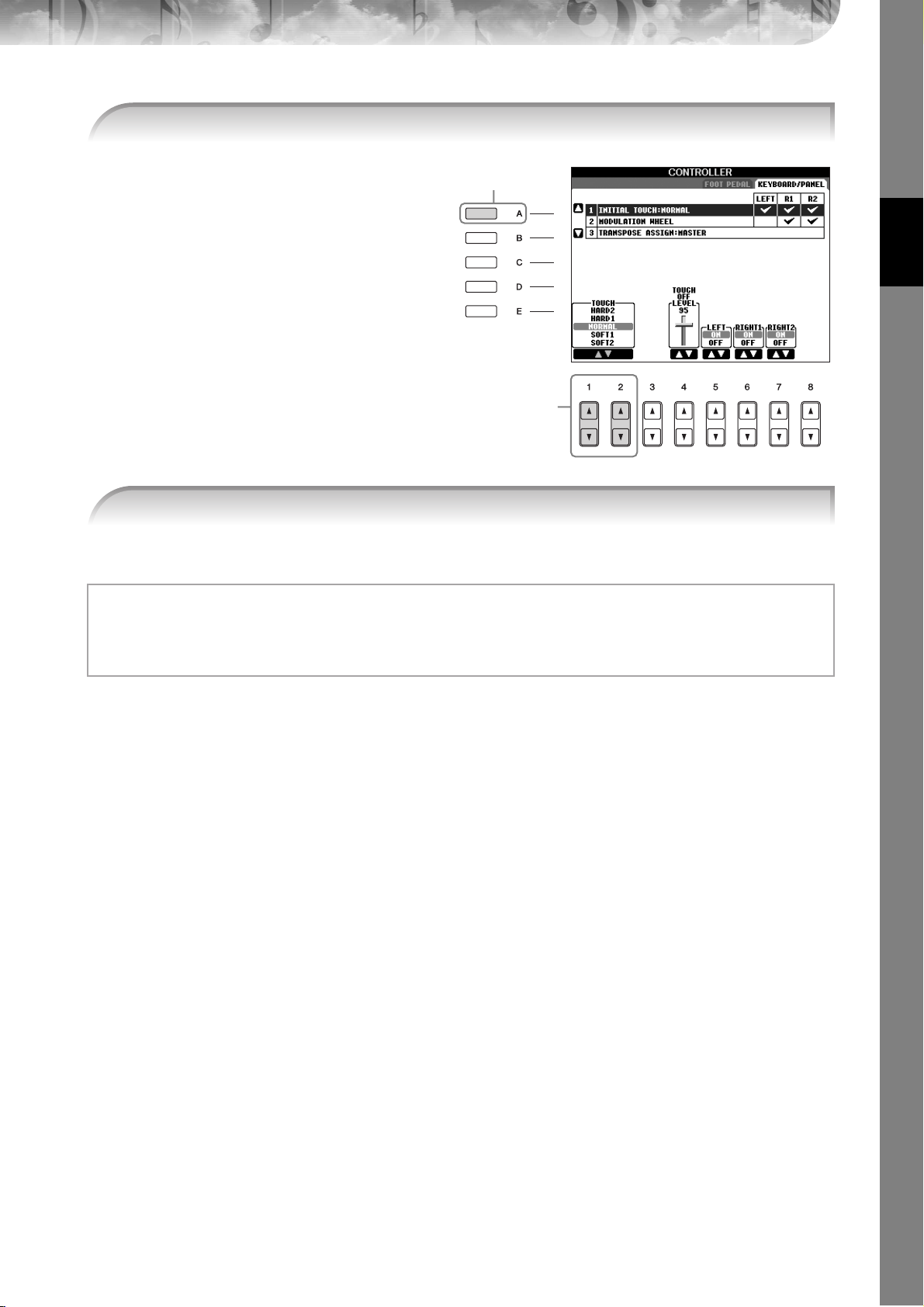
4 Press the [A] button to select the “1 INITIAL TOUCH.”
4
5
Quick Guide
5 Press the [1
For details on the touch sensitivity settings, see page 33.
Throughout this manual, arrows are used in the instructions, indicating in shorthand the process of calling up certain
displays and functions.
For example, the instructions above can be indicated in shorthand as: [FUNCTION] → [D] CONTROLLER → TAB
[
√][®
] KEYBOARD/PANEL → [A] 1 INITIAL TOUCH.
††
ππππ††
]/[2
††
ππππ††
] button to select touch sensitivity for the keyboard.
PSR-S900/S700 Owner’s Manual
29
Page 30
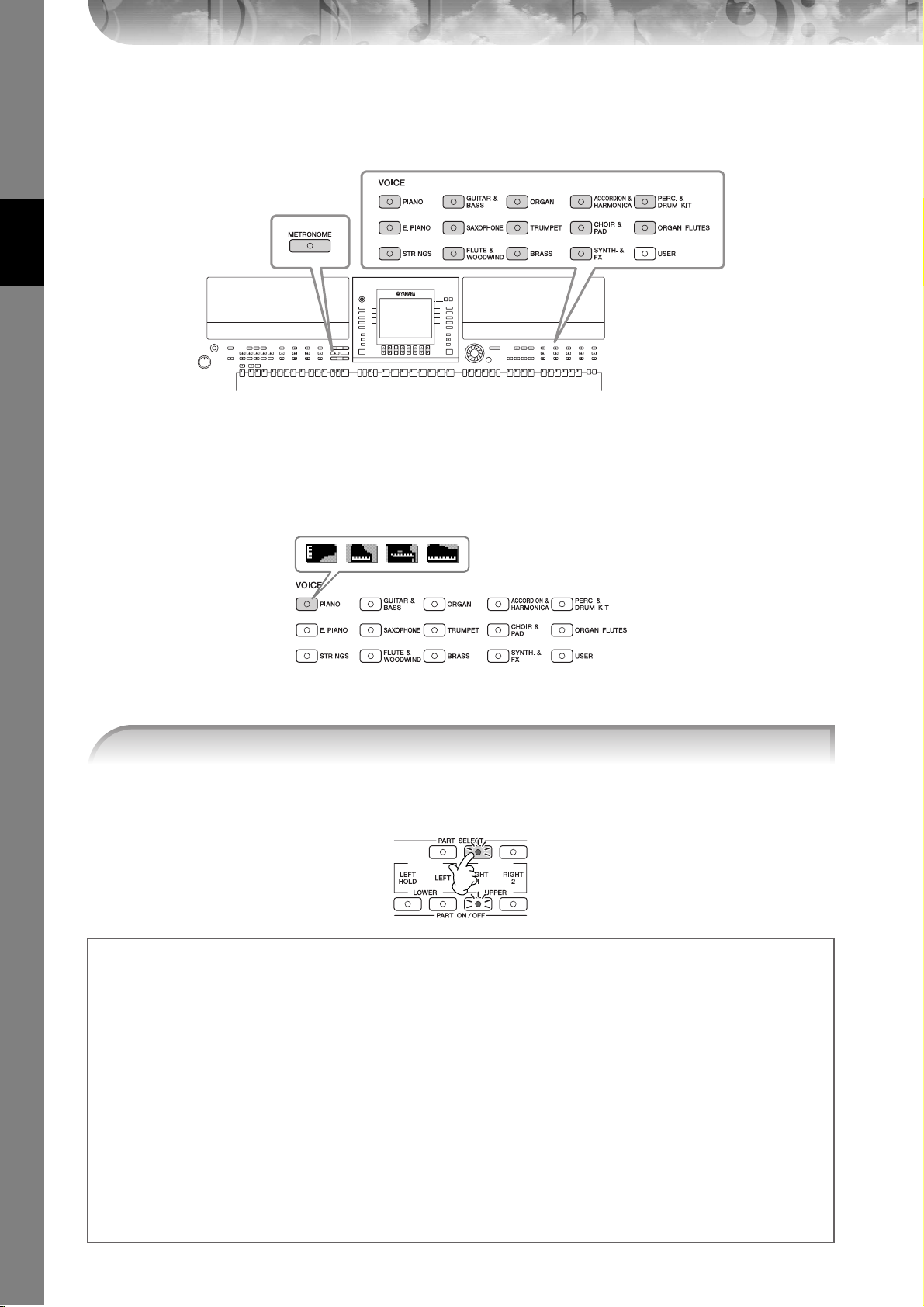
Playing Voices
The instrument features a wide variety of exceptionally realistic Voices, including piano, guitar, strings, wind
instruments and more.
Quick Guide
Playing Preset Voices
The preset Voices are categorized and contained in appropriate folders. Voice buttons on the panel correspond to the
categories of the preset Voices. For example, press the [PIANO] button to display various piano Voices.
VOICE buttons (page 30)
[METRONOME] button
(page 34)
n About the various Voices
Refer to the Voice List in the Data List available at the Yamaha website. (See page 5.)
1 Press the PART SELECT [RIGHT1] button to call up the Voice selection display.
The Voice selected here is for the RIGHT 1 part. For the Voice part, see page 84.
Make sure that the PART ON/OFF [RIGHT1] button is also turned on. If it is turned off, the right-hand part
will not sound.
Determining how the Voice selection display is opened (when one of the VOICE category selection
buttons is pressed).
You can select how the Voice selection display is opened (when one of the VOICE category selection buttons is pressed).
1 Call up the operation display.
√][®
[FUNCTION] → [J] UTILITY → TAB [
2 Select the [B] (2 VOICE CATEGORY BUTTON OPTIONS) button, and use the [1
how the Voice selection display is opened.
• OPEN&SELECT:
Opens the Voice selection display with the top (first) voice of the voice category automatically selected
(when one of the VOICE category selection buttons is pressed). With the default settings, the OPEN&SELECT
function is turned on.
• OPEN ONLY:
Opens the Voice selection display with the currently selected voice (when one of the VOICE category selection buttons is pressed).
] CONFIG 2
π†
]/[2
π†
] buttons to change
PSR-S900/S700 Owner’s Manual
30
Page 31

2 Press one of the VOICE buttons to select a Voice category and call up the Voice selec-
tion display.
3 Press one of the [A]–[J] buttons to select the desired Voice.
•The Voice type and its defining characteristics are indicated above the Preset Voice name. For details on the character-
n
istics, see page 83.
•You can call up the information for the selected Voice by pressing the [7π] (INFORMATION) button. (PSR-S900 only)
•You can instantly jump back to the Main display by “double-clicking” on one of the [A]–[J] buttons.
4 Play the keyboard.
Quick Guide
Recalling your favorite Voices easily
The instrument has a huge amount of high-quality Voices, covering an exceptionally broad range of instrument
sounds—making it perfect for virtually every musical application. However, the sheer number of Voices may seem
overwhelming at first. To easily recall your favorite Voice, there are two methods:
● Save your favorite Voice to the USER display in the Voice Selection display and recall it by using
the VOICE [USER] button
1 Copy your favorite Voices from the Preset drive to the User drive.
Refer to page 74 for details on the copy operation.
2 Press the Voice [USER] button to call up the Voice Selection display and press one of the [A]–[J] buttons to
select the desired Voice.
● Register your favorite Voice to Registration Memory and recall it with the REGISTRATION MEMORY [1]–[8] buttons
Refer to page 135 for details on Registration Memory operations.
PSR-S900/S700 Owner’s Manual
31
Page 32

Playing the Voice Demos
To listen to the various Voices and hear how they sound especially in context, listen to the demo songs for each Voice.
††
1 In the Voice Selection display (page 31 step 3), press the [8
the Demo for the selected Voice.
††
] (DEMO) button to start
Selecting percussion sounds
When one of the Drum Kit Voices in the [PERCUSSION & DRUM KIT] group is selected, you can play various drums and
percussion instrument sounds on the keyboard. Details are given in the Drum List provided in the Data List (page 5).
To c heck which “Standard Kit 1” percussion sounds are assigned to each key, look at the Drum Kit icons printed below
the keys (page 15).
Quick Guide
Selecting sound effects
You can play individual sound effects, such as bird chirps and ocean sounds from the keyboard. The sound effects are
categorized as “GM&XG”/“GM2.”
2 To stop the Demo, press the [8
††
††
] (DEMO) button again.
1 Press the PART SELECT [RIGHT 1] button to call up the Voice selection display.
2 Press the [8
3 Press the [2
π
] (UP) button to call up the Voice categories.
π
] button to display page 2.
4 Press the [E]/[F] button to select “GM&XG”/“GM2.”
5 Press the [2
π
] button to display page 2.
6 Press the [F] button to select “SoundEffect.”
7 Press one of the [A]–[J] buttons to select the desired sound effect.
8 Play the keyboard.
Selecting GM/XG/GM2 Voices
n For details on the Voice allocation format, see page 204.
You can select the GM/XG/GM2 Voices directly via the panel operation. Perform steps 1–4 described in the “Selecting
sound effects” above, select the desired category, then select the desired voice.
Playing different Voices simultaneously
The instrument can play different Voices simultaneously (page 84).
• Layering two different Voices
This is useful for creating rich and thick sounds.
• Setting separate Voices for the left and right sections of the keyboard
You can play different Voices with the left and right hands. For example, you can set up the keyboard to play the
bass Voice with your left hand and the piano Voice with your right hand.
PSR-S900/S700 Owner’s Manual
32
Page 33

Setting the touch sensitivity of the keyboard
You can adjust the touch response of the instrument (how the sound responds to the way you play the keys). The touch
sensitivity type becomes the common setting for all Voices.
1 Call up the operation display:
[FUNCTION] → [D] CONTROLLER → TAB [
PANEL → [A] 1 INITIAL TOUCH
√][®
] KEYBOARD/
2 Press the [1
π†
]/[2π†] buttons to specify the touch response.
HARD 2 ..... Requires strong playing to produce high volume. Best
for players with a heavy touch.
HARD 1 ..... Requires moderately strong playing for high volume.
NORMAL... Standard touch response.
SOFT 1....... Produces high volume with moderate playing strength.
SOFT 2....... Produces relatively high volume even with light play-
ing strength. Best for players with a light touch.
• This setting does not change the weight of the keyboard.
n
• When you do not want to apply touch sensitivity, set Touch to OFF for
the corresponding parts by pressing the [5†]–[7†] buttons. When
Touch is set to OFF, you can specify the fixed volume level by pressing the [4π†] button.
•The touch sensitivity settings may have no effect with certain voices.
Using the Pitch Bend Wheel
Use the PITCH BEND wheel to bend notes up (roll the wheel away from you) or down (roll the wheel toward you)
while playing the keyboard. The Pitch Bend is applied to all the keyboard parts (RIGHT 1, 2 and LEFT). The PITCH
BEND wheel is self-centering and will automatically return to normal pitch when released.
PITCH BEND
MODULATION
Quick Guide
• If the Pitch Bend range is set to more than 1200 cents (1 octave) via MIDI, the pitch of some voices may not be raised or lowered
n
completely.
•The effects caused by using the PITCH BEND Wheel will not be applied to the LEFT part when the Chord Fingering type is set to
the one other than “FULL KEYBOARD” or “AI FULL KEYBOARD” with the [ACMP] and PART ON/OFF [LEFT] turned on.
The maximum pitch bend range can be changed via the following instructions.
1 Call up the display for setting the Pitch Bend Range.
[MIXING CONSOLE] → TAB [
2 Set each of the Pitch Bend Range of the keyboard part by using the [5
[5
π†
] button..........Sets the Pitch Bend Range of the LEFT part.
[6
π†
] button..........Sets the Pitch Bend Range of the RIGHT1 part.
[7
π†
] button..........Sets the Pitch Bend Range of the RIGHT2 part.
√][®
] → TUNE → [H] PITCH BEND RANGE
π†
]/[6
π†
]/[7
π†
] button.
Using the Modulation Wheel
The Modulation function applies a vibrato effect to notes played on the keyboard. This is applied to all the keyboard
parts (RIGHT 1, 2 and LEFT). Moving the MODULATION wheel down (towards MIN) decreases the depth of the effect,
while moving it up (towards MAX) increases it.
PITCH BEND
MODULATION
PSR-S900/S700 Owner’s Manual
33
Page 34

n
You can set whether the effects caused by the MODULATION Wheel will be applied or not to each of the keyboard part.
1 Call up the display.
2 Set whether the effects caused by the MODULATION Wheel will be applied or not to each of the keyboard
Quick Guide
Using the Metronome
The metronome provides a click sound, giving you an accurate tempo guide when you practice, or letting you hear and
check how a specific tempo sounds.
•To avoid accidently applying modulation, make sure the MODULATION Wheel is set at MIN before you start playing.
•The effects caused by using the MODULATION wheel will not be applied to the LEFT part when the Chord Fingering type is set to
the one other than “FULL KEYBOARD” or “AI FULL KEYBOARD” with the [ACMP] and PART ON/OFF [LEFT] turned on.
[FUNCTION] → [D] CONTROLLER → TAB [
part by using the [5
[5π†] button..........Sets whether the effects caused by the MODULATION Wheel will be applied or not to the
[6
π†
] button..........Sets whether the effects caused by the MODULATION Wheel will be applied or not to the
[7
π†
] button..........Sets whether the effects caused by the MODULATION Wheel will be applied or not to the
π†
]/[6
π†
LEFT part.
RIGHT1 part.
RIGHT2 part.
]/[7
π†
√][®
] → KEYBOARD/PANEL → [A]/[B] 2 MODULATION WHEEL
] button.
1 Press the METRONOME button to start the metronome.
2 To stop the metronome, press the METRONOME button again.
Adjusting the Tempo or Setting the Time Signature of the Metronome Sound
■ Adjusting the Metronome Tempo
1 Press the TEMPO [–]/[+] button to call up the pop-up tempo setting display.
2 Press the TEMPO [–]/[+] buttons to set the tempo.
Pressing and holding either button lets you continuously increase or decrease the value.
You can also use the DATA ENTRY dial to adjust the value. To reset the tempo, press the TEMPO [–]/[+] buttons simultaneously.
n About the Tempo display
3 Press the [EXIT] button to close the Tempo display.
PSR-S900/S700 Owner’s Manual
34
The number in the display indicates how many quarter-note beats there are in one minute. The range is between 5 and
500. The higher the value, the faster the tempo.
Page 35

Set the Popup Display Time
1 Call up the operation display.
[FUNCTION]
→
[J] UTILITY →
TAB [√][®]
CONFIG 2
2 Select the [B] (2 POPUP DISPLAY TIME) button, and use the [7
π†
]/[8
π†
] buttons to set the time.
■ Determine the Metronome Time Signature and Other Settings
1 Call up the operation display:
√][®
[FUNCTION] → [J] UTILITY → TAB [
2 Set the parameters by pressing the [2
buttons.
VOLUME Determines the level of the metronome
SOUND Determines which sound is used for the met-
TIME
SIGNATURE
sound.
ronome.
Bell Off............... Conventional metronome
sound, with no bell.
Bell On............... Conventional metronome
sound, with bell.
Determines the time signature of the metronome sound.
] CONFIG 1 → [B] 2 METORONOME
††
ππππ††
]–[7
††
ππππ††
]
Quick Guide
PSR-S900/S700 Owner’s Manual
35
Page 36

Practicing with the Preset Songs
n Song
In this manual, the word “Song” refers to performance data.
Quick Guide
Playing Back and Listening to Songs Before Practicing
The instrument includes several preset Songs. This section covers basic information on playing back the preset Songs.
1 Press the SONG [SELECT] button to call up the Song selection display.
2 Press the [A] button to select the Sample Song category.
2
3 Press one of the [A]–[E] buttons to select the desired Song.
You can also select the file by using the DATA ENTRY dial, then press the [ENTER] button to execute.
n You can instantly jump back to the Main display by “double-clicking” on one of the [A]–[E] buttons.
4 Press the SONG [F/K] (PLAY/PAUSE) button to start playback.
PSR-S900/S700 Owner’s Manual
36
3
Page 37

5 Press the SONG [J] (STOP) button to stop playback.
Playing Songs saved to USER (page 73)
1 Press the SONG [SELECT] button to call up the Song selection display.
2 Press the TAB [
3 Press one of the [A]–[J] buttons to select the desired Song.
Playing Songs saved to a USB storage device (page 73)
CAUTION
Before using a USB storage device, be sure to read “Handling the USB Storage Device (USB Flash Memory/Floppy Disk,
etc)” on page 23.
√][®
] buttons to select the USER tab.
Quick Guide
1 Connect the USB storage device to the [USB TO DEVICE] terminal.
2 Press the SONG [SELECT] button to call up the Song selection display.
3 Press the TAB [
you inserted in Step 1.
The indication “USB1”/“USB2” will be displayed depending on the number of the connected devices.
√][®
] buttons to select the USB tab (“USB1”/“USB2”), corresponding to the USB storage device
4 Use the [A]–[J] buttons to select a Song.
n You can also select a specified file in the USB storage device by pressing the [USB] button.
[USB] → [A] SONG → [A]–[J]
Playing Songs in sequence
You can play all Songs in a folder continuously.
1 Select a Song in the desired folder.
2 Call up the operation display.
[FUNCTION] → [B] SONG SETTING
3 Press the [H] (REPEAT MODE) button to select “ALL.”
4 Press the SONG [F/K] (PLAY/PAUSE) button to start playback.
All Songs in the folder play back continuously, in order.
5 Press the SONG [J] (STOP) button to stop continuous playback.
6 To turn off the Song sequence playback, press the [H] button to select “OFF” in the display in step 2.
PSR-S900/S700 Owner’s Manual
37
Page 38

Boost the volume of the part to be practiced
On the instrument, a single Song can contain separate data for up to sixteen MIDI channels. Specify the channel for
practicing and increase the playback volume for the channel.
1 Select a Song. The method for selecting a Song is the same as “Playing Back and Listening to Songs Before Practic-
2 Press the [MIXING CONSOLE] button to call up the MIXING CONSOLE display.
Quick Guide
ing” (page 36 step 1–3).
2,
3
4
3 Press the TAB [
√][®
] buttons to select the VOL/VOICE tab.
4 Press the [MIXING CONSOLE] button until “MIXING CONSOLE (SONG CH1-8)” is shown at the top of the dis-
play.
5 Press the [E]/[J] button to select “VOLUME.”
6 To raise the level of the desired channel(s), press the appropriate buttons [1
If the desired channel is not shown in the MIXING CONSOLE (SONG CH1-8) display, press the [MIXING CONSOLE] button to call up the MIXING CONSOLE (SONG CH9-16) display.
If you don’t know which channel’s volume to raise:
• Look at the illustrations of the instruments indicated below “VOICE.”
• Look at the channel indicators, which light as the Song plays back. Watching these as you listen can show you
which channel you wish to boost.
π†
]–[8
π†
].
PSR-S900/S700 Owner’s Manual
38
Page 39

Displaying Music Notation (Score)
You can view the music notation of the selected Song. We suggest that you read through the music notation before
starting to practice.
•The instrument can display the music notation of commercially-available music data or your recorded Songs.
n
•The displayed notation is generated by the instrument based on the Song data. As a result, it may not be exactly the same as commercially available sheet music of the same song—especially when displaying notation of complicated passages or many short
notes.
•The notation functions cannot be used to create Song data by inputting notes. For information on creating Song data, see
page 147.
1 Select a Song (page 36).
2 Press the [SCORE] button to display the music notation.
n Look through the entire score before playing back the Song
Press the TAB [
You can also use the footswitch to select subsequent pages (page 196).
√][®
] buttons to select subsequent pages.
3 Press the SONG [F/K] (PLAY/PAUSE) button to start playback.
The “ball” bounces along through the score, indicating the current position.
4 Press the SONG [J] (STOP) button to stop playback.
Changing the Notation Display
You can change the notation display as desired to suit your personal
preferences.
1 Press the [SCORE] button to display the music nota-
tion.
n The music notation at right is for instructional purposes only,
and the song depicted is not one of the preset Songs on your
instrument.
Quick Guide
2 Change the following settings as desired.
● Changing the size of the music notation
Press the [7
notation.
● Displaying only right-hand part/left-hand part
notation
Press the [1
the left-hand part/right-hand part.
● Customizing the notation display
• Display the note name at the left of the note
1 Press the [5
2 Press the [8
3 Press the [6
4 Press the [8
•Turn on the note colors (PSR-S900 only)
Press the [6
n About the note colors
● Increase the number of measures in the display
You can increase the number of measures that will be displayed by decreasing the other items to be displayed (part, lyrics, chords, etc.).
Use the [1
π†
] button to change the size of the music
π†
]/[2
π†
] button to disable display of
††
ππππ††
] (NOTE) button to display the note name.
††
ππππ††
] (SET UP) button to call up the detailed setting display.
†
] (NOTE NAME) button to select “Fixed Do.”
ππ
ππ
] (OK) button to apply the setting.
π†
] button to turn the COLOR on.
These colors are fixed for each note and cannot be changed.
C: red, D: yellow, E: green, F: orange, G: blue, A: purple, and B: gray
π†
]–[4
π†
] buttons to turn off the items you want not to be displayed.
PSR-S900/S700 Owner’s Manual
39
Page 40

Set the detailed parameters of the view type as desired.
Quick Guide
1 Press the [8
2 Press the [1
LEFT CH/RIGHT CH
KEY SIGNATURE
QUANTIZE
NOTE NAME
††
ππππ††
] (SET UP) button to call up the detailed setting display.
††
ππππ††
††
]–[6
ππππ††
] buttons to set the view type.
Determines which MIDI channel in the Song data is used for the left-hand/right-hand part. This setting returns to AUTO when a different Song is selected.
AUTO
The MIDI channels in the Song data for the right- and left-hand parts are assigned automatically—
setting the parts to the same channel as the channel which is specified in the [FUNCTION] →
[B] SONG SETTING.
1–16
Assigns the specified MIDI channel (1–16) to each of the left- and right-hand parts.
OFF (LEFT CH only)
No channel assignment: This disables display of the left-hand key range.
This lets you enter key signature changes in the middle of a song, at the stopped position. This menu
is useful when the selected Song contains no key signature settings for displaying notation.
This gives you control over the note resolution in the notation, letting you shift or correct the timing
of all displayed notes so that they line up to a particular note value. Make sure to select the smallest
note value used in the song.
Selects the type of the note name indicated at the left of the note in the notation from among the following three types. The settings here are available when the NOTE parameter in “Display the note
name at the left of the note” step 1 is set to ON.
A, B, C
Note names are indicated as letters (C, D, E, F, G, A, B).
FIXED DO
Note names are indicated in solfeggio and differ depending on the selected language.
The language is specified in LANGUAGE of the OWNER display (page 19).
MOVABLE DO
Note names are indicated in solfeggio according to the scale intervals, and as such are relative to
the key. The root note is indicated as Do. For example, in the key of G major the root note of “So”
would be indicated as “Do.” As with “Fixed Do,” the indication differs depending on the selected
language.
3 Press the [8
n Save the notation view settings
ππ
ππ
] (OK) button to apply the setting.
The notation view settings can be saved as part of a Song (page 166).
Muting the Right- or Left-hand Part Viewing the Score
The Guide function indicates the notes you should play, when you should play them, and how long you should hold
them down. You can also practice at your own pace—since the accompaniment waits for you to play the notes correctly. Here, mute the right- or left-hand part and try practicing the part.
Practicing the Right-hand Part (TRACK 1)
1 Select a Song (page 36), then press the [SCORE] button to call up the Score display.
2 Turn the [GUIDE] button on.
2
3
PSR-S900/S700 Owner’s Manual
40
4
Page 41

3 Press the SONG [TR 1] button to mute the right-hand part.
The indicator of the [TR 1] button goes out. You can now play that part by yourself.
4 Press the SONG [F/K] (PLAY/PAUSE) button to start playback.
Practice the muted part viewing the Score display.
n Adjusting the tempo
Refer to page 34.
Quickly changing tempo during a performance (Tap function)
The tempo can also be changed during Song playback by tapping the [TAP TEMPO] button twice at the desired tempo.
5 Press the SONG [J] (STOP) button to stop playback.
6 Turn the [GUIDE] button off.
Adjusting the volume balance between the Song and the keyboard
This lets you adjust the volume balance between Song playback and the sound you play on the keyboard.
1 Press the [BALANCE] button to call up the volume balance display.
Quick Guide
2 To adjust the Song volume, press the [1
button.
π†
] button. To adjust the keyboard (RIGHT 1) volume, press the [6
π†
3 Press the [EXIT] button to close the volume balance display.
1
3
22
n About keyboard parts (Right 1, Right 2, Left)
See page 84.
Other guide functions
The initial setting “Follow Lights” was used in the instructions “Muting the Right- or Left-hand Part Viewing the Score” on
page 40. There are additional functions in the Guide feature, as described below.
To select a guide function, see page 145.
For keyboard performance
• Any Key
This lets you practice the timing of playing the keys.
]
For Karaoke
• Karao-Key
This automatically controls the timing of Song playback to match your singing—a convenient feature for singing
along with your keyboard performance.
•Vocal CueTIME (PSR-S900)
This automatically controls the timing of the accompaniment to match the melody (pitch) of your singing—allowing you to practice singing with the correct pitch.
PSR-S900/S700 Owner’s Manual
41
Page 42

Practicing the Left-hand Part (TRACK 2) Viewing the Score
1,2 Follow the same steps as in “Practice the right-hand part (TR 1)” on page 40.
3 Press the [TR 2] button to mute the left-hand part.
The indicator of the [TR 2 (L)] button goes out. You can now play that part by yourself.
4 Press the SONG [F/K] (PLAY/PAUSE) button to start playback and practice the
muted part.
5 Press the SONG [J] (STOP) button to stop playback.
Quick Guide
Practicing with the Repeat Playback Function
The Song Repeat functions can be used to repeatedly play back a Song or a specific range of measures in a Song. This
is useful for repeated practicing of difficult-to-play phrases.
Playing Back a Song Repeatedly
6 Turn the [GUIDE] button off.
1 Select a Song (page 36).
2 Press the [REPEAT] button to turn on Repeat playback.
3 Press the SONG [F/K] (PLAY/PAUSE) button to start playback.
The Song will be played back repeatedly until you press the SONG [
4 Press the SONG [J] (STOP) button to stop playback.
5 Press the [REPEAT] button to turn off Repeat playback.
J] (STOP) button.
Specifying a Range of Measures and Playing them Back Repeatedly (A-B Repeat)
1 Select a Song (page 36).
2 Press the SONG [F/K] (PLAY/PAUSE) button to start playback.
3 Specify the repeat range.
Press the [REPEAT] button at the starting point (A) of the range to be repeated. Press the [REPEAT] button
again at the ending point (B). After an automatic lead-in (to help guide you into the phrase), the range from
Point A to Point B is played back repeatedly.
n Instantly returning to Point A
Regardless of whether the Song is playing back or is stopped, pressing the [J] (STOP) button returns to Point A.
4 Press the SONG [J] (STOP) button to stop playback.
5 Press the [REPEAT] button to turn off Repeat playback.
PSR-S900/S700 Owner’s Manual
42
Page 43

Other Methods for Specifying the A–B Repeat Range
● Specifying the repeat range while Songs are stopped
1 Press the [H] (Fast Forward) button to advance to the Point A location.
2 Press the [REPEAT] button to specify Point A.
3 Press the [H] (Fast Forward) button to advance to the Point B location.
4 Press the [REPEAT] button again to specify Point B.
● Specifying the repeat range between Point A and the end of the Song
Specifying only Point A results in repeat playback between Point A and the end of the Song.
Recording Your Performance
Record your performance by using the Quick Recording feature. This is an effective practice tool, allowing you to easily
compare your own performance to the original song you are practicing. You can also use it to practice duet pieces by
yourself, if you have your teacher or partner record his or her part beforehand.
1 Press the [REC] and [J] (STOP) buttons simultaneously.
A blank Song for recording is automatically set.
Quick Guide
2 Select a Voice (page 30). The selected Voice will be recorded.
3 Press the [REC] button.
4 Start recording.
Recording begins automatically as soon as you play a note on the keyboard.
5 Press the SONG [J] (STOP) button to stop recording.
A message prompting you to save the recorded performance appears. To close the message, press the [EXIT]
button.
6 Press the SONG [F/K] (PLAY/PAUSE) button to play back the recorded performance.
PSR-S900/S700 Owner’s Manual
43
Page 44

When the following message appears: “Song” changed. Save?/“Song” speichern?/
“Song” modifié. Sauv.?/“Song” cambiado. ¿Guardar?/Salvare “Song”?
Quick Guide
The recorded data has not yet been saved. To save the data, press the [G] (YES) button to open the Song selection display and save the data (see above). To cancel the operation, press the [H] (NO) button.
Playing Songs saved to USER or a USB storage device.
Refer to page 37.
7 Save the recorded performance.
1 Press the SONG [SELECT] button to call up the Song selection display.
2 Press the TAB [
save the data. Select USER to save the data to internal memory, or select USB to save the data to a
USB storage device.
3 Press the [6
4 Enter the file name (page 77).
5 Press the [8
To cancel the Save operation, press the [8
CAUTION
The recorded song will be lost if you change to another Song or you turn the power off without executing the Save operation.
√][®
] buttons to select the appropriate tab (USER, USB, etc.) to which you want to
††
††
] (SAVE) button to call up the file naming display.
ππ
ππ
] (OK) button to save the file.
†
] (CANCEL) button.
Playing Backing Parts with the performance assistant Technology
This feature makes it exceptionally easy to play the backing parts along with Song playback.
n Before using performance assistant technology
To use the performance assistant technology, the Song must contain chord data. If the Song contains this data, the current chord name
will be displayed in the Main display during Song playback, letting you easily check whether the Song contains chord data or not.
1 Select a Song (page 36).
In these example instructions, use the Songs in the “SampleSongs” folder.
2 Call up the operation display.
[FUNCTION] → [B] SONG SETTING
PSR-S900/S700 Owner’s Manual
44
Page 45

3 Press the [8
††
ππππ††
] button to turn the [P.A.T.] (Performance Assistant) on.
4 Press the SONG [F/K] (PLAY/PAUSE) button to start playback.
Quick Guide
5 Play the keyboard.
The instrument automatically matches your performance on the keyboard to the Song playback and chords,
no matter what keys you play. It even changes the sound according to the way you play. Try playing in the
three different ways below.
Playing the left and right hand together
●● ●
(method 1).
Play three notes at the
same time with your
right hand.
Playing the left and right hand together
(method 2).
Play several notes one after
the other with different fingers of your right hand.
Playing the left hand and right hand
alternately.
Play three notes at the
same time with your
right hand.
6 Press the SONG [J] (STOP) button to stop playback.
7 Press the [8
††
ππππ††
] button to turn the [P.A.T.] (Performance Assistant) off.
PSR-S900/S700 Owner’s Manual
45
Page 46

Playing Accompaniment with the Auto Accompaniment Feature (Style Playback)
The Auto Accompaniment features let you produce automatic accompaniment playback simply by playing
“chords” with your left hand. This lets you automatically recreate the sound of a full band or orchestra—even if
you’re playing by yourself. The Auto Accompaniment sound is made up of the rhythm patterns of the Styles. The
Styles of the instrument cover a wide range of different musical genres including pop, jazz, and many others.
Quick Guide
Playing “Mary Had a Little Lamb” with the Auto Accompaniment Feature
MARY HAD A LITTLE LAMB
Tr aditional
Style: Country Pop
122 233 35
1 1 1
C
3
21 2 3 2 3 2 1
CGC
GCC
4
C
Ending
1 Press the STYLE CONTROL “COUNTRY” button.
PSR-S900/S700 Owner’s Manual
46
1 1 4 1
Page 47

Enabling tempo display above Style name
You can select whether the tempo is displayed above the Style name or not.
1 Call up the operation display.
[FUNCTION] → [J] UTILITY → TAB [
√][®
] CONFIG 2
2 Select the [B] (2 DISPLAY STYLE TEMPO) button, and use the [5
play on/off.
• ON:
Tempo is displayed above the Style name.
With the default settings, the Display Style Tempo function is on.
• OFF:
Tempo is not displayed above the Style name.
π†
]/[6
π†
2 Press one of the [A]–[J] buttons to select a Style “CountryPop.”
] buttons to switch the tempo dis-
Quick Guide
•The Style type and its defining characteristics are indicated above the Preset Style name. For details on the character-
n
istics, see page 106.
• When the [7π] (REPERTOIRE) button is pressed after selecting a Style, you can call up the custom panel settings (for
voices and tempos, etc.) designed to best match the selected Style. For details on Repertoire, see page 56. To return to
the previous display, press the [EXIT] button.
•You can instantly jump back to the Main display by “double-clicking” on one of the [A]–[J] buttons.
3 Press the [ACMP] button to turn on Auto Accompaniment.
Use the left-hand section (lower part) of the keyboard to play the chords for sounding the Auto Accompaniment.
53 4 6
4 Press the [SYNC START] button to set Auto Accompaniment to standby—letting you
simultaneously start the accompaniment as soon as you start playing.
5 As soon as you play a chord with your left hand, the Auto Accompaniment starts.
Try playing chords with your left hand and play a melody with your right hand.
n Chord Fingerings
There are seven different fingering methods you can use to specify chords (page 106).
PSR-S900/S700 Owner’s Manual
47
Page 48

6 Automatically play an appropriate ending by pressing any of the [ENDING/rit.] but-
tons, at the point in the score (page 46) indicated by “Ending.”
When Ending playback is finished, the Style automatically stops.
• About the various Styles
n
Adjusting the volume balance between the Style and the keyboard
This lets you adjust the volume balance between Style playback and the sound you play on the keyboard.
1 Press the [BALANCE] button to call up the volume balance display.
Refer to the Style List in the Data List available at the Yamaha website. (See page 5.)
• Quickly changing the Style tempo during a performance (Tap function)
The tempo can also be changed during playback by tapping the [TAP TEMPO] button twice at the desired tempo.
• Specifying the split point (the border between the right- and left-hand range)
See page 110.
• Turns touch response on/off for the Style playback (Style Touch)
See page 109.
2 To adjust the Style volume, press the [2
Quick Guide
3 Press the [EXIT] button to close the volume balance display.
Pattern Variation
While you play, you can automatically add specially created intros and endings, as well as variations in the rhythm/
chord patterns, for more dynamic, professional-sounding performances. There are several different auto accompaniment pattern variations for each situation: starting your performance, during your performance, and ending your performance. Try out the variations and combine them freely.
To Start Playing
button.
π†
] button. To adjust the keyboard (RIGHT 1) volume, press the [6
π†
]
● Start/Stop
Styles start playing back as soon as the STYLE CONTROL [START/STOP] button is pressed.
● Intro
This is used for the beginning of the song. Each preset Style features three different intros. When the intro finished playing, accompaniment shifts to the Main section (see “Main” in the “During Style playback”).
Press one of the INTRO [I]–[III] buttons before starting Style playback and press the STYLE CONTROL [START/STOP]
button to start Style playback.
● Synchro Start
This lets you start playback as soon as you play the keyboard.
Press the [SYNC START] button when Style playback is stopped and play a chord in the chord section of the keyboard
to start Style playback.
● Fade In
The Fade In produces smooth fade-ins when starting the Style.
Press the [FADE IN/OUT] button when Style playback is stopped and press the STYLE CONTROL [START/STOP] button
to start Style playback.
● Tap
Tap out the tempo and automatically start the Style at that tapped speed. Simply tap (press/release) the [TAP TEMPO]
button (four times for a 4/4 time signature), and the Style playback starts automatically at the tempo you tapped.
n The particular drum sound and the velocity (loudness) of the sound when the Tap function is used can be selected in the following
display.
[FUNCTION] → [J] UTILITY →
PSR-S900/S700 Owner’s Manual
48
TAB [√][®] CONFIG 1 → [B] 4 TAP
Page 49

During Style Playback
● Main
This is used for playing the main part of the Song. It plays an accompaniment pattern of several measures, and repeats
indefinitely. Each preset Style features four different patterns.
Press one of the MAIN [A]–[D] buttons during Style playback.
● Fill In
The fill-in sections let you add dynamic variations and breaks in the rhythm of the accompaniment, to make your performance sound even more professional.
Turn on the [AUTO FILL IN] button before starting Style playback or during playback. Then, simply press one of the
MAIN VARIATION (A, B, C, D) buttons as you play, and the selected fill-in section plays automatically (AUTO FILL),
spicing up the auto accompaniment. When the fill-in is finished, it leads smoothly into the selected main section (A, B,
C, D).
Even when [AUTO FILL IN] button is turned off, pressing the same button of the currently playing section automatically
plays a fill-in before returning to the same main section.
● Break
This lets you add dynamic breaks in the rhythm of the accompaniment, to make your performance sound even more
professional.
Press the [BREAK] button during Style playback.
Quick Guide
To Finish Playing
● Start/stop
Styles stop as soon as the STYLE CONTROL [START/STOP] button is pressed.
● Ending
This is used for the ending of the Song. Each preset Style features three different endings. When the ending is finished,
the Style stops automatically.
Press one of the ENDING/rit. [I]–[III] buttons during Style playback. You can have the ending gradually slow down
(ritardando) by pressing the same ENDING/rit. button again while the ending is playing back.
n If you press the ENDING/rit. [I] button in the middle of your performance, a fill-in automatically plays before the ENDING/rit. [I].
● Fade Out
The Fade Out produces smooth fade-outs when stopping the Style.
Press the [FADE IN/OUT] button during Style playback.
n For details on setting the fade-in and fade-out time, see page 108.
Others
● Synchro Stop
When Synchro Stop is on, you can stop and start the Style anytime you want by simply releasing or playing the keys (in
the chord section of the keyboard). This is a great way to add dramatic breaks and accents to your performance.
Press the [SYNC STOP] button before starting the Style playback.
• Enable Synchro Stop by pressing/releasing keys (Synchro Stop Window)
n
See page 109.
• Fixing the section pattern to either Intro or Main (Section Set)
For example, you can set this function to Intro to conveniently have an Intro play automatically whenever you select a Style
(page 110).
PSR-S900/S700 Owner’s Manual
49
Page 50

About the section button (INTRO/MAIN/ENDING, etc.) lamps
• Green
The section is not selected.
• Red
The section is currently selected.
• Off
The section contains no data and cannot be played.
Holding the LEFT part Voice (Left Hold)
This function causes the LEFT part Voice to be held even when the keys are released. Non-decaying voices such as
strings are held continuously, while decay-type voices such as piano decay more slowly (as if the sustain pedal has
been pressed).
1 Press the PART ON/OFF [LEFT] button to turn the left-hand part on.
2 Press the [LEFT HOLD] button to turn the Left Hold function on.
Quick Guide
Learning How to Play (Indicate) Chords for Style Playback
Learning the Notes to Play for Certain Chords
If know the name of a chord but don’t know how to play it, you can have the instrument show you the notes to play
(Chord Tutor function).
21
1 Call up the operation display.
[FUNCTION] → [C] STYLE SETTING/SPLIT POINT/CHORD FINGERING → TAB[√][®] CHORD FINGERING
2 Press the [6
††
ππππ††
] button to select the root note.
3 Press the [7
The notes you need to play to make the selected chord are shown in the display.
n The notes that are displayed correspond to Fingered, no matter which fingering type is selected (page 107).
PSR-S900/S700 Owner’s Manual
50
††
ππππ††
]/[8
23
††
] button to select the chord type.
ππππ††
Page 51

Appropriate Panel Settings for the Selected Style—One Touch
Setting
One Touch Setting is a powerful and convenient feature that automatically calls up the most appropriate panel settings
(Voices or effects, etc.) for the currently selected Style, with the touch of a single button. If you’ve already decided
which Style you wish to use, you can have One Touch Setting automatically select the appropriate Voice for you.
1 Select a Style (page 46).
2 Press one of the ONE TOUCH SETTING [1]–[4] buttons.
Not only does this instantly call up all the
settings (Voices, effects, etc.) that match the
current Style—it also automatically turns on
ACMP and SYNC START, so that you can
immediately start playing the Style.
3 As soon as you play a chord with your left hand, the selected Style starts.
n Parameter Lock
You can “lock” specific parameters (e.g., effect, split point, etc.) to make them selectable only via the panel controls
(page 137).
Helpful hints for using One Touch Setting
● Automatically changing One Touch Settings with the Main sections (OTS Link)
The convenient OTS (One Touch Setting) Link function lets you automatically have One Touch Settings change when
you select a different Main section (A–D).To use the OTS Link function, press the [OTS LINK] button.
n Setting the timing for OTS changes
The One Touch Settings can be set to change with the sections in one of two different timings (page 109).
● Memorizing the panel settings to the OTS
You can also create your own One Touch Setting setups.
1 Set up the panel controls (such as Voice, Style, effects,
and so on) as desired.
Quick Guide
2 Press the [MEMORY] button.
3 Press one of the ONE TOUCH SETTING [1]–[4] buttons.
As it is possible to save the panel settings with another
file (step 4), register it in a favorite number from 1 to 4.
A message appears in the display prompting you to save
the panel settings.
23
4 Press the [F] (YES) button to call up the Style selection display and save the panel settings as a Style file (page 73).
CAUTION
The panel settings memorized to each OTS button will be lost if you change the Style or turn the power off without
executing the Save operation.
PSR-S900/S700 Owner’s Manual
51
Page 52

The Multi Pads
The Multi Pads can be used to play a number of short pre-recorded rhythmic and melodic sequences that can be used
to add impact and variety to your keyboard performances.
Multi Pads are grouped in Banks or four each. The PSR-S900/S700 features a variety of Multi Pad Banks in a variety of
different musical genres.
Playing the Multi Pads
Quick Guide
1 Press the MULTI PAD CONTROL [SELECT] button to call up the Multi Pad Bank selection
display, then select the desired Bank.
Select pages using the [1π]–[7π] buttons that correspond to “P1, P2...” in the display, then use the [A]–[J]
buttons to select the desired bank.
2 Press any of the MULTI PAD CONTROL [1]–[4] buttons to play the Multi Pad phrase.
The corresponding phrase (in this case, for Pad 1) starts playing back in its entirety as soon as the pad is
pressed. To stop it, press and release the [STOP] button.
Simply tap any of the Multi Pads at any time to play back the corresponding phrase at the currently set
tempo. You can even play two, three, or four Multi Pads at the same time. Pressing the pad during its playback will stop playing and begin playing from the top again.
● About the color of the Multi Pads
• Green: Indicates that the corresponding pad contains data (phrase).
• Red: Indicates that the corresponding pad is playing back.
● Multi Pad data
There are two types of Multi Pad data. Some types will play back once and stop when they reach to the end. Others
will play back repeatedly until you press the [STOP] button.
● Stopping playback of the Multi Pads
•To stop all pads, press and release the [STOP] button.
•To stop specific pads, simultaneously hold down the [STOP] button and press the pad or pads you wish to stop.
PSR-S900/S700 Owner’s Manual
52
Page 53

Using Chord Match
Many of the Multi Pad phrases are melodic or chordal and you can have these phrases automatically change chords as
you do with your left hand. While a style is playing back and [ACMP] is on, simply play a chord with your left hand
and press any of the Multi Pads — Chord Match changes the pitch to match the chords you play. You can also use this
with the style stopped (with the Stop Accompaniment function). Keep in mind that some Multi Pads are not affected by
Chord Match.
In this example, the phrase for Pad 1
+
Chord
section
will be transposed into F major
before playing back. Try out other
various chord types while playing the
Multi Pads.
Voice Effects
The PSR-S900/S700 features a sophisticated multi-processor effect system which can add extraordinary depth and
expression to your sound. This effect system can be turned on or off by using the following buttons.
Quick Guide
These three effect systems are applied
to the currently selected keyboard part
(RIGHT 1, 2, or LEFT).
• HARMONY/ECHO
The Harmony/Echo types are applied to the right-hand Voices. Refer to “Applying Harmony to Your Righthand Melody” on page 54.
•TOUCH
This button turns the touch response of the keyboard on or off. When OFF, the same volume is produced
no matter how strongly or softly you play the keyboard.
• SUSTAIN
When this Sustain function is on, all notes played on the keyboard (RIGHT 1/2 parts only) have a longer
sustain. You can also set the sustain depth (page 102).
• MONO
When this button is on, the part’s Voice is played monophonically (only one note at a time). Using the
MONO mode lets you play single, lead sounds (such as brass instruments) more realistically. It also lets
you expressively control the Portamento effect (depending on the selected Voice) by playing legato.
When this button is off, the part’s Voice played polyphonically.
n Portamento
Portamento is a function that creates a smooth transition in pitch from the first note played on the keyboard to the next.
The portamento time (the pitch transition time) can be set via the MIXING CONSOLE display (page 93).
• DSP/DSP VARI.
With the digital effects built into the instrument, you can add ambience and depth to your music in a variety of ways—such as adding reverb that makes you sound like you are playing in a concert hall.
•The DSP switch is used to turn the DSP (Digital Signal Processor) effect on or off for the currently
selected keyboard part.
•The DSP VARI. (Variation) switch is used to change between variations of the DSP effect. You could use
this while you play, for example, to change the rotating speed (slow/fast) of the rotary speaker effect.
n DSP
Stands for Digital Signal Processor (or Processing). DSP changes and enhances the audio signal in the digital realm to
produce a wide range of effects.
PSR-S900/S700 Owner’s Manual
53
Page 54

Applying Harmony to Your Right-hand Melody (HARMONY/ECHO)
Among the Voice Effects, Harmony is one of the most impressive. It automatically adds harmony parts to the notes you
play with your right hand—immediately giving you a more full and professional sound. For details on the Harmony/
Echo types, see page 89. An optional foot pedal can also be used to turn the effect on and off (page 194).
1 Turn the [Harmony/Echo] button on.
2 Turn on both the [ACMP] button and [SYNC START] button (page 47) and make sure
that the RIGHT 1 part is on (page 30).
3 Play a chord with your left hand to start the style (page 47) and play some notes in
the right-hand range of the keyboard.
Quick Guide
Try out Harmony/Echo with some of the voices below...
Many of the voices have been automatically set to play certain Harmony/Echo types that match the particular voice.
Try out some of the voices below—playing chords with your left hand and melodies with your right—and listen to the
various Harmony and Echo effects.
Split Point
Chord
section
You can also use the Harmony effect with the style stopped (with the Stop Accompaniment function;
page 109). Simply hold down a chord with your left hand and play a melody with your right. Since the Harmony effect is added by detecting chords, if you play a melody with your right hand before playing any
chord, no Harmony effect is added to the notes.
Category Voice Name Harmony/Echo Type
Piano Live! GrandPiano Standard Trio
Accordion & Harmonica TuttiAccordion Country Trio
Live! Strings Block
Strings
Guitar & Bass
Perc. & Drum Kit Vibraphone Trill
ChamberStrings 4-way Open
Harp Strum
Cool! PowerLead RockDuet
Cool! ElectricGtr CountryDuet
Timpani Tremolo
In this example, harmony
notes in the scale of C major
(the chord played in the left
hand) are automatically
added to the notes played in
the Chord section right-hand
range of the keyboard.
PSR-S900/S700 Owner’s Manual
54
Page 55

Calling Up Ideal Setups for Each Song (Music Finder)
If you want to play in a certain genre of music but don’t know which Style and Voice settings would be appropriate, the
convenient Music Finder function can help you out. Simply select the desired music genre from among the Music F inder
“Records,” and the instrument automatically makes all appropriate panel settings to let you play in that music style.
A new record can be created by editing the currently selected one (page 114).
n The data (records) of the Music Finder are not the same as Song data and cannot be played back.
1 Press the [MUSIC FINDER] button to call up the MUSIC FINDER display.
2
Quick Guide
1
3
2 Press the TAB [
The ALL tab contains the preset records.
√][®
] buttons to select the ALL tab.
3 Select the desired record by using the following four search categories.
To select a record, press the [2
•You can also select the desired record by using the DATA ENTRY dial, then press the [ENTER] button to execute.
n
• Searching the records
The Music Finder is also equipped with a convenient search function that lets you enter a song title or keyword — and
instantly call up all the records that match your search criteria (page 111).
• MUSIC ...............Contains the song title or music genre that describes each record, letting you easily
find the desired music style.
n Skipping up or down through the song alphabetically
When sorting records by song title, use the [1π†] button to skip up or down through the songs
alphabetically. Simultaneously press the [π†] buttons to move the cursor to the first record.
• STYLE.................This is the preset Style assigned to the record.
n Skipping up or down through the Style alphabetically
When sorting records by Style name, use the [4π†]/[5π†]
Styles alphabetically. Simultaneously press the [π†] buttons to move the cursor to the first record.
• BEAT ..................This is the time signature registered to each record.
• TEMPO ..............This is the assigned tempo setting for the record.
††
ππππ††
]/[3
††
ππππ††
] buttons
button to skip up or down through the
PSR-S900/S700 Owner’s Manual
55
Page 56

n
Calling up the panel settings to match the Style (Repertoire)
The convenient Repertoire function automatically calls up the most appropriate panel settings (voice number, etc.) for
the currently selected Style.
Quick Guide
4 Play the keyboard.
Notice that the panel settings have been automatically changed to match the music genre of the selected
record.
• Tempo Lock
Tempo Lock function lets you avoid changing the Tempo during Style playback when selecting another record. To turn on the
Tempo Lock function, press the [I] (TEMPO LOCK) button in the Music Finder display.
• Parameter Lock
You can “lock” specific parameters (e.g., effect, split point, etc.) to make them selectable only via the panel controls (page 137).
1 Select the desired Style for which you want to call up the panel settings from the
“PRESET”/“USER” tab on Style selection display.
n The Repertoire function is valid for Styles in the “PRESET”/“USER” tab. The Repertoire function cannot be used for Styles
saved to a USB storage device. To use the Repertoire function, save the desired Style in “USER” tab.
2 Press the [7
The panel settings that match the Style under selection is searched according to the record group of the
Music Finder. The list of the search results is shown on the “SEARCH 2” display of the Music Finder.
CAUTION
When the result of searching the record in the “SEARCH 2” display has already been shown, the searched result is
lost.
3 Press the [2
Sorting the records
Press the [F] (SORT BY) button to sort the records.
• MUSIC .................. The record is sorted by song title.
• STYLE .................... The record is sorted by Style name.
• BEAT .....................The record is sorted by beat.
• TEMPO ................. The record is sorted by tempo.
Changing the order of the records
Press the [G] (SORT ORDER) button to change the order of the records (ascending or descending).
ππ
ππ
] (REPERTOIRE) button.
††
ππππ††
]–[3
††
ππππ††
] buttons to select the desired panel settings.
PSR-S900/S700 Owner’s Manual
56
Page 57

Singing Along with Song Playback (Karaoke) or Your Own Performance
If the selected song has lyric data, you can have the lyrics shown in the display by playing back the song.
Sing the song while viewing the lyrics on the display. Since the PSR-S900 is equipped with the MIC/LINE IN
jack, you can sing a song using a microphone.
Connecting a Microphone (PSR-S900 only)
Quick Guide
1 Make sure you have a conventional dynamic microphone.
2 Set the [INPUT VOLUME] knob on the rear panel of the instrument to the minimum
position.
3 Connect the microphone to the [MIC/LINE IN] jack.
n Always set the INPUT VOLUME to minimum when nothing is con-
nected to the [MIC/LINE IN] jack. Since the [MIC/LINE IN] jack is
highly sensitive, it may pick up and produce noise even when
nothing is connected.
2,53 4
4 Set the [LINE MIC] switch to “MIC.”
5 (For microphones having a power source, turn on the power first.) Adjust the [INPUT
VOLUME] knob while singing into the microphone.
Adjust the control while checking the SIGNAL lamp. The SIGNAL lamp is
located at the [MIC SETTING/VOCAL HARMONY] button at the left side of
the top panel. This lamp lights to indicate that an audio signal is being
received. Make sure to adjust the control so the lamp lights in green. Make
sure that the lamp does not light in red, since this indicates that the input
level is too high.
Disconnecting the microphone
1
Set the [INPUT VOLUME] knob on the rear panel of the instrument to the minimum position.
2 Disconnect the microphone from the [MIC/LINE IN] jack.
n Set the [INPUT VOLUME] knob to the minimum position before turning off the power.
PSR-S900/S700 Owner’s Manual
57
Page 58

Singing with the Lyrics Display
Try singing while playing back a Song containing lyric data
Quick Guide
n
1 Select a Song (page 36).
2 Press the [LYRICS/TEXT] button (PSR-S900) / [LYRICS] button (PSR-S700) to display
the lyrics.
†
When the Text display appears, press the [1
] (LYRICS) button to display the lyrics. (PSR-S900)
3 Press the SONG [F/K] (PLAY/PAUSE) button to start playback.
Sing while following along with the lyrics on the display. The color of the lyrics changes as the Song plays.
4 Press the SONG [J] (STOP) button to stop playback.
• When the lyrics are unreadable
You may need to change the Lyrics Language setting to “International” or “Japanese” in the Song Setting display ([FUNCTION] → [B]
SONG SETTING), if the lyrics shown are garbled or unreadable. This setting can be memorized as part of the Song data (page 166).
• Changing the Lyrics Background Picture (PSR-S900)
You can change the background picture of the Lyrics display. Press the [7π†]/[8π†] (BACKGROUND) button in the Lyrics display to call up the Lyrics picture selection display for the available picture files and select the desired one. Press the [EXIT] button
to return to the previous display.
• Changing the lyrics
You can change the lyrics as desired (page 170).
Displaying Text (PSR-S900)
This feature lets you show text files (created on a computer) in the display of the instrument, enabling various
useful possibilities, such as the showing of lyrics, chord names, and text notes.
1 Connect the USB storage device containing the text file to [USB TO DEVICE] terminal.
2 Press the [LYRICS/TEXT] button to display the text.
†
When the lyrics are displayed, press the [1
3 Press the [5
4 Press the TAB [
π†
]/[6π†] (TEXT FILE) buttons to call up the Text selection display.
√][®
] buttons to select the desired TAB.
] (TEXT) button to display the text.
5 Double-click one of the [A]–[J] buttons to select a text file.
√][®
If the text is long, use the TAB [
n An optional foot pedal can also be used to turn pages (page 194).
The following additional settings are available in the TEXT display:
LYRICS ..........................................Switches the screen to the Lyrics display.
CLEAR...........................................Clears the text from the display (the text data itself is not erased).
F (FIXED) 11 pt (point)–
P (PROPORTIONAL) 16 pt............Determines the text type (fixed or proportional) and font size.
TEXT FILE......................................Opens the Text selection display.
BACK GROUND...........................Allows changing of the background picture of the text display, as in the Lyrics
•The text file, which is copied in the USER tab can be showed.
n
• Line feed (or “carriage return”) is not automatically performed in the instrument. If a sentence is not displayed in its
entirety because of limitations in the screen space, execute the line feed on your computer.
• When the background color is specified in the song data, the BACKGROUND setting cannot be changed.
] buttons to select other pages.
display described above. The background setting is common for both the Lyrics display and Text display.
PSR-S900/S700 Owner’s Manual
58
Page 59

Displaying the lyrics/text on an external TV monitor (PSR-S900)
The lyrics indicated on the display can also be output via the VIDEO OUT terminal.
1 Use an appropriate video cable to connect the [VIDEO OUT] connec-
tor of the PSR-S900 to the VIDEO INPUT connector on the TV monitor.
2 Set the external television/video monitor signal (NTSC or PAL) used by
your video equipment, if necessary.
1 Call up the operation display.
[FUNCTION] → [J] UTILITY→ TAB [
2 Press the [1
monitor signal.
π†
] button to select the external television/video
√][®
]SCREEN OUT
FOOT PEDAL
12
Rear panel of the instrument
VIDEO OUT
Convenient Functions for Karaoke
Adjusting the tempo ➤ page 34
Transpose ➤ See below.
Applying Effects to Your Voice ➤ See below.
Practicing Singing with Proper Pitch (Vocal CueTIME) ➤ page 146
Transpose
You can use this to adjust the key of the Song if it is too high or low.
•Transposing the Song key up................ Press the TRANSPOSE [+] button.
•Transposing the Song key down........... Press the TRANSPOSE [–] button.
• Resetting the transposition ................... Press the TRANSPOSE [+][–] buttons simultaneously.
Quick Guide
PSR-S900/S700
PSR-S900Adding Harmony Vocals to Your Voice ➤ page 60
Applying Effects to Your Voice (PSR-S900)
You can also apply various effects to your voice.
1 Press the [MIC SETTING/VOCAL HARMONY] button to call up the Mic Setting display.
2 Press the [4
n Selecting an effect type
You can select the effect type in the Mixing Console (page 95).
††
ππππ††
]/[5
††
ππππ††
] buttons to turn the effect on.
PSR-S900/S700 Owner’s Manual
59
Page 60

Adding Harmony Vocals to Your Voice (PSR-S900)
You can also automatically apply various harmony vocals to your voice.
1 Select a Song which contains chord data (page 36).
If the Song contains this data, the current chord name will be displayed in the Main display during Song
playback, letting you easily check whether the Song contains chord data or not.
2 Press the [MIC SETTING/VOCAL HARMONY] button to call up the harmony vocals
(Vocal Harmony) Setting display.
Quick Guide
4
2
3
3 Press the [6
††
ππππ††
]/[7
††
ππππ††
] buttons to turn the harmony vocals (Vocal Harmony) on.
4 Press the [H] button to call up the Vocal Harmony selection display.
5 Press one of the [A]–[J] buttons to select a Vocal Harmony type.
For details on the Vocal Harmony types, refer to the Data List available at the Yamaha website. (See page 5.)
6 Press the [ACMP] button to turn on Auto Accompaniment.
7 Press the SONG [F/K] (PLAY/PAUSE) button and sing into the microphone.
The harmony is applied to your voice according to the chord data.
PSR-S900/S700 Owner’s Manual
60
Page 61

Adjusting the microphone and Song volume (PSR-S900)
You can adjust the volume balance between the Song playback and the microphone.
1 Press the [BALANCE] button to call up the Volume Balance display.
2 To adjust the microphone volume, press the [4
To adjust the Song volume, press the [1
π†
π†
] button.
] button.
3 Press the [EXIT] button to close the volume balance display.
Convenient Functions for Singing Along with Your Own Performance
Changing the Key (Transpose) ➤ See below. PSR-S900/S700
Displaying the Music Score on the Instrument and the Lyrics on TV ➤ page 62
Making Announcements Between Songs ➤ page 62
Controlling Playback Timing by Your Voice (Karao-Key) ➤ page 146 PSR-S900/S700
Changing the Key (Transpose)
You can match both the Song and your keyboard performance to a certain key. For example, the Song data is in F, but
you feel most comfortable singing in D, and you are accustomed to playing the keyboard part in C. To match up the
keys, set the Master Transpose to “0,” the Keyboard Transpose to “2,” and the Song Transpose to “-3.” This brings the
keyboard part up and the song data down to your desired singing key.
PSR-S900
Quick Guide
1 Call up the operation display.
[FUNCTION] → [D] CONTROLLER → TAB [
2 Press the [4
The following types are available. Select the one most suited to your purpose.
● KEYBOARD
Transpose pitch of the keyboard played Voices and Style playback (controlled by what you play in the chord
section of the keyboard).
● SONG
Transposes the pitch of Song playback.
● MASTER
Transpose the overall pitch of the instrument.
††
ππππ††
]/[5
††
ππππ††
] button to select the desired transpose type.
√][®
] KEYBOARD/PANEL → [B] TRANSPOSE ASSIGN
3 Press the TRANSPOSE [–]/[+] button to transpose.
You can set the value in semitone steps.
To reset the transpose value, press the [+][–] buttons simultaneously.
4 Press the [EXIT] button to close the TRANSPOSE display.
PSR-S900/S700 Owner’s Manual
61
Page 62

Displaying the Music Score on the Instrument and the Lyrics on
TV (PSR-S900)
This convenient sing-along function lets you have the music score shown on the display of the instrument (for your
playing purposes), while only the lyrics are shown on a separate TV monitor (page 59) so your audience can sing along.
1 Call up the operation display.
Making Announcements Between Songs (PSR-S900)
This function is ideal for making announcements between your singing performances. When singing a song, several
effects are usually assigned to the MIC Setup. When speaking to your audience, however, these effects may sound dis-
Quick Guide
turbing or unnatural. Whenever the TALK function is turned on, effects are automatically turned off.
[FUNCTION] → [J] UTILITY → TAB [
2 Press the [3
ππ
ππ
]/[4
ππ
ππ
] button to select LYRICS/TEXT.
√][®
]SCREEN OUT
1 Before your performance, press the [MIC SETTING/VOCAL HARMONY] button to call
up the MIC SETTING/VOCAL HARMONY display.
1
2 Press the [2
n Talk settings can be customized as well, allowing you to add any desired effects to your voice as you speak to your audi-
PSR-S900/S700 Owner’s Manual
62
ππ
ππ
]/[3
ence (page 191).
2
ππ
ππ
] (TALK) button to turn the function on.
Page 63

Recording Your Performance as Audio (USB Audio Recorder) (PSR-S900)
Here you’ll learn how to record your performance as audio data to a USB storage device. For example, by connecting a guitar, microphone or other device to the instrument, you can record an ensemble performance of guitar and keyboard
together or record yourself singing along with Song playback. The performance data is saved as a WAV file of conventional
CD quality (44.1 kHz/16 bit). Since it is possible to play back the file on computer, a listener doesn’t need to have the particular instrument in order to hear the performance. This makes it possible to easily share your performances and recordings
with your friends via e-mail, record your own CDs, or upload the recordings to websites for many others to enjoy as well.
Recording methods on the instrument include MIDI recording as well as audio recording. F or details about the difference
between audio and MIDI recording, see page 201. For specific instructions on MIDI recording, refer to page 147.
• In order to record your own original CD, you’ll need a CD-R drive (or compatible device). Refer to the manual that came with your
n
specific computer for details.
• When you attach a recorded file in an e-mail message, make sure the file size is small enough to be sent.
Quick Guide
The following sounds can be recorded.
• Internal tone generator of the instrument.
Keyboard parts (Right 1, Right 2, Left), Song parts, Style parts
• Input from a microphone, guitar or other instrument (via the [MIC/LINE IN] jack).
• Input from another audio device, such as a CD player, MP3 player or the like (via the [MIC/LINE IN] jack).
n Songs protected by copyright, such as preset songs, and the metronome sound cannot be recorded.
The recorded data using this function is saved as:
• Stereo WAV data
• 44.1 kHz sample rate/16 bit resolution
Recording Your Performance as Audio
Now, try recording a performance of your singing along with Song playback with a connected microphone. The maximum amount of recording time is 80 minutes, though this may differ depending on the capacity of the particular USB
storage device.
1 Set the desired Voice, etc. which you want to use for your performance, and connect
a microphone. (For information on setting the Voice, see page 30; for connecting a
microphone, see page 57.)
Here, you’ll also see by example how to sing along with accompaniment/Style playback. To set the Style, go
on to step 6 (page 48).
2 Connect the USB storage device to the [USB TO DEVICE] terminal.
•To record your performance by USB Audio Recorder, use the compatible USB flash memory. When the USB flash
n
memory is not compatible, it is not likely to be able to record/playback normally.
• Before using a USB storage device, be sure to read “Handling the USB Storage Device (USB Flash Memory/Floppy
Disk, etc)” on page 23.
PSR-S900/S700 Owner’s Manual
63
Page 64

Quick Guide
3 Press the [USB] button.
3
4
4 Press the [E] (USB AUDIO RECORDER) button to call up the recording display
(USB AUDIO RECORDER display).
5 If necessary, press the [E] (PROPERTY) button to call up the Property display, then
check the information of the USB storage device.
5
The following information is indicated on the PROPERTY display.
• DRIVE NAME ...................................... Number of the USB storage device (USB 1, USB 2, etc.)
• ALL SIZE .............................................. Size of USB storage device
• FREE AREA........................................... Available recording space on the USB storage device
• POSSIBLE TIME.................................... Available time for recording
Press the [F] (OK)/[EXIT] button to close the PROPERTY display.
n The USB storage device of “USB1” is selected as the recording destination when multiple USB storage devices are connected. To
check the number of the USB storage device (USB1 and USB2, etc.), press the [A]/[B]/[F]/[G] button on the display of step 4, and
change the tab. Press the [EXIT] button to return to the previous display.
6,7
6 Start recording by pressing the [J] (REC) button, then start your performance.
When recording begins, the “RECORDING” indication on the display changes to red (PSR-S900), and the
elapsed recording time is displayed.
CAUTION
Avoid frequently connecting/disconnecting the USB storage device, or turning the power on/off too often. Doing so
may corrupt the USB storage device data or the recording data.
7 Stop recording by pressing the [J] (STOP) button.
The file name is automatically named (and is always given a new, unique name), and a message indicating
the file name is displayed.
n The recording operation continues, even if you close the Recording display by pushing the [EXIT] button. To stop the
PSR-S900/S700 Owner’s Manual
64
recording, press the [J] (STOP) button on the Recording display.
Page 65

Playing Back the Recorded Performance
Play back the recorded performance.
1 Call up the USB AUDIO RECORDER display.
[USB] → [E] USB AUDIO RECORDER
2
Press the [7
saved to the connected USB storage device.
The file recorded is selected in step 1-7 (page 63). For information about the operation method to change the
name of the displayed file or to delete a file, see the section “File/Folder Operations in the File Selection Display” on page 72. However, the operation that copies/moves file/folder to the User tab cannot be done here.
††
ππππ††
]/[8
††
ππππ††
] (AUDITION) button to display the audio files (WAV data)
3 Press one of the [A]-[J] buttons corresponding to the file you want to listen to, then
press the [8
The song is played back from the beginning, and the display indicates the auditioning process. This display
closes automatically when auditioning is stopped. Press the [G] (CANCEL) or [EXIT] button to stop auditioning.
CAUTION
Avoid frequently connecting/disconnecting the USB storage device, or turning the power on/off too often. Doing so
may corrupt the USB storage device data or the auditioning data.
n Audio recording is processed internally so auditioning volume will be appropriate when played on a computer. There-
fore, the playback sound might be distorted if you record at too high a volume. In this case, lower and adjust the volume
of each part with Volume Balance display (page 41) and the Mixing Console (page 91), etc., and try recording again.
††
††
] (AUDITION) button.
4 Press the [EXIT] button to return to the USB AUDIO RECORDER display shown in step 4
of “Recording Your Performance as Audio” on the previous page.
Quick Guide
PSR-S900/S700 Owner’s Manual
65
Page 66

Basic Operation
Selecting Message Language
You can select the desired language of the display messages.
1 Call up the operation display.
[FUNCTION] → [J] UTILITY → TAB [√][®] OWNER
Basic Operation
The language selected here is
also used for various “Messages” shown during operations.
2 Use [4
††
ππππ††
]/[5
††
ππππ††
] (LANGUAGE) buttons to select the language.
3 Press the [EXIT] button to return to the previous display.
2
3
The Messages Shown in the Display
A message (information or confirmation dialog) sometimes appears on the screen
to facilitate operation. When the message appears, simply press the appropriate
button.
In this example, press the [F] (YES) button
to start formatting the USB storage device
(USB flash memory, floppy disk, etc.).
PSR-S900/S700 Owner’s Manual
66
Page 67

Instant Selection of the Displays—Direct Access
Instant Selection of the Displays—
Direct Access
With the convenient Direct Access function, you can instantly call up the desired
display—with just a single additional button press.
1 Press the [DIRECT ACCESS] button.
A message appears in the display prompting you to press the appropriate
button.
2 Press the button corresponding to the desired setting display to
instantly call up that display.
Refer to the Data List for a list of the displays that can be called up with the
Direct Access function. The Data List is available at the Yamaha website.
(See page 5.)
Example of calling up the Guide function display
Press the [DIRECT ACCESS] button, then press the [GUIDE] button.
Basic Operation
1
2
Returning to the Main display
Here’s a convenient way to return to the Main display from any other display: Simply press the [DIRECT ACCESS] button, then the [EXIT] button.
PSR-S900/S700 Owner’s Manual
67
Page 68

Basic Operation
R
Basic Displays (Main Display and File Selection Display)
Basic Displays (Main Display and File
Selection Display)
There are two basic display types – Main and Selection. Here are explanations of
each display segment and its basic operation.
Main Display
The Main display shows the current basic settings of the instrument such as the currently selected Voice and Style, allowing you to see them at a single glance. The
Main display is the one you’ll usually see when you play the keyboard.
eturning to the Main display
Here’s a convenient way to
return to the Main display from
any other display: Simply press
the [DIRECT ACCESS] button,
then the [EXIT] button.
9
1
2
3
4
5
678
)
!
@
#
$
1 Song name and related information
Displays the currently selected Song name, time signature and tempo.
If the Song contains the chord data, the current chord name will be displayed in the
“CHORD” segment (see 5 below).
Pressing the [A] button calls up the Song Selection display (page 36).
2 BAR/BEAT (current position of the Song or Style)
Displays the current position of the Song or bar and beat number from playback start of the Style.
3 Tempo
Displays the current tempo of the Song or Style.
4 Style name and related information
Displays the currently selected Style name, time signature and tempo. Pressing the [D]
button calls up the Style Selection display (page 46).
5 Current chord name
If the [ACMP] button is set to On, the chord specified in the chord section of the keyboard will be displayed.
6 Transpose
Displays the amount of transposition in semitone units (page 59).
7 Octave
The [UPPER OCTAVE] buttons allow the pitch of the keyboard to be shifted down or up
in octave steps. This shows the amount that the octave value is shifted.
8 Split Point
Split Points are specific positions (notes) on the keyboard that divide the keyboard into
separate sections. There are two kinds of Split Points: “A”, which separates the chord section from the rest of the keyboard, and “L”, which divides the left-hand and right-hand
sections.
9 Recording status of USB Audio recorder (PSR-S900)
While recording, a “REC” indication appears.
) Registration Sequence
Appears when the Registration Sequence is active (page 138).
PSR-S900/S700 Owner’s Manual
68
Page 69

Basic Displays (Main Display and File Selection Display)
! Voice name
• RIGHT 1 (indicated at the right edge of the display):
Voice name currently selected for the RIGHT 1 part (page 84).
• RIGHT 2 (indicated at the right edge of the display):
Voice name currently selected for the RIGHT 2 part (page 84).
• LEFT (indicated at the right edge of the display):
Voice name currently selected for the LEFT part (page 84).
When the Left Hold function is ON, an “H” indication appears (page 50).
Pressing one of the [F], [G] and [H] buttons calls up the Voice Selection display for each
part (page 31).
@ Multi Pad Bank name
Indicates the names of the selected Multi Pad Banks (page 132). Pressing the [I] button
calls up the Multi Pad Bank Selection display (page 133).
# Registration Memory Bank name
Displays the currently selected Registration Memory Bank name.
Pressing the [J] button calls up the Registration Memory Bank Selection display (page 136).
When the Freeze function is ON, an “F” indication appears (page 138).
$ Volume Balance
Displays the volume balance among the parts.
Adjust the volume balance among the parts by using the [1
π†
]–[8
π†
] buttons.
Basic Operation
File Selection Display Configuration and Basic Operation
The File Selection display appears when you press one of the buttons shown below. From here you can select
Voices, Styles, and other data.
VOICE category
selection buttons
SONG SELECT
button
STYLE category
selection buttons
MULTI PAD
SELECT button
REGIST. BANK
buttons
PSR-S900/S700 Owner’s Manual
69
Page 70

Basic Displays (Main Display and File Selection Display)
File Selection Display Configuration
• Location (drive) of data
Basic Operation
Preset
Location where pre-programmed
(preset) data is stored.
Hereafter in this manual, any USB storage device such as USB flash memory, floppy disk drive, etc. will
be referred to as “USB storage device.”
User
Location where recorded or
edited data is saved.
USB
Location where data on USB storage device
(USB flash memory, floppy disk, etc.) is saved.
• Data files and folders
The data, both pre-programmed and your own original, are saved as “files.”
You can drop files into a folder.
Folder
Folder
Icon
File
PSR-S900/S700 Owner’s Manual
70
Page 71

Basic Displays (Main Display and File Selection Display)
File Selection Display Basic Operation
1
Selecting a file saved to the
USB storage device.
You can also select a specified
file in the USB storage device by
pressing the [USB] button.
[USB] → [A] SONG/[B] STYLE/
[F] VOICE/[G] MULTI PAD →
[A]–[J]
3
33
2
4
1 Select the tab containing the desired file by using the TAB [
buttons.
2 Select the page containing the desired file by using the [1
buttons.
3 Select the file. There are two ways to do so.
• Press one of the [A]–[J] buttons.
• Select the file by using the DATA ENTRY dial, then press the [ENTER] button to execute.
√][®
ππ
ππ
]–[7
ππ
ππ
]
The number of pages shown var-
]
ies depending on the selection
display of the Voices/Songs/
Styles. Press the corresponding
button to “P1, P2 ...” in the display.
When other pages follow, the
“NEXT” button appears, and for
the previous page, the “PREV”
button appears.
Basic Operation
4 Press the [EXIT] button to return to the previous display.
Closing the current folder and calling up the next highest
level folder
To close the current folder and call up the next highest level folder,
π
press the [8
Example of the PRESET Voice Selection display
The PRESET Voice files are categorized and contained in appropriate
folders.
This display shows the
Voice files in a folder.
] (UP) button.
The next highest level — in this case,
folder — is shown. Each folder shown
in this display contains appropriately
categorized Voices.
PSR-S900/S700 Owner’s Manual
71
Page 72

Basic Operation
Basic Displays (Main Display and File Selection Display)
File/Folder Operations in the File Selection Display
•Saving Files .............................................................................................page 73
• Copying Files/Folders (Copy & Paste).......................................................page 74
•Moving Files (Cut & Paste)....................................................................... page 75
• Deleting Files/Folders .............................................................................. page 75
• Renaming Files/Folders............................................................................ page 76
• Selecting Custom Icons for Files (shown at the left of file name)..............page 76
• Creating a New Folder ............................................................................page 77
• Entering characters.................................................................................. page 77
Formatting USB storage media
When a USB storage device is connected or media is inserted, a message
may appear prompting you to format the device/media. If so, execute the
format operation.
CAUTION
The format operation deletes any previously existing data. Make sure that the media you
are formatting does not contain important data. Proceed with caution, especially when
connecting multiple USB storage medias.
The indications USB 1, USB 2,
etc. will be displayed depending
on the number of the connected
devices.
1 Insert a USB storage device for formatting into the [USB TO DEVICE].
2 Call up the operation display.
[FUNCTION] → [J] UTILITY → TAB [√][®] MEDIA
3 Press the [A]/[B] buttons to select the USB device to be formatted
from the device list.
4 Press the [H] button to format the device/media.
3
4
PSR-S900/S700 Owner’s Manual
72
Page 73

Basic Displays (Main Display and File Selection Display)
Saving Files
This operation lets you save your original data (such as Songs and Voices you’ve
created) to a file.
1 After you’ve created a Song or Voice in the relevant SONG CREATOR
or VOICE SET display, press the [SAVE] display button.
The File Selection display for the corresponding data appears. Keep in mind
that the Save operation is executed from the File Selection display.
Internal memory (User tab
displays) capacity
The internal memory capacity of
the instrument is about 1.4MB
(PSR-S900)/560KB (PSR-S700).
This capacity applies to all file
types, including Voice, Style,
Song, and Registration data files.
Basic Operation
2 Select the appropriate tab (USER, USB, etc.) to which you want to
save the data by using the TAB [√][®] buttons.
3 Press the [6
††
††
] (SAVE) button to call up the file naming display.
4 Enter the file name (page 77).
5 Press the [8
If you want to cancel the Save operation, press the [8†] (CANCEL) button.
The saved file will be automatically located at the appropriate position
among the files in alphabetical order.
ππ
ππ
] (OK) button to save the file.
PSR-S900/S700 Owner’s Manual
73
Page 74

Basic Displays (Main Display and File Selection Display)
Restrictions for protected Songs
Commercially available song data may be copy protected to prevent illegal
copying or accidental erasure. They are marked by the indications at the
upper left side of the file names. The indications and relevant restrictions
are detailed below.
Basic Operation
Prot. 1 Indicates Preset Songs saved to the User tab display, Disk Orchestra
Collection (DOC) Songs, and Disklavier Piano Soft Songs. These
cannot be copied/moved/saved to USB storage device.
Prot. 2 Orig Indicates Yamaha-protection-formatted Songs. These cannot be
copied. These can be moved/saved only to the USER tab display
and USB storage device.
Prot. 2 Edit Indicates edited “Prot. 2 Orig” Songs. Make sure to save these to
the same folder containing the corresponding “Prot. 2 Orig” Song.
These cannot be copied. These can be moved/saved only to the
USER tab display and USB storage device.
Note for “Prot. 2 Orig” and “Prot. 2 Edit” Song file operation
Make sure to save the “Prot. 2 Edit” Song to the same folder containing its
original “Prot. 2 Orig” Song. Otherwise the “Prot. 2 Edit” Song cannot be
played back. Also, if you move a “Prot. 2 Edit” Song, be sure to move its
original “Prot. 2 Orig” Song to the same location (folder) at the same time.
Copying Files/Folders (Copy & Paste)
This operation lets you copy a file/folder and paste it to another location (folder).
1 Call up the display containing the file/folder you want to copy.
2 Press the [3
The pop-up window for the Copy operation appears at the bottom of the display.
††
††
] (COPY) button to copy the file/folder.
3 Press one of the [A]–[J] buttons corresponding to the desired file/
folder.
To cancel the selection, press the same [A]–[J] button again.
■ Selecting all files/folders
Press the [6†] (ALL) button to select all files/folders indicated on the current display including the other pages.
To cancel the selection, press the [6†] (ALL OFF) button again.
4 Press the [7
To cancel the Copy operation, press the [8†] (CANCEL) button.
†
] (OK) button to confirm the file/folder selection.
5 Select the destination tab (USER, USB) to paste the file/folder, by
using the TAB [√][®] buttons.
6 Press the [4
The folder/file copied and pasted appears on the display at the appropriate
position among the files in alphabetical order.
††
††
] (PASTE) button to paste the file/folder.
PSR-S900/S700 Owner’s Manual
74
Page 75

Basic Displays (Main Display and File Selection Display)
Moving Files (Cut & Paste)
This operation lets you cut a file and paste it to another location (folder).
1 Call up the display containing the file you want to move.
2 Press the [2
The pop-up window for the Cut operation appears at the bottom of the display.
††
††
] (CUT) button to cut the file.
3 Press one of the [A]–[J] buttons corresponding to the desired file.
To cancel the selection, press the same [A]–[J] button again.
■ Selecting all files
Press the [6†] (ALL) button to select all files indicated on the current display including the other pages.
To cancel the selection, press the [6†] (ALL OFF) button again.
4 Press the [7
To cancel the Cut operation, press the [8†] (CANCEL) button.
††
††
] (OK) button to confirm the file selection.
5 Select the destination tab (USER, USB) to which the file is to be
pasted, by using the TAB [√][®] buttons.
6 Press the [4
The file moved and pasted appears on the display at the appropriate position
among the files in alphabetical order.
††
††
] (PASTE) button to paste the file.
Basic Operation
Deleting Files/Folders
This operation lets you delete a file/folder.
1 Call up the display containing the file/folder you want to delete.
2 Press the [5
The pop-up window for the Delete operation appears at the bottom of the
display.
††
††
] (DELETE) button.
3 Press one of the [A]–[J] buttons corresponding to the desired file/
folder.
To cancel the selection, press the same [A]–[J] button again.
■ Selecting all files/folders
Press the [6†] (ALL) button to select all files/folders indicated on the current display including the other pages.
To cancel the selection, press the [6†] (ALL OFF) button again.
4 Press the [7
To cancel the Delete operation, press the [8†] (CANCEL) button.
†
] (OK) button to confirm the file/folder selection.
5 Follow the on-display instructions.
YES ........................Delete the file/folder
YES ALL .................Delete all selected files/folders
NO ........................Leave the file/folder as is without deleting
CANCEL ................Cancel the Delete operation
Deleting all data in a USB
storage device at once
Formatting a USB storage device
completely erases all data on the
USB storage device (page 72).
PSR-S900/S700 Owner’s Manual
75
Page 76

Basic Displays (Main Display and File Selection Display)
Renaming Files/Folders
This operation lets you rename files/folders.
1 Call up the display containing the file/folder you want to rename.
Basic Operation
2 Press the [1
The pop-up window for the Rename operation appears at the bottom of the
display.
††
††
] (NAME) button.
3 Press one of the [A]–[J] buttons corresponding to the desired file/
folder.
4 Press the [7
To cancel the Rename operation, press the [8
††
††
] (OK) button to confirm the file/folder selection.
††
††
] (CANCEL) button.
5 Input the name (characters) of the selected file or folder (page 77).
The renamed folder/file appears on the display at the appropriate position
among the files in alphabetical order.
6 Press the [8
Selecting Custom Icons for Files (Shown at the
Left of File Name)
You can select custom icons for files (shown at the left of file name).
ππ
ππ
] (OK) button to actually enter the new name.
1–4 Operations are the same as the above “Renaming Files/Folders”
section.
5 Press the [1
6 Select the icon by using the [A]–[J] buttons or [3
tons.
The ICON display includes several pages. Press the TAB [√][®] buttons to
select different pages.
To cancel the operation, press the [8†] (CANCEL) button.
7 Press the [8
8 Press the [8
††
††
] (ICON) button to call up the ICON display.
††
ππππ††
]–[5
ππ
ππ
] (OK) button to apply the selected icon.
ππ
ππ
] (OK) button to actually enter the new name.
††
ππππ††
] but-
PSR-S900/S700 Owner’s Manual
76
Page 77

Basic Displays (Main Display and File Selection Display)
Creating a New Folder
This operation lets you create new folders. Folders can be created, named and
organized as desired, making it easier to find and select your original data.
1 Call up the page of the File Selection display for which you wish to
create a new folder.
2 Press the [7
††
††
] (FOLDER) button to call up the naming display for a
new folder.
3 Input the name of the new folder (see below).
Entering Characters
The instructions that follow show you how to enter characters in naming your files/
folders and when inputting the Keyword for Music Finder function/website. The
method is much the same as inputting names and numbers to a conventional
mobile phone. Entering characters should be done in the display shown below.
A new folder cannot be made in
the PRESET tab.
Folder directories for the
USER tab display
In the USER tab display, folder
directories can contain up to
four levels. The maximum total
number of files and folders
which can be stored is 730 (360
for the PSR-S700), but this may
differ depending on the length of
the file names. The maximum
number of files/folders which
can be stored in a folder in the
USER tab is 250.
Basic Operation
1 Change the type of character by pressing the [1
ππ
ππ
] button.
• If you select a language other than Japanese as the Language
(page 66), the following different types of characters are available:
CASE......................Alphabet (capital letters, half size), numbers (half
size), marks (half size)
case ....................... Alphabet (lowercase letters, half size), numbers (half
size), marks (half size)
• If you select Japanese as the Language (page 66), the following
different types of characters and sizes can be entered:
(kana-kan) ...Hiragana and Kanji, marks (full size)
(kana) ............Katakana (normal size), marks (full size)
(kana) ..............Katakana (half size), marks (half size)
A B C.....................Alphabet (capital and small letters, full size), num-
bers (full size), marks (full size)
ABC.......................Alphabet (capital and small letters, half size), num-
bers (half size), marks (half size)
2 Use the DATA ENTRY dial to move the cursor to the desired position.
3 Press the [2
††
ππππ††
]–[6
character you wish to enter.
Entering letters, numerals and symbols can be done by moving the cursor or
pressing one of the character entry buttons. Alternately, you can wait for a
short time and the characters will be entered automatically.
For details on entering characters, refer to the following section, step 4.
††
ππππ††
] and [7
ππ
ππ
] buttons, corresponding to the
Depending on the display for
character entry you are working
in, some types of characters cannot be entered.
Even if you select Japanese as the
Language, when you enter the
characters in the lyrics editing
display (page 170), the Internet
Setting display (page 178), or
website, the type of characters
“CASE”/“case” may be entered.
The following half-size marks
cannot be entered for a file/
folder name.
\ / : * ? " < > |
When entering a password for a
website or the WEP key for wireless LAN connection, the characters are converted to asterisks (*)
for security purposes.
Several different characters are assigned to each button, and
the characters change each time you press the button.
PSR-S900/S700 Owner’s Manual
77
Page 78

Basic Displays (Main Display and File Selection Display)
I
Basic Operation
n the case of characters which
are not accompanied by special
character marks (with the exception of kanakan and half-size
katakana), you can call up the
mark list by pressing the [6†]
button after selecting a character (before actual entry of a character).
4 Press the [8
ππ
ππ
] (OK) button to actually enter the new name and
return to the previous display.
• Deleting characters
Move the cursor to the character you wish to delete by using the DATA
ENTRY dial, and press the [7†] (DELETE) button. To delete all characters on the line at once, press and hold the [7†] (DELETE) button.
• Entering special character marks (Japanese “ ” and “ ”)
Select a character to which a character mark is to be added and press
the [6†] button before actual entry of the character.
• Entering marks
1 After actually entering a character by moving the cursor, press the
[6†] button to call up the mark list.
2 Use the DATA ENTRY dial to move the cursor to the desired mark,
then press the [8π] (OK) button.
• Entering numbers
First, select one of the following: “A B C” (full-size alphabet), “ABC”
“CASE” (half-size capital alphabet) and “case” (half-size lowercase
alphabet). Then, press and hold down the appropriate button, [2
[5
π†
], [6π] and [7π] button, for a while, or press it repeatedly until
the desired number is selected.
• Inserting a Character
1 Move the cursor to the desired position.
Use the same operation as in “Deleting Characters” above.
2 Press the [2
symbols.
3 Press the [8π] (OK) button to enter characters.
• Entering a Space
1 Move the cursor to the desired position.
Use the same operation as in “Deleting Characters” above.
2 Press [6†] button to call up the mark list.
3 Make sure the cursor is at the beginning space (blank) of the mark list,
and press the [8π] (OK) button.
• Converting into Kanji (Japanese language)
When the input “hiragana” characters are shown in reverse display
(highlighted), press the [1
convert the characters into the appropriate kanji. To actually enter the
change, press the [1π]/[8π] (OK) button or enter the next character.
π†
]–[6
π†
], or [7π] buttons to enter numbers and
π
]/[ENTER] button one or several times to
π†
]–
When the input “hiragana” characters are shown in reverse display (highlighted):
• Re-converting the characters into other kanji
Press the [1
π
]/[ENTER] button.
• Changing the reversed area
Use the DATA ENTRY dial.
• Changing the converted kanji back to “hiragana”
Press the [7†] (DELETE) button.
• Clearing the reversed area at once
Press the [8†] (CANCEL) button.
• Entering the “hiragana” itself (without converting it)
Press the [8π] (OK) button.
• Canceling the character-entering operation
Press the [8†] (CANCEL) button.
PSR-S900/S700 Owner’s Manual
78
Page 79

Restoring the Factory-programmed Settings
Th
Restoring the Factory-programmed
Settings
Restoring the Factory-programmed System
While holding the C6 key (right-most key on the keyboard), turn the [POWER] button ON.
This operation has the same result as and is a shortcut for the System Setup restore
operation explained in step 2 of the following section.
Restoring the Factory-programmed Settings Independently by Item
1 Call up the operation display.
[FUNCTION] → [J] UTILITY → TAB [√][®] SYSTEM RESET
††
2 Select items by pressing the [1
SYSTEM SETUP
MIDI SETUP Restores the MIDI settings including the MIDI templates on the User tab dis-
USER EFFECT Restores the User Effect settings including the user effect types, user master
Restores the System Setup parameters to the original factory settings. Refer to
the Data List for details about which parameters belong to the System Setup.
The Data List is available at the Yamaha website. (See page 5.)
play to the original factory status.
EQ types, and user vocal harmony types (PSR-S900) created via the Mixing
Console display to the original factory settings.
ππππ††
]–[3
††
ππππ††
] buttons.
e operation of restoring the
factory-programmed settings
does not affect the Internet Settings. To reset the Internet Settings, refer to page 182.
Basic Operation
CAUTION
This operation deletes all your
original data for the respective item (MIDI SETUP, USER
EFFECT, MUSIC FINDER, and
FILES&FOLDERS).
MUSIC FINDER Restores the Music Finder data (all records) to the original factory settings.
FILES&FOLDERS Deletes all files and folders stored in the User tab display.
REGIST Temporarily deletes the current Registration Memory settings of the selected
Bank. The same can be done also by turning the [POWER] button ON while
holding the B5 key (right-most B key on the keyboard).
4
2
3
3 Checkmark the box of the item to be reset to the factory pro-
grammed settings by pressing the [4
ππ
ππ
] button.
4 Press the [D] button to execute the Factory Reset operation for all
checkmarked items.
PSR-S900/S700 Owner’s Manual
79
Page 80

Restoring the Factory-programmed Settings
Saving and Recalling Your Original Settings as a Single File
For the items below, you can save your Original Settings as a Single File for future recall.
1 Make all desired settings on the instrument.
2 Call up the operation display.
[FUNCTION] → [J] UTILITY → TAB [√][®] SYSTEM RESET
3 Press one of the [F]–[I] buttons to call up the relevant display for sav-
ing your data.
Basic Operation
SYSTEM SETUP Pa rameters set on the various displays such as the [FUNCTION] → UTILITY
MIDI SETUP The MIDI settings including the MIDI templates on the User tab display are
USER EFFECT The User Effect settings including the user effect types, user master EQ
MUSIC FINDER
and microphone setting display are handled as a single System Setup file.
Refer to the Data List for details on which parameters belong to the System
Setup. The Data List is available at the Yamaha website. (See
handled as a single file.
types, and user vocal harmony types (PSR-S900) created via the Mixing
Console displays are managed as a single file.
All the preset and created records of the Music Finder are handled as a single file.
page 5
.)
4 Select one of the tabs (other than the PRESET) by pressing the TAB
[√][®] buttons.
Note that the file in the PRESET tab display is the file of factory-programmed
settings. If you select it, the factory-programmed settings for the respective
item will be restored. (This is the same results as on page 79 “Restoring the
Factory-programmed Settings Independently by Item.”)
5 Save your file (page 73).
6 To recall your file, select the tab and page to which you’ve saved the
file (same tab and page as specified in step 4), and press the corresponding [A]–[J] button.
PSR-S900/S700 Owner’s Manual
80
Page 81

Data Backup
Data Backup
For maximum data security Yamaha recommends
that you copy or save your important data to a USB
storage device. This provides a convenient backup if
the internal memory is damaged.
Data that can be saved
1 Song*, Style, Multi Pad, Registration Memory
Bank and Voice
2 Music Finder Record, Effect**, MIDI Template
and System File
* Protected Songs (those with a “Prot.1/Prot.2” indi-
cation at the upper left of the file name) cannot be
saved.
However, Songs with a “Prot.2” indication can be
moved (cut-and-paste operation) to a USB flash
memory.
**Effect data includes the following:
- Edited or saved data in the Mixing Console
“EFFECT/EQ.”
- Edited or saved data of the Vocal Harmony type
(PSR-S900 only).
3 All data listed in 1 and 2 above
4 Press the [3
file/folder.
The pop-up window for the Copy operation
appears at the bottom of the display.
5 Press the [6
files/folders indicated on the current display and all other pages.
To cancel the selection, press the [6
OFF) button again.
6 Press the [7
file/folder selection.
To cancel the Copy operation, press the [8†]
(CANCEL) button.
††
††
] (COPY) button to copy the
††
††
] (ALL) button to select all
†
] (ALL
††
††
] (OK) button to confirm the
7 Select the destination USB tab to which
the file/folder is to be copied, by using the
TAB [√][®] buttons.
8 Press the [4
the file/folder.
††
††
] (PASTE) button to paste
Basic Operation
The backup procedure is different for the data types
in 1, 2, and 3 above.
Backup procedure
1 Song, Style, Multi Pad, Registration
Memory Bank and Voice Data
1 Insert/connect the backup USB storage
device (destination).
2 Call up the display containing the desired
file to be copied.
Song:
Press the SONG [SELECT] button.
Style:
Press one of the STYLE buttons.
Multi Pad:
Press the MULTI PAD CONTROL [SELECT] button.
Registration Memory Bank:
Press the REGIST BANK [+] and [–] buttons
simultaneously.
Voice:
Press one of the VOICE buttons.
If a message appears indicating data
cannot be copied
Protected Songs (“Prot. 1/Prot.2” is indicated
at the upper left side of the file names) are
included in the copied files. These protected
Songs cannot be copied. However, Songs
with a “Prot.2” indication can be moved (cutand-paste operation) to a USB flash memory.
2 Music Finder Record, Effect, MIDI Tem-
plate and System Data
1 Insert/connect the backup USB storage
device (destination).
2 Call up the operation display.
[FUNCTION] → [J] UTILITY → TAB [√][®]
SYSTEM RESET
3 Press one of the [F]–[I] buttons to call up
the relevant display for saving your data.
4 Select the appropriate USB tab to which
you want to save the data by using the
TAB [√][®] buttons.
5 Save your data (page 73).
3 Select the USER tab by using the TAB
[√][®] buttons.
PSR-S900/S700 Owner’s Manual
81
Page 82

Basic Operation
Data Backup
3 All data listed in 1 and 2
1 Insert/connect the backup USB storage
device (destination).
2 Call up the operation display.
[FUNCTION] → [J] UTILITY → TAB [√][®]
OWNER
3 Press the [D] (BACKUP) button to save
the data to the USB storage device.
To restore the data, press the [E] (RESTORE)
button in step 3 above.
• It takes a few minutes to complete the backup/restore
n
Move the Protected Songs which are saved to the USER display before restoring. If the songs are not moved, the operation deletes the data.
operation.
• Backup data which has not been created on the PSR-
S900/S700 cannot be restored.
CAUTION
PSR-S900/S700 Owner’s Manual
82
Page 83

Using, Creating and Editing Voices
Reference
Reference to Quick Guide pages
Playing Voices ................................................................................page 30
Playing Preset Voices ............................................................... page 30
Using the Pitch Bend Wheel.................................................... page 33
Using the Modulation Wheel ................................................. page 33
Using the Metronome ............................................................ page 34
Voice Effects .................................................................................. page 53
Voice Characteristics
The Voice type and its defining characteristics are indicated above the Preset Voice
name.
Reference
S. Articulation!
(PSR-S900)
Mega Voice The Mega Voices are not intended to be played from the keyboard. They
The Super Articulation voices sound remarkably authentic and natural,
featuring the unique performance characteristics of each instrument—
for example, guitar scratching sounds or the legato phrasing of wind
instruments. They provide many of the same benefits as the MegaVoices
(see below), but with greater playability and expressive control in real
time. To effectively play these natural sounds in performance of certain
voices, you may need to use the pedal or footswitch. For details on how
to best play each voice, call up the Information window (pressing the
[7
π
] button in the Voice Selection display).
are primarily designed for use with recorded MIDI sequence data (such
as songs and styles). Some of the guitar and bass Voices in particular
have been created as Mega Voices.
What makes Mega Voices special is their use of velocity switching. Normal Voices use velocity switching, too—to make the sound quality and/
or level of a Voice according to how strongly or softly you play it. This
makes the instrument’s Voices sound authentic and natural. However,
with Mega Voices, each velocity range (the measure of your playing
strength) has a completely different sound.
For example, a Mega guitar Voice includes the sounds of various performance techniques. In conventional instruments, different Voices having
those sounds would be called up via MIDI and played in combination
to achieve the desired effect. However, now with Mega Voices, a convincing guitar part can be played with just a single Voice, using specific
velocity values to play the desired sounds.
Because of the complex nature of these Voices and the precise velocities need to play the sounds, they’re not intended for playing from the
keyboard. They are, however, very useful and convenient when creating
MIDI data—especially when you want to avoid using several different
Voices just for a single instrument part.
Using, Creating and Editing Voices
Mega Voices Compatibility
Mega Voices are not compatible
with other models. Any song/
style data you’ve created on the
PSR-S900/S700 using the Mega
Voices will not sound properly
when played back on other
instruments.
Live! These acoustic instrument sounds were sampled in stereo, to produce a
truly authentic, rich sound—full of atmosphere and ambience.
Cool! These Voices capture the dynamic textures and subtle nuances of elec-
tric instruments—thanks to a huge amount of memory and some very
sophisticated programming.
Sweet! These acoustic instrument sounds also benefit from Yamaha’s sophisti-
cated technology—and feature a sound so finely detailed and natural,
you’ll swear you’re playing the real thing!
Drums Various drum and percussion sounds are assigned to individual keys,
letting you play the sounds from the keyboard.
SFX Various special effect sounds are assigned to individual keys, letting you
play the sounds from the keyboard.
Organ Flutes! This authentic organ Voice lets you use the Voice Set to adjust the vari-
ous footages and craft your own original organ sounds. See page 103
for details.
PSR-S900/S700 Owner’s Manual
83
Page 84

Playing Different Voices Simultaneously
Playing Different Voices Simultaneously
The PSR-S900/S700 keyboard features various functions and performance conveniences that are simply unavailable on an acoustic instrument. It allows you to play
several different Voices together in a layer, or play one Voice with your left hand
while you play a different Voice (or even two layered Voices!) with your right.
Keyboard Parts (Right 1, Right 2, Left)
Voices can be assigned independently to each keyboard part: Right 1, Right 2, and
Left. You can combine these parts by using the PART ON/OFF buttons to create a
rich, ensemble sound.
Keyboard Part Combinations
Using, Creating and Editing Voices
Adjusting the volume balance
among parts
Adjust the volume balance
among the parts in the BALANCE
display (page 41).
Specifying the split point (the
border between the rightand left-hand range)
See page 110.
■ Playing a single Voice (Right 1 part)
You can play a single Voice over the entire keyboard range. This is used for normal performance—for example, with the piano Voice.
Right 1 part
■ Playing two Voices simultaneously (Right 1 and 2 parts)
You can simulate a melody duet or combine two similar Voices to create a thicker sound.
Right 2 part
Right 1 part
Refer to page 85 for Voice selection operations for the Right 2 part.
■
Playing different Voices with the left and right Hands (Right 1 and Left parts)
You can play different Voices with the left and right hands. For example, try playing the bass Voice with your left hand and the piano Voice with your right.
PSR-S900/S700 Owner’s Manual
84
Left part
Right 1 part
Refer to page 86 for Voice selection operations for the Left part.
■ Playing three different Voices with the left and right Hands (Right 1, 2
and Left parts)
You can combine these three parts to create a rich, ensemble sound.
Left part
Right 2 part
Right 1 part
Page 85

Playing Different Voices Simultaneously
Playing Two Voices Simultaneously (Right 1 and 2 Parts)
You can play two Voices simultaneously with the Right 1 and 2 parts.
1 Make sure the PART ON/OFF [RIGHT 1] button is turned on.
2 Press the PART ON/OFF [RIGHT 2] button to turn it on.
For the selected part, the name
of the currently selected Voice is
highlighted (reverse display) in
the Main display.
3 Press one of the VOICE buttons to call up the Voice selection display
for the Right 2 part.
4 Press the TAB [
5
√
] button to select the PRESET display.
4
5
Quickly selecting Voices for
Right 1 and 2 parts
You can quickly select the Right
1 and 2 part Voices, just from the
Voice buttons. Press and hold
one Voice button, then press
another. The Voice of the first
pressed button is automatically
set for the Right 1 part, while the
Voice of the second pressed button is set for the Right 2 part.
Using, Creating and Editing Voices
5 Press one of the [A]–[J] buttons to select a Voice.
6 Play the keyboard.
7 Press the PART ON/OFF [RIGHT 2] button again to turn it off.
Switching the Right 2 part
on/off with a pedal
You can use a pedal to switch the
Right 2 part on/off (when the
Right 2 part is appropriately
assigned; page 195). This is useful for turning the Right 2 part on
and off while you play.
PSR-S900/S700 Owner’s Manual
85
Page 86

Playing Different Voices Simultaneously
Playing Different Voices with the Left and Right Hands (Right 1 and Left Parts)
You can play different Voices with the Left and Right Hands (Right 1 and Left parts).
1 Make sure the PART ON/OFF [RIGHT 1] button is turned on.
Using, Creating and Editing Voices
For the selected part, the name
of the currently selected Voice is
highlighted (reverse display) in
the Main display.
2 Press the PART ON/OFF [LEFT] button to turn it on.
3 Press one of the VOICE buttons to call up the Voice selection display
for the Left part.
4 Press the TAB [
√
] button to select the PRESET display.
4
Switching the Left part on/off
with a pedal
You can use a pedal to switch the
Left part on/off (when the Left
part is appropriately assigned;
page 195). This is useful for turning the Left part on and off while
you play.
Specifying the split point (the
border between the rightand left-hand range)
See page 110.
5
5 Press one of the [A]–[J] buttons to select a Voice.
6 Play the keyboard.
7 Press the PART ON/OFF [LEFT] button again to turn it off.
5
PSR-S900/S700 Owner’s Manual
86
Page 87

Changing Pitch
Transpose
Transpose the pitch of the keyboard up or down (in semitones).
•Transposing during performance
You can easily set the desired transposition of the overall sound of the instrument by pressing the TRANSPOSE [–]/[+] buttons.
•Transposing before performance
Change the transpose settings in the MIXING CONSOLE display. You can set the
transposition for the keyboard pitch (KBD), song playback (SONG), or overall
sound of the instrument (MASTER), respectively.
1 Call up the operation display.
[MIXING CONSOLE] → TAB [√][®] TUNE
2 Use the [1
††
ππππ††
]–[3
††
ππππ††
] buttons to set the transposition.
Changing Pitch
Using, Creating and Editing Voices
Fine-tuning the Pitch of the Entire Instrument
You can fine-tune the pitch of the entire instrument—useful when you play the
PSR-S900/S700 along with other instruments or CD music.
1 Call up the operation display.
[FUNCTION] → [A] MASTER TUNE/SCALE TUNE → TAB [√][®] MASTER
TUNE
2 Use the [4
Press the 4 or 5’s [π] and [†] buttons simultaneously to reset the value to
the factory setting of 440.0 Hz.
††
ππππ††
]/[5
††
ππππ††
] buttons to set the tuning.
Scale Tuning
You can select various scales for playing in custom tunings for specific historical
periods or music genres.
1 Call up the operation display.
[FUNCTION] → [A] MASTER TUNE/SCALE TUNE → TAB [√][®] SCALE
TUNE
Please note that the Tune function does not affect the Drum Kit
or SFX Kit Voices.
Hz (Hertz):
This unit of measurement refers
to the frequency of a sound and
represents the number of times a
sound wave vibrates in a second.
2 Select the desired part for which you want to set the scale by using
the [6
Checkmark the box by pressing the [8π] button.
††
ππππ††
]/[7
††
ππππ††
] buttons.
3 Use the [A]/[B] buttons to select the desired scale.
The tuning of each note for the currently selected scale is indicated in the
keyboard illustration at the upper right of the display.
PSR-S900/S700 Owner’s Manual
87
Page 88

Using, Creating and Editing Voices
Changing Pitch
Cent:
In musical terms a “cent” is 1/
100th of a semitone. (100 cents
equal one semitone.)
Instantly recalling the desired
scale
Register the desired scale to the
Registration Memory. Be sure to
checkmark the SCALE item when
registering (page 135).
4 Change the following settings as necessary.
•Tuning the individual notes of the keyboard (TUNE)
1 Press the [3
2 Use the [4
• Determines the base note for each scale.
Press the [2
π†
When the base note is changed, the pitch of the keyboard is transposed,
yet maintains the original pitch relationship between the notes.
Preset Scale Types
EQUAL
TEMPERAMENT
PURE MAJOR
PURE MINOR
PYTHAGOREAN This scale was devised by the famous Greek philosopher and is created
MEAN-TONE This scale was created as an improvement on the Pythagorean scale, by
WERCKMEISTER
KIRNBERGER
ARABIC Use these tunings when playing Arabic music.
The pitch range of each octave is divided equally into twelve parts, with
each half-step evenly spaced in pitch. This is the most commonly used
tuning in music today.
These tunings preserve the pure mathematical intervals of each scale,
especially for triad chords (root, third, fifth). You can hear this best in
actual vocal harmonies – such as choirs and a cappella singing.
from a series of perfect fifths, which are collapsed into a single octave.
The 3rd in this tuning are slightly unstable, but the 4th and 5th are
beautiful and suitable for some leads.
making the major third interval more “in tune.” It was especially popular from the 16th century to the 18th century. Handel, among others,
used this scale.
This composite scale combines the Werckmeister and Kirnberger systems, which were themselves improvements on the mean-tone and
Pythagorean scales. The main feature of this scale is that each key has
its own unique character. The scale was used extensively during the
time of Bach and Beethoven, and even now it is often used when performing period music on the harpsichord.
††
ππππ††
] button to select the note for tuning.
††
ππππ††
]/[5
††
ππππ††
] buttons to set the tuning in cents.
] button to select the base note.
Tuning values for Preset Scales (base note: C) (in cents)
EQUAL TEMPERAMENT
PURE MAJOR
PURE MINOR
PYTHAGOREAN
MEAN-TONE
WERCKMEISTER
KIRNBERGER
ARABIC 1
ARABIC 2
* In the display, the rounded off value is shown.
CC# DEb EFF# GAb ABb B
0 00 0 0 0000000
0 -29.7 3.9 15.6 -14.1 -2.3 -9.4 2.3 -27.3 -15.6 18.0 -11.7
0 33.6 3.9 15.6 -14.1 -2.3 31.3 2.3 14.1 -15.6 18.0 -11.7
0 14.1 3.9 -6.3 7.8 -2.3 11.7 2.3 15.6 6.3 -3.9 10.2
0 -24.2 -7.0 10.2 -14.1 3.1 -20.3 -3.1 -27.3 -10.2 7.0 -17.2
0 -10.2 -7.8 -6.3 -10.2 -2.3 -11.7 -3.9 -7.8 -11.7 -3.9 -7.8
0 -10.2 -7.0 -6.3 -14.1 -2.3 -10.2 -3.1 -7.8 -10.2 -3.9 -11.7
00-50.0 0 0 0 0 0 0 -50.0 0 0
0000-50.0 0 0 0 0 0 0 -50.0
PSR-S900/S700 Owner’s Manual
88
Page 89

Selecting the Harmony/Echo type
You can select the desired Harmony/Echo effect from a variety of types.
1 Turn the [Harmony/Echo] button on.
2 Call up the operation display.
[FUNCTION] → [H] HARMONY/ECHO
Selecting the Harmony/Echo type
3 Use the [1
4 Use the [4
††
ππππ††
††
ππππ††
]–[3
]–[8
††
ππππ††
] buttons to select the Harmony/Echo type.
††
ππππ††
] buttons to select various Harmony/Echo set-
tings (page 90).
The available settings differ depending on the Harmony/Echo type.
Harmony/Echo Types
The Harmony/Echo types are divided into the following groups, depending on the
particular effect applied.
Harmony Types
These types apply the harmony
effect to notes played in the
right-hand section of the keyboard according to the chord
specified in the left-hand section of the keyboard. (Note that
the “1+5” and “Octave” settings
are not affected by the chord.)
Multi Assign Type
This type applies a special effect
to chords played in the righthand section of the keyboard.
Echo Types
These types apply echo
effects to notes played in
the right-hand section of
the keyboard in time with
the currently set tempo.
Using, Creating and Editing Voices
● Harmony Types
When one of the Harmony Types is selected, the Harmony effect is applied to
notes played in the right-hand section of the keyboard according to the type
selected above and the chord specified in the chord section of the keyboard
shown below.
Split point
Chord section for Style playback and
Harmony effect
Split Point
(for Style)
Chord section
for Style
playback and
Harmony effect
Left Voice Right 1
Split Point
(for keyboard Voice)
Right 2
Voices
Left Voice and
chord section for
Harmony effect
Split point
Right 1
Right 2
Voices
Canceling the chord sound
for the harmony effect
This cancels the sound of the
chord played in the chord range
of the keyboard—letting you
hear only the Harmony effect.
Set [ACMP] to On, set [SYNC
START] to Off, and select “Off”
for the Stop Accompaniment
parameter.
PSR-S900/S700 Owner’s Manual
89
Page 90
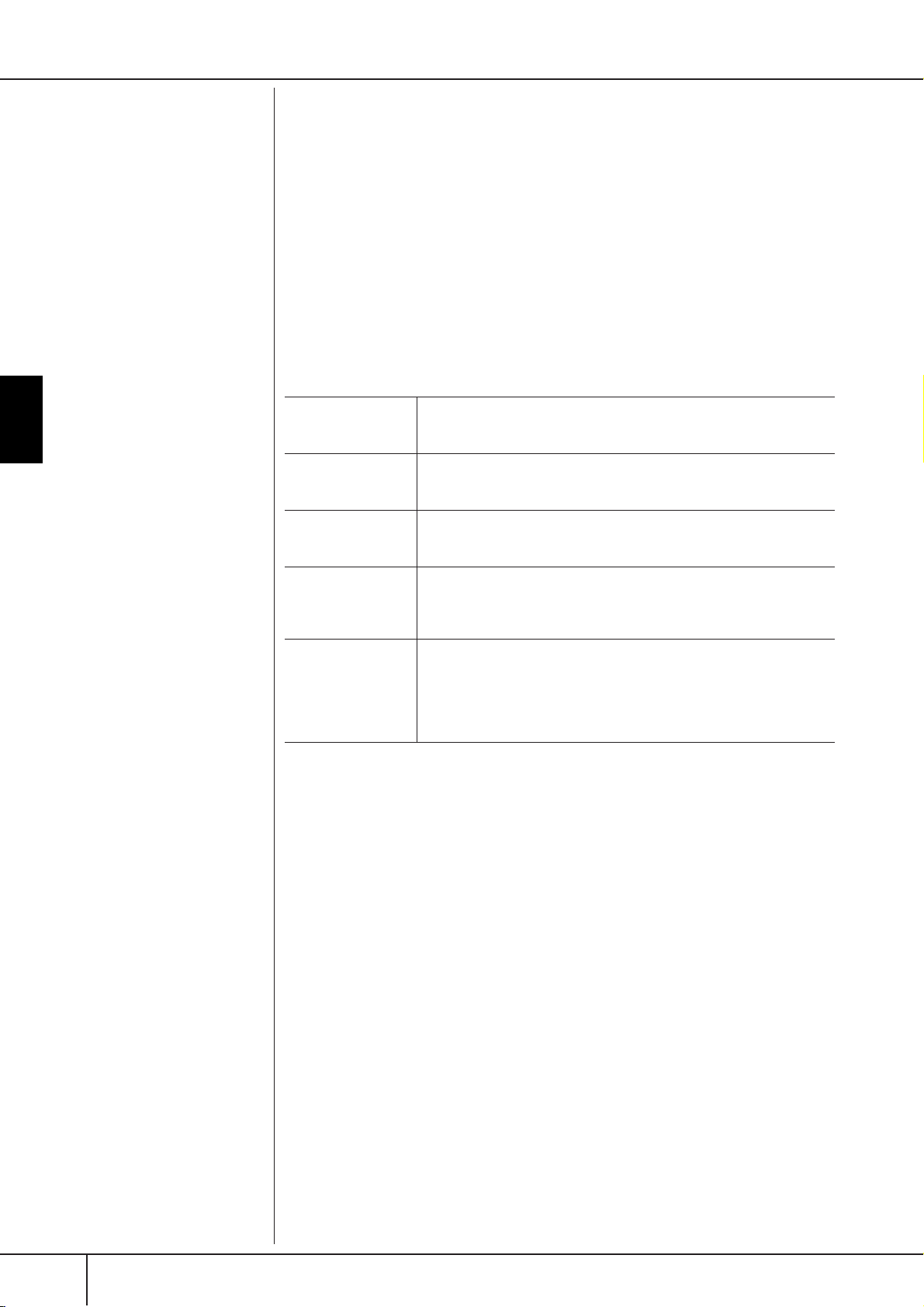
Selecting the Harmony/Echo type
● Multi Assign Type
Multi Assign effect automatically assigns notes played simultaneously in the right-hand
section of the keyboard to separate parts (Voices). Both of the keyboard part [RIGHT
1] and [RIGHT 2] should be turned on when using the Multi Assign effect. The Right 1
and Right 2 Voices are alternately assigned to the notes in the order you play.
● Echo Types
When one of the Echo Types is selected, the corresponding effect (echo, tremolo,
trill) is applied to the note played in the right-hand section of the keyboard in time
with the currently set tempo, regardless of the [ACMP] and the LEFT part on/off status. Keep in mind that Trill works when you hold down two notes on the keyboard
simultaneously (last two notes if more than two notes are held), and it plays those
notes alternately.
Harmony/Echo Settings
Using, Creating and Editing Voices
VOLUME This parameter is available for all types with the exception of “Multi
SPEED This parameter is only available when Echo, Tremolo, or Trill is selected
ASSIGN This parameter is available for all types with the exception of “Multi
CHORD NOTE
ONLY
TOUCH LIMIT This parameter is available for all types with the exception of “Multi
Assign.” It determines the level of the harmony/echo notes generated by
the Harmony/Echo effect.
in Type above. It determines the speed of the Echo, Tremolo, and Trill
effects.
Assign.” This lets you determine the keyboard part via which the harmony/echo notes will be sounded.
This parameter is available when one of the Harmony Types is selected.
When this is set to “ON,” the Harmony effect is applied only to the note
(played in the right-hand section of the keyboard) that belongs to a
chord played in the chord section of the keyboard.
Assign.” It determines the lowest velocity value at which the harmony
note will sound. This allows you to selectively apply the harmony by
your playing strength, letting you create harmony accents in the melody. The harmony effect is applied when you play the key strongly
(above the set value).
PSR-S900/S700 Owner’s Manual
90
Page 91

Editing the Volume and Tonal Balance (MIXING CONSOLE)
Ab
-
Editing the Volume and Tonal Balance
(MIXING CONSOLE)
The Mixing Console gives you intuitive control over aspects of the keyboard parts
and Song/Style channels, including volume balance and the timbre of the sounds.
It lets you adjust the levels and stereo position (pan) of each Voice to set the optimum balance and stereo image, and lets you set how the effects are applied.
Basic Procedure
1 Press the [MIXING CONSOLE] button to call up the MIXING CON-
SOLE display.
2
Using, Creating and Editing Voices
1, 3
4
4
5
2 Use the TAB [
For information on the available parameters, see the section “Adjustable
items (parameters) in the MIXING CONSOLE displays” on page 92.
√][®
] buttons to call up the relevant setting display.
3 Press the [MIXING CONSOLE] button repeatedly to call up the MIX-
ING CONSOLE display for the relevant parts.
The MIXING CONSOLE displays actually consist of several different
part displays. The part name is indicated at the top of the display. The
various MIXING CONSOLE displays alternate among the following:
PANEL PART display → STYLE PART display → SONG CH 1-8 display →
SONG CH 9-16 display
4 Press one of the [A]–[J] buttons to select the desired parameter.
5 Use the [1
††
ππππ††
]–[8
††
ππππ††
] buttons to set the value.
out Parts
See below.
Instantly setting all parts to
the same value
Once you’ve selected a parameter in step 4, you can instantly
set the same value to all other
parts. To do this, simultaneously
hold down one of the [A]–[J] but
tons, and use the [1]–[8] buttons
or the DATA ENTRY dial.
PSR-S900/S700 Owner’s Manual
91
Page 92

Using, Creating and Editing Voices
Editing the Volume and Tonal Balance (MIXING CONSOLE)
6 Save your MIXING CONSOLE settings.
• Saving the PANEL PART display settings
Register them to Registration Memory (page 135).
• Saving the STYLE PART display settings
Save them as Style data.
1 Call up the operation display.
[FUNCTION] → [F] DIGITAL REC MENU
2 Press the [B] button to call up the STYLE CREATOR display.
3 Press the [EXIT] button to close the RECORD display.
4 Press the [I] (SAVE) button to call up the Style Selection display for sav-
ing your data, then save it (page 73).
• Saving the SONG CH 1-8/9-16 display settings
First register the edited settings as part of the Song data (SET UP), then save
the Song.
See the SONG CREATOR → CHANNEL display → SETUP item explanation on page 166.
About Parts
PANEL PART
In the PANEL PART display of the MIXING CONSOLE, you can independently adjust the level balance among the Keyboard parts (RIGHT 1, RIGHT
2 and LEFT), SONG, STYLE, MULTI PAD, and MIC parts (PSR-S900). The part
components are the same as those that appear in the display when you press
the panel [BALANCE] button.
STYLE PART
A Style consists of eight separate channels. Here you can adjust the level
balance among these eight channels or parts. These part components are the
same as those that appear in the display when you press the panel [CHANNEL ON/OFF] button to call up the STYLE display.
SONG CH 1-8/9-16
A Song consists of sixteen separate channels. Here you can adjust the level
balance among these sixteen channels or parts. These part components are
the same as those that appear in the display when you press the panel
[CHANNEL ON/OFF] button to call up the SONG display.
•The RHY2 channel in the
STYLE PART display can only
be assigned to Drumkit Voices
and SFX kit Voices.
• When playing GM song data,
channel 10 (in the SONG CH
9-16) can only be used for a
Drum Kit Voice.
PSR-S900/S700 Owner’s Manual
92
Adjustable Items (parameters) in the MIXING CONSOLE Displays
The following explanations cover the available items (parameters) in the MIXING
CONSOLE displays.
VOL/VOICE
SONG AUTO REVOICE See page 94.
VOICE Allows you to re-select the Voices for each part. When the Style
channels are called up, neither Organ Flutes Voices nor User
Voices can be selected. When the Song channels are called up,
User Voices cannot be selected.
PANPOT Determines the stereo position of the selected part (channel).
VOLUME Determines the level of each part or channel, giving you fine
control over the balance of all the parts.
Page 93

FILTER
Editing the Volume and Tonal Balance (MIXING CONSOLE)
HARMONIC CONTENT Allows you to adjust the resonance effect (page 101) for each
part.
BRIGHTNESS Determines the brightness of the sound for each part by adjusting
the cutoff frequency (page 101).
TUNE
PORTAMENTO TIME Portamento is a function that creates a smooth transition in pitch
from the first note played on the keyboard to the next. The
Portamento Time determines the pitch transition time. Higher
values result in a longer pitch change time. Setting this to “0”
results in no effect. This parameter is available when the selected
keyboard part is set to Mono (page 100).
PITCH BEND RANGE Determines the range of the PITCH BEND in semitones for each
keyboard part (when a pedal is assigned to this function).
OCTAVE Determines the range of the pitch change in octaves for each
keyboard part.
TUNING Determines the pitch of each keyboard part.
TRANSPOSE Allows you to set the transposition for the keyboard pitch (KEY-
BOARD), Song playback (SONG), or overall sound of the instrument (MASTER), respectively.
Using, Creating and Editing Voices
EFFECT
TYPE Select the desired effect type (page 95). After editing various
REVERB Adjusts the amount of the Reverb sound for each part or chan-
CHORUS Adjusts the amount of the Chorus sound for each part or chan-
DSP Adjusts the amount of the DSP sound for each part or channel.
parameters for the selected effect type, you can save it as an original effect.
nel.
nel.
EQ (Equalizer)
TYPE Select the desired EQ type to suit the type of music and the per-
EDIT For editing the EQ (page 98).
EQ HIGH Determines the center frequency of the high EQ band that is
EQ LOW Determines the center frequency of the low EQ band that is
formance environment (page 97). This affects the overall sound
of the instrument.
attenuated/boosted for each part.
attenuated/boosted for each part.
PSR-S900/S700 Owner’s Manual
93
Page 94

Editing the Volume and Tonal Balance (MIXING CONSOLE)
Song Auto Revoice
This feature lets you use the high-quality sounds of the instrument to full advantage
with XG-compatible song data. When you play back any commercially available
XG song data or that created on other instruments, you can use Auto Revoice to
automatically assign the specially created Voices of the PSR-S900/S700 (Live!,
Cool!, etc.) instead of the conventional XG Voices of the same type.
1–3 Same operation as in the “Basic Procedure” on page 91. In step 2,
select the VOL/VOICE tab.
4 Press the [G] (SETUP) button to call up the AUTO REVOICE SETUP dis-
play.
Using, Creating and Editing Voices
5 Use the [1
††
ππππ††
]–[3
††
ππππ††
] buttons to select the Voice to be replaced.
56 7
6 Use the [4
XG selected in step 5.
Several different Revoice settings are available by using the [F]/[I]/[J] buttons, for conveniently calling up the recommended Revoice settings in one
action.
ALL REVOICE: Replaces all of the replaceable XG Voices with the
BASIC REVOICE: Replaces only the recommended Voices that are suit-
ALL NO REVOICE: All Voices are returned to the original XG Voices.
††
ππππ††
††
]–[6
ππππ††
] buttons to select the Voice for replacing the
high-quality Voices of the PSR-S900/S700.
able for playing back the song.
PSR-S900/S700 Owner’s Manual
94
7 Press the [8
To cancel the Revoice operation, press the [8†] (CANCEL) button.
ππ
ππ
] (OK) button to apply your Revoice settings.
8 In the VOL/VOICE tab display, press the [F] button to set SONG AUTO
REVOICE to ON.
Page 95

Editing the Volume and Tonal Balance (MIXING CONSOLE)
Effect Type
■ Selecting an Effect type
1–3 Same operation as in the “Basic Procedure” on page 91. In step 2,
select the EFFECT tab.
4 Press the [F] (TYPE) button to call up the Effect Type selection display.
Using, Creating and Editing Voices
5 Use the [1
††
ππππ††
]/[2
††
ππππ††
] buttons to select the effect BLOCK.
5678
Effect Block Effect-applicable parts Effect characteristics
REVERB All parts Reproduces the warm ambience of playing
CHORUS All parts Produces a rich “fat” sound as if several
in a concert hall or jazz club.
parts are being played simultaneously.
DSP:
Stands for Digital Signal Processor (or Processing). DSP changes
and enhances the audio signal in
the digital realm to produce a
wide range of effects.
DSP1 STYLE PART
DSP2
DSP3
DSP4
6 Use the [3
SONG CHANNNEL 1–16
RIGHT 1, RIGHT 2, LEFT,
SONG CHANNEL 1-16
Microphone sound*
(PSR-S900)
††
ππππ††
]/[4
ππππ††
to apply the effect.
In addition to the Reverb and Chorus types,
the instrument has special DSP effects, that
include additional effects usually used for a
specific part, such as distortion and tremolo.
Any unused DSP blocks are automatically
assigned to the appropriate parts (channels)
as needed.
* Handled only by DSP4.
††
] buttons to select the part to which you want
PSR-S900/S700 Owner’s Manual
95
Page 96

Editing the Volume and Tonal Balance (MIXING CONSOLE)
7 Use the [5
8 Use the [7
If you want to edit the effect parameters, go on to the next operation.
■ Editing and Saving the effect
††
ππππ††
††
ππππ††
]/[6
]/[8
††
ππππ††
] buttons to select the effect CATEGORY.
††
ππππ††
] buttons to select the effect TYPE.
9 Press the [F] (PARAMETER) button to call up the display for editing
the effect parameters.
10 If you have selected one of the DSP 2-4 effect blocks in step 5:
You can edit its standard parameters as well as its variation parameter.
To select the standard type of parameters, press the [B] button. To select its
variation parameter, press the [E] button.
Using, Creating and Editing Voices
Re-selecting the Effect block,
category and type
Use the [1π†]–[3π†] buttons. The re-selected effect configuration is displayed at the
upper left side box in the display.
Effect Return Level:
Determines the level or amount
of effect applied.
This is set for all parts or channels.
10
10
11 12
11 Select one of the parameters you want to edit by using the [4
††
[5
ππππ††
] buttons.
Available parameters differ depending on the selected Effect type.
12 Adjust the value for the selected parameter by using the [6
††
[7
ππππ††
] buttons.
If you have selected the REVERB, CHORUS or DSP1 effect block in step 5:
Adjust the Effect Return Level by pressing [8
π†
] button.
ππππ††
††
ππππ††
††
]/
13
]/
PSR-S900/S700 Owner’s Manual
96
13 Press the [I] (SAVE) button to call up the display for saving your origi-
nal effect.
Page 97

Editing the Volume and Tonal Balance (MIXING CONSOLE)
14 Use the [3
the effect.
The maximum number for effects that can be saved differs depending on the
effect block.
††
ππππ††
]–[6
††
ππππ††
] buttons to select the destination for saving
14
15 Press the [I] (SAVE) button to save the effect (page 73).
When recalling the saved effect, use the same procedure as in step 8.
15
Using, Creating and Editing Voices
EQ (Equalizer)
Equalizer (also called “EQ”) is a sound processor that divides the frequency spectrum into multiple bands that can be boosted or cut as required to tailor the overall
frequency response. Usually an equalizer is used to correct the sound from speakers to match the special character of the room. For example, you can cut some of
the low range frequencies when playing in large spaces where the sound is too
“boomy,” or boost the high frequencies in rooms and close spaces where the sound
is relatively “dead” and free of echoes. The instrument possesses a high-grade fiveband digital EQ. With this function, a final effect—tone control can be added to the
output of your instrument. You can select one of the five preset EQ settings in the
EQ display. You can even create your own custom EQ settings by adjusting the frequency bands, and save the settings to one of two User Master EQ types.
Gain
0
5 bands →
LOW LOW MID MID HIG MID HIGH
EQ1 EQ2 EQ3 EQ4 EQ5
Bandwidth
(also called “Shape” or “Q”)
Freq (Frequency)
■ Select a Preset EQ type
1–3 Same operation as in the “Basic Procedure” on page 91. In step 2,
select the EQ tab.
4 Use the [A]/[B] buttons to select a preset EQ type to suit your perfor-
mance (music style or environment).
PSR-S900/S700 Owner’s Manual
97
Page 98

Editing the Volume and Tonal Balance (MIXING CONSOLE)
If you want to edit the EQ parameters, go on to the next operation.
■ Editing and Saving the selected EQ
5 Press the [F] (EDIT) button to call up the MASTER EQ EDIT display.
6 Use the [A]/[B] buttons to select a preset EQ type.
Using, Creating and Editing Voices
6
87
7 Use the [3
bands.
Use the [8
††
ππππ††
π†
] button to boost or cut all the five bands at the same time.
]–[7
††
ππππ††
] buttons to boost or cut each of the five
8 Adjust the Q (bandwidth) and the FREQ (center frequency) of the
band selected in step 7.
• Bandwidth (also called “Shape” or “Q”)
π†
Use the [1
width.
• FREQ (center frequency)
Use the [2
band.
]button. The higher the value of Q, the narrower the band
π†
]button. The available FREQ range is different for each
9
PSR-S900/S700 Owner’s Manual
98
9 Press the [H] or [I] (STORE 1 or 2) button to save the edited EQ type
(page 73).
Up to two types of EQ can be created and saved. When recalling the saved
EQ type, use the same procedure as in step 6.
Page 99

Voice Creating—Voice Set
Voice Creating—Voice Set
The PSR-S900/S700 has a Voice Set feature that allows you to create your own
Voices by editing some parameters of the existing Voices. Once you’ve created a
Voice, you can save it as a User Voice to the USER/(USB) display for future recall.
The editing method is different for the ORGAN FLUTES Voices and for other
Voices.
Basic Procedure
1 Select the desired Voice (other than an Organ Flutes Voice)
(page 31).
2 Press the [6
ππ
ππ
] (VOICE SET) button to call up the VOICE SET display.
Editing the ORGAN FLUTES
Voices
The editing method is different
for the ORGAN FLUTES Voices
compared to other Voices. For
instructions on editing the
ORGAN FLUTES Voices, see
page 103.
Using, Creating and Editing Voices
3 Use the TAB [
For information on the available parameters, see the “Editable Parameters in
the VOICE SET Displays” on page 100.
√][®
] buttons to call up the relevant setting display.
3
4
6
7
5
4 As necessary, use the [A]/[B] buttons to select the item (parameter)
to be edited.
5 Use the [1
††
ππππ††
]–[8
††
ππππ††
] buttons to edit the Voice.
CAUTION
If you select another Voice
without saving the settings,
the settings will be lost. If you
wish to store the settings
here, make sure to save the
settings as a User Voice before
selecting another Voice or
turning the power off.
PSR-S900/S700 Owner’s Manual
99
Page 100

Using, Creating and Editing Voices
A
f
Voice Creating—Voice Set
The available parameters differ
depending on the Voice.
Changes to velocity curve
according to Touch sensitivity
TOUCH SENSE DEPTH
Changes to velocity curve
according to VelDepth (with Offset set to 64)
ctual Velocity
or tone generator
127
64
0
Depth=127
(twice)
Depth=64
(normal)
Depth=32
(half)
Depth=0
64
Received Velocity
(Actual KeyOn speed)
127
6 Press the [D] (COMPARE) button to compare the sound of the edited
Voice with the unedited Voice.
7 Press the [I] (SAVE) button to save your edited Voice (page 73).
Editable Parameters in the VOICE SET Displays
The following covers in detail the editable parameters that are set in the displays
explained in step 3 of the “Basic Procedure” on page 99. The Voice Set parameters
are organized into five different displays. The parameters in each display are
described separately, below. These are also treated as part of the Voice Set parameters (page 105), which are automatically called up when the Voice is selected.
COMMON
VOLUME Adjusts the volume of the current edited Voice.
TOUCH SENSE
PART OCTAVE Shifts the octave range of the edited Voice up or down in octaves.
MONO/POLY Determines whether the edited Voice is played monophonically or
PORTAMENTO TIME Sets the portamento time when the edited Voice is set to “MONO”
Adjusts the touch sensitivity (velocity sensitivity), or how greatly the
volume responds to your playing strength.
DEPTH
Determines the velocity sensitivity, or how much the level of the
voice changes in response to your playing strength (velocity).
OFFSET
Determines the amount by which received velocities are adjusted
for the actual velocity effect.
When the edited Voice is used as any of the RIGHT 1-2 parts, the
R1/R2 parameter is available; when the edited Voice is used as the
LEFT part, the LEFT parameter is available.
polyphonically. This setting can also be made from the VOICE
CONTROL “MONO” button on the panel (page 53).
above.
n Portamento Time:
The Portamento Time determines the pitch transition time. Portamento is
a function that creates a smooth transition in pitch from the first note
played on the keyboard to the next.
TOUCH SENSE OFFSET
Changes to velocity curve
according to VelOffset (with
Depth set to 64)
Actual Velocity
for tone generator
Offset=96 (+64)
127
Depends on
64
offset
Offset=127
(+127)
Offset=64
(normal)
Offset=32
(-64)
CONTROLLER
MODULATION
The MODULATION wheel can be used to modulate the parameters below as well
as the pitch (vibrato). Here, you can set the degree to which the pedal modulates
each of the following parameters.
FILTER Determines the degree to which the pedal modulates the Filter Cut-
off Frequency. For details about the filter, see page 101.
AMPLITUDE Determines the degree to which the pedal modulates the amplitude
(volume).
LFO PMOD Determines the degree to which the pedal modulates the pitch, or
Depends on
0
offset
64
Offset=0 (-127)
127
Received
Velocity
(Actual
KeyOn speed)
LFO FMOD Determines the degree to which the pedal modulates the Filter
LFO AMOD Determines the degree to which the pedal modulates the amplitude,
the vibrato effect.
modulation, or the wah effect.
or the tremolo effect.
100
PSR-S900/S700 Owner’s Manual
