Page 1
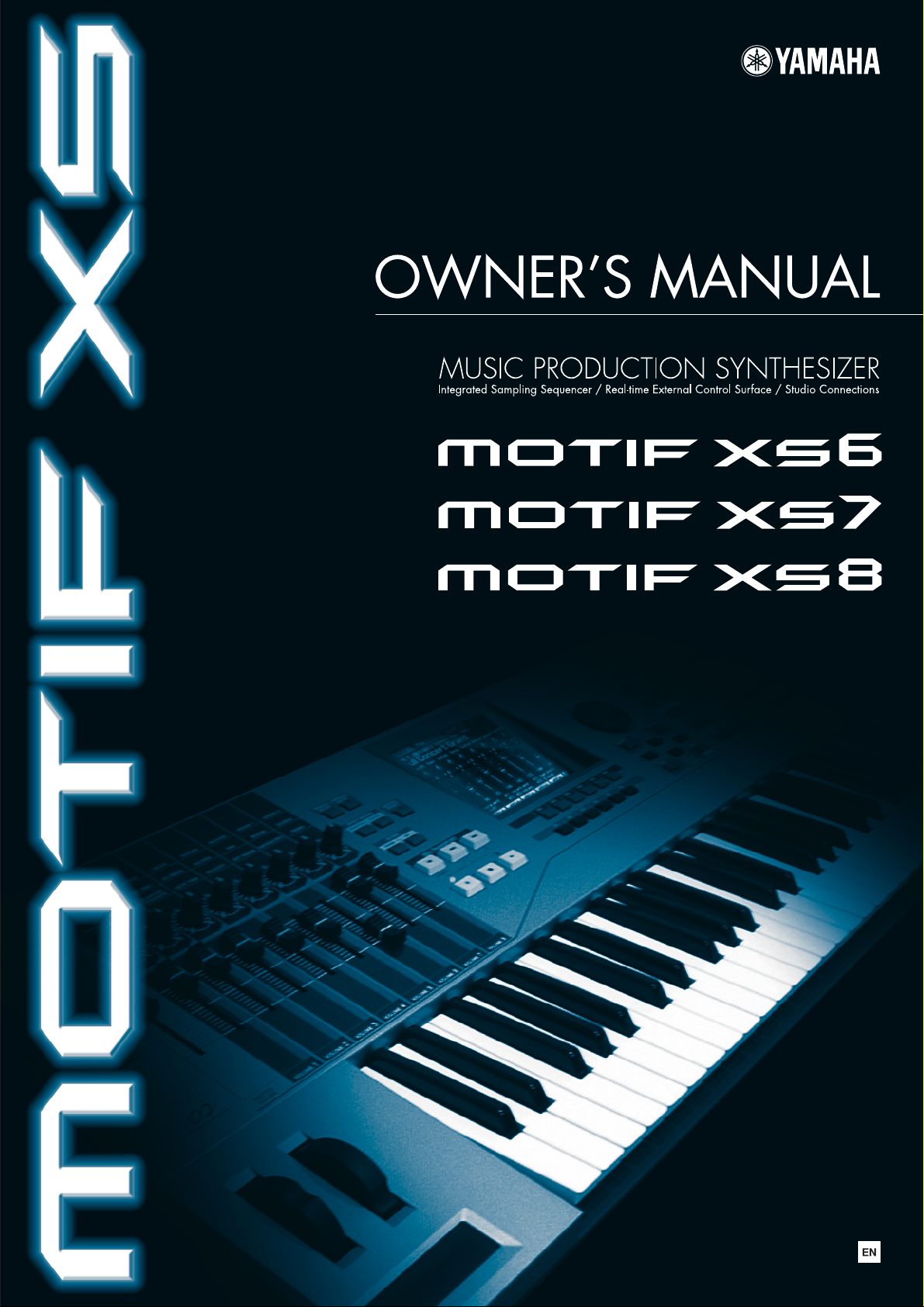
Page 2

SPECIAL MESSAGE SECTION
PRODUCT SAFETY MARKINGS: Yamaha electronic products
may have either labels similar to the graphics shown below
or molded/stamped facsimiles of these graphics on the
enclosure. The explanation of these graphics appears on
this page. Please observe all cautions indicated on this
page and those indicated in the safety instruction section.
CAUTION
RISK OF ELECTRIC SHOCK
DO NOT OPEN
CAUTION: TO REDUCE THE RISK OF ELECTRIC SHOCK.
DO NOT REMOVE COVER (OR BACK).
NO USER-SERVICEABLE PARTS INSIDE.
REFER SERVICING TO QUALIFIED SERVICE PERSONNEL.
The exclamation point within the equilateral
triangle is intended to alert the user to the
presence of important operating and
maintenance (servicing) instructions in the
literature accompanying the product.
Battery Notice: This product MAY contain a small non-
rechargable battery which (if applicable) is soldered in place. The
average life span of this type of battery is approximately five years.
When replacement becomes necessary, contact a qualified service
representative to perform the replacement.
Warning: Do not attempt to recharge, disassemble, or incinerate
this type of battery. Keep all batteries away from children. Dispose
of used batteries promptly and as regulated by applicable laws.
Note: In some areas, the servicer is required by law to return the
defective parts. However, you do have the option of having the
servicer dispose of these parts for you.
Disposal Notice: Should this product become damaged beyond
repair, or for some reason its useful life is considered to be at an
end, please observe all local, state, and federal regulations that
relate to the disposal of products that contain lead, batteries,
plastics, etc.
NOTICE: Service charges incurred due to lack of knowledge
relating to how a function or effect works (when the unit is operating
as designed) are not covered by the manufacturer’s warranty, and
are therefore the owners responsibility. Please study this manual
carefully and consult your dealer before requesting service.
NAME PLATE LOCATION: The graphic below indicates the
location of the name plate. The model number, serial number,
power requirements, etc., are located on this plate. You should
record the model number, serial number, and the date of purchase
in the spaces provided below and retain this manual as a
permanent record of your purchase.
The lightning flash with arrowhead symbol,
within the equilateral triangle, is intended to
alert the user to the presence of uninsulated
“dangerous voltage” within the product’s
enclosure that may be of sufficient magnitude
to constitute a risk of electrical shock.
IMPORTANT NOTICE: All Yamaha electronic products are tested
and approved by an independent safety testing laboratory in order
that you may be sure that when it is properly installed and used in
its normal and customary manner, all foreseeable risks have been
eliminated. DO NOT modify this unit or commission others to do so
unless specifically authorized by Yamaha. Product performance
and/or safety standards may be diminished. Claims filed under the
expressed warranty may be denied if the unit is/has been modified.
Implied warranties may also be affected.
SPECIFICATIONS SUBJECT TO CHANGE: The information
contained in this manual is believed to be correct at the time of
printing. However, Yamaha reserves the right to change or modify
any of the specifications without notice or obligation to update
existing units.
ENVIRONMENTAL ISSUES: Yamaha strives to produce products
that are both user safe and environmentally friendly. We sincerely
believe that our products and the production methods used to
produce them, meet these goals. In keeping with both the letter and
the spirit of the law, we want you to be aware of the following:
MOTIF XS6
POWER
ON/ OFF
MOTIF XS7
MOTIF XS8
Model
Serial No.
Purchase Date
USB
LCD CONTRASTETHERNET
AC IN
AC IN
POWER
ON/ OFF
TO DEVICETO HOST
USB
LCD CONTRASTETHERNET
TO DEVICETO HOST
AC IN
POWER
ON/ OFF
92-469- ➀ (rear)
MOTIF XS Owner’s Manual
2
Page 3
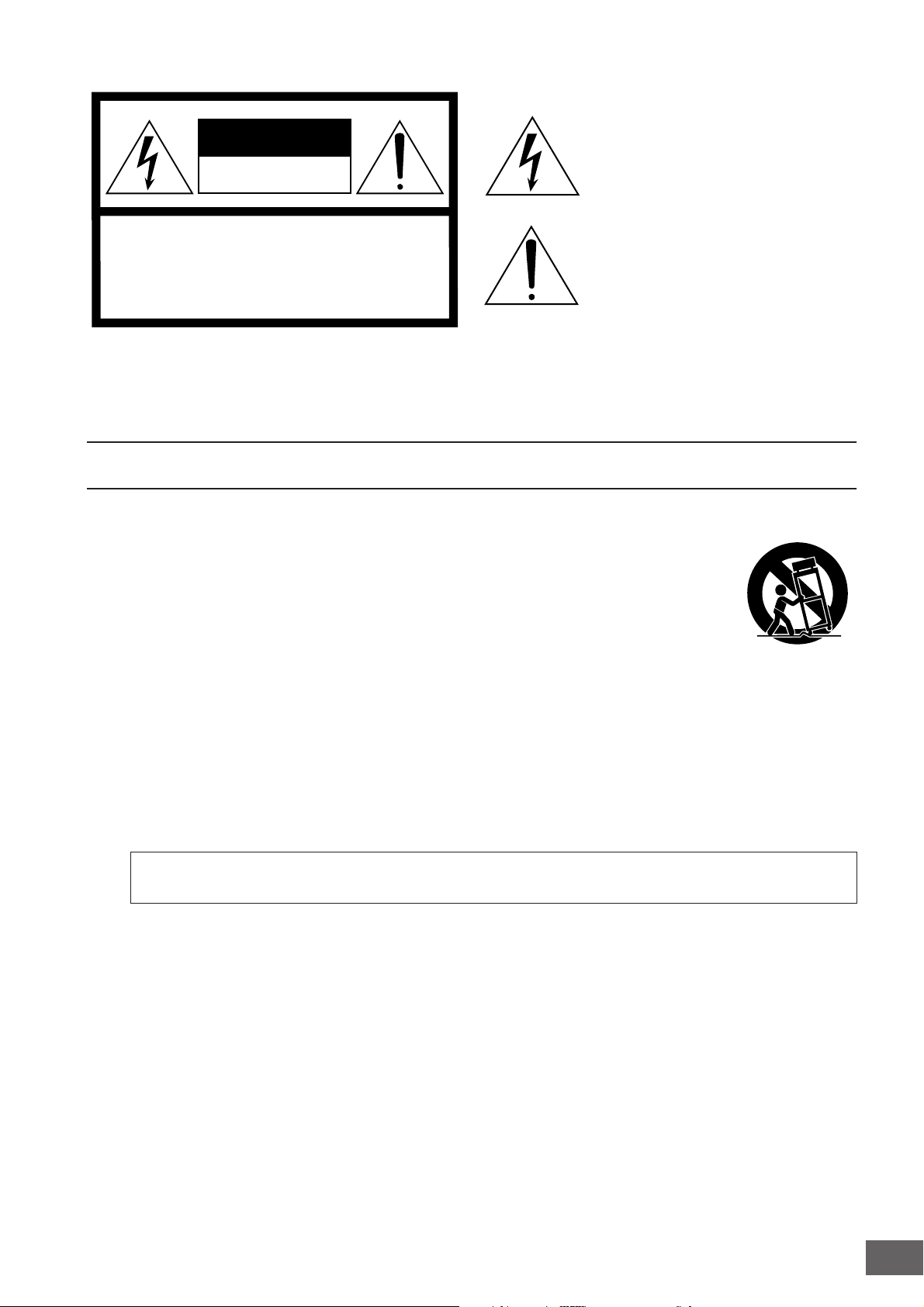
CAUTION
RISK OF ELECTRIC SHOCK
DO NOT OPEN
CAUTION: TO REDUCE THE RISK OF
ELECTRIC SHOCK, DO NOT REMOVE
COVER (OR BACK). NO USER-SERVICEABLE
PARTS INSIDE. REFER SERVICING TO
QUALIFIED SERVICE PERSONNEL.
The above warning is located on the rear of the unit.
IMPORTANT SAFETY INSTRUCTIONS
Explanation of Graphical Symbols
The lightning flash with arrowhead symbol
within an equilateral triangle is intended to alert
the user to the presence of uninsulated
“dangerous voltage” within the product’s
enclosure that may be of sufficient magnitude to
constitute a risk of electric shock to persons.
The exclamation point within an equilateral
triangle is intended to alert the user to the
presence of important operating and
maintenance (servicing) instructions in the
literature accompanying the product.
1 Read these instructions.
2Keep these instructions.
3 Heed all warnings.
4 Follow all instructions.
5 Do not use this apparatus near water.
6 Clean only with dry cloth.
7 Do not block any ventilation openings. Install in
accordance with the manufacturer’s instructions.
8 Do not install near any heat sources such as radiators,
heat registers, stoves, or other apparatus (including
amplifiers) that produce heat.
9 Do not defeat the safety purpose of the polarized or
grounding-type plug. A polarized plug has two blades
with one wider than the other. A grounding type plug
has two blades and a third grounding prong. The wide
blade or the third prong are provided for your safety. If
the provided plug does not fit into your outlet, consult
an electrician for replacement of the obsolete outlet.
10 Protect the power cord from being walked on or pinched
particularly at plugs, convenience receptacles, and the
point where they exit from the apparatus.
11 Only use attachments/accessories specified by the
manufacturer.
12 Use only with the cart, stand,
tripod, bracket, or table specified
by the manufacturer, or sold with
the apparatus. When a cart is
used, use caution when moving
the cart/apparatus combination
to avoid injury from tip-over.
13 Unplug this apparatus during
lightning storms or when unused for long periods of
time.
14 Refer all servicing to qualified service personnel.
Servicing is required when the apparatus has been
damaged in any way, such as power-supply cord or plug
is damaged, liquid has been spilled or objects have
fallen into the apparatus, the apparatus has been
exposed to rain or moisture, does not operate normally,
or has been dropped.
WARNING
TO REDUCE THE RISK OF FIRE OR ELECTRIC SHOCK, DO NOT EXPOSE THIS APPARATUS TO RAIN OR MOISTURE.
(98-6500)
MOTIF XS Owner’s Manual
3
Page 4
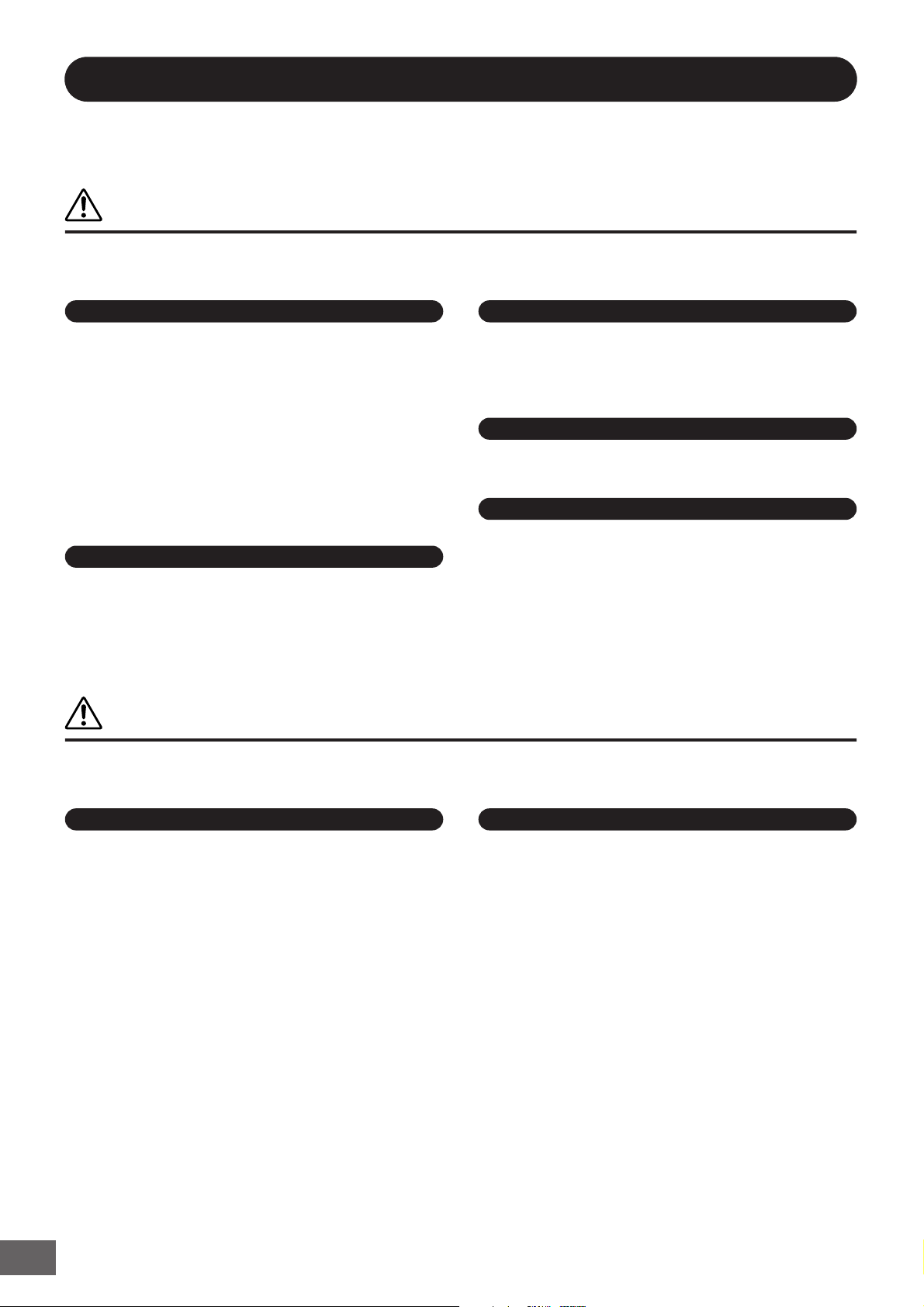
PRECAUTIONS
PLEASE READ CAREFULLY BEFORE PROCEEDING
* Please keep this manual in a safe place for future reference.
WARNING
Always follow the basic precautions listed below to avoid the possibility of serious injury or even death from electrical
shock, short-circuiting, damages, fire or other hazards. These precautions include, but are not limited to, the following:
Power supply/Power cord
• Only use the voltage specified as correct for the instrument. The required
voltage is printed on the name plate of the instrument.
• Check the electric plug periodically and remove any dirt or dust which may have
accumulated on it.
• Use only the supplied power cord/plug.
• Do not place the power cord near heat sources such as heaters or radiators, and
do not excessively bend or otherwise damage the cord, place heavy objects on
it, or place it in a position where anyone could walk on, trip over, or roll anything
over it.
• Be sure to connect to an appropriate outlet with a protective grounding
connection. Improper grounding can result in electrical shock.
Do not open
• This instrument contains no user-serviceable parts. Do not attempt to
disassemble or modify the internal components in any way.
Water warning
• Do not expose the instrument to rain, use it near water or in damp or wet
conditions, or place containers on it containing liquids which might spill into
any openings.
• Never insert or remove an electric plug with wet hands.
Fire warning
• Do not put burning items, such as candles, on the unit.
A burning item may fall over and cause a fire.
If you notice any abnormality
• If the power cord or plug becomes frayed or damaged, or if there is a sudden
loss of sound during use of the instrument, or if any unusual smells or smoke
should appear to be caused by it, immediately turn off the power switch,
disconnect the electric plug from the outlet, and have the instrument inspected
by qualified Yamaha service personnel.
CAUTION
Always follow the basic precautions listed below to avoid the possibility of physical injury to you or others, or damage
to the instrument or other property. These precautions include, but are not limited to, the following:
Power supply/Power cord Location
• Always connect the three-pin attachment plug to a properly grounded power
source. (For more information about the main power supply, see page 19.)
• When removing the electric plug from the instrument or an outlet, always hold
the plug itself and not the cord. Pulling by the cord can damage it.
• Remove the electric plug from the outlet when the instrument is not to be used
for extended periods of time, or during electrical storms.
• Do not connect the instrument to an electrical outlet using a multiple-connector.
Doing so can result in lower sound quality, or possibly cause overheating in the
outlet.
(2)-11 1/2
MOTIF XS Owner’s Manual
4
• Do not expose the instrument to excessive dust or vibrations, or extreme cold or
heat (such as in direct sunlight, near a heater, or in a car during the day) to
prevent the possibility of panel disfiguration or damage to the internal
components.
• Do not use the instrument in the vicinity of a TV, radio, stereo equipment,
mobile phone, or other electric devices. Otherwise, the instrument, TV, or radio
may generate noise.
• Do not place the instrument in an unstable position where it might accidentally
fall over.
• Before moving the instrument, remove all connected cables.
• When setting up the product, make sure that the AC outlet you are using is
easily accessible. If some trouble or malfunction occurs, immediately turn off
the power switch and disconnect the plug from the outlet. Even when the power
switch is turned off, electricity is still flowing to the product at the minimum
level. When you are not using the product for a long time, make sure to unplug
the power cord from the wall AC outlet.
Page 5
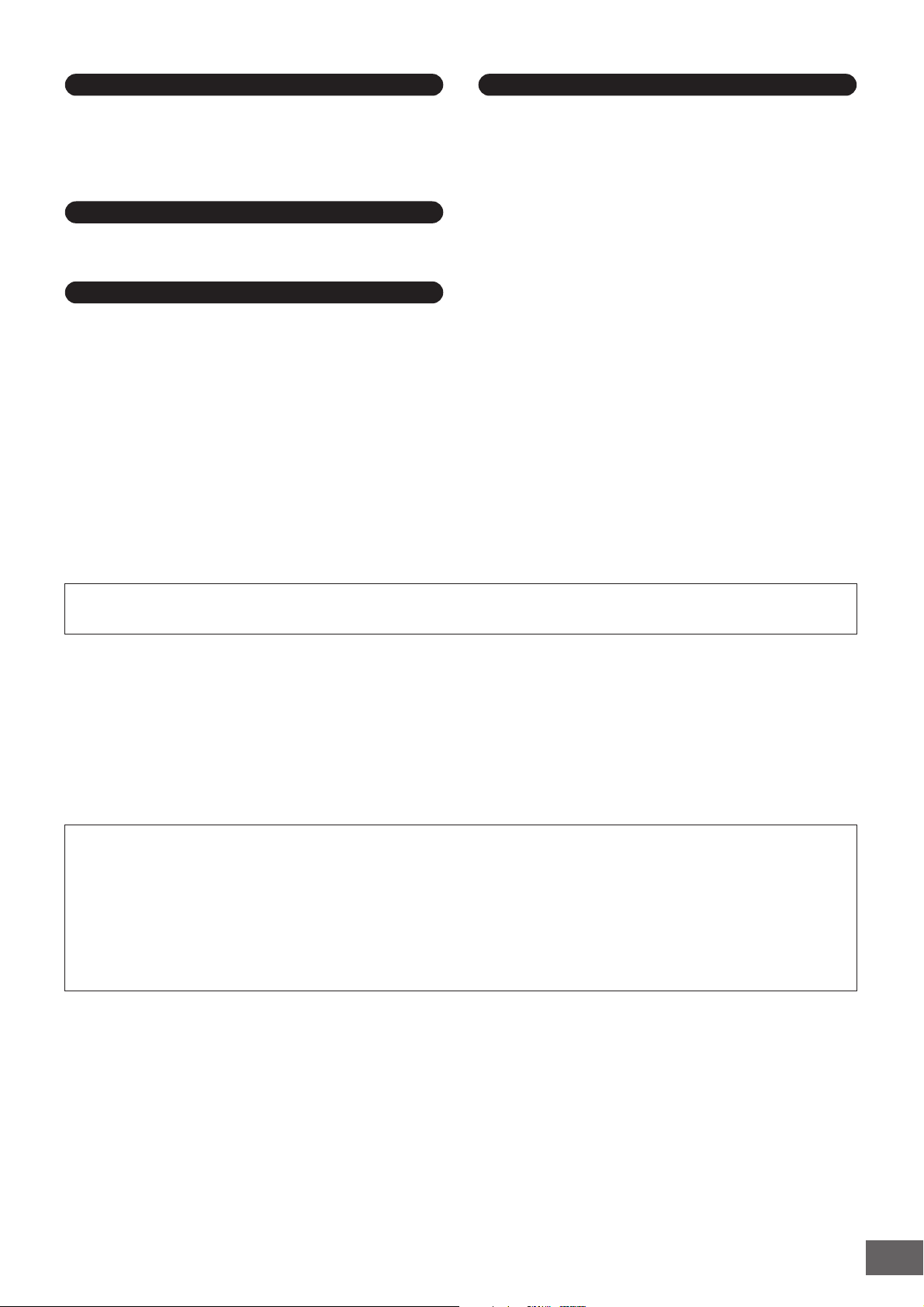
Connections
• Before connecting the instrument to other electronic components, turn off the
power for all components. Before turning the power on or off for all
components, set all volume levels to minimum. Also, be sure to set the volumes
of all components at their minimum levels and gradually raise the volume
controls while playing the instrument to set the desired listening level.
Maintenance
• When cleaning the instrument, use a soft, dry cloth. Do not use paint thinners,
solvents, cleaning fluids, or chemical-impregnated wiping cloths.
Handling caution
• Do not insert a finger or hand in any gaps on the instrument.
• Never insert or drop paper, metallic, or other objects into the gaps on the panel
or keyboard. If this happens, turn off the power immediately and unplug the
power cord from the AC outlet. Then have the instrument inspected by qualified
Yamaha service personnel.
• Do not place vinyl, plastic or rubber objects on the instrument, since this might
discolor the panel or keyboard.
• Do not rest your weight on, or place heavy objects on the instrument, and do not
use excessive force on the buttons, switches or connectors.
• Do not use the instrument/device or headphones for a long period of time at a
high or uncomfortable volume level, since this can cause permanent hearing
loss. If you experience any hearing loss or ringing in the ears, consult a
physician.
Saving data
Saving and backing up your data
• DRAM data (see page 79) is lost when you turn off the power to the instrument.
Save the data to the flash ROM/a USB storage device/external device such as a
computer.
Data stored to the flash ROM may be lost due to malfunction or incorrect
operation. Save important data to a USB storage device/external device such as
a computer.
• Never attempt to turn off the power while data is being written to Flash ROM
(while an “Executing...” or “Please keep power on” message is shown). Turning
the power off in this state results in loss of all user data and may cause the
system to freeze (due to corruption of data in the Flash ROM). This means that
this synthesizer may not be able to start up properly, even when turning the
power on next time.
Backing up the USB storage device/external media
•To protect against data loss through media damage, we recommend that you
save your important data onto two USB storage devices/external media.
Yamaha cannot be held responsible for damage caused by improper use or modifications to the instrument, or data that is lost or destroyed.
Always turn the power off when the instrument is not in use.
About the latest Firmware Version
Yamaha may from time to time update firmware of the product and the accessory application software without notice for
improvement. We recommend that you check our web site for later releases and upgrade your firmware of the MOTIF XS or the
accessory application software.
http://www.yamahasynth.com/
Note that the explanations in this Owner’s Manual apply to the version of firmware when this Owner’s Manual was produced.
For details about the additional functions due to later releases, refer to the above website.
(2)-11 2/2
MOTIF XS Owner’s Manual
5
Page 6
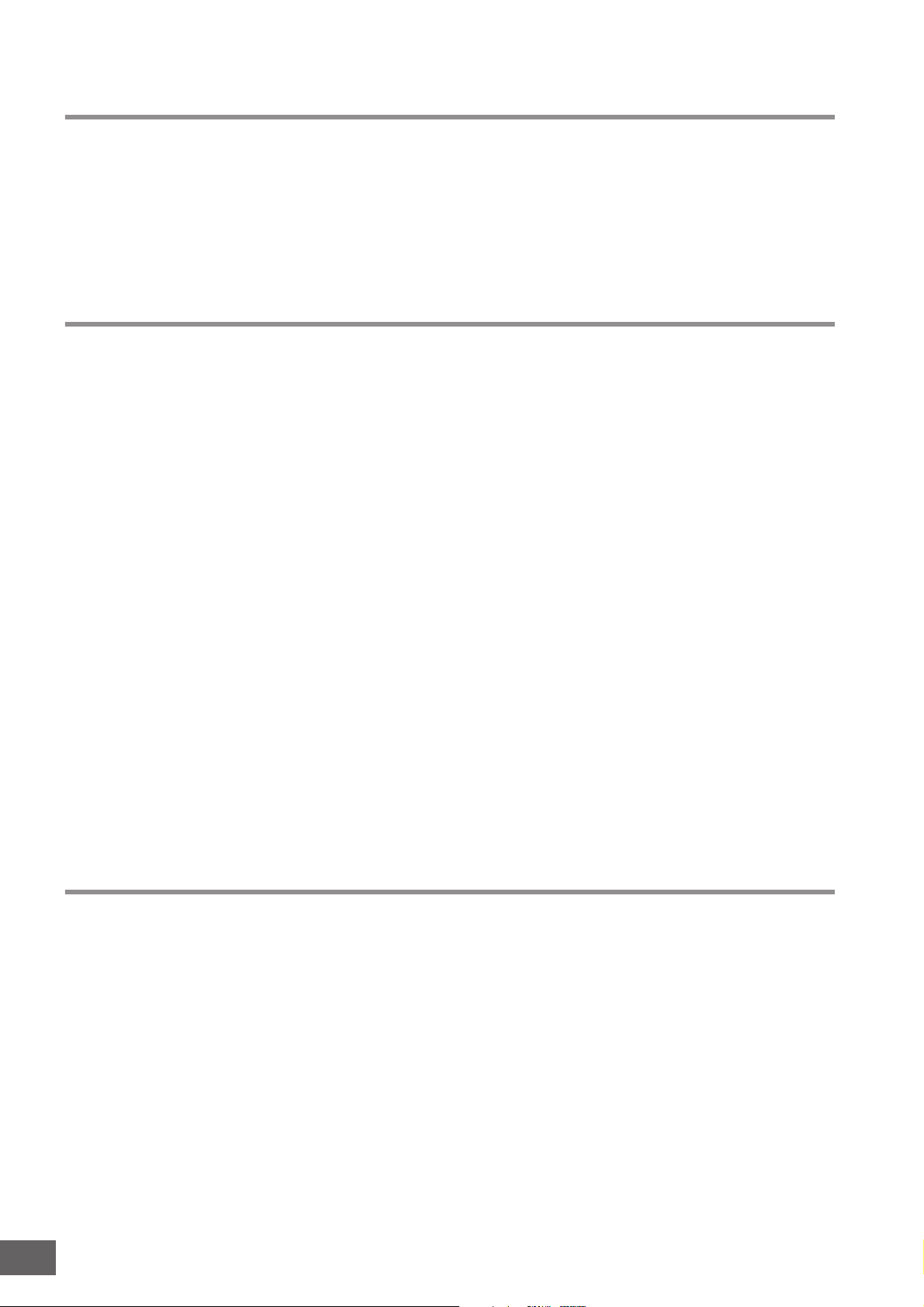
Introduction
Congratulations and thank you for your purchase of the Yamaha MOTIF XS6/MOTIF XS7/MOTIF XS8 Music Production Synthesizer!
You now own what is perhaps the best-sounding, most versatile, and cer tainly most powerful synthesizer and total music
production instrument on the planet. We strove to put virtually all our synthesizer technology and music making know-how into one
instrument—and we succeeded. The new MOTIF XS not only gives you the latest and greatest sounds and rhythms (as well as the
ability to create and sample your own), it gives you powerful, easy-to-use tools for playing, combining and controlling these
dynamic sounds/rhythms—in real time, as you perform!
Take time to look through this manual carefully. It’s packed with important information on how to get the most from this amazing
instrument. Dive in now and enjoy!
How to use the manual
The documentation for MOTIF XS consists of the following booklets.
■ Owner’s Manual (this book)
Start Guide (page 19)
This tutorial section gives you a guided tour through the various
functions of this instrument, and provides important hands-on
experience in playing and using it.
Using a Computer (page 43)
In this section, we’ll show you how set up the instrument with a
computer (via USB and mLAN) and how to use it with software
programs such as the MOTIF XS Editor and Cubase.
Basic Section
• Basic Structure (page 54)
This section provides a detailed overview of all of the main
functions and features of this instrument, and shows how they fit
together.
• Basic Operation (page 81)
This section introduces you to the basic operating conventions of
this instrument, such as editing values and changing settings.
• Connections (page 83)
This section covers how to connect the MOTIF XS to various
external devices such as MIDI instruments, computers and USB
storage devices.
Reference (page 88)
This is the MOTIF XS encyclopedia. Here, all parameters, settings,
functions, features, modes and operations are explained in full
detail.
Appendix (page 286)
This section contains detailed information about this instrument,
including Specifications and Alert Messages, as well as instructions
for installing optional equipment (e.g., DIMM modules and the
mLAN16E2 interface).
•Troubleshooting (page 288)
If this instrument does not function as expected or you have
some problem with the sound or operation, refer to this section
before calling your Yamaha dealer or service center. Most
common problems and their solutions are covered here in a very
simple and easy-to-understand way.
■ Data List (separate booklet)
This contains various important lists such as the Voice List,
Waveform List, Effect List, MIDI Data Format, and MIDI
Implementation Chart.
■
Data List 2 (separate online documentation)
This contains various lists such as the Performance List, Master
Program List, Mixing Template List, Arpeggio Type List and Remote
Control Function List. This special online documentation can be
downloaded from the Manual Library site.
http://www.yamaha.co.jp/manual/
Accessories
AC Power cord
Owner's manual (this book)
SPECIAL NOTICE
• The contents of this Owner’s Manual and the copyrights thereof are under
exclusive ownership by Yamaha Corporation.
• The illustrations and LCD screens as shown in this owner’s manual are for
instructional purposes only, and may appear somewhat different from
those on your instrument.
• This product incorporates and bundles computer programs and contents
in which Yamaha owns copyrights or with respect to which it has license to
use others' copyrights. Such copyrighted materials include, without
limitation, all computer software, style files, MIDI files, WAVE data, musical
scores and sound recordings. Any unauthorized use of such programs
and contents outside of personal use is not permitted under relevant laws.
Any violation of copyright has legal consequences. DON'T MAKE,
DISTRIBUTE OR USE ILLEGAL COPIES.
• This device is capable of using various types/formats of music data by
optimizing them to the proper format music data for use with the device in
MOTIF XS Owner’s Manual
6
Data List
Disc x 1 (containing DAW software)*
* For details, see page 305.
advance. As a result, this device may not play them back precisely as their
producers or composers originally intended.
• Copying of the commercially available musical data including but not
limited to MIDI data and/or audio data is strictly prohibited except for your
personal use.
• Windows is the registered trademark of Microsoft
• Apple and Macintosh are trademarks of Apple Computer, Inc., registered
in the U.S. and other countries.
• Steinberg and Cubase are the registered trademarks of Steinberg Media
Technologies GmbH.
• ETHERNET is the registered trademark of Xerox Corporation.
• The company names and product names in this Owner’s Manual are the
trademarks or registered trademarks of their respective companies.
®
Corporation.
Page 7

Main Features
■
Responsive, expressive keyboard (page 12)
The MOTIF XS6 features a 61-key keyboard, while the MOTIF XS7
has 76 keys with the high-quality FSX keyboard and the MOTIF
XS8 has 88 keys with the high-quality BH (Balanced Hammer)
keyboard. All are equipped with a touch response feature (both
initial touch and aftertouch). These allow you to expressively
change the sound in various ways—initial touch by the strength
with which you play the keys, and aftertouch by how strongly you
press the keys when holding them down.
■
Wide Variety of Voices and Category Search Function
(page 24)
The MOTIF XS features a huge number and wide range of
dynamic, authentic Voices. Use the Category Search function to
quickly call up the Voices you want, based on their instrument
type.
■
Eight Elements for each Voice (page 56)
Each Normal Voice can contain up to eight separate sound
Elements, enabling Voices of great complexity and rich texture.
These Elements can also be controlled in real time—by using the
panel sliders, the [ASSIGNABLE FUNCTION] buttons, or by the
way you play the keyboard. Special “Mega Voices” are also
available, letting you recreate the unique performance sounds of
acoustic instruments.
■
Powerful Arpeggio feature with four different types (pages
24 and 62)
Arpeggio automatically plays a variety of sequenced phrases in
response to the keys you play. This function is especially powerful
with Drum Voices—letting you easily call up various rhythm
patterns at the touch of a key, and providing instant inspiration for
song creation and performance. With Normal Voices, Arpeggio
changes harmonically according to the chords you play, helping
you as you compose or perform. Up to four Arpeggios can be
running simultaneously, and of course, in perfect sync. Velocity
control, Accent Phrase and Random SFX features—as well as the
eight panel Knobs—give you even greater expressive, realtime
control over Arpeggio playback.
■
Performance consisting of up to four Voices (page 28)
Performance mode lets you use four different Voices together—in
layers or in a keyboard split. Moreover, the MOTIF XS gives you
comprehensive control over the Performance in real time, as you
play—letting quickly select Parts, turn Parts on/off, turn Arpeggio
playback on/off, and more. You can also record your Performance
in this mode directly to the Song or Pattern tracks by pressing the
[REC] button.
■
Integrated Sampling Sequencer—seamlessly combines
audio and MIDI recording (pages 39, 161 and 242)
The MOTIF XS provides full Sample recording and editing
features, plus sample memory (with optional DIMM modules).
Wide data compatibility lets you load AIFF and WAV files, as well
as samples and program/voice data from other popular samplers,
such as the Yamaha A-series.
Adding to the flexibility is a powerful Slice feature that
automatically chops up your rhythms and riffs into their individual
beats and notes. This lets you manipulate the component parts of
your sample loops as MIDI data, and gives you the power to easily
change tempo and even the rhythmic feel, without disturbing the
pitch or sound quality.
■
Loop Remix (page 175)
This feature divides the data (Audio sample as well as MIDI
sequence data) in a specified track to a variety of note lengths,
and randomly rearranges a portion of the data to create totally new
variations.
■
Extensive Effect Processing (page 68)
The MOTIF XS gives you a wide array of signal processing
options, including separate Reverb and Chorus, an overall Master
Effect, including multi-band compression, five-band master EQ,
and a total of eight independent Insertion Effects. The latter
include a huge variety of effects, plus a special Vocoder feature.
■
Eight Knobs and Sliders (pages 26, 34, 90 and 136)
Comprehensive real-time control with eight knobs and eight sliders
let you change the Voice in real time, adjust Mixing of the Song/
Pattern, and control DAW software (such as Cubase) on your
computer.
■
Pattern mode—for creating a Song (page 208)
Pattern mode functions let you craft different rhythmic sections
and riffs as individual elements—which you can easily and
intuitively combine in real time to create full rhythm tracks. The
Sections you create can be combined together in Pattern Chains,
and these Chains can be conveniently converted to Song data.
■
Song Scene and Mixing Voice—for creating a Song (pages
179 and 230)
Song Scene is another powerful tool that lets you take “snapshots”
of the sequencer track settings (such as pan, volume, track mute
and so on). Then, during playback or recording, simply switch
among the Scenes for instant, dynamic changes.
In addition to being able to create User Voices in the Voice mode,
you can create special Mixing Voices for Songs and Patterns,
letting you customize Voices specifically for your Song/Pattern
recordings.
■
Master mode—for live performance (page 251)
The Master mode lets you use the MOTIF XS as a master keyboard
controller (with independent Zones), and easily reconfigure the
instrument between Voice/Performance play and Song/Pattern
play in live applications.
■
Equipped with a variety of connectors (pages 16, 17 and 18)
A full rear panel of input/output connections provides maximum
interfacing flexibility. These include Assignable Outputs, A/D
Inputs, Digital Output, MIDI, Ethernet, mLAN (standard on the
MOTIF XS8 and optionally available for the MOTIF XS6/7) and two
USB connectors.
■
Computer connectivity (page 43)
The comprehensive set of connectors—Ethernet, mLAN and USB
TO HOST—make interfacing with computers and your favorite
software exceptionally easy. In particular, the new Ethernet
connection gives you fast transfer of your MOTIF XS files to and
from a computer on the same network.
■
Quick Setup for using a computer (page 270)
This function lets you instantly reconfigure the MOTIF XS for
different computer/sequencer related applications by calling up
specially programmed presets.
■
Editor software for the MOTIF XS (page 50)
The instrument is also compatible with the MOTIF XS Editor—a
comprehensive, easy-to-use editing software program that lets
you edit (via USB connection) the Mixing setups and Mixing
Voices to be used for Song/Pattern playback. The MOTIF XS Editor
is free and can be downloaded from the Yamaha website.
■
Integration with Cubase (page 49)
The MOTIF XS is specially designed to work seamlessly with
Cubase, Steinberg’s full-featured DAW software—giving you a
comprehensive, all-in-one music production system, in which
hardware and software are fully integrated.
MOTIF XS Owner’s Manual
7
Page 8
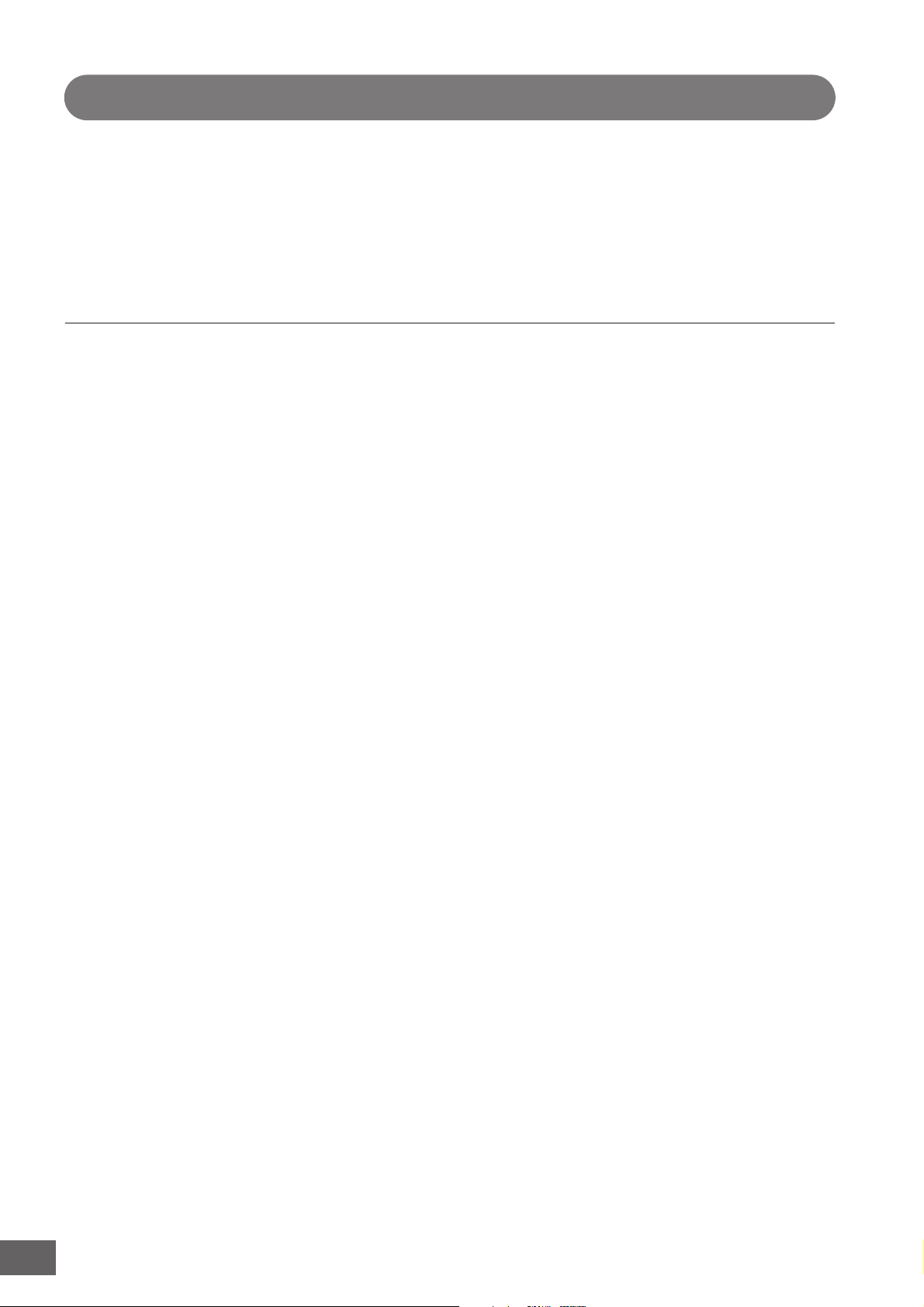
Contents
Introduction ......................................................................................................................................................6
How to use the manual.....................................................................................................................................6
Accessories......................................................................................................................................................6
Main Features...................................................................................................................................................7
The Controls & Connectors ............................................................................................................................ 10
Front Panel .....................................................................................................................................................10
Rear Panel......................................................................................................................................................16
Start Guide 19
Step 1: Setting Up............................................................................................................................................19
Power Supply .................................................................................................................................................19
Connecting speakers or headphones............................................................................................................19
Turning the power on .....................................................................................................................................19
Adjusting the sound and the display contrast ...............................................................................................20
Playing the sounds.........................................................................................................................................20
Selecting and playing the sounds..................................................................................................................20
Modes ............................................................................................................................................................20
Listening to the Demo Song...........................................................................................................................21
Resetting the User Memory to the Initial Factory Settings..........................................................................22
Step 2: Selecting and Playing a Voice ........................................................................................................... 23
Selecting a Voice ...........................................................................................................................................23
Voice Play mode indications ..........................................................................................................................23
Selecting a Drum Voice..................................................................................................................................23
Using the Category Search function ..............................................................................................................24
Playing the Arpeggio......................................................................................................................................24
Changing the Arpeggio type..........................................................................................................................25
Using the Controllers......................................................................................................................................25
Using the Knobs.............................................................................................................................................26
Adjusting the tuning to other instruments ......................................................................................................27
Transpose ......................................................................................................................................................27
Step 3: Selecting and Playing a Performance............................................................................................... 28
Selecting a Performance................................................................................................................................28
Performance Play mode indications ..............................................................................................................28
How Voices are assigned to Parts of a Performance.....................................................................................28
Creating a Performance by combining Voices ..............................................................................................29
Changing the Arpeggio settings for each Part ..............................................................................................30
Using the Controllers and Knobs ...................................................................................................................31
Recording your Performance .........................................................................................................................31
Step 4: Creating Your Original Song .............................................................................................................33
Terminology....................................................................................................................................................33
Song Playback ...............................................................................................................................................33
Preparing for Realtime Recording..................................................................................................................34
Start Recording! .............................................................................................................................................35
Correcting wrong notes..................................................................................................................................35
Creating a swing feel—Play Effect.................................................................................................................36
Storing the created Song ...............................................................................................................................36
Saving Song data to a USB storage device...................................................................................................36
Step 5: Creating a Pattern...............................................................................................................................37
Pattern Structure ............................................................................................................................................37
Listening to the Demo Patterns ......................................................................................................................37
Viewing the Demo Pattern’s Patch display ....................................................................................................38
Viewing the Demo Pattern’s Mixing display ...................................................................................................38
Creating a Pattern by using Arpeggio ...........................................................................................................39
Creating a Pattern with audio—Sampling ......................................................................................................39
Storing the Pattern and Saving the Sample ...................................................................................................42
MOTIF XS Owner’s Manual
8
Page 9
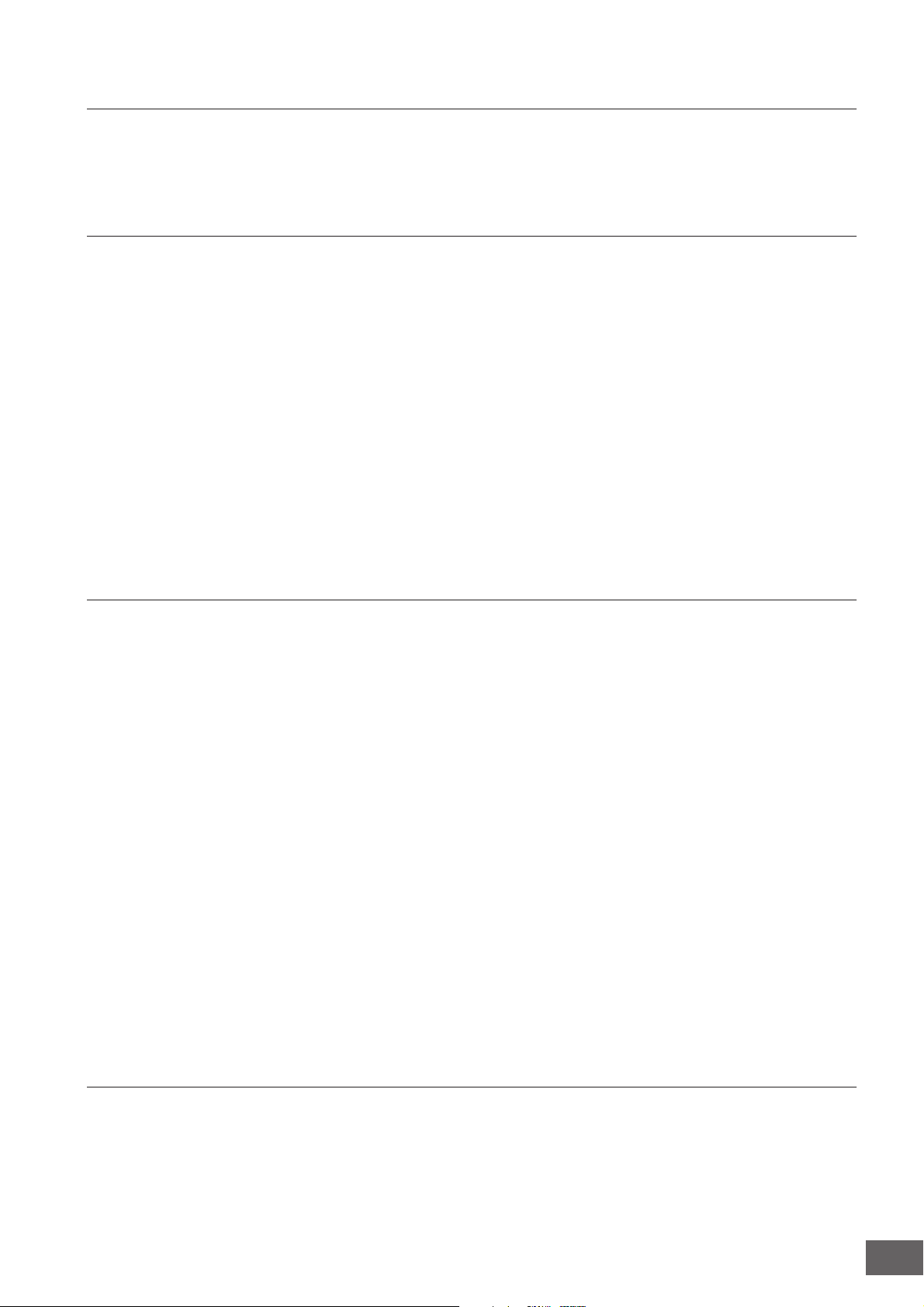
Using a Computer 43
Connecting to a Computer ..............................................................................................................................43
Creating a Song by Using a Computer ..........................................................................................................47
Integration Between Yamaha Editors and Cubase .......................................................................................49
Controlling a DAW on Your Computer from the MOTIF XS .........................................................................51
Basic Section 54
Basic Structure.................................................................................................................................................54
Mode Structure ..............................................................................................................................................54
The Seven Functional Blocks......................................................................................................................... 55
Tone Generator Block....................................................................................................................................56
Sampling Block..............................................................................................................................................59
Audio Input block........................................................................................................................................... 59
Sequencer Block ...........................................................................................................................................59
Arpeggio Block .............................................................................................................................................. 62
Controller Block .............................................................................................................................................67
Effect Block....................................................................................................................................................68
About MIDI.....................................................................................................................................................76
Internal Memory ............................................................................................................................................. 79
Basic Operation................................................................................................................................................81
Connections .....................................................................................................................................................83
Connecting External MIDI Instruments .......................................................................................................... 83
Connecting to an MTR (Multi-track Recorder)...............................................................................................84
Using USB storage devices........................................................................................................................... 85
Network connection ....................................................................................................................................... 86
Reference 88
Playing the Keyboard in the Voice Play Mode ..............................................................................................88
Editing a Normal Voice ....................................................................................................................................96
Editing a Drum Voice .....................................................................................................................................127
Voice Job—Convenient Functions...............................................................................................................133
Playing in the Performance Mode ................................................................................................................135
Editing a Performance ...................................................................................................................................141
Performance Job—Convenient Functions ..................................................................................................159
Creating a Voice/Performance by Using the Sampling Function ..............................................................161
Song Playback................................................................................................................................................178
Song Recording .............................................................................................................................................186
Editing MIDI Events (Song Edit) ...................................................................................................................192
Song Job.........................................................................................................................................................195
Pattern Playback ............................................................................................................................................208
Pattern Recording ..........................................................................................................................................218
Editing MIDI Events (Pattern Edit) ................................................................................................................220
Pattern Jobs ...................................................................................................................................................222
Multi-timbral Tone Generator Settings
for Song/Pattern Playback (Mixing mode) ...................................................................................................229
Audio Recording to Song/Pattern (Sampling mode) ..................................................................................242
Using as a Master Keyboard (Master mode) ...............................................................................................251
System Settings (Utility mode, etc.) .............................................................................................................259
File Management (File mode)........................................................................................................................272
Appendix 286
Display Messages ..........................................................................................................................................286
Troubleshooting.............................................................................................................................................288
Installing Optional Hardware ........................................................................................................................293
Specifications.................................................................................................................................................297
Index................................................................................................................................................................299
About the accessory disk..............................................................................................................................305
MOTIF XS Owner’s Manual
9
Page 10
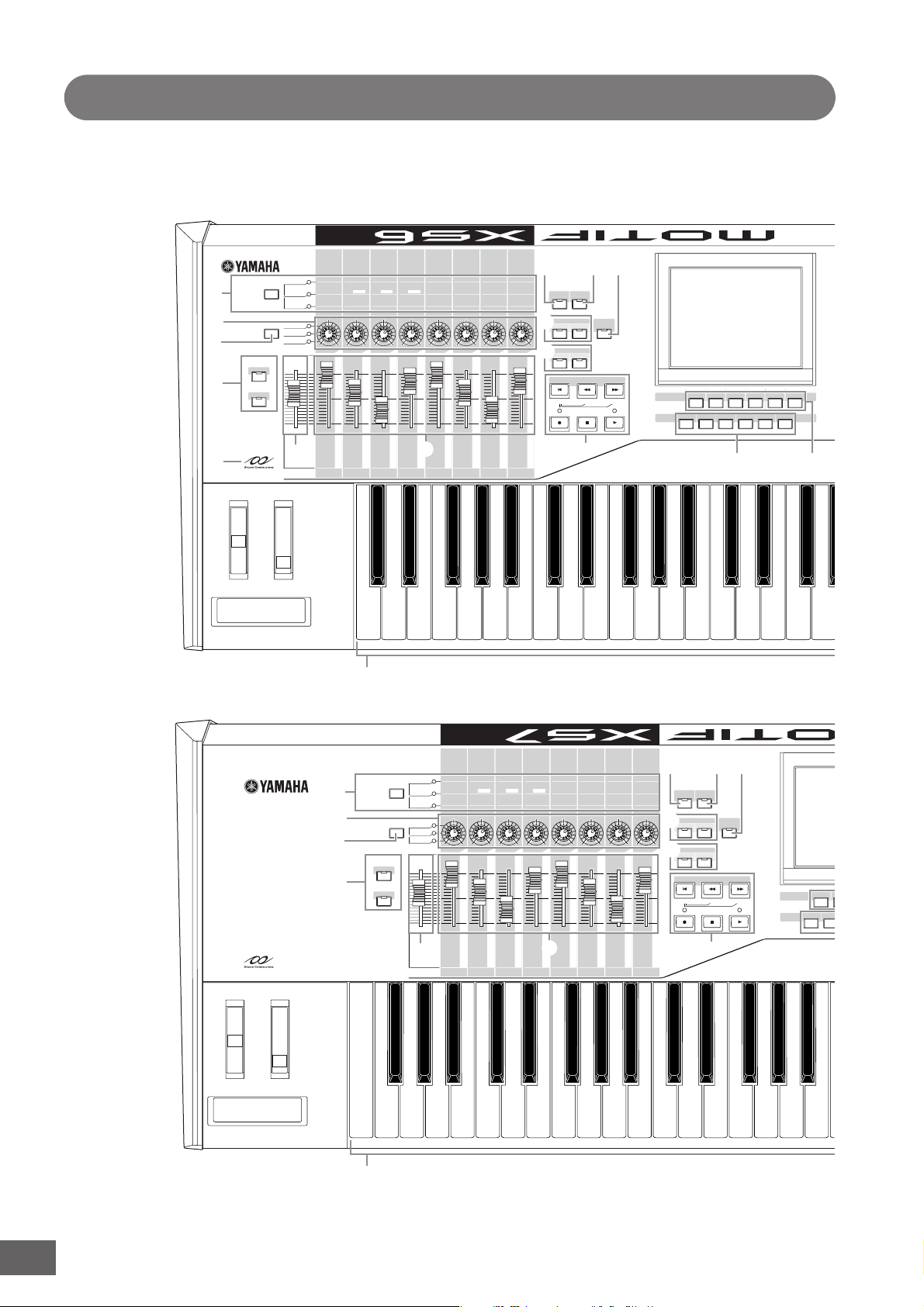
Front Panel
MOTIF XS6
The Controls & Connectors
MOTIF XS7
SELECTED PART
CONTROL
8
7
MULTI PART
CONTROL
9
ASSIGNABLE
FUNCTION
1
5
2
‡
23
4
TONE 1
TONE 2
ARP FX
REVERB
CHORUS
PAN
CUTOFF RESONANCE
EQ LOW EQ MID F
SWING
QUANTIZE
VALUE
ATTA CK DECAY
EQ MID EQ MID Q
QUANTIZE
STRENGTH
6
MASTER
VOLUME 1 VOLUME 2 VOLUME 3 VOLUME 4 VOLUME 5 VOLUME 6 VOLUME 7 VOLUME 8
VOLUME
SUSTAIN RELEASE
EQ HIGH PAN
VELOCITY OCT RANGE
GATE TIME
)^
C1 D1 E1 F1 G1 A1 B1 C2 C3
1
ASSIGN 1 ASSIGN 2
REVERB CHORUS
UNITMULTIPLY
TEMPO
!
REMOTE ARPEGGIO
ON/OFF ON/OFF
EFFECT BYPASS
#
INSERTION SYSTEM
OCTAVE
%
SEQ TRANSPORT
LOCATE 1 2
@$
MASTER
EFFECT
UPDOWN
&
SF1
SF2 SF3 SF4 SF5 SF6
12345
F1 F2 F3 F4 F5 F6
67890
*(
-
‡
23
4
8
7
9
5
1
SELECTED PART
MULTI PART
ASSIGNABLE
FUNCTION
1
2
CONTROL
CONTROL
TONE 1
TONE 2
ARP FX
REVERB
CHORUS
PAN
CUTOFF RESONANCE
EQ LOW EQ MID F
SWING
QUANTIZE
VALUE
ATTACK DECAY
EQ MID EQ MID Q
QUANTIZE
STRENGTH GATE TIME
6
MASTER
VOLUME 1 VOLUME 2 VOLUME 3 VOLUME 4 VOLUME 5 VOLUME 6 VOLUME 7 VOLUME 8
VOLUME
SUSTAIN RELEASE
EQ HIGH PAN
VELOCITY OCT RANGE
)^
C1 D1 E1 F1 G1 A1 B1E0 F0 G0 A0 B0 C2
ASSIGN 1 ASSIGN 2
REVERB CHORUS
UNITMULTIPLY
TEMPO
!
REMOTE ARPEGGIO
ON/OFF
EFFECT BYPASS
#
INSERTION SYSTEM
OCTAVE
%
SEQ TRANSPORT
LOCATE 1 2
@$
ON/OFF
MASTER
EFFECT
UPDOWN
SF1
1
F1 F2
67
MOTIF XS Owner’s Manual
10
Page 11

º™¡§ ¶•
The Controls & Connectors
DEC/NO
MODE
VOICE PERFORM MASTER
SEQUENCER
SEQ
SETUP
PATTERN
SONG
MULTI PART
INTEGRATED
MIXING
SAMPLING
INC/YES
FILE UTILITY
EXIT
EXECUTE
ENTER
EDIT JOB STORE
COMPARE
SCENE STORE
SET LOCATE
PRE 1 PRE 2 PRE 3 PRE 4 PRE 5 PRE 6 PRE 7 PRE 8
ORGAN
PIANO KEYBOARD
SECTION
USER 1
I-P
SYN LEAD
SECTION
A-H
ABCDEFGH
123456 87
COMMON EDIT
910111213141516
GUITAR
USER 2
USER 3
CHROMATIC
PADS/
SYN COMP
PERCUSSION
CHOIRS
SUB CATEGORY
PART SELECT ARP ON/OFF
PART MUTE ARP HOLD
BASS
GM DRGM
DRUM/
PERCUSSION
PRE DR
BRASSSTRINGS
USER DR
SOUND
MUSICAL
EFX
EFX
¢‚ªfi£∞
C4 C5 C6
WOODWIND
ETHNIC
SAX/
PROGRAM
CATEGORY SEARCH
PERFORMANCE
CONTROL
MUTE SOLO
TRACK
⁄
¤
‹
›
fl
º™¡§ ¶•
&
1
SF2 SF3 SF4 SF5 SF6
2345
F2 F3 F4 F5 F6
7890
MODE
PERFORM
VOICE
MASTER
SEQUENCER
SEQ
SETUP
PATTERN
SONG
MULTI PART
INTEGRATED
MIXING
SAMPLING
DEC/NO
EXIT
-
INC/YES
ENTER
EXECUTE
FILE UTILITY
EDIT JOB STORE
COMPARE
SCENE STORE
SET LOCATE
PRE 1 PRE 2 PRE 3 PRE 4 PRE 5 PRE 6 PRE 7 PRE 8
PIANO KEYBOARD ORGAN
SECTION
USER 1
I-P
SYN LEAD
SECTION
ABCDEFGH
A-H
123456 87
COMMON EDIT
910111213141516
GUITAR
USER 2
USER 3 GM DRGM PRE DR USER DR
PADS/
CHROMATIC
SYN COMP
PERCUSSION
CHOIRS
SUB CATEGORY
PART SELECT ARP ON/OFF
PART MUTE ARP HOLD
BASS BRASSSTRINGS
DRUM/
PERCUSSION
PROGRAM
SAX/
WOODWIND
MUSICAL
SOUND
ETHNIC
CATEGORY SEARCH
EFX
EFX
PERFORMANCE
CONTROL
MUTE SOLO
*(¢ ‚ ª fi£∞
C3 C4 C5 C6
TRACK
⁄
¤
‹
›
fl
MOTIF XS Owner’s Manual
11
Page 12

The Controls & Connectors
C
MOTIF XS8
8
7
9
5
SELECTED PART
MULTI PART
ASSIGNABLE
FUNCTION
1
2
CONTROL
CONTROL
CHORUS
REVERB
TONE 1
TONE 2
ARP FX
PAN
CUTOFF RESONANCE
EQ LOW EQ MID F
QUANTIZE
SWING
VALUE
ATTACK DECAY
EQ MID EQ MID Q
QUANTIZE
STRENGTH GATE TIME
SUSTAIN RELEASE
EQ HIGH PAN
VELOCITY OCT RANGE
ASSIGN 1 ASSIGN 2
REVERB CHORUS
UNITMULTIPLY
!
TEMPO
#
%
@$
REMOTE ARPEGGIO
ON/OFF
ON/OFF
MASTER
EFFECT BYPASS
EFFECT
INSERTION SYSTEM
OCTAVE
UPDOWN
SEQ TRANSPORT
LOCATE 12
SF1
1
F1 F2
67
‡
2
3
4
1
1 Keyboard
The MOTIF XS6 features a 61-key keyboard, while the
MOTIF XS7 has 76 keys and the MOTIF XS8 has 88 keys.
All are equipped with a touch response feature (both initial
touch and aftertouch). With initial touch, the instrument
senses how strongly or softly you play the keys, and uses
that playing strength to affect the sound in various ways,
depending on the selected Voice. With aftertouch, the
instrument senses how much pressure you apply to the
keys while playing, and uses that pressure to affect the
sound in various ways, depending on the selected Voice.
Moreover, any of a variety of functions can be assigned to
aftertouch for each Voice (page 104).
2 Pitch Bend wheel (page 67)
Controls the pitch bend effect. You can also assign other
functions to this controller.
3 Modulation wheel (page 67)
Controls the modulation effect. You can also assign other
functions to this controller.
4 Ribbon Controller (page 67)
This controller is touch sensitive, and is controlled by
running your finger lightly across its surface laterally. You
can also assign other functions to this controller.
5 ASSIGNABLE FUNCTION buttons (page 67)
According to the XA Mode (Expanded Articulation Mode)
settings in the Voice Element Edit mode, you can call up
6
MASTER
VOLUME
1 VOLUME 2 VOLUME 3 VOLUME 4 VOLUME 5 VOLUME 6 VOLUME 7 VOLUME 8
VOLUME
)^
C1E0 F0 G0 A0 B0C0 D0A-1 B-1 C2
the specific Element of the selected Voice by pressing
each of these buttons during your keyboard performance.
In addition, you can assign other functions to these
buttons.
6 MASTER VOLUME (page 20)
Move the slider upwards to raise the output level from the
OUTPUT L/R jacks and the PHONES jack.
7 Knobs (pages 26, 31, 89, 136, 181 and 252)
These eight highly versatile knobs let you adjust various
aspects or parameters of the current Voice. Use the
[SELECTED PART CONTROL] button or [MULTI PART
CONTROL] button to change the functions assigned to the
knobs.
8 [SELECTED PART CONTROL] button (pages
26, 64, 89, 136, 181 and 252)
Pressing this button changes the functions assigned to the
eight knobs. The lamp next to the currently active
parameters will light. A function of each knob is applied to
the current Voice in the Voice mode while a function of
each knob is applied only to the currently selected Part (or
to all Parts depending on the setting) in the Performance/
Song/Pattern mode.
n Note that the functions assigned to the Knobs printed
“ASSIGN1” and “ASSIGN2” with the TONE 1 lamp turned on
are always applied to all Parts in the Performance mode and
the specified Part in the Song/Pattern mode.
MOTIF XS Owner’s Manual
12
Page 13
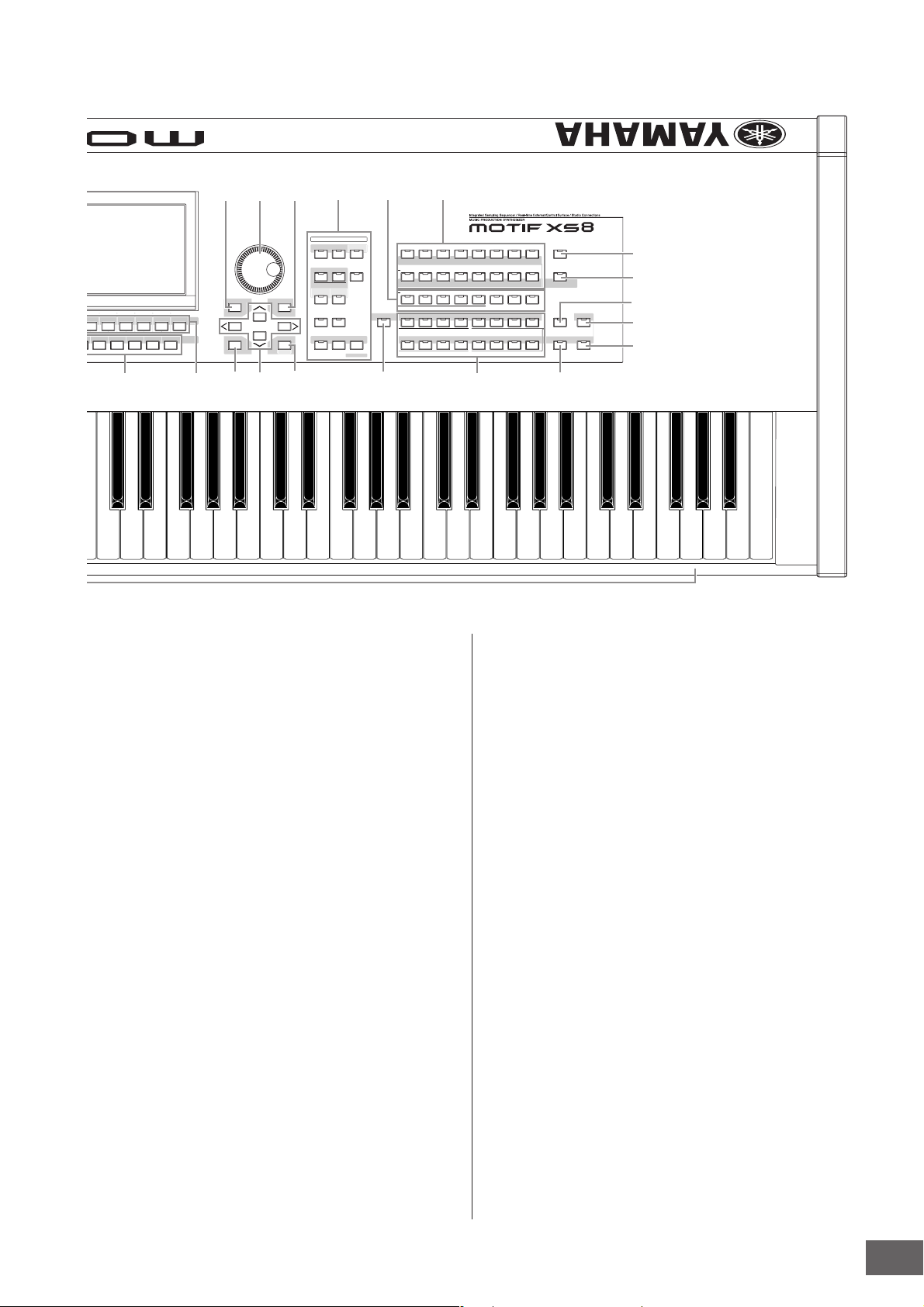
º™¡§ ¶•
The Controls & Connectors
&
SF1
SF2 SF3 SF4 SF5 SF6
12345
F2 F3 F4 F5 F6
7890
MODE
VOICE PERFORM MASTER
SEQUENCER
SEQ
SETUP
PATTERN
SONG
MULTI PART
INTEGRATED
MIXING
SAMPLING
DEC/NO
EXIT
-
INC/YES
ENTER
EXECUTE
FILE UTILITY
EDIT JOB STORE
COMPARE
SCENE STORE
SET LOCATE
PRE 1 PRE 2 PRE 3 PRE 4 PRE 5 PRE 6 PRE 7 PRE 8
PIANO KEYBOARD ORGAN
SECTION
USER 1
I-P
SYN LEAD
SECTION
ABCDEFGH
A-H
123456 87
COMMON EDIT
910111213141516
GUITAR
USER 2
USER 3 GM DRGM PRE DR USER DR
PADS/
CHROMATIC
SYN COMP
CHOIRS
PERCUSSION
SUB CATEGORY
PART SELECT ARP ON/OFF
PART MUTE ARP HOLD
BASS BRASSSTRINGS
DRUM/
PERCUSSION
SOUND
EFX
PROGRAM
SAX/
WOODWIND
MUSICAL
ETHNIC
CATEGORY SEARCH
EFX
TRACK
PERFORMANCE
CONTROL
MUTE SOLO
⁄
¤
‹
›
fl
*(¢ ‚ ª fi£∞
C3 C4 C5 C6 C7
9 [MULTI PART CONTROL] button (pages 136
and 180)
Pressing this button changes the functions assigned to the
eight knobs in the Performance /Song/Pattern mode. The
! [REMOTE ON/OFF] button (page 52)
The Remote mode lets you control sequencer software on
your computer from the panel controls of the instrument.
Turn the [ON/OFF] button on to enter the Remote mode.
lamp next to the currently active parameters will light. In the
Performance mode, the four knobs at the left end
correspond to Parts 1 – 4. In the Song/Pattern mode, all
knobs correspond to Parts 1 – 8 or 9 –16 (depending on
the currently selected Part).
@ [ARPEGGIO ON/OFF] button (pages 65, 101
and 135)
Press this button to enable or disable playback of the
Arpeggio for each Voice, Performance, Song, or Pattern. If
the Arpeggio Switch of the selected Part is set to off in the
) Control Sliders
These sliders control the volume of the sound in different
Performance/Song/Pattern mode, however, pressing this
button has no effect.
ways depending on the mode selected:
Voice mode—volume of the eight Elements (page 91)
Performance mode—volume of the four Parts (page 137)
Song/Pattern modes—volume of the eight Parts, including
the current Part (page 180)
Master mode—volume (page 252) or specified Control
Change number (page 257) of the eight Zones
n If all of the Control Sliders are set to the minimum, you may not
hear any sound from the instrument, even when playing the
keyboard or a Song/Pattern. If this is the case, raise all the
sliders to a suitable level.
n The MASTER VOLUME slider adjusts the audio output level
from this instrument. On the other hand, the Control Slider
adjusts the volume for the Element of the Voice or the Part of
the Performance/Song/Pattern as a parameter. Accordingly,
the values set via the Control Sliders can be stored as the
Voice, Performance, Song, or Pattern data.
# EFFECT BYPASS buttons (page 260)
The extensive effect block of the instrument provides
Insertion effects (eight sets, with two effect units per set),
System Effects (Reverb and Chorus), and Master Effects.
The effects can be applied to the keyboard-played Voices
and to Song/Pattern playback. When the lamp of the
[INSERTION] or [SYSTEM] button is turned on, the
corresponding Effect is off (or bypassed).
n When the checkbox of the Reverb/Chorus is set to off in the
[UTILITY] → [F1] General → [SF2] FXBypass display, the
Reverb/Chorus is maintained (not bypassed) even if you turn
the [SYSTEM] button on.
$ [MASTER EFFECT] button (pages 146 and 264)
When this button is pressed (the lamp lights), the Master
Effect is applied to the overall sound of this instrument.
Also, to access the Master Effect setting display, press and
hold the [MASTER EFFECT] button for a second or two.
MOTIF XS Owner’s Manual
13
Page 14
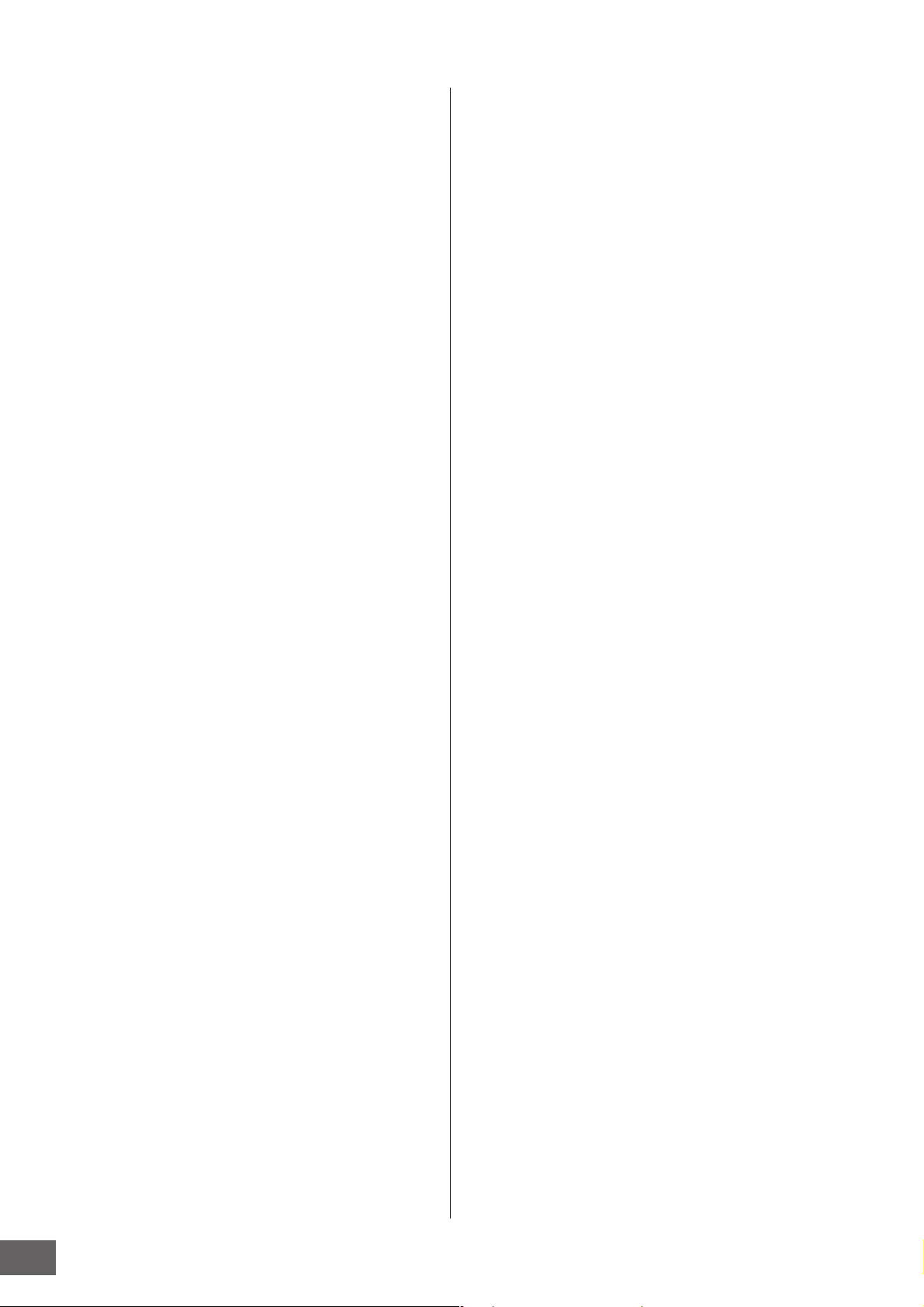
The Controls & Connectors
% OCTAVE [UP] and [DOWN] buttons (pages 91,
92, 138, 251 and 260)
Use these buttons to change the note range of the
keyboard. To restore the normal octave setting, press both
buttons simultaneously.
^ SEQ TRANSPORT buttons (pages 21, 178 and
208)
These buttons control recording and playback of the Song/
Pattern sequence data.
[P] (Top) button
Instantly returns to the beginning of the current Song or
Pattern (i.e., the first beat of the first measure).
[G] (Reverse) button
Press briefly to move back one measure at a time, or hold to
continuously rewind.
[H] (Forward) button
Press briefly to move forward one measure at a time, or hold to
continuously fast-forward.
[I] (Record) button
Press this to enable recording (Song or Pattern phrase). (The
indicator lights.)
[J] (Stop) button
Press to stop recording or playback.
[F] (Play) button
Press to start playback from the current point in the Song or
Pattern. During recording and playback, the indicator flashes
at the current tempo.
& LCD Display
The large backlit LCD displays the parameters and values
related to the currently selected operation or mode.
* [F1] – [F6] (Function) buttons (page 81)
These buttons located directly below the LCD display call
up the corresponding functions indicated in the display.
( [SF1] – [SF5] (Sub Function) buttons (page 81)
These buttons located directly below the LCD display call
up the corresponding sub functions indicated in the
display. These buttons can be also used to call the
Arpeggio type in some displays of the Play mode, Edit
mode and Record mode. These buttons can be also used
as Scene buttons (pages 179, 182, 209 and 211) in the
Song Play/Song Record/Pattern Play/Pattern Record
modes.
º Data dial (page 81)
For editing the currently selected parameter. To increase
the value, turn the dial right (clockwise); to decrease the
value, turn the dial left (counter-clockwise). If a parameter
with a wide value range is selected, you can change the
value in broader strokes by quickly turning the dial.
¡ [INC/YES] button (page 81)
For increasing the value of the currently selected
parameter. Also use it to actually execute a Job or a Store
operation.
™ [DEC/NO] button (page 81)
For decreasing the value of the currently selected
parameter. Also use it to cancel a Job or a Store operation.
n You can also use the [INC/YES] and [DEC/NO] buttons to
quickly move through parameter values in 10-unit jumps,
especially those with large ranges. Simply hold down one of
the buttons (of the direction you want to jump), and
simultaneously press the other. For example, to jump in the
positive direction, hold down the [INC/YES] button and press
[DEC/NO].
£ Cursor buttons (page 81)
The cursor buttons move the “cursor” around the LCD
display screen, highlighting and selecting the various
parameters.
¢ [EXIT] button (page 55)
The menus and displays of the MOTIF XS are organized
according to a hierarchical structure. Press this button to
exit from the current display and return to the previous level
in the hierarchy.
∞ [ENTER] button
Use this button to actually enter a number when selecting a
Memory or Bank for Voice or Performance. Also use this
button to execute a Job or a Store operation.
§ MODE buttons (page 55)
These buttons select the MOTIF XS operating modes (e.g.,
Voice mode).
¶ Bank buttons (pages 23 and 88)
Each button selects a Voice or Performance Bank. When
the [CATEGORY SEARCH] button is turned on, these
buttons can be used to select the Main category (printed
below each button). When the [TRACK] button is turned on
in the Pattern mode, these lower buttons are used to select
the desired Section from I – P.
• Group [A] – [H] buttons (pages 23 and 88)
Each button selects a Voice or Performance Group. When
the [CATEGORY SEARCH] button is turned on, these
buttons can be used to select the Sub category. When the
[TRACK] button is turned on in the Pattern mode, these
buttons are used to select the desired Section from A – H.
ª Number [1] – [16] buttons (pages 23 and 88)
Use of these buttons differs depending on the on/off status
of the [TRACK], [MUTE], [SOLO] and [PERFORMANCE
CONTROL] buttons.
MOTIF XS Owner’s Manual
14
Page 15
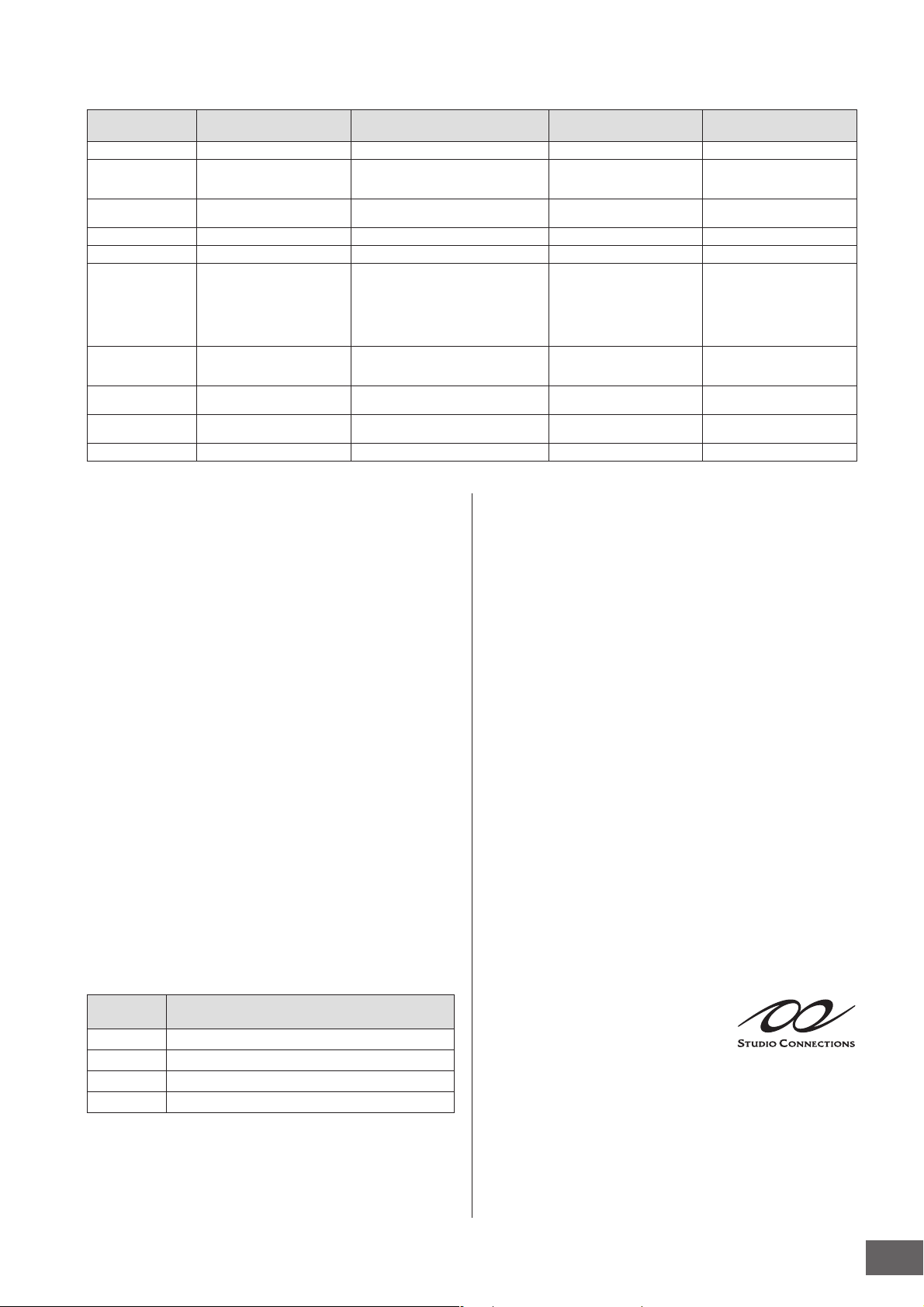
The Controls & Connectors
Functions of the Number [1] – [16] buttons
Mode
Voice Play — Keyboard transmit channel setting — —
Normal Voice Edit — Changes the Edit mode from Common
Drum Voice Edit — Changes the Edit mode from Common
Performance Play Performance Control (‹) Keyboard transmit channel setting Part Mute setting (1 – 4) Solo Part selection (1 – 4)
Performance Edit Performance Control (‹) Part selection (1 – 4) Part Mute setting (1 – 4) Solo Part selection (1 – 4)
Master Play — Keyboard transmit channel setting
Master Edit — Changes the Edit mode from Common
Song Play/
Pattern Play
Song Mixing/
Pattern Mixing
Mixing Voice Edit Element selection (1 – 8) Element selection (1 – 8) Element Mute setting (1 – 8)
[PERFORMANCE
CONTROL] button
Edit to Element Edit and Element
selection (1 – 8)
Edit to Drum Key Edit
(when memorizing the Voice mode or
Performance mode to the current
Master) or Song/Pattern track
selection (when memorizing the Song
mode or Pattern mode to the current
Master)
Edit to Zone Edit and Zone selection
(1 – 8)
— Song/Pattern track selection Song/Pattern track Mute
— Song/Pattern Part selection Song/Pattern Part Mute
[TRACK] button [MUTE] button [SOLO] button
Element Mute setting (1 – 8)
setting
setting
Solo Element selection (1 – 8)
——
——
——
Solo track selection
Solo Part selection
Solo Element selection (1 – 8)
‚ [COMMON EDIT] button
Turning this button on enters the Common Edit mode,
which lets you edit the parameters commonly applied to all
Elements, Parts or Zones in the Voice Edit mode,
Performance Edit mode, Song Mixing Edit mode, Pattern
Mixing Edit mode, and Mixing Voice Edit mode.
⁄ [PROGRAM] button
When this button is turned on, using the Bank/Group/
Number buttons selects a Voice, Performance, Song,
Pattern, and Master in the corresponding mode.
¤ [CATEGORY SEARCH] button (page 24)
When this button is turned on in the Voice Play mode/Song
Mixing mode/Pattern Mixing mode, the Bank buttons can
be used to select a main category and the Group buttons
[A] – [E] can be used to select a sub category of the Voice.
When this button is turned on in the Performance mode,
the Bank buttons can be used to select the Performance
category and the Group buttons [A] – [E] can be used to
select the Performance sub category.
‹ [PERFORMANCE CONTROL] button (page 135)
This button is available only in the Performance Mode.
When this button is turned on, the following functions are
assigned to the Number buttons [1] – [16].
Pattern mode, the Group buttons [A] – [H] can be used to
select the desired Section from A – H and the lower buttons
of the Bank buttons can be used to select the desired
Section from I – P.
The on/off status of this button affects the Number [1] – [16]
buttons in different ways, depending on the currently
selected mode. (Refer to “Number [1] – [16] buttons”
above.)
fi [MUTE] button (pages 33 and 179)
Turning this button on in the Normal Voice Edit mode and
Mixing Voice Edit mode enables the Number buttons [1] –
[8] for muting Voice Elements (1 – 8). Turning this button on
in the other modes enables the Number buttons [1] – [16]
for muting Performance Parts (1 – 4), Song Tracks/Parts (1
– 16), and Pattern Tracks/Parts (1 – 16). Refer to “Number
[1] – [16] buttons” above.
fl [SOLO] button (pages 33 and 179)
Turning this button on in the Normal Voice Edit mode and
Mixing Voice Edit mode enables the Number buttons [1] –
[8] for soloing a Voice Element (1 – 8). Turning this button
on in the other modes enables the Number buttons [1] –
[16] for soloing a Performance Part (1 – 4), a Song Track/
Part (1 – 16), and a Pattern Track/Part (1 – 16). Refer to
“Number [1] – [16] buttons” above.
Number
buttons
[1] – [4] Selecting Parts 1 – 4.
[5] – [8]
[9] – [12]
[13] – [16] Setting the Arpeggio Hold for Parts 1 – 4.
Setting the Arpeggio Switch to on/off for
Setting the mute status for
Function
Parts
1 – 4.
Parts
1 – 4.
› [TRACK] button (page 34)
Turning this button on in the Song/Pattern mode enables
the Number [1] – [16] buttons for selecting corresponding
Song/Pattern tracks. When this button is turned on in the
‡ Studio Connections logo
Studio Connections is a joint
project begun by Steinberg and
Yamaha. Music production
systems now increasingly rely on both software and
hardware, and there is a pressing need for closer
integration between the two. Studio Connections provides
a comprehensive and seamless music production
environment—making the use of hardware and software
both easier and much more efficient.
MOTIF XS Owner’s Manual
15
Page 16
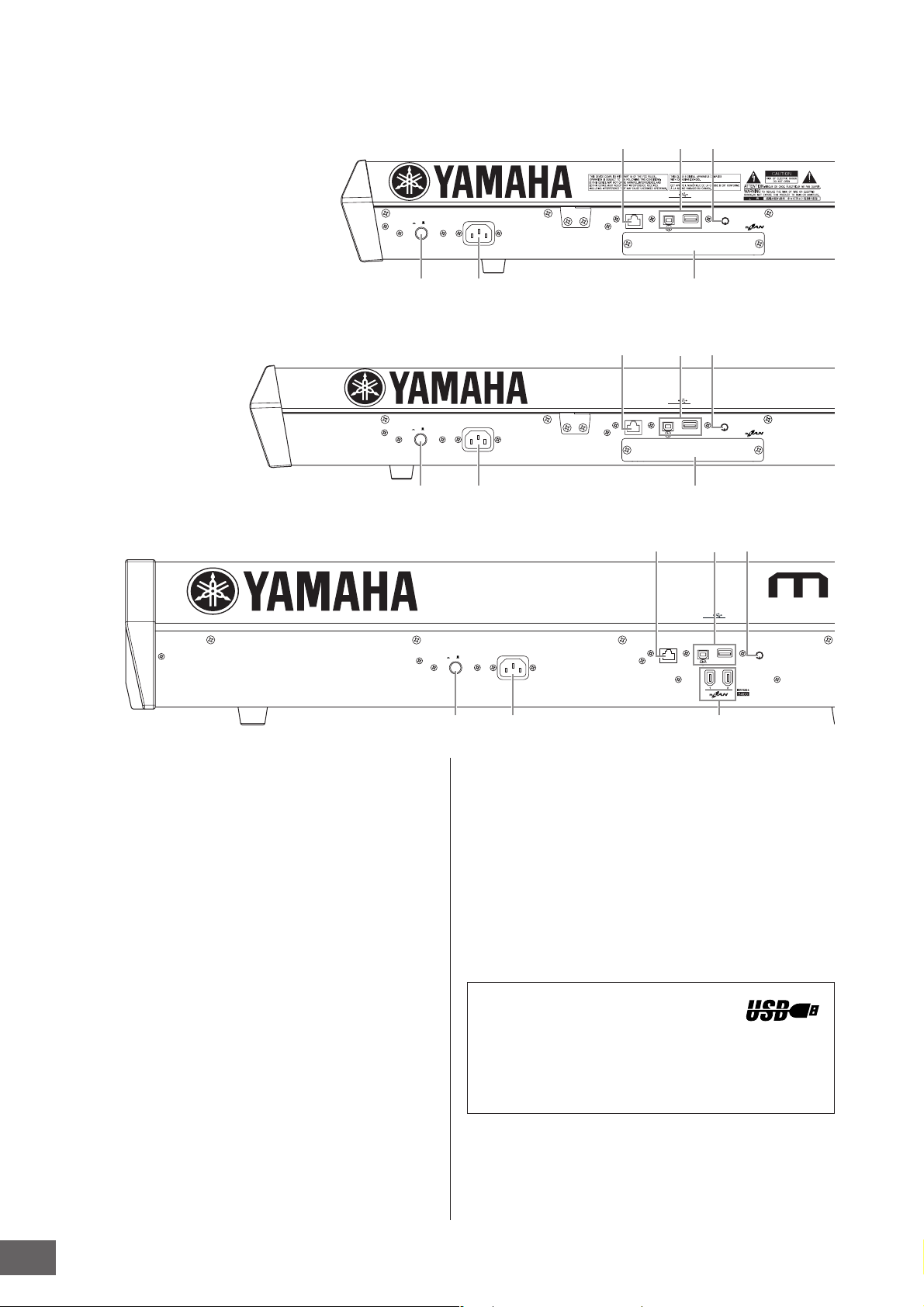
The Controls & Connectors
Rear Panel
MOTIF XS6
MOTIF XS7
MOTIF XS8
1
1
POWER
ON/ OFF
POWER
ON/ OFF
354
USB
TO DEVICETO HOST
LCD CONTRASTETHERNET
AC IN
27
354
USB
TO DEVICETO HOST
LCD CONTRASTETHERNET
AC IN
27
354
1 POWER switch (page 19)
Press to turn power ON or OFF.
2 AC IN (AC Power Cord Socket) (page 19)
Be sure to plug the AC power cord into this socket before
plugging the power cord into an AC outlet. Use only the AC
power cord supplied with this instrument. If the supplied
cord is lost or damaged and needs to be replaced, contact
your Yamaha dealer. The use of an inappropriate
replacement can pose a fire and shock hazard!
3 ETHERNET connector (page 86)
You can connect the MOTIF XS to a LAN network by using
this connector and a LAN cable. When connected to a
network, the MOTIF XS is capable of mounting and
accessing drives of computers on the same network.
4 USB connectors (pages 43 and 85)
There are two different types of USB connectors, and the
rear panel of the instrument features both.
The USB TO HOST connector is used to connect this
instrument to the computer via the USB cable and allows
you to transfer MIDI data between the devices. Unlike
MIDI, USB can handle multiple ports via a single cable.
USB
TO DEVICETO HOST
LCD CONTRASTETHERNET
AC IN
26
1
POWER
ON/ OFF
The USB connection between the instrument and the
computer can only be used for transfer of MIDI data. No
audio data can be transferred via USB.
The USB TO DEVICE connector is used to connect this
instrument to a USB storage device (hard disk drive, CDROM drive, flash disk, etc.) via the USB cable. This lets you
save data created on this instrument to an external USB
storage device and load data from a USB device to the
instrument. Save/Load operations can be performed in the
File mode.
n For details about USB, see pages 43 and 85.
USB
USB is an abbreviation for Universal Serial
Bus. It is a serial interface for connecting a computer with
peripheral devices, and enables much faster data
transfer compared to conventional serial port
connections.
5 LCD Contrast Control (page 20)
Use this control to set the LCD display for optimum
legibility.
MOTIF XS Owner’s Manual
16
Page 17

The Controls & Connectors
DIGITAL OUT
IN
FOOT SWITCH FOOT CONTROLLER
SUSTAIN
ASSIGNABLE
MIDI
OUT
THRU
21
ASSIGNABLE OUTPUT OUTPUT
RRL L/MONO
A/D INPUT
GAIN
PHONESPHONES
L
R
8$^9)!@# %
DIGITAL OUT
IN
FOOT SWITCH FOOT CONTROLLER
SUSTAIN
ASSIGNABLE
MIDI
OUT
THRU
21
ASSIGNABLE OUTPUT OUTPUT
RRL L/MONO
A/D INPUT
GAIN
PHONESPHONES
L
R
8$^9)!@# %
DIGITAL OUT
ASSIGNABLE
IN
FOOT SWITCH FOOT CONTROLLER
SUSTAIN
MIDI
OUT
THRU
21
ASSIGNABLE OUTPUT OUTPUT
R RL L/MONO
A/D INPUT
R
PHONES
GAIN
L
8$^9)!@# %
6 mLAN (IEEE1394) connector 1, 2 (only MOTIF
XS8) (page 44)
The MOTIF XS is equipped with two mLAN connectors to
which a IEEE1394 (6-pin) cable can be plugged in. These
connectors enable you to connect the MOTIF XS to
IEEE1394-compatible (FireWire/i.LINK) computers. If the
connecting device features a 6-pin IEEE1394 jack, use a
standard 6-pin to 6-pin IEEE1394 cable. If it features a 4pin IEEE1394 jack, use a standard 6-pin to 4-pin IEEE1394
cable.
7 mLAN expansion board (mLAN16E2) cover
(MOTIF XS6, MOTIF XS7) (page 294)
The optional mLAN16E2 can be installed by removing this
cover of the MOTIF XS6/MOTIF XS7. By installing an
mLAN16E2 board, you can upgrade your MOTIF XS6 or
MOTIF XS7 for convenient and easy connection to an
IEEE1394-compatible computer.
n Yamaha recommends that you use an IEEE1394 cable with a
length of 4.5 meters or less.
n The digital audio output via the mLAN connector is fixed to a
resolution of 24 bit/44.1 kHz.
About mLAN
“mLAN” is a digital network
designed for musical applications.
It uses and extends the industry standard IEEE1394 high
performance serial bus. By connecting an mLANequipped MOTIF XS (a MOTIF XS6/7 to which the
optional mLAN16E2 is installed or a MOTIF XS8) to a
computer in a peer-to-peer connection via an IEEE1394
cable, you can transfer audio data for all channels and
MIDI data for all ports simultaneously between the MOTIF
XS and the computer. This kind of connection, its
capabilities and uses are referred to as “mLAN” in this
Owner’s Manual and the MOTIF XS instrument.
For details and the latest information on mLAN, refer to
the following URL:
http://www.yamahasynth.com/
*The name “mLAN” and its logo (above) are trademarks.
MOTIF XS Owner’s Manual
17
Page 18
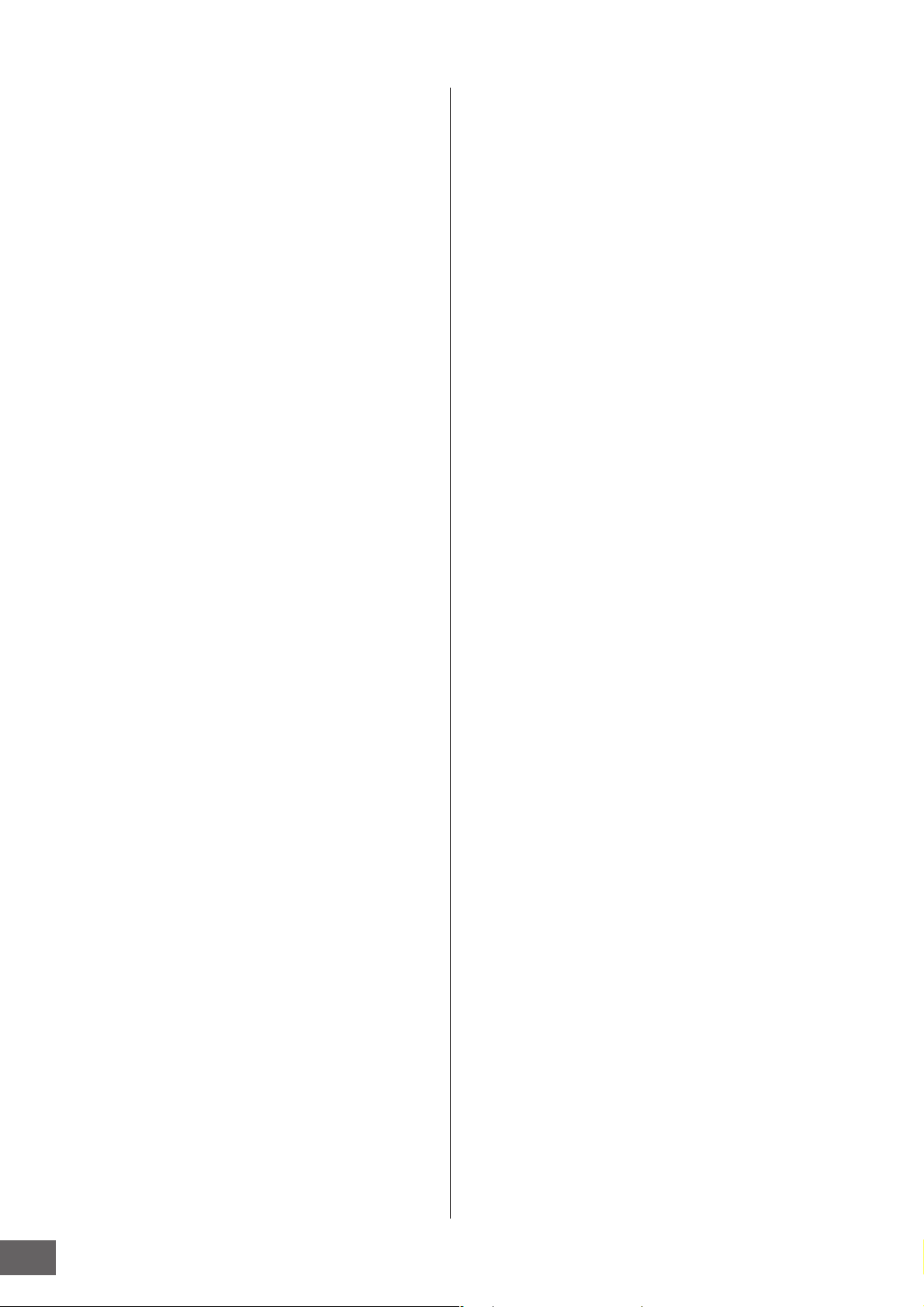
The Controls & Connectors
8 DIGITAL OUT connector
Use this connector to output digital signals over coaxial
(RCA-pin) cable. The digital signal format is CD/DAT (S/P
DIF). This connector outputs a digital signal of 44.1 kHz/24
bit. By using this jack, you can record the keyboard
performance or Song/Pattern playback of this synthesizer
to external media (e.g., a CD recorder) with exceptionally
high-quality sound—thanks to the direct digital connection.
9 MIDI IN/OUT/THRU connectors (page 83)
MIDI IN is for receiving control or performance data from
another MIDI device, such as an external sequencer. MIDI
THRU is simply for redirecting any received MIDI data (via
MIDI IN) to connected devices, allowing convenient
chaining of additional MIDI instruments. MIDI OUT is for
transmitting all control, performance and playback data
from the MOTIF XS to another MIDI device, such as an
external sequencer.
) FOOT SWITCH jacks (pages 104, 123, 147 and
260)
For connection of an optional FC3/FC4/FC5 Footswitch to
the SUSTAIN jack and a FC4/FC5 Footswitch to the
ASSIGNABLE jack. When connected to the SUSTAIN jack,
the Footswitch controls sustain. When connected to
ASSIGNABLE, it can control one of various different
assignable functions.
% A/D INPUT jacks (pages 40, 147, 232 and 265)
External audio signals can be input via these phone jacks
(1/4" mono phone plug). Various devices such as
microphone, guitar, bass, CD player, synthesizer can be
connected to these jacks and their audio input signal can
be sounded as the Audio Part of the Voice, Performance,
Song, or Pattern. In the Sampling mode (page 242), these
jacks are used for capturing audio data as samples. In
addition, you can use the special Vocoder feature by
connecting a microphone to this L jack and inputting your
Voice to the microphone.
Use 1/4" mono phone plugs. For stereo signals (such as
from audio equipment), use both jacks. For mono signals
(such as from a microphone or guitar), use only the L jack.
^ GAIN knob (page 40)
For adjusting the input gain of the audio at the A/D INPUT
jacks (above). Depending on the connected device
(microphone, CD player, etc.), you may need to adjust this
for optimum level.
!
FOOT CONTROLLER jacks (pages 104 and 147)
For connection of optional foot controllers (FC7 and FC9).
Each jack lets you continuously control one of various
different assignable functions—such as volume, tone,
pitch, or other aspects of the sound.
@ ASSIGNABLE OUT L and R jacks
Line level audio signals are output from this instrument via
these phone jacks (1/4" mono phone plug). These outputs
are independent of the main output (at the L/MONO and R
jacks below), and can be freely assigned to any of the
Drum Voice keys or the Parts. This lets you route specific
Voices or sounds for processing with a favorite outboard
effect unit. The Parts which can be assigned to these jacks
are as follows:
• Audio Part in the Voice mode (page 265)
• Drum Voice key to which the drum/percussion instrument
is assigned (page 130)
• Any Part of a Performance* (pages 148 and 153)
• Any Part of a Song* (pages 234 and 235)
• Any Part of a Pattern* (pages 234 and 235)
* Including the Audio Input Part
# OUTPUT L/MONO and R jacks (page 19)
Line level audio signals are output via these phone jacks.
For monophonic output, use just the L/MONO jack.
$ PHONES (Headphone) jack (page 19)
This standard stereo phones jack is for connection to a set
of stereo headphones.
MOTIF XS Owner’s Manual
18
Page 19

Start Guide
G
G
G
MOTIF XS
Powered speaker (Left) Powered speaker (Right)
Headphones
OUTPUT L/MONO OUTPUT R
PHONES
MOTIF XS
AC IN
POWER switch
Step 1: Setting Up
Power Supply
Rear panel
AC IN
Power cord (included)
1 Make sure the POWER switch on the MOTIF XS
is set to OFF.
2 Connect the supplied power cord to the AC IN
on the instrument’s rear panel.
3 Connect the other end of the power cord to an
AC outlet.
Make sure your MOTIF XS meets the voltage
requirement for the country or region in which it is being
used.
WARNIN
Make sure your MOTIF XS is rated for the AC voltage supplied in
the area in which it is to be used (as listed on the rear panel).
Connecting the unit to the wrong AC supply can cause serious
damage to the internal circuitry and may even pose a shock
hazard!
WARNIN
Use only the AC power cord supplied with the MOTIF XS. If the
supplied cord is lost or damaged and needs to be replaced,
contact your Yamaha dealer. The use of an inappropriate
replacement can pose a fire and shock hazard!
Connecting speakers or headphones
Since the MOTIF XS has no built-in speakers, you will need
to monitor the sound of the instrument by using external
equipment. Connect a set of headphones, powered
speakers, or other playback equipment as required.
Turning the power on
Make sure the volume settings of the MOTIF XS and
external devices such as powered speakers are turned
down to the minimum before turning the power on.
When connecting the MOTIF XS to the powered speakers,
turn on the power switch of each device in the following
order.
• When turning the power on: First, the MOTIF XS, then the
connected powered speakers.
• When turning the power off: First, the connected
powered speakers, then the MOTIF XS.
Please keep in mind that the POWER switch is located at
the right side (from the view of the keyboard) of the AC IN
socket on the rear panel of the MOTIF XS.
Start Guide
WARNIN
The type of AC power cord provided with the MOTIF XS may be
different depending on the country in which it is purchased (a third
prong may be provided for grounding purposes). Improper
connection of the grounding conductor can create the risk of
electrical shock. Do NOT modify the plug provided with the MOTIF
XS. If the plug will not fit the outlet, have a proper outlet installed
by a qualified electrician. Do not use a plug adapter which defeats
the grounding conductor.
CAUTION
Even when the POWER switch is turned off, electricity is still
flowing to the instrument at the minimum level. When you are not
using the instrument for a long time, make sure you unplug the
power cord from the wall AC outlet.
MOTIF XS Owner’s Manual
19
Page 20
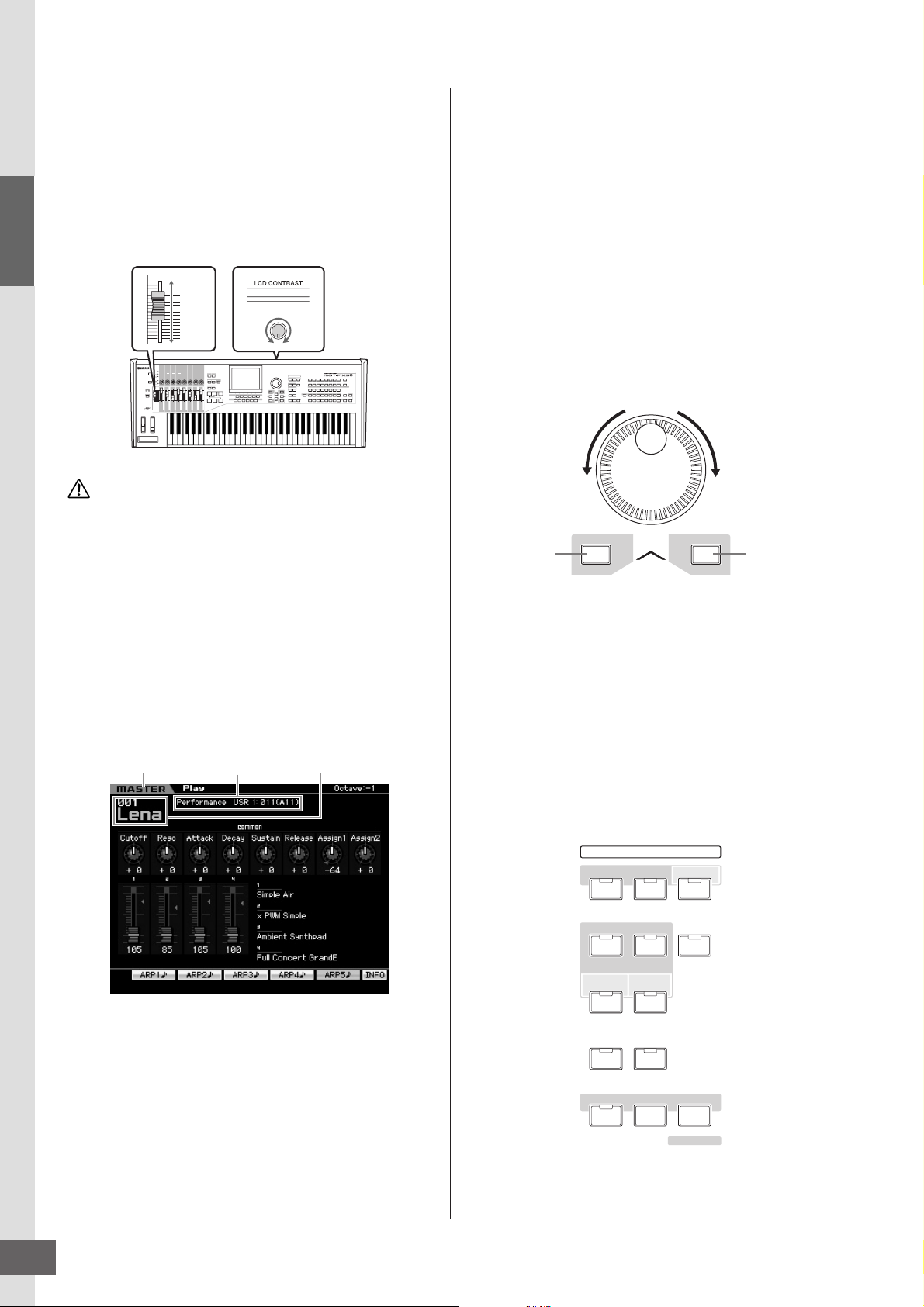
Step 1: Setting Up
Start Guide
Adjusting the sound and the display contrast
Adjust the volume levels of the MOTIF XS and the
connected amplifier/speaker system. If the display is not
easily visible, use the Contrast control to adjust for
optimum visibility.
Adjust the volume with the
MASTER VOLUME slider.
Max.
Min.
CAUTION
Do not listen with the headphones at high volume for long periods
of time. Doing so may cause hearing loss.
n Keep in mind that the LCD display is not a touch screen type.
Do not touch and press the display directly or forcefully.
Adjust the display contrast
with the Contrast control.
DarkLight
MOTIF XS
name) registered to the current Master program. Let’s try
playing the keyboard.
n For details about Banks, see pages 88 and 135.
Selecting and playing the sounds
In the default setting, the Master mode provides a total of
128 programs each of which includes the mode (Voice,
Performance, Song and Pattern) and its program number.
Try out the different Master programs to play various Voices
and Performances. You can change the Master program
number by using the [INC/YES] button, [DEC/NO] button,
or the data dial.
Decreases
Decreases
number
number
DEC/NO
INC/YES
Increases
number
Increases
number
Playing the sounds
Try playing some of the realistic and dynamic MOTIF XS
sounds from the keyboard now. When you turn the power
on, the display below appears.
Indicates that the
Master mode is
selected.
n In the default settings, the Master mode is selected. For
details about the modes, refer to the section “Modes.”
n Keep in mind that the example displays shown in this manual
are for instruction purposes only, and the contents (for
example, the Demo Song/Pattern names) may differ slightly
from those on your instrument.
Indicates the
type of selected
program.
In this condition you can play the keyboard and hear the
sounds of the selected program. The top of the Master Play
display (page 251) indicates the Master program number
and the status (Mode, Bank, Program Number and its
Indicates the name
and number of
selected program.
Modes
In order to make operation of the MOTIF XS as
comprehensive and as smooth as possible, all functions
and operations have been grouped in “modes,” many of
which also have a number of “sub modes.” The MOTIF XS
provides the nine main modes which are divided into
several sub modes. You can master the MOTIF XS by
understanding the mode structure. To enter the desired
mode, press the corresponding Mode button. For more
details about modes and sub modes, see page 54.
MODE
VOICE PERFORM MASTER
SEQUENCER
PATTERN
SONG
MULTI PART
INTEGRATED
SAMPLING
COMPARE
MIXING
FILE UTILITY
EDIT JOB STORE
SEQ
SETUP
SCENE STORE
SET LOCATE
MOTIF XS Owner’s Manual
20
Page 21

Listening to the Demo Song
••••••••••••••••••••••••••••••••••••
DEC/NO
INC/YES
EXIT
EXECUTE
ENTER
DEC/NO
INC/YES
Decreases
number
Increases
number
Increases
number
Decreases
number
Try listening to the preset Demo Songs, enjoy the highquality sound, and get a taste for how you can use the
MOTIF XS to create your own music.
Step 1: Setting Up
Playing the Demo Song
••••••••••••••••••••••••••••••••••••
Press the [SONG] button to enter the Song
1
Play mode.
The Track View display of the Song Play mode appears.
2 Press the SEQ TRANSPORT [F] (Play) button
to start the Demo Song.
The Song currently shown on the display starts.
SEQ TRANSPORT
LOCATE 1 2
Stop button Play button
n To adjust the volume level of the Demo Songs, use the
MASTER VOLUME slider.
3 Press the SEQ TRANSPORT [J] (Stop) button
to stop the Demo Song.
n Keep in mind that the example displays shown in this
manual are for instruction purposes only, and may appear
somewhat different from those on your instrument.
2 Press the [INC/YES] and [DEC/NO] buttons or
rotate the data dial to change the Demo Song
number.
n You can change the value of various parameters as well
as the Song number by using the [DEC/NO]/[INC/YES]
button or data dial after moving the cursor to the desired
location. This basic operation is used for all of the
selection and adjustment operations on the instrument.
Start Guide
Selecting another Song
••••••••••••••••••••••••••••••••••••
Make sure that the cursor is located on the
1
Song Number in the Track View display.
The highlighted frame within the display is called the
“cursor.” You can move the cursor up, down, left and
right by using the Cursor buttons. If the cursor is
located on another parameter, move the cursor to the
Song Number.
Song number Song name
Loading the Demo data
In the default settings (when shipped from the factory),
several Demo Songs and Patterns are stored to the
instrument, starting at Song 01 and Pattern 01. However,
you may delete them by recording your original data or
loading a different Song/Pattern from an external USB
storage device. To restore the original Demo data, follow
the instructions below.
CAUTION
Loading the Demo data overwrites all the Songs or Patterns.
Before loading the Demo data, please check whether or not there
is important data in the Songs or Patterns. If there is important
data in the Songs or Patterns, save it to the external USB storage
device or a computer on the network before loading the Demo
data. For information about how to save, see page 278.
MOTIF XS Owner’s Manual
21
Page 22
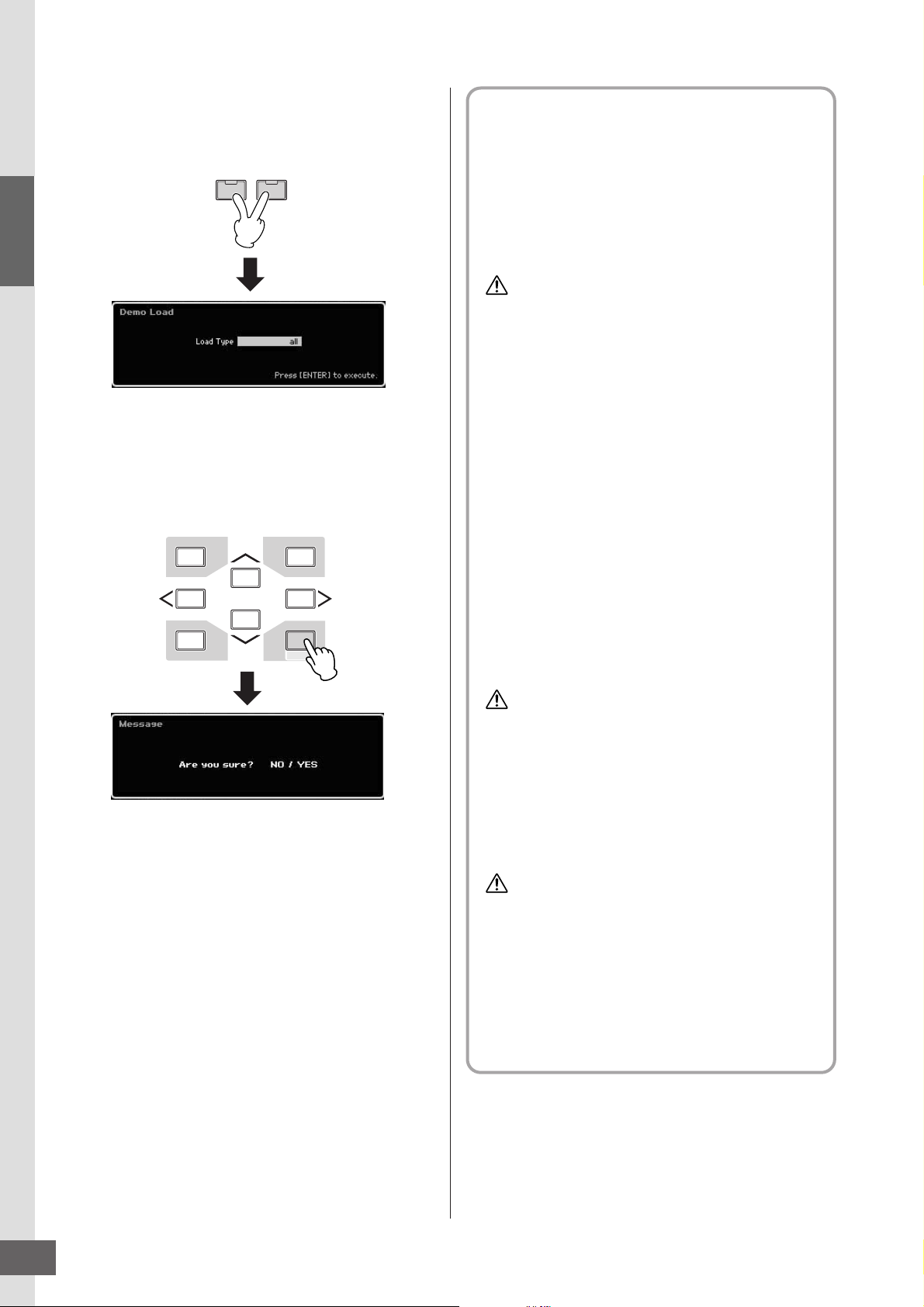
Resetting the User Memory to the Initial Factory Settings
1 Press the [FILE] button and [UTILITY] button
simultaneously.
The Demo Load display appears.
FILE UTILITY
Start Guide
Resetting the User Memory to
the Initial Factory Settings
The original factory settings of this synthesizer’s User
Memory can be restored as follows.
n When connecting a computer to the MOTIF-RACK XS
via a IEEE1394 cable, disable the driver used for this
connection beforehand, and follow the procedure below
to execute Factory Set.
CAUTION
When the factory settings are restored, all the Voice,
Performance, Song, Pattern, and system settings in the
Utility mode you created will be erased. Make sure you are
not overwriting any important data. Be sure to save all
important data to your USB storage device or a computer on
the network before executing this procedure (page 278).
2 Make sure that the Load Type is set to “all,”
then press the [ENTER] button to load the
Demo data.
A display prompt appears to confirm whether or not the
destination data (Song/Pattern) should be deleted.
DEC/NO
EXIT
n If you want to load only the Demo Song data, set the Load
Type to “song.” If you want to load only the Demo Pattern
data, set the Load Type to “pattern.”
INC/YES
ENTER
EXECUTE
1 Press the [UTILITY] button then the [JOB]
button to call up the Factory Set display
(page 269).
2 Press the [ENTER] button.
The display prompts you for confirmation. Press
the [DEC/NO] button to cancel the Load operation.
3 Press the [INC/YES] button to execute the
Factory Set.
After the Factory Set has been completed, a
“Completed” message appears and operation
returns to the original display.
CAUTION
For Factory Set operations that take longer to process, you
will see the message “Now executing Factory Set…” during
processing. While such a message is shown on the display,
never attempt to turn off the power while data is being
written to Flash ROM. Turning the power off in this state
results in loss of all user data and may cause the system to
freeze (due to corruption of data in the Flash ROM). This
means that this synthesizer may not be able to start up
properly, even when turning the power on next time.
3 Press the [INC/YES] button to execute the
Demo Load operation.
The Demo data is loaded to the Song and Pattern
memory location, then the Song Play Track View display
appears.
n If you set the Load Type to “pattern” in step 2 above, the
Pattern Play display (page 210) appears after loading.
n For more information about the Track View display of the Song,
see page 181. For more information about the Pattern Play
display, see page 210.
MOTIF XS Owner’s Manual
22
CAUTION
When entering the checkmark to the box of the Power On
Auto Factory Set and executing the Factory Set, the Factory
Set will automatically be executed each time turning the
power on. Keep in mind that this also means that your
original data in Flash ROM will be erased each time you turn
on the power. Therefore, the checkmark of this box should
normally be removed. If you remove the checkmark of this
box and execute the Factory Set, the Factory Set will not be
executed when turning the power on next time.
Page 23
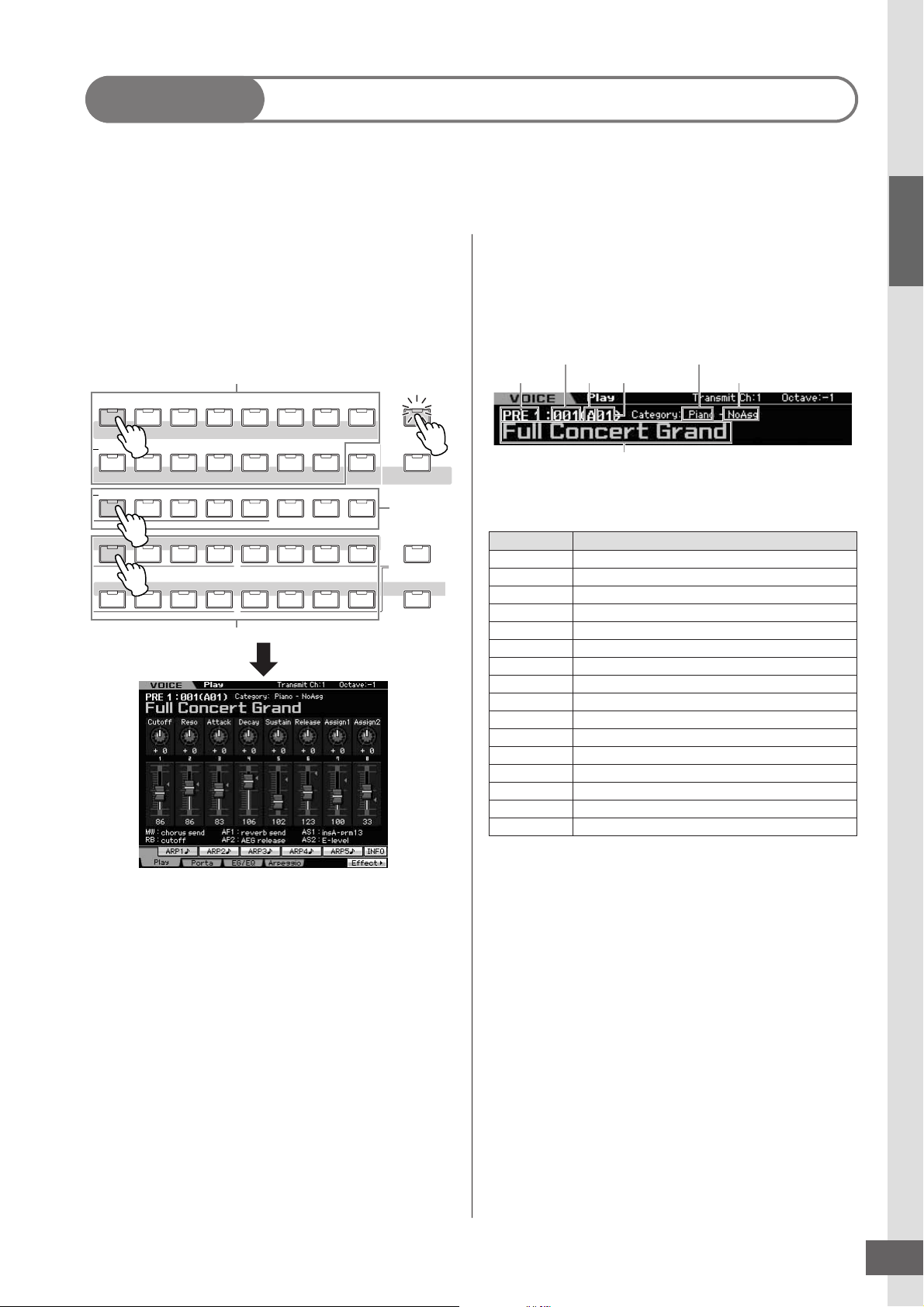
Step 2: Selecting and Playing a Voice
PART SELECT ARP ON/OFF
PART MUTE ARP HOLD
PERFORMANCE
CONTROL
SUB CATEGORY
PRE 1 PRE 2 PRE 3 PRE 4 PRE 5 PRE 6 PRE 7 PRE 8
PROGRAM
ABCDEFGH
123456 87
910111213141516
MUTE
USER 1
USER 2
USER 3
GM DRGM
PRE DR
USER DR
CATEGORY SEARCH
PIANO KEYBOARD
ORGAN
GUITAR
BASS
BRASSSTRINGS
SAX/
WOODWIND
SYN LEAD
PADS/
CHOIRS
SYN COMP
CHROMATIC
PERCUSSION
DRUM/
PERCUSSION
SOUND
EFX
MUSICAL
EFX
ETHNIC
Bank
Voice number
Group
Number
Category 1
Category 2
Voice name
Try playing some of the realistic and dynamic Voices from the keyboard now. Press the [VOICE] button to enter the Voice
Play mode, then enjoy the powerful, authentic sounds of the MOTIF XS Voices, as well as the enormous range and wealth of
sounds available.
Selecting a Voice
Here, try selecting the Grand Piano for example.
Press the [PROGRAM] button (1) so that its lamp lights,
press the Bank button [PRE 1] (2) to select the Preset
Bank 1, press the Group button [A] (3) then Number
button [1] (4) to select a Voice “PRE: 001 (A01).”
Bank
2
3
4
Number
1
Group
Voice Play mode indications
The top of the display in the Voice Play mode indicates the
Voice related information, such as Bank, Voice number
(Group and Number), Category 1, Category 2, and Voice
name. See below.
Below is a list of the Categories and their panel
abbreviations.
Abbreviation Category
Piano Piano
Keys Keyboard instruments (Harpsichord, Clav, etc.)
Organ Organ
Guitr Guitar
Bass Bass
Strng Strings
Brass Brass
SaxWW Saxophone and other woodwind instruments
SynLd Synth Lead
Pads Synth Pad
SyCmp Synth Comp
CPerc Chromatic Percussion (Marimba, Glockenspiel, etc.)
Dr/Pc Drum/Percussion
S.EFX Sound Effect
M.EFX Musical Effect
Ethnc Ethnic
Start Guide
Next, press the Number button [2] to select the Voice “PRE:
002 (A02),” the 2nd Voice within the same Bank and
Group. Select other Voices (003, 004, etc.) in the same way
by pressing the appropriate Number button ([3], [4], etc.).
To select a specific Voice from the 128 Voices available in
Preset Bank 1, first press the appropriate Bank button [A] –
[H], then press the desired Number button [1] – [16].
You can also use the [DEC/NO] button, [INC/YES] button,
and data dial to select a Voice within a certain Bank. You
can scroll through the Voices within the same Bank across
the different Groups by rotating the data dial or pressing
the [DEC/NO]/[INC/YES] button.
Now, enjoy various Voices by following the above
operations. 128 Voices are available for each Bank. Press
the [PRE 2] to [PRE 8] and [GM] buttons to select Voices in
other Banks.
Selecting a Drum Voice
Next, try out the Drum Voice. For example, select the Drum
Voice of the Preset Drum Bank. Press the [PROGRAM]
button so that its lamp lights, press the Bank button [PRE
DR] to select the Preset Drum Bank, press the Group
button [A], and finally press Number button [1] to select the
Voice “PDR: 001 (A01).” Now the Drum Voice has been
selected.
Now play the Drum Voice. You’ll notice that with the Drum
Voice, unlike the Normal Voice you tried in the previous
page, each key of the keyboard has a different drum
instrument assigned to it. This allows you to easily create
and play rhythm patterns made up of various drum/
percussion instruments.
MOTIF XS Owner’s Manual
23
Page 24
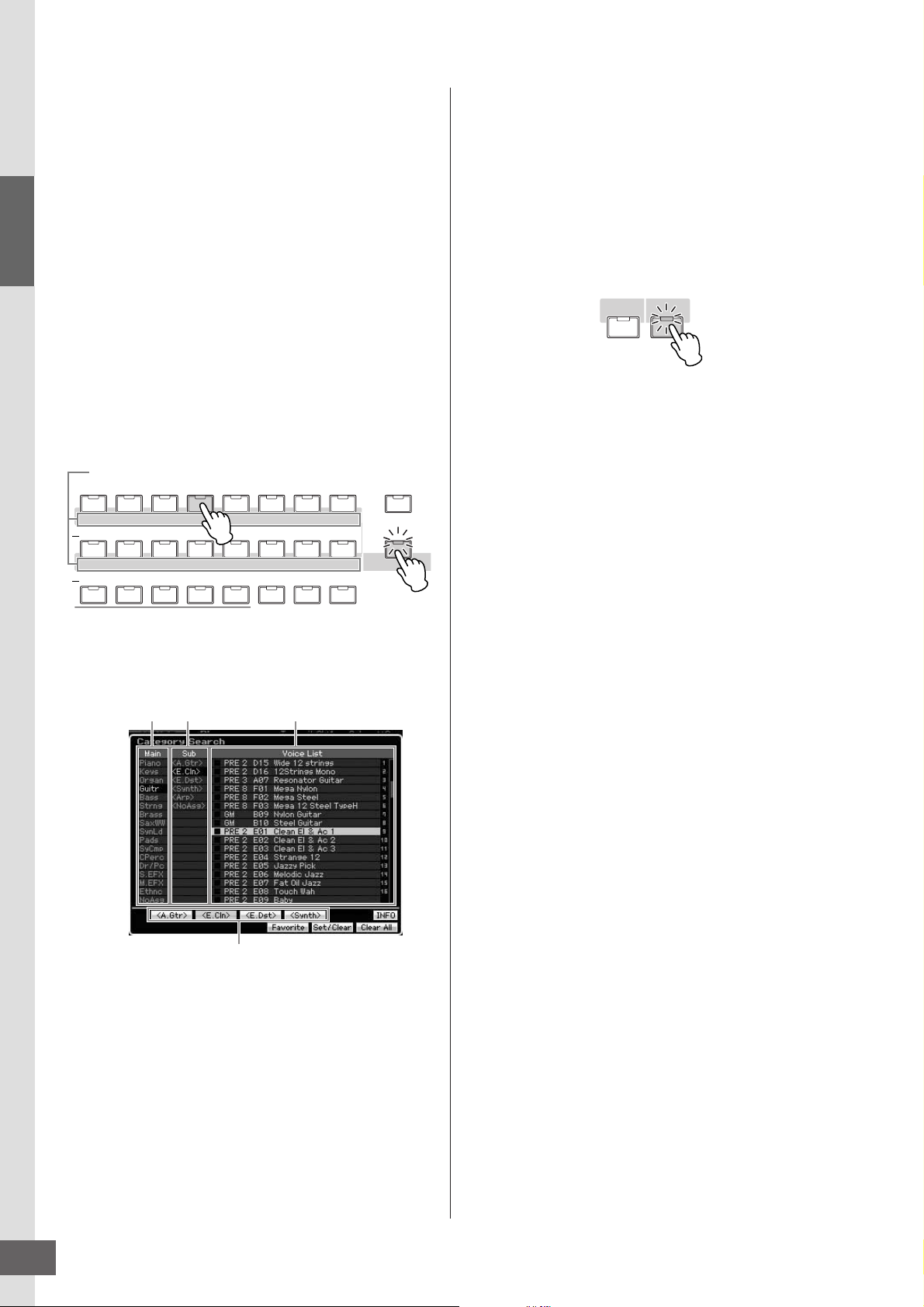
Step 2: Selecting and Playing a Voice
Start Guide
Using the Category Search function
Since the MOTIF XS has such a huge variety of Voices and
so many to choose from, it may be difficult or time
consuming to find the Voice you want. This is where the
convenient Category Search function comes in handy. It
lets you select desired Voices easily, based on general
instrument categories. Here for example, we’ll try selecting
a Guitar Voice.
In the Voice Play mode, press the [CATEGORY SEARCH]
button so that its indicator lights. The Category Search
window appears on the display, indicating that you can use
the Cursor buttons and data dial to select the desired
Category, Sub Category and Voice. In this state, you can
also use the Bank/Group/Number buttons on the panel to
select a Voice. Browse the Category names printed below
the Bank buttons as illustrated below then press the
desired button. In this example, press the [GUITAR] button.
Category
PRE 1 PRE 2 PRE 3 PRE 4 PRE 5 PRE 6 PRE 7 PRE 8
USER 2
PADS/
CHOIRS
ORGAN
USER 3
SYN COMP
SUB CATEGORY
PIANO KEYBOARD
USER 1
SYN LEAD
ABCDEFGH
GUITAR
CHROMATIC
PERCUSSION
BASS
2
GM DRGM
DRUM/
PERCUSSION
PRE DR
SOUND
EFX
BRASSSTRINGS
USER DR
MUSICAL
EFX
WOODWIND
ETHNIC
The Voice list of the selected Category appears in the
display. You can select the desired Voice by moving the
cursor upward or downward.
PROGRAM
SAX/
CATEGORY SEARCH
1
Playing the Arpeggio
This function lets you trigger rhythm patterns, riffs and
phrases using the current Voice by simply playing notes on
the keyboard. Since the preset Voices already have their
own Arpeggio types pre-assigned, all you need to do is
select the desired Voice and turn on the Arpeggio function.
For certain Voices, simply selecting the Voice will turn
Arpeggio on.
Try selecting different Voices and check out the various
Arpeggio types.
REMOTE ARPEGGIO
ON/OFF ON/OFF
For example, select the Voice numbered “A01” of the
Preset Drum Bank, turn the [ARPEGGIO ON/OFF] button
on, then hold down a key (any key) on the keyboard, and
listen as a rhythm is played automatically. The rhythm stops
when you release the key. Other preset Voices also have
their own appropriate Arpeggio types for automatic playing
of arpeggio/rhythm patterns.
Up to five Arpeggio types can be assigned to the [SF1] –
[SF5] buttons for each Voice.
When a certain Voice is selected, the same sequence is
played back both regardless of the pressed note or notes.
When a certain Voice is selected, on the other hand, the
different sequence is played back depending on which
notes are played or how they are played. Check out how
Arpeggios are played back for different Voices by selecting
various Voices and playing notes in various ways.
Main Category Sub Category
Sub Category
Voice list
At the bottom of the display, the Sub Categories are shown
at the tabs corresponding to the [SF1] – [SF5] buttons
respectively. When the Guitar Category is selected, guitar
types such as Acoustic Guitar, Electric Guitar, and Electric
Distortion Guitar are shown as Sub Categories. From this
display for example, you can instantly call up the Clean
Guitar Sub Category by pressing [SF2], which corresponds
to “E.Cln” in the display. This feature lets you quickly and
easily get at the specific kinds of Voices you want to use.
Press any of the [CATEGORY SEARCH], [EXIT] and
[ENTER] buttons to return to the original display.
n From this display, you can register your favorite Voices to the
Favorite Category. For details, see page 88.
MOTIF XS Owner’s Manual
24
Page 25
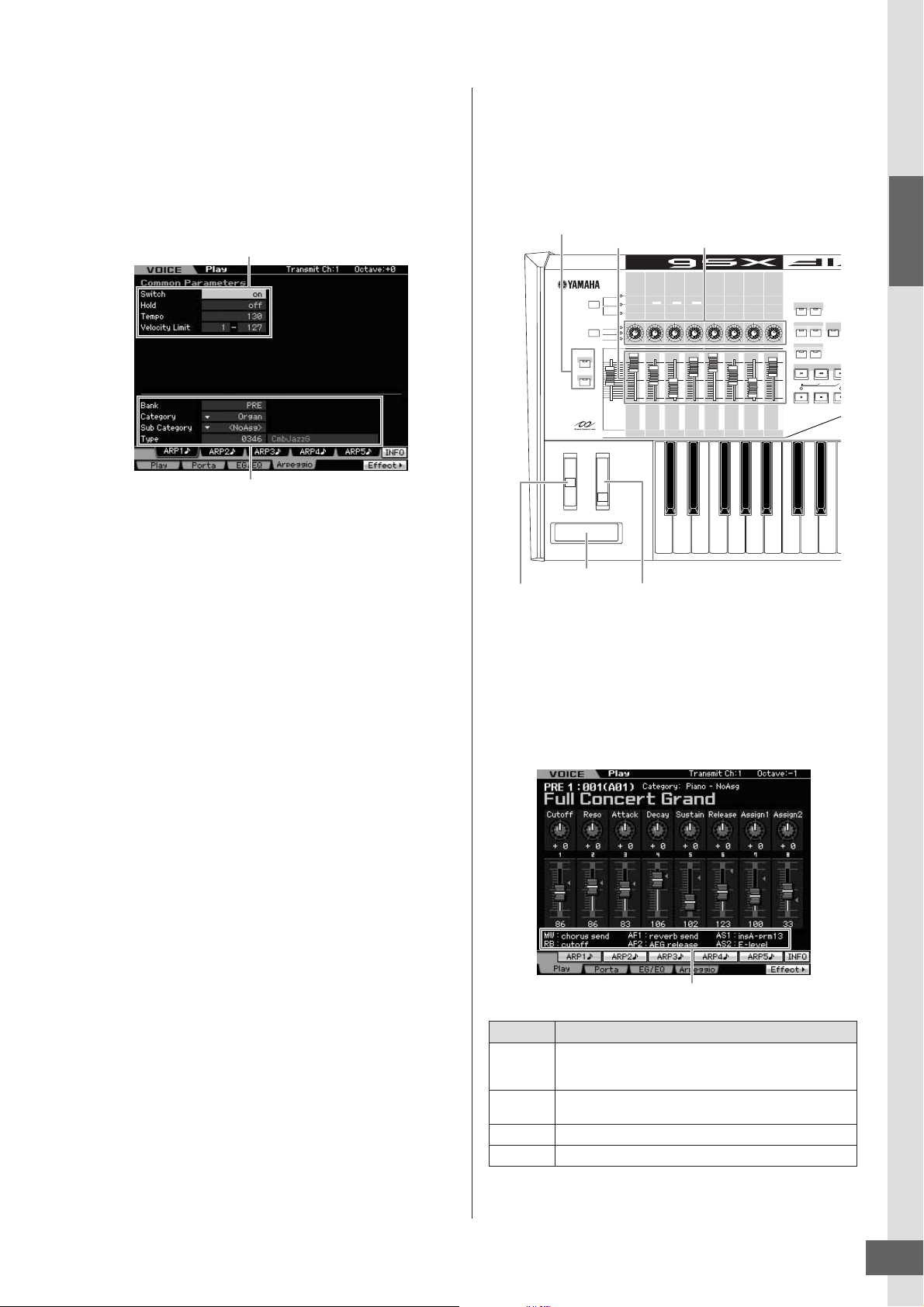
Step 2: Selecting and Playing a Voice
2
ASSIGNABLE FUNCTION [1]/[2] buttons
Knobs
Sliders
Ribbon Controller
Pitch Bend wheel
Modulation wheel
Indicates the controller assignment
Changing the Arpeggio type
The Arpeggio type assigned to each of the [SF1] – [SF5]
buttons can be changed as desired.
1 From the Voice Play display, press the [F4]
button to call up the Arpeggio display.
These global parameters apply to all the [SF1] – [SF5]
buttons as a group.
These parameters can be set for each of the [SF1] – [SF5]
buttons.
Using the Controllers
The MOTIF XS gives you an amazing amount of control
options. Not only is it equipped with conventional Pitch
Bend and Modulation Wheels, it also features special
Knobs, Sliders, Ribbon Controller, and Assignable Function
buttons.
CUTOFF RESONANCE
ATTACK DECAY
SUSTAIN RELEASE
SELECTED PART
MULTI PART
CONTROL
CONTROL
ASSIGNABLE
FUNCTION
TONE 1
EQ LOW EQ MID F
TONE 2
ARP FX
REVERB
CHORUS
PAN
1
2
MASTER
VOLUME
EQ MID EQ MID Q
QUANTIZE
QUANTIZE
SWING
VALUE
STRENGTH GATE TIME
VOLUME 1 VOLUME 2 VOLUME 3 VOLUME 4 VOLUME 5 VOLUME 6 VOLUME 7 VOLUME 8
EQ HIGH PAN
VELOCITY OCT RANGE
ASSIGN 1 ASSIGN 2
REVERB CHORUS
UNITMULTIPLY
REMOTE ARPEGGIO
ON/OFF ON/OFF
TEMPO
EFFECT BYPASS
INSERTION SYSTEM
OCTAVE
SEQ TRANSPORT
LOCATE 1
MASTER
EFFECT
UPDOWN
Start Guide
2 Press one of the [SF1] – [SF5] buttons.
The lower half of the display will be changed for the
pressed button. The upper half of the display is
common to all the [SF1] – [SF5] buttons.
3 In the lower half of the display, select the
Category, Sub Category and Type of the
Arpeggio.
The Category determines the instrument type, the Sub
Category determines the rhythm type, and the Type
determines the Arpeggio type itself. Press any note to
trigger the Arpeggio playback to find your favorite one.
Go on and assign Arpeggio types in the same way to the
other [SF] buttons as desired.
n For details about the Arpeggio, see page 62.
The Voice Play display indicates the functions assigned to
the controllers. Keep in mind that the name of the Voice
may include an abbreviation of the controller most suitable
for use when playing the Voice. Using the controllers such
as Knobs, Sliders, and the ASSIGNABLE FUNCTION
buttons change various aspects of the Voice’s sound in real
time—while you play.
Display Functions
AS1, AS2 Indicates the functions assigned to the respective
Knobs (printed “ASSIGN 1” and “ASSIGN 2”) with the
TONE1 lamp turned on.
AF1, AF2 Indicates the functions assigned to the two
MW
RB
ASSIGNABLE FUNCTION buttons.
Indicates the functions assigned to the Modulation Wheel.
Indicates the functions assigned to the Ribbon Controller.
n For more information about controllers, see page 67.
MOTIF XS Owner’s Manual
25
Page 26

Step 2: Selecting and Playing a Voice
Using the Knobs
Try using the Knobs with your left hand while playing the keyboard with your right with the Voice A01 “Full Concert Grand.”
[SELECTED PART
Start Guide
CONTROL] button
SELECTED PART
CONTROL
1
TONE 1
TONE 2
ARP FX
2
CUTOFF RESONANCE
EQ LOW EQ MID F
QUANTIZE
SWING
VALUE
4
ATTA CK DECAY
EQ MID EQ MID Q
QUANTIZE
STRENGTH
GATE TIME
SUSTAIN RELEASE
EQ HIGH PAN
VELOCITY OCT RANGE
ASSIGN 1 ASSIGN 2
REVERB CHORUS
UNITMULTIPLY
TEMPO
3
6
3
5
MULTI PART
CONTROL
REVERB
CHORUS
PAN
Knob 1 Knob 2 Knob 3 Knob 4 Knob 5 Knob 6 Knob 7 Knob 8
1 Press the [SELECTED PART CONTROL] button
a few times so that the TONE 1 lamp lights.
The Control Function window appears when a display
other than the Voice Play display is shown.
Holding the [SELECTED PART CONTROL] button for a
while will light the lamp of the TONE1 lamp.
2 Rotate the Knob 1 (at the far left) while playing
keyboard.
Turning the knob clockwise results in a brighter sound,
while turning it counterclockwise results in a softer,
muffled sound. The sound changes in this way because
Knob 1 is assigned to the Cutoff Frequency parameter
(labeled CUTOFF in the matrix above Knob 1 and next
to TONE 1).
n The functions assigned to each of Knobs and current
values are shown in the display.
Functions assigned to Knobs
3 Press the [SELECTED PART CONTROL] button
a few times so that the TONE 2 lamp lights,
then rotate the Knob (at the far right).
The CHORUS (as printed above the Knob) is applied to
the current Voice.
7
4 Turn Knob 1, Knob 3, and Knob 5 with the
TONE 2 lamp turned on.
You can change the sound by boosting or attenuating
the LOW, MID and HIGH band (as printed above the
Knobs respectively) of the EQ (equalizer).
5 Press the [SELECTED PART CONTROL] button
a few times so that the ARP FX lamp lights,
turn [ARPEGGIO ON/OFF] on, then turn the
Knobs with your left hand while playing the
notes with your right hand.
In this status, all the Knobs can be used to change how
the Arpeggio is played back.
6 Rotate Knob 8 (at the far left) while playing
keyboard to change the tempo of the Arpeggio.
7 Rotate Knob 4 to change the gate time of the
Arpeggio notes, for example, from staccato to
legato playback.
Try out other Knobs as well.
n For more information about the functions assigned to the
Knobs in the Voice mode, see page 90.
By using the Knobs in this way, you can change the sound
of the Preset Voice to create your original Voice.
n Controlling the knobs does not affect some voices.
n A red point on the Knob or Slider graphic indicates the
current value to which the Knob or Slider is set. Moving
the Knob or Slider has no effect on the sound until this
point is reached. Once you move the Knob or Slider past
this point, the red point disappears and moving the Knob
or Control Slider affects the sound.
MOTIF XS Owner’s Manual
26
Storing the Voice
The MOTIF XS has space for three Banks of your own
User Voices. Store the Voice by pressing the [STORE]
button. For details, see page 97.
Page 27
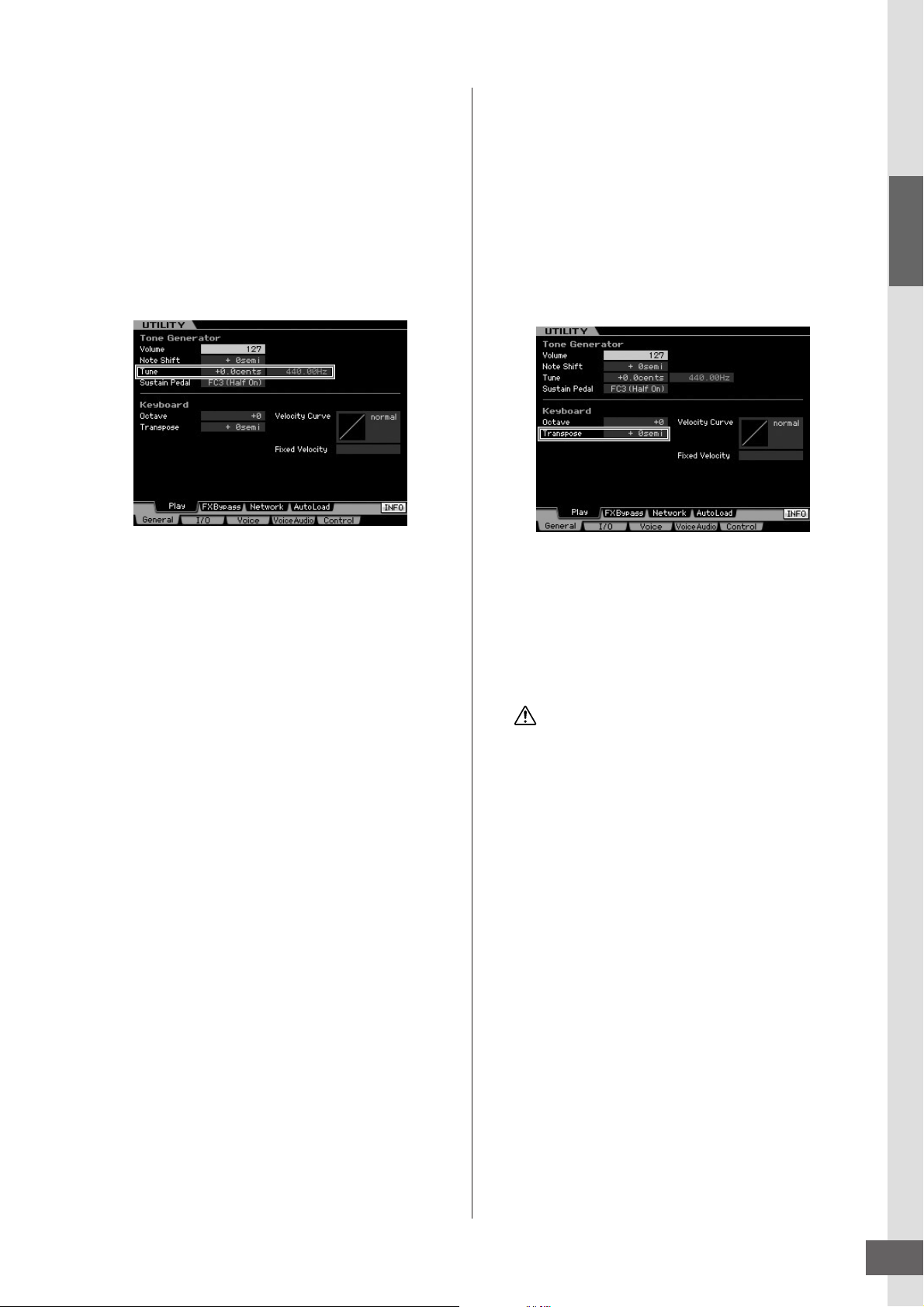
Step 2: Selecting and Playing a Voice
Adjusting the tuning to other instruments
When you play the MOTIF XS with other instruments, you
may need to tune the overall sound of the MOTIF XS to
match that of the other instruments in the group.
1 Press the [UTILITY] button to enter the Utility
mode, press the [F1] button, then press the
[SF1] button to call up the Play display as
below.
Transpose
This function allows the overall pitch of the MOTIF XS to be
transposed up or down in semitone increments/
decrements. You can play the same notes on the keyboard
even when the pitch of the song is shifted up or down in
semitones.
1 Press the [UTILITY] button to enter the Utility
mode, press the [F1] button, then press the
[SF1] button to call up the Play display as
shown.
Start Guide
2 Move the cursor to Tune, then set the value.
In this example, we’ll change the value from “440 Hz” to
“442 Hz.” Since the Tune parameter is actually adjusted
in cents (1 cent = 1/100th of a semitone), the
corresponding value in Hertz is shown at right. Since 1
Hz is roughly equivalent to 4 cents, set this value to
“+8.0.”
3 Press the [STORE] button to store the Utility
setting.
2 Move the cursor to Transpose, then set the
value.
Set the value to “+1” to transpose the pitch up by a
semitone, or set it to “-1” to transpose it down by a
semitone. To transpose it up or down by a whole tone,
set this to “+/-2”; to transpose by an octave, set it to “+/
-12.”
CAUTION
To transpose by octaves, use the Octave parameter (above
Transpose).
3 Press the [STORE] button to store the Utility
setting.
n Make sure to press the [STORE] button to store the Utility
settings. Please keep in mind that the Utility settings will
be lost if you turn off the power without executing the Store
operation.
MOTIF XS Owner’s Manual
27
Page 28

Start Guide
Step 3: Selecting and Playing a Performance
As in the Voice Play mode, the Performance Play mode is where you select and play the instrument sounds of this
synthesizer. However, in the Performance mode, you can mix several different Voices together in a layer, or split them across
the keyboard, or even set up a combination layer/split. Each Performance can contain up to four different Parts.
Press the [PERFORM] button to enter the Performance Play mode.
Selecting a Performance
Selecting a Performance is done in basically the same way
as selecting a Voice. The Category Search function is
available also in the Performance Play mode. Note that the
MOTIF XS has no Preset Performances and provides only
three User Banks. Consequently, press any of the [USR1] –
[USR3] buttons to select a Performance after pressing the
[PROGRAM] button.
Performance Play mode indications
The Performance Play display indicates the Voice names
for each of four parts making up the Performance at the
bottom right corner. Except for this, the display is almost
same as in the Voice Play mode.
Bank
Performance
number
Category
Performance
name
Functions
assigned
to knobs
Performance Structure Layer
This method lets you play multiple (two or more) Voices
simultaneously by pressing any notes. In the Performance
mode, you can create a thicker sound by combining two
similar Voices—for example, two different Strings Voices,
each with a different attack speed.
Strings having a fast attack speed
Strings having a slow attack speed
C1 C2 C3 C4 C5 C6
Par t 2
Par t 1
Performance Structure Split by Note range
This method lets you play different Voices with your left
hand and right hand. By assigning the Strings to the lower
range and assigning the Flute to the higher range
separately as illustrated below, you can play the Strings as
accompaniment with your left hand and play the Flute as
melody with your right hand,
Par t 1
Strings
Par t 2
Flute
Status of four Sliders adjusting
the volume for each part
Changing the Arpeggio type
Four Voices making
up the Performance
How Voices are assigned to Parts of a Performance
By default (when shipped from the factory), various types
of Performances are provided in the User Banks. For some
of these Performances, it may not be immediately obvious
how to play them or use them, since they are more
complicated than normal Voices. In this section, you’ll learn
the typical ways in which Performances are created, and
thus better understand how to play and use them.
Each Performance can contain up to four different Parts.
Here covers the typical four types of the Voice assignment
to these four parts.
C1 C2 C3 C4 C5 C6
Performance Structure Split by Velocity range
This method lets you trigger different Voices depending on
your playing strength (velocity). In this example below,
playing the note with low velocities triggers the Strings
having the slow attack speed. Playing the note with middle
velocities triggers the Strings having the fast attack speed.
Playing the note with high velocities triggers the Orchestra
Hit.
Orchestra Hit
Strings having the fast attack speed
Strings having the slow attack speed
Velocity
C1 C2 C3 C4 C5 C6
Par t 3
Par t 2
Par t 1
MOTIF XS Owner’s Manual
28
Page 29
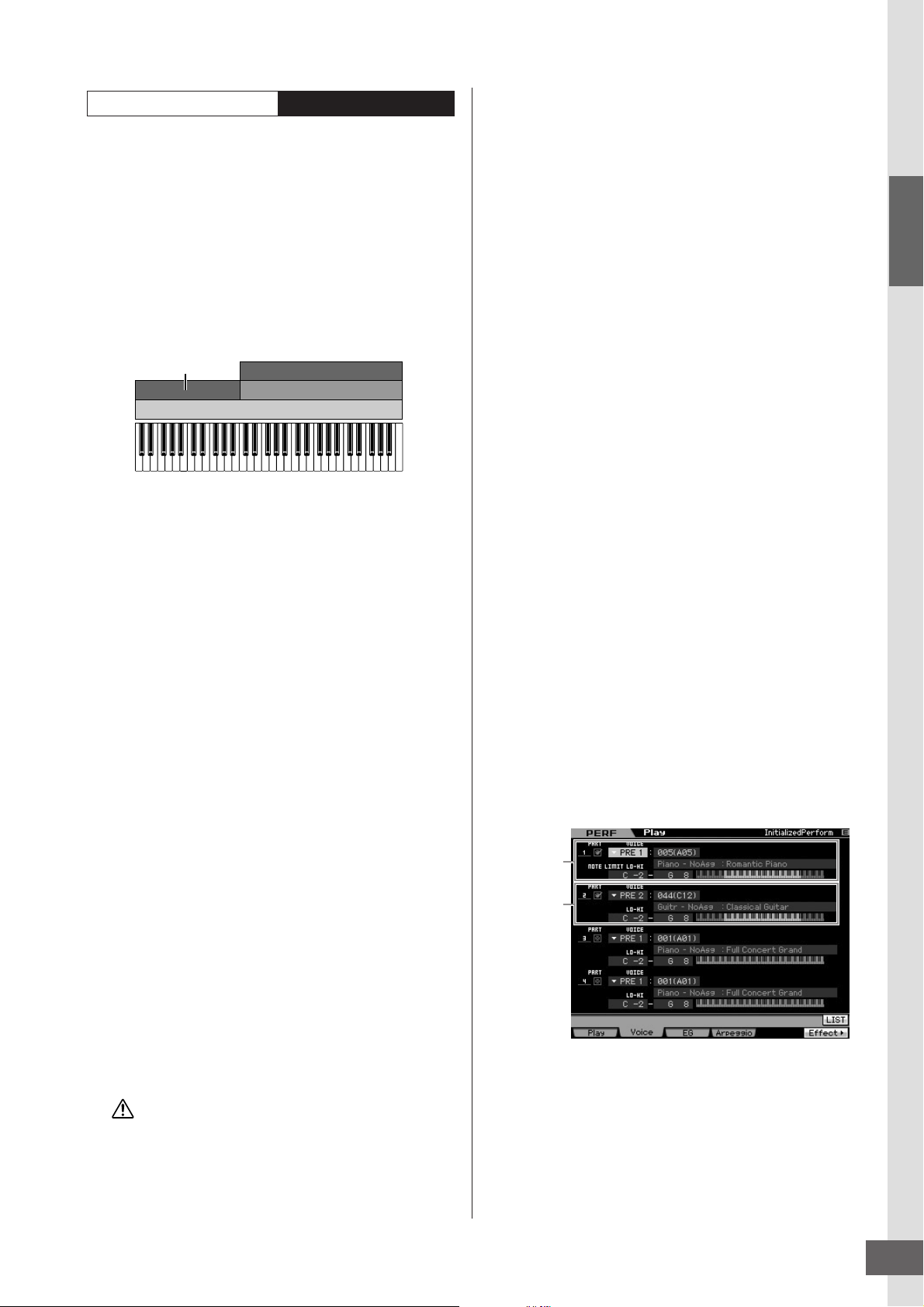
Step 3: Selecting and Playing a Performance
••••••••••••••••••••••••••••••••••••
CAUTION
Voice settings
for Part 1
Voice settings
for Part 2
Performance Structure Using the Arpeggio
With this method, you can play all the parts of a band by
yourself. This type of Performance also uses different
Arpeggio types assigned to the individual Parts, making it
even easier to sound like a full band. In the example below,
the Drum pattern (by Arpeggio) will be played back
indefinitely even when you release the notes, the Bass line
(by Arpeggio) will be played back by your left hand
performance, and the Guitar backing (by Arpeggio) or
Piano Arpeggio will be played back by your right hand
performance.
In addition, you can change the Arpeggio Type assignment
for each Part by pressing any of the [SF1] – [SF5] buttons.
Bass with the Arpeggio
Par t 2
Drum with the Arpeggio Hold = ON
C1 C2 C3 C4 C5 C6
Using or combining the four methods described above
gives you the ability to create a rich variety of
Performances.
By default, many Performances stored in the User Banks
may be created via the above methods. Try out various
Performances and see which method is used for each.
Guitar with the Arpeggio
Piano with the Arpeggio
Par t 4
Par t 3
Par t 1
Creating a Performance by combining Voices
After checking out the pre-programmed Performances in
the User Banks, try creating your own original
Performance. In this section, we’ll create a Performance by
combining two Voices.
Preparing to create a Performance (Initializing the Performance)
••••••••••••••••••••••••••••••••••••
4 Press the [PERFORM] button.
The current Performance name will change to
“Initialized Perform” in the display.
n When you initialize a Performance, the Voice at Preset
Bank 1, Voice number 1 is assigned to each of all Parts
and all the Parts are turned on by default.
Playing several Voices together (Layer)
Try combining two Voices by assigning your favorite Voice
to Part2.
1 In the Performance Play display, press the [F2]
button to call up the Voice display.
From this display, you can confirm what Voices are
assigned to the Parts. You can also confirm that all the
Parts are turned on after executing the Initialize function
above.
2 Move the cursor to the Part 2, then select the
desired Voice by setting a Bank and Voice
number.
n From this display, you can use the Category Search
function to select a Voice. Like in the Voice mode
(page 24), use the [CATEGORY SEARCH] button. Please
note that the category names printed below the Bank
buttons correspond not to the Performance Category but
to the Voice Category.
3 Move the cursor to the PART SW check box for
Parts 3 and 4, then remove the checkmark by
pressing the [DEC/NO] button.
When the check mark is removed from the check box,
the corresponding part is turned off. Here, turn the Part
1 and 2 on.
Start Guide
1
In the Performance Play mode, press the [JOB]
button, and then the [F1] button.
The Initialize display is shown. Make sure that the
check box of “All Parameters” is checked. For details
about the Initialize function, refer to page 159.
2 Press the [ENTER] button. (The display
prompts you for confirmation.)
3 Press the [INC/YES] button to initialize the
Performance.
Keep in mind that when you execute the Store operation by
pressing the [STORE] button here, the Performance at the
destination will be replaced with the Initialized Performance
above.
n For details about the Store operation, refer to page 142.
4 Play the keyboard.
The Part 1 (Piano Voice) and Part 2 (the Voice you have
selected above) are sounded simultaneously in a layer.
Next, let’s play different Voices with the left and right hands.
MOTIF XS Owner’s Manual
29
Page 30
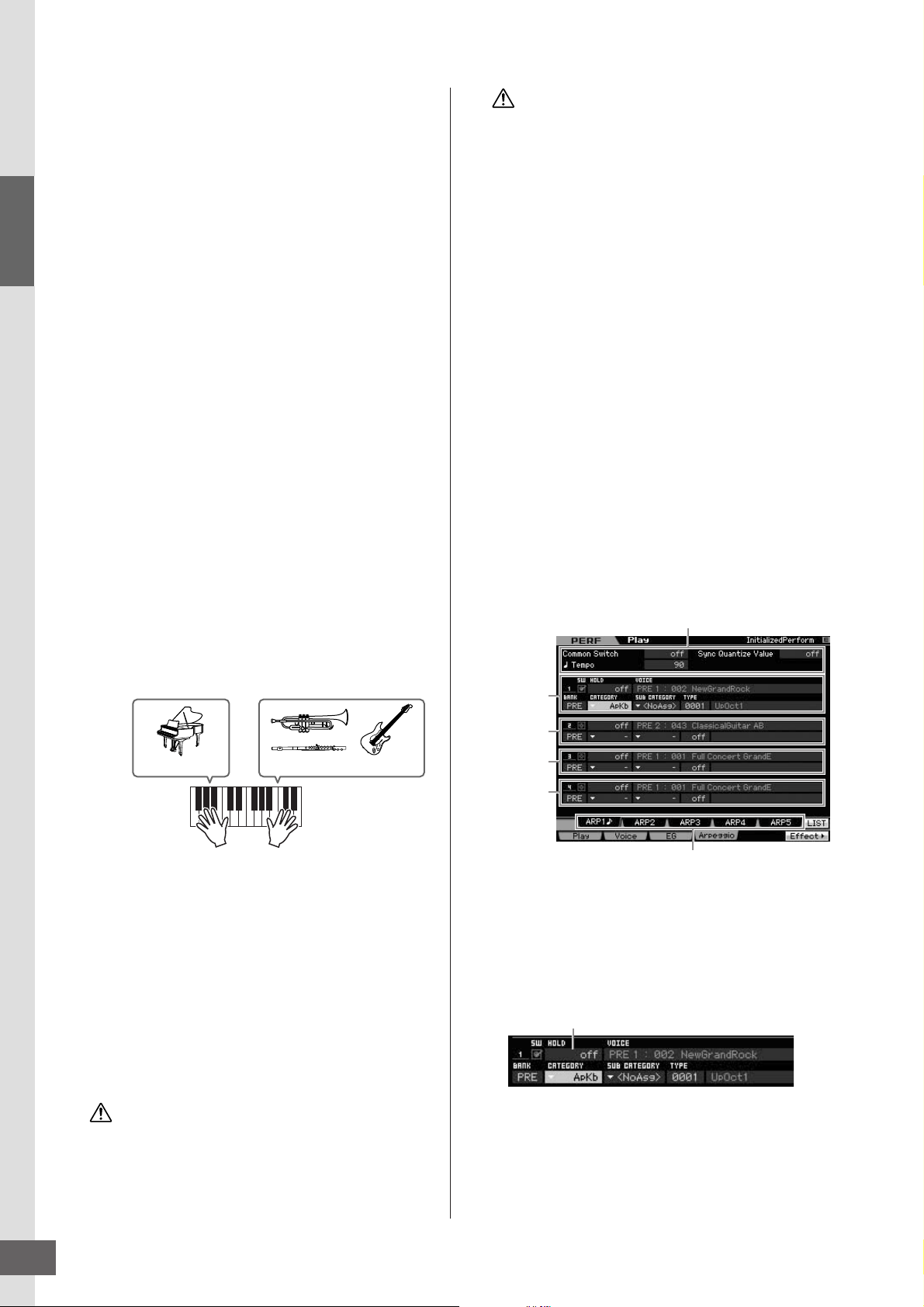
Step 3: Selecting and Playing a Performance
Start Guide
Split
••••••••••••••••••••••••••••••••••••
You can play different Voices with the left and right hands
by assigning one Voice to Part 1, with a note range in the
lower section of the keyboard, and a different Voice to Part
2, with a note range in the higher section of the keyboard.
1 Move the cursor to the NOTE LIMIT HI of the
Part 1.
2 Set the highest note of the Part 1 by pressing
the corresponding key while holding the [SF6]
KBD button.
The illustration of the keyboard indicates the specified
note range in color.
3 Move the cursor to the NOTE LIMIT LO of the
Part 2.
4 Set the lowest note of the Part 2 by pressing
the corresponding key while holding the [SF6]
KBD button.
The illustration of the keyboard indicates the specified
note range in color.
5 Play the keyboard.
The notes you play with your left hand sound the Piano
Voice (Part 1), while the notes you play with your right
hand sound the different Voice (Part 2) you have
selected.
Part 1: Piano Voice Part 2: Other Voice
CAUTION
The preset data of the Performances is stored in the User Bank
memory. Storing the Performance data you created erases the
preset Performance data. If you wish to restore the preset data
of the Performance, execute the Factory Set Job in the Utility
mode, resulting that your original data will be erased.
Consequently, make sure to save any important data to an
external USB storage device to avoid losing your important
data.
Changing the Arpeggio settings for each Part
Try changing the Arpeggio settings for each Part. You can
assign the rhythm or backing pattern that best matches the
desired style of music to the Performance.
1 From the Voice Play display, press the [F4]
button to call up the Arpeggio display.
2 Press the desired one from the [SF1] – [SF5]
buttons.
The lower half of the display will be changed
depending on the pressed button. The top of the
display (Common Switch, Sync Quantize Value and
Tempo) is common to all the Sub Function buttons.
Settings common to the [SF1] – [SF5] buttons
Settings for
Par t 1
Settings for
Par t 2
Settings for
Par t 3
Settings for
Par t 4
Adjusting the Part levels and storing the Performance
••••••••••••••••••••••••••••••••••••
Adjust the Volume settings of Parts 1 and 2 by
1
using the Control sliders.
2 Store the settings as a User Performance by
pressing the [STORE] button.
For details, see page 142.
CAUTION
If you are editing a Performance and you select a different
Performance without storing your edited one, all the edits
you’ve made will be erased.
MOTIF XS Owner’s Manual
30
Step 2
3 Select the Category, Sub Category and Type of
the Arpeggio for each of the Parts 1 – 4.
The Category determines the instrument type, the Sub
Category determines the rhythm type, and the Type
determines the Arpeggio type itself. Set the BANK to
“PRE” when using a Preset Arpeggio type.
Arpeggio Hold parameter
Note that the Arpeggio Hold parameter is useful as well
as the Arpeggio type selection. When this parameter is
set to “on,” the Arpeggio playback continues even if the
note is released. This parameter should be set to “on”
when the Drum Voice is assigned to the Part and you
Page 31

Step 3: Selecting and Playing a Performance
••••••••••••••••••••••••••••••••••••
LOCATE 1 2
SEQ TRANSPORT
1
2
3
4
5
6
7
wish to have playback of the Arpeggio (rhythm pattern)
continue regardless of whether you hold the note or not.
n Categories and Sub Categories can easily be selected by
calling up their respective lists on the display. When
moving the cursor, for example, to the Category and
pressing the [SF6] button, the Category List appears at
the cursor location. You can select the desired one by
using the data dial, [INC/YES] and [DEC/NO] buttons.
After selecting, pressing the [ENTER] button actually calls
up the selected Arpeggio type. This operation is very
useful and convenient in selecting from the huge variety of
available Arpeggios.
Go on and assign Arpeggio types in the same way to the
other [SF] buttons as desired. After setting the Arpeggio
related parameters, store the settings to internal memory
as a User Performance. For details, see page 142.
Using the Controllers and Knobs
Like in the Voice mode, you can use the controllers and
knobs in the Performance mode. Try selecting different
Performances and using the controllers and knobs.
Recording the Melody and Arpeggio playback to the Song
When the Song is selected as destination of the
Performance recording, you can record your keyboard
playing with the Arpeggio without having to worry about
measure limits or running out of recording space. It is a
good idea, for example, to record your keyboard playing,
freely calling up various Arpeggio types, then editing the
Song later as necessary. You may even want to ‘keep the
recorder running’ as you improvise, then listen back later
and pick out the best parts to create your final Song.
Try recording as shown in the instructions below.
1 In the Performance Play mode, select a
Performance for recording.
2 Press the [I] (Record) button to call up the
Performance Record display.
Start Guide
Recording your Performance
While experimenting and playing around with Arpeggios in
the Performance mode, you may find some rhythm
patterns and phrases that you like, and you may want to
store them for future recall. The best and easiest way to
capture these is to record your keyboard playing to a Song
or Pattern.
Performance Record Structure
••••••••••••••••••••••••••••••••••••
By using the Performance Record function, your keyboard
performance for Parts 1 – 4 will be recorded to tracks 1 – 4
of the Song/Pattern respectively. Controller/Knob
operations and Arpeggio playback as well as your
keyboard playing in the Performance mode can be
recorded to the specified track as MIDI events.
Playing in the
Performance mode
Par t 1
Par t 2
Par t 3
Par t 4
n For details about the track structure of the Song/Pattern, see
“Basic Structure” on page 61.
Record
Song/Pattern
Tr ac k 1
Tr ac k 2
Tr ac k 3
Tr ac k 4
3 Set the following parameters as required in the
Performance Record display.
1 Sequencer Mode = “song”
By setting this parameter to “song,” you can record your
keyboard performance to the Song.
2 Song number
Select a destination song. Executing Performance recording
overwrites and erases all the previously recorded data of the
specified Song. Make sure to select a Song which contains no
data.
3 Time Signature = “4/4”
Set the same value here as that of the Arpeggio type.
Normally, set this to “4/4.”
4 Tempo
Set the desired tempo of the metronome and Arpeggio for
recording.
MOTIF XS Owner’s Manual
31
Page 32

Step 3: Selecting and Playing a Performance
5 Key On Start Switch = (on)
When set to “on,” recording starts immediately when you press
any note on the keyboard. Set this parameter to “on” when
using the Arpeggio.
n Indicates the off status, whereas indicates the
on status.
Start Guide
6 Copy Performance Parameters = on
Enter the checkmark when you wish to copy the parameter
settings for Parts 1 – 4 of the Performance to Parts 1 – 4 of the
Song Mixing.
7 Click O (on)
Press the [F5] button to turn the metronome on if you wish to
use the metronome.
4 Press any note to start recording.
Play the keyboard in time with the metronome.
You can change the Arpeggio type and settings by
pressing any of the [SF1] – [SF5] buttons while
recording.
5 Press the [J] (Stop) button to stop recording
and return to the Performance Play display.
After recording, press the [SONG] button to enter the
Song Play mode then play the recorded Song. As
desired, record the keyboard performance to another
track in the Song Record mode and edit the recorded
data in the Song Edit mode or Song Job mode to
finalize the Song data.
Recording Arpeggio playback to a Pattern
••••••••••••••••••••••••••••••••••••
If you record your keyboard playing along with Arpeggio
playback in the Performance mode to a Pattern, you can
quickly create full and complete rhythm patterns lasting
just a few measures. These short “Patterns” of MIDI
sequence data can be played back repeatedly in a loop
and then conveniently used as ‘building blocks’ for your
original Songs.
Follow the instructions below, playing with your favorite
Arpeggios in the Performance mode, and record your
improvisations to a Pattern. Once you’ve recorded three or
four good Patterns, you’ll have enough building blocks to
create a complete Song!
1 In the Performance Play mode, select a
Performance for recording.
Find the Performance which triggers your favorite
rhythm pattern or phrases via the Arpeggio.
2 Press the [I] (Record) button to call up the
Performance Record display.
3 Set the following parameters as required in the
Performance Record display.
1
2
3
4
5
6
7
8
9
1 Sequencer Mode = “pattern”
By setting this parameter to “pattern,” you can record your
keyboard performance to the Pattern.
2 Pattern number
Select a destination Pattern number. Executing the
Performance Recording overwrites and erases all the
previously recorded data of the specified Pattern. Make sure
to select a Pattern which contains no data.
3 Section
Select a Section to be recorded, from A – P. If you create
several Sections, you can use them as rhythm variations within
a single Song.
4 Section Length
Set the length of the Section to be recorded. Set the value to 1
– 4 according to the length of the current Arpeggio types.
5 Time Signature = “4/4”
Set the same value here as that of the Arpeggio type.
Normally, set this to “4/4.”
6 Tempo
Set the desired tempo of the metronome and Arpeggio for
recording.
7 Key On Start Switch = (on)
When set to “on,” recording starts immediately when you press
any note on the keyboard. Set this parameter to “on” when
using the Arpeggio.
8 Copy Performance Parameters = on
Enter the checkmark when you wish to copy the parameter
settings for Parts 1 – 4 of the Performance to Parts 1 – 4 of the
Pattern Mixing.
9 Click O (on)
Press the [F5] button to turn the metronome on if you wish to
use the metronome.
4 Press any note to start recording. The
recording stops when the end of the Pattern
length is reached.
Recording stops returns to the Performance Play
display. Please note that loop recording is not available
in the Performance Record mode, although it is
available in the Pattern Record mode.
Create several Sections in the Performance Record mode,
then create a Pattern Chain by connecting the Sections
together to create an entire Song. For details, see
page 213.
MOTIF XS Owner’s Manual
32
Page 33

Step 4: Creating Your Original Song
••••••••••••••••••••••••••••••••••••
••••••••••••••••••••••••••••••••••••
PART SELECT ARP ON/OFF
PART MUTE ARP HOLD
PERFORMANCE
CONTROL
123456 87
910111213141516
TRACK
MUTE SOLO
Number buttons [1] – [16] [MUTE] button
PART SELECT ARP ON/OFF
PART MUTE ARP HOLD
PERFORMANCE
CONTROL
123456 87
910111213141516
TRACK
MUTE SOLO
Number buttons [1] – [16] [SOLO] button
Now that you’ve learned some of the basic features of the MOTIF XS—including how to select Voices and Performances,
play with the Arpeggios, and record your playing and Arpeggio playback to a Song or Pattern—you’re ready to create your
own original Song.
The MOTIF XS features a built-in multitrack sequencer for recording your keyboard performance as MIDI data. This function
by itself is enough to create full, complex multi-instrument arrangements and complete Songs. However, the MOTIF XS (with
optional DIMMs installed) allows you to also record and edit audio tracks—such as vocal and guitar parts.
Start Guide
Terminology
Song
Songs and Patterns are MIDI sequence data consisting of
up to 16 tracks. A Song on this synthesizer is effectively the
same as a Song on a MIDI sequencer, and playback
automatically stops at the end of the recorded data.
Track
This is a memory location on the sequencer where your
musical performances (made up of MIDI events) are
stored. The MOTIF XS provides 16 tracks, which
correspond to the 16 Parts of the Mixing.
Mixing
This is a program in which multiple Voices are assigned to
Parts for multi-timbral play in the Song and Pattern modes.
Each Mixing can contain up to 16 parts and a separate
Mixing can be created for each Song.
n For more information about the Song structure including the
Track and Mixing, see page 59.
Realtime Recording
With realtime recording, the instrument functions in the
same way as a MD recorder, recording the performance
data as it is played. This allows you to capture all the
nuances of an actual performance. Realtime Record
features three available methods: Replace, Overdub and
Punch In/Out. Replace lets you overwrite an already
recorded track with new data. Overdub lets you add more
data to a track that already contains data. Punch In/Out lets
you re-record only over a specific area of the track.
Track mute
You can mute a specific track or tracks of the Song.
1 Press the [MUTE] button so that its lamp
lights.
The lamps of the Number buttons light.
2 Press any of the Number buttons [1] – [16] so
that its lamp will be turned off and the
corresponding track will be muted.
Multiple tracks can be muted simultaneously.
3 Press the button which is turned off so that its
lamp lights and the corresponding track will be
sounded.
Track solo
You can solo a specific track of the Song.
1
Press the [SOLO] button so that its lamp lights.
Song Playback
Before you learn how to create a Song, you should know
something about the mute/solo functions and how to use
the sliders during Song playback. Call up a Demo Song
(page 21) then try out the following operations while
playing back the Demo Song.
2 Press any of the number buttons [1] – [16] so
that its lamp flashes to solo the corresponding
track.
Press another number button to change the soloed
track.
3 Press the [TRACK] or [MUTE] button to return
to the original status.
MOTIF XS Owner’s Manual
33
Page 34

Step 4: Creating Your Original Song
Start Guide
Adjusting the volume of each Part
••••••••••••••••••••••••••••••••••••
You can adjust the volume for each of eight Parts, using the
panel sliders.
VOLUME 1 VOLUME 2 VOLUME 3 VOLUME 4 VOLUME 5 VOLUME 6 VOLUME 7 VOLUME 8
When one of Tracks 1 – 8 is currently selected, the eight
sliders are used to adjust the volume for Parts 1 – 8. When
one of Tracks 9 – 16 is selected, the sliders are used to
adjust the volume for Parts 9 – 16. The track can be
selected by turning the [TRACK] button on and pressing
the desired Number button.
[TRACK] button
CONTROL
MUTE SOLO
TRACK
123456 87
PART SELECT ARP ON/OFF
910111213141516
PART MUTE ARP HOLD
Number buttons [9] – [16]
PERFORMANCE
In addition to sliders, Knobs 1 – 8 can be used to affect the
sound of the Song playback in real time. For details, see
page 180.
Preparing for Realtime Recording
Soon you’ll record your keyboard performance, recording a
melody to Track 1. First though, you’ll need to set up the
MOTIF XS for realtime recording.
1 Press the [SONG] button to enter the Song
Play mode then select a Song containing no
data.
Tr ac k
number
Recording
track
Time Signature
(Meter) Tempo
Record Type
Quantize
Voice
[F5] Click
3 Set the following parameters on the Record
Setup display.
3-1 With the [TRACK] lamp turned on, press the Number
button [1] to set the recording track to 1. The red
circle symbol is shown at the REC TR column of
Track 1. The Record Part is automatically set to 1.
CONTROL
MUTE SOLO
TRACK
123456 87
PART SELECT ARP ON/OFF
910111213141516
PART MUTE ARP HOLD
PERFORMANCE
3-2 Move the cursor to Time Signature (Meter) then set
the value. Here, set this to “4/4.”
3-3 Move the cursor to Tempo then set the desired value.
Here, set this to “144.”
3-4 Move the cursor to Record Type then select
“replace.” This method overwrites the previous
recorded data.
3-5 Set Quantize to “240.” This convenient feature lets
you automatically quantize the notes in real time, as
you record. Quantize aligns the timing of note events
to the nearest beat. Normally, the smallest note value
in the notation sheet (you will play) should be set.
3-6 Select the Voice for recording by specifying the
Bank and Number. The value set here is applied to
Part 1 of the Mixing.
3-7 Press the [F5] button to turn the Metronome on O.
Pressing the [F5] button toggles the Metronome on
and off.
2 Press the [I] (Record) button to enter the
Song Record mode.
The Record Setup display appears.
MOTIF XS Owner’s Manual
34
Page 35

Step 4: Creating Your Original Song
Measure Beat Clock
Start Recording!
After completing recording setup above, press the [F] (Play) button to start recording. Press the [F] (Play) button so that its
indicator flashes, then actually start recording after the count-in.
When you reach the end of the above notation, press the [J] (Stop) button to stop recording. If you’ve played any wrong
notes, press the [J] (Stop) button, then try recording again.
After recording the above melody to Track 1, set the REC TR to 2 in the Recording Setup display, then record the bass line
below to Track 2.
Start Guide
Correcting wrong notes
If you’ve played any wrong notes while recording and wish
to correct them, press the [EDIT] button from the Song Play
mode to go to the Song Edit mode. Song Edit lets you
clean up and edit data of already recorded Songs or insert
new data to the Songs.
Check for any mistakenly recorded or wrong events on the
Event List display of the Song Edit mode, then correct them
as needed.
1 Select the recorded Song then press the [EDIT]
button to enter the Song Edit mode.
The Event List display appears.
2 Select the track to be edited.
Press the Number button [1] or [2]. The list of the MIDI
events recorded in the previous section appears on the
display.
n Various MIDI events as well as note on/off data are shown
on the display if you operate controllers such as Pitch
Bend wheel, knobs and sliders while recording.
Gate
Location
Notes
Selected
time Velocity
track
3 Use the Cursor buttons to move the cursor to
the location to be edited.
After confirming the location at which the wrong data is
recorded, use the Up/Down Cursor button to move the
cursor to the location, then use the Left/Right Cursor
button to move the cursor to the data type to be
corrected. If you recorded a wrong note data at the 2nd
note of the 3rd beat (“F” on the notation), move the
cursor to the location indicated MEAS (measure) = 002,
BEAT = 03 and CLOCK = 240. Then, move the cursor to
NOTE if you wish to correct the note data and move the
cursor to GATE if you wish to correct the gate time (note
length).
n Each key has a note name; for example, the lowest
(farthest left) key on the keyboard corresponds to C1 and
the highest (farthest right) key to C6. See page 10.
n The Song location at which you edit or input the event is
indicated by MEAS (measure), BEAT and CLOCK. A
quarter-note (one beat when the time signature is set to
“4/4”) consists of 480 divisions. The length of each note
(gate time) is indicated by Beat and Clock. For example,
001:000 is equivalent to the 4th note and 000:240 is
equivalent to 8th note.
4 Turn the data dial to edit the value.
The entire line of the edited event will start flashing. You
can also set the note directly from the keyboard, by
holding down the [SF6] KBD button and pressing the
desired note.
5 Press the [ENTER] button to actually enter the
edited data (the entire line of the edited event
will stop flashing).
MOTIF XS Owner’s Manual
35
Page 36

Step 4: Creating Your Original Song
Repeat steps 3 and 5 to correct other wrong events.
6 After completing editing, press the [EXIT]
button to return back to the Song Play mode.
n If you wish to delete an unnecessary note, move the
Start Guide
cursor to the corresponding location, then press the [F6]
button.
n For details about the Event List, see page 192.
Creating a swing feel—Play
Effect
The Play Effect feature lets you alter the rhythm in a variety
of musically useful ways—for example, to take something
that was recorded ‘straight’ and give it a swing feel. Let’s
change the melody you recorded above, and apply a
swing feel to it here.
Applying the Play Effect setting to the actual
MIDI data
The Play Effect setting temporarily changes how the
Song data is played back, but does not actually change
the Song MIDI itself. If you want to save the Play Effect
changes as part of the Song data (for example, as a
Standard MIDI file), you can use the Job operation to
permanently apply the Play Effect settings. To execute
this Job, press the [JOB] button, the [F5] button, then
select “05: Normalize Play Effect.” For details, see
page 205.
Storing the created Song
After recording, make sure to store the created Song to
internal memory by pressing the [STORE] button to call up
the Song Store window.
1 From the Song Play display, press the [F2]
button to call up the Play FX display.
Quantize Value of
Tr ac k 1
Swing Rate of
Tr ac k 2
2 Move the cursor to the Quantize Value of Track
1, then select the 8th note icon.
3 Move the cursor to the Swing Rate of Track 1,
then select “66%.”
This parameter determines the strength or amount of
swing applied. Selecting “66%” delays each of the up
beat notes to triplet values.
CAUTION
When you execute the Store operation, the settings for the
destination memory will be overwritten. Important data should
always be backed up to a separate storage device.
Saving Song data to a USB storage device
Storing different Song data to the same destination
memory, loading the Demo data, and executing the
Initialize Job overwrites and erases the previously stored
Song data. Be sure to save important data to a separate
USB storage device connected to the USB TO DEVICE
connector on the rear panel in the File mode. For details,
see page 278. When you want to load a Song to DAW
software on your computer, save the Song to a separate
USB storage device as a Standard MIDI file. For details,
see page 279.
n The words “save” and “store” here refer to two different
operations. The “Save” operation saves the created data as a
file to an external device (in the File mode), whereas the
“Store” operation stores the data to internal memory in each
mode.
n If you’ve recorded a bass part to track 2, make sure to
apply the same settings to this track as well.
After completing the settings, press the [P] (Top) button,
then press the [F] (Play) button to start the Song. You can
hear the swing feel playback.
MOTIF XS Owner’s Manual
36
Page 37

Step 5: Creating a Pattern
Section
Pattern number, Pattern name
Tr ac k
1 – 16
Section A – P
SECTION
I-P
SECTION
A-H
SUB CATEGORY
PRE 1 PRE 2 PRE 3 PRE 4 PRE 5 PRE 6 PRE 7 PRE 8
ABC DEFGH
USER 1
USER 2
USER 3
GM DRGM
PRE DR
USER DR
PIANO KEYBOARD
ORGAN
GUITAR
BASS
BRASSSTRINGS
SAX/
WOODWIND
SYN LEAD
PADS/
CHOIRS
SYN COMP
CHROMATIC
PERCUSSION
DRUM/
PERCUSSION
SOUND
EFX
MUSICAL
EFX
ETHNIC
The Patterns of the MOTIF XS feature short but fully realized instrumental parts that you can repeat (loop), combine, and
arrange in any order you want—giving you the basic material for creating a Song. This section covers what you can do in the
Pattern mode.
Pattern Structure
The MOTIF XS provides two modes for creating a Song:
Song mode and Pattern mode.
In the Song mode, you can record the Song from the
beginning to the end by playing the keyboard. In the
Pattern mode, on the other hand, you can create the
accompaniment of the Song by creating several sections,
such as intro, melody A, main theme and ending by
recording your rhythm pattern to the different Sections,
then combining them as a Pattern Chain.
The Pattern mode also lets you record your rhythm patterns
or riffs to the different Sections as you wish—and as the
inspiration hits—then combine the Sections into a Pattern
Chain to create a complete Song. Along with the Arpeggio
feature and Performance recording, you have a wide range
of easy-to-use tools to quickly create fully arranged,
professional sounding Songs.
1st measure ......................................................................120th measure
Intro
Section A
n You can create a Pattern Chain (page 213) by programming
the order of Sections. The created Pattern Chain can be
converted to Song data by using the Pattern Chain Edit
(page 215).
Melody A
Section B
Main theme
Section C
Melody B
Section D
Ending
Section E
Listening to the Demo Patterns
Before creating your own original pattern, you should give
a listen to some of the preset Demo Patterns. These
specially recorded Patterns cover a wide range of musical
genres and are full of great hints and ideas on how you can
create and use Patterns in your own music.
Start Guide
n As indicated in the Pattern Play display, a Pattern consists
of 16 separate tracks. Accordingly, a Pattern is played
back via the various instrument Voices such as bass,
guitar and keyboard.
3 Select a Pattern by turning the data dial.
4 Press the [F] (Play) button to start playback of
the Pattern.
The Pattern will be played back repeatedly until you
press the [J] (Stop) button.
5 Change the Section from A – P.
Pressing the [A] – [H] buttons calls up Sections A – H
and pressing the [USER 1] – [USER DR] and [ETHNIC]
buttons calls up the Sections I – P.
1 Load the Demo Patterns following the
procedure on page 21.
2 Press the [PATTERN] button to enter the
Pattern mode.
The Pattern Play display will appear.
n By changing the Sections, you can create rhythmic
variations, and easily improvise arrangements (such as
intro, verse, chorus, verse, chorus, ending) in real time.
Now, try other Patterns.
MOTIF XS Owner’s Manual
37
Page 38

Step 5: Creating a Pattern
Start Guide
Viewing the Demo Pattern’s Patch display
From the Patch display called up via the [F4] button, you
can confirm what “Phrase” is assigned to each track of the
Pattern Section.
A “Phrase” is a short musical/rhythmic passage consisting
of a single track for a single instrument, such as drum,
bass, and guitar. This MIDI sequence data can be used as
small building blocks for a Song, and can be assigned to
any track and any Section. A single Pattern provides
memory space for 256 of your own original User Phrases.
Phrase number Phrase name
Viewing the Demo Pattern’s Mixing display
A Mixing refers to the multi-timbral tone generator settings
for the Pattern playback. A Mixing consists of 16 Parts,
which correspond to the tracks, and in this display you can
adjust the various mixing related parameters for each Part.
From the Pattern Play display, press the [MIXING] button to
call up the Mixing display, letting you confirm the Mixing
settings for each Part: Voice, volume, pan, etc.
Now, let’s adjust the Mixing parameters in the Mixing
display.
Par t
number
Voice
Pan
Volume
As indicated in this display, the performance data is
recorded to the Phrase then the Phrase is assigned to the
recording track. Note that the created Phrase can be
assigned to a different track of the same/different Section.
Section A
Tr ac k 1
Tr ac k 2
:
Tr ac k 16
Section B
Tr ac k 1
Tr ac k 2
:
Tr ac k 16
Phrase 001
Phrase 002
:
Phrase 003
Phrase 002
Phrase 003
:
Phrase 004
Phrase 001
Phrase 002
Phrase 003
Phrase 004
:
MIDI data
MIDI data
MIDI data
MIDI data
:
Try changing the Phrase for each track and assign each
Phrase to an empty track.
n Please keep in mind that Phrases are provided only for the
Demo Patterns and the number of provided Phrases differs
depending on the Demo Pattern. When you want to use a
Phrase assigned to a different Pattern, execute the Copy
Phrase function by using the [SF5] Copy button. For details,
see page 212.
1 From the Pattern Play display, press the
[MIXING] button to enter the Mixing mode.
The Mixing display will appear.
2 To select the desired Part, press the [TRACK]
button (the lamp lights), then press the
appropriate Number button [1] – [16].
Here, select the Part corresponding to the track to
which the Phrase is assigned.
n If you want to confirm to which track the Phrase is
assigned, press the [EXIT] button to return to the Pattern
Play display.
3 Move the cursor to the Bank and Number, then
change the Voice by specifying the Bank and
Number.
If you press the [PROGRAM] button (the lamp lights),
you can select the desired Voice by using the
appropriate Bank buttons, Group buttons and the
Number buttons.
4 Move the cursor to the desired parameter,
such as pan or volume, then rotate the data
dial to change the value.
MOTIF XS Owner’s Manual
38
n If you wish to edit more detailed Mixing parameters, enter
the Mixing Edit mode by pressing the [EDIT] button. For
more information about the Mixing Edit, see page 233.
The Mixing settings are included in each Pattern and can
be stored as an entire Pattern. For instructions on storing a
Pattern, see page 218.
Page 39

Step 5: Creating a Pattern
••••••••••••••••••••••••••••••••••••
Min.
Max.
Creating a Pattern by using Arpeggio
In addition to creating a Pattern by recording your
keyboard performance conventionally, you can also use
the powerful Arpeggio playback features of the MOTIF XS
(described below) and even record audio data from
commercially available sample CDs.
This section explains how to create a Pattern by using
Arpeggio.
1 Press the [PATTERN] button to enter the
Pattern Play mode.
2 Press the [I] (Record) button to call up the
Record Setup display.
3 Press the [F2] button to call up the Record
Arpeggio display.
Arpeggio
Switch
6 Set the following parameters in the Record
Setup display.
6-1 To select the desired track, press the [TRACK]
button (the lamp lights), then press the appropriate
Number button [1] – [16].
6-2 Set the Time Signature to “4/4.”
6-3 Set the Pattern length to a value equivalent to the
Arpeggio length.
6-4 Turn the Keyboard Start icon “on.”
6-5 Set the Loop parameter to “off.”
6-6 Set the Quantize parameter to “off.”
7 After completing setup, press a note on the
keyboard to start recording.
Recording will stop automatically when the last
measure (specified by the Length) is reached.
Creating a Pattern with audio—
Start Guide
Voice with
Arpeggio
Arpeggio type
selection
4 Set the following parameters as required in the
Arpeggio Record display.
4-1 Set the Switch parameter to on.
4-2 Set the Voice with Arpeggio (ARP) parameter to on.
When this is set to “on,” the Voice matching the
selected Arpeggio type is automatically called up
each time the Arpeggio type is changed.
4-3 Select the Arpeggio type by specifying the Category,
Sub Category and Type.
5 Press the [F1] button to call up the Record
Setup display.
Recording Track Time Signature
Length
Keyboard
start
Loop
Sampling
In this section, you’ll learn how to record audio data (from
commercially available sample CDs, for example) to the
Pattern track, using the versatile Sampling feature. After
recording the audio, you can slice it into individual
Samples, which can then be played back at any desired
tempo—without compromising the sound or introducing
pitch changes. These step-by-step instructions assume
that the recorded audio data is a one-measure drum
pattern in 4/4 time.
Important
In order to use the Sampling function, DIMM modules must be
installed to the instrument. For details on installing DIMMs, see
page 295. The recorded (edited) sample data residing temporarily
in DIMM is lost when the power is turned off. Make sure to prepare
a USB storage device or a computer connected to the same
network as the MOTIF XS before using the Sampling function.
Sampling Setup
Turn the power off and set the GAIN knob on
1
the rear panel to the minimum.
Quantize
MOTIF XS Owner’s Manual
39
Page 40

Step 5: Creating a Pattern
Start Guide
2 Connect an audio device (CD player, etc.) to
the A/D INPUT connector on the rear panel.
Stereo audio equipment
(CD player, etc.)
L
R
A/D INPUT L A/D INPUT R
MOTIF XS
3 Turn the power of the MOTIF XS on.
4 Press the [UTILITY] button to enter the Utility
mode, then press the [F2] button to call up the
I/O display.
5 Set the Mic/Line parameter to “line.”
Sampling Setup is completed.
1 Set the Recording Type to “slice+seq.”
2 Set the Input Source to “A/D Input.”
3 Set the Stereo/Mono parameter to “stereo.”
4 Set the Record Next to “off.”
5 Set the Frequency to “44.1 kHz.”
6 Select the destination track.
5 Press the [F6] button to call up the Standby
display.
Tr igger Level
Tr igger Mode
Level Meter
6 Set the Trigger Mode to “level,” then set the
Trigger Level to “1.”
Sampling
••••••••••••••••••••••••••••••••••••
1
Press the [PATTERN] button to enter the
Pattern Play mode, then select a Pattern and
Section to be recorded.
2 Press the [INTEGRATED SAMPLING] button to
enter the Sampling mode.
3 Press the [F6] button to call up the Setup
display.
4 Set the following parameters as required in the
Setup display.
1
2
3
4
5
6
n The Trigger Mode parameter lets you determine how the
Sampling actually starts. When Trigger Mode is set to
“level,” sampling will begin automatically as soon as the
input signal exceeds the specified Trigger Level. Since
Trigger Level is set to “1” here, sampling will begin
automatically as soon as the audio signal is input from the
CD player.
When the Trigger mode is set to “manual,” actual
Sampling starts by pressing the [F5] Start button.
7 Play back the audio source (CD player) and
adjust the audio input level with the GAIN knob
on the rear panel to get the appropriate level.
Adjust the GAIN so that the level is high enough for a
clean recording but not so high as to cause clipping or
distortion.
A/D INPUT
LR
GAIN
LR
Max.
Min.
MOTIF XS Owner’s Manual
40
n Please note that the input sound may be clipped or
distorted if the meter reaches maximum level.
8 Stop playback of the audio source (CD player).
9 Press the [F5] button to call up the WAITING
indicator (Trigger Standby status).
Page 41

Step 5: Creating a Pattern
Sample
Slice the Sample and assign the
sliced Samples to specified keys
(notes) to create a Sample Voice.
MIDI data
10 Start the CD player.
Since the Trigger Level is set to “1” here, sampling
will begin automatically as soon as the audio signal is
input from the CD player. In this example, record a
one-measure drum pattern from the CD.
11 Press the [F6] button to stop sampling, then
stop the CD player.
The wave of the recorded audio signal will be shown
on the display.
12 Press the [SF1] button to hear your newly
recorded sound.
Sample Edit Setting the End Point of the
Recorded Sample
The start point of the recorded Sample will probably be at
the correct place—the first beat of the measure—since
Sampling start was set to begin automatically with the
Trigger Level setting. However, the end point may not be at
the end of the measure as desired, since Sampling was
stopped manually. Accordingly, you may need to edit the
End Point of the recorded sample so that playback of the
recorded sample properly matches the beat timing.
loops. If this information is available, enter the appropriate
values to the parameters above.
Sample Edit Slice
Next, let’s use the Slice function to match the recorded
sample with the tempo. This Slice feature lets you
automatically divide the recorded sample into separate
“slices.” These slices are then assigned to successive
notes and arranged as MIDI data. This lets you manipulate
the component parts of your sample loops as MIDI data,
and gives you the power to easily change tempo and even
the rhythmic feel, without disturbing the pitch or sound
quality.
n Before executing the Slice operation, you’ll need to accurately
adjust the length of the sample by adjusting the End Point.
Start Guide
End
Point
1 Press the [SF2] button once or twice so that
the LP=ST is shown.
2 Move the cursor to the End Point then adjust
the value by using the data dial.
Press the [SF1] button to hear the sample. Adjust the
End Point so that the Sample plays back smoothly and
continuously without stutters, glitches or problems in
timing.
3 After setting the Ending Point, press the
[ENTER] button to delete unnecessary data
(located after the End point).
After the display prompts you for confirmation, then
press the [INC/YES] button to execute the Extract
operation.
Tempo
Measure
1
Press the [F6] button to call up the Slice display.
2 Set the following parameters on the Slice
display.
Since the recorded sample is a one-measure drum
pattern in 4/4 time, set the parameters below as shown.
2-1 Set the Slice Type to “beat1.”
2-2 Set the Measure to “1.”
2-3 Set the Sensitivity to “4.”
3 Press the [SF4] button to execute the Slice
operation.
n Many commercially available sample/loop CDs include
information on the tempo, measure and meter of specific
MOTIF XS Owner’s Manual
41
Page 42

Step 5: Creating a Pattern
4 Press the keys to which the sliced sample are
assigned in order (from C1 for the MOTIF XS6,
E0 for the MOTIF XS7, and A-1 for the MOTIF
XS8) to confirm whether or not the Sample has
been sliced properly.
Start Guide
Listen carefully to the results. If you’re not satisfied,
press the [SF4] Apply button again to abort the Slice
operation and return the sample to the original status,
then try the operation again. Repeat steps 2 – 4 by
trying another Slice Type and adjusting the value of the
Sensitivity until you are satisfied with the sound.
5 Press the [ENTER] button to fix the Slice result
as Sample data.
6 Press the [PATTERN] button to call up the
Pattern Play display then press the [F] (Play)
button to hear the sliced Sample.
You can change the tempo of the sliced rhythm
pattern. Try changing the tempo in the Pattern Play
mode.
Tempo
Storing the Pattern and Saving the Sample
After the Sampling operation, store the created Pattern to
internal memory then save the Sample to a separate USB
storage device. For instructions on storing a Pattern, see
page 218. For instructions on saving a Sample, see
page 279.
CAUTION
Sample data will be lost when the power is turned off. Make sure to
save the Sample data to a USB storage device or to a computer
connected to the same network as the MOTIF XS in the File mode
after the Sampling operation.
n After creating several Patterns (Sections), use the Pattern
Chain feature (page 213) to string them together.
MOTIF XS Owner’s Manual
42
Page 43

Using a Computer
Connecting to a Computer
Although the MOTIF XS is exceptionally powerful and versatile all by itself, connecting it to a computer—via USB or
IEEE1394 cable—provides even greater power and versatility. This feature lets you transfer audio data (via an IEEE1394
cable only) and MIDI data (via both USB and IEEE1394 cable) between the MOTIF XS and your computer. In this section
you’ll learn how to make the connections.
n This section shows how to connect the MOTIF XS to a computer directly. Other MIDI devices can be connected between MOTIF XS and the
computer. For details about connection between the MOTIF XS and another MIDI device, see page 83. For details about connection
between the MIDI device and the computer, refer to the owner’s manual of the particular MIDI device.
to call up the MIDI display (page 267). Set the MIDI In/
Using a USB TO HOST connector
This section shows you how to connect the MOTIF XS to a
computer via a USB cable. Note that the MIDI data can be
transmitted through a USB cable.
n Since the MOTIF XS has no built-in speakers, you’ll need an
external audio system or a set of stereo headphones to
properly monitor it. For details, refer to “Start Guide” on
page 19.
1 Download the USB-MIDI driver from our
website:
http://www.global.yamaha.com/download/usb_midi/
n Information on system requirements is also available at
the above web site.
n The USB-MIDI driver may be revised and updated without
prior notice. Make sure to check and download the latest
version from the above site.
2 Install the downloaded USB-MIDI driver to the
computer.
For instructions on installing, refer to the online
Installation Guide included in the downloaded file
package. When connecting the MOTIF XS to a
computer in the Installation procedure, connect the
USB cable to the USB TO HOST of the MOTIF XS and
the USB connector of the computer as shown below.
USB TO HOST connector
USB connector
USB
TO DEVICETO HOST
Out parameter to “USB.”
4 Press the [STORE] button to store this setting.
Precautions when using the USB TO HOST
connector
When connecting the computer to the USB TO HOST
connector, make sure to observe the following points.
Failing to do so risks freezing the computer and
corrupting or even losing the data. If the computer or the
instrument freezes, turn the power to the instrument off or
restart the computer.
CAUTION
• Before connecting the computer to the USB TO HOST
connector, exit from any power-saving mode (such as
suspended, sleep, standby) of the computer.
• Before turning on the power to the instrument, connect
the computer to the USB TO HOST connector.
• Execute the following before turning the power to the
instrument on/off or plugging/unplugging the USB
cable to/from the USB TO HOST connector.
- Quit any open applications (such as MOTIF XS Editor
and sequencer software).
- Make sure that data is not being transmitted from the
instrument. (Data is transmitted only by playing notes
on the keyboard or playing back a Song.)
• While a USB device is connected to the instrument,
you should wait for six seconds or more between these
operations: (1) when turning the power of the
instrument off then on again, or (2) when alternately
connecting/disconnecting the USB cable.
a Computer
Connecting to
Rear panel of
USB cable
the MOTIF XS
3 Make sure that the USB TO HOST connector of
the MOTIF XS is enabled.
Press the [UTILITY] button to enter the Utility mode,
then press the [F5] button followed by the [SF2] button
MIDI channels and MIDI ports
MIDI song data can be sent independently over sixteen
separate channels, and this instrument is capable of
simultaneously playing sixteen separate parts via these
channels. While a single MIDI cable is equipped to
handle data over up to sixteen channels simultaneously,
a USB connection or a IEEE1394 connection is capable
of handling far more—thanks to the use of MIDI ports.
Each MIDI port can handle sixteen channels, and the
USB connection or IEEE1394 connection allows up to
eight ports, letting you use up to 128 channels (8 ports x
16 channels) on your computer.
MOTIF XS Owner’s Manual
43
Page 44

Connecting to a Computer
Connecting to
a Computer
When connecting the MOTIF XS to a computer using a
USB cable or an IEEE1394 cable, the MIDI ports are
defined as follows:
Port 1
The tone generator block in the MOTIF XS can recognize
and use only this port.
When playing the MOTIF XS as a tone generator from the
external MIDI instrument or computer, you should set the
MIDI Port to 1 on the connected MIDI device or
computer.
Port 2
This port is used to control the DAW software on the
computer from the MOTIF XS by using the Remote
Control feature.
Port 3
This port is used as the MIDI Thru Port. The MIDI data
received over Port 3 via the USB TO HOST or mLAN
connector will be re-transmitted to an external MIDI
device via the MIDI OUT connector. The MIDI data
received over Port 3 via the MIDI IN connector will be retransmitted to an external device (computer, etc.) via the
USB TO HOST or mLAN connector.
1 Download the proper AI Driver from our
website:
http://www.yamahasynth.com/download/
n Information on system requirements is also available at
the above web site.
n The AI Driver may be revised and updated without prior
notice. Make sure to check and download the latest
version from the above site.
2 Install the downloaded AI Driver to the
computer.
For instructions on installing, refer to the online
Installation Guide included in the downloaded file
package. When connecting the MOTIF XS to a
computer in the Installation procedure, connect the
IEEE1394 cable to the mLAN connector of the MOTIF
XS and the IEEE1394 connector of the computer as
shown below.
IEEE1394 connector
mLAN
connector
When using a USB connection or IEEE1394 connection
between the MOTIF XS and the computer, make sure to
match the MIDI transmit port and the MIDI receive port
as well as the MIDI transmit channel and the MIDI receive
channel following the above description.
Using a MIDI interface
Use standard MIDI cables to connect the MOTIF XS to a
computer, connecting the MIDI IN and MIDI OUT terminals
on the MOTIF XS to the appropriate terminals on a MIDI
interface.
Using a mLAN connector
This section shows you how to connect the MOTIF XS to a
computer via an IEEE1394 (FireWire) cable. Note that the
audio data as well as MIDI data can be transmitted through
an IEEE1394 cable.
n The MOTIF XS6/7 can be connected to the mLAN compatible
device or a computer equipped with the IEEE1394 connector
only when an optional mLAN16E2 has been installed to the
MOTIF XS6/7. For instructions on installing the mLAN16E2,
see page 294.
n The mLAN-equipped MOTIF XS can provide up to 6 Mono In
(3 Stereo In), 16 Mono Out (8 Stereo Out) audio channels and
3 MIDI In/3 MIDI Out channels.
Rear panel of
the MOTIF XS
IEEE1394 cable
CAUTION
Be sure to connect the IEEE1394 (mLAN) cable plug to the
mLAN jack with the correct orientation.
Plug in the jack with the correct orientation.
n For optimum results, use an IEEE1394 cable shorter than
4.5 meters.
3 Make sure that the mLAN connector of the
MOTIF XS is enabled for MIDI communication.
Press the [UTILITY] button to enter the Utility mode,
then press the [F6] button followed by the [SF2] button
to call up the MIDI display (page 267). Set the MIDI In/
Out parameter to “mLAN.”
4 Make sure that the mLAN connector of the
MOTIF XS is enabled for audio communication.
When transmitting audio signals via the mLAN
connector, set the Output Select parameter of the
MOTIF XS. When receiving audio signals via the mLAN
connector, set the mLAN audio input part parameters of
the MOTIF XS. For details, see page 45.
MOTIF XS Owner’s Manual
44
5 Press the [STORE] button to store this setting.
Page 45

Connecting to a Computer
mLAN IN L/R, etc.
mLAN OUT L/R
mLAN OUT 1-14ch
mLAN OUT 1-3 Ports
mLAN IN 1-3 Ports
AUDIO
AUDIO
AUDIO
MIDI
MIDI
MOTIF XS
mLAN IN
(*4)
mLAN OUT
1-14
(*2)
mLAN OUT
L/R
(*3)
MIDI
(*1)
IEEE1394-compatible computer
IEEE1394 cable
mLAN connectors of the
MOTIF XS8 or the mLAN16E2
installed to the MOTIF XS6/7
Powered speakers
(such as the
HS80M)
What you can do with the IEEE1394
connection
You can integrate the MOTIF XS with DAW software on a
computer by connecting the mLAN equipped MOTIF XS
(MOTIF XS6/7 to which the optional mLAN16E2 is installed
or MOTIF XS8) to a computer in a peer-to-peer
arrangement. For details, see below.
•Transfer data of multiple audio channels between the
MOTIF XS and the computer (up to 16 channels from the
MOTIF XS to the computer and up to 6 channels from the
computer to the MOTIF XS)
• Simultaneously record to the sequence software (a) your
performance on the MOTIF XS and (b) the performance
of the computer sequence software that uses the MOTIF
XS as a MIDI tone generator
• Monitor via the MOTIF XS the audio output from the
computer and the audio output from the MOTIF XS
• Use Cubase 4 together with the MOTIF XS with a variety
of convenient functions (page 49)
n The capabilities and uses of connecting the MOTIF XS to a
computer via an IEEE1394 cable in a peer-to-peer
arrangement is referred to as “mLAN” in this Owner’s Manual
and the MOTIF XS instrument. For details and the latest
information on mLAN, refer to the following URL:
http://www.yamahasynth.com/
Signal flow of audio and MIDI data via
an IEEE1394 cable
The illustration below shows the flow of audio signals and
MIDI messages when connecting the MOTIF XS and a
computer via an IEEE1394 cable.
a Computer
Connecting to
MIDI transmission/reception (*1)
Setting the port on the MOTIF XS is not necessary since the
MIDI Port of the MOTIF XS is automatically fixed according
to the application. For information on which port should be
selected on your computer, refer to page 43.
Audio signal transmission
■ mLAN OUT 1 – 14 (*2)
Audio signals are output via mLAN OUT 1 – 14 when the
MOTIF XS Output Select parameter is set to any of the settings
“m1&2” – “m13&14” and “m1” – “m14” in one of the following
displays.
[VOICE] (When a Drum Voice is selected) → [EDIT] → Key
selection → [F1] Oscillator (page 130)
[VOICE] → [UTILITY] → [F4] VoiceAudio → [SF1] Output
(page 266)
[PERFORM] → [EDIT] → [COMMON EDIT] → [F4] Audio In →
[SF1] Output (page 148)
[PERFORM] → [EDIT] → Part selection → [F1] Voice → [SF2]
Output (page 153)
[SONG]/[PATTERN] → [MIXING] → [EDIT] → [COMMON
EDIT] → [F4] Audio In → [SF1] Output (page 234)
[SONG]/[PATTERN] → [MIXING] → [EDIT] → Part selection →
[F1] Voice → [SF2] Output (page 235)
■ OUTPUT L/R (*3)
The audio signal is output via both the OUTPUT L/R and mLAN
OUT L/R channels when the Output Select parameter
described above is set to “L&R.”
MOTIF XS Owner’s Manual
45
Page 46

Connecting to a Computer
Audio signal reception (*4)
The mLAN IN Main Out Monitor L/R and mLAN IN
Assignable Out Monitor L/R are available as well as the
mLAN IN L/R as the mLAN audio input channel of the
MOTIF XS. These channels can be used for monitoring the
sound when using the DAW software on the computer. The
audio signal received via the mLAN IN Main Out Monitor L/
R will be output via the OUTPUT L/R jacks while the audio
signal received via the mLAN IN Assignable Out Monitor L/
R will be output via the ASSIGNABLE OUTPUT L/R jacks.
Setting the audio output channel on the computer
determines which channel is used. As for audio signals
Connecting to
a Computer
received via the mLAN connector, parameters such as
volume and output channel can be applied as the mLAN
audio input part of the MOTIF XS. The display of these
parameter settings differs depending on the mode, as
listed below.
[VOICE] → [UTILITY] → [F4] VoiceAudio → [SF1] Output →
mLAN setting (page 266)
[PERFORM] → [EDIT] → [COMMON EDIT] → [F4] Audio In →
[SF1] Output → mLAN setting (page 148)
[SONG]/[PATTERN] → [MIXING] → [EDIT] → [COMMON
EDIT] → [F4] Audio In → [SF1] Output → mLAN setting
(page 234)
mLAN Audio Channels of the MOTIF XS and
the computer
When connecting the MOTIF XS to a computer via an
IEEE1394 cable, set the audio channel of the computer
referring to the table below.
Input Channel of the MOTIF XS
mLAN IN Main Out Monitor L, R 1, 2
mLAN IN L, R 3, 4
mLAN IN Assignable Out Monitor L, R 5, 6
Output Channel of the MOTIF XS
mLAN OUT L, R (L&R)* 1, 2
mLAN OUT 1 – 14 (m1 – m14)* 3 – 16
Output Channel of
the computer
Input Channel of
the computer
MOTIF XS Owner’s Manual
46
Page 47

Creating a Song by Using a Computer
By connecting the MOTIF XS to your computer via USB or mLAN, you can use a DAW or sequence software on the
computer to create your own original songs. This section contains an overview on how to use a DAW or sequence software
on the computer with the MOTIF XS after connecting.
n The acronym DAW (digital audio workstation) refers to music software for recording, editing and mixing audio and MIDI data. The main DAW
applications are Cubase, Logic, SONAR and Digital Performer. Though all of these can be effectively used with the MOTIF XS, we
recommend using Cubase when creating songs together with the instrument.
Song playback from a computer using the MOTIF XS as a tone generator
The instructions below show how to use the Song or
Pattern mode of the MOTIF XS as a MIDI tone generator. In
this case, actual MIDI sequence data is to be transmitted
from a DAW or sequencer on the computer.
Setting up the MOTIF XS
1 Press the [SONG] or [PATTERN] button to
enter the Song mode or Pattern mode.
2
Select a Song or Pattern which contains no data.
3 Press the [MIXING] button to enter the Mixing
mode.
4 Set up the Mixing for parts 1 – 16 as necessary.
For details about Mixing, see page 229.
Setting up the DAW on the computer
1 Set the MIDI output port of the tracks to Port 1
of USB or mLAN.
When connecting via a USB cable, set this to “Yamaha
MOTIF XS6(7, 8)-1” or “YAMAHA MOTIF XS6(7, 8)
Port1.” When connecting via an IEEE1394 cable, set
this to “mLAN MIDI Out” or “MOTIF XS.”
Recording your performance on the MOTIF XS to computer
The instructions below show how to use the MOTIF XS as a
Master Keyboard. The note events you play on the MOTIF
XS are transmitted and recorded to a track of a DAW/
sequencer software on your computer, then returned back
to the tone generator block of the MOTIF XS.
Setting up the MOTIF XS
1 Set Local Control to “off.”
Press the [UTILITY] button to enter the Utility mode, then
press the [F5] followed by the [SF2] button to call up the
MIDI display (page 267). Move the cursor to the Local
Control the set this parameter to “off.” When MIDI Thru is
set to “on” in a DAW/sequencer software on your
computer, the note events you play on the MOTIF XS are
transmitted to the computer then returned back to the
MOTIF XS, producing a “double” sound, since the tone
generator block is receiving performance data (MIDI data)
from both the keyboard directly and the computer. To
prevent such a situation, you need to separate the
keyboard block from the tone generator block of the
MOTIF XS. This is why Local Control should be set to “off.”
2 Press the [STORE] button to store this setting.
3 Press the [SONG] or [PATTERN] button to
enter the Song mode or Pattern mode when
you want to using the MOTIF XS as a multitimbral tone generator.
a Computer
Connecting to
2 Enter the MIDI data to each track of the DAW/
sequencer on the computer.
The tone generator settings of the part corresponding
to the MIDI track will be set in the Mixing mode on the
MOTIF XS.
n
By using the MOTIF XS Editor, you can create your original
Mixing setup of the MOTIF XS from your computer. The
created Mixing setup can be saved as a file for future recall.
n By using the Studio Manager V2, you can use the MOTIF
XS Editor as a plug-in software within Cubase and save
the edited Mixing setup of the MOTIF XS as a project file
of Cubase.
Setting up the DAW on the computer
1 Set MIDI Thru to “on” on the DAW.
By setting MIDI Thru to “on,” the MIDI data generated by
playing the keyboard and transmitted to the computer will
be returned back to the MOTIF XS. As shown in the
example below, the MIDI data transmitted from the MOTIF
XS then recorded to the computer via MIDI channel 1 will
be returned back from the computer to the MOTIF XS via
MIDI channel 3 according to the setting of the recording
track. As a result, the tone generator of the MOTIF XS will
sound the MIDI data generated by playing the keyboard
as the MIDI data of channel 3.
MOTIF XS Owner’s Manual
47
Page 48

Creating a Song by Using a Computer
USB TO HOST connector
Tone generator
block
(recognizing
MIDI Channel 3
data)
Connecting to
a Computer
Computer
(Cubase, etc.)
n
The above explanation can be applied to the case when
connecting the MOTIF XS to the computer via an IEEE1394 cable
as well as via a USB cable.
Using another tone generator together with the MOTIF XS
Local Control
= off
MOTIF XS
Keyboard
(output via
MIDI
Channel 1)
IN
CH1
MIDI Through = on
OUT
CH3
2
Set the MIDI output port of the tracks (for playing
the MOTIF-RACK ES) to Port 3 of USB or mLAN.
When connecting via a USB cable, set this to “Yamaha
MOTIF XS6(7, 8)-3” or “YAMAHA MOTIF XS6(7, 8) Port3.”
When connecting via an IEEE1394 cable, set this to
“mLAN MIDI Out (3)” or “MOTIF XS MIDI OUT.”
n
Please keep in mind that the MIDI Thru Port of the MOTIF XS
(in other words, the port with which the received MIDI data is
to be transmitted to another external device via the MIDI
OUT connector) is fixed to 3.
Using the MOTIF XS as an audio interface
By using the A/D INPUT connector and mLAN connector, the
MOTIF XS can conveniently be used as an audio interface for
your computer. Note that you need install the optional
mLAN16E2 when using the MOTIF XS6/7 for this application.
Setting up the MOTIF XS
By using another tone generator (such as the MOTIF-RACK
ES) together with the MOTIF XS as illustrated below, you can
play up to 32 Parts simultaneously.
Setting up the MOTIF XS
1
Connect the MIDI OUT connector to the MIDI IN
connector of the external tone generator module
such as MOTIF-RACK ES, as illustrated below.
2
Make sure to set the MOTIF XS to the multitimbral tone generator by entering the Song
mode or Pattern mode.
MOTIF-RACK ES, etc.
MIDI IN
connector
MIDI OUT
connector
USB TO HOST connector
1
Set the parameters as below so that the audio
signal input via the A/D INPUT connector is
output via the mLAN connector to the computer.
In the Voice mode, press the [UTILITY] button to enter the
Utility mode, press the [F4] button followed by the [SF1]
button to call up the Output display (page 265). From this
display, move the cursor to the Output Select of the A/D
Input, then select one of the following settings: “m1&2” –
“m9&10,” “m11&12” and “m13&14.”
2
Set the parameters as below so that the audio
signal output from the computer and input to the
MOTIF XS via the mLAN connector is output from
the OUTPUT L/R or ASSIGNABLE OUTPUT L/R
connectors.
From the Output display called in step 1, move the cursor
to the Output Select of the mLAN, then select “L&R” or
“asL&R.”
n The setting here applies to the audio signals output from
mLAN ports 3 and 4 of a computer.
3 Press the [STORE] button to store this setting.
Setting up the DAW on the computer
1
Set the MIDI output port of the tracks (for playing
the MOTIF XS) to Port 1 of USB or mLAN.
When connecting via a USB cable, set this to “Yamaha
MOTIF XS6(7, 8)-1” or “YAMAHA MOTIF XS6(7, 8) Port1.”
When connecting via an IEEE1394 cable, set this to
“mLAN MIDI Out” or “MOTIF XS.”
MOTIF XS Owner’s Manual
48
MOTIF XS
Computer
Setting up the DAW on the computer
Install the AI Driver and make the proper settings. Select
ASIO mLAN (when using an ASIO driver) or mLAN Audio
Out (when using a WDM driver) as Audio driver.
n
Confirming the Audio Ports is much easier when using Cubase
and installing the Extensions for Steinberg DAW. For details, see
below.
Page 49

Integration Between Yamaha Editors and Cubase
Yamaha and Steinberg have formed a partnership to develop a useful and convenient environment for effectively using
Yamaha hardware (including the MOTIF XS) together with Steinberg software. This section explains how you can use
Cubase 4 and the special joint Yamaha/Steinberg Studio Connections software.
For more details, including the latest information and software downloads, refer to the following URL.
http://www.yamahasynth.com/download/
What you can do by using Cubase 4 together with the MOTIF XS
IMPORTANT
To use the following features and operations, you’ll first need to
install the AI driver and Extensions for Steinberg DAW.
Automatic setting of the IEEE1394
connection
When using a hardware synthesizer such as the MOTIF XS
with computer software, a variety of settings—such as
audio connection, driver setup and port setup—must be
made. Those complicated settings will be made
automatically for you as soon as you connect the MOTIF XS
to a computer via an IEEE1394 cable.
Indicating the Audio/MIDI port
including the model name when
connecting via an IEEE1394 cable
The Device Setup window of the Cubase indicates the
Audio Port or MIDI Port including the model name such as
“MOTIF XS Main L” and “MOTIF XS MIDI IN,” making it
easy to confirm the current connection or change the
connection. For details, see the illustration below.
Using the Project Template for multichannel audio recording via an
IEEE1394 cable
When creating a new project file within Cubase, you can
select the template for multi-channel audio recording using
the MOTIF XS. By selecting a template, you can easily
perform the recording in Cubase without having to make
complicated or detailed settings.
For details refer to the following page:
http://www.yamahasynth.com/
a Computer
Connecting to
MOTIF XS Owner’s Manual
49
Page 50

Integration Between Yamaha Editors and Cubase
Studio Connections
What is Studio Connections?
Studio Connections is a sophisticated
software/hardware solution that lets
you seamlessly integrate hardware
synthesizers such as MOTIF XS and
MO into your computer music system. If you are using
sequencer software that is compatible with Studio
Connections (such as Cubase 4) and the MOTIF XS Editor,
Connecting to
a Computer
you can use the MOTIF XS within your sequencer, just as if
it were a plug-in software synthesizer—without the need for
any complicated connections or complex setup
procedures.
Furthermore, you can save all MOTIF XS settings along
with the project (song) file of the sequencer. Then, when
you open the project again, all your MOTIF XS settings for
the song are instantly recalled. This eliminates the
repetitive work of recreating all your hardware settings
when you reopen a song file.
For details about Studio Connections, visit our web site at:
http://www.studioconnections.org/
MOTIF XS Editor
What is MOTIF XS Editor?
The MOTIF XS Editor lets you edit the Mixing setup and
Mixing Voice in the Song/Pattern mode of the MOTIF XS from
your computer, giving you even greater editing convenience.
The data created on the MOTIF XS Editor is transferred
between the computer and the MOTIF XS via a USB or
IEEE1394 cable as bulk data. You can load files created on
the MOTIF XS Editor to the MOTIF XS in the File mode via the
LAN connection or by using a USB storage device.
Furthermore, the data edited on the MOTIF XS is always
synchronized with the data on the computer (MOTIF XS
Editor) and vice versa. This provides a smooth, seamless
interface, and makes it very easy to create and edit your
data.
Bulk transmission/reception
Parameter transmission/reception
Tools compatible with Studio Connections
Studio Manager
Studio Manager V2 is a cross-platform application that
enables you to start multiple Editors that control Yamaha
hardware products remotely, and to save multiple Editor
settings. You can run Studio Manager as a stand-alone
application, or as a plug-in within DAW applications such
as Cubase SX 3.0 or later. In either case, the basic
functionality is the same.
Start Studio Manager
as a plug-in within
Cubase
Start Studio
Manager as a stand-
alone application
MOTIF XS
Using the MOTIF XS Editor
1. Using as a stand alone editor.
The MOTIF XS Editor is a client application using Studio
Manager as host. To use the MOTIF XS Editor, start Studio
Manager then start the MOTIF XS Editor as a plug-in
software within the Studio Manager.
2. Using within Cubase
To use the MOTIF XS Editor within Cubase, you’ll need
register Studio Manager to Cubase. Installing Studio
Manager automatically registers it to Cubase. After
registering, start the MOTIF XS Editor as a plug-in of the
Studio Manager.
n For Macintosh computers, the MOTIF XS Editor can be used
with Cubase 4 or later.
The Studio Manager and MOTIF XS Editor can be
downloaded from the following URL:
http://www.yamahasynth.com/download/
For instructions on using the Studio Manager and MOTIF
XS Editor, refer to the respective PDF manuals included
with the software.
MOTIF XS Editor MOTIF-RACK ES Editor
MOTIF XS Owner’s Manual
50
Page 51

Controlling a DAW on Your Computer from the MOTIF XS
The MOTIF XS features a highly convenient Remote Control mode which lets you control the DAW software on your computer
the MOTIF XS panel (when the instrument is connected to the computer via USB). For example, you can start/stop playback
of the DAW software on the computer by using the SEQ TRANSPORT buttons and control the song position on the DAW
software by using the data dial, [INC/YES] and [DEC/NO] buttons instead of using the mouse or keyboard of the computer.
The DAW applications Cubase, Logic, SONAR and Digital Performer can be controlled by the Remote Control mode of the
MOTIF XS.
Remote Function
The Remote Control lets you control the following
operations.
•You can use the sliders, knobs and buttons of the MOTIF
XS to control the sequencer tracks and mixer channels of
the DAW on the computer.
Display information Remote Control
MOTIF XS
•You can view the parameter values on the LCD display of
the MOTIF XS as well as on the computer display, since
the values of the controlled parameters are returned
back to the MOTIF XS from the computer.
Computer
DAW
Computer Software that can be controlled from the MOTIF XS
Windows Macintosh
Cubase 4, Cubase Studio 4,
Cubase AI 4
Sonar 5 Version 5.2 Logic Pro 7 Version 7.2.1
Cubase 4, Cubase Studio 4,
Cubase AI 4
Digital Performer 5.1
Setting up for Remote Control
Setting up on the MOTIF XS
1
Connect the MOTIF XS to the computer via a
USB or IEEE1394 cable (pages 43 and 44).
2 Press the [UTILITY] button to enter the Utility
mode then press the [F6] button and the [SF1]
button to call up the Remote Setting display
(page 267).
3 Set the DAW type to the desired DAW.
4 Press the [STORE] button to store this setting.
a Computer
Connecting to
Parameter value
MOTIF XS
Volume
Remote Control
5 Start the DAW software on the computer
connected to the MOTIF XS.
Setting up the DAW of the computer
This section explains how to set up after starting each
application.
n When the cable between the MOTIF XS and the Windows
computer is disconnected or the MOTIF XS is turned off
accidentally, the DAW will not recognize the MOTIF XS again
even if you connect the cable again or turn the MOTIF XS on. If
this occurs, exit the DAW software, then restart it after setting
up the MOTIF XS and making sure the connection is secure.
MOTIF XS Owner’s Manual
51
Page 52

Controlling a DAW on Your Computer from the MOTIF XS
Connecting to
a Computer
Cubase
1 Pull down the [Devices] menu and select [Device
Setup] to call up the “Device Setup” window.
2 Click the [+] button and add the “Mackie Control” or
“Yamaha MOTIF XS.”
3 Select the device of “Mackie Control” or “Yamaha
MOTIF XS” added to the list.
4 Set the MIDI Input Port to “Yamaha MOTIF XS6(7, 8)-2”
or “YAMAHA MOTIF XS6(7, 8) Port2” or “mLAN MIDI In
(2)” or “MOTIF XS Remote,” then set the MIDI Output
Port to “Yamaha MOTIF XS6 (7, 8)-2” or “YAMAHA
MOTIF XS6(7, 8) Port2” or “mLAN MIDI Out (2)” or
“MOTIF XS Remote.”
n Unlike with the Mackie Control, the MOTIF XS does not
support UserA and UserB (FootSw).
n When connecting the MOTIF XS to a computer via an
IEEE1394 cable, starting Cubase (with the Extension Module
installed) executes the above settings automatically. The
Extension Module can be downloaded from the following URL:
http://www.yamahasynth.com/download/
* Mackie Control is the trademark of Mackie Designs, Inc.
SONAR
1 Pull down the [Options] menu and select [MIDI
Devices] to call up the “MIDI Devices” window.
2 Add “Yamaha MOTIF XS6(7, 8)-2” or “mLAN MIDI In
(2)” to the Input Device, then add “Yamaha MOTIF
XS6(7, 8)-2” or “mLAN MIDI Out (2)” to the Output
Device.
3 Pull down the [Options] menu and select [Control
Surfaces] to call up the Control Surface window.
Logic
1 Set the software to be controlled to “Logic” in the Utility
mode, then press the [REMOTE ON/OFF] button so that
its lamp lights to enter the Remote Control mode.
2 Start Logic on the computer.
Logic automatically recognizes the MOTIF XS as Logic
Control and performs the required settings.
3 Set both the Input Port and the Output Port to “Yamaha
MOTIF XS6 (7, 8) Port 2.”
Remote Control mode
To enter the Remote Control mode, press the REMOTE
[ON/OFF] button (the lamp flashes). The REMOTE display
appears (like those shown below), and the panel controls
(such as buttons, knobs, sliders, and data dial) are
enabled for Remote operation of the computer software
(their normal functions are disabled). Press this button
again to exit from the Remote Control mode.
1
2
5
3
4
4 Click the [+] button, select “Mackie Control,” then set
the Input Port to “Yamaha MOTIF XS6(7, 8)-2” or “mLAN
MIDI In (2)” and set the Output Port to “Yamaha MOTIF
XS6(7, 8)-2” or “mLAN MIDI Out (2).”
Digital Performer
1 In the Audio/MIDI setup of a Macintosh computer,
connect Port 2 of the interface to Port 2 of the tone
generator. When there is only one Port for the tone
generator, add the new Port, then connect it to the
interface.
2 Pull down the [Setup] menu and select [Control
Surfaces] to call up the Control Surface window.
3 Click the [+] button.
4 Select “Mackie Control” in the Driver section.
5 In the box for setting “Unit” and “MIDI,” select “Mackie
Control” in the “Unit” section and select “MOTIF XS
New Port 2” in the “MIDI” section.
1 Knob Functions/Values
Indicates the function assigned to the knob and the current
value. When the same function is assigned to all eight
knobs, the function is indicated only at the column of knob
1. The knob function can be specified by pressing one of
the [F1] – [F5] and [SF1] – [SF4] buttons after selecting a
page in the Page Select (5) menu. For details about the
functions of the knobs for each DAW software, refer to the
Remote Control Function List in the Data List 2 (PDF
documentation) which can be downloaded from the online
Yamaha Manual Library. Visit the following URL, enter
“MOTIF XS” in the Model Name box, then click “Search.” In
the results. you can find “Data List 2” for the MOTIF XS.
Yamaha Manual Library URL:
http://www.yamaha.co.jp/manual/
2 Channel number
Indicates the channel number. The background of the
selected channel number turns black. The channel number
can be changed by using the [F4] E Bank and [F5] Bank
F buttons.
3 LEVEL METER
Indicates the volume level of playback for each channel in
real time.
MOTIF XS Owner’s Manual
52
Page 53

Controlling a DAW on Your Computer from the MOTIF XS
4 Dial Function
Indicates the function assigned to the data dial. The circle
is shown at left of the active function. You can change the
dial function by pressing the [SF4] button only when “Dial”
is shown on the tab corresponding to the [SF4] button.
When no channel is selected on the display, the song
location function is assigned to the data dial, regardless of
the [SF4] tab indication, even if the edit parameter is set
here. Controlling any knob changes the function of the data
dial automatically to the edit parameter, allowing you to edit
the channel parameter of the knob.
Settings: Song Location, Edit Parameter
Song Location
Moves the current location of song playback.
Edit Parameter
Changes the value of the current parameter.
5 Page Select
Determines the functions assigned to the [F1] – [F5] and
[SF1] – [SF5] buttons by selecting a page. The circle is
shown at left of the selected page. Use the [SELECTED
PART CONTROL] and [MULTI PART CONTROL] button to
select the desired page, with the result that the functions
assigned to the [F1] – [F5] and [SF1] – [SF5] buttons are
changed. The page structure differs depending on the
DAW software on your computer. For details, refer to the
Remote Control Function List in the Data List 2 (PDF)
documentation which can be downloaded from the online
Yamaha Manual Library. Visit the following URL, enter
“MOTIF XS” in the Model Name box, then click “Search.” In
the results, you can find “Data List 2” for the MOTIF XS.
Yamaha Manual Library URL:
http://www.yamaha.co.jp/manual/
[SF6] INFO (Information)
Pressing this button calls up the Information window about
the Remote Control function. From the Information window,
any panel operation (pressing a button, turning a knob,
controlling a slider) indicates the following three types of
information about the operated controller (button, knob or
slider). To close this window, press the [SF6] INFO button
again.
Panel Button
Indicates the controller name on the panel.
Function
Indicates the function of the operated controller.
LED
Indicates the function of the lamp for the operated controller.
n No description here indicates that the lamp for the
operated controller has no function or the operated
controller has no lamp.
n If communication between the DAW on the computer and
the MOTIF XS has not been achieved, pressing the
[REMOTE ON/OFF] button calls up the display indicating
“Computer DAW Software Control Mode” as shown below.
If this happens, restart the DAW application software. If
doing this does not achieve communication, press the
[REMOTE ON/OFF] button again to exit from the Remote
Control mode, then try setting up for Remote Control
(page 51) again.
a Computer
Connecting to
[SF5] Page List
Pressing this button calls up the Page List display. The
Page List display indicates five sets of functions assigned
to the [F1] – [F5] and [SF1] – [SF5] buttons together. The
active function set of five sets is highlighted. Also from this
display, use the [SELECTED PART CONTROL] and [MULTI
PART CONTROL] button to change the function set.
For details about the Remote Control functions, refer to
the PDF documentation by visiting the following URL.
Yamaha Manual Library URL:
http://www.yamaha.co.jp/manual/
Visit the above URL, enter “MOTIF XS” in the Model
Name box, then click “Search.” In the results, you can
find “Data List 2” for the MOTIF XS.
MOTIF XS Owner’s Manual
53
Page 54

Basic Section
Mode Structure
In order to make operation of the MOTIF XS as smooth as possible, all functions and operations have been grouped in
“modes,” many of which also have a number of “sub modes.”
The MOTIF XS provides nine main modes which are divided into several sub modes. For details, see the mode table below.
Mode table
Voice mode Voice Play mode Playing a Voice [VOICE] 88
Performance
Basic Structure Basic Operation
mode
Song mode Song Play mode Playing a Song [SONG] 178
Basic Section
Pattern mode Pattern Play mode Playing a Pattern [PATTERN] 208
Connections
Mixing mode Mixing Play mode Setting multi-timbral tone generator
Sampling
mode
Utility mode Utility mode Setting System related parameters [UTILITY] 259
Master mode Master Play mode Playing a Master [MASTER] 251
File mode File mode Managing Files and Folders (Directories) [FILE] 272
Basic Structure
Mode Sub Mode Function How to enter the mode Page
Voice Edit mode Editing/Creating a Voice [VOICE] → [EDIT] 96
Voice Job Initializing a Voice, etc. [VOICE] → [JOB] 133
Voice Store mode Storing a Voice to internal memory [VOICE] → [STORE] 97
Performance Play mode Playing a Performance [PERFORM] 135
Performance Edit mode Editing/Creating a Performance [PERFORM] → [EDIT] 141
Performance Job mode Initializing a Performance, etc. [PERFORM] → [JOB] 159
Performance Store mode Storing a Performance to internal memory [PERFORM] → [STORE] 142
Song Record mode Recording a Song [SONG] → [I] (Record) 186
Song Edit mode Editing the MIDI events of a Song [SONG] → [EDIT] 192
Song Job mode Converting and transforming Song data [SONG] → [JOB] 195
Song Store mode Storing a Song to internal memory [SONG] → [STORE] 186
Pattern Record mode Recording a Pattern [PATTERN] → [I] (Record) 218
Pattern Edit mode Editing the MIDI events of a Pattern [PATTERN] → [EDIT] 220
Pattern Job mode Converting and transforming Pattern data [PATTERN] → [JOB] 222
Pattern Store mode Storing a Pattern to internal memory [PATTERN] → [STORE] 218
settings for Song/Pattern playback
Mixing Edit mode Editing a Mixing program [SONG]/[PATTERN] → [MIXING] → [EDIT] 233
Mixing Job mode Initializing a Mixing, etc. [SONG]/[PATTERN] → [MIXING] → [JOB] 236
Mixing Store mode Storing a Mixing to internal memory [SONG]/[PATTERN] → [MIXING] → [STORE] 233
Mixing Voice Edit mode Editing a Mixing Voice [SONG]/[PATTERN] → [MIXING] → [F6] Vce Edit 239
Mixing Voice Job mode Initializing a Mixing Voice, etc. [SONG]/[PATTERN] → [MIXING] → [F6] Vce Edit
Mixing Voice Store mode Storing a Mixing Voice to internal memory [SONG]/[PATTERN] → [MIXING] → [F6] Vce Edit
Sampling Record mode Recording audio signals to create a Voice/
Performance
Sampling Record mode Recording audio signals to a Song/Pattern [SONG]/[PATTERN] → [INTEGRATED
Sampling Edit mode Editing a sample [INTEGRATED SAMPLING] → [EDIT] 167
Sampling Job mode Converting and transforming Sample data [INTEGRATED SAMPLING] → [JOB] 171
Utility Job mode Resetting the User Memory to the Initial
Factory Settings
Sequencer Setup Setting sequencer (Song/Pattern) related
parameters
Master Edit mode Editing/Creating a Master [MASTER] → [EDIT] 253
Master Job mode Initializing a Master, etc. [MASTER] → [JOB] 257
Master Store mode Storing a Master to internal memory [MASTER] → [STORE] 254
[SONG]/[PATTERN] → [MIXING] 231
→ [JOB]
→ [STORE]
[VOICE]/[PERFORM] → [INTEGRATED
SAMPLING]
SAMPLING]
[UTILITY] → [JOB] 269
[SONG]/[PATTERN] → [SEQ SETUP] 269
240
240
161
242
n In addition to the modes above, the MOTIF XS features the Remote Control mode. In this mode, you can control the DAW software on your
computer from the panel operations of the MOTIF XS connected to the computer via USB. For details, see page 51.
MOTIF XS Owner’s Manual
54
Page 55

Basic Structure
Selecting Modes
Mode and sub mode selection is accomplished by using the corresponding mode buttons. For details, see the Mode table
above. To return back from the sub mode to the “parent” mode, press the [EXIT] button.
MODE
VOICE PERFORM MASTER
[EXIT] button
DEC/NO
EXIT
INC/YES
ENTER
EXECUTE
SEQUENCER
PATTERN
SONG
MULTI PART
INTEGRATED
SAMPLING
FILE UTILITY
EDIT JOB STORE
COMPARE
MIXING
SEQ
SETUP
SCENE STORE
SET LOCATE
MODE buttons
The Seven Functional Blocks
The MOTIF XS system consists of 7 main functional blocks: Tone Generator, Sampling, Audio Input, Sequencer, Arpeggio,
Controller, and Effect.
Controller block
Keyboard
Controllers
(page 67)
Arpeggio block
Arpeggio Playback x 4
Preset Arpeggio
User Arpeggio
(page 62)
MIDI messages flow
Audio signal flow
Basic StructureBasic Operation
Basic Section
Sequencer block
(page 59)
16 track MIDI Sequencer
Songs and Patterns
Song Mixing
Pattern Mixing
Sampling block (page 67)
Samples, Waveforms
MIDI OUT USB TO HOST
External MIDI device
MIDI IN A/D INPUT
Computer
Tone Generator
block (page 56)
AWM2 Tone Generator
16 Parts
Voices and Performances
Microphone, guitar,
audio equipment, etc.
Effect block (page 68)
System Effects
Insertion Effect x 8
Element EQ
Part EQ x 16
Master Effect
Audio Input block
A/D Input, mLAN
mLAN
(mLAN16E2)
Computer with
IEEE1394
connector(s)
Connections
Master EQ
(page 59)
OUTPUT/
ASSIGNABLE OUTPUT
Powered speakers, etc.
MOTIF XS Owner’s Manual
55
Page 56

Basic Structure
Tone Generator Block
The tone generator block is what actually produces sound in response to the MIDI messages received from the Sequencer
block, the Controller block, the Arpeggio block and from the external MIDI instrument via the MIDI IN connector or the USB
connector. The structure of the tone generator block differs depending on the mode.
playing the keyboard softly, while Elements 2, 4 and 6
Tone Generator block in the Voice Mode
Part structure in the Voice mode
In this mode, the tone generator block receives MIDI data
over a single channel. This status is referred to as a “single
timbre” tone generator. A Voice is played from the
keyboard, using a single part.
Keep in mind that song data on an external sequencer
Basic Structure Basic Operation
consisting of multiple MIDI channels will not play back
properly in this mode. If you are using an external MIDI
sequencer or computer to play the instrument, make sure
to use the Song mode or Pattern mode.
sound when playing it strongly. In a practical example of
this in use, a piano Voice could be composed of six
different samples. Elements 1, 3 and 5 would be the
sounds of the piano played softly, over the respective note
ranges, while Elements 2, 4 and 6 would be strongly
played sounds, for each respective note range. Actually,
the MOTIF XS is even more flexible than this, since it allows
up to eight independent Elements.
Element 6
Element 5
Velocity
Element 2
Element 1
Element 4
Element 3
Basic Section
Voice
A program that contains the sonic elements for generating
a specific musical instrument sound is referred to as a
“Voice.” Internally, there are two Voice Types: Normal
Connections
Voices and Drum Voices. Normal Voices are mainly pitched
musical instrument type sounds that can be played over
the range of the keyboard. Drum Voices are mainly
percussion/drum sounds that are assigned to individual
notes on the keyboard.
n For instructions on editing a Normal Voice, see page 96. For
Normal Voices & Drum Voices
Normal Voice
This is a Voice which is played conventionally from the
keyboard, with standard pitches sounding for each key. A
Normal Voice consists of up to eight Elements. Depending
on the settings in the Voice Edit mode, these Elements are
sounded simultaneously, or the different Elements are
sounded according to the note range, velocity range and
the XA (Expanded Articulation) settings.
The illustration below is an example of a Normal Voice.
Since the six Elements here are distributed across both the
note range of the keyboard and the velocity range, a
different Element sounds depending on which note you
play and how strongly you play it. In the note distribution,
Elements 1 and 2 sound in the lower range of the
keyboard, Elements 3 and 4 sound in the middle range,
and Elements 5 and 6 sound in the higher range. In the
velocity distribution, Elements 1, 3 and 5 sound when
instructions on editing a Drum Voice, see page 127.
Drum Voice
Drum Voices are mainly percussion/drum sounds that are
assigned to individual notes on the keyboard. A collection
of assigned percussion/drum waves or Normal Voices is
known as a Drum Kit.
Individual
drum sounds
(different for
each key)
C0
Key 1 Key 5 Key 10 Key 18 Key 21 Key 73
C1 C6
Expanded Articulation (XA)
Expanded Articulation (XA) is a specially designed tone
generation system of the MOTIF XS that provides greater
performance flexibility and acoustic realism. It allows you
to more effectively recreate realistic sound and natural
performance techniques—such as legato and staccato—
and provides other unique modes for random and alternate
sound changes as you play.
Realistic legato performance
Conventional synthesizers recreate a legato effect by
continuing the volume envelope of a previous note on to
the next one, in the mono mode. However, this results in an
unnatural sound different from that of an actual acoustic
instrument. The MOTIF XS more accurately reproduces a
legato effect by allowing specific Elements to be sounded
when playing legato and other Elements to be played
MOTIF XS Owner’s Manual
56
Page 57

OSC
(Oscillator)
Wavefo rm
(AWM2)
LFO
Low Frequency
Oscillator
PITCH
Controls the
pitch of the
sound.
Pitch EG
(Pitch
Envelope
Generator)
FILTER
Changes the
tonal quality of
the sound
output from the
PITCH unit.
Filter EG
(Filter
Envelope
Generator)
AMP
Controls the out-
put level (ampli-
tude) of the sound
output from the
FILTER unit. The
signals are then
sent at this level to
the Effect block.
Amplitude EG
(Amplitude
Envelope
Generator)
normally (with the XA Control parameter settings “normal”
and “legato”).
Authentic note release sound
Conventional synthesizers are not good at realizing the
sound produced when the note of the acoustic instrument
is released. The MOTIF XS realizes the sound produced
when the note of the acoustic instrument is released, by
setting the XA Control parameter of a certain Element to
“key off sound.”
Subtle sound variations for each note played
Conventional synthesizers attempt to reproduce this by
randomly changing the pitch and/or filter. However, this
produces an electronic effect and is different from the real
sound changes on an acoustic instrument. The MOTIF XS
more accurately reproduces these subtle sound variations
by using the XA Control parameter settings, “wave cycle”
and “wave random.”
Switching among different sounds to
recreate the natural performance on an
acoustic instrument
Acoustic instruments have their own unique
characteristics—even specific, unique sounds that are
produced only at certain times in a performance. These
include the flutter tonguing on a flute or playing high
harmonics on an acoustic guitar. The MOTIF XS recreates
these by allowing you to switch between the sounds while
you play—using the ASSIGNABLE FUNCTION buttons and
the XA Control parameter settings, “AF 1 on,” “AF 2 on”
and “all AF off.”
New sounds and new styles of playing
The highly versatile functions above can be applied
effectively not only to acoustic sounds but also to
synthesizer and electronic Voices as well. The XA feature
opens up enormous potential for realizing authentic
sounds, performing expressively and coming up with
creative new styles of playing.
To create sounds such as those described above using
Expanded Articulation, refer to page 113.
Elements and Drum Keys
Elements and Drum Keys are the smallest “building
blocks” in the MOTIF XS that comprise a Voice; in fact, only
one Element or one Drum Key could be used to create a
Voice. These small sound units can be built, enhanced and
processed by a variety of traditional synthesizer
parameters, such as Oscillator, Pitch Filter, Amplitude, and
LFO (shown below).
Basic Structure
Oscillator
This unit outputs the wave which determines the basic
pitch. You can assign the waveform (or basic sound
material) to each Element of a Normal Voice or each Key of
a Drum Voice. In the case of a Normal Voice, you can set
the note range for the Element (the range of notes on the
keyboard over which the Element will sound) as well as the
velocity response (the range of note velocities within which
the Element will sound). In addition, the XA related
parameters can be set in this unit.
Oscillator related parameters can be set in the Oscillator
display (pages 112 and 129).
Pitch
This unit controls the pitch of the sound (wave) output from
the Oscillator. In the case of a Normal Voice, you can
detune separate Elements, apply Pitch Scaling and so on.
Also, by setting the PEG (Pitch Envelope Generator), you
can control how the pitch changes over time.
Pitch related parameters can be set in the Pitch display
(page 114) and Pitch EG display (page 115) of the Voice
Edit mode. Note that Pitch related parameters of a Drum
Voice can be set in the Oscillator display.
Filter
This unit modifies the tone of the sound output from Pitch
by cutting the output of a specific frequency portion of the
sound. Also, by setting the FEG (Filter Envelope
Generator), you can control how the Cutoff Frequency of
the Filter changes over time.
Filter related parameters can be set in the Filter display
(pages 117 and 131), Filter EG display (page 119) and
Filter Scale display (page 121) of the Voice Edit mode.
Amplitude
This unit controls the output level (amplitude) of the sound
output from the Filter block. The signals are then sent at
this level to the Effect block. Also, by setting the AEG
(Amplitude Envelope Generator), you can control how the
volume changes over time.
Basic StructureBasic Operation
Basic Section
Connections
MOTIF XS Owner’s Manual
57
Page 58

Basic Structure
Amplitude related parameters can be set in the Amplitude
display (pages 122 and 131), Amplitude EG display
(page 123) and Amplitude Scale display (page 124) of the
Voice Edit mode.
LFO (Low Frequency Oscillator)
As its name suggests, the LFO produces a wave of a low
frequency. These waves can be used to vary the pitch,
filter or amplitude of each Element to create effects such as
vibrato, wah and tremolo. LFO can be set independently
for each Element; it can also be set globally for all
Elements.
LFO related parameters can be set in the Common LFO
display (page 105) and the Element LFO display
(page 125) of the Voice Edit mode.
Memory structure of Voice
Basic Structure Basic Operation
Normal Voice
Preset Banks 1 – 8 1024 Normal Voices
GM Bank 128 Voices
User Banks 1 – 3 384 Normal Voices
Basic Section
Drum Voice
Preset Drum Bank 32 Voices
GM Drum Bank 1 Voice
User Drum Bank 64 Voices
Connections
(128 Voices for each Bank)
(128 Voices for each Bank)
(Picked up from Preset Voices by default)
(Picked up from Preset Voices by default)
“Performance.” Each Performance can contain up to four
different Parts (Voices). Each Performance can be created
by editing parameters unique to each part and parameters
common to all the Parts.
Memory structure of Performance
Three User Banks are provided. Each Bank contains 128
Performances. Accordingly, a total of 384 User
Performances are provided. These 384 Performances are
preprogrammed by default and can be changed in the
Performance mode.
Tone Generator block in the Song mode/Pattern mode
Part structure of the tone generator
block in the Song mode/Pattern mode
In these modes, multiple Parts are provided and different
Voices and different melodies or phrases can be played
back for each Part. Because these modes let you set the
MIDI channel for each part of the tone generator block, you
can use an external MIDI sequencer as well as the
sequencer block of the instrument to play the sounds. The
sequence data of each track plays the corresponding
Parts (those having the same MIDI channel assignment) in
the tone generator block.
Tone Generator block in the Performance Mode
Part structure in the Performance mode
In this mode, the tone generator block receives MIDI data
over a single channel. This status is referred to as a “single
timbre” tone generator. This mode lets you play a
Performance (which multiple Voices (Parts) are
combined—in a layer, or in other configurations) using the
keyboard.
Keep in mind that song data on an external sequencer
consisting of multiple MIDI channels will not play back
properly in this mode. If you are using an external MIDI
sequencer or computer to play the instrument, make sure
to use the Song mode or Pattern mode.
Performance
A program in which multiple Voices (Parts) are combined in
a layer, or in other configurations is referred to as a
About Mixing
A program in which multiple Voices are assigned to Parts
for multi-timbral play in the Song and Pattern modes is
referred to as a “Mixing.” Each Mixing can contain up to 16
parts. Each Mixing can be created by editing parameters
unique to each Part and parameters common to all the
Parts in the Mixing mode (page 233).
Memory structure of Mixing
A Mixing program is provided for each Song or Pattern.
Selecting a different Song/Pattern calls up the different
Mixing program.
Song mode
64 Mixing settings (one Mixing for each Song)
Pattern mode
64 Mixing settings (one Mixing for each Pattern)
MOTIF XS Owner’s Manual
58
Page 59

Basic Structure
Maximum Polyphony
Maximum polyphony refers to the highest number of notes that can be sounded simultaneously from the internal tone
generator of the instrument. The maximum polyphony of this synthesizer is 128. When the internal tone generator block
receives a number of notes exceeding the maximum polyphony, previously played notes are cut off. Keep in mind this may be
especially noticeable with Voices not having decay. Furthermore, the maximum polyphony applies to the number of Voice
Elements used, not the number of Voices. When Normal Voices that include up to eight Elements are used, the maximum
number of simultaneous notes may be less than 128.
Sampling Block
The Sampling Block lets you bring your own recorded sounds—your voice, an instrument, rhythms, special sound effects,
etc.—into the system of this synthesizer, and play those sounds just like any other voices. These sounds, the audio data can
be captured from the A/D Input and mLAN connector (MOTIF XS8, or MOTIF XS 6/7 with the mLAN16E2 installed) with up to
16 bit and 44.1 kHz quality.
Keep in mind that the data created by the Sampling operation differs depending on the mode from which you entered the
Sampling mode: Voice/Performance or Song/Pattern. See pages 161 and 242 respectively.
Audio Input block
This block handles the audio signal input from the A/D Input and the mLAN connector (MOTIF XS8, and MOTIF XS 6/7 with
the optional mLAN16E2 installed). Various parameters such as volume, pan, and effect can be set for the audio signal and
the sound is output together with other Voices. The Insertion Effect as well as the System Effects can be applied to the audio
signal input via the A/D INPUT connector.
The Audio Input related parameters can be set in the following display.
Mode Display Page
Voice mode [F4] Voice Audio display in the Utility mode 265
Performance mode [F4] Audio In display in the Performance Edit mode 147
Song/Pattern mode [F4] Audio In display in the Mixing Edit mode 234
The gain of the audio signal from the A/D INPUT connector can be adjusted via the Gain knob (page 18) on the rear panel.
Sequencer Block
This block lets you create Songs and Patterns by recording and editing your performances as MIDI data (from the controller
block), then playing it back with the tone generator block.
Basic StructureBasic Operation
Basic Section
Connections
Sequencer block in the Song mode
What is a Song?
A Song (page 33) is made by the MIDI sequence data
created by recording your keyboard performance to each
track. A Song on this synthesizer is effectively the same as
a Song on a MIDI sequencer, and playback automatically
stops at the end of the recorded data.
Song Track Structure
A Song consists of 16 separate tracks, a Scene track, and
a Tempo track.
Sequence tracks 1 – 16
Record your keyboard performance to these tracks using
Realtime recording (page 186) and edit the recorded data
in the Song Edit mode (page 192).
MOTIF XS Owner’s Manual
59
Page 60

Basic Structure
Scene track
This track lets you record Scene change settings, such as
the status of track mute and solo. These can be set in the
Song Play display (page 178) and recalled during Song
playback. During Song playback, the track mute and solo
settings change automatically according to the settings
you’ve recorded to the Scene track. You can record this
track with using Realtime recording (page 186) and edit
the recorded data in the Song Edit mode (page 192).
Tempo track
This track lets you record Tempo change settings. During
Song playback, the Tempo changes automatically
according to the settings you’ve recorded to this track. You
can record this track with using Realtime recording
(page 186) and edit the recorded data in the Song Edit
mode (page 192).
Basic Structure Basic Operation
Song Chain
This function allows Songs to be “chained” together for
automatic sequential playback. For instructions on using
this, see page 185.
Basic Section
Song 01 Song 22 Song 15
Pattern Chain
Pattern Chain allows you to string several different Sections
(within a single Pattern) together to make a single,
complete Song. You can have the MOTIF XS automatically
change Sections by creating a Pattern Chain beforehand,
recording Pattern playback with Section changes from the
Pattern Chain display. You can also use this feature when
creating Songs based on a certain Pattern, since the
created Pattern Chain can be converted into a Song in the
Pattern Chain Edit (page 215). One Pattern Chain can be
created for each Pattern.
Section A Section B Section C
Phrase
This is the basic MIDI sequence data in a track—and the
smallest unit—used in creating a Pattern. “Phrase” is a
short musical/rhythmic passage for a single instrument,
such as a rhythm pattern for the rhythm part, a bass line for
the bass part, or a chord backing for the guitar part. This
synthesizer features memory space for 256 of your own
original User Phrases.
Connections
Sequencer Block in the Pattern mode
What is a Pattern?
In the MOTIF XS, the term “Pattern” refers to a relatively
short musical or rhythmic phrase—1 to 256 measures—
which is used for looped playback. Therefore, once Pattern
playback starts, it continues until you press the [J] (Stop)
button.
Section
Patterns are more than just a single phrase—they include
16 variations called “Sections.” These Sections can be
changed during playback and used as rhythmic/backing
variations for the various parts of a Song. For example, you
could use one Section for the verse, another for the chorus,
and a third for the bridge. The Pattern related settings such
as tempo and Mixing do not change even when the Section
is switched, keeping the overall playback consistent in feel
and rhythm through the changes.
For instructions on selecting a Pattern and Section, see
page 208.
n The MOTIF XS provides no Preset Phrases.
Pattern Track Structure
A Pattern consists of 16 separate tracks, a Scene track,
and a Tempo track (just as in a Song). See page 59.
Pattern Tracks and Phrases
A Pattern consists of 16 tracks to which the Phrase can be
assigned. MIDI data cannot be directly recorded to each
track in the Pattern mode. Recording is done to an empty
user phrase. The newly created phrase is automatically
assigned to the recording track.
Tr ac k 1
Tr ac k 2
:
Tr ac k 16
Phrase 001
Phrase 002
:
Phrase 003
Phrase 001
Phrase 002
Phrase 003
:
MIDI data
MIDI data
MIDI data
:
MOTIF XS Owner’s Manual
60
Page 61

Basic Structure
Song/
Pattern
Tr ac k 1
Tr ac k 2
:
Tr ac k 16
Changing the timing and
velocity of the notes
Changing the timing and
velocity of the notes
:
Changing the timing and
velocity of the notes
Tone
Generator
Block
Play Effect (Play FX)
Sequencer Block applied to both the Song and Pattern
MIDI tracks and Audio tracks
Depending on the recording method, the Song/Pattern
tracks (1 – 16) of this synthesizer are divided into two
groups: MIDI tracks and Audio tracks.
MIDI tracks are created by recording your keyboard
performance in the Song Record mode/Pattern Record
mode. MIDI sequence data is recorded to the MIDI track
and the Normal Voice or Drum Voice is assigned to the
Mixing part corresponding to the track.
Audio tracks are created by recording audio signal from
the external equipment or microphone via the A/D Input
jack in the Sampling Record mode. Actually, audio data is
not recorded directly to a track but rather is sampled via
the Sampling operation. The recorded audio signal is
stored as a Sample Voice to a Song/Pattern. The stored
Sample Voice will automatically be assigned to the Mixing
Part corresponding to the specified track, and the MIDI
data for triggering the Sample Voice is recorded to the
specified track. During playback, the MIDI data of the track
triggers the Sample Voice. As a result, the track effectively
functions as an Audio recorded track.
Play Effect (Play FX)
The Play Effect lets you change the rhythmic “feel” of the
Pattern playback by changing the timing and velocity of
the notes temporarily and on playback only, leaving the
original data intact. This feature can be set in the Play FX
display of the Song Play mode and Pattern Play mode. See
pages 183 and 211 respectively. If you find a setting you
like, you can convert it to actual MIDI data by using the
Song Job (page 195) or Pattern Job (page 222).
Sequencer Block applied to the Performance mode
Basic StructureBasic Operation
Sequencer block
Sequence data
(Song, Pattern)
Recording
Audio
recording
Audio data is recorded to a Sample Voice which is to be assigned to a
Song/Pattern, and note on/off events for triggering the recorded audio
signal are recorded to Track 3.
MIDI data
Audio data
MIDI data for triggering the Sample Voice
Tr ac k 1
Tr ac k 2
Tr ac k 3
Tr ac k 16
Audio data
Sample Voice
Tone Generator block
Mixing
Part 1: Voice 1
Part 2: Voice 2
Part 3: Sample Voice
Part 16: Voice 16
Assigning
Sample Voice
Output
Performance Recording
You can record your keyboard performance in the
Performance mode to the Song or Pattern. You can record
knob operations, controller operations and Arpeggio
playback as well as your keyboard playing to the specified
track as MIDI events. (Knob operations that cannot be
recorded include sustain level, EQ settings, Arpeggio
related settings, and Pan/Reverb Send/Chorus Send of the
multi part control.) Arpeggio playback data for Parts 1 – 4
of the Performance will be recorded to the tracks 1 – 4 of
the Song/Pattern respectively. Your keyboard performance
and controller/knob operations (common to Parts 1 – 4) will
be recorded to tracks 1 – 4 separately.
n For instructions on recording a Performance, see page 140.
Basic Section
Connections
MOTIF XS Owner’s Manual
61
Page 62

Basic Structure
Arpeggio Block
This block lets you automatically trigger musical and rhythmic phrases using the current Voice by simply pressing a note or
notes on the keyboard. The Arpeggio sequence also changes in response to the actual notes or chords you play, giving you
a wide variety of inspiring musical phrases and ideas—both in composing and performing.
Four Arpeggio types can be played back at the same time even in the Song mode and Pattern mode.
Arpeggio Category
The Arpeggio types are divided into 17 categories
(excepting “NoAsg”) as listed below.
Category List
ApKb Acoustic Piano & Keyboard
Organ Organ
GtPl Guitar / Plucked
GtMG Guitar for “Mega Voice”
Basic Structure Basic Operation
Bass Bass
BaMG Bass for “Mega Voice”
Strng Strings
Brass Brass
RdPp Reed / Pipe
Basic Section
Lead Synth Lead
PdMe Synth Pad / Musical Effect
CPrc Chromatic Percussion
DrPc Drum / Percussion
Seq Synth Seq
Chord Chord Seq
Hybrd Hybrid Seq
Cntr Control
Connections
NoAsg No Assignment
n Categories named “GtMG” and “BaMG” include Arpeggio
types appropriate for using with a Mega Voice.
Mega Voices and Mega Voice Arpeggios
Normal Voices use velocity switching to make the sound
quality and/or level of a Voice change according to how
strongly or softly you play the keyboard. This makes
these Voices respond naturally. However Mega Voices
have a very complex structure with many different layers
that is not suitable for playing manually. Mega Voices
were developed specifically to be played by Mega Voice
arpeggios to produce incredibly realistic results. You
should always use Mega Voices with Mega Voice
Arpeggios (included in “GtMG” and “BaMG” category).
See the Voice with ARP parameter on page 189 for more
details.
Arpeggio Sub Category
The Arpeggio categories are divided into sub categories
as listed below. Because the sub categories are listed
based on the music genre, it is easy to find the sub
category appropriate for your desired music style.
Sub Category List
Rock Rock Z.Pad Zone Velocity for Pad*
R&B R&B Filtr Filter
Elect Electronic Exprs Expression
Jazz Jazz Pan Pan
World World Mod Modulation
Genrl General Pbend Pitch Bend
Comb Combination Asign Assign 1/2
Zone Zone Velocity* NoAsg No Assignment
n Arpeggio types belonging to the Sub Categories marked with
an asterisk (*) contain some velocity ranges, to each of which
a different phrase is assigned. When a type of these
categories is selected in the Voice mode, it is a good idea to
set the Velocity Limit of each Element to the same range as
below.
Velocity ranges of each Arpeggio type
2Z_*****: 1 – 90, 91 – 127
4Z_*****: 1 – 70, 71 – 90, 91 – 110, 111 – 127
8Z_*****: 1 – 16, 17 – 32, 33 – 48, 49 – 64, 65 – 80, 81 – 96, 97
– 108, 109 – 127
PadL_*****: 1 – 1, 2 – 2, 3 – 127
PadH_*****: 1 – 112, 113 – 120, 121 – 127
Arpeggio Type Name
The Arpeggio Types are named according to certain rules
and abbreviations. Once you understand these rules and
abbreviations, you’ll find it easy to browse through and
select the desired Arpeggio Types.
Arpeggio type with “_ES” at the end of the
type name (example: HipHop1_ES)
These Arpeggio types use the same multi track Arpeggio
architecture as the MOTIF ES. This ES type of arpeggio has
the following benefits:
• These arpeggios can create complex notes and chords
even when triggered by one note.
• The arpeggio closely follows the notes played on the
keyboard (but the area where the arpeggio is assigned)
allowing a good deal of harmonic freedom and the
possibility to “solo” using these arpeggios.
For details, see page 64.
MOTIF XS Owner’s Manual
62
Page 63

Basic Structure
Arpeggio type with “_XS” at the end of the
type name (example: Rock1_XS)
These Arpeggios use a newly developed chord recognition
technology to determine what notes should be played
back by the Arpeggio. This XS type of arpeggio has the
following benefits:
• The arpeggios respond only to any area on the keyboard
where an XS type of arpeggio is assigned. Other areas of
the keyboard do not effect the chord recognition. This
allows very natural keyboard playing across the entire
keyboard with arpeggio generated bass and backing
parts.
• The arpeggio will always play harmonically correct parts.
These are especially useful for bass and chordal
backing parts.
See page 64 for more details.
n Combining these two kinds of Arpeggios types (named
“***_ES” and “***_XS”) in performances when creating Songs
and Patterns allows tremendous interactivity and creative
freedom.
Arpeggio type with a normal name (example:
UpOct1)
In addition to the above types, there are three playback
types: the Arpeggios created for use of Normal Voices and
played back using only the played notes and their octave
notes (page 64), the Arpeggios created for use of Drum
Voices (page 65), and Arpeggios containing mainly nonnote events (page 65).
6 Length
Indicates the data length (amount of measures) of the
Arpeggio type. When the Loop parameter
the Arpeggio plays back for this length and stops.
*1
is set to “off,”
7 Original Tempo
Indicates the appropriate tempo value of the Arpeggio
type. Note that this tempo is not set automatically when
selecting an Arpeggio type.
8 Accent
The circle indicates that the Arpeggio uses the Accent
Phrase feature (page 64).
9 Random SFX
The circle indicates that the Arpeggio uses the SFX feature
(page 64).
) Voice Type
Indicates the voice type appropriate for the Arpeggio Type.
When the Voice With Arpeggio parameter
the Song/Pattern Record mode, the voice of this type is
automatically selected.
*1 The Loop parameter can be set in the Arpeggio Other display
of Voice Common Edit (page 102), Performance Part Edit
(page 156) and Mixing Part Edit (page 235).
*2 The Voice with Arpeggio parameter can be set in the Arpeggio
display (page 189) of the Song/Pattern Record display.
*2
is set to “on” in
Basic StructureBasic Operation
Basic Section
How to use the Arpeggio Type List
The Arpeggio Type list in the Data List 2 (PDF)
documentation contains the following columns.
123 4 56789 )
Main
Sub
ARP
Category
Category
ApKb Rock 1 70sRockB 4 / 4 2 130 Accoustic Piano
ApKb Rock 2 70sRockC 4 / 4 1 130 :
ApKb Rock 3 70sRockD 4 / 4 2 130
ApKb Rock 4 70sRockE 4 / 4 4 130
ApKb Rock 5 70sRockF 4 / 4 2 130
ApKb Rock 6 70sRockG 4 / 4 1 130
ApKb Rock 7 70sRockH 4 / 4 1 130
n Note that this list is for illustration purposes only. For a
complete listing of the Arpeggio Types, refer to the Data List 2.
ARP Name
No.
1 Category
Indicates an Arpeggio Category.
2 Sub Category
Indicates an Arpeggio Sub Category.
3 ARP No. (Arpeggio Number)
4 ARP Name
Indicates the Arpeggio Name.
Time
Signature
Length
Original
Tempo
Accent
Random
SFX
Voice Type
Arpeggio related settings
There are several methods for triggering and stopping the
Arpeggio playback. In addition, you can set whether or not
SFX sounds and special Accent Phrases are triggered
along with the normal sequence data. This section covers
the Arpeggio related parameters which can be set in the
Voice, Performance and Mixing modes.
Turning Arpeggio playback on/off
The following three settings are available for turning the
Arpeggio playback on/off.
To play the Arpeggio only when
the note is pressed:
To continue the Arpeggio even if
the note is released:
To toggle the Arpeggio playback
on/off whenever the note is
pressed:
n For the displays including the Hold and Trigger mode
parameter, refer to “Arpeggio setting display” below.
Set the Hold parameter to “off”
and the Trigger mode to “gate.”
Set the Hold parameter to “on.”
Set the Trigger mode to “toggle.”
The Hold parameter can be set to
either “on” or “off.”
Connections
5 Time Signature
Indicates the time signature or meter of the Arpeggio type.
MOTIF XS Owner’s Manual
63
Page 64

Basic Structure
Using the knobs to control Arpeggios
When the ARP FX lamp is turned on by pressing the
[SELECTED PART CONTROL] button a few times, you can
use the knobs to control Arpeggio playback. Try this out
and listen for the changes in the sound. For details, see
page 90.
Press this button a few times
so that the lamp lights.
SELECTED PART
Accent Phrase
Basic Structure Basic Operation
Accent Phrases are composed of sequence data included
in some Arpeggio types, sounding only when you play
notes at a velocity higher (stronger) than that specified in
the Accent Velocity Threshold parameter. If it is hard to play
Basic Section
at velocities necessary to trigger the Accent Phrase, set
the Accent Velocity Threshold parameter to a lower value.
CONTROL
MULTI PART
CONTROL
TONE 1
TONE 2
ARP FX
REVERB
CHORUS
PAN
CUTOFF RESONANCE
EQ LOW EQ MID F
QUANTIZE
SWING
VALUE
Arpeggio functions
controlled via the knobs
ATTA CK DECAY
EQ MID EQ MID Q
QUANTIZE
STRENGTH GATE TIME
SUSTAIN RELEASE
EQ HIGH PAN
VELOCITY OCT RANGE
ASSIGN 1 ASSIGN 2
REVERB CHORUS
UNITMULTIPLY
TEMPO
Arpeggio setting displays
Mode Display Page
Voice mode Arpeggio Main display of Voice
101
Common Edit
Arpeggio Other display of Voice
102
Common Edit
Performance mode Arpeggio Main display of
154
Performance Part Edit
Arpeggio Other display of
156
Performance Part Edit
Song mode/Pattern
mode (for playback)
Arpeggio Main display of Mixing
Part Edit
Arpeggio Other display of Mixing
235
235
Part Edit
Song Record mode Arpeggio display of Song
189
Record
Pattern Record mode Arpeggio display of Pattern
Record
Arpeggio playback types
The Arpeggio playback features four main playback types
as described below.
n For the displays including the Accent Velocity Threshold
parameter, refer to “Arpeggio setting display” below.
n For information on Arpeggio types that use this function, refer
to the Arpeggio Type List in the Data List 2 (PDF)
documentation, available from the online Yamaha Manual
Connections
Library.
Random SFX
Some Arpeggio types feature a Random SFX function
which will trigger special sounds (such as guitar fret
noises) when the note is released. The following
parameters affecting Random SFX are provided.
For turning the Random SFX on/
off:
For setting the volume of the SFX
sound:
For determining whether or not
the volume of the SFX sound is
controlled by velocity:
n For the displays that include Random SFX, Random SFX
Velocity Offset and Random SFX Key On Control, refer to
“Arpeggio setting display” below.
n For information on Arpeggio types that use this function, refer
to the Arpeggio Type List in the Data List 2 (PDF)
documentation, available from the online Yamaha Manual
Library.
Random SFX parameter
Random SFX Velocity Offset
parameter
Random SFX Key On Control
parameter
Arpeggio Types for Normal Voices
Arpeggio types (belonging to the categories except for the
DrPC and Cntr) created for use of Normal Voices have the
following three playback types.
Playback only of the played notes
The Arpeggio is played back using only the played note
and its octave notes.
Playback of a programmed sequence
according to the played notes
These Arpeggio types have the several sequences each of
which is suited for a certain chord type. Even if you press
only one note, the Arpeggio is played back using the
programmed sequence—meaning that notes other than
the ones you play may be sounded. Pressing another note
triggers the transposed sequence regarding the pressed
note as a root note. Adding notes to those already held
changes the sequence accordingly. An Arpeggio with such
a playback type has “_ES” at the end of the type name.
Playback of a programmed sequence
according to the played chord type
These Arpeggio types created for use with Normal Voices
are played back to match the chord type determined by
detecting the notes you play on the keyboard. An Arpeggio
with such a playback type has “_XS” at the end of the type
name.
MOTIF XS Owner’s Manual
64
n When the Key Mode parameter is set to “sort” or “sort+direct,”
the same sequence is played back no matter what order you
play the notes. When the Key Mode parameter is set to “thru”
Page 65

or “thru+direct,” a different sequence is played back
depending on the order you play the notes.
n Since these types are programmed for Normal Voices, using
them with Drum Voices may not give musically appropriate
results.
Arpeggio Types for Drum Voices
(Category: DrPc)
These arpeggio types are programmed specifically for use
with Drum Voices, giving you instant access to various
rhythm patterns. Three different playback types are
available.
Playback of a drum pattern
Pressing any note(s) will trigger the same rhythm pattern.
Playback of a drum pattern, plus additional
played notes (assigned drum instruments)
Pressing any note will trigger the same rhythm pattern.
Adding notes to the one already held produces additional
sounds (assigned drum instruments) for the drum pattern.
Playback only of the played notes (assigned
drum instruments)
Playing a note or notes will trigger a rhythm pattern using
only the notes played (assigned drum instruments). Keep
in mind that even if you play the same notes, the triggered
rhythm pattern differs depending on the order of the notes
played. This gives you access to different rhythm patterns
using the same instruments simply by changing the order
in which you play the notes when the Key Mode parameter
is set to “thru” or “thru+direct.”
n The three playback types above are not distinguished by
category name or type name. You’ll have to actually play the
types and hear the difference.
n Since these types are programmed for Drum Voices, using
them with Normal Voices may not give musically appropriate
results.
Arpeggio Types containing mainly nonnote events (Category: Cntr)
These arpeggio types are programmed primarily with
Control Change and Pitch Bend data. They are used to
change the tone or pitch of the sound, rather than play
specific notes. In fact, some types contain no note data at
all. When using a type of this category, set the Key Mode
parameter to “direct,” “thru+direct,” or “sort+direct.”
Basic Structure
Tips for Arpeggio playback
Arpeggio playback in the Voice Play mode
Try out the Arpeggio playback assigned to the preset Voice.
1 In the Voice Play mode, make sure that the
[ARPEGGIO ON/OFF] button is lit, then play
any note to trigger Arpeggio playback.
2 Try playing different notes and chords on the
keyboard and listen to the Arpeggio play.
Arpeggio playback responds in different ways,
depending on the order of the notes you play and, of
course, the selected Arpeggio Type. Also, try hitting the
notes strongly and listen for the Accent Phrase feature.
3 Try out various Arpeggio types by pressing the
[SF1] – [SF5] buttons.
n If the 8th note icon is not shown at the right of ARP1 –
ARP5 (meaning that Arpeggio Type is set to off in the
corresponding display), the Arpeggio Type does not
change even if you press the corresponding [SF1] ARP1 –
[SF5] ARP5 button.
4 Use the knobs to control Arpeggio playback
after pressing the [SELECTED PART
CONTROL] button a few times (the ARP FX
lamp lights).
Now that you’ve listened to the Arpeggio Types assigned to
the preset Voice, go on and try out some of the other
Arpeggio Types available.
5 During Arpeggio playback, press the [F4]
button to call up the Arpeggio display, then
select an Arpeggio type.
For best results, you should select a Category and Sub
Category containing Arpeggio Types that most closely
match the currently selected Voice. Once you find an
Arpeggio Type that fits, keep it in the display settings
and store the Voice (below).
6 Store the Arpeggio settings as a User Voice.
For detailed instructions on storing a Voice, see
page 97.
Basic StructureBasic Operation
Basic Section
Connections
n The Key Mode parameter can be set in the Arpeggio Main
display of Voice Common Edit (page 101), Performance Part
Edit (page 154) and Mixing Part Edit (page 235).
MOTIF XS Owner’s Manual
65
Page 66

Basic Structure
Arpeggio playback/recording in the
Performance mode
When the Arpeggio With Voice Switch parameter is set
to “on,” the Voice appropriate for this Arpeggio type is
automatically selected.
Call up some of the Performances in User Banks 1 – 3, and
play some of the Arpeggios assigned by default to the
Performances. In the Performance mode, each of four
Arpeggio types is assigned to each of four Parts. This
means up to four Arpeggio types can be played back
simultaneously. Let’s play the Performance making full use
of this function.
1 Make sure that the [ARPEGGIO ON/OFF]
Steps 2 – 4 are same as in “Arpeggio playback in the Voice
mode” above. Once you’ve tried out the Arpeggio Types
assigned to the Performance, go on and try some of the
other Arpeggio Types available.
Basic Structure Basic Operation
5 During Arpeggio playback, press the [F4]
Basic Section
button is lit, then play any note to trigger
Arpeggio playback.
button to call up the Arpeggio display then
select an Arpeggio type for each Part.
For best results, you should select a Category and Sub
Category containing Arpeggio Types that most closely
match the Voice for the Part. Once you find an
Arpeggio Type that fits, keep it in the display settings
and store the Performance (below).
2 Record playback of the selected Arpeggio to
the Pattern track.
Record different Arpeggios to other tracks by repeating
steps 1 – 2. It is a good idea to assign a name to the
created Phrase in the Pattern Patch display (page 212) for
future recall.
3 Create Pattern data by assigning the created
Phrases to the Section in the Pattern Patch
display (page 212).
For example, create a Section A for the intro, a Section
B for the verse, a Section C for the chorus, and a
Section D for the ending—and you have the basic
blocks to build an original Song.
4 Create the Pattern Chain data by programming
the playback order of the Sections.
Pattern Chain allows you to string several different
Patterns together to make a single Song. For details,
see page 213.
5 Convert the Pattern Chain data to Song data.
For details, see page 215.
6 Store the Arpeggio settings as a User
Connections
Performance.
For detailed instructions on storing a Performance, see
page 142.
You can record your keyboard performance to a Song/
Pattern in the Performance Record mode. Keep in mind
that any Arpeggio playback you trigger in the Performance
mode can be recorded to the Song or Pattern as well. For
details about the Performance recording, see page 140.
n The Arpeggio playback data is recorded to the Song or
Pattern track as MIDI sequence data. Note that pressing the
note only triggers the Arpeggio playback. The Song or Pattern
data will not trigger the Arpeggio playback.
Arpeggio playback/recording in the
Pattern mode
Arpeggios are also useful for creating Phrases, which can
be used as the basic building blocks in making a Pattern.
Create User Phrases as desired then assign them to the
desired track in the Patch display (page 212).
This section shows how to record a Arpeggio playback to a
Pattern track.
1 Select an Arpeggio type in the Arpeggio
display (page 219) of the Pattern Record mode.
Creating an original Arpeggio type
In addition using the preset Arpeggios, you can also create
your own original Arpeggio data. The procedure is as
follows.
1 Record the MIDI sequence data to a Song or
Pattern.
Up to four tracks can be used in creating an Arpeggio.
Up to 16 unique note numbers can be recorded to the
Arpeggio track. If more than 16 different note numbers
have been recorded to the MIDI sequence data, the
Convert operation automatically reduces the notes in
excess of the limit. Because of this, be careful to record
only up to 16 different notes when you create an
Arpeggio.
2 Convert the recorded MIDI sequence data to
Arpeggio data.
Use the “Put Track to Arpeggio” Job in the Song Job
mode (page 206) or the Pattern Job mode (page 227).
After setting the related parameters, press the [ENTER]
button to execute the Job.
The created Arpeggio types can be selected from the
User bank in the Arpeggio display.
MOTIF XS Owner’s Manual
66
Page 67

Basic Structure
Maximum
Minimum
Controller Block
This block consists of the keyboard, Pitch Bend and Modulation Wheels, Ribbon Controller, Knobs, Sliders and so on. The
keyboard itself doesn’t generate sounds, but instead generates/transmits note on/off, velocity and other information (MIDI
messages) to the synthesizer’s tone generator block when you play notes. The controllers also generate/transmit MIDI
messages. The synthesizer’s tone generator block produces the sound according to the MIDI messages transmitted from
the keyboard and controllers.
make sure the Modulation wheel is set to minimum before
Keyboard
The keyboard transmits the note on/off messages to the
Tone Generator Block (for sounding) and Sequencer Block
(for recording). The keyboard is also used for triggering
Arpeggio playback. You can change the note range of the
keyboard in octaves by using the OCTAVE [UP] and
[DOWN] buttons, transpose the notes in the Play display
(page 259) of the Utility mode, and set how the actual
velocity is generated according to the strength with which
you play notes in the same display.
you start playing. Various functions can be assigned to the
Modulation wheel in the Controller Set display (page 104)
of the Voice Edit mode.
Pitch Bend wheel
Use the Pitch Bend wheel to bend notes up (roll the wheel
away from you) or down (roll the wheel toward you) while
playing the keyboard. This wheel is self-centering and will
automatically return to normal pitch when released. Try out
the Pitch Bend wheel while pressing a note on the
keyboard.
Each preset Voice has its own default Pitch Bend Range
setting. The Pitch Bend Range setting for each Voice can
be changed in the Play Mode display (page 98) of the
Voice Edit mode. From this display you can also reverse
the Pitch Bend function—so that moving the wheel up
lowers the pitch, and moving it down raises the pitch.
Functions other than Pitch Bend can be assigned to the
Pitch Bend wheel in the Controller Set display (page 104)
of the Voice Edit mode.
Pitch Up
Pitch Down
Modulation wheel
Even though the Modulation wheel is conventionally used
to apply vibrato to the sound, many of the preset Voices
have other functions and effects assigned to the wheel.
The more you move this wheel up, the greater the effect
that is applied to the sound. Try out the Modulation wheel
with various preset Voices while playing the keyboard. To
avoid accidentally applying effects to the current Voice,
Ribbon Controller
The Ribbon Controller is touch sensitive, and is controlled
by running your finger laterally across the surface. Various
functions are assigned to each preset Voice. Try out the
Ribbon Controller with various preset Voices while playing
the keyboard. Various functions can be assigned to the
Ribbon Controller in the Controller Set display (page 104)
of the Voice Edit mode. You can also determine whether
the Ribbon Controller value returns to the center, or stays at
the point where you released your finger in the General
Other display (page 100) of the Voice Common Edit mode.
Assignable Function Buttons
According to the XA (Expanded Articulation) Control
settings in the Oscillator display (page 112) of the Voice
Element Edit mode, you can call up the specific Element of
the current Voice by pressing each of these buttons during
your keyboard performance. You can select how the on/off
status of these buttons is switched by using the Assignable
Function 1 Mode and Assignable Function 2 Mode
parameters in the General Other display (page 100) of the
Voice Common Edit mode. Furthermore, you can assign
various functions (other than calling up specific Elements)
to these buttons.
Basic StructureBasic Operation
Basic Section
Connections
MOTIF XS Owner’s Manual
67
Page 68

Basic Structure
For more information about how to use the knobs and
Knobs and Sliders
These eight knobs let you change various aspects of the
Voice’s sound in real time—while you play. The eight sliders
let you adjust the volume of the Voice Elements,
Performance Parts and Mixing Parts.
sliders in the respective modes, see page 90 (Voice
mode), page 136 (Performance mode), and page 180
(Song/Pattern mode).
Effect Block
This block applies effects to the output of the tone generator block, and audio input block, processing and enhancing the
sound. Effects are applied in the final stages of editing, letting you change the sound of the created Voice as desired.
Effect structure
Basic Structure Basic Operation
System Effects—Reverb and Chorus
System Effects are applied to the overall sound—a Voice,
an entire Performance, a Song, etc. With System Effects,
Basic Section
the sound of each Part is sent to the effect according to the
effect Send Level for each Part. The processed sound
(referred to as “wet”) is sent back to the mixer, according to
the Return Level, and output—after being mixed with the
unprocessed “dry” sound. This arrangement lets you
prepare an optimum balance of the effect sound and the
original sound of the Parts.
Connections
Insertion Effect
Insertion Effects can be applied individually to each Part.
Insertion Effects are mainly used to directly process a
single Part. The depth of the effect is adjusted by setting
the dry/wet balance. Since an Insertion Effect can only be
applied to one particular Part, it should be used for sounds
you want to drastically change or for sounds that use an
effect unintended for other sounds. You can also set the
balance so that only the effect sound is heard, by setting
Wet to 100%. This synthesizer features eight sets of
Insertion Effects (one set has A and B units). They can be
applied to all Parts of the Performance, and applied to
eight Parts (maximum) of the Song/Pattern. Another
important Insertion Effect is the Vocoder, which can be
applied only to one Part.
Master Effect
This block applies effects to the final stereo output signal of
the entire sound.
Element EQ
The Element EQ is applied to each element of the Normal
Voice and each key of the Drum Voice. You can specify
which shape is used among six types, such as shelving
and peaking.
Part EQ
This 3-band parametric EQ is applied to each part of the
Performance/Song Mixing/Pattern Mixing. The high band
and low band are the shelving type. The middle band is the
peaking type.
Master EQ
Master EQ is applied to the final (post-effect), overall sound
of the instrument. In this EQ, all five bands can be set to
peaking, or the lowest and highest bands can also be set
to shelving.
n In the Voice mode, the Vocoder Effect can be applied to each
of the Voices. In the Mixing (Song/Pattern) and Performance
mode, the Vocoder Effect can be applied only to Part 1. The
Vocoder Effect does not work even if you assign the Voice (to
which the Vocoder is applied in the Voice mode) to the other
parts (Part 2 or higher).
MOTIF XS Owner’s Manual
68
Page 69

Effect connection in each mode
In the Voice mode
Voice
1
Element or Drum Key
Element EQ
Element 1 – 8
Drum Key C0 – C6
AD Part (set in the Utility mode)
2
3
Insertion A
Insertion B
4
Reverb
Basic Structure
56
Master Effect
Return Level
Master EQ
Send Level
1 Sets the Element EQ parameters applied to
each Element (for a Normal Voice) and each
key (for a Drum Voice).
The Element EQ parameters can be set in the EQ
display (pages 126 and 132) of the Voice Edit mode.
2 Determines which Insertion Effect, A or B, is
applied to each Element (or to each key when a
Drum Voice is selected).
The Insertion Effect can also be bypassed. This can be
set in the Connect display (page 107) of the Voice
Common Edit or the Oscillator display (page 112) of the
Voice Element Edit (or Key Edit).
n These two display types are linked and feature the same
settings, only in different formats.
3 Determines the Insertion A/B connection from
the following four types: parallel, A F B, B F A,
and Vocoder.
This block also selects the Effect Types of Insertion A
and B respectively and sets the related parameters.
Chorus To
Reverb
Chorus
These can be set in the Connect display (page 107)
and the Insertion A/B display (page 109) of Voice
Common Edit.
4 Determines the Send Level/Return Level to/
from the Reverb/Chorus and the signal level
sent from the Chorus to the Reverb.
This block also selects the Effect Types of Reverb and
Chorus respectively and sets the related parameters.
These can be set in the Connect display (page 107)
and the Reverb display/Chorus display (page 109) of
Voice Common Edit.
5 Selects the Master Effect type and sets the
Effect parameters in the Master Effect display
(page 264) of the Utility mode.
6 Sets the Master EQ parameters in the Master
EQ display (page 264) of the Utility mode.
Basic StructureBasic Operation
Basic Section
Connections
In the Performance mode
Performance
1
Part
Part EQ
Voice
Insertion A/B
Par t 1 – 4
AD Part
Send
Level
Chorus
2
Reverb
Chorus To
Reverb
Return
Level
3
Master Effect
4
Master EQ
MOTIF XS Owner’s Manual
69
Page 70

Basic Structure
1 Sets the Part EQ parameters applied to each
2 Determines the Send Level/Return Level to/
Mixing mode
Basic Structure Basic Operation
Basic Section
part in the EQ display (page 144) of
Performance Part Edit.
from the Reverb/Chorus and the signal level
sent from the Chorus to the Reverb.
This block also selects the Effect Types of Reverb and
Chorus respectively and sets the related parameters.
These can be set in the Connect display (page 149)
and the Reverb display/Chorus display (page 150) of
Performance Common Edit.
1
Part
Part EQ
Mixing
Voice
Insertion A/B
Par t 1 – 16
AD Part
2
Send
Level
Chorus
3
Reverb
Chorus To
Reverb
3 Selects the Master Effect type and sets the
Effect parameters in the Master Effect display
(page 146) of Performance Common Edit.
4 Sets the Master EQ parameters in the Master
EQ display (page 146) of Performance
Common Edit.
n The Effect settings of 1 – 3 in the Voice mode illustrated on
page 69 are available also in the Performance mode.
45
Master Effect
Return
Level
Master EQ
1 Sets the Part EQ parameters applied to each
Connections
part in the EQ display (page 236) of Mixing Part
Edit.
2 Selects the eight Parts to which the Insertion
Effect is applied from Parts 1 – 16 and the AD
Part.
This can be set in the Insertion Effect Switch display
(page 234) of the Mixing Edit.
3 Determines the Send Level/Return Level to/
from the Reverb/Chorus and the signal level
sent from the Chorus to the Reverb.
This block also selects the Effect Types of Reverb and
Chorus respectively and sets the related parameters.
These can be set in the Connect display (page 234)
and the Reverb display/Chorus display (page 235) of
Mixing Common Edit.
4 Selects the Master Effect type and sets the
Effect parameters in the Master Effect display
(page 234) of Mixing Common Edit.
5 Sets the Master EQ parameters in the Master
EQ display (page 234) of Mixing Common Edit.
n The Effect settings of 1 – 3 in the Voice mode illustrated on
page 69 are available for up to eight parts for which the
Insertion Effect is turned on.
Effect Category and Type
This section explains the Effect categories and their types.
The Effect Type list described below for each category
contains the columns: Rev (Reverb), Cho (Chorus), Ins
(Insertion) and Mas (Master Effect). The checkmarks
indicated in these columns means the Effect Type is
available for each block. These Effect types (with the
checkmarks indicated in each list) can be selected from
the panel controls.
Reverb
Also called “reverberation,” this refers to the sound energy
remaining in a room or closed space after the original
sound stops. Similar to yet different from echo, reverb is the
indirect, diffuse sound of reflections from the walls and
ceiling that accompany the direct sound. The
characteristics of this indirect sound depends on the size
of the room or space and the materials and furnishings in
the room. Reverb Effect types use digital signal processing
to simulate these characteristics.
Effect Type Rev Cho Ins Description
REV-X HALL ✔ ––Reverb emulating the
acoustics of a concert hall
using the REV-X technology.
R3 HALL ✔ ––Reverb emulating the
acoustics of a concert hall
using the algorithm derived
from the Yamaha ProR3.
MOTIF XS Owner’s Manual
70
Page 71

Basic Structure
Effect Type Rev Cho Ins Description
SPX HALL ✔✔✔Reverb emulating the
REV-X ROOM ✔ ––Reverb emulating the
R3 ROOM ✔ ––Reverb emulating the
SPX ROOM ✔✔✔Reverb emulating the
R3 PLATE ✔ ––Reverb emulating a metal
SPX STAGE ✔✔✔Reverb appropriate for a
SPACE
SIMULATOR
✔ ––Reverb which lets you set
acoustics of a concert hall
derived from the Yamaha
SPX1000.
acoustics of a room using
the REV-X technology.
acoustics of a room using
the algorithm derived from
the Yamaha ProR3.
acoustics of a room derived
from the Yamaha SPX1000.
plate using the algorithm
derived from the Yamaha
ProR3.
solo instrument derived from
the Yamaha SPX1000.
the space size by specifying
the width, height, and depth.
Delay
An effect (or device) that delays an audio signal.
Effect Type Rev Ins Mas Description
CROSS DELAY ✔✔ – The feedback of the two
TEMPO CROSS
DELAY
TEMPO DELAY
MONO
TEMPO DELAY
STEREO
CONTROL
DELAY
DELAY LR ✔✔ –Produces two delayed
DELAY LCR ✔✔ –Produces three delayed
DELAY LR
(Stereo)
✔✔ –Cross delay synchronized
✔✔ – Mono delay synchronized
✔✔ – Stereo delay synchronized
– ✔ – Delay with delay time
✔✔✔Produces two delayed
delayed sounds is crossed.
with the tempo of Song/
Pattern/Arpeggio.
with the tempo of Song/
Pattern/Arpeggio.
with the tempo of Song/
Pattern/Arpeggio.
controllable in real time.
sounds: L and R.
sounds: L, R and C (center).
sounds in stereo: L and R.
Chorus
Depending on the particular chorus type and parameters,
this can make a voice sound “larger,” as if several identical
instruments were playing in unison, or it can give a voice
greater warmth and depth.
Effect Type Cho Ins Description
G CHORUS ✔✔A Chorus Effect that produces a
2 MODULATOR ✔✔A Chorus Effect consisting of the
SPX CHORUS ✔✔An effect which uses a 3-phase
SYMPHONIC ✔✔A multi-stage version of SPX
richer and more complex
modulation than normal chorus.
pitch modulation and the amplitude
modulation.
LFO to add modulation and
spaciousness to the sound.
CHORUS modulation.
Effect Type Cho Ins Description
ENSEMBLE
DETUNE
✔✔Chorus effect without modulation,
created by adding a slightly pitchshifted sound.
Flanger
This effect creates a swirling, metallic sound.
Effect Type Cho Ins Description
VCM FLANGER ✔✔Flanger with VCM technology
CLASSIC
FLANGER
TEMPO
FLANGER
DYNAMIC
FLANGER
✔✔Conventional type of flanger.
✔✔Tempo-synchronized flanger.
– ✔ Dynamically controlled flanger.
producing a vintage sound.
Phaser
Cyclically modulates the phase to add modulation to the
sound.
Effect Type Cho Ins Description
VCM PHASER
MONO
VCM PHASER
STEREO
TEMPO
PHASER
DYNAMIC
PHASER
✔✔Mono phaser with VCM technology
producing a vintage sound.
✔✔Stereo phaser with VCM technology
producing a vintage sound.
✔✔Tempo-synchronized phaser.
– ✔ Dynamically controlled phase
shifter
Tremolo & Rotary
The tremolo effect cyclically modulates the volume.
The Rotary Speaker effect simulates the characteristic
vibrato effect of a rotary speaker.
Effect Type Ins Description
AUTO PAN ✔ An effect which cyclically moves the sound
TREMOLO ✔ An effect which cyclically modulates the
ROTARY
SPEAKER
left/right and front/back.
volume.
✔ Simulation of a rotary speaker
Distortion
This type can be used mainly for guitar, adding distortion
with an edge to the sound.
Effect Type Ins Mas Description
AMP
SIMULATOR 1
AMP
SIMULATOR 2
COMP
DISTORTION
COMP
DISTORTION
DELAY
✔ –A simulation of a guitar amp.
✔ –A simulation of a guitar amp.
✔ – Since a Compressor is included in
the first stage, steady distortion can
be produced regardless of
changes in input level.
✔✔Compressor, Distortion and Delay
are connected in series.
Basic StructureBasic Operation
Basic Section
Connections
MOTIF XS Owner’s Manual
71
Page 72

Basic Structure
Compressor
Compressor is an effect commonly used to limit and
compress the dynamics (softness/loudness) of an audio
signal. For signals that vary widely in dynamics, such as
vocals and guitar parts, it “squeezes” the dynamic range,
effectively making soft sounds louder and loud sounds
softer. When used with gain to boost the overall level, this
creates a more powerful, more consistently high-level
sound. Compression can be used to increase sustain for
electric guitar, smooth out the volume of a vocal, or bring a
drum kit or rhythm pattern further up-front in the mix.
VCM
COMPRESSOR
376
CLASSIC
COMPRESSOR
MULTI BAND
COMP
Basic Structure Basic Operation
Wah
This Effect cyclically modulates the tone brightness (cutoff
frequency of a filter). Auto Wah modulates the tone via
LFO, Touch Wah modulates the tone via volume (note on
Basic Section
velocity) and Pedal Wah modulates the tone the pedal
control.
VCM AUTO WAH ✔ Modulates the tone via the LFO.
VCM TOUCH WAH ✔ Modulates the tone via the volume
VCM PEDAL WAH ✔ Modulates the tone via the pedal
Connections
Lo-Fi
This Effect intentionally degrades the audio quality of the
input signal via several methods such as lowering the
sampling frequency.
Effect Type Ins Mas Description
✔✔Compressor with VCM technology.
✔ – Conventional type of compressor.
✔✔3-band type compressor.
Effect Type Ins Description
(note on velocity).
control. For best results, assign the
Pedal Control parameter of this
Effect type to the Foot Controller in
the Controller Set display, then use
the Foot Controller to control this
effect in real time.
Effect Type Ins Mas Description
DYNAMIC
FILTER
AUTO SYNTH ✔ –Processes the input signal into a
ISOLATOR ✔✔Controls the level of a specified
SLICE ✔✔Slices the AEG of the Voice sound.
TECH
MODULATION
✔✔Dynamically controlled filter
synthesizer-type sound.
frequency band of the input signal.
✔ – Adds a unique feeling of
modulation similar to ring
modulation.
Vocoder
The Vocoder effect does not belong to any category.
When you want to use this effect, set the INSERTION
CONNECT parameter in the Effect Connect display
(page 109) to “ins L.”
Effect Type Ins Description
VOCODER ✔ This effect extracts characteristics from the
microphone sound and applies it to the
Voice played from the keyboard. This
creates a distinctive, “robot voice” effect
which is generated when you play the
keyboard and sing or speak into the
microphone at the same time.
Misc
This category includes the other effect types.
Effect Type Cho Ins Description
VCM EQ 501 – ✔ Vintage 5-band parametric EQ with
PITCH
CHANGE
EARLY
REFLECTION
HARMONIC
ENHANCER
TALKING
MODULATOR
DAMPER
RESONANCE
– ✔ Changes the pitch of the input
✔✔This effect isolates only the early
– ✔ Adds new harmonics to the input
– ✔ Adds a vowel sound to the input
– ✔ Simulates the resonance produced
VCM technology.
signal.
reflection components of the
reverb.
signal to make the sound stand out.
signal.
when the damper pedal of the
piano is pressed.
Effect Type Ins Mas Description
LO-FI ✔✔Degrades the audio quality of the
NOISY ✔ – Adds the noise to the current
DIGITAL
TURNTABLE
✔ – Simulates the noise of an analog
input signal to get a lo-fi sound.
sound.
record.
Tech
This Effect changes the tonal characteristics radically by
using a filter and modulation.
Effect Type Ins Mas Description
RING
MODULATOR
DYNAMIC RING
MODULATOR
MOTIF XS Owner’s Manual
72
✔✔An effect that modifies the pitch by
applying amplitude modulation to
the frequency of the input.
✔ – Dynamically controlled Ring
Modulator
VCM (Virtual Circuitry Modeling)
VCM is a technology that authentically models the
elements in analog circuitry (such as resistors and
capacitors). Effect types using the VCM technology
produce the uniquely warm characteristics of vintage
processing gear.
VCM Compressor 376
This effect emulates the characteristics of analog
compressors, used as standard effects in recording
studios. It frames and thickens the sound, and is suitable
for drum and bass sounds.
Page 73

VCM Equalizer 501
Preset settings can be selected here.
This effect emulates the characteristics of analog
equalizers used in the 1970s, recreating a warm, highquality flanger effect.
VCM Flanger
These effects emulate the characteristics of analog flanger
used in the 1970s, recreating a warm, high-quality flanger
effect.
VCM Phaser Mono, VCM Phaser Stereo
This effect emulates the characteristics of analog phasers
used in the 1970s, recreating a warm, high-quality phaser
effect.
Basic Structure
VCM Auto Wah, VCM Touch Wah, VCM Pedal
Wah
These effects emulate the characteristics of analog Wah
used in the 1970s, recreating a warm, high-quality wahwah effect.
REV-X
REV-X is a reverb algorithm developed by Yamaha. It
provides a high-density, richly reverberant sound quality,
with smooth attenuation, spread and depth that work
together to enhance the original sound.
The MOTIF XS features two types of REV-X effects: REV-X
Hall and REV-X Room.
Effect Parameters
Each of the Effect Types has parameters determining how
the Effect is applied to the sound. A variety of sounds can
be obtained from a single effect type by setting these
parameters. For information about the Effect parameters,
see below.
Preset settings for Effect parameters
Preset settings for parameters of each effect type are
provided as templates and can be selected in the Effect
Type selection display. To get a desired effect sound, try
first selecting one of the Presets close to your imagined
sound, then change the parameters as necessary.
Effect Parameters
n Some parameters below may appear in different effect types
with the same name, but actually have different functions
depending on the particular effect type. For these parameters,
two or three types of explanations are given.
Parameter name Descriptions
AEG Phase Offsets the phase of the AEG.
AM Depth Determines the depth of the amplitude modulation.
AM Inverse R Determines the phase of the amplitude modulation for the R
AM Speed Determines the amplitude modulation speed.
AM Wave Selects the wave for modulating the amplitude.
AMP Type Selects the amplifier type to be simulated.
Analog Feel Adds the characteristics of an analog flanger to the sound.
Attack Determines the amount of time that elapses between the playing
Attack Offset Determines the amount of time that elapses between the playing
Attack Time Determines the attack time of the envelope follower.
Bit Assign Determines how the Word Length is applied to the sound.
*1
Determines the minimum value of the wah filter.
Bottom
BPF1–10 Gain Determines each output gain of BPFs 1 – 10 of the Vocoder
Click Density Determines the frequency at which the click sounds.
Click Level Determines the click level.
*2
Color
Common Release This is a parameter of “Multi Band Comp.” This parameter
Compress Determines the minimum input level at which the compressor
Control Type This is a parameter of “Control Delay.” When set to “Normal,” the
Damper Control When the half-damper compatible FC3 footswitch is connected
Decay Controls how the reverb sound decays.
Delay Level C Determines the level of the delayed sound for the center channel.
Delay Mix Deter mines the level of the delayed mixed sound when multiple
Delay Offset Determines the offset value of the delay modulation.
Delay Time Determines the delay of the sound in note value or absolute time.
Delay Time C, L, R Determines the delay time for each channel: center, left and right.
Delay Time L>R Determines the amount of time between the moment the sound is
Delay Time Ofst R Determines the delay time for the R channel as offset.
Delay Time R>L Determines the amount of time between the moment the sound is
Delay Transition
Rate
Density Determines the density of the reverberations or reflections.
Depth When “Space Simulator” is selected, this parameter determines
channel.
of a key and the start of the compressor effect.
of a key and the start of the wah effect.
effect.
Determines the fixed phase modulation.
determines the amount of time that elapses between the
releasing of a note and the end of the effect.
effect is applied.
delay effect is always applied to the sound. When set to
“Scratch,” the delay effect is not applied if both the Delay Time
and Delay Time Offset are set to “0.”
to the SUSTAIN jack, the Damper Control parameter is controlled
by the FC3 over a range of 0 – 127, allowing for partial damper
effects, such as is available on an actual grand piano.
effects are applied.
input from the L channel and the moment the sound is output to
the R channel.
input from the R channel and the moment the sound is output to
the L channel.
Determines the speed (rate) at which the delay time is changed
from the current value to the specified new value.
the depth of the simulated room.
When “VCM Flanger” is selected, this parameter determines the
amplitude of the LFO wave which controls the cyclic change of
the delay modulation.
Basic StructureBasic Operation
Basic Section
Connections
MOTIF XS Owner’s Manual
73
Page 74

Basic Structure
Parameter name Descriptions
Depth When phaser type is selected, this parameter determines the
Detune Determines the amount of pitch to be detuned.
Device Selects the device for changing how to distort the sound.
Diffusion Determines the spread of the selected effect.
Direction Determines the direction of the modulation controlled by the
Divide Freq High Determines the high frequency for dividing the entire sound into
Divide Freq Low Determines the low frequency for dividing the entire sound into
Divide Min Level Determines the minimum level of the portions extracted via the
Divide Type Determines how the sound (wave) is sliced by the note length.
Drive When one of the distortion, noisy and slice effects is selected,
Drive Horn Determines the depth of the modulation generated via the
Drive Rotor Determines the depth of the modulation generated via the
Dry Level Determines the level of the dry sound (to which the effect is not
Dry LPF Cutoff
Basic Structure Basic Operation
Frequency
Dry Mix Level Determines the level of the dry sound (to which the effect is not
Dry Send to Noise Determines the level of the dry signal sent to the noise effect.
Dry/Wet Balance Determines the balance of the dry sound and effect sound.
Dyna Level Offset Determines the offset value added to the output from the
Basic Section
Dyna Threshold
Level
Edge Sets the curve that determines how the sound is distorted.
Emphasis Determines the change of the characteristics in high frequencies.
EQ Frequency Determines the center frequency for each band of the EQ.
EQ Gain Determines the level gain of the EQ center frequency for each
EQ High
Frequency
EQ High Gain Determines the amount of boost or attenuation applied to the
Connections
EQ Low
Frequency
EQ Low Gain Deter mines the amount of boost or attenuation applied to the low
EQ Mid Frequency Determines the center frequency of the middle EQ band that is
EQ Mid Gain Determines the amount of boost or attenuation applied to the
EQ Mid Width Determines the width of the middle EQ band.
EQ Width Determines the width of the EQ band.
ER/Rev Balance Determines the level balance of the early reflection and reverb
F/R Depth This parameter of “Auto Pan” (available when PAN Direction is
FB Hi Damp Ofst R Determines the amount of decay in high frequencies for the R
FB Level Ofst R Determines the feedback level for the R channel as offset.
Feedback Determines the level of the sound signal output from the effect
Feedback High
Damp
Feedback Level When one of the reverb and early reflection effects is selected,
Feedback Level 1, 2 Determines the feedback level of the delayed sound in each of
Feedback Time Determines the delay time of the feedback.
Feedback Time 1,
2, L, R
Filter Type When “Lo-Fi” is selected, this parameter selects the tonal
Fine 1, 2 Determines the pitch finely for each of the 1st series and 2nd
amplitude of the LFO wave which controls the cyclic change of
the phase modulation.
envelope follower.
three bands.
three bands.
slice effect.
this parameter determines the extent to which the sound is
distorted.
When one of the misc effects is selected, this parameter
determines the extent to which the enhancer or talking modulator
is applied.
rotation of the horn.
rotation of the rotor.
applied).
Determines the cutoff frequency of the low pass filter applied to
the dry sound.
applied).
envelope follower.
Determines the minimum level at which the envelope follower
starts.
band.
Determines the center frequency of the high EQ band that is
attenuated/boosted.
high EQ band.
Determines the center frequency of the low EQ band that is
attenuated/boosted.
EQ band.
attenuated/boosted.
middle EQ band.
sound.
set to “L turn” and “R turn”) determines the depth of the F/R
(front/rear) pan.
channel as offset.
block and returned to its own input.
Determines how the high frequencies of the feedback sound
decay.
this parameter determines the feedback level of the initial delay.
When one of the delay, chorus, flanger, comp distortion delay,
and TEC effects is selected, this parameter determines the
feedback level output from the delay and returned to the input.
When “Tempo Phaser” or “Dynamic Phaser” is selected, this
parameter determines the feedback level output from the phaser
and returned to the input.
the 1st and 2nd series.
Determines the time of the feedback delay 1, 2, L and R.
characteristic type.
When “Dynamic Filter” is selected, this parameter determines the
filter type.
series.
Parameter name Descriptions
Formant Offset This parameter of the Vocoder adds the offset value to the cutoff
Formant Shift This parameter of the Vocoder shifts the cutoff frequency of the
Gate Switch When set to “off,” the output from the HPF and the Noise
Gate Time Determines the gate time of the sliced portion.
Height Determines the height of the simulated room.
Hi Resonance Adjusts the resonance of the high frequencies.
High Attack Determines the amount of time from the moment a note is
High Gain Determines the output gain for the high frequencies.
High Level Determines the level of the high frequencies.
High Mute Switches the mute status of the high frequencies.
High Ratio When “REV-X Hall” or “REV-X Room” is selected, this parameter
High Threshold Determines the minimum input level at which the effect is applied
Horn Speed Fast Determines the speed of the horn when the slow/fast switch is set
Horn Speed SLow Deter mines the speed of the horn when the slow/fast switch is set
HPF Freq Determines the Cutoff frequency for the High Pass Filter applied
HPF Output Level Determines how much the output from high pass filter is mixed
Initial Delay Determines the amount of time that elapses between the direct,
Initial Delay 1, 2 Determines the delay time until the initial reflection for each of the
Initial Delay Lch,
Rch
Input Level Determines the input level of the signal to which the compressor
Input Mode Selects mono or stereo configuration for the input sound.
Input Select Selects an input channel.
Inst Input Level Determines the level of the instrument sound to which the
L/R Depth Determines the depth of the L/R pan effect.
L/R Diffusion Determines the spread of the sound.
Lag Determines the lagging time additionally applied to the delayed
LFO Depth When one of “SPX Chorus,” “Symphonic,” “Classic Flanger,” and
LFO Phase
difference
LFO Phase Reset Determines how to reset the initial phase of the LFO.
LFO Speed When one ny of the chorus effects, flanger effects, tremolo and
LFO Wave When any of the flanger effects and “Ring Modulator,” this
Liveness Determines the decay characteristic of Early Reflection.
Low Attack Determines the amount of time from the moment a note is
Low Gain Determines the output gain for the low frequencies.
Low Level Determines the output level for the low frequencies.
Low Mute Determines whether the low frequency band is off or on.
Low Ratio When “REV-X Hall” or “REV-X Room” is selected, this parameter
Low Threshold Determines the minimum input level at which the effect is applied
LPF Resonance Determines the resonance of the low pass filter for the input
Manual When “VCM Flanger” is selected, this parameter deter mines the
frequency of BPF for the Inst input.
BPF for Inst input.
Generator is passed through the gate. When set to “on,” the
output from the HPF and the Noise Generator passes through the
gate only if the audio signal is input to the Inst.
pressed to the moment the compressor is applied to the high
frequencies.
determines the ratio of the high frequencies.
When “Multi Band Comp” is selected, this parameter determines
the ratio of the compressor for the high frequencies.
to the high frequencies.
to “fast.”
to “slow.”
to the microphone sound.
with the output from the Vocoder.
original sound and the initial reflections.
1st series and 2nd series.
Determines the amount of time that elapses between the direct,
original sound and the initial reflections (echoes) that follow it for
each of R and L channels.
is applied.
Vocoder is applied.
sound specified via a note length.
“Ring Modulator” is selected, this parameter determines the
depth of the modulation.
When “Tempo Phase” is selected, this parameter determines the
frequency of the phase modulation.
Determines the L/R phase difference of the modulated wave.
ring modulator is selected, this parameter determines the
frequency of the modulation.
When “Tempo Phaser” is selected, this parameter determines the
modulation speed via a note type.
When “Auto Pan” is selected, this parameter determines the
frequency of the Auto Pan.
parameter selects the wave for modulation.
When “Auto Pan” is selected, this parameter determines the
panning curve.
When “VCM Auto Wah” is selected, this parameter selects the
wave, sine or square.
pressed to the moment the compressor is applied to the low
frequencies.
determines the ratio of the low frequencies.
When “Multi Band Comp” is selected, this parameter determines
the ratio of the compressor for the low frequencies.
to the low frequencies.
sound.
offset value of the delay modulation.
MOTIF XS Owner’s Manual
74
Page 75

Basic Structure
Parameter name Descriptions
Manual When “VCM Phaser mono” or “VCM Phaser stereo” is selected,
Meter Changes the meter.
Mic Gate
Threshold
Mic Level Determines the input level of the microphone sound.
Mic L-R Angle Determines the L/R angle of the microphone.
Mid Attack Determines the amount of time from the moment a note is
Mid Gain Determines the output gain for the mid frequencies.
Mid Level Determines the output level for the mid frequencies.
Mid Mute Switches the mute status of the mid frequencies.
Mid Ratio Determines the ratio of the compressor for the mid frequencies.
Mid Threshold Determines the minimum input level at which the effect is applied
Mix Determines the volume of the effect sound.
Mix Level Determines the level of the effect sound mixed to the dry sound.
Mod Depth Determines the depth of the modulation.
Mod Depth Ofst R Determines the depth of the modulation for R channel as offset.
Mod Feedback Deter mines the feedback level to the modulation.
Mod Gain Deter mines the gain of the modulation.
Mod LPF Cutoff
Frequency
Mod LPF
Resonance
Mod Mix Balance When “Noisy” is selected, this parameter determines the mix
Mod Speed Determines the modulation speed.
Mod Wave Type Selects the wave type for modulation.
Mode Determines the phaser type, or more specifically, the factor for
Modulation Phase Determines the L/R phase difference of the modulated wave.
Move Speed Determines how long it takes to move the sound from the current
Noise Input Level Determines the noise level which is to be input.
Noise Level Determines the noise level.
Noise LPF Cutoff
Frequency
Noise LPF Q Deter mines the resonance of the low pass filter applied to the
Noise Mod Depth Determines the depth of the noise modulation.
Noise Mod Speed Determines the speed of the noise modulation.
Noise Tone Determines the characteristics of the noise.
On/Off Switch Turns the isolator on or off.
OSC Frequency
Coarse
OSC Frequency
Fine
Output Determines the level of the signal output from the effect block.
Output Gain Determines the gain of the signal output from the effect block.
Output Level Deter mines the level of the signal output from the effect block.
Output Level 1, 2 Determines the level of the signal output from the 1st block and
Over Drive Determines the degree and character of the distortion effect.
Pan 1, 2 Determines the pan for each of the 1st series and 2nd series.
Pan AEG Min
Level
Pan AEG Type This parameter of the Slice effect determines the type of the AEG
Pan Depth Determines the depth of the pan effect.
Pan Direction Determines the direction toward which the stereo pan position of
Pan Type Determines the pan type.
Pedal Control When “VCM PEDAL WAH” is selected, this parameter determines
Pedal Response Determines how the sound responds to the change of the
Phase Shift Offset Determines the offset value of the phase modulation.
Pitch 1, 2 Determines the pitch in semitones for each of the 1st series and
PM Depth Determines the depth of the pitch modulation.
Pre Mod HPF
Cutoff Frequency
Pre-LPF Cutoff
Frequency
Pre-LPF
Resonance
this parameter determines the offset value of the phase
modulation.
Determines the threshold level of the noise gate for the
microphone sound.
pressed to the moment the compressor is applied to the mid
frequencies.
for the mid frequencies.
Determines the cutoff frequency of the low pass filter applied to
the modulated sound.
Determines the resonance of the low pass filter for the modulated
sound.
balance of the modulated element.
When “Tech Modulation” is selected, this parameter determines
the volume of the modulated sound.
forming the phaser effect.
status to the sound specified via the Vowel parameter.
Determines the cutoff frequency of the low pass filter applied to
the noise.
noise.
Determines the frequency for modulating the input wave.
Finely determines the frequency for modulating the input wave.
2nd block respectively.
This parameter of the Slice effect determines the minimum level
of the AEG applied to the panned sound.
applied to the panned sound.
the sound moves.
the cutoff frequency of the wah filter. For best results, assign the
this parameter to the Foot Controller in the Controller Set display,
then use the Foot Controller to control this parameter.
damper control.
2nd series.
Determines the Cutoff frequency of the High Pass Filter before
the modulation.
Determines the Cutoff frequency of the Low Pass Filter before the
modulation.
Determines the Resonance of the Low Pass Filter for the input
sound.
Parameter name Descriptions
Presence This parameter of the guitar amp effect controls high frequencies.
Ratio Determines the ratio of the compressor.
Release Determines the amount of time that elapses between the
Release Curve Determines the release curve of the envelope follower.
Release Time Determines the release time of the envelope follower.
Resonance Determines the resonance of the filter.
Resonance Offset Determines the resonance as offset.
Reverb Delay Determines the delay time from the early reflections until the
Reverb Time Determines the reverb time.
Room Size Determines the size of the room in which the instrument sounds.
Rotor Speed Fast Determines the speed of the rotor when the slow/fast switch is set
Rotor Speed Slow Determines the speed of the rotor when the slow/fast switch is set
Rotor/Horn
Balance
Sampling Freq.
Control
Sensitivity When one of “Dynamic Flanger,” “Dynamic Phaser,” and the TEC
Slow-Fast Time of H Determines how long it takes for the rotation speed of the horn to
Slow-Fast Time of R Determines how long it takes for the rotation speed of the rotor to
Space Type Selects the type of space simulation.
Speaker Type Selects the type of speaker simulation.
Speed When “VCM Flanger” is selected, this parameter determines the
Speed Control Switches the rotary speed.
Spread Deter mines the spread of the sound.
Stage Determines the step number of the phase shifter.
Threshold Determines the minimum input level at which the effect is
*3
Determines the maximum value of the wah filter.
Top
Type When “VCM Flanger” is selected, this parameter deter mines the
Vocoder Attack Determines the attack time of the Vocoder sound.
Vocoder Release Determines the release time of the Vocoder sound.
Vowel Selects a vowel type.
Wall Vary Determines the wall status of the simulated room. Higher settings
Width Deter mines the width of the simulated room.
Word Length Determines the degree of sound roughness.
*1 The Bottom parameter is available only when the value is less than that of the Top
parameter.
*2 The Color parameter may not be effective depending on the values of the Mode and
Stage parameters.
*3 The Top parameter is available only when the value is more than that of the Bottom
parameter.
releasing of a key and the end of the compressor effect.
reverberations.
to “fast.”
to “slow.”
Determines the volume balance of the horn and rotor.
Controls the sampling frequency.
effects is selected, this parameter determines the sensitivity of
the modulation applied to the input change.
When one of the VCM Touch Wah effects is selected, this
parameter determines the sensitivity of the wah filter’s change
applied to the input change.
change from the current speed (slow or fast) to the other one
(fast or slow) when the rotation speed is switched.
change from the current speed (slow or fast) to the other one
(fast or slow) when the rotation speed is switched.
frequency of the LFO wave which controls the cyclic change of
the delay modulation.
When any of the phaser types is selected, this parameter
determines the frequency of the LFO wave which controls the
cyclic change of the phase modulation.
When “VCM Auto Wah” is selected, this parameter determines
the speed of the LFO.
applied.
flanger type.
When any of the wah effects is selected, this parameter
determines the type of Wah.
When “Early Reflection” is selected, this parameter determines
the type of the reflection sound.
produces more diffuse reflections.
Basic StructureBasic Operation
Basic Section
Connections
MOTIF XS Owner’s Manual
75
Page 76

Basic Structure
About MIDI
MIDI (Musical Instrument Digital Interface) is a standard which allows electronic musical instruments to communicate with
each other, by sending and receiving compatible Note, Control Change, Program Change and various other types of MIDI
data, or messages.
This synthesizer can control other MIDI devices by transmitting note related data and various types of controller data. It can
also be controlled by incoming MIDI messages which automatically determine the tone generator mode, select MIDI
channels, voices and effects, change parameter values, and of course play the voices specified for the various Parts.
MIDI channels
MIDI performance data is assigned to one of sixteen MIDI
channels. Using these channels, 1 – 16, the performance data
for sixteen different instrument parts can be simultaneously
sent over one MIDI cable.
Think of the MIDI channels as TV channels. Each TV station
transmits its broadcasts over a specific channel.
Your home TV set receives many different programs
Basic Structure Basic Operation
simultaneously from several TV stations and you select the
appropriate channel to watch the desired program.
Basic Section
MIDI operates on the same basic principle.
The transmitting instrument sends MIDI data on a specific
MIDI channel (MIDI Transmit Channel) via a single MIDI cable
Connections
to the receiving instrument. If the receiving instrument’s MIDI
channel (MIDI Receive Channel) matches the Transmit
Channel, the receiving instrument will sound according to the
data sent by the transmitting instrument.
For information on how to set the MIDI transmit channel and
the MIDI receive channel, see page 267.
MIDI events handled by the MOTIF XS
This section covers MIDI events, the data format by which the
MIDI messages generated by your keyboard performance are
recorded to a track of a Song/Pattern. Theses events
described below can be edited or inserted in the displays of
the Song Edit/Pattern Edit modes.
Note
Weather Report
1
News
2
News
2
These are the events that define notes, making up the largest
portion of all performance data. The note name (C -2 – G8)
defines the pitch. The gate time specifies the length of the
note in beats and clocks. Velocity (1 – 127) is “how hard” the
note is played. The bar graph to the right is a graphic
representation of the value.
Note name
Velocity
Gate time
Bar graph
of velocity
Pitch Bend
MIDI
MIDI Transmit channel 2
cable
MIDI Receive channel 2
MIDI messages transmitted/ recognized by this synthesizer
The messages transmitted/received by the MOTIF XS are
shown in the MIDI Data Format and MIDI Implementation
Chart in the separate Data List booklet. The MOTIF XS tone
generator block (indicated “synth. part” in the Data List) and
sequencer block (indicated “seq. part” in the Data List) handle
different MIDI messages. The MIDI messages which the
sequencer block can receive can be recorded to tracks of a
Song/Pattern. On the other hand, the MIDI messages which
the tone generator can receive can affect the MOTIF XS
sound.
MOTIF XS Owner’s Manual
76
Data value
Pitch bend events are generated by pitch bend wheel
operation and define continuous changes in pitch. The value
(-8192 – +0000 – +8191) is a numerical representation of pitch
bend wheel position. The bar graph to the right is a graphic
representation of the value.
Bar graph of
the data value
Program Change (PC)
Bank Select MSB
Bank Select LSB
Program change events select Voices. The Bank Select MSB
and LSB parameters are actually included in the Control
Change category, below, but since in the MOTIF XS these
Program number
Voice name
Page 77

Basic Structure
three events are used to select Voices, they are grouped and
described here. Bank Select MSB and LSB select the Voice
Bank. The program number selects a Voice from the Voice
category and bank specified by the MSB and LSB. For a list of
the Voices, see the separate Data List booklet. When you
specify a program change as a number in the range of 0 –
127, specify a number that is one less than the program
number listed in the Voice List. For example, to specify
program number 128, you would actually enter program
change 127.
Control Change (CC)
Control number
Controller (function)
Data value
Control Change events control Voice and effect parameters.
Control Change events are generated when a controller such
as a modulation wheel or foot controller is operated.
The Control number (000 – 127) specifies the controller
(function), such as volume or pan. The value (000 – 127)
specifies the “position” of the controller assigned to the
selected control number. The bar graph to the right is a
graphic representation of the data value.
Some of the more important control numbers and controllers
are listed below.
n When “---” is shown at the column of the Controller (Function),
the Control number can be handled by the sequencer block
and cannot be handled by the tone generator block.
Modulation Wheel (Control Number 001)
The MIDI data produced when a modulation wheel is
operated. No modulation is applied when the value is “0,” and
“127” produces maximum modulation.
Por tamento Time (Control Number 005)
This MIDI message controls the portamento effect. No
portamento is produced when the value is “0,” and “127”
produces maximum portamento time. Portamento is only
produced when Portamento (Control Number 065) is ON.
Bar graph of
the data value
Sustain (Hold 1) (Control Number 064)
This MIDI message represents sustain pedal ON/OFF
operations. Notes playing when the pedal is pressed will be
sustained. When the value is “0” – “63” sustain is OFF, and
when the data is “64” – “127” sustain is ON.
Por tamento (Control Number 065)
This MIDI message turns portamento ON or OFF. When the
value is “0” – “63” portamento is OFF, and when the data is
“64” – “127” portamento is ON. The length (degree) of the
portamento effect is controlled by Portamento Time (Control
Number 005).
Sostenuto Pedal (Control Number 066)
This MIDI message represents sostenuto pedal ON/OFF
operations. When the value is “0” – “63” sostenuto is OFF, and
when the data is “64” – “127” sostenuto is ON.
Harmonic Content (Control Change 071)
Adjusts the resonance of the filter assigned to a Voice. The
resonance is adjusted by using the data range of 0 – 127 as
an offset value with a display range of -64 – +63 which is
added to the Voice data.
Release Time (Control Change 072)
Adjusts the release time of the Voice AEG. The release time is
adjusted by using the data range of 0 – 127 as an offset value
with a display range of -64 – +63 which is added to the Voice
data.
Attack Time (Control Change 073)
Adjusts the attack time of the Voice AEG. The attack time is
adjusted by using the data range of 0 – 127 as an offset value
with a display range of -64 – +63 which is added to the Voice
data.
Brightness (Control Change 074)
Adjusts the cutoff frequency of the filter assigned to a Voice.
The cutoff is adjusted by using the data range of 0 – 127 as an
offset value with a display range of -64 – +63 which is added
to the Voice data.
Decay Time (Control Change 075)
Adjusts the decay time of the Voice AEG. The decay time is
adjusted by using the data range of 0 – 127 as an offset value
with a display range of -64 – +63 which is added to the Voice
data.
Basic StructureBasic Operation
Basic Section
Connections
Data Entry MSB (Control Number 006)
Data Entry LSB (Control Number 038)
These parameters specify the value of RPN MSB, RPN LSB
(page 78), NRPN MSB, and NRPN LSB events. The value is
represented by two control change data numbers—the MSB
and the LSB.
Volume (Control Number 007)
Sets the volume for each individual Part. No sound is
produced when the value is “0,” and “127” produces
maximum volume.
Pan (Control Number 010)
Sets the pan position for each individual Part. The sound is
panned fully left when the value is “0” and fully right when the
value is “127.” The displayed values are -64 – +63.
Expression (Control Number 011)
Sets the expression for each individual Part. No sound is
produced when the value is “0,” and “127” produces
maximum volume. This parameter produces volume variations
during playback.
Effect Send Level 1 (Reverb Effect) (Control Number 091)
Specifies the reverb effect send level.
Effect Send Level 3 (Chorus Effect) (Control Number 093)
Specifies the delay/chorus effect send level.
Effect Send Level 4 (Variation Effect) (Control Number 094)
Specifies the variation effect send level.
n This MIDI event cannot be handled by the tone generator
block, although it can be recorded to a Song/Pattern track.
Data Increment (Control Number 096)
Data Decrement (Control Number 097)
These MIDI messages increment or decrement by one the
value of pitch bend sensitivity, fine tune, or coarse tune
settings made using RPN (page 78).
NRPN MSB (Non-Registered Parameter Number MSB)
(Control Number 099)
NRPN LSB (Non-Registered Parameter Number LSB)
(Control Number 098)
MOTIF XS Owner’s Manual
77
Page 78

Basic Structure
Used primarily as offset values for vibrato, filter, EG and other
settings. Data Entry is used to set the parameter value after
specifying the parameter using the NRPN MSB and LSB.
Once an NRPN is specified, the following data entry message
received on the same channel is processed as the value of
that NRPN. Prevent operational errors by transmitting an RPN
Null message (7FH, 7FH) after using these messages to
perform a control operation. Refer to “NRPN” for information
about the parameter (page 79).
n This MIDI event cannot be handled by the tone generator
RPN MSB (Registered Parameter Number MSB)
(Control Number 101)
RPN LSB (Registered Parameter Number LSB)
(Control Number 100)
Used primarily as offset values for pitch bend sensitivity,
tuning, and other part settings. Data Entry (page 77) is used to
set the parameter value after specifying the parameter using
the RPN MSB and RPN LSB. Once an RPN is specified, the
following data entry message received on the same channel is
processed as the value of that RPN. Prevent operational errors
Basic Structure Basic Operation
by transmitting an Null message (7FH, 7FH) after using these
messages to perform a control operation. Refer to “RPN” for
information about the parameter.
All Sound Off (Control Number 120)
Turns all currently sounding notes off for all Parts.
Basic Section
Reset All Controllers (Control Number 121)
Resets all controllers to their initial values. The following
parameters are affected: Pitch Bend, Channel Pressure,
Polyphonic Key Pressure, Modulation, Expression, Hold 1,
Portamento, Sostenuto, Soft Pedal, Portamento Control, RPN*,
NRPN* (*The RPN and NRPN are specified as having no
number, and no internal data is changed). The following data
Connections
is not affected: Program Change, Bank Select MSB and LSB,
Volume, Pan, Dry Send Level, Effect Send Level 1, 3, and 4,
Pitch Sensitivity, Fine Tuning, Coarse Tuning.
block, although it can be recorded to a Song/Pattern track.
Channel Aftertouch (CAT)
Data value
This event is generated when pressure is applied to a key after
the note is played.
The data (000 – 127) represents the amount of pressure
applied to the key. The bar graph to the right is a graphic
representation of the value.
Bar graph of
the data value
Polyphonic Aftertouch (PAT)
Note name
Data value
This event is generated when pressure is applied to a key after
the note is played. Unlike the Channel Aftertouch event,
however, individual data is provided for each key. Note Name
(C -2 – G8) specifies the key. The data (000 – 127) represents
the amount of pressure applied to the key. The bar graph to
the right is a graphic representation of the value.
n The Polyphonic Aftertouch cannot be handled by the tone
generator block although this event can be recorded to a
Song/Pattern track.
Bar graph of
the data value
Registered Parameter Number (RPN)
Omni Mode Off (Control Number 124)
Performs the same operation as when an All Notes Off
message is received. The receive channel is set to 1.
Omni Mode On (Control Number 125)
Performs the same operation as when an All Notes Off message
is received. Only the receive channel is set to Omni On.
RPN number
MSB-LSB
Data entry
MSB-LSB
Changes parameter values for each tone generator part.
Mono (Control Number 126)
Performs the same operation as when an All Sound Off
message is received. If the 3rd byte parameter (the parameter
that determines the mono number) is 0 – 16, the Parts
corresponding to those channels are set to mono.
Normally three types of control change data are sent: RPN
MSB (101), RPN LSB (100), and Data Entry MSB (6). In the
MOTIF XS, Data Entry LSB (38) is added to this and the
resulting group of control change events is handled as one.
Once an RPN is specified, the following data entry message
received on the same channel is processed as the value of
Poly (Control Number 127)
Performs the same operation as when an All Sound Off
message is received, and the Parts corresponding to those
channels are set to poly.
that RPN. Prevent operational errors by transmitting a Null
message (7FH, 7FH) after using these messages to perform a
control operation. The MOTIF XS tone generator block allows
control of the 4 following parameters:
RPN Parameter List
RPN Number
MSB LSB
000 000 Pitch Bend Sensitivity 000 – 024 — 024 Specifies the amount of pitch bend produced in response to pitch
000 001 Fine Tune -64 – +63 — +00 Adjusts the tuning in cent increments.
000 002 Coarse Tune -24 – +24 — +00 Adjusts the tuning in semitone increments.
127 127 Null — — — Voids the RPN and NRPN settings so no tone generator settings are
Parameter Name
Data Entry (Range)
MSB LSB
Initial
Value
bend data in semitone increments.
changed when subsequent Data Entry messages are received.
Function
MOTIF XS Owner’s Manual
78
Page 79

Basic Structure
Data
Non-Registered Parameter Number (NRPN)
NRPN number
MSB-LSB
Changes parameter values for each tone generator Part.
There is no compatibility between different manufacturers.
Numerous parameters specific to each tone generator can be
controlled to produce tonal changes. Normally three types of
control change data are sent: NRPN MSB (99), NRPN LSB
(98), and Data Entry MSB (6). In the MOTIF XS, this group of
control change events is handled as one. Once an NRPN is
specified, the following data entry message received on the
same channel is processed as the value of that NRPN. Prevent
operational errors by transmitting an RPN Null message (7FH,
7FH) after using these messages to perform a control
operation. For filter cutoff frequency, resonance, and other
independent control change parameters, it is normal to use
Data entry
MSB-LSB
Internal Memory
the independent control change parameters rather than the
NRPN.
n This MIDI event cannot be handled by the tone generator
block, although it can be recorded to a Song/Pattern track.
System Exclusive
Changes internal tone generator settings such as Voice and
effect settings, remote switch control, tone generator mode
switching, and others via MIDI. The 2nd byte is a manufacturer
ID number, and there is no data compatibility between
manufacturers. This type of event is used to control MOTIF XSspecific functions. The cursor can be used to scroll through
the data if the data size is greater than 17 bytes.
Basic StructureBasic Operation
As you use the MOTIF XS, you will create many different kinds of data, including Voices, Performances, Songs, and Patterns.
This section describes how to maintain the various types of data and use the memory devices/media for storing them.
DIMM
Internal Memory
Below are explanations of the basic terms related to
memory.
Flash ROM
ROM (Read Only Memory) is memory designed
specifically for reading out of data, and as such data
cannot be written to it. Unlike conventional ROM, Flash
ROM can be overwritten—allowing you to store your own
original data. The contents of Flash ROM are maintained
even when the power is turned off.
DRAM
RAM (Random Access Memory) is memory designed
specifically for data writing and data reading operations.
There are two different kinds of RAM, depending on the
condition for storing the data: SRAM (Static RAM) and
DRAM (Dynamic RAM). The MOTIF XS is equipped with
only DRAM. The created data stored on DRAM is lost when
the power is turned off. Because of this, you should always
store any data residing in DRAM to the USB storage device
or the computer connected to the network before turning
off the power.
n Among data residing in DRAM, only Waveform data can be
saved to the external USB storage device or a computer
mounted by the MOTIF XS.
DIMM modules must be installed in order to use the
Sampling function or to load audio data (Waveform/WAV
file/AIFF file) to the instrument. As with DRAM described
above, the created data stored on DIMM is lost when the
power is turned off. Because of this, you should always
store any data residing in DIMM to the USB storage device
or the computer connected to the network before turning
off the power.
Edit Buffer and User Memory
The edit buffer is the memory location for edited data of
these types: Voice, Performance, Master, Song Mixing, and
Pattern Mixing. Data edited in this location will be stored to
the User Memory.
If you select another Voice, Performance, Master, Song, or
Pattern, the entire contents of the edit buffer will be
rewritten with the newly selected Voice/Performance/
Master/Song Mixing/Pattern Mixing data. Make sure to
store any important data before selecting another Voice,
etc.
Edit Buffer and Recall Buffer
If you’ve selected another Voice/Performance/Song/Pattern
without storing the one you were editing, you can recall
your original edits, since the edit buffer’s contents are
stored in backup memory.
n Keep in mind that the recall buffer is not available in the
Master Edit mode.
Basic Section
Connections
MOTIF XS Owner’s Manual
79
Page 80

Basic Structure
Memory Structure
This diagram details the relationship among the functions of the MOTIF XS and the internal memory and external devices
such as USB storage device and computer.
Basic Structure Basic Operation
Basic Section
Connections
Recall Buffer
Compare Buffer
(DRAM)
Excluding Master and Utility
settings
*1
Edit Buffer
(DRAM)
• Voice Edit
• Mixing Voice Edit
• Performance Edit
• Performance Record
• Song Record
• Song Mixing Edit
• Song Chain
• Pattern Record
• Pattern Patch
• Pattern Mixing Edit
• Pattern Chain
*2
*2
Internal Memory
StoreStoreStore
Preset Data (ROM)
• Voice
• Preset Arpeggio
• Demo
Bulk Dump
User Memory
Flash ROM
• User Voice (Normal, Drum)
• User Performance
*3
• User Arpeggio
• Song
• Song Mixing
• Song Chain
• Pattern
• Pattern Mixing
• Phrase
• Pattern Chain
Bulk Dump
Internal data communication
Data communication between this
synthesizer and an external device
MIDI instrument or computer
Sequence software
MOTIF XS Editor
USB storage device/
Computer drive connected to
the network
File extensions “.XOV”
File extensions “.XOE”
File extensions “.WAV” & “AIF”
File extensions “.XOG”
File extensions “.MID”
File extensions “.XOS”
File extensions “XOA”
(including all data in User Memory)
File extensions “.MID”
File extensions “.XOP”
• System settings
• Utility and Sequencer
Setup settings
• Master Edit
(Utility settings + Sequencer Setup
settings + Mixing Template)
• User Master
Load/Save (executed in the File mode)
DRAM
Sampling
Wavefo rm
*4
File extensions “.XOW”
File extensions “.WAV” & “AIF”
*1 Only the currently edited data can be transmitted as Bulk data. Note that the Mixing Voice cannot be transmitted as Bulk data.
*2 The Mixing settings can be stored/recalled as a template in the Song Mixing Job mode/Pattern Mixing Job mode.
*3 You can convert the MIDI sequence data recorded in the Song Record mode/Pattern Record mode to Arpeggio data. This can be executed with
the following operations: [SONG] → [JOB] → [F5] Track → 07: Put Track to Arpeggio or [PATTERN] → [JOB] → [F5] Track → 07: Put Track to
Arpeggio
*4 In order to create a Waveform by sampling or importing an audio file, optional DIMM modules must be installed.
MOTIF XS Owner’s Manual
80
Page 81

Basic Operation
12345
67890
-
F1 F2 F3 F4 F5 F6
SF1
SF2 SF3 SF4 SF5 SF6
These functions can be selected
via the corresponding button
([F1] – [F6]).
These functions can be selected
via the corresponding button
([SF1] – [SF6]).
12345
67890
-
67890
-
F1 F2 F3 F4 F5 F6
SF1
SF2 SF3 SF4 SF5 SF6
12345
F1 F2 F3 F4 F5 F6
SF1
SF2 SF3 SF4 SF5 SF6
You can use these buttons as the numeric keypad.
Moving the Cursor
Use these four buttons to navigate the display, moving the
cursor around the various selectable items and parameters
in the screen. When selected, the relevant item is
highlighted (the cursor appears as a dark block with
inverse characters). You can change the value of the item
(parameter) at which the cursor is located by using the
data dial, [INC/YES] and [DEC/NO] buttons.
DEC/NO
INC/YES
mainly to call up the INFO and LIST displays). Keep in
mind that the available functions differ depending on the
selected mode. (Some displays may not have any subfunctions for these buttons.)
The example display below is called up by pressing the
[F5] button then pressing the [SF1] button.
EXIT
ENTER
EXECUTE
Changing (editing) parameter values
Rotating the data dial to the right (clockwise) increases the
value, while rotating it to the left (counter-clockwise)
decreases it. For parameters with large value ranges, you
can increase the value by 10 by simultaneously holding
down the [INC/YES] button and pressing the [DEC/NO]
button.
To decrease by 10, do the opposite; simultaneously hold
down the [DEC/NO] button and press the [INC/YES]
button.
IncreasingDecreasing
DEC/NO
INC/YES
Increasing by 1Decreasing by 1
Inputting a number directly
For parameters having large value ranges (such as the
start and end points of a sample), you can also enter the
value directly, using the buttons below the LCD display as
a numeric keypad. When the cursor is located on such a
parameter, the [NUM] icon appears at the lower right
corner of the LCD display. When the [SF6] NUM button is
pressed in this status, each digit (1 – 9, 0) is assigned to
the [SF1] – [SF5] and [F1] – [F5] buttons as shown below,
allowing you to input a number directly by using these
buttons. Depending on the selected parameter, a negative
value can be input. When such a parameter is selected
and you wish to input a negative value, press the [F6]
button (to which “-” is assigned) then use the [SF1] – [SF5]
and [F1] – [F5] buttons.
After completing the number input, press the [ENTER]
button to actually enter the number.
Basic StructureBasic Operation
Basic Section
Connections
Functions and Sub-Functions
Each mode described above contains various displays,
with various functions and parameters. To navigate your
way through these displays and select a desired function,
use the [F1] – [F6] buttons and the [SF1] – [SF5] buttons.
When you select a mode, the available displays or menus
appear directly above the buttons at the bottom of the
display (as shown below).
Depending on the currently selected mode, up to six
functions are available and can be called up with the [F1] –
[F6] buttons. Keep in mind that the available functions
differ depending on the selected mode.
Depending on the currently selected mode, up to five
functions (sub-functions) are available and can be called
up with the [SF1] – [SF5] buttons (the [SF6] button is used
MOTIF XS Owner’s Manual
81
Page 82

Basic Operation
Naming (Inputting Characters)
You can freely name the data you’ve created, such as
Voices, Performances, Songs, Patterns and files saved to a
USB storage device.
When the cursor is located on such a naming parameter,
the CHAR icon appears at the lower right corner of the
display. When pressing the [SF6] button in this status, the
Input Character window appears as shown below. In the
Edit area, you can move the cursor to determine the
location at which the character is to be input by using the
[F1] and [F2] buttons. In the Character List, you can move
the cursor to determine the character to be input by using
the Cursor buttons, [INC/YES] button, [DEC/NO] button
and the data dial. After selecting the character, press the
[F4] button to actually enter the selected character to the
location specified in the Edit area. To delete the character
at the cursor location, press the [F5] Delete button. To
delete all the characters, press the [F6] All Clear button.
Basic Structure Basic Operation
After completing the character input, press the [ENTER]
button to actually enter the currently edited name.
This indicates that you can call up the List by pressing
the [SF6] LIST button.
SF1
SF2 SF3 SF4 SF5 SF6
12345
F1 F2 F3 F4 F5 F6
67890
-
Basic Section
Connections
Editing
Calling up the List
Depending on the parameter, you can call up a convenient
pop-up List by pressing the [SF6] LIST button, from which
you can select the desired parameter setting or item. When
the cursor is located on such a parameter (indicated with
an upside down triangular arrow), the LIST icon appears at
the lower right corner of the display. In this condition, press
the [SF6] button to call up the List. To select the desired
item or setting, use the [INC/YES], [DEC/NO] buttons and
the data dial. After selecting, press the [ENTER] button to
fix the selection and close the List.
area
SF1
SF2 SF3 SF4 SF5 SF6
12345
F1 F2 F3 F4 F5 F6
67890
SF1
SF2 SF3 SF4 SF5 SF6
12345
F1 F2 F3 F4 F5 F6
67890
The List appears. You can select one from this List.
-
Note (Key) and Velocity settings
Several parameters let you set a key range or velocity
range for a function—for example, in setting up a keyboard
Character
List
-
split—by specifying certain note values. You can use the
[INC/YES] and [DEC/NO] buttons or data dial to set these
parameters, or you can directly enter the values from the
keyboard by pressing the appropriate keys.
When the cursor is located on such a parameter, the KBD
icon appears at the lower right corner of the display. You
can set the note or velocity directly from the Keyboard, by
holding down the [SF6] button and pressing the desired
key.
SF1
SF2 SF3 SF4 SF5 SF6
12345
F1 F2 F3 F4 F5 F6
67890
-
MOTIF XS Owner’s Manual
82
Page 83

Connections
n For the external connections depicted below, you will also need speakers or headphones to listen to the sound. See “Start Guide” on
page 19.
Connecting External MIDI Instruments
With a standard MIDI cable (available separately), you can connect an external MIDI instrument, and control it from the
MOTIF XS. Likewise, you can use an external MIDI instrument (such as a keyboard or sequencer) to control the sounds of
the MOTIF XS. Below are several different MIDI connection examples; use the one most similar to your intended setup.
n Any one of the these interfaces can be used for MIDI data transmission/reception: the MIDI connectors, the mLAN connector (available only
for the MOTIF XS8, and MOTIF XS6/7 with an optional mLAN16E2 installed), or the USB connector. However, they cannot be used at the
same time. Select which connector is used for MIDI data transfer in the MIDI display (page 267) of the Utility mode.
Controlling an external tone generator or synthesizer from the MOTIF XS
This connection lets you sound an external MIDI tone generator (synthesizer, tone generator module, etc.) by playing the
MOTIF XS or playing back the Song/Pattern of the MOTIF XS. Use this connection when you wish to sound the other
instrument along with the MOTIF XS.
MIDI OUT
Basic StructureBasic Operation
MIDI IN
MOTIF XS
External MIDI tone generator such as
MOTIF-RACK ES
Make sure match the MIDI Transmit Channel of the MOTIF XS with the MIDI Receive Channel of the external MIDI tone
generator. The MIDI Transmit Channel in the Voice mode and Performance mode can be set in the MIDI display (page 267)
of the Utility mode. The Transmit Channels of each track can be set in the Song Track display (page 184) of the Song Play
mode. The Transmit Channels of each track can be set in the Pattern Track display (page 211) of the Pattern Play mode.
Controlling from an external MIDI keyboard
Use an external keyboard or synthesizer (such as the S90 ES) to remotely select and play the Voices of the MOTIF XS.
MIDI OUT
MOTIF XS
External MIDI tone generator such as S90 ES
Make sure match the MIDI Transmit Channel of the external MIDI instrument with the MIDI Receive Channel of the MOTIF XS.
For details on setting the MIDI Transmit Channel of the external MIDI instrument, refer to the Owner’s Manual of the MIDI
instrument. The MIDI Receive Channel in the Voice mode and Performance mode can be set in the MIDI display (page 267)
of the Utility mode. The MIDI Receive Channels in the Song mode and Pattern mode can be set in the Voice display
(page 235) of the Mixing Part Edit mode.
MIDI IN
Basic Section
Connections
MOTIF XS Owner’s Manual
83
Page 84

Connections
Controlling another MIDI device via MIDI THRU
The playback data of an external MIDI sequencer is used to play the sounds of another MIDI instrument (connected to the
MIDI THRU connector) along with the MOTIF XS. The MIDI THRU connector simply redirects any received MIDI data (via
MIDI IN) to connected instrument.
MIDI OUT
In this case, make sure that the MOTIF XS is set to the Song mode or Pattern mode. If the instrument is set to the Voice mode
or to the Performance mode in which multi-channel MIDI messages are not recognized, the external sequence data
(containing multi-channel data) will not play back properly on the MOTIF XS. In addition, you may have to make certain MIDI
Basic Structure Basic Operation
synchronization settings (see below). Likewise, make sure to set the MIDI tone generator (connected to the MIDI THRU
connector) to the multi-timbral mode. In addition, you’ll need to enable the MOTIF XS to respond to external clock, set from
the MIDI display (page 267) in the Utility mode.
Basic Section
Connecting to an MTR (Multi-track Recorder)
Since this synthesizer can receive the MTC (MIDI Time Code) and can transmit the MMC (MIDI Machine Control), you can
produce music by synchronizing to an MTC- or MMC-compatible multi-track recording device. You can use two types of
MTR control (illustrated below) by setting the MIDI Sync to MTC in the MIDI display (page 267) of the Utility mode.
Connections
n MTC and MMC are available only in the Song mode.
MIDI IN
MIDI THRU
MOTIF XS
MIDI IN
MIDI tone generator MIDI synthesizer MIDI sequencer
MIDI IN MIDI OUT
C
Synchronizing the MOTIF XS to the MTC signal from an external MTR
After receiving the MTC signal transmitted from the MTR by starting the MTR playback, the Song of the MOTIF XS will start at
the moment the MTC Start Offset time set in the MIDI display (page 267) of the Utility mode is received.
n MTC (MIDI Time Code) allows simultaneous synchronization of multiple audio devices via standard MIDI cables. It includes data
corresponding to hours, minutes, seconds, and frames. The MOTIF XS does not transmit MTC. An instrument such as the Yamaha AW2400
which can transmit MTC is necessary as an MTC master.
MIDI IN
MOTIF XS
MIDI OUT
AW2400, etc.
MOTIF XS Owner’s Manual
84
Page 85

Connections
Controlling an MTR by using MMC transmitted from the MOTIF XS
You can control the start/stop and fast forward/rewind of an MMC-compatible MTR from the SEQ TRANSPORT buttons on
the front panel of this synthesizer, outputting MMC messages via MIDI.
SEQ TRANSPORT
LOCATE 1 2
n MMC (MIDI Machine Control) allows remote control of multitrack recorders, MIDI sequencers, etc. An MMC-compatible multitrack recorder,
for example, will automatically respond to start, stop, fast forward, and fast reverse operations performed on the controlling sequencer, thus
keeping playback of the sequencer and multitrack recorder aligned.
MIDI IN MIDI OUT
MOTIF XS
MIDI IN MIDI OUT
AW2400, etc.
Using USB storage devices
You can connect a USB storage device such as flash memory or a hard disk unit to the USB TO DEVICE connector on the
rear panel and save/load the files (including data created on the MOTIF XS) to and from it. When using USB storage
devices, follow the important precautions below.
USB TO DEVICE connectorUSB flash memory
or
Basic StructureBasic Operation
Basic Section
MOTIF XS
USB storage device such as
hard disk drive
Compatible USB devices
Connect only a USB storage device (such as hard disk, CD-ROM, flash disk and other drives) to the USB TO DEVICE
connector. Other devices such as a computer keyboard or mouse cannot be used. Both bus-powered (powered by the host
device) or self-powered (battery or external power supply) types can be used. The MOTIF XS does not necessarily support
all commercially available USB storage devices. Yamaha cannot guarantee operation of USB storage devices that you
purchase. Before purchasing USB storage devices, please consult your Yamaha dealer, or an authorized Yamaha distributor
(see list at end of the Owner’s Manual) for advice, or visit the following website: http://www.yamahasynth.com/
n Although CD-R/W drives can be used to load data to the instrument, they cannot be used for saving data. However, you can transfer the data
to a computer and save it to a CD using the CD-R/W drive on the computer.
Formatting USB storage media
When an unformatted USB storage device is connected to the USB TO DEVICE connector or when unformatted media is
inserted to the USB device connected to the USB TO DEVICE connector, the indication “unknown device (usb***)” is shown
in the device list on the [F3] Format window of the File mode. If this happens, execute the Format operation in the Format
display (page 278).
n The three asterisks (***) in the example indication above denote the sequential serial numbers of the connected devices which need to be
formatted. When several partitions are included in a single device, the partition number is indicated at the right of the serial number.
Precautions when using the USB TO DEVICE connector
CAUTION
• Never turn the USB device’s power on/off and never plug/unplug the USB cable when the connected USB storage device is the
self-powered type. Doing so may result in the operation of the synthesizer “freezing” or hanging up.
• While the instrument is accessing data (such as in the Save, Load and Delete operations in the File mode), do NOT unplug the USB
cable, do NOT remove the media from the device, and do NOT turn the power off to either device. Doing so may corrupt the data on
either or both devices.
Connections
MOTIF XS Owner’s Manual
85
Page 86

Connections
Protecting your data (write-protect)
To prevent important data from being inadvertently erased, apply the write-protect provided with each storage device or
media.
Network connection
LAN connection
The MOTIF XS can be connected to a LAN network via the ETHERNET cable. When the MOTIF XS is connected to the LAN
network, the File mode lets you save the file created on the MOTIF XS to the computer drive connected to the same network.
Connect the MOTIF XS to the router or hub with a LAN cable. Connect a computer to the router or hub with a LAN cable or
the wireless connection.
LAN cable
Hub or router
LAN cable
Basic Structure Basic Operation
Basic Section
n Make sure to use a straight LAN cable.
n Due to EU regulations, users within Europe should use an STP (shielded twisted pair) cable to prevent electromagnetic interference.
n If your computer is not equipped with an ETHERNET connector, install a commercially available LAN adaptor to the PCI slot or PC Card slot
n If you have a broadband router to connect your computer to the Internet, use an unused ETHERNET connector on the router to connect the
Connections
Network Settings
After the LAN connection is completed, you should set the network related parameters to make the connection active. Once
the MOTIF XS has been connected to the network, files can be saved or loaded between the MOTIF XS and the computer
connected to the same network. Call up the Network display (page 260) in the Utility mode.
File Sharing for accessing a computer from
the MOTIF XS
Follow the instructions below so that you can access a
computer from the MOTIF XS via the LAN network.
ETEHRNET connector
MOTIF XS
of your computer.
MOTIF XS. Keep in mind however, that this does not allow you the MOTIF XS to be connected to the Internet, but only to other computers and
drives on the network.
1
2
3
Computer equipped with an
ETHERNET connector
4
1 Call up the Network display (page 260) of the
Utility mode.
Press the [UTILITY] button to enter the Utility mode then
press the [F1] button and the [SF3] button to call up the
Network display.
2 Set the parameters related to the network.
MOTIF XS Owner’s Manual
86
5
6
7
8
9
)
!
@
#
Here, the minimum required settings (parameters 3
and )) are explained. For details on the other
parameters, see page 260.
3 DHCP Client
Set this parameter to “on,” if you have the network
using the device with the DHCP server function such as
a broadband router. When this is set to on, setting
Page 87

Connections
parameters 5 – 9 are not necessary. Set this
parameter to “off,” if your network does not use a
device with the DHCP server function.
) Security
Set this parameter to “workgroup,” if your network
administrator does not specify otherwise.
Parameters 1 and 2 are not necessary here.
Parameters 5 – 9 are necessary to be set if your
network does not use a device with the DHCP server
function. For details, see page 260. For instructions on
setting these parameters, consult your network
administrator or provider.
For information on the other parameters, refer to the
explanation of the Network display (page 260) in the
Utility mode.
3 Press the [ENTER] button to actually apply the
settings to the MOTIF XS.
4 Set the shared directory on your computer.
On your computer, set the folder which you want to access
from the MOTIF XS via network to the shared folder. For
details, refer to the owner’s manual of your computer.
5 Confirm whether or not the MOTIF XS and the
computer are properly connected to the
network.
Press the [FILE] button to enter the File mode, then press
the [F2] button to call up the Mount display (page 277). If
the MOTIF XS and the computer are connected properly,
the computer name is shown in the HOST column. If the
computer name is not shown, press the [SF5] Char button
then enter the computer name directly in the Host (
column. If the MOTIF XS and the computer are connected
properly, the name you input will be recognized.
$
%
Mount
Indicator
$
)
below. Here, enter the User Account of your computer to
the User Name box, enter the password of your computer
to the Password box, then press the [ENTER] button so
that the access between the MOTIF XS and the computer
is established. The shared directories of the selected
computer are listed in the Sharing Point box (
n Once access between the MOTIF XS and the computer
has been established, the shared directories are
automatically listed on the display simply by selecting a
computer in the Host column. If you turn the power off,
however, the operations for establishing access (entering
the User Account and Password) are necessary after
turning the power on next time.
n For details about how to confirm the User Account and
Password of your computer, refer to the owner’s manual of
your computer.
n If a password has not been set on your computer, you
need not enter the password. Access can be established
even if you enter no password.
2
).
7 Mount the desired directories.
In the Sharing Point box (2), you can mount the shared
directory by moving the cursor to the desired directory,
then pressing the [ENTER] button. The mount indicator
appears at the left side of the mounted directory’s name.
By following the instructions above, you can access a
computer from the MOTIF XS via the LAN network. For
details, see page 86.
File Sharing for accessing the MOTIF XS from
a computer
Follow the instructions below so that you can access the
MOTIF XS (actually a USB storage device connected to the
MOTIF XS) from a computer via the LAN network. Call up
the Network display (page 260) in the Utility mode.
Basic StructureBasic Operation
Basic Section
Connections
n Confirm the computer name on the operating system of
your computer. For details, refer to the owner’s manual of
your computer.
6 In the File mode of the MOTIF XS, access the
computer via network so that the shared
directory appears on the display.
Call up the Mount display of the File mode. When setting
the HOST (
shared directory, “Press [ENTER] to access” appears on
the display. Next, press the [ENTER] button so that the
display prompts you to enter the password as illustrated
1
) to a computer name containing the desired
n Keep in mind that the internal Flash memory of the MOTIF XS
cannot be accessed from a computer via the LAN network.
Only the data saved to a USB storage device connected to the
MOTIF XS can be accessed from a computer via the LAN
network. If you want to share files between the MOTIF XS and
a computer, save the data stored in internal Flash memory to
an external USB storage device.
1 Call up the Network display (page 260) then set
the File Server Account (#).
If the account has not been set, the MOTIF XS can be
accessed using the account named “nobody.”
2 Set the password.
Press the [SF5] Password button to call up the password
window. For instructions on setting, see page 262.
3 Set the File Server parameter (4) to “on.”
MOTIF XS Owner’s Manual
87
Page 88

mode
C
A
mode 1
Reference
Reference
Playing the Keyboard in the Voice Play Mode
Voice mode Song mode Pattern mode Mixing mode Master mode Utility mode File mode
The Voice mode is used for selecting, playing, and editing a desired Voice. The Voice Play mode is the main ‘portal’ by
which you enter the Voice mode, and it is here where you select and play a Voice. Some of the Voice settings can also be
edited in this mode. To call up the Voice Play display and enter the Voice mode, simply press the [VOICE] button.
Performance
appear on the display. Note that the GM Drum Bank
Selecting a Voice
Sampling
This synthesizer has 128 Voices in each of 15 Banks:
Preset 1 – 8, User 1 – 3, GM, Preset Drum, User Drum, and
GM Drum. The Bank consists of eight Groups (A to H),
each of which contains 16 Voices. To select the desired
Voice, select the Bank, Group, then Number.
[PROGRAM] lamp is turned on
PRE 1 PRE 2 PRE 3 PRE 4 PRE 5 PRE 6 PRE 7 PRE 8
BRASSSTRINGS
USER DR
MUSICAL
EFX
SAX/
WOODWIND
ETHNIC
USER 2
PADS/
CHOIRS
ORGAN
USER 3
SYN COMP
SUB CATEGORY
PIANO KEYBOARD
2
USER 1
SYN LEAD
ABCDEFGH
3
123456 87
GUITAR
CHROMATIC
PERCUSSION
BASS
GM DRGM
DRUM/
PERCUSSION
PRE DR
SOUND
EFX
PROGRAM
CATEGORY SE
contains only one Drum Voice, indicating that you
cannot select a Group.
4 Select a Voice.
Press one of the [1] to [16] buttons to select a Voice.
In this way (Steps 2 – 4), you can call up your desired
Voice.
n When selecting the Voice within the same Bank or Group,
it is not necessary to select the Bank or Group again. You
can use the [INC/YES] and [DEC/NO] buttons or data dial
to select the Voice number. This operation lets you call up
Voices in subsequent or previous Groups and Banks.
Decreases
number
Increases
number
Sampling
mode 2
4
PART SELECT ARP ON/OFF
910111213141516
PART MUTE ARP HOLD
1 Press the [VOICE] button to enter the Voice
Play mode.
The [PROGRAM] lamp lights, indicating that you can
select the desired Voice by specifying the Bank/Group/
Number.
2 Select a Voice Bank.
Press one of the Bank buttons listed below to select a
Bank. Selecting a Bank calls up the Voice Select
window.
Buttons Banks
[PRE 1] – [PRE 8] buttons Preset Banks 1 – 8
[USER 1] – [USER 3] buttons User Banks 1 – 3
[GM] button GM Bank
[GM DR] button GM Drum Bank
[PRE DR] button Preset Drum Bank
[USER DR] button User Drum Bank
3 Select a Group.
Press one of the [A] to [H] buttons to select a Group. If
you’ve selected a Drum Bank in the previous step,
press one of the [A] to [D] buttons to select a Group.
The name list of the 16 Voices in the selected Group will
PERFORMAN
CONTROL
MUTE
DEC/NO
Decreases
number
INC/YES
Increases
number
Select a Voice using the Category Search function
The MOTIF XS features a Category Search function that
gives you quick access to the sound you want, irrespective
of their Bank locations. For instructions on using the
Category Function, refer to “Start Guide” on page 24.
Grouping your most-used Voices
together—Favorite Category
Category Search also has a convenient Favorite Category
that lets you bring together your most often used and
favorite Voices for easy selection. This is one more useful
way the MOTIF XS lets you quickly select the Voices you
need from the huge number available.
MOTIF XS Owner’s Manual
88
Page 89

Playing the Keyboard in the Voice Play Mode
Red point (current value)
Registering your favorite Voices to the
Favorite Category
1 Press the [VOICE] button to enter the Voice
Play mode.
2 Call up the Category Search window.
Press the [CATEGORY SEARCH] button so that its
indicator lights and the Category Search window
appears.
3 Select your favorite Voice.
Find the desired Voice by following the instructions on
page 24.
4 Register the Voice to the Favorite Category.
Press the [F5] button to register the Voice and turn on
the Favorite Switch. A checkmark appears in the box to
the left of the Voice name, indicating that the Voice has
been included in the Favorite Category. (Pressing the
[F5] button again turns the checkmark off, clearing the
selected Voice from the Favorite Category.) To clear all
previously registered Voices from the Favorite
Category—useful for when you want to create the
Favorite Category from scratch—press the [F6] button.
Favorite Switch
Selecting a Voice from the Favorite
Category
2 Select a Voice.
Select the desired Voice by using the [INC/YES] and
[DEC/NO] buttons or data dial to move the cursor
upward or downward in the Voice List.
n The order of the Voices in the Favorite Category cannot be
changed. If you want to create a custom order of Voices
for quick selection during your performance, store the
Voices to one of the User banks.
Using Knobs and Control Sliders
One of the more powerful performance features of the
MOTIF XS is its extensive set of real-time controls—
especially the Knobs and Control Sliders. These let you
adjust a variety of parameters for the current Voice, such
as effect depth, attack/release characteristics, tonal color,
and others. These real-time controls can be used to
change the sound as you play or to quickly edit and
customize the Voice. Three functions can be assigned to
each knob, alternatively selected via the [SELECTED PART
CONTROL] button. Each time the button is pressed, the
lamp lights alternatively in descending order, TONE1 →
TONE2 → ARP FX. For details, see page 26 in the Start
Guide.
n If the [E] (Edit) Indicator appears in the top right of the display,
the current Voice can be stored (page 97) as a new User
Voice.
n Holding down the [SELECTED PART CONTROL] button for a
few seconds will alternate the lit lamp from the current one to
TONE 1.
n A red point on the Knob or Slider graphic indicates the current
value to which the Knob or Slider is set. Moving the Knob or
Slider has no effect on the sound until this point is reached.
Once you move the Knob or Slider past this point, the red
point disappears and moving the Knob or Control Slider
affects the sound.
n You can confirm the functions assigned to the eight knobs in
the Voice Play display, called up via the [F1] button. When a
display other than the Voice display is shown, you can confirm
the knob functions by pressing the [SELECTED PART
CONTROL] button, which calls up the Control Function
window.
Voice mode
mode
Performance
mode 1
Sampling
Song mode
Pattern mode
Reference
Mixing mode
mode 2
Sampling
Master mode
Utility mode
1 Call up the Favorite Select window.
From the Category Search window, press the [F4]
button to call up the Favorite Select window.
The Favorite Select window shows all Voices registered
to the Favorite Category.
MOTIF XS Owner’s Manual
File mode
89
Page 90

Playing the Keyboard in the Voice Play Mode
Knob Functions
[SELECTED PART CONTROL] button
1
Voice mode Song mode Pattern mode Mixing mode Master mode Utility mode File mode
SELECTED PART
CONTROL
2
3
TONE 1
TONE 2
ARP FX
CUTOFF RESONANCE
EQ LOW EQ MID F
SWING
QUANTIZE
VALUE
ATTACK DECAY
EQ MID EQ MID Q
QUANTIZE
STRENGTH GATE TIME
SUSTAIN RELEASE
EQ HIGH PAN
VELOCITY OCT RANGE
ASSIGN 1 ASSIGN 2
REVERB CHORUS
UNITMULTIPLY
TEMPO
mode
mode 1
Reference
mode 2
Performance
MULTI PART
CONTROL
1 When the TONE 1 lamp is turned on:
Sampling
Knob 1 CUTOFF Raises or lowers the Filter Cutoff Frequency (page 94) to adjust the tone brilliance.
REVERB
CHORUS
PAN
Moving Knobs 1 and 2 changes the Filter parameters on the EG/EQ display. Moving Knobs 3 – 6
changes the Amplitude EG parameters.
Knob 2 RESONANCE Raises or lowers the Resonance (page 94) to boost the level of the signal in the area of the cutoff
frequency. By emphasizing the overtones in this area, this can produce a distinctive “peaky” tone,
making the sound brighter and harder.
Knob 3 ATTACK Increases or decreases the EG Attack Time (page 94) of the current Voice. The smaller the value, the
faster the attack.
Knob 4 DECAY Increases or decreases the EG Decay Time (page 94) of the current Voice to determine how fast the
volume falls from maximum attack level to the sustain level. The smaller the value, the faster the decay.
Knob 5 SUSTAIN Increases or decreases the EG Sustain Level (page 94) at which the volume will continue while a key
is held, after the initial attack and decay. Turn the knob counter-clockwise to make the sound cut off
more sharply after the decay.
Knob 6 RELEASE
Increases or decreases the EG Release Time (page 94) of the sound to deter mine how fast the volume
falls from the sustain level to zero when a key is released. The lower the value, the faster the release.
Knob 7 ASSIGN 1 A variety of functions can be assigned to these Knobs. You can confirm the functions currently
Knob 8 ASSIGN 2
2 When the TONE 2 lamp is turned on:
assigned to these Knobs in the Voice Play display (page 91). The Controller Set display (page 104) in
the Voice Common Edit mode lets you assign the functions to these Knobs.
Moving Knobs 1 – 5 changes the EQ parameters in the EG/EQ display (page 94). Moving Knobs 6 – 8
changes the parameters in the Play Mode display (page 98) and the Effect Connect display
(page 107) of the Voice Common Edit mode.
Sampling
Knob 1 EQ LOW Increases or decreases the EQ Low Gain (page 95) to change the sound.
Knob 2 EQ MID F
(EQ Middle Frequency)
Increases or decreases the EQ Middle Frequency (page 95) around which the band is adjusted via
Knob 3 (EQ MID).
Knob 3 EQ MID (EQ Middle Gain) Increases or decreases the EQ Middle Gain (page 95) to change the current Voice.
Knob 4 EQ MID Q (EQ Middle Q) Increases or decreases the EQ Middle Q (page 95) to change the width of the band over which you
can adjust the gain via Knob 3 (EQ Middle Gain). Turning Knob 4 clockwise increases the Q value to
reduce the band width. Turning Knob 4 counter-clockwise decreases the Q value to widen the band
width.
Knob 5 EQ HIGH (EQ High Gain) Increases or decreases the EQ High Gain (page 95) to change the current Voice.
Knob 6 PAN Adjusts the stereo pan position of the current Voice (page 99).
Knob 7 REVERB Adjusts the Reverb Send Level (page 108).
Knob 8 CHORUS Adjusts the Chorus Send Level (page 108).
3 When the ARP FX lamp is turned on:
Moving Knobs changes the Arpeggio related parameters in the Voice Common Edit mode.
This operation is available when the Arpeggio function is turned on.
Knob 1 SWING Adjusts the swing feel of the Arpeggio playback (page 103). Turning it clockwise increases the swing
feel whereas turning it counter-clockwise decreases it.
Knob 2 QUANTIZE VALUE Adjusts the Quantize Value (page 102), or note resolution, to which the note data of the Arpeggio will
be aligned. Turning it clockwise increases the gate time of the note type set as the Quantize Value
whereas turning it counter-clockwise decreases it.
Knob 3 QUANTIZE STRENGTH Adjusts the Quantize Strength (page 103) by which note events of the Arpeggio are pulled toward the
nearest quantize beats. Turning the Knob clockwise pulls note events to the quantize beat.
Knob 4 GATE TIME Adjusts the Gate Time Rate (page 103) of the Arpeggio notes. Turning it clockwise lengthens the gate
times to produce legato playback whereas turning it counter-clockwise shortens them.
Knob 5 VELOCITY Adjusts the Velocity Rate (page 103) of the Arpeggio notes.
Knob 6 OCT RANGE (Octave Range) Adjusts the Octave Range (page 103) for the Arpeggio playback.
Knob 7 UNITMULTIPLY Adjusts the Unit Multiply (page 102) of the Arpeggio playback to expand/reduce the Arpeggio
playback time based on tempo.
Knob 8 TEMPO Adjusts the tempo for the Arpeggio playback.
n Controlling the Knob adds the parameter value to the current one for the current Voice. Accordingly, if the parameter has been already set to
the maximum or minimum value, its value will not be changed even if you operate the Knob.
MOTIF XS Owner’s Manual
90
Page 91

31
!@#$ %
256
4
7
8
9)
Control Slider functions
Playing the Keyboard in the Voice Play Mode
Keyboard Octave setting
The eight Control Sliders let you adjust the volume of eight
Elements (page 56) making up the current Normal Voice.
Each of the Control Sliders 1 – 8 corresponds to each of
Elements 1 – 8. It is a good idea to check which Elements
are used for the current Normal Voice by using the
Information display (page 93) before using the Control
Sliders. Keep in mind that when a Drum Voice is selected,
a single Slider may affect the volume of all sounds/keys
simultaneously.
The [E] Indicator
When changing the value of the parameter in the Voice
Play or Edit mode, the [E] (Edit) Indicator will appear on the
top right corner of the LCD display. This gives a quick
confirmation that the current Voice has been modified but
not yet stored. To store the current edited status, follow the
instructions on page 97.
Edit Indicator
Sometimes when playing a Voice, you may wish to play in a
lower or higher pitch range. For example, you may want to
shift the pitch down lower to get extra bass notes, or shift up
to get higher notes for leads and solos. The Octave Up/Down
controls let you do this quickly and easily. Each time you press
the OCTAVE [UP] button on the panel, the overall pitch of the
Voice goes up by one octave. Likewise, each press of the
OCTAVE [DOWN] button takes the pitch down by one octave.
The range is from -3 to +3, with 0 being standard pitch. The
current octave setting is shown at the top right of the display.
You can instantly restore standard pitch (0) by simultaneously
pressing both the OCTAVE [UP] button and the OCTAVE
[DOWN] button (both lamps turn off).
The lamp status of the OCTAVE [DOWN]/[UP] button lets you
recognize at a glance the current octave setting. When set to
one octave down or up, the corresponding lamp lights. When
set to two octaves down or up, the corresponding lamp
flashes slowly. When set to three octaves down or up, the
corresponding lamp flashes quickly.
n This parameter is same as the Octave (page 260) in the Play
display of the Utility mode. Making a setting here automatically
changes the setting of that parameter as well.
n If you wish to shift notes on the keyboard up or down in
semitones, edit the Transpose parameter (page 260) in the
Play display of the Utility mode.
Voice mode
mode
Performance
mode 1
Sampling
Song mode
Pattern mode
Reference
Keyboard MIDI transmit channel setting
You can set the MIDI transmit channel over which the
keyboard/controller performance sends MIDI data (to an
external sequencer, tone generator, or other device).
1 Press the [TRACK] button so that its lamp
lights.
2 Pressing any of the Number buttons [1] – [16]
to determine the MIDI transmit channel.
3 After setting, press the [PROGRAM] button to
return to the original status.
n This parameter is same as the Keyboard Transmit
Channel (page 268) in the MIDI display of the Utility
mode. Making a setting here automatically changes the
setting of that parameter as well.
Using the Arpeggio function
The Arpeggio function lets you trigger rhythm patterns, riffs
and phrases using the current Voice by simply playing
notes on the keyboard. For instructions on using the
Arpeggio, refer to the Start Guide on page 24.
The Voice Play display
The Voice Play display is the first display called up when
pressing the [VOICE] button and entering the Voice mode.
Mixing mode
mode 2
Sampling
Master mode
Utility mode
File mode
MOTIF XS Owner’s Manual
91
Page 92

Playing the Keyboard in the Voice Play Mode
mode
mode 1
Reference
mode 2
1 Voice Bank
Indicates the Bank of the current Voice.
The Voice Bank is the memory that includes data of Normal
Voices and Drum Voices. There are 15 Voice Banks as
follows.
Voice mode Song mode Pattern mode Mixing mode Master mode Utility mode File mode
PRE1 – 8 (Preset Bank 1 – 8)
Each of these Banks includes 128 different preset Voices.
USR1 – 3 (User Bank 1 – 3)
Performance
These Banks can be used for storing the Voices you create
and edit. 128 different Voices are pre-programmed in each of
these Banks.
GM
This Bank contains 128 different Voices which correspond to
Sampling
the order specified by the General MIDI (GM) format.
GMDR (GM Drum Bank)
This Bank contains a single Drum Voice, in which the drum
instrument assignment corresponds to the General MIDI (GM)
format.
PDR (Preset Drum Bank)
This Bank includes 64 different preset Drum Voices.
UDR (User Drum Bank)
This Bank can be used for storing the Drum Voices you create
and edit.
GM Voices
GM (General MIDI) is a worldwide standard for Voice
organization and MIDI functions of synthesizers and tone
generators. It was designed primarily to ensure that any
song data created with a specific GM device would
sound virtually the same on any other GM device—no
matter the manufacturer or the model. The GM Voice
Sampling
bank on this synthesizer is designed to appropriately
play back GM song data. However, keep in mind that the
sound may not be exactly the same as played by the
original tone generator.
3 Category (Main Category 1/Main Category 2)
Indicates the Main Category of the selected Voice.
“Category” is a keyword that indicates the instrument
characteristics or the type of sound. A Preset Voice is
registered to two Main Categories. The Category settings
can be edited in the General display (page 98) of the Voice
Common Edit. For details, refer to the explanation of the
General display.
4 Voice Name
Indicates the name of the current Voice.
5 Transmit CH (MIDI Transmit Channel)
Indicates the MIDI channel over which the keyboard/
controller performance sends MIDI data (to an external
sequencer, tone generator, or other device). For
information about how to set the value, see page 91.
6 Octave
Indicates Keyboard Octave setting set via the OCTAVE
buttons. This parameter determines how much higher or
lower the pitch of each key is compared to normal pitch.
7 Control Function
Indicates the status of the Knobs and Control Sliders on the
panel. This is same as the Control Function window
(page 89).
8 Assign Settings
Indicates the functions assigned to the respective Knobs,
ASSIGNABLE FUNCTION buttons, and other controllers.
The function assignment can be set in the Control Assign
display (page 147) of the Performance Common Edit mode
and Controller Set display (page 104) of the Voice
Common Edit mode.
2 Voice Number (Group/Number)
Each Voice within a Bank is assigned to a Voice Number of
001 to 128.
Group
Voice Bank
Voice Number
Voice Numbers 001 to 128 are converted to the format
(shown in the parentheses) related to Banks A to H and
Numbers 1 to 16 (for each Bank). This format is related to
the Group buttons [A] – [H] and the Number buttons [1] –
[16]. The Voice Numbers and the corresponding Group/
Numbers are listed below.
Group/Number Voice Number
A01 – 16 001 – 016
B01 – 16 017 – 032
C01 – 16 033 – 048
D01 – 16 049 – 064
E01 – 16 065 – 080
F01 – 16 081 – 096
G01 – 16 097 – 112
H01 – 16 113 – 128
Number
MW (Modulation Wheel)
Indicates the function assigned to the Modulation Wheel.
RB (Ribbon Controller)
Indicates the function assigned to the Ribbon Controller.
AF1, AF2 (Assignable Function 1, 2)
Indicates the functions assigned to the two ASSIGNABLE
FUNCTION buttons.
AS1, AS2 (Assign 1, 2)
Indicates the functions assigned to the respective Knobs
(printed “ASSIGN 1” and “ASSIGN 2”) when the TONE1 lamp
is lit.
9 [SF1] ARP1 – [SF5] ARP5 (Arpeggio 1 – 5)
The Arpeggio types are assigned to the buttons with the
8th note icon on the display tab. You can call them up by
pressing these buttons any time during your keyboard
performance. Assigning Arpeggio types to the buttons can
be done from the Arpeggio display (page 95).
) [SF6] INFO (Information)
Pressing this button calls up the information page of the
current Voice. For details, refer to “Voice Information”
below.
MOTIF XS Owner’s Manual
92
Page 93

Playing the Keyboard in the Voice Play Mode
1
2
4
3
! [F1] Play (Voice Play)
Pressing this button returns from the previous display to the
Voice Play display.
@ [F2] Porta (Portamento)
Pressing this button calls up the Portamento display
(page 93).
# [F3] EG/EQ (Envelope Generator/Equalizer)
Pressing this button to call up the display that contains the
basic EG, Filter, and EQ settings (page 94).
$ [F4] Arpeggio
Pressing this button calls up the Arpeggio display
page 95).
% [F6] Effect
Pressing this button calls up the Effect Connect display
(page 107) of the Voice Common Edit mode.
Voice information—[SF6] INFO
(Information)
5 Voice Type
Indicates whether the current Voice type is the Normal
Voice or Drum Voice.
6 Mono/Poly
Indicates whether the current Voice is set to Mono (only
one note can be played at a time) or Poly (multiple notes
can be played at a time).
7 Element Switch
Indicates the status (active/inactive) of the eight Elements
making up the current Voice. Elements that are active are
indicated by their corresponding numbers. An asterisk “*”
indicates the corresponding Element is muted although the
Element Switch parameter is turned on.
A hyphen “-” indicates the corresponding Element Switch
parameter is turned off.
8 Portamento
Indicates the Portamento Switch on/off status (page 93) of
the current Voice.
9 Pitch Bend Range
Indicates the Upper/Lower setting of the Pitch Bend Range
(page 99) for the current Voice.
Voice mode
mode
Performance
mode 1
Sampling
Song mode
Pattern mode
This display indicates the information of the current Voice.
Settings cannot be changed here.
1
2
3
4
5
7
9
6
8
)
1 Bank
Indicates the Bank of the selected Voice program. The
values in parentheses indicates the Bank Select MSB and
LSB which can be used to select the current Voice via
MIDI.
2 Program (Voice Number)
To each Voice within a Bank, a Number of 001 to 128 is
assigned. The values in parentheses indicates Group and
Number.
) Effects
Indicates the Effect settings (for Insertion A, Insertion B,
Reverb and Chorus) of the current Voice.
n Parameters 6, 7 and 8 are not available when the Drum
Voice is selected.
Portamento settings—[F2] Porta
From this display you can select monophonic or
polyphonic playback and set the Portamento parameters.
Portamento is used to create a smooth transition in pitch
from the first note played on the keyboard to the next. The
value set here is applied to the parameters having the
same names in the Play Mode display (page 91) of the
Voice Common Edit mode.
n This display is not available when a Drum Voice is selected.
Reference
Mixing mode
mode 2
Sampling
Master mode
Utility mode
File mode
3 Main Category 1
Main Category 2
Indicates the Main Category 1/Main Category 2 of the
current Voice.
4 Name
Indicates the name of the current Voice.
1 Portamento Switch
2 Portamento Time
3 Portamento Mode
4 Mono/Poly Mode
These are the same as in the Play Mode display (page 98)
of the Voice Common Edit.
MOTIF XS Owner’s Manual
93
Page 94

Playing the Keyboard in the Voice Play Mode
mode
mode 1
Reference
Applying the Portamento to the Voice
Follow the instructions below to apply the Portamento to
the current Voice you play on the keyboard.
Voice mode Song mode Pattern mode Mixing mode Master mode Utility mode File mode
1 Press the [VOICE] button to enter the Voice
Play mode.
Select a Voice to which the Portamento is applied. The
Performance
Sampling
Portamento is effective especially for a Voice that
sustains or continues to sound while the key is being
held down.
2 Press the [F2] button to call up the Portamento
display.
3 Set the Portamento Switch to on.
4 Set the Portamento Time.
For best results, set this to a relatively high value.
5 Play two different keys alternatively to confirm
the Portamento.
It is a good idea to press a certain note then press the
one octave higher or lower note for confirming how the
Portamento is applied.
1 AEG (Amplitude EG)
Using the AEG, you can control the transition in volume
from the moment the sound starts is to the moment the
sound stops.
Attack (Attack Time)
Determines the speed of attack from the time a key is played
until the maximum initial level of the EG is reached.
Decay (Decay Time)
Determines how fast the volume falls from maximum attack
level to the sustain level.
Sustain (Sustain Level)
Determines the sustain level at which the volume will continue
while a note is held, after the initial attack and decay. The
smaller the value, the sharper the sound.
Release (Release Time)
Determines how fast the volume falls from the sustain level to
zero when a note is released.
Settings: -64 – +0 – +63
n When a Drum Voice is selected, the Sustain Level and
Release Time are not available. “---” appears at each of
the corresponding columns and these parameters cannot
be edited.
2 FEG (Filter EG)
Using the FEG, you can control the transition in tonal color
(Cutoff Frequency) from the moment the sound starts to the
moment the sound stops. Actual transition of tonal color
differs depending on the Filter type (page 117) of the Voice
Element.
Sampling
mode 2
Changing tonal color—[F3] EG/EQ
You can change the tonal color or timbre of the sound by
editing the EG/EQ settings for all Elements making up the
Voice. The EG settings made here will be applied to the
same parameters in the Amplitude EG display (page 123)
and Filter EG display (page 119) for all Elements as an
offset. In other words, editing the value here will add to or
subtract from the current value. Accordingly, if the
parameter has been already set to the maximum or
minimum value, its value will not be changed even if you
set the parameter to higher or lower value in this display.
Note that the EQ settings here are applied to the Voice
directly.
1
2
3
4
5
Attack (Attack Time)
Determines the speed of filter variation from the time a note is
played until the maximum initial level of the Cutoff Frequency
is reached.
Decay (Decay Time)
Determines how fast the Cutoff Frequency falls from maximum
attack level to the sustain level.
Release (Release Time)
Determines how fast the Cutoff Frequency falls from the
sustain level to zero when a note is released.
Depth
Determines the range over which the cutoff frequency of the
Filter EG changes. A setting of 0 will result in no change in the
cutoff frequency. The farther from 0 the value is, the larger the
range of the cutoff frequency. For negative values, the change
of the cutoff frequency is reversed.
Settings: -64 – +0 – +63
3 Filter
This unit modifies the tonal color of the sound by cutting
the output of a specific frequency portion of the sound.
Actual tonal color differs depending on the Filter type
(page 117) of the Voice Element. The Low Pass Filter cuts
the signals above the Cutoff Frequency while the High
Pass Filter cuts the signals below the Cutoff Frequency.
Cutoff
Determines the Cutoff Frequency for the Filter, when the Low
Pass Filter is selected, for example, the larger the value the
brighter the decay.
MOTIF XS Owner’s Manual
94
Page 95

Reso (Resonance)
1
2
4
7
3
6
8
9
5
Arpeggio Type Name
Determines the emphasis given to the Cutoff Frequency.
Higher values result in a more pronounced effect.
Settings: -64 – +0 – +63
4 EQ
This is a parametric EQ featuring three bands (High, Mid
and Low). You can attenuate or boost the level of each
frequency band (High, Mid, Low) to change the Voice
sound. For the Mid band, you can also set the Q (Band
Width).
Playing the Keyboard in the Voice Play Mode
Arpeggio settings—[F4] Arpeggio
This display determines the basic settings of the Arpeggio.
Keep in mind that the parameters of Bank (6) – Type (9)
have five settings which can be edited in each of the [SF1]
ARP1 through [SF5] ARP5 displays. The value set here is
applied to the parameters having the same names in the
Arpeggio Main display (page 101) of the Voice Common
Edit mode.
Voice mode
Frequency
Determines the frequency for each frequency band. Set the
value to the frequency around which you wish to attenuate or
boost.
Settings:
Low: 50.1Hz – 2.00kHz
Mid: 139.7Hz – 10.1kHz
High: 503.8Hz – 14.0kHz
Gain
Determines the level gain for the Frequency (set above), or the
amount the selected frequency band is attenuated or boosted.
The higher the value, the greater the Gain. The lower the
value, the lesser the Gain.
Settings: -12.00 dB – +0.00 dB – +12.00 dB
Q (Bandwidth)
Determines the Q (bandwidth) for the Mid band. The higher
the value, the smaller the bandwidth. The lower the value, the
wider the bandwidth.
Settings: 0.7 – 10.3
n The Q setting is available only for the Mid band, which is a
Peaking type EQ. Peaking (referring to the “peak” shape)
lets you attenuate/boost a specific frequency and allows
you to control how wide or narrow the bandwidth is. On
the other hand, the EQ shape of the High and Low band is
the Shelving type which lets you attenuate/boost the
signal at frequencies above or below the specified
Frequency setting.
5 EQ graph
Indicates the EQ settings as a graph. The vertical axis
indicates the gain, and the horizontal axis indicates the
frequency.
1 Switch
2 Hold
3 Tempo
4 Velocity Limit
5 [SF1] ARP1 – [SF5] ARP5 (Arpeggio 1 – 5)
buttons
6 Bank
7 Category
8 Sub Category
9 Type
These are the same as in the Arpeggio Main display
(page 101) of the Voice Common Edit.
mode
Performance
mode 1
Sampling
Song mode
Pattern mode
Reference
Mixing mode
mode 2
Sampling
Master mode
Low
Gain
Frequency
Mid
Q
High
MOTIF XS Owner’s Manual
Utility mode
File mode
95
Page 96

Editing a Normal Voice
CAUTION
“Editing” refers to the process of creating a Voice by changing the parameters that make up the Voice. This can be done in
Voice Edit, a sub mode within the Voice mode. To enter the Voice Edit mode, press the [VOICE] button to first call up the
Voice mode, then press the [EDIT] button.
Voice mode Song mode Pattern mode Mixing mode Master mode Utility mode File mode
mode
mode 1
Reference
mode 2
Common Edit and Element Edit
Performance
A Normal Voice, which contains pitched musical
instrument-type sounds that can be played over the range
of the keyboard, can consist of up to eight Elements. There
Sampling
are two types of Normal Voice Edit displays: those for
Common Edit to edit the settings common to all Elements,
and those for Element Edit to edit individual Elements.
Normal Voice Edit
Common Edit
Lets you edit the
parameters common to
all Elements of the
selected Voice.
Sampling
Element Edit 1– 8
Lets you edit the
parameters of the
individual Elements that
make up a Voice.
Editing Normal Voices
Press the [VOICE] button to enter the Voice
1
Play mode.
Select a Normal Voice to be edited.
2 Press the [EDIT] button to enter the Voice Edit
mode.
4 Call up the desired display.
To find the desired display, note the tab menu items
corresponding to the [F1] – [F6] buttons and [SF1] –
[SF5] buttons at the bottom of the display.
Tab menus corresponding
to the [F1] – [F6] buttons
n By pressing the [SF6] button, you can use various
functions such as the Information display, Character input
(page 82), Number button function (page 81), and List
display/selection (page 82). The function called up via the
[SF6] button differs depending on the selected parameter
where the cursor is located.
Tab menus corresponding
to the [SF1] – [SF6] buttons
5 Move the cursor to the desired parameter.
6 Edit the value by using the [INC/YES], [DEC/
NO] buttons and the data dial.
7 Repeat steps 3 – 6 as desired.
8 Enter the desired name for the edited Voice.
Use the Name display (page 98) of the Voice Common
Edit mode.
9 Store the edited Voice.
Press the [STORE] button to call up the Store window
(page 97) then store the edited Voice.
3 Call up the desired Edit display, Common Edit
or Element Edit.
To call up the Common Edit display, press the
[COMMON EDIT] button. To call up the Element Edit
display, press one of the Number buttons [1] – [8] to
select the Element to be edited.
Indicates this display is in the Common Edit mode.
123456 87COMMON EDIT
PART SELECT ARP ON/OFF
Selecting an Element
Indicates this display is in the Element Edit mode.
MOTIF XS Owner’s Manual
96
The edited Voice will be lost when selecting the different Voice
or turning the power off. Make sure to store the Voice data to
the internal memory by pressing the [STORE] button before
selecting a different Voice or turning the power off.
n If desired, save the edited and stored Voices to a USB
storage device connected to the USB TO DEVICE
connector or a computer connected to the network to
which the MOTIF XS is also connected. Keep in mind that
edited Voice data is stored to internal User memory (Flash
ROM) and is maintained even when turning the power off.
As such it is not necessary to save the data to an external
device; however, we still recommend that you save or
archive all important data to an external device. Refer to
page 278 for details.
Page 97

Convenient functions for editing
Compare indicator (sound prior to editing)
CAUTION
Voices
Switching an Element on/off
Editing a Normal Voice
When the [E] indicator is shown in the Voice Play mode,
press the [EDIT] button to enter the Voice Edit mode
then press the [EDIT] button again to call up the
Compare mode.
In the Voice Edit mode, you can always use the number
buttons [1] – [8] to select an Element. The [1] – [8] buttons
indicate the Element being edited. To switch each Element
on/off, turn the [MUTE] button on, and then use number
buttons [9] – [16].
Use number buttons [1] – [8] to select the Element you want to edit
CONTROL
MUTE SOLO
TRACK
123456 87
PART SELECT ARP ON/OFF
910111213141516
PART MUTE ARP HOLD
Use number buttons [9] – [16] to turn each Element on/off
PERFORMANCE
Soloing the Element to be edited
If you want to turn on only the Element you're editing, press
the [SOLO] button to turn it on, and then press a number
button [1] – [8] or [9] – [16]. For example, if you want to turn
on only Element 1 and edit it, press the [1] or [9] button to
make the [1] indicator light and the [9] indicator flash.
Use number buttons [1] – [8] / [9] – [16] to turn on only the Element
you want to edit
CONTROL
MUTE SOLO
TRACK
123456 87
PART SELECT ARP ON/OFF
910111213141516
PART MUTE ARP HOLD
PERFORMANCE
2 Press the [EDIT] button again to return to the
original status.
When the [C] indicator is shown at the right top of the
display, press the [EDIT] button (the lamp lights
continuously, and the [C] indicator changes back to the
[E] indicator).
Compare the edited sound with the unedited sound as
desired by repeating steps 1 and 2.
n While Compare is active, you cannot make edits to the Voice.
Storing the created Voice
1 Press the [STORE] button to call up the Voice
Store window.
2 Set the destination for storing the Voice.
Select the destination User Bank (USER 1 – 3 for the
Normal Voice, USER DR for the Drum Voice) and the
Voice number to be stored by using the data dial, [INC/
YES] and [DEC/NO] buttons. You can also use the
[USER 1] – [USER 3], [USER DR], Group [A] – [H], and
Number [1] – [16] buttons to specify the destination.
Voice mode
mode
Performance
mode 1
Sampling
Song mode
Pattern mode
Reference
Mixing mode
mode 2
Sampling
Master mode
The [E] Indicator
The [E] (Edit) indicator will appear in the Voice Edit mode
as well as in the Voice Play mode. For details, see page 97.
Compare function
The Compare function lets you switch between the justedited Voice and its original, unedited condition, allowing
you to hear how your edits affect the sound.
1 Press the [EDIT] button to call up the Compare
mode.
In the Voice Edit mode (with the [EDIT] lamp lit), press
the [EDIT] button so that its lamp flashes. The [E]
indicator at the top right of the screen will change to the
[C] indicator and the Voice settings prior to editing will
temporarily be reinstated for comparison purposes.
3 Press the [ENTER] button. (The display
prompts you for confirmation.)
To cancel the Store operation, press the [DEC/NO]
button.
4 Press the [INC/YES] button to execute the
Store operation.
After the Voice has been stored, a “Completed”
message appears and operation returns to the Voice
Play display. In this condition, the just stored Voice is
selected as shown in the display, letting you instantly
play the just edited Voice.
When you execute the Store operation, the settings for the
destination memory will be overwritten. Important data should
always be backed up to a separate USB storage device. For
detailed instructions on saving, see page 278.
n Keep in mind that the destination of “Store” is internal
memory (Flash ROM) whereas the destination of “Save” is
external memory such as a USB storage device.
MOTIF XS Owner’s Manual
Utility mode
File mode
97
Page 98

Editing a Normal Voice
Common Edit parameters
Common Edit lets you edit the parameters common to all Elements of the selected Normal Voice.
Voice mode Song mode Pattern mode Mixing mode Master mode Utility mode File mode
About the asterisk (*) marks
For users who are new to Voice editing and may be confused by the large amount of parameters, the most basic and easy-to-understand
parameters are conveniently marked with asterisks. If you are just starting out with Voice editing, try these parameters first.
Performance
mode
General settings for the selected
Voice—[F1] General
Sampling
mode 1
Naming the edited Voice—[SF1] Name
1
2
4
Reference
1 Name*
Sampling
mode 2
Enters the desired name for the Voice. The Voice name can
contain up to 20 characters.
You can call up the character list by pressing the [SF6]
CHAR button, then select the desired one from the list. For
detailed instructions on naming, refer to “Basic Operation”
on page 82.
2 Main Category 1*
3 Sub Category 1*
4 Main Category 2*
5 Sub Category 2*
Determines the two Main Categories and their Sub
Categories to which the Voice belongs respectively.
“Category” can be used as a keyword representing the
characteristic of the Voice. The appropriate setting makes it
easy to find the desired Voice from a variety of Voices. There
are 16 Main Categories which indicate types of instruments.
There are up to five Sub Categories for each Main Category,
indicating more detailed types of instruments.
[VOICE] ➞ Normal Voice selection ➞ [EDIT] ➞ [COMMON EDIT]
Settings: See the following list.
Main Category Sub Category
Acoustic Piano Pn Acoustic Layer Modern Vintage Arpeggio
3
5
Keyboard Kb Electric
Organ Or Tone Wheel Combo Pipe Synth Arpeggio
Guitar Gt Acoustic Electric
Bass Bs Acoustic Electric Synth Arpeggio —
Strings St Solo Ensemble Pizzicato Synth Arpeggio
Brass Br Solo Brass
Sax / Woodwind SW Saxophone Flute Woodwind Reed / Pipe Arpeggio
Synth Lead Ld Analog Digital Hip Hop Dance Arpeggio
Synth Pad/Choir Pd Analog Warm Bright Choir Arpeggio
Synth Comp Sc Analog Digital Fade Hook Arpeggio
Chromatic
Percussion
Drum /
Percussion
Sound Effect Se Moving Ambient Nature Sci-Fi Arpeggio
Musical Effect Me Moving Ambient Sweep Hit Arpeggio
Ethnic Et Bowed Plucked Struck Blown Arpeggio
n You can call up the list by pressing the [SF6] LIST button then
select the desired one from the list. For details, see page 82.
Piano
Cp Mallet
Percussion
Dr Drums Percussion Synth Arpeggio —
FM Piano Clavi Synth Arpeggio
Clean
Ensemble
Bell Synth Bell Pitched
Electric
Distortion
Orchestra Synth Arpeggio
Synth Arpeggio
Drum
Arpeggio
Play Mode Settings such as Micro Tuning
and Mono/Poly—[SF2] Play Mode
From this display, you can make various settings such as
Mono or Poly, Pitch, Portamento, and Micro Tuning.
1
2
3
4
5
6
7
9
)
!
@
#
$
%
8
MOTIF XS Owner’s Manual
98
1 Volume*
Determines the output level of the Voice. Set this parameter
to adjust the balance between the current Voice and other
Voices.
Settings: 0 – 127
Page 99

Editing a Normal Voice
2 Pan*
Determines the stereo pan position of the Voice. You can
also adjust this parameter using the PAN knob on the front
panel.
Settings: L63 (far left) – C (center) – R63 (far right)
n Note that this Voice Pan parameter may have little or no
audible effect if the Pan for a specific element is set to the left
position and the Pan for another element is set to the right
position.
3 Note Shift*
Determines the transpose setting for the amount (in
semitones) by which the pitch is raised or lowered.
Settings: -24 – +0 – 24
4 PB Range Upper (Pitch Bend Range Upper)*
5 PB Range Lower (Pitch Bend Range Lower)*
Determines the maximum Pitch Bend range in semitones.
Setting the Upper parameter to +12 would result in a
maximum pitch rise of one octave when the Pitch Bend
wheel is moved upwards. On the other hand, the Lower
setting of -12 would result in the pitch being lowered up to
a maximum of one octave (12 semitones) when the Pitch
Bend wheel is moved downwards.
Settings: -48 semi – +0 semi – +24 semi
6 Bank (Micro Tuning Bank)
Determines the Micro Tuning Bank.
Settings: PRE, USR
PRE (Preset)
Contains the 13 preset Micro Tuning types.
USR (User)
Contains your original Micro Tuning types created in the Micro Tuning
display (page 265) of the Utility mode.
7 Tuning Number
Determines the Micro Tuning number. The Preset Bank
provides 13 types including the most common “equal
temperament.”
Settings:
Preset Bank: 1 – 13 (See the Micro Tuning list below.)
User Bank: 1 – 8
8 Tuning Root
Sets the base note for each scale. For some scales this
setting may not be necessary.
Settings: C – B
What is Micro Tuning?
This function lets you change the keyboard scale from
normal tuning (equal temperament) to one of a variety of
special scales. You can determine the scale type for
each voice by simply selecting a Tuning number. You can
also use original Micro Tuning types that you’ve created
in the Micro Tuning display (page 265) of the Utility
mode.
Micro Tuning List
Micro
Tuning
No.
Equal
1
PureMajor
2
PureMinor
3
Werckmeist
4
Kirnberger
5
Vallot&Yng
6
1/4 Shift
7
1/4 tone
8
1/8 tone
9
Indian
10
11 Arabic 1
12 Arabic 2
13 Arabic 3
Type
Micro
Tuning
Root
The “compromise” tuning used for
most of the last 200 years of Western
music, and found on most electronic
keyboards. Each half step is exactly
—
1/12 of an octave, and music can be
played in any key with equal ease.
However, none of the intervals are
perfectly in tune.
This tuning is designed so that most
of the intervals (especially the major
third and perfect fifth) in the major
C – B
scale are pure. This means that other
intervals will be correspondingly out
of tune. You need to specify the key
(C – B) you will be playing in.
The same as Pure Major, but
C – B
designed for the minor scale.
Andreas Werckmeister, a
contemporary of Bach, designed this
C – B
tuning so that keyboard instruments
could be played in any key. Each key
has a unique character.
Johann Philipp Kirnberger, an 18th
century composer, created this
C – B
tempered scale to allow
performances in any key.
Francescatonio Vallotti and Thomas
Young (both mid-1700s) devised this
C – B
adjustment to the Pythagorean
tuning, in which the first six fifths are
lowered by the same amount.
This is the normal equal tempered
—
scale shifted up 50 cents.
Twenty-four equally spaced notes per
—
octave. (Play twenty-four notes to
move one octave.)
Forty-eight equally spaced notes per
—
octave. (Play forty-eight notes to
move one octave.)
Usually observed in Indian music
—
(white keys only).
Usually observed in Arabic music.
C – B
Comments
9 Mono/Poly*
Selects monophonic or polyphonic.
Settings: mono, poly
mono
When set to “mono,” the selected Voice is played back monophonically
(only a single note is played back simultaneously). For many
instrument sounds (such as bass and synth lead), this allows a more
natural and smooth sounding legato performance than when this
parameter is set to “poly.”
poly
When set to “poly,” the selected Voice is played back polyphonically
(multiple notes can be played back simultaneously or a chord is
played back).
Voice mode
mode
Performance
mode 1
Sampling
Song mode
Pattern mode
Reference
Mixing mode
mode 2
Sampling
Master mode
Utility mode
File mode
MOTIF XS Owner’s Manual
99
Page 100

Editing a Normal Voice
mode
mode 1
Reference
mode 2
) Key Assign Mode
When this is set to “single,” double playback of the same
note is prevented. This is useful when two or more
instances of the same note are received nearly
simultaneously, or without a corresponding note off
Voice mode Song mode Pattern mode Mixing mode Master mode Utility mode File mode
message. To allow playback of each instance of the same
note, set this to “multi.”
Settings: single, multi
single
When this is set to “single” and double playback of the same note are
Performance
transmitted to the internal tone generator, the first note will be stopped
then the next note will be sounded.
multi
When this is set to “multi” and double playback of the same note are
transmitted to the internal tone generator, all the notes are sounded
Sampling
simultaneously.
! Portamento Switch*
Determines whether Portamento is applied to the current
Voice or not.
Settings: on, off
@ Portamento Time*
Determines the pitch transition time when Portamento is
applied. The effect of the parameter differs depending on
the settings of the Portamento Time Mode ($). Higher
values result in a longer pitch change time.
Settings: 0 – 127
# Portamento Mode
Determines how Portamento is applied to your keyboard
performance.
Sampling
Settings: fingered, fulltime
fingered
Portamento is only applied when you play legato (playing the next note
before releasing the previous one).
fulltime
Portamento is applied to all notes.
$ Portamento Time Mode
Determines how the pitch changes in time.
Settings: rate1, time1, rate2, time2
rate1
Pitch changes at the specified rate.
time1
Pitch changes in the specified time.
rate2
Pitch changes at the specified rate within an octave.
time2
Pitch changes in the specified time within an octave.
% Portamento Legato Slope
When the Mono/Poly is set to “mono,” legato playing may
produce an unnatural attack depending on the waveform
assigned to the selected Voice. To solve such a problem,
you can use this parameter to adjust the attack of the
Voice. Normally, this should be set to a low value for
waveforms with short attack times, and should be set to a
high value for waveforms with long attack times.
Settings: 0 – 7
Other settings—[SF3] Other
From this display, you can set the control functions for the
Knobs, and the up/down range for the Pitch Bend wheel.
1
2
3
4
5
6
1 Knob Control Assign
Determines which lamp among the TONE 1, TONE 2, and
ARP FX is turned on when selecting a Voice. This setting
can be stored for each Voice.
Settings: tone1, tone2, ARP FX
2 Assign 1 Value
3 Assign 2 Value
Indicates the level of the Knobs printed “ASSIGN 1” and
“ASSIGN 2” at the time at which the Voice is selected with
the TONE 1 lamp turned on. The functions assigned to the
Knobs are indicated at right of the values respectively.
Settings: -64 – +0 – +63
n The functions assigned to the ASSIGN 1/2 Knobs can be set in
the Controller Set display (page 104).
4 A. Function 1 Mode
(Assignable Function 1 Mode)
5 A. Function 2 Mode
(Assignable Function 2 Mode)
Determines whether the ASSIGNABLE FUNCTION [1] and
[2] buttons functions as a latch type or momentary type.
When set to “latch,” pressing the button alternates the
lamp status between on and off. When set to “momentary,”
pressing/holding the button turns the lamp on and
releasing the button turns the lamp off.
Settings: momentary, latch
6 Ribbon Mode (Ribbon Controller mode)
Determines how the Ribbon Controller responds when
released. When set to reset, releasing your finger from the
Ribbon Controller automatically returns the value to the
center. When set to hold, releasing your finger from the
Ribbon Controller maintains the value at the last point of
contact.
Settings: hold, reset
100
MOTIF XS Owner’s Manual
