Page 1
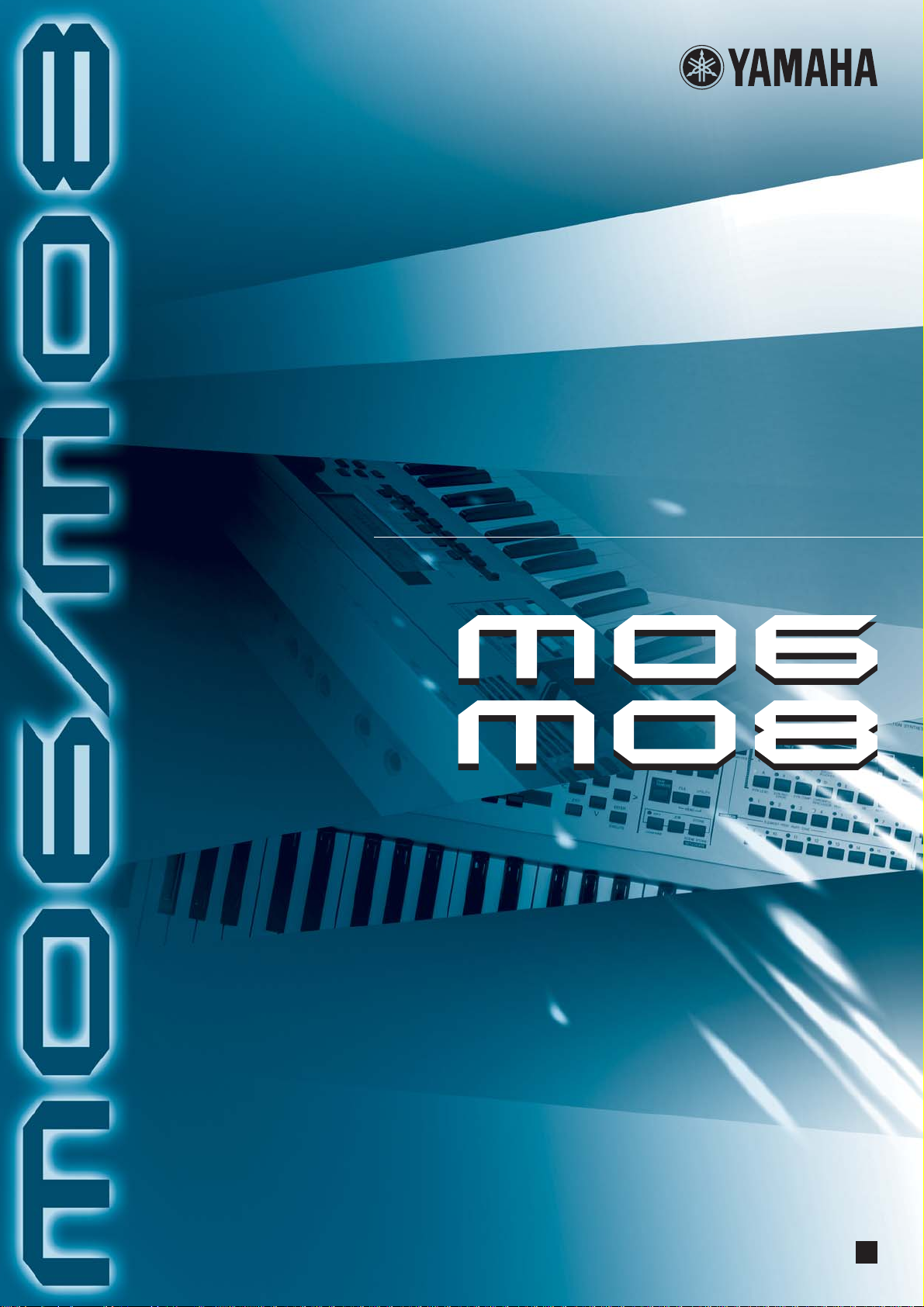
OWNER’S MANUAL
MUSIC PRODUCTION SYNTHESIZER
EN
Page 2
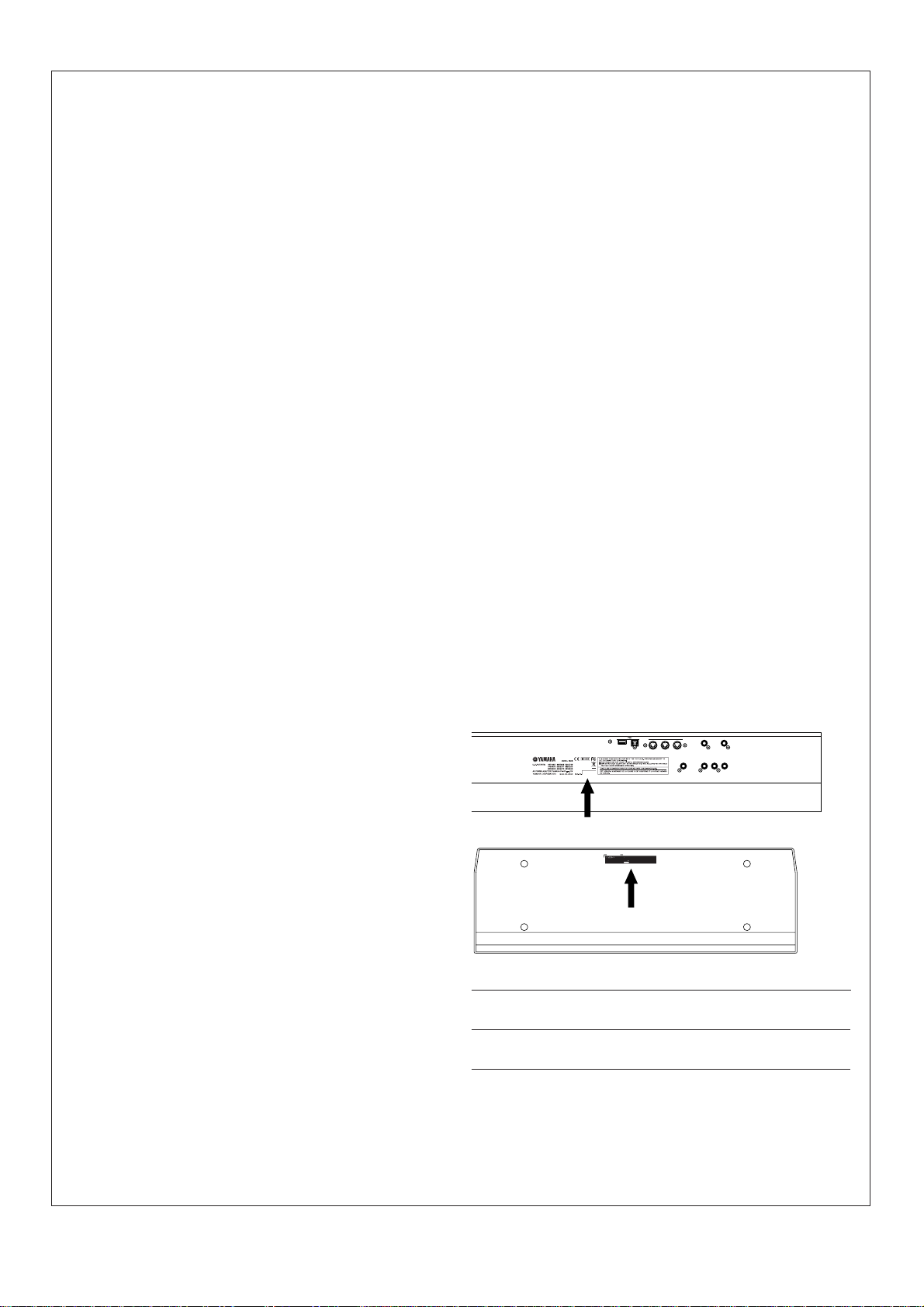
SPECIAL MESSAGE SECTION
This product utilizes batteries or an external power supply
(adapter). DO NOT connect this product to any power supply or
adapter other than one described in the manual, on the name
plate, or specifically recommended by Yamaha.
WARNING: Do not place this product in a position where
anyone could walk on, trip over, or roll anything over power or
connecting cords of any kind. The use of an extension cord is
not recommended! If you must use an extension cord, the
minimum wire size for a 25’ cord (or less) is 18 AWG. NOTE: The
smaller the AWG number, the larger the current handling
capacity. For longer extension cords, consult a local electrician.
This product should be used only with the components supplied
or; a cart, rack, or stand that is recommended by Yamaha. If a
cart, etc., is used, please observe all safety markings and
instructions that accompany the accessory product.
SPECIFICATIONS SUBJECT TO CHANGE:
The information contained in this manual is believed to be
correct at the time of printing. However, Yamaha reserves the
right to change or modify any of the specifications without
notice or obligation to update existing units.
This product, either alone or in combination with an amplifier
and headphones or speaker/s, may be capable of producing
sound levels that could cause permanent hearing loss. DO NOT
operate for long periods of time at a high volume level or at a
level that is uncomfortable. If you experience any hearing loss
or ringing in the ears, you should consult an audiologist.
IMPORTANT: The louder the sound, the shorter the time
period before damage occurs.
Some Yamaha products may have benches and / or accessory
mounting fixtures that are either supplied with the product or as
optional accessories. Some of these items are designed to be
dealer assembled or installed. Please make sure that benches
are stable and any optional fixtures (where applicable) are well
secured BEFORE using.
Benches supplied by Yamaha are designed for seating only. No
other uses are recommended.
NOTICE:
Service charges incurred due to a lack of knowledge relating to
how a function or effect works (when the unit is operating as
designed) are not covered by the manufacturer’s warranty, and
are therefore the owners responsibility. Please study this manual
carefully and consult your dealer before requesting service.
ENVIRONMENTAL ISSUES:
Yamaha strives to produce products that are both user safe and
environmentally friendly. We sincerely believe that our products
and the production methods used to produce them, meet these
goals. In keeping with both the letter and the spirit of the law, we
want you to be aware of the following:
Battery Notice:
This product MAY contain a small non-rechargeable battery
which (if applicable) is soldered in place. The average life span
of this type of battery is approximately five years. When
replacement becomes necessary, contact a qualified service
representative to perform the replacement.
This product may also use “household” type batteries. Some of
these may be rechargeable. Make sure that the battery being
charged is a rechargeable type and that the charger is intended
for the battery being charged.
When installing batteries, do not mix batteries with new, or with
batteries of a different type. Batteries MUST be installed
correctly. Mismatches or incorrect installation may result in
overheating and battery case rupture.
Warning:
Do not attempt to disassemble, or incinerate any battery. Keep
all batteries away from children. Dispose of used batteries
promptly and as regulated by the laws in your area. Note: Check
with any retailer of household type batteries in your area for
battery disposal information.
Disposal Notice:
Should this product become damaged beyond repair, or for
some reason its useful life is considered to be at an end, please
observe all local, state, and federal regulations that relate to the
disposal of products that contain lead, batteries, plastics, etc. If
your dealer is unable to assist you, please contact Yamaha
directly.
NAME PLATE LOCATION:
The name plate is located on the rear (MO8) or bottom (MO6) of
the product. The model number, serial number, power
requirements, etc., are located on this plate. You should record
the model number, serial number, and the date of purchase in
the spaces provided below and retain this manual as a
permanent record of your purchase.
MO8
USB
TO DEVICE TO HOST
MIDI
THRU OUT IN
MO6
Model
Serial No.
Purchase Date
PLEASE KEEP THIS MANUAL
Page 3

FCC INFORMATION (U.S.A.)
1. IMPORTANT NOTICE: DO NOT MODIFY THIS UNIT!
This product, when installed as indicated in the instructions contained in this manual, meets FCC requirements. Modifications not
expressly approved by Yamaha may void your authority, granted by
the FCC, to use the product.
2. IMPORTANT: When connecting this product to accessories and/
or another product use only high quality shielded cables. Cable/s
supplied with this product MUST be used. Follow all installation
instructions. Failure to follow instructions could void your FCC
authorization to use this product in the USA.
3. NOTE: This product has been tested and found to comply with the
requirements listed in FCC Regulations, Part 15 for Class “B” digital
devices. Compliance with these requirements provides a reasonable level of assur ance that your use of this product in a residential
environment will not result in harmful interference with other electronic devices. This equipment generates/uses radio frequencies
and, if not installed and used according to the instructions found in
the users manual, may cause interference harmful to the operation
of other electronic devices. Compliance with FCC regulations does
* This applies only to products distributed by YAMAHA CORPORATION OF AMERICA. (class B)
COMPLIANCE INFORMATION STATEMENT
(DECLARATION OF CONFORMITY PROCEDURE)
Responsible Party : Yamaha Corporation of America
Address : 6600 Orangethorpe Ave., Buena Park, Calif. 90620
Telephone : 714-522-9011
Type of Equipment : MUSIC PRODUCTION SYNTHESIZER
Model Name : MO6, MO8
This device complies with Part 15 of the FCC Rules.
Operation is subject to the following conditions:
1)this device may not cause harmful interference, and
2)this device must accept any interference received including interference
that may cause undesired operation.
See user manual instructions if interference to radio reception is suspected.
not guarantee that interference will not occur in all installations. If
this product is found to be the source of interference, which can be
determined by turning the unit “OFF” and “ON”, please try to eliminate the problem by using one of the following measures:
Relocate either this product or the device that is being affected by
the interference.
Utilize power outlets that are on different branch (circuit breaker or
fuse) circuits or install AC line filter/s.
In the case of radio or TV interference, relocate/reorient the
antenna. If the antenna lead-in is 300 ohm ribbon lead, change the
lead-in to co-axial type cable.
If these corrective measures do not produce satisfactory results,
please contact the local retailer authorized to distribute this type of
product. If you can not locate the appropriate retailer, please contact Yamaha Corporation of America, Electronic Service Division,
6600 Orangethorpe Ave, Buena Park, CA90620
The above statements apply ONLY to those products distributed by
Yamaha Corporation of America or its subsidiaries.
* This applies only to products distributed by
YAMAHA CORPORATION OF AMERICA.
OBSERVERA!
Apparaten kopplas inte ur växelströmskällan (nätet) så länge som den
ar ansluten till vägguttaget, även om själva apparaten har stängts av.
ADVARSEL: Netspæendingen til dette apparat er IKKE afbrudt,
sålæenge netledningen siddr i en stikkontakt, som er t endt — også
selvom der or slukket på apparatets afbryder.
VAROITUS: Laitteen toisiopiiriin kytketty käyttökytkin ei irroita koko
laitetta verkosta.
(FCC DoC)
(standby)
Page 4

PRECAUTIONS
PLEASE READ CAREFULLY BEFORE PROCEEDING
* Please keep this manual in a safe place for future reference.
WARNING
Always follow the basic precautions listed below to avoid the possibility of serious injury or even death from electrical
shock, short-circuiting, damages, fire or other hazards. These precautions include, but are not limited to, the following:
Power supply/AC power adaptor
• Only use the voltage specified as correct for the instrument. The required
voltage is printed on the name plate of the instrument.
• Use the specified adaptor (PA-5D or an equivalent recommended by Yamaha)
only. Using the wrong adaptor can result in damage to the instrument or
overheating.
• Check the electric plug periodically and remove any dirt or dust which may have
accumulated on it.
• Do not place the AC adaptor cord near heat sources such as heaters or radiators,
and do not excessively bend or otherwise damage the cord, place heavy objects
on it, or place it in a position where anyone could walk on, trip over, or roll
anything over it.
Do not open
• Do not open the instrument or attempt to disassemble the internal parts or
modify them in any way. The instrument contains no user-serviceable parts. If it
should appear to be malfunctioning, discontinue use immediately and have it
inspected by qualified Yamaha service personnel.
Water warning
• Do not expose the instrument to rain, use it near water or in damp or wet
conditions, or place containers on it containing liquids which might spill into
any openings.
• Never insert or remove an electric plug with wet hands.
Fire warning
• Do not put burning items, such as candles, on the unit.
A burning item may fall over and cause a fire.
If you notice any abnormality
• If the AC adaptor cord or plug becomes frayed or damaged, or if there is a
sudden loss of sound during use of the instrument, or if any unusual smells or
smoke should appear to be caused by it, immediately turn off the power switch,
disconnect the adaptor plug from the outlet, and have the instrument inspected
by qualified Yamaha service personnel.
CAUTION
Always follow the basic precautions listed below to avoid the possibility of physical injury to you or others, or damage
to the instrument or other property. These precautions include, but are not limited to, the following:
Power supply/AC power adaptor Location
• When removing the electric plug from the instrument or an outlet, always hold
the plug itself and not the cord.
• Unplug the AC power adaptor when not using the instrument, or during
electrical storms.
• Do not connect the instrument to an electrical outlet using a multiple-connector.
Doing so can result in lower sound quality, or possibly cause overheating in the
outlet.
• Do not expose the instrument to excessive dust or vibrations, or extreme cold or
heat (such as in direct sunlight, near a heater, or in a car during the day) to
prevent the possibility of panel disfiguration or damage to the internal
components.
• Do not use the instrument in the vicinity of a TV, radio, stereo equipment,
mobile phone, or other electric devices. Otherwise, the instrument, TV, or radio
may generate noise.
• Do not place the instrument in an unstable position where it might accidentally
fall over.
• Before moving the instrument, remove all connected adaptor and other cables.
• When setting up the instrument, make sure that the AC outlet you are using is
easily accessible. If some trouble or malfunction occurs, immediately turn off
the power switch and disconnect the plug from the outlet.
(3)-9 1/2
Page 5
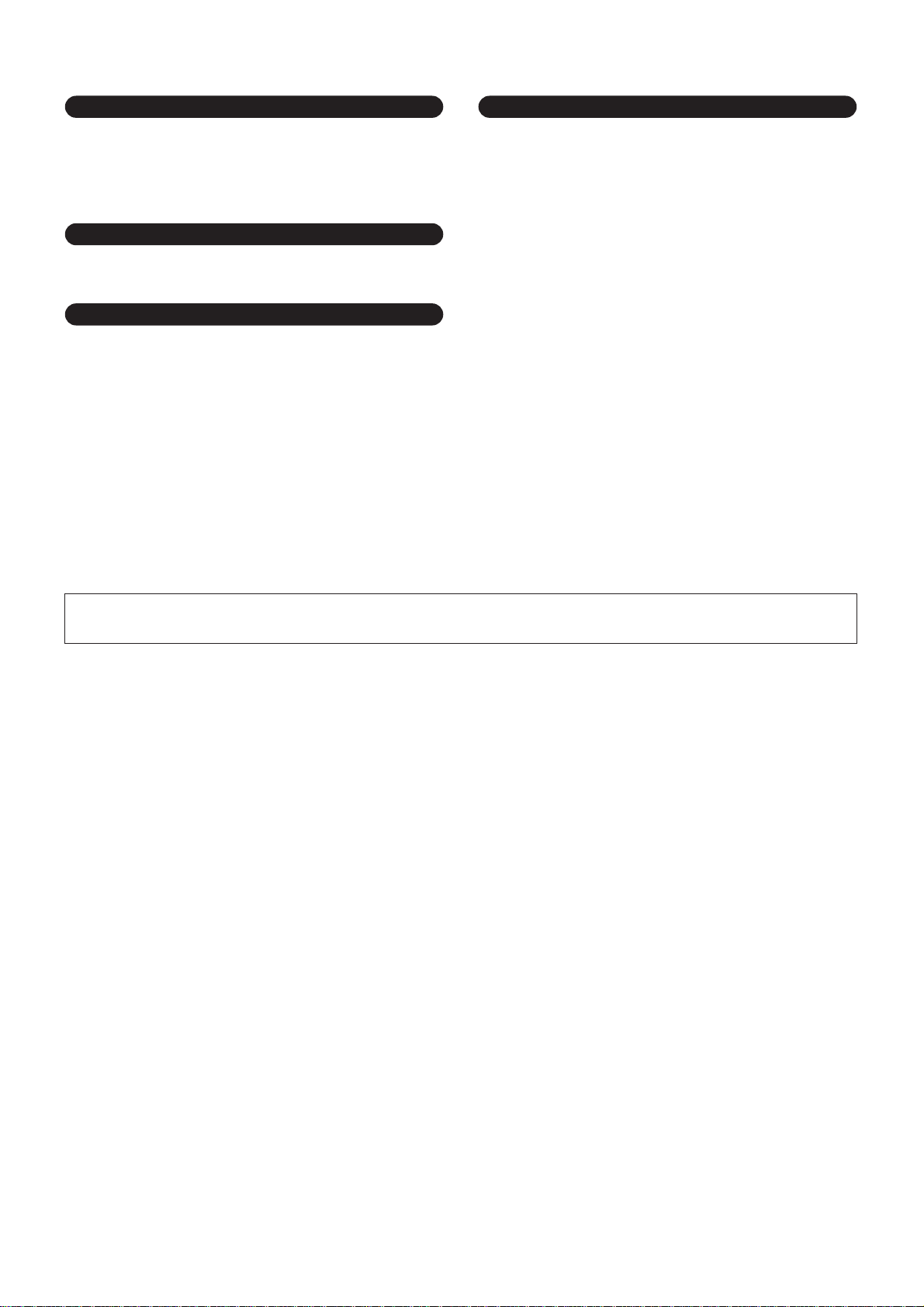
Connections
• Before connecting the instrument to other electronic components, turn off the
power for all components. Before turning the power on or off for all
components, set all volume levels to minimum. Also, be sure to set the volumes
of all components at their minimum levels and gradually raise the volume
controls while playing the instrument to set the desired listening level.
Maintenance
• When cleaning the instrument, use a soft, dry cloth. Do not use paint thinners,
solvents, cleaning fluids, or chemical-impregnated wiping cloths.
Saving data
Saving and backing up your data
• DRAM data (see page 150) is lost when you turn off the power to the instrument.
Save the data to a USB storage device.
• Never attempt to turn off the power while data is being written to Flash ROM
(while an “Executing...” or “Please keep power on” message is shown). Turning
the power off in this state results in loss of all user data and may cause the
system to freeze (due to corruption of data in the Flash ROM). This means that
this synthesizer may not be able to start up properly, even when turning the
power on next time.
Handling caution
• Do not insert a finger or hand in any gaps on the instrument.
• Never insert or drop paper, metallic, or other objects into the gaps on the panel
or keyboard. If this happens, turn off the power immediately and unplug the
power cord from the AC outlet. Then have the instrument inspected by qualified
Yamaha service personnel.
• Do not place vinyl, plastic or rubber objects on the instrument, since this might
discolor the panel or keyboard.
• Do not rest your weight on, or place heavy objects on the instrument, and do not
use excessive force on the buttons, switches or connectors.
• Do not operate the instrument for a long period of time at a high or
uncomfortable volume level, since this can cause permanent hearing loss. If you
experience any hearing loss or ringing in the ears, consult a physician.
Backing up the USB storage device
•To protect against data loss through media damage, we recommend that you
save your important data onto two USB storage devices.
Yamaha cannot be held responsible for damage caused by improper use or modifications to the instrument, or data that is lost or destroyed.
Always turn the power off when the instrument is not in use.
Even when the power switch is in the “STANDBY” position, electricity is still flowing to the instrument at the minimum level. When you are not using the instrument for a long
time, make sure you unplug the AC power adaptor from the wall AC outlet.
(3)-9 2/2
Page 6
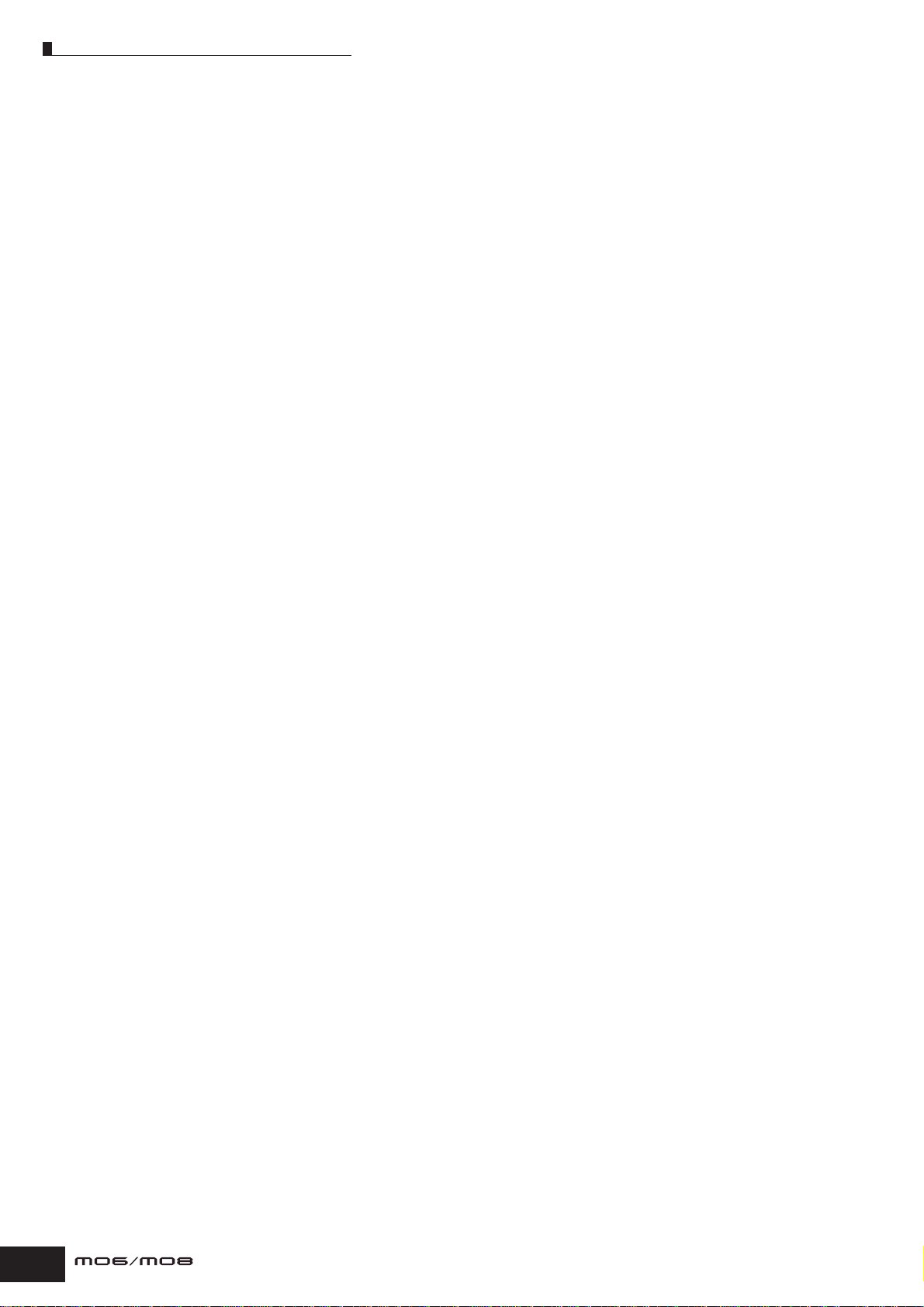
Introduction
Introduction
Congratulations and thank you for your purchase of the Yamaha MO Music Production Synthesizer!
You now own a fantastic-sounding, highly versatile keyboard—one that combines comprehensive synthesizer soundcrafting controls and powerful performance/recording features in a total music production instrument.
Virtually all of our synthesizer technology and music making know-how went into the design of this instrument. The new MO
not only gives you the latest and greatest sounds and rhythms (as well as the ability to create your own), it gives you
powerful, easy-to-use tools for playing, combining and controlling these dynamic sounds/rhythms—in real time, as you
perform!
Take time to look through this manual carefully. It’s packed with important information on how to get the most from this
amazing instrument.
Dive in now and enjoy!
Accessories
The following items have been included with your MO. Check to see that you have everything listed here.
❏ Power adaptor (PA-5D)*
❏ Owner’s Manual (this document)
❏ Data List
* May not be included in your area. Please check with your Yamaha dealer.
The illustrations and LCD screens as shown in this owner’s manual are for instructional purposes only, and
may appear somewhat different from those on your instrument.
This product incorporates and bundles computer programs and contents in which Yamaha owns
copyrights or with respect to which it has license to use others’ copyrights. Such copyrighted materials
include, without limitation, all computer software, style files, MIDI files, WAVE data, musical scores and
sound recordings. Any unauthorized use of such programs and contents outside of personal use is not
permitted under relevant laws. Any violation of copyright has legal consequences. DON’T MAKE,
DISTRIBUTE OR USE ILLEGAL COPIES.
This device is capable of using various types/formats of music data, and it optimizes the data in advance
to the proper format for use with the device. As a result, the data may not be played back precisely as the
creators or composers originally intended.
Copying of the commercially available musical data including but not limited to MIDI data and/or audio
data is strictly prohibited except for your personal use.
• Windows is the registered trademarks of Microsoft
• Apple and Macintosh are trademarks of Apple Computer, Inc., registered in the U.S. and other countries.
• The company names and product names in this Owner’s Manual are the trademarks or registered
trademarks of their respective companies.
6
Owner’s Manual
®
Corporation.
Page 7

Main Features
Main Features
●
Wide range of dynamic and authentic voices. Use the Category Search function to quickly call up the sounds you
want, based on their instrument type.
●
Performance mode lets you use four different voices together—in layers or in a keyboard split. Page 44
●
Extensive effect processing, with Reverb (20 types), Chorus (49 types), three separate Insertion blocks each of which
has two blocks (total 116 types), Master Effect (8 types), and a digital equalizer (3-band Part EQ and 5-band Master
EQ).
●
Comprehensive real-time control with four knobs and four sliders—letting you adjust filter, levels, effects, EG, and
more, while you play.
●
Pattern mode functions let you craft different rhythmic sections and riffs as individual elements—which you can easily
and intuitively combine in real time to create full rhythm tracks.
●
In addition to being able to create User voices in the Voice mode, you can create special Mixing voices for Songs and
Patterns. These voices can be edited and stored in the Song/Pattern mode, making it exceptionally easy and convenient
to create voices for use with Songs and Patterns.
●
The versatile Arpeggio feature automatically plays a variety of sequenced phrases in response to the keys you play. This
function is especially powerful with drum voices—letting you easily call up various rhythm patterns at the touch of a key,
and providing instant inspiration for song creation and performance. When used with normal voices, the Arpeggio
phrase changes harmonically and melodically with the chords you play, giving you intuitive control over the patterns as
you compose or perform. Arpeggios can be triggered not only according to the keys you play, but also by how strongly
you play them—for even greater performance power.
Page 42
Page 140
Page 51
Page 73
Page 78
Page 48
●
Once you’ve collected all the MIDI data and patterns you need for your song, use Pattern Chain to arrange the pieces in
real time. This hands-on approach makes it easier than ever to come up with great ideas and amazing songs.
●
Song Scene is another powerful tool that lets you take “snapshots” of the sequencer track settings (such as pan,
volume, track mute and so on). Then, during playback or recording, simply switch among the Scenes for instant,
dynamic changes.
●
Master mode—for using the MO as a master keyboard controller (with independent Zones), and for easily reconfiguring
the instrument between Voice/Performance play and Song/Pattern play in live applications.
●
Exceptionally easy-to-understand interface with two-tiered operation buttons: [F1] – [F6] and [SF1] – [SF5] Page 33
●
Remote Control—for operating your favorite sequencing software from the panel controls. Mute tracks, control transport
(Play, Stop, Record, etc.), mix both MIDI and audio tracks (up to 16) with this instrument’s knobs and sliders, pan the
tracks, control EQ, and tweak effect sends—all without ever touching the mouse.
●
The digital output jacks (DIGITAL) ensure completely noise-free, distortion-free sound output (44.1kHz, 24 bit). Page 103
●
The instrument features two USB connectors—USB TO HOST for connecting to computer, and USB TO DEVICE for
connecting to storage devices, such as a hard disk drive or flash disk.
Compatibility with Yamaha’s powerful Voice Editor and Multi Part Editor software—featuring comprehensive, intuitive
●
editing of all parameters from your computer.
Page 84
Page 89
Page 122
Page 113
Page 31
Page 112
Owner’s Manual
7
Page 8
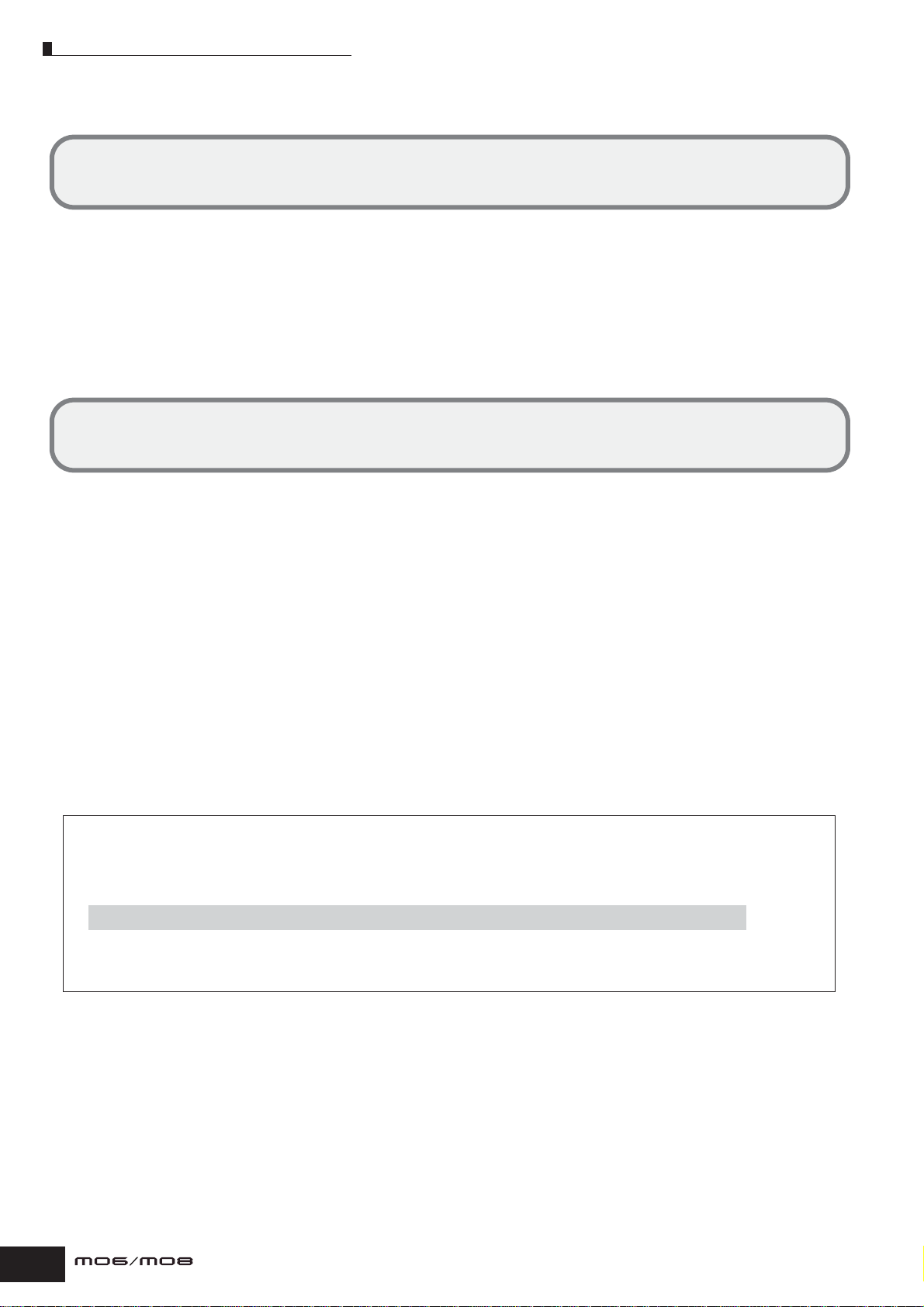
How to use this manual
How to use this manual
Application Index ................................................................................................................ Page 9
This special index is organized not by single words, but by functions and applications—allowing you to quickly and
easily find how to perform a particular operation or explore a topic of interest.
The Controls & Connectors ...............................................................................................Page 14
Use this section to find out about all of the buttons, controls and connectors of this instrument.
Setting Up and Playing .....................................................................................................Page 20
Before going on to any other part of the manual, we strongly suggest you read this section first. It shows you how to get
started playing and using your new instrument.
Basic Operation.................................................................................................................. Page 27
This section introduces you to the basic operating conventions of this instrument, such as editing values and changing
settings.
Quick Guide........................................................................................................................ Page 40
In this tutorial section, you will take a guided tour through the various functions of this instrument, and get some
hands-on experience in playing and using it.
Basic Structure ................................................................................................................. Page 128
This section provides a detailed overview of all of the main functions and features of this instrument, and shows how
they fit together.
Reference .........................................................................................................................Page 151
The MO encyclopedia. This section explains all parameters, settings, functions, features, modes and operations in full detail.
Appendix .......................................................................................................................... Page 219
This section contains detailed information on the instrument, including the Specifications and an Alert Message List.
Troubleshooting...............................................................................................................Page 227
If this instrument does not function as expected or you have some problem with the sound or operation, refer to this
section before calling your Yamaha dealer or service center. Most common problems and their solutions are covered
here in a very simple and easy-to-understand way.
Data List (separate booklet)
This contains various important lists such as the Voice List, Preset Pattern Phrase List, Effect List, MIDI Data Format,
and MIDI Implementation Chart.
Throughout this manual, arrows are used in the instructions, indicating in shorthand the process of calling up certain
displays and functions. The example instructions below indicate to 1) press the [VOICE] button, 2) select a Normal
Voice, 3) press the [EDIT] button, 4) select an Element, 5) press the [F1] OSC button, and 6) press the [SF2] OUTPUT
button.
[VOICE] ➞ Normal Voice selection ➞ [EDIT] ➞ Element selection ➞ [F1] OSC ➞ [SF2] OUTPUT
n When a confirmation message (page 37) or Control Function window (page 51) is shown in the display, press the [EXIT] button to exit from
that condition, then execute the instructions as in the above example. Likewise, press the [DAW REMOTE] button to exit from the Remote
Control mode, then execute the instructions as in the above example when the MO is in the Remote Control mode.
8
Owner’s Manual
Page 9
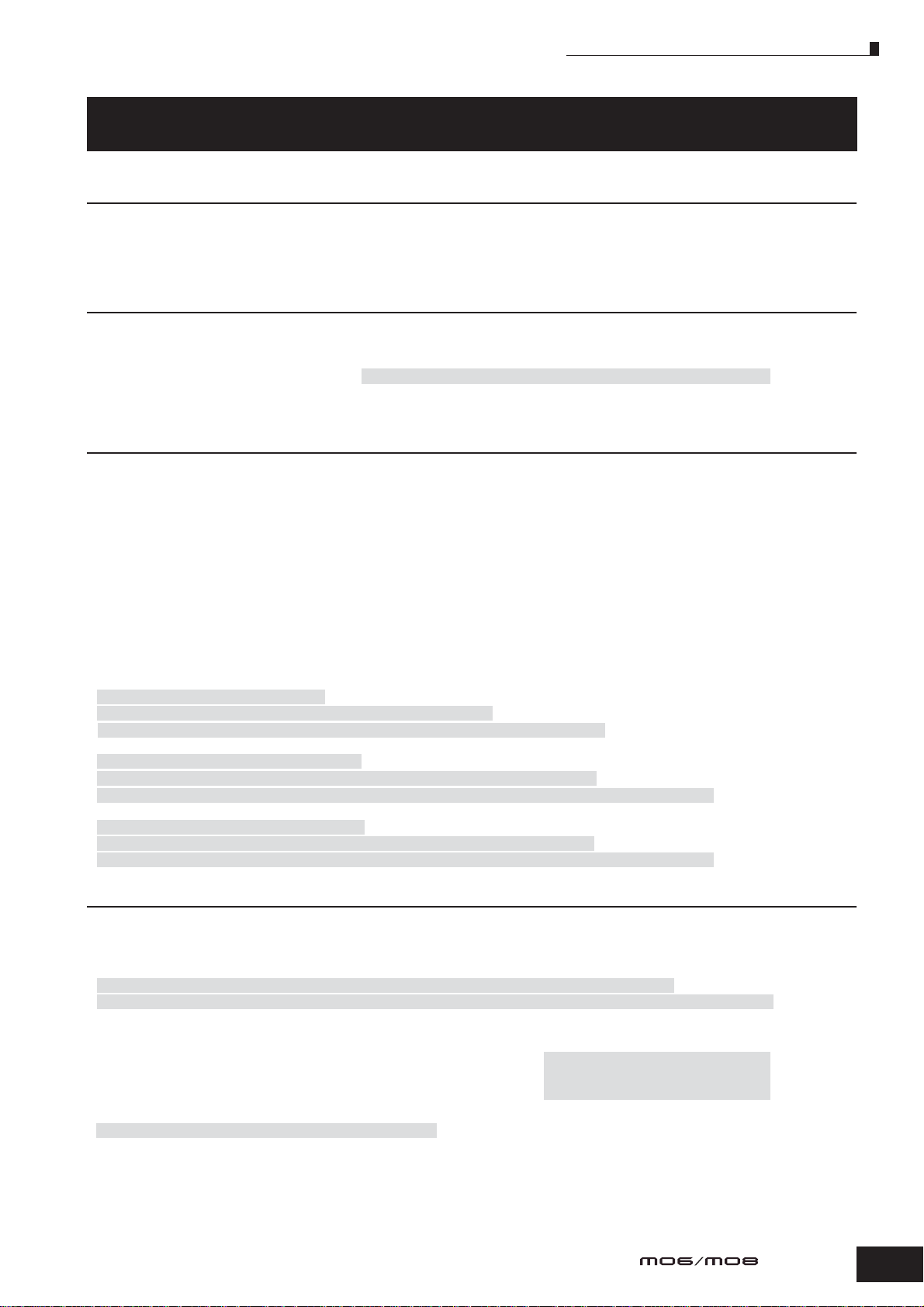
Application Index
Application Index
Listening to the MO
• Listening to the Demo Song/Pattern.............................................................................................................................................................. Page 73
• Listening to Song Chain playback.................................................................................................................................................................. Page 95
• Listening to Pattern Chain playback.............................................................................................................................................................. Page 84
• Listening to Arpeggio playback...................................................................................................................................................................... Page 48
Playing the keyboard
• Selecting a Voice and playing the keyboard..................................................................................Pages 40 (Voice mode), 76 (Song/Pattern mode)
• Selecting a Performance and playing the keyboard..................................................................................................................................... Page 44
• Using the instrument as a Master Keyboard............................................................................................................................................... Page 122
• Sounding the metronome..................................... [SONG] or [PATTERN] → [UTILITY] → [F3] SEQ → [SF1] CLICK → Mode = all .......... Page 206
• Splitting the keyboard—Setting upper and lower ranges for the Voices................................Pages 47 (Performance mode), 125 (Master mode)
•Layering two Voices (or Parts) together.....................................................................................Pages 46 (Performance mode), 125 (Master mode)
Selecting programs and making settings on the MO
• Selecting a Voice ..............................................................................................................................Pages 40 (Voice mode), 76 (Song/Pattern mode)
Using the Category Search function.............................................................................................................................................................. Page 42
• Selecting a Performance................................................................................................................................................................................. Page 44
• Selecting a Song.............................................................................................................................................................................................. Page 74
• Selecting a Pattern........................................................................................................................................................................................... Page 75
Selecting a Section.......................................................................................................................................................................................... Page 75
Selecting a Phrase and assigning it to a Pattern track................................................................................................................................. Page 78
• Selecting a Mixing template for a Song/Pattern............................................................................................................................................ Page 77
• Selecting a Master.......................................................................................................................................................................................... Page 122
• Selecting an Arpeggio type....................................................................................... Pages 48 (Voice/Performance mode), 80 (Song/Pattern mode)
• Selecting a Filter type.................................................................................................................................................................................... Page 170
• Selecting an Effect type
Selecting a Reverb type/Chorus type/Insertion type
[VOICE] → Voice selection → [F3] EFFECT ................................................................................................................................................... Page 151
[PERFORM] → Performance selection → [F3] EFFECT → [SF1] CONNECT ................................................................................................ Page 171
[SONG] or [PATTERN] → Song/Pattern selection→ [MIXING] → [F3] EFFECT → [SF1] CONNECT ............................................................. Page 189
Selecting a Master Effect type
[VOICE] → [UTILITY] → [F3] VOICE → [SF2] MEF ........................................................................................................................................ Page 206
[PERFORM] → Performance selection → [EDIT] → [COMMON] → [F2] OUT/MEF → [SF3] MEF ................................................................ Page 172
[SONG] or [PATTERN] → Song/Pattern selection→ [MIXING] → [EDIT] → [COMMON] → [F2] MEQ/MEF → [SF2] MEF ........................... Page 190
Selecting a Master EQ type
[VOICE] → [UTILITY] → [F3] VOICE → [SF1] MEQ ....................................................................................................................................... Page 206
[PERFORM] → Performance selection→ [EDIT] → [COMMON] → [F2] OUT/MEF → [SF2] MEQ ................................................................ Page 172
[SONG] or [PATTERN] → Song/Pattern selection→ [MIXING] → [EDIT] → [COMMON] → [F2] OUT/MEF → [SF1] MEQ ........................... Page 190
Using controllers
• Understanding the organization and structure of the controllers........................................................................................................Pages 50, 69
• Assigning functions to the controllers for each Voice (Controller Set)...................................................................................................... Page 70
• Assigning Control Change numbers to each controller............................................................................................................................... Page 72
• Setting the Pitch Bend Range
[VOICE] → Voice selection→ [EDIT] → [COMMON] → [F1] GENERAL → [SF5] OTHER → PB Upper/PB Lower ....................................... Page 154
[SONG] or [PATTERN] → Song/Pattern selection→ [MIXING] → [EDIT] → Part selection→ [F1] VOICE → [SF5] OTHER → PB Upper/PB Lower
• Checking the currently assigned parameters for knob control.......... Pages 56 (Voice mode), 65 (Performance mode), 96 (Song/Pattern mode)
• Checking the currently assigned parameters for Control sliders control.................................................................................................. Page 52
• Starting/stopping a Song or Pattern by pressing a Footswitch............................... [UTILITY] → [F4] CTL ASN → [SF3] FT SW .......... Page 209
• Changing a Voice or a Performance by pressing a Footswitch................................ [UTILITY] → [F4] CTL ASN → [SF3] FT SW .......... Page 209
•Turning Arpeggio playback on or off by pressing a Footswitch............................... [UTILITY] → [F4] CTL ASN → [SF3] FT SW .......... Page 209
•Keeping the effect of a controller (Modulation Wheel, etc.) the same, even when changing Voices
[UTILITY] → [F1] GENERAL → [SF4] OTHER → CtrlReset = hold ................................................................................................................. Page 206
........ Page 191
Owner’s Manual
9
Page 10
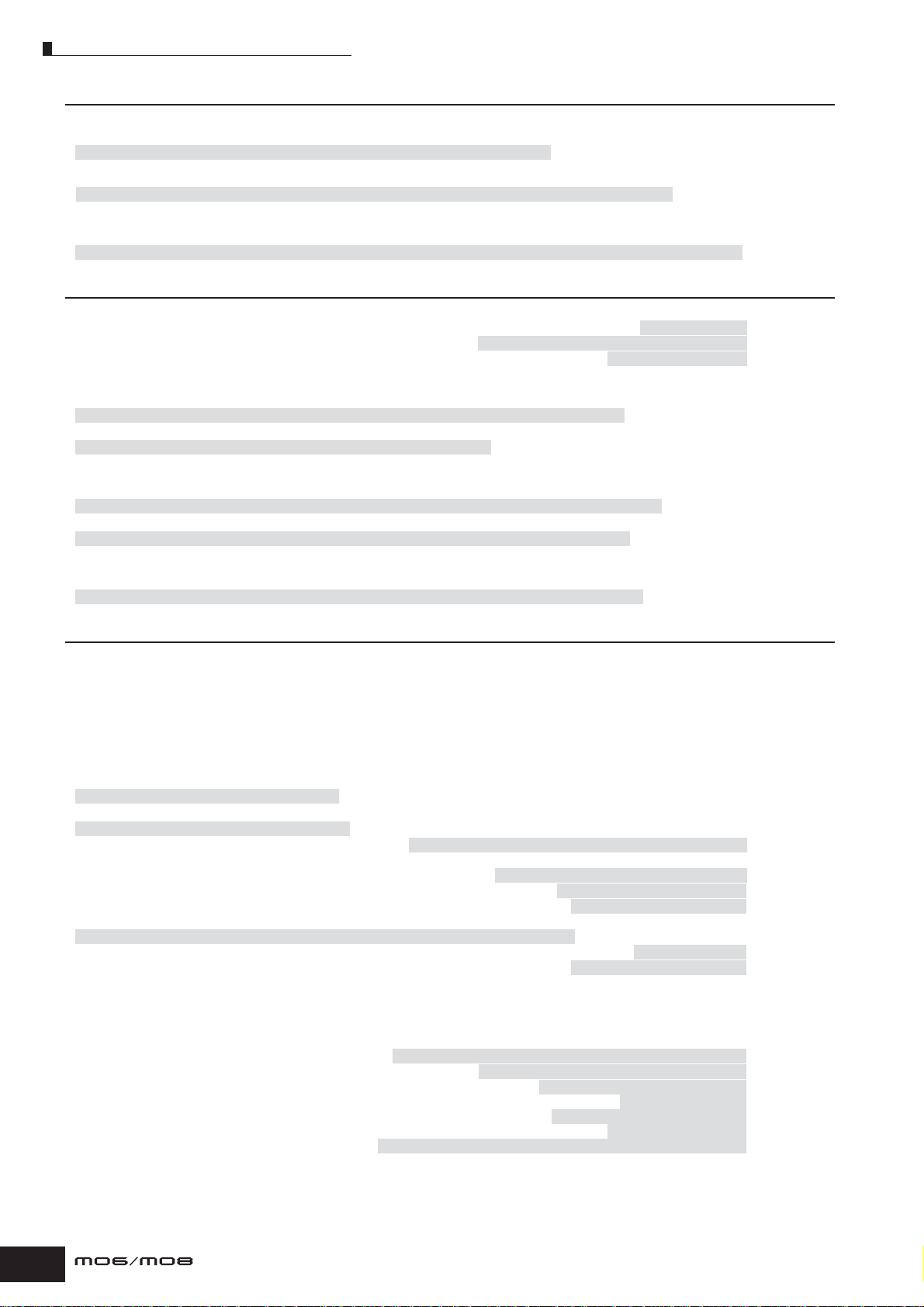
Application Index
Sounding only the specified Part or Voice
•Turning each element on or off in the Voice Edit mode.................................................................................................................................Page 55
• Determining whether each Element is used or not in the Voice Edit mode
[VOICE] → [EDIT] → Element selection → [F1] OSC → [SF1] WAVE → ElementSw = on/off ........................................................................Page 158
• Determining whether each Part is used or not in the Performance mode
[PERFORM] → Performance selection→ [EDIT] → Part selection → [F1] VOICE → [SF1] VOICE → PartSw = on/off ..................................Page 174
•Turning each track (Part) of a Song/Pattern on or off....................................................................................................................................Page 75
•Turning off or muting playback of a Song/Pattern Part, by setting the receive channel to off
[SONG] or [PATTERN] → Song/Pattern selection → [MIXING] → [EDIT] → part selection → [F1] VOICE → [SF2] MODE → ReceiveCh
............Page 191
Adjusting the volume or output level
• Overall
Adjusting the Master Volume output................................................................................................................ [MASTER VOLUME] .............Page 16
Adjusting the entire volume of the instrument’s internal tone generator block
Adjusting the output gain of each Output connector........................................................................... [UTILITY] → [F2] OUTPUT ...........Page 206
• In the Voice mode
Adjusting the volume balance of the Elements of a Normal Voice with the Control sliders
[VOICE] → Normal Voice selection → [EDIT] → Element selection→ [F4] AMP → [SF1] LVL/PAN → Level ...................................................Page 56
Adjusting the entire volume for the selected Voice (common to all Elements/keys)
[VOICE] → Voice selection→ [EDIT] → [COMMON] → [F2] OUTPUT → Volume ..........................................................................................Page 154
• In the Performance mode
Adjusting the volume balance of the Parts of an edited Performance with the Control sliders
[PERFORM] → Performance selection → [EDIT] → Part selection → [F2] OUTPUT → [SF1] VOL/PAN → Volume .......................................Page 65
Adjusting the entire volume for the selected Performance (common to all Parts)
[PERFORM]→ Performance selection → [EDIT] → [COMMON] → [F2] OUT/MEQ → [SF1] OUT → Volume ...............................................Page 172
• In the Song mode/Pattern mode
Adjusting the volume balance of the Parts of an edited Song with the Control sliders
[SONG] or [PATTERN] → Song/Pattern selection → [MIXING] → Part Selection → [F1] VOL/PAN → VOLUME .............................................Page 97
..... [UTILITY] → [F1] GENERAL → [SF1] TG → Volume ...........Page 205
Creating Data
• Creating a Voice
Creating a Normal Voice in the Voice Edit mode............................................................................................................................................Page 53
Creating a Drum Voice in the Voice Edit mode...............................................................................................................................................Page 57
Creating a Mixing Voice especially for a Song or Pattern.............................................................................................................................Page 78
• Creating a Performance....................................................................................................................................................................................Page 63
• Creating a Song
Recording your keyboard performance to a Song track (Realtime Recording)..........................................................................................Page 88
Recording over (replacing) existing material in a Song track—Punch-in Recording
[SONG] → [REC] → [F1] SETUP → Type = punch ...........................................................................................................................................Page 88
Recording additional material to an existing Song track (without erasing previous material)—Overdub Recording
[SONG] → [REC] → [F1] SETUP → Type = overdub ........................................................................................................................................Page 80
Sounding the metronome during recording............................ [SONG] → [UTILITY] → [F3] SEQ → [SF1] CLICK → Mode = rec ...........Page 206
Recording a Song by using a Performance ...................................................................................................................................................Page 89
Using the Step Recording function..................................................................... [SONG] → [REC] → [F1] SETUP → Type = step .............Page 80
Editing MIDI events for each track of an already-recorded Song ....................................... [SONG] → [EDIT] → Track selection .............Page 90
Inserting Tempo change information in the middle of the Song............................................. [SONG] → [EDIT] → [F4] TR SEL .............Page 88
Inserting Voice change information
[SONG] → [EDIT] → Track selection → Inserting a Bank Select MSB/LSB and Program Change ................................................................Page 182
Editing Song Mixing settings, such as the volume of each Part................................................................. [SONG] → [MIXING] .............Page 93
Using convenient “Jobs,” such as Copy, Clear, Quantize ....................................................... [SONG] → [JOB] → Job selection .............Page 91
• Creating a Pattern
Assigning a Preset Phrase to each track of a Pattern (Patch function).......................................................................................................Page 78
Recording your keyboard performance to a Pattern track to create a Phrase............................................................................................Page 82
Recording a newly found Arpeggio rhythm pattern to a Pattern track........................................................................................................Page 80
Sounding the metronome during recording....................... [PATTERN] → [UTILITY] → [F3] SEQ → [SF1] CLICK → Mode = rec ...........Page 206
Using the Step Recording function................................................................ [PATTERN] → [REC] → [F1] SETUP → Type = step .............Page 83
Editing MIDI events for each track of an already-recorded Pattern................................ [PATTERN] → [EDIT] → Track selection .............Page 90
Editing Pattern Mixing settings, such as the volume of each Part.......................................................... [PATTERN] → [MIXING] .............Page 93
Using convenient “Jobs,” such as Copy, Clear, Quantize .................................................. [PATTERN] → [JOB] → Job selection .............Page 91
Programming a sequence of a Section to create a Pattern Chain...................................................... [PATTERN] → [F6] CHAIN .............Page 85
Converting a Pattern Chain to Song data....................... [PATTERN] → Pattern selection → [F6] CHAIN → [EDIT] → [F3] SONG .............Page 86
• Creating a Master............................................................................................................................................................................................Page 122
• Creating an Arpeggio ......................................................................................................................................................................................Page 97
10
Owner’s Manual
Page 11
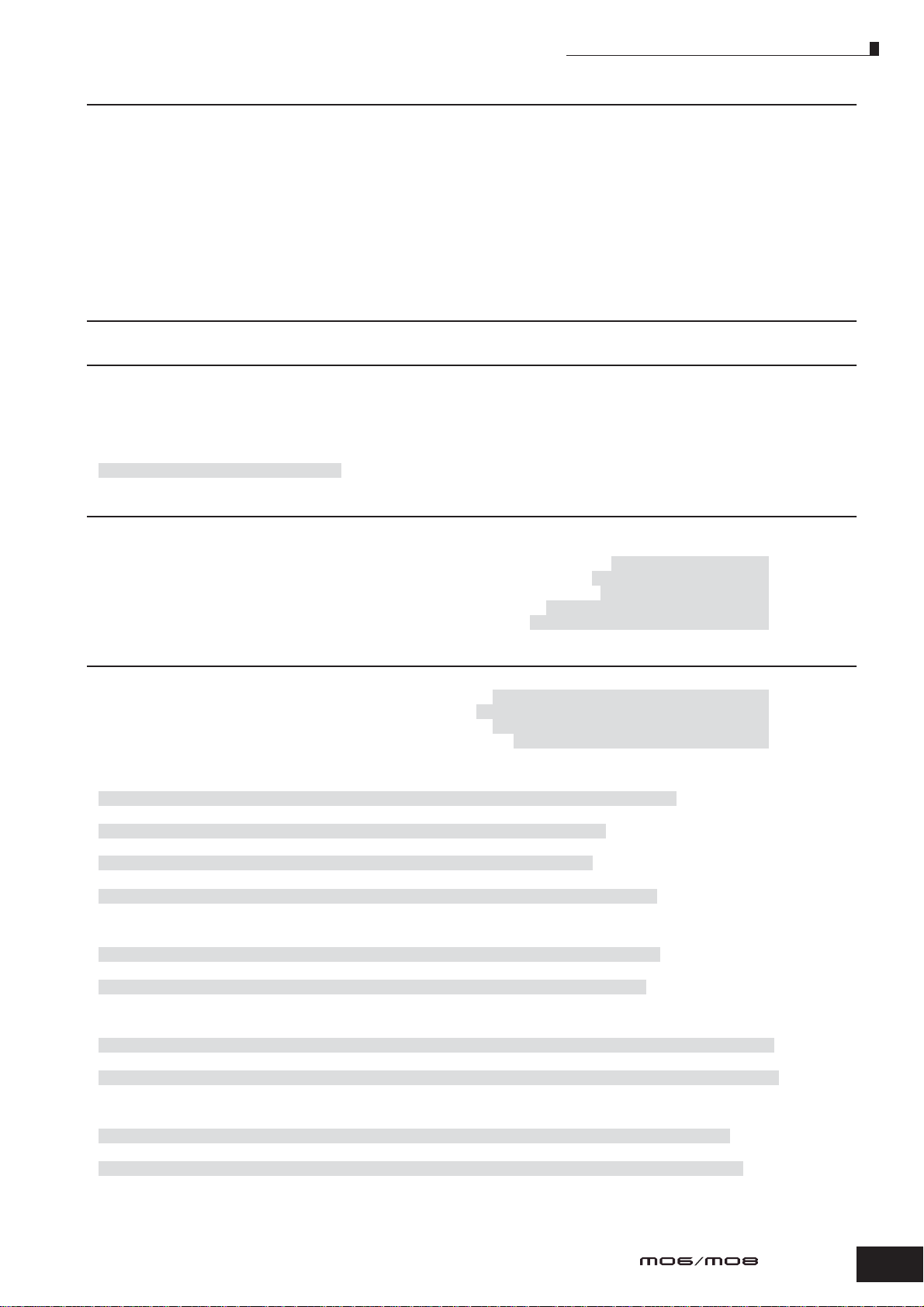
Application Index
Storing/Saving the created data
•
Storing an edited Voice to internal memory (Flash ROM) and saving all the Voices in internal memory to a USB storage device
• Storing an edited Performance to internal memory (Flash ROM) and saving all the Performances in internal memory to
a USB storage device ...................................................................................................................................................................................... Page 66
•Saving the Song/Pattern data
Storing Song Mixing/Pattern Mixing settings to internal memory (DRAM).........................................................................................Pages 77, 94
Storing the entire Song/Pattern data to a USB storage device.................................................................................................................... Page 98
• Storing Mixing settings to internal memory (Flash ROM) as a template.................................................................................................... Page 94
• Storing an edited Master to internal memory (Flash ROM) and saving all the Masters on internal memory to
a USB storage device ................................................................................................................................................................................... Page 123
•Saving all Arpeggios in internal memory (Flash ROM) to a USB storage device .................................................................................... Page 214
.......................... Page 60
Naming your created data.............................................................................................................................................................. Page 38
Recovering lost data
Comparing the Voice, Performance, Song, or Pattern before editing with the just-edited one (Compare function).............................. Page 36
Recalling an edited, but not-stored Voice, Performance, Song or Pattern (when another Voice has been selected)
—Recall function.............................................................................................................................................................................................. Page 37
• Song/Pattern
Canceling the changes made in the recent session such as Recording and Job to restore the data to its previous status
[SONG] or [PATTERN] → [JOB] → [F1] UNDO ................................................................................................................................................ Page 93
Initializing
• Resetting the User Memory to the Initial Factory Settings.......................................................................................................................... Page 26
• Formatting a USB storage device................................................................................................................................................................. Page 213
• Initializing the edited Voice................................................................................................................ [VOICE] → [JOB] → [F1] INIT .......... Page 168
• Initializing the edited Performance............................................................................................. [PERFORM] → [JOB] → [F1] INIT .......... Page 177
• Initializing the edited Master......................................................................................................... [MASTER] → [JOB] → [F1] INIT .......... Page 218
• Initializing the edited Song Mixing settings ................................................................ [SONG] → [MIXING] → [JOB] → [F1] INIT .......... Page 192
• Initializing the edited Pattern Mixing settings........................................................ [PATTERN] → [MIXING] → [JOB] → [F1] INIT .......... Page 202
Pitch related settings (Tune, Note Shift, etc.)
• Overall
Changing the octave setting of the keyboard............................................ [UTILITY] → [F1] GENERAL → [SF2] KBD → Octave ............ Page 29
Shifting the note up or down on the keyboard ..................................... [UTILITY] → [F1] GENERAL → [SF2] KBD → Transpose ............ Page 29
Shifting the note up or down in the tone generator block........................ [UTILITY] → [F1] GENERAL → [SF1] TG → NoteShift .......... Page 205
Adjusting the tuning to other instruments........................................................ [UTILITY] → [F1] GENERAL → [SF1] TG → Tune .......... Page 205
• In the Voice mode
Setting the tuning system for the voice
[VOICE] → Voice selection → [EDIT] → [COMMON] → [F1] GENERAL → [SF2] PLY MODE → M.TuningNo. ....................................... Page 169
Adjusting the pitch for each Element of the edited Voice in semitones
[VOICE] → Voice selection→ [EDIT] → Element selection→ [F2] PITCH → [SF1] TUNE → Coarse ............................................................. Page 159
Finely adjusting the pitch for each Element of the edited Voice
[VOICE] → Voice selection→ [EDIT] → Element selection→ [F2] PITCH → [SF1] TUNE → Fine ................................................................. Page 159
Setting the all notes (keys) to the same pitch
[VOICE] → Voice selection→ [EDIT] → Element selection→ [F2] PITCH → [SF4] KEY FLW → PitchSens = 0 ............................................ Page 159
• In the Performance mode
Shifting the note up or down for each Part of the edited Performance
[PERFORM] → Performance selection → [EDIT] → Part selection → [F4] TONE → [SF1] TUNE → NoteShift ............................................ Page 176
Finely adjusting the pitch for each Part of the edited Performance
[PERFORM] → Performance selection → [EDIT] → Part selection → [F4] TONE → [SF1] TUNE → Detune ................................................ Page 176
• In the Song mode/Pattern mode
Shifting the note up or down for each Part of the current Song/Pattern
[SONG] or [PATTERN] → Song/Pattern selection → [MIXING] → [EDIT] → Part selection → [F4] TONE→ [SF1] TUNE → NoteShift ......... Page 191
Finely adjusting the pitch for each Part of the current Song/Pattern
[SONG] or [PATTERN] → Song/Pattern selection→ [MIXING] → [EDIT] → Part selection → [F4] TONE → [SF1] TUNE → Detune ....... Page 191
• In the Master mode
Shifting the keyboard octave up or down for each zone of the edited Master
[MASTER] → Master selection → [F2] MEMORY → ZoneSwitch = on → [EDIT] → Zone selection → [F2] NOTE → Octave ...................... Page 216
Finely adjusting the keyboard pitch for each zone of the edited Master
[MASTER] → Master selection→ [F2] MEMORY → ZoneSwitch = on → [EDIT] → Zone selection → [F2] NOTE → Transpose .................. Page 216
Owner’s Manual
11
Page 12
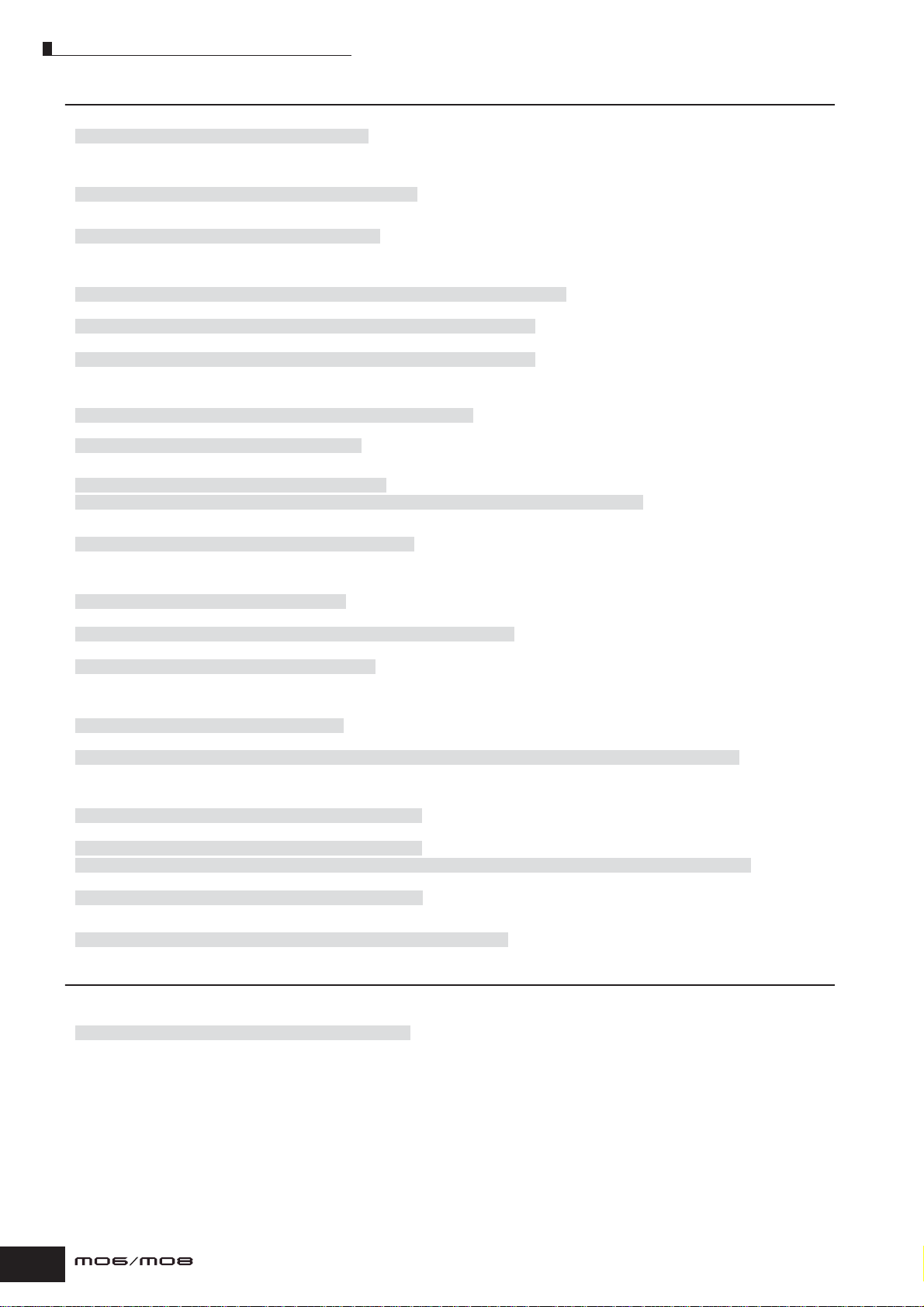
Application Index
Connecting to a computer/external MIDI instrument
• Determining which connector (MIDI, USB TO HOST) is used for MIDI input/output
[UTILITY] → [F5] MIDI → [SF4] OTHER → MIDI IN/OUT ................................................................................................................................Page 210
• Using the sounds of the MO for Song playback from a MIDI sequencer...................................................................................................Page 110
• Setting whether or not Bulk Dump data can be received
[UTILITY] → [F5] MIDI → [SF2] SWITCH → RcvBulk = on/protect .................................................................................................................Page 209
• Sounding only the external MIDI tone generator and turning the internal tone generator off
[UTILITY] → [F5] MIDI → [SF2] SWITCH → LocalCtrl = off ............................................................................................................................Page 209
• Synchronizing with an external MIDI instrument/computer
Using the MO as a MIDI master
[UTILITY] → [F5] MIDI → [SF3] SYNC → MIDI Sync = internal, ClockOut = on, Seqctrl = out ...................................................................Page 210
Using the MO as a MIDI slave
[UTILITY] → [F5] MIDI → [SF3] SYNC → MIDI Sync = MIDI, ClockOut = off, Seqctrl = in .............................................................................Page 210
Using the MO as a MTC slave
[UTILITY] → [F5] MIDI → [SF3] SYNC → MIDI Sync = MTC, ClockOut = off, Seqctrl = in .............................................................................Page 210
• Disabling synchronization with the external MIDI instrument/computer
Maintaining normal playback on an external MIDI sequencer, even when starting/stopping Song/Pattern playback on the MO
[UTILITY] → [F5] MIDI → [SF3] SYNC → MIDI Sync = internal, Seqctrl = off ................................................................................... ...........Page 210
Maintaining normal Song/Pattern playback on the MO, even when starting/stopping playback on an external MIDI sequencer
[UTILITY] → [F5] MIDI → [SF3] SYNC → Seqctrl = off ...................................................................................................................... ...........Page 210
• Synchronizing the LFO wave speed of the Voice with an external MIDI instrument/computer
[UTILITY] → [F5] MIDI → [SF3] SYNC → MIDI Sync = MIDI ..........................................................................................................................Page 210
[VOICE] → Normal Voice selection → [EDIT] → [COMMON] → [F5] LFO → [SF1] WAVE → TempoSync = on ...........................................Page 156
• Setting which MIDI events will be transmitted or recognized via the MIDI and USB TO HOST connectors
[SONG] or [PATTERN] → [UTILITY] → [F3] SEQ → [SF2] FILTER ..................................................................................................................Page 207
• Setting the MIDI transmit channel
Setting the MIDI transmit channel of the keyboard in the Voice mode/Performance mode
[UTILITY] → [F5] MIDI → [SF1] CH → KBDTransCh .......................................................................................................................................Page 209
Setting the MIDI transmit channel and port for each track of a Song/Pattern
[SONG] or [PATTERN] → Song/Pattern selection → [F3] TRACK → [SF1] CHANNEL ...................................................................................Page 178
Setting the MIDI transmit channel of Arpeggio playback
[UTILITY] → [F3] VOICE → [SF3] ARP CH → TransmitCh ..............................................................................................................................Page 206
• Setting the MIDI receive channel
Setting the MIDI receive channel of the keyboard in the Voice mode/Performance mode
[UTILITY] → [F5] MIDI → [SF1] CH → BasicRcvCh ........................................................................................................................................Page 209
Setting the MIDI receive channel for each part of a Song/Pattern
[SONG] or [PATTERN] → Song/Pattern selection → [MIXING] → [EDIT] → Part selection→ [F1] VOICE → [SF2] MODE → ReceiveCh
• Setting parameters for Program Change transmission/recognition
Enabling or disabling the sending of Bank Select and Program Change messages, when selecting a Voice or Performance
[UTILITY] → [F5] MIDI → [SF2] SWITCH → BankSel, PgmChange ................................................................................................................Page 209
Enabling or disabling selection of MO Voices/Performances from an external MIDI device
[UTILITY] → [F5] MIDI → [SF2] SWITCH → BankSel, PgmChange ................................................................................................................Page 209
[SONG] or [PATTERN] → Song/Pattern selection → [MIXING] → [EDIT] → Part selection→ [F5] RCV SW → BankSel, PgmChange .........Page 192
Setting related parameters so that the MIDI messages produced by the Song/Pattern playback will not be transmitted via MIDI
[SONG] or [PATTERN] → [UTILITY] → [F3] SEQ → [SF2] FILTER ...............................................................................................................Page 207
• Setting whether each track playback sounds the internal tone generator or an external tone generator
[SONG] or [PATTERN] → Song/Pattern selection → [F3] TRACK → [SF2] OUT SW .....................................................................................Page 179
.............Page 191
Other tips
• Loading the specified file on the USB storage device automatically when the power is turned on.......................................................Page 102
• Setting the Mode set automatically when the power is turned on
[UTILITY] → [F1] GENERAL → [SF4] OTHER → PowerOnMode ....................................................................................................................Page 206
12
Owner’s Manual
Page 13
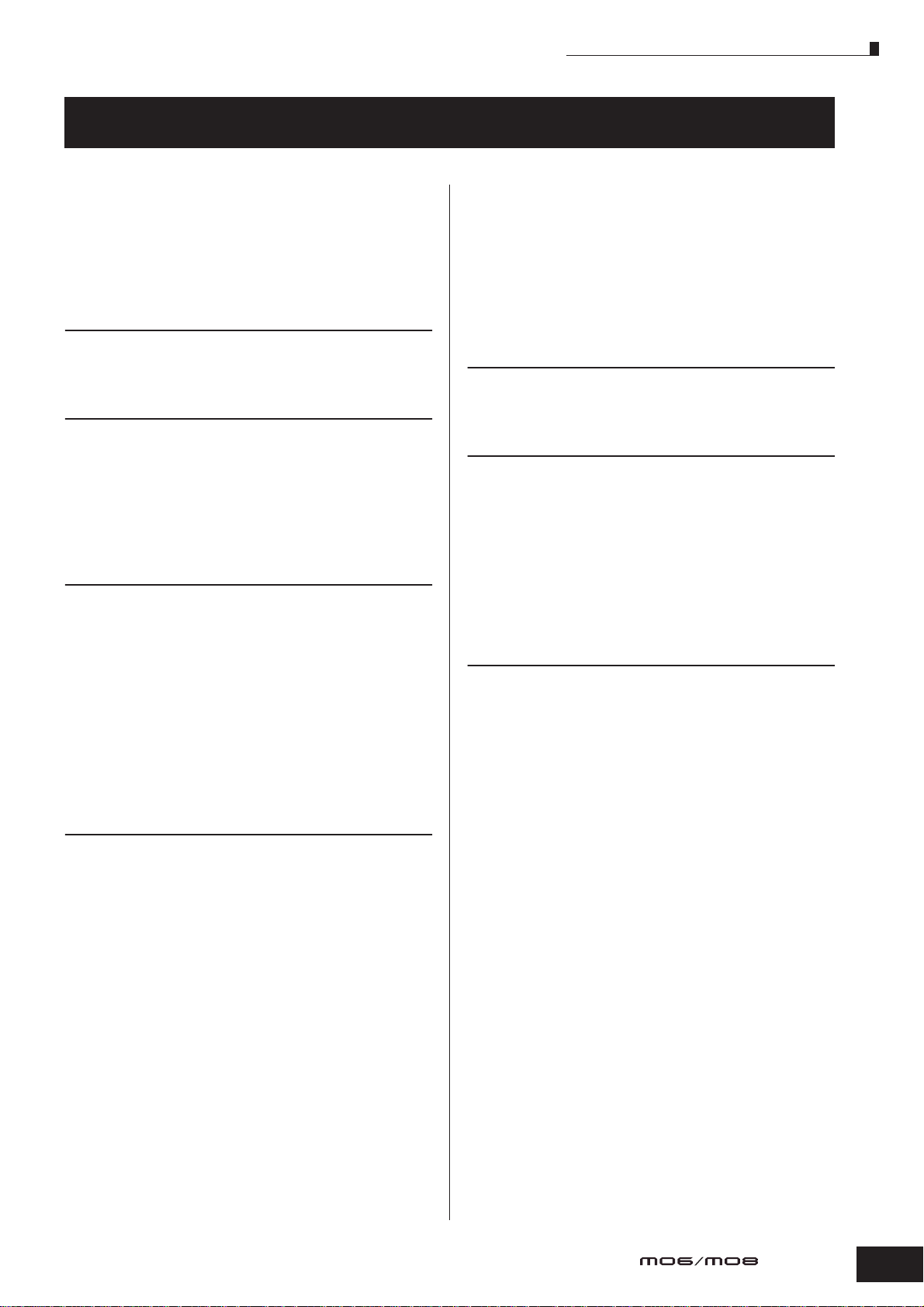
Table of Contents
Table of Contents
Introduction ...............................................................6
Accessories...............................................................6
Main Features............................................................7
How to use this manual .............................................8
Application Index................................................... 9
The Controls & Connectors 14
Front Panel ..............................................................14
Rear Panel...............................................................18
Setting up and Playing 20
Power supply...........................................................20
Playing the keyboard ..............................................22
Modes .....................................................................24
Basic instructions ....................................................25
Resetting the User Memory to the Initial Factory
Settings ...................................................................26
Basic Operation 27
Modes .....................................................................27
About data storage to USB storage devices ..........30
Functions and Sub-Functions .................................33
Selecting a Program................................................33
Moving the Cursor and Setting Parameters ............35
About the editing functions .....................................36
Confirmation Message ............................................37
Information Display .................................................37
Note (Key) settings..................................................37
Naming....................................................................38
Connecting the MO to external devices ...........103
Connections ......................................................... 103
Using as a Multi-timbral Tone Generator for your
DAW/sequencer ................................................... 110
Using the MO with computer software ................. 112
Creating Your Original Program Set
(Master mode) .....................................................122
Basic Structure 128
Internal Structure (System Overview)................... 128
Internal Memory and File Management................ 148
Reference 151
Voice mode........................................................... 151
Performance mode............................................... 171
Song mode ........................................................... 178
Pattern mode ........................................................ 196
Mixing Voice mode............................................... 203
Utility mode........................................................... 205
File mode.............................................................. 211
Master mode......................................................... 215
Appendix 219
Information Displays............................................. 219
Display Messages ................................................ 221
About MIDI............................................................ 223
Troubleshooting.................................................... 227
Specifications ....................................................... 231
Index..................................................................... 232
Quick Guide 40
Playing the MO..................................................... 40
Voice Play mode .....................................................40
Performance Play mode..........................................44
Using the Arpeggio feature.....................................48
Using the Controllers on the MO.............................50
Editing a Program................................................ 53
Editing a Voice ........................................................53
Editing a Performance.............................................63
Using the Controllers—Advanced Course ........ 69
Controllers supported by the MO............................69
Creating a Song on the MO................................. 73
Playing the Demo Songs/Patterns...........................73
Creating a Pattern ...................................................76
Creating a Song ......................................................87
Owner’s Manual
13
Page 14
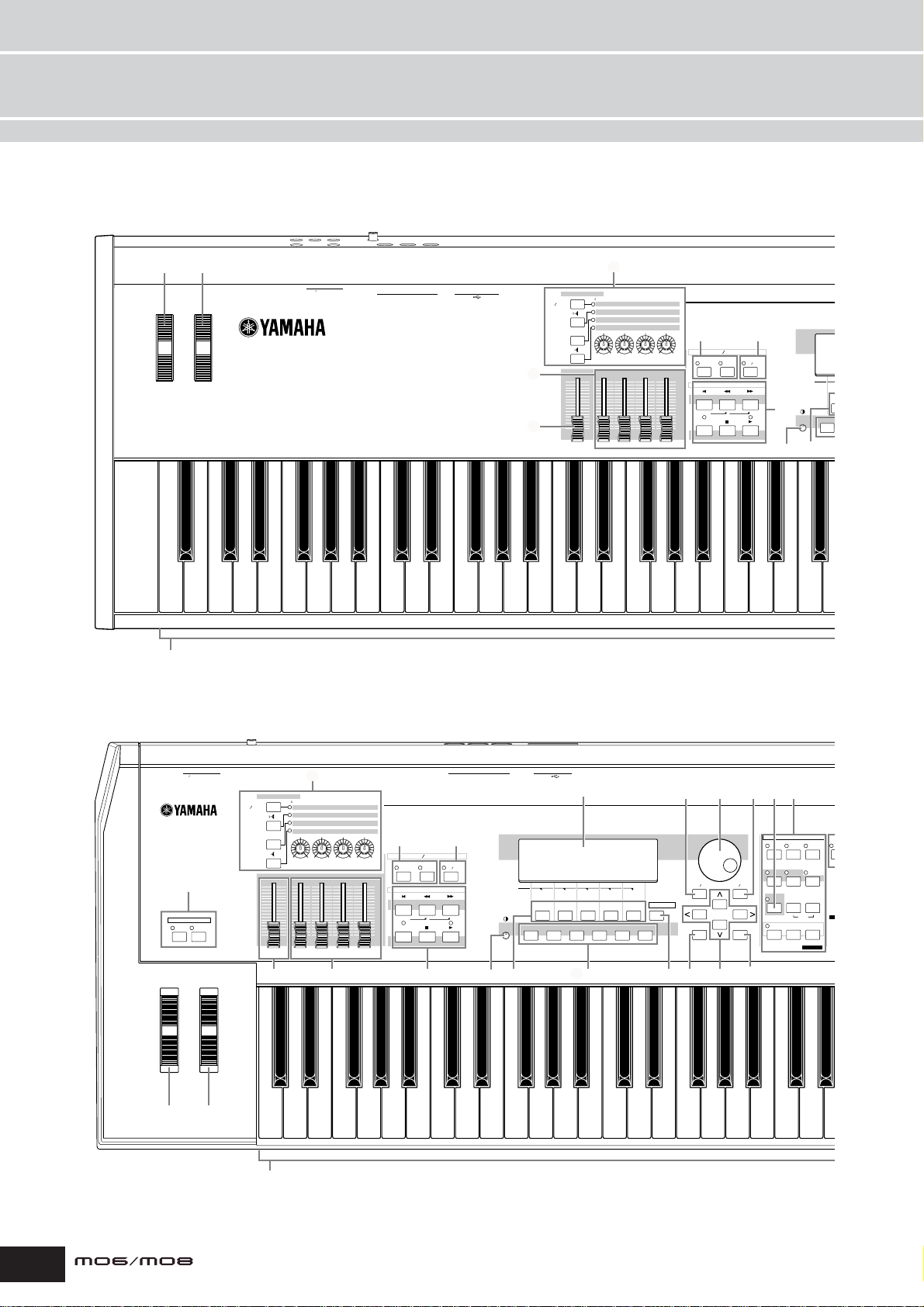
Front Panel
V
O
The Controls & Connectors
Front Panel
MO8
DAW REMOTE PAGE SELECT
ASSIGN
MEF
EQ
MASTER
VOLUME
6
ASSIGN 1
ASSIGN A
ASSIGN B
CHORUS
PAN
REVERB
RESONANCE
ATTACK
CUTOFF
GATE TIME
VELOCITY
LOW MID
HIGH MID
UNIT MULTIPLY
SWING
LOW
ZONE 1 ZONE 2 ZONE 3 ZONE 4
ASSIGN 2
TEMPO
RELEASE
HIGH
9)
EFFECT ARPEGGIO
MASTER
EFFECT
EFFECT
BYPASS
SEQ TRANSPORT
LOCATE
12
REC
ARPEGGIO
ON OFF
34
PHONES OUTPUT DIGITAL OUT
L MONO
R
FOOT
FOOT
CONTROLLER
SWITCH
MIDI
IN OUT THRU
TO HOST TO DEVICE
USB
PAN SEND
TONE
ARP FX
7
5
C0 D0B-1A-1 E0 F0 G0 A0 B0 C1 C2 C3
1
n When [UTILITY] → [F1] GENERAL → [SF2] KBD → Octave is set to “0,” each key corresponds to the note name shown in the
illustrations. Refer to this illustration when setting a note name of a parameter like Note Limit.
!
$
SCENE
F1
^
MO6
FOOT
PHONES OUTPUT DIGITAL OUT
L MONO R
2
OCTAVE
DOWN
UP
34
6
DAW REMOTE PAGE SELECT
PAN SEND
ASSIGN
TONE
ARP FX
EQ
MEF
MASTER
VOLUME
ASSIGN B
ASSIGN 1
ASSIGN A
REVERB
CHORUS
PAN
ATTACK
RESONANCE
CUTOFF
VELOCITY
SWING
GATE TIME
HIGH MID
LOW
LOW MID
ZONE 1 ZONE 2 ZONE 3 ZONE 4
5 7
C1 D1 E1 F1 G1 A1 B1 C2 C3 C4
FOOT
CONTROLLER
SWITCH
ASSIGN 2
TEMPO
RELEASE
UNIT MULTIPLY
HIGH
9)
EFFECT ARPEGGIO
MASTER
EFFECT
SEQ TRANSPORT
LOCATE
REC
EFFECT
BYPASS
12
!
1
n When both of the [OCTAVE] buttons are turned off, each key corresponds to the note name shown in the
illustrations. Refer to this illustration when setting parameters having note name values, such as Note Limit.
MIDI TO HOST TO DEVICE
IN OUT THRU
ARPEGGIO
ON OFF
$
USB
#
SCENE
SF1
SF2 SF3 SF4 SF5 INFORMATION
F1 F2 F3 F4 F5 F6
%^ &™ £
º*(
DEC NO INC YES
EXIT ENTER
EXECUTE
8
COMPARE SCENE STORE
¡
@
MODE
VOICE PERFORM MASTER
SONG PATTERN MIXING
DAW
REMOTE
FILE
DEMO
EDIT
JOB
SET LOCATE
FA
UTILITY
C
STORE
14
Owner’s Manual
Page 15
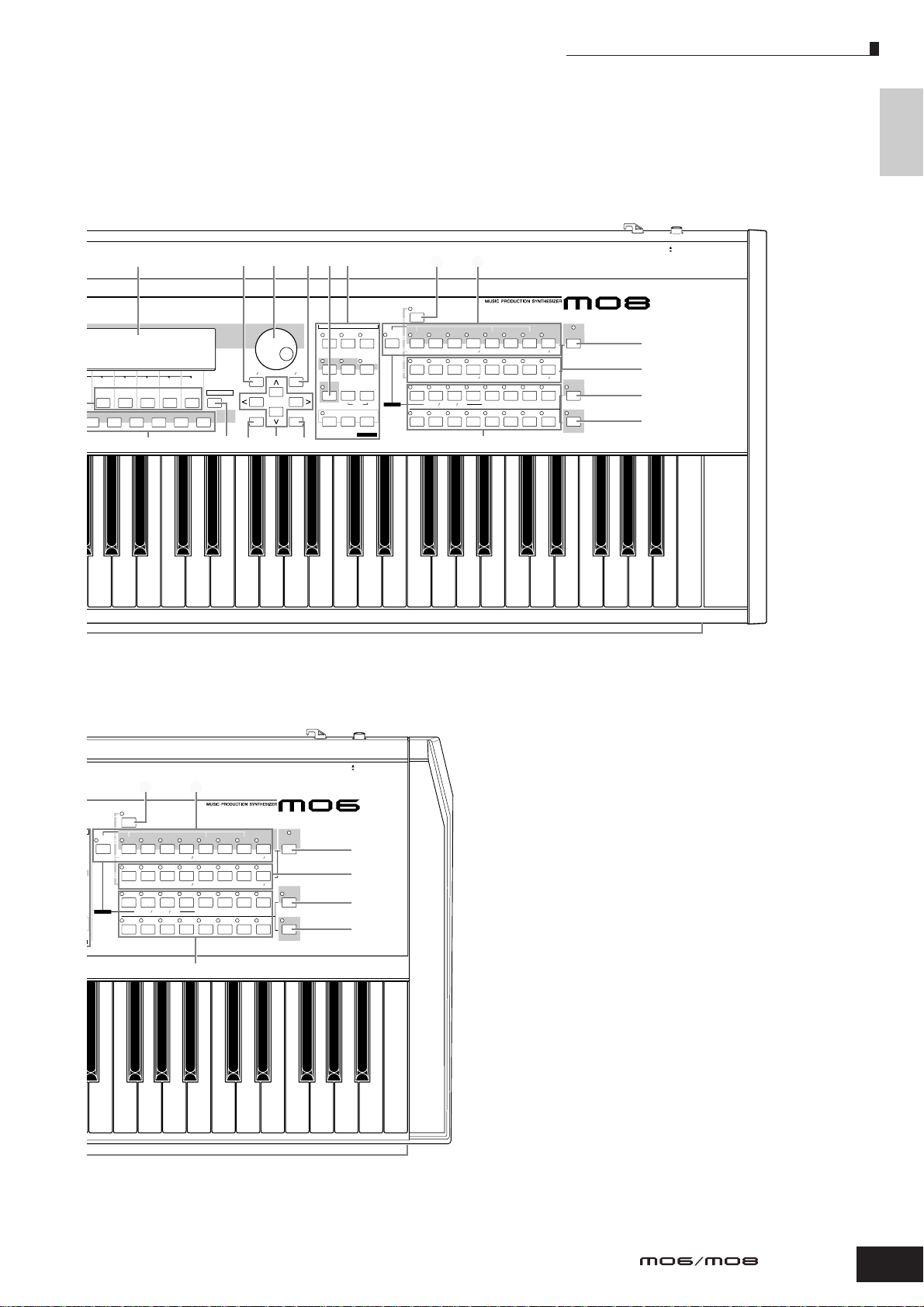
#
SF1 SF2 SF3 SF4 SF5 INFORMATION
F1 F2 F3 F4 F5 F6
º* (
DEC NO INC YES
EXIT ENTER
&™ ¡ §£%
EXECUTE
@8
MODE
VOICE PERFORM MASTER
SONG PATTERN MIXING
DAW
REMOTE
FILE
UTILITY
DEMO
EDIT
JOB
STORE
COMPARE SCENE STORE
SET LOCATE
¶ ¢
CATEGORY
SEARCH
DRUM
KITS
PRE 1
PRE 3
PRE 4 USER 1
PRE 2
A. PIANOFAVO RITES
KEYBOARD
ORGAN
BASS
GUITAR
SYN COMP
CHOIR
ELEMENT PERF. PART ZONE
PLUCKED
CHROMATIC
PERCUSSION
DRUM
PERCUSSION
ABCDEFGH
SYN LEAD SYN PAD
12345678
COMMON
910111213141516
USER 2
STRINGSGMBRASS
SE MUSICAL FX COMBI
REED PIPE
Front Panel
The Controls
& Connectors
DC IN STANDBY
ON
–
SECTION
TRACK
SELECT
•
∞
ª
MUTE
SOLO
‚
C4 C5 C6 C7
¶ ¢
CATEGORY
SEARCH
DRUM
KITS
PRE 1
PRE 3
PRE 4 USER 1
PRE 2
A. PIANOFAVORITES
KEYBOARD
ORGAN
BASS
GUITAR
SYN COMP
CHOIR
ELEMENT PERF. PART ZONE
PLUCKED
CHROMATIC
PERCUSSION
DRUM
PERCUSSION
ABCDEFGH
SYN LEAD SYN PAD
12345678
COMMON
910111213141516
§
USER 2
STRINGSGMBRASS
SE MUSICAL FX COMBI
REED PIPE
DC IN STANDBY
ON
–
SECTION
•
TRACK
SELECT
∞
ª
MUTE
SOLO
‚
C5 C6
Owner’s Manual
15
Page 16
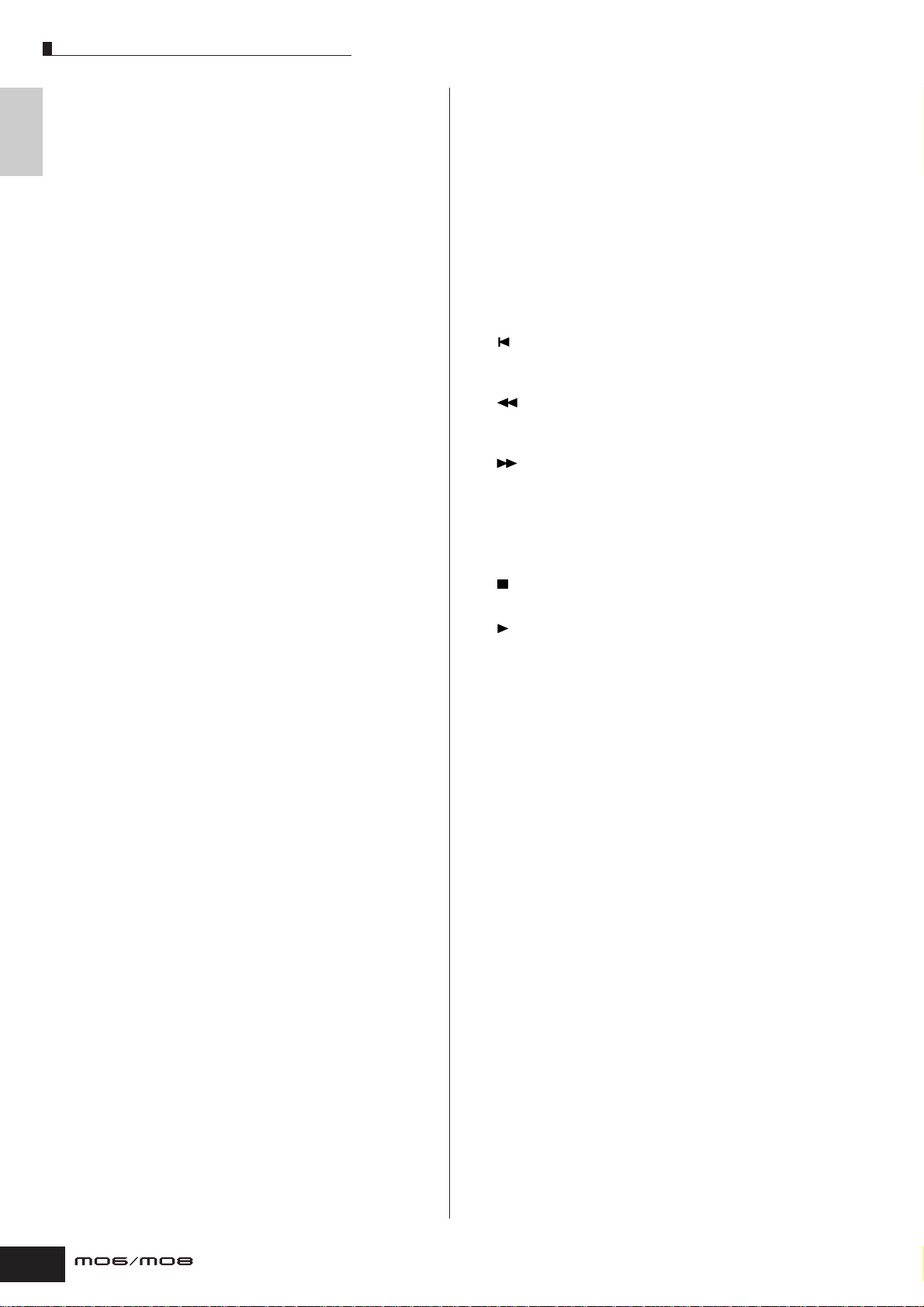
Front Panel
& Connectors
1 Keyboard
The Controls
The MO6 features a 61-key keyboard, while the MO8 has
88 keys.
n From the following display, you can select the specific
effect(s) to be bypassed when using the [EFFECT
BYPASS] button. [UTILITY] → [F1] GENERAL → [SF3] EF
BYPS display
All are equipped with an initial touch feature. With initial
touch, the instrument senses how strongly or softly you
play the keys, and uses that playing strength to affect the
sound in various ways, depending on the selected voice.
) [ARPEGGIO ON/OFF] button Page 48
Press this button to enable or disable playback of the
Arpeggio for each Voice, Performance, Song, or Pattern. If
the Arpeggio Switch of the selected part is set to off in the
2 OCTAVE [UP] and [DOWN] buttons Page 29
Use these buttons to change the note range of the
Performance/Song/Pattern mode, however, pressing this
button has no effect.
keyboard. To restore the normal octave setting, press both
buttons simultaneously.
n Because of its extended keyboard, the MO8 does not have
OCTAVE buttons.
3 Pitch bend wheel Page 50
Controls the pitch bend effect. You can also assign other
functions to this controller.
4 Modulation wheel Page 50
Controls the modulation effect. You can also assign other
functions to this controller.
! SEQ TRANSPORT buttons
These buttons control recording and playback of the Song/
Pattern sequence data.
[] (Top) button
Instantly returns to the beginning of the current Song or
Pattern (i.e., the first beat of the first measure).
[] (Reverse) button
Press briefly to move back one measure at a time, or hold
to continuously rewind.
[] (Forward) button
5 [MASTER VOLUME] slider
Adjusts the volume of the overall sound, as output from the
rear-panel OUTPUT L/MONO and R jacks as well as the
PHONES jack.
6 Four Knob Control Function buttons and four
Knobs Page 51
These four highly versatile knobs let you adjust various
aspects or parameters of the current Voice. Use the Knob
Control Function buttons to change the parameter set for
the knobs. The corresponding LED lights to indicate which
group of parameters are active.
7 Control slider Page 52
These sliders control the volume of four elements which
make up a Normal Voice in the Voice mode, the volume of
four parts in the Performance mode, the volume of four
Press briefly to move forward one measure at a time, or
hold to continuously fast-forward.
[REC] (Record) button
Press this to enable recording (Song or Pattern phrase).
(The indicator lights.)
[] (Stop) button
Press to stop recording or playback.
[] (Play) button
Press to start playback from the current point in the Song
or Pattern. During recording and playback, the indicator
flashes at the current tempo.
@ MODE buttons Page 24
These buttons select the operating modes (e.g., Voice
mode).
parts including the current part in the Song mode/Pattern
mode, and the volume of four zones in the Master mode.
n If all of the Control sliders are set to the minimum, you may not
hear any sound from the instrument, even when playing the
keyboard or a Song/Pattern. If this is the case, raise all the
sliders to a suitable level.
n The [MASTER VOLUME] slider adjusts the output level from
this instrument. On the other hand, the Control sliders adjust
the MIDI volume value for the corresponding element or part.
8 DAW REMOTE button Page 113
The Remote mode lets you control sequencer software on
your computer from the panel controls of the instrument.
Turn the [DAW REMOTE] button on to enter the Remote
# LCD Display
The large backlit LCD displays the parameters and values
related to the currently selected operation or mode.
$ LCD Contrast Control Page 21
Use this control to set the LCD display for optimum
legibility.
% [F1] – [F6] (Function) buttons Page 33
These buttons located directly below the LCD display call
up the corresponding functions indicated in the display. In
the display hierarchy, these functions [F] rank just below
the modes.
mode.
^ [SF1] – [SF5] (Sub Function) buttons Page 33
9 [MASTER EFFECT] button and
[EFFECT BYPASS] button Page 140
The extensive effect section of the instrument provides
Insertion effects (three sets, with two effect units per set),
System effects (Reverb and Chorus), and Master effects.
The effects can be applied to the keyboard-played voices
and to Song/Pattern playback. These buttons enable you
to turn the corresponding Effect blocks (as printed on the
panel) on or off with a single touch.
These buttons located directly below the LCD display call
up the corresponding sub functions indicated in the
display. In the display hierarchy, these sub functions [SF]
rank just below the functions [F].
These buttons can be also used to store/recall the
Arpeggio type in each Play mode and Song/Pattern
Record mode. They can be also used to store/recall the
Song Scene (page 89) in the Song Play and Song Record
modes.
16
Owner’s Manual
Page 17
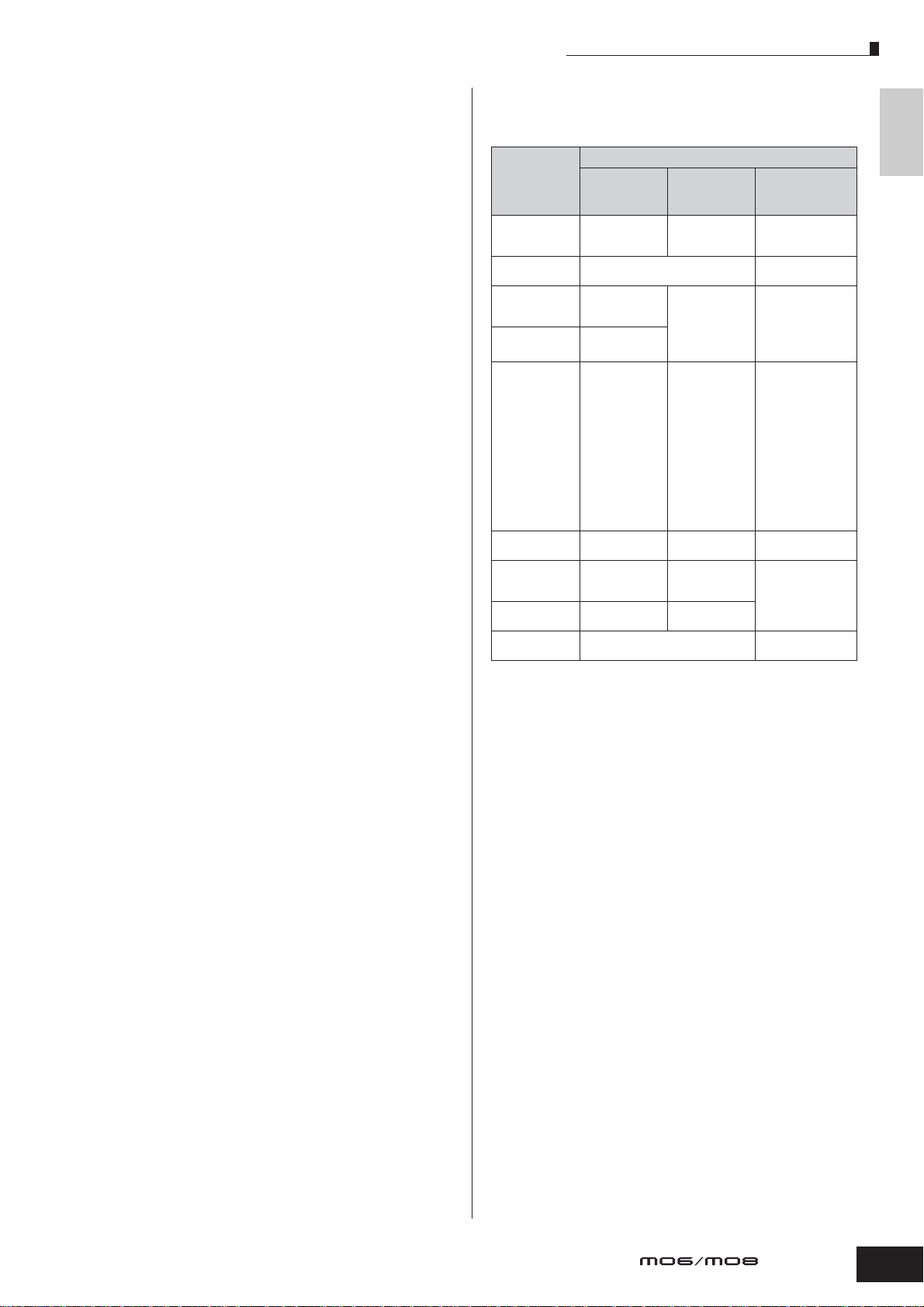
Front Panel
& [INFORMATION] button Page 37
For calling up a special “help” feature that shows
information about the currently selected mode. You can go
back to the previous display by pressing this button again
or pressing any other button.
Depending on the selected display, this button may be
used to call up a window for inputting characters, for
inputting numbers, for selecting note lengths, or for
selecting keys or note names (page 35).
* Data dial Page 35
For editing the currently selected parameter. To increase
the value, turn the dial right (clockwise); to decrease the
value, turn the dial left (counter-clockwise). If a parameter
with a wide value range is selected, you can change the
value in broader strokes by quickly turning the dial.
( [INC/YES] button Page 35
For increasing the value of the currently selected
parameter. Also use it to actually execute a Job or a Store
operation.
º [DEC/NO] button Page 35
For decreasing the value of the currently selected
parameter. Also use it to cancel a Job or a Store operation.
n You can also use the [INC/YES] and [DEC/NO] buttons to
quickly move through parameter values in 10-unit jumps,
especially those with large ranges. Simply hold down one of
the buttons (of the direction you want to jump), and
simultaneously press the other. For example, to jump in the
positive direction, hold down the [INC/YES] button and press
[DEC/NO].
¡ Cursor buttons Page 35
The cursor buttons move the “cursor” around the LCD
display screen, highlighting and selecting the various
parameters.
™ [EXIT] button Page 28
The menus and displays of this synthesizer are organized
according to a hierarchical structure.
Press this button to exit from the current display and return
to the previous level in the hierarchy.
£ [ENTER] button
Use this button to execute a Job or a Store operation. Also
use this button to actually enter a number when selecting a
Memory or Bank for Voice or Performance. In the File
mode, use this button to go to the next lowest level in the
selected directory.
¢ Bank buttons Page 40
Each button selects a Voice or Performance Bank.
When the [CATEGORY SEARCH] button is turned on,
these buttons can be used to select the desired category
(printed below each button). When the [SECTION] button
is turned on in the Pattern mode, these buttons are used to
select the desired section.
∞ Group [A] – [H] buttons Page 41
Each button selects a Voice or Performance Group.
When the [CATEGORY SEARCH] button is turned on,
these buttons can be used to select the desired category
(printed below each button). When the [SECTION] button
is turned on in the Pattern mode, these buttons are used to
select the desired section.
§ Number [1] – [16] buttons
Use of these buttons differs depending on the on/off status
of the [TRACK SELECT] and [MUTE] buttons.
Functions of the Number [1] – [16] buttons
Voice Play mode
Voice Edit mode
Performance
Play mode
Performance
Edit mode
Master Play
mode
Master Edit
mode
Song/Pattern
Play mode
Song/Pattern
Mixing mode
Mixing Voice
Edit mode
When [TRACK
SELECT] is on
Keyboard
transmit channel
setting
Element selection (1 – 4) and
Element Mute setting (9 – 12)
Keyboard
transmit channel
setting
Performance part
selection (1 – 4)
Keyboard transmit
channel setting
(when memorizing
the Voice mode or
Performance
mode to the
current Master) or
Song/Pattern track
selection (when
memorizing the
Song mode or
Pattern mode to
the current
Master)
Zone selection
(1 – 4)
Song/Pattern
track selection
Song/Pattern part
selection
Element selection (1 – 4) and
Element Mute setting (9 – 12)
When [MUTE]
is on
—
Performance part
Mute setting
(1 – 4)
—
——
Song/Pattern
track Mute
setting
Song/Pattern part
Mute setting
When both
[TRACK SELECT]
[MUTE] are off
Voice selection,
according to Groups
A – H
—
Performance or
Voice selection
(if cursor is located
at Voice name),
according to Groups
A – H
Master selection,
according to Groups
A – H
Song/Pattern
selection, according
to Groups A – H
—
¶ [CATEGORY SEARCH] button Page 42
When this button is turned on, the Bank buttons and the
Group buttons can be used to select the Voice/
Performance category.
• [SECTION] button Page 73
When this button is turned on in the Pattern mode, the
Group [A] – [H] buttons can be used to select Pattern
Sections A – H and the [PRE1] – [–] buttons of the Bank
buttons can be used to select Pattern Sections I – P.
ª [TRACK SELECT] button Page 76
Turning this button on in the Song/Pattern mode enables
the Number [1] – [16] buttons for selecting corresponding
Song/Pattern tracks. The on/off status of this button affects
the Number [1] – [16] buttons in different ways, depending
on the selected mode. (See § “Number [1] – [16] buttons”
above.)
‚ [MUTE] button Page 74
Turning this button on in the Song/Pattern mode enables
the Number [1] – [16] buttons for muting corresponding
Song/Pattern tracks.
Press one of the Number [1] – [16] buttons while holding
this button to solo the corresponding track of the current
selected Song/Pattern.
The on/off status of this button affects the Number [1] –
[16] buttons in different ways, depending on the selected
mode. (See § “Number [1] – [16] buttons” above.)
The Controls
& Connectors
Owner’s Manual
17
Page 18
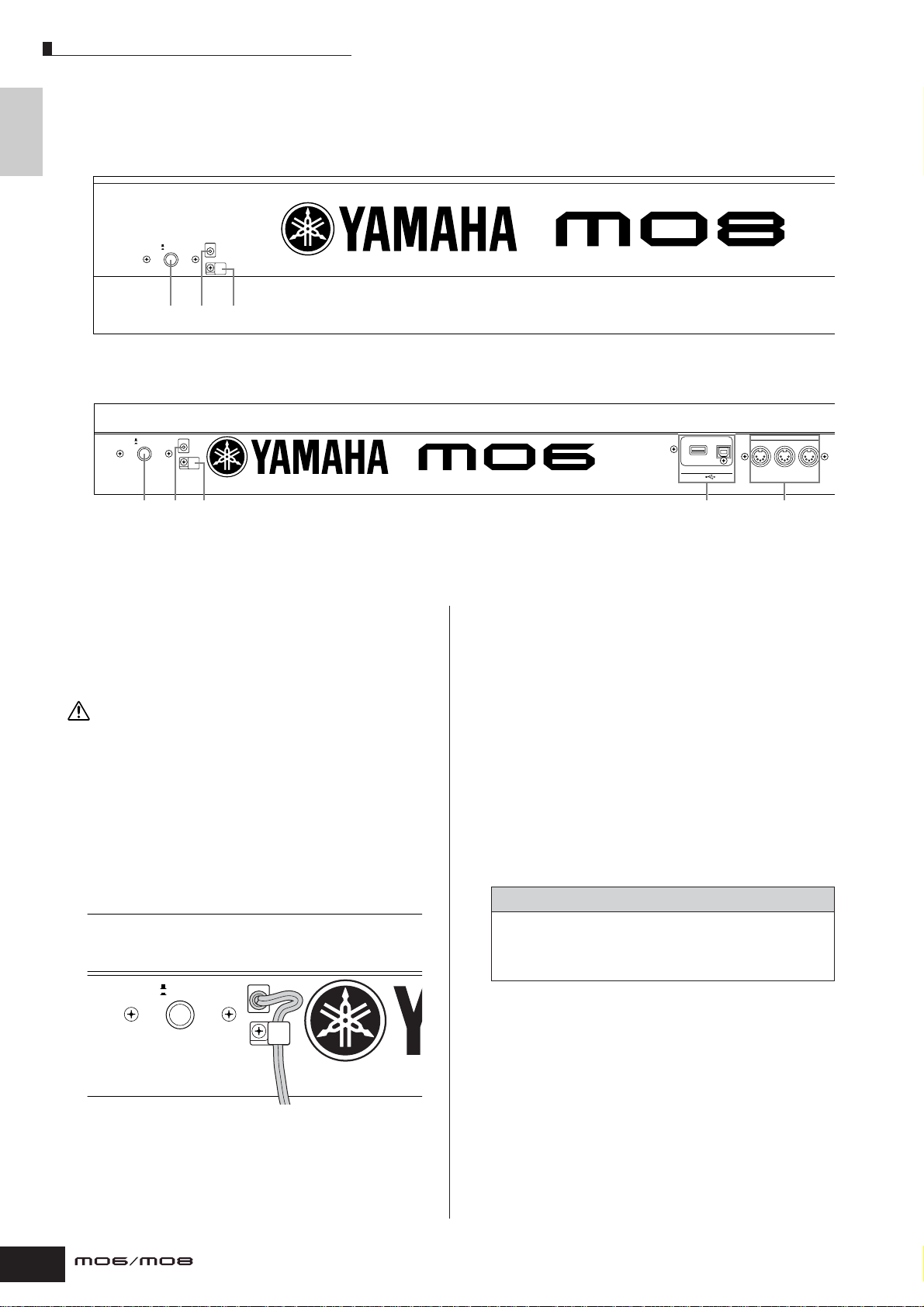
Rear Panel
& Connectors
The Controls
Rear Panel
MO8
DC IN
STANDBY
ON
1 32
MO6
DC IN
STANDBY
ON
1
32
1 STANDBY/ON switch Page 20
Press to turn power ON or OFF.
2 DC IN terminal Page 20
Connect the AC adaptor to this terminal.
WARNING
Do not attempt to use an AC adaptor other than the Y amaha PA-5D or an
equivalent recommended by Yamaha. The use of an incompatible
adaptor may cause irreparable damage to the MO, and ma y even pose a
serious shock hazard!
ALWAYS UNPLUG THE AC ADAPTOR FROM THE AC POWER OUTLET
WHEN THE MO IS NOT IN USE.
3 Cable clip
Wrap the DC output cable of the adaptor around the cable
clip (as shown below) to prevent accidental unplugging of
the cable during operation.
STANDBY
ON
DC IN
MIDI
THRU OUT IN
TO DEVICE TO HOST
USB
4 5
4 USB connectors
This instrument is equipped with two types of USB
connectors on the rear panel—USB TO HOST and USB TO
DEVICE. The USB TO HOST connector is used to connect
this instrument to the computer via the USB cable. The
USB connection between the instrument and the computer
can only be used for transfer of MIDI data. No audio data
can be transferred via USB. The USB TO DEVICE
connector is used to connect this instrument to a USB
storage device (hard disk drive, CD-ROM drive, MO drive,
flash disk, etc.) via the USB cable. This lets you save the
data created on this instrument to the external USB
storage device and load the data from the external USB
storage device to the instrument. Save/Load operations
can be performed in the File mode.
n For details about USB, see page 31.
USB
USB is an abbreviation for Universal Serial Bus. It is a serial
interface for connecting a computer with peripheral
devices, and enables much faster data transfer compared
to conventional serial port connections.
5 MIDI IN/OUT/THRU connectors Page 104
MIDI IN is for receiving control or performance data from
another MIDI device, such as an external sequencer.
MIDI THRU is simply for redirecting any received MIDI
data (via MIDI IN) to connected devices, allowing
convenient chaining of additional MIDI instruments.
MIDI OUT is for transmitting all control, performance
and playback data from the MO to another MIDI device,
such as an external sequencer.
18
Owner’s Manual
Page 19
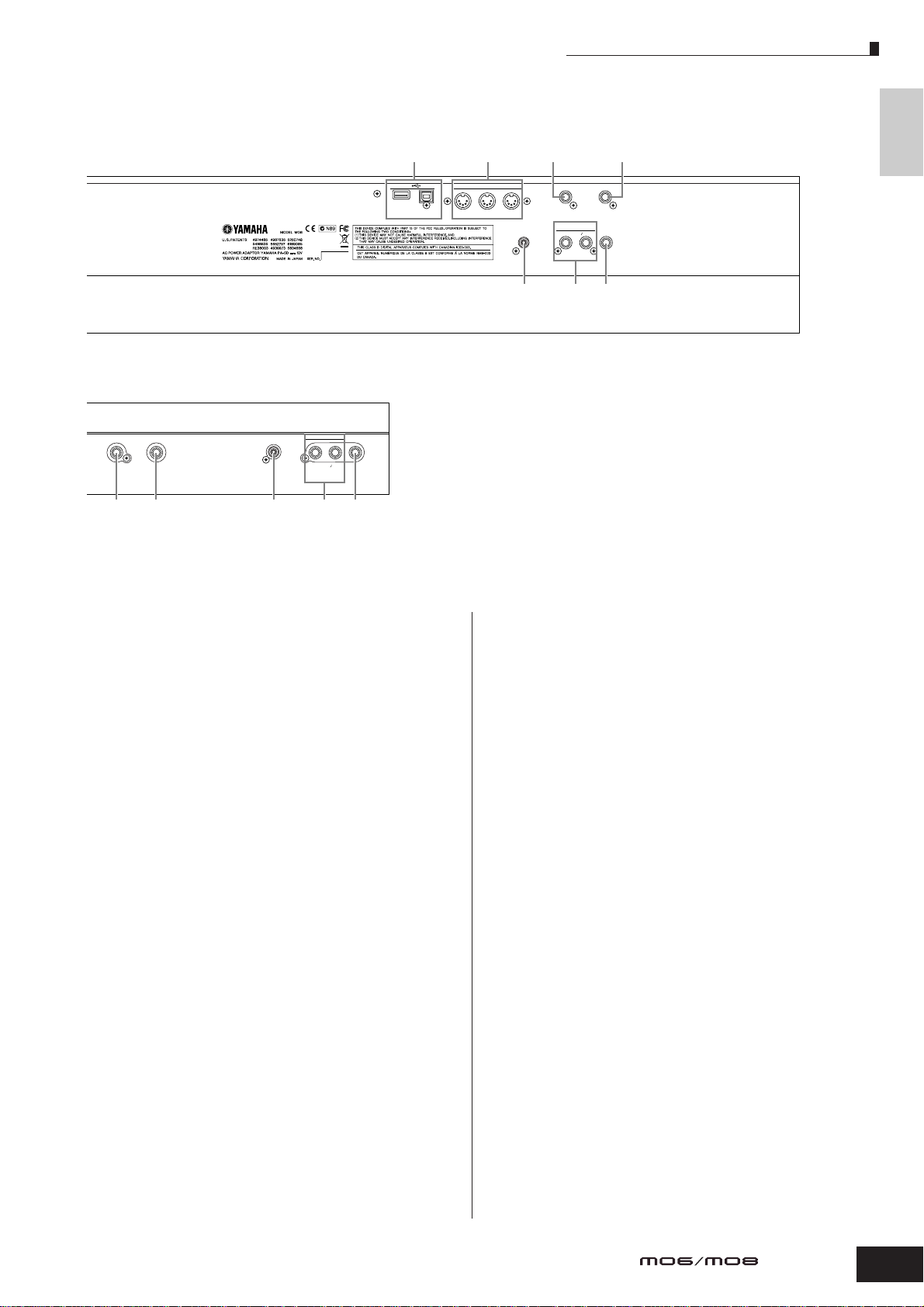
Rear Panel
FOOT
SWITCH
FOOT
CONTROLLER
DIGITAL OUT
R
6 7 ) 98
L MONO
4567
USB
TO DEVICE TO HOST
MIDI
THRU OUT IN
DIGITAL OUT
FOOT
SWITCH
RL MONO
FOOT
CONTROLLER
PHONESOUTPUT
The Controls
& Connectors
98)
PHONESOUTPUT
6 FOOT SWITCH jack Page 69
For connection of optional FC4 or FC5 Footswitch.
7 FOOT CONTROLLER jack Page 69
For connection of an optional foot controller (FC7, etc.).
The FOOT CONTROLLER jack lets you continuously
control one of various different assignable functions—such
as volume, tone, pitch, or other aspects of the sound.
8 OUTPUT L/MONO and R jacks Page 20
Line level audio signals are output via these phone jacks.
For monophonic output, use just the L/MONO jack.
9 PHONES jack Page 20
For connection to a pair of stereo headphones.
) DIGITAL OUT connector Page 103
Use this connector to input or output digital signals over
coaxial (RCA-pin) cable. The format is S/PDIF, normally
used for CD and DAT players. The digital signal output is
44.1kHz/24-bit.
Owner’s Manual
19
Page 20
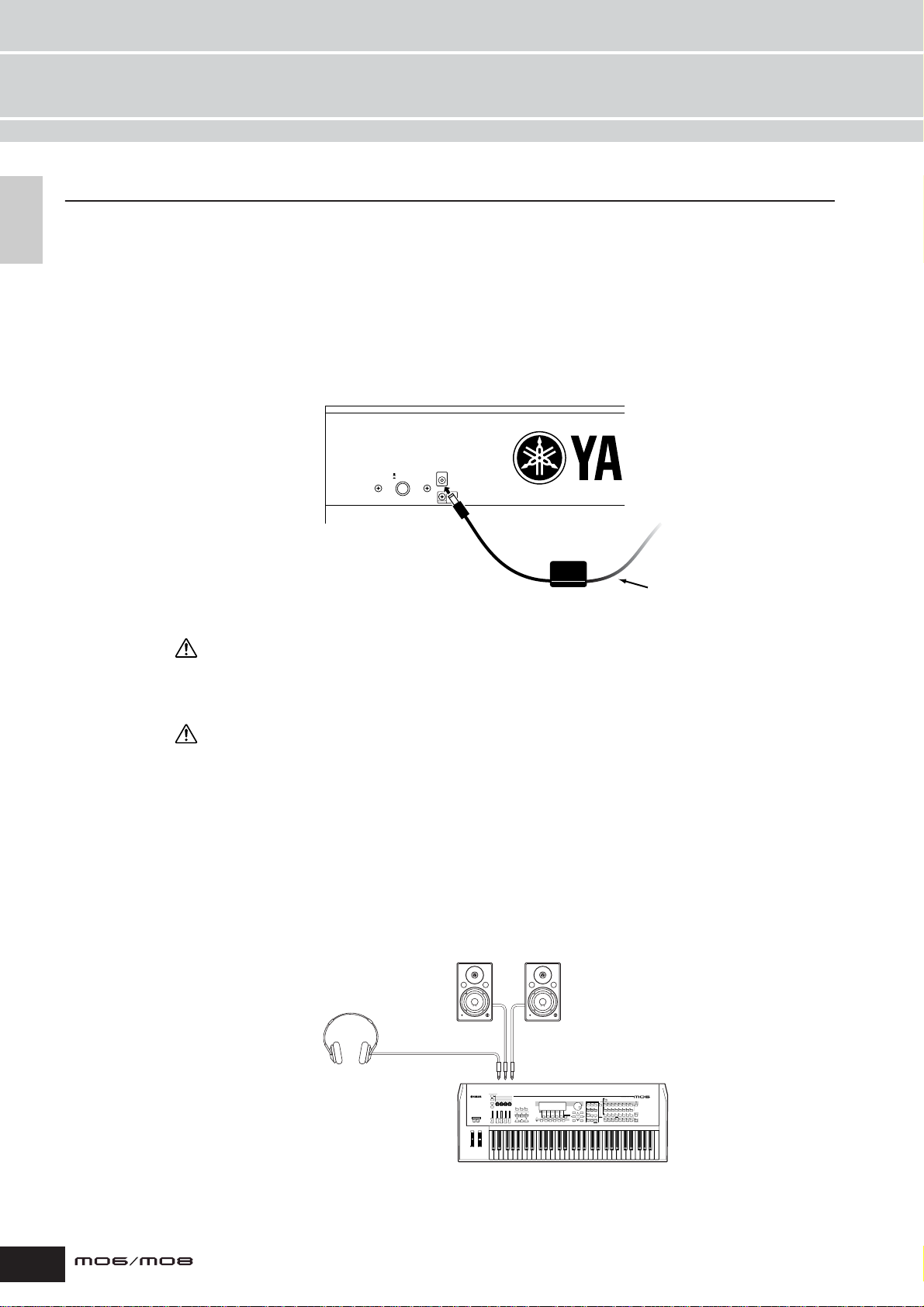
Power supply
Setting up and Playing
and Playing
Setting up
Power supply
Power supply connections
Before you connect the power adapter, make sure that the MO [STANDBY/ON] switch is set to STANDBY
(Off).
1 Connect the plug of the power adapter PA-5D to the DC IN terminal on the rear panel of the MO.
2 Plug in the AC cable to an appropriate AC outlet.
Rear panel
STANDBY
ON
n Follow this procedure in reverse order to disconnect the power adapter.
DC IN
2 To electrical outlet
1
Power adapter
PA-5D
AC cable
WARNING
• Be sure to use the included adapter. Using an AC adapter other than the PA-5D may cause damage to the MO, and may even
pose a serious electrical shock hazard.
• Connect the adapter to an AC outlet of the specified voltage.
CAUTION
Even when the [STANDBY/ON] switch is in the STANDBY position, a small amount of electricity is still flowing to the unit. When
you do not plan to use the MO for an extended period of time, be sure to unplug the AC power adapter from the AC outlet.
Connecting the speakers or pair of headphones
Since the MO has no built-in speakers, you will need to monitor the sound of the instrument by using
external equipment. Connect a set of headphones, powered speakers, or other playback equipment as
required.
Powered speaker (Left)
Headphones
OUTPUT L/MONO
PHONES
Powered speaker (Right)
OUTPUT R
20
MO
Owner’s Manual
Page 21
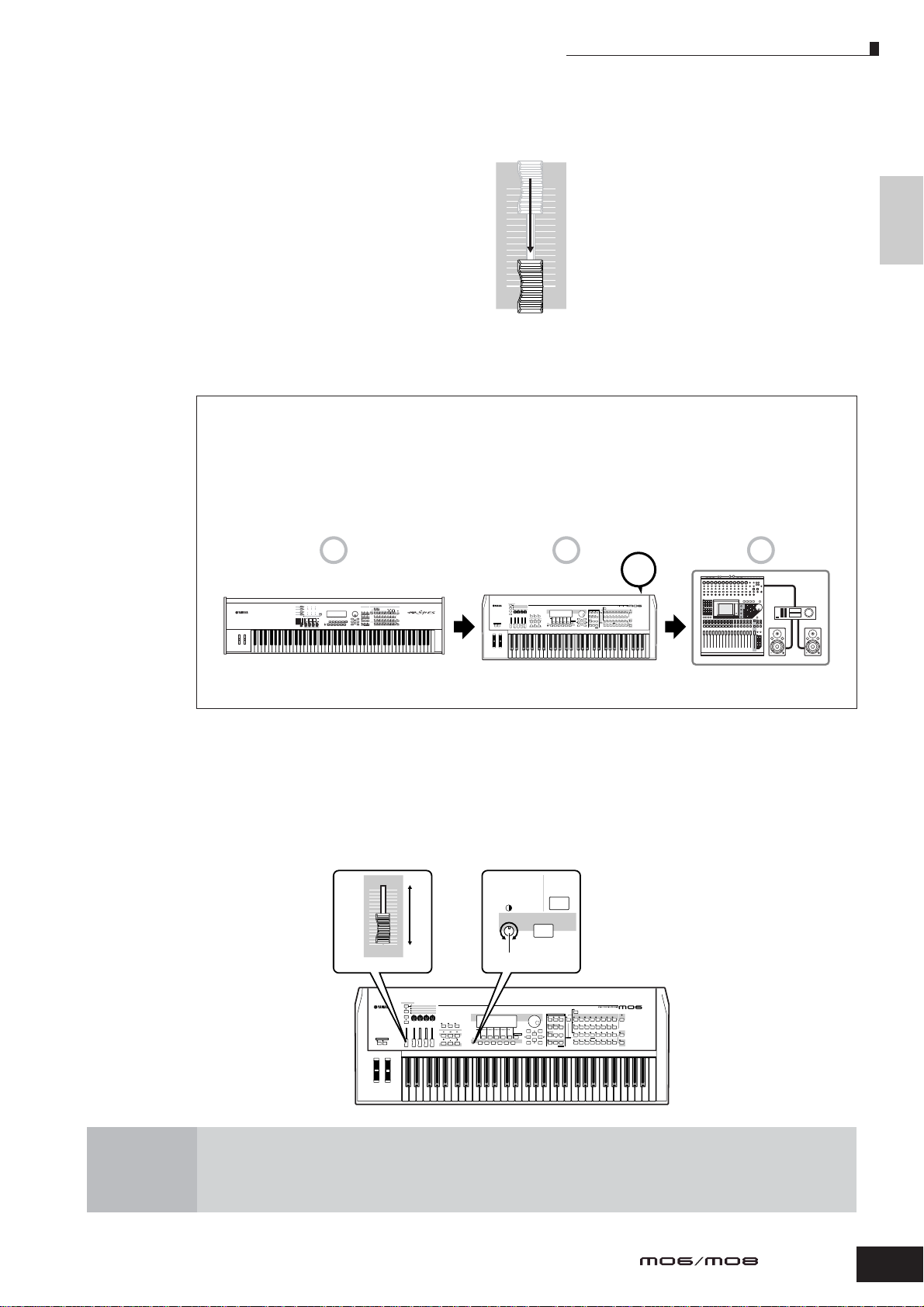
Turning the power on
POWER
ON!!
1 2 3
MIDI master MO (MIDI slave) Audio equipment
(first mixer, then amplifier)
Make sure the volume settings of the MO and external devices are turned down to the minimum.
Turn the power on by pressing the [STANDBY/ON] switch on the MO rear panel, then turn the power on the
amplifiers.
Connecting MIDI devices or a Mixer
Make sure that all volume settings are turned down all the way to the minimum. Then turn on the every
device in your setup in the order of MIDI masters (controllers), MIDI slaves (receivers), then audio
equipment (mixers, amplifiers, speakers, etc.).
When powering down the setup, first turn down the volume of each audio device, then switch off each
device in the reverse order (first audio devices, then MIDI).
MASTER
VOLUME
Power supply
Setting up
and Playing
Adjusting the sound and the display contrast
Adjust the volume levels of the MO and the connected amplifier/speaker system. If the display is not easily
visible, use the Contrast control to adjust for optimum visibility.
Adjust the volume with the
MASTER VOLUME slider.
MASTER
VOLUME
Now that you’ve set up the MO properly, you’re ready to begin playing it.
n When you are ready to turn off the MO, make sure to switch off the power of the external device (or lower its volume)
before switching off the MO.
Adjust the display contrast
with the Contrast control.
SF1
F1
Contrast control
Owner’s Manual
21
Page 22
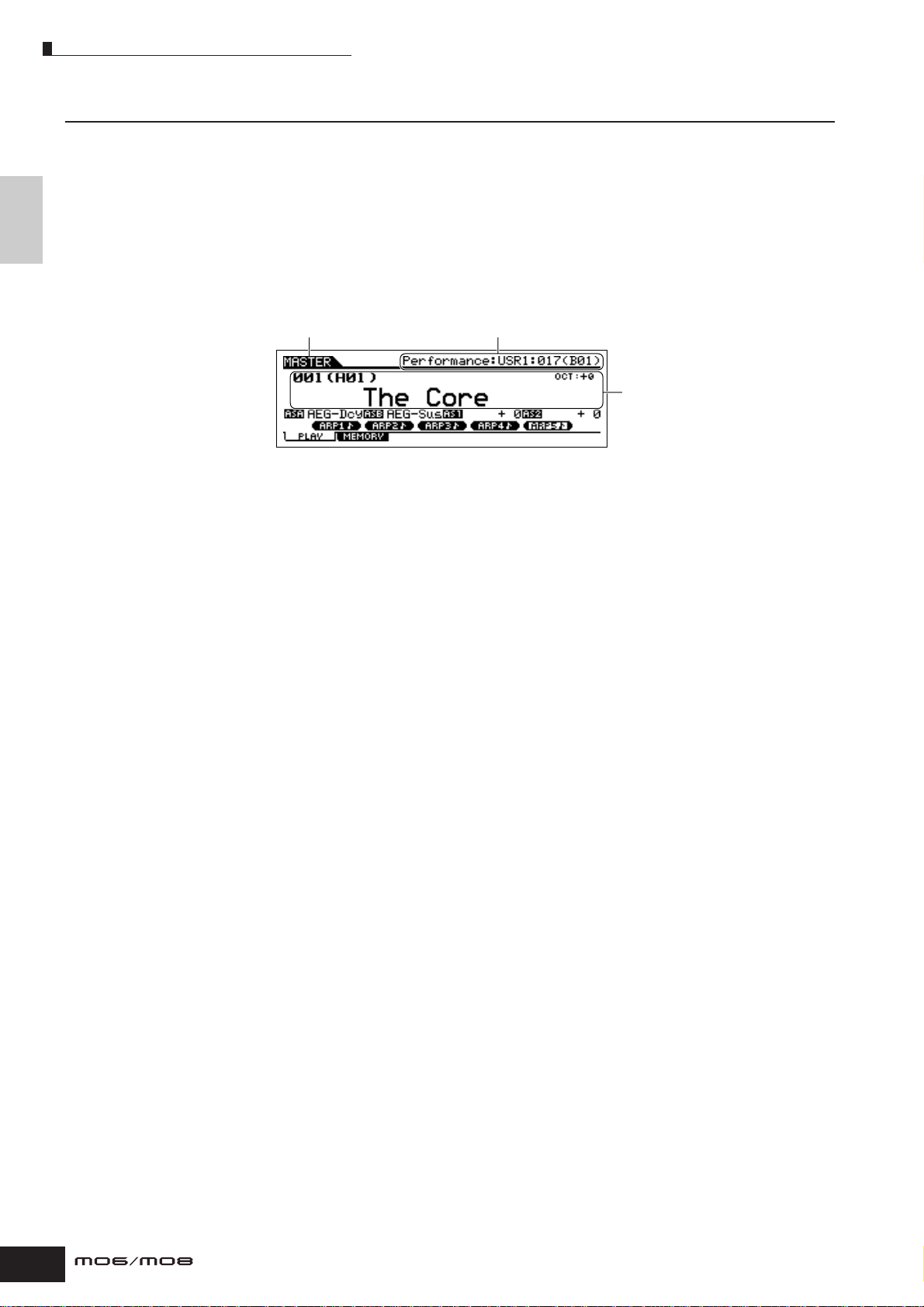
Playing the keyboard
Playing the keyboard
and Playing
Setting up
Playing the sounds
Try playing some of the realistic and dynamic MO sounds from the keyboard now.
When you turn the power on following the directions in “Power supply connections” (page 20), the display
below appears.
n In the default settings, the Master mode is selected. For details about the modes, refer to the section “Modes” on page 24.
Indicates that the Master mode
is selected.
In this condition you can play the keyboard and hear the sounds of the selected program. When the
instrument is turned on, the “The Core” program is automatically called up.
Notice the indication “Performance:USR1:017 (B01)” at the top right of the display. This indicates that
Performance 017 in User bank 1 is currently selected. A “Performance” is one of the types of programs of
the MO. As described below, the instrument also features other types: Voices, Songs, and Patterns.
n For details about Banks, see page 40.
Indicates the type of
selected program.
Indicates the name and number of
selected program.
22
Owner’s Manual
Page 23
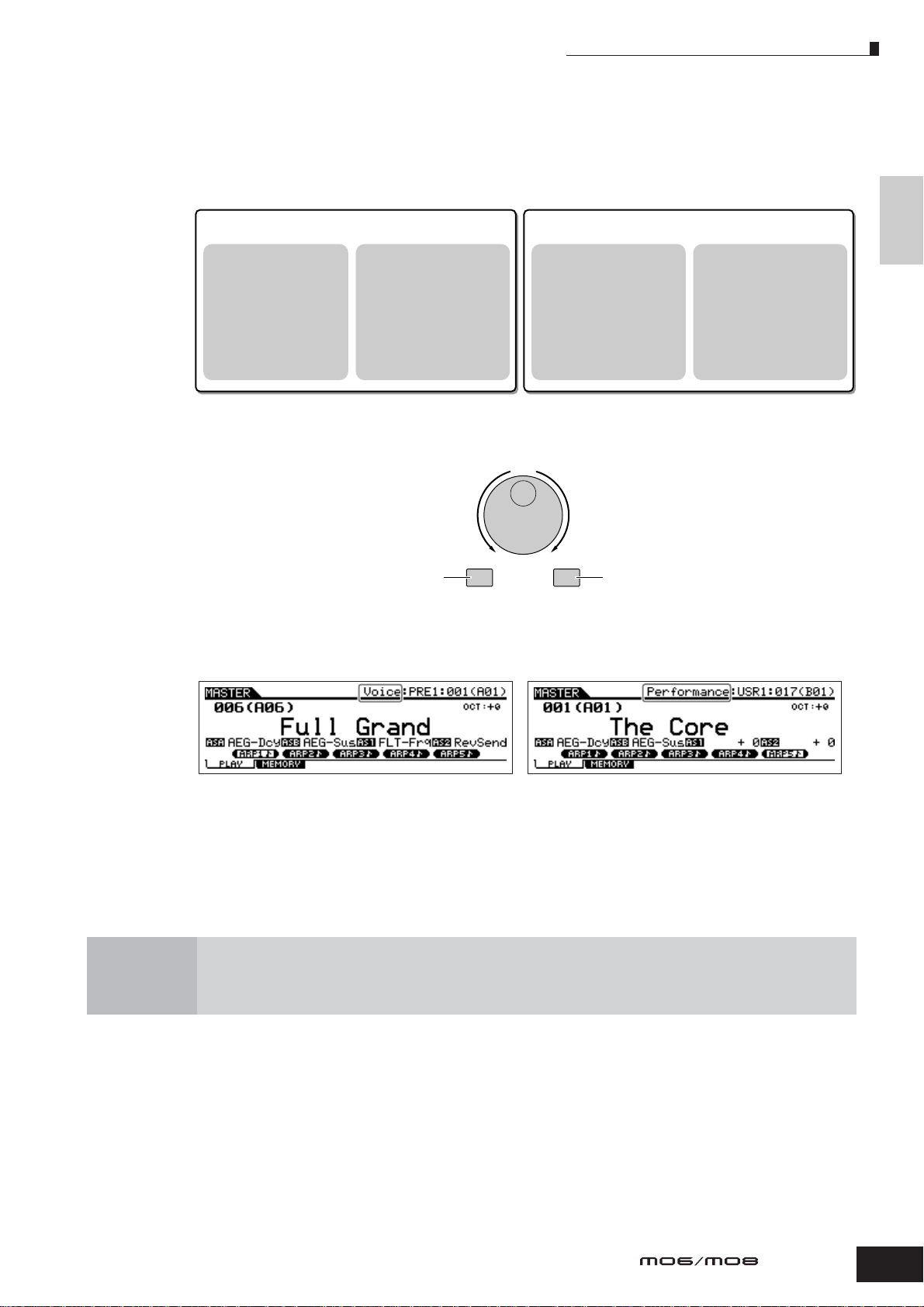
Selecting and playing the sounds
The MO provides three different types of programs for playing the sounds: Voices, Performances, Songs,
and Patterns. The basic difference among these programs is in their use—for playing the keyboard, or for
creating music with multiple parts.
Playing the keyboard
For playing the keyboard
Voice
This program contains a
basic instrument sound,
such as a piano, guitar,
bass guitar, drum kit, etc.
Performance
This program allows you to
combine several Voices
together—either in a richly
textured layer, or separately
(as in different sections of
the keyboard) for playing
several different parts
simultaneously.
For creating music of multiple parts
This is a program consisting
Song
of recorded keyboard
performance data, and/or
patterns created in the
Pattern mode.
This is a program that
consists of individually
created phrases or patterns
of short duration (generally
two or four measures), used
for certain parts in a song—
such as the intro, main
melody or chorus.
Pattern
You can choose from 128 different Voices, Performances, Songs, and Patterns in the Master mode. To
change the desired Master number, use the [INC/ YES] button, [DEC/NO] button, or the Data dial.
Decreases number Increases number
DEC/NO INC/YES
Decreases number
Increases number
Change the Master number, and then try playing the various Voices or Performance types. When a Voice is
assigned to the selected Master number, “Voice” will appear at the top of the display. When a Performance
is assigned, “Performance” will appear in the display.
Setting up
and Playing
n You can also choose some Songs and Patterns in the Master mode. For details about Songs and Patterns, see page 73.
As you play the various Voices and Performances, notice the differences between them—especially how
some Performances sound exceptionally rich and more complex than Voices. Note also how many
Performances use automatic rhythms and Arpeggios—along with keyboard split sounds—to let you sound
like an entire band all by yourself!
Here, we’ve introduced the operations in the Master mode that is called up fir st when turning the power on.
The MO has other modes of operation as well. In the next section, we’ll explain about the modes of the MO
and how they are used.
Owner’s Manual
23
Page 24
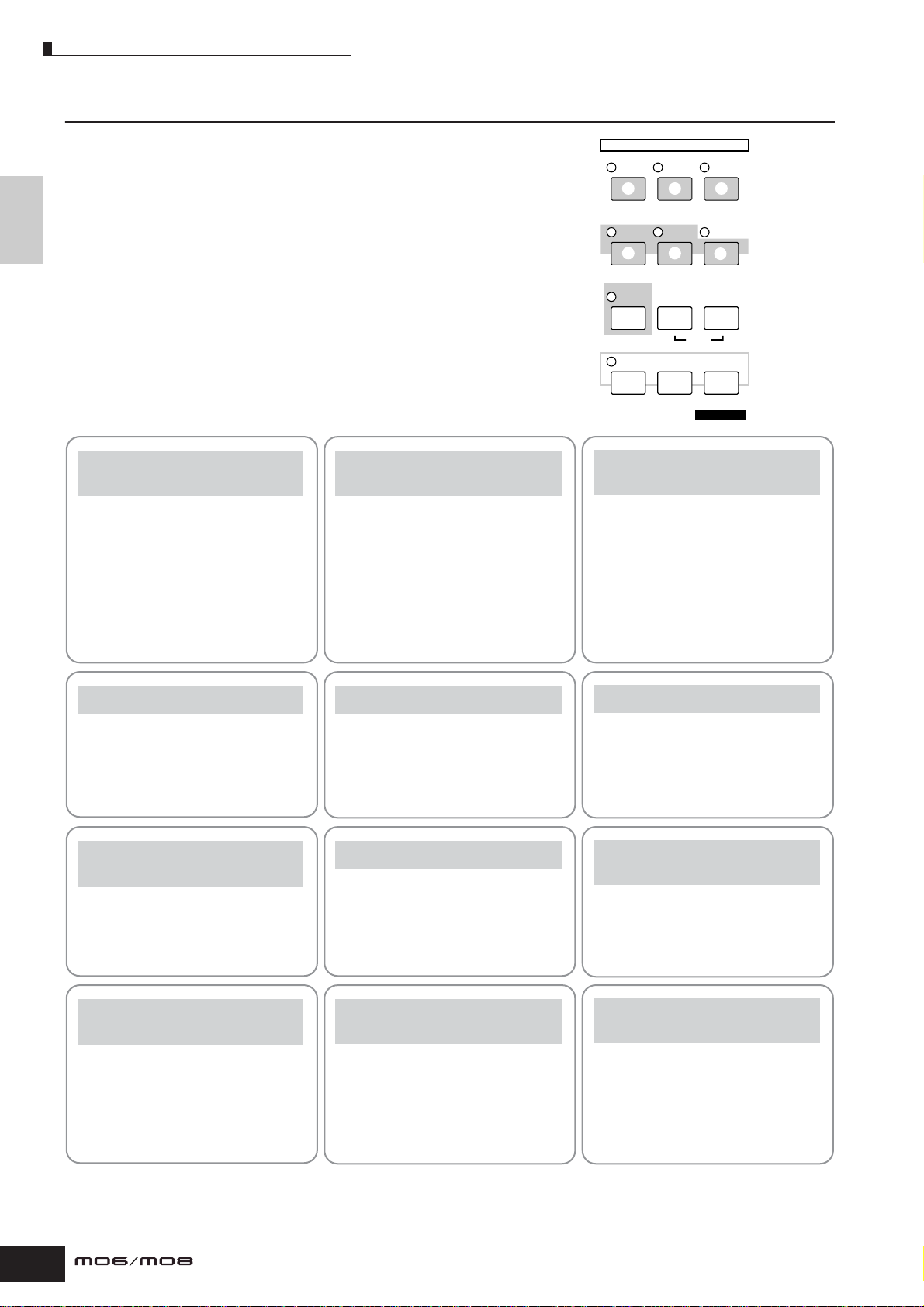
Modes
Modes
and Playing
Setting up
There are several operation modes in the MO, and
they can be selected by using the 12 mode buttons.
1 Playing the keyboard
using a Voice
Voice mode
The MO has a wealth of high-quality, dynamic
sounds—also referred to as “Voices.”
You can play these Voices—one Voice at a time—from
the keyboard in the Voice mode.
The MO also lets you create your own original Voices.
[VOICE] button
2 Playing the keyboard
using multiple Voices
Performance mode
In the Performance mode, you can pla y se veral V oices
together in a layer, or play different Voices from
separate ranges of the keyboard. You can also trigger
automatic rhythms and Arpeggios, over which you can
play melody, chord or bass lines of your own. Each of
these combinations of Voices is called a
“Performance.” This mode lets you create richly
textured, layered sounds or play two or more different
parts simultaneously—for example, piano and bass
guitar—and is particularly useful when performing
solo.
[PERFORM] button
MODE
VOICE PERFORM MASTER
1 2 3
SONG PATTERN MIX ING
4 5
DAW
REMOTE
FILE
6
UTILITY
7 8 9
DEMO
EDIT
JOB
STORE
) ! @
COMPARE SCENE STORE
SET LOCATE
3 Creating original
program sets
Master mode
The Master mode can be used in two ways:
• Storing your favorite settings that you often use in
the Voice, Performance, Song, or Pattern mode, and
instantly recall the mode and custom settings
together in a single button press.
• Dividing the keyboard into four separate sections—
just as if you were playing four different MIDI
keyboards.
[MASTER] button
4 Creating original songs
Song mode
The Song mode lets you create your own original
songs by recording your performance using Voices
created in the Voice mode or by combining preset
rhythmic Patterns.
7
Controlling your computer
[SONG] button
DAW from the MO
Remote Control mode
The Remote Control mode lets you control your
computer’s sequencer software or DAW (digital audio
workstation) by using the buttons or controllers on the
MO.
[DAW REMOTE] button
) Setting the parameters
for each mode
Edit mode
The Edit mode lets you set parameters that apply to
each Voice, Performance, Song or Pattern.
[EDIT] button
5
Creating rhythm patterns
Pattern mode
In this mode, you can separately create the various
“building blocks” of a song—rhythms and patterns for
the intro, verse, main melody, chorus, etc.
[PATTERN] button
8 Backing up data
File mode
The File mode lets you save your MO data to a USB
storage device, and allows you to load data from the
USB device to the MO.
[FILE] button
! Tools for organizing
your data
JOB mode
This mode provides various operations and functions
(called “jobs”) that help in organizing and controlling
your important data, including initializing the settings
and copying data.
[JOB] button
6 Creating mixing settings
Song Mixing or
Pattern Mixing mode
Here, you can make various mixing settings, adjusting
the level balance among the parts of the Song or
Pattern, as well as each pan position and the effects
applied to the Song/Pattern.
[MIXING] button
9 Setting the system
parameters
Utility mode
The Utility mode lets you set parameters that apply to
the entire system of the MO.
These parameter settings are applied to all Voices,
Performances, Songs and Patterns.
[UTILITY] button
@ Storing programs
to the MO
Store mode
In this mode, you can store your edited programs to
the internal memory of the MO. Keep in mind,
however, that certain data, such as Songs and
Patterns, are deleted when the power is turned off. F or
this reason, you should also store this important data
to a USB memory device in the File mode.
[STORE] button
24
Owner’s Manual
Page 25
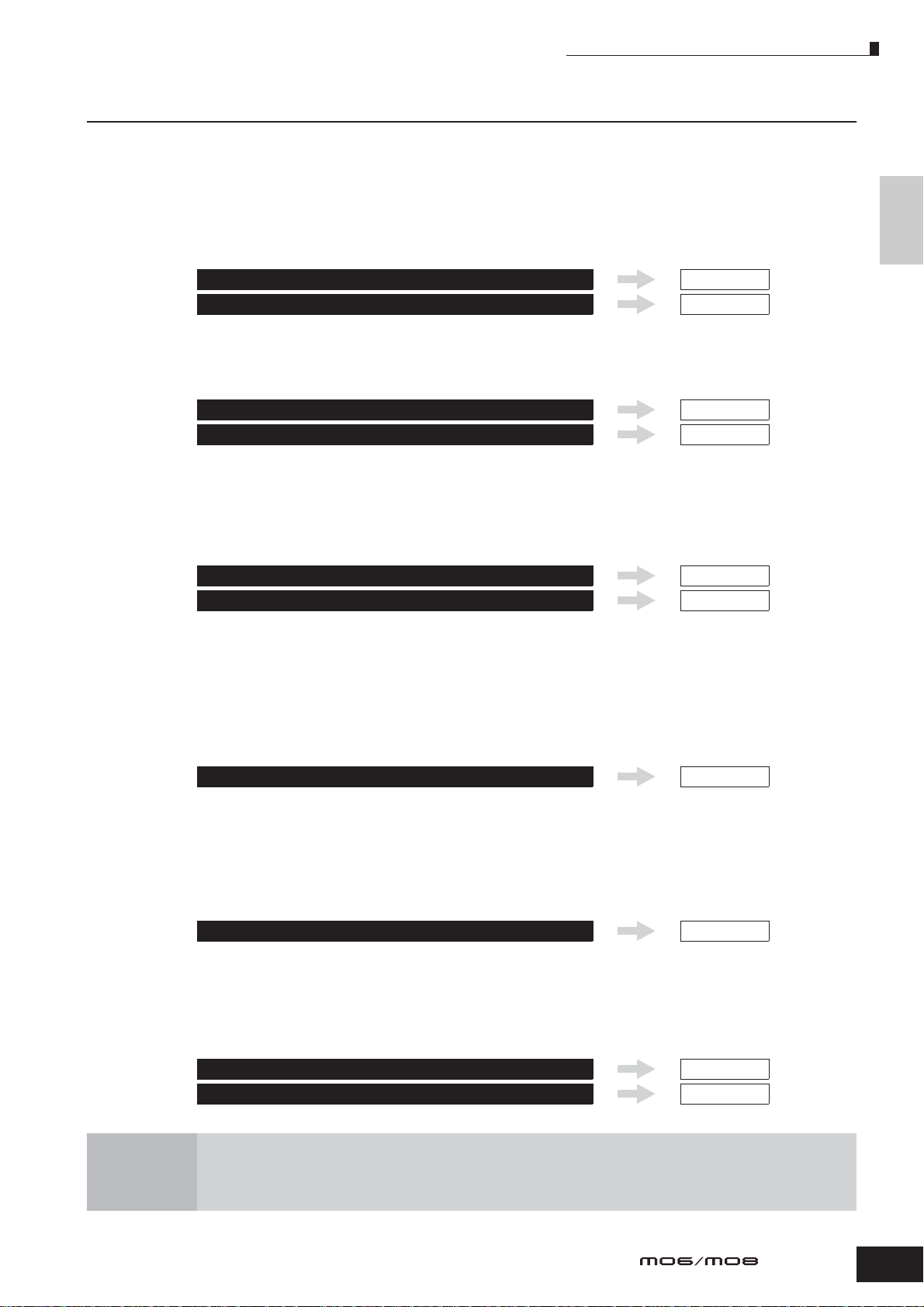
Basic instructions
Basic instructions
Voices—the basic building blocks of the MO
Voices—created in the Voice mode—are the basic sonic building blocks for the other modes of the MO. The
Performance, Song, and Pattern programs are made up of different Voices, used together for specific
performance or song recording. The MO features an exceptionally wide variety of preset Voices for playing in
virtually any musical style. Try searching through the Voices to find your favorites.
Once you’ve explored them and feel comfortable with them, try branching out creatively and use the editing
features to make your own original Voices.
Selecting a preset Voice
Creating a new Voice
Combine several Voices to create a Performance
To play several different Voices together simultaneously, select a Performance. The MO features 256 specially
programmed Performances for playing in a variety of music styles.
Selecting a preset Performance
Creating a new Performance
Create a Song by recording your performance or combining some rhythm patterns
You can create your own Songs by using the built-in sequencer functions of the MO. The MO provides two
different ways for creating Songs: 1) recording a Song conventionally from beginning to end, and 2) creating
separate short sections (or “Patterns”), each several measures in length, and combining/repeating them to
construct an entire Song.
Creating a Song
Creating a Pattern
Page 40
Page 53
Page 44
Page 63
Page 87
Page 76
Setting up
and Playing
Master mode—Create a master keyboard setup or instantly call up your desired
programs
The Master mode lets you register your favorite Voices, Performances, Songs, and Patterns together into easy-to
select Master programs. No matter what mode is used—Voice, Performance, Song, or Pattern—you can have it
instantly and automatically selected when you call up the appropriate Master.
The Master mode can also be used to divide the keyboard into four sections—each with its own Voice—just as if
you were playing four different MIDI keyboards.
Making Master mode settings
Page 122
Convenient remote control of your computer software
The panel of the MO also serves as a convenient control surface for your computer music system. Use the
buttons and sliders to control the audio mixer and sequencer transport functions in your MIDI/audio software.
This highly intuitive approach gives you hands-on control over your virtual studio—a level of control that a
computer keyboard and mouse can’t match. These features are available for any computer sequence software
and Multi Part Editor software (page 112) compatible with the Remote Control function.
Remote-controlling the software
Page 113
Global settings and data backup
While the Voice, Performance, Song, and Pattern modes provide controls for using and editing the programs of
the MO, the Utility mode is the place where you make overall settings for the instrument—for example, adjusting
the transpose and fine tuning controls, or switching between MIDI and USB operation. You can also archive your
important MO data to a USB storage device for safe-keeping.
Making global system settings
Backing up important data
Page 205
Page 211
This concludes our short guide to the basic operations and functions of the MO. Enjoy the dynamic,
authentic sounds of the instrument as you continue to play it and create music on it. Make sure to check
out the references above and go on to explore some of the other exciting and powerful features of the MO.
Owner’s Manual
25
Page 26
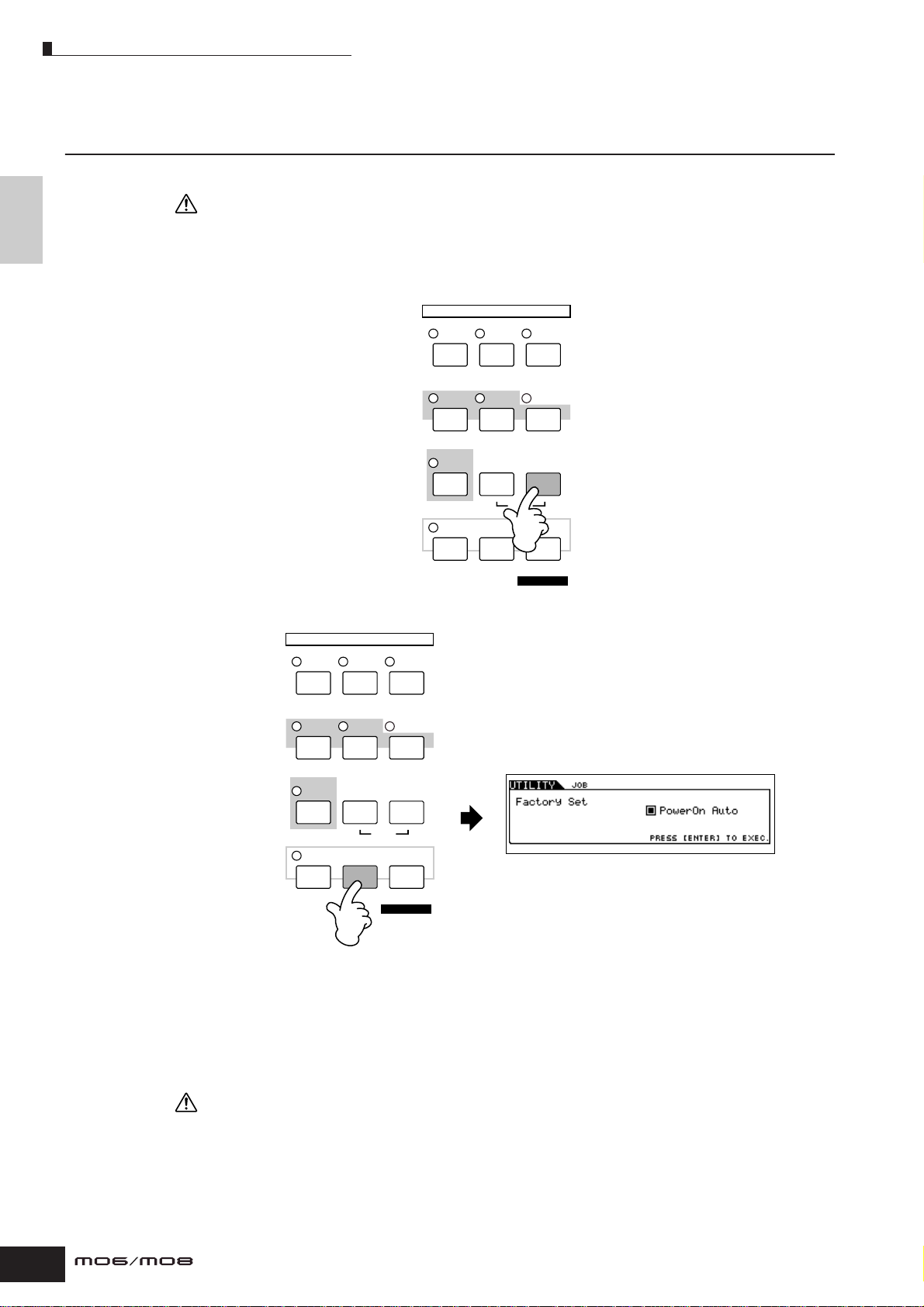
Resetting the User Memory to the Initial Factory Settings
Resetting the User Memory to the Initial
Factory Settings
and Playing
Setting up
The original factory setting of this synthesizer’s User Memory can be restored as follows.
WARNING
When the factory settings are restored, all the Voice, Performance, Song, Pattern, and system setting in the Utility mode you
created will be erased. Be sure to save all important data to USB storage device before executing this procedure (pages 60, 66
and 98).
1 Press the [UTILITY] button to enter the Utility mode.
MODE
VOICE PERFORM MASTER
SONG PATTERN
DAW
REMOTE
EDIT
COMPARE SCENE STORE
JOB
FILE
MIXING
UTILITY
DEMO
STORE
SET LOCATE
2 Press the [JOB] button to enter the Utility Job mode.
MODE
VOICE PERFORM MASTER
SONG PATTERN
DAW
REMOTE
EDIT
COMPARE SCENE STORE
JOB
FILE
DEMO
SET LOCATE
MIXING
UTILITY
STORE
n When the checkbox of “PowerOn Auto” is on (checked)
and you execute the Factory Set Job, Factory Set will be
executed automatically when the power is turned on. In
general, this box should be off (unchecked).
If PowerOn Auto is checked here and you want to
execute the Factory Set Job, first uncheck the box, then
execute the Job.
3 Press the [ENTER] button. (The display prompts you for confirmation.)
To cancel the Job, press the [DEC/NO] button.
4 Press the [INC/YES] button to execute the Job.
After the Job has been completed, a “Completed” message appears and operation returns to the original display.
26
CAUTION
For Factory Set operations that take longer to process, you will see the message “Executing…” or “Please Keep Power On!”
during processing. Do not switch the po wer off while this message is on the displa y. Turning the power off in this state results in
loss of all user data and may cause the system to freeze. This means that this synthesizer may not be able to start up properly,
even when turning the power on next time.
Owner’s Manual
Page 27
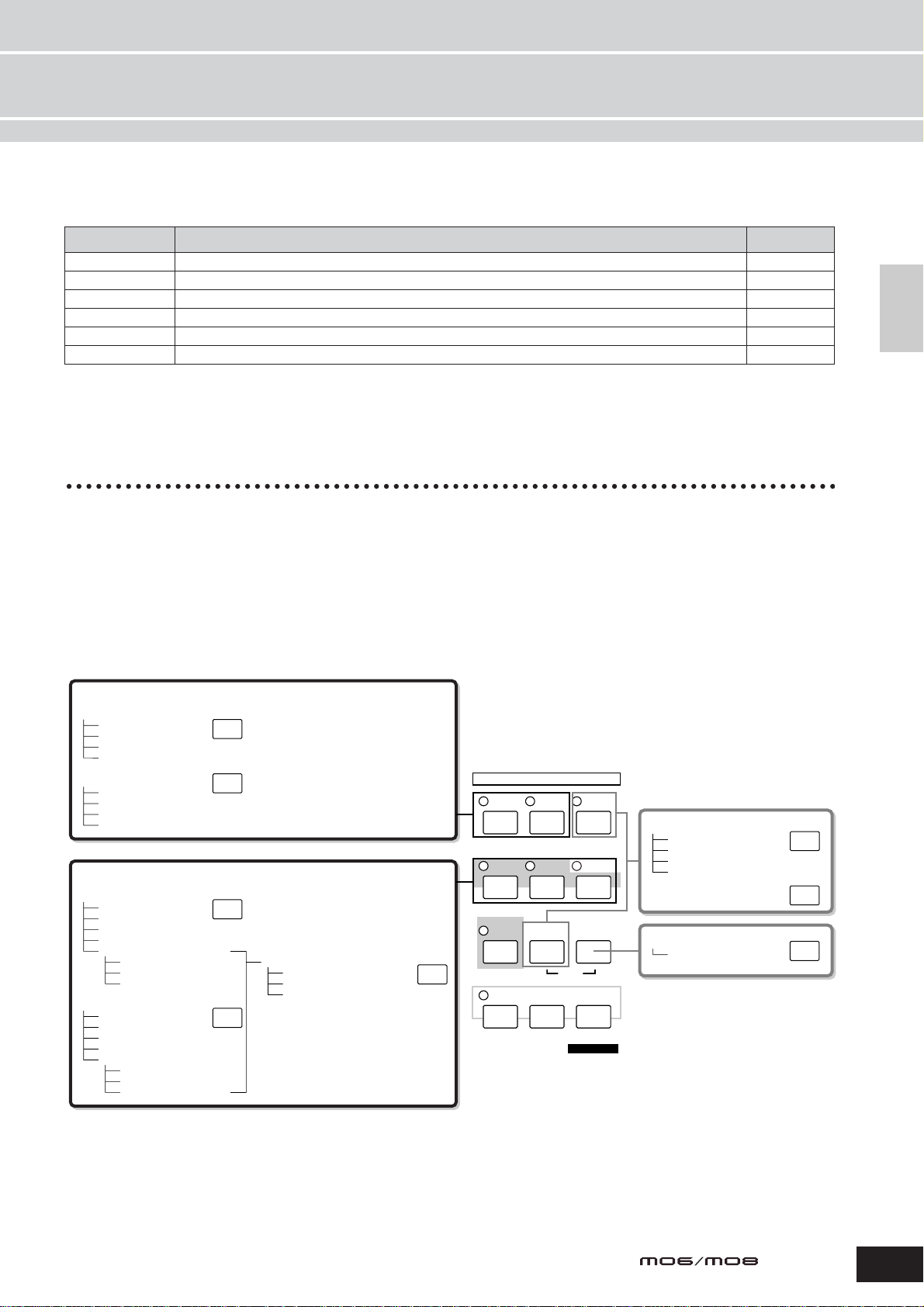
Basic Operation
In this section, we’ll take a look at the fundamental operating conventions of the MO. Here, you’ll learn the basics—how to
select modes, call up the various functions, change settings, and edit parameter values. Before reading further, familiarize
yourself with the basic terms used with the MO in the chart below.
Term Description Page
Voice Musical instrument voices 40
Performance A program in which multiple Voices are combined in a layer 44
Song Music data consisting of MIDI events 73
Pattern Rhythm pattern data consisting of MIDI events used for looped playback 73
Master A program which lets you register the settings in each mode—Voice, Performance, Song, and Pattern 122
File A collection of settings for storing and managing your created data 211
Modes
Mode Structure
Modes
Basic Operation
This synthesizer is organized into various modes, each covering a different set of operations and functions. Keep in mind
that there are two basic types of modes, depending on the status of the tone generator block. The first type includes the
Voice and Performance modes, and the internal tone generator is used in single timbre operation—meaning that only one
Voice, or one channel of MIDI data is used.
The second type includes the Song and Pattern modes, and the internal tone generator is used in multi-timbral operation—
meaning that several Voices, or multiple MIDI channels are used. In addition to the above, there are three special modes.
The Master mode lets you memorize your desired settings in each mode (Voice/Performance/Song/Pattern) and recall them
instantly anytime you need them with a single button. The File mode lets you manage your created data, while the Utility
mode provides controls related to the overall operation of the instrument.
Keyboard Playback mode (single timbre tone generator)
Voice mode
Voice Play mode
Voice Edit mode
Voice Job mode
Voice Store mode
Performance mode
Performance Play mode
Performance Edit mode
Performance Job mode
Performance Store mode
Keyboard Playback mode (multi-timbral tone generator)
Song mode
Song Play mode
Song Record mode
Song Edit mode
Song Job mode
Song Mixing mode
Song Mixing Edit mode
Song Mixing Job mode
Song Mixing Store mode
Pattern mode
Pattern Play mode
Pattern Record mode
Pattern Edit mode
Pattern Job mode
Pattern Mixing mode
Pattern Mixing Edit mode
Pattern Mixing Job mode
Pattern Mixing Store mode
VOICE
PERFORM
SONG
PATTERN
(Mixing Voice mode)
Mixing Voice Edit mode
Mixing Voice Job mode
Mixing Voice Store mode
MIXING
MODE
VOICE PERFORM MASTER
SONG PATTERN
DAW
REMOTE
EDIT
JOB
COMPARE SCENE STORE
FILE
MIXING
UTILITY
DEMO
STORE
SET LOCATE
Master mode
Master Play mode
Master Edit mode
Master Job mode
Master Store mode
File mode
Utility mode
Utility Job mode
MASTER
FILE
UTILITY
Owner’s Manual
27
Page 28
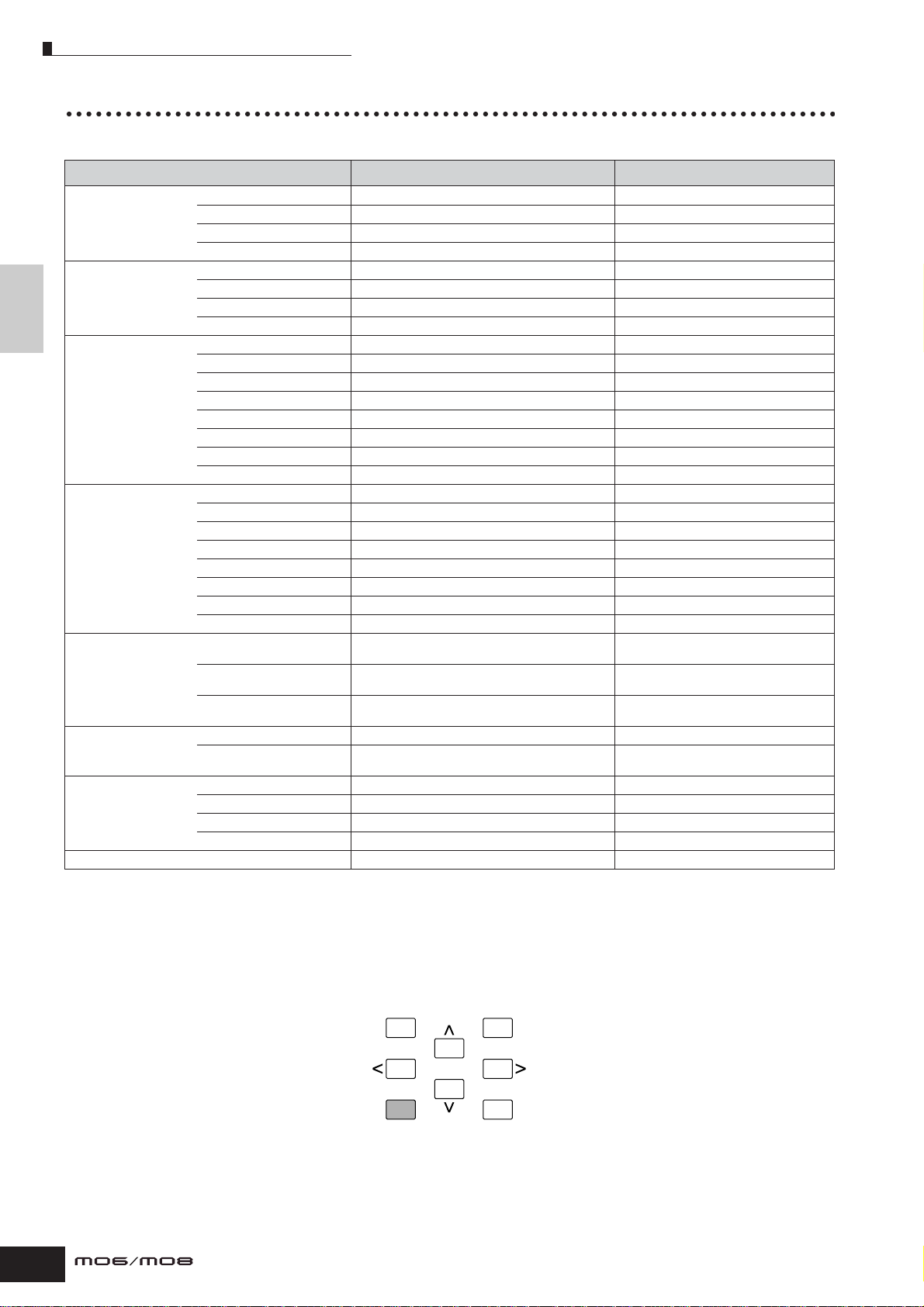
Modes
Mode table
The functions of each mode and how to enter each mode are as follows:
Voice mode
Basic Operation
Performance mode
Song mode
Pattern mode
(Mixing V oice mode)
Utility mode
Master mode
File mode
Mode Function How to enter the mode
Voice Play mode Playing a Voice [VOICE]
Voice Edit mode Editing/Creating a Voice [VOICE] → [EDIT]
Voice Job mode Initializing a Voice, etc. [VOICE] → [JOB]
Voice Store mode Storing a Voice to internal memory [VOICE] → [STORE]
Performance Play mode Playing a Performance [PERFORM]
Performance Edit mode Editing/Creating a Performance [PERFORM] → [EDIT]
Performance Job mode Initializing a Performance, etc. [PERFORM] → [JOB]
Performance Store mode Storing a Performance to internal memory [PERFORM] → [STORE]
Song Play mode Playing a Song [SONG]
Song Record mode Recording a Song [SONG] → [REC]
Song Edit mode Editing a Song MIDI events [SONG] → [EDIT]
Song Job mode Converting and transforming Song data [SONG] → [JOB]
Song Mixing mode Setting tone generator parameters [SONG] → [MIXING]
Song Mixing Edit mode Setting tone generator parameters in detail [SONG] → [MIXING] → [EDIT]
Song Mixing Job mode Initializing a Song Mixing, etc. [SONG] → [MIXING] → [JOB]
Song Mixing Store mode Storing a Song Mixing internal memory [SONG] → [MIXING] → [STORE]
Pattern Play mode Playing a Pattern [PATTERN]
Pattern Record mode Recording a Pattern [PATTERN] → [REC]
Pattern Edit mode Editing a Pattern MIDI events [PATTERN] → [EDIT]
Pattern Job mode Converting and transforming Pattern data [PATTERN] → [JOB]
Pattern Mixing mode Setting tone generator parameters [PATTERN] → [MIXING]
Pattern Mixing Edit mode Setting tone generator parameters in detail [PATTERN] → [MIXING] → [EDIT]
Pattern Mixing Job mode Initializing a Pattern Mixing, etc. [PATTERN] → [MIXING] → [JOB]
Pattern Mixing Store mode Storing a Pattern Mixing internal memory [PATTERN] → [MIXING] → [STORE]
Mixing Voice Edit mode Editing/Creating a Voice dedicated for Song/Pattern [SONG] or [PATTERN] → [MIXING] → [F5]
Mixing Voice Job mode Initializing a Mixing Voice, etc. [SONG] or [PATTERN] → [MIXING] → [F5]
Mixing Voice Store mode Storing a Mixing Voice to internal memory [SONG] or [PATTERN] → [MIXING] → [F5]
Utility mode Setting System related parameters [UTILITY]
Utility Job mode Resetting the User Memory to the Initial Factory
Settings
Master Play mode Playing a Master [MASTER]
Master Edit mode Editing/Creating a Master [MASTER] → [EDIT]
Master Job mode Initializing a Master, etc. [MASTER] → [JOB]
Master Store mode Storing a Master to internal memory [MASTER] → [STORE]
File mode Managing Files and Folders (Directories) [FILE]
VCE ED
VCE ED → [JOB]
VCE ED → [STORE]
[UTILITY] → [JOB]
■ How to leave the current display
For most operations or displays (except for the File mode, Song/Pattern Record mode, and Remote Control mode), pressing
the [EXIT] button will let you leave the current display and return you to the previous one. You can return back to any of the
modes—Voice Play, Performance Play, Song Play, Pattern Play, and Master Play—by pressing the [EXIT] button several
times in the respective mode.
DEC/NO INC/YES
EXIT ENTER
EXECUTE
28
Owner’s Manual
Page 29
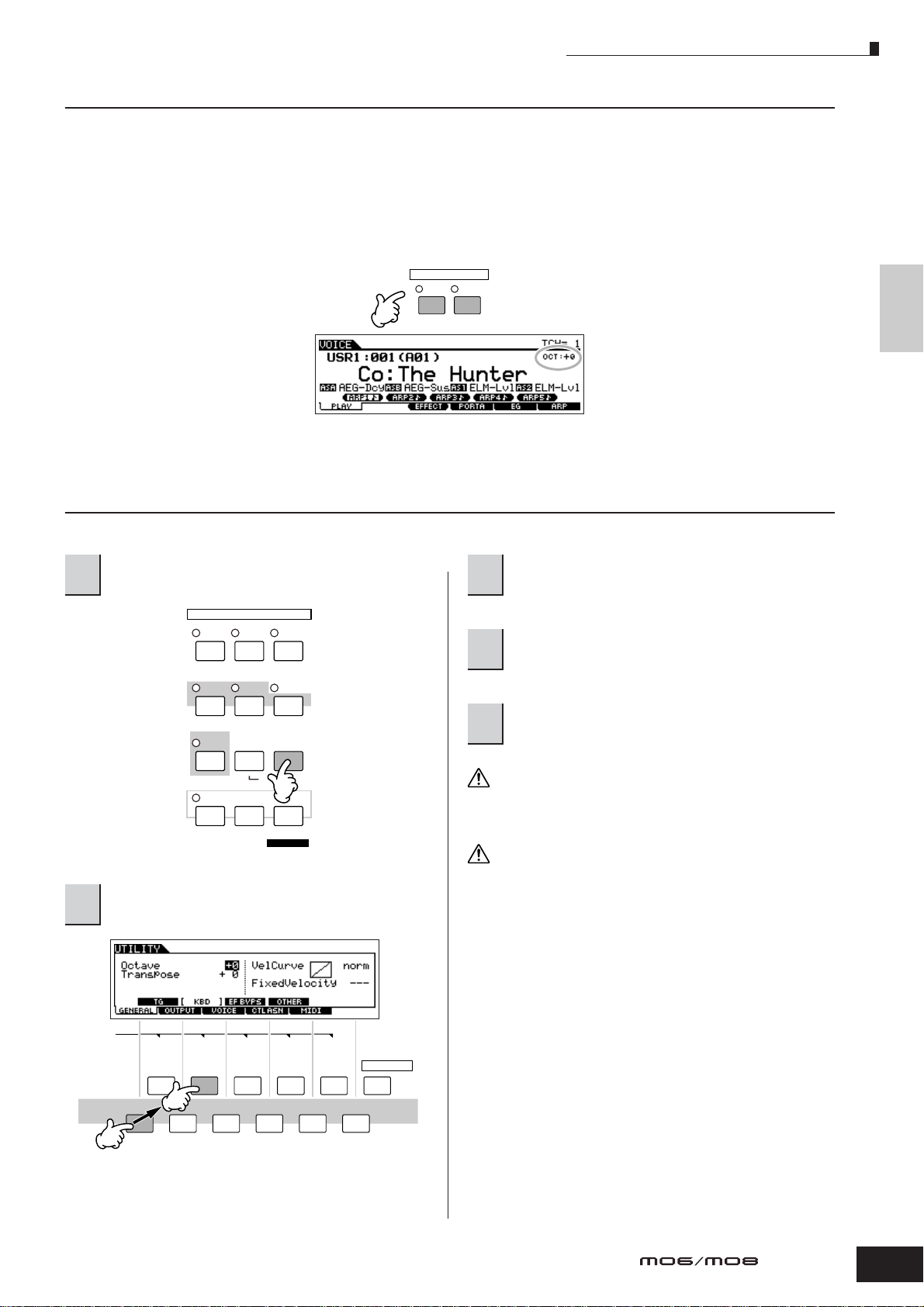
Modes
Keyboard octave setting (MO6)
Sometimes when playing a voice, you may wish to play in a lower or higher pitch range. For example, you may want to shift
the pitch down lower to get extra bass notes, or shift up to get higher notes for leads and solos. The Octave Up/Down
controls let you do this quickly and easily. Each time you press the [OCTAVE UP] button on the panel, the overall pitch of the
voice goes up by one octave. Likewise, each press of the [OCTAVE DOWN] button takes the pitch down by one octave. The
range is from -3 to +3, with 0 being standard pitch. When this is set to Octave Up, the lamp of the [OCTAVE UP] button lights,
and when it is set to Octave Down, the [OCTAVE DOWN] button’s lamp lights. The current octave setting is shown at the top
right of the display. You can instantly restore standard pitch (0) by simultaneously pressing both the [OCTAVE UP] button
and the [OCTAVE DOWN] button (both lamps turn off).
OCTAVE
DOWN UP
n The Octave setting made here is automatically reflected in the identical Octave parameter in the Utility mode ([UTILITY] → [F1] GENERAL → [SF2]
KBD → Octave). This setting is available in all modes.
Basic Operation
Transpose setting of the keyboard
You can set the amount in semitones by which the range of the keyboard is shifted up or down as well as the octave setting.
Press the [UTILITY] button to enter the Utility
1
mode.
MODE
VOICE PERFORM MASTER
SONG PATTERN
DAW
REMOTE
EDIT
COMPARE SCENE STORE
Press the [F1] GENERAL button, then the
2
[SF2] KBD button.
MIXING
FILE
UTILITY
DEMO
JOB
STORE
SET LOCATE
Move the cursor to “Transpose” by using the
3
Cursor button.
Change the Transpose value by using the
4
[INC/YES], [DEC/NO] buttons and data dial.
Press the [STORE] button to store the
5
Transpose setting to internal Flash ROM.
CAUTION
Make sure to execute step 5. The settings made in step 4 will be lost if
you turn the power off without executing step 5.
CAUTION
Never attempt to turn off the power while data is being written to Flash
ROM (while a “Please keep power on” message is shown). Turning the
power off in this state may not only cause the system to freeze (due to
data corruption in the Flash ROM) and prevent normal startup the next
time the power is turned on, it may also result in loss of all user data.
SCENE
SF1
SF2 SF3 SF4 SF5 INFORMATION
F1 F2 F3 F4 F5 F6
n The transpose setting is available in all modes.
Owner’s Manual
29
Page 30
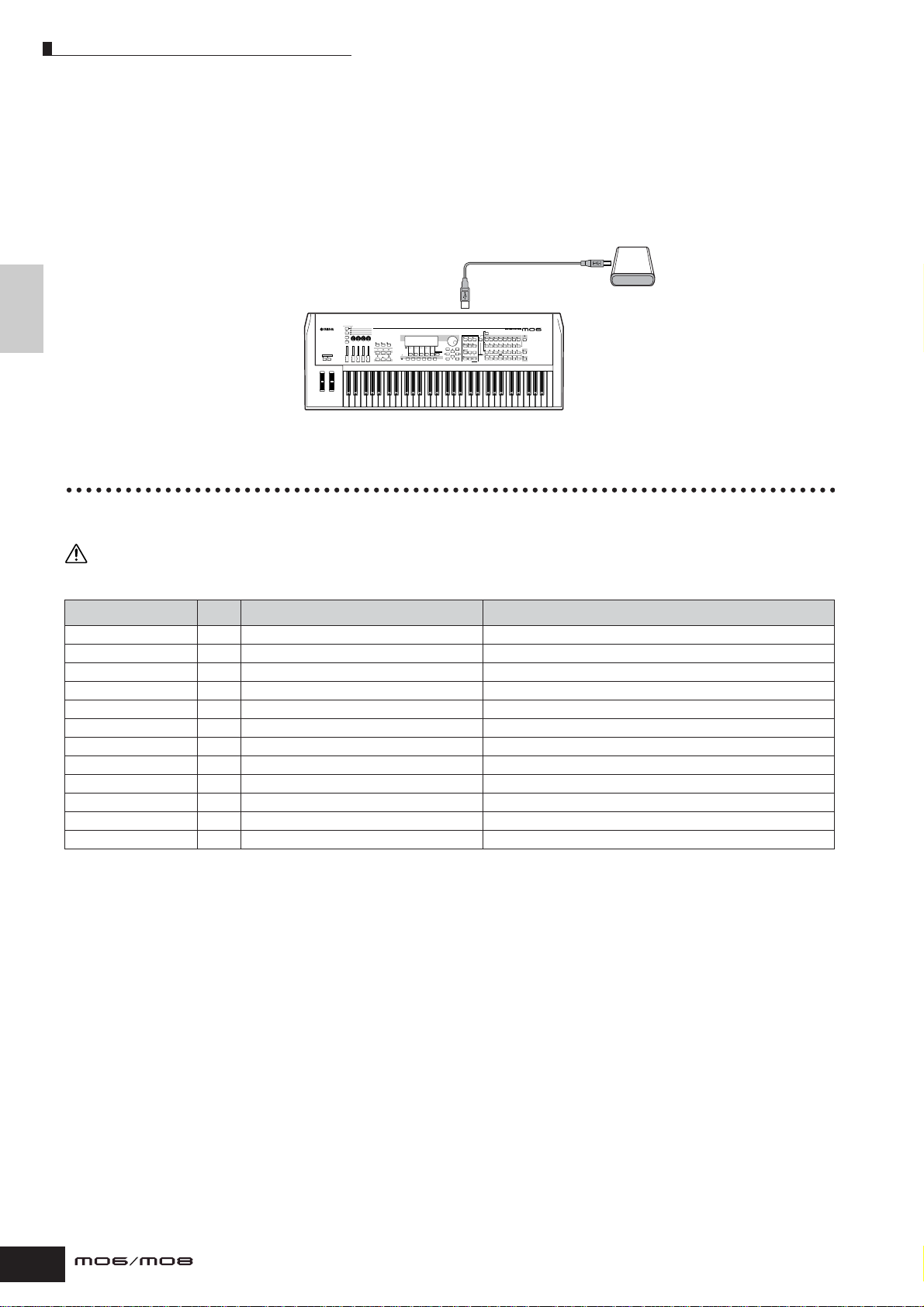
About data storage to USB storage devices
About data storage to USB storage devices
As you make music with this instrument, you’ll create a wide variety of data—such as custom Voice data (including Voices,
Performances, etc.), and MIDI sequence data (Songs, Patterns, Arpeggios).
Naturally, you’ll want to store this data for safekeeping and future use, and for this reason the instrument is equipped with a
USB TO DEVICE connector—letting you save your data to a convenient USB storage device. To recall the data, use the Load
function. (Save and Load operations are done in the File mode; see page 211.)
Keep in mind that certain types of data are lost when you turn off the power and should be properly saved.
Basic Operation
Data lost and data retained when power is turned off
The chart below lists the data types you can create on the instrument and the internal memory locations to which they are
stored, permanently or temporarily.
Make sure to save any data remaining in DRAM to a USB storage device before turning off the power, other wise the data will be lost.
Voice 53 Voice mode Flash ROM
Mixing Voice 78 Mixing Voice mode DRAM → Lost when power is turned off.
Performance 63 Performance mode Flash ROM
Song* 87 Song mode DRAM → Lost when power is turned off.
Song Chain 95 Song Chain mode DRAM → Lost when power is turned off.
Pattern* 76 Pattern mode DRAM → Lost when power is turned off.
Pattern Chain 84 Pattern Chain mode DRAM → Lost when power is turned off.
Phrase (Pattern) 79 Pattern mode DRAM → Lost when power is turned off.
Arpeggio 97 Song mode, Pattern mode Flash ROM
Master 122 Master mode Flash ROM
Mixing Template** 77 Song Mixing mode, Pattern Mixing mode Flash ROM
System settings 205 Utility mode Flash ROM
* Includes the Mixing settings (pages 137, 138)
** Song Mixing/Pattern Mixing can be stored as Song/Pattern data and as a Mixing Template (which are not associated with a specific Song/Pattern).
n For details about the data types you can create on this instrument, the internal memory locations to which they are stored, and file types when saving
USB storage device (page 31)
USB TO DEVICE connector
MO
CAUTION
Data types Page Mode in which data is created Internal memory types to which data is stored
the created data to the USB storage device, refer to “Memory Structure” on page 149.
30
Owner’s Manual
Page 31

About data storage to USB storage devices
MO
MIDI data transfer
Connecting to
a computer
Saving/loading data in
the File mode (page 211)
A type
B type
USB TO DEVICE
connector
USB TO HOST
connector
Connecting to a USB
storage device (hard
disk, CD-ROM, flash
disk and other
devices)
Using USB storage devices
When using USB storage devices, make sure to connect them to the USB TO DEVICE connector, and follow the important
precautions below.
■ Compatible USB devices
Connect only a USB storage device (such as hard disk,
CDROM, flash disk and other drives) to the USB TO
DEVICE connector. Other devices such as a computer
keyboard or mouse cannot be used.
Both bus-powered (powered by the host device) or selfpowered (battery or external power supply) types can be
used.
The MO does not necessarily support all commercially
available USB storage devices. Yamaha cannot guarantee
operation of USB storage devices that you purchase.
Before purchasing USB storage devices, please consult
your Yamaha dealer, or an authorized Yamaha distributor
(see list at end of the Owner’s Manual) for advice, or see
the following website:
http://www.yamahasynth.com/
n Although CD-R/W drives can be used to load data to the
instrument, they cannot be used for saving data. However, you can
transfer data to a computer and save data to a CD using the CD-R/
W drive on the computer.
■ Formatting USB storage media
When a USB storage device is connected or media is
inserted, a “USB device unformatted.” message may
appear in the LCD display, indicating that the device or
media must be formatted for use. Execute the Format
operation in the File mode (page 211).
USB connector types
There are two different types of USB connectors, and
the rear panel of the instrument features both. Take
care not to confuse the two.
■ USB TO HOST connector
This type is used to connect the instrument to a computer,
and allows you to transfer MIDI data between the devices.
The USB connection between the instrument and the
computer can only be used for transfer of MIDI data. Unlike
MIDI, USB can handle multiple ports via a single cable.
USB cables may have different connectors on each end: the
A type and the B type. Connect the A type to your computer
and the B type to the USB TO HOST connector.
■ USB TO DEVICE connector
This type is used to connect the instrument to a USB storage
device, and allows you to save data you’ve created to the
connected device, as well as load data from the connected
device. This lets you save the data created on this instrument
to the external USB storage device and load the data from
the external USB storage device to the instrument. Save and
Load operations are executed in the File mode (page 211).
USB cables may have different connectors on each end: the
A type and the B type. Connect the A type to the USB TO
DEVICE connector and the B type to the USB storage
device.
Basic Operation
Precautions when using the USB TO DEVICE
connector
CAUTION
Never turn the USB device’s power on/off and never plug/unplug
the USB cable when the connected USB storage device is the self
powered type. Doing so may result in the operation of the
synthesizer “freezing” or hanging up.
While the instrument is accessing data (such as in the Save,
Load and Delete operations in the File mode), do NOT unplug the
USB cable, do NOT remove the media from the device, and do
NOT turn the power off to either device. Doing so ma y corrupt the
data on either or both devices.
■ To protect your data (write-protect):
To prevent important data from being inadvertently erased,
apply the write-protect provided with each storage device
or media.
If you are saving data to the USB storage device, make
sure to disable or remove write-protect.
n The computer cannot access the USB storage device
connected to the USB TO DEVICE connector on the MO,
even if connecting as shown above. Only from the File mode
on the instrument itself can you access the data on the USB
storage device connected to the USB TO DEVICE
connector.
n Though the MO supports only up to the USB 1.1 standard,
USB 2.0 storage devices can be connected and used with
the instrument. However, note that the transfer speed
complies to USB 1.1.
Owner’s Manual
31
Page 32

About data storage to USB storage devices
Backing up your data to a computer
TIP
Basic Operation
■ Backing up MO data to a computer
Once you’ve saved data to a USB storage device, you
can copy the data to the hard disk of your computer,
then archive and organize the files as desired. Simply
reconnect the device as shown below.
Saving created data to the USB storage device in the
File mode (page 211)
USB storage device
Computer
Backing up data to a computer and organizing files/
folders
Computer
USB TO DEVICE connector
MO
Disconnect the USB storage
device from the synthesizer
and connect it to the computer
USB storage device
■ Loading data from a computer to the MO
Data and files contained on the hard disk of a computer
can be loaded to the MO by copying them first to the
storage media, then transferring them to the instrument.
In this way, you can use data created on the computer
or another instrument with the MO. For example, you
can load Standard MIDI files to the instrument as Song/
Pattern data, or import files created on the MOTIF ES.
Copying the files of the hard disk of the computer to
the USB storage device
Computer
MO
Loading files on the USB storage device to the
synthesizer in the File mode (page 211)
USB storage device
Disconnect the USB storage
device from the computer and
connect it to the synthesizer
MO
Computer
USB storage device
USB TO DEVICE connector
MO
32
Owner’s Manual
Page 33

Functions and Sub-Functions
Functions and Sub-Functions
Each mode described above contains various displays, with various functions and parameters. To navigate your way
through these displays and select a desired function, use the [F1] – [F6] buttons and the [SF1] – [SF5] buttons. When you
select a mode, the available displays or menus appear directly above the buttons at the bottom of the display (as shown
below).
Using the Function buttons [F1] – [F6]
These functions can be selected
SCENE
SF1
SF2 SF3 SF4 SF5 INFORMATION
F1 F2 F3 F4 F5 F6
Depending on the currently selected mode, up to six functions are available and can be called up with the [F1] – [F6]
buttons. Keep in mind that the available functions differ depending on the selected mode.
via the corresponding button
([F1] – [F6]).
In this example, press the [F5]
button to go to the LFO display.
Basic Operation
Using the Sub-Function buttons [SF1] – [SF5]
These functions can be selected
SCENE
SF1
SF2 SF3 SF4 SF5 INFORMATION
F1 F2 F3 F4 F5 F6
via the corresponding button
([SF1] – [SF5]).
In this example, press the [SF5]
button to go to the OTHER display.
Depending on the currently selected mode, up to five functions (sub-functions) are available and can be called up with the
[SF1] – [SF5] buttons. Keep in mind that the available functions differ depending on the selected mode. (Some displays may
not have any sub-functions for these buttons.)
Selecting a Program
In order to play the MO you’ll need to call up one of its programs, i.e., a Voice, Performance, Song, Pattern, or Master. These
programs can be selected in each Play mode via the same procedure.
■ Using the [INC/YES], [DEC/NO] buttons and the data dial
The [INC/YES] and [DEC/NO] buttons let you step up or down through the program numbers in any of the Play modes
(Voice, Performance, Song, Pattern, and Master).
Rotating the data dial to the right (clockwise) increases the program number, while rotating it to the left (counter-clockwise)
decreases it. This control works in the same way as the [INC/YES] and [DEC/NO] buttons, but lets you scroll through the
programs more quickly.
Decreases number
Decreases number
DEC/NO INC/YES
Increases number
Increases number
Owner’s Manual
33
Page 34

Selecting a Program
■ Using the Group buttons and Number buttons
As shown below, you can select a program number by pressing any of the Group [A] – [H] buttons and pressing any of the
Number [1] – [16] buttons.
Basic Operation
n The convenient Category Search function (page 42) lets you easily locate and select the Voices you want by type.
The Voice program numbers and the corresponding Group/Numbers are listed below.
The explanations here apply when these
button indicators are off.
PRE 1
PRE 2
PRE 3
PRE 4 USER 1
A. PIANO
KEYBOARD
ORGAN
GUITAR
SYN COMP
PLUCKED
CHROMATIC
PERCUSSION
ABCDEFGH
SYN LEAD SYN PAD
CHOIR
12345678
ELEMENT PERF. PART ZONE
910111213141516
BASS
DRUM
PERCUSSION
USER 2
STRINGSGMBRASS
SE MUSICAL FX COMBI
REED PIPE
–
SECTION
TRACK
SELECT
MUTE
SOLO
Program
Number
Group Number
Program
Number
Group Number
Program
Number
Group Number
Program
Number
Group Number
001 A 1 033 C 1 065 E 1 097 G 1
002 A 2
003 A 3
004 A 4
005 A 5
006 A 6
007 A 7
008 A 8
009 A 9
010 A 10
011 A 11
012 A 12
013 A 13
014 A 14
015 A 15
016 A 16
017 B 1
018 B 2
019 B 3
020 B 4
021 B 5
022 B 6
023 B 7
024 B 8
025 B 9
026 B 10
027 B 11
028 B 12
029 B 13
030 B 14
031 B 15
032 B 16
034 C 2 066 E 2 098 G 2
035 C 3 067 E 3 099 G 3
036 C 4 068 E 4 100 G 4
037 C 5 069 E 5 101 G 5
038 C 6 070 E 6 102 G 6
039 C 7 071 E 7 103 G 7
040 C 8 072 E 8 104 G 8
041 C 9 073 E 9 105 G 9
042 C 10 074 E 10 106 G 10
043 C 11 075 E 11 107 G 11
044 C 12 076 E 12 108 G 12
045 C 13 077 E 13 109 G 13
046 C 14 078 E 14 110 G 14
047 C 15 079 E 15 111 G 15
048 C 16 080 E 16 112 G 16
049 D 1 081 F 1 113 H 1
050 D 2 082 F 2 114 H 2
051 D 3 083 F 3 115 H 3
052 D 4 084 F 4 116 H 4
053 D 5 085 F 5 117 H 5
054 D 6 086 F 6 118 H 6
055 D 7 087 F 7 119 H 7
056 D 8 088 F 8 120 H 8
057 D 9 089 F 9 121 H 9
058 D 10 090 F 10 122 H 10
059 D 11 091 F 11 123 H 11
060 D 12 092 F 12 124 H 12
061 D 13 093 F 13 125 H 13
062 D 14 094 F 14 126 H 14
063 D 15 095 F 15 127 H 15
064 D 16 096 F 16 128 H 16
n When selecting a Voice and Pattern, it is necessary to press one of the Bank buttons before pressing the Group and Number buttons.
n The amount of numbers differ depending on the program. For example, while the selected number range of the Normal Voice, Performance, and
Master is 001 – 128, the selected number range of the Song and Pattern is 001 – 064.
34
Owner’s Manual
Page 35

Moving the Cursor and Setting Parameters
Moving the Cursor and Setting Parameters
Changing (editing) parameter values
Rotating the data dial to the right (clockwise) increases
the value, while rotating it to the left (counter-clockwise)
decreases it.
Moving the cursor
Use these four buttons to navigate the display, moving
DEC/NO INC/YES
the cursor around the various selectable items and
parameters in the screen. When selected, the relevant
item is highlighted (the cursor appears as a dark block
with inverse characters). You can change the value of
the item (parameter) at which the cursor is located by
using the data dial, [INC/YES] and [DEC/NO] buttons.
EXIT ENTER
EXECUTE
■ Inputting a number directly
For parameters having large value ranges (such as the Song measure), you can also enter the value directly, using the
buttons below the LCD display as a numeric keypad. When the cursor is located on such a parameter, the [NUM] icon
appears at the lower right corner of the LCD display indicating that you can call up the number input window by pressing the
[INFORMATION] button. From this window, you can input a number directly by pressing the [F1] – [F6] buttons and the [SF1]
– [SF5] buttons (or Number [1] – [10] buttons). First, press the [F6] button so that the cursor appears at the Input Number
within the bracket. Move the cursor to the desired digit by using the Cursor buttons [>] and [<], then input the number of the
selected digit. After completing the number input, press the [ENTER] button to actually enter the number. Press the [EXIT]
button to go back to the original display.
For parameters with large value ranges, you can
increase the value by 10 by simultaneously holding
down the [INC/YES] button and pressing the [DEC/NO]
button. To decrease by 10, do the opposite;
simultaneously hold down the [DEC/NO] button and
press the [INC/YES] button.
Basic Operation
Number Input window
SCENE
SF1 SF2 SF3 SF4 SF5 INFORMATION
F1 F2 F3 F4 F5 F6
n You can also input a number directly by pressing the Number [1] – [10] buttons. In this case, the [10] button is used to input “0.”
SCENE
SF1 SF2 SF3 SF4 SF5 INFORMATION
F1 F2 F3 F4 F5 F6
■ Selecting a note type
When the cursor is located on the parameter to which the note type is set, the note icon appears at the lower right corner
indicating that you can call up the Note Type selection window by pressing the [INFORMATION] button. You can specify the
note type by pressing the [F1] – [F6] buttons and the [SF1] – [SF5] buttons. After selecting one of the note types, press the
[ENTER] button to actually enter the selection. Press the [EXIT] button to go back to the original display.
Note type selection window
SCENE
SF1 SF2 SF3 SF4 SF5 INFORMATION
SCENE
SF1 SF2 SF3 SF4 SF5 INFORMATION
F1 F2 F3 F4 F5 F6
F1 F2 F3 F4 F5 F6
Owner’s Manual
35
Page 36

About the editing functions
About the editing functions
There are three types of method for creating data—Editing parameters (Voice, Performance, etc.) and Recording MIDI data
(Song, Pattern, etc.).
In this section, we’ll explain the basic operations for editing the Voice, Performance, Song Mixing, Pattern Mixing, Mixing
Voice settings.
n For details on recording MIDI data, see page 73.
n The Song Edit function (for editing the Song MIDI sequence data) and the Pattern Edit function (for editing the Pattern MIDI sequence data) are not
Basic Operation
Edit Indicator
You can adjust or set various parameters by using the data dial, [INC/YES] button, [DEC/NO] button, Knobs, and Control
sliders in the Voice mode (Play/Edit mode), Performance mode (Play/Edit mode), Song Mixing mode, Pattern Mixing mode,
and Mixing Voice mode. When changing the value of the parameter in these modes, the [E] (Edit Indicator) will appear on
the top left corner of the LCD display. This indicates that the current program has been modified but not yet stored. If you
wish to store your sound obtained by edit operation, be sure to store the current program to internal User memory in the
Store mode before selecting another program.
explained here. See page 90.
Edit Indicator
EDIT
JOB STORE
If the Edit Indicator
appears...
Voice Edit
Performance Edit
Song Mixing Edit
Pattern Mixing Edit
Mixing V oice Edit
COMPARE SCENE STORE
SET LOCATE
Voice Store
Performance Store
Song Mixing Store
Pattern Mixing Store
Mixing V oice Store
Compare Function
This convenient function lets you switch between the edited sound and its original, unedited condition—allowing you to
listen to the difference between the two and better hear how your edits affect the sound.
For example, when editing a Voice in the Voice Edit mode, the “E” Edit indicator is shown. Pressing the [COMPARE] button in
this condition reverts to the original unedited sound (the button lamp flashes and the “C” Compare indicator is shown). Press
the [COMPARE] button again to return to the edited sound.
Edit Indicator (newly edited sound)
Changes to the Compare Indicator (original sound)
36
EDIT
JOB STORE
COMPARE SCENE STORE
Owner’s Manual
SET LOCATE
Lamp flashes
EDIT
JOB STORE
COMPARE SCENE STORE
SET LOCATE
Page 37

Confirmation Message
Edit Recall Function
If you are editing a program and select a different program without storing your edited one, all the edits you’ve made will be
erased. However, the edited program is maintained in a backup memory location called the Recall buffer (page 150). To
restore the lost data with your latest edits intact, use the Edit Recall function in the Job mode.
Job mode How to call up the Edit Recall display
Voice [VOICE] → [JOB] → [F2] RECALL
Performance [PERFORM] → [JOB] → [F2] RECALL
Song Mixing [SONG] → [MIXING] → [JOB] → [F2] RECALL
Pattern Mixing [PATTERN] → [MIXING] → [JOB] → [F2] RECALL
Mixing Voice [SONG] or [PATTERN] → [MIXING] → [F5] VCE ED → [JOB] → [F2] RECALL
Confirmation Message
When you execute certain operations, such as those in the Job, Store, and File modes, this synthesizer shows a confirmation
message. This lets you actually execute the operation or cancel it if desired.
Basic Operation
If a confirmation message (like the one illustrated above) appears, press the [INC/YES] button to execute the operation or
press the [DEC/NO] button to cancel it.
Information Display
This convenient function lets you call up relevant details about the selected mode—simply by pressing the [INFORMATION]
button. For example, when the Voice mode is active, you can quickly check information about which voice bank is selected,
what Play mode (poly or mono) is being used, which effects are applied, and so on.
INFORMATION
For details, see page 219.
Note (Key) settings
Several parameters let you set a key range for a function—for example, in setting up a keyboard split—by specifying certain
note values. You can use the [INC/YES] and [DEC/NO] buttons or data dial to set these parameters, or you can directly enter
the values from the keyboard by pressing the appropriate keys (as shown below).
When Note Limit is selected, the [KBD] mark appears,
indicating that you can use the keyboard to set the
value. Simultaneously hold down the [INFORMATION]
button and press the appropriate key.
n For details on the note names assigned to the keys, see page 14.
INFORMATION
Owner’s Manual
37
Page 38

Naming
Naming
You can freely name your created data such as Voices and files saved to the USB storage device. The chart below lists the
types of data that can be named along with the operations for calling up the respective naming displays.
Voice [VOICE] → [EDIT] → [F1] GENERAL → [SF1] NAME 153
Performance [PERFORM] → [EDIT] → [F1] GENERAL → [SF1] NAME 172
Song [SONG] → [JOB] → [F6] SONG → 04: Song Name 189
Basic Operation
Pattern [PATTERN] → [JOB] → [F6] PATTERN → 05: Pattern Name 202
Mixing Template [SONG] or [PATTERN] → [MIXING] → [STORE] 192
Mixing Voice [SONG] or [PATTERN] → [MIXING] → [F5] VCEED → [F1] GENERAL → [SF1] NAME 203
Phrase [PATTERN] → [JOB] → [F4] PHRASE → 09: Phrase Name 200
Master [MASTER] → [EDIT] → [F1] NAME 216
Arpeggio [SONG] → [JOB] → [F5] TRACK → 07: Put Track To Arp 188
Volume Label of the USB storage device [FILE] → [F1] CONFIG → [SF2] FORMAT 211
File/Folder saved to the USB storage device [FILE] → [F2] SAVE or [F4] RENAME 211
First, call up the name input display according to the above table, then, move the cursor by using the Cursor buttons to the
desired location and input a character. See below for details.
n Since the name of the program is part of the data, make sure that you properly save the program after naming it.
Data types that can be named How to call up the naming display Page
[PATTERN] → [JOB] → [F5] TRACK → 06: Put Track To Arp 201
■ Basic naming operation
As shown below, you can set the name by repeating the two operations—moving the cursor to the desired location by using
the Cursor buttons and selecting a character by using the data dial, [INC/YES] button, and [DEC/NO] button.
Moving the cursor to the desired location on the name Selecting a character at the cursor location
DEC/NO INC/YES
EXIT ENTER
EXECUTE
DEC/NO INC/YES
38
Owner’s Manual
Page 39
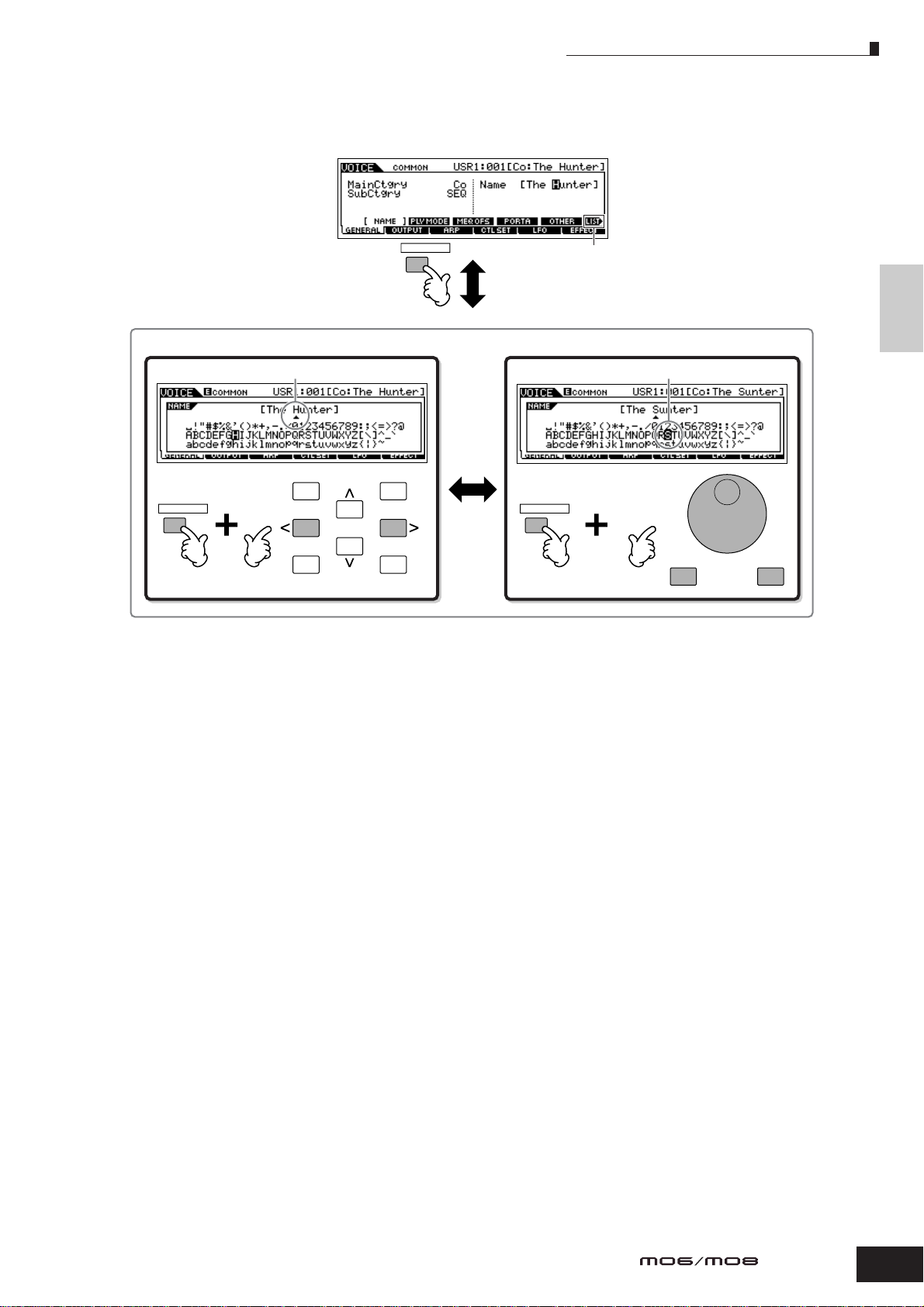
Naming
■ Using the character list
If you find it difficult to select the desired characters with the above method, you may want to use the following method—
selecting the characters from a list.
INFORMATION
When the cursor is located at the Name, this [LIST] icon
appears and you can call up the Character List display by
holding the [INFORMATION] button. Release the
[INFORMATION] button to return back to the original display.
Perform the operations below while holding the [INFORMATION] button.
Move the cursor to the desired location.
DEC/NO INC/YES
INFORMATION INFORMATION
EXIT ENTER
EXECUTE
Select a character for the cursor location on the name.
Basic Operation
DEC/NO INC/YES
Owner’s Manual
39
Page 40

Quick Guide Playing the MO
Voice Play mode
Quick Guide
Playing the MO
Voice Play mode
The Voice Play mode is where you select and play the instrument sounds (voices) of this synthesizer.
Selecting a Normal Voice
Internally, there are two Voice Types: Normal Voices and Drum Voices. Normal Voices are mainly pitched musical instrument
type sounds that can be played over the range of the keyboard. Drum Voices are mainly percussion/drum sounds that are
assigned to individual notes on the keyboard. In this section, we’ll show you how to select a Normal Voice.
You can select the desired Voice from various Voice Banks (Preset 1 – 4, User 1 – 2, GM preset) as shown.
Voice Bank
PRE 1 PRE 2 PRE 3 PRE 4 USER 1 USER 2 GM
Preset Bank
Contains the Voices built into
this instrument.
Press the [VOICE] button to enter the Voice Play mode.
1
User Bank
Contains the voices you’ve created
in the Voice Edit mode.
GM Preset Bank
Contains the voices allocated according to the
GM standard. For details, see page 132.
In this condition, playing the keyboard sounds the Voice indicated in the display.
The parameters shown in the Voice Play mode are briefly explained below.
VOICE PERFORM MASTER
Indicates the functions assigned to the respective
Knobs. See page 56.
–
Indicates the Keyboard MIDI
transmit channel. See page 43
for details.
Indicates the Keyboard Octave
setting. See page 29 for details.
ARP1 – ARP5
Use the [SF1] – [SF5] buttons to
call up the Arpeggio type assigned
to each button (page 48).
Indicates the currently selected voice.
Bank and Voice Program number
Category and Voice name
USR1 : 001 (A01) Co : The Hunter
Bank
(selected via
the buttons)
Voice Program number
(corresponding to Groups A to H and Numbers 01 to 16)
n Keep in mind that the example displays shown in this manual are for instruction purposes only, and the contents (for example, the Voice name here)
may differ slightly from those on your instrument.
40
Owner’s Manual
Number
(selected via the Number
[1] – [16] buttons)
Group
(selected via the Group [A] – [H] buttons)
Category
Voice name
Page 41
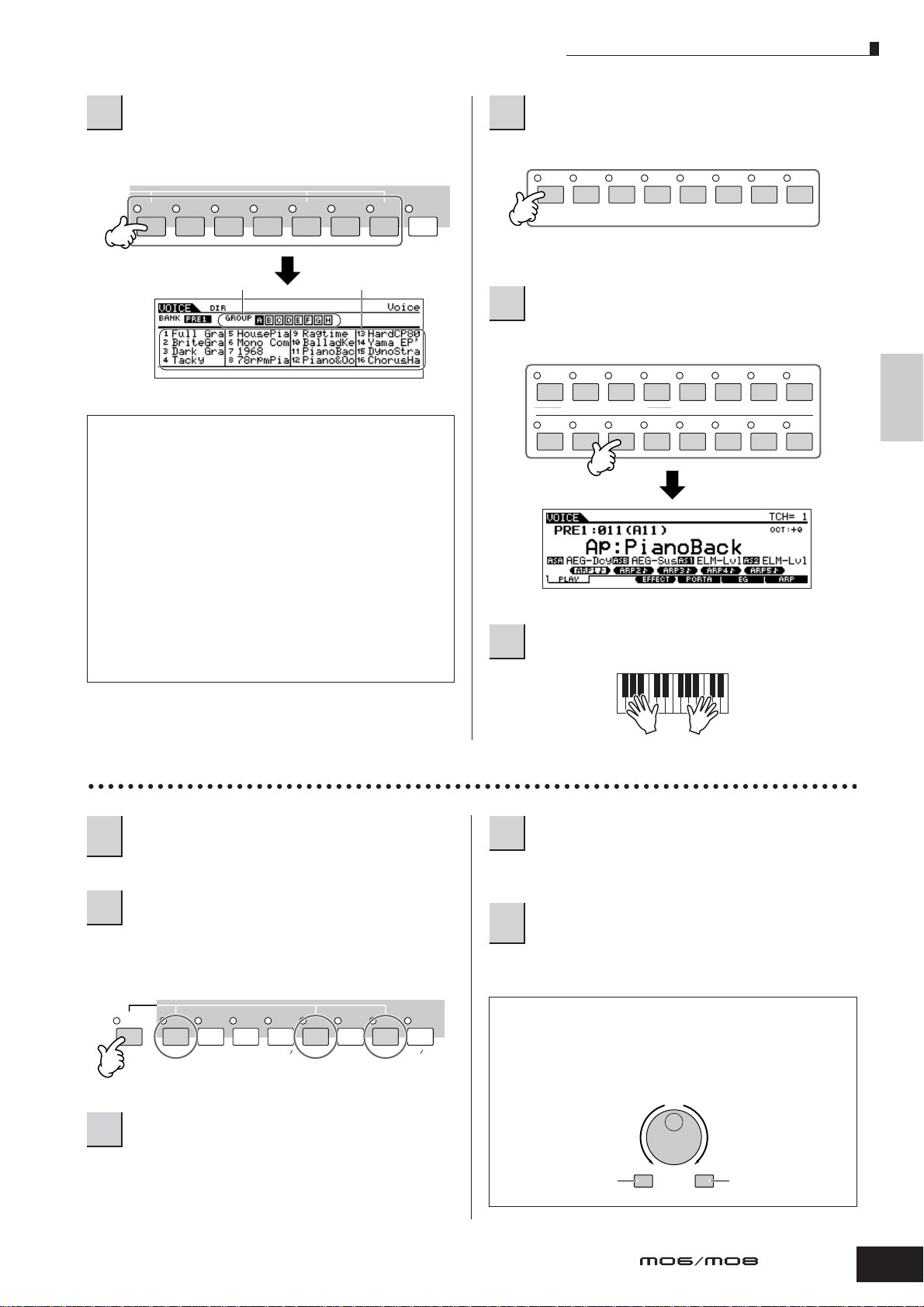
Voice Play mode
SYN LEAD
A
BCDEF G
H
SYN PAD/
CHOIR
SYN COMP
CHROMATIC
PERCUSSION
DRUM/
PERCUSSION
SE
MUSICAL FX
COMBI
ELEMENT/PERF. PART/ZONE
8
7
6
5
4
3
21
16
15
14
12 13
11
10
9
DEC/NO INC/YES
Increases number
Decreases number Increases number
Decreases number
Select a Normal Voice Bank.
2
Select one of the Banks from Preset 1 – 4, User 1 – 2, and
GM.
PRE 1 PRE 2 PRE 3 PRE 4 USER 1 USER 2 GM
Group Voice
–
About the User Banks
The User Banks contain various factory default
Voices.
User Bank 1 (USR1): This Bank contain original
Voices for the User Bank. The same Voices are not
included in the Preset Banks.
Select a Normal Voice Group.
3
Voices in each Bank are divided into Groups [A] – [H].
Select a Normal Voice Number.
4
Press one of the Number [1] – [16] buttons.
Quick GuidePlaying the MO
User Bank 2 (USR1): This Bank contains
recommended Voices copied from the Preset Banks.
If a Voice in a User Bank (User Voice) is overwritten or
replaced, that User Voice will be lost. When you save
an edited Voice, be careful not to overwrite any important User Voices.
Selecting a Drum Voice
Press the [VOICE] button to enter the Voice
1
Play mode.
Select a Drum Voice Bank.
2
While holding the [DRUM KITS] button, press one of the
following buttons: [PRE 1] (Preset Drum), [USER 1] (User
Drum), or [GM] (GM Drum).
DRUM
KITS
A. PIANOFAVORITES
PRE 1
PRE 2
KEYBOARD
PRE 3
ORGAN
PRE 4 USER 1
GUITAR
PLUCKED
BASS
USER 2
STRINGSGMBRASS
–
REED PIPE
Play the keyboard.
5
Select a Drum Voice Number.
4
This is the same as in selecting a Normal Voice.
Play the keyboard and check which
5
instrument is assigned to each key.
n For details about the instrument assignments for each key, refer to
the separate Data List.
Using the [INC/YES], [DEC/NO] buttons and
data dial
In steps 3 and 4 above, you can select a Voice
Number by using the [INC/YES], [DEC/NO] buttons
and data dial.
Select a Drum Voice Group.
3
This operation is basically the same as in selecting a
Normal Voice. The numbers of Groups that you can select
depends on the Bank you’ve selected in step 2.
Owner’s Manual
41
Page 42

Voice Play mode
Using the Category Search function
You’ll probably have a lot of fun and inspiration going through the Voices one-by-one, listening to each in order—but it will
take you a long time to get through all of them, since the MO has so many. This is where the Category Search function comes
in handy. It’s a powerful and easy-to-use way to quickly find the Voices you want.
Let’s try out the feature below, searching for a Voice in the Pipe Organ category.
Quick Guide Playing the MO
Turn the Category Search function on by
1
pressing the [CATEGORY SEARCH] button.
n Press the [CATEGORY SEARCH] button again to turn this function
off.
CATEGORY
SEARCH
PRE 1
PRE 2
PRE 3
PRE 4 USER 1
A. PIANO
KEYBOARD
ORGAN
GUITAR
ABCDEFGH
SYN LEAD SYN COMP SE MUSICAL FX
SYN PAD
CHOIR
Select the Organ Category.
2
PLUCKED
CHROMATIC
PERCUSSION
BASS
DRUM
PERCUSSION
USER 2
STRINGSGMBRASS
–
REED PIPE
COMBI
Press the [PRE 3] ORGAN button of the Bank buttons and
Group buttons. The Voices in the Organ Category are
displayed in a list.
CATEGORY
SEARCH
PRE 1
PRE 2
PRE 3
PRE 4 USER 1
A. PIANO
KEYBOARD
ORGAN
GUITAR
ABCDEFGH
PLUCKED
BASS
USER 2
STRINGSGMBRASS
–
REED PIPE
Select the ‘Pipe Organ’ Sub Category.
3
The Sub Category names are shown at the bottom of the
Category Search display. All Categories are divided into
two or three Sub Categories for further ease in selection.
Here, press the [F2] PIPE button.
SF 1SF 2SF 3
SF 1SF 2SF 3
F1 F2 F3
F1 F2 F3
n An alternate way of selecting categories is to use the Cursor
buttons to select and highlight the Category name in the display,
then use the [INC/YES] and [DEC/NO] buttons or the data dial to
select the Category.
n Some Voices such as User Voices may not be registered to any
Category. You can search for these Voices by setting the Category
to “--------.”
Select the desired Voice from the ‘Pipe Organ’
4
Voice list.
Step through the available Voices by using the data dial.
You can also use the [INC/YES] and [DEC/NO] buttons, or
use the Cursor [ ][ ] buttons.
DRUM
SYN LEAD SYN COMP SE MUSICAL FX
SYN PAD
CHOIR
CHROMATIC
PERCUSSION
PERCUSSION
Voice ListCategory
Sub Category
COMBI
Category names
DEC/NO INC/YES
EXIT ENTER
EXECUTE
Press the [ENTER] button to actually select
5
the Voice.
n You can also use the [CATEGORY SEARCH] button and [EXIT]
button to select the Voice.
42
Owner’s Manual
Page 43

Voice Play mode
FAVORITES
DRUM
KITS
Favorite Category
The MO also lets you collect and store your favorite Voices
to create your personal “Favorite” Category. By putting
your most often-used Voices in the Favorite Category, you
can select your favorite Voices quickly and easily.
Select the Voice using the Category Search
1
function.
Register the Voice selected in step 1 to the
Favorite Category by pressing the [F5] SET/
2
CLR button, checkmarking the box next to the
Voice name.
You can un-checkmark the selection by pressing the [F5]
button again.
SCENE
SF1
SF2 SF3 SF4 SF5 INFORMATION
Press the [FAVORITES] button to see the
Voices you’ve set to the Favorite Category in
3
step 2.
You also can use the [F5] SET/CLR and [F6] CLR ALL
buttons in this display to register/remove the voices to/from
the Favorite Category.
Press the [FAVORITES] button again to return
4
to the Category Search display.
Pressing the [CATEGORY SEARCH] button or
[EXIT] button to exit from the Category Search
5
display will automatically store the Favorite
Category settings to internal memory.
Quick GuidePlaying the MO
F1 F2 F3 F4 F5 F6
Pressing [F5] toggles
between the two settings:
To r emove all the marked Voices from the Favorite
Category, simply press the [F6] CLR ALL button.
Checkmark on
Checkmark off
CAUTION
The settings made in steps 2 – 3 will be lost if you turn the power off
without executing step 5.
CAUTION
Never attempt to turn off the power while an “Executing...” or “Please
keep power on” message is shown. Turning the power off in this state
may cause the system to freeze and prevent normal startup the next
time the power is turned on, as well as resulting in the loss of all user
data.
Keyboard MIDI transmit channel setting
This function is especially convenient when recording to an external sequencer or controlling another instrument via MIDI. It
lets you easily change the transmit channel with just a couple of button presses. Press the [TRACK SELECT] button (the
lamp lights), then press the appropriate Number button ([1] – [16]). The transmit channel setting is shown at the top right of
the display.
12345678
ELEMENT PERF. PART ZONE
910111213141516
TRACK
SELECT
MUTE
SOLO
n You can also set the MIDI keyboard transmit channel from the Utility mode ([UTILITY] → [F5] MIDI → [SF1] CH → KBDTransCh). This parameter is
available for the Voice mode/Performance mode but not for the Song mode/Pattern mode.
Owner’s Manual
43
Page 44

Performance Play mode
Performance Play mode
Each Performance can contain up to four different Parts. This lets you play, for example, Flute, Violin, and Timpani Voices in
a layer across the keyboard, or split the keyboard according to the bass and melody parts, then play the two different
instruments and sound like a duo—even though you’re playing by yourself.
Selecting a Performance
256 Performances (2 banks) are provided in internal User memory. In the Performance Play mode, you can select and play
individual User Performances.
Press the [PERFORM] button to enter the Performance Play mode.
1
Quick Guide Playing the MO
In this condition, playing the keyboard sounds the Performance indicated in the display. The parameters shown in the
Performance Play mode are briefly explained below.
VOICE PERFORM MASTER
Indicates the Keyboard MIDI
transmit channel. See page 45
for details.
Indicates the Keyboard Octave
setting. See page 29 for details.
ARP1-ARP5
Use the [SF1] – [SF5] buttons to call
Indicates the functions assigned to the respective Knobs.
See page 65.
Indicates the currently selected Performance.
Bank and Performance Program number
Category and Performance name
up the Arpeggio type assigned to
each button (page 48).
USR1 : 001 (A01) Co : Prologue
Bank
Performance Program number
(corresponding to Groups A to H and Numbers 01 to 16)
Number
(selected via the Number
[1] – [16] buttons)
Group
(selected via the Group [A] – [H] buttons)
Category Performance name
n Keep in mind that the example displays shown in this manual are for instruction purposes only, and the contents (for example, the Performance name
here) may differ slightly from those on your instrument.
44
Owner’s Manual
Page 45
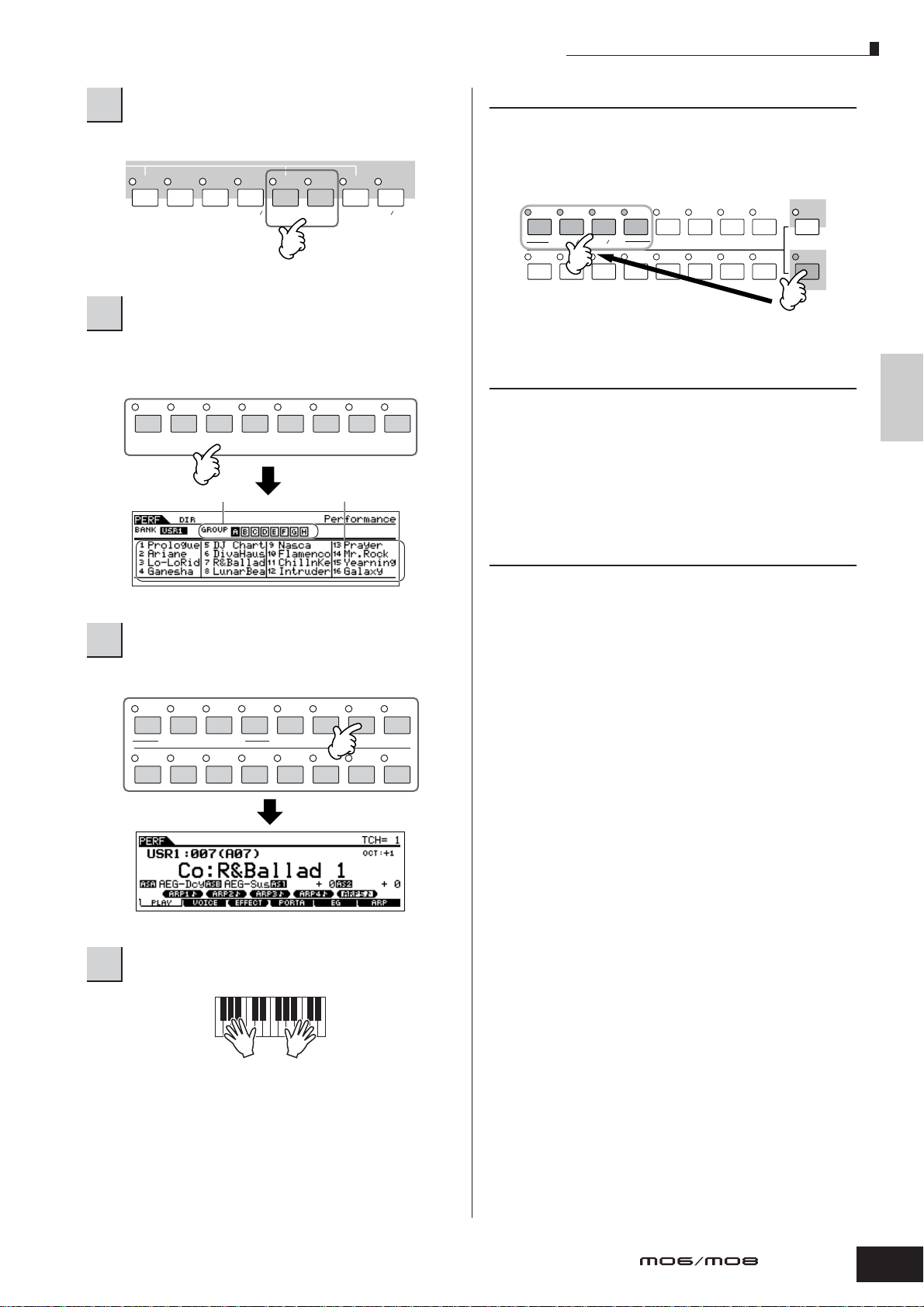
Performance Play mode
TRACK
SELECT
SOLO
MUTE
12345678
910111213141516
ELEMENT PERF. PART ZONE
Select a Performance Bank.
2
Select one of the Banks from User 1 and 2.
PRE 1
PRE 2
PRE 3
PRE 4 USER 1
A. PIANO
KEYBOARD
ORGAN
GUITAR
PLUCKED
Select a Performance Group.
3
BASS
USER 2
STRINGSGMBRASS
–
REED PIPE
Performances are divided into Groups [A] – [H]. Select a
Group to display a list of the Performances.
A
BCDEF G
SYN LEAD
SYN PAD/
CHOIR
SYN COMP
CHROMATIC
PERCUSSION
DRUM/
PERCUSSION
Group
MUSICAL FX
SE
Performance
H
COMBI
Performance Part mute/solo
Each performance can contain a maximum of four Parts,
each of which can be turned on or off independently.
Muting and soloing of Parts is done in the same way as that
of tracks in a Song/Pattern. See page 75.
Using the Category Search function
As in the Voice Play mode, you can use the Category
Search and Favorite Category functions in the Performance
Play mode. For details on how to use the function, see
page 42.
Keyboard MIDI transmit channel
setting
Quick GuidePlaying the MO
Select a Performance Number.
4
Press one of the Number [1] – [16] buttons.
21
ELEMENT/PERF. PART/ZONE
9
10
Play the keyboard.
5
3
4
11
12 13
6
5
14
As in the Voice Play mode, you can change the MIDI
transmit channel for the keyboard. Press the [TRACK
SELECT] button (the lamp lights), then press the
appropriate Number button ([1] – [16]). The transmit
channel setting is shown at the top right of the display.
n You can also set the MIDI keyboard transmit channel from the
8
7
16
15
Utility mode ([UTILITY] → [F5] MIDI → [SF1] CH → KBDTransCh).
This parameter is available for the Voice mode/Performance mode
but not for the Song mode/Pattern mode.
Owner’s Manual
45
Page 46
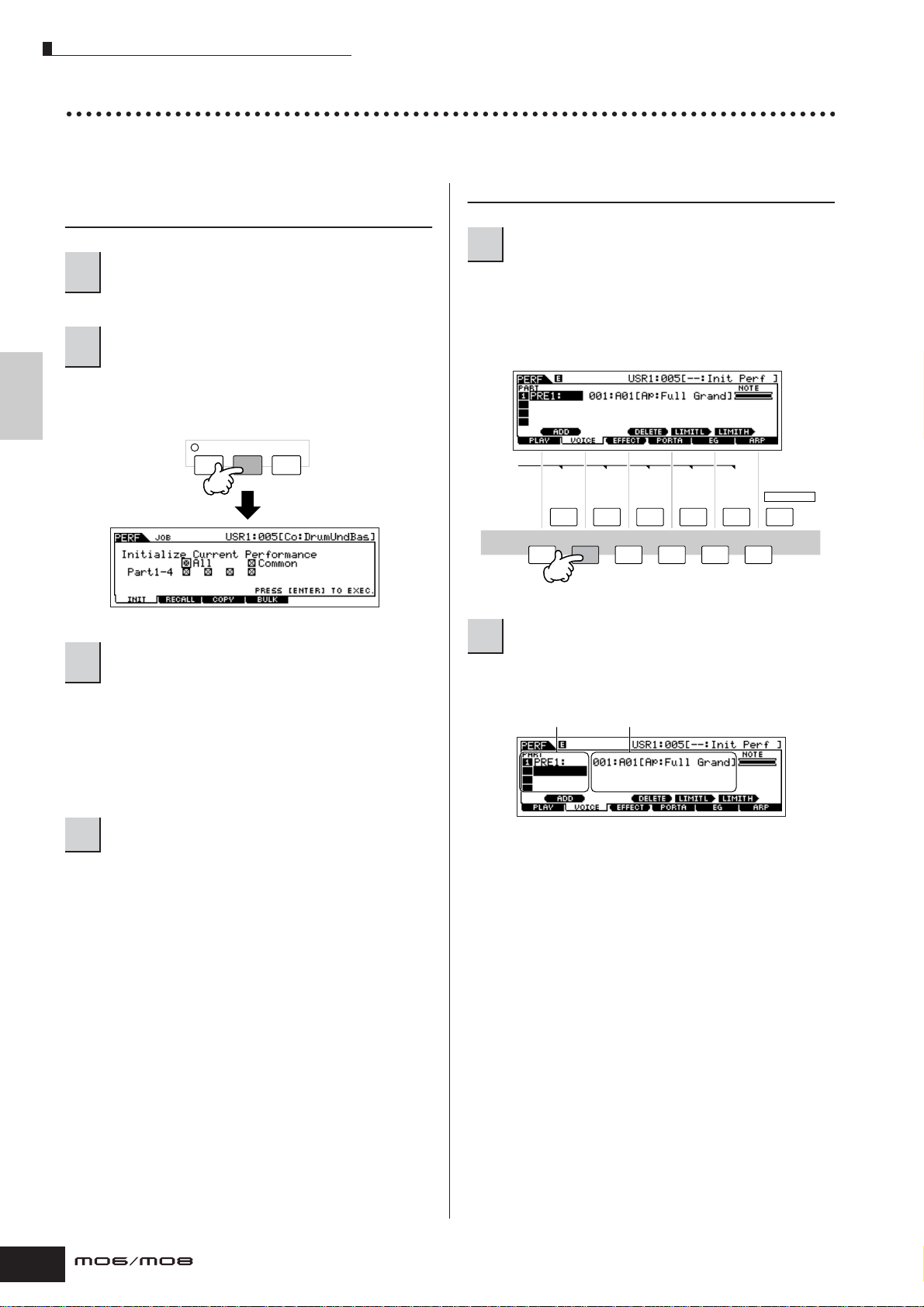
Performance Play mode
Creating a Performance by combining Voices
Performances can be made up of a maximum of four Parts, each of which can be assigned a different Voice. In this section,
we’ll create a Performance by combining two Voices.
Quick Guide Playing the MO
Preparing to create a Performance
(Initializing the Performance)
Select the desired Performance in the
1
Performance Play mode.
Press the [JOB] button, and then the [F1]
2
button.
The Initialize display is shown. Check the “ALL” check box
to initialize all data of the Performance. For details about
the Initialize function, refer to page 168.
EDIT
JOB S TORE
COMPARE
Press the [ENTER] button. (The display
3
prompts you for confirmation.)
Press the [INC/YES] button to initialize the Performance.
n Keep in mind that when you execute the Store operation by
pressing the [STORE] button here, the Performance at the
destination will be replaced with the Initialized Performance above.
n For details about the Store operation, refer to page 66.
Playing several Voices together (Layer)
Press the [F2] VOICE button.
5
This calls up a list indicating which Voice is assigned to
each Part of the current Performance.
Since the current Performance has been initialized, the
only Voice in the Performance is “PRE1: Full Grand,” set to
Part 1.
SCENE
SF1
SF2 SF3 SF4 SF5 INFORMATION
F1 F2 F3 F4 F5 F6
Assign the desired Voice to Part 2.
6
6-1 Move the cursor to the Voice Bank or Voice
Number of Part 2.
Voice Bank
Voice Number
Press the [PERFORM] button.
4
The current Performance name will change to “Init Perf” in
the display.
n When you initialize a Performance, the Voice at Preset Bank 1,
Voice number 1 is assigned to Part 1 as the default.
46
Owner’s Manual
6-2 Press the [SF1] ADD INT button. This enables
assignment of the selected internal Voice to Part
2.
6-3 Select the Voice you’ve assigned to Part 2 as you
did in steps 2 – 4 in the section “Selecting a
Normal Voice” or “Selecting a Drum Voice” (page
40 or 41).
You can select the desired Bank and Number directly by
using the [DEC/NO], [INC/YES] buttons and data dial. You
can also use the Category Search function (page 42).
Here, we’ll assign a flute Voice (PRE2: SweetFlute) to Part 2.
Page 47
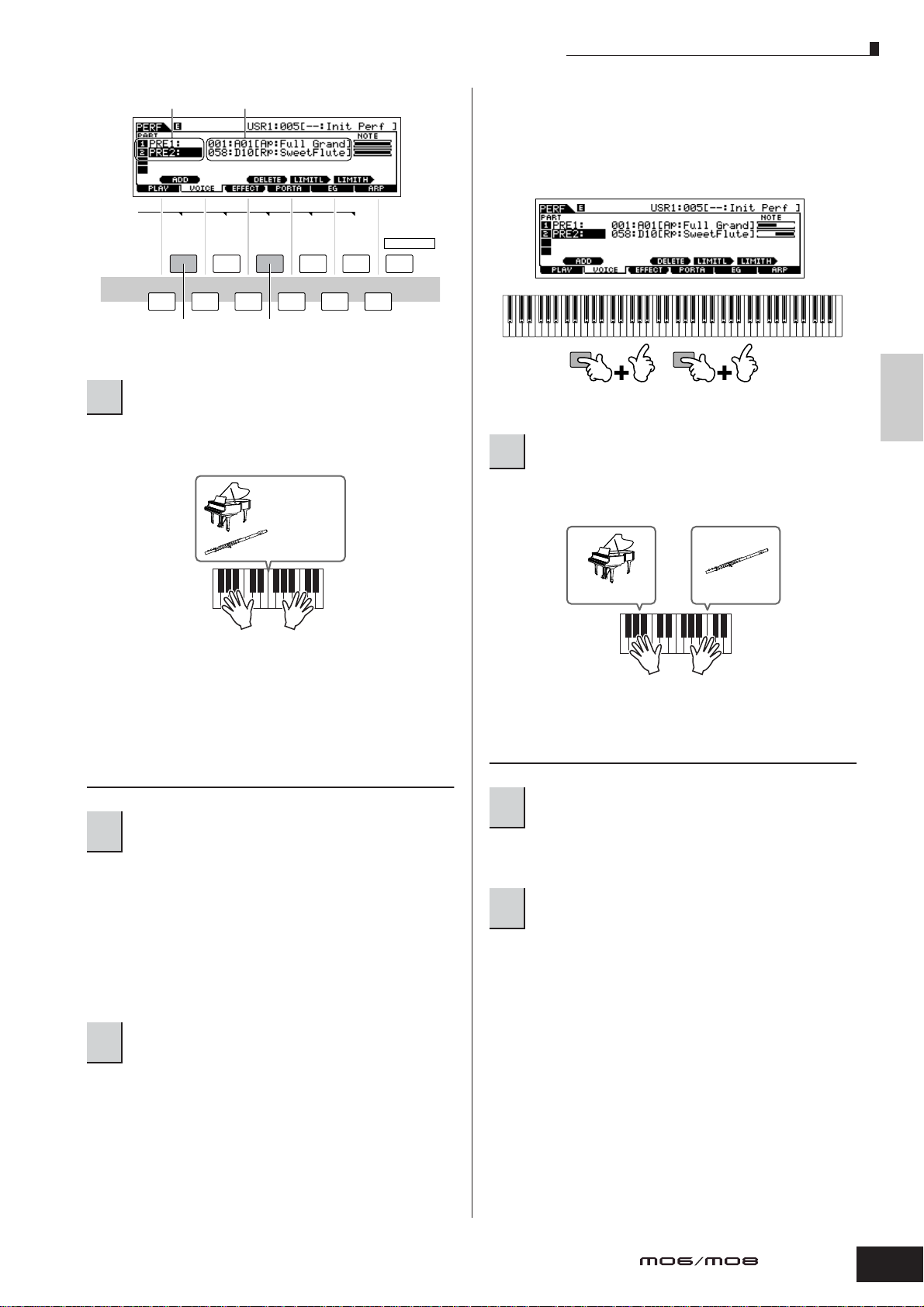
Performance Play mode
SF 5 SF 4
Note limit low
Note limit High
Part 1: Piano
Part 2: Flute
Voice Bank
SCENE
SF1
F1 F2 F3 F4 F5 F6
Assigns a Voice to
the selected Part.
Play the keyboard.
7
The Part 1 (piano Voice) and Part 2 (flute Voice) can be
played in unison.
Voice Number
SF2 SF3 SF4 SF5 INFORMATION
Deletes the Voice assignment
of the selected Part.
Part 1: Piano
Part 2: Flute
9-2 Press a note on the keyboard while holding the
[SF5] LIMIT L button down to set the lowest note
of Part 2.
Note that the dark bar (at “NOTE”) for Part 2 changes as the
note range is changed.
Play the keyboard.
10
Use your left hand to play piano sounds and your right
hand to play flute sounds.
Quick GuidePlaying the MO
Next, we’ll divide the keyboard into two sections—one for
each Voice.
Dividing the keyboard into separate
sections—Split
Assign the Voice of Part 1 to the lower key
8
range.
8-1 Move the cursor to Part 1.
8-2 Press a note on the keyboard while holding down
the [SF5] LIMIT H button to set the highest note
for Part 1.
Note that the dark bar (at “NOTE”) for Part 1 changes as the
note range is changed.
Assign the Voice of Part 2 to the higher key
9
range.
9-1 Move the cursor to Part 2.
Adjusting the Part levels and storing
the Performance
Adjust the Volume settings of Parts 1 and 2 by
11
using the Control sliders.
For details, see page 52.
Store the settings as a User Performance in
12
the Performance Store mode.
For details about the Store operation, see page 66.
n If you are editing a program and you select a different program
without storing your edited one, all the edits you’ve made will be
erased.
In the section above, you learned how to assign two Voices
to two different Parts. Use same procedure to assign
Voices to Parts 3 and 4, and create a full orchestral sound
or the sound of a 3- or 4-piece band—just by using a single
MO. You can also use the preset Performances as starting
points in building your own custom Voice combinations.
Owner’s Manual
47
Page 48
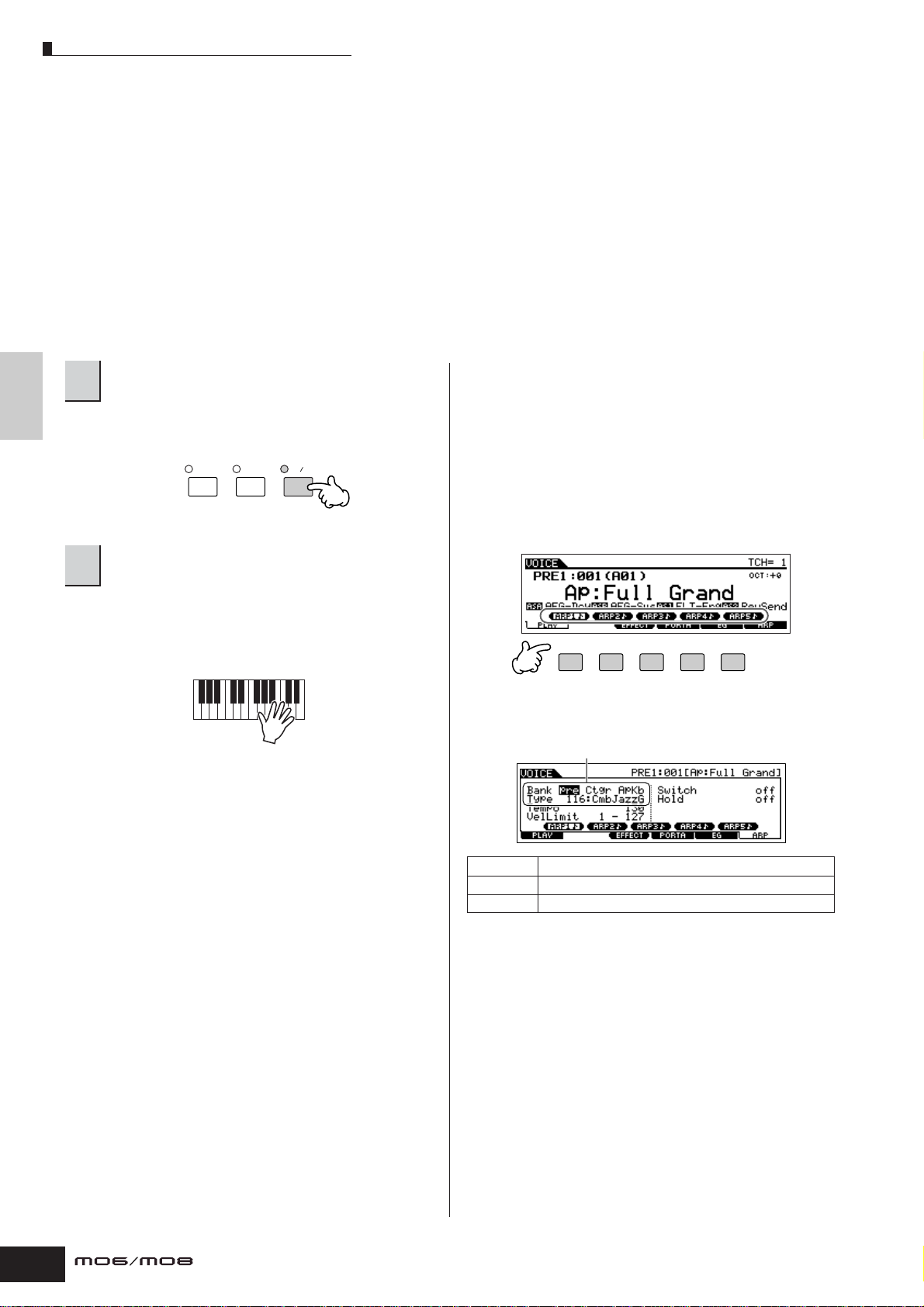
Using the Arpeggio feature
Using the Arpeggio feature
The versatile Arpeggio feature allows you to automatically play various rhythms and phrases by simply pressing a key or
playing a chord. The MO contains a remarkably wide variety of Arpeggios—a total of 1,787—from conventional, popular
phrases to the latest cutting-edge rhythm patterns. In addition, you can assign your favorite Arpeggios to the [SF1] – [SF5]
buttons and switch between Arpeggio phrases instantly. This powerful function is an unending source of inspiration and will
help you create various riffs, phrases and songs quickly and easily.
Since the preset Voices and Performances already have their own Arpeggio types pre-assigned, all you need to do is select
the desired Voice and turn on the Arpeggio function.
n For details about Arpeggio, see page 145.
n The Arpeggio feature is also available in the Song and Pattern modes. For details, see page 79.
n Different Arpeggio types cannot be played back for each Part in the Performance, Song, or Pattern mode.
Quick Guide Playing the MO
Press the [ARPEGGIO ON/OFF] button to turn
1
Arpeggio on.
Selecting some programs (Voices, Performances, Songs,
Patterns) automatically turns this lamp on.
MASTER
EFFECT
Play a note or notes on the keyboard to trigger
2
the Arpeggio playback.
EFFECT
BYPASS
ARPEGGIO
ON OFF
The particular rhythm pattern or phrase that plays depends
on the actual notes or chords you play, as well as on the
selected Arpeggio type. For details, see page 145 in the
Basic Structure section.
■ Changing the Arpeggio type during your
keyboard performance
A different Arpeggio type is assigned to each of the [SF1]
ARP1 – [SF5] ARP5 buttons for each preset Voice. When a
musical note icon appears to the right of each Arpeggio
number in the display (see below), the corresponding
button is assigned an Arpeggio type. The selected
Arpeggio type is highlighted.
Try out various Arpeggio types by pressing the [SF1] –
[SF5] buttons.
SF 1SF 2SF 3SF 4SF 5
You can confirm the currently selected Arpeggio type in the
[F6] ARP display.
Arpeggio type currently selected.
48
Bank Selects “pre” (Preset) or “usr” (User).
Ctgr For details, refer to page 145.
Type For details, refer to the separate Data List booklet.
Owner’s Manual
Page 49

Using the Arpeggio feature
ASSIGN A
PAN
CUTOFF
SWING
LOW
ASSIGN B
REVERB
RESONANCE
GATE TIME
LOW MID
ASSIGN 1
CHORUS
ATTAC K
VELOCITY
HIGH MID
ASSIGN 2
TEMPO
RELEASE
UNIT MULTIPLY
HIGH
DAW REMOTE PAGE SELECT
PAN SEND
TONE
ARP FX
EQ
ASSIGN
MEF
Register your favorite Arpeggio types to the
[SF1] – [SF5] buttons
You can change the default settings and assign any
Arpeggio types you like to the [SF1] – [SF5] buttons.
1 Select the desired Voice, P erformance, Song, or
Pattern, and then press the [ARPEGGIO] b utton
to turn Arpeggio on.
2 Select the desired Arpeggio type in the [V OICE]
➞ [F6] (or [F5]) ARP display.
3 While holding the [ST ORE] button, press one of
the [SF1] – [SF5] buttons.
The currently selected Arpeggio type is assigned to the
pressed button. If you execute this operation with the
[ARPEGGIO] lamp off, no Arpeggio type will be
assigned to the pressed button.
4 Repeat steps 2 – 3 as necessary.
5 Store the changes as a User Voice,
Performance, Song, or Pattern (pages 60, 66,
99).
Controlling Arpeggio playback by using the
Knobs.
These four Knobs let you adjust the tempo and
volume of Arpeggio playback. If you like the results
and want to save them, you can store the changes as
a User Voice, Performance, Song, or Pattern.
1 Press the [ARP FX] button to turn the lamp on.
Quick GuidePlaying the MO
2 Tweak the knobs while the Arpeggio is playing.
For details on the functions controlled by the Knobs, see
page 51.
3 If you’re satisfied with the results, store the
changes as a User Voice, Performance, Song,
or Pattern (pages 60, 66, 99).
Transmitting Arpeggio playback as MIDI
TIP
data
If you want to use the Arpeggios to trigger other MIDI
tone generators or record the MIDI data of Arpeggios
to a sequencer for further editing, you can have the
Arpeggio playback data transmitted as MIDI data.
This is done by setting the following switch
parameters to “on”:
● Voice Arpeggio
Voice mode ➞ [UTILITY] ➞ [F3] VOICE ➞ [SF3] ARP CH
➞ OutputSwitch
● Performance Arpeggio
Performance mode ➞ Performance selection ➞ [EDIT]
➞ [COMMON] ➞ [F3] ARP ➞ [SF4] OUT CH ➞
OutputSwitch
● Song/Pattern Arpeggio
Song mode/Pattern mode ➞ Song/Pattern selection ➞
[MIXING] ➞ [EDIT] ➞ [COMMON] ➞ [F3] ARP ➞ [SF4]
OUT CH ➞ OutputSwitch
Owner’s Manual
49
Page 50

Quick Guide Playing the MO
Using the Controllers on the MO
Using the Controllers on the MO
This section shows you how to change the sounds by using the controllers on the MO. When using the external controllers,
see page 69.
Pitch Bend Wheel
Use the Pitch Bend wheel to bend notes up (roll the wheel away from you) or down (roll the wheel toward you) while playing
the keyboard. The Pitch Bend wheel is self-centering and will automatically return to normal pitch when released. Try out the
Pitch Bend wheel while pressing a note on the keyboard.
Pitch Up
Pitch Down
Pitch Bend Wheel
When playing a Performance, the Pitch Bend Range depends on the setting of the Voice assigned to each Part (made in the
Voice mode).
n • The Pitch Bend Range setting for each Voice can be changed in the “OTHER” display ([VOICE] → [EDIT] → [COMMON] → [F1] GENERAL → [SF5]
OTHER) and stored as a User Voice in the Voice Store mode.
• The Pitch Bend Range setting also allows you to set the wheel to bend notes up or down in the opposite direction (i.e., the pitch goes down when you
move the wheel up).
n Functions other than Pitch Bend can be assigned to the Pitch Bend Wheel in the “CTL SET” display ([VOICE] → [EDIT] → [COMMON] → [F4] CTL
SET). These assignment settings can be stored as a User Voice in the Voice Store mode. Even if a different function is assigned to this wheel, the Pitch
Bend function is available and Pitch Bend messages are still generated when the wheel is used.
Modulation Wheel
Even though the Modulation wheel is conventionally used to apply vibrato to the sound, many of the preset Voices have
other functions and effects assigned to the wheel. The more you move this wheel up, the greater the effect that is applied to
the sound. Try out the Modulation wheel with various preset voices while playing the keyboard.
Maximum
Minimum
Modulation Wheel
When playing a Performance, the effect of the Modulation Wheel depends on the setting of the Voice assigned to each Part
(made in the Voice mode).
n To avoid accidentally applying effects to the current Voice, make sure the Modulation Wheel is set to minimum before you start playing.
n Various functions can be assigned to the Modulation Wheel in the “CTL SET” display ([VOICE] → [EDIT] → [COMMON] → [F4] CTL SET). These
assignment settings can be stored as a User Voice in the Voice Store mode.
50
Owner’s Manual
Page 51

Using the Controllers on the MO
Knob
Changing the sounds
You can change the brightness and tone characteristics of the current Voice, Performance, Song or Pattern in realtime by
turning the knobs while you play. Rotating it to the right (clockwise) increases the program number, while rotating it to the left
(counter-clockwise) decreases it. You can select the function set assigned to the knobs among the following seven sets by
pressing the appropriate Control function button.
Function sets assigned to the Knobs
Operation
When pressing the [PAN/
SEND] button
Button of which the
lamp is turned on
KN1 (Knob 1) KN2 (Knob 2) KN3 (Knob 3) KN4 (Knob 4)
[PAN/SEND] button Pan (stereo position)
of the Voice/
Functions controlled by each Knob
Reverb Send Level Chorus Send Level Tempo of the Song/
Performance
When pressing the [TONE]
button
[TONE] button Filter Cutoff
Frequency (degree of
brightness)
Resonance (the level
of the signal in the
area of the cutoff
frequency)
When pressing the [ARP
FX] button
[ARP FX] button Swing degree of the
Arpeggio playback
Gate time (length) of
the Arpeggio
playback
When pressing the [EQ]
button
[EQ] button Low band of the
Master EQ in the
Voice/Performance
mode, part EQ in the
Song/Pattern mode
Low-mid band of the
Master EQ in the
Voice/Performance
mode, Mid band of
the Part EQ in the
Song/Pattern mode
When pressing the [PAN/
SEND] button and the
[TONE] button
simultaneously
When pressing the [TONE]
button and the [ARP FX]
button simultaneously**
When pressing the [ARP
FX] button and the [EQ]
button simultaneously
[PAN/SEND] button
[TONE] button
Function assigned from the [UTILITY] → [F4]
CTLASN → [SF2] ASSIGN display (page 208) in
the Utility mode
All the buttons are off Function assigned for each Master from the [MASTER] → [EDIT] → Zone selection → [F5] KN/CS
display (page 217)
[ARP FX] button
[EQ] button
Function assigned to the Master Effect parameters from the [UTILITY] → [F4] CTLASN → [SF5]
MEF display.
* For Drum Voices, this affects the release time for all played notes, whether held or released.
** Available only when setting the Zone Switch to on in the Master Mode (page 215)
Pattern/Arpeggio
playback
Attack Time of the
sound
Release Time of the
sound (decay time
after the key is
released)*
Velocity of the
Arpeggio playback
High-mid band of the
Master EQ in the
Voice/Performance
mode. (Not available
in the Song/Pattern
mode.)
Arpeggio playback
time
High band of the
Master EQ in the
Voice/Performance
mode, part EQ in the
Song/Pattern mode
Function assigned for each Voice from the
[VOICE] → [EDIT] → [COMMON] → [F4]
CTLSET display (page 155)
Quick GuidePlaying the MO
When pressing any of the Control function buttons, the lamp(s) of the buttons will light according to the above table, and the
status of the Knobs and Control sliders (currently assigned functions and set values) is shown on the LCD display. The
appearance of the knob and slider in the display indicates the actual control status of the knob and slider.
When a knob graphic in the display is black or a slider graphic is shown with a shadow, the corresponding Knob or Control
slider on the panel affects the sound as indicated.
A white knob graphic or a slider graphic without a shadow indicates that the current Knob or Control slider position differs
from the actual parameter value. In this case, moving the knob or slider does not affect the sound until the knob or slider
position reaches the parameter’s current value (after which the knob graphic turns black or the slider graphic has a
shadow).
DAW REMOTE PAGE SELECT
PAN SEND
ASSIGN
TONE
ARP FX
EQ
ASSIGN 1
CHORUS
ATTAC K
VELOCITY
HIGH MID
ASSIGN 2
TEMPO
RELEASE
UNIT MULTIPLY
HIGH
ASSIGN B
ASSIGN A
REVERB
PAN
CUTOFF
RESONANCE
SWING
GATE TIME
LOW
LOW MID
MEF
Adjusting these knobs/sliders affects the sound immediately.
Adjusting these knobs/sliders will not affect the sound until
the current value is reached.
Owner’s Manual
51
Page 52

Quick Guide Playing the MO
Using the Controllers on the MO
Control slider
Changing the volume
You can adjust the volume of the Voice/Performance you play on the keyboard, or the volume of the specified part (track) of
the Song/Pattern by using the Control sliders. In the Master mode, various functions as well as the volume can be assigned
to the Control sliders when the Zone Switch is set to on (page 215).
MASTER
VOLUME
ZONE 1 ZONE 2 ZONE 3 ZONE 4
Function sets assigned to the Control slider
Mode
Voice mode When a Normal Voice is
Performance mode Controls Volume of the assigned Parts (see “Precautions” note below).
Song mode/
Pattern mode
Master mode When the Zone Switch is set
* An Element is the fundamental tone generating unit of a Voice. For details, see page 53.
n The [MASTER VOLUME] slider adjusts the overall output level of the instrument, while the Control sliders adjust the MIDI Volume setting of the
corresponding Element or Part.
n Precautions—Using sliders in the Performance mode
In the Performance mode, the Control sliders are assigned according to the specific Parts that
are assigned in each Performance. Keep in mind that the slider number may not correspond to
the same numbered Part.
For example, when using a Performance (as shown at right) in which two Parts (Part 1 and Part
4) are combined, the sliders are assigned as follows:
• Slider 1 controls the volume of Part 1.
• Slider 2 controls the volume of Part 4.
• Sliders 3 and 4 are not used.
selected
When a Drum Voice is
selected
When tracks (Parts) 1 – 4 are
selected
When tracks (Parts) 5 – 8 are
selected
When tracks (Parts) 9 – 12
are selected
When tracks (Parts) 13 – 16
are selected
to on (page 215)
Control slider 1 Control slider 2 Control slider 3 Control slider 4
Element 1 Volume Element 2 Volume Element 3 Volume Element 4 Volume
Volume of the entire Voice sound (moving any slider produces same volume)
Track 1 (Part 1) Volume Track 2 (Part 2) Volume Track 3 (Part 3) Volume Track 4 (Part 4) Volume
Track 5 (Part 5) Volume Track 6 (Part 6) Volume Track 7 (Part 7) Volume Track 8 (Part 8) Volume
Track 9 (Part 9) Volume Track 10 (Part 10)
Track 13 (Part 13)
Volume
Function assigned for each Master from the [MASTER] → [EDIT] → Zone selection → [F5] KN/CS display
(page 217)
Functions controlled by each slider
Volume
Track 14 (Part 14)
Volume
Track 11 (Part 11)
Volume
Track 15 (Part 15)
Volume
Track 12 (Part 12)
Volume
Track 16 (Part 16)
Volume
Edit Indicator
Moving the sliders directly changes the parameters of the Voice, Performance, Song, or Pattern. When any of the
parameters are changed, the [E] (Edit) Indicator appears in the top left of the display. This indicates that the current
Voice, Performance, Song, or Pattern has been modified but not yet stored. For details about the Edit indicator, see
page 36.
52
Owner’s Manual
Page 53

Editing a Voice
Editing a Program
Editing a Voice
Each Voice can consist of up to four Elements. An Element is made up of a basic waveform—the basic sound of a musical
instrument—plus the various synthesizer processing parameters used to enhance, alter or define the sound, such as pitch,
filter, and amplitude controls.
For example, a piano Voice can be actually made up of several different piano waveforms: one for high notes, one for low
notes, and waveforms for when the keyboard is played softly. Combining different elements in a set for playing at same time,
or programming them to switch depending on how strongly the keyboard is played helps to create a much more powerful
and realistic piano sound.
Creates each Element sound in the
Element Edit mode.
Element
Piano wave for high notes
Element
Piano wave for low notes
Element
Piano wave for when playing
the keyboard is played softly
n A Drum Voice is made up of different “Keys”—or separate percussion/drum sounds that are assigned to individual notes on the keyboard.
Common Edit
Determines the parameters
for entire Voice in the
Common Edit mode.
Piano V oice
Normal Voice Edit
Quick GuideEditing a Program
Press the [VOICE] button to enter the Voice mode, then select a Normal Voice to be edited (page 40).
1
Press the [EDIT] button to enter the Voice Edit mode.
2
EDIT
JOB STORE
COMPARE
Owner’s Manual
53
Page 54

Quick Guide Editing a Program
Editing a Voice
Call up the Common Edit display or Element Edit display.
3
If you wish to edit the sounds that make up a Voice and the basic parameters that determine the sound—such as Oscillator,
Pitch, Filter, Amplitude, and EG (Envelope Generator)—call up the Element Edit display.
If you wish to edit more global parameters related to the overall Voice and how it’s processed—such as Arpeggio, Controller,
and Effects—call up the Common Edit display.
While in the Voice Edit mode, you can switch between
the Common Edit display and the Element Edit display
as shown below.
DRUM
Calling up the Common Edit display
Press the [COMMON] button to call up the
Common Edit display.
In the Edit mode, the [DRUM KITS] button
functions as the [COMMON] button.
Indicates a Common Edit display.
KITS
COMMON
PRE 2
PRE 1
A. PIANOFAVORITES
ABCD
SYN LEAD SYN COMPSYN PAD
1234
9101112
To turn each Element on or off (to hear how each affects the overall sound), use
buttons [9] – [12]. You can also isolate or solo an Element by holding down the
[MUTE] button and pressing the desired number button ([9] – [12]). To cancel the
solo, press the [MUTE] button again.
PRE 3
KEYBOARD
ORGAN
CHOIR
ELEMENT PERF. PART ZONE
PRE 4
GUITAR
PLUCKED
CHROMATIC
PERCUSSION
Calling up the Element Edit display
Press the desired element number from the ELEMENT
[1] – [4] buttons to call up the Element Edit display.
Indicates the display for editing Element 1.
Select the menu you wish to edit by pressing
the [F1] – [F5] buttons and [SF1] – [SF5]
4
buttons, then edit the parameters in each
display.
The following briefly describes the main Voice parameters.
● Basic parameters for creating a sound
Page 132
Element selection ➞ [F1] – [F6]
If you wish to edit the basic sound-generating and
soundshaping parameters for the Voice—such as
Oscillator, Pitch, Filter, Amplitude, and EG (Envelope
Generator)—use the Common Edit display.
● Effect related parameters Page 140
[COMMON] ➞ [F6] EFFECT
The Effects use DSP (Digital Signal Processing) to alter and
enhance the sound of a Voice. Effects are applied in the
final stages of editing, letting you change the sound of the
created Voice as desired. The Common Edit display lets
you edit the Effect related parameters.
● Arpeggio related parameters Pages 145, 154
[COMMON] ➞ [F3] ARP (Arpeggio)
For each Voice, you can set the Arpeggio related
parameters such as Arpeggio type and playback tempo.
These can be edited in the Common Edit display.
Repeat steps 3 – 4 as desired.
5
Name the edited Normal Voice.
6
Enter a name for the Voice from the NAME display
([COMMON] → [F1] GENERAL → [SF1] NAME).
For detailed instructions on naming a Voice, refer to page
38.
Enter the desired Voice name
● Controller related parameters Page 70
[COMMON] ➞ [F4] CTL SET (Controller Set)
For each Voice, you can assign various functions to built-in
controllers such as Pitch Bend Wheel, Modulation Wheel,
Knobs (ASSIGN1 and 2), and optionally connected
controllers such as Footswitch and Foot Controller. These
settings can be edited in the Common Edit display.
54
Owner’s Manual
Store the settings as a User Voice.
7
The edited Voice can be stored in the Voice Store mode.
For details, see page 60.
Page 55
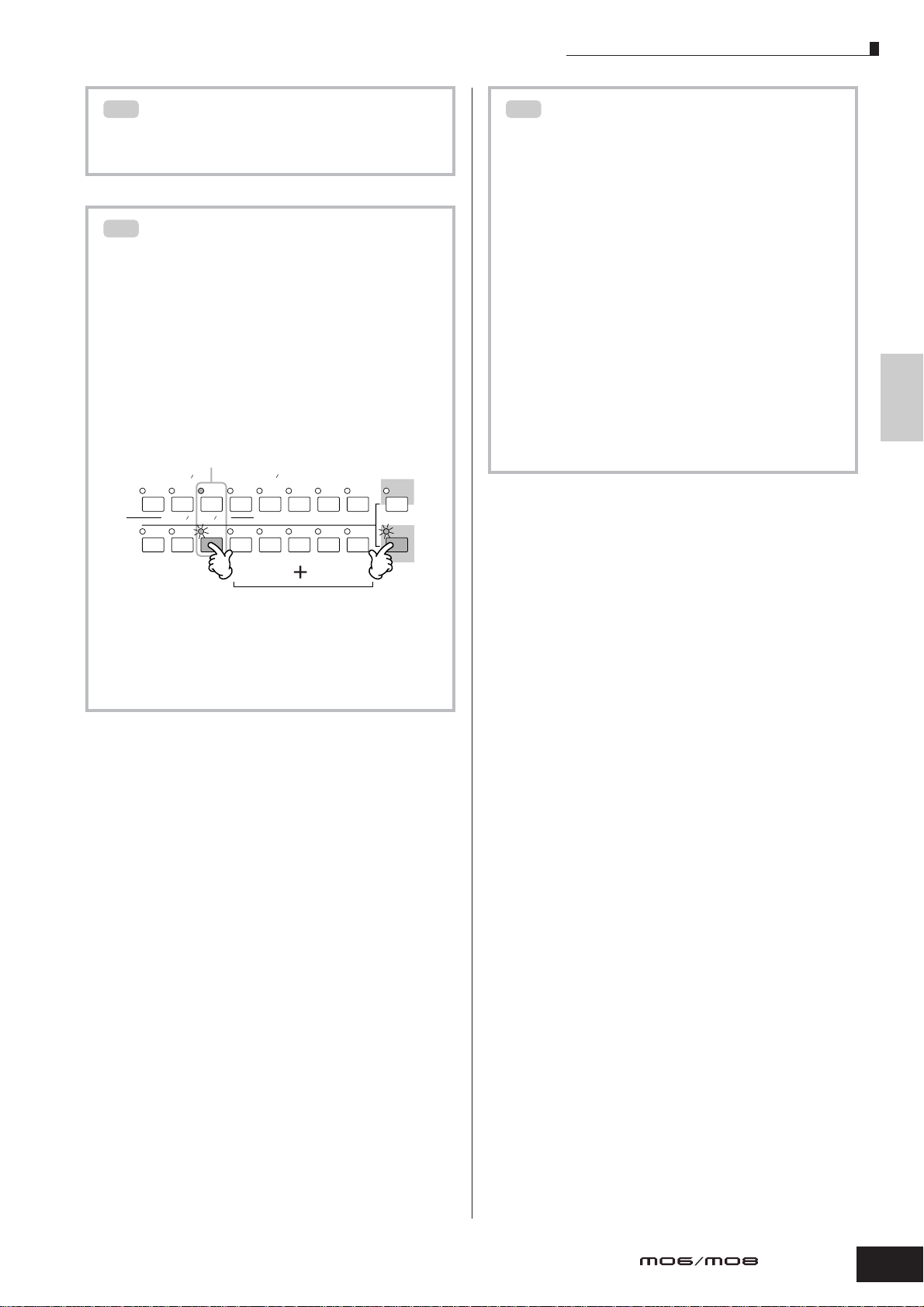
TIP
TIP
The Compare Function
You can compare the sound of the original (unedited)
Voice with the edited Voice. For details, see page 36.
TIP
To solo an Element for editing
This feature is useful for isolating the sound of single
Element, for ease in editing.
Editing a Voice
Edit Recall
If you are editing a Voice and select a different Voice
without storing the one you were editing, all the edits
you’ve made will be erased. If this happens, you can
use Edit Recall to restore the Voice with your latest
edits intact.
1 Press the [JOB] button in the Voice mode to
enter the Voice Job mode.
1 In the Normal Voice Edit mode, simultaneously
hold down the [MUTE] button and press one of
the Number buttons [9] to [12] to solo the
corresponding Element.
Once you’ve selected an Element for soloing, the
[MUTE] button’s lamp flashes, indicating the Solo
function is active and only the selected Element can be
edited.
In this example, only Element 3 is turned on
and can be edited.
DRUM
SYN PAD
CHOIR
12345678
ELEMENT PERF. PART ZONE
910111213141516
CHROMATIC
PERCUSSION
PERCUSSION
TRACK
SELECT
MUTE
SOLO
2 To solo another Element, simply press the
appropriate number button ([9] – [12]).
3 To exit from the Solo function, press the
[MUTE] button again.
2 Press the [F2] RECALL button to call up the
Recall display.
3 Press the [ENTER] button. (The display
prompts you for confirmation.)
If you wish to cancel the operation, press the [DEC/NO]
button.
4 Press the [INC/YES] button to execute Edit
Recall to restore the Voice.
Quick GuideEditing a Program
Owner’s Manual
55
Page 56
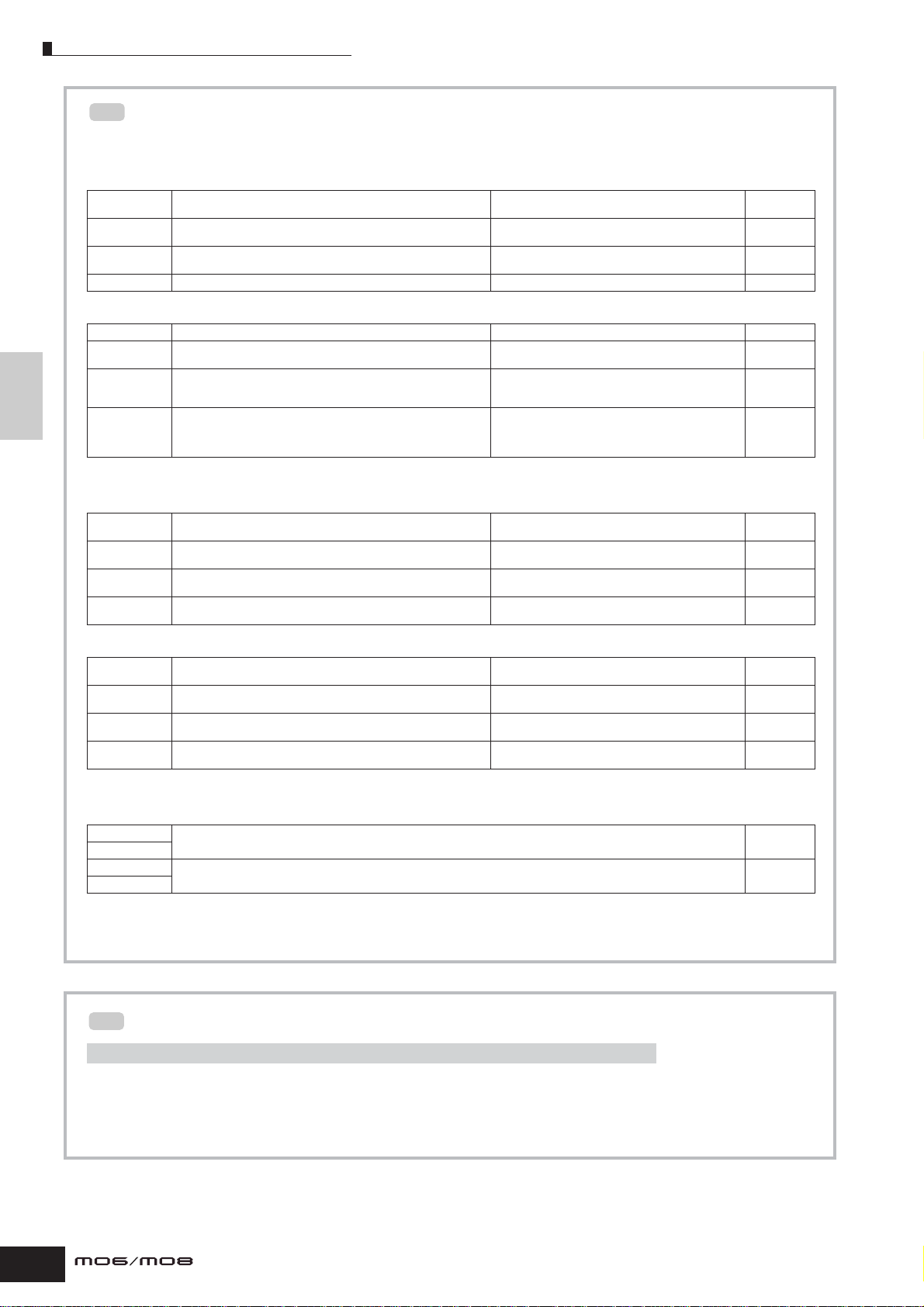
Quick Guide Editing a Program
Editing a Voice
Editing a Voice by using the Knobs
TIP
The four knobs at the top left of the instrument are not only for tweaking the sound while you perform—you can also
use them to edit a Voice, either in the Voice Play mode or the Voice Edit mode.
● When the [PAN/SEND] indicator is turned on:
PAN Determines the stereo pan position of the Voice. [VOICE] → Voice selection → [EDIT] → [COMMON] →
REVERB Determines the amount of Reverb effect that is applied to the Voice. [VOICE] → Voice selection → [EDIT] → [COMMON] →
CHORUS Determines the amount of Chorus effect that is applied to the Voice. [VOICE] → Voice selection → [EDIT] → [COMMON] →
TEMPO
Determines the tempo of the Arpeggio assigned to the currently selected Voice.
[F2] OUTPUT → Pan
[F2] OUTPUT → RevSend
[F2] OUTPUT → ChoSend
[VOICE] → Voice selection → [F6] ARP → Tempo Page 154
● When the [TONE] indicator is turned on:
CUTOFF Raises or lowers the Filter cutoff frequency to adjust the tone brilliance. [VOICE] → Voice selection → [F5] EG → CUTOF Page 152
RESONANCE Boosts or attenuates the level at the area around the Filter cutoff
ATTACK Determines the attack time of the sound. For example, you can adjust a
RELEASE Determines the release time of the sound. Turning the knob to the right
frequency.
strings Voice so that the sound gradually swells in volume by setting a
slow attack time – simply turn this knob to the right.
sets a long release time and (depending on the selected Voice) lets the
sound sustain after the key is released. To produce a sharp release, in
which the sound abruptly cuts off, set a short release time.
n The settings above are applied as offsets to the AEG and FEG settings in the Voice Edit mode.
[VOICE] → Voice selection → [F5] EG → RESO Page 152
[VOICE] → Voice selection → [F5] EG → ATK (AEG) Page 152
[VOICE] → Voice selection → [F5] EG → REL (AEG) Page 152
Page 154
Page 154
Page 154
● When the [ARP FX] indicator is turned on:
SWING Adjusts the swing feel of the Arpeggio playback. [VOICE] → Voice selection → [EDIT] → [COMMON] →
GATE TIME Adjusts the Gate Time (length) of the Arpeggio notes. [VOICE] → Voice selection → [EDIT] → [COMMON] →
VELOCITY Adjusts the velocity of the Arpeggio notes. [VOICE] → Voice selection → [EDIT] → [COMMON] →
UNITMULTIPLY Adjusts the Arpeggio playback time based on tempo. [VOICE] → Voice selection → [EDIT] → [COMMON] →
[F3] ARP → [SF3] PLAY FX → Swing
[F3] ARP → [SF3] PLAY FX → GateTimeRate
[F3] ARP → [SF3] PLAY FX → VelocityRate
[F3] ARP → [SF3] PLAY FX → UnitMultiply
Page 155
Page 155
Page 155
Page 155
● When the [EQ] indicator is turned on:
LO Determines the amount of boost or attenuation applied to the low
LO MID Determines the amount of boost or attenuation applied to the low-
HI MID Determines the amount of boost or attenuation applied to the high-
HI Determines the amount of boost or attenuation applied to the high
frequency band of the Master EQ.
midrange frequency band of the Master EQ.
midrange frequency band of the Master EQ.
frequency band of the Master EQ.
n The settings above are applied as offsets to the EQ settings in the [VOICE] → [UTILITY] → [F3] VOICE → [SF1] MEQ display.
[VOICE] → Voice selection → [EDIT] → [COMMON] →
[F1] GENERAL → [SF3] MEQ OFS → LOW
[VOICE] → Voice selection → [EDIT] → [COMMON] →
[F1] GENERAL → [SF3] MEQ OFS → LOW MID
[VOICE] → Voice selection → [EDIT] → [COMMON] →
[F1] GENERAL → [SF3] MEQ OFS → HIGH MID
[VOICE] → Voice selection → [EDIT] → [COMMON] →
[F1] GENERAL → [SF3] MEQ OFS → HIGH
Page 153
Page 153
Page 153
Page 153
● When both the [PAN/SEND] and [TONE] indicators are turned on (by pressing them simultaneously):
ASSIGN A Adjusts parameters assigned to these knobs in the [UTILITY] → [F4] CTL ASN → [SF2] ASSIGN display. Page 71
ASSIGN B
ASSIGN 1 Adjusts parameters assigned to these knobs in the [VOICE] → Voice selection → [EDIT] → [COMMON] → [F4] CTL SET display. Page 70
ASSIGN 2
n In addition to above functions, Master Effect related parameters (set in the [UTILITY] → [F3] VOICE → [SF2] MEF display) can be assigned to
these four knobs by pressing the [ARP FX] and [EQ] buttons simultaneously. The particular parameters assigned to the four knobs can be set
in the [UTILITY] → [F4] CTL ASN → [SF5] MEF display.
56
Editing a Voice by using the Control sliders
TIP
[VOICE] ➞ Voice selection ➞ [EDIT] ➞ Element selection ➞ [F4] AMP ➞ [SF1] LVL/PAN ➞ Level
In the Voice mode, the four Control sliders let you independently adjust the levels of the Elements of a Normal Voice or
the Drum Voice keys. When a Normal Voice is selected, you can adjust the level balance among the four Elements.
n Inadvertent use of the sliders may result in no sound. If this occurs, move the sliders upward.
Owner’s Manual
Page 57

Editing a Voice
Enter the
desired
Voice name.
Drum Voice Edit
Press the [VOICE] button to enter the Voice mode, then select a Drum Voice to be edited.
1
EDIT
Press the [EDIT] button to enter the Voice Edit mode.
2
COMPARE
Call up the Common Edit display or Key Edit display.
3
If you want to edit the sounds that make up a Drum Voice and the basic parameters that determine the sound, such as
Oscillator, Pitch, Filter, Amplitude, and EG (Envelope Generator), call up the Key Edit display. To edit more global parameters
related to the overall Drum Voice and how it’s processed, such as Arpeggio, Controller, and Effects, call up the Common Edit
display.
JOB STORE
While in the Voice Edit mode, you can switch
between the Common Edit display and the Key
Edit display as shown below.
DRUM
KITS
Calling up the Common Edit display
Press the [COMMON] button to call up the
Common Edit display.
In the Edit mode, the [DRUM KITS] button
functions as the [COMMON] button.
Indicates a Common Edit display.
COMMON
C0
PRE 1
A. PIANOFAVORITES
ABCD
SYN LEAD SYN COMPSYN PAD
1234
9101112
Key Edit (1 – 73)
Key 1 Key 5 Key 10 Key 18 Key 21 Key 73
Select the desired menu for editing by
pressing the [F1] – [F6] and [SF1] – [SF5]
4
buttons, then edit the parameters.
The main parameters available are basically the same as in
the Normal Voice Edit (page 53). What is called Key Edit in
the Drum Voice corresponds to Element Edit in the Normal
Voice. Please keep in mind that the LFO parameters are
not available in the Drum Voice.
PRE 2
PRE 3
KEYBOARD
ORGAN
CHOIR
ELEMENT PERF. PART ZONE
C1
6
PRE 4
GUITAR
PLUCKED
CHROMATIC
PERCUSSION
Name the edited Drum Voice.
Calling up the Key Edit display
Press the Number [1] button to call up the Key Edit
display, then select the key to which the desired
instrument is assigned.
Indicates the display for editing the key C0.
C6
Enter a name for the Voice from the NAME display
([COMMON]
→ [F1] GENERAL → [SF1] NAME). For
detailed instructions on naming a Voice, refer to page 38 in
the Basic Operation section.
Quick GuideEditing a Program
Repeat 3 – 4 as desired.
5
Store the edited Voice to internal User
7
memory.
The edited Voice can be stored in the Voice Store mode.
See page 60 for details.
Owner’s Manual
57
Page 58

Editing a Voice
Assigning drum/percussion instruments to individual keys
TIP
[VOICE] ➞ Drum Voice selection ➞ [EDIT] ➞ Key selection ➞ [F1] OSC ➞ [SF1] WAVE
In the Drum Voice Edit mode, you can create your own original drum kits by assigning specific instrument sounds to
individual keys—in any desired order—and edit detailed parameters for each key’s sound.
Quick Guide Editing a Program
1 Call up the Key Edit display in the Voice Edit
mode.
Refer to step 3 on page 54.
2 Call up the [F1] OSC ➞ [SF1] WAVE display.
3 Press the key to which you want to assign a
sound.
The drum instrument currently assigned to the pressed
key will sound.
4 Select the desired Waveform to be assigned.
Move the cursor to “Number” and change the value by
using the data dial, [INC/YES] button, and [DEC/NO]
button. Then, press the same key set in step 3 again to
confirm the selected instrument sound.
5 Create your original drum kit by repeating steps
3 – 4.
6 Store the created drum kit as a Drum Voice in
User memory.
The edited Voice can be stored in the Voice Store mode.
See page 60 for details.
58
Owner’s Manual
Page 59

Editing a Voice
TIP
TIP
Setting the drum key for independent open and closed hi-hat sounds
[VOICE] ➞ Drum Voice selection ➞ [EDIT] ➞ Key selection ➞ [F1] OSC ➞ [SF5] OTHER ➞ AltnateGroup
In a real drum kit, some drum sounds cannot physically be played simultaneously, such as open and closed hi-hats.
You can prevent drum instruments from playing back simultaneously by assigning them to the same Alternate Group.
The preset Drum Voices have many such Alternate Group assignments to ensure the most authentic, natural sound.
When creating a Voice from scratch, you can use this feature—either to ensure authentic sound, or to create special
effects, where playing one sound cancels out a previous one.
1
Call up the Key Edit display in the Voice Edit
mode.
Refer to step 3 on page 54.
4
Press the key which corresponds to “Hi-Hat
Close” and set it to the same Alternate Group (1)
as in step 3.
2 Call up the [F1] OSC ➞ [SF5] OTHER display.
Quick GuideEditing a Program
3 Press the key which corresponds to “Hi-Hat
Open” and set the Alternate Group to “1.”
5 Confirm whether the Alternate Group has been
set properly.
Immediately after pressing the “Hi-Hat Open” key, press
the “Hi-Hat Close” key. Pressing the second key should
cut off the sound of the first.
Since the settings above are included in the Drum
Voice data, store them as a Drum Voice in the Voice
Store mode.
Determining how the Drum Voice responds when the key is released
[VOICE] ➞ Drum Voice selection ➞ [EDIT] ➞ Key selection ➞ [F1] OSC ➞ [SF5] OTHER ➞ RcvNoteOff
You can determine whether or not the selected Drum key responds to MIDI Note Off messages. Setting the Receive
Note Off parameter to “off” can be useful for cymbal sounds and other sustaining sounds. This lets you have the
selected sounds sustain to the length of their natural decay—even if you release the note, or when a Note Off
message is received. If this parameter is set to “on,” the sound will stop immediately when the note is released or a
Note Off message is received.
Owner’s Manual
59
Page 60
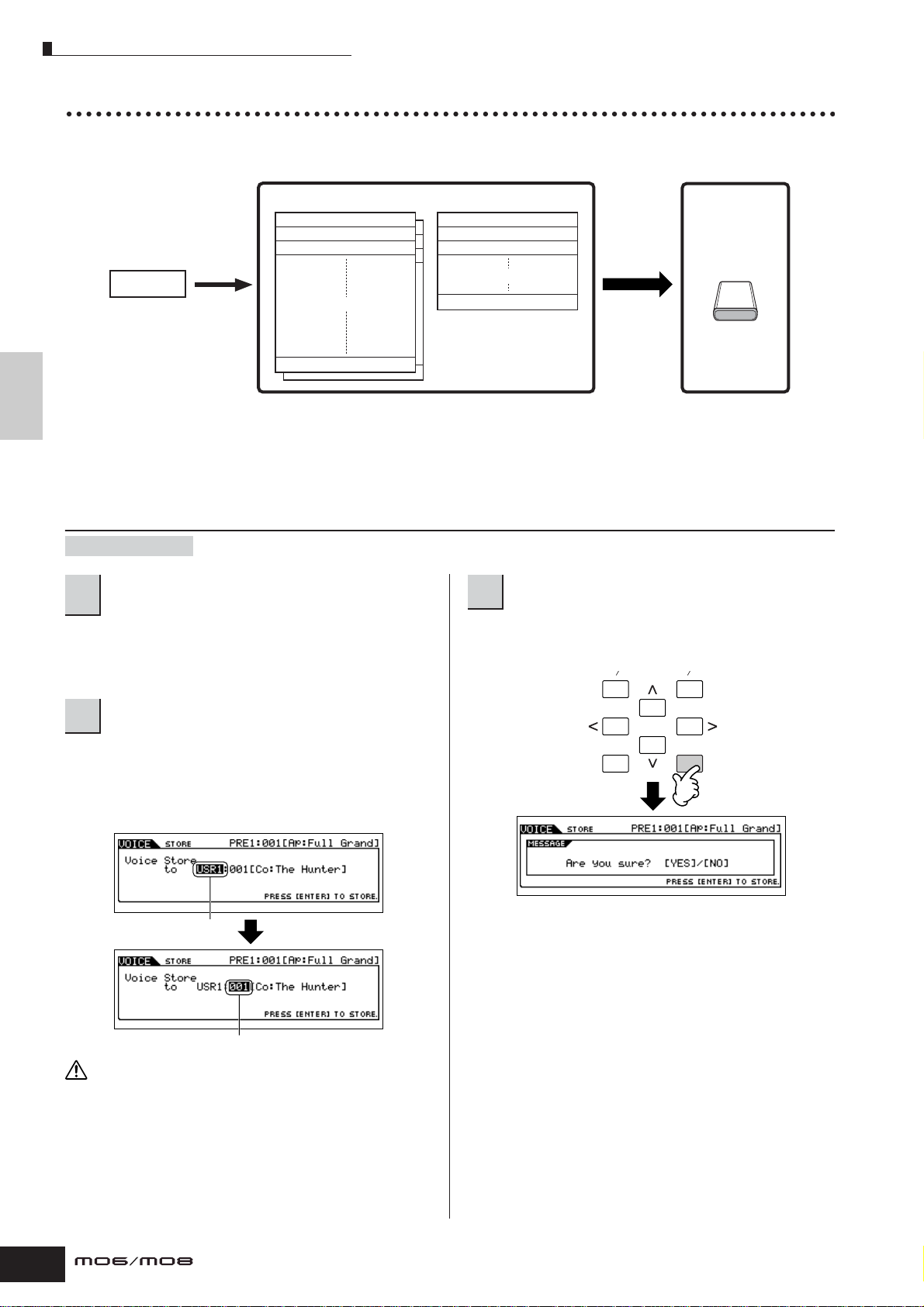
Editing a Voice
Storing/Saving the created Voice
Two steps are necessary in order to store (save) your Voice—storing the edited Voice to internal memory and saving the
stored voices to a USB storage device.
Internal memory (Flash ROM)
User Normal Voice 001 User Drum Voice 001
User Normal Voice 002
User Normal Voice 003
Store
Voice Edit
User Normal Voice Bank 1
User Drum Voice 002
User Drum Voice 003
User Drum Voice Bank
User Drum Voice 32
Save
USB storage
device
Quick Guide Editing a Program
User Normal Voice 128
User Normal Voice 128
Keep in mind that edited Voice data is stored to internal User memory (Flash ROM) and is stored even when turning the
power off. As such it is not necessary to save the data to a USB storage device; however, you may want to save it to another
media for backup or organizational purposes, using the Save operation.
Storing the edited Voice as a User Voice to internal memory
[VOICE] ➞ [STORE]
After editing the Voice, press the [STORE]
1
button to enter the Voice Store mode.
Make sure to execute the Store operation before selecting
another Voice.
Select the destination Voice memory.
2
Select a User Bank (“USR1” or “USR2” when storing a
Normal Voice, “UDR” when storing a Drum Voice) and the
desired Voice number by using the data dial, [INC/YES]
and [DEC/NO] button.
Press the [ENTER] button.
3
The display prompts you for confirmation. Press the [DEC/
NO] button to cancel the Store operation.
DEC NO INC YES
EXIT ENTER
EXECUTE
Select a User Bank.
Select a Voice number.
CAUTION
When you execute the Store operation, the settings for the destination
memory will be overwritten. Important data should always be backed
up to a separate USB storage device.
60
Owner’s Manual
Page 61
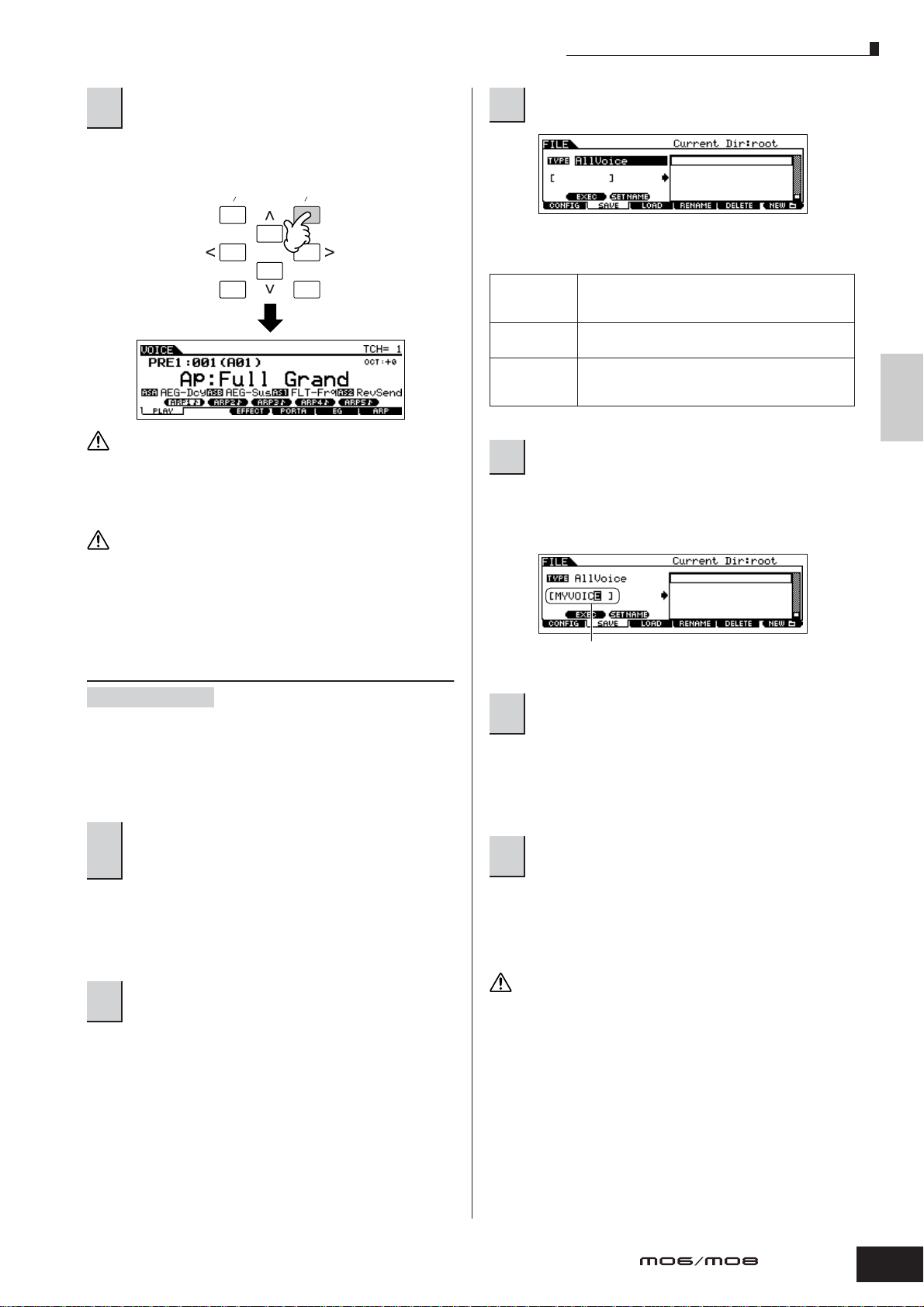
Editing a Voice
File name
CAUTION
To execute the Store operation, press the
4
[INC/YES] button.
After the Voice has been stored, a “Completed” message
appears and operation returns to the Voice Play display.
DEC NO INC YES
EXIT ENTER
EXECUTE
CAUTION
Never attempt to turn off the power while an “Executing...” or “Please
keep power on” message is shown. Turning the power off in this state
may cause the system to freeze and prevent normal startup the next
time the power is turned on, as well as resulting in the loss of all user
data.
CAUTION
If you select another Voice without storing, the currently edited Voice
will be lost. Make sure to store the edited Voice before selecting another
Voice.
Set the Type parameter to “All Voice.”
3
The following three file types are available for saving Voice
data. Here, select “All Voice.”
All
All Voice
Voice Editor
Input a file name.
4
When this is selected, execute the Save operation to
save all the created data including the User Voices as
a single file (extension: M7A).
When this is selected, execute the Save operation to
save all User Voices as a single file (extension: W7V).
When this is selected, execute the Save operation to
save all User Voices as a single file (extension: W7E)
which can be exported to the Voice Editor software.
Move the cursor to the file name field, then input the
desired file name. For detailed instructions on naming a
Voice, refer to page 38.
Quick GuideEditing a Program
Saving the edited Voices to a USB
storage device
[FILE] ➞ [F2] SAVE
Connect the USB device and follow the instructions below.
n When a USB storage device is connected or media is inserted, an
error message “USB device unformatted.” may appear in the LCD
display, indicating that the device must be formatted for use in the
File mode (page 211).
Press the [FILE] button to enter the File mode.
Then press the [F1] CONFIG button and [SF1]
1
CURRENT button.
If the device is divided into several partitions, select the
specific partition for use. If the device has several media
(e.g., discs) inserted, select a specific Slot number.
Press the [F2] SAVE button to call up the Save
2
display.
If you have created a destination folder, select
5
the folder.
For information on how to select a folder, see page 213. For
information on how to create/delete a folder and change
the folder name, see page 211.
Press the [SF1] EXEC button to actually save
6
the file.
If you are about to overwrite an existing file, the display
prompts you for confirmation. Press the [INC/YES] button
to execute the Save operation to overwrite the existing file,
or press the [DEC/NO] button to cancel it.
While the data is being saved/loaded, make sure to follow these
precautions:
• Do not remove or eject the media from the USB storage device.
• Do not unplug or disconnect the USB storage device.
• Do not turn off the power of the instrument or the relevant devices.
Owner’s Manual
61
Page 62

Quick Guide Editing a Program
CAUTION
CAUTION
Editing a Voice
■ Loading Voice data from a USB storage device
[FILE] ➞ [F3] LOAD
In the previous section, we saved Voice data as an “All
Voice” file to a USB storage device. Here, we’ll recall that
Voice data and load it to the instrument with the Load
operation.
Press the [FILE] button to enter the File mode.
Then press the [F1] CONFIG button and [SF1]
1
CURRENT button.
If the device is divided into several partitions, select the
specific partition for use. If the device has several media
(e.g., discs) inserted, select a specific Slot number.
Press the [F3] LOAD button to call up the Load
2
display.
Select the file type to be loaded.
3
The file saved in operation explained on the previous page
has all the User Voices.
If you wish to load all the User Voices, set Type to
“AllVoice.”
If you wish to load only a specific Voice, set Type to
“Voice.”
When Type is set to “Voice”:
When Type is set to “Voice,” you can specify and load
a specific Voice from a file (with the extension W7V or
M7A).
Move the cursor to the file (extension:W7V) saved
in the operation explained on the previous page.
Select a source Voice Bank from the selected file
with the following operation.
To select a User Normal Voice Bank, press one of
the [USER1] and [USER2] buttons. To select a User
Drum Voice Bank, simultaneously hold the [DRUM
KITS] button and press the [USER1] button.
After selecting a source Voice Bank, all the Voices
contained in the selected Bank are listed in the
display. Move the cursor to the desired Voice to be
loaded.
ENTER
EXECUTE
Select the file ( ) to be loaded.
4
Move the cursor to the file (extension: W7V) saved in the
operation explained on the previous page. If you set the
Type parameter to “AllVoice” in step 3, go to step 5. If the
desired file was saved in specific folder, enter the folder
and select the file. For information on how to select a folder,
see page 213. If you set the Type parameter to “Voice” in
step 3, execute the operations in the following box, then go
to step 5.
Select a destination Voice Number.
Select a Voice by moving the cursor to the
location of “USR1” in the above display and
using the data dial.
Loading data to this instrument automatically erases and
replaces any existing data in the User memory.
Press the [SF1] EXEC button to actually load
5
the file.
After the data has been loaded, a “Completed” message
appears and operation returns to the original display.
While the data is being saved/loaded, make sure to follow these
precautions:
• Do not remove or eject the media from the USB storage device.
• Do not unplug or disconnect the USB storage device.
• Do not turn off the power of the instrument or the relevant devices.
62
Owner’s Manual
Page 63

Editing a Performance
Editing a Performance
The Performance Edit mode ([PERFORM] → [EDIT]) lets you create your own original Performances—containing up to four
different Parts (Voices)—by editing the various parameters. After assigning different Voices to separate ranges of the
keyboard, edit the detailed parameters in the Performance Edit mode.
Press the [PERFORM] button to enter the Performance mode, then select a Performance to be edited
1
(page 44).
Press the [EDIT] button to enter the Performance Edit mode.
2
Call up the Common Edit display or Part Edit display.
3
Use Part Edit to edit the parameters for each Part.
Use Common Edit to edit the parameters for all of the Parts.
While in the Voice Edit mode, you can switch between
the Common Edit display and the Part Edit display as
shown below.
Quick GuideEditing a Program
Calling up the Common Edit display
Press the [COMMON] button to call up the
Common Edit display.
In the Edit mode, the [DRUM KITS] button
functions as the [COMMON] button.
Indicates a Common Edit display.
Common Edit
DRUM
KITS
COMMON
PRE 1
A. PIANOFAVORITES
ABCD
SYN LEAD SYN COMPSYN PAD
1234
ELEMENT PERF. PART ZONE
9101112
PRE 2
KEYBOARD
CHOIR
PRE 3
ORGAN
PRE 4
GUITAR
PLUCKED
CHROMATIC
PERCUSSION
Calling up the Part Edit display
Press the desired Part number from the PERF.
PART [1] – [4] buttons to call up the Part Edit
display.
Indicates the display for editing Part 1.
You can select the four Performance Parts.
Part 1 Edit
Part 2 Edit
Part 3 Edit
Part 4 Edit
Owner’s Manual
63
Page 64
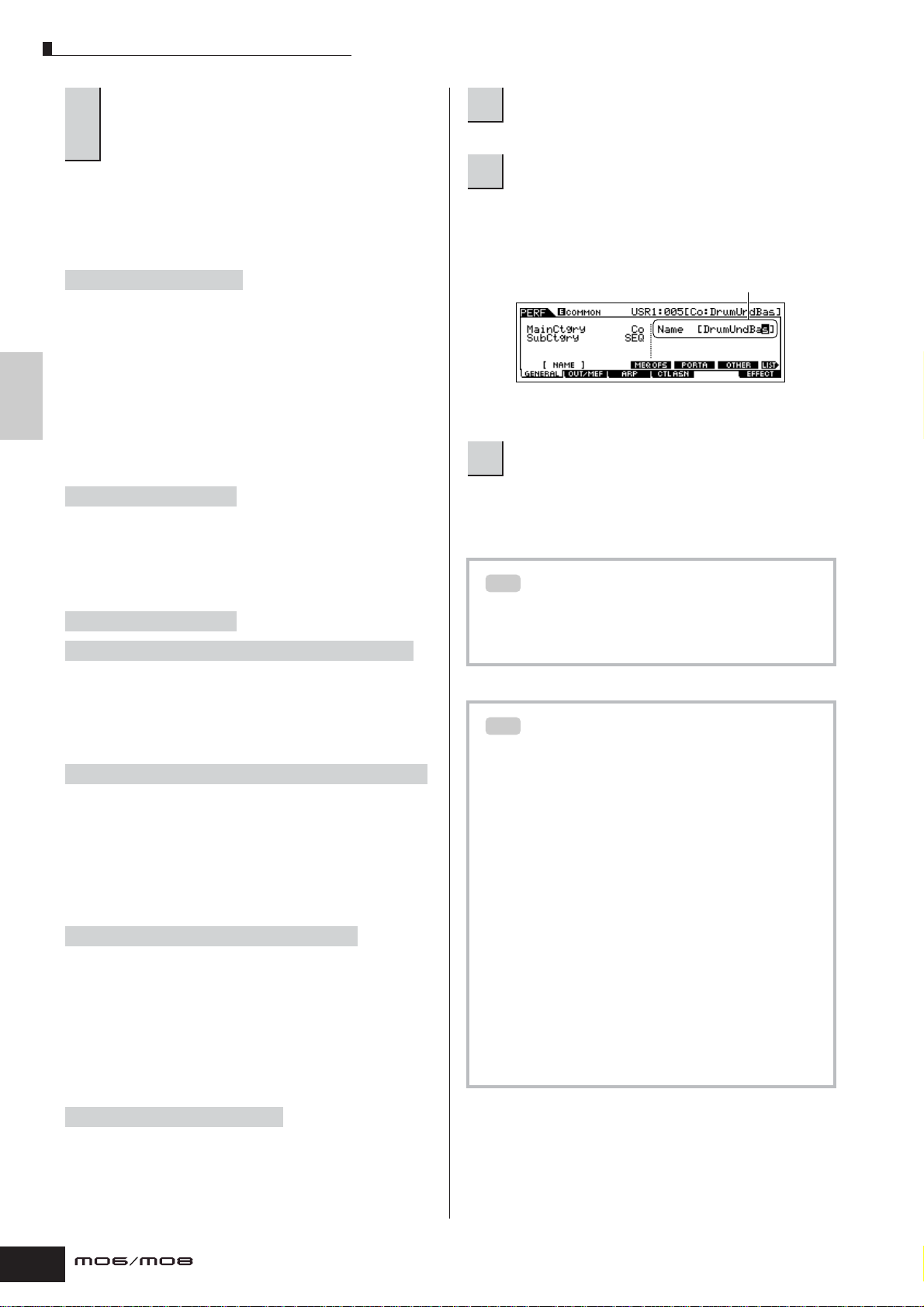
Editing a Performance
Quick Guide Editing a Program
Select the menu you wish to edit by pressing
the [F1] – [F6] buttons and [SF1] – [SF5]
4
buttons, then edit the parameters in each
display.
The following briefly describes the main Performance
parameters.
● Parameters for the Voice assigned to each Part
Page 174
Part selection ➞ [F1] VOICE
The Voice assigned to each part and its note range can be
set also in the Performance Play mode (page 171). In
addition to the parameters available in the Performance
Play mode, the Performance Edit mode also lets you set
Portamento (pitch glide) and Arpeggio Switch (which
determines whether the Arpeggio plays a specific Part or
not).
● Basic parameters for creating the sound
Page 176
Part selection ➞ [F4] TONE
Edit the parameters for each Part’s Voice such as Pitch,
Filter, and Amplitude. The parameters offset the same
parameters in the Voice Element Edit mode.
● Effect related parameters Pages 143, 172
[COMMON] ➞ [F6] EFFECT
[COMMON] ➞ [F2] OUT/MEF ➞ [SF3] MEF (Master Effect)
Repeat steps 3 – 4 as desired.
5
Name the edited Performance.
6
Enter a name for the Voice from the NAME display
([COMMON]
For detailed instructions on naming a Voice, refer to page
38.
7
The edited Performance can be stored in the Performance
Store mode. For details, see page 66.
TIP
You can compare the sound of the original (unedited)
Performance with the edited Performance. For details,
see page 36.
→ [F1] GENERAL → [SF1] NAME).
Enter the desired Performance name.
Store the settings as a User Performance.
The Compare Function
The Effects use DSP (Digital Signal Processing) to alter and
enhance the sound of a Performance. The Common Edit
display lets you edit the Effect-related parameters.
● Master EQ related parameters Page 172
[COMMON] ➞ [F2] OUT/MEF ➞ [SF3] MEQ (Master Equalizer)
These parameters let you use the five-band Master EQ to
process the overall sound of the Performance. Master EQ
also features separate EQ shape parameters for the Low
and High bands, as well as the Frequency, Gain and Q
controls for each band.
● Controller related parameters Page 70
[COMMON] ➞ [F4] CTL ASN (Controller Assign)
For each Performance, you can assign the Control Change
Number to built-in controllers such as Knob 3 and 4
(ASSIGN1 and 2) and optionally connected controllers,
such as Footswitch and Foot Controller.
n Functions assigned to Controllers depend on the settings of each
Part’s Voice edited in the Voice Edit mode.
● Arpeggio related parameters Pages 145, 173
[COMMON] ➞ [F3] ARP (Arpeggio)
Edit Recall
TIP
If you are editing a Voice and select a different
Performance without storing the one you were editing,
all the edits you’ve made will be erased. If this
happens, you can use Edit Recall to restore the
Performance with your latest edits intact.
1 Press the [JOB] button in the Performance
mode to enter the Performance Job mode.
2 Press the [F2] RECALL button to call up the
Recall display.
3 Press the [ENTER] button. (The display
prompts you for confirmation.)
If you wish to cancel the operation, press the [DEC/NO]
button.
4 Press the [INC/YES] button to execute Edit
Recall to restore the Performance.
For each Performance, you can set the Arpeggio related
parameters, such as Arpeggio type and playback tempo.
These settings can be edited in the Common Edit display.
64
Owner’s Manual
Page 65
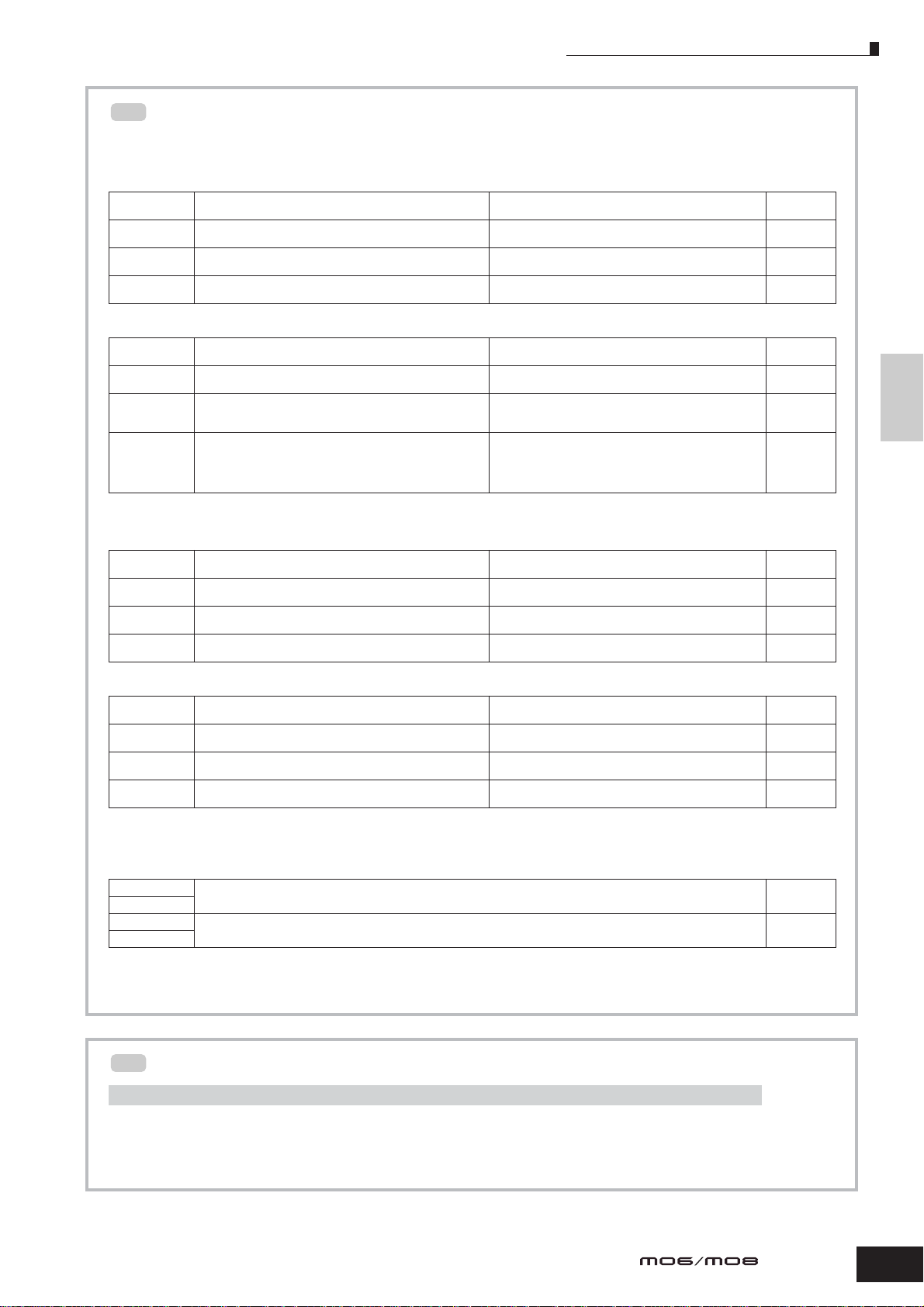
Editing a Performance
TIP
TIP
Editing a Performance by using the Knobs
The four knobs at the top left of the instrument are not only for tweaking the sound while you perform—you can also
use them to edit a Performance, either in the Performance Play mode or the Performance Edit mode.
● When the [PAN/SEND] indicator is turned on:
PAN Determines the stereo pan position of the Performance. [PERFORM] → Performance selection → [EDIT] → [COMMON]
REVERB Determines the amount of Reverb effect that is applied to the
CHORUS Determines the amount of Chorus effect that is applied to the
TEMPO Determines the tempo of the Arpeggio assigned to the currently
Performance.
Performance.
selected Performance.
→ [F2] OUT/MEF → [SF1] OUT → Pan
[PERFORM] → Performance selection → [EDIT] → [COMMON]
→ [F2] OUT/MEF → [SF1] OUT → RevSend
[PERFORM] → Performance selection → [EDIT] → [COMMON]
→ [F2] OUT/MEF → [SF1] OUT → ChoSend
[PERFORM] → Performance selection → [F6] ARP → Tempo Page 171
Page 172
Page 172
Page 172
● When the [TONE] indicator is turned on:
CUTOFF Raises or lowers the Filter cutoff frequency to adjust the tone
RESONANCE Boosts or attenuates the level at the area around the Filter cutoff
ATTACK Determines the attack time of the sound. For example, you can
RELEASE
brilliance.
frequency.
adjust a strings Voice so that the sound gradually swells in volume
by setting a slow attack time – simply turn this knob to the right.
Determines the release time of the sound. Turning the knob to the right
sets a long release time and (depending on the Voice assigned to the
selected Performance) lets the sound sustain after the key is released. To
produce a sharp release, in which the sound abruptly cuts off, set a short
release time.
n The settings above are applied as offsets to the AEG and FEG settings in the Performance Edit mode.
[PERFORM] → Performance selection → [F5] EG → CUTOF Page 171
[PERFORM] → Performance selection → [F5] EG → RESO Page 171
[PERFORM] → Performance selection → [F5] EG → ATK (AEG) Page 171
[PERFORM] → Performance selection → [F5] EG → REL (AEG) Page 171
Quick GuideEditing a Program
● When the [ARP FX] indicator is turned on:
SWING Adjusts the swing feel of the Arpeggio playback. [PERFORM] → Performance selection → [EDIT] → [COMMON]
GATE TIME Adjusts the Gate Time (length) of the Arpeggio notes. [PERFORM] → Performance selection → [EDIT] → [COMMON]
VELOCITY Adjusts the velocity of the Arpeggio notes. [PERFORM] → Performance selection → [EDIT] → [COMMON]
UNITMULTIPLY
Adjusts the Arpeggio playback time based on tempo.
→ [F3] ARP → [SF3] PLAY FX → Swing
→ [F3] ARP → [SF3] PLAY FX → GateTimeRate
→ [F3] ARP → [SF3] PLAY FX → VelocityRate
[PERFORM] → Performance selection → [EDIT] → [COMMON]
→ [F3] ARP → [SF3] PLAY FX → UnitMultiply
Page 173
Page 173
Page 173
Page 173
● When the [EQ] indicator is turned on:
LO Determines the amount of boost or attenuation applied to the low
LO MID Determines the amount of boost or attenuation applied to the low-
HI MID Determines the amount of boost or attenuation applied to the high-
HI Determines the amount of boost or attenuation applied to the high
frequency band of the Master EQ.
midrange frequency band of the Master EQ.
midrange frequency band of the Master EQ.
frequency band of the Master EQ.
n The settings above are applied as offsets to the EQ settings in the [PERFORM] → Performance selection → [EDIT] → [COMMON] → [F2]
OUT/MEF → [SF2] MEQ (Master EQ) display.
[PERFORM] → Performance selection → [EDIT] → [COMMON]
→ [F1] GENERAL → [SF3] MEQ OFS → LOW
[PERFORM] → Performance selection → [EDIT] → [COMMON]
→ [F1] GENERAL → [SF3] MEQ OFS → LOW MID
[PERFORM] → Performance selection → [EDIT] → [COMMON]
→ [F1] GENERAL → [SF3] MEQ OFS → HIGH MID
[PERFORM] → Performance selection → [EDIT] → [COMMON]
→ [F1] GENERAL → [SF3] MEQ OFS → HIGH
Page 172
Page 173
Page 173
Page 173
● When both the [PAN/SEND] and [TONE] indicators are turned on (by pressing them simultaneously):
ASSIGN A Adjusts parameters assigned to these knobs in the [UTILITY] → [F4] CTL ASN → [SF2] ASSIGN display. Page 71
ASSIGN B
ASSIGN 1 Depends on the settings of the Voice assigned to the selected Performance. Page 70
ASSIGN 2
n In addition to above functions, Master Effect related parameters (set in the [PERFORM] → Performance selection → [COMMON] → [F2] OUT/
MEF → [SF3] MEF display) can be assigned to these four knobs by pressing the [ARP FX] and [EQ] buttons simultaneously. The particular
parameters are assigned to the four knobs can be set in the [UTILITY] → [F4] CTL ASN → [SF5] MEF display.
Editing a Performance by using the Control sliders
[PERFORM] ➞ Performance selection ➞ [EDIT] ➞ Part selection ➞ [F2] OUTPUT ➞ [SF1] VOL/PAN ➞ Volume
In the Performance mode, the four Control sliders let you independently adjust the levels of the Parts (Voices), letting you control the
overall balance of the Parts.
n Inadvertent use of the sliders may result in no sound. If this occurs, move the sliders upward.
Owner’s Manual
65
Page 66
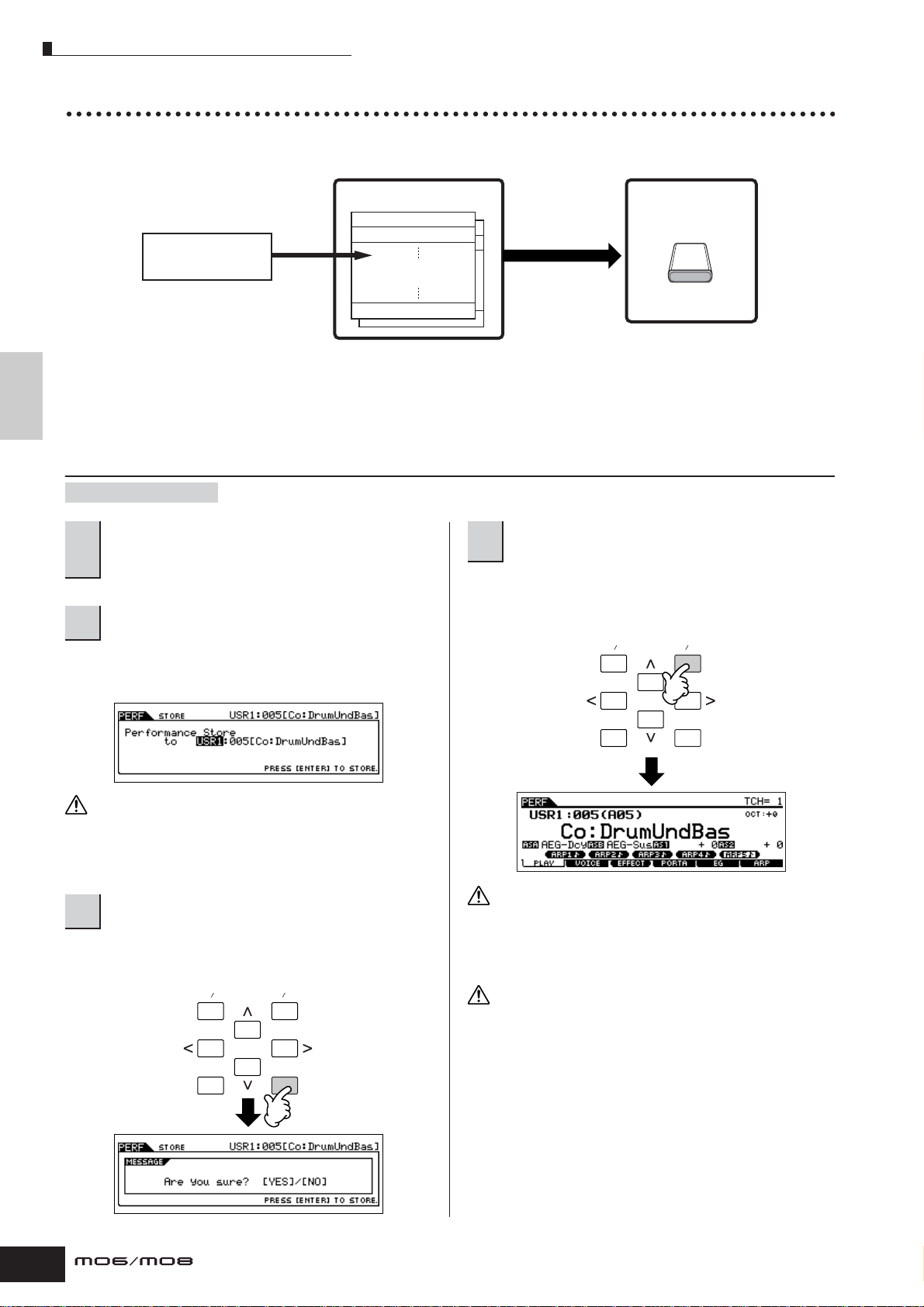
Editing a Performance
CAUTION
CAUTION
Storing/Saving the created Performance
Two steps are necessary in order to store (save) your Performance—storing the edited Performance to internal memory and
saving the stored Performances to a USB storage device.
Quick Guide Editing a Program
Performance Edit
Storing edited Performances
individually
Internal memory
User Performance 001
Store Save
User Performance 002
User Performance
Bank 1
User Performance 128
All the User
Performance data in
internal memory
can be saved as a
single file.
USB storage
device
When you turn off the power to the instrument, User Performances saved in the Performance Store mode are not erased. As
such it is not necessary to save the data to USB storage device; however, you may want to save it for backup or
organizational purposes, using the Save operation.
Storing the edited Performance as a User Performance to internal memory
[PERFORM] ➞ [STORE]
After editing the Performance, press the
[STORE] button to enter the Performance
1
Store mode.
Select the destination Performance memory.
2
Select a Performance number by using the data dial, [INC/
YES] and [DEC/NO] button.
To execute the Store operation, press the
4
[INC/YES] button.
After the Performance has been stored, a “Completed”
message appears and operation returns to the
Performance Play display.
DEC NO INC YES
CAUTION
When you execute the Store operation, the settings for the destination
memory will be overwritten. Important data should always be backed
up to a separate USB storage device.
Press the [ENTER] button.
3
The display prompts you for confirmation. Press the [DEC/
NO] button to cancel the Store operation.
DEC NO INC YES
EXIT ENTER
EXECUTE
EXIT ENTER
EXECUTE
Never attempt to turn off the power while an “Executing...” or “Please
keep power on” message is shown. Turning the power off in this state
may cause the system to freeze and prevent normal startup the next
time the power is turned on, as well as resulting in the loss of all user
data.
If you select another Performance without storing, the currently edited
Performance will be lost. Make sure to store the edited Performance
before selecting another Performance.
66
Owner’s Manual
Page 67

Editing a Performance
Saving the edited Performances to a USB storage device
[FILE] ➞ [F2] SAVE
The basic operations are the same as in the Voice mode (page 61).
However, keep in mind that you must set the Type parameter to “All.” When Type is set to “All,” executing the Save operation
saves all the created data, including the Performances as well as the Voices assigned to them, as a single file (extension:
M7A).
Loading Performance data from the USB storage device
[FILE] ➞ [F3] LOAD
These instructions describe how to recall the data saved as an “All” file type (extension: M7A) from the USB storage device,
by using the Load operation.
Press the [FILE] button to enter the File mode. Then press the [F1] CONFIG button and [SF1] CURRENT
1
button.
If the device is divided into several partitions, select the specific partition for use. If the device has several media (e.g.,
discs) inserted, select a specific Slot number.
Press the [F3] LOAD button to call up the Load display.
2
Select the file type to be loaded.
3
The “All” file contains all the Performances.
If you wish to load all the Performances, set Type to “All.” In this case, all data that can be created on this instrument will be
loaded. If you wish to load only a specific Performance, set Type to “Performance.”
Quick GuideEditing a Program
USB storage device
User Performance 001
User Performance 002
User Performance Bank 1
User Performance 128
Loading a specific
Performance when Type is
set to “Performance.”
All Performances are
loaded when Type is set to
“All.”
Internal Memory
User Performance 001
User Performance 002
User Performance Bank 1
User Performance 128
CAUTION
When Type (file type) is set to “All” and the Load operation is executed, all data that can be created on the instrument will be loaded. This means that
any existing data in User memory will automatically be overwritten and lost. Make sure to save any important data to a USB storage device before
performing the Load operations, especially when Type is set to “All.”
n When Type (file type) is set to “Performance” and the Load operation is executed, the sound of the Performances may not be reproduced properly if
the User Voices assigned to the Performances saved in the file have been changed by editing.
Owner’s Manual
67
Page 68

Quick Guide Editing a Program
Editing a Performance
Select the file ( ) to be loaded.
4
Move the cursor to the file (extension: M7A) saved in the operation explained in the previous instructions. If the desired file
was saved in specific folder, enter the folder and select the file. For information on how to select a folder, see page 213.
If you have set the Type parameter to “All” in step 3, go on to step 5.
If you have set the Type parameter to “Performance” in step 3, execute the operations in the following box, then go on to
step 5.
When Type is set to “Performance”:
When Type is set to “Performance,” you can specify and load a specific Performance from a file (with the extension
M7A).
Move the cursor to the file (extension:
S7A) saved in the operation explained
on the previous page.
ENTER
All the Performances contained in
the selected file are listed on the
EXECUTE
display. Move the cursor to the
desired Performance.
Select the destination
Performance number.
Select the desired
Performance to be
loaded.
CAUTION
Loading data to this instrument automatically erases and replaces any existing data in the User memory.
Press the [SF1] EXEC button to actually load the file.
5
After the data has been loaded, a “Completed” message appears and operation returns to the original display.
CAUTION
While the data is being saved/loaded, make sure to follow these precautions:
• Do not remove or eject the media from the USB storage device.
• Do not unplug or disconnect the USB storage device.
• Do not turn off the power of the instrument or the relevant devices.
68
Owner’s Manual
Page 69

Controllers supported by the MO
Using the Controllers—Advanced Course
Controllers supported by the MO
You can control tone, volume, pitch and other parameters by using the controllers on the front panel, as well as by using
external controllers connected to several controller jacks on the rear panel.
Controllers on the front panel
Knobs
Pitch Bend Wheel
Modulation Wheel
MO rear panel
Control sliders
Quick GuideUsing the Controllers—Advanced Course
MASTER
ZONE 1 ZONE 2 ZONE 3 ZONE 4
VOLUME
FOOT
SWITCH
DC IN
STANDBY
ON
TO DEVICE TO HOST
USB
THRU OUT IN
FOOT
FOOT
DIGITAL OUT
MIDI
CONTROLLER
SWITCH
PHONESOUTPUT
R
L MONO
FOOT
CONTROLLER
Optional Controllers
FC4 or FC5 FC7
Controllers on the MO
■ Pitch Bend wheel/Modulation wheel
These control pitch and vibrato. For details, see page 50.
■ Knobs and Control sliders
These control various parameters. For details, see page 51.
Controllers (optional) that can be connected to the rear panel of the MO
■ Footswitch
An optional Yamaha FC4 or FC5 Foot Switch connected to the rear panel FOOT SWITCH jack can be assigned to a range of
parameters. It is suited for switch-type (on/off) controls, such as sustain, Portamento Switch, increment/decrement of a Voice
or Performance Number, starting/stopping the Sequencer, and holding the Arpeggio on or off.
■ Foot Controller
An optional Foot Controller (such as the FC7), connected to the FOOT CONTROLLER jack on the rear panel, can be
assigned to control a variety of parameters on the instrument. By using a foot controller for parameter control in this way,
both your hands are left free to play the keyboard (or to operate other controllers)—an exceptional convenience when
playing live.
Owner’s Manual
69
Page 70

Controllers supported by the MO
Controlling a Voice with Controller Set
[VOICE] ➞ Voice selection ➞ [EDIT] ➞ [COMMON] ➞ [F4] CTL SET (page 155)
Each of the Preset Voices of MO is programmed with appropriate Modulation Wheel and Knob assignments, for adjusting
the sound and effects in ways that best match the selected Voice.
For example, you can use the Modulation Wheel to apply a chorus effect to a piano Voice, or use one of the Knobs to control
the decay time parameter of a bass guitar Voice. The settings for all the controllers are referred to as a “Controller Set.”
These Controller Set settings can be stored with the User Voice.
1
2
3
4
Quick Guide Using the Controllers—Advanced Course
Switch the display for each Controller Set by using
the [SF1] – [SF3] buttons
1 Element Switch
Select whether the controller will affect each individual Element.
Keep in mind that some destinations affect only the entire Voice (all Elements). In this case, the Element Switch parameter
will be indicated by “----” and cannot be changed. This applies only to Normal Voices.
2 Source (controller)
Determines the desired controller. For details about the abbreviations for each controller, see page 155. The number in
brackets indicates the Control Change number generated when moving the controller.
3 Destination (function)
Determines the function assigned to the Source (controller). For the details about the abbreviations and the parameter types,
refer to the Control List in the separate Data List booklet.
4 Depth
Determines the amount by which the parameter selected in Destination can be controlled. For negative values, the controller
operation is reversed.
Assigning multiple functions to a controller
TIP
You can have a single controller affect different aspects of the sound at the same time. For example, set the Source
parameter of Control Set 1 to MW (Modulation wheel) and the Destination parameter to ELFO-PM (Element LFO Pitch
Modulation Depth). Then set the Source parameter of Control Set 2 also to MW, but set the Destination parameter to
ELM PAN (Element Pan). In this example, when you move the Modulation Wheel upward, the amount of Pitch
Modulation increases accordingly, and the Element is simultaneously panned from left to right.
n The Controller Set edited in the Voice Edit mode is available when the corresponding Voice is selected in the Performance, Song, and Pattern.
n The functions assigned to the Controller by the Controller Set function are applied only to the internal tone generator block. For connected external
MIDI instruments, use of the controllers generates separate MIDI Control Change numbers, as shown in the Source parameter.
n Even if a different function is assigned to this wheel, the Pitch Bend function is available and Pitch Bend messages are still generated when the wheel
is used.
70
Owner’s Manual
Page 71

Controllers supported by the MO
Controlling the overall system with ASSIGN A and B
[UTILITY] ➞ [F4] CTL ASN ➞ [SF2] ASSIGN (page 208)
The ASSIGN A and B (Knob 1 and 2) settings let you control the functions that affect all Voices, Performances, Song, and
Pattern.
You can store the ASSIGN A and B settings as the system settings by pressing the [STORE] button.
n ASSIGN A and B are common to all Voices/Performances/Songs/Patterns. Changing the setting of ASSIGN A and B may result in changes to the data
of stored User Voices/Performances/ Songs/Patterns.
1
2
1 ASSIGN A, ASSIGN B
Determines the Control Change numbers generated when controlling the ASSIGN A and B (Control sliders 1 and 2).
Normally, there is no need to change these parameters. The conventional parameter assignments (as defined in the MIDI
standard) used for the control numbers are indicated in parentheses.
2 Destination (function)
Determines the functions assigned to ASSIGN A and B. For the details about the abbreviations and the parameter types,
refer to the Control List in the separate Data List booklet.
Quick GuideUsing the Controllers—Advanced Course
Owner’s Manual
71
Page 72

Controllers supported by the MO
Changing Control Change numbers
The functions assigned to the controllers by the Controller Set and ASSIGN A/B functions are applied only to the internal
tone generator block.
For connected external MIDI instruments, use of the controllers generates MIDI Control Change messages, as assigned in
the chart below.
External MIDI
instrument
Transmitting the Control Change messages
Controller
Quick Guide Using the Controllers—Advanced Course
Affecting the destination (Dest)
Tone generator
block
Controller Generated MIDI message Display for setting the Control Change number
Aftertouch* Channel Aftertouch (DnH) –
Pitch Bend wheel Pitch Bend (EnH) –
Modulation wheel Control Change (BnH, 01H) –
ASSIGN A, B Control Change (BnH) [UTILITY] → [F4] CTL ASN → [SF2] ASSIGN
Footswitch Control Change (BnH) [UTILITY] → [F4] CTL ASN → [SF3] FT SW
Ribbon Controller* Control Change (BnH) [VOICE] → [UTILITY] → [F3] VOICE → [SF4] CTL ASN
ASSIGN 1, 2
Foot Controller 1, 2*
Breath Controller*
* The MO does not have the following MIDI controllers: Aftertouch, Ribbon Controller, Foot Controller 2 jack, or Breath Controller jack. However, keep in mind
that if the same MIDI Control Change messages as set here are received from an external device, the internal tone generator also responds to those
messages as if the unsupported/unavailable MIDI controller was used on the MO.
[PERFORM] → Performance selection → [EDIT] → [COMMON] → [F4] CTL ASN
[SONG]/[PATTERN] → Song/Pattern selection → [MIXING] → [EDIT] → [COMMON] → [F4]
CTL ASN
Conventional controllers, such as Modulation wheel, will affect connected MIDI instruments in their conventional way. For
example, when the pan function is assigned to the Modulation wheel under Controller Set, using the Modulation wheel will
apply the pan function to the internal tone generator, but will transmit the Modulation messages to an external MIDI
instrument.
Keep in mind also that if the same MIDI Control Change messages as set here are received from an external device, the
internal tone generator also responds to those messages as if the controller on the MO itself was used.
Using the Controllers for two different functions
TIP
You can also set up a controller such that it sends one kind of Control message to the internal tone generator of the MO,
yet another kind of message to the MIDI Out. For example, in a Controller Set you could assign Resonance to ASSIGN
1 (Knob 3). Then, in the Utility mode, you could assign Control Change number 1 (modulation) to the same Knob. Now,
when you move Knob 3, resonance will be applied to the sound of the internal tone generator block, while modulation
messages will be transmitted to the external MIDI instrument.
72
Owner’s Manual
Page 73
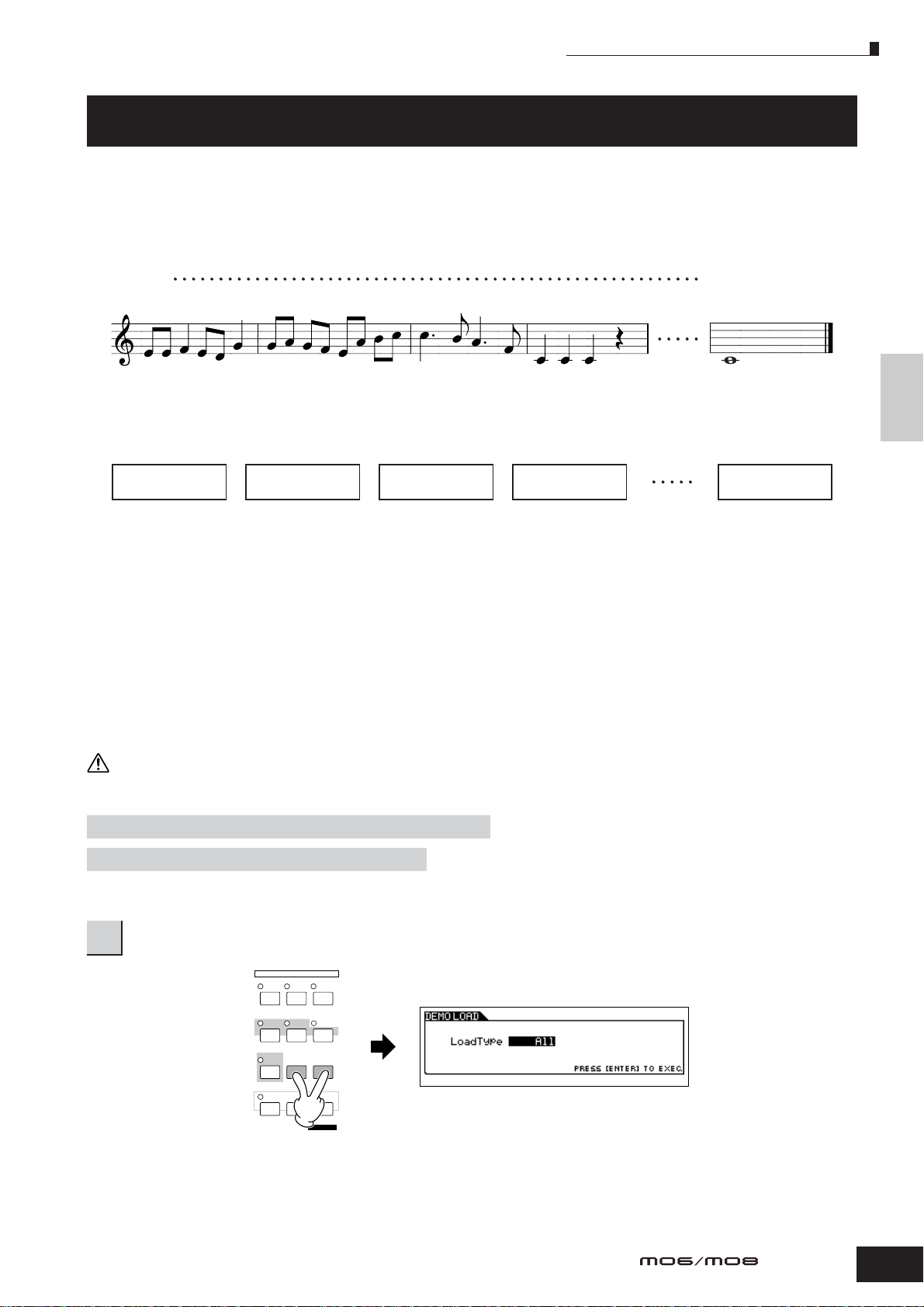
Playing the Demo Songs/Patterns
Creating a Song on the MO
In this section, we’ll explain how to create a Song by using the built-in sequencer of the MO (Song mode and Pattern mode).
There are two ways (or modes) that you can use the music production features of the MO to create your own music: Song
mode and Pattern mode.
In the Song mode, you can create a Song in order from beginning to end.
Song mode
Measure 1
In the Pattern mode, you can create separate Sections, each several measures in length, as an Intro, melody A, main theme,
etc.—then, combine the separate Sections to create an entire Song.
Pattern mode
120
Quick GuideCreating a Song on the MO
Intro
Section A
Melody A Main theme Melody A Ending
Section B Section C Section B
Section P
First, listen to the Song and Pattern Demos that have been specially programmed in the MO, to give you an idea how the
Patterns are built and how they can be used.
Next, we’ll give you a specific example in creating a Song—entering a rhythm pattern to each Section in the Pattern mode,
then recording a melody in the Song mode. Once you see how it’s done, you can use the same method to create your own
music with Patterns and Songs.
Playing the Demo Songs/Patterns
The Song and Pattern Demos have been specially programmed so you can hear just how amazing the sounds are, and find
out just how powerful the instrument really is—for music creation, performance and production.
CAUTION
When the Demo Song/Pattern data is loaded, the memory area for playback will be overwritten and the [EFFECT BYPASS] button will be turned off.
Also, the following settings will be changed in order to play back the Demo Song/Pattern properly.
[UTILITY] ➞ [F1] GENERAL ➞ [SF1] TG ➞ Volume, NoteShift, Tune
[UTILITY] ➞ [F1] GENERAL ➞ [SF4] OTHER ➞ CtrlRest
Important data should always be backed up to a USB storage device.
Simultaneously press the [FILE] button and [UTILITY] button.
1
MODE
VOICE PERFORM MASTER
SONG PATTERN
DAW
REMOTE
EDIT
COMPARE SCENE STORE
MIXING
FILE
UTILITY
DEMO
JOB
STORE
SET LOCATE
Owner’s Manual
73
Page 74

Playing the Demo Songs/Patterns
Set the LoadType to “All.”
2
Any of following three types can be set. However, for this example, select “All.”
All ................ Loads both the Demo Song and Pattern data.
Song ............Loads only the Demo Song data.
Pattern ........ Loads only the Demo Pattern data.
Press the [ENTER] button to load the Demo data.
3
After the data is loaded, the Song Play display is automatically called up.
Location settings for the selected Song
Quick Guide Creating a Song on the MO
Press the [F] (Play) button to start Song
4
playback.
When playback of the selected Song is finished, the Song
automatically stops.
You can stop the Song anytime during playback by
pressing the [J] (Stop) button. This pauses the Song at
the current position. To resume playback of the Song from
that point, press the [F] (Play) button again. To instantly
return to the beginning of the Song, press the [ IE] (Top)
button.
SEQ TRANSPORT
Time signature for the selected Song
Transpose setting (for entire Song)
Currently selected Song
01 : Dub'nBass
Song number
Song track number and
track mute/solo status
Track data status
n The explanations here also apply to the Pattern mode.
Song name
Indicates muted track.
Indicates a MIDI track
containing MIDI sequence data.
SEQ TRANSPORT
Measure: Beat
(for current playback location)
ARP1-ARP5
Use the [SF1] – [SF5] buttons to call
Tempo for the selected Song
Indicates soloed track (page 75).
Indicates that the track has
no recorded data.
Select and play another Demo Song.
5
up the Arpeggio type and Song
Scene assigned to each button
(page 89).
Move the cursor to “Song Number: Name” (with the cursor
buttons) then select another Song by using the Data Dial,
or the [INC/YES] and [DEC/NO] buttons.
Decreases number
DEC/NO INC/YES
Decreases number
Increases number
Increases number
74
LOCATE
REC
12
Start
Top button
Owner’s Manual
LOCATE
REC
12
Stop
Song number: Name
SEQ TRANSPORT
LOCATE
REC
Next, let’s play a Demo Pattern.
12
Start
Page 75

Playing the Demo Songs/Patterns
TRACK
SELECT
SOLO
MUTE
12345678
910111213141516
ELEMENT PERF. PART ZONE
TRACK
SELECT
SOLO
MUTE
12345678
910111213141516
ELEMENT PERF. PART ZONE
Press the [PATTERN] button to enter the
6
Pattern mode.
MODE
VOICE PERFORM MASTER
SONG PATTERN
DAW
REMOTE
EDIT
COMPARE SCENE STORE
Press the [F] (Play) button to start Pattern
7
playback.
MIXING
FILE
UTILITY
DEMO
STORE
JOB
SET LOCATE
There is another way to start Pattern playback—by
pressing the notes on the keyboard. Move the cursor to the
keyboard icon and press the [INC/YES] button so that the
mark appears. In this status, press any key to start the
Pattern playback.
Select and play another Demo Pattern.
10
Selecting a Pattern is done in the same way as selecting a
Song. Refer to step 5 above.
Using Mute/Solo with the Song and
Pattern tracks
Try this with the Demo Songs to hear how the tracks sound
both in isolation and in various combinations.
■ To mute a track
Press the [MUTE] button (the lamp lights).
1
Press any of the NUMBER [1] – [16] buttons to
2
select the track number to be muted.
The corresponding track is set to mute (its lamp goes off)
and produces no sound. When pressing the same number
button again, the track mute is canceled (its lamp lights).
Quick GuideCreating a Song on the MO
Try out various rhythm variations by changing
8
the Section.
Make sure that the [SECTION] lamp is on (press the button
if necessary), then press any of the buttons shown below to
select and play the various Sections contained in a Pattern.
Pressing the [A] – [H] buttons calls up Sections A – H and
pressing the [PRE1] – [–] buttons calls up Sections I – P.
PRE 1
PRE 2
PRE 3
PRE 4 USER 1
A. PIANO
KEYBOARD
ORGAN
GUITAR
ABCDEFGH
SYN LEAD SYN PAD
CHOIR
n Some Sections of the Demo Pattern may have no data. Because of
this, selecting some Sections may result in no sound.
Press the [J] (Stop) button to stop Pattern
9
playback.
PLUCKED
SYN COMP DRUM
CHROMATIC
PERCUSSION
BASS
PERCUSSION
USER 2
STRINGSGMBRASS
SE MUSICAL FX COMBI
–
REED PIPE
Unlike Song playback, Pattern playback continues in a
loop until the [J] (Stop) button is pressed.
You can stop the Pattern anytime during playback by
pressing the [J] (Stop) button. This pauses the Pattern at
the current position. To resume playback of the Pattern
from that point, press the [F] (Play) button again. To
instantly return to the beginning of the Pattern, press the
[ IE] (Top) button.
SECTION
To turn Mute off, press the [MUTE] button again (the lamp
goes off).
■ To solo a track
Simultaneously hold down the [MUTE] button and press
one of the Number buttons [1] to [16] to solo the
corresponding track. Once you’ve selected a track for
soloing, the [MUTE] button’s lamp flashes, indicating the
Solo function is active.
While Solo is active, you can change the soloed track
simply by pressing the corresponding Number button [1] to
[16]. To cancel the Solo function, press the [MUTE] button
again.
Owner’s Manual
75
Page 76
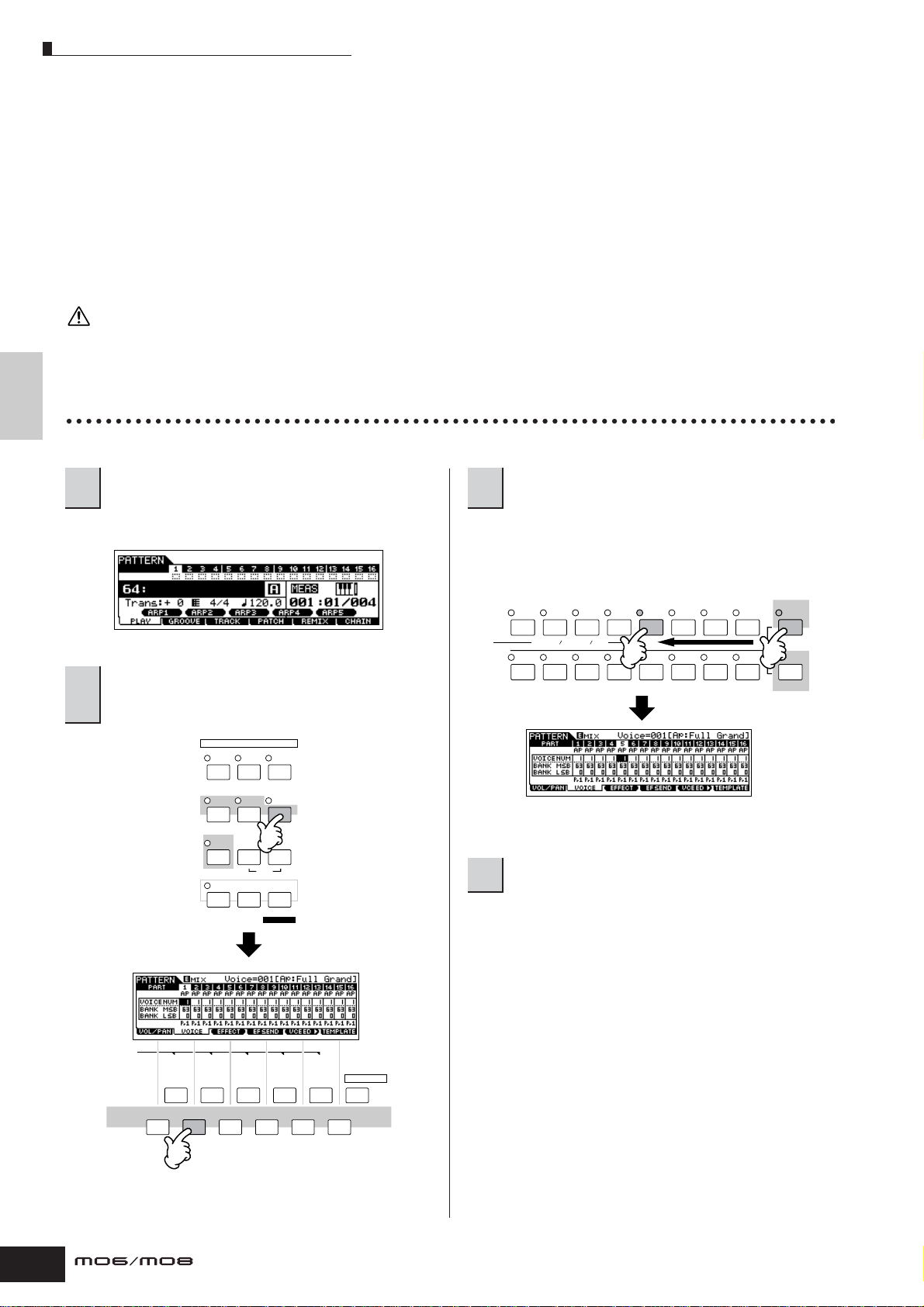
Creating a Pattern
Creating a Pattern
When you create a Song, one of the most essential aspects is the rhythm. It is almost always the first thing you start with, and
provides a foundation for the rest of the music. The Pattern mode gives you the tools to create rhythm patterns for the
accompaniment of the Song. Here, in brief, are the basic steps in using Patterns to create a Song:
1) In the Pattern mode, create and chain together the phrases that will be used for the accompaniment and the Song.
2) Convert the Pattern data to a Song.
The following three methods can be used to create a Pattern.
• Creating a Pattern by Preset Phrases and Arpeggio
• Creating a Pattern by User Phrases
• Creating a Pattern with Realtime and Step recording
CAUTION
The created Song and Pattern data resides temporarily in DRAM (page 150). Because data contained in DRAM is lost when the po wer is turned off, you
Quick Guide Creating a Song on the MO
should always store any data residing in DRAM to a USB storage device before turning off the power.
Setting up for Creating a Pattern (Mixing Settings)
First, select the desired Pattern and assigned the Voice to each track.
Press the [PATTERN] button to enter the
1
Pattern Play mode.
Select a track (Part) to which you want to
3
assign a Voice.
Select the Empty Pattern. Press the [TRACK SELECT] button so that its lamp lights,
and select a track (Part) by pressing the one of the Number
buttons [1] to [16]. You can now play the Voice of the
selected track from the keyboard.
TRACK
SELECT
MUTE
SOLO
Press the [MIXING] button, then [F2] VOICE
button to call up the display for setting a
2
12345678
ELEMENT PERF. PART ZONE
910111213141516
Voice.
MODE
VOICE PERFORM MASTER
SONG PATTERN MIXI NG
n You can also select the Part by using the Cursor [<] [>] buttons.
DAW
REMOTE
FILE
UTILITY
DEMO
EDIT
JOB
STORE
COMPARE SCENE STORE
SET LOCATE
Select the desired Voice.
4
Turn the [TRACK SELECT] button off, and select the Voice
normally, in the same way as in Voice mode. You can also
use the Category Search function.
n You can also select the Voice Number or Voice Bank directly with
the “VOICE NUM” or “BANK MSB/BANK LSB” parameters. Refer to
the separate Data List booklet for details.
n When selecting the Mixing Voice, move the cursor to the “BANK
MSB/BANK LSB” and select “mv,” then move the cursor to “VOICE
SCENE
SF1
SF2 SF3 SF4 SF5 INFORMATION
NUM” and select the Voice Number. For details on the Mixing
Voice, see page 78.
76
F1 F2 F3 F4 F5 F6
Owner’s Manual
Page 77

Repeat steps 3 and 4 above to assign the
TIP
5
Voice to each track (Part).
Store the Mixing settings.
6
Press the [STORE] button (the display below appears).
Press the [ENTER] button to store the Mixing settings with
the Pattern.
CAUTION
The created Song and Pattern data resides temporarily in DRAM (page
150). Because data contained in DRAM is lost when the power is turned
off, you should always store any data residing in DRAM to a USB
storage device before turning off the power.
Creating a Pattern
Selecting the Voices by using the
Mixing Template
A total of 32 Mixing settings, each designed for a
different music category or genre, have been
programmed and stored as convenient Mixing
Templates. Each Mixing Template includes the Voices,
effects, pan and other settings suitable for the
corresponding music genre. Simply dial up the
template that comes closest to the type of Song or
Pattern you wish to create, tweak the settings as
desired, then start recording.
n You can also store the Mixing settings you’ve created in the
MO as an original Mixing Template. For details, see page 94.
1 Press the [PATTERN] button to enter the
Pattern Play mode.
Quick GuideCreating a Song on the MO
2 Press the [MIXING] button, then press the [F6]
TEMPLATE button to call up the display for
setting a Template.
n You can store the Mixing settings as a Mixing Template. For details
on the Mixing Template, see below.
n You can also make settings for the volume, pan, effects and
equalizer, as well as the Voice. For details, see page 93.
3 Select the desired Template by using the [INC/
YES] and [DEC/NO] buttons or the data dial.
As soon as a Template is selected, the relevant Mixing
settings will be automatically loaded.
4 Play the keyboard to check the Mixing settings.
Press the [TRACK SELECT] button so that its lamp lights,
and select a Part by pressing the one of the Number
buttons [1] to [16].
Owner’s Manual
77
Page 78

Creating a Pattern
Creating Mixing Voices exclusively for Songs/Patterns
TIP
If you assign User Voices to your Song or Pattern and then edit them (in the Voice Edit mode), the Voices may sound
different than expected. This convenient feature lets you create dedicated Mixing Voices for your Songs and
Patterns—ensuring that the Voices will play exactly as they were edited for the Song/Pattern. The Mixing Voice can
be stored with the Song or Pattern.
n Only Normal Voices can be created/edited as Mixing Voices.
1 Enter the Song mode/Pattern mode and select
the Song number/Pattern number.
2 Press the [MIXING] button (the lamp lights), then
select the Part containing the desired Voice.
Quick Guide Creating a Song on the MO
12345678
910111213141516
3 Press the [F5] VCE ED (Voice Edit) button to
enter the Mixing Voice Edit mode.
n The Mixing Edit mode can only be entered when selecting a
Part to which a Normal Voice has been assigned.
ELEMENT PERF. PART ZONE
MIXING
TRACK
SELECT
MUTE
4 Call up the Common Edit or Element Edit display
as required.
These displays are the same as in the Voice mode. See
page 203.
5 Store the edited Mixing Voice to internal User
memory with the Song/Pattern.
5-1 Press the [STORE] button to enter the Mixing Voice
Store mode.
5-2 Set the destination Voice Bank to “MIXV” and select
the destination Voice number.
You can store the Voice edited in the Mixing Voice
Edit mode as a User Normal Voice by setting the
Voice Bank to “USER1” or “USER2.”
Destination Voice Number
Destination Voice Bank
5-3 Press the [ENTER] button to execute the Store
operation.
CAUTION
The created Song and Pattern data resides temporarily in DRAM
(page 150). Because data contained in DRAM is lost when the
power is turned off, you should always store any data residing in
DRAM to a USB storage device before turning off the power.
Creating a Pattern by Preset Phrases and Arpeggio
Naturally, you can create phrases and Patterns by recording your own keyboard performance in real time. However, the MO
has convenient features—preset phrases and the Arpeggio function—that let you quickly and easily select backing parts
and phrases suitable for various music genres and styles.
First, we’ll record a performance to Section A, using the Preset Phrases of the Drum patterns, as well as some guitar and
bass guitar Arpeggio phrases.
Selecting a Drum pattern from Preset
Phrases
Press the [PATTERN] button, then select the
Pattern you stored in the section “Setting up
1
for Creating a Pattern (Mixing Settings)” on
page 76.
In the example here, we’ll use a Pattern that consists of the
following:
Track 1: Drums Track 4: Piano
Track 2: Bass guitar Track 5: Strings
Track 3: Guitar
78
Owner’s Manual
Turn the [SECTION] button on, then press the
2
[A] button.
PRE 1
PRE 2
PRE 3
PRE 4 USER 1
A. PIANO
KEYBOARD
ORGAN
GUITAR
ABCDEFGH
SYN LEAD SYN COMP SE MUSICAL FX
SYN PAD
CHOIR
PLUCKED
CHROMATIC
PERCUSSION
BASS
DRUM
PERCUSSION
USER 2
STRINGSGMBRASS
–
REED PIPE
COMBI
SECTION
Page 79

Set the meter (time signature), tempo, and
TIP
TIP
[F3]TRACK ➞ [SF3]TR VOICE
3
length.
Meter (time signature)
Press the [F4] PATCH button to call up the
4
Patch display.
Tempo Length of pattern
Creating a Pattern
User Phrases
In addition to the Preset Phrases, you can store MIDI
data you’ve recorded in the Pattern mode as User
Phrases. User Phrases have the added benefit of
being able to use the sounds of other instruments,
letting you record bass, guitar, piano and other parts
as well as drums and percussion. For details, see
page 81.
Turning the Phrase Voice on or off
Select Track 1, then select one of the settings
Dr 1 to Dr 4 in the category. Next, select a
5
Phrase Number.
Press the [F] (Play) button to hear the Drum Pattern. Try
out some different drum patterns here.
12345678
ELEMENT PERF. PART ZONE
910111213141516
Indicates the category of
the preset Phrases
DEC/NO INC/YES
Select a Preset Phrase.
Select a track
Indicates the Phrase number
SEQ TRANSPORT
LOCATE
REC
Play the Pattern to confirm
the assigned Phrase.
TRACK
SELECT
MUTE
12
In the default settings, when assigning a Phrase to
each track, the track’s current Voice will be changed
to the Voice stored in the Phrase (Phrase Voice). If you
do not want to change the Voice and you want to use
only the MIDI sequence data, set the following
parameter for the track to off.
When setting the parameters as shown in the display
below, the original Voice in Track 3 will be used, even
if a Phrase is assigned to the track. If you assign
Phrases to other tracks (those with the “On” setting),
the Voices stored in the assigned Phrase will be used.
Next, let’s record the bass guitar, guitar, and piano by using
the Arpeggio function.
Creating a Pattern by Arpeggio
Record a bass guitar pattern.
Select a track to which the bass guitar will be
7
assigned.
Press the [TRACK SELECT] button so that its lamp lights,
and select a track by pressing the Number [2] button.
Quick GuideCreating a Song on the MO
Press the [J] button to stop playback.
6
Press the [F1] PLAY button to return the Pattern Play mode.
Press the [REC] button to enter the Pattern
8
Record mode.
Set the parameters related to recording in the [F1] SETUP
display. Set Type to “replace,” set Loop to “off,” and set
Quantize to “off.”
Owner’s Manual
79
Page 80

Creating a Pattern
Type, Loop, and Quantize
TIP
Set the RecArp parameter to on in the [F4]
11
RECARP (Record Arpeggio) display.
Type
The “replace” setting lets you overwrite an already
recorded track with new data. The first recording is
lost, and the new one takes its place.
The “overdub” setting lets you record (layer)
additional data to a track that already contains data.
These methods are both realtime recording methods.
The “step” setting (Step recording) allows you to
compose your performance by “writing” it down one
event at a time. For details, see page 82.
Loop
Quick Guide Creating a Song on the MO
This function plays back the Pattern repeatedly in a
“loop.” If Type is set to “overdub” and Loop to “on,”
you can add separate notes or parts in order. For
example, you could record the parts of a drum kit one
by one—recording the kick on the first pass, a snare
on the second, a hi hat part on the third, and so on.
This technique is also convenient for adding non-note,
sound-shaping data, such as that of the Knobs and
Controller.
Since we will be recording with the Arpeggio in this
example, set Loop to “off” here.
Quantize
Record quantize aligns the timing of notes in real time,
as you record. This makes sure that all the notes will
be recorded exactly on the beat, even if your playing
is somewhat off the beat.
Since we will be recording with the Arpeggio in this
example, set Quantize to “off” here.
When this parameter is set to on, you can record the
Arpeggio playback to the track as MIDI sequence data.
Press the [F5] CLICK button to turn Click on
12
and play the metronome during the recording.
When the “sound” icon below is displayed, Click is on and
the metronome will play during the recording.
Press the [F] (Play) button to start recording.
13
Play a note or notes on the keyboard to trigger Arpeggio
playback. The root chord of the bass pattern changes
depending on the key you play.
Start recording Arpeggio playback
SEQ TRANSPORT
LOCATE
12
REC
Set the PartSw (Part Switch) parameters to off
9
in the [F3] ARP display.
When setting the parameter to on, you can use the
Arpeggio on this track.
Set the Arpeggio Bank, Category, and Type.
10
Set the Bank to “pre” and Ctgr (category) to “Bass.” Try out
some different bass patterns here.
n In addition using the preset Arpeggios, you can also create your
own original Arpeggio data. See page 97.
Actual recording starts
after one measure.
Recording stops automatically
when Pattern playback reaches
the end, since Loop is set to “off.”
Turn the [ARPEGGIO ON/OFF] indicator off,
and press the [F] (Play) button to hear your
14
newly recorded bass guitar pattern.
Next, let’s record the guitar pattern.
Select the track to which the guitar will be
15
assigned.
Press the [TRACK SELECT] button so that its lamp lights,
and select a Part by pressing the Number [3] button.
Record the guitar part using the Arpeggio, in
the same way you did with the bass guitar part
16
above.
Follow steps 8 –14 above, this time selecting the “GtPl”
(Guitar & Plucked) in the Arpeggio category, and try out the
various guitar phrases.
80
Owner’s Manual
Page 81
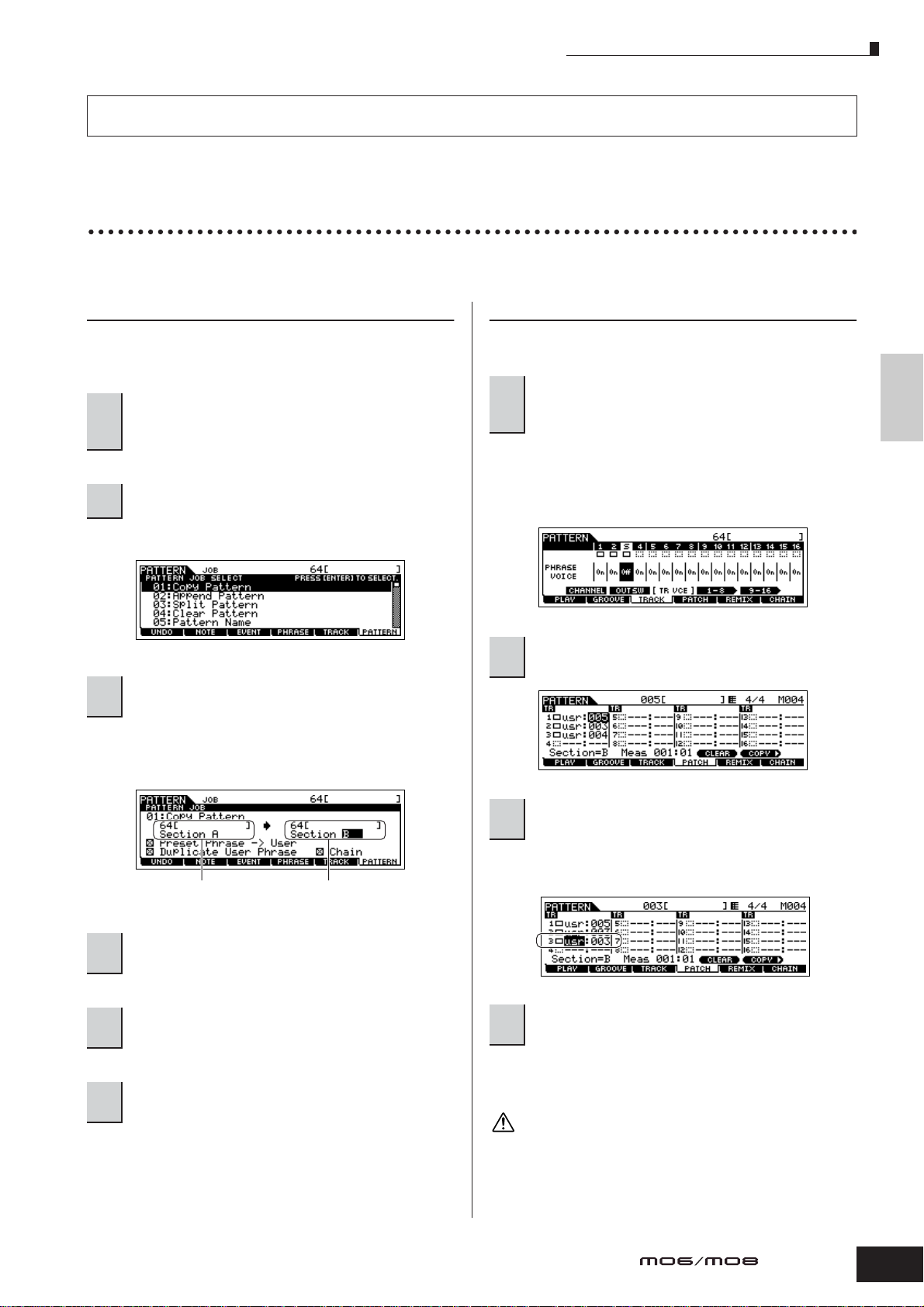
Creating a Pattern
MIDI data recorded in the Pattern mode is stored as a User Phrase. You can store up to 256 User Phrases to a single Pattern.
Next, let’s use the Pattern Copy function and record our User Phrases to Section B.
Copying Patterns and Creating a Pattern with User Phrases
In the following steps, you’ll assign the same phrases as the drum and bass guitar parts of Section A to the drum and bass
parts of Section B, and create a guitar part playing the guitar and bass in unison.
Copying a Pattern
In order to assign the drum and bass phrases of section A
to section B, we’ll copy the performance of Section A to
section B.
Press the [PATTERN] button to enter the
Pattern Play mode, then press the [JOB]
1
button to enter the Pattern Job Mode.
Copy the Pattern in the [F6] PATTERN display.
2
Select “01: Copy Pattern” and press the [ENTER] button.
Select the Pattern Numbers and Sections for
3
both the source and destination.
Select the Pattern number you created earlier and Section
A for the source. Select the same Pattern number and
Section B for the destination.
Creating a Pattern with User Phrases
Have the guitar and bass play together by using the user
phrase of the bass recorded in Section A.
Press the [F3] TRACK button, then press the
[SF3] TR VCE button to call up the Phrase
7
Voice display.
Set the Phrase Voice parameter in Track 3 (Guitar) to off.
You can use only MIDI sequence data in the User Phrase.
n If you leave the Phrase Voice setting at “on,” the Voice will change
when using the user phrase for the guitar part in step 8.
Press the [F4] PATCH button to call up the
8
Patch display.
Quick GuideCreating a Song on the MO
Source
Press the [ENTER] button, then press the [INC/
4
YES] button to execute the Copy operation.
Press the [EXIT] button several times to go
5
back to the Pattern Play mode.
Turn the [SECTION] button on, then press the
6
[B] button.
Section B is selected. Press the [F] (Play) button to play
back and confirm the copied Pattern.
Destination
Set the Pattern so that the user phrase of the
9
bass of Track (Part) 2 will be used for Part 3.
Select the phrase number of Part 3 and set it to the same
phrase number of the bass phrase of Part 2.
Press the [F] (PLAY) button to play back
10
Section B.
Adjust the octave and velocity of the guitar phrase as
desired from the [F2] NOTE screen of the Pattern Job
mode.
CAUTION
The same User Phrases can be assigned to different Sections within a
pattern. Keep in mind, however, that the Section data will automatically
be changed if another Section sharing the same User Phrase is
changed.
Owner’s Manual
81
Page 82

Creating a Pattern
Copying a User Phrase from another Pattern to the current Pattern
TIP
The User Phrases that can be assigned with the Patch function are limited to the ones contained in the currently
selected Pattern. To copy Phrases from other Patterns for use in the current one, follow the instructions below.
1 In the [F4] PATCH display, press the [SF5] COPY button to call up the Copy Phrase display.
2 First, specify the source Pattern number and Phrase number as well as the destination (current Pattern)
Phrase number and track number. Then, press the [ENTER] button to execute the Copy operation.
Source
Destination
Quick Guide Creating a Song on the MO
3 Press the [EXIT] button to return to the [F4] PATCH display, then check the assigned Phrase by pressing the
[F] (Play) button to play the Pattern.
Next, record Section C by using realtime recording or step recording.
Creating a Pattern with the Realtime and Step Recording methods
For Section C, set the drums, bass and guitar to the same as section A, and then add a piano part using Realtime recording,
and enter a strings part by using Step recording. Here we’ll also adjust the rhythmic feel of the phrase by using the Groove
function.
Creating a Pattern with Realtime
recording
Copy Section A to Section C, following the
instructions in the section “Copying a
1
Pattern” on page 81.
Select the track to which the piano part is to
2
be assigned.
Press the [F] (Play) button to start recording.
4
When the recording is finished, press the
5
[J] (Stop) button to stop recording.
Press the [F] (Play) button to hear your newly recorded
Pattern.
Press the [TRACK SELECT] button so that its lamp lights,
and select the track for the piano part by pressing the
Number [4] button.
Press the [REC] button to enter the Pattern
3
Record mode.
Set the parameters related to recording in the [F1] SETUP
display.
Set Type to “overdub” and Loop to “on.” These settings let
you repeat the Pattern recording in a “loop” and record
additional note events without deleting already-recorded
data. For the other parameters, see page 198.
82
Owner’s Manual
Page 83

Creating a Pattern with Step recording
TIP
LOCATE
REC
12
SEQ TRANSPORT
LOCATE
REC
12
SEQ TRANSPORT
Recording
Rehearsal mode
(playback continues)
TIP
Next, we’ll add a strings part by using the Step recording
method.
Select the track to which the strings part is to
6
be assigned.
Press the [TRACK SELECT] button so that its lamp lights,
and select the track for the strings part by pressing the
Number [5] button.
Press the [REC] button to enter the Pattern
7
Record mode.
Set the Type parameter to “step” in the [F1]
8
SETUP display.
Creating a Pattern
Rehearsing parts before recording
To temporarily disengage the record mode and enter
the “Rehearsal” mode, simply press the [REC] button
during realtime recording—the [REC] indicator will
flash and playback will continue uninterrupted but no
data will be recorded. This convenient Rehearsal
mode lets you easily and temporarily disable
recording, in order to practice a part or try out various
ideas (while listening to the other tracks) without
actually recording. To return to the record mode press
the [REC] button again—the [REC] indicator will light
continuously.
Quick GuideCreating a Song on the MO
Press the [F] (Play) button to start the
9
recording.
For details about Step Recording, see page 193.
Press the [J] (Stop) button to stop the
10
recording.
Press the [F] (Play) button to hear your newly recorded
Pattern.
CAUTION
The created Song and Pattern data resides temporarily in DRAM (page
150). Because data contained in DRAM is lost when the power is turned
off, you should always store any data residing in DRAM to a USB
storage device before turning off the power.
Using the Groove function
Editing the recorded Pattern
The Pattern Edit mode and Pattern Job mode can be
used to edit or change the data of the already
recorded Pattern.
The Pattern Edit mode lets you change the recorded
data and insert new data if needed. This includes note
data as well as non-note data, such as program
(Voice) changes and MIDI control change messages.
The Pattern Job mode on the other hand provides a
comprehensive variety of tools you can use to
transform the recorded data—such as cleaning up the
timing (Quantize), transposing, changing the velocity
of notes, modifying the length of notes, and other
useful operations for altering the sound. It also
includes a variety of convenient operations, such as
copying or erasing data. Most of these operations can
be performed on either an entire track or a selected
range of measures in the track.
The procedure is basically the same as in the Song
mode. See page 90.
The Groove function makes it possible to adjust the pitch, timing, length, and velocity of notes in a specified track via a
1-measure 16th-note grid to create interesting, unique “grooves” that would not be possible with precise sequencer-like
programming.
n The Groove settings are applied to all measures of the current Pattern. Keep in mind that you cannot apply different Groove settings to each measure.
n The Grid Groove function affects Pattern playback without actually changing the MIDI sequence data (created via the Recording, File Loading, and
Patch functions). The Groove settings are handled separately from MIDI sequence data. See page 137.
In the Pattern Play mode, select a Pattern and Section for which the Groove is to be applied.
1
Press the [F2] GROOVE button to call up the Groove setting display.
2
Owner’s Manual
83
Page 84
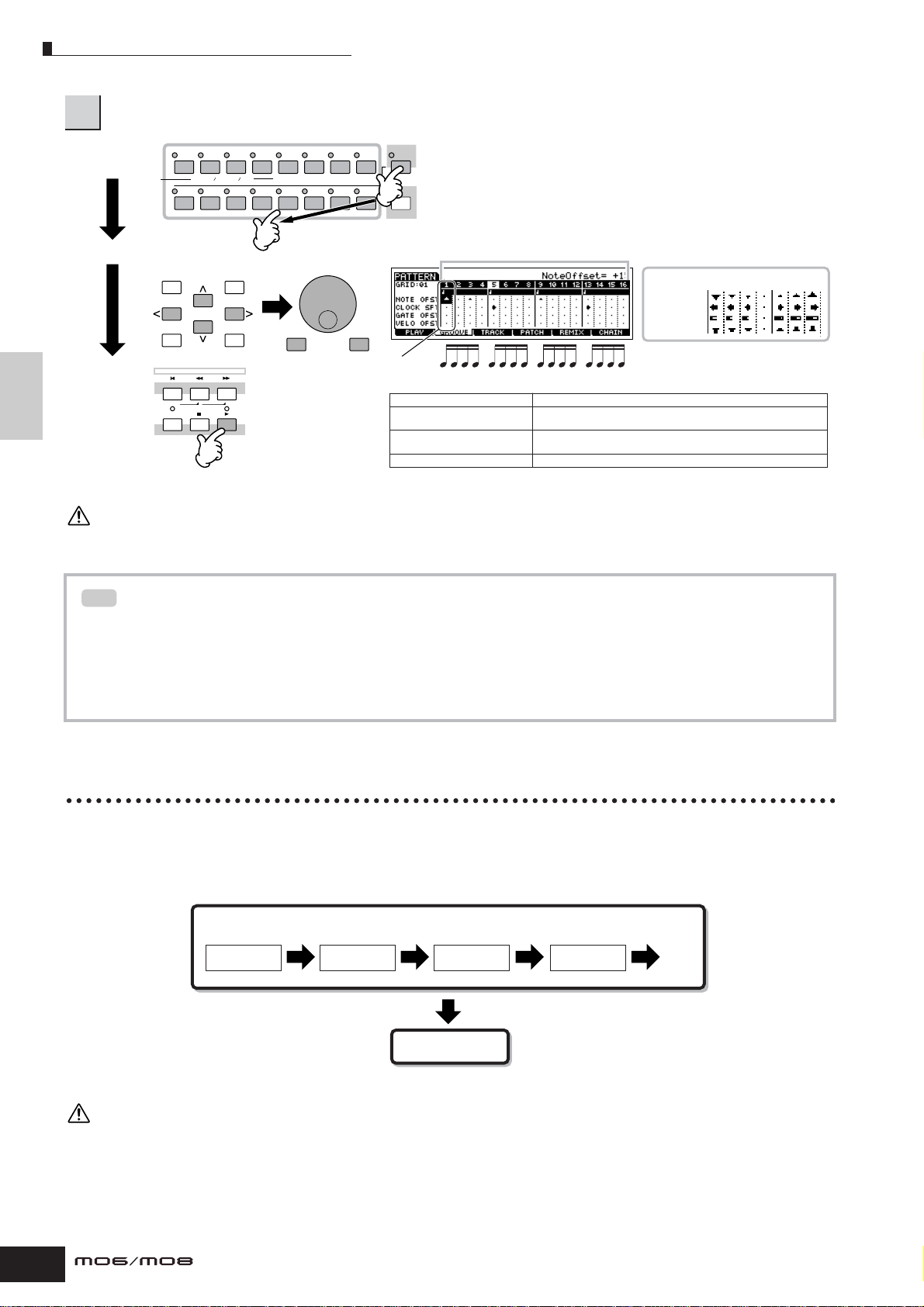
Creating a Pattern
Select a track, then adjust the Groove settings.
3
Select a track.
Set each
parameter.
Quick Guide Creating a Song on the MO
Play the Pattern
to check the
result of the
Groove settings.
n You can also edit the Groove parameters in real time during playback.
CAUTION
The created Song and Pattern data resides temporarily in DRAM (page 150). Because data contained in DRAM is lost when the po wer is turned off, you
should always store any data residing in DRAM to a USB storage device before turning off the power.
12345678
ELEMENT PERF. PART ZONE
910111213141516
Move the cursor... Set the value.
DEC/NO INC/YES
EXIT ENTER
EXECUTE
SEQ TRANSPORT
LOCATE
12
REC
DEC/NO INC/YES
TRACK
SELECT
MUTE
SOLO
Move the cursor to the desired
parameter and grid point and set
the offset value.
NOTE OFST
CLOCK SFT
GA TE OFST
VELO OFST
–
0
Grid
NOTE OFST (Note Offset) Raises or lowers the pitch of the note(s) on the selected grid in semitones.
CLOCK SFT (Clock Shift) Shifts the timing of the note(s) on the selected grid forwar d or backward
GATE OFST (Gate time Offset) Lengthens or shor tens the note(s) on the selected grid in clock
VELO OFST (Velocity Offset) Increases or decreases the velocity of the note(s) on the selected grid.
in clock increments.
increments.
+
Using the Groove settings to change the Pattern data
TIP
Grid Groove is a playback-only feature that processes the recorded data of a Pattern without actually changing it. In
other words, the original data (created via the Recording, File Loading and Patch functions) remains intact. If you want
to make the Grid Groove settings permanent and change the data, use Normalize Play Effect in the Pattern Jobs
([PATTERN] → [JOB] → [F5] TRACK → 04: Normalize Play Effect). From this display, specify the track to be changed
according to the Groove settings, and press the [ENTER] button to execute.
Creating a Pattern Chain
Each Pattern consists of 16 Sections (A – P) which can be used as Pattern variations. Create the desired rhythm Pattern
variations, or Sections, that you wish to use as accompaniment and backing for your new Song, according to the instructions
in the previous sections. After you’ve created the Sections, you can string these Sections together in any order desired to
assemble the backing part of the Song, over which you can record a melody line and any other parts, in the Song Record
mode.
Pattern Chain
Section A Section B Section F Section H
.....Enter the desired Sections for the Song
........
Convert
Song
n Pattern Mixing, Groove, and Phrase Voice (Track Voice) on/off cannot be set independently for each Section, but apply to all Sections.
CAUTION
The same User Phrases can be assigned to different Sections within a pattern. Keep in mind, however, that the Section data will automatically be
changed if another Section sharing the same User Phrase is changed. For example, if you’ve assigned a certain User Phrase to both Section A and
Section D, and you change that User Phrase for Section A, the same Phrase will be changed for Section D as well.
84
Owner’s Manual
Page 85

Creating a Pattern
LOCATE
REC
12
SEQ TRANSPORT
PRE 1
A. PIANO
PRE 2
KEYBOARD
PRE 3
ORGAN
PRE 4 USER 1
BASS
USER 2
STRINGSGMBRASS
–
SECTION
GUITAR
PLUCKED
REED PIPE
ABCDEFGH
SYN LEAD SYN PAD
CHOIR
SYN COMP
DRUM
PERCUSSION
SE MUSICAL FX COMBI
CHROMATIC
PERCUSSION
Section I – P
Section A – H
Creating a Pattern Chain by changing
a Section while playing a Pattern
Switching of sections, track muting, scene/mute changes,
and tempo changes can all be recorded in real time as a
Pattern Chain.
In the Pattern Play mode, select a Pattern for
1
which data has already been created.
Press the [F6] CHAIN button to call up the
2
Pattern Chain Play display.
Press the [REC] button to enter the Pattern
Chain Record mode, then set the basic
3
parameters.
In the Pattern Chain Record Setup display, you can set the
Recording track and tempo. Three Pattern Chain track
types are available. The Tempo track lets you record tempo
changes for the Chain, and the Scene track lets you record
track on/off changes. The Pattern (“patt”) track lets you
record Section changes at the desired measure points in
the Song.
Pattern Chain Play display
Press the [F] button to start recording and
4
play the Pattern as you like.
Change the Section at the desired points, as the Pattern
plays.
Press the [J] (Stop) button to stop
5
recording.
Operation returns to the Pattern Chain display.
Quick GuideCreating a Song on the MO
SEQ TRANSPORT
LOCATE
REC
Pattern Chain Record Setup display
Set the recording track to “patt” and enter
the Sections to the desired measures.
12
Tempo
Press the [F] (Play) button to hear the
6
recorded Pattern Chain.
Save the created Pattern data to a USB
storage device (page 98) before turning the
7
power off.
You can also record the Tempo track and Scene track as
desired. When the recording track is set to “tempo,” move
the cursor to tempo value (during recording in step 4
above) and use the data dial and the [INC/YES]/[DEC/NO]
buttons to change the tempo while the Chain is playing.
When the recording track is set to “scene,” press the
[MUTE] button (the lamp lights) and use the Number
buttons [1] – [16] to turn each track on/off as desired
during recording.
Owner’s Manual
85
Page 86
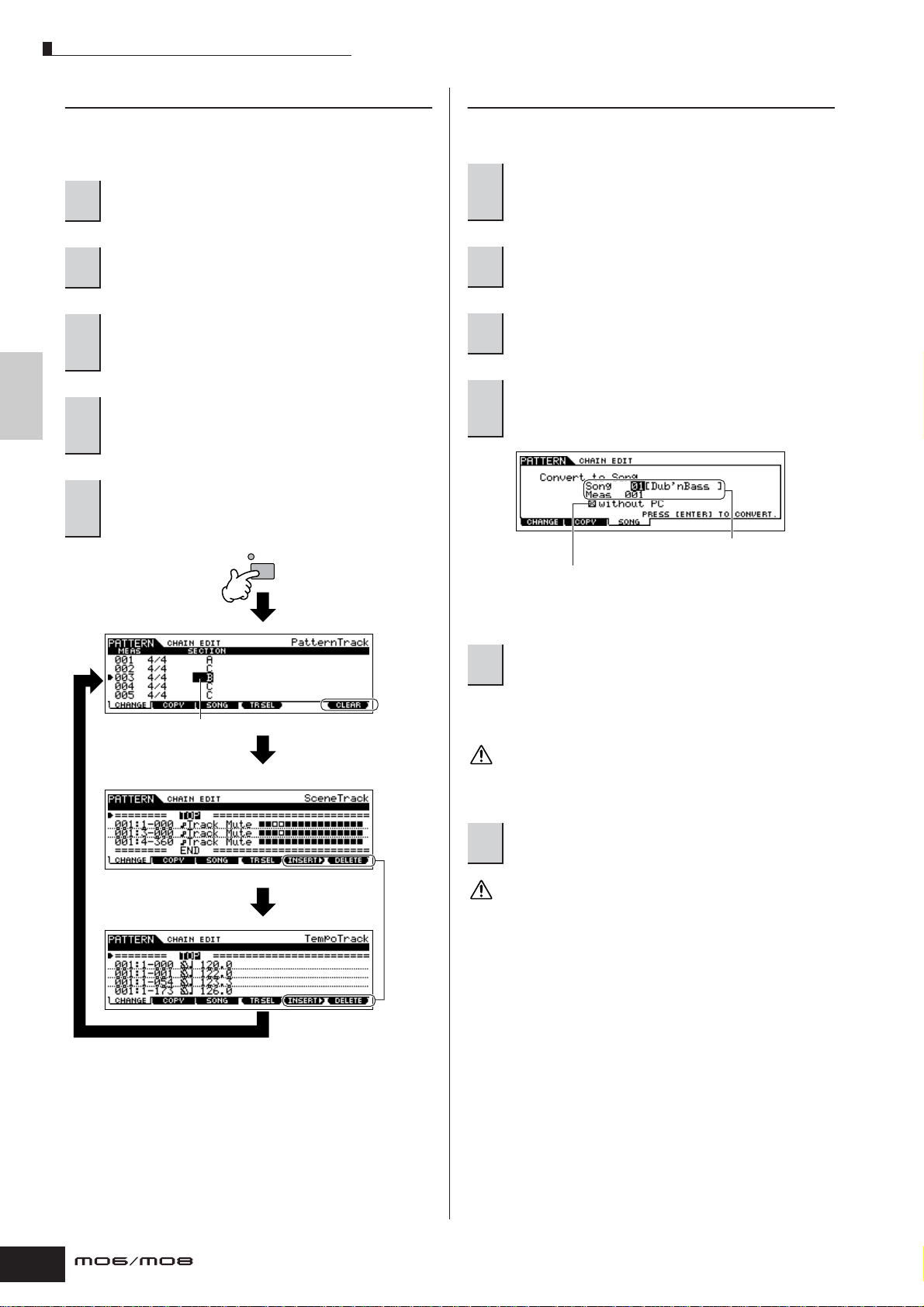
Creating a Pattern
Editing a Pattern Chain
The Pattern Chain Edit mode makes it possible to edit the
order of the Sections in a chain, as well as insert tempo
and scene/mute event data.
In the Pattern Play mode, select a Pattern for
1
which data has already been created.
Press the [F6] CHAIN button to call up the
2
Pattern Chain Play display.
Press the [EDIT] button to enter the Pattern
Chain Edit mode, then edit each track of the
3
Quick Guide Creating a Song on the MO
Pattern Chain.
Press the [EXIT] button to return to the Pattern
Chain Play display, then press the [F] (Play)
4
button to hear the edited Pattern Chain.
Save the created Pattern data to a USB
storage device (page 98) before turning the
5
power off.
Pattern T rack Edit
Converting a Pattern Chain to Song data
Once you’ve made a Pattern Chain, you can convert the
data and create a Song with it.
In the Pattern Play mode, select a Pattern for
which Pattern Chain data has already been
1
created.
Press the [F6] CHAIN button to call up the
2
Pattern Chain Play display.
Press the [EDIT] button to enter the Pattern
3
Chain Edit mode.
Press the [F3] SONG button to call up the
“Convert to Song” display, then specify the
4
destination Song.
EDIT
When this box is checkmarked,
program change messages in the
MIDI sequence data are not
copied.
Destination Song number
and the top measure number
Enter the desired section
(A – P) or the End mark by
using the [INC/YES] and
[DEC/NO] buttons.
Scene Trac k Edit
[F4] button
Tempo T rack Edit
[F4] button
[F4] button
Press the [F6] button
to clear the event at
the cursor location.
Press the [F5] button to insert
the event to the cursor location.
Press the [F6] button to delete
the event at the cursor location.
Press the [ENTER] button to execute the
5
Convert operation.
The Pattern Chain data is converted to Song data and
copied to the top measure of the destination Song.
CAUTION
This operation overwrites any data already existing at the destination
Song.
Save the created Song data to a USB storage
6
device (page 98) before turning the power off.
CAUTION
The created Song and Pattern data resides temporarily in DRAM (page
150). Because data contained in DRAM is lost when the power is turned
off, you should always store any data residing in DRAM to a USB
storage device before turning off the power.
86
Owner’s Manual
Page 87

Creating a Song
Creating a Song
The following chart illustrates the basic procedure for creating a Song, using the various methods and functions described
in this tutorial. Now, that you’ve assembled the backing tracks for your Song by converting the Phrases or Pattern Chain to
Song data, you can now record melody parts on them.
Song track
Song track 1
Song track 2
Song track 3
Pattern Chain
Keyboard
Performance
Phrase
Convert the Pattern Chain to Song data ([PATTERN] → [F6] CHAIN →
[EDIT] → [F3] SONG).
Record your keyboard performance to each track one by one in the Song
Record mode, called up via [SONG] → [REC]
Copy the Phrase to the Song in the [SONG] → [F5] PHRASE display.
Song track 4
Song track 5
Song track 6
Song track 7
Song track 8
Song track 9
Song track 10
Song track 11
Song track 12
Song track 13
Song track 14
Song track 15
Song track 16
Quick GuideCreating a Song on the MO
CAUTION
The created Song and Pattern data resides temporarily in DRAM (page 150). Because data contained in DRAM is lost when the po wer is turned off, you
should always store any data residing in DRAM to a USB storage device before turning off the power.
Creating a Song with Pattern Chain
You can easily create the backing parts for your performance and/or singing by combining the Patterns you created in the
Pattern mode. For details, see page 84.
Owner’s Manual
87
Page 88
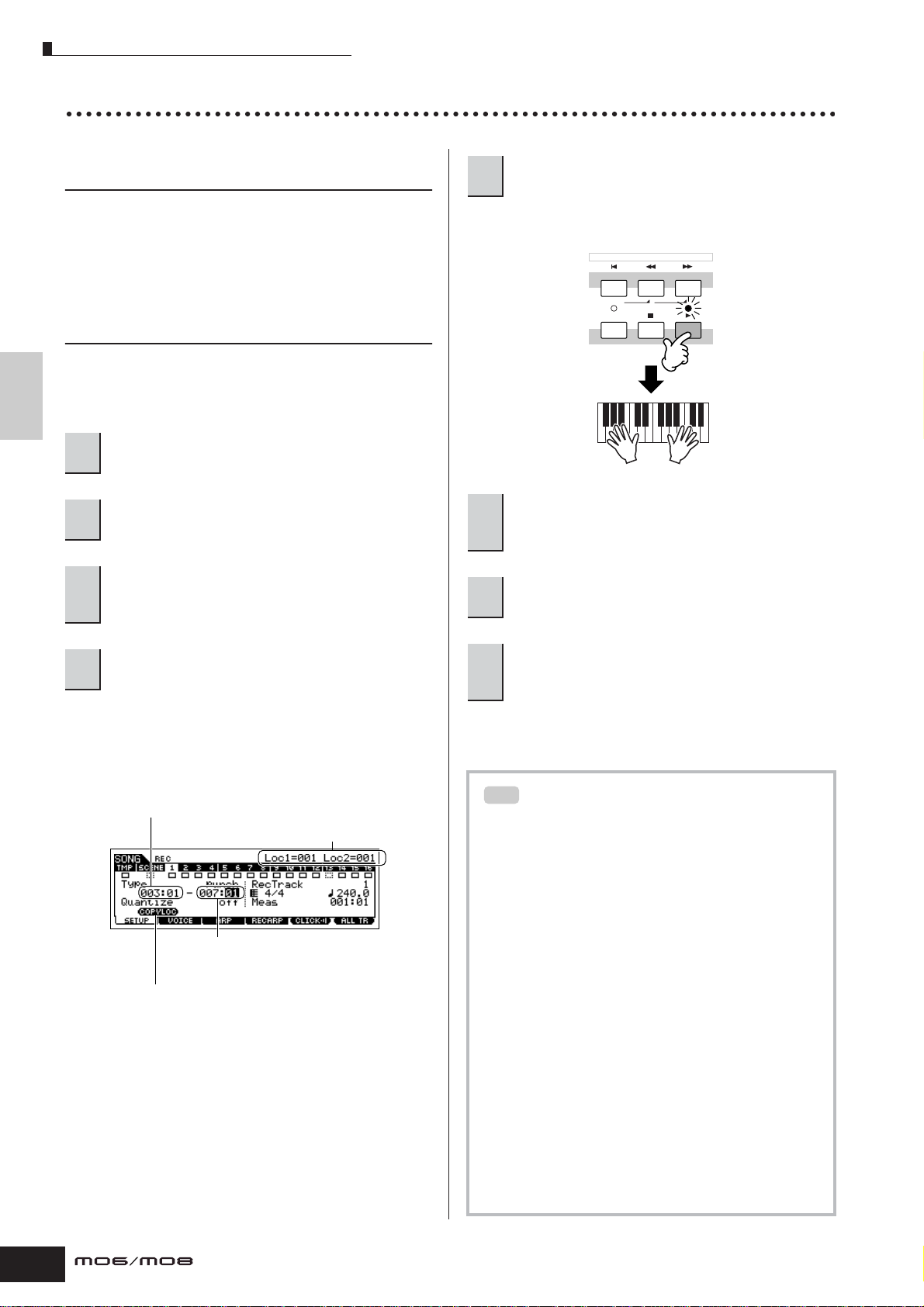
Creating a Song
TIP
Recording with the keyboard to a Song track
Arpeggio, Realtime Recording/Step
Recording, Groove function
In the Song mode, you can use the Arpeggio, Realtime
Recording/Step Recording, and Groove function in the
same ways as you did in the Pattern mode. The procedure
is basically the same as that of the Pattern mode.
Re-recording a specific part of a Song
(Punch In/Out)
Quick Guide Creating a Song on the MO
In the Song mode, use the Punch In/Out recording method
to record over only a specific portion of the track. In the
example instructions below, you’ll see how to re-record
measures three through five of an already recorded Song.
In the Song Play mode, select a Song to be
1
created.
Press the [REC] button to enter the Song
2
Record mode.
Press the [TRACK SELECT] button (the lamp
lights), then select the desired track with the
3
number buttons [1] – [16].
Press the [F] (Play) button to start the
5
recording.
When Song playback reaches the Punch In point, play the
keyboard.
SEQ TRANSPORT
LOCATE
12
REC
Playback start
When Song playback
reaches the Punch In point,
play the keyboard.
Press the [J] (Stop) button to stop recording
after the Song playback reaches the Punch
6
Out point.
Press the [F] (Play) button to hear your
7
newly recorded Song.
Set the parameters related to recording in the
4
[F1] SETUP display.
Set the Type parameter to “punch” and specify the area to
be re-recorded.
Set other parameters as necessary. For details, see page
179.
Punch In (Recording start measure: beat)
Playback of the recording track is turned off from this point, and
your keyboard performance will be recorded to the track.
Location setting (page 92)
Punch Out (Recording end measure: beat)
Recording ends at this point and normal playback of the
recording track starts.
Press the [SF1] COPY LOC to assign the measure numbers registered to
the Locations (Loc1 and Loc2) to the Punch In and Punch Out points.
Save the Song data to a USB storage device in
the File mode (page 98) before turning the
8
power off.
Punch In/Out recording is available only in the Song
Record mode. This is not available in the Pattern Record
mode.
Insert a Tempo change event to the
middle of the Song
You can use the following three methods to change
the tempo in the middle of an already-recorded Song.
● Using the Tempo track
Start recording after setting the Type parameter to “replace,”
setting RecTrack to “tempo,” and moving the cursor to the
tempo value in step 4. During recording, change the tempo
value in real time while listening to Song playback.
● Song Edit
In the Song Play mode, press the [EDIT] button to enter the
Song Edit mode. Select the Tempo track (TMP) by pressing
the [F4] TR SEL button once or twice, then change the
existing tempo value or insert a new tempo value by using
the [F5] INSERT button. For details about Song Edit, see
page 90.
● Step Recording
In step 4, set the Type parameter to “step” and RecTrack to
“tempo” then press the [F] (Play) button to start Step
recording. After moving the cursor to “Value,” move the Song
pointer by using the [H] (Forward) button and change the
tempo value at the desired point, then enter the value by
pressing the [ENTER] button. For details about Step
Recording, see page 82.
88
Owner’s Manual
Page 89

Creating a Song
CAUTION
Song Recording using a Performance
TIP
If you have a favorite Performance or one that would fit the Song to be recorded, you can copy certain settings of up
to four Parts of the Performance to the Song Mixing settings currently being edited.
1 Enter the Song Mixing Job mode ([SONG] ➞
[MIXING] ➞ [JOB]).
2 Press the [F5] PF COPY button to call up the
Performance Copy display.
3 Set the parameters as necessary in the [F5] PF
COPY display, then press the [ENTER] button to
execute the Copy operation.
Select a source
Performance.
The destination Mixing Parts appear automatically.
The displayed Part numbers differ depending on
the source Performance. If the source Performance
contains four Parts, “1, 2, 3, 4” appears here.
The destination Mixing Parts appear automatically. The displayed
Part numbers differ depending on the source Performance. If the
source Performance contains four Parts, “1, 2, 3, 4” appears here.
The copy operation overwrites the Mixing settings previously
existing in the destination.
Checkmark the boxes of
the desired parameters.
4 Press the [SONG] button to return to the Song
Play mode, then select Track 1 and play the
keyboard.
Check whether the sound you hear is the same as that of
the source Performance or not.
5 Record your keyboard performance to Track 1.
6 Store the Song Mixing in the [SONG] ➞ [MIXING]
➞ [STORE] display.
The settings copied from the Performance should be
stored as Song Mixing data.
7 Save the Song data to a USB storage device in
the File mode (page 98) before turning the power
off.
n The explanations here also apply to the Pattern mode.
Quick GuideCreating a Song on the MO
Registering a Song Scene and Arpeggio type simultaneously to the [SF1] – [SF5]
buttons
Song Scenes and Arpeggio types can both be registered to the [SF1] – [SF5] buttons (when the ARP1 – ARP5 menu items
are shown at the bottom of the display). These settings are stored as Song data. Song Scene is a powerful function that
allows you to store five different “snapshots” of important Song related parameters—including transpose, tempo, track mute
status, and the basic sound/mixing controls (all parameter settings controllable from the Knobs with the [PAN/SEND] or
[TONE] lamp turned on, and the Control sliders). You can call up both the Song Scene and Arpeggio type simultaneously by
simply pressing one of the [SF1] – [SF5] buttons (when ARP1 – ARP5 are shown at the bottom of the display in the Song
mode).
● Registering a Song Scene and Arpeggio type
simultaneously to the [SF1] – [SF5] buttons
SCENE
SF1
STORE
SF2 SF3 SF4 SF5 SF1
● Recalling a Song Scene and Arpeggio type
simultaneously from the [SF1] – [SF5] buttons
SCENE
SF2 SF3 SF4 SF5
+
SCENE STORE
SET LOCATE
Simultaneously hold the
ARPEGGIO
ON OFF
[STORE] button and press
one of the [SF1] – [SF5]
buttons.
In the Song mode, you can register the Song
Scene and Arpeggio type simultaneously to the
[SF1] – [SF5] buttons only when the ARP1 – ARP5
menus appear at the bottom in the display.
Owner’s Manual
89
Page 90

Creating a Song
■ Recalling a Song Scene and Arpeggio type
during recording
ARP1 – ARP5 menus appear also in the [F3] ARP display in
the Song Record mode as well as the [F1] PLAY display in
the Song Play mode. These indicate that you can change
the Song Scene and Arpeggio type simultaneously during
Song recording from the [F3] ARP display.
■ Recording Song Scene changes to a Song
Each Song contains a Scene track to which you can record
Scene changes. When the RecTrack is set to “scene” in
step 4 described on page 88, you can record Scene
changes from any display (even from those in which ARP1
– ARP5 are not shown) by pressing the [SF1] – [SF5]
buttons during recording.
Quick Guide Creating a Song on the MO
n The explanations on Arpeggio here also apply to the Pattern mode.
n As in the Voice mode and Performance mode, Arpeggio types can
only be registered to the [SF1] – [SF5] buttons when the
[ARPEGGIO ON/OFF] button is turned off.
n For details on how to select an Arpeggio type in the Song mode/
Pattern mode, see page 80.
Editing the recorded Song
The Song Edit mode and Song Job mode can be used to
edit or change the data of the already recorded Song.
The Song Edit mode lets you change the recorded data
and insert new data if needed. This includes note data as
well as non-note data, such as program (Voice) changes
and MIDI control change messages. The Song Job mode
on the other hand provides a comprehensive variety of
tools you can use to transform the recorded data—such as
cleaning up the timing (Quantize), transposing, changing
the velocity of notes, modifying the length of notes, and
other useful operations for altering the sound. It also
includes a variety of convenient operations, such as
copying or erasing data. Most of these operations can be
performed on either an entire track or a selected range of
measures in the track.
n The explanations here also apply to the Pattern mode.
EDIT
Song position
MIDI events
007:2-000
Measure
number
Select a track to be edited.
3
Select one of the three available track types by pressing
the [F4] TR SEL (Track Select) button. Each press of the
button alternates among the track types.
To select one of the Pattern tracks (1 – 16), make sure the 1
– 16 track edit display is selected (see below), then turn
the [TRACK SELECT] button on and press any of the [1] –
[16] buttons.
Select a track to be edited from 1 – 16.
1 – 16 track edit display
Clock (480 clocks
per quarter-note)
Beat
12345678
ELEMENT PERF. PART ZONE
910111213141516
TRACK
SELECT
MUTE
SOLO
■ Editing the recorded Song data by MIDI event
(in the Song Edit mode)
Press the [SONG] button to enter the Song
1
Play mode, then select a Song to be edited.
Enter the Song Edit mode by pressing the
[EDIT] button (the lamp lights), then press the
2
[F1] CHANGE button to call up the MIDI event
list display.
90
Owner’s Manual
Scene track edit display
Tempo track edit display
[F4] button
[F4] button
[F4] button
Page 91

Edit the MIDI events of the Song.
4
● Editing/Deleting Existing Events
To edit data in the Event List, use the up/down cursor
buttons to highlight the specific event you want to edit, and
use the left/right cursor buttons to highlight the data type or
parameter to be edited. Then, change the value as needed
by using the [INC/YES] and [DEC/NO] buttons or the data
dial.
The entire line of the edited event will flash on the display.
Press the [ENTER] button to actually enter the edited data
(the entire line of the edited event will stop flashing). To
abort an edit simply highlight to a new event location
without pressing the [ENTER] button.
Press the [F6] button to delete the event at the current
location.
When changing the value, the entire line will flash on the
display indicating this is being edited and not fixed yet.
Creating a Song
In the Event List display, you can edit various types of
events such as Voice, volume, and pan as well as note
events. This means that you could, for example, enter
Voice changes to the middle of a track, even if the track
was recorded using only one Voice.
n For details about the MIDI events handled in the Event List display,
see page 182.
n If you find the display too cluttered, you can filter out certain event
types with the View Filter. Simply press the [F2] VIEW FLT button
and select the event types you want to be displayed. For details,
see page 182.
Press the [F] (Play) button to hear your
5
edited data.
Since the Song can be played back from within the Song
Edit mode, you can instantly hear and check the changes
you’ve made while editing. If you want to hear just the track
being edited, use the Solo function (page 75).
Edit other tracks as required by repeating
6
steps 3 through 5 as desired.
Quick GuideCreating a Song on the MO
[ENTER] button
The line stops flashing and
the value is actually entered.
Press the [F6] button to delete
the event at the current location.
● Inserting New Events
To insert an event, use the up/down cursor buttons to
highlight an event at the desired point in the track measure,
beat, clock)—this is the location to which the new event will
be inserted. Then, follow the steps below.
Press the [F1] button or [EXIT] button
to abort and return to the main Event
List display.
[F5] button
After editing, press the [SONG] button to
7
return to the Song Play mode.
Save the edited Song data to a USB storage
8
device (page 98) before turning the power off.
■ Transforming the recorded data and other
operations—Song Job mode
The Song Job mode has a wide variety of operations for
changing and working with Song data. Virtually all of the
Jobs share the same procedure, so we’ll explain only one
of them here—Quantize, which lets you clean up the timing
of a previously recorded track.
In the following example, this musical passage has been
written with exact quarter-note and eighth-note values.
Even though you think you may have recorded the
passage accurately, your actual performance may be
slightly ahead of or behind the beat (or both!). Quantize
allows you to align all the notes in a track so that the timing
is absolutely accurate to the specified note value.
[F1] button
Press the [F6] SET button to actually insert
the event shown in the display and remain
in display. If you wish to insert the event
type currently shown in the display several
times, use [F6] SET and press the [F1] or
[EXIT] button to return to the main Event
ENTER
EXECUTE
List display.
Press the [ENTER] button to actually insert the
event and return to the main Event List display.
Press the [SONG] button to enter the Song
Play mode, then select a Song for which the
1
Job is to be applied.
Owner’s Manual
91
Page 92
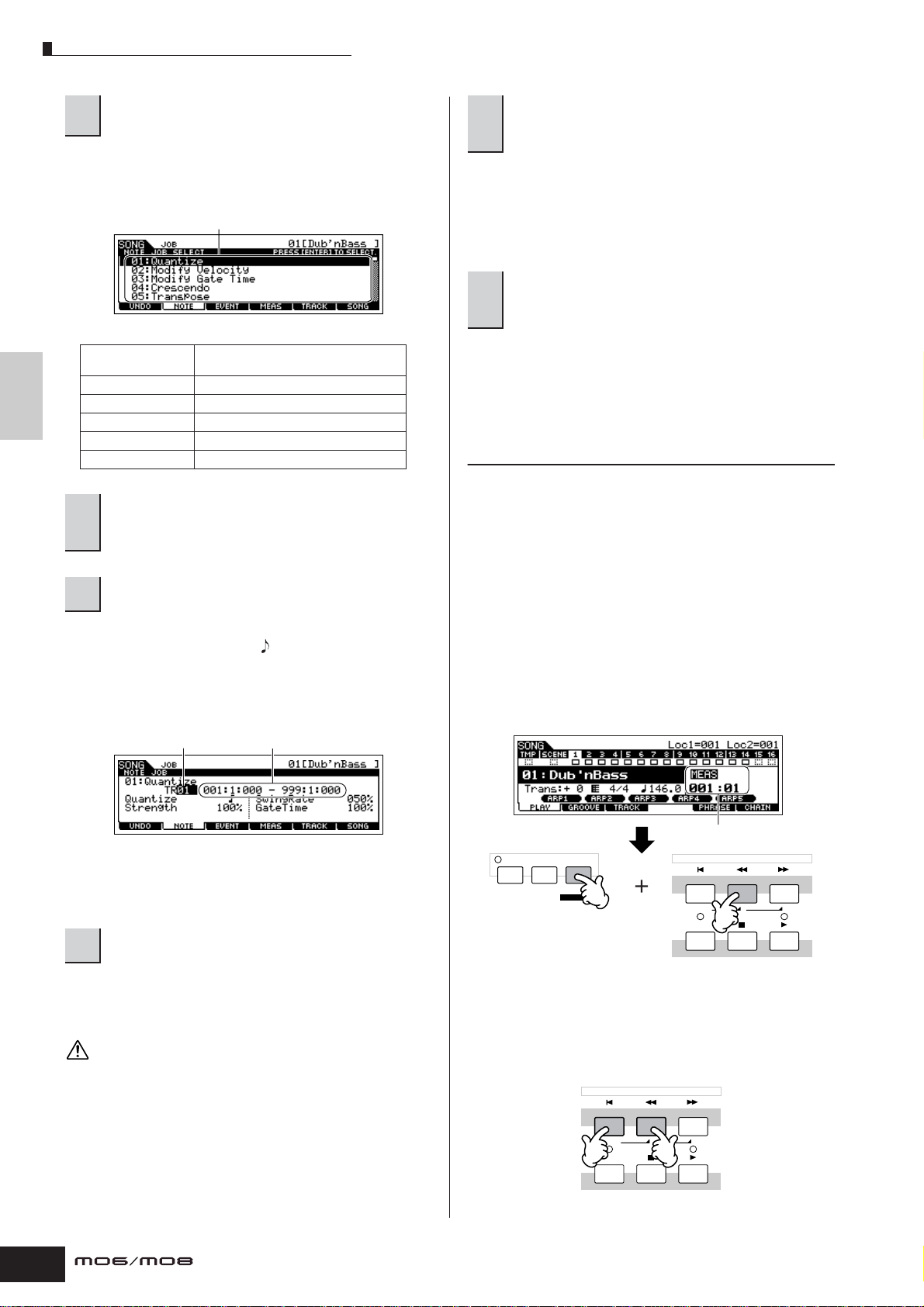
Creating a Song
Press the [JOB] button to enter the Song Job
2
mode.
As shown below, the Jobs are divided into six main groups,
each of which is selected using the [F1] – [F6] buttons.
Indicates the Job List. Because all the Jobs cannot be
displayed simultaneously, you will need to use the cursor
buttons to scroll the display in order to find the desired Job.
[F1] [F2] [F3] [F4] [F5] [F6]
Quick Guide Creating a Song on the MO
[F1] UNDO Undo (Canceling the executed Job)/Redo
[F2] NOTE Note Data Job
[F3] EVENT Event Job
[F4] MEAS Measure Job
[F5] TRACK Track Job
[F6] SONG Song Job
Press the [F2] NOTE button, move the cursor
to “01: Quantize” then press the [ENTER]
3
button to call up the Quantize Job display.
(Restoring the executed Job) functions
Press the [SONG] button to return to the Song
Play mode, then press the [F] button to hear
6
the Song over which the Job is applied.
If you are satisfied with the result of the Job, go to step 7.
If not, execute the UNDO Job in the [F1] UNDO display in
the Song Job mode to restore the data to its previous state,
then try out the Job (from step 4) again. For details about
Undo, see next page.
Save the Song data to a USB storage device in
the File mode (page 98) before turning the
7
power off.
In addition to Quantize, you’ll find a variety of other useful
and powerful Jobs in the Song Job mode (page 183) and
Pattern Job mode (page 199).
Song Location
The Song Play mode has a convenient Location function
that lets you jump to user-specified parts of a Song. This
lets you assign a specific measure number in the selected
Song, and instantly jump to the assigned measure—either
during playback or when the Song is stopped. Two
Locations can be assigned.
Set the relevant Job parameters.
4
After specifying the track and range over which the Job is
to be applied, set Quantize to “ ” (8th note) according to
the notation example above. Set the Strength to “100%,”
SwingRate to “050%,” and GateTime to “100%.” Regarding
these parameters, see page 183.
Track over which
the Job is applied
n Set the Quantize value to correspond to the smallest value notes in
the track you are working with. For example, if the data was
recorded with both quarter notes and eighth notes, use eighth note
for the quantize value.
Press the [ENTER] button to execute the Job.
5
Range over which
the Job is applied
After the Job has been completed, a “Completed”
message appears and operation returns to the original
display.
CAUTION
An “Executing...” message is shown when it takes a short amount of
time to execute the Job. Never attempt to turn off the power while the
Job is being executed. Turning the power off in this state results in loss
of all user data.
■ Assigning Locations
Select the desired measure in the recorded Song for the
Location. (Highlight “MEAS” and use the [INC/YES] and
[DEC/NO] buttons or data dial.) Then, to assign the
measure to Location 1, simultaneously hold down the [SET
LOCATE] button and press the [G] (Reverse) button.
To assign Location 2, use the [H] (Forward) button.
Specify a measure number
EDIT
JOB S TORE
COMPARE SCENE STORE
In this example, the selected measure
is assigned to Location 1. The current
settings for Locations 1 and 2 are
shown at the top right of the display.
SET LOCATE
to be registered.
SEQ TRANSPORT
LOCATE
REC
12
■ Jumping to an assigned Location
To instantly jump to the assigned Location 1 or 2,
simultaneously hold down the [SET LOCATE] button and
pressing the [G] (Reverse) button (for Location 1) or the
[H] (Forward) button (for Location 2).
SEQ TRANSPORT
92
Owner’s Manual
LOCATE
REC
12
Page 93

Creating a Song
TIP
If you alter any parameters, the [E] indicator
will appear in the top left of the display.
Press the [F5] VCE ED button to enter the
Mixing Voice Edit mode (page 203).
EDIT
COMPARE SCENE STORE
SET LOCATE
JOB STORE
Using the Undo/Redo functions
If you’re not satisfied with the results of a just-executed Job, or you want to hear the difference of the sound before and
after using a Job, you can use the convenient Undo and Redo functions. After changing the data with a particular Job,
repeat steps 1 – 4 as desired.
1 Press the [SONG] button to return to the Song Play mode, then press the [F] button to hear the Song as it
was changed by the Job.
This lets you check the results of the Job.
2 After stopping the Song, press the [JOB] button followed by the [F1] UNDO button to call up the Undo
display. Press the [ENTER] button to execute Undo.
The Song data is restored to its previous state.
[ENTER] button
Indicates the operation to be affected by Undo. Changes to “Redo.”
Quick GuideCreating a Song on the MO
3 Press the [SONG] button to return to the Song Play mode, then press the [FF
This lets you check the sound before actually making changes to it with the Job.
FF
] (Play) button to play the Song.
4 After stopping the Song, press the [JOB] button followed by the [F1] UNDO button to call up the Undo
display. Press the [ENTER] button to execute the Redo.
This lets you “redo” the Job, restoring the Song to the changes you made before using Undo in step 2 above.
[ENTER] button
Indicates the operation to be affected by Redo. Changes to “Undo.”
n Undo/Redo is applied to the most recent operation (Job, Edit, Record, etc.).
n The Undo/Redo Job is available also in the Pattern Job mode.
Editing Mixing parameters to
complete a Song (in the Mixing mode/
Mixing Edit mode)
In this final step (other than saving your precious work,
which we’ll cover next), you can mix down your tracks with
the Song Mixing function—adjusting the volume balance
and pan setting of all the parts and tweaking the effect
levels.
n The explanations here also apply to the Pattern mode.
Press the [SONG] button to enter the Song
Play mode, then select a Song for which
1
Mixing edits have been made.
You can use the Song Mixing mode for the simple mixing
functions. For information on the available parameters, see
page 203.
If you wish to edit more detailed Mixing parameters, enter
the Song Mixing Edit mode.
Enter the Song Mixing mode by pressing the
2
[MIXING] button (the lamp lights).
Select the menu you wish to edit by pressing the [F1] – [F4]
buttons, then edit the parameters in each display.
Press the [EDIT] button to enter the Song
3
Mixing Edit mode.
Owner’s Manual
93
Page 94

Creating a Song
Call up the Common Edit display or Part Edit display.
4
Use Part Edit to edit the parameters for each Part. Use Common Edit to edit the parameters for all of the Parts.
While in the Song Mixing Edit mode, you can switch
between the Common Edit display and the Element
Edit display as shown below.
Calling up the Common Edit display
Press the [COMMON] button to call up the
Common Edit display.
In the Edit mode, the [DRUM KITS] button
functions as the [COMMON] button.
Indicates a Common Edit display.
Quick Guide Creating a Song on the MO
n You can mute or solo a Part just as is done with
tracks in the Song Play mode or Pattern Play mode.
Select the menu you wish to edit by pressing
the [F1] – [F5] buttons and [SF1] – [SF5]
5
buttons, then edit the parameters in each
display.
For details on the available parameters, see page 190.
Repeat steps 4 – 5 as desired.
6
Store the edited Song Mixing settings to
internal User memory (DRAM) with the Song
7
data or store it to internal memory (Flash
ROM) as the Mixing Template data.
Common Edit
DRUM
KITS
COMMON
PRE 1
A. PIANOFAVORITES
ABCD
SYN LEAD SYN COMPSYN PAD
123 8
PRE 2
KEYBOARD
CHOIR
PRE 3
ORGAN
PRE 4
GUITAR
PLUCKED
CHROMATIC
PERCUSSION
......
ELEMENT PERF. PART ZONE
91011 16
......
Storing the Mixing settings as a
TIP
Template
You can store the Mixing settings created in the Song
mode and Pattern mode as original Mixing Template
data. If you are storing the Mixing settings as
Template data, you can call up the same Mixing
settings in another Song or Pattern with a simple
operation.
For details about how to call up a template, see page
77.
Calling up the Part Edit display
Press the desired Part number from the PART [1] –
[16] buttons to call up the Part Edit display.
Indicates the display for editing Part 1.
Part 1 Edit
Part 2 Edit
Part 3 Edit
Part 4 Edit
.....
Part 16 Edit
After pressing the [EXIT] button to return to the Song
Mixing mode, press the [STORE] button to enter the Song
Mixing Store mode, then press the [ENTER] button to
execute the Store operation (page 98).
Before turning the power off, save the stored
Song Mixing settings to a USB storage device
8
as Song data in the File mode (page 98).
Since the Song Mixing templates are stored as System
data (page 150) in the Flash ROM, the data is maintained
even when the power is turned off.
94
Owner’s Manual
Page 95

Creating a Song
TIP
LOCATE
REC
12
SEQ TRANSPORT
Song Chain
This function allows Songs to be “chained” together for automatic sequential playback. In this section, try using the
Song Chain features with the Demo Songs.
1 Press the [F6] CHAIN button to call up the Song
Chain display.
From this display you can program and play your own
custom Song sequences.
2 Program the desired order of the Songs.
Move the cursor to “001” by using the cursor buttons and
select the desired Song by using the Data Dial, or the
[INC/YES] and [DEC/NO] buttons. Likewise, assign the
other Songs to locations 002, 003, 004, and so on.
In addition, the following parameters can be set in the
Song Chain.
skip Skips past (ignores) the selected chain number and
continues playback from the next chain number.
stop Stops Song Chain playback at that chain number. You
can restart Song Chain playback from the next chain
number by pressing the [F] (Play) button.
end Indicates the end mark of the Song Chain data.
3 Play the Song Chain.
Move the cursor to the top of the Song Chain display, and
press the [F] (Play) button to start Song playback.
When the Song Chain programmed in step 2 reaches to
the end, playback stops automatically. Press the [■]
(Stop) button during playback to stop Song Chain
playback.
n The Song Chain can only be played back in the Song
Chain display, and not from any other display.
Quick GuideCreating a Song on the MO
Owner’s Manual
95
Page 96

Creating a Song
Editing a Mixing by using the Knobs (in the Song mode/Pattern mode)
TIP
The four knobs at the top left of the instrument can be used to tweak the Song/Pattern Mixing settings as they play (in
the Song Play/Pattern Play mode). What’s mode, you can use them to edit the Mixing settings, in the Song Mixing Edit/
Pattern Mixing Edit modes.
For details on the parameters edited by the knobs, refer to the descriptions in the Performance mode (page 65).
● When the [PAN/SEND] indicator is turned on:
PAN [SONG] or [PATTERN] → Song/Pattern selection → [MIXING] → [EDIT] → Part selection → [F2] OUTPUT →
REVERB [SONG] or [PATTERN] → Song/Pattern selection → [MIXING] → [EDIT] → Part selection → [F2] OUTPUT →
CHORUS [SONG] or [PATTERN] → Song/Pattern selection → [MIXING] → [EDIT] → Part selection → [F2] OUTPUT →
TEMPO Tempo of the current Song/Pattern Page 74
Quick Guide Creating a Song on the MO
● When the [TONE] indicator is turned on:
CUTOFF [SONG] or [PATTERN] → Song/Pattern selection → [MIXING] → [EDIT] → Part selection → [F4] TONE →
RESONANCE [SONG] or [PATTERN] → Song/Pattern selection → [MIXING] → [EDIT] → Part selection → [F4] TONE →
ATTACK [SONG] or [PATTERN] → Song/Pattern selection → [MIXING] → [EDIT] → Part selection → [F4] TONE → [SF4] AEG
RELEASE [SONG] or [PATTERN] → Song/Pattern selection → [MIXING] → [EDIT] → Part selection → [F4] TONE → [SF4] AEG
● When the [ARP FX] indicator is turned on:
SWING [SONG] or [PATTERN] → Song/Pattern selection → [MIXING] → [EDIT] → [COMMON] → [F3] ARP → [SF3] PLAY FX
GATE TIME [SONG] or [PATTERN] → Song/Pattern selection → [MIXING] → [EDIT] → [COMMON] → [F3] ARP → [SF3] PLAY FX
VELOCITY [SONG] or [PATTERN] → Song/Pattern selection → [MIXING] → [EDIT] → [COMMON] → [F3] ARP → [SF3] PLAY FX
UNITMULTIPLY
[SF1] VOL/PAN → Pan
[SF2] EF SEND → RevSend
[SF2] EF SEND → ChoSend
[SF2] FILTER → Cutoff
[SF2] FILTER → Resonance
→ Attack
→ Release
→ Swing
→ GateTimeRate
→ VelocityRate
[SONG] or [PATTERN] → Song/Pattern selection → [MIXING] → [EDIT] → [COMMON] → [F3] ARP → [SF3] PLAY FX
→ UnitMultiply
Page 191
Page 191
Page 191
Page 191
Page 191
Page 191
Page 191
Page 190
Page 190
Page 190
Page 190
● When the [EQ] indicator is turned on:
LO [SONG] or [PATTERN] → Song/Pattern selection → [MIXING] → [EDIT] → Part selection → [F3] EQ → Low Gain Page 191
LO MID [SONG] or [PATTERN] → Song/Pattern selection → [MIXING] → [EDIT] → Part selection → [F3] EQ → Mid Gain Page 191
HI MID —-
HI [SONG] or [PATTERN] → Song/Pattern selection → [MIXING] → [EDIT] → Part selection → [F3] EQ → High Gain Page 191
● When both the [PAN/SEND] and [TONE] indicators are turned on (by pressing them simultaneously):
ASSIGN A Adjusts parameters assigned to these knobs in the [UTILITY] → [F4] CTL ASN → [SF2] ASSIGN display. Page 71
ASSIGN B
ASSIGN 1 Depend on the settings of the voice assigned to the currently selected part. Page 70
ASSIGN 2
n In addition to the above functions, Master Effect related parameters ([SONG] or [PATTERN] → Song/Pattern selection → [MIXING] → [EDIT]
→ [COMMON] → [F2] MEQ/MEF → [SF2] MEF) can be assigned to these four knobs, and the knobs can be used for these assignments by
pressing the [ARP FX] and [EQ] buttons simultaneously to turn them on. The particular parameters assigned to the four knobs can be set in
the [UTILITY] → [F4] CTL ASN → [SF5] MEF display.
96
Owner’s Manual
Page 97

Creating a Song
TIP
TIP
Editing a Mixing by using Control sliders (in the Song mode/Pattern mode)
[SONG] ➞ Song selection ➞ [MIXING] ➞ [EDIT] ➞ Part selection ➞ [F2] OUTPUT ➞ [SF1] VOL/PAN ➞ Volume
In the Song/Pattern mode, the four Control sliders let you independently adjust the levels of the Parts (Voices), letting
you control the overall balance of the Parts.
n Inadvertent use of the sliders may result in no sound. If this occurs, move the sliders upward.
Creating an Arpeggio
In addition using the preset Arpeggios, you can also create your own original Arpeggio data.
Actually, there is no direct operation for recording Arpeggios. First, you have to record a Phrase to a Song or Pattern
track. Then, use the appropriate Song or Pattern Job function to convert the data to Arpeggio data.
Record the MIDI sequence data to be used
12
as the basis for base of the Arpeggio to a
Song or Pattern.
Song or Pattern
Recording
Recording
Recording
Recording
Track 1
Track 2
Track 3
Track 4
Track 5
Track 6
Track 7
Track 8
Track 9
Track 10
Track 11
Track 12
Track 13
Track 14
Track 15
Track 16
Convert the MIDI sequence data (recorded to the Song or Pattern) as
Arpeggio data.
Arpeggio
User Arpeggio 256
User Arpeggio 001
Track 1
Track 2
Track 3
Track 4
Convert
[SONG] ➞ [JOB] ➞ [F5] TRACK ➞ 07: Put Track To Arp
After setting the parameters as shown below,
press the [ENTER] button to execute Convert.
Specify the destination Arpeggio number.
Specify the source
Song/Pattern number
and measure range.
Quick GuideCreating a Song on the MO
You can record MIDI sequence data for
the Arpeggio to any of the tracks. After
recording, select four tracks from all
sixteen and convert them to Arpeggio
data.
Specify the tracks of the source
Song or Pattern. Set unused
tracks to “off.”
Select a convert type by track
(see below).
Set the root note when the
convert type of any track is
set to “OrgNote.”
■ Determining how Song/Pattern data is converted to an Arpeggio—Convert Type
MIDI sequence data (of Song/Pattern tracks) can be converted to Arpeggio data in one of three ways, according to
the Convert types below. These types can also be selected independently for each destination track—providing
enormous flexibility and performance control.
Normal The Arpeggio is played back using only the played note and its octave notes.
Fixed Playing any note(s) will trigger the same MIDI sequence data.
OrgNotes (Original Notes) Basically same as “Fixed” with the exception that the Arpeggio playback notes differ according to the played chord.
Owner’s Manual
97
Page 98

Creating a Song
Record the MIDI sequence data to a Song or Pattern track, referring to the previous instructions in this chapter as
needed.
The examples listed below are used as reference.
● Creating a rhythm pattern (using a Drum Voice)
Track 1 Record a basic rhythm pattern using various drum instruments. ➔ Convert via “Fixed.”
Track 2 – 4 Record a different rhythm pattern using a specific drum instrument to each track. ➔ Convert via “Normal.”
● Creating a bass line (using a Normal Voice)
Track 1 Record a bass line using a specific desired key (root). ➔ Convert via “OrgNote” after the
Track 2 – 4 ➔ off
Quick Guide Creating a Song on the MO
● Creating a guitar backing part (using a Keyboard Mega Voice)
Track 1 Record a guitar backing part using a specific desired key (root). ➔ Convert via “Normal.”
Track 2 Record a different rhythm using one of the “special” sounds, such as a finger
Track 3 – 4 ➔ off
n Up to 16 unique note numbers can be recorded to the Arpeggio track. (This does not apply to multiple instances of the same note number.) If
more than 16 different note numbers have been recorded to the MIDI sequence data, the Convert operation reduces the notes in excess of the
limit. Because of this, be careful to record only up to 16 different notes when you create an Arpeggio, especially when using all four tracks.
■ Convert type which determines how the Song/Pattern data is converted to the Arpeggio data
The Arpeggio data created via the above instructions is stored on internal Flash ROM, meaning that it will not be lost,
even if you turn the power off. When saving the Arpeggio data to a USB storage device, set the file type (TYPE) to “All”
or “UsrArp” in step 3 described on page 99.
Storing/Saving the created Song/Pattern
The created Song/Pattern data resides on DRAM (page 150). Because data contained in DRAM is lost when the power is
turned off, you should always save any data residing in DRAM to a USB storage device in the File mode before turning off
the power. Please note that the edited Mixing settings should be stored before saving to a USB storage device.
n Since the Mixing templates are stored as System data in the Flash ROM, the data is maintained even when the power is turned off.
OrgNotesRoot is set.
➔ Convert via “Fixed.”
mute or scratching noise.
Mixing Edit
Mixing V oice Edit
Recording
Settings in the
Play mode
Internal memory (Flash ROM)
Store
Mixing template
Internal memory (DRAM)
Song/Pattern
Store
Mixing
Mixing V oice
MIDI Sequence data
Groove, etc.
Save
Save all the created data
as a single file.
Save all Songs or Patterns
in internal DRAM as a
single file.
USB storage device
File extensions: M7A, W7S, W7P
98
Owner’s Manual
Page 99

Creating a Song
File name input location
Storing the edited Song Mixing/
Pattern Mixing settings to internal
memory
[MIXING] ➞ [STORE]
■ Storing the Mixing settings as a part of a Song
Press the [STORE] button to enter the Song Mixing Store
mode/Pattern Mixing Store mode, then select “Store to
Current Song” by using the data dial, [INC/YES] button, or
[DEC/NO] button. Then, press the [ENTER] button to
execute the Store operation. The Mixing settings are
actually stored to the current Song/Pattern by executing
the Store operation.
■
Storing the Mixing settings as a Mixing Template
Press the [STORE] button to enter the Song Mixing Store
mode/Pattern Mixing Store mode, then select “Store to
Template” by using the data dial, [INC/YES] button, or
[DEC/NO] button. Then, press the [ENTER] button to
execute the Store operation. You can load the Mixing
Template stored here for other Songs and Patterns.
Press the [F2] SAVE button to call up the Save
2
display.
Set the TYPE parameter to “All.”
3
Move the cursor to the TYPE, then set the File type by using
the data dial, [INC/YES] and [DEC/NO] button. You can
select one of the following four file types to save the Song
or Pattern data. Here, select “All” because various kinds of
data have been created in order to complete a Song.
All All data in this synthesizer’s internal User Memory is treated
All Song All the User Song data in this synthesizer’s internal User
All
Pattern
SMF Sequence track (1 – 16) and Tempo track data of a Song/
as a single file (extension: M7A), and can be saved to a USB
storage device.
Memory (DRAM) is treated as a single file (extension: W7S),
and can be saved to a USB storage device.
All the User Pattern data in this synthesizer’s internal User
Memory (DRAM) is treated as a single file (extension: W7P),
and can be saved to a USB storage device.
Pattern created in the Song/Pattern mode can be saved to a
USB storage device as Standard MIDI File (format 0) data.
Quick GuideCreating a Song on the MO
CAUTION
The currently edited Mixing program will be lost when selecting a
different Song/Pattern or going to a different mode without storing it. In
addition, simply playing back the Song/Pattern or receiving any MIDI
messages from an external MIDI instrument may change the current
Mixing program. Make sure to store the Mixing program before
executing these operations.
Saving the Song/Pattern data to the
USB storage device
[FILE] ➞ [F2] SAVE
CAUTION
The recorded Song and Pattern data resides temporarily in DRAM (page
150). Because data contained in DRAM is lost when the power is turned
off, you should always save any data residing in DRAM to a USB
storage device before turning off the power.
After connecting the USB storage device to this synthesizer,
follow the instructions below.
Press the [FILE] button to enter the File mode.
Then press the [F1] CONFIG button and [SF1]
1
CURRENT button
If the device is divided into several partitions, select the
specific partition for use. If the device has several media
(e.g., discs) inserted, select a specific Slot number.
Input a file name.
4
Move the cursor to the file name input location, then input a
file name. For detailed instructions on naming, refer to
page 38 in the Basic Operation section.
If you have created a destination folder, select
5
the folder.
For information on how to select a folder, see page 213. For
information on how to create/delete a folder and change
the folder name, see page 211.
Press the [SF1] EXEC button to actually save
6
the file.
If you are about to overwrite an existing file, the display
prompts you for confirmation. Press the [INC/YES] button
to execute the Save operation to overwrite the existing file,
or press the [DEC/NO] button to cancel it.
CAUTION
While the data is being saved/loaded, make sure to follow these
precautions:
• Do not remove or eject the media from the USB storage device.
• Do not unplug or disconnect the USB storage device.
• Do not turn off the power of the instrument or the relevant devices.
Owner’s Manual
99
Page 100

Creating a Song
Saving a Song or a Pattern Section as a Standard MIDI File
After connecting the USB storage device to the instrument, follow the instructions below.
1 Press the [FILE] button to enter the File mode.
Then press the [F1] CONFIG button and [SF1]
CURRENT button.
If the device is divided into several partitions, select the
specific partition for use. If the device has several media
(e.g., discs) inserted, select a specific Slot number.
2 Press the [F2] SAVE button to call up the Save
display.
3 Set the TYPE parameter to “SMF.”
Quick Guide Creating a Song on the MO
4 Input a file name.
Move the cursor to the file name input location, then input
a file name and press the [SF1] EXEC button. For detailed
instructions on naming, refer to page 38 in the Basic
Operation section.
5 Select a Song/Pattern to be saved.
When saving a Song as SMF:
6 If you have created a destination folder, select the
folder.
For information on how to select a folder, see page 213.
For information on how to create/delete a folder and
change the folder name, see page 211.
7 Press the [SF1] EXEC button to actually save the
file.
If you are about to overwrite an existing file, the display
prompts you for confirmation. Press the [INC/YES] button
to execute the Save operation to overwrite the existing file,
or press the [DEC/NO] button to cancel it.
CAUTION
While the data is being saved/loaded, make sure to follow these
precautions:
• Do not remove or eject the media from the USB storage device.
• Do not unplug or disconnect the USB storage device.
• Do not turn off the power of the instrument or the relevant devices.
n When loading a SMF (Standard MIDI File), set the file type to
“Song” or “Pattern.”
n Only the sequence track (1 – 16) and tempo track data of a
Song/Pattern created in the Song/Pattern mode can be saved to
a USB storage device as Standard MIDI File (format 0) data. The
Mixing settings will not be saved to a Standard MIDI File. If you
wish to save the entire Song/Pattern including the Mixing
settings, set the file type to “All” or “AllSong.” or “AllPattern.”
Select a Song number.
When saving a Pattern as SMF:
Select a Pattern number and Section.
Loading a file saved to a USB storage
device
[FILE] ➞ [F3] LOAD
These instructions describe how to recall the data saved as
a file type “All (extension: M7A)” described on page 99
from the USB storage device to the instrument by using the
Load operation.
CAUTION
Loading a file (extension: M7A) to this synthesizer automatically erases
and replaces all existing data in the User memory. Make sure to save
any important data to a USB storage device before performing any
Load operations.
Press the [FILE] button to enter the File mode.
Then press the [F1] CONFIG button and [SF1]
1
CURRENT button.
If the device is divided into several partitions, select the
specific partition for use. If the device has several media
(e.g., discs) inserted, select a specific Slot number.
Press the [F3] LOAD button to call up the
2
Load display.
100
Owner’s Manual
