Page 1

Owner’s Manual
EN
Page 2
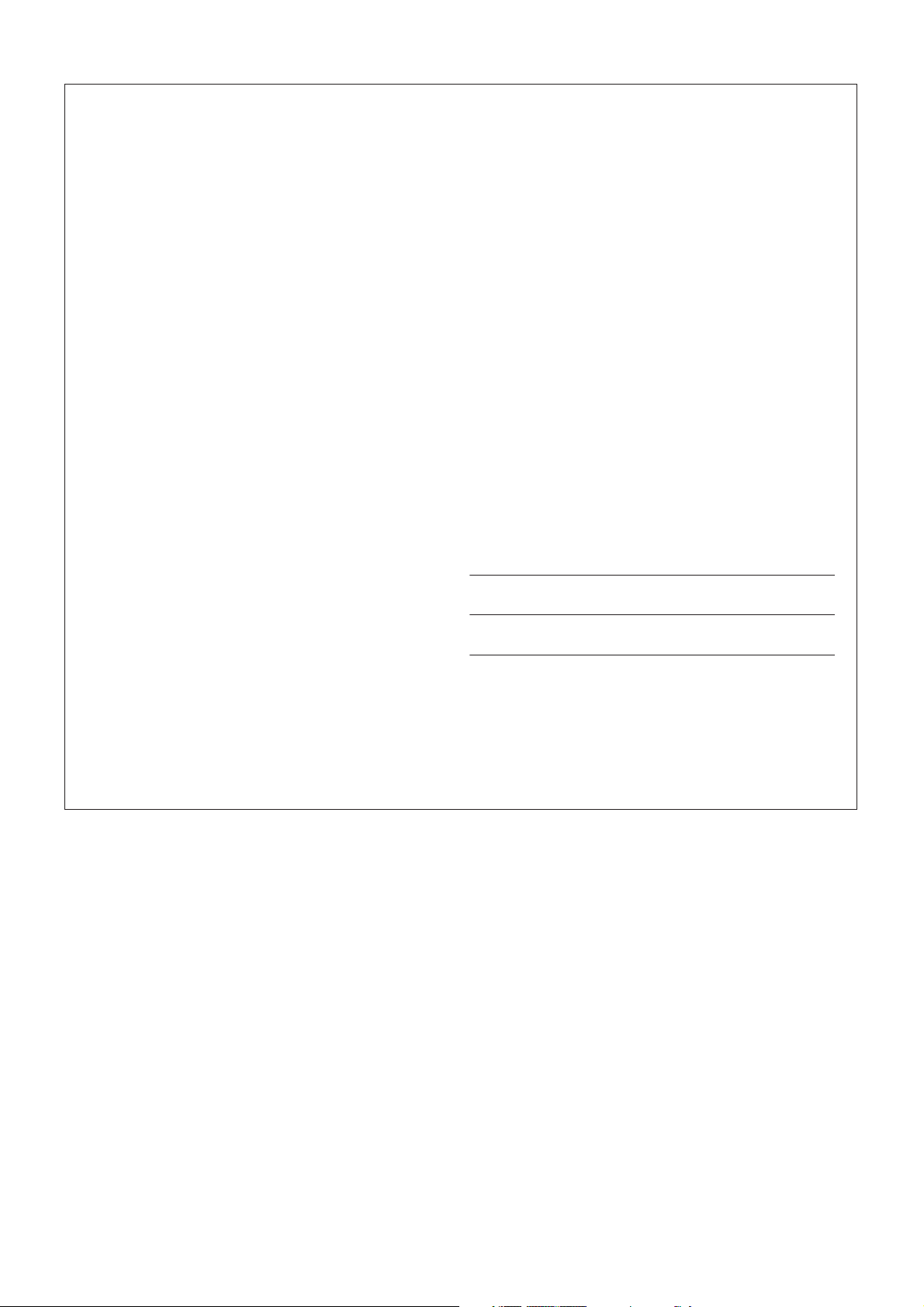
SPECIAL MESSAGE SECTION
This product utilizes batteries or an external power supply (adapter).
DO NOT connect this product to any power supply or adapter other
than one described in the manual, on the name plate, or specifically
recommended by Yamaha.
This product should be used only with the components supplied or; a
cart, rack, or stand that is recommended by Yamaha. If a cart, etc., is
used, please observe all safety markings and instructions that accompany the accessory product.
SPECIFICATIONS SUBJECT TO CHANGE:
The information contained in this manual is believed to be correct at the
time of printing. However, Yamaha reserves the right to change or modify any of the specifications without notice or obligation to update existing units.
This product, either alone or in combination with an amplifier and headphones or speaker/s, may be capable of producing sound levels that
could cause permanent hearing loss. DO NOT operate for long periods
of time at a high volume level or at a level that is uncomfortable. If you
experience any hearing loss or ringing in the ears, you should consult
an audiologist.
IMPORTANT: The louder the sound, the shorter the time period before
damage occurs.
NOTICE:
Service charges incurred due to a lack of knowledge relating to how a
function or effect works (when the unit is operating as designed) are not
covered by the manufacturer’s warranty, and are therefore the owners
responsibility. Please study this manual carefully and consult your
dealer before requesting service.
ENVIRONMENTAL ISSUES:
Yamaha strives to produce products that are both user safe and environmentally friendly. We sincerely believe that our products and the production methods used to produce them, meet these goals. In keeping
with both the letter and the spirit of the law, we want you to be aware of
the following:
Battery Notice:
This product MAY contain a small non-rechargeable battery which (if
applicable) is soldered in place. The average life span of this type of
battery is approximately five years. When replacement becomes necessary, contact a qualified service representative to perform the replacement.
This product may also use “household” type batteries. Some of these
may be rechargeable. Make sure that the battery being charged is a
rechargeable type and that the charger is intended for the battery being
charged.
When installing batteries, do not mix batteries with new, or with batteries of a different type. Batteries MUST be installed correctly. Mismatches or incorrect installation may result in overheating and battery
case rupture.
Warning:
Do not attempt to disassemble, or incinerate any battery. Keep all batteries away from children. Dispose of used batteries promptly and as
regulated by the laws in your area. Note: Check with any retailer of
household type batteries in your area for battery disposal information.
Disposal Notice:
Should this product become damaged beyond repair, or for some reason its useful life is considered to be at an end, please observe all local,
state, and federal regulations that relate to the disposal of products that
contain lead, batteries, plastics, etc. If your dealer is unable to assist
you, please contact Yamaha directly.
NAME PLATE LOCATION:
The name plate is located on the bottom of the product. The model
number, serial number, power requirements, etc., are located on this
plate. You should record the model number, serial number, and the date
of purchase in the spaces provided below and retain this manual as a
permanent record of your purchase.
Model
Serial No.
Purchase Date
92-BP (bottom)
PLEASE KEEP THIS MANUAL
2 MM6/MM8 Owner’s Manual
Page 3
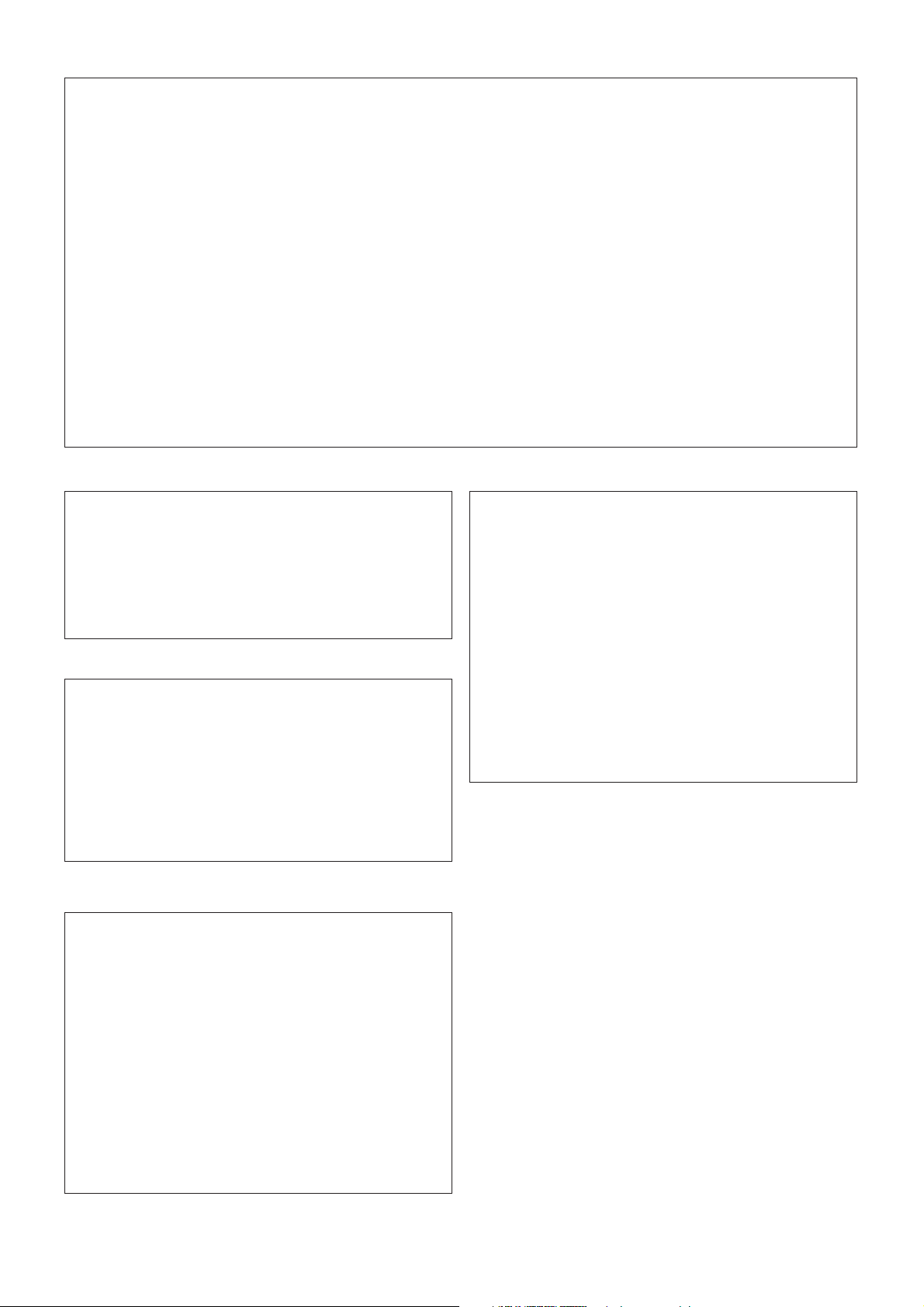
FCC INFORMATION (U.S.A.)
1. IMPORTANT NOTICE: DO NOT MODIFY THIS UNIT!
This product, when installed as indicated in the instructions contained in this manual, meets FCC requirements. Modifications not
expressly approved by Yamaha may void your authority, granted by
the FCC, to use the product.
2. IMPORTANT: When connecting this product to accessories and/
or another product use only high quality shielded cables. Cable/s
supplied with this product MUST be used. Follow all installation
instructions. Failure to follow instructions could void your FCC
authorization to use this product in the USA.
3. NOTE: This product has been tested and found to comply with the
requirements listed in FCC Regulations, Part 15 for Class “B” digital
devices. Compliance with these requirements provides a reasonable level of assurance that your use of this product in a residential
environment will not result in harmful interference with other electronic devices. This equipment generates/uses radio frequencies
and, if not installed and used according to the instructions found in
the users manual, may cause interference harmful to the operation
of other electronic devices. Compliance with FCC regulations does
* This applies only to products distributed by YAMAHA CORPORATION OF AMERICA.
OBSERVERA!
Apparaten kopplas inte ur växelströmskällan (nätet) så länge som den
ar ansluten till vägguttaget, även om själva apparaten har stängts av.
ADVARSEL: Netspæendingen til dette apparat er IKKE afbrudt,
sålæenge netledningen siddr i en stikkontakt, som er t endt — også
selvom der or slukket på apparatets afbryder.
VAR OITUS: Laitteen toisiopiiriin kytketty käyttökytkin ei irroita koko
laitetta verkosta.
(standby)
This product contains a high intensity lamp
that contains a small amount of mercury.
Disposal of this material may be regulated
due to environmental considerations.
For disposal information in the United States, refer to
the Electronic Industries Alliance web site:
www.eiae.org
not guarantee that interference will not occur in all installations. If
this product is found to be the source of interference, which can be
determined by turning the unit “OFF” and “ON”, please try to eliminate the problem by using one of the following measures:
Relocate either this product or the device that is being affected by
the interference.
Utilize power outlets that are on different branch (circuit breaker or
fuse) circuits or install AC line filter/s.
In the case of radio or TV interference, relocate/reorient the
antenna. If the antenna lead-in is 300 ohm ribbon lead, change the
lead-in to co-axial type cable.
If these corrective measures do not produce satisfactory results,
please contact the local retailer authorized to distribute this type of
product. If you can not locate the appropriate retailer, please contact
Yamaha Corporation of America, Electronic Service Division, 6600
Orangethorpe Ave, Buena Park, CA90620
The above statements apply ONLY to those products distributed by
Yamaha Corporation of America or its subsidiaries.
COMPLIANCE INFORMATION STATEMENT
(DECLARATION OF CONFORMITY PROCEDURE)
Responsible Party : Yamaha Corporation of America
Address : 6600 Orangethorpe Ave., Buena Park, Calif.
Telephone : 714-522-9011
Type of Equipment : Music Synthesizer
Model Name : MM6, MM8
This device complies with Part 15 of the FCC Rules.
Operation is subject to the following two conditions:
1) this device may not cause harmful interference, and
2) this device must accept any interference received including
interference that may cause undesired operation.
See user manual instructions if interference to radio reception is
suspected.
* This applies only to products distributed by
YAMAHA CORPORATION OF AMERICA.
90620
(FCC DoC)
(class B)
YAMAHA CORPORATION OF AMERICA.
(mercury)* This applies only to products distributed by
IMPORTANT NOTICE FOR THE UNITED KINGDOM
Connecting the Plug and Cord
IMPORTANT. The wires in this mains lead are coloured in accordance with the following code:
As the colours of the wires in the mains lead of this apparatus
may not correspond with the coloured makings identifying the terminals in your plug proceed as follows:
The wire which is coloured BLUE must be connected to the terminal which is marked with the letter N or coloured BLACK.
The wire which is coloured BROWN must be connected to the
terminal which is marked with the letter L or coloured RED.
Making sure that neither core is connected to the earth terminal
of the three pin plug.
• This applies only to products distributed by Yamaha Music U.K. Ltd. (2 wires)
BLUE : NEUTRAL
BROWN : LIVE
MM6/MM8 Owner’s Manual 3
Page 4
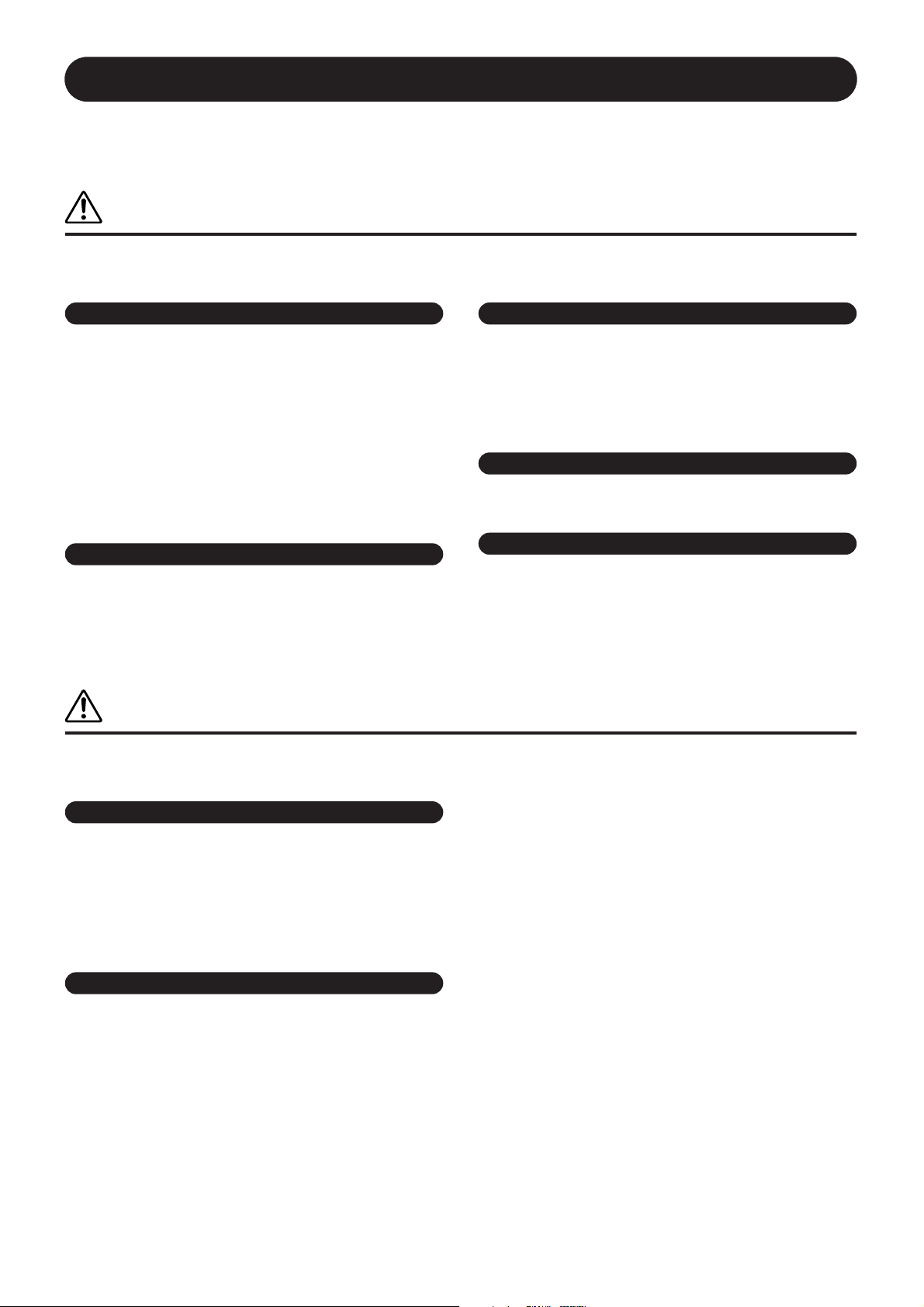
PRECAUTIONS
PLEASE READ CAREFULLY BEFORE PROCEEDING
* Please keep this manual in a safe place for future reference.
WARNING
Always follow the basic precautions listed below to avoid the possibility of serious injury or even death from electrical
shock, short-circuiting, damages, fire or other hazards. These precautions include, but are not limited to, the following:
Power supply/AC power adaptor
• Only use the voltage specified as correct for the instrument. The required
voltage is printed on the name plate of the instrument.
• Use the specified adaptor (PA-5D, PA-150 or an equivalent recommended by
Yamaha) only. Using the wrong adaptor can result in damage to the instrument
or overheating.
• Check the electric plug periodically and remove any dirt or dust which may have
accumulated on it.
• Do not place the AC adaptor cord near heat sources such as heaters or radiators,
and do not excessively bend or otherwise damage the cord, place heavy objects
on it, or place it in a position where anyone could walk on, trip over, or roll
anything over it.
Do not open
• Do not open the instrument or attempt to disassemble the internal parts or
modify them in any way. The instrument contains no user-serviceable parts. If it
should appear to be malfunctioning, discontinue use immediately and have it
inspected by qualified Yamaha service personnel.
Water warning
• Do not expose the instrument to rain, use it near water or in damp or wet
conditions, or place containers on it containing liquids which might spill into
any openings. If any liquid such as water seeps into the instrument, turn off the
power immediately and unplug the power cord from the AC outlet. Then have
the instrument inspected by qualified Yamaha service personnel.
• Never insert or remove an electric plug with wet hands.
Fire warning
• Do not put burning items, such as candles, on the unit.
A burning item may fall over and cause a fire.
If you notice any abnormality
• If the AC adaptor cord or plug becomes frayed or damaged, or if there is a
sudden loss of sound during use of the instrument, or if any unusual smells or
smoke should appear to be caused by it, immediately turn off the power switch,
disconnect the adaptor plug from the outlet, and have the instrument inspected
by qualified Yamaha service personnel.
CAUTION
Always follow the basic precautions listed below to avoid the possibility of physical injury to you or others, or damage
to the instrument or other property. These precautions include, but are not limited to, the following:
Power supply/AC power adaptor
• When removing the electric plug from the instrument or an outlet, always hold
the plug itself and not the cord.
• Unplug the AC power adaptor when not using the instrument, or during
electrical storms.
• Do not connect the instrument to an electrical outlet using a multiple-connector.
Doing so can result in lower sound quality, or possibly cause overheating in the
outlet.
Location
• Do not expose the instrument to excessive dust or vibrations, or extreme cold or
heat (such as in direct sunlight, near a heater, or in a car during the day) to
prevent the possibility of panel disfiguration or damage to the internal
components.
• Do not use the instrument in the vicinity of a TV, radio, stereo equipment,
mobile phone, or other electric devices. Otherwise, the instrument, TV, or radio
may generate noise.
(3)-10 1/2
• Do not place the instrument in an unstable position where it might accidentally
fall over.
• Before moving the instrument, remove all connected adaptor and other cables.
• When setting up the product, make sure that the AC outlet you are using is
easily accessible. If some trouble or malfunction occurs, immediately turn off
the power switch and disconnect the plug from the outlet. Even when the power
switch is turned off, electricity is still flowing to the product at the minimum
level. When you are not using the product for a long time, make sure to unplug
the power cord from the wall AC outlet.
• Use only the stand specified for the instrument. When attaching the stand or
rack, use the provided screws only. Failure to do so could cause damage to the
internal components or result in the instrument falling over.
4 MM6/MM8 Owner’s Manual
Page 5
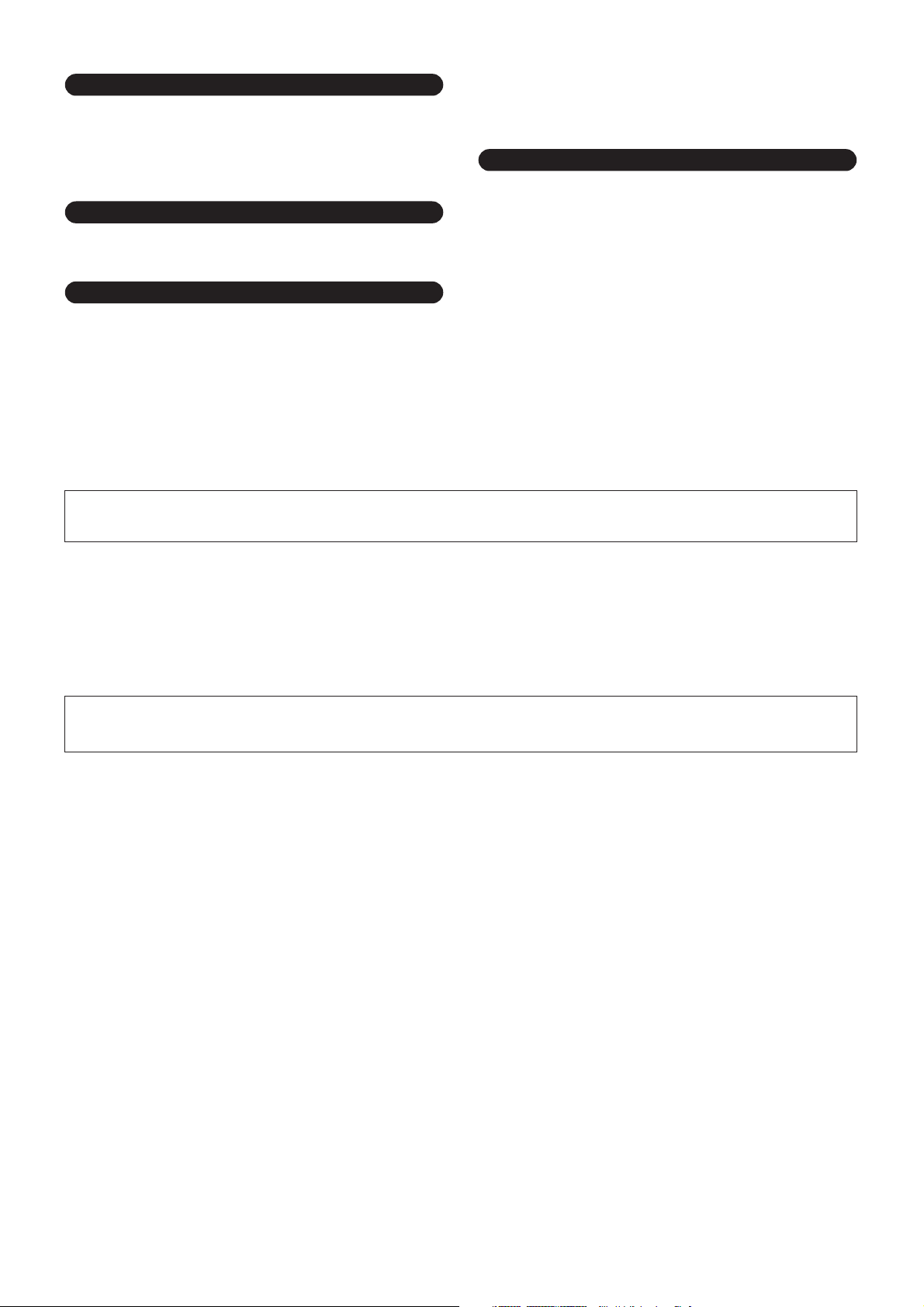
Connections
• Before connecting the instrument to other electronic components, turn off the
power for all components. Before turning the power on or off for all
components, set all volume levels to minimum. Also, be sure to set the volumes
of all components at their minimum levels and gradually raise the volume
controls while playing the instrument to set the desired listening level.
Maintenance
• When cleaning the instrument, use a soft, dry cloth. Do not use paint thinners,
solvents, cleaning fluids, or chemical-impregnated wiping cloths.
• Do not use the instrument/device or headphones for a long period of time at a
high or uncomfortable volume level, since this can cause permanent hearing
loss. If you experience any hearing loss or ringing in the ears, consult a
physician.
Saving data
Saving and backing up your data
• Saved data may be lost due to malfunction or incorrect operation.
Save important data to a USB storage device/or other external device such as a
computer. (pages 69, 76)
Handling caution
• Never insert or drop paper, metallic, or other objects into the gaps on the panel
or keyboard. If this happens, turn off the power immediately and unplug the
power cord from the AC outlet. Then have the instrument inspected by qualified
Yamaha service personnel.
• Do not place vinyl, plastic or rubber objects on the instrument, since this might
discolor the panel or keyboard.
• Do not rest your weight on, or place heavy objects on the instrument, and do not
use excessive force on the buttons, switches or connectors.
Backing up the USB storage device
•To protect against data loss through media damage, we recommend that you
save your important data onto two USB storage devices or other external device
such as a computer.
Yamaha cannot be held responsible for damage caused by improper use or modifications to the instrument, or data that is lost or destroyed.
Always turn the power off when the instrument is not in use.
Even when the power switch is in the “STANDBY” position, electricity is still flowing to the instrument at the minimum level. When you are not using the instrument for a long
time, make sure you unplug the AC power adaptor from the wall AC outlet.
The illustrations and LCD screens as shown in this owner’s manual are for instructional purposes only, and may appear somewhat different from those on
your instrument.
● Trademarks
•Windows is the registered trademarks of Microsoft
®
Corporation.
• Apple and Macintosh are trademarks of Apple Inc., registered in the U.S and other countries.
• The company names and product names in this Owner’s Manual are the trademarks or registered trademarks of their respective companies.
(3)-10 2/2
MM6/MM8 Owner’s Manual 5
Page 6
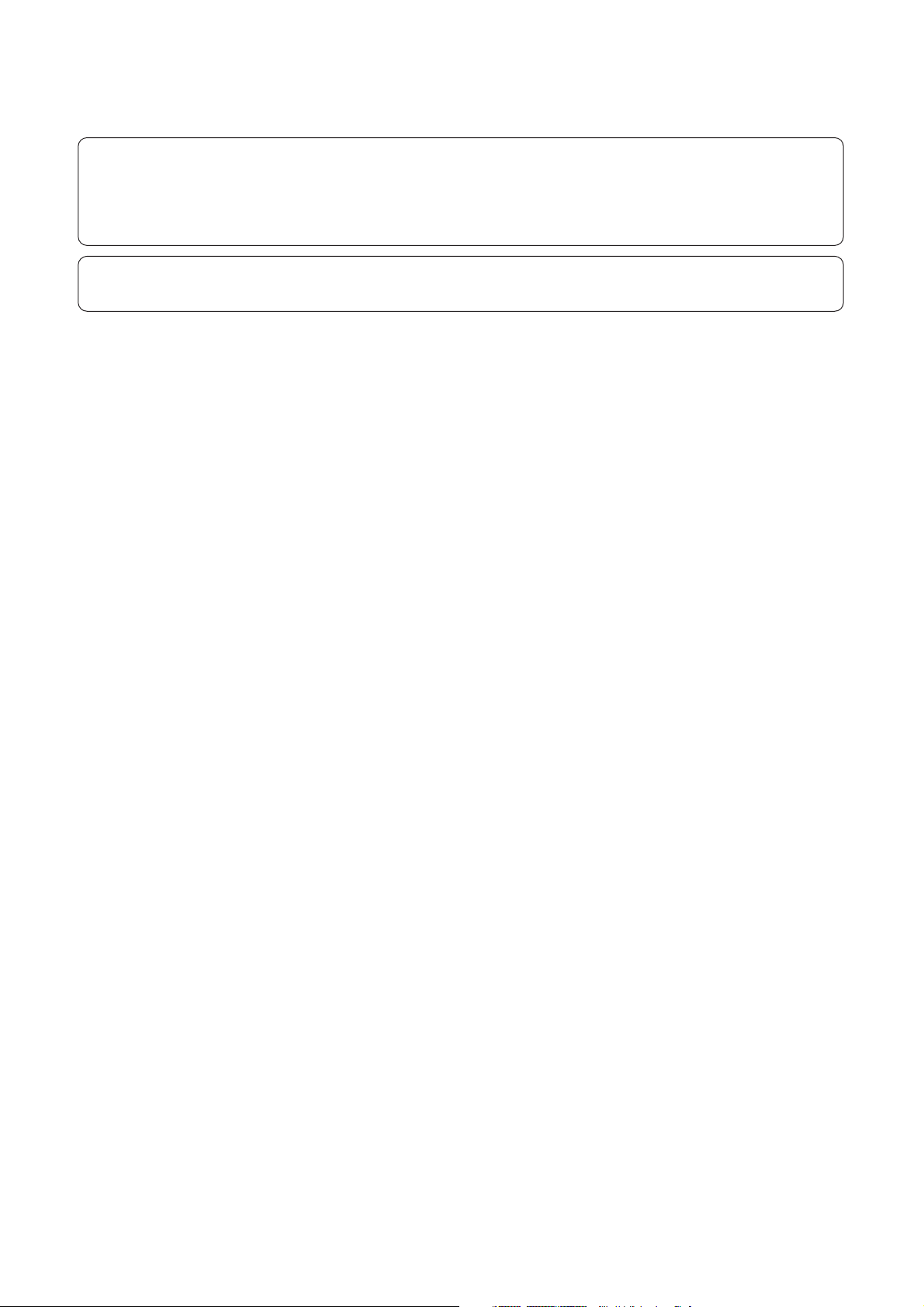
This product incorporates and bundles computer programs and contents in which Yamaha owns copyrights or with respect to which it
has license to use others’ copyrights. Such copyrighted materials include, without limitation, all computer software, style files, MIDI
files, WAVE data, musical scores and sound recordings. Any unauthorized use of such programs and contents outside of personal use
is not permitted under relevant laws. Any violation of copyright has legal consequences. DON’T MAKE, DISTRIBUTE OR USE
ILLEGAL COPIES.
Copying of the commercially available musical data including but not limited to MIDI data and/or audio data is strictly prohibited
except for your personal use.
6 MM6/MM8 Owner’s Manual
Page 7
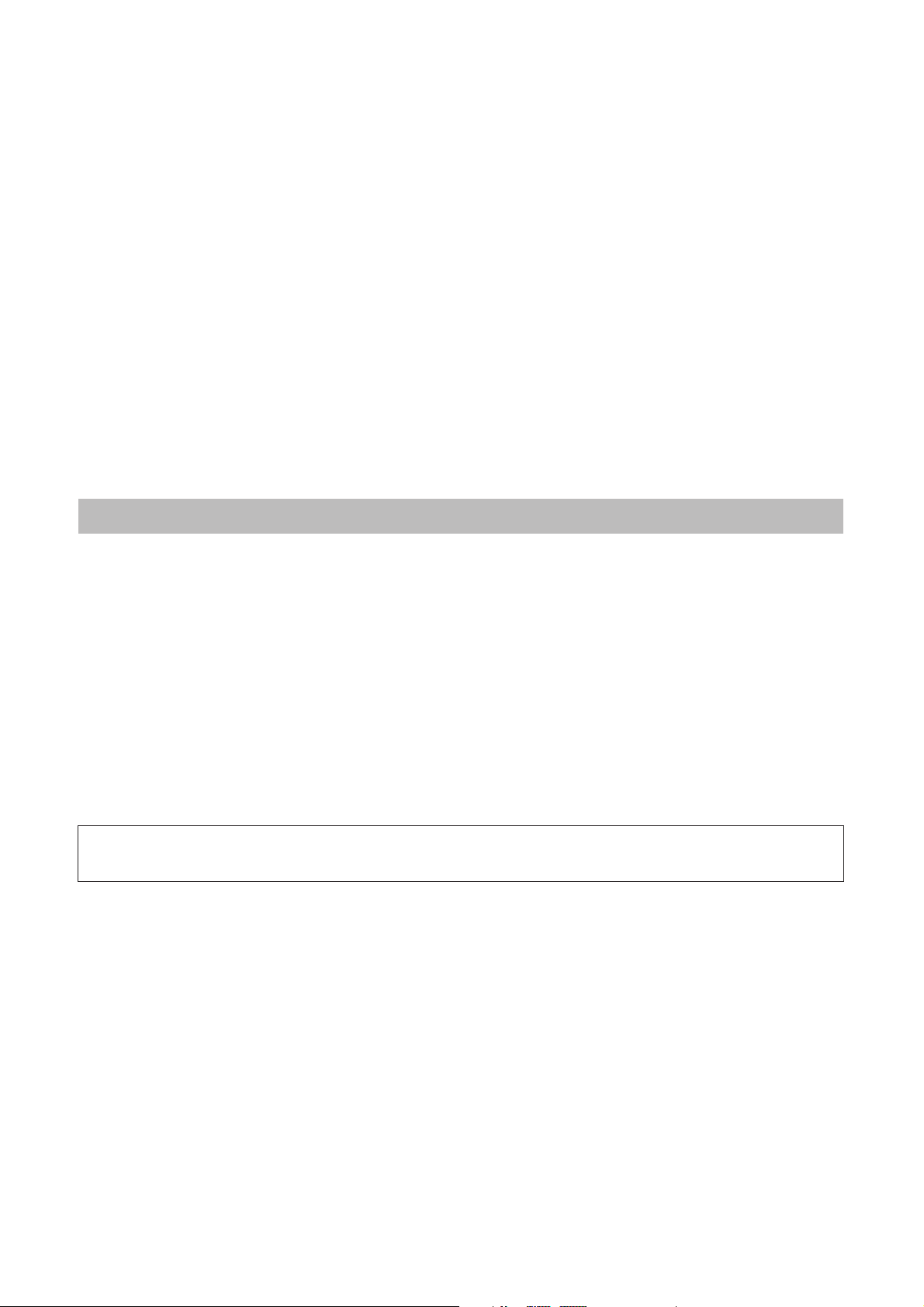
Congratulations, and thank you for your choosing the Yamaha MM6/
MM8 Music Synthesizer!
Please read this owner’s manual carefully before using the instrument
in order to take full advantage of it’s various features.
When you have finished reading the manual keep it in a safe, accessible
place, and refer to it when you need to better understand an operation
or function.
Accessories
The instrument package includes the following items. Please check that you have them all.
• Owner’s Manual
• Supplied Disk (supplied DAW software)
•AC Power Adaptor (May not be included depending on the region in which
you purchased the product. Please check with your Yamaha dealer.)
Since the MM6 and MM8 have the same control layout and input/output configuration, the MM6 will be used for
example illustrations throughout this manual.
MM6/MM8 Owner’s Manual 7
Page 8
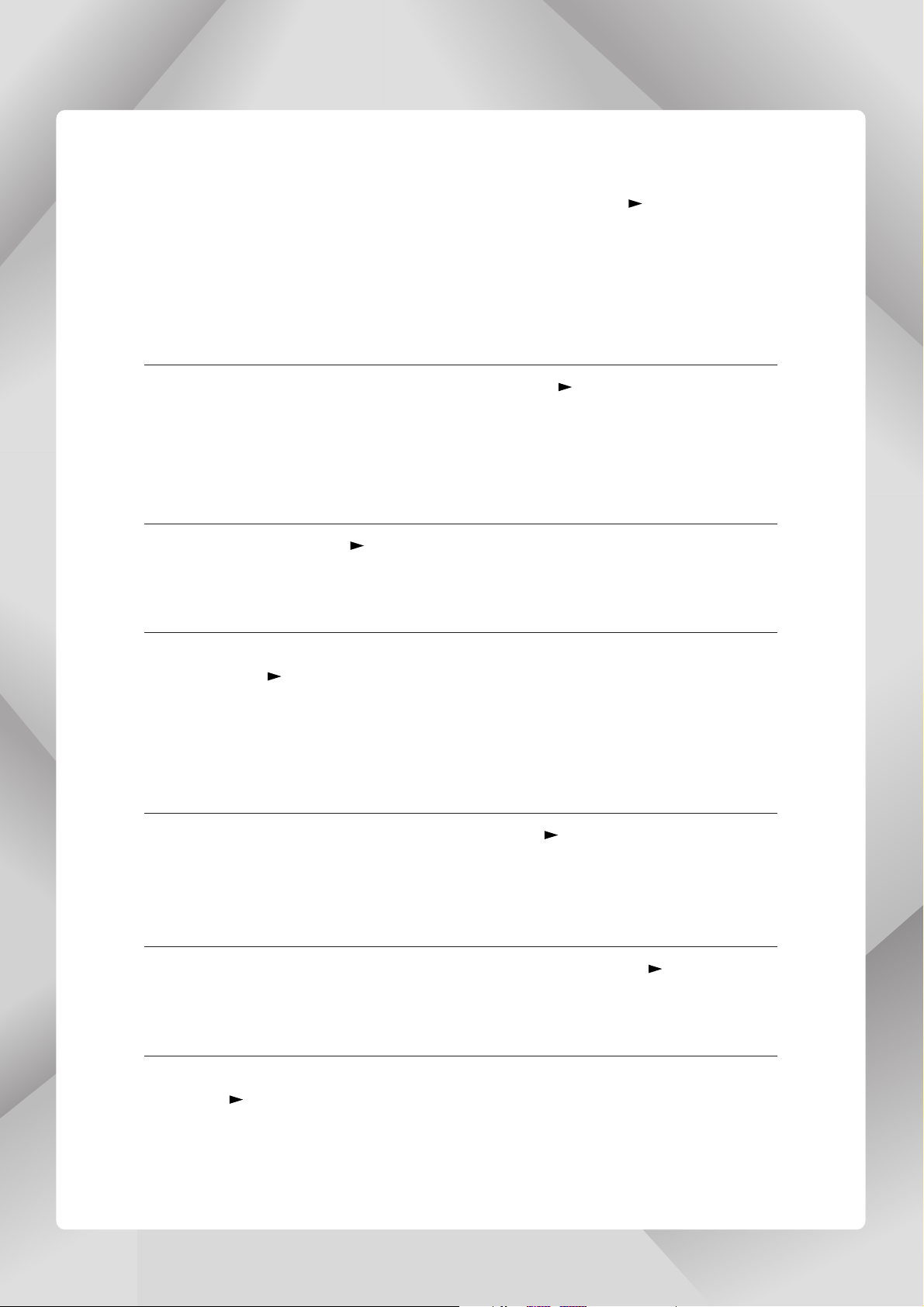
Main Features
■ High-Quality Voices for Keyboard Performance Page 15
The MM6/MM8 contains a wide range of high-quality voices (many based on the
Motif Series voices), ranging from acoustic musical instruments to unique synthesizer
sounds. Use the Category Search function to quickly call up the sounds you want,
based on their instrument type. The MM8 features an 88-key “Graded Hammer” keyboard with action that is virtually indistinguishable from an actual acoustic piano.
■ Play the Keyboard Along with a Pattern Page 23
The patterns in the MM6/MM8 were created to give you a wide range of different
musical genres simply by playing back the pattern tracks. Moreover, you can easily
record chord changes to both the patterns and your real time keyboard performance in
the Song mode.
■ Use the Arpeggio Page 20
The versatile Arpeggio feature automatically plays drum percussion phrases, guitar
phrases, and analog synthesizer style phrases in response to the keys you play.
■ Save and Switch Between Performance Settings (Performance
Memory)
The Performance Memory lets you conveniently create and store combined settings
for the voices you play (including keyboard splits and layers), the patterns you want to
assign to backing tracks, and other important settings for live performance. These performance settings can be easily recalled by a single button press.
Page 59
■ Controlling Filter and EG in Real Time Page 41
You can control the filter (cutoff and resonance) and EG (attack and release) in real
time by using four knobs on the panel. Even these detailed sonic changes can be saved
in the Performance Memory.
■ Save Performance Data to a USB Storage Device Page 66
Transferring data between the MM6/MM8 and your computer is easy because the
MM6/MM8 can store data and setting to standard USB storage devices.
■ Create Music with Your Computer and the Bundled DAW Software
You can connect the MM6/MM8 to your computer using a USB cable, and transfer
MIDI data to and from DAW software. With the Bundled DAW software the MM6/
MM8 becomes the central tone generator for your computer based music production
system.
Page 80
8 MM6/MM8 Owner’s Manual
Page 9
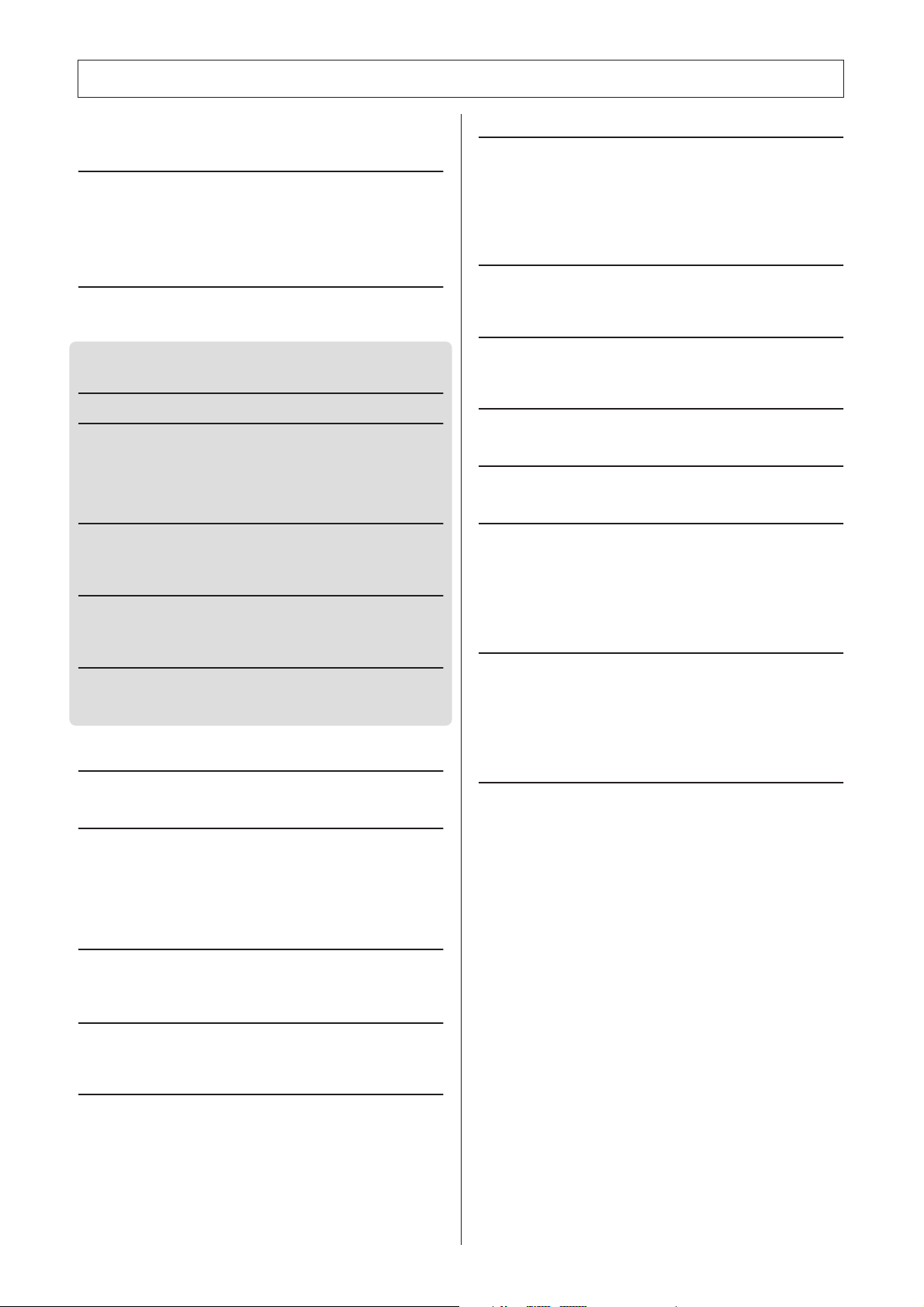
Contents
Accessories .............................................................................. 7
Main Features .......................................................................... 8
Setting Up 10
Power Supply Connections ....................................................10
Cable clip................................................................................ 10
Using Headphones................................................................. 10
Connecting to a Computer (USB Terminal)............................ 10
Turning the Power On ............................................................11
Adjust Volume and Display Contrast...................................... 11
Panel Controls and Terminals 12
Front Panel............................................................................. 12
Rear Panel ............................................................................. 13
Quick Guide
Playing the Demo Song 14
Play the Instrument 15
Selecting the Main Voice........................................................ 15
Combining Voices—Dual........................................................ 16
Split the Keyboard .................................................................. 17
Selecting a Drum Voice.......................................................... 19
Using the Arpeggio Function .................................................. 20
Playing Patterns 22
Listen to the Rhythm Pattern.................................................. 22
Play Along with a Pattern .......................................................23
Playing Auto-accompaniment Chords .................................... 25
Using Songs 26
Selecting and Listening to a Song.......................................... 26
Song Fast Forward, Fast Reverse, and Pause ......................27
Types of Songs ...................................................................... 28
Recording Your Own Performance 29
Recording Procedure ............................................................. 30
Song Clear—Deleting User Songs......................................... 33
Track Clear—Deleting a Specified Track from a User Song .. 34
Backup and Initialization 35
Backup ................................................................................... 35
Initialization............................................................................. 35
Basic Operation and Displays 36
Basic Operation...................................................................... 36
The Displays........................................................................... 38
MAIN Display Items................................................................ 39
Reference
Using the Controllers 40
Controllers on the front panel ................................................. 40
External Controllers................................................................ 41
Enhancing the Sound with Reverb, Chorus, and DSP
Effects 42
Selecting a Reverb type .........................................................42
Selecting a Chorus type .........................................................43
Applying DSP Effects .............................................................44
Handy Performance Features 45
Using the Metronome ............................................................. 45
Adjusting the Tempo .............................................................. 47
Using the TAP TEMPO Button ............................................... 47
Setting the Touch Response .................................................. 47
Select a Master EQ Setting for the Best Sound .....................48
Controlling Arpeggio Volume with Keyboard Dynamics ......... 48
Transpose the Keyboard ........................................................ 49
Shifting Keyboard Pitch in Octaves ........................................ 50
Pattern Functions 51
Pattern Variations (Sections).................................................. 51
Setting the Split Point .............................................................52
Play a Pattern with Chords but No Rhythm
(Stop Accompaniment) ...................................................... 53
Pattern Volume Adjustment....................................................53
Chord Basics ..........................................................................54
Specify Chords Over the Entire Keyboard Range .................. 56
Song Settings 57
Song Volume .......................................................................... 57
Change the Song Tempo .......................................................57
Track Mute.............................................................................. 58
Memorize Your Favorite Panel Settings 59
Saving to the Performance Memory ....................................... 59
Recalling Settings from the Performance Memory ................. 60
Erase a Performance Memory................................................ 61
Voice Editing 62
Select and Edit an Item ..........................................................62
Edit Display List ..................................................................... 63
Utility Settings 64
Selecting and Setting Functions ............................................. 64
Utility Display List ..................................................................65
Storing/Saving Data 66
Using a USB Storage Device .................................................67
Formatting a USB storage device........................................... 68
Saving Data ............................................................................ 69
Convert a User Song to SMF Format and Save..................... 70
Loading User Files and Pattern Files .....................................71
Deleting Data from a USB Storage Device............................. 72
Playing SMF Saved to a USB Storage Device ....................... 72
Connections 73
The Connectors ...................................................................... 73
Connecting to External Audio Equipment...............................74
Connecting to External MIDI Devices..................................... 74
Connecting a USB Storage Device ........................................75
Connecting to a Personal Computer ......................................77
Transferring Performance Data to and from a Computer ....... 78
Initial Setup.............................................................................79
About the Supplied Disk 80
About the Supplied DAW Software......................................... 80
Support ................................................................................... 80
Appendix
Troubleshooting......................................................................82
Messages ...............................................................................83
Voice List ................................................................................ 84
Drum Kit List ........................................................................... 90
Performance List ....................................................................96
Pattern List .............................................................................98
Master EQ List........................................................................ 99
Effect Type List.....................................................................100
Arpeggio Type List................................................................ 104
MIDI Implementation Chart................................................... 106
MIDI Data Format ................................................................. 108
Specifications .......................................................................109
Index.....................................................................................110
MM6/MM8 Owner’s Manual 9
Page 10
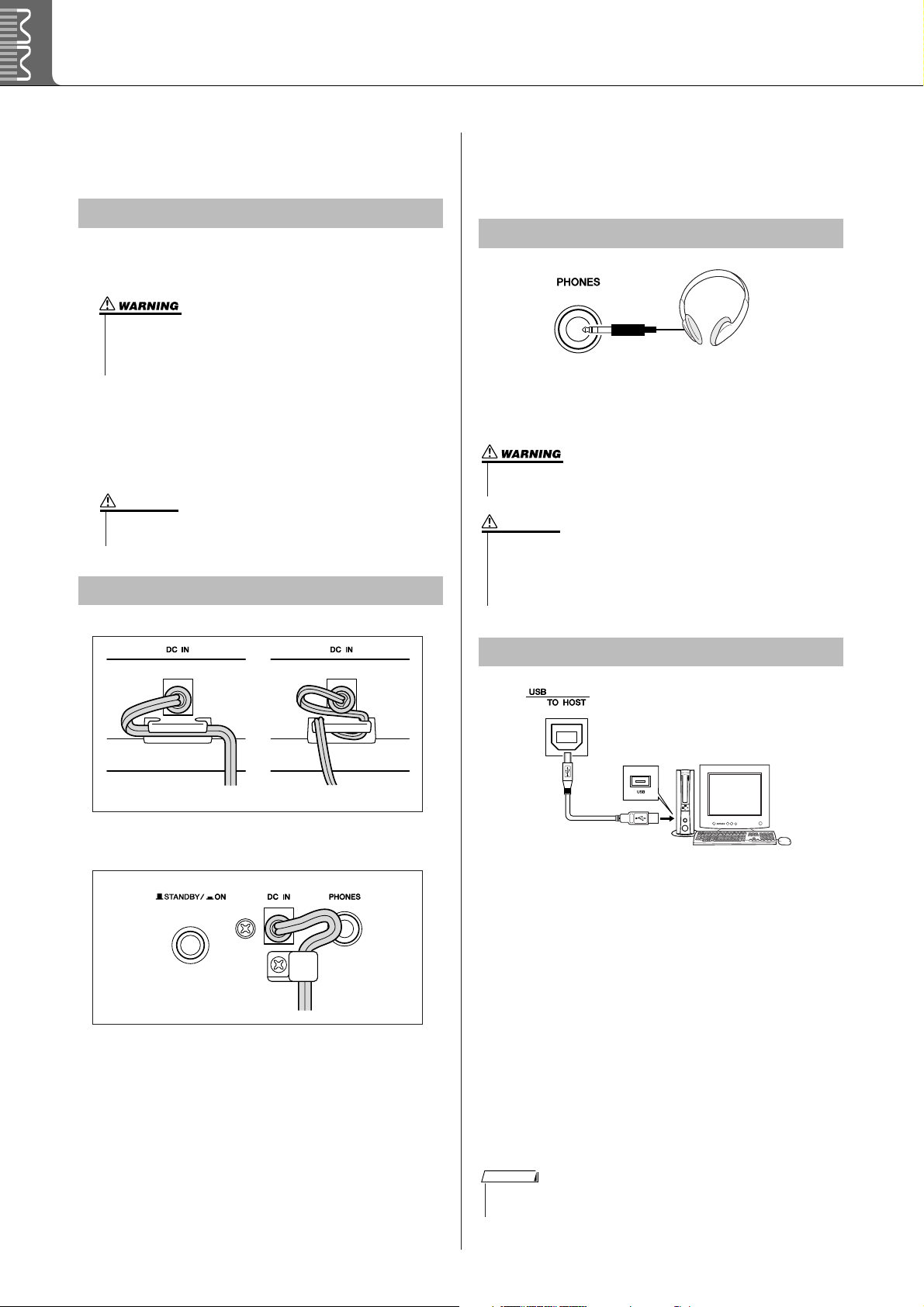
Setting Up
• Do not use headphones at a high volume for an extended period
of time. Doing so may cause hearing loss.
• When connecting the instrument to external equipment make
sure that the power to all external devices is turned off to prevent
possible electrical shock or equipment damage. Also be sure to
turn any volume controls on external equipment to minimum
when making connections to prevent possible speaker damage.
Be sure to do the following BEFORE turning
on the power.
Power Supply Connections
Make sure that the [STANDBY/ON] switch of the
instrument is set to STANDBY.
• Use the specified adaptor (PA-5D, PA-150, or an equivalent
recommended by Yamaha) only. The use of other adaptors
may result in irreparable damage to both the adaptor and the
instrument.
Plug the adaptor’s DC plug into the DC IN jack on
the instrument’s rear panel.
Plug the AC adaptor into a convenient AC wall out-
let.
CAUTION
• Unplug the AC Power Adaptor when not using the instrument,
or during electrical storms.
Make all necessary connections, as
described below, BEFORE turning the power
on.
Using Headphones
Since the MM6/MM8 has no built-in speakers, it must
be connected to an external amplifier and speakers,
headphones, or other sound output device.
CAUTION
Cable clip
MM6
(PA-5D adaptor) (PA-150 adaptor)
MM8
Connecting to a Computer (USB Terminal)
You can connect the instrument’s USB terminal to the
USB terminal of a computer to allow transfer of performance data and song files between the two (page 77).
To use the USB data-transfer features you’ll need to do
the following:
• First, make sure the POWER switch on the MIDI
device is set to OFF, then use a USB cable to connect the MIDI device to the computer.
• Install the USB-MIDI Driver on your computer.
Wrap the DC output cable of the adaptor around the
cable clip (as shown above) to prevent accidental
unplugging of the cable during operation.
Avoid tightening the cord more than necessary or pulling on the cord strongly while it is wrapped around the
cable clip to prevent wear on the cord or possible breakage of the clip.
10 MM6/MM8 Owner’s Manual
You can download the proper USB-MIDI driver from
our website:
http://www.global.yamaha.com/download/usb_midi/
Refer to the instructions included with the USB-MIDI
Driver download package for the USB-MIDI Driver
installation procedure.
NOTE
• USB cables can be purchased at some musical instrument stores, computer stores, and similar retail outlets.
Page 11
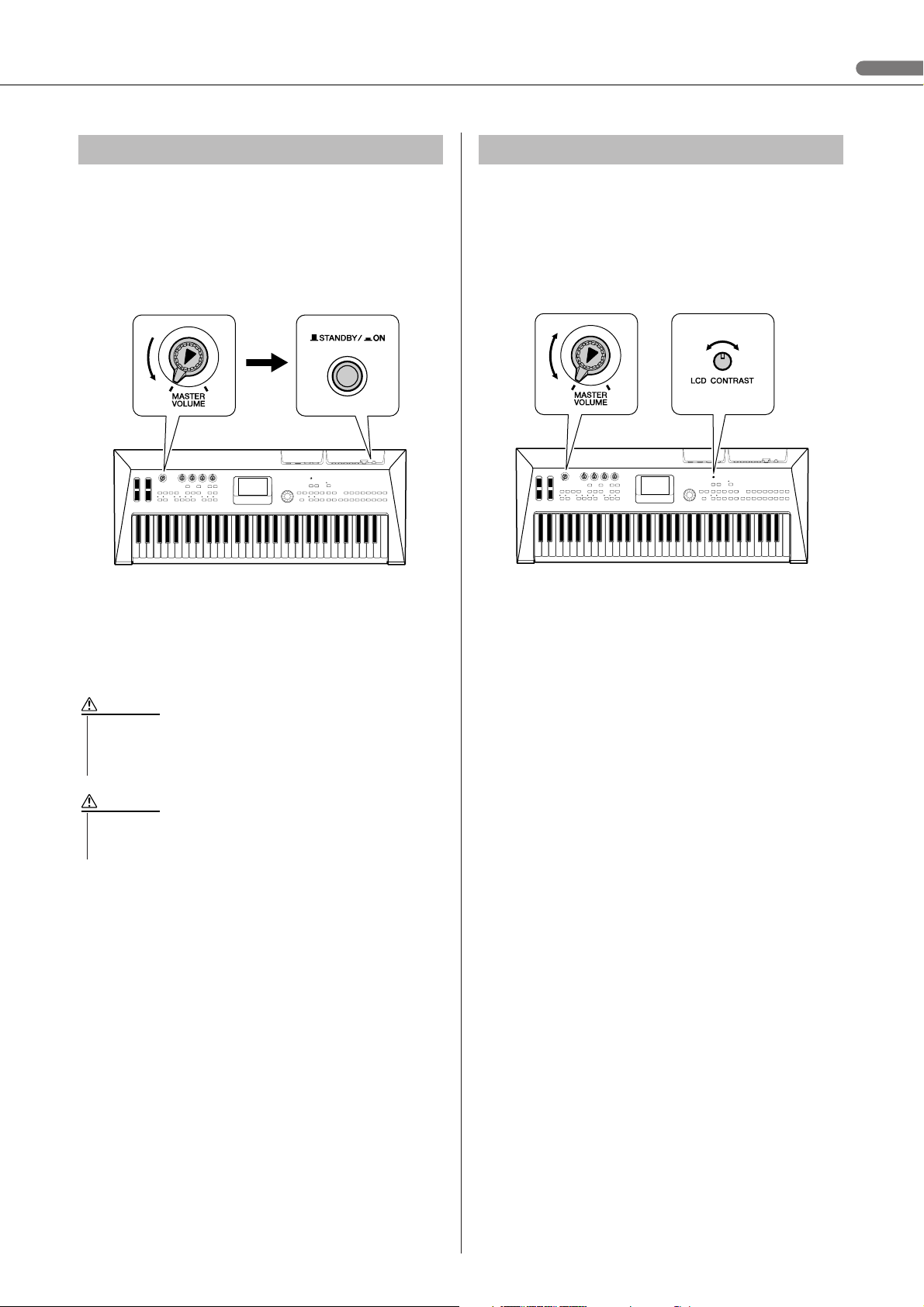
Setting Up
Contrast Adjustment
[MASTER VOLUME]
Control Adjustment
Turning the Power On
Turn down the volume by turning the [MASTER VOLUME] control to the left and press the [STANDBY/ON]
switch to turn on the power. Press the [STANDBY/ON]
switch again to turn the power OFF.
Rotate the [MASTER VOLUME]
control counter-clockwise.
Press the [STANDBY/ON]
switch.
Adjust Volume and Display Contrast
Set the MM6/MM8 and external playback equipment
volume controls to appropriate levels. If necessary,
adjust the legibility of the LCD display by using the
LCD Contrast Control.
Backup data is loaded from the internal flash memory
when the power is turned on. If no backup data exists in
the flash memory, all instrument settings are restored to
the initial factory defaults.
CAUTION
• Even when the switch is in the “STANDBY” position, a minute
electrical current is present in the instrument. If you will not be
using the instrument for an extended period of time, make sure
you unplug the AC power adaptor from the wall AC outlet.
CAUTION
•Never attempt to turn the power off when a “Writing..” message is
showing on the display. Doing so can damage the flash memory
and result in a loss of data.
MM6/MM8 Owner’s Manual 11
Page 12
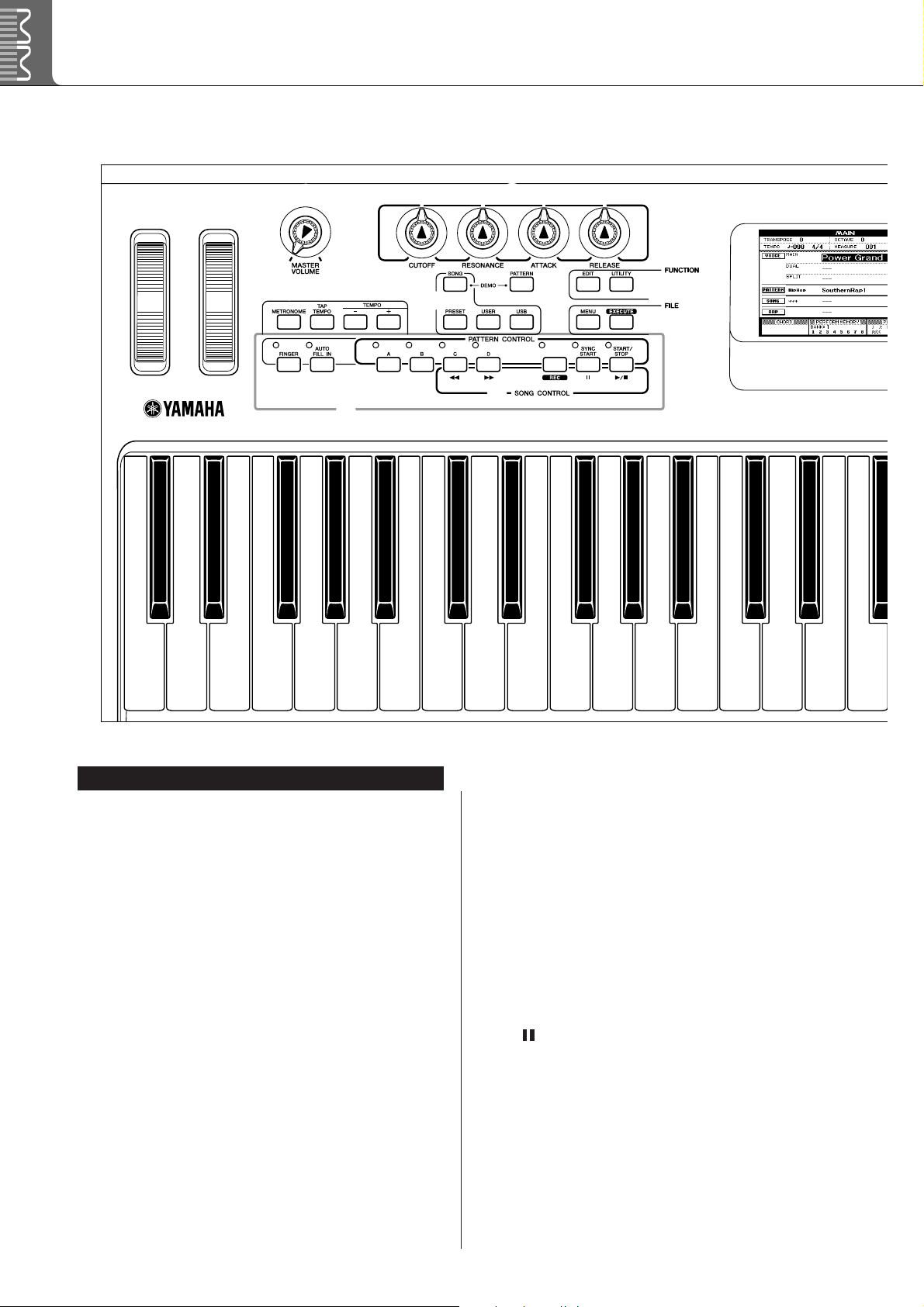
Panel Controls and Terminals
Front Panel
qw
e
t y u
!2
i
!3
r
o
!4
!0
!1
Front Panel
q [PITCH BEND] wheel ...........................page 40
w [MODULATION] wheel.........................page 40
e [MASTER VOLUME] control.......pages 14, 36
r [CUTOFF], [RESONANCE],
[ATTACK], [RELEASE] knobs
t [METRONOME] button........................page 45
y [TAP TEMPO] button............................page 47
u TEMPO [+], [-] buttons ........................page 45
i SONG
[SONG] button......................................page 14
[PRESET], [USER], [USB] buttons......page 26
o [PATTERN] button ................................page 22
!0 FUNCTION
[EDIT], [UTILITY] buttons ............pages 62, 64
!1 FILE
[MENU], [EXECUTE] buttons.......pages 67, 68
............page 41
!2 PATTERN CONTROL
[FINGER] button .................................. page 23
[AUTO FILL IN] button......................... page 51
[A]–[D] buttons .................................... page 51
[SYNC START] button..................pages 23, 51
[START/STOP] button ..................pages 22, 37
!3 SONG CONTROL
[rrrr] (REW) button .............................. page 27
[ffff] (FF) button................................... page 27
[REC] button ........................................ page 30
[] (PAUSE) button............................ page 27
[>>>>/■] (START/STOP) button........pages 27, 37
!4 Display .................................................. page 38
!5 Dial.......................................................... page 37
!6 [INC/YES], [DEC/NO] buttons........... page 37
!7 [EXIT] button ........................................ page 38
!8 LCD CONTRAST knob ....................... page 11
!9 CATEGORY [INC], [DEC] buttons .... page 37
12 MM6/MM8 Owner’s Manual
Page 13
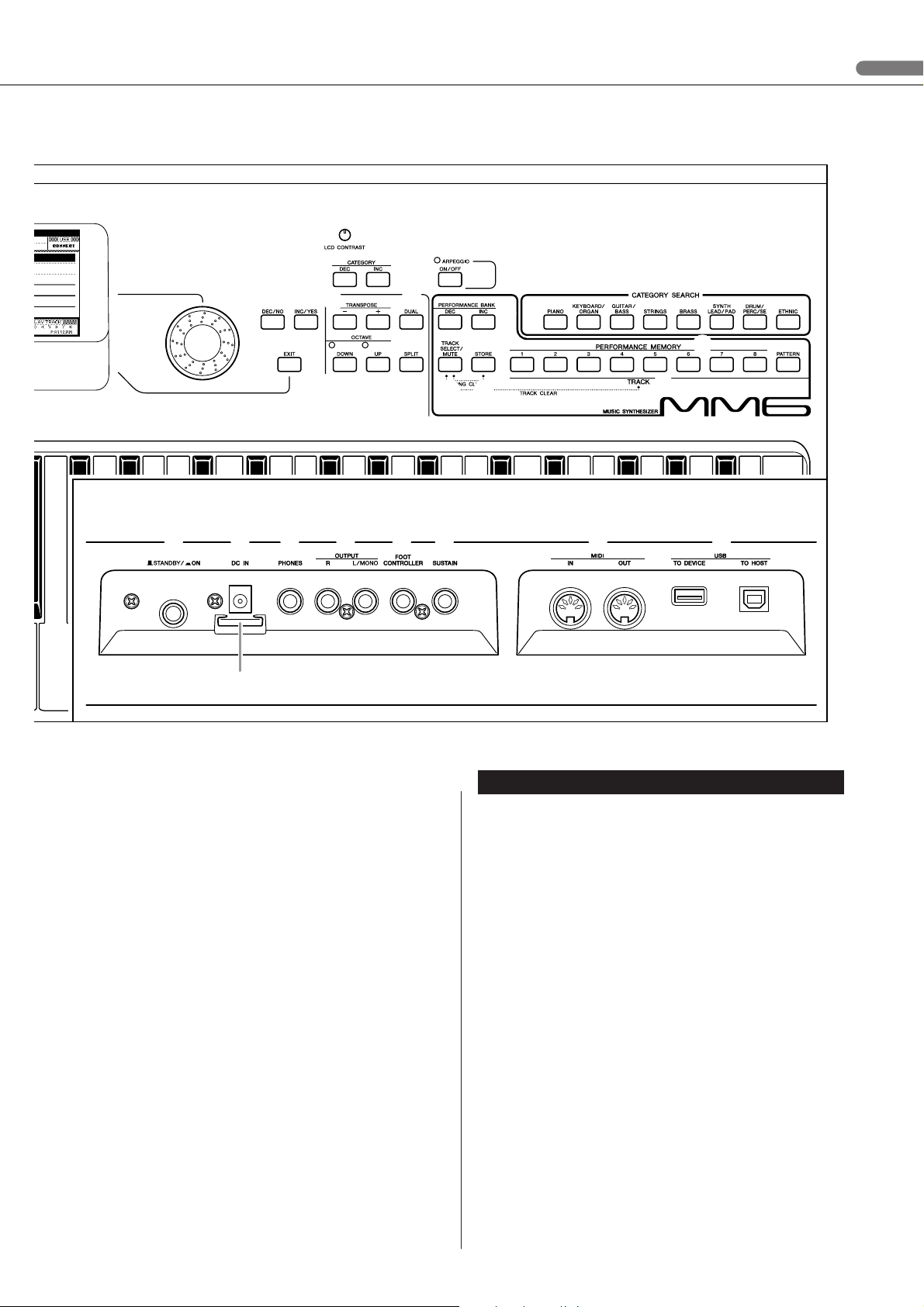
!6
!9
@1
Panel Controls and Terminals
!8
@0
#0
@3
@5
Rear Panel
#1 #3 #4 #5 #6 #7 #8#2
!5
#9
!7
@2
@4
@7 @8
@6
@9
Rear Panel
@0 [ARPEGGIO ON/OFF] button.............page 20
@1 TRANSPOSE [+], [-] buttons..............page 49
@2 OCTAVE [UP], [DOWN] buttons ........page 50
@3 [DUAL] button .......................................page 16
@4 [SPLIT] button.......................................page 17
@5 PERFORMANCE BANK [INC],
[DEC] buttons
.......................................page 59
@6 PERFORMANCE MEMORY
[1]–[8] buttons
.......................................page 59
@7 [TRACK SELECT/MUTE] button .......page 58
@8 [STORE] button.....................................page 59
@9 TRACK [1]–[8],
[PATTERN] buttons
..............................page 29
#0 CATEGORY SEARCH buttons...........page 15
#1 [STANDBY/ON] switch ....................... page 14
#2 DC IN jack.............................................. page 10
#3 PHONES jack........................................ page 10
#4 OUTPUT R, L/MONO jacks................ page 73
#5 FOOT CONTROLLER jack ................. page 41
#6 SUSTAIN jack ....................................... page 41
#7 MIDI IN, OUT terminals....................... page 73
#8 USB TO DEVICE, TO HOST
terminals
................................................ page 73
#9 Cable clip............................................... page 10
MM6/MM8 Owner’s Manual 13
Page 14
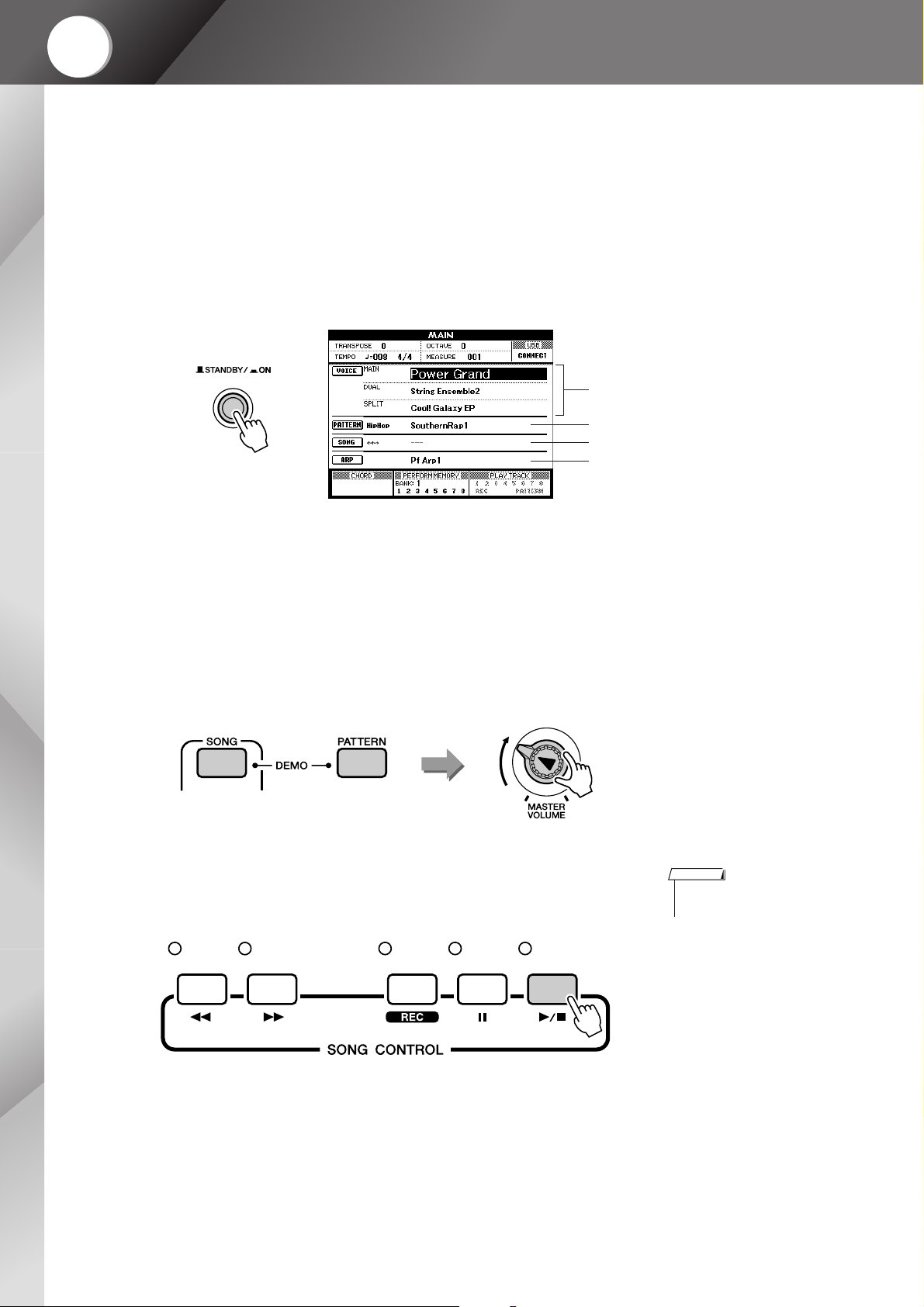
Quick Guide
Quick Guide
1
Playing the Demo Song
This instrument includes a Demonstration Song that demonstrate
some of the instrument’s features and capabilities.
Let’s start by playing the Demonstration Song.
Press the [STANDBY/ON] button until it locks in the ON
position.
The Main display will appear in the LCD.
VOICE name
PATTERN name
SONG name
ARPEGGIO name
Press the [SONG] button and [PATTERN] button simultaneously.
2
The Demo display appears in the LCD
Gradually raise the [MASTER VOLUME] control while listening to the
instrument to set the desired listening level.
The Demo Song will play again from the beginning when the end is
reached.
Press the [START/STOP] button to stop Demo playback.
3
The Main display will reappear.
NOTE
• The demo songs will not be
transmitted via MIDI.
14 MM6/MM8 Owner’s Manual
Page 15
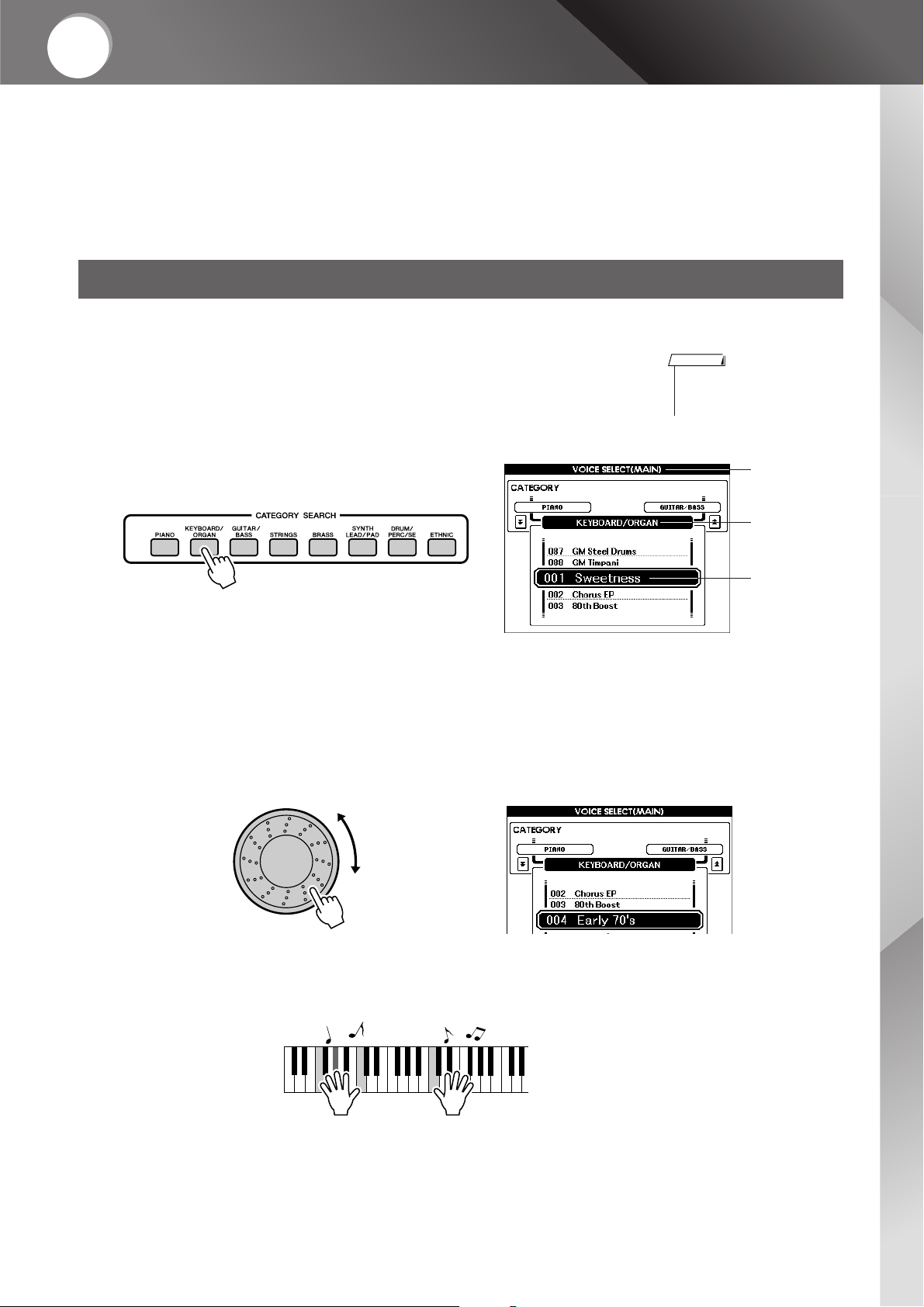
Quick
Guide
Play the Instrument
In addition to piano, organ, and other “standard” keyboard instruments, this instrument has a large range of realistic voices—including guitar, bass, strings, sax, trumpet, drums and percussion, sound
effects, and a wide variety of other musical sounds.
Selecting the Main Voice
Select a Main Voice and play it on the keyboard.
Press a CATEGORY SEARCH button.
1
The Main Voice selection display will appear.
The currently selected category name, voice number and name will be
highlighted.
Select a voice you want to play from the current category.
2
Use the dial to select the desired voice. The available voices will be
selected and displayed in sequence. The voice selected here becomes
the Main voice.
For this example try selecting the “004 Early70’s”.
NOTE
•To change the Voice category,
press another CATEGORY
SEARCH button.
MAIN VOICE
selection display
CATEGORY
name
Current
selected Voice
Play the keyboard.
3
Try selecting and playing a variety of Voices.
Press the [EXIT] button to return to the MAIN display.
MM6/MM8 Owner’s Manual 15
Page 16
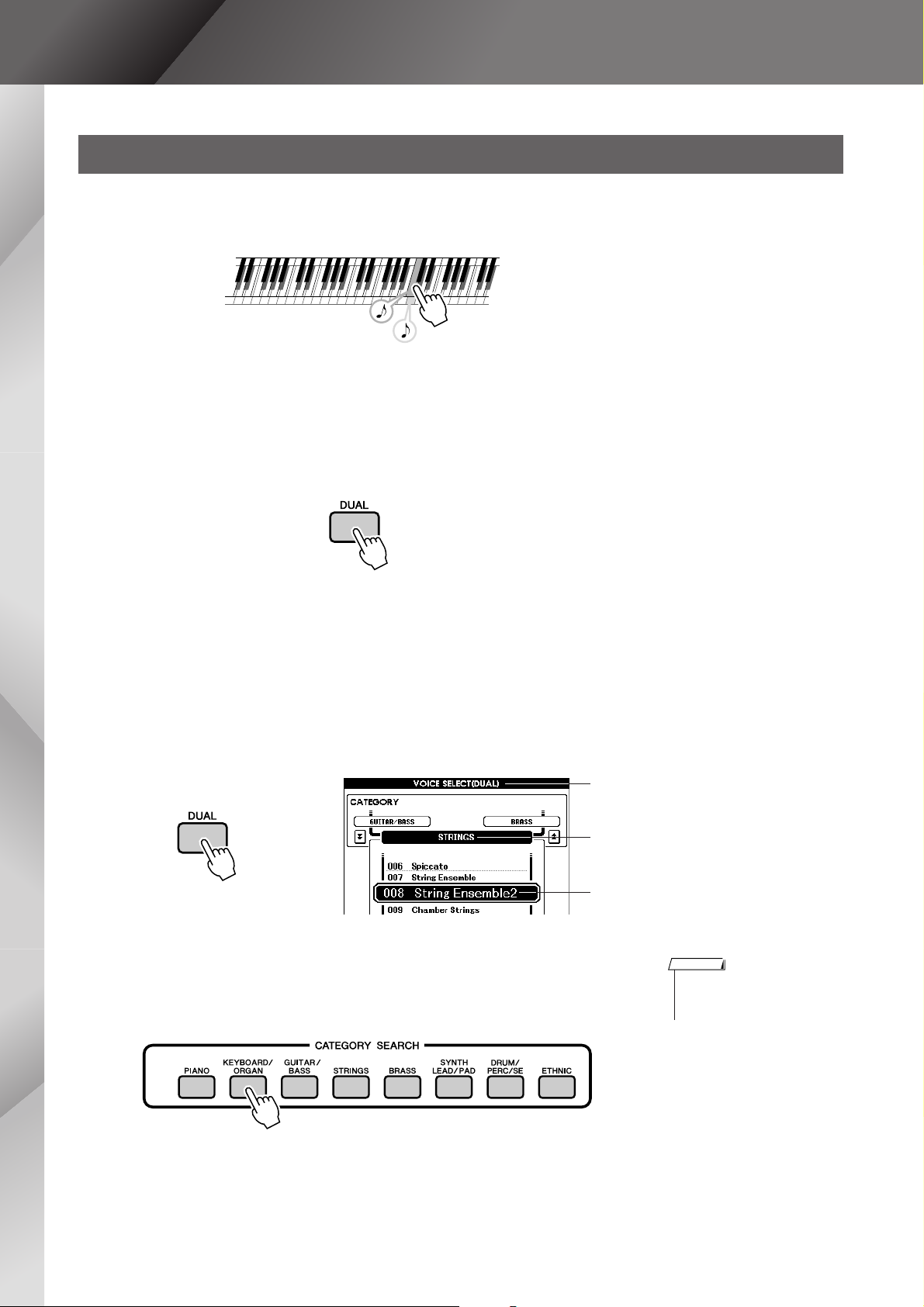
Play the Instrument
Combining Voices—Dual
You can select a second voice that will play in addition to the main voice when you play the keyboard. The
second voice is known as the “Dual” voice.
Tw o voices will sound at the same time.
Press the [DUAL] button.
1
The currently selected dual voice will sound in addition to the main
voice when you play the keyboard.
Press and hold the [DUAL] button for longer than a second.
2
The Dual Voice selection display will appear.
The currently selected category name, voice number and name will be
highlighted.
Hold for longer
than a second
Select and press the desired category button in the CATEGORY SEARCH section.
3
Dual Voice selection display
The currently selected category
The currently selected Dual Voice
NOTE
•To change the Voice category,
press another category search
button.
16 MM6/MM8 Owner’s Manual
Page 17
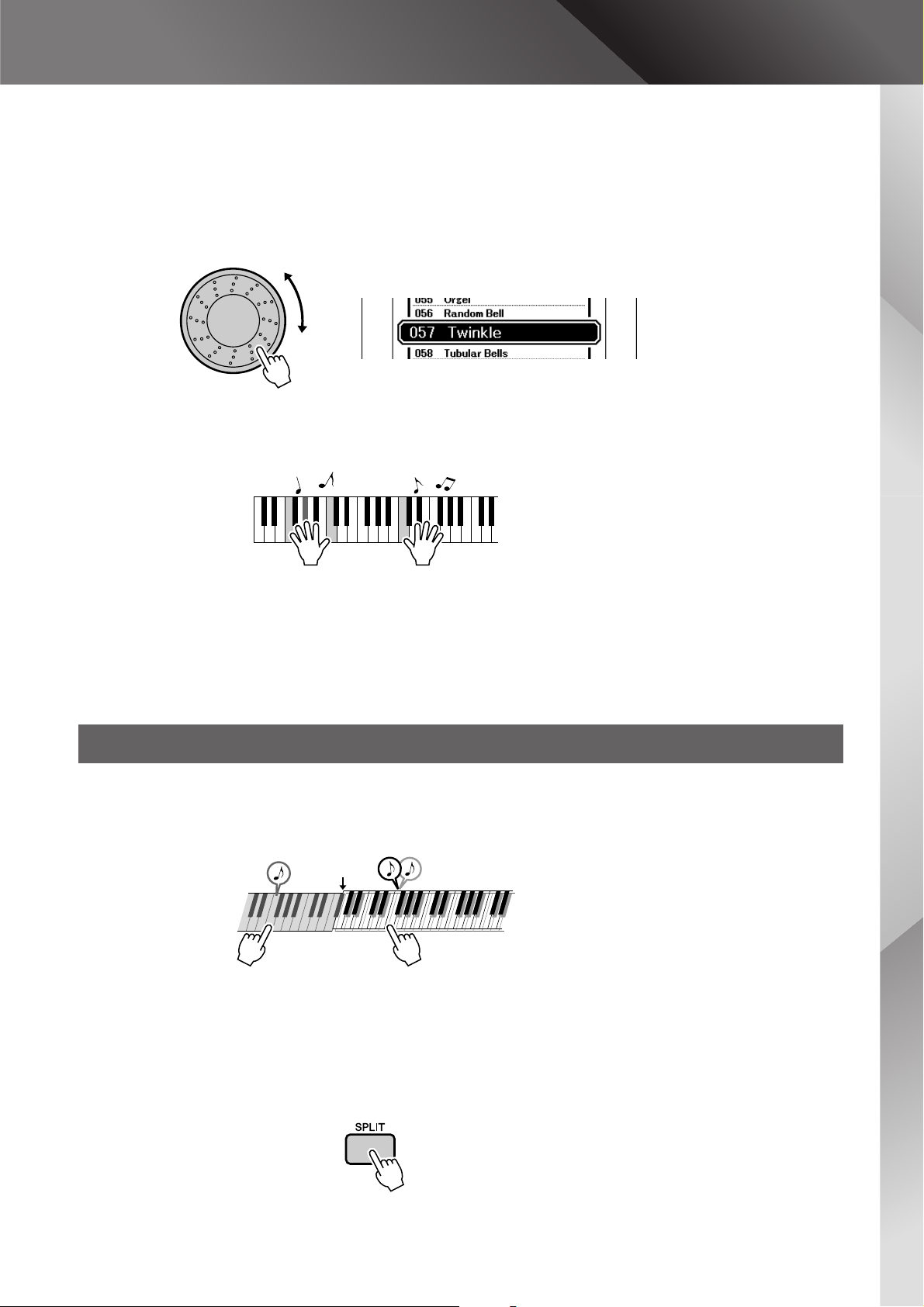
Select a voice you want to play.
4
Use the dial to select the desire voice. The available voices will be
selected and displayed in sequence. The voice selected here becomes the
Dual voice.
For this example try selecting the “057 Twinkle”.
Play the keyboard.
5
Play the Instrument
Try selecting and playing a range of Dual Voices.
Press the [EXIT] button to return to the MAIN display.
Split the Keyboard
In the split mode you can play different voices to the left and right of the keyboard “split point”. The main
and dual voices can be played to the right of the split point, while the voice played to the left of the split
point is known as the “split voice”. The split point setting can be changed as required (page 52).
Split point
Main Voice and Dual VoiceSplit Voice
Press the [SPLIT] button.
1
The currently selected split voice will sound to the left of the keyboard
split point.
MM6/MM8 Owner’s Manual 17
Page 18
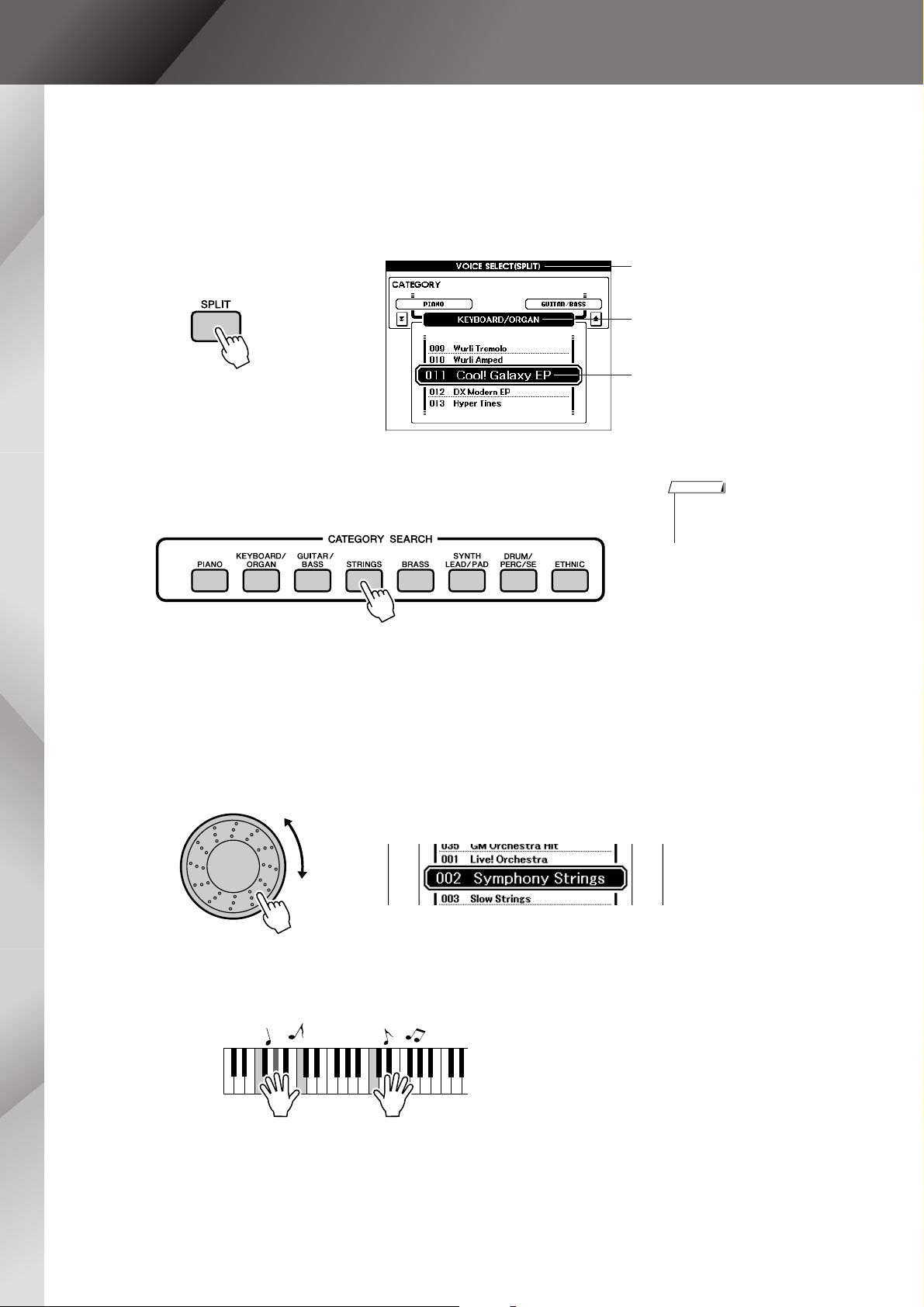
Play the Instrument
Press and hold the [SPLIT] button for longer than a second.
2
The Split Voice selection display will appear.
The currently selected category name, voice number and name will be
highlighted.
Split Voice selection display
The currently selected category
Hold for longer
than a second
Select and press the desired category button in the CATEGORY SEARCH section.
3
Select a voice you want to play.
4
Use the dial to select the desired voice. The available voices will be
selected and displayed in sequence. The voice selected here becomes
the Split voice.
For this example try selecting the “002 Symphony Strings”.
The currently selected Split Voice
NOTE
•To change the voice category,
press another CATEGORY
SEARCH button.
Play the keyboard.
5
Try playing the selected Split Voice.
Press the [EXIT] button to return to the MAIN display.
18 MM6/MM8 Owner’s Manual
Page 19
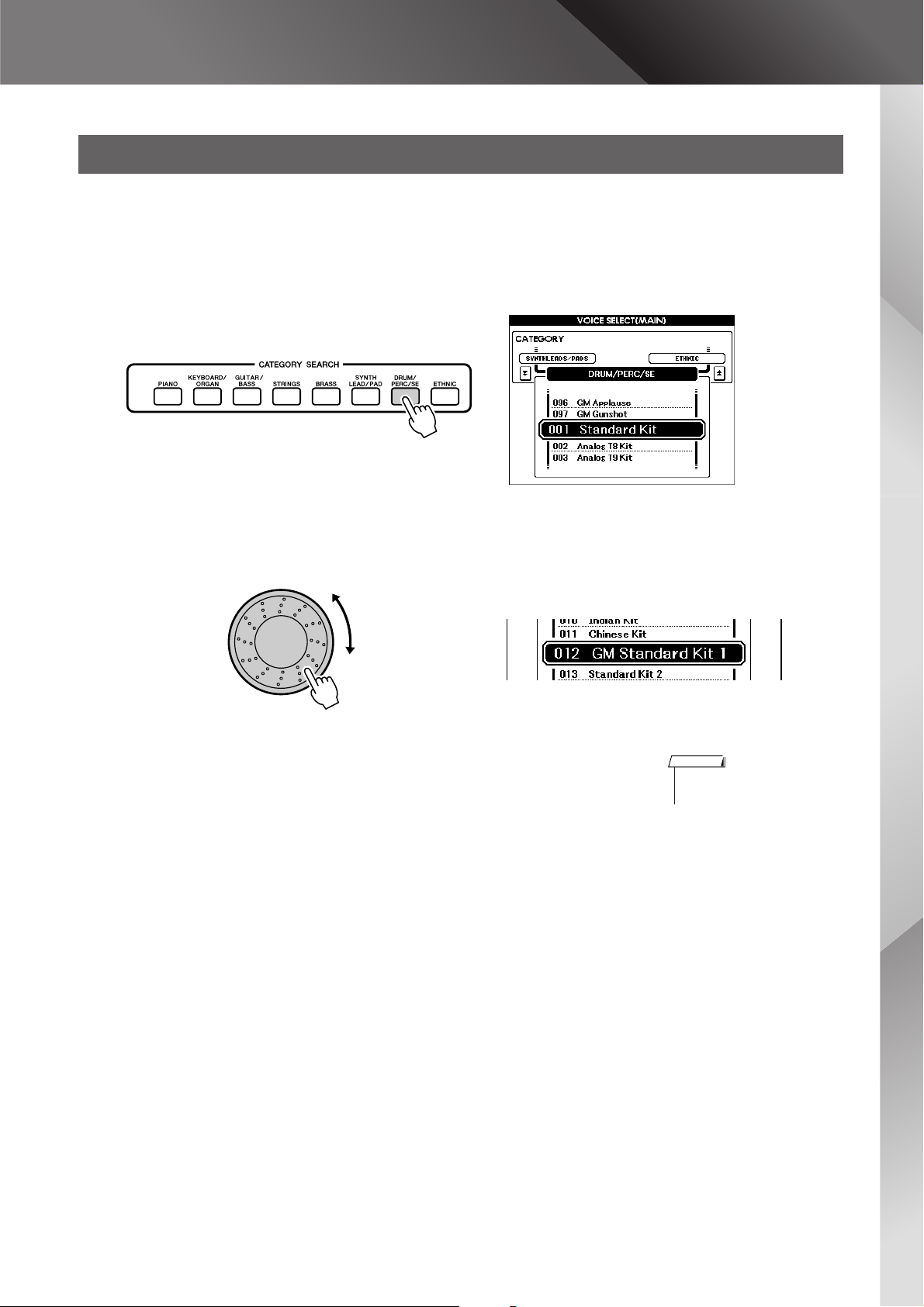
Selecting a Drum Voice
Drum Kits are collections of drum and percussion instruments.
Press the [DRUM/PERC/SE] button.
1
The DRUM Kit category will appear in the display.
Play the Instrument
Use the dial to select the Drum Kit you want to play (001–
023).
2
Play each key and enjoy the Drum Kit.
3
NOTE
• See the Drum Kit List on page
90.
MM6/MM8 Owner’s Manual 19
Page 20
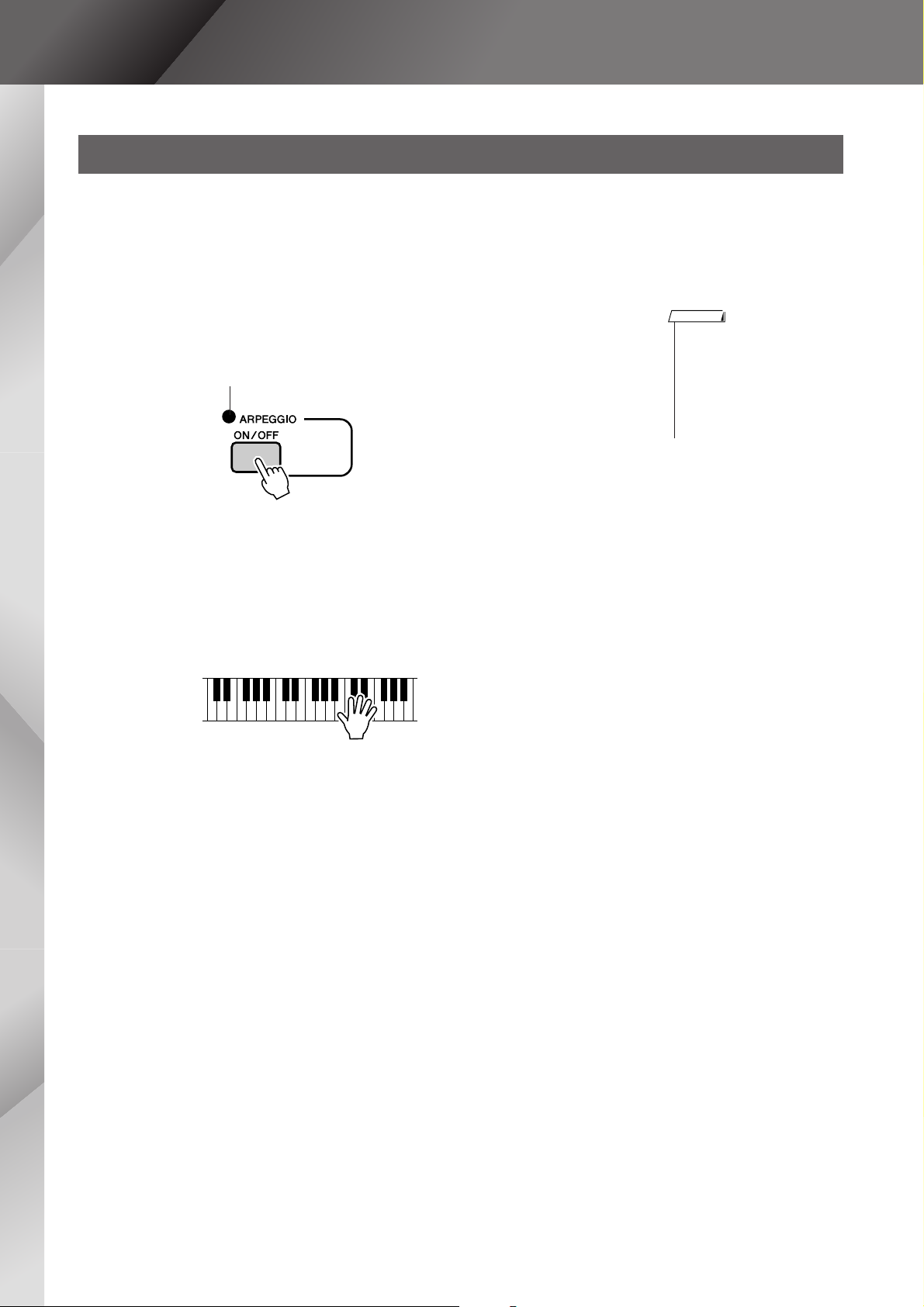
Play the Instrument
Using the Arpeggio Function
The arpeggio function lets you create arpeggios (broken chords) by simply playing the required notes on
the keyboard. For example, you could play the notes of a triad—the root, third, and fifth—and the arpeggio
function will automatically create a variety of interesting arpeggio-type phrases. By changing the arpeggio
type and the notes you play it is possible to create a wide range of patterns and phrases that can be used for
music production as well as performance.
Press the [ARPEGGIO ON/OFF] button to turn Arpeggio
on.
1
The indicator lights when ARPEGGIO is ON.
Play a note or notes on the keyboard to trigger Arpeggio
playback.
2
The rhythm pattern or phrase that plays depends on the actual notes or
chords you play, as well as on the selected Arpeggio type.
NOTE
• The Arpeggio function can only
be applied to the main and dual
voices. When Keyboard Out is
set to ON (page 78), arpeggios
will be transmitted via MIDI
channel 1. When Dual Voice is
used arpeggios will be transmitted via MIDI channel 2.
When you have finished using with the arpeggio function,
press the [ARPEGGIO ON/OFF] button to turn it off.
3
20 MM6/MM8 Owner’s Manual
Page 21
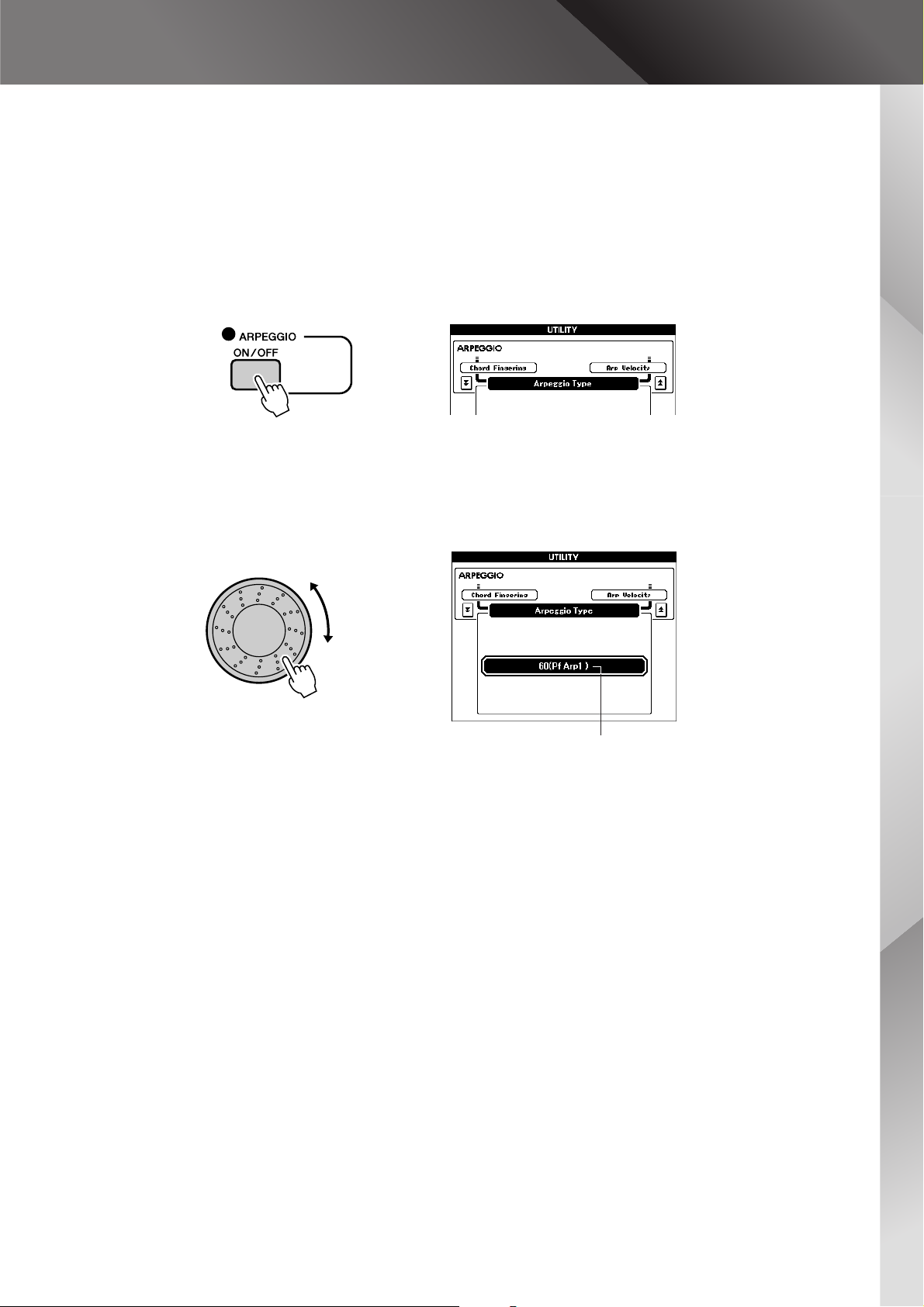
■Changing the Arpeggio type ● ● ● ● ● ● ● ● ● ● ● ● ● ● ● ● ● ● ●
The most suitable arpeggio type is automatically selected when you select a
voice, but you can easily select any other arpeggio type.
Press and hold the [ARPEGGIO ON/OFF] button for longer
than a second.
1
The arpeggio type selection display will appear.
Hold for longer
than a second
Use the dial to select the desired arpeggio type.
2
A list of the available arpeggio types is provided on page 104.
Play the Instrument
Arpeggio type
The sound of the arpeggio produced will change according to the number of notes you play and the area of the keyboard you play in.
You can save the instrument’s settings at this point and then recall them
at any time you want to repeat your performance (page 59).
You can also record your performance (page 29).
MM6/MM8 Owner’s Manual 21
Page 22
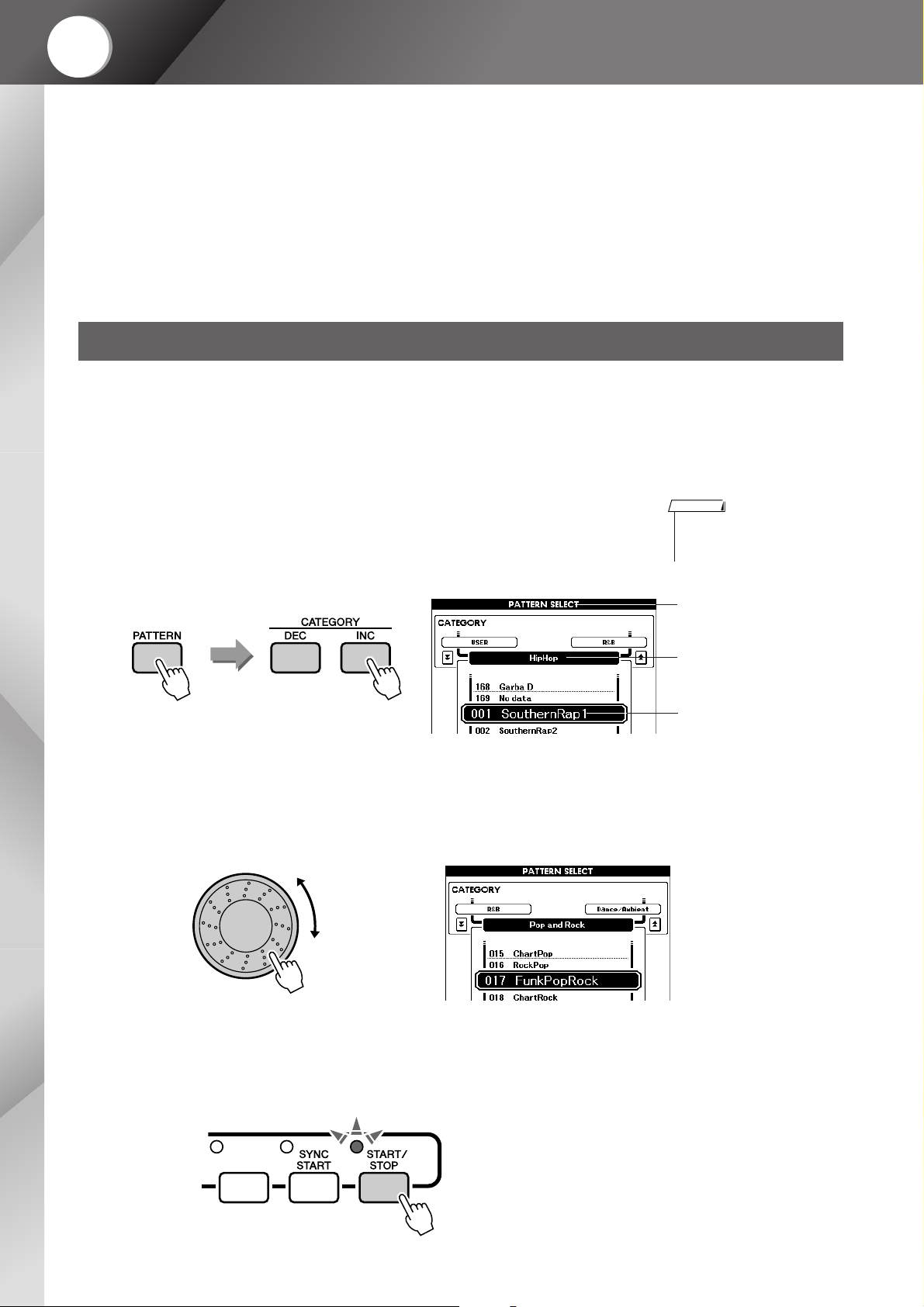
Quick
Guide
Playing Patterns
This instrument has an auto accompaniment feature that produces
accompaniment (rhythm + bass + chords) in the pattern you choose
to match chords you play with your left hand. A range of patterns
with different time signatures and arrangements are provided (refer
to the Pattern List on page 98).
In this section we’ll learn how to use the auto accompaniment features.
Listen to the Rhythm Pattern
Most patterns include a rhythm part. You can select from a wide variety of rhythmic types—R&B, HipHop,
Dance, and many, many more.
Let’s begin by listening to just the basic rhythm. The rhythm part is played using percussion instruments
only.
Press the [PATTERN] button.
1
The Pattern selection display will appear.
The currently selected category name, voice number and name will be
highlighted.
Select a Pattern you want to play.
2
Use the dial to select the pattern you want to play. The available patterns
will be selected and displayed in sequence.
Refer to the Pattern list on page 98.
NOTE
•To change the pattern category,
use the CATEGORY [DEC]/
[INC] buttons.
Pattern selection display
The currently selected
category
The currently selected
Pattern
Press the [START/STOP] button.
3
The pattern rhythm will start playing.
To stop playback, press the [START/STOP] button again.
22 MM6/MM8 Owner’s Manual
Page 23
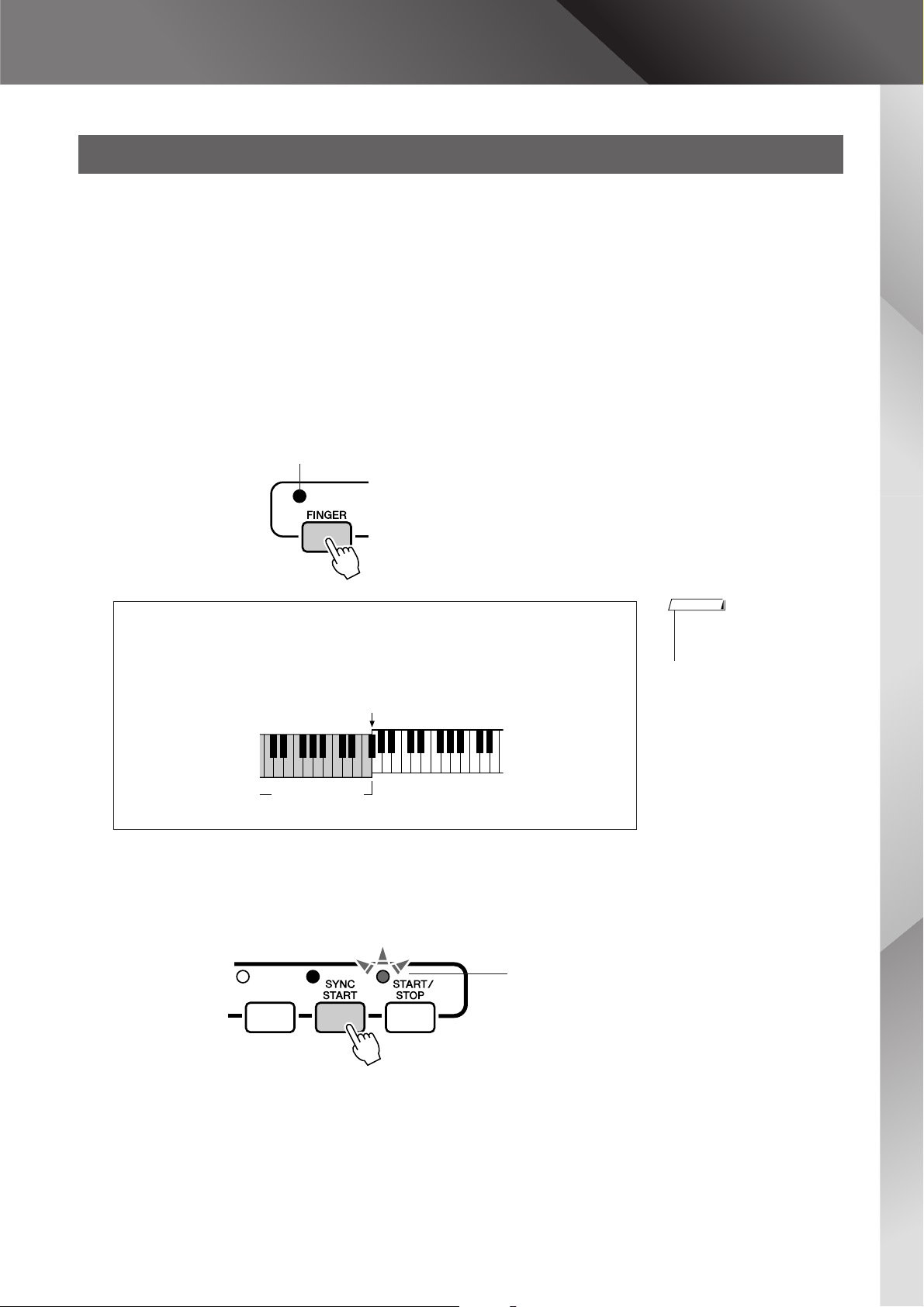
Playing Patterns
Play Along with a Pattern
You learned how to select a Pattern rhythm on the preceding page.
Here we’ll see how to add bass and chord accompaniment to the basic rhythm to produce a full, rich accompaniment that you can play along with.
Select the pattern you want to play (page 22, steps 1–2).
1
Press the [EXIT] button to return to the MAIN display screen.
Turn FINGER on.
2
Press the [FINGER] button.
Press the button a second time to turn the FINGER mode off.
The indicator lights when FINGER is ON.
●When FINGER is on ...
The area of the keyboard to the left of the split point (54 : F sharp 2) becomes
the “auto accompaniment range” and is used only for specifying the
accompaniment chords.
Split point (54/F#2)
Auto-accompani-
ment Range
Turn sync start on.
3
Press the [SYNC START] button to turn the Sync Start function on.
NOTE
• The keyboard split point can be
changed as required, as
described on page 52.
The indicator will flash
when Sync Start is on.
The “standby” mode will be engaged when the Sync Start function is
turned on.
When sync start is on, the bass and chord accompaniment included in a
pattern will start playing as soon as you play a note to left of the keyboard split point. Press the button a second time to turn the sync start
function off.
MM6/MM8 Owner’s Manual 23
Page 24
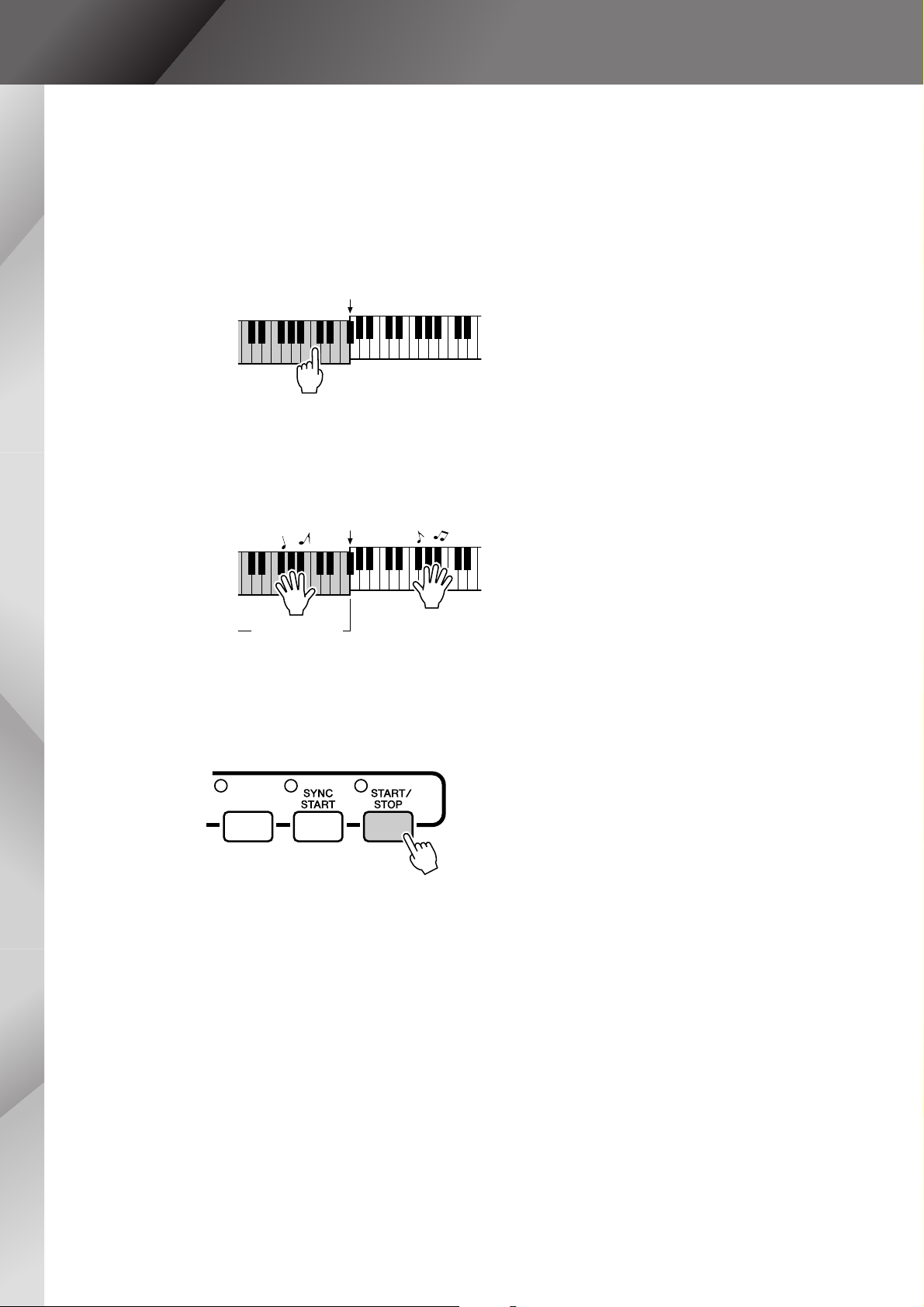
Playing Patterns
Play a left-hand chord to start the pattern.
4
If you don’t yet know how to play any chords, try playing anything you
like on the keyboard. Refer to page 25 for information about playing
chords.
The accompaniment will change according to the left-hand notes you
play.
Play a variety of left-hand chords while playing a melody
with your right hand.
5
Split Point
Split Point
Auto-accompani-
ment Range
Press the [START/STOP] button to stop pattern playback
when you’re done.
6
You can switch pattern “sections” to add variety to the accompaniment.
Refer to “Pattern Variations (Sections)” on page 51.
24 MM6/MM8 Owner’s Manual
Page 25
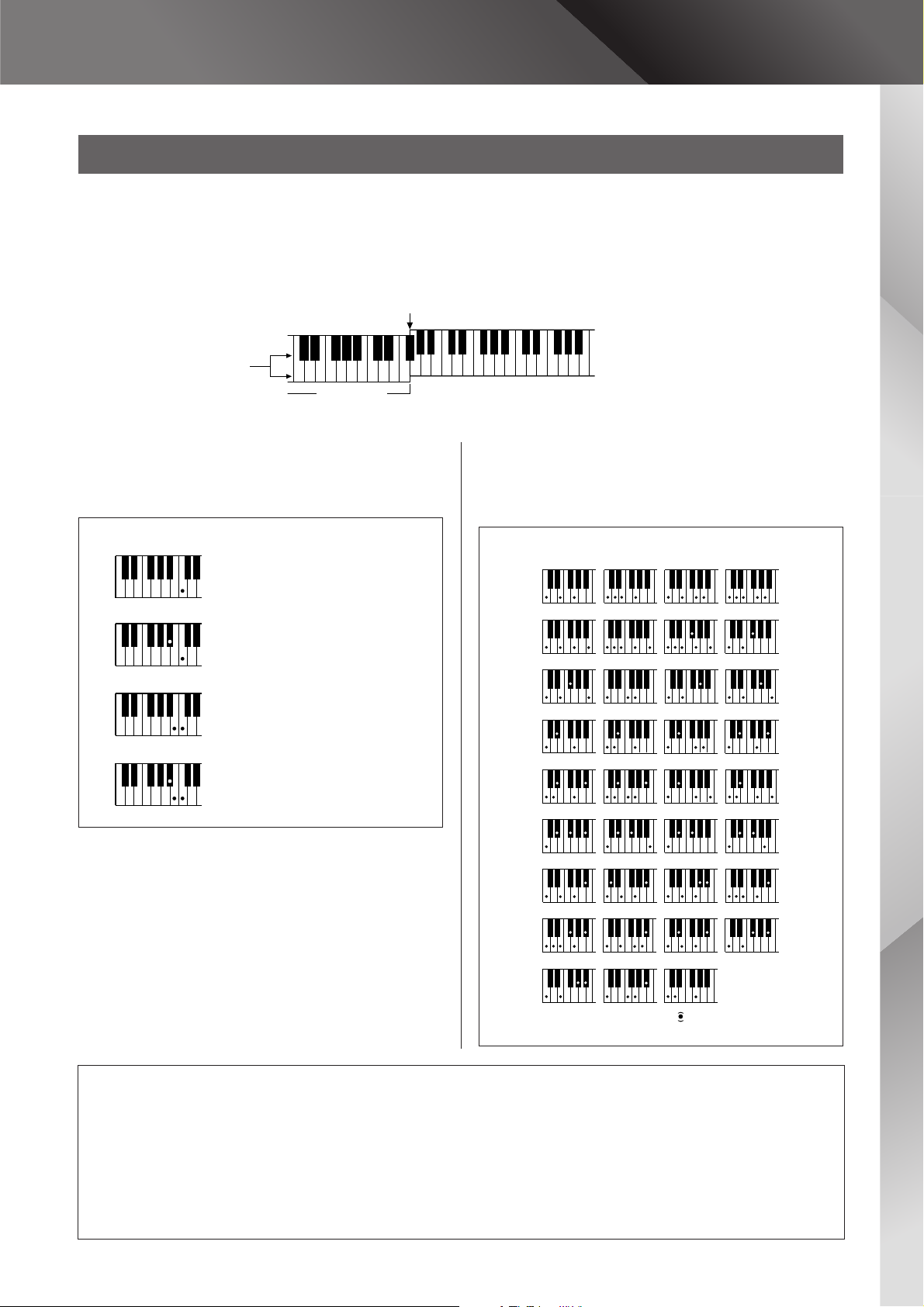
Playing Patterns
( )
( )
( )
( )
( )
( )
( )
( )
( )
( )
( )
( )
( )
( )
( )
( )
( )
( )
( )
CmM7
CM7
C6
Csus4
Caug
CM7aug
C7aug
C7sus4
Csus2
C7
Cm
Cdim
Cdim7
C7
CmM7
(9)
CM7
(9)
Cm7
(9)
C7
(b9)
C7
(
b13
)
Cm7
(11)
CM7
(
#11
)
C
(b5)
(
9
)
C6
Cm add9
(9)
C7
(
#11
)
C7
(#9)
C7
(13)
C7
Cm6
Cm7
C
(b5)
CM7
(b5)
Cm7
(b5)
CmM7
(b5)
Cadd9
Standard Chord Fingerings [Examples for “C” chords]
Notes enclosed in parentheses are optional; the chords
will be recognized without them.
Playing Auto-accompaniment Chords
There are two types of auto-accompaniment chords:
● Easy Chords
● Standard Chords
The instrument will automatically recognize the different chord types. This function is known as Multi Fingering.
The keyboard to the left of the split point (default: 54/F#2) becomes the “accompaniment range”. Play the accompaniment chords in this
area of the keyboard.
Split point (default: 54/F#2)
Root Notes and the
Corresponding Keys
DbEbF#G#BbDbEbF
C
DEFGABCDEF
■Easy Chords ● ● ● ● ● ● ● ● ● ● ● ● ● ● ● ●
This method lets you easily play chords in the accompaniment
range of the keyboard using only one, two, or three fingers.
C
Cm
C7
Cm7
•To play a major chord
Press the root note of the chord.
•To play a minor chord
Press the root note together with the
nearest black key to the left of it.
•To play a seventh chord
Press the root note together with the
nearest white key to the left of it.
•To play a minor seventh chord
Press the root note together with the
nearest white and black keys to the left
of it (three keys altogether).
#
Accompaniment Range
■Standard Chords ● ● ● ● ● ● ● ● ● ● ● ● ●
This method lets you produce accompaniment by playing chords
using normal fingerings in the accompaniment range of the keyboard.
● Multi Fingering and Full Keyboard
These let you select the accompaniment section of the keyboard for chord playing.
When changing settings refer to “Specify Chords Over the Entire Keyboard Range” on page 56, and “Chord Fingering”
on page 65.
Multi Fingering: As explained above, the keys to the left of the split point (default: 54, F#2) become the
Full Keyboard: This let you play the accompaniment chords freely from anywhere on the keyboard.
accompaniment range. Playing Auto-accompaniment Chords. There are two ways of playing auto-accompaniment
chords: Easy Chords and Standard Chords. The default setting (factory setting) is “Multi Fingering.”
MM6/MM8 Owner’s Manual 25
Page 26
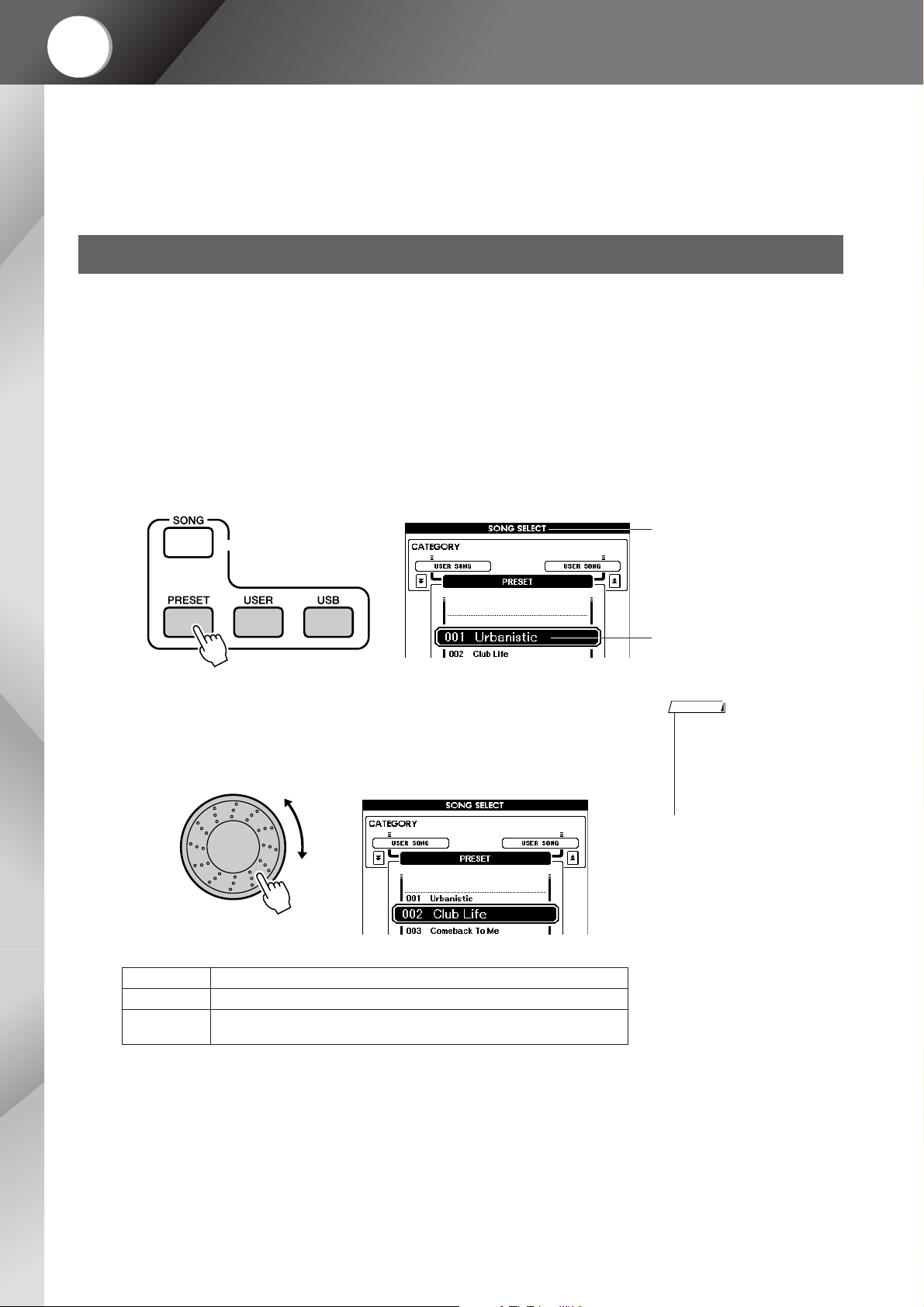
Quick
Guide
Using Songs
With this instrument the term “song” refers the data that makes up a
piece of music.
In this section we’ll learn how to select and play songs.
Selecting and Listening to a Song
Select and press the SONG category button that corresponds to the type of song you want to listen to.
1
[PRESET] : Accesses the three internal preset songs.
[USER] : Accesses songs you have recorded yourself and songs
loaded from computer.
[USB] : Accesses songs stored on a USB storage device connected
to the DEVICE terminal.
The song selection display will appear.
The currently selected song number and name will be highlighted.
Select a song you want to play.
2
Use the dial to select the Song you want to listen to.
The available songs will be selected and displayed in sequence.
PRESET Internal songs (three songs)
USER User songs (songs you have recorded yourself; page 29)
USB
Songs stored on a USB storage device connected to the instrument
(page 67)
SONG SELECT
Display
Currently
Selected Song
NOTE
• User songs (songs you’ve
recorded yourself) and songs on
USB storage devices can also
be played. The procedure for
playing these types of songs is
exactly the same as for playing
the internal songs.
26 MM6/MM8 Owner’s Manual
Page 27
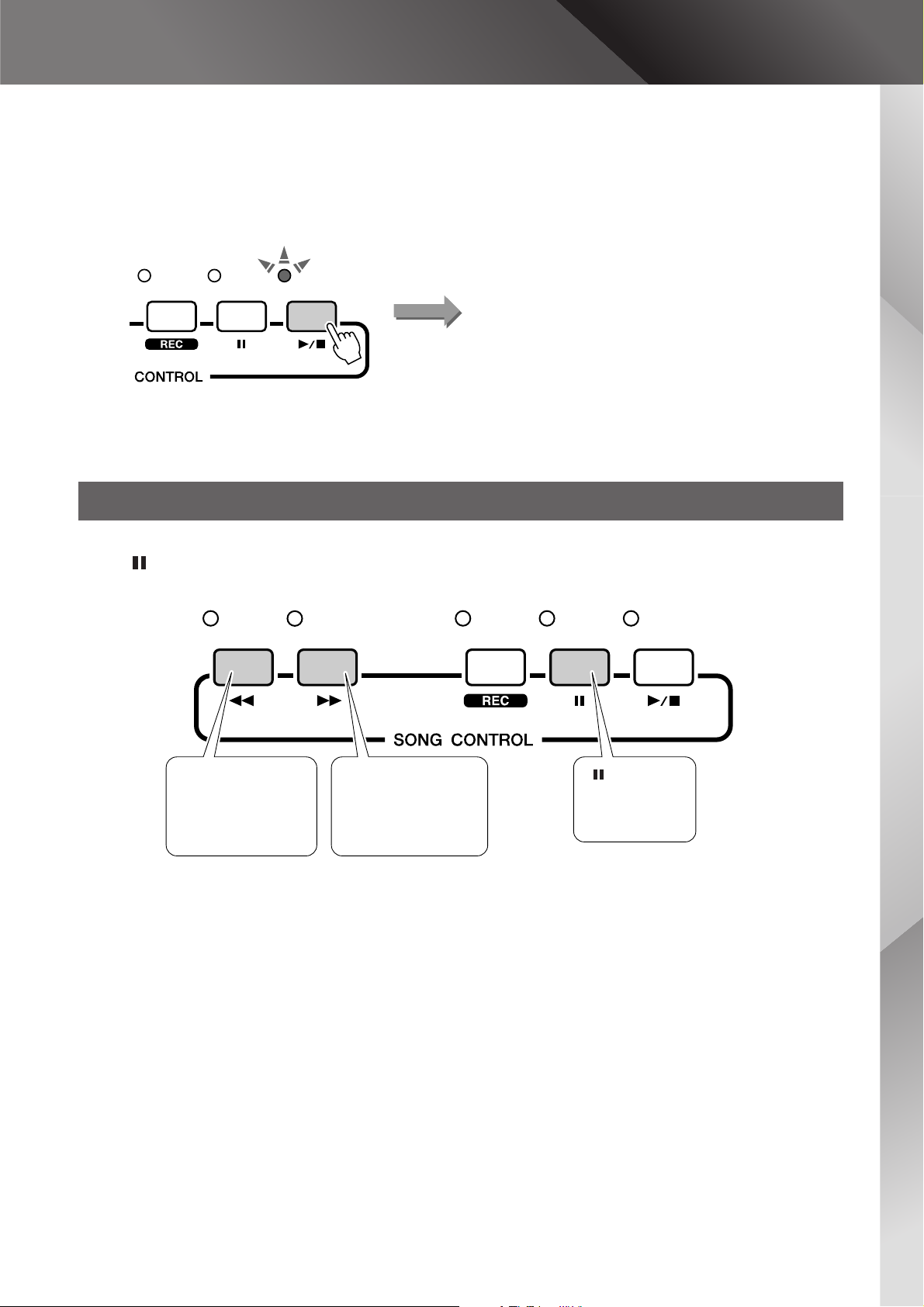
Listen to the song.
3
Press the [START/STOP] button to begin playback of the selected song.
You can stop playback at any time by pressing the [START/STOP] button again.
Song start
Song Fast Forward, Fast Reverse, and Pause
Using Songs
These are just like the transport controls on a CD player, letting you fast forward [
pause [ ] playback of the song.
[r] Fast Reverse
Press the fast reverse
button to rapidly
return to an earlier
point in the song.
[f] Fast Forward
Press the fast forward
button to rapidly skip
ahead to a later point
in the song.
[] Pause
Press the pause
button to pause
playback.
f], reverse [r] and
MM6/MM8 Owner’s Manual 27
Page 28
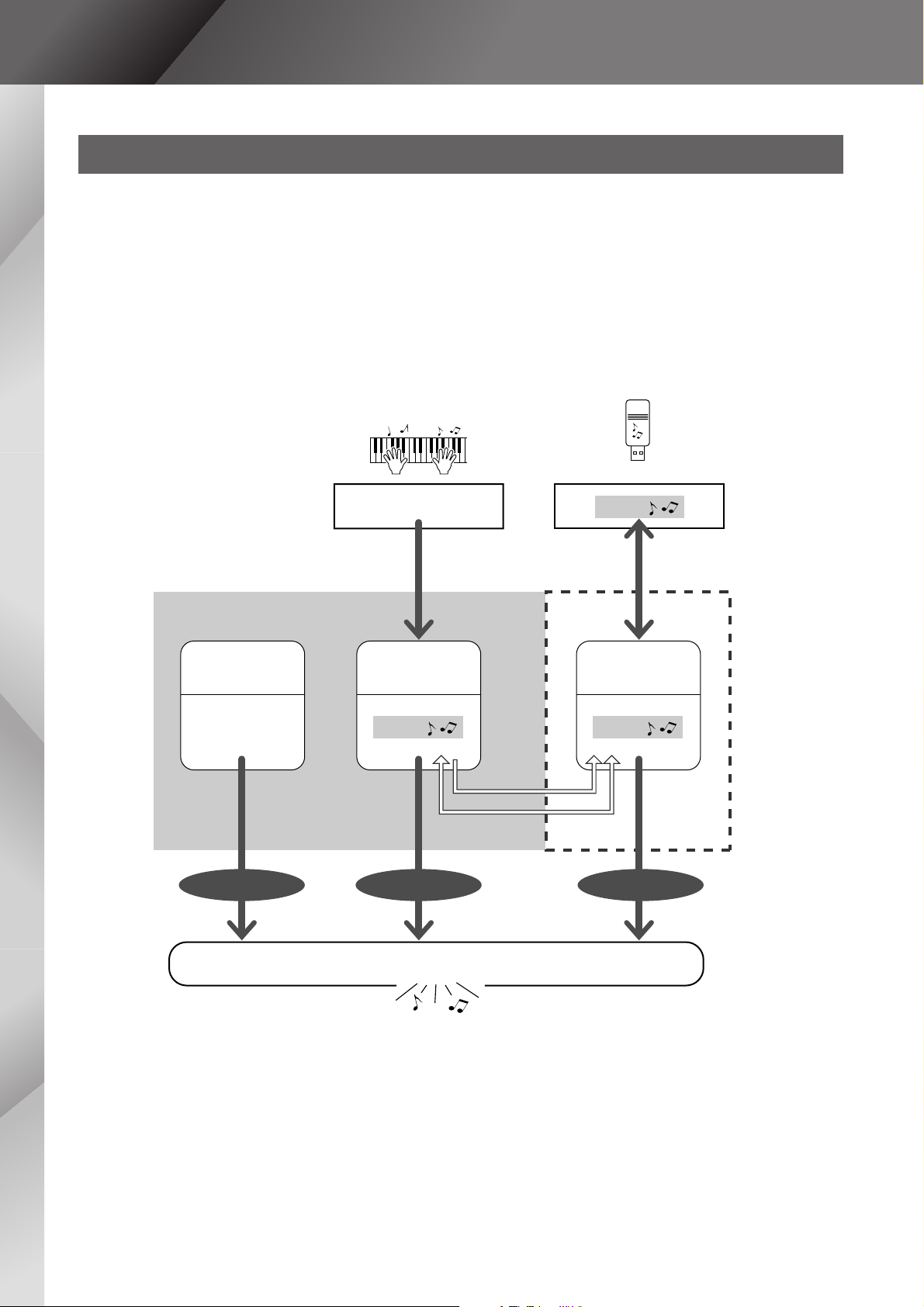
Using Songs
Types of Songs
The following three types songs can be used by this instrument.
● Preset Songs (the three songs built into the instrument) .......................................... Song numbers 001–003.
● User Songs (recordings of your own performances) ................................................. Song numbers 001–005.
● USB Songs (songs data in USB storage device).......................................................Song numbers 001–
The chart below shows the basic flow for using the preset songs, user songs, and USB songs from storage to
playback.
USB Storage Device
Your Own Performance
Record
(page 29)
Song Storage location
Preset Songs
(001–003)
The three songs
built into the instrument.
PRESET USER USB
User Songs
(001–005)
Songs Songs
SMF conversion
Save/Load as User Files
Songs
Connect USB TO
DEVICE terminal and
Save/Load (page 75)
USB Songs
(001–)
28 MM6/MM8 Owner’s Manual
Play
Page 29
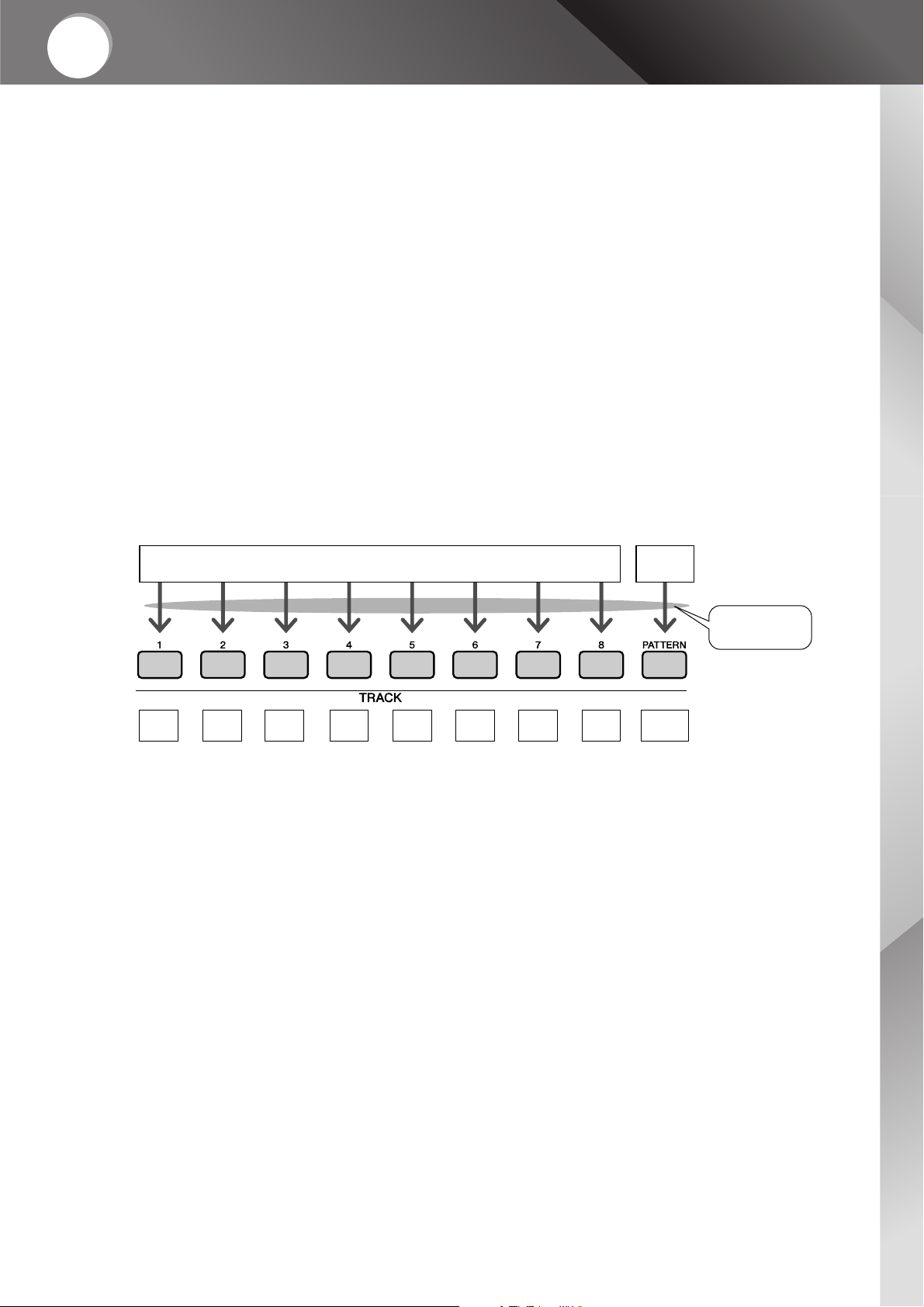
Quick
Guide
Recording Your Own Performance
You can record up to five of your own performances and save them
as user songs 001 through 005. These Songs can be played in the
same manner as the preset Songs.
Once your performances have been saved as user Songs, they can
be converted to SMF (Standard MIDI File) format files and saved to
USB storage device (page 70).
■ Recordable data
Eight tracks of keyboard performance and one pattern track (chord performance) can be recorded.
Each track can be recorded individually.
● Tracks [1]–[8] ........................................ Record keyboard performance (main voice only).
● [PATTERN] Track ...................................Records pattern rhythm and chord parts.
■ Track Mute
This instrument allows you to choose whether recorded tracks will play back
while you are recording or playing back other tracks (page 58).
Tr ac k
1
Tr ac k
2
Melody or Other Keyboard Parts
Tr ac k
3
Tr ac k
4
Tr ac k
5
Tr ac k
6
Tr ac k
7
Tr ac k
8
Chord
Parts
Pattern
Tr ac k
Specify Track(s)
and Record
MM6/MM8 Owner’s Manual 29
Page 30
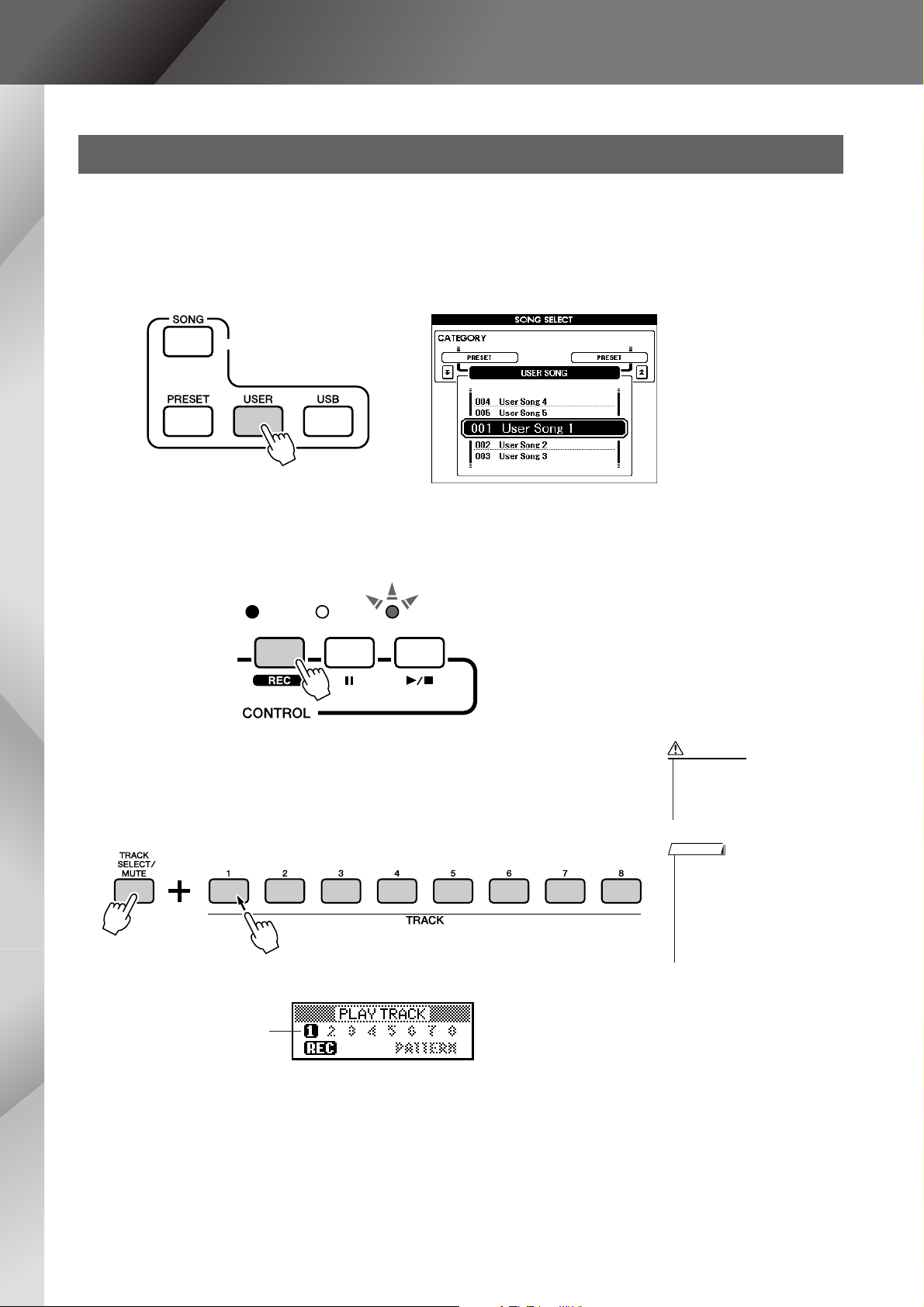
Recording Your Own Performance
Recording Procedure
Begin recording after selecting a user song number, and the track and part you want to record.
From the MAIN display press the [USER] button, then use
the dial to select the user song number (001–005) you
1
want to record.
Press the [REC] button.
2
The [REC] button will light.
Select the recording track.
3
Press the TRACK button ([1] to [8]) you want to record to while holding
the [TRACK SELECT/MUTE] button.
The selected track will flash in the display.
Press and Hold
CAUTION
• If you record to a track that
contains previously-recorded
data the previous data will be
overwritten and lost.
NOTE
• The FINGER mode will be automatically turned on when you
select the [PATTERN] track for
recording.
• The FINGER mode cannot be
turned on or off once you have
started recording.
Tr ack 1 will be
highlighted.
30 MM6/MM8 Owner’s Manual
Page 31

Recording Your Own Performance
◆ Pattern Track Selected for Recording
Press the TRACK [PATTTERN] button while holding down the [TRACK
SELECT/MUTE] button.
The pattern track will be highlighted and the record standby mode will be
engaged.
Press and Hold
Pattern track highlighted.
◆ Changing the Pattern Being Recorded
Press the [PATTERN] button and use the dial to select the desired pattern.
Once the pattern has been selected press the [EXIT] button.
NOTE
•To cancel recording to a
selected track, press that track
button a second time. The FINGER mode cannot be turned on
or off once you have started
recording.
Recording will start when you play on the keyboard.
4
You can also start recording by pressing the [START/STOP] button.
Press the [EXIT] button, and the measure number will be shown in the
Main display.
Current measure number
Start recording
Stop recording by pressing the [START/STOP] or [REC]
button.
5
NOTE
• If the memory becomes full during recording a warning message will appear and recording
will stop automatically. Use the
song clear or track clear function (page 33) to delete
unwanted data and make more
room available for recording,
then do the recording again.
When recording stops the current measure number will return to 001
and the recorded track numbers in the display will appear with a frame
around them.
MM6/MM8 Owner’s Manual 31
Page 32

Recording Your Own Performance
■ To Record Other Tracks
Repeat steps 2 through 5 to record any of the remaining tracks.
By pressing the TRACK [1]–[8] and/or [PATTERN] button(s) it becomes
possible to monitor previously recorded tracks (displayed with a frame around
the track number) while recording a new track. Previously recorded tracks can
also be muted (displayed without a frame around the track number) while
recording a new track (page 58).
■ To Re-record a Track
Simple select the track you want to re-record for recording in the normal way.
The new material will overwrite the previous data.
When the recording is done ...
6
◆ To Play Back a User Song
The procedure is the same as that for Preset Songs (See page 26).
1 Press the [USER] button.
2 The current Song number/name will be highlighted-use the dial to
select the user Song (001 to 005) you want to play.
3 Press the [START/STOP] button.
◆ Save the User Song to USB storage device (See page 69)
◆ Convert the Song Data to SMF Format and then Save to USB stor-
age device (See page 70)
The following data is recorded before the beginning of the Song. Even if you
change the data while recording is in progress, the data is not recorded.
• Reverb type, Chorus type, Time signature, Pattern number, Pattern volume
32 MM6/MM8 Owner’s Manual
Page 33

Song Clear—Deleting User Songs
Recording Your Own Performance
This function clears an entire user song (all tracks).
From the MAIN display, select the user song (001 to 005)
you want to clear.
1
Press and hold the [TRACK SELECT/MUTE] button for
longer than a second while holding the [STORE] button.
2
A confirmation message will appear on the display.
Press and Hold
Hold for Longer
than a Second
NOTE
• If you only want to clear a specific track from a user song use
the Track Clear function.
Press the [INC/YES] button.
3
A confirmation message will appear on the display.
Press [DEC/NO] to cancel the Song Clear operation.
To execute the Song Clear function press the [INC/YES]
button.
4
The clear-in-progress message will appear briefly on the display while
the song is being cleared.
NOTE
•To execute the Song Clear function, press the [INC/YES] button. Press [DEC/NO] button to
cancel the Song Clear operation.
MM6/MM8 Owner’s Manual 33
Page 34

Recording Your Own Performance
Track Clear—Deleting a Specified Track from a User Song
This function lets you delete a specified track from a user song.
From the MAIN display, select the user song (001 to 005)
that contains the track you want to clear.
1
Press the TRACK button [1] to [8] you want to clear to
while holding the [TRACK SELECT/MUTE] button.
2
To erase the pattern track, press the TRACK [PATTERN] button for
longer than one second while holding the [TRACK SELECT/MUTE]
button.
A confirmation message will appear on the display.
Press and
Hold
Press the [INC/YES] button.
3
A confirmation message will appear on the display.
Press [DEC/NO] to cancel the Track Clear operation.
To execute the Track Clear function press the [INC/YES]
button.
4
The clear-in-progress message will appear briefly on the display while
the track is being cleared.
Hold for Longer
than a Second
NOTE
•To execute the Track Clear function, press the [INC/YES] button. Press [DEC/NO] button to
cancel the Track Clear operation.
34 MM6/MM8 Owner’s Manual
Page 35

Backup and Initialization
Backup
The following settings are always backed up, and are maintained even when the power is turned off. If you
want to initialize the settings, use the Initialize operation as explained below.
● The Backup Parameters
• User Song
• Pattern file
• Performance memory
• The parameters in the UTILITY/EDIT display
Split point, Touch sensitivity, Pattern volume, Song volume, Metronome volume, Demo
cancel, Master EQ type, Chord fingering, Tuning, Arpeggio velocity
• Panel Setting: AUTO FILL IN
Initialization
This function erases all backup data in the instrument’s memory and restores the initial default settings.
■Backup Clear ● ● ● ● ● ● ● ● ● ● ● ● ● ● ● ● ● ● ● ● ● ● ● ● ● ● ● ● ● ● ● ●
To clear the backed up data, turn the power on by pressing the [STANDBY/
ON] switch while holding the highest white key on the keyboard. The backed
up data will be erased and the default values restored.
MM6/MM8 Owner’s Manual 35
Page 36

Basic Operation and Displays
Basic Operation
Overall MM6/MM8 control is based on the following simple operations.
1
Press a button to select a basic function.
2
Use the dial to select an item.
3
Start/Stop a function.
Song
1 3 2 1
Category
Display
(page 38, 39)
● Volume Adjustment
Adjust the volume of the sound heard from
the speakers plugged into the OUTPUT
jack or a pair of headphones plugged into
the PHONES jack.
Rotate counterclockwise to
lower the volume.
1 Press a button to select a basic function.
Rotate clockwise to increase
the volume.
Voice
Category
* If you want to change the category, press another category button or use the CATEGORY [DEC]/
[INC] buttons.
36 MM6/MM8 Owner’s Manual
● Song category
Select the song category containing the
song you want to play.
● Voice category
Select the voice category containing the
voice you want to play.
Page 37

Basic Operation and Displays
● CATEGORY [INC]/[DEC]
You can quickly select a different
category after you’ve selected a
song, pattern or voice category.
These buttons can be used to step
through the categories in sequence.
Example: Voice Selection Display
Previous Category Next Category
2 Use the dial to select an item.
When a basic function is selected, the category name will appear near the top of the display, and the currently
selected item will be highlighted below it.
Different items can be selected by using the dial or the [INC/YES] and [DEC/NO] buttons.
Currently Selected Category Name
Currently Selected Item
● Dial
Rotate the dial clockwise to
increase the value of the selected
item, or counterclockwise to
decrease it’s value. Rotate the
dial continuously to continuously increase or decrease the
value.
In most procedures described throughout this owner’s manual the dial is recommended for selection simply
because it is the easiest and most intuitive selection method. Please note however, that most items or values
that can be selected using the dial can also be selected using the [INC/YES] and [DEC/NO] buttons.
Decrease Increase
● [INC/YES], [DEC/NO] Buttons
Press the [INC/YES] button briefly to increment the
value by 1, or press the [DEC/NO] button briefly to
decrement the value by 1. Press and hold either button to continuously increment or decrement the value
in the corresponding direction.
Press Briefly
to Decrement
Press Briefly to
Increment
3 Start/Stop a function.
Use the [START/STOP] button.
Press this button after selecting a song or pattern to start
song or pattern (rhythm) playback.
Press the button a second time to stop playback.
MM6/MM8 Owner’s Manual 37
Page 38

Basic Operation and Displays
The Displays
● Display names
The display provides all the information you need to easily operate the instrument. The name of the current
display appears at the top of the screen. For example, “MAIN” appears at the top on the main display.
● MAIN display
Title
● Call Up The Main Display
Most basic operations are carried out from the
instrument’s MAIN display.
You can return to the MAIN display from any other
display be pressing the [EXIT] button near the dial.
● UTILITY/EDIT display (page 64, 62)
The UTILITY/EDIT displays provide access to 46 items (25 UTILITY items and 21 EDIT items) that can
be edited.
The UTILITY or EDIT display appears when the [UTILITY] or [EDIT] button is pressed. Each time the
CATEGORY [DEC]/[INC] buttons described on page 37 are pressed a new item is selected from the 46
items available.
Press the CATEGORY [DEC]/[INC] button(s) as many times as necessary until the required function
appears. You can then use the dial or [INC/YES] or [DEC/NO] buttons to adjust the value of the function as
required.
38 MM6/MM8 Owner’s Manual
UTILITY/ EDIT item
Val ue
Page 39

Basic Operation and Displays
MAIN Display Items
The MAIN display shows all of the current basic song, pattern, and voice settings. It also includes a range
of indicators that show the on/off status of a several functions.
Since this display lets you see all of the current basic settings in one centralized area, it is a good idea to
have it showing while playing.
Tempo
(pages 45, 47)
Transpose
(page 49)
Chord Display
(page 25)
Measure Number
(page 31)
Performance
Memory Status
(page 59)
OCTAVE
(page 50)
USB status
“CONNECT” appears when it is
possible to access the USB TO
DEVICE terminal (page 67).
Song Track Status
Displays the user
song playback track
(page 58)
Main Voice (page 15)
Dual Voice (page 16)
Split Voice (page 17)
Pattern (page 22)
Song (page 26)
Arpeggio (page 20)
MM6/MM8 Owner’s Manual 39
Page 40

Reference
Using the Controllers
You can control tone, volume, pitch and other parameters by using the controllers on
the front panel, as well as by using external controllers connected to several controller
jacks on the rear panel.
Controllers on the front panel
Pitch Bend
wheel
Modulation
wheel
Knobs
■Pitch Bend wheel ● ● ● ● ● ● ● ● ● ● ● ● ● ● ● ● ● ● ● ● ● ● ● ● ● ● ● ● ● ● ● ● ● ● ● ● ● ● ● ● ● ● ● ●
Use the Pitch Bend wheel to bend notes up (roll the wheel away from you) or down (roll the wheel toward
you) while playing the keyboard. This wheel is self-centering and will automatically return to normal pitch
when released. Try out the Pitch Bend wheel while pressing a note on the keyboard.
Raises the pitch
Lowers the pitch
■Modulation wheel ● ● ● ● ● ● ● ● ● ● ● ● ● ● ● ● ● ● ● ● ● ● ● ● ● ● ● ● ● ● ● ● ● ● ● ● ● ● ● ● ● ● ● ●
This controller is used to apply vibrato to the keyboard sound.
The more you move this wheel up, the greater the effect that is applied to the sound.
Try out the Modulation wheel with various Preset Voices while playing the keyboard.
Maximum
Minimum
40 MM6/MM8 Owner’s Manual
Page 41

Using the Controllers
■Knobs ● ● ● ● ● ● ● ● ● ● ● ● ● ● ● ● ● ● ● ● ● ● ● ● ● ● ● ● ● ● ● ● ● ● ● ● ● ● ● ● ● ● ● ● ● ● ● ● ● ● ● ● ●
You can change the brightness and tonal characteristics of the current Main Voice and Dual Voice in real
time by turning the knobs while you play.
Turn a knob to the right to increase the value, and left to decrease it.
Decrease value. Increase value.
CUTOFF Raises or lowers the filter cutoff frequency to adjust the brilliance of the tone.
RESONANCE Adjusts the peak level around the cutoff frequency.
ATTAC K Determines the attack time of the sound.
RELEASE Determines the release time of the sound.
For example, you can adjust a strings voice so that the sound gradually swells in volume
by setting a slow attack time ... simply turn this knob to the right.
Tu r ning the knob to the right increases the release time and (depending on the voice) lets
the sound sustain after the key is released. To produce a sharp release, in which the
sound abruptly cuts off, set a short release time.
External Controllers
Rear Panel
FC7
■Footswitch● ● ● ● ● ● ● ● ● ● ● ● ● ● ● ● ● ● ● ● ● ● ● ● ● ● ● ● ● ● ● ● ● ● ● ● ● ● ● ● ● ● ● ● ● ● ● ● ● ●
An optional FC4 or FC5 Footswitch connected to the SUSTAIN jack on the rear panel lets you control sustain. For example, you can turn sustain on or off with your foot while playing with both hands.
NOTE
• Sustain can be applied only to the main and dual voices.
FC4 or FC5
■Foot Controller ● ● ● ● ● ● ● ● ● ● ● ● ● ● ● ● ● ● ● ● ● ● ● ● ● ● ● ● ● ● ● ● ● ● ● ● ● ● ● ● ● ● ● ● ● ●
You can connect an optional Foot Controller (FC7) to the FOOT CONTROLLER jack on the rear panel.
The ability to control volume with your foot can be an advantage during live performance.
MM6/MM8 Owner’s Manual 41
Page 42

Enhancing the Sound with Reverb, Chorus, and DSP Effects
The Selected Reverb Type
Selecting a Reverb type
Reverb lets you play with concert hall type ambience.
When you select a pattern or song the optimum reverb type for the voice used is automatically selected. If
you want to select a different reverb type, use the procedure described below. Only one reverb type can be
selected.
Press the [UTILITY] button to go to the
1
UTILITY display.
Use the CATEGORY [DEC]/ [INC] but-
2
tons to select the Reverb Type item.
The currently selected reverb type will be displayed.
Use the dial to select a reverb type.
3
You can check how the selected reverb type
sounds by playing on the keyboard.
Refer to the Effect Type List on page 100 for
information about the available reverb types.
42 MM6/MM8 Owner’s Manual
Reverb Type Item
● Adjusting the Reverb Send Level
You can individually adjust the amount of reverb
that is applied to the main, dual, and split voices.
(page 63)
Page 43

Enhancing the Sound with Reverb, Chorus, and DSP Effects
Selecting a Chorus type
The chorus effect creates a thick sound that is somewhat like a number of similar voices being played in
unison.
When you select a pattern or song the optimum chorus type for the voice used is automatically selected. If
you want to select a different chorus type, use the procedure described below. Only one chorus type can be
selected.
Press the [UTILITY] button to go to the
1
UTILITY display.
Use the CATEGORY [DEC] / [INC] but-
2
tons to select the Chorus Type item.
The currently selected chorus type will be displayed.
Chorus Type Item
Use the dial to select a chorus type.
3
You can check how the selected chorus type
sounds by playing on the keyboard.
The Selected Chorus Type
Refer to the Effect Type List on page 100 for
information about the available chorus types.
● Adjusting the Chorus Send Level
You can individually adjust the amount of chorus
that is applied to the main, dual, and split voices.
(page 63)
MM6/MM8 Owner’s Manual 43
Page 44

Enhancing the Sound with Reverb, Chorus, and DSP Effects
The Selected DSP Type
Applying DSP Effects
These effects can be used to add depth and richness to voices played on the keyboard (main, dual, and split
voices). Only one DSP type can be selected.
NOTE
• DSP stands for “Digital Signal Processor”, which is a special microprocessor designed to process and add effects to digital audio signals.
Press the [UTILITY] button to go to the
1
UTILITY display.
Use the CATEGORY [DEC] / [INC] but-
2
tons to select the DSP ON/OFF item.
■Changing the DSP type● ● ● ● ● ● ● ●
Press the [UTILITY] button to go to the
1
UTILITY display.
Use the CATEGORY [DEC] / [INC] but-
2
tons to select the DSP Type item.
The currently selected DSP type is displayed.
Dsp Type Item
DSP On/Off Item
Use the dial to set the DSP ON or OFF
3
as required.
Use the dial to select a DSP type.
3
You can check how the selected chorus type
sounds by playing on the keyboard.
Refer to the DSP Type List on page 101 for the
available DSP types.
44 MM6/MM8 Owner’s Manual
Press the [INC/YES] and [DEC/NO] buttons
simultaneously to recall the initial default
value.
Page 45

Handy Performance Features
Tempo Display
Using the Metronome
The instrument includes a metronome with adjustable tempo and time signature.
Use it to set the tempo that is most comfortable for you and the music you are playing.
■Start the metronome ● ● ● ● ● ● ● ● ● ●
Start the metronome by pressing the
[METRONOME] button.
To stop the metronome, press the [METRONOME] button again.
The Beat of the Current Measure
■Adjusting the Metronome Tempo
Here’s how you can adjust the tempo of the metronome sound.
Press the TEMPO [+] button to increase
1
the tempo value by 1, or the TEMPO [-]
button to decrease the tempo by 1.
Use the dial to select a tempo from 11 to
2
280.
Press the [EXIT] button to return to the original
display.
Press the TEMPO [+] or [-] button as many
times as necessary to set the desired tempo.
You can also hold either of the TEMPO buttons
to continuously change the tempo value over
large ranges.
MM6/MM8 Owner’s Manual 45
Page 46

Handy Performance Features
Metronome volume.
■Setting the Number of Beats per
Measure, and the Length of Each
Beat
In this example we’ll set up a 3/8 time signature.
1
Number of
Beats per
Measure
2
● ● ● ● ● ● ● ● ● ● ● ● ● ● ● ● ● ● ● ● ● ● ●
Press and hold the [METRONOME] button for longer than a second.
The metronome time signature and length of
each beat will be shown on the display.
Hold for Longer
than a Second
Note Value
(or length of
one beat)
Use the dial to select the number of
beats per measure.
A chime will sound on the first beat of each
measure while the other beats will click. All
beats will simply click with no chime at the
beginning of each measure if you set this
parameter to “00”.
The available range is from 0 through 60.
Select 3 for this example.
NOTE
• The metronome time signature will synchronize to a pattern or song
that is playing, so these parameters cannot be changed while a pattern or song is playing.
Use the dial to select a beat length.
4
Select the required length for each beat: 2,4,8
or 16 (half note, quarter note, eight note, or
16th note). For this example, select 8. The time
signature should now be set to 3/8.
Press the [METRONOME] button to confirm
the settings.
■Adjusting the Metronome Volume
Press the [UTILITY] button to go to the
1
UTILITY display.
Press the [DEC] / [INC] category button
2
until the “Metronome Volume” item
appears on the display.
Press the category [INC] button once to
3
display “Time Signature – Denominator”.
46 MM6/MM8 Owner’s Manual
Use the dial to set the metronome vol-
3
ume as required.
Page 47

Handy Performance Features
• The initial default touch sensitivity setting is “2”.
NOTE
Adjusting the Tempo
If a song or pattern seems to be too fast or slow, try changing the tempo.
Press the TEMPO [+] or [-] button.
The “Tempo” parameter will appear in the display.
Use the TEMPO [+] and [-] buttons to set the tempo to anywhere from 11 through 280 beats per minute.
You can return to the original tempo by simultaneously pressing the [+] and [-] b uttons.
Using the TAP TEMPO Button
For songs in 4/4 time tap the [TAP TEMPO] button four times, or for 3/4 songs tap it 3 times at the desired
tempo to automatically set the playback tempo accordingly.
Tap slowly to reduce the tempo, or quickly to increase the tempo. You only need to tap twice to set the
tempo during song playback.
Setting the Touch Response
When touch response is on you can adjust the keyboard’s sensitivity to dynamics in four steps.
Press the [UTILITY] button to go to the
1
UTILITY display.
Use the CATEGORY [DEC] / [INC] but-
2
tons to select the Touch Sensitivity
item.
The currently selected touch sensitivity is displayed.
Touch Sensitivity
Use the dial to select a touch sensitivity
3
setting between 1 and 4.
Higher values produce greater (easier) volume
variation in response to keyboard dynamics—
i.e. greater sensitivity.
When touch sensitivity is set to 4 (Off), all
notes will be played at the same volume no
matter how hard or softly you play the keys.
MM6/MM8 Owner’s Manual 47
Page 48

Handy Performance Features
The Currently Selected Master EQ Type
The Currently Selected Arpeggio Velocity
Select a Master EQ Setting for the Best Sound
Five different Master EQ settings are provided, giving you the best possible sound in a range of different
situations.
Press the [UTILITY] button to go to the
1
UTILITY display.
The currently selected function will appear in
the display.
Use the CATEGORY [DEC] / [INC] but-
2
tons to select the Master EQ Type item.
The currently selected EQ type will appear.
Use the dial to select the desired Master
3
EQ setting.
Five settings are available:1 through 5.
Settings are provided that boost the lows,
reduce the frequency range for special effects,
and more.
Controlling Arpeggio Volume with Keyboard Dynamics
Press the [UTILITY] button to go to the
1
UTILITY display.
Use the CATEGORY [DEC] / [INC] but-
2
tons to select the Arpeggio Velocity
item.
The currently selected arpeggio velocity is displayed.
Use the dial to set the velocity as
3
required.
Original .. The selected velocity is used for
playback of each arpeggio type.
Thru........ The actual keyboard velocity is used.
48 MM6/MM8 Owner’s Manual
Page 49

Transpose the Keyboard
The Range is 415.3–466.2 HzTuning
• This setting does not affect Drum Kit Voices.
NOTE
• Press the [INC/YES][DEC/NO] buttons simultaneously to instantly
reset to the default setting.
NOTE
Handy Performance Features
◆ Pitch Changes in Semitone Increments
(Transpose)
The overall pitch of the instrument can be shifted
up or down by a maximum of one octave in
semitone increments.
Press one of the TRANSPOSE [+] / [-]
1
buttons. The value is shown in the display, indicating the amount of transposition over or below the normal value.
◆ Fine Pitch Changes (Tuning)
The overall tuning of the instrument can by shifted
up or down by a maximum of 1 semitone in
approximately 0.2-Hz steps. The default setting is
440Hz.
Press the [UTILITY] button to go to the
1
UTILITY display.
Use the CATEGORY [DEC] / [INC] but-
2
tons to select the Tuning item.
Current Value
Use the dial to set the transpose value
2
between -12 and +12 as required.
NOTE
• This setting does not affect Drum Kit Voices.
Press the [EXIT] button to return to the MAIN
display.
Pressing the TRANSPOSE [+] / [-] buttons
briefly allows single-step changes.
Pressing and holding either TRANPOSE [+] /
[-] button continuously increases or decreases
the value.
NOTE
• Press either the [INC/YES] and [DEC/NO] buttons or TRANSPOSE
[+] and [-] buttons simultaneously to recall the initial default value.
Use the dial to set the tuning value
3
between 415.3 and 466.2Hz as required.
MM6/MM8 Owner’s Manual 49
Page 50

Handy Performance Features
Shifting Keyboard Pitch in Octaves
Sometimes you may wish to play in a lower or higher pitch range. For example, you may want to shift the
pitch down to get extra bass notes, or up to get higher notes for leads and solos. The OCTAVE [UP] /
[DOWN] buttons let you do this quickly and easily.
Each time you press the OCTAVE [UP] button on the panel, the overall pitch of the voice goes up by one
octave. Press the OCTAVE [DOWN] button to shift the keyboard pitch down one octave. The range is from
-1 to +1, with 0 being standard pitch.
When the octave is shifted up the OCTAVE [UP] button indicator lights, and when shifted down the
OCTAVE [DOWN] button indicator lights.
You can instantly restore standard pitch (0) by simultaneously pressing both the OCTAVE [UP] and
[DOWN] buttons (both indicators go out).
Octave Display
● OCTAVE +1
One octave up
NOTE
• When a Drum Kit is selected, the percussion voices assigned to the
keyboard are shifted in location but not pitch.
● OCTAVE -1
One octave down
50 MM6/MM8 Owner’s Manual
Page 51

Pattern Functions
The indicator will light
when the Sync Start
function is engaged.
Basic operation of the Pattern (auto-accompaniment) feature is described on page 22.
Here are some other ways you can play the patterns, pattern volume adjustment procedure, how you can play chords using the patterns, and more.
Pattern Variations (Sections)
To provide some variation for pattern playback, each pattern includes a number of “sections” that can be
selected and played as required.
Main SectionFill-in
● Main sections A–D
These are the main accompaniment patterns that repeat indefinitely until another section is
selected.
When the [FINGER] button is engaged the pattern will play back with chords determined by what
you play with the left hand.
● Fill Ins (AUTO FILL IN)
Press the [AUTO FILL IN] button to turn the automatic fill-in function on. When this
function is on fill-ins will automatically be added to the pattern rhythm part when the
main sections are switched.
Even when the automatic fill in function is off you can add a fill-in at any time by simply pressing a
main section button while that same section is playing.
Select the desired pattern. (See page
1
22)
Turn the pattern on.
2
Press the [FINGER] button. The indicator to
the upper left of the button will light.
The indicator
will light when
FINGER is on.
Press the [SYNC START] button to turn
4
Sync Start on.
Turn AUTO FILL IN on.
3
Press the [AUTO FILL IN] button.
The indicator will light
when the AUTO FILL
IN is on.
● Sync Start
When the Sync Start standby mode is
engaged, pattern playback will begin as soon
as you play a chord in the accompaniment
range of the keyboard.
MM6/MM8 Owner’s Manual 51
Page 52

Pattern Functions
Accompaniment
Range
Split Point
Split point (54 : F#2)
Main Voice
Split Voice
• When you change the split point the auto-accompaniment split point
also changes.
• The split voice sounds when the split-point key is played.
NOTE
Press a main section button: [A]–[D].
5
The indicator to the upper left of the active
main section button will light.
The main section of the selected pat-
6
tern will start as soon as you play a
chord with your left hand.
For this example, play a C major chord (as
shown below).
For information on how to enter chords, see
“Playing Auto-accompaniment Chords” on
page 25.
Press any of the main section buttons,
7
[A]–[D], as required.
A fill-in will play, leading smoothly to the
selected main section.
Setting the Split Point
The initial default split point is key number 54 (the F#2 key), but you can change it to another key using the
procedure described below.
Press the [UTILITY] button to go to the
1
UTILITY display.
Use the CATEGORY [DEC] / [INC] but-
2
tons to select the Split Point item.
Use the dial to set the split point to any
3
key from 000 (C-2) through 127 (G8).
52 MM6/MM8 Owner’s Manual
Page 53

Pattern Functions
Play a Pattern with Chords but No Rhythm (Stop Accompaniment)
After pressing the [FINGER] button to turn auto-accompaniment on, you can play in the left-hand (accompaniment) area of the keyboard to produce chords without rhythm accompaniment. This is “Stop Accompaniment”, and any of the chord fingerings recognized by the instrument can be used. The MM6/MM8
recognizes keys played in the auto accompaniment section of the keyboard as chords (page 25).
Select a pattern (page 22) and engage the
pattern mode, then press the [FINGER]
button to turn the FINGER mode on.
The indicator
will light when
FINGER is
engaged.
Accompaniment Range
Pattern Volume Adjustment
Select a pattern (page 22) and engage the
pattern mode.
Press the [UTILITY] button to go to the
1
UTILITY display.
Use the CATEGORY [DEC] / [INC] but-
2
tons to select the Pattern Volume item.
Use the dial to set the pattern volume
3
between 000 and 127.
MM6/MM8 Owner’s Manual 53
Page 54

Pattern Functions
Cm
Root note Chord type
Chord Basics
Two or more notes played together constitute a “chord”.
The most basic chord type is the “triad” consisting of three notes: the
root, third, and fifth degrees of the corresponding scale. A C major
triad, for example, is made up of the notes C (the root), E (the third
note of the C major scale), and G (the fifth note of the C major scale).
In the C major triad shown above, the lowest note is the “root” of the
chord (this is the chord’s “root position” ... using other chord notes for the lowest note results in “inversions”). The root is the central sound of the chord, which supports and anchors the other chord notes.
The distance (interval) between adjacent notes of a triad in root position is either a major or minor third.
Major third–four half steps (semitones) Minor third–three half steps (semitones)
3rd
Root
3rd
The lowest interval in our root-position triad (between the root and the third) determines whether the
triad is a major or minor chord, and we can shift the highest note up or down by a semitone to produce
two additional chords, as shown below.
Major chord Minor chord Augmented chord Diminished chord
CM Cm Caug Cdim
Minor 3rd
Major 3rd
Major 3rd
Minor 3rd
Major 3rd
Major 3rd
Minor 3rd
Minor 3rd
The basic characteristics of the chord sound remain intact even if we change the order of the notes to
create different inversions. Successive chords in a chord progression can be smoothly connected, for
example, by choosing the appropriate inversions (or chord “voicings”).
● Reading Chord Names
Chord names tell you just about everything you need to know about a
chord (other than the inversion/voicing). The chord name tells you what
the root of the chord is, whether it is a major, minor, or diminished
chord, whether it requires a major or flatted seventh, what alterations or
tensions it uses ... all at a glance.
● Some Chord Types (These are just some of the “Standard” chord types recognized by the MM6/MM8.)
Suspended 4
Csus4 C7 Cm7 CM7
th
th
7
Minor 7
th
Major 7
th
Perfect 5
Minor/major 7
Major 7
54 MM6/MM8 Owner’s Manual
th
Perfect 4
th
CmM7
th
Minor chord Flatted 5
th
Flatted 7
th
th
7
, flatted 5
th
Major chord Flatted 7
C7
(b5)
7
th
th
chord
Minor 7
Flatted 5
th
th
, flatted 5
th
Minor chord Major 7
th
(b5)
Cm7
th
Minor 7
chord
th
th
7
, suspended 4
Flatted 7
C7sus4
th
Major chord
th
Suspended
th
chord
4
Page 55

Pattern Functions
(9)
CM7
(b5)
Cm7
(b5)
(#9)
C7
C7aug
C7sus4
•Inversion of the 7sus4 and m7(11) chords are not recognized if the
notes shown in parentheses are omitted.
• The auto accompaniment will sometimes not change when related
chords are played in sequence (e.g. some minor chords followed by the
minor seventh).
•Two-note fingerings will produce a chord based on the previously played
chord.
• Some chords may not be recognized depending on the selected pattern.
NOTE
■Recognized Standard Chords● ● ● ● ● ● ● ● ● ● ● ● ● ● ● ● ● ● ● ● ● ● ● ● ● ● ● ● ● ● ● ● ● ● ●
All chords in the chart are “C-root” chords.
Chord Name/[Abbreviation] Normal Voicing Chord (C) Display
Major [M] 1 - 3 - 5 C
Add ninth [(9)] 1 - 2 - 3 - 5 Cadd9
Sixth [6] 1 - (3) - 5 - 6 C6
Sixth ninth [6(9)] 1 - 2 - 3 - (5) - 6 C6
Major seventh [M7] 1 - 3 - (5) - 7 CM7
Major seventh ninth [M7(9)] 1 - 2 - 3 - (5) - 7 CM7
Major seventh add sharp eleventh [M7(#11)]
1 - (2) - 3 - #4 - 5 - 7 or
1 - 2 - 3 - #4 - (5) - 7
Flatted fifth [(b5)] 1 - 3 - b5C
Major seventh flatted fifth [M7b5] 1 - 3 - b5 - 7 CM7
Suspended fourth [sus4] 1 - 4 - 5 Csus4
Augmented [aug] 1 - 3 - #5Caug
Major seventh augmented [M7aug] 1 - (3) - #5 - 7 CM7aug
Minor [m] 1 - b3 - 5 Cm
Minor add ninth [m(9)] 1 - 2 - b3 - 5 Cm add9
Minor sixth [m6] 1 - b3 - 5 - 6 Cm6
Minor seventh [m7] 1 - b3 - (5) - b7Cm7
Minor seventh ninth [m7(9)] 1 - 2 - b3 - (5) - b7Cm7
Minor seventh add eleventh [m7(11)] 1 - (2) - b3 - 4 - 5 - (b7) Cm7
Minor major seventh [mM7] 1 - b3 - (5) - 7 CmM7
Minor major seventh ninth [mM7(9)] 1 - 2 - b3 - (5) - 7 CmM7
Minor seventh flatted fifth [m7b5] 1 - b3 - b5 - b7Cm7
Minor major seventh flatted fifth [mM7b5] 1 - b3 - b5 - 7 CmM7
Diminished [dim] 1 - b3 - b5Cdim
Diminished seventh [dim7] 1 - b3 - b5 - 6 Cdim7
Seventh [7]
1 - 3 - (5) - b7 or
1 - (3) - 5 - b7
Seventh flatted ninth [7(b9)] 1 - b2 - 3 - (5) - b7C7
Seventh add flatted thirteenth [7(b13)] 1 - 3 - 5 - b6 - b7C7
Seventh ninth [7(9)] 1 - 2 - 3 - (5) - b7C7
Seventh add sharp eleventh [7(#11)]
1 - (2) - 3 - #4 - 5 - b7 or
1 - 2 - 3 - #4 - (5) - b7
Seventh add thirteenth [7(13)] 1 - 3 - (5) - 6 - b7C7
Seventh sharp ninth [7(#9)] 1 - #2 - 3 - (5) - b7C7
Seventh flatted fifth [7b5] 1 - 3 - b5 - b7C7
Seventh augmented [7aug] 1 - 3 - #5 - b7C7aug
Seventh suspended fourth [7sus4] 1 - 4 - (5) - b7C7sus4
Suspended second [sus2] 1 - 2 - 5 Csus2
C
C
C6
(9)
C6
CM7
(9)
CM7
(
#11
CM7
(b5)
C
Csus4
Caug
CM7aug
Cm
(9)
Cm
Cm6
Cm7
(9)
Cm7
(11)
Cm7
CmM7
(9)
CmM7
(b5)
CmM7
Cdim
Cdim7
C7
(b9)
C7
(
b13
C7
)
(
9
C7
(
#11
C7
(13)
C7
C7b5
Csus2
9
9
)
CM7
b5
#11
b5
9
11
9
b5
b5
C7
b9
)
)
C7
b13
9
#11
13
#9
b5
NOTE
• Notes in parentheses can be omitted.
• Playing two same root keys in the adjacent octaves produces accompaniment based only on the root.
•A perfect fifth (1 + 5) produces accompaniment based only on the root
and fifth which can be used with both major and minor chords.
• The chord fingerings listed are all in “root” position, but other inversions
can be used—with the following exceptions: m7, m7
aug, dim7, 7
b
5, 6(9), sus2.
b
5, 6, m6, sus4,
MM6/MM8 Owner’s Manual 55
Page 56

Pattern Functions
Specify Chords Over the Entire Keyboard Range
In “Play Along with a Pattern” on page 23 we described two methods of playing Patterns (Multi, Full Keyboard) in which chords were either detected only to the left of the keyboard split point or over the entire
keyboard.
By making the settings described below, chord detection for pattern accompaniment occurs over the entire
range of the keyboard. Since you can also play normally over the entire keyboard range at the same time,
this capability makes it possible to create complex and interesting performances.
In this mode only chords played in the normal way (page 25) can be detected.
Press and hold the [FINGER] button for
1
longer than a second so that the Chord
Fingering item appears.
Hold for Longer than a Second
Use the dial to select 2 (FullKeyboard).
2
56 MM6/MM8 Owner’s Manual
Page 57

Song Settings
Set from 000 to 127Song Volume
• Song volume can be adjusted while a song is selected.
NOTE
Song Volume
Press the [UTILITY] button to go to the
1
UTILITY display.
Use the CATEGORY [DEC] / [INC] but-
2
tons to select the Song Volume item.
Use the dial to set the Song volume as
3
required.
Change the Song Tempo
You can change the song playback tempo as required.
Press the TEMPO [+] or [-] button. The tempo display will appear and you can use the dial or the TEMPO
[+] / [-] buttons to set to tempo to anywhere from 011 and 280 quarter-note beats per minute.
You can return to the original tempo by simultaneously pressing the [+] and [-] b uttons.
Press the [EXIT] button when you have finished making the required settings.
Pressing and holding either button continuously increases or decreases the tempo.
MM6/MM8 Owner’s Manual 57
Page 58

Song Settings
Track Mute
Each “track” plays a different part of the song—melody, percussion, accompaniment, etc.
You can mute individual tracks and play the muted part on the keyboard yourself, or simply mute tracks
other than the ones you want to listen to.
To mute a track, press the appropriate track button (TRACK [1]–[8], [PATTERN])
while holding the [TRACK SELECT/MUTE] button.
Press the same button a second time to disengage track muting.
No track number ............ No data.
Tr ack number without frame ............... Track contains data but is muted.
Tr ack number with frame .................... Track contains data and is not muted.
58 MM6/MM8 Owner’s Manual
Page 59

Memorize Your Favorite Panel Settings
•You can also save panel settings that have been saved to the Performance Memory to a USB storage device as a user file (see page
69).
NOTE
• If you save to a Performance Memory number that already contains
data, the previous data is deleted and overwritten by the new data.
NOTE
This instrument has a PERFORMANCE MEMORY feature that lets you save up to 64 of
your favorite settings for easy recall whenever they’re needed.
Up to 64 complete setups can be saved (8 x 8 banks).
8 Banks
Memory 1
Memory 2 Memory 3 Memory 4 Memory 5 Memory 6 Memory 7 Memory 8
Saving to the Performance Memory
Set the panel controls as required—
1
select a voice, pattern, etc.
Press the PERFORMANCE BANK [INC] /
2
[DEC] buttons until the desired bank
number is shown on the display.
You can also use the dial in the PERFORMANCE BANK display.
Press the PERFORMANCE MEMORY
3
[1]–[8] button while holding down the
[STORE] button.
This saves the current panel settings in the
instrument’s memory.
Bank number
NOTE
• Data cannot be saved to the performance memory during song playback.
CAUTION
• Do not turn off the power while saving settings to the Performance Memory, otherwise the data may be damaged or lost.
MM6/MM8 Owner’s Manual 59
Page 60

Memorize Your Favorite Panel Settings
Recalling Settings from the Performance Memory
Press the PERFORMANCE BANK [INC] /
1
[DEC] buttons until the desired bank
number is shown on the display.
You can also use the dial in the PERFORMANCE BANK display.
● Settings That Can be Saved to the
Performance Memory
•Pattern settings
Pattern number, FINGER ON/OFF, Split
Point, Pattern settings (Main A/B/C/D), Pattern volume, Tempo, Chord Fingering, Sync
Start ON/OFF
•Voice settings
Main Voice setting
Voice number, Volume, Octave, Pan, Reverb
Level, Chorus Level, DSP Send Level, DRY
Level, Attack Time, Release Time, Filter
Cutoff, Filter resonance
Bank number
Press the PERFORMANCE MEMORY
2
button, [1]–[8], containing the settings
you want to recall.
The panel controls will be instantly set accordingly.
Dual Voice setting
Dual ON/OFF, Voice number, Volume,
Octave, Pan, Reverb Level, Chorus Level,
DSP Send Level, DRY Level, Attack Time,
Release Time, Filter Cutoff, Filter resonance
Split Voice setting
Split ON/OFF, Voice number, Volume,
Octave, Pan, Reverb Level, Chorus Level,
DSP Send Level, DRY Level
• Effect settings
Reverb Type, Chorus Type, DSP ON/OFF,
DSP Type
• Other settings
Transpose, Pitch Bend Range, Arpeggio ON/
OFF, Arpeggio Type, Octave
60 MM6/MM8 Owner’s Manual
Page 61

Memorize Your Favorite Panel Settings
Erase a Performance Memory
This procedure erases the panel settings saved in a performance memory.
The PERFORMANCE BANK display will
1
appear when you press the PERFORMANCE BANK [INC] or [DEC] button.
Use the PERFORMANCE BANK [INC]
and [DEC] buttons to select the bank
containing the performance memory
you want to erase.
While the PERFORMANCE BANK display is
showing you can also use the dial to select a
bank.
Press the [INC/YES] button.
3
A confirmation message will appear on the display.
Press [DEC/NO] if you want to cancel the
operation.
To execute the Performance Memory
4
erase function press the [INC/YES] button.
The clear-in-progress message will appear
briefly on the display while the data is being
erased.
Bank number.
Press and hold the PERFORMANCE
2
MEMORY button ([1]–[8]) corresponding to the Performance you want to
clear for longer than a second.
A confirmation message will appear on the display.
Hold for Longer
than a Second
MM6/MM8 Owner’s Manual 61
Page 62

Voice Editing
Increment
value by 1.
Decrement
value by 1.
Press simultaneously to
recall the default setting.
Create original voices by editing the many available voice parameters. By editing the various parameters available you can create new voices that best suit your musical needs.
Select and Edit an Item
There are 21 editable parameters.
Find the function you want to set in the
1
EDIT display list that begins on page 63.
Press the [EDIT] button to enter the
2
EDIT display.
Each time the CATEGORY [INC] / [DEC]
3
buttons are pressed the 21 available
items are selected in sequence. Select
the item you want to edit.
Refer to the function settings list on page 63 for
information on the items that can be edited.
The previous item will be displayed in the
upper left area of the display, while the next
item will be displayed in upper right area of the
display.
Use the dial or [DEC/NO] and [INC/YES]
4
buttons to set the value.
Press the [INC/YES][DEC/NO] buttons simultaneously to instantly reset to the default setting.
Edited parameters can be saved to performance
memory (page 59).
Previous itemEDIT group Next item
Currently selected item
62 MM6/MM8 Owner’s Manual
Parameters
Page 63

Voice Editing
■ Edit Display List
Group Function Item Display Indication Range/Settings Description
MAIN VOICE Volume Main Volume 000–127 Determines the volume of the Main Voice.
Octave Main Octave -2–2 Determines the octave of the Main Voice in octave
increments.
Pan Main Pan 000 (left)–
064 (center)–
127 (right)
Reverb Level Main Reverb Level 000–127 Determines how much of the Main Voice signal is
Chorus Level Main Chorus Level 000–127 Determines how much of the Main Voice signal is
DSP Level Main DSP Level 000–127 Determines how much of the Main Voice signal is
Dry Level Main Dry Level 000–127 Determines how much of the unprocessed Main
DUAL VOICE Volume Dual Volume 000–127 Determines the volume of the Dual Voice.
Octave Dual Octave -2–2 Determines the octave range for the Dual Voice in
Pan Dual Pan 000 (left)–
064 (center)–
127 (right)
Reverb Level Dual Reverb Level 000–127 Determines how much of the Dual Voice signal is
Chorus Level Dual Chorus Level 000–127 Determines how much of the Dual Voice signal is
DSP Level Dual DSP Level 000–127 Determines how much of the Dual Voice signal is
Dry Level Dual Dry Level 000–127 Determines how much of the unprocessed Dual
SPLIT VOICE Volume Split Volume 000–127 Determines the volume of the Split Voice.
Octave Split Octave -2–2 Determines the octave range of the Split Voice in
Pan Split Pan 000 (left)–
064 (center)–
127 (right)
Reverb Level Split Reverb Level 000–127 Determines how much of the Split Voice signal is
Chorus Level Split Chorus Level 000–127 Determines how much of the Split Voice signal is
DSP Level Split DSP Level 000–127 Determines how much of the Split Voice signal is
Dry Level Split Dry Level 000–127 Determines how much of the unprocessed Split
* Press the [INC/YES][DEC/NO] buttons simultaneously to instantly reset to the default settings.
Determines the pan position of the Main Voice. “0”
results in the sound being panned full left; “127”
results in the sound being panned full right.
sent to the Reverb effect.
sent to the Chorus effect.
sent to the DSP effect.
Voice signal is heard (without Reverb, Chorus or
DSP effect processing).
octave increments.
Determines the pan position of the Dual Voice. “0”
results in the sound being panned full left; “127”
results in the sound being panned full right.
sent to the Reverb effect.
sent to the Chorus effect.
sent to the DSP effect.
Voice signal is heard (without Reverb, Chorus or
DSP effect processing).
octave increments.
Determines the pan position of the Split Voice. “0”
results in the sound being panned full left; “127”
results in the sound being panned full right.
sent to the Reverb effect.
sent to the Chorus effect.
sent to the DSP effect.
Voice signal is heard (without Reverb, Chorus or
DSP effect processing).
MM6/MM8 Owner’s Manual 63
Page 64

Utility Settings
• Increment
value by 1.
•ON
•Execute
• Decrement
value by 1.
• OFF
• Cancel
Press simultaneously to
recall the default setting.
Detailed settings such as tuning, split point, and effects can be made via the UTILITY
screen.
Selecting and Setting Functions
There are 25 function parameters in all.
Find the function you want to set in the
1
UTILITY display list that begins on page
65.
Press the [UTILITY] button to go to the
2
UTILITY display.
Press the CATEGORY [DEC] and [INC]
3
buttons as many times as necessary
until the function’s display name
appears in the display.
Refer to the function list on page 65.
The name of the previous item in the list
appears to the upper left, and the name of the
next item in the list appears to the upper right
of the currently selected item.
Use the dial or [DEC/NO] and [INC/YES]
4
buttons to set the value.
On/off type settings can be turned ON by
pressing the [INC/YES] button, and OFF by
pressing the [DEC/NO] button.
In some cases the [INC/YES] button will initiate execution of the selected function, and the
[DEC/NO] will cancel the selection.
Press the [INC/YES][DEC/NO] buttons simultaneously to instantly reset to the default settings (except for initial MIDI setup).
Utility settings are memorized as soon as they
are changed. However, items saved to the performance memory are saved as performance
data.
To restore all initial factory default settings perform the “Backup Clear” procedure described
in the “Initialization” section on page 35.
Previous itemUTILITY group Next item
Currently selected item
64 MM6/MM8 Owner’s Manual
Parameter
Page 65

Utility Settings
■ Utility Display List
Group Function Item Display Indication Range/Settings Description
EFFECT Reverb Type Reverb Type 01–26 Determines the Reverb type, “26” is “off”. (See the list
Chorus Type Chorus Type 01–31 Determines the Chorus type. “31” is “off”. (See the
DSP On/Off DSP On/Off ON/OFF
DSP Type DSP Type 001–190 Determines the DSP type. “190” is “off”. (See the list
Master EQ Type Master EQ Type 1 (Flat), 2 (Attack),
VOLUME Pattern Volume Pattern Volume 000–127 Determines the volume of pattern playback.
Song Volume Song Volume 000–127 Determines the volume of song playback.
OVERALL Tuning Tuning 415.3–466.2 Hz Sets the pitch of the instrument’s sound in approxi-
Pitch Bend Range Pitch Bend Range 01–12 Sets the pitch bend range in semitone increments.
Split Point Split Point 000–127(C-2–G8) Determines the highest key for the Split voice and
Touch Sensitivity Touch Sensitivity
Chord Fingering Chord Fingering 1 (Multi Finger),
ARPEGGIO Arpeggio Type Arpeggio Type 01–150 Selects the arpeggio type. Refer to the arpeggio list
Arpeggio Velocity Arpeggio Velocity
PC MODE PC Mode PC Mode ON/OFF Optimizes the MIDI settings for connecting to a com-
MIDI Local On/Off Local ON/OFF Local control determines whether or not notes played
External Clock
On/Off
Keyboard Out Keyboard Out ON/OFF These settings determine whether keyboard perfor-
Pattern Out Pattern Out ON/OFF Determines whether pattern data will be output via
Song Out Song Out ON/OFF Determines whether song data will be output via the
Initial Setup Initial Setup YES/NO Sends the instrument’s panel data to a computer.
METRONOME Time Signature –
Numerator
Time Signature –
Denominator
Volume Metronome Vol-
UTILITY Demo Cancel Demo Cancel ON/OFF When ON, demo playback will not start even if the
* Press the [INC/YES][DEC/NO] buttons simultaneously to instantly recall the default settings (except for initial MIDI setup).
External Clock ON/OFF These settings determine whether the instrument is
Time Signature –
Numerator
Time Signature –
Denominator
ume
3 (Hard), 4 (Retro),
5 (HighPass)
1 (Soft), 2 (Medium),
3 (Hard), 4 (off)
2 (FullKeyboard)
1 (Original), 2 (Thru)
00–60
2, 4, 8,16 Sets the length of each metronome beat.
000–127 Determines the volume of the metronome.
on page 100)
list on page 100)
Sets the equalizer applied to the instrument output
(including headphones or other output) for optimum
sound in different listening situations.
on page 101).
Selects the Master EQ type. Use this feature to boost
the bass, reduce the reproduction range for special
effects, and more.
mately 0.2 Hertz increments.
sets the Split “point”—in other words, the key that
separates the Split (lower) and Main (upper) voices.
The Split Point and Accompaniment Split Point settings are automatically set to the same value.
Determines the sensitivity of the feature.
Sets the chord detection mode.
In the Multi Finger mode both normal chords and
simple chords played to the left of the split point are
detected. In the Full keyboard mode normal chords
played anywhere on the keyboard will be detected,
and notes played normally will sound as well.
on page 104.
Sets the arpeggio volume.
puter (page 79).
on the instrument are sounded by its internal tone
generator system: the internal tone generator is
active when local control is on, and inactive when
local control is off. (page 78)
synchronized to its own internal clock (OFF), or to a
clock signal from an external device (ON). (page 78)
mance data is transmitted via the MIDI output (ON)
or not (OFF).
the MIDI output (ON) or not (OFF) during pattern
playback.
MIDI output (ON) or not (OFF) during song playback.
Press [INC/YES] to send, or press [DEC/NO] to cancel.
Determines the time signature of the metronome.
[SONG] and [PATTERN] buttons are pressed simultaneously.
MM6/MM8 Owner’s Manual 65
Page 66

Storing/Saving Data
In this section we’ll look at the procedures for setting up and formatting USB storage
devices, as well as for saving and loading data to and from them.
A USB storage device is a large-volume memory medium used for storing data.
When a USB storage device is inserted in this instrument’s USB TO DEVICE terminal,
user songs created on the instruments and memorized settings can be saved to or
loaded from the device.
A USB storage device can also be used to transfer song data downloaded from the
Internet to the instrument.
If you don’t have a USB storage device, you will need to purchase one (or more, as
needed).
The instrument does not necessarily support all commercially available USB storage
devices. Yamaha cannot guarantee operation of USB storage devices that you purchase. Before purchasing a USB storage device, please consult your Yamaha dealer,
or an authorized Yamaha distributor (see list at end the Owner’s Manual) for advice.
● To protect your data (write-protect switch)
Some USB storage devices are equipped with a write-protect switch.
To prevent accidental erasure of important data saved on a USB storage device, slide the write-protect
switch on the device to the “protect” position. When saving data, make sure that the write-protect
switch is set to the “overwrite” position.
66 MM6/MM8 Owner’s Manual
Page 67

Using a USB Storage Device
CONNECT
• No sound will be produced if you play the keyboard while FILE
CONTROL display is showing. Also, in this state only buttons related
to file functions will be active.
NOTE
• The FILE CONTROL display will not appear in any of the following
cases:
• During pattern or song playback
• While data is being loaded from a USB storage device
NOTE
Storing/Saving Data
Connect a USB storage device to the
1
USB TO DEVICE terminal, being careful
to insert it in the proper direction.
IMPORTANT
• In order to play songs copied to a USB storage device from a
computer or other device, the songs must be stored either in
the USB storage device’s root directory or a first-level/secondlevel folder in the root directory. Songs stored in these location
can be selected and played as USB songs (page 26). Songs
stored in third-level-folders created inside a second-level folder
cannot be selected and played by this instrument.
USB Storage Device (Root)
Song
File
root
Song
Folder
Song
File
Song
Folder
Song
File
Song
Folder
Can Be
Selected/
Played.
Cannot Be
Selected/
Played.
Check that “CONNECT” is showing in
2
the MAIN display.
You can go to the FILE CONTROL display
from which you can access USB storage device
operations by pressing the [MENU] button
from this display.
(Do not press this button now, but only when
instructed to in the section below.)
Menu Page
Format 68
User File Save 69
SMF Save 70
Load 71
Delete 72
A message (information or confirmation
dialog) will sometimes appears on the display to facilitate operation. Refer to the
“Messages” section on page 83 for explanations of each message.
MM6/MM8 Owner’s Manual 67
Page 68

Storing/Saving Data
• If the USB storage device has been write-protected, an appropriate
message will appear on the display and you will not be able to execute the operation.
NOTE
Formatting a USB storage device
A new USB storage device must be formatted before it can be used by this instrument.
Press [EXECUTE] button and a confir-
CAUTION
• If you format a USB storage device that already contains data, all
of the data will be erased. Be careful not to erase important data
when using the format function.
After connecting the USB storage
1
device to be formatted to the instrument’s USB TO DEVICE terminal, check
that “CONNECT” is showing in the
MAIN display.
Press the [MENU] button.
2
A message will appear asking you to confirm
the format operation.
NOTE
• If the Load item appears in step 2, press the CATEGORY [INC] /
[DEC] buttons as many times as necessary until the Format item
appears.
3
mation message will appear.
You can press the [DEC/NO] button at this
point to cancel the operation.
Press the [EXECUTE] button again, or
4
the [INC/YES] button, and the format
operation will begin.
CAUTION
• Once the format-in-progress message appears on the display
the format operation cannot be canceled. Never turn off the
power or remove the USB storage device during this operation.
A message will appear on the display
5
when the operation is complete.
Press the [EXIT] button to return to the MAIN
display.
68 MM6/MM8 Owner’s Manual
Page 69

Storing/Saving Data
Cursor
Cursor
right
Delete
character
Cursor left Select
characters
• If an existing filename is specified you will be prompted for confirmation. Press [EXECUTE] or [INC/YES] if it is OK to overwrite the file,
or [DEC/NO] to cancel.
• The amount of time it will take to perform the save operation
depends on the particular USB storage device you are using.
NOTE
Saving Data
Three types of data are saved to one “ User File” by this operation: user song, pattern file, and performance
memory data.
Make sure that a appropriately format-
1
ted USB storage device has been properly connected to the instrument’s USB
TO DEVICE terminal, and that “CONNECT” is showing in the MAIN display.
Press the [MENU] button.
2
Use the CATEGORY [DEC] and [INC] but-
3
tons to locate the User File Save item.
A default file name will automatically be created.
● To Overwrite an Existing File
If you want to overwrite a file that already exists
on the USB storage device, use the dial or the
[INC/YES] and [DEC/NO] buttons to select the
file, then skip ahead to step 6.
NOTE
• If the USB storage device has been write-protected, an appropriate
message will appear on the display and you will not be able to execute the operation.
• If there is not enough capacity left on the USB storage device to
save the data, an appropriate message will appear on the display
and you will not be able to save the data. Erase unwanted files from
the USB storage device to make more memory available (page 72),
or use a different USB device.
• Refer to the “Messages” list on page 83 for other possible errors that
might prevent you from completing the operation.
Press the [EXECUTE] button.
4
A cursor will appear below the first character in
the file name.
Change the file name as necessary.
5
• The [1] button moves the cursor to the left,
and the [2] button moves it to the right.
• Use the dial to select a character for the current cursor location.
• The [8] button deletes the character at the
cursor location.
Settings for alphabetic and numeric characters:
ABCDEFGHI J KLMNOPQRST
U VWX Y Z a b c d e f g h i j k l m n
opqr s t uvwxyz01234567
8 9!#$%&' ( ) - ^ @ { } _ `
Press the [EXECUTE] button.
6
A confirmation message will appear on the display. You can press the [DEC/NO] button at
this point to cancel the operation.
Press the [EXECUTE] button again, or
7
the [INC/YES] button, and the save
operation will begin.
The user file will be stored to the USER FILES
folder in the USB storage device.
CAUTION
• Once the save-in-progress message appears in the display, the
operation cannot be canceled. Never turn off the power or
remove the USB storage device during this operation.
A message will appear on the display
8
when the operation is complete.
Press the [EXIT] button to return to the MAIN
display.
MM6/MM8 Owner’s Manual 69
Page 70

Storing/Saving Data
The name of the file to be savedCursor
• If an existing filename is specified the display prompts you for confirmation. Press [EXECUTE] or [INC/YES] if it is OK to overwrite the
file, or [DEC/NO] to cancel. You can press the [DEC/NO] button at
this point to cancel the operation.
• The amount of time it will take to perform the save operation
depends on the particular USB storage device you are using.
NOTE
Convert a User Song to SMF Format and Save
This operation converts a user song (song numbers 001–005) to SMF Format 0 and saves the file to a USB storage device.
● What is SMF (Standard MIDI File)?
The SMF (Standard MIDI File) format is one of the
most common and widely compatible sequence formats used for storing sequence data. There are two
variations: Format 0 and Format 1. A large number
of MIDI devices are compatible with SMF Format
0, and most commercially available MIDI sequence
data is provided in SMF Format 0.
Make sure that an appropriately format-
1
ted USB storage device has been properly connected to the instrument’s USB
TO DEVICE terminal, and that “CONNECT” is showing in the MAIN display.
Press the [MENU] button.
2
Use the CATEGORY [DEC] and [INC]
3
buttons to locate the SMF Save item.
The SOURCE FILE field be highlighted and
the user song name will be displayed.
● To Overwrite an Existing File
If you want to overwrite a file that already
exists on the USB storage device, use the dial
or the [INC/YES] and [DEC/NO] buttons to
select the file, then skip ahead to step 8.
Press the [EXECUTE] button. A cursor
6
will appear below the first character in
the file name.
Change the file name as necessary.
7
Refer to “Saving Data” on page 69 for filename
entry.
The Source User Song Name
Use the dial to select the source user
4
song.
You can press the [INC/YES] and [DEC/NO]
buttons simultaneously to select the first user
song.
Press the [EXECUTE] button.
5
The DESTINATION FILE will be highlighted,
and a default name will appear for the converted song file.
70 MM6/MM8 Owner’s Manual
Press the [EXECUTE] button.
8
A confirmation message will appear on the display. You can press the [DEC/NO] button at
this point to cancel the operation.
Press the [EXECUTE] button again, or
9
the [INC/YES] button, and the save
operation will begin.
The user song will be stored to the USER
FILES folder in the USB storage device.
CAUTION
• Once the save-in-progress message appears in the display, the
operation cannot be canceled. Never turn off the power or
remove the USB storage device during this operation.
A message will appear on the display
10
when the operation is complete.
Press the [EXIT] button to return to the
MAIN display.
Page 71

Storing/Saving Data
•Pattern files must be located in the root directory. Pattern files
located within folders will not be recognized.
NOTE
• The SMF saved to a USB storage device can not be loaded as a
user song.
NOTE
Loading User Files and Pattern Files
User and pattern files residing on a USB storage device can be loaded into the instrument.
Use the dial to select the user file or
CAUTION
• When a User file is loaded, user songs 001–005, the user patterns,
and the performance memory will all be overwritten. If you only
load a pattern file, only the user patterns will be overwritten. Save
important data to a USB storage device before loading data that
will overwrite it.
•Pattern files created on other Yamaha keyboards (“sty” file extension only) can be loaded into MM6/MM8 User Pattern No. 169. Pattern files cannot be created using the MM6/MM8.
4
pattern file you want to load.
All user files in the USB storage device will be
displayed first, followed by the pattern files.
With the USB storage device containing
1
the file you want to load connected to
the USB TO DEVICE connector, check
that “CONNECT” is showing in the
MAIN display.
Press the [MENU] button.
2
Use the CATEGORY [DEC] / [INC] but-
3
tons to locate the Load item.
Press the [EXECUTE] button.
5
A confirmation message will appear on the display. You can press the [DEC/NO] button at
this point to cancel the operation.
Press the [EXECUTE] button again, or
6
the [INC/YES] button, and the load operation will begin.
CAUTION
• Once the load-in-progress message appears in the display, the
operation cannot be canceled. Never turn off the power or
remove the USB storage device during this operation.
A message will appear on the display
7
when the operation is complete.
Press the [EXIT] button to return to the MAIN
display.
MM6/MM8 Owner’s Manual 71
Page 72

Storing/Saving Data
• If the USB storage device has been write-protected, an appropriate
message will appear on the display and you will not be able to execute the operation.
NOTE
• SMF playback will not be transmitted via MIDI.
NOTE
Deleting Data from a USB Storage Device
This procedure deletes selected user files and SMF files from a USB storage device.
Make sure that the USB storage device
1
containing the file(s) you want to delete
has been properly connected to the
instrument’s USB TO DEVICE terminal,
and that “CONNECT” is showing in the
MAIN display.
Press the [MENU] button.
2
Use the CATEGORY [DEC] and [INC]
3
buttons to locate the Delete item.
Select the file you want to delete.
4
You can press the [INC/YES] and [DEC/NO]
buttons simultaneously to select the first song
or user file on the USB storage device.
Press the [EXECUTE] button.
5
A confirmation message will appear on the display. You can press the [DEC/NO] button at
this point to cancel the operation.
Press the [EXECUTE] button again, or
6
the [INC/YES] button, and the delete
operation will begin.
CAUTION
• Once the delete-in-progress message appears in the display,
the operation cannot be canceled. Never turn off the power or
remove the USB storage device during this operation.
A message will appear on the display
7
when the operation is complete.
Press the [EXIT] button to return to the MAIN
display.
Playing SMF Saved to a USB Storage Device
Make sure that the USB storage device
1
containing the SMF you want to play
has been properly connected to the
instrument’s USB TO DEVICE terminal,
and that “CONNECT” is showing in the
MAIN display.
Press the [USB] button.
2
72 MM6/MM8 Owner’s Manual
Use the dial to select the SMF you want
3
to play.
Press the [START/STOP] button.
4
Page 73

Connections
The Connectors
q
q OUTPUT L/MONO and R jacks
These jacks output stereo audio signals (1/4"
mono phone plugs).
For monophonic output, use just the L/MONO
jack.
w MIDI IN and OUT terminals
The MIDI IN connector receives MIDI messages from external MIDI devices. This can be
used to control the MM6/MM8 or play it’s
tone-generator from an external MIDI device.
The performance data and control data generated when it’s controllers and knobs are operated is transmitted via the MIDI OUT
connector.
e USB TO DEVICE terminal
This terminal allows connection to USB storage devices, (USB storage device, Floppy disk
drive, Hard disk drive, etc.) and allows you to
save data you’ve created to the connected
device, as well as load data from the connected
device.
Refer to “Connecting a USB Storage Device”
on page 75 for more information.
w
r USB TO HOST terminal
This terminal allows direct connection to a personal computer, and allows you to transfer
MIDI data between the devices.
Refer to “Connecting to a Personal Computer”
on page 77 for more information.
er
MM6/MM8 Owner’s Manual 73
Page 74

Connections
Connecting to External Audio Equipment
Since the MM6/MM8 has no built-in speakers, it must be connected to an external amplifier and speakers,
headphones, or other sound output device.
■Connecting to Powered Speakers or Monitor Speakers.● ● ● ● ● ● ● ● ● ● ● ● ● ●
For optimum, accurate reproduction of the instrument’s rich sounds with effects and full stereo imaging,
use a pair of powered speakers. Connect the powered speakers to the OUTPUT L/MONO and R jacks on
the rear panel.
Keyboard amplifier, monitor speaker, etc. Headphones
PHONES jackOUTPUT L/MONO jack OUTPUT R jack
NOTE
• When using just one powered speaker, connect it to the OUTPUT L/MONO jack on the rear panel.
Connecting to External MIDI Devices
NOTE
• MIDI data can be received and transmitted via the MIDI connectors as well as the USB TO HOST terminal.
However, they cannot be used at the same time.
■Controlling an External Tone Module ● ● ● ● ● ● ● ● ● ● ● ● ● ● ● ● ● ● ● ● ● ● ● ● ● ● ● ●
This type of connection lets you play an external MIDI tone generator (tone generator module, etc.) from
the MM6/MM8 keyboard, or by playing back the MM6/MM8 songs or patterns.
Use this connection when you want the external instrument to sound as well as the MM6/MM8.
MIDI OUT Connector
MIDI IN Connector
Tone Module
MM6/MM8
In order to play the external tone module in this type of setup, the MIDI receive channel of the tone module
must be set to the same channel as the MM6/MM8 MIDI transmit channel.
The MM6/MM8 transmit channels are fixed, as shown below.
Main Voice Channel 1
Dual Voice Channel 2
Split Voice Channel 3
74 MM6/MM8 Owner’s Manual
Page 75

Connecting a USB Storage Device
You can connect a USB storage device to the USB
TO DEVICE terminal on the rear panel of this
instrument.
■ Precautions when using the [USB TO DEVICE] terminal
Connections
This instrument features a built-in [USB TO DEVICE] terminal. When connecting a USB device to the terminal, be sure
to handle the USB device with care. Follow the important precautions below.
NOTE
•For more information about the handling of USB devices, refer to the owner’s manual of the USB device.
● Compatible USB devices
• USB storage devices (flash memory, floppy disk drive,
hard disk drive, etc.)
The instrument does not necessarily support all commercially available USB devices. Yamaha cannot guarantee
operation of USB devices that you purchase. Before purchasing a USB device for use with this instrument, please
visit the following web page:
http://www.yamahasynth.com/
NOTE
• Other USB devices such as a computer keyboard or mouse cannot
be used.
Formatting USB storage media
When a USB storage device is connected or media is
inserted, a message may appear prompting you to format
the device/media. If so, execute the Format operation (page
68).
CAUTION
• The format operation overwrites any previously existing data.
Make sure that the media you are formatting does not contain
important data.
To protect your data (write-protect)
To prevent important data from being inadvertently erased,
● Connecting USB device
• When connecting a USB device to the [USB TO
DEVICE] terminal, make sure that the connector on the
device is appropriate and that it is connected in the
proper direction.
CAUTION
• Though the instrument supports the USB 1.1 standard, you
can connect and use a USB 2.0 storage device with the instrument. However, note that the transfer speed is that of USB 1.1.
● Using USB Storage Devices
By connecting the instrument to a USB storage device, you
can save data you’ve created to the connected device, as
well as read data from the connected device.
NOTE
• Although CD-R/RW drives can be used to read data to the instrument, they cannot be used for saving data.
apply the write-protect provided with each storage device
or media. If you are saving data to the USB storage device,
make sure to disable write-protect.
Connecting/removing USB storage device
Before removing the media from the device, make sure that
the instrument is not accessing data (such as in the Save,
Copy and Delete operations).
CAUTION
•Avoid frequently turning the power on/off to the USB storage
device, or connecting/disconnecting the device too often.
Doing so may result in the operation of the instrument “freezing” or hanging up. While the instrument is accessing data
(such as during Save, Copy, Delete, Load and Format operations) or is mounting the USB storage device (shortly after the
connection), do NOT unplug the USB connector, do NOT
remove the media from the device, and do NOT turn the power
off to either device. Doing so may corrupt the data on either or
both devices.
MM6/MM8 Owner’s Manual 75
Page 76

Connections
• In the case of Macintosh OS X a file with a different name will sometimes be created. Always select the file with the original name when
loading into the instrument.
NOTE
Copying the files of the hard disk of the computer
to the USB storage device.
MM6/MM8
Disconnect the USB storage device from the
computer and connect it to the instrument.
USB Storage
Device
USB Storage
Device
Computer
USB TO DEVICE Terminal
Reading files on the USB storage device from
the instrument.
USB Terminal
Backing up instrument data to a computer.
Once you’ve saved data to a USB storage device,
you can copy the data to the hard disk of your computer, then archive and organize the files as
desired.
Saves internal data to a USB storage device.
USB TO DEVICE Terminal
MM6/MM8
USB Storage
Device
Disconnect the USB storage device from the
computer and connect it to the instrument.
Backing up data to a computer and
organizing files/folders.
Copying files from a computer hard disk to a USB
storage device, and then playing back the songs
on the instrument.
Files on a computer’s hard disk can be transferred
to the instrument by first copying them to a USB
storage device, and then connecting the media to
the instrument.
User files, pattern files, and MIDI songs can be
copied to a USB storage device from the hard disk
of the computer. Once you’ve copied the data, connect the device to the USB TO DEVICE terminal
of the instrument and play back the MIDI songs, or
load the user file or pattern file into the instrument.
Computer
USB Terminal
USB Storage
Device
76 MM6/MM8 Owner’s Manual
Page 77

Connecting to a Personal Computer
The following functions become available when this instrument is connected to a computer.
Connections
■Installing the USB-MIDI Driver ● ●
In order to be able to communicate with and use
instruments connected to your computer, the
appropriate driver software must be properly
installed on your computer.
The USB-MIDI driver allows sequence software
and similar applications on your computer to transmit and receive MIDI data to and from MIDI
devices via a USB cable.
Computer
Sequence
software
Driver
Download the proper driver from our
1
USB cable
website:
http://www.global.yamaha.com/download/
usb_midi/
MM6/MM8
■USB Precautions ● ● ● ● ● ● ● ● ● ● ● ● ●
Please observe the following precautions when
connecting the instrument to a computer via a USB
cable. Failing to do so can cause the instrument
and/or the computer to hang up (freeze), possibly
causing corruption or loss of data. If the instrument
or computer does hang up, turn the power to both
devices off and then on again, and restart the computer.
CAUTION
• Use an AB type USB cable of less than about 3 meters.
• Before connecting the computer to the USB TO HOST connector,
exit from any computer power-saving mode (such as suspended,
sleep, standby).
• Before turning on the power to the instrument, connect the computer to the USB TO HOST connector.
• Check the following points before turning the instrument’s power
on or off, and before plugging or unplugging the USB cable.
• Quit all applications.
• Make sure that no data transfer is in progress. (Data is transmitted whenever you play the keyboard or play back a song.)
• Allow at least 6 seconds between turning the instrument’s power
on and off, and between plugging and unplugging the USB cable.
• Directly connect the instrument to the computer using a single
USB cable. Do not use a hub.
Versions are available for:
Windows Vista, XP Professional/Home
Edition
Macintosh: OS X 10.2.8–10.5.1
Install the USB MIDI driver on the com-
2
puter.
Refer to the installation instructions included
with the download package.
Connect the computer to the instrument
3
with a USB cable.
For details, see the page 78.
MM6/MM8 Owner’s Manual 77
Page 78

Connections
Transferring Performance Data to and from a Computer
By connecting the instrument to a computer, the instrument’s performance data can be used on the computer, and performance data from the computer can be played on the instrument.
● Transferring Performance Data Between the Instrument and a Computer
USB TO HOST TerminalUSB Terminal
Computer
MM6/MM8
USB Cable
■MIDI settings ● ● ● ● ● ● ● ● ● ● ● ● ● ● ● ● ● ● ● ● ● ● ● ● ● ● ● ● ● ● ● ● ● ● ● ● ● ● ● ● ● ● ● ● ● ● ● ●
These settings pertain to performance data transmission and reception.
Item Range/Settings Description
Local ON/OFF Local control determines whether or not notes played on the instrument are sounded by
External Clock ON/OFF This setting determines whether the instrument is synchronized to its own internal clock
Keyboard Out ON/OFF This setting determines whether keyboard performance is transmitted via the MIDI output
Pattern Out ON/OFF This setting determines whether keyboard performance data is transmitted via the MIDI
Song Out ON/OFF This setting determines whether keyboard song data is transmitted via the MIDI output
CAUTION
• If you can’t get any sound out of the instrument, the Local setting
may be the most likely cause.
CAUTION
• If External Clock is ON and no clock signal is being received from
an external device, the song, pattern, and metronome functions
will not start.
its internal tone generator system: the internal tone generator is active when local control
is on, and inactive when local control is off.
(OFF), or to a clock signal from an external device (ON).
(ON) or not (OFF). When Keyboard Out is set to ON, the main voice will be transmitted
via MIDI channel 1, the dual voice will be transmitted via MIDI channel 2, and the split
voice will be transmitted via MIDI channel 3.
output (ON) or not (OFF).
(ON) or not (OFF). SMF playback will not be transmitted via MIDI.
Use the CATEGORY [DEC] and [INC]
2
buttons to select the item you want to
set.
Press the [UTILITY] button to go to the
1
UTILITY display.
78 MM6/MM8 Owner’s Manual
Use the dial to select ON or OFF.
3
Page 79

Connections
• Initial Setup Data consists of 16 MIDI channels. Record the data for
each channel on a separate track when recording to an external
sequencer.
NOTE
■PC Mode ● ● ● ● ● ● ● ● ● ● ● ● ● ● ● ● ● ● ●
The PC Mode item can conveniently make multiple settings for you in one operation.
Select ON or OFF.
ON OFF
Local OFF ON
External Clock ON OFF
Song Out ON ON
Style Out ON ON
Keyboard Out ON ON
Press the [UTILITY] button to go to the
1
UTILITY display.
Use the CATEGORY [DEC] and [INC]
2
buttons to select the PC Mode item.
Use the dial to select ON or OFF.
3
Initial Setup
“Initial Setup Data” is all multi-timbral tone generator settings for 16 parts, including main, dual, split,
song, and pattern parts. The Initial Setup Data can be transmitted via MIDI. When using an external
sequencer or keyboard to play the instrument, the corresponding settings can be made automatically by
transmitting the Initial Setup Data to the instrument before beginning playback.
Press the [UTILITY] button to go to the
1
UTILITY display.
Use the CATEGORY [DEC] / [INC] but-
2
tons to select the Initial Setup item.
Press [INC/YES] to send.
3
MM6/MM8 Owner’s Manual 79
Page 80

About the Supplied Disk
SPECIAL NOTICES
• This owner’s manual is the exclusive copyrights of Yamaha Corporation.
• The supplied software is the exclusive copyrights of Steinberg Media Technologies GmbH.
• Use of the supplied software and this manual is governed by the license agreement which the purchaser
fully agrees to upon breaking the seal of the software packaging.(Please read carefully the Software
Licensing Agreement at the page 81 of this manual before installing the application.)
• Copying of the supplied software or reproduction of this manual in whole or in part by any means is
expressly forbidden without the written consent of the manufacturer.
•Yamaha makes no representations or warranties with regard to the use of the software and documentation
and cannot be held responsible for the results of the use of this manual and the software.
• The supplied software disk is not an audio CD. Do not attempt to play it on a standard audio/video CD or
DVD player.
• Please check the latest information about the supplied software and system requirements at the following
URL:
http://www.yamahasynth.com/
•Yamaha Corporation does not provide support for the supplied software.
About the Supplied DAW Software
The supplied disk includes DAW software for Windows and Macintosh computers.
NOTE
• Make sure to install DAW software under the “Administrator” account.
• In order to have continuous use of the DAW software in the accessory disk, including support and other benefits, you will need to register the software and activate your software license by starting it while the computer is connected to the Internet. Click the “Register Now” button shown when the software is started, then
fill in all required fields for registration. If you do not register the software, you will be unable to use it after a
limited period of time expires.
• Macintosh users can begin the installation process by double-clicking the icon with the “.mpkg” file name
extension.
Refer to the URL below for the latest information on system requirements.
http://www.yamahasynth.com/
Support
Support for the DAW software in the accessory disk is provided by Steinberg on its website at the following
address.
http://www.steinberg.net
You can visit the Steinberg site also via the Help menu of the included DAW software. (The Help menu also
includes the PDF manual and other information on the software.)
80 MM6/MM8 Owner’s Manual
Page 81

About the Supplied Disk
ATTENTION
SOFTWARE LICENSE AGREEMENT
PLEASE READ THIS SOFTWARE LICENSE AGREEMENT (“AGREEMENT”) CAREFULLY BEFORE USING THIS SOFTWARE. YOU ARE
ONLY PERMITTED TO USE THIS SOFTWARE PURSUANT TO THE
TERMS AND CONDITIONS OF THIS AGREEMENT. THIS AGREEMENT
IS BETWEEN YOU (AS AN INDIVIDUAL OR LEGAL ENTITY) AND
YAMAHA CORPORATION (“YAMAHA”).
BY BREAKING THE SEAL OF THIS PACKAGE YOU ARE AGREEING TO
BE BOUND BY THE TERMS OF THIS LICENSE. IF YOU DO NOT AGREE
WITH THE TERMS, DO NOT INSTALL, COPY, OR OTHERWISE USE THIS
SOFTWARE.
THIS AGREEMENT PROVIDES YOUR USE-CONDITIONS ABOUT THE
“DAW” SOFTWARE OF STEINBERG MEDIA TECHNOLOGIES
GMBH(“STEINBERG”) WHICH IS BUNDLED WITH THIS PRODUCT.
SINCE THE END-USER SOFTWAER LICENSE AGREEMENT (EUSLA)
SHOWED ON YOUR PC-DISPLAY IN YOUR INSTALLING THE “DAW”
SOFTWARE IS REPLACED BY THIS AGREEMENT, YOU SHOULD DISREGARD THE EUSLA. THAT IS, IN THE INSTALLING PROCESS, YOU
SHOULD SELECT “AGREE” WITH THE EUSLA, WITHOUT YOUR JUDGMENT THERETO, SO AS TO PROCEED TO THE NEXT PAGE.
1. GRANT OF LICENSE AND COPYRIGHT
Yamaha hereby grants you the right to use one copy of the software program(s)
and data (“SOFTWARE”) accompanying this Agreement. The term SOFTWARE shall encompass any updates to the accompanying software and data.
The SOFTWARE is owned by STEINBERG, and is protected by relevant
copyright laws and all applicable treaty provisions. Yamaha has acquired the
sublicense right to license you to use the SOFTWARE. While you are entitled
to claim ownership of the data created with the use of SOFTWARE, the SOFTWARE will continue to be protected under relevant copyrights.
• You may use the SOFTWARE on a single computer.
• You may make one copy of the SOFTWARE in machine-readable form for
backup purposes only, if the SOFTWARE is on media where such backup
copy is permitted. On the backup copy, you must reproduce Yamaha’s copyright notice and any other proprietary legends that were on the original copy
of the SOFTWARE.
• You may permanently transfer to a third party all your rights in the SOFT-
WARE only when you transfer this product together, provided that you do
not retain any copies and the recipient reads and agrees to the terms of this
Agreement.
2. RESTRICTIONS
• You may not engage in reverse engineering, disassembly, decompilation or
otherwise deriving a source code form of the SOFTWARE by any method
whatsoever.
• You may not reproduce, modify, change, rent, lease, or distribute the SOFT-
WARE in whole or in part, or create derivative works of the SOFTWARE.
• You may not electronically transmit the SOFTWARE from one computer to
another or share the SOFTWARE in a network with other computers.
• You may not use the SOFTWARE to distribute illegal data or data that vio-
lates public policy.
• You may not initiate services based on the use of the SOFTWARE without
permission by Yamaha Corporation
Copyrighted data, including but not limited to MIDI data for songs, obtained
by means of the SOFTWARE, are subject to the following restrictions which
you must observe.
• Data received by means of the SOFTWARE may not be used for any commercial purposes without permission of the copyright owner.
• Data received by means of the SOFTWARE may not be duplicated, transferred, or distributed, or played back or performed for listeners in public
without permission of the copyright owner.
• The encryption of data received by means of the SOFTWARE may not be
removed nor may the electronic watermark be modified without permission
of the copyright owner.
3. TERMINATION
This Agreement becomes effective on the day that you receive the SOFTWARE and remains effective until terminated. If any copyright law or provisions of this Agreement is violated, the Agreement shall terminate
automatically and immediately without notice from Yamaha. Upon such termination, you must immediately destroy the licensed SOFTWARE, any
accompanying written documents and all copies thereof.
liability and your exclusive remedy will be replacement of the defective media
if it is returned to Yamaha or an authorized Yamaha dealer within fourteen days
with a copy of the receipt. Yamaha is not responsible for replacing media damaged by accident, abuse or misapplication. TO THE FULLEST EXTENT
PERMITTED BY LAW, YAMAHA EXPRESSLY DISCLAIMS ANY
IMPLIED WARRANTIES ON THE TANGIBLE MEDIA, INCLUDING THE
IMPLIED WARRANTIES OF MERCHANTABILITY AND FITNESS FOR
A PARTICULAR PURPOSE.
5. DISCLAIMER OF WARRANTY ON SOFTWARE
You expressly acknowledge and agree that use of the SOFTWARE is at your
sole risk. The SOFTWARE and related documentation are provided “AS IS”
and without warranty of any kind. NOTWITHSTANDING ANY OTHER
PROVISION OF THIS AGREEMENT, YAMAHA EXPRESSLY DISCLAIMS ALL WARRANTIES AS TO THE SOFTWARE, EXPRESS, AND
IMPLIED, INCLUDING BUT NOT LIMITED TO THE IMPLIED WARRANTIES OF MERCHANTABILITY, FITNESS FOR A PARTICULAR
PURPOSE AND NON-INFRINGEMENT OF THIRD PARTY RIGHTS.
SPECIFICALLY, BUT WITHOUT LIMITING THE FOREGOING,
YAMAHA DOES NOT WARRANT THAT THE SOFTWARE WILL MEET
YOUR REQUIREMENTS, THAT THE OPERATION OF THE SOFTWARE
WILL BE UNINTERRUPTED OR ERROR-FREE, OR THAT DEFECTS IN
THE SOFTWARE WILL BE CORRECTED.
6. LIMITATION OF LIABILITY
YAMAHA’S ENTIRE OBLIGATION HEREUNDER SHALL BE TO PERMIT USE OF THE SOFTWARE UNDER THE TERMS HEREOF. IN NO
EVENT SHALL YAMAHA BE LIABLE TO YOU OR ANY OTHER PERSON FOR ANY DAMAGES, INCLUDING, WITHOUT LIMITATION, ANY
DIRECT, INDIRECT, INCIDENTAL OR CONSEQUENTIAL DAMAGES,
EXPENSES, LOST PROFITS, LOST DATA OR OTHER DAMAGES ARISING OUT OF THE USE, MISUSE OR INABILITY TO USE THE SOFTWARE, EVEN IF YAMAHA OR AN AUTHORIZED DEALER HAS BEEN
ADVISED OF THE POSSIBILITY OF SUCH DAMAGES. In no event shall
Yamaha’s total liability to you for all damages, losses and causes of action
(whether in contract, tort or otherwise) exceed the amount paid for the SOFTWARE.
7. GENERAL
This Agreement shall be interpreted according to and governed by Japanese
law without reference to principles of conflict of laws. Any dispute or procedure shall be heard before the Tokyo District Court in Japan. If for any reason
a court of competent jurisdiction finds any portion of this Agreement to be
unenforceable, the remainder of this Agreement shall continue in full force and
effect.
8. COMPLETE AGREEMENT
This Agreement constitutes the entire agreement between the parties with
respect to use of the SOFTWARE and any accompanying written materials and
supersedes all prior or contemporaneous understandings or agreements, written or oral, regarding the subject matter of this Agreement. No amendment or
revision of this Agreement will be binding unless in writing and signed by a
fully authorized representative of Yamaha.
4. LIMITED WARRANTY ON MEDIA
As to SOFTWARE sold on tangible media, Yamaha warrants that the tangible
media on which the SOFTWARE is recorded will be free from defects in materials and workmanship under normal use for a period of fourteen (14) days
from the date of receipt, as evidenced by a copy of the receipt. Yamaha’s entire
MM6/MM8 Owner’s Manual 81
Page 82

Appendix
Troubleshooting
Problem Possible Cause and Solution
A popping sound is heard when the instrument is
turned on or off.
Noise is produced when using a mobile phone.
There is no sound even when the keyboard is
played or when a song or pattern is being played
back.
The pattern or song does not play back when the
[START/STOP] button is pressed.
The pattern does not sound properly.
Only the pattern rhythm plays even if the [FINGER] button indicator is lit when pattern number 113 through 168 is selected.
This is normal, and is caused by the brief current surge produced
when the device is turned on or off. Be sure to turn the volume down
when turning the device on or off.
To prevent this, turn off the mobile phone or use it further away from
the instrument. Using a mobile phone in close proximity to the instrument may produce interference.
Check the Local Control on/off setting. (See page 78).
Is the FILE CONTROL display showing? The instrument’s keyboard,
etc., will not produce any sound while the FILE CONTROL display is
showing. Press the [EXIT] button to return to the MAIN display.
Is External Clock set to ON?
Make sure External Clock is set to OFF; refer to “External Clock” on
page 78.
Make sure that the pattern volume is set to an appropriate level. (See
page 53).
Is the split point set at an appropriate key for the chords you are playing? Set the split point an appropriate key (page 52).
Is the [FINGER] button indicator lit? If not, press the [FINGER} button
so that it does light.
This is normal. Pattern numbers 113 through 168 only include a
rhythm part, so not other pattern parts will play. Select a pattern number other than 113–168 to hear parts other than the rhythm part.
Not all of the voices seem to sound, or the sound
seems to be cut off.
Or, the pattern or song sound is interrupted when
playing on the keyboard.
The footswitch (for sustain) seems to produce
the opposite effect.
For example, pressing the footswitch cuts off the
sound and releasing it sustains the sounds.
The sound of the voice changes from note to
note.
The [FINGER] button indicator does not light
even when the button is pressed.
When a voice is changed during recording the
DSP effect is not applied as expected.
The volume changes when DSP is turned ON or
OFF.
The DSP effect doesn’t sound as expected.
The instrument is polyphonic up to a maximum of 32 notes.
If the Dual voice or Split voice is being used and a style or song is playing back at the same time, some notes/sounds may be omitted (or
“stolen”) from the accompaniment or song.
The polarity of the footswitch is reserved. Make sure that the footswitch plug is properly connected to the SUSTAIN jack before turning
on the power.
This is normal. The AWM tone generation method uses multiple
recordings (samples) of an instrument across the range of the keyboard; thus, the actual sound of the voice may be slightly different from
note to note.
Is the pattern selection screen showing? Be sure to press the [PATTERN] button before using any of the pattern-related functions.
During recording the DSP type set before recording was begun is
maintained. For this reason the expected DSP effect may not be
applied if you change voices. This is not a malfunction.
Some voices change in volume when the DSP effects are turned ON
or OFF. This is not a malfunction.
Only one DSP effect can be active at a time for the entire instrument. It
is for this reason that, for example, the DSP effect may not sound as
expected when playing the keyboard while playing back a song or pattern loaded from an external device. The DSP settings are saved with
the song and pattern data. This is not a malfunction.
The “OverCurrent” is shown in the upper-right
area of the MAIN display and the USB device
does not respond.
82 MM6/MM8 Owner’s Manual
Communication with the USB device has been shut down because of
the overcurrent to the USB device. Disconnect the device from the
[USB TO DEVICE] terminal, then turn on the power of the instrument.
Page 83

Messages
LCD Message Comment
Access error! Indicates the failure in reading or writing from/to the media or the flash memory.
All Memory Clearing...
Are you sure? Confirms whether Song Clear or Track Clear is executed or not.
Backup Clearing... Displayed while clearing the back-up data in the flash memory.
Cancel Displayed when the transmission of Initial Send is cancelled.
Clearing... Displayed while executing Song Clear or Track Clear for a user song.
Completed Indicates the completion of the specified job, such as saving data or transmission.
Data Error! Displayed when the user song contains illegal data.
End Displayed when transmission of Initial Setup data has been completed.
Error! Displayed when a write operation has failed.
File information area is not large enough.
File is not found. Indicates that there is no file.
File too large. Loading is impossible. Indicates that data cannot be loaded because the file is too large.
Format OK ? [EXECUTE] Confirms whether the media format operation is executed or not.
Formatting... Displayed while formatting.
Load OK ? Confirms whether loading is executed or not.
Loading... Displayed while loading data.
Media is not inserted.
Media capacity is full. Displayed when data cannot be saved because the memory media is full.
Memory Full Displayed when the internal memory becomes full during song recording.
MIDI receive buffer overflow. Displayed when the MIDI receive buffers overflows.
Now Writing...
(Don’t turn off the power now, otherwise
the data may be damaged.)
Overwrite ? Confirms whether overwriting is executed or not
Save OK ? Confirms whether saving is executed or not
Saved data is not found. Displayed when the data to be saved doesn’t exist.
Saving...
Send OK? Confirms whether the data transmission is executed or not
Sending... Displayed while transmitting data.
Since the media is in use now, this
function is not available.
Sure ? [YES/NO] Reconfirms whether each operation is executed or not
The limit of the media has been reached.
The media is not formatted. Indicates that the inserted media has not been formatted.
The media is write-protected.
There are too many files.
This function is not available now.
Displayed while erasing all data in the flash memory.
Never turn the power off during data transmission.
Indicates that data cannot be saved to the media because the total number of files
is too large.
This message will appear if you attempt to access a memory device when no memory device is connected to the USB TO DEVICE terminal.
Displayed while writing data to the memory. Never turn the power off while writing.
Doing so may result in data loss.
Displayed while saving data to the memory. Never turn the power off while saving.
Doing so may result in data loss.
Indicates that the file control function is currently unavailable since the media is
being accessed.
Indicates that data cannot be saved because the folder/directory structure has
become too complicated.
Indicates that the inserted media cannot be written to because it is write-protected.
Set the write-protect switch to the “overwrite” position before use.
Indicates that data cannot be saved because the total number of files exceeds the
maximum capacity.
Indicates that the designated function is not available because the instrument is
executing another job.
NOTE
• Not all messages are listed in the table.
MM6/MM8 Owner’s Manual 83
Page 84

Voice List
• The Voice List includes MIDI program change numbers for
each voice. Use these program change numbers when
playing the instrument via MIDI from an external device.
• Program Numbers 001 to 128 directly relate to MIDI Program Change Numbers 000 to 127. That is, Program Numbers and Program Change Numbers differ by a value of 1.
Remember to take this into consideration.
• Some voices may sound continuously or have a long
decay after the notes have been released while the sustain pedal (footswitch) is held.
■ Maximum Polyphony ● ● ● ● ● ● ● ● ● ● ● ● ● ● ● ● ● ●
The instrument has 32-note maximum polyphony. This means
that it can play a maximum of up to 32 notes at once, regardless of what functions are used. Auto accompaniment uses a
number of the available notes, so when auto accompaniment
is used the total number of available notes for playing on the
keyboard is correspondingly reduced. The same applies to the
Split Voice and Song functions. If the maximum polyphony is
exceeded, earlier played notes will be cut off and the most
recent notes have priority (last note priority).
● Panel Voice List
NOTE
Voice
Order in
No.
category
110113 1 Power Grand
220113 2 Aggressive
330112 2 Bright Piano
440115 1 Classic Piano
550114 1 Warm Grand
660116 1 Amb Piano
770112 7 Harpsichord
880112 4 Honky-tonk Piano
990112 3 MIDI Grand Piano
10 10 0 113 3 CP 80
11 11 0 0 1 GM Grand Piano
12 12 0 0 2 GM Bright Piano
13 13 0 0 3 GM Electric Grand
14 14 0 0 4 GM Honky-tonk
15 15 0 0 7 GM Harpsichord
16 1 0 117 5 Sweetness
17 2 0 112 5 Chorus EP
18 3 0 115 5 80th Boost
19 4 0 115 6 Early 70's
20 5 0 116 5 Vintage'74
21 6 0 117 6 Vintage Case
22 7 0 118 5 Cool! Suitcase EP
23 8 0 113 5 Tremolo EP
24 9 0 119 5 Wurli Tremolo
25 10 0 119 6 Wurli Amped
26 11 0 114 5 Cool! Galaxy EP
27 12 0 112 6 DX Modern EP
28 13 0 113 6 Hyper Tines
29 14 0 114 6 Venus EP
30 15 0 116 6 New Tines
31 16 0 118 6 Ana Piano
32 17 0 112 8 Clavi
33 18 0 113 8 Super Clavi
34 19 0 114 8 Nu Phasing
35 20 0 115 8 Touch Clavi
36 21 0 116 8 Reso Clavi
37 22 0 117 8 Wah Clavi
38 23 0 112 17 Petit
39 24 0 114 17 Clean
40 25 0 115 17 Tiny
84 MM6/MM8 Owner’s Manual
Bank Select
MSB
(0–127)
LSB
(0–127)
KEYBOARD/ORGAN
MIDI
Program
Change
(1–128)
PIANO
Voice Name
Voice
Order in
No.
category
41 26 0 113 18 Vintage C
42 27 0 114 18 C Vibrato
43 28 0 115 18 Mellow
44 29 0 116 17 Bright Organ
45 30 0 118 19 Cool! Organ
46 31 0 117 19 Cool! Rotor Organ
47 32 0 113 17 Jazz Organ
48 33 0 112 18 Click Organ
49 34 0 121 20 16'+2' Organ
50 35 0 120 20 16'+4' Organ
51 36 0 40 17 16'+2'2/3 Organ
52 37 0 113 19 Progressy
53 38 0 114 19 Rock Percussive
54 39 0 115 19 Rock Vibrato
55 40 0 112 19 Rock Organ
56 41 0 114 20 1967 Keys
57 42 0 116 20 Sea Horse
58 43 0 115 20 Compact
59 44 0 117 20 Saw Combo
60 45 0 127 19 Theater Organ
61 46 0 113 20 Chapel Organ
62 47 0 112 20 Church Organ
63 48 0 112 21 Reed Organ
64 49 0 112 12 Vibraphone
65 50 0 112 13 Marimba
66 51 0 112 14 Xylophone
67 52 0 112 9 Celesta
68 53 0 40 99 Glocken Chimes
69 54 0 112 11 Music Box
70 55 0 64 11 Orgel
71 56 0 113 113 Random Bell
72 57 0 112 113 Twinkle
73 58 0 112 15 Tubular Bells
74 59 0 112 115 Steel Drums
75 60 0 112 48 Timpani
76 61 0 112 22 Musette Accordion
77 62 0 113 22 Trad Accordion
78 63 0 113 24 Bandoneon
79 64 0 113 23 Modern Harp
80 65 0 112 23 Harmonica
81 66 0 0 5 GM E.Piano 1
82 67 0 0 6 GM E.Piano 2
Bank Select
MSB
(0–127)
(0–127)
LSB
MIDI
Program
Change
(1–128)
Voice Name
Page 85

Voice List
Voice
Order in
No.
category
83 68 0 0 8 GM Clavi
84 69 0 0 17 GM Drawbar Organ
85 70 0 0 18 GM Percussive Org
86 71 0 0 19 GM Rock Organ
87 72 0 0 20 GM Church Organ
88 73 0 0 21 GM Reed Organ
89 74 0 0 23 GM Harmonica
90 75 0 0 22 GM Accordion
91 76 0 0 24 GM Tango Accord.
92 77 0 0 9 GM Celesta
93 78 0 0 10 GM Glockenspiel
94 79 0 0 113 GM Tinkle Bell
95 80 0 0 11 GM Music Box
96 81 0 0 12 GM Vibraphone
97 82 0 0 13 GM Marimba
98 83 0 0 14 GM Xylophone
99 84 0 0 15 GM Tubular Bells
100 85 0 0 16 GM Dulcimer
101 86 0 0 114 GM Agogo
102 87 0 0 115 GM Steel Drums
103 88 0 0 48 GM Timpani
104 1 0 117 26 Live! Steel Guitar
105 2 0 115 26 Strummer
106 3 0 118 26 Dyno Steel Guitar
107 4 0 113 26 12Str Guitar
108 5 0 119 26 Mega Steel Guitar
109 6 0 119 26 Spanish Steel
110 7 0 119 26 Unplug Reversible
111 8 0 112 28 Clean Guitar
112 9 0 113 29 Funk Guitar
113 10 0 114 28 Deep Chorus
114 11 0 117 29 Single Dream
115 12 0 117 29 Hard Armer
116 13 0 119 28 Electric 12Str Gt
117 14 0 122 28 Wah Guitar
118 15 0 115 28 Mega Clean Guitar
119 16 0 115 28 Auto Funk
120 17 0 115 28 9th Shaky
121 18 0 117 28 60's Clean Guitar
122 19 0 112 30 Overdriven Guitar
123 20 0 117 30 Cool! Blues Guitar
124 21 0 112 31 Distortion Guitar
125 22 0 113 28 Combo Amped
126 23 0 118 28 60's Distortion
127 24 0 112 30 Heavy Distortion
128 25 0 113 30 Mega Overdrive Gt
129 26 0 113 30 Heavy Pop
130 27 0 114 30 Over The Top
131 28 0 114 30 Bottom Boost
132 29 0 112 25 Classical Guitar
133 30 0 112 26 Folk Guitar
134 31 0 112 27 Jazz Guitar
135 32 0 113 27 Octave Guitar
136 33 0 112 29 Muted Guitar
137 34 0 112 34 Finger Bass
138 35 0 112 33 Acoustic Bass
Bank Select
MSB
(0–127)
(0–127)
GUITAR/BASS
LSB
MIDI
Program
Change
(1–128)
Voice Name
Voice
Order in
No.
category
139 36 0 112 35 Pick Bass
140 37 0 112 36 Fretless Bass
141 38 0 112 37 Slap Bass
142 39 0 112 40 Simple Bass
143 40 0 114 39 Fat Pulse
144 41 0 114 40 Dark Bass
145 42 0 115 39 One Voice
146 43 0 115 40 Mini Sub
147 44 0 116 39 Fat Sine Resonance
148 45 0 116 40 Ballad Bass
149 46 0 113 87 Long Spit
150 47 0 113 88 Lately
151 48 0 117 39 Boogie A
152 49 0 114 81 Wazoo
153 50 0 114 82 Velo Master
154 51 0 117 40 Trance Bass
155 52 0 118 39 Deep Point
156 53 0 118 40 Short FM
157 54 0 119 39 Competitor
158 55 0 119 40 1o1 Sub L
159 56 0 120 39 1o1 Sub S
160 57 0 120 40 1o1 Bass
161 58 0 121 39 Big Bass
162 59 0 121 40 Bobby Bass
163 60 0 122 39 Fundamental
164 61 0 122 40 Old House
165 62 0 123 39 Seq Bass
166 63 0 123 40 Booty Bass
167 64 0 124 39 Hard Syn Bass
168 65 0 124 40 Funky Bass
169 66 0 125 39 Tekno Bass
170 67 0 125 40 Knock Bass
171 68 0 126 39 Perc Punch
172 69 0 126 40 Echo Bass
173 70 0 127 39 P.Mod Bass
174 71 0 112 39 Synth Bass
175 72 0 113 39 Hi-Q Bass
176 73 0 113 40 Dance Bass
177 74 0 116 39 Primitive Arp Bass
178 75 0 117 39 Clip Beat
179 76 0 113 88 Lately Arp
180 77 0 0 25 GM Nylon Guitar
181 78 0 0 26 GM Steel Guitar
182 79 0 0 27 GM Jazz Guitar
183 80 0 0 28 GM Clean Guitar
184 81 0 0 29 GM Muted Guitar
185 82 0 0 30 GM Overdriven Gt
186 83 0 0 31 GM Distortion Gt
187 84 0 0 32 GM Gt Harmonics
188 85 0 0 33 GM Acoustic Bass
189 86 0 0 34 GM Finger Bass
190 87 0 0 35 GM Pick Bass
191 88 0 0 36 GM Fretless Bass
192 89 0 0 37 GM Slap Bass 1
193 90 0 0 38 GM Slap Bass 2
194 91 0 0 39 GM Synth Bass 1
195 92 0 0 40 GM Synth Bass 2
Bank Select
MSB
(0–127)
(0–127)
LSB
MIDI
Program
Change
(1–128)
Voice Name
MM6/MM8 Owner’s Manual 85
Page 86

Voice List
Voice
Order in
No.
category
196 1 0 116 50 Live! Orchestra
197 2 0 114 49 Symphony Strings
198 3 0 113 50 Slow Strings
199 4 0 122 50 Live! Allegro
200 5 0 113 49 Orchestra Strings
201 6 0 116 49 Spiccato
202 7 0 112 49 String Ensemble
203 8 0 115 49 String Ensemble2
204 9 0 112 50 Chamber Strings
205 10 0 3 49 Stereo Strings
206 11 0 45 49 Velocity Strings
207 12 0 112 45 Tremolo Strings
208 13 0 117 49 Tron Strings
209 14 0 112 51 Synth Strings
210 15 0 112 46 Pizzicato Strings
211 16 0 112 41 Violin
212 17 0 112 43 Cello
213 18 0 112 44 Contrabass
214 19 0 112 47 Harp
215 20 0 112 56 Orchestra Hit
216 21 0 64 56 Impact
217 22 0 40 49 Orchestra
218 23 0 0 41 GM Violin
219 24 0 0 42 GM Viola
220 25 0 0 43 GM Cello
221 26 0 0 44 GM Contrabass
222 27 0 0 45 GM Tremolo Str
223 28 0 0 46 GM Pizzicato Str
224 29 0 0 47 GM Orch Harp
225 30 0 0 49 GM Strings 1
226 31 0 0 50 GM Strings 2
227 32 0 0 51 GM Synth Strings 1
228 33 0 0 52 GM Synth Strings 2
229 34 0 0 56 GM Orchestra Hit
230 1 0 117 63 Live! Pop Brass
231 2 0 116 63 Live! Octave Brass
232 3 0 125 62 Sforzando Brass
233 4 0 118 62 Pop Brass
234 5 0 112 62 Brass Section
235 6 0 113 62 Big Band Brass
236 7 0 119 62 Mellow Horns
237 8 0 112 64 Big Syn
238 9 0 113 64 Ober Brass
239 10 0 114 64 Ober Horns
240 11 0 115 64 Big Squish
241 12 0 116 64 After 1984
242 13 0 117 64 Timeless
243 14 0 118 64 Kustom
244 15 0 113 63 80's Brass
245 16 0 114 63 Techno Brass
246 17 0 112 63 Synth Brass
247 18 0 119 64 Hard Saw Brass
248 19 0 120 64 Syn Saw Brass
249 20 0 115 57 Sweet! Trumpet
250 21 0 112 57 Trumpet
Bank Select
MSB
(0–127)
(0–127)
LSB
MIDI
Program
Change
(1–128)
STRINGS
BRASS
Voice Name
Voice
Order in
No.
category
251 22 0 112 60 Muted Trumpet
252 23 0 112 58 Trombone
253 24 0 113 58 Trombone Section
254 25 0 112 61 French Horn
255 26 0 112 59 Tuba
256 27 0 117 67 Sweet! Tenor Sax
257 28 0 113 65 Sweet! Soprn Sax
258 29 0 112 67 Tenor Sax
259 30 0 112 66 Alto Sax
260 31 0 112 65 Soprano Sax
261 32 0 112 68 Baritone Sax
262 33 0 114 67 Breathy Tenor Sax
263 34 0 112 72 Clarinet
264 35 0 112 69 Oboe
265 36 0 112 70 English Horn
266 37 0 112 71 Bassoon
267 38 0 114 74 Sweet! Flute
268 39 0 113 76 Sweet! Pan Flute
269 40 0 112 74 Flute
270 41 0 113 74 Tron Flute
271 42 0 112 73 Piccolo
272 43 0 112 76 Pan Flute
273 44 0 112 75 Recorder
274 45 0 112 80 Ocarina
275 46 0 0 57 GM Trumpet
276 47 0 0 58 GM Trombone
277 48 0 0 59 GM Tuba
278 49 0 0 60 GM Muted Trumpet
279 50 0 0 61 GM French Horn
280 51 0 0 62 GM Brass Section
281 52 0 0 63 GM Synth Brass 1
282 53 0 0 64 GM Synth Brass 2
283 54 0 0 65 GM Soprano Sax
284 55 0 0 66 GM Alto Sax
285 56 0 0 67 GM Tenor Sax
286 57 0 0 68 GM Baritone Sax
287 58 0 0 69 GM Oboe
288 59 0 0 70 GM English Horn
289 60 0 0 71 GM Bassoon
290 61 0 0 72 GM Clarinet
291 62 0 0 73 GM Piccolo
292 63 0 0 74 GM Flute
293 64 0 0 75 GM Recorder
294 65 0 0 76 GM Pan Flute
295 66 0 0 77 GM Blown Bottle
296 67 0 0 78 GM Shakuhachi
297 68 0 0 79 GM Whistle
298 69 0 0 80 GM Ocarina
299 1 0 112 83 Mini Three
300 2 0 112 84 Punch Lead
301 3 0 112 87 Trojan
302 4 0 112 88 Crying
303 5 0 114 86 Flange Filter
304 6 0 115 84 Big LFO
305 7 0 112 85 Funky Pulse
306 8 0 115 86 Dynamic Mini
Bank Select
MSB
(0–127)
LSB
(0–127)
SYNTH LEAD/PAD
MIDI
Program
Change
(1–128)
Voice Name
86 MM6/MM8 Owner’s Manual
Page 87

Voice List
Voice
Order in
No.
category
307 9 0 114 85 Simple Oct1
308 10 0 114 84 Simple Oct2
309 11 0 116 81 Prog Lead
310 12 0 114 88 Galaga
311 13 0 115 88 Reso Lead
312 14 0 115 87 Cosmeter
313 15 0 116 82 Gus Lead
314 16 0 115 81 Dancy Hook
315 17 0 115 96 W Phaser
316 18 0 113 91 Big Lead
317 19 0 115 95 Faaat Dance
318 20 0 115 85 Power Lead
319 21 0 119 82 Fargo
320 22 0 113 83 Mr.Finger
321 23 0 113 84 Mini Soft
322 24 0 115 82 Analogon
323 25 0 113 85 Lucky
324 26 0 113 86 Inda Night
325 27 0 114 87 Sky Walk
326 28 0 113 81 Early Lead
327 29 0 113 82 Soft RnB
328 30 0 116 83 Poly Lead
329 31 0 115 83 Orbit Sine
330 32 0 116 84 Square Lead 1
331 33 0 112 81 Square Lead 2
332 34 0 112 82 Sawtooth Lead
333 35 0 6 82 Sawtooth Lead 2
334 36 0 8 82 Thick Sawtooth
335 37 0 112 84 Index Finger
336 38 0 117 83 Digi Moon
337 39 0 115 82 Dry Growl
338 40 0 115 95 Sync Faaat
339 41 0 116 87 Mode Reverse
340 42 0 113 87 Slap Spit
341 43 0 114 83 Cheap Tech
342 44 0 116 84 Standard Square
343 45 0 112 94 The Synth
344 46 0 112 96 Vapor
345 47 0 115 94 VP Soft
346 48 0 112 90 X-Shower
347 49 0 115 92 Light Pad
348 50 0 115 93 Noble Pad
349 51 0 112 91 Analog
350 52 0 112 93 Square
351 53 0 113 92 Dark Light
352 54 0 113 93 Sine Pad
353 55 0 113 94 Air Hose
354 56 0 114 91 Mid Range
355 57 0 114 92 LPF Sweep
356 58 0 114 93 Sharp Teeth
357 59 0 114 96 Da Pad
358 60 0 115 89 LFO Pad
359 61 0 113 95 Chorus Pad
360 62 0 113 96 Basic Pad
361 63 0 114 89 Ice Rink
362 64 0 114 90 Back Pad
363 65 0 114 94 Sweep Pad
Bank Select
MSB
(0–127)
(0–127)
LSB
MIDI
Program
Change
(1–128)
Voice Name
Voice
Order in
No.
category
364 66 0 114 95 Slow LFO Pad
365 67 0 112 95 Equinox
366 68 0 113 90 Dark Moon
367 69 0 115 90 Landing Pad
368 70 0 115 91 Sand Pad
369 71 0 112 103 Amb Pad
370 72 0 113 89 Digi Stuff far
371 73 0 113 98 Neo Crystal
372 74 0 112 89 Fantasia
373 75 0 112 97 Glass Arp
374 76 0 112 99 Star Dust
375 77 0 113 101 Bell Pad
376 78 0 42 99 Chorus Bells
377 79 0 112 53 Choir
378 80 0 113 53 Vocal Ensemble
379 81 0 66 92 Itopia
380 82 0 112 55 Air Choir
381 83 0 112 86 Voice Lead
382 84 0 64 55 Analog Voice
383 85 0 112 92 Xenon Pad
384 86 0 112 54 Vox Humana
385 87 0 117 86 Big Comp
386 88 0 117 87 Light Comp
387 89 0 116 87 Short Pulse
388 90 0 116 88 Chord Seq 1
389 91 0 117 81 Chord Seq 2
390 92 0 117 82 Digital Seq
391 93 0 117 83 Hollow Seq
392 94 0 118 86 Snap Seq
393 95 0 96 82 Analog Seq
394 96 0 117 88 Trance Seq 1
395 97 0 118 81 Trance Seq 2
396 98 0 118 82 Trance Seq 3
397 99 0 114 83 Tech Comp
398 100 0 116 85 Quick Punch
399 101 0 117 85 Poly Master
400 102 0 118 83 Trancy
401 103 0 117 84 Silk Road
402 104 0 116 86 Rezz Punch
403 105 0 113 99 Sine Comp
404 106 0 118 84 Amb Sine
405 107 0 115 113 Clack Bell
406 108 0 118 85 Pulse Stop
407 109 0 113 103 Mystery Sine
408 110 0 118 87 Stroll
409 111 0 118 88 FM Metal
410 112 0 119 81 FS Buzz
411 113 0 119 83 Digi Osc
412 114 0 119 84 Bleep
413 115 0 112 98 Twist
414 116 0 112 100 Zen
415 117 0 112 102 Landscape
416 118 0 113 97 Meow Pad
417 119 0 113 100 Mind Bell
418 120 0 113 102 Rebirth '70
419 121 0 0 97 GM Rain
420 122 0 0 98 GM Sound Track
Bank Select
MSB
(0–127)
(0–127)
LSB
MIDI
Program
Change
(1–128)
Voice Name
MM6/MM8 Owner’s Manual 87
Page 88

Voice List
Voice
Order in
No.
category
421 123 0 0 99 GM Crystal
422 124 0 0 100 GM Atmosphere
423 125 0 0 101 GM Brightness
424 126 0 0 102 GM Goblins
425 127 0 0 103 GM Echoes
426 128 0 0 104 GM Sci-Fi
427 129 0 0 81 GM Square Lead
428 130 0 0 82 GM Sawtooth Lead
429 131 0 0 83 GM Calliope Lead
430 132 0 0 84 GM Chiff Lead
431 133 0 0 85 GM Charang Lead
432 134 0 0 86 GM Voice Lead
433 135 0 0 87 GM Fifths Lead
434 136 0 0 88 GM Bass & Lead
435 137 0 0 89 GM New Age Pad
436 138 0 0 90 GM Warm Pad
437 139 0 0 91 GM Poly Synth Pad
438 140 0 0 92 GM Choir Pad
439 141 0 0 53 GM Choir Aahs
440 142 0 0 54 GM Voice Oohs
441 143 0 0 55 GM Synth Voice
442 144 0 0 93 GM Bowed Pad
443 145 0 0 94 GM Metallic Pad
444 146 0 0 95 GM Halo Pad
445 147 0 0 96 GM Sweep Pad
446 1 127 0 81 Standard Kit
447 2 127 0 82 Analog T8 Kit
448 3 127 0 83 Analog T9 Kit
449 4 127 0 84 Break Kit
450 5 127 0 85 Hip Hop Kit
451 6 126 0 41 Afro Cuban Kit
452 7 126 0 44 Pop Latin kit
453 8 127 0 28 Dance Kit1
454 9 126 0 37 Arab.Kit
455 10 126 0 40 Indian Kit
456 11 127 0 128 Chinese Kit
457 12 127 0 1 GM Standard Kit 1
458 13 127 0 2 Standard Kit 2
459 14 127 0 9 Room Kit
460 15 127 0 17 Rock Kit
461 16 127 0 25 Electronic Kit
462 17 127 0 26 Analog Kit
463 18 127 0 113 Dance Kit2
464 19 127 0 33 Jazz Kit
465 20 127 0 41 Brush Kit
466 21 127 0 49 Symphony Kit
467 22 126 0 1 SFX Kit 1
468 23 126 0 2 SFX Kit 2
469 24 126 0 40 Under Street
470 25 127 0 83 Perc Loop
471 26 0 112 122 Ghost
472 27 0 112 123 Haunted
473 28 0 112 124 Volcano
474 29 0 112 125 Laser Beam
475 30 0 112 126 Lo-Fi Looper
476 31 0 112 127 U.F.O. Takeoff
Bank Select
MSB
(0–127)
(0–127)
DRUM/PERC/SE
LSB
MIDI
Program
Change
(1–128)
Voice Name
Voice
Order in
No.
category
477 32 0 112 104 Warp Alert
478 33 0 112 128 Whale Dreams
479 34 0 112 121 Strange Hit
480 35 0 113 121 Noise Perc
481 36 0 113 122 Noise Fx
482 37 0 113 123 El Perc 1
483 38 0 113 124 El Perc 2
484 39 0 113 124 Elec Samba
485 40 0 113 125 Mini Blips
486 41 0 113 126 Hi Q 1
487 42 0 113 127 Hi Q 2
488 43 0 113 128 Radio Nz
489 44 64 0 1 Cutting Noise
490 45 64 0 2 Cutting Noise 2
491 46 64 0 4 String Slap
492 47 64 0 17 Flute Key Click
493 48 64 0 33 Shower
494 49 64 0 34 Thunder
495 50 64 0 35 Wind
496 51 64 0 36 Stream
497 52 64 0 37 Bubble
498 53 64 0 38 Feed
499 54 64 0 49 Dog
500 55 64 0 50 Horse
501 56 64 0 51 Bird Tweet
502 57 64 0 56 Maou
503 58 64 0 65 Phone Call
504 59 64 0 66 Door Squeak
505 60 64 0 67 Door Slam
506 61 64 0 68 Scratch Cut
507 62 64 0 69 Scratch Split
508 63 64 0 70 Wind Chime
509 64 64 0 71 Telephone Ring
510 65 64 0 81 Car Engine Ignition
511 66 64 0 82 Car Tires Squeal
512 67 64 0 83 Car Passing
513 68 64 0 84 Car Crash
514 69 64 0 85 Siren
515 70 64 0 86 Train
516 71 64 0 87 Jet Plane
517 72 64 0 88 Starship
518 73 64 0 89 Burst
519 74 64 0 90 Roller Coaster
520 75 64 0 91 Submarine
521 76 64 0 97 Laugh
522 77 64 0 98 Scream
523 78 64 0 99 Punch
524 79 64 0 100 Heartbeat
525 80 64 0 101 Footsteps
526 81 64 0 113 Machine Gun
527 82 64 0 114 Laser Gun
528 83 64 0 115 Explosion
529 84 64 0 116 Firework
530 85 0 0 116 GM Woodblock
531 86 0 0 117 GM Taiko Drum
532 87 0 0 118 GM Melodic Tom
533 88 0 0 119 GM Synth Drum
Bank Select
MSB
(0–127)
(0–127)
LSB
MIDI
Program
Change
(1–128)
Voice Name
88 MM6/MM8 Owner’s Manual
Page 89

Voice List
Voice
Order in
No.
category
534 89 0 0 120 GM Revrs Cymbal
535 90 0 0 121 GM Fret Noise
536 91 0 0 122 GM Breath Noise
537 92 0 0 123 GM Seashore
538 93 0 0 124 GM Bird Tweet
539 94 0 0 125 GM Telephone Ring
540 95 0 0 126 GM Helicopter
541 96 0 0 127 GM Applause
542 97 0 0 128 GM Gunshot
543 1 0 113 108 Kanoun
544 2 0 113 78 Kawala
545 3 0 113 106 Oud 1
546 4 0 98 106 Oud 2
547 5 0 116 112 Mizmar
548 6 0 119 49 Wataryat
549 7 0 96 111 Er Hu
550 8 0 99 106 Pi Pa
551 9 0 98 16 Yang Qin
552 10 0 98 111 Jing Hu
553 11 0 97 111 Ban Hu
554 12 0 98 108 Zheng
555 13 0 96 110 Sheng
556 14 0 98 112 Suo Na
557 15 0 112 106 Banjo
558 16 0 114 113 Asian Bell
559 17 0 96 113 Bonang
560 18 0 98 115 Thai Bells
561 19 0 32 105 Detuned Sitar
562 20 0 0 105 GM Sitar
563 21 0 0 106 GM Banjo
564 22 0 0 107 GM Shamisen
565 23 0 0 108 GM Koto
566 24 0 0 109 GM Kalimba
567 25 0 0 110 GM Bagpipe
568 26 0 0 111 GM Fiddle
569 27 0 0 112 GM Shanai
Bank Select
MSB
(0–127)
(0–127)
LSB
Program
Change
(1–128)
ETHNIC
MIDI
Voice Name
MM6/MM8 Owner’s Manual 89
Page 90

Drum Kit List
•“ ” indicates that the drum sound is the same as “GM Standard Kit 1”.
• Each percussion voice uses one note.
• The MIDI Note # and Note are actually one octave lower than keyboard Note # and Note. For example,
in “128: Standard Kit 1”, the “Seq Click H” (Note# 36/Note C1) corresponds to (Note# 24/Note C0).
•Key Off: Keys marked “O” stop sounding the instant they are released.
•Voices with the same Alternate Note Number (*1 ... 4) cannot be played simultaneously. (They are
designed to be played alternately with each other.)
Voice No. 12 1 2 3 4
MSB(0-127)/LSB(0-127)/PC(1-128)
Keyboard MIDI
Note No.
Note
Note No.
25 C# 013C# -1 Surdo Mute 3 Surdo Mute 3 3 3 3
C#0
D0
E0
F0
G0
A0
B0
C1
D1
E1
F1
G1
A1
B1
C2
D2
E2
F2
G2
A2
B2
C3
D3
E3
F3
G3
A3
B3
C4
D4
E4
F4
G4
A4
B4
C5
D5
E5
F5
G5
A5
B5
C6
D6
E6
F6
G6
26 D 0 14 D -1 Surdo Open 3 Surdo Open 3
27 D# 015D# -1 Hi Q Hi Q
D#0
28 E 0 16 E -1 Whip Slap Whip Slap
29 F 0 17 F -1 Scratch H 4 Scratch H 4 4 4 4
30 F# 018F# -1 Scratch L 4 Scratch L 4
F#0
31 G 0 19 G -1 Finger Snap Finger Snap Snare Hammer Snare D&B1
32 G# 020G# -1 Click Noise Click Noise Kick ZapHard Kick Break2 Snare Break 8
G#0
33 A 0 21 A -1 Metronome Click Metronome Click Snare Garg L Snare Distortion Snare Break 9
34 A# 022A# -1 Metronome Bell Metronome Bell Kick TekPower Kick TekPower Hi-Hat Closed Break1
A#0
35 B 0 23 B -1 Seq Click L Seq Click L Kick Slimy Kick Distortion RM Hi-Hat Closed Break2
36 C 1 24 C 0 Seq Click H Seq Click H Kick T8 1 Kick T9 2 Kick Break Deep
37 C# 125C# 0 Brush Tap Brush Tap Snare AnCR Snare AnCR Snare Hip
C#1
38 D 1 26 D 0 Brush Swirl O Brush Swirl O Snare T8 4 Snare T9 5 Snare Lo-Fi
39 D# 127D# 0 Brush Slap Brush Slap Snare ClapAna Clap AnSm Snare Clappy
D#1
40 E 1 28 E 0 Brush Tap Swirl O Brush Tap Swirl O Snare T8 3 Snare T9Gate Snare LdwHMono
41 F 1 29 F 0 Snare Roll O Snare Roll O Tom T8 5 Snare RockRoll O Snare RockRoll O
42 F# 130F# 0 Castanet Castanet Snare T8 5 Snare T9 3 Snare Gate1
F#1
43 G 1 31 G 0 Snare Soft Snare Soft Kick T8 3 Snare T9 4 Snare Mid
44 G# 132G# 0 Sticks Sticks Snare T8 4 Snare T9Gate Snare BreakRim
G#1
45 A 1 33 A 0 Kick Soft Kick Soft Kick T8 2 Kick T9 4 Kick Break Heavy
46 A# 134A# 0 Open Rim Shot Open Rim Shot Snare T8 3 Snare T9 5 Snare Hip Rim4
A#1
47 B 1 35 B 0 Kick Tight Kick Tight T8 Kick Bass Kick T9 1 Kick Break2
48 C 2 36 C 1 Kick Kick Kick T8 1 Kick T9 3 Kick Break1
49 C# 237C# 1 Side Stick Side Stick Snare T8 Rim Snare T9 Rim Snare Hip Rim1
C#2
50 D 2 38 D 1 Snare Snare Snare T8 2 Snare T9 1 Snare Break3
51 D# 239D# 1 Hand Clap Hand Clap Clap T9 Clap T9 Snare Break1
D#2
52 E 2 40 E 1 Snare Tight Snare Tight Snare T8 1 Snare T9 2 Snare Break2
53 F 2 41 F 1 Floor Tom L Floor Tom L Tom T8 1 Tom T9 1 Tom Break 1
54 F# 242F# 1 Hi-Hat Closed 1 Hi-Hat Closed 1 Hi-Hat Closed T8 2 1 Hi-Hat Closed T9 1 Hi-Hat Closed Rock S 1
F#2
55 G 2 43 G 1 Floor Tom H Floor Tom H Tom T8 2 Tom T9 2 Tom Break 2
56 G# 244G# 1 Hi-Hat Pedal 1 Hi-Hat Pedal 1 Hi-Hat Open T8 1 1 Hi-Hat Pedal T9 1 Hi-Hat Pedal Rock 1
G#2
57 A 2 45 A 1 Low Tom Low Tom Tom T8 3 Tom T9 3 Tom Break 3
58 A# 246A# 1 Hi-Hat Open 1 Hi-Hat Open 1 Hi-Hat Open T8 1 1 Hi-Hat Open T9 1 Hi-Hat Half Open Rock 1
A#2
59 B 2 47 B 1 Mid Tom L Mid Tom L Tom T8 4 Tom T9 4 Tom Break 4
60 C 3 48 C 2 Mid Tom H Mid Tom H Tom T8 6 Tom T9 5 Tom Break 5
61 C# 349C# 2 Crash Cymbal 1 Crash Cymbal 1 Crash T8 Crash T9 Crash Cymbal 2
C#3
62 D 3 50 D 2 High Tom High Tom Tom T8 7 Tom T9 6 Tom Break 6
63 D# 351D# 2 Ride Cymbal 1 Ride Cymbal 1 Ride T9 Ride T9 Ride Cymbal 3
D#3
64 E 3 52 E 2 Chinese Cymbal Chinese Cymbal Chinese Cymbal 2 Chinese Cymbal 2 Chinese Cymbal 2
65 F 3 53 F 2 Ride Cymbal Cup Ride Cymbal Cup Ride Cymbal Cup 2 Ride Cymbal Cup 2 Ride Cymbal Cup 2
66 F# 354F# 2 Tambourine Tambourine Tambourine RX5 Tambourine RX5 Tambourine1 Hit
F#3
67 G 3 55 G 2 Splash Cymbal Splash Cymbal Splash Cymbal Crash Cymbal 3 Crash Cymbal 3
68 G# 356G# 2 Cowbell Cowbell Cowbell T8 Cowbell1 Cowbell1
G#3
69 A 3 57 A 2 Crash Cymbal 2 Crash Cymbal 2 Crash Cymbal 4 Crash Cymbal 4 Crash Cymbal 2
70 A# 358A# 2 Vibraslap Vibraslap Vibraslap Cowbell T8 Cowbell RX11
A#3
71 B 3 59 B 2 Ride Cymbal 2 Ride Cymbal 2 Ride Cymbal 3 Ride Cymbal 3 Ride Cymbal 2
72 C 4 60 C 3 Bongo H Bongo H Conga T8 5 Conga T8 5 Bongo H
73 C# 461C# 3 Bongo L Bongo L Conga T8 4 Conga T8 4 Bongo L
C#4
74 D 4 62 D 3 Conga H Mute Conga H Mute Conga T8 3 Conga Tip Conga H Tip
75 D# 463D# 3 Conga H Open Conga H Open Conga T8 2 Conga Open Slap Conga H Open Slap
D#4
76 E 4 64 E 3 Conga L Conga L Conga T8 1 Conga Open Conga H Open
77 F 4 65 F 3 Timbale H Timbale H Timbale H Timbale H Bongo2 H
78 F# 466F# 3 Timbale L Timbale L Timbale L Timbale L Bongo2 L
F#4
79 G 4 67 G 3 Agogo H Agogo H Glass H Analog Click Conga Open
80 G# 468G# 3 Agogo L Agogo L Glass L Conga T8 1 Agogo L
G#4
81 A 4 69 A 3 Cabasa Cabasa Cabasa Cabasa Cabasa
82 A# 470A# 3 Maracas Maracas MaracasT8 Maracas Slur Maracas Slur
A#4
83 B 4 71 B 3 Samba Whistle H O Samba Whistle H O FxGun2 O FxGun2 O Timbale H
84 C 5 72 C 4 Samba Whistle L O Samba Whistle L O FxGun1 O FxGun1 O Timbale L
C#5
85 C# 573C# 4 Guiro Short Guiro Short Analog Shaker H O Scratch H2 Scratch H2 O
86 D 5 74 D 4 Guiro Long O Guiro Long O Analog Shaker L O Scratch Down Scratch Down O
D#5
87 D# 575D# 4 Claves Claves Clave T8 Hi Q3 Clave
88 E 5 76 E 4 Wood Block H Wood Block H Hi Q1 Hi Q1 Wood Block H
89 F 5 77 F 4 Wood Block L Wood Block L Hi Q2 Hi Q2 Wood Block L
F#5
90 F# 578F# 4 Cuica Mute Cuica Mute Scratch L Scratch L Scratch L
91 G 5 79 G 4 Cuica Open Cuica Open Scratch L2 Scratch L2 Scratch L2
G#5
92 G# 580G# 4 Triangle Mute 2 Triangle Mute 2 Triangle Mute 2 Triangle Mute 2 Triangle Mute 2
93 A 5 81 A 4 Triangle Open 2 Triangle Open 2 Triangle Open 2 Triangle Open 2 Triangle Open 2
A#5
94 A# 582A# 4 Shaker Shaker Analog Shaker Analog Shaker Kick Break 3
95 B 5 83 B 4 Jingle Bells Jingle Bells Sleigh Bell Sleigh Bell Kick Break 4
96 C 6 84 C 5 Bell Tree Bell Tree Bell Tree Bell Tree Kick Break 5 O
C#6
97 C# 685C# 5 Snare Hip1 Snare Piccolo Kick Break 6
98 D 6 86 D 5 Snare Hip2 Snare T8 5 Kick Break 7
D#6
99 D# 687D# 5 Snare Hip Gate Snare RockRollD Hi-Hat Closed Break3
100 E 6 88 E 5 Snare Break1 Snare Brush Mute Snare Break 4
101 F 6 89 F 5 Kick Blip Kick Blip Hard Snare Break 5
F#6
102 F# 690F# 5 Snare FX1 Snare Jungle1 Snare Break 6
103 G 6 91 G 5 Kick FxHammer Kick Sustain Snare Break 7
Note
127/000/001 127/000/081 127/000/082 127/000/083 127/000/084
Key
GM Standard Kit 1
off
Alternate
Group
Standard Kit
Key
off
Alternate
Group
Analog T8 Kit
Key
Alternate
off
Analog T9 Kit
Group
3 3 3
4 4 4
Key
off
Alternate
Group
Break Kit
Key
off
Alternate
Group
90 MM6/MM8 Owner’s Manual
Page 91

Drum Kit List
Voice No. 12 5 6 7 8
MSB(0-127)/LSB(0-127)/PC(1-128)
Keyboard MIDI
Note No.
Note
Note No.
25 C# 013C# -1 Surdo Mute 3 5 Kick Dance 1
C#0
D0
E0
F0
G0
A0
B0
C1
D1
E1
F1
G1
A1
B1
C2
D2
E2
F2
G2
A2
B2
C3
D3
E3
F3
G3
A3
B3
C4
D4
E4
F4
G4
A4
B4
C5
D5
E5
F5
G5
A5
B5
C6
D6
E6
F6
G6
26 D 0 14 D -1 Surdo Open 3
27 D# 015D# -1 Hi Q
D#0
28 E 0 16 E -1 Whip Slap
29 F 0 17 F -1 Scratch H 4
30 F# 018F# -1 Scratch L 4
F#0
31 G 0 19 G -1 Finger Snap Hi-Hat Closed T8 2 4
32 G# 020G# -1 Click Noise Tom T8 3
G#0
33 A 0 21 A -1 Metronome Click Hi-Hat Open T8 2 4 Dance Percussion 1
34 A# 022A# -1 Metronome Bell Tom T8 6 Conga H Tip Conga H Tip Reverse Dance 1
A#0
35 B 0 23 B -1 Seq Click L Crash T8 Conga H Heel Conga H Heel Dance Percussion 2
36 C 1 24 C 0 Seq Click H Triangle Mute 1 Conga H Open Conga H Open Hi Q Dance 1
37 C# 125C# 0 Brush Tap Triangle Open 1 Conga H Mute Conga H Mute Snare Aanalog 3
C#1
38 D 1 26 D 0 Brush Swirl O Bell Tree Conga H Slap Open Conga H Slap Open Vinyl Noise O
39 D# 127D# 0 Brush Slap Tambourine RX5 Conga H Slap Conga H Slap Snare Analog 4
D#1
40 E 1 28 E 0 Brush Tap Swirl O Tambourine RX5 2 Conga H Slap Mute Conga H Slap Mute Reverse Cymbal O
41 F 1 29 F 0 Snare Roll O Kick HipHop9 Conga L Tip Conga L Tip Reverse Dance 2 O
42 F# 130F# 0 Castanet Hi-Hat Closed Tek 3 Conga L Heel Conga L Heel Hi Q 2
F#1
43 G 1 31 G 0 Snare Soft Kick Gate Conga L Open Conga L Open Snare Techno
44 G# 132G# 0 Sticks Hi-Hat Open Lo-Fi 3 Conga L Mute Conga L Mute Snare Dance 1
G#1
45 A 1 33 A 0 Kick Soft
46 A# 134A# 0 Open Rim Shot Hi-Hat Reverse D&B Conga L Slap Conga L Slap Rim Gate
A#1
47 B 1 35 B 0 Kick Tight Kick HipHop1 Conga L Slide O Conga L Slide O Kick Techno L
48 C 2 36 C 1 Kick Kick AnCR Bongo H Open 1 finger Bongo H Open 1 finger Kick Techno
49 C# 237C# 1 Side Stick Snare AnSm Rim Bongo H Open 3 finger Bongo H Open 3 finger Side Stick Analog
C#2
50 D 2 38 D 1 Snare Snare HipHop1 Bongo H Rim Bongo H Rim Snare Clap
51 D# 239D# 1 Hand Clap Snare Clappy Bongo H Tip Bongo H Tip Dance Clap
D#2
52 E 2 40 E 1 Snare Tight Snare HipHop2 Bongo H Heel Bongo H Heel Snare Dry
53 F 2 41 F 1 Floor Tom L Floor Tom L Bongo H Slap Bongo H Slap Tom Analog 1
54 F# 242F# 1 Hi-Hat Closed 1 Hi-Hat Closed Hip 2
F#2
55 G 2 43 G 1 Floor Tom H Low Tom
56 G# 244G# 1 Hi-Hat Pedal 1 Hi-Hat Pedal Hip 2 Bongo L Rim Bongo L Rim
G#2
57 A 2 45 A 1 Low Tom Mid Tom L Bongo L Tip Bongo L Tip Tom Analog 3
58 A# 246A# 1 Hi-Hat Open 1 Hi-Hat Open Hip 2 Bongo L Heel Bongo L Heel Hi-Hat Open Analog 2 1
A#2
59 B 2 47 B 1 Mid Tom L High Tom Bongo L Slap Bongo L Slap Tom Analog 4
60 C 3 48 C 2 Mid Tom H Ride Cymbal 3 Timbale L Open Timbale L Open Tom Analog 5
61 C# 349C# 2 Crash Cymbal 1 Crash Cymbal 3 Crash Analog
C#3
62 D 3 50 D 2 High Tom Shaker 2 Tom Analog 6
63 D# 351D# 2 Ride Cymbal 1 Scratch Bd F
D#3
64 E 3 52 E 2 Chinese Cymbal Scratch Bd R
65 F 3 53 F 2 Ride Cymbal Cup Kick HipHop2 Paila L Paila L
66 F# 354F# 2 Tambourine Snare HipHop Rim2 Timbale H Open Timbale H Open Tambourine Analog
F#3
67 G 3 55 G 2 Splash Cymbal HipHop clap2
68 G# 356G# 2 Cowbell HipHop Snap1 Cowbell Analog
G#3
69 A 3 57 A 2 Crash Cymbal 2 Snare HipHop3
70 A# 358A# 2 Vibraslap Electric Clap2 Vibraslap Analog
A#3
71 B 3 59 B 2 Ride Cymbal 2 Kick Hip Deep Paila H Paila H Ride Analog
72 C 4 60 C 3 Bongo H Kick HipHop3 Cowbell Top Cowbell Top Bongo Analog H
73 C# 461C# 3 Bongo L Snare HipHop Rim3 Bongo Analog L
C#4
74 D 4 62 D 3 Conga H Mute Snare HipHop5 Conga Analog H
75 D# 463D# 3 Conga H Open Electric Clap1 Conga Analog M
D#4
76 E 4 64 E 3 Conga L Handbell H Guiro Short Guiro Short Conga Analog L
77 F 4 65 F 3 Timbale H Kick HipHop4 Guiro Long O Guiro Long O
78 F# 466F# 3 Timbale L HipHop clap3
F#4
79 G 4 67 G 3 Agogo H HipHop Snap2
80 G# 468G# 3 Agogo L Snare HipHop Rim5 Tambourine Tambourine
G#4
81 A 4 69 A 3 Cabasa HipHop flex1
A#4
82 A# 470A# 3Maracas HipHop flex2 Maracas 2
83 B 4 71 B 3 Samba Whistle H O Shaker 2
84 C 5 72 C 4 Samba Whistle L O Kick HipHop5 Maracas Maracas
C#5
85 C# 573C# 4 Guiro Short Snare HipHop Rim4 Shaker Shaker
86 D 5 74 D 4 Guiro Long O Snare HipHop6 Cabasa Cabasa O
D#5
87 D# 575D# 4 Claves Snare HipHop11 Cuica Mute Claves 2
88 E 5 76 E 4 Wood Block H Kick HipHop10 Cuica Open Dance Percussion 3
89 F 5 77 F 4 Wood Block L Snare HipHop7 Dance Percussion 4
F#5
90 F# 578F# 4 Cuica Mute HipHop clap5 Dance Breath 1
91 G 5 79 G 4 Cuica Open Conga H Tip Dance Breath 2 O
G#5
92 G# 580G# 4 Triangle Mute 2 Conga H Heel
93 A 5 81 A 4 Triangle Open 2 Conga H Open Triangle Mute 1
A#5
94 A# 582A# 4 Shaker Conga L Open 1 Triangle Open 1
95 B 5 83 B 4 Jingle Bells Conga L Open 2
96 C 6 84 C 5 Bell Tree Kick HipHop8 Bell Tree
C#6
97 C# 685C# 5 HipHop clap6
98 D 6 86 D 5 Snare T8 1
D#6
99 D# 687D# 5 Snare T8 1 H
100 E 6 88 E 5 HipHop clap7
101 F 6 89 F 5 Tom T8 1
F#6
102 F# 690F# 5 Hi-Hat Closed T8 2
103 G 6 91 G 5 Tom T8 2
Note
127/000/001 127/000/085 126/000/041 126/000/044 127/000/028
Key
GM Standard Kit 1
off
Alternate
Group
Hip Hop Kit
Kick Gran Casa Open
Key
Alternate
off
AfroCuban Kit
Group
5 Kick Dance 2
6 Scratch Dance 1 O
6 Hand Clap Scratch Dance 2 O
Conga L Slap Open Conga L Slap Open Kick Techno Q
Bongo L Open 1 finger Bongo L Open 1 finger
Bongo L Open 3 finger Bongo L Open 3 finger
Key
off
Alternate
Group
Pop Latin kit
Key
Alternate
off
Group
Hi Q Dance 2
Hi Q Dance 3
Hi-Hat Closed Analog3 1
Tom Analog 2
Hi-Hat Closed Analog 4
Dance Kit1
Key
off
O
O
Alternate
Group
1
2
2
MM6/MM8 Owner’s Manual 91
Page 92

Drum Kit List
Voice No. 12 9 10 11 13
MSB(0-127)/LSB(0-127)/PC(1-128)
Keyboard MIDI
Note No.
Note
Note No.
25 C# 013C# -1 Surdo Mute 3 Zarb Back mf 2 3
C#0
D0
E0
F0
G0
A0
B0
C1
D1
E1
F1
G1
A1
B1
C2
D2
E2
F2
G2
A2
B2
C3
D3
E3
F3
G3
A3
B3
C4
D4
E4
F4
G4
A4
B4
C5
D5
E5
F5
G5
A5
B5
C6
D6
E6
F6
G6
26 D 0 14 D -1 Surdo Open 3 Zarb Tom f
27 D# 015D# -1 Hi Q Zarb Eshareh
D#0
28 E 0 16 E -1 Whip Slap Zarb Whipping
29 F 0 17 F -1 Scratch H 4 Tombak Tom f 3 4
30 F# 018F# -1 Scratch L 4 Neghareh Tom f
F#0
31 G 0 19 G -1 Finger Snap Tombak Back f
32 G# 020G# -1 Click Noise Neghareh Back f
G#0
33 A 0 21 A -1 Metronome Click Tombak Snap f
34 A# 022A# -1 Metronome Bell Neghareh Pelang f Hateli_Long
A#0
35 B 0 23 B -1 Seq Click L Tombak Trill O Hateli_Short
36 C 1 24 C 0 Seq Click H Khaligi Clap 1 Baya_ge 1
37 C# 125C# 0 Brush Tap Zalgouta Open O Baya_ke 1
C#1
38 D 1 26 D 0 Brush Swirl O Khaligi Clap 2 Baya_ghe 1 O O
39 D# 127D# 0 Brush Slap Zalgouta Close Baya_ka 1
D#1
40 E 1 28 E 0 Brush Tap Swirl O Arabic Hand Clap Tabla_na 2 O O
41 F 1 29 F 0 Snare Roll O Tabel Tak 1 Tabla_tin 2
42 F# 130F# 0 Castanet Sagat 1 Tablabaya_dha 1
F#1
43 G 1 31 G 0 Snare Soft Tabel Dom Tabla_tun 2 Snare Soft 2
44 G# 132G# 0 Sticks Sagat 2 Tablabaya_dhin 1
G#1
45 A 1 33 A 0 Kick Soft Tabel Tak 2 Tabla_di 2
46 A# 134A# 0 Open Rim Shot Sagat 3 Tablabaya_dhe 1 Open Rim Shot H Short
A#1
47 B 1 35 B 0 Kick Tight Riq Tik 3 Tabla_ti 2
48 C 2 36 C 1 Kick Riq Tik 2 Tabla_ne 2
49 C# 237C# 1 Side Stick Riq Tik Hard 1 Tabla_taran 2
C#2
50 D 2 38 D 1 Snare Riq Tik 1 Tabla_tak 2 Snare Short
51 D# 239D# 1 Hand Clap Riq Tik Hard 2 Chipri
D#2
52 E 2 40 E 1 Snare Tight Riq Tik Hard 3 Kanjira_open 3 Snare Tight H
53 F 2 41 F 1 Floor Tom L Riq Tish Kanjira_slap 3
54 F# 242F# 1 Hi-Hat Closed 1 Riq Snouj 2 Kanjira_mute 3 1 1
F#2
55 G 2 43 G 1 Floor Tom H Riq Roll O Kanjira_bendup 3
56 G# 244G# 1 Hi-Hat Pedal 1 Riq Snouj Kanjira_benddown 3 1 1
G#2
57 A 2 45 A 1 Low Tom Riq Sak Dholak_open 4
58 A# 246A# 1 Hi-Hat Open 1 Riq Snouj 3 Dholak_mute 4 1 1
A#2
59 B 2 47 B 1 Mid Tom L Riq Snouj 4 Dholak_slap 4
60 C 3 48 C 2 Mid Tom H Riq Tak 1 Dhol_open 5
61 C# 349C# 2 Crash Cymbal 1 Riq Brass 1 Dhol_mute 5
C#3
62 D 3 50 D 2 High Tom Riq Tak 2 Dhol_slap 5
63 D# 351D# 2 Ride Cymbal 1 Riq Brass 2 Dhol_slide 5
D#3
64 E 3 52 E 2 Chinese Cymbal Riq Dom Mridangam_normal 6
65 F 3 53 F 2 Ride Cymbal Cup Katem Tak Doff Mridangam_open 6
66 F# 354F# 2 Tambourine Katem Dom Mridangam_mute 6
F#3
67 G 3 55 G 2 Splash Cymbal Katem Sak 1 Mridangam_slap 6
68 G# 356G# 2 Cowbell Katem Tak 1 Mridangam_rim 6
G#3
69 A 3 57 A 2 Crash Cymbal 2 Katem Sak 2 Chimta_open 7
70 A# 358A# 2 Vibraslap Katem Tak 2 Chimta_normal 7
A#3
71 B 3 59 B 2 Ride Cymbal 2 Daholla Sak 2 Chimta_ring 7
72 C 4 60 C 3 Bongo H Daholla Sak 1 Dholki_open 8
73 C# 461C# 3 Bongo L Daholla Tak 1 Dholki_mute 8
C#4
74 D 4 62 D 3 Conga H Mute Daholla Dom Dholki_slap 8
75 D# 463D# 3 Conga H Open Daholla Tak 2 Dholki_slide 8
D#4
76 E 4 64 E 3 Conga L Tablah Prok Dholki_rim 8
77 F 4 65 F 3 Timbale H Tablah dom 2 Khol_open 9
78 F# 466F# 3 Timbale L Tabla Roll of Edge O Khol_slide 9
F#4
79 G 4 67 G 3 Agogo H Tablah Tak Finger 4 Khol_mute 9 Dagu Mute 4
80 G# 468G# 3 Agogo L Tablah Tak Trill 1 Manjira_open 10 Zhongcha Mute 5
G#4
81 A 4 69 A 3 Cabasa Tablah Tak Finger 3 Manjira_cls 10 Dagu Heavy 4
A#4
82 A# 470A# 3 Maracas Tablah Tak Trill 2 Jhanji_open 11 Zhongcha Open 5
83 B 4 71 B 3 Samba Whistle H O Tablah Tak Finger 2 Jhanji_cls 11 Paigu Middle O
84 C 5 72 C 4 Samba Whistle L O Tablah Tak Finger 1 Mondira_open 12 Paigu Low
C#5
85 C# 573C# 4 Guiro Short Tablah Tik 2 Mondira_close 12 Xiaocha Mute 6
86 D 5 74 D 4 Guiro Long O Tablah Tik 4 Mridang_open 13 Bangu O
D#5
87 D# 575D# 4 Claves Tablah Tik 3 Mridang_mute 13 Xiaocha Open 6
88 E 5 76 E 4 Wood Block H Tablah Tik 1 Mridang_rim 13 Bangzi
89 F 5 77 F 4 Wood Block L Tablah Tak 3 Mridang_slide 13 Muyu Low
F#5
90 F# 578F# 4 Cuica Mute Tablah Tak 1 Khomokh_normal Zhongluo Mute 7
91 G 5 79 G 4 Cuica Open Tablah Tak 4 Khomokh_mute Muyu Mid-Low
G#5
92 G# 580G# 4 Triangle Mute 2 Tablah Tak 2 Khomokh_mltatk Zhongluo Open 7 2
93 A 5 81 A 4 Triangle Open 2 Tablah Sak 2 Madal-A2 Muyu Middle
A#5
94 A# 582A# 4 Shaker Tablah Tremolo O Madal-A#2 Xiaoluo Open
95 B 5 83 B 4 Jingle Bells Tablah Sak 1 Madal-B2 Triangle Mute 8
96 C 6 84 C 5 Bell Tree Tablah Dom 1 Madal-C3 Triangle Open 8
C#6
97 C# 685C# 5 Madal-C#3
98 D 6 86 D 5 Madal-D3
D#6
99 D# 687D# 5 Madal-D#3
100 E 6 88 E 5 Madal-E3
101 F 6 89 F 5 Madal-F3
F#6
102 F# 690F# 5 Madal-F#3
103 G 6 91 G 5 Madal-G3
Note
127/000/001 126/000/037 126/000/040 127/000/128 127/000/002
Key
GM Standard Kit 1
off
Alternate
Group
Arab.Kit
Key
off
Alternate
Group
Indian Kit
Key
off
Alternate
Group
Chinese Kit
Key
Alternate
off
Group
2 3
3 4
O Snare Roll 2 O
Kick Tight Short
Kick Short
Standard Kit 2
Key
off
O
Alternate
Group
2
92 MM6/MM8 Owner’s Manual
Page 93

Drum Kit List
Voice No. 12 14 15 16 17
MSB(0-127)/LSB(0-127)/PC(1-128)
Keyboard MIDI
Note No.
Note
Note No.
25 C# 013C# -1 Surdo Mute 3 3 3 3 3
C#0
D0
E0
F0
G0
A0
B0
C1
D1
E1
F1
G1
A1
B1
C2
D2
E2
F2
G2
A2
B2
C3
D3
E3
F3
G3
A3
B3
C4
D4
E4
F4
G4
A4
B4
C5
D5
E5
F5
G5
A5
B5
C6
D6
E6
F6
G6
26 D 0 14 D -1 Surdo Open 3
27 D# 015D# -1 Hi Q
D#0
28 E 0 16 E -1 Whip Slap
29 F 0 17 F -1 Scratch H 4 4 4 4 4
30 F# 018F# -1 Scratch L 4
F#0
31 G 0 19 G -1 Finger Snap
32 G# 020G# -1 Click Noise
G#0
33 A 0 21 A -1 Metronome Click
34 A# 022A# -1 Metronome Bell
A#0
35 B 0 23 B -1 Seq Click L
36 C 1 24 C 0 Seq Click H
37 C# 125C# 0 Brush Tap
C#1
38 D 1 26 D 0 Brush Swirl O O O O O
39 D# 127D# 0 Brush Slap
D#1
40 E 1 28 E 0 Brush Tap Swirl O O O Reverse Cymbal O Reverse Cymbal O
41 F 1 29 F 0 Snare Roll O
42 F# 130F# 0 Castanet
F#1
43 G 1 31 G 0 Snare Soft
44 G# 132G# 0 Sticks
G#1
45 A 1 33 A 0 Kick Soft Kick Tight 2 Kick 3 Kick Tight 2
46 A# 134A# 0 Open Rim Shot
A#1
47 B 1 35 B 0 Kick Tight Kick 2 Kick Gate Kick Analog Short
48 C 2 36 C 1 Kick
49 C# 237C# 1 Side Stick
C#2
50 D 2 38 D 1 Snare Snare Snappy Snare Rock Snare Noisy 2 Snare Analog
51 D# 239D# 1 Hand Clap
D#2
52 E 2 40 E 1 Snare Tight Snare Tight Snappy Snare Rock Rim Snare Noisy 3 Snare Analog 2
53 F 2 41 F 1 Floor Tom L Tom Room 1 Tom Rock 1 Tom Electro 1 Tom Analog 1
54 F# 242F# 1 Hi-Hat Closed 1
F#2
55 G 2 43 G 1 Floor Tom H Tom Room 2 Tom Rock 2 Tom Electro 2 Tom Analog 2
56 G# 244G# 1 Hi-Hat Pedal 1
G#2
57 A 2 45 A 1 Low Tom Tom Room 3 Tom Rock 3 Tom Electro 3 Tom Analog 3
58 A# 246A# 1 Hi-Hat Open 1
A#2
59 B 2 47 B 1 Mid Tom L Tom Room 4 Tom Rock 4 Tom Electro 4 Tom Analog 4
60 C 3 48 C 2 Mid Tom H Tom Room 5 Tom Rock 5 Tom Electro 5 Tom Analog 5
61 C# 349C# 2 Crash Cymbal 1
C#3
62 D 3 50 D 2 High Tom Tom Room 6 Tom Rock 6 Tom Electro 6 Tom Analog 6
63 D# 351D# 2 Ride Cymbal 1
D#3
64 E 3 52 E 2 Chinese Cymbal
65 F 3 53 F 2 Ride Cymbal Cup
66 F# 354F# 2 Tambourine
F#3
67 G 3 55 G 2 Splash Cymbal
68 G# 356G# 2 Cowbell Cowbell Analog
G#3
69 A 3 57 A 2 Crash Cymbal 2
70 A# 358A# 2 Vibraslap
A#3
71 B 3 59 B 2 Ride Cymbal 2
72 C 4 60 C 3 Bongo H
73 C# 461C# 3 Bongo L
C#4
74 D 4 62 D 3 Conga H Mute Conga Analog H
75 D# 463D# 3 Conga H Open
D#4
76 E 4 64 E 3 Conga L
77 F 4 65 F 3 Timbale H
78 F# 466F# 3 Timbale L
F#4
79 G 4 67 G 3 Agogo H
80 G# 468G# 3 Agogo L
G#4
81 A 4 69 A 3 Cabasa
A#4
82 A# 470A# 3Maracas Maracas 2
83 B 4 71 B 3 Samba Whistle H O
84 C 5 72 C 4 Samba Whistle L O
C#5
85 C# 573C# 4 Guiro Short
86 D 5 74 D 4 Guiro Long O O O O O
D#5
87 D# 575D# 4 Claves
88 E 5 76 E 4 Wood Block H
89 F 5 77 F 4 Wood Block L
F#5
90 F# 578F# 4 Cuica Mute Scratch H 2 Scratch H 2
91 G 5 79 G 4 Cuica Open
G#5
92 G# 580G# 4 Triangle Mute 2
93 A 5 81 A 4 Triangle Open 2
A#5
94 A# 582A# 4 Shaker
95 B 5 83 B 4 Jingle Bells
96 C 6 84 C 5 Bell Tree
C#6
97 C# 685C# 5
98 D 6 86 D 5
D#6
99 D# 687D# 5
100 E 6 88 E 5
101 F 6 89 F 5
F#6
102 F# 690F# 5
103 G 6 91 G 5
Note
127/000/001 127/000/009 127/000/017 127/000/025 127/000/026
Key
GM Standard Kit 1
off
Alternate
Group
Room Kit
Key
Alternate
off
O O O O
O O O O
O O O O
Rock Kit
Group
3 3 3 3
4 4 4 4
Snare Noisy Snare Snappy Electro Snare Noisy 4
Kick Gate Kick Gate Heavy Kick Analog
1 1 1 Hi-Hat Closed Analog 1
1 1 1
1 1 1 Hi-Hat Open Analog 1
2 2 2 2
2 2 2 2
Key
Alternate
off
Electronic Kit
Group
Hi Q 2 Hi Q 2
Scratch L 2 Scratch L 3
Key
off
Alternate
Group
Side Stick Analog
Hi-Hat Closed Analog 2
Crash Analog
Conga Analog M
Conga Analog L
Claves 2
Analog Kit
Key
off
Alternate
Group
1
MM6/MM8 Owner’s Manual 93
Page 94

Drum Kit List
Voice No. 12 18 19 20
MSB(0-127)/LSB(0-127)/PC(1-128)
Keyboard MIDI
Note No.
Note
Note No.
25 C# 013C# -1 Surdo Mute 3 3 3 3
C#0
D0
E0
F0
G0
A0
B0
C1
D1
E1
F1
G1
A1
B1
C2
D2
E2
F2
G2
A2
B2
C3
D3
E3
F3
G3
A3
B3
C4
D4
E4
F4
G4
A4
B4
C5
D5
E5
F5
G5
A5
B5
C6
D6
E6
F6
G6
26 D 0 14 D -1 Surdo Open 3
27 D# 015D# -1 Hi Q
D#0
28 E 0 16 E -1 Whip Slap
29 F 0 17 F -1 Scratch H 4 4 4 4
30 F# 018F# -1 Scratch L 4
F#0
31 G 0 19 G -1 Finger Snap
32 G# 020G# -1 Click Noise
G#0
33 A 0 21 A -1 Metronome Click
34 A# 022A# -1 Metronome Bell
A#0
35 B 0 23 B -1 Seq Click L
36 C 1 24 C 0 Seq Click H
37 C# 125C# 0 Brush Tap
C#1
38 D 1 26 D 0 Brush Swirl O O O O
39 D# 127D# 0 Brush Slap
D#1
40 E 1 28 E 0 Brush Tap Swirl O Reverse Cymbal O O O
41 F 1 29 F 0 Snare Roll O
42 F# 130F# 0 Castanet Hi Q 2
F#1
43 G 1 31 G 0 Snare Soft Snare Techno Snare Jazz H Brush Slap 2
44 G# 132G# 0 Sticks
G#1
45 A 1 33 A 0 Kick Soft Kick Techno Q
46 A# 134A# 0 Open Rim Shot Rim Gate
A#1
47 B 1 35 B 0 Kick Tight Kick Techno L
48 C 2 36 C 1 Kick Kick Techno Kick Jazz Kick Small
49 C# 237C# 1 Side Stick Side Stick Analog
C#2
50 D 2 38 D 1 Snare Snare Clap Snare Jazz L Brush Slap 3
51 D# 239D# 1 Hand Clap
D#2
52 E 2 40 E 1 Snare Tight Snare Dry Snare Jazz M Brush Tap 2
53 F 2 41 F 1 Floor Tom L Tom Analog 1 Tom Jazz 1 Tom Brush 1
54 F# 242F# 1 Hi-Hat Closed 1 Hi-Hat Closed Analog3 1
F#2
55 G 2 43 G 1 Floor Tom H Tom Analog 2 Tom Jazz 2 Tom Brush 2
56 G# 244G# 1 Hi-Hat Pedal 1 Hi-Hat Closed Analog 4 1
G#2
57 A 2 45 A 1 Low Tom Tom Analog 3 Tom Jazz 3 Tom Brush 3
58 A# 246A# 1 Hi-Hat Open 1 Hi-Hat Open Analog 2 1
A#2
59 B 2 47 B 1 Mid Tom L Tom Analog 4 Tom Jazz 4 Tom Brush 4
60 C 3 48 C 2 Mid Tom H Tom Analog 5 Tom Jazz 5 Tom Brush 5
61 C# 349C# 2 Crash Cymbal 1 Crash Analog
C#3
62 D 3 50 D 2 High Tom Tom Analog 6 Tom Jazz 6 Tom Brush 6
63 D# 351D# 2 Ride Cymbal 1
D#3
64 E 3 52 E 2 Chinese Cymbal
65 F 3 53 F 2 Ride Cymbal Cup
66 F# 354F# 2 Tambourine
F#3
67 G 3 55 G 2 Splash Cymbal
68 G# 356G# 2 Cowbell Cowbell Analog
G#3
69 A 3 57 A 2 Crash Cymbal 2
70 A# 358A# 2 Vibraslap
A#3
71 B 3 59 B 2 Ride Cymbal 2
72 C 4 60 C 3 Bongo H
73 C# 461C# 3 Bongo L
C#4
74 D 4 62 D 3 Conga H Mute Conga Analog H
75 D# 463D# 3 Conga H Open Conga Analog M
D#4
76 E 4 64 E 3 Conga L Conga Analog L
77 F 4 65 F 3 Timbale H
78 F# 466F# 3 Timbale L
F#4
79 G 4 67 G 3 Agogo H
80 G# 468G# 3 Agogo L
G#4
81 A 4 69 A 3 Cabasa
A#4
82 A# 470A# 3 Maracas Maracas 2
83 B 4 71 B 3 Samba Whistle H O O O O
84 C 5 72 C 4 Samba Whistle L O
C#5
85 C# 573C# 4 Guiro Short
86 D 5 74 D 4 Guiro Long O O O O
D#5
87 D# 575D# 4 Claves Claves 2
88 E 5 76 E 4 Wood Block H
89 F 5 77 F 4 Wood Block L
F#5
90 F# 578F# 4 Cuica Mute Scratch H 2
91 G 5 79 G 4 Cuica Open Scratch L 3
G#5
92 G# 580G# 4 Triangle Mute 2 2 2 2
93 A 5 81 A 4 Triangle Open 2
A#5
94 A# 582A# 4 Shaker
95 B 5 83 B 4 Jingle Bells
96 C 6 84 C 5 Bell Tree
C#6
97 C# 685C# 5
98 D 6 86 D 5
D#6
99 D# 687D# 5
100 E 6 88 E 5
101 F 6 89 F 5
F#6
102 F# 690F# 5
103 G 6 91 G 5
Note
127/000/001 127/000/113 127/000/033 127/000/041
Key
GM Standard Kit 1
off
Alternate
Group
Dance Kit2
Key
Alternate
off
Group
3 3 3
4 4 4
O O O
O O O
2 2 2
Jazz Kit
Key
Alternate
off
Group
1 1
1 1
1 1
Brush Kit
Key
off
Alternate
Group
94 MM6/MM8 Owner’s Manual
Page 95

Drum Kit List
Voice No. 12 21 22 23
MSB(0-127)/LSB(0-127)/PC(1-128)
Keyboard MIDI
Note No.
Note
Note No.
25 C# 013C# -1 Surdo Mute 3 3
C#0
D0
E0
F0
G0
A0
B0
C1
D1
E1
F1
G1
A1
B1
C2
D2
E2
F2
G2
A2
B2
C3
D3
E3
F3
G3
A3
B3
C4
D4
E4
F4
G4
A4
B4
C5
D5
E5
F5
G5
A5
B5
C6
D6
E6
F6
G6
26 D 0 14 D -1 Surdo Open 3
27 D# 015D# -1 Hi Q
D#0
28 E 0 16 E -1 Whip Slap
29 F 0 17 F -1 Scratch H 4 4
30 F# 018F# -1 Scratch L 4
F#0
31 G 0 19 G -1 Finger Snap
32 G# 020G# -1 Click Noise
G#0
33 A 0 21 A -1 Metronome Click
34 A# 022A# -1 Metronome Bell
A#0
35 B 0 23 B -1 Seq Click L
36 C 1 24 C 0 Seq Click H
37 C# 125C# 0 Brush Tap
C#1
38 D 1 26 D 0 Brush Swirl O O
39 D# 127D# 0 Brush Slap
D#1
40 E 1 28 E 0 Brush Tap Swirl O O
41 F 1 29 F 0 Snare Roll O
42 F# 130F# 0 Castanet
F#1
43 G 1 31 G 0 Snare Soft
44 G# 132G# 0 Sticks
G#1
45 A 1 33 A 0 Kick Soft Kick Soft 2
46 A# 134A# 0 Open Rim Shot
A#1
47 B 1 35 B 0 Kick Tight Gran Cassa
48 C 2 36 C 1 Kick Gran Cassa Mute Cutting Noise Phone Call O
49 C# 237C# 1 Side Stick
C#2
50 D 2 38 D 1 Snare Band Snare Door Slam O
51 D# 239D# 1 Hand Clap
D#2
52 E 2 40 E 1 Snare Tight Band Snare 2 Scratch H 3 O
53 F 2 41 F 1 Floor Tom L Tom Jazz 1 Wind Chime O
54 F# 242F# 1 Hi-Hat Closed 1
F#2
55 G 2 43 G 1 Floor Tom H Tom Jazz 2
56 G# 244G# 1 Hi-Hat Pedal 1
G#2
57 A 2 45 A 1 Low Tom Tom Jazz 3
58 A# 246A# 1 Hi-Hat Open 1
A#2
59 B 2 47 B 1 Mid Tom L Tom Jazz 4
60 C 3 48 C 2 Mid Tom H Tom Jazz 5
61 C# 349C# 2 Crash Cymbal 1 Hand Cymbal
C#3
62 D 3 50 D 2 High Tom Tom Jazz 6
63 D# 351D# 2 Ride Cymbal 1 Hand Cymbal Short
D#3
64 E 3 52 E 2 Chinese Cymbal
65 F 3 53 F 2 Ride Cymbal Cup
66 F# 354F# 2 Tambourine
F#3
67 G 3 55 G 2 Splash Cymbal
68 G# 356G# 2 Cowbell
G#3
69 A 3 57 A 2 Crash Cymbal 2 Hand Cymbal 2 Train O
70 A# 358A# 2 Vibraslap
A#3
71 B 3 59 B 2 Ride Cymbal 2 Hand Cymbal 2 Short Starship O
72 C 4 60 C 3 Bongo H
73 C# 461C# 3 Bongo L
C#4
74 D 4 62 D 3 Conga H Mute
75 D# 463D# 3 Conga H Open
D#4
76 E 4 64 E 3 Conga L
77 F 4 65 F 3 Timbale H
78 F# 466F# 3 Timbale L
F#4
79 G 4 67 G 3 Agogo H
80 G# 468G# 3 Agogo L Shower O Laugh O
G#4
81 A 4 69 A 3 Cabasa
A#4
82 A# 470A# 3 Maracas
83 B 4 71 B 3 Samba Whistle H O
84 C 5 72 C 4 Samba Whistle L O
C#5
85 C# 573C# 4 Guiro Short
86 D 5 74 D 4 Guiro Long O
D#5
87 D# 575D# 4 Claves
88 E 5 76 E 4 Wood Block H
89 F 5 77 F 4 Wood Block L
F#5
90 F# 578F# 4 Cuica Mute
91 G 5 79 G 4 Cuica Open
G#5
92 G# 580G# 4 Triangle Mute 2 2
93 A 5 81 A 4 Triangle Open 2
A#5
94 A# 582A# 4 Shaker
95 B 5 83 B 4 Jingle Bells
96 C 6 84 C 5 Bell Tree Dog O Machine Gun O
C#6
97 C# 685C# 5 Horse O Laser Gun O
98 D 6 86 D 5 Bird Tweet O Explosion O
D#6
99 D# 687D# 5 Firework O
100 E 6 88 E 5
101 F 6 89 F 5
F#6
102 F# 690F# 5
103 G 6 91 G 5 Maou O
Note
127/000/001 127/000/049 126/000/001 126/000/002
Key
GM Standard Kit 1
off
Alternate
Group
Symphony Kit
Key
Alternate
off
Group
O
O Stream O Heartbeat O
O Bubble O Footsteps O
O
SFX Kit 1
3
4
Cutting Noise 2 Door Squeak O
String Slap Scratch Cut O
1 Telephone Ring O
1
1
Flute Key Click Car Engine Ignition O
Thunder O Scream O
Wind O Punch O
Feed O
2
Key
Alternate
off
Group
Car Tires Squeal O
Car Passing O
Car Crash O
Siren O
Jet Plane O
Burst O
Roller Coaster O
Submarine O
SFX Kit 2
Key
off
Alternate
Group
MM6/MM8 Owner’s Manual 95
Page 96

Performance List
● MM6
Bank
1
2
3
4
5
6
7
8
Performance
1 RnB Ballad1 D,B - Power Grand - - B2 Multi Finger
2 RnB Ballad1 D,B - Sweetness - - B2 Multi Finger
3 RockPop D,B - Mega Steel Guitar - - B2 Multi Finger
4 ElektroPop1 - Da Pad - - B2 Multi Finger
5 SouthernRap1 On After 1984 - - B2 Multi Finger
6 RootRock On Rock Percussive - Over The Top B2 Multi Finger
7 Underground On Dancy Hook Light Comp - B2 Multi Finger
8 WestcoastRap1D - Lo-Fi Looper Knock Bass Laser Beam B2 Multi Finger
1 WestcoastRap2 On Harpsichord - - B2 Multi Finger
2 JazzyRnB D On Sweetness - Finger Bass B2 Multi Finger
3 RnB Ballad1 On Cool! Galaxy EP - - B2 Full Keyboard
4 PowerRock On Cool! Blues Guitar - - B2 Multi Finger
5 Dancefloor On Simple Oct2 Dancy Hook - B2 Multi Finger
6 Chillout On Inda Night LFO Pad - B2 Multi Finger
7 ClubSamba On Sweet! Flute - - B2 Multi Finger
8 TurkishDance D - Meow Pad Arab.Kit U.F.O. Takeoff B2 Multi Finger
1 SouthernRap2 On Spiccato - Big Comp B2 Multi Finger
2 RnB Pop1 On Orchestra Strings - Wurli Amped B2 Multi Finger
3 RnB Ballad1 D,B On Classic Piano Slow Strings - B2 Full Keyboard
4 RockShuffle D,B On Cool! Blues Guitar - Rock Vibrato B2 Multi Finger
5 Minimal On Crying Trance Seq 2 - B2 Multi Finger
6 Ambient On Glass Arp Amb Pad - B2 Multi Finger
7 TurkishPop On Kanoun Wataryat Live! Steel Guitar B2 Multi Finger
8 HipHopPop - Volcano Booty Bass U.F.O. Takeoff B2 Multi Finger
1 EastcoastRap On Simple Oct1 Wah Clavi - B2 Multi Finger
2 RnB Ballad2 D,B On GM Nylon Guitar Mini Soft Aggressive B2 Multi Finger
3 RockPop D,B On Single Dream Amb Pad Live! Steel Guitar B2 Multi Finger
4 RockPop On Vintage C - - B2 Multi Finger
5 RetroDisco On Spiccato Spiccato - B2 Multi Finger
6 AmbientRap On Dark Light - - B2 Full Keyboard
7 Garba On Zheng Detuned Sitar - B2 Multi Finger
8 Analog D - Haunted Zen - B2 Multi Finger
1 HipHopPop On Touch Clavi - - B2 Multi Finger
2 RnB Chart1 D,B On Early 70's Sweet! Flute Wurli Tremolo B2 Multi Finger
3 FunkPopRock On Cool! Organ - CP 80 B2 Multi Finger
4
5 ClubDance On Dancy Hook - W Phaser B2 Multi Finger
6 Analog On Sky Walk - Vapor B2 Multi Finger
7 LatinPop On Cool! Suitcase EP - Wurli Amped B2 Multi Finger
8 RnB Pop2 D,B - Footsteps Phone Call - B2 Multi Finger
1 WestcoastRap1 On Power Grand Rebirth '70 Wurli Tremolo B2 Multi Finger
2 RnB Ballad2 D,B On Spiccato Spiccato Chord Seq 1 B2 Multi Finger
3 RnB Pop2 D,B On
4 HardRock D,B On
5 Dancefloor On Snap Seq Snap Seq - B2 Multi Finger
6 JazzGroove On Amb Piano Mystery Sine Chorus EP B2 Multi Finger
7 TablaBeats D,B On Clack Bell Tron Flute - B2 Multi Finger
8 ChartPop D - Indian Kit Bonang - B2 Multi Finger
1
2 FunkyJazz On Jazz Guitar - - B2 Multi Finger
3 OrientalPop On Oud 1 Mizmar - B2 Multi Finger
4 PowerRock D,B On Power Grand - - B2 Full Keyboard
5 Underground D,B On Over The Top Overdriven Guitar Trance Bass B2 Multi Finger
6 AcidJazz D,B On Inda Night - Early 70's B2 Multi Finger
7 Reggae On Cool! Rotor Organ - Wurli Amped B2 Multi Finger
8 EastcoastRap - Analog T8 Kit Bassoon Folk Guitar B2 Multi Finger
1 RnB Chart2 On Soft RnB Mini Soft Aggressive B2 Multi Finger
2 RnB Chart1 On Prog Lead - - B2 Multi Finger
3 AfricanDance D,B On Kawala - Compact B2 Multi Finger
4 ChartRock On Sforzando Brass Sforzando Brass Classic Piano B2 Multi Finger
5 FunkyHouse D On Vintage'74 6 Ambient D On
7 TurkishDance D,B On Jing Hu Thai Bells - B2 Multi Finger
8 Underground D - Meow Pad - - B2 Multi Finger
Pattern
FunkPopRock D,B
EastcoastRap D,B
Sync
Start
On Mini Soft - Vintage Case B2 Multi Finger
On Inda Night Haunted Slow LFO Pad B2 Multi Finger
Main Voice Dual Voice Split Voice
Mega Clean Guitar
Mega Overdrive Gt
Car Engine Ignition
Split
Point
- Ober Brass B2 Full Keyboard
--B2 Multi Finger
Fat Sine Resonance
Long Spit Live! Orchestra B2 Multi Finger
Chord Fingering
B2 Multi Finger
2–8
Performance
1 HipHop
2 R&B/Jazz 6 Ambient
3 Pop 7 World
4 Rock 8 SE
Genre Bank
Bank
96 MM6/MM8 Owner’s Manual
2–8
Performance
5 Dance
Genre
Page 97

● MM8
Bank
1
2
3
4
5
6
7
8
Performance List
Performance
1 RnB Ballad1 D,B - Power Grand - - B2 Multi Finger
2
3
4 PowerRock D,B - Progressy Cool! Rotor Organ - B2 Multi Finger
5 RockPop D,B - Mega Steel Guitar - - B2 Multi Finger
6 Ambient D,B - Live! Allegro Spiccato - B2 Multi Finger
7 PianoBallad D,B - Back Pad Back Pad Chorus Pad B2 Multi Finger
8
1 RnB Ballad1 D,B - Power Grand Mid Range - B2 Multi Finger
2 JazzyRnB D,B - Cool! Suitcase EP Analog - B2 Multi Finger
3 RnB Ballad1 D,B - Sky Walk Landscape - B2 Multi Finger
4 Dancefloor D,B - Dancy Hook Dancy Hook - B2 Multi Finger
5 Ambient D,B - Haunted Mid Range - B2 Multi Finger
6 ChartRock D,B - GM Atmosphere Neo Crystal Mid Range B2 Multi Finger
7 AcidJazz D,B - Dynamic Mini - Noble Pad B2 Multi Finger
8 ElektroPop1 D,B - Trance Seq 2 Noble Pad Dark Light B2 Multi Finger
1 SouthernRap1 On After 1984 - - B2 Multi Finger
2 JazzyRnB D On Sweetness - Finger Bass B2 Multi Finger
3 RnB Ballad1 On Cool! Galaxy EP - - B2 Full Keyboard
4 RootRock On Rock Percussive - Over The Top B2 Multi Finger
5 Underground On Dancy Hook Light Comp - B2 Multi Finger
6 Chillout On Inda Night LFO Pad - B2 Multi Finger
7 ClubSamba On Sweet! Flute - - B2 Multi Finger
8 WestcoastRap1D - Lo-Fi Looper Knock Bass Laser Beam B2 Multi Finger
1 WestcoastRap2 On Harpsichord - - B2 Multi Finger
2 RnB Pop1 On Orchestra Strings - Wurli Amped B2 Multi Finger
3 RnB Ballad1 D,B On Classic Piano Slow Strings - B2 Full Keyboard
4 PowerRock On Cool! Blues Guitar - - B2 Multi Finger
5 FunkyHouse D On Vintage'74 6 Ambient On Glass Arp Amb Pad - B2 Multi Finger
7 TurkishPop On Kanoun Wataryat Live! Steel Guitar B2 Multi Finger
8 EastcoastRap D,B On Inda Night Haunted Slow LFO Pad B2 Multi Finger
1 SouthernRap2 On Spiccato - Big Comp B2 Multi Finger
2 RnB Ballad2 D,B On GM Nylon Guitar Mini Soft Aggressive B2 Multi Finger
3 RockPop D,B On Single Dream Amb Pad Live! Steel Guitar B2 Multi Finger
4 RockShuffle D,B On Cool! Blues Guitar - Rock Vibrato B2 Multi Finger
5 RetroDisco On Spiccato Spiccato - B2 Multi Finger
6 AmbientRap On Dark Light - - B2 Full Keyboard
7 LatinPop On Cool! Suitcase EP - Wurli Amped B2 Multi Finger
8 Garba On Zheng Detuned Sitar - B2 Multi Finger
1 EastcoastRap On Simple Oct1 Wah Clavi - B2 Multi Finger
2 RnB Chart1 D,B On Early 70's Sweet! Flute Wurli Tremolo B2 Multi Finger
3 FunkPopRock On Cool! Organ - CP 80 B2 Multi Finger
4 RockPop On Vintage C - - B2 Multi Finger
5 ClubDance On Dancy Hook - W Phaser B2 Multi Finger
6 Analog On Sky Walk - Vapor B2 Multi Finger
7 TablaBeats D,B On Clack Bell Tron Flute - B2 Multi Finger
8 OrientalPop On Oud 1 Mizmar - B2 Multi Finger
1 HipHopPop On Touch Clavi - - B2 Multi Finger
2 RnB Ballad2 D,B On Spiccato Spiccato Chord Seq 1 B2 Multi Finger
3 PowerRock D,B On Power Grand - Over The Top B2 Full Keyboard
4
5 Dancefloor On Snap Seq Snap Seq - B2 Multi Finger
6 JazzGroove On Amb Piano Mystery Sine Chorus EP B2 Multi Finger
7 Reggae On Cool! Rotor Organ - Wurli Amped B2 Multi Finger
8 FunkyJazz On Jazz Guitar - - B2 Multi Finger
1 WestcoastRap1 On Power Grand Rebirth '70 Wurli Tremolo B2 Multi Finger
2 RnB Chart2 On Soft RnB Mini Soft Aggressive B2 Multi Finger
3 ChartRock On Sforzando Brass Sforzando Brass Classic Piano B2 Multi Finger
4 HardRock D,B On
5
6 AcidJazz D,B On Inda Night - Early 70's B2 Multi Finger
7 TurkishDance D,B On Jing Hu Thai Bells - B2 Multi Finger
8 AfricanDance D,B On Kawala - Compact B2 Multi Finger
Pattern
FunkPopRock D,B
FunkPopRock D,B
FunkPopRock D,B
FunkPopRock D,B
Underground D,B
Sync
Start
- Sweetness - - B2 Multi Finger
- Touch Clavi Super Clavi - B2 Multi Finger
- Live! Pop Brass Live! Pop Brass Cool! Rotor Organ B2 Multi Finger
On Mini Soft - Vintage Case B2 Multi Finger
On Over The Top Overdriven Guitar Trance Bass B2 Multi Finger
Main Voice Dual Voice Split Voice
Fat Sine Resonance
Mega Overdrive Gt
--B2 Multi Finger
Split
Point
Chord Fingering
B2 Multi Finger
Bank
3–8
Performance
1 HipHop
2 R&B/Jazz 6 Ambient
3 Pop 7 World
4 Rock 8 Mixed
Genre Bank
Performance
5 Dance
3–8
Genre
MM6/MM8 Owner’s Manual 97
Page 98

Pattern List
Pattern No. Pattern Name
HipHop
1 SouthernRap1
2 SouthernRap2
3 EastcoastRap
4 WestcoastRap1
5 WestcoastRap2
6 AmbientRap
7 HipHopPop
R&B
8 RnB Chart1
9 RnB Chart2
10 RnB Ballad1
11 RnB Ballad2
12 RnB Soul
13 RnB Pop1
14 RnB Pop2
Pop and Rock
15 ChartPop
16 RockPop
17 FunkPopRock
18 ChartRock
19 PowerRock
20 PianoBallad
21 BluesRock
22 RootRock
23 HardRock
24 RockShuffle
Dance/Ambient
25 ElektroPop1
26 ElektroPop2
27 Techno
28 Underground
29 Minimal
30 Dancefloor
31 ElektroDisco
32 FunkyHouse
33 ClubDance
34 Garage
35 RetroDisco
36 Ambient
37 Chillout
38 Experimental
39 Analog
Jazz
40 FunkyJazz
41 AcidJazz
42 JazzyRnB
43 JazzGroove
44 JazzRemixed
45 LatinJazz
World
46 TurkishPop
47 TurkishDance
48 OrientalPop
49 AfricanDance
50 LatinPop
51 ClubSamba
52 Dancehall 1
53 Dancehall 2
54 Reggae
55 TablaBeats
56 Garba
Pattern No. Pattern Name
HipHop D,B
57 SouthernRap1D,B
58 SouthernRap2D,B
59 EastcoastRap D,B
60 WestcoastRap1D,B
61 WestcoastRap2D,B
62 AmbientRapD,B
63 HipHopPopD,B
R&B D,B
64 RnB Chart1D,B
65 RnB Chart2 D,B
66 RnB Ballad1 D,B
67 RnB Ballad2 D,B
68 RnB Soul D,B
69 RnB Pop1 D,B
70 RnB Pop2 D,B
Pop and Rock D,B
71 ChartPop D,B
72 RockPop D,B
73 FunkPopRock D,B
74 ChartRock D,B
75 PowerRock D,B
76 PianoBallad D,B
77 BluesRock D,B
78 RootRock D,B
79 HardRock D,B
80 RockShuffle D,B
Dance/Ambient D,B
81 ElektroPop1 D,B
82 ElektroPop2 D,B
83 Techno D,B
84 Underground D,B
85 Minimal D,B
86 Dancefloor D,B
87 ElektroDisco D,B
88 FunkyHouse D,B
89 ClubDance D,B
90 Garage D,B
91 RetroDisco D,B
92 Ambient D,B
93 Chillout D,B
94 Experimental D,B
95 Analog D,B
Jazz D,B
96 FunkyJazz D,B
97 AcidJazz D,B
98 JazzyRnB D,B
99 JazzGroove D,B
100 JazzRemixed D,B
101 LatinJazz D,B
World D,B
102 TurkishPop D,B
103 TurkishDance D,B
104 OrientalPop D,B
105 AfricanDance D,B
106 LatinPop D,B
107 ClubSamba D,B
108 Dancehall 1 D,B
109 Dancehall 2 D,B
110 Reggae D,B
111 TablaBeats D,B
112 Garba D,B
Pattern No. Pattern Name
HipHop D
113 SouthernRap1D
114 SouthernRap2 D
115 EastcoastRap D
116 WestcoastRap1D
117 WestcoastRap2D
118 AmbientRap D
119 HipHopPop D
R&B D
120 RnB Chart1D
121 RnB Chart2 D
122 RnB Ballad1 D
123 RnB Ballad2 D
124 RnB Soul D
125 RnB Pop1 D
126 RnB Pop2 D
Pop and Rock D
127 ChartPop D
128 RockPop D
129 FunkPopRock D
130 ChartRock D
131 PowerRock D
132 PianoBallad D
133 BluesRock D
134 RootRock D
135 HardRock D
136 RockShuffle D
Dance/Ambient D
137 ElektroPop1 D
138 ElektroPop2 D
139 Techno D
140 Underground D
141 Minimal D
142 Dancefloor D
143 ElektroDisco D
144 FunkyHouse D
145 ClubDance D
146 Garage D
147 RetroDisco D
148 Ambient D
149 Chillout D
150 Experimental D
151 Analog D
Jazz D
152 FunkyJazz D
153 AcidJazz D
154 JazzyRnB D
155 JazzGroove D
156 JazzRemixed D
157 LatinJazz D
World D
158 TurkishPop D
159 TurkishDance D
160 OrientalPop D
161 AfricanDance D
162 LatinPop D
163 ClubSamba D
164 Dancehall 1 D
165 Dancehall 2 D
166 Reggae D
167 TablaBeats D
168 Garba D
NOTE
•Patterns 57–112 play on the drum and bass parts from patterns 1–56, while patterns 113–168 play only the
drum parts. “D” in a pattern name means “Drums,” and “B” means “Bass.”
98 MM6/MM8 Owner’s Manual
Page 99

Master EQ List
No. Type Description
1 Flat Flat frequency response.
2 Attack This setting emphasis attack for a crisp sound.
3 Hard The bass is boosted for extra punch.
4 Retro The reproduction range is reduced to produce an AM radio type sound.
5 High Pass The low and mid frequencies are reduced so that the highs are prominent.
MM6/MM8 Owner’s Manual 99
Page 100

Effect Type List
● Reverb Types
No. Type Description MSB LSB
1 HALL1
2 HALL2 116
3 HALL3 117
4 HALL4 118
5 HALL5 11
6 HALL M 16
7 HALL L 17
8ROOM1
9ROOM2 217
10 ROOM3 218
11 ROOM4 219
12 ROOM5 20
13 ROOM6 21
14 ROOM7 22
15 ROOM S 25
16 ROOM M 26
17 ROOM L 27
18 STAGE1
19 STAGE2 317
20 STAGE3 30
21 STAGE4 31
22 PLATE1
23 PLATE2 417
24 PLATE3 40
25 GM PLATE 47
26 NO EFFECT No effect. 00
Reverb simulating the acoustics of a hall.
Reverb simulating the acoustics of a room
Reverb suitable for a solo instrument.
Reverb simulating a plate reverb unit.
10
216
316
416
● Chorus Types
No. Type Description MSB LSB
1 CHORUS1
2 CHORUS2 66 8
3 CHORUS3 66 16
4 CHORUS4 66 1
5 CHORUS5 65 2
6 CHORUS6 65 0
7 CHORUS7 65 1
8 CHORUS8 65 8
9 GM CHORUS1 65 3
10 GM CHORUS2 65 4
11 GM CHORUS3 65 5
12 GM CHORUS4 65 6
13 FB CHORUS 65 7
14 CELESTE1
15 CELESTE2 66 2
16 FLANGER1
17 FLANGER2 67 16
18 FLANGER3 67 17
19 FLANGER4 67 1
20 FLANGER5 67 0
21 GM FLANGER 67 7
22 SYMPHONIC1
23 SYMPHONIC2 68 0
24 PHASER1
25 PHASER2 72 8
26 EP PHASER1 72 17
27 EP PHASER2 72 18
28 EP PHASER3 72 16
29 ENS DETUNE Chorus effect without modulation, created by adding a slightly pitch-shifted sound. 87 0
30 ROTARY SP5 Simulates a rotary speaker. 66 18
31 NO EFFECT No effect. 00
Conventional chorus program with rich, warm chorusing.
A 3-phase LFO adds modulation and spaciousness to the sound.
Creates a sound reminiscent of a jet airplane.
Adds more stages to the modulation of Celeste.
Cyclically modulates the phase to add modulation to the sound.
66 17
66 0
67 8
68 16
72 0
100 MM6/MM8 Owner’s Manual
