Page 1

ilYAMAHA
disklaviEP
series
Pro Manual
Manuel de la série Pro
TM
Pro-Handbuch
GENERAL
miDi
Page 2
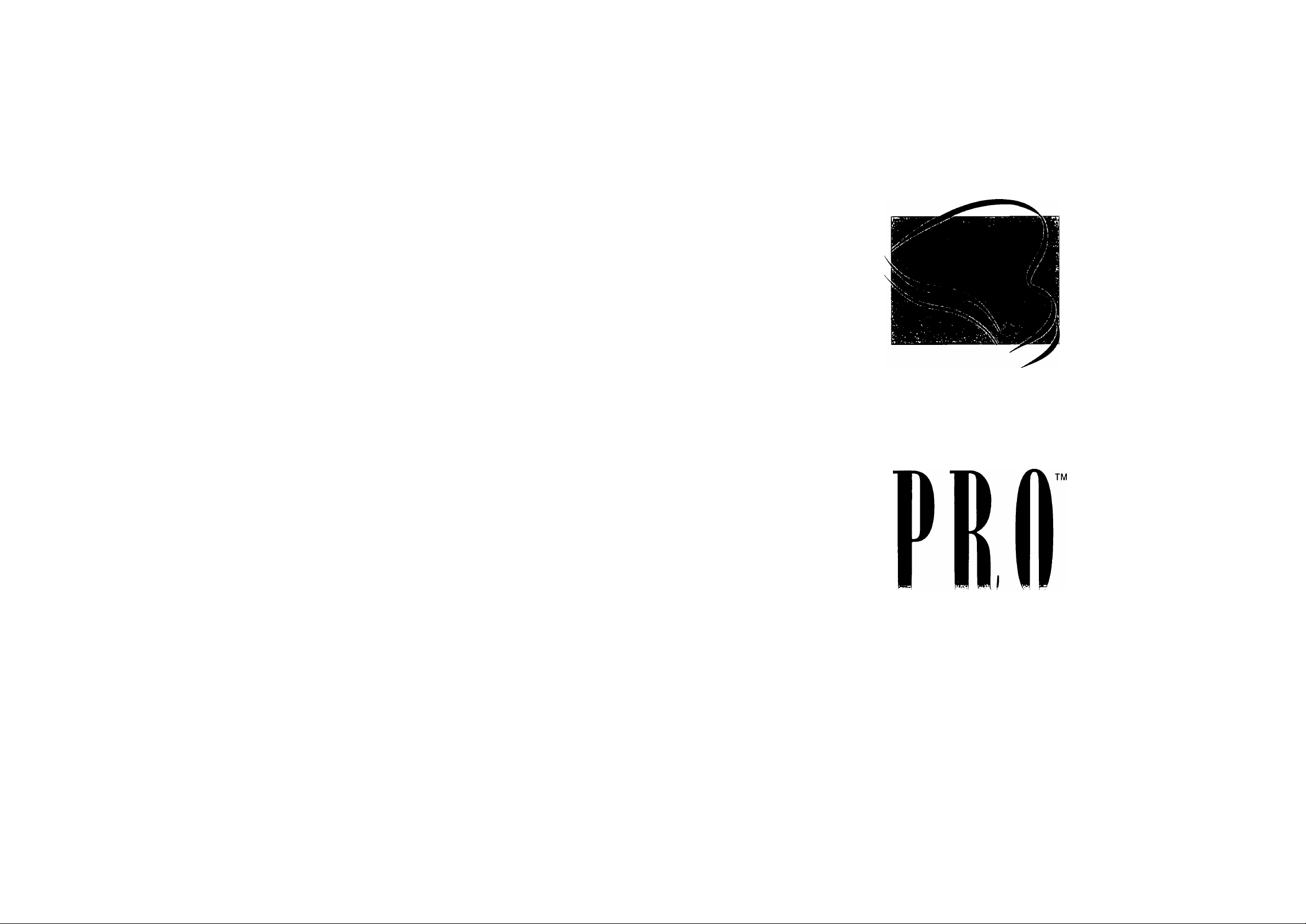
ABOUT THIS MANUAL
This Pro Manual introduces features exclusive to the Disklavier Pro Series and also describes the
differences from the standard Mark II XG Series based on the Getting Started & Playback Manual
(A) and Advanced Operation Manual (B). Be sure to read this Pro Manual first with reference to
manuals (A) and (B).
Note: Items that should be read in conjunction with relevant sections in the other two manuals are
indicated in this manual as follows:
e.g., See also (A) page 1
(A) refers to the Getting Started & Playback Mamial\ (B) refers to the Advanced Operation
Manual
PREAMBULE
Ce Manuel de la série Pro présente les caractéristiques propres à la série Disklavier Pro et il décrit
les différences existant avec la série standard Mark II XG, sur la base du Manuel d’instruction et
des fonctions de reproduction (A) et du Manuel d’approfondissement (B). Il est conseillé de
commencer par lire ce Manuel de la série Pro en se référant aux manuels (A) et (B).
SYAMAHA
TM
Remarque : Les articles devant être lus conjointement avec des parties concernées des deux autres
manuels sont indiqués comme suit dans le présent manuel :
Exemple : Voir aussi (A) page 1
(A) représente le Manuel d’instniction et des fonctions de reproduction ; (B) représente le
Manuel d’approfondissemeni.
ZUM VORLIEGENDEN HANDBUCH
Dieses Pro-Handbuch stellt die exklusiven Merkmale der Disklavier Pro-Serie vor und beschreibt
außerdem die Unterschiede zur herkömmlichen Mark II XG-Serie auf der Gmndlage des
Handbuchs “Einstieg und Wiedergabe” (A) und des Fortsetzungshandbuchs (B). Lesen Sie zuerst
dieses Pro-Handbuch unter Bezugnahme auf die beiden Handbücher (A) und (B) durch.
Hinweis: Informationen, die in Verbindung mit den relevanten Abschnitten in den beiden anderen
Handbüchern gelesen werden sollten, sind in diesem Handbuch wie folgt gekennzeichnet:
Z.B.: Siehe auch (A) Seite 1
(A) bezieht sich auf das Handbuch “Einstieg und Wiedergabe”; (B) bezieht sich auf das
FoHsetzungshandbuck
disklavlEr
senes
Pro Manual
Page 3

Table of Contents
Chapter 1
Introduction...................................................................................................1
Welcome to the Disklavier Pro^'^!......................................................................................1
Items Supplied with the Disklavier Pro...............................................................................2
Disklavier Pro Owner's Manuals............................................................................................2
Disklavier Pro Terminology......................................................................................................3
Trademarks & Copyright..........................................................................................................3
Chapter 2
Changes to the Mark II XG Series Manuals (A) & (B)
Control Unit....................................................................................................................................4
Silent Control Box........................................................................................................................4
Mains Switch and Foot Controller........................................................................................5
Power On Procedure..................................................................................................................5
Power Off Procedure..................................................................................................................6
Display..............................................................................................................................................6
Changing the Default Song Tempo.....................................................................................7
.................................
m
3
'SL
575'
3"
4
Chapter 3
Enhanced Mode and XP Mode.....................................................................8
Changing Modes..........................................................................................................................8
Filtering KBD Out Data in Enhanced Mode....................................................................10
Stripping XP Data......................................................................................................................14
Resetting Your Disklavier Pro...............................................................................................15
Chapter 4
Disklavier Pro Specifications.....................................................................16
MIDI Implementation Chart
............................................
Inside back cover
Page 4
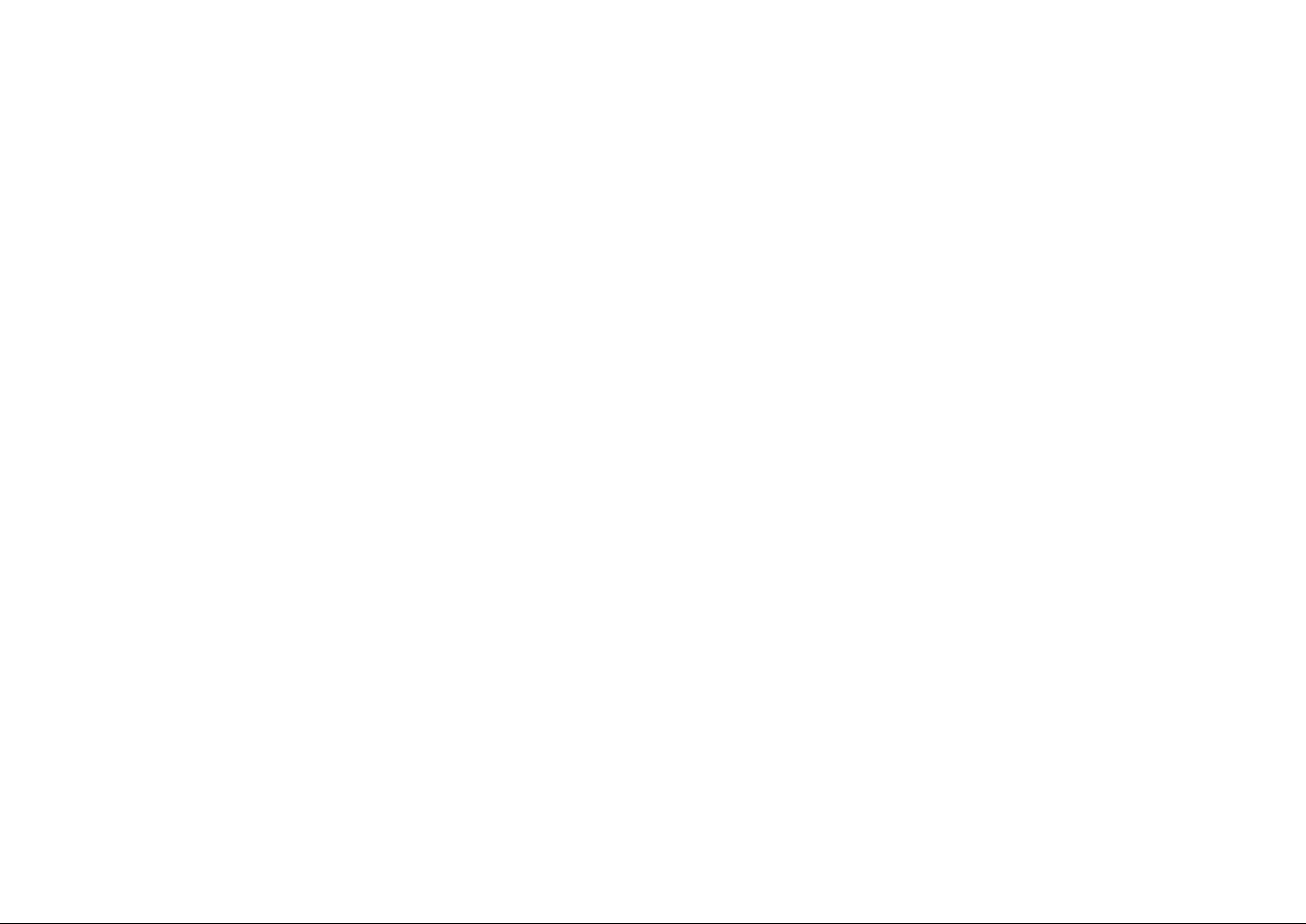
Chapter 1
Introduction
Welcome to the Disklavier Pro'”!
See also (A) page 1
Thank you for purchasing the Disklavier Pro!
The Disklavier Pro is the flagship of Yamaha’s highly acclaimed series of Disklavier pianos which
incorporates newly developed technologies that enable dynamic, high-precision recording and playback of an
unprecedented level. Combining innovative high-performance technology with the renowned Yamaha acoustic
grand piano, you can be assured of the ultimate reproduction of even the most intricate and demanding
performance.
Faithful playback using servo control technology
The heart of the Disklavier Pro’s high-performance capability lies in Yamaha’s exclusive servo control
system which uses a combination of high-power solenoids and ultra-sensitive sensors. Precision control
of this advanced system is realized by a new, exclusively developed processing unit consisting of eight
LSIs. The result is accurate playback of the widest dynamic range ever, from the faintest pianissimo to
the strongest fortissimo. Even the playback of silent notes used to add harmonics to other notes is
possible, giving the Disklavier Pro the ability to play back virtually any performance exactly the way it
is played.
'S.
m
3
IT
True-to-original recording
High-precision recording is realized by a unique dual sensing system where newly developed optical
sensors monitor every movement of the keys along with the speed of each hammer stroke. In Enhanced
mode, key sensors not only read how softly or firmly a key is pressed, but also the dampening speed of
the notes when the key is released, thus making it possible to precisely reproduce light staccatos and
smooth legatos. Even songs in which release speed is not recorded can be played back at a natural
speed. Moreover, with the Disklavier Pro’s extended MIDI data fomiat (XP mode), optical sensors
monitor key movement and assign MIDI control parameters to the data, enabling the Disklavier Pro to
record and play back even the finest differences in keyboard touch from delicate half key strokes to
deep, fully-pressed strokes.
The Disklavier Pro’s impressive recording and playback capability ensures perfect capture of all the
subleties of a pianist’s performance.
HIgh-precIslon pedal drive
The pedals are also controlled using optical sensors and digital servo technology with a special
dedicated 32-bit processor, enabling fine processing of even the smallest pedal movement.
Built-In calibration system
To maintain optimum playback and recording conditions, the Disklavier Pro has a versatile calibration
system which fully supports servo technology to calibrate the solenoids and sensors from every
checkpoint. This ensures standardization of recorded data and compensates for any unevenness
throughout the 88 keys to guarantee ultimate performance every time.
Welcome to the Disklavier Pro^'^l
Page 5

Grand Silent System
Yamaha’s unique Grand Silent System lets you enjoy the rich sound of a grand piano in total privacy
using headphones. A touch of the Silent button disables the hammers from striking the strings,
completely silencing the Disklavier Pro. By using an amazing 30 Mbytes of memory, Yamaha
painstakingly reproduced every dynamic aspect of a grand piano for use in the Grand Silent System’s
digital tone generator. Yamaha’s own special action mechanism and dual sensors accurately respond to
the player’s touch for a remarkably realistic digital reproduction. The Silent System also offers the perfect
solution to multi-track recording, allowing you to record orchestral tracks from the Disklavier Pro
keyboard, via the internal instmmental tone generator, without hearing the sound of the piano.
Items Supplied with the Disklavier Pro
___________________
See also (A) page 2
Advanced Operation Manual (B)
This manual explains how to record your own songs, and use the various disk and song file
utilities such as song copy and delete. It also shows how the Disklavier can be used in a
MIDI system with a MIDI tone generator or MIDI sequencer, or connected to a computer.
Chapters on troubleshooting and a glossary of Disklavier terminology are also provided. At
the very end of the manual, you will find a supplement on MIDI Data Format information
in English. (This supplement is provided common to all three language sections.)
Silent Operation Manual
This manual describes the Silent operation which is common to any Disklavier piano with a built-in
Silent system, including functions such as adjusting the volume, applying reverb to the digital piano
sound, and cancelling the key action in Silent mode.
РП
3
tn'
zr
Check that the following items are supplied with your Disklavier Pro.
1
2
1
1
1
1
1
1
1
Remote Control
Batteries for the Remote Control
Disklavier Pro Sample Disk (PianoSoft)
Blank Floppy Disk
HPE-170 Stereo Headphones
Audio Cable (stereo RCA to stereo 1/4” plug)
Control Unit Suspension Bracket
Disklavier Pro Manual
Disklavier Mark II XG Series Getting Started & Playback
Manual
1
1
Disklavier Mark II XG Series Advanced Operation Manual
Disklavier Silent Operation Manual
Disklavier Pro Owner's Manuals
The Disklavier Pro is supplied with four owner’s manuals:
Disklavier Pro Manual
This manual introduces features exclusive to the Disklavier Pro Series. It also describes the differences
from the standard Mark II XG Series, so be sure to read this manual before reading the Disklavier
Mark II XG Series manuals (A) and (B).
Disklavier Mark II XG Series manuals (A) & (B)
These manuals, originally prepared for the Disklavier Mark II XG Series, are also used for the Pro
Series as the Control Unit and its operations are basically the same. However, when reading manuals
(A) and (B) as a Pro user, be sure to refer to the Pro Manual to operate your Disklavier Pro piano
properly.
Getting Started & Playback Manual (A)
This manual introduces features and functions of standard Disklavier models, mainly how
to play back songs. Playback capability include basic functions such as song select, volume
adjustment, and tempo change, along with other features such as repeat playback, playback
using the metronome and pedals, and advanced Ensemble song playback.
See also (A) page 2
Note: Items that should be read in conjunction with relevant sections in the other two manuals
are indicated in this manual as follows:
e.g., See also (A) page 1.
(A) refers to the Getting Started & Playback Mamtal; (B) refers to the Advanced Operation
Manual.
Disklavier Pro Terminology
See also (A) pages 3 & 4
Enhanced mode
The Disklavier Pro is in Enhanced mode by default. In addition to standard note and pedal data, it
records and plays back such detailed aspects of a piano performance as “silent notes” and key release
speed.
Songs recorded in this mode are compatible with most MIDI instruments.
Silent note
A note that is silently held down for the purpose of adding harmonics to other notes.
XP data
XP data is the group of MIDI messages (extended data) added to the standard MIDI Disklavier
performance data. It contains information regarding all the subtle nuances of a pianist’s performance,
including key speed, depth, and touch, as well as additional information for enhancing data processing.
Yamaha XP takes advantage of general-purpose controller numbers in the existing MIDI format to record
this extended data, while retaining full MIDI compatibility.
XP song
An XP song is one which contains XP data and XP-On exclusive messages for enabling XP mode and
activating XP data within the Disklavier Pro.
An XP song is played back in XP mode, which is uniquely supported by the Disklavier Pro. However, it
is compatible with standard Disklavier models and general MIDI instruments as well, since it is essentially
composed of MIDI data. However, XP songs have twice as much data as standard MIDI songs.
XP mode
Disklavier Pro’s high-precision recording and playback capabilities can be fully enjoyed in Enhanced
mode (default), but it can be switched to XP mode for higher precision recording.
Trademarks & Copyright
See also (A) page 3
Disklavier Pro is a trademark of Yamaha Corporation.
Chapter 1: Introduction
Disklavier Pro Terminology 3
Page 6

Chapter 2
Changes to the Mark II XG Series
Mains Switch & Foot Controller
Changes to (A) page 10
Manuals (A) & (B)
The Disklavier Pro utilizes the same Control Unit as the Mark II XG Series, so operational procedures are
essentially the same, except for a few features described in this section. Please keep these differences in mind
when reading manuals (A) and (B).
Control Unit
The functions of the buttons and parts of the Control Unit and remote control are essentially the same as the
standard Mark II XG Series (excluding the OUTPUT R, L/MONO connectors on the rear panel of the
Control Unit). See also the Silent Operation Manual for more details.
Front Panel
'—
; YAMAHA
ri:
STANDBY-ON
□
________________________________________________
Changes to (A) Chapter 2 "Names of Parts and Their Functions'
dtsKlgvter
PLAY/PAUSE STOP RECORD SONG SELECT/RV. FWD VOLUME -10 -8 -6 -4 -2 0
s.
ya
J!
►/I
____
,
_ I
II I II
TEMPO
0 part select O TRANSPOSE
1 L R II BALANCE
---------------
11 O OOOOOOOOOOO
The MAINS switch and Foot Controller connector are located as shown in the following illustration.
Their functions are the same as those of the standard Disklavier.
Mounted on
underside of piano
Power On Procedure
Changes to (A) page 13
Set the MAINS switch to ON.
m
3
(0*
Rear Panel
on the Silent Control Box, as shown below.
Silent Control Box__________________________________________
Addition to (A) Chapter 2 " Names of Parts and Their Functions'
The Disklavier Pro is equipped with a Silent Control Box shown below. See the Silent Operation Manual for a
functional description of each control.
Press the [STANDBY - ON] button on the front panel of the Control Unit.
The following message appears in the display.
:1::|::-|:H::|-
DISKLRUIER Pr
Turn your sound system on if you will be playing back Ensemble songs.
0 :|::+::-|-::|-:
Chapter 2: Changes to the Mark II XG Series Manuals (A) & (B)
Your Disklavier Pro is now ready for use.
Mains Switch & Foot Controller
Page 7

Power Off Procedure
Changing the Default Song Tempo
□
Display
Changes to (A) page 13
If you were using a sound system, turn it off.
Disengage the Silent mode if it had been engaged. (See "Engaging the
Silent Mode" on page 9 of the Silent Operation Manual.)
Press the [STANDBY - ON] button on the Control Unit.
Set the MAINS switch to OFF.
Operating the Disklavier Pro’s MAINS switch is effectively the same as disconnecting the
power cable from an AC wall outlet. If the Disklavier Pro is used regularly, you only need
to use the [STANDBY - ON] button on the Control Unit. If the Disklavier Pro is not going
to be used for a long period, set the MAINS switch to OFF.
When the Disklavier Pro is powered off, wait at least 5 seconds before powering on again.
When changing a song’s default tempo, tempo ranges are as follows.
Range
Measures and beats
SMF
30 - 400
E-SEQ 30 - 280 117
Minutes and seconds
SMF
E-SEQ
-0.75% - +242% +000%
-0.75% - +140% +000%
Addition to (B) page 11
Default
117
m
3
w5*
3*
Changes to (A) Chapter 6 "Song Number Indicator and Display'
In the song title display, brackets around the time display portion indicate that the Disklavier is in XP mode.
Brackets indicating XP Mode
I
Pic dfiO
_____
F'a[-"itast i c 10Fl Î! fit3]"i"
i
S0 :=
On/off pedal and continuous pedal indications represented by angle brackets and parentheses, respectively, are
not displayed for XP songs.
Angle brackets indicating
on/off pedal data
1~‘ i an
Piano F
j Fantast i < 00 !! 00
ES XG
Parentheses indicating
continuous pedal data (half pedal)
Hintast-ic Œ0« 00 V
ES XG
Chapter 2: Changes to the Mark IIXG Series Manuals (A) <& (B)
Changing the Default Song Tempo
Page 8

Chapter 3
Enhanced Mode and XP Mode
In Enhanced mode, all aspects of a piano peformance, such as key release speed and silent notes that are
necessary for high-fidelity playback and recording, are predicted from MIDI messages and reproduced by the
Disklavier Pro, thereby enhancing musicality of even songs that were recorded with Disklavier pianos other
than the Disklavier Pro.
Disklavier Pro’s high-precision recording and playback capabilities can be fully enjoyed in Enhanced mode.
XP mode, however, supports additional information including even the subtlest keyboard touch and enhanced
data processing, for increased precision. And, as XP songs are essentially composed of MIDI messages, they
are compatible with conventional Disklavier models. They can be played back on all Disklavier models
without any problem.
Note: The additional information supported in XP mode will naturally cause XP song data to be
larger than songs recorded in Enhanced mode.
Press the [FUNC.] button.
FUNC.
The following display appears.
ih-Disk
Press the ] button until the following display appears.
^
Use the [i^ ] to position the cursor at the XP Mode option, then press the [ENTER] button.
Setup
-i.-, ent::'
■i" ii'"rr-ack
:T:]kh‘ Mci'd'“
3
in*
zr
Keyboard Touch Data
The Disklavier Pro records keyboard touch data to control silent notes and the decay of sound in Silent
mode. Technically, the Disklavier Pro sends and receives keyboard touch data in the form of polyphonic
aftertouch data. Key position and other such information are sent and received as independent
polyphonic aftertouch data, instead of as continuous output data based on key pressure applied after the
keys are played.
Note: Polyphonic aftertouch is not recorded when recording E-SEQ songs in Enhanced mode.
Note: Silent notes cannot be reproduced with digital tone generators.
Changing Modes
The Disklavier Pro is in Enhanced mode by default, allowing you to handle song data in standard MIDI
format for compatibility with other MIDI instruments. You can also switch it to XP mode to enable the
Disklavier Pro to record XP songs.
As XP data supplements standard MIDI data, when XP songs are edited. Note On/Off information and timerelated factors of XP data may be slightly altered in a way that deprives the song of its extended XP data. If
you plan to later edit song data, you should record them in Enhanced mode. Highly accurate recording can be
performed even in Enhanced mode.
When playing back songs, XP mode is automatically set to on or off according to the “XP System On” and
“XP Ch Set” messages that had been input when the song was recorded.
The following display appears.
H:RecorM;;;!:n::ENHH!C;ED
The continuing display shows the following.
•i-l'KBD Out^dENHHNCED
H4::ecei'v'e===!"!UT0
Record
Option
ENHANCED
(default)
XP
Song is not recorded in XP format, but with normal note, key-off
velocity and pedal data.
Song is recorded in XP format. (Includes extended velocity data.)
KBD Out
Option
ENHANCED
(default)
XP
Normal note and pedal data only are sent to the MIDI channel,
and not the XP data.
The entire XP data is sent to the MIDI channel.
Receive
Option
AUTO (default)
XP
ENHANCED
If incoming data contains “XP System On” and “XP Ch Set”
messages, the Disklavier Pro automatically receives XP data; if
not, the Disklavier Pro does not receive XP data.
XP data is always received.
XP data is not received, but only normal note and pedal data.
Description
Description
Description
8
Chapter 3: Enhanced Mode and XP Mode
Changing Modes
Page 9

Press the [ENTER] button.
ENTER
Filtering KBD Out Data in Enhanced Mode
When sending data for the piano part you play on the Disklavier Pro keyboard in Enhanced mode to an
external MIDI instrument, the data contains keyboard touch data and continuous pedal data as well. These
data can be filtered so that only basic MIDI messages are output.
Connect the Disklavier Pro's MIDI OUT to the external MIDI instrument's MIDI IN connector using a MIDI cable.
Set KBD Out to Enhanced mode as described in "Changing Modes" on
I page 8.
Press the [FUNC.] button.
FUNC.
Use the [i^ ] cursor button to position the
cursor next to the MIDI Out
option, then press the [ENTER] button.
ENTER
The following display appears.
1-11 ID I Liut-KBD Out.
See “Summary of the MIDI Out Parameter in a MIDI Setup” on page 78 and 79 of the
Advanced Operation Manual for details on the MIDI Out parameter.
Press the [^ ] cursor button.
J!
____
^
A display similar to the following appears.
;:hP-0i
F##
LIq J
To set a split point, press the [^ ] cursor button until the following display
appears. Then, with the in cursor next to the Split parameter, use the
Dial, keyboard or the [-/NO] and [+/YES] buttons to select a key.
..tl.
'S.
m
3
V?'
3*
The FUNC. indicator lights and the Function menu display appears.
Use the [i^ ] cursor button to position the !i^ cursor next to the MIDI
Setup option, then press the [ENTER] button.
^ ^ ENTER
The following display appears.
I'F-’iano +M.T.DI Uut
•+=h!0rMot.e +’Loca 1
10 Chapter 3: Enhanced Mode and XP Mode
-•i- II'-Sf- 1 i t- CC4 ]
i r-sins l__- 00 R- 00
A keyboard split point can be set from A-1 to C-7.
Filtering KBD Out Data in Enhanced Mode 11
Page 10

If you want to transpose the MIDI output, press the [i^ ] cursor button to
position the in cursor next to the Trans parameter, then use the Dial or
the [-/NO] and [+/YES] buttons to set a value.
-10 -8 -6 -4 -2
O O O O O O O O O O-'
-/NO +A'ES
Press the [^i ] cursor button to position the ii> cursor next to the Out Ch
parameter, then use the Dial or the [-/NO] and [+/YES] buttons to set a
value.
-10 -8 -6 -4 -2 9
OOOOOOOOO o-a'-
-/N0 +/YES
-r->spiit.[;c4 ]
Tr-Hiins Lli" 00 R
- I¿ifi
The MIDI output can be transposed from -60 to +60 in one semitone steps.
Seperate transposition values can be set for the left- and right-hand parts.
Press the [^ ] cursor button.
4i »
The following display appears.
1 ouc-f’!
Ped:al:=ni:::i;:iHT
Use the Dial or the [-/NO] and [+/YES] buttons to set the options.
-10 -8 -6 -4 -2 9
ooooooooo
-VNO -t-ZYES
The “Out Ch” option is used to select the MIDI channel/s on which the Disklavier will
transmit MIDI data.
It can be set to OFF, MIDI channels 1 to 16 or HP.
Channel
OFF
1 to 16
No data is sent to the MIDI instrument.
The Disklavier keyboard data and pedal data is sent on the selected
Description
channel.
HP
Keyboard data and on/off pedal data will be sent on channel 1, and
continuous pedal data (half pedal) will be sent on channel 3. In this case the
pedal data will be continuously variable (half pedal).
To select a voice for the MIDI output, press the [^ ] cursor button to
position the !i> cursor next to the Prg parameter, then use the Dial or the
[-/NO] and [+/YES] buttons to select a voice.
^ ^ -10 -8 -6 -4 -2 9
1 1 1
ooooooooo O-^c
-/NO +/YES
1 1 1
m
3
'S.
55’
□r
Parameter
Key Touch
Option Description
ON (default)
OFF
CONT (default)
Sends silent notes, diminishing sounds in Silent
mode
Doesn’t send key touch data.
Sends continuout pedal data.
Pedal
SWITCH Sends ON/OFF pedal data.
Press the [◄i ] cursor button until the following display appears.
+0UÍ C:!-i-01 02 (L
Prg:==###.tt
## Unl:=:
:• h!
№##!■###
If you did not set a split point, the subsequent displays will be similar to the following.
i;-i ii .it. i:h“01
Pr-g::.:###
Uol If ## it
“I-
-•i-Out- Ch ==01.02 '(L.p;:- -iPr-glf-##
#:.### Uol :=::###,###
If you had set a split point, you can set different voices for the left- and right-hand parts.
A setting of “###” means no voice selection.
To set the volume of the MIDI output, press the [i^ ] cursor button to
position the ii^ cursor next to the Vol parameter, then use the Dial or the
[-/NO] and [+/YES] buttons to set the volume.
-10 -8 -6 -4 -2
OOOOOOOOO o-
-/NO +/YES
=01.02 (.LvR‘>
P|.-.g:=:##:
t.### Uol If###.###
If you had set a split point, you can set different volume levels for the left- and right-hand
piano parts.
A setting of “###” will not change the volume.
12 Chapter 3: Enhanced Mode and XP Mode
Filtering KBD Out Data in Enhanced Mode 13
Page 11

Press the [FUNC.] button or the [STOP] button to exit the MIDI setup.
■
stripping XP Data
You can strip a song of its XP data and leave only the standard data of notes and pedals when, for example,
you want to reduce MIDI data size or when you want to revert the song to standard MIDI format for general
purpose.
Press the [FUNC] button.
FUNC.
Use the Dial or the [-/NO] and [+/YES] buttons to select the song whose XP data you want to strip.
-10 -8 -6 -4 -2 Q
ooooooooo
Press the [ENTER] button.
ENTER
-/NO +ZYES
A display similar to the following appears.
^£.
m
3
w5'
zr
The FUNC. indicator lights and the Functions menu display appettrs.
|i-D:i.sF
M41--T1.irie < -'i- n :■ EITT >
With the ii' cursor at the Disk option, press the [ENTER] button.
ENTER
M41IDI Setup
the Disk menu display appears.
•=bi";in9De .1 i
=+=Si:"H'"!'"iCi:;iFy -Scji-TiniSor-’i
Press the [i^ ] button until the following display appears.
^^
.F»'
"•F
'i-1'StrÌF- XF-
With the iir cursor at the Strip XP option, press the [ENTER] button.
ENTER
[Strip XP]
il- 01 PIANO001
Press the [+/YES] button to strip XP data.
-/NO +/YES
„FIL
If you do not want to strip XP data, press the [-/NO] button.
When Strip XP is completed, the following display appears. Press any
button to return to the normal display.
COMPLETE
pf::ess anv button
XP data is also lost in the following instances:
• When you convert a disk to Piano 1 type disk. See “Converting Disk Type” on (B) page 64.
• When you move a piano part to an ensemble track or vice versa. See (B) Chapter 5, “Editing
Tracks”.
Resetting Your Disklavier Pro
SL.IRE:'?
The following display appears.
FSir i.p XF
!i" 01 PIAI- •10001.. F IL. (ENT;:-
14 Chapter 3: Enhanced Mode and XP Mode
( -- -i -
See also (B) Chapter 10 "Resetting Your Disklavier'
When you reset your Disklavier Pro, XP mode settings also return to their initial factory settings as shown
below.
Parameter
Default setting
XP Mode
Record
KBD Out
ENHANCED
ENHANCED
Receive AUTO
Resetting Your Disklavier Pro 15
ENHANCED, XP
ENHANCED, XP
ENHANCED, XP, AUTO
Options
Page 12

Chapter 4
Disklavier Pro Specifications
Sensor
System
Drive System Keys
Record/
Playback
Mode
File Format
Data Storage
Main Control
Unit
Connectors
Ensemble
Tone
Keys
Hammers
Pedals
Pedals
Enhanced, XP
E-SEQ, SMF (format 0, I)
3.5” 2HD/2DD floppy disks
Internal Memory Disk (I MB)
Detachable, w/suspension bracket
2-line LCD control/display panel
LED song # and function
indicators
316x60x209 mm, 2.0 kg
(12i/2” X 2i/2” X 8 1 /4 ”, 4.4 lbs)
MIDI In, MIDI Out
To Host, w/selector (MIDI, PC 1,
PC2, Mac)
AUX In, AUX Out
Headphones x 2
Advanced Wave Memory 2
(AWM2)
32-note polyphonic
16-part multi-timbral
XG/GM modes
676 normal voices (128 selectable),
21 drum kits (9 selectable)
Tunable ±50 cents in 1-cent steps
(in unison with digital piano tone)
Continuous-position
optical sensors
(key speed, depth and
release speed sensing)
16-note polyphonic
High-precision optical
speed sensors w/dual
position (novm<i\/Silent)
shutter
High-precision digital
optical position sensors
Servo drive system
w/dedicated Yamaha
LSI and high-power
servo solenoids
16-note polyphonic
Servo-controlled
solenoids w/dedicated
CPU
Grand Silent
System
Power Source Local AC current
Supplied
Accessories
Optional
Accessories
Playback
Functions
Playback
Controls
Recording
Functions
Silent
Controls
Metronome Visual and/or audible (w/volume
Utility
Functions
Activa
tion
Piano
Tone
Wireless remote control
PianoSoft^"^ sample disk
Blank floppy disk
Owner’s manuals
Control unit suspension bracket
HPE-170 headphones
FC-4, FC-5 foot switches
FC-7 foot controller
L/R part select
Song select (Rev/Fwd, song by
song; numerical selection)
Music search (Rev/Fwd, w/ or w/o
sound; direct by time or measure)
Repeat (disk, song, segment,
random)
Auto start, space playback
Volume (0 ~ -10)
Tempo (-50% ~ +20 %)
Transposition (±24 semitones)
Piano/ensemble master balance
Keyboard, pedal action cancel
Pedal count-in
16 tracks
L/R (split or full keyboard)
Quantize, re-record
Track edit (mix, move, copy,
delete, transpose)
Silent on/off button w/pilot lamp
Piano tone volume
Reverb (3 modes, depth control)
control)
30 ~ 400 bpm, 1/4 ~ 9/4 time
Song copy, sort, delete, XP strip,
type convert (SMF, ESEQ), time
format convert
Disk format, copy, type convert,
title entry
Motor-driven hammer
shank stopper
Digital stereo sampling
(CFIIIS concert grand)
30MB wave memory
32-note stereo
polyphonic
Sustain pedal resonance
effects
16 Chapter 4: Disklavier Pro Specifications
Specifications are subject to change without notice.
Page 13

YAMAHA [Disklavier]
Model: Pro
MIDI IMPLEMENTATION CHART
Date : Ol-Jun-1998
Version : I.Ol
Function...
Basic Default
1-16
Channel Changed 1-16
Default
Mode Messages
Altered
Note
Number: True voice
Velocity Note ON
Note OFF
After Key’s
Touch Ch’s
Pitch Bend
0, 1.5, 10, 32
7, 11
3
X
****************
0-127
****************
0
0
0
X
X
0
0
6,38 X
64
0
65 X
Control 66
67
Change 71-74,84
91,93,94
96-101
120
121 X
16, 81
Prog
Change : True #
0
0 0
X
X
X
0 0
0 0
0
****************
Transmitted
Recognized
1-16
1-16
3
3, 4 (m=l) *2, *3
X
0-127
0-127
9nH, v=l-127 0 v=l-127
8nH, v=0-127 0
*5
0
0
0 0-24 semi *1, *2
0 *1, *2
0 *]
0
0
>C4
0-127
0
0 *2
0
0
0 *1, *2
0
0 0-127
Remarks
Memorized
*1, *5 Silent note 127, 0
*1, *2
*2 Data Entry
Holdl (Sustain)
Portament
*2
Sostenuto
Soft (Shift) Pedal
*2
Effect Depth
*2
All Sound Off
Reset All Cntrls
*2
XP Control
*1
*2
System Exclusive
: Song Pos
Common : Song Sel
: Tune
System : Clock
Real Time : Commands
Aux : Local ON/OFF
: All Notes OFF
Mes- : Active Sense
sages : Reset
Notes *1 = Received (transmitted) if switch is on.
*2 = Only “ESBL Part” can recognize.
*3 = m is always treated as “1” regardless of its value.
*4 = Transmit if this model has a Sostenuto Pedal.
Mode 1 : OMNI ON. POLY
Mode 3 : OMNI OFF. POLY
0
0
0
X X
0
0 *1 0
X
0 (123)
0
X
Mode 2 : OMNI ON. MONO
Mode 4 : OMNI OFF. MONO
*1
*1
0
0
0
*\
X
*1
0
0 (123-127)
0
X
*5 = This function enables the Disklavier Pro to transmit
and receive the position of the keys including “Silent notes’
as independent additional information, instead of
continuously transmitting “key aftertouch” data based on
key pressure applied after the keys are played.
O : Yes
X : No
Page 14

YAMAHA CORPORATION
P.O.Box 3, Hamamatsu, 430-8651 Japan
Copyright © 1997 by Yamaha Corporation
XU754B0 I 10Z8920 C Printed in Japan
