Yamaha CVP-79A, CVP-59S, CVP-69, CVP-69A User Manual

IMPORTANT
Check Your Power Supply
Make sure that your local AC mains
voltage matches the voltage specified on the name plate on the bottom
panel. In some areas a voltage selector may be provided on the bottom
panel of the main keyboard unit near
the power cord. Make sure that the
voltage selector is set for the voltage
in your area. The voltage selector is
set at 240V when the unit is initially
shipped. To change the setting use a
“minus” screwdriver to rotate the selector dial so that the correct voltage
appears next to the pointer on the
panel.
WICHTIG
Netzspannung überprüfen
Vergewissern Sie sich vor dem Anschließen an das Stromnetz, daß die
örtliche Netzspannung den Betriebsspannungswerten auf dem Typenschild
an der Unterseite des Instruments entspricht. In bestimmten Verkaufsgebieten ist das Instrument mit einem
Spannungswähler an der Unterseite
neben der Netzkabeldurchführung ausgestattet. Falls vorhanden, muß der
Spannungswähler auf die örtliche Netzspannung eingestellt werden. Der
Spannungswähler wurde werkseitig auf
240 V voreingestellt. Zum Verstellen
drehen Sie den Spannungsregler mit
einem Schlitzschraubendreher, bis der
Zeiger auf den korrekten Spannungswert weist
IMPORTANT
Vérifiez la source d’alimentation
Vérifiez que la tension spécifiée sur
le panneau arrière correspond à la
tension du secteur. Dans certaines
régions, l’instrument peut être équipé
d’un sélecteur de tension situé sur
le panneau inférieur du clavier à
proximité du cordon d’alimentation.
Vérifiez que ce sélecteur est bien
réglé en fonction de la tension secteur de votre région. Le sélecteur de
tension est réglé sur 240 V au départ d’usine. Pour modifier ce réglage, utilisez un tournevis à lame
plate pour tourner le sélecteur afin
de mettre l’indication correspondant
à la tension de votre région vis à vis
du repère triangulaire situé sur le
panneau.
IMPORTANTE
Compruebe la alimentación de su área
Asegúrese de que tensión de alimentación de CA de su área corresponde con la tensión especificada en la
placa de características del panel
inferior de la unidad del teclado principal, cerca del cable de alimentación. Asegúrese de que el selector
de tensión esté ajustado a la tensión
de su área. El selector de tensión
se ajusta a 240V cuando la unidad
sale de fábrica. Para cambiar el ajuste, emplee un destornillador de cabeza “recta” para girar el selector de
modo que aparezca la tensión correcta al lado del indicador del panel.

SPECIAL MESSAGE SECTION
PRODUCT SAFETY MARKINGS: Yamaha electronic
products may have either labels similar to the graphics
shown below or molded/stamped facsimiles of these
graphics on the enclosure. The explanation of these graphics appears on this page. Please observe all cautions indicated on this page and those indicated in the safety instruction section.
CAUTION
RISK OF ELECTRIC SHOCK
DO NOT OPEN
CAUTION: TO REDUCE THE RISK OF ELECTRIC SHOCK.
DO NOT REMOVE COVER (OR BACK).
NO USER-SERVICEABLE PARTS INSIDE.
REFER SERVICING TO QUALIFIED SERVICE PERSONNEL.
See bottom of Keyboard enclosure for graphic symbol markings
The exclamation point with the equilateral triangle is intended to alert the user
to the presence of important operating
and maintenance (servicing) instructions in the literature accompanying the
product.
The lightning flash with arrowhead
symbol within the equilateral triangle is
intended to alert the user to the presence of uninsulated “dangerous voltage” within the product’s enclosure that
may be of sufficient magnitude to constitute a risk of electrical shock.
IMPORTANT NOTICE: All Yamaha electronic products
are tested and approved by an independent safety testing
laboratory in order that you may be sure that when it is
properly installed and used in its normal and customary
manner, all foreseeable risks have been eliminated. DO
NOT modify this unit or commission others to do so unless specifically authorized by Yamaha. Product performance and/or safety standards may be diminished. Claims
filed under the expressed warranty may be denied if the
unit is/has been modified. Implied warranties may also be
affected.
Battery Notice: This product MAY contain a small nonrechargeable battery which (if applicable) is soldered in
place. The average life span of this type of battery is approximately five years. When replacement becomes necessary, contact a qualified service representative to perform
the replacement.
Warning: Do not attempt to recharge, disassemble, or
incinerate this type of battery. Keep all batteries away
from children. Dispose of used batteries promptly and as
regulated by applicable laws. Note: In some areas, the
servicer is required by law to return the defective parts.
However, you do have the option of having the servicer
dispose of these parts for you.
Disposal Notice: Should this product become damaged
beyond repair, or for some reason its useful life is considered to be at an end, please observe all local, state, and
federal regulations that relate to the disposal of products
that contain lead, batteries, plastics, etc.
NOTICE: Service charges incurred due to lack of knowledge relating to how a function or effect works (when the
unit is operating as designed) are not covered by the
manufacturer’s warranty, and are therefore the owners
responsibility. Please study this manual carefully and consult your dealer before requesting service.
NAME PLATE LOCATION: The graphic below indicates the location of the name plate. The model number,
serial number, power requirements, etc., are located on
this plate. You should record the model number, serial
number, and the date of purchase in the spaces provided
below and retain this manual as a permanent record of
your purchase.
CVP-69/69A
CVP-79A
SPECIFICATIONS SUBJECT TO CHANGE: The
information contained in this manual is believed to be
correct at the time of printing. However, Yamaha reserves
the right to change or modify any of the specifications
without notice or obligation to update existing units.
ENVIRONMENTAL ISSUES: Yamaha strives to produce products that are both user safe and environmentally
friendly. We sincerely believe that our products and the
production methods used to produce them, meet these
goals. In keeping with both the letter and the spirit of the
law, we want you to be aware of the following:
92-469-
➀
CVP-59S
Model _____________________________________
Serial No.__________________________________
Purchase Date _____________________________

Introduction
○○○○○○○○○○○○○○○○○○○○○○○○○○○○○○○○○○○○○○○○○○○○○○○○
Thank you for choosing a Yamaha Clavinova. Your Clavinova is a fine musical instrument
that employs advanced Yamaha music technology. With the proper care, your Clavinova will
give you many years of musical pleasure.
● Large LCD (Liquid Crystal Display) panel and a consistent control interface make
operation easy and efficient.
● AWM (Advanced Wave Memory) tone generator system offers an extensive range
of rich, realistic voices.
● A maximum of 32-note polyphony (64-note polyphony on the CVP-79A) permits use
of sophisticated playing techniques.
● Piano-like touch response provides extensive expressive control and outstanding
playability.
● Dual and split play modes allow 2 voices to be pla y ed simultaneously or individually
with the left and right hands.
● 100 exciting accompaniment styles can be used to provide rhythm-only accompaniment or fully-orchestrated rhythm, bass, and chord accompaniment. Optional
Style File disks provide additional accompaniment styles.
● Custom Style lets you create original accompaniment patterns that can be recalled
and played in the same way as the presets.
● Full-keyboard ABC (Auto Bass Chord) provides accompaniment as y ou pla y across
the entire keyboard.
● 16 Harmony variations make it simple to produce rich, complex harmonies.
● One-touch Setting Feature automatically sets the ideal voices and other param-
eters for the selected accompaniment style.
● 16-track built-in sequencer records and plays back your keyboard performances.
● Digital reverb and effects add extra ambiance and depth to your sound.
● Registration Memory memorizes 25 (15 in the case of the CVP-59S) complete
control-panel setups that you can recall whenever needed.
● Internal 3.5" floppy disk drive provides extended Song Record capacity and Disk
Orchestra Collection disk playback capability.
Disk Orchestra Collection playback capability lets y ou practice complete songs with
full accompaniment — while keyboard guide lamps help beginners find the right
keys.
● MIDI compatibility, GM voices, and a range of MIDI functions make the Clavinova
useful in a range of advanced MIDI music systems.
In order to make the most of your Clavinova’s performance potential and features, we urge
you to read this Owner’s Manual thoroughly, and keep it in a safe place for later reference.
The LCD displays as illustrated in this manual are for instructional purposes only, and may appear somewhat different from yours.

Contents
○○○○○○○○○○○○○○○○○○○○○○○○○○○○○○○○○○○○○○○○○○○○○○○○○○○
Taking Care of Your Clavinova ............... 2
Preparation 3
The Music Stand ....................................3
The Key Cover (CVP-79A/69/69A) ........3
The Power Switch ..................................3
Headphones ........................................... 3
The Panel Controls 4
The Volume Controls 6
Master Volume ....................................... 6
ABC/Song Volume ................................. 6
Other Volume Controls........................... 7
Expression Control (CVP-79A only) ....... 7
General Operation: The Display &
Related Controls 8
The Display & LCD Buttons ...................8
The [DISPLAY HOLD] Button ................9
The PAGE [<] and [>] Buttons ........... 10
The [MIXER] Button ............................. 10
The [EXIT] Button................................. 10
The [CONTRAST] Button..................... 11
The Help Function ................................ 11
Memory Backup ................................... 12
Demonstration Playback 13
Voice Selection 15
Keyboard Percussion ............................ 16
The Keyboard & Polyphony.............. 16
Dual Mode 17
Engaging the Dual Mode &
Selecting the 2nd Voice .......................17
Dual-mode Voice Balance.................... 18
Detune Depth ....................................... 18
Split Mode 19
Engaging the Split Mode ...................... 19
Changing the Split Voices .................... 19
Split-mode Voice Balance .................... 20
Changing the Split Point....................... 21
Digital Reverb 22
Selecting a Reverb Type ...................... 22
Total Depth Control .............................. 23
Individual Part Depth Control ............... 23
Voice Effects 24
Selecting a Voice Effect ....................... 24
Effect Depth Control ............................. 25
One-touch Preset Recall ...................... 25
The Pedals 26
Right Pedal (Damper Pedal) ................ 26
Center Pedal (Sostenuto Pedal —
CVP-79A/69/69A only) ......................... 26
Left Pedal (Multi-function) .................... 27
Accompaniment 28
Style Selection .....................................28
Tempo Control .....................................29
Starting the Accompaniment ................ 30
Fill-ins ................................................... 32
Left-pedal Break................................... 32
Stopping the Accompaniment .............. 32
Metronome ........................................... 33
Auto Bass Chord (ABC) 34
Single-Finger, Fingered Chord, and
Full Keyboard Accompaniment ............ 34
Overall Accompaniment Volume
Control.................................................. 37
Individual Part Volume Control............. 38
Small ABC ............................................ 39
Changing the ABC Split Point .............. 39
Chord Assist......................................... 40
Harmony............................................... 41
One Touch Setting ............................... 44
Custom Style 45
Other Custom Style Functions ............. 50
Playing Back Your Custom Styles........ 52
Custom Style Alert & Error Displays ....53
Style File Load 55
Loading Disk Styles.............................. 55
Using Loaded Style Files .....................57
Registration Memory 58
Recall the Registered Panel
Settings ................................................ 60
The ABC Freeze Function.................... 60
Disk Orchestra Collection &
Song Playback 61
Straight Playback ................................. 61
Playing Back Specific Parts .................63
Part Assignment for Original Song
Playback............................................... 65
Overall Song Playback Volume
Control.................................................. 65
Individual Part Volume Control &
Voice Selection ....................................66
Guided Right- and Left-hand
Practice ................................................ 67
Repeat Functions ................................. 69
Other Playback Controls ...................... 70
Playing Other Types of Music Data......71
Song Recording 72
Quick Recording .................................... 72
Multi-track Recording & Playback ........ 75
Adding New Tracks .............................. 77
Punch-in/out Recording........................ 78
The Chord Sequence Function ............. 80
Chord Sequence Page 2 & 3
Functions..............................................81
Other Song Recording Functions ........83
Track Mix.............................................. 83
Track Delete......................................... 84
Track Quantize..................................... 84
Initial Edit..............................................85
Renaming Song Files ........................... 87
Recording Without a Disk..................... 89
Playback............................................... 89
The Utility Functions 90
Keyboard .............................................. 91
Sound ................................................... 92
Pedal .................................................... 92
MIDI 1................................................... 94
MIDI 2................................................... 95
MIDI 3................................................... 97
Format .................................................. 98
Registration .......................................... 99
Transform ........................................... 101
Song Copy .........................................102
Song Delete .......................................104
Micro Tuning ......................................104
Backup ............................................... 107
Recall ................................................. 108
Popup Time ........................................ 109
Song List Priority ................................ 109
Alert Sound ........................................109
Messages 110
The Connectors 113
Troubleshooting 114
Options 114
Index......................................................115
Voice List .............................................. 116
Style List ............................................... 120
Drum/key Assignment List.................. 121
Backed Up Parameters ........................ 122
Fingering Chart .................................... 123
MIDI Data Format .................................124
Specifications.......................................135
CVP-79A: Assembly.............................136
CVP-69/69A: Assembly........................142
CVP-59S: Assembly ............................. 150
MIDI Implementation Chart ................. 156
1
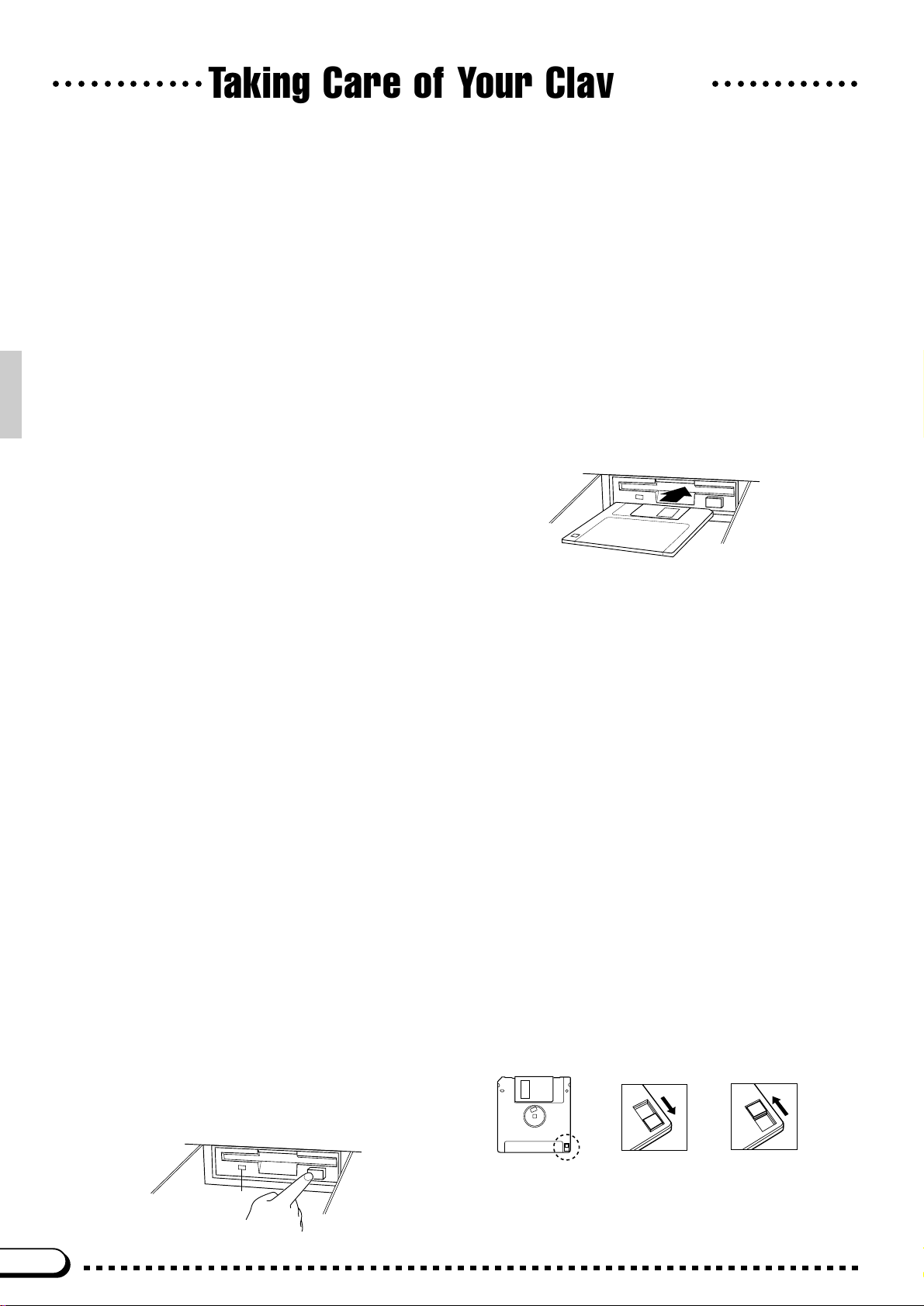
Taking Care of Your Clavinova
○○○○○○○○○○○○○○○○○○○○○○○○
Your Clavinova will give you years of playing pleasure if you observe the simple rules given below:
1. Avoid Humidity & Heat
Avoid placing the Clavinova in areas that are subject to excessive
humidity or heat. Do not leave the instrument near heaters or in a
car exposed to direct sunlight, for example.
2. Avoid Dust & Moisture
Avoid locations in which the instrument is likely to be exposed to
excessive dust or moisture.
3. Power-off Before Connecting
Connections between the Clavinova and any other device must
be made with both pieces of equipment turned off.
4. Handle With Care
Never apply excessive force to the controls, connectors or other
parts of your Clavinova, and avoid scratching or bumping it with
hard objects. Further, always turn the POWER switch off after
use, and close the key cover to protect the keyboard (CVP-79A/
69/69A), or cover the instrument with the dust cover provided
(CVP-59S).
5. Clean Carefully
Clean the cabinet and keys of your Clavinova only with a clean,
slightly damp cloth. A neutral cleanser may be used if desired.
Never use abrasive cleansers, waxes, solvents or chemical dust
cloths since these can dull or damage the finish.
6. Never Tamper With the Internal Circuitry
Never open the Clavinova cabinet and touch or tamper with the
internal circuitry. Tampering with the circuitry can result in electrical shock!
7. Electric Interference
Since the Clavinova contains digital circuitry, it may cause interference if placed too close to radio or television receivers. If this
occurs, move the instrument further away from the affected
equipment.
8. Check Your Power Supply
Make sure that your local AC mains voltage matches the voltage
specified on the name plate on the bottom panel. In some areas
a voltage selector may be provided on the bottom panel of the
main keyboard unit near the power cord. Make sure that the
voltage selector is set for the voltage in your area. The voltage
selector is set at 240V when the unit is initially shipped. To
change the setting use a “minus” screwdriver to rotate the selector dial so that the correct voltage appears next to the pointer on
the panel.
9. Name Plate Location
The Clavinova name plate, including the unit’s serial number, is
located on the bottom panel of the main unit.
10.Handling Floppy Disks
Yamaha Disk Orchestra Collection disks are write-protected and
therefore cannot be used to save songs. To save your recorded
songs a blank floppy disk should be used (one blank disk is supplied with the Clavinova).
Taking Care of Your Floppy Disks
■ Do NOT eject the disk during recording or playback, or at any
time when the disk drive lamp is lit. Doing so may damage both
the disk and the FDD.
■ Do NOT turn the Clavinova on or off while the disk is in the
drive.
■ Always eject the disk before turning the Clavinova off.
■ When ejecting a floppy disk from the disk drive:
• To eject a floppy disk, press the eject button slowly as far as it will
go. Then when the disk Is fully ejected, remove it by hand.
• The disk may not be ejected properly if the eject button is pressed
too quickly or if it is not pressed in far enough. (The eject button
may become stuck halfway with the disk extending from the slot
by only a few millimeters). If this is the case, do not attempt to pull
out the partially ejected disk. Doing so may damage the disk drive
mechanism and/or the floppy disk. To remove a partially ejected
disk, try pressing the eject button once again or push the disk
back into the slot, then repeat the eject procedure carefully.
■ Never open or close the key cover while a disk is extending
from the drive (i.e. in the ejected position). The key cover
may contact the disk, possibly damaging the disk or even
the disk drive.
■ Do not insert anything but floppy disks into the disk drive.
Other objects may cause damage to the disk drive or floppy
disk.
■ Use the 3.5-inch 2DD or 2HD floppy disks with the
Clavinova.
Precautions Regarding Floppy Disk Use
■ Never open the disk’s shutter. Dirt or dust on the Internal
magnetic surface will cause data errors.
■ Never leave disks near a speaker, TV, or other device that
emits a strong magnetic field.
■ Do not store disks in places exposed to direct sunlight or
sources of high temperature.
■ Do not place heavy objects such as books on top of a disk.
■ Avoid getting the disks wet.
■ Be sure to store the disks in environmental conditions as
specified below:
• Storage temperature: 4° to 53°C (39° to 127°F).
• Storage humidity: 8 to 90% relative humidity.
• Store in an area free from dust, sand, smoke, etc.
■ Be sure to apply the disk label at the proper position. When
changing the label never cover the old label with a new
label; always remove the old label first.
Head Cleaning
The head of the disk drive unit will get dirty as you use it eventually causing data errors. If this occurs, clean the head with a
3.5 inch head cleaning disk (available from most computer
supply stores).
Data Backup
It is recommended that you copy your recorded songs to
another disk for backup (see page 102). If the original disk is
damaged or your song is deleted, the backup disk can be
used instead of the original.
Protecting Your Data (Write Protect Tab)
Write protect tab
open (locked —
write protected)
Disk drive lamp
Write protect tab
closed (unlocked
— write enabled)
2

Preparation
The Music Stand
If you will be using sheet music with your Clavinova, raise the music stand built into it’s top panel by lifting the rear edge of the music
stand. Flip down the braces on either side of the rear of the music stand
so that they catch inside the protrusions on the top panel. Reverse this
operation o lower the stand.
The Key Cover (CVP-79A/69/69A)
○○○○○○○○○○○○○○○○○○○○○○○○○○○○
CVP-79A
The Power Switch
POWER
Headphones
To open the CVP-79A/69/69A key cover lift it just enough to clear
the keys (do not lift excessively) then slide the cover back into the main
unit. To close the cover slide it forward all the way and then lower it
gently until it closes completely.
After making sure that the Clavinova’s AC cord is properly plugged
into the Clavinova itself and plugged into a convenient AC wall outlet
(a power-plug adaptor may be provided in some areas), press the
[POWER] switch located to the left of the keyboard once to turn the
power on. Press the [POWER] switch again to turn the power off.
When the power is initially turned on, the PIANO voice selector
indicator will light, the POP style selector indicator will light, and the
display will appear as shown to the left.
CVP-79A CVP-69/69A/59S
PHONES
One or two standard pairs of stereo headphones can be plugged in
here for private practice or late-night playing. The internal speaker system is automatically shut off when a pair of headphones is plugged into
either or both of the PHONES jacks.
3

The Panel Controls
THRUIN
MIDI
OUT
AUX IN
AUX OU T
L/L+R
R
L/L+R
R
THRUIN
MIDI
OUT
EXP PEDAL
AUX IN
AUX OU T
L/L+R
R
L/L+R
R
IN
MIDI
OUT
AUX IN
AUX OUT
L/L+R
R
L/L+R
R
PHONES
○○○○○○○○○○○○○○○○○○○○○○○○
1
POWER
CVP-79A
D
F G H
2 3
VOLUME
MASTER
ABC/SONG
VOLUME
VOLUME
MAX MAX
MIN MIN
CVP-69/69A CVP-59S
D
F H D
6
4
DEMO/HELP
5
REVERB
POP 16BEAT
LATIN
LATIN
POP
INTRO A/
INTRO B/
FILL TO A
FILL TO B
9 0 ! @ #
CANCEL
STYLE
DANCE
ROCK BALLAD JAZZ
POP
TRADI-
COUNTRY
TIONAL
MAIN A MAIN B ENDING
WALTZ DISK
AUTO BASS CHORD START/STOP
CUSTOM
SMALL
$ %
7
HARMONY
METRONOME
ONE TOUCH
SETTING
8
ABC ON TAP SYNCHRO START/STOP
ABC
F H
^
&
– +
TEMPO
PRESET
* ( )
FUNCTION
q
CONTRAST
BEAT
t
w
MIXER
re
DISPLAY HOLDPAGE
y
j
C1 D1 E1 F1 G1 A1 B1 C2 D2 E2 F2 G2 A2 B2 C3 D3 E3
B0A0G0F0E0D0C0B-1A-1
u
i
PHONES
S
S
CVP-79A
CVP-69/69A/59S
1 POWER Switch .............................................page 3
VOLUME Section
2 MASTER VOLUME Control...........................page 6
3 ABC/SONG VOLUME Control ......... page 6 , 37 , 65
4 [DEMO/HELP] Button........................... page 11, 13
5 [REVERB] Button ........................................page 22
STYLE Section
6 STYLE Selectors ............................ page 13, 28, 45
7 [HARMONY] Button ....................................page 41
8 [ONE TOUCH SETTING] Button.................page 44
AUTO BASS CHORD Section
9 [ I NT RO A / FI L L TO A] Butto n................ page 30, 32
0 [ I NT RO B / FI L L TO B] Butto n................ page 30, 32
! [MAIN A] Button.................................... page 30, 31
@ [MAIN B] Button.................................... page 30, 31
# [ENDING] Button .........................................page 32
$ [SMALL ABC] Button...................................page 39
% [ABC ON] Button .........................................page 35
^ [METRONOME] Button ...............................page 33
& TEMPO [▲] and [▼] Buttons ......................page 29
START/STOP Section
* [TAP] Button.................................................page 31
( [SYNCHRO] Button .....................................page 31
) [START/STOP] Button.................... page 14, 30, 32
Display Control Section
q [CONTRAST] Button ...................................page 11
w B E AT Display ...............................................page 31
e [FUNCTION] Button ....................................page 90
r [MIXER] Button....................................... page 7, 10
t PAGE [<] and [>] Buttons..........................page 10
4

○○○○○○○○○○○○○○○○○○○○○○○○○○○○○○○○○○○○○○○○○○○
The Panel Controls
l
o
EXIT
– +
p Q
;
CVP-79A
A
SONG
RECORD
PLAY
W E R
REW FF PAUSE
T Y U
GUIDE
STRINGS/
CHOIR
ORGAN
SONG CONTROL REGISTRATION
MEMORY BANK
s d f g
l
;
A
VOICE
I O a
BRASS
1
CLAVI. TONE/
VIBESHARPSI.E. PIANOPIANO
GUITAR
SAX/
FLUTE
DRUMS/
BASS
2345
SYNTH
PERC.
CVP-69/69A
DUAL EFFECT
SPLIT
P
ABC FREEZE
F3 G3 A3 B3 C4 D4 E4 F4 G4 A4 B4 C5 D5 E5 F5 G5 A5 B5 C6
l
CVP-59S
A
h
k
D6 E6 F6 G6 A6 B6 C7
y [DISPLAY HOLD] Button...............................page 9
u Display ...........................................................page 8
i LCD Buttons ..................................................page 8
o Data dial ........................................................page 8
p [ E X IT ] B u tt o n ...............................................page 10
Q [+] and [–] Buttons .........................................page 8
SONG Section
W [PLAY] Button ..............................................page 61
E [RECORD] Button .......................................page 73
R [GUIDE] Button............................................page 67
SONG CONTROL Section
T [REW] Button........................................ page 70, 78
Y [FF] Button ............................................ page 70, 78
U [PAUSE] Button .................................... page 70, 78
VOICE Section
I VOICE Selectors .................................. page 13, 15
O [ D UAL] B ut t o n..............................................page 17
P [SPLIT] Button .............................................page 19
a [EFFECT] Button .........................................page 24
REGISTRATION Section
s [MEMORY] Button .......................................page 59
d [BANK] Button .............................................page 59
f [REGISTRATION 1~5] Button.............. page 59, 60
g [ABC FREEZE] Button ................................page 60
h 3.5" Floppy Disk Drive.............. page 55, 61, 72, 98
j Keyboard......................................................page 16
k Keyboard Guide Lamps...............................page 67
l Soft Pedal ....................................................page 27
; Sostenuto Pedal (CVP-79A/69/69A)...........page 26
A Damper Pedal..............................................page 26
S PHONES Jacks .............................................page 3
D AUX OUT R and L/L+R Jacks...................page 113
F AUX IN R and L/L+R Jacks.......................page 113
G EXP PEDAL Jack (CVP-79A) .............. page 7, 113
H MIDI Connectors .......................................page 113
5
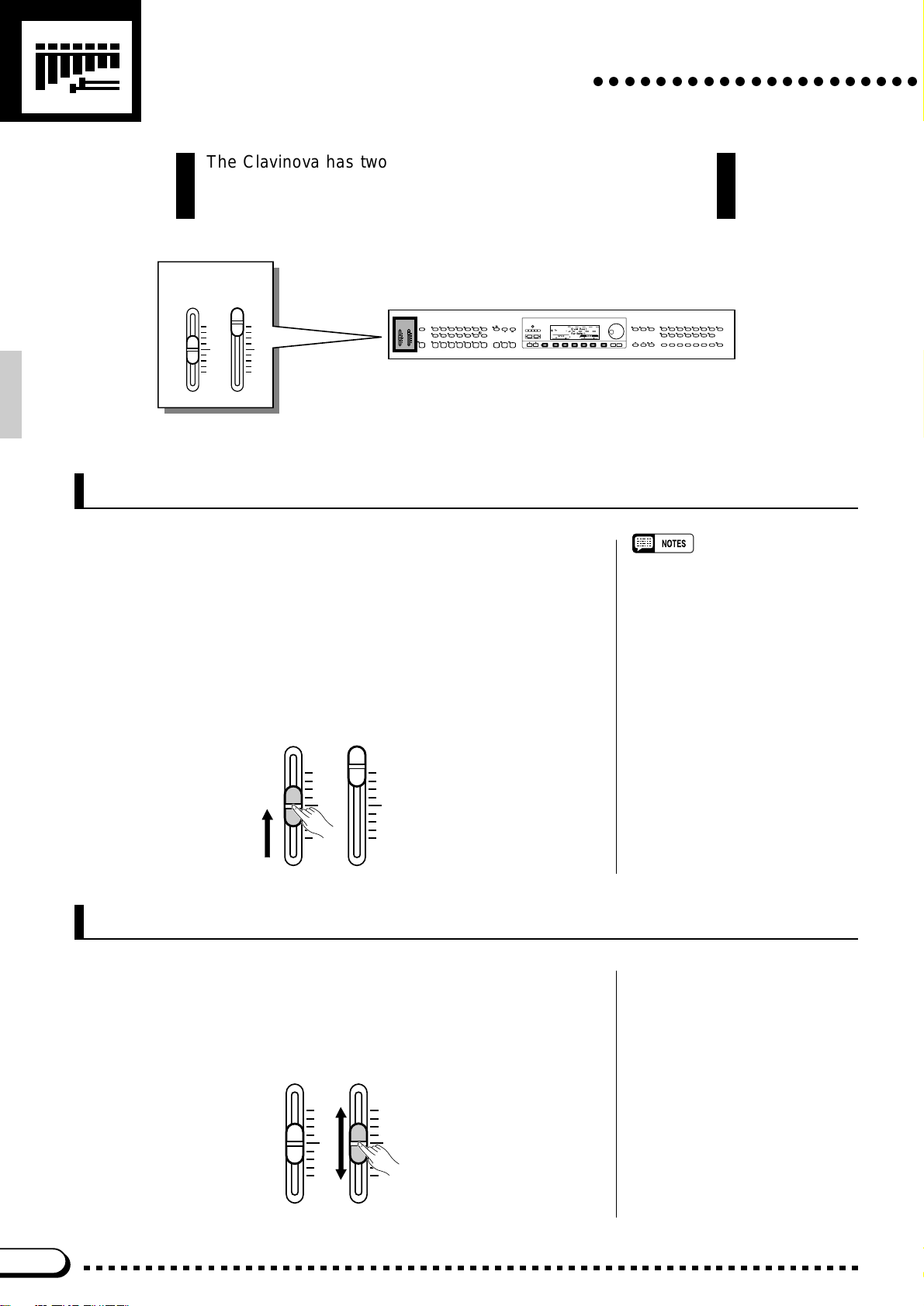
The Volume Controls
The Clavinova has two volume controls on the control panel in
addition to sever al programmab le v olume lev els that giv e you e xtr a
versatility in creating the required sound.
VOLUME
MASTER
ABC/SONG
VOLUME
VOLUME
MAX MAX
MIN MIN
Master Volume
○○○○○○○○○○○○○○○○○○○○○
DEMO/HELP
REVERB
DANCE
POP 16BEAT
POP
LATIN
TRADI-
LATIN
POP
TIONAL
AUTO BASS CHORD START/STOP
INTRO A/
INTRO B/
MAIN A MAIN B ENDING
FILL TO A
FILL TO B
STYLE
ROCK BALLAD JAZZ
COUNTRY
WALTZ DISK
CUSTOM
HARMONY
ONE TOUCH
SETTING
SMALL
ABC ON TAP SYNCHRO START/STOP
ABC
EXIT
– +
SONG
RECORD
PLAY
SONG CONTROL REGISTRATION
REW FF PAUSE
CONTRAST
TEMPO
– +
BEAT
PRESET
METRONOME
MIXER
FUNCTION
DISPLAY HOLDPAGE
VOICE
GUIDE
CLAVI. TONE/
VIBESHARPSI.E. PIANOPIANO
DUAL EFFECT
GUITAR
SYNTH
DRUMS/
STRINGS/
SAX/
BRASS
PERC.
CHOIR
BASS
FLUTE
1
2345
SPLIT
ABC FREEZE
ORGAN
MEMORY BANK
VOLUME
MASTER
ABC/SONG
VOLUME
VOLUME
MAX MAX
MIN MIN
The MASTER VOLUME control adjusts the overall volume of
sound produced by the Clavinova. It also adjusts headphone volume
when one or two pairs of headphones are plugged into the PHONES
jacks.
Initially set the MASTER VOLUME control about half way between
the “MIN” and “MAX” settings. Then, when you start playing, adjust the
control for the most comfortable listening level.
VOLUME
MASTER
VOLUME
ABC/SONG
VOLUME
MAX MAX
MIN MIN
ABC/Song Volume
This control adjusts the volume of the Clavinova’s auto-accompaniment and song playback sound. The volume of notes played on the keyboard is not affected.
VOLUME
MASTER
VOLUME
ABC/SONG
VOLUME
• The output signal levels from the AUX
OUT jacks are also adjusted by the
MASTER VOLUME control.
MAX MAX
MIN MIN
6

○○○○○○○○○○○○○○○○○○○○○○○○○○○○○○○○○○○○○○○○○○
Other Volume Controls
The [MIXER] button provides access to individual volume param-
eters for the rhythm, bass, chord, pad, and phrase parts of the auto accompaniment sound, a keyboard volume parameter, and a volume parameter for the Clavinova’s harmony function — see page 41 for details.
When the Clavinova’s Disk Orchestra Collection playback function is in
use the [MIXER] button accesses individual volume parameters for each
Disk Orchestra Collection part.
The Volume Controls
FUNCTION
MIXER
Expression Control (CVP-79A only)
An optional Yamaha FC7 Foot Controller can be plugged into the
CVP-79A EXP PEDAL jack for foot volume (expression) control of the
keyboard sound only (i.e. expression doesn’t affect the auto-accompaniment sound). Press the pedal forward to increase volume, and backward
to decrease volume.
EXP PEDAL
7

General Operation:
The Display & Related Controls
In addition to a range of direct-operation buttons, the CVP-79A/69/
69A/59S features a large LCD (Liquid Crystal Display) panel and
several related controls that comprise a consistent interface that,
once understood, can make operation and programming easier
than ever.
CONTRAST
BEAT
MIXER
FUNCTION
○○○○○○○○○
DISPLAY HOLDPAGE
The Display & LCD Buttons
The 5 buttons below the display — we’ll call them “LCD buttons”
throughout this text — select or edit the parameter indicated by the adjacent section of the display.
In the example display shown here, for example, the two buttons immediately below the VOICE section of the display can be used to select
the voice to be played via the keyboard. When either of the VOICE buttons is pressed the VOICE section of the display will be highlighted (as
in the example), indicating that the data dial and [+]/[–] buttons can also
be used to select voices. The LCD buttons can be pressed briefly to “single-step” the corresponding parameter, or held to scroll continuously
through the parameter’s values. The panel [+]/[–] buttons allow singlestep operation only.
EXIT
– +
– +
8

General Operation: The Display & Related Controls
In many cases where ▲ and ▼ or < and > LCD buttons appear, both
buttons can be pressed simultaneously to recall the default setting for that
parameter. The panel [+] and [–] buttons can be used in the same way.
This applies to most parameters that have a range of possible settings.
Parameters of this type are enclosed in a rounded frame in the display.
Parameters which are directly executed or simply switched on or off
via the corresponding LCD button appear in a square frame and are not
editable via the data dial and [+]/[–] buttons.
The [DISPLAY HOLD] Button
When selecting voices (page 15) or accompaniment styles (page 28),
for example, the voice or style list that appears when a VOICE or
STYLE button is pressed will automatically disappear after a few seconds if no selections are made. When this type of temporary “pop-up”
display is selected, the [DISPLAY HOLD] button will flash indicating
that the display will disappear in a few seconds. Pop-up displays can be
kept on the LCD for as long as required by pressing the [DISPLAY
HOLD] button so that its indicator lights continuously. Press [DISPLAY
HOLD] a second time (the indicator will go out) to disengage the dis-
play hold function.
DISPLAY HOLD
• If the [DISPLAY HOLD] button is engaged when a normal display is showing, no pop-up displays will appear
even when a button that normally calls
a pop-up display is pressed.
• The length of time pop-up displays
remain on the LCD can be set via the
“Pop-up Time” function described on
page 109.
9

General Operation: The Display & Related Controls
The PAGE [<] and [>] Buttons
Many functions have several display “pages” that can be selected by
using the PAGE [<] and [>] buttons. When more than one page is provided for the selected function or group of functions, a corresponding
number of overlapping page icons will appear in the upper right-hand
corner of the display, and the number of the currently selected page will
appear in the top page icon.
DISPLAY HOLDPAGE
○○○○○○○○○○○○○○○○○○○○○○
The [MIXER] Button
This button calls the CVP-79A/69/69A/59S mixer display which includes individual volume parameters for the auto-accompaniment
RHYTHM, BASS, CHORD, PAD, and PHRASE parts. These parameters can be used to the achieve the best overall balance for your musical
needs (see page 38 for details). The mixer parameters will disappear
when the [MIXER] button is pressed a second time (or the [EXIT] button is pressed).
FUNCTION
MIXER
The [EXIT] Button
10
The [EXIT] button will usually take you out of the current mode,
back to the previous display — often the initial play mode display.
EXIT

General Operation: The Display & Related Controls
The [CONTRAST] Button
The CVP-79A/69/69A/59S display panel is a liquid-crystal type
which can be adjusted for optimum legibility. Press the [CONTRAST]
button and use the DARK and LIGHT LCD buttons (or data dial or [+]/
[–] buttons) to set the display contrast for optimum legibility. The contrast setting retained in memory even when the Clavinova power is
turned off.
CONTRAST
Press the [CONTRAST] button again or [EXIT] button to exit from
the LCD CONTRAST display.
The Help Function
If you’re ever in doubt about a function, the CVP-79A/69/69A/59S
HELP function is always available. Press the [DEMO/HELP] button
and then the HELP LCD button at any time to enter the help mode.
DEMO/HELP
If necessary use the first LCD button to select the language (ENG-
LISH, GERMAN, FRENCH or JAPANESE) you want help in. The language setting is retained in memory even when the Clavinova power is
turned off. Use the SELECT ▲ ▼ buttons to select a topic, then press the
ENTER button to view the first page of help text on the selected topic.
11

General Operation: The Display & Related Controls
Use the PAGE [<] and [>] buttons, the [+] and [–] buttons, or the
data dial to “flip” through the available pages.
DISPLAY HOLDPAGE
The [EXIT] or [DEMO/HELP] button will take you back to the
topic list if pressed while the help text is showing, or back to the initial
play mode display if pressed while the topic list is showing.
○○○○○○○○○○○○○○○○○
Memory Backup
In addition to the contrast and language settings introduced in this
section, the Clavinova has a range of parameters that can be retained in
memory even while the power is off, so you don’t have to reset all your
favorite settings every time you want to play. The “Backup” function
described on page 107 lets you select which parameters will be backed
up (retained in memory), and which will be reset to their default values
whenever the power is turned off.
Parameters that are backed up will be retained in memory for about a
week if the Clavinova is not turned on during this time. All parameters
will be reset to their default values if the power remains off for longer
than about a week. To ensure that your backed-up settings are maintained, turn the power on for a few minutes at least once a week.
12

Demonstration Playback
The Clavinova features 25 demonstration tunes that effectively
demonstrate its sound and accompaniment capabilities. Here’s
how you can select and play the demo tunes.
○○○○○○○○○○○○
DEMO/HELP
VOLUME
MASTER
ABC/SONG
VOLUME
VOLUME
MAX MAX
MIN MIN
DEMO/HELP
REVERB
DANCE
POP 16BEAT
POP
LATIN
TRADI-
LATIN
POP
TIONAL
AUTO BASS CHORD START/STOP
INTRO A/
INTRO B/
MAIN A MAIN B ENDING
FILL TO A
FILL TO B
STYLE
ROCK BALLAD JAZZ
COUNTRY
WALTZ DISK
CUSTOM
SMALL
ABC
HARMONY
– +
METRONOME
ONE TOUCH
SETTING
ABC ON TAP SYNCHRO START/STOP
CONTRAST
TEMPO
BEAT
PRESET
MIXER
FUNCTION
DISPLAY HOLDPAGE
ZTurn Power On and Set an Initial Volume Level...............
Press the [POWER] button to turn the power ON, and set the [MAS-
TER VOLUME] control about half way between the “MIN” and
“MAX” settings.
XPress the [DEMO/HELP] button ........................................................
DEMO/HELP
CSelect a Play Mode..........................................................................................
Use the fourth LCD button to select a play mode:
ALL All 25 demo tunes will repeatedly play back in sequence, start-
RANDOM All 25 demo tunes will continuously play back in random order,
SINGLE The selected tune will play through once, then demo playback
ing with the tune you initially select.
starting with the tune you initially select.
will stop.
EXIT
– +
SONG
RECORD
PLAY
GUIDE
STRINGS/
CHOIR
ORGAN
SONG CONTROL REGISTRATION
MEMORY BANK
REW FF PAUSE
VIBESHARPSI.E. PIANOPIANO
SAX/
BRASS
FLUTE
1
2345
VOICE
CLAVI. TONE/
DUAL EFFECT
GUITAR
SYNTH
DRUMS/
PERC.
BASS
SPLIT
ABC FREEZE
VSelect a Demo Tune........................................................................................
The demo tunes are selected via the first two LCD buttons, and the
VOICE and STYLE selectors. The VOICE and STYLE indicators flash
in sequence when the [DEMO/HELP] button is pressed.
STYLE
ROCK BALLAD JAZZ
COUNTRY
WALTZ
ORGAN
STRINGS/
CHOIR
POP 16BEA T
LA TIN
LATIN
POP
DANCE
POP
TRADI-
TIONAL
• Demo tune playback data is not transmitted via the MIDI OUT terminal.
BRASS
VIBESHARPSI.E. PIANOPIANO
SAX/
FLUTE
VOICE
GUITAR
BASS
CLAVI. TONE/
SYNTH
DRUMS/
PERC.
13
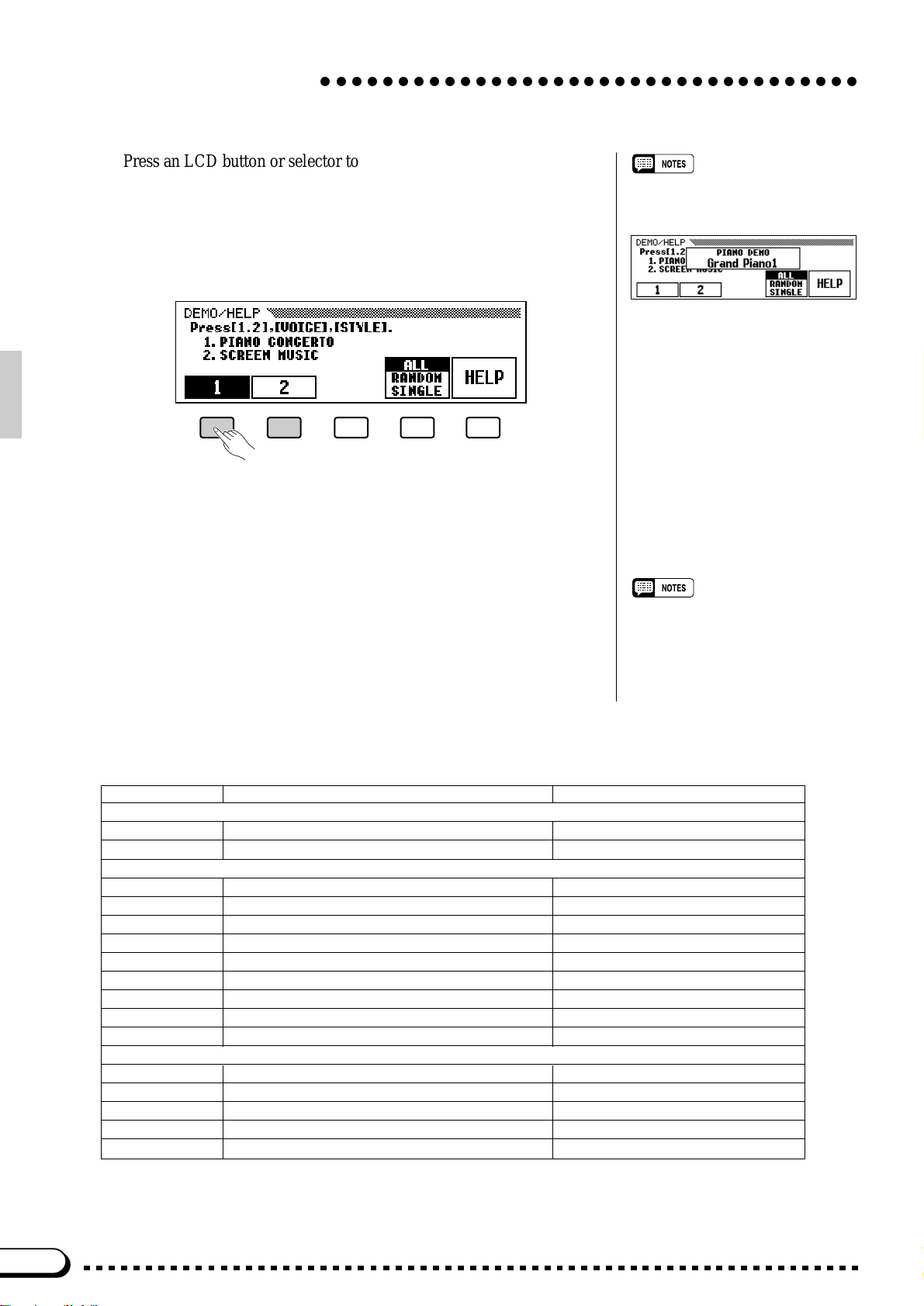
Demonstration Playback
○○○○○○○○○○○○○○○○○○○○○○○○○○○○○○○○○○○
Press an LCD button or selector to start playback of the correspond-
ing tune. You can also start playback from the first LCD tune by pressing
the [START/STOP] button when the ALL or SINGLE play mode is
selected. The corresponding LCD section will be highlighted during
LCD tune playback, and the VOICE or STYLE indicator will flash during voice or style tune playback.
BAdjust the Volume............................................................................................
Use the MASTER VOLUME control to adjust the volume.
• During voice or style tune playback,
the currently playing voice or style
name will be shown on the display.
NStop Playback ......................................................................................................
Demo playback can be stopped temporarily by pressing the LCD but-
ton, VOICE button, or STYLE button corresponding to the demo tune
which is currently playing, or by pressing the [START/STOP] button.
Press the [DEMO/HELP] or [EXIT] button when you want to stop
demo playback and return to the normal mode.
The Demo Tunes
Title Composers
Song Demo
1 Piano Concerto No.1 op.23 1st movement Peter Ilyich Tchaikovsky
2 A Whole New World from the motion picture “Aladdin” Alan Menken
Voice Demo
Piano Polonaise No.6 op.53 “Heroique” Frédéric François Chopin
Harpsi. Sonata in C major K.159 (L.104) Domenico Scarlatti
Vibes Wonderland Hiroaki Fujita
Guitar Concierto de Aranjuez 2nd movement Joaquin Rodrigo
Clavi. Tone/Synth No, Only He Who Has Known Peter Ilyich Tchaikovsky
Organ Toccata and Fuga in D minor Johann Sebastian Bach
Strings/Choir Symphony No. 5 op.67 1st movement Ludwig van Beethoven
Brass “La Réjouissance” from Music For The Royal Fireworks Georg Friedrich Händel
Sax/Flute I Left My Heart In San Francisco George Cory
Style Demo
Pop My Way J. Revaux, C. François & G. Thibaut
Latin Sabor A Mi Alvaro Carrillo
Latin Pop The Girl From Ipanema Antonio Carlos Jobin
Traditional I Could Have Danced All Night Frederic Loewe
Waltz Tennessee Waltz Pee Wee King & Redd Stewart
• Some of the demonstration pieces listed above are specially-arranged excerpts from the original compositions listed above.
All other songs are original (©1995 by Yamaha Corporation).
• The tempo cannot be adjusted during
demo playback.
14

Voice Selection
○○○○○○○○○○○○○○○○○○○○○○○○○
The CVP-69/69A/59S has a total of 172 different voices and the CVP79A has 192 that can be selected and played via the keyboard.
There’s also a “K e yboard P ercussion” mode that let’s you play a range
of drums and percussion instruments on the keyboard.
DEMO/HELP
REVERB
DANCE
POP 16BEAT
POP
LATIN
TRADI-
LATIN
POP
TIONAL
AUTO BASS CHORD START/STOP
INTRO A/
INTRO B/
MAIN A MAIN B ENDING
FILL TO A
FILL TO B
STYLE
ROCK BALLAD JAZZ
COUNTRY
WALTZ DISK
CUSTOM
SMALL
ABC
HARMONY
– +
METRONOME
ONE TOUCH
SETTING
ABC ON TAP SYNCHRO START/STOP
EXIT
PLAY
– +
REW FF PAUSE
SONG
RECORD
SONG CONTROL REGISTRATION
CONTRAST
TEMPO
BEAT
PRESET
MIXER
FUNCTION
DISPLAY HOLDPAGE
VOICE
GUIDE
CLAVI. TONE/
VIBESHARPSI.E. PIANOPIANO
DUAL EFFECT
GUITAR
SYNTH
DRUMS/
STRINGS/
SAX/
BRASS
PERC.
CHOIR
SPLIT
BASS
ORGAN
FLUTE
1
2345
MEMORY BANK
ABC FREEZE
ORGAN
VOLUME
MASTER
ABC/SONG
VOLUME
VOLUME
MAX MAX
MIN MIN
ZSelect a Voice........................................................................................................
The CVP-79A/69/69A/59S voices are organized in 12 voice groups
(see page 116 for a complete voice list). Use the voice group buttons to
select the group from which you want to select a voice. The corresponding voice display will appear.
ORGAN
STRINGS/
CHOIR
BRASS
VIBESHARPSI.E. PIANOPIANO
SAX/
FLUTE
VOICE
GUITAR
BASS
CLAVI. TONE/
SYNTH
DRUMS/
PERC.
DUAL EFFECT
SPLIT
STRINGS/
CHOIR
BRASS
VIBESHARPSI.E. PIANOPIANO
SAX/
FLUTE
VOICE
GUITAR
BASS
CLAVI. TONE/
SYN TH
DRUMS/
PERC.
• The display will automatically revert to
the main play mode display after a few
seconds if the [DISPLAY HOLD] button
is not engaged (page 9).
• The last voice selected within each
group will automatically be recalled
whenever a VOICE button is pressed
(as long as the power remains on).
The last-selected voice in each group
can be backed up, even after the
power is turned off, via the “Backup”
function — page 107.
• The Grand Piano 1 voice is automatically selected when the power is initially turned on.
However the last-selected voice can
be recalled when the power is turned
off and on via the “Backup” function —
page 107.
Use the PAGE buttons to select the page containing the voice you
want if more than one page is available, then press the LCD button corresponding to the desired voice. You can also use the data dial or [+]/[–]
buttons to select any of the voices within the selected group.
DISPLAY HOLDPAGE
Voices within the current group can still be selected via the VOICE ▲
and ▼ LCD buttons, or the data dial or [+]/[–] buttons, once the VOICE
section of the display has been highlighted, from the main play mode
display.
15

Voice Selection
○○○○○○○○○○○○○○○○○○○○○○○○○○○○○○○○○○○○○○○○○
XPlay & Adjust Volume...................................................................................
You can now play the selected voice on the CVP-79A/69/69A/59S
keyboard. Use the [MASTER V OLUME] control to adjust the overall
volume level.
Keyboard Percussion
The Clavinova has 8 Drum Kits in the [DRUMS/PERC.] voice group
which includes a range of drum and percussion voices as well as sound
effects. When one of the Drum Kit voices is selected, you can play 72
different drums and percussion instruments on the keyboard. The drums
and percussion instruments played by the various keys when the Standard Kit is selected are marked by symbols above the keys.
See page 121 for a complete list of the instruments in each Drum Kit.
ORGAN
STRINGS/
CHOIR
BRASS
VIBESHARPSI.E. PIANOPIANO
SAX/
FLUTE
VOICE
GUITAR
BASS
CLAVI. TONE/
SYNTH
DRUMS/
PERC.
DUAL EFFECT
SPLIT
• When a Drum Kit voice is selected only
the keys with drum or percussion
symbols printed above them will
sound.
• The TRANSPOSE, TUNE, and OCTAVE SHIFT functions described on
pages 91 and 92 do not affect the
Drum Kit voices.
16
The Keyboard & Polyphony
The CVP-69/69A/59S can play up to 32 notes at once while the CVP-79A can play up to 64. This number
includes all notes being played at the same time in any single or combination use of dual, split, accompaniment, and disk functions. Further variation occurs with “1-element” and “2-element” voices: the polyphon y is
halved with 2-element voices. The same applies to stereo voices. The voice list on page 116 shows all stereo,
2-element, and 1-element voices in the CVP-79A/69/69A/59S.
The Clavinova also offers keyboard touch response, so the volume and timbre of notes played can be controlled according to how “hard” you play the keys. The amount of variation available depends on the selected
voice and the setting of the TOUCH SENSITIVITY parameter (page 91).
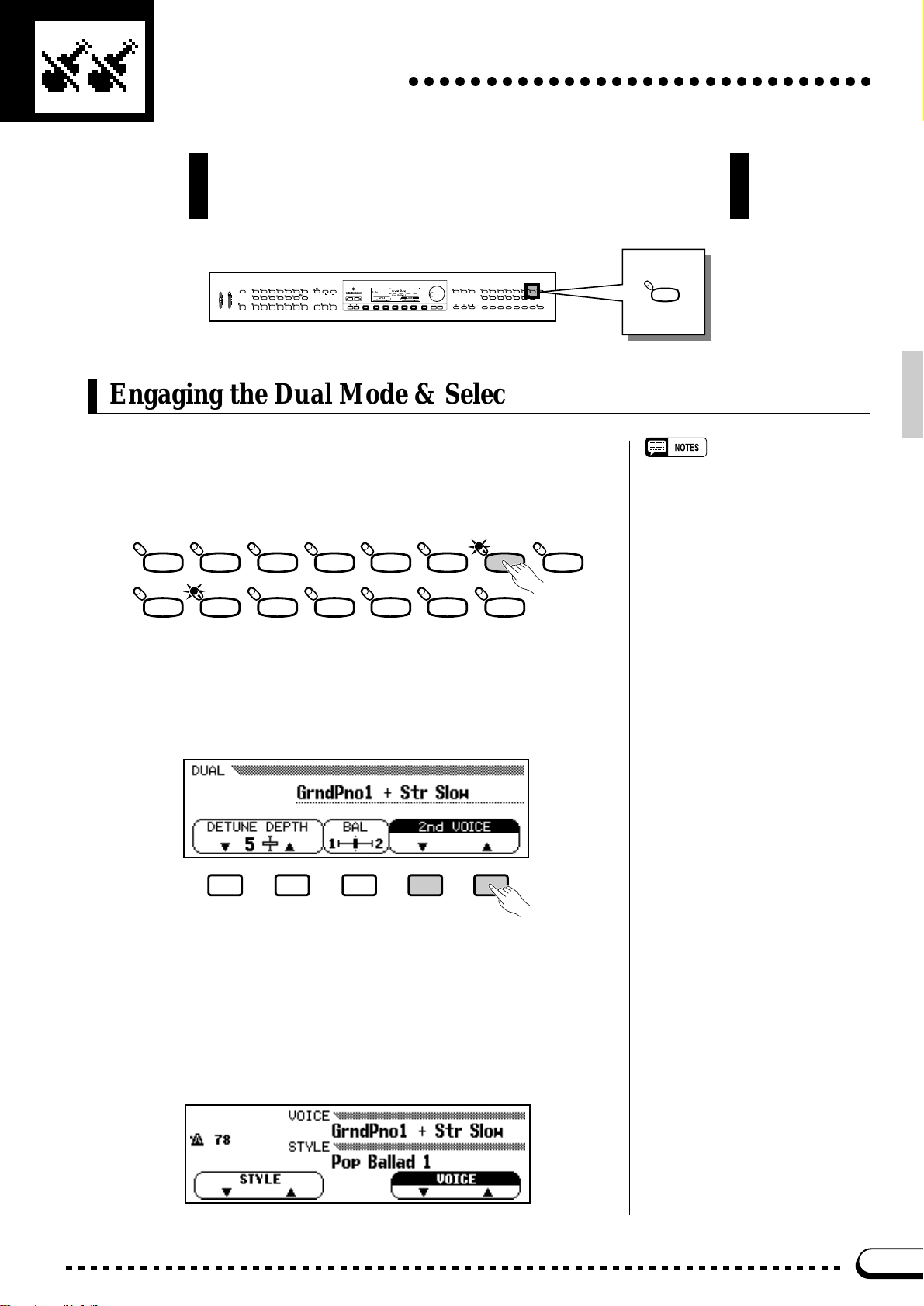
Dual Mode
○○○○○○○○○○○○○○○○○○○○○○○○○○○○○○
The DUAL mode makes it possible to play two voices simultaneously across the entire range of the keyboard. This makes it easy
to create exceptionally rich, thick tonal textures.
DEMO/HELP
REVERB
DANCE
POP 16BEAT
POP
LATIN
TRADI-
LATIN
POP
TIONAL
AUTO BASS CHORD START/STOP
INTRO A/
INTRO B/
MAIN A MAIN B ENDING
FILL TO A
FILL TO B
STYLE
ROCK BALLAD JAZZ
COUNTRY
WALTZ DISK
CUSTOM
SMALL
ABC
HARMONY
– +
METRONOME
ONE TOUCH
SETTING
ABC ON TAP SYNCHRO START/STOP
EXIT – +
SONG
RECORD
PLAY
SONG CONTROL REGISTRATION
REW FF PAUSE
CONTRAST
TEMPO
BEAT
PRESET
MIXER
FUNCTION
DISPLAY HOLDPAGE
VOICE
GUIDE
CLAVI. TONE/
VIBESHARPSI.E. PIANOPIANO
DUAL EFFECT
GUITAR
SYNTH
DRUMS/
STRINGS/
SAX/
BRASS
PERC.
CHOIR
BASS
FLUTE
1
2345
SPLIT
ABC FREEZE
ORGAN
MEMORY BANK
VOLUME
MASTER
ABC/SONG
VOLUME
VOLUME
MAX MAX
MIN MIN
DUAL
Engaging the Dual Mode & Selecting the 2nd Voice
After selecting the main voice in the normal way, press the [DUAL]
button so that its indicator lights to engage the DUAL mode (by pressing
again, its indicator goes out and the DUAL mode is disengaged).
ORGAN
STRINGS/
CHOIR
BRASS
VIBESHARPSI.E. PIANOPIANO
SAX/
FLUTE
VOICE
GUITAR
BASS
CLAVI. TONE/
SYNTH
DRUMS/
PERC.
DUAL EFFECT
SPLIT
Use the 2nd VOICE LCD buttons in the DUAL mode pop-up dis-
play, that appears when the [DUAL] button is turned on, to select the
2nd dual-mode voice (all voice groups are available). The data dial and
[+]/[–] buttons can also be used once the 2nd VOICE section of the
display has been highlighted.
• Please note that only the VOICE
group button indicator of the 2nd voice
group lights while the DUAL mode
pop-up display is showing, and that
only the main voice group indicator
lights after the DUAL mode pop-up
display disappears.
• The default DUAL mode 2nd voice is
Strings Slow.
The VOICE selector indicator of the group containing the 2nd voice
lights while the DUAL mode pop-up display is showing, and the 2nd
voice group can be selected via the VOICE selectors. The names of both
the main and 2nd dual-mode voices appear separated by a “+” symbol in
the normal play mode display even after the DUAL mode pop-up display
disappears. A different main voice can be selected in the normal way
once the normal play mode display reappears.
17

Dual Mode
○○○○○○○○○○○○○○○○○○○○○○○○○○○○○○○○○○○○○○○○○○○○
The DUAL mode pop-up display can be recalled at any time in order
to change the 2nd voice or other settings (see below) by pressing a
VOICE selector (either the current voice or another voice to select the
2nd voice) while holding the [DUAL] button.
Dual-mode Voice Balance
The volume balance between the two voices combined in the DUAL
mode can be adjusted by pressing the BAL (balance) LCD button to
highlight the BAL section of the display , and then by using the data dial
and [+]/[–] buttons. The BAL LCD b utton can be held to increase the
level of the 2nd v oice only. The balance bar in the BAL section of the
display graphically shows the volume balance between the main (1st)
and 2nd voices. Equal balance can be instantly recalled by pressing the
[+] and [–] buttons simultaneously while the BAL parameter is selected.
– +
Detune Depth
In many cases an even “thicker” sound can be produced by slightly
detuning the dual-mode main and 2nd voices. The DETUNE DEPTH
LCD buttons can be used to set the detune depth value between 0 and 10.
The data dial and [+]/[–] can also be used once the DETUNE DEPTH
parameter is selected. The higher the value the greater the amount of
detuning. The “normal” setting of “5” can be instantly recalled by pressing both the DETUNE DEPTH LCD buttons simultaneously .
• The dual and split modes cannot be
used at the same time.
• The OCTAVE SHIFT function — page
91 — can be used to shift the pitch of
the main and/or 2nd voice in the DUAL
mode up or down one octave.
• The DUAL mode balance and depth
settings affect all voice combinations.
• The DUAL mode settings are retained
even if the DUAL mode is turned off
and on while the power remains on.
The DUAL mode settings can also be
backed up even after the power is
turned off via the “Backup” function —
page 107.
18
The DUAL mode can be turned off by pressing the [DUAL] button so
that its indicator goes out.

Split Mode
○○○○○○○○○○○○○○○○○○○○○○○○○○○○○○
The split mode lets you play different voices with the left and right
hands — bass with the left and piano with the right, for example.
You can assign any of the Clavinova’s voices to the left and righthand sections of the keyboard.
DEMO/HELP
REVERB
DANCE
POP 16BEAT
POP
LATIN
TRADI-
LATIN
POP
TIONAL
AUTO BASS CHORD START/STOP
INTRO A/
INTRO B/
MAIN A MAIN B ENDING
FILL TO A
FILL TO B
STYLE
ROCK BALLAD JAZZ
COUNTRY
WALTZ DISK
HARMONY
ONE TOUCH
SETTING
CUSTOM
SMALL
ABC ON TAP SYNCHRO START/STOP
ABC
EXIT
– +
SONG
RECORD
PLAY
SONG CONTROL REGISTRATION
REW FF PAUSE
CONTRAST
TEMPO
– +
BEAT
PRESET
METRONOME
MIXER
FUNCTION
DISPLAY HOLDPAGE
VOICE
GUIDE
CLAVI. TONE/
VIBESHARPSI.E. PIANOPIANO
DUAL EFFECT
GUITAR
SYNTH
DRUMS/
STRINGS/
SAX/
BRASS
PERC.
CHOIR
BASS
FLUTE
1
2345
SPLIT
ABC FREEZE
ORGAN
MEMORY BANK
VOLUME
MASTER
ABC/SONG
VOLUME
VOLUME
MAX MAX
MIN MIN
Engaging the Split Mode
When the [SPLIT] button is pressed and its indicator lights, the key-
board is split into left- and right-hand sections and different voices can
be assigned to each. (The Split mode can be turned off by pressing the
[SPLIT] button again so that its indicator goes out.) The split point is
initially set at the F#2 key when the power is turned on, and the Acoustic
Bass 1 voice is initially assigned to the left-hand section of the keyboard
(all keys up to and including F#2). The voice that was selected when the
SPLIT mode was engaged is assigned to the right-hand section of the
keyboard.
VOICE
VIBESHARPSI.E. PIANOPIANO
GUITAR
CLAVI. TONE/
SYNTH
DUAL EFFECT
SPLIT
ORGAN
STRINGS/
CHOIR
BRASS
SAX/
FLUTE
BASS
DRUMS/
PERC.
SPLIT
F 2
Left-hand section
C3 C4 C5 C6 C7C2C1C0
Right-hand section
Changing the Split Voices
Use the LEFT VOICE LCD buttons in the SPLIT mode pop-up dis-
play, that appears when the [SPLIT] button is turned on, to select the
left-hand voice (all voice groups are available). The data dial and [+]/[–]
buttons can also be used once the LEFT VOICE section of the display
has been highlighted.
19

Split Mode
The VOICE selector indicator of the group containing the left-hand
voice lights while the SPLIT mode pop-up display is showing, and the
left-hand voice group can be selected via the VOICE selectors. The
names of both the left- and right-hand voices appear separated by a “/”
symbol in the normal play mode display even after the SPLIT mode popup display disappears. A different right-hand voice can be selected in the
normal way once the normal play mode display reappears.
○○○○○○○○○○○○○○○○○○○○○○○○○○○○○○○○○○○○○○○○○○○○○○○○
• Please note that only the VOICE
group button indicator of the left-hand
voice group lights while the SPLIT
mode pop-up display is showing, and
that only the right-hand voice group
indicator lights after the SPLIT mode
pop-up display disappears.
The SPLIT mode pop-up display can be recalled at any time in order
to change the left-hand voice or other settings (see below) by pressing a
VOICE selector (either the current voice or another voice to select the
left-hand voice) while holding the [SPLIT] button.
Split-mode Voice Balance
The volume balance between the left- and right-hand voices can be
adjusted by pressing the BAL (balance) LCD button to highlight the BAL
section of the display, and then by using the data dial and [+]/[–] buttons.
The BAL LCD button can be held to increase the level of the right-hand
voice only. The balance bar in the BAL section of the display graphically
shows the volume balance between the left- and right-hand voices. Equal
balance can be instantly recalled by pressing the [+] and [–] buttons simultaneously while the BAL parameter is selected.
20
– +

○○○○○○○○○○○○○○○○○○○○○○○○○○○○○○○○○○○○○○○○○○○○○○○○
Changing the Split Point
The split point can be set at any key by pressing the desired key while
holding the [SPLIT] button. The split point key name will appear in the
SPLIT POINT section of the display .
ITAR
ASS
CLAVI. TONE/
SYNTH
DRUMS/
PERC.
DUAL EFFECT
SPLIT
The split point can also be set by using the SPLIT POINT LCD but-
tons, or the data dial or [+]/[–] buttons once the SPLIT POINT section
of the display has been highlighted. The keyboard guide lamp corresponding to the selected split point will light.
• The dual and split modes cannot be
used at the same time.
• Whether the damper pedal affects the
left voice only, the right voice only, or
both voices is determined by the
“DAMPER RANGE” function described
on page 93 (the default is right-hand
voice only).
• The OCTAVE SHIFT function — page
91 — can be used to shift the pitch of
the left- and/or right-hand voice in the
SPLIT mode up or down one octave.
• When the ABC Single Finger or Fingered mode (page 35) and the split
mode are used simultaneously, the
left-hand voice will be accompanied by
the appropriate ABC chord voices.
• The SPLIT mode balance and split
point settings affect all voice combinations.
• The SPLIT mode settings are retained
even if the SPLIT mode is turned off
and on while the power remains on.
The SPLIT mode settings can also be
backed up even after the power is
turned off via the “Backup” function —
page 107.
Split Mode
The default split point — F#2 — can be recalled by simultaneously
pressing the SPLIT POINT LCD buttons or [+] and [–] buttons.
The SPLIT mode can be turned off by pressing the [SPLIT] button so
that its indicator goes out.
21

Digital Reverb
○○○○○○○○○○○○○○○○○○○○○○○○○○○○○○
The CVP-79A/69/69A/59S provides a number of digital reverb
types that you can use for e xtr a “ambiance” and expressive power.
REVERB
VOLUME
MASTER
ABC/SONG
VOLUME
VOLUME
MAX MAX
MIN MIN
DEMO/HELP
REVERB
DANCE
POP 16BEAT
POP
LATIN
TRADI-
LATIN
POP
TIONAL
AUTO BASS CHORD START/STOP
INTRO A/
INTRO B/
MAIN A MAIN B ENDING
FILL TO A
FILL TO B
STYLE
ROCK BALLAD JAZZ
COUNTRY
WALTZ DISK
CUSTOM
SMALL
HARMONY
METRONOME
ONE TOUCH
SETTING
ABC ON TAP SYNCHRO START/STOP
ABC
CONTRAST
– +
TEMPO
BEAT
PRESET
MIXER
FUNCTION
DISPLAY HOLDPAGE
Selecting a Reverb Type
Press the [REVERB] button so that its indicator lights to turn the
currently selected reverb effect on (since the REVERB indicator is automatically on when the power is initially turned on, you may have to turn
it off and then on again). —The reverb effect is alternately turned on and
off every time the [REVERB] button is pressed.
REVERB
Different reverb types and depth settings can be selected via the pop-
up display that appears when the [REVERB] button is turned on. Use
the TYPE LCD buttons to select the desired reverb type, or use the data
dial or [+]/[–] buttons when the TYPE parameter is highlighted.
EXIT
– +
SONG
RECORD
PLAY
SONG CONTROL REGISTRATION
REW FF PAUSE
VOICE
GUIDE
CLAVI. TONE/
VIBESHARPSI.E. PIANOPIANO
DUAL EFFECT
GUITAR
SYNTH
DRUMS/
STRINGS/
SAX/
BRASS
PERC.
CHOIR
BASS
FLUTE
1
2345
SPLIT
ABC FREEZE
ORGAN
MEMORY BANK
• Reverb is turned on and the HALL 1
effect is automatically selected when
the POWER switch is turned on.
However, the last setting can be recalled when the power is turned off
and on via the “Backup” function —
page 107.
22
Reverb Type List
HALL1
HALL2
ROOM1
ROOM2 Small room reverb.
ROOM3
STAGE1
STAGE2
PLATE Simulated steel plate reverb.
WHITE ROOM Distinctive short reverb with initial delay.
TUNNEL Simulation of long tunnel-like space.
CANYON
(CVP-79A only)
BASEMENT Small, highly reflective room reverb.
Concert hall reverb.
Reverb for solo instruments.
Long, cavernous reverb.
•“OFF” may appear if the reverb type
“off” message is received via MIDI.

Total Depth Control
The overall depth of the selected reverb type can be increased or de-
creased by using the TOTAL DEPTH LCD buttons, or the data dial or [+]/
[–] buttons when the TOTAL DEPTH parameter is highlighted. The total
depth range is from “0” (no reverb) through “100” (maximum reverb).
The default TOTAL DEPTH value of “50” can be instantly recalled by
pressing both the TOTAL DEPTH LCD buttons or [+] and [–] buttons
simultaneously.
Digital Reverb
Individual Part Depth Control
The depth of the reverb effect applied to the accompaniment rhythm,
bass, chord, and keyboard parts can be individually adjusted via the parameters provided in page 2 of the reverb display. These values are relative to the total depth value. Use the PAGE buttons to select page 2,
press the LCD button corresponding to the part for which you want to
adjust the reverb depth, then use the data dial or [+]/[–] buttons to adjust
the reverb depth as required. The LCD buttons can be held to increase
the depth for the corresponding part only. The individual part reverb
depth range is from “0” (no reverb) to “100” (maximum reverb). The
default setting of “50” can be instantly recalled for any part by simultaneously pressing the [+] and [–] buttons while the depth parameter for
the desired part is selected.
– +
• The TOTAL DEPTH setting applies to
all parts.
• The actual reverb depth for each part
is determined by the product of the
TOTAL DEPTH and individual part
depth settings. For example, if one is
“0”, no reverb will be produced even if
the other is “100”.
• Both total and individual part depth can
be adjusted in five steps.
23

Voice Effects
○○○○○○○○○○○○○○○○○○○○○○○○○○○○○○○
Each CVP-79A/69/69A/59S voice has individual effect type and depth
settings that can be programmed as required. A range of 20 (17 in the
case of the CVP-69/69A/59S) effects provides extensive musical
versatility.
DEMO/HELP
REVERB
DANCE
POP 16BEAT
POP
LATIN
TRADI-
LATIN
POP
TIONAL
AUTO BASS CHORD START/STOP
INTRO A/
INTRO B/
MAIN A MAIN B ENDING
FILL TO A
FILL TO B
STYLE
ROCK BALLAD JAZZ
COUNTRY
WALTZ DISK
HARMONY
ONE TOUCH
SETTING
CUSTOM
SMALL
ABC ON TAP SYNCHRO START/STOP
ABC
EXIT
PLAY
– +
REW FF PAUSE
SONG
RECORD
SONG CONTROL REGISTRATION
CONTRAST
TEMPO
– +
BEAT
PRESET
METRONOME
MIXER
FUNCTION
DISPLAY HOLDPAGE
VOICE
GUIDE
CLAVI. TONE/
VIBESHARPSI.E. PIANOPIANO
DUAL EFFECT
GUITAR
SYNTH
DRUMS/
STRINGS/
SAX/
BRASS
PERC.
CHOIR
BASS
FLUTE
1
2345
SPLIT
ABC FREEZE
ORGAN
MEMORY BANK
VOLUME
MASTER
ABC/SONG
VOLUME
VOLUME
MAX MAX
MIN MIN
Selecting a Voice Effect
Press the [EFFECT] button so that its indicator lights to turn the cur-
rently selected voice effect on (press again so that its indicator goes out
to turn the effect off).
VOICE
ORGAN
STRINGS/
CHOIR
BRASS
VIBESHARPSI.E. PIANOPIANO
SAX/
FLUTE
GUITAR
Different effect types and depth settings can be selected via the pop-
up display that appears when the [EFFECT] button is turned on. Use the
TYPE LCD buttons to select the desired effect type, or use the data dial
or [+]/[–] buttons when the TYPE parameter is highlighted.
The default effect type can be recalled by simultaneously pressing the
TYPE LCD buttons or [+]/[–] buttons.
BASS
CLAVI. TONE/
SYNTH
DRUMS/
PERC.
DUAL EFFECT
SPLIT
EFFECT
24
Effect Type List
CHORUS1
CHORUS2
CHORUS3
CELESTE Three-phase LFO for richer, more
DETUNE Slight pitch change for each channel.
(CVP-79A only)
FLANGER Pronounced three-phase modulation
SYMPHONIC Exceptionally rich & deep chorusing.
AUTO PAN Several panning effects that auto-
Conventional chorus program with
rich, warm chorusing.
pronounced chorusing.
with slight metallic sound.
matically shift the sound position (left,
right).
•“OTHERS” or “OFF” may appear if
another effect type or off is set to a
voice or received via MIDI.
DELAY L,C,R Three independent delays, for the
left, right and center stereo positions.
DELAY L,R Initial delay for each stereo channel,
and two separate feedback delays.
ECHO Stereo delay.
CROSS DELAY Complex effect that sends the de-
layed repeats “bouncing” between
the left and right channels.
TREMOLO Rich Tremolo effect with both volume
and pitch modulation.
ROTARY FAST Rotary speaker simulation.
ROTARY SLOW Rotary speaker simulation.

○○○○○○○○○○○○○○○○○○○○○○○○○○○○○○○○○○○○○○○○○○○○○○○
Voice Effects
PHASER Pronounced, metallic modulation with
periodic phase change.
AUTO WAH Repeating filter sweep “wah” effect.
TOUCH WAH Wah effect that varies filter sweep
(CVP-79A only)
according to touch.
COMPRESSOR Affects the dynamics of the sound by
(CVP-79A only)
BOOST HL Equalizer to boost high and low
Effect Depth Control
When a single voice is selected only one depth parameter will appear.
When the DUAL or SPLIT mode is engaged, separate depth parameters
will appear for the main and 2nd (dual) or right- and left-hand (split)
voices. The depth of the selected effect can be increased or decreased by
using the DEPTH1(R) and/or DEPTH2(L) LCD buttons, or the data dial
or [+]/[–] buttons when the DEPTH1(R) or DEPTH2(L) parameter is
highlighted. The DEPTH1(R) and DEPTH2(L) buttons can be held to
only increase the depth of the corresponding voice. The depth range is
from “0” (no effect) to “100” (maximum effect depth). The default
DEPTH1(R) or DEPTH2(L) setting can be instantly recalled for either
depth parameter by simultaneously pressing the [+] and [–] buttons while
the desired depth parameter is selected — DEPTH2(L) is reset to “50”.
smoothing out the high-volume
peaks and soft-volume dips.
frequencies.
• The main or right-hand voice effect
type is commonly used for the 2nd or
left-hand voice.
• The depth can be adjusted in five step
intervals.
• The DEPTH1(R) and/or DEPTH2(L)
value for some effect types may be
fixed to 100 and/or 0 respectively and
cannot be changed.
– +
One-touch Preset Recall
Press the PRESET LCD button to instantly recall the preset effect
type and DEPTH1(R) settings for the current voice. The DEPTH2(L)
setting is not affected.
• Each voice has its own individual
default effect on/off, type, and depth
settings. Your own settings can be
backed up via the Backup function
described on page 107.
• The DEPTH2(L) setting affects all
voices. Its default value is “50”, but
your own setting can be backed up via
the Backup function described on page
107.
25
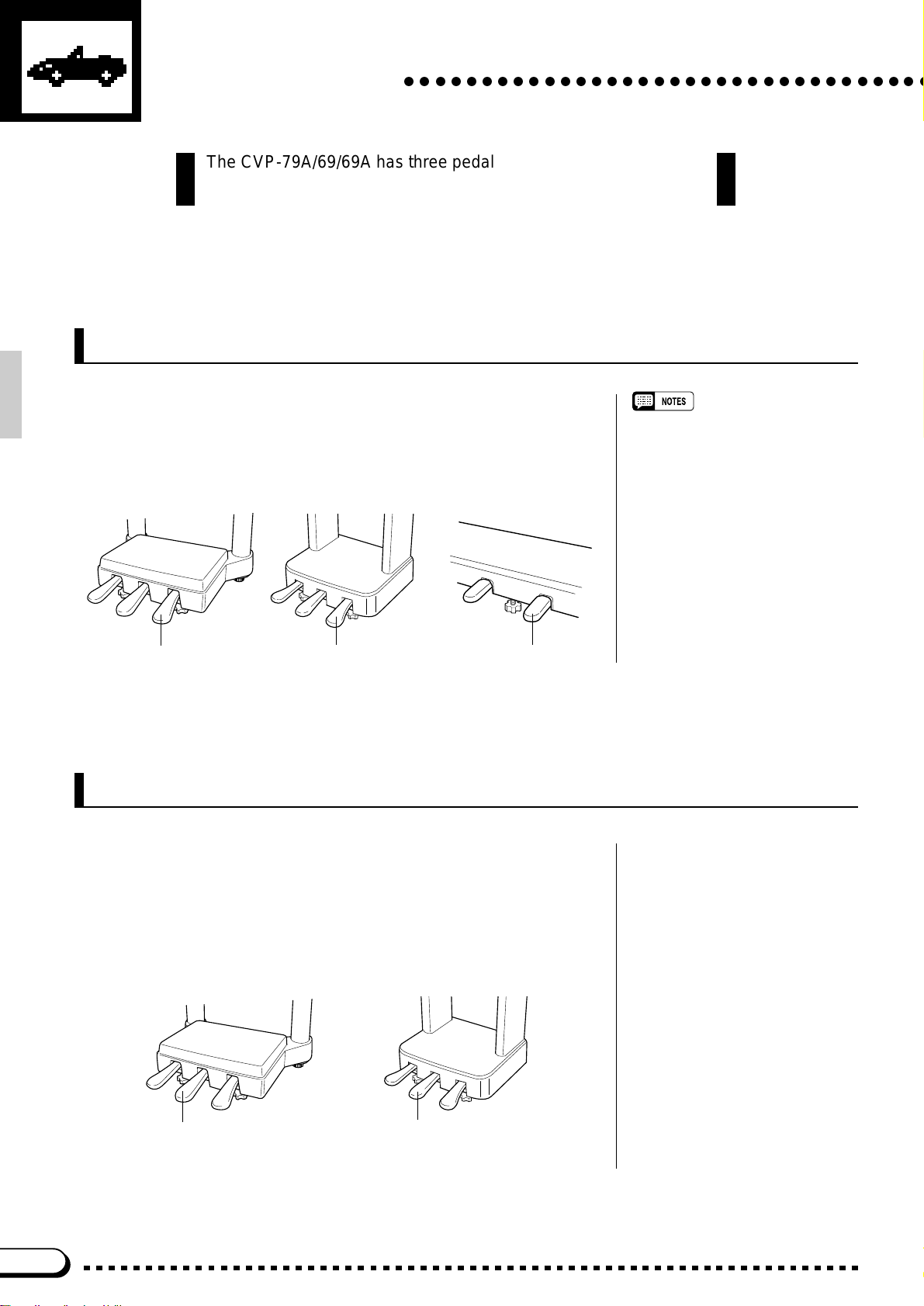
The Pedals
The CVP-79A/69/69A has three pedals and the CVP-59S has two
pedals which offer a range of advanced expressive capabilities.
○○○○○○○○○○○○○○○○○○○○○○○○○○○○○○○○○○
Right Pedal (Damper Pedal)
The damper pedal functions in the same way as a damper pedal on an
acoustic piano. When the damper pedal is pressed notes played have a
long sustain. Releasing the pedal immediately stops (damps) any sustained notes.
• The CVP-79A damper pedal can be
set for continuous (default) or on/off
type damping control via the
“DAMPER MODE” function (page 94).
CVP-79A
Damper Pedal
CVP-69/69A
Damper Pedal Damper Pedal
CVP-59S
Center Pedal (Sostenuto Pedal — CVP-79A/69/69A only)
If you play a note or chord on the keyboard and press the sostenuto
pedal while the note(s) are held, those notes will be sustained as long as
the pedal is held (as if the damper pedal had been pressed) but all subsequently played notes will not be sustained. This makes it possible to sustain a chord, for example, while other notes are played “staccato.”
26
CVP-79A
Sostenuto Pedal
CVP-69/69A
Sostenuto Pedal

○ ○○○○○○○○○○○○○○○○○○○○○○○○○○○○○○○○○○○○○○○○○○○○○○○○
Left Pedal (Multi-function)
The left pedal has a number of functions which can be selected via
the LEFT PEDAL function described on page 93.
CVP-79A
CVP-69/69A
CVP-59S
• The damper and sostenuto pedal
functions do not affect DRUMS/PERC.
voices where inappropriate.
The Pedals
Left Pedal
CVP-79A
Soft Pressing the soft pedal subtly reduces the volume and
Start/Stop The left pedal performs the same function as the accom-
Harmony On/Off Allows the Harmony function (page 41) to be turned on or
Registration + Steps through the registration memory locations so a
Intro A/Fill to A The left pedal performs the same function as the accom-
Intro B/Fill to B The left pedal performs the same function as the accom-
Ending/rit. The left pedal performs the same function as the accom-
Left Pedal
slightly changes the timbre of notes played. The SOFT
function is automatically selected when the POWER
switch is initially turned on.
paniment section [START/STOP] button. For details on
the START/STOP function, refer to the “Accompaniment”
section, pages 30 and 32.
off as required while playing so that harmony can be
applied only to specific notes or phrases.
completely different set of panel settings can be recalled
each time the pedal is pressed. See page 60 for details
on the registration memory.
paniment section [INTRO A/FILL TO A] button. See
pages 30 and 32 for details.
paniment section [INTRO B/FILL TO B] button. See
pages 30 and 32 for details.
paniment section [ENDING] button. See page 32 for
details.
Left Pedal
Break Pressing the left pedal produces a break in the accompa-
Sostenuto The left pedal functions in the same way as the CVP-
(CVP-59S only)
niment for as long as the pedal is held. For details on the
BREAK function, refer to the “Accompaniment” section,
page 32.
79A/69/69A sostenuto pedal (see above).
27
