YAMAHA CLP- 470, CLP- 440, CLP- 430, CLP-S408, CLP-S406 User Manual
...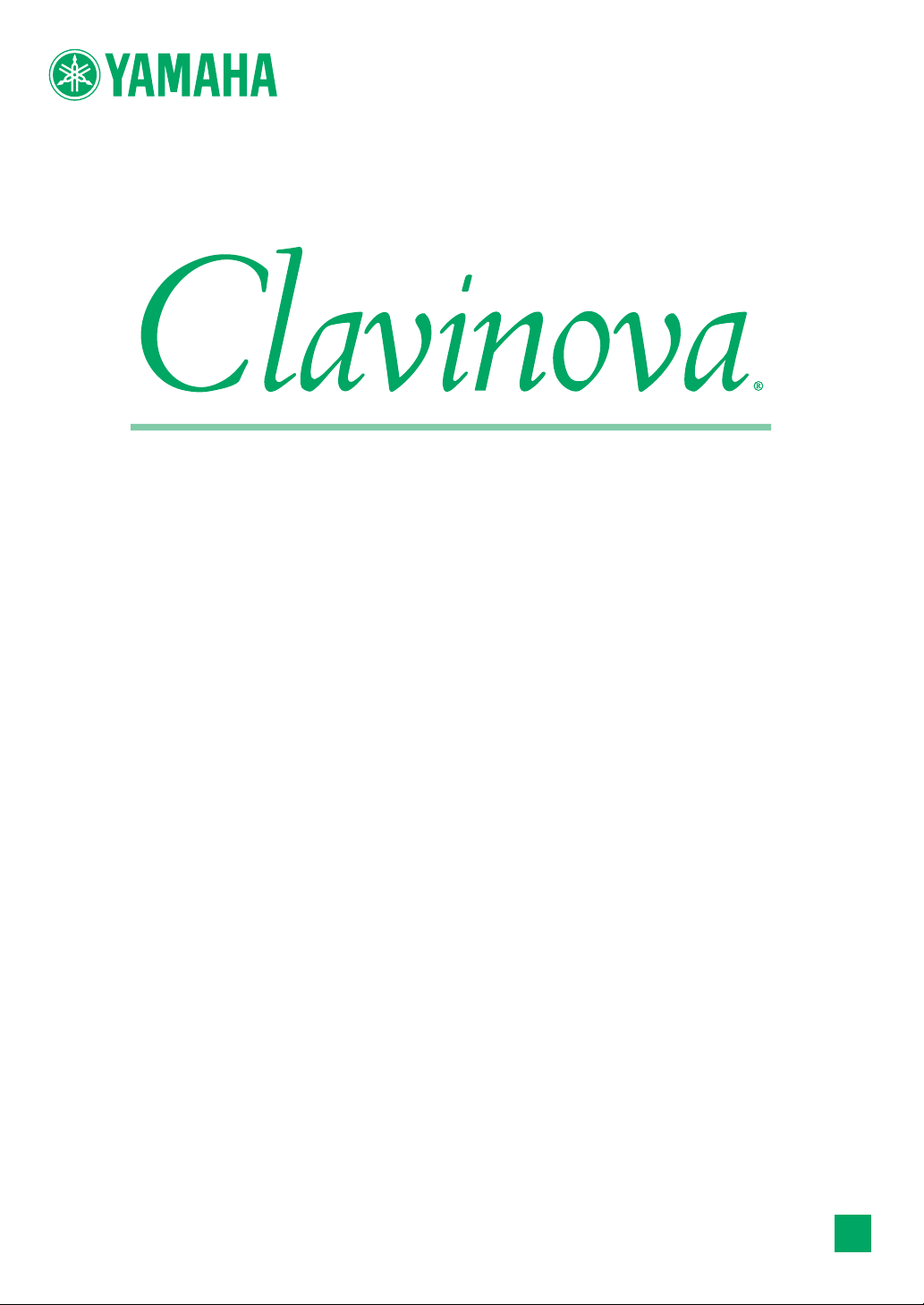
OWNER’S MANUAL
CLP-470
CLP-440
CLP-430
CLP-S408
CLP-S406
CLP-465GP
IMPORTANT
— Check your power supply —
Make sure that your local AC mains voltage matches the voltage specified on the name plate on the bottom panel. In some areas a
voltage selector may be provided on the rear panel of the main keyboard unit near the power cord. Make sure that the voltage
selector is set for the voltage in your area. The voltage selector is set at 240V when the unit is initially shipped. To change the setting
use a "minus" screwdriver to rotate the selector dial so that the correct voltage appears next to the pointer on the panel.
For information on assembling the instrument, refer to the instructions at the end of this manual.
EN
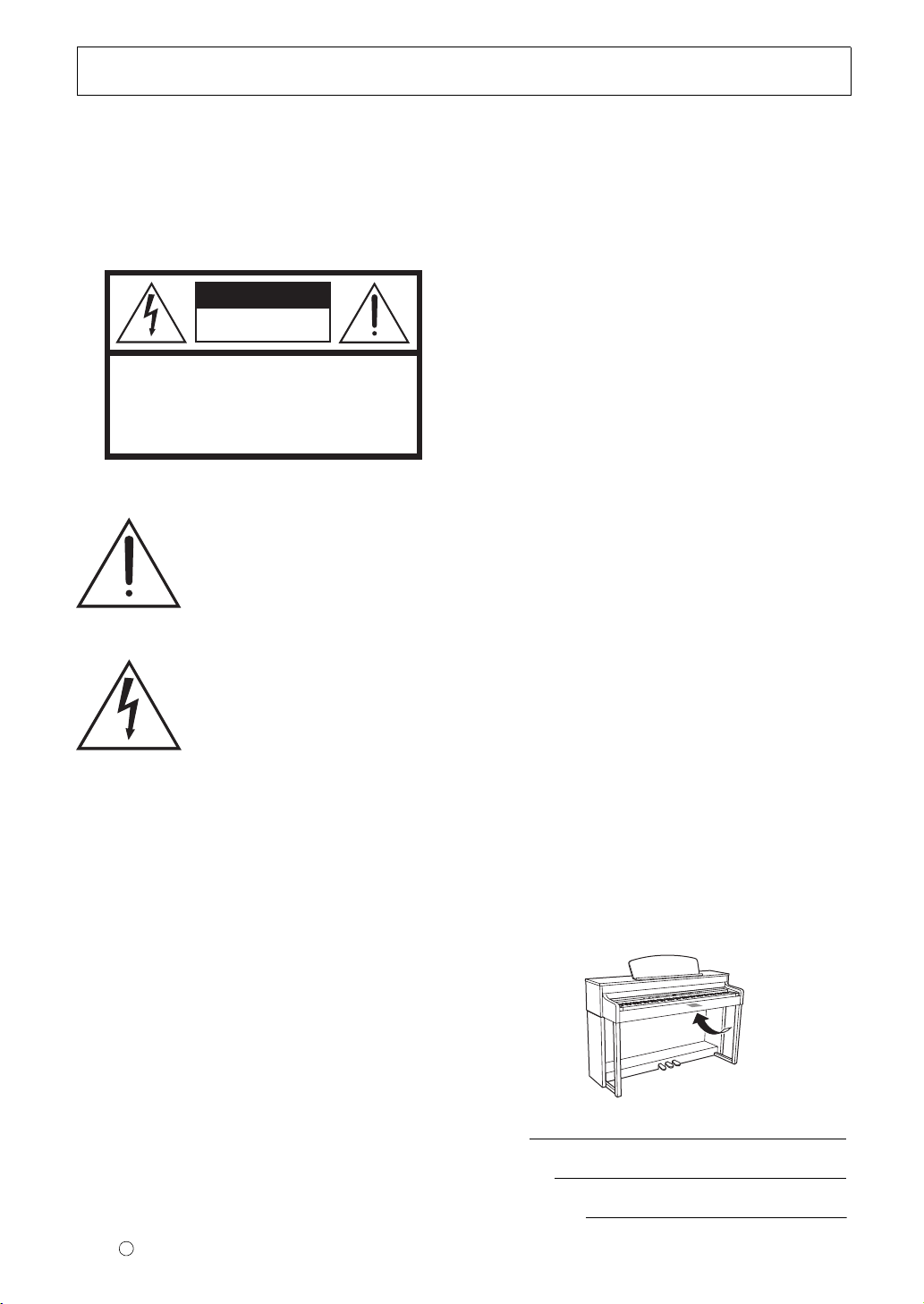
SPECIAL MESSAGE SECTION
CAUTION
RISK OF ELECTRIC SHOCK
DO NOT OPEN
CAUTION: TO REDUCE THE RISK OF ELECTRIC SHOCK.
DO NOT REMOVE COVER (OR BACK).
NO USER-SERVICEABLE PARTS INSIDE.
REFER SERVICING TO QUALIFIED SERVICE PERSONNEL.
PRODUCT SAFETY MARKINGS: Yamaha
electronic products may have either labels similar to the
graphics shown below or molded/stamped facsimiles of
these graphics on the enclosure. The explanation of these
graphics appears on this page. Please observe all
cautions indicated on this page and those indicated in the
safety instruction section.
See bottom of Keyboard enclosure for graphic symbol markings.
The exclamation point within the
equilateral triangle is intended to alert
the user to the presence of important
operating and maintenance
(servicing) instructions in the
literature accompanying the product.
The lightning flash with arrowhead
symbol, within the equilateral
triangle, is intended to alert the user to
the presence of uninsulated
“dangerous voltage” within the
product’s enclosure that may be of
sufficient magnitude to constitute a
risk of electrical shock.
IMPORTANT NOTICE: All Yamaha electronic
products are tested and approved by an independent
safety testing laboratory in order that you may be sure
that when it is properly installed and used in its normal
and customary manner, all foreseeable risks have been
eliminated. DO NOT modify this unit or commission
others to do so unless specifically authorized by Yamaha.
Product performance and/or safety standards may be
diminished. Claims filed under the expressed warranty
may be denied if the unit is/has been modified. Implied
warranties may also be affected.
ENVIRONMENTAL ISSUES: Yamaha strives to
produce products that are both user safe and
environmentally friendly. We sincerely believe that our
products and the production methods used to produce
them, meet these goals. In keeping with both the letter
and the spirit of the law, we want you to be aware of the
following:
Battery Notice: This product MAY contain a small nonrechargeable battery which (if applicable) is soldered in
place. The average life span of this type of battery is
approximately five years. When replacement becomes
necessary, contact a qualified service representative to
perform the replacement.
War nin g: Do not attempt to recharge, disassemble, or
incinerate this type of battery. Keep all batteries away
from children. Dispose of used batteries promptly and as
regulated by applicable laws. Note: In some areas, the
servicer is required by law to return the defective parts.
However, you do have the option of having the servicer
dispose of these parts for you.
Disposal Notice: Should this product become damaged
beyond repair, or for some reason its useful life is
considered to be at an end, please observe all local, state,
and federal regulations that relate to the disposal of
products that contain lead, batteries, plastics, etc.
NOTICE: Service charges incurred due to lack of
knowledge relating to how a function or effect works
(when the unit is operating as designed) are not covered
by the manufacturer’s warranty, and are therefore the
owners responsibility. Please study this manual carefully
and consult your dealer before requesting service.
NAME PLATE LOCATION: The graphic below
indicates the location of the name plate. The model
number, serial number, power requirements, etc., are
located on this plate. You should record the model
number, serial number, and the date of purchase in the
spaces provided below and retain this manual as a
permanent record of your purchase.
SPECIFICATIONS SUBJECT TO CHANGE: The
information contained in this manual is believed to be
correct at the time of printing. However, Yamaha
reserves the right to change or modify any of the
specifications without notice or obligation to update
existing units.
92-469- 1 (bottom)
Model
Serial No.
Purchase Date
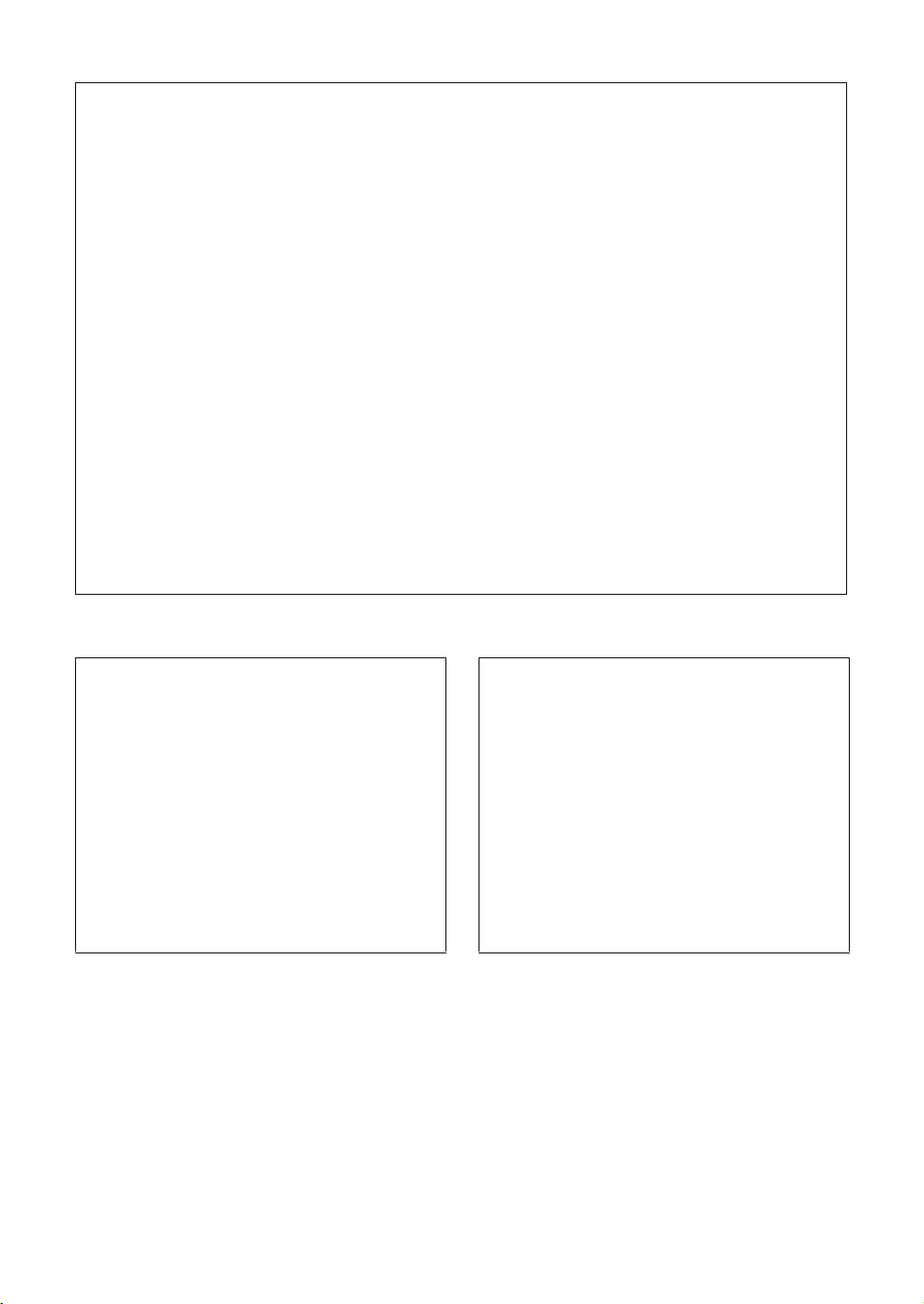
* This applies only to products distributed by YAMAHA CORPORATION OF AMERICA. (class B)
1. IMPORTANT NOTICE: DO NOT MODIFY THIS
UNIT!
This product, when installed as indicated in the
instructions contained in this manual, meets FCC
requirements. Modifications not expressly approved
by Yamaha may void your authority, granted by the
FCC, to use the product.
2. IMPORTANT
: When connecting this product to
accessories and/or another product use only high
quality shielded cables. Cable/s supplied with this
product MUST be used. Follow all installation
instructions. Failure to follow instructions could void
your FCC authorization to use this product in the
USA.
3. NOTE: This product has been tested and found to
comply with the requirements listed in FCC
Regulations, Part 15 for Class “B” digital devices.
Compliance with these requirements provides a
reasonable level of assurance that your use of this
product in a residential environment will not result in
harmful interference with other electronic devices.
This equipment generates/uses radio frequencies
and, if not installed and used according to the
instructions found in the users manual, may cause
interference harmful to the operation of other
electronic devices. Compliance with FCC regulations
does not guarantee that interference will not occur in
all installations. If this product is found to be the
source of interference, which can be determined by
turning the unit “OFF” and “ON”, please try to
eliminate the problem by using one of the following
measures:
Relocate either this product or the device that is
being affected by the interference.
Utilize power outlets that are on different branch
(circuit breaker or fuse) circuits or install AC line filter/s.
In the case of radio or TV interference, relocate/
reorient the antenna. If the antenna lead-in is 300
ohm ribbon lead, change the lead-in to co-axial type
cable.
If these corrective measures do not produce
satisfactory results, please contact the local retailer
authorized to distribute this type of product. If you
can not locate the appropriate retailer, please contact
Yamaha Corporation of America, Electronic Service
Division, 6600 Orangethorpe Ave, Buena Park,
CA90620
The above statements apply ONLY to those products
distributed by Yamaha Corporation of America or its
subsidiaries.
FCC INFORMATION (U.S.A.)
COMPLIANCE INFORMATION STATEMENT
(DECLARATION OF CONFORMITY PROCEDURE)
Responsible Party :
Address : 6600 Orangethorpe Ave.,
Yamaha Corporation of America
Buena Park, Calif. 90620
Telephone : 714-522-9011
Type of Equipment : Digital Piano
Model Name : CLP-470/440/430/S408/S406/
465GP
This device complies with Part 15 of the FCC Rules.
Operation is subject to the following two conditions:
1) this device may not cause harmful interference, and
2) this device must accept any interference received including interference that may cause undesired operation.
See user manual instructions if interference to radio
reception is suspected.
*This applies only to products distributed by
YAMAHA CORPORATION OF AMERICA.
IMPORTANT NOTICE FOR THE UNITED KINGDOM
Connecting the Plug and Cord
IMPORTANT. The wires in this mains lead are
coloured in accordance with the following code:
As the colours of the wires in the mains lead of this
apparatus may not correspond with the coloured makings
(FCC DoC)
identifying the terminals in your plug proceed as follows:
The wire which is coloured BLUE must be connected to the
terminal which is marked with the letter N or coloured BLACK.
The wire which is coloured BROWN must be connected to the
terminal which is marked with the letter L or coloured RED.
Making sure that neither core is connected to the earth
terminal of the three pin plug.
•This applies only to products
distributed by Yamaha Music U.K. Ltd.
BLUE : NEUTRAL
BROWN : LIVE
(2 wires)
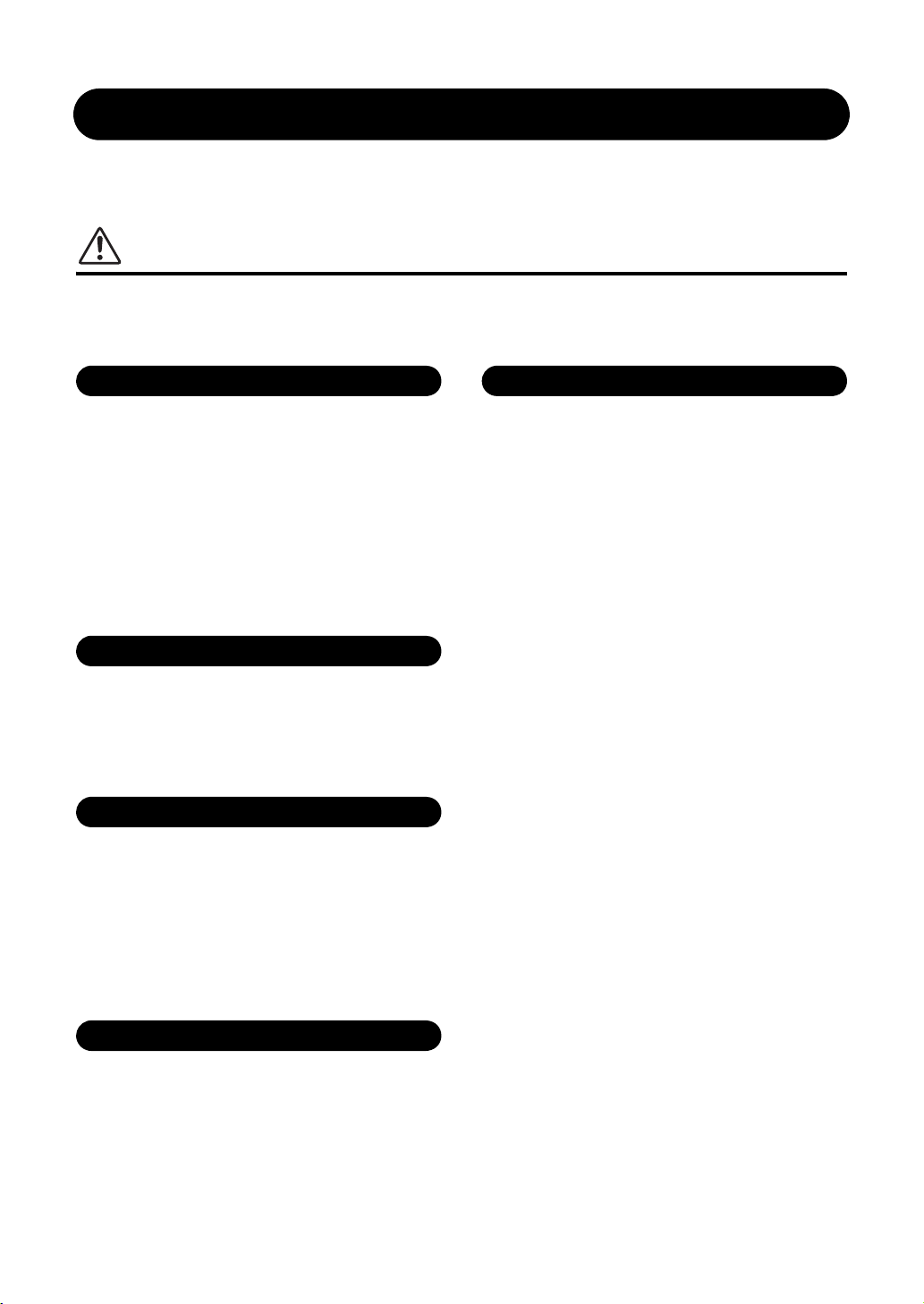
PRECAUTIONS
Power supply/Power cord
Do not open
Water warning
Fire warning
If you notice any abnormality
PLEASE READ CAREFULLY BEFORE PROCEEDING
* Please keep this manual in a safe place for future reference.
WARNING
Always follow the basic precautions listed below to avoid the possibility of serious injury or even death from electrical
shock, short-circuiting, damages, fire or other hazards. These precautions include, but are not limited to, the
following:
• Do not place the power cord near heat sources such as heaters
or radiators, and do not excessively bend or otherwise damage
the cord, place heavy objects on it, or place it in a position
where anyone could walk on, trip over, or roll anything over it.
• Only use the voltage specified as correct for the instrument.
The required voltage is printed on the name plate of the
instrument.
• Use only the supplied power cord/plug.
• Check the electric plug periodically and remove any dirt or
dust which may have accumulated on it.
• This instrument contains no user-serviceable parts. Do not
open the instrument or attempt to disassemble or modify the
internal components in any way. If it should appear to be
malfunctioning, discontinue use immediately and have it
inspected by qualified Yamaha service personnel.
• Do not expose the instrument to rain, use it near water or in
damp or wet conditions, place on it any containers (such as
vases, bottles or glasses) containing liquids which might spill
into any openings. If any liquid such as water seeps into the
instrument, turn off the power immediately and unplug the
power cord from the AC outlet. Then have the instrument
inspected by qualified Yamaha service personnel.
• Never insert or remove an electric plug with wet hands.
• When one of the following problems occur, immediately turn
off the power switch and disconnect the electric plug from the
outlet. Then have the device inspected by Yamaha service
personnel.
• The power cord or plug becomes frayed or damaged.
• It emits unusual smells or smoke.
• Some object has been dropped into the instrument.
• There is a sudden loss of sound during use of the
instrument.
• Do not put burning items, such as candles, on the unit.
A burning item may fall over and cause a fire.
4
DMI-3 1/2
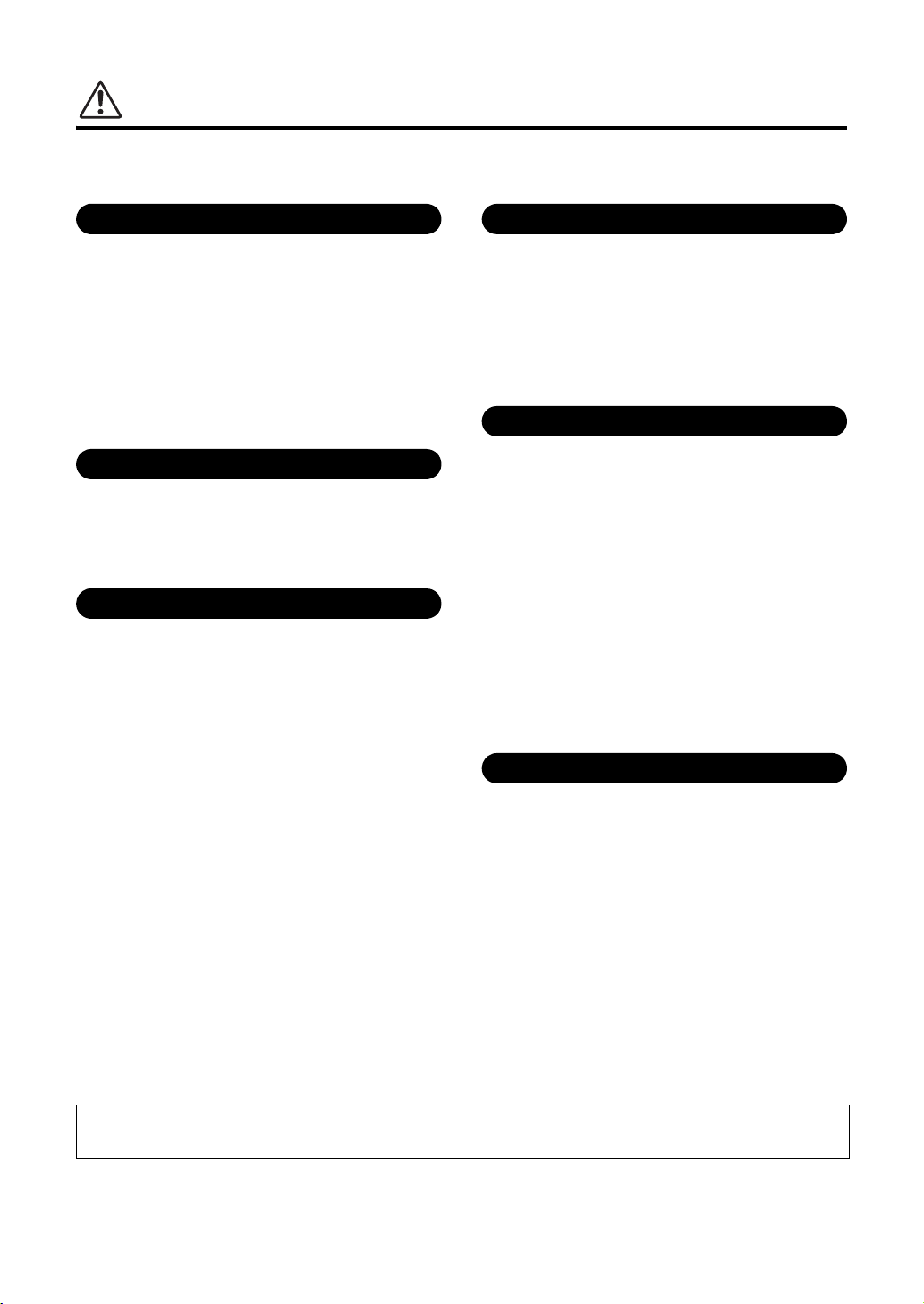
CAUTION
Power supply/Power cord
Assembly
Location
Connections
Handling caution
Using the bench (If included)
Always follow the basic precautions listed below to avoid the possibility of physical injury to you or others, or damage
to the instrument or other property. These precautions include, but are not limited to, the following:
• Do not connect the instrument to an electrical outlet using a
multiple-connector. Doing so can result in lower sound quality,
or possibly cause overheating in the outlet.
• When removing the electric plug from the instrument or an
outlet, always hold the plug itself and not the cord. Pulling by
the cord can damage it.
• Remove the electric plug from the outlet when the instrument is
not to be used for extended periods of time, or during electrical
storms.
• Read carefully the attached documentation explaining the
assembly process. Failure to assemble the instrument in the
proper sequence might result in damage to the instrument or
even injury.
• Do not place the instrument in an unstable position where it
might accidentally fall over.
• When transporting or moving the instrument, always use two
or more people. Attempting to lift the instrument by yourself
may damage your back, result in other injury, or cause damage
to the instrument itself.
• Before moving the instrument, remove all connected cables.
• When setting up the product, make sure that the AC outlet you
are using is easily accessible. If some trouble or malfunction
occurs, immediately turn off the power switch and disconnect
the plug from the outlet. Even when the power switch is turned
off, electricity is still flowing to the product at the minimum
level. When you are not using the product for a long time,
make sure to unplug the power cord from the wall AC outlet.
• Before connecting the instrument to other electronic
components, turn off the power for all components. Before
turning the power on or off for all components, set all volume
levels to minimum.
• Be sure to set the volumes of all components at their minimum
levels and gradually raise the volume controls while playing
the instrument to set the desired listening level.
• Do not insert a finger or hand in any gaps on the key cover or
instrument. Also take care that the key cover does not pinch
your finger.
• Never insert or drop paper, metallic, or other objects into the
gaps on the key cover, panel or keyboard. This could cause
physical injury to you or others, damage to the instrument or
other property, or operational failure.
• Do not rest your weight on, or place heavy objects on the
instrument, and do not use excessive force on the buttons,
switches or connectors.
• Do not use the instrument/device or headphones for a long
period of time at a high or uncomfortable volume level, since
this can cause permanent hearing loss. If you experience any
hearing loss or ringing in the ears, consult a physician.
• Do not place the bench in an unstable position where it might
accidentally fall over.
• Do not play carelessly with or stand on the bench. Using it as a
tool or stepladder or for any other purpose might result in
accident or injury.
• Only one person should sit on the bench at a time, in order to
prevent the possibility of accident or injury.
• Do not attempt to adjust the bench height while sitting on the
bench, since this can cause excessive force to be imposed on
the adjustment mechanism, possibly resulting in damage to
the mechanism or even injury.
• If the bench screws become loose due to extensive long-term
use, tighten them periodically using the included tool.
Yamaha cannot be held responsible for damage caused by improper use or modifications to the instrument, or data that
is lost or destroyed.
Always turn the power off when the instrument is not in use.
DMI-3 2/2
5
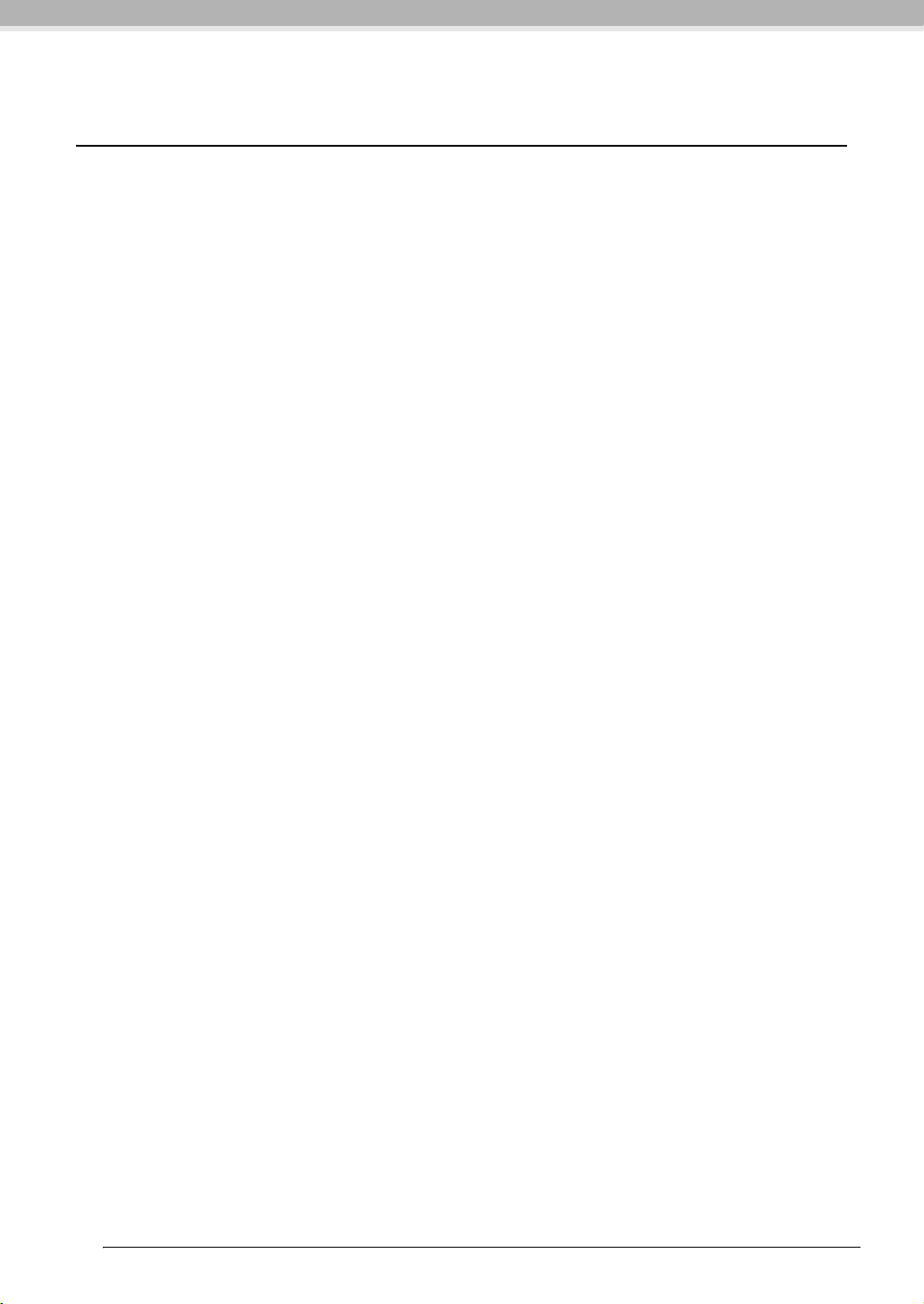
NOTICE
To avoid the possibility of malfunction/ damage to the product, damage to data, or damage to other property,
follow the notices below.
Handling and Maintenance
• Do not use the instrument in the vicinity of a TV, radio, stereo equipment, mobile phone, or other electric devices.
Otherwise, the instrument, TV, or radio may generate noise.
• Do not expose the instrument to excessive dust or vibrations, or extreme cold or heat (such as in direct sunlight, near
a heater, or in a car during the day) to prevent the possibility of panel disfiguration, damage to the internal
components or unstable operation. (Verified operating temperature range: 5° – 40°C, or 41° – 104°F.)
• Do not place vinyl, plastic or rubber objects on the instrument, since this might discolor the panel or keyboard.
• In the case of a model with a polished finish, bumping the surface of the instrument with metal, porcelain, or other
hard objects can cause the finish to crack or peel. Use caution.
• During extreme changes in temperature or humidity, condensation may occur and water may collect on the surface of
the instrument. If water is left, the wooden parts may absorb the water and be damaged. Make sure to wipe any water
off immediately with a soft cloth.
Saving data
• Saved data may be lost due to malfunction or incorrect operation. Save important data to a USB storage device/
external device such as a computer (page 42).
• To protect against data loss through media damage, we recommend that you save your important data onto two USB
storage devices.
Information
About copyrights
• Copying of the commercially available musical data including but not limited to MIDI data and/or audio data is
strictly prohibited except for your personal use.
• This product incorporates and bundles computer programs and contents in which Yamaha owns copyrights or with
respect to which it has license to use others’ copyrights. Such copyrighted materials include, without limitation, all
computer software, style files, MIDI files, WAVE data, musical scores and sound recordings. Any unauthorized use of
such programs and contents outside of personal use is not permitted under relevant laws. Any violation of copyright
has legal consequences. DON'T MAKE, DISTRIBUTE OR USE ILLEGAL COPIES.
About functions/data bundled with the instrument
• Some of the preset songs have been edited for length or arrangement, and may not be exactly the same as the original.
About this manual
• The illustrations and displays as shown in this manual are for instructional purposes only, and may appear somewhat
different from those on your instrument.
• Windows is a registered trademark of Microsoft® Corporation in the United States and other countries.
• Apple, Mac and Macintosh are trademarks of Apple Inc., registered in the U.S. and other countries.
• The company names and product names in this manual are the trademarks or registered trademarks of their
respective companies.
6
NOTICE
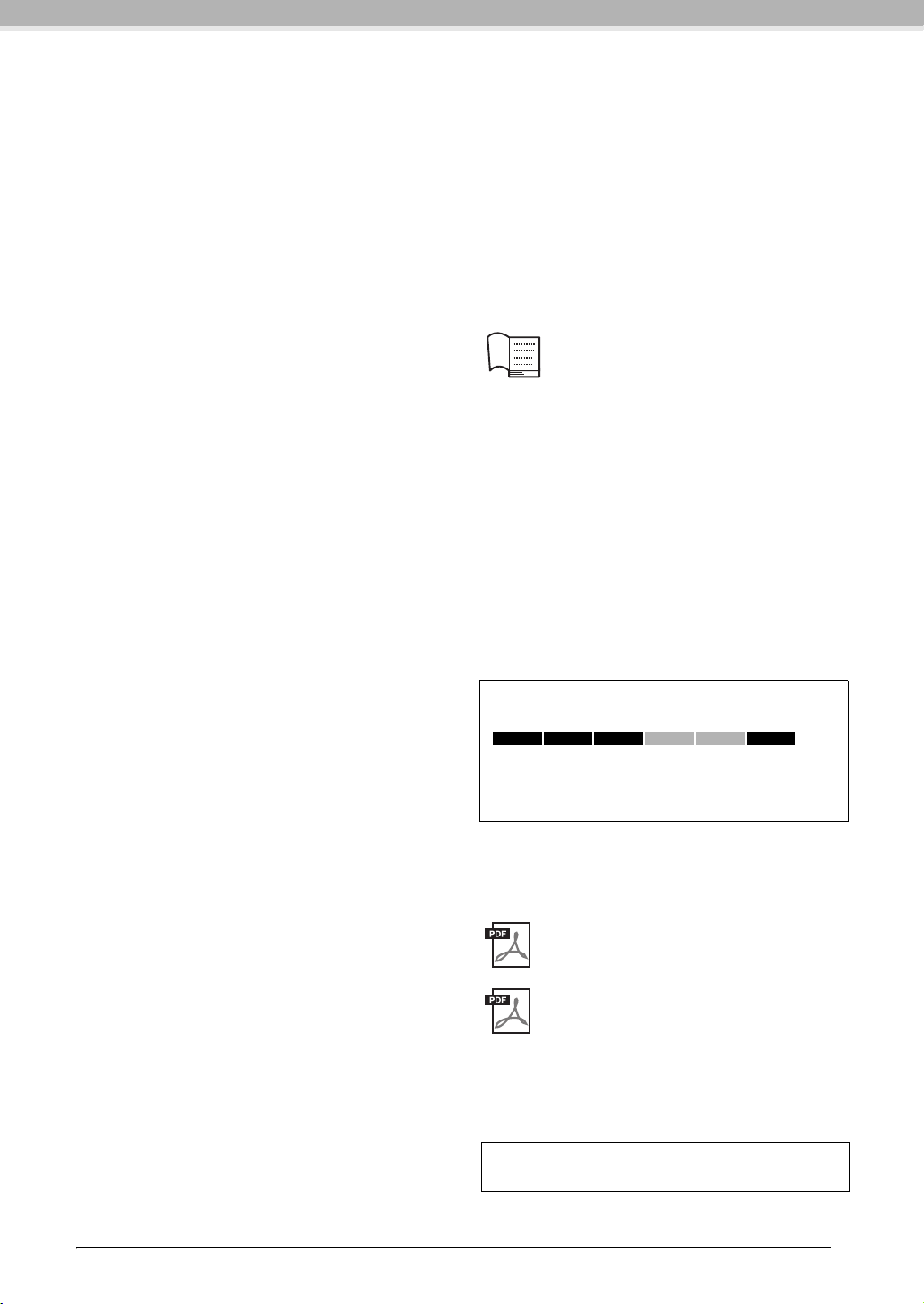
Thank you for purchasing the Yamaha Clavinova! We recommend that you read this manual carefully
so that you can fully take advantage of the advanced and convenient functions of the Clavinova.
We also recommend that you keep this manual in a safe and handy place for future reference.
Included Accessories
Owner’s manual (this book)
“50 greats for the Piano” (Music Book)
My Yamaha Product User Registration
The PRODUCT ID on the sheet will be needed
when you fill out the User Registration form.
AC Power Cord
Bench
A bench may be included or optional,
depending on your locale.
About the Manuals
This instrument has the following documents and
instructional materials.
Included Documents
Owner’s Manual (this book)
This document explains how to use the
Clavinova.
•Introduction
This section explains how to set up and start using your
Clavinova. Setup is so simple, you can start playing right
away.
• Advanced Functions
This section introduces useful functions that aid in your
practice, such as playing back the preset songs, recording
your performance and more.
•Detailed Settings
This section explains how to make detailed settings for the
Clavinova’s various functions.
•Appendix
This section contains various reference material, such as the
display message list, Voice list and other information.
Icons on this manual
Example
470 440 430 S408 S406 465GP
This indicates that the relevant function is only available on
certain models. These icons indicate that the function is
available on the CLP-470/440/430/465GP but not on the
CLP-S408/S406.
Online Materials
(Downloadable from the web)
MIDI Data Format
This document contains both the MIDI Data
Format and the MIDI Implementation Chart.
MIDI Basics (English, French, German
and Spanish only)
If you want to know more about MIDI and how to
use it, refer to this introductory book.
The instructional materials above are available for downloading
from the Yamaha Manual Library. Access the Yamaha Manual
Library, then enter your model name (CLP-470, for example) in
the Model Name area to search for the manuals.
Yamaha Manual Library
http://www.yamaha.co.jp/manual/
Included Accessories
7
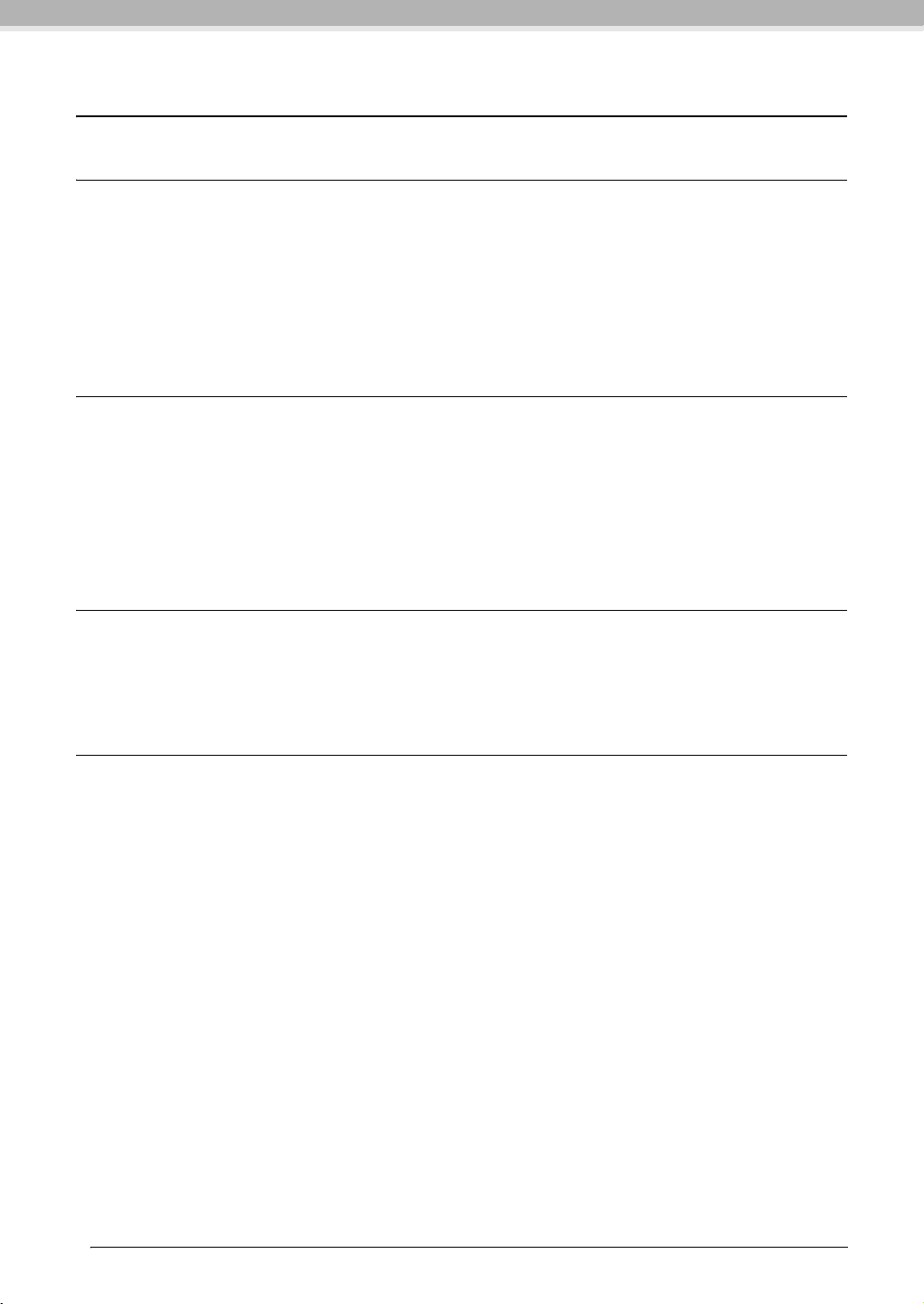
Main Features
Real Grand Expression (RGE) Sound Engine
This lets you enjoy the playing response and expressive capability of a concert grand piano. In addition to providing
smooth tonal changes that respond to your playing touch, it also features a new Smooth Release function which can
clearly enunciate staccato notes and produce the sound of lingering resonance when gently lifting your fingers from the
keys. These effects capture the true essence of an acoustic grand piano to help you create and perform with luscious
piano-like expression.
Highly evolved touch and expression: Graded Hammer 3 (GH3) keyboard (CLP-430/
465GP) and Graded Hammer 3 (GH3) keyboard with synthetic ivory keytops (CLP440/S406)
The Graded Hammer keyboard features natural grand-piano type key weights (heavier in the low range and lighter in the
higher range) providing a pleasant playability that is unmatched by conventional electronic pianos.
The Graded Hammer keyboard also offers superb playability for legato (without pedal operation) and repetitive striking
techniques, as with a grand piano.
The CLP-440/S406 feature synthetic ivory keytops which simulates the moderate hygroscopic characteristics of real ivory
and offers a less slippery surface, smooth key movement, and a warm and inviting color.
NW (Natural Wood) keyboard with synthetic ivory keytops and Linear Graded
Hammer (CLP-470/S408)
In addition to the features offered by the GH3 keyboard with the synthetic ivory top model, the CLP-470/S408 uses
natural wood for the inside of the white keys (NW keyboard), and utilizes the Linear Graded Hammer feature, in which
the hammer weight of all keys is different, just as on an acoustic piano. These features provide a heavier weighted touch
that surpasses that of conventional electronic pianos and is closer in feel to a grand piano.
Audio Playing and Recording from a USB Flash Memory
Audio files (.wav) saved to a USB storage device such as a USB flash memory can be played back on the instrument.
Moreover, since you can record your performance as audio data to a USB flash memory device, it is possible to listen to
your performance on portable music players, with the data transferred by computer.
8
Main Features
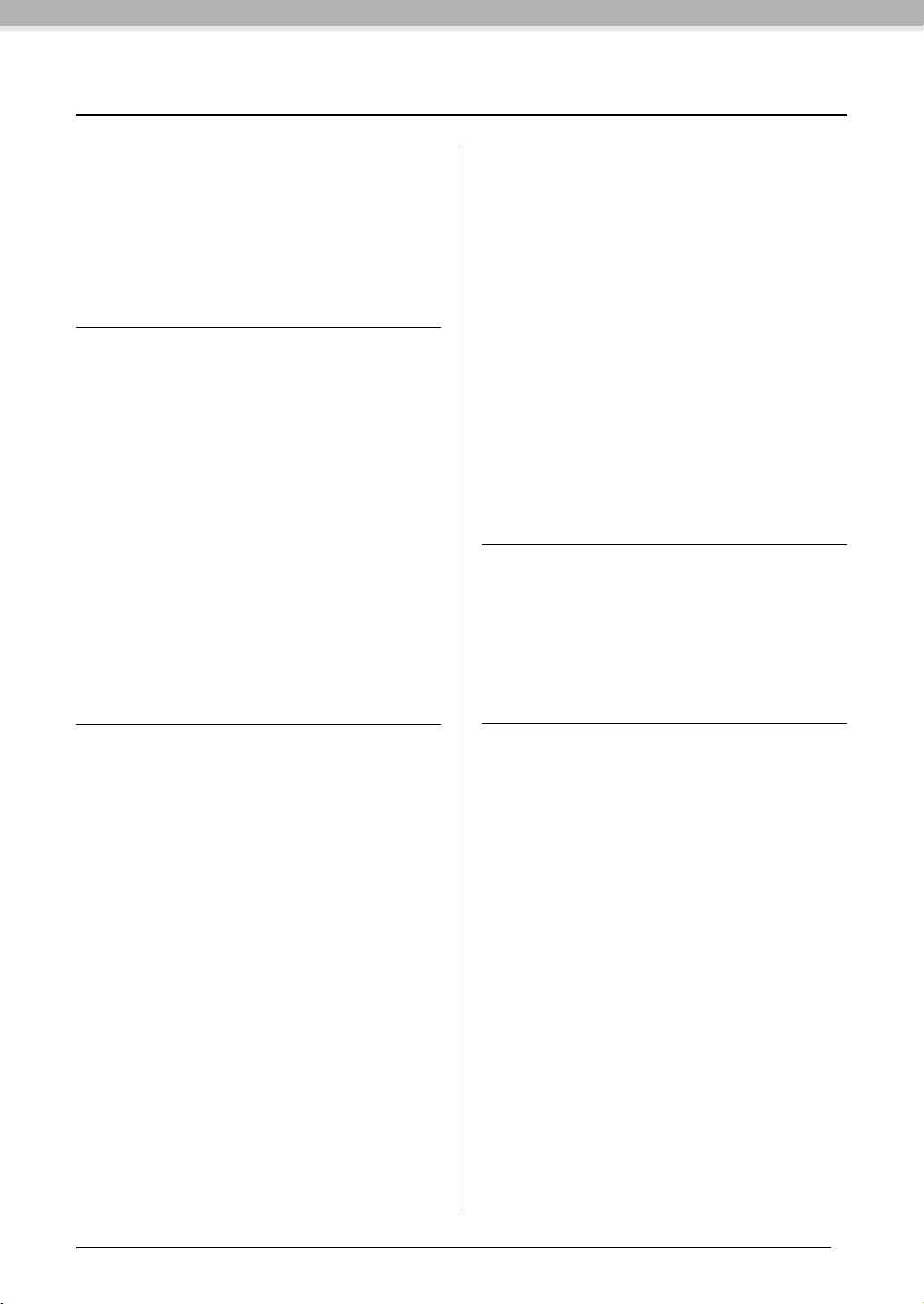
Table of Contents
PRECAUTIONS ...........................................................4
NOTICE........................................................................6
Included Accessories ....................................................7
About the Manuals .......................................................7
Main Features ...............................................................8
Introduction
Panel Controls ............................................................10
Getting Started
— Playing the Clavinova as a Piano ...........................12
Key Cover.................................................................................12
Music Rest ................................................................................13
Music Braces ............................................................................14
Lid..............................................................................................14
Turning the power on.............................................................15
Setting the volume — [MASTER VOLUME] .....................16
Using headphones...................................................................17
Switching the speakers on/off................................................17
Using the pedals ......................................................................18
Adjusting the touch sensitivity — [TOUCH] .....................19
Using the metronome — [METRONOME]........................20
Maintenance ...............................................................21
Deleting recorded performance data (MIDI recording)... 37
Changing the initial settings such as Voice and Tempo after
recording (MIDI recording).................................................. 38
Handling Song Files ...................................................40
Convert a MIDI Song to an Audio Song during
playback ................................................................................... 41
Copying User Songs in the instrument to a USB storage
device........................................................................................42
Deleting a Song file in the USB storage device ...................43
Formatting the USB storage device......................................44
Connections................................................................ 45
Connectors............................................................................... 45
Connecting a USB storage device ......................................... 47
Connecting to a computer..................................................... 48
Connecting external MIDI devices ...................................... 50
Detailed Settings
Function Parameters — Various Convenient
Settings ....................................................................... 51
Function mode — basic operation ....................................... 52
Function parameters — details ............................................. 53
Restoring the default (factory-programmed) settings....... 61
Advanced Functions
Playing various musical instrument sounds
(Voices) ......................................................................22
Selecting Voices .......................................................................22
Listening to the Voice Demo Songs .....................................22
Enhancing and customizing the sound — [BRILLIANCE]/
[REVERB]/[EFFECT].............................................................24
Transposition — [TRANSPOSE] .........................................25
Layering two Voices (Dual mode) ........................................26
Splitting the keyboard range and playing two different
Voices (Split mode).................................................................27
Playing back Songs .....................................................29
Songs compatible with this instrument ...............................29
Playing back Songs..................................................................30
Useful playback functions......................................................32
Playing a one-hand part — Part Cancel function (MIDI
Songs)........................................................................................32
A-B Repeat function (MIDI Songs)......................................33
Recording Your Performance ....................................34
Quickly recording a performance without specifying a part
(MIDI/Audio recording)........................................................34
Recording specific parts of a Performance
(MIDI recording) ....................................................................36
Appendix
Message List................................................................ 62
Troubleshooting......................................................... 63
Preset Voice List ......................................................... 64
Default Setting List .................................................... 67
Assembling the Clavinova.......................................... 69
Assembly Precautions ............................................................ 69
CLP-470 Assembly .................................................................70
CLP-440/430 Assembly.......................................................... 73
CLP-S408 Assembly ...............................................................76
CLP-S406 Assembly ...............................................................80
CLP-465GP Assembly............................................................ 84
Specifications.............................................................. 87
Index ...........................................................................89
Table of Contents
9
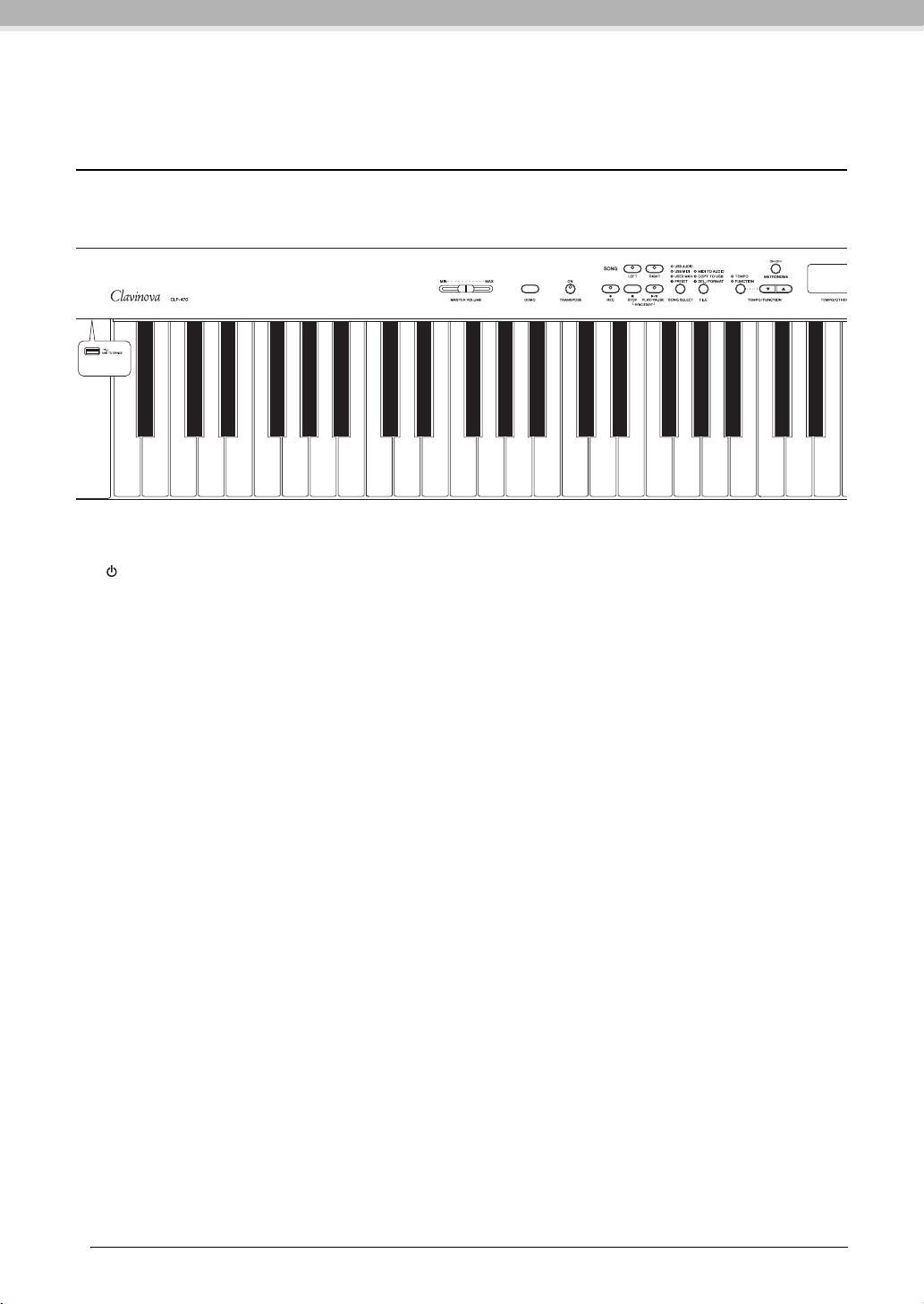
Introduction
A-1 B-1 C0 D0 E0 F0 G0 A0 B0 C1 D1 E1 F1 G1 A1 B1 C2 D2 E2 F2 G2 A2 B2 C3 D3 E3
2345 89)
@
!
6
77
A
Panel Controls
The panel illustrations shown are taken from the CLP-470.
1 [ ] Power switch............................................page 15
2 [MASTER VOLUME] slider ............................page 16
For adjusting the volume level using this slider.
3 [DEMO] button................................................page 23
Demonstration playback is available for each Voice.
4 [TRANSPOSE] button.....................................page 25
You can shift the pitch of the entire keyboard up or down so
that the pitch will match that of another instrument or singer,
while you play the same, unshifted keys.
5 [REC] button....................................................page 34
For recording your keyboard performance.
6 [RIGHT], [LEFT] buttons ...............................page 32
For turning the left- and right-hand parts on or off as desired
so you can practice the corresponding part (the part that is
turned off) on the keyboard.
7 [PLAY/PAUSE], [STOP] buttons.....................page 30
These control playback of the Preset Songs and your recorded
songs, etc.
8 [SONG SELECT] button..................................page 30
For selecting a Song to play back or record.
9 [FILE] button ...................................................page 40
For managing song files such as copying recorded songs to a
USB storage device, as well as formatting a USB storage device.
) [TEMPO/FUNCTION],
[TEMPO/FUNCTION
For changing the song tempo (speed) and selecting other
useful functions.
! [METRONOME] button ..................................page 20
For using the metronome.
] buttons .... pages 20, 52
@ Display............................................................. page 15
NOTICE
Do not turn off the power to the instrument while flashing dashes
appear in the display (indicating the operation is in process). Doing
so may damage the data.
# [-/NO], [+/YES] buttons
For setting values or performing file operations. Pressing both
buttons simultaneously for certain value settings (Transpose,
Tempo, etc.) restores the default value.
$ Voice buttons................................................... page 22
For selecting Voices.
% [VARIATION] button
(CLP-470/440/S408/S406)............................... page 22
Lets you call up an alternate version of the selected Voice,
having a different sound.
^ [SPLIT] button
(CLP-470/440/S408/S406)............................... page 27
For playing different Voices on the left- and right-hand
sections of the keyboard.
& [BRILLIANCE], [REVERB],
[EFFECT] buttons........................................... page 24
For adjusting the brightness of the sound and adding reverb
effects to the sound.
* [TOUCH] button ............................................ page 19
For adjusting the touch response.
( [I. A. CONTROL] button................................ page 16
For adjusting the sound quality depending on the master
volume.
A [USB TO DEVICE] terminal .......................... page 47
For connecting the instrument to a USB storage device,
allowing you to copy the recorded data in the instrument to
the device or play back data stored in the device.
Introduction
10
Panel Controls
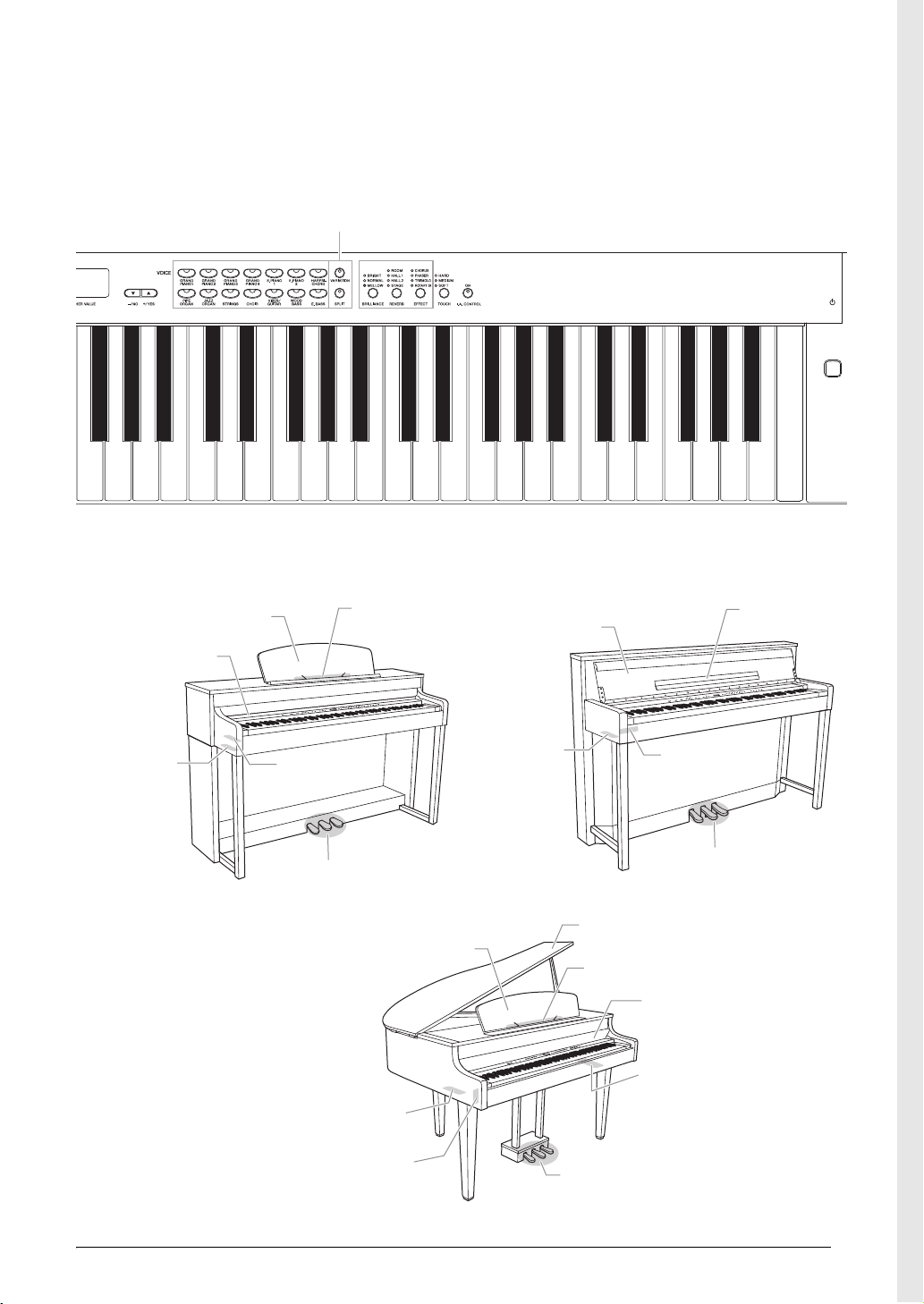
F3 G3 A3 B3 C4 D4 E4 F4 G4 A4 B4 C5 D5 E5 F5 G5 A5 B5 C6 D6 E6 F6 G6 A6 B6 C7
(CLP-470/440/S408/S406)
1
#
$$
%%
^^
&&
*(
CLP-470/440/430
CLP-465GP
CLP-S408/S406
Pedals
(page 18)
Music rest
(page 13)
(CLP-470/440)
Music braces
(page 14)
Key cover
(page 12)
[PHONES] jacks,
[SPEAKER] switch
(page 17)
I/O connectors
(page 45)
Pedals
(page 18)
I/O connectors
(page 45)
[PHONES] jacks,
[SPEAKER] switch
(page 17)
Key cover
(page 12)
Music rest
(page 13)
Music rest
(page 13)
Music braces
(page 14)
Key cover
(page 12)
[AC IN] connector
(page 15)
Peda ls
(page 18)
[PHONES] jacks
(page 17)
I/O connectors
(page 45)
Lid
(page 14)
Introduction
Panel Controls
11
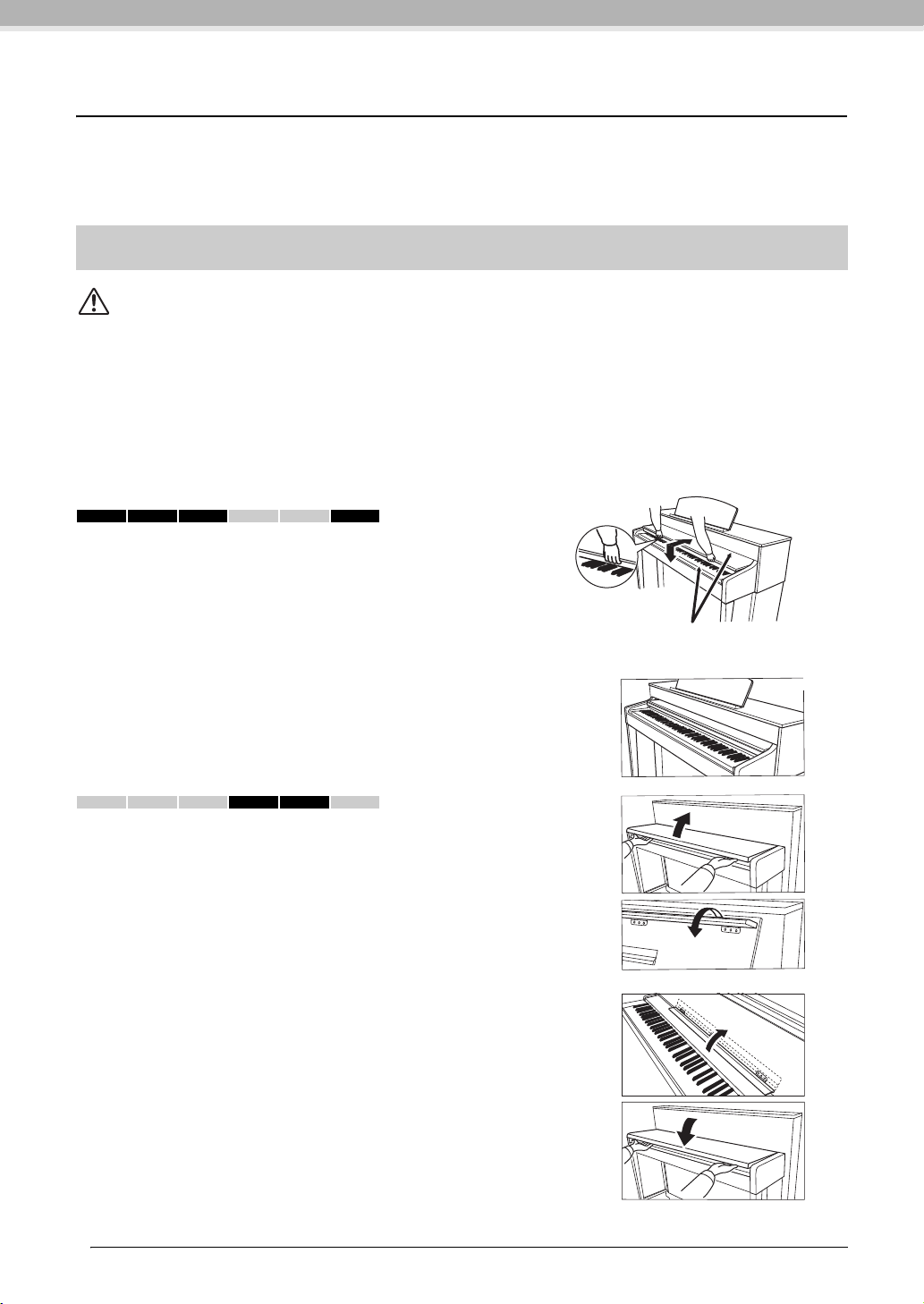
Getting Started — Playing the Clavinova as a Piano
Be careful to avoid catching your fingers
when opening or closing the cover.
With the full set of pedals and expressive keyboard, this instrument can be played just like a real acoustic
piano. This section shows you how to simply set up the instrument and play it. It also shows you how to use
the built-in metronome, convenient for practice purposes. We’ve also included for your piano-playing
pleasure “50 greats for the Piano,” a score book to help you master the instrument.
Key Cover
CAUTI ON
• Hold the cover with both hands when opening or closing it. Do not release it until it is fully opened or closed. Be careful to avoid catching
fingers (yours or others, especially children’s) between the cover and the unit.
• Do not place objects such as a piece of metal or paper on top of the key cover. Small objects placed on the key cover may fall inside the
unit when the cover is opened and may be nearly impossible to remove. This could cause electric shock, short circuit, fire or other
serious damage to the instrument.
NOTICE
• Disconnect the optional USB storage device connected to the [USB TO DEVICE] terminal before closing the key cover. Closing the cover
with the device still connected may damage the device.
• (CLP-S408/S406) When transporting the instrument, cover the entire keyboard with the protective sheet (pages 76, 80) before closing the
key cover. The sheet will protect the keyboard from being scratched.
470 440 430 S408 S406 465GP
To o pe n t he k ey c ov e r :
Lift the cover slightly, then push and slide it to the end completely so that
both the panel buttons and keyboard are visible. In this condition, you can
make various panel operations such as Voice selection and Song recording/
playback as well as playing the keyboard.
To c lo s e t he ke y c ov er :
Slide the cover toward you and gently lower the cover over the keys.
You can open the key cover so that only the keyboard appears. This hides
the “electronic” panel controls and lets you feel as if you’re playing an actual
acoustic piano.
470 440 430 S408 S406 465GP
To o pe n t he k ey c ov e r :
1. Hold the front edge of the key cover top with both hands, then open
the key cover slowly.
2. Close the edge of the key cover. (Fold it down so that it is flat with
the cover.)
To c lo s e t he ke y c ov er :
1. If the music rest is unfolded, fold it back.
2. Unfold the edge of the key cover.
3. Hold the key cover with both hands and close it slowly.
Introduction
12
Getting Started — Playing the Clavinova as a Piano
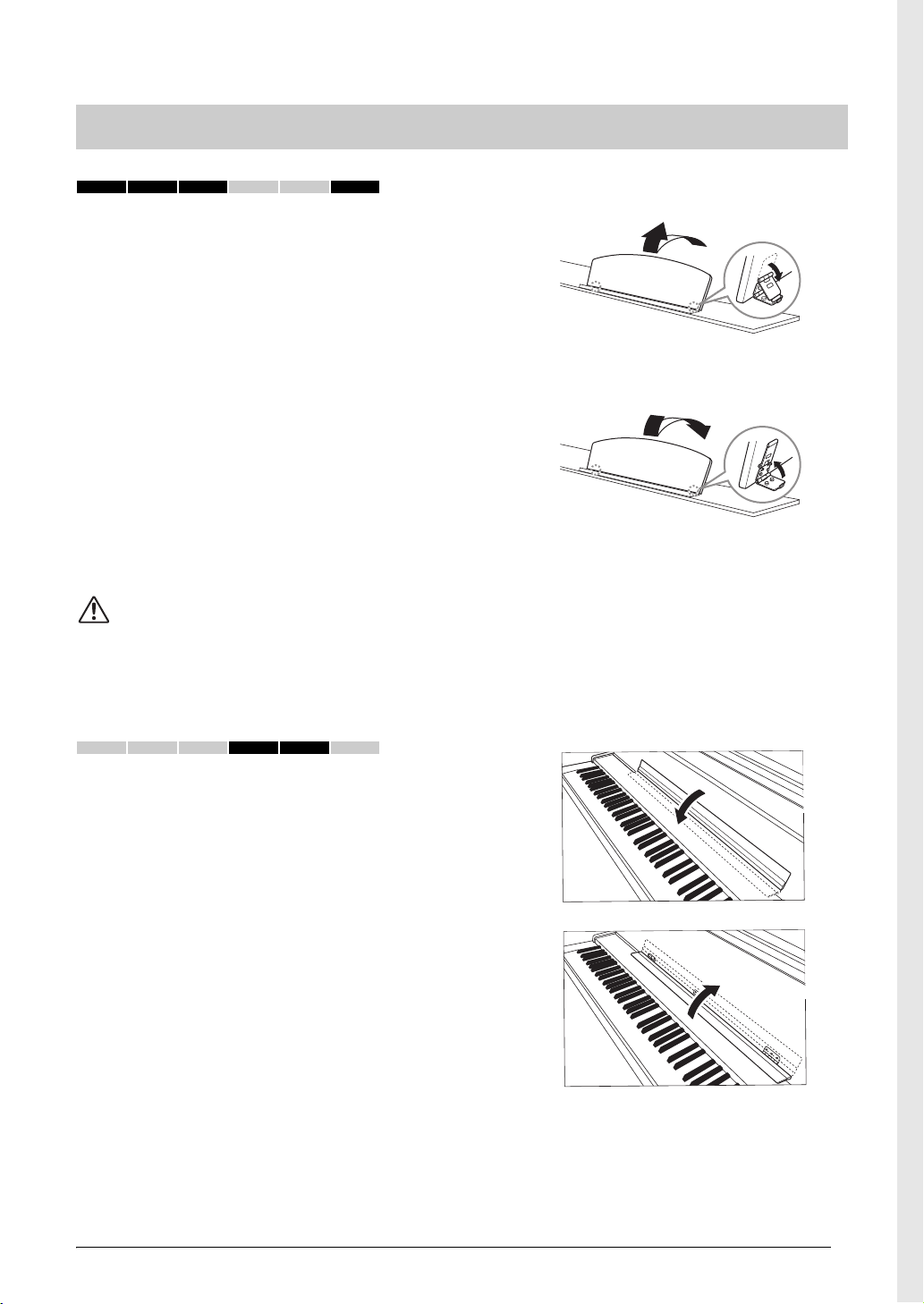
Music Rest
470 440 430 S408 S406 465GP
To raise the music rest:
1. Pull the music rest up and toward yourself as far as it will go.
2. Flip down the two metal supports at the left and right on the
rear of the music rest.
3. Lower the music rest so that it rests on the metal supports.
To lower the music rest:
1. Pull the music rest toward yourself as far as it will go.
2. Raise the two metal supports (at the rear of the music rest).
3. Gently lower the music rest backward until it is all the way
down.
CAUTI ON
Do not try to use the music rest in a half-raised position. Also, when raising or
lowering the music rest, do not release your hands from the music rest until it
is all the way up or down.
470 440 430 S408 S406 465GP
Unfold the music rest:
When opening the key cover, unfold the music rest.
Fold the music rest:
When closing the key cover, fold the music rest.
Introduction
Getting Started — Playing the Clavinova as a Piano
13
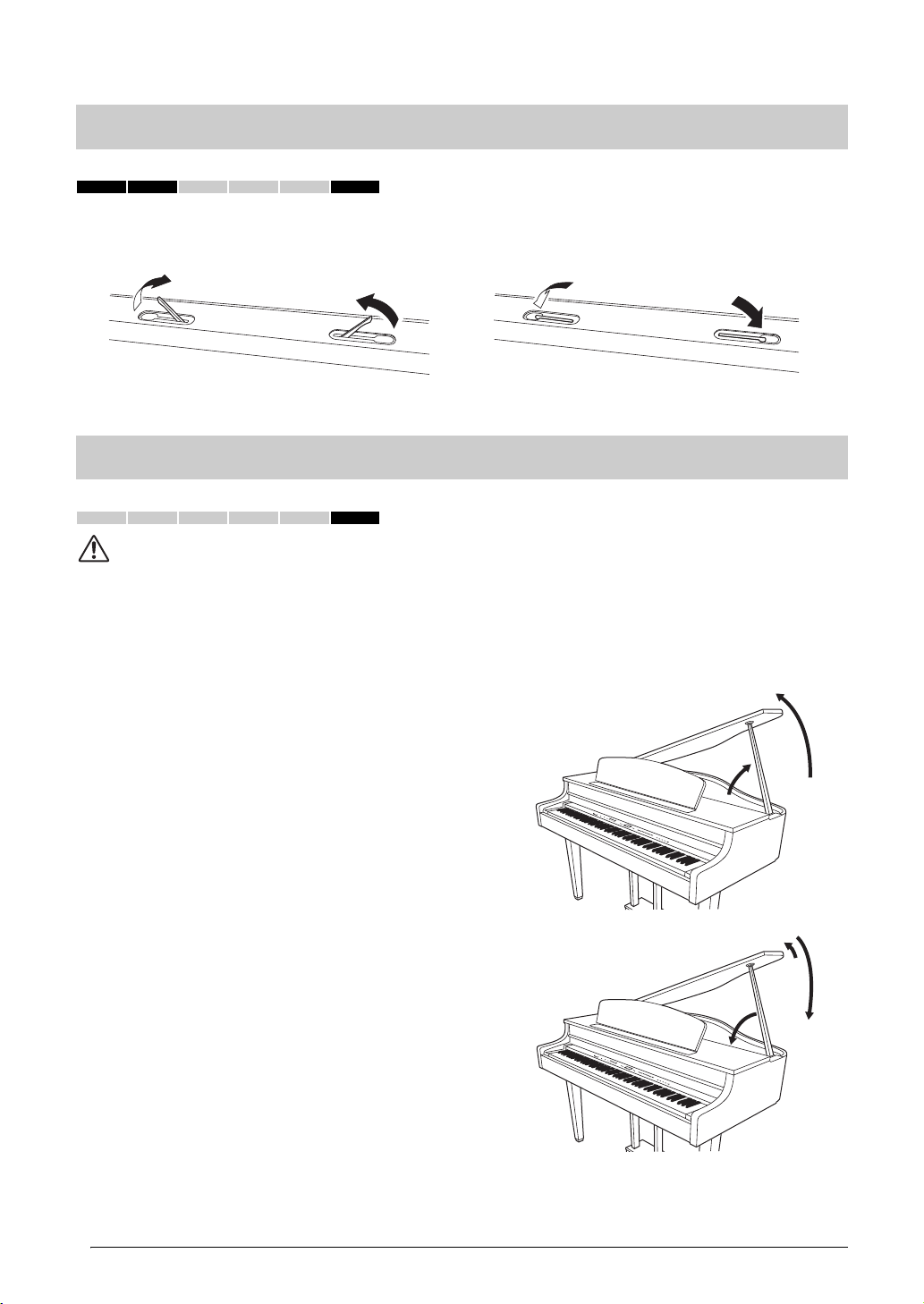
Music Braces
To ope n To clos e
1
2
1
3
2
470 440 430 S408 S406 465GP
These braces are for holding the pages of music books in place.
Lid
470 440 430 S408 S406 465GP
CAUTI ON
• Make sure that the end of the stay fits securely in the lid recess. If the stay is not properly seated in the recess, the lid may fall, causing
damage or injury.
• Be careful that you or others do not bump the stay while the lid is raised. The stay may be bumped out of the lid recess causing the lid to
fall.
• Be careful to avoid catching fingers (yours or others, especially children's) when raising or lowering the lid.
To o pe n t he l id :
1. Raise and hold the right side of the lid (viewed from the
keyboard end of the instrument).
2. Raise the lid stay and carefully lower the lid so that the end of
the stay fits into the recess in the lid.
To c lo s e t he li d:
1. Hold the lid stay and carefully raise the lid.
2. Hold the lid in its raised position and lower the lid stay.
3. Carefully lower the lid.
Introduction
14
Getting Started — Playing the Clavinova as a Piano
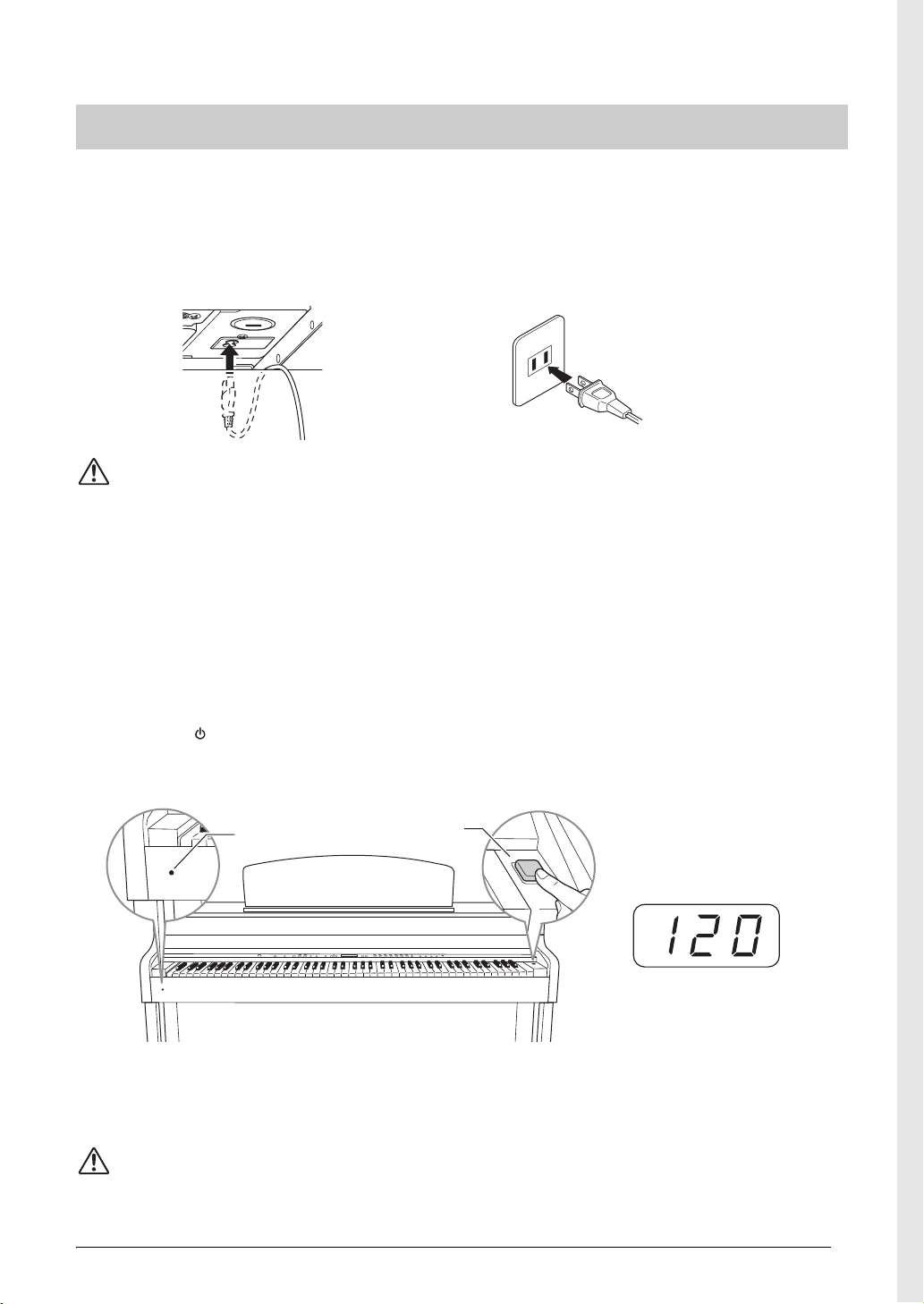
Turning the power on
1-1 1-2
The shape of the plug
differs depending on the
locale.
Power indicator
Power swi tc h
Display
Normally indicates tempo
1. Connect the power cord.
First insert the plug of the power cable into the AC connector on the Clavinova, then plug the other
end of the cable into the proper AC outlet on the wall. In some areas a plug adaptor may be provided to
match the pin configuration of the AC wall outlets in your area. For more information on connecting
the power cord, refer to the assembly instructions on page 69.
WARNING
Make sure your instrument is rated for the AC voltage supplied in the area in which it is to be used (voltage rating appears on the
name plate on the bottom panel). In some areas, a voltage selector may be provided on the bottom panel of the main keyboard unit
near the AC IN. Make sure that the voltage selector is set for the voltage in your area. Connecting the unit to the wrong AC supply
can cause serious damage to the internal circuitry and may even pose a shock hazard!
Use only the AC power cord supplied with your instrument. If the supplied cord is lost or damaged and needs to be replaced,
contact your Yamaha dealer. The use of an inappropriate replacement can pose a fire and shock hazard!
The type of AC power cord provided with your instrument may be different depending on the country in which it is purchased. (In
some areas a plug adaptor may be provided to match the pin configuration of the AC wall outlets in your area.) Do NOT modify the
plug provided with your instrument. If the plug will not fit the outlet, have a proper outlet installed by a qualified electrician.
2. Turn the power on.
Press the [ ] power switch located on the right of the keyboard to turn the power on.
The display located in the center of the front panel and the power indicator located below the left end
of the keyboard lights up.
Power indicator
If you close the key cover without turning the power off, the power indicator remains lit, indicating that the power is still on.
When you’re ready to turn off the power, press the power switch again.
The display and the power indicator turn off.
CAUTI ON
Even when the instrument is turned off, electricity is still flowing to the instrument at the minimum level. When you are not using the
instrument for a long time or during electrical storms, make sure you unplug the AC power plug from the wall AC outlet.
Getting Started — Playing the Clavinova as a Piano
Introduction
15
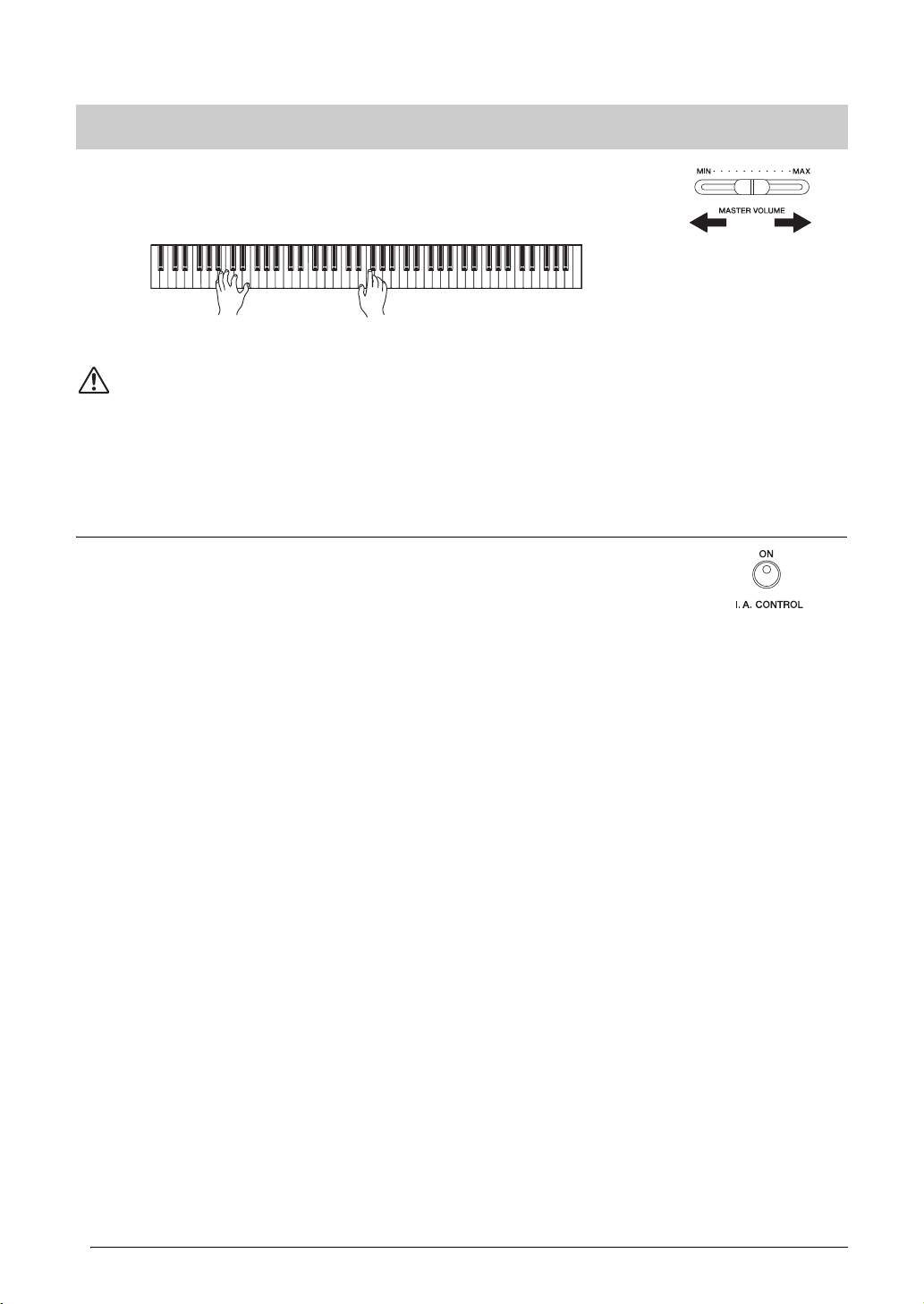
Setting the volume — [MASTER VOLUME]
Increases the
level.
Decreases the
level.
To adjust the volume, use the [MASTER VOLUME] slider located at the left of
the panel. Play the keyboard to actually produce sound while you adjust the
volume.
MASTER VOLUME: The volume level of the entire keyboard sound.
CAUTI ON
Even when the instrument is turned off, electricity is still flowing to the instrument at the minimum level. When you are not using the
instrument for a long time or during electrical storms, make sure you unplug the AC power plug from the wall AC outlet.
NOTE
Adjusting the [MASTER VOLUME] slider also affects the output level of the [PHONES] jacks and the output level of the AUX OUT jack.
I.A. Control (Intelligent Acoustic Control)
I.A. Control is a function which automatically adjusts and controls the sound quality
according to the overall volume of the instrument. Even when the volume is low, it
permits both low sounds and high sounds to be clearly heard.
Pressing the [I.A. CONTROL] button turns the function on and off. When it is on, the
lamp lights. I.A. Control is effective only from the sound output of the instrument
speakers.
Adjusting I. A. Control Depth
The depth of I. A. Control can be adjusted by holding down the [I. A. CONTROL] button and
simultaneously using the [-/NO] [+/YES] buttons. The range is from -3 to 3. The higher the value, the more
clearly that low and high sounds are heard at lower volume levels. The current setting appears on the display
while the [I. A. CONTROL] button is held.
The default setting (0) can be recalled by holding down the [I. A. CONTROL] button and simultaneously
pressing the [-/NO] and [+/YES] buttons together.
16
Introduction
Getting Started — Playing the Clavinova as a Piano
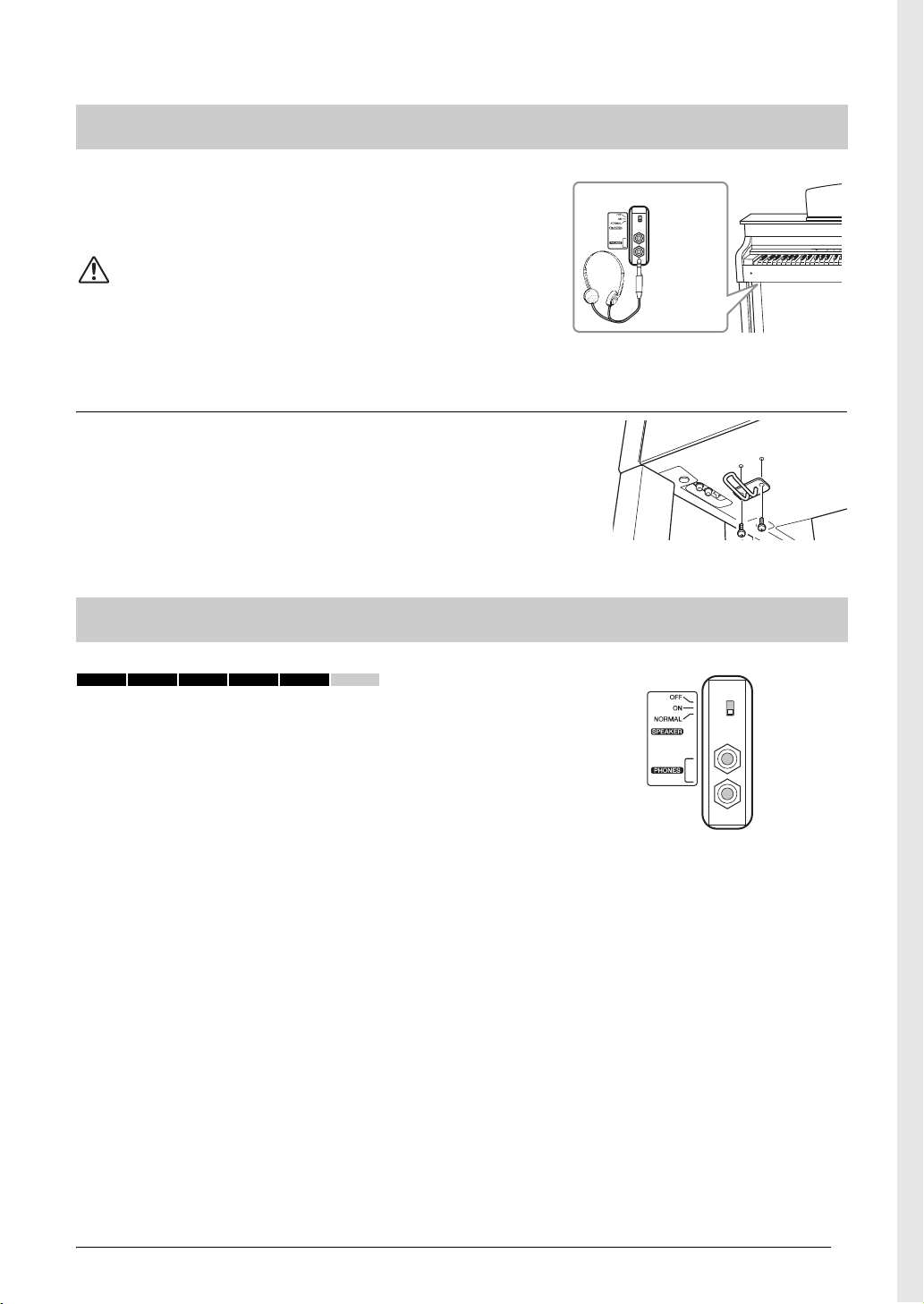
Using headphones
Bottom surface
Standard
stereo
phone plug
Connect a pair of headphones to one of the [PHONES] jacks.
Two [PHONES] jacks are provided. You can connect two sets of
standard stereo headphones. (If you are using only one pair of
headphones, you can plug them into either of these jacks.)
CAUTI ON
Do not use headphones at a high volume for an extended period of time. Doing so may
cause hearing loss.
Optional headphones
HPE-160 Yamaha headphones.
Using the headphone hanger
You can hang the headphones on the instrument. Install the
headphone hanger using included two screws (4 x 10mm) as shown
in the illustration.
NOTICE
Do not hang anything other than the headphones on the hanger. Doing so may damage the
instrument or the hanger.
Switching the speakers on/off
470 440 430 S408 S406 465GP
The [SPEAKER] switch turns the internal speakers on or off.
NORMAL .....The speakers produce sound as long as a pair of headphones is
not connected.
ON .................The speakers always produce sound.
OFF................ The speakers produce no sound.
Introduction
Getting Started — Playing the Clavinova as a Piano
17
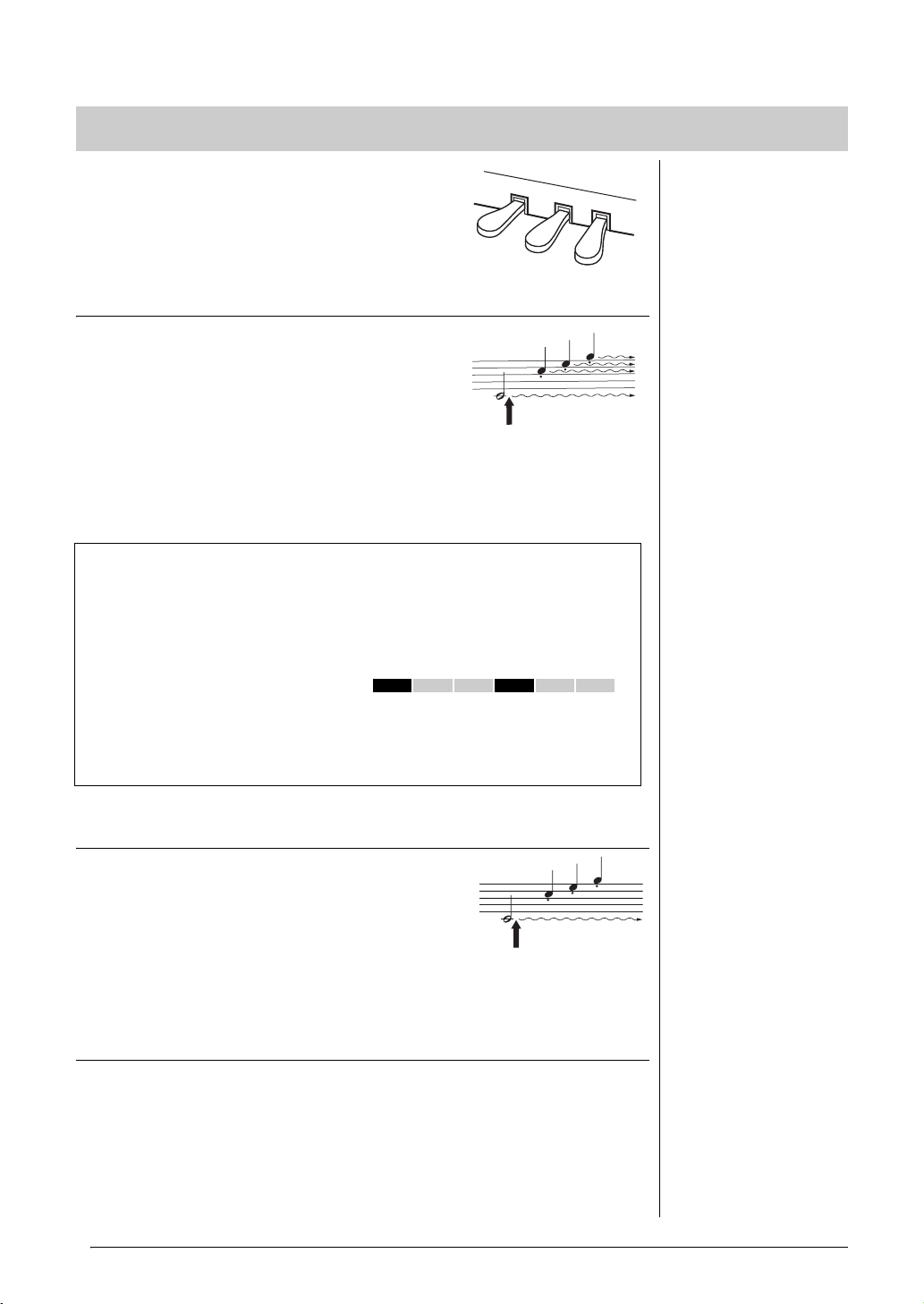
Using the pedals
When you press the damper
pedal here, the notes you play
before you release the pedal
have a longer sustain.
NOTE
The pedals are covered with vinyl
covers when shipped from the
factory. If your instrument features
the GP Responsive Damper
Pedal, remove the cover from the
damper pedal for optimum use of
the pedal effect.
NOTE
The center and left pedals can
also be assigned to song start/
pause operation ([PLAY/PAUSE]
function) in the Function mode
(page 51).
When you press the sostenuto
pedal here while holding the
note, the note will sustain as
long as you hold the pedal.
NOTE
When you select the Jazz Organ
Voice, the ROTARY SP of the
[EFFECT] section (page 25) is
automatically selected and the
Left pedal functions to switch the
rotary speed of the rotary speaker.
The Clavinova has three foot pedals: damper pedal
(right), sostenuto pedal (center), and soft pedal (left)
that produce a range of expressive effects similar to
those produced by the pedals on an acoustic piano.
Damper (Right) Pedal
When this pedal is pressed, the sound is sustained,
even when the keys are released. When this is used
with one of the Grand Piano Voices, a special
resonance effect is added, which effectively
reproduces the rich, resonant sound of the frame and
soundboard of a real acoustic piano. The depth of this
resonance effect can be set in the Function parameters
(page 51).
Half-pedal function
This instrument also has a Half-pedal function which allows you to use half-damper techniques, in which the
damper is pressed somewhere between all the way down and all the way up. In this half-damper state (on a
real piano), the damper felts only partially mute the strings. The Half-pedal function on the Clavinova lets
you delicately and expressively control the damper muting, and create subtle nuances in your performance. It
also lets you finely control the point at which pressure on the pedal affects the damper muting. (See the
Function mode parameters on page 51.)
GP Responsive Damper Pedal
This special pedal (only on the CLP-470/S408) has been designed to provide enhanced tactile response and,
when pressed, is much closer in feel to the pedal of an actual grand piano. It makes it easier to physically
experience the half-pedal point and more easily apply the half-pedal effect than other pedals. Since the
pressing sensation may vary depending on the situation, including the location where the instrument is
installed, you may want to adjust the half-pedal point to the desired setting (page 51).
Sostenuto (Center) Pedal
If you play a note or chord on the keyboard and press
the sostenuto pedal while holding the note(s), the notes
will sustain as long as the pedal is held. Organ, string
and choir Voices will continue to sound for as long as
the sostenuto pedal is depressed. All subsequent notes
will not sustain.
Soft (Left) Pedal
The soft pedal reduces the volume and slightly changes the timbre of notes
played while the pedal is pressed. The soft pedal will not affect notes that are
already playing or sustaining when it is pressed. Press the pedal immediately
before you play the target notes.
Introduction
18
Getting Started — Playing the Clavinova as a Piano
470 440 430 S408 S406 465GP
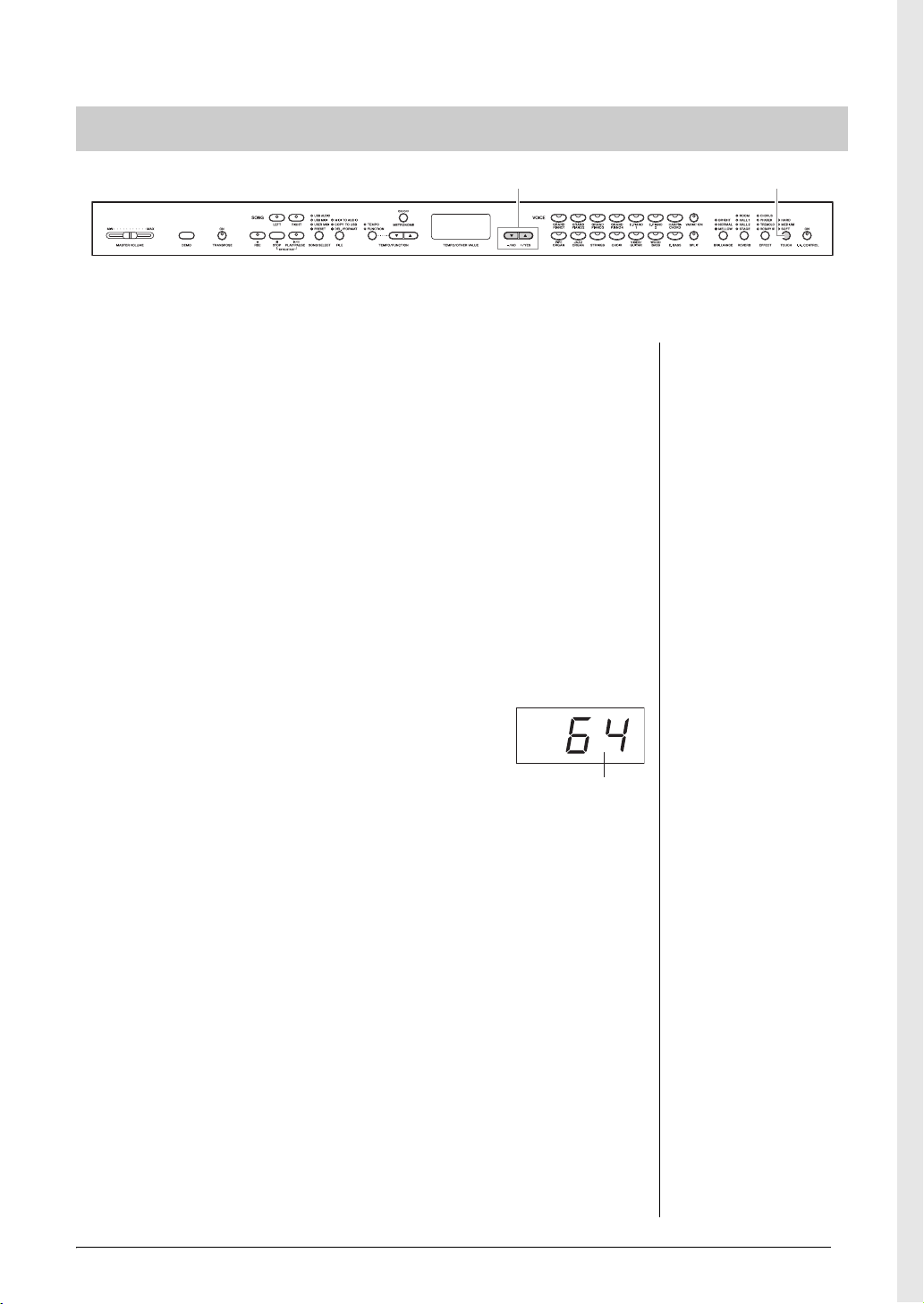
Adjusting the touch sensitivity — [TOUCH]
[−/NO][+/YES] [TOUCH]
NOTE
This setting does not change the
weight of the keyboard.
Default setting: MEDIUM
NOTE
The touch sensitivity type will
become the common setting for
all Voices. However, the touch
sensitivity settings may have little
or no effect with certain Voices
that are not normally responsive
to keyboard dynamics. (Refer to
the “Preset Voice List” on page
64.)
NOTE
The touch volume set in FIXED
mode will become the common
setting for all Voices.
Setting range: 1 (minimum
volume) – 127 (maximum volume)
Default setting: 64
Vol um e
You can select four different types of keyboard touch sensitivity by pressing the [TOUCH] button. Select one
to match different playing styles and preferences.
HARD ........... Requires that the keys be played quite hard to produce maximum
loudness.
MEDIUM .....Produces a fairly “standard” keyboard response.
SOFT............. Allows maximum loudness to be produced with relatively light
key pressure.
FIXED...........All notes are produced at the same volume no matter how hard the
keyboard is played. (No indicators are lit.) The fixed volume can
be changed.
Changing the volume when FIXED is selected
The volume in FIXED mode can be changed by using the
[-/NO] [+/YES] buttons while holding down the [TOUCH]
button. The volume range is from 1 through 127. The
current volume level appears on the display while the
[TOUCH] button is held.
The default setting (64) can be recalled by pressing the
[-/NO] and [+/YES] buttons together while holding down
the [TOUCH] button.
Getting Started — Playing the Clavinova as a Piano
Introduction
19
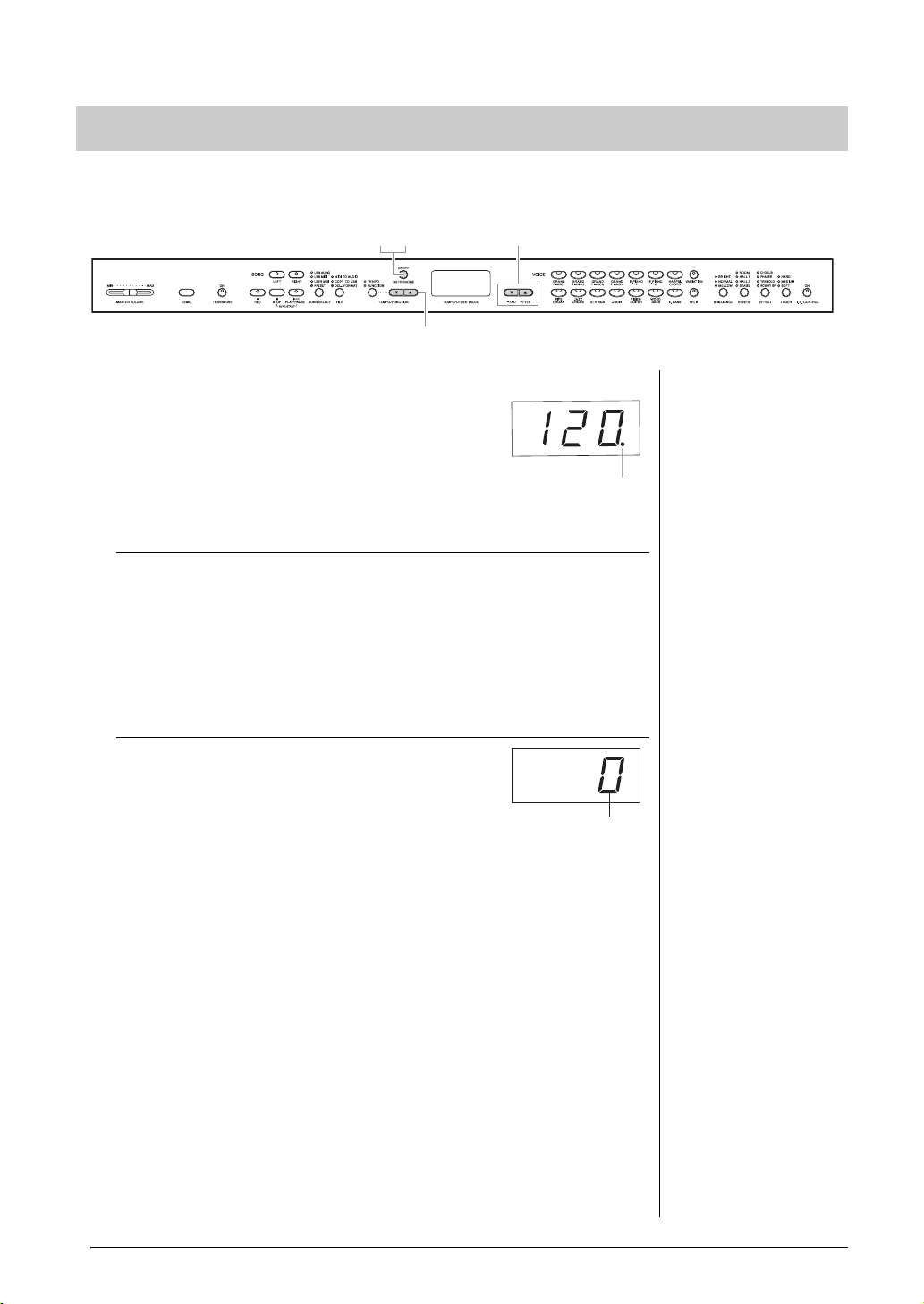
Using the metronome — [METRONOME]
[−/NO][+/YES]
[TEMPO/FUNCTION ]
NOTE
The volume of the metronome can
be adjusted in the Function mode
(page 51).
The beat indicator
flashes at the current
tempo.
NOTE
The default settings of tempo and
time signature for MIDI Songs
differ depending on the Songs.
When you select a MIDI Song, the
setting here will be canceled and
the original tempo and the time
signature for the selected Song
will be called up.
Beat
This instrument features a built-in metronome (a device that keeps an accurate tempo) that is convenient for
practicing.
12
1. Start the metronome.
The metronome sound is turned on by pressing the
[METRONOME] button.
Adjusting the tempo
Press the [TEMPO/FUNCTION] button (the indicator lights). The tempo
of the metronome can be set from 5 to 500 beats per minute by using the
[TEMPO/FUNCTION ] buttons.
The default setting (120) can be recalled by pressing both the [] and []
buttons simultaneously.
Adjusting the time signature
The time signature (beat) of the metronome can be
set by simultaneously holding down the
[METRONOME] button and using the
[-/NO]/[+/YES] buttons. You can set the beat from 0
to 15. The current setting appears on the display while the
[METRONOME] button is held.
The first beat is accented with a bell sound and the rest with clicks. When
the time signature is set to “0,” clicks sound on all beats.
The default setting (0) can be recalled by pressing the [-/NO] and [+/YES]
buttons together while holding down the [METRONOME] button.
2. Stop the metronome.
Turn off the metronome by pressing the [METRONOME] button.
Introduction
20
Getting Started — Playing the Clavinova as a Piano
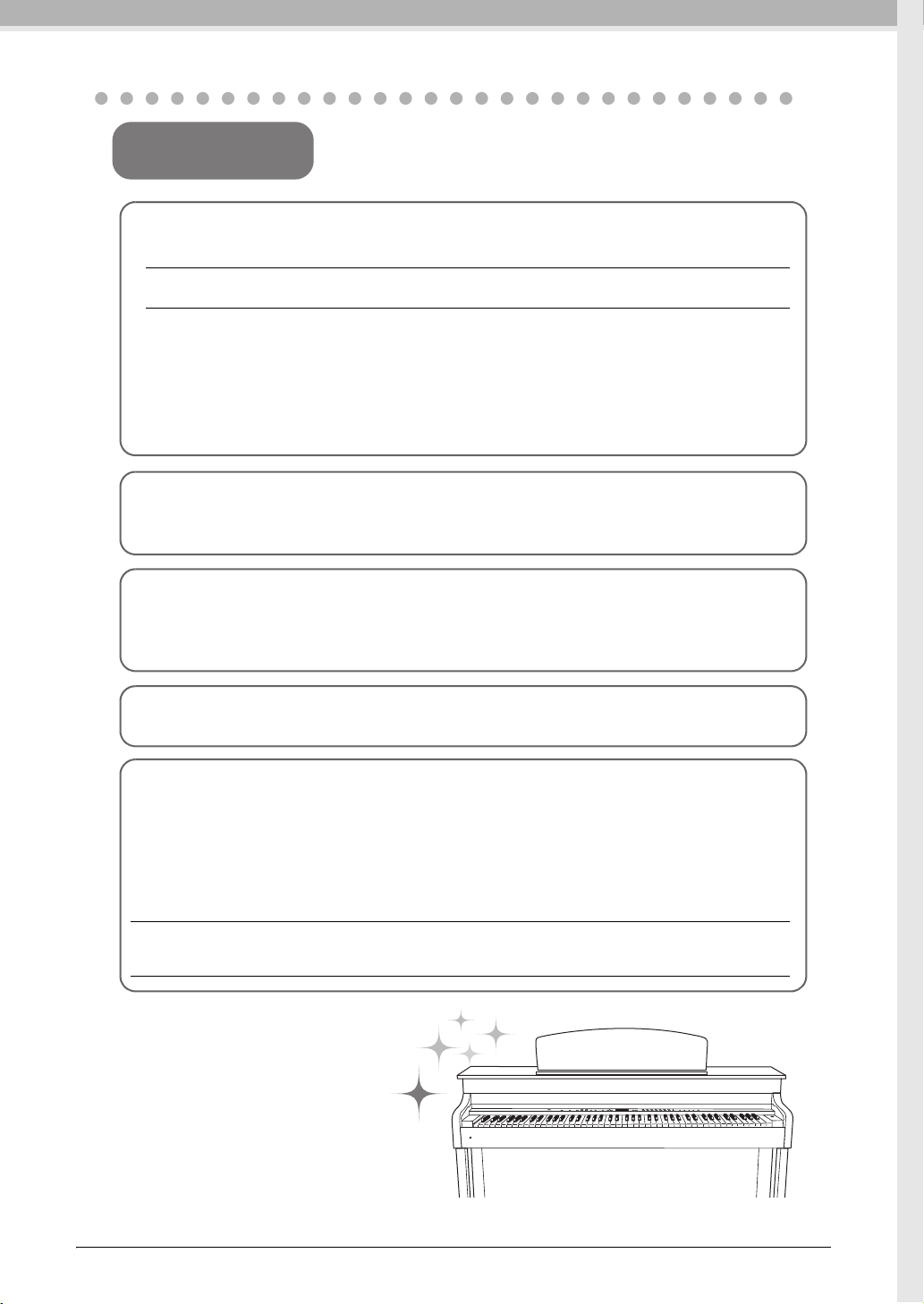
Maintenance
To keep your Clavinova in optimum condition, we recommend that
you periodically follow the maintenance points below.
Instrument and Bench Maintenance
• When cleaning the instrument, use a soft, dry or slightly damp cloth.
NOTICE
Do not use paint thinners, solvents, cleaning fluids, or chemical-impregnated wiping cloths.
If you are using a model with a polished finish, gently remove dust and dirt with a soft cloth. Do not
wipe too hard since small particles of dirt can scratch the instrument's finish.
To keep the surface polished, apply commercially available piano polisher to a soft cloth and wipe the
instrument’s surface with it. Then, polish it with a separate cloth. Before using any piano polisher,
make sure to read the instructions for proper usage.
• Tighten the screws of the instrument and bench periodically.
Bench Height Adjustment
The bench height can be adjusted by rotating the handle. Rotating clockwise heightens the bench.
(Before shipment, the handle is firmly fastened.)
Pedal Cleaning
As with an acoustic piano, pedals may become tarnished over years of use. When this occurs, polish the
pedal with a compound designed for piano pedals. Before using the compound, make sure to read the
instructions for proper usage.
Tuning
Unlike an acoustic piano, the instrument does not need to be tuned. It always stays perfectly in tune.
Tr an sp or t in g
You can transport the instrument along with other belongings. You can move the unit as it is
(assembled) or you can disassemble the unit down to the condition it was in when you first took it out of
the box. Transport the keyboard horizontally. Do not lean it up against a wall or stand it up on its side.
Do not subject the instrument to excessive vibration or shock.
When transporting the assembled instrument, make sure all screws are properly tightened and have not
been loosened by moving the instrument.
NOTICE
(CLP-S408/S406) When transporting the instrument, cover the entire keyboard with the protective sheet (pages 75,
80) before closing the key cover. The sheet will protect the keyboard from being scratched.
pages 76,
Introduction
Getting Started — Playing the Clavinova as a Piano
21
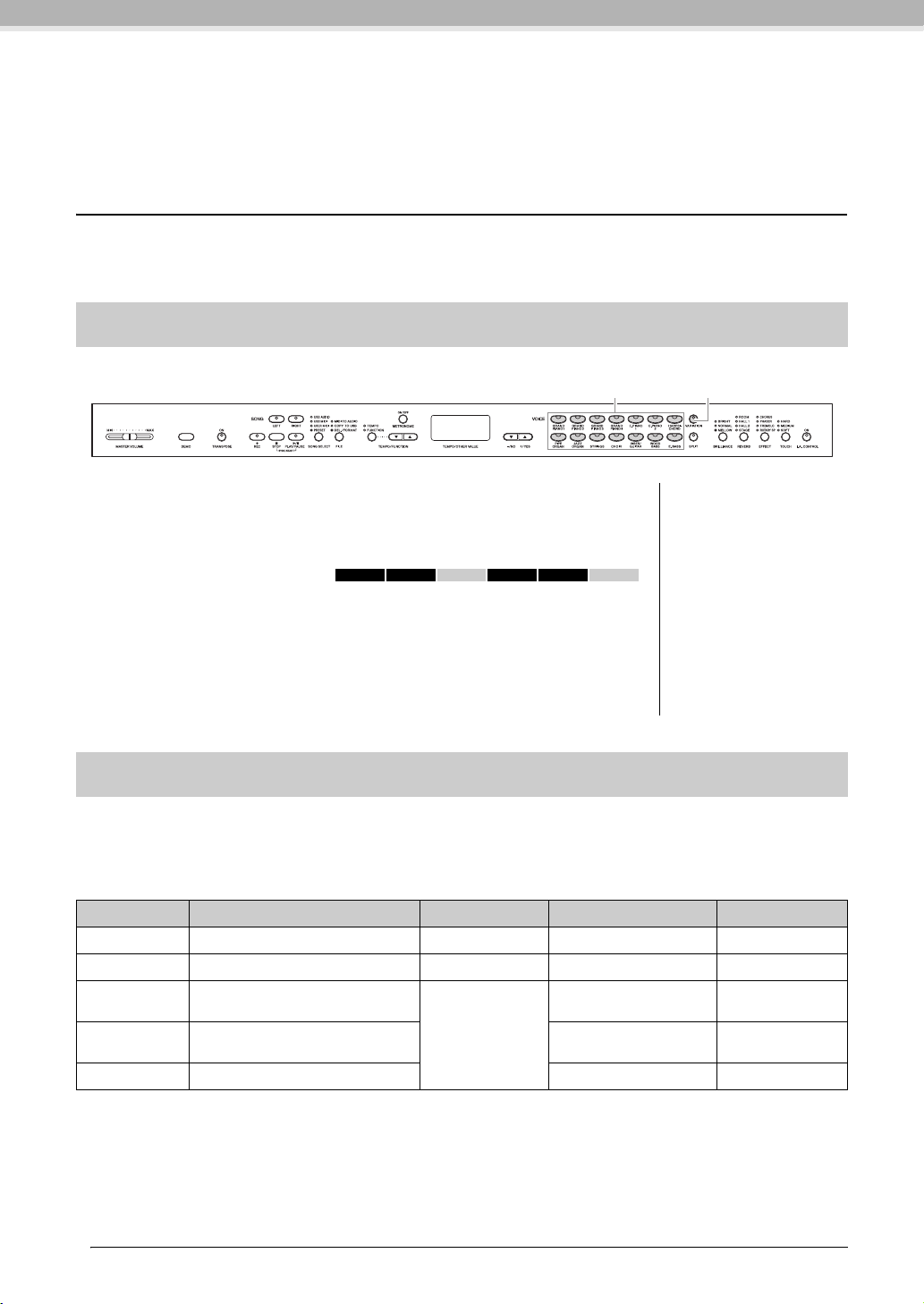
Advanced Functions
[VARIATION]
(CLP-470/440/S408/S406)Voi c e bu tt o ns
NOTE
The loudness of the Voice
changes depending on how hard
you play the keyboard; however,
for certain Voices there is little or
no effect. Refer to “Touch
Response” in the “Preset Voice
List” (page 64).
Playing various musical instrument sounds (Voices)
In addition to the wonderfully realistic piano sounds, you can select and play other musical instrument
sounds (Voices), such as organ or stringed instruments.
Selecting Voices
Select the desired Voice by pressing one of the Voice buttons. Try playing the
keyboard and listening to the sound.
[VARIATION]
Lets you call up an alternate version of the selected Voice. Pressing the
[VARIATION] or selected Voice button toggles the variation on and off. The
lamp lights when [VARIATION] is enabled. Refer to “Preset Voice List” on page
64 for more information on the characteristics of each variation.
Listening to the Voice Demo Songs
To familiarize yourself with the characteristics of the Voices, listen to the Demo Songs for each Voice. Refer
to the Preset Voice List on page 64 for more information on the characteristics of each preset Voice.
Voi ce Title Composer CLP-470/440/S408/S406 CLP-430/465GP
GRAND PIANO1 Valse op.34-1 “Valse Brillante” F. F. Chopin
GRAND PIANO2 Intermezzo, 6 Stücke, op.118-2 J. Brahms
HARPSICHORD
PIPE ORGAN/
PIPE ORGAN1
PIPE ORGAN2 Triosonate Nr.6, BWV.530 —
The demonstration Songs listed above are short rearranged excerpts of the original compositions.
All other Songs are Yamaha originals (© 2011 Yamaha Corporation).
Advanced Functions
22
Playing various musical instrument sounds (Voices)
470 440 430 S408 S406 465GP
Concerto a cembalo obbligato, 2 violini,
viola e continuo No.7, BWV.1058
Herr Christ, der ein'ge Gottes-Sohn,
BWV.601
J. S. Bach
: Included
—: Not included
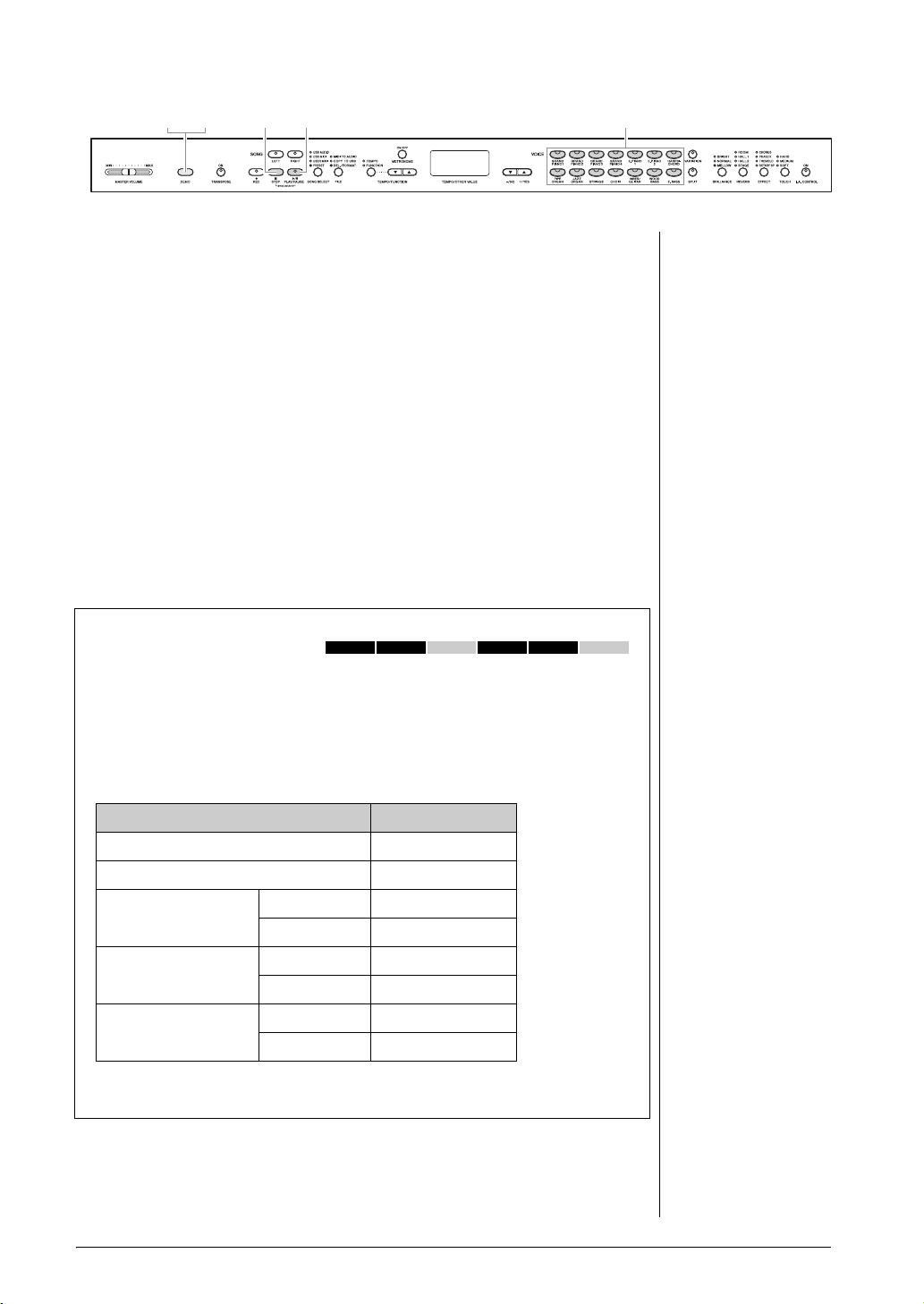
1. Press the [DEMO] button to call up the Demo mode.
23213
Mode:
A mode is a status under which
you can execute a certain
function. In the Demo mode, you
can play back demonstration
Songs.
NOTE
The Demo mode cannot be called
up during Song recording (page
34) or file operations (page 40).
NOTE
MIDI reception is not possible in
the Demo mode. Demo Song data
is not transmitted via the MIDI
terminals.
NOTE
The tempo of Demo Songs cannot
be adjusted. Also, the Part Cancel
function (page 32) and the A-B
Repeat function (page 33) are not
available in Demo mode.
NOTE
For explanation about the each
sampling and details about the
Voices to which the sampling can
be applied, refer to Preset Voice
List on page 64. Refer to page 51
to specify the depth of the
sampling effect on the Voices.
The Voice button indicators will flash in sequence.
2. Select a Songs and start playback.
Press one of the Voice buttons to start playback of all Songs starting from
the corresponding Voice Demo Song — featuring the Voice normally
selected by that Voice button. If you wait for a short while without pressing
any buttons, the GRAND PIANO 1 Demo Song will begin playback.
3. Stop the Voice demo and exit from the Demo mode.
Press the [DEMO] or [STOP] button.
To temporarily stop a Demo Song while playing it, press the [PLAY/
PAUSE] b u t t o n .
Listening to the Piano Demos
(sampling technologies)
You can play Piano Demos which showcase the sophisticated piano Voice sampling
technologies.
After you press the [DEMO] button, press the [VARIATION] button. Next, press
the Voice button assigned to the particular Piano Demo (see below) you wish to
hear. The Demo Songs are assigned to the Voice buttons as follows.
Piano Demo (Sampling technology) Voice bu t ton
Stereo Sampling GRAND PIANO1
Mono Sampling GRAND PIANO2
Sustain Sampling With GRAND PIANO3
Key-off Sampling With E.PIANO1
String Resonance With HARPSICHORD
To stop playback, press the [DEMO] or [STOP] button.
470 440 430 S408 S406 465GP
Without GRAND PIANO4
Without E.PIANO2
Without PIPE ORGAN
Playing various musical instrument sounds (Voices)
Advanced Functions
23
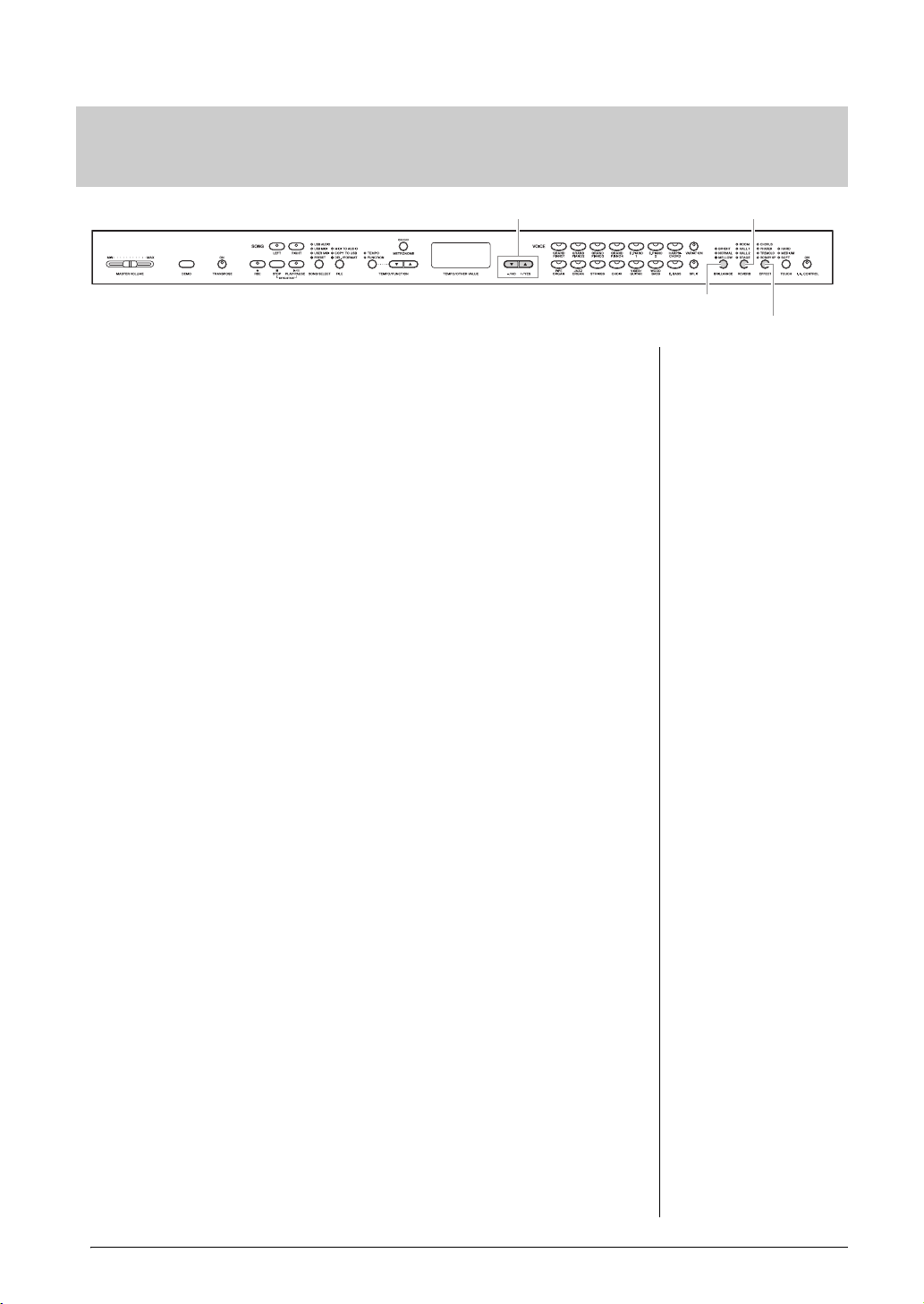
Enhancing and customizing the sound — [BRILLIANCE]/
[−/NO] [+/YES]
[BRILLIANCE]
[EFFECT]
[REVERB]
Default setting: NORMAL
NOTE
When the BRILLIANCE is set to
BRIGHT, the overall sound will be
slightly louder. If the MASTER
VOLUME is set at a high level the
sound may become distorted. If
so, lower the MASTER VOLUME
level.
Default setting:
The default reverb type (including
Off) and depth settings are
different for each Voice.
Setting range: 0 (no effect) – 20
(maximum reverb depth)
[REVERB]/[EFFECT]
[BRILLIANCE]
This control can be used to change the tonality or “timbre” of the sound output.
Press the [BRILLIANCE] button a few times until the indicator corresponding to
the desired type lights. When two adjacent indicators are lit, the type that is
between the two indicated types is selected. For example, when both NORMAL
and MELLOW are lit, the brilliance setting between NORMAL and MELLOW is
selected. This parameter affects the entire sound of the instrument.
BRIGHT.......... Bright tone
NORMAL........ Standard tone
MELLOW........ Soft and mellow tone
[REVERB]
This control enables you to select various digital reverb effects that would add
extra depth and expression to the sound and create a realistic acoustic ambience.
Press the [REVERB] button a few times until the indicator corresponding to the
desired type lights. No effect is produced when all indicators are off. You can also
adjust the reverb depth (see below).
Off ....................When no reverb effect is selected, no REVERB indicator is lit.
ROOM .............This setting adds a continuous reverb effect to the sound, similar to the
HALL 1 ............ For a “bigger” reverb sound, use the HALL 1 setting. This effect simulates
HALL 2 ............ For a truly spacious reverb sound, use the HALL 2 setting. This effect
STAGE ............. Simulates the reverb of a stage environment.
Adjusting Reverb Depth
The reverb depth for the selected Voice can be adjusted by simultaneously
holding down the [REVERB] button and pressing the [-/NO] or [+/YES] button.
The depth range is from 0 through 20. The current depth setting appears on the
display while the [REVERB] button is held.
The default setting can be recalled by simultaneously holding down the
[REVERB] button and pressing the [-/NO] [+/YES] buttons together.
Advanced Functions
24
Playing various musical instrument sounds (Voices)
The GRAND PIANO1 – GRAND PIANO4 Voices feature an acousticpiano-like soundboard resonance effect, even when the Reverb is off.
acoustic reverberation you would hear in a room.
the natural reverberation of a small-size concert hall.
simulates the natural reverberation of a large concert hall.
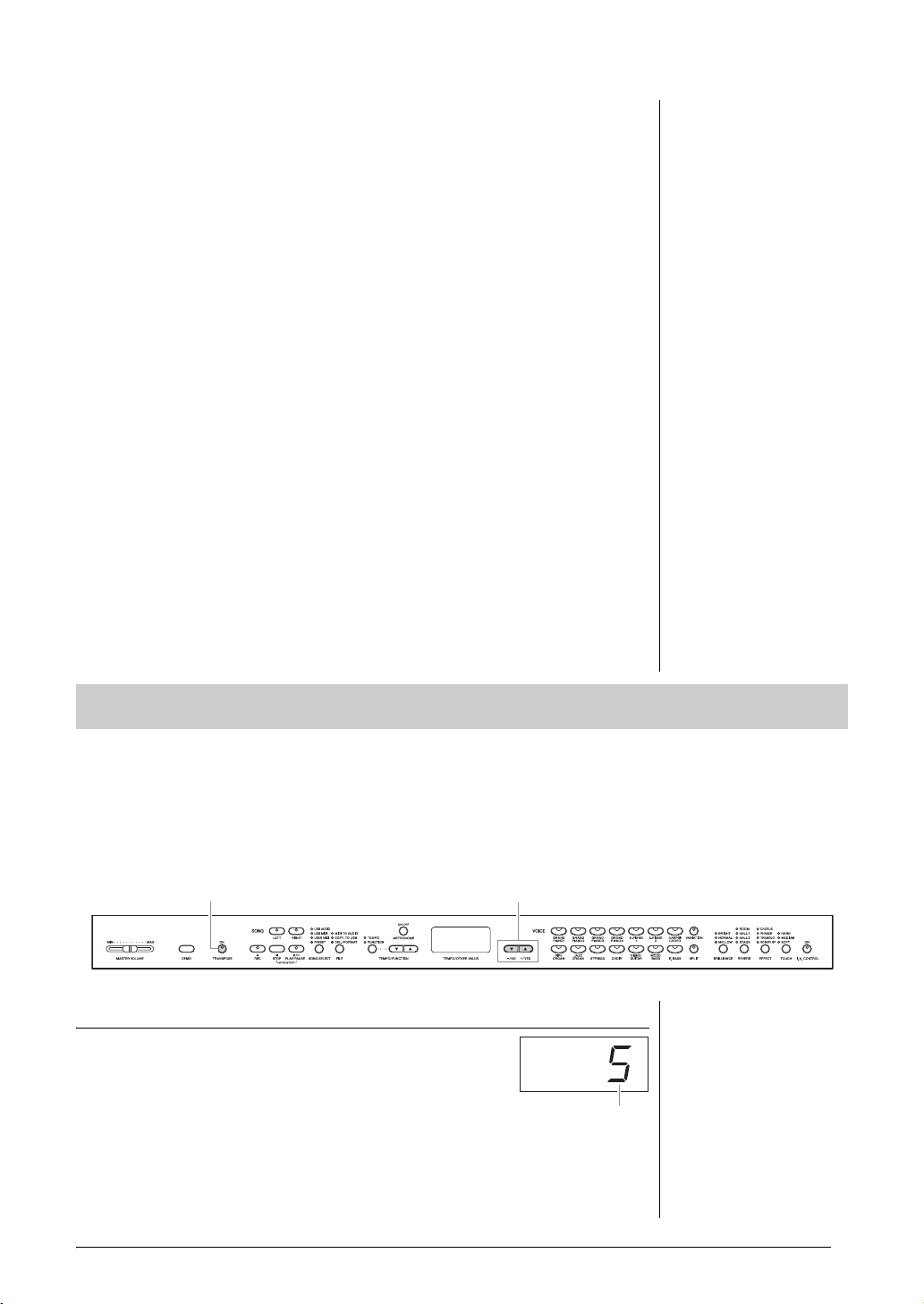
[EFFECT]
Default setting:
The default effect type (including
Off) and depth settings are
different for each Voice.
NOTE
When you select ROTARY SP,
pressing and releasing the left
pedal switches between fast/slow
rotation of the rotary speaker.
Setting range: 0 (no effect) – 20
(maximum effect depth)
[-/NO][+/YES][TRANSPOSE]
Transpose: Change the key
signature of a song. On the
Clavinova, transposing shifts the
pitch of the entire keyboard.
Setting range: -12 semitones
(down one octave) – 12 semitones
(up one octave)
Default setting: 0 (normal pitch)
The button allows you to select an effect to enhance the sound and give it greater
depth and animation.
Press the [EFFECT] button a few times until the indicator corresponding to the
desired type lights. No effect is produced when all indicators are off. You can also
adjust the effect depth (see below).
Off ............................. When no effect is selected, no EFFECT indicator is lit.
CHORUS.................. A shimmering, broadening effect
PHASER ................... Adds a sweeping effect to the sound.
TREMOLO............... Tremolo effect
ROTARY SP ............. Adds the vibrato effect of a rotary speaker.
Adjusting Effect Depth
The effect depth for the selected Voice can be adjusted by simultaneously
holding down the [EFFECT] button and pressing the [-/NO] or [+/YES] button.
The depth range is from 0 through 20. The current depth setting appears on the
display while the [EFFECT] button is held.
The default setting can be recalled by simultaneously holding down the
[EFFECT] button and pressing the [-/NO] [+/YES] buttons together.
Transposition — [TRANSPOSE]
You can transpose the pitch of the instrument—both that of your keyboard performance and that of Song
playback—to match the pitch of another instrument or vocalist, without having to actually change keys on
the keyboard. Transposition can be set in semitone units. For example, if you set the transposition amount to
“5,” playing key C produces pitch F. In this way, you can play the song as if it were in C major, and the
Clavinova will transpose it to the key of F.
Setting the transposition amount
The transposition amount can be set in semitone intervals
by pressing the [-/NO] [+/YES] button while holding down
the [TRANSPOSE] button. The default setting (0) can be
recalled by pressing the [-/NO] and [+/YES] buttons
together while holding down the [TRANSPOSE] button.
Transposition
Advanced Functions
Playing various musical instrument sounds (Voices)
25
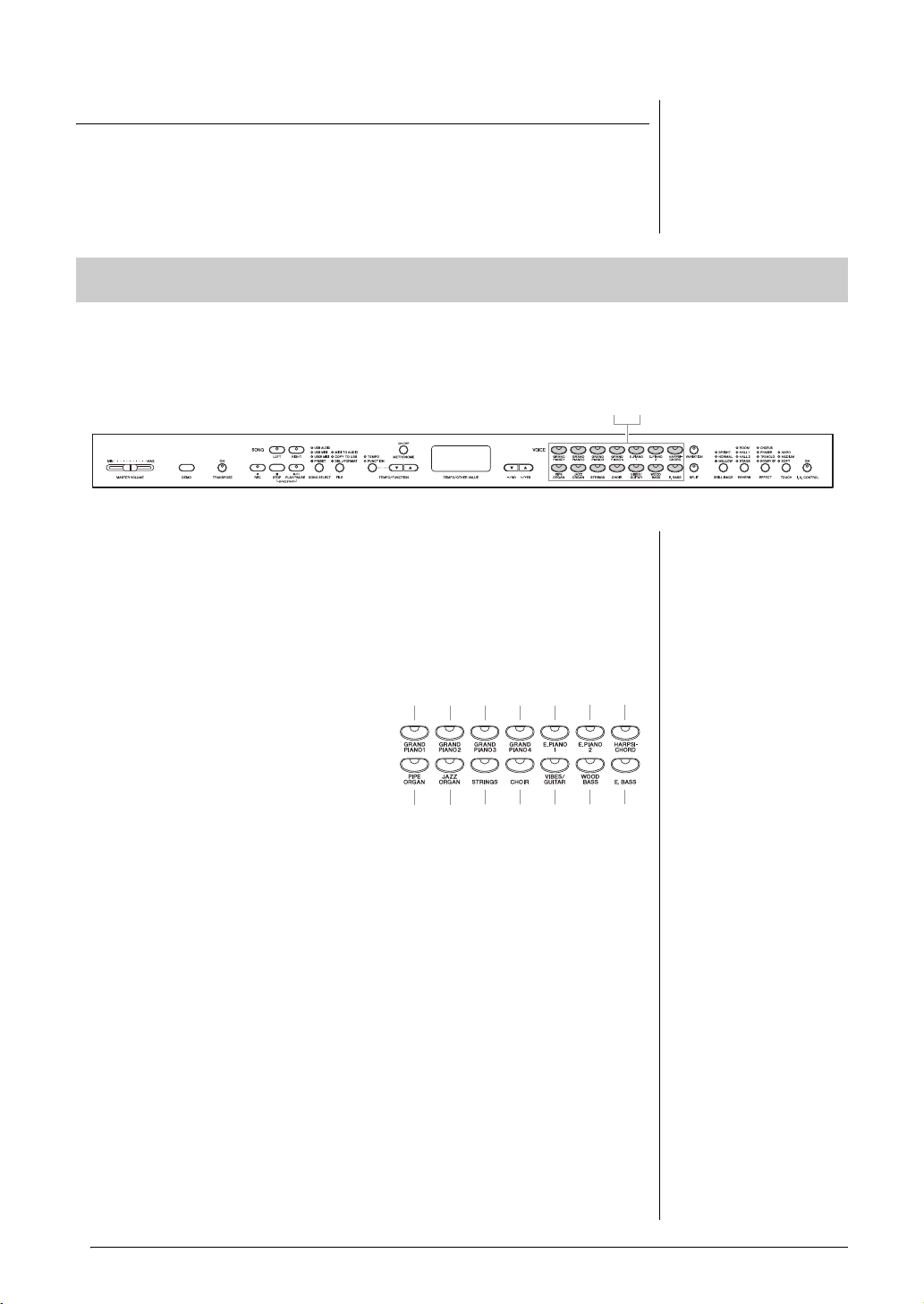
Turning transpose on or off
NOTE
Audio Song playback cannot be
transposed.
21
NOTE
(CLP-470/440/S408/S406)
Dual and Split (page 27) modes
cannot be called up at the same
time.
(CLP-470/440/S408/S406)
[VARIATION] in Dual Mode
The [VARIATION] button’s
indicator will light if the variation is
engaged for either or both of the
Dual mode Voices. While Dual
mode is called up, the
[VARIATION] button can be used
to turn the variation for both
Voices on or off. To turn the
variation on or off for only one of
the Voices, hold the Voice button
for the other Voice and press the
button of the Voice for which you
want to change the variation.
[REVERB] in Dual Mode
An optimum reverb type for the
combination of Voices is assigned
automatically.
[EFFECT] in Dual Mode
Depending on the conditions, one
effect type will take priority over
the other. To change the effect
depth, press the [-/NO] or [+/YES]
button while holding the [EFFECT]
button. This will be applied to
Voice 1 only. The depth can also
be changed in the Function mode
(page 51).
Voice numbering priority
Each time you press the [TRANSPOSE] button, transpose turns on or off. When
the lamp is flashing, the function is on. When it is off or the transposition
amount is 0, the lamp does not flash.
Layering two Voices (Dual mode)
This function lets you layer and play two different Voices at the same time. You can layer Voices of two
different categories or two different Voices in the same category, and create a composite Voice of greater
richness and texture.
1. Call up the Dual mode.
Press two Voice buttons at the same time. The Voice indicators of both
selected Voices will light when the Dual mode is active.
Try playing the keyboard and listen to the resulting sound.
According to the Voice numbering
priority shown on the right, the
lower value Voice number will be
designated as Voice 1, and the other
Voic e as Vo ice 2 .
The Function mode provides access to a number of other Dual mode
functions, such as volume balance setting or octave setting (page 51).
2. Exit the Dual mode and return to normal play mode.
To return to the normal single-Voice play mode, press any single Voice
button.
Voice 1/ Voice 2
12
8 91011
34567
12 13 14
Advanced Functions
26
Playing various musical instrument sounds (Voices)
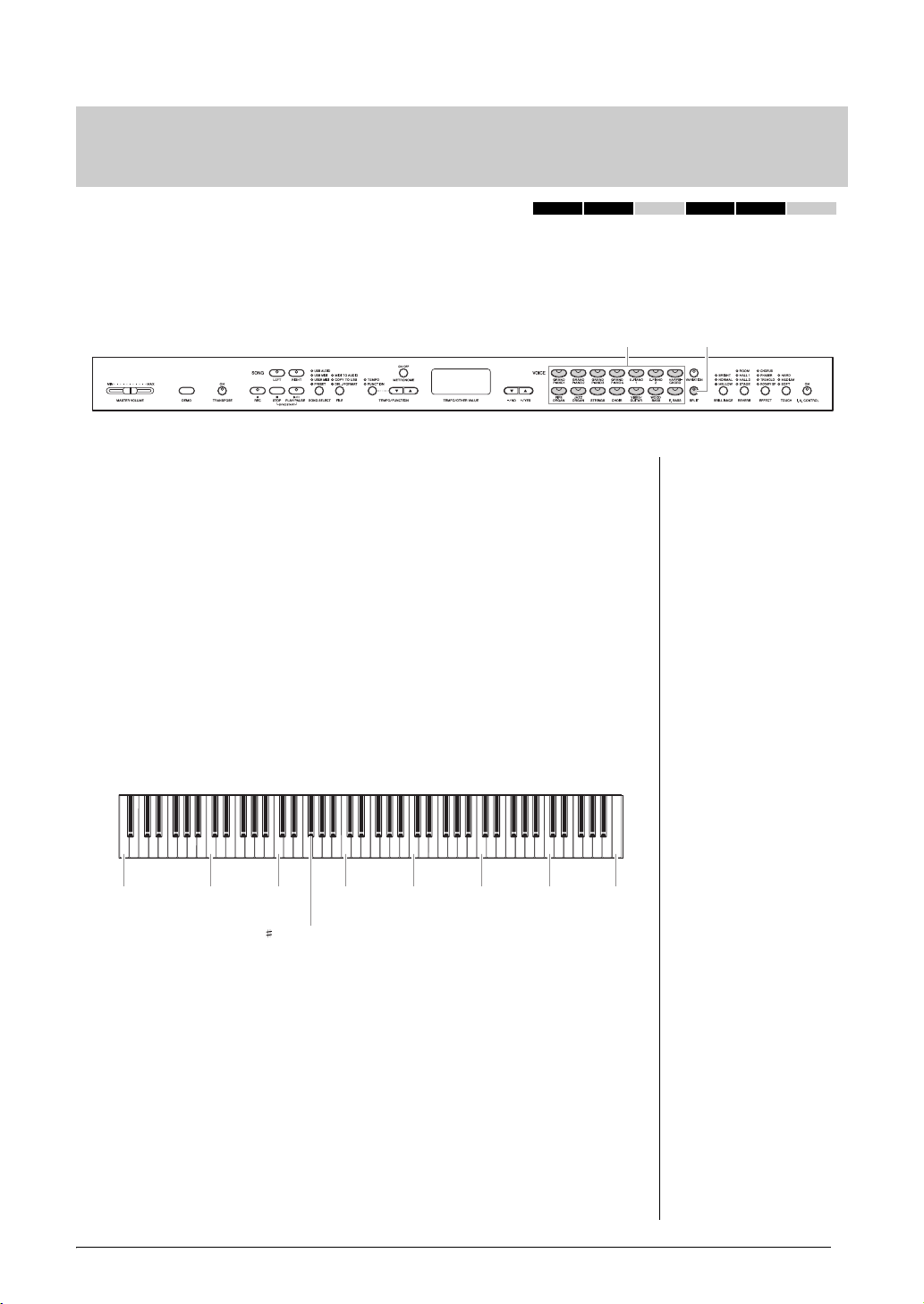
Splitting the keyboard range and playing two different
Voice buttons [SPLIT]
NOTE
Dual (page 26) and Split modes
cannot be called up
simultaneously.
NOTE
A specified “split point” key is
included in the left-hand range.
NOTE
The split point can also be
changed in the Function mode
(page 51).
NOTE
The default split point can be
recalled by simultaneously
holding down the [SPLIT] button
and pressing both the [-/NO] and
[+/YES] buttons together.
F 2 (Default setting)
Voices ( Spl it m ode)
470 440 430 S408 S406 465GP
Split mode enables you to play two different Voices on the keyboard — one with the left hand and another
with the right hand. For example, you can play a bass part using the Wood Bass or Electric Bass Voice with
the left hand, and a melody with the right hand.
1. Call up the Split mode.
Press the [SPLIT] button so that its indicator lights. The default setting
(WOOD BASS) will be selected for the left-hand Voice at first.
The Function mode (page 51) provides access to a number of other Split
mode functions, such as the volume balance setting or octave setting.
2. Specify the split point (the border between the right-and
left-hand range).
While simultaneously holding down the [SPLIT] button, press the key to
which you want to assign the split point. Alternately, while simultaneously
holding down the [SPLIT] button, press the [-NO]/[+/YES] buttons the
necessary number of times to change the split point.
A -1 C1 C2 C3 C4 C5 C6 C7
Playing various musical instrument sounds (Voices)
Advanced Functions
27
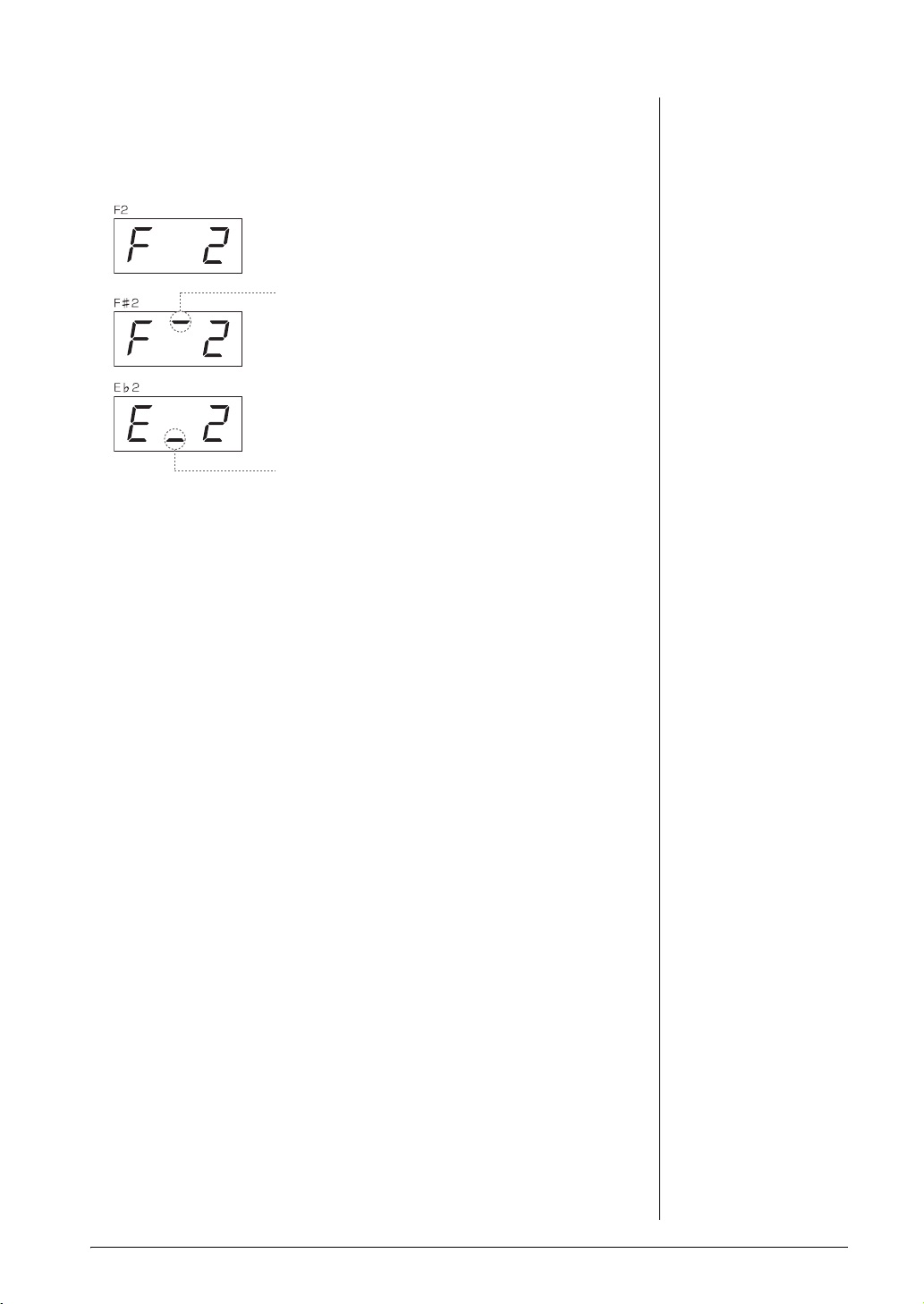
The name of the current split-point key appears on the display while the
High bar indicates sharp note
Low bar indicates flat note
Example of split-point key display
NOTE
[VARIATION] in Split Mode
Normally, the Voice indicator of
the right Voice lights in Split
mode. The [VARIATION] can be
used to turn the variation for the
right Voice on or off as required.
While the [SPLIT] button is held,
however, the Voice indicator of the
left Voice lights. In this state the
[VARIATION] button turns the
variation for the left Voice on or
off.
[REVERB] in Split Mode
An optimum reverb type for the
split Voices is assigned
automatically.
[EFFECT] in Split Mode
Depending on the conditions, one
effect type will take priority over
the other. To change the effect
depth, press the [-/NO] or [+/YES]
button while holding the [EFFECT]
button. This will be applied to the
right Voice only. The depth can
also be changed in the Function
mode (page 51).
[SPLIT] button is held.
3. Select a Voice for the right hand.
Press a Voice button.
To turn the variation on or off for the right-hand split Voice, press the
[VARIATION] button or the currently selected Voice button.
4. Select a Voice for the left hand.
Press the corresponding Voice button while holding the [SPLIT] button.
(The indicator of the Left Voice button will light while the [SPLIT] button
is pressed.)
To turn the variation on or off for the left-hand split Voice, hold the
[SPLIT] button and press the [VARIATION] button or the currently
selected Voice button.
Try playing the keyboard and listen to the resulting sound.
5. Exit Split mode and return to normal play mode.
Press the [SPLIT] button again so that its indicator goes out.
Advanced Functions
28
Playing various musical instrument sounds (Voices)
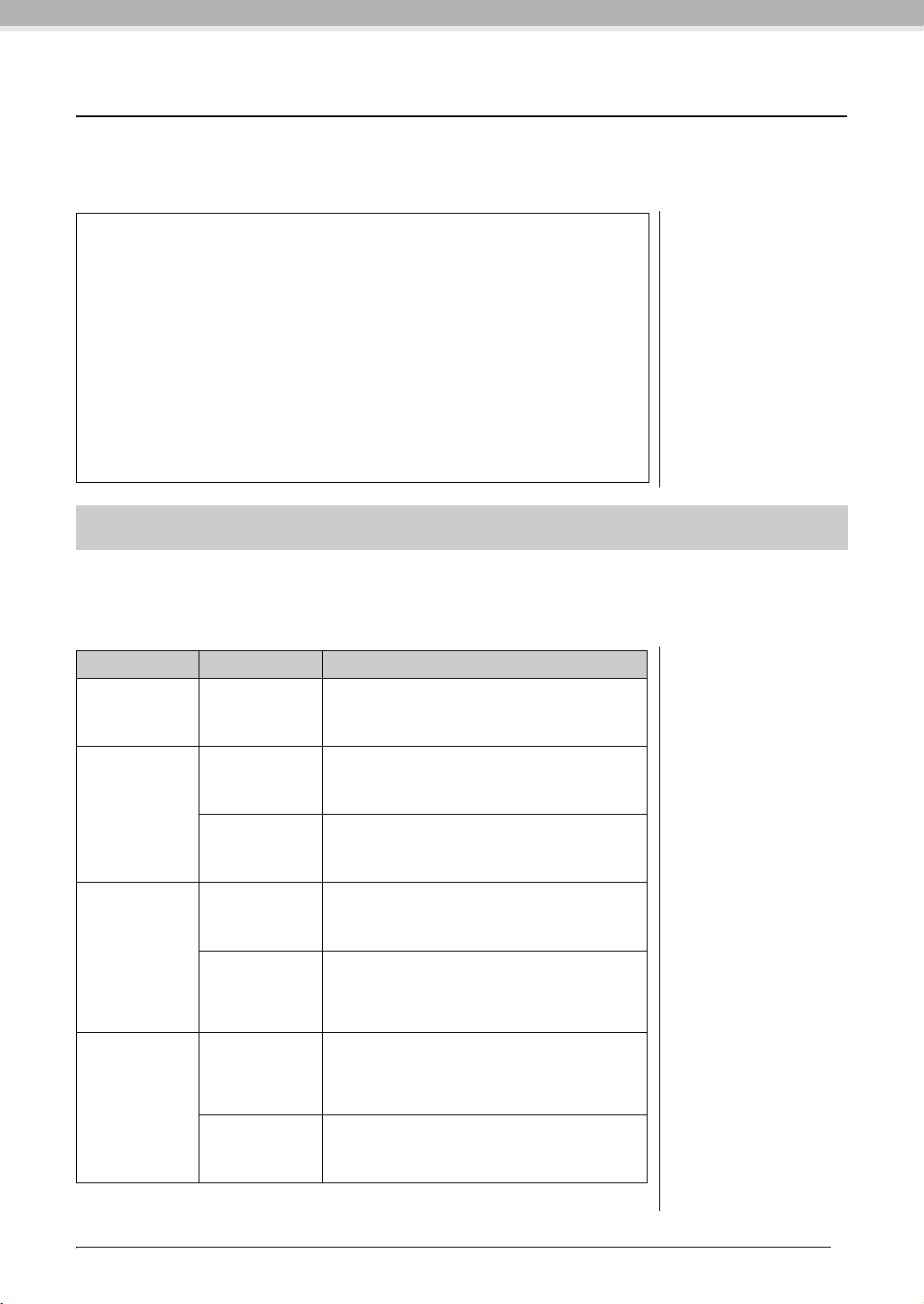
Playing back Songs
NOTE
For a general overview of MIDI
and how you can effectively use it,
refer to “MIDI Basics”
(downloadable from the Yamaha
website).
NOTE
Songs recorded by this
instrument are called User Songs.
Songs created in other ways than
by this instrument are called
External Songs. The USB storage
device stores User Songs in
USER FILES folder.
This instrument can play Preset Songs, User Songs (you recorded), or commercially available Songs. In
addition to listening to these Songs, you can play the keyboard as the Song plays back. The Songs reside on
internal memory and the external USB storage device connected to the [USB TO DEVICE] terminal.
MIDI Songs and Audio Songs
There are two kinds of Songs that can be recorded and played back on this instrument:
MIDI Songs and Audio Songs.
A MIDI Song is comprised of your keyboard performance information and is not a
recording of the actual sound itself. The performance information refers to which keys are
played, at what timing, and at what strength—just as in a musical score. Based on the
recorded performance information, the tone generator (of the Clavinova, etc.) outputs the
corresponding sound. A MIDI S ong uses a small amount of data capacity in comparison to
audio recording, and allows you to easily change the event like a Voice.
An Audio Song is a recording of the performed sound itself. This data is recorded in the
same way as that used in recording cassette tapes, or with voice recorders, etc. This data
can be played with a portable music player, etc., allowing you to easily let other people hear
your performance.
Songs compatible with this instrument
Songs are contained in one of four different memory locations, called “Drives” on this instrument. The four
lamps (PRESET / USER MIDI / USB MIDI / USB AUDIO) located above the [SONG SELECT] button show
these drives.
Drive Song Number Song Type
PRESET 001–050
USER MIDI U.01– U.10
USB MIDI U.00–U.99
USB AUDIO A.00–A.99
Song numbers; [xxx] indicates numerals.
001–xxx
001–xxx
001–xxx
Preset Song (MIDI)
50 piano preset Songs in the instrument. These
correspond to the scores in the book “50 greats for the
Piano,” included for your convenience and enjoyment.
User Songs in the instrument (MIDI)
MIDI Songs which have been recorded to the instrument
by using the Record function (page 34). Up to 10 Songs
(U.01– U.10) can be saved on this instrument.
External Songs in the instrument (MIDI)
MIDI Songs transferred from a computer (page 49). Up to
999 Songs (001– 999) can be transferred (saved) to this
instrument.
User Songs in the USB storage device (MIDI)
MIDI Songs which have been recorded and stored to a
USB storage device by using the Record function (page
34). Up to 100 Songs (U.00– U.99) can be played back.
External Songs in the USB storage device (MIDI)
Commercially available MIDI Songs or MIDI Songs which
have been edited on a computer, etc. and saved to the
USB storage device. Up to 999 Songs (001–999) can be
played back.
User Songs in the USB storage device (Audio)
These are audio Songs saved to the USB storage device
by recording them with this instrument (page 34) or
converting them from MIDI data (page 41). Up to 100
Songs (A.00– A.99) can be played back.
External Songs in the USB storage device (Audio)
Commercially available Songs, etc. saved to the USB
storage device. Up to 999 Songs (001–999) can be
played back.
Advanced Functions
Playing back Songs
29
