Page 1

Owner's Manual
Bedienungsanleitung
Mode d'emploi
Manual de instrucciones
IMPORTANT
Check your power supply
Make sure that your local AC mains voltage matches the voltage specified on
the name plate on the bottom panel. In some areas a voltage selector may be
provided on the bottom panel of the main keyboard unit near the power cord.
Make sure that the voltage selector is set for the voltage in your area. The
voltage selector is set at 240V when the unit is initially shipped. To change the
setting use a "minus" screwdriver to rotate the selector dial so that the correct
voltage appears next to the pointer on the panel.
CLP-220
ENGLISHDEUTSCHFRANÇAISESPAÑOL
WICHTIG
Überprüfung der Stromversorgung
Vergewissern Sie sich vor dem Anschließen an das Stromnetz, daß die örtliche
Netzspannung den Betriebsspannungswerten auf dem Typenschild an der
Unterseite des Instruments entspricht. In bestimmten Verkaufsgebieten ist das
Instrument mit einem Spannungswähler an der Unterseite neben der
Netzkabeldurchführung ausgestattet. Falls vorhanden, muß der
Spannungswähler auf die örtliche Netzspannung eingestellt werden. Der
Spannungswähler wurde werkseitig auf 240 V voreingestellt. Zum Verstellen
drehen Sie den Spannungsregler mit einem Schlitzschraubendreher, bis der
Zeiger auf den korrekten Spannungswert weist.
IMPORTANT
Contrôler la source d'alimentation
Vérifiez que la tension spécifiée sur le panneau inférieur correspond à la
tension du secteur. Dans certaines régions, l'instrument peut être équipé d'un
sélecteur de tension situé sur le panneau inférieur du clavier à proximité du
cordon d'alimentation.
Vérifiez que ce sélecteur est bien réglé en fonction de la tension secteur de
votre région. Le sélecteur de tension est réglé sur 240 V au départ d'usine.
Pour modifier ce réglage, utilisez un tournevis à lame plate pour tourner le
sélecteur afin de mettre l'indication correspondant à la tension de votre région
vis à vis du repère triangulaire situé sur le panneau.
IMPORTANTE
Verifique la alimentación de corriente
Asegúrese de que tensión de alimentación de CA de su área corresponde con la
tensión especificada en la placa de características del panel inferior. En algunas
zonas puede haberse incorporado un selector de tensión en el panel inferior
de la unidad del teclado principal, cerca del cable de alimentación. Asegúrese
de que el selector de tensión esté ajustado a la tensión de su área. El selector
de tensión se ajusta a 240V cuando la unidad sale de fábrica. Para cambiar el
ajuste, emplee un destornillador de cabeza "recta" para girar el selector de
modo que aparezca la tensión correcta al lado del indicador del panel.
EN
DE
FR
ES
Page 2
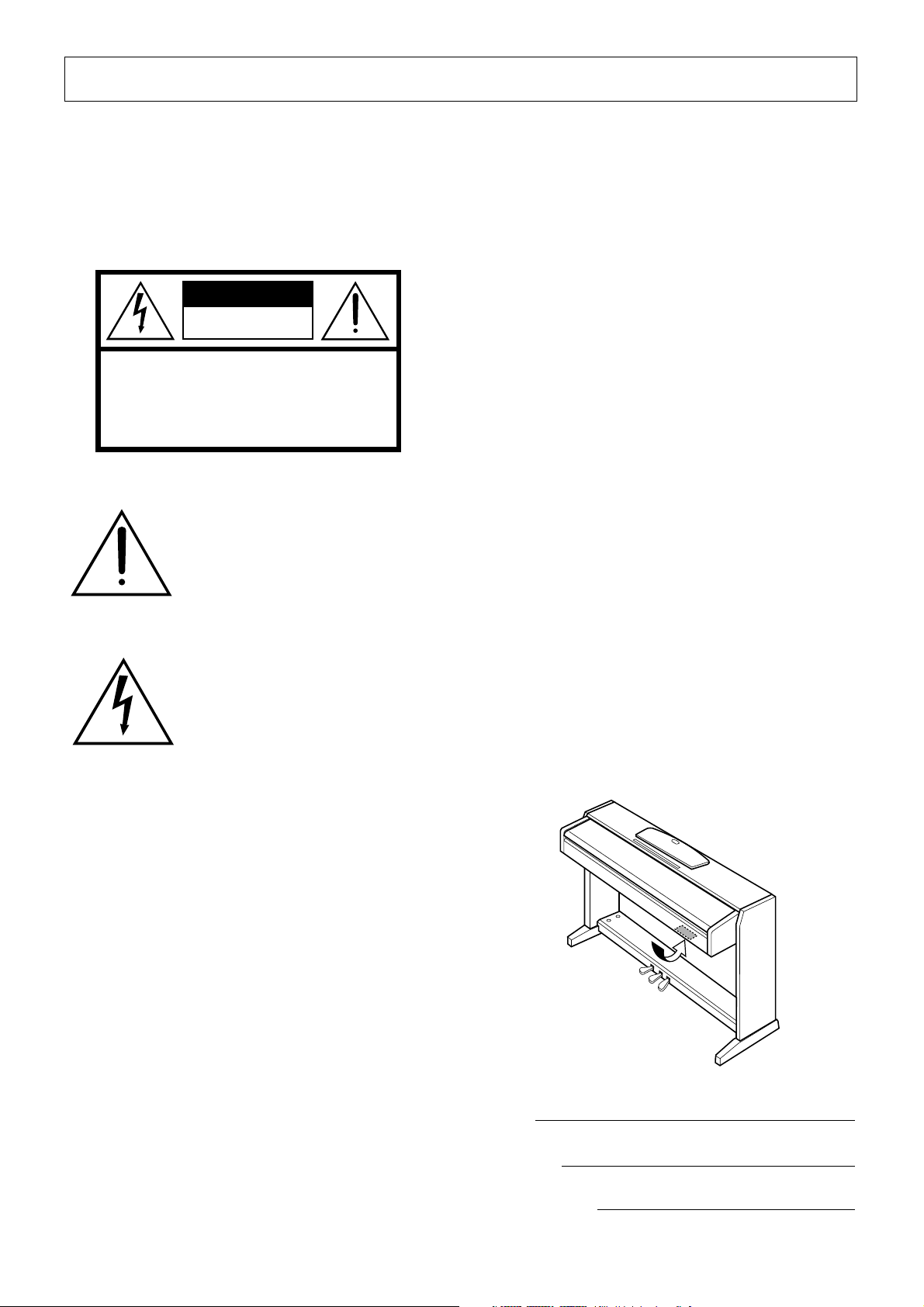
Introduction
SPECIAL MESSAGE SECTION
PRODUCT SAFETY MARKINGS:
Yamaha electronic
products may have either labels similar to the graphics
shown below or molded/stamped facsimiles of these
graphics on the enclosure. The explanation of these
graphics appears on this page. Please observe all cautions
indicated on this page and those indicated in the safety
instruction section.
CAUTION
RISK OF ELECTRIC SHOCK
DO NOT OPEN
CAUTION: TO REDUCE THE RISK OF ELECTRIC SHOCK.
DO NOT REMOVE COVER (OR BACK).
NO USER-SERVICEABLE PARTS INSIDE.
REFER SERVICING TO QUALIFIED SERVICE PERSONNEL.
See bottom of Keyboard enclosure for graphic symbol markings.
The exclamation point within the
equilateral triangle is intended to alert
the user to the presence of important
operating and maintenance (servicing) instructions in the literature
accompanying the product.
The lightning flash with arrowhead
symbol, within the equilateral triangle, is intended to alert the user to the
presence of uninsulated “dangerous
voltage” within the product’s enclosure that may be of sufficient magnitude to constitute a risk of electrical
shock.
Battery Notice:
This product MAY contain a small nonrechargable battery which (if applicable) is soldered in
place. The average life span of this type of battery is
approximately five years. When replacement becomes
necessary, contact a qualified service representative to
perform the replacement.
War ning:
Do not attempt to recharge, disassemble, or
incinerate this type of battery. Keep all batteries away
from children. Dispose of used batteries promptly and as
regulated by applicable laws. Note: In some areas, the
servicer is required by law to return the defective parts.
However, you do have the option of having the servicer
dispose of these parts for you.
Disposal Notice:
Should this product become damaged
beyond repair, or for some reason its useful life is considered to be at an end, please observe all local, state, and
federal regulations that relate to the disposal of products
that contain lead, batteries, plastics, etc.
NOTICE:
Service charges incurred due to lack of knowledge relating to how a function or effect works (when the
unit is operating as designed) are not covered by the manufacturer’s warranty, and are therefore the owners responsibility. Please study this manual carefully and consult
your dealer before requesting service.
NAME PLATE LOCATION:
The graphic below indicates the location of the name plate. The model number,
serial number, power requirements, etc., are located on
this plate. You should record the model number, serial
number, and the date of purchase in the spaces provided
below and retain this manual as a permanent record of
your purchase.
IMPORTANT NOTICE:
All Yamaha electronic products
are tested and approved by an independent safety testing
laboratory in order that you may be sure that when it is
properly installed and used in its normal and customary
manner, all foreseeable risks have been eliminated. DO
NOT modify this unit or commission others to do so
unless specifically authorized by Yamaha. Product performance and/or safety standards may be diminished.
Claims filed under the expressed warranty may be denied
if the unit is/has been modified. Implied warranties may
also be affected.
SPECIFICATIONS SUBJECT TO CHANGE:
The
information contained in this manual is believed to be
correct at the time of printing. However, Yamaha reserves
the right to change or modify any of the specifications
without notice or obligation to update existing units.
ENVIRONMENTAL ISSUES:
Yamaha strives to produce products that are both user safe and environmentally
friendly. We sincerely believe that our products and the
production methods used to produce them, meet these
goals. In keeping with both the letter and the spirit of the
law, we want you to be aware of the following:
CLP-220
Model
Serial No.
Purchase Date
92-469 1 (bottom)
Page 3
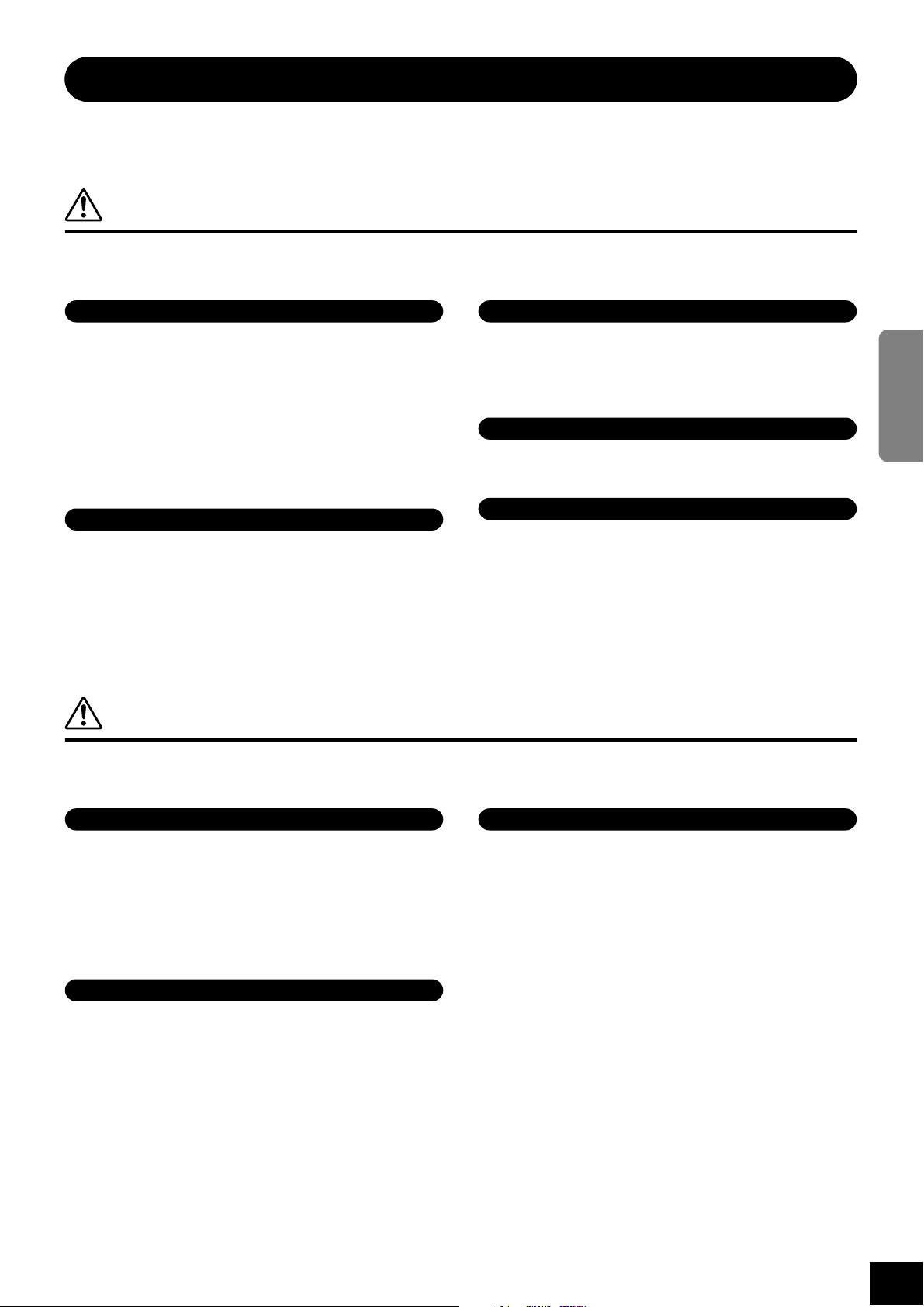
PRECAUTIONS
PLEASE READ CAREFULLY BEFORE PROCEEDING
* Please keep this manual in a safe place for future reference.
WARNING
Always follow the basic precautions listed below to avoid the possibility of serious injury or even death from electrical
shock, short-circuiting, damages, fire or other hazards. These precautions include, but are not limited to, the following:
Power supply/Power cord
• Only use the voltage specified as correct for the instrument. The required
voltage is printed on the name plate of the instrument.
• Check the electric plug periodically and remove any dirt or dust which may have
accumulated on it.
• Use only the supplied power cord/plug.
• Do not place the power cord near heat sources such as heaters or radiators, and
do not excessively bend or otherwise damage the cord, place heavy objects on
it, or place it in a position where anyone could walk on, trip over, or roll anything
over it.
Do not open
• Do not open the instrument or attempt to disassemble the internal parts or
modify them in any way. The instrument contains no user-serviceable parts. If it
should appear to be malfunctioning, discontinue use immediately and have it
inspected by qualified Yamaha service personnel.
Water warning
• Do not expose the instrument to rain, use it near water or in damp or wet
conditions, or place containers on it containing liquids which might spill into
any openings.
• Never insert or remove an electric plug with wet hands.
Fire warning
• Do not put burning items, such as candles, on the unit.
A burning item may fall over and cause a fire.
If you notice any abnormality
• If the power cord or plug becomes frayed or damaged, or if there is a sudden
loss of sound during use of the instrument, or if any unusual smells or smoke
should appear to be caused by it, immediately turn off the power switch,
disconnect the electric plug from the outlet, and have the instrument inspected
by qualified Yamaha service personnel.
CAUTION
Always follow the basic precautions listed below to avoid the possibility of physical injury to you or others, or damage
to the instrument or other property. These precautions include, but are not limited to, the following:
ENGLISH
Power supply/Power cord
• When removing the electric plug from the instrument or an outlet, always hold
the plug itself and not the cord. Pulling by the cord can damage it.
• Remove the electric plug from the outlet when the instrument is not to be used
for extended periods of time, or during electrical storms.
• Do not connect the instrument to an electrical outlet using a multiple-connector.
Doing so can result in lower sound quality, or possibly cause overheating in the
outlet.
Assembly
• Read carefully the attached documentation explaining the assembly process.
Failure to assemble the instrument in the proper sequence might result in
damage to the instrument or even injury.
(1)B-9
1
Location
• Do not expose the instrument to excessive dust or vibrations, or extreme cold or
heat (such as in direct sunlight, near a heater, or in a car during the day) to
prevent the possibility of panel disfiguration or damage to the internal
components.
• Do not use the instrument in the vicinity of a TV, radio, stereo equipment,
mobile phone, or other electric devices. Otherwise, the instrument, TV, or radio
may generate noise.
• Do not place the instrument in an unstable position where it might accidentally
fall over.
• Before moving the instrument, remove all connected cables.
• When setting up the instrument, make sure that the AC outlet you are using is
easily accessible. If some trouble or malfunction occurs, immediately turn off
the power switch and disconnect the plug from the outlet.
2/2
CLP-220
3
Page 4
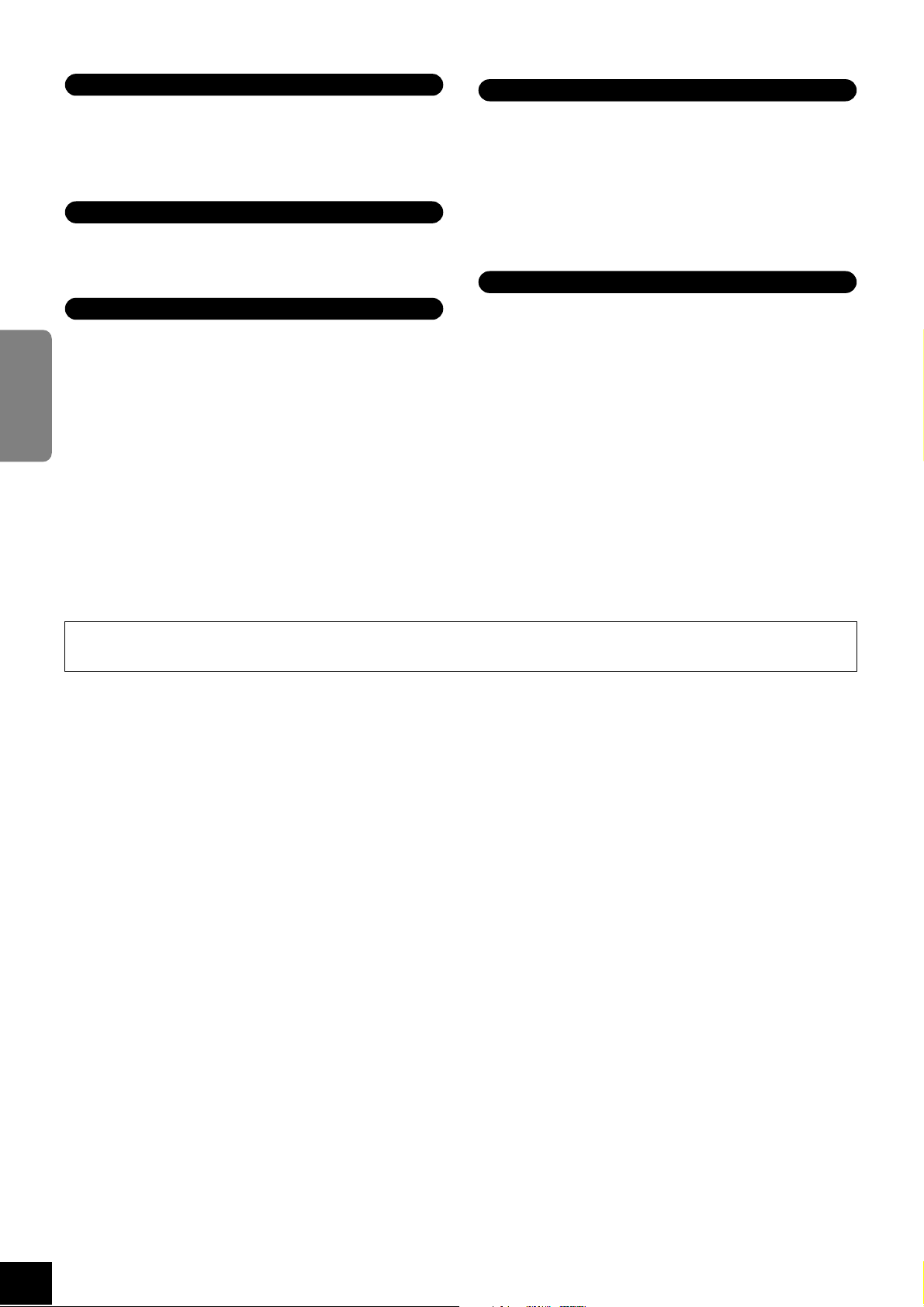
Connections
• Before connecting the instrument to other electronic components, turn off the
power for all components. Before turning the power on or off for all
components, set all volume levels to minimum. Also, be sure to set the volumes
of all components at their minimum levels and gradually raise the volume
controls while playing the instrument to set the desired listening level.
Maintenance
• When cleaning the instrument, use a soft, dry or slightly damp cloth. Do not use
paint thinners, solvents, cleaning fluids, or chemical-impregnated wiping
cloths.
Handling caution
•Take care that the key cover does not pinch your fingers, and do not insert a
finger or hand in any gaps on the key cover or instrument.
• Never insert or drop paper, metallic, or other objects into the gaps on the key
cover, panel or keyboard. If this happens, turn off the power immediately and
unplug the power cord from the AC outlet. Then have the instrument inspected
by qualified Yamaha service personnel.
ENGLISH
• Do not place vinyl, plastic or rubber objects on the instrument, since this might
discolor the panel or keyboard.
• Do not rest your weight on, or place heavy objects on the instrument, and do not
use excessive force on the buttons, switches or connectors.
• Do not operate the instrument for a long period of time at a high or
uncomfortable volume level, since this can cause permanent hearing loss. If you
experience any hearing loss or ringing in the ears, consult a physician.
Using the bench (If included)
• Do not place the bench in an unstable position where it might accidentally fall
over.
• Do not play carelessly with or stand on the bench. Using it as a tool or stepladder or for any other purpose might result in accident or injury.
• Only one person should sit on the bench at a time, in order to prevent the
possibility of accident or injury.
• If the bench screws become loose due to extensive long-term use, tighten them
periodically using the included tool.
Saving data
Saving and backing up your data
• Data in the instrument’s internal memory can be lost due to operational errors or
malfunction. Be sure to save any important data to external media via a
computer connected to the instrument. (page 31)
Yamaha cannot be held responsible for damage caused by improper use or modifications to the instrument, or data that is lost or destroyed.
Always turn the power off when the instrument is not in use.
(1)B-9
1/2
2
CLP-220
4
Page 5
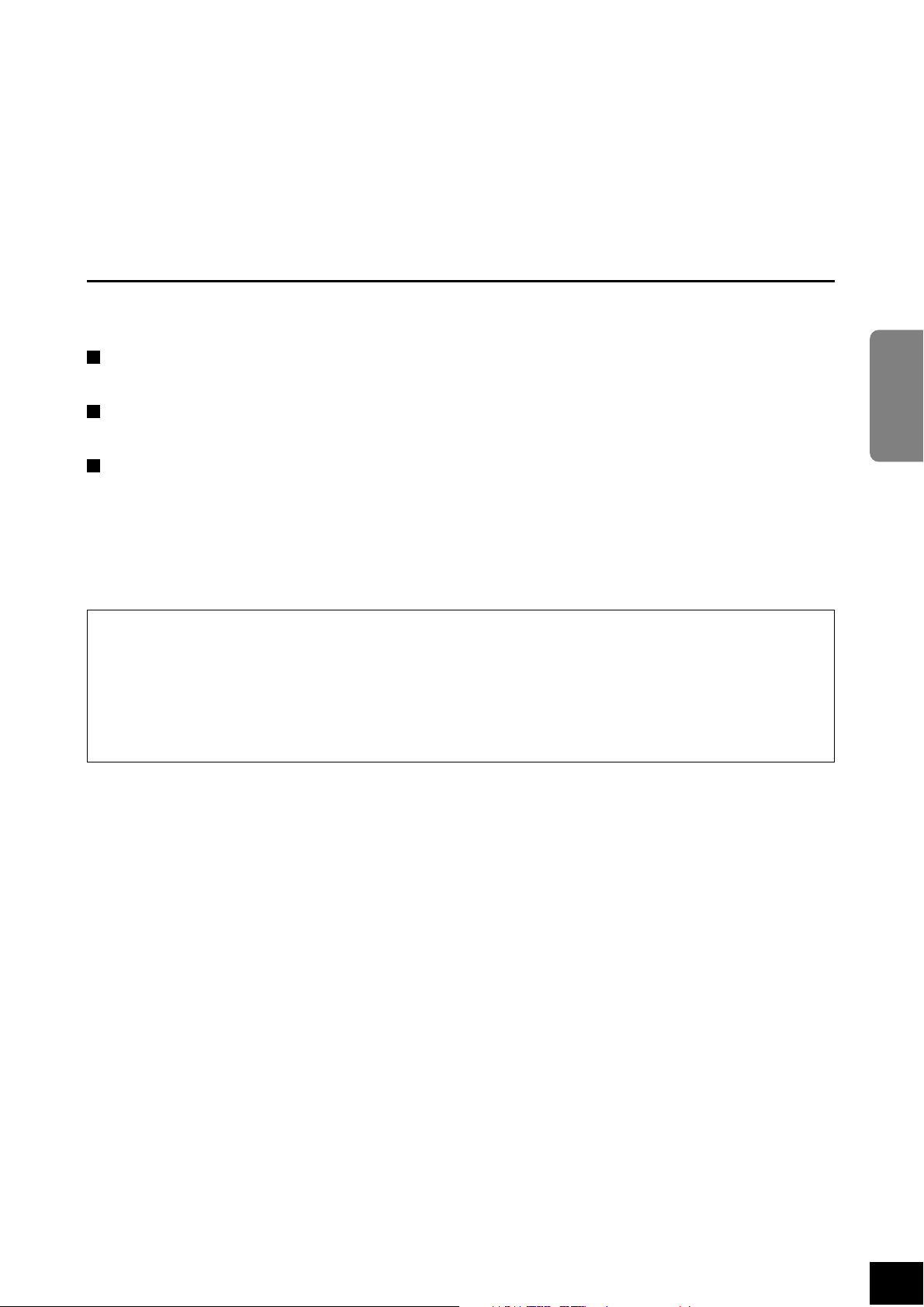
We lc ome
Thank you for purchasing the Yamaha Clavinova! We recommend that you read this manual carefully so that you can take
full advantage of the advanced and convenient functions of your new Clavinova.
We also recommend that you keep this manual in a safe, convenient place for future reference.
About this Owner’s Manual
This manual consists of three main sections: “Introduction,” “Reference” and “Appendix.”
Introduction (page 2):
Please read this section first.
Reference (page 13):
This section explains how to make detailed settings for the Clavinova’s various functions.
ENGLISH
Appendix (page 39):
This section introduces reference material.
*The model CLP-220 will be referred to as the CLP/Clavinova in this owner’s manual.
*The illustrations as shown in this owner’s manual are for instructional purposes only, and may be different from the
ones on your instrument.
COPYRIGHT NOTICE
This product incorporates and bundles computer programs and contents in which Yamaha owns copyrights or with
respect to which it has license to use others’ copyrights. Such copyrighted materials include, without limitation, all
computer software, MIDI files and WAVE data. Any unauthorized use of such programs and contents outside of personal use is not permitted under relevant laws. Any violation of copyright has legal consequences. DON’T MAKE,
DISTRIBUTE OR USE ILLEGAL COPIES.
Copying of the commercially available software is strictly prohibited except for your personal use.
Trademarks:
•Apple and Macintosh are trademarks of Apple Computer, Inc.
•Windows is a registered trademark of Microsoft® Corporation.
•All other trademarks are the property of their respective holders.
3
CLP-220
About this Owner’s Manual
5
Page 6
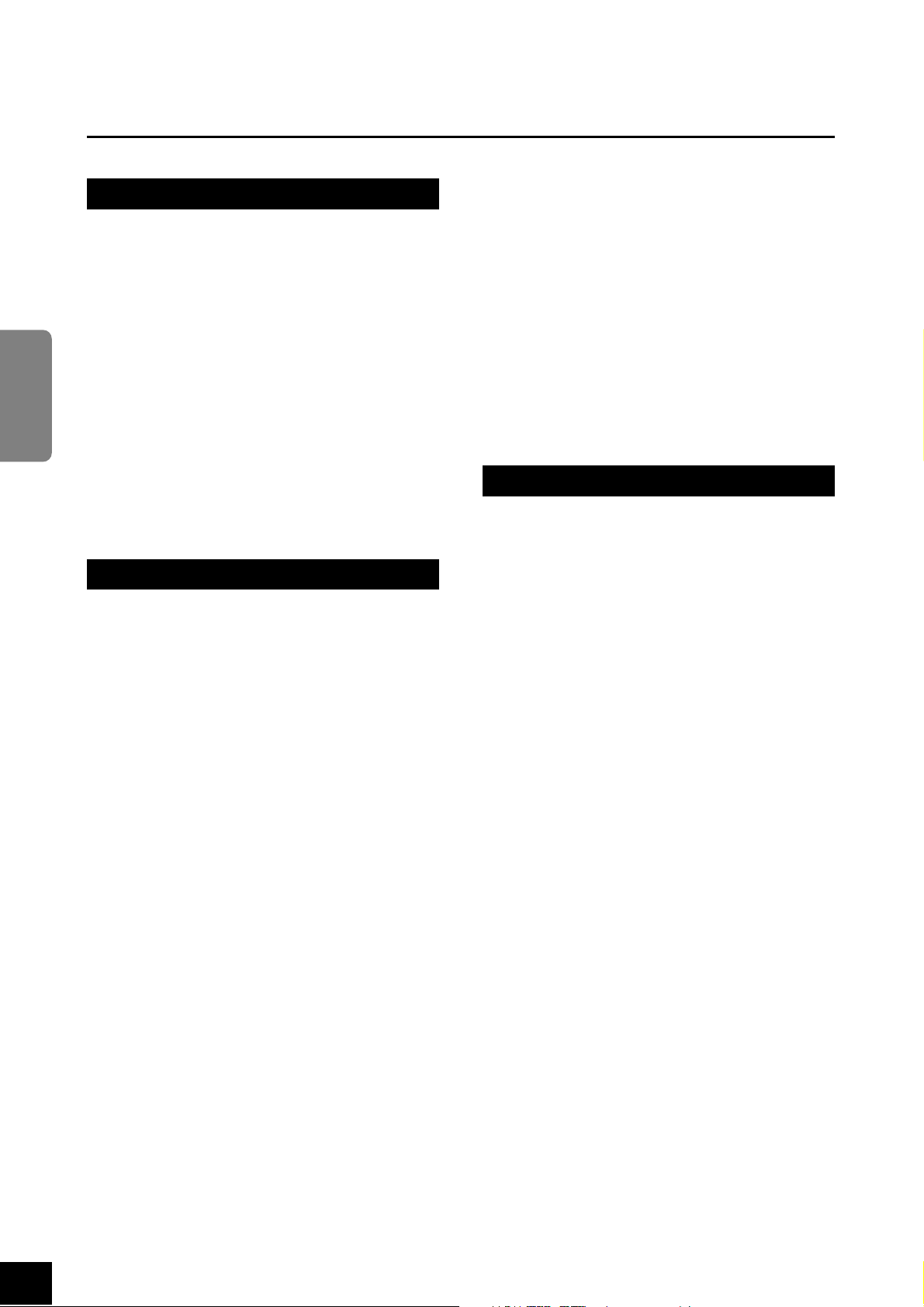
Ta b le of Contents
SPECIAL MESSAGE SECTION ...................... 2
PRECAUTIONS............................................ 3
About this Owner’s Manual........................ 5
Application Index........................................ 7
Accessories .................................................. 8
Maintenance ............................................... 8
Features....................................................... 9
Before Using the Clavinova ...................... 10
ENGLISH
Part Names................................................ 14
Listening to the Demo Songs ................... 15
Introduction
Key Cover ...........................................................10
Music Rest ..........................................................10
Turning the Power On.......................................11
Setting the Volume.............................................12
Using Headphones.............................................12
Reference
Transmitting Song Data between the
Computer and the Clavinova ................. 31
Loading Song Data from a Computer to the
Clavinova ....................................................... 31
Transmitting Song Data from the Clavinova
to a Computer ............................................... 31
Backing up Data and Initializing the Settings .. 32
Troubleshooting........................................ 33
Options...................................................... 33
Keyboard Stand Assembly ........................34
Index.......................................................... 37
Appendix
MIDI Data Format .....................................40
MIDI Implementation Chart ..................... 44
Specifications ............................................45
Listening to 50 Piano Preset Songs .......... 16
Listening to Songs Loaded from the
Computer ............................................... 17
Selecting & Playing Voices........................ 18
Selecting Voices..................................................18
Using the Pedals .................................................19
Adding Variations to the Sound – Reverb........20
Layering Two Voices (Dual mode) ...................21
Transposition .....................................................22
Fine-tuning the Pitch .........................................22
Using the Metronome........................................23
Adjusting the Keyboard Touch
(Touch Sensitivity) ........................................24
Recording your Performance.................... 25
Playing Back Recorded Performance Data .......26
Connecting MIDI Instruments.................. 27
About MIDI........................................................27
MIDI’s Capability...............................................27
Connecting the Clavinova to a Computer.. 28
MIDI Functions.......................................... 29
MIDI Transmit/Receive Channel Selection......29
Local Control ON/OFF......................................29
Program Change ON/OFF.................................30
Control Change ON/OFF ..................................30
4
CLP-220
6
Table of Contents
Page 7
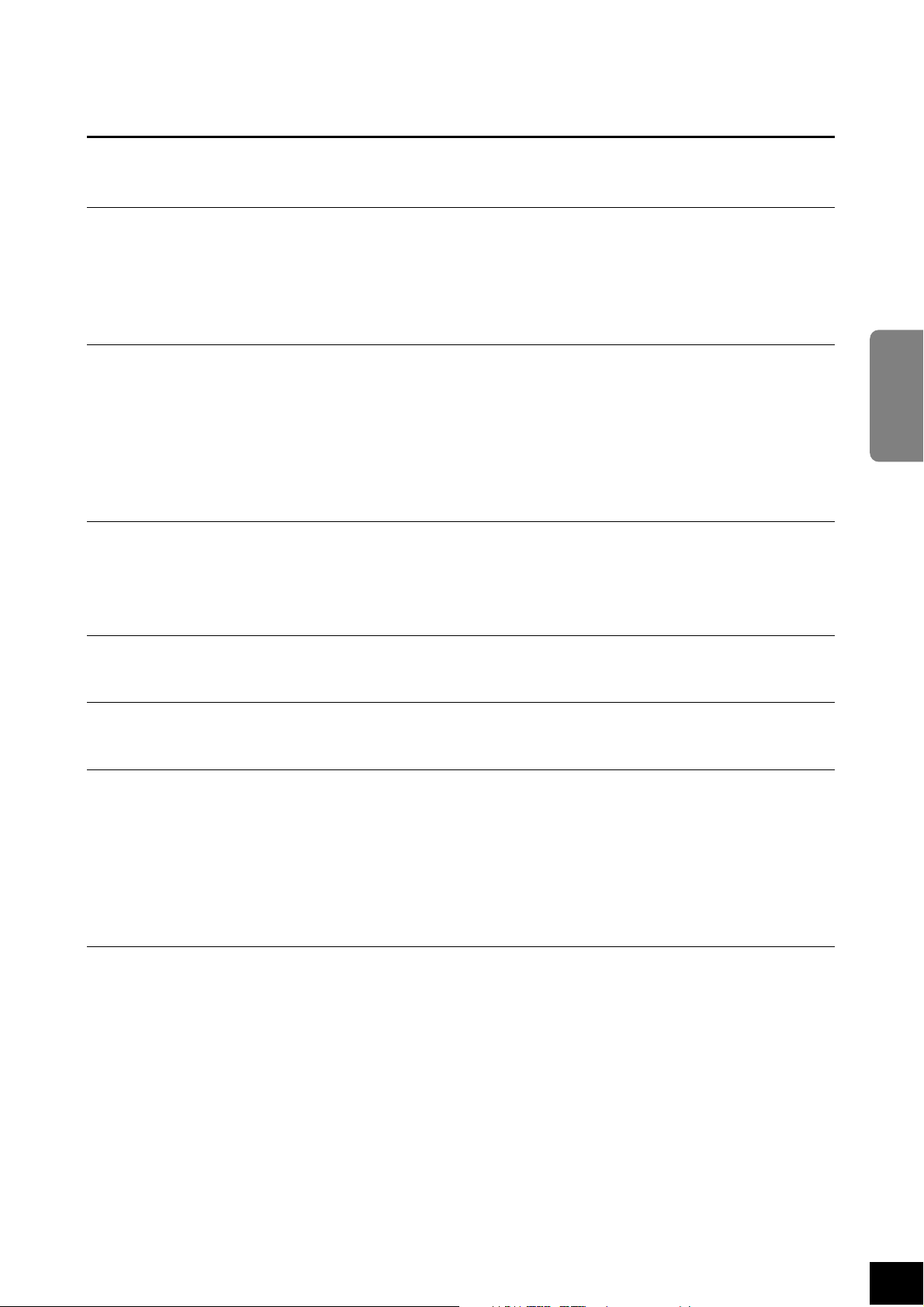
Application Index
Use this index to find reference pages that may be helpful for your particular application and situation.
Listening
Listening to demo songs with different voices...................................................... “Listening to the Demo Songs” on page 15
Listening to songs from “50 Greats for the Piano” ...................................... “Listening to 50 Piano Preset Songs” on page 16
Listening to recorded performances................................................. “Playing Back Recorded Performance Data” on page 26
Listening to songs loaded from the computer.........................“Listening to Songs Loaded from the Computer” on page 17
Playing
Using three pedals ....................................................................................................................... “Using the Pedals” on page 19
Shifting the pitch of the keyboard up or down in semitone steps................................................ “Transposition” on page 22
Fine-tuning the pitch of the entire instrument when you play the Clavinova
along with other instruments or CD music.......................................................................“Fine-tuning the Pitch” on page 22
Adjusting the key touch response (sensitivity) for changing the volume
.............................................................................................. “Adjusting the Keyboard Touch (Touch Sensitivity)” on page 24
ENGLISH
Changing voices
Viewing the list of voices............................................................................................................. “Selecting Voices” on page 18
Simulating a concert hall ....................................................................“Adding Variations to the Sound – Reverb” on page 20
Combining two voices....................................................................................“Layering Two Voices (Dual mode)” on page 21
Practicing
Practicing with an accurate and steady tempo .................................................................“Using the Metronome” on page 23
Recording
Recording your performances ............................................................................... “Recording your Performance” on page 25
Connecting the Clavinova to other devices
What is MIDI? ..................................................................................................... “Connecting MIDI Instruments” on page 27
Connecting the computer..................................................................“Connecting the Clavinova to a Computer” on page 28
Tr ansmitting the recording of your performance to a computer
............................................................................... “Transmitting Song Data from the Clavinova to a Computer” on page 31
Tr ansmitting song data from a computer to the Clavinova
....................................................................................... “Loading Song Data from a Computer to the Clavinova” on page 31
Assembling
Assembling and disassembling the Clavinova ....................................................“Keyboard Stand Assembly” on pages 34–36
5
CLP-220
Application Index
7
Page 8
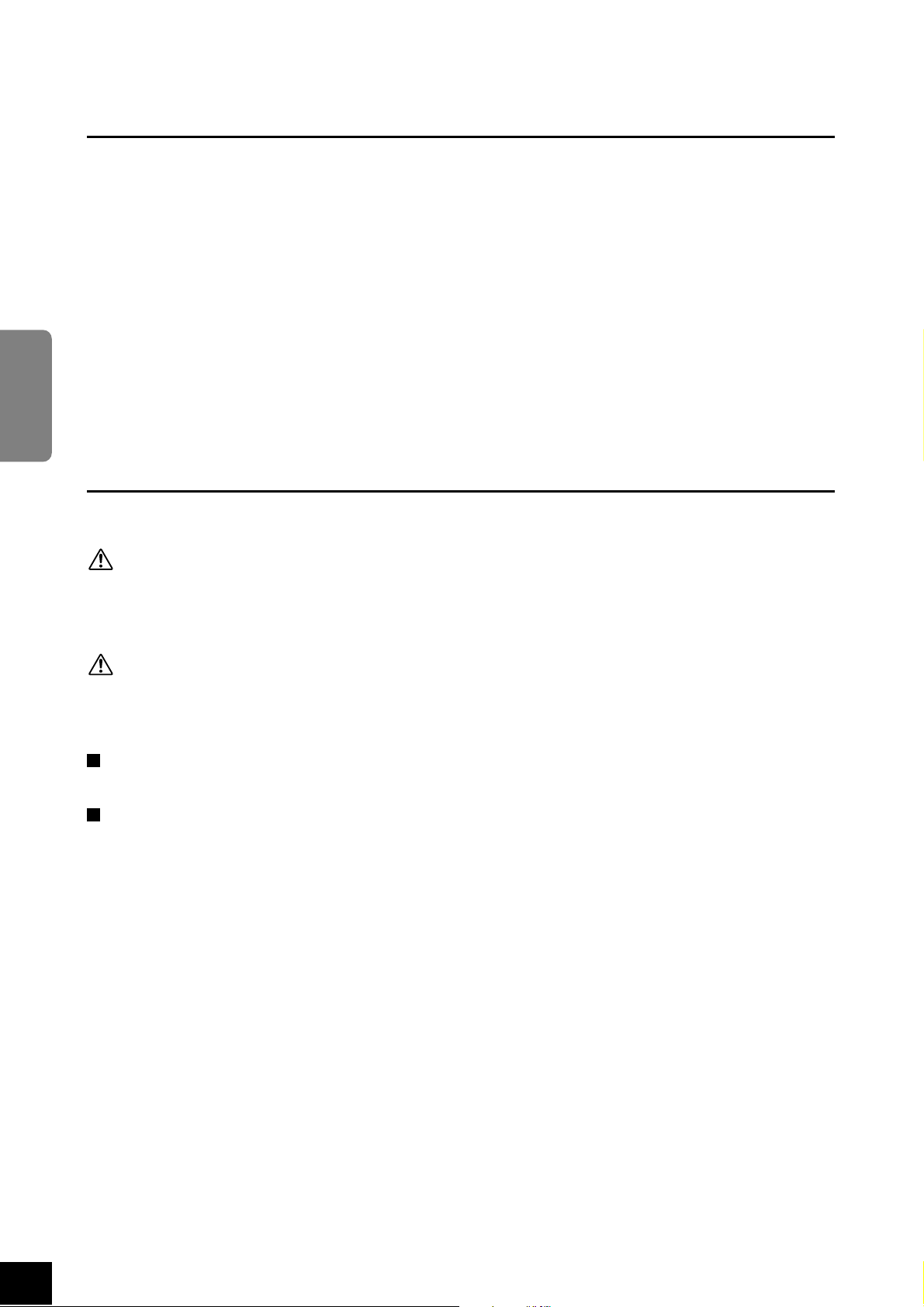
Accessories
• “50 Greats for the Piano” (Music Book)
• Owner’s Manual
• Quick Guide
• Headphone hanger set
• Assembly parts
ENGLISH
This manual contains complete instructions for operating your Clavinova.
Maintenance
Clean the instrument using a dry or slightly damp soft cloth (wring well).
CAUTION
Do not use benzene, thinner, detergent, or chemically-treated cloth for cleaning. Do not place vinyl, plastic or rubber
products on the instrument.
Otherwise, the panel or keys may become discolored or degraded.
CAUTION
Before using the Clavinova, be sure to read “Precautions” on pages 3 – 4.
Tuning
Unlike an acoustic piano, the Clavinova does not need to be tuned. It always stays perfectly in tune.
Transporting
If you move to another location, you can transport the Clavinova along with your other belongings. You can move the
unit as it is (assembled) or you can disassemble the unit before moving.
Tr ansport the keyboard horizontally. Do not lean it up against a wall or stand it up on its side. Do not subject the
instrument to excessive vibration or shock.
6
CLP-220
8
Accessories
Page 9
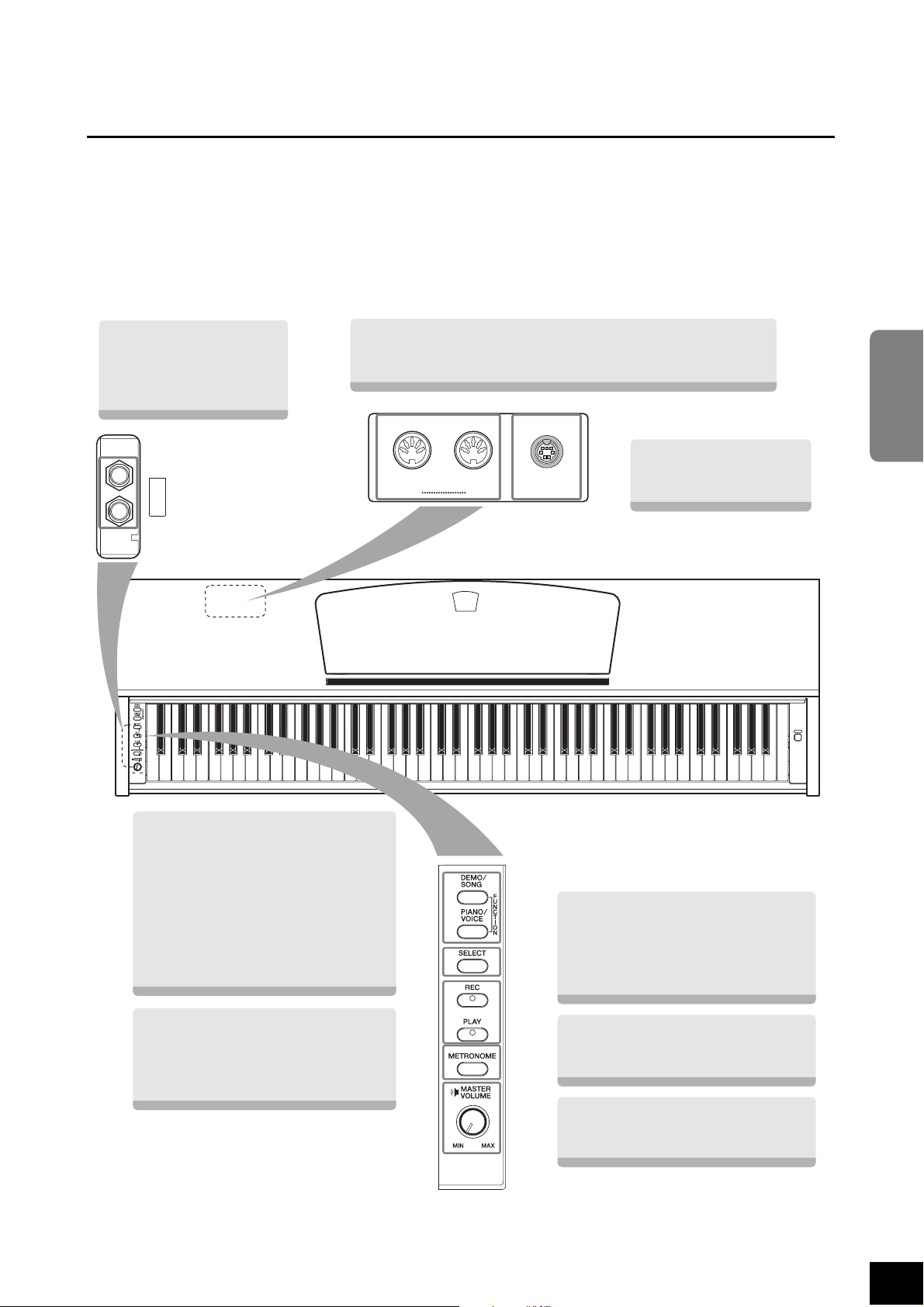
Features
The Yamaha Clavinova CLP-220 digital piano offers unmatched sonic realism and natural grand-piano type playability as
well as Yamaha’s original “ AWM Stereo Sampling ” tone-generation technology for rich, musical voices, and a special
“ Graded Hammer ” keyboard that provides graded key weight and response throughout the keyboard range.
Tw o of the piano voices, “Grand Piano 1” and “Grand Piano 2,” feature totally new samples recorded from a full-size concert grand piano. The “Electric Piano 1” voice features multiple samples for different velocities (Dynamic Sampling); that
is, different samples are used depending on how fast or strong you strike the keys.
The CLP-220 sounds much closer to a true acoustic piano.
[PHONES]
A set of standard stereo
headphones can be plugged
in here for private
practice (page 12).
........
PHONES
MIDI [IN/OUT]
Connect a MIDI device to this connector to use various MIDI functions
(pages 27–28). (Connecting MIDI Instruments—page 27)
......
MIDI
INOUT
PEDAL
........
[PEDAL]
Connect the pedal cord
(page 35).
ENGLISH
POWER
[DEMO/SONG]
Listen to the playback of a demo song for
each voice and 50 piano preset songs
(page 15).
[PIANO/VOICE]
Select one of 10 internal sounds,
including Grand Piano 1 and 2 (page 18).
You can also layer two voices together
(page 21) or select various reverb effects
(page 20).
[REC]
Record your performance (page 25).
[PLAY]
Play back your recorded performance
(page 26).
........
........
........
........
........
7
[SELECT]
Select a demo song for each voice, or
one of the 50 piano preset songs (page
15 and 16). You can also select a
different voice while the song playback is
stopped.
[METRONOME]
Control the metronome functions
(page 23).
[MASTER VOLUME]
Adjust the volume level using this control
(page 12).
CLP-220
Features
9
Page 10
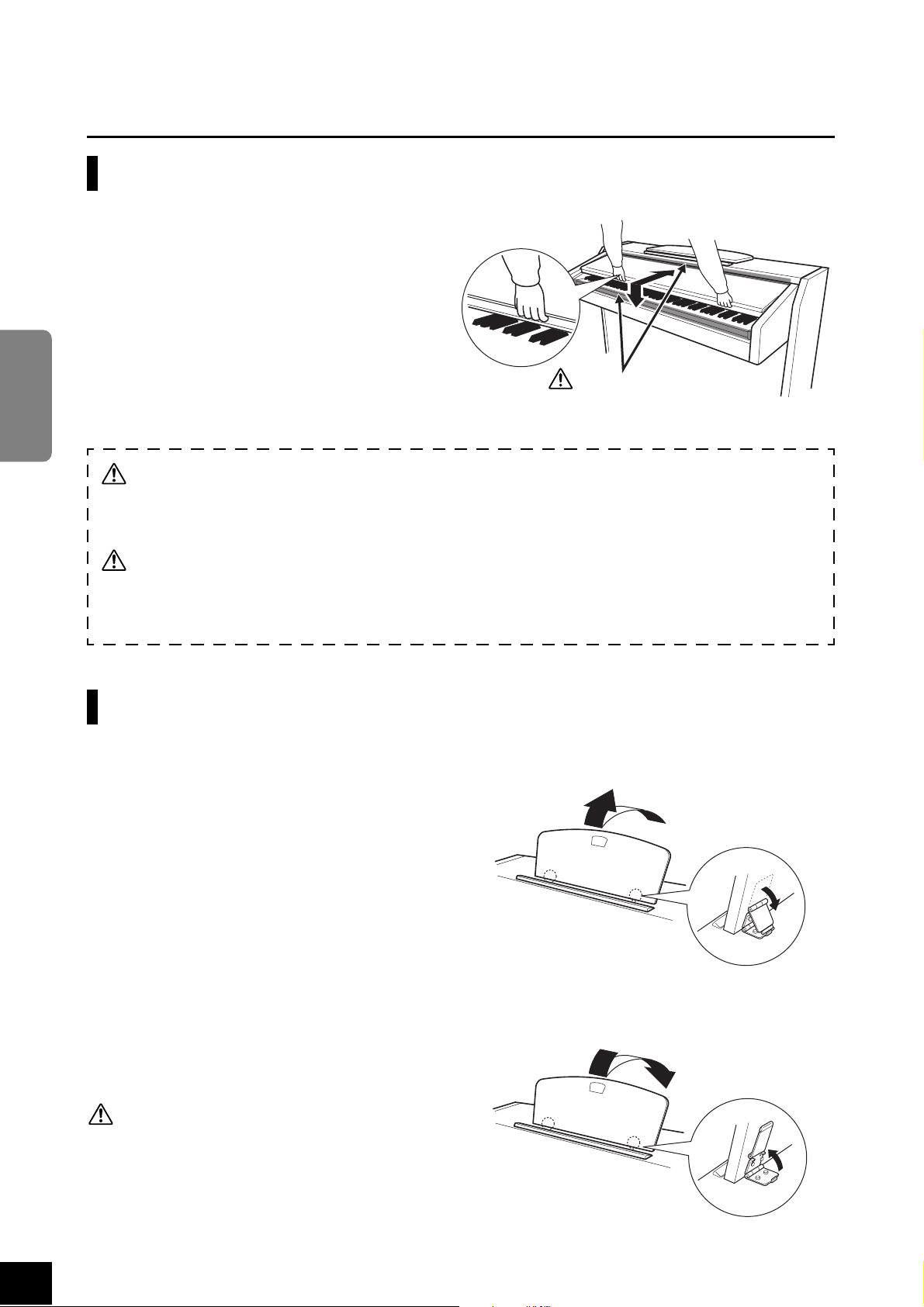
Before Using the Clavinova
To open the key cover:
To close the key cover:
ENGLISH
Key Cover
Lift the cover slightly, then push and slide it open.
Slide the cover toward you and gently lower the cover
over the keys.
CAUTION
Be careful to avoid catching your fingers
when opening or closing the cover.
1.
2.
3.
1.
2.
3.
CAUTION
Hold the cover with both hands when opening or closing it. Do not release it until it is fully opened or closed. Be careful to avoid catching fingers (yours or others, especially children’s) between the cover and main unit.
CAUTION
Do not place objects, such as a piece of metal or paper, on top of the key cover. Small objects placed on the key cover
may fall inside the unit when the cover is opened and may be nearly impossible to remove. This could cause electric
shock, short circuit, fire or other serious damage to the instrument.
Music Rest
To raise the music rest:
Pull the music rest up and toward yourself as far as it will go.
Flip down the two metal supports at the left and right on
the rear of the music rest.
Lower the music rest so that it rests on the metal supports.
10
To lower the music rest:
Pull the music rest toward yourself as far as it will go.
Raise the two metal supports (at the rear of the music rest).
Gently lower the music rest backward until it is all the
way down.
CAUTION
Do not try to use the music rest in a half-raised position.
When lowering the music rest, do not release your hands
from the music rest until it is all the way down.
CLP-220
Before Using the Clavinova
8
Page 11
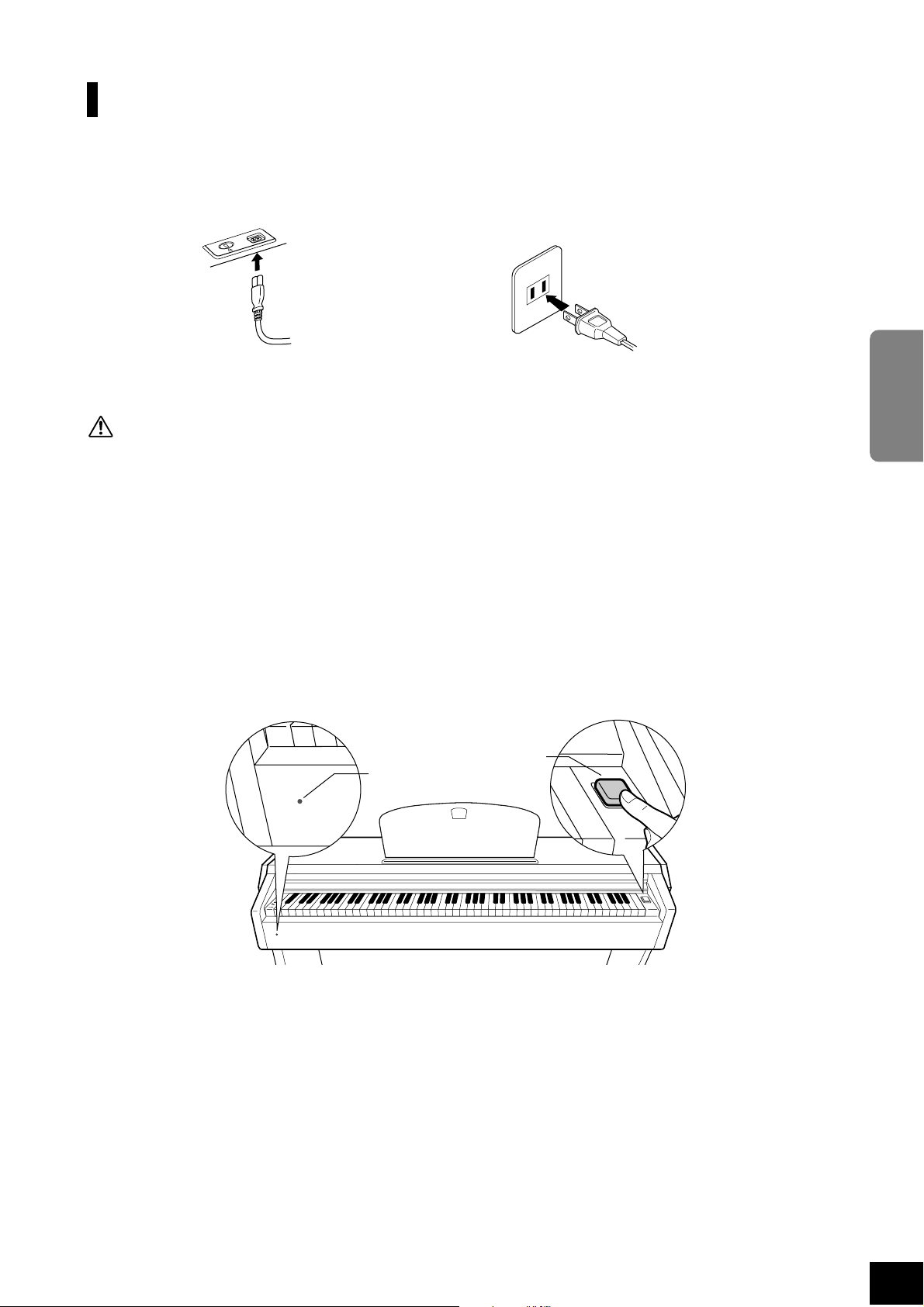
Tu rning the Power On
1. Connect the power cord.
Insert the plugs at the ends of the cord: one into the AC INLET on the Clavinova, and the other into a standard AC
outlet.
In some areas, a plug adaptor may be provided to match the pin configuration of AC wall outlets in your area.
12
(bottom surface)
(The shape of the plug differs depending on locale.)
CAUTION
Make sure your CLP-220 is rated for the AC voltage supplied in the area in which the piano will be used. (The voltage rating appears on
the name plate on the bottom panel). In some areas, a voltage selector may be provided on the bottom panel of the main keyboard unit
near the power cord. Make sure that the voltage selector is set for the voltage in your area. Connecting the unit to an inappropriate AC
supply can seriously damage the internal circuitry and may even pose a shock hazard!
Use only the AC power cord supplied with the CLP-220. If the supplied power cord is lost or damaged and needs to be replaced, contact
your Yamaha dealer. The use of an inappropriate replacement can pose a fire and shock hazard!
The type of AC power cord provided with the CLP-220 may be different depending on the country in which it was purchased. (In some
areas a plug adaptor may be provided to match the pin configuration of the AC wall outlets in your area.)
Do NOT modify the plug provided with the CLP-220. If the plug will not fit the outlet, have a proper outlet installed by a qualified electrician.
2. Turn the power on.
Press the
[POWER]
button.
•The power indicator located below the left end of the keyboard lights up.
[POWER]
Power indicator
ENGLISH
M
A
S
T
R
E
V
O
L
U
M
E
M
IN
M
A
X
D
E
M
O
M
E
T
R
O
N
O
M
E
V
O
I
C
E
To turn the power off, press the
[POWER]
button again.
•The power indicator turns off.
Power indicator
If you forget to turn off the power to the piano and close the key cover, the power indicator will remain lit, indicating that the power is still
on.
9
CLP-220
Before Using the Clavinova
11
Page 12
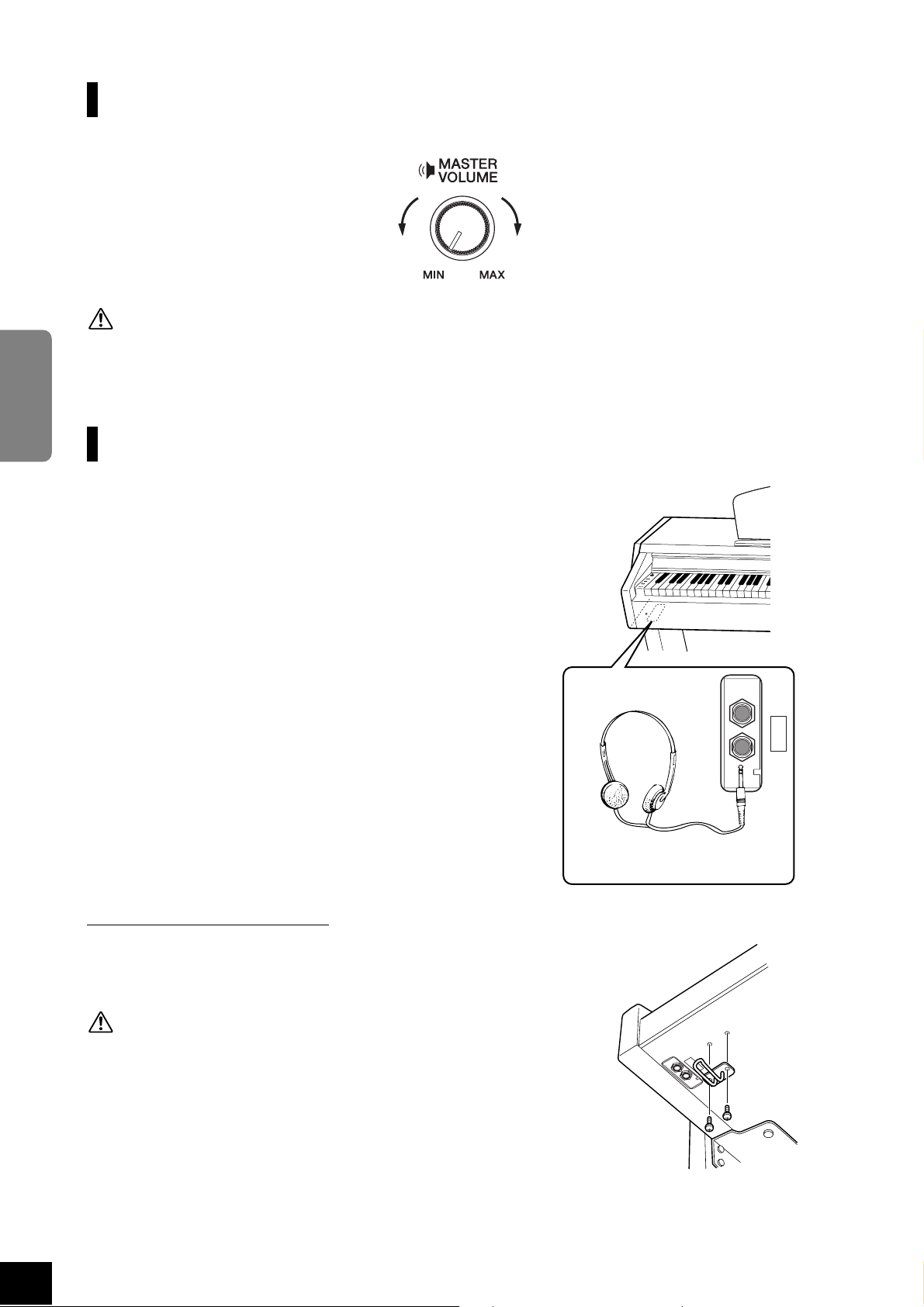
When you start playing, adjust the [MASTER VOLUME] control to the most comfortable listening level.
Do not use the Clavinova at a high volume level for a long period of time, or your hearing may be damaged.
ENGLISH
Connect a pair of headphones to one of the [PHONES] jacks.
Tw o [PHONES] jacks are provided.
You can connect two sets of standard stereo headphones. (If you are
using only one pair of headphones, you can plug them into either
jack.)
Setting the Volume
The level decreases. The level increases.
CAUTION
Using Headphones
M
A
ST
R
E
V
O
LU
M
E
M
I
N
M
A
X
D
E
M
O
M
E
T
R
O
N
O
M
E
V
O
I
C
E
Using the Headphone Hanger
A headphone hanger is included in the package so that you can hang the headphones on the Clavinova. Install the headphone hanger using the included two
screws (4 × 10mm) as shown in the figure.
CAUTION
Do not hang anything other than the headphones on the hanger. Otherwise,
the Clavinova or the hanger may be damaged.
bottom surface
PHONES
standard stereo
phone plug
PHONES
CLP-220 Before Using the Clavinova
12
10
Page 13
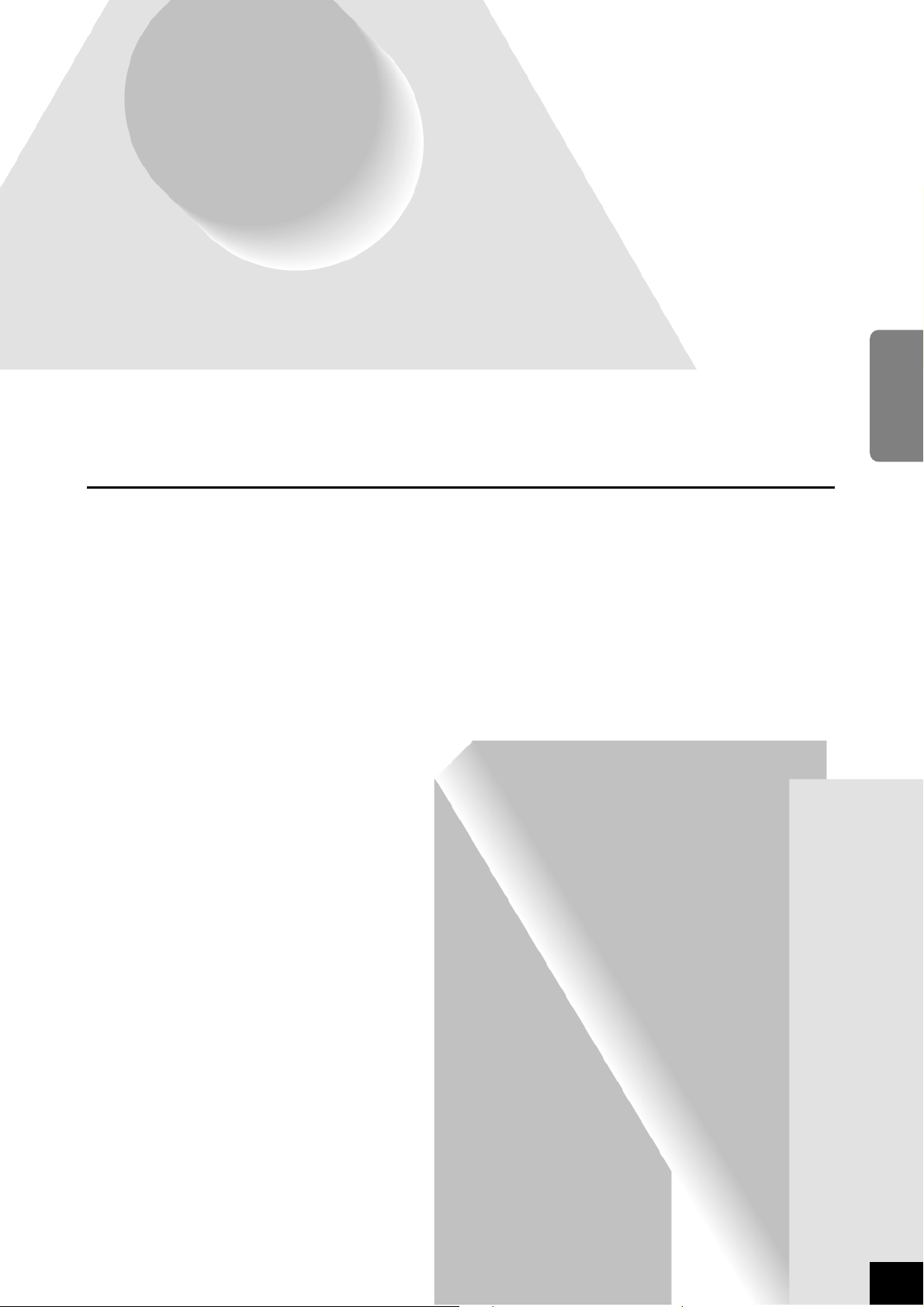
This section explains how to make detailed settings for the
Reference
Clavinova’s various functions.
ENGLISH
Part Names................................................................ 14
Listening to the Demo Songs...................................15
Listening to 50 Piano Preset Songs.......................... 16
Listening to Songs Loaded from the Computer .....17
Selecting & Playing Voices ....................................... 18
Selecting Voices ........................................................... 18
Using the Pedals .......................................................... 19
Adding Variations to the Sound – Reverb.................. 20
Layering Two Voices (Dual mode) ............................. 21
Tr ansposition............................................................... 22
Fine-tuning the Pitch.................................................. 22
Using the Metronome ................................................. 23
Adjusting the Keyboard Touch (Touch Sensitivity) .. 24
Recording your Performance................................... 25
Playing Back Recorded Performance Data ................ 26
Connecting MIDI Instruments ............................... 27
About MIDI................................................................. 27
MIDI’s Capability........................................................ 27
Connecting the Clavinova to a Computer ..................... 28
MIDI Functions........................................................ 29
MIDI Transmit/Receive Channel Selection............... 29
Local Control ON/OFF............................................... 29
Program Change ON/OFF ......................................... 30
Control Change ON/OFF ........................................... 30
Tr ansmitting Song Data between the Computer and
the Clavinova............................................................ 31
Loading Song Data from a Computer to the Clavinova.. 31
Tr ansmitting Song Data from the Clavinova to a
Computer.............................................................. 31
Backing up Data and Initializing the Settings ........... 32
Tr oubleshooting ....................................................... 33
Keyboard Stand Assembly ....................................... 34
Index......................................................................... 37
Options ..................................................................... 33
11
CLP-220
13
Page 14
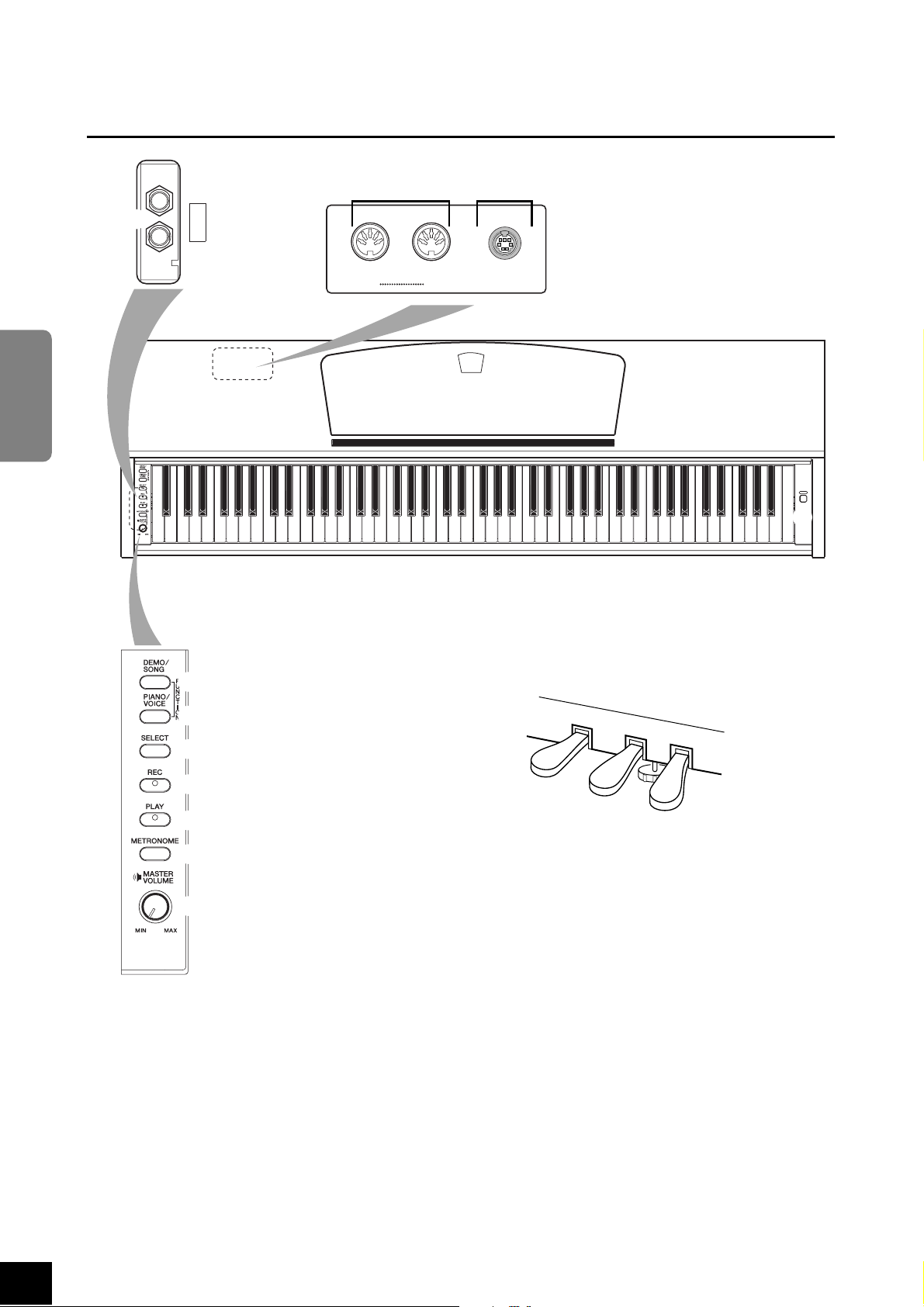
Part Names
0 A
ENGLISH
9
PHONES
MIDI
PEDAL
INOUT
POWER
1
2
3
4
5
6
7
8
1 [POWER] ....................................... P11
2 [DEMO/SONG] ............................. P15
3 [PIANO/VOICE]........................P18–21
4 [SELECT] ........................... P15, 16, 18
5 [REC]............................................. P25
6 [PLAY] ..................................... P25, 26
7 [METRONOME]............................. P23
B
C
D
8 [MASTER VOLUME]....................... P12
9 [PHONES] ..................................... P12
0 MIDI [IN] [OUT]............................ P27
A [PEDAL]......................................... P35
B Soft (Left) Pedal ............................ P19
C Sostenute (Center) Pedal............... P19
D Damper (Right) Pedal ................... P19
CLP-220 Part Names
14
12
Page 15
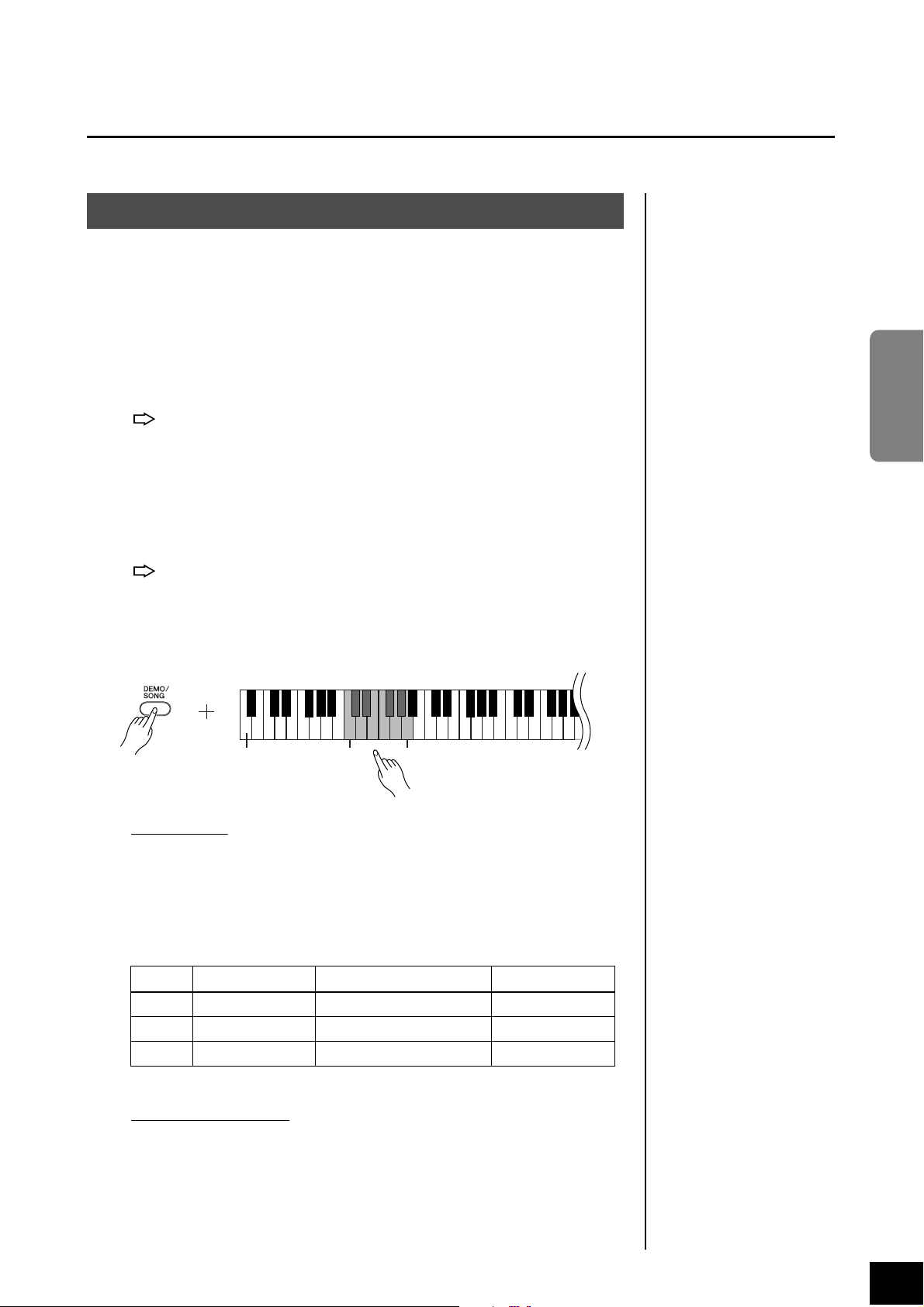
Listening to the Demo Songs
Demo songs are provided that effectively demonstrate each of the CLP-220’s voices.
Procedure
1. Turn on the power.
(In case the power is not turned ON) Press the [POWER] button.
When you start playing, adjust the [MASTER VOLUME] control to the most
comfortable listening level.
2. Start playing back a demo song.
Press the [DEMO/SONG] button.
The demo song for the currently-selected voice starts playing.
3. Select and play a demo song.
While a demo song is playing, press the [SELECT] button to select and play the
next demo song.
If you wish to select a particular demo song from 10 voice demo songs, while
holding down the [DEMO/SONG] button, press one of the C1–A1 keys.
The selected demo song starts to play. Starting with the selected song, the
playback of the demo songs will continue in the following sequence: other
voice demo songs, followed by 50 piano preset songs, and any songs
loaded from the computer. The sequence then returns to the first demo
song and repeats until you stop it.
Refer to the voice list on
page 18 for more information on
the characteristics of each preset voice.
You cannot adjust the tempo of
demo songs.
The demo songs will not be
transmitted via MIDI.
ENGLISH
The lowest key
Demo Songs
Each of the 10 voices features its own demo song that showcases the corresponding voice. Please refer to “Selecting Voices” on page 18.
The demo songs listed below are re-arranged excerpts from the original compositions.
The other demo songs are Yamaha’s original pieces (©2005 Yamaha Corporation).
KeyVoice Name Title Composer
C1 GrandPiano1 “Eintritt” Waldszenen Op.82 R. Schumann
E1 Harpsichord1 Gavotte J.S. Bach
F1 Harpsichord2 Invention No.1 J.S. Bach
Adjusting the Volume
Use the [MASTER VOLUME] control to adjust the volume.
C1 A1
4. Stop the Voice demo.
Press the [DEMO/SONG] button to stop playback.
13
CLP-220 Listening to the Demo Songs
15
Page 16

Listening to 50 Piano Preset Songs
The Clavinova provides performance data for 50 piano songs as well as voice demo songs. You can
simply listen to these songs. You can also refer to the included “50 Greats for the Piano” that contains scores for 50 piano preset songs.
Procedure
1. Select and play back a piano preset song.
ENGLISH
The number of each piano preset song is assigned to the C2-C6 keys.
While holding down the [DEMO/SONG] button, press one of the C2-C6 keys
to select a song to play back.
The selected piano song starts to play.
To play all preset songs consecutively in sequence, while holding down the
[DEMO/SONG] button, press the D6 key.
1st song 10th song 20th song 30th song 40th song 50th song
C2 C4C3 C5 Consecutive
playback (D6)
The highest key
(C 6)
Song:
On the Clavinova, performance
data is called a “Song.” This
includes demo songs and 50
piano preset tunes.
You can play the keyboard
along with the preset song. You
can change the voice playing on
the keyboard.
The default tempo is automatically selected whenever a new
preset song is selected, and
when a new preset song begins
playback.
Press the [SELECT] button to change to the next piano song.
Adjusting the Volume
Use the [MASTER VOLUME] control to adjust the volume.
2. Stop playback.
To stop the song during playback (or continuous playback), press the [DEMO/
SONG]
button.
•To continue playing other songs, see procedure 1 above.
To adjust the tempo of the preset
song playback, see page 23.
When you select a different song
(or a different song is selected
during chained playback), an
appropriate reverb type will be
selected accordingly.
The 50 piano preset songs will
not be transmitted via MIDI.
CLP-220 Listening to 50 Piano Preset Songs
16
14
Page 17

Listening to Songs Loaded from the Computer
You can transfer song data from your computer to the Clavinova and play back the songs. (See
page 31 for more information on loading song data from the computer.)
Procedure
1. Select and play back a song.
Song numbers (1 through 10) are assigned to the D6-C7 keys (see the illustration below).
While holding down the [DEMO/SONG] button, press one of the D6-C7 keys
to select a song to play back.
The selected song starts to play.
1st song 10th song
D 6
Adjusting the Volume
Use the [MASTER VOLUME] control to adjust the volume while listening to the
song.
C7
2. Stop playback.
Playback will stop automatically when the selected song has finished. To stop
the song during playback, press the [DEMO/SONG] button.
You can load up to 10 songs or
up to 352 KB of data from the
computer.
Use the following table to write
down the song titles you loaded
from the computer.
Key Song title
D6
E6
F6
F6
G6
G6
A6
A6
B6
C7
ENGLISH
Selecting a Song Playback Channel
If a song loaded from the computer uses a voice that is not supported by the
Clavinova, the originally-assigned voice may not be reproduced accurately. In
this case, switching the song playback channel from “All” to “1 + 2” may
improve the tone to more natural sound.
Selecting all song playback channels:
While pressing and holding down the
VOICE]
Selecting 1 + 2 song playback channels:
While pressing and holding down the [DEMO/SONG] button and the [PIANO/
VOICE]
button simultaneously, press the B6 key.
All channels 1 through 16 will produce the sound.
button simultaneously, press the C7 key.
Channels 1 + 2 will produce the sound.
[DEMO/SONG] button and the [PIANO/
B6
The top key
C7
15
The top key
CLP-220 Listening to Songs Loaded from the Computer
17
Page 18

Selecting & Playing Voices
Procedure
Press and release the [PIANO/VOICE] button to select the Grand Piano 1 voice.
While holding down the [PIANO/VOICE] button, press one of the C1-A1 keys to select
a voice. Alternatively, you can press the [PIANO/VOICE] button, then press the
[SELECT] button repeatedly to select a different voice.
Tu rn the [MASTER VOLUME] control to adjust the volume level while playing the key-
ENGLISH
board.
Selecting Voices
D 1F 1G 1
C 1
The lowest key
KeyVoice Name Description
C1 Grand Piano 1
C1Grand Piano 2 Spacious and clear piano with bright reverb. Good for popular music.
D1 E.Piano 1 An electronic piano sound created by FM synthesis. Good for popu-
D1 E.Piano 2
E1 Harpsichord 1 The definitive instrument for baroque music. Since the strings of a
F1 Harpsichord 2 Mixes the same voice an octave higher for a more brilliant tone.
F1 Vibraphone The sound of a vibraphone played with relatively soft mallets.
G1
Church Organ 1
1
Church Organ 2
G
A1 Strings Spacious and large-scale string ensemble. Try combining this voice
Recorded samples from a full concert grand piano. Perfect for classical
compositions as well as any other style that requires acoustic piano.
lar music.
The sound of an electric piano using hammer-struck metallic “tines.” Soft
tone when played lightly, and an aggressive tone when played hard.
harpsichord are plucked, there is no touch response.
This is a typical pipe organ sound (8 feet + 4 feet + 2 feet). Good for
sacred music from the Baroque period.
This is the organ’s full coupler sound, often associated with Bach’s
“Toccata and Fugue”.
with piano in DUAL mode.
C1 D1 E1 F1 G1 A1
To understand the characteristics of various voices, listen to
demo songs for each voice
(page 15).
Voice:
On the Clavinova, a voice
means a “tone” or “tonal color.”
Selecting a voice automatically
engages the best-suited reverb
type and depth (page 20) for
that particular voice.
CLP-220 Selecting & Playing Voices
18
16
Page 19

Using the Pedals
Damper (Right) Pedal
The damper pedal functions in the same way as a
damper pedal on an acoustic piano. When the
damper pedal is pressed, notes sustain longer.
Releasing the pedal immediately stops (damps) any
sustained notes.
Sostenuto (Center) Pedal
If you play a note or chord on the keyboard and
press the sostenuto pedal while the note(s) are
held, those notes will sustain as long as you hold
the pedal (as if the damper pedal had been pressed)
but all subsequently played notes will not be sustained. This makes it possible to sustain a chord,
for example, while other notes are played “staccato.”
Soft (Left) Pedal
The soft pedal reduces the volume and slightly changes the timbre of notes played while
the pedal is pressed. The soft pedal will not affect notes that are already playing when it
is pressed.
When you press the damper pedal
here, the notes you play before you
release the pedal sustain longer.
When you press the sostenuto
pedal here while holding the note,
the note will sustain as long as you
hold the pedal.
If the damper pedal doesn’t
work, make sure that the pedal
cord is properly plugged into the
main unit (page 35).
Organ and string voices will
continue to sound for as long as
the sostenuto pedal is
depressed.
ENGLISH
17
CLP-220 Selecting & Playing Voices
19
Page 20

Adding Variations to the Sound – Reverb
This control enables you to select various digital reverb effects that add extra depth and expression
to the sound to create a realistic acoustic ambience.
Procedure
While holding down the [PIANO/VOICE] button, press one of the C2–E2 keys to select
a reverb type.
D 2
C 2
ENGLISH
KeyReverb Type Description
C2 Hall1 For a “bigger” reverb sound, use the HALL 1 setting. This effect sim-
D2 Stage Simulates the reverb of a stage environment.
Adjusting Reverb Depth
Adjust the reverb depth for the selected voice by pressing one of the C3–G4 keys while
holding down the [PIANO/VOICE] button. The depth range is from 0 through 20.
The lowest key
C2 Room This setting adds a continuous reverb effect to the sound, similar to
the acoustic reverberation you would hear in a room.
ulates the natural reverberation of a small-size concert hall.
D2 Hall2 For a truly spacious reverb sound, use the HALL 2 setting. This effect
simulates the natural reverberation of a large concert hall.
E2 Off No effect is applied.
The lowest key
C2 D2 E2
C3: depth 0
G 4: depth 20
A4
The default reverb type (including OFF) and depth settings are
different for each voice.
depth 0: no effect
depth 20: maximum reverb
depth
While holding down the [PIANO/VOICE] button, press the A4 key to set the reverb to
the depth most suitable for the selected voice.
CLP-220 Selecting & Playing Voices
20
The depth value increases as you press higher keys.
18
Page 21

Layering Two Voices (Dual mode)
You can layer two voices and play them simultaneously to create a thicker and more supple sound.
Procedure
1. Engage Dual mode.
While holding down the
through A1 simultaneously to select the two desired voices. Alternatively, while holding
down the
[PIANO/VOICE]
Refer to “Selecting & Playing Voices” on page 18 for information on the voices
that are assigned to the keys.
The voice assigned to the lower key will be designated as Voice 1, and the voice
assigned to the higher key will be designated as Voice 2.
You can make the following settings for Voices 1 and 2 in Dual mode:
Setting the Octave
You can shift the pitch up and down in octave steps for Voice 1 and Voice 2 independently. Depending on which voices you combine in Dual mode, the combination may sound better if one of the voices is shifted up or down an octave.
[PIANO/VOICE]
button, press two keys in the range of C1
button, press and hold down one key, then press another.
C1 A1The lowest key
You cannot assign the same
voice to Voice 1 and Voice 2
simultaneously in Dual mode.
Reverb in Dual Mode
The reverb type assigned to
Voice 1 will take priority. (If the
reverb assigned to Voice 1 is set
to OFF, the reverb assigned to
Voice 2 will be in effect.) The
reverb depth setting (
will be applied only to Voice 1.
page 20
)
ENGLISH
While holding down the [PIANO/VOICE] button, press one of the C5–F5 keys.
C5 F5
For setting
the octave. (C5–F5)
The highest key
C5 key: –1 (Voice 1), C5 key: 0 (Voice 1), D5 key: +1(Voice 1),
D5 key: –1 (Voice 2), E5 key: 0 (Voice 2), F5 key: +1(Voice 2)
Setting the Balance
You can adjust the volume balance between two voices. For example, you can set
one voice as the main voice with a louder setting, and make the other voice softer.
While holding down the [PIANO/VOICE] button, press one of the F5–F6 keys.
A setting of “0” produces an equal balance between the two Dual mode voices.
Settings below “0” increases the volume of Voice 2 in relation to Voice 1, and settings above “0” increases the volume of Voice 1 in relation to Voice 2.
F 5C6
-6 -4 -2
-5
-3 -1 0 +2 +4 +5
For setting the balance. (F5–F6)
F 6
+1 +3 +6
The highest key
19
While holding down the [PIANO/VOICE] button, press one of the C1–A1 keys.
CLP-220 Selecting & Playing Voices
21
2. Exit Dual mode and return to normal play mode.
Page 22

The Clavinova’s Transpose function makes it possible to shift the pitch of the entire keyboard up or
down in semitone intervals up to a maximum of six semitones, and lets you easily match the pitch of
the keyboard to the range of a singer or other instruments.
For example, if you set the transposition amount to “5,” playing key C produces pitch F. In this way,
you can play a song as though it were in C major, and the Clavinova will transpose it to the key of F.
Procedure
While holding down the [DEMO/SONG] and [PIANO/VOICE] buttons, press one of
the F2–F3 keys to set the desired amount of transposition.
ENGLISH
[DEMO/SONG] + [PIANO/VOICE] + C3 key: Plays normal keyboard pitch.
[DEMO/SONG] + [PIANO/VOICE] + B2 key (white key to the left of C3):
Tr ansposes the pitch down by one semitone.
[DEMO/SONG] + [PIANO/VOICE] + B2 key (the first black key to the left of C3):
Tr ansposes the pitch down a whole tone (two semitones).
[DEMO/SONG] + [PIANO/VOICE] + F2 key:
Tr ansposes the pitch down by six semitones.
[DEMO/SONG] + [PIANO/VOICE] + C3 key (black key to the right of C3):
Tr ansposes the pitch up by one semitone.
[DEMO/SONG] + [PIANO/VOICE] + D3 key (the first white key to the right of C3):
Tr ansposes the pitch up a whole tone (two semitones).
[DEMO/SONG] + [PIANO/VOICE] + F3 key: Tr ansposes the pitch up by six semitones.
Transposition
F 2
-6 -4 -2 +1
-5 -3 -1 0 +2 +4 +5
Transpose
down.
C3
Normal
pitch.
F 3
+3 +6
Transpose
up.
Transpose:
Changing the key signature. On
the Clavinova, transposing
shifts the pitch of the entire keyboard.
Fine-tuning the Pitch
You can fine-tune the pitch of the entire instrument. This function is useful when you play the Clavinova along with other instruments or CD music.
Procedure
To tune up (in about 0.2Hz steps):
Hold down the A-1 and
To tune down (in about 0.2Hz steps):
Hold down the A-1 and A-1 keys simultaneously and press any key between C3 and B3.
To restore standard pitch:
Hold down the A-1, A-1 and B-1 simultaneously and press any key between C3 and B3.
To tune up To tune down To restore standard pitch
A-1 B-1
Setting range: 427.0-453.0 Hz
Standard pitch: 440.0 Hz
CLP-220 Selecting & Playing Voices
22
A-1
B-1
keys simultaneously and press any key between C3 and B3.
-1
A
A -1
A-1 B-1
C3 B3
Hz (Hertz):
This unit of measurement refers
to the frequency of a sound and
represents the number of times
a sound wave vibrates in a second.
20
Page 23

Using the Metronome
The Clavinova features a built-in metronome (a device that keeps an accurate tempo) that is convenient for practicing.
Procedure
1. Start the metronome.
Press the [METRONOME] button to turn on the metronome.
Determines the Time Signature
While holding down the [METRONOME] button, press one of the C3–F3 keys.
D 3
3
C
METRONOME
ENGLISH
C3
D3
E3
F3
The highest key
C3 key: No downbeat, C3 key: 2/4, D3 key: 3/4, D3 key: 4/4, E3 key: 5/4, F3 key: 6/4
Adjusting the Tempo
The tempo of the metronome and preset song playback can be set from 32 to
280 beats per minute.
A number is assigned to each of the following keys.
While holding down the [METRONOME] button, press a sequence of C4–A4
keys to specify a three-digit number.
Select a number starting from the left-most digit. For example, to set the tempo
“95,” press the C4 (0), A4 (9) and F4 (5) keys in sequence.
Increasing the tempo value in steps of one:
While holding down the [METRONOME] button, press the C5 key.
Decreasing the tempo value in steps of one:
While holding down the [METRONOME] button, press the B4 key.
Increasing the tempo value in steps of ten:
While holding down the [METRONOME] button, press the D5 key.
Decreasing the tempo value in steps of ten:
While holding down the [METRONOME] button, press the A4 key.
C 5
4
A
METRONOME
024579
C4 A4
8631
B4
C5
D5
The highest key
Resetting the tempo to default:
While holding down the [METRONOME] button, press the C5 key.
21
CLP-220 Selecting & Playing Voices
23
Page 24

Adjusting the Volume
You can change the volume of the metronome sound.
While holding down the [METRONOME] button, press one of the C1–G2 keys
to determine the volume.
METRONOME
2. Stop the metronome.
ENGLISH
You can adjust the volume level that changes depending on how fast or
strong you hit the keys. The following four settings are available.
A6 ..............................The volume level does not change at all regardless of whether you
A6 .............................The volume level does not change much when you play the key-
B6 ..............................This is the standard piano touch response. (This is the default set-
C7 ..............................The volume level changes very widely from pianissimo to fortis-
The lowest key
The volume level increases as you press higher keys.
Tu rn off the metronome by pressing the [METRONOME] button.
C1 G2
Adjusting the Keyboard Touch (Touch Sensitivity)
play the keyboard soft or hard.
board soft or hard.
ting.)
simo to facilitate dynamic and dramatic expression. You have to
hit the keys hard to produce a loud sound.
This setting is disabled with
some voices, such as an organ
sound.
Procedure
While holding down the [PIANO/VOICE] button, press one of the A6-C7 keys to select
the desired touch sensitivity.
CLP-220 Selecting & Playing Voices
24
C7A6
22
Page 25

Recording your Performance
Your Clavinova’s recording function enables you to record your performance of one song.
The recorded performance is called the “user song.”
Follow the steps below to record and play back your performance.
Audio recording and data recording
Cassette tape recordings use a different data format than the Clavinova.
Cassette tapes record audio signals. On the other hand, the Clavinova
records information about the notes and voices being played and about the
timing and tempo of those notes. It does not record audio signals. When
you play back a recorded performance on the Clavinova, its internal tone
generator reproduces the sound according to the recorded information.
CAUTION
Be careful not to erase the recorded data:
After you record a performance on the CLP-220, the [PLAY] button indicator lights
up. When this indicator remains on, recording another performance will erase the
recorded data.
ENGLISH
Procedure
You cannot engage Record mode
while a demo song is playing.
1. Select a voice and other settings for the recording.
While holding down the [PIANO/VOICE] button, press one of the C1–A1 keys
to select the desired voice(s). (See page 18.)
If you desire, you can select other settings, such as the reverb setting.
Use the [MASTER VOLUME] control to adjust the volume to a comfortable listening level. You can also use the [MASTER VOLUME] control to adjust the volume level during playback.
2. Engage Record mode.
Press the [REC] button.
Press the
[REC] button again if you wish to cancel Record mode.
3. Start recording.
Recording starts as soon as you play the keyboard.
Alternatively, press the [PLAY] button to start recording.
4. Stop recording.
Press the [REC] button.
23
Recording capacity
“Recording capacity” is the
maximum amount of performance data that you can
record. The CLP-220’s recording capacity is 65 KB (approximately 11,000 notes).
Changing the settings for the
recorded user song
To change the settings for the
recorded user song, engage
Record mode, change the settings
as you desire, then stop recording
without playing the keyboard.
For example, if you wish to
change the voice of the user
song, press the [REC] button to
engage Record mode (see Step
2), then select a different voice
(see Step 1). Without playing the
keyboard, press the [REC] button
to stop recording (see Step 4).
CAUTION
Do not turn off the
CLP-220
data in its internal memory (that
is, while the [REC] and [PLAY]
button indicators are flashing).
Otherwise, all recorded data,
including the data being
recorded, will be lost.
You can save the recorded user
song to a computer. You can also
load the user song data from a
computer and pla
CLP-220. (See page 31
while it is recording the
power to the
y it back on the
.)
CLP-220 Recording your Performance
25
Page 26

Playing Back Recorded Performance Data
Procedure
1. Start the playback.
Press the [PLAY] button.
You cannot adjust the tempo of
the recorded user song. The
user song always plays at the
recorded tempo.
ENGLISH
2. Stop the playback.
When the user song finishes playing back, the Clavinova automatically returns
to the previous mode.
To stop the playback, press the [PLAY] button.
CLP-220 Recording your Performance
26
24
Page 27

Connecting MIDI Instruments
The Clavinova features MIDI connectors. Using the MIDI functions
enables you to access a variety of musical genres.
Since MIDI data that can be
transmitted or received varies
depending on the type of MIDI
device, check the “MIDI Imple-
About MIDI
MIDI (Musical Instrument Digital Interface) is a global format standard
for performance data transmission and reception between electronic
musical instruments.
Connecting musical instruments that support MIDI via MIDI cables
enables you to transfer performance and setting data between multiple
musical instruments. Using MIDI, you can also achieve more advanced
performances than using just a single musical instrument.
MIDI
INOUT
mentation Chart” to find out
what MIDI data and commands
your devices can transmit or
receive. The CLP-220’s MIDI
Implementation Chart appears
on page 44.
You need a dedicated MIDI
cable (optional) to make a MIDI
connection. You can purchase
MIDI cables at musical instrument stores.
If you connect a very long MIDI
cable, data transmission errors
may result. Use a MIDI cable of
15 meters or less.
Before connecting a MIDI
device to the Clavinova, first
turn off the power to both the
Clavinova and the MIDI device.
After connecting them, turn on
the power to the MIDI device
first, then turn on the power to
the Clavinova.
ENGLISH
MIDI’s Capability
MIDI functions enable you to transfer performance data between MIDI
devices, load song data from a connected computer to your instrument, and transmit and save user song data to a computer.
● Transferring performance data to and from another
MIDI device
MIDI OUT
connector
CLP-220
POWER
MIDI IN
connector
Optional
MIDI cables
● Transferring MIDI data to and from a computer
OUT
USB port UX16 (optional)
Computer
IN
connector
MIDI
connector
MIDI IN
connector
MIDI OUT
connector
MIDI
OUT
IN
MIDI instrument
CLP-220
You cannot transmit the voice
demo songs and the 50 piano
preset songs from the Clavinova to another MIDI device.
For more information on the
transmission and reception of
song data, refer to “Transmitting
Song Data between the Com-
POWER
puter and the Clavinova” on
page 31.
25
CLP-220 Connecting MIDI Instruments
27
Page 28

Connecting the Clavinova to a Computer
Connecting the Clavinova to a computer using the MIDI connectors enables you to transfer MIDI
data between the piano and the computer.
When the Clavinova is used as a tone module, performance data with voices that are not found on the Clavinova will not be played correctly.
Before you connect the Clavinova to a computer, first turn off the power to both the Clavinova and the computer. After you make the connections, turn on the power to the computer first, then turn on the power to the Clavinova.
An example of connecting the Clavinova to the USB port on a computer
Use an optional USB-MIDI interface (such as a Yamaha UX16) to connect the Clavinova’s MIDI connectors to the computer’s USB port.
You must install the USB-MIDI driver on the computer correctly so that you can control your MIDI instrument from the
ENGLISH
computer. The USB-MIDI driver is a software application that enables MIDI signals to be transmitted between the
sequence software on the computer and the connected MIDI instrument. For more information, refer to the user’s manual that came with the USB interface device.
Computer
MIDI
INOUT
POWER
OUT
IN
CLP-220
Connecting the Clavinova to the computer using a UX16
Tu rn off the power to the Clavinova. Connect the MIDI OUT cable from the USB-MIDI interface to the Clavinova’s
MIDI IN connector, and connect the MIDI IN cable from the USB-MIDI interface to the Clavinova’s MIDI OUT connector.
The connection between the Clavinova and the computer has now been established.
Tu rn on the power to the Clavinova and try to transfer MIDI data to or from the computer.
For more information on connecting the UX16, refer to the user’s manual that came with the UX16.
You must install a software application on the computer to be able to transfer MIDI data between the Clavinova and a computer.
CLP-220 Connecting the Clavinova to a Computer
28
26
Page 29

MIDI Functions
You can make detailed adjustments to MIDI settings.
MIDI Transmit/Receive Channel Selection
In any MIDI control setup, the MIDI channels of the transmitting and receiving equipment must be matched for proper data transfer.
This parameter enables you to specify the channel on which the Clavinova transmits or
receives MIDI data.
Procedure
Setting the transmit channel
While holding down the [DEMO/SONG] and [PIANO/VOICE] buttons simultaneously,
press one of the C1-E2 keys.
Setting the receive channel
While holding down the [DEMO/SONG] and [PIANO/VOICE] buttons simultaneously,
press one of the C4-F5 keys.
12 13 15
D 2
E2
OFF
24 7911 14 16
1356810
For setting the
receive channels.
(C4–F5)
A-1 C1 C4 F5
0
C
24 7911 14 16
1356810
For setting the
transmit channels.
(C1–D 2)
E5
12 13 15
1+2
For ALL mode
In Dual mode, Voice 1 data is
transmitted on its specified
channel and Voice 2 data is
transmitted on the next greater
channel number relative to the
specified channel. In this mode,
no data is transmitted if the
transmit channel is set to “OFF.”
ALL:
A “Multi-timbre” Receive mode
is available. In this mode, the
Clavinova receives different
parts from the connected MIDI
device on any or all 16 MIDI
channels and plays multi-channel song data.
1+2:
A “1+2” Receive mode is available. It allows simultaneous
reception on channels 1 and 2
only, enabling the Clavinova to
play 1 and 2 channel song data
received from a music computer
or sequencer.
ENGLISH
Program change and other like
Local Control ON/OFF
“Local Control” refers to the fact that, normally, the keyboard of the CLP-220 keyboard
channel messages received will
not affect the CLP-220’s panel
settings or the notes you play
on the keyboard.
controls its internal tone generator, allowing the internal voices to be played directly
from the keyboard. This situation is “Local Control On,” since the internal tone generator is controlled locally by its own keyboard.
Local control can be turned OFF, however, so that the CLP-220 keyboard does not play
Data for the demo song and 50
piano preset songs cannot be
transmitted via MIDI.
the internal voices, but the appropriate MIDI information is still transmitted via the
MIDI OUT connector when notes are played on the keyboard. At the same time, the
internal tone generator responds to MIDI information received via the MIDI IN connector.
CAUTION
Procedure
While holding down the [DEMO/SONG] and [PIANO/VOICE] buttons simulta-
When Local control is turned
OFF, the keyboard of the Clavinova does not play the internal
voices.
neously, press the C6 key. Pressing the C6 key repeatedly toggles between Local Control
On and Off.
C6
The highest
27
key
CLP-220 MIDI Functions
29
Page 30

Normally the CLP-220 will respond to MIDI program change numbers received from
an external keyboard or other MIDI device, causing the correspondingly-numbered
voice to be selected on the corresponding channel (the keyboard voice does not
change). The CLP-220 will normally also send a MIDI program change number whenever one of its voices is selected, causing the correspondingly-numbered voice or program to be selected on the external MIDI device if the device is set up to receive and
respond to MIDI program change numbers.
This function makes it possible to cancel program change number reception and transmission so that voices can be selected on the CLP-220 without affecting the external
MIDI device.
Procedure
While holding down the [DEMO/SONG] and [PIANO/VOICE] buttons simultaneously,
ENGLISH
press the C6 key. Pressing the C6 key repeatedly toggles between Program Change On
and Off.
Program Change ON/OFF
C 6
For information on program
change numbers for each of the
CLP-220’s voices, refer to
page 40 in the MIDI Data Format section.
The highest
key
Control Change ON/OFF
MIDI Control Change data refers to MIDI information related to performance expression (such as damper pedal information).
You can transmit MIDI Control Change data from the CLP-220 to control the operation of the connected MIDI device. (For example, if you operate the CLP-220’s damper
pedal, the CLP-220 will transmit MIDI Control Change data.)
On the other hand, MIDI performance data of the CLP-220 will respond to MIDI Control Change data received from the connected MIDI device. (At this time, the voice you
are playing on the keyboard will not be affected by the Control Change data.)
The ability to transmit and receive MIDI Control Change data is sometimes very useful. Turn Control Change On if it is convenient for you to have this capability. Turn
Control Change Off if you rather prefer not to have this capability.
Procedure
While holding down the [DEMO/SONG] and [PIANO/VOICE] buttons simultaneously, press the D6 key. Pressing the D6 key repeatedly toggles between Control
Change On and Off.
D6
For information on control
changes that can be used with
the CLP-220, refer to the MIDI
Data Format on page 40.
CLP-220 MIDI Functions
30
The highest
key
28
Page 31

Tr ansmitting Song Data between the Computer and the Clavinova
In addition to the demo songs and the 50 piano preset songs stored in the Clavinova,
you can play data for other song by loading it from a connected computer.
To be able to use this function, you must first download Musicsoft Downloader from
Yamaha website at the following URL, and install it on your computer.
http://music.yamaha.com/download/
● System requirement for Musicsoft Downloader
•OS: Windows 98SE/Me/2000/XP Home Edition/XP Professional
• CPU : Intel® Pentium® or Celeron® chip of 233MHz or higher
(500MHz or higher recommended)
•Memory : 64MB or higher (256MB or higher recommended)
•
Available hard disk capacity
•Display : 800 × 600 High Color (16-bit)
•Others : Microsoft® Internet Explorer® version 5.5 or higher
: 128MB or higher (512MB or higher recommended)
Loading Song Data from a Computer to the Clavinova
You can load piano song data from a computer to the Clavinova. Also, after you record
your performance on the Clavinova and save the recording to a computer, you can load
the recording back to the Clavinova.
The Clavinova can read MIDI data in SMF Format 0. However, if such data includes
any information for functions that are not supported by the Clavinova, the Clavinova
will not play the data correctly.
For more information on loading song data from a computer to the Clavinova, please
refer to “Transferring Data Between the Computer and Instrument (for unprotected
data)” in the Help file that came with Musicsoft Downloader.
● Requirements for song data that can be loaded from a computer
to the Clavinova
•Number of songs : Up to 10 songs plus one user song
•Maximum data size : Total 352 KB
• Data format : SMF Format 0 and YDP-151.BUP (user song)
You can download free Musicsoft Downloader from the
Yamaha website.
ENGLISH
SMF (Standard MIDI File)
This file features a popular
sequence format (for recording
performance data). This file is
sometimes called a “MIDI file.”
The file extension is MID.
You can play the SMF format song
using music software or a
sequencer that supports SMF. The
CLP-220 also supports SMF.
CAUTION
Do not turn off the power to the
CLP-220 or unplug the instrument during data transmission.
Otherwise, the data being transmitted will not be saved. Furthermore, flash memory operation
may become unstable, causing
the entire memory to be erased
when you turn the power to the
CLP-220 on or off.
Transmitting Song Data from the Clavinova to a Computer
Musicsoft Downloader enables you to transfer the user song in the Clavinova to a computer. For more information on transferring song data from the Clavinova to a computer, please refer to “Transferring Data Between the Computer and Instrument (for
unprotected data)” in the Help file that came with Musicsoft Downloader.
Before you use the Clavinova,
close the Musicsoft Downloader
window and quit the application.
● Data you can transfer from the Clavinova to a computer
•User song : YDP-151.BUP
•Song data (once it has been loaded from the computer)
29
CLP-220 Transmitting Song Data between the Computer and the Clavinova
31
Page 32

Backing up Data and Initializing the Settings
Backing up data to flash memory
The following items will be stored in flash memory on the CLP-220. This data will be
kept after you turn off the power to the CLP-220.
Backup data
Metronome volume
Metronome tempo
Touch sensitivity
Tuning
Recorded performance data (user song)
ENGLISH
Song data once loaded from a computer
Initializing the settings
When you initialize the settings, all data, excluding the user song and songs loaded
from a computer, will be initialized and reset to the factory default settings.
While holding down the C7 (the highest) key, turn on the power to the Clavinova.
The data (excluding the data for the recorded performance and songs loaded
from a computer) will be initialized.
C7
The highest key
POWER
CAUTION
Do not turn off the power to this
instrument while it is initializing
the data in its internal memory
(that is, while the [REC] and
[PLAY] button indicators are
flashing).
If the CLP-220 somehow
becomes disabled or malfunctions, turn off the power to the
CLP-220, then perform the initialization procedure.
CLP-220 Transmitting Song Data between the Computer and the Clavinova
32
30
Page 33

Troubleshooting
Problem Possible Cause and Solution
The Clavinova does not turn on. The Clavinova has not been plugged in properly. Securely insert the female plug into
the socket on the Clavinova, and the male plug into a proper AC outlet (page 11).
A click or pop is heard when the power is
turned on or off.
Noise from the speakers or headphones is
audible.
The overall volume is low, or no sound is
heard.
The damper pedal has no effect, or the sound
continuously sustains even when the damper
pedal is not pressed.
This is normal when electrical current is being applied to the instrument.
The noise may be due to interference caused by the use of a mobile phone in close
proximity to the Clavinova. Turn off the mobile phone, or move it further away from the
Clavinova.
• The Master Volume is set too low. Set it to an appropriate level using the [MASTER
VOLUME] control.
• Make sure a pair of headphones is not connected to the headphones jack.
• Make sure that Local Control (page 29) is ON.
The pedal cord may not be properly connected. Make sure to securely insert the pedal
cord into the [PEDAL] jack (page 36).
Options
ENGLISH
BC-100 Bench
A comfortable bench styled to match your Yamaha Clavinova.
UX16
USB-MIDI interface
31
CLP-220 Troubleshooting/Options
CLP-220 Troubleshooting
33
Page 34

Keyboard Stand Assembly
L
Place the bottom
ends of the rear
panel on each foot.
2-1
D
B
E
2-2
2-4
2-3
2-3
• Be careful not to confuse parts, and be sure to
• Assembly should be carried out by at least two per-
• Be sure to use the included screws only, and insert
• Be sure to tighten up all screws upon completing
•To disassemble, reverse the assembly sequence
ENGLISH
Remove all parts from the package and make sure you
have all of the items.
CAUTION
install all parts in the correct direction. Please
assemble in accordance with the sequence given
below.
sons.
screws of the correct size in the correct hole locations. Do not use any other screws. Use of incorrect
screws can cause damage or malfunction of the
product.
assembly of each unit.
given below.
Have a Phillips-head (+) screwdriver ready
A
1. Attach (finger-tighten) C to D and E.
1-1 Untie and straighten out the bundled pedal
cord. Don’t discard the vinyl tie. You will
need it later in step 6.
1-2 Align D and E with each end of C.
1-3 Attach D and E to C by finger-tightening the
long screws 1 (6 × 20mm).
E
1-3
1-2
D
C
L
1-1
DE
Bundled pedal
cord inside
Assembly Parts
6 × 20 mm long screws ×4 1
6 × 16 mm short screws ×4
4 × 12 mm thin screws ×2
Headphone hanger set
4 × 10 mm thin screws ×2
B
C
4
×
2
Cord holders × 2
3
5 Headphone hanger
Side panel protection
(cardboard) pads × 2
AC power cord
20 mm tapping screws ×4
4
2. Attach B.
Depending on the model of Clavinova you purchased,
the surface color of one side of B may be different from
the other side. In this case, position B so that the side
of the surface color similar to D and E faces the player.
2-1 Place the lower side of B on each foot of D
and E, then attach the upper side to D and E.
2-2 Attach the top of B to D and E by finger-
tightening the thin screws 3 (4 × 12mm).
2-3 While pushing the lower part of D and E
from outside, secure the bottom ends of B
using two tapping screws 4 (4 × 20mm).
2-4 Insert the other two tapping screws 4 (4 ×
20mm) into the other two screw holes to secure
B.
CLP-220 Keyboard Stand Assembly
34
32
Page 35

3. Mount A.
CAUTION
• Fingers can become pinched between the main
unit and the rear or side panels, be extra careful
so as not to drop the main unit.
• Do not hold the keyboard in any position other
than the position shown in the illustration.
3-1 Assemble the side panel protection (card-
board) pad, as shown in the illustration.
Then, remove the two backing papers from
the adhesive tape on the protection pad.
3-2 Cover the top of D and E with the side panel
protection pad. Then, fix the protection pad
with the adhesive tape.
3-3 Lower A horizontally while aligning a pin on
the inner side of D and E with a bracket in
the slot on the left and right side of A, then
attach A to D and E securely.
3-3
4. Secure A.
4-1 Secure A by tightening the short screws 2
(6 × 16mm) from the front.
A
4-1
5. Secure B and C.
5-1 Securely tighten the screws on the top of B
that were attached in Step 2-2.
5-2 Securely tighten the screws on C that were
attached in Step 1-3.
5-1
ENGLISH
E
Place your hands
at least 10 cm
from either end
of A when
positioning it.
3-4 Remove the side panel protection pad.
A
3-2
BC
D
5-2
6. Connect the pedal cord.
L
A
6-1 Insert the pedal cord plug to the pedal con-
nector from the rear.
6-2 Attach the cord holders to the rear panel as
shown, then clip the cord into the holders.
6-3 Use a vinyl tie to take up any slack in the
pedal cord.
PEDAL
6-1
6-3
L
33
CLP-220 Keyboard Stand Assembly
6-2
35
Page 36

7. Set the voltage selector and connect the
ENGLISH
Voltage Selector
Before connecting the AC power cord, check the setting
of the voltage selector which is provided in some areas.
To set the selector for 110V, 127V, 220V or 240V main
voltages, use a “minus” screwdriver to rotate the selector
dial so that the correct voltage for your region appears
next to the pointer on the panel. The voltage selector is
set at 240V when the unit is initially shipped. After the
proper voltage has been selected, connect the AC power
cord to the AC INLET and an AC wall outlet. A plug
adaptor may be also provided in some areas to match the
pin configuration of the AC wall outlets in your area.
power cord.
AC INLET
WARNING
An improper voltage setting can cause serious
damage to the Clavinova or result in improper
operation.
127
220
110
240
8. Set the adjuster.
Rotate the adjuster until it comes in firm contact with the
floor surface.
9. Attach the headphone hanger.
Use the included two screws 5 (4x10mm) to attach
the hanger as shown in the illustration below.
PHONES
After completing the assembly, please
check the following.
• Are there any parts left over?
➝ Review the assembly procedure and correct any
errors.
• Is the Clavinova clear of doors and other movable fixtures?
➝ Move the Clavinova to an appropriate location.
• Does the Clavinova make a rattling noise when
you shake it?
➝ Tighten all screws.
• Does the pedal box rattle or give way when you
step on the pedals?
➝ Tu rn the adjuster so that it is set firmly against
the floor.
• Are the pedal and power cords inserted securely
into the sockets?
➝ Check the connection.
• If the main unit creaks or is otherwise unsteady
when you play on the keyboard, refer to the
assembly diagrams and retighten all screws.
When moving the Clavinova after assembly, always
hold the bottom of the main unit.
CAUTION
Do not hold the key cover or top portion. Improper
handling can result in damage to the Clavinova or
personal injury.
Key cover
Top portion
Do not
hold here.
Hold here.
34
CLP-220 Keyboard Stand Assembly
36
Page 37

Index
Numerics
50 Piano Preset Songs .....................................................16
A
Accessories.........................................................................8
Adjust
Keyboard Touch........................................................24
Reverb Depth.............................................................20
Tempo (metronome) ................................................23
Volume (metronome)...............................................24
Assembly....................................................................34–36
C
Center Pedal ..............................................................14, 19
Connecting a Computer .................................................28
D
Damper Pedal ............................................................14, 19
DEMO/SONG .....................................................14, 15–17
Dual mode .......................................................................21
Music Rest .......................................................................10
Musicsoft Downloader ...................................................31
P
PEDAL ................................................................. 14, 19, 35
PHONES.................................................................... 12, 14
PIANO/VOICE .........................................................14, 18
PLAY..........................................................................14, 26
Playing Back Recorded Performance Data....................26
POWER .....................................................................11, 14
Precautions....................................................................3–4
Preset songs ➝ 50 Piano Preset Songs...........................16
R
REC............................................................................14, 25
Recording your Performance ......................................... 25
Reverb..............................................................................20
Right Pedal ................................................................14, 19
S
ENGLISH
SELECT .....................................................................14–16
I
Initializing the Settings ...................................................32
K
Key Cover ........................................................................10
Keyboard Stand .........................................................34–36
L
Layering Two Voices (Dual mode) ................................21
Left Pedal ...................................................................14, 19
M
MASTER VOLUME..................................................12, 14
METRONOME .........................................................14, 23
MIDI ................................................................................27
MIDI [IN] [OUT] ...............................................14, 27, 28
MIDI cables .....................................................................27
MIDI connectors.......................................................27, 28
MIDI Data Format ..........................................................40
35
MIDI Implementation Chart..........................................44
Soft Pedal...................................................................14, 19
Song .................................................................................16
Sostenute Pedal .........................................................14, 19
Specifications................................................................... 45
Stand ..........................................................................34–36
Start/Stop playback
50 Piano Preset Songs ...............................................16
Demo Songs...............................................................15
User Song................................................................... 26
T
Touch Sensitivity.............................................................24
Transmitting Song Data .................................................31
Transporting .....................................................................8
Transposition ..................................................................22
Troubleshooting.............................................................. 33
U
User Song.........................................................................25
CLP-220 Index
37
Page 38

MEMO
ENGLISH
38
36
CLP-220
Page 39

Appendix/Anhang/
Annexe/Apéndice
This section introduces reference material.
In diesem Abschnitt finden Sie Referenzmaterial.
Cette section présente le matériel de référence.
En esta sección se incluye material de referencia.
MIDI Data Format / MIDI-Datenformat / Format des données MIDI / Formato de datos MIDI................... 40
MIDI Implementation Chart / MIDI Implementierung stabelle /
Feuille d’implantation MIDI / Gráfica de implementación MIDI ................................................................... 44
Specifications / Technische Daten / Caractéristiques techniques / Especificaciones .......................................... 45
145
CLP-220
39
Page 40

MIDI Data Format / MIDI-Datenformat / Format des données MIDI / Formato de datos MIDI
If you’re already very familiar with MIDI, or are using a
computer to control your music hardware with computergenerated MIDI messages, the data provided in this section
can help you to control the CLP-220.
Falls Sie bereits mit MIDI vertraut sind oder einen
Computer zur Erzeugung von MIDI-Steuermeldungen für die
Instrumente verwenden, können Sie sich zur Steuerung des
CLP-220 nach den im folgenden Abschnitt aufgeführten
Spezifikationen richten.
1. NOTE ON/OFF
Data format: [9nH] -> [kk] -> [vv]
9nH = Note ON/OFF event (n = channel number)
kk = Note number (Transmit: 09H ~ 78H = A-2 ~ C8 /
Receive: 00H ~ 7FH = C-2 ~ G8)
vv = Velocity (Key ON = 01H ~ 7FH, Key OFF = 00H)
Data format: [8nH] -> [kk] -> [vv] (reception only)
8nH = Note OFF event (n = channel number)
kk = Note number: 00H ~ 7FH = C-2 ~ G8)
vv = Velocity
2. CONTROL CHANGE
Data format: [BnH] -> [cc] -> [vv]
BnH = Control change (n = channel number)
cc = Control number
vv = Data Range
(1) Bank Select
ccH Parameter Data Range (vvH)
00H Bank Select MSB 00H:Normal
20H Bank Select LSB 00H...7FH
Bank selection processing does not occur until receipt of next
Program Change message.
(2) Main Volume
ccH Parameter Data Range (vvH)
07H Volume MSB 00H...7FH
(3) Expression (reception only)
ccH Parameter Data Range (vvH)
0BH Expression MSB 00H...7FH
(4) Damper
ccH Parameter Data Range (vvH)
40H Damper MSB 00H...7FH
(5) Sostenuto
ccH Parameter Data Range (vvH)
42H Sostenuto 00H-3FH:off, 40H-7FH:on
(6) Soft Pedal
ccH Parameter Data Range (vvH)
43H Soft Pedal 00H-3FH:off, 40H-7FH:on
(7) Effect1 Depth (Reverb Send Level)
ccH Parameter Data Range (vvH)
5BH Effect1 Depth 00H...7FH
Adjusts the reverb send level.
(8) Effect4 Depth (Variation Effect Send Level)
ccH Parameter Data Range (vvH)
5EH Effect4 Depth 00H...7FH
(9) RPN
65H RPN MSB
64H RPN LSB
06H Data Entry MSB
26H Data Entry LSB
60H Data Increment
61H Data Decrement
* Parameters that are controllable with RPN
• Coarse Tune
• Fine Tune
• Pitch Bend Range
Si vous êtes très familier avec l’interface MIDI ou si vous
utilisez un ordinateur pour commander votre matériel de
musique au moyen de messages MIDI générés par
ordinateur, les données suivantes vous seront utiles et vous
aideront à commander le CLP-220.
SI usted está ya familiarizado con MIDI, o si emplea una
computadora para controlar sus aparatos musicales con
mensajes MIDI generados por computadora, los datos
proporcionados en esta sección le ayudarán a controlar la
CLP-220.
3. MODE MESSAGES
Data format: [BnH] -> [cc] -> [vv]
BnH = Control event (n = channel number)
cc = Control number
vv = Data Range
(1) All Sound Off
ccH Parameter Data Range (vvH)
78H All Sound Off 00H
(2) Reset All Controllers
ccH Parameter Data Range (vvH)
79H Reset All Controllers 00H
Resets controllers as follows.
Controller Value
Expression 127 (max)
Damper Pedal 0 (off)
Sostenuto 0 (off)
Soft Pedal 0 (off)
(3) Local Control (reception only)
ccH Parameter Data Range (vvH)
7AH Local Control 00H (off), 7FH (on)
(4) All Notes Off
ccH Parameter Data Range (vvH)
7BH All Notes Off 00H
Switches OFF all the notes that are currently ON on the specified channel. Any notes being held by the damper or sostenuto pedal will continue to sound until the pedal is released.
(5) Omni Off (reception only)
ccH Parameter Data Range (vvH)
7CH Omni Off 00H
Same processing as for All Notes Off.
(6) Omni On (reception only)
ccH Parameter Data Range (vvH)
7DH Omni On 00H
Same processing as for All Notes Off.
(7) Mono (reception only)
ccH Parameter Data Range (vvH)
7EH Mono 00H
Same processing as for All Sound Off.
(8) Poly (reception only)
ccH Parameter Data Range (vvH)
7FH Poly 00H
Same processing as for All Sound Off.
• When Control Change is turned OFF, Control Change messages will not be transmitted or received.
• Local on/off, OMNI on/off are not transmitted. (The appropriate
note off number is supplied with “All Note Off” transmission).
• When a voice bank MSB/LSB is received, the number is
stored in the internal buffer regardless of the received order,
then the stored value is used to select the appropriate voice
when a program change message is received.
•Poly mode is always active. This mode will not change when
the Clavinova receives MONO/POLY mode message.
146
CLP-220 Appendix/Anhang/Annexe/Apéndice
40
Page 41

4. PROGRAM CHANGE
Data format: [CnH] -> [ppH]
CnH = Program event (n = channel number)
ppH = Program change number
P. C .#=Program Change number
CLP-220 MSB LSB
Grand Piano 1 0 122 1
Grand Piano 2 0 112 1
E.Piano 1 0 122 6
E.Piano 2 0 122 5
Harpsichord 1 0 122 7
Harpsichord 2 0 123 7
Vibraphone 0 122 12
Church Organ 1 0 123 20
Church Organ 2 0 122 20
Strings 0 122 49
P.C.#
• When program change reception is turned OFF, no program
change data is transmitted or received.
• When you specify a program change as a number in the
range of 0-127, specify a number that is one less than the program change number listed above. For example, to specify
program change number 1, you would specify program
change 0.
5. Pitch Bend Change
[EnH] -> [ccH] -> [ddH]
ccH = LSB
ddH = MSB
6. SYSTEM REALTIME MESSAGES
[rrH]
F8H: Timing clock
FAH: Start
FCH: Stop
FEH: Active sensing
Data Transmission Reception
F8H
FAH Song start
FCH Song stop
FEH
Tr ansmitted every
96 clocks
Tr ansmitted every
200 milliseconds
• If an error occurs during MIDI reception, the Damper, Sostenuto, and Soft effects for all channels are turned off and an All
Note Off occurs.
Received as 96-clock tempo timing
when MIDI clock is set to External.
Song start
Not received when the MIDI clock is
set to Internal.
Song stop
Not received when the MIDI clock is
set to Internal.
If a signal is not received via MIDI for
more than 400 milliseconds, the
same processing will take place for All
Sound Off, All Notes Off and Reset All
Controllers as when those signals are
received.
7. SYSTEM EXCLUSIVE MESSAGES
(Universal System Exclusive)
(1) Universal Realtime Message
Data format: [F0H] -> [7FH] -> [XnH] -> [04H] -> [01H] ->
[llH] -> [mmH] -> [F7H]
MIDI Master Volume
• Simultaneously changes the volume of all channels.
• When a MIDI master volume message is received, the volume
only has affect on the MIDI receive channel, not the panel
master volume.
F0H = Exclusive status
7FH = Universal Realtime
7FH = ID of target device
04H = Sub-ID #1=Device Control Message
01H = Sub-ID #2=Master Volume
llH = Volume LSB
mmH =
Volume MSB
F7H = End of Exclusive
or
F0H = Exclusive status
7FH = Universal Realtime
XnH = When n is received n=0~F, whichever is received.
X = don’t care
04H = Sub-ID #1=Device Control Message
01H = Sub-ID #2=Master Volume
llH = Volume LSB
mmH =
Volume MSB
F7H = End of Exclusive
(2) Universal Non-Realtime Message (GM On)
General MIDI Mode On
Data format: [F0H] -> [7EH] -> [XnH] -> [09H] -> [01H] ->
F0H = Exclusive status
7EH = Universal Non-Realtime
7FH = ID of target device
09H = Sub-ID #1=General MIDI Message
01H = Sub-ID #2=General MIDI On
F7H = End of Exclusive
or
F0H = Exclusive status
7EH = Universal Non-Realtime
XnH = When received, n=0~F.
09H = Sub-ID #1=General MIDI Message
01H = Sub-ID #2=General MIDI On
F7H = End of Exclusive
When the General MIDI mode ON message is received, the
MIDI system will be reset to its default settings.
This message requires approximately 50ms to execute, so
sufficient time should be allowed before the next message is
sent.
[F7H]
X = don’t care
147
CLP-220 Appendix/Anhang/Annexe/Apéndice
41
Page 42

8. SYSTEM EXCLUSIVE MESSAGES (XG Standard)
(1) XG Native Parameter Change
Data format: [F0H] -> [43H] -> [1nH] -> [4CH] -> [hhH] ->
F0H = Exclusive status
43H = YAMAHA ID
1nH = When received, n=0~F.
4CH = Model ID of XG
hhH = Address High
mmH =
llH = Address Low
ddH = Data
|
F7H = End of Exclusive
Data size must match parameter size (2 or 4 bytes).
When the XG System On message is received, the MIDI system will be reset to its default settings.
The message requires approximately 50ms to execute, so
sufficient time should be allowed before the next message is
sent.
(2) XG Native Bulk Data (reception only)
Data format: [F0H] -> [43H] -> [0nH] -> [4CH] -> [aaH] ->
F0H = Exclusive status
43H = YAMAHA ID
0nH = When received, n=0~F.
4CH = Model ID of XG
aaH = ByteCount
bbH = ByteCount
hhH = Address High
mmH =
llH = Address Low
ddH = Data
| |
| |
ccH = Check sum
F7H = End of Exclusive
• Receipt of the XG SYSTEM ON message causes reinitialization of relevant parameters and Control Change values. Allow
sufficient time for processing to execute (about 50 msec)
before sending the Clavinova another message.
• XG Native Parameter Change message may contain two or
four bytes of parameter data (depending on the parameter
size).
•For information about the Address and Byte Count values,
refer to Table 1 below. Note that the table’s Total Size value
gives the size of a bulk block. Only the top address of the
block (00H, 00H, 00H) is valid as a bulk data address.
[mmH] -> [llH] -> [ddH] -> [F7H]
When transmitted, n=0.
Address Mid
[bbH] -> [hhH] -> [mmH] -> [llH] ->[ddH] ->...->
[ccH] -> [F7H]
When transmitted, n=0.
Address Mid
10.
SYSTEM EXCLUSIVE MESSAGES (Special Control)
Data format: [F0H] -> [43H] -> [73H] -> [66H] -> [11H] ->
[0nH] -> [ccH] -> [vvH] -> [F7H]
F0H = Exclusive status
43H = Yamaha ID
73H = Clavinova ID
7FH = Extended Product ID
4BH = Product ID
11H = Special control
0nH = Control MIDI change (n=channel number)
cc = Control number
vv = Value
F7H = End of Exclusive
Control Channel ccH vvH
Metronome Always 00H 1BH 00H : off
Channel Detune
Voice Reserve
When Volume, Expression is received for Reserve On, they
*
will be effective from the next Key On. Reserve Off is normal.
ch: 00H-0FH 43H (Sets the Detune value
ch: 00H-0FH 45H 00H : Reserve off 7FH
01H : –
02H : 2/4
03H : 3/4
04H : 4/4
05H : 5/4
06H : 6/4
7FH : No accent
for each channel)
00H-7FH
: on*
11. SYSTEM EXCLUSIVE MESSAGES (Others)
Data format:
Master Tuning (XG and last message priority) simultaneously
changes the pitch of all channels.
F0H = Exclusive Status
43H = Yamaha ID
1nH = When received, n=0~F.
27H = Model ID of TG100
30H = Sub ID
00H =
00H =
mmH = Master Tune MSB
llH = Master Tune LSB
ccH = don’t care (under 7FH)
F7H = End of Exclusive
[F0H] -> [43H] -> [1nH] -> [27H] -> [30H] -> [00H]
-> [00H] -> [mmH] -> [llH] -> [ccH] -> [F7H]
When transmitted, n=0.
9. SYSTEM EXCLUSIVE MESSAGES
(Clavinova MIDI Format)
Data format:
F0H = Exclusive status
43H = Yamaha ID
73H = Clavinova ID
01H = Product ID (CLP common)
xxH = Substatus
F7H = End of Exclusive
CLP-220 Appendix/Anhang/Annexe/Apéndice
42
[F0H] -> [43H] -> [73H] -> [xxH] -> [nnH] -> [F7H]
nn Control
02H Internal MIDI clock
03H External MIDI clock
06H Bulk Data (the bulk data follows 06H)
148
Page 43

<Table 1>
MIDI Parameter Change table (SYSTEM)
Address (H) Size (H) Data (H) Parameter Description Default value (H)
00 00 00 4 020C - 05F4(*1) MASTER TUNE -50 - +50[cent] 00 04 00 00
01 1st bit 3 - 0 ➝ bit 15 - 12 400
02 2nd bit 3 - 0 ➝ bit 11 - 8
03 3rd bit 3 - 0 ➝ bit 7 - 4
04 1 00 - 7F MASTER VOLUME 0 - 127 7F
7E 00 XG SYSTEM ON 00=XG sytem ON
7F 00 RESET ALL PARAMETERS 00=ON (receive only)
TOTAL SIZE 07
*1: Values lower than 020CH select -50 cents. Values higher than 05F4H select +50 cents.
4th bit 3 - 0 ➝ bit 3 - 0
<Table 2>
MIDI Parameter Change table (EFFECT 1)
Refer to the “Effect MIDI Map” for a complete list of Reverb, Chorus and Variation type numbers.
Address (H) Size (H) Data (H) Parameter Description Default value (H)
02 01 00 2 00-7F REVERB TYPE MSB Refer to Effect MIDI Map 01(=HALL1)
00-7F REVERB TYPE LSB 00 : basic type 00
02 01 40 2 00-7F VARIATION TYPE MSB Refer to Effect MIDI Map 00(=Effect off)
• “VARIATION” refers to the EFFECT on the panel.
00-7F VARIATION TYPE LSB 00 : basic type 00
<Table 3>
MIDI Parameter Change table (MULTI PART)
Address (H) Size (H) Data (H) Parameter Description Default value (H)
08 nn 11 1 00 - 7F DRY LEVEL 0 - 127 7F
nn = Part Number
• Effect MIDI Map
REVERB
MSB LSB
ROOM 02H 10H
HALL 1 01H 10H
HALL 2 01H 11H
STAGE 03H 10H
OFF 00H 00H
EFFECT
MSB LSB
CHORUS 42H 10H
PHASER 48H 10H
TREMOLO 46H 10H
ROTARY SP 47H 10H
OFF 00H 00H
149
CLP-220 Appendix/Anhang/Annexe/Apéndice
43
Page 44

MIDI Implementation Chart
YAMAHA
[ Clavinova ]
Model CLP-220 MIDI Implementation Chart
Date :08-APR-2005
Version : 1.0
Function...
Basic Default
Channel Changed
Mode
Default
Messages
Altered
Note
Number :
True voice
Velocity Note ON
Note OFF
After
Touch
Key's
Ch's
Pitch Bend
Control
Change
0,32
1
7
10
11
6, 38
64,66,67
84
91,94
96-97
100-101
Transmitted
1-16 1-16
x
3
x
**************
0-127
**************
o 9nH,v=1-127
x
x *1
x
x *1
o
x *1
o
x *1
x *1
x *1
o
x *1
o
x *1
x *1
1-16
3
x
x
0-127
0-127
o 9nH,v=1-127
x
x
x
o 0-24 semi
o
o
o
o
o
o
o
o
o
o
o
Recognized
Remarks
Bank Select
Modulation
Main Volume
Panpot
Expression
Data Entry
Portament Control
Effect Depth
RPN Inc, Dec
RPN LSB, MSB
Prog
Change :
True #
System Exclusive
Common : Song Pos.
: Song Sel.
: Tune
System
Real Time
Aux
Messages
: Clock
: Commands
: All Sound Off
: Reset All Cntrls
: Local ON/OFF
: All Notes OFF
: Active Sense
: Reset
Notes:
o 0 - 127 o 0 - 127
**************
o
x
x
x
o
o
o
o
x
o
o
x
*1
These Control Change messages are not transmitted via
o
x
x
x
o
o
(120,126,127)
o
(121)
o
(122)
o
o
(123-125)
o
x
panel operation, but may be transmitted during song
playback.
Mode 1 : OMNI ON, POLY Mode 2 : OMNI ON, MONO o : Yes
Mode 3 : OMNI OFF, POLY Mode 4 : OMNI OFF, MONO x : No
150
CLP-220 Appendix/Anhang/Annexe/Apéndice
44
Page 45

Specifications / Technische Daten /
Caractéristiques techniques / Especificaciones
Item CLP-220
Keyboard 88 keys (A-1 - C7)
Sound Source AWM Stereo Sampling
Polyphony 64 Notes Max.
Voice Selection 10
Effect Reverb
Volume Master Volume
Controls Dual, Metoronome, Transpose
Pedal Damper, Sostenuto, Soft
Demo Songs 10 Demo Songs, 50 Piano Preset Songs
Recording Function One song 65 KB (approx. 11,000 notes)
Loading song data from
a computer
Jacks/Connectors MIDI (IN/OUT), PHONES × 2
Main Amplifiers 20W × 2
Speakers Oval (12cm × 6cm) × 2
Dimensions (W × D × H)
(with music rest)
Weight 45kg (99lbs., 3oz)
Accessories
Up to 10 songs; Total maximum size 352 KB
1408mm × 424mm × 822mm [55-3/8" × 16-2/3" × 32-3/8"]
(1408mm × 424mm × 976mm) [55-3/8" × 16-2/3" × 38-3/8"]
Owner’s Manual, “50 greats for the Piano” (Music Book), Bench (included or optional depending on locale), Quick Operation Guide, Headphone hanger set, Assembly parts
*Specifications and descriptions in this owner’s manual are for information purposes only. Yamaha Corp. reserves the right to change
or modify products or specifications at any time without prior notice. Since specifications, equipment or options may not be the
same in every locale, please check with your Yamaha dealer.
*Die technischen Daten und Beschreibungen in dieser Bedienungsanleitung dienen nur der Information. Yamaha Corp. behält sich
das Recht vor, Produkte oder deren technische Daten jederzeit ohne vorherige Ankündigung zu verändern oder zu modifizieren. Da
die technischen Daten, das Gerät selbst oder Sonderzubehör nicht in jedem Land gleich sind, setzen Sie sich im Zweifel bitte mit
Ihrem Yamaha-Händler in Verbindung.
*Les caractéristiques techniques et les descriptions du mode d’emploi ne sont données que pour information. Yamaha Corp. se
réserve le droit de changer ou modifier les produits et leurs caractéristiques techniques à tout moment sans aucun avis. Du fait que
les caractéristiques techniques, les équipements et les options peuvent différer d’un pays à l’autre, adressez-vous au distributeur
Yamaha le plus proche.
* Las especificaciones y descripciones de este manual del propietario tienen sólo el propósito de servir como información. Yamaha
Corp. se reserva el derecho a efectuar cambios o modificaciones en los productos o especificaciones en cualquier momento sin previo aviso. Puesto que las especificaciones, equipos u opciones pueden no ser las mismas en todos los mercados, solicite información
a su distribuidor Yamaha.
151
CLP-220 Appendix/Anhang/Annexe/Apéndice
45
Page 46

MEMO
CLP-220 Appendix/Anhang/Annexe/Apéndice
46
152
Page 47

IMPORTANT SAFETY INSTRUCTIONS
INFORMATION RELATING TO PERSONAL INJURY, ELECTRICAL SHOCK,
AND FIRE HAZARD POSSIBILITIES HAS BEEN INCLUDED IN THIS LIST.
WARNING- When using any electrical or electronic product,
basic precautions should always be followed. These precautions
include, but are not limited to, the following:
1. Read all Safety Instructions, Installation Instructions, Spe-
cial Message Section items, and any Assembly Instructions
found in this manual BEFORE making any connections, including connection to the main supply.
2. Main Power Supply Verification: Yamaha products are
manufactured specifically for the supply voltage in the area
where they are to be sold. If you should move, or if any doubt
exists about the supply voltage in your area, please contact your
dealer for supply voltage verification and (if applicable) instructions. The required supply voltage is printed on the name plate.
For name plate location, please refer to the graphic found in the
Special Message Section of this manual.
8. This product was NOT designed for use in wet/damp loca-
tions and should not be used near water or exposed to rain.
Examples of wet/damp locations are; near a swimming pool, spa,
tub, sink, or wet basement.
9. This product should be used only with the components
supplied or; a cart, rack, or stand that is recommended by the
manufacturer. If a cart, rack, or stand is used, please observe all
safety markings and instructions that accompany the accessory
product.
10. The power supply cord (plug) should be disconnected
from the outlet when electronic products are to be left unused for
extended periods of time. Cords should also be disconnected
when there is a high probability of lightning and/or electrical
storm activity.
3. This product may be equipped with a polarized plug (one
blade wider than the other). If you are unable to insert the plug
into the outlet, turn the plug over and try again. If the problem
persists, contact an electrician to have the obsolete outlet
replaced. Do NOT defeat the safety purpose of the plug.
4. Some electronic products utilize external power supplies
or adapters. Do NOT connect this type of product to any power
supply or adapter other than one described in the owners manual,
on the name plate, or specifically recommended by Yamaha.
5. WARNING: Do not place this product or any other
objects on the power cord or place it in a position where anyone
could walk on, trip over, or roll anything over power or connecting cords of any kind. The use of an extension cord is not recommended! If you must use an extension cord, the minimum wire
size for a 25’ cord (or less) is 18 AWG. NOTE: The smaller the
AWG number, the larger the current handling capacity. For
longer extension cords, consult a local electrician.
6. Ventilation: Electronic products, unless specifically
designed for enclosed installations, should be placed in locations
that do not interfere with proper ventilation. If instructions for
enclosed installations are not provided, it must be assumed that
unobstructed ventilation is required.
11. Care should be taken that objects do not fall and liquids are
not spilled into the enclosure through any openings that may exist.
12. Electrical/electronic products should be serviced by a
qualified service person when:
a. The power supply cord has been damaged; or
b. Objects have fallen, been inserted, or liquids have been
spilled into the enclosure through openings; or
c. The product has been exposed to rain: or
d. The product dose not operate, exhibits a marked change
in performance; or
e. The product has been dropped, or the enclosure of the
product has been damaged.
13. Do not attempt to service this product beyond that
described in the user-maintenance instructions. All other servicing should be referred to qualified service personnel.
14. This product, either alone or in combination with an
amplifier and headphones or speaker/s, may be capable of producing sound levels that could cause permanent hearing loss. DO
NOT operate for a long period of time at a high volume level or
at a level that is uncomfortable. If you experience any hearing
loss or ringing in the ears, you should consult an audiologist.
IMPORTANT: The louder the sound, the shorter the time period
before damage occurs.
153
7. Temperature considerations: Electronic products should
be installed in locations that do not significantly contribute to
their operating temperature. Placement of this product close to
heat sources such as; radiators, heat registers and other devices
that produce heat should be avoided.
PLEASE KEEP THIS MANUAL
92-469-2
15. Some Yamaha products may have benches and/or accessory
mounting fixtures that are either supplied as a part of the product
or as optional accessories. Some of these items are designed to be
dealer assembled or installed. Please make sure that benches are
stable and any optional fixtures (where applicable) are well
secured BEFORE using. Benches supplied by Yamaha are
designed for seating only. No other uses are recommended.
Page 48

FCC INFORMATION (U.S.A.)
1. IMPORTANT NOTICE: DO NOT MODIFY THIS UNIT!
This product, when installed as indicated in the instruc-
tions contained in this manual, meets FCC requirements. Modifications not expressly approved by
Yamaha may void your authority, granted by the FCC, to
use the product.
2. IMPORTANT: When connecting this product to acces-
sories and/or another product use only high quality
shielded cables. Cable/s supplied with this product
MUST be used. Follow all installation instructions. Failure to follow instructions could void your FCC authorization to use this product in the USA.
3. NOTE: This product has been tested and found to com-
ply with the requirements listed in FCC Regulations,
Part 15 for Class “B” digital devices. Compliance with
these requirements provides a reasonable level of
assurance that your use of this product in a residential
environment will not result in harmful interference with
other electronic devices. This equipment generates/
uses radio frequencies and, if not installed and used
according to the instructions found in the users manual,
may cause interference harmful to the operation of
* This applies only to products distributed by YAMAHA CORPORATION OF AMERICA. (class B)
other electronic devices. Compliance with FCC regulations does not guarantee that interference will not occur
in all installations. If this product is found to be the
source of interference, which can be determined by
turning the unit “OFF” and “ON”, please try to eliminate
the problem by using one of the following measures:
Relocate either this product or the device that is being
affected by the interference.
Utilize power outlets that are on different branch (circuit
breaker or fuse) circuits or install AC line filter/s.
In the case of radio or TV interference, relocate/reorient
the antenna. If the antenna lead-in is 300 ohm ribbon
lead, change the lead-in to co-axial type cable.
If these corrective measures do not produce satisfactory results, please contact the local retailer authorized
to distribute this type of product. If you can not locate
the appropriate retailer, please contact Yamaha Corporation of America, Electronic Service Division, 6600
Orangethorpe Ave, Buena Park, CA90620
The above statements apply ONLY to those products
distributed by Yamaha Corporation of America or its
subsidiaries.
IMPORTANT NOTICE FOR THE UNITED KINGDOM
Connecting the Plug and Cord
IMPORTANT. The wires in this mains lead are coloured in
accordance with the following code:
BLUE : NEUTRAL
BROWN : LIVE
As the colours of the wires in the mains lead of this apparatus may not correspond with the coloured makings identifying the terminals in your plug proceed as follows:
The wire which is coloured BLUE must be connected to
the terminal which is marked with the letter N or coloured
BLACK.
The wire which is coloured BROWN must be connected to
the terminal which is marked with the letter L or coloured
RED.
Making sure that neither core is connected to the earth terminal of the three pin plug.
(2 wires)
• This applies only to products distributed by Yamaha-Kemble Music
(U.K.) Ltd.
CAUTION: TO PREVENT ELECTRIC SHOCK, MATCH
WIDE BLADE OF PLUG TO WIDE SLOT, FULLY INSERT.
ATTENTION: POUR ÉVITER LES CHOCS ÉLEC-
TRIQUES, INTRODUIRE LA LAME LA PLUS LARGE DE
LA FICHE DANS LA BORNE CORRESPONDANTE DE LA
PRISE ET POUSSER JUSQU’AU FOND.
(polarity)
• This applies only to products distributed by Yamaha Canada Music
Ltd.
• Ceci ne s’applique qu’aux produits distribués par Yamaha Canada
Musique Ltée.
154
Page 49

For details of products, please contact your nearest Yamaha
representative or the authorized distributor listed below.
Pour plus de détails sur les produits, veuillez-vous adresser à Yamaha ou
au distributeur le plus proche de vous figurant dans la liste suivante.
Die Einzelheiten zu Produkten sind bei Ihrer unten aufgeführten
Niederlassung und bei Yamaha Vertragshändlern in den jeweiligen
Bestimmungsländern erhältlich.
Para detalles sobre productos, contacte su tienda Yamaha más cercana
o el distribuidor autorizado que se lista debajo.
NORTH AMERICA
CANADA
Yamaha Canada Music Ltd.
135 Milner Avenue, Scarborough, Ontario,
M1S 3R1, Canada
Tel: 416-298-1311
U.S.A.
Yamaha Corporation of America
6600 Orangethorpe Ave., Buena Park, Calif. 90620,
U.S.A.
Tel: 714-522-9011
CENTRAL & SOUTH AMERICA
MEXICO
Yamaha de México S.A. de C.V.
Calz. Javier Rojo Gómez #1149,
Col. Guadalupe del Moral
C.P. 09300, México, D.F., México
Tel: 55-5804-0600
BRAZIL
Yamaha Musical do Brasil Ltda.
Av. Reboucas 2636-Pinheiros CEP: 05402-400
Sao Paulo-SP. Brasil
Tel: 011-3085-1377
ARGENTINA
Yamaha Music Latin America, S.A.
Sucursal de Argentina
Viamonte 1145 Piso2-B 1053,
Buenos Aires, Argentina
Tel: 1-4371-7021
PAN AMA AND OTHER LATIN
AMERICAN COUNTRIES/
CARIBBEAN COUNTRIES
Yamaha Music Latin America, S.A.
Torre Banco General, Piso 7, Urbanización Marbella,
Calle 47 y Aquilino de la Guardia,
Ciudad de Panamá, Panamá
Tel: +507-269-5311
EUROPE
THE UNITED KINGDOM
Yamaha-Kemble Music (U.K.) Ltd.
Sherbourne Drive, Tilbrook, Milton Keynes,
MK7 8BL, England
Tel: 01908-366700
IRELAND
Danfay Ltd.
61D, Sallynoggin Road, Dun Laoghaire, Co. Dublin
Tel: 01-2859177
GERMANY
Yamaha Music Central Europe GmbH
Siemensstraße 22-34, 25462 Rellingen, Germany
Tel: 04101-3030
SWITZERLAND/LIECHTENSTEIN
Yamaha Music Central Europe GmbH,
Branch Switzerland
Seefeldstrasse 94, 8008 Zürich, Switzerland
Tel: 01-383 3990
AUSTRIA
Yamaha Music Central Europe GmbH,
Branch Austria
Schleiergasse 20, A-1100 Wien, Austria
Tel: 01-60203900
POLAND
Yamaha Music Central Europe GmbH
Sp.z. o.o. Oddzial w Polsce
ul. 17 Stycznia 56, PL-02-146 Warszawa, Poland
Tel: 022-868-07-57
THE NETHERLANDS
Yamaha Music Central Europe,
Branch Nederland
Clarissenhof 5-b, 4133 AB Vianen, The Netherlands
Tel: 0347-358 040
BELGIUM/LUXEMBOURG
Yamaha Music Central Europe GmbH,
Branch Belgium
Rue de Geneve (Genevastraat) 10, 1140 - Brussels,
Belgium
Tel: 02-726 6032
FRANCE
Yamaha Musique France
BP 70-77312 Marne-la-Vallée Cedex 2, France
Tel: 01-64-61-4000
ITALY
Yamaha Musica Italia S.P.A.
Viale Italia 88, 20020 Lainate (Milano), Italy
Tel: 02-935-771
SPAIN/PORTUGAL
Yamaha-Hazen Música, S.A.
Ctra. de la Coruna km. 17, 200, 28230
Las Rozas (Madrid), Spain
Tel: 91-639-8888
GREECE
Philippos Nakas S.A. The Music House
147 Skiathou Street, 112-55 Athens, Greece
Tel: 01-228 2160
SWEDEN
Yamaha Scandinavia AB
J. A. Wettergrens Gata 1
Box 30053
S-400 43 Göteborg, Sweden
Tel: 031 89 34 00
DENMARK
YS Copenhagen Liaison Office
Generatorvej 6A
DK-2730 Herlev, Denmark
Tel: 44 92 49 00
FINLAND
F-Musiikki Oy
Kluuvikatu 6, P.O. Box 260,
SF-00101 Helsinki, Finland
Tel: 09 618511
NORWAY
Norsk filial av Yamaha Scandinavia AB
Grini Næringspark 1
N-1345 Østerås, Norway
Tel: 67 16 77 70
ICELAND
Skifan HF
Skeifan 17 P.O. Box 8120
IS-128 Reykjavik, Iceland
Tel: 525 5000
OTHER EUROPEAN COUNTRIES
Yamaha Music Central Europe GmbH
Siemensstraße 22-34, 25462 Rellingen, Germany
Tel: +49-4101-3030
AFRICA
Yamaha Corporation,
Asia-Pacific Music Marketing Group
Nakazawa-cho 10-1, Hamamatsu, Japan 430-8650
Tel: +81-53-460-2312
MIDDLE EAST
TURKEY/CYPRUS
Yamaha Music Central Europe GmbH
Siemensstraße 22-34, 25462 Rellingen, Germany
Tel: 04101-3030
OTHER COUNTRIES
Yamaha Music Gulf FZE
LB21-128 Jebel Ali Freezone
P.O.Box 17328, Dubai, U.A.E.
Tel: +971-4-881-5868
ASIA
THE PEOPLE’S REPUBLIC OF CHINA
Yamaha Music & Electronics (China) Co.,Ltd.
25/F., United Plaza, 1468 Nanjing Road (West),
Jingan, Shanghai, China
Tel: 021-6247-2211
HONG KONG
Tom Lee Music Co., Ltd.
11/F., Silvercord Tower 1, 30 Canton Road,
Tsimshatsui, Kowloon, Hong Kong
Tel: 2737-7688
INDONESIA
PT. Yamaha Music Indonesia (Distributor)
PT. Nusantik
Gedung Yamaha Music Center, Jalan Jend. Gatot
Subroto Kav. 4, Jakarta 12930, Indonesia
Tel: 21-520-2577
KOREA
Yamaha Music Korea Ltd.
Tong-Yang Securities Bldg. 16F 23-8 Yoido-dong,
Youngdungpo-ku, Seoul, Korea
Tel: 02-3770-0660
MALAYSIA
Yamaha Music Malaysia, Sdn., Bhd.
Lot 8, Jalan Perbandaran, 47301 Kelana Jaya,
Petaling Jaya, Selangor, Malaysia
Tel: 3-78030900
PHILIPPINES
Yupangco Music Corporation
339 Gil J. Puyat Avenue, P.O. Box 885 MCPO,
Makati, Metro Manila, Philippines
Tel: 819-7551
SINGAPORE
Yamaha Music Asia Pte., Ltd.
#03-11 A-Z Building
140 Paya Lebor Road, Singapore 409015
Tel: 747-4374
TAIWAN
Yamaha KHS Music Co., Ltd.
3F, #6, Sec.2, Nan Jing E. Rd. Taipei.
Taiwan 104, R.O.C.
Tel: 02-2511-8688
THAILAND
Siam Music Yamaha Co., Ltd.
891/1 Siam Motors Building, 15-16 floor
Rama 1 road, Wangmai, Pathumwan
Bangkok 10330, Thailand
Tel: 02-215-2626
OTHER ASIAN COUNTRIES
Yamaha Corporation,
Asia-Pacific Music Marketing Group
Nakazawa-cho 10-1, Hamamatsu, Japan 430-8650
Tel: +81-53-460-2317
OCEANIA
AUSTRALIA
Yamaha Music Australia Pty. Ltd.
Level 1, 99 Queensbridge Street, Southbank,
Victoria 3006, Australia
Tel: 3-9693-5111
NEW ZEALAND
Music Houses of N.Z. Ltd.
146/148 Captain Springs Road, Te Papapa,
Auckland, New Zealand
Tel: 9-634-0099
COUNTRIES AND TRUST
TERRITORIES IN PACIFIC OCEAN
Yamaha Corporation,
Asia-Pacific Music Marketing Group
Nakazawa-cho 10-1, Hamamatsu, Japan 430-8650
Tel: +81-53-460-2312
[CL] 36
HEAD OFFICE Yamaha Corporation, Pro Audio & Digital Musical Instrument Division
Nakazawa-cho 10-1, Hamamatsu, Japan 430-8650
Tel: +81-53-460-3273
Page 50

Clavinova Web site (English only)
http://www.yamahaclavinova.com/
Yamaha Manual Library
http://www.yamaha.co.jp/manual/
U.R.G., Pro Audio & Digital Musical Instrument Division, Yamaha Corporation
© 2005 Yamaha Corporation
WE93800 506APAP?.?-01A0
Printed in ?????
