Page 1

CLP-175
CLP-175
Owner's Manual
IMPORTANT
Check your power supply
Make sure that your local AC mains voltage matches the voltage specified on the name plate
on the bottom panel. In some areas a voltage selector may be provided on the bottom panel of
the main keyboard unit near the power cord. Make sure that the voltage selector is set for the
voltage in your area. The voltage selector is set at 240V when the unit is initially shipped. To
change the setting use a "minus" screwdriver to rotate the selector dial so that the correct voltage
appears next to the pointer on the panel.
Page 2
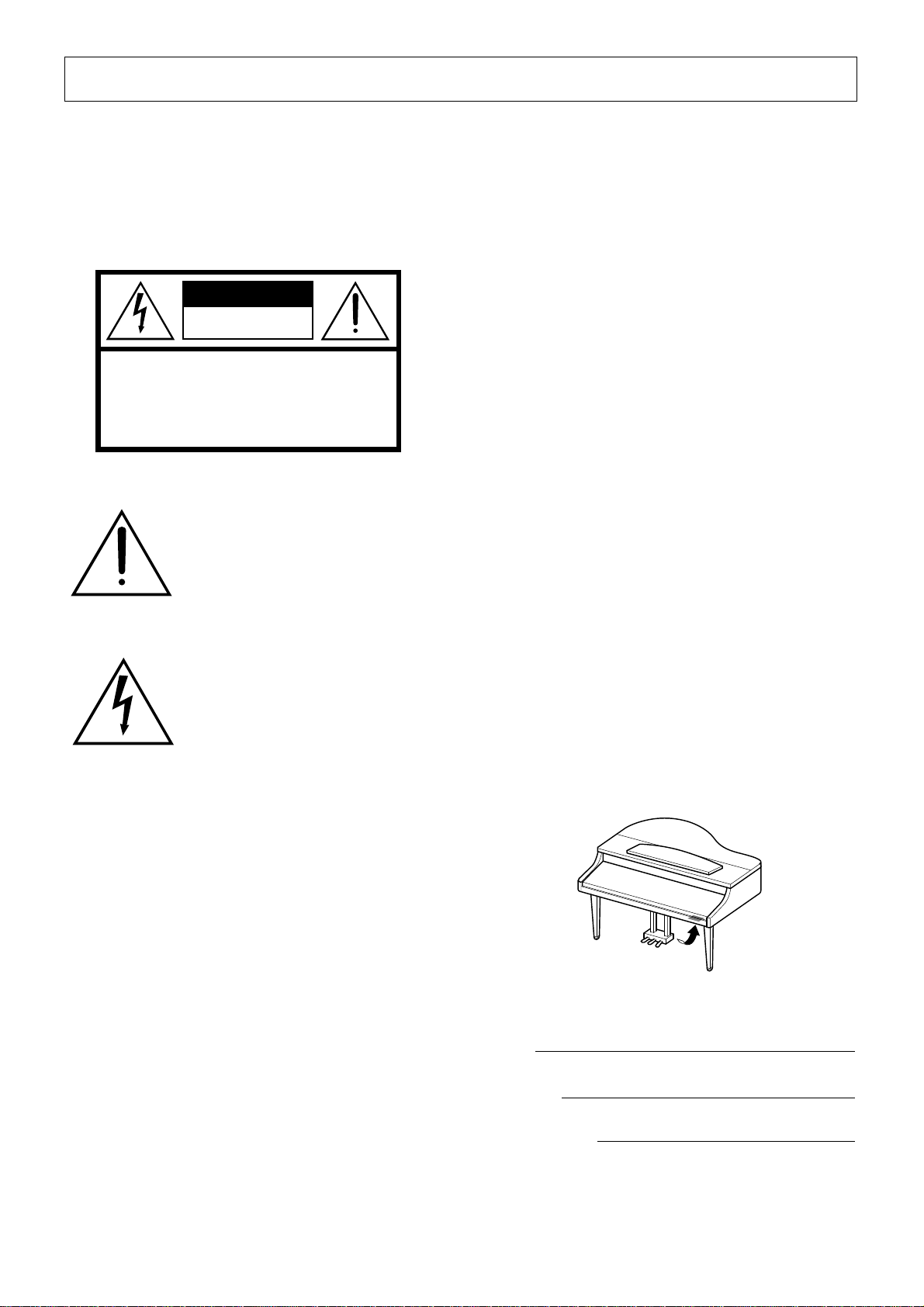
Introduction
SPECIAL MESSAGE SECTION
PRODUCT SAFETY MARKINGS:
Yamaha electronic
products may have either labels similar to the graphics
shown below or molded/stamped facsimiles of these
graphics on the enclosure. The explanation of these
graphics appears on this page. Please observe all cautions
indicated on this page and those indicated in the safety
instruction section.
CAUTION
RISK OF ELECTRIC SHOCK
DO NOT OPEN
CAUTION: TO REDUCE THE RISK OF ELECTRIC SHOCK.
DO NOT REMOVE COVER (OR BACK).
NO USER-SERVICEABLE PARTS INSIDE.
REFER SERVICING TO QUALIFIED SERVICE PERSONNEL.
See bottom of Keyboard enclosure for graphic symbol markings
The exclamation point within the
equilateral triangle is intended to alert
the user to the presence of important
operating and maintenance (servicing) instructions in the literature
accompanying the product.
The lightning flash with arrowhead
symbol, within the equilateral triangle, is intended to alert the user to the
presence of uninsulated “dangerous
voltage” within the product’s enclosure that may be of sufficient magnitude to constitute a risk of electrical
shock.
Battery Notice:
This product MAY contain a small nonrechargable battery which (if applicable) is soldered in
place. The average life span of this type of battery is
approximately five years. When replacement becomes
necessary, contact a qualified service representative to
perform the replacement.
Warning:
Do not attempt to recharge, disassemble, or
incinerate this type of battery. Keep all batteries away
from children. Dispose of used batteries promptly and as
regulated by applicable laws. Note: In some areas, the
servicer is required by law to return the defective parts.
However, you do have the option of having the servicer
dispose of these parts for you.
Disposal Notice:
Should this product become damaged
beyond repair, or for some reason its useful life is considered to be at an end, please observe all local, state, and
federal regulations that relate to the disposal of products
that contain lead, batteries, plastics, etc.
NOTICE:
Service charges incurred due to lack of knowledge relating to how a function or effect works (when the
unit is operating as designed) are not covered by the manufacturer’ s warranty, and are therefore the owners responsibility. Please study this manual carefully and consult
your dealer before requesting service.
NAME PLATE LOCATION:
The graphic below indicates the location of the name plate. The model number,
serial number, power requirements, etc., are located on
this plate. You should record the model number, serial
number, and the date of purchase in the spaces provided
below and retain this manual as a permanent record of
your purchase.
IMPORTANT NOTICE:
All Yamaha electronic products
are tested and approved by an independent safety testing
laboratory in order that you may be sure that when it is
properly installed and used in its normal and customary
manner, all foreseeable risks have been eliminated. DO
NOT modify this unit or commission others to do so
unless specifically authorized by Yamaha. Product performance and/or safety standards may be diminished.
Claims filed under the expressed warranty may be denied
if the unit is/has been modified. Implied warranties may
also be affected.
SPECIFICATIONS SUBJECT TO CHANGE:
The
information contained in this manual is believed to be
correct at the time of printing. Howev er , Yamaha reserves
the right to change or modify any of the specifications
without notice or obligation to update existing units.
ENVIRONMENTAL ISSUES:
Yamaha strives to produce products that are both user safe and environmentally
friendly. We sincerely believe that our products and the
production methods used to produce them, meet these
goals. In keeping with both the letter and the spirit of the
law, we want you to be aware of the following:
Model
Serial No.
Purchase Date
92-469
1
(bottom)
Page 3
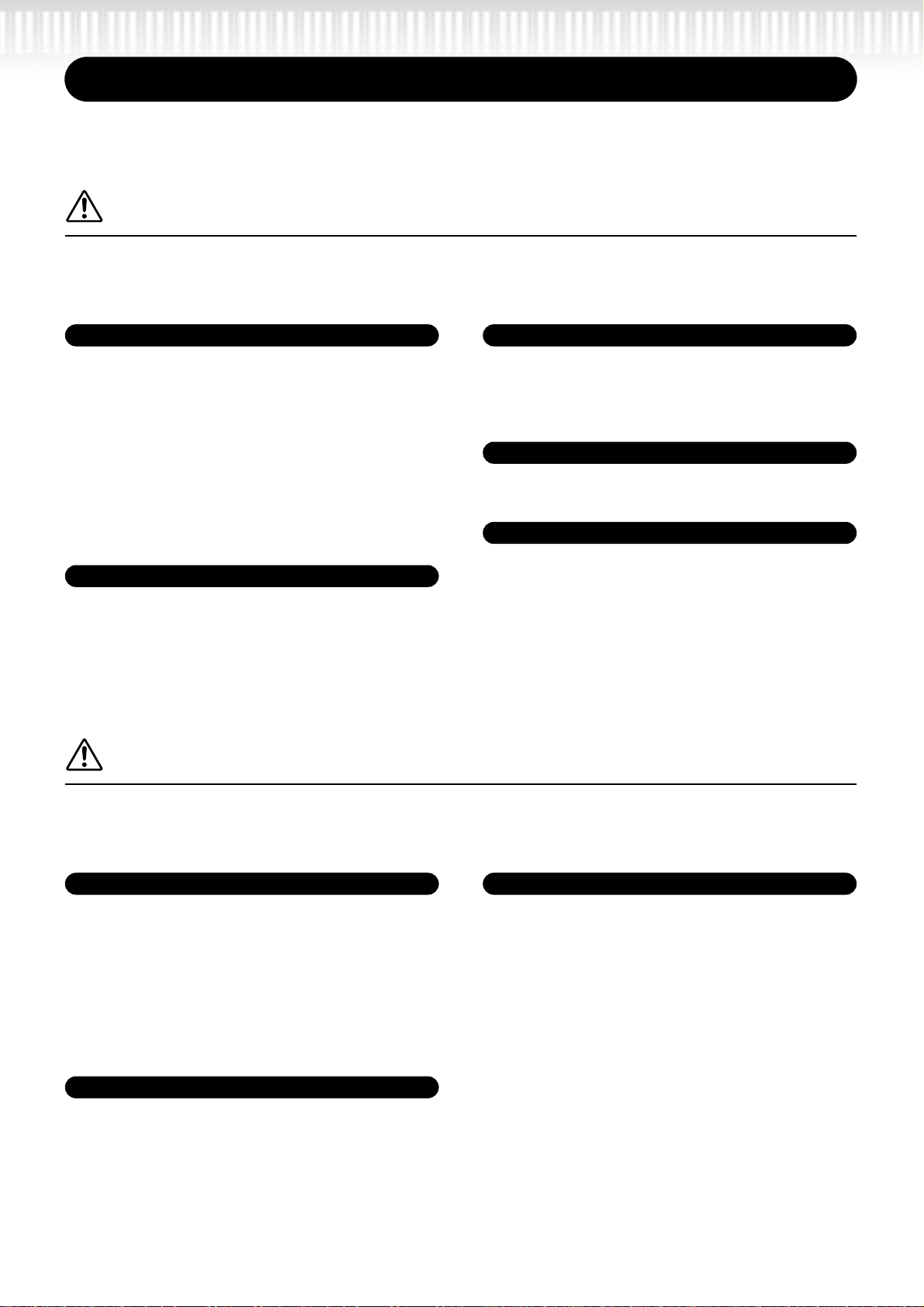
PRECAUTIONS
PLEASE READ CAREFULLY BEFORE PROCEEDING
* Please keep this manual in a safe place for future reference.
WARNING
Always follo w the basic precautions listed below to av oid the possibility of serious injury or even death
from electrical shock, short-circuiting, damages, fire or other hazards. These precautions include, but
are not limited to, the following:
Power supply/Power cord
• Only use the voltage specified as correct for the instrument.
The required voltage is printed on the name plate of the
instrument.
• Check the electric plug periodically and remove any dirt or
dust which may have accumulated on it.
• Use only the supplied power cord/plug.
• Do not place the power cord near heat sources such as
heaters or radiators, and do not excessively bend or otherwise
damage the cord, place heavy objects on it, or place it in a
position where anyone could walk on, trip over , or roll anything
over it.
Do not open
• Do not open the instrument or attempt to disassemble the
internal parts or modify them in any way. The instrument
contains no user-serviceable parts. If it should appear to be
malfunctioning, discontinue use immediately and have it
inspected by qualified Yamaha service personnel.
CAUTION
Water warning
• Do not expose the instrument to rain, use it near water or in
damp or wet conditions, or place containers on it containing
liquids which might spill into any openings.
•Never insert or remove an electric plug with wet hands.
Fire warning
• Do not put burning items, such as candles, on the unit.
A burning item may fall over and cause a fire.
If you notice any abnormality
• If the power cord or plug becomes frayed or damaged, or if
there is a sudden loss of sound during use of the instrument,
or if any unusual smells or smoke should appear to be caused
by it, immediately turn off the power switch, disconnect the
electric plug from the outlet, and have the instrument
inspected by qualified Yamaha service personnel.
Always follow the basic precautions listed below to avoid the possibility of physical injury to you or
others, or damage to the instrument or other property. These precautions include, but are not limited
to, the following:
Power supply/Power cord
• When removing the electric plug from the instrument or an
outlet, always hold the plug itself and not the cord. Pulling by
the cord can damage it.
• Remove the electric plug from the outlet when the instrument
is not to be used for extended periods of time, or during
electrical storms.
• Do not connect the instrument to an electrical outlet using a
multiple-connector. Doing so can result in lower sound quality,
or possibly cause overheating in the outlet.
Location
• Do not expose the instrument to excessive dust or vibrations,
or extreme cold or heat (such as in direct sunlight, near a
heater, or in a car during the day) to prevent the possibility of
panel disfiguration or damage to the internal components.
• Do not use the instrument in the vicinity of a TV, radio, stereo
equipment, mobile phone, or other electric devices.
Otherwise, the instrument, TV, or radio may generate noise.
• Do not place the instrument in an unstable position where it
might accidentally fall over.
• Before moving the instrument, remove all connected cables.
Assembly
• Read carefully the attached documentation explaining the
assembly process. Failure to assemble the instrument in the
proper sequence might result in damage to the instrument or
even injury.
(1)B-7
1/2
CLP-175
3
Page 4
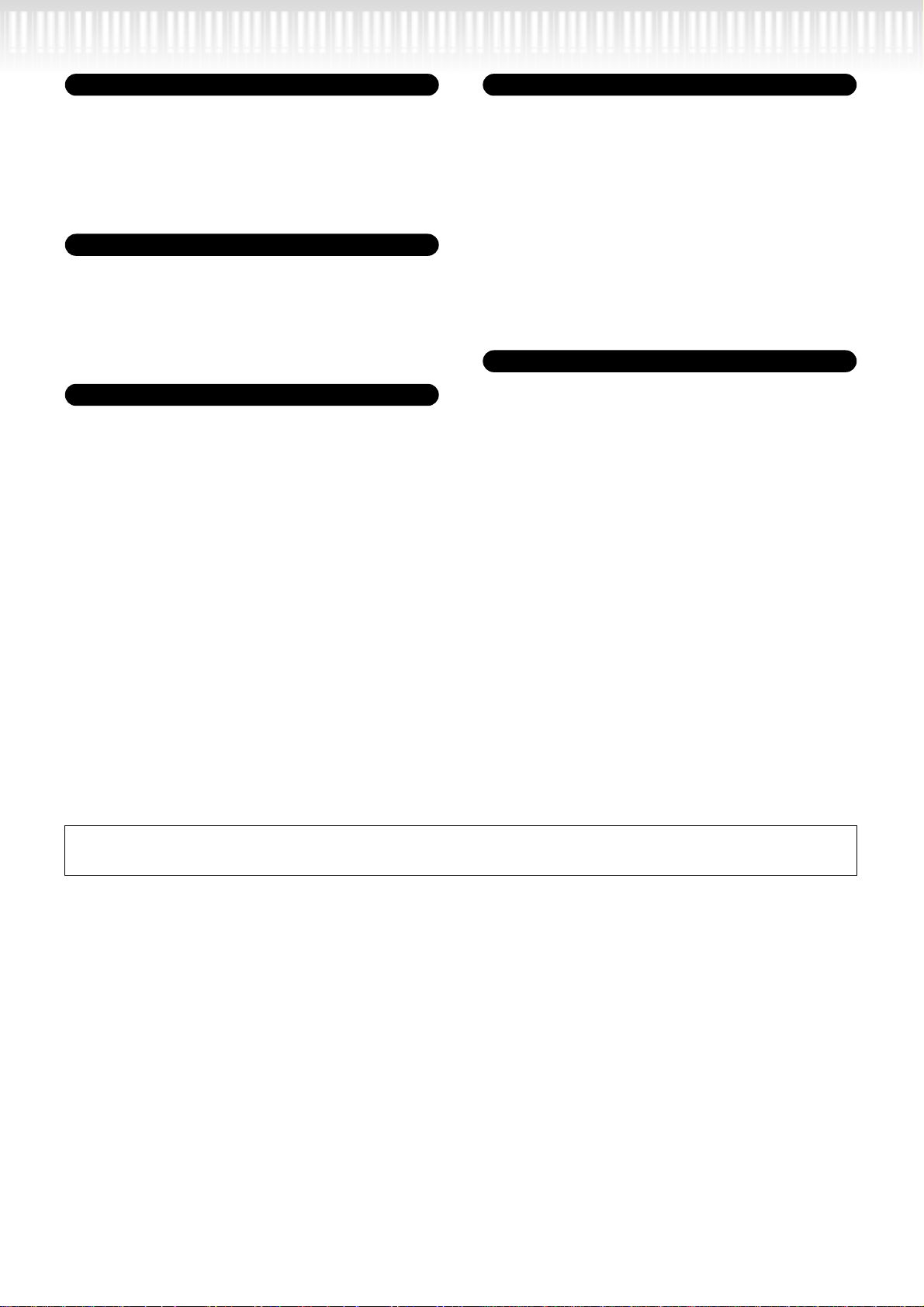
Connections
• Before connecting the instrument to other electronic
components, turn off the power for all components. Before
turning the power on or off for all components, set all volume
levels to minimum. Also, be sure to set the volumes of all
components at their minimum levels and gradually raise the
volume controls while playing the instrument to set the desired
listening level.
Maintenance
• Gently remove dust and dirt with a soft cloth. Do not wipe too
hard since small particles of dirt can scratch the instrument's
finish.
• When cleaning the instrument, use a soft, dry or slightly damp
cloth. Do not use paint thinners, solvents, cleaning fluids, or
chemical-impregnated wiping cloths.
Handling caution
•Take care that the key cover does not pinch your fingers, and
do not insert a finger or hand in any gaps on the key cover or
instrument.
•Never insert or drop paper, metallic, or other objects into the
gaps on the key cover , panel or k eyboard. If this happens, turn
off the power immediately and unplug the power cord from the
AC outlet. Then have the instrument inspected by qualified
Yamaha service personnel.
• Do not place vinyl, plastic or rubber objects on the instrument,
since this might discolor the panel or keyboard.
• Bumping the surface of the instrument with metal, porcelain,
or other hard objects can cause the finish to crack or peel.
Use caution.
• Do not rest your weight on, or place heavy objects on the
instrument, and do not use excessive force on the buttons,
switches or connectors.
• Do not operate the instrument for a long period of time at a
high or uncomfortable volume level, since this can cause
permanent hearing loss. If you experience any hearing loss or
ringing in the ears, consult a physician.
Using the bench (If included)
• Do not place the bench in an unstable position where it might
accidentally fall over.
• Do not play carelessly with or stand on the bench. Using it as
a tool or step-ladder or for any other purpose might result in
accident or injury.
• Only one person should sit on the bench at a time, in order to
prevent the possibility of accident or injury.
• Do not attempt to adjust the bench height while sitting on the
bench, since this can cause excessive force to be imposed on
the adjustment mechanism, possibly resulting in damage to
the mechanism or even injury.
• If the bench screws become loose due to extensive long-term
use, tighten them periodically using the included tool.
Saving data
Saving and backing up your data
• Current data (see page 48) is lost when you turn off the power
to the instrument. Save the data to a floppy disk/the storage
memory (see page 48).
Saved data may be lost due to malfunction or incorrect
operation. Save important data to a floppy disk.
Backing up the floppy disk
•To protect against data loss through media damage, we
recommend that you save your important data onto two floppy
disks.
Yamaha cannot be held responsible for damage caused by improper use or modifications to the instrument, or data that is lost or
destroyed.
Always turn the power off when the instrument is not in use.
(1)B-7
4
CLP-175
2/2
Page 5
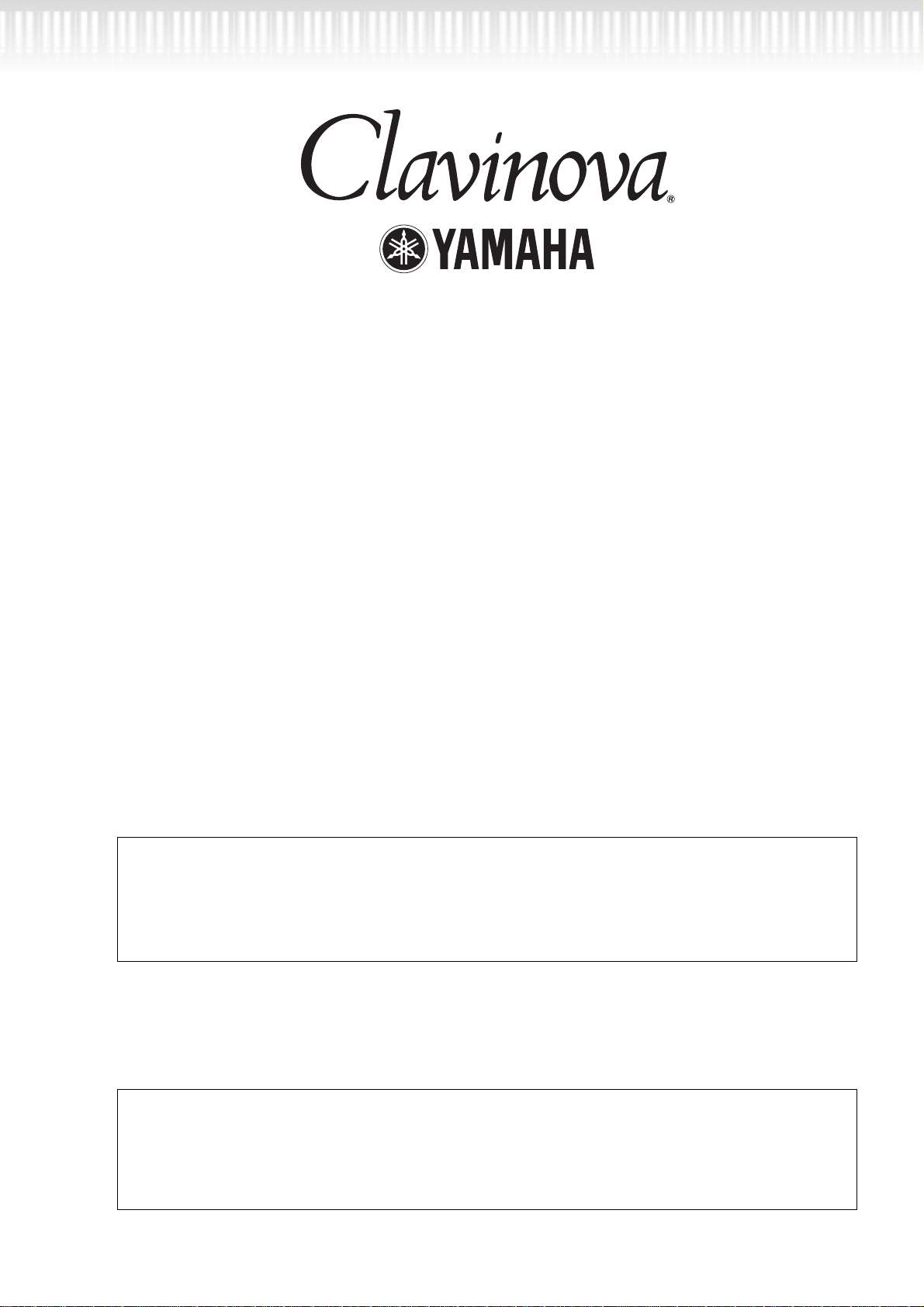
■
Thank you for choosing the Yamaha Clavinova CLP-175. In order to make the most of your
Clavinova’s performance potential and features, please read this Owner’s Manual thoroughly,
and keep it in a safe place for later reference.
About this Owner’s Manual and Reference Booklet
This manual consists of four main sections: “Introduction,” “Basic Operation,” “Detailed Settings,” and “Appendix.”
Also, a separate “Reference Booklet” is provided.
Introduction:
Basic Operation:
Detailed Settings:
Appendix:
Reference Booklet:
• The model CLP-175 will be referred to as the CLP/Clavinova in this Owner’s Manual.
• The illustrations and LCD screens as shown in this Owner’s Manual are for instructional pur poses only,
and may appear somewhat different from those on your instrument.
• Copying of the commercially available software is strictry prohibited except for your personal use.
COPYRIGHT NOTICE
This product incorporates and bundles computer programs and contents in which Yamaha owns copyrights or with respect to which it has license to use others’ copyrights. Such copyrighted materials include,
without limitation, all computer software, MIDI files, WAVE data and sound recordings. Any unauthorized
use of such programs and contents outside of personal use is not permitted under relevant laws. Any violation of copyright has legal consequences. DON’T MAKE, DISTRIBUTE OR USE ILLEGALCOPIES.
Please read this section first. In the “Application Index” section on page 10 and “Features” on
page 14, you can learn how to use the Clavinova and its functions in particular situations.
This main section explains how to use the basic functions. Refer to this section while you
play the Clavinova. If you have questions or come across the words you do not know, refer
to the section entitled “Questions about Operations and Functions” on page 104, or the
“Index” on page 117.
This section explains how to make detailed settings for the Clavinova’s various functions.
Refer to this section as necessary.
This section introduces troubleshooting, a description of preset voices, and other reference
material.
XG Vo ice List, MIDI Data Format, etc.
Trademarks
• Apple and Macintosh are trademarks of Apple Computer, Inc., registered in the U.S. and other countries.
• Windows is the registered trademark of Microsoft® Corporation.
All other trademarks are the property of their respective holders.
“The Clavinova-Computer Connection,” is a supplementary guidebook that describes, for beginners,
what you can do with your Clavinova and a personal computer and how to set up a Clavinova-Computer
system (the manual is not written for any specific models). The document is available as a PDF file (in
English) at the following Internet address:
Clavinova Web site (English only): http://www.yamahaclavinova.com/
Yamaha Manual Library: http://www2.yamaha.co.jp/manual/english/
CLP-175
5
Page 6
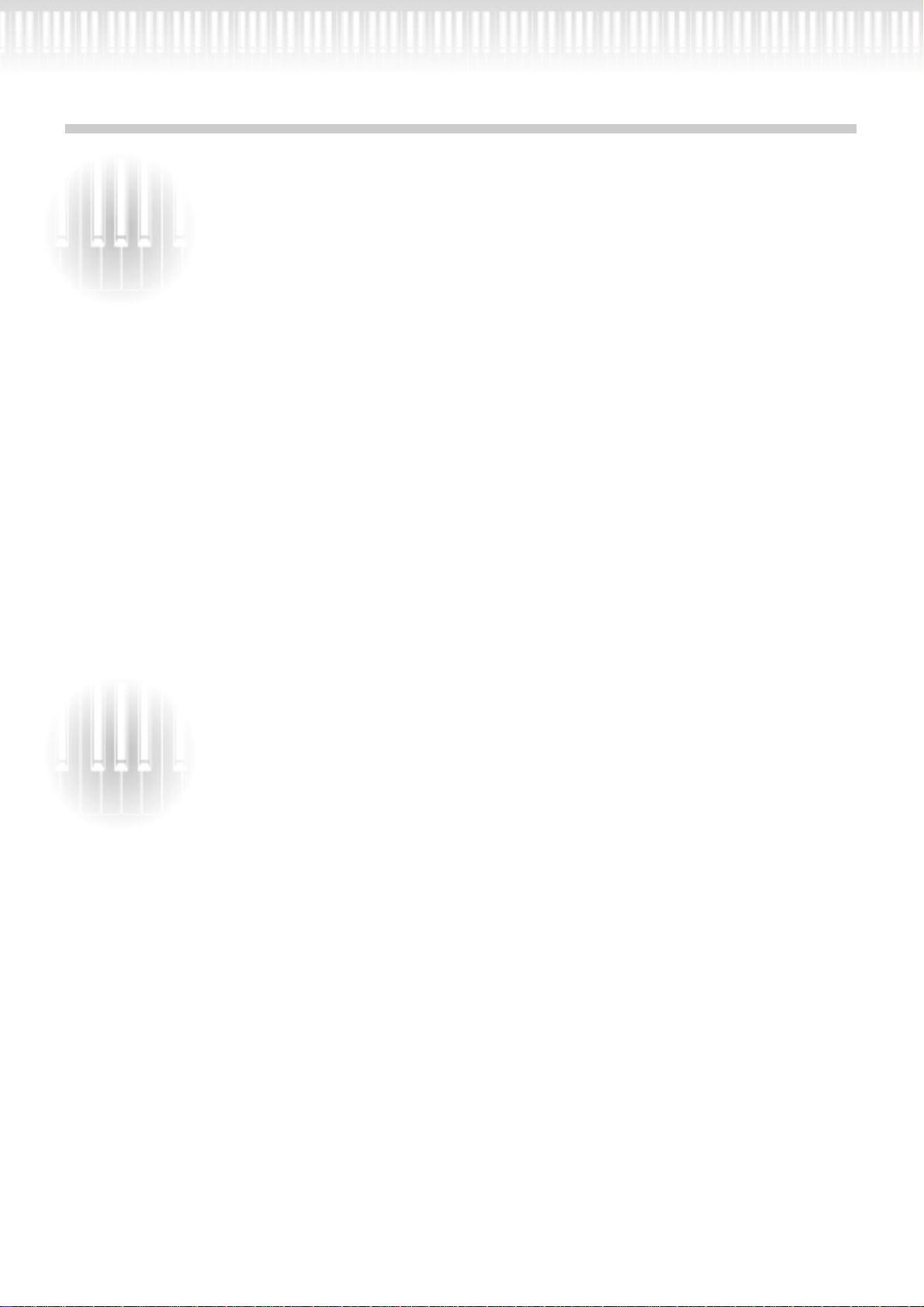
Table of contents
Introduction.......................................................... 2
PRECAUTIONS ........................................................................................................................................ 3
About this Owner’s Manual and Reference Booklet..................................................................................................... 5
Table of contents ................................................................................................................................... 6
Application Index ................................................................................................................................. 10
Handling the Floppy Disk Drive (FDD) and Floppy Disk ..................................................................... 12
Maintenance ........................................................................................................................................ 13
Included Accessories ............................................................................................................................ 13
Features ................................................................................................................................................ 14
Before Using the Clavinova.................................................................................................................. 16
About the key cover ...................................................................................................................................................... 16
About the music rest..................................................................................................................................................... 16
About the music braces................................................................................................................................................. 16
About the Lid ................................................................................................................................................................ 17
Turning the power on................................................................................................................................................... 18
Adjusting the display contrast ...................................................................................................................................... 19
Setting the volume ........................................................................................................................................................ 19
Using headphones......................................................................................................................................................... 19
Performing the iAFC automatic adjustment............................................................................................................... 20
Basic Operation .................................................. 21
Panel Controls and Terminals.............................................................................................................. 22
Listening to the Demonstration Tunes................................................................................................ 24
Listening to 50 Piano Preset Songs ..................................................................................................... 26
Playing the 50 piano preset songs ................................................................................................................................ 26
Practicing a one-hand part using 50 preset songs ....................................................................................................... 28
Selecting and Playing Voices ............................................................................................................... 30
Selecting Voices............................................................................................................................................................. 30
Using the pedals ............................................................................................................................................................ 31
Adding variation to the sound [BRILLIANCE]/[REVERB]/[CHORUS].................................................................. 32
To enhance the acoustic realism of the sound ...[iAFC (Instrumental Active Field Control)] ................................ 34
Combining two voices (Dual mode)............................................................................................................................ 35
Splitting the keyboard range and playing two different voices (Split mode) ............................................................ 37
Using the metronome................................................................................................................................................... 39
Recording Your Performance............................................................................................................... 40
Recording a New Song.................................................................................................................................................. 40
Recording to [TRACK 1]........................................................................................................................................ 40
Re-recording TRACK 1........................................................................................................................................... 42
Re-recording TRACK 1 partially............................................................................................................................ 43
Recording to [TRACK2]......................................................................................................................................... 44
Recording to the third or more tracks [EXTRA TRACKS] .................................................................................. 45
6
CLP-175
Page 7
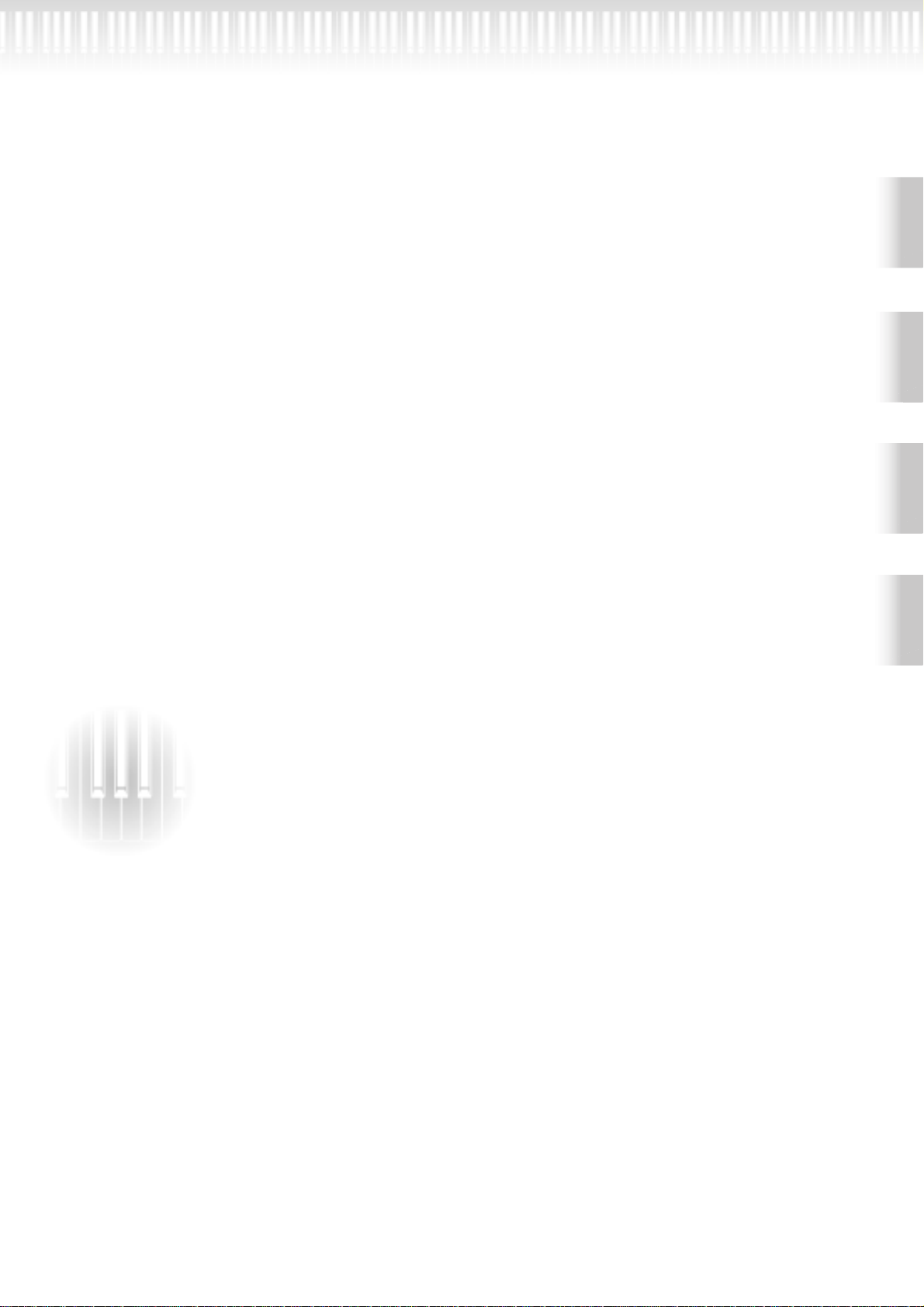
Table of contents
Other recording techniques.......................................................................................................................................... 45
Adding data to or recording over an existing song ............................................................................................... 45
Changing a voice or tempo after recording ........................................................................................................... 46
Adjusting the volume balance between playback and your performance [SONG BALANCE] ......................... 47
Recording in Dual or Split mode ........................................................................................................................... 47
Saving Recorded Songs and Handling the Files...[FILE] ...................................................................... 48
Clavinova memory.................................................................................................................................................. 48
Basic file operation.................................................................................................................................................. 49
Saving recorded or other songs to Clavinova Storage memory...[SaveToMemory]................................................. 50
Saving recorded or other songs to floppy disk...[SaveToDisk] .................................................................................. 51
Deleting songs in Clavinova Storage memory or a floppy disk...[DeleteSong]......................................................... 52
Renaming a song...[RenameSong] ............................................................................................................................... 53
Copying data from one floppy disk to another...[CopyDisk] .................................................................................... 54
Formatting a floppy disk...[FormatDisk] .................................................................................................................... 55
Automatically open a song when the disk is inserted [FDSongAutoOpen] .............................................................. 56
Changing the type of characters on screen...[CharacterCode]................................................................................... 56
Playing Back Recorded Songs and Commercially-available Music Data............................................. 57
Playing back a song ....................................................................................................................................................... 57
Turning track playback on and off............................................................................................................................... 59
Supported song data type ............................................................................................................................................. 59
Connections ......................................................................................................................................... 61
Connectors .................................................................................................................................................................... 61
Connecting a personal computer................................................................................................................................. 63
Introduction
Basic Operation
Detailed Settings Appendix
Detailed Settings ................................................ 69
Detailed Settings.................................................................................................................................. 70
Parameter List ............................................................................................................................................................... 70
Making detailed settings ............................................................................................................................................... 73
Detailed settings for recording and playback [SONG SETTING] ........................................................ 75
Correcting note timing [Quantize].............................................................................................................................. 75
Specifying whether playback starts immediately along with the first voicing [QuickPlay]...................................... 76
Auditioning the channels [ChannelListen] ................................................................................................................. 76
Deleting data from each channel [ChannelClear]....................................................................................................... 76
Specifying the range and playing back repeatedly [FromToRepeat] ......................................................................... 76
Playing back the phrase specified by the phrase number [PhraseMark] ................................................................... 77
Playing back a song repeatedly [SongRepeat] ............................................................................................................. 77
Detailed settings for the metronome METRONOME [SETTING] ........................................................ 78
Setting the metronome time signature [TimeSignature]............................................................................................ 78
Setting the metronome volume level [MetronomeVolume]...................................................................................... 78
Selecting the metronome voice [MetronomeSound] ................................................................................................. 78
Detailed settings for the voices [VOICE SETTING] .............................................................................. 79
Setting the octave [Octave]........................................................................................................................................... 80
Setting the volume level [Volume] .............................................................................................................................. 80
Setting the position of right and left channels [Pan] .................................................................................................. 80
CLP-175
7
Page 8
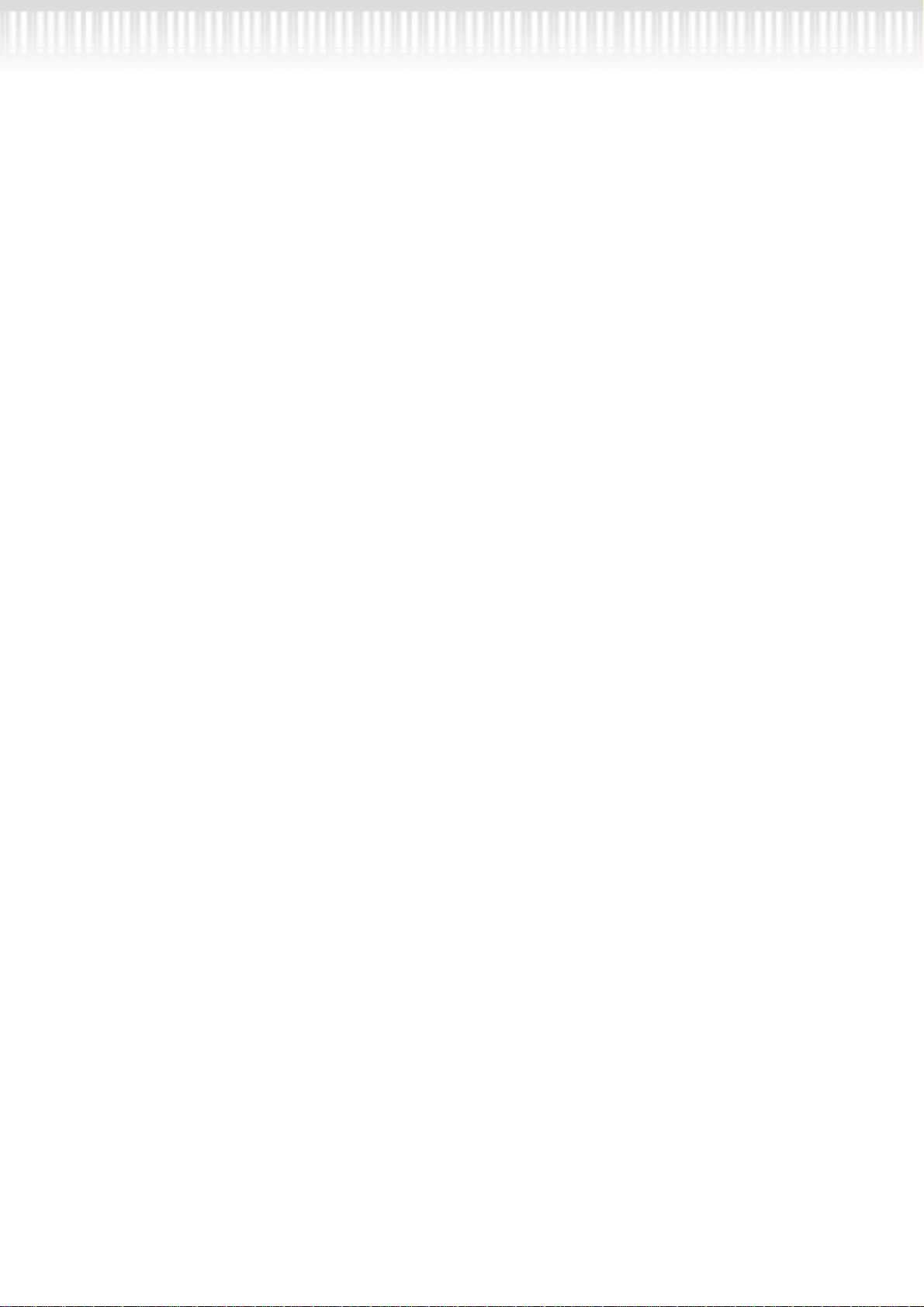
Table of contents
Make fine adjustments to the pitch (only in Dual mode) [Detune].......................................................................... 80
Selecting the reverb type [ReverbType]....................................................................................................................... 81
Setting the reverb depth [ReverbSend]........................................................................................................................ 81
Selecting the chorus type [Chorus Type]..................................................................................................................... 81
Setting the chorus depth [ChorusSend] ...................................................................................................................... 81
Setting the chorus on/off [ChorusOnOff]................................................................................................................... 82
Selecting the DSP type [DSP Type (DSP)] .................................................................................................................. 82
Setting the speed of the vibraphone vibrato effect [VibeRotorSpeed(RotorSpeed)] ................................................ 82
Turning the vibraphone vibrato effect on/off [VibeRotorOnOff (RotorOnOff)] .................................................... 83
Setting the rotation speed of the rotary speaker [RotarySpeed (Rot.Speed)]............................................................ 83
Adjusting the depth of the DSP effect [DSPDepth].................................................................................................... 83
Adjusting the brightness of the sound [Brightness].................................................................................................... 83
Adjusting the resonance effect [HarmonicContent (Harmonic)] ............................................................................. 83
Adjusting the low-range frequency of the equalizer [EQ LowFreq. (EQ L.Freq)] ....................................................84
Adjusting the low-range gain (amount of boost/cut) of the equalizer [EQ LowGain]............................................. 84
Adjusting the high-range frequency of the equalizer [EQ HighFreq. (EQ H.Freq)] ................................................ 84
Adjusting the high-range gain (amount of boost/cut) of the equalizer [EQ HighGain] .......................................... 84
Setting the touch sensitivity [TouchSense].................................................................................................................. 85
Setting the right pedal function [RPedal].................................................................................................................... 85
Setting the center pedal function [MPedal] ................................................................................................................ 85
Setting the left pedal function [LPedal]....................................................................................................................... 86
Setting the auxiliary pedal function [AuxPedal] ......................................................................................................... 86
Detailed settings for iAFC [iAFC SETTING].......................................................................................... 87
Selecting the iAFC type [iAFC Type]........................................................................................................................... 87
Adjusting the iAFC depth [iAFC Depth]..................................................................................................................... 87
Calibration (automatic adjustment) [Calibration]..................................................................................................... 88
Restoring the default iAFC settings [iAFC Default].................................................................................................... 88
MIDI [MIDI SETTING]........................................................................................................................... 89
About MIDI................................................................................................................................................................... 89
Setting the MIDI transmit channel [MidiOutChannel] ............................................................................................. 90
Setting the MIDI receive channel [MidiInChannel]................................................................................................... 90
Setting Local control on/off [LocalControl]................................................................................................................ 91
Selecting performance from the keyboard or song data for MIDI transmission [MidiOutSelect].......................... 91
Selecting a type of data received via MIDI [ReceiveParameter]................................................................................. 91
Selecting a type of data transmitted via MIDI [TransmitParameter] ........................................................................ 91
Transmitting the initial settings on the panel [InitialSetup] ...................................................................................... 92
Executing voice data bulk dump [VoiceBulkDump].................................................................................................. 92
Other settings ...................................................................................................................................... 93
Selecting a touch response [TouchResponse] ............................................................................................................. 93
Fine tuning the pitch [Tune]........................................................................................................................................ 93
Selecting a tuning curve for a piano voice [PianoTuningCurve]............................................................................... 93
Selecting a scale [Scale]................................................................................................................................................. 94
Specifying the Split Point [SplitPoint]......................................................................................................................... 94
Changing the key [Transpose] ..................................................................................................................................... 94
Adjusting the depth of the Soft pedal [SoftPedalDepth] ............................................................................................ 95
Depth of string resonance [StringResonanceDepth] .................................................................................................. 95
Depth of sustain sampling for the damper pedal [SustainSamplingDepth].............................................................. 95
Specify the volume of the key-off sound [KeyOffSamplingDepth] ........................................................................... 95
Selecting a pedal function for vibraphone [VibraphonePedalMode]........................................................................ 95
Assign the SONG [START/STOP] function to the pedal [PedalStart/Stop]............................................................. 96
8
CLP-175
Page 9
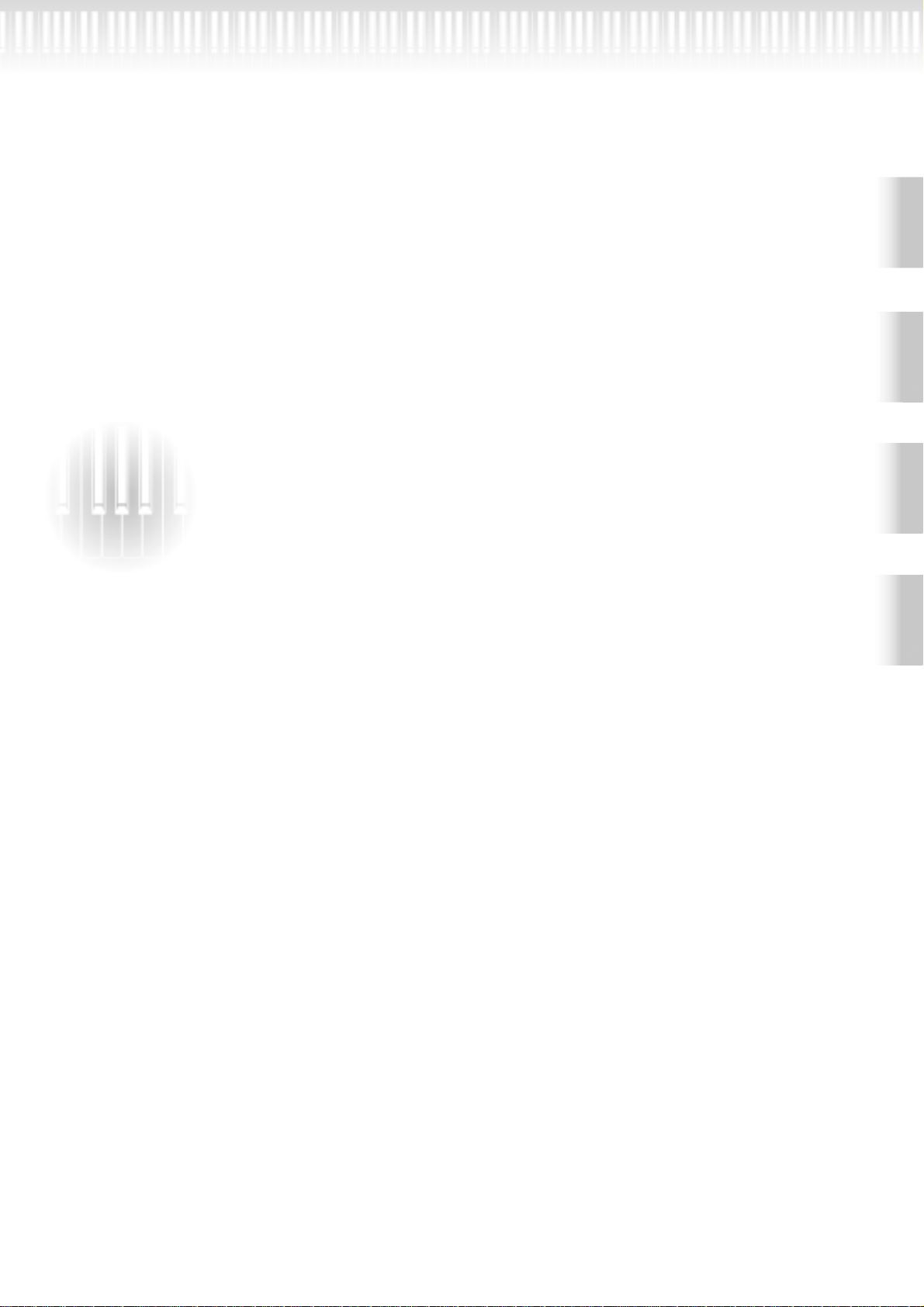
Table of contents
Selecting a type of auxiliary pedal [AuxPedalType].................................................................................................... 96
Setting the point at which the damper pedal starts to affect the sound [HalfPedalPoint] ....................................... 96
Pitch bend range [PitchBendRange]............................................................................................................................ 96
Switch the speaker on/off [Speaker] ............................................................................................................................ 97
Selecting items saved at shutdown [MemoryBackUp] ............................................................................................... 97
Restoring the normal (default) settings [FactorySet] ................................................................................................. 97
Other method for restoring the normal settings ......................................................................................................... 97
Message List ......................................................................................................................................... 98
Questions about Operations and Functions ...................................................................................... 104
Introduction
Basic Operation
Appendix .......................................................... 107
Troubleshooting................................................................................................................................. 108
Data Compatibility ............................................................................................................................. 109
Preset Voice List ................................................................................................................................. 111
Voice Combination Examples (Dual and Split) ................................................................................. 113
Keyboard Stand Assembly ................................................................................................................. 114
Index................................................................................................................................................... 117
Detailed Settings Appendix
CLP-175
9
Page 10
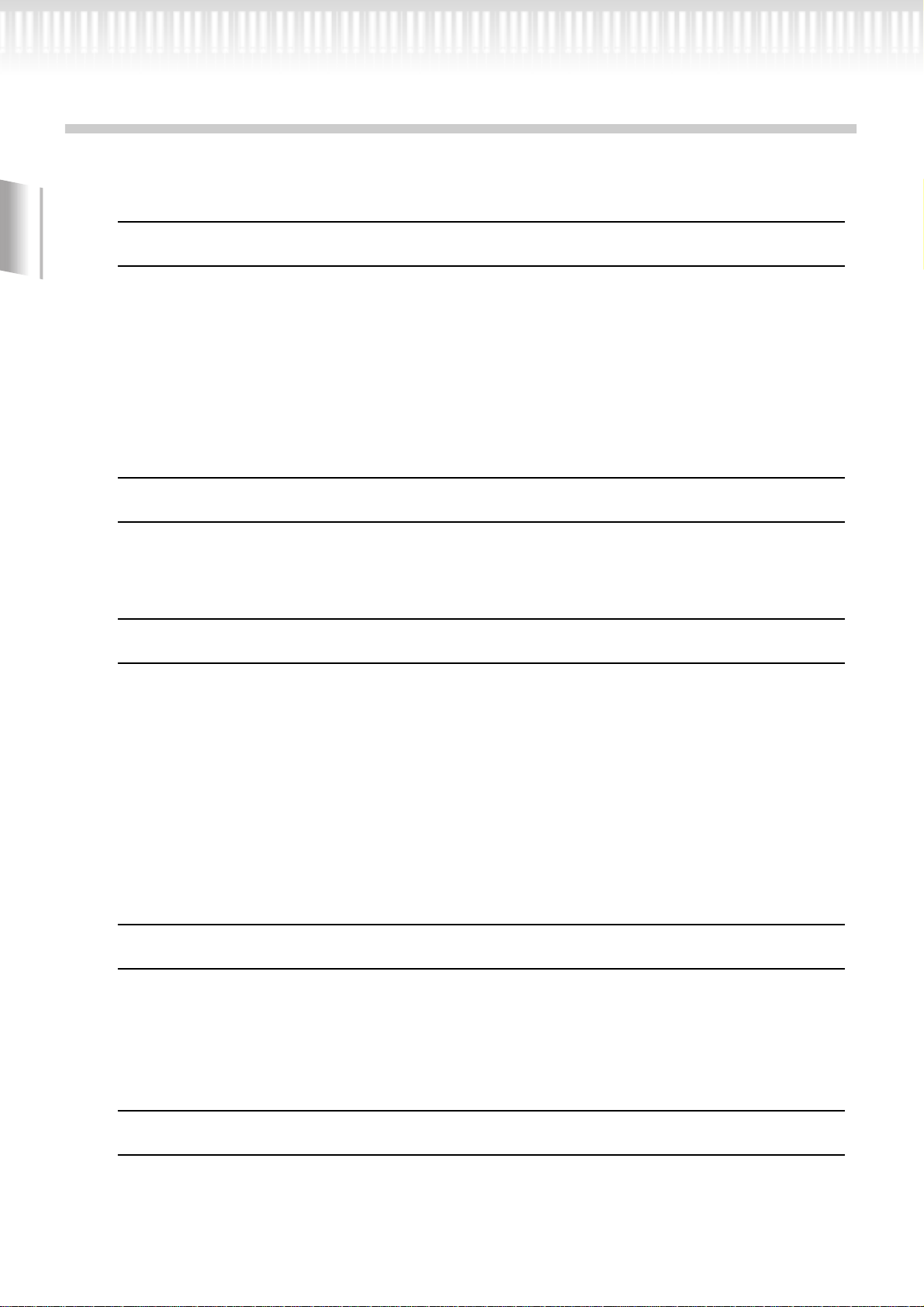
Application Index
Use this index to find reference pages that may be helpful for your application and situation.
Listening
Listening to demo songs...............................................“Listening to the Demonstration Tunes” on page 24
“Playing the 50 piano preset songs” on page 26
Introduction
Listening to demo songs with different voices............“Listening to the Demonstration Tunes” on page 24
Listening to songs from “50 greats for the Piano” ..............“Playing the 50 piano preset songs” on page 26
Listening to my recorded performance ............................................ “Recording to [TRACK 1]” on page 40
“Playing back a song” on page 57
Listening to songs in a floppy disk............................................................. “Playing back a song” on page 57
Playing
Using three pedals.............................................................................................“Using the pedals” on page 31
Playing an accompaniment that matches pitch .......................“Changing the key [Transpose]” on page 94
Changing tonal color
Viewing the list of voices................................................................................ “Preset Voice List” on page 111
Simulating a concert hall........................................................................................... “[REVERB]” on page 33
Combining two voices..................................................... “Combining two voices (Dual mode)” on page 35
Playing different sounds with left and right hands
...........................“Splitting the keyboard range and playing two different voices (Split mode)” on page 37
Making a voice brighter and sharper, or softer and smoother ........................ “[BRILLIANCE]” on page 32
Adding spread to the sound.................................................................................... “[CHORUS]” on page 33
Making the sound three-dimensional
..............................................................................“[iAFC (Instrumental Active Field Control)]” on page 34
Practicing
10
Muting the right- or left-hand part ........... “Practicing a one-hand part using 50 preset songs” on page 28
Practicing with an accurate and steady tempo.......................................“Using the metronome” on page 39
Practicing using your recorded song .......................................... “Recording Your Performance” on page 40
“Turning track playback on and off ” on page 59
Recording
Recording your performance ...................................................... “Recording Your Performance” on page 40
Saving recorded songs to floppy disks or memory
...........................................................“Saving Recorded Songs and Handling the Files...[FILE]” on page 48
CLP-175
Page 11
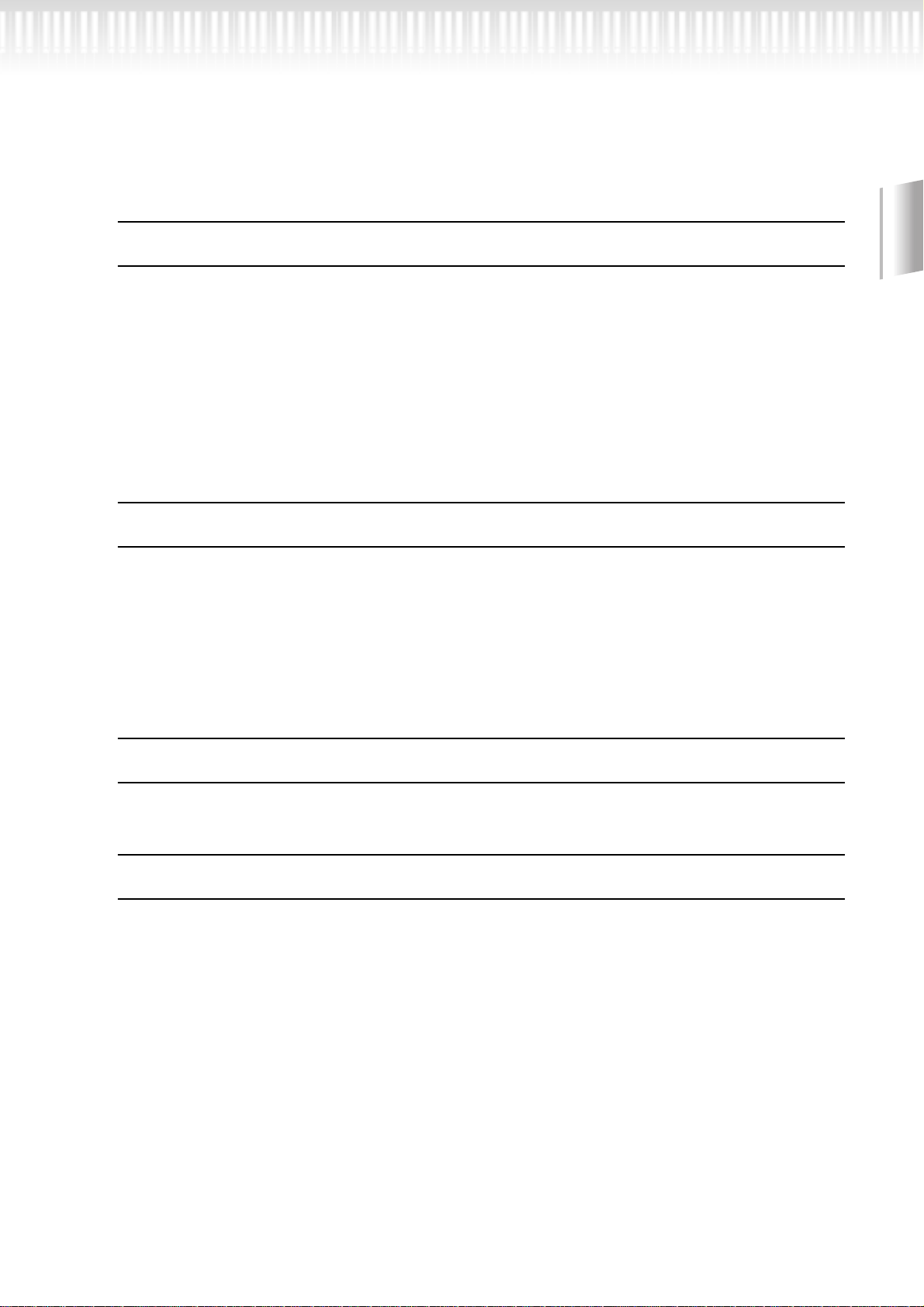
Settings
Application Index
Use this index to find reference pages that may be helpful for your application and situation.
Making detailed settings for recording and playback
............................................“Detailed settings for recording and playback [SONG SETTING]” on page 75
Making detailed settings for the metronome
......................................... “Detailed settings for the metronome METRONOME [SETTING]” on page 78
Making detailed settings for the voices
................................................................. “Detailed settings for the voices [VOICE SETTING]” on page 79
Making detailed settings for MIDI ....................................................“MIDI [MIDI SETTING]” on page 89
Making detailed settings for the Clavinova.........................................................“Other settings” on page 93
Connecting the Clavinova to other devices
What is MIDI?......................................................................................................... “About MIDI” on page 89
Recording your performance
................................. “AUX OUT [R][L] Pin jacks (LEVEL FIXED), [R][L/L+R] Phone jacks” on page 62
Raising the volume .. “AUX OUT [R][L] Pin jacks (LEVEL FIXED), [R][L/L+R] Phone jacks” on page 62
Outputting other instruments’ sound from the Clavinova.......... “AUX IN [R], [L/L+R] jacks” on page 62
Connecting a computer........................................................ “Connecting a personal computer” on page 63
Introduction
Assembling
Assemble/disassemble the Clavinova.............................................“Keyboard Stand Assembly” on page 114
Quick solution
What the Clavinova offers............................................................................. “Application Index” on page 10
“Features” on page 14
Returning to the main screen................................................................................. “EXIT button” on page 22
Resetting the Clavinova to the default setting
................................................................“Restoring the normal (default) settings [FactorySet]” on page 97
Meaning of the messages........................................................................................ “Message List” on page 98
If you have questions about operations and functions
............................................................................ “Questions about Operations and Functions” on page 104
Tr oubleshooting............................................................................................. “Troubleshooting” on page 108
CLP-175
11
Page 12
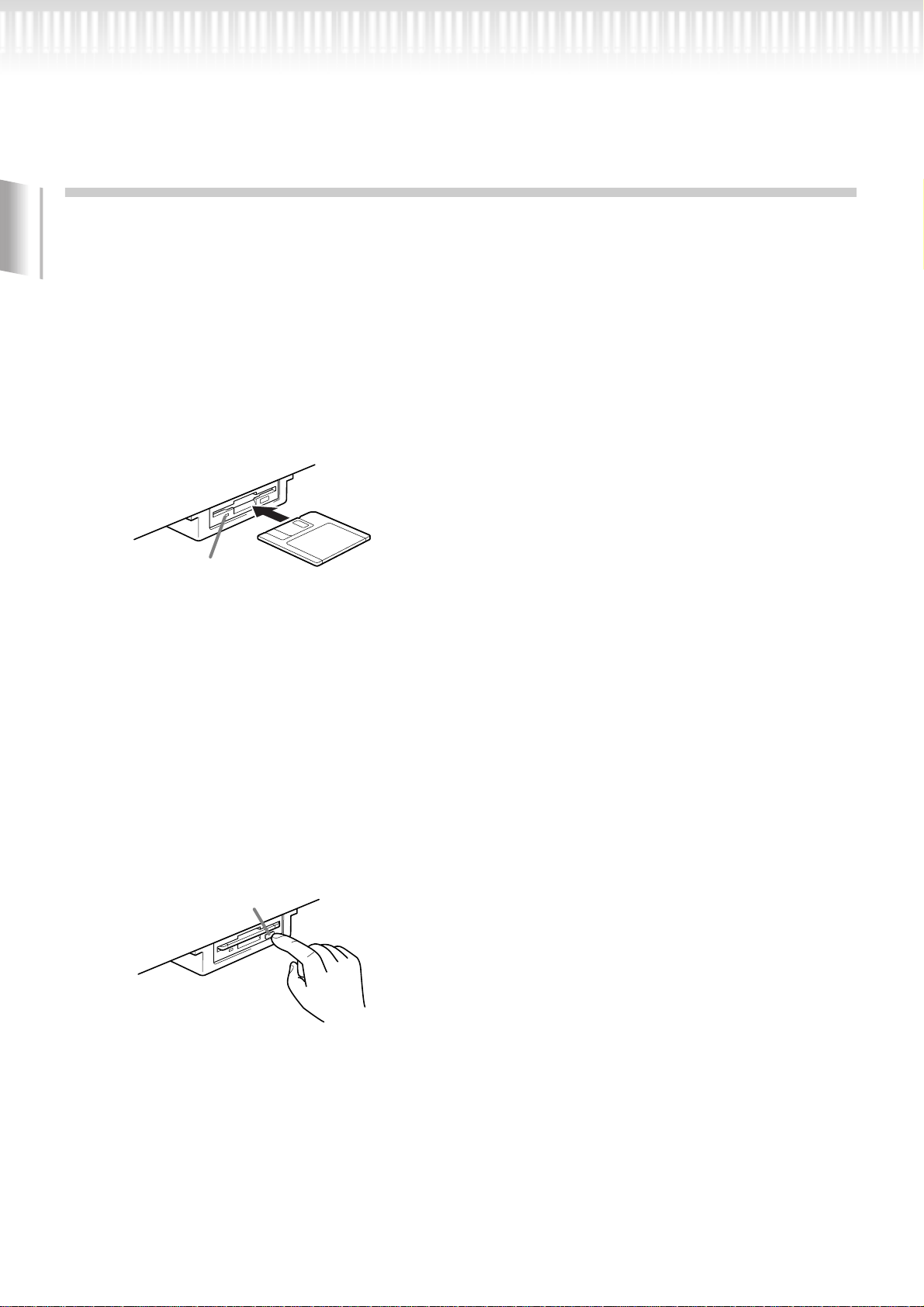
Handling the Floppy Disk Drive (FDD)
and Floppy Disk
Precautions
Be sure to handle floppy disks and treat the disk drive with
care. Follow the important precautions below.
Compatible Disk Type
3.5" 2DD and 2HD type floppy disks can be used.
Inserting/Ejecting Floppy Disks
Introduction
To insert a floppy disk into the disk drive:
Hold the disk so that the label of the disk is facing upward and
the sliding shutter is facing forward, towards the disk slot.
Carefully insert the disk into the slot, slowly pushing it all the
way in until it clicks into place and the eject button pops out.
Drive lamp
When the power is turned on, the drive
lamp (at the bottom left of the drive) lights to
indicate the drive can be used.
To eject a floppy disk:
Before ejecting the disk, be sure to confirm that the floppy
disk drive is stopped. If the disk drive is operating (during
the [SaveToDisk] (P51), [DeleteSong] (P52), [RenameSong]
(P53), [CopyDisk] (P54), or [FormatDisk] (P55) operation), the Clavinova displays [Executing].
Never attempt to remove the disk or turn the power off
when the disk drive is operating. Doing so can damage the
disk and possibly the disk drive.
Press the eject button slowly as far as it will go; the disk will
automatically pop out. When the disk is fully ejected, carefully remove it by hand.
Eject button
Be sure to remove the floppy disk from the disk drive before
turning off the power. A floppy disk left in the drive for
extended periods can easily pick up dust and dirt that can
cause data read and write errors.
Cleaning the Disk Drive Read/Write Head
•Clean the read/write head regularly. This instrument
employs a precision magnetic read/write head which,
after an extended period of use, will pick up a layer of
magnetic particles from the disks used that will eventually
cause read and write errors.
•To maintain the disk drive in optimum working order
Yamaha recommends that you use a commercially-available dry-type head cleaning disk to clean the head about
once a month. Ask your Yamaha dealer about the availability of proper head-cleaning disks.
•Never insert anything but floppy disks into the disk drive.
Other objects may cause damage to the disk drive or
floppy disks.
About the Floppy Disks
•To handle floppy disks with care:
•Do not place heavy objects on a disk or bend or apply
pressure to the disk in any way. Always keep floppy disks
in their protective cases when they are not in use.
•Do not expose the disk to direct sunlight, extremely high
or low temperatures, or excessive humidity, dust or liquids.
•Do not open the sliding shutter and touch the exposed
surface of the floppy disk inside.
•Do not expose the disk to magnetic fields, such as those
produced by televisions, speakers, motors, etc., since
magnetic fields can partially or completely erase data on
the disk, rendering it unreadable.
•Never use a floppy disk with a deformed shutter or housing.
•Do not attach anything other than the provided labels to
a floppy disk. Also make sure that labels are attached in
the proper location.
If the eject button is pressed too quickly, or if it is not
pressed in as far as it will go, the disk may not eject properly.
The eject button may become stuck in a half-pressed position with the disk extending from the drive slot by only a few
millimeters. If this happens, do not attempt to pull out the
partially ejected disk, since using force in this situation can
damage the disk drive mechanism or the floppy disk. To
remove a partially ejected disk, try pressing the eject button
once again, or push the disk back into the slot and then
repeat the eject procedure.
CLP-175
12
Page 13
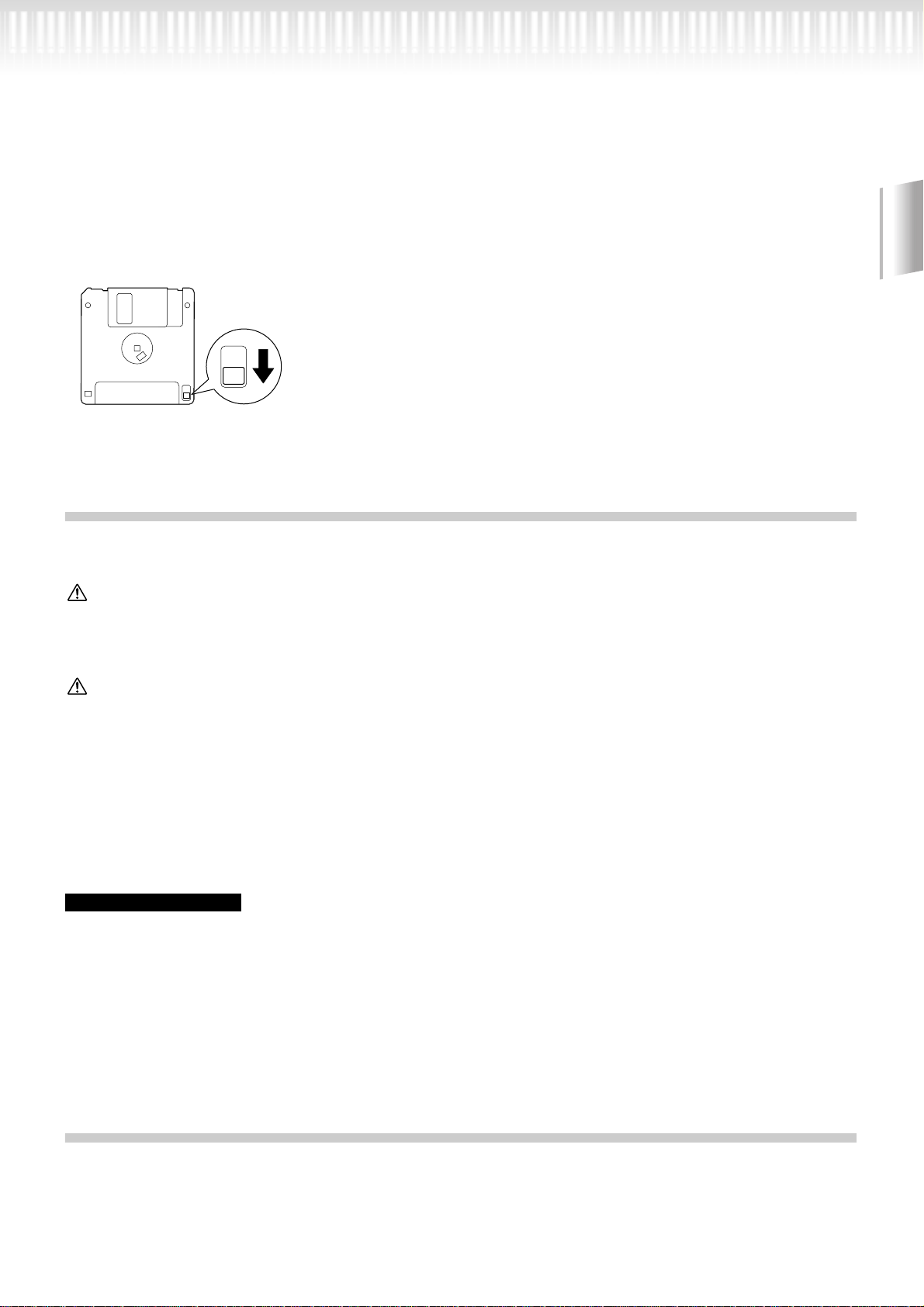
Handling the Floppy Disk Drive(FDD) and Floppy Disk
•To protect your data (Write-protect Tab):
•To prevent accidental erasure of important data, slide the
disk’s write-protect tab to the “protect” position (tab open).
write-protect tab open
(protect position)
• Data backup
•For maximum data security Yamaha recommends that
you keep two copies of important data on separate floppy
disks. This gives you a backup if one disk is lost or damaged. To make a backup disk use the Copy Disk function
on page 54.
Maintenance
Clean the instrument using a dry or slightly damp soft cloth (wring well).
CAUTION
Do not use benzene, thinner, detergent, or chemically-treated cloth for cleaning. Do not place vinyl, plastic or rubber
products on the instrument.
Otherwise, the panel or keys may become discolored or degraded.
Introduction
CAUTION
Before using the Clavinova, be sure to read “Precautions” on pages 3-4.
Tuning
Unlike an acoustic piano, the Clavinova does not need to be tuned. It always stays perfectly in tune.
Transporting
If you move to another location, you can transport the Clavinova along with your other belongings. You can move
the unit as it is (assembled) or you can disassemble the unit.
Tr ansport the keyboard horizontally. Do not lean it up against a wall or stand it up on its side. Do not subject the
instrument to excessive vibration or shock.
TIP
The CLP-175 features an iAFC (Instrumental Active Field Control) effect. This produces sound from the speaker located on the
bottom face of the Clavinova, enhancing the reverberation and spaciousness of the sound when you open the lid with the longer
stay (page 17).
In order to optimize the iAFC effect, please observe the following:
• Perform the automatic adjustment after each time you re-locate the Clavinova. (page 88)
• Do not block the speaker located on the bottom face of the Clavinova.
Included Accessories
“50 greats for the Piano” Score Collection
Owner’s Manual
Reference Booklet
Recording disk
Save your recorded performance to this disk. (page 51)
Bench
(included or optional depending on locale)
CLP-175 13
Page 14
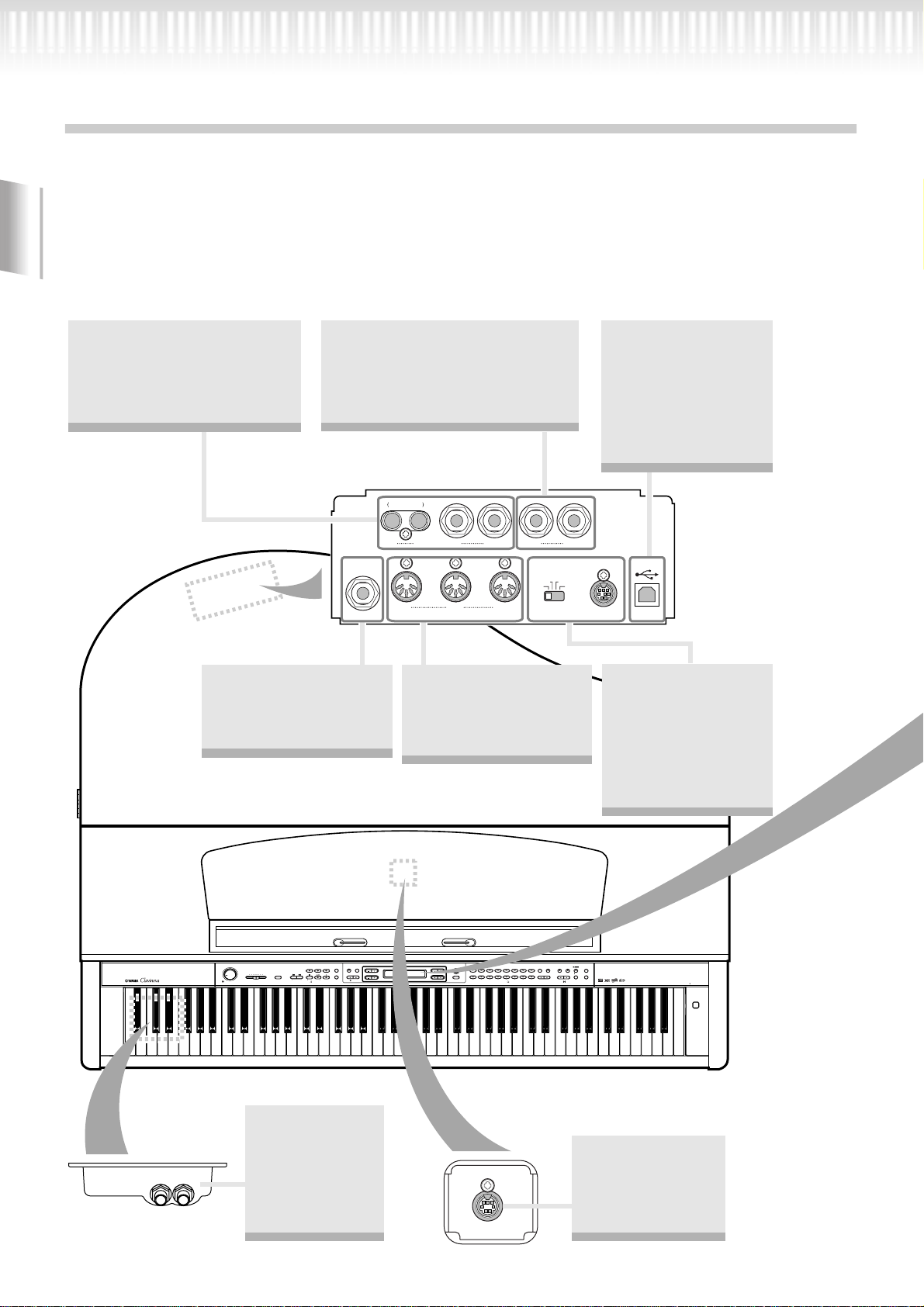
Features
The Yamaha CLP-175 Clavinova features rich sounds produced by Yamaha’s proprietary “AWM dynamic stereo
sampling” tone generator system, and a special “Natural Keyboard” that uses wooden keys with an action mecha-
nism for improved continuous key response. The CLP-175 GrandPiano1 voice features 3 velocity-switched samples
(Dynamic Sampling), “String Resonance” (page 95) that recreates resonance of piano strings, special “Sustain Sam-
pling” (page 95)that samples the unique resonance of an acoustic grand piano’s soundboard and strings when the
damper pedal is pressed, and “Key-off Samples” that add the subtle sound produced when the keys are released. The
CLP-175 comes much closer to the sound of a true acoustic piano.
You can output the sound of the
Clavinova from an external au-
Introduction
dio system, or connect it to a
cassette tape recorder etc. and
record your playing. (page 62)
These jacks allow you to connect
an external tone generator to
reproduce the sound via the
Clavinova’s internal sound system
and speakers. (page 62)
Connect an optional pedal
here and assign one of
the various functions to
the pedal. (page 61)
LEVEL FIXED
OUTIN
MIDIAUX PEDAL
THRU
Connect a MIDI device
here to use various MIDI
functions. (page 61, 66)
(About MIDI—page 89)
AUX INAUX OUT
MacPC-2
MIDI
HOST SELECT
This jack can be connected to your computer, allowing you to
transfer MIDI data between the Clavinova
and the computer.
(page 63, 67, 68)
L/L+RRL/L+RRRL
USB
TO HOST
USB
This jack and selector
switch allow direct
connection to a personal computer for sequencing and other
music applications.
(page 63–65)
14 CLP-175
PHONES
MASTER VOLUME
MAXMIN
SONG KEYBOARD
SONG SELECT
NEW SONG
SONG BALANCE
DEMO
A set of standard
stereo headphones can be
plugged in here
for private practice. (page 19)
METRONOME
TRACK
EXTRA
TRACK
1
TRACKS
2
TOP
START
/
STOP
REC
SYNCHRO START
SONG
A
FILE
SETTINGSTART/STOP
SONG
SETTING
UP
DOWN
C
TEMPO
GRAND
CONTRAST
B
PIANO 1
NO YES
CHURCH
ORGAN
EXIT
D
VIBRA-
E.PIANO
E.PIANO
HARPSI-
E.CLAVI-
GRAND
PHONE
1
2
CHORD
CHORD
PIANO 2
SYNTH.
WOOD
JAZZ
PAD
BASS
ORGAN
STRINGS
CHOIR
E.BASS XG
VOICE
AFC
VOICE
SETTING
GUITAR
MIDI
SETTING
CHORUS ON
/
OFFREVERB
SPLIT
OTHER
AFC
BRILLIANCE
VARIATION
SETTING
SETTING
BRIGHTMELLOW
EFFECT
POWER
Connect the pedal
cord here to use the
Clavinova’s pedals.
(page 115)
PEDAL
Page 15
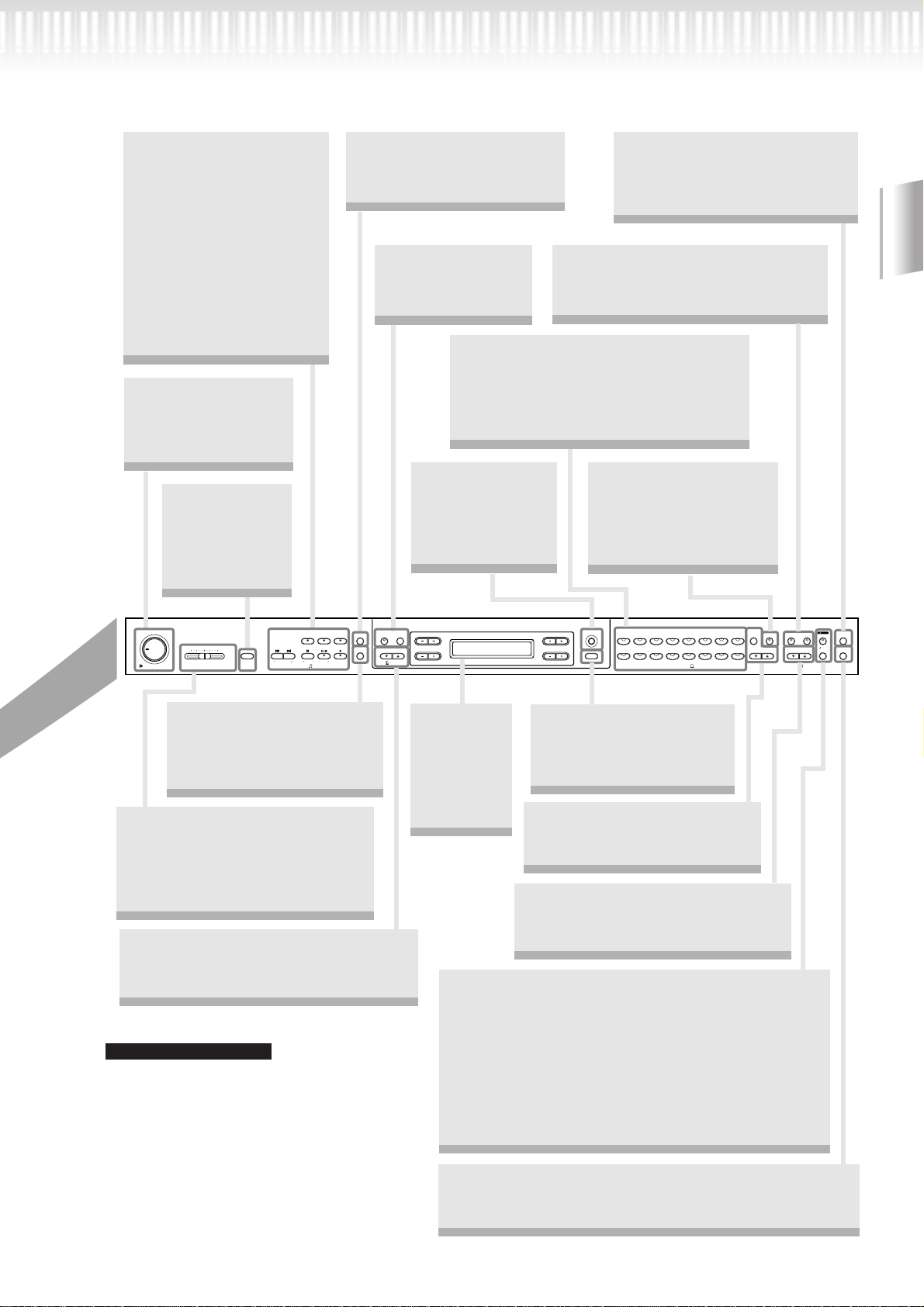
Features
The Clavinova includes
50 preset songs.
This section enables you to
listen to these songs, practice using a convenient
practice function, play back
Clavinova music data (sold
in music stores), and record and play back your
performance.
(page 26, 40, 57)
[MASTER VOLUME]
Adjust the volume
level using this dial.
(page 19)
[DEMO]
Demonstration
playback is
available for each
voice. (page 24)
[FILE]
Save recorded songs and
manage song files. (page 48)
[METRONOME]
Use the metronome
functions. (page 39)
Voice group buttons
You can choose from sixteen groups of
voices, including grand piano. (page 30)
You can also combine two voices and use
them together. (page 35)
[CONTRAST]
Adjust the brightness of the display
using this control.
(page 19)
[MIDI SETTING]
Make detailed MIDI settings,
such as MIDI receive/transmit
channels. (page 89)
[REVERB] / [CHORUS]
Add reverb (reverberation) and spread
(chorus) to the sound. (page 33)
[SPLIT]
You can play different
voices on the left- and
right-hand sections of the
keyboard. (page 37)
Introduction
TRACK
EXTRA
TRACK
SONG KEYBOARD
MAXMIN
1
TOP
SONG SELECT
NEW SONG
SONG BALANCEMASTER VOLUME
DEMO
SYNCHRO START
FILE
TRACKS
2
SONG
START
/
STOP
REC
SETTING
SONG
[SONG SETTING]
Make detailed settings for
song recording and playback.
(page 75)
[SONG BALANCE]
This lets you adjust the volume
balance between the song playback
and the sound you are playing on
the keyboard. (page 47)
TEMPO [DOWN] [UP]
You can change the song tempo (speed).
(page 27, 39, 41, 58)
TIP
In order to optimize the iAFC effect, please
observe the following:
•
Perform the automatic adjustment after you
turn on the power of the Clavinova for the first
time, and after each time you re-locate the
Clavinova. (page 88)
•
Do not block the speaker located on the bottom
face of the Clavinova.
METRONOME
SETTINGSTART/STOP
UP
DOWN
TEMPO
The display
allows accurate control
and operation.
(page 23)
GRAND
GRAND
A
C
NO YES
CONTRAST
B
EXIT
D
E.PIANO
PIANO 2
PIANO 1
JAZZ
CHURCH
ORGAN
ORGAN
STRINGS
E.CLAVI-
HARPSI-
VIBRA-
E.PIANO
CHORD
CHORD
1
2
WOOD
SYNTH.
BASS
PAD
CHOIR
VOICE
PHONE
E.BASS XG
GUITAR
VOICE
SETTING
SPLIT CHORUS ON/OFFREVERB
VARIATION BRIGHTMELLOW
[EXIT]
The screen returns to its
main display when you
press this button. (page 23)
[VOICE SETTING] / [VARIATION]
You can make detailed settings for
tone and effects. (page 79)
BRILLIANCE [MELLOW] [BRIGHT]
Adjust the brightness of the tone
using these buttons. (page 32)
You can use the iAFC only when you open the lid with the
longer stay. (page 17)
[iAFC ON/OFF]
This enhances the acoustic realism of the sound produced
from the Clavinova, similar to the sound of an acoustic instrument. (page 34)
[iAFC SETTING]
You can select the iAFC type and make other detailed
settings for iAFC. (page 87)
[OTHER SETTING]
This lets you make detailed settings, such as adjusting the keyboard touch or making fine adjustments to the pitch. (page 93)
BRILLIANCE
AFC
MIDI
SETTING
OTHER
AFC
SETTING
SETTING
EFFECT
CLP-175 15
Page 16
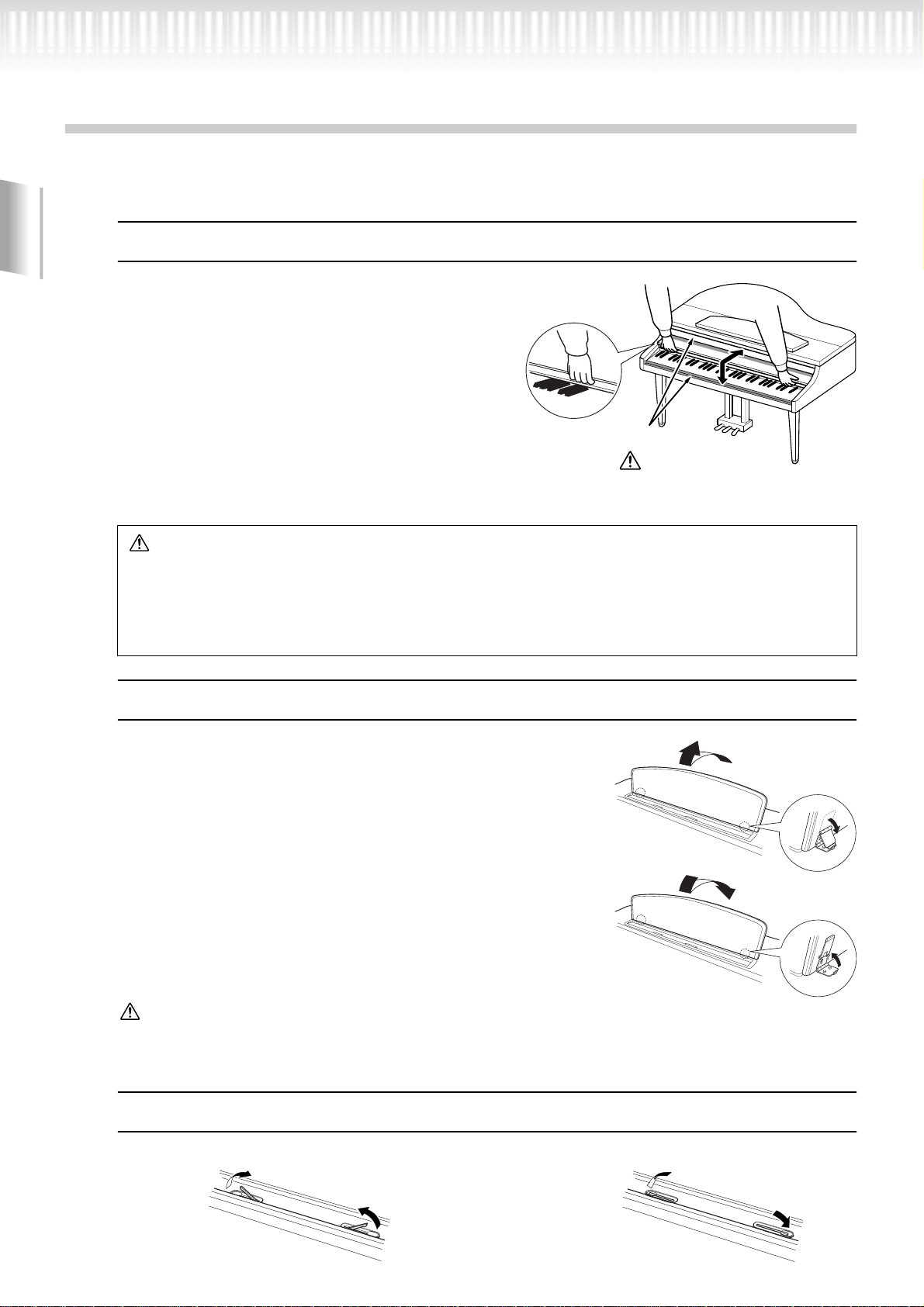
Before Using the Clavinova
About the key cover
To open the key cover:
Lift the cover slightly, then push and slide it open.
To close the key cover:
Introduction
Slide the cover toward you and gently lower the
cover over the keys.
CAUTION
Be careful to avoid catching
your fingers when opening or
closing the cover.
CAUTION
Hold the cover with both hands when opening or closing it. Do not release it until it is fully opened or closed. Be
careful to avoid catching fingers (yours or others, especially children’s) between the cover and the unit.
Do not place objects such as a piece of metal or paper on top of the key cover. Small objects placed on the key
cover may fall inside the unit when the cover is opened and may be nearly impossible to remove. This could
cause electric shock, short circuit, fire or other serious damage to the instrument.
About the music rest
To raise the music rest:
1. Pull the music rest up and toward yourself as far as it will go.
2. Flip down the two metal supports at the left and right on the
rear of the music rest.
3. Lower the music rest so that it rests on the metal supports.
To lower the music rest:
1. Pull the music rest toward yourself as far as it will go.
2. Raise the two metal supports (at the rear of the music rest).
3. Gently lower the music rest backward until it is all the way
down.
CAUTION
Do not try to use the music rest in a half-raised position. When lowering the music rest, do not release your hands
from the music rest until it is all the way down.
About the music braces
These braces are for holding the pages of music books in place.
To open
To close
16 CLP-175
Page 17
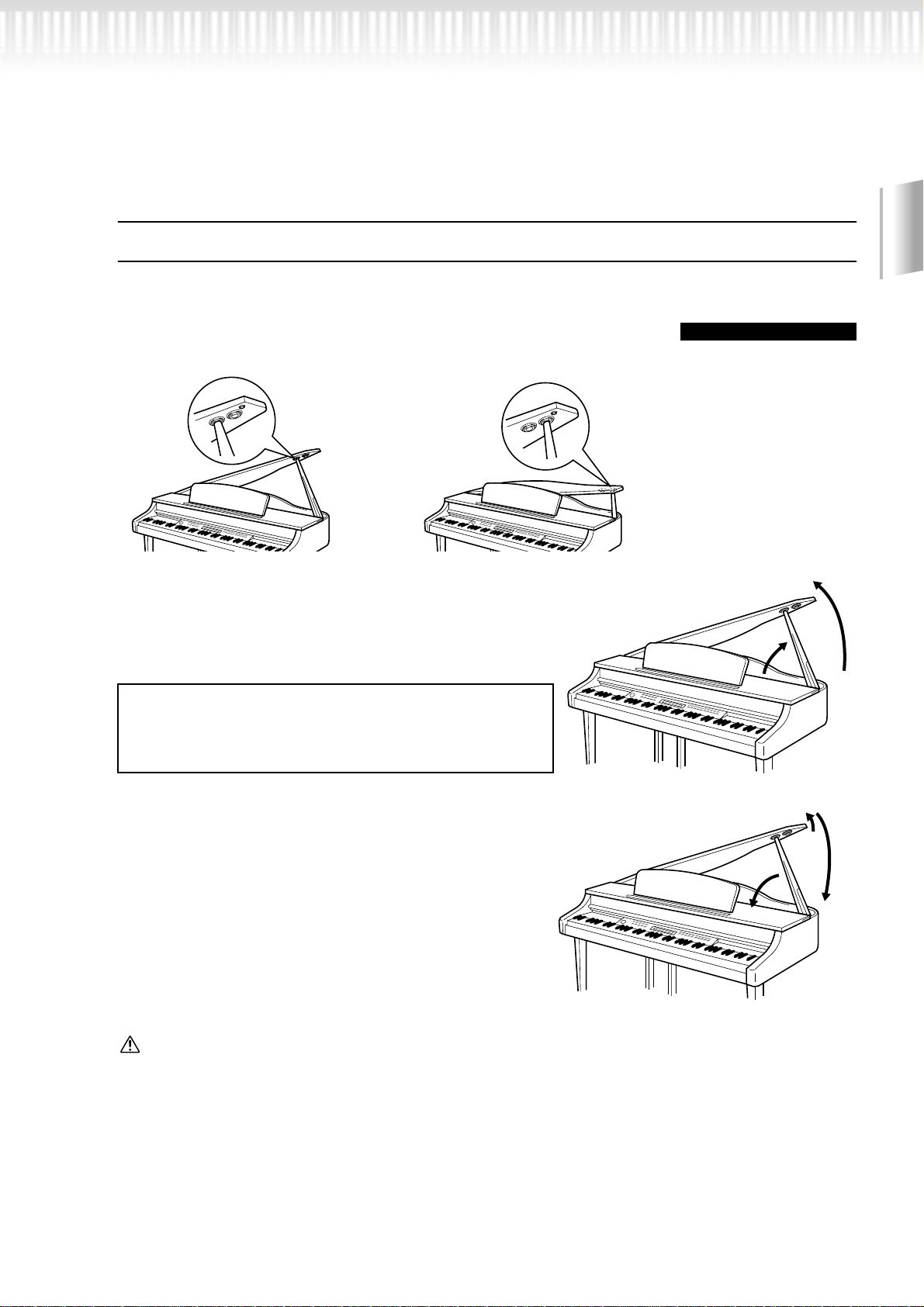
About the Lid
1
2
1
3
2
Before Using the Clavinova
One long stay and one short stay are provided on the lid. Use one of them to
open the lid to the desired angle.
Longer stay
To open the lid:
1. Raise and hold the right side of the lid (viewed from the
keyboard end of the instrument).
2. Raise the lid stay and carefully lower the lid so that the end
of the stay fits into the recess in the lid.
To turn on the iAFC (page 34), open the lid with the longer
stay using the inner recess.
When the lid is closed or open with the shorter stay, the
iAFC will not be turned on.
Shorter stay
Introduction
NOTE
For the longer stay, use the
inner recess, and for the
shorter stay, use the outer
recess to support the lid.
To close the lid:
1. Hold the lid stay and carefully raise the lid.
2. Hold the lid in its raised position and lower the lid stay.
3. Carefully lower the lid.
CAUTION
•Make sure that the end of the stay fits securely in the lid recess. If the stay is not properly seated in the recess, the
lid may fall, causing damage or injury.
•Be careful that you or others do not bump the stay while the lid is raised. The stay may be bumped out of the lid
recess causing the lid to fall.
•Be careful to avoid catching fingers (yours or others, especially children's) when raising or lowering the lid.
CLP-175 17
Page 18
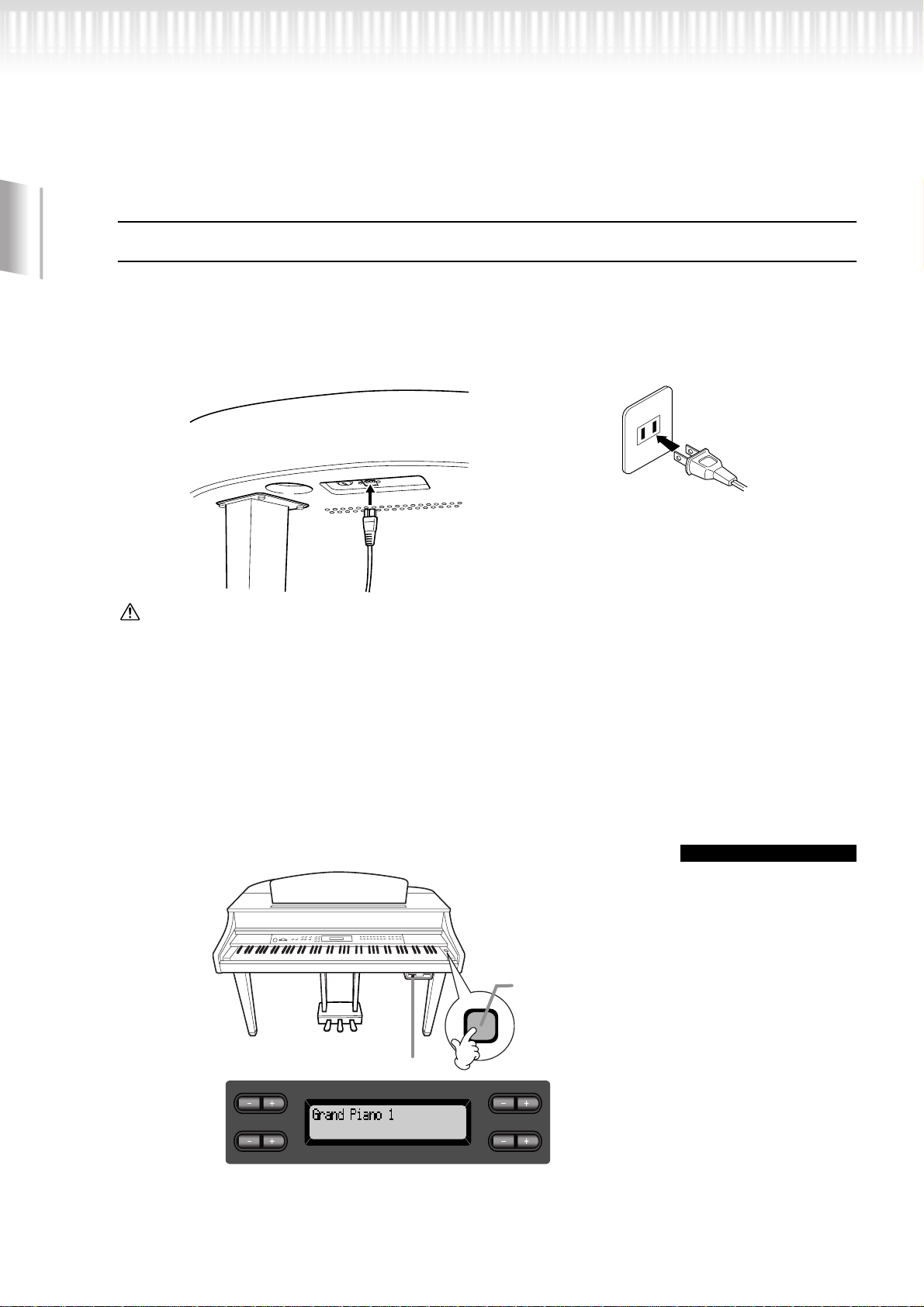
Before Using the Clavinova
Turning the power on
1. Connect the power cable.
First insert the plug of the power cable into the AC connector on the Clavinova, then plug the other end of
the cable into the proper AC outlet on the wall.
Introduction
In some areas a plug adaptor may be provided to match the pin configuration of the AC wall outlets in
your area.
1
WARNING!
Make sure your CLP-175 is rated for the AC voltage supplied in the area in which it is to be used (voltage rating appears on the
name plate on the bottom panel). In some areas, a voltage selector may be provided on the bottom panel of the main keyboard
unit near the power cord. Make sure that the v oltage selector is set for the v oltage in your area. Connecting the unit to the wrong
AC supply can cause serious damage to the internal circuitry and may even pose a shock hazard!
Use only the AC power cord supplied with the CLP-175. If the supplied cord is lost or damaged and needs to be replaced, contact your Yamaha dealer. The use of an inappropriate replacement can pose a fire and shock hazard!
The type of AC power cord provided with the CLP-175 may be different depending on the country in which it is purchased. (In
some areas a plug adaptor may be provided to match the pin configuration of the AC wall outlets in your area.) Do NOT modify
the plug provided with the CLP-175. If the plug will not fit the outlet, have a proper outlet installed by a qualified electrician.
2
(The shape of plug differs
depending on locale.)
2. Turn on the power to the Clavinova.
Press the [POWER] switch located on the right of the keyboard to turn the power on.
•The screen located in the center of the front panel lights up. The drive
lamp below the lower right end of the keyboard also lights.
If you close the key cover
without turning the power
off, the drive lamp remains
lit, indicating that the power
is still on.
TIP
18 CLP-175
[POWER]
The drive lamp lights.
A
C
When you turn on the power to the Clavinova, a voice name
appears on the screen.
B
NO YES
D
Press the [POWER] switch again to turn off the power to the Clavinova.
•The screen and the drive lamp turn off.
Page 19
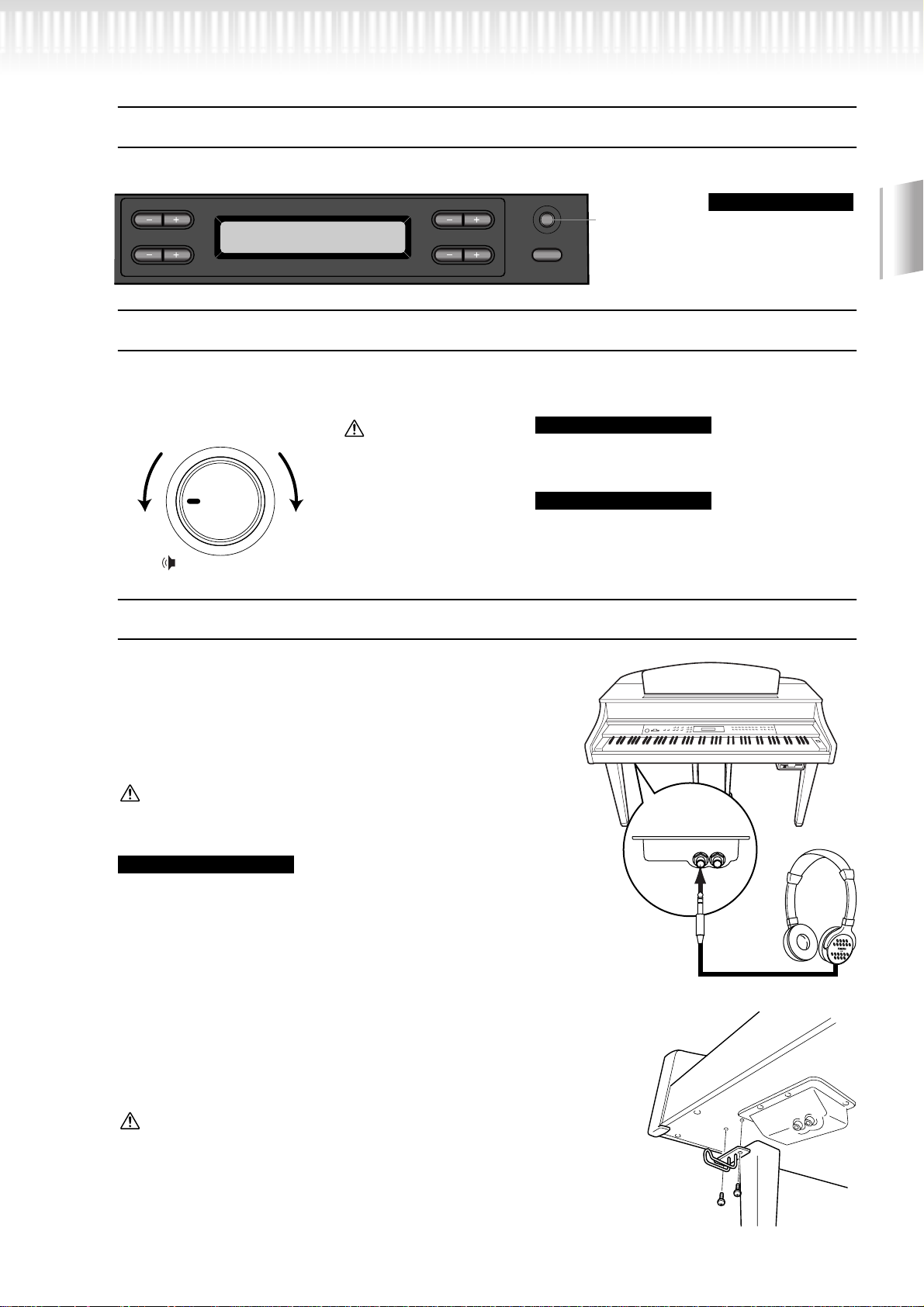
Before Using the Clavinova
PHONES
Adjusting the display contrast
You can adjust the contrast of the display by turning the [CONTRAST] knob located to the right of the LCD.
A
C
B
NO YES
D
CONTRAST
EXITEXIT
Use this knob.
TERMINOLOGY
CONTRAST:
difference between
brightness and darkness
Setting the volume
To adjust the volume, use the [MASTER VOLUME] located at the left of the panel. Play the keyboard to actually produce sound while you adjust the volume.
Introduction
The level
decreases.
The level
increases.
CAUTION
Do not use the Clavinova at a high volume
MASTER VOLUME:
The volume level of the entire keyboard sound
level for a long period of
time, or your hearing
may be damaged.
MAXMIN
MASTER VOLUME
You can also adjust the [PHONES] output level, the
AUX IN input level and the AUX OUT [L/L+R][R]
output level using the [MASTER VOLUME] dial.
Using headphones
Connect a pair of headphones to one of the [PHONES] jacks.
When the headphones are plugged into either of the [PHONES]
jacks, the internal speaker system is automatically shut off.
Tw o [PHONES] jacks are provided. Two sets of standard stereo
headphones can be plugged in. (If you are using only one pair of
headphones, you can plug them into either of these jacks.)
CAUTION
Do not use headphones at a high volume for an extended period of time.
Doing so may cause hearing loss.
TIP
Optional headphones
HPE-160 Y amaha headphones.
TERMINOLOGY
TIP
Using the Headphone Hanger
A headphone hanger is included in the CLP-175 package so that
you can hang the headphones on the Clavinova. Install the head-
phone hanger using included two screws (4 × 10mm) as shown in
the figure.
CAUTION
Do not hang anything other than the headphones on the hanger. Otherwise, the Clavinova or the hanger may be damaged.
CLP-175 19
Page 20

Before Using the Clavinova
Performing the iAFC automatic adjustment
The CLP-175 features an iAFC (Instrumental Active Field Control) effect. This produces sound from the speaker
located on the bottom face of the Clavinova, enhancing the reverberation and spaciousness of the sound when
you open the lid with the longer stay. (page 17)
Introduction
In order to optimize the iAFC effect, perform the automatic adjustment. (page 88)
20 CLP-175
Page 21

Basic Operation
CLP-175 21
Page 22

Panel Controls and Terminals
Basic Operation
S
2
SONG KEYBOARD
MAXMIN
T
U
1
START
SONG
MASTER VOLUME
6
TRACK
MAXMIN
2
/
E.PIANO
CHOIR
STOP
SONG KEYBOARD
SONG BALANCE
2
G
EXTRA
TRACKS
REC
9
DEMO
HARPSICHORD
SYNTH.
SONG SELECT
NEW SONG
EFFECT
a
N P
iAFC
SETTING
iAFC
SETTING
SETTING
POWER
MIDI
OTHER
A
TEMPO
B
GUITAR
SETTINGSTART/STOP
B
NO YES
D
UP
GRAND
CONTRAST
PIANO 1
CHURCH
ORGAN
EXIT
H
VOICE
SETTING
VARIATION BRIGHTMELLOW
L M O Q
C D
E.PIANO
E.PIANO
GRAND
HARPSI-
E.CLAVI-
1
2
PIANO 2
CHORD
CHORD
JAZZ
SYNTH.
WOOD
ORGAN
PAD
BASS
STRINGS
CHOIR
VOICE
VIBRA-
E.CLAVI-
PHONE
CHORD
WOOD
PAD
BASS
E.BASS XG
VOICE
7
FILE
SONG
SETTING
METRONOME
DOWN
0
METRONOME
TRACK
EXTRA
TRACK
A
FILE
SETTINGSTART/STOP
1
TRACKS
2
SONG
TOP
START
/
STOP
REC
SETTING
DOWN
UP
SYNCHRO START
C
TEMPO
SONG
I
SPLIT CHORUS ON/OFFREVERB
A
C
AFC
VOICE
VIBRA-
SETTING
SETTING
CHORUS ON
/
OFFREVERB
SPLIT
PHONE
GUITAR
OTHER
AFC
BRILLIANCE
VARIATION
SETTING
SETTING
BRIGHTMELLOW
E.BASS XG
EFFECT
J K
BRILLIANCE
MIDI
1
C5 D5 E5 F5 G5 A5 B5 C6 D6 E6 F6 G6 A6 B6 C7
_
CD
B
NO YES
D
SONG BALANCEMASTER VOLUME
3
PHONES
E
CONTRAST
EXIT
F
DEMO
4
GRAND
PIANO 1
CHURCH
ORGAN
SONG SELECT
NEW SONG
GRAND
PIANO 2
JAZZ
ORGAN
E.PIANO
STRINGS
TRACK
1
TOP
SYNCHRO START
5
8
C0 D0 E0 F0 G0 A0 B0 C1 D1 E1 F1 G1 A1 B1 C2 D2 E2 F2 G2 A2 B2 C3 D3 E3 F3 G3 A3 B3 C4 D4 E4 F4 G4 A4 B4
B-1A-1
R
Center “C”
Top panel
[POWER].............................................. P18
1
2 [MASTER VOLUME]............................. P19
3 SONG BALANCE..................................P47
4 [DEMO] ...............................................P24
5 SONG SELECT [ ] [ ].........P26, 40, 57
6 [TRACK1] [TRACK2] /
[EXTRA TRACKS] ............... P28, 40–45, 59
7 [FILE] ...................................................P48
8 [TOP] / SONG [START/STOP]
................................................P26, 41, 58
9 [REC].................................................... P41
0 [SONG SETTING] ................................P75
A METRONOME [START/STOP] /
[SETTING]......................................P39, 78
B TEMPO [DOWN] [UP] ............. P27, 39, 58
C LCD buttons A [–] [+] / B [– (NO)] [+ (YES)] /
C [–] [+] / D [–] [+]...............................P23
D LCD screen ..........................................P23
E [CONTRAST] knob...............................P19
F [EXIT]...................................................P23
G Voice group buttons ...........................P30
H [VOICE SETTING] ................................P79
I [SPLIT] .................................................P37
J [REVERB]..............................................P33
K [CHORUS]............................................P33
L VARIATION [▼] [▲] .............................P30
M BRILLIANCE [MELLOW] [BRIGHT].......P32
N iAFC [ON/OFF] ....................................P34
O [iAFC SETTING] ...................................P87
P [MIDI SETTING]...................................P89
Q [OTHER SETTING] ...............................P93
R [PHONES] ............................................P19
S Soft pedal............................................P31
T Sostenuto pedal ..................................P31
U Damper pedal .....................................P31
22 CLP-175
Page 23

Connectors
V
[AUX PEDAL] ..................................... P61
W MIDI [IN] [OUT] [THRU] .................... P61
X HOST SELECT..................................... P61
Y [TO HOST] ......................................... P61
Z [USB].................................................. P61
Panel Controls and Terminals
[ AUX IN ...............................................P62
\ AUX OUT............................................ P62
] [PEDAL] ............................................ P115
_ Floppy disk drive................................P12
a Panel logos
GM System Level 1
“GM System Level 1” is an addition to the MIDI
standard which guarantees that any data conforming to the standard will play accurately on any GMcompatible tone generator or synthesizer from any
manufacturer.
XG Format
XG is a new Yamaha MIDI specification which significantly expands and improves on the “GM System
Level 1” standard with greater voice handling capacity, expressive control, and effect capability while
retaining full compatibility with GM.
DOC (Disk Orchestra Collection)
This is a sound map format supported by Clavinovas and many other Yamaha MIDI instruments.
To ne generators and music data compatible with
this format carry the DOC logo.
iAFC (Instrumental Active Field Control)
This is functionality that uses a multi-channel
speaker system to generate three-dimensional
acoustical effects from musical instruments.
C LCD buttons
D LCD
Use the LCD button A, B, C, or D to select the contents displayed on the LCD.
Check the screen located in the center of the top
panel after every operation. A voice name appears
on the screen when you turn on the power to the
unit.
F [EXIT] button
When you press this button, the unit returns to the
default screen (the screen that indicates a voice
name(s) and is displayed when the power is turned
on).
LEVEL FIXED
]
PEDAL
\
OUTIN
MIDIAUX PEDAL
W
Basic Operation
[
L/L+RRL/L+RRRL
AUX INAUX OUT
MacPC-2
MIDI
THRU
USB
TO HOST
HOST SELECT
YV
X Z
USB
a
`
A
C
B
NO YES
D
CLP-175 23
Page 24

Listening to the Demonstration
Tunes
For each voice group, the Clavinova contains one demo song that shows off the character of the voices.
This section explains how to listen to the demo songs for the voice groups listed below.
Demonstration tunes
Voice group Tunes Composer
GRAND PIANO1 Consolation No.3 F.Liszt
HARPSICHORD Gavotte J.S.Bach
The demonstration pieces listed above are short rearranged excerpts the original
compositions.
All other songs are original (©2003 Yamaha Corporation).
Basic Operation
1 4
TRACK
EXTRA
TRACK
SONG KEYBOARD
MAXMIN
1
TOP
SONG SELECT
NEW SONG
SONG BALANCEMASTER VOLUME
DEMO
SYNCHRO START
FILE SETTINGSTART/STOP
TRACKS
2
SONG
START
/
STOP
REC
SETTING
SONG
3
Procedure
1. Engage the demo mode.
Press the [DEMO] button to engage the demo mode.
The indicators of the voice group buttons will blink in succession.
METRONOME
2 3
GRAND
A
UPDOWN
C
TEMPO
CONTRAST
B
D
GRAND
PIANO 1
PIANO 2
CHURCH
JAZZ
ORGAN
ORGAN
EXITEXIT
Voice
group buttons
HARPSI-
E.PIANO
STRINGS
E.CLAVI-
E.PIANO
CHORD
CHORD
1
2
SYNTH.
WOOD
PAD
BASS
CHOIR
VOICE
VIBRA-
PHONE
E.BASS XG
GUITAR
VOICE
SETTING
SPLIT CHORUSREVERB
VARIATION BRIGHTMELLOW
BRILLIANCE
AFC
MIDI
SETTING
ON/OFF
AFC
OTHER
SETTING
SETTING
EFFECT
4
TERMINOLOGY
Mode:
A mode is a status under
which you can execute a
certain function. In demo
mode, you can play back
demonstration tunes.
24 CLP-175
Page 25

Listening to the Demonstration Tunes
2. Select a tune and start playback.
Press the voice group button for the demo song that you
want to hear.
The indicator of the voice group button you pressed will light, and the
demo song will begin playing. Subsequently, the demo songs will play
back consecutively from the upper left voice group button until you
stop the playback.
3. Stop the playback.
Press the button of the voice group being played or the
SONG [START/STOP] button.
4. Exit from demo mode.
Press the [DEMO] or [EXIT] button to exit from demo
mode.
By holding down the [DEMO] button and pressing the A[–]/[+]
buttons to get the [PianoDemo] display, you can hear the piano
demo / iAFC demo. The piano demo lets you compare the result of
enabling/disabling each sampling technology.
The iAFC demo lets you compare three iAFC types. The demo
songs are assigned to the sound buttons as follows.
NOTE
To adjust the volume le v el of
the demo songs, use the
[MASTER VOLUME] dial.
TIP
To adjust the volume balance between the song
playback and the sound you
are playing on the keyboard,
use the [SONG BALANCE]
slider (page 47) .
Basic Operation
GRAND PIANO1 ................. Stereo Piano (stereo sampling)
GRAND PIANO2 ................. Mono Piano (mono sampling)
E.PIANO1............................ mezzo piano (dynamic sampling,
mezzopiano)
E.PIANO2............................ mezzo forte (dynamic sampling, mez-
zoforte)
HARPSICHORD.................. forte (dynamic sampling, forte)
E.CLAVICHORD..................with Sustain (with sustain sampling)
VIBRAPHONE..................... no Sustain (without sustain sampling)
GUITAR ............................... with KeyOff (with key-off sampling)
CHURCH ORGAN...............no KeyOff (without key-off sampling)
JAZZ ORGAN......................with StringRes (with string reso-
nance)
STRINGS............................. no StringRes (without string reso-
nance)
GHOIR.................................with iAFC SEE(iAFC spatial ensem-
ble effect)
SYNTH.PAD ........................ with iAFC NSB (iAFC natural sound-
board)
WOOD BASS ...................... with iAFC DDE (iAFC dynamic
damper effect)
CLP-175 25
Page 26

Listening to 50 Piano Preset
Songs
The Clavinova provides performance data of 50 piano songs. You can just listen to these songs (page 26) or
use them for practice (page 28). You can also refer to the included “50 greats for the Piano” that contains the
scores for 50 piano preset songs.
Playing the 50 piano preset songs
Basic Operation
1
TRACK
TRACK
1
START
TOP
SONG KEYBOARD
MAXMIN
SONG BALANCEMASTER VOLUME
SONG SELECT
NEW SONG
SYNCHRO START
DEMO
SONG
23 4
Procedure
1. Select a song.
Press one of the [SONG SELECT] buttons repeatedly to
select the desired piano song from P-001 to P-050.
Song select screen
A
C
The song number appears on the display.
2. Play a preset song.
Press the SONG [START/STOP] button to start playback.
A
C
METRONOME [START/STOP]
REC
FILE SETTINGSTART/STOP
SONG
SETTING
METRONOME
A
UPDOWN
C
TEMPO
EXTRA
TRACKS
2
/
STOP
TEMPO [DOWN] [UP]
the number of measures
B
NO YES
D
B
NO YES
D
AFC
VIBRA-
PHONE
E.BASS XG
GUITAR
VOICE
SETTING
SPLIT CHORUSREVERB
VARIATION BRIGHTMELLOW
BRILLIANCE
HARPSI-
B
D
PIANO 2
PIANO 1
JAZZ
CHURCH
ORGAN
ORGAN
EXITEXIT
STRINGS
E.PIANO
GRAND
GRAND
CONTRAST
E.CLAVI-
E.PIANO
CHORD
CHORD
1
2
SYNTH.
WOOD
PAD
BASS
CHOIR
VOICE
MIDI
SETTING
ON/OFF
AFC
OTHER
SETTING
SETTING
EFFECT
TERMINOLOGY
Song:
On the Clavinova, performance data is called a
“Song.” This includes demonstration tunes and piano
preset tunes.
TIP
•You can also use the C
[–]/[+] buttons to select a
song after pressing the
[SONG SELECT] button.
• [P-000: NewSong] is a
blank song provided f or
you to record your perf ormance. (See page 40.)
• Use the SongRepeat
parameter in the “SONG
SETTING” menu to
select repeat playback of
all songs or repeat playback of a single song.
(See page 77.)
26 CLP-175
TIP
You can play the ke yboard
along with the preset song
playback. You can change the
voice pla ying on the k eyboard.
Page 27

Adjusting the tempo
Listening to 50 Piano Preset Songs
You can use the TEMPO [DOWN]/[UP] buttons to adjust the playback
tempo as required. The default tempo (the song’s original tempo) is set when
you press the [DOWN] and [UP] buttons simultaneously.
Press either of the SONG SELECT [ ]/[ ] buttons to return to the song
select screen.
A
A
C
C
B
B
NO YES
D
D
3. Stop the song playback.
When playback is complete, it automatically stops and the Clavinova
locates the top of the song. To stop playback in the middle of a song,
press the [TOP] button. You can also pause playback by pressing the
SONG [START/STOP] button. Playback stops when you press the
button.
Fast forward and rewind
You can perform the following operations in the song select screen:
•Use the B [–]/[+] buttons to move back and forth (rewind and fast forward) through the song while the song is played or stopped.
•Press the SONG SELECT [ ] or the C [–] button during playback to
restart playback from the top of the song.
•Press the SONG SELECT [ ] or the C [+] button during playback to
start playback from the next song.
•Press the SONG SELECT [ ] or the C [–] button while playback is
stopped in the middle of the song to locate the top of the song.
TIP
You can also use the D[–]/[+]
buttons to change the tempo.
NOTE
Resetting the tempo
Whenever you select a new
preset song, the tempo is
automatically reset to the
song’s original value.
TIP
If you have selected a disc
song and there is a folder
before the song, the folder
will appear on the display
when you press the SONG
SELECT [ ] [ ] buttons
or C [–]/[+] buttons during
song playback.
Basic Operation
4. Return to the default screen.
Press the [EXIT] button.
TERMINOLOGY
Default screen:
The default screen is a voice
select screen (page 30) that
appears when you turn on
the power to the Clavinova.
CLP-175 27
Page 28

Listening to 50 Piano Preset Songs
Practicing a one-hand part using 50 preset songs
The 50 preset songs have separate left- and right-hand parts on individual tracks. You can turn the left- and
right-hand parts on or off as required so you can practice the corresponding part (the part that is turned off)
on the keyboard. The right-hand part is played by [TRACK 1] and the left-hand part is played by [TRACK 2].
1
Basic Operation
EXTRA
REC
FILE SETTINGSTART/STOP
SONG
SETTING
METRONOME
A
UPDOWN
C
TEMPO
B
D
SONG KEYBOARD
MAXMIN
TRACK
TRACK
1
TRACKS
2
START
TOP
/
SYNCHRO START
SONG
STOP
SONG SELECT
NEW SONG
SONG BALANCEMASTER VOLUME
DEMO
23
procedure
1. Turn off the playback part you wish to practice.
After you select a song to practice, press the [TRACK1] or
[TRACK2] button to turn off the corresponding part.
When you first select a song, both [TRACK1] and [TRACK2] indicators light up, indicating that you can play back both parts. When you
press one of the buttons to turn off playback, the corresponding button indicator turns off and the corresponding part playback is muted.
Pressing the buttons repeatedly toggles between playback on and off.
2. Start playback and playing.
Press the SONG [START/STOP] button to start playback.
Play the part you just turned off.
CONTRAST
AFC
HARPSI-
VIBRA-
PHONE
E.BASS XG
GUITAR
VOICE
SETTING
SPLIT CHORUSREVERB
VARIATION BRIGHTMELLOW
BRILLIANCE
E.PIANO
GRAND
GRAND
PIANO 1
PIANO 2
CHURCH
JAZZ
ORGAN
ORGAN
EXITEXIT
STRINGS
E.CLAVI-
E.PIANO
CHORD
CHORD
1
2
SYNTH.
WOOD
PAD
BASS
CHOIR
VOICE
MIDI
SETTING
ON/OFF
AFC
OTHER
SETTING
SETTING
EFFECT
TIP
You can turn parts on or off,
even during playback.
28 CLP-175
Starting playback automatically as you start playing the
keyboard (Synchro Start)
You can cause playback to begin when you play the keyboard (Synchro Start).
Hold down the [TOP] button and press the SONG [START/STOP]
button. The SONG [START/STOP] indicator will blink, and the
Clavinova will wait for Syncro Start.
Now when you play the keyboard, playback will begin at the same
moment.
If you press the [TOP] button while waiting, Synchro Start will be
cancelled.
TERMINOLOGY
Synchro:
Synchronous;occurring at the
same time
Page 29

3. Stop playback.
Listening to 50 Piano Preset Songs
When playback is complete, it automatically stops and the Clavinova
locates the top of the song. If you wish to stop playback in the middle
of a song, press the [TOP] button. You can also pause playback by
pressing the SONG [START/STOP] button. Playback stops when you
press the button.
Yo u can also assign a phrase in a song to repeatedly practice that part. Refer to
the [FromToRepeat] option in the “SONG SETTING” menu on page 76.
TIP
Resetting the part playback
Both parts are automatically
turned ON whenever you
select a new song.
Basic Operation
CLP-175 29
Page 30

Selecting and Playing Voices
Selecting Voices
Voice
2
1
group buttons
2
Basic Operation
SONG KEYBOARD
MAXMIN
REC
FILE SETTINGSTART/STOP
SONG
SETTING
METRONOME
A
UPDOWN
C
TEMPO
B
D
TRACK
EXTRA
TRACK
1
TRACKS
2
START
TOP
/
SYNCHRO START
SONG
STOP
SONG SELECT
NEW SONG
SONG BALANCEMASTER VOLUME
DEMO
CONTRAST
GRAND
GRAND
PIANO 1
PIANO 2
CHURCH
ORGAN
EXITEXIT
ORGAN
Procedure
1. Select a voice group.
Press a voice group button.
2. Select a voice.
Use the VARIATION [
tons to select a voice.
If you select XG
If you select XG, you can select the XG voice group first, then select the desired voice.
2-1. Simultaneously press the [–][+] screen buttons located
beside the XG voice name display, to access a screen
where you can select XG voices.
2-2. Use the A [–]/[+] buttons to select the voice group.
▼]/[▲] buttons or the A [–]/[+] but-
AFC
VIBRA-
PHONE
E.BASS XG
GUITAR
VOICE
SETTING
SPLIT CHORUSREVERB
VARIATION BRIGHTMELLOW
BRILLIANCE
E.CLAVI-
HARPSI-
E.PIANO
E.PIANO
CHORD
CHORD
1
2
WOOD
JAZZ
SYNTH.
BASS
PAD
STRINGS
CHOIR
VOICE
MIDI
SETTING
ON/OFF
AFC
OTHER
SETTING
SETTING
EFFECT
TERMINOLOGY
Voice
On the Clavinova, a voice
means “tone” or “tonal color.”
TIP
You can also switch between
voices in the same group by
pressing a voice group button repeatedly.
TIP
To learn characteristics of
the voices, listen to demo
songs for each voice group
(page 24). Refer to “Preset
Voice List” on page 111 for
more information on characteristics of each preset voice.
2-3. Use the C [–]/[+] buttons to select the desired voice.
Voice group Voice name Voice group Voice name
GrandPiano1
GRANDPIANO1
MellowPiano PipeOrganTutti
RockPiano PipeOrganFlute1
CHURCHORGAN
HonkyTonkPiano PipeOrganFlute2
GRANDPIANO2
E.PIANO1
E.PIANO2
HARPSICHORD
E.CLAVICHORD
VIBRAPHONE
GUITAR
GrandPiano2
BrightPiano RotaryOrgan
JAZZORGAN
E.Piano1 MellowOrgan
SynthPiano
E.Piano2 SynthStrings
STRINGS
Vintage E.Piano SlowStrings
Harpsichord8'
Harpsichord8'+4' SlowChoir
CHOIR
E.Clavichord Scat
Wah Clavi.
Vibraphone SynthPad2
Marimba
Celesta Bass&Cymbal
NylonGuitar
SteelGuitar FretlessBass
SYNTH.PAD
WOOD BASS
E.BASS
XG XGVoice
•For details on XG voices, refer to “XG voice list” (the separate reference booklet).
PipeOrganPrincipal
JazzOrgan
Strings
Choir
SynthPad1
WoodBass
ElectricBass
TIP
You can control the loudness of
a voice by how hard y ou play
the keyboard, although diff erent playing styles (touch sensitivities) have little or no eff ect
with the sound of certain musical instruments. Refer to “Preset Voice List” on page 111.
TIP
XG is a major enhancement
of the GM System level 1
format, and was developed
by Yamaha specially to provide more voices and variations, as well as greater
expressive control over
voices and effects, and to
ensure compatibility of data
well into the future.
TIP
If you select XG and then
simultaneously press the
VARIATION [
▼][▲] buttons,
the XG voice select screen
will appear.
30 CLP-175
Page 31

Using the pedals
The Clavinova has three foot pedals: damper pedal (right), sostenuto
pedal (center), and soft pedal (left) that produce a range of expressive
effects similar to those produced by the pedals on an acoustic piano.
Damper (right) pedal
When you press the damper pedal, the notes
you play have a longer sustain.
When you select Grand Piano 1, pressing the
damper pedal activates the instrument’s special
“Sustain Samples” to accurately recreate the
unique resonance of an acoustic grand piano’s
soundboard and strings.
When you press the damper
pedal here, the notes you
play before you release the
pedal have a longer sustain.
Selecting and Playing Voices
If the damper pedal doesn’t
work, or notes are sustained
even when the pedal is not
pressed, make sure that the
pedal cord is properly
plugged into the PEDAL jack
on the unit (see step 3 on
page 115). Also, make sure
that the RPedal parameter in
the “VOICE SETTING”
menu is set to ON (see
page 85).
Basic Operation
TIP
Sostenuto (center) pedal
If you play a note or chord on the keyboard
and press the sostenuto pedal while holding
the note(s), the notes will sustain as long as
the pedal is held. All subsequent notes will
not sustain.
When you press the sostenuto
pedal here while holding the
note(s), the notes will sustain
as long as you hold the pedal.
Soft pedal (left)
The soft pedal reduces the volume and slightly changes the timbre of notes
played while the pedal is pressed. (The soft pedal will not affect notes that are
already playing when it is pressed. Press the pedal immediately before you
play the target notes.)
With the Vibraphone and Jazz Organ voices, this pedal turns vibrato on and
off or toggles the speed of vibrato. (See page 95.)
TIP
You can adjust the depth of
the resonance produced by
the “Sustain Samples” using
the Sustain Sampling Depth
parameter in the “OTHER
SETTING” menu. (See
page 95.)
TIP
You can assign a function to
each pedal via the “R
Pedal”, “M Pedal”, and “L
Pedal” parameters in the
“VOICE SETTING” menu.
(See pages 85, 86.)
TIP
The center and left pedals
can also be assigned to
song start/stop operation
(START/STOP function) via
the “PedalStart/Stop”
parameter in the “OTHER
SETTING” menu (on
page 96).
CLP-175 31
Page 32

Selecting and Playing Voices
Adding variation to the sound
[BRILLIANCE]/[REVERB]/[CHORUS]
The Effect function enables you to add expression to the sound. The Clavinova effects include Brilliance,
Reverb, and Chorus.
SONG KEYBOARD
MAXMIN
SONG BALANCEMASTER VOLUME
Basic Operation
[REVERB]
[CHORUS]
EXTRA
REC
FILE SETTINGSTART/STOP
SONG
SETTING
METRONOME
A
UPDOWN
C
TEMPO
B
D
TRACK
TRACK
1
TRACKS
2
START
TOP
/
SYNCHRO START
SONG
STOP
SONG SELECT
NEW SONG
DEMO
CONTRAST
GRAND
E.PIANO
GRAND
PIANO 1
PIANO 2
CHURCH
JAZZ
ORGAN
ORGAN
EXITEXIT
STRINGS
E.CLAVI-
HARPSI-
VIBRA-
E.PIANO
CHORD
CHORD
1
2
WOOD
SYNTH.
BASS
PAD
CHOIR
VOICE
PHONE
E.BASS XG
GUITAR
VOICE
SETTING
SPLIT CHORUSREVERB
VARIATION BRIGHTMELLOW
BRILLIANCE
AFC
MIDI
SETTING
ON/OFF
AFC
OTHER
SETTING
SETTING
EFFECT
BRILLIANCE [MELLOW] / [BRIGHT]
[BRILLIANCE]
You can use this control to adjust the brilliance of the tone and change the tonality to suit your preference.
Procedure
Press one of the BRILLIANCE [MELLOW]/ [BRIGHT] buttons
to select the desired tonality.
A
C
Mellow3
Mellow2
Mellow1
Soft and mellow tone.
The sound becomes more mellow and rounder as the
number increases.
Normal........... Standard tone
Bright1
Bright2
Bright tone.
The sound becomes brighter as the number increases.
Bright3
B
NO YES
D
Press the [EXIT] button to return to the main screen.
You can press the BRILLIANCE [MELLOW]/
[BRIGHT] buttons, and then
use the D [–]/[+] buttons to
select the desired tonality.
Normal setting = Normal
Normal setting:
The “Normal setting” refers
to the default setting (factory
setting) obtained when you
first turn on the power to the
Clavinova.
If you select [Bright1],
[Bright2] or [Bright3] as the
type of brilliance, the volume
level will increase slightly.
Under this condition, if you
raise the [MASTER VOLUME] dial setting, the sound
may become distorted. In
this case, lower the volume
accordingly.
TIP
TIP
TERMINOLOGY
NOTE
32 CLP-175
Page 33

Selecting and Playing Voices
[REVERB]
This control adds reverberation to the sound by simulating the natural reverberation of a concert hall.
Procedure
Pressing the [REVERB] button repeatedly toggles the reverb
on and off.
Even if the reverb effect is turned off, a “soundboard reverb” effect
will be applied when the GrandPiano1 or GrandPiano2 voice is
selected.
[CHORUS]
This control adds spread and spaciousness to the sound.
Procedure
Pressing the [CHORUS] button repeatedly toggles the chorus on and off.
You can turn the chorus effect on and off by pressing the [CHORUS]
ON/OFF buttons on the panel and by setting the Chorus On Off
parameter in the VOICE SETTING menu (see page 82). The [CHORUS] ON/OFF button setting on the panel is temporary. That is, if
you select another voice, the chorus setting for the previous voice is
cancelled. The Chorus On Off parameter setting is saved for each
voice. That is, if you select a given voice, the chorus setting is automatically turned on or off according to the saved chorus setting.
TIP
You can select a reverb type
via the Reverb Type par ameter in the “VOICE SETTING” menu, and adjust the
reverb depth f or the selected
voice via the Reverb Send
parameter. (See page 81.)
TIP
Normal setting = ON
TIP
You can select a chorus type
via the Chorus Type parameter in the “VOICE SETTING” menu, and adjust the
chorus depth for the
selected voice via the
Reverb Send parameter . Y ou
can also turn chorus on or
off via the Chorus On Off
parameter. (See page 81.)
TIP
Normal Setting
The normal chorus on/off
setting is different for each
voice.
Basic Operation
CLP-175 33
Page 34

Selecting and Playing Voices
To enhance the acoustic realism of the sound ...[iAFC
(Instrumental Active Field Control)]
When iAFC is engaged, the Clavinova will sound deeper and more resonant, similar to an acoustic musical
instruments.
•To turn on the iAFC, open the lid with the longer stay using the inner recess.
When the lid is closed or open with the shorter stay, the iAFC will not be turned on.
•Perform the automatic adjustment after you turn on the power of the Clavinova for the first time,
and after each time you move the Clavinova. (page 88)
Procedure
Basic Operation
iAFC [ON/OFF]
iAFC will toggle on or off each time you press iAFC [ON/
OFF] switch.
TIP
How iAFC works
Sounds picked up by mics
and sounds produced internally by the Clavinova are
processed and output from
the speaker on the bottom
face to enhance acoustic
realism of the sound.
iAFC uses Yamaha’s EMR
(Electronic Microphone
Rotator) technology to
ensure stability against
acoustic feedback.
TIP
iAFC cannot be used in
the following cases:
• When the lid is closed or
open with the shorter stay.
• When the Speaker setting
is Normal, and headphones are connected.
• When the Speaker setting
is Off.
TIP
When using iAFC, do not
block the speaker located on
the bottom face of the Clavinova. The optimal iAFC
effect cannot be obtained if
this speaker is blocked.
34 CLP-175
TIP
[iAFC SETTING] lets you
select the type of iAFC and
adjust the depth of the
effect. (page 87)
TIP
Normal setting = ON
Page 35

Selecting and Playing Voices
Combining two voices (Dual mode)
You can play two voices simultaneously across the entire range of the keyboard. In this way, you can simulate
a melody duet or combine two similar voices to create a thicker sound. Refer to “Voice Combination Examples (Dual and Split)” on page 113 for examples of effective voice combinations.
The numbers on the upper row indicate the steps
METRONOME
2
A
UPDOWN
C
TEMPO
2
in Dual mode using voices from different groups.
TRACK
EXTRA
TRACK
SONG KEYBOARD
MAXMIN
1
TOP
SONG SELECT
NEW SONG
SONG BALANCEMASTER VOLUME
DEMO
SYNCHRO START
FILE SETTINGSTART/STOP
TRACKS
2
SONG
START
/
STOP
REC
SETTING
SONG
The numbers on the bottom row indicate the steps
in Dual mode using voices from the same group.
Dual mode using voices in different voice groups
Procedure
1. Enter Dual mode.
Press two voice group buttons simultaneously.
Voice 1 Voice 2
A
C
B
NO YES
D
Voice
2
CONTRAST
B
D
1 3
group buttons
AFC
VIBRA-
PHONE
E.BASS XG
GUITAR
VOICE
SETTING
SPLIT CHORUSREVERB
VARIATION BRIGHTMELLOW
BRILLIANCE
E.PIANO
E.PIANO
1
2
JAZZ
STRINGS
CHOIR
Voice
group buttons
HARPSI-
CHORD
CHORD
WOOD
SYNTH.
BASS
PAD
VOICE
GRAND
GRAND
PIANO 1
PIANO 2
CHURCH
ORGAN
ORGAN
EXITEXIT
1 43
E.CLAVI-
MIDI
SETTING
ON/OFF
AFC
OTHER
SETTING
SETTING
EFFECT
Basic Operation
TIP
If you want to select Dual
mode for the left-hand area
when the entire keyboard is
divided into left and right
areas (page 37), hold down
[SPLIT] and simultaneously
press two voice group buttons.
2. Select a voice.
Use the A [–]/[+] buttons and B [–]/[+] buttons to select a
voice.
The voices listed in the upper row in “Preset Voice List” on page 111
are called voice 1, and those listed in the bottom row are called
voice 2.
3. Exit Dual mode and return to normal play mode.
Press any voice group button.
TIP
You can also use the VARIATION [▼]/[▲] buttons to
select the voice 1.
TIP
Refer to page 30 for details
on how to select XG voices.
CLP-175 35
Page 36

Selecting and Playing Voices
Dual mode using voices in the same voice group
Procedure
Basic Operation
1. Select a voice group.
In normal play mode, press the desired voice group button.
2. Select a voice.
Use the A [–]/[+] buttons to select a voice.
3. Select another voice.
Use the B [–]/[+] buttons to select another voice in the
same voice group.
To use the identical voices, press the B [–]/[+] buttons once. To use
different voices within the same voice group, press the B [–]/[+] buttons repeatedly.
A
C
TIP
If you want to select Dual
mode for the left-hand area
when the entire keyboard is
devided into left and right
areas (page 37), press the D
[–]/[+] buttons.
B
NO YES
D
4. Exit Dual mode and return to normal play mode.
Press any voice group button.
36 CLP-175
Page 37

Selecting and Playing Voices
Splitting the keyboard range and playing two different voices (Split mode)
Split mode enables you to play two different voices on the keyboard — one with the left hand and another
with the right hand. For example, you can play a bass part using the [WOOD BASS] or [E. BASS] voice with
the left hand, and a melody with the right hand. Refer to “Voice Combination Examples (Dual and Split)” on
page 113 for examples of effective voice combinations.
Procedure
1. Enter Split mode.
Press the [SPLIT] button.
2. Select a voice for the right hand.
Use the voice group buttons and the VARIATION [
buttons to select the voice for the right-hand area.
3. Select a voice for the left hand.
Hold down the [SPLIT] button, and press a voice group
button to select the voice group for the left-hand area.
4 23
Voice
group buttons
▼]/[▲]
2 3 1 3 4 5
TIP
You can also use the A [–]/
[+] buttons to select a voice
for the right-hand area.
TIP
Refer to page 30 for details
on how to select XG voice.
Basic Operation
Use the C [–]/[+] buttons to select a voice.
CLP-175 37
Page 38

Selecting and Playing Voices
Basic Operation
4. Specify the split point (the border between the right-
and left-hand range).
The normal setting of the split point is “F2.”
F 2
To change the split point setting:
Hold down the [SPLIT] button, then use the D [–]/[+] buttons to specify the split point.
(Optional) Press and hold down the [SPLIT] button and
play the key you wish to assign as the split point.
A
C
Release the [SPLIT] button to return to the main screen.
Center “C”
B
NO YES
D
TIP
A specified “split point” key
is included in the left-hand
range.
TIP
The split point can also be
set by the [OTHER SETTING] parameter [SplitPoint]. (page 94)
5. Exit Split mode and return to normal play mode.
Press the [SPLIT] button.
You can use Dual (see page 35) in each area (right-hand and left-hand) of Split
mode.
A
C
B
NO YES
D
38 CLP-175
Page 39

Selecting and Playing Voices
Using the metronome
The Clavinova is built-in metronome (a device that keeps an accurate tempo) is a convenient feature for
practice.
1 2
EXTRA
REC
FILE SETTINGSTART/STOP
SONG
SETTING
METRONOME
UPDOWN
TEMPO
SONG KEYBOARD
MAXMIN
TRACK
TRACK
1
TRACKS
2
START
TOP
/
SYNCHRO START
SONG
STOP
SONG SELECT
NEW SONG
SONG BALANCEMASTER VOLUME
DEMO
TEMPO [DOWN] [UP]
Procedure
1. Start the metronome.
Press the METRONOME [START/STOP] button.
When the metronome is sounding, the beat indicator flashes at the
current tempo.
Adjusting the tempo
Press the TEMPO [DOWN] or [UP] button.
A
A
C
C
AFC
HARPSI-
VIBRA-
PHONE
E.BASS XG
GUITAR
VOICE
SETTING
SPLIT CHORUSREVERB
VARIATION BRIGHTMELLOW
BRILLIANCE
A
C
CONTRAST
B
D
PIANO 2
PIANO 1
JAZZ
CHURCH
ORGAN
ORGAN
EXITEXIT
STRINGS
E.PIANO
GRAND
GRAND
E.CLAVI-
E.PIANO
CHORD
CHORD
1
2
SYNTH.
WOOD
PAD
BASS
CHOIR
VOICE
MIDI
SETTING
ON/OFF
AFC
OTHER
SETTING
SETTING
EFFECT
Basic Operation
TIP
B
B
NO YES
D
D
The default tempo is 120. (If
a song has been selected,
the song tempo is used.)
To adjust the tempo (number of beats per minute: 10–500), use the TEMPO
[DOWN]/[UP] or the D [–]/[+] buttons. To reset the tempo to the normal
(default) setting, press the [DOWN] and [UP] buttons or the D [–] and [+]
buttons simultaneously.
Press the [EXIT] button to return to the normal screen.
2. Stop the metronome.
Press the METRONOME [START/STOP] button.
TIP
You can set the time signature, metronome volume,
and metronome tone using
the METRONOME [SETTING] button. (See page 78.)
CLP-175 39
Page 40

Recording Your Performance
Basic Operation
This chapter explains how to record your performance using the Clavinova
recording function.
You can, for example, play back what you have played on the Clavinova keyboard for an effective practice aid. You can also record just the left-hand part,
then practice the right-hand part while playing back the recorded left-hand
part.
You can record your performance (audio data) to a cassette tape recorder or other
recording devices via the
AUX OUT jacks. (see
page 62.)
TIP
Since you can record up to sixteen tracks separately, you could record the leftand right-hand parts separately, or record each part of a four-handed performance or ensemble song one by one to build a song.
TERMINOLOGY
The format of performance data recorded on a cassette tape differs from that of data recorded on the Clavinova. A cassette tape records audio signals. On the other hand, the Cla vinov a “saves” information regarding note timing, voices , and
a tempo value, but not audio signals. When you play back recorded songs, the Clavinova produces sound based on the
saved information. Therefore, recording on the Clavinova may be more accurately called “saving information.” However,
this book often uses the word “recording” because it seems to make more sense.
Recording vs. Saving:
A message (information or confirmation dialog) sometimes appears on the screen to facilitate operation.
Refer to the “Message List” on page 98 for an explanation of each message, appropriate actions to take, and
troubleshooting information.
Recording a New Song
Recording to [TRACK 1]
1 3
EXTRA
REC
FILE SETTINGSTART/STOP
SONG
SETTING
METRONOME
A
UPDOWN
C
TEMPO
SONG KEYBOARD
MAXMIN
TRACK
TRACK
1
TRACKS
2
START
TOP
/
SYNCHRO START
SONG
STOP
SONG SELECT
NEW SONG
SONG BALANCEMASTER VOLUME
DEMO
4 54
Procedure
1. Select “NewSong” for recording.
Press the SONG SELECT [ ] [ ] buttons simultaneously.
New Song screen
A
B
NO YES
2
AFC
VIBRA-
PHONE
E.BASS XG
GUITAR
VOICE
SETTING
SPLIT CHORUSREVERB
VARIATION BRIGHTMELLOW
BRILLIANCE
HARPSI-
E.CLAVI-
E.PIANO
GRAND
GRAND
CONTRAST
B
EXITEXIT
D
E.PIANO
CHORD
CHORD
2
PIANO 2
PIANO 1
1
SYNTH.
JAZZ
CHURCH
ORGAN
ORGAN
STRINGS
WOOD
PAD
BASS
CHOIR
VOICE
NOTE
If you select a song other
than “P-000: NewSong” and
record on a track that already
has data, the existing data on
the track will be lost.
MIDI
SETTING
ON/OFF
AFC
OTHER
SETTING
SETTING
EFFECT
40 CLP-175
C
D
Page 41

Recording Your Performance
2. Select a voice.
Select a voice (or voices) for recording (see page 30).
Set the other parameters, such as reverb and chorus.
Adjust the [MASTER VOLUME] dial to set the volume level to suit
your preference. You can also use the dial to adjust the level during
playback.
After you set the tempo or if the record standby screen does not
appear, press one of the SONG SELECT [ ] [ ] buttons once to
return to the New Song screen.
3. Enter record mode and select a recording track.
Press and hold down the [REC] button and press the
[TRACK 1] button.
The [TRACK 1] indicator flashes in red. (To cancel recording, press
the [REC] or [TOP] button.)
Record standby screen
A
C
B
NO YES
D
NOTE
Set the tempo in Step 3.
NOTE
See page 47 for more information on recording in Dual/
Split mode.
Basic Operation
Set the tempo, if necessary.
If this record standby screen does not appear, press one of the SONG
SELECT [ ] [ ] buttons once.
4. Start and stop recording.
Recording begins automatically as soon as you play a
note on the keyboard.
(Optional) Press the SONG [START/STOP] button to start recording.
The recording screen displays the current measure number.
Record screen
A
C
Measure number in recording
To stop recording, press the [TOP] button. The Clavinova
locates the top of the song.
The [TRACK 1] indicator lights up in green. (Record mode is automatically cancelled.)
B
NO YES
D
TIP
You can record data while
using the metronome. The
metronome is not recorded.
TIP
When you press the SONG
[START/STOP] button during recording, recording is
paused. To resume recording, press the SONG
[START/STOP] button again
or play a note on the keyboard.
TIP
When you press the [REC]
button, recording pauses.
CLP-175 41
Page 42

Recording Your Performance
Basic Operation
5. Play back the recorded performance.
Press the SONG [START/STOP] button to play back the
recorded performance.
When playback is complete, it automatically stops and the Clavinova
locates the top of the song. To stop playback in the middle of a song,
press the [TOP] button. You can also pause playback by pressing the
SONG [START/STOP] button. Playback stops when you press the
button.
When you turn off the power to the Clavinova, the recorded performance
data will be lost. If you wish to keep the recording, save the data using the
SaveToMemory parameter (page 50) or SaveToDisk parameter (page 51) in
the File menu.
Re-recording TRACK 1
This section explains how to record again in case your performance was not satisfactory.
Procedure
To erase recorded data from
a track, use the Channel
Clear parameter in the
“SONG SETTING” menu.
(See page 76.)
NOTE
1. Select a voice or voices for recording, if necessary.
Repeat Step 2 on page 41 if you wish to change the previous settings.
Follow the procedure from Step 3 on page 41 to re-record.
The original performance data will be overwritten by new performance data.
42 CLP-175
Page 43

Re-recording TRACK 1 partially
This section explains how to record part of a song again.
Procedure
Recording Your Performance
1. Pause the song at the beginning of the part you wish
to re-record.
Use the B [–]/[+] buttons while the playback screen is displayed to move through the measures or play back the
recording and press the SONG [START/STOP] button to
locate a point slightly prior to the beginning of the part
you wish to re-record.
Playback screen
A
C
B
NO YES
D
2. Select a voice or voices for recording, if necessary.
Repeat Step 2 on page 41 if you wish to change the previous settings.
3. Select the recording method and enter record mode.
NOTE
If the playback screen is not
displayed, press one of the
SONG SELECT [ ] [ ]
buttons once.
Basic Operation
3-1 Press and hold down the [REC] button, and press the
C [–]/[+] buttons repeatedly to specify how the
recording should start and press the D [–]/[+] buttons
repeatedly to specify how the recording should end.
While you are holding down the [REC] button, the following recording method select screen appears.
A
C
Starting methods:
Norm (Normal) — The existing data will be erased after re-recording
starts.
Key On — Data that exists prior to the point where you start playing a
note will not be erased.
B
NO YES
D
CLP-175 43
Page 44

Recording Your Performance
Ending methods:
Replace – The data after the point you stop recording will also be
erased.
Punch Out — The data after the point you stop recording will remain.
Basic Operation
3-2 Keep holding down the [REC] button and press the
[TRACK 1] button.
The [TRACK 1] indicator flashes in red.
(To stop recording, press the [REC] button again or press the [TOP]
button.)
Follow the procedure beginning with Step 4 on page 41.
Recording to [TRACK2]
This section explains how to record another part on the second track.
2
EXTRA
REC
FILE SETTINGSTART/STOP
SONG
SETTING
METRONOME
A
UPDOWN
C
TEMPO
CONTRAST
B
EXITEXIT
D
SONG KEYBOARD
MAXMIN
SONG BALANCEMASTER VOLUME
Procedure
TRACK
TRACK
1
TRACKS
2
START
TOP
/
SYNCHRO START
SONG
STOP
SONG SELECT
NEW SONG
DEMO
TIP
If you cancel recording by
pressing the [REC] button,
recording stops when you
press the button. If you cancel recording by pressing
the [TOP] button, the Clavinova locates the top of the
song.
1
AFC
HARPSI-
VIBRA-
PHONE
E.BASS XG
GUITAR
VOICE
SETTING
SPLIT CHORUSREVERB
VARIATION BRIGHTMELLOW
BRILLIANCE
GRAND
PIANO 2
PIANO 1
CHURCH
ORGAN
ORGAN
CHORD
CHORD
2
1
SYNTH.
JAZZ
STRINGS
WOOD
PAD
BASS
CHOIR
VOICE
E.CLAVI-
E.PIANO
E.PIANO
GRAND
MIDI
SETTING
ON/OFF
AFC
OTHER
SETTING
SETTING
EFFECT
1. Select a voice.
Select a voice (or voices) for recording.
Repeat Step 2 on page 41.
2. Enter record mode and select a recording track.
Press and hold down the [REC] button and press the
[TRACK 2] button.
The [TRACK 2] indicator flashes in red. (To cancel recording, press
the [REC] or [TOP] button.)
Make the recording by following the procedure beginning with Step 4 on page 41.
You can record a new part while listening to playback of the recorded [TRACK 1] data.
TIP
Pressing the [TRACK 1] button repeatedly toggles
between playback on (the
indicator lights up in green)
and off (the indicator turns
off).
44 CLP-175
Page 45

Recording Your Performance
Recording to the third or more tracks [EXTRA TRACKS]
You can continue recording other parts into tracks 3–16 [EXTRA TRACKS] one by one.
Procedure
1. Hold down the [REC] button in step 2 in the “Record-
ing to [TRACK2]” on page 44 and use the B [–]/[+] buttons to select a recording track (3–16).
select a recording track (3-16)
A
B
NO YES
Basic Operation
C
D
2. While holding down the [REC] button, press the
[EXTRA TRACKS] button.
Then, follow the procedure beginning with Step 4 on page 41.
Other recording techniques
Adding data to or recording over an existing song
The previous section explains how to record your performance from the beginning by selecting a blank “P000: NewSong.” You can also add your performance to or overwrite existing songs (such as 50 preset songs
[P-001—P-050], commercially-available music data [see page 60], or your old recorded performances [see
page 48]).
Procedure
1. Select a song for recording (P-001 – P-050).
Select one of the preset songs (P-001–P-050) instead of “P-000:
NewSong” as described in Step 1 of “Recording to [TRACK1]” on
page 40. To select a song from commercial music data sold in stores or
from already-recorded data, see Steps 1 and 2 on page 57.
If you record on a track that
already has data, the existing data on the track will be
lost.
NOTE
To continue recording, follow the procedure described in “Recording a New Song” from page 40 to 45.
CLP-175 45
Page 46

Recording Your Performance
Changing a voice or tempo after recording
You can change the voice and tempo after recording to change a song’s feel or to set a more suitable tempo.
You can also change these elements in the middle of a song.
Procedure
Basic Operation
1. Select a song you wish to change by using the SONG
SELECT [ ] [ ] buttons.
2. To change the voice or tempo in the middle of the
song, specify the measure to change using the B [–]/
[+] buttons.
3. Change the settings (voice, reverb, etc.).
For example, if you wish to change the recorded E.Piano1 voice to E.
Piano2, use the voice group buttons and the A [–]/[+] buttons to
select E.Piano2.
When the setting is complete, press one of the SONG SELECT [ ]
[] buttons once to return to the song select screen.
4. Press and hold down the [REC] button and select the
track to change.
The indicator for the selected track lights up in red.
Change the tempo setting now, if necessary.
At this point, do not play the keyboard or press the SONG [START/
STOP] button. Otherwise, recording will start, erasing the recorded
data.
NOTE
Before changing a voice or
tempo, set the starting
method to “Normal.”
(page 43)
When the starting method is
set to “KeyOn,” you cannot
change a voice or tempo.
TIP
Refer to “Questions about
Operations and Functions”
on page 104 for information
on the settings that can be
changed here.
TIP
Change the tempo in Step 4.
CAUTION
The edited settings (except
for the tempo setting) will be
saved in memory and you
will not be able to restore the
previous settings. Proceed
with caution.
5. Press the [TOP] or [REC] button to exit record mode.
46 CLP-175
Page 47

Recording Your Performance
Adjusting the volume balance between playback and your performance [SONG
BALANCE]
While recording multiple parts into tracks one by one, you can adjust the volume balance between the playback of the recorded parts and your current performance.
Procedure
1. Move [SONG BALANCE] to the left or right to make
adjustments.
SONG KEYBOARD
Your playing volume will
be lower.
SONG BALANCE
The song playback
volume will be lower.
Some commercially-available music data contains
extremely high volumes.
When using such data,
please adjust the song balance.
The song balance setting is
also used during playback.
(See page 57.)
TIP
TIP
Recording in Dual or Split mode
When you record in Dual or Split mode, the Clavinova records each voice onto a separate track. The following table shows how tracks are assigned to each voice.
CAUTION
When you record multiple parts into tracks one by one, or when you record new data over an existing song (see
page 45), the existing data will be erased. Proceed with caution.
In the following example, Tracks 1, 2, and EXTRA TRACKn have been selected for recording.
Basic Operation
Tracks assigned for
recording
TRACK1 TRACK2
Dual Split Split+Dual
EXTRA
TRACKn
TRACK1 TRACK2
↓↓↓ ↓↓↓ ↓↓↓
MAIN
(voice 1)
Tracks
used for
recording
Note: TRACKn = TRACK 3 – TRACK 16
If “n+1,” “n+2,” and “n+3” exceed 16, TRACKs 1, 2, and 3 are used.
Switching between Dual and Split mode in a song is not recorded.
LEFT
(voice 1)
MAIN
(voice 2)
LEFT
(voice 2)
TIP
TRACK1 TRACK2 TRACKn TRACK1 TRACKn TRACK1 TRACKn
–
TRACK3 TRACK4
––
TRACKn
+2
–
EXTRA
TRACKn
TRACK2 TRACKn+1 TRACK2 TRACKn +1
TRACK1 TRACK2
TRACK3 TRACKn +2
TRACK4 TRACKn +3
EXTRA
TRACKn
CLP-175 47
Page 48

Saving Recorded Songs and
Handling the Files...[FILE]
Basic Operation
File screens (accessed via the [FILE] button) enables you to handle song files
(e.g., save, delete, and rename recorded songs), copy and format disks, and
change the characters on the screen.
The following parameters are provided for these operations:
Settings
Saves recorded and other songs in Cla vinova memory
Parameter
name
SaveToMemory
Saves recorded and other songs on floppy disks SaveToDisk 51
Deletes song data from Clavinova momery or floppy
DeleteSong 52
disk
Changes the title of songs RenameSongs 53
Copies data from floppy disk to floppy disk
CopyDisk 54
Formats a floppy disk FormatDisk 55
Automatically open a song when the disk is inserted FD
SongAutoOpen
Change the type of characters on the screen CharacterCode 56
Reference
page
50
56
Clavinova memory
The Clavinova has the following three types of memory:
• Current memory:
This is a temporary memory area where you can temporarily place and edit
the currently-selected song before playback or recording.
• Preset song memory:
This read-only memory area saves 50 piano preset songs.
• Storage memory:
This memory area enables you to save recorded songs or song data loaded
from floppy disk.
When you select a song in the song select screen, it is loaded from Preset song
memory, Storage memory, or floppy disk, into Current memory.
You will use Current memory to play back and record songs. When you turn
off the power to the Clavinova, songs saved in Preset song memory and Storage memory are not erased. On the other hand, songs in Current memory are
lost. If you wish to keep a song in Current memory, you must save it in Storage memory or on a floppy disk (see pages 50, 51).
In this manual, a song located in a song recorded in Current memory, is
referred to as a “Current song,” a song in Storage memory is a “Memory
song,” and a song on a floppy disk is a “Disk song”.
TERMINOLOGY
File
A file contains a group of
data. On the Clavinova, a
song file includes song data
and a song number.
Memory
Memory is a location inside
the Clavinova in which you
can save and edit data.
Formatting (Initializing)
Floppy disks are a convenient media that allow you to
save various data for personal computers and other
devices. There are many
ways (formats) to save data
on floppy disks, depending
on the device. Therefore,
you need to prepare a floppy
disk by assigning a format
before you can use it on a
particular type of device.
This operation is called “formatting.”
Character code
Type of characters
TIP
Please note that the copy
features are intended for
your personal use only.
48 CLP-175
Preset song
memory
Clavinova
Current memory
METRONOME
TRACK
EXTRA
TRACK
FILE
SETTINGSTART/STOP
1
TRACKS
2
SONG SELECT
SONG
/
STOP
TOP
START
REC
SONG KEYBOARD
SETTING
UP
DOWN
NEW SONG
SYNCHRO START
MAXMIN
MASTER VOLUME
CAD
TEMPO
SONG BALANCE
DEMO
SONG
Storage memory
NO YES
EXIT
OTHER
AFC
BRILLIANCE
CHURCH
JAZZ
SYNTH.
WOOD
VARIATION
SETTING
SETTING
BRIGHTMELLOW
ORGAN
ORGAN
PAD
BASS
STRINGS
CHOIR
E.BASS XG
VOICE
EFFECT
AFC
VOICE
MIDI
GRAND
E.PIANO
E.PIANO
GRAND
HARPSI-
VIBRA-
E.CLAVI-
CONTRAST
B
SETTING
SETTING
SPLIT CHORUS ON
/
OFFREVERB
PIANO 1
1
2
PIANO 2
CHORD
PHONE
CHORD
GUITAR
Floppy disk
POWER
Page 49

Saving Recorded Songs and Handling the Files...[FILE]
Basic file operation
A message (information or confirmation dialog) sometimes appears on the screen to facilitate operation.
Refer to the “Message List” on page 98 for an explanation of each message, appropriate actions to take.
2 3 3
EXTRA
REC
FILE SETTINGSTART/STOP
SONG
SETTING
METRONOME
A
UPDOWN
C
TEMPO
SONG KEYBOARD
MAXMIN
TRACK
TRACK
1
TRACKS
2
START
TOP
/
SYNCHRO START
SONG
STOP
SONG SELECT
NEW SONG
SONG BALANCEMASTER VOLUME
DEMO
Procedure
1. Select a song, or have a floppy disk ready.
Select a song you wish to save or rename.
(Optional) Insert a floppy disk for copying or formatting into the disk
drive.
2. Access the File menu.
Press the [FILE] button.
A
C
To close the File menu, press the [EXIT] button once or twice.
B
NO YES
D
AFC
VIBRA-
PHONE
E.BASS XG
GUITAR
VOICE
SETTING
SPLIT CHORUSREVERB
VARIATION BRIGHTMELLOW
BRILLIANCE
HARPSI-
B
D
PIANO 2
PIANO 1
JAZZ
CHURCH
ORGAN
ORGAN
EXITEXIT
STRINGS
E.PIANO
GRAND
GRAND
CONTRAST
E.CLAVI-
E.PIANO
CHORD
CHORD
1
2
SYNTH.
WOOD
PAD
BASS
CHOIR
VOICE
54
MIDI
SETTING
ON/OFF
AFC
OTHER
SETTING
SETTING
EFFECT
Basic Operation
3. Select the desired parameter.
Press the [FILE] or A [–]/[+] buttons repeatedly to display the desired
item from the following:
“SaveToMemory”, “SaveToDisk”, “DeleteSong”, “RenameSong”,
“CopyDisk”, “FormatDisk”, “FDSongAutoOpen”, “CharacterCode”.
4. Set the parameter or execute the command.
Use the B [– (NO)]/[+ (YES)], C [–]/[+], D [–]/[+] buttons.
For more information regarding this procedure, refer to the corresponding section below.
5. Close the File menu.
Press the [EXIT] button.
CLP-175 49
Page 50

Saving Recorded Songs and Handling the Files...[FILE]
Saving recorded or other songs to Clavinova Storage
memory...[SaveToMemory]
If you record a song, then turn off the power to the Clavinova, the song will be erased. To save the recorded
song, you must save it into the Clavinova Storage memory or to a floppy disk. (To save a song to a floppy
disk, refer to the next section [SaveToDisk].) You can also save the preset songs, disk songs, and additional or
overwriting recordings (page 45) to Storage memory.
Basic Operation
A
C
B
NO YES
D
Procedure
See page 49 the basic operation information. The following is a detailed procedure of Step 4.
4-1 Name the song.
To move the cursor (a small underline), use the C [–]/[+] buttons.
To insert a space, press the C [–][+] buttons simultaneously.
To select a character on the cursor, use the D [–]/[+] buttons.
To delete a character, press the D [–][+] buttons simultaneously.
You can use up to 58 characters for a song name. If the name is longer
than the screen, use the C [–]/[+] buttons to move the cursor and
scroll the name.
4-2 Execute the operation.
Press the B [+ (YES)] button located next to “Execute?→”.
“Sure?
→” appears on the screen. Press the B [+ (YES)] button again
to confirm the operation. (To cancel the operation, press the B [–
(NO)] button.)
The Clavinova displays “Executing” on the screen during the operation. When the operation is complete, “Completed” appears.
The song is automatically numbered as “M—,” where “M” means
“Memory” and “—” is a number.
TIP
•You can change the type
of characters on the
screen using the CharacterCode parameter.
• When you select a saved
song later, the name with
an extension “.MID” will
appear.
TERMINOLOGY
“Execute?→”: Do you wish
to execute the operation?
“Sure?→”: Are you sure?
“Executing”: The Clavinova
is executing the operation.
“Completed”: The operation
is complete.
If Storage memory contains one or more songs, and you save a new song, the Clavinova automatically sorts the songs alphabetically and renumbers them.
50 CLP-175
TIP
CAUTION
Do not turn off the power
while the screen displays
“Executing.”
Page 51

Saving Recorded Songs and Handling the Files...[FILE]
Saving recorded or other songs to floppy
disk...[SaveToDisk]
Songs you record, memory songs, or recordings you added or recorded over (page 45) previously-recorded
memory songs can be saved on a floppy disk.
A
C
B
NO YES
D
Procedure
See page 49 for basic operation information. The following is a detailed procedure of Step 4.
4. Make sure that a formatted floppy disk (page 55) is
inserted in the disk drive.
Follow the steps for the [SaveToMemory] operation (see page 50) to
name and save the song.
The song is automatically numbered as “D—,” where “D” means
“Disk” and “—” is a number.
TIP
The song data is saved in
the SMF format (format 0).
Therefore, you can play the
disk on instruments that
support the SMF format.
TIP
To specify a folder on the
disk as the save location ...
When the “Sure?->” display
appears, press either the C
[
–]/[+] buttons to display the
folder. Use
tons to select the folder.
You can use the D [+] button
to enter a folder . Press the D
[–] button to return to the
previous (higher) level.
You cannot create folders on
the CLP-175.
the C [
–]/[+] but-
Basic Operation
CAUTION
Do not turn off the power or
eject the floppy disk while
the screen displays “Executing.”
CLP-175 51
Page 52

Saving Recorded Songs and Handling the Files...[FILE]
Deleting songs in Clavinova Storage memory or a
floppy disk...[DeleteSong]
Basic Operation
You can delete Memory songs and Disk songs, but not Preset songs or Current songs.
A
C
B
NO YES
D
Procedure
See page 49 for basic operation information. The following is a detailed procedure of Step 4.
4-1 Select a song to delete.
Use the C [–]/[+] buttons to select a song.
4-2 Execute the operation.
Press the B [+ (YES)] button located next to “Execute?→.”
Follow the instructions on screen.
TIP
To delete a Current song,
select “ALL” for the ChannelClear parameter in the
“SONG SETTING” menu
(page 76). Alternatively,
press the SONG SELECT
[][] buttons simultaneously to display “Song
Changed Save?”. This
means “A song has been
edited. Do you wish to save
the change?” Press the B [–
(NO)] button. The Current
song is deleted and a blank
“NewSong” is selected.
TIP
If you select a Memory song
or Disk song, deleting the
song does not erase song
data from Current memory.
Howev er, if you return to the
song select screen, song
information other than the
song name is replaced by “-
-------------”.
TIP
After you delete a song, the
Clavinova automatically
updates the song numbers.
52 CLP-175
TIP
When you delete a folder from
disk, all files within that folder
will be deleted.
TIP
If a folder is displayed for a
disk song, the [ / ] indicator
is displayed in the lower
right of the screen. In this
case, you can use the D [+]
button to open the folder.
Press the D [–] button to
return to the previous
(upper) level.
Never turn off the power or
remove the floppy disk while
[Executing] is displayed.
→
→
CAUTION
Page 53

Saving Recorded Songs and Handling the Files...[FILE]
Renaming a song...[RenameSong]
You can change a song’s title except for the preset songs and [P-000: NewSong].
A
C
B
NO YES
D
Procedure
See page 49 for basic operation information. The following is a detailed procedure for Step 4.
4. Name the song as described in the [SaveToMemory]
section (page 50).
Basic Operation
CAUTION
Do not turn off the power or
eject the floppy disk while
the screen displays “Executing.”
TIP
After you rename a song,
the Clavinova sorts songs
alphabetically and renumbers them.
CLP-175 53
Page 54

Saving Recorded Songs and Handling the Files...[FILE]
Copying data from one floppy disk to
another...[CopyDisk]
You can copy the entire contents of one floppy disk to another floppy disk.
Basic Operation
A
C
B
NO YES
D
Procedure
See page 49 for basic operation information. The following is a detailed procedure for Step 4.
4-1 Make sure that a formatted floppy disk is inserted in
the disk drive.
4-2 Press the B [+ (YES)] button located next to “Exe-
cute?→.”
4-3 When the screen indicates “Insrt Target Disk”, eject
the source disk and insert the destination disk.
When the copy operation is complete, the Clavinova displays “Completed.”
TIP
Use the same type of disk
(2DD or 2HD) for the destination disk as the source
disk.
TERMINOLOGY
Insrt Tar get Disk:
Insert the destination (target) disk.
CAUTION
Do not turn off the power or
eject the floppy disk while
the screen displays “Executing.”
54 CLP-175
Page 55

Saving Recorded Songs and Handling the Files...[FILE]
Formatting a floppy disk...[FormatDisk]
You can format a floppy disk so that it can be used with the Clavinova.
A
C
B
NO YES
D
Procedure
Refer to page 49 for the basic procedure.
Perform the following operations in step 4.
4-1 Make sure that the formatted floppy disk is inserted in
the disk drive.
4-2 Press the B [+ (YES)] button located next to “Exe-
cute?→.”
Follow the instructions on screen.
Basic Operation
CAUTION
Do not turn off the power or
eject the floppy disk while
the screen displays “Executing.”
CLP-175 55
Page 56

Saving Recorded Songs and Handling the Files...[FILE]
Automatically open a song when the disk is inserted
[FDSongAutoOpen]
Specify whether a song will automatically be opened when you insert a disk.
Procedure
Basic Operation
Refer to page 49 for the basic procedure.
Perform the following operation in step 4.
4 Use the D [–]/[+] buttons to select ON or OFF.
Changing the type of characters on screen...[CharacterCode]
You can change the type of characters that appear on screen.
The default setting is “International.” To input katakana, change this setting to “Japanese.”
A
C
B
NO YES
D
Options: International, Japanese
Character list
[International]
[Japanese]
56 CLP-175
Page 57

Playing Back Recorded Songs and
Commercially-available Music Data
You can play back songs recorded using the Record function (page 40) as well
as commercially-available music data. You can also play the keyboard along
with the playback.
TIP
Songs containing a large amount of data may not be able to be read properly by the
instrument, and as such you may not be able to select them. The maximum capacity is
about 200–300KB, however this may differ depending on the data contents of each
song.
Playing back a song
If you want to play back a disk song, insert the floppy disk into the disk drive.
TEMPO [DOWN][UP]
SONG KEYBOARD
MAXMIN
SONG BALANCEMASTER VOLUME
[SONG BALANCE]
DEMO
1 2-2
TRACK
1
TOP
SONG SELECT
NEW SONG
SYNCHRO START
EXTRA
TRACK
FILE SETTINGSTART/STOP
TRACKS
2
SONG
START
/
STOP
REC
SETTING
SONG
32-2 54
METRONOME
2-1
GRAND
GRAND
A
UPDOWN
C
TEMPO
CONTRAST
B
D
PIANO 2
PIANO 1
JAZZ
CHURCH
ORGAN
ORGAN
EXITEXIT
Procedure
1. Display the song select screen.
Press either the SONG SELECT [ ]/[ ] buttons.
Song select screen
A
C
B
NO YES
D
2. Select the desired song.
2-1 Use the A [–]/[+] buttons to select the song type: “Pre-
setSong,” “MemorySong,” or “DiskSong”.
If the internal Storage memory contains one or more songs, the Clavinova displays “MemorySong.” If a floppy disk that contains song data is
inserted in the drive, the Clavinova displays “DiskSong”.
TIP
See page 59 for information
on the types of song data
that can be played on the
Clavinova.
TIP
Change the Clavinova’s
character type ([CharacterCord]) as appropriate for the
selected song.
VIBRA-
PHONE
E.BASS XG
GUITAR
VOICE
SETTING
SPLIT CHORUSREVERB
VARIATION BRIGHTMELLOW
HARPSI-
E.CLAVI-
E.PIANO
E.PIANO
CHORD
CHORD
2
1
SYNTH.
WOOD
PAD
BASS
CHOIR
STRINGS
VOICE
TIP
You can enjoy ensemble
performance by yourself.
Record the parts for a fourhanded song or a piano
duet, then play the recorded
part while playing the other
part on the keyboard.
TIP
Use the SongRepeat
parameter in the “SONG
SETTING” menu (page 77)
to select repeat playback of
all songs or repeat playback
of a single song.
TIP
If a folder is displayed for a
disk song, the [ / ] indicator
is displayed in the lower right
of the screen. In this case,
you can use the D [+] button
to open the folder. Press the
D [–] button to return to the
previous (upper) level.
Basic Operation
AFC
MIDI
SETTING
ON/OFF
AFC
OTHER
BRILLIANCE
SETTING
SETTING
EFFECT
→
→
2-2 Use the C [–]/[+] or SONG SELECT [ ]/[ ] buttons to
select a song.
TIP
If the song name extends
beyond what can be displayed in the screen, you
can press the D [+] button to
move toward the right in
steps of one character.
Press the D [–] button to
move back to the left in
steps of one character.
CLP-175 57
Page 58

Playing Back Recorded Songs and Commercially-available Music Data
3. Start playback.
Press the SONG [START/STOP] button.
Starting playback automatically as you start playing the keyboard (Synchro Start)
You can start playback as soon as you start playing the keyboard. This is called
the “Synchro Start” function.
To enter Synchro Start standby mode, press and hold down the [TOP] button
and press the SONG [START/STOP] button. The SONG [START/STOP]
indicator flashes.
Now play the keyboard. Playback starts simultaneously.
To cancel the Synchro Start function, press the [TOP] button while the Clavinova is in Synchro Start standby mode.
Basic Operation
You can move back and forth (rewind and fast forward) through the bars by
using the B [–]/[+] buttons in the song select screen while the Clavinova is
playing or stopped.
The bar number in playback
A
C
B
NO YES
D
You can play the keyboard while the Clavinova is playing back a song. You can
also play the notes in a voice different from the playback voice by selecting the
voice from the panel, and adjusting the volume balance between the playback
parts and your current performance using the [SONG BALANCE] slider. (See
page 47.)
Press either of the SONG SELECT [ ]/[ ] buttons to return to the song
select screen.
Adjusting the tempo
You can use the TEMPO [DOWN]/[UP] buttons to adjust the playback
tempo as required before or during playback. The default tempo (the song’s
original tempo) is set when you press the [DOWN] and [UP] buttons simultaneously.
Press either of the SONG SELECT [ ]/[ ] buttons to return to the song
select screen.
4. Stop playback.
When playback is complete, the Clavinova automatically stops and
locates the top of the song. To stop playback in the middle of a song,
press the [TOP] button. You can also pause playback by pressing the
SONG [START/STOP] button. Playback stops when you press the
button.
TERMINOLOGY
Bar: measure
TIP
You can play the metronome
along with the song playback. When you stop playback, the metronome is also
stopped.
TIP
In the song select screen:
• Press the SONG
SELECT [ ] or the C[–]
button while playback is
stopped in the middle of
the song to locate the top
of the song.
However, if you have
selected a disc song and
there is a folder before
the song, the folder will
appear on the display
when you press the
SONG SELECT [ ]
[] buttons or C [–]/[+]
buttons during song
playback.
• Press the SONG
SELECT [ ] or the C[–
] button during playback
to restart playback from
the top of the song.
• Press the SONG
SELECT [ ] or the
C[+] button during playback to start playback
from the next song.
58 CLP-175
Page 59

Playing Back Recorded Songs and Commercially-available Music Data
5. Return to the main screen.
Press the [EXIT] button.
Eject the floppy disk from the disk drive if you have been playing a
disk song.
Turning track playback on and off
When you select a song on the Clavinova, the indicators for tracks that contain data ([TRACK 1], [TRACK 2], [EXTRA TRACKS]) are lit in green. While
the Clavinova is playing or stopped, pressing these track buttons turn off the
indicators, and the data on those tracks will not be played. Pressing the track
buttons toggles track playback on and off. You can play the part that is turned
off.
Supported song data type
Data formats that can be played on the CLP-175
The Clavinova CLP-175 plays song data in the following formats:
Floppy disk format
3.5-inch 2DD disks in the MS-DOS 720KB format
3.5-inch 2HD disks in the MS-DOS 1.44MB format
Sequence format
SMF (Standard MIDI File) formats 0 and 1
ESEQ
Performance data recorded on the CLP-175 is saved in the SMF format 0 in a floppy disk.
TIP
You can practice a part or
phrase using the FromToRepeat (page 76) and PhraseMark parameters (page 77)
in the “SONG SETTING”
menu.
TERMINOLOGY
Disk format:
A structured method for writing data to disk.
TERMINOLOGY
Sequence format:
A structured method for
recording performance data.
Basic Operation
CLP-175 59
Page 60

Playing Back Recorded Songs and Commercially-available Music Data
Basic Operation
Vo i ce arrangement format
XG voice arrangement
GM system level 1 voice arrangement
DOC voice arrangement
Performance data recorded with preset XG voices on the CLP-175 can
be played on other XG-compatible instruments.
See page 6 of the separate “Reference Booklet” for the XG voice list.
Refer to “Data compatibility” on page 109 for more information on
formats.
TERMINOLOGY
Voice arrangement format:
A structured method for
numbering the voices for
assignment.
60 CLP-175
Page 61

Connections
Connectors
CAUTION
Before connecting the Clavinova to other electronic components, turn off the power to all the components. Before
turning the power on or off to all components, set all volume levels to minimum (0). Otherwise, electrical shock or
damage to the components may occur.
7
LEVEL FIXED
MIDIAUX PEDAL
2
OUTIN
6
AUX INAUX OUT
MIDI
THRU
HOST SELECT
3 5
L/L+RRL/L+RRRL
MacPC-2
USB
USB
TO HOST
41
1 AUX PEDAL jack
A separately sold FC7 foot controller or FC4/FC5 foot switch can be connected to this jack. By using an FC7 you can control the volume while playing
to add expression to your performance, or control various other functions. By
using an FC4/FC5, you can switch various selected functions on/off. To select
the function that will be controlled, use the [VOICE SETTING] parameter
[AuxPedal] (See page 86). The SONG [START/STOP] function can also be
assigned to a foot switch (See page 96).
2 MIDI [IN], [OUT], [THRU] connectors
Use MIDI cables to connect external MIDI devices to these connectors.
Make sure you set the HOST SELECT switch (described on the privious page)
to MIDI when you use these connectors.
3 HOST SELECT switch
This switch should be set according to the type of connected MIDI device or
personal computer. (Refer to “Connecting a personal computer” on page 63
for more information.)
4 TO HOST jack
This jack allows direct connection to a personal computer. (Refer to “Connecting a personal computer” on page 63 for more information.)
5 USB jack
This jack allows direct connection to a personal computer. (Refer to “Connecting a personal computer” on page 63 for more information.)
Basic Operation
TIP
Connect or disconnect the
pedal when the power is off.
CLP-175 61
Page 62

Connections
Basic Operation
6 AUX IN [R], [L/L+R] jacks
The stereo outputs from another instrument can be connected to these jacks,
allowing the sound of an external instrument to be reproduced via the Clavinova’s speakers. Refer to the diagram below and use audio cables for connection.
CAUTION
When the Clavinova’s AUX IN jacks are connected to an external device, first
turn on the power to the external divice, then to the Clavinova. Reverse this order
when you turn the power off.
Clavinova
phone plug
(standard)
AUX IN
L/L+RR
AUX IN
audio cable
Tone Generator
Plug shape depends
on the device.
AUX OUT
7 AUX OUT [R][L] Pin jacks (LEVEL FIXED), [R][L/L+R] Phone jacks
These jacks let you connect the Clavinova to your stereo system etc. to play at
higher volumes, or connect a cassette recorder etc. to record your playing.
Use audio cables to make connections as shown in the diagram.
CAUTION
When the Clavinova’s AUX OUT jacks are connected to an external audio system, first turn on the power to the Clavinova, then to the external audio system.
Reverse this order when you turn the power off.
RCA
pin plug
LEVEL FIXED
AUX OUT
Clavinova
L/L+RRRL
phone plug
(standard)
Stereo
AUX IN
RCA
pin plug
TIP
The Clavinova’s [MASTER
VOLUME] dial setting aff ects
the input signal from the AUX
IN jacks, but the [REVERB],
[CHORUS], and [BRILLIANCE] (page 32) settings
do not.
TIP
If you connect the Clavinov a
to a monaural device, use
only the AUX IN [L/L+R] jack
or AUX OUT [L/L+R] jack.
CAUTION
Do not route the output from
the AUX OUT jacks to the
AUX IN jacks. That is, when
you connect an external
audio device to the AUX
OUT jacks, do not connect
the audio device to the
Clavinova’s AUX IN jacks. If
you make this connection,
the signal input at the AUX
IN jacks will be output from
AUX OUT. This creates an
audio loop, causing audio
oscillation and abnormal
playback, and leading to
malfunction of both pieces of
equipment.
TIP
Use audio cables and adaptor plugs with no resistance.
TIP
The Clavinova’s [MASTER
VOLUME] setting will not
affect the sound that is output from AUX OUT (LEVEL
FIXED).
62 CLP-175
audio cable
When these are connected (with RCA
pin plug; LEVEL FIXED), the sound is
output to the external device at a fixed
level, regardless of the [MASTER
VOLUME] dial setting.
To powered speakers
When these are connected (with
standard phone plugs), you can
use the [MASTER VOLUME] dial
to adjust the volume of the sound
output to the external device.
