Page 1

QUAD BAND FM TRANSCEIVER
FT-8900R
OPERATING MANUAL
Page 2
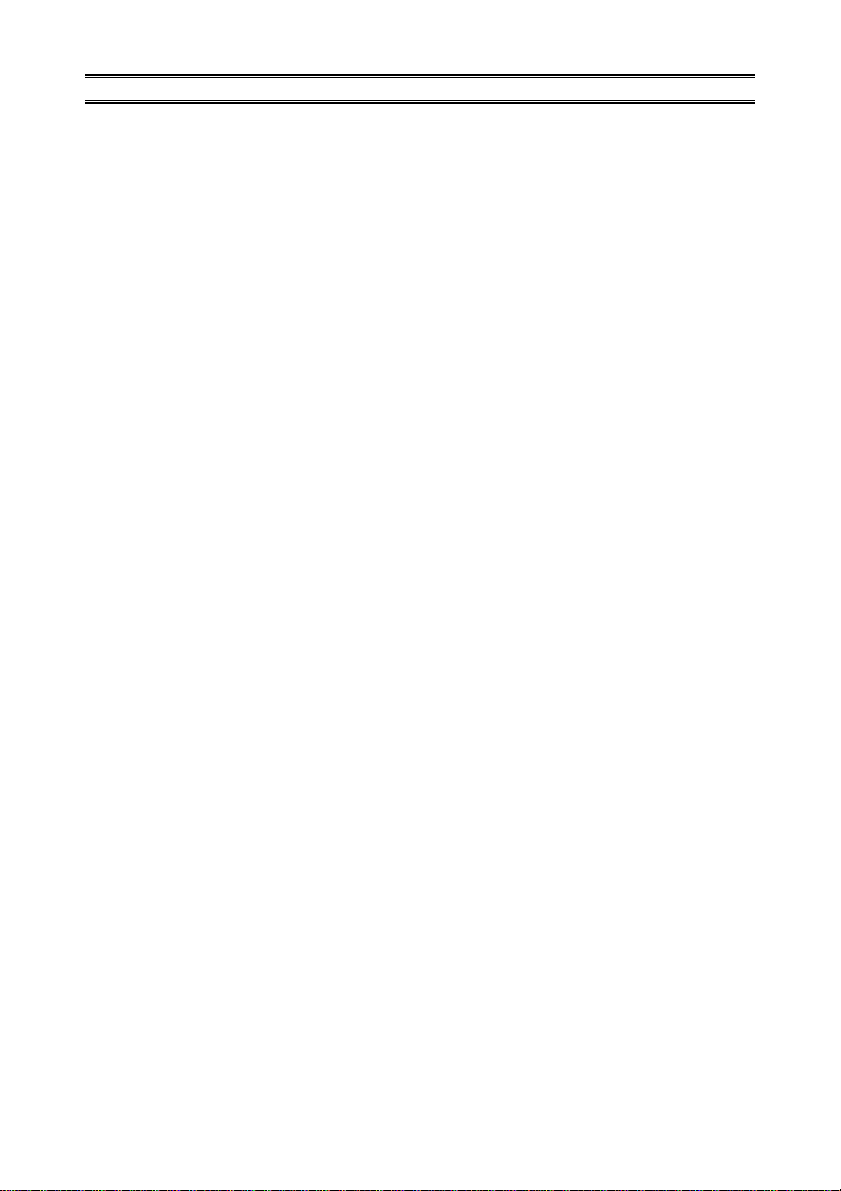
Contents
Introduction ...................................................... 1
Specifications .................................................... 2
Accessories & Options...................................... 3
Supplied Accessories ..................................... 3
Optional Accessories ...................................... 3
Installation ........................................................ 4
Preliminary Inspection ................................... 4
Installation Tips .............................................. 4
Safety Information.......................................... 5
Antenna Considerations ................................. 6
Mobile Installation ......................................... 8
Transceiver Installation .............................. 8
Mobile Power Connections ........................ 9
Mobile Speakers......................................... 9
YSK-8900 Separation Kit Installation ..... 10
Base Station Installation ............................... 12
AC Power Supplies .................................. 12
Packet Radio Terminal Node Controller.. 12
Front Panel Controls & Switches.................. 14
LCD.................................................................. 18
Rear Panel Connections ................................. 19
MH-48
A6J Microphone.................................... 20
MH-42
B6JS Microphone .................................. 21
Basic Operation .............................................. 22
Turning the Transceiver On and Off ............ 22
Adjusting the Audio Volume Level ............. 22
Adjusting the Squelch Setting ...................... 22
Selecting the Operating Band....................... 22
Selecting the Frequency Band...................... 23
Frequency Navigation .................................. 24
Tuning Dial .............................................. 24
Direct Keypad Frequency Entry .............. 24
Scannig..................................................... 24
Transmission ................................................ 25
Changing the Transmitter Power Level ... 25
Advanced Operation ...................................... 26
Lock Feature................................................. 26
Keyboard Beeper.......................................... 26
Channel Step Selection ................................ 26
Display Brightness ....................................... 27
Band Linking................................................ 27
Audio Muting ............................................... 28
RF Squelch ................................................... 28
Repeater Operation ........................................ 29
Repeater Shifts ............................................. 29
Automatic Repeater Shift (ARS).................. 29
Manual Repeater Shift Activation ................ 30
Changing the Default Repeater Shift ....... 30
CTCSS/DCS Operation.................................. 31
CTCSS Operation......................................... 31
DCS Operation ............................................. 32
Tone Search Scanning .................................. 33
Memory Operation ......................................... 34
Regular Memory Channel Operation ........... 34
Memory Storage....................................... 34
Memory Recall......................................... 36
Memory Offset Tuning ................... 36
Deleting Memories................................... 36
HOME Channel Memory ......................... 37
Memory Only Mode................................. 37
Hyper Memory Mode ................................... 38
Hyper Memory Storage............................ 38
Hyper Memory Recall.............................. 38
Scanning .......................................................... 39
Setting the Scan-Resume Technique ............ 39
VFO Scanning .............................................. 40
Memory Scanning ........................................ 41
How to Skip
(Omit)
a Channel
During Memory Scan Operation ..... 41
Preferential Memory Scan ....................... 42
Programmable
“Priority Channel” Scanning
(Band Limit)
Memory Scan ... 43
(Dual Watch)
... 44
Smart Search................................................... 45
TM
ARTS
: Auto Range Transponder System .... 46
Basic ARTS Setup and Operation ................ 46
CW Identifier Setup ..................................... 47
DTMF Autodialer Operation ........................ 48
Internet Connection Feature ......................... 50
Miscellaneous Settings.................................... 52
Time-Out Timer ........................................... 52
Automatic Power Off ................................... 52
Programming the Key Assignment .............. 53
FM Bandwith & MIC Gain Control ............. 54
DCS Code Inversionm ................................. 55
Cross Band Repeater Operation ................... 56
Reset Procedure .............................................. 57
Cloning ............................................................ 58
Menu (“Set”) Mode ........................................ 60
Page 3
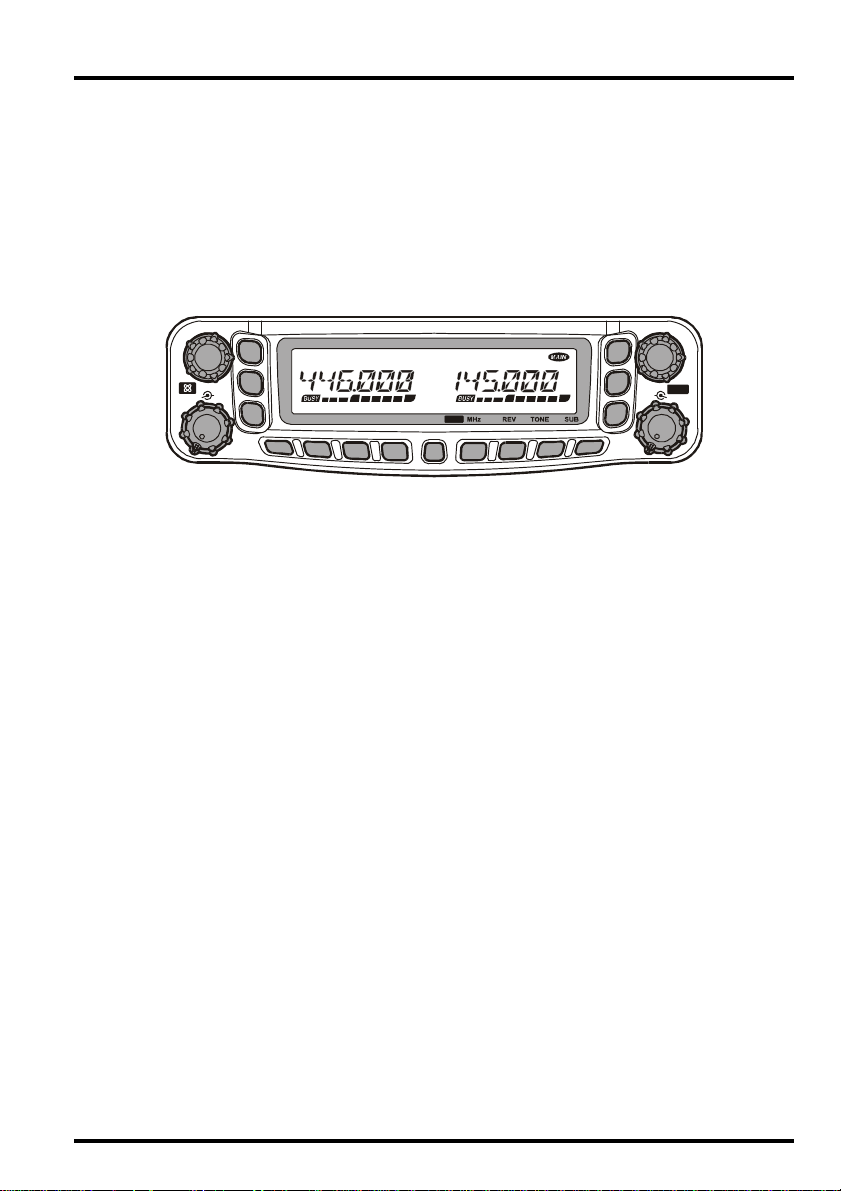
INTRODUCTION
1
2
SQL SQL
VOL VOL
3
LOW
V/M
HM
KEY2
HM
V/M
SCN
LOW
4
5
PWR
6
SCN
The FT-8900R is a ruggedly-built, high quality Quad Band FM transceiver providing 50
Watts of power output on the 29/50/144 MHz Amateur bands and 35 Watts on the 430 MHz
band.
The high power output of the FT-8900R is produced by its RD70HVF1 Power MOS FET
amplifier, with a direct-flow heat sink and thermostatically-controlled cooling fan maintaining a safe temperature for the transceiver’s circuitry.
Featuring 809 memory channels, full duplex operation with independent Volume and Squelch
controls, and built-in CTCSS and DCS encoder/decoder circuits, the FT-8900R includes
provision for remote-head mounting, utilizing the YSK-8900 Separation Kit, which allows
installation evening the most compact of cars.
We recommend that you read this manual in its entirety, so as to understand fully the many
features of your new FT-8900R transceiver.
1FT-8900R Operating Manual
Page 4
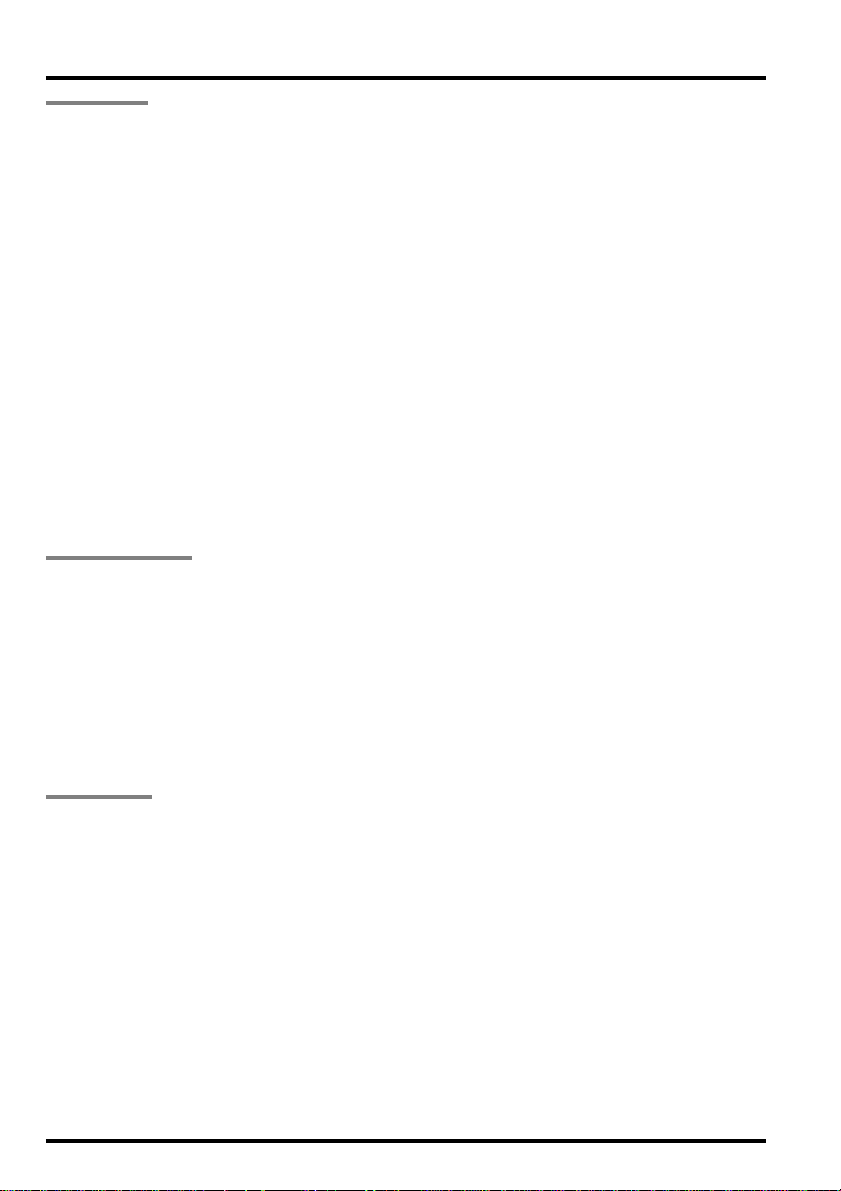
SPECIFICATIONS
GENERAL
Frequency Range: RX: 28.000 - 29.700 MHz, 50.000 - 54.000 MHz,
108.000 - 180.000 MHz, 320.000 - 480.000 MHz,
700 - 985 MHz (Cellular Blocked)
TX: 28.000 - 29.700 MHz, 50.000 - 54.000 MHz,
144.000 - 146.000 MHz (or 144.000 - 148.000 MHz),
430.000 - 440.000 MHz (or 430.00 - 450.000 MHz)
Channel Steps: 5/10/12.5/15/20/25/50 kHz
Modes of Emission: F3, F2, F1
Antenna Impedance: 50 Ohms, unbalanced (Antenna Duplexer built-in)
Frequency Stability: ±5 ppm @ 14° F ~ +140° F (–10 °C ~ +60 °C)
Operating Temperature Range: –4° F ~ +140° F (–20 °C ~ +60 °C)
Supply Voltage: 13.8 VDC (±15%), negative ground
Current Consumption (Approx.):RX: 0.5 A (Squelched)
TX: 8.0 A (50/430 MHz), 8.5 A (29/144 MHz)
Case Size (W x H x D): 5.5” x 1.6” x 6.6” (140 x 41.5 x 168 mm)
(w/o knobs & connectors)
Weight (Approx.): 2.2 lb (1 kg)
TRANSMITTER
Output Power: 50/20/10/5 W (29/50/144 MHz),
35/20/10/5 W (430 MHz)
Modulation Type: Variable Reactance
Maximum Deviation: ±5 kHz
Spurious Radiation: Better than –60 dB (29 MHz: Better than –50 dB)
Modulation Distortion: Less than 3%
Microphone Impedance: 2 k
DATA Jack Impedance: 10 k
RECEIVER
Circuit Type: Double-conversion superheterodyne
Intermediate Frequencies: 45.05 MHz/450 kHz (Left band),
47.25 MHz/450 kHz (Right band)
Sensitivity (for 12dB SINAD): Better than 0.2 μV
Squelch Sensitivity: Better than 0.16 μV
Selectivity (–6dB/–60dB): 12 kHz/30 kHz
Maximum AF Output: 2 W @ 8 for 5% THD
AF Output Impedance: 4-16
Specifications are subject to change without notice, and are guaranteed within the 29, 50,
144, and 430 MHz amateur bands only. Frequency ranges will vary according to transceiver version; check with your dealer.
2 FT-8900R Operating Manual
Page 5
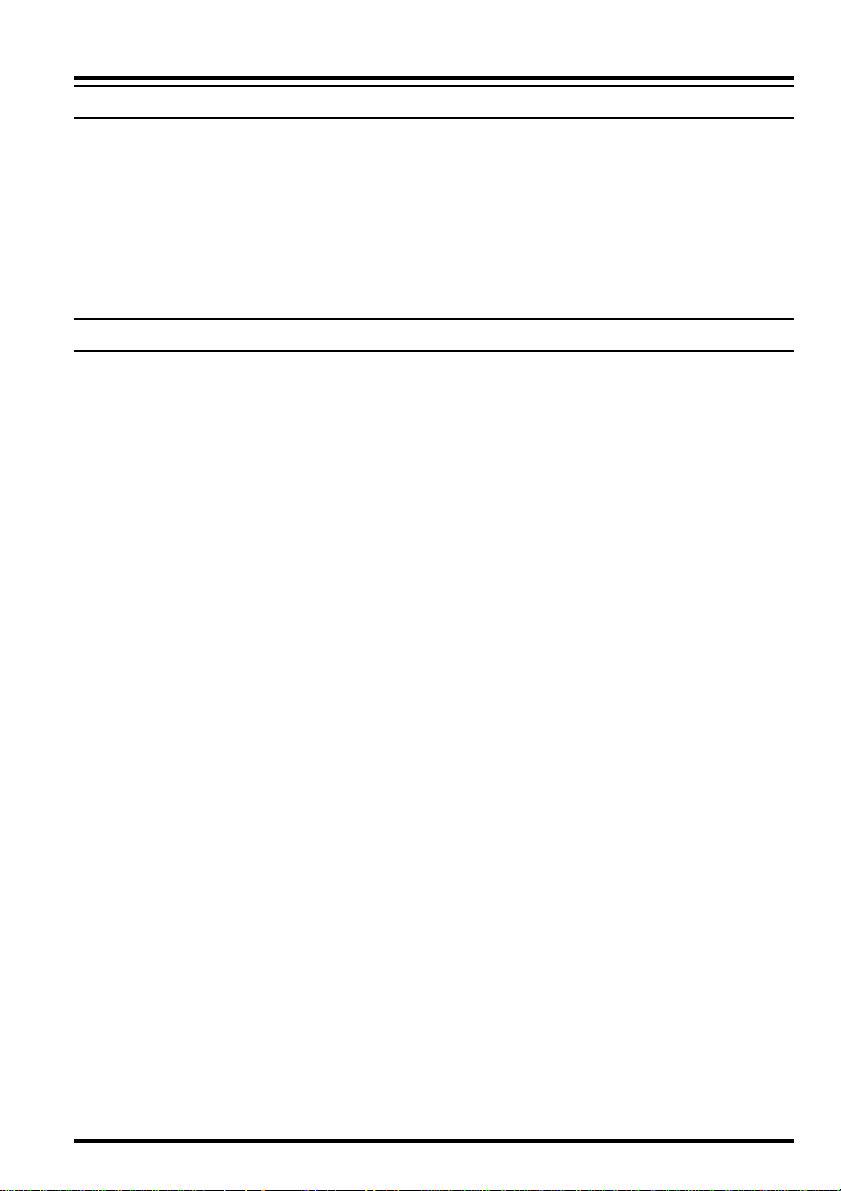
ACCESSORIES & OPTIONS
SUPPLIED ACCESSORIES
Microphone MH-48A6J ...................................................................................................... 1
Mobile Mounting Bracket MMB-36.................................................................................. 1
Separation Kit YSK-8900 ................................................................................................. 1
DC Power Cord w/Fuse (T9021715) ................................................................................. 1
Spare Fuse 15 A (Q0000081) ............................................................................................. 2
Operating Manual ............................................................................................................... 1
Warranty Card .................................................................................................................... 1
OPTIONAL ACCESSORIES
MH-48A6J DTMF Microphone
MH-42B6JS Hand Microphone
MEK-2 Microphone Extension Kit
MLS-100 High-Power External Speaker
FP-1023 AC Power Supply (25A: USA only)
FP-1030A AC Power Supply (25A)
CT-39A Packet Interface Cable
Availability of accessories may vary. Some accessories are supplied as standard per local
requir ements, while others may be unavailable in some regions. Consult your Yaesu dealer
for details regarding these and any newly-available options Connection of any non-Yaesuapproved accessory, should it cause damage, may void the Limited Warranty on this apparatus.
1
1
2
1: If you replace the microphone from the MH-48A6J to MH-42B6JS or vice versa, per-
form Menu #23 (
2: When using the MH-48A6J or MH-42B6JS microphone in conjunction with the MEK-
2, in some cases, the [P1
MICMIC
MIC). See page 65 for details.
MICMIC
]
through
[P4]
functions may operate erratically.
3FT-8900R Operating Manual
Page 6
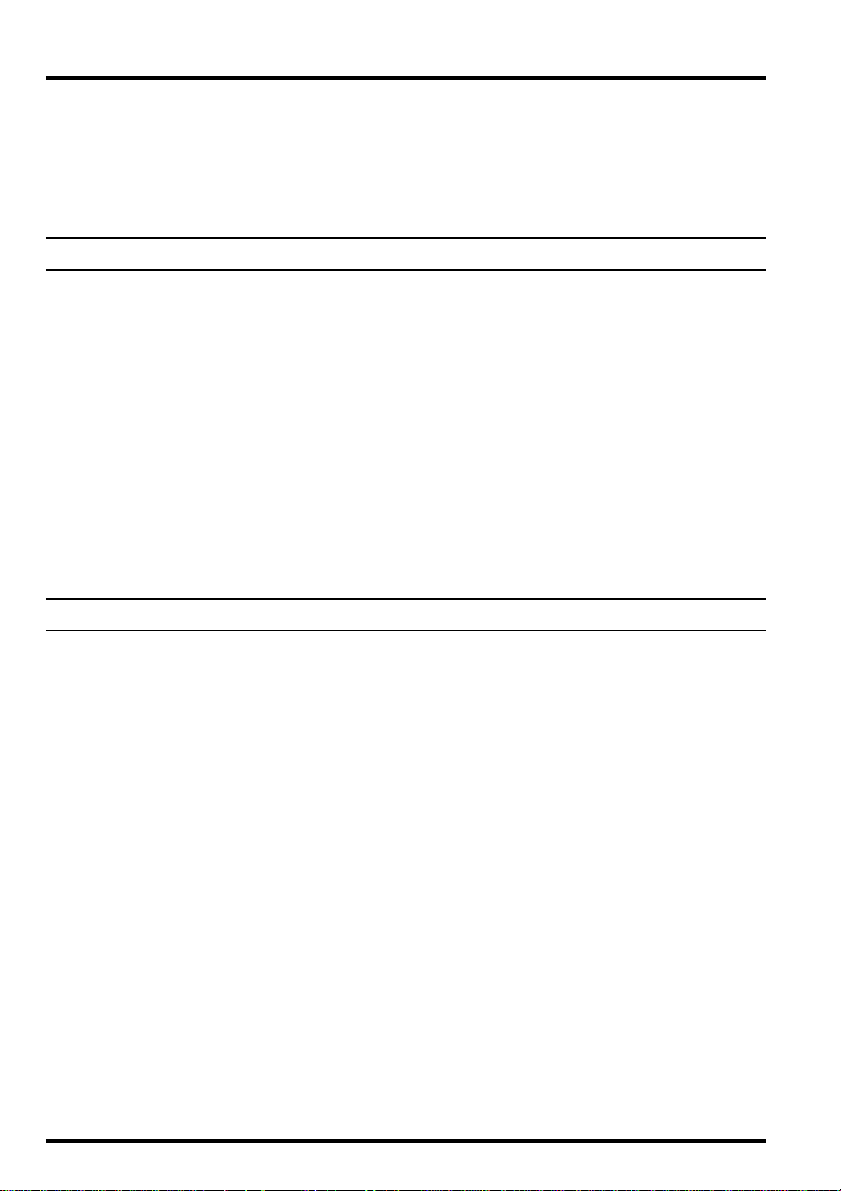
INSTALLATION
This chapter describes the installation procedure for integrating the FT-8900R into a typi-
cal amateur radio station. It is presumed that you possess technical knowledge and conceptual understanding consistent with your status as a licensed radio amateur. Please take some
extra time to make certain that the important safety and technical requirements detailed in
this chapter are followed closely.
PRELIMINARY INSPECTION
Inspect the transceiver visually immediately upon opening the packing carton. Confirm
that all controls and switches work freely, and inspect the cabinet for any damage. Gently
shake the transceiver to verify that no internal components have been shaken loose due to
rough handling during shipping.
If any evidence of damage is discovered, document it thoroughly and contact the shipping
company (or your local dealer, if the unit was purchased over-the-counter) so as to get
instructions regarding the prompt resolution of the damage situation. Be certain to save the
shipping carton, especially if there are any punctures or other evidence of damage incurred
during shipping; if it is necessary to return the unit for service or replacement, use the
original packing materials but put the entire package inside another packing carton, so as to
preserve the evidence of shipping damage for insurance purposes.
INSTALLATION TIPS
To ensure long life of the components, be certain to provide adequate ventilation around the
cabinet of the FT-8900R.
Do not install the transceiver on top of another heat-generating device (such as a power
supply or amplifier), and do not place equipment, books, or papers on top of the FT-8900R.
Avoid heating vents and window locations that could expose the transceiver to excessive
direct sunlight, especially in hot climates. The FT-8900R should not be used in an environ-
ment where the ambient temperature exceeds +140° F (+60° C).
4 FT-8900R Operating Manual
Page 7
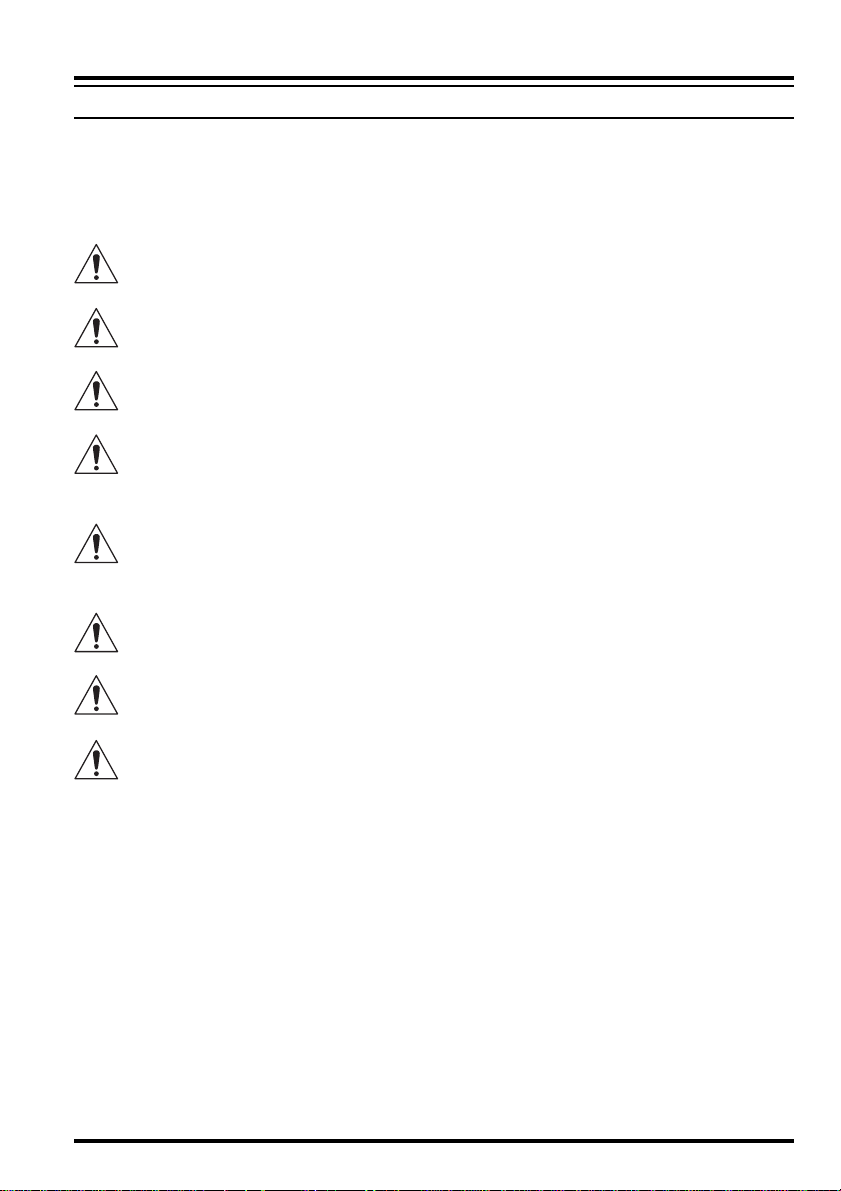
INSTALLATION
SAFETY INFORMA TION
The FT-8900R is an electrical apparatus, as well as a generator of RF (Radio Frequency)
energy, and you should exercise all safety precautions as are appropriate for this type of
device. These safety tips apply to any device installed in a well-designed amateur radio
station.
Never allow unsupervised children to play in the vicinity of your transceiver or
antenna installation.
Be certain to wrap any wire or cable splices thoroughly with insulating electrical
tape, to prevent short circuits.
Do not route cables or wires through door jambs or other locations where, through
wear and tear, they may become frayed and shorted to ground or to each other.
Do not stand in front of a directional antenna while you are transmitting into that
antenna. Do not install a directional antenna in any location where humans or pets
may be walking in the main directional lobe of the antenna’s radiation pattern.
In mobile installations, it is preferable to mount your antenna on top of the roof of
the vehicle, if feasible, so as to utilize the car body as a counterpoise for the antenna
and raise the radiation pattern as far away from passengers as possible.
During vehicular operation when stopped (in a parking lot, for example), make it a
practice to switch to Low power if there are people walking nearby.
Never wear dual-earmuff headphones while driving a vehicle.
Do not attempt to drive your vehicle while making a telephone call on an autopatch
using the DTMF microphone. Pull over to the side of the road, whether dialing
manually or using the auto-dial feature.
5FT-8900R Operating Manual
Page 8
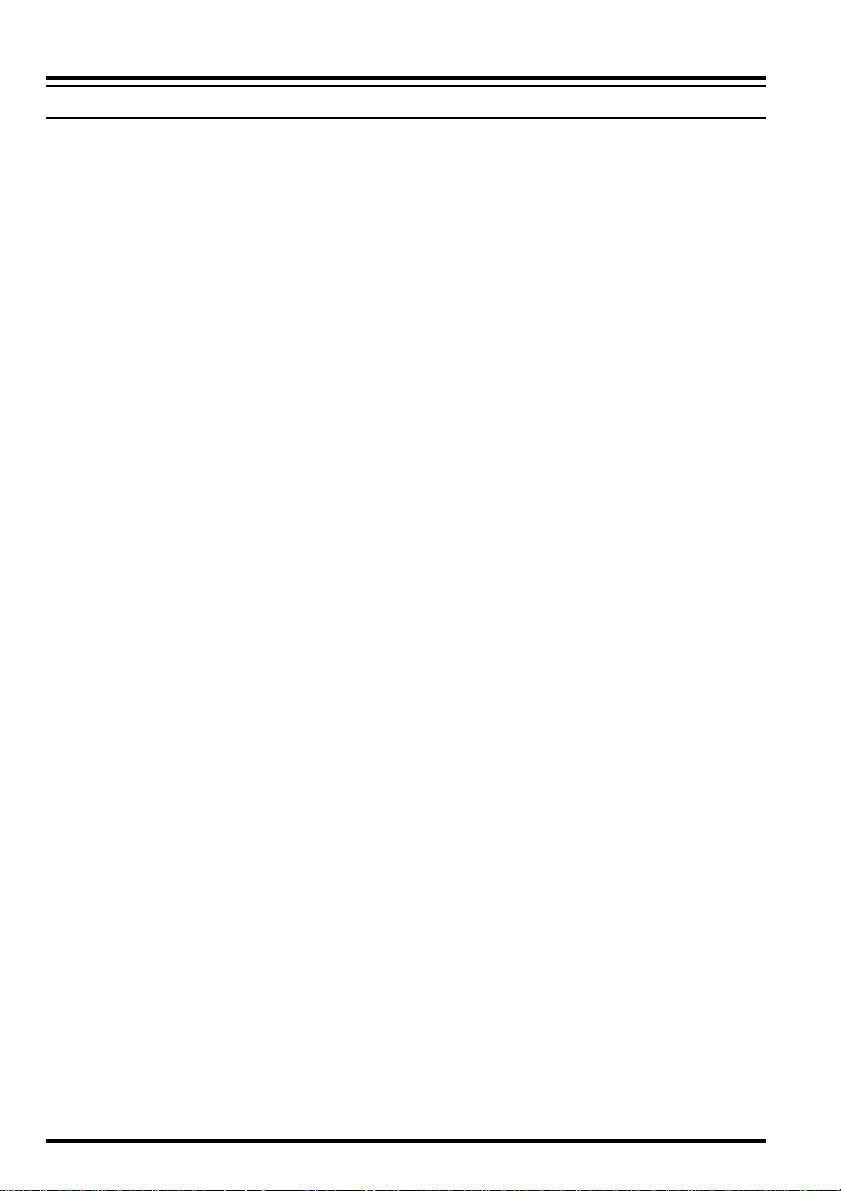
INSTALLATION
ANTENNA CONSIDERATIONS
The FT-8900R is designed for use with antennas presenting an impedance of near 50
Ohms at all operating frequencies. The antenna (or a 50 Ohm dummy load) should be
connected whenever the transceiver is turned on, to avoid damage that could otherwise
result if transmission occurs accidentally without an antenna.
Ensure that your antenna is designed to handle 50 Watts of transmitter power. Some magnetic-mount mobile antennas, designed for use with hand-held transceivers, may not be
capable of withstanding this power level. Consult the antenna manufacturer’s specification
sheet for details.
Most all FM work is performed using vertical polarization. When installing a directional
antenna such as a Yagi or Cubical Quad, be certain to orient it so as to produce vertical
polarization, unless you are engaged in a special operating situation where horizontal polarization is used. In the case of a Yagi antenna, orient the elements vertically for vertical
polarization; for a Cubical Quad, the feedpoint should be at the center of one of the vertical
sides of the driven element (or at a side corner, in the case of a diamond-shaped Cubical
Quad).
Note that this transceiver is designed with wide frequency coverage in the VHF/UHF spectrum. For general listening, you may wish to have a broadband antenna such as a discone
available, as a directional antenna such as a Yagi will have degraded performance outside
the Amateur band for which it is designed.
Excellent reference texts and computer software are available for the design and optimization of VHF and UHF antennas. Your dealer should be able to assist you with all aspects of
your antenna installation requirements.
Use high-quality 50 Ohm coaxial cable for the lead-in to your FT-8900R transceiver. All
efforts at providing an efficient antenna system will be wasted if poor quality, lossy coaxial
cable is used. Losses in coaxial lines increase as the frequency increases, so an 8-meterlong (25’) coaxial line with 1/2 dB of loss at 29 MHz may have a loss of 6 dB or more at 446
MHz; choose your coaxial cable carefully based on the installation location (mobile vs.
base) and the overall length of the cable required (for very short runs of cable in a mobile
installation, the smaller, more flexible cable types may be acceptable).
6 FT-8900R Operating Manual
Page 9
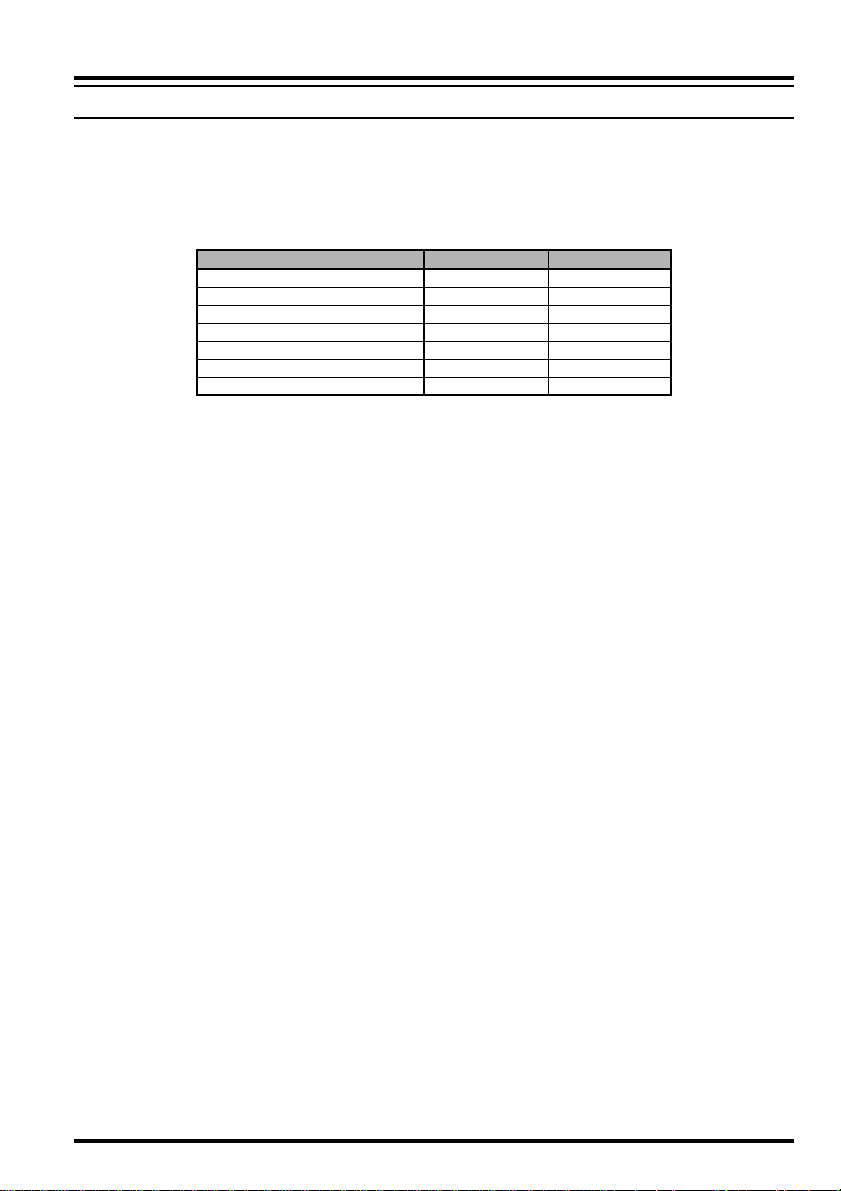
INSTALLATION
ANTENNA CONSIDERATIONS
For reference, the chart below shows approximate loss figures for typically-available coaxial cables frequently used in VHF/UHF installations.
Loss in dB per 30 m (100 feet) for Selected 50-Ohm Coaxial Cables
(Assumes 50-ohm Input/Output Terminations)
CABLE TYPE
RG-58A
RG-58 Foam
RG-213
RG-8 Foam
Belden 9913
Times Microwave LMR-400
7/8” “Hardline”
Loss figures are approximate; consult cable manufacturers’ catalogs for
complete specifications.
In outdoor installations, be certain to weatherproof all connectors thoroughly, as water
entering a coaxial cable will cause losses to escalate rapidly, thus diminishing your communications effectiveness. The use of the shortest possible length of the highest quality coaxial
cable that fits within your budget will ensure the best performance from your FT-8900R.
LOSS: 144 MHZ
6.5
4.7
3.0
2.0
1.5
1.5
0.7
LOSS: 430 MHZ
> 10
8
5.9
3.7
2.9
2.6
1.3
7FT-8900R Operating Manual
Page 10
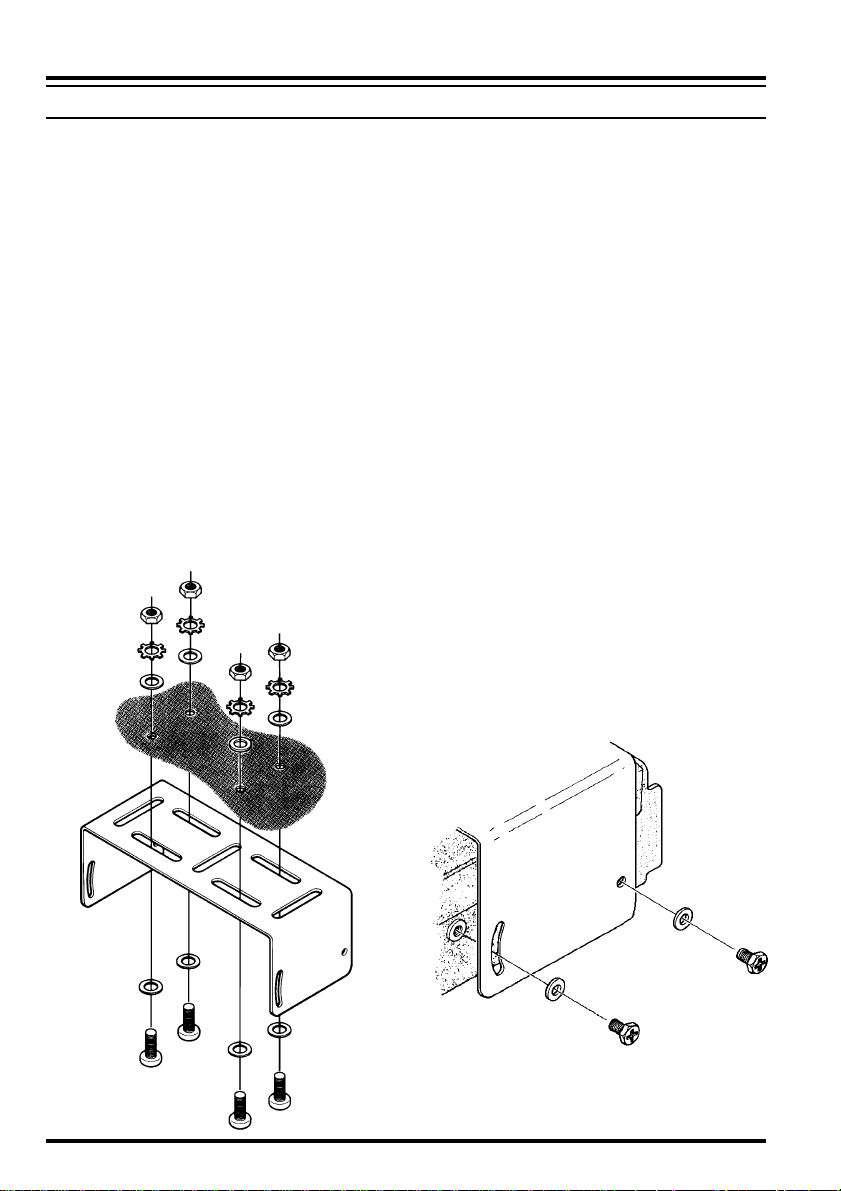
INSTALLATION
MOBILE INSTALLATION
The FT-8900R must only be installed in vehicles having a 13.8 Volt negative ground elec-
trical system. Mount the transceiver where the display, controls, and microphone are easily
accessible, using the supplied MMB-36 mounting bracket.
The transceiver may be installed in almost any location, but should not be positioned near
a heating vent nor anywhere where it might interfere with driving (either visually or mechanically). Make sure to provide plenty of space on all sides of the transceiver so that air
can flow freely around the radio’s case. Refer to the diagrams showing proper installation
procedures.
Transceiver Installation
Choose a mounting location with sufficient clearance for the transceiver. Using the
mounting bracket as a template for the mounting holes, use a 4.8 mm (3/16”) bit to drill
the mounting holes, and secure the mounting bracket with the supplied screws, washers,
and nuts (see diagram).
Position the transceiver in the bracket so that the holes in the side are aligned with those
in the bracket, and bolt the transceiver into place using the supplied short screws and
flat washers.
8 FT-8900R Operating Manual
Page 11
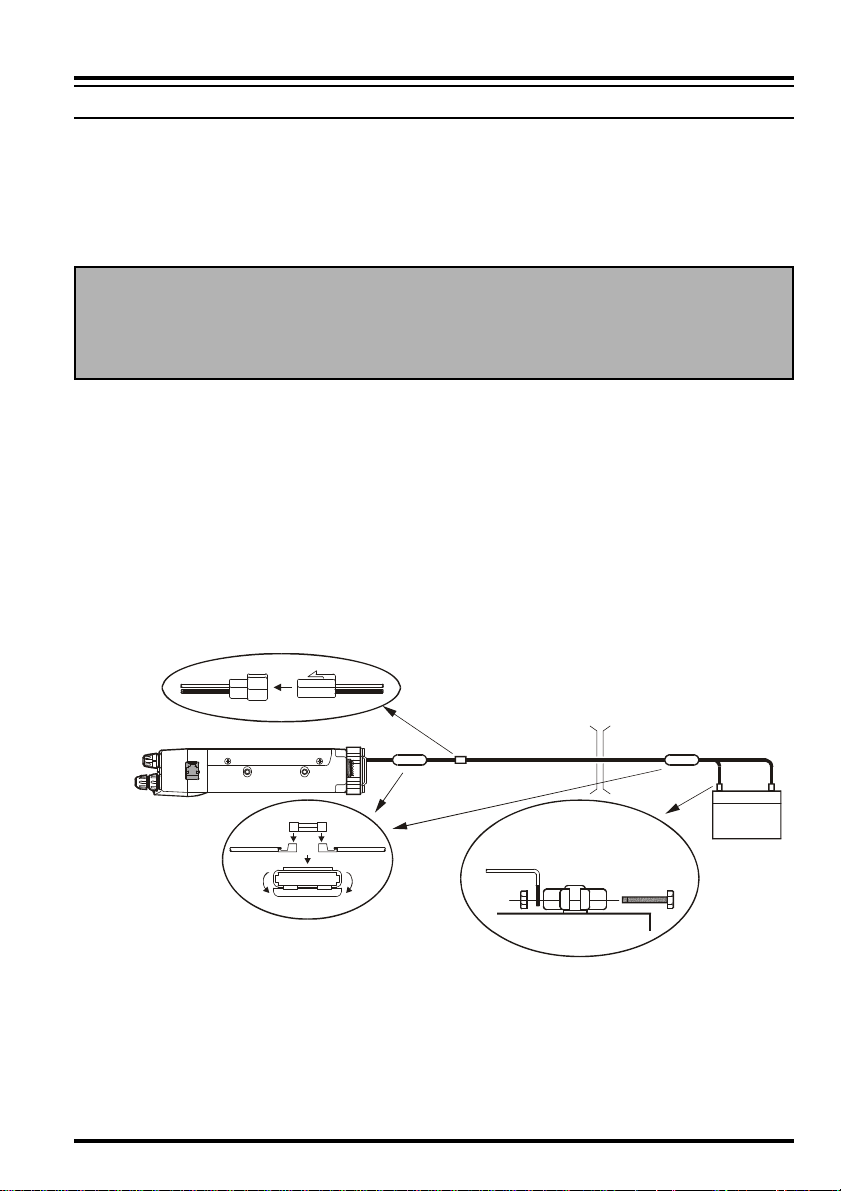
INSTALLATION
MOBILE INSTALLATION
Mobile Power Connections
To minimize voltage drop and avoid blowing the vehicle’s fuses, connect the supplied DC
power cable directly to the battery terminals. Do not attempt to defeat or bypass the DC
cable’s fuse – it is there to protect you, your transceiver, and your vehicle’s electrical
system.
Warning!
Never apply AC power to the power cable of the FT-8900R, nor DC voltage greater
than 15.8 Volts. When replacing the fuse, only use a 15-A fast-blow type. Failure to
observe these safety precautions will void the Limited Warranty on this product.
Before connecting the transceiver, check the voltage at the battery terminals while rev-
ving the engine. If the voltage exceeds 15 Volts, adjust the vehicle’s voltage regulator
before proceeding with installation.
Connect the RED power cable lead to the POSITIVE (+) battery terminal, and the BLACK
power cable lead to the NEGATIVE (–) terminal. If you need to extend the power cable,
use #12 AWG or larger insulated, stranded copper wire. Solder the splice connections
carefully, and wrap the connections thoroughly with insulating electrical tape.
Before connecting the cable to the transceiver, verify the voltage and polarity of the
voltage at the transceiver end of the DC cable using a DC voltmeter. Now connect the
transceiver to the DC cable.
FT-8900R
Cabin Engine Room
RED: Positive (+)
BLACK: Negative (–)
Battery
Mobile Speakers
The optional MSL-100 External Speaker includes its own swivel-type mounting bracket,
and is available from your Yaesu dealer.
Other external speakers may be used with the FT-8900R, if they present the specified 8-
Ohm impedance and are capable of handling the 2 Watts of audio output supplied by the
FT-8900R.
9FT-8900R Operating Manual
Page 12
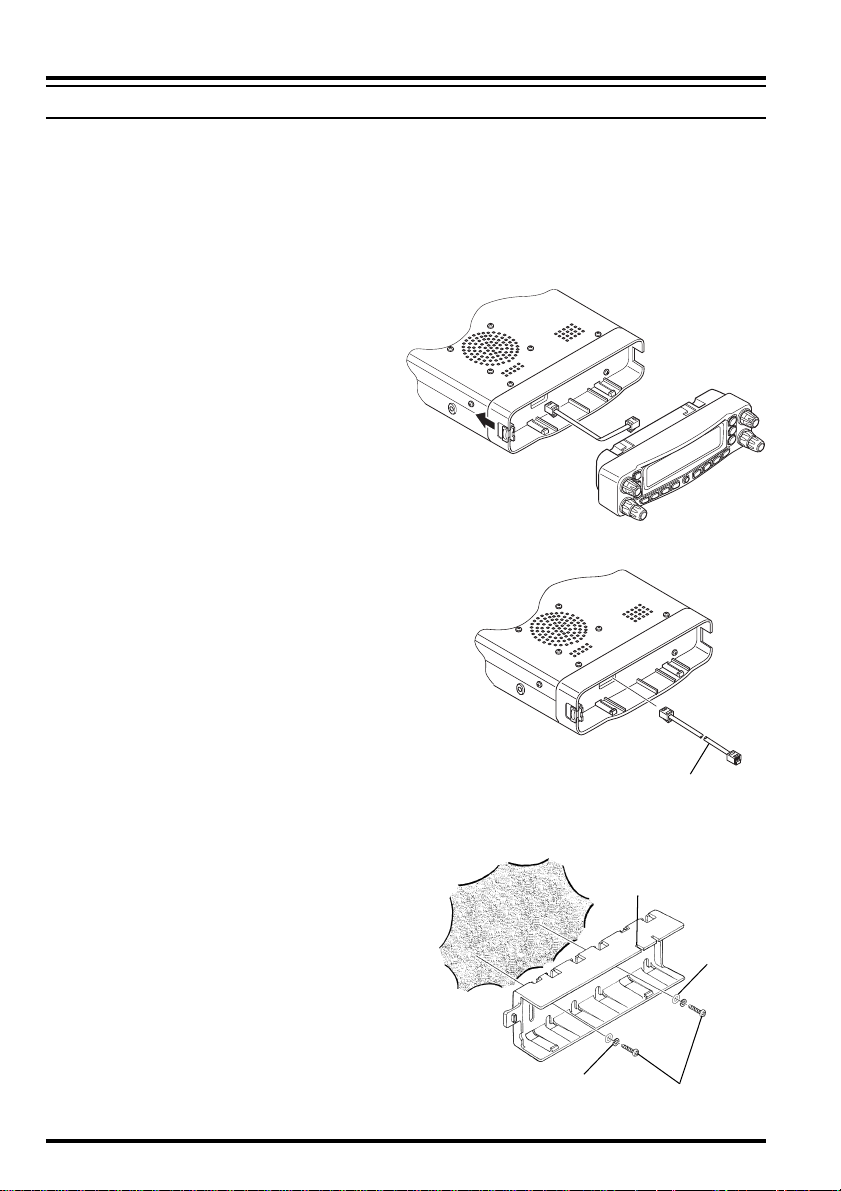
INSTALLATION
MOBILE INSTALLATION
YSK-8900 Separation Kit Installation
This kit allows the main body of the FT-8900R transceiver to be installed in the trunk, or
anywhere else out of the way, while the Front Panel is mounted on the dashboard.
A choice of Front Panel mounting methods allows easy unit removal and taking the unit
with you when leaving the vehicle.
1. Disconnect the DC power cable from the
transceiver.
2. Referring to Figure 1, slightly pry open
the latch on the left side of the transceiver and then slide the panel outward
and away from the transceiver. Disconnect the connection cable which is connected between the transceiver body and
its front panel.
3. Mount the main body on the FT-8900R
in the trunk or some other out-of-the-
way location, using the MMB-36
mounting bracket.
4. Referring to Figure 2, insert the plug of
the Controller Extension Cable into the
corresponding jack on the FT-8900R.
5. Referring to Figures 3~5, mount the
Front Panel nest in the desired location.
Figure 1
Figure 2
CAUTION ! Do not the mount the
Front Panel where it
might be exposed to direct sunlight for long periods of time, nor where
temperatures might exceed 140°F (60°C).
Controller Extension Cable
Mount the mounting
nest with these slits
facing upward.
Spring Washer
Figure 3
Self-tapping screw
Flat Washer
10 FT-8900R Operating Manual
Page 13
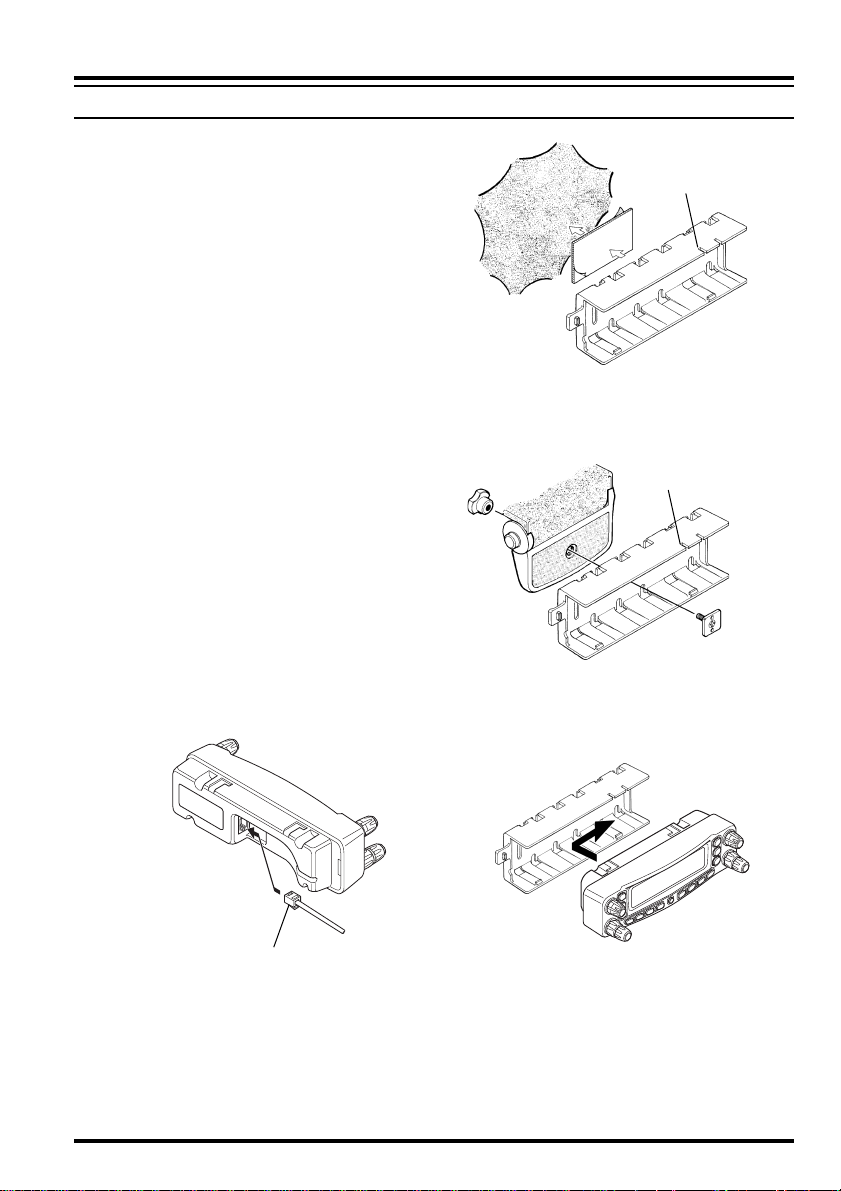
MOBILE INSTALLATION
6. Referring to Figure 6, insert the plug of
the Controller Extension Cable into the
corresponding jack on the Front Panel.
7. To install the Front Panel into the Mounting Nest, align the mounting lugs on the
left side of the Mounting Nest with the
corresponding slots in the Front Panel,
then insert the Front Panel into the
Mounting Nest, as shown in Figure 7.
8. To remove the Front Panel from the
Mounting Nest, slightly pry open the
latch on the left side of the Mounting
Nest, then slide the Front Panel outward
and away.
Mounting Tips
When mounting the transceiver body in the
trunk, we recommend using the MLS-100
optional external speaker and supplied
speaker extension cable.
INSTALLATION
Mount the mounting
nest with these slits
facing upward.
Figure 4
Adhesive Mounting
Mount the mounting
nest with these slits
facing upward.
Figure 6
Controller Extension Cable
Figure 5
Figure 7
MMB-62 (Option) Mounting
11FT-8900R Operating Manual
Page 14
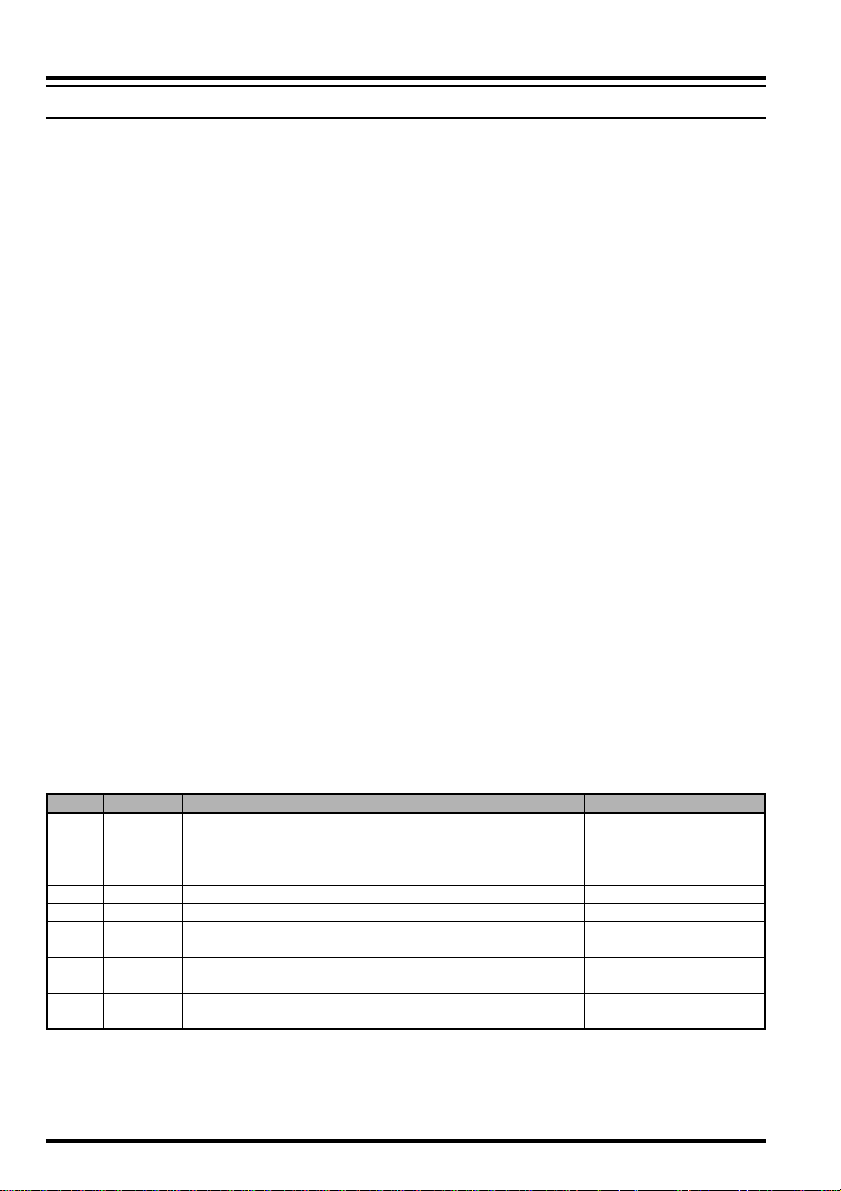
INSTALLATION
BASE ST ATION INSTALLATION
The FT-8900R is ideal for base station use as well as in mobile installations. The FT8900R is specifically designed to integrate into your station easily, using the information
to follow as a reference.
AC Power Supplies
Operation of the FT-8900R from an AC line requires a power source capable of providing
at least 15 Amps continuously at 13.8 Volts DC. The FP-1023 and FP-1030A AC Power
Supplies are available from your Yaesu dealer to satisfy these requirements. Other wellregulated power supplies may be used, as well, if they meet the above voltage and current
specifications.
Use the DC power cable supplied with your transceiver for making power connections to the
power supply. Connect the RED power cable lead to the POSITIVE (+) power supply terminal, and connect the BLACK power cable lead to the NEGATIVE (–) power supply terminal.
Packet Radio Terminal Node Controller (TNC)
The FT-8900R provides a convenient rear-panel DATA jack for easy connections to your
TNC. This connector is a standard mini-DIN connector. A pre-wired connector and cable
assembly option, model CT-39A, is available from your local Yaesu dealer.
The FT-8900R’s DATA jack connections are optimized for the data transmission and re-
ception speed in use. In accordance with industry standards, the signal levels, impedances,
and bandwidths are significantly different on 9600 bps as opposed to 1200 bps. If your
TNC does not provide multiple lines to accommodate such optimization, you may still be
able to utilize your TNC, if it is designed for multiple-radio use, by connecting the TNC “Radio
1” port to the 1200 bps lines on the FT-8900R, and the “Radio 2” port to the 9600 bps lines.
The pin connections of the Data connector are shown below.
DATA Jack Pin Out
Pin
1
2
3
4
5
6
Label
PKD
(
DATA IN
GND
PTT
RX9600
RX1200
SQL
Note
Packet Data Input
Impedance: 10 k,
)
Maximum Input Level: 40 mV p-p for 1200 bps
Signal Ground
Gound to Transmit
9600 bps Packet Data Output
1200 bps Packet Data Output
Squelch Control
2.0 Vp-p for 9600 bps
Impedance: 10 k, Maximum Output: 500 mV p-p
Impedance: 10 k, Maximum Output: 300 mV p-p
Squelch Open: +5 V, Squelch Close: 0 V
CT-39A Wire Color
Brown
Red
Orange
Yellow
Green
Blue
NOTE: The FT-8900R is not capable of 9600 bps at 28 MHz and 50 MHz, it becomes
1200 bps forcibly.
The display will not show 1200 bps; only the 9600 bps is shown. If there is no
display the rate is 1200 bps.
12 FT-8900R Operating Manual
Page 15
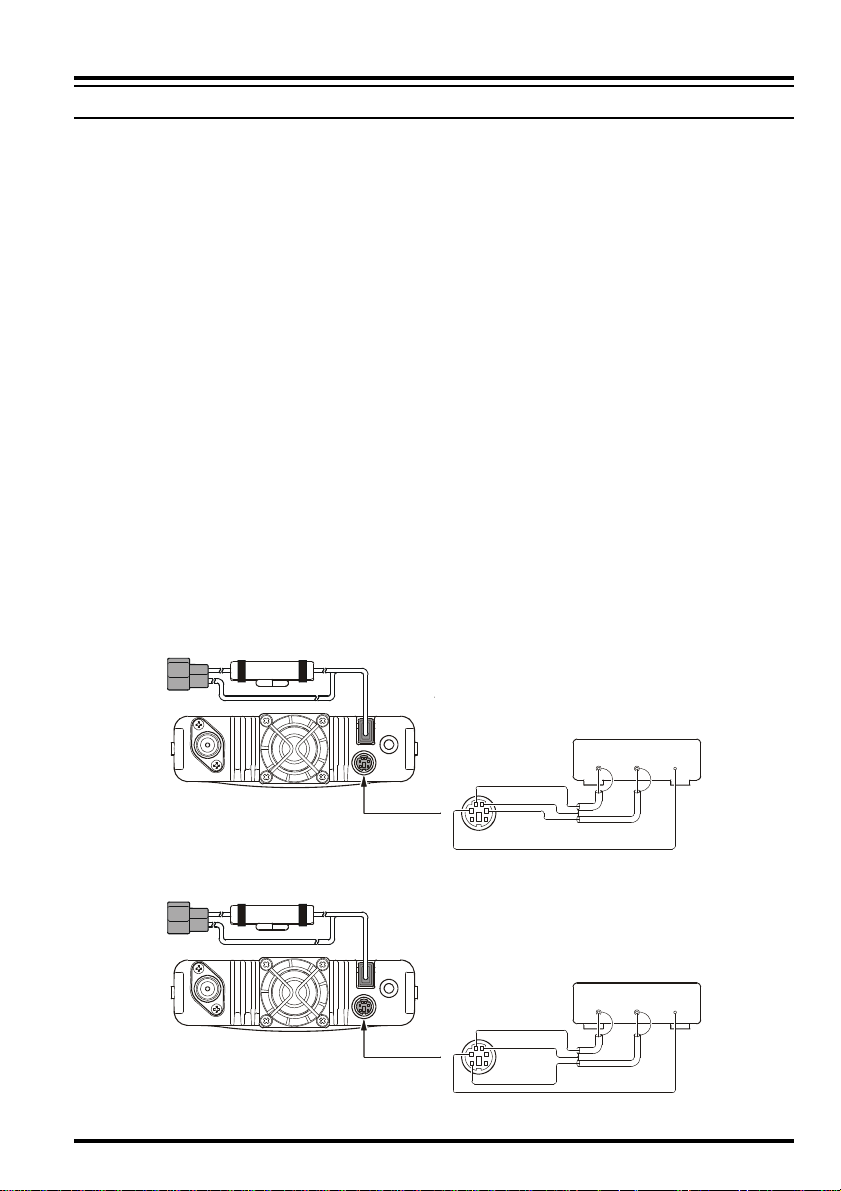
INSTALLATION
BASE STATION INSTALLATION
Note that 9600 bps packet transmit-deviation adjustment is very critical to successful operation, and can only be accomplished using a calibrated deviation meter (such as that
found on an FM Service Monitor used in a communications service center). In most cases,
the Packet Data Input level (set via a potentiometer inside the TNC) must be adjusted to
provide a deviation of ±2.75 kHz (±0.25 kHz). Check with your packet node’s sysop if you
have any questions about the appropriate deviation level for your network. Note also that
high throughput on 9600 bps frequently requires strong signals, so you may wish to consider the use of a directional antenna such as a Yagi for communication with high-speed
packet nodes.
The setting of the 1200 bps Packet Data Input level is much less critical than it is at 9600 bps,
and satisfactory adjustment to the optimum (±2.5 ~ ±3.5 kHz) deviation can usually be done
“by ear” by adjusting the TNC’s 1200 bps TX Audio Level potentiometer so that the outgoing packets (as monitored on a separate VHF or UHF receiver) are approximately the same
level as (A) the DTMF tones or (B) the 1750 Hz Burst tone produced using the microphone.
Finally, note that the Menu (“Set”) mode allows you to set the Packet data rate (1200 or
9600 bps) independently for each band, and set the Packet Receiving Band (Main band,
Right band, or Left band: The Paket Transmitting Band is fixed on the Main band). If you
have trouble getting your FT-8900R to respond correctly during packet operation, check
to be certain that you do not have Menu #26 (
Menu #27 (
PCKT BPCKT B
PCKT B) set to the wrong receiving band.
PCKT BPCKT B
PCKT SPCKT S
PCKT S) set to the wrong data rate, and/or
PCKT SPCKT S
ANT
13.8VDC
EXT SP
DATA
DATA
DATA
OUT
IN PTT
DATA IN
GND
DATA OUT
(9600bps)
PTT
9600bps Packet Setup
ANT
13.8VDC
EXT SP
DATA
DATA
DATA
OUT
IN PTT
DATA IN
GND
DATA OUT
(1200bps)
PTT
1200bps Packet Setup
13FT-8900R Operating Manual
Page 16
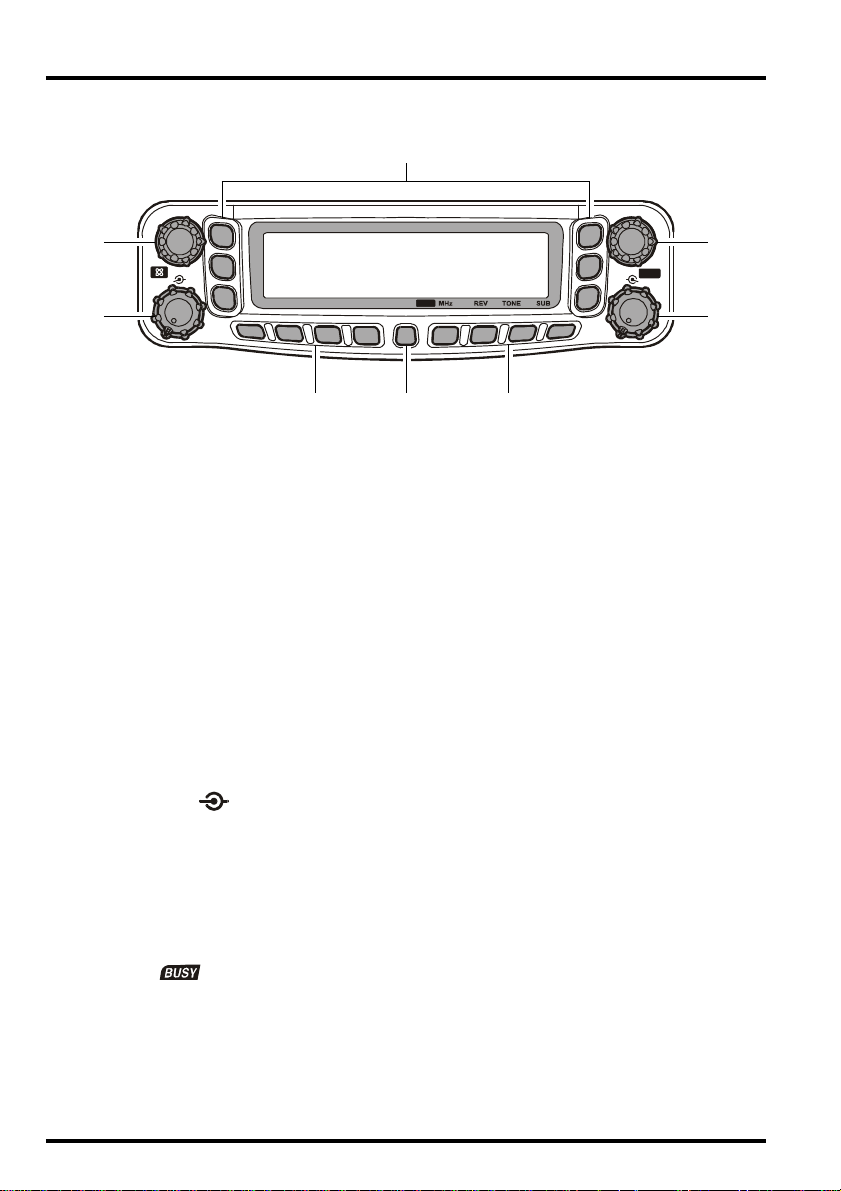
FRONT PANEL CONTROLS & SWITCHES
VOL VOL
“Left” DIAL knob
1
2
SQL SQL
3
LOW
V/M
HM
KEY2
HM
V/M
SCN
LOW
4
5
PWR
6
SCN
This 20-position detented rotary switch is the tuning dial for the “left” band. Press this
knob momentarily to switch the “Main band” to be the “left” band.
When the “left” band is set to be the “Main band” in the VFO mode, press this knob to
enable rapid tuning (in 1 MHz steps) using this knob.
Press and hold in this knob for 1/2 second to toggle the operating band on the “left”
side as follows:
144
MHz
350
“Left” VOL SQL Knob
MHz
430
MHz
850
MHz
29
MHz
50
MHz
144
The inner VOL (Volume) control adjusts the speaker audio level form the “left” re-
ceiver. Clockwise rotation increases the audio level.
Press this knob momentarily to switch the Internet Connection feature “on” and “off.”
MHz
......
The outer SQL (Squelch) control is used to silence background noise on the “left”
receiver. It should be advanced clockwise just to the point where the noise is silenced
(and the “ ” indicator on the display turns off), so as to provide the best sensitivity
to weak signals.
Hyper Memory Buttons
([1]
~
[6])
Press and hold in one of these buttons for 2 seconds to store the current total configuration of the radio into a special “Hyper” memory bank.
Press the appropriate button momentarily to recall the desired “Hyper” memory.
14 FT-8900R Operating Manual
Page 17
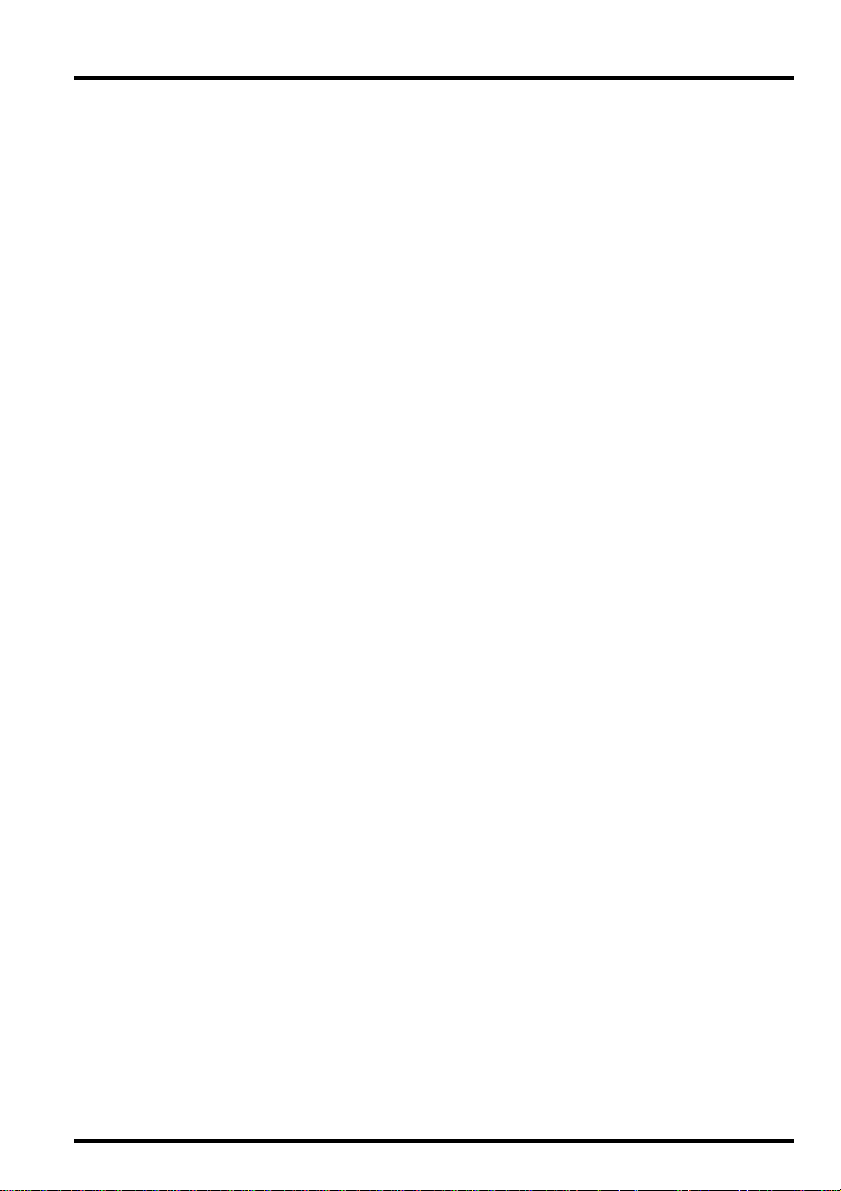
FRONT PANEL CONTROLS & SWITCHES
“Left” Side Keys
[
LOW] Key
Press this key momentarily to select the transmitter power output level of the “left”
band (“LOW,” “MID2,” “MID1,” or “HIGH”).
When the “left” band is set to the Memory mode or Home Channel, press and hold in
this key for 1/2 second to switch the memory channel display between the “Frequency”
format and “Alpha-numeric Tag” format.
[
V/M] Key
Press this key momentarily to switch the frequency control for the “left” band between
the VFO and Memory Systems.
When the “left” band is set to the VFO mode, press and hold in this for 1/2 second to
activate the Smart Search Feature.
When the “left” band is set to the Memory mode, press and hold in this key for 1/2
second to shift to the “Memory Tuning” feature.
[HM]
Key
Press this key momentarily to recall a favorite “Home” frequency memory.
Press and hold in this key for 1/2 second to activate Priority Channel Scanning.
[
SCN] Key
Press this key momentarily to activate the Scanner on the “left” band.
When the “left” band is set to the Memory mode, press and hold in this key for 1/2
second to set up the Scan Skip List or Preferential Scan List.
[
]
SET
Press this key momentarily to enter the Set (“Menu”) mode.
Press and hold in this for 1/2 second to transfer the contents of the “Main band” VFO
into a Memory register.
Key
15FT-8900R Operating Manual
Page 18
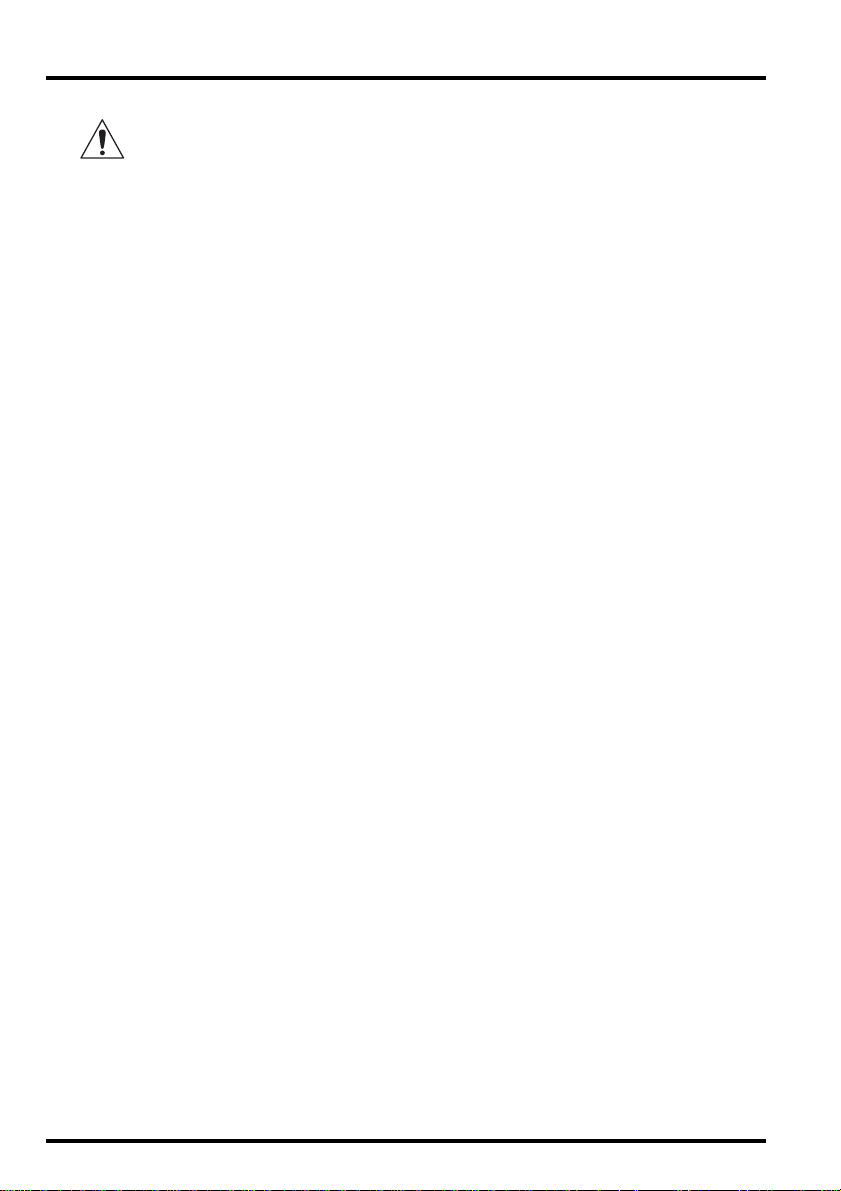
FRONT PANEL CONTROLS & SWITCHES
“Right” Side Keys
], [
The “right” side ([LOW
two function sets via Menu #20 (
dure.
], [HM]
V/M
KEY.MODKEY.MOD
KEY.MOD). See page 64 for the setup proce-
KEY.MODKEY.MOD
, and
[
SCN
])
keys may be set to either of
[
LOW] Key ([MHz] Key
Key Mode “1” ([LOW] Key: Default
Press this key momentarily to select the transmitter power output level of the “right”
band (“LOW,” “MID2,” “MID1,” or “HIGH”).
When the “right” band is set to the Memory mode or Home Channel, press and hold in
this key for 1/2 second to switch the memory channel display between the “Frequency”
format and the “Alpha-numeric Tag” format.
Key Mode “2” ([MHz] Key
Press this key momentarily to allow tuning in 1-MHz steps on the “Main” band VFO.
Press and hold in this key for 1/2 second to allow tuning in 10-MHz steps on the “Main”
band VFO.
[
V/M] Key ([REV] Key
Key Mode “1” ([V/M] Key: Default
Press this key momentarily to switch the frequency control for the “right” band be-
tween the VFO and Memory Systems.
When the “right” band is set to the VFO mode, press and hold in this for 1/2 second to
activate the Smart Search Feature.
When the “right” band is set to the Memory mode, press and hold in this key for 1/2
second to shift to the “Memory Tuning” feature.
Key Mode “2” ([REV] Key
Press this key momentarily to reverse the transmit and receive frequencies on the “Main”
band during split-frequency (i.e. “Repeater”) operation.
Press and hold in this key for 1/2 second to change the frequency shift direction: RPT
– (minus shift), RPT + (plus shift), or RPT OFF (simplex).
)
)
)
)
)
)
[HM]
Key ([TONE] Key
Key Mode “1” ([HM] Key: Default
Press this key momentarily to recall a favorite “Home” frequency memory.
Press and hold in this for 1/2 second to activate Priority Channel Scanning.
Key Mode “2” ([TONE] Key
Press this key momentarily to change the Tone Squelch mode: ENC (CTCSS Encoder),
ENC.DEC (CTCSS Tone Squelch), or DCS (DCS) operation.
)
)
)
16 FT-8900R Operating Manual
Page 19
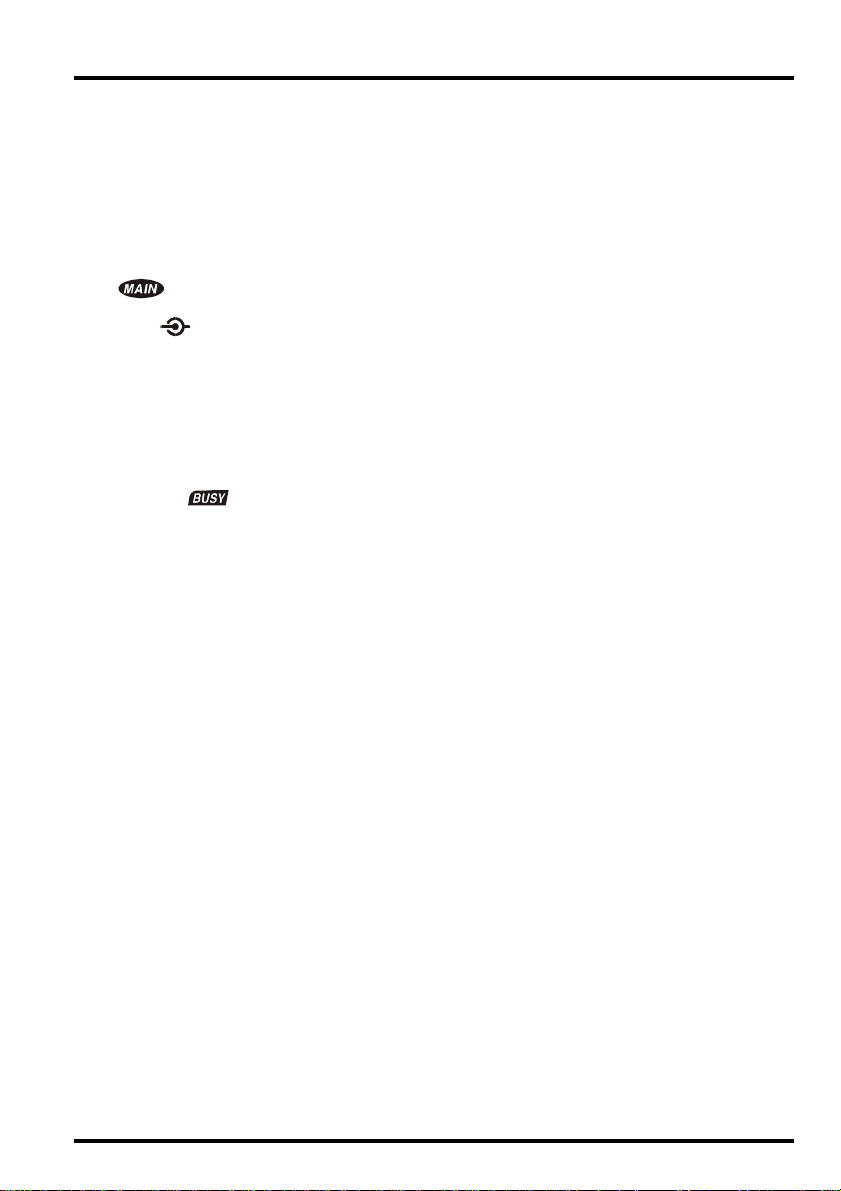
FRONT PANEL CONTROLS & SWITCHES
[
SCN] Key ([SUB] Key
Key Mode “1” ([SCN] Key: Default
Press this key momentarily to activate the Scanner on the “Right” band.
When the “Right” band is set to the Memory mode, press and hold in this key for 1/2
second to set up the Scan Skip List or Preferential Scan List.
Key Mode “2” ([SCN] Key
Press this key momentarily to make the next key you press act on the “Sub” band (the
“ ” icon will blink on the “Sub” band).
VOL SQL Knob (Right)
The inner VOL (Volume) control adjusts the speaker audio level from the “right” re-
ceiver. Clockwise rotation increases the audio level.
Press and hond in this knob for 2 seconds to turn the radio “on” and “off.”
The outer SQL (Squelch) control is used to silence background noise on the “right”
receiver. It should be advanced clockwise just to the point where the noise is silenced
(and the “ ” indicator on the display turns off), so as to provide the best sensitivity
to weak signals.
DIAL knob (Right)
This 20-position detented rotary switch is the tuning dial for the “right” band.
Press this knob momentarily to switch the “Main band” to be the “right” band.
When the “right” band is set to be the “Main” band in the VFO mode, press this knob
to enable rapid tuning (in 1 MHz steps) using this knob.
Press and hold in this knob for 1/2 second to switch the operating band on the “right”
band between 144 MHz and 430 MHz.
)
)
)
17FT-8900R Operating Manual
Page 20
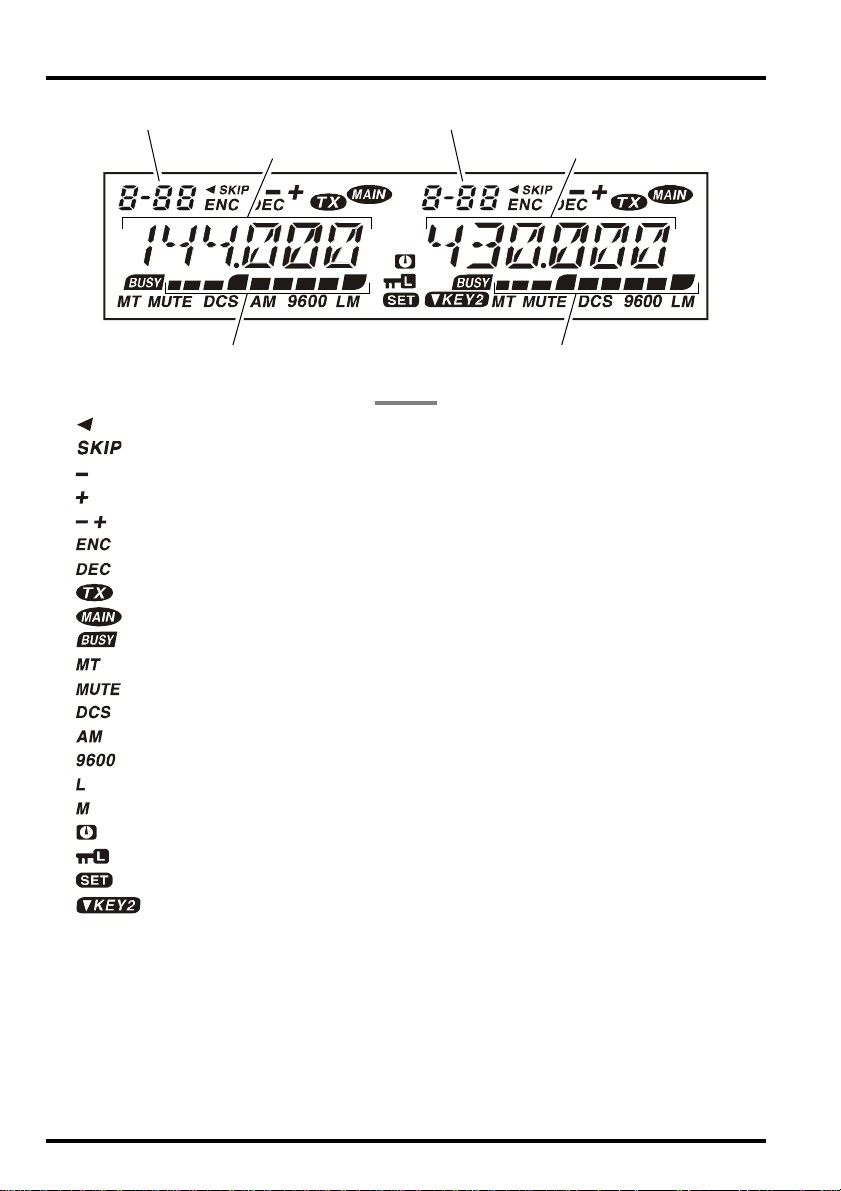
LCD
“Left” Band Memory Channel
“Left” Band Frequency
“Left” Band S- & PO Meter
Icons
: Preferential Memory Channel
: Skip Memory Channel
: Minus Shift
: Plus Shift
: Odd Splits
: Tone Encoder
: Tone Decoder
: Transmission in Progress
: “Main” Band
: Busy Channel (or Squelch Off)
: Memory Tune Mode
: Audio Mute Active
: Digital Code Squelch (DCS)
: AM Reception
: 9600 bps Packet Mode
: Low TX Power Selected
: Middle TX Power Selected
: Automatic Power-Off Active
: Keypad/DIAL Lock Active
: Menu (“Set”) Mode
: Key Function Mode is selected to “KEY-2”
“Left” Band Memory Channel
“Right” Band Frequency
“Right” Band S- & PO Meter
18 FT-8900R Operating Manual
Page 21
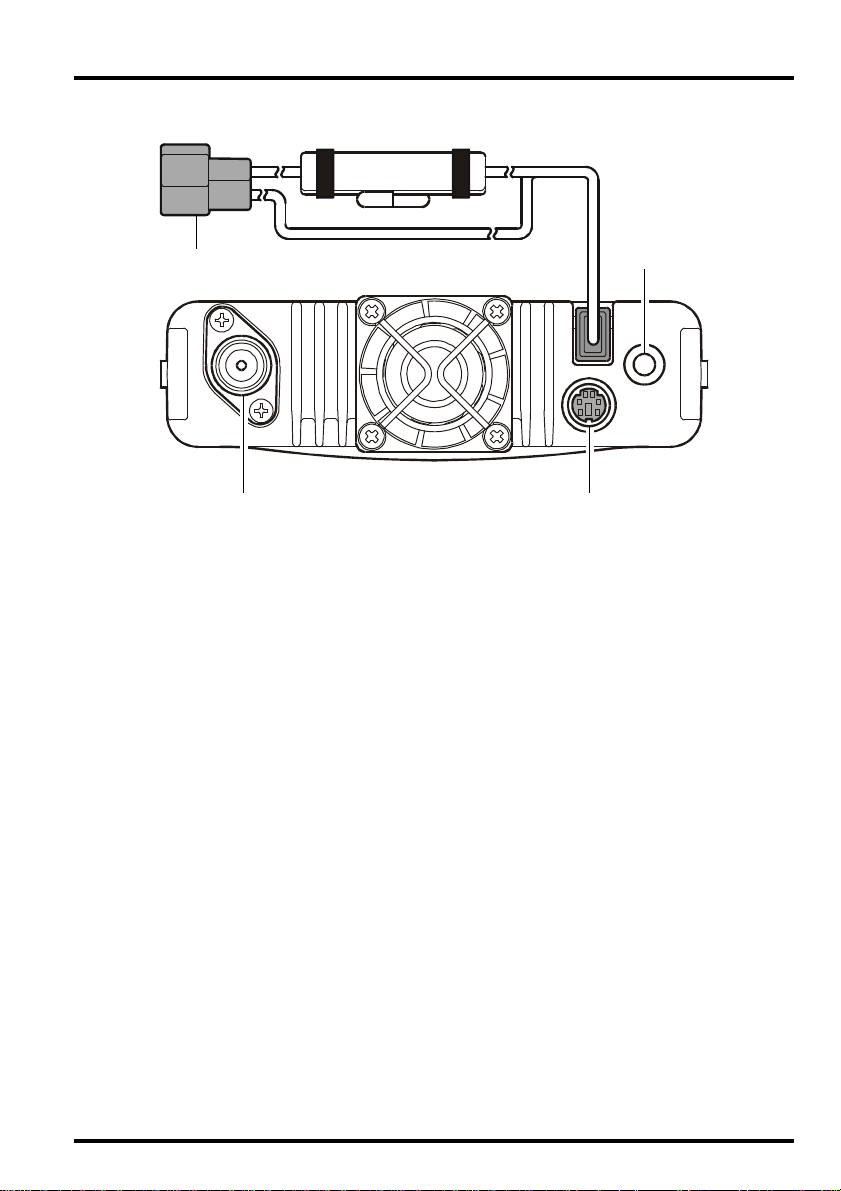
REAR PANEL CONNECTIONS
ANT
13.8VDC
EXT SP
DATA
Antenna Jack
Connect your antenna here, using a type-M (PL-259) plug for USA version or type-N
(for EXP version) plug and coaxial cable.
DA TA Jack
This 6-pin mini-DIN connector provides simple interfacing to a packet Terminal Node
Controller (TNC) for 1200 bps or 9600 bps operation. The pin connections are shown
on page 12.
EXT SP Jack
This 2-conductor, 3.5-mm mini phone jack provides audio output for an optional speaker.
The optimum load impedance is 8 Ohms. Inserting a plug into this jack disables the
audio path to the transceiver’s internal speaker.
13.8V DC Cable Pigtails w/Fuse
This is the DC power supply connection for the transceiver. Use the supplied DC cable
to connect this pigtail to the car battery or base station DC power supply capable of at
least 9 Amperes (continuous duty). Make certain that the Red lead connects to the
Positive (+) side of the power source, and that the Black lead connects to the Negative
(-) side of the power source.
19FT-8900R Operating Manual
Page 22
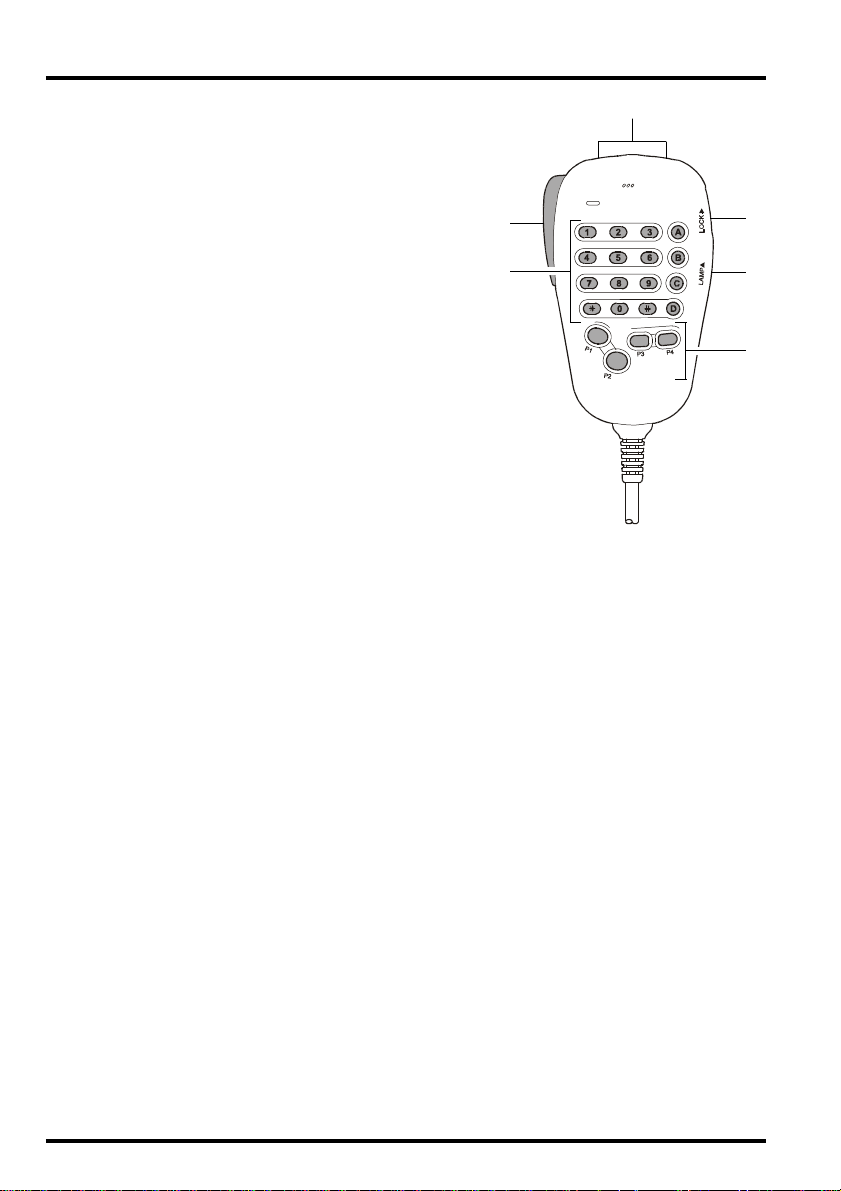
MH-48A6J MICROPHONE
PTT Switch
Press this switch to transmit, and release it to receive.
Keypad
These 16 keys generate DTMF tones during transmission.
In the receive mode, these 16 keys can be used for
direct frequency entry and/or direct numeric recall of the Memory channels.
[P1]/[P2]/[P3]/[P4]
[P1] button: Press this button to switch the “Main”
band between the “Left” and “Right” displays on the LCD
screen. This is the best and easiest way to set the “Main” band
to the side you prefer.
Pressing and holding in this button for 1/2 second moves operation to the next-highest frequency band on the “Main” band.
[P2]
button: Press this button momentarily to switch the frequency
control for the “Main” band between the VFO and Memory Systems.
When the “Main” band is set to the VFO mode, press and hold in this button for 1/2 second
to activate the Smart Search Feature.
When the “Main” band is set to the Memory mode, press and hold in this button for 1/2
second to shift to the “Memory (offset) Tuning” feature.
[P3]
button: Pressing this button repeatedly allows selection of the CTCSS or DCS mode
on the “Main” band. The selections available are:
ENC ENC.DEC (Tone Squelch) DCS OFF ENC
[P4]
button: Press this button momentarily to select the transmitter power output level on
the “Main” band (“LOW,” “MID2,” “MID1,” or “HIGH”).
When the “Main” band is set to the Memory mode or Home Channel, press and hold in
this key for 1/2 second to switch the memory channel display between the “Frequency”
format and “Alpha-numeric Tag” format.
You can reprogram the
See page 53 for details.
Buttons
[P1], [P2], [P3]
, and
[P4]
buttons for other functions, if desired.
DTMF MICROPHONE
......
MH-48
LAMP Switch
This switch illuminates the Microphone keypad.
LOCK Switch
This switch locks out the Microphone buttons (except for the keypad and PTT switch).
[UP]/[
Press (or hold in) either of these buttons to tune (or scan up or down) the operating
frequency or through the memory channels on the “Main” band. In many ways, these
buttons emulate the function of the (rotary) “Main” band DIAL knob.
DWN
]
Button
20 FT-8900R Operating Manual
Page 23
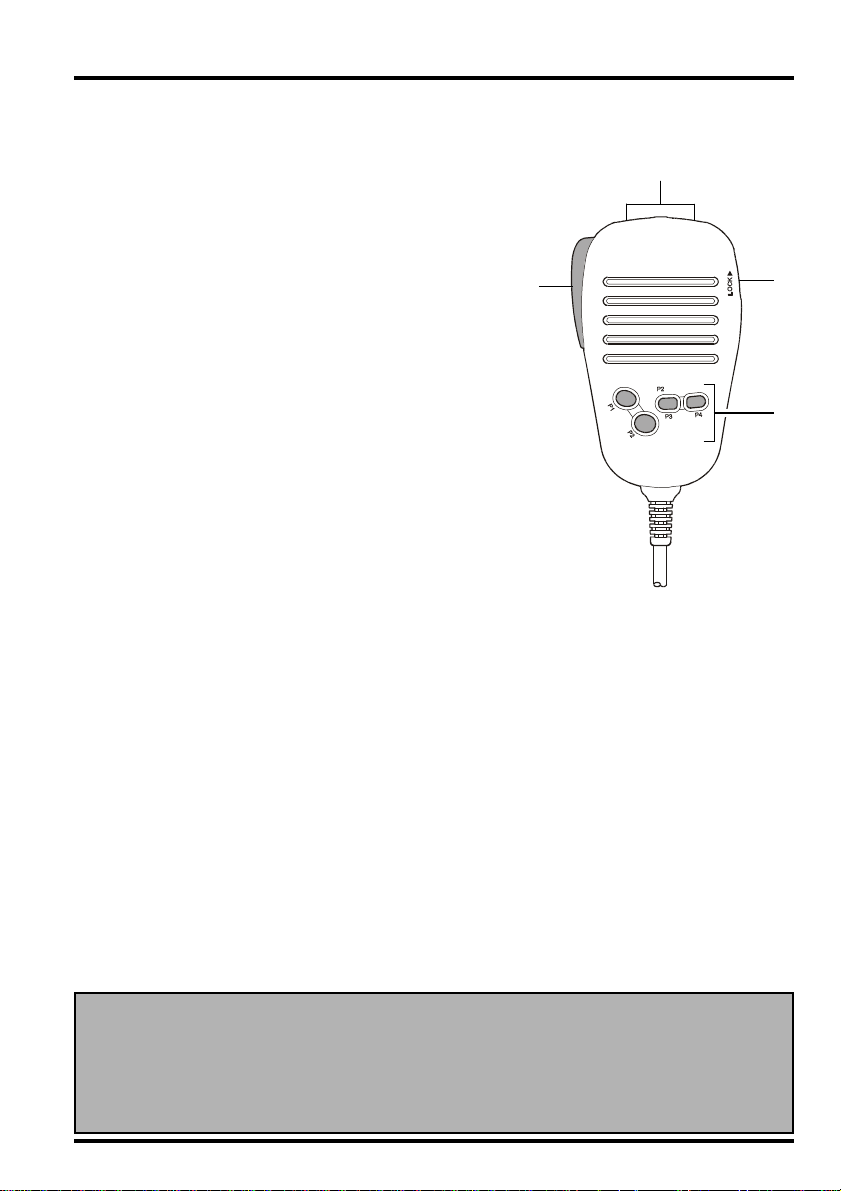
MH-42B6JS MICROPHONE
The MH-42B6JS is similar to the MH-48A6J, but the MH-42B6JS does not include a DTMF
keypad and its illumination switch.
PTT Switch
Press this switch to transmit, and release it to receive.
[
]/[P]/[P1]/[P2]
ACC
[
ACC] button: Press this button to switch the “Main”
band between the “Left” and “Right” displays on the
LCD screen. This is the best and easiest way to set the
“Main” band to the side you prefer.
Pressing and holding in this button for 1/2 second moves operation to the next-highest frequency band on the “Main” band.
[P]
button: Press this button momentarily to switch the fre-
quency control for the “Main” band between the VFO and
Memory Systems.
When the “Main” band is set to the VFO mode, press and hold
in this button for 1/2 second to activate the Smart Search Feature.
When the “Main” band is set to the Memory mode, press and hold in this
button for 1/2 second to shift to the “Memory (offset) Tuning” feature.
[P1]
button: Pressing this button repeatedly allows selection of the
CTCSS or DCS mode on the “Main” band. The selections available are:
ENC ENC.DEC (Tone Squelch) DCS OFF ENC
[P2]
button: Press this button momentarily to select the transmitter power output level on
the “Main” band (“LOW,” “MID2,” “MID1,” or “HIGH”).
When the “Main” band is set to the Memory mode or Home Channel, press and hold in
this key for 1/2 second to switch the memory channel display between the “Frequency”
format and “Alpha-numeric Tag” format. You can reprogram the
[P2]
buttons for other functions, if desired. See page 53 for details.
Buttons
......
[
ACC
CONDENSER MIC
MH-42
B
], [P], [P1]
, and
LOCK Switch
This switch locks out the Microphone buttons (except for the keypad and PTT switch).
[UP]/[
Press (or hold in) either of these buttons to tune (or scan up or down) the operating
frequency or through the memory channels on the “Main” band. In many ways, these
buttons emulate the function of the (rotary) “Main” band DIAL knob.
Notice: If you replace the microphone from the MH-48A6J to MH-42B6JS or vice
versa, perform Menu #23 (
When you perform a microprocessor reset, the default setting of the microphone
type will change to MH-42. Please change the microphone type to MH-48 in Menu
#23 (see page 65 for details).
DWN
]
Button
MICMIC
MIC). See page 65 for details.
MICMIC
21FT-8900R Operating Manual
Page 24

BASIC OPERA TION
TURNING THE TRANSCEIVER ON AND OFF
1. To turn the transceiver on, press and hold in the “right”
VOL knob for 2 seconds.
When you turn on the FT-8900R, the current DC sup-
ply voltage is indicated on the LCD for 2 seconds.
After this interval, the display will switch its normal
KEY2
V/M
LOW
indication of the operating frequency.
2. To turn the transceiver off, again press and hold in the “right” VOL knob for 2 seconds.
ADJUSTING THE AUDIO VOLUME LEVEL
The audio volume level is set independently for the “left” and “right” sides of the transceiver. The “left” VOL knob provides adjustment for the “left” side of the FT-8900R,
while the “right” VOL knob provides adjustment for the “right” side of the FT-8900R.
ADJUSTING THE SQUELCH SETTING
The squelch is also set independently for the “left” and “right” sides of the transceiver. The
“left” SQL knob provides adjustment for the “left” side of the FT-8900R, while the “right”
SQL knob provides adjustment for the “right” side of the FT-8900R.
A special “RF Squelch” feature is provided on this radio. This feature allows you to set the
squelch so that only signals exceeding a certain S-meter level will open the squelch. See
page 28 for details
4
5
PWR
SQL
VOL
6
SCN
HM
SELECTING THE OPERATING BAND
In the factory default configuration, The FT-8900R operates in the “Dual Receive” mode.
During Dual Receive operation, the “Main” band frequency ( on which transmission is
possible) will be indicated by the “ ” icon.
To establish the “Main” band, simply press the microphone’s
key: MH-42B6JS), or press the DIAL knob for the “left” or “right” side momentarily, as
appropriate. You will observe the “ ” icon lighting up alternate sides of the display as
you switch “Main” bands from the “left” side to the “right” side, and vice-versa.
22 FT-8900R Operating Manual
[P1] key (
MH-48A6J, [ACC
]
Page 25

BASIC OPERA TION
SELECTING THE FREQUENCY BAND
Press and hold in the “left” DIAL knob to move the operating band on the “left” band
144
MHz
350
Press and hold in the “right” DIAL knob to switch the operating band on the “right” band
between the 144 MHz and 430 MHz.
1) You may select the operating band on the “Main” band by pressing and holding in the
microphone’s [P1] key for 1/2 second.
2) The FT-8900R may be configured to operate either in a V-V or U-U mode, if needed.
VHF-VHF (V-V) Operation UHF-UHF (U-U) Operation
The FT-8900R may receive very strong signals on the Image frequency, and/or the receiver
sensitivity may be somewhat reduced by the combination of the “Left” and “Right” band
frequencies while Dual Receive operation is engaged.
If you experience interference that you suspect may be coming in via an “Image” path, you may
calculate the possible frequencies using the formulas below. This information may be used in
the design of effective countermeasures such as traps, etc.
(“Left” band freq. ± 45.05 MHz) x n1 – (“Right” band freq. ± 47.25 MHz) x n2 =
“Left” band IF freq. or “Right” band IF freq.
(“Left” band 28 MHz freq. + 45.05 MHz) x n = “Right” band freq.
(n is an integer: 1, 2, 3, …)
MHz
430
MHz
850
Notice
MHz
29
MHz
50
MHz
144
MHz
......
23FT-8900R Operating Manual
Page 26

BASIC OPERA TION
FREQUENCY NAVIGATION
1) Tuning Dial
Rotating the DIAL knob allows tuning in the pre-programmed steps established for the current operating band. Clockwise rotation of the DIAL knob causes the FT-8900R to be tuned
toward a higher frequency, while counter-clockwise rotation will lower the operating frequency.
On the “Main” band frequency, press the DIAL knob momentarily, then rotate the DIAL
knob, to change the “Main” band frequency steps to 1 MHz per step. This feature is extremely useful for making rapid frequency excursions over the wide tuning range of the FT-
8900R.
2) Direct Keypad Frequency Entry (MH-48A6J Microphone)
The keypad of the MH-48A6J DTMF Microphone may be used for direct entry of the “Main”
band operating frequency.
To enter a frequency from the MH-48A6J keypad, just press the numbered digits in the
proper sequence. There is no “decimal point” key on the MH-48A6J keypad, so if the fre-
quency is below 100 MHz (e.g. 29.480 MHz), any required leading zeroes must be entered.
]
[2]
[9]
[4]
[8]
[0]
[0]
[0]
Examples: To enter 29.480 MHz, press [0
To enter 433.000 MHz, press
[4]
[3]
[3]
[0]
3) Scanning
[
From the VFO mode, press the
frequency. The FT-8900R will stop when it receives a signal strong enough to break through
the squelch threshold. The FT-8900R will then hold on that frequency according to the
setting of the “resume” mode (Menu #34 (
]
SCN
key momentarily to initiate scanning toward a higher
SCANSCAN
SCAN); see page 67).
SCANSCAN
If you wish to reverse the direction of the scan (i.e. toward a lower frequency, instead of a
higher frequency), just rotate the DIAL knob one click in the counter-clockwise direction
while the FT-8900R is scanning. The scanning direction will be reversed. To revert to
scanning toward a higher frequency once more, rotate the DIAL knob one click clockwise.
[
Press the
]
SCN
key again to cancel scanning.
24 FT-8900R Operating Manual
Page 27

BASIC OPERA TION
TRANSMISSION
To transmit, simply close the PTT (Push To Talk) switch on the microphone.
The FT-8900R will transmit only on the “Main” band. During transmission, the “ ”
icon will appear at the upper right of the “Main” frequency field on the display.
Changing the Transmitter Power Level
You can select from among a total of four transmit power levels on your FT-8900R.
[
To change the power level, press the
power levels will be stored, in memory registers, at
the time of memory storage (see page 34 for details
on Memory operation).
During transmission, the Bar Graph will deflect in the display, according to the power
output selected.
You may change the power level on the “Main” band using the microphone’s [P4] key.
The FT-8900R may receive very strong signals on the Image frequency, and/or the receiver
sensitivity may be somewhat reduced by the combination of the “Left” and “Right” band
frequencies while Full Duplex operation is engaged.
If you experience interference that you suspect may be coming in via a frequency “Mix,” you
may calculate the possible frequencies using the formulas below. This information may be used
in the design of effective countermeasures such as traps, etc.
“Right” band 144 MHz TX freq. – 100.35 MHz = “Left” band IF freq. or “Left” band 2nd IF freq. Image
“Left” band 28 MHz TX freq. – 11.7 MHz = “Right” band IF freq. or “Right” band 2nd IF freq. Image
“Left” band 50 MHz TX freq. – 58.5 MHz = “Right” band IF freq. or “Right” band 2nd IF freq. Image
(“Right” band 144 MHz RX freq. + 47.25 MHz) x n1 – (“Left” band 28 MHz TX freq.) x n2 =
“Right” band IF freq. or “Right” band 2nd IF freq. Image
(“Right” band 430 MHz RX freq. – 47.25 MHz) x n1 – (“Left” band 50 MHz TX freq.) x n2 =
“Right” band IF freq. or “Right” band 2nd IF freq. Image
(“Left” band 50 MHz RX freq. + 45.05 MHz) x n1 – (“Right” band 144 MHz TX freq.) x n2 =
“Left” band IF freq. or “Left” band 2nd IF freq. Image
“Right” band 144 MHz TX freq. – (“Left” band 50 MHz RX freq.+ 45.05 MHz) x n1 =
“Left” band IF freq. or “Left” band 2nd IF freq. Image
144 MHz TX freq. x n1 – (430 MHz RX freq.– 45.05 MHz) x n2 =
“Left” band IF freq. or “Left” band 2nd IF freq. Image
144 MHz TX freq. x n1 – (430 MHz RX freq.– 45.05 MHz) x n2 + 11.15 MHz = “Left” band IF freq. or
“Left” band 2nd IF freq. Image
“Right” band 430 MHz TX freq. x n1 – (“Left” band 50 MHz RX freq.+ 45.05 MHz) x n2 =
± “Left” band IF freq. or “Left” band 2nd IF freq. Image
430 MHz TX freq. x n1 – (144 MHz RX freq.+ 45.05 MHz) x n2 =
“Left” band IF freq. or “Left” band 2nd IF freq. Image
(n is an integer: 1, 2, 3, …)
]
LOW
key to select one of four power settings. These
LOW
MID 2
MID 1
5 W
10 W
20 W
(
Notice
HIGH
50 W
35 W: 430 MHz
)
25FT-8900R Operating Manual
Page 28

ADVANCED OPERATION
LOCK FEATURE
In order to prevent accidental frequency change, the panel switches and DIAL knobs may
be locked out.
To activate the Lock feature:
[
1. Press the
2. Rotate the “Main” band DIAL knob to select Menu #21 (
3. Press the “Main” band DIAL knob momentarily, then rotate the “Main” band DIAL
knob to change the setting to “
4. Press the
5. To unlock the panel switches and DIAL knobs, select “
A key/button beeper provides useful audible feedback whenever a key/button is pressed.
If you want to turn the beep off:
1. Press the
2. Rotate the “Main” band DIAL knob to select Menu #5 (
3. Press the “Main” band DIAL knob momentarily, then rotate the “Main” band DIAL
knob to change the setting to “
4. Press and hold in the “Main” band DIAL knob for 1/2 second to save the new setting
and exit to normal operation.
5. To back on again the beep, select “
]
SET
key momentarily to enter the Set mode.
LOCKLOCK
LOCK).
LOCKLOCK
ONON
ON.”
ONON
[
]
SET
key momentarily to save the new setting and exit to normal operation.
OFFOFF
OFF” in step 3 above.
OFFOFF
KEYBOARD BEEPER
[
]
SET
key momentarily to enter the Set mode.
BEEPBEEP
BEEP).
BEEPBEEP
OFFOFF
OFF.”
OFFOFF
ONON
ON” in step 3 above.
ONON
CHANNEL STEP SELECTION
The FT-8900R’s synthesizer provides the option of utilizing channel steps of 5/10/12.5/
15/20/25/50 kHz per step, any number of which may be important to your operating re-
quirements. The FT-8900R is set up at the factory with different default steps on each
operating band which probably are satisfactory for most operation. However, if you need to
change the channel step increments, the procedure to do so is very easy; remember to get
set up on the desired band before making any changes, as different steps may be programmed
for each operating band.
[
1. Press the
2. Rotate the “Main” band DIAL knob to select Menu #37 (
3. Press the “Main” band DIAL knob momentarily, then rotate the “Main” band DIAL
knob to select the new channel step size.
4. Press and hold in the “Main” band DIAL knob for 1/2 second to save the new setting
and exit to normal operation.
26 FT-8900R Operating Manual
]
SET
key momentarily to enter the Set mode.
STEPSTEP
STEP).
STEPSTEP
Page 29

ADVANCED OPERATION
DISPLAY BRIGHTNESS
The FT-8900R display illumination has been specially engineered to provide high visibil-
ity with minimal disruption of your “night vision” while you are driving. The brightness of
the display is manually adjustable, using following procedure:
[
1. Press the
2. Rotate the “Main” band DIAL knob to select Menu #9 (
3. Press the “Main” band DIAL knob momentarily, then rotate the “Main” band DIAL
knob to select a comfortable brightness level:
illumination).
4. Press and hold in the “Main” band DIAL knob for 1/2 second to save the new setting
and exit to normal operation.
For operation on Amateur satellites which use a “normal” (not “inverted”) FM transponder,
the Band Link feature may be useful.
1. Press the
2. Rotate the “Main” band DIAL knob to select Menu #42 (
3. Press the “Main” band DIAL knob momentarily, then rotate the “Main” band DIAL
knob to change the setting to “
4. Press and hold in the “Main” band DIAL knob for 1/2 second to save the new setting
and exit to normal operation.
]
SET
key momentarily to enter the Set mode.
BAND LINKING
[
]
SET
key momentarily to enter the Set mode.
ONON
ON.”
ONON
DIM 1DIM 1
DIM 1,
DIM 1DIM 1
DIMMERDIMMER
DIMMER).
DIMMERDIMMER
DIM 2DIM 2
DIM 2,
DIM 2DIM 2
VFO.TRVFO.TR
VFO.TR).
VFO.TRVFO.TR
DIM 3DIM 3
DIM 3, or
DIM 3DIM 3
DIM.OFFDIM.OFF
DIM.OFF (no
DIM.OFFDIM.OFF
As you rotate the “Main” band DIAL, you will observe that both bands’ frequencies are
changing together. When you are done with this operating mode, select “
above.
OFFOFF
OFF” in step 3
OFFOFF
27FT-8900R Operating Manual
Page 30

ADVANCED OPERATION
AUDIO MUTING
The Audio Mute feature is useful in situation where it would be helpful to reduce the audio
level of the “Receive Only” band whenever you receive a signal on the “Main” band or you
transmit on the “Main” band during Dual Receive operation.
To activate the Audio Mute feature:
[
1. Press the
2. Rotate the “Main” band DIAL knob to select Menu #24 (
3. Press the “Main” band DIAL knob momentarily, then rotate the “Main” band DIAL
knob to choose the desired selection.
TXTX
TX: Reduces the audio level of the “Receive Only” band whenever you transmit
TXTX
RXRX
RX: Reduces the audio level of the “Receive Only” band whenever you receive a
RXRX
TX/RXTX/RX
TX/RX: Reduces the audio level of the “Receive Only” band whenever you receive a
TX/RXTX/RX
OFFOFF
OFF: Disables the Audio Mute feature
OFFOFF
4. Press and hold in the “Main” band DIAL knob for 1/2 second to save the new setting
and exit to normal operation.
A special “RF Squelch” feature is provided on this radio. This feature allows you to set the
squelch so that only signals exceeding a certain S-meter level will open the squelch.
]
SET
key momentarily to enter the Set mode.
MUTEMUTE
MUTE).
MUTEMUTE
on the “Main” band
signal on the “Main” band.
signal on the “Main” band or you transmit on the “Main” band
RF SQUELCH
When setting up the RF Squelch circuit for operation, note that you may set the RF Squelch
independently for the “left” and “right” sides, using the following procedure:
[
1. Press the
2. Rotate the “Main” band DIAL knob to select Menu #32 (
3. Press the “Main” band DIAL knob momentarily, then rotate the “Main” band DIAL
knob to select the desired signal strength level for the squelch threshold (
S-9S-9
S-FULLS-FULL
S-9, or
S-FULL).
S-9S-9
S-FULLS-FULL
4. Press and hold in the “Main” band DIAL knob for 1/2 second to save the new setting
and exit to normal operation.
5. Finally, rotate the SQL knob fully clockwise.
]
SET
key momentarily to enter the Set mode.
RF SQLRF SQL
RF SQL).
RF SQLRF SQL
OFFOFF
OFF,
OFFOFF
S-2S-2
S-2,
S-2S-2
S-5S-5
S-5,
S-5S-5
28 FT-8900R Operating Manual
Page 31

REPEA TER OPERATION
Repeater stations, usually located on mountaintops or other high locations, provide a dramatic extension of the communication range for low-powered hand-held or mobile trans-
ceivers. The FT-8900R includes a number of features which make repeater operation simple
and enjoyable.
REPEA TER SHIFTS
Your FT-8900R has been configured, at the factory, for the repeater shifts customary in
your country. For the 50 MHz band, this usually will be 1 MHz, while the 144 MHz shift
will be 600 kHz; on 70 cm, the shift may be 1.6 MHz, 7.6 MHz, or 5 MHz (USA version).
Depending on the part of the band in which you are operating, the repeater shift may be
either downward (–) or upward (+), and one of these icons will appear at the bottom of the
LCD when repeater shifts have been enabled.
AUTOMATIC REPEATER SHIFT (ARS
)
The FT-8900R provides a convenient Automatic Repeater Shift feature, which causes the
appropriate repeater shift to be automatically applied whenever you tune into the designated repeater sub-bands in your country. These sub-bands are shown below.
If the ARS feature does not appear to be working, you may have accidentally disabled it.
To re-enable ARS:
[
1. Press the
2. Rotate the “Main” band DIAL knob to select Menu #2 (
]
SET
key momentarily to enter the Set mode.
ARSARS
ARS).
ARSARS
3. Press the “Main” band DIAL knob momentarily, then rotate the “Main” band DIAL
knob to change the setting to “
ONON
ON” (to enable Automatic Repeater Shift).
ONON
4. Press and hold in the “Main” band DIAL knob for 1/2 second to save the new setting
and exit to normal operation.
ARS-Repeater Subbands
2-m
145.1 145.5
145.6 145.8
Version A
433.00 434.60433.40 435.00
Version A
146.0 146.4 147.0 147.6 148.0
146.6 147.4
European Version
70-cm
440.0 445.0 450.0
439.45438.20
Euro Version 1
Euro Version 2
29FT-8900R Operating Manual
Page 32

REPEA TER OPERATION
MANUAL REPEATER SHIFT ACTIVATION
If the ARS feature has been disabled, or if you need to set a repeater shift direction other
than that established by the ARS, you may set the direction of the repeater shift manually.
To do this:
[
1. Press the
2. Rotate the “Main” band DIAL knob to select Menu #33 (
3. Press the “Main” band DIAL knob momentarily, then rotate the “Main” band DIAL
knob to select the desired shift among “–,” “+,” and “
4. Press and hold in the “Main” band DIAL knob for 1/2 second to save the new setting
and exit to normal operation.
Changing the Default Repeater Shifts
If you travel to a different region, you may need to change the default repeater shift so as to
ensure compatibility with local operating requirements.
To do this, follow the procedure below:
1. Press the
2. Rotate the “Main” band DIAL knob to select Menu #36 (
3. Press the “Main” band DIAL knob momentarily, then rotate the “Main” band DIAL
knob to select the new repeater shift magnitude.
4. Press and hold in the “Main” band DIAL knob for 1/2 second to save the new setting
and exit to normal operation.
]
SET
key momentarily to enter the Set mode.
[
]
SET
key momentarily to enter the Set mode.
RPT.MODRPT.MOD
RPT.MOD).
RPT.MODRPT.MOD
OFFOFF
OFF.”
OFFOFF
SHIFTSHIFT
SHIFT).
SHIFTSHIFT
If you just have one “odd” split that you need to program, don’t change the “default”
repeated shifts using this Menu Item! Enter the transmit and receive frequencies separately, as shown on page 35.
30 FT-8900R Operating Manual
Page 33

CTCSS/DCS OPERATION
CTCSS OPERATION
Many repeater systems require that a very-low-frequency audio tone be superimposed on
your FM carrier in order to activate the repeater. This helps prevent false activation of the
repeater by radar or spurious signals from other transmitters. This tone system, called
“CTCSS” (Continuous Tone Coded Squelch System), is included in your FT-8900R, and
is very easy to activate.
CTCSS setup involves two actions: setting the Tone Mode and then setting of the Tone
Frequency. These actions are set up by using the Set mode #40 (TONE M) and #39
(
TONE F).
[
1. Press the
2. Rotate the “Main” band DIAL knob to select Menu #40 (
3. Press the “Main” band DIAL knob momentarily, then rotate the “Main” band DIAL
knob so that “
allows repeater access.
You may notice an additional “
band DIAL knob in this step. We’ll discuss the Digital Code Squelch system shortly.
4. Rotating the “Main” band DIAL knob one more click clockwise in step “3” above will
ENC.DECENC.DEC
cause “
ENC.DEC” to appear. When “
ENC.DECENC.DEC
system is active, which mutes your FT-8900R’s receiver until it receives a call from
another radio sending out a matching CTCSS tone. This can help keep your radio quiet
until a specific call is received, which may be helpful while operating in congested
areas.
5. When you have made your selection of the CTCSS tone mode, press the “Main” band
DIAL knob momentarily, then rotate the
“Main” band DIAL knob one click counter-
clockwise to select Menu #39 (
This Menu selection allows setting of the
CTCSS tone frequency to be used.
6. Press “Main” band DIAL knob momentarily
to enable adjustment of the CTCSS frequency.
7. Rotate the “Main” band DIAL knob until
the display indicates the Tone Frequency
you need to be using.
8. When you have made your selection, press and hold in the “Main” band DIAL knob for
1/2 second to save the new setting and exit to normal operation.
]
SET
key momentarily to enter the Set mode.
TONE MTONE M
TONE M).
TONE MTONE M
ENCENC
ENC” appears on the display; this activates the CTCSS Encoder, which
ENCENC
DCSDCS
DCS” icon appearing while you rotate the “Main”
DCSDCS
ENC.DECENC.DEC
ENC.DEC” appears, this means that the Tone Squelch
ENC.DECENC.DEC
CTCSS TONE FREQUENCY (Hz
TONE FTONE F
TONE F).
TONE FTONE F
67.0 69.3 71.9 74.4 77.0 79.7
82.5 85.4 88.5 91.5 94.8 97.4
100.0 103.5 107.2 110.9 114.8 118.8
123.0 127.3 131.8 136.5 141.3 146.2
151.4 156.7 159.8 162.2 165.5 167.9
171.3 173.8 177.3 179.9 183.5 186.2
189.9 192.8 196.6 199.5 203.5 206.5
210.7 218.1 225.7 229.1 233.6 241.8
250.3 254.1 – – – –
)
31FT-8900R Operating Manual
Page 34

CTCSS/DCS OPERATION
CTCSS OPERATION
1) Your repeater may or may not re-transmit a CTCSS tone - some systems just use CTCSS
to control access to the repeater, but don’ t pass it along when transmitting. If the S-Meter
deflects, but the FT-8900R is not passing audio, repeat steps “1” through “4” above, but
rotate the “Main” DIAL knob so that “ENC” appears - this will allow you to hear all
traffic on the channel being received.
2) You may select the Tone Squelch mode (ENC, ENC.DEC, or DCS) on the “Main”
band by the microphone’s [P3] key.
DCS OPERATION
Another form of tone access control is Digital Code Squelch, or DCS. It is a newer, more
advanced tone system which generally provides more immunity from false paging than
does CTCSS. The DCS Encoder/Decoder is built into your FT-8900R, and operation is
very similar to that just described for CTCSS. Your repeater system may be configured for
DCS; if not, it is frequently quite useful in Simplex operation if your friend(s) use transceivers equipped with this advanced feature.
Just as in CTCSS operation, DCS requires that you set the Tone Mode to DCS and that
you select a tone code.
[
1. Press the
2. Rotate the “Main” band DIAL knob to select Menu #40 (
3. Press the “Main” band DIAL knob momentarily, then rotate the “Main” band DIAL
knob until “DCS” appears on the display; this activates the DCS Encoder/Decoder.
4. Now, press the “Main” band DIAL knob momentarily, then rotate the “Main” band
DIAL knob to select Menu #10 (
5. Press the “Main” band DIAL knob momen-
tarily to enable the adjustment of the DCS
code.
6. Rotate the “Main ” band DIAL knob to se-
lect the desired DCS Code (a three-digit
number).
7. When you have made your selection, press
and hold in the “Main” band DIAL knob
for 1/2 second to save the new setting and
exit to normal operation.
]
SET
key momentarily to enter the Set mode.
DCS.CODDCS.COD
DCS.COD).
DCS.CODDCS.COD
TONE MTONE M
TONE M).
TONE MTONE M
DCS CODE
023 025 026 031 032 036 043 047 051 053
054 065 071 072 073 074 114 115 116 122
125 131 132 134 143 145 152 155 156 162
165 172 174 205 212 223 225 226 243 244
245 246 251 252 255 261 263 265 266 271
274 306 311 315 325 331 332 343 346 351
356 364 365 371 411 412 413 423 431 432
445 446 452 454 455 462 464 465 466 503
506 516 523 526 532 546 565 606 612 624
627 631 632 654 662 664 703 712 723 731
732 734 743 754 – – – – – –
1) Remember that the DCS is an Encode/Decode system, so your receiver will remain
muted until a matching DCS code is received on an incoming transmission. Switch the
DCS off when you’re just tuning around the band!
2) You may select the DCS mode on the “Main” band by the microphone’s [P3] key.
32 FT-8900R Operating Manual
Page 35

CTCSS/DCS OPERATION
TONE SEARCH SCANNING
In operating situations where you don’t know the CTCSS or DCS tone being used by another station or stations, you can command the radio to listen to the incoming signal and
scan in search of the tone being used. Two things must be remembered in this regard:
You must be sure that your repeater uses the same tone type (CTCSS vs. DCS).
Some repeaters do not pass the CTCSS tone; you may have to listen to the station(s)
transmitting on the repeater uplink (input) frequency in order to allow Tone Search
Scanning to work.
To scan for the tone in use:
1. Set the radio up for either CTCSS or DCS Decoder operation (see the previous discus-
sion). In the case of CTCSS, “
DCSDCS
“
DCS” will appear on the display.
DCSDCS
[
2. Press the
3. Rotate the “Main” band DIAL knob to select Menu #39 (
selected, or Menu #10 (
4. Press the “Main” band DIAL knob to enable adjustment of the selected Menu Item.
5. Press the “Main” band [SCN
or DCS tone/code.
6. When the radio detects the correct tone or code, it will halt on that tone/code, and audio
will be allowed to pass. Press the “Main” band DIAL knob momentarily to lock in that
tone/code, then press and hold in the “Main” band DIAL knob for 1/2 second to save the
new setting and exit to normal operation.
]
SET
key momentarily to enter the Set mode.
ENC DECENC DEC
ENC DEC” will appear on the display; in the case of DCS,
ENC DECENC DEC
TONE FTONE F
TONE F) when CTCSS is
TONE FTONE F
DCS.CODDCS.COD
DCS.COD) during DCS operation.
DCS.CODDCS.COD
]
key momentarily to start scanning for the incoming CTCSS
If the Tone Scan feature does not detect a tone or code, it will continue to scan indefinitely. When this happens, it may be that the other station is not sending any tone. You
can press the [SCN] key to halt the scan at any time.
Tone Scanning works either in the VFO or Memory modes.
33FT-8900R Operating Manual
Page 36

MEMORY OPERATION
The FT-8900R provides a wide variety of memory system resources. These include:
Regular Memory Channels, which made up of:
799 “Standard” memory channels, numbered “001” through “799.”
Six Home channels, providing storage and quick recall of one prime frequency on
each operating band.
Five sets of band-edge memories also known as “Programmable Memory Scan”
channels, labeled “L1/U1” through “L5/U5.”
Six “Hyper-Memory” Channels
Standard Memory Channels
(799 channels)
003
002
001
HOME Channels (6 channels)
850 MHz Band
430 MHz Band
350 MHz Band
50 MHz Band
144 MHz Band
29 MHz Band
798
004
PMS Memory Channels
799799
Hyper Memory Channels (6 cha nnels)
(5 Sets)
L1/U1
L4/U4
L4/U4
L3/U3
L2/U2
6-HP
5-HP
4-HP
3-HP
2-HP
1-HP
REGULAR MEMORY CHANNEL OPERATION
Memory Storage
1. Select the desired frequency, while operating in the VFO mode on the “Main” band. Be
sure set up any desired CTCSS or DCS tones, as well as any desired repeater offset. The
power level may be also be set at this time, if you wish to store it.
[
2. Press and hold in the
ing) on the display.
3. Within ten seconds of pressing the
microphone’s
[UP]/[
the channel is already occupied by data stored previously, the “channel frequency” notation will appear on the display.
4. To attach an alpha/numeric name “Tag” to the memory, press and hold in the
for 1/2 second, then proceed to the next step; otherwise press the
tarily to save the entry and exit to normal operation.
]
SET
key for 1/2 second. A memory number will appear (blink-
[
SET] key, use the “Main” band DIAL knob or the
]
DWN
buttons to select the desired memory channel for storage (if
[
SET
[
]
SET
key
]
key momen-
34 FT-8900R Operating Manual
Page 37

MEMORY OPERATION
REGULAR MEMORY CHANNEL OPERATION
To Append an Alpha-numeric “Tag” to a Memory
1. After press and holding in the
knob to select the first character in the name you wish to store, the press the “Main”
band DIAL knob momentarily to move on to the next character. Letters, numbers, and
symbols are available for storage.
2. Again rotate the “Main” band DIAL knob to select the desired letter, number, or sym-
bol, then press the “Main” band DIAL knob momentarily to move on to the next
character’s slot.
If you make a mistake, press the microphone’s
previous character’s slot, then re-select the correct letter, number, or symbol.
3. Repeat the above step to program the remaining letters, numbers, or symbols of the
desired label. A total of six characters may be used in the creation of a label.
4. When you have completed the creation of the label, press the
save the label and exit to normal operation.
1) In the factory default, 430.000MHz is memorized to the Memory Channel “001”.
2) You may overwrite the 144 MHz and 430 MHz frequency data to the Memory Channel
“001”.
Storing Independent Transmit Frequencies (“Odd Splits”)
1. Store the receiving frequency using the method already described.
2. Turn to the desired transmit frequency on the “Main” band, then press and hold in the
[
]
SET
key for 1/2 second.
3. Within ten seconds of pressing the
microphone’s
in step 1 above.
4. Press and hold in the PTT switch, then press the [SET
the PTT switch to save the entry and exit to normal operation. This will not cause
transmission; instead, it signals the microprocessor that a separate transmit frequency is
being programmed into that memory register.
[UP]/[
DWN
[
SET] key in step 4 above, rotate the “Main” band DIAL
[
]
DWN
button to move back to the
[
]
SET
key momentarily to
[
SET] key, use the “Main” band DIAL knob or
]
buttons to select the same memory channel number as used
]
key momentarily while holding
Whenever you recall a memory which contains independently-stored transmit and receive frequencies, the “
[ ]
” indication will appear in the display.
35FT-8900R Operating Manual
Page 38

MEMORY OPERATION
REGULAR MEMORY CHANNEL OPERATION
Memory Recall
[
1. While operating in the VFO mode, press the
mode.
2. Rotate the DIAL knob to select the desired channel.
3. To return to the VFO mode, press the
1) When the radio is already set to the Memory mode, an easy way to recall memories is
to enter the microphone’s key in the memory channel number. For example, to recall
memory channel #4, press [0] [0] [4].
2) Memory channels on which you may have stored frequencies on the 29 MHz and 50
MHz amateur bands cannot be recalled on the “right” band.
Memory Offset Tuning
Once you have recalled a particular memory channel, you may easily tune off that channel,
as though you were in the “VFO” mode.
1. With the FT-8900R in the “MR” (Memory Recall) mode, select the desired memory
channel.
2. Now press and hold in the
display.
3. Rotate the DIAL knob, as desired, to tune to a new frequency. The synthesizer steps
selected for VFO operation on the current band will be the steps used during Memory
Tuning.
4. Press and hold in the
now have been copied to VFO, although the original memory contents will remain
intact on the previously-stored channel.
5. If you wish to return to the original memory frequency, press and hold in the [V/M
for 1/2 second. The “MT” icon will disappear.
[
V/M] key for 1/2 second; the “MT” icon will appear on the
[
]
V/M
key for 1/2 second during Memory Tuning, the data will
[
V/M
]
V/M
key momentarily to enter the Memory
]
key momentarily again.
]
key
Deleting Memories
With 808 total memories available, there frequently are situations where you may desire to
delete certain memorized frequencies. The procedure for deleting a channel is quite simple:
[
1. Press the
2. Press and hold in the
to select the memory channel to be deleted. Note that memory channel #1 may not be
deleted.
3. Press the “Main”
channel #1. If you rotate the “Main” band DIAL knob to the location you just “Masked,”
you will observe that it is now invisible.
Note: One deleted, the channel data cannot be recovered.
]
V/M
key, if needed, to enter the Memory mode.
[
SET] key for 1/2 second, then rotate the “Main” band DIAL knob
band [
]
SCN
key momentarily. The display will revert to memory
36 FT-8900R Operating Manual
Page 39

MEMORY OPERATION
REGULAR MEMORY CHANNEL OPERATION
HOME Channel Memory
A special one-touch “HOME” channel is available (one for each of the 6 operating bands:
see page 23), to allow quick recall of a favorite operating frequency on each band. Memory
storage is simple to accomplish:
1. Select the desired frequency, while operating in the VFO mode on the “Main” band. Be
sure to set up any desired CTCSS or DCS tones, as well as any desired repeater offset.
The power level may also be set at this time, if you wish to store it.
[
2. Press and hold in the
ing) on the display.
3. While the memory channel number is blinking, just press the “Main” [H/M
frequency and other data (if any) will now be stored in the special HOME channel
register.
4. You may repeat this process on the other operating bands.
5. To recall the HOME channel, just press the
or MR mode.
Memory Only Mode
Once memory channel programming has been completed, you may place the radio in a
“Memory Only” mode, whereby VFO operation is impossible. This may be particularly
useful during public-service events where a number of operators may be using the radio for
first time, and ultimate simplicity of channel selection is desired.
]
SET
key for 1/2 second. A memory number will appear (blink-
[
]
H/M
key while operating either in the VFO
]
key. The
To place the radio into the Memory Only mode:
1. Turn the radio off.
2. Press and hold in the “left” [V/M
3. Rotate the “right” DIAL knob to select the (
key momentarily.
To return to normal operation, repeat the above steps.
]
key while turning the radio on.
F-5 M-ONLY MODEF-5 M-ONLY MODE
F-5 M-ONLY MODE), then press the
F-5 M-ONLY MODEF-5 M-ONLY MODE
[
SET
]
37FT-8900R Operating Manual
Page 40

MEMORY OPERATION
HYPER MEMORY MODE
The FT-8900R usually stores, into memory, the operating frequency and some aspects of
operating status (such as CTCSS/DCS data, repeater shift, power level etc.). However, the
“Hyper Memory” Mode allows you to store the total current configuration of the radio into
a special “Hyper” memory bank.
For example, a Hyper Memory location may store the frequencies of both the “Left” and
“right” bands, plus Scanning features, etc.
Hyper Memory Storage
1. Set up the transceiver according to the desired configuration.
2. Press and hold in the Hyper Memory key
Memory channel into which you wish to store this configuration, for 2 seconds.
([1]
through
Hyper Memory Recall
Press the appropriate Hyper Memory key (
Memory channel.
The current (original) configuration will lost when you recall the Hyper Memory Channel. To prevent this from happening, press and hold in the Hyper Memory key (generally
the [1] key) to store the current configuration into that Hyper Memory Channel before
recalling the Hyper Memory Channel, or set Menu #16 to enable the Automatic Writing
feature for the Hyper Memory. See page 64 for details.
[1]
through
[6])
, corresponding to the Hyper
[6]
) to recall the desired Hyper
38 FT-8900R Operating Manual
Page 41

SCANNING
The FT-8900R allows you to scan just the memory channels, the entire operating band, or
a portion of that band. It will halt on signals encountered, so you can talk to the station(s) on
that frequency, if you like.
Scanning operation is basically the same in each of the above modes. Before you begin,
take a moment to select the way in which you would like the scanner to resume scanning
after it halts on a signal.
Setting the Scan-Resume Technique
Two options for the Scan-Resume mode are available:
TIMETIME
TIME: In this mode, the scanner will halt on a signal it encounters, and will hold there for
TIMETIME
five seconds. If you do not take action to disable the scanner within five seconds,
the scanner will resume even if the stations are still active.
BUSYBUSY
BUSY: In this mode, the scanner will halt on a signal it encounters. Two seconds after the
BUSYBUSY
carrier has dropped because the other station(s) ceased transmission, the scanner
will resume.
To set the Scan-Resume mode:
[
1. Press the
2. Rotate the “Main” band DIAL knob to select Menu #34 (
3. Press the “Main” band DIAL knob momentarily, then rotate the “Main” band DIAL
knob to select the desired scan-resume mode.
4. Press and hold in the “Main” band DIAL knob for 1/2 second to save the new setting
and exit to normal operation.
]
SET
key momentarily to enter the Set mode.
SCANSCAN
SCAN).
SCANSCAN
Note: The default condition for this Menu Item is “
TIMETIME
TIME.”
TIMETIME
39FT-8900R Operating Manual
Page 42

SCANNING
VFO SCANNING
This mode allows you to scan the entire current operating band.
[
1. Select the VFO mode by pressing the
[
2. Press the
3. If and when the scanner encounters a signal strong enough to open the squelch, the
scanner will halt temporarily; the decimal point of the frequency display will blink
during this “Pause” condition.
4. The scanner will then resume according to the Scan-Resume mode selected in the previous section.
5. To cancel scanning, press the
PTT key).
When you start scanning, the FT-8900R will be changing frequency in the upward direction. If you want to change direction of the scan while it is underway, rotate the DIAL
knob one click in the opposite direction (in this case, one click counter-clockwise). You’ll
see the scanner turn around and change frequency downward!
You may change the scanning function so that the VFO frequency will jump to the low
band edge of the next band when the VFO frequency reaches the high edge of the current
band (or vice versa). See page 62 regarding Menu #4 (
]
SCN
key momentarily to start scanning.
[
]
SCN
]
V/M
key, if necessary.
key momentarily again (or press the microphone’s
BANDBAND
BAND).
BANDBAND
40 FT-8900R Operating Manual
Page 43

SCANNING
MEMORY SCANNING
Memory scanning is similarly easy to initiate:
[
1. Set the radio to the Memory mode by pressing the
[
2. Press the
3. As with VFO scanning, the scanner will halt on any signal encountered that is strong
enough to open the squelch; it will then resume scanning according to the Scan-Resume
mode set previously.
4. To cancel scanning, press the
On the “right” band, Memory Channel scan will only search through the memory channels which are stored inside the 144 MHz and 430 MHz amateur bands.
]
SCN
key to initiate scanning.
[
SCN] key again (or press the microphone’s PTT key).
How to Skip (Omit) a Channel During Memory Scan Operation
Some continuous-carrier stations like a Weather Broadcast station will seriously impede
scanner operation if you are using the “Carrier Drop” Scan-Resume mode, as the incoming
signal will not pause long enough for the transceiver to resume scanning. Such channels
may be “Skipped” during scanning, if you like:
1. Set the radio to the Memory Mode by pressing the
2. Rotate the DIAL knob to select the Memory Channel to be skipped during scanning.
[
3. Press and hold the
on the display. The current Memory Channel will now be ignored during scanning. The
SKIPSKIP
small “
SKIP” icon will also appear when you recall the “skipped” memory channel
SKIPSKIP
manually.
The “” selection is used for “Preferential Memory Scan,” described in the next
column.
4. To re-institute a channel into the scanning loop, press and hold in the
1/2 second twice to select “OFF” (the “Skipped” channel will, of course, still be acces-
sible via manual channel selection methods using the DIAL knob in the MR mode,
whether or not it is locked out of the scanning loop).
]
SCN
key for 1/2 second so as to make the small “
]
V/M
key, if necessary.
[
]
V/M
key, if necessary.
SKIPSKIP
SKIP” icon appear
SKIPSKIP
[
]
SCN
key for
41FT-8900R Operating Manual
Page 44

SCANNING
MEMORY SCANNING
Preferential Memory Scan
The FT-8900R also allows you to set up a “Preferential Scan List” of channels which you
can “flag” within the memory system. These channels are designated by a “” icon when
you have selected them, one by one, for the Preferential Scan List.
When you initiate memory scanning, beginning on a channel with the “” icon appended,
only those channels bearing the “” icon will be scanned. If you initiate scanning on a
channel which does not have the “” icon appended, you will scan all channels including
those with the “” icon appended.
Here is the procedure for setting up and using the Preferential Scan List:
[
1. Press the
memories already.
2. Rotate the DIAL knob to select the channel which you wish to add to the Preferential
Scan List.
3. Press and hold the
the “” icon appear by the channel designator.
To initiate Preferential Memory Scan:
1. Press the
2. Rotate the “Main” band DIAL knob to select Menu #35 (
3. Press the “Main” band DIAL knob momentarily, then rotate the “Main” band DIAL
knob to “
4. Press and hold in the “Main” band DIAL knob for 1/2 second to save the new setting
and exit to normal operation.
5. Now, press the
the channels which have the “” icon appended to the channel number will be scanned.
6. To cancel the Preferential Memory Scanning, select “
]
V/M
key momentarily to enter the Memory Recall mode, if you are not using
[
]
SCN
key for 1/2 second, several times if necessary, so as to make
[
]
SET
key momentarily to enter the Set mode.
SCAN MSCAN M
SCAN M).
SCAN MSCAN M
MSMMSM
MSM.”
MSMMSM
[
]
SCN
key momentarily to initiate Preferential Memory Scanning. Only
MEMMEM
MEM” in step 3 above.
MEMMEM
42 FT-8900R Operating Manual
Page 45

SCANNING
)
PROGRAMMABLE (BAND LIMIT
This feature allows you to set sub-band limits for either scanning or manual VFO operation.
For example, you might with to set up a limit (in North America) of 144.300 MHz to
148.000 MHz so as to prevent encroachment into the SSB/CW “Weak Signal” portion of
the band below 144.300 MHz. Here’s how to do this:
1. Set the radio to the VFO mode by pressing the
2. Using the techniques learned earlier, store 144.300 MHz into Memory Channel #
(the “L” designates the Lower sub-band limit).
3. Likewise, store 148.000 MHz into Memory Channel #
sub-band limit).
4. Switch to the Memory mode by pressing the
to select Memory Channel #
5. Press and hold in the
will be appears on the display. Tuning and canning will now be limited within the justprogrammed range.
6. Five pairs of Band Limit memories, labeled
therefore can set upper and lower operation limits on a number of bands, if you like.
L1L1
L1.
L1L1
[
]
V/M
key for 1/2 second to start PMS operation; the “
M
EMORY SCAN
[
]
V/M
key, if necessary.
UU
U1 (the “U” designates the Upper
UU
[
V/M] key once, then rotate the DIAL knob
L1L1
U1U1
L1/
U1 through
L1L1
U1U1
L5L5
U5U5
L5/
U5 are available. You
L5L5
U5U5
(
PMS
MTMT
MT” label
MTMT
)
L1L1
L1
L1L1
43FT-8900R Operating Manual
Page 46

SCANNING
“PRIORITY CHANNEL” SCANNING (DUAL WATCH
The FT-8900R’s scanning features include a two-channel scanning capability which al-
lows you to operate on a VFO, Memory channel, or Home channel, while periodically
checking a user-defined “Priority” Memory Channel for activity. If a station is received on
the “Priority” Channel which is strong enough to open the Squelch, the scanner will pause
on that station in accordance with the Scan-Resume mode set via Set mode [Menu #34
SCANSCAN
(
SCAN)]. See page 39.
SCANSCAN
Here is the procedure for activating Priority Channel Dual Watch operation:
VFO Priority
1. Recall the memory channel you wish to use as the “priority” frequency.
2. Now set the FT-8900R for operation on a VFO frequency.
3. Press and hold in the
display will remain on the VFO frequency, but every five seconds the FT-8900R will
check the Priority Channel (memory channel) for activity.
4. Press the
tion.
Memory Priority
1. Store the frequency you wish to be the “Priority” Channel into memory channel “1.”
2. Now set the FT-8900R for operation on another memory channel.
3. Press and hold in the
The display will remain on the current memory channel frequency, but every five sec-
onds the FT-8900R will check the Priority Channel (memory channel “1”) for activity.
4. Press the
operation.
[
V/M
[
V/M
[HM]
key for 1/2 second to activate the VFO Priority mode. The
]
key to disable the VFO Priority mode and exit to regular VFO opera-
[HM]
key for 1/2 second to activate the Memory Priority mode.
]
key to disable the Memory Priority mode and exit to regular memory
)
HOME Priority
1. Recall the memory channel you wish to use as the “priority” frequency.
2. Now set the FT-8900R for operation on a HOME channel.
3. Press and hold in the
display will remain on the HOME channel frequency, but every five seconds the FT-
8900R will check the Priority Channel (memory channel) for activity.
4. Press the
tion.
You may operate individual Priority Channel Dual Watch features on both bands at the
same time, such as having the VFO Priority mode engaged on the “right” band and the
Memory Priority mode engaged on the “left” band.
[
V/M
[HM]
key for 1/2 second to activate the HOME Priority mode. The
]
key to disable the HOME Priority mode and exit to regular VFO opera-
44 FT-8900R Operating Manual
Page 47

SMART SEARCH
The Smart Search feature may be used to load - automatically with no operator intervention
- a special bank of up to 25 memory channels (per band) on activity.
The Smart Search function will sweep the entire band, and will load the special memory
bank with the frequency and repeater shift data pertaining to those channels on which activity is found (if Automatic Repeater Shift is activated). The channels are loaded in order in
which they are encountered, not according to signal strength or by ascending frequency.
The Smart Search feature is especially useful when visiting a city for the first time, where
you may be unfamiliar with the repeater frequencies; Smart Search discovers where the
local activity is to be found, and automatically loads those frequencies for you.
Smart Search operation is simple to activate:
[
1. Set the radio to the VFO mode by pressing the
[
2. Press and hold in the
band, loading channels on which it encounters a signal strong enough to open the squelch.
3. When 25 channels are loaded, or when the scanner reaches the band edge, the scanner
will stop and the transceiver will revert to the starting frequency.
4. To recall the Smart Search memories just stored, rotate the DIAL knob or press the
microphone’s
5. If you found particular channels which you wish to store into the “regular” memory
channel, follow the memory storage procedures described on page 34.
1) The Smart Search memories are so-called “soft” memories; they will lost if you exit
the Smart Search mode or initiate a new Smart Search sweep.
2) You may activate the Smart Search operation on the “Main” band by press and hold
the microphone’s [P2] key.
3) You may activate the Smart Search operation on the “left” and “right” bands at the
same time.
[UP]/[
]
V/M
key; this will cause the radio to scan upward on the current
DWN] keys (for the “Main” band Smart Search memories only).
]
V/M
key, if necessary.
45FT-8900R Operating Manual
Page 48

ARTS
The ARTS feature uses DCS signaling to inform both parties when you and another ARTSequipped station are within communications range. This may be particularly useful during
Search-and Rescue situations, where is important to stay in contact with other members of
your group.
Both stations must set up their DCS codes to the same code number, then activate their
ARTS feature using the command appropriate for their radio. Alert ringers may be activated, if desired.
Whenever you push the PTT switch, or every 25 seconds after ARTS is activated, your
radio will transmit a signal which includes a (subaudible) DCS signal for about one second.
If the other radio is in range, the beeper will sound (if enabled) and the display will show
IN.RNGIN.RNG
“
IN.RNG” as opposed to the out of range display “
IN.RNGIN.RNG
begins.
Whether you talk or not, the polling every 25 seconds will continue until you de-activate
ARTS. Every 10 minutes, moreover, you can have your radio transmit your callsign via
CW, so as to comply with identification requirements. When ARTS is de-activated, DCS
will also be deactivated (if you were not using it previously in non-ARTS operation).
If you move out of range for more than one minute (four pollings), your radio will sense
that no signal has been received, three beeps will sound, and the display will revert to
OUT.RNGOUT.RNG
“
OUT.RNG.” If you move back into range, your radio will again beep, and the display will
OUT.RNGOUT.RNG
change back to the “
: AUTO RANGE TRANSPONDER SYSTEM
OUT.RNGOUT.RNG
OUT.RNG” in which ARTS operation
OUT.RNGOUT.RNG
IN.RNGIN.RNG
IN.RNG” indication.
IN.RNGIN.RNG
TM
During ARTS operation, it is not possible to change the operating frequency or other set-
tings on the “Main” band; you must terminate ARTS in order to resume normal operation.
This is a safety feature designed to prevent accidental loss of contact due to channel change,
etc. Here is how to activate ARTS:
Basic ARTS Setup and Operation
1. Set your radio and the other radio(s) to the same DCS code number, per the discussion
on page 32.
[
2. Press the
3. Rotate the “Main” band DIAL knob to select Menu #3 (
4. Press the “Main” band DIAL knob momentarily, then rotate the “Main” band DIAL
knob to select the desired ARTS beep option. The available options are:
IN.RNGIN.RNG
IN.RNG: The beeps are issued only when the radio first confirms that you are within
IN.RNGIN.RNG
OUT.RNGOUT.RNG
OUT.RNG: Every time a polling transmission is received from the other station, the
OUT.RNGOUT.RNG
5. Press the “Main” band DIAL knob momentarily. You will observe the “
play on the LCD. ARTS operation has now commenced.
]
SET
key momentarily to enter the Set mode.
ARTSARTS
ARTS).
ARTSARTS
range, but does not re-confirm with beeps thereafter.
alert beeps will be heard.
OUT.RNGOUT.RNG
OUT.RNG” dis-
OUT.RNGOUT.RNG
46 FT-8900R Operating Manual
Page 49

ARTS
6. Every 25 seconds, your radio will transmit a “polling” call to the other station. When
that station responds with its own ARTS polling signal, the display will change to
IN.RNGIN.RNG
“
IN.RNG” to confirm that the other station’s polling code was received in response to
IN.RNGIN.RNG
yours.
7. Press the “Main ” band DIAL knob momentarily to exit ARTS operation and resume
normal functioning of the transceiver.
CW Identifier Setup
The ARTS feature includes a CW identifier, as discussed previously. Every ten minutes
during ARTS operation, the radio can be instructed to send “DE (your callsign) K” if this
feature is enabled. The callsign field may contain up to 6 characters.
Here’s how to program the CW Identifier:
[
1. Press the
2. Rotate the “Main” band DIAL knob to select Menu #8 (
3. Press the “Main” band DIAL knob momentarily.
4. Press the “Main” band DIAL knob momentarily again to enable entry of your callsign.
5. Rotate the “Main” band DIAL knob one click clockwise to begin entry of the letters and
numbers in your callsign.
6. Press the “Main” band DIAL knob momentarily to set the first letter or number in your
callsign.
7. When the correct character has been selected, Press the “Main” band DIAL knob mo-
mentarily to move on to the next character.
8. Repeat steps 6 and 7 as many times as necessary to complete your callsign.
9. Press the “Main” [SCN
previously stored (erroneously).
10. When you have entered your entire callsign, press the “Main” band DIAL knob momen-
tarily to confirm the callsign.
11. Press the
counter-clockwise to select the Menu #7 (
12. Press the “Main” band DIAL knob momentarily, then rotate the “Main” band DIAL
knob to select “
13. Press the “Main” band DIAL knob momentarily to save the setting and exit to normal
operation.
]
SET
key momentarily to enter the Set mode.
[
SET] key momentarily, then rotate the “Main” band DIAL knob one click
TX ONTX ON
TX ON” (to enable the CW identifier).
TX ONTX ON
: AUTO RANGE TRANSPONDER SYSTEM
CWID WCWID W
CWID W).
CWID WCWID W
]
key to delete all data after the cursor that may have been
CWIDCWID
CWID).
CWIDCWID
TM
47FT-8900R Operating Manual
Page 50

DTMF AUTODIALER OPERATION
16 DTMF Autodialer memories are available on the FT-8900R. These DTMF Autodialer
memories can store up to 16 digits of a telephone number for, repeater autopatch or other
uses.
To load DTMF Autodialer memories, use following procedure:
[
1. Press the
2. Rotate the “Main” band DIAL knob to select Menu #15 (
3. Press the “Main” band DIAL knob momentarily, then rotate the “Main” band DIAL
knob to select the DTMF Autodialer memory channel number (“
into which you wish store a telephone number.
4. Press the “Main” band DIAL knob momentarily, then rotate the “Main” band DIAL
knob to select the first digit of the telephone number you wish to store.
5. When you have selected the correct digit, press the “Main” band DIAL knob momentarily. Now, rotate the “Main” band DIAL knob to select the second of the 16 available
numbers in this current DTMF Audodialer memory register.
6. Repeat this procedure for each digit in the telephone number. Press the “Main”
[
]
SET
key momentarily to delete any previously-stored data after the cursor. If you
make a mistake, press the microphone’s
re-enter the correct number.
7. When entry of all digits is complete, press the
setting.
8. If you wish to store another DTMF string, rotate the “Main” band DIAL knob to select
another DTMF memory register, then repeat steps 4 through 7 above.
9. When all required DTMF memories are filled to your satisfaction, press and hold in the
“Main” band DIAL knob for 1/2 second to exit to normal operation.
]
SET
key momentarily to enter the Set mode.
[
DWN
DTMF WDTMF W
DTMF W).
DTMF WDTMF W
d-1d-1
d-1” through “
d-1d-1
]
key to move back to the first digit, then
[
]
SET
key momentarily to save the new
d-16d-16
d-16”)
d-16d-16
band
To transmit the memorized telephone number, use the following procedure:
[
1. Press the
2. Rotate the “Main” band DIAL knob to select Menu #15 (
3. Press the “Main” band DIAL knob momentarily, then rotate the “Main” band DIAL
knob to select the DTMF Autodialer memory channel to be transmitted.
4. Press and hold in the “Main” band DIAL knob for 1/2 second to exit to normal opera-
tion.
5. Press the PTT switch.
6. While still holding the PTT switch in, press the “Main” band [HM
transmit the tone string.
Once you have pressed the
the Autodialer will transmit the whole DTMF string automatically.
]
SET
key momentarily to enter the Set mode.
[HM]
key in the above step, you can release the PTT switch, as
DTMF WDTMF W
DTMF W).
DTMF WDTMF W
]
key momentarily to
48 FT-8900R Operating Manual
Page 51

DTMF AUTODIALER OPERATION
To speed at which the DTMF digits are sent can be changed. Three speed levels are available: 50 ms (High: 20 digits per second), 75 ms (Mid: 13 digits per second), and 100 ms
(Low: 10 digits per second).
To select the speed, use the following procedure:
[
1. Press the
2. Rotate the “Main” band DIAL knob to select Menu #14 (
3. Press the “Main” band DIAL knob momentarily, then rotate the “Main” band DIAL
knob to select the desired speed.
4. Press and hold in the “Main” band DIAL knob for 1/2 second to save the new setting
and exit to normal operation.
]
SET
key momentarily to enter the Set mode.
DTMF SDTMF S
DTMF S).
DTMF SDTMF S
You can also set a longer delay between the time you press the
switch pressed) and the first DTMF digit is sent.
To set a delay time, use the following procedure:
[
1. Press the
2. Rotate the “Main” band DIAL knob to select Menu #13 (
3. Press the “Main” band DIAL knob momentarily, then rotate the “Main” band DIAL
knob to select the desired time (
4. Press and hold in the “Main” band DIAL knob for 1/2 second to save the new setting
and exit to normal operation.
]
SET
key momentarily to enter the Set mode.
5050
250250
250/
250250
450450
450/
450450
50/
5050
750750
750/
750750
10001000
1000 ms).
10001000
[
SCN] key (with PTT
DTMF DDTMF D
DTMF D).
DTMF DDTMF D
49FT-8900R Operating Manual
Page 52

INTERNET CONNECTION FEATURE
The FT-8900R can be used to access the repeater which is configured to provide access to
the Yaesu WIRESTM (Wide-Coverage Internet Repeater Enhancement System).
1. Press the “left” VOL knob momentarily to activate the WIRES™ access capability. The
INT ONINT ON
“
INT ON” will appear for 2 seconds at the “Main” band frequency display. The “
INT ONINT ON
icon will appear in the memory channel field on the “Sub” band while WIRESTM access
is enabled.
2. Rotate the “Main” band DIAL knob, while pressing and holding in the “left” VOL knob,
to select the access number (
corresponding to the WIRESTM repeater to which you wish to establish an Internet link
(ask your repeater owner/operator if you don’t know the access numbers in the network).
3. With the WIRES™ capability activated (as in step 1 above), the FT-8900R will gener-
ate a brief (0.1 second) DTMF tone according to your selection in step 2. This DTMF
tone is sent at the beginning of every transmission to establish or maintain the link to the
remote WIRESTM repeater.
4. To disable the WIRES
You may access other Internet Link Systems that use a DTMF string for access.
[
1. Press the
2. Rotate the “Main” band DIAL knob to select Menu #15 (
3. Press the “Main” band DIAL knob momentarily, then load the DTMF tones which you
wish to use to establish an Internet link (ask your repeater owner/operator if you don’t
know the access numbers in the network) into the desired DTMF Memory channel.
1) Rotate the “Main” band DIAL knob to select the DTMF Autodialer memory channel
number (“
2) Press the “Main” band DIAL knob momentarily.
3) Rotate the “Main” band DIAL knob to select the DTMF code, then press the “Main”
band DIAL knob momentarily to move the digit.
4) Repeat step 3) above.
5) Press the “Main” band DIAL knob momentarily to save the new setting.
4. Rotate the “Main” band DIAL knob to select Menu #17 (
5. Press the “Main” band DIAL knob momentarily, then rotate the “Main” band DIAL
knob to set this Item to “
the WIRES™ access option).
6. Press and hold in the “Main” band DIAL knob for 1/2 second to save the new setting
and exit to normal operation.
7. Press the “left” VOL knob momentarily to activate the Internet Link System. The “
ONON
ON” display will appear for 2 seconds in the “Main” band frequency field. The “
ONON
icon will then appear in the memory channel field on the “Sub” band while the Internet
Link System access feature is engaged.
]
SET
key momentarily to enter the Set mode.
d-1d-1
d-1” through “
d-1d-1
ICODE ICODE
ICODE “
ICODE ICODE
TM
access capability, press the “left” VOL knob again.
d-16d-16
d-16”).
d-16d-16
INT.MEMINT.MEM
INT.MEM” (to enable the alternative Internet Link, and disable
INT.MEMINT.MEM
00
0” ~ “
00
99
9,” “
99
AA
A,” “
AA
BB
B,” “
BB
DTMF WDTMF W
DTMF W).
DTMF WDTMF W
INETINET
INET).
INETINET
CC
C,” “
CC
DD
D,” “
DD
E E
E (),” or “
E E
intint
int”
intint
F F
F (#)”)
F F
INTINT
INT
INTINT
intint
int”
intint
50 FT-8900R Operating Manual
Page 53

INTERNET CONNECTION FEATURE
8. Rotate the “Main” band DIAL knob, while pressing and holding in the “left” VOL knob,
to select the DTMF access number (“
Internet link repeater to which you wish to establish an Internet link.
9. With the Internet link feature activated (as in step 7 above), press the “left” VOL knob
or microphone’s
step 9 (to establish the link to the Internet link repeater).
10. To disable the Internet link feature, press the “left” VOL knob again.
To return to WIRESTM, recall Menu #17 (INET) then set it to “INT. COD.”
[P2]
key to send out the DTMF tones according to your selection in
IMEM 1IMEM 1
IMEM 1” ~ “
IMEM 1IMEM 1
IMEM16IMEM16
IMEM16”) corresponding to the
IMEM16IMEM16
51FT-8900R Operating Manual
Page 54

MISCELLANEOUS SETTINGS
TIME-OUT TIMER
The “Time-Out Timer” (TOT) feature is designed to force the transceiver into the “receive”
mode after a preset time period of continuous transmission (the default is 6 minutes). This
feature prevents your transceiver from transmitting a “dead carrier” for a long period of
time in the event that the microphone PTT switch is accidentally locked in the “TX” condi-
tion.
The Time-Out Timer’s “switch-to-receive” time may be adjusted, in one minute increments,
for any period between 1 and 30 minutes.
To change the default (6 minute) time setting, use the following procedure:
[
1. Press the
2. Rotate the “Main” band DIAL knob to select Menu #41 (
3. Press the “Main” band DIAL knob momentarily, then rotate the “Main” band DIAL
knob to select the desired interval (between 1 and 30 minutes), or OFF.
4. Press and hold in the “Main” band DIAL knob for 1/2 second to save the new setting
and exit to normal operation.
The “Automatic Power-Off” (APO) feature will turn the radio completely off after a userdefined period of PTT switch or key/button inactivity. If you do not press any front panel
keys or buttons, rotate the DIAL knobs or use the microphone’s keys and buttons, or trans-
mit, and so long as the transceiver is not scanning or engaged in priority monitoring, the
radio will shut itself off after the specified time period. This feature is useful in minimizing
battery drain in a mobile installation if you forget to turn the transceiver off when you leave
your vehicle.
]
SET
key momentarily to enter the Set mode.
AUTOMA TIC POWER-OFF
TOTTOT
TOT).
TOTTOT
To activate the APO feature, use the following procedure:
[
1. Press the
2. Rotate the “Main” band DIAL knob to select Menu #1 (
3. Press the “Main” band DIAL knob momentarily, then rotate the “Main” band DIAL
knob to set the desired “switch-off” time (between 1 and 12 hours in 0.5 hours increments), or OFF.
4. Press and hold in the “Main” band DIAL knob for 1/2 second to save the new setting
and exit to normal operation.
]
SET
key momentarily to enter the Set mode.
APOAPO
APO).
APOAPO
52 FT-8900R Operating Manual
Page 55

MISCELLANEOUS SETTINGS
PROGRAMMING THE KEY ASSIGNMENTS
Default FT-8900R key functions have been assigned to Microphone’s [P1
[P4]
buttons
(
MH-48A6J, [ACC
]/[P]/[P1]/[P2]
buttons: MH-42B6JS
)
at the factory. These
may be changed by the user, if you wish to utilize another function on one of these keys.
To program the function assigned to a key:
[
1. Press the
]
SET
key momentarily to enter the Set mode.
2. Rotate the “Main” band DIAL knob to select the Menu Item to be configured (“#28
P1P1
P1,” “#29
P1P1
PG P2PG P2
PG P2,” “#30
PG P2PG P2
PG P3PG P3
PG P3,” or “#31
PG P3PG P3
PG P4PG P4
PG P4”).
PG P4PG P4
3. Press the “Main” band DIAL knob momentarily, then rotate the “Main” band DIAL knob to
select the function you wish to assign to the button you selected in the previous step.
4. Press the
[
SET] key to save the new setting, then rotate the “Main” band DIAL knob to
select another programmable button to modify, if desired, and repeat the above steps.
5. Press and hold in the “Main” band DIAL knob for 1/2 second to exit to normal opera-
tion.
Function
SCANSCAN
SCAN
SCANSCAN
SQL.OFFSQL.OFF
SQL.OFF
SQL.OFFSQL.OFF
TCALLTCALL
TCALL
TCALLTCALL
RPTRRPTR
RPTR
RPTRRPTR
PRIPRI
PRI
PRIPRI
LOWLOW
LOW
LOWLOW
TONETONE
TONE
TONETONE
MHzMHz
MHz
MHzMHz
REVREV
REV
REVREV
HOMEHOME
HOME
HOMEHOME
BANDBAND
BAND
BANDBAND
VFOVFO
MRMR
VFO/
MR
VFOVFO
MRMR
Press the button
Activate the Scanner on the “Main” band.
Opens the Squelch on the “Main” band to
allow un-muted reception.
Activates 1750 Hz Tone Burst.
Selects Repeater Shift direction on the
“Main” band.
Activates the Priority feature on the “Main”
band.
Selects the transmit power output level on the
“Main” band.
Activates the CTCSS or DCS operation on
the “Main” band.
Allows tuning in 1-MHz step on the “Main”
band VFO.
Reverses the transmit and receive frequencies
during split-frequency operation.
Switches operation to the “Home” channel on
the “Main” band.
Toggles the “Main” band of operation
between the “Left” band and “right” band.
Switches frequency control between the VFO
and Memory modes on the “Main” band.
Press and hold the button
When the “Main” band is set to the Memory
mode, press and hold in this button for 1/2 second to set up the Scan Skip List or Preferential
Scan List.
Opens the Squelch on the “Main” band to allow un-muted reception.
Activates 1750 Hz Tone Burst.
—
—
When the “Main” band is set to the Memory
mode or Home Channel, press and hold in this
button for 1/2 second to switch the memory
channel display between the “Frequency” format and “Alpha-numeric Tag” format.
—
Allows tuning in 10-MHz step on the “Main”
band VFO.
Press this button momentarily to selects Repeater Shift direction on the “Main” band.
Activate the Priority Scanning.
Switches operating band on the “Main” band.
Activate the Smart Search Feature when the
“Main” band is set to the VFO mode.
Shift to the “Memory Tuning” feature when the
“Main” band is set to the Memory mode.
]/[P2]/[P3]
PGPG
PG
PGPG
/
53FT-8900R Operating Manual
Page 56

MISCELLANEOUS SETTINGS
FM BANDWIDTH & MIC GAIN CONTROL
You can reduce the microphone input level and receiver bandwidth when operating on
tightly-clustered frequencies (channel spacing of 12.5 or 15 kHz). This will reduce the
transmitter and receiver deviation, thus minimizing interference to other users (and improving reception, as well).
To configure for the narrower bandwidth, use the following procedure:
[
1. Press the
2. Rotate the “Main” band DIAL knob to select Menu #43 (
3. Press the “Main” band DIAL knob momentarily, then rotate the “Main” band DIAL
knob to change the display to “
4. Press and hold in the “Main” band DIAL knob for 1/2 second to save the new setting
and to normal operation.
To restore the normal (higher) microphone input level and normal (15 kHz) receiver bandwidth, select “
This feature is ignored on the “right” band and 29 MHz band on the “Left” band.
]
SET
key momentarily to enter the Set mode.
NARROWNARROW
NARROW.”
NARROWNARROW
WIDEWIDE
WIDE” in step 3 above.
WIDEWIDE
WID.NARWID.NAR
WID.NAR).
WID.NARWID.NAR
54 FT-8900R Operating Manual
Page 57

MISCELLANEOUS SETTINGS
DCS CODE INVERSION
The DCS system was first introduced in the commercial LMR (Land Mobile Radio) service, where it is now in widespread use. DCS is sometime referred to by its different proprietary names, such as DPL® (Digital Private Line®, a registered trademark of Motorola,
Inc.).
DCS uses a codeword consisting of a 23-bit frame, transmitted (subaudible) at a data rate of
134.4 bps (bit/sec). Occasionally, signal inversion can result in the complement of a code to
be sent or received. This prevents receiver squelch from opening with DCS enabled, as the
decoded bit sequence would not match that selected for operation. Typical situations that
might cause inversion to occur are:
Connection of an external receiver preamplifier.
Operating through a repeater.
Connection of an external linear amplifier.
Note that code inversion does not mean that any of the above listed equipment is defective!
In certain amplifier configurations, the output signal (phase) is inverted from the input.
Small signal or power amplifiers having an odd number (1, 3, 5, etc.) of amplification
stages may result in inversion of a transmitted or received DCS code.
While under most circumstances this should not occur (amplifier designs and industry standards take this into account), if you find that your receiver squelch does not open when both
you and the other station are using a common DCS code, you or the other station (but not
both) can try the following:
[
1. Press the
2. Rotate the “Main” band DIAL knob to select Menu #11 (
3. Press the “Main” band DIAL knob momentarily, then rotate the “Main” band DIAL
knob to select the following mode.
TRX NTRX N
TRX N: Encoder; Normal, Decoder; Normal
TRX NTRX N
RX RRX R
RX R: Encoder; Normal, Decoder; Reverse (Inverted)
RX RRX R
TX RTX R
TX R: Encoder; Reverse (Inverted), Decoder; Normal
TX RTX R
TRX RTRX R
TRX R: Encoder; Reverse (Inverted), Decoder; Reverse (Inverted)
TRX RTRX R
4. Press and hold in the “Main” band DIAL knob for 1/2 second to exit to normal opera-
tion.
Remember to restore the default setting to “
when done.
]
SET
key momentarily to enter the Set mode.
TRX NTRX N
TRX N” (Encoder; Normal, Decoder; Normal)
TRX NTRX N
DCS.NDCS.N
DCS.N/
DCS.NDCS.N
RR
R).
RR
55FT-8900R Operating Manual
Page 58

CROSS BAND REPEATER OPERATION
The FT-8900R can be set up to operate as a full-featured cross-band repeater via a simple
Menu procedure. This feature is useful for emergency portable work in a remote area, and
for cross-band linking.
However, remember these points before using the cross-band repeater function:
Check the amateur radio rules and regulations for your country to ensure that this type
of operation is permitted.
Pick your frequency pair carefully, so as not to cause harmful interference to other
users. The use of cross-band repeaters has the potential to cause serious disruption of
communications circuits, and the creation of harmful interference to coordinated repeaters is inconsiderate and may be illegal! If you are not sure of active repeater frequencies in your area, a safe rule is to stay off of the repeater sub-bands and use the FM
simplex portion of each band. Contact your area’s frequency coordinator for guidance.
Remember that the transmit duty cycle will be much higher during repeater service, so
we recommend that the transmit power level be set to a Low setting, to ensure cooler
operation.
Transceiver CTCSS settings (Encode/Decode) may, of course, be selected for each band,
allowing selective calling for your repeater. However, keep in mind that if the channels you
use are so busy as to motivate you toward CTCSS Decoding, you may not have chosen a
good frequency pair on which to operate, as the potential for interference to other users is
high.
Here is the procedure for setting up cross-band repeat operation:
1. Before enabling cross-band repeater operation, configure both band settings as desired,
and set the squelch such that background noise is silenced.
[
2. Press the
3. Rotate the “Main” band DIAL knob to select Menu #44 (
4. Press the “Main” band DIAL knob momentarily, “
5. Press the “Main” band DIAL knob again to activate the cross-band repeater mode.
6. To exit the cross-band repeater mode, Press the
]
SET
key momentarily to enter the Set mode.
X-RPTX-RPT
X-RPT).
X-RPTX-RPT
XSTARTXSTART
XSTART” will appear on the display.
XSTARTXSTART
[
]
SET
key again.
56 FT-8900R Operating Manual
Page 59

RESET PROCEDURE
1. Turn the radio off.
2. Press and hold in the “left” [V/M
3. Rotate the “right” DIAL knob to select the resetting menu:
SETMOD RESETSETMOD RESET
SETMOD RESET: Resets the Set (Menu) mode settings to their factory defaults.
SETMOD RESETSETMOD RESET
HYPER RESETHYPER RESET
HYPER RESET: Clears the Hyper Memory settings to factory defaults.
HYPER RESETHYPER RESET
MEMORY RESETMEMORY RESET
MEMORY RESET: Clears the Regular Memory settings to factory defaults.
MEMORY RESETMEMORY RESET
ALL RESETALL RESET
ALL RESET: Clears all memories and other settings to factory defaults.
ALL RESETALL RESET
[
4. Press the
your selection in step 3.
When you perform a microprocessor reset, the default setting of the microphone
type will change to MH-42.
Please change the microphone type to MH-48 in Menu #23 (see page 65 for details).
]
SET
key momentarily to complete the reset procedure, once you have made
]
key while turning the radio on.
Notice
57FT-8900R Operating Manual
Page 60

CLONING
You can transfer all data stored in one FT-8900R to another FT-8900R by utilizing the
handy “Cloning” feature. This requires a user-constructed Cloning cable which connects
the DATA jacks on the two transceivers, as shown below.
To clone from one transceiver to another, use the following procedure:
1. Insert the Cloning Cable into the DATA jack of each transceiver.
2. Turn both transceivers off, then press and hold in the “left” [V/M
while turning the power on again.
3. Rotate the “right” DIAL knob on each radio to select (
[
]
SET
key. The display will disappear for a moment, then the “
CLONE STARTCLONE START
CLONE START), then press the
CLONE STARTCLONE START
appear on the display.
4. On the “destination” radio, press the “left ” [LOW
]
key. The “
will appear on the display.
5. Now, on the “source” radio, press the “left” [V/M
]
key. The “
appear on the display, and the cloning data transfer will immediately begin.
6. If there is a problem during the cloning process, “
CLONE ERRORCLONE ERROR
CLONE ERROR” will be displayed.
CLONE ERRORCLONE ERROR
Check your cable connections, and try again.
7. If cloning was successful, the “
CLONE -RX-CLONE -RX-
CLONE -RX-” and “
CLONE -RX-CLONE -RX-
CLONE -TX-CLONE -TX-
CLONE -TX-” indicators will disap-
CLONE -TX-CLONE -TX-
pear.
8. Turn both transceivers off, then remove the Cloning Cable. Channel and operating data
for both radios are now identical. They both may be turned on now for normal operation.
]
key on each radio
CLONECLONE
CLONE” notation will
CLONECLONE
CLONE -RX-CLONE -RX-
CLONE -RX-” indicator
CLONE -RX-CLONE -RX-
CLONE -TX-CLONE -TX-
CLONE -TX-” indicator will
CLONE -TX-CLONE -TX-
ANT
13.8VDC
EXT SP
DATA
ANT
13.8VDC
EXT SP
DATA
PKS
GND
58 FT-8900R Operating Manual
Page 61

NOTE
59FT-8900R Operating Manual
Page 62

MENU
The FT-8900R Set (Menu) mode, already described in parts of many previous chapters, is
easy to activate and set. It may be used for configuration of a wide variety of transceiver
parameters, some of which have not been detailed previously. Use the following procedure
to activate the Set (Menu) mode:
1. Press the
2. Turn the “Main” band DIAL knob to select the Menu Item to be adjusted.
3. Press the “Main” band DIAL knob momentarily to enable adjustment of the selected
Menu item, then rotate the “Main” band DIAL knob to perform the actual adjustment.
4. After completing your selection and adjustment, press and hold in the “Main” band
DIAL knob for 1/2 second to exit the Set mode and exit to normal operation.
1) The “h” character which is in front of the menu number denotes “Enable to provide
the individual values for each Hyper Memory Channel.”
2) The “b” character which is in front of the menu number denotes “Enable to provide
the individual values for each Operating Band and Mode (VFO, Memory Channel, and
Home Channel).”
(“
SET
[
]
SET
key momentarily to enter the Set mode.
”)
M
ODE
60 FT-8900R Operating Manual
Page 63

MENU
(“
SET
”)
M
ODE
Item #
1
2
3
4
5
6
7
8
9
10
11
12
13
14
15
16
17
18
19
20
21
22
23
24
25
26
27
28
29
30
31
32
33
34
35
36
37
38
39
40
41
42
43
44
45
46
Menu Item
APO
ARS
ARTS
BAND
BEEP
CLK.SFT
CWID
CWID W
DIMMER
DCS.COD
DCS.N/R
DSP.SUB
DTMF D
DTMF S
DTMF W
HYPER
INET
INET C
INET M
KEY.MOD
LOCK
LOCKT
MIC
MUTE
NAME
PCKT S
PCKT B
PG P1
PG P2
PG P3
PG P4
RF SQL
RPT.MOD
SCAN
SCAN M
SHIFT
STEP
SPCONT
TONE F
TONE M
TOT
VFO.TR
WID.NAR
X-RPT
AM
AUT.AM
Function
Selects the Automatic Power Off time (time before power
goes off).
Activates/deactivates the Automatic Repeater Shift feature.
Selects the ARTS beep mode.
Enables/disables the VFO Band edge for the current band.
Enables/disables the beeper
Shifting of CPU clock frequency.
Enables/disables the CW identifier during ARTS operation.
Stores your callsign into the CW identifier. Up to six char-
acters may be stored.
Setting of the Display brightness level.
Setting the DCS code.
Selects “Normal” or “inverted” DCS coding.
Selects the Sub Band display format.
Setting of the DTMF Autodialer Delay Time.
Setting of the DTMF Autodialer Sending Speed.
Loading of the DTMF Autodialer Memories.
Enables/disables the Automatic Writing feature for the
Hyper Memory.
Selects the Internet Connection mode.
Selects the Access Number (DTMF digit) for WIRES™
operation.
Selects the Access Number (DTMF code) for non-
WIRES™ Internet Link System access.
Selects the key functions for the “right” band function
switches.
Enables/disables the Key/Button Lock feature.
Enables/disables the PTT Lock feature.
Selects the microphone type to be used.
Selects the Audio Mute mode.
Stores an Alpha-Numeric “Tag” for a memory channel.
Sets the transceiver’s circuitry for the Packet baud rate to
be used.
Sets the receiving band for Packet operation.
Programming the microphone’s [P1]/[ACC] button assign-
ment.
Programming the microphone’s [P2]/[P] button assignment.
Programming the microphone’s [P3]/[P1] button assign-
ment.
Programming the microphone’s [P4]/[P2] button assign-
ment.
Adjustd the RF SQL threshold level.
Sets the Repeater Shift Direction
Selects the Scan-Resume mode.
Selects the Memory Scan mode
Sets the magnitude of the Repeater Shift.
Sets the Synthesizer steps.
Defines the audio path to the external speaker (when used).
Sets the CTCSS Tone Frequency.
Selects the Tone Encoder and/or Decoder mode.
Sets the Time-Out Timer.
Enables/disables the VFO Tracking feature.
Reducing the MIC Gain (and Deviation).
Switches the Cross-Band Repeater feature on and off.
Enables/disables the AM mode.
Selects the receiving mode.
Available Values
OFF/0.5H - 12H
ON/OFF
IN RNG /OUTRNG
BND ON /BNDOFF
BEP.ON/BEP.OFF
SFT. ON/SFT.OFF
TX ON /TX OFF
—
DIM 1/ DIM 2/ DIM 3/ OFF
104 standard DCS Code
TRX N/RX R /TX R/TRX R
FREQ/CWID/DC-IN/OFF
50MS/250MS/450MS/
750MS/1000MS
50MS/75MS/100MS
—
MANUAL /AUTO
INT .COD/INT.MEM
CODE 0 - 9/A/B/C/D/E/F
d-1 - d-16
KEY1/KEY2
ON/OFF
OFF/BAND R /
BAND L /BOTH
MH-48/MH-42
OFF/TX/RX/(TX/RX
OFF/S-2 /S-5/S-9/S-FULL
RPT.OFF/RPT.–/RPT.+
EXT/OFF/INT.EXT/INT
50 Standard CTCSS Tones
OFF/ENC/ENC.DEC/DCS
—
1200BPS/9600BPS
MAIN/R-FIX/L-FIX
SCAN/SQL.OFF/
TCALL/RPTR/PRI/
LOW/TONE/
MHz/REV/HOME/
BAND/(VFO/MR)
TIME/BUSY
MEM/MSM
0.00 - 99.50 MHz
5.0k/10.0k/12.5k/
20.0k/25.0k/50.0k
1 - 30 minutes /OFF
ON/OFF
WIDE/NARROW
—
ON/OFF
AUTO/OFF
)
Default
OFF
—
BND OFF
BEP.ON
SFT.OFF
TX OFF
—
DIM 1
023
TRX N
FREQ
450MS
50MS
—
MANUAL
INT.COD
CODE 1
d-1
KEY1
OFF
OFF
MH-42
OFF
—
1200BPS
MAIN
BAND
VFO/MR
TONE
LOW
OFF
RPT.OFF
TIME
MEM
EXT
100 Hz
OFF
6 minute
OFF
—
OFF
AUTO
: Depends on the band of operation.
61FT-8900R Operating Manual
Page 64

MENU
(“
SET
”)
M
ODE
Menu #1 [APO
Function: Selects the Automatic Power Off time (time before power goes off).
A vailable Values: OFF/0.5 H – 12.0 H in 0.5 hour multiples.
Default: OFF (Disables the APO feature)
Menu #2 [ARS
Function: Activates/deactivates the Automatic Repeater Shift feature.
Available Values: ON/OFF
Default: Depends on the band of operation.
Menu #3 [ARTS
Function: Selects the ARTS beep mode.
Available Values: IN RNG/OUTRNG
IN RNG: Activates the ARTS feature; a high tone beep will sound when the transceiver
OUTRNG:Activates the ARTS feature; a high tone beep will sound every time a polling
Menu #4 [BAND
Function: Enables/disables the VFO Band edge for the current band.
Available Values: BND ON/BND.OFF
Default: BND ON
BND ON: When the VFO frequency reaches the high band edge of the current band, the
BND.OFF: When the VFO frequency reaches the high edge of the current band, the VFO
]
]
]
first detects that you are within range, and a low beep will sound when the other
station goes out of range.
transmission is received from the other station, and a low beep will sound once
when the other station goes out of range.
]
VFO frequency will jump to the low band edge of the current band (or vice
versa).
frequency will jump to the low band edge of the next band (or vice versa).
Menu #5 [BEEP
Function: Enables/disables the beeper
Available Values: BEP. ON/BEP.OFF
Default: BEP. ON
Menu #6 [CLK.SFT
Function: Shifting of CPU clock frequency.
Available Values: SFT. ON/SFT.OFF
Default: SFT.OFF
This function is only used to move a spurious response “birdie,” should it fall on a desired
frequency.
]
]
62 FT-8900R Operating Manual
Page 65

MENU
(“
SET
”)
M
ODE
Menu #7 [CWID
Function: Enables/disables the CW identifier during ARTS operation.
Available Values: TX ON/TX OFF
Default: TX OFF
Menu #8 [CWID W
Function: Stores your callsign into the CW identifier. Up to six characters may be stored.
See page 47 for details.
Menu #9 [DIMMER
Function: Setting of the Display brightness level.
Available Values: DIM 1/DIM 2/DIM 3/OFF
Default: DIM 1
Menu #10 [DCS.COD
Function: Setting the DCS code.
Available Values: 104 Standard DCS codes.
Default: 023
Menu #11 [DCS.N/R
Function: Selects “Normal” or “inverted” DCS
coding.
A vailable Values: TRX N/RX R/TX R/TRX R
Default: TRX N
Menu #12 [DSP.SUB
Function: Selects the Sub Band display format.
Available Values: FREQ/CWID/DC-IN/OFF
Default: FREQ
FREQ: Displays the “Sub” band frequency (Dual band operation).
CWID: Displays the CW ID.
DC-IN: Displays the DC supply voltage.
OFF: No Display.
Note: When this Menu Item is set to any selection other than the “FREQ” the “Sub” band
receiver will be disabled.
]
]
]
]
023 025 026 031 032 036 043 047 051 053
054 065 071 072 073 074 114 115 116 122
125 131 132 134 143 145 152 155 156 162
]
]
165 172 174 205 212 223 225 226 243 244
245 246 251 252 255 261 263 265 266 271
274 306 311 315 325 331 332 343 346 351
356 364 365 371 411 412 413 423 431 432
445 446 452 454 455 462 464 465 466 503
506 516 523 526 532 546 565 606 612 624
627 631 632 654 662 664 703 712 723 731
732 734 743 754 – – – – – –
DCS CODE
Menu #13 [DTMF D
Function: Setting of the DTMF Autodialer Delay Time.
Available Values: 50MS/250MS/450MS/750MS/1000MS
Default: 450MS
]
63FT-8900R Operating Manual
Page 66

MENU
(“
SET
”)
M
ODE
Menu #14 [DTMF S
Function: Setting of the DTMF Autodialer Sending Speed.
A vailable Values: 50MS (high speed)/75MS (mid speed)/100MS (low speed) (ms)
Default: 50MS
Menu #15 [DTMF W
Function: Loading of the DTMF Autodialer Memories. See page 48 for details.
Menu #16 [HYPER
Function: Enables/disables the Automatic Writing feature for the Hyper Memory.
Available Values: MANUL/AUTO
Default: MANUAL
MANUL:Disables the Automatic Writing feature.
AUTO: Enables the Automatic Writing feature. The Hyper memory data changes auto-
matically when the radio’s configuration is changed (such as Mode change, Band
Change, etc.).
Menu #17 [INET
Function: Selects the Internet Connection mode.
Available Values: INT.COD/INT.MEM
Default: INT.COD
INT.COD: Sets up the Internet Connection mode for WIRESTM access.
INT.MEM: Sets up the Internet Connection mode for other (DTMF string) Internet Link
System access.
]
]
]
]
Menu #18 [INET C
Function: Selects the Access Number (DTMF digit) for WIRES™ operation.
Available Values:
CODE 0 ~ CODE 9, CODE A, CODE B, CODE C, CODE D, CODE E(#), CODE F(*)
Default: CODE 1
Menu #19 [INET M
Function: Selects the Access Number (DTMF code) for non-WIRES™ Internet Link Sys-
tem access. See page 50 for more details.
A vailable Values: d-1 ~ d-16
Default: d-1
Menu #20 [KEY.MOD
Function: Selects the key functions for the “right” band function switches.
Available Values: KEY1/KEY2
Default: KEY1
]
]
]
64 FT-8900R Operating Manual
Page 67

MENU
(“
SET
”)
M
ODE
Menu #21 [LOCK
Function: Enables/disables the Key/Button Lock feature.
Available Values: ON/OFF
Default: OFF
Menu #22 [LOCKT
Function: Enables/disables the PTT Lock feature.
Available Values: OFF/BAND R/BAND L/BOTH
Default: OFF
OFF: Enables the PTT switch.
BAND R: Disables the PTT switch on the “right” band.
BAND L: Disables the PTT switch on the “left” band.
BOTH: Disables the PTT switch on the “both” band.
Menu #23 [MIC
Function: Selects the microphone type to be used.
Available Values: MH-48/MH-42
Default: MH-42
Notice: When you perform a microprocessor reset, the default setting of the microphone
type will change to MH-42.
Menu #24 [MUTE
Function: Selects the Audio Mute mode.
Available Values: OFF/TX/RX and TX/RX
Default: OFF
OFF: Disables the Audio Mute feature.
TX: Reduces the audio level of the “Sub” band whenever you transmit on the “Main”
band.
RX: Reduces the audio level of the “Sub” band whenever you receive a signal on the
“Main” band.
TX/RX: Reduces the audio level of the “Sub” band whenever you receive a signal on the
“Main” band or you transmit on the “Main” band.
]
]
]
]
Menu #25 [NAME
Function: Stores an Alpha-Numeric “Tag” for a memory channel. See page 35 for details.
Menu #26 [PCKT S
Function: Sets the transceiver’s circuitry for the Packet baud rate to be used.
Available Values: 1200bps/9600bps
Default: 1200bps
]
]
65FT-8900R Operating Manual
Page 68

MENU
(“
SET
”)
M
ODE
Menu #27 [PCKT B
Function: Sets the receivng band for Packet operation.
Available Values: MAIN/R-FIX/L-FIX
Default: MAIN
MAIN: Packet can be received on the “Main” band.
R-FIX: Packet can be received on the “right” band only.
L-FIX: Packet can be received on the “left” band only.
Note: The Packet transmitting band is fixed on the “Main” band.
Menu #28 [PG P1
Function: Programming the microphone’s [P1
for details.
Menu #29 [PG P2
Function: Programming the microphone’s [P2
details.
Menu #30 [PG P3
Function: Programming the microphone’s [P3
details.
Menu #31 [PG P4
Function: Programming the microphone’s [P4
details.
Menu #32 [RF SQL
Function: Adjustd the RF SQL threshold level.
Available Values: OFF/S-2/S-5/S-9/S-FULL
Default: OFF
Note: This Menu Item can be set independently on both the “left” and “right” bands.
]
]
]/[
]
]/[P]
]
]/[P1]
]
]/[P2]
]
]
ACC
button assignment. See page 53
button assignment. See page 53 for
button assignment. See page 53 for
button assignment. See page 53 for
Menu #33 [RPT.MOD
Function: Sets the Repeater Shift Direction
A vailable Values: RPT.OFF/RPT. –/RPT. +
Default: RPT.OFF (SIMP)
Note: This Menu Item can be set independently on both the “left” and “right” bands.
]
66 FT-8900R Operating Manual
Page 69

MENU
(“
SET
”)
M
ODE
Menu #34 [SCAN
Function: Selects the Scan-Resume mode.
Available Values: TIME/BUSY
Default: BUSY
TIME: The scanner will halt on a signal it encounters, and will hold five seconds. If you
do not take action to disable the scanner within five seconds, the scanner will
resume even if the stations are still active.
BUSY: The scanner will halt on a signal it encounters. Two seconds after the carrier has
dropped because the other station(s) ceased transmission, the scanner will resume.
Note: This Menu Item can be set independently for each band.
Menu #35 [SCAN M
Function: Selects the Memory Scan mode
Available Values: MEM/MSM
Default: MEM
MEM: Enables Memory Scanning on all memory channels (except the memory channel
skip memory).
MSM: Enables Memory Scanning on Preferential Memory Channels only.
Menu #36 [SHIFT
Function: Sets the magnitude of the Repeater Shift.
Available Values: 0.00 - 99.95 MHz (50 kHz step)
Default: Depends on the band of operation.
Note: This Menu Item can be set independently for each band.
]
]
]
Menu #37 [STEP
Function: Sets the Synthesizer steps.
Available Values: 5.0 k/10.0 k/12.5 k/15.0 k/20.0 k/25.0 k/50.0 k
Default: Depends on the band of operation.
Note: This Menu Item can be set independently for each band.
Menu #38 [SPCONT
Function: Defines the audio path to the external speaker (when used).
Available Values: EXT/OFF/ INT.EXT/INT
Default: EXT
EXT: The audio is routed to external speaker (internal speaker is off).
OFF: The audio is not routed (internal and external speakers are both off).
INT.EXT: The audio is routed to both the internal and external speakers.
INT: The audio is routed to the internal speaker only (external speaker is off).
]
]
67FT-8900R Operating Manual
Page 70

MENU
(“
SET
”)
M
ODE
Menu #39 [TONE F
Function: Sets the CTCSS Tone Frequency.
A vailable Values: 50 Standard CTCSS Tones
Default: 100 Hz
Note: This Menu Item can be set independently
for each band and, independently in each
memory.
Menu #40 [TONE M
Function: Selects the Tone Encoder and/or
Decoder mode.
Available Values: OFF/ENC/ENC.DEC/DCS
Default: OFF
ENC: CTCSS Encoder
ENC.DEC: CTCSS Encoder/Decoder
DCS: Digital Code Squelch Encoder/Decoder
Menu #41 [TOT
Function: Sets the Time-Out Timer.
A vailable Values: 1 - 30 minutes or OFF
Default: 6 minutes
Menu #42 [VFO.TR
Function: Enables/disables the VFO Tracking feature.
Available Values: ON/OFF
Default: OFF
]
67.0 69.3 71.9 74.4 77.0 79.7
82.5 85.4 88.5 91.5 94.8 97.4
100.0 103.5 107.2 110.9 114.8 118.8
123.0 127.3 131.8 136.5 141.3 146.2
151.4 156.7 159.8 162.2 165.5 167.9
171.3 173.8 177.3 179.9 183.5 186.2
189.9 192.8 196.6 199.5 203.5 206.5
]
]
]
210.7 218.1 225.7 229.1 233.6 241.8
250.3 254.1 ––––
CTCSS TONE FREQUENCY (Hz
)
Menu #43 [WID.NAR
Function: Reducing the MIC Gain (and Deviation).
Available Values: WIDE/NARROW
Default: Depends on the band of operation.
Note: This Menu Item can be set independently for each band.
The 29 MHz band is fixed (NARROW).
Menu #44 [X-RPT
Function: Switches the Cross-Band Repeater feature on and off.
Perform this Menu function to switch the Cross-Band Repeater feature on and off. See page
56 for details.
Menu #45 [AM
Function: Enables/disables the AM mode.
Available Values: ON/OFF
Default: OFF
]
]
]
68 FT-8900R Operating Manual
Page 71

MENU
(“
SET
”)
M
ODE
Menu #46 [AUT. AM
Function: Selects the receiving mode.
Available Values: AUTO/OFF
Default: AUTO (AM in Aeronautical Band, FM elsewhere)
]
69FT-8900R Operating Manual
Page 72

NOTE
70 FT-8900R Operating Manual
Page 73

NOTE
71FT-8900R Operating Manual
Page 74

NOTE
1. Changes or modifications to this device not expressly approved by YAESU MUSEN
could void the user’s authorization to operate this device.
2. This device complies with part 15 of the FCC Rules. Operation is subject to the
following two conditions; (1) this device may not cause harmful interference, and
(2) this device must accept any interference received, including interference that
may cause undesired operation.
3. The scanning receiver in this equipment is incapable of tuning, or readily being
altered, by the User to operate within the frequency bands allocated to the Domestic
public Cellular Telecommunications Service in Part 22.
Part 15.21: Changes or modifications to this device not expressly approved by Y AESU
MUSEN could void the user’s authorization to operate this device.
DECLARATION BY MANUFACTURER
The Scanner receiver is not a digital scanner and is incapable of being converted or
modified to a digital scanner receiver by any user.
WARNING: MODIFICATION OF THIS DEVICE TO RECEIVE CELLULAR
RADIOTELEPHONE SERVICE SIGNALS IS PROHIBITED UNDER FCC RULES AND
FEDERAL LAW.
72 FT-8900R Operating Manual
Page 75

EU Declaration of Conformity
We, Yaesu Musen Co. Ltd of Tokyo, Japan, hereby declare that this radio equipment FT-8900R is
in full compliance with EU Radio Equipment Directive 2014/53/EU. The full text of the Declaration
of Conformity for this product is available to view at http://www.yaesu.com/jp/red
ATTENTION – Conditions of usage
This transceiver works on frequencies that are
regulated and not permitted to be used without
authorisation in the EU countries shown in this
table. Users of this equipment should check with
their local spectrum management authority for
licensing conditions applicable for this equipment.
AT BE BG CY CZ DE
DK ES EE FI FR UK
GR HR HU IE IT LT
LU LV MT NL PL PT
RO SK SI SE CH IS
LI NO – – – –
Disposal of Electronic and Electrical Equipment
Products with the symbol (crossed-out wheeled bin) cannot be disposed as
household waste.
Electronic and Electrical Equipment should be recycled at a facility capable of
handling these items and their waste by-products.
Please contact a local equipment supplier representative or service center for
information about the waste collection system in your country.
Page 76

Copyright 2018
A
YAESU MUSEN CO., LTD.
ll rights reserved.
No portion of this manual may be
reproduced without the permission of
YAESU MUSEN CO., LTD.
YAESU MUSEN CO., LTD.
Tennozu Parkside Building
2-5-8 Higashi-Shinagawa, Shinagawa-ku, Tokyo 140-0002 Japan
YAESU USA
6125 Phyllis Drive, Cypress, CA 90630, U.S.A.
YAESU UK
Unit 12, Sun Valley Business Park, Winnall Close
Winchester, Hampshire, SO23 0LB, U.K.
1605c-FM-1
Printed in Japan
