Page 1
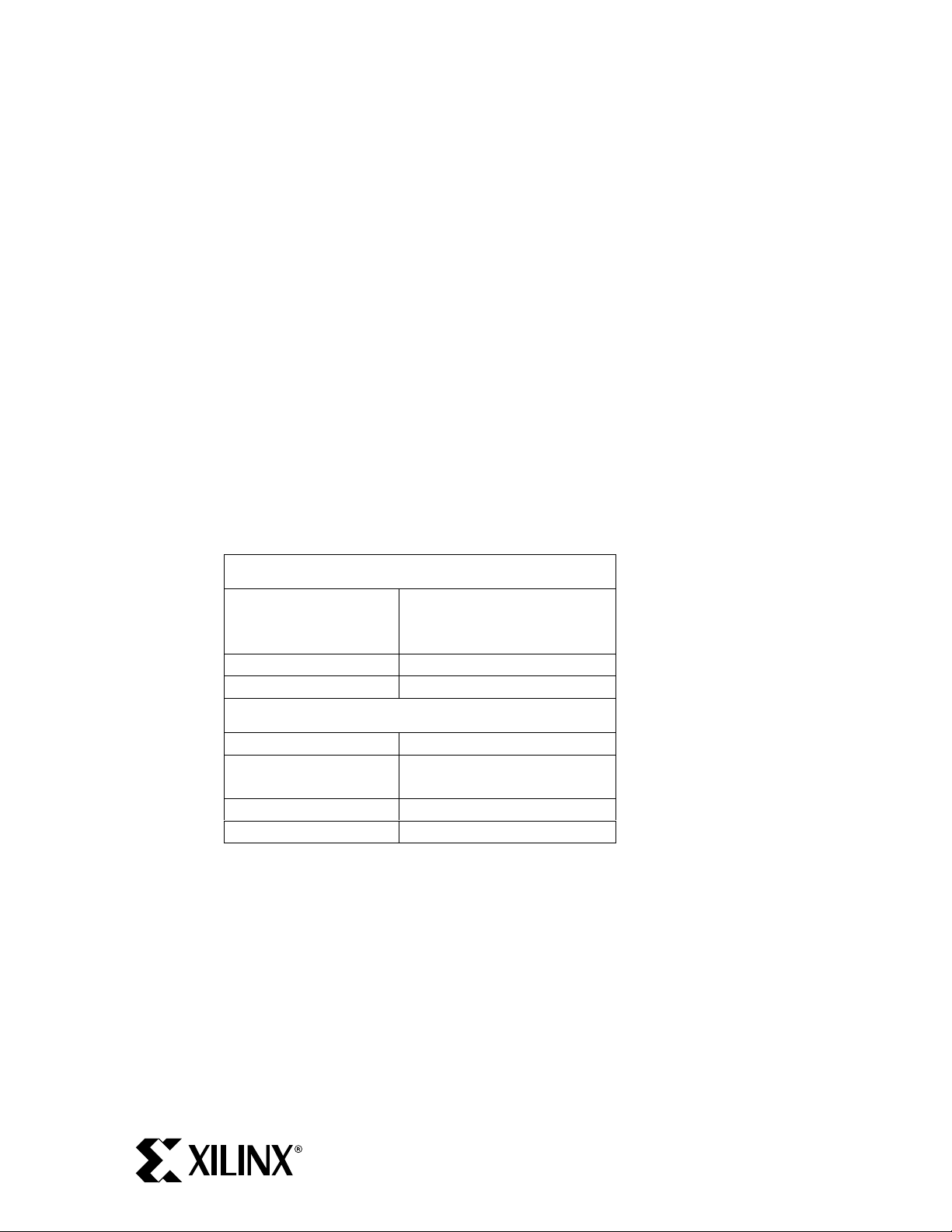
Virtex-II Pro™ ML300 Evaluation Platform - Installation Instructions
www.BDTIC.com/XILINX
The following pages will guide you through the software installation for the Virtex-II™ Pro ML300
Evaluation Platform. To skip the complete installation and immediately try out your ML300, refer to the
ML300 Quick Start card.
About the CDs
The Virtex-II Pro ML300 Evaluation Platform includes the following CDs:
• ISE 6.2i CD – PC, Disk 1 of 2, Design Environment and Documentation (Windows evaluation
version)
• ISE 6.2i CD – PC, Disk 2 of 2, Device Files (Windows evaluation version)
• EDK 6.2i CD – Embedded Development Kit
• Embedded Alliance Partner CDs (evaluation versions)
System Requirements
The Virtex-II Pro ML300 Evaluation Platform CDs have been tested on the following platforms, with
the tools and versions specified.
System Requirements
Windows 2000 SP2
Operating System
Memory
Disk Space
Windows XP
Solaris 2.8
256 MB
3 GB
Tool Requirements
FPGA
Embedded &
Software
Simulation
Debug
* - PC evaluation version included
** - Full version included
*** - Not included
Note: Operation under Solaris 2.8 requires a full version of ISE 6.2i, which is not included.
ISE 6.2i *
EDK 6.2i **
ModelSim SE 5.7x ***
ChipScope Pro **
PN 0402246-01
Page 1 of 17
Page 2

Installation Outline
www.BDTIC.com/XILINX
Follow these steps in the order given. All steps are required unless noted:
Step 1: Register ML300 3
Step 2: Register CoreConnect (Optional) 4
Step 3: Download ML300 Reference Design, ISE / EDK Service Packs, and
ChipScope Pro Software 5
Step 4: Install ISE 6
Step 5: Install EDK 8
Step 6: Install ChipScope Pro Software 10
Step 7: Set Up Simulation Tools 11
Step 7A: Set up SmartModels 11
Step 7B: Set up ModelSim to use SmartModels 12
Step 7C: Compile ISE Simulation Libraries for ModelSim 14
Step 7D: Compile EDK Simulation Library for ModelSim 15
Step 8: Install Reference Design 16
Step 9: Start Running ML300 17
PN 0402246-01
Page 2 of 17
Page 3
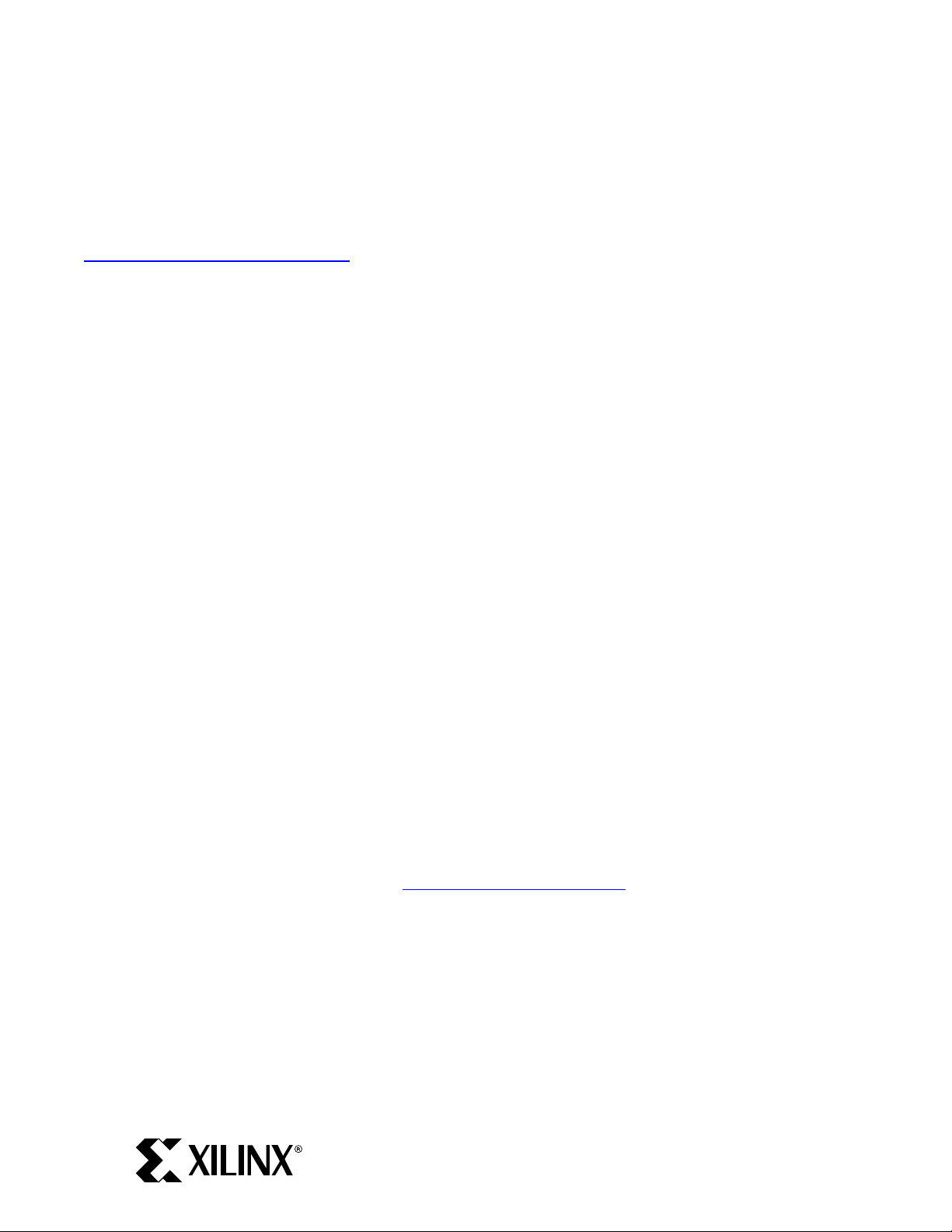
Step 1: Register ML300
www.BDTIC.com/XILINX
Product registration is required prior to installation of the CDs. Registration provides access to a set of
Internet-based lounges where various elements of this product can be updated. The ML300 lounge
provides access to updated hardware and software for the ML300 Evaluation Platform.
Open the drawer labeled "CDs / Micro Drive" and find the CD pack. Open the URL:
http://www.xilinx.com/swreg.htm and follow the onscreen directions to log in. Once you are logged
in, enter the Product ID (the Product ID label is located on the back of the CD Pack).
Write the Product ID here: _____________________
The next screen is the "Embedded Development Licensing" screen. This is a required part for IP
Licensing. Select either "PC" or "Workstation" under License Server Platform, and then enter your Host
ID in the next field. You can obtain your PC’s Host ID by typing ipconfig -all in a DOS shell, and
looking for the field "Physical Address". For workstation, enter the command hostid in a shell.
Enter your Host ID on the web form and then click the Next button.
After successfully registering the ML300 Evaluation Platform product, your Registration ID will be
displayed in the ‘Thank You’ web page.
Write the Registration ID here: _____ - _____ - _____
You will receive two e-mails from Xilinx regarding the ML300 product:
E-mail #1, from swreg@xilinx.com:
Contains your Registration ID and a link to the main ML300 lounge where you can obtain
updates.
E-mail #2, from ip_license_mgt@xilinx.com:
Contains license files and license installation instructions for the hardware IP cores that are
included with the purchase of ML300.
Go to ML300 Overview Web Page
After obtaining your registration ID, go to http://www.xilinx.com/ml300 for the latest ML300
information. On the left side of the page, you can:
• Click ML300 Install for installation information.
• Click ML300 Lounge for news and hardware / software updates.
• Click ML300 Documentation for on-line ML300 documentation.
• Click ML300 Resources for ML300-related resources.
PN 0402246-01
Page 3 of 17
Page 4
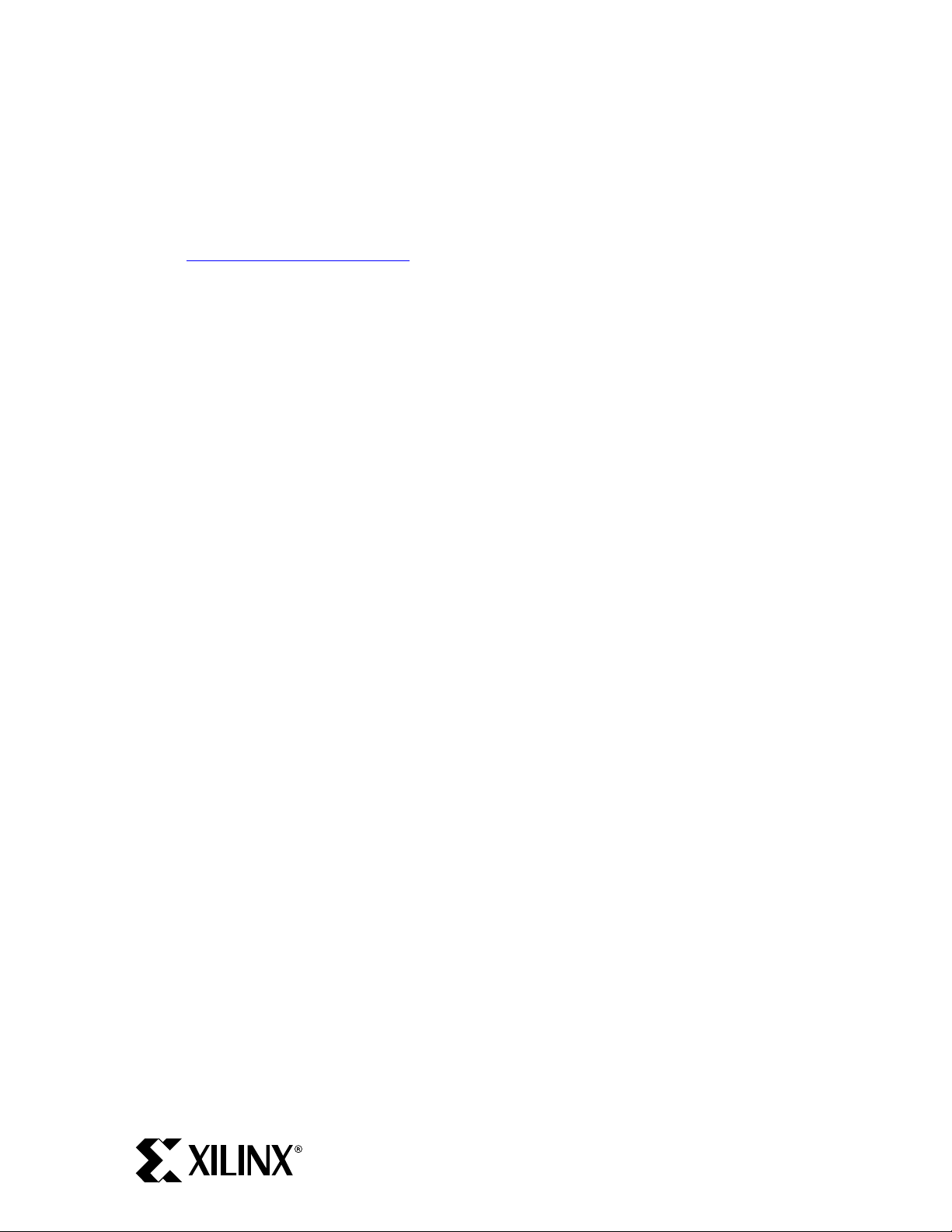
Step 2: Register CoreConnect (Optional)
www.BDTIC.com/XILINX
CoreConnect™ is an IBM-developed on-chip bus communications link that enables intellectual property
cores from multiple sources to be interconnected to create entire new systems. You can register for
CoreConnect to access design files that can enhance your design experience.
Register:
1. Go to http://www.xilinx.com/ml300.
2. Click ML300 Install on the left side of the page.
3. Follow the on-screen instructions for registering for CoreConnect.
4. When approved, you will receive an e-mail:
E-mail from coreconnect_lounge_mngt@xilinx.com:
Notifies you that your access to CoreConnect has been approved and contains a link to the
CoreConnect Download page.
5. Go to the CoreConnect Download page and follow the instructions to download and install the
CoreConnect files.
PN 0402246-01
Page 4 of 17
Page 5

Step 3: Download ML300 Reference Design, ISE / EDK Service Packs,
www.BDTIC.com/XILINX
and ChipScope Pro Software
Some software packages must be downloaded to perform the ML300 installation. Download these files
now.
Download Files
1. Go to http://www.xilinx.com/ml300
2. Click ML300 Install on the left side of the page.
3. Follow the on-screen instructions for downloading the following:
A. ML300 reference design – the reference design will specify which versions of ISE / EDK it is
compatible with.
B. ISE Service Pack.
C. EDK Service Pack.
D. ChipScope Pro software.
PN 0402246-01
Page 5 of 17
Page 6
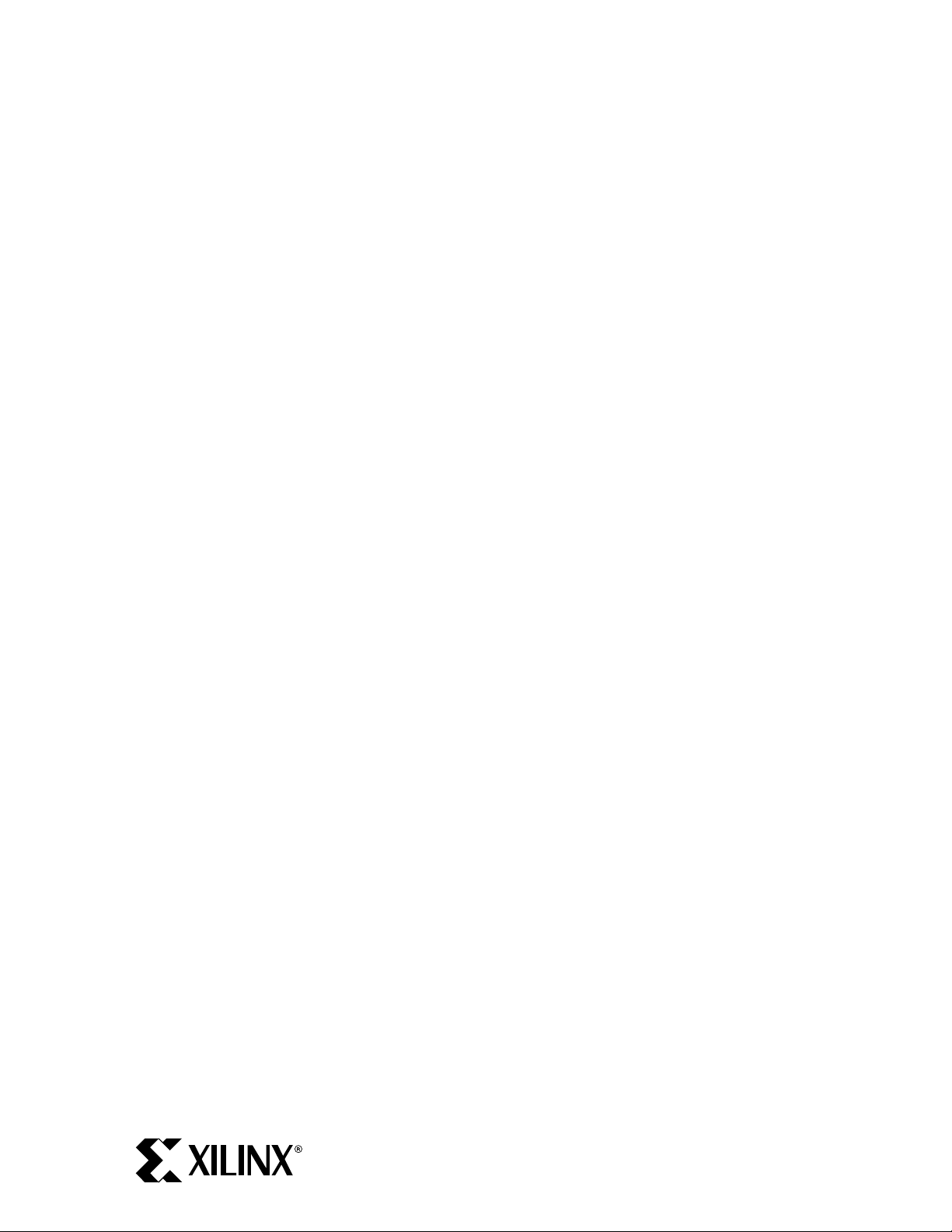
Step 4: Install ISE
www.BDTIC.com/XILINX
Foundation ISE must be installed on your system.
Tip: It is recommended that you uninstall older installations of ISE prior to installing these programs
unless you require the older versions.
Tip: It is usually better to install tools and design files in directory paths that contain only alphanumeric
and underscore (_) characters. Avoid spaces, hyphens, plus signs, and other special characters as not all
tools may function properly.
Windows
If you do not already have Foundation ISE 6.2i on your system, you can install an evaluation version
using the CDs shipped with this ML300 Evaluation Platform.
Install CDs
1. Insert the ISE Disk 1 into your CD drive.
2. Follow the on-screen directions to complete installation. (Note: After installing Disk 1, you will
be prompted to insert Disk 2 into your CD Drive)
Set Environment
After installation, set the following environment variables if they were not set by the installer:
• XILINX: Set to your ISE install directory
• PATH: Prefix with %XILINX%\bin\nt
Apply Service Pack
1. Run the ISE service pack executable by double clicking on it. (The service pack was
downloaded during “Step 3: Download ML300 Reference Design, ISE / EDK Service Packs, and
ChipScope Pro Software”.)
2. Follow the on-screen directions to complete installation.
Verify Installation
1. Open a Command Prompt / DOS shell by:
A. Windows Start→Run...
B. Enter “cmd” in the dialog.
2. Within the shell, invoke PAR on the command line with no arguments:
par
3. Check that the displayed version matches the version you installed. (The first line contains the
release version, e.g. “Release 6.2i”.)
PN 0402246-01
Page 6 of 17
Page 7

Solaris
www.BDTIC.com/XILINX
Important Note: The ML300 Evaluation Platform does NOT contain evaluation CDs for this
platform. You must obtain the Solaris version of Foundation ISE separately.
Install CDs
1. Insert the Solaris ISE Disk 1 (not the Windows evaluation version that comes with ML300) into
your CD drive.
2. Change directory to the CD home.
3. Run the setup program.
4. Follow the on-screen directions to complete installation.
5. Insert the Solaris ISE Disk 2 into your CD drive.
6. Change directory to the CD home.
7. Run the setup program.
8. Follow the on-screen directions to complete installation.
Set Environment
• Within a shell, source the setup script as follows:
source <ise_install_dir>/settings.csh
OR (for Bourne shell users)
source <ise_install_dir>/settings.sh
(Replace <ise_install_dir> with directory where you have installed ISE)
Note: The setup file modifies only the current shell’s environment to run ISE. It must be re-sourced
if you open a new shell.
Apply Service Pack
1. Run the setup executable of the service pack. (The service pack was downloaded during “Step 3:
Download ML300 Reference Design, ISE / EDK Service Packs, and ChipScope Pro Software”.)
2. Follow the on-screen directions to complete installation.
Verify Installation
1. Open a shell and source the ISE environment script as described above.
2. Within the shell, invoke PAR to obtain its usage information:
par
3. Check that the displayed version matches the version you installed. (The first line contains the
release version, e.g. “Release 6.2i”.)
PN 0402246-01
Page 7 of 17
Page 8

Step 5: Install EDK
www.BDTIC.com/XILINX
Tip: It is recommended that you uninstall older installations of EDK prior to installing these programs
unless you need the older versions.
View EDK Customer Information
• Please view the EDK Customer Information prior to installing EDK. On the installation CD
there is a README_FIRST.pdf file that contains a variety of information about the specific
EDK release. (Windows users must manually explore the CD as the installer is set to run
automatically when the CD is inserted.)
• Under the doc directory of the CD, you can also find “Getting Started with EDK”
(edk_getstarted.pdf). This document contains EDK installation instructions and is the starting
point for learning how to use the Embedded Development Kit tool suite.
Windows
Install CD
1. Insert the EDK Installation CD in your PC.
2. The installer should automatically pop up. Otherwise, open Windows Explorer and double click
on setup.exe on the CD.
3. Click INSTALL EDK.
4. Follow the on-screen directions to complete installation.
Set Environment
The Xilinx EDK installer automatically sets up your environment.
Apply Service Pack
1. Run the EDK service pack executable by double clicking on it. (The service pack was
downloaded during “Step 3: Download ML300 Reference Design, ISE / EDK Service Packs, and
ChipScope Pro Software”.)
2. Follow the on-screen directions to complete installation.
Verify Installation
1. Open a Command Prompt / DOS shell by:
A. Windows Start→Run...
B. Enter “cmd” in the dialog.
2. Within the shell, invoke Xilinx Platform Studio (XPS) to obtain its usage information:
xps -help
3. Check that the displayed version matches the version you installed. (One of the first few lines
contains the EDK release version, e.g. “Xilinx EDK 6.2”.)
PN 0402246-01
Page 8 of 17
Page 9

Solaris
www.BDTIC.com/XILINX
Install CD
1. Insert the EDK CD into your CD drive.
2. Change directory to the CD home.
3. Run install_solaris.csh.
4. Follow the on-screen directions to complete installation.
Set Environment
• Source your ISE environment script. The EDK script requires that ISE be setup first.
• Source the environment setup script:
source <edk_install_dir>/setup.csh
Note: The setup file modifies only the current shell’s environment to run EDK. It must be resourced if you open a new shell.
Apply Service Pack
1. Unzip the service pack into your $XILINX_EDK directory. Replace all files when prompted.
(The service pack was downloaded during “Step 3: Download ML300 Reference Design, ISE /
EDK Service Packs, and ChipScope Pro Software”.)
Verify Installation
1. Open a shell and source the ISE and EDK environment scripts.
2. Within the shell, invoke Xilinx Platform Studio (XPS) to obtain its usage information:
xps -help
3. Check that the displayed version matches the version you installed. (One of the first few lines
contains the EDK release version, e.g. “Xilinx EDK 6.2”.)
PN 0402246-01
Page 9 of 17
Page 10

Step 6: Install ChipScope Pro Software
www.BDTIC.com/XILINX
ChipScope Pro software is a powerful on-chip logic and system debug and verification tool. ChipScope
Pro includes the tools to enable integrated logic analysis, integrated bus analysis, and deep external
sample storage using the Agilent Trace Core (available separately from Agilent).
ChipScope Pro tools have been designed to work with a corresponding version of Xilinx ISE tools.
Please verify that the ChipScope Pro version matches that of the ISE tools you are using, e.g. ChipScope
Pro 6.2i has been designed to work with ISE version 6.2i.
Windows
Install Download
1. Run the ChipScope Pro installer executable by double clicking on it. (The installer was
downloaded during “Step 3: Download ML300 Reference Design, ISE / EDK Service Packs, and
ChipScope Pro Software”.)
Verify Installation
1. Run the ChipScope Pro Analyzer by selecting it under the Windows Start Menu:
Start→Programs→ChipScope Pro X.x→ChipScope Pro Analyzer
(Where X.x is the version of ChipScope Pro installed)
2. Check that the release version matches the version you installed: ChipScope Pro
Analyzer→Help →About ChipScope Pro Analyzer.
Solaris
Install Download
1. Extract the ChipScope Pro download by double clicking on it. (It was downloaded during “Step
3: Download ML300 Reference Design, ISE / EDK Service Packs, and ChipScope Pro
Software”.) This will create a chipscope directory in the directory that you extract to.
2. View the README files within the extracted chipscope directory for information about the
ChipScope Pro release.
Set Environment
• Source the ISE environment script. The ISE environment is required
• CHIPSCOPE: set this to your ChipScope Pro install directory
setenv CHIPSCOPE <chipscope_parent_dir>/chipscope
(Replace <chipscope_parent_dir> with the name of your target directory.)
Verify Installation
1. Open a shell and set the environment to run ChipScope Pro as described above.
2. Within the shell, invoke ChipScope Pro Core Generator:
$CHIPSCOPE/bin/sol/gengui.sh
3. The ChipScope Pro Core Generator GUI should appear. Close the GUI.
PN 0402246-01
Page 10 of 17
Page 11
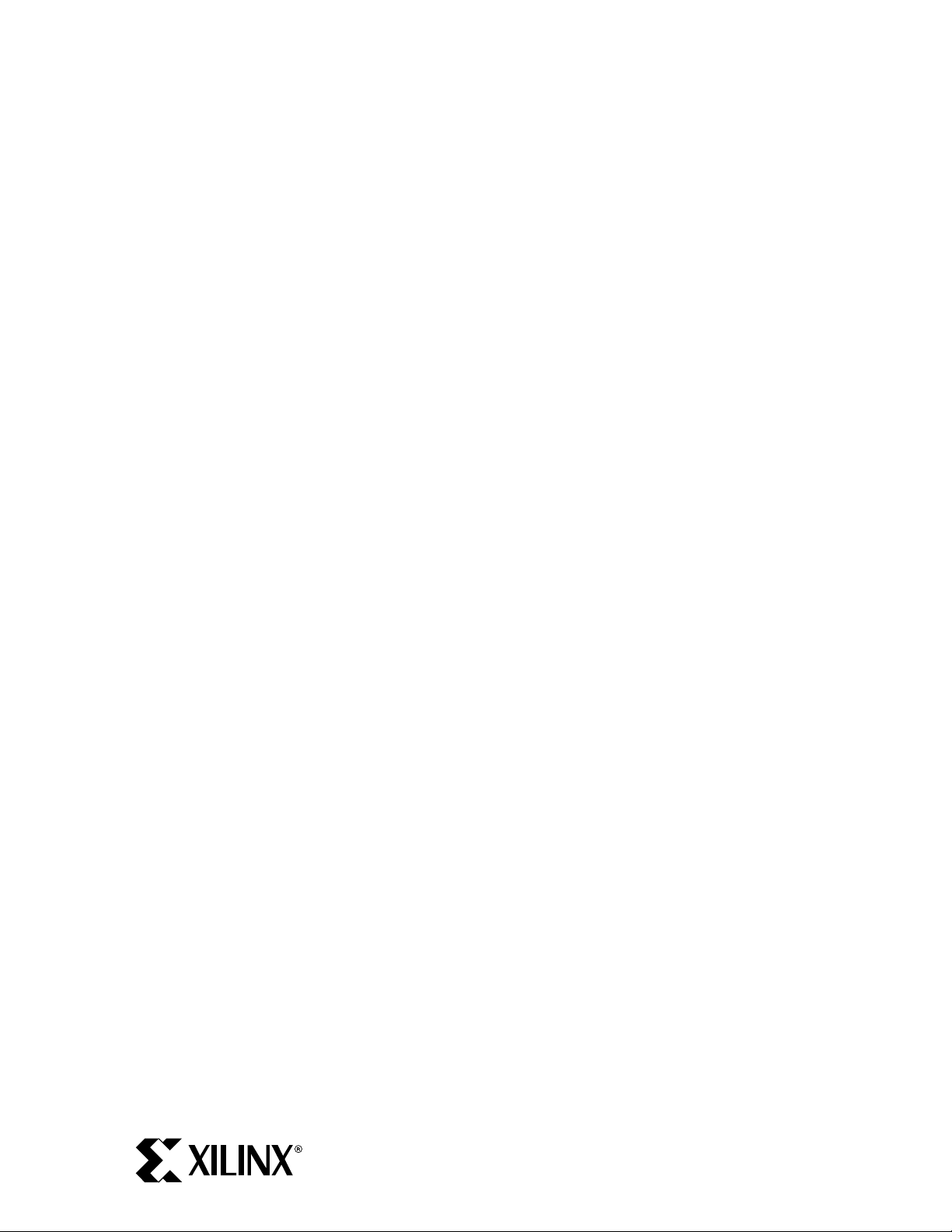
Step 7: Set Up Simulation Tools
www.BDTIC.com/XILINX
To take advantage of simulation capabilities of this kit, you should have Mentor Graphics ModelSim SE
and follow the following instructions. Note: ModelSim SE is not included.
Further Reading: Simulation setup is also covered in the EDK document Getting Started with EDK:
Windows
• Start→Programs→Xilinx Platform Studio X.x→EDK X.x Documentation
(Where X.x is the version of EDK installed)
Solaris
• found at $XILINX_EDK/doc/edk_getstarted.pdf
Step 7A: Set up SmartModels
SmartModels represent integrated circuits and system buses as black boxes that accept input stimulus
and respond with appropriate output behavior. Such behavioral models provide improved performance
over gate-level models, while at the same time protect the proprietary designs created by semiconductor
vendors.
SmartModels are included in the Xilinx ISE release. The following steps describe how to set up the
models.
Windows
Set Environment
On Windows, open the "System Properties” dialog box by Selecting “System” in the Windows
Control Panel. Select the “Advanced” tab and click on “Environment Variables”. The “Environment
Variables” dialog box will appear.
Set the variables to the following values:
LMC_HOME %XILINX%\smartmodel\nt\installed_nt
PATH %LMC_HOME%\bin;%LMC_HOME%\lib\pcnt.lib;%PATH%
Note: %PATH% represents what your PATH variable had before doing the changes. Make sure you
keep that.
Solaris
Set Environment
Set the following variables (if not already set):
setenv LMC_HOME $XILINX/smartmodel/sol/installed_sol
setenv LD_LIBRARY_PATH $LMC_HOME/lib/sun4Solaris.lib:$LD_LIBRARY_PATH
setenv PATH $LMC_HOME/bin:${PATH}
PN 0402246-01
Page 11 of 17
Page 12

Step 7B: Set up ModelSim to use SmartModels
www.BDTIC.com/XILINX
Although ModelSim PE/SE supports the SWIFT interface, certain modifications must be made to the
default ModelSim setup to enable this feature. The ModelSim installation directory contains an
initialization file called modelsim.ini. In this initialization file, you may edit GUI and simulator settings
so that they default to your preferences. You must edit parts of this modelsim.ini file in order for it to
work properly with the Virtex-II Pro device simulation models.
The following changes should be made to the modelsim.ini file located in the ModelSim installation
directory. (An alternative to making these edits to the installation directory is to change the MODELSIM
environment variable so that it points to an edited modelsim.ini file located in another directory.)
Edit modelsim.ini
1. Edit the statement "Resolution = ns" and change it to "Resolution = ps".
2. Comment the following statement called "PathSeparator = /" by adding a ";" at the beginning of
the line.
3. For Verilog designs enable SmartModels by searching for the variable "Veriuser" and change it
to:
On Windows:
Veriuser = $MODEL_TECH/libswiftpli.dll
On Solaris:
Veriuser = $MODEL_TECH/libswiftpli.sl
4. Search for the [lmc] section and uncomment the “libsm” and “libswift” definitions according to
your operating system. Comment out other “libsm” and “libswift” definitions.
For Example,
On Windows, uncomment these lines:
libsm = $MODEL_TECH/libsm.dll
libswift = $LMC_HOME/lib/pcnt.lib/libswift.dll
On Solaris, uncomment these lines:
libsm = $MODEL_TECH/libsm.sl
libswift = $LMC_HOME/lib/sun4Solaris.lib/libswift.so
Note: It is important to make the changes in the order in which the commands appear in the
modelsim.ini file. The simulation may not work if the order is changed.
After you finish editing the modelsim.ini file, make sure that your environment is set to run ModelSim.
Windows
Set Environment
Set the variables to the following values:
MODELSIM <path_to_modelsim.ini_script>\modelsim.ini
PATH <MTI_path>\win32;%PATH%
You are responsible for changing the parameters included within <> to match the systems
configuration.
Note: %PATH% represents what your PATH variable had before doing the changes. Make sure you
keep that.
PN 0402246-01
Page 12 of 17
Page 13
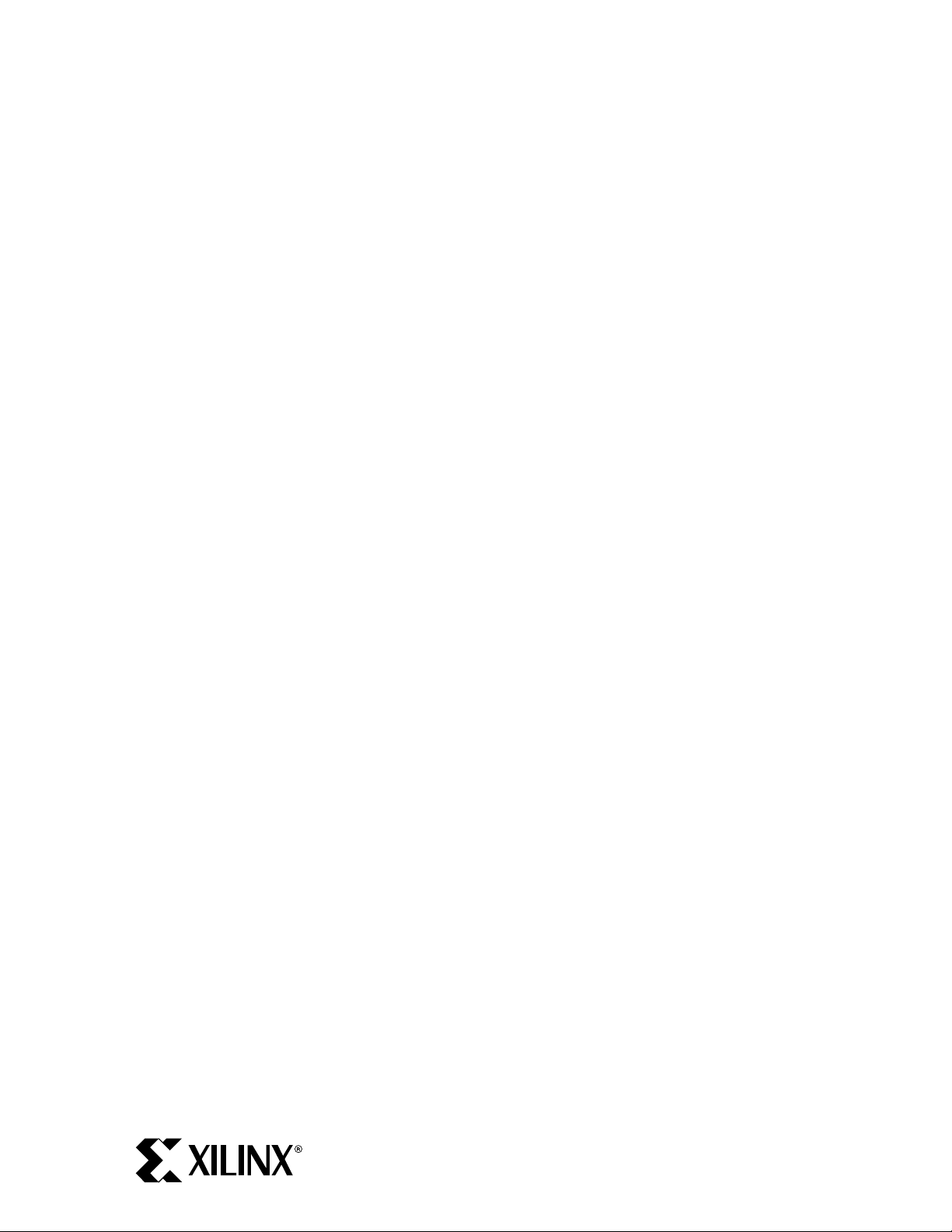
Solaris
www.BDTIC.com/XILINX
Set Environment
On Solaris and Linux, add the following environment variables to the MTI ModelSim setup script:
setenv MODELSIM <path_to_modelsim.ini_script>/modelsim.ini
setenv PATH <MTI_path>/bin:${PATH}
You are responsible for changing the parameters included within <> to match the systems
configuration.
PN 0402246-01
Page 13 of 17
Page 14

Step 7C: Compile ISE Simulation Libraries for ModelSim
www.BDTIC.com/XILINX
Most simulators require you to compile the HDL libraries before you can use them for design
simulations. The advantages of compiling HDL libraries are speed of execution and economy of
memory.
Xilinx provides compxlib to compile the HDL libraries for all Xilinx-supported simulators. This utility
will compile the UNISIM, XilinxCoreLib and SIMPRIM libraries for all supported device architectures.
Compile Libraries
For ML300, you will need the unisim, simprim, smartmodels, and XilinxCoreLib for Virtex-II Pro
to run on ModelSim SE.
1. Open a Command Prompt / DOS shell (Windows) or appropriate Unix shell (Solaris) with its
environment set to run ISE, EDK, and ModelSim. On Windows, your environment has already
been set up to run the tools. On Solaris, source the necessary environment scripts to be able to
run these tools.
2. Choose a directory to install the libraries. As a default, install them under a new “mti_se”
subdirectory under the EDK install directory %XILINX_EDK% (Windows) or $XILINX_EDK
(Solaris). This directory will be created automatically by compxlib if it does not exist.
3. Run compxlib. If you chose our directory suggestion, your command is:
Windows:
compxlib -s mti_se -f virtex2p:u:s:c:m -l all -w -o %XILINX_EDK%\mti_se
Solaris:
compxlib -s mti_se -f virtex2p:u:s:c:m -l all -w -o $XILINX_EDK/mti_se
This command compiles the unisim, simprim, and XilinxCoreLib verilog / vhdl libraries on
ModelSim SE for the Virtex-II Pro family in a new “mti_se” sub-directory of your EDK install
directory. It also compiles the smartmodels. The compiled results are saved in the following
directories:
unisims_ver
simprims_ver
XilinxCoreLib_ver
unisim
simprim
XilinxCoreLib
4. Make note of where you installed the libraries. If you chose our directory suggestion, the
libraries are installed in %XILINX_EDK%\mti_se (Windows) or $XILINX_EDK/mti_se
(Solaris).
PN 0402246-01
Page 14 of 17
Page 15

Step 7D: Compile EDK Simulation Library for ModelSim
www.BDTIC.com/XILINX
Xilinx provides a tool to compile behavioral model libraries of the EDK IP for ModelSim. The
compedklib program will compile the libraries into a specified location. For encrypted IP, Xilinx
provides precompiled libraries and will be placed by compedklib in the same location.
Compile Library
1. Open a Command Prompt / DOS shell (Windows) or appropriate Unix shell (Solaris) with its
environment set to run ISE, EDK, and ModelSim. On Windows, your environment has already
been set up to run the tools. On Solaris, source the necessary environment scripts to be able to
run these tools.
2. Change directories to where you have installed the libraries generated by compxlib. If you ran
compxlib with the suggested directory, you will change to either %XILINX_EDK%\mti_se or
$XILINX_EDK/mti_se.
3. Run compedklib. If you choose our directory name suggestion of “edklib”, your command is:
compedklib -X . -o edklib
This command will compile the EDK simulation libraries into:
./edklib
Note: ModelSim will overwrite the modelsim.ini file when mapping the compiled libraries.
4. Make note of the EDK simulation directory path. If you chose our suggestions, the library is at
%XILINX_EDK%\mti_se\edklib (Windows) or $XILINX_EDK/mti_se/edklib (Solaris)
directory.
PN 0402246-01
Page 15 of 17
Page 16

Step 8: Install Reference Design
www.BDTIC.com/XILINX
Reference designs for the ML300 demonstrate various features of the hardware and software on the
ML300 Evaluation Platform. They are located in the ML300 Lounge.
Install
1. Unzip the reference design into a working directory. (The reference design was downloaded during
“Step 3: Download ML300 Reference Design, ISE / EDK Service Packs, and ChipScope Pro
Software”.)
2. Read the reference design documentation to configure the reference design for your system.
PN 0402246-01
Page 16 of 17
Page 17

Step 9: Start Running ML300
www.BDTIC.com/XILINX
Your installation of the ML300 Evaluation Platform is now complete. Please see either the ML300
Quick Start card, or open the Getting Started with ML300 PDF, located on the ML300 Documentation
page. You should check the ML300 web pages and ML300 Lounge for the latest in documentation and
designs. Both will be updated periodically and can be reached from the ML300 Overview page:
http://www.xilinx.com/ml300
Click ML300 Lounge to go the lounge. You must be registered for access.
Click ML300 Documentation to find documentation.
PN 0402246-01
Page 17 of 17
