Xerox WorkCentre 7755, WorkCentre 7765, WorkCentre 7775 Quick Scanning Guide
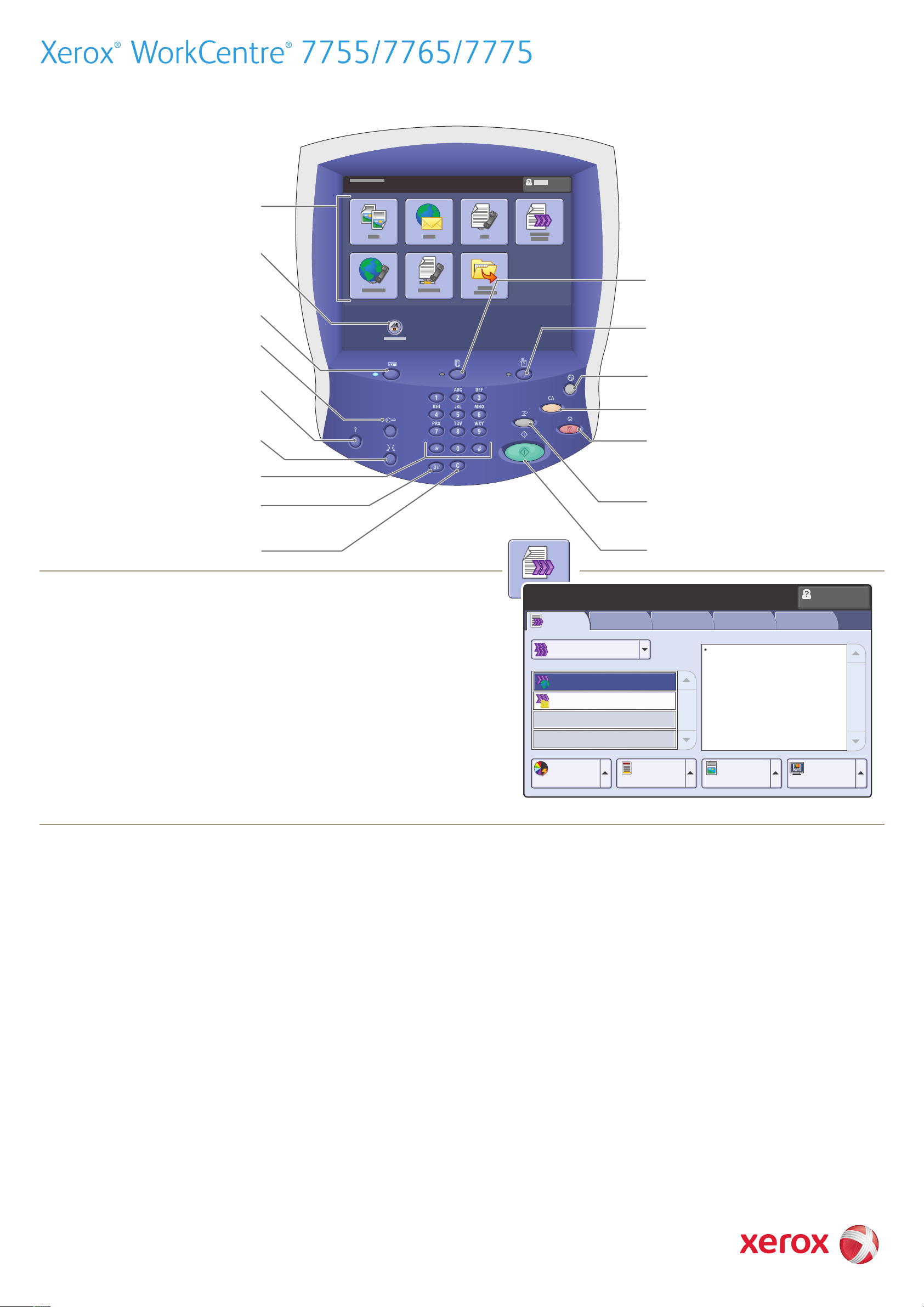
Quick Workflow Scanning Guide
Displays information and provides
access to printer functions.
Press to access services, such as copy,
scan, and fax, on the touch screen.
Press to access the options for the
selected feature, such as copy, scan,
or fax, on the touch screen.
Log In/Out
Press to view a help message about
the current selection on the touch screen.
Press to change the touch screen language
and keyboard settings.
Press to enter alphanumeric information.
Press to insert a pause in a fax number.
Press to delete numeric values or the
last digit entered.
Basic Workflow Scanning
1. Place the originals faceup in the document feeder, or facedown
on the glass.
2. Touch All Services on the touch screen, then the Workflow
Scanning icon.
3. Touch the desired template on the touch screen under All Templates
(shown at right).
Workflow
Scanning
All Templates
Default
_PUBLIC
Advanced
Settings
Press to view the list of active and
completed jobs on the touch screen.
Press to view supplies status, printer
information, etc., on the touch screen.
Press to wake from Energy Saver mode.
Clears previous settings.
Press to pause a print, copy, scan, or fax job.
On the touch screen, touch Resume to
continue or Delete to cancel the job.
Press to interrupt printing.
Press again to resume printing.
Press to start a copy, scan, or fax job.
Guest
Layout
Adjustment
Filing
Options
Details for: DEFAULT
DOC (Pre-programmed)
Job
Assembly
4. Confirm or change options as desired.
5. Press the green Start button.
6. For more information, see Scanning in the User Guide.
Workflow Scanning tab options
Output Color
• Auto Detect allows the printer to detect color and scan in color or
black and white.
• Black & White scans in 100% black and 100% white only.
• Color scans using all four printing colors.
• Grayscale scans using black, white and gray tones.
2-Sided Scanning
• Touch one of the listed options to scan one or both sides of the
original document.
• Touch 2 Sided Rotate Side 2 to rotate the second side of the original
180 degrees.
Original Type
Output Color
Auto Detect
2-Sided
Scanning
1-Sided
Other tab options
Advanced Settings
• Image Options
• Image Enhancement
• Resolution
• Quality/File Size
• Update Templates
Layout Adjustment
• Original Orientation
• Original Size
• Edge Erase
Original Type
Photo & Text
Scan Presets
Sharing & Printing
Filing Options
• File Name
• File Format
• If File Already Exists
• Document Management
• Add File Destinations
Job Assembly
• Build Job
• Touch one of the listed options to obtain best image quality from the
original document.
Scan Presets
• Touch one of the listed options depending on the intended use of the
scanned document.
• Touch View Details for more information.
604E54560 © 2009 Xerox Corporation. All rights reserved.
