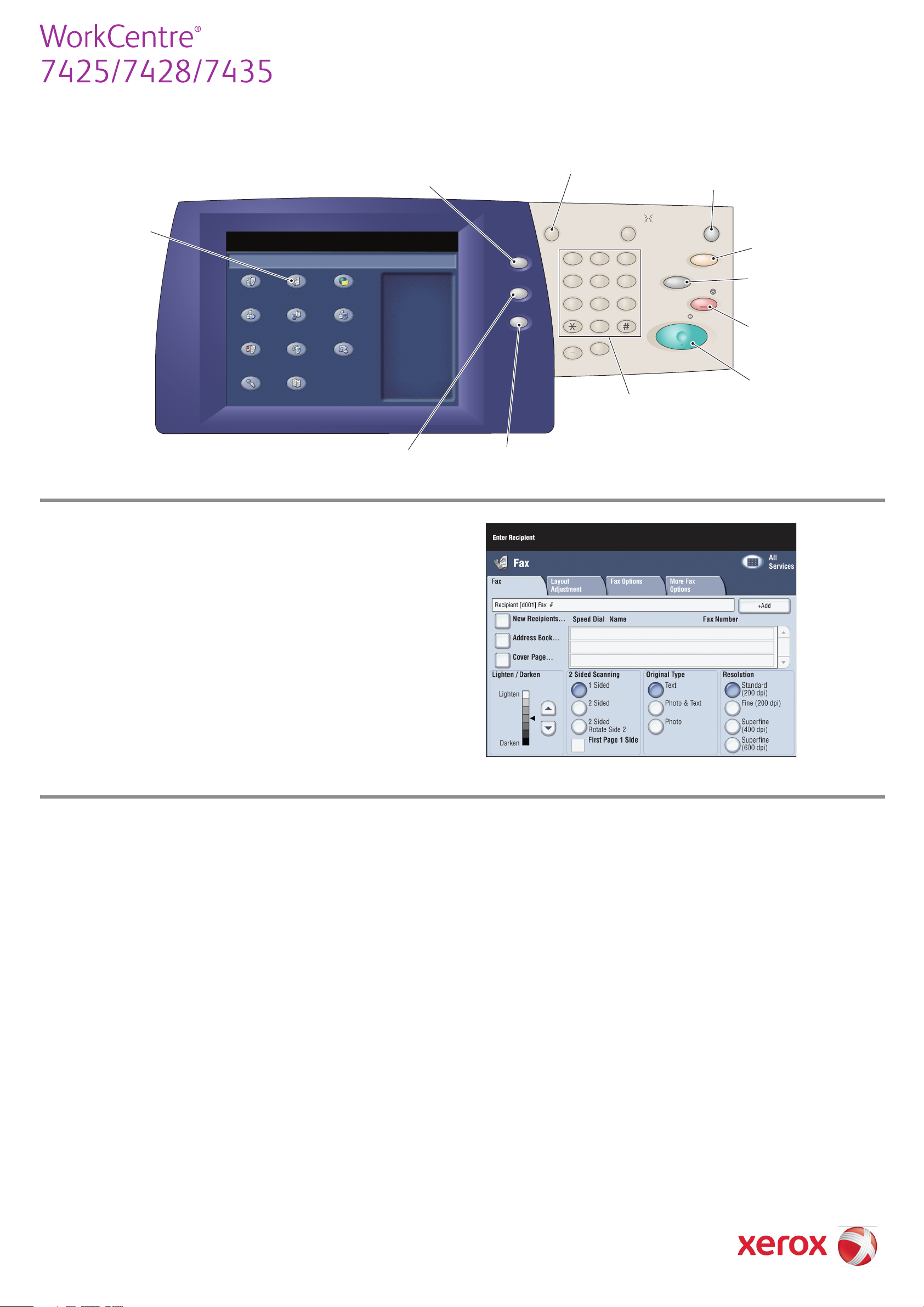
604E52600 © 2009 Xerox Corporation. All r ights reserved.
!
Quick Faxing Guide
To make a fax
1. Press the Energy Saver button to wake the printer.
2. Place the originals faceup in the document feeder, or
facedown on the glass.
3. Touch the Fax icon on the touch screen.
4. Touch New Recipients on the touch screen (shown
at right).
5. Enter a fax number using the keyboard on the touch
screen, then touch Add, then Close.
6. Verify or change the displayed defaults as desired.
7. Press the green Start button.
7. For more information, see Faxing in the User Guide.
Fax tab options
Lighten/Darken
• Touch the up or down arrow to change the fax density.
2-Sided Scanning
• Touch one of the listed options. First Page 1 Sided can be
added to either of the 2 Sides options.
Original Type
• Touch one of the listed options.
Resolution
• Touch one of the listed options.
!
Copy Fax E-mail
Scan to Folder Network Scanning
Scan to PC
Media Print - Text Media Print - Photos
Send from Folder
Stored Programming Job Flow Sheets
Select a Service
This product will allow you to
make copies and perform a
number of other operations
which may include sending
E-mails, faxes, and storing files,
depending on what Services it
is equipped with.
Press any button to select a
service.
Workcentre 7428
ABC
GHI
PQRS
Dial Pause
TUV WXYZ
JKL MNO
DEF
Stop
Interrupt
Clear All
Energy Saver
Log In/Out
Start
Services
Job Satus
Machine Status
1 2 3
45
6
7 8 9
0
C
Language
!
!
Allows password
protected access to
the System
Administrator menu
Returns to Services
screen from Job or
Machine Status
screens
Energy Saver wake up
Pauses the current
job
Resets the fax settings
to defaults
Starts a fax job
Cancels the current
job
Alphanumeric
keypad
Displays the current
printer status
Displays the current
job status
Selects the fax
service
Other tab options
Layout Adjustment
• Original Size
• Book Faxing
• Reduce/Enlarge
Fax Options
• Confirmation Options
• Starting Rate
• Priority Send/Delay Start
• Transmission Header Text
• Recipient Print Sets
• Multiple-Up
• Remote Folder
• F Code
More Fax Options
• Remote Polling
• Store for Polling
• On-hook (manual
send/receive)
