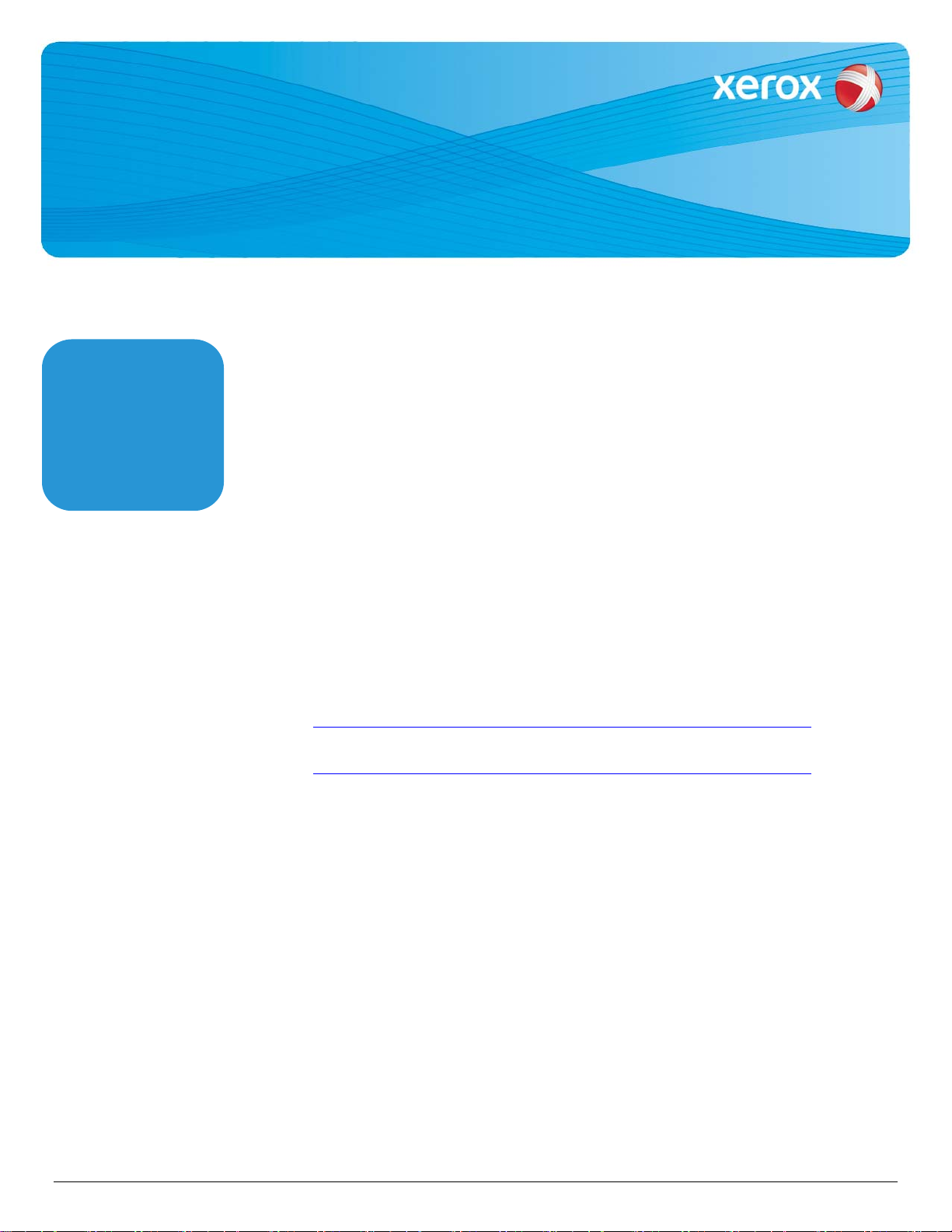
PDL Reference Guide for the
WorkCentre 4250/4260 & Phaser 3635MFP
Customer Tips
dc09cc0448
Accessing Extended Features
This document applies
to the stated Xerox
products. It is assumed
that your device is
equipped with the
appropriate option(s) to
support the information
within this document.
Overview
This document enables you to access the extended features of the WorkCentre 4250/4260
& Phaser 3635MFP in environments that do not have a custom print driver.
Note: The commands and syntax used in this document requires familiarity with either
PostScript (PS) or Printer Command Language (PCL).
This document provides the Printer Description Language (PDL) commands and syntax for
each feature. The following items are also included:
• A PCL table that describes the PCL features the WorkCentre supports and the syntax to
• A PS table that describes the PS features the WorkCentre supports and the syntax to use
use the feature.
the feature.
September 16, 2009
This document is not intended to be a complete PS or PCL reference manual. It is a guide for
using the PS and PCL commands with the WorkCentre 4250/4260 & Phaser 3635MFP. Refer
to these sources for additional PS and PCL information:
• PostScript Language Reference Manual, Third Edition, ISBN 0-201-38922-8,
• PCL5 Printer Language Technical Reference Manual
(
http://h20000.www2.hp.com/bc/docs/support/SupportManual/bpl13210/bpl13210.pdf),
• Printer Job Language Technical Reference Manual
(
http://h20000.www2.hp.com/bc/docs/support/SupportManual/bpl13208/bpl13208.pdf), a Hewlett-
Packard manual.
Using this Guide
Search the Feature Table to determine whether the feature you wish to use is supported.
Follow across the table to find the syntax listed for the PDL examples shown. Reference
the “Dependencies/Caveats” section when working with PS and/or PCL commands.
dc09cc0448
Customer Support Page 1
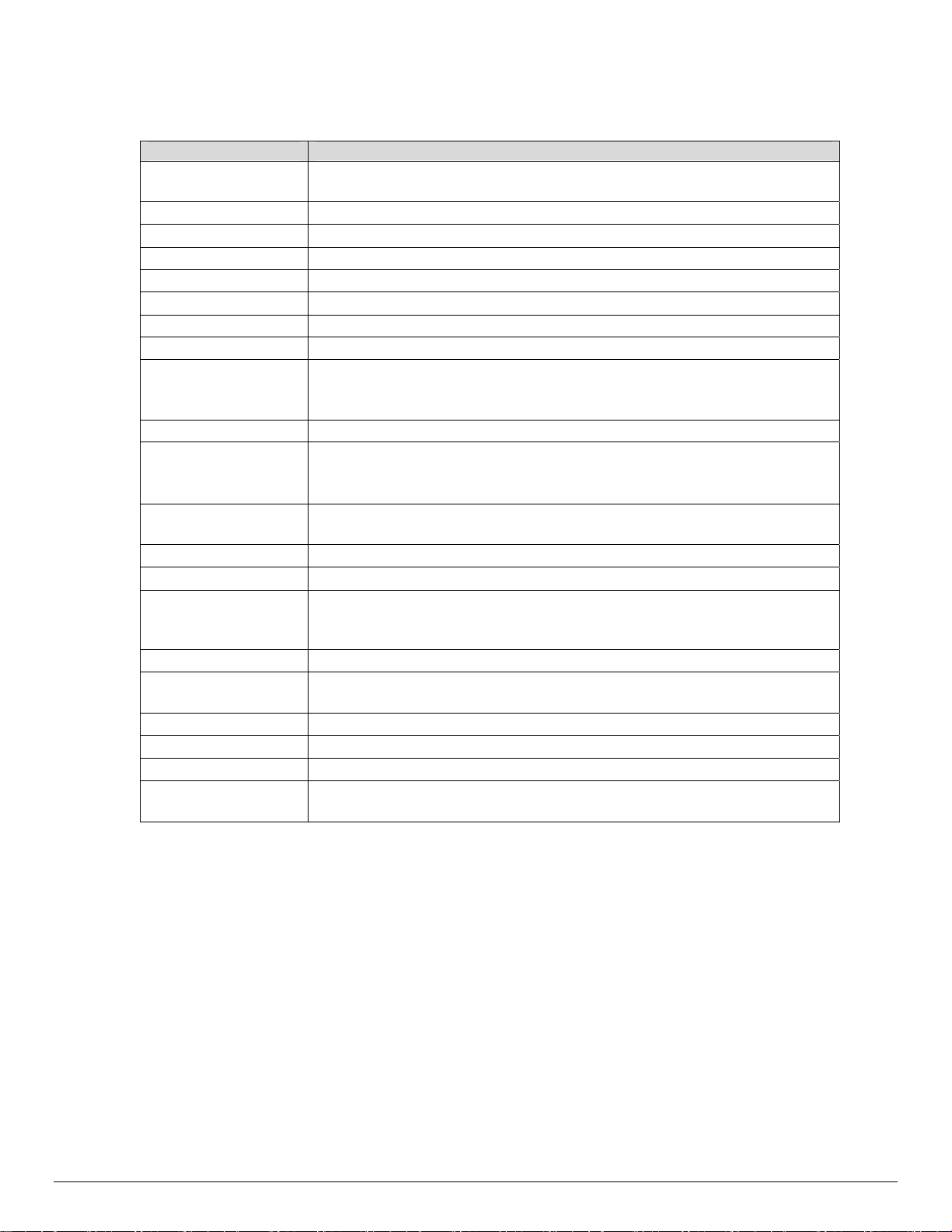
PCL
The WorkCentre and Phaser supports PCL5e and PCL XL emulations that enable the features listed in the
following table.
Feature Description
Job Type Indicates that the print job being sent is either a Normal Print job or a Secure
Print job.
Delayed Print Specify the time to print a job.
Sample Set Indicates that the print job is to be printed in draft mode.
Save Job Indicates that the job needs to be saved on the device.
Media Size The size of media on which to print a job.
Media Type Specifies the type of paper stock to be used.
Media Source Specifies the tray to supply the job’s media.
Media Color Specifies the color of the paper the job should be printed on.
Manual Feed Used when a user wants to print a job on a paper that is not loaded in the
machine. The job will be held until the paper is manually fed by the user at
the machine.
Covers Indicates the properties of a cover sheet, if needed.
Interleaving Paper
(transparency
separator)
Copy Count Use this command to specify the number of uncollated sets of a document in
Duplex Delivers two-sided output.
Stapling Indicates use and location of staple(s).
Collate This feature allows users to receive a desired quantity (X) of any number of
Job Offset Specifies how far the image should be shifted on the media.
Toner Saver Produce images that are rendered efficiently and printed at 600 dpi in a
Resolution Resolution used to image a job.
Banner Page Turns on/off the banner sheet that prints at the beginning of every job.
Job Based Accounting Allows entry of an accounting code and user ID.
Standard Accounting
and Auditron
Insert blank media to separate sheets of transparent media.
a print job.
originals (N) to be output as : (a) collated sets [i.e. X sets of {1, 2, 3, ....n}]. or,
( b) uncollated stacks (i.e. X duplicates of 1, X duplicates of 2, ...
manner that minimizes toner consumption.
dc09cc0448
Customer Support Page 2
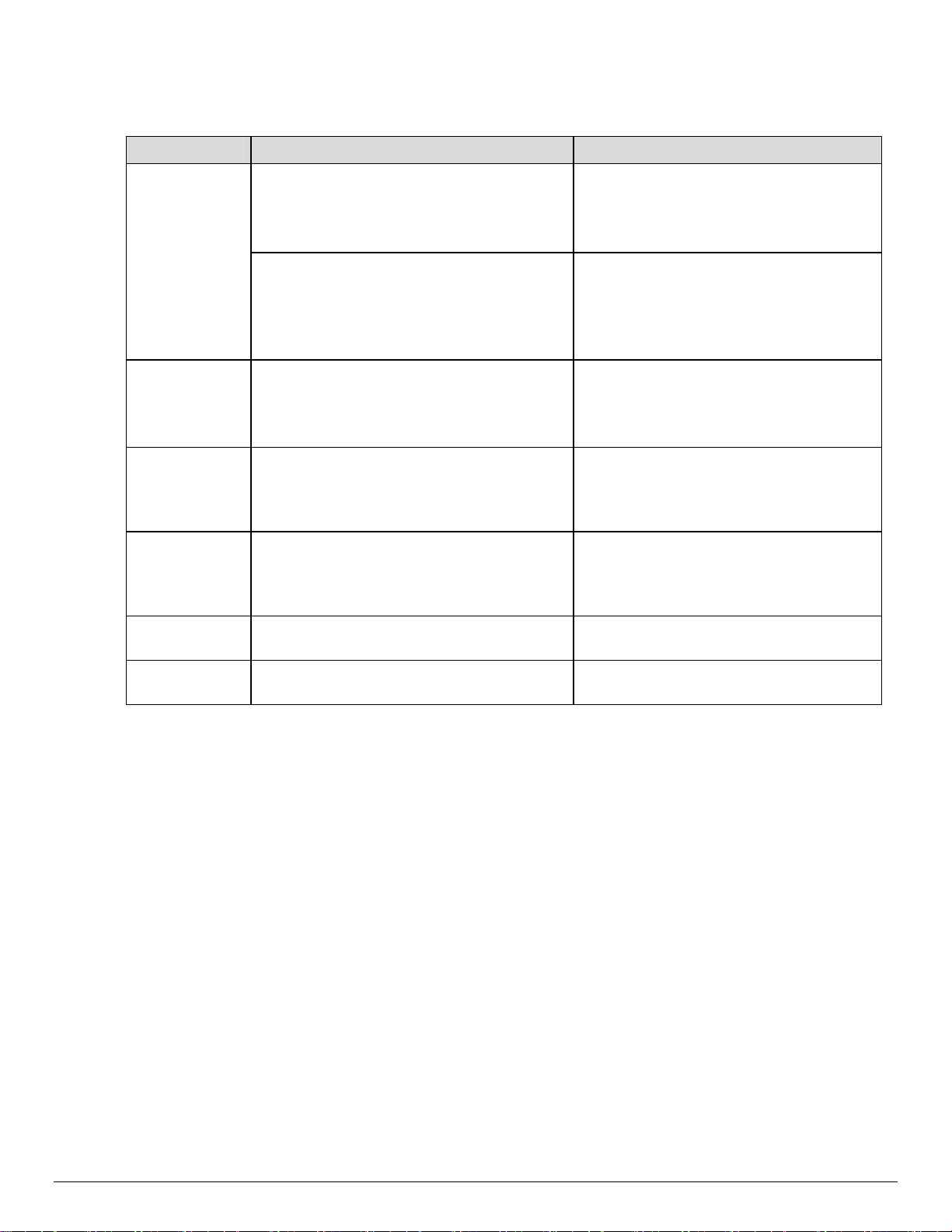
PCL/PJL Implementation
The following table contains the PCL feature commands and shows the syntax required to use the feature.
After the table are examples of how to use these commands and examples of a PCL file.
Feature Implementation Values
Job Type
@PJL COMMENT OID_ATT_JOB_TYPE
OID_VAL_JOB_TYPE_value;
Where value equals
PRINT = Normal Print
SECURE_PRINT = Secure Print.
PROOF_PRINT = Sample Print
If SECURE_PRINT the following command
must also be used:
Where number is an encrypted string of 4
to 10 bytes long.
@PJL COMMENT
OID_ATT_JOB_PASSWORD "number";
Delay Print @PJL COMMENT
OID_ATT_JOB_PRINT_AFTER "string";
where string equals
yyyymmddhhmmss seconds field
Note: The seconds place is always 00
(double zero)
Save Job @PJL COMMENT
N/A
OID_ATT_SAVE_DISPOSITION
OID_VAL_SAVE_DISPOSITION_SAVE_ONL
Y;
Save and Print
Job
@PJL COMMENT
OID_ATT_SAVE_DISPOSITION
N/A
OID_VAL_SAVE_DISPOSITION_PRINT_SA
VE;
Save Folder
Name
Save Job
Name
@PJL COMMENT
OID_ATT_SAVE_LOCATION “string”;
@ PJL COMMENT OID_ATT_SAVE_NAME
"string”;
Where string equals the folder location
where the print job will be saved.
Where string equals the name of the print
job that will be saved.
dc09cc0448
Customer Support Page 3
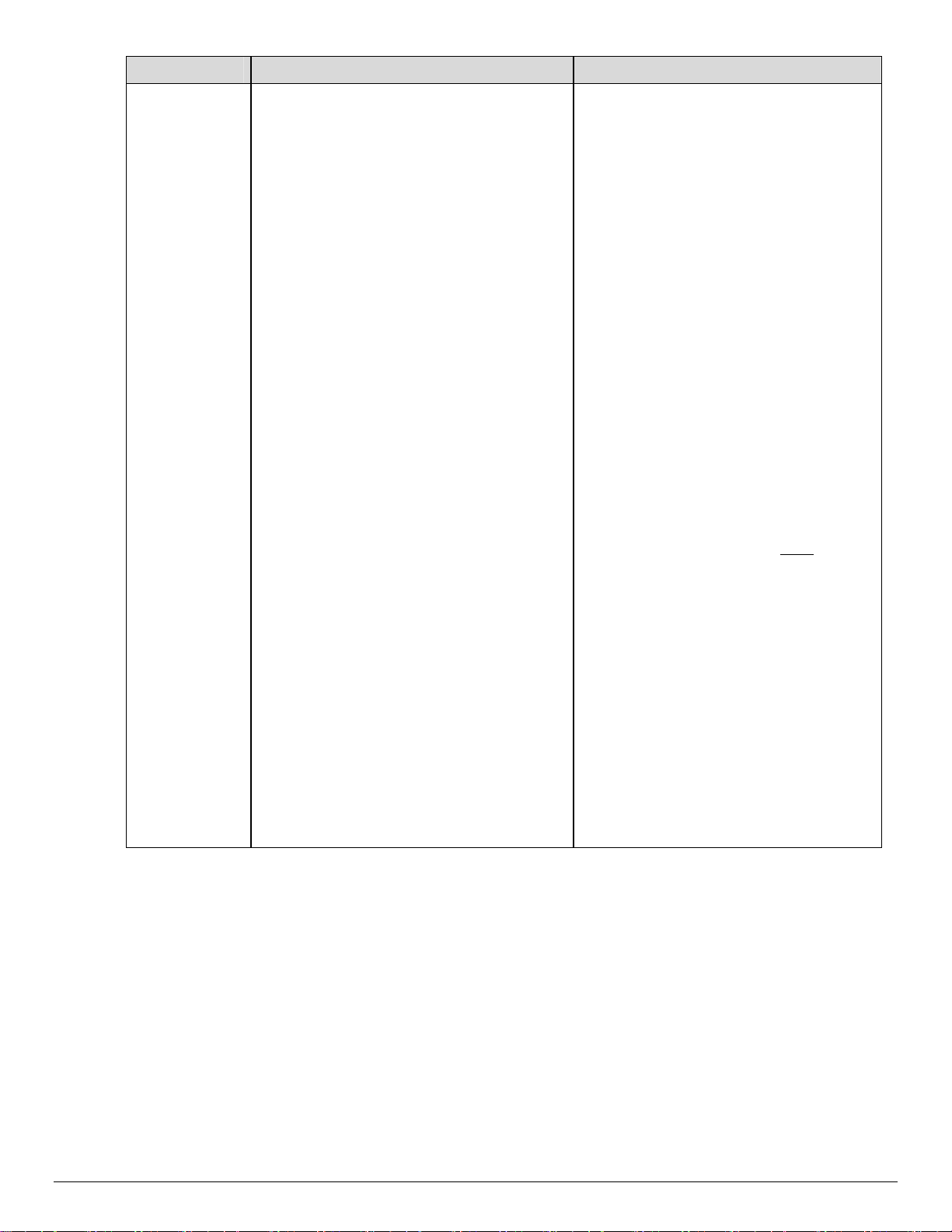
Feature Implementation Values
Media Size
(PCL5e)
[esc]&lvalueA
Where value is one of the following:
216: Postcard (4” x 6”)
26: A4 (210 x 297 mm)
91: Envelope C5 (162 x 229 mm)
100: Envelope B5 (176 x 250 mm)
92: Envelope C6 (114 x 162 mm)
80: Envelope Monarch (3.875 x 7.5”)
90: Envelope DL (110 x 220 mm)
2: Letter (8.5 x 11’’)
301: Oficio (216 x 343 mm)
3: Legal (8.5 x 14’’)
25: A5 (148 x 210 mm)
81: Envelope No. 10 (4.125 x 9.5”)
45: JIS B5 (182 x 257 mm)
1: Executive (7.25 x 10.5’’)
44: 8.5 x 13”
41: Statement (5.5 x 8.5”)
203: A6 (105 x 148 mm)
71: Postcard (100 x 148 mm)
101: Custom Paper
The following PJL comment must
added to the header of the print file:
@PJL COMMENT
OID_ATT_PCL_CUSTOM_DIMENSIONS
(x y);
Where x and y are the dimensions of the
paper expressed as real numbers with at
least one significant digit. This attribute is
ONLY added to the job stream when
custom paper size is selected.
An example for a 6x9" paper size is:
@PJL COMMENT
OID_ATT_PCL_CUSTOM_DIMENSIONS
(152.4 228.6); units are mm.
be
dc09cc0448
Customer Support Page 4
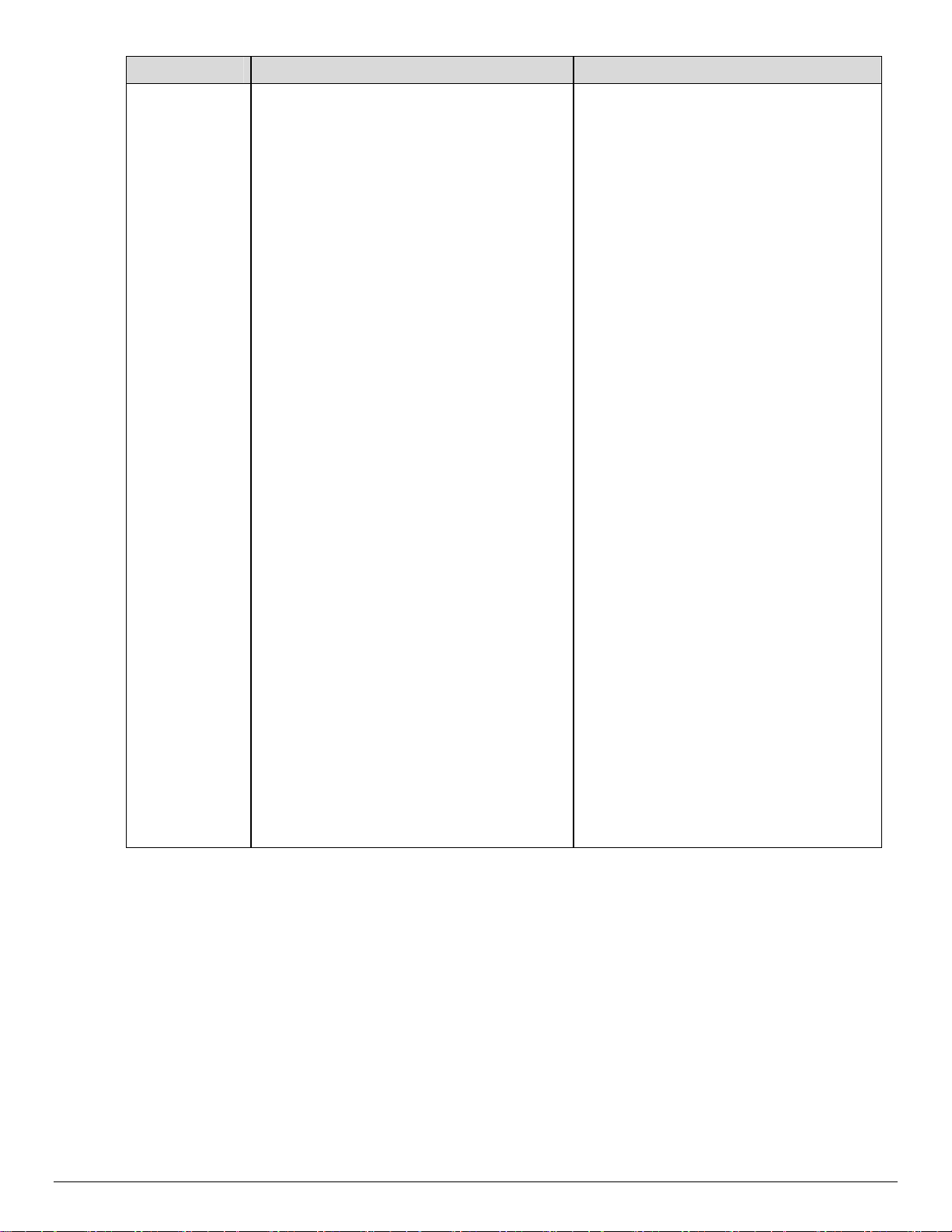
Feature Implementation Values
Media Size
(PCL 6)
[esc]&lvalueA
Where value is one of the following:
216: Postcard (4” x 6”)
2: A4 (210 x 297 mm)
8: Envelope C5 (162 x 229 mm)
12: Envelope B5 (176 x 250 mm)
202: Envelope C6 (114 x 162 mm)
7: Envelope Monarch (3.875 x 7.5”)
9: Envelope DL (110 x 220 mm)
0: Letter (8.5 x 11’’)
153: Oficio (216 x 343 mm)
1: Legal (8.5 x 14’’)
15: A5 (148 x 210 mm)
6: Envelope No. 10 (4.125 x 9.5”)
11: JIS B5 (182 x 257 mm)
3: Executive (7.25 x 10.5’’)
212: 8.5 x 13”
41: Statement (5.5 x 8.5”)
17: A6 (105 x 148 mm)
71: Postcard (100 x 148 mm)
101: Custom Paper
The following PJL comment must be
added to the header of the print file:
@PJL COMMENT
OID_ATT_PCL_CUSTOM_DIMENSIONS
(x y);
Where x and y are the dimensions of the
paper expressed as real numbers with at
least one significant digit. This attribute is
ONLY added to the job stream when
custom paper size is selected.
An example for a 6x9" paper size is:
@PJL COMMENT
OID_ATT_PCL_CUSTOM_DIMENSIONS
(152.4 228.6); units are mm.
dc09cc0448
Customer Support Page 5
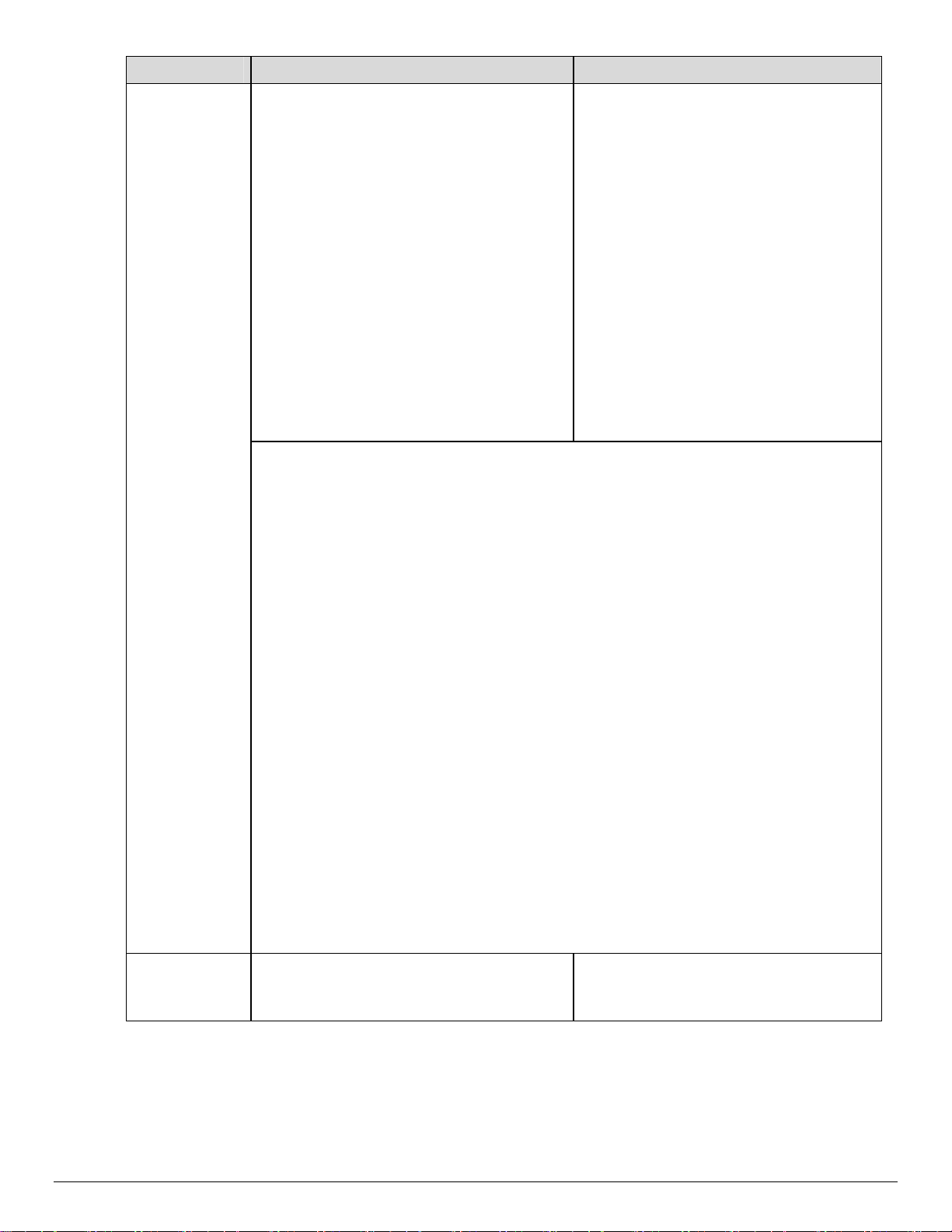
Feature Implementation Values
Media Source
<ESC>&lvalueH Where int is one of the following:
0: Auto-select Tray
1: Tray1
4: Tray2
23: Tray3
24: Tray4
2: Bypass Tray
Note that when sending a job with a tray
selection that there must be a Media
Color Unspecified and a Media Type
Unspecified issued in the PDL.
PCL 6c codes:
1: Auto-select Tray
4: Tray1
5: Tray2
2: Bypass Tray
PJL command for remapping trays for PCL
%-12345X@PJL
@PJL DEFAULT LPARM:PCL XPCLPAPERSRCX = #
%-12345X
Where X is the tray mapping number from the application and # is the 4250/4260 value as
shown above.
Example: to remap l5H to l23H for tray 3 use the following command:
%-12345X@PJL
@PJL DEFAULT LPARM:PCL XPCLPAPERSRC5 = 23
%-12345X
PJL command for resetting the PCL tray mappings to factory default values
The PCL tray logic can be set back to factory default without resetting NVRAM. If the “y”
parameter is set “99” in the @PJL DEFAULT LPARM:PCL XPCLPAPERSRCx = y command
structure, it will set the printer default for that tray back to the default tray mapping
parameter. Using the example above, the following PJL command syntax would set the PCL
command of “0” back to “current tray”.
<esc>%-12345X@PJL
@PJL DEFAULT LPARM:PCL XPCLPAPERSRC0 = 99
<esc>%-12345X
Manual Feed
@PJL SET MANUALFEED = value Where value equals:
ON
OFF
dc09cc0448
Customer Support Page 6
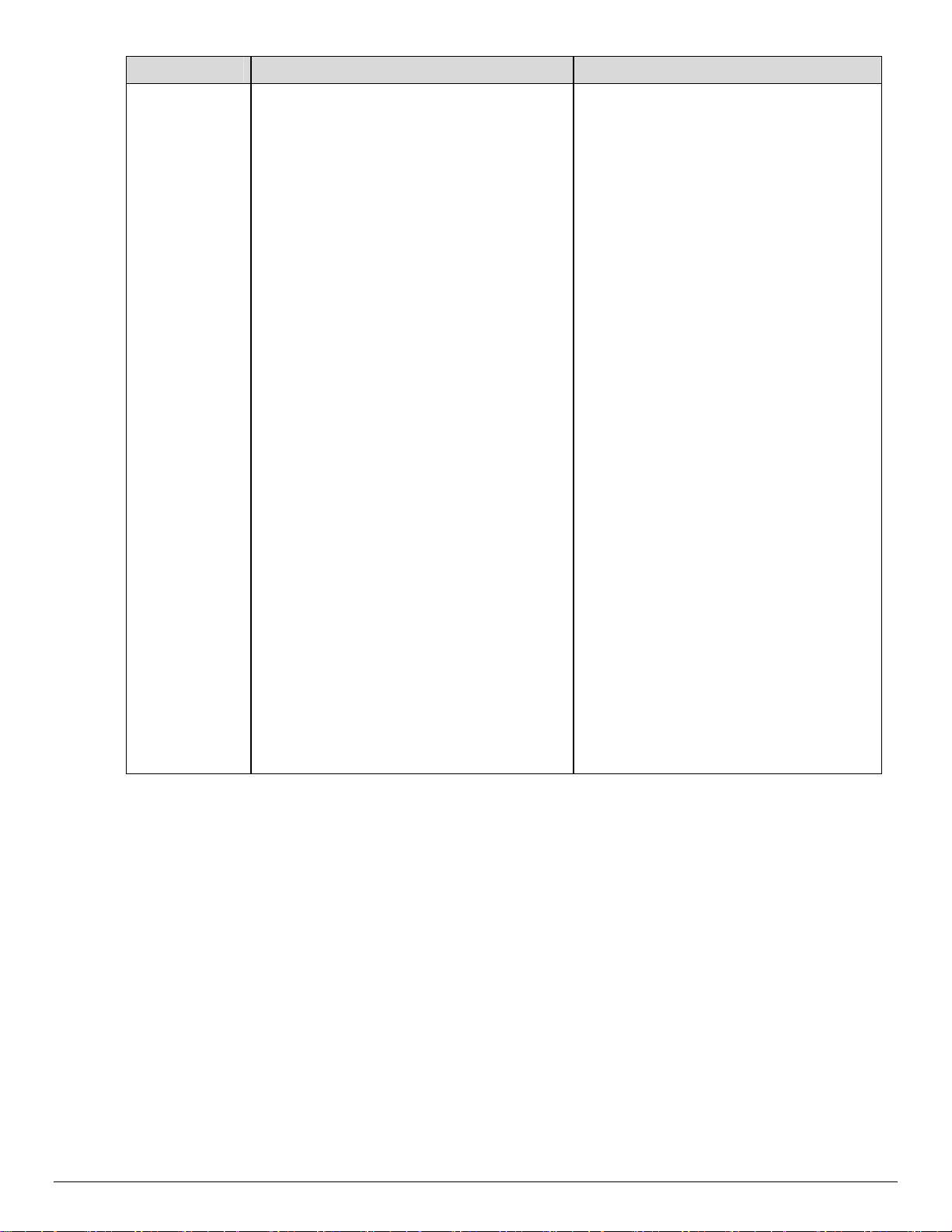
Feature Implementation Values
Media Type PJL COMMENT
OID_ATT_DEFAULT_MEDIUM_TYPE
”value”
Where value equals:
Supported Values :
Standard
Transparency
Labels
Drilled
Recycled
Preprinted
Envelopes
Cardstock
Bond
Letterhead
Custom1
Custom2
Custom3
Custom4
Custom5
Custom6
Custom7
Unspecified
Other
System-Default
Archive
Note:
• Values are case insensitive.
• Drilled value is sent, however,
Punched is displayed on the UI
• The “Unspecified” value is used with
the driver “Automatically Select”
selection. It is always sent when
specifying media by tray.
dc09cc0448
Customer Support Page 7
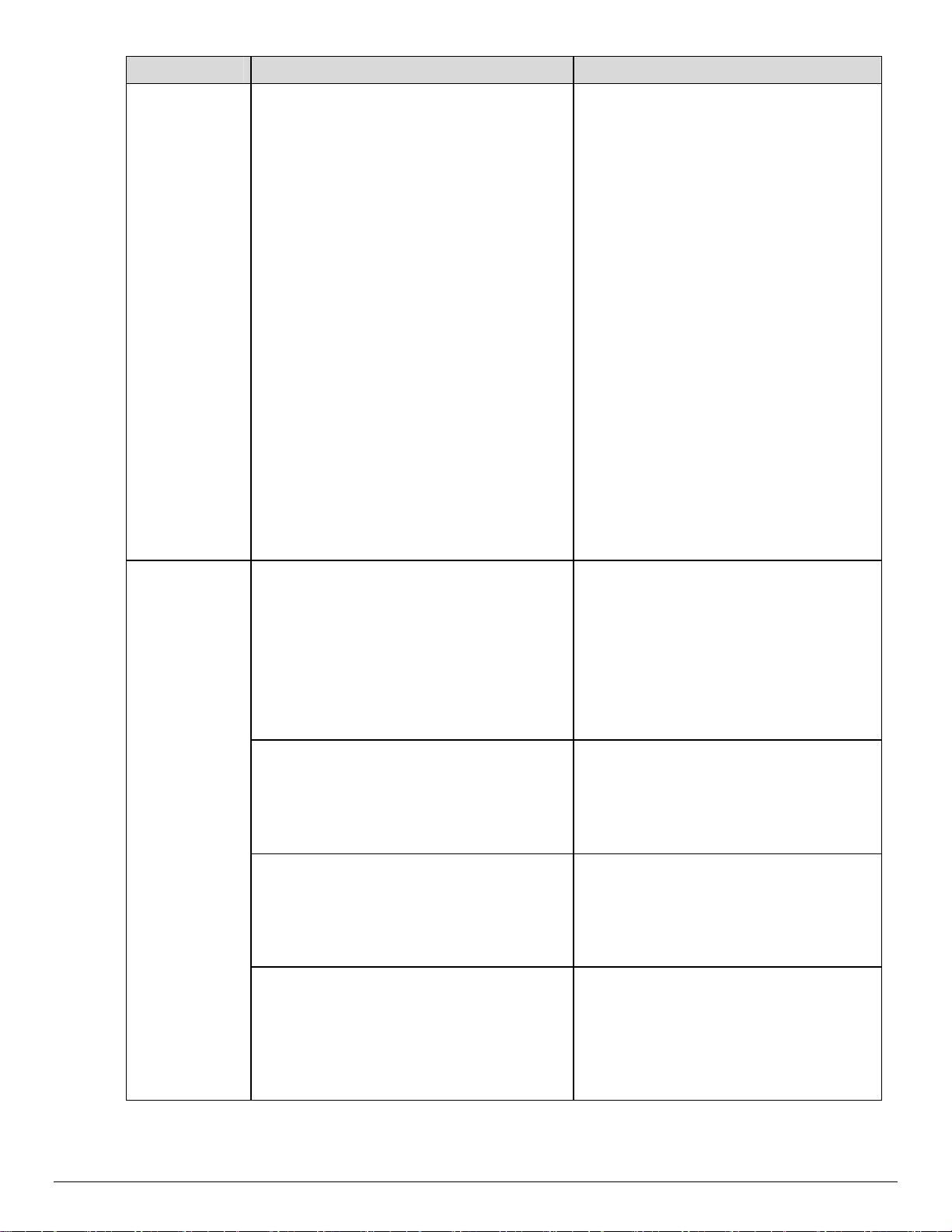
Feature Implementation Values
Media Color @PJL COMMENT
OID_ATT_DEFAULT_MEDIUM_COLOUR
”string”
Where string is one of the following:
Yellow
Green
Buff
White
Red
Ivory
Gray
Clear
Pink
Goldenrod
Orange
Unspecified
Blue
Other
Custom1
Custom2
Custom3
Custom4
Custom5
Custom6
Custom7
Covers
@PJL COMMENT
OID_ATT_FIRST_PAGE_IMAGED string
Specifies front (only) cover sheet for job.
Specifies whether sheet is imaged
Where string equals:
TRUE
FALSE
@PJL COMMENT
OID_ATT_FIRST_PAGE_MEDIA_TYPE
“string”;
@PJL COMMENT
OID_ATT_FIRST_PAGE_MEDIA_COLOR
“string”;
@PJL COMMENT
OID_ATT_FIRST_PAGE_MEDIA_SIZE
“string1 string2”;
Note: Only one of the set of [first |
firstlast] cover commands shall be used in
a job.
Overrides a document’s PDL media type
for the first sheet. Required if previous
command exists in job.
See Media Type section for accepted
string values.
Overrides a document’s PDL media color
for the first sheet. Required if previous
command exists in job.
See Media Color section for accepted
string values.
Overrides a document’s PDL media size
for the first sheet. Use this command
when OID_ATT_FIRST_PAGE_IMAGED
command is “False”.
See Media Size section for accepted
string values.
dc09cc0448
Customer Support Page 8

Feature Implementation Values
@PJL COMMENT
OID_ATT_FIRSTLAST_PAGE_IMAGED
string
Specifies front AND last cover sheet for
job. Specifies whether sheets are imaged.
Where string equals:
TRUE
FALSE
Note: Only one of the set of [first |
firstlast] cover commands shall be used in
a job.
@PJL COMMENT
OID_ATT_FIRSTLAST_PAGE_MEDIA_TYPE
“string”;
Overrides a document’s PDL media type
for the first and last sheets. Required if
previous command exists in job.
See Media Type section for accepted
string values.
@PJL COMMENT OID_ATT_ FIRSTLAST
_PAGE_MEDIA_COLOR “string”;
Overrides a document’s PDL media color
for the first and last sheets. Required if
previous command exists in job.
See Media Color section for accepted
string values.
@PJL COMMENT OID_ATT_ FIRSTLAST
_PAGE_MEDIA_SIZE “string1 string2”;
Overrides a document’s PDL media size
for the first and last sheets.
Use this command when
OID_ATT_FIRSTLAST_PAGE_IMAGED
command is “False”)
Optional – unimaged front and back
covers only. If command not issued
device infers Unimaged cover size from
document body
See Media Size section for accepted
string values.
Examples:
Front and Back Unimaged Cover, 8.5 x 11 Blue Plain
@PJL COMMENT OID_ATT_FIRSTLAST_PAGE_IMAGED FALSE
@PJL COMMENT OID_ATT_FIRSTLAST_PAGE_MEDIA_SIZE “216 279”
@PJL COMMENT OID_ATT_FIRSTLAST_PAGE_MEDIA_COLOR “Blue”
@PJL COMMENT OID_ATT_FIRSTLAST_PAGE_MEDIA_TYPE “Standard”
Front Imaged Cover, 8.5 x 11 Blue Plain
@PJL COMMENT OID_ATT_FIRST_PAGE_IMAGED TRUE
@PJL COMMENT OID_ATT_FIRSTLAST_PAGE_MEDIA_SIZE “216 279”
@PJL COMMENT OID_ATT_FIRST_PAGE_MEDIA_COLOR “Blue”
@PJL COMMENT OID_ATT_FIRST_PAGE_MEDIA_TYPE “Standard”
Interleaving
Paper
@PJL COMMENT OID_ATT_INTERLEAVE
value;
(transparency
separator)
dc09cc0448
Customer Support Page 9
Where value equals:
NONE
BLANK
IMAGED

Feature Implementation Values
@PJL COMMENT
OID_ATT_INTERLEAVE_COLOR “value”;
Only available when Transparency
Separator is selected.
Identifies the color of the inserted sheets.
See Media Color section for accepted
string values.
Copy Count @PJL SET COPIES = n Where n equals a number from 1 – 9999.
Duplex
PCL5e:
<ESC>&lintS
Where int equals:
2 = Short edge bind
1 = Long edge bind
PCL 6c:
DuplexPageMode (53)
PJL:
@PJL COMMENT OID_ATT_SIDES int
Or use
Where int equals:
1 = Simplex
2 = Duplex
@PJL COMMENT OID_ATT_PLEX
OID_VAL_PLEX_”string”
<ESC>&lS
OR
<ESC>&l0S
Staple
@ PJL COMMENT XRXSTAPLE=value Where value equals:
Collate @ PJL COMMENT OID_ATT_OUTPUT_
value
Job Offset
@ PJL SET JOBOFFSET=value; Where value equals:
Toner Saver @PJL COMMENT
OID_ATT_PRINT_QUALITY_value;
Resolution
@PJL SET RESOLUTION=600
(600x600x1)
Banner Page @PJL COMMENT OID_ATT_START_SHEET
OID_VAL_JOB_SHEET_value;
Job Based
Accounting
@PJL COMMENT
OID_ATT_ACCOUNTING_INFORMATION_
AVP"XRX_USERID,USER1"
Where string equals:
SIMPLEX
DUPLEX
Image only one side of the output media
PORTRAIT
LANDSCAPE
The precise location of the landscape
staple is automatically determined from
the inboard/outboard size of the output
sheet.
Where value equals:
PAGE_COLLATE
NO_PAGE_COLLATE
ON
OFF
Where value equals:
NORMAL
DRAFT
Where value equals:
FULL = Banner sheet on
NONE = banner sheet off.
Where USER1 is the actual User ID
entered by user.
The User ID is a string of up to 64
characters.
dc09cc0448
Customer Support Page 10

Feature Implementation Values
@PJL COMMENT
OID_ATT_ACCOUNTING_INFORMATION_
AVP"XRX_ACCTID,ACCT1"
Where ACCT1 is the actual Account ID
entered by user.
The Account ID is a string of up to 64
characters.
Standard
Accounting
and Auditron
@PJL COMMENT
OID_ATT_ACCOUNTING_INFORMATION_
AVP"XRX_USERID,USER1"
@PJL COMMENT
OID_ATT_ACCOUNTING_INFORMATION_
Where USER1 is the Account Pin up to 32
characters.
Where GENERALACCT1 is the General
Account Pin up to 32 characters.
AVP"XRX_GENERALACCT,GENERALACCT1"
@PJL COMMENT
OID_ATT_ACCOUNTING_INFORMATION_
Where GROUPACCT1 is the Group
Account Pin up to 32 characters.
AVP"XRX_GROUPACCT,GROUPACCT1"
PJL Template
This section illustrates a standard PJL template that is used to access general print features as well as
product specific features. This template lists each feature and the syntax, both PCL commands and
PJL, required to use these features. The next section of this document contains other examples of
how to use these commands.
Section 1 (Opening Command, Required for all files)
<ESC>%-12345X@PJL JOB MODE=PRINTER
Section 2 (PJL Set Commands)
@PJL SET RESOLUTION=600
@PJL SET COPIES=1
Section 3 (PCL Code used to invoke PCL Language)
@PJL ENTER LANGUAGE=PCL
Section 4 (PCL Data Stream or ASCII Document inserted here for Options such as selection
Different Fonts, Simplex, Duplex, etc.)
,,,,,,,,,,
Section 5 (Closing Command, Required at end of Document)
<ESC>%-12345X@PJL EOJ
Sample PJL Headers
This section contains examples of these commands in use.
Example 1 Simple Print
%-12345X@PJL JOB NAME = "File Name"
@PJL COMMENT XRXbegin
@PJL COMMENT OID_ATT_JOB_OWNER "Owner ID"
@PJL COMMENT OID_ATT_JOB_NAME "File Name "
@PJL COMMENT OID_ATT_JOB_TYPE OID_VAL_JOB_TYPE_PRINT;
@PJL COMMENT OID_ATT_START_SHEET OID_VAL_JOB_SHEET_FULL;
@PJL COMMENT OID_ATT_COLOR_MODE OID_VAL_COLOR_MODE_BLACK_WHITE;
@PJL COMMENT OID_ATT_CONTENT_ORIENTATION
OID_VAL_CONTENT_ORIENTATION_PORTRAIT;
@PJL COMMENT XRXend
@PJL ENTER LANGUAGE = POSTSCRIPT
dc09cc0448
Customer Support Page 11

Example 2 Proof Print
%-12345X@PJL JOB NAME = "File Name"
@PJL COMMENT XRXbegin
@PJL COMMENT OID_ATT_JOB_OWNER "Owner ID"
@PJL COMMENT OID_ATT_JOB_NAME "File Name"
@PJL COMMENT OID_ATT_JOB_TYPE OID_VAL_JOB_TYPE_PROOF_PRINT;
@PJL COMMENT OID_ATT_START_SHEET OID_VAL_JOB_SHEET_FULL;
@PJL COMMENT OID_ATT_COLOR_MODE OID_VAL_COLOR_MODE_BLACK_WHITE;
@PJL COMMENT OID_ATT_CONTENT_ORIENTATION OID_VAL_CONTENT_ORIENTATION_PORTRAIT;
@PJL COMMENT XRXend
@PJL ENTER LANGUAGE = POSTSCRIPT
Example 3 Confidential (Secure) Print without encryption
%-12345X@PJL JOB NAME = "File Name"
@PJL COMMENT XRXbegin
@PJL COMMENT OID_ATT_JOB_OWNER "Owner ID"
@PJL COMMENT OID_ATT_JOB_NAME "File Name"
@PJL COMMENT OID_ATT_JOB_TYPE OID_VAL_JOB_TYPE_SECURE_PRINT;
@PJL COMMENT OID_ATT_JOB_PASSWORD "Encrypted Password";
@PJL COMMENT OID_ATT_START_SHEET OID_VAL_JOB_SHEET_FULL;
@PJL COMMENT OID_ATT_COLOR_MODE OID_VAL_COLOR_MODE_BLACK_WHITE;
@PJL COMMENT OID_ATT_CONTENT_ORIENTATION OID_VAL_CONTENT_ORIENTATION_PORTRAIT;
@PJL COMMENT XRXend
@PJL ENTER LANGUAGE = POSTSCRIPT
Example 4 Banner Sheet
%-12345X@PJL JOB NAME = "File Name"
@PJL COMMENT XRXbegin
@PJL COMMENT OID_ATT_JOB_OWNER "Owner ID"
@PJL COMMENT OID_ATT_JOB_NAME "File Name"
@PJL COMMENT OID_ATT_JOB_TYPE OID_VAL_JOB_TYPE_PROOF_PRINT;
@PJL COMMENT OID_ATT_START_SHEET OID_VAL_JOB_SHEET_FULL;
@PJL COMMENT OID_ATT_COLOR_MODE OID_VAL_COLOR_MODE_BLACK_WHITE;
@PJL COMMENT OID_ATT_CONTENT_ORIENTATION OID_VAL_CONTENT_ORIENTATION_PORTRAIT;
@PJL COMMENT XRXend
@PJL ENTER LANGUAGE = POSTSCRIPT
Example 5 Job Based Accounting & Auditron
%-12345X@PJL JOB NAME = "File Name"
@PJL COMMENT XRXbegin
@PJL COMMENT OID_ATT_JOB_OWNER "Owner ID"
@PJL COMMENT OID_ATT_JOB_NAME "File Name"
@PJL COMMENT OID_ATT_JOB_TYPE OID_VAL_JOB_TYPE_PRINT;
@PJL COMMENT OID_ATT_START_SHEET OID_VAL_JOB_SHEET_FULL;
@PJL COMMENT OID_ATT_COLOR_MODE OID_VAL_COLOR_MODE_BLACK_WHITE;
@PJL COMMENT OID_ATT_CONTENT_ORIENTATION OID_VAL_CONTENT_ORIENTATION_PORTRAIT;
@PJL COMMENT XRXend
@PJL ENTER LANGUAGE = POSTSCRIPT
@PJL COMMENT OID_ATT_ACCOUNTING_INFORMATION_AVP "XRX_USERID,1111";
@PJL COMMENT OID_ATT_ACCOUNTING_INFORMATION_AVP "XRX_ACCTID,1111";
dc09cc0448
Customer Support Page 12

WorkCentre 3635 PCL Font List
The following PCL fonts are resident on the device.
The commands in the table reference a 12-point font. If you wish to use any other point size, change
the 12v within the PCL Escape Command to the desired size (.25 – 999.75).
Font Name PCL Escape Command
Courier Lt SWC <esc>(<esc>(s0p12h0s0b4099T
Courier Lt SWC Bold <esc>(<esc>(s0p12h0s3b4099T
Courier Lt SWC Italic <esc>(<esc>(s0p12h1s0b4099T
Courier Lt SWC Italic Bold <esc>(<esc>(s0p12h1s3b4099T
Letter Gothic <esc>(<esc>(s0p12h0s0b4102T
Letter Gothic Bold <esc>(<esc>(s0p12h0s3b4102T
Letter Gothic Italic <esc>(<esc>(s0p12h1s0b4102T
Flareserif 821 SWC <esc>(<esc>(s1p12v0s1b4106T
Flareserif 821 SWC Extra Bold <esc>(<esc>(s1p12v0s4b4106T
Dutch 801 SWC <esc>(<esc>(s1p12v0s0b4101T
Dutch 801 SWC Bold <esc>(<esc>(s1p12v0s3b4101T
Dutch 801 SWC Italic <esc>(<esc>(s1p12v1s0b4101T
Dutch 801 SWC Italic Bold <esc>(<esc>(s1p12v1s3b4101T
ZapfHumst Dm SWC <esc>(<esc>(s1p12v0s0b4113T
ZapfHumst Dm SWC Bold <esc>(<esc>(s1p12v0s3b4113T
ZapfHumst Dm SWC Italic <esc>(<esc>(s1p12v1s0b4113T
ZapfHumst Dm SWC Italic Bold <esc>(<esc>(s1p12v1s3b4113T
Ribbon 131 SWC Italic <esc>(<esc>(s1p12v1s0b4116T
Clarendon SWC Condensed Bold <esc>(<esc>(s1p12v4s3b4140T
Swiss 742 SWC <esc>(<esc>(s1p12v0s0b4148T
Swiss 742 SWC Bold <esc>(<esc>(s1p12v0s3b4148T
Swiss 742 SWC Italic <esc>(<esc>(s1p12v1s0b4148T
Swiss 742 SWC Italic Bold <esc>(<esc>(s1p12v1s3b4148T
Swiss 742 SWC Condensed <esc>(<esc>(s1p12v4s0b4148T
Swiss 742 SWC Bold Condensed <esc>(<esc>(s1p12v4s3b4148T
Swiss 742 SWC Italic Condensed <esc>(<esc>(s1p12v5s0b4148T
Swiss 742 SWC Italic Bold Condensed <esc>(<esc>(s1p12v5s3b4148T
Incised 901 SWC <esc>(<esc>(s1p12v0s0b4168T
Incised 901 SWC Bold <esc>(<esc>(s1p12v0s3b4168T
Incised 901 SWC Italic <esc>(<esc>(s1p12v1s0b4168T
OrigGaramond SWC <esc>(<esc>(s1p12v0s0b4197T
OrigGaramond SWC Bold <esc>(<esc>(s1p12v0s3b4197T
OrigGaramond SWC Italic <esc>(<esc>(s1p12v1s0b4197T
OrigGaramond SWC Italic Bold <esc>(<esc>(s1p12v1s3b4197T
Audrey Two SWC <esc>(<esc>(s1p12v0s0b4297T
Swiss SWM <esc>(<esc>(s1p12v0s0b4314T
Swiss SWM Bold <esc>(<esc>(s1p12v0s3b4314T
Swiss SWM Italic <esc>(<esc>(s1p12v1s0b4314T
Swiss SWM Italic Bold <esc>(<esc>(s1p12v1s3b4314T
Dutch SWM <esc>(<esc>(s1p12v0s0b16901T
Dutch SWM Bold <esc>(<esc>(s1p12v0s3b16901T
Dutch SWM Italic <esc>(<esc>(s1p12v1s0b16901T
Dutch SWM Italic Bold <esc>(<esc>(s1p12v1s3b16901T
Symbol Set SWM <esc>(19M<esc>(s1p12v0s0b4142T
MoreWingbats SWC <esc>(579L<esc>(s1p12v0s0b4266T
Line Printer (Roman-8) <esc>(8U<esc>(s0p16.67h8.5v0s0b0T
Line Print (ECMA-94 Latin 1) <esc>(0N<esc>(s0p16.67h8.5v0s0b0T
Line Printer (PC-8) <esc>(10U<esc>(s0p16.67h8.5v0s0b0T
Line Printer (PC-8 D/N) <esc>(11U<esc>(s0p16.67h8.5v0s0b0T
Line Printer (PC-8 50) <esc>(12U<esc>(s0p16.67h8.5v0s0b0T
dc09cc0448
Customer Support Page 13

Font Name PCL Escape Command
Line Printer (Legal) <esc>(1U<esc>(s0p16.67h8.5v0s0b0T
Line Printer (ISO 8859/2 Latin 2) <esc>(2N<esc>(s0p16.67h8.5v0s0b0T
Line Printer (ISO 8859/9 Latin 5) <esc>(5N<esc>(s0p16.67h8.5v0s0b0T
Line Printer (8859/10 Latin 6) <esc>(6N<esc>(s0p16.67h8.5v0s0b0T
Courier Miriam <esc>(<esc>(s0p12h0s0b295T
Courier Miriam Bold <esc>(<esc>(s0p12h0s3b295T
Swiss 742 Miriam <esc>(<esc>(s1p12v0s0b5159T
Swiss 742 Miriam Bold <esc>(<esc>(s1p12v0s3b5159T
Swiss 742 Miriam Italic <esc>(<esc>(s1p12v1s0b5159T
Swiss 742 Miriam Italic Bold <esc>(<esc>(s1p12v1s3b5159T
Dutch 801 David <esc>(<esc>(s1p12v0s0b5415T
Dutch 801 David Bold <esc>(<esc>(s1p12v0s3b5415T
Dutch 801 David Italic <esc>(<esc>(s1p12v1s0b5415T
Dutch 801 David Italic Bold <esc>(<esc>(s1p12v1s3b5415T
Dutch 801 Frank <esc>(<esc>(s1p12v0s0b5671T
Dutch 801 Frank Bold <esc>(<esc>(s1p12v0s3b5671T
Dutch 801 Frank Italic <esc>(<esc>(s1p12v1s0b5671T
Dutch 801 Frank Italic Bold <esc>(<esc>(s1p12v1s3b5671T
dc09cc0448
Customer Support Page 14

WorkCentre 4250/4260 PCL Font List
The following PCL fonts are resident on the device.
The commands in the table reference a 12-point font. If you wish to use any other point size, change
the 12v within the PCL Escape Command to the desired size (.25 – 999.75).
Font Name PCL Escape Command
Courier SWC <esc>(<esc>(s0p12h0s0b4099T
Courier SWC Bold <esc>(<esc>(s0p12h0s3b4099T
Courier SWC Italic <esc>(<esc>(s0p12h1s0b4099T
Courier SWC Italic Bold <esc>(<esc>(s0p12h1s3b4099T
Letter Gothic <esc>(<esc>(s0p12h0s0b4102T
Letter Gothic Bold <esc>(<esc>(s0p12h0s3b4102T
Letter Gothic Italic <esc>(<esc>(s0p12h1s0b4102T
Naskh BT <esc>(<esc>(s0p12h0s0b4124T
Naskh BT Bold <esc>(<esc>(s0p12h0s3b4124T
Koufi BT <esc>(<esc>(s0p12h0s0b4264T
Koufi BT Bold <esc>(<esc>(s0p12h0s3b4264T
Courier SWA <esc>(<esc>(s0p12h0s0b24579T
Courier SWA Bold <esc>(<esc>(s0p12h0s3b24579T
Courier SWA Italic <esc>(<esc>(s0p12h1s0b24579T
Courier SWA Italic Bold <esc>(<esc>(s0p12h1s3b24579T
Dutch801 SWC <esc>(<esc>(s1p12v0s0b4101T
Dutch801 SWC Bold <esc>(<esc>(s1p12v0s3b4101T
Dutch801 SWC Italic <esc>(<esc>(s1p12v1s0b4101T
Dutch801 SWC Italic Bold <esc>(<esc>(s1p12v1s3b4101T
ZapfHumst Dm SWC <esc>(<esc>(s1p12v0s0b4113T
ZapfHumst Dm SWC Bold <esc>(<esc>(s1p12v0s3b4113T
ZapfHumst Dm SWC Italic <esc>(<esc>(s1p12v1s0b4113T
ZapfHumst Dm SWC Italic Bold <esc>(<esc>(s1p12v1s3b4113T
Ribbon131 SWC Italic <esc>(<esc>(s1p12v1s0b4116T
Clarendon SWC Condensed Bold <esc>(<esc>(s1p12v4s3b4140T
Swiss742 SWC <esc>(<esc>(s1p12v0s0b4148T
Swiss742 SWC Bold <esc>(<esc>(s1p12v0s3b4148T
Swiss742 SWC Italic <esc>(<esc>(s1p12v1s0b4148T
Swiss742 SWC Italic Bold <esc>(<esc>(s1p12v1s3b4148T
Swiss742 Cn SWC Condensed <esc>(<esc>(s1p12v4s0b4148T
Swiss742 Cn SWC Condensed Bold <esc>(<esc>(s1p12v4s3b4148T
Swiss742 Cn SWC Condensed Italic <esc>(<esc>(s1p12v5s0b4148T
Swiss742 Cn SWC Condensed Italic Bold <esc>(<esc>(s1p12v5s3b4148T
Incised901 SWC <esc>(<esc>(s1p12v0s0b4168T
Incised901 SWC Bold <esc>(<esc>(s1p12v0s3b4168T
Incised901 SWC Italic <esc>(<esc>(s1p12v1s0b4168T
OrigGaramond SWC <esc>(<esc>(s1p12v0s0b4197T
OrigGaramond SWC Bold <esc>(<esc>(s1p12v0s3b4197T
OrigGaramond SWC Italic <esc>(<esc>(s1p12v1s0b4197T
OrigGaramond SWC Italic Bold <esc>(<esc>(s1p12v1s3b4197T
Audrey Two SWC <esc>(<esc>(s1p12v0s0b4297T
Flareserif821SWC <esc>(<esc>(s1p12v0s1b4106T
Flareserif821SWC Extra Bold <esc>(<esc>(s1p12v0s4b4106T
Ryadh BT <esc>(<esc>(s0p12h0s0b4859T
Ryadh BT Bold <esc>(<esc>(s0p12h0s3b4859T
Swiss SWM <esc>(<esc>(s1p12v0s0b4314T
Swiss SWM Bold <esc>(<esc>(s1p12v0s3b4314T
Swiss SWM Italic <esc>(<esc>(s1p12v1s0b4314T
Swiss SWM Italic Bold <esc>(<esc>(s1p12v1s3b4314T
Dutch SWM <esc>(<esc>(s1p12v0s0b16901T
Dutch SWM Bold <esc>(<esc>(s1p12v0s3b16901T
Dutch SWM Italic <esc>(<esc>(s1p12v1s0b16901T
Dutch SWM Italic Bold <esc>(<esc>(s1p12v1s3b16901T
Swiss SWA <esc>(<esc>(s0p12h0s0b24580T
Swiss SWA Bold <esc>(<esc>(s0p12h0s3b24580T
Swiss SWA Italic <esc>(<esc>(s0p12h1s0b24580T
Swiss SWA Italic Bold <esc>(<esc>(s0p12h1s3b24580T
SwissNarrow SWA Condensed <esc>(<esc>(s0p12h4s0b24580T
SwissNarrow SWA Condensed Bold <esc>(<esc>(s0p12h4s3b24580T
dc09cc0448
Customer Support Page 15

Font Name PCL Escape Command
SwissNarrow SWA Condensed Italic <esc>(<esc>(s0p12h5s0b24580T
SwissNarrow SWA Condensed Italic Bold <esc>(<esc>(s0p12h5s3b24580T
ZapfCallig SWA <ESC>(19U<ESC>(s1p0s0b24591T
ZapfCallig SWA Bold <ESC>(19U<ESC>(s1p0s3b24591T
ZapfCallig SWA Italic <ESC>(19U<ESC>(s1p1s3b24591T
ZapfCallig SWA Italic Bold <ESC>(19U<ESC>(s1p1s0b24591T
Geometric 711 <ESC>(19U<ESC>(s1p0s0b24607T
Geometric 711 Demi <ESC>(19U<ESC>(s1p1s0b24607T
Geometric 711 Italic <ESC>(19U<ESC>(s1p0s2b24607T
Geometric 711 Italic Demi <ESC>(19U<ESC>(s1p1s2b24607T
Bookman SWA Light <ESC>(19U<ESC>(s0p0s2b24623T
Bookman SWA Demi <ESC>(19U<ESC>(s0p1s2b24623T
Bookman SWA Italic Light <ESC>(19U<ESC>(s0p0s-3b24623T
Bookman SWA Italic Demi <ESC>(19U<ESC>(s0p1s-3b24623T
CenturySchbk SWA <ESC>(19U<ESC>(s1p0s0b24703T
CenturySchbk SWA Bold <ESC>(19U<ESC>(s1p0s3b24703T
CenturySchbk SWA Italic <ESC>(19U<ESC>(s1p1s3b24703T
CenturySchbk SWA Italic Bold <ESC>(19U<ESC>(s1p1s0b24703T
Dutch SWA <esc>(<esc>(s1p12v0s0b25093T
Dutch SWA Bold <esc>(<esc>(s1p12v0s3b25093T
Dutch SWA Italic <esc>(<esc>(s1p12v1s0b25093T
Dutch SWA Italic Bold <esc>(<esc>(s1p12v1s3b25093T
Chancery 801 Italic <esc>(<esc>(s0p12h1s0b45099T
Symbol Set SWM <esc>(19M<esc>(s1p12v0s0b4142T
MoreWingbatsSWC <esc>(579L<esc>(s1p12v0s0b4266T
DingDings <esc>(14L<esc>(s0p12h0s0b45101T
Symbol Set SWA <esc>(19M<esc>(s0p12h0s0b45358T
Line Printer 8U <esc>(8U<esc>(s0p16.67h8.5v0s0b0T
Line Printer 0N <esc>(0N<esc>(s0p16.67h8.5v0s0b0T
Line Printer 10U <esc>(10U<esc>(s0p16.67h8.5v0s0b0T
Line Printer 11U <esc>(11U<esc>(s0p16.67h8.5v0s0b0T
Line Printer 12U <esc>(12U<esc>(s0p16.67h8.5v0s0b0T
Line Printer 1U <esc>(1U<esc>(s0p16.67h8.5v0s0b0T
Line Printer 2N <esc>(2N<esc>(s0p16.67h8.5v0s0b0T
Line Printer 5N <esc>(5N<esc>(s0p16.67h8.5v0s0b0T
Line Printer 6N <esc>(6N<esc>(s0p16.67h8.5v0s0b0T
OCR-A <esc>(00<esc>(s1p12v0s0b104T
OCR-B <esc>(10<esc>(s1p12v0s0b110T
Courier Miriam <esc>(<esc>(s0p12h0s0b295T
Courier Miriam Bold <esc>(<esc>(s0p12h0s3b295T
Swiss 742 Miriam <esc>(<esc>(s1p12v0s0b5159T
Swiss 742 Miriam Bold <esc>(<esc>(s1p12v0s3b5159T
Swiss 742 Miriam Italic <esc>(<esc>(s1p12v1s0b5159T
Swiss 742 Miriam Italic Bold <esc>(<esc>(s1p12v1s3b5159T
Dutch 801 David <esc>(<esc>(s1p12v0s0b5415T
Dutch 801 David Bold <esc>(<esc>(s1p12v0s3b5415T
Dutch 801 David Italic <esc>(<esc>(s1p12v1s0b5415T
Dutch 801 David Italic Bold <esc>(<esc>(s1p12v1s3b5415T
Dutch 801 Frank <esc>(<esc>(s1p12v0s0b5671T
dc09cc0448
Customer Support Page 16

PostScript
The WorkCentre and Phaser supports PS 3 commands that enable the features listed in the following table.
Feature Description
Media Size The size of media on which to print a job.
Media Type Specifies the type of paper stock to be used.
Media Source Specifies the tray to supply the job’s media.
Media Color Specifies the color of the paper the job should be printed on.
Manual Feed Used when a user wants to print a job on a paper that is not loaded in the
machine. The job will be held until the paper is manually fed by the user at
the machine.
Copy Count Use this command to specify the number of uncollated sets of a document in
a print job.
Duplex Delivers two-sided output.
Stapling Indicates use and location of staple(s).
Collate This feature allows users to receive a desired quantity (X) of any number of
originals (N) to be output as : (a) collated sets [i.e. X sets of {1, 2, 3, ....n}]. or,
( b) uncollated stacks (i.e. X duplicates of 1, X duplicates of 2, ...
Job Offset Specifies how far the image should be shifted on the media.
Toner Saver Produce images that are rendered efficiently and printed at 600 dpi in a
manner that minimizes toner consumption.
Resolution Resolution used to image a job.
PostScript Implementation
The following table contains the PostScript commands and shows the syntax required to use the feature.
Following the table are examples of commands and a PS file.
For more details about PostScript commands, refer to the PostScript Language Reference Manual, Third
Edition, ISBN 0-201-37992-8.
dc09cc0448
Customer Support Page 17

PostScript Print Features/Implementation
In the following table, default values are marked with an asterisk (*).
Feature Implementation Values
Media Size
<</PageSize [width height] /ImagingBBox
null>> setpagedevice
Where width height are the dimensions
of the following media:
Postcard (4” x 6”)
A4 (210 x 297 mm)
Envelope C5 (162 x 229 mm)
Envelope B5 (176 x 250 mm)
Envelope C6 (114 x 162 mm)
Envelope Monarch (3.875 x 7.5”)
Envelope DL (110 x 220 mm)
Letter (8.5 x 11’’)
Oficio (216 x 343 mm)
Legal (8.5 x 14’’)
A5 (148 x 210 mm)
Envelope No. 10 (4.125 x 9.5”)
JIS B5 (182 x 257 mm)
Executive (7.25 x 10.5’’)
8.5 x 13”
Statement (5.5 x 8.5”)
A6 (105 x 148 mm)
Postcard (100 x 148 mm)
Note: /ImagingBBox null is optional
%%BeginFeature: *CustomPageSize
Custom Page size
[width height 0 0 1]
pop pop pop
2 dict begin
2 array astore
/PageSize exch def
/ImagingBBox null def
currentdict
end
setpagedevice
%%EndFeature
Note: /ImagingBBox null is optional
dc09cc0448
Customer Support Page 18

Feature Implementation Values
Media Source
<</MediaPosition int>> setpagedevice Where int is one of the following:
1: Tray1
2: Tray2
3: Tray3
4: Tray4
5: Bypass Tray
Note that when sending a job with a tray
selection that there must be a Media
Color Unspecified and a Media Type
Unspecified issued in the PDL.
Bypass – use Manualfeed true; all other
trays should use ManualFeed false
Manual Feed
<</ManualFeed value>> setpagedevice Where value equals:
TRUE
FALSE
Media Type
<</MediaType (string)>> setpagedevice Where string equals:
Supported Values :
Standard
Transparency
Labels
Drilled
Recycled
Preprinted
Envelopes
Cardstock
Bond
Letterhead
Custom1
Custom2
Custom3
Custom4
Custom5
Custom6
Custom7
Unspecified
Other
System-Default
Archive
Note:
• Values are case insensitive.
• Drilled value is sent, however,
Punched is displayed on the UI
• The “Unspecified” value is used with
the driver “Automatically Select”
selection. It is always sent when
specifying media by tray.
dc09cc0448
Customer Support Page 19

Feature Implementation Values
Media Color <</MediaColor (value)>> setpagedevice
Where string is one of the following:
Yellow
Green
Buff
White
Red
Ivory
Gray
Clear
Pink
Goldenrod
Orange
Unspecified
Blue
Other
Custom1
Custom2
Custom3
Custom4
Custom5
Custom6
Custom7
Copy Count
Duplex
<</NumCopies int>> setpagedevice
<</Duplex true /Tumble value
setpagedevice
Where int equals a number from 1 –
9999.
Where value equals:
TRUE
FALSE
Tumble
: Duplex must be On for this setting
to have any affect
Short edge bind (Tumble TRUE) = Duplex so
that when page is rotated about the short
edge, second side image is right side up.
Long edge bind (Tumble FALSE) = Duplex
so that when page is rotated about the
long edge, second side image is right side
up.
<</Duplex false /Tumble false>>
Image only one side of the output media
setpagedevice
Staple
<</Staple int>> setpagedevice Where int equals:
0 = No Staple
3 = Staple at end of set
/StapleDetails<</Type 1
/StapleLocation(“string”)
Where string equals:
SinglePortrait
SingleLandscape
Collate
<< /Collate value >> setpagedevice Where value equals:
true
false
dc09cc0448
Customer Support Page 20

Feature Implementation Values
Job Offset
<</Jog n>> setpagedevice Where n equals:
0 = no offset
3 = offset each set
Toner Saver
<< /PostRenderingEnhance boolean value
/PostRenderingEnhanceDetails
<< /Type 33
/DensityControl integer
/TonerSaver integer
>>
>> setpagedevice
Where value equals:
true
false
TonerSaver:
0 = off
1 = on.
DensityControl:
-3 (light) to +3 (dark)
Note: It is necessary to send
DensityControl and TonerSaver in the
same command.
Resolution
<</DeviceRenderingInfo << /Type 4
/ValuesPerColorComponent 2 >> >>
setpagedevice
Resolution 600x600x1 (128 levels of
gray)
<</HWResolution [600 600] >>
setpagedevice
<</DeviceRenderingInfo << /Type 4
/ValuesPerColorComponent 2 >> >>
setpagedevice
<</HWResolution [1200 1200] >>
setpagedevice
<</DeviceRenderingInfo << /Type 4
/ValuesPerColorComponent 2 >> >>
setpagedevice
Resolution 1200x1200x1
1200 dpi in the Fast Scan direction, 1200
dpi in the Slow Scan direction.
Note: Set Bit depth first
Resolution 200x200x1
Note: This resolution is for use with Fax
Jobs only
<</HWResolution [ 200 200] >>
setpagedevice
dc09cc0448
Customer Support Page 21

Supported PostScript Fonts
Font Name Postscript Font Name
Albertus
Albertus Italic
Albertus Light
Antique Olive Bold
Antique Olive Compact
Antique Olive Italic
Antique Olive Roman
Apple Chancery
Arial Bold Italic
Arial Bold
Arial Italic
Arial
ITC Avant Garde Gothic
Book
ITC Avant Garde Gothic
Book Oblique
ITC Avant Garde Gothic
Demi
ITC Avant Garde Gothic
Demi Oblique
Bodoni Roman
Bodoni Bold
Bodoni Bold Italic
Bodoni Italic
Bodoni Poster
Bodoni Poster Compressed
ITC Bookman Demi
ITC Bookman Demi Italic
ITC Bookman Light
ITC Bookman Light Italic
Candid
Chicago
Clarendon Roman
Clarendon Bold
Clarendon Light
Clarendon CE
Clarendon CE Light
Cooper Black
Cooper Black Italic
Copperplate Gothic 33BC
Copperplate Gothic 32BC
Coronet
Coronet CE
Courier
Courier Bold
Courier Bold Oblique
Courier Oblique
Courier CE
Courier CE Bold
Courier CE Bold Oblique
Courier CE Oblique
Eurostile Medium
Eurostile Bold
Eurostile Bold Extended 2
dc09cc0448
Customer Support Page 22
/AlbertusMT
/AlbertusMT-Italic
/AlbertusMT-Light
/AntiqueOlive-Bold
/AntiqueOlive-Compact
/AntiqueOlive-Italic
/AntiqueOlive-Roman
/Apple-Chancery
/Arial-BoldItalicMT
/Arial-BoldMT
/Arial-ItalicMT
/ArialMT
/AvantGarde-Book
/AvantGarde-BookOblique
/AvantGarde-Demi
/AvantGarde-DemiOblique
/Bodoni
/Bodoni-Bold
/Bodoni-BoldItalic
/Bodoni-Italic
/Bodoni-Poster
/Bodoni-PosterCompressed
/Bookman-Demi
/Bookman-DemiItalic
/Bookman-Light
/Bookman-LightItalic
/Candid
/Chicago
/Clarendon
/Clarendon-Bold
/Clarendon-Light
/ClarendonCE
/ClarendonCE-Light
/CooperBlack
/CooperBlack-Italic
/Copperplate-ThirtyThreeBC
/Copperplate-ThirtyTwoBC
/Coronet-Regular
/CoronetCE-Regular
/Courier
/Courier-Bold
/Courier-BoldOblique
/Courier-Oblique
/CourierCE
/CourierCE-Bold
/CourierCE-BoldOblique
/CourierCE-Oblique
/Eurostile
/Eurostile-Bold
/Eurostile-BoldExtendedTwo
Font Name Postscript Font Name
Eurostile Extended 2
Eurostile CE
Eurostile CE Bold
Eurostile CE Bold Extended
2
Eurostile CE Extended 2
Geneva
Geneva CE
Gill Sans
Gill Sans Bold
Gill Sans Condensed Bold
Gill Sans Bold Italic
Gill Sans Condensed
Gill Sans Extra Bold
Gill Sans Italic
Gill Sans Light
Gill Sans Light Italic
Gill Sans CE Bold
Gill Sans CE Condensed
Bold
Gill Sans CE Bold Italic
Gill Sans CE Condensed
Gill Sans CE Extra Bold
Gill Sans CE Italic
Gill Sans CE Light
Gill Sans CE Light Italic
Gill Sans CE Roman
Goudy Oldstyle
Goudy Bold
Goudy Bold Italic
Goudy Extra Bold
Goudy Oldstyle Italic
Helvetica
Helvetica Bold
Eurostile CE Bold
Eurostile CE Bold Extended
2
Eurostile CE Extended 2
Geneva
Geneva CE
Gill Sans
Gill Sans Bold
Gill Sans Condensed Bold
Gill Sans Bold Italic
Gill Sans Condensed
Gill Sans Extra Bold
Gill Sans Italic
Gill Sans Light
Gill Sans Light Italic
Gill Sans CE Bold
Gill Sans CE Condensed
Bold
Gill Sans CE Bold Italic
Gill Sans CE Condensed
/Eurostile-ExtendedTwo
/EurostileCE
/EurostileCE-Bold
/EurostileCE-BoldExtendedTwo
/EurostileCE-ExtendedTwo
/Geneva
/GenevaCE
/GillSans
/GillSans-Bold
/GillSans-BoldCondensed
/GillSans-BoldItalic
/GillSans-Condensed
/GillSans-ExtraBold
/GillSans-Italic
/GillSans-Light
/GillSans-LightItalic
/GillSansCE-Bold
/GillSansCE-BoldCondensed
/GillSansCE-BoldItalic
/GillSansCE-Condensed
/GillSansCE-ExtraBold
/GillSansCE-Italic
/GillSansCE-Light
/GillSansCE-LightItalic
/GillSansCE-Roman
/Goudy
/Goudy-Bold
/Goudy-BoldItalic
/Goudy-ExtraBold
/Goudy-Italic
/Helvetica
/Helvetica-Bold
/EurostileCE-Bold
/EurostileCE-BoldExtendedTwo
/EurostileCE-ExtendedTwo
/Geneva
/GenevaCE
/GillSans
/GillSans-Bold
/GillSans-BoldCondensed
/GillSans-BoldItalic
/GillSans-Condensed
/GillSans-ExtraBold
/GillSans-Italic
/GillSans-Light
/GillSans-LightItalic
/GillSansCE-Bold
/GillSansCE-BoldCondensed
/GillSansCE-BoldItalic
/GillSansCE-Condensed

Font Name Postscript Font Name
Gill Sans CE Extra Bold
Gill Sans CE Italic
Gill Sans CE Light
Gill Sans CE Light Italic
Gill Sans CE Roman
Goudy Oldstyle
Goudy Bold
Goudy Bold Italic
Goudy Extra Bold
Goudy Oldstyle Italic
Helvetica
Helvetica Bold
Helvetica Bold Oblique
Helvetica Condensed
Helvetica Condensed Bold
Helvetica Condensed Bold
Oblique
Helvetica Condensed
Oblique
Helvetica Narrow
Helvetica Narrow Bold
Helvetica Narrow Bold
Oblique
Helvetica Narrow Oblique
Helvetica Oblique
Helvetica CE
Helvetica CE Bold
Helvetica CE Bold Oblique
Helvetica CE Condensed
Helvetica CE Condensed
Bold
Helvetica CE Condensed
Bold Oblique
Helvetica CE Condensed
Oblique
Helvetica CE Narrow
Helvetica CE Narrow Bold
Helvetica CE Narrow Bold
Oblique
Helvetica CE Narrow
Oblique
Helvetica CE Oblique
Hoefler Text Black
Hoefler Text Black Italic
Hoefler Text Italic
Hoefler Ornaments
Hoefler Text
Hoefler Text CE Black
Hoefler Text CE Black Italic
Hoefler Text CE Italic
Hoefler CE Text
Joanna
Joanna Bold
Joanna Bold Italic
Joanna Italic
Joanna CE
dc09cc0448
Customer Support Page 23
/GillSansCE-ExtraBold
/GillSansCE-Italic
/GillSansCE-Light
/GillSansCE-LightItalic
/GillSansCE-Roman
/Goudy
/Goudy-Bold
/Goudy-BoldItalic
/Goudy-ExtraBold
/Goudy-Italic
/Helvetica
/Helvetica-Bold
/Helvetica-BoldOblique
/Helvetica-Condensed
/Helvetica-CondensedBold
/Helvetica-CondensedBoldObl
/Helvetica-CondensedOblique
/Helvetica-Narrow
/Helvetica-Narrow-Bold
/Helvetica-Narrow-BoldOblique
/Helvetica-Narrow-Oblique
/Helvetica-Oblique
/HelveticaCE
/HelveticaCE-Bold
/HelveticaCE-BoldOblique
/HelveticaCE-Condensed
/HelveticaCE-Condensed-Bold
/HelveticaCE-CondensedBoldObl
/HelveticaCE-CondensedOblique
/HelveticaCE-Narrow
/HelveticaCE-Narrow-Bold
/HelveticaCE-NarrowBoldOblique
/HelveticaCE-Narrow-Oblique
/HelveticaCE-Oblique
/HoeflerText-Black
/HoeflerText-BlackItalic
/HoeflerText-Italic
/HoeflerText-Ornaments
/HoeflerText-Regular
/HoeflerTextCE -Black
/HoeflerTextCE-BlackItalic
/HoeflerTextCE-Italic
/HoeflerTextCE-Regular
/JoannaMT
/JoannaMT-Bold
/JoannaMT-BoldItalic
/JoannaMT-Italic
/JoannaMTCE
Font Name Postscript Font Name
Joanna CE Bold
Joanna CE Bold Italic
Joanna CE Italic
Letter Gothic
Letter Gothic Bold
Letter Gothic Bold Slanted
Letter Gothic Slanted
Letter Gothic CE
Letter Gothic CE Bold
Letter Gothic CE Bold
Slanted
Letter Gothic CE Slanted
ITC Lubalin Graph Book
ITC Lubalin Graph Book
Oblique
ITC Lubalin Graph Demi
ITC Lubalin Graph Demi
Oblique
ITC Lubalin Graph CE Book
ITC Lubalin Graph CE Book
Oblique
ITC Lubalin Graph CE Demi
ITC Lubalin Graph CE Demi
Oblique
Marigold
ITC Mona Lisa Recut
Monaco
Monaco CE
New Century Schoolbook
Bold
New Century Schoolbook
Bold Italic
New Century Schoolbook
Italic
New Century Schoolbook
Roman
New Century Schoolbook
CE Bold
New Century Schoolbook
CE Bold Italic
New Century Schoolbook
CE Italic
New Century Schoolbook
CE Roman
NewYork
NewYork CE
Optima Roman
Optima Bold
Optima Bold Italic
Optima Italic
Optima CE Bold
Optima CE Bold Italic
Optima CE Italic
Optima CE Roman
Oxford
Palatino Bold
Palatino Bold Italic
Palatino Italic
Palatino Roman
Palatino CE Bold
/JoannaMTCE-Bold
/JoannaMTCE-BoldItalic
/JoannaMTCE-Italic
/LetterGothic
/LetterGothic-Bold
/LetterGothic-BoldSlanted
/LetterGothic-Slanted
/LetterGothicCE
/LetterGothicCE-Bold
/LetterGothicCE-BoldSlanted
/LetterGothicCE-Slanted
/LubalinGraph-Book
/LubalinGraph-BookOblique
/LubalinGraph-Demi
/LubalinGraph-DemiOblique
/LubalinGraphCE-Book
/LubalinGraphCE-BookOblique
/LubalinGraphCE-Demi
/LubalinGraphCE-DemiOblique
/Marigold
/MonaLisa-Recut
/Monaco
/MonacoCE
/NewCenturySchlbk-Bold
/NewCenturySchlbk-BoldItalic
/NewCenturySchlbk-Italic
/NewCenturySchlbk-Roman
/NewCenturySchlbkCE-Bold
/NewCenturySchlbkCE-BoldItalic
/NewCenturySchlbkCE-Italic
/NewCenturySchlbkCE-Roman
/NewYork
/NewYorkCE
/Optima
/Optima-Bold
/Optima-BoldItalic
/Optima-Italic
/OptimaCE-Bold
/OptimaCE-BoldItalic
/OptimaCE-Italic
/OptimaCE-Roman
/Oxford
/Palatino-Bold
/Palatino-BoldItalic
/Palatino-Italic
/Palatino-Roman
/PalatinoCE-Bold

Font Name Postscript Font Name
Palatino CE Bold Italic
Palatino CE Italic
Palatino CE Roman
Stempel Garamond Bold
Stempel Garamond Bold
Italic
Stempel Garamond Italic
Stempel Garamond Roman
Stempel Garamond CE Bold
Stempel Garamond CE Bold
Italic
Stempel Garamond CE
Italic
Stempel Garamond CE
Roman
Symbol
Taffy
Times Bold
Times Bold Italic
Times Italic
Times Roman
Times CE Bold
Times CE Bold Italic
Times CE Italic
Times CE Roman
Times New Roman CE
Times New Roman CE Bold
Times New Roman CE Bold
Italic
Times New Roman CE Italic
Times New Roman PS Bold
Italic
Times New Roman PS Bold
Times New Roman PS Italic
Times New Roman PS
Univers 55
Univers 65 Bold
Univers 63 Extended Bold
Univers 63 Extended Bold
Oblique
Univers 65 Bold Oblique
Univers 57 Condensed
Univers 67 Condensed Bold
Univers 67 Condensed Bold
Oblique
Univers 57 Condensed
Oblique
Univers 53 Extended
Univers 53 Extended
Oblique
Univers 45 Light
Univers 45 Light Oblique
Univers 55 Oblique
Univers CE 55
Univers CE 65 Bold
Univers CE 63 Extended
Bold
Univers CE 63 Extended
Bold Oblique
/PalatinoCE-BoldItalic
/PalatinoCE-Italic
/PalatinoCE-Roman
/StempelGaramond-Bold
/StempelGaramond-BoldItalic
/StempelGaramond-Italic
/StempelGaramond-Roman
/StempelGaramondCE-Bold
/StempelGaramondCE-BoldItalic
/StempelGaramondCE-Italic
/StempelGaramondCE-Roman
/Symbol
/Taffy
/Times-Bold
/Times-BoldItalic
/Times-Italic
/Times-Roman
/TimesCE-Bold
/TimesCE-BoldItalic
/TimesCE-Italic
/TimesCE-Roman
/TimesNewRomanCE
/TimesNewRomanCE-Bold
/TimesNewRomanCE-BoldItalic
/TimesNewRomanCE-Italic
/TimesNewRomanPSBoldItalicMT
/TimesNewRomanPS-BoldMT
/TimesNewRomanPS-ItalicMT
/TimesNewRomanPSMT
/Univers
/Univers-Bold
/Univers-BoldExt
/Univers-BoldExtObl
/Univers-BoldOblique
/Univers-Condensed
/Univers-CondensedBold
/Univers-CondensedBoldOblique
/Univers-CondensedOblique
/Univers-Extended
/Univers-ExtendedObl
/Univers-Light
/Univers-LightOblique
/Univers-Oblique
/UniversCE
/UniversCE-Bold
/UniversCE-BoldExt
/UniversCE-BoldExtObl
Font Name Postscript Font Name
Univers CE 65 Bold Oblique
Univers CE 57 Condensed
Univers CE 67 Condensed
Bold
Univers CE 67 Condensed
Bold Oblique
Univers CE 57 Condensed
Oblique
Univers CE 53 Extended
Univers CE 53 Extended
Oblique
Univers CE 45 Light
Univers CE 45 Light Oblique
Univers CE 55 Oblique
Wingdings
ITC Zapf Chancery Medium
Italic
ITC Zapf Chancery CE
Medium Italic
ITC Zapf Dingbat
/UniversCE-BoldOblique
/UniversCE-Condensed
/UniversCE-CondensedBold
/UniversCECondensedBoldOblique
/UniversCE-CondensedOblique
/UniversCE-Extended
/UniversCE-ExtendedObl
/UniversCE-Light
/UniversCE-LightOblique
/UniversCE-Oblique
/Wingdings-Regular
/ZapfChancery-MediumItalic
/ZapfChanceryCE-MediumItalic
/ZapfDingbats
dc09cc0448
Customer Support Page 24

Additional Information
You can reach Xerox Customer Support at http://www.xerox.com or by calling Xerox Support in your
country.
Xerox Customer Support welcomes feedback on all documentation - send feedback via e-mail to:
USA.DSSC.Doc.Feedback@mc.usa.xerox.com.
Other Tips about Xerox multifunction devices are available at the following URL:
http://www.office.xerox.com/support/dctips/dctips.html.
© 2009 Xerox Corporation. All rights reserved. XEROX® and the sphere of connectivity design, and ColorQube® are trademarks of Xerox
Corporation in the United States and/or other countries.
dc09cc0448
Customer Support Page 25
