Page 1
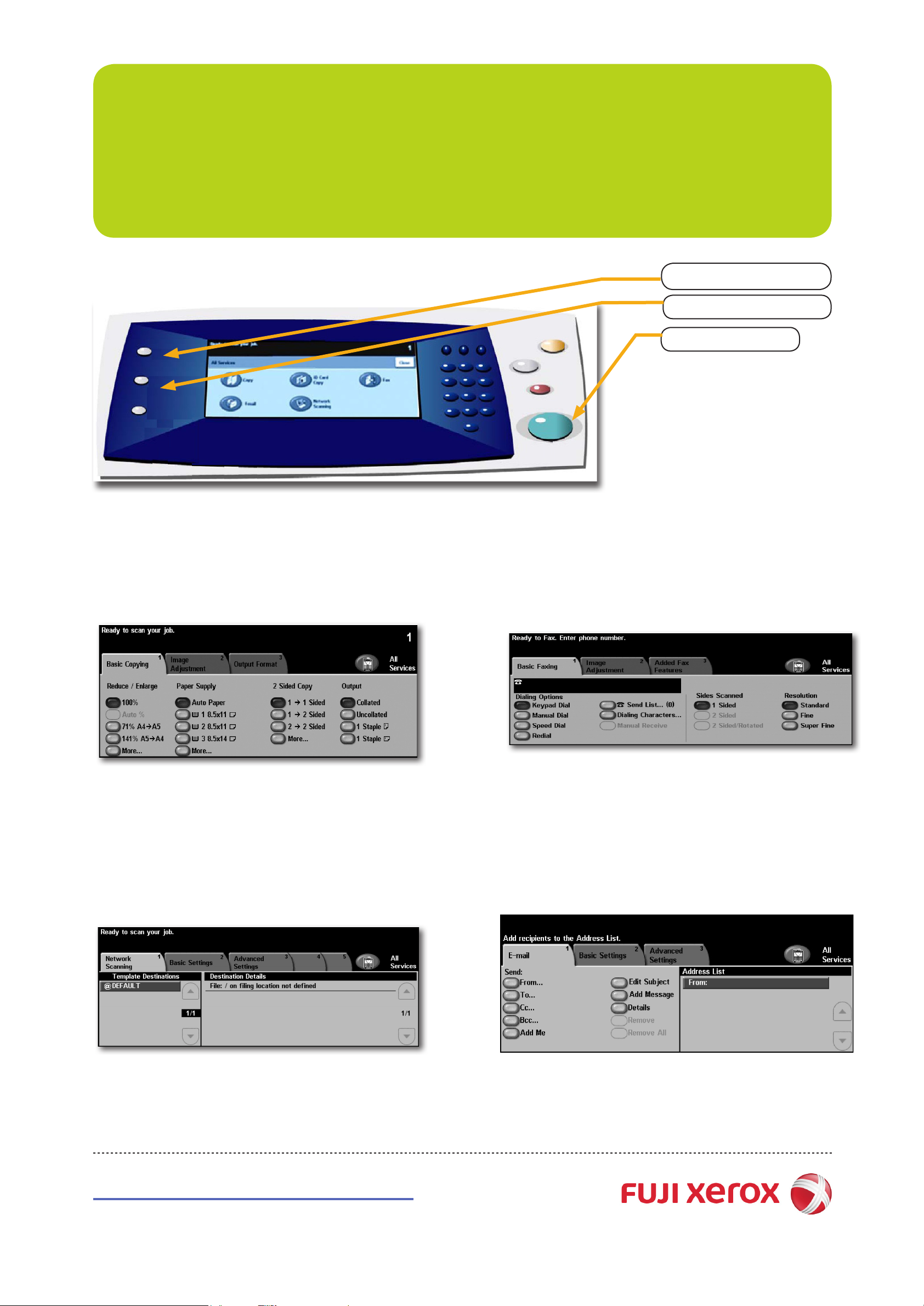
WorkCentre 4150
Quick Reference Poster
<Services> Button
<Job Status> Button
<Start> Button
q Copying
1 Press the <All Services> button.
2 Select [Copy] on the All Services screen.
3 Select the features to set from each tab as necessary.
4 Enter the number of copies using the numeric keypad.
5 Press the <Start> button.
q Scan to Network
1 Press the <All Services> button.
2 Select [Network Scanning] on the All Services screen.
q Faxing
1 Press the <All Services> button.
2 Select [Fax].
3 Select the features to set from each tab as necessary.
4 Depending on your telephony system, you may have to dial 0
rst, then enter the fax number using the numeric keypad.
5 Press the <Start> button.
q Scan to Email
1 Press the <All Services> button.
2 Select [Email] on the All Services screen.
3 Select the features to set from each tab as necessary.
4 Select the network scanning template.
5 Press the <Start> button.
http://onlinesupport.fujixerox.com
3 Select the [To...] button.
4 Enter the full E-mail address.
5 Select [Enter].
6 Press the <Start> button.
