Page 1

Xerox WorkCentre 4150
User Guide
Version 6.0 21.04.06
Page 2
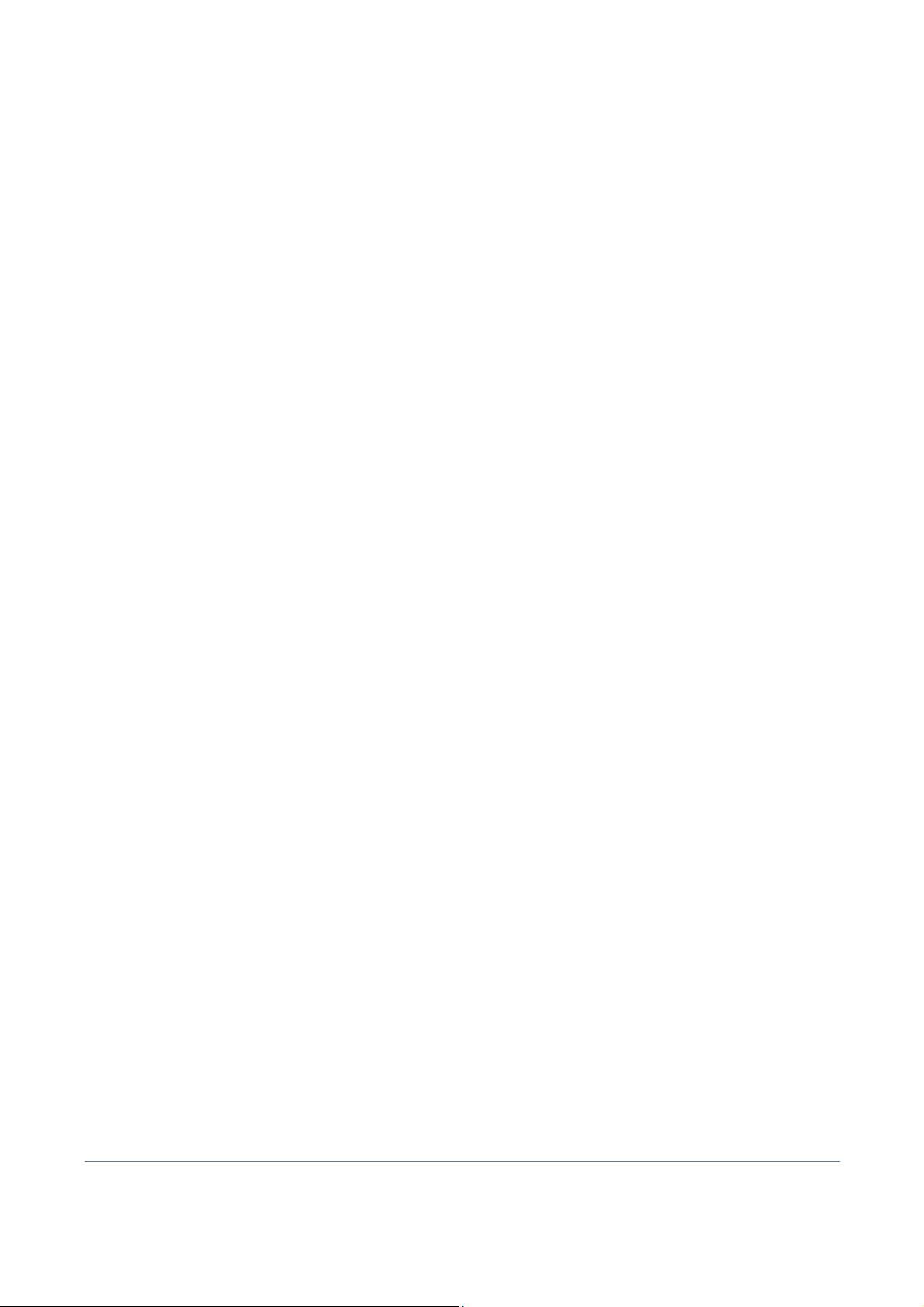
Prepared by:
Xerox
GKLS European Operations
Bessemer Road
Welwyn Garden City
Hertfordshire
AL7 1BU
ENGLAND
©2006 by Xerox Corporation. All rights reserved.
Copyright protection claimed includes all forms and matters of copyrighted
material and information now allowed by statutory or judicial law or hereinafter
granted, including without limitations, material generated from the software
programs which are displayed on the screen, such as icons, screen displays,
looks etc.
Xerox®, and all Xerox products mentioned in this publication are trademarks
of Xerox Corporation. Product names and trademarks of other companies are
hereby acknowledged.
Changes, technical inaccuracies and typographical errors will be corrected in
subsequent editions.
Page 3
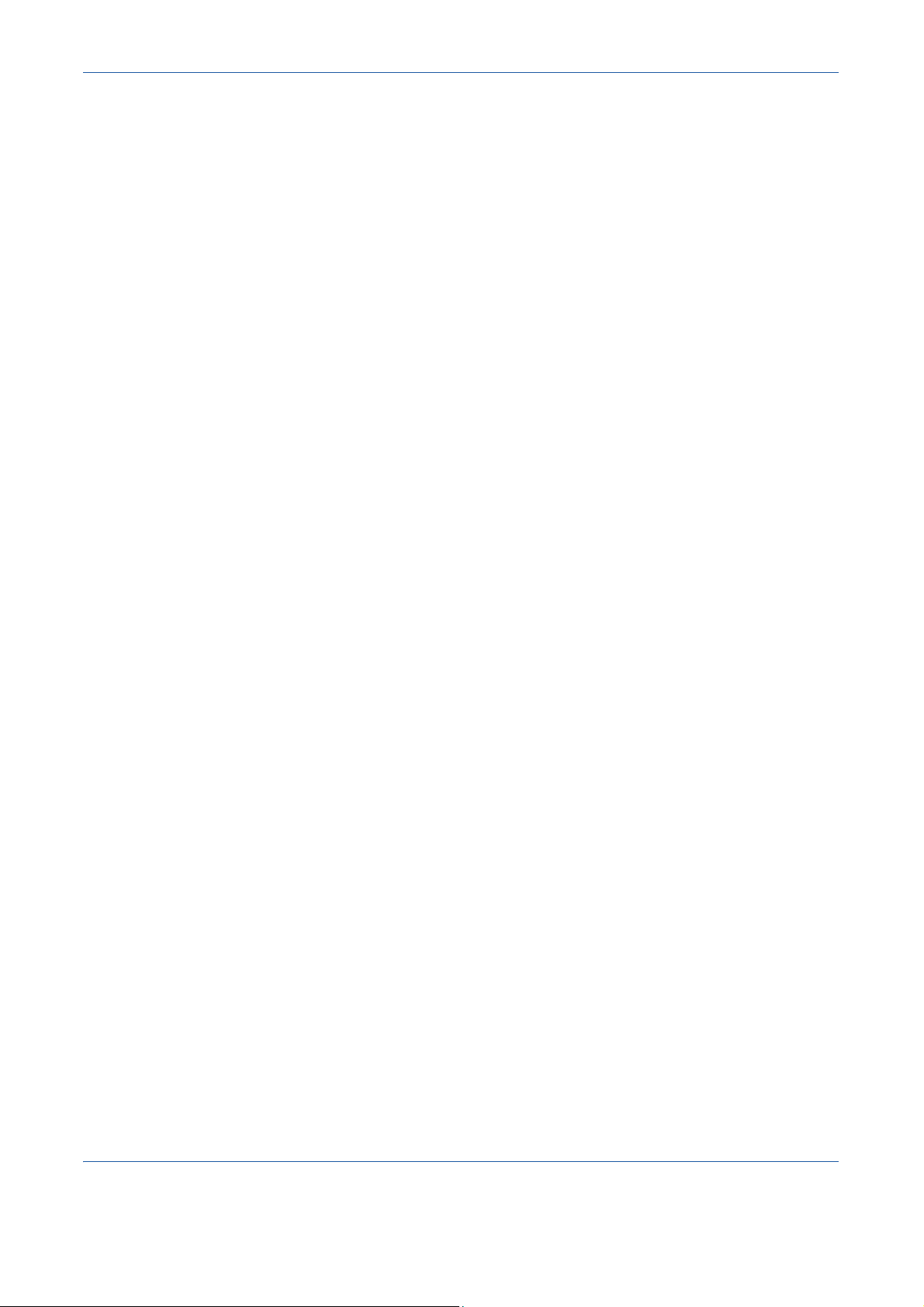
Table of Contents
1 Welcome..............................................................................................1
Introduction. . . . . . . . . . . . . . . . . . . . . . . . . . . . . . . . . . . . . . . . . . . . . . . . . . . . . . . . . . . 2
About This Guide . . . . . . . . . . . . . . . . . . . . . . . . . . . . . . . . . . . . . . . . . . . . . . . . . . . . . . 3
Related Information Sources . . . . . . . . . . . . . . . . . . . . . . . . . . . . . . . . . . . . . . . . . . . . . 5
Customer Support. . . . . . . . . . . . . . . . . . . . . . . . . . . . . . . . . . . . . . . . . . . . . . . . . . . . . . 6
Safety . . . . . . . . . . . . . . . . . . . . . . . . . . . . . . . . . . . . . . . . . . . . . . . . . . . . . . . . . . . . . . . 7
Environmental Compliance. . . . . . . . . . . . . . . . . . . . . . . . . . . . . . . . . . . . . . . . . . . . . . 18
Product Recycling and Disposal. . . . . . . . . . . . . . . . . . . . . . . . . . . . . . . . . . . . . . . . . . 19
2 Getting Started..................................................................................... 3
Machine Overview . . . . . . . . . . . . . . . . . . . . . . . . . . . . . . . . . . . . . . . . . . . . . . . . . . . . . 4
3 Copy....................................................................................................17
Copy Procedure . . . . . . . . . . . . . . . . . . . . . . . . . . . . . . . . . . . . . . . . . . . . . . . . . . . . . . 18
Copy Features . . . . . . . . . . . . . . . . . . . . . . . . . . . . . . . . . . . . . . . . . . . . . . . . . . . . . . . 24
ID Card Copy . . . . . . . . . . . . . . . . . . . . . . . . . . . . . . . . . . . . . . . . . . . . . . . . . . . . . . . . 34
4 Fax....................................................................................................... 35
Fax Procedure . . . . . . . . . . . . . . . . . . . . . . . . . . . . . . . . . . . . . . . . . . . . . . . . . . . . . . . 37
Basic Faxing . . . . . . . . . . . . . . . . . . . . . . . . . . . . . . . . . . . . . . . . . . . . . . . . . . . . . . . . . 42
Image Adjustment. . . . . . . . . . . . . . . . . . . . . . . . . . . . . . . . . . . . . . . . . . . . . . . . . . . . . 45
Added Fax Features . . . . . . . . . . . . . . . . . . . . . . . . . . . . . . . . . . . . . . . . . . . . . . . . . . . 47
5 Network Scan.....................................................................................55
Network Scan Procedure . . . . . . . . . . . . . . . . . . . . . . . . . . . . . . . . . . . . . . . . . . . . . . . 56
Scanning Resources. . . . . . . . . . . . . . . . . . . . . . . . . . . . . . . . . . . . . . . . . . . . . . . . . . . 61
Network Scanning. . . . . . . . . . . . . . . . . . . . . . . . . . . . . . . . . . . . . . . . . . . . . . . . . . . . . 62
Basic Settings. . . . . . . . . . . . . . . . . . . . . . . . . . . . . . . . . . . . . . . . . . . . . . . . . . . . . . . . 64
Advanced Settings . . . . . . . . . . . . . . . . . . . . . . . . . . . . . . . . . . . . . . . . . . . . . . . . . . . . 66
Options . . . . . . . . . . . . . . . . . . . . . . . . . . . . . . . . . . . . . . . . . . . . . . . . . . . . . . . . . . . . . 69
Refresh Destinations. . . . . . . . . . . . . . . . . . . . . . . . . . . . . . . . . . . . . . . . . . . . . . . . . . . 71
6 Scan to E-mail....................................................................................73
Scan to E-mail Procedure. . . . . . . . . . . . . . . . . . . . . . . . . . . . . . . . . . . . . . . . . . . . . . . 74
E-mail . . . . . . . . . . . . . . . . . . . . . . . . . . . . . . . . . . . . . . . . . . . . . . . . . . . . . . . . . . . . . . 79
Basic Settings. . . . . . . . . . . . . . . . . . . . . . . . . . . . . . . . . . . . . . . . . . . . . . . . . . . . . . . . 81
Advanced Settings . . . . . . . . . . . . . . . . . . . . . . . . . . . . . . . . . . . . . . . . . . . . . . . . . . . . 83
7 Print..................................................................................................... 89
Print Procedure. . . . . . . . . . . . . . . . . . . . . . . . . . . . . . . . . . . . . . . . . . . . . . . . . . . . . . . 90
Printer Drivers. . . . . . . . . . . . . . . . . . . . . . . . . . . . . . . . . . . . . . . . . . . . . . . . . . . . . . . . 92
Paper / Output. . . . . . . . . . . . . . . . . . . . . . . . . . . . . . . . . . . . . . . . . . . . . . . . . . . . . . . . 93
Image Options. . . . . . . . . . . . . . . . . . . . . . . . . . . . . . . . . . . . . . . . . . . . . . . . . . . . . . . . 94
Xerox WorkCentre 4150 User Guide i
Page 4
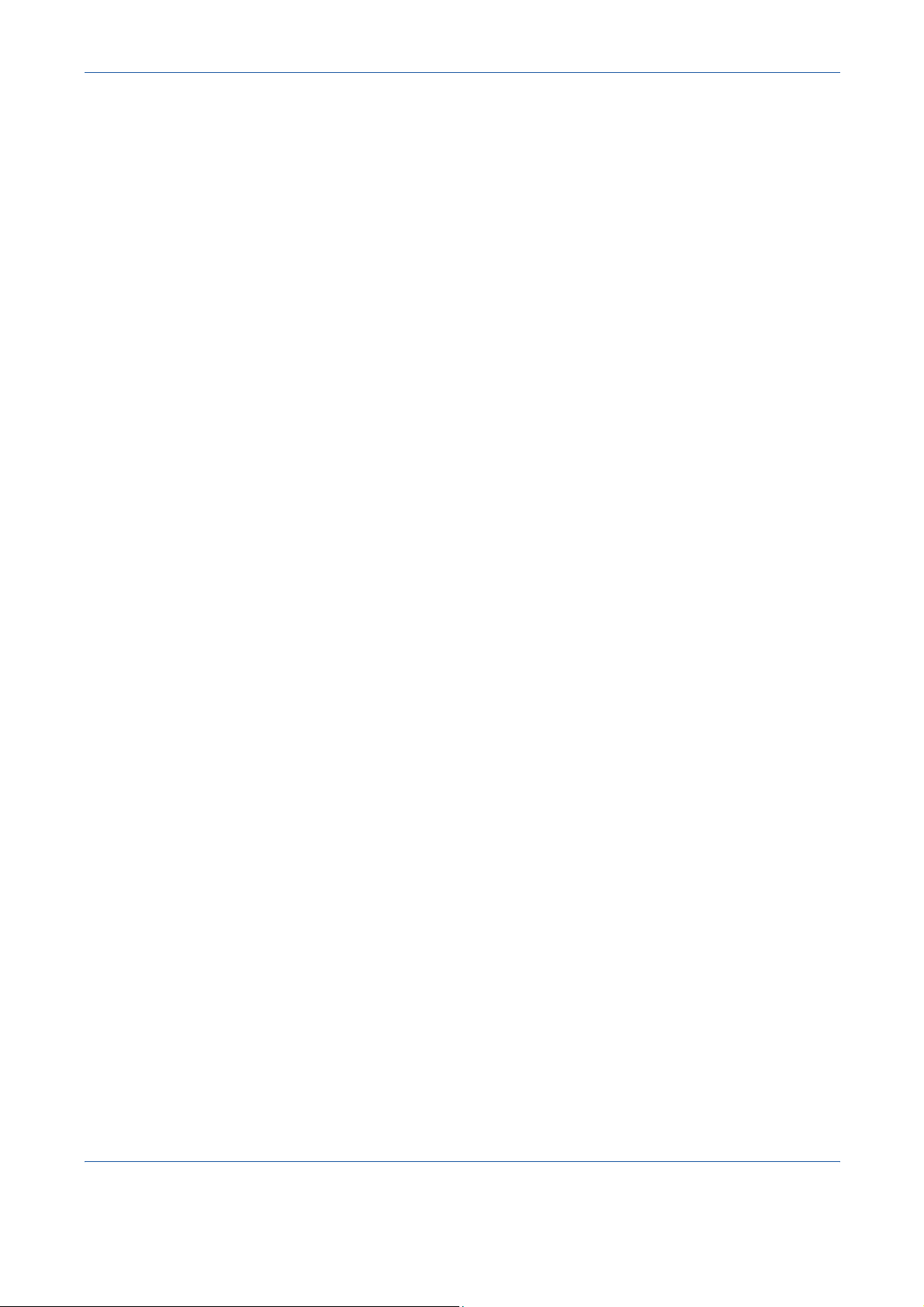
Table of Contents
Layout / Watermark. . . . . . . . . . . . . . . . . . . . . . . . . . . . . . . . . . . . . . . . . . . . . . . . . . . . 95
Advanced . . . . . . . . . . . . . . . . . . . . . . . . . . . . . . . . . . . . . . . . . . . . . . . . . . . . . . . . . . . 96
8 Paper and other Media...................................................................... 97
Loading Paper . . . . . . . . . . . . . . . . . . . . . . . . . . . . . . . . . . . . . . . . . . . . . . . . . . . . . . . 99
Setting the Paper Size . . . . . . . . . . . . . . . . . . . . . . . . . . . . . . . . . . . . . . . . . . . . . . . . 103
Media Specifications. . . . . . . . . . . . . . . . . . . . . . . . . . . . . . . . . . . . . . . . . . . . . . . . . . 105
9 Setups............................................................................................... 107
Accessing Tools . . . . . . . . . . . . . . . . . . . . . . . . . . . . . . . . . . . . . . . . . . . . . . . . . . . . . 108
Tools Menu Overview . . . . . . . . . . . . . . . . . . . . . . . . . . . . . . . . . . . . . . . . . . . . . . . . . 109
Localization. . . . . . . . . . . . . . . . . . . . . . . . . . . . . . . . . . . . . . . . . . . . . . . . . . . . . . . . . 113
Fax Setup . . . . . . . . . . . . . . . . . . . . . . . . . . . . . . . . . . . . . . . . . . . . . . . . . . . . . . . . . . 116
Setting up Paper Trays. . . . . . . . . . . . . . . . . . . . . . . . . . . . . . . . . . . . . . . . . . . . . . . . 123
Machine Presets. . . . . . . . . . . . . . . . . . . . . . . . . . . . . . . . . . . . . . . . . . . . . . . . . . . . . 125
Change Default Settings. . . . . . . . . . . . . . . . . . . . . . . . . . . . . . . . . . . . . . . . . . . . . . . 127
Software . . . . . . . . . . . . . . . . . . . . . . . . . . . . . . . . . . . . . . . . . . . . . . . . . . . . . . . . . . . 129
CRU Replacement Defaults . . . . . . . . . . . . . . . . . . . . . . . . . . . . . . . . . . . . . . . . . . . . 130
Accounting . . . . . . . . . . . . . . . . . . . . . . . . . . . . . . . . . . . . . . . . . . . . . . . . . . . . . . . . . 132
On Demand Image Overwrite. . . . . . . . . . . . . . . . . . . . . . . . . . . . . . . . . . . . . . . . . . . 146
Machine Tests. . . . . . . . . . . . . . . . . . . . . . . . . . . . . . . . . . . . . . . . . . . . . . . . . . . . . . . 147
Customer Support and Supplies Numbers. . . . . . . . . . . . . . . . . . . . . . . . . . . . . . . . . 150
Optional Services . . . . . . . . . . . . . . . . . . . . . . . . . . . . . . . . . . . . . . . . . . . . . . . . . . . . 151
10 Maintenance..................................................................................... 153
Consumables . . . . . . . . . . . . . . . . . . . . . . . . . . . . . . . . . . . . . . . . . . . . . . . . . . . . . . . 154
Customer Replaceable Units . . . . . . . . . . . . . . . . . . . . . . . . . . . . . . . . . . . . . . . . . . . 155
Cleaning the Machine. . . . . . . . . . . . . . . . . . . . . . . . . . . . . . . . . . . . . . . . . . . . . . . . . 161
11 Specifications.................................................................................. 163
Machine Specifications. . . . . . . . . . . . . . . . . . . . . . . . . . . . . . . . . . . . . . . . . . . . . . . . 164
Electrical Specifications . . . . . . . . . . . . . . . . . . . . . . . . . . . . . . . . . . . . . . . . . . . . . . . 166
Feature Specifications . . . . . . . . . . . . . . . . . . . . . . . . . . . . . . . . . . . . . . . . . . . . . . . . 167
12 Troubleshooting .............................................................................. 169
Fault Clearance . . . . . . . . . . . . . . . . . . . . . . . . . . . . . . . . . . . . . . . . . . . . . . . . . . . . . 170
Error and Fault Codes . . . . . . . . . . . . . . . . . . . . . . . . . . . . . . . . . . . . . . . . . . . . . . . . 173
13 Index................................................................................................. 177
ii Xerox WorkCentre 4150 User Guide
Page 5
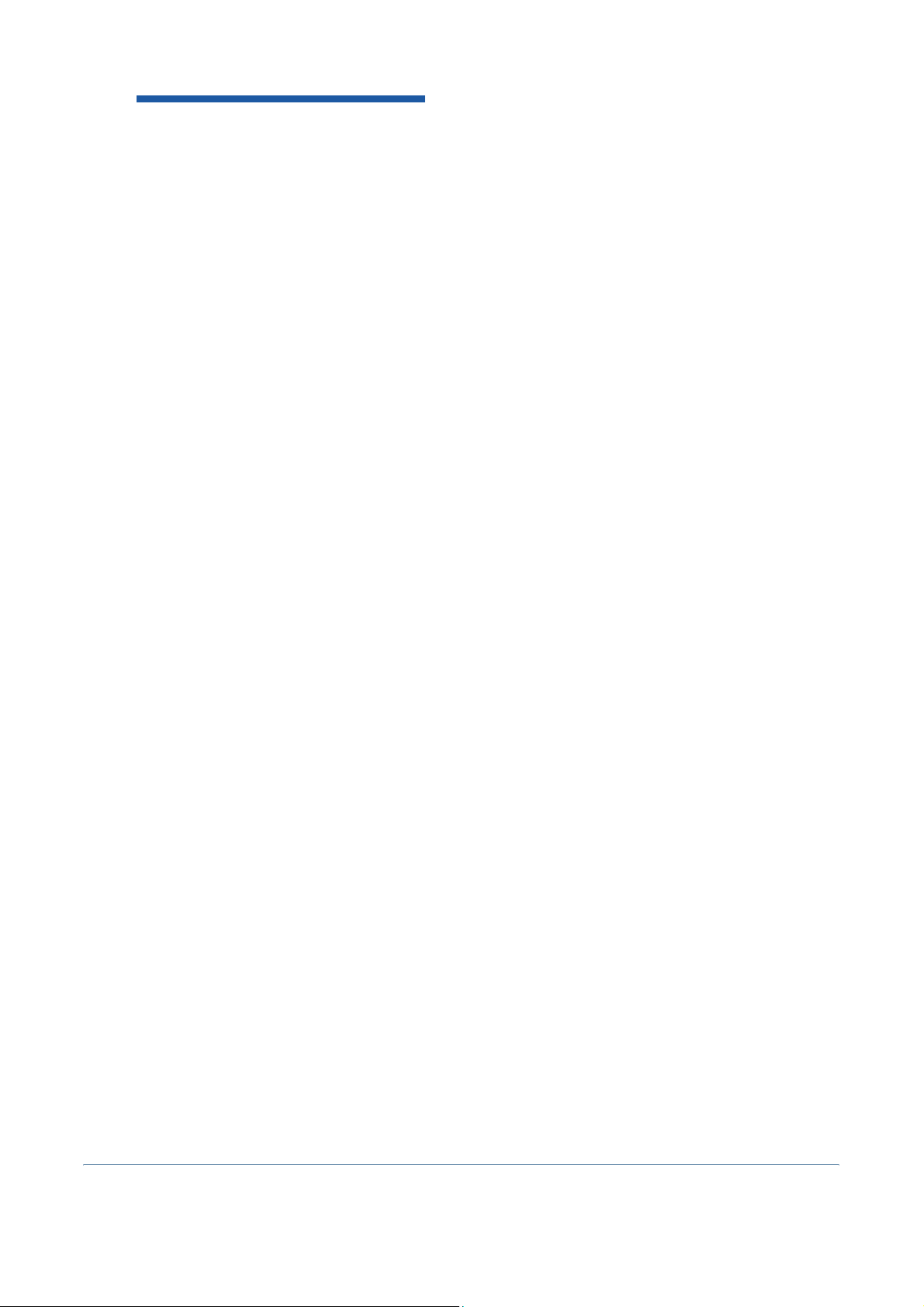
1 Welcome
Thank you for choosing the Xerox WorkCentre 4150. This products has been designed
for ease of use, but to use your machine to its
this User Guide.
The User Guide provides you with an overview of the features and options that may be
available on your machine. To help you familiarize yourself with your new machine
please refer to:
• Chapter 2 Getting Started.
• Chapter 9 Setups.
Further chapters within this guide offer additional information on the features and
options available. For additional assistance at the machine, press the Help button. If
your machine is connected to the network, use the CentreWare Help system or click on
the Help button in the Printer Driver.
fullest potential, take some time to read
NOTE: The graphic representations of the touch screen displayed throu ghout this User
Guide are based on a fully configured WorkCentre 4150xf. The appearance of the
touch screens may differ slightly on other configurations. However, feature
descriptions and functionality as described remain the same.
Xerox WorkCentre 4150 User Guide 1
Page 6
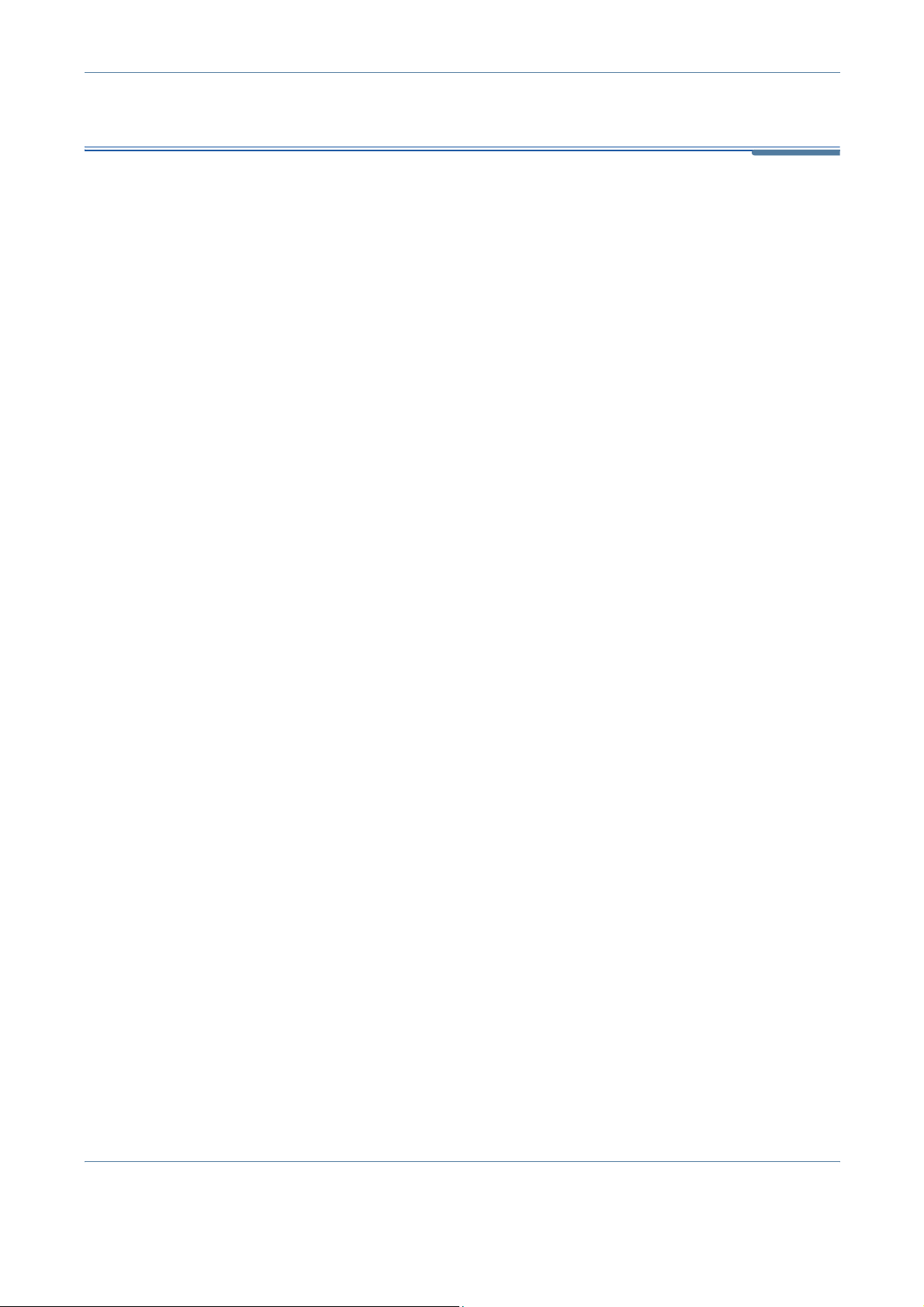
1 Welcome
Introduction
The Xerox WorkCentre 4150 is a digital device capable of being used for
copying, printing, faxing, scanning to e-mail. The features and functions
available on your machine depend on the model purchased:
Xerox WorkCentre 4150
This model is a digital copier and copies at 45 pages per minute. It comes with
a Document Feeder, Paper Tray and Bypass Tray as standard and also
provides 2 Sided copying. Additional Paper Trays, Finisher, Fax, Network
Scanning, Foreign Interface Device and Cabinet or Short Stand are available
as options.
Xerox WorkCentre 4150s
This model provides digital copying, printing and scan to e-mail. It copies and
prints at 45 pages per minute. A Document Feeder, Paper Tray and Bypass
Tray are also provided and 2-sided copying and printing are supported.
Additional Paper Trays, Finisher, Fax, Network Scanning, Foreign Interface
Device, 256 Mb Memory Upgrade and Cabinet or Short Stand are available as
options.
Xerox WorkCentre 4150x
This model has digital copying, printing, scan to e-mail and faxing capabilities.
It also provides networked printing. A Document Feeder and two Paper Trays
are supplied as standard, and 2 Sided capability is also supported. Additional
Paper Trays, Finisher, Network Scanning, Foreign Interface Device, 256 Mb
Memory Upgrade and Cabinet or Short Stand are available as options.
Documentation and software is provided to support the networked capability
and an additional 32Mb memory is supplied with the e-mail function.
Xerox WorkCentre 4150xf
This model has digital copying, printing, scan to e-mail and faxing capabilities.
It also provides networked printing. A Document Feeder, 50-sheet Finisher,
Short Stand and 4 Paper Trays are supplied as standard, and 2 Sided
capability is also supported. Documentation and software is provided to
support the networked capability and an additional 32Mb memory is supplied
with the e-mail function. Additional Network Scanning feature, Foreign
Interface Device and 256 Mb Memory Upgrade are available as options.
2 Xerox WorkCentre 4150 User Guide
Page 7
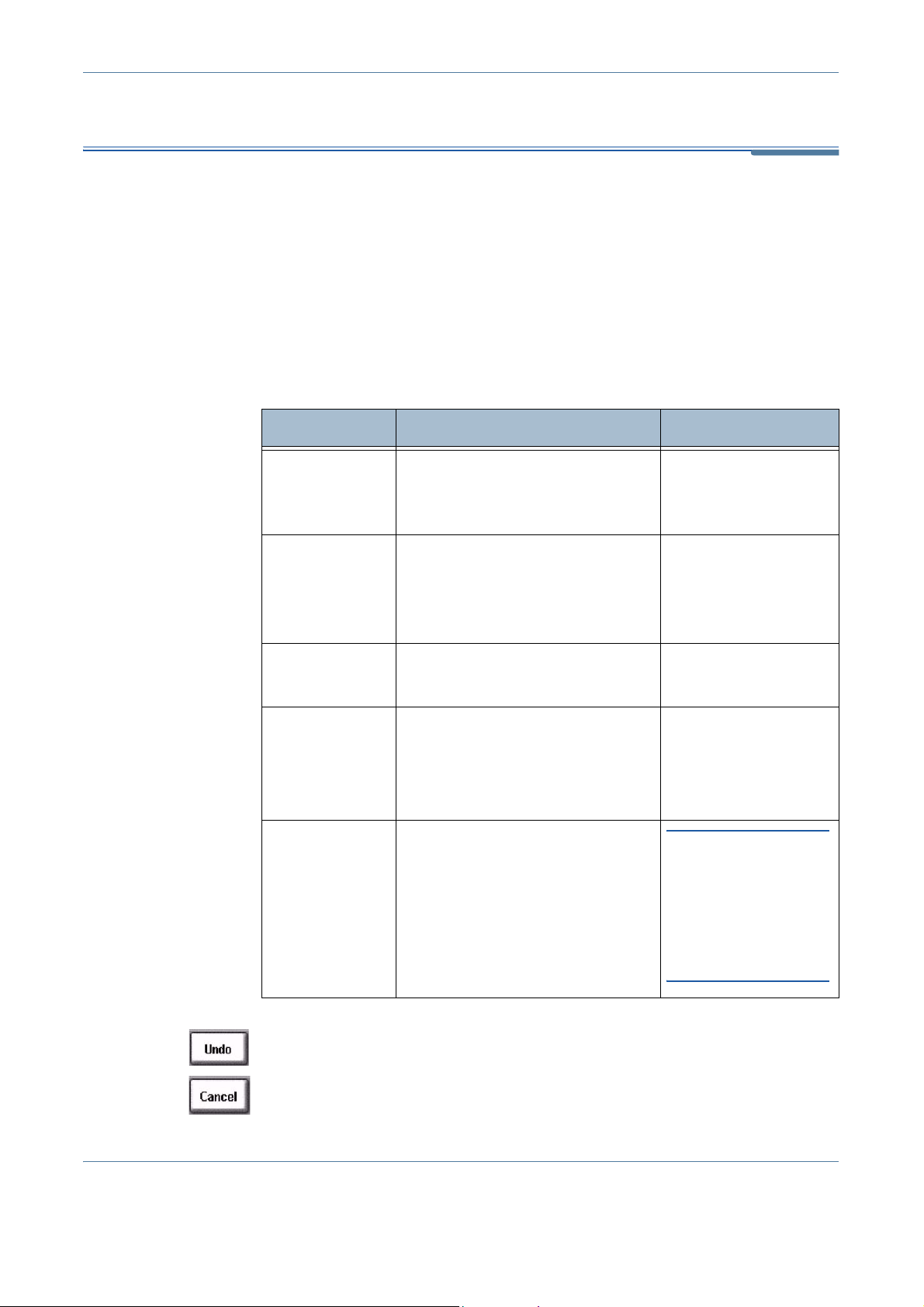
About This Guide
Throughout this User Guide some terms are used interchangeably:
• Paper is synonymous with media.
• Document is synonymous with original.
• Xerox WorkCentre 4150, 4150s, 4150x or 4150xf is synonymous with the
machine.
The following table offers further information about the conventions used
within this Guide.
Convention Description Example
1 Welcome
Italic
TypeFace
Notes
Information
Warning
Caution
Used to denote screen or tab titles.
In addition, references to other
publications are displayed in Italic
typeface.
Used to provide additional or useful
information about a function or
feature.
Offers more in-depth specification
information relating to the machine.
Used to alert users to the possibility
of personal injury.
Cautions are statements that
suggest mechanical damage as a
result of an action
.
Basic Copy Features.
Please refer to
chapter 3, page 42.
NOTE: The machine
automatically detects
standard document
sizes.
Up to 50 sheets of 20 lb
2
(80 g/m
) bond paper can be
loaded.
WARNING: This
product must be
connected to a
protective earthing
circuit.
CAUTION: DO NOT
use organic or
strong chemical
solvents or aerosol
cleaners or pour
fluids directly onto
any area.
Most option screens include three buttons to confirm or cancel your choices.
• The Undo button resets the current screen to the values that were
displayed when the screen was opened.
• The Cancel button resets the screen and returns to the previous screen
Xerox WorkCentre 4150 User Guide 3
Page 8
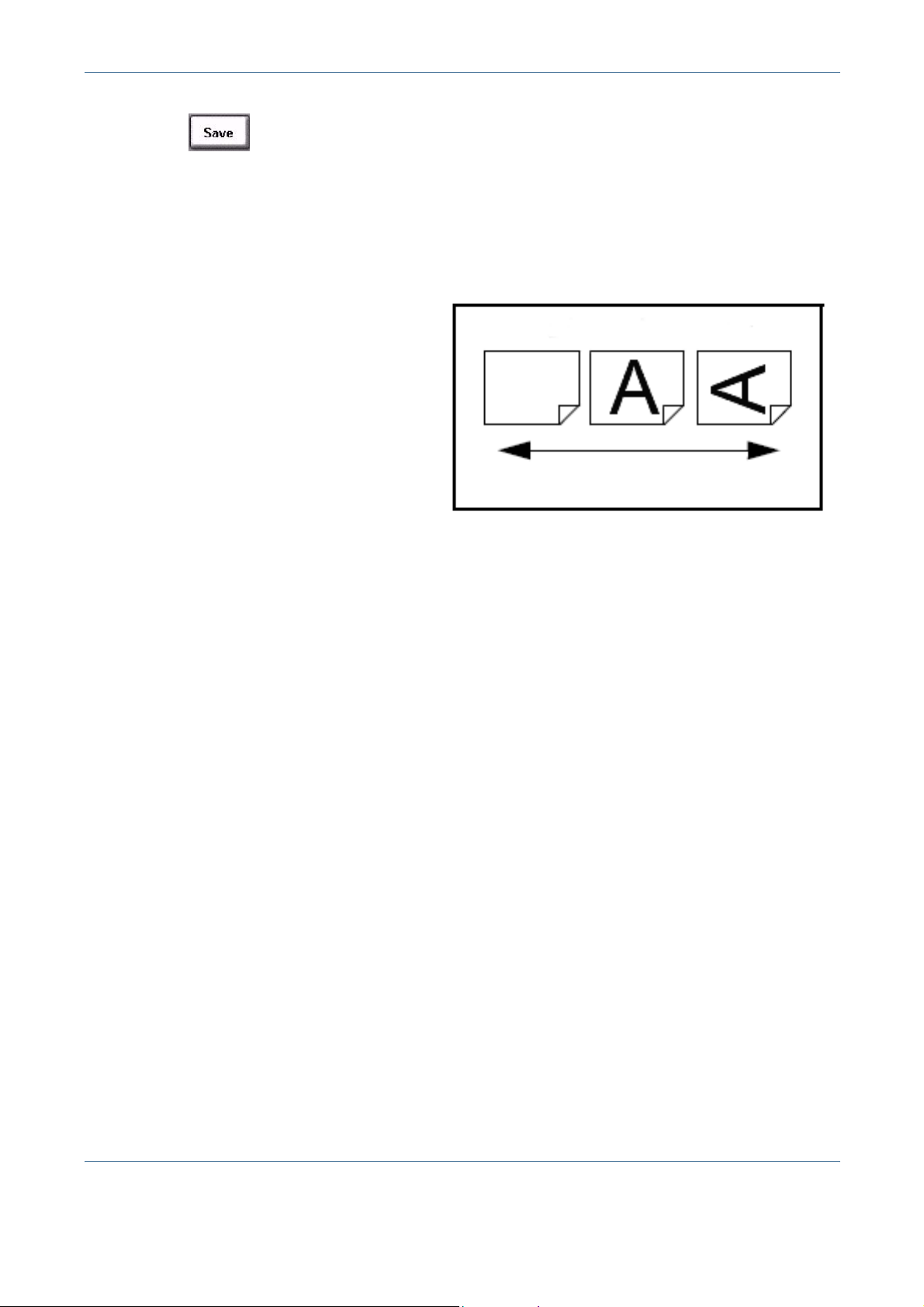
1 Welcome
Orientation
• The Save button saves the selections made and returns to the previous
screen.
Short Edge Feed
(SEF) / Landscape
When observed from the front of the machine, paper or originals with the short
edges to the left and right of the paper tray or document feeder.
SEF Orientation
Paper Feed Direction
4 Xerox WorkCentre 4150 User Guide
Page 9
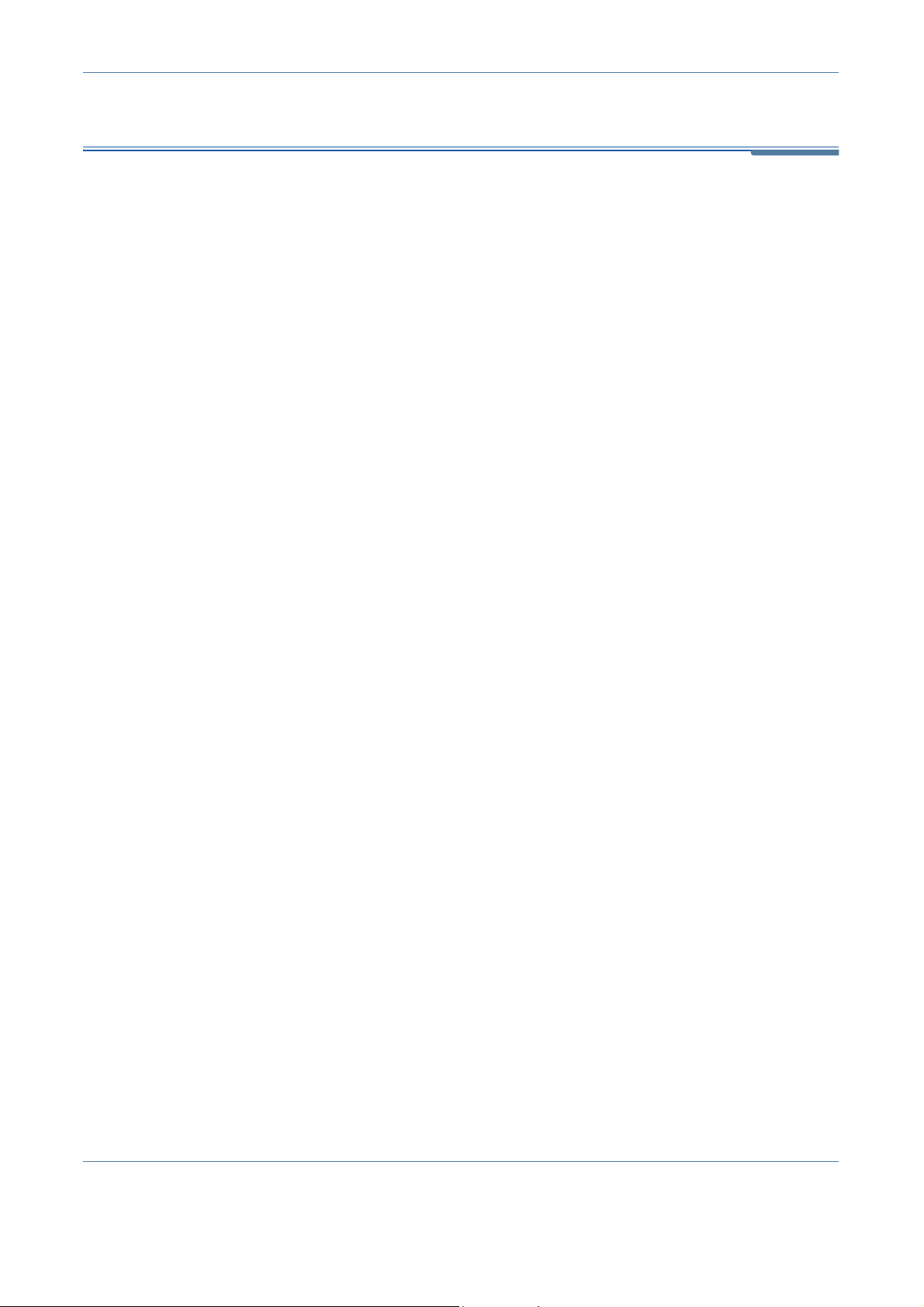
Related Information Sources
Information on this family of products can be found in:
1. This User Guide
2. The Getting Started Guide
3. The Quick Install Booklet
4. The System Administration CD
5. The Xerox website http://www.xerox.com
1 Welcome
Xerox WorkCentre 4150 User Guide 5
Page 10
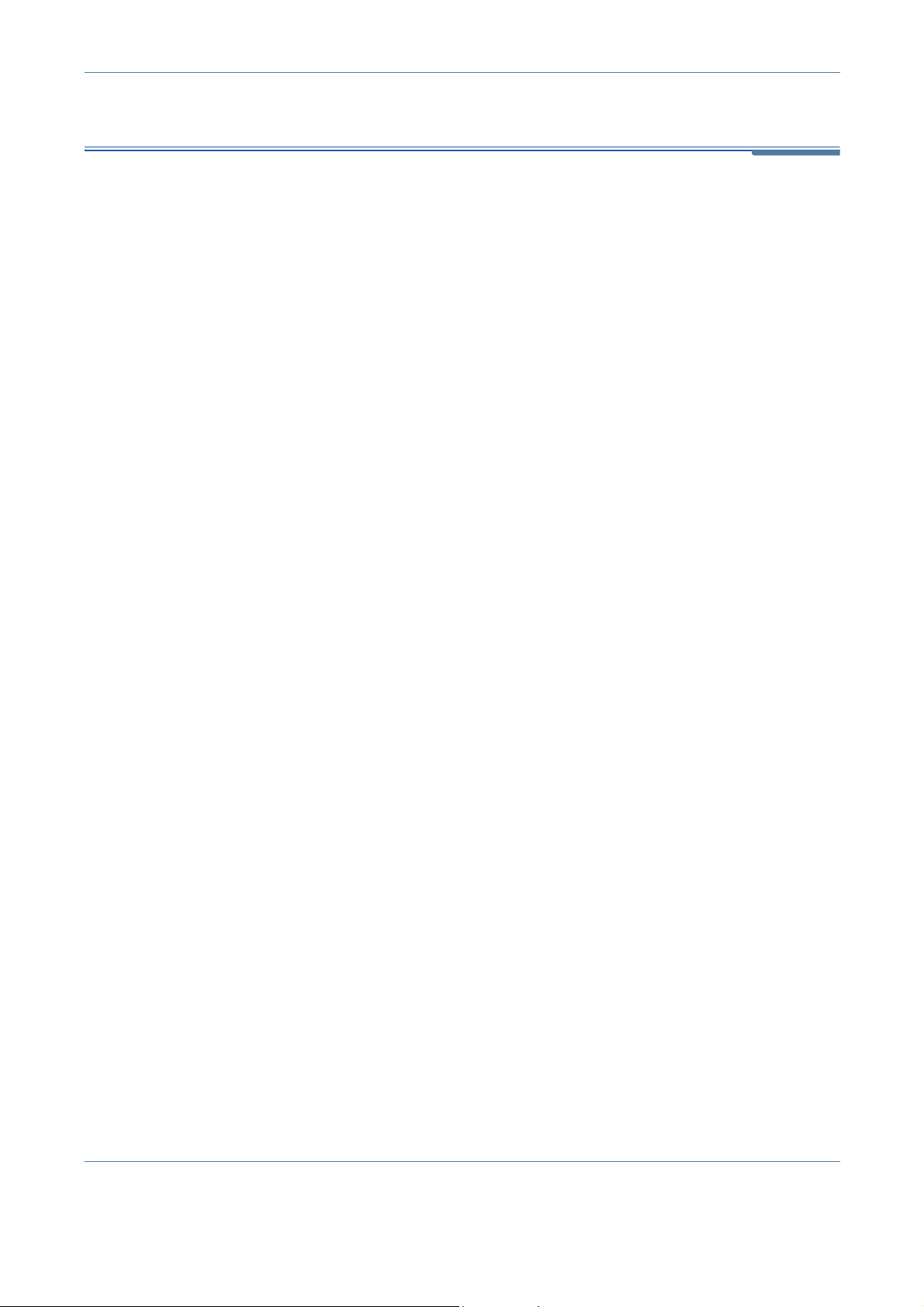
1 Welcome
Customer Support
If you need assistance during or after product installation, please visit the
Xerox website for online solutions and support:
http://www.xerox.com
If you require further assistance, call our experts at the Xerox Welcome
Center, or contact your local representative. When telephoning please quote
the machine serial number. Use the space below to make a note of the
machine serial number:
# ____________________________________________
To access the serial number open the side cover using the release latch and
then open the front door. The serial number is located on the panel above the
toner cartridge. The Xerox Welcome Center or local representative telephone
number is provided when the machine is installed. For convenience and future
reference, please record the telephone number in the space below:
Xerox Welcome Center or local representative telephone number:
# ____________________________________________
6 Xerox WorkCentre 4150 User Guide
Page 11
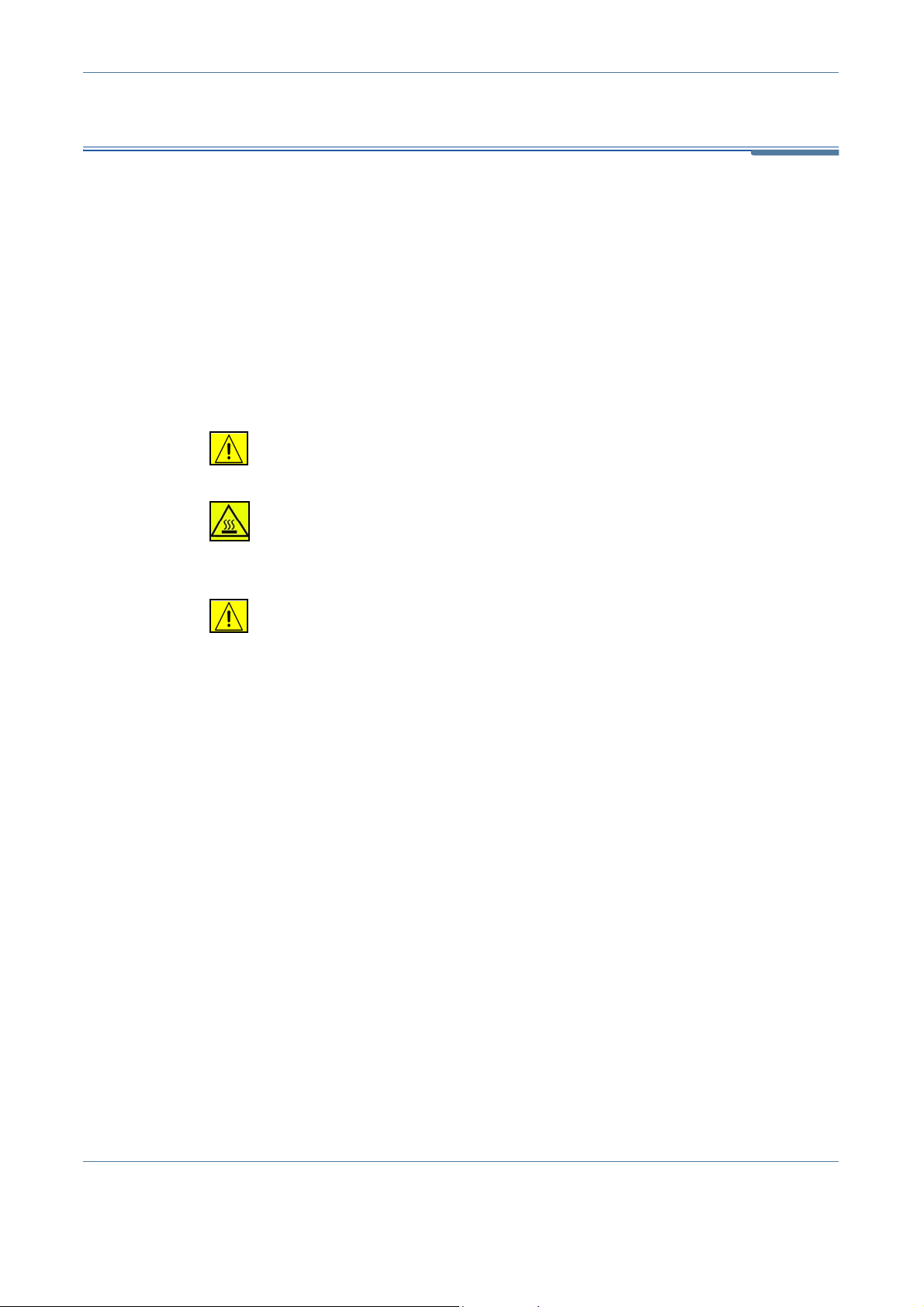
Safety
1 Welcome
Read these safety notes carefully before using this product to ensure you
operate the equipment safely.
Your Xerox product and supplies have been designed and tested to meet strict
safety requirements. These include Safety Agency approval, and compliance
to established environmental standards. Please read the following instructions
carefully before operating the product and refer to them as needed to ensure
the continued safe operation of your product.
The safety testing and performance of this product have been verified using
XEROX materials only.
Follow all warnings and instructions marked on, or supplied with the product.
This WARNING mark alerts users to the possibility of personal injury.
This WARNING mark alerts users to heated surfaces.
WARNING: This product must be connected to a protective earthing
circuit.
Operator Accessible Areas
This equipment has been designed to provide operator access to safe areas
only. Operator access to hazardous areas is restricted using cove rs or guards,
which require a tool to enable removal. Never remove these covers or guards.
Maintenance
Any operator maintenance procedures will be described in the customer
documentation supplied with the product. Do not to carry out any maintenance
on this product, which is not described in the customer documentation.
• This product is equipped with a 3-wire type plug, provided with a protective
earthing pin. This plug will fit only into an earthed power outlet. This is a
safety feature. To avoid risk of electric shock, contact your electrician to
replace the receptacle if you are unable to insert the plug into the outlet.
Never use an earthed adapter plug to connect the product to a power
source receptacle that lacks an earth connection terminal.
• This product should be operated from the type of power source indicated
on the marking label. If you are not sure of the type of power available,
consult your local power company.
Xerox WorkCentre 4150 User Guide 7
Page 12
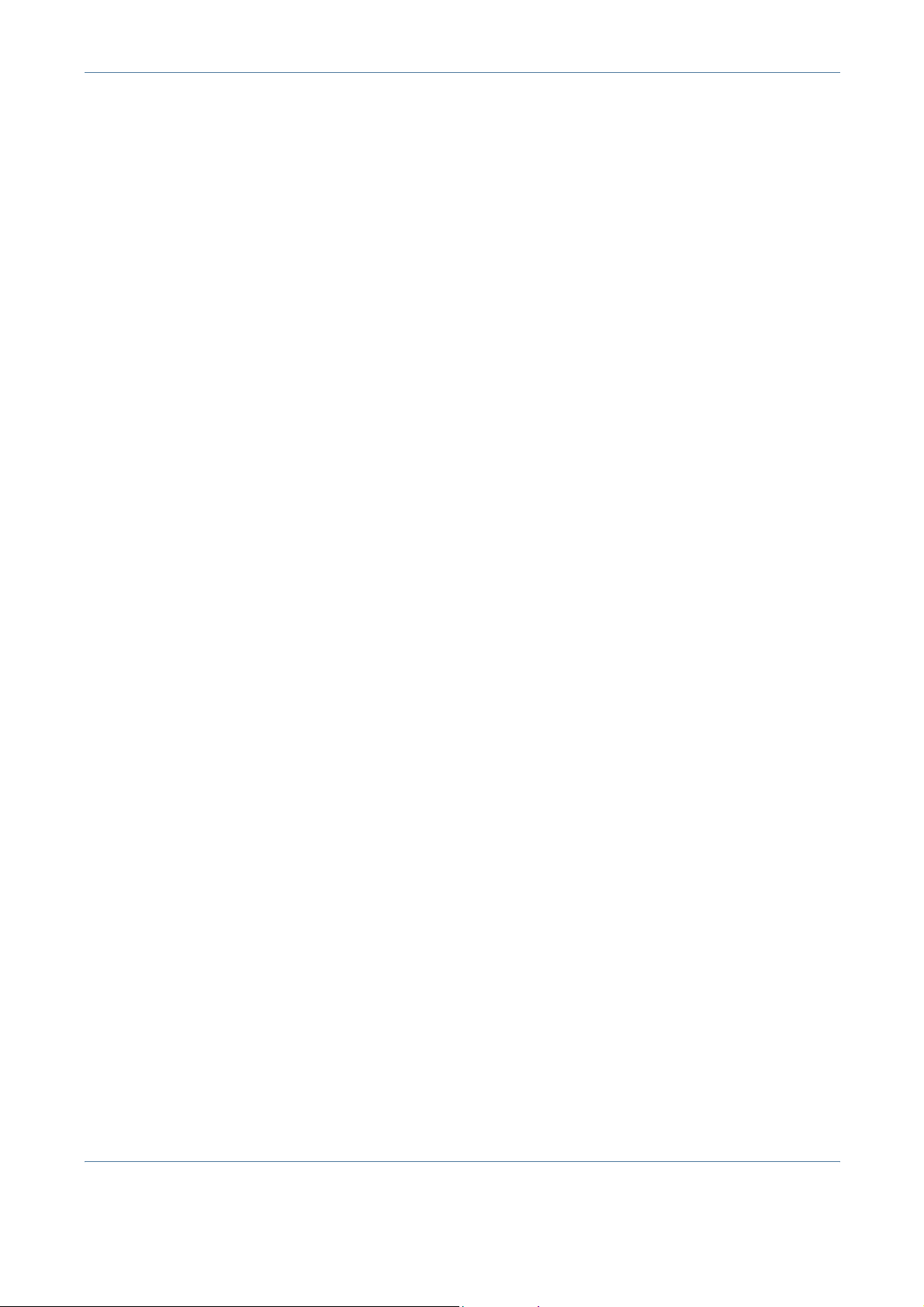
1 Welcome
• Do not allow anything to rest on the power cord. Do not locate the product
where persons will step or trip on the cord.
• Use of an extension cord with this product is not recommended or
authorized. Users should check building codes and insurance
requirements if a properly earthed extension cord is to be used. Ensure that
the total ampere ratings of the products plugged into the extension cord do
not exceed the extension cord ampere rating. Also, ensure that the total
amperage of all products plugged into the wall outlets does not exceed the
outlet rating.
• Disconnect Device for this product is the power cord. To remove all
electrical power to the product, disconnect the power cord from the power
receptacle.
• Your equipment is equipped with an energy saving device to conserve
power when the machine is not in use. The machine may be left on
continuously.
•Unplug this product from the wall outlet before cleaning. Always use
materials specifically designated for this product. Use of other materials
may result in poor performance and could create a hazardous situation.
• Do not use aerosol cleaners. Follow the instructions in this User Guide for
proper cleaning methods.
• Never use supplies or cle aning materials for purposes other than those for
which they were intended. Keep all supplies and materials out of reach of
children.
• Do not use this product near water, wet locations, or outdoors.
• Do not place this product on an unstable cart, stand or ta ble. The pro duct
may fall, causing personal injury or serious damage to the product.
• Slots and Openings in the cabinet and in the back and sides of the product
are provided for ventilation. To ensure reliable operation of the product and
to protect it from overheating, these openings must not be blocked or
covered. The product should never be located near or over a radiator or
heat register. This product should not be placed in a built-in installation
unless proper ventilation is provided.
• Never push objects of any kind into the slots of the product as they may
touch dangerous voltage points or short out parts which could result in a fire
or electric shock.
• Never spill liquid of any kind on the product.
• Never remove covers or guards that require a tool for removal, unless
directed to do so in a Xerox approved maintenance kit.
• Never defeat interlock switches. Machines are designed to restrict operator
access to unsafe areas. Covers, guards and interlock switches are
provided to ensure that the machine will not operate with covers opened.
• Do not put your hands into the fuser area, located just inside the exit tray
area, as you may be burned.
8 Xerox WorkCentre 4150 User Guide
Page 13
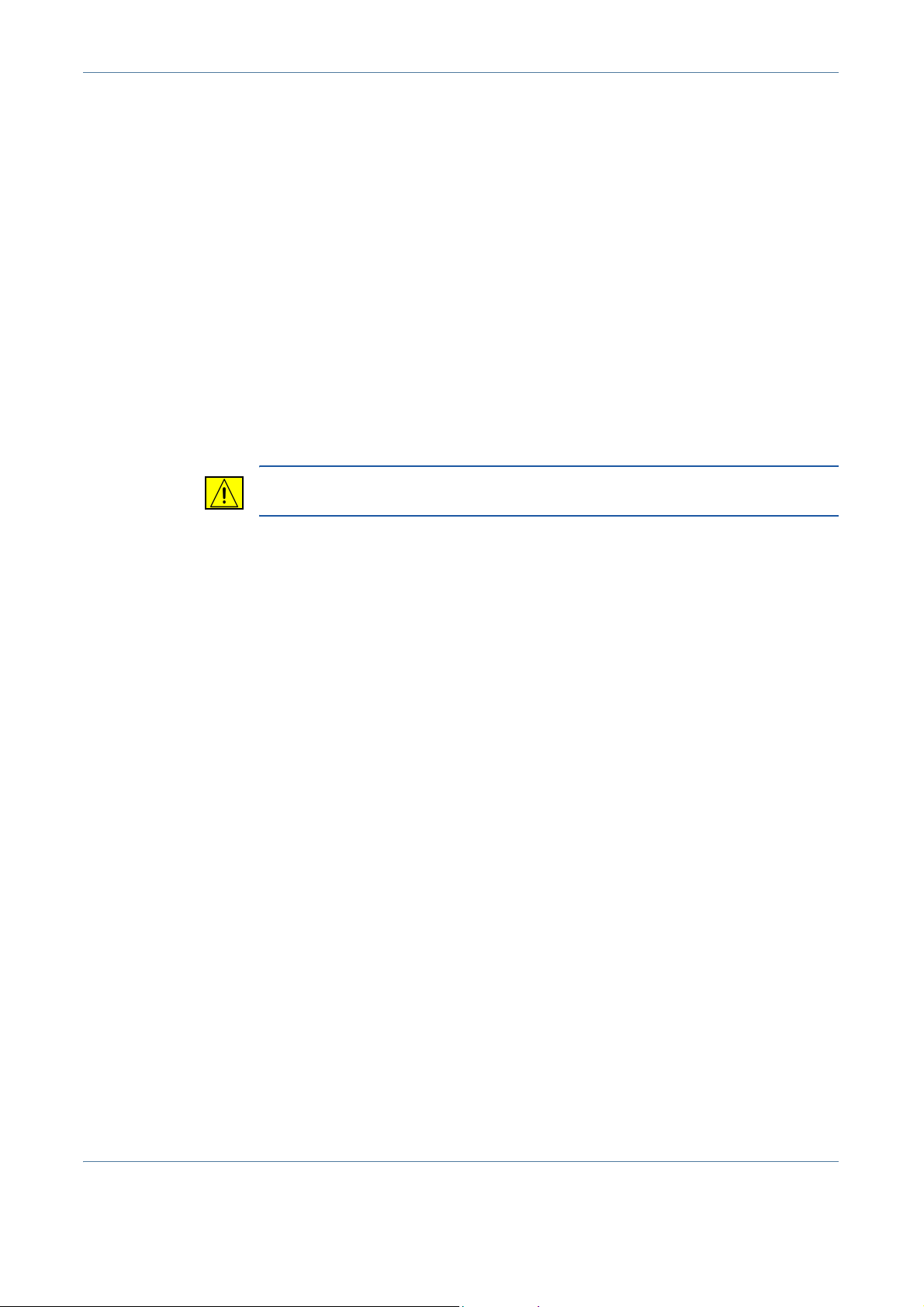
1 Welcome
• This equipment is to be used on an appropriate branch circuit/electrical
outlet. If this machine needs to be moved to a different location, contact a
Xerox service representative or your authorised local representative or
service support organisation.
• If any of the following conditions occur, switch off the power to the machine
immediately and disconnect the power cord from the electrical outlet. Call
an authorised local service representative to correct the problem.
– The equipment emits unusual noise or odors.
– The power cord is damaged or frayed.
– A wall panel circuit breaker, fuse, or other safety device has been
tripped.
– Liquid is spilled into the copier/printer.
– The equipment is exposed to water.
– Any part of the equipment is damaged.
CAUTION: Risk of explosion if battery is replaced by an incorrect type.
Dispose of used batteries according to the instruction.
Quality Standards: The product is manufactured under a registered ISO9002
Quality system.
If you need additional safety information concerning this XEROX product or
XEROX supplied materials you may call the following number:
EUROPE: +44 (0) 1707 353434
USA/CANADA: 1 800 928 6571
Safety Standards
EUROPE: This XEROX product is certified by the following Agency using the
Safety Standards listed.
Agency: TUV Rheinland
Standard: IEC60950-1, 2001
USA/CANADA: This XEROX product is certified by the following Agency
using the Safety Standards listed.
Agency: UNDERWRITERS LABORATORIES
Standard: UL60950-1, 2003 Edition. Certification is based on reciprocity
agreements, which include requirements for Canada.
Xerox WorkCentre 4150 User Guide 9
Page 14
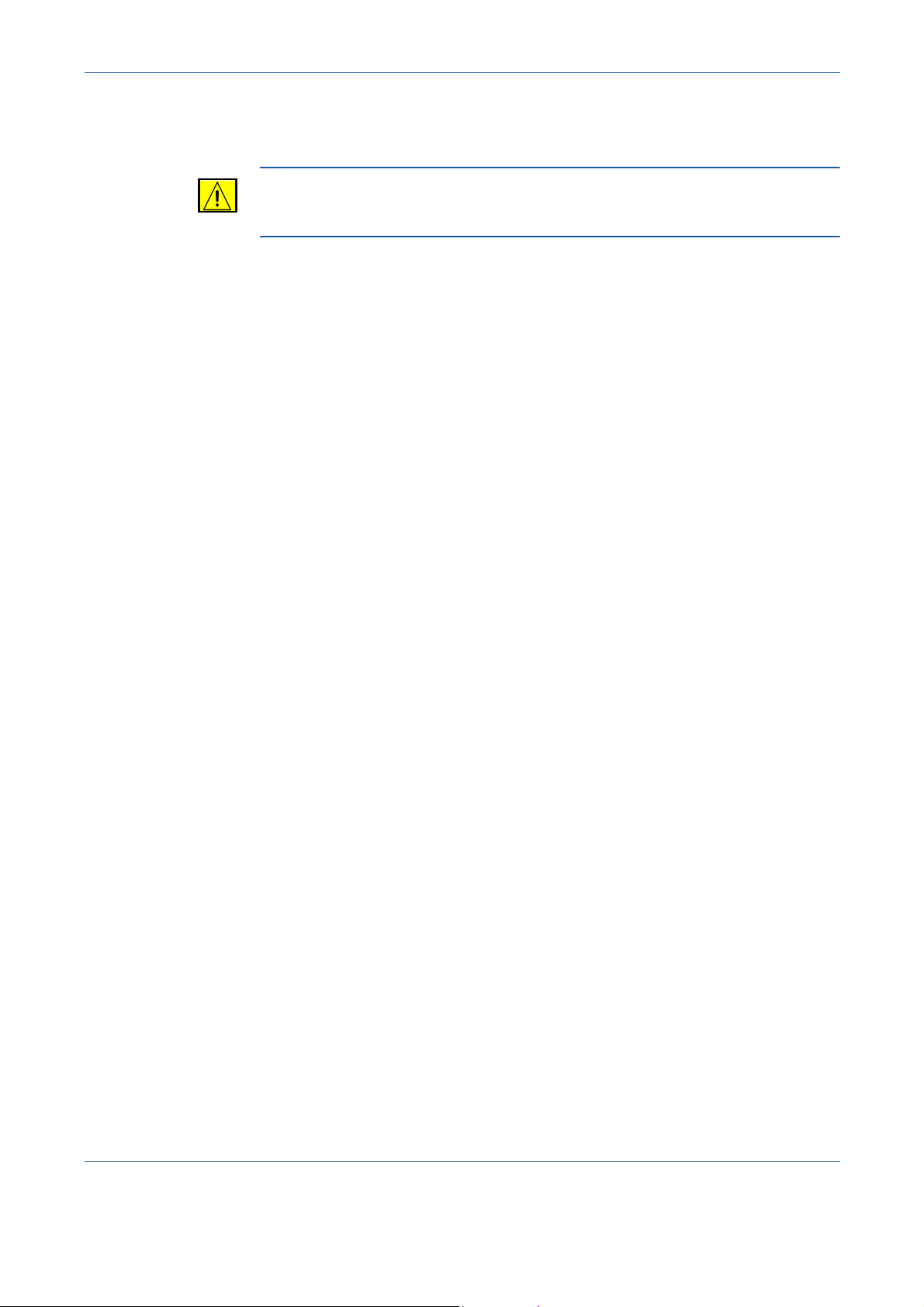
1 Welcome
Laser Safety Information
CAUTION: Use of controls, adjustments or performance of procedure
other than those specified herein may result in hazardous light
exposure.
With specific regard to laser safety, the equipment complies with performance
standards for laser product set by government, national and international
agencies as a Class 1 laser product. It does not emit hazardous light, as the
beam is totally enclosed during all phases of customer operation and
maintenance.
Ozone Safety Information
This product will produce ozone during normal operation. The ozone produced
is heavier than air and is dependent on copy volume. Providing the correct
environmental parameters as specified in the Xerox installation procedure will
ensure that the concentration levels meet safe limits.
If you need additional information about ozone, please request the Xerox
publication Ozone by calling 1-800-828-6571 in the United States and
Canada. In other markets please contact your authorised local dealer or
Service Provider.
For Consumables
Store all consumables in accordance with the instructions given on the
package or container.
• Keep all consumables away from the reach of children.
• Never throw toner, toner cartridges or toner containers into an open flame.
Radio Frequency Emissions
United States, Canada, Europe:
NOTE: This equipment has been tested and found to comply with the limits fo r
a Class B digital device, pursuant to part 15 of the FCC Rules. These limits
are designed to provide reasonable protection against harmful interference in
a residential installation. This equipment generates, uses and can radiate
radio frequency energy and, if not installed and used in accordance with the
instructions, may cause harmful interference to radio communications.
However, there is no guarantee that interference will not occur in a particular
installation. If this equipment does cause harmful interference to radio or
television reception, which can be determined by turning the equipment off
and on, the user is encouraged to try to correct the interference by one or
more of the following measures:
– Reorient or relocate the receiving antenna.
10 Xerox WorkCentre 4150 User Guide
Page 15
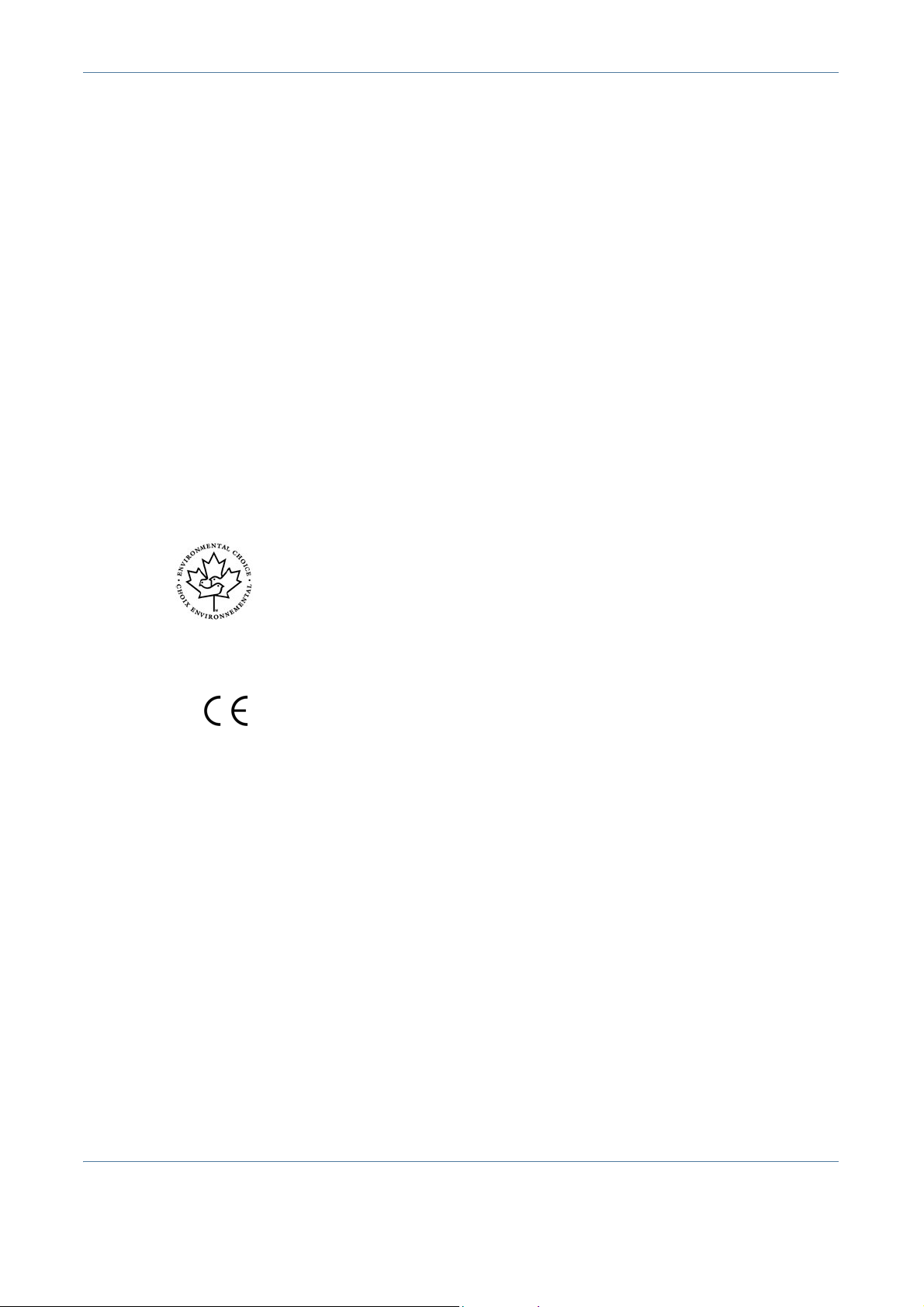
1 Welcome
– Increase the separation between the equipment and receiver.
– Connect the equipment into an outlet on a circuit different from that to
which the receiver is connected.
– Consult the dealer or an experienced radio/TV technician for help.
Shielded interface cables must be used with this equipment to maintain
compliance with FCC regulations in the United States.
Product Safety Certification
This product is certified by the following Agency using the Safety standards
listed.
Agency Standard
Underwriters Laboratories Inc UL60950-1 1st (2003) (USA/Canada)
IEC60950-1 Edition 1 (2001)
This product has been manufactured under a registered ISO9001 Quality
system.
Environmental Choice
Terra Choice Environmental Services, Inc., of Canada has verified that this
Xerox product conforms to all applicable Environmental Choice
requirements for minimized impact to the environment.
TM
TM
EcoLogoTM
CE Mark
The CE mark applied to this product symbolizes Xerox's declaration of
conformity with the following applicable Directives of the European Union as
of the dates indicated:
January 1, 1995:
Council Directive 73/23/EEC amended by Council Directive 93/68/EEC,
approximation of the laws of the member states related to low voltage
equipment.
January 1, 1996:
Council Directive 89/336/EEC, approximation of the laws of the member
states related to electromagnetic compatibility.
March 9, 1999:
Council Directive 99/5/EC on radio equipment and telecommunications
terminal equipment and the mutual recognition of their conformity.
A full declaration of conformity, defining the relevant directives and referenced
standards, can be obtained from your authorised local dealer.
Xerox WorkCentre 4150 User Guide 11
Page 16
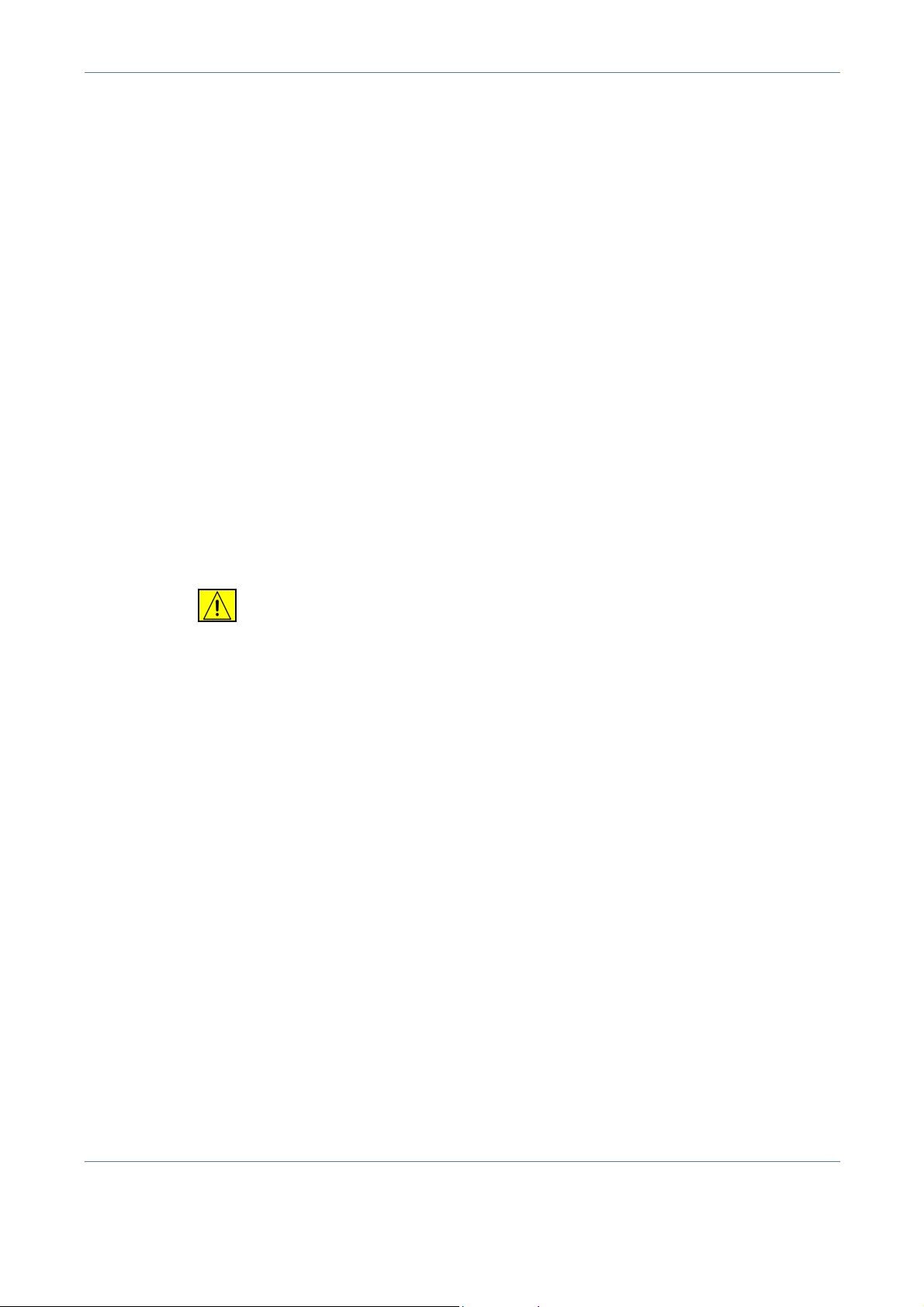
1 Welcome
In order to allow this equipment to operate in proximity to Industrial Scientific
and Medical (ISM) equipment, the external radiation from the ISM equipment
may have to be limited or special mitigation measures taken.
Shielded interface cables must be used with this product to maintain
compliance with Council Directive 89/336/EEC.
Regulatory Information
FCC Part 15
This equipment has been tested and found to comply with the limits for a Class
A digital device, pursuant to Part 15 of the FCC Rules. These limits are
designed to provide reasonable protection against harmful interference when
the equipment is operated in a commercial environment. This equipment
generates, uses and can radiate radio frequency energy and, if not installed
and used in accordance with the instruction manual, may cause harmful
interference to radio communications. Operation of this equipment in a
residential area is likely to cause harmful interference in which case the user
will be required to correct the interferences at their own expense.
Changes or modifications to this equipment not specifically approved by the
Xerox Corporation may void the user’s authority to operate this equipment.
Model Number:
XRX-FAXKIT
WARNING: Shielded cables must be used with this equipment to maintain
compliance with FCC regulations.
ICES-003
This Class A digital apparatus complies with Canadian ICES-003.
Cet appareil numérique de la classe A est conforme à la norme NMB-003 du
Canada.
US Regulatory Information for the Fax Kit option
Fax Send Header Requirements: The Telephone Consumer Protection Act
of 1991 makes it unlawful for any person to use a computer or other electronic
device, including FAX machines, to send any message unless such message
clearly contains in a margin at the top or bottom of each transmitted page or
on the first page of the transmission, the date and time it is sent and an
identification of the business or other entity, or other individual sending the
message and the telephone number of the sending machine or such business,
other entity, or individual. (The telephone number provided may not be a 900
number or any other number for which charges exceed local or long-distance
transmission charges.) The country location, telephone number identifying the
machine, the header text information (business name), the send and receive
behavior and dial type must be entered when installing the Embedded Fax kit
option. For more information on setting the fax defaults,
Transmission Defaults in the Setups chapter on page 116. For further
refer to Fax
12 Xerox WorkCentre 4150 User Guide
Page 17
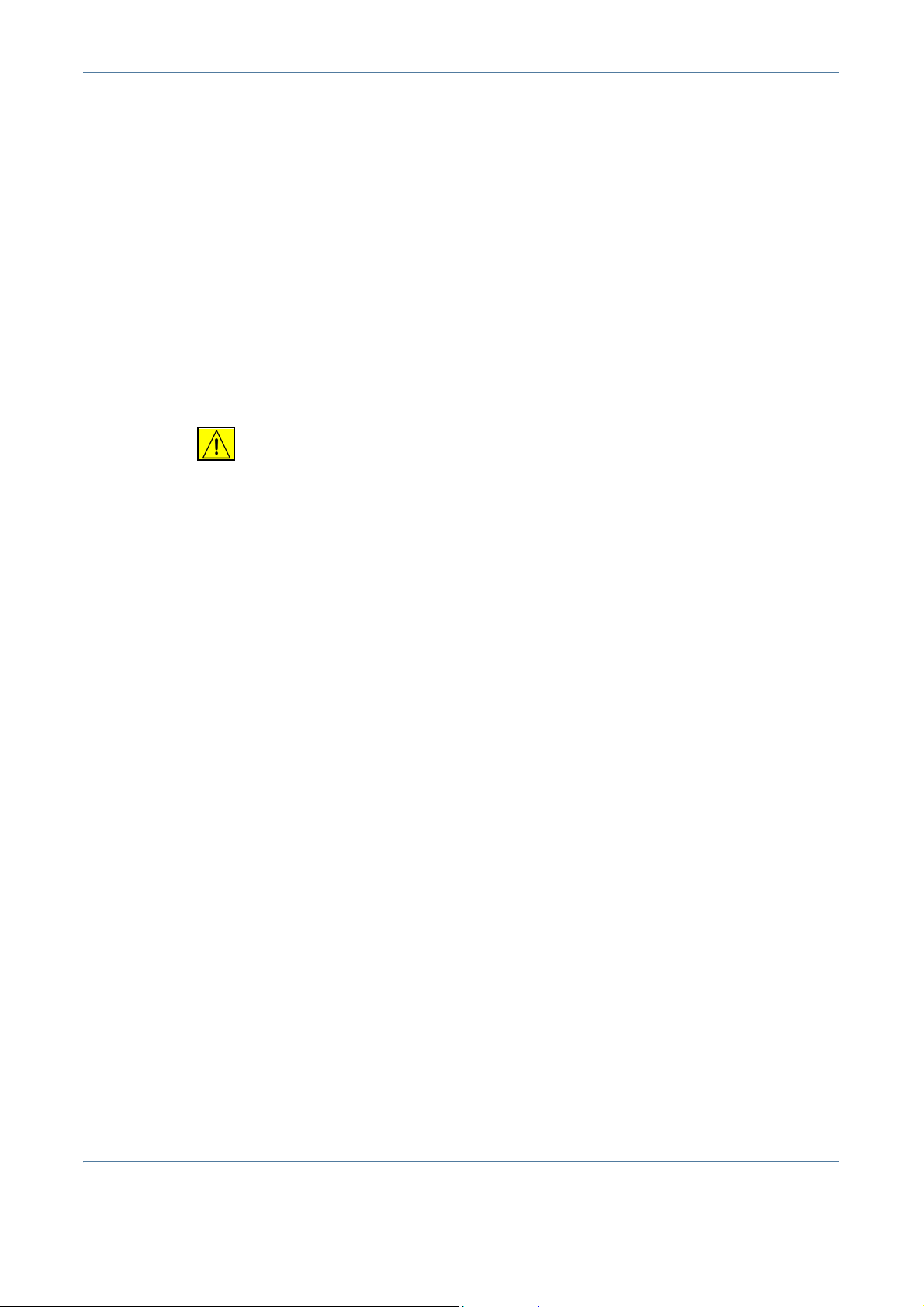
1 Welcome
information on installing Embedded Fax, refer to the System Administration
CD.
Fax Kit Information: This equipment complies with Part 68 of the FCC rules
and the requirements adopted by the Administrative Council for Terminal
Attachments (ACTA). On the rear of this equipment is a label that contains,
among other information, a product identifier in the format
US:AAAEQ##TXXXX. If requested, this number must be provided to the
telephone company.
A plug and jack used to connect this equipment to the premises wiring and
telephone network must comply with the applicable FCC Part 68 rules and
requirements adopted by the ACTA. A compliant telephone cord and modular
plug is provided with this product. It is designed to be connected to a
compatible modular jack that is also compliant.
WARNING: Ask your local telephone company for the modular jack type
installed on your line. Connecting this machine to an unauthorized jack
can damage telephone company equipment. You, not Xerox, assume all
responsibility and/or liability for any damage caused by the connection
of this machine to an unauthorized jack.
You may safely connect the machine to the following standard modular jack:
USOC RJ-11C using the compliant telephone line cord (with modular plugs)
provided with the installation kit. See installation instructions for details.
The Ringer Equivalence Number (or REN) is used to determine the number of
devices that may be connected to a telephone line. Excessive RENs on a
telephone line may result in the devices not ringing in response to an incoming
call. In most but not all areas, the sum of RENs should not exceed five (5.0).
To be certain of the number of devices that may be connected to a line, as
determined by the total RENs, contact the local telephone company. For
products approved after July 23, 2001, the REN for this product is part of the
product identifier that has the format US: AAAEQ##TXXXX. The digits
represented by ## are the REN without a decimal point (e.g, 03 is a REN of
0.3).
For earlier products, the REN is separately shown on the label.
If this Xerox equipment causes harm to the telephone network, the telephone
company will notify you in advance that temporary discontinuance of service
may be required. But if advance notice isn't practical, the telephone company
will notify the customer as soon as possible. Also, you will be advised of your
right to file a complaint with the FCC if you believe it is necessary.
The telephone company may make changes in its facilities, equipment,
operations or procedures that could affect the operation of the equipment. If
this happens the telephone company will provide advance notice in order for
you to make necessary modifications to maintain uninterrupted service.
If trouble is experienced with this Xerox equipment, for repair or warranty
information, please contact the Xerox Welcome Center telephone number
800-821-2797.
Xerox WorkCentre 4150 User Guide 13
Page 18
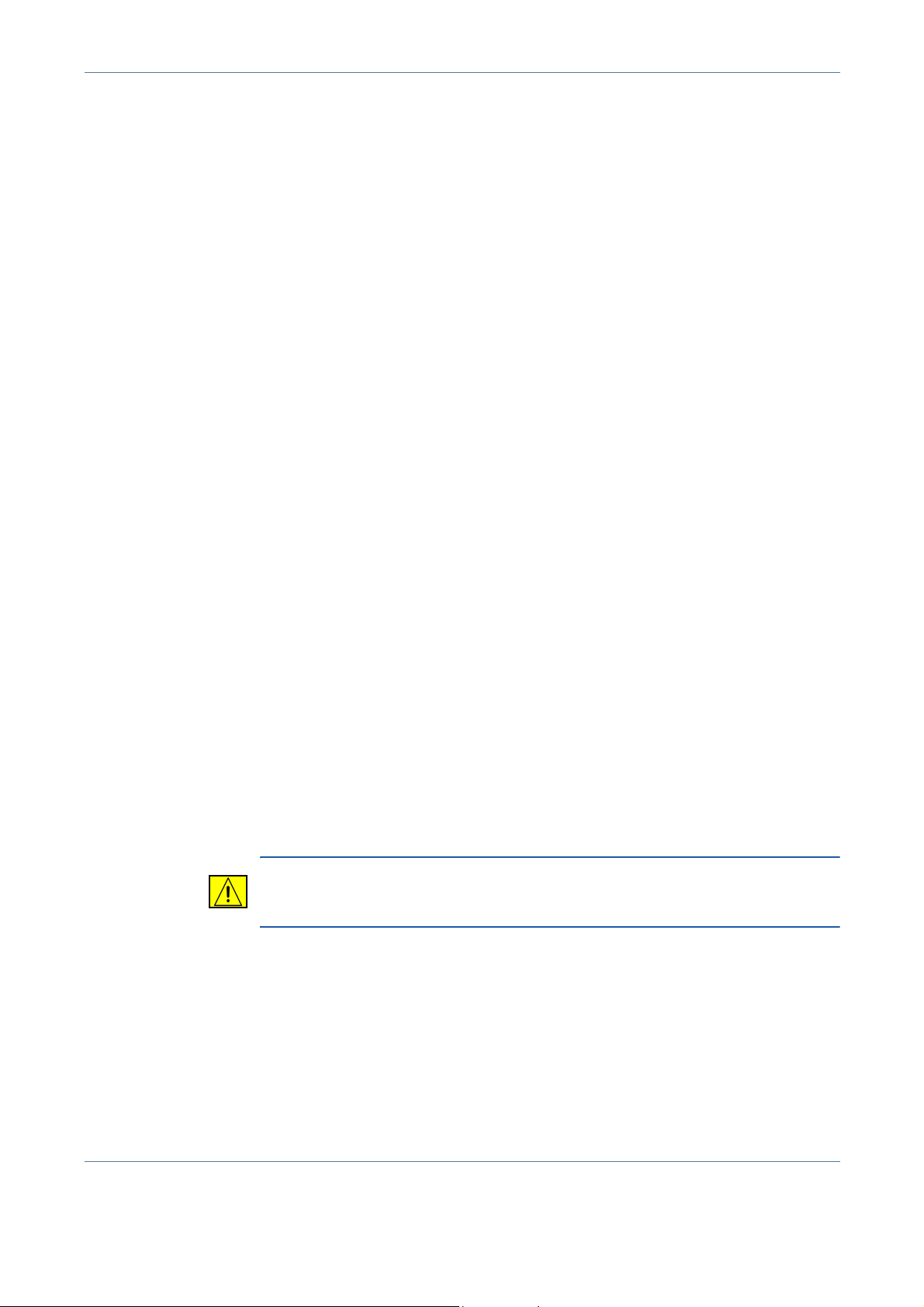
1 Welcome
If the equipment is causing harm to the telephone network, the telephone
company may request that you disconnect the equipment until the problem is
resolved.
Repairs to the machine and fax kit should be made only by a Xerox
representative or an authorized Xerox service agency. This applies at any time
during or after the service warranty period. If unauthorized repair is performed,
the remainder of the warranty period is null and void. This equipment must not
be used on party lines. Connection to party line service is subject to state
tariffs. Contact the state public utility commission, public service commission
or corporation commission for information.
If your office has specially wired alarm equipment connected to the telephone
line, ensure the installation of this Xerox equipment does not disable your
alarm equipment. If you have questions about what will disable alarm
equipment, consult your telephone company or a qualified installer.
Canadian Regulatory Information for the Fax Kit option
Model Number:
XRX-FAXKIT
This product meets the applicable Industry Canada technical specifications.
The Ringer Equivalence Number (REN) is an indication of the maximum
number of devices allowed to be connected to a telephone interface. The
termination on an interface may consist of any combination of devices subject
only to the requirement that the sum of the RENs of all the devices does not
exceed five. The REN value may be found on the label located on the rear of
the equipment.
Repairs to certified equipment should be made by an authorized Canadian
maintenance facility designated by the supplier. Any repairs or alterations
made by the user to this equipment, or equipment malfunctions, may give the
telecommunications company cause to request the user to disconnect the
equipment.
Users should ensure for their own protection the electrical ground connections
of the power utility, telephone lines and internal metallic water pipe system, if
present, are connected together. This precaution may be particularly
important in rural areas.
CAUTION: Users should not attempt to make such connections
themselves, but should contact the appropriate electric inspection
authority or electrician, as appropriate.
14 Xerox WorkCentre 4150 User Guide
Page 19
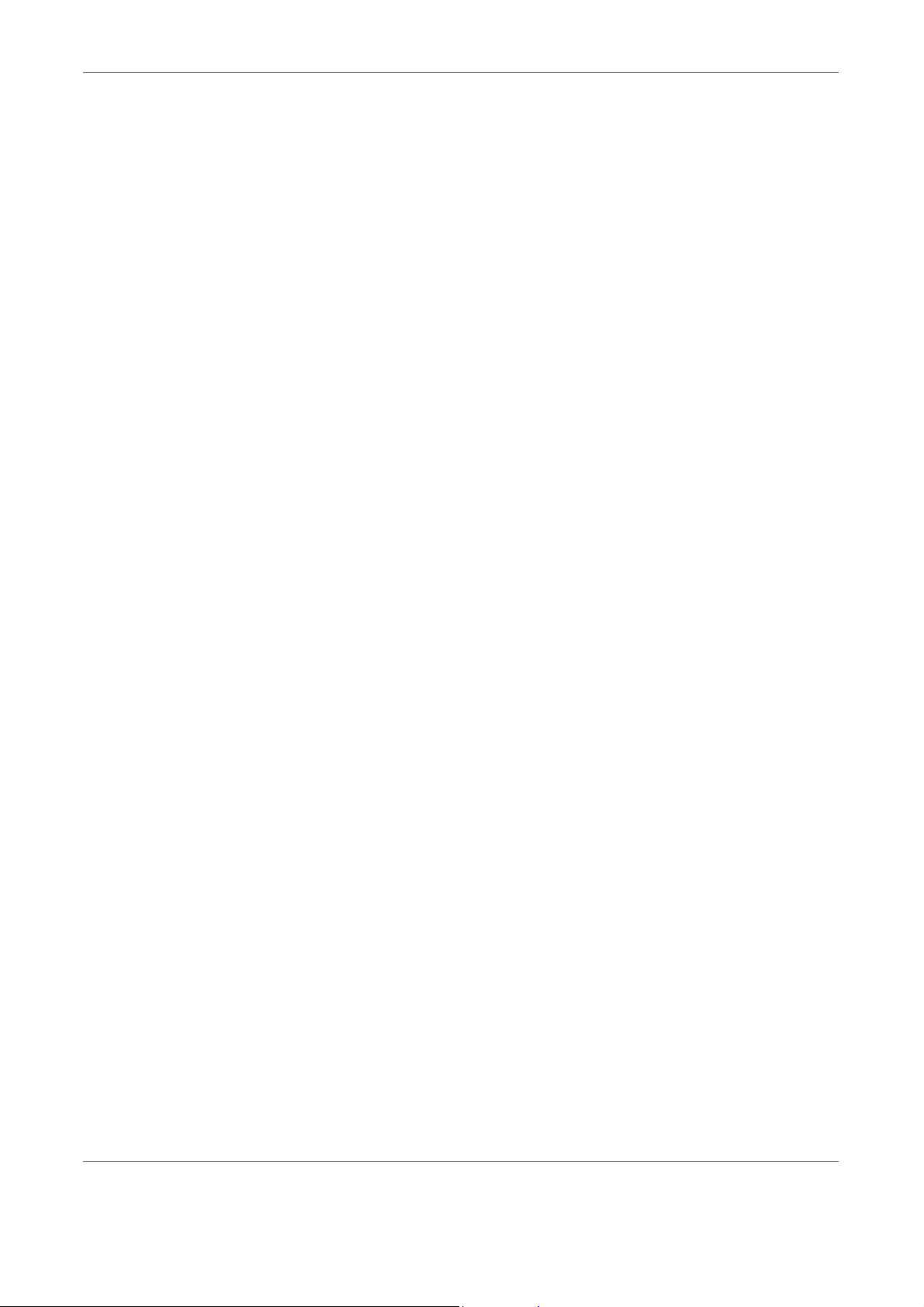
1 Welcome
European Regulatory Information for the Fax Kit option
Certification to 1999/5/EC Radio Equipment & Telecommunications
Terminal Equipment Directive
This Xerox product has been self-certified by Xerox for pan-European single
terminal connection to the analogue public switched telephone network
(PSTN) in accordance with Directive 1999/5/EC.
The product has been designed to work with the national PSTNs and
compatible PBXs of the following countries:
Austria France Italy Romania
Belgium Germany Luxembourg Spain
Bulgaria Greece Netherlands Sweden
Czech Republic Hungary Norway Switzerland
Denmark Iceland Poland United Kingdom
Finland Ireland Portugal
In the event of problems, you should contact your local Xerox representative
in the first instance.
This product has been tested to and is compliant with TBR21, a technical
specification for terminal equipment for use on analogue switched telephone
networks in the European Economic Area.
This product provides an user-adjustable setting of the country code. Refer to
the customer documentation for this procedure. Country codes should be se t
prior to connecting this product to the network.
NOTE: Although this product can use either loop disconnect (pulse) or DTMF
(tone) signaling it is recommended that it is set to use DTMF signaling. DTMF
signaling provides reliable and faster call setup.
Modification of this product, connection to external control software or to
external control apparatus not authorized by Xerox, will invalidate its
certification.
Illegal Copying
Congress, by statute, has forbidden the copying of the following subjects
under certain circumstances. Penalties of fine or imprisonment may be
imposed on those guilty of making such copies.
• Obligations or Securities of the United States Government, such as:
Certificates of Indebtedness
Coupons from Bonds
Silver Certificates
United States Bonds
Xerox WorkCentre 4150 User Guide 15
Page 20
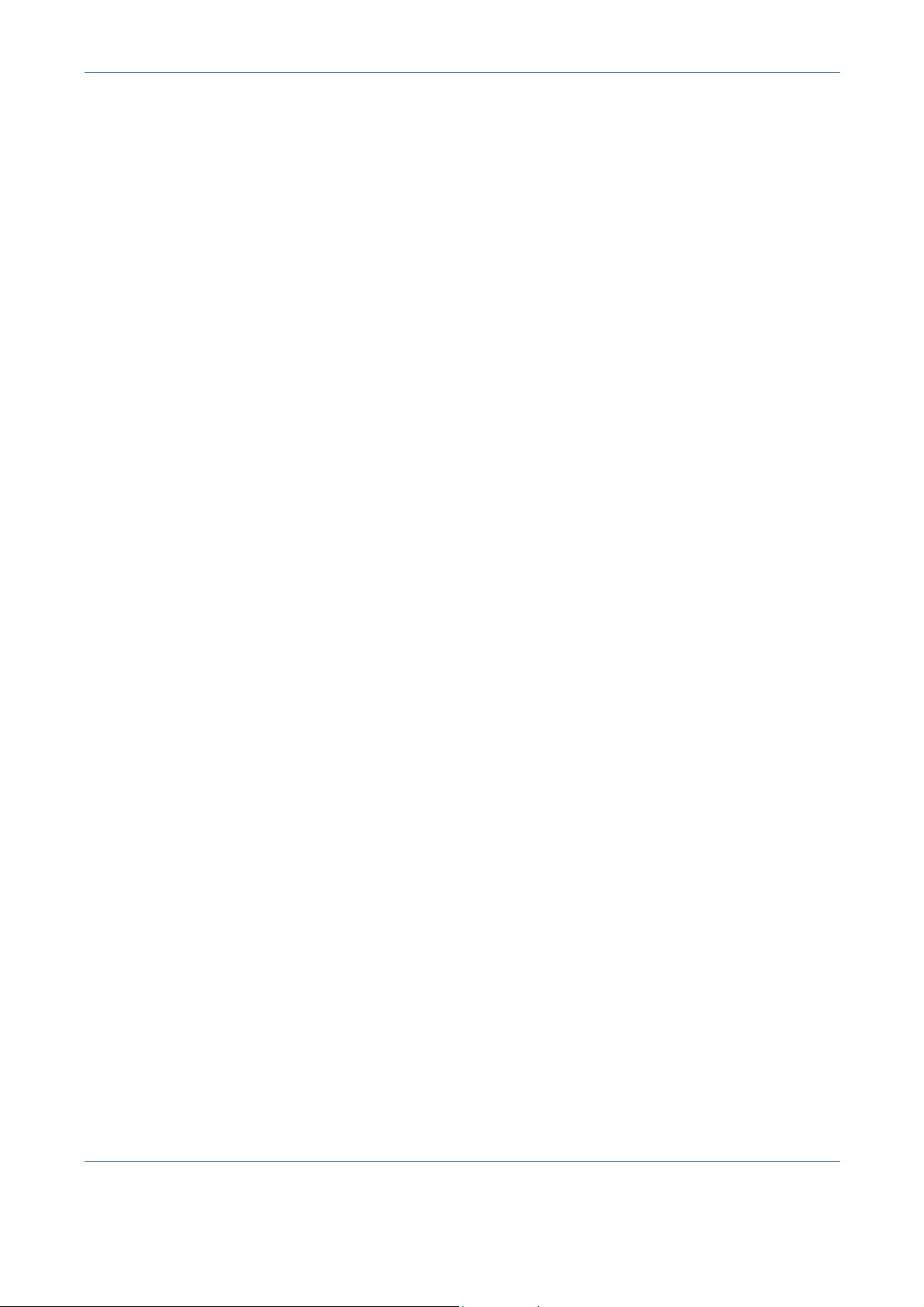
1 Welcome
Federal Reserve Notes
Certificates of Deposit
National Bank currency
Federal Reserve Bank Notes
Gold Certificates
Treasure Notes
Fractional Notes
Paper money
Bonds and obligations of certain agencies of the government, such as
FHA
Bonds (US Savings Bonds may be photographed only for publicity
purposes in connection with the campaign for the sale of such bonds.)
Internal Revenue Stamps (If it is necessary to copy a legal document on
which there is a cancelled revenue stamp, this may be done p rovided the
reproduction of the document is performed for lawful purposes.)
Postage Stamps, canceled or uncanceled (For philatelic purposes,
postage stamps may be photographed provided the reproduction is black
and white and less than 3/4 or more than 11/2 times the linear dimensions
of the original).
Postal Money Orders
Bills, checks, or drafts for money drawn by or on authorized officers of the
United States
Stamps and other representatives of value, of whatever denomination,
which may be or have been issued under any Act of Congress
• Adjusted compensation Certificates for veterans of the World Wars.
• Obligations or Securities of any foreign government, bank, or corporation.
• Copyrighted material (unless permission of the copyright owner has been
obtained or the copying falls within the “fair use” or library reproduction
provisions of the copyright law). Further information of these provisions
may be obtained from the Copyright Office, Library of Congress,
Washington, DC 20559 (circular R21).
• Certificates of Citizenship or Naturalization (foreign naturalization
certificates may be photographed).
• Passports (foreign passports may be photographed).
• Immigration papers.
• Draft Registration cards.
• Selective Service Induction papers which bear any of the following
information:
Registrant’s earnings or income
Registrant’s dependency status
16 Xerox WorkCentre 4150 User Guide
Page 21
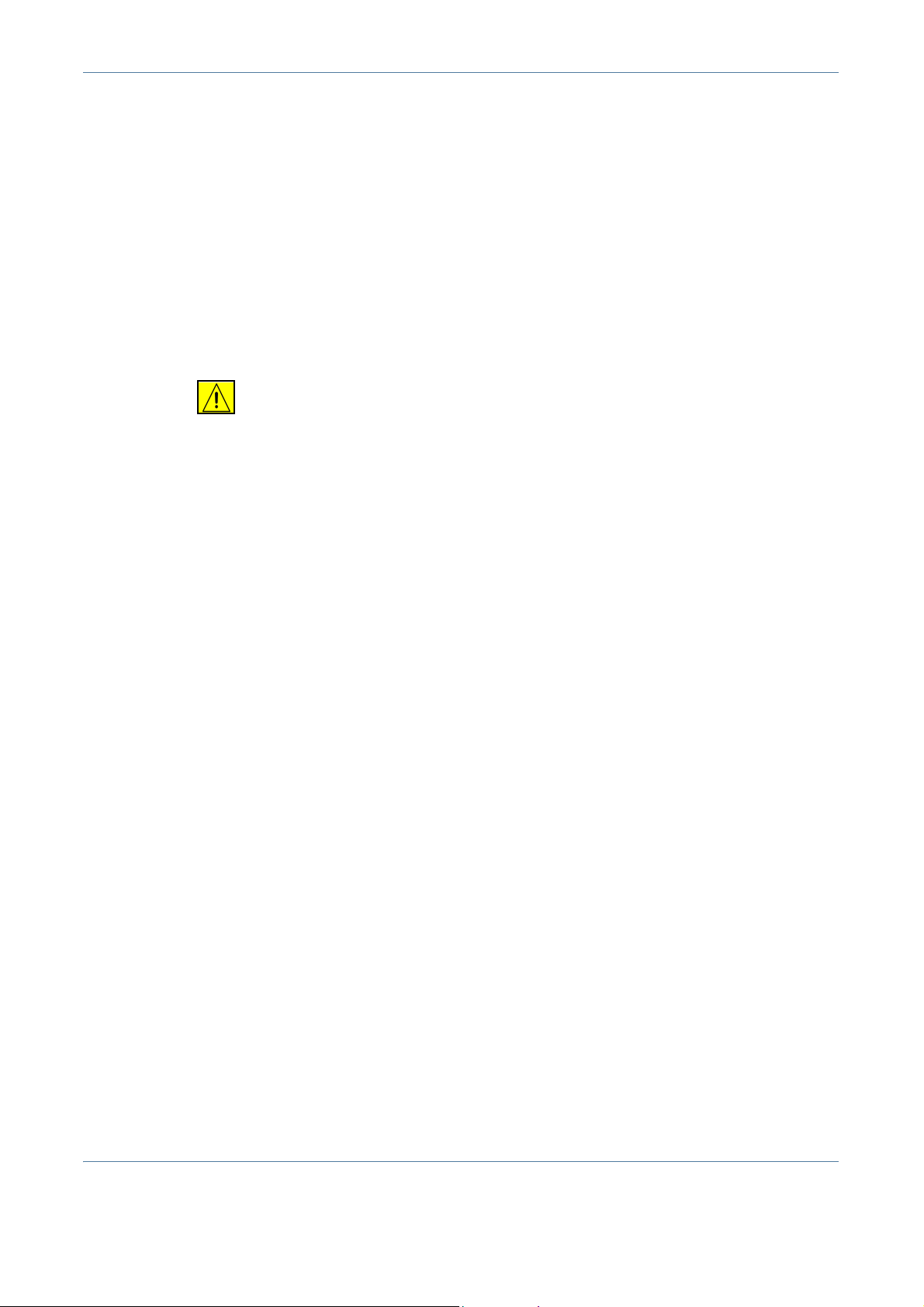
1 Welcome
Registrant’s court record
Registrant’s previous military service
Registrant’s physical or mental condition
NOTE: Exception: US Army and Navy discharge certificates may be
photographed.
• Badges, identification cards, passes or insignias carried by military or
Naval personnel, or by members of the various Federal Departments and
Bureaus, such as the FBI and Treasury (unless the photograph is ordered
by the head of such Department or Bureau).
WARNING: Copying of the following is also prohibited in certain states:
automobile licences, driver’s licenses, and automobile Certificates of
Title. This list is not all-inclusive. In case of doubt, consult your attorney.
Cyprus Hungary Lithuania Slovakia
Czech Republic Italy Malta Slovenia
Estonia Latvia Poland Spain
Xerox WorkCentre 4150 User Guide 17
Page 22
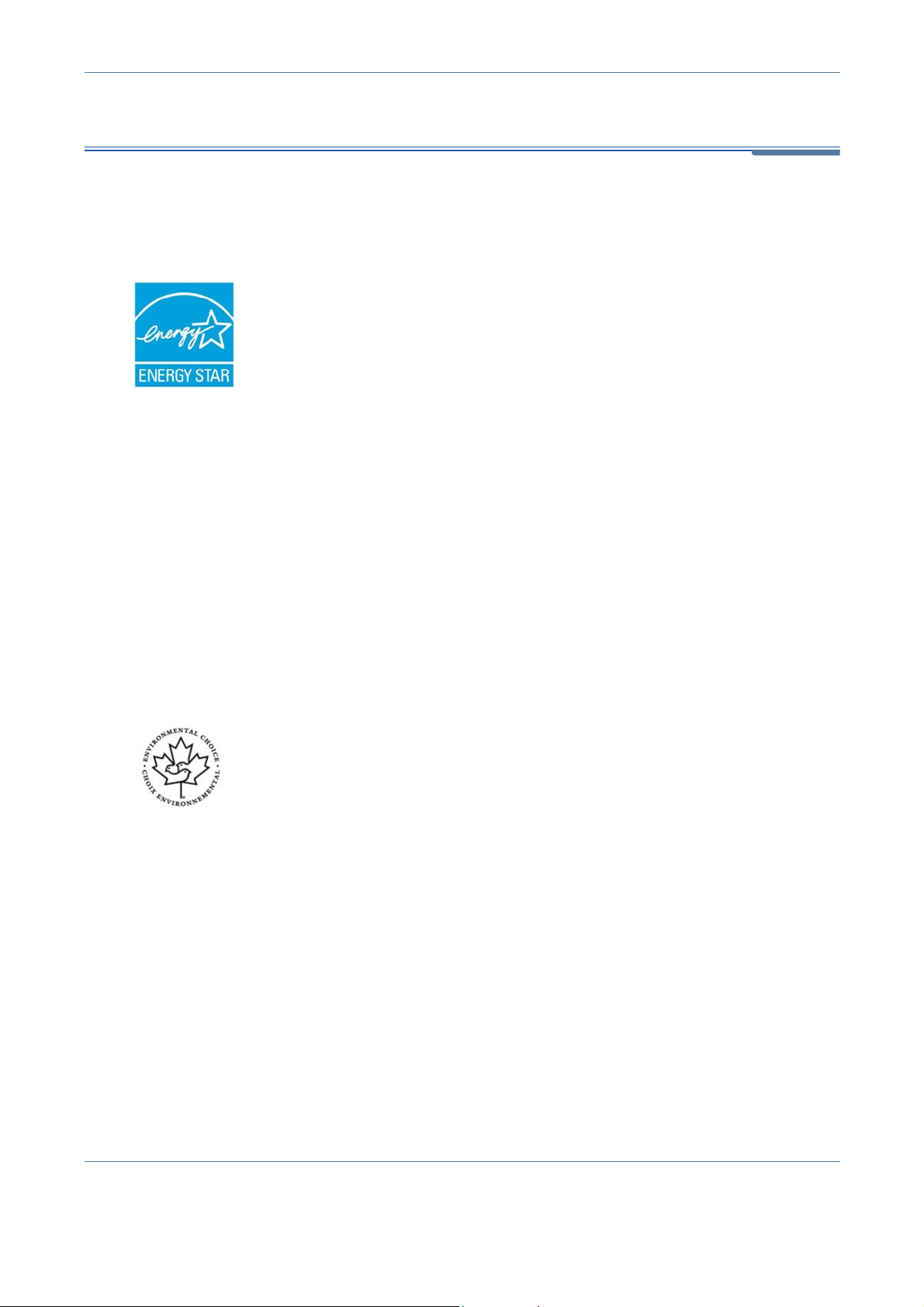
1 Welcome
Environmental Compliance
USA
Energy Star
As an ENERGY STAR partner, Xerox Corporation has determined that (the
basic configuration of) this product meets the ENERGY STAR guidelines for
energy efficiency.
The ENERGY STAR and ENERGY STAR MARK are registered United States
trademarks.
The ENERGY STAR Office Equipment Program is a team effort between U.S.,
European Union and Japanese governments and the office equipment
industry to promote energy-efficient copiers, printers, fax, multifunction
machine, personal computers, and monitors. Reducing product energy
consumption helps combat smog, acid rain and long-term changes to the
climate by decreasing the emissions that result from generating electricity.
Xerox ENERGY STAR equipment is preset at the factory to enter a “low
power" state and/or shut off completely after a specified period of use. These
energy-saving features can reduce product energy consumption in half when
compared to conventional equipment.
Canada
Environmental Choice
Terra Choice Environmental Serviced, Inc. of Canada has verified that this
product conforms to all applicable Environmental Choice EcoLogo
requirements for minimized impact to the environment.
As a participant in the Environmental Choice program, Xerox Corporation has
determined that this product meets the Environmental Choice guidelines for
energy efficiency.
Environment Canada established the Environmental Choice program in 1988
to help consumers identify environmentally responsible products and
services. Copier, printer, digital press and fax products must meet energy
efficiency and emissions criteria, and exhibit compatibility with recycled
supplies. Currently, Environmental Choice has more than 1600 approved
products and 140 licensees. Xerox has been a leader in offering EcoLogo
approved products.
18 Xerox WorkCentre 4150 User Guide
Page 23
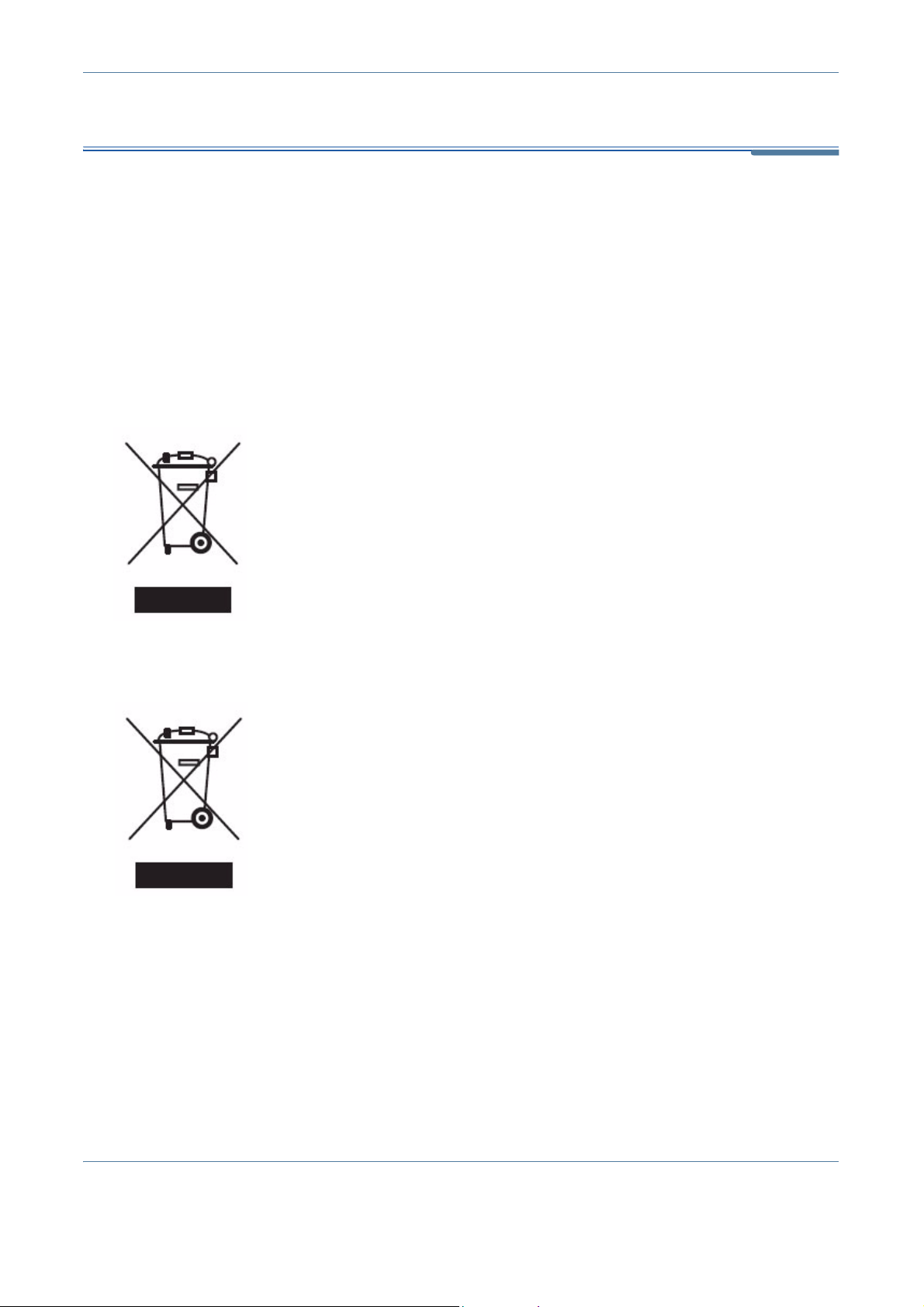
Product Recycling and Disposal
If you are managing the disposal of your Xerox product, please note that the
product contains lead, mercury, and other materials whose disposal may be
regulated due to environmental considerations in certain countries or states.
The presence of lead and mercury is fully consistent with global regulations
applicable at the time that the product was placed on the market.
Some equipment may be used in both a domestic/household and a
professional/ business application.
Domestic/Household Environment
Application of this symbol on your equipment is confirmation that you should
not dispose of the equipment in the normal household waste stream.
In accordance with European legislation, end of life electrical and electronic
equipment subject to disposal must be segregated from household waste.
Private households within EU member states may return used electrical and
electronic equipment to designated collection facilities free of charge. Please
contact your local disposal authority for information.
In some member states, when you purchase new equipment, your local
retailer may be required to take back your old equipment free of charge.
Please ask you retailer for information.
1 Welcome
Professional/Business Environment
Application of this symbol on your equipment is confirmation that you must
dispose of this equipment in compliance with agreed national procedures.
In accordance with European legislation, end of life electrical and electronic
equipment subject to disposal must be managed within agreed procedures.
Prior to disposal, please contact your local dealer or Xerox representative for
end of life takeback information.
North America
Xerox operates an equipment take back and reuse/recycle program. Contact
your Xerox sales representative to determine whether this Xerox product is
part of the programme. For more information about Xerox environmental
programmes, visit www.xerox.com/environment or for recycling and disposal
information, contact your local authorities. In the United States, you may also
refer to the Electronic Industries Alliance web site: www.eiae.org.
Xerox WorkCentre 4150 User Guide 19
Page 24
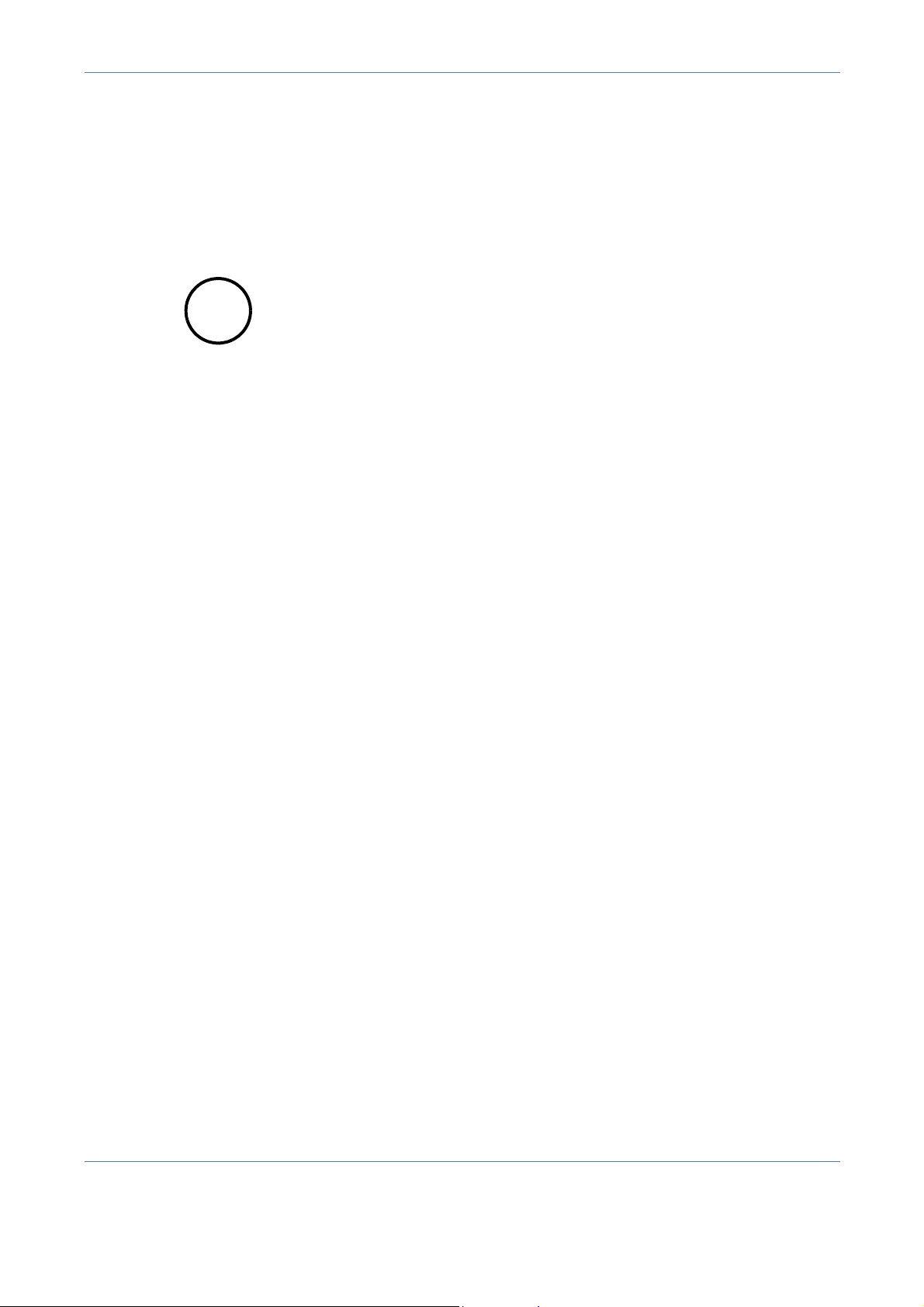
1 Welcome
European Union
WEEE Directive 2002/96/EC
Some equipment may be used in both a domestic/household and a
professional/ business application.
Mercury Safety
Hg
LAMP(S) INSIDE THIS PRODUCT CONTAIN MERCURY AND MUST BE
RECYCLED OR DISPOSED OF ACCORDING LOCAL, STAT OR FEDERAL
LAWS. For details see lamprecylce.org, eiae.org.
Other Countries
Please contact your local waste authorities and request disposal guidance.
20 Xerox WorkCentre 4150 User Guide
Page 25
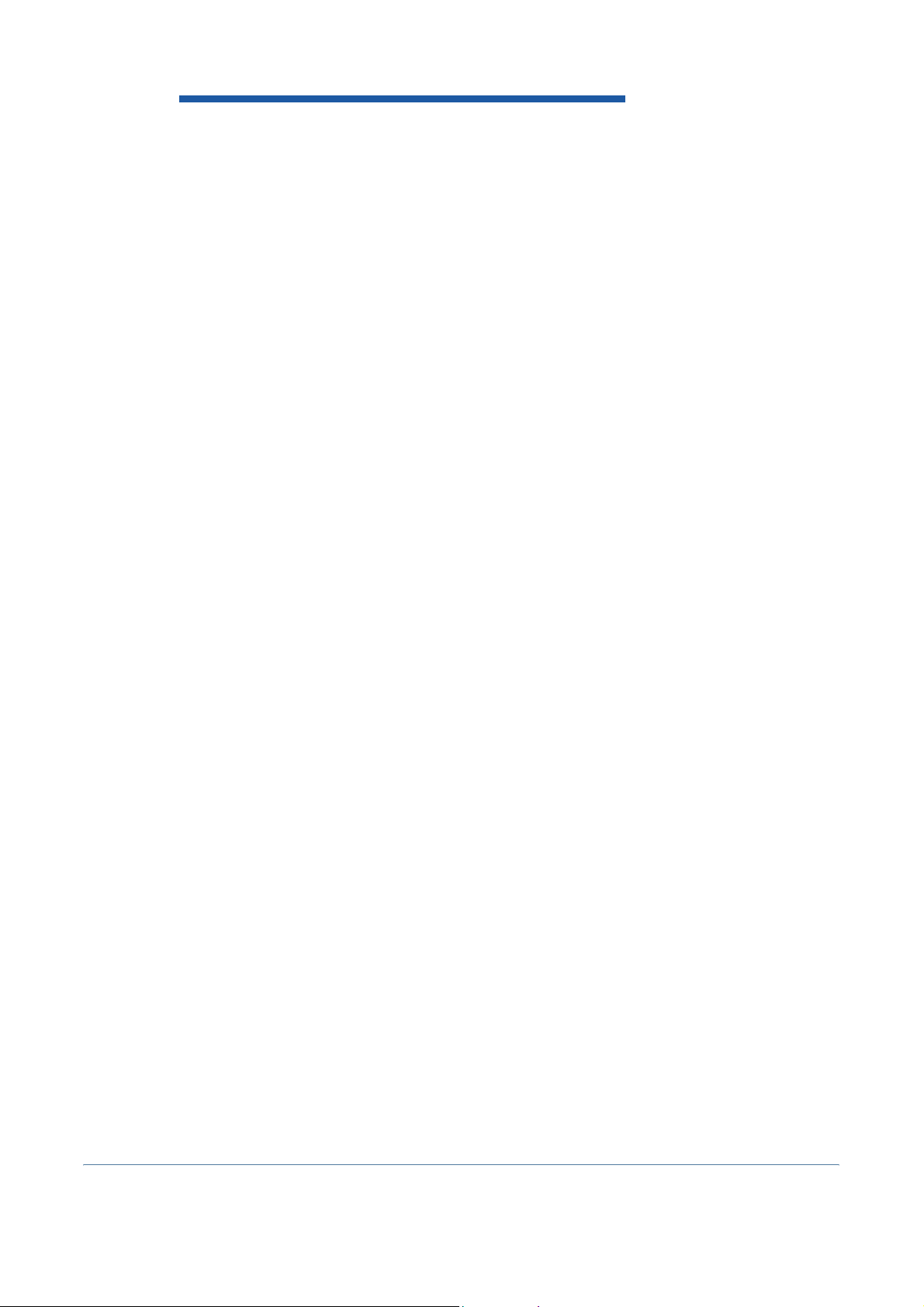
2 Getting Started
Before you use your machine, take some time to familiarize yourself with the various
features and options. Use the instructions in the separately provided Quick Install
booklet to
unpack and setup your machine ready for use.
Xerox WorkCentre 4150 User Guide 3
Page 26

2 Getting Started
Machine Overview
Component Location
Document Feeder
Finisher
Configuration with Trays 1, 2, 3 & 4 and Sh ort Sta nd
Control Panel
Paper Tray 1
On/Off Switch
Paper Trays 3 & 4
Configuration with Output
Tray, Tray 1 & Bypass Tray
Output tray
Configuration with Tray 1
Bypass Tray and Finisher
Paper Tray 2
Short Stand
Configuration with Trays 1 &
2, Cabinet Stand
Bypass Tray
Finisher
4 Xerox WorkCentre 4150 User Guide
Cabinet Stand
Page 27

Document
Registration
Point
2 Getting Started
Document Glass, User Interface and Control Panel
Document
Glass / Platen
User Interface (UI) Touch
Screen
Numeric Keypad
Control Panel
Xerox WorkCentre 4150 User Guide 5
Page 28
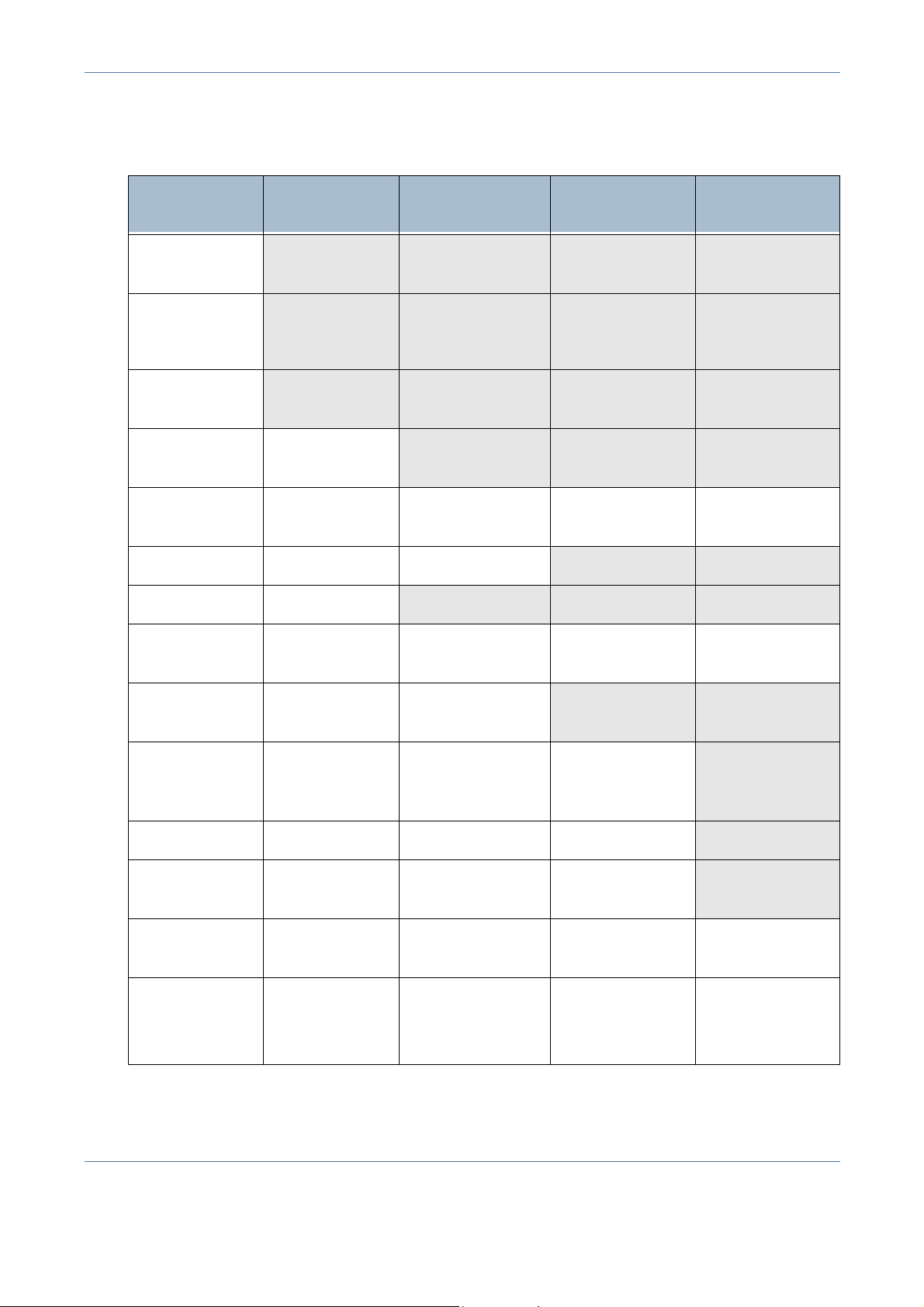
2 Getting Started
Models and Components
50-sheet
DADF
Paper Tr ay 1 &
Bypass
Tray
Digital
Copying
Network
Printing
Network
Scanning
Fax
Scan to E-mail
Memory
Configuration
WorkCentre
4150
Standard Standard Standard Standard
Standard Standard Standard Standard
Standard Standard Standard Standard
- Standard Standard Standard
- Option Option Option
Option Option Standard Standard
- Standard Standard Standard
System: 128Mb
Fax: 16Mb
WorkCentre
4150s
System: 256Mb
Fax: 16Mb
WorkCentre
4150x
System: 256Mb
Fax: 16Mb
WorkCentre
4150xf
System: 256Mb
Fax: 16Mb
520 Sheet
Paper Tray 2
520 Sheet
Paper Trays
3&4
Finisher
Cabinet /
Short Stand
Foreign
Interface
Software
Options
Option Option Standard Standard
Option Option Option Standard
Option Option Option Standard
Option Option Option Short Stand as
Standard
Option Option Option Option
- Image Overwrite
NW Scan
NW Accounting
NW Fax Server
Image Overwrite
NW Scan
NW Accounting
NW Fax Server
Image Overwrite
NW Scan
NW Accounting
NW Fax Server
6 Xerox WorkCentre 4150 User Guide
Page 29
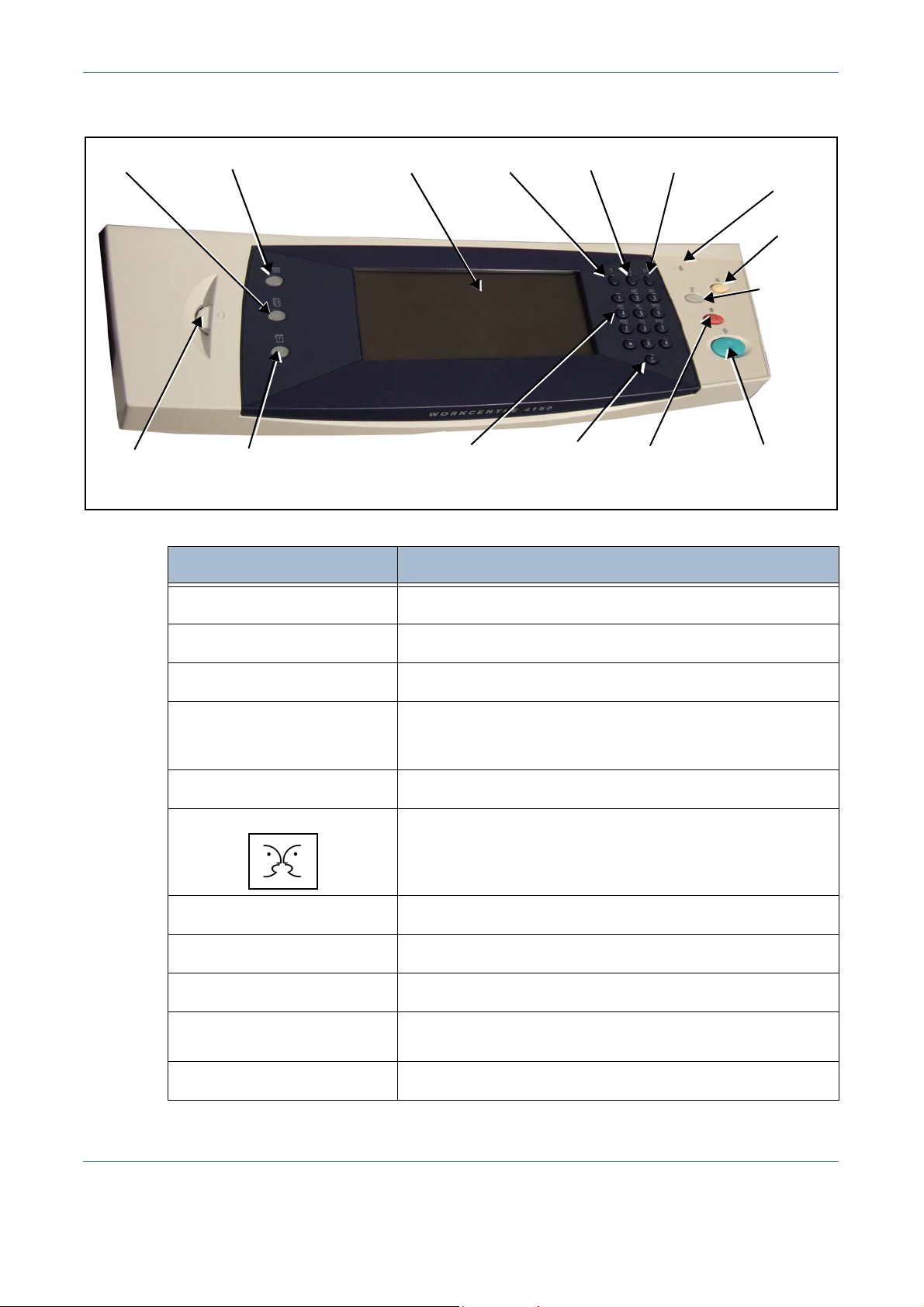
Control Panel Overview
2 Getting Started
Display Brightness
Feature Description
Services
ServicesJob Status
Machine Status
Display and Touch
Screen
Displays the job features on the screen.
Help Language Access
Cancel EntryNumeric Keypad Stop Start
Energy
Saver
Clear All
Interrupt
Printing
Job Status
Machine Status
Display and Touch Screen
Help
Displays job progress information.
Displays the current status of the machine.
Displays and selects all the available programming features,
plus fault clearance procedures and general machine
information.
Accesses additional information.
Language Changes text displayed on the screen to an alternative
language.
Access
Numeric Keypad
Cancel Entry
Energy Saver
Clear All (AC)
Accesses Tools , used to adjust the defaults of the machine.
Use to enter numeric characters.
Press to cancel the entry made on the numeric keypad.
Displays when the machine is in energy saver mode. Touch
the User Interface to wake up the machine.
Press to reset to normal copy and print defaults.
Xerox WorkCentre 4150 User Guide 7
Page 30
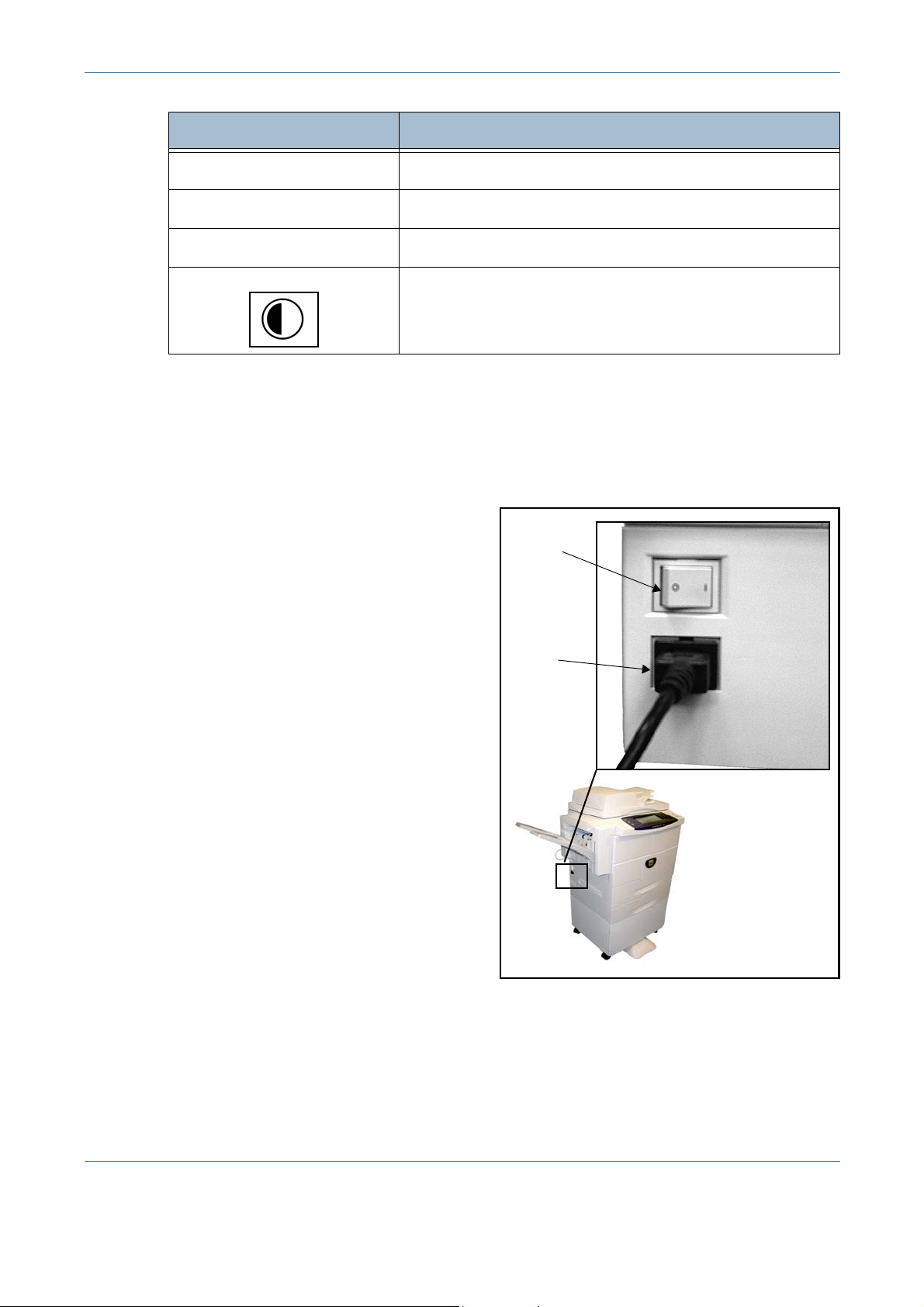
2 Getting Started
Feature Description
Interrupt Printing
Stop
Start
Press to stop current print job and perform a local job.
Press to cancel current job.
Press to begin local job.
Display Brightness Adjust to lighten or darken the control panel display touch
screen.
Powering on the Machine
1. Connect the AC Power Cord to the machine and a power outlet. The
power cord must be plugged into a grounded power socket.
2. Press the ON/OFF switch
to the ON (I) position. As
the machine boots up, the
display is blank until the
message “Please
Wait...Machine self test in
progress“ appears on the
display.
3. To power OFF, press the
ON/OFF switch again to
the (O) position.
ON/OFF
switch
AC Power
Cord
8 Xerox WorkCentre 4150 User Guide
Page 31

Loading Paper
2 Getting Started
Additional Paper
T rays are available as an
option. The instructions
for loading all paper
trays are the same.
1. Pull open the paper tray.
Max Fill line
Rear Guide
Side Guides
2. Fan the paper and insert it into the tray. Do not fill above the Maximum
Fill Line
.
3. Move the guides so they just touch the paper stack.
4. Close the tray.
NOTE: For more information on loading paper, please refer to Loading the
Paper Trays in the Paper and other Media chapter on page 99.
Logging On / Logging Off
If the Auditron or the optional Network Accounting has been enabled, a valid
User Number needs to be entered in order to access the machine functions.
The Auditron automatically tracks Copy jobs for billing purposes, as well as
preventing unauthorized access to the machine. Ne twork Accounting is used
to track jobs completed over the network. Contact your System and/or
Auditron Administrator for more information.
Xerox WorkCentre 4150 User Guide 9
Page 32

2 Getting Started
1. When the Auditron is enabled, use the keypad to enter a 4 digit password
and then select Enter.
2. When Network Accounting has been enabled, enter a valid User ID and
Account ID and select Enter.
3. Complete your job.
4. To Log Off:
1) Press Access on the control panel.
2) Select Logout on the touch screen.
Machine Status
The Machine Status feature displays the following:
• Machine Information
• Error Messages
• Service Information
10 Xerox WorkCentre 4150 User Guide
Page 33
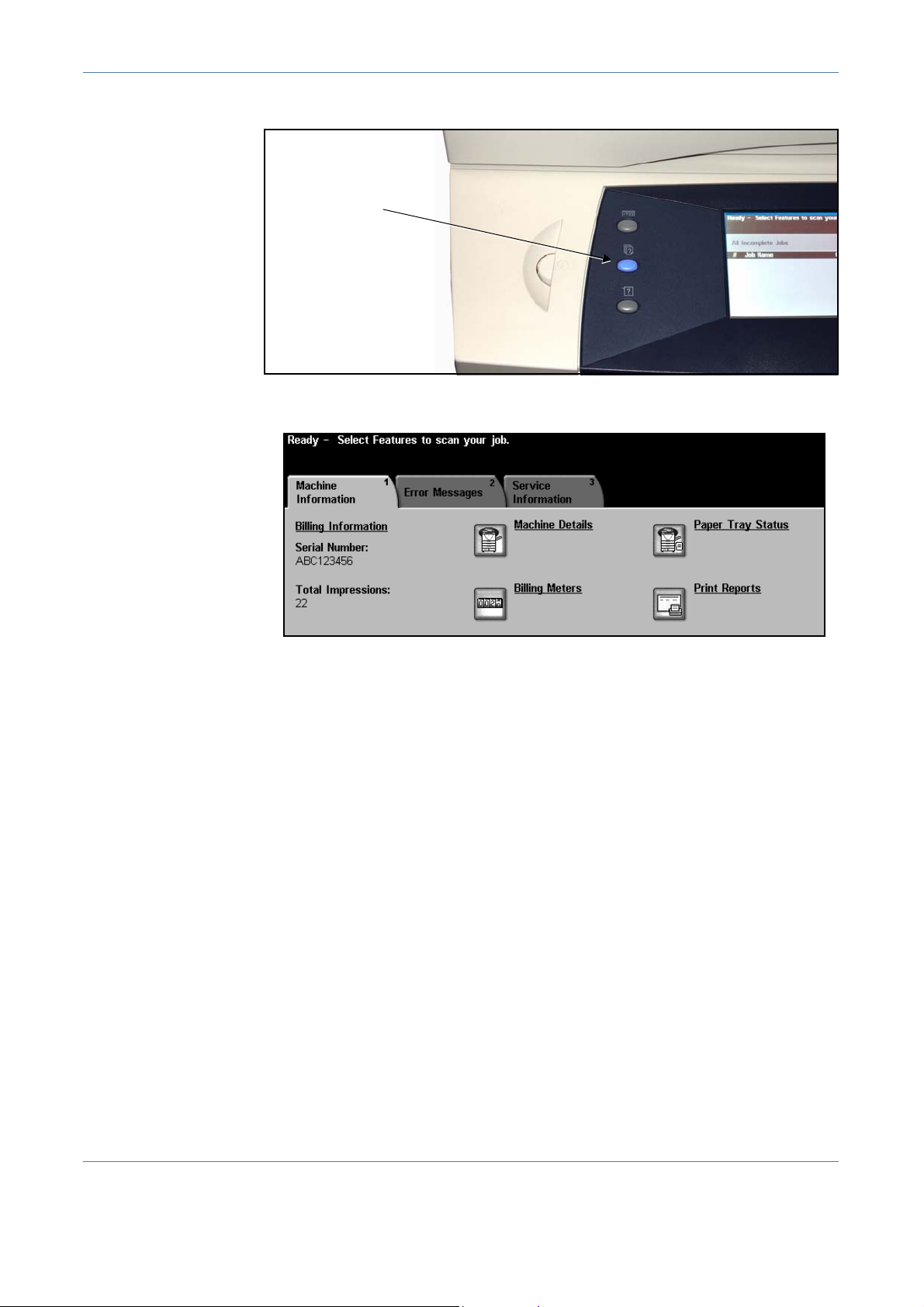
2 Getting Started
Select the Machine Status button to the left of the User Interface.
Machine Status
button
Machine Information
The Machine Information tab displays the following information:
Serial Number Serial number of machine. Use this when contacting Xerox support.
Total Impressions Displays a running total of impressions made.
Machine Details Select the Machine Details button to view useful information set by the System
Administrator:
• Customer Support details
• Supplies telephone number
• Machine serial number
• Customer asset tag number
• Xerox asset tag number
• System Software Version
For information on how to set up this screen, refer to Customer Support and
Supplies Numbers in the Setups chapter on page 145.
Xerox WorkCentre 4150 User Guide 11
Page 34

2 Getting Started
The Machine Details screen also shows:
Machine Hardware Options Configuration: This screen displays which
hardware options, e.g. paper trays, finisher, fax, etc are installed on the
machine.
Machine Software Version: This screen displays the current software
versions of features such as the main controller, image output terminal, user
interface and tray firmware.
Paper Tray Status Displays the following information about each paper tray:
Status
Size, e.g. A4 (as preset by the System Administrator)
Type, e.g. punched, plain (as preset by the System Administrator)
Color (as preset by the System Administrator)
Billing Meters Displays overall total of images made. It also displays the number of images
made by each machine feature:
Print Reports
•Copy
• Print (where installed)
• Fax (where installed)
• E-mail (where installed)
• Scanning (where installed)
Allows the user to print the following reports:
Report Description
Call For Assistance Displays the error and fault log for the machine.
Help List Displays a list of control panel buttons, factory
defaults and available options
Error Messages Displays machine error list
Last 40 Error Messages Displays 40 most recent machine error messages
System Configuration Displays the current hardware and software
configuration of the machine.
All Above Reports Prints all listed reports
Press the Accounting Reports button to access the following reports:
Report Description
Auditron Displays Auditron accounting data
12 Xerox WorkCentre 4150 User Guide
Page 35

Report Description
2 Getting Started
Xerox Standard
Accounting (XSA)
All Accounting Reports Prints all listed Accounting reports
Displays XSA accounting data
Press the Email Reports button to access the following reports:
Report Description
Email Send Displays list of Email transmissions
Email Confirmation Displays Email transmission details and status
User Authentication Displays User login ids and addresses
Local Address Book
Members
Group Address Book
Members
All Email Reports Prints all listed Email reports
Displays numbers stored in the Local Address Book
Displays numbers stored in the Group Address Book
Error Messages
The Error Messages tab displays information on machine errors and faults.
All Faults Displays the fault description and instructions on how to resolve the fault.
Active Messages Displays the list of active error messages.
Event Log Displays all fault messages and when they occurred. The fault messages can
be ordered by time or by error code.
Xerox WorkCentre 4150 User Guide 13
Page 36
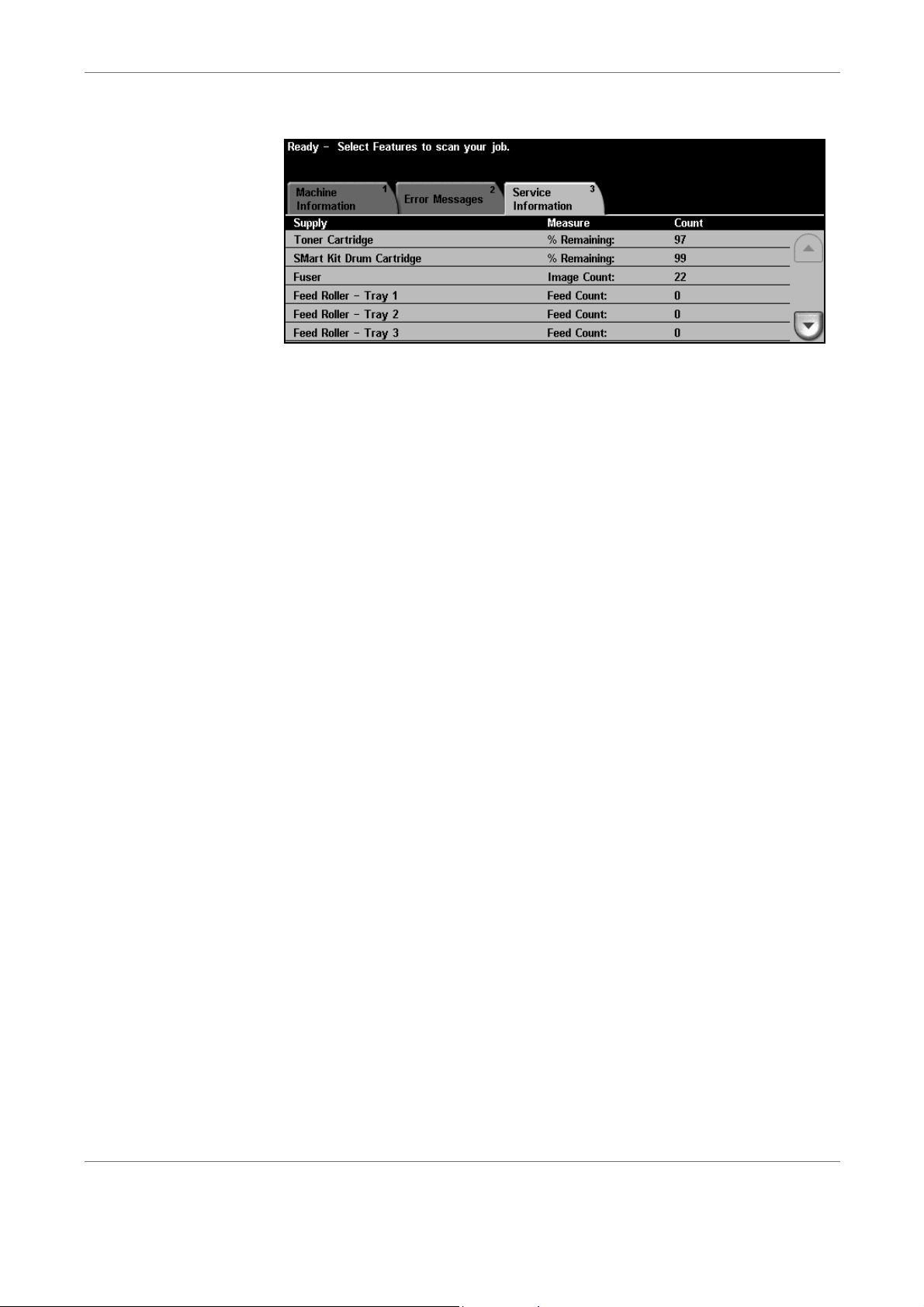
2 Getting Started
Service Information
The Services Information tab displays the current status of customer
replaceable and engineer replaceable consumables
Toner Cartridge Displays the remaining percentage of toner life
SMart Kit Drum
Cartridge
Fuser Displays the number of images made with the current fuser.
Tray(s) Feed Roller Displays the number of images made with the current tray rollers.
Document Feed
Roller
Bias Transfer Roll
(BTR)
Document Feeder
Friction Pad
Displays the remaining percentage of drum cartridge life.
Displays the number of images made with the current document feed roller.
Displays the number of images made with the current BTR.
Displays the number of images made with the current document feeder friction
pad.
Select the Services button to the left of the User Interface to return to the
Services default screen.
Customizing your Machine
Your machine can be customized to suit your working environment and
practices. The System Management Tools enable your System or Machine
Administrator to set-up, customize and maintain the machine.
14 Xerox WorkCentre 4150 User Guide
Page 37

2 Getting Started
After your machine is installed, it is recommended that the settings and
options are customized to fully meet the requirements of the Users. Please
discuss your requirements with your System or Machine Administrator to
ensure you get optimum performance from your machine.
The Tools facility is accessed using the Access button on the control panel.
Some of the settings within Tools are critical to the operation of the machine,
therefore the screens are password protected so they cannot be accidentally
changed or corrupted.
For full instructions on accessing and customizing the System Management
Tools,
refer to Setups chapter on page 107.
System Management Tools include:
System Settings Fax Setups
Screen Defaults Online / Offline
Access and Accounting Optional Services
Feature Defaults Software Reset
Connectivity and Network Setup Customer Support & Supplies
Numbers
Supplies Management Power Saver Administration
Machine Tests
For Further Assistance
Access the Online
Help:
For additional Help If you need any additional help on using your machine you can:
Press Help at any time to access the online help screens. Messages, screen
instructions and graphics provide additional information.
1) Refer to the Getting Started Guide or the System Administration
CD, contained in the CD Pack delivered with your machine.
2) Contact your System and/or Machine Administrator.
3) Visit our Customer Web Site at www.xerox.com or contact the Xerox
Welcome and Support Centre quoting the machine serial number.
Press the Machine Status button on the control panel.
NOTE: The serial number can also be found on a metal plate inside the front
door.
Xerox WorkCentre 4150 User Guide 15
Page 38
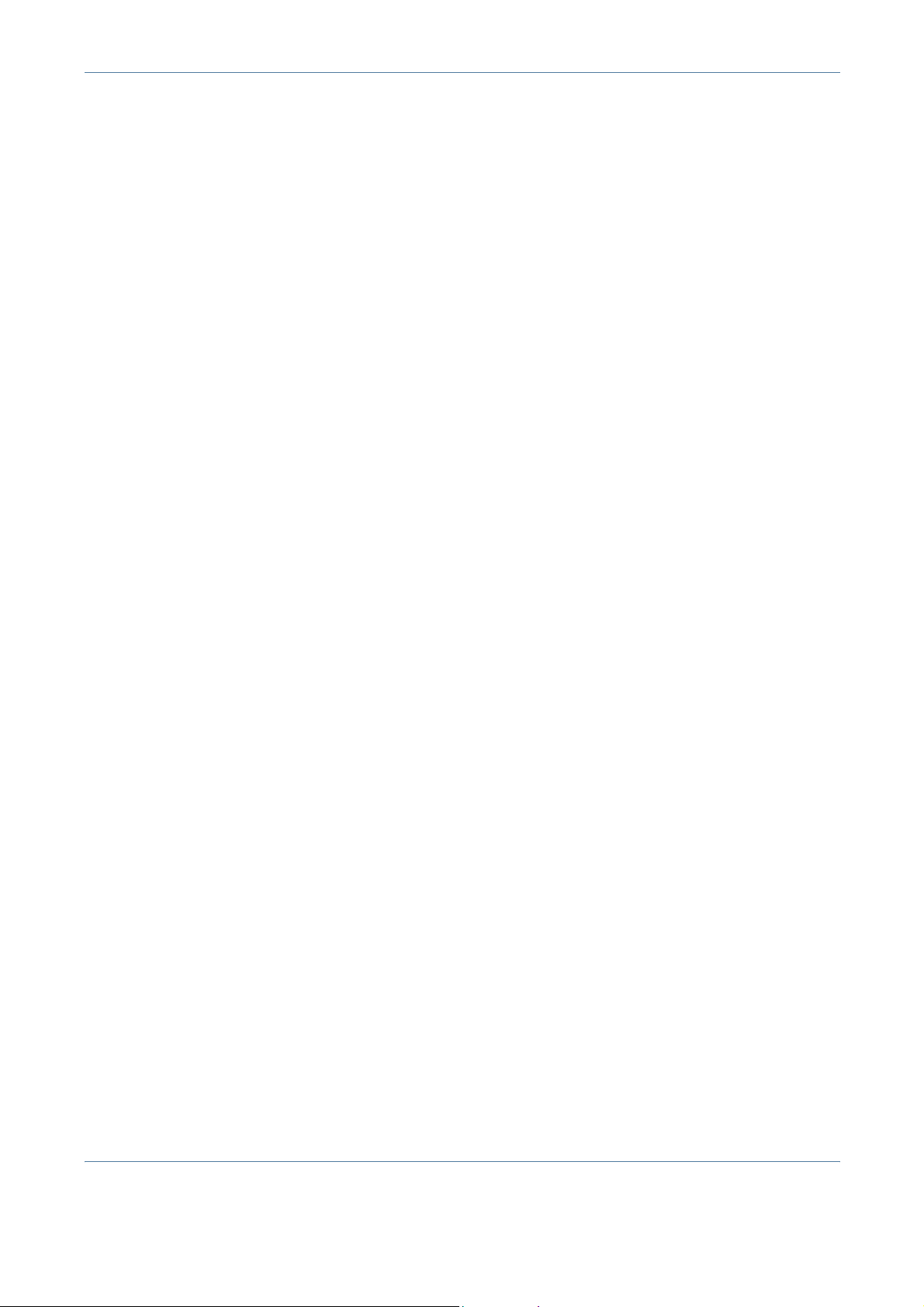
2 Getting Started
16 Xerox WorkCentre 4150 User Guide
Page 39

3 Copy
This chapter contains information on the copy screen and the copy features available.
Some of the features described in this chapter are optional and may not apply to your
machine configuration.
Xerox WorkCentre 4150 User Guide 17
Page 40

3 Copy
Copy Procedure
This section describes the basic procedure for making copies. Follow the
steps below.
Load the Documents – page 18
Select the Features – page 19
Enter the Quantity – page 21
Start the Copy Job – page 21
Job Status Screen – page 21
Stop the Copy Job - page 23
NOTE: If the Authentication feature is enabled, you may need an account
number before using the machine. To get an account number, or for more
information, contact the Key Operator or the System Administrator.
1 Load the Documents
You can load the documents to be copied either on the Document Glass or
through the Document Feeder.
For information on setting up the paper trays, refer to Setting up Paper Trays
in the Setups chapter on page 123.
Document Feeder:
The following steps explain how to load documents using the document
feeder:
1. Before loading the documents into the document feeder, ensure they are
in good condition and remove all staples and paper clips.
2. Insert the documents neatly into
the document feeder , face up. The
first page should be on top with
the headings towards the left of
the machine.
18 Xerox WorkCentre 4150 User Guide
Page 41

3 Copy
Up to 50 sheets of 20
lb (80 g/m
be loaded. Weight ranges
from 12 lb to 28 lb (50 - 120
g/m
Specifications in the
Specifications chapter on
page 166 for full Document
Feeder Specifications.
2
) bond paper can
2
) - refer to Electrical
3. Place the stack in the middle of the guides aligning the left edge with the
document feeder tray, and position the guides to just touch the edge of
the documents.
4. When Paper Supply is set to Auto, the machine automatically select s an
appropriate tray.
Document Glass:
The following steps explain how to load documents using the document g lass:
1. Raise the document feeder.
Registration
Arrow
2. Place the document face down on the document glass, aligned with the
tip of the registration arrow near the top left of the document glass.
3. Lower the document feeder.
2 Select the Features
By default, the Copy screen is the first screen displayed on the machine. If the
screen displays Job Status or Machine Status, press the All Services button .
If the touch screen displays other options like Fax or E-mail, select All
Services and select Copy from the displayed items.
Various copy features can be selected for your copy job. The most common
features are displayed on the Basic Copying screen.
Xerox WorkCentre 4150 User Guide 19
Page 42

3 Copy
1. Press the All Services button on the touch screen.
2. Select Copy on the touch screen. Ensure that the Copy screen is
displayed.
NOTE: If the Authentication feature is enabled, you may need an account
number before using the machine. To get an account number, or for more
information, contact the Key Operator or the System Administrator.
3. Press the Clear All button once on the control panel to cancel any
previous selections. The control panel returns to the default entry
screen.
4. Select the button for the feature required.
Feature Description
Basic Copying
Image Adjustment
Output Format
If necessary, press one of the tabs and configure the copy settings. For
information on the individual tabs, refer to the following:
Basic Copying - page 24
Image Adjustment - page 27
Output Format- page 31
Use this tab to select the standard options for a copy
job, e.g. reduce/enlarge, 2 sided copying, etc.
Use this tab to adjust the appearance of the copy output,
e.g. image quality, edge erase, etc.
Use this tab to produce different options for the finished
output, e.g. booklet creation, covers, etc.
20 Xerox WorkCentre 4150 User Guide
Page 43

3 Enter the Quantity
The maximum copy quantity is 999.
Use the numeric keypad on the control panel to enter the number of copies
required. The number entered is displayed in the upper right-hand corner of
the screen.
NOTE: To cancel an incorrect entry, press the Clear C button and enter the
correct quantity.
4 Start the Copy Job
Press the Start button. Each document is scanned only once. The number of
copies remaining is displayed in the upper right-hand corner of the screen.
5 Job Status Screen
3 Copy
1. Press the Job Status button on the control panel to display the Job
Status screen.
The default Job Status screen displays all incomplete jobs, including the
queued copy job. If there are no incomplete jobs in progress, the message “No
Active Jobs” is displayed.
Xerox WorkCentre 4150 User Guide 21
Page 44

3 Copy
2. Press Other Queues to view the full list of queues
Queue Description
Incomplete Printing Jobs Displays all queued printing jobs.
Incomplete Non-Printing
Jobs
All Incomplete Jobs Displays all types of queued jobs.
Completed Printing Jobs Displays all completed printing jobs.
Completed Non-Printing
Jobs
All Completed Jobs Displays all types of completed jobs.
Displays all types of queued jobs, e.g. fax, e-mail,
etc, except printing.
Displays all types of completed jobs, e.g. fax, email, etc, except printing.
3. Select the required job to view the Progress of Your Job screen. The
Progress of Your Job screen displays the number of originals scanned
and the number of images completed so far.
• The Required Resources button displays a list of media required to
complete job.
• The Promote Job button allows the user to advance the job ahead of other
queued jobs.
• The Job Details button displays information such as owner, status, job
type, time submitted, etc.
4. Select Close to return to the Progress of Your Job screen.
5. Select Close to return to the Job Queue screen.
22 Xerox WorkCentre 4150 User Guide
Page 45

6. Press Default View to return to the preset default job queue screen. For
information on how to set the Default View, refer to Job Status Default in
the Setups chapter on page 127.
6 Stop the Copy Job
Follow the steps below to manually cancel an activated copy job.
1) Press the Stop button on the control panel to cancel the current copy
job.
2) To cancel a queued job press the Job Status button on the control
panel to display the Incomplete Printing Jobs screen.
3) Select the appropriate job from the queue to view the Progress of
your Job screen.
3 Copy
4) Select Delete from the Job Commands list.
5) Select Confirm to delete the job or Cancel to return to previous
screen.
Xerox WorkCentre 4150 User Guide 23
Page 46

3 Copy
Copy Features
The tabs available for selecting the various Copy features are:
1) Basic Copying
2) Image Adjustment
3) Output Format
Depending on the options enabled and how your machine has been
configured, you may have to select All Services and Copy to display the
Copy feature tabs.
Basic Copying Tab
The Basic Copying tab is the default Copy screen. Use this tab to select the
standard options for a copy job.
The options can be selected by touching the appropriate button in each
column.
To view all the choices for each option, select the More... button.
Reduce/Enlarge
Using this option, originals placed on the document glass can be reduced or
enlarged between 25% and 400%. Originals fed through the document feeder
can be reduced or enlarged between 25% and 200%.
100%: Produces an image on the copies the same size as the image on the
original.
Auto%: Proportionally reduces or enlarges the image on the copies based on
the size of the original and the size of the selected output paper.
Preset Options: The most commonly used reduce/enlarge percentages have
been provided as preset options. These preset options can be customized by
your System or Machine Administrator to meet individual needs.
24 Xerox WorkCentre 4150 User Guide
Page 47

3 Copy
Press the More... button to display all the Reduce/Enlarge options. Select a
custom percentage of reduction or enlargement required. Use the up/down
scroll buttons to adjust the reduce/enlarge percentage, in 1% increments.
Paper Supply
Use the Paper Supply options to select a paper tray for the copy job.
Auto Paper: With this option selected, the machine chooses the correct paper
for the copy job based on the size of the originals being scanned.
All trays hold 520
sheets of 20lb paper.
Weight ranges from 60105 g/sm. Sizes range
from A4(SEF) to Legal
and includes envelopes
(max 50).
Tray 1: Use this option to select the paper loaded in Tray 1.
Tray 2 (Optional): Use this option to select the paper loaded in Tray 2.
Tray 3 (Optional): Use this option to select the paper loaded in Tray 3.
Tray 4 (Optional): Use this option to select the paper loaded in Tray 4.
Bypass Tray: Use this option when feeding individual types of stock, for
example letterhead or labels for one-off jobs. The Bypass Tray holds up to 100
sheets of A4, B5, A5 or 8.5 x 11", 8.5 x14", 7.25 x 10.5" and is suitable for
heavier paper, envelopes, transparencies or labels.
For more information, refer to Media Specifications in the Paper and other
Media chapter on page 105.
Xerox WorkCentre 4150 User Guide 25
Page 48

3 Copy
2-Sided Copying
Double-sided copies can be made automatically from one or two-sided
originals.
1 1 Sided: Use this option for 1 sided originals when 1 sided copies are
required.
1 2 Sided: Use this option for 1 sided originals when 2 sided copies are
required.
1 2 Si ded, Rotate Side 2: This option produces 2-sided copies from 1 sided
originals and rotates 180 degrees every second side image. Use this option to
create documents which can be read in a “head to toe” manner, for example
a calendar.
2 2 Sided: Use this option for 2 sided originals when 2 sided copies are
required.
2 1 Sided: Use this option for 2 sided originals when 1 sided copies are
required.
2 1 Si ded, Rotate Side 2: This option produces 1 sid ed copies from 2 sided
originals and rotates 180 degrees every second side image. The “read”
orientation for this option varies depending on the input originals. For example,
if “head to head” orientation originals are scanned, the output will be “head to
toe”. If “head to toe” orientation originals are scanned, the output produced will
be “head to head”.
26 Xerox WorkCentre 4150 User Guide
Page 49

Output
Output is used to select the finishing requirements for the job. The options will
depend on the finishing output device installed.
Collated: Select Collated for output stacked in sets to
match the sequence of the originals, i.e. (1,2,3 / 1,2,3).
Uncollated: Select Uncollated for output sorted into
stacks of individual pages, i.e. (1,1,1 / 2,2,2 / 3,3,3).
1 Staple : Use this option to add a single staple
to all your landscape-oriented output.
1 Staple : Use this option to add a single staple to all your portraitoriented output.
Image Adjustment
3 Copy
The Image Adjustment tab provides copy features used for adjusting the
appearance of the copy output.
Job Review Summary
Touch any of the top level buttons to select a feature. To view all the options
for a feature, select the option required. Multiple options can be selected for
each copy job if require d.
The text next to the option button, called a Job Review Summary, reflects the
current settings for that option. A highlighted circle indicates that this option
has been modified from its initial default settings.
Xerox WorkCentre 4150 User Guide 27
Page 50

3 Copy
Image Quality
Use this feature to enhance the quality of your output.
The Original Type option is used to enhance the copy quality of the output
based on the type of original being scanned.
Type Description
Text Use for originals containing text or line art.
Photo Use for continuous tone photographs or printed
half-tone originals.
Photo and Text Use for high quality lithographic images or
continuous tone photos with text and/or graphics.
Lighten / Darken: Adjusts the lightness or darkness of the output. To darken
the output, select the scroll down button. To lighten the output, select the scroll
up button.
Background Suppression: Use to automatically reduce or eliminate the dark
background resulting from copying colored paper or newspaper originals.
NOTE: Background Suppression is disabled if the Original Type is Photo.
Book Copying
Use when copying bound documents and books. Place the original document
at the back, center of the document glass. If the document is too thick, lift the
machine cover off the hinges slightly and then re-close the cover.
28 Xerox WorkCentre 4150 User Guide
Page 51
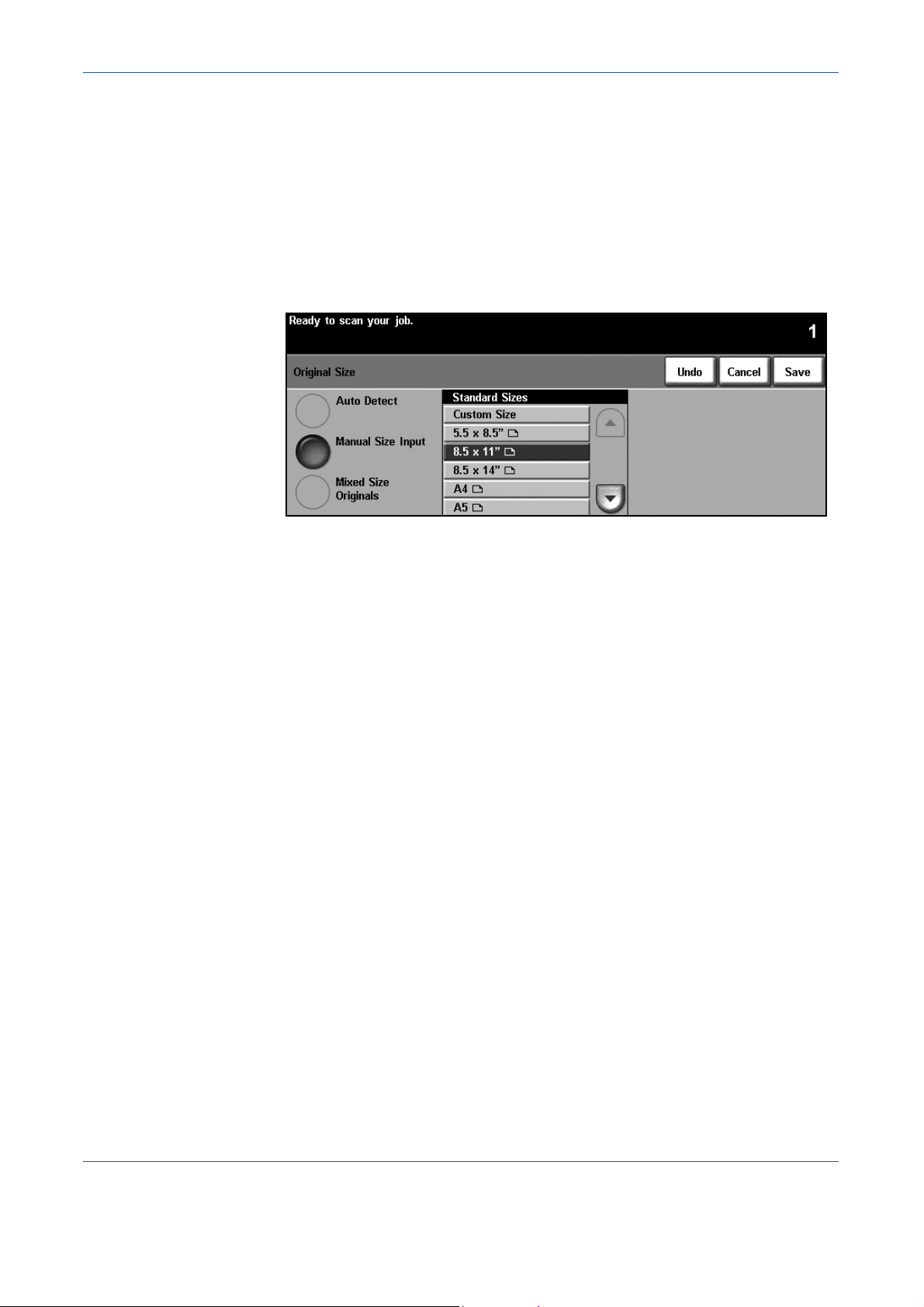
3 Copy
Off: Use to deactivate the feature.
Left Page: Use to scan and copy the left page of a bound document.
Right Page: Use to scan and copy the right page of a bound document.
Both Pages: Use to scan and copy both pages of a bound document.
Original Size
Use this option to program the size of the originals being scanned or enable
the machine to recognize the size of the originals.
Auto Detect: Use this option to allow the machine to automatically recognize
the size of the originals being fed through the document feeder.
NOTE: When originals are scanned using the document glass and an Auto
feature is selected, the machine will scan the original twice.
Manual Size Input: Use this option to specify the dimensions of the document
scanning region when scanning from the document glass. There are several
dimensions that correspond to common document sizes and orientations.
Select a standard size using the scroll buttons or use Custom Size to manually
adjust the scanning dimensions.
Mixed Size Originals: Use this feature to copy a document containing mixed
size originals. The originals must be the same width, for example 8.5 x 11"
short edge feed and 5.5 x 8.5" long edge feed. Load documents in the
document feeder when using this feature.
Xerox WorkCentre 4150 User Guide 29
Page 52
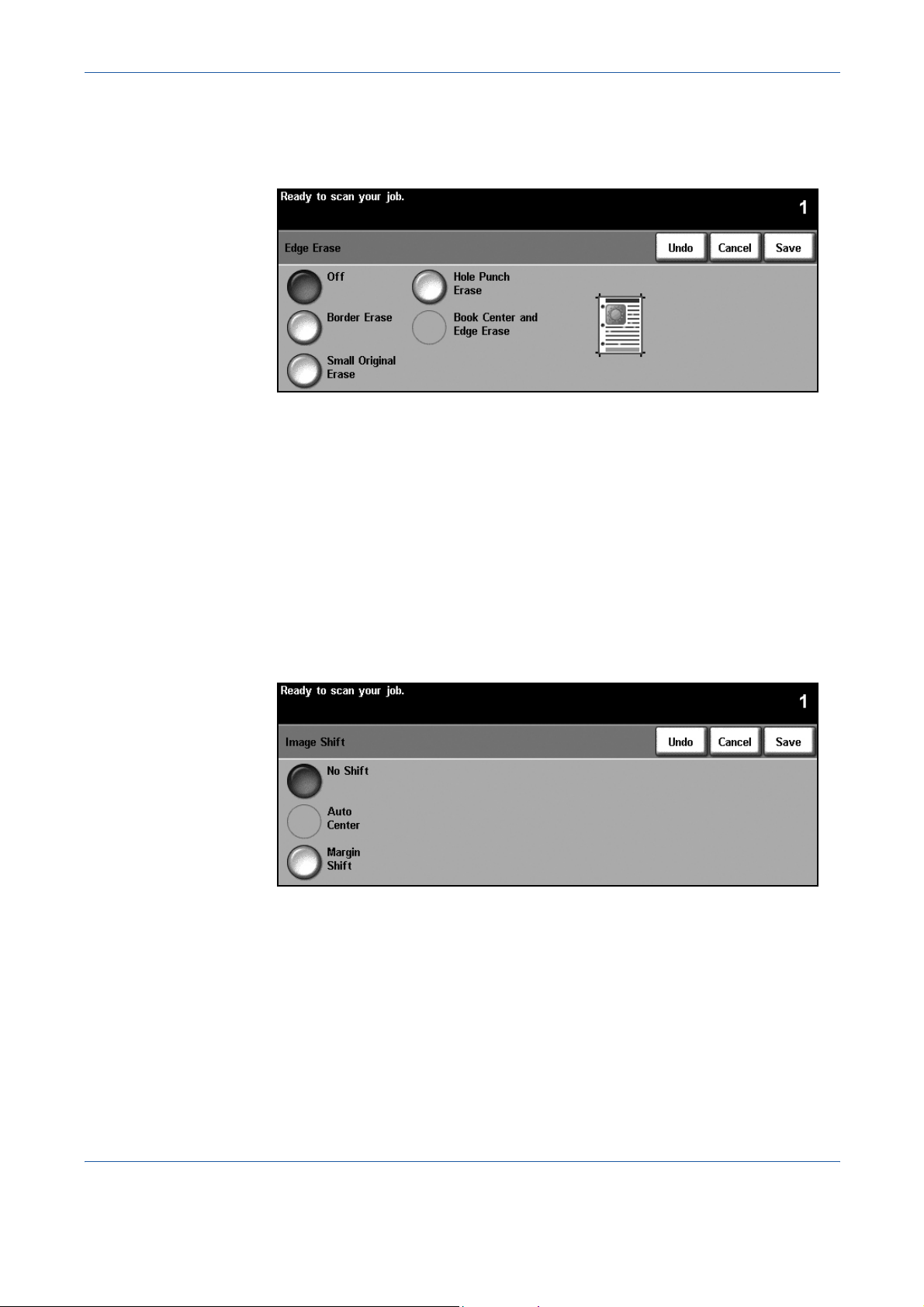
3 Copy
Edge Erase
Use this feature to “refresh” the quality of an original that has become torn or
frayed at the edges, or that has hole punch, staple or other marks.
Off: Use to deactivate the feature.
Border Erase: Erases equal amounts on all edges of the copies.
Small Original Erase: Use to erase 0.25" (6 mm) from the edge of the
document.
Hole Punch Erase: Use to erase hole punch marks from the left and right
edge of the document.
Book Center and Edges Erase: Use to erase shadows of a binding or book
edge from the left and right edge of the document.
Image Shift
This feature enables the position of the image on the page to be adjusted.
No Shift: The image position is not adjusted.
Auto Center: Automatically centres the scanned image on the output paper.
Margin Shift: Creates a binding edge for the document. The image can be
adjusted up or down on the page and/or shifted to the right or left. Use the up/
down and left/right scroll buttons to adjust the amount of shift. The image can
be shifted between 0 and 0.80", in 0.1" increments.
30 Xerox WorkCentre 4150 User Guide
Page 53

Output Format
The Output Format tab is used to produce different options for the finished
output.
Booklet Creation
Use this feature to create booklets from a sequential set of either single-sided
or double-sided originals. The machine prints 2-sided automatically, which,
when folded, produces a booklet with all the pages in the correct sequence.
The machine will also reduce and correctly position each image to fit on the
selected paper.
3 Copy
NOTE: Feed the originals from the document feeder, and ensure that the
Original Size settings on the Image Adjustment tab is set to Auto-detect.
Off: The feature is switched off.
On: Use this option to enable the Booklet Creation feature. There are two
further options available, when Booklet Creation is enabled.
Option Description
1 Sided Originals Select this option if the originals are single-sided.
2 Sided Originals Select this option if the originals are double-sided.
Xerox WorkCentre 4150 User Guide 31
Page 54
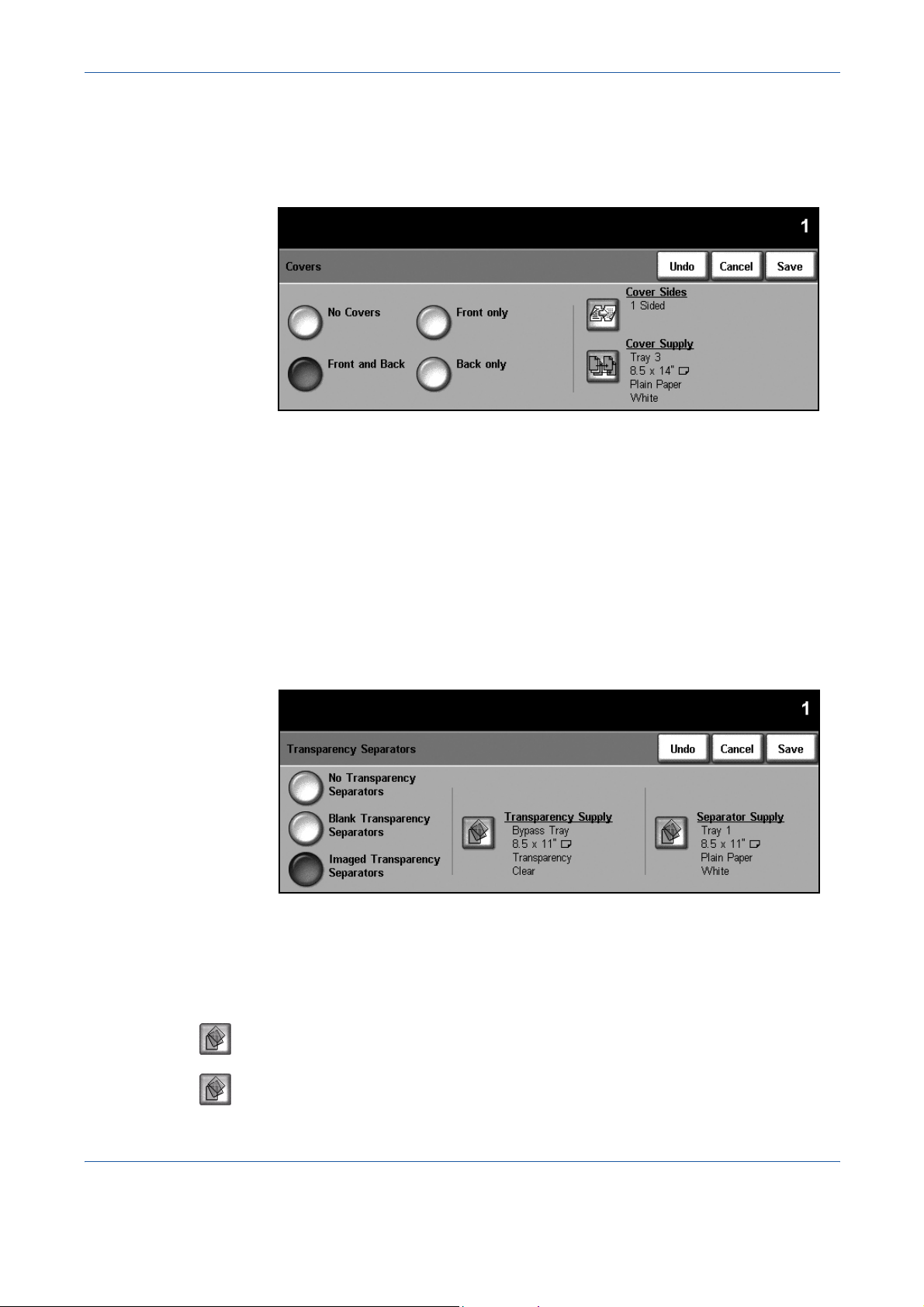
3 Copy
Covers
Use this feature to automatically add covers to your copied set using stock
taken from a different tray than the copies. Covers must be the same size and
orientation as the main body of the job.
No Covers: The feature is switched off.
Front Only: Use this option to add a front cover to the copies.
Back Only: Use this option to add a back cover to the copies.
Front and Back: Use this option to add both a front and back cover to the
copies.
Transparency Separators
Use this feature to add either a blank or printed divider between each
transparency within a set. Always load transparencies in the Bypass Tray.
Transparency jobs will be delivered single-sided, and collated with no
finishing. The quantity can only be set to 1 for this feature.
No Transparency Separators: The feature is switched off.
Blank Transparency Separators: Use this option to place a blank sheet
between each transparency.
Imaged Transparency Separators: Use this option to place the same image
on the divider sheet as printed on the transparency.
Transparency Supply: This button is not enabled. Transparencies can only
be fed from the Bypass Tray.
Separator Supply: Press this button to specify the tray from which the
machine needs to use the separator stock.
32 Xerox WorkCentre 4150 User Guide
Page 55

3 Copy
Multi-Up
This feature is used to copy two or more documents, in a reduced size, onto
one sheet of paper. It is ideal for creating handouts, storyboards or docu ments
used for archival purposes.
NOTE: Originals must be loaded in the document feeder when using this
feature.
1 Page Up: Copies an original onto one sheet of paper.
2 Pages Up: Copies two separate originals onto one sheet of paper.
4 Pages Up: Copies four separate originals onto one sheet of paper.
NOTE: For landscape originals, place the top of the document at the back of
the feeder. For portrait originals, place the top of the document to the left.
Xerox WorkCentre 4150 User Guide 33
Page 56
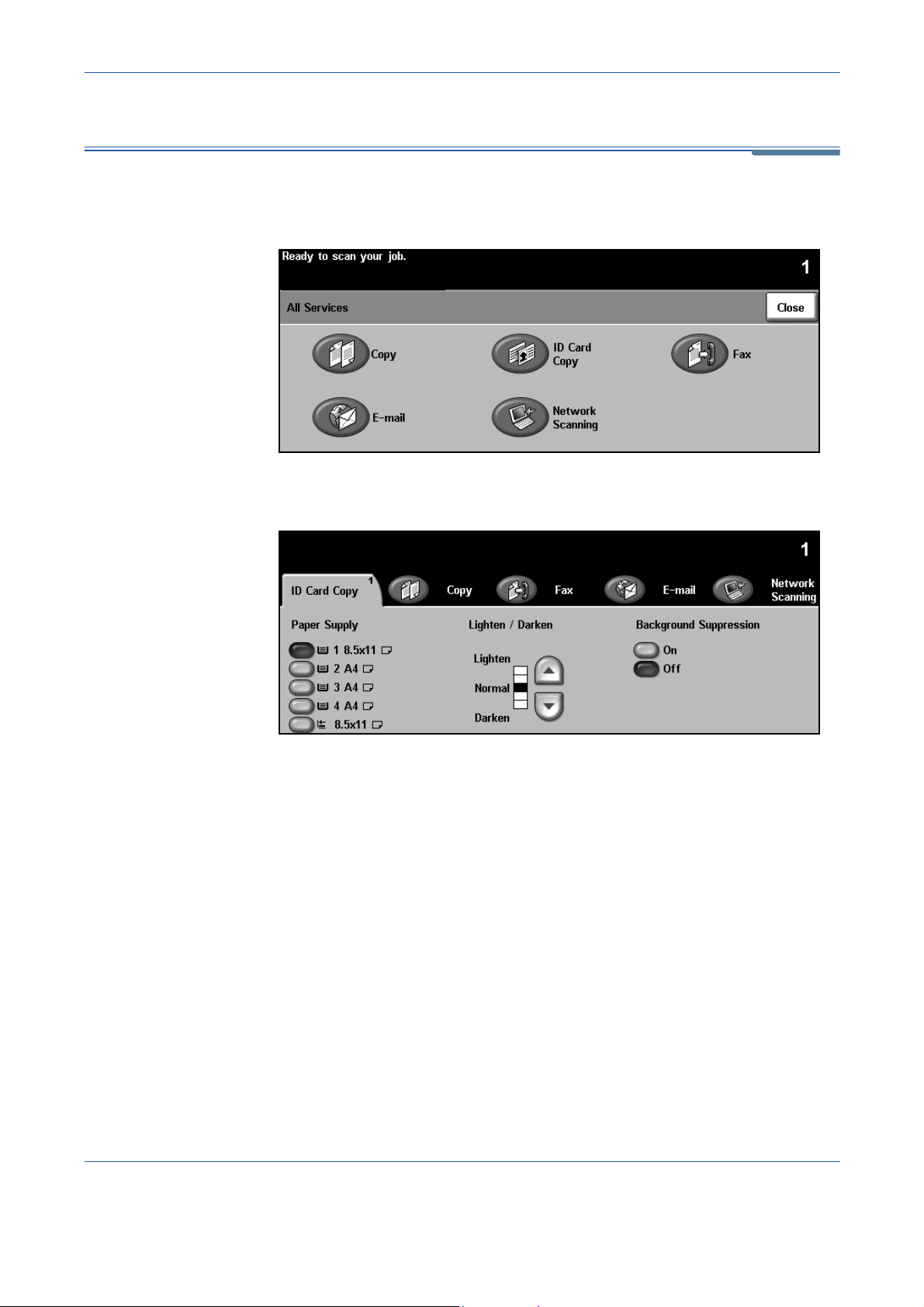
3 Copy
ID Card Copy
Use this feature to copy both sides of an ID document, e.g. a driver’s license,
onto one side of paper.
1. Select All Services to display the All Services screen.
2. Select ID Card Copy to display the ID Card Copy screen.
3. Configure the output to improve the quality of the copy.
Paper Supply: Use the Paper Supply options to select a paper tray for the
copy job.
Lighten / Darken: Adjusts the lightness or darkness of the output. To
darken the output, select the scroll down button. To lighten the output,
select the scroll up button.
Background Suppression: Use to automatically reduce or eliminate the
dark background resulting from copying colored backgrounds.
4. Place one corner of the ID card into the back left-hand corner of the
document glass.
5. Press Start to copy side 1.
6. Turn the ID card over to scan the second side.
7. Press Start to copy side 2. Both sides of the ID card print on the same
side of the output copy.
34 Xerox WorkCentre 4150 User Guide
Page 57
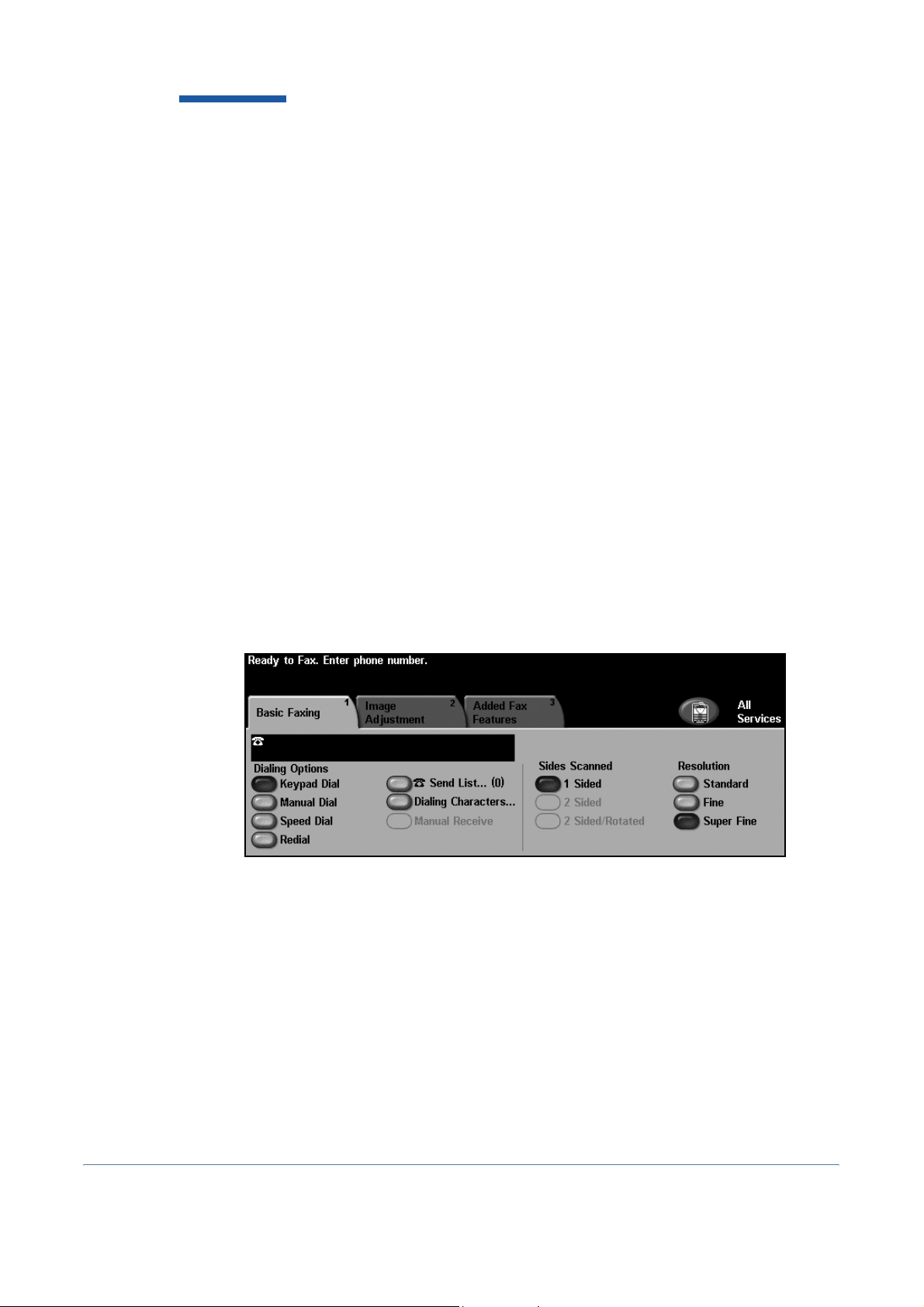
4 Fax
Fax is an optional feature which may not be available on your machine. There are two
types of Fax service - Embedded Fax and Server Fax. Although both fax services can
be installed, only one fax service can be enabled. Your System Administrator will set
up the default fax service. This chapter contains information about the options available
within both fax services.
NOTE: Embedded Fax is the default service when both fax services are installed.
Embedded Fax
Once enabled on your machine, you will be able to transmit and receive hard copy fax
jobs over the telephone network directly to and from another fax machine. Your images
are sent from your machine directly to the fax number entered. This type of fax travels
over normal telephone lines and will therefore be charged at telephone rates. If the
Basic Faxing screen looks like the one shown below, with the Superfine option shown,
then Embedded Fax is enabled.
Server Fax
Once enabled on your machine, you will be able to transmit and receive hard copy
faxes without a dedicated telephone line on the machine. Your images are sent from
your machine, via your network, to a fax server which forwards them on to the fax
Xerox WorkCentre 4150 User Guide 35
Page 58

4 Fax
number you entered. If the Basic Faxing screen looks like the one shown
below then Server Fax is enabled.
Access to the Basic Faxing features is gained using the All Services button
on the touch screen. Depending on the options enabled and how your
machine has been configured, you may have to select All Services and Fax
to display the Fax feature tabs.
The tabs available for selecting Fax features are:
• Basic Faxing on page 42.
• Image Adjustment on page 45.
• Added Fax Features on page 47.
Multiple options can be selected for each fax job if required.
36 Xerox WorkCentre 4150 User Guide
Page 59

Fax Procedure
This section describes the basic procedure for sending faxes. Follow the steps
below.
Load the Documents – page 37
Select the Features – page 38
Dial the Number - page 40
Start the Fax Job – page 40
Job Status Screen – page 40
Stop the Fax Job - page 41
NOTE: If the Authentication feature is enabled, you may need an account
number before using the machine. To get an account number, or for more
information, contact the Key Operator or the System Administrator.
1 Load the Documents
4 Fax
You can load the documents to be faxed either on the Document Glass or
through the Document Feeder.
For information on setting up the paper trays, refer to Setting up Paper Trays
in the Setups chapter on page 123
Document Feeder:
The following steps explain how to load documents using the document
feeder:
1. Before loading the documents into the document feeder, ensure they are
in good condition and remove all staples and paper clips.
2. Insert the documents neatly into
the document feeder , face up. The
first page should be on top with
the headings towards the left of
the machine.
Xerox WorkCentre 4150 User Guide 37
Page 60

4 Fax
Up to 50 sheets of 20
lb (80 g/m
be loaded. Weight ranges
from 12 lb to 28 lb (50 - 120
g/m
Specifications in the
Specifications chapter on
page 166 for full Document
Feeder Specifications.
2
) bond paper can
2
) - refer to Electrical
3. Place the stack in the middle of the guides aligning the left edge with the
document feeder tray, and position the guides to just touch the edge of
the documents.
4. When Paper Supply is set to Auto, the machine automatically selects an
appropriate tray.
Document Glass:
The following steps explain how to load documents using the document glass:
1. Raise the document feeder.
Registration
Arrow
2. Place the document face down on the document glass, aligned with the
tip of the registration arrow near the top left of the document glass.
3. Lower the document feeder.
2 Select the Features
By default, the Copy screen is the first screen displayed on the machine. If the
screen displays Job Status or Machine Status, press the All Services button.
-If the touch screen displays other options, e.g.E-mail, select All Services and
select Fax from the displayed items.
Various fax features can be selected for your fax job. The most common
features are displayed on the Basic Faxing screen.
38 Xerox WorkCentre 4150 User Guide
Page 61

4 Fax
1. Press the All Services button on the touch screen.
2. Select Fax on the touch screen. Ensure that the Fax screen is displayed.
NOTE: If the Authentication feature is enabled, you may need an account
number before using the machine. To get an account number, or for more
information, contact the Key Operator or the System Administrator.
3. Press the Clear All button once on the control panel to cancel any
previous selections. The control panel returns to the default Entry
screen.
4. Select the button for the feature required.
Feature Description
Basic Faxing
Image Adjustment
Added Fax
Features
If necessary, press one of the tabs and configure the fax settings. For
information on the individual tabs, refer to the following:
Basic Faxing - page 42
Image Adjustment - page 45
Added Fax Features - page 47
Use this tab to select the standard options for a fax job,
e.g. dial options, resolution, sides scanned, etc.
Use this tab to adjust the appearance of the copy output,
e.g. image quality, color mode, etc.
Use this tab to access the advance fax features, e.g.
reports, mailboxes, poll settings, etc.
Xerox WorkCentre 4150 User Guide 39
Page 62

4 Fax
3 Dial the Number
Select a dialing option to enter the fax number.
Option Description
Keypad Dial
Manual Dial
Speed Dial
Redial
Send List
For more information on dialing options, refer to Dialing Options in the Fax
chapter on page 42.
4 Start the Fax Job
Press the Start button. The machine scans the originals, dials the entered
number and attempts to connect with the remote fax machine. Once
connected, the local machine sends the fax job. To print a confirmation or
error report,
refer to Fax Reports in the Setups chapter on page 122.
5 Job Status Screen
Use this option to enter the number using the
numeric keypad.
Allows you to listen to the dial tone when dialing.
Quickly select stored numbers from the Individual
Directory.
Allows you to place a call to the last number or list of
numbers dialed.
Used for multiple destinations.
To follow the progress of your fax job, press the Job Status button on the
control panel to display the Job Status screen.
The default Job Status screen displays all incomplete jobs, including the
queued fax job. If there are no incomplete jobs in progress, the message “No
Active Jobs” is displayed. For more information on the Job Status screen,
refer to Job Status Screen in the Copy chapter on page 21.
40 Xerox WorkCentre 4150 User Guide
Page 63

6 Stop the Fax Job
Follow the steps below to manually cancel an activated fax job.
1) Press the Stop button on the control panel to cancel the current fax
job.
2) To cancel a queued job press the Job Status button on the control
panel to display the Incomplete Printing Jobs screen.
3) Select the appropriate job from the queue to view the Progress of
your Job screen.
4) Select Delete from the Job Commands list.
5) Select Confirm to delete the job or Cancel to return to previous
screen.
4 Fax
Xerox WorkCentre 4150 User Guide 41
Page 64

4 Fax
Basic Faxing
The Basic Faxing tab is the default Embedded Fax screen. Use the options
available on this screen to enter the recipient telephone number and to select
the standard features for your fax job.
Dialing Options
Use the Dialing Options to enter the destination fax number or numbers for the
fax job. Individual fax numbers can be entered using the keypad or an
attached telephone handset, using the Speed Dial function or selected from
the Directory.
The Directory is a listing of Individual or Group numbers which have been
previously set up and stored. The Directory is accessible when the Send List
option is selected. Individual numbers can also be accessed from the
Directory using the Speed Dial function.
Keypad Dial Use this option to enter the number using the numeric keypad. The number
entered appears in the fax window. If an incorrect entry is made, use the C
button to delete the number and then enter the correct number.
Use the Keypad Dial option to return to using the keypad to enter fax numbers
after using alternative methods.
Manual Dial Allows you to listen to the dial tone when entering the fax number. Used when
sharing a fax and phone line.
Speed Dial Speed Dial numbers are automatically created when a fax number is stored in
the Individual Directory. Using the Speed Dial number saves time typing the
complete fax destination number. To use Speed Dial, select the Speed Dial
option and enter the 3 digit Speed Dial number required.
42 Xerox WorkCentre 4150 User Guide
Page 65
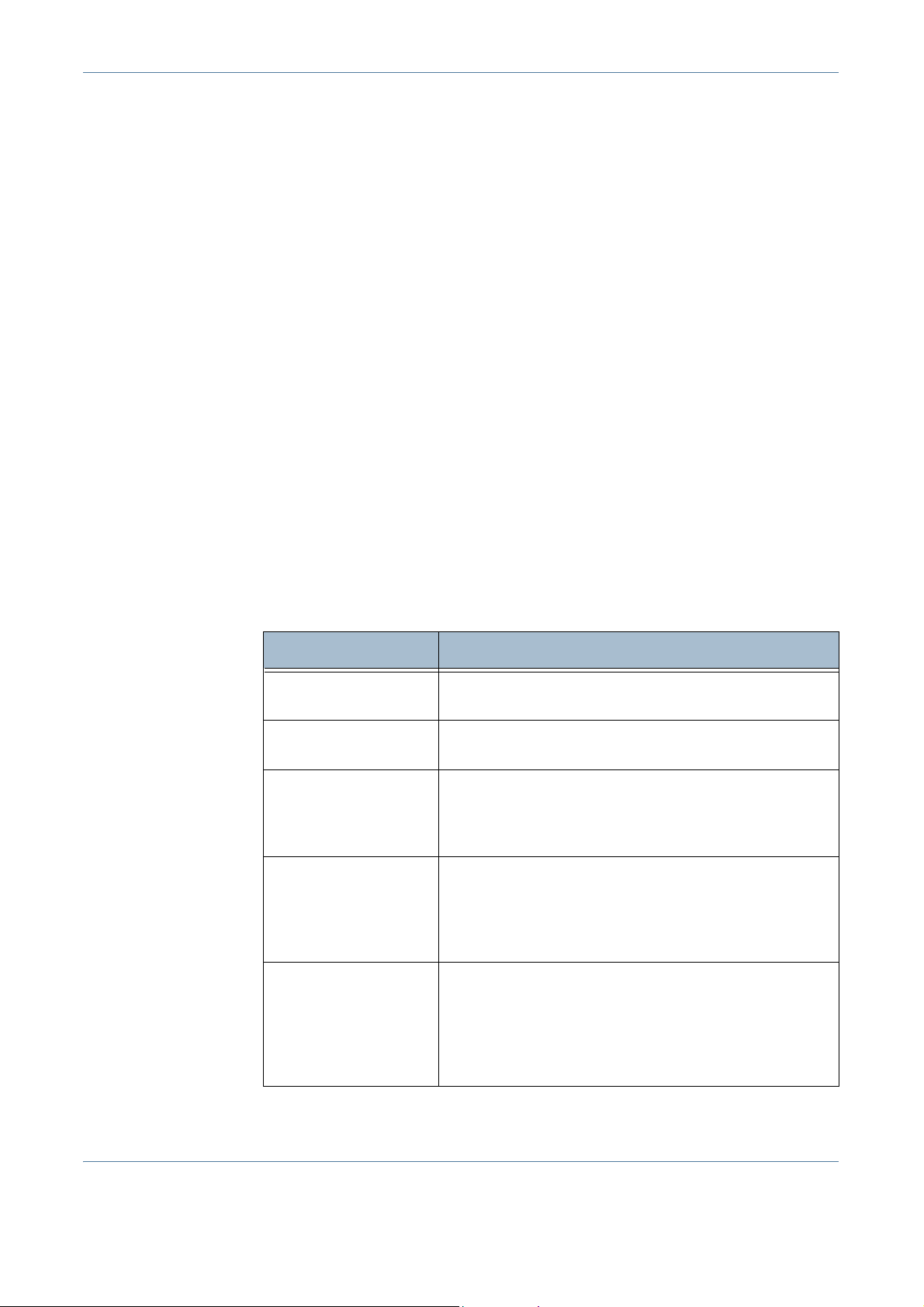
4 Fax
To find out the Speed Dial number for an entry in the Individual Directory,
select the Send List option and scroll through the Individual Directory to view
the numbers assigned.
Redial Redial allows you to place a call to the last number or list of numbers dialed.
Send List The Send List is used when the fax is being sent to multiple destinations. Fax
numbers can be entered into the Send List manually using the keypad, using
Speed Dial or by using the Directory. The Directory stores and displays the fax
recipient details. Information includes the recipient’s name, fax number and
transmission preferences, as well as the resolution and communication mode.
Individual and Group entries are stored in the Directory.
The Current Send List displays a list of all the recipients for the fax. The list
holds up to 200 locations (46 digits allowed per entry), depending on the
memory installed.
To send a fax to multiple destinations, the Send List option is used.
Destination numbers for the fax can be added to the Current Send List using
any of the dialing methods available.
Dialing Characters Special dialing characters can be added to your fax number using the Dialing
Characters option. Dialing characters are special characters used for
entering fax numbers. They are entered as part of the telephone number.
Character Description
Begin DTMF [*]
End DTMF [#]
Pulse to Tone
Switch [:]
Pause [,]
Private Data
Delimiter [/]
Starts a sequence of DTMF (Dual Tone Multi-frequency)
/ touch tone characters.
Ends a sequence of DTMF (Dual Tone Multi-frequency)
characters.
Used to switch from pulse dialing to DTMF (tone or onetouch) dialing. After switching from pulse to tone, you
cannot switch back to the original mode during the fax
procedure.
Gives the machine time to switch from an inside line to
an outside line during automatic dialing. For additional
pause time, add multiple pauses. For charge code
numbers, enter a pause after the fax numb er but before
the charge code number.
Protects confidential information. For example, if a
special charge code or credit card number is required
for a call. The / character should be selected before and
after entering confidential numbers. The numbers and
characters entered between this character will appear
as asterisks (*).
To select the required character:
Xerox WorkCentre 4150 User Guide 43
Page 66

4 Fax
1. Enter the fax number via the hard keypad to the right of the touch screen.
2. If required, select a Dialing Character from the touch screen.
3. Select the Add Character button.
4. Repeat as necessary and select the Save button when complete.
5. Press the Start button to send the fax.
Sides Scanned
This is used to specify whether the originals are single-sided or two-sided.
1 Sided: Use this option for originals that are printed on one side only.
2 Sided: Use this option for originals that are printed on both sides.
Resolution
The Resolution affects the appearance of the fax at the receiving fax t erminal.
A higher resolution produces better quality for photos. However, a lower
resolution reduces communication time.
Standard 200 x 100 dpi - Recommended for text documents. It requires less
communication time, but does not produce the best image quality for graphics
and photos.
Fine 200 x 200 dpi - Recommended for line art and photos. This is the default
resolution and the best choice in most cases.
SuperFine 400 x 400 dpi - Recommended for photos and halftones, or images
that have gray tones. It requires more communication time, but produces the
best image quality.
44 Xerox WorkCentre 4150 User Guide
Page 67

Image Adjustment
The Image Adjustment tab contains options that help you to enhance the
appearance and style of your faxed document.
Image Quality
4 Fax
Original Type
Use this option to enhance the quality of the fax based on the type of orig inal
being scanned.
The options available are:
Option Description
Text
Photo and Text
Photo
Use for originals containing text or line art.
Use for high quality lithographic images or continuous tone
photos with text.
Use for continuous tone photographs.
Lighten / Darken
Adjusts the lightness or darkness of the fax. To darken the fax, select the
scroll down button. To lighten the fax, select the scroll up button.
Background Suppression
Use to automatically reduce or eliminate the dark background resulting from
scanning colored paper or newspaper originals. Background Suppression is
on by default.
NOTE: Background Suppression is disabled if the Original Type is Photo.
When Off is selected, Background Suppression is deactivated.
Xerox WorkCentre 4150 User Guide 45
Page 68
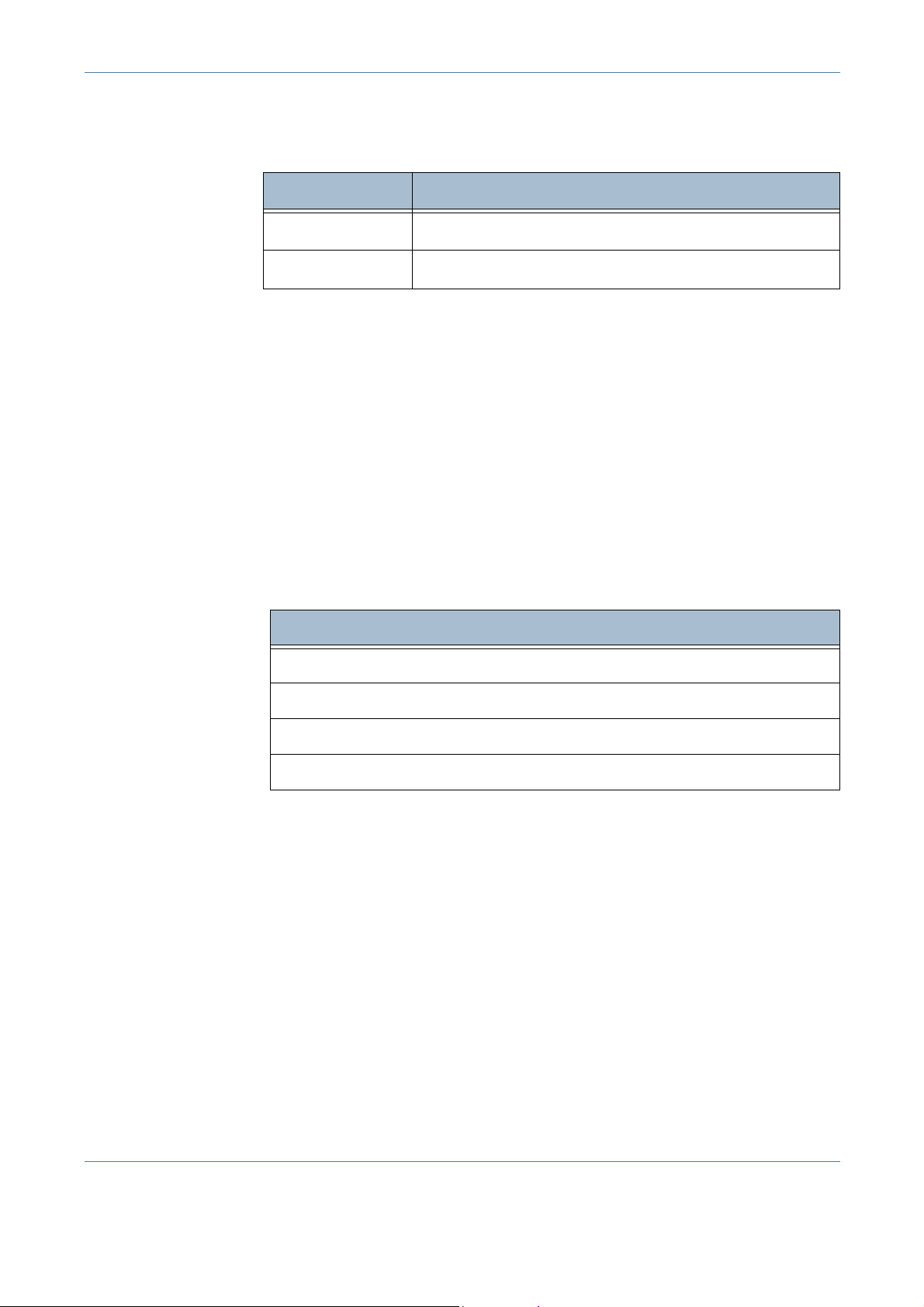
4 Fax
Color Mode
Use to transmit the fax in mono or color.
Option Description
Black & White
Full Color
Select the Save button to confirm Color Mode selection.
Transmits a Black & White image.
Transmits a Color image.
Original Size
Use to describe the size of the document originals.
Auto Detect Use Auto Detect to automatically determine the size of the original.
Manual Size Input Use Manual Size Input to enter the dimensions of your original.
Mixed Size
Originals
Use Mixed Size Originals for documents of varying sizes. Select the
appropriate valid pairs of sizes from the list below:
Size 1 Size 2
8.5 x 14" (landscape)
& 8.5 x11" (landscape)
A4 (landscape)
B4 (landscape)
8.5 x 11" (landscape)
& A5 (portrait)
& B5 (portrait)
& 8.5 x 5.5" (portrait)
46 Xerox WorkCentre 4150 User Guide
Page 69
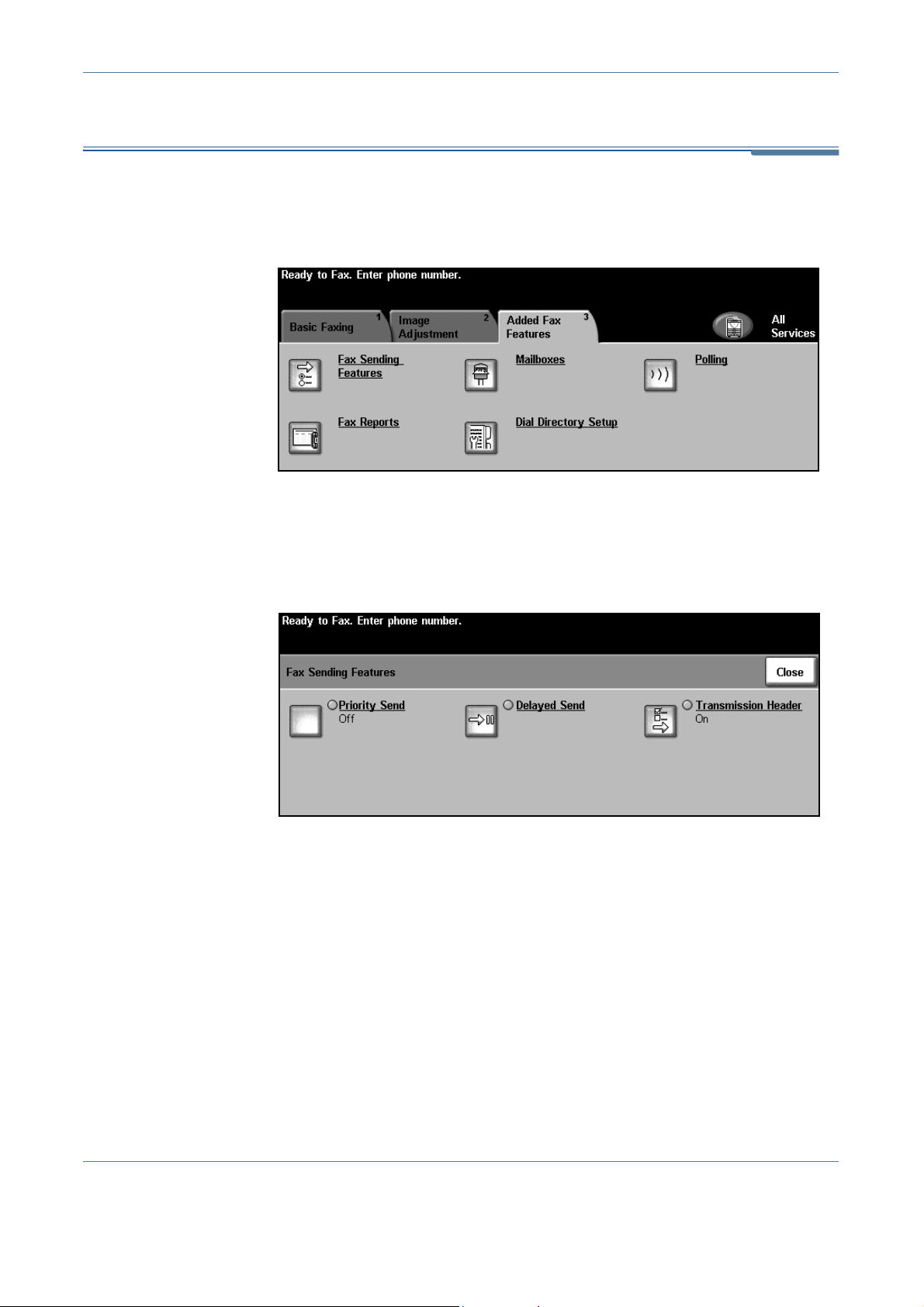
Added Fax Features
The Added Fax Features tab provides further fax features which can be used
when transmitting faxes. To view all the options for a feature, select the
feature required. Multiple options can be selected for each fax job if required.
4 Fax
Fax Sending Features
Select this feature to access the options which enable you to apply additional
transmission features to your fax job. The screen below displays the various
options available for sending a fax.
Priority Send Priority Send enables you to send a fax job ahead of all other fax jobs in
memory. It will not interrupt a currently active fax job.
Xerox WorkCentre 4150 User Guide 47
Page 70

4 Fax
Select On to enable this option. The job chosen under Priority Send will be
displayed in the job status queue as the highest priority job (except for the job
currently in process
Delayed Send Delayed Send enables you to specify the time of a fax transmission or poll.
This option can be used to delay transmission of a fax job for a minimum
period of 15 minutes and a maximum period of 23hrs 59mins, by specifying
the time at which the fax is to be sent.
).
Select Off to send the fax immediately.
Select Specific Time to enter the time you wish the fax to be sent. Enter the
hours and minutes separately and press AM or PM to denote if you want the
fax to be sent in the morning or the evening.
Transmission
Header
Select On to enable transmission header details on outgoing faxes. To format
Transmission Header details,
chapter on page 117.
refer to Transmission Header Text in the Setups
Mailboxes
Mailboxes are areas of machine memory where incoming faxes are stored or
from which outgoing faxes can be polled (see
Administrator can set up to 200 mailboxes on your machine.
You can use a mailbox located on the same machine you are using (local
mailbox), or a mailbox set up on a remote machine (remote mailbox).
48 Xerox WorkCentre 4150 User Guide
Polling – page 50). The System
Page 71
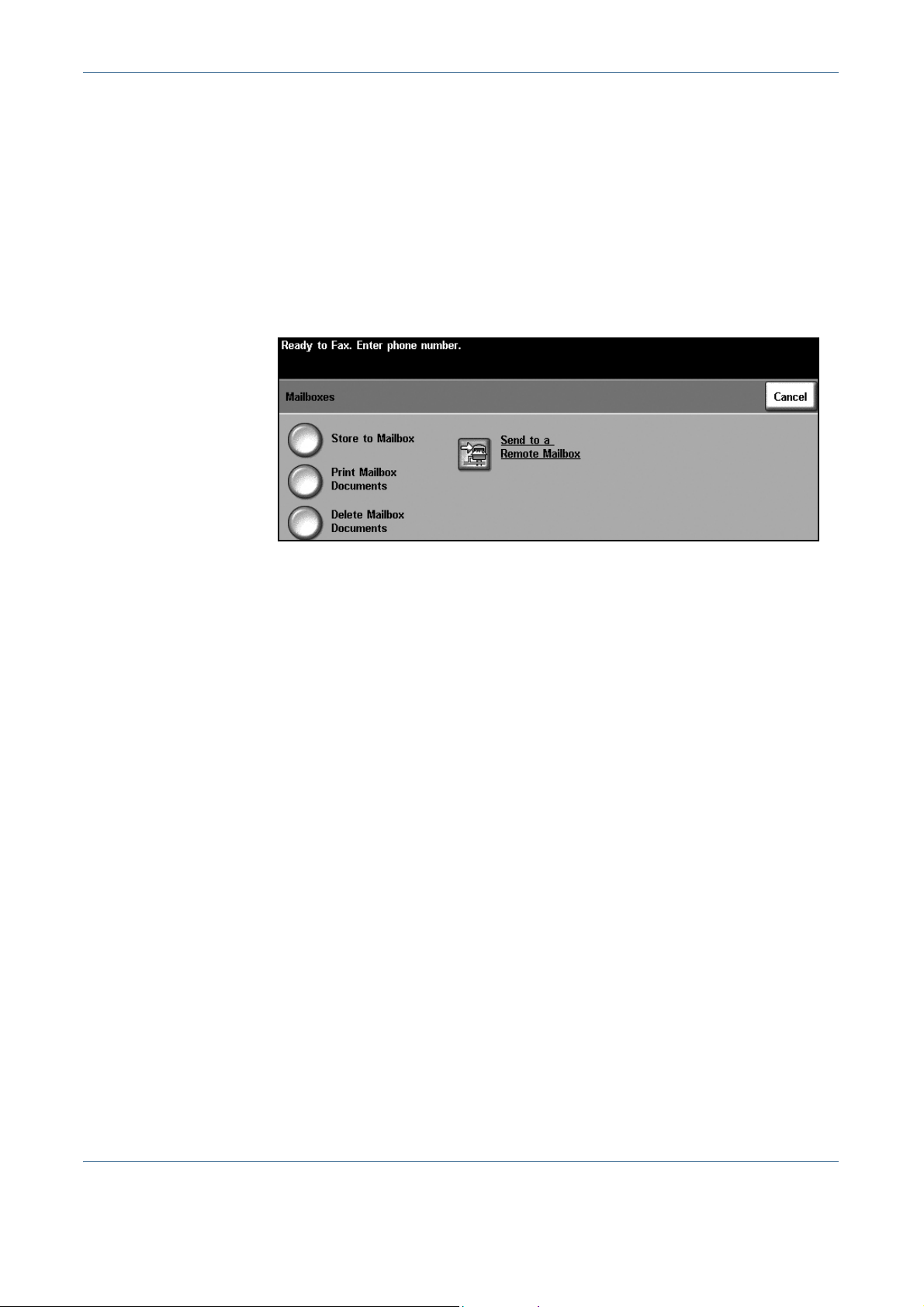
4 Fax
Local mailboxes can contain both stored or received documents. Stored
documents are placed in the local mailbox by the user standin g at the device;
received documents are placed in the local mailbox by a remote fax device.
The local mailbox may be password protected and a local user can delete or
print the contents of the mailbox.
Documents held within the local mailbox are recognized as stored for polling,
printing or deleting by the user. To access a mailbox you must enter the 3 digit
mailbox number and, if applicable, a 4 digit mailbox passcode. Please contact
your System Administrator for more information.
NOTE: The storage time for faxes is set up by your System Administrator.
Store to Mailbox
Print Mailbox
Documents
Delete Mailbox
Documents
Allows users to scan and store fax documents for polling. Documents are
stored in your mailbox and automatically sent to a remote fax machine when
requested.
1. Enter Mailbox number (max 20 digits).
2. Enter Mailbox passcode (4 digit code).
3. Press Start.
Allows you to print a hard copy of the documents stored in a mailbox.
1. Enter Mailbox number (max 20 digits).
2. Enter Mailbox passcode (4 digit code).
3. Press Start.
Allows you to delete all the documents stored within a mailbox.
NOTE: If the Delete Mailbox Documents or Print Mailbox Documents button is
selected then both received and stored documents within the selected
mailbox will be printed or deleted.
1. Enter Mailbox number (max 20 digits).
2. Enter Mailbox passcode (4 digit code).
Xerox WorkCentre 4150 User Guide 49
Page 72
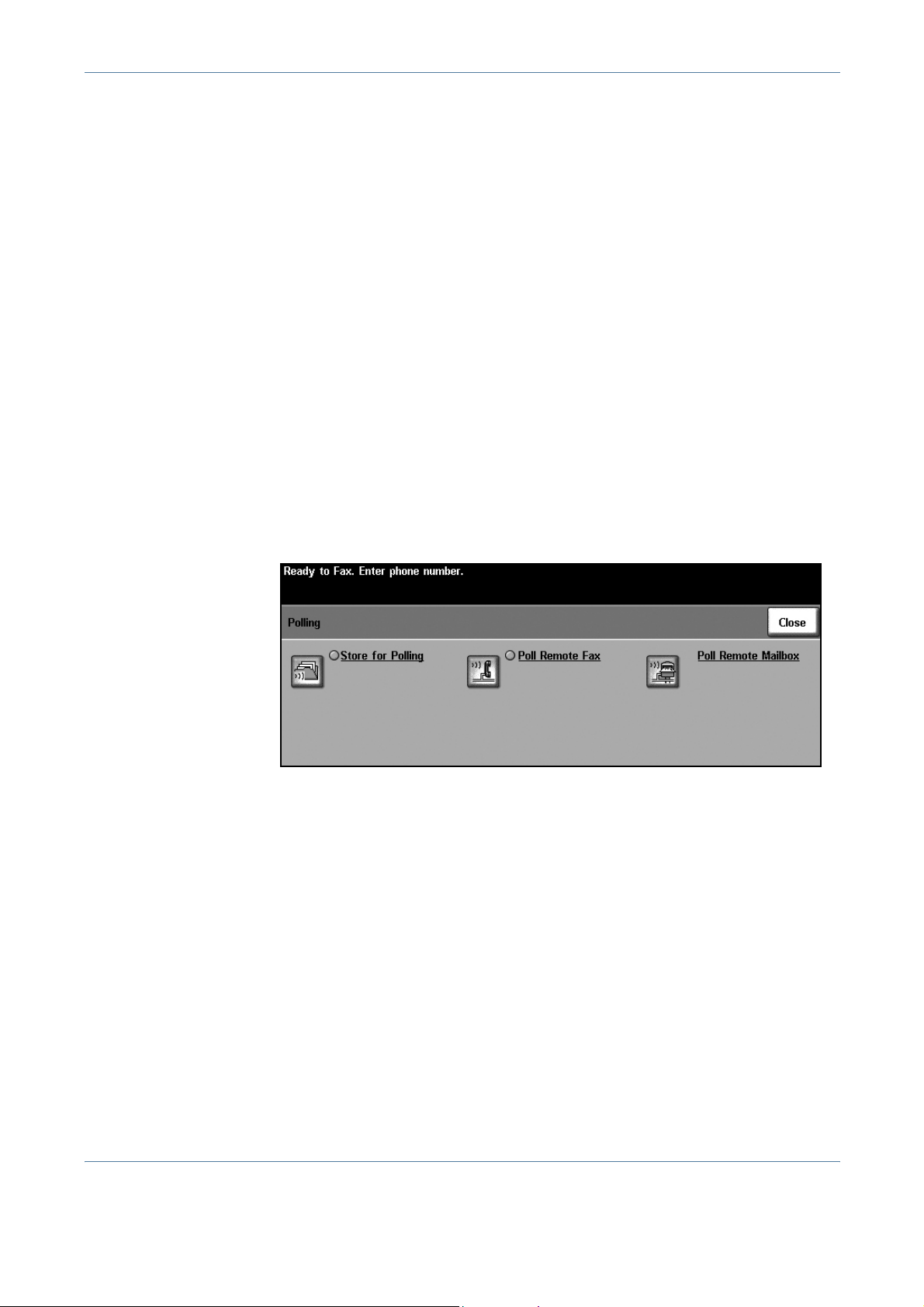
4 Fax
3. Press Start.
Send to a Remote
Mailbox
Polling
Allows you to send a fax document directly to an individual’s private mailbox
on a remote machine.
NOTE: This feature will only be available when the remote machine has
mailbox capability and when the user sending the document knows the
mailbox number of the recipient.
Enter the recipient’s fax number using the control panel, or select the Send
List button and select the recipient from the directory. Group Directory is not
available when using the send to a remote mailbox feature, as only one
telephone number can be entered at a time.
If enabled, a confirmation report is printed once the documents are se nt to the
remote mailbox.
Polling enables you to store fax documents into the machine’s memory for
retrieval by another remote fax machine, or to poll a remote fax machine or
mailbox to retrieve information.
Store for Polling This option allows users to scan documents and store them. When remote
machines poll the device, they are able to retrieve the scanned document(s).
Passcodes can be set up to control which machines have access to the
documents stored.
Store for Polling
Stored documents will not be deleted after a successful poll.
Print Polling Documents
To print documents stored for polling.
Delete Polling Documents
All documents stored for polling will be deleted.
50 Xerox WorkCentre 4150 User Guide
Page 73
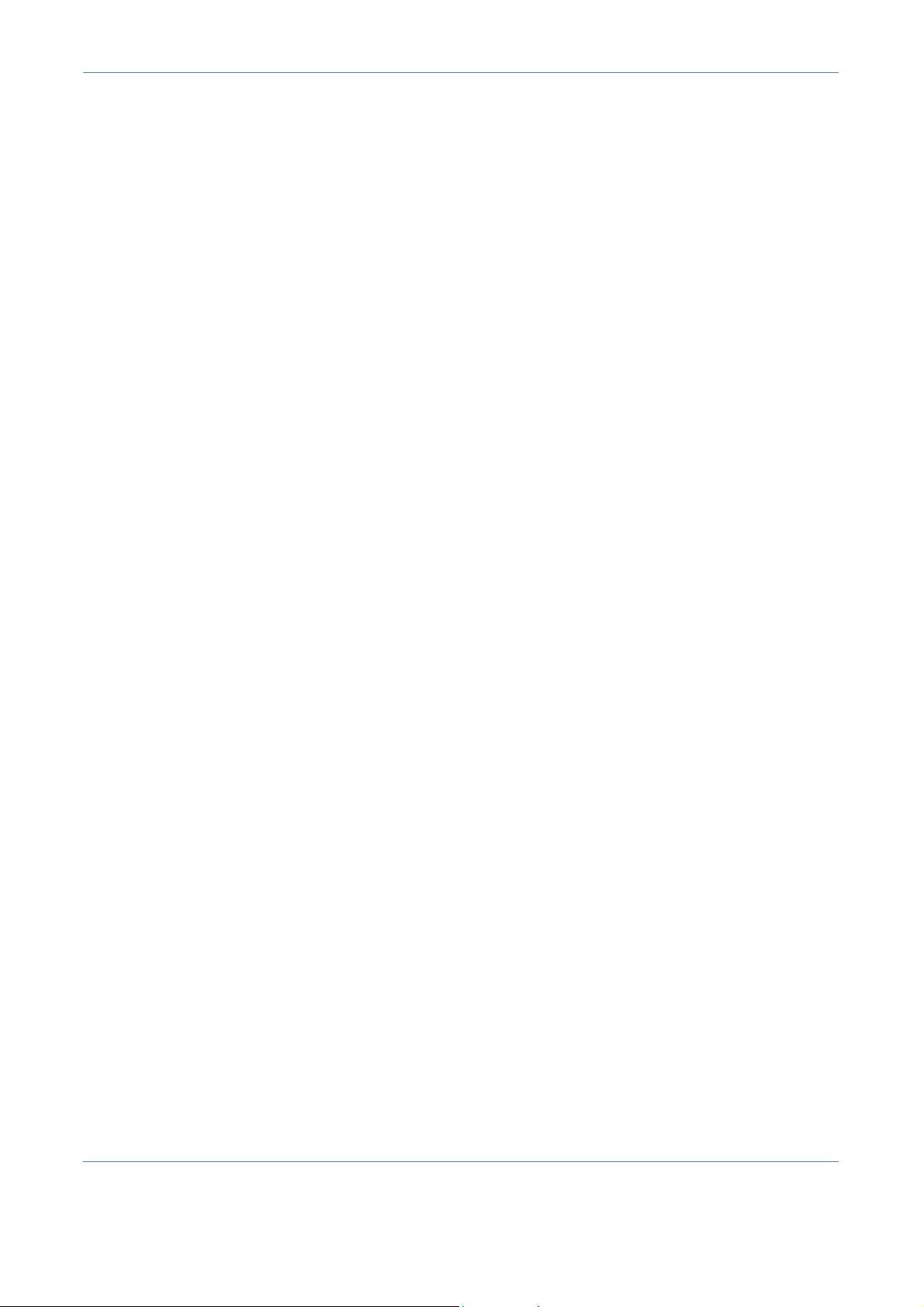
4 Fax
Poll Remote Fax This option allows users to contact a remote fax machine to locate and receive
faxes stored by the remote machine. More than one remote machine can be
polled at a time. Enable this feature by selecting Poll Remote Fax and
selecting On.
Enter the number of the remote machine you wish to poll. Poll more than one
remote machine by using the Send List.
Use the Delayed Send feature to poll at a specific time. This allows you to poll
the remote machine when the line is less congested or when a cheaper rate
applies. Only one delayed polling job is allowed at a time.
Once you have entered the number of the remote machine and, if required,
the time you wish to poll, press the Start button on the control panel to begin
polling the remote machine or to store the polling command.
All documents that have been successfully polled from the remote machine
are printed on your machine.
Poll Remote
Mailbox
This option allows users to contact a remote mailbox which is set up on a
remote fax machine. When contact has been made, the remote machine
sends the faxes stored within the mailbox. To use this option, you need to
know the remote mailbox number and passcode.
Enter the remote machine’s fax number using the control panel, or select the
Send List button to select the required number from the directory. Group
Directory is not available when using the poll remote mailbox feature, as only
one telephone number can be entered at a time.
To poll a remote mailbox you must know the mailbox number. Use the keypad
to enter the number of the mailbox you wish to poll in the Mailbox Number
input field.
If the remote mailbox is protected with a passcode, use the keypad to enter
the passcode in the Passcode input field. If the passcode does not match th e
remote mailbox passcode, the poll will fail.
NOTE: If the Passcode input field is left blank, the default passcode 0000 is
used.
Once you have entered the number and details of the remote machine mailbox
you wish to poll, press the Start button on the control panel to begin polling
remote machine mailbox.
All fax documents that have been successfully polled from the remote mailbox
are printed on your machine.
Xerox WorkCentre 4150 User Guide 51
Page 74

4 Fax
Fax Reports
This feature enables you to obtain information about the status of the fax
feature on your machine.
The various reports available are:
Report Description
Fax Phone Book Displays stored numbers in the S pee d Dial Li st, the Group
Dial List and Mailboxes.
Fax Confirmation Displays confirmation of Fax completion status, e.g. CP:
completed, F A: Fail, TS: Terminated by System.
Fax Transmission Displays the last 50 faxes sent by the machine.
Fax Receive Displays the last 50 fax jobs received on the machine.
Fax Broadcast Reports on the success or failure of a specific fax job
which includes more than one destination.
Fax Protocol Displays low level communication details for the last fax
transmitted or received.
Fax Multipoll Reports on the success or failure of a specific polling fax
job which includes more than one destination.
Junk Fax List Displays the fax numbers defined as junk fax numbers by
the System Administrator.
Pending Jobs Displays the fax jobs in the machine’s memory waiting to
be sent or printed. This report also gives a percentage of
available memory on the machine.
Fax Options Lists current Fax Option settings, e.g. ring volume, redial
count, date format, etc.
Select the required report (use the scroll keys to review complete list) and then
select the Print Report button.
Phone Book Setup
Use this feature to store destination names, fax numbers and transmission
settings in your machine. Entries stored here will be available for selection
52 Xerox WorkCentre 4150 User Guide
Page 75

This feature saves
time when sending faxes
to frequently used
destinations.
4 Fax
within the Send List feature on the Basic Faxing tab. Dialing Groups can also
be set up, comprising of many individual entries.
Individual Directory Setup
Added Fax Features > Dial Directory Setup > Individual
To create a new Individual Directory entry, or to edit an existing one:
1. From the Individual Directory Setup screen, enter a Directory number or
select one from the directory list.
2. Select the Edit button.
3. Key in the fax number (including any Dialing Characters) using the
number keypad.
4. Select the Next button.
5. Select the Edit button.
6. Use the touchscreen keypad to enter the Directory name (maximum of
20 characters).
7. Select the Save button to confirm entries.
8. Select the Save button again to save your entry to the Directory and
return to the Phone Book Setup screen. You can save up to 200 entries.
Group Directory Setup
Added Fax Features > Dial Directory Setup > Group
To create a new Group Directory entry, or to edit an existing one:
1. From the Group Directory Setup screen, enter a Directory number or
select one from the directory list.
2. Select the Edit button.
3. Enter the Group name (maximum 20 characters).
4. Select the Save button to confirm entry.
5. Select the Next button.
Xerox WorkCentre 4150 User Guide 53
Page 76

4 Fax
6. Select the required entry from Individual Directory to add to your Group.
Either choose from the list, using the scroll buttons, or key in the
Directory Location number using the keypad.
7. Select the Add button to add the Individual number to the Group.
Continue selecting and adding as required.
8. Select the Save button to save your entries and return to the Phone Book
Setup screen.
54 Xerox WorkCentre 4150 User Guide
Page 77

5 Network Scan
This chapter contains information about the options available within Network Scannin g.
Network Scanning enables the creation of an electronic image file.
Network Scanning is an optional feature which is only available on the WorkCentre
4150s, 4150x and 4150xf models.
If Network Scanning has been enabled, an electronic file can be created from a hard
copy original. The electronic file can be filed, faxed, or distributed through e-mail.
Xerox WorkCentre 4150 User Guide 55
Page 78

5 Network Scan
Network Scan Procedure
This section describes the basic procedure for network scanning. Follow the
steps below.
Load the Documents – page 56
Select Network Scanning – page 57
Select Network Scanning Template – page 58
Change Feature Settings – page 58
Start the Network Scanning Job – page 59
Job Status Screen – page 59
Stop the Network Scanning Job – page 60
NOTE: If the Authentication feature is enabled, you may need an account
number before using the machine. To get an account number, or for more
information, contact the Key Operator or the System Administrator.
1 Load the Documents
You can load the documents to be scanned either on the Document Glass or
through the Document Feeder.
Document Feeder:
The following steps explain how to load documents using the document
feeder:
1. Before loading the documents into the document feeder, ensure they are
in good condition and remove all staples and paper clips.
2. Insert the documents neatly into
the document feeder , face up. The
first page should be on top with
the headings towards the left of
the machine.
3. Place the stack in the middle of
the guides aligning the left edge
with the document feeder tray , and
position the guides to just touch
the edge of the documents.
56 Xerox WorkCentre 4150 User Guide
Page 79

5 Network Scan
Document Glass:
The following steps explain how to load documents using the document g lass:
1. Raise the document feeder.
Registration
Arrow
2. Place the document face down on the document glass, aligned with the
tip of the registration arrow near the top left of the document glass.
3. Lower the document feeder.
2 Select Network Scanning
By default, the Copy screen is the first screen displayed on the machine. If the
screen displays Job Status or Machine Status, press the All Services button .
If the touch screen displays other options, e.g.E-mail, select All Services and
select Network Scanning from the displayed items.
1. Press the All Services button on the touch screen.
Xerox WorkCentre 4150 User Guide 57
Page 80

5 Network Scan
3 Select Network Scanning Template
2. Select Network Scanning on th e touch screen. Ensure that the Network
Scanning screen is displayed.
NOTE: If the Authentication feature is enabled, you may need an account
number before using the machine. To get an account number, or for more
information, contact the Key Operator or the System Administrator.
Network Scanning uses preset templates created by the System
Administrator. These templates already contain feature settings customized
to the user. Use the up/down scroll buttons located to the right of the
Template List on the Network Scanning tab to move through the list one page
at a time and select a Template.
To get quickly to a specific page in the Template list, use the number keypad
to identify the page number then select the pound (#) key. The counter will
display the page location.
For more information on Scanning templates, refer to Network Scanning in the
Network Scan chapter on page 62.
4 Change Feature Settings
To temporarily change the template settings, perform the following:
1. Press the Clear All button once on the control panel to cancel any
previous selections. The control panel returns to the default Entry
screen.
2. Select the button for the feature required.
Feature Description
Network Scanning
Basic Settings
58 Xerox WorkCentre 4150 User Guide
Use this feature to select the required template.
Use this feature to temporarily change the information
relating to your original, e.g. color scanning, 2 sided
originals, scan presets, etc.
Page 81

Feature Description
Use this feature to temporarily change the scan settings
Advanced Settings
affecting appearance and style, e.g. image quality,
resolution, file size, etc.
5 Network Scan
Options
Refresh
Destinations
If necessary, press one of the tabs and configure the network scan settings.
For information on the individual tabs, refer to the following:
Network Scanning - page 62
Basic Settings- page 64
Advanced Settings - page 66
Options - page 69
Refresh Destinations - page 71
Use this feature to temporarily change the format of the
scanned image file at the destination server.
Use this feature if you want a recently created or
updated template to appear in the template listing.
5 Start the Network Scanning Job
Press the Start button. The machine scans the originals and transfers them to
the scan repository identified by the selected template.
6 Job Status Screen
To follow the progress of your network scanning job, press the Job Status
button on the control panel to display the Job Status screen.
The default Job Status screen displays all incomplete jobs, including the
queued network scan job. If there are no incomplete jobs in progress, the
message “No Active Jobs” is displayed. For more information on the Job
Status screen,
refer to Job Status Screen in the Copy chapter on page 21.
Xerox WorkCentre 4150 User Guide 59
Page 82
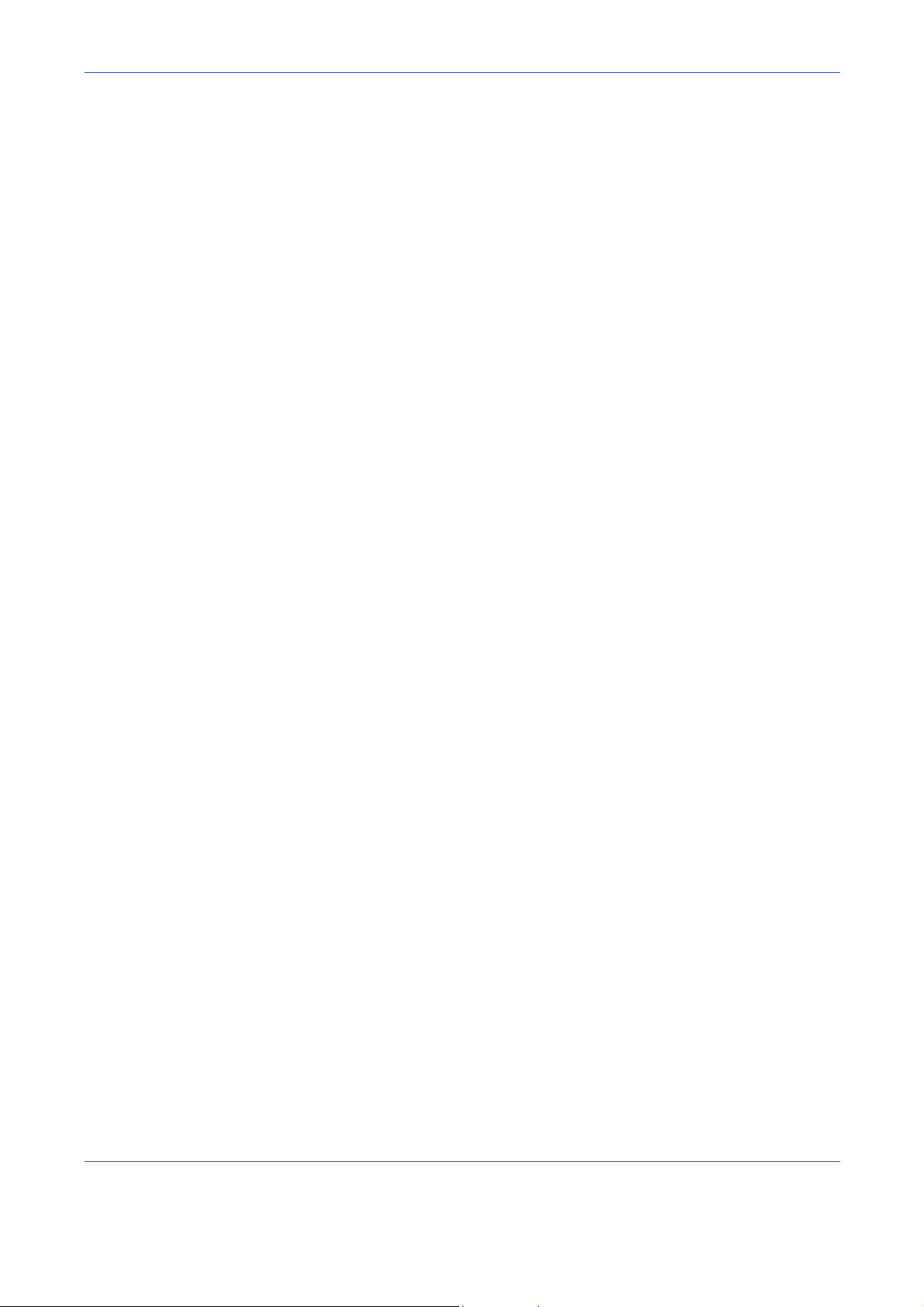
5 Network Scan
7 Stop the Network Scanning Job
Follow the steps below to manually cancel an activated network scannin g job.
1) Press the Stop button on the control panel to cancel the current
network scanning job.
2) To cancel a queued job press the Job Status button on the control
panel to display the Incomplete Printing Jobs screen.
3) Select the appropriate job from the queue to view the Progress of
your Job screen.
4) Select Delete from the Job Commands list.
5) Select Confirm to delete the job or Cancel to return to previous
screen.
60 Xerox WorkCentre 4150 User Guide
Page 83
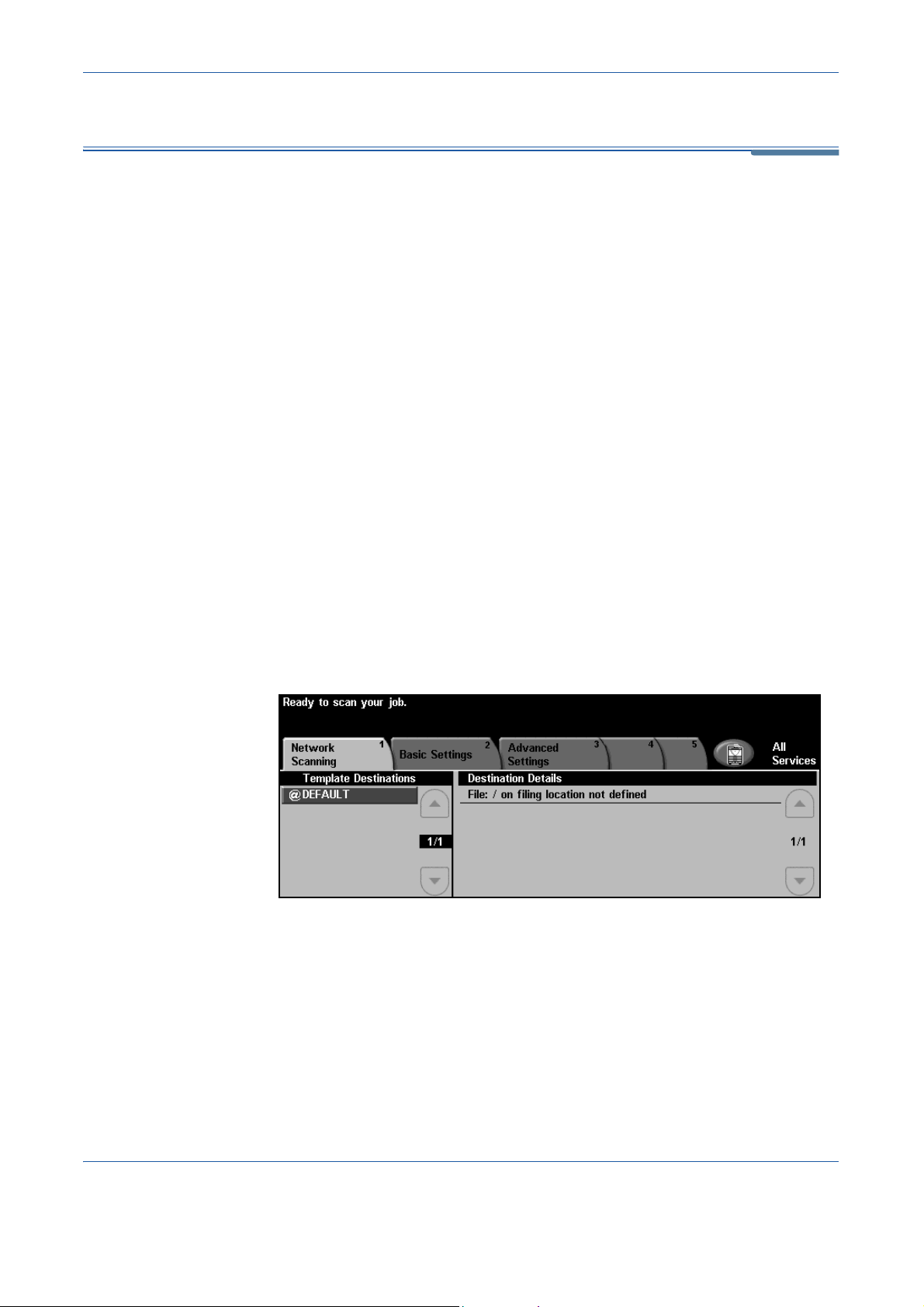
Scanning Resources
Additional scanning software can be added to the machine’s network
scanning capabilities:
5 Network Scan
FreeFlow™
SMARTsend™
CentreWare
Internet Services
Enables the installation, set up and management of Network Scanning on the
network. FreeFlow™ SMARTsend™ is composed of several different
elements that work together to create and deliver the scanned document to its
final destination. For more information, contact your Xerox sales
representative.
Enables the set up of the Network Scanning feature through the machine’s
embedded web server.
The user scans a document at the machine and it is stored on a file server or
workstation on the network, called the scan repository. The user manually
retrieves the image from the scan repository.
Access to the Network Scanning features is gained using the Services button
on the control panel.
Depending on the options enabled and how your machine has been
configured, you may have to select All Services and Network Scanning to
display the Network Scanning feature tabs.
Use the Network Scanning tab on the Touch Screen to select the standard
features for a scan job.
The tabs available for selecting the Network Scanning features are:
• Network Scanning on page 62.
• Basic Settings on page 64.
• Advanced Settings on page 66.
• Options on page 69.
• Refresh Destinations on page 71.
Xerox WorkCentre 4150 User Guide 61
Page 84
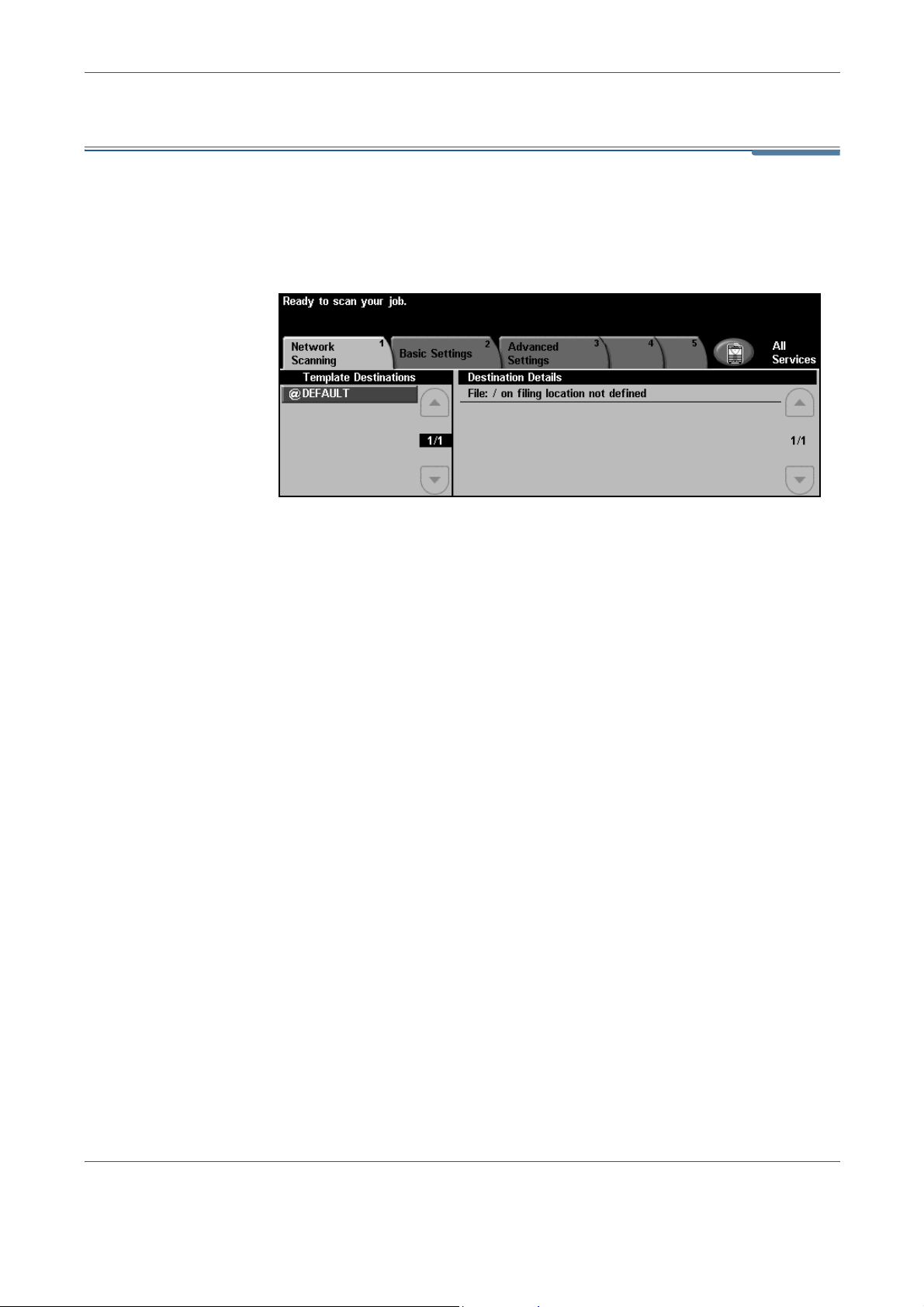
5 Network Scan
Network Scanning
There are two important areas of information under the Network Scanning tab:
Template Destinations and Destination Details.
For more information on templates, refer to Template Overview on page 63
and Repositories on page 63.
Template Destinations
A default template
can also be created
using FreeFlow™
SMART send™ Software.
The word ’default’ will be
displayed in lower case.
The Template Destinations list displays the templates stored on the machine.
On installation, the factory default template ’DEFAULT’, in upper case,
displays in the Template Destination list. The default template appears at the
top of the list and is selected automatically. All other templates follow in alphanumeric order. There is a maximum of 250 templates.
Templates are created using CentreWare Internet Services or FreeFlow™
SMARTsend™ (if installed).
• Template names starting with the @ symbol have been created using the
CentreWare Internet Services.
• Templates without the @ symbol have been created using software such
as FreeFlow™ SMARTsend™ and stored in a remote location.
Scrolling through the Template List
Use the up/down scroll buttons located to the right of the Template List to
move through the list one page at a time and select a Template.
To get quickly to a specific page in the Template list, use the number keypad
to identify the page number then select the pound (#) key. The counter will
display the page location.
Destination Details
The Destination Details section on the right side of the screen displays
information about the selected template. Each time you select another
62 Xerox WorkCentre 4150 User Guide
Page 85
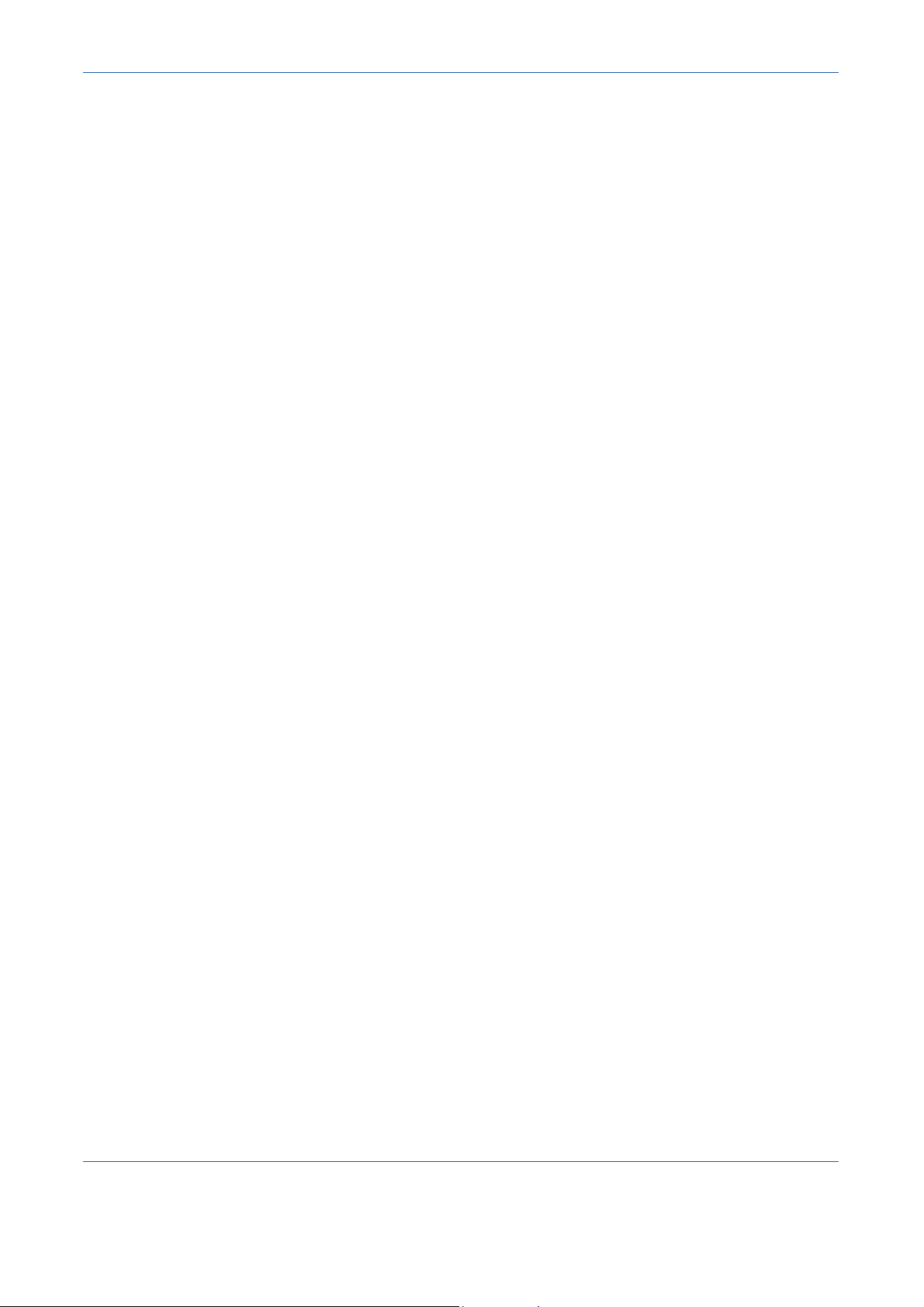
5 Network Scan
template file, this area will update to display information associated with the
selected template.
NOTE: Any changes made to the template at the machine are temporary.
Permanent changes must be made with the same utility that created the
template.
Template Overview
Successful network scanning requires selecting a template at your machine.
Templates contain pre-selected options which will be applied to the scanned
original, for example, information about the final destination of your job (the
repository) and the image quality settings are defined within the template,
along with the template name.
Creating
Templates
Selecting a
template
Changing
Preprogrammed
Template
Selections
Refer to the System Administration CD for more information on creating
templates.
NOTE: Template names are limited to 20 characters. Template names
containing more than 20 characters will be shortened to the first 20
characters. Remember this when searching for existing templates or
assigning template names.
Select a template based on where the file is required to be sent. Normally, the
System Administrator will have established a template for use by each user.
After a template is selected, most of the pre-programmed settings like sides
scanned, image quality and resolution, can be temporarily changed. The
output destination assigned to the template cannot be changed at the
machine, but an alternate destination can be added.
Repositories
Repositories are directories or filing locations set up on a server where your
scanned files are held. Before you can use Network Scanning your System
Administrator must set up the repositories available to your machine. The
repositories are defined in the template and cannot be changed at the
machine. Up to 5 repositories (1 default and 4 additional) can be defined.
Xerox WorkCentre 4150 User Guide 63
Page 86
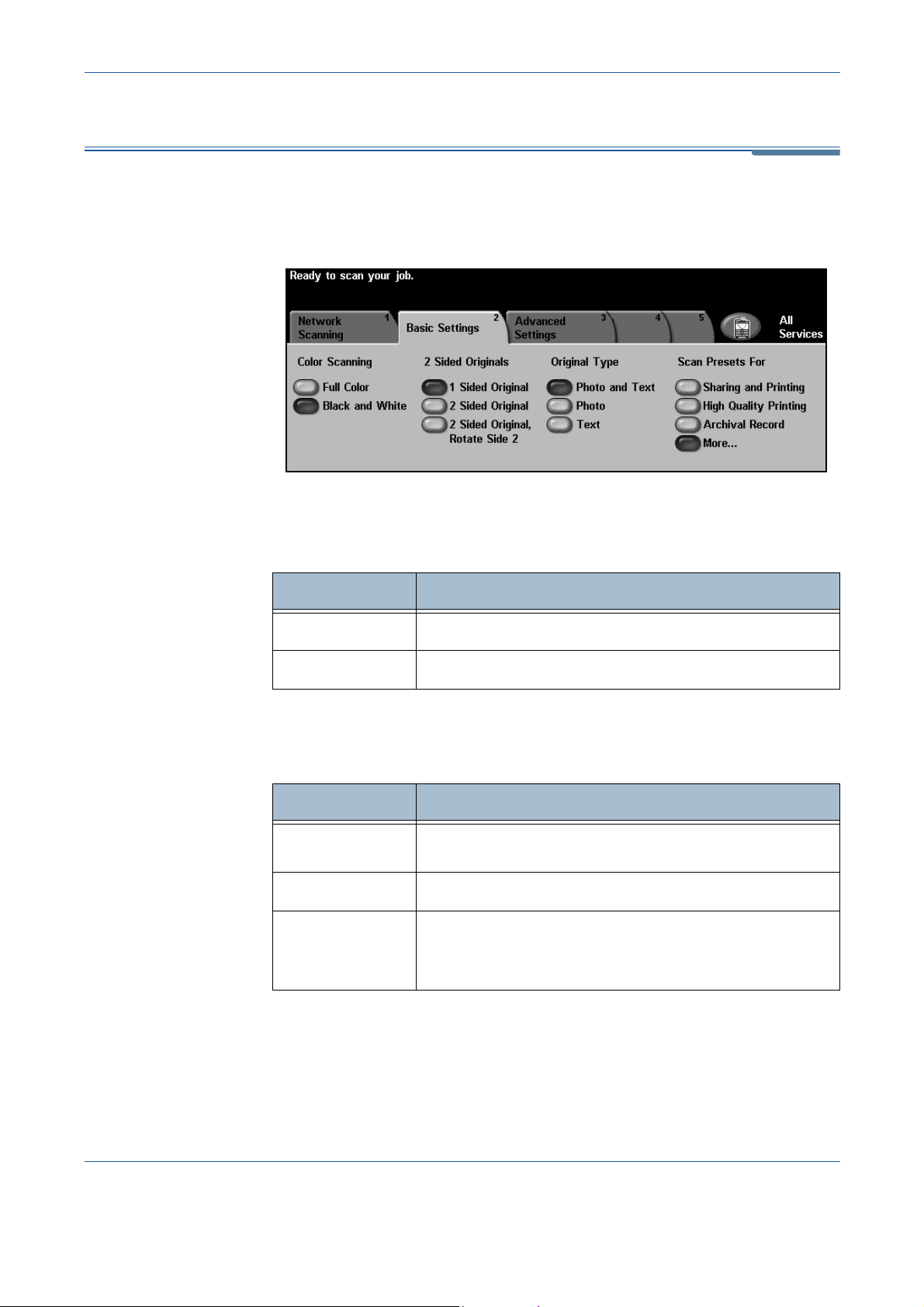
5 Network Scan
Basic Settings
The Basic Settings tab allows you to temporarily change the information
relating to your original. Changing these settings allows you to achieve
optimum scanning quality for each original.
Color Scanning
Use this option to scan Mono or Full Color originals.
Option Description
Full Color
Black & White
2 Sided Originals
This is used to specify whether the originals are single-sided or double-sided.
Option
1 Sided
2 Sided
2 Sided
Original, Rotate
Side 2
Use this option to scan a color original.
Use this option to scan a black and white original.
Description
Use this option for originals that are printed on one side
only.
Use this option for originals that are printed on both sides.
Use this option for originals that are printed on both sides.
This option will rotate side 2.
64 Xerox WorkCentre 4150 User Guide
Page 87
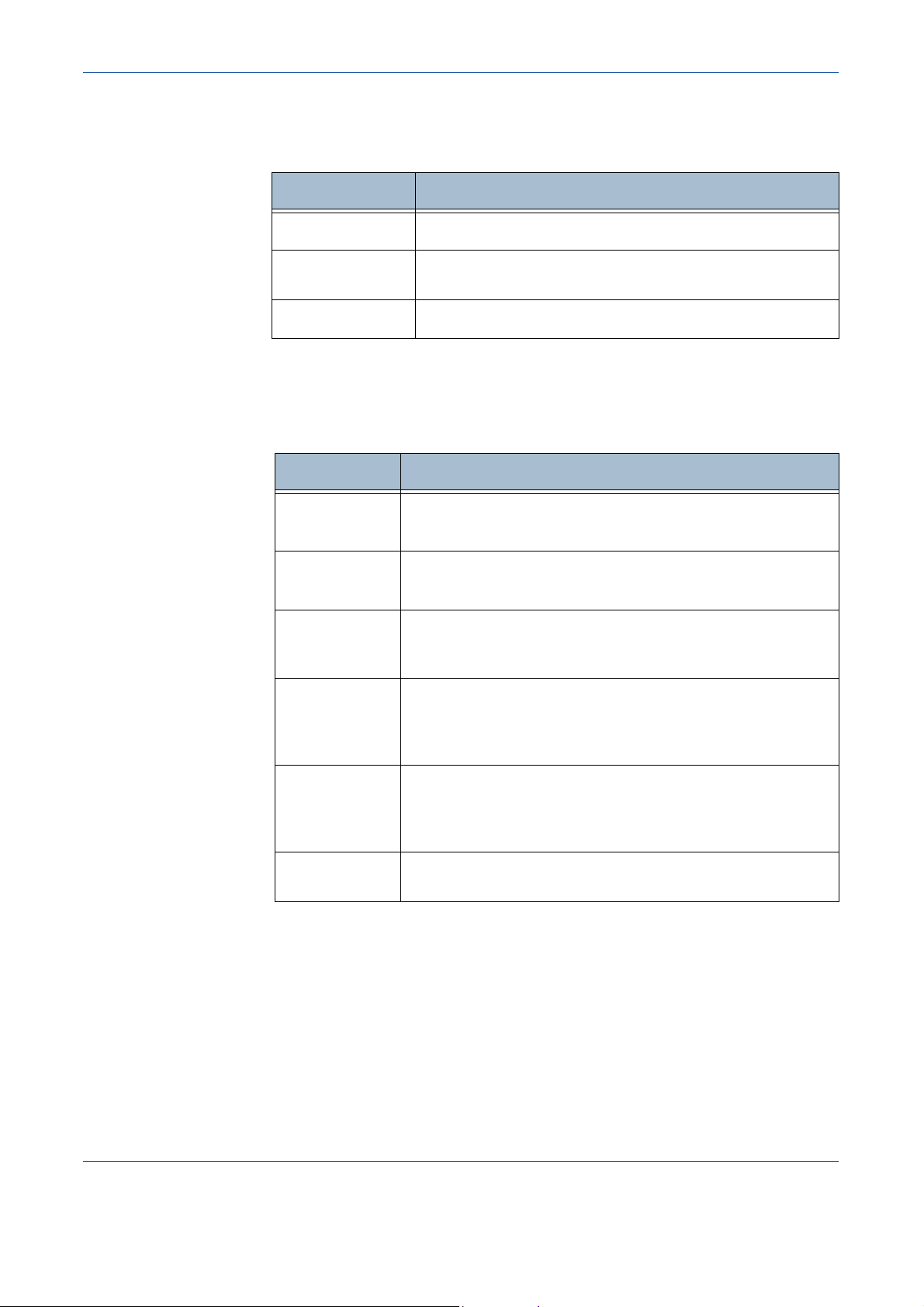
Original Type
Use this feature to select the type of original being scanned.
Option Description
5 Network Scan
Photo & Text
Photo
Text
Scan Presets
Use these options to automatically set the optimum settings for your job. For
example, to produce smaller file sizes or deliver higher quality output.
Option Description
for Sharing
and Printing
for High
Quality
for Archival
Record
Use for originals containing photographs and text.
Use for continuous tone photographs or high quality printed
half-tone originals.
Use for originals containing text or line art.
Use this option for normal quality documents. The output file
size will be small.
Use this option for high quality documents. This option
produces the largest output file size.
Use this option for documents which will be stored or viewed
electronically. This option produces the smallest output file
size.
for OCR
Simple Scan
Custom
Use this option for documents which will be processed using
Optional Character Recognition (OCR) software. This option
produces the highest quality images and the output file size
will be large.
Use this option for simple documents which require no image
quality adjustments. This option will scan, process and
transfer your job as quickly as possible. The output file size
will be small.
This option will use the scan settings defined in the currently
selected template.
Xerox WorkCentre 4150 User Guide 65
Page 88
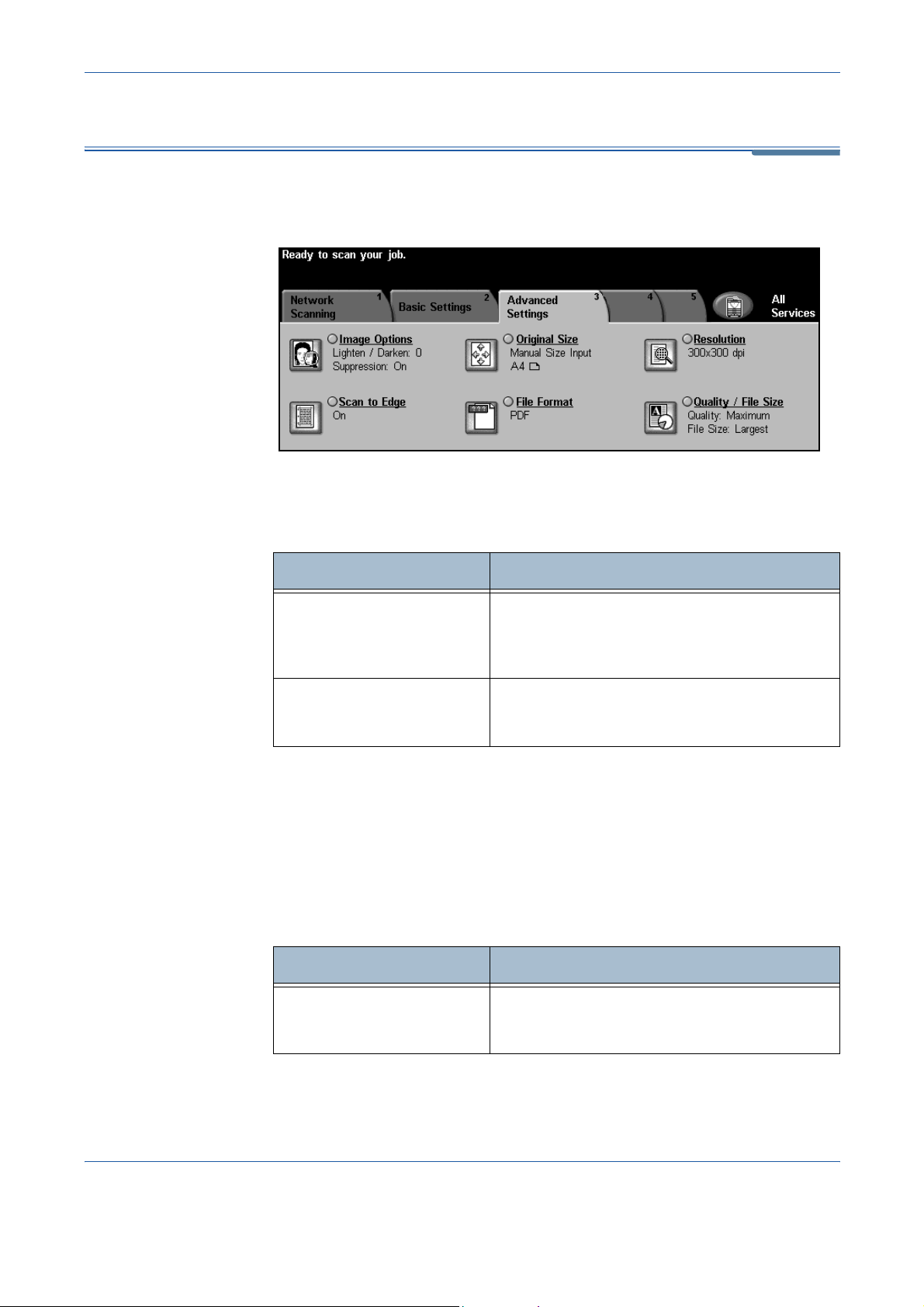
5 Network Scan
Advanced Settings
The Advanced Settings tab allows you to temporarily manipulate the scan
template to enhance the appearance and style of your scanned image.
Image Options
Use this feature to enhance the quality of your scanned originals.
Option Description
Lighten / Darken
Background
Suppression
Original Size
Use this option to select the size of the originals being scanned. The machine
can determine the size of the originals automatically, or a size can be entered
manually. This option is also used when scanning mixed sized originals.
NOTE: If your machine does not show Mixed Size Originals, it is
recommended that the originals used are of the same size.
Option Description
Adjusts the lightness or darkness of the output.
To darken the output, select the scroll down
button. T o lighten the output, select the scroll up
button.
This option automatically reduces or eliminates
the dark background resulting from colored
paper or newspaper originals.
Use this option to allow the machine to
Auto-Detect
66 Xerox WorkCentre 4150 User Guide
determine the size of the originals being fed
through the document feeder.
Page 89

Resolution
Resolution affects the appearance of the scanned image. The higher the
scanning resolution (dpi - dots per inch) the better the image quality.
Option Description
Use this option to specify the dimensions of the
document scanning region when scanning from
the document glass. There are se ver a l
Manual Size Input
dimensions that correspond to common
document sizes and orientations. Select a
standard size or use Custom to manually adjust
the scanning dimensions. Use this option to scan
the image to the edges of the original.
Resolution Description
5 Network Scan
72 x 72 dpi
100 x 100 dpi
200 x 200 dpi
300 x 300 dpi
400 x 400 dpi
600 x 600 dpi
NOTE: If Color mode is selected, the maximum resolution is 300 x 300 dpi.
Scan to Edge
Produces the smallest image file size and is recommended for
documents which are to be viewed electronically or archived.
Produces a small file size and is recommended for simple text
documents.
Recommended for average quality text documents and line
art.
Recommended for high quality text documents and line art.
Can also be used for medium quality photos and graphics.
This is the default resolution and the best choice for most
documents.
Recommended for average quality photos and graphics. It
produces good quality images and a smaller file size than the
600x600 resolution.
Recommended for use with high quality photos and graphics.
It produces the largest image file size, but delivers the be st
image quality.
Use this feature to “refresh” the quality of an original that has become torn or
frayed at the edges, or that has hole punch, staple or other marks.
When Scan to Edge is set to Off, a small blank border will be added around
the scan edges to prevent uneven lines around the edges.
Xerox WorkCentre 4150 User Guide 67
Page 90

5 Network Scan
File Format
Use the File Format option when the job is to be sent with a different file format
than that set as the template default.
Option Description
Portable Document Format. Given the right softwa re the
PDF
recipient of the scanned image can view or print the file, no
matter what their computer platform. PDF files usually open
with Adobe Acrobat Readers.
Multi-Page
TIFF
Single-Page
TIFF
JPEG
Quality / File Size
The Quality / File Size settings allow you to choose between scan image
quality and file size. When you change a setting and select Save an override
confirmation screen displays. Select OK to confirm the new setting.
NOTE: Changing the Quality / File Size may affect the Scan Presets option
selected.
Option Description
Normal Quality
Tagged-Image File Format. A graphic file that can be opened
in a variety of graphic software packages across a variety of
computer platforms.
Tagged-Image File Format. A graphic file that can be opened
in a variety of graphic software packages across a variety of
computer platforms.
JPEG formats are graphic files, that can be accessed with all
graphics or image editing applications.
NOTE: JPEG option is available only in Color mode.
Use this option to produce good quality
images and the smallest file size.
Higher Quality
Maximum Quality
Using this option produces high quality
images and larger file sizes.
Use this option for the highest image quality
and the largest file size.
NOTE: Large files are not ideal for sharing and transmitting over the network
due to the high processing demands they place on system resources.
68 Xerox WorkCentre 4150 User Guide
Page 91

Options
Document Name
5 Network Scan
Use the features available to temporarily change the format of the scanned
image file at the destination server.
Use this option to change the document name from the template default. Type
your document name using the soft touch screen keypad, then select the Save
button.
Document Management Fields
Document Management Fields provide information which is filed with your
scanned documents in the Job Log.
Third party applications can be used to search, file and distribute jobs based
on their Job Log information.
Add File Destinations
The System Administrator can set up multiple Network Scanning destinations
on the machine. Once configured, a user can add any of these destinations
to their existing template.
Xerox WorkCentre 4150 User Guide 69
Page 92

5 Network Scan
If File Already Exists
When changing the document name, if a file already exists with the same
name, this feature sets the save behavior.
Option Description
Rename New File
Overwrite Existing
File
Append to Existing
File
Do Not Save
Add Date to Name
Prompts user to rename the new file.
Automatically overwrites the old file with the new
one.
Appends new file to old file.
Does not allow the save.
Adds the date to the new file name.
70 Xerox WorkCentre 4150 User Guide
Page 93

Refresh Destinations
Use this feature if you want a recently created or updated template and cannot
wait until the system automatically updates the system.
NOTE: The template update can take several minutes.
5 Network Scan
A maximum of 250 templates can be displayed.
Press the Update Template List button to begin the refresh.
Xerox WorkCentre 4150 User Guide 71
Page 94

5 Network Scan
72 Xerox WorkCentre 4150 User Guide
Page 95

6 Scan to E-mail
Scan to E-mail is a standard feature on the WorkCentre 4150s, 4150x, 4150xf. This
chapter contains information about the options available within E-mail.
When enabled, scanned images can be sent as an e-mail attachment to a sp ecified email recipient or recipients. Access to the E-mail features is gained using the Services
button on the control panel.
Depending on the options enabled and how your machine has been configured, you
may have to select All Services and E-mail to display the E-mail feature tabs.
The tabs available for selecting E-mail features are:
• E-mail - page 79
• Basic Settings - page 81
• Advanced Settings - page 83
Xerox WorkCentre 4150 User Guide 73
Page 96
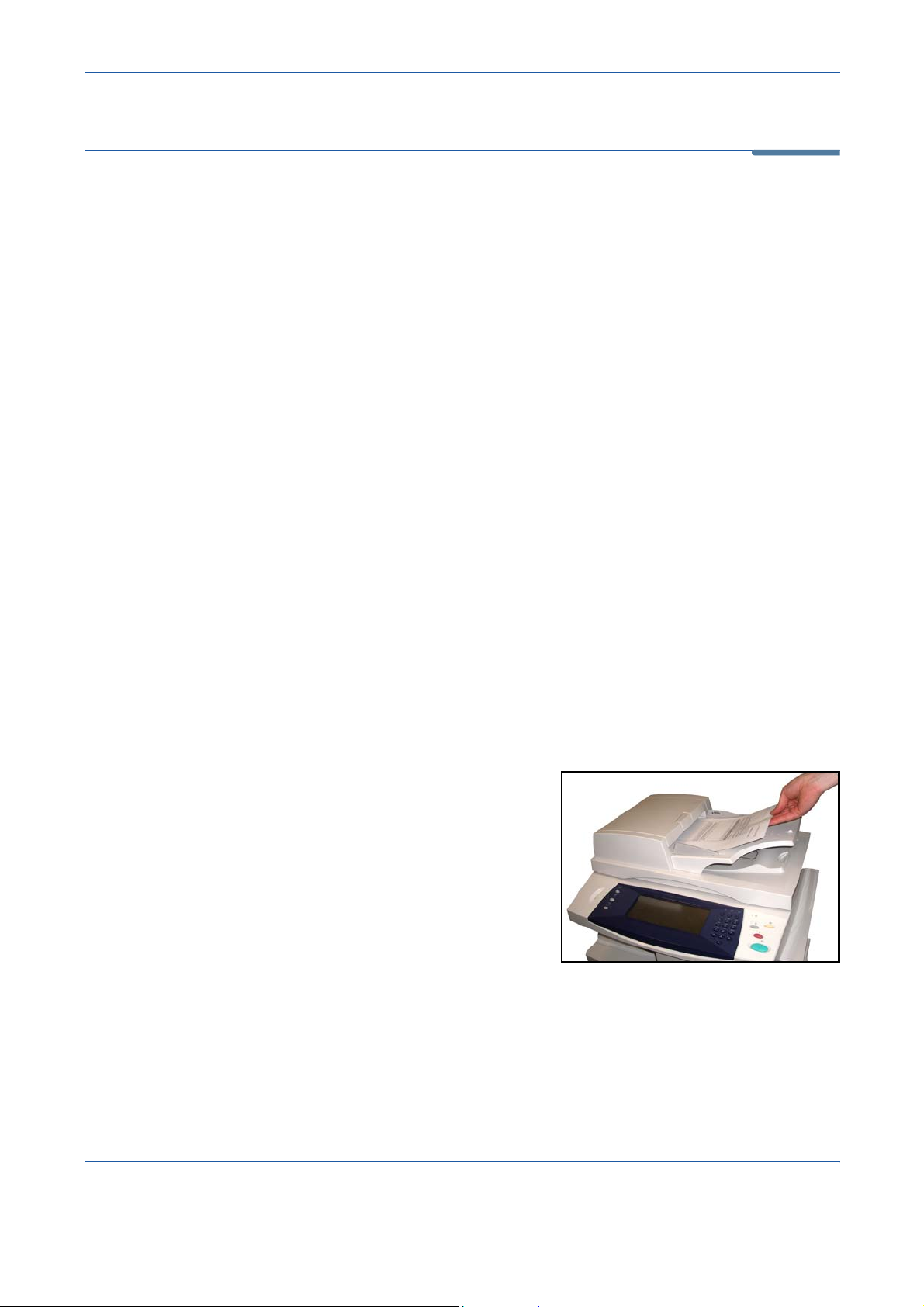
6 Scan to E-mail
Scan to E-mail Procedure
This section describes the basic procedure for sending e-mails from the
machine. Follow the steps below.
Load the Documents – page 74
Select the Features – page 75
Enter the Address Details - page 77
Start the E-mail Job – page 77
Job Status Screen – page 78
Stop the E-mail Job - page 78
NOTE: If the Authentication feature is enabled, you may need an account
number before using the machine. To get an account number, or for more
information, contact the Key Operator or the System Administrator.
1 Load the Documents
You can load the documents to be e-mailed either on the Document Glass or
through the Document Feeder.
For information on setting up the paper trays, refer to Setting up Paper Trays
in the Setups chapter on page 123.
Document Feeder:
The following steps explain how to load documents using the document
feeder:
1. Before loading the documents into the document feeder, ensure they are
in good condition and remove all staples and paper clips.
2. Insert the documents neatly into
the document feeder , face up. The
first page should be on top with
the headings towards the left of
the machine.
74 Xerox WorkCentre 4150 User Guide
Page 97

6 Scan to E-mail
Up to 50 sheets of 20
lb (80 g/m
be loaded. Weight ranges
from 12 lb to 28 lb (50 - 120
g/m
Specifications in the
Specifications chapter on
page 166 for full Document
Feeder Specifications.
2
) bond paper can
2
) - refer to Electrical
3. Place the stack in the middle of the guides aligning the left edge with the
document feeder tray, and position the guides to just touch the edge of
the documents.
4. When Paper Supply is set to Auto, the machine automatically select s an
appropriate tray.
Document Glass:
The following steps explain how to load documents using the document g lass:
1. Raise the document feeder.
Registration
Arrow
2. Place the document face down on the document glass, aligned with the
tip of the registration arrow near the top left of the document glass.
3. Lower the document feeder.
2 Select the Features
By default, the Copy screen is the first screen displayed on the machine. If the
screen displays Job Status or Machine Status, press the All Services button .
If the touch screen displays other options like Fax or Network Scan, select All
Services and select E-mail from the displayed items.
V arious e-mail features can be selected for your e-mail job. The most common
features are displayed on the E-mail screen.
Xerox WorkCentre 4150 User Guide 75
Page 98
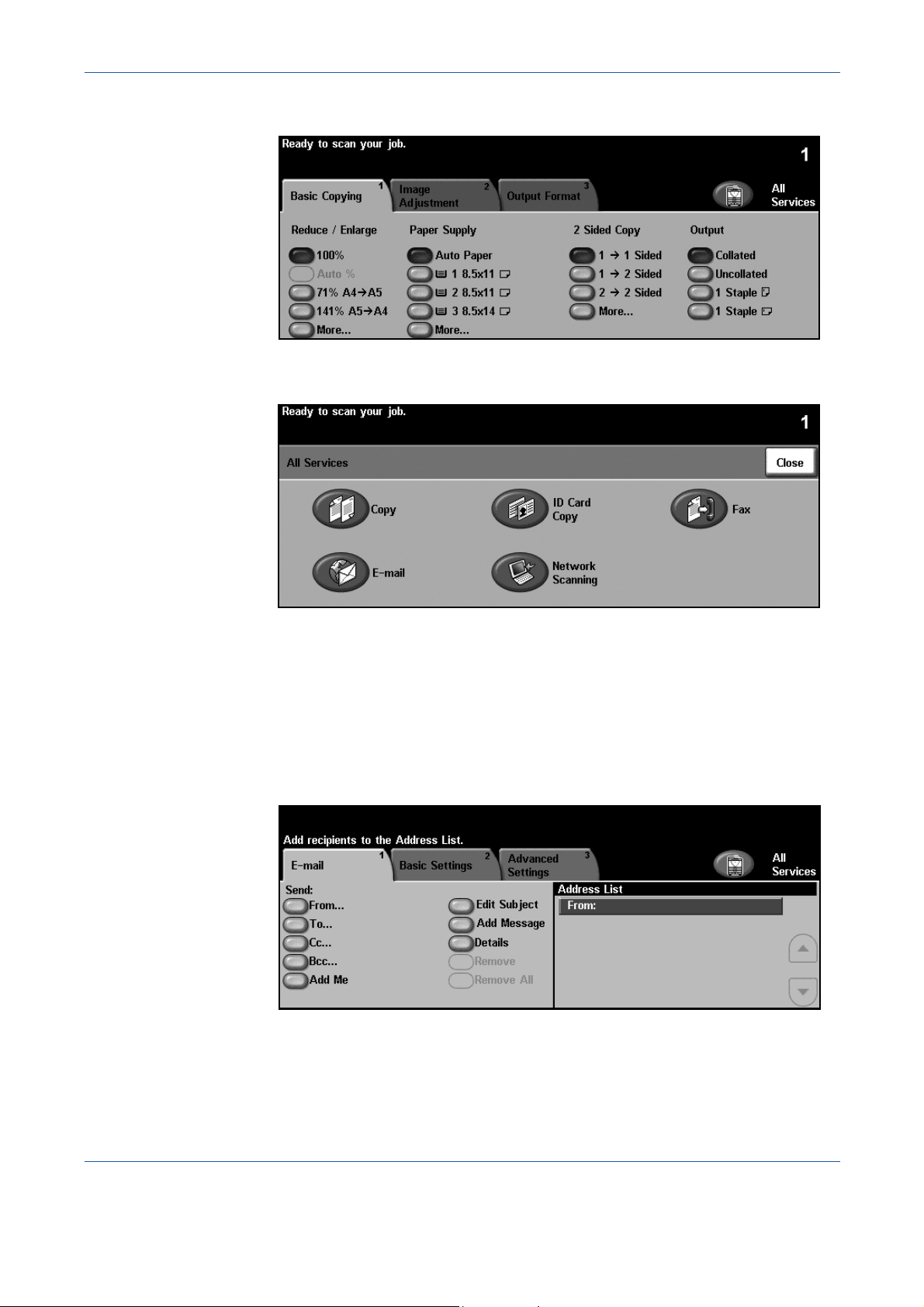
6 Scan to E-mail
1. Press the All Services button on the touch screen.
2. Select E-mail on the touch screen. Ensure that the E-mail screen is
displayed.
NOTE: If the Authentication feature is enabled, you may need an account
number before using the machine. To get an account number, or for more
information, contact the Key Operator or the System Administrator.
3. Press the Clear All button once on the control panel to cancel any
previous selections. The control panel returns to the default Entry
screen.
4. Select the button for the feature required.
76 Xerox WorkCentre 4150 User Guide
Page 99

Feature Description
Use this tab to select the standard options for an e-mail
E-mail
job, e.g. address fields, subject lines, message body,
etc.
6 Scan to E-mail
Basic Settings
Advanced Settings
If necessary, press one of the tabs and configure the e-mail settings. For
information on the individual tabs, refer to the following:
E-mail - page 79
Basic Settings - page 81
Advanced Settings- page 83
Use this tab to enter the settings of the e-mail originals,
e.g. color scanning, 2 sided originals, type, etc.
Use this tab to access the advanced e-mail settings, e.g.
image options, resolution, file format, etc.
3 Enter the Address Details
There are two methods of entering the e-mail address:
• Manually enter the e-mail address.
• Use the Address Book option to enter an e-mail address from the address
book loaded onto your machine. You do not need to enter the full name,
and can search the address book on the first few letters.
For more information on addressing options, refer to Address List in the Scan
to E-mail chapter on page 80.
Repeat the process as required to enter the recipient address(es) and any Cc:
or Bcc: addresses.
Select Edit Subject to add a subject line that will appear in the recipient’s email inbox. Use the touchscreen keypad to enter the text.
Select Add Message to add a short message to accompany the scanned
original. Use the touchscreen keypad to enter the text.
4 Start the E-mail Job
Press the Start button. Each document is scanned only once and the machine
sends originals as an e-mail attachment.
Xerox WorkCentre 4150 User Guide 77
Page 100

6 Scan to E-mail
5 Job Status Screen
1. To display the progress of your e-mail job, press the Job Status button
on the control panel.
The default Job Status screen displays all incomplete jobs, including the
queued scan to e-mail job. If there are no incomplete jobs in progress, the
message “No Active Jobs” is displayed. For more information on the Job
Status screen,
refer to Job Status Screen in the Copy chapter on page 21.
6 Stop the E-mail Job
Follow the steps below to manually cancel an activated e-mail job.
1) Press the Stop button on the control panel to cancel the current email job.
2) To cancel a queued job press the Job Status button on the control
panel to display the Incomplete Printing Jobs screen.
3) Select the appropriate job from the queue to view the Progress of
your Job screen.
4) Select Delete from the Job Commands list.
5) Select Confirm to delete the job or Cancel to return to previous
screen.
78 Xerox WorkCentre 4150 User Guide
