
WorkCentre 4118
System Administration Guide

Prepared by:
Xerox
GKLS European Operations
Bessemer Road
Welwyn Garden City
Hertfordshire
AL7 1BU
ENGLAND
©2006 by Xerox Corporation. All rights reserved.
Copyright protection claimed includes all forms and matters of copyrighted material and information now allowed by
statutory or judicial law or hereinafter granted, including without limitations, material generated from the software
programs which are displayed on the screen, such as icons, screen displays, looks etc.
Xerox® and all Xerox product Names are trademarks of XEROX CORPORATION.
AppleTalk is a trademark of Apple Computer Inc.
Netware is a trademark of Novell Inc.
Changes, technical inaccuracies and typographical errors will be corrected in sub sequent editions

Table of Contents
1 Welcome..................................................................................1-1
Introduction................................................................................................. 1-2
About This Guide........................................................................................ 1-3
Related Information Sources..................................................................... 1-4
Customer Support......................................................................................1-5
2 Basic Network Installation.....................................................2-1
Introduction.............................................................................................. 2-1
Information Checklist.................................................................................2-2
Ethernet Port...................................... ... .... ... ... ... ....................................... .. 2-3
Ethernet Port Setup ................................................................................. 2-3
Basic TCP/IP Settings .... ... ... ... .... ... ... ... .... ...................................... .... ... ... .. 2-5
Installation Procedure............... ... ... ... .... ... ... ... ... .... ... ... ............................ 2-5
Enabling or Disabling TCP/IP ..................................................................2-6
Network Communication Setup ............................................................... 2-7
Workstation Setup........................ ... ... .... ... ... ... ... .... ................................ 2-11
Test Print................................................................................................ 2-11
Table of Contents
3 NetWare...................................................................................3-1
Introduction.............................................................................................. 3-1
Information Checklist................................................................................. 3-2
NetWare Environments ..... ... ... .... .......................................... ... ... ... .... ... .....3-3
IP NDPS Printing............................. ... ... .... ... .......................................... ... .. 3-4
Test Print............ ... .............................................................................. ... ... .. 3-5
4 Print Driver Installation for Networked Printers..................4-1
Introduction.............................................................................................. 4-1
Information Checklist................................................................................. 4-2
Workstation Setup.................................... ... .......................................... ... .. 4-3
Windows XP (TCP/IP).............................................................................. 4-4
Xerox WorkCentre 4118 System Administration Guide Page i
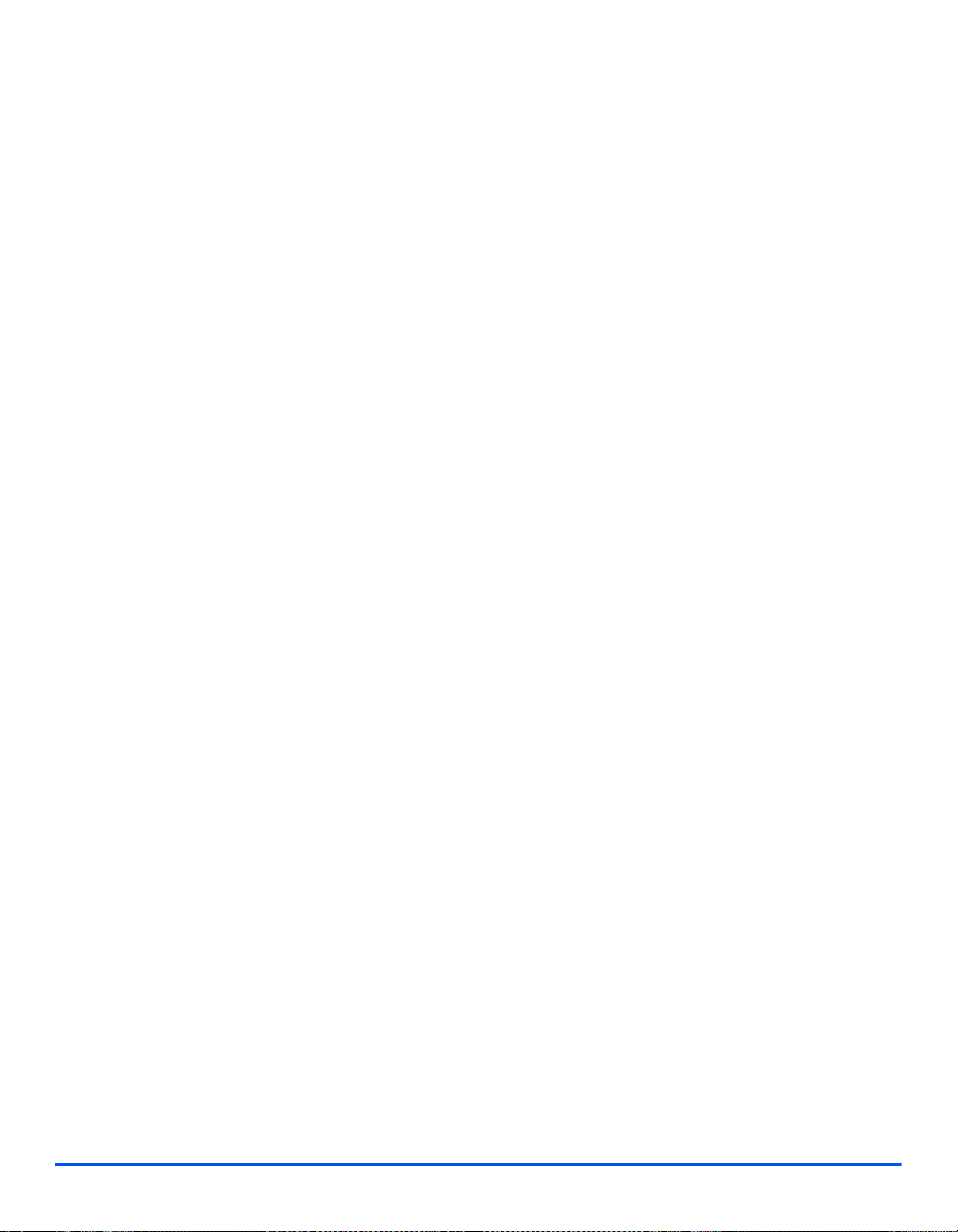
Windows 2000 (TCP/IP) .......................................................................... 4-5
Windows NT V4.0 (TCP/IP)..................................................................... 4-7
Windows 98/Me ....................................................................................... 4-8
Windows XP (Internet Printing Protocol).................................................. 4-9
Windows 2000 (Internet Printing Protocol) ............................................ 4-10
Apple Mac OSX with Bonjour................................................................. 4-11
Table of Contents
Apple Mac OSX with AppleTalk............................................................. 4-12
Apple Mac OSX with IPP....................................................................... 4-13
Test Print............ ... ... ....................................... ... ... .... ... ... ... .... ... ... ... .......... 4-14
5 AppleTalk................................................................................5-1
Introduction.............................................................................................. 5-1
Information Checklist................................................................................. 5-2
AppleTalk Installation................................................................................. 5-3
Installation Procedure............... ... ... ... .... ... ... ... ... .... ... ... ............................ 5-3
Network Communication Setup ............................................................... 5-3
Printer Driver Installation........................................................................... 5-5
Installation Procedure............... ... ... ... .... ... ... ... ... .... ... ... ............................ 5-5
Setting the Printer Driver ......................................................................... 5-5
Test Print............ ... ... ....................................... ... ... .... ... ... ... .... ... ... ... ............ 5-7
6 Advanced TCP/IP Setup.........................................................6-1
Introduction.............................................................................................. 6-1
Information Checklist................................................................................. 6-2
Enabling/Disabling LPR/LPD..................................................................... 6-3
Enabling/Disabling Raw Printing .............................................................. 6-5
Enabling/Disabling HTTP...........................................................................6-8
7 Network Installation Using Internet Services ......................7-1
Introduction.............................................................................................. 7-1
Information Checklist................................................................................. 7-2
Using CentreWare Internet Services.........................................................7-3
Introduction.............................................................................................. 7-3
Network Communication Setup ................................................................ 7-4
Enabling Internet Services......................................................................... 7-5
Configuring the Network............................................................................7-6
Ethernet ................................................................................................... 7-7
AppleTalk.................................................................................................7-8
TCP/IP ................................................................................................... 7-10
SNMP..................................................................................................... 7-13
Page ii Xerox WorkCentre 4118 System Administration Guide

SSDP.....................................................................................................7-15
LPR/LPD................................................................................................7-16
Raw TCP/IP Printing.............................................................................. 7-18
IPP......................................................................................................... 7-20
HTTP...................................................................................................... 7-22
8 Local Connection...................................................................8-1
Introduction.............................................................................................. 8-1
Information Checklist................................................................................. 8-2
Installation Procedure................................................................................ 8-3
Installing Macintosh Drivers...................................................................... 8-4
Install the Print Driver...............................................................................8-4
To add a Printer....................................................................................... 8-4
Install the TWAIN Driver (scan) ...............................................................8-5
Installing Windows Drivers........................................................................ 8-6
Workstation Setup........................ ... ... .... ... ... ... ... .... .................................. 8-8
Test Print or Scan.................................................................................. 8-11
Installing the Linux Print Driver .............................................................. 8-12
9 Fax...........................................................................................9-1
Introduction.............................................................................................. 9-1
Information Checklist................................................................................. 9-2
Fax Setup using Internet Services............................................................ 9-3
Enabling Internet Services....................................................................... 9-3
Fax General Setup...................................................................................9-3
Fax Phone Book Setup............................................................................ 9-4
Testing......................................................................................................... 9-5
Table of Contents
10Administration Tools ...........................................................10-1
Introduction............................................................................................ 10-1
Network Tools........................................................................................... 10-2
Reset NIC .............................................................................................. 10-2
Set Factory Defaults .............................................................................. 10-3
Maintenance using Internet Services ..................................................... 10-4
Enabling Internet Services..................................................................... 10-4
Checking Printer Status.................. ....................................................... 10-4
Printing Reports..................................................................................... 10-5
Defining the Printer................................................................................ 10-5
Checking Configurations. ... ... .... ... ... ....................................................... 10-6
Checking Billing and Counters............................................................... 10-7
Making General Maintenance Settings..................................................10-7
Xerox WorkCentre 4118 System Administration Guide Page iii

Upgrading Firmware .............................. ................................................10-8
Obtaining Assistance............................................................................. 10-9
11Problem Solving...................................................................11-1
Introduction............................................................................................ 11-1
Table of Contents
Problem Solving Procedure........... ... ... .... ... ... ... ... .... ... ............................. 11-2
12Glossary................................................................................12-1
Page iv Xerox WorkCentre 4118 System Administration Guide

1 Welcome
Thank you for choosing the WorkCentre 4118. These products have been designed for ease of
use, but to use your machine to its fullest potential take some time to read the User Guide.
¾ Introduction . . . . . . . . . . . . . . . . . . . . . . . . . . . . . . 1-2
¾ About This Guide. . . . . . . . . . . . . . . . . . . . . . . . . . 1-3
¾ Related Information Sources. . . . . . . . . . . . . . . . . 1-4
¾ Customer Support . . . . . . . . . . . . . . . . . . . . . . . . . 1-5
Xerox WorkCentre 4118 System Administration Guide Page 1-1

Introduction
Welcome
The WorkCentre 4118 is a digital device capable of being used for copying, printing, faxing
and scanning. The features and functions available on your machine depend on the model
purchased.
2 in 1
This model provides digital copying and direct printing at 17 pages per minute A4 or 18 pages
per minute letter as standard.
Options available include an additional Paper Tray, Document Feeder, Foreign Interface,
Stand and the Network Kit. The Network Kit enable network printing, including PostScript,
Macintosh and Linux print and scan drivers.
4 in 1
The 4 in 1 model provides digital copying, direct printing, fax and direct scanning at 17/18
pages per minute.
Options include an additional Paper Tray, Foreign Interface, Stand and the Network Kit. The
Network Kit enables network printing including PostScript, Macintosh and Linux print and scan
drivers.
Page 1-2 Xerox WorkCentre 4118 System Administration Guide

About This Guide
Throughout this System Administration Guide some terms are used interchangeably:
¾ Paper is synonymous with media.
¾ Document is synon ymous with original.
¾ Page is synonymous with sheet.
¾ WorkCentre 4118 is synonymous with the machine.
The following table offers further information about the conventions used within this Guide.
CONVENTION DESCRIPTION EXAMPLE
Italic Typeface Used to emphasise a word or
Welcome
WorkCentre 4118.
phrase. In addition, references to
other publications are displayed in
Italic typeface.
Bracket Text Typeface Used to emphasise the selection
of a feature mode or button.
Notes Located in the margins and used
to provide additional or useful
information about a function or
feature.
Specification Note Provides more in-depth
specification information relating to
the machine.
Caution Cautions are statements that
suggest mechanical damage as a
result of an action.
Warning Used to alert users to the
possibility of personal injury.
¾ Select the paper supply source
required by pressing [Paper
Supply].
z For instructions on loading media,
refer to “Loading Paper” in the User
Guide.
L For full media specifications refer
to “Media Specifications” in the
USer Guide
CAUTION: DO NOT use organic
or strong chemical solvents or
aerosol cleaners or pour fluids
directly onto any area.
WARNING: This product must
be connected to a protective
earthing circuit.
Xerox WorkCentre 4118 System Administration Guide Page 1-3
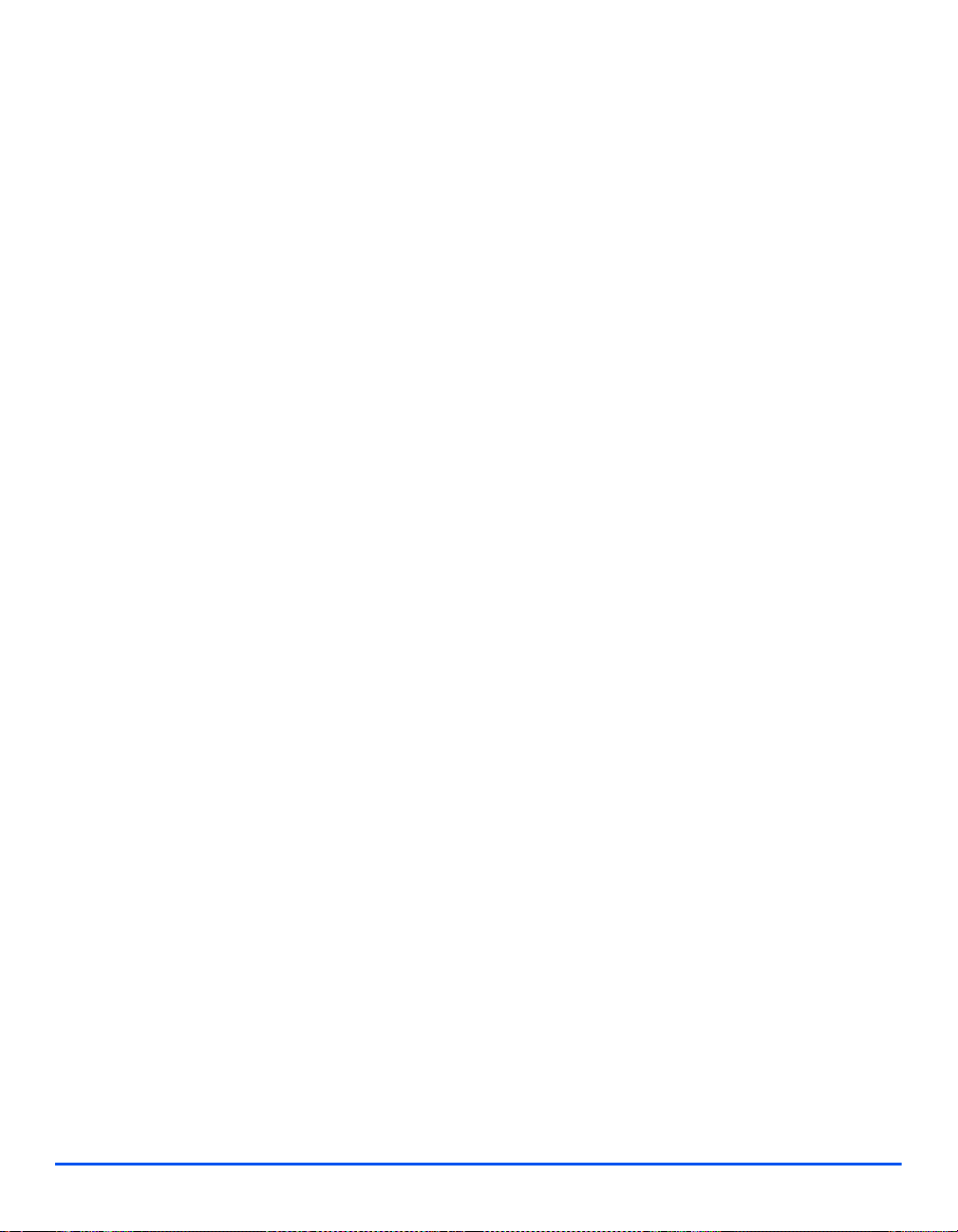
Related Information Sources
Welcome
Information available for the products consists of:
-This System Administration Guide
-The Quick Use Guide
-The Quick Install Sheets
-The User Guide
- The Xerox website www.xerox.com
Page 1-4 Xerox WorkCentre 4118 System Administration Guide

Customer Support
If you need assistance during or after product installation, please visit the Xerox website for
online solutions and support:
If you require further assistance, call our experts at the Xerox Welcome Center, or contact your
local representative. When telephoning please quote the machine serial number. Use the
space below to make a note of the machine serial number:
# ____________________________________________
To access the serial number open the side cover using the release latch and then open the
front door. The serial number is located on the panel above the Toner Cartridge.
Welcome
http://www.xerox.com
The Xerox Welcome Center or local representative telephone number is provided when the
machine is installed. For convenience and future reference, please record the telephone
number in the space below:
# ____________________________________________
Xerox US Welcome Center: 1-800-821-2797
Xerox Canada Welcome Center: 1-800-93-XEROX (1-800-939-3769)
Xerox WorkCentre 4118 System Administration Guide Page 1-5
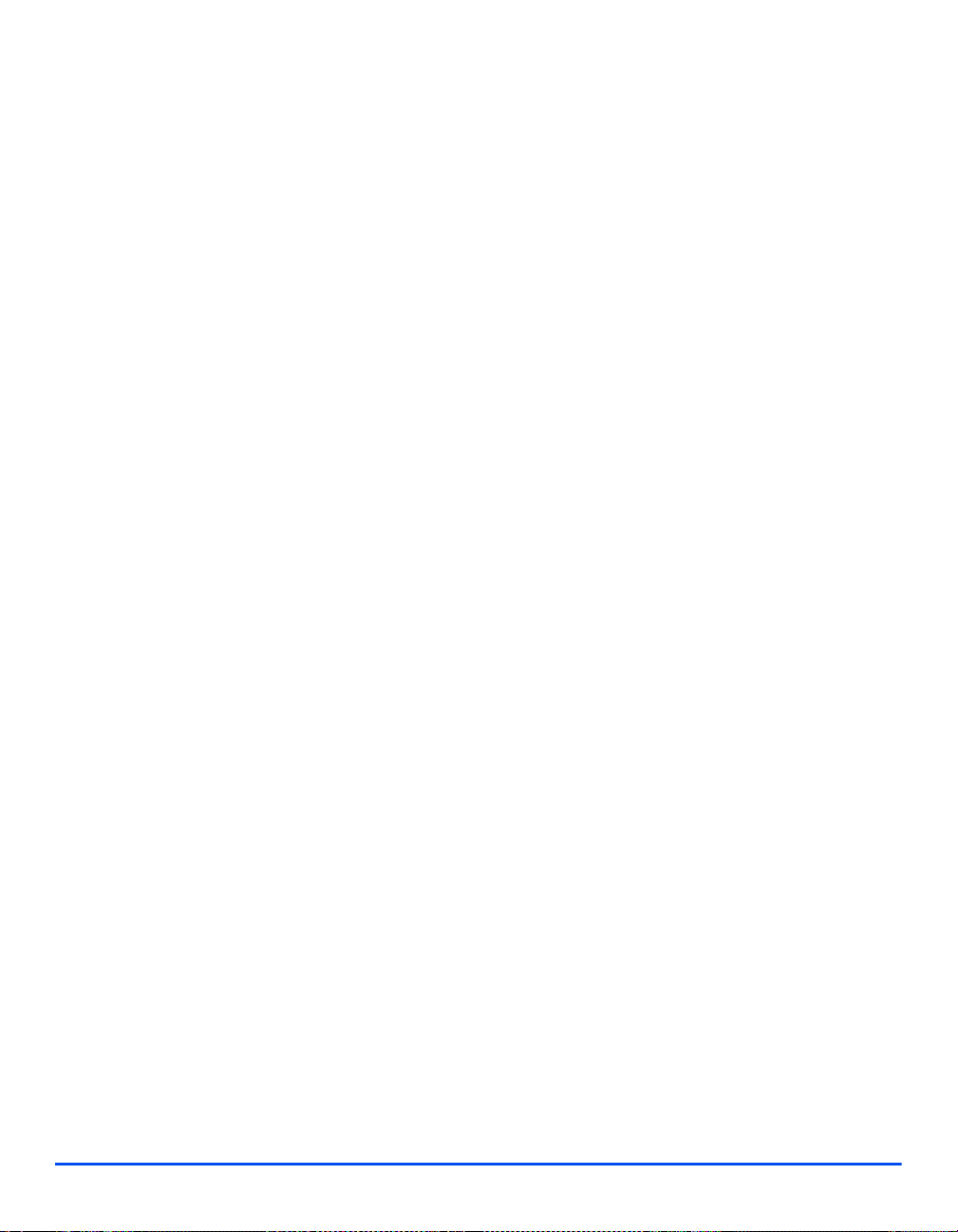
Welcome
Page 1-6 Xerox WorkCentre 4118 System Administration Guide

2 Basic Network Installation
Introduction
This chapter explains how to make the basic settings to install the WorkCentre 41 18 on a network.
The physical connection is Ethernet and the addressing protocols are provided by TCP/IP. The
following information is provided:
¾ Information Checklist. . . . . . . . . . . . . . . . . . . . . . . 2-2
¾ Ethernet Port . . . . . . . . . . . . . . . . . . . . . . . . . . . . . 2-3
¾ Basic TCP/IP Settings. . . . . . . . . . . . . . . . . . . . . . 2-5
Xerox WorkCentre 4118 System Administration Guide Page 2-1
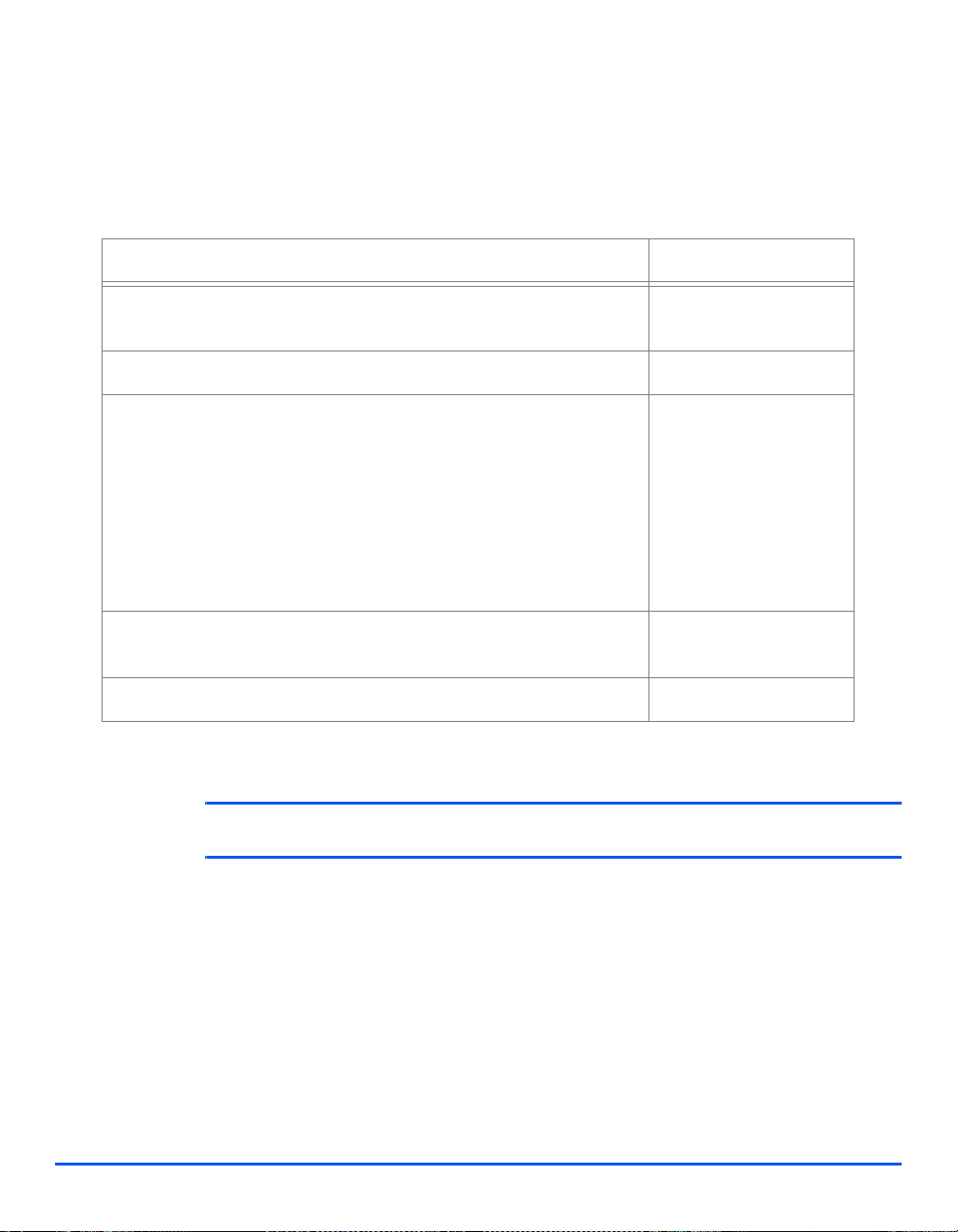
Information Checklist
Before starting the basic network installation procedures, please ensure the following items
are available or have been performed:
Item By
Basic Network Installation
An existing operational network utilizing TCP/IP is required, these
procedures are not designed to install a network.
A suitable network cable. Customer
If you are going to configure TCP/IP manually, you need to obtain and
record the following information:
Customer
Customer
• TCP/IP Address :
• Gateway Address:
• Sub n et Mask Addr es s:
• Primary DNS Server Address:
Refer to the Glossary for additional information on the Gateway
Address, Subnet Mask Address and Primary DNS, if needed.
Test the WorkCentre 4118 to ensure it is installed fully and functioning
correctly.
WorkCentre 41 18 print drivers. Xerox
Customer
If problems are encountered during the WorkCentre 4118 installation, refer to the Problem
Solving chapter for assistance.
CAUTION: Do not connect the network cable to the WorkCen tre 4118 until instructed
to do so.
Page 2-2 Xerox WorkCentre 4118 System Administration Guide
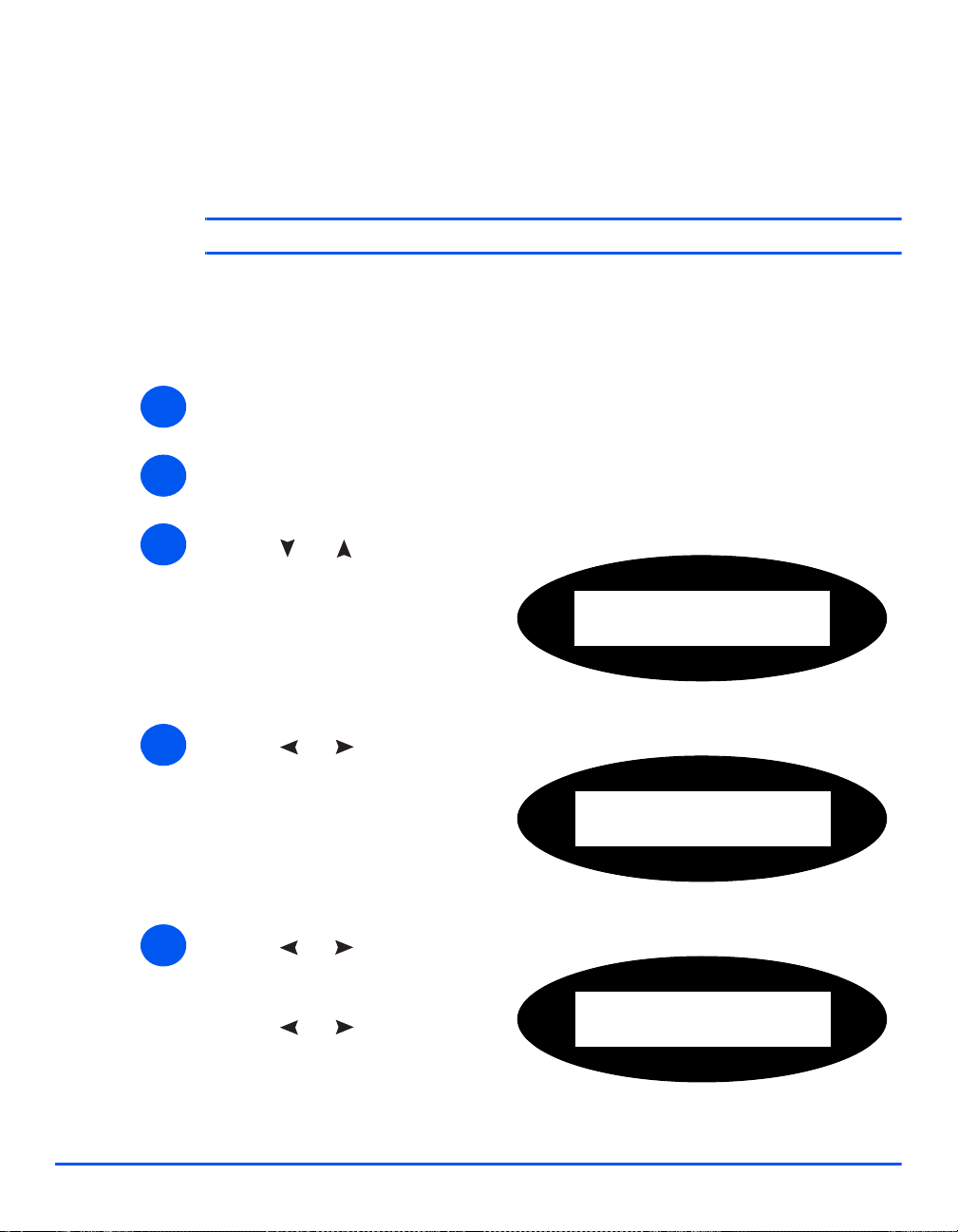
Ethernet Port
The Ethernet port is the default interface used on the WorkCentre 4118.
NOTE: The Ethernet port cannot be disabled.
Ethernet Port Setup
If the speed setting of the Ethernet port needs to be changed perform the following steps:
¾ Connect the device to the network outlet or cable.
1
¾ Press the [Machine Status] button.
2
¾ Press or until System
3
4
Admin Tools displays and press
[Enter].
¾ If the System Admin Tools have
been passcode protected, type in
the password and press [Enter].
¾ Press or until Network
Setup displays and press [Enter].
Basic Network Installation
System Admin Tools
[Passcode Protect]
System Admin Tools
[Network Setup]
¾ Press or until Configure
5
Xerox WorkCentre 4118 System Administration Guide Page 2-3
Network displays and press
[Enter].
¾ Press or until Ethernet
displays and press [Enter].
Config. Network
[Ethernet]
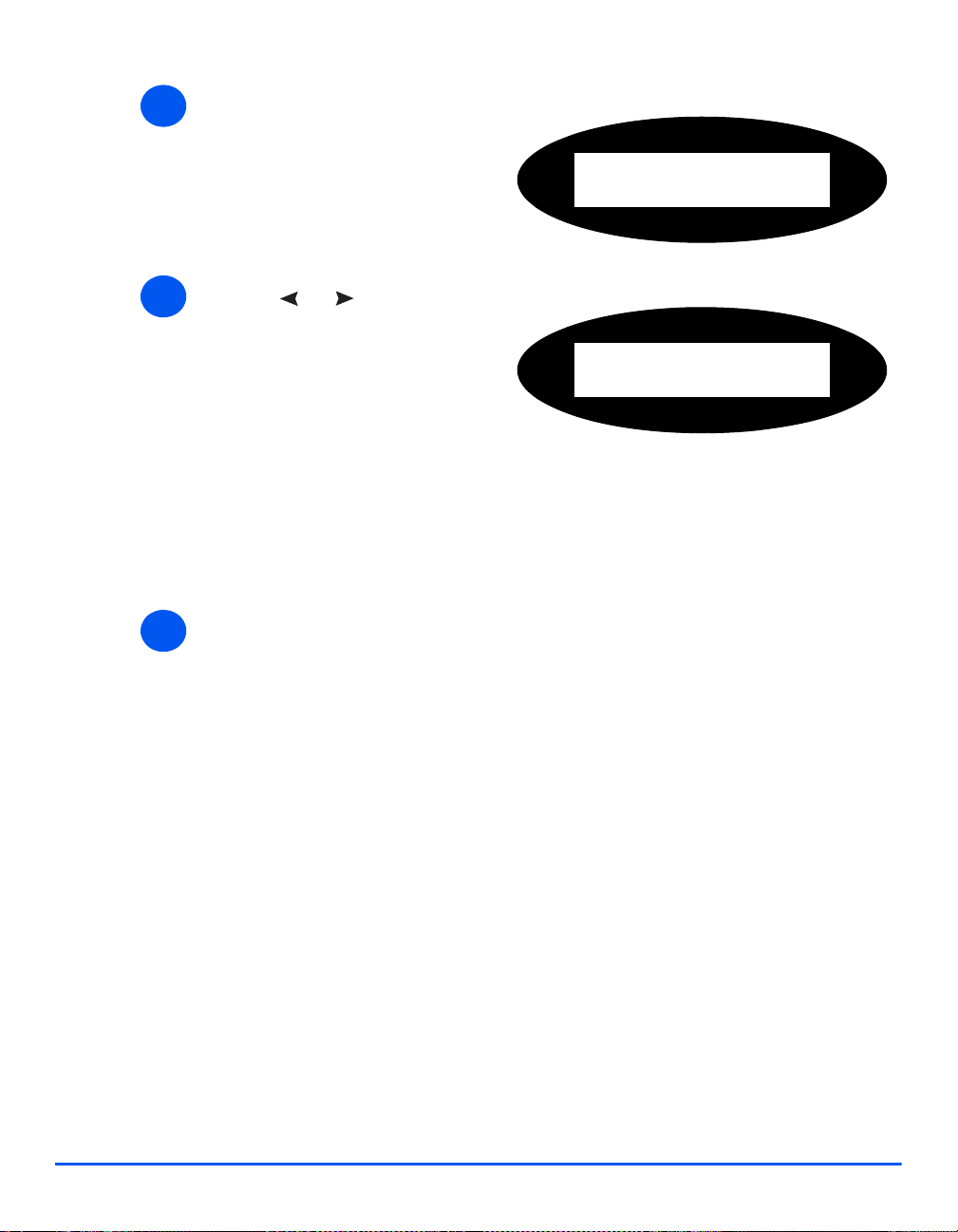
¾ Press [Enter] to set the speed.
6
Ethernet
[Speed]
Basic Network Installation
¾ Press or to display the
7
appropriate speed and press
[Enter].
The choices are:
Auto
10M Half
10M Full
100M Half
100M Full
¾ Setup the TCP/IP addresses (see “Basic TCP/IP Settings” on page 2-5).
8
Speed
[Auto]
Page 2-4 Xerox WorkCentre 4118 System Administration Guide

Basic TCP/IP Settings
Before the printer can be used on the network, the TCP/IP addresses needs to be entered.
These can be entered automatically using Dynamic Host Configuration Protocol (DHCP) or
Bootstrap Protocol (BOOTP) or entered manually. To enter the addresses manually , you need
to obtain the following:
¾ TCP/IP Address
¾ Gateway Address
¾ Subnet Mask Address
¾ Primary DNS Server Address
Installation Procedure
There are three stages required to install the WorkCentre 4118 in a TCP/IP networking
environment:
¾ Network Communication Setup
This requires the WorkCentre 4118 to be setup for TCP/IP.
¾ Workstation Setup
This requires the workstations in the networking environment to be
configured to communicate with the WorkCentre 4118.
¾ Test Print
A print job should be submitted to ensure the WorkCentre 4118 has been
installed and configured correctly.
Basic Network Installation
Xerox WorkCentre 4118 System Administration Guide Page 2-5
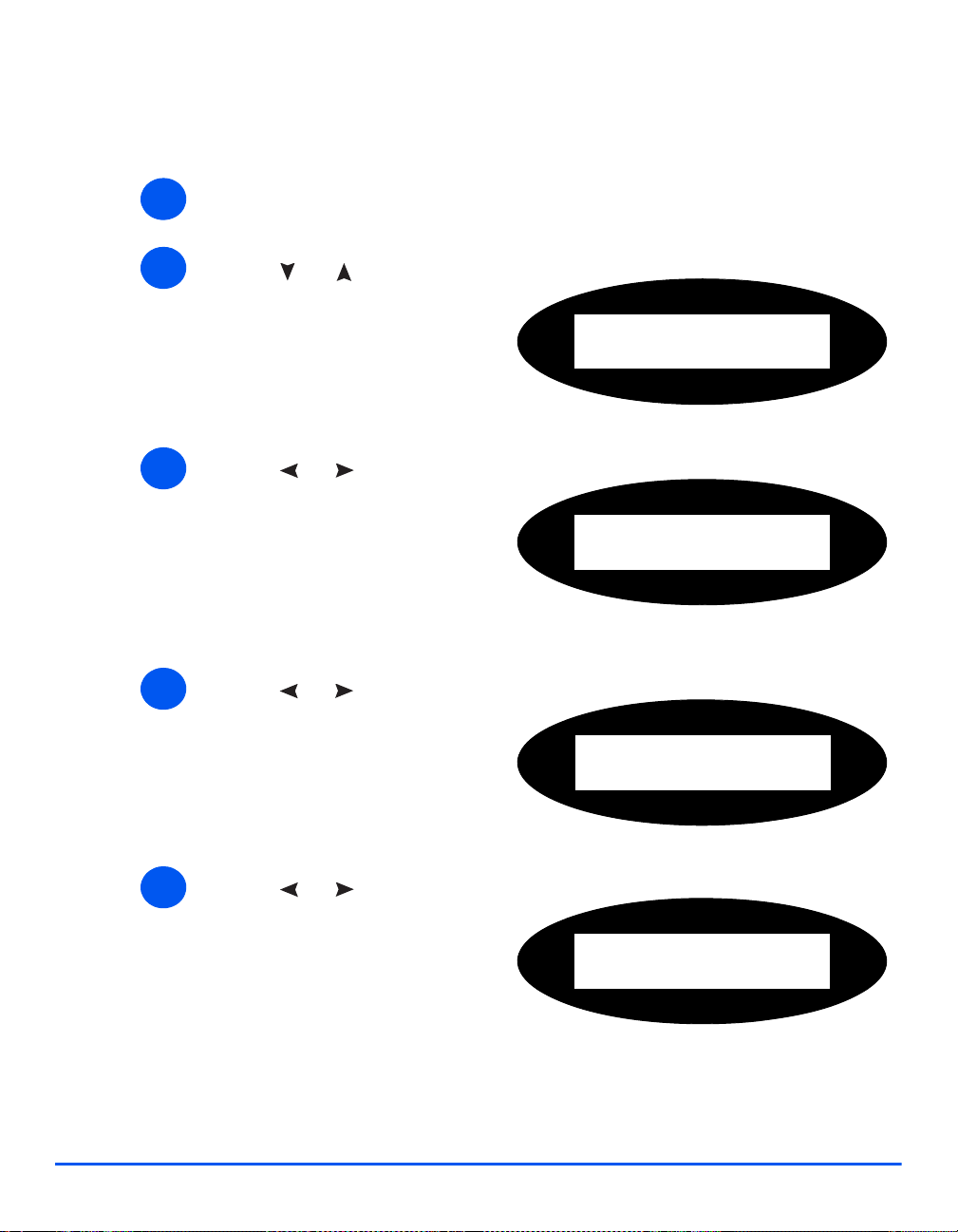
Enabling or Disabling TCP/IP
At the WorkCentre 4118, perform these steps:
¾ Press the [Machine Status] button.
1
¾ Press or until System
Basic Network Installation
2
3
Admin Tools displays and press
[Enter].
¾ If the System Admin Tools have
been passcode protected, type in
the password and press [Enter].
¾ Press or until Network
Setup displays and press [Enter].
System Admin Tools
[Passcode Protect]
System Admin Tools
[Network Setup]
¾ Press or until Configure
4
5
Page 2-6 Xerox WorkCentre 4118 System Administration Guide
Network displays and press
[Enter].
¾ Press or until TCP/IP
displays and press [Enter].
Network Setup
[Config. Network]
Config Network
[TCP/IP]

¾ Press or until Setup
6
displays and press [Enter].
¾ To enable TCP/IP, press or
until Enable displays and
press [Enter]. Otherwise select
Disable and press [Enter].
Network Communication Setup
Automatically setting TCP/IP Addresses
At the WorkCentre 4118, perform these steps:
¾ Ensure the Ethernet Port has been configured (see “Ethernet Port” on page 2-3).
1
¾ Press the [Machine Status] button.
2
¾ Press or until System
3
Admin Tools displays and press
[Enter].
¾ If the System Admin Tools have
been passcode protected, type in
the password and press [Enter].
TCP/IP
[Setup]
Basic Network Installation
System Admin Tools
[Passcode Protect]
¾ Press or until Network
4
Xerox WorkCentre 4118 System Administration Guide Page 2-7
Setup displays and press [Enter].
System Admin Tools
[Network Setup]

¾ Press or until Configure
5
Network displays and press
[Enter].
Network Setup
[Config. Network]
Basic Network Installation
¾ Press or until TCP/IP
6
7
displays and press [Enter].
You can use DHCP or BOOTP to
automatically configure TCP/IP
on the machine.
¾ Press or until the
required setting method displays
and press [Enter].
After a short period of time, the network will allocate the required addresses.
Print a System Data sheet to check the addresses (see the User Guide for printing reports).
Config Network
[TCP/IP]
TCP/IP
[DHCP]
8
Page 2-8 Xerox WorkCentre 4118 System Administration Guide

Manually setting TCP/IP Addresses
At the WorkCentre 4118, perform these steps:
HINT: Xerox CentreWare Internet Services can also be used to configur e the
WorkCentre 4118, refer to the Internet Services chapter for instructions.
When manually making the TCP/IP settings, you will need to know the following information:
¾ The IP add ress.
¾ The subnet mask, if required.
¾ The Gateway address, if required
¾ The primary and Secondary DNS address, if required.
¾ Ensure the Ethernet Port has been configured (see “Ethernet Port” on page 2-3).
1
¾ Press the [Machine Status] button.
2
¾ Press or until System
3
Admin Tools displays and press
[Enter].
¾ If the System Admin Tools have
been passcode protected, type in
the password and press [Enter].
System Admin Tools
[Passcode Protect]
Basic Network Installation
¾ Press or until Network
4
Xerox WorkCentre 4118 System Administration Guide Page 2-9
Setup displays and press [Enter].
System Admin Tools
[Network Setup]
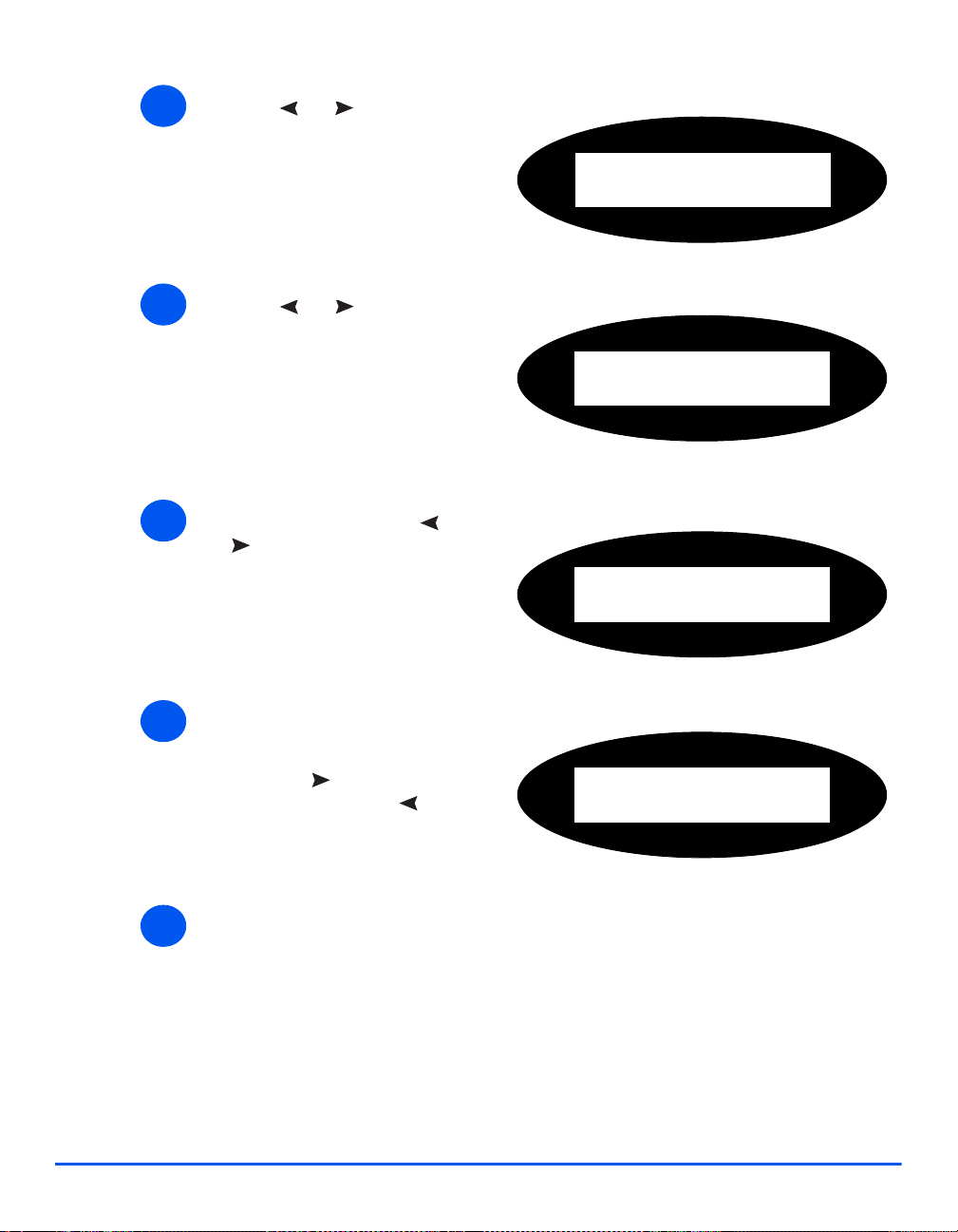
¾ Press or until Configure
5
Network displays and press
[Enter].
Network Setup
[Config. Network]
Basic Network Installation
¾ Press or until Manual
6
7
8
displays and press [Enter].
¾ For ea ch address, press or
until the required setting
displays and press [Enter].
¾ Enter the address using the
keyboard and press [Enter].
Press
the to move
between fields, use to
correct mistakes.
Config Network
[Manual]
Manual
[IP Address]
IP Address
[xxx.xxx.xxx.xxx]
¾ Continue with Workstation Setup on page 2-11.
9
Page 2-10 Xerox WorkCentre 4118 System Administration Guide

Workstation Setup
To enable the workstation environment to communicate with the WorkCentre 4118 perform
the following steps:
¾ At the client workstation, install print drivers and map to the printer (see Workstation Setup
1
4-3).
¾ Continue with Test Print on page 2-11.
2
Test Print
T o ensure the WorkCentre 41 18 has been installed on the network correctly a test print should
be submitted from a client workstation. Perform the following steps:
¾ Ensure the print driver is installed on every workstation that will be sending jobs to the
1
device.
¾ Open a document on a client workstation.
2
¾ Select the WorkCentre 4118 as the printer for sending documents to.
3
Basic Network Installation
¾ Print the document on the device and verify that it prints correctly.
4
¾ Repeat the test for all workstations that will be sending jobs to the device.
5
If the test print fails, refer to the Problem Solving chapter for trouble-shooting procedures.
Xerox WorkCentre 4118 System Administration Guide Page 2-11
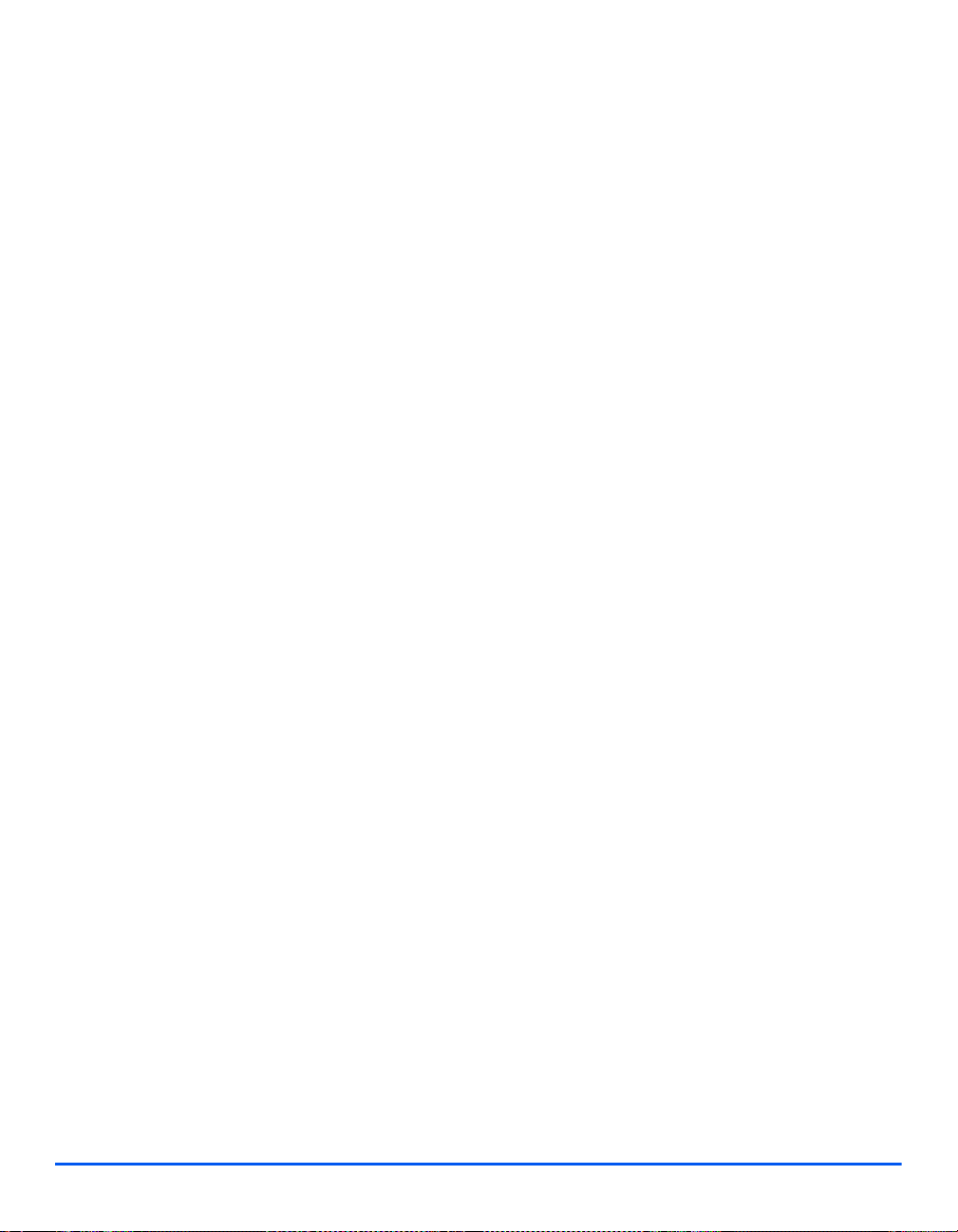
Basic Network Installation
Page 2-12 Xerox WorkCentre 4118 System Administration Guide
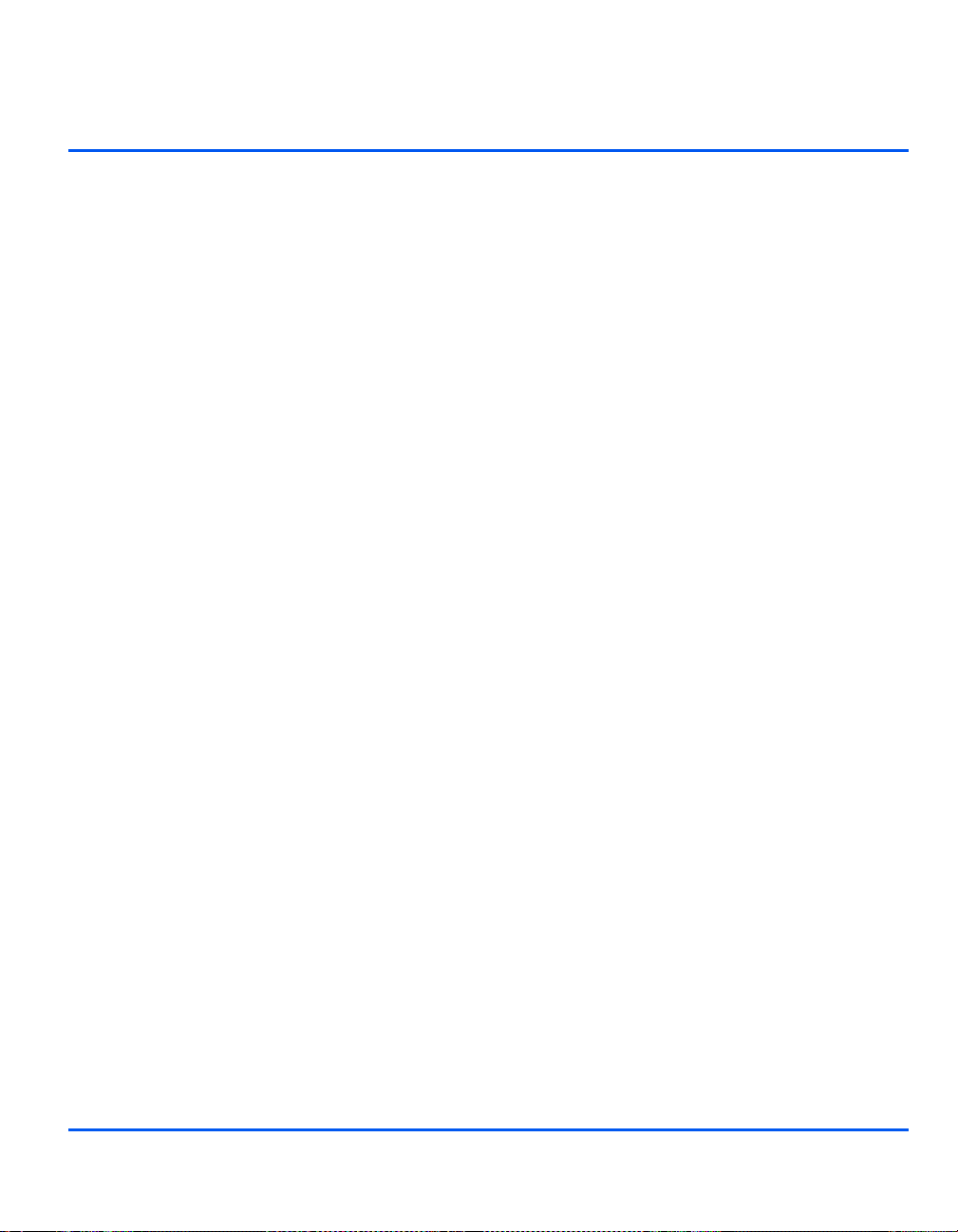
3 NetWare
Introduction
This chapter explains how to install the WorkCentre 4118 on the various NetWare networks. The
following information is provided:
¾ Information Checklist. . . . . . . . . . . . . . . . . . . . . . . 3-2
¾ NetWare Environments . . . . . . . . . . . . . . . . . . . . . 3-3
¾ IP NDPS Printing. . . . . . . . . . . . . . . . . . . . . . . . . . 3-4
¾ Test Print . . . . . . . . . . . . . . . . . . . . . . . . . . . . . . . . 3-5
Xerox WorkCentre 4118 System Administration Guide Page 3-1
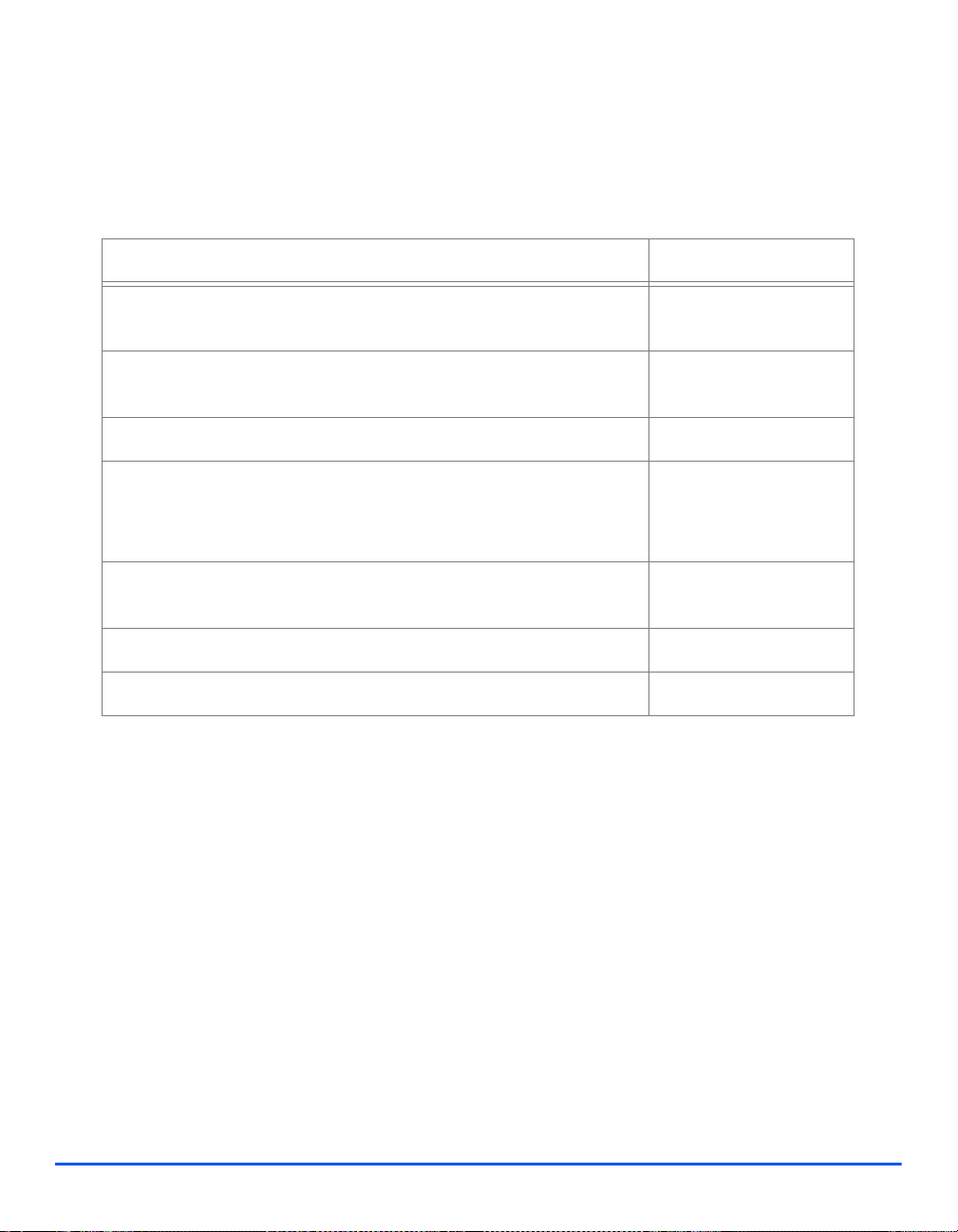
Information Checklist
NetWare
Before starting the NetWare installation procedures, please ensure the following items are
available or have been performed:
Item By
An existing operational NetWare network is required, these
procedures are not designed to install a NetWare network.
NetWare client, server and operating system software version 4.x, 5.x
and 6.x.
Install the printer drivers on each workstation that will use the printer. Customer
Ensure LPR is enabled on the WorkCentre 4118.
Refer to “Enabling/Disabling LPR/LPD” on page 6-3 for co nfiguration
instructions.
Test the WorkCentre 4118 to ensure it is installed fully and functioning
correctly.
WorkCentre 41 18 print and fax drivers. Xerox
Xerox NDPS Gateway. Xerox
Customer
Customer
Customer
Customer
If problems are encountered during the WorkCentre 4118 installation, refer to the Problem
Solving chapter for assistance.
Page 3-2 Xerox WorkCentre 4118 System Administration Guide

NetWare Environments
Novell Netware is supported by installing Novell Distributed Printing System (NDPS) over IP
networks using the LPR protocol.
The NetWare versions and protocols supported in this chapter are as follows:
¾ NetWare Versions supported:
NetWare 4.x, 5.x and 6.x
¾ Network Protocols supporte d:
IP (IP printing is supported via LPR/LPD only)
NetWare
Xerox WorkCentre 4118 System Administration Guide Page 3-3

IP NDPS Printing
NetWare
¾ Ensure server(s) and NDS are patched to the correct level.
¾ Ensure NDPS 2.0 is installed.
¾ Ensure the latest version of the Xerox NDPS Gateway is installed on the relevant server.
¾ Ensure you have an NDS logi n with sufficient rights to create objects in the required
container.
NDPS Printing to the WorkCentre 41 18 uses IP and LPR printing therefore the Line Printer
Daemon must be configured. See “Enabling/Disabling LPR/LPD” on page 6-3.
¾ Create NDPS Printer object:
1
In NDS create a new NDPS Printer object in the appropriate container.
- Enter a name and select [Create].
- Choose the appropriate NDPS Manager and select the Novell Printer Gateway.
Select [OK].
- You can choose a printer type at this stage if required. Otherwise leave as
None. Select [OK].
- On the Configure Port Handler screen select [LPR on IP] and then select [Next].
- Enter the IP Address (or host name if appropriate) of the WorkCentre 4118.
NOTE: The Printer Name can be left at the default.
-Select [Finish]. The new Printer Agent will load on the relevant server.
- You can select print drivers at this point if you wish. Select [Continue] and then
[OK] to finish.
NOTE: The two configurations described above can coexist.
¾ Install the print driver for on each workstation (see “Workstation Setup” on page 4-3).
2
Page 3-4 Xerox WorkCentre 4118 System Administration Guide

Test Print
T o ensure the WorkCentre 41 18 has been installed on the network correctly a test print should
be submitted from a client workstation. Perform the following steps:
¾ Ensure the print driver is installed on every workstation that will be sending jobs to the
1
¾ Open a document on a client workstation.
2
¾ Select the WorkCentre 4118 as the printer for sending documents to.
3
¾ Print the document on the device and verify that it prints correctly.
4
¾ Repeat the test for all workstations that will be sending jobs to the device.
5
If the test print fails, refer to the Problem Solving chapter for trouble-shooting procedures.
NetWare
device.
Xerox WorkCentre 4118 System Administration Guide Page 3-5
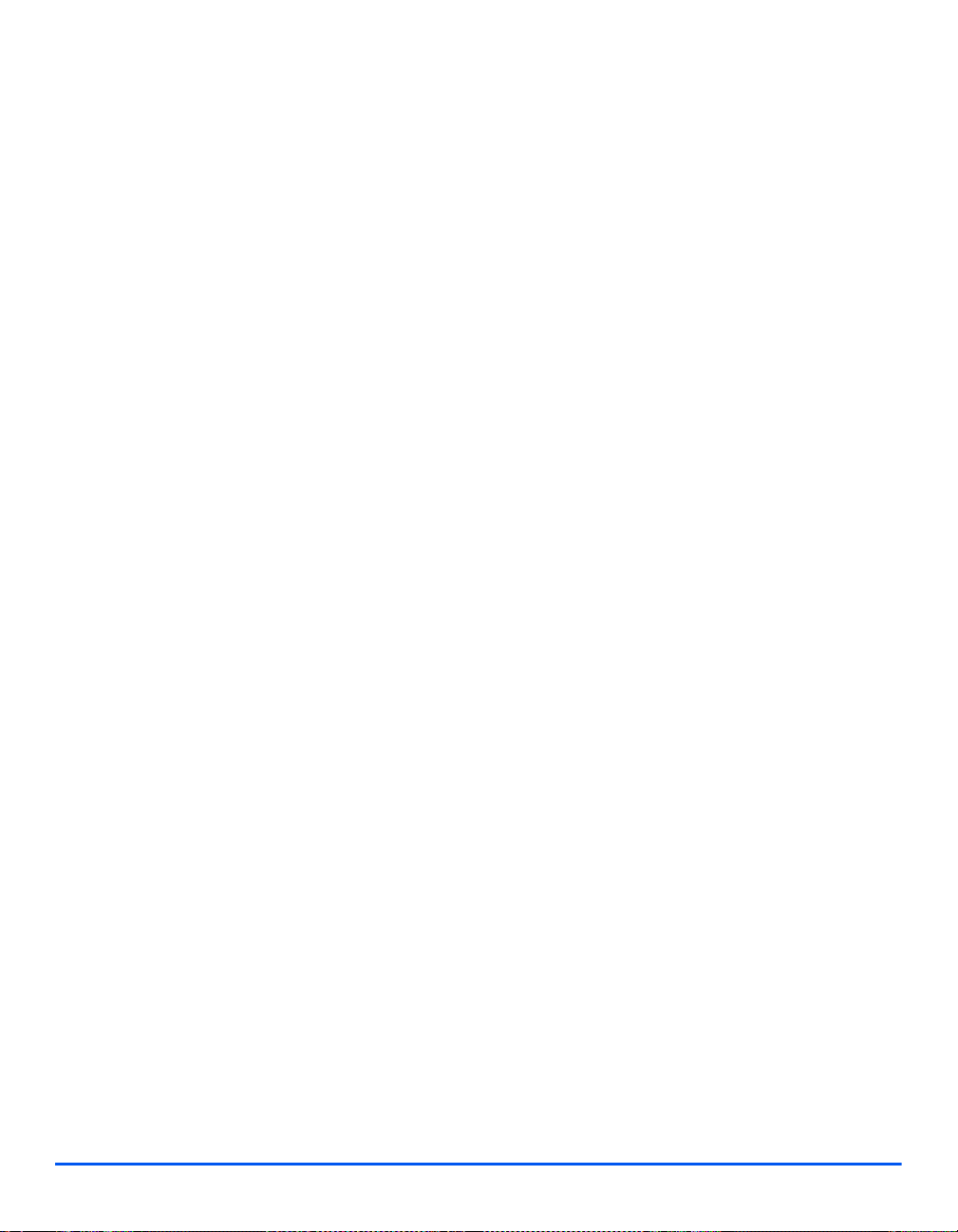
NetWare
Page 3-6 Xerox WorkCentre 4118 System Administration Guide

4 Print Driver Installation for
Networked Printers
Introduction
This chapter explains how to install the print drivers for networked printers. The following
information is provided:
¾ Information Checklist. . . . . . . . . . . . . . . . . . . . . . . 4-2
¾ Workstation Setup. . . . . . . . . . . . . . . . . . . . . . . . . 4-3
¾ Test Print . . . . . . . . . . . . . . . . . . . . . . . . . . . . . . . 4-14
Xerox WorkCentre 4118 System Administration Guide Page 4-1

Information Checklist
Before starting the driver installation procedures, please ensure the following items are
available or have been performed:
Item By
The printer has been installed on the network. Customer
WorkCentre 41 18 print drivers are available on CD. Xerox
If problems are encountered during the WorkCentre 4118 installation, refer to the Problem
Solving chapter for assistance.
Print Driver Installation for Networked Printers
Page 4-2 Xerox WorkCentre 4118 System Administration Guide

Workstation Setup
This section includes the setup procedures for the various Windows workstation
environments.
Locate and perform the workstation setup procedures for the workstation environment.
Choose from:
1
¾ Windows XP (TCP/IP) (see 4-4).
¾ Windows 2000 (TCP/IP) (see 4-5).
¾ Windows NT V4.0 (TCP/IP) (see 4-7).
¾ Windows 98/Millennium Edition (see 4-8).
¾ Windows XP (IPP) (see 4-9).
¾ Windows 2000 (IPP) (see 4-10).
¾ Apple Mac OSX with Bonjour (see 4-11).
¾ Apple Mac OSX with AppleTalk (see 4-12).
¾ Apple Mac OSX with IPP (see 4-13).
NOTE: Ensure you have the correct drivers CD (part number 705N00017 for PCL
or 705N00021 for PostScript) prior to starting the above procedures.
Print Driver Installation for Networked Printers
¾ Continue with Test Print (see “Test Print” on page 4-14).
2
Xerox WorkCentre 4118 System Administration Guide Page 4-3

Windows XP (TCP/IP)
NOTE: Windows XP supports printing via TCP/IP as standard when TCP/IP is
installed on a Windows XP Workstation.
Ensure you have the correct drivers CD (part number 705N00017 for PCL or
705N00021 for PostScript) prior to starting this procedure.
Use the Add Printer Wizard to add the WorkCentre 4118 to the network.
¾ Select [Start], select [Printers and Faxes].
1
2
Print Driver Installation for Networked Printers
3
Double-click on the [Add Printer] icon to display the Add Printer Wizard.
¾ Select [L ocal Printer attached to this computer], uncheck the box labelled [Automatically
detect and install my Plug and Play printer] and then select [Next] to display the dialog box
listing available ports.
¾ Select [C reate a new port] to display the Printer Ports dialog box.
Select [Standard TCP/IP Port] and select [Next] to display the Add Standard TCP/IP Port
dialog box.
Enter the IP Address of the printer in the [Name or address of printer] fi eld (you can
optionally enter a friendly name for the printer port you are creating or use the default
name created). Then select [Next] to continue.
If the network printer settings are not automatically detected, click on the [Custom] button
to setup the network printer port settings.
It is recommended that you select [RAW] as the Print Protocol.
If you prefer to use LPR:
Select [LPR] as the Print Protocol.
Enter [lp] (in lower case) in the [LPR print queue] field.
Uncheck the box labelled [LPR Byte Counting Enabled].
Check the box labelled [SNMP Status Enabled].
The [Community Name] should normally be set to public (unless you have configured the
device to have a custom SNMP community name) and the [SNMP Device Index] should
be set to 1.
Select [OK].
¾ The Add Printer Wizard will then request that you select the driver to be used for this
4
Page 4-4 Xerox WorkCentre 4118 System Administration Guide
printer.

Insert the CD containing the WorkCentre 4118 drivers and select [Have Disk].
Browse to the required Windows XP driver on the CD and select [OK].
NOTE: The driver will be found in the Drivers>Print folder on the CD in the
appropriate PCL or PostScript (PS) folder. For PostScript, you will need to choose
the required language. The driver is identified by the file extension .inf.
Select [Next], and select [Next] again and the WorkCentre 4118 driver will be loaded onto
the workstation.
Enter the Printer Name and select [Next].
¾ If you wish to share the printer over the netw ork select [Shared]. You may also wish to
5
install printer drivers for other operating systems that will access the printer.
A dialog box displays with a message regarding the printing of a test page.
Select [Finish] to accept the Yes choice.
¾ Continue with Test Print on page 4-14.
6
Windows 2000 (TCP/IP)
Print Driver Installation for Networked Printers
NOTE: Windows 2000 supports printing via TCP/IP as standard when TCP/IP is
installed on a Windows 2000 Workstation.
Use the Add Printer Wizard to add the WorkCentre 4118 to the network.
¾ Select [Start], select [Settings], and then select [Printers].
1
2
3
Xerox WorkCentre 4118 System Administration Guide Page 4-5
Double-click on the [Add Printer] icon to display the Add Printer Wizard.
¾ Select [L ocal Printer], uncheck the box labelled [Automatically detect and install my Plug
and Play printer.] and then select [Next] to display the dialog box listing available ports.
¾ Select [C reate a new port] to display the Printer Ports dialog box.
Select [Standard TCP/IP Port] and select [Next] to display the Add Standard TCP/IP Port
dialog box.
Enter the IP Address of the printer in the [Name or address of printer] fi eld (you can
optionally enter a friendly name for the printer port you are creating or use the default
name created). Then select [Next] to continue.

Print Driver Installation for Networked Printers
If the network printer settings are not automatically detected, click on the [Custom] button
to setup the network printer port settings.
It is recommended that you select [RAW] as the Print Protocol.
If you prefer to use LPR:
Select [LPR] as the Print Protocol.
Enter lp (in lower case) in the [LPR print queue] field.
Uncheck the box labelled [LPR Byte Counting Enabled].
Check the box labelled [SNMP Status Enabled].
The [Community Name] should normally be set to public (unless you have configured the
device to have a custom SNMP community name) and the [SNMP Device Index] should
be set to 1.
Select [OK].
¾ The Add Printer Wizard will then request that you select the driver to be used for this
4
printer.
Insert the CD containing the WorkCentre 4118 drivers and select [Have Disk].
Browse to the required Windows 2000 driver on the CD and select [OK].
NOTE: The driver will be found in the Drivers>Print folder on the CD in the
appropriate PCL or PostScript (PS) folder. For PostScript, you will need to choose
the required language. The driver is identified by the file extension .inf.
Select [Next], and select [Next] again and the WorkCentre 4118 driver will be loaded onto
the workstation.
Enter the Printer Name and select [Next].
¾ If you wish to share the printer over the netw ork select [Shared]. You may also wish to
5
install printer drivers for other operating systems that will access the printer.
A dialog box displays with a message regarding the printing of a test page.
Select [Finish] to accept the Yes choice.
¾ Continue with Test Print on page 4-14.
6
Page 4-6 Xerox WorkCentre 4118 System Administration Guide

Windows NT V4.0 (TCP/IP)
NOTE: TCP/IP Print Services must be installed and running on the workstation.
Use the Add Printer Wizard to add the WorkCentre 4118 to the network.
¾ At the Windows NT workstation, select [Start], select [Settings], and then select [Control
1
Panel].
Double-click on the [Network] icon and then select [Services].
Ensure Microsoft TCP/IP Print Service is running and select [Start], select [Settings], and
then select [Printers].
Double-click on the [Add Printer] icon to display the Add Printer Wizard.
¾ Select [My Compu ter] and then select [Next] to display the dialog box listing availa ble
2
3
4
ports.
Select [Add Port] to display the Printer Ports dialog box.
Select [LPR Port] and select [New Port] to display the Add LPR compatible printer dialog
box.
¾ Enter the IP Address of the printer in the [Name or address of server providing lpd] field.
Enter lp (in lower case) in the [Name of printer or print queue on that server] field.
NOTE: lp must be entered regardless of the name of the printer or print queue. lp is
the name of the remote printer/server on the
change.
Select [OK].
Select [Close].
¾ With the New Port selected, select [Next].
Insert the CD containing the WorkCentre 4118 drivers and select [Have Disk].
Browse to the required Windows NT driver on the CD and select [OK].
NOTE: The driver will be found in the Drivers>Print folder on the CD in the
appropriate PCL or PostScript (PS) folder. For PostScript, you will need to choose
the required language. The driver is identified by the file extension .inf.
WorkCentre 4118. This name does not
Print Driver Installation for Networked Printers
Xerox WorkCentre 4118 System Administration Guide Page 4-7

Select [Next], and select [Next] again and the WorkCentre 4118 driver will be loaded onto
the workstation.
¾ Enter the Printer Name and select [Next].
5
Select [Shared], select all the Windows NT V4.0 choices for the operating systems that
require access to the printer, and then select [Next].
A dialog box displays with a message regarding the printing of a test page.
Select [Finish] to accept the Yes choice.
¾ Continue with Test Print on page 4-14.
6
Windows 98/Me
Print Driver Installation for Networked Printers
NOTE: Prior to starting the setup procedure, download and install Xerox TCP/IP
port monitor driver from www.xerox.com.
¾ Access the Xerox website (www.xerox.com) and type WorkCentre 4118 into the search
1
box. Press [Enter].
¾ Select the download drivers link.
¾ Choose [Windows 98/Me] and select [Go].
¾ Scroll down and sel ect [Xerox TCP/IP port monitor].
¾ When the file download screen appears, select [Run].
¾ Continue with Test Print on page 4-14.
2
Page 4-8 Xerox WorkCentre 4118 System Administration Guide

Windows XP (Internet Printing Protocol)
NOTE: Windows XP supports printing via IPP as st andard wh en TCP/IP is inst alled
on a Windows XP Workstation.
Use the Add Printer Wizard to add the WorkCentre 4118 to the network.
¾ Select [Start], select [Settings], and then select [Printers and Faxes].
1
2
3
Double-click on the [Add Printer] icon to display the Add Printer Wizard.
¾ Verify that the [Network Printer] is selected and click [Next].
The [Locate Your Printer] screen displays.
¾ Select [Connect to a printer on the Internet or on a home or office network].
The [Specify a Printer] screen displays.
In the URL field enter the IP address or hostname of the printer in the following format:
http://aaa.bbb.ccc.ddd
address of the WorkCentre 4118 and printer-host-name is the host name of the
WorkCentre 4118 registered with a DNS server.
The Add Printer Wizard will then ask if you wish to install a local driver for this printer. You
should click [OK] to install the driver.
or http://printer-host-name, where aaa.bbb.ccc.ddd is the IP
Print Driver Installation for Networked Printers
¾ Insert the CD containing the W orkCentre 4118 drivers and select [Have Disk].
4
Browse to the required Windows XP driver on the CD and select [OK].
NOTE: The driver will be found in the Drivers>Print folder on the CD in the
appropriate PCL or PostScript (PS) folder. For PostScript, you will need to choose
the required language. The driver is identified by the file extension .inf.
Select [Next], and select [Next] again and the WorkCentre 4118 driver will be loaded onto
the workstation.
A dialog box displays with a message regarding the printing of a test page.
Select [Finish] to accept the Yes choice.
¾ Continue with Test Print on page 4-14.
5
Xerox WorkCentre 4118 System Administration Guide Page 4-9

Windows 2000 (Internet Printing Protocol)
NOTE: Windows 2000 supports printing via IPP as standard when TCP/IP is
installed on a Windows 2000 Workstation.
Use the Add Printer Wizard to add the WorkCentre 4118 to the network.
¾ Select [Start], select [Settings], and then select [Printers].
Print Driver Installation for Networked Printers
1
2
3
4
Double-click on the [Add Printer] icon to display the Add Printer Wizard.
¾ Verify that the [Network Printer] is selected and click [Next].
The [Locate Your Printer] screen displays.
¾ Select [Connect to a printer on the Internet or on your intranet].
In the [URL] field enter the IP Address or hostname of the printer in the following format:
http://aaa.bbb.ccc.ddd or http://printer-host-name, where aaa.bbb.ccc.ddd is the IP
address of the WorkCentre 4118 and printer-host-name is the host name of the
WorkCentre 4118 registered with a DNS server.
The Add Printer Wizard will then ask if you wish to install a local driver for this printer. You
should click [OK] to install the driver.
¾ Insert the CD containing the W orkCentre 4118 drivers and select [Have Disk].
Browse to the required Windows 2000 driver on the CD and select [OK].
NOTE: The driver will be found in the Drivers>Print folder on the CD in the
appropriate PCL or PostScript (PS) folder. For PostScript, you will need to choose
the required language. The driver is identified by the file extension .inf.
Select [Next], and select [Next] again and the WorkCentre 4118 driver will be loaded onto
the workstation.
A dialog box displays with a message regarding the printing of a test page.
Select [Finish] to accept the Yes choice.
¾ Continue with Test Print on page 4-14.
5
Page 4-10 Xerox WorkCentre 4118 System Administration Guide

Apple Mac OSX with Bonjour
¾ Ensure LPR/LPD has to be en abled on the WorkCentre 4118.
1
¾ Insert the Drivers CD (PostScrip t, Macintosh, Linux) part number 705N00021.
2
¾ Double click on [Mac Installer] and follow the instructions.
3
¾ Go to [Printer Setup Utility] and click [Add].
4
5
6
All IP printers on the subnet will be listed.
¾ Select [Xerox] from the Print Using drop-down menu.
¾ Select [Xe ro x WC 4118 series PS] from the model list.
¾ Click the [Add] button.
If you have a Tray 2 option, then select [Tray 2] and click [continue].
¾ The Xerox WorkCentre 4118 will now appear in the Printer List.
7
¾ Continue with Test Print on page 5-7.
8
Print Driver Installation for Networked Printers
Xerox WorkCentre 4118 System Administration Guide Page 4-11

Apple Mac OSX with AppleTalk
NOTE: These instructions assume the print driver is already installed.
To use AppleTalk, it must be enabled on your workstation and on the WorkCentre 4118. For
instructions on enabling AppleTalk on the WorkCentre 4118, refer to “Network
Communication Setup” on page 5-3.
Use the instructions below to add a printer with AppleTalk.
¾ Select Go.
1
¾ Select [Utilities].
2
Print Driver Installation for Networked Printers
¾ Select [Printer Setup Utility] and click [Add].
3
¾ Select Default Browser:
4
5
XRX ___________ AppleTalk.
¾ Select [Xerox] from the Print Using drop-down menu.
¾ Select [Xe ro x WC 4118 series PS] from the model list.
¾ Click [Add].
6
¾ If prompted, ensu re the Installable Options are correct and click [Continue].
¾ Continue with Test Print on page 5-7.
7
Page 4-12 Xerox WorkCentre 4118 System Administration Guide

Apple Mac OSX with IPP
¾ Select Go.
1
¾ Select [Utilities].
2
¾ Select [Printer Setup Utility] and click [Add].
3
¾ Select IP Printer.
4
¾ Select Internet Printing Protocol from the drop-down menu.
5
¾ Enter the IP Address of the WorkCentre 4118 in Address.
6
¾ Select [Xerox] from the Print Using drop-down menu.
7
¾ Select [Xe ro x WC 4118 series PS] from the model list.
¾ Click [Add].
8
¾ If prompted, ensu re the Installable Options are correct and click [Continue].
Print Driver Installation for Networked Printers
¾ Continue with Test Print on page 5-7.
9
Xerox WorkCentre 4118 System Administration Guide Page 4-13

Test Print
T o ensure the WorkCentre 41 18 has been installed on the network correctly a test print should
be submitted from a client workstation. Perform the following steps:
¾ Open a document on a client workstation.
1
¾ Select the WorkCentre 4118 as the printer for sending documents to.
2
¾ Print the document on the device and verify that it prints correctly.
3
Print Driver Installation for Networked Printers
¾ Ensure the print driver is installed on every workstation that will be sending jobs to the
4
5
device.
¾ Repeat the test for all workstations that will be sending jobs to the device.
If the test print fails, refer to the Problem Solving chapter for trouble-shooting procedures.
Page 4-14 Xerox WorkCentre 4118 System Administration Guide

5 AppleTalk
Introduction
This chapter explains how to install the WorkCentre 4118 on an AppleTalk network. The following
information is provided:
¾ Information Checklist. . . . . . . . . . . . . . . . . . . . . . . 5-2
¾ AppleTalk Installation. . . . . . . . . . . . . . . . . . . . . . . 5-3
¾ Printer Driver Installation. . . . . . . . . . . . . . . . . . . . 5-5
¾ Test Print . . . . . . . . . . . . . . . . . . . . . . . . . . . . . . . . 5-7
Xerox WorkCentre 4118 System Administration Guide Page 5-1

Information Checklist
AppleTalk
Before starting the AppleTalk installation procedures, please ensure the following items are
available or have been performed:
Item By
An existing operational AppleTalk network with Macintosh workstation
computers equipped with Ethernet network interface cards are
required. These procedures are not designed to install an AppleTalk
network.
Macintosh System version 8.x. / 9.x/OSX Customer
Test the WorkCentre 4118 Copier/Fax to ensure it is installed fully and
functioning correctly.
WorkCentre 41 18 Macintosh print and fax driver or PPD. Xerox
Customer
Customer
If problems are encountered during the WorkCentre 4118 installation, refer to the Problem
Solving chapter for assistance.
Page 5-2 Xerox WorkCentre 4118 System Administration Guide

AppleTalk Installation
Installation Procedure
There are two stages required to install the WorkCentre 4118 on an Appletalk network:
¾ Network Communication Setup
This requires the WorkCentre 4118 to be setup for Appletalk.
¾ Print Driver Installation
¾ Test Print
A test print should be submitted to ensure the WorkCentre 4118 has been
installed and configured correctly.
Network Communication Setup
This procedure is used to setup the network communication parameters of the WorkCentre
4118.
At the WorkCentre 4118, perform these steps:
HINT: Xerox CentreWare Internet Services can also be used to configur e the
WorkCentre 4118, refer to the Internet Services chapter for instructions.
AppleTalk
¾ Connect the device to the network outlet or cable.
1
¾ Press the [Machine Status] button.
2
¾ Press or until System
3
Xerox WorkCentre 4118 System Administration Guide Page 5-3
Admin Tools displays and press
[Enter].
¾ If the System Admin Tools have
been passcode protected, type in
the password and press [Enter].
System Admin Tools
[Passcode Protect]

AppleTalk
¾ Press or until Network
4
5
6
Setup displays and press [Enter].
¾ Press or until Configure
Network displays and press
[Enter].
¾ Press or until AppleTalk
displays and press [Enter].
¾ To enable or disable AppleTalk,
press or until the
required setting, [On] or [Off]
displays and press [Enter].
System Admin Tools
[Network Setup]
Config. Network
[AppleTalk]
AppleTalk
[On]
NOTE: The WorkCentre 4118 will attach itself to the default zone of the local
segment where it is connected.
¾ Install the Pri nter Driver (see “Printer Driver Installation” on page 5-5).
7
Page 5-4 Xerox WorkCentre 4118 System Administration Guide

Printer Driver Installation
This section describes how to install the printer driver for the Mac OSX using the AppleTalk
protocol.
Installation Procedure
This section describes the procedures for installing the Apple printer driver.
¾ Ensure the printer is on and that AppleTalk has been enabled (see “Network
1
Communication Setup” on page 5-3).
¾ Select [Printer Setup Utility] and click the [Add] button.
2
¾ Choose AppleTalk from the drop-down menu.
3
All printers on the subnet will be listed.
¾ Choose th e WorkCentre 4118.
4
¾ Choose Xerox from the Printer Model list.
5
AppleTalk
¾ Choose Xerox WC 4118 Series PS as the printer driver.
6
¾ Click the [Add] button.
7
¾ Continue with Test Print on page 5-7.
8
Setting the Printer Driver
When you finish installing the printer driver, set the PostScript Printer Description (PPD) file
for this machine to the printer driver.
The printer driver controls the functions of this machine based on the information in the PPD
file.
Xerox WorkCentre 4118 System Administration Guide Page 5-5

¾ Ensure the printer is on and that AppleTalk has been enabled (see “Network
1
Communication Setup” on page 5-3).
AppleTalk
¾ On the Apple menu select [Mac Print Utility].
2
This automatically searches for the printer.
¾ Select [Appletalk].
3
¾ Choose th e WorkCentre 4118 driver.
4
¾ Close the Mac Print Utility.
5
Page 5-6 Xerox WorkCentre 4118 System Administration Guide

Test Print
T o ensure the WorkCentre 41 18 has been installed on the network correctly a test print should
be submitted from a client workstation. Perform the following steps:
¾ Open a document on a client workstation.
1
¾ Select the WorkCentre 4118 as the printer for sending documents to.
2
¾ Print the document on the device and verify that it prints correctly.
3
¾ Ensure the print driver is installed on every workstation that will be sending jobs to the
4
5
device.
¾ Repeat the test for all workstations that will be sending jobs to the device.
If the test print fails, refer to the Problem Solving chapter for trouble-shooting procedures.
AppleTalk
Xerox WorkCentre 4118 System Administration Guide Page 5-7

AppleTalk
Page 5-8 Xerox WorkCentre 4118 System Administration Guide

6 Advanced TCP/IP Setup
Introduction
This chapter explains how to change TCP/IP settings for your specific network requirements. The
following information is provided:
¾ Information Checklist. . . . . . . . . . . . . . . . . . . . . . . 6-2
¾ Enabling/Disabling LPR/LPD. . . . . . . . . . . . . . . . . 6-3
¾ Enabling/Disabling Raw Printing . . . . . . . . . . . . . . 6-5
¾ Enabling/Disabling HTTP . . . . . . . . . . . . . . . . . . . 6-8
Xerox WorkCentre 4118 System Administration Guide Page 6-1

Information Checklist
Before starting the TCP/IP installation procedures, please ensure the following items are
available or have been performed:
Item By
Advanced TCP/IP Setup
An existing operational network utilizing TCP/IP is required, these
procedures are not designed to install a network.
Customer
Test the WorkCentre 4118 to ensure it is installed fully and functioning
correctly.
WorkCentre 41 18 print drivers. Xerox
Customer
If problems are encountered during the WorkCentre 4118 installation, refer to the Problem
Solving chapter for assistance.
Page 6-2 Xerox WorkCentre 4118 System Administration Guide

Enabling/Disabling LPR/LPD
This procedure is used to enable or disable Line Printer Remote/Line Printer Daemon (LPR/
LPD) port on the WorkCentre 4118. Once the port is enabled, you can change the LPR port
number.
To enable the LPR/LPD port, at the WorkCentre 4118, perform these steps:
¾ Ensure the basic TCP/IP settings have been made (see “Basic TCP/IP Settings” on page
1
2-5).
¾ Press the [Machine Status] button.
2
¾ Press or until System
3
Admin Tools displays and press
[Enter].
¾ If the System Admin Tools have
been passcode protected, type in
the password and press [Enter].
Advanced TCP/IP Setup
System Admin Tools
[Passcode Protect]
¾ Press or until Network
4
5
Xerox WorkCentre 4118 System Administration Guide Page 6-3
Setup displays and press [Enter].
¾ Press or until Configure
Network displays and press
[Enter].
System Admin Tools
[Network Setup]
Network Setup
[Config. Network]

¾ Press or until TCP/IP
66
Advanced TCP/IP Setup
7
8
displays and press [Enter].
Config Network
[TCP/IP]
¾ Press or until Manual
displays and press [Enter].
TCP/IP
[Manual]
¾ Press or until LPD/LPD
displays and press [Enter].
Manual
[LPD/LPD]
9
¾ To enable or disable LPD/LPD,
press or until the
required setting, [Enable] or
[Disable] displays, enter the port
number using the keyboard and
press [Enter].
NOTE: While you can change the port number at which the WorkCentre 4118 will
accept LPR print jobs, it is recommended that you do this ONLY with extreme
caution as most LPR spoolers are set to send print jobs to the default port number,
515. To change Port number see “Using CentreWare Internet Ser vices” on page 7-
3.
Page 6-4 Xerox WorkCentre 4118 System Administration Guide
LPD/LPD
[Enable]

Enabling/Disabling Raw Printing
This procedure is used to enable or disable the Raw Printing port on the WorkCentre 4118.
Once the port is enabled, you can change the Raw Printing port number.
NOTE: While you can change the port number at which the WorkCentre 4118 will
accept RAW print jobs, it is recommended that you use the default port, 9100. this is
the industry standard. To change Port number see “Using CentreWare Internet
Services” on page 7-3.
To enable the Raw Printing port, at the WorkCentre 4118, perform these steps:
¾ Ensure the basic TCP/IP settings have been made (see “Basic TCP/IP Settings” on page
1
2-5).
¾ Press the [Machine Status] button.
2
¾ Press or until System
3
Admin Tools displays and press
[Enter].
¾ If the System Admin Tools have
been passcode protected, type in
the password and press [Enter].
System Admin Tools
[Passcode Protect]
Advanced TCP/IP Setup
¾ Press or until Network
4
Xerox WorkCentre 4118 System Administration Guide Page 6-5
Setup displays and press [Enter].
System Admin Tools
[Network Setup]

¾ Press or until Configure
5
Advanced TCP/IP Setup
6
7
Network displays and press
[Enter].
¾ Press or until TCP/IP
displays and press [Enter].
¾ Press or until Manual
displays and press [Enter].
Network Setup
[Config. Network]
Config Network
[TCP/IP]
TCP/IP
[Manual]
¾ Press or until Raw
8
Page 6-6 Xerox WorkCentre 4118 System Administration Guide
Printing displays and press
[Enter].
Manual
[Raw Printing]

9
¾ To enable or disable Raw
Printing, press or until
the required setting, [Enable] or
[Disable] displays, enter the port
number using the keyboard and
press [Enter].
Raw Printing
[Enable]
Advanced TCP/IP Setup
Xerox WorkCentre 4118 System Administration Guide Page 6-7

Enabling/Disabling HTTP
This procedure is used to enable or disable Hypertext Transfer Protocol (HTTP) on the
WorkCentre 4118.
To enable HTTP, at the WorkCentre 4118, perform these steps:
Advanced TCP/IP Setup
¾ Ensure the basic TCP/IP settings have been made (see “Basic TCP/IP Settings” on page
1
2-5).
¾ Press the [Machine Status] button.
2
¾ Press or until System
3
4
Admin Tools displays and press
[Enter].
¾ If the System Admin Tools have
been passcode protected, type in
the password and press [Enter].
¾ Press or until Network
Setup displays and press [Enter].
System Admin Tools
[Passcode Protect]
System Admin Tools
[Network Setup]
¾ Press or until Configure
5
Page 6-8 Xerox WorkCentre 4118 System Administration Guide
Network displays and press
[Enter].
Network Setup
[Config. Network]

¾ Press or until TCP/IP
6
7
8
displays and press [Enter].
¾ Press or until Manual
displays and press [Enter].
¾ Press or until HTTP
displays and press [Enter].
Config Network
[TCP/IP]
Advanced TCP/IP Setup
TCP/IP
[Manual]
Manual
[HTTP]
9
¾ To enable or disable HTTP, press
or until the required
setting, [Enable] or [Disable]
displays and press [Enter].
Xerox WorkCentre 4118 System Administration Guide Page 6-9
HTTP
[Enable]

Advanced TCP/IP Setup
Page 6-10 Xerox WorkCentre 4118 System Administration Guide

7 Network Installation Using
Internet Services
Introduction
This chapter explains how to enable and use the Internet Services to install the WorkCentre 4118
on the network. The following information is provided:
¾ Information Checklist. . . . . . . . . . . . . . . . . . . . . . . 7-2
¾ Using CentreWare Internet Services. . . . . . . . . . . 7-3
¾ Network Communication Setup. . . . . . . . . . . . . . . 7-4
¾ Enabling Internet Services. . . . . . . . . . . . . . . . . . . 7-5
¾ Configuring the Network . . . . . . . . . . . . . . . . . . . . 7-6
Xerox WorkCentre 4118 System Administration Guide Page 7-1

Information Checklist
Before starting the procedure for enabling the Internet Services feature, please ensure the
following items are available or have been performed:
Item By
Network Installation Using Internet Services
An existing operational workstation with TCP/IP Internet or Intranet
accessibility is required. These procedures are not intended to install
the TCP/IP stack itself.
Obtain and record the following information:
Customer
Customer
• A Unique IP Address:
• Gateway Address:
• Subnet Mask:
Refer to the Glossary for additional information on the Gateway
Address and Subnet Mask, if needed.
Test the WorkCentre 4118 to ensure it is installed fully and functioning
correctly.
Xerox CentreWare Internet Services. Xerox
Customer
If problems are encountered during the WorkCentre 4118 installation, refer to the Problem
Solving chapter for assistance.
Page 7-2 Xerox WorkCentre 4118 System Administration Guide

Using CentreWare Internet Services
Introduction
CentreWare Internet Services uses the embedded HTTP Server on the WorkCentre 4118 to
allow communication with the WorkCentre 4118 if you have a Web Browser with access to the
Internet or Intranet. By entering the IP Address of the WorkCentre 41 18 as the URL (Universal
Resource Locator) in the Browser, direct access to the WorkCentre 4118 is available.
NOTE: Microsoft Internet Explorer version 4.x or later should be used. Other
browsers may work, but could produce unexpected results.
Many of the selections and settings needed to install WorkCentre 4118 on a network can be
made using Internet Services, eliminating steps that would otherwise need to be performed at
the WorkCentre 4118 Control Panel.
Many of the features available within Internet Services will require an admin user name and
password. A user will only be prompted for an admin name and password once in a single
browser session.
Before the Internet Services feature can be used for installing WorkCentre 4118 on a network
it must be enabled. There are two stages required to enable Internet Services:
¾ Network Communication Setup
This requires the WorkCentre 4118 to be setup for Internet Services.
¾ Enable Internet Services
¾ Make settings to the ap propriate network
NOTE: When making more than one configuration change please complete all the
changes in one go and then carry out a reboot.
Network Installation Using Internet Services
Xerox WorkCentre 4118 System Administration Guide Page 7-3

Network Communication Setup
Network Communication Setup requires that the WorkCentre 4118 is connected to the
network and that the TCP/IP address settings are made (see “Basic TCP/IP Settings” on page
2-5)
Ensure these procedures have been carried out.
Network Installation Using Internet Services
Page 7-4 Xerox WorkCentre 4118 System Administration Guide

Enabling Internet Services
¾ At a client workstation on the network, launch the Internet Browser.
1
¾ Access CentreWare Internet Services.
2
¾ In the URL field, enter http:// followed by the IP Address of the WorkCentre 4118. Then
3
select the [Enter] key.
Example: If the IP Address is 192.168.100.100, enter the following in the URL field:
http://192.168.100.100
Network Installation Using Internet Services
Xerox WorkCentre 4118 System Administration Guide Page 7-5

Configuring the Network
CentreWare Internet Services provides an alternative method of configuring the device
settings in order to successfully complete installation on a network.
Instructions are provided for configuri n g th e device for the following network environments.
Refer to the appropriate instructions for the network being used:
¾ Ethernet - page 7-7
¾ AppleTalk - page 7-8
¾ TCP/IP - page 7-10
¾ LPR/LPD - page 7-16
Network Installation Using Internet Services
¾ Raw TCP/IP Pri nting - page 7-18
¾ HTTP - page 7-22
¾ IPP - page 7-20
Page 7-6 Xerox WorkCentre 4118 System Administration Guide

Ethernet
Use these instructions to set the rated speed for Ethernet using CentreWare Internet Services:
To complete the installation of the WorkCentre 4118, perform these step s:
¾ Enable CentreWare Internet Services (see “Enabling Internet Services” on page 7-5).
1
¾ At the CentreWare Internet Services Home Page for the WorkCentre 41 18, select the
2
3
[Properties] tab.
¾ Select the plus symbol [+] to the left of the Connectivity folder in the Properties frame, and
then select the [+] symbol to the left of the Physical Connections folder.
¾ In the Properties frame, within the Physical Connections folder, select [Ethernet].
4
¾ Choose th e appropriate [Rated Speed].
5
¾ Click the [Apply] button to implement any changes.
6
NOTE: Click the [Undo] button to cancel any changes made and return to the
previous values.
¾ Select the [Status] tab and then select [Reset Network Controller] to enable the selection
7
to take effect.
Network Installation Using Internet Services
Xerox WorkCentre 4118 System Administration Guide Page 7-7

AppleTalk
Use these instructions to install the WorkCentre 4118 on an AppleTalk network using
CentreWare Internet Services.
Installation Procedure
There are two stages required to install the device on an AppleT alk network using CentreWare
Internet Services:
¾ Config ure the WorkCentre 4118
This procedure explains how to use CentreWare Internet Services to
configure the device.
¾ Test Print
Network Installation Using Internet Services
A print job should be submitted to ensure the device has been installed and
configured correctly.
Configure the WorkCentre 4118
To complete the installation of the WorkCentre 4118, perform these step s:
¾ Enable CentreWare Internet Services (see “Enabling Internet Services” on page 7-5).
1
¾ At the CentreWare Internet Services Home Page for the WorkCentre 41 18, select the
2
4
[Properties] tab.
¾ Select the plus symbol [+] to the left of the Connectivity folder in the Properties frame, and
then select the [+] symbol to the left of the Protocols folder.
¾ In the Properties frame, within the Protocols folder, select [AppleTalk].
5
¾ Make the following selections and settings in the AppleTalk Physical Configuration section
6
of the Protocols frame:
Select the checkbox to enable AppleTalk.
Enter the [Printer Name]. Use a meaningful name, such as the location of the
device.
Choose the Zone where the printer resides from the drop-d o wn men u.
¾ Click the [Apply] button to implement any changes.
7
Page 7-8 Xerox WorkCentre 4118 System Administration Guide

NOTE: Click the [Undo] button to cancel any changes made and return to the
previous values.
¾ Select the [Status] tab and then select [Reset Network Controller] to enable the selections
8
to take effect.
¾ Continue with Test Print.
9
Test Print
To ensure the device has been installed on the network correctly a test print should be
submitted from a client workstation. Perform the following steps:
¾ Open a document on a client workstation.
1
¾ Select the WorkCentre 4118 in the Chooser as the printer to which the selected document
2
will be sent.
¾ Print the document on the device and verify that it prints correctly.
3
¾ Ensure the driver is installed on every workstation that will be sending jobs to the
4
WorkCentre 4118.
Network Installation Using Internet Services
¾ Repeat the test for all workstations that will be sending jobs to the WorkCentre 4118.
5
¾ The installation process is now complete.
6
If the test print fails, refer to the Problem Solving chapter for trouble-shooting procedures.
Xerox WorkCentre 4118 System Administration Guide Page 7-9

TCP/IP
Use these instructions to install the device on a TCP/IP network using CentreWare Internet
Services.
Installation Procedure
There are two stages required to install the device on a TCP/IP network using CentreWare
Internet Services:
¾ Config ure the WorkCentre 4118
This procedure explains how to use CentreWare Internet Services to
configure the device.
¾ Test Print
Network Installation Using Internet Services
A print job should be submitted to ensure the device has been installed and
configured correctly.
Configure the WorkCentre 4118
NOTE: The TCP/IP settings for the device will have been setup when completing
the Enabling CentreWare Internet Services section.
To complete the installation of the device, perform these steps:
¾ Enable CentreWare Internet Services (see “Enabling Internet Services” on page 7-5).
1
¾ At the CentreWare Internet Services Home Page for the WorkCentre 41 18, select the
2
3
4
5
[Properties] tab.
¾ Select the plus symbol [+] to the left of the Connectivity folder in the Properties frame, and
then select the [+] symbol to the left of the Protocols folder.
¾ Select [TCP/IP] and check the Protocol Configuration details are correct. If any of the
details are incorrect then ente r th e correct information.
¾ In the Physical Connection field, Ethernet will be the default setting.
Select the checkbox to enable TCP/IP.
Enter the [Host Name].
Choose the [IP Address Resolution] required.
Page 7-10 Xerox WorkCentre 4118 System Administration Guide

NOTE: DHCP automatically assigns IP addresses and is the default setting. If the
IP Address needs to be edited but is unavailable, select IP Address Resolution and
then Static to cont inue.
Enter the [IP Address].
Enter the [Subnet Mask].
Enter the [Gateway Address].
¾ Check the DNS Settings details and if necessary enter the correct information required.
6
¾ Scroll down the screen and check the SLP Configuration details and if necessary enter the
7
correct information required.
¾ Click the [Apply] button to implement any changes.
8
NOTE: Click the [Undo] button to cancel any changes made and return to the
previous values.
¾ Select the [Status] tab and then select [Reset Network Controller] to enable the selections
9
to take effect.
Network Installation Using Internet Services
¾ Continue with Test Print.
10
Xerox WorkCentre 4118 System Administration Guide Page 7-11

Network Installation Using Internet Services
Test Print
To ensure the device has been installed on the network correctly a test print should be
submitted from a client workstation. Perform the following steps:
¾ Open a document on a client workstation.
1
¾ Select th e device as the printer to which the selected document will be sent.
2
¾ Print the document on the device and verify that it prints correctly.
3
¾ Ensure the driver is installed on every workstation that will be sending jobs to the device.
4
¾ Repeat the test for all workstations that will be sending jobs to the device.
5
¾ The installation process is now complete.
6
If the test print fails, refer to the Problem Solving chapter for trouble-shooting procedures.
Page 7-12 Xerox WorkCentre 4118 System Administration Guide

SNMP
Use these instructions to configure the Simple Network Management Protocol (SNMP) using
CentreWare Internet Services.
Configure SNMP
To configure SNMP, perform these steps:
¾ Enable CentreWare Internet Services (see “Enabling Internet Services” on page 7-5).
1
¾ At the CentreWare Internet Services Home Page for the WorkCentre 41 18, select the
2
[Properties] link.
¾ Select the plus symbol [+] to the left of the Connectivity folder in the Properties frame, and
3
4
5
then select the [+] symbol to the left of the Protocols folder.
¾ Select [SNMP] and check the Proto c ol Configuration details are correct. If any of the
details are incorrect then ente r th e correct information.
¾ Make the fo llowing selections and settings in the SNMP Properties section of the frame:
Select the checkbox to enable the SNMP Protocol.
Click the [Edit] button to configure SNMP.
You can change the GET and SET Community Names.
NOTE: Changes made to the GET and SET Community Names will require
corresponding changes for each app licat ion tha t use s th e pr otocol.
You can set the Default TRAP Community Name.
NOTE: This specifies the default trap community name for all traps generated by
the machine and can be overridden by the tr ap community n ame specified for each
TRAP destination address. It may not have the same trap community name as that
specified fro another address.
You can Enable Authentication Failure Generic Traps to generate a trap for every SNMP
request received by the machine that contains an invalid community name.
Network Installation Using Internet Services
¾ Click the [Apply] button to implement any changes and return to the first screen.
Xerox WorkCentre 4118 System Administration Guide Page 7-13

Network Installation Using Internet Services
NOTE: Click the [Undo] button to cancel any changes made and return to the
previous values.
¾ You can Add or Edit a Trap Destination Address by making the following selections and
6
7
settings in the Trap Destination Addresses section of the frame:
Click the [Add] button or the [Edit] button to add a new address or amend an existing
address.
In the IP Address Destination section, enter or amend the IP Address and UDP Port
Number.
In the Traps section, enter the Trap Community Name and check the boxes corresponding
to the required Traps to be Received.
¾ Click the [Apply] b utton to implement any changes and return to the first screen.
NOTE: Click the [Undo] button to cancel any changes made and return to the
previous values.
¾ You can Delete a Trap Destination Address from the Trap Destination Addresses section
of the frame:
Highlight the required Address/Socket or Port and click the [Delete] button.
¾ Click the [Apply] button to implement any changes.
8
NOTE: Click the [Undo] button to cancel any changes made and return to the
previous values.
¾ Select the [Status] tab and then select [Reset Network Controller] to enable the selections
9
Page 7-14 Xerox WorkCentre 4118 System Administration Guide
to take effect.

SSDP
Use these instructions to configure the Simple Service Discovery Protocol (SSDP) using
CentreWare Internet Services.
Configure SSDP
To configure SSDP, perform these steps:
¾ Enable CentreWare Internet Services (see “Enabling Internet Services” on page 7-5).
1
¾ At the CentreWare Internet Services Home Page for the WorkCentre 41 18, select the
3
[Properties] link.
¾ Select the plus symbol [+] to the left of the Connectivity folder in the Properties frame, and
4
5
6
then select the [+] symbol to the left of the Protocols folder.
¾ Select [SSPD] and check the Protocol Configuratio n details are correct. If any of the
details are incorrect then ente r th e correct information.
¾ Make the fo llowing selections and settings in the General section of the Protocols frame:
Select the checkbox to enable SSDP.
Enter the [Time to Live] (1 to 60 hops).
¾ Click the [Apply] button to implement any changes.
7
NOTE: Click the [Undo] button to cancel any changes made and return to the
previous values.
¾ Select the [Status] tab and then select [Reset Network Controller] to enable the selections
8
to take effect.
Network Installation Using Internet Services
Xerox WorkCentre 4118 System Administration Guide Page 7-15

LPR/LPD
Network Installation Using Internet Services
Use these instructions to enable or disable LPR/LPD using CentreWare Internet Services.
Installation Procedure
There are two stages required to install the device on a LPR/LPD network using CentreWare
Internet Services:
¾ Config ure the WorkCentre 4118
This procedure explains how to use CentreWare Internet Services to
configure the device.
¾ Test Print
A print job should be submitted to ensure the device has been installed and
configured correctly.
Configure the WorkCentre 4118
To complete the installation of the device, perform these steps:
¾ Enable CentreWare Internet Services (see “Enabling Internet Services” on page 7-5).
1
¾ At the CentreWare Internet Services Home Page for the WorkCentre 41 18, select the
2
[Properties] tab.
¾ Select the plus symbol [+] to the left of the Connectivity folder in the Properties frame, and
3
then select the [+] symbol to the left of the Protocols folder.
¾ In the Properties frame, within the Protocols folder, select [LPR/LPD].
4
¾ Select th e checkbox to enable LPR/LPD.
5
Enter the [Port Number].
NOTE: While you can change the port number at which the WorkC en tr e 4118 will
accept LPR print jobs, it is recommended that you do this ONLY with extreme
caution as most LPR spoolers are set to send print jobs to the default port number,
515.
¾ Click the [Apply] button to implement any changes.
6
Page 7-16 Xerox WorkCentre 4118 System Administration Guide

NOTE: Click the [Undo] button to cancel any changes made and return to the
previous values.
¾ Select the [Status] tab and then select [Reset Network Controller] to enable the selections
7
8
to take effect.
¾ Using the procedure located in the Xerox CentreWare documentation, install the driver for
the workstation.
¾ Continue with Test Print.
9
Test Print
To ensure the device has been installed on the network correctly a test print should be
submitted from a client workstation. Perform the following steps:
¾ Open a document on a client workstation.
1
¾ Select th e device as the printer to which the selected document will be sent.
2
¾ Print the document on the device and verify that it prints correctly.
3
Network Installation Using Internet Services
¾ Ensure the driver is installed on every workstation that will be sending jobs to the device.
4
¾ Repeat the test for all workstations that will be sending jobs to the device.
5
¾ The installation process is now complete.
6
If the test print fails, refer to the Problem Solving chapter for trouble-shooting procedures.
Xerox WorkCentre 4118 System Administration Guide Page 7-17

Raw TCP/IP Printing
Use these instructions to enable or disable Raw Printing using CentreWare Internet Services.
Installation Procedure
There are two stages required to install the device on an Raw TCP/IP printing network using
CentreWare Internet Services:
¾ Config ure the WorkCentre 4118
¾ Test Print
Network Installation Using Internet Services
Configure the WorkCentre 4118
To complete the installation of the WorkCentre 4118, perform these step s:
¾ Enable CentreWare Internet Services (see “Enabling Internet Services” on page 7-5).
1
¾ At the CentreWare Internet Services Home Page for the WorkCentre 41 18, select the
2
[Properties] tab.
This procedure explains how to use CentreWare Internet Services to
configure the device.
A print job should be submitted to ensure the device has been installed and
configured correctly.
¾ Select the plus symbol [+] to the left of the Connectivity folder in the Properties frame, and
3
4
then select the [+] symbol to the left of the Protocols folder.
¾ Select [Raw TCP/IP Printing].
Select the checkbox to enable Raw TCP/IP Printing.
Enter the [Port Number] and then enter the required port number.
NOTE: While you can change the port number at which the WorkC en tr e 4118 will
accept RAW print jobs, it is recommended that you use the default port, 9100. this is
the industry standard
¾ Click the [Apply] button to implement any changes.
5
NOTE: Click the [Undo] button to cancel any changes made and return to the
previous values.
Page 7-18 Xerox WorkCentre 4118 System Administration Guide

¾ Select the [Status] tab and then select [Reset Network Controller] to enable the selections
6
to take effect.
¾ Continue with Test Print.
7
Test Print
To ensure the device has been installed on the network correctly a test print should be
submitted from a client workstation. Perform the following steps:
¾ Open a document on a client workstation.
1
¾ Select th e device as the printer to which the selected document will be sent.
2
¾ Print the document on the device and verify that it prints correctly.
3
¾ Ensure the driver is installed on every workstation that will be sending jobs to the device.
4
¾ Repeat the test for all workstations that will be sending jobs to the device.
5
Network Installation Using Internet Services
¾ The installation process is now complete.
6
If the test print fails, refer to the Problem Solving chapter for trouble-shooting procedures.
Xerox WorkCentre 4118 System Administration Guide Page 7-19

Network Installation Using Internet Services
IPP
Use these instructions to setup IPP using CentreWare Internet Services.
NOTE: The HTTP settings for the device will have been setup when completing the
Enabling CentreWare Internet Services section.
To complete the installation of the device, perform these steps:
¾ Enable CentreWare Internet Services (see “Enabling Internet Services” on page 7-5).
1
¾ At the CentreWare Internet Services Home Page for the WorkCentre 41 18, select the
2
3
4
[Properties] tab.
¾ Select the plus symbol [+] to the left of the Connectivity folder in the Properties frame, and
then select the [+] symbol to the left of the Protocols folder.
¾ Select [IPP].
Select the checkbox to enable IPP.
Check the IPP Configuration details are correct. If any of the details are incorrect then
enter the required configuration det
ails in the appropriate boxes.
¾ Click the [Apply] button to implement any changes.
5
NOTE: Click the [Undo] button to cancel any changes made and return to the
previous values.
¾ Select the [Status] tab and then select [Reset Network Controller] to enable the selections
6
to take effect.
¾ Continue with Test Print.
7
Page 7-20 Xerox WorkCentre 4118 System Administration Guide

Test Print
To ensure Internet Services has been setup correctly a test print should be submitted from a
client workstation. Perform the following steps:
¾ Create a print-rea dy PostScript, PCL, or ASCII text file and save it on a client workstation.
1
¾ From a workstation that is connected to the Internet or an Intranet, use a Browser to
2
3
access the WorkCentre 4118 embedded HTTP Server Home Page.
¾ In the URL field, enter the IP Address of the WorkCentre 4118.
Example: If the IP Address is 192.168.100.100, enter the following in the URL field:
http://192.168.100.100
¾ Verify that files can be sent from the workstation to the WorkCentre 4118 and that they
4
5
print.
At the CentreWare Internet Services homepage for the WorkCentre 41 18 select
the [Print] tab.
From the Print-Ready File section choose the [browse] button and browse to
your print ready file.
Click the [print] button.
¾ The Internet Services installation process is now complete.
If the test print fails, refer to the Problem Solving chapter for trouble-shooting procedures.
Network Installation Using Internet Services
Xerox WorkCentre 4118 System Administration Guide Page 7-21

HTTP
Network Installation Using Internet Services
Use these instructions to setup HTTP using CentreWare Internet Services.
NOTE: The HTTP settings for the device will have been setup when completing the
Enabling CentreWare Internet Services section.
To complete the installation of the device, perform these steps:
¾ Enable CentreWare Internet Services (see “Enabling Internet Services” on page 7-5).
1
¾ At the CentreWare Internet Services Home Page for the WorkCentre 41 18, select the
3
4
5
[Properties] tab.
¾ Select the plus symbol [+] to the left of the Connectivity folder in the Properties frame, and
then select the [+] symbol to the left of the Protocol folder.
¾ Check the HTTP Configuration details are correct. If necessary.
Enter the [Keep Alive Timeout] in seconds from 5 to 99.
Enter the [Maximum Connections] from 5
¾ Click the [Apply] button to implement any changes.
to 32.
6
NOTE: Click the [Undo] button to cancel any changes made and return to the
previous values.
¾ Select the [Status] tab and then select [Reset Network Controller] to enable the selections
7
to take effect.
¾ Continue with Test Print.
8
Page 7-22 Xerox WorkCentre 4118 System Administration Guide

Test Print
To ensure Internet Services has been setup correctly a test print should be submitted from a
client workstation. Perform the following steps:
¾ Create a print-rea dy PostScript, PCL, or ASCII text file and save it on a client workstation.
1
¾ From a workstation that is connected to the Internet or an Intranet, use a Browser to
2
3
access the WorkCentre 4118 embedded HTTP Server Home Page.
¾ In the URL field, enter the IP Address of the WorkCentre 4118.
Example: If the IP Address is 192.168.100.100, enter the following in the URL field:
http://192.168.100.100
¾ Verify that files can be sent from the workstation to the WorkCentre 4118 and that they
4
5
print.
-At the CentreWare Internet Services homepage for the WorkCentre 4118 select
the [Print] tab.
- From the Print-Ready File section choose the [browse] button and browse to
your print ready file.
- Click the [print] button.
¾ The Internet Services installation process is now complete.
If the test print fails, refer to the Problem Solving chapter for trouble-shooting procedures.
Network Installation Using Internet Services
Xerox WorkCentre 4118 System Administration Guide Page 7-23

Network Installation Using Internet Services
Page 7-24 Xerox WorkCentre 4118 System Administration Guide

8 Local Connection
Introduction
This chapter explains how to install the workstation drivers for local connection of the WorkCentre
4118. The following information is provided:
¾ Information Checklist. . . . . . . . . . . . . . . . . . . . . . . 8-2
¾ Installation Procedure . . . . . . . . . . . . . . . . . . . . . . 8-3
¾ Installing Macintosh Drivers. . . . . . . . . . . . . . . . . . 8-4
¾ Installing Windows Drivers . . . . . . . . . . . . . . . . . . 8-6
¾ Installing the Linux Print Driver . . . . . . . . . . . . . . 8-12
Xerox WorkCentre 4118 System Administration Guide Page 8-1

Information Checklist
Before starting the installation procedures, please ensure the following items are available or
have been performed:
Local Connection
Item By
IEEE 1284C Parallel Port Cable Customer
USB cable Xerox
Test the WorkCentre 4118 Copier/Fax to ensure it is installed fully and
functioning correctly.
WorkCentre 41 18 drivers. Xerox
If problems are encountered during the WorkCentre 4118 installation, refer to the Problem
Solving chapter for assistance.
NOTE: The installation procedures will install the WorkCentre 4118 on the host
workstation. The procedure is not intend ed to co nnect th e h ost workstation to other
workstations.
Customer
Page 8-2 Xerox WorkCentre 4118 System Administration Guide

Installation Procedure
The following drivers are provided PCL6, PostScript, Linux, Scan and ControlCentre. Y ou can
install many of the drivers that you require at the same time.
NOTE: The drivers will be installed to the local port. For network connections, it is
recommended that you use the instructions relevant to the specific network
requirements.
The WorkCentre 4118 can be connected directly to the parallel port or USB of a host
workstation. A document file can be sent or received from the host workstation via the
appropriate port to the WorkCentre 4118.
There are three stages required to install the WorkCentre 4118 on a port on a local
workstation:
¾ Install the driver.
This requires the appropriate printer driver to be installed on the workstation.
¾ Workstation Setup
This requires the workstation to be configured to print to the WorkCentre
4118.
Local Connection
¾ Test Print or Scan
A print job should be submitted to ensure the WorkCentre 4118 has been
installed and configured correctly.
Xerox WorkCentre 4118 System Administration Guide Page 8-3

Installing Macintosh Drivers
Install the Print Driver
Local Connection
¾ Ensure the printer is connected to the computer.
11
¾ Switch on the workstation and the printe r.
¾ Insert the drive r CD supplied with your PostScript/Network kit.
2
¾ Double-cli ck the CD icon that appears on the Macintosh desktop.
3
¾ Double-cli ck the Installer folder.
4
¾ Double-cli ck the Printer folder.
5
¾ Double-cli ck the Xerox WorkCentre 4118_OSX icon.
6
¾ A window displays. Click [Continue].
¾ Select [i nstall] to do Easy Install.
7
¾ Click [Quit] to finish.
8
To add a Printer
¾ Select Go.
1
¾ Select [Utilities].
2
¾ Select [Printer Setup Utility] and select [Add].
3
¾ Select Xerox WorkCentre 4118 Series.
4
Page 8-4 Xerox WorkCentre 4118 System Administration Guide

Install the TWAIN Driver (scan)
¾ Ensure the printer is connected to the computer.
11
¾ Switch on the workstation and the printe r.
¾ Insert the drive r CD supplied with your PostScript/Network kit.
2
¾ Double-cli ck the CD icon that appears on the Macintosh desktop.
3
¾ Double-cli ck the Installer folder.
4
¾ Double-click MAC-TWAIN folder.
5
¾ Double-click Xerox Scan Thru installer.
6
¾ Enter the password and click [OK].
7
8
Local Connection
¾ Select [i nstall] to do Easy Install.
8
¾ Click [Quit] to finish.
9
¾ Select your preferred imag e editing program.
10
Xerox WorkCentre 4118 System Administration Guide Page 8-5
¾ Select [Import] and select the Xerox WorkCentre 4118 Series driver.

Installing Windows Drivers
Before printing, scanning or using ControlCentre through the parallel port or the USB port
connected between the workstation and the
Local Connection
driver.
The procedure will install the driver and configure it for the local port.
¾ Insert the Xerox Drivers CD into the CD drive.
1
Within a few seconds, the CD should start automatically and present you with the opening
screen. If this does not happen, go to the Star]t menu, choose [Run] and browse to the CD
drive. Select [Setup] and click [OK]. Click [OK] to start the installation procedure.
¾ When the language selection window appears, select the appropriate language.
2
WorkCentre 4118, you will need to install a
¾ Choose th e appropriate radio button for the hardware selected and then click [Next].
3
¾ Choose th e components you want to install and then click [Next].
4
Page 8-6 Xerox WorkCentre 4118 System Administration Guide

NOTE: You can choose to install as many drivers as you want by checking the
appropriate boxes.
¾ The co nfirmation screen summarizes your selections. Either Click [Back] to reselect or
5
Click [Next] to install your selections.
¾ When th e setup has completed click [Finish].
6
Local Connection
¾ Switch off the printer and connect the Parallel or USB cable between the workstation and
77
8
the printer.
¾ Switch on the printer.
Windows will automatically detect new hardware and install the appropriate driver.
¾ Continue with Workstation Setup.
9
Xerox WorkCentre 4118 System Administration Guide Page 8-7

Workstation Setup
You will need to configure the printer drivers.
¾ Choose Printers and Faxes from Control Panel.
Local Connection
1
The location of this window will vary according to the operating system: from the
Start>Settings menu or directly from the Start menu.
The Printers and Faxes window displays.
NOTE: This window will have a different appearance according to the operating
system of the workstation. The window shown is from a Windows XP operating
system.
¾ Click on the printe r and choose Properties from the File menu or the right mouse menu.
2
Page 8-8 Xerox WorkCentre 4118 System Administration Guide

A properties window displays.
NOTE: This window will have a different appearance according to the operating
system of the workstation and the type of driver installed. The window shown is
from a Windows XP operating system.
Local Connection
¾ Click on the [Ports] tab.
3
Xerox WorkCentre 4118 System Administration Guide Page 8-9

The Ports tab displays.
Local Connection
¾ Check the box appropria te to the connection.
4
For a parallel connection, check LPT1, LPT2 or LPT3 depending on the configuration of
the workstation. This is usually LPT1.
For a USB connection, check the USB box.
¾ Click [OK].
5
¾ Continue with Test Print or Scan.
6
Page 8-10 Xerox WorkCentre 4118 System Administration Guide

Test Print or Scan
To ensure the WorkCentre 4118 has been installed correctly a test print or scan should be
submitted from the workstation.
Test Print
Perform the following steps:
¾ Open a document on the workstation.
1
¾ Select the WorkCentre 4118 as the printer to which the document will be sent.
2
¾ Print the selected document on the device and verify that it prints correctly.
3
¾ The installation process is now complete.
4
If the test print fails, refer to the Problem Solving chapter for trouble-shooting procedures.
Test Scan
¾ Open the TWAIN compliant application used to scan documents.
1
¾ Place a document in th e WorkCentre 4118.
2
¾ Follow the instructions for scanning from the Help supplied by the application to scan
3
verify that it scans correctly.
Local Connection
¾ The installation process is now complete.
4
If the test scan fails, refer to the Problem Solving chapter for trouble-shooting procedures.
Xerox WorkCentre 4118 System Administration Guide Page 8-11

Installing the Linux Print Driver
Ensure you are logged in as "root" prior to starting the installation.
Local Connection
¾ Open the Unified Driver Configurator and click [Add Printer].
11
The Add Printer Wizard displays.
¾ Click [Next] to continue.
2
¾ Select the Manual Selection radio button and click [Next].
3
¾ Select Xerox WorkCentre 4118 series.
4
¾ Scroll to Xerox WC 4118 series (PS) and click [Next].
5
¾ Choose a name for the printer and provide its text description.
6
¾ Click [Next].
¾ Choose Test Print to verify the install.
7
¾ Select [F inished] when complete.
8
A 4118 series icon should now display in the Unified Driver Configurator.
Page 8-12 Xerox WorkCentre 4118 System Administration Guide

9Fax
Introduction
This chapter explains how to setup the Fax option. The following information is provided:
¾ Information Checklist. . . . . . . . . . . . . . . . . . . . . . . 9-2
¾ Fax Setup using Internet Services. . . . . . . . . . . . . 9-3
¾ Testing. . . . . . . . . . . . . . . . . . . . . . . . . . . . . . . . . . 9-5
Xerox WorkCentre 4118 System Administration Guide Page 9-1

Information Checklist
Fax
Before starting the installation procedures, please ensure the following items are available or
have been performed: Configuration can also be performed using Xerox CentreWare (Refer
to “Network Installation Using Internet Services” on page 7-1).
Item By
Ensure the WorkCentre 4118 is fully functioning prior to installation. Customer
Ensure the WorkCentre 4118 is connected to the telephone line. Customer
If problems are encountered during the WorkCentre 4118 installation, refer to the Problem
Solving chapter for assistance.
Page 9-2 Xerox WorkCentre 4118 System Administration Guide
