Page 1

WorkCentre® 3655
Sample
Fault Code Structure:
71-101-00
Updated 11/16/15 DAW
Multifunction Printer
Service Manual
WorkCentre® 3655
Multifunction Printer
Service Manual
Xerox Internal-Use Only
Page 2
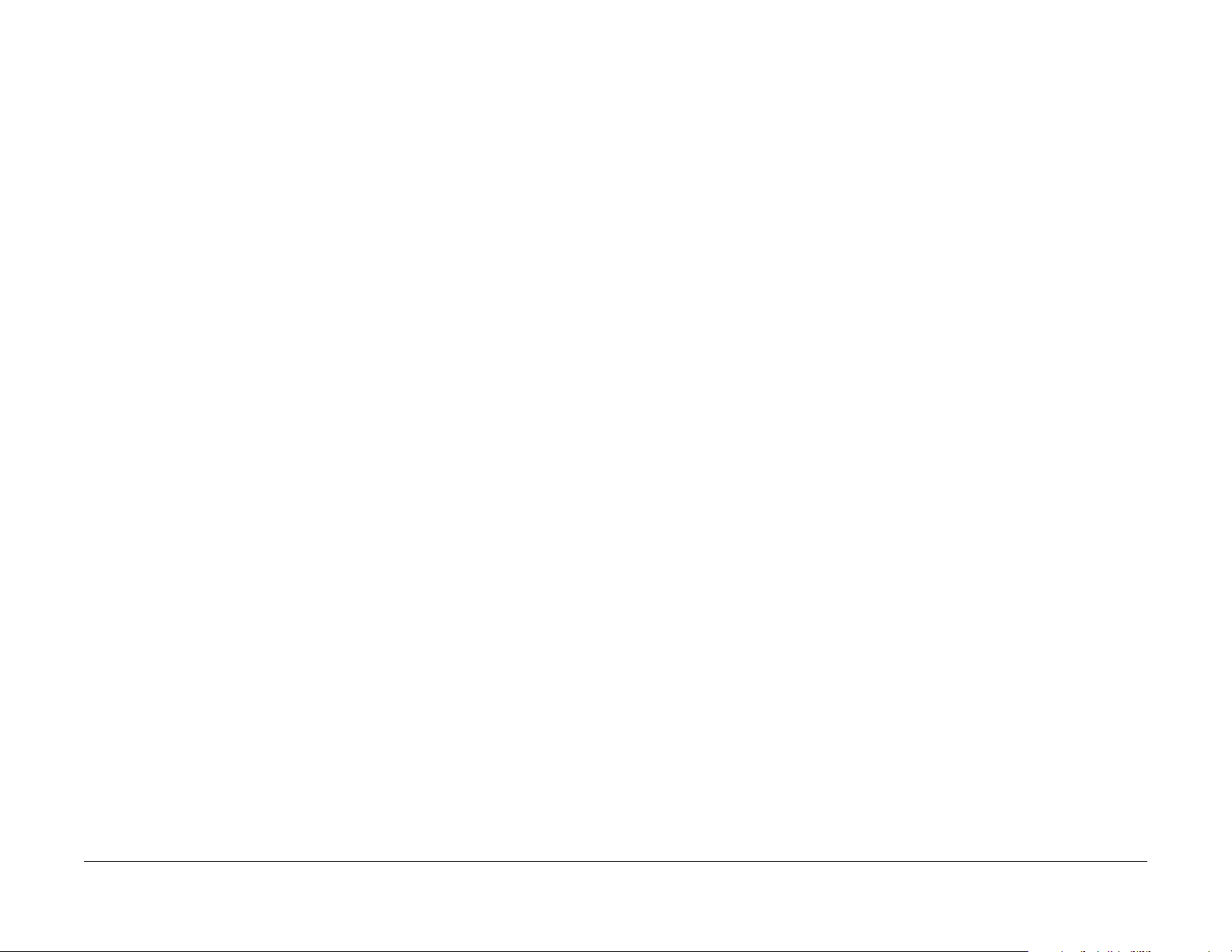
WorkCentre 3655 Multifunction Printer
Other company trademarks are also acknowledged.
Service Documentation
WorkCentre 3655 Multifunction Printer
705P01355
Initial Issue - Xerox Internal Use Only
5/2014
Xerox Corporation
Content Development and Language Services
26600 Parkway - Bldg. 60
P.O. Box 1000, M/S 7060-776
Wilsonville, OR 97070-1000
NOTICE: All service documentation is supplied to Xerox external cu stomers for informational
purposes only. Xerox service documentation is intended for use by certified, product trained
service personnel only. Xerox does not warrant or represent that such documentation is complete, nor does Xerox represent or warrant that it will notify or provide to such customer any
future changes to this documentation. Customer performed service of equipment, or modules,
components or parts of such equipment may affect the warranty offered by Xerox with respect
to such equipment. You should consult the applicable warranty for its terms regarding customer or third party provided service. If the customer services such equipment , modules, com ponents or parts thereof, the customer releases Xerox from any and all liability for the customer
actions, and the customer agrees to indemnify, defend and hold Xerox harmless from any third
party claims which arise directly or indirectly from such service.
As an ENERGY STAR® partner , Xerox Corporation has determined that this product meets the
ENERGY STAR guidelines for energy efficiency. The ENERGY STAR name and logo are registered U.S. marks.
Unpublished rights reserved under the copyright laws of the United States. Contents of this
publication may not be reproduced in any form without permission of Xerox Corporation.
Copyright protection claimed includes all forms of matters of copyrightable materials and information now allowed by statutory or judicial law or hereinafter granted, including without limitation, material generated from the software programs which are displayed on the screen such
as styles, templates, icons, screen displays, looks, etc.
Xerox technical training materials and service manuals are intended for use by authorized
Xerox service technicians and service partners only and are not for resale. These materials
may not be distributed, copied or otherwise reproduced without prior written consent from
Xerox Corporation.
© 2014 Xerox Corporation. All rights reserved. XEROX® and XEROX and design®, P haser®,
PhaserSMART®, DocuCard®, DocuSP®, FreeFlow® CentreWare®, infoSMART®, Made For
Each Other®, PagePack™, ColorCube®, ProfitAccelertor™, and Walk-Up™ are trademarks of
Xerox Corporation in the United States and/or other countries.
Page 3
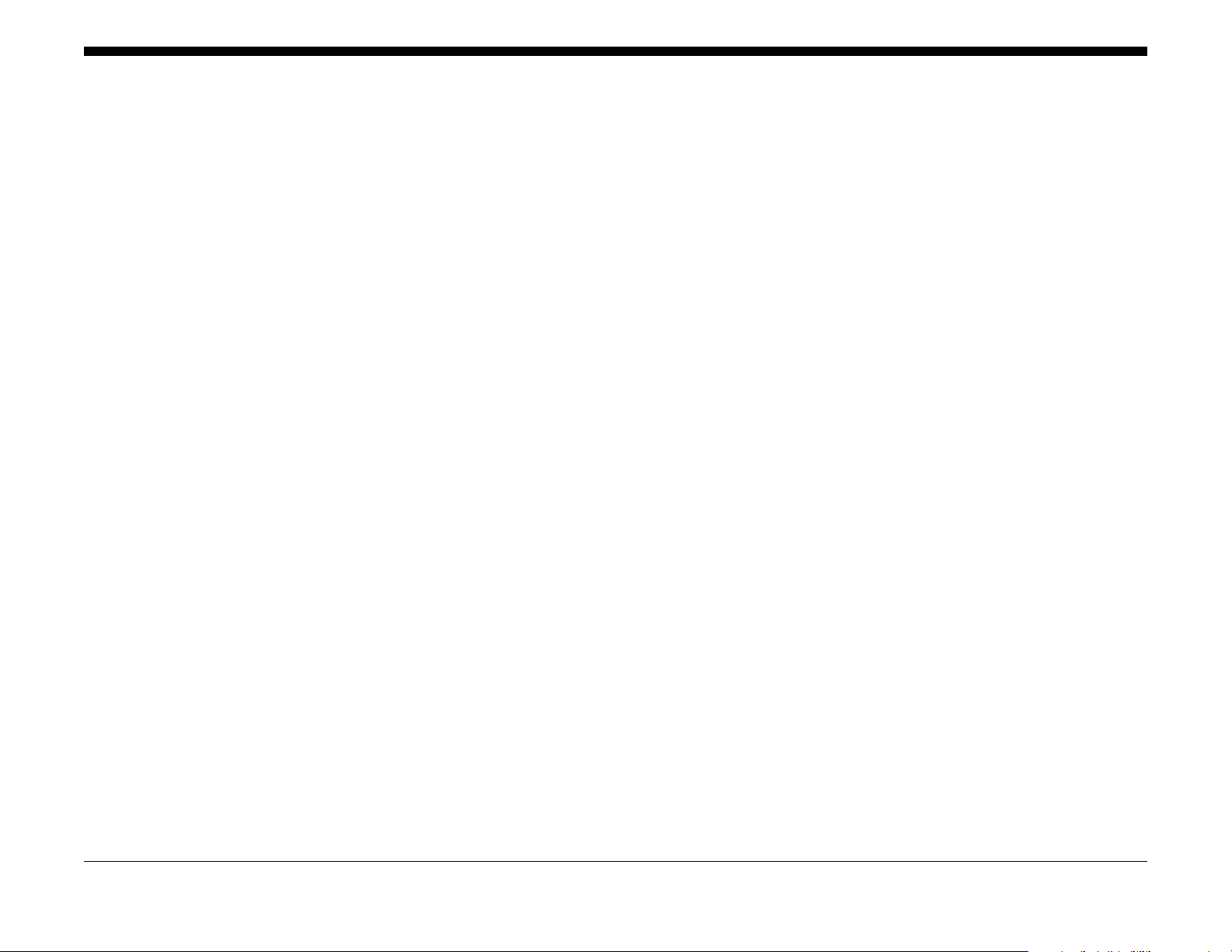
About This Manual .............................................................................. ......... .... .... .... ....... iii
How To Use This Manual................................................................................................ iii
Service Safety Summary..................................................... ............................................ iv
Symbols Used On The Product....................................................................................... v
Voltage Measurement and Specifications....................................................................... vi
Health and Safety Incident Reporting ............................................................................. vii
Regulatory Specifications................................................................................. .... .. .... ..... viii
Translation of Warnings.................................................................................................. ix
WorkCentre 3655 Overview............................................................................................ x
Control Panel Layout...... ................. ................. ............................................................... xii
Options Overview............................................................................................................ xiii
CRU Life Expectancy...................................................................................................... xiii
Product Codes and Serial Number Range...................................................................... xiv
Introduction
Initial Issue - Xerox Internal Use Only
WorkCentre 3655 Multifunction Printer
5/2014
i
Introduction
Page 4
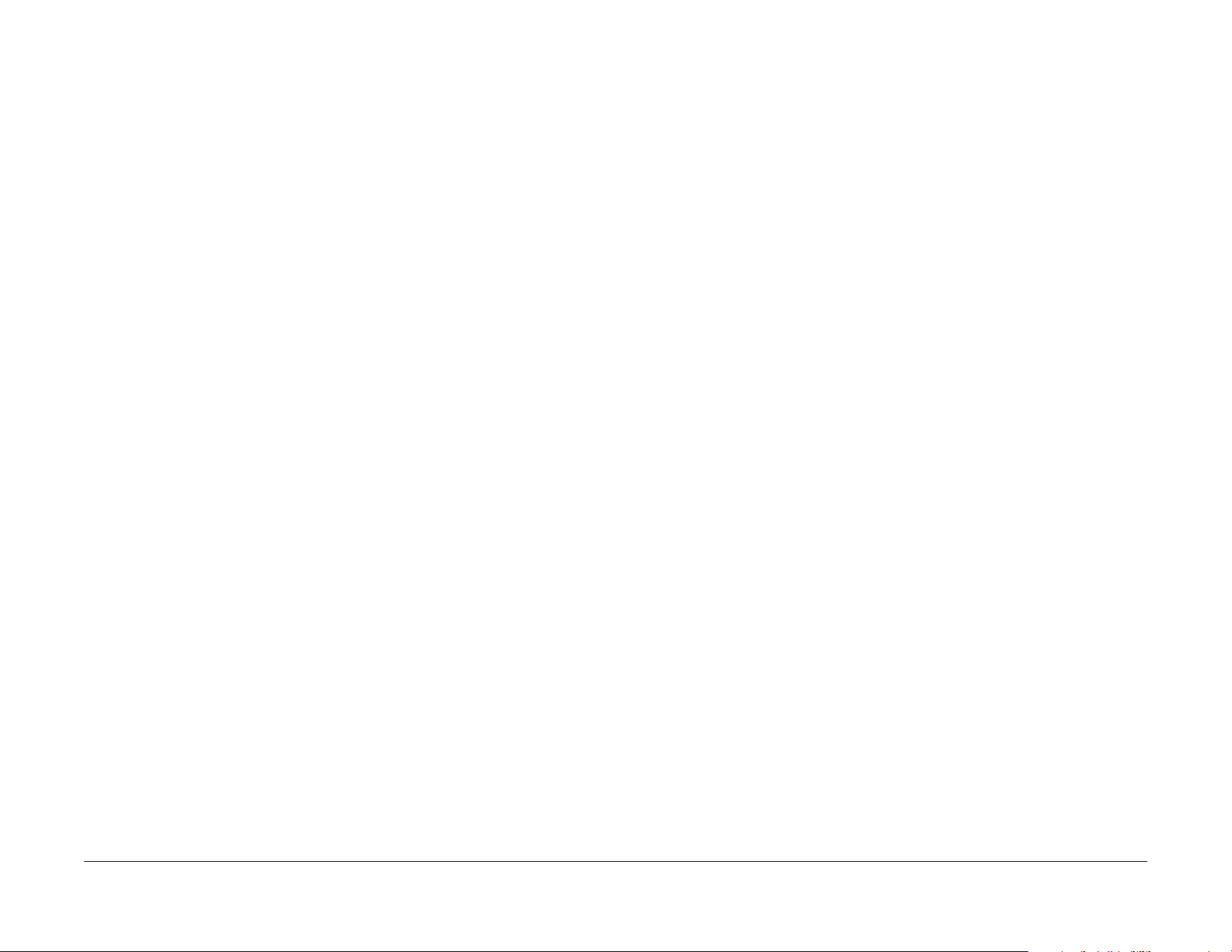
About This Manual
The WorkCentre 3655 Multifunction Printer Service M anual is part of a multinational service
documentation system delivered in the standard Xerox EDOC service manual format. This
manual is the primary document used for diagnosing, repairing, maintaining, and troubleshoot
ing these systems. The Service Manual is the controlling publication for a service call. To
ensure product understanding, complete the Xerox Service Training Program for this printer.
How To Use This Manual
Always start with the Service Call Procedures, Section 1. Perform Initial Actions and verify the
problem, then follow the directions given.
-
How to Differentiate Between Machine Variants
The machine will be identified in this manual by the model identifier 3655N/DN or 3655SN/DN.
Organization
Section titles and the information contained in each is presented in the following paragraphs:
Section 1 Service Call Procedures
This section is used to start and complete a service call. The procedures in this section will
either direct you to a Repair Analysis Procedure (RAP), or identify a faulty component or sub
assembly.
Section 2 Status Indicator Repair Analysis Procedures
This section contains the Repair Analysis Procedures (RAPs) and checkouts necessary to
diagnose, isolate and repair faults other than image quality faults.
Section 3 Image Quality
This section contains the Image Quality Repair Analysis Procedures (IQ RAPs), checkouts and
setup procedures necessary to diagnose, isolate and repair image quality faults.
Section 4 Repairs/Adjustments
This section contains the instructions for removal, replacement, and adjustment of parts.
Section 5 Parts List
This section contains the illustrated spare parts list. Any part that is spared or that must be
removed to access a spared part is illustrated.
Section 6 General Procedures / Information
This section contains all other procedures, product specifications and general information.
Section 7 Wiring Data
This section contains the wiring diagrams.
When a procedure, parts list description or other reference is unique amongst different models
of machine, the appropriate model designator is indicated. Any artwork is also specific.
NOTE: This manual services all configurations of the machine. Ignore references to options
not installed on the machine.
-
Warnings, Cautions and Notes
WARNING
A warning is used whenever an operating or main tenance procedure, practice, condition or statement, if not strictly observed, could result in personal injury.
A translated version of all warnings is in Translation of Warnings.
CAUTION
A caution is used whenever an operation or maintenance procedure, practice, condition or
statement, if not strictly observed, could result in damage to the equipment.
NOTE: A note appears to highlight a procedure, practice, condition or statement.
Section 8 Principles of Operation
This section contains details of printer operation and component locations.
Component Names
Names of parts that appear in the disassembly procedures may not be exactly the same as the
names that appear on the part or listed in the Parts List. For example; a part called the Regis
tration Chute Assembly may appear on the Parts List as Assembly, Chute REGI.
Initial Issue - Xerox Internal Use Only
WorkCentre 3655 Multifunction Printer
-
5/2014
iii
Introduction
About This Manual, How To Use This Manual
Page 5
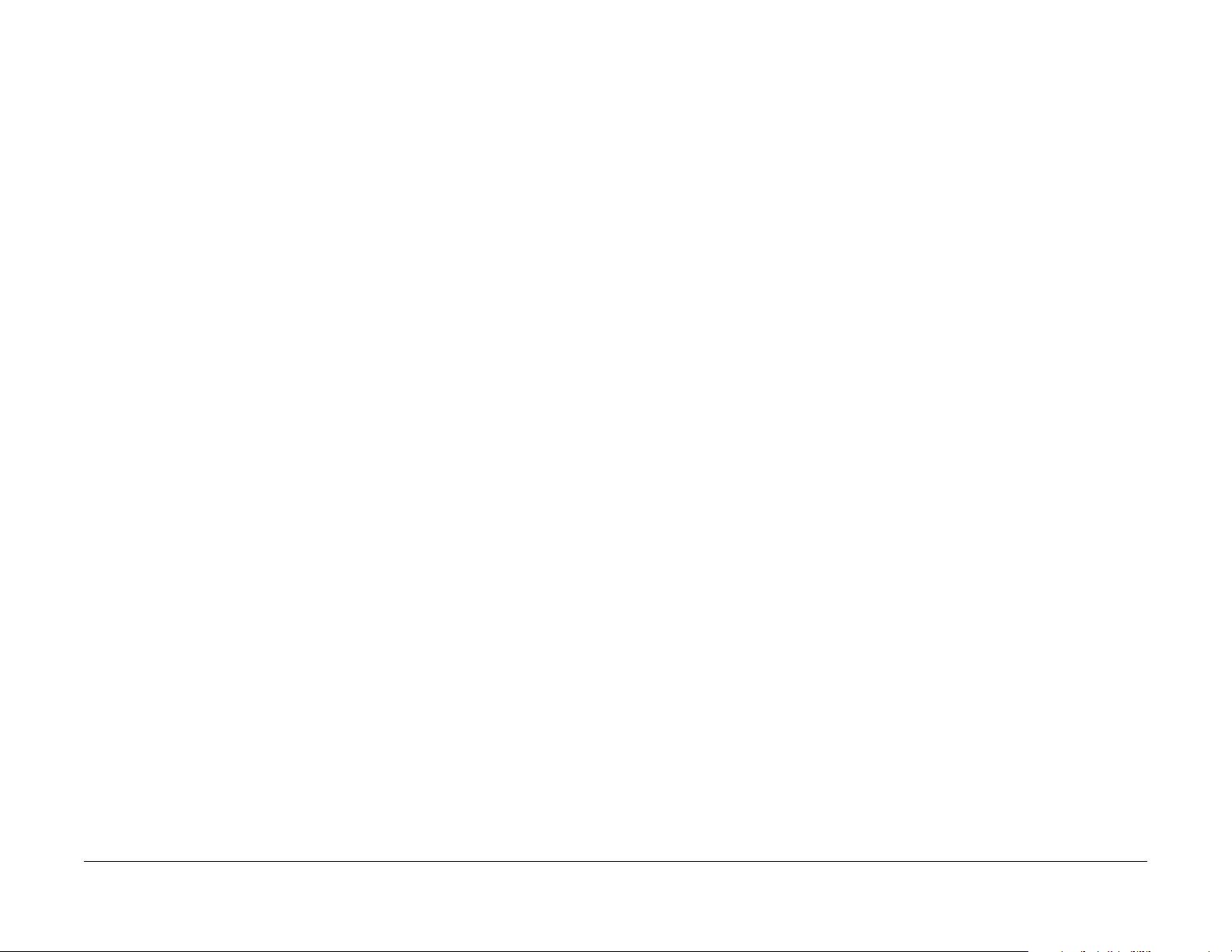
Service Safety Summary
General Guidelines
For qualified service personnel only: Refer also to the preceding Electrical Safety.
Avoid servicing alone: Do not perform internal service or adjustment of this product unless
another person capable of rendering first aid or resuscitation is present.
Use care when servicing with power applied: Dangerous voltages may exist at several points in
this product. To avoid personal injury, do not touch exposed connections and components
while power is on. Disconnect power before removing the power supply shield or replacing
components.
Do not wear jewelry: Remove jewelry prior to servicing. Rings, necklaces and other metallic
objects could come into contact with dangerous voltages and currents.
Electrical Safety
• Use the Power Cord supplied with the printer.
• Plug the Power Cord directly into a properly grounded electrical outlet.
• Do not use a ground adapter plug to connect the printer to an electrical outlet that does
not have a ground connection terminal.
• Do not use an extension cord or power strip.
• Do not place the system in an area where people might step on the power cord.
• Do not place objects on the power cord.
• Do not block ventilation openings. These openings prevent printer overheating.
• Do not drop paper clips or staples into the printer.
Operational Safety
The printer and supplies were designed and tested to meet strict safety requirements. These
include safety agency examination, approval, and compliance with established environmental
standards.
Warning Labels
Read and obey all posted warning labels. Throughout the printer, warning labels are displayed
on potentially dangerous components. As you service the printer, check to make certain that all
warning labels remain in place.
Safety Interlocks
Make sure all covers are in place an d all interlock switches are functioning correc tly after you
have completed a service call. If you bypass an interlock switch, use extreme caution when
working on or around the printer. Figure 1 shows the interlock circuitry.
Pay attention to these safety guidelines to ensure the continued, safe operation of the printer.
• Use the supplies specifically designed for your system. The use of unsuitable materials
may cause poor performance and a possible safety hazard.
• Follow all warnings and instructions marked on, or supplied with, the system, options and
supplies.
NOTE: The Total Satisfaction Guarantee is available in the United States and Canada. Coverage may vary outside these areas; please contact your local representative for details.
Maintenance Safety
• Do not attempt maintenance not specifically described in the printer documentation.
• Do not use aerosol cleaners. The use of supplies that are not approved may cause poor
performance and could create a hazardous condition.
• Do not burn any consumables or routine maintenance items. For information on Xerox
supplies recycling programs, go to www.xerox.com/gwa.
Introduction
Service Safety Summary
5/2014
iv
Initial Issue - Xerox Internal Use Only
WorkCentre 3655 Multifunction Printer
Page 6

Symbols Used On The Product
The following precautionary symbols may appear on the machine.
This symbol indicates Danger High Voltage.
Figure 1 High voltage symbol
Protective Ground (Earth) symbol.
Figure 2 Protective ground (earth) symbol
This symbol indicates hot surface. Use caution to avoid personal injury.
Figure 1 Interlock circuits
Initial Issue - Xerox Internal Use Only
WorkCentre 3655 Multifunction Printer
Figure 3 Hot surface symbol
The surface is hot while the printer is running. After turning off the power, wait 30 minutes.
Figure 4 Wait 30 minutes symbol
Avoid pinching fingers in the printer. Use caution to avoid personal injury.
5/2014
v
Service Safety Summary, Symbols Used On The
Introduction
Page 7

Voltage Measurement and Specifications
Measurements of DC voltage must be made with reference to the specified DC Common,
unless some other point is referenced in a diagnostic procedure. All measurem ents of AC volt
age should be made with respect to the adjacent return or ACN wire.
-
Figure 5 Pinch injury symbol
Use caution (or draws attention to a particular component). Refer to the manual(s) for information.
Figure 6 Use caution symbol
Table 1 Voltage Measurement and Specifications
Voltage Specification
Input Power 220 V 198 VAC TO 254 VAC
Input Power 120 V 90 VAC TO 135 VAC
+3.3 VDC +2.75 VDC TO +3.25 VDC
+5 VDC +4.75 VDC TO +5.25 VDC
+24 VDC +23.37 VDC TO +27.06 VDC
Logic Voltage Levels
Measurements of logic levels must be made with reference to the specified DC Common,
unless some other point is referenced in a diagnostic procedure.
Table 2 Logic Levels
Voltage H/L Specification
+5 VDC H = +3.00 V or greater
L = below 0.8 V
+3.3V H = +2 V or greater
L =below 0.8 V
DC Voltage Measurement in RAPs
The RAPs have been designed so that when it is required to use the DMM to measure a DC
voltage, the first test point listed is the location for the red (+) meter lead and the second test
point is the location for the black meter lead. For example, the following statement may be
found in a RAP.
Introduction
Symbols Used On The Product, Voltage Measure-
There is +5 VDC from P/J7 to P/J68.
In this example, the red meter lead would be placed on P/J7 and the black lead on P/J68.
If a second test point is not given, it is assumed that the black meter lead may be attached to
chassis ground.
5/2014
vi
Initial Issue - Xerox Internal Use Only
WorkCentre 3655 Multifunction Printer
Page 8
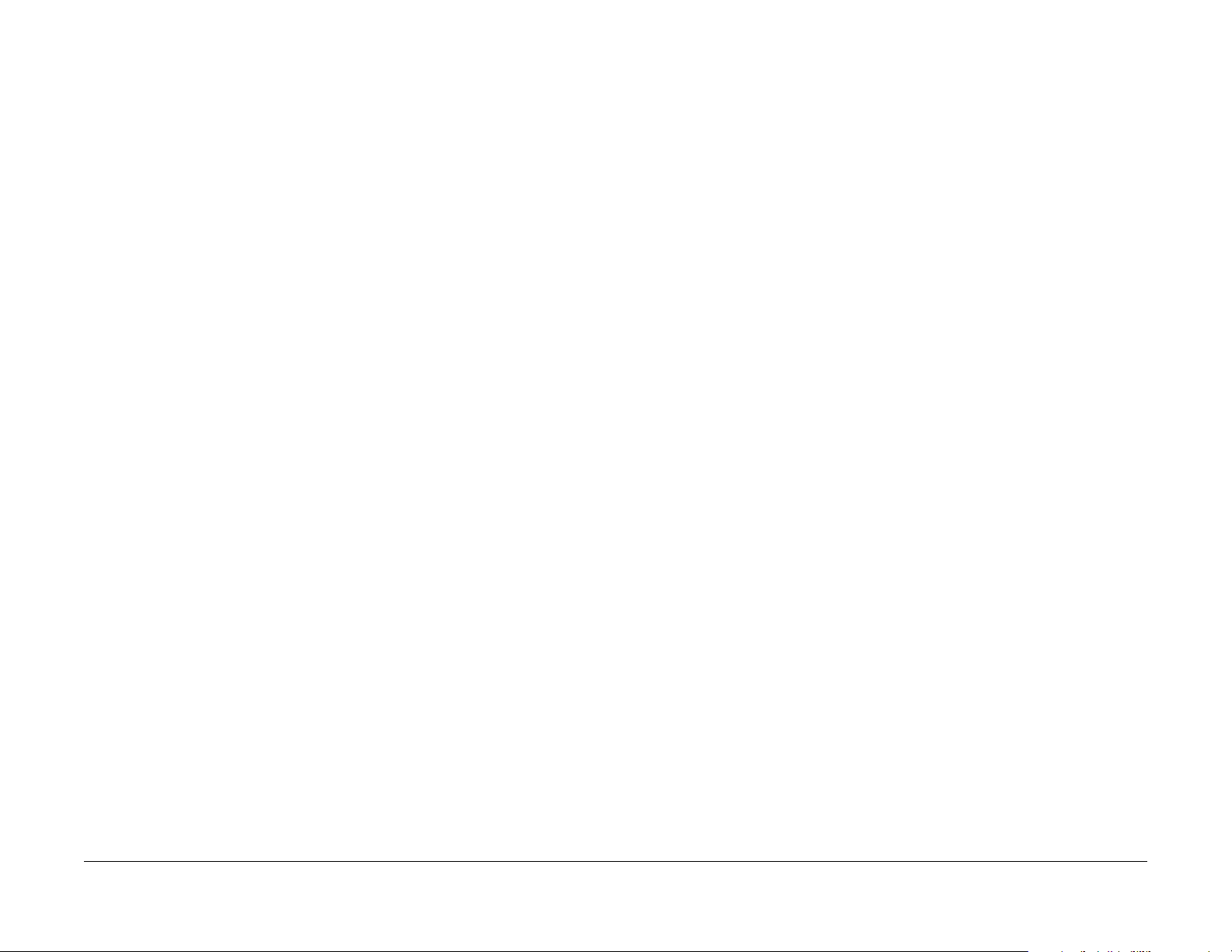
Health and Safety Incident Reporting
I. Summary
This section defines requirements for notification of health and safety incidents involving Xerox
products (equipment and materials) at customer locations.
II. Scope
Xerox Corporation and subsidiaries worldwide.
III. Objective
To enable prompt resolution of health and safety incidents involving Xerox products and to
ensure Xerox regulatory compliance.
IV. Definitions
Incident:
An event or condition occurring in a customer accoun t that has resulted in injury, illness or
property damage. Examples of incidents include machine fires, sm oke generation, physical
injury to an operator or service representative. Alleged events and product conditions are
included in this definition.
V. Requirements
Initial Report:
1. Xerox organizations shall establish a process for individuals to report product incidents to
Xerox Environment Health & Safety within 24 hours of becoming aware of the event.
2. The information to be provided at the time of reporting is contained in Appendix A (Health
and Safety Incident Report involving a Xerox product).
3. The initial notification may be made by any of the following methods:
• For incidents in North America and Developing Markets West (Brazil, Mexico, Latin
American North and Latin American South):
– Phone* Xerox EH&S at: 1-800-828-6571.
– Electronic mail to Xerox EH&S
– Fax Xerox EH&S at: 1-585-422-6449 [intelnet 8*222 6449].
• For incidents in Europe and Developing Markets East (Middle East, Af rica, India,
China and Hong Kong):
– Phone* Xerox EH&S at: +44 (0) 1707 353434.
– Electronic mail Xerox EH&S at: Elaine.Grange@xerox.com.
– Fax Xerox EH&S at: +44 (0) 1707 353914 [intelnet 8*668 3914].
*Initial notification made by phone must be followed within 24 hours by a completed incident report and sent to the indicated electronic mail address or fax number.
NOTE: If sending a fax, please also send the original via internal mail.
Responsibilities for resolution:
1. Business Groups/Product Design Teams responsible for the product involved in the incident shall:
a. Manage field bulletins, customer correspondence, product recalls, safety retrofits.
b. Fund all field retrofits.
2. Field Service Operations shall:
a. Preserve the Xerox product involved and the scene of the incident inclusive of any
associated equipment located in the vicinity of the incident.
b. Return any affected equipment/part(s) to the location designated by Xerox EH&S
and/or the Business Division.
c. Implement all safety retrofits.
3. Xerox EH&S shall:
a. Manage and report all incident investigation activities.
b. Review and approve proposed product corrective actions and retrofits, if necessary.
c. Manage all communications and correspondence with government agencies.
d. Define actions to correct confirmed incidents.
Initial Issue - Xerox Internal Use Only
WorkCentre 3655 Multifunction Printer
5/2014
vii
Introduction
Health and Safety Incident Reporting
Page 9
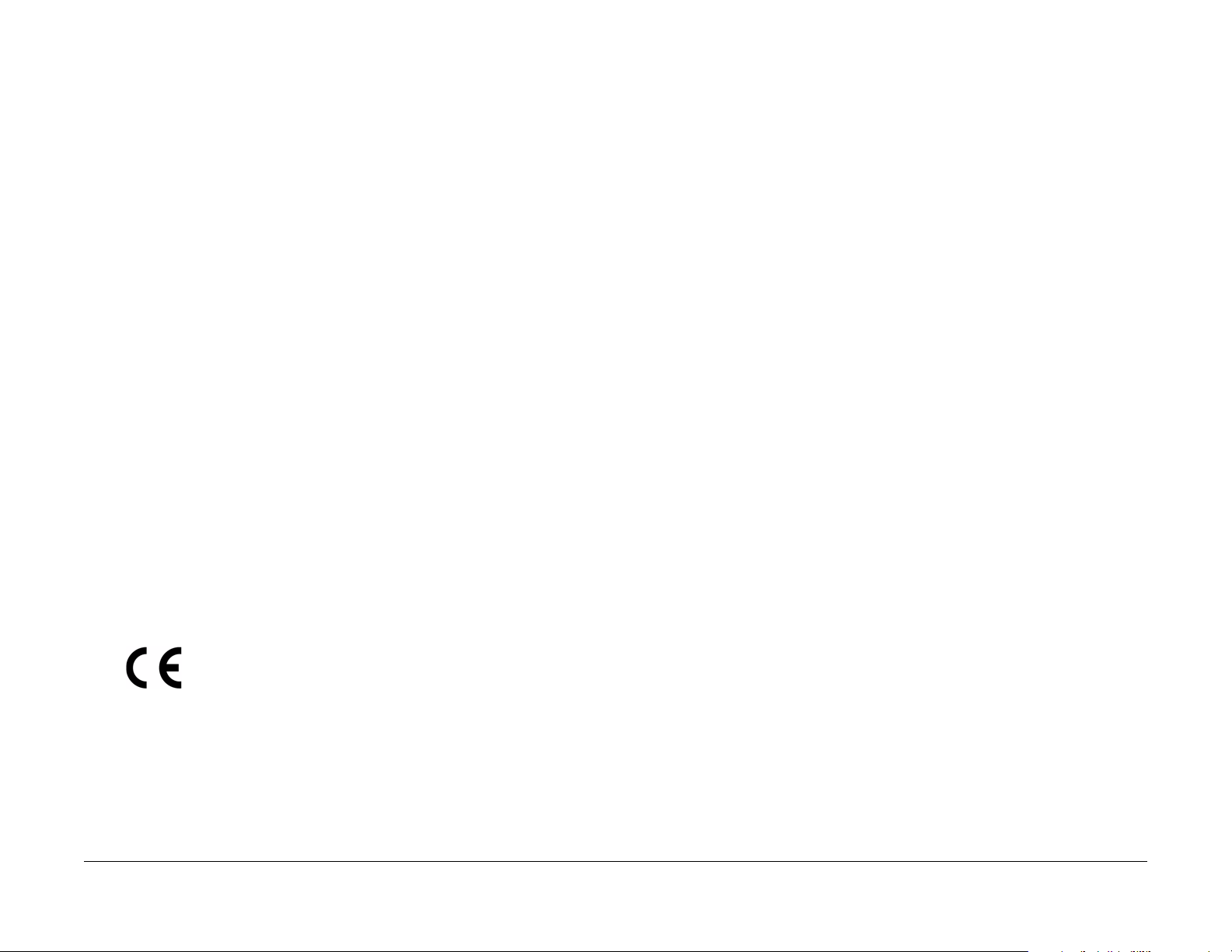
Regulatory Specifications
Xerox has tested this product to electrom agnetic emission and immunity standards. These
standards are designed to mitigate interference caused or received by this product in a typical
office environment.
United States (FCC Regulations)
The Wentre 3655 has been tested and found to comply with the limits for a Class A digital
device pursuant to Part 15 of the FCC Rules. These limits are designed to provide reasonable
protection against harmful interference in a commercial installation. This equipment generates,
uses, and can radiate radio frequency energy. If it is not installed and used in accordance with
these instructions, it may cause harmful interference to radio communications. Operat ion of
Class A equipment in a residential area is likely to cause harmful interference in which case the
user will be required to correct the interference at his/her own expense. There is no guarantee
that interference will not occur in a particular installation.
If this equipment does cause harmful interference to radio or television reception, which can be
determined by turning the equipment Off and On, the user is encouraged to try to c orrect the
interference by one or more of the following measures:
• Reorient or relocate the receiver.
• Increase the separation between the equipment and receiver.
• Connect the equipment to a different electrical circuit.
• Consult the dealer or an experienced radio/television technician for help.
Any modifications not expressly approved by Xerox could v oid the user's authority to operate
the equipment. To ensure compliance with Part 15 of the F CC rules, use shielded interface
cables.
Canada (Regulations)
This Class A digital apparatus complies with Canadian ICES-003.
To ensure compliance with European Union regulations, use shielded interface cables.
A signed copy of the Declaration of Conformity for this product can be obtained from Xerox.
Cet appareil numérique de la classe A est conforme à la norme NMB-003 du Canada.
European Union
CE Mark
The CE mark applied to this product symbolizes Xerox’s
declaration of conformity with the following applicable Direc
tives of the European Union as of the dates indicated:
Figure 1 CE Symbol
December 12, 2006: Low Voltage Directive 2006/95/EC
December 15, 2004: Electromagnetic Compatibility Directive 2004/108/EC
This product, if used properly in accordance with the user's instructions, is neither dangerous
for the consumer nor for the environment.
Introduction
-
Regulatory Specifications
5/2014
viii
Initial Issue - Xerox Internal Use Only
WorkCentre 3655 Multifunction Printer
Page 10
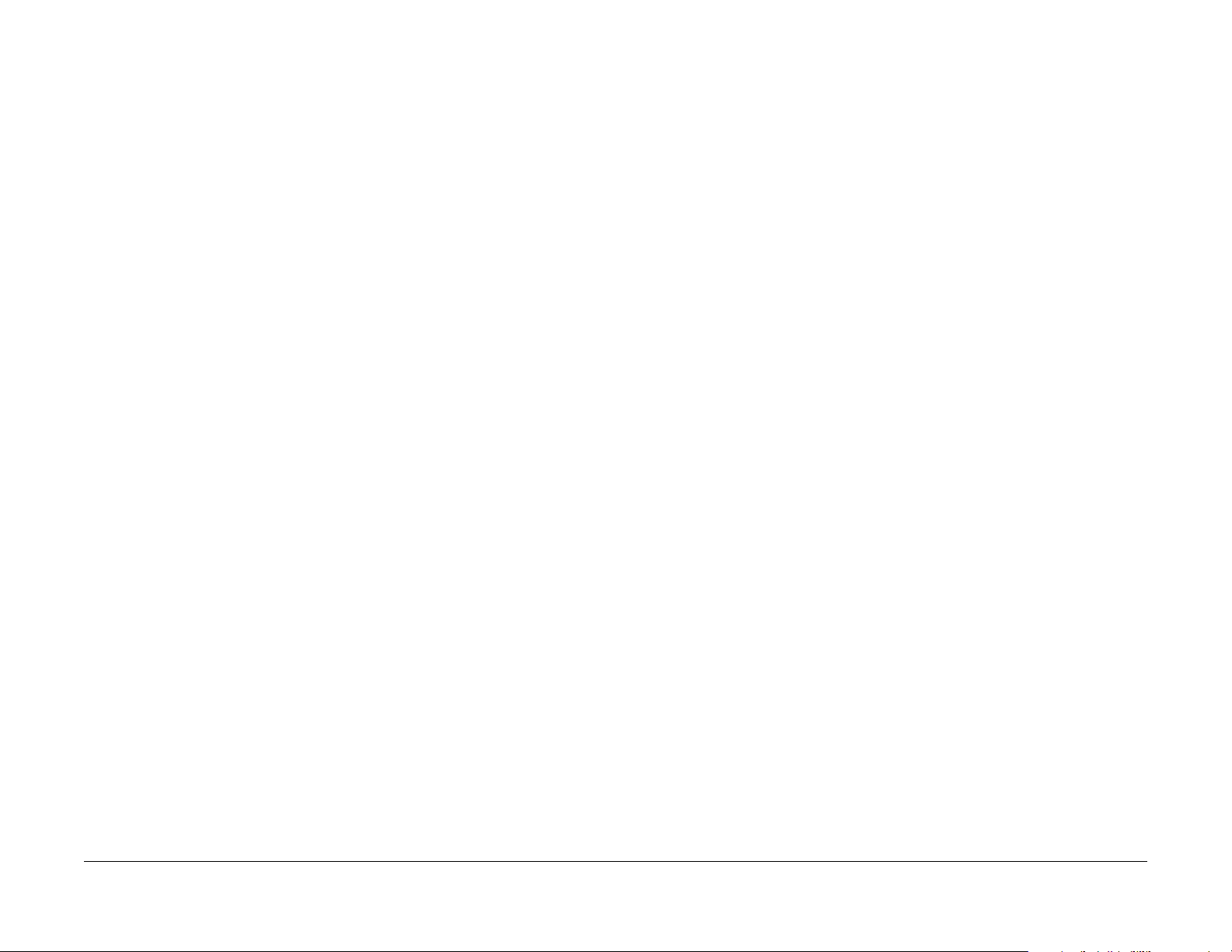
Translation of Warnings
WARNING
Switch off the electricity to the machine. Di sconnect the power cord fro m th e customer
supply while performing tasks that do not need electricity. Electricity can cause death or
injury . Moving parts can cause injury.
DANGER : Mettez la machine hors tension. Déconnectez le cordon d'alimentation de
l'alimentation du client lorsque vous réalisez des tâches qui ne nécessitent pas d'élec
tricité. L'électricité peut être à l'origine de blessures, voire d'un accident mortel. Les
pièces amovibles peuvent être à l'origine de blessures.
AVVERTENZA: Spegnere la macchina. Scollegare il cavo di alimentazione dall'alimentatore quando si eseguono attività che non richiedono elettricità. L'elettricità può causare
morte o lesioni personali. Le parti in movimento possono causare lesioni personali.
VORSICHT: Schalten Sie die Stromversorgung der Maschine ab. Zi ehen S ie das S t romkabel ab, wenn Sie Aufgaben ausführen, für die keine Stromversorgung benötigt wird.
Stromschläge können Todesfällen oder Verletzungen verursachen. Bewegliche Teile
können zu Verletzungen führen.
AVISO: Apague la electricidad de la máquina. Desconecte el cable de alimentación eléctrica de la toma de pared mientras esté realizando tareas que no necesiten corriente. La
electricidad puede causar daños o la muerte. Las partes móviles pueden causar daños.
WARNING
Do not work in a confined space. 1 m (39 inches) space is needed for safe working.
DANGER : Ne pas travailler dans un espace restreint. 1 mètre d'espace est nécessaire
pour un dépannage en tout e s é cu r ité.
AVVERTENZA: Non lavorare in uno spazio limitato; è necessario uno spazio di almeno
un metro attorno alla macchina per la sicurezza dell'operatore.
VORSICHT: Nur mit ausreichendem Bewegungsspielraum (1 m) arbeiten.
AVISO: No trabaje en un espacio reducido. Se necesita 1 metro de espacio para trabajar
con seguridad.
WARNING
Use safe handling procedures when removing the module. Refer to G P 16. The module
is heavy.
DANGER: Conformez-vous aux procédures de manipulation de sécurité pour le retrait
du module. Reportez-vous à GP 16. Le module est lourd.
AVVERTENZA: Utilizzare procedure di gestione sicure durante la rimozione del modulo.
Vedere GP 16. Il modulo è pesante.
VORSICHT: Verwenden Sie sichere Vorgehensweisen zum Entfernen des Moduls. Siehe
auch GP 16. Das Modul ist sehr schwer.
AVISO: Utilice los procedimientos de seguridad cuando elimine el módulo. Consulte el
GP 16. El módulo es pesado.
WARNING
Follow the service procedure exactly as written. Use of controls or adjustments other
than those specified in this manual, may result in an exposure to invisible laser radia
tion. During servicing, the invisible laser radiation can cause eye damage if looked at
directly.
DANGER : Les procédures de dépannage doivent être suivies à la lettre. Si les réglages
ou vérifications ne sont pas effectués suivant les instructions de ce manuel, il peu t y
avoir un risque d'exposition dangereuse au faisceau laser. Celui-ci peut provoquer des
lésions oculaires s'il est observé directement.
AVVERTENZA: Eseguire le procedure di servizio esattamente come descritto. L'utilizzo
di dispositivi di controllo o di registrazione diversi da quelli riportati in questo manuale
potrebbe comportare un'esposizione a radiazioni laser invisibili. Tali radiazioni possono
danneggiare gli occhi se si guarda direttamente il fascio laser durante gli interventi di
servizio.
VORSICHT: Die Wartungsarbeiten genau den Anweisungen entsprechend durchführen.
Der Umgang mit Steuer- oder Bedienelementen, deren Verwendung nicht ausdrücklich
in diesem Handbuch angewiesen wurde, kann dazu führen, dass unsichtbare Laser
strahlung frei gesetzt wird. Direkter Blickkontakt mit dem Laserstrahl kann b leibende
Augenschäden verursachen.
AVISO: Siga los procedimientos de mantenimiento tal como están descritos. El uso de
controles o ajustes no especificados en este manual puede tener como resultado la
exposición a radiación láser invisible. Durante las operaciones de mantenimiento, la
radiación de láser invisible puede causar daños en los ojos si se mira directamente a
ella.
WARNING
USA and Canada. Do not install this machine in a hallway or exit route that does not
have 1.12 m (44 inches) of space additional to the normal space requirements in front of
the machine. To conform with fire regulations this additional 1.12 m (44 inches) of space
is needed in front of the machine in hallway and exit routes.
DANGER : États-Unis et Canada. Si cette machine est installée dans un couloir ou une
voie de sortie, 1,12 m (44 pouces) d'espace supplémentaire à l'espace normal doit être
disponible devant la machine conformément aux normes de sécurité d'incendie.
AVVERTENZA: N/A
VORSICHT: N/A
AVISO: Estado s Unidos y Canadá. No instale esta máquina en un corredor o ruta de sal-
ida que no tenga 1.12 m (44 pulgadas) de ancho delante de la máquina, sin incluir el
espacio que ocupe la máquina. Este espacio adicional de 1.12 m (44 pulgadas) delante
de la máquina en corredores y rutas de salida es necesario para cumplir los requisitos
de las normas sobre incendios.
-
-
Initial Issue - Xerox Internal Use Only
WorkCentre 3655 Multifunction Printer
5/2014
ix
Introduction
Translation of Warnings
Page 11
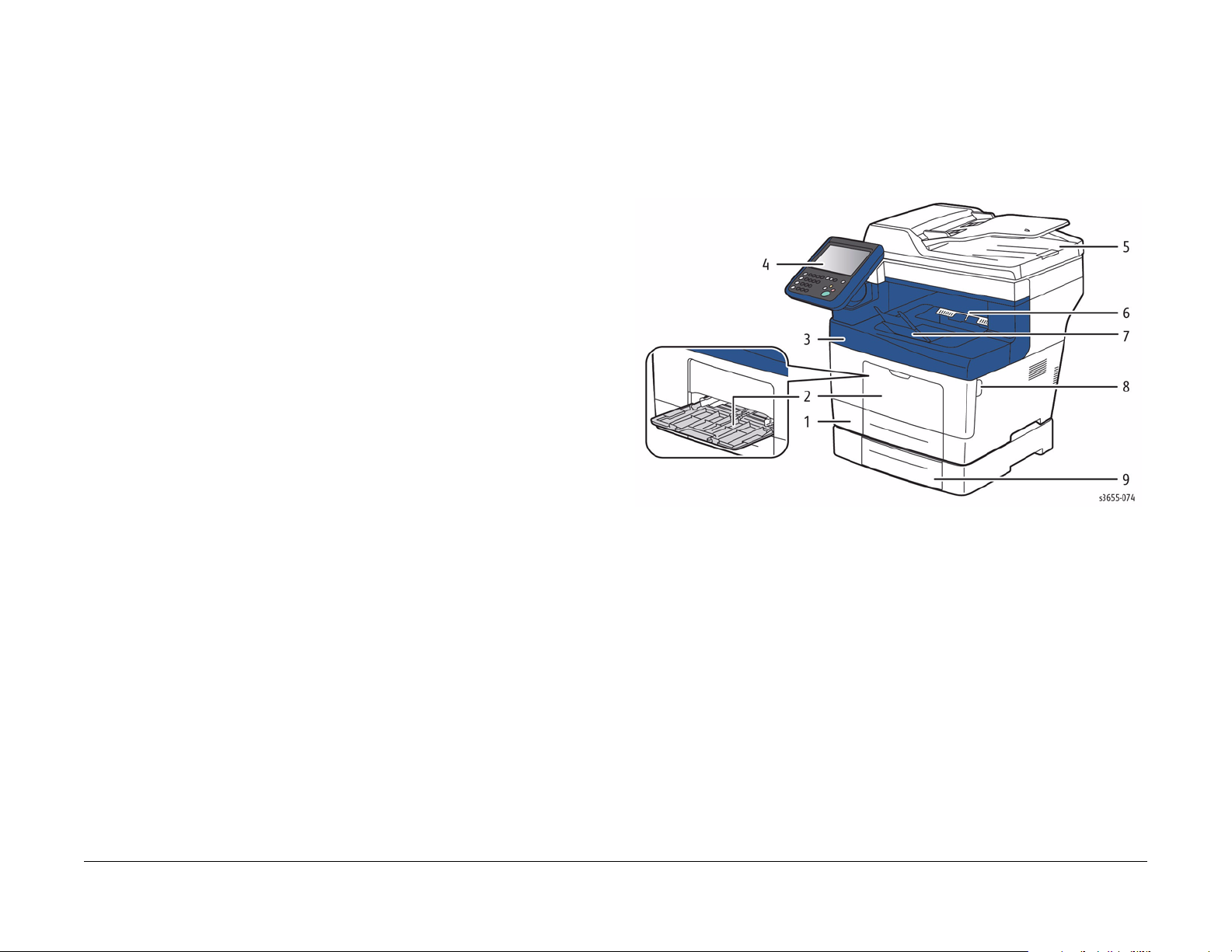
WARNING
Use only Xerox materials and components. This product is safety certified using Xerox
materials and components. The use of non Xerox materials and components may invali
date the safety certificate.
DANGER : N'utilisez que des matières premières et des composants Xerox. La sécurité
du produit est assurée dans le cadre de son utilisation avec des matières premières et
des composants Xerox. L'utilisation de matières premières et de composants autres
que ceux de Xerox risque d'invalider le certificat de sécurité.
AVVERTENZA: Utilizzare solo materiali e componenti Xerox per avvalersi della certificazione di protezione. L'utilizzo di materiali e componenti non Xerox può rendere nulla
la certificazione di protezione.
VORSICHT: Verwenden Sie nur Materialien und Komponenten von Xerox. Dieses
Produkt besitzt die Sicherheitszertifizierung bei Verwendung von Xerox-Materialien und
-Komponenten. Die Verwendung von Materialien und Komponenten anderer Hersteller
setzt möglicherweise das Sicherheitszertifikat außer Kraft.
AVISO: Utilice solo los materiales y componentes Xerox. Este producto dispone d e un
certificado de seguridad si se utilizan los materiales y componentes Xerox. Este certifi
cado de seguridad no será válido si se utilizan materiales y compone ntes que no sean
de Xerox.
-
-
WARNING
Do not touch the fuser while it is hot.
DANGER : Ne pas toucher au four pendant qu'il est encore chaud.
AVVERTENZA: Non toccare il fonditore quando è caldo.
VORSICHT: Fixierbereich erst berühren, wenn dieser abgekühlt ist.
AVISO: No toque el fusor mientras está calien te.
WorkCentre 3655 Ove rvie w
The WorkCentre 3655 in either 4in1 (S) or 3in1 (X) conf igurations combine a monochrome
laser print engine with a scanner and Duplex Automatic Document Feeder (DADF), Tray 1. The
Output Tray holds 250 20lb. sheets facedown. WorkCentre 3655 options add media capacity,
wireless connectivity, and functionality. Configurations of up to three additional 550-Sheet
Feeders are supported. Figure 1 illustrates components accessible from the front.
Front View
Introduction
Translation of Warnings, WorkCentre 3655 Overview
Figure 1 Front View
Front View
1. Tray 1 6. Output Tray
2. Bypass Tray 7. Output Tray Extension
3. Top Cover 8. Front Cover Release
4. Control Panel 9. Optional 550-sheet Feeder
5. Automatic Document Feeder (DADF)
Internal View
Figure 2 shows other system features.
5/2014
x
Initial Issue - Xerox Internal Use Only
WorkCentre 3655 Multifunction Printer
Page 12
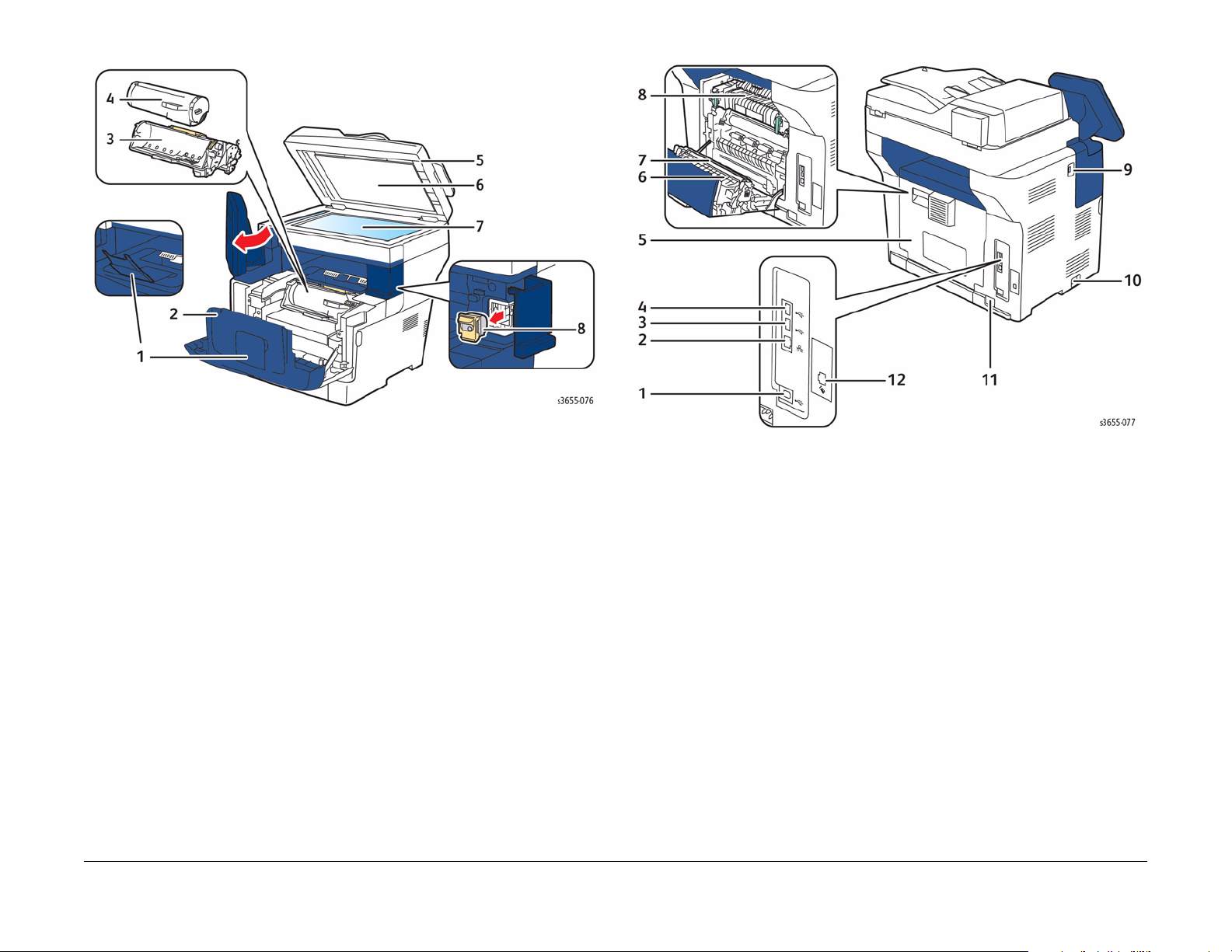
Figure 2 Internal view
Rear View
1. Output Tray Extension 5. Duplex Auto Document Feeder (DADF)
2. Front Cover Assembly 6. DADF Top Cover
3. Drum Cartridge 7. Scanner Platen
4. Toner Cartridge 8. Stapler Cartridge (3655S only)
Rear View
Figure 3 shows features located at the rear of the system.
Figure 3 WorkCentre 3655S 4-in1 rear view
Rear View
1. USB Port (slave) 7. Transfer Roller
2. Ethernet Port 8. Fuser
3. USB Port (host) 9. USB Port (host)
4. USB Port (host) 10. Power Switch
5. Rear Door 11. AC Input
6. Duplex Chute 12. FAX Connection
Initial Issue - Xerox Internal Use Only
WorkCentre 3655 Multifunction Printer
5/2014
xi
Introduction
WorkCentre 3655 Overview
Page 13

Control Panel Layout
The WorkCentre 3655 Control Panel consists of a touchscreen, a keypad, and several buttons.
These buttons are used to navigate the menu system, perfo rm functions, and select opera
tional modes.
Control Panel Features
6. Keypad Enter alphanumeric characters
7. Clear Deletes numeric values or the last digit entered
-
8. Pause TBD.
9. Interupt Print Pauses the currently printing job to run a more urgent job.
10. Start Start the selected job
11. Stop Stops the current job. Follow the onscreen instructions to cancel or
resume the job
12. Clear All Clears previous and changed settings for the current service. Press
13. Power Restart or shuts down the printer
14. Language Changes the touch screen language and keyboard settings
15. Sleep Enter a reduced power mode
16. Help Displays additional information about the current selection or service
17. Log In / Log Out Access password protected features following login
twice to reset all defaults and clear existing scans
Figure 1 Control Panel
Control Panel Features
Item Description
1. Display Touchscreen display of printer settings, status, messages and menus
2. Services Home Services Home displays services, such as copy, scan, and fax
3. Services Returns to the active service from the Job Status or Machine Status
screens, or to a preset service
4. Job Status Displays active, held, and completed jobs
5. Machine Status Displays settings and information
Introduction
Control Panel Layout
5/2014
xii
Initial Issue - Xerox Internal Use Only
WorkCentre 3655 Multifunction Printer
Page 14
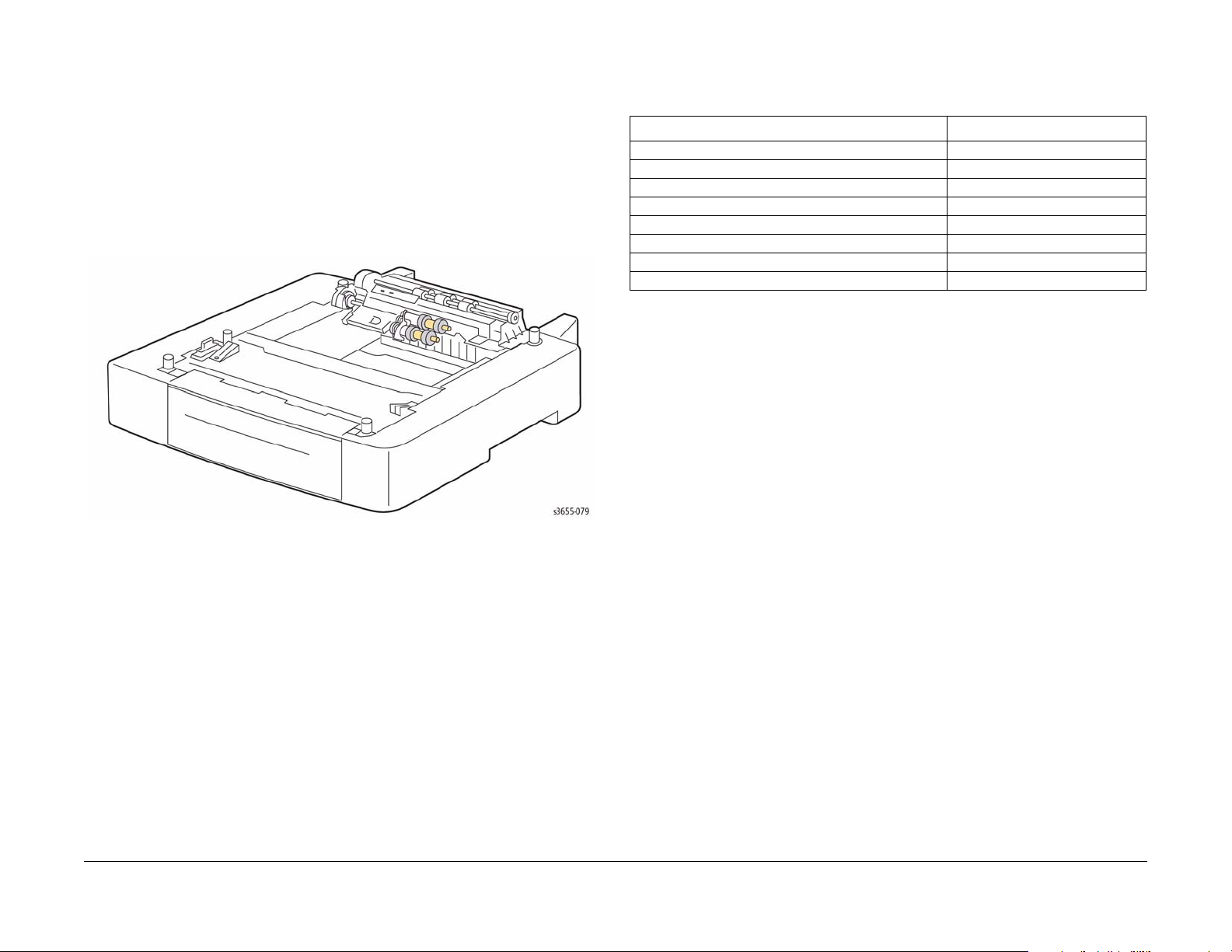
Options Overview
WorkCentre 3655 options include:
CRU Life Expectancy
The rated life expectancy of WorkCentre 3655 consumables are listed in Table 1.
• 550-sheet Feeder
• USB wireless network adaptor
• Printer stand
550-Sheet Feeder
The Optional 550-sheet Feeder adds a single, 550-sheet tray. The printer supports up to three
550-sheet feeders. The feeder is secured to the print engine with two screws located under the
front edge of Tray 1.
Figure 1 550-Sheet Feeder
Table 1 CRU and Consumable Life Expectancy
Description Print Life
Standard Toner Cartridge Capacity 6,100 cycles
High Toner Cartridge Capacity 14,400 cycles
Extra High Toner Cartridge Capacity 25,900 cycles
Metered Toner Cartridge Capacity 25,900 cycles
Drum Cartridge 85,000 cycles
Staple Cartridge 50,000 cycles
Maintenance Kit (Fuser,Transfer Roller) 200,000 cycles
Feed Roller Kit 100,000 cycles
Initial Issue - Xerox Internal Use Only
WorkCentre 3655 Multifunction Printer
5/2014
xiii
Introduction
Options, CRU Life Expectancy
Page 15
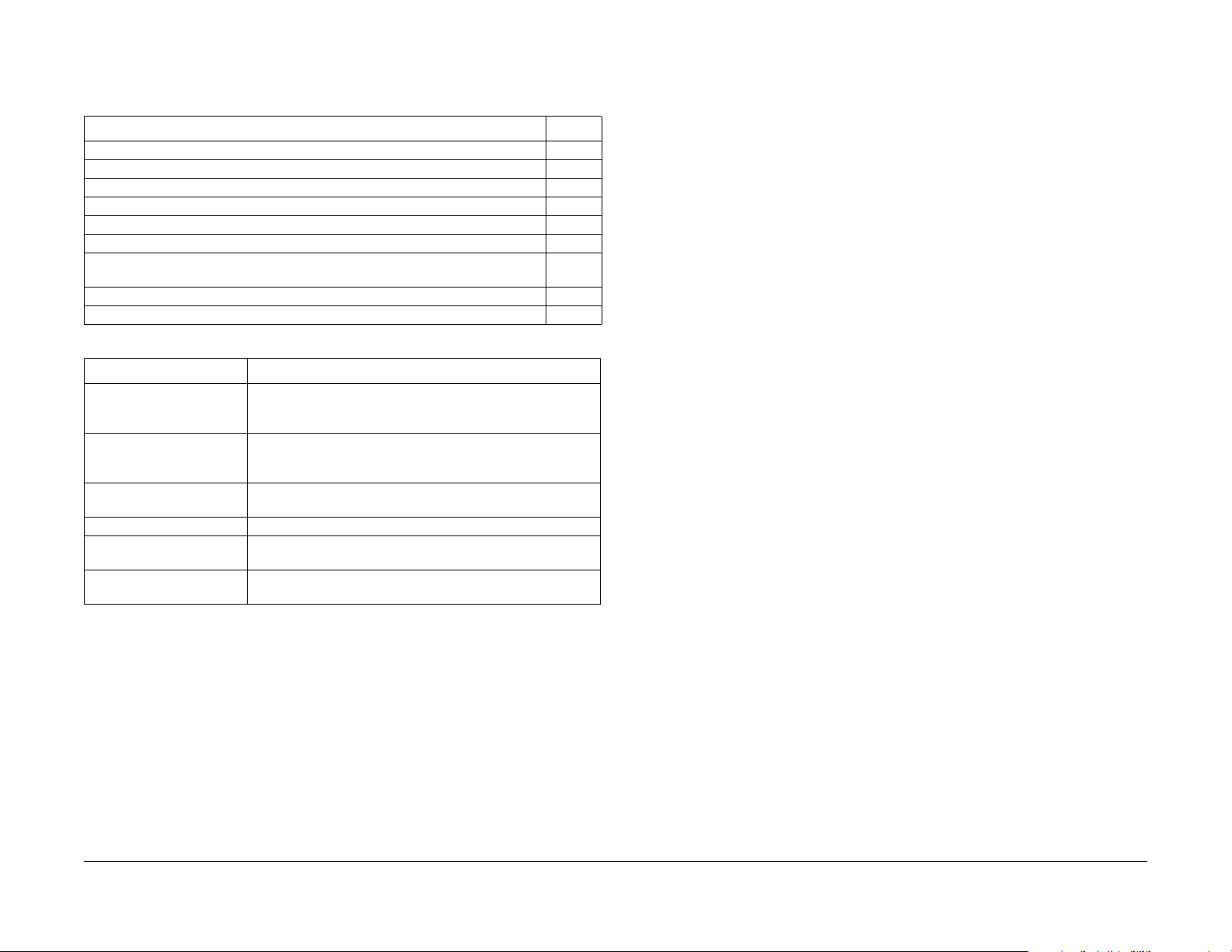
Product Codes and Serial Number Range
Product codes are listed in Table 1.Serial number ranges for each product appear in Table 2.
Table 1 Product Codes
Product Code
3655_SM 110V (Metered, 3in1 Copy, Pri nt, Scan) C4X
3655_S 110V (Sold, 3in1 Copy, Print, Scan) C4XD
3655V_SM 220V (Metered, 3in1 Copy, Print, Scan) C5X
3655V_S 220V (Sold, 3in1 Copy, Print, Scan) C5XD
3655_XM 110V (Metered, 4in1 Copy, Network Print, Scan, Fax, stapler) C7X
3655_X 110V (Sold, 4in1 Copy, Network Print, Scan, Fax, stapler) C7XE
3655_YXM 110V (Metered, 4in1 Copy, Network Print, Scan, Fax, stapler, TAA-com-
pliant)
3655V_XM 220V (Metered, 4in1 Copy, Network Print, Scan, Fax, stapler) C8X
3655V_X 220V (Metered, 4in1 Copy, Network Print, Scan, Fax, stapler) C8XD
Table 2 Serial Number Range
Product Serial Number Range
3655_SM 110V C4X
3655_S 110V C4XD
3655V_SM 220V C5X
3655V_S 220V C5XD
3655_XM 110V C7X 100,000
3655_YXM 110V C7XR TBD
3655_X 110V C7XE 40000
3655V_XM 220V C8X
3655V_X 220V C8XD
155,000
000501 -015500
025501 - 165500
60,000
015501 -025500
165501-215500
215501-315500
365501-40550
50,0000
315501-365500
C7XR
Introduction
5/2014
xiv
Initial Issue - Xerox Internal Use Only
WorkCentre 3655 Multifunction Printer
Page 16
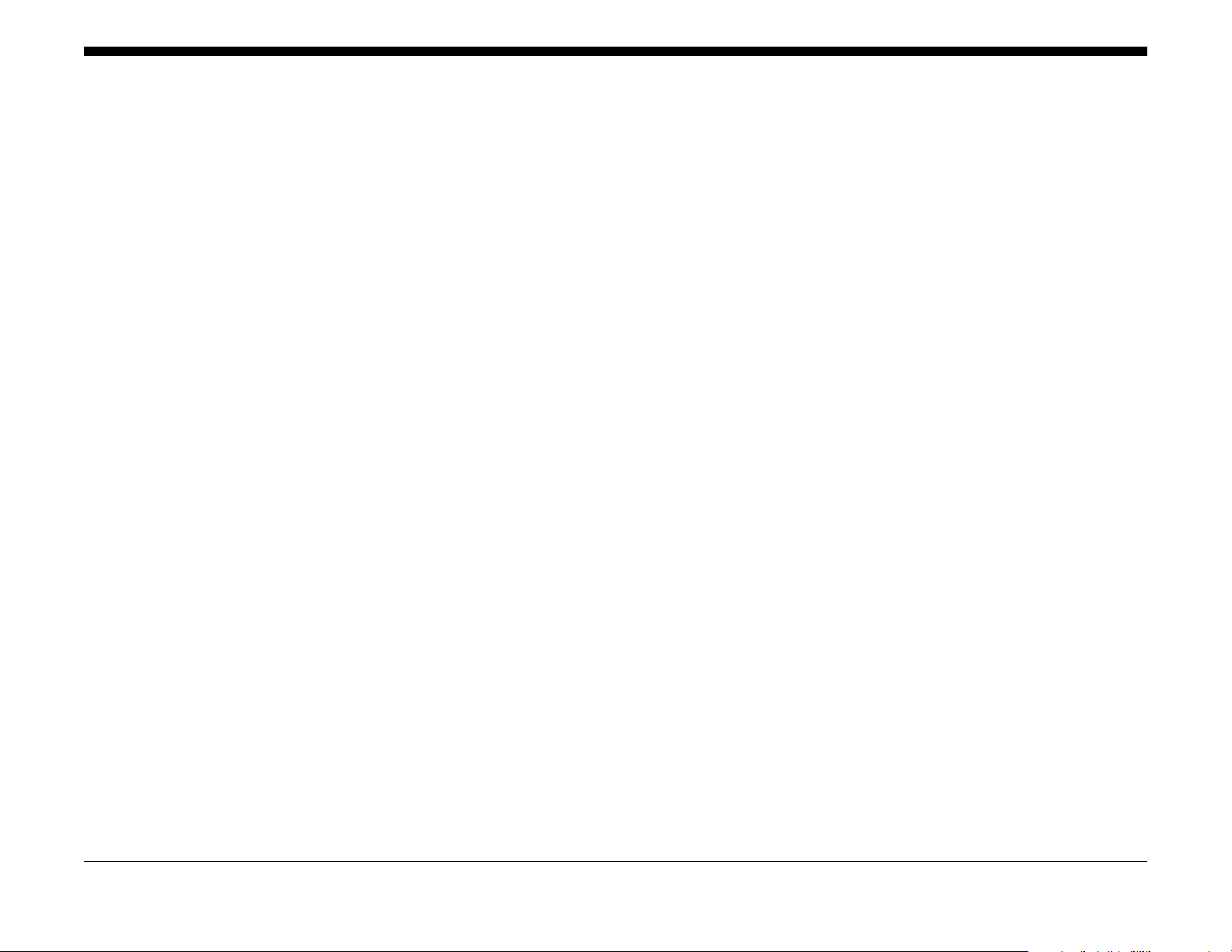
Service Call Procedures.................................................................................................. 1-3
SCP 1 Initial Actions........................................................................................................ 1-4
SCP 2 First Call Actions.................................................................................................. 1-4
SCP 3 Normal Call Actions............................................................................................. 1-5
SCP 4 Fault Analysis ...................................................................................................... 1-5
SCP 5 Subsystem Maintenance ..................................................................................... 1-6
SCP 6 Final Actions........................................................................................................ 1-7
SCP 7 Configurations and Options................................................................................. 1-8
1 Service Call Proced ur es
Initial Issue - Xerox Internal Use Only
WorkCentre 3655 Multifunction Printer
5/2014
1-1
Service Call Procedures
Page 17
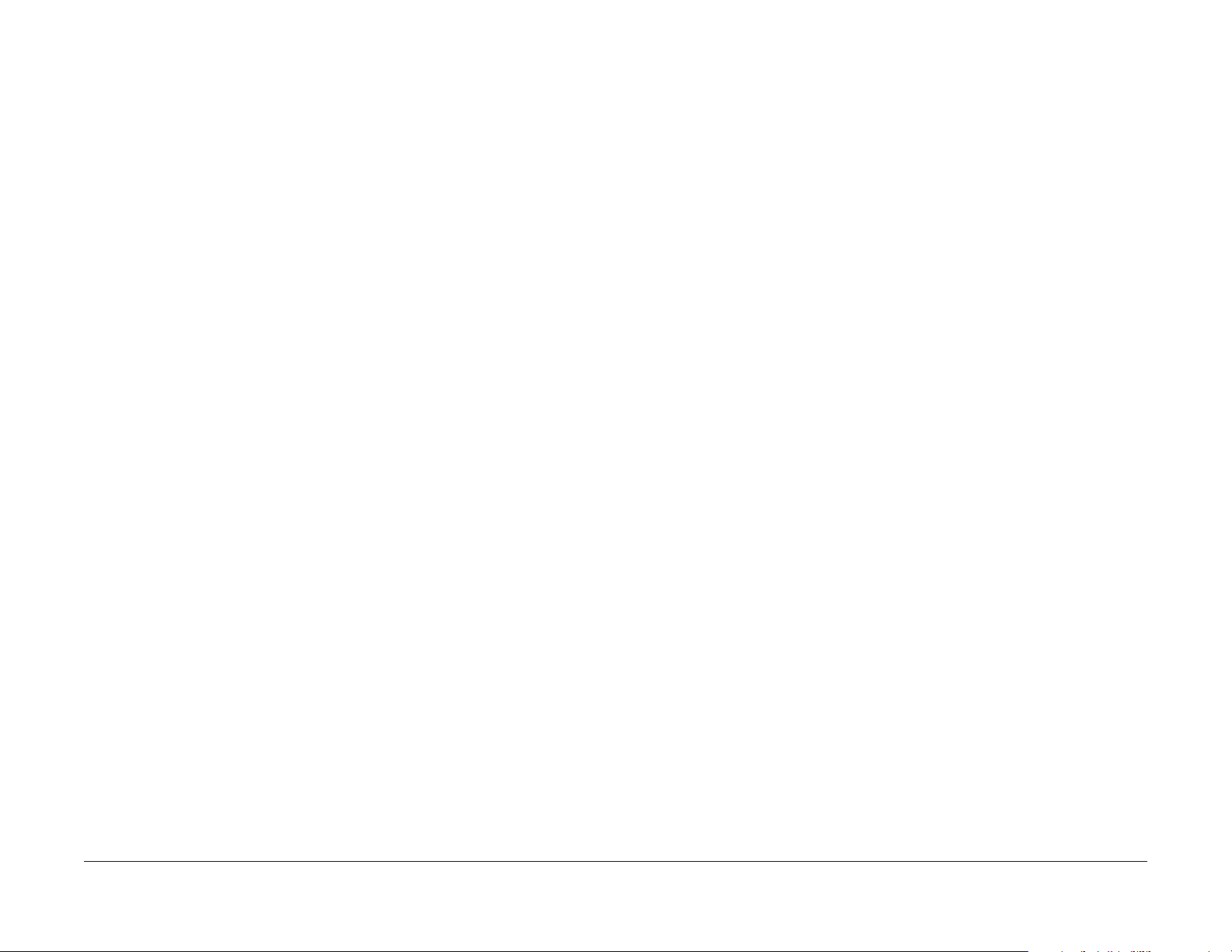
Service Call Procedures
This section provides an overview of the steps a service technician should take to service the
printer and attached options. The printer’s diagnostic routines report problems using error mes
sages and fault codes displayed on the Control Panel, logged in the Service Usa ge Profile, or
by flashing LEDs. These error indications serve as the entry point into the troubleshooting pro
cess. System problems not directly indicated by or associated with an error message or fault
code are covered in Section 6, General Procedures. Print-quality problems are covered in Sec
tion 3, Image Quality.
The steps listed here are a guide for performing any service on this printer. If you choose not to
use these steps, it is recommended that you start at the appropriate troubleshooting procedure
and proceed from there. When servicing the printer, follow the safety measures detailed in the
Service Safety Summary section.
1. Identify the problem.
• Verify the reported problem does exist.
• Check for any error codes and write them down.
• Print normal customer prints and service test prints.
• Make note of any print-quality problems in the test prints.
• Make note of any mechanical or electrical abnormalities present.
• Make note of any unusual noise or smell coming from the printer.
• Print a Usage Profile, if the printer is able to print.
• View the Engine Error and Jam Histories under the Tools menu.
• Verify the AC input from the wall outlet is within specifications.
2. Inspect and clean the printer.
• Follow the cleaning instructions.
• Verify that the power cord is in serviceable condition.
• Restart the printer to check if the error reoccurs.
3. Find the cause of the problem.
• Use the troubleshooting procedures to find the root cause of the problem.
• Use Service Diagnostics to check the printer and optional components.
• Use the Wiring Diagrams and Plug/Jack Locator to locate test points.
• Take voltage readings as instructed in the troubleshooting procedure.
4. Correct the problem.
• Use the Parts List to locate a part number.
• Use the Repair procedures to replace the part.
5. Final Checkout
• Test the printer to verify the problem is corrected and no new problems arose.
Accessing Engine Fault History
Listed below are three ways in which you can access fault history. Additional fault history information appears in GP 2.
2. Accessing fault history in Service Diagnostics, GP 1.
a. Enter Service Diagnostics.
-
-
-
b. Touch Service Info.
c. Touch dC122 Fault History.
3. If the printer is connected to a network and has an IP address, view the printer’s web
page using a web browser.
a. Open a web browser.
b. Enter the printer’s IP address as the URL.
c. Selec t Support --> Troubleshooting --> Diagnostics Logs and the fault history
displays.
NOTE: Error and fault code definitions appear in Section 2.
1. Read (if possible) fault history from the Machine Status menu on the Control panel. The
error history is listed on screen.
Initial Issue - Xerox Internal Use Only
WorkCentre 3655 Multifunction Printer
5/2014
1-3
Service Call Procedures
Service Call Procedures
Page 18
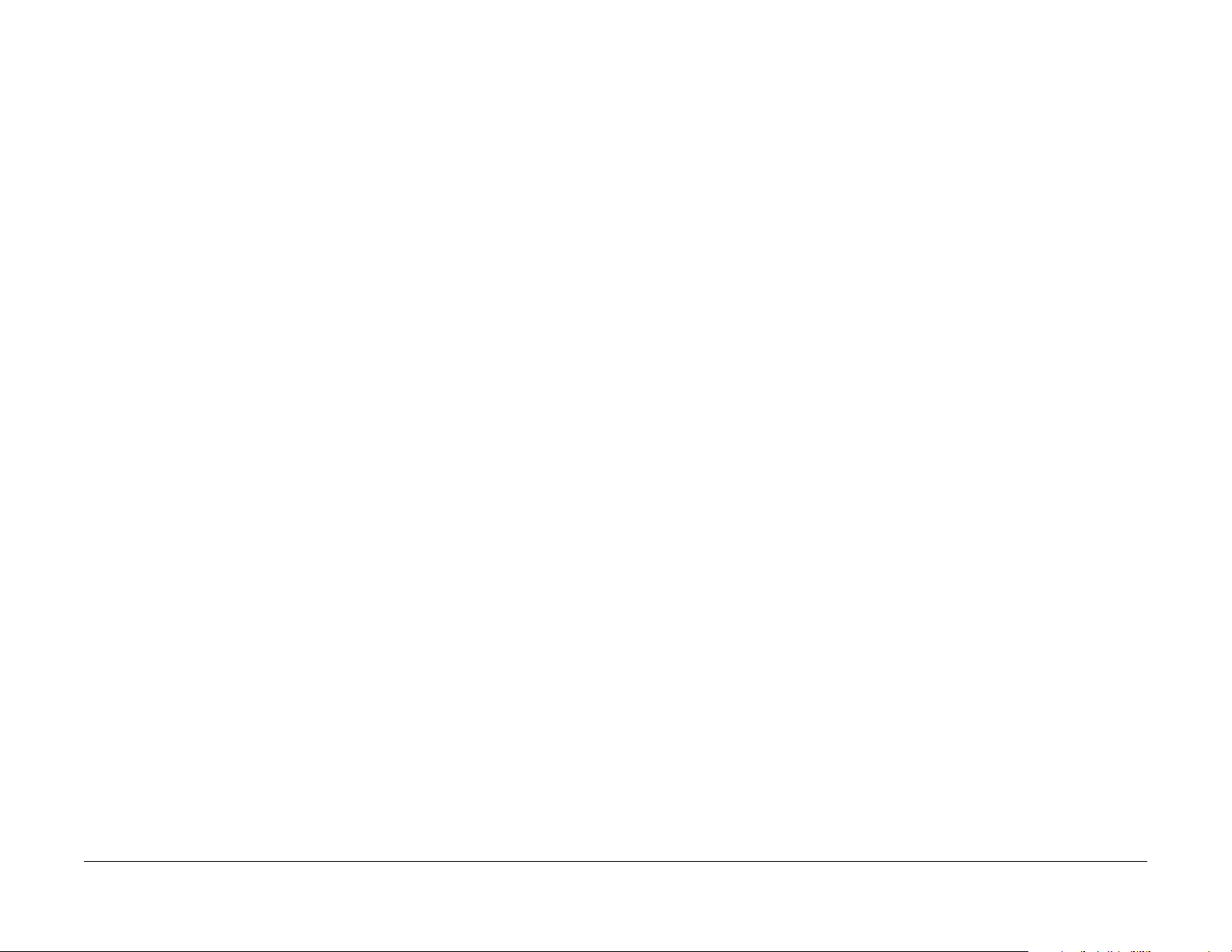
SCP 1 Initial Actions
Initial Actions are used to gather information on printer performance
SCP 2 First Call Actions
First Call Actions are used for the first service call.
Start a service call with SCP 1 and end with SCP 6 Final Actions.
Also refer to SCP 7 Configurations and Options.
Procedure
WARNING
Switch off the electricity to the machine. Di sconnect the power cord fro m th e customer
supply while performing tasks that do not need electricity. Electricity can cause death or
injury . Moving parts can cause injury.
WARNING
Do not work in a confined space. 1m (39 inches) space is needed for safe working.
NOTE: Ignore references to options not installed on the printer.
1. Take note of symptoms or error messages.
2. Ask the operator to describe or demonstrate the problem.
3. Make sur e:
a. The power cord is connected to the wall outlet and to the machine.
b. Paper is loaded correctly and all paper trays and covers are closed
c. If installed, the USB cable or network connection is installed correctly.
4. If available, check the service log book for any previous actions that may be relevant to
the call.
5. If this is th e f irst service c a l l to th i s printer, perform SCP 2 First Call Actions, otherwise go
to SCP 3 Normal Call Actions.
Procedure
1. Check the machine configuration with the customer, refer to SCP 7 Configurations and
Options. Check that all required hardware and software is installed and/or enabled.
2. Check that all the relevant machine settings are correctly entered, refer to GP 3 Customer
Administration Tools.
3. If a fault is present, go to SCP 3 Normal Call Actions. If there is no fault present, go to
SCP 6 Final Actions.
4. Enter the printer and customer details in the service log.
Service Call Procedures
SCP 1, SCP 2
5/2014
1-4
Initial Issue - Xerox Internal Use Only
WorkCentre 3655 Multifunction Printer
Page 19
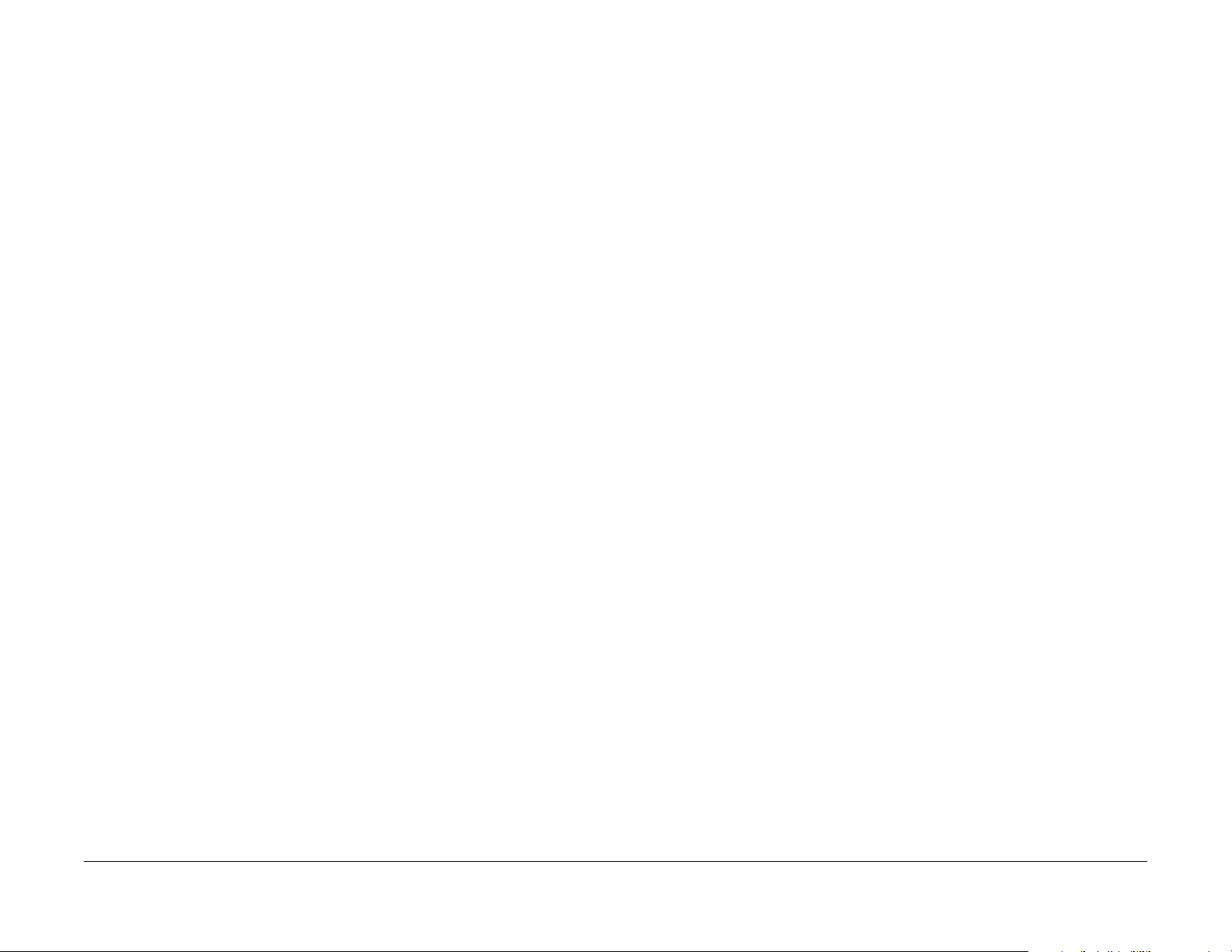
SCP 3 Normal Call Actions
Normal Call Actions are used to determine the reason for the service call.
SCP 4 Fault Analysis
Fault Analysis is used to identify a fault.
Procedure
NOTE: If a fault message appears at any time. Refer directly to the RAP for the fault message
and perform the procedure.
If possible, perform the following:
1. Review any defective print samples.
2. Determine that the user accessible settings are correct. If necessary refer to the user documentation.
3. Check all job queues and verify with the customer any requirement to print the documents
in memory, before switching off the power or clearing memory.
4. Print the Customer Assistance Report (Call for Assistance), then record the total print
count.
5. Go to SCP 4 Fault Analysis.
Procedure
When diagnosing or repairing a fault in a particular subsystem, exercise the machine in all
modes until the fault is determined. In the instance of finding more than one fault or failure, cor
rect one fault before going to the next fault. If no fault is found, go to SCP 5 Subsystem Maintenance.
Fault Codes
If a fault code is displayed, go to the relevant RAP.
Control Panel Faults
If the power is on but the Control Panel is blank, test the Control Panel with dC330.
Stapler Faults
If the machine has a stapler fault, test the Stapler with dC330.
Image Quality Defects
If the image quality is defective, go to the IQ1 Image Quality Entry RAP.
For image quality specifications, refer to the following:
• IQS 1 Solid Area Density.
• IQS 2 Skew.
• IQS 3 Registration.
Additional Information
If necessary, refer to the following general procedures and information:
• GP 1 Service Diagnostics Entry and Exit
• GP 2 Fault Codes and History Logs
• GP 3 Customer Administration Tools
• GP 4 How to Switch Off or Switch On the Printe r
• GP 5 Service Copy (Tools) Mode
• GP 6 Electrostatic Discharge Prevention
• GP 7 Machine Specifications
• GP 8 General Disassembly Precautions
• GP 9 Installing System Software
• GP 10 How to Check a Motor
• GP 11 How to Check a Sensor
• GP 12 How to Check a Solenoid or Clutch
• GP 13 How to Check a Switch
• GP 14 Cloning Network Configurations
• GP15 -Removed-
• GP 16 Separate System Modules
• GP 17 External FAX Line Test
-
Initial Issue - Xerox Internal Use Only
WorkCentre 3655 Multifunction Printer
5/2014
1-5
Service Call Procedures
SCP 3, SCP 4
Page 20

• GP 18 Printing Reports
• GP 19 Intermittent or Noise Problem
• GP 20 How to Safely Lift or Move Heavy Modules
• GP 21 Machine Lubrication
• GP 22 Installation Space Requirements
• GP 23 First Print Output Time (FPOT)
• GP 24 Restriction of Hazardous Substances (RoHS)
• GP 25 Remote Control Panel
• GP 26 Media Specifications
• GP 27 Environmental Data
• GP 28 Toner CRUM Conversion
SCP 5 Subsystem Maintenance
Subsystem Maintenance contains information regarding the component life of the machine.
Procedure
WARNING
Switch off the electricity to the machine. Di sconnect the power cord from th e customer
supply while performing tasks that do not need electricity. Electricity can cause death or
injury . Moving parts can cause injury.
1. Clean the Pick Rollers on every call.
2. Use the Control Panel to check maintenance item counters.
3. Compare the counter values to those listed in Component Life.
4. Advise the customer of any routine maintenance items that are approaching or over the
service limit.
Inspection
Rollers
Replace rollers when you see any of the following defects:
• Flat spots
• Out of roundness
• Cracked rubber
• Loss of traction (tackiness) causing pick or feed failures
Gears
Replace gears that show any signs of wear or damage. Look for these problems:
• Thinned gear teeth
• Bent or missing gear teeth; check especially where a metal gear drives a plastic gear.
• Fractured or cracked gears (oil or incorrect grease on a plastic gear can cause the gear to
crack).
Lubrication
The printer is lubricated during assembly at the factory and does not require periodic lubrication. Some parts require lubrication following replacement. These parts are identified in the
replacement procedures. When lubricating during replacement, use approved grease.
Service Call Procedures
SCP 4, SCP 5
CAUTION
Plastic parts deteriorate when unspecified lubricants or chemicals are used. To avoid damage,
use only Rheolube 768 grease.
• Rheolube 768 Grease: Part Number 070E00890
Component Life
The design life of the major components are shown in Table 1. Environmental conditions and
actual use will vary these factors. The component life shown in Table 1 is for reference only.
Table 1 Component Life Expectancies
Item Description Print Life
1. Pick and Nudger Rollers 100,000 pages
5/2014
1-6
Initial Issue - Xerox Internal Use Only
WorkCentre 3655 Multifunction Printer
Page 21
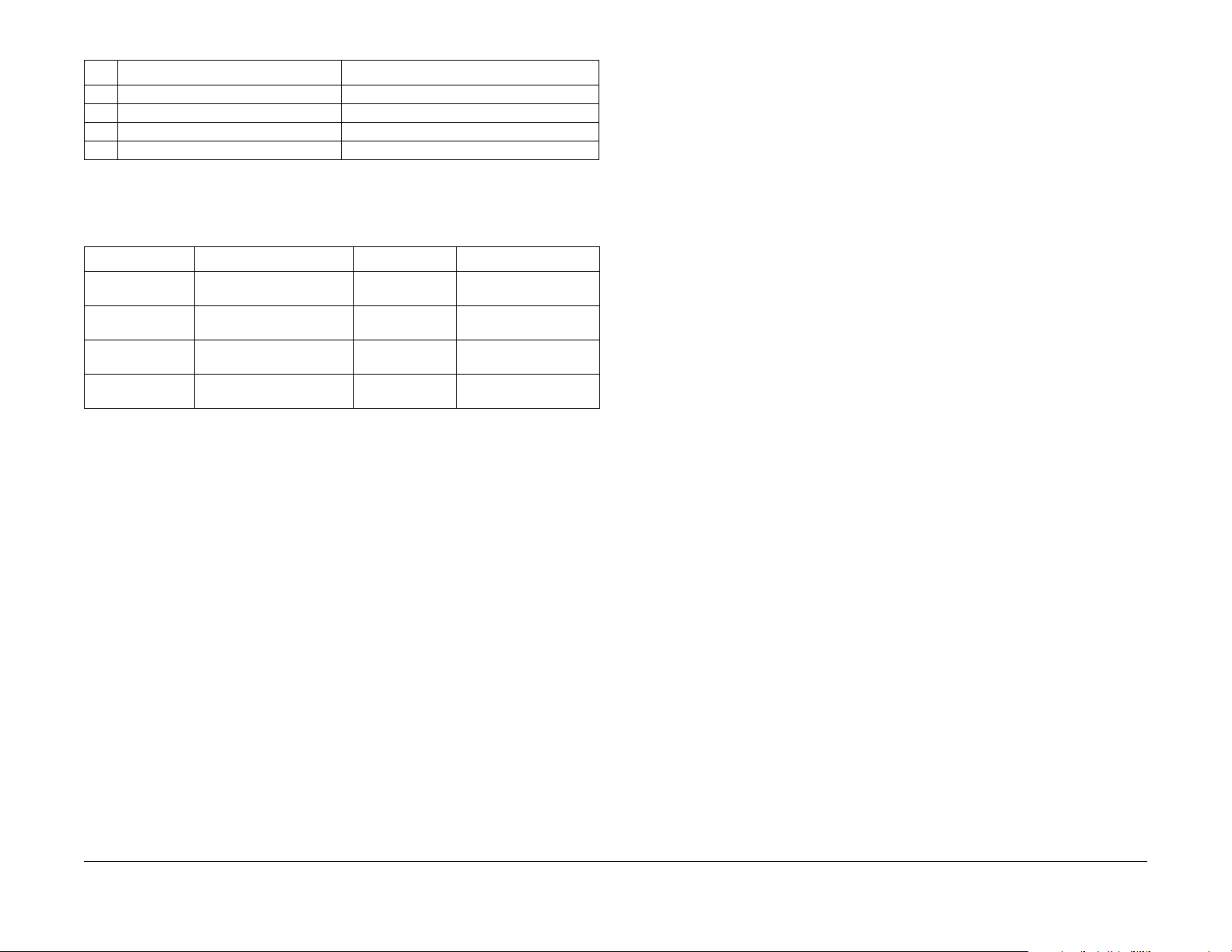
Table 1 Component Life Expectancies
Item Descripti on Print Life
2. Separator Roller 100,000 pages
3. Transfer Roller 200,000 images
4. Fuser 200,000 images
5. Feed Roller 100,000 pages
HFSI
The High Frequency Service Items are shown in Table 2.
Table 2 High Frequency Service Items
Item Description Life Reference
Bypass Tray Pick
Roller
Tray 1 Pick Roller Sheets fed from Tray 1 af ter
Optional Tray Pick
Rollers
Maintenance Kit Total prints after the last
Sheets fed from Tray 1 after
last reset.
last reset.
Sheets fed from Tray 2 after
last reset.
reset.
100k feeds PL 13.1 Item 15
100k feeds PL 9.2 Item 98
100k feeds PL 11.3 Item 98
200k impressions Fuser and Transfer
Roller
SCP 6 Final Actions
Final Actions are used to evaluate the total operation of the system and to identify the actions
required to complete the service call.
Procedure
Complete the following, if a fault is identified, return to SCP 4 Fault Analysis:
• Perform the end of call subsystem maintenance actions, SCP 5 Subsystem Maintenance.
• Exercise the machine in all modes, printing from all trays. If a fault message is displayed
or some other problem is evident, go to SCP 4 Fault Analysis.
• Make a print of a customer document.
• If any of the customers selections were changed, return t hem to the cu stomers preferred
settings. Refer to GP 3 Customer Administration Tools.
• At the first service and at any subsequent service where changes are made or options are
added, print the configuration report and store it with machine log book. Discard any pre
vious versions of the configuration report.
• Remove and destroy any copies of test patterns.
• Ensure the machine and service area are clean before leaving the customer premises.
• Provide customer training if required.
-
Initial Issue - Xerox Internal Use Only
WorkCentre 3655 Multifunction Printer
5/2014
1-7
Service Call Procedures
SCP 5, SCP 6
Page 22
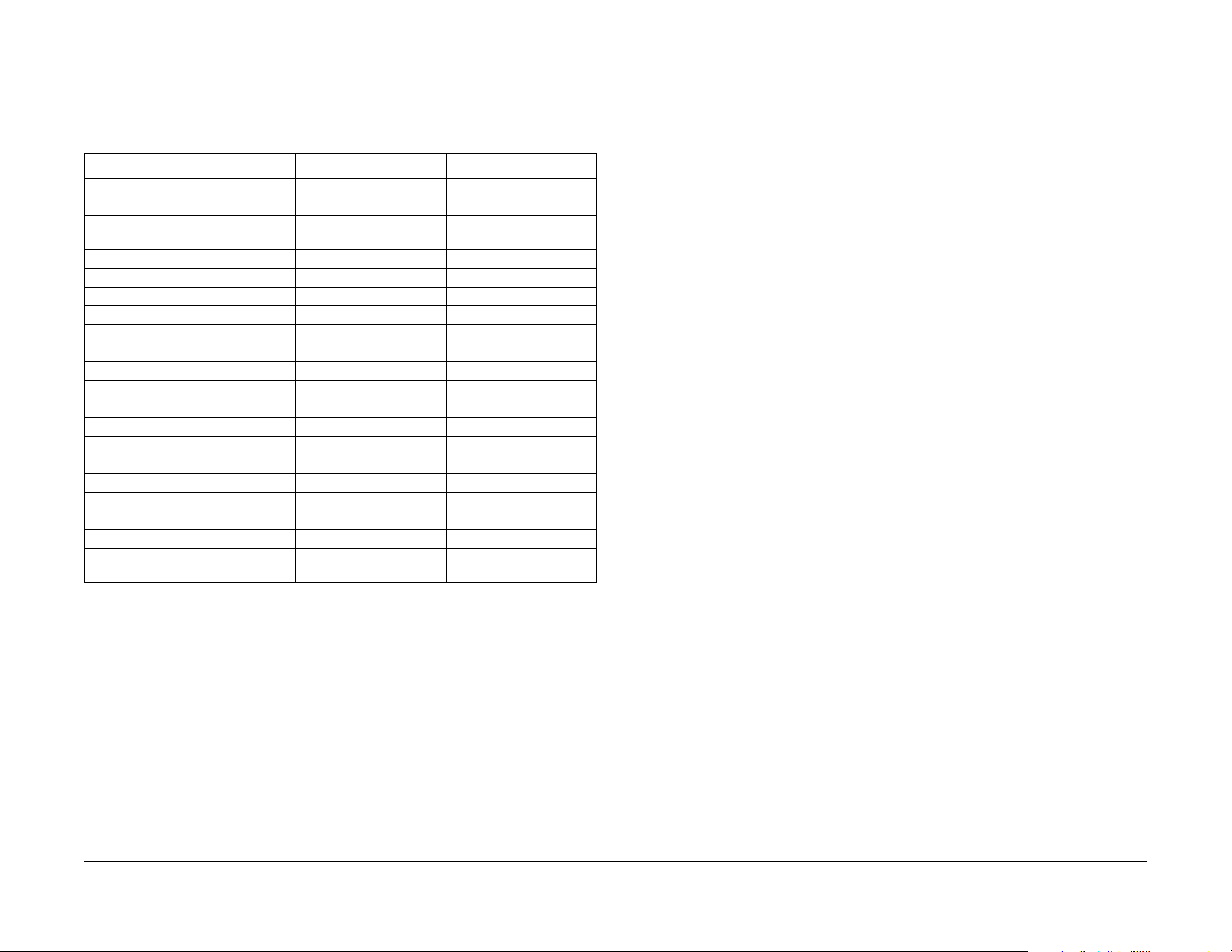
SCP 7 Configurations and Options
Configurations and Options
Refer to Table 1 for basic configurations and options. This service manual covers all configurations. Within this manual ignore any references to options that are not installed.
Table 1 WorkCentre 3655 Configurations
Features 3655S 3 in 1 3655X 4 in 1
Processor Speed 1 GHz - Dual Core 1 GHz - Dual Core
Memory 2 GB 2 GB
Print Speed 47 ppm, Letter
45 ppm A4
PS3 Fonts (136) Standard Standard
PCL6 Fonts (80 Scalable, 9 Bitmap) Standard Standard
USB 2.0 Standard Standard
Ethernet Interface 10/100/1000 Base-TX 10/100/1000 Base-TX
Automatic Document Feeder Standard Standard
Bypass Tray (150 sheet) Standard Standard
Tray 1 (550 sheet) Standard Standard
Tray 2 (550 sheet) Optional Optional
Tray 3 (550 sheet) Optional Optional
Tray 4 (550-sheet) Optional Optional
Duplex Standard Standard
Stapler Not Available Standard
Hard Disk Drive Standard Standard
Printer Stand Optional Optional
FAX Not Available Standard
Wireless LAN Optional Optional
Printer Resolution 600 x 600 dpi
1200 x 1200 dpi
47 ppm, Letter
45 ppm, A4
600 x 600 dpi
1200 x 1200 dpi
Service Call Procedures
SCP 7
5/2014
1-8
Initial Issue - Xerox Internal Use Only
WorkCentre 3655 Multifunction Printer
Page 23
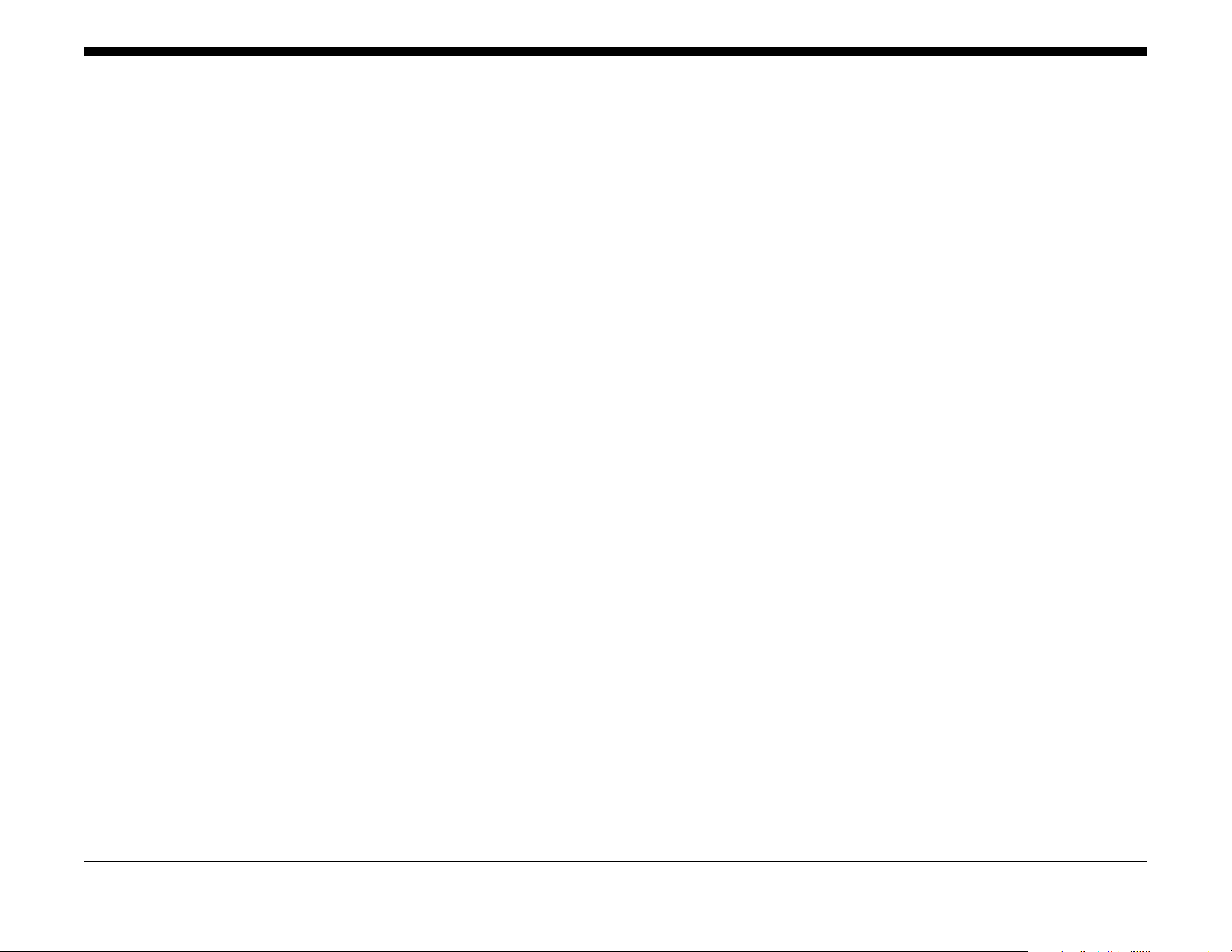
2 Status Indicator RAPs
Chain 2 - User Interface
02-302-00, 02-306-00, 02-308-00 Flash Failure............................................................. 2-5
02-312-00 Application Checksum Failure ....................................................................... 2-5
02-315-00 Service Registry Bad Data............................................................................. 2-6
02-316-00, 02-317-00 SRS Error.................................................................................... 2-6
02-320-00 Data Time Out Error ...................................................................................... 2-7
02-321-00 XEIP Browser Does Not Respond or is Dead................................................ 2-7
02-380-00, 02-381-00 UI Communication Fault.............................................................. 2-8
02-390-00 Configurable Services Not Stable.................................................................. 2-8
Chain 3 - Machine Run Control
03-306-00 Upgrade Request Failed - Downgrade Not Allowed...................................... 2-9
03-307-00 Sync Failure. Unable to Enter SW Upgrade .................................................. 2-9
03-316-00 Communication Fault..................................................................................... 2-10
03-317-00, 03-318-00, 03-319-00 IOT NVM Error.......................................................... 2-10
03-320-00 Upgrade Failed - Incompatible Product Type ................................................ 2-11
03-324-00 File Transfer Failure During SW Upgrade ..................................................... 2-11
03-325-00 Wall Clock Fault............................................................................................. 2-12
03-326-00 Upgrade Failed - Version Same as Machine................................................. 2-12
03-327-00 SW Upgrade Failed ....................................................................................... 2-13
03-329-00 Upgrade Request Failed due to Active Diagnostics ...................................... 2-13
03-330-00 Upgrade Failed Security Feature Active........................................................ 2-14
03-331-00, 03-332-00 Communication Fault with NC . .................................................... 2-14
03-338-00 CCM Reset.................................................................................................... 2-15
03-346-00, 03-347-00 Communication Fault with UI ...................................................... 2-15
03-355-00 CCM POST Failure........................................................................................ 2-16
03-380-00 POST Boot Failure......................................................................................... 2-16
03-390-00 Upgrade Automation Failed........................................................................... 2-17
03-397-00 System Configuration Error ........................................................................... 2-17
03-398-00 SIM Card Serial Number Mismatch ............................................................... 2-18
03-399-00 SIM Card Data Cannot be Processed ........................................................... 2-18
03-401-00, 03-403-00 FAX Not Detected ....................................................................... 2-19
03-417-00 Incompatible FAX Software Detected....... .... ........... .... .... .... ......... .... .... .... ..... 2-19
03-777-00 Power Loss Detected..................................................................................... 2-20
03-788-00 Failed to Exit Power Save Mode.................................................................... 2-20
03-790-00 Time Zone Overridden to GMT: DST Disabled.............................................. 2-21
Chain 5 - IIT
05-110-00 DADF Pick-up Jam ........................................................................................ 2-23
05-112-00 DADF Jam During Rotation of Document ...................................................... 2-23
05-121-00 CVT-DADF Feed Sensor On Jam ................................................................. 2-24
05-900-00 ADF Sensor Static Jam ................................................................................. 2-24
05-940-00 DADF No Original Fail................................................................................... 2-25
Chain 10 - Fuser / Exit
10-311-00 to 10-376-00 Fuser Thermal Error................................................................. 2-27
10-420-00, 10-421-00 Fuser End of Life......................................................................... 2-27
10-902-00 Fuser Missing ................................................................................................ 2-28
10-903-00 Main Error updating data .............................................................................. 2-28
12-930-00 Exit Tray Full................................................................................................. 2-29
Chain 16 - Network Controller
16A Network Error Entry ................................................................................................. 2-31
16B FTP or SMB Unable to Connect to Remote Server ................................................. 2-31
16C Remote Directory Lock Faile d...................................... ................. ................. ......... 2-33
16-000-00 to 16-000-26 Cannot Create RPC With ENS................................................. 2-33
16-001-09 to 16-001-90 Unable to do Startup Synchronization...................................... 2-34
16-002-09 to 16-002-46 Unable to Register as RPC Server........................................... 2-34
16-003-09 to 16-003-90 Too Many IPC Handles ............................................................ 2-35
16-004-14 to 16-005-92 RPC Failure to Register............................................................ 2-35
16-006-09, 16-006-19 Cannot Register for Events ......................................................... 2-36
16-007-92 to 16-010-99 Invalid IPC / RPC Data.................. .... .. ....... .. .. .... .. .. ....... .. .... .. .. . 2-36
16-013-14, 16-014-14 Copier Synchronization Error ...................................................... 2-37
16-015-14, 16-015-19 SESS Data Store Variable Not Set.............................................. 2-37
16-016-14, 16-016-19 Data Store Initialization Failed..................................................... 2-38
16-017-19 to 16-021-26 Send Event Failure / Could Not Get Host Name RAP.............. 2-38
16-021-46 Unable to Get Host Name.............................................................................. 2-39
16-023-09, 16-023-26 RPC Call Failure.......................................................................... 2-39
16-026-09 to 16-026-92 Memory Allocation Error........................................................... 2-40
16-027-90 Unable to Obtain Well Known Queue ID........................................................ 2-40
16-028-09, 16-028-90 Unable to Complete RPC Call / Invalid Range String.................. 2-41
16-030-19 Unable to Obtain Client RPC Handle............................................................. 2-41
16-031-09 Invalid Event Notification Received................................................................ 2-42
16-032-19, 16-039-00 NVM Connection Failure / Pthread Create Error........................ . 2-42
16-040-92 Semaphore Fault ..................................................................... .. .... ....... .. .... .. . 2-43
16-048-09 Unable to Set Binding.................................................................................... 2-43
16-048-14, 16-048-90 Cannot Set NC Client Binding..................................................... 2-44
16-048-99 Cannot Set NC Client Binding........................................................................ 2-44
16-150-09 Cannot Send Registration Event.................................................................... 2-45
16-150-14 Unable to Obtain RPC Transport................................................................... 2-45
16-150-19 NC Sync Peer Service Fault.......................................................................... 2-46
16-150-26 Fault Service Failed to Write to Log............................................................... 2-46
16-150-90 Invalid IPC Request Destination .................................................. ......... .. .... ... 2-47
16-150-92 Consumer Interface Fault .............................................................................. 2-47
16-151-09 to 16-151-19 Invalid IPC Command / SNMP Reg Failure.............................. 2-48
16-151-26 Fault Service Failed to Get a Log Handle...................................................... 2-48
16-151-90 Put Environment Variable Failure .................................................................. 2-49
16-152-09 Internal IPC Failure........................................................................................ 2-49
16-152-14 Empty Internal Event Received by ENS ..................................................... .. . 2-50
16-152-19 Unable to Send Request to SESS................................................................. 2-50
16-152-26 Fault Service Could Not Open Fault Log....................................................... 2-51
16-153-09 Unable to Obtain IPC Queue......................................................................... 2-51
16-153-14 Cannot Initialize Internal Event List................................................................ 2-52
16-153-19 NVM Save Failure.......................................................................................... 2-52
16-154-09 ESS Registration Configuration Error............................................................ 2-53
16-154-14 Cannot Create Internal Event Queue............................................................. 2-53
Initial Issue - Xerox Internal Use Only
WorkCentre 3655 Multifunction Printer
5/2014
2-1
Status Indic a tor RAPs
Page 24
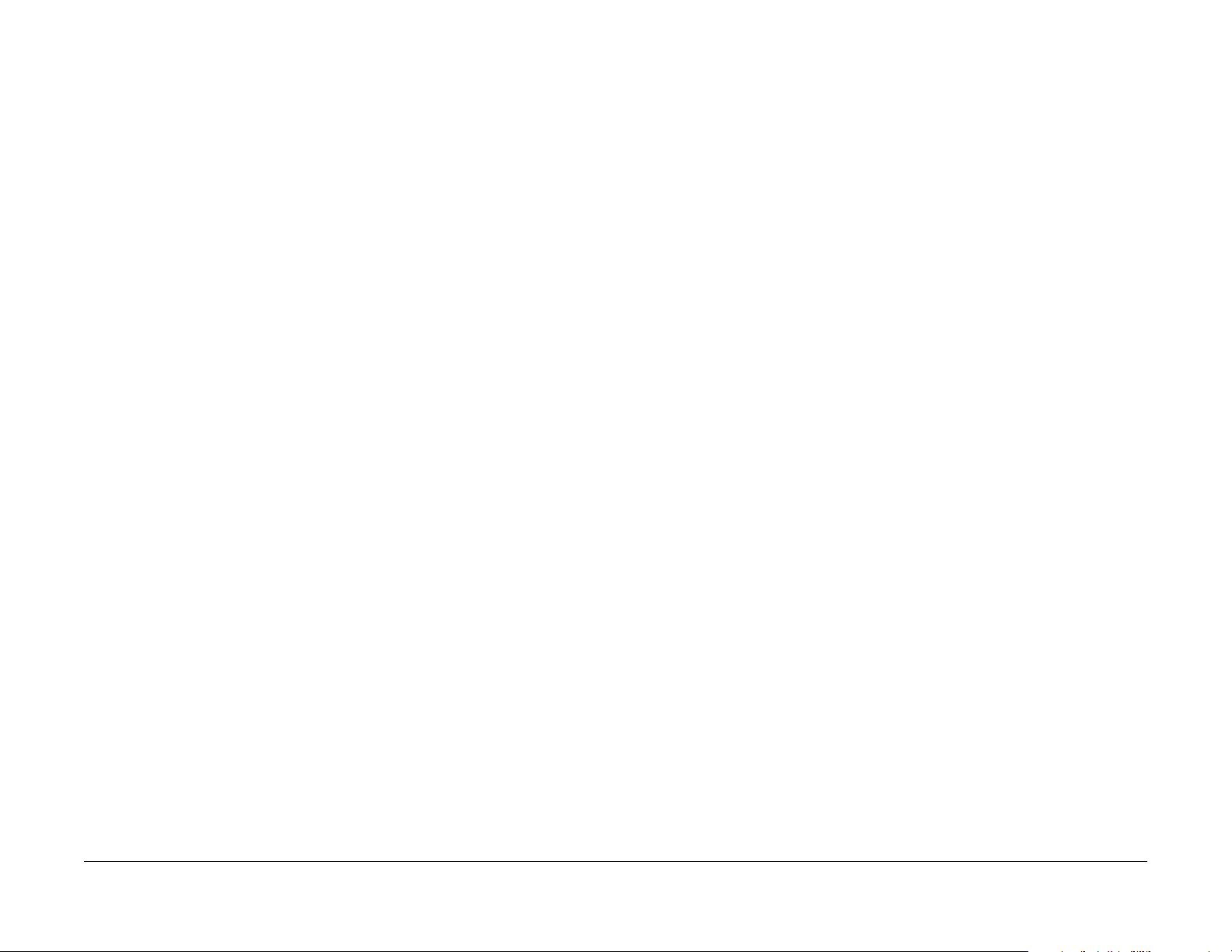
16-154-19 NVM Read Failure ......................................................................................... 2-54
16-155-19 NC Failed to Boot from Alternate Partition..................................................... 2-54
16-156-19 Service Run Loop Failed ............................................................................... 2-55
16-160-09 NC Registration Service Process Death........................................................ 2-55
16-161-09 to 16-164-09 Cannot Send Reg Event / List Access Fa ilure ......................... 2-56
16-429-00, 16-431-00 Unable to Write to Data Store / Get System Time....................... 2-56
16-432-00 Unknown Scheduler Received....................................................................... 2-57
16-433-00 RPC Call Failed .......................................... .. .. ....... .. .. .... .. .. .. ....... .. .... .. .. .. ....... 2-57
16-434-00 Unable to Change Scheduler in DM.............................................................. 2-58
16-600-07 to 16-600-67 Cannot Create RPC Connection .............................................. 2-58
16-601-26 to 16-601-46 Queue Setup / System Control Failed / Invalid UI Info............. 2-59
16-601-47 Diag Service Failed IPC Queue Setup .......................................................... 2-59
16-601-66, 16-601-67 Unable to do Start up Synchronization........................................ 2-60
16-601-68 Unable to Start Up and Sync with SC............................................................ 2-60
16-601-105 Unable Synchronize At Start Up.................................................................. 2-61
16-602-07 to 16-602-105 RPC Service Registration Failure........................................... 2-61
16-603-11, 16-603-28 Replace Handler Call Failed........................................................ 2-62
16-603-46 to 16-603-67 Too Many IPC Handlers........................................................... 2-62
16-603-68 Replace Handler Call Failed.......................................................................... 2-63
16-603-105, 16-604-14 RPC Call Failure to NC Registration Service ............................ 2-63
16-604-38,16-604-99 Could Not Register With Reg Service.......................................... 2-64
16-604-105 SESS Data Store Variable Not Set.............................................................. 2-64
16-605-07 Unable to Register with Registration Service ................................................ 2-65
16-605-14 to 16-605-105 RPC Registration Failure....................................................... 2-65
16-606-07 to 16-606-99 Cannot Register For Events..................................................... 2-66
16-606-105 OS Problem ................................................................................................. 2-66
16-607-19 to 16-608-14 Invalid RPC Data / Unable to Free Resources......................... 2-67
16-608-26 Fault Service Failed to Unbind RAP .............................................................. 2-67
16-608-28 to 16-608-67 Unable to Free IPC Resources ................................................ 2-68
16-608-105 Build UI SVC Obtain Client Failed ............................................................... 2-68
16-609-07 Unknown Message Received ........................................................................ 2-69
16-609-19 to 16-609-105 Invalid IPC Data Failure ........................................................ 2-69
16-610-00, 16-610-07 IPC Send Failure......................................................................... 2-70
16-610-09 Cannot send IPC Message to NC Platform................................................... 2-70
16-610-11 to 16-610-90 Unable to Send IPC Message.................................................. 2-71
16-610-92 Failure to Send Queue Status ....................................................................... 2-71
16-610-99 Unable to Send IPC Message RAP............................................................... 2-72
16-611-07, 16-611-38 Client Removal Failure................................................................ 2-72
16-611-19 to 16-611-99 Unable to Remove RPC Connection........................................ 2-73
16-612-09 to 16-612-68 Unable to Do Shutdown Sync RAP .......................................... 2-73
16-612-47 Upgrade Request Failed - Downgrade Not Allowed...................................... 2-74
16-613-09 to 16-614-19 DC Sync / Comms Error........................................................... 2-74
16-614-47 Invalid Software Upgrade .............................................................................. 2-75
16-615-35 to 16-615-90 SESS Data Store Variable Not Set .......................................... 2-75
16-615-47 Multiple Software Upgrade File...................................................................... 2-76
16-616-35 to 16-616-46 Data Store Initialization Failure ................................................ 2-76
16-616-47 IPC Message Failure ..................................................................................... 2-77
16-616-67 Submission of Email or IFax Job Failed ........................................................ 2-77
16-617-19 Send Event Failure Unable to send event to NC........................................... 2-78
16-617-47 Upgrade Request Failed -TAR Extraction Failure ......................................... 2-78
16-618-47 DLM SPI Extraction Failure RAP ........................................................ .... ....... 2-79
16-619-14 to 16-619-93 Unable to unregister Registration service ................................ 2-79
16-619-47 Upgrade Request Failed - DMPR Failure at Web.......................................... 2-80
16-620-07 to 16-620-99 Registration Service Failed....................................................... 2-80
16-620-47 Upgrade Request Rejected............................................................................ 2-81
16-621-00 to 16-621-99 Unable to Get Host Name ........................................................ 2-81
16-622-07 to 16-622-46 Corrupt O/S RPC Table............................................................ 2-82
16-622-47 FTP "get" Failure............................................................................................ 2-82
16-622-66 to 16-622-68 Failed to Unregister as RPC Service During Shutdown ........... 2-83
16-623-35, 16-623-47, 16-624-46 RPC Call Failure ....................................................... 2-83
16-625-35 to 16-625-90 Invalid IPC Type ................................................. .. .... ....... .. .... .. . 2-84
16-626-00 to 16-626-67 Memory Allocation Error........................................................... 2-84
16-628-07 to 16-628-67 Range String Variable Error .................................................. ... 2-85
16-629-11 to 16-629-93 No Acknowledgment For RPC.................................................. 2-85
16-630-09 to 16-630-99 Unable to Get RPC Client Handle ............................................ 2-86
16-631-19 to 16-636-99 XDR Data Error ........................................................................ 2-86
16-637-11 to 16-637-95 File Error................................................................................... 2-87
16-638-66 to 16-641-46 O/S Failure ............................................................................... 2-87
16-642-46 to 16-645-67 File I/O Errors ........................................................................... 2-88
16-646-26 to 16-650-99 Invalid Service Attribute............................................................ 2-88
16-651-19 to 16-656-38 Registration Failure .................................................................. 2-89
16-658-07 Unable to Get Host Name.............................................................................. 2-89
16-658-07 to 16-667-95 Parser Utility Errors .................................................................. 2-90
16-668-47 Write NVM Failed..................................................................... .... .. ......... .. .... . 2-91
16-668-93, 16-668-95 Unable To Determine Local File Statistics................................... 2-91
16-669-28 to 16-670-00 Unable To Write Job Template................................................. 2-92
16-670-11 to 16-671-47 Unable To Decode Template File............................................. 2-92
16-671-93 to 16-673-95 File Error................................................................................... 2-93
16-674-00 to 16-709-00 XSA Database Error................................... .... .... .... ......... .... .... . 2-93
16-710-00 to 16-750-11 Unable To Create Client Handle............................................... 2-94
16-750-14 to 16-750-90 Invalid Request......................................................................... 2-94
16-750-92 to 16-751-26 Database Error ....................................................... ......... .. .... ... 2-95
16-751-28 to 16-751-93 Unknown Attribute ............................................................... .... . 2-95
16-752-00 to 16-752-47 Invalid File Details .................................................................... 2-96
16-752-66 to 16-753-28 Scan to FAX Registration Error...................... .... .... ......... .... .... . 2-96
16-753-35 to 16-754-09 Data Store Read Failure........................................................... 2-97
16-754-14 to 16-754-68 OS Error ................................................................................... 2-97
16-754-90 to 16-755-28 Fault Service Error.................................................................... 2-98
16-755-35 to 16-756-14 Request Error ........................................................................ ... 2-98
16-756-26 to 16-757-26 NVM Corrupt............................................................................. 2-99
16-757-35 to 16-758-26 Unable to Write NVM................................................................ 2-99
16-758-35 to 16-759-26 Service Run Loop Failed .......................................................... 2-100
16-759-46 to 16-760-46 Fail to Enable Process..................................................... .. .. .... . 2-100
16-760-47 to 16-761-46 File Error................................................................................... 2-101
16-761-47 to 16-769-95 Other Network Faults 1............................................................ . 2-101
16-770-09 to 16-779-95 Other Network Faults 2............................................................ . 2-103
16-780-00 to 16-789-47 Other Network Faults 3............................................................ . 2-104
16-790-09 to 16-799-47 Other Network Faults 4............................................................ . 2-105
16-800-09 to 16-809-47 Other Network Faults 5............................................................ . 2-106
16-810-00 to 16-819-47 Other Network Faults 6............................................................ . 2-107
16-820-47 to 16-829-47 Other Network Faults 7............................................................ . 2-108
16-830-47 to 16-839-47 Other Network Faults 8............................................................ . 2-108
16-840-47 to 16-849-47 Other Network Faults 9............................................................ . 2-109
16-850-47 to 16-859-47 Other Network Faults 10........................................................... 2-109
Status Indicator RAPs
5/2014
2-2
Initial Issue - Xerox Internal Use Only
WorkCentre 3655 Multifunction Printer
Page 25

16-860-47 to 16-869-47 Other Network Faults 11 .......................................................... 2-110
16-870-47 to 16-879-47 Other Network Faults 12 .......................................................... 2-110
16-880-47 to 16-890-47 Other Network Faults 13 .......................................................... 2-111
16-891-00, 16-892-00 Edge Server Error ....................................................................... 2-111
16-900-19 to 16-909-19 Other Network Faults 14 .......................................................... 2-112
16-910-19 to 16-919-19 Other Network Faults 15 .......................................................... 2-112
16-920-19 to 16-929-19 Other Network Faults 16 .......................................................... 2-113
16-930-19 to 16-939-19 Other Network Faults 17 .......................................................... 2-113
16-940-19 to 16-949-19 Other Network Faults 18 .......................................................... 2-114
16-950-19 to 16-959-19 Other Network Faults 19 .......................................................... 2-114
16-960-19 to 16-969-19 Other Network Faults 20 .......................................................... 2-115
16-975-19 to 16-979-35 Other Network Faults 21 .......................................................... 2-115
16-980-00 to 16-989-35 Other Network Faults 22 .......................................................... 2-116
16-990-00 to 16-999-35 Other Network Faults 23 .......................................................... 2-117
Chain 19 - Image Processing
19-300-00 to 19-310-00 Image Disk (HDD) Failure........................................................ 2-119
19-401-00, 19-402-00 Out of Memory............................................................................. 2-119
19-403-00 Out of Memory - Job in EPC .......................................................................... 2-120
19-409-00 Video Integrity Fault ....................................................................................... 2-120
19-410-00 to 19-410-13 Image Structure Failure RAP ................................................... 2-121
19-750-00 EPC Memory Size Fault ................................................................................ 2-121
19-752-00 Image Rotation Config Fault.......................................................................... 2-122
19-754-00 Image Disk Config Fault ................................................................................ 2-122
19-760-00 Test Patterns are Missing from EPC ............................................................. 2-123
Chain 20 - Fax
20A Fax Troubleshooting Entry....................................................................................... 2-125
20B Unable To Send A Fax ............................................................................................ 2-125
20C Unable To Send A Fax To Some Machines ................................................... .... ..... 2-127
20D Unable To Receive A Fax........................................................................................ 2-128
20E Fax Will Not Print..................... ................................................................................ 2-129
20F Fax Board Checkout................................................................................................ 2-129
20G Fax Problems on Digital Networks.......................................................................... 2-130
20H Fax Tab Not Available RAP............... ...................................................................... 2-130
20-302-00 to 20-305-00 Fax Board Hardware or Software Error . ................................... 2-131
20-320-00 Fax Fault Not Cleared by Card Reset............................................................ 2-131
20-322-00 NV Device Not Fitted to Basic Fax Card........................................................ 2-132
20-323-00, 20-324-00 Fax System Memory is Low ........................................................ 2-132
20-327-00 Registers Cannot be Accessed on Extended Card ....................................... 2-133
20-331-00 to 20-341-00 Fax Network Line 1 Fault ......................................................... 2-133
20-342-00 Error Accessing File on a NV Device............................................................. 2-134
20-345-00 FaxPort1 Modem Failure ............................................................................... 2-134
20-701-00 Phonebook Download Failed......................................................................... 2-135
20-710-00, 20-711-00 Fax Card Overwrite Errors .......................................................... 2-135
Chain 22 - System Errors
22-300-05 to 22-309-04 Other Network Faults 24 .......................................................... 2-137
22-310-04 to 22-318-04 Other Network Faults 25 RAP.................................................. 2-137
22-319-04 IOT Integrity Problem While Printing a Job.................................................... 2-138
22-320-00, 22-321-00 Scan to File Fault ........................................................................ 2-138
22-321-04 RS422l ResponseTimeOutError.................................................................... 2-139
22-323-00 to 22-327-00 Service Faults........................................................................... 2-139
22-328-00 Incomplete System Information ..................................................................... 2-140
22-330-00 Supplies Plan Activation Code Entry Locked................................................. 2-140
22-330-01 to 22-332-00 Queue Timed Out.................. .... .. .... .. ....... .... .. .... .. .... ....... .. .... .. . 2-141
22-335-00 to 22-340-00 Service Faults........................................................................... 2-141
22-350-01, 22-350-02 Software Detects Non-Valid Xerox SOK ..................................... 2-142
22-351-01 to 22-351-03 SOK Write Failure..................................................................... 2-142
22-352-00, 22-352-01 Serial Number Lost/Missing......................................................... 2-143
22-360-00 Service Plan Inconsistant............................................................................... 2-143
22-370-00 Unable to Communicate with XSA Database ................................................ 2-144
22-371-00, 22-372-00 Fax Application Registration Error............................................... 2-144
22-407-00 to 22-421-00 Embedded Fax Faults .............................................................. 2-145
22-701-04 Module Completion Fault............................................................................... 2-145
22-720-00, 22-721-00 Service Registry Errors................................................................ 2-146
22-750-04 to 22-755-17 Configuration Mismatch RAP ................................................... 2-146
Chain 42 - Drive, Cooling, and Laser Unit
41-340-00 to 41-414-00 IOT NVM Error.......................................................................... 2-147
41-388-00 Marking Logic Fail.......................................................................................... 2-147
42-313-00 Side Cooling Fan Failure ............................................................................... 2-148
42-330-00 Fuser Exhaust Fan Fail.................................................................................. 2-148
45-301-00 to 45-305-00 IOT I/F Error ............................................................................. 2-149
Chain 62 - Scanner
61-020-00 to 61-340-00 ROS Error................................................................................. 2-151
62-311-00 to 62-389-00 IIT Scan Error ........................................................................... 2-151
62-316-00 DADF Motor Fail............................................................................................ 2-152
62-790-00 PreIPS XFail ............................................................................................... ... 2-152
Chain 70 - Media Handling
70-099-00 I/F IOTFED Communication......................................................................... 2-153
71-101-00 Tray1 Misfeed Jam ........................................................................................ 2-153
71-215-00 Tray 1 Feeder Composition Error .................................................................. 2-154
72-098-00 to 74-098-00 Option Feeder Mode................................................................. 2-154
72-101-00 Tray 2 Misfeed Jam ....................................................................................... 2-155
72-102-00 Feeder Path 2 Sensor On Jam (RC2)............................................................ 2-155
72-215-00 Tray 2 Feeder Composition Error .................................................................. 2-156
72-216-00 Option Feeder Motor2 Error........................................................................... 2-156
73-101-00 Tray3 Misfeed Jam ........................................................................................ 2-157
73-102-00 Path 3 Sensor On Jam (RC3)........................................................................ 2-157
73-215-00 Tray 3 Feeder Composition Error .................................................................. 2-158
73-216-00 Option Feeder Motor3 Error........................................................................... 2-158
74-101-00 Tray 4 Misfeed Jam ....................................................................................... 2-159
74-215-00 Tray 4 Feeder Composition Error .................................................................. 2-159
74-216-00 Option Feeder Motor4 Error........................................................................... 2-160
75-101-00 Bypass Misfeed Jam...................................................................................... 2-160
77-101-00 Regi Off Jam.................................................................................................. 2-161
77-102-00 Psync On Jam................................................................................................ 2-161
77-103-00, 77-104-00, 77-106-00 Exit On/Off Jam......................................................... 2-162
77-110-00 Feeder Regi Sensor On Jam ........................................................................ . 2-162
77-123-00 Duplex Regi On Jam...................................................................................... 2-163
77-300-00 Front Door Interlock Open ............................................................................. 2-163
Initial Issue - Xerox Internal Use Only
WorkCentre 3655 Multifunction Printer
5/2014
2-3
Status Indic a tor RAPs
Page 26
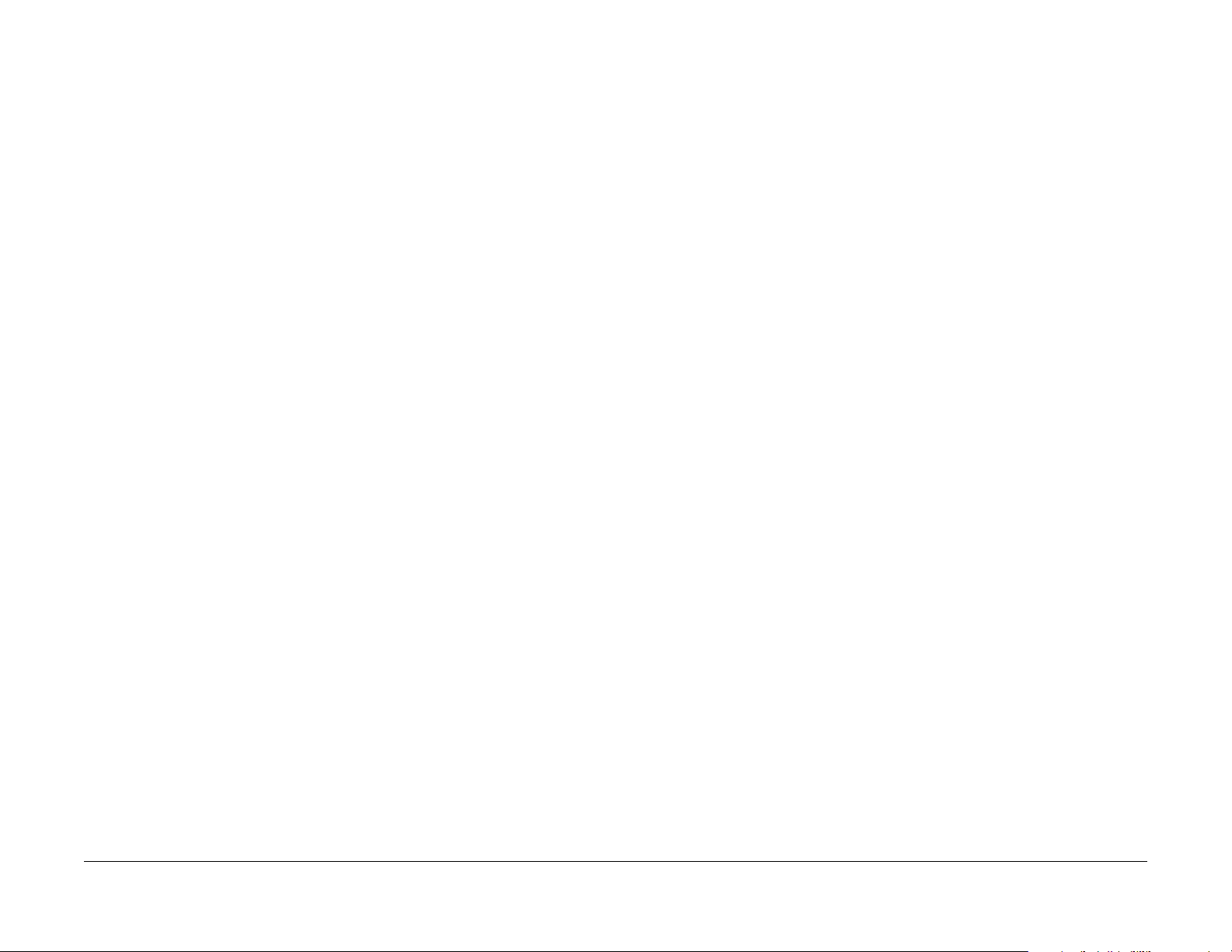
77-301-00 Rear Door Interlock Open . ............................................................................. 2-164
77-900-00 IOT Static Jam............................................................................................... 2-164
77-901-00 Feeder Static Jam.......................................................................................... 2-165
Chain 95 - Software Upgrade Errors
91-401-00, 91-402-00 K Drum Cartridge Life Near End ................................................. 2-167
91-913-00 K Drum Cartridge Dead Stop Error................................................................ 2-167
91-914-00 to 91-936-00 K Drum Cartridge Error ............................................................ 2-168
92-315-00 ATCFail [K] .................................................................................................... 2-168
92-584-00, 92-586-00 Internal - Over Temp Failure....................................................... 2-169
92-650-00 K Image Calibration Error 1 .......................................................................... 2-169
92-661-00 Environment Temperature Sensor Fail......................................................... 2-170
92-805-00 24V Fan Off Detect..................................... .... ......... .... .... .. ........... .. .... .... ....... 2-170
93-317-00 K Drum Cartridge Dispense Fail................................................................... 2-171
93-425-00, 93-912-00 K Toner Cartridge Life Near End................................................. 2-171
93-925-00, 93-926-00, 93-928-00 K Toner Cartridge Error ........................................... 2-172
93-938-00 CRUM Validation........................................................................................... 2-172
93-973-00 Toner CRUM [K] Not in Position .................................................................... 2-173
94-419-00, 94-422-00 BTR Near Life End ...................................................................... 2-173
95-000-00 to 95-305-00 Upgrade Failure........................................................................ 2-174
95-300-00 to 95-302-00 Upgrade Failure : Incompatible Product................................... 2-175
95-303-00, 95-304-00 Upgrade Failure: Downgrade / Sidegrade................................... 2-176
95-305-00 Upgrade Failure: Platform Sync..................................................................... 2-176
OF - Other Faults
OF 1 Unusual Noises...................................................................................................... 2-177
OF 2 Control Panel Touch Screen Failure...................................................................... 2-178
OF 3 Status Codes and Messages................................................................................. 2-179
OF 4 Convenience Stapler Failure.................................................................................. 2-195
OF 5 Multi-feed Error ...................................................................................................... 2-196
OF 6 Power On Self Test (POST)................................................................................... 2-196
Status Indicator RAPs
5/2014
2-4
Initial Issue - Xerox Internal Use Only
WorkCentre 3655 Multifunction Printer
Page 27
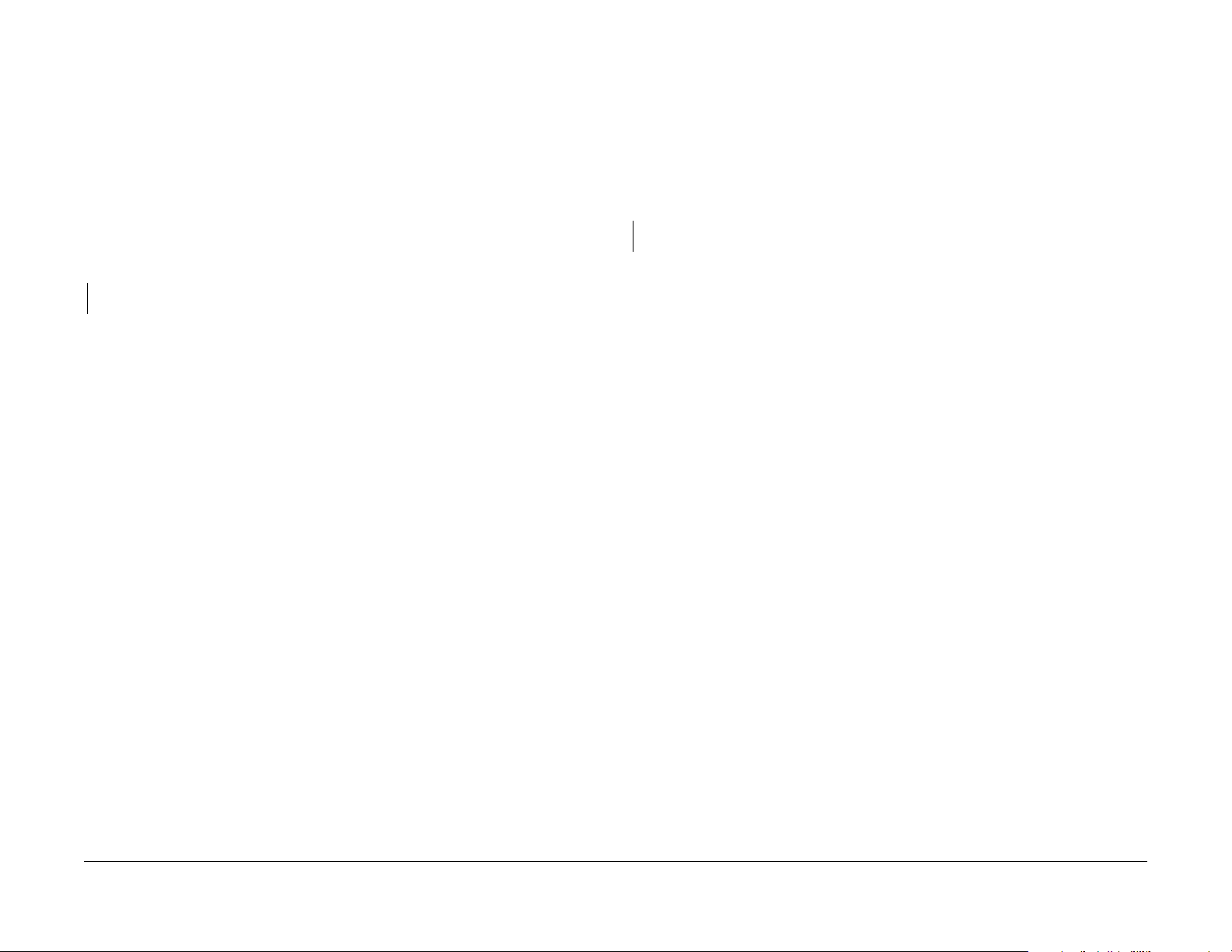
02-302-00, 02-306-00, 02-308-00 Flash Failure
02-302-00 Flash rewrite failure
02-312-00 Application Checksum Failur e
02-312-00 Application checsum failure
02-306-00 Flash erase failure
02-308-00 Flash download failure
Procedure
WARNING
Ensure that the electricity to the machine is switched off w h ile perfo rming tasks that do
not need electricity. Disconnect the power cord. Electricity can cause death or injury.
Moving parts can cause injury.
Cycle system power. The error persists.
YN
Perform SCP 6 Final Actions.
Perform GP 9 to reload system software.
Procedure
WARNING
Ensure that the electricity to the machine is switched off wh ile p erforming tasks that do
not need electricity. Disconnect the power cord. Electricity can cause death or injury.
Moving parts can cause injury.
Cycle system power. The error persists.
YN
Perform SCP 6 Final Actions.
Perform GP 9 to reload system software.
Initial Issue - Xerox Internal Use Only
WorkCentre 3655 Multifunction Printer
5/2014
2-5
Status Indic a tor RAPs
02-302-00, 02-306-00, 02-308-00, 02-312-00
Page 28
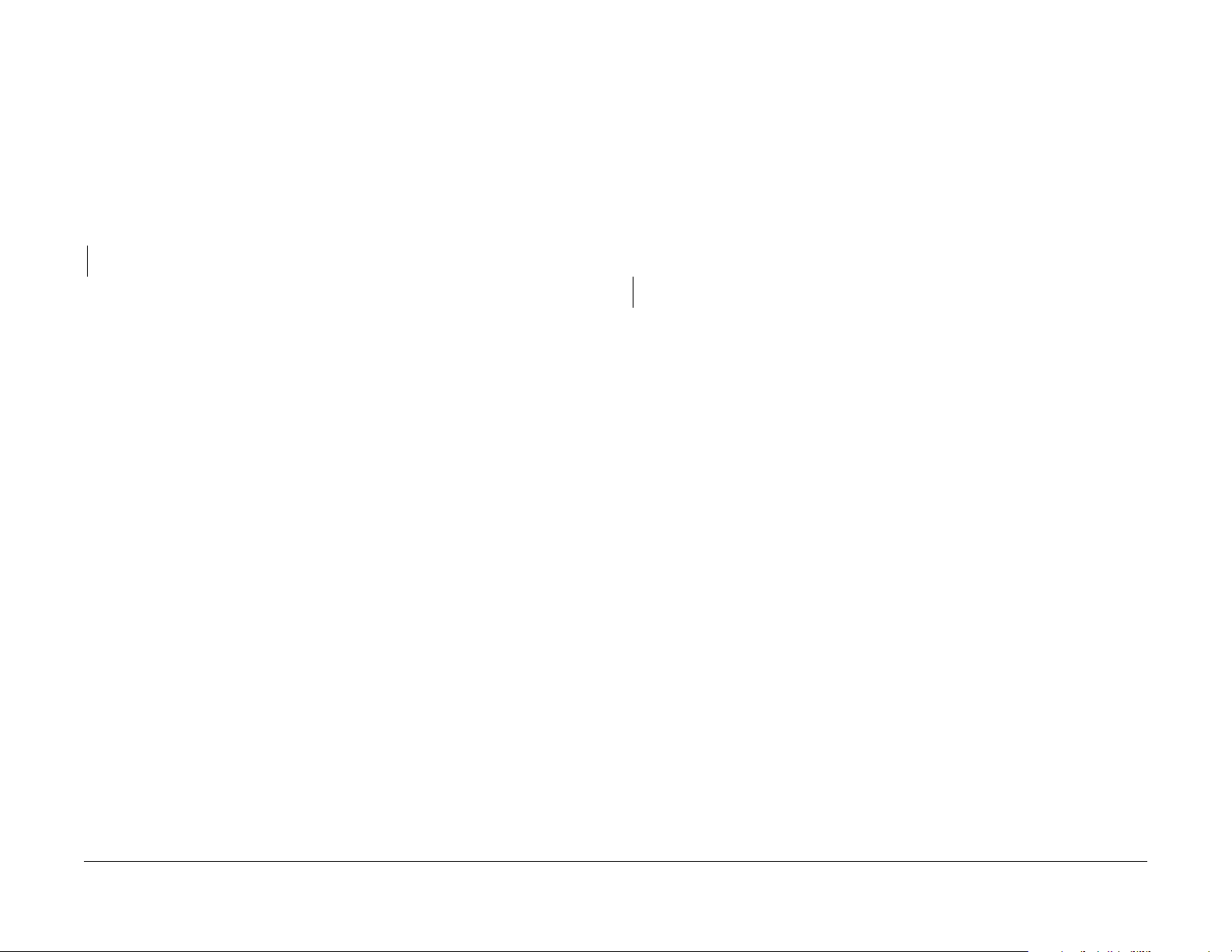
02-315-00 Service Registry Bad Data
02-315-00 Service registry bad or corrupted data
02-316-00, 02-317-00 SRS Error
02-316-00 SRS returns to LUI invalid fields, invalid data or missing data.
NOTE: The status code 16-503 is raised with this fault code.
Procedure
WARNING
Ensure that the electricity to the machine is switched off w h ile perfo rming tasks that do
not need electricity. Disconnect the power cord. Electricity can cause death or injury.
Moving parts can cause injury.
Cycle system power. The error persists.
YN
Perform SCP 6 Final Actions.
Perform GP 9 to reload system software.
02-317-00 LUI gets no response from SRS.
NOTE: The status code 16-503 is raised with these fault codes.
Procedure
WARNING
Ensure that the electricity to the machine is switched off wh ile p erforming tasks that do
not need electricity. Disconnect the power cord. Electricity can cause death or injury.
Moving parts can cause injury.
Cycle system power. The error persists.
YN
Perform SCP 6 Final Actions.
Perform GP 9 to reload system software.
Status Indicator RAPs
02-315-00, 02-316-00, 02-3 17-00
5/2014
2-6
Initial Issue - Xerox Internal Use Only
WorkCentre 3655 Multifunction Printer
Page 29
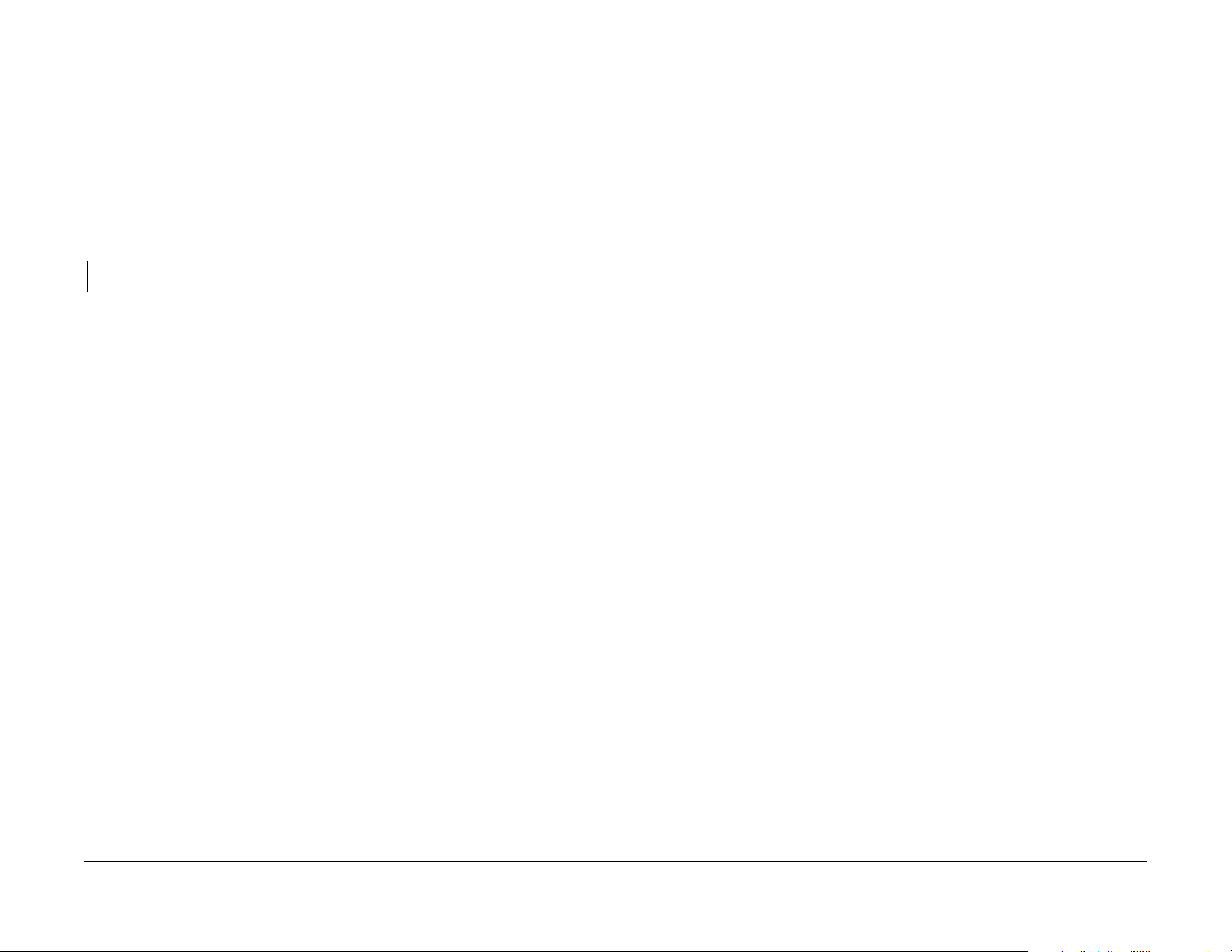
02-320-00 Data Time Out Error
02-320-00 Control Panel does not receive requested data from the CCM within the specified
time limit.
NOTE: Status code 02-520 is raised with this fault code.
Procedure
WARNING
Ensure that the electricity to the machine is switched off w h ile perfo rming tasks that do
not need electricity. Disconnect the power cord. Electricity can cause death or injury.
Moving parts can cause injury.
Cycle system power. The error persists.
YN
Perform SCP 6 Final Actions.
Perform GP 9 to reload system software.
02-321-00 XEIP Browser Does Not Respond or is Dead
02-321-00 XEIP browser does not respond or is dead
NOTE: Status code 02-521 is raised with this fault code.
Procedure
WARNING
Ensure that the electricity to the machine is switched off wh ile p erforming tasks that do
not need electricity. Disconnect the power cord. Electricity can cause death or injury.
Moving parts can cause injury.
Cycle system power. The error persists.
YN
Perform SCP 6 Final Actions.
Perform GP 9 to reload system software.
Initial Issue - Xerox Internal Use Only
WorkCentre 3655 Multifunction Printer
5/2014
2-7
Status Indic a tor RAPs
02-320-00, 02-321-00
Page 30

02-380-00, 02-381-00 UI Communication Fault
02-380-00 Communication via H-H USB net path connection between network controller and
Control Panel is not working. Status code 02-501 is raised with this fault code.
02-390-00 Configurable Services Not Stable
02-390-00 During power up, not all configurable services achieved a stable state after 5 min-
utes. Status code 02-590 is raised with this fault code.
02-381-00 Communication via USB connection bet ween CC and Cont rol Pane l is not working.
Status code 02-502 is raised with this fault code.
Procedure
WARNING
Ensure that the electricity to the machine is switched off w h ile perfo rming tasks that do
not need electricity. Disconnect the power cord. Electricity can cause death or injury.
Moving parts can cause injury.
CAUTION
Before a new Control Panel is installed, identify the machine software level. Check the compatibility of the software on the new user interface assembly. Install the software to meet the customer machine requirements.
Cycle system power. The error persists.
YN
Perform SCP 6 Final Actions
Check connections between the IP Board and Control Panel, REP 1.2.1. The connections
are secure.
YN
Secure the connections.
Install new components as necessary:
• Control Panel, PL 1.2 Item 1
• IP Board, PL 18.1 Item 98
Procedure
WARNING
Ensure that the electricity to the machine is switched off wh ile p erforming tasks that do
not need electricity. Disconnect the power cord. Electricity can cause death or injury.
Moving parts can cause injury.
Cycle system power. The error persists.
YN
Perform SCP 6 Final Actions.
Perform GP 9 to reload system software.
Status Indicator RAPs
02-380-00, 02-381-00, 02-3 90-00
5/2014
2-8
Initial Issue - Xerox Internal Use Only
WorkCentre 3655 Multifunction Printer
Page 31

03-306-00 Upgrade Reque st Failed - Downgrade Not Allowed
03-306-00 Downgrade of system software not allowed
The reload process is aborted and the printer resets. If configured, an email alert is sent and
upgrade report printed. An entry is made in Upgrade History log.
Procedure
WARNING
Ensure that the electricity to the machine is switched off w h ile perfo rming tasks that do
not need electricity. Disconnect the power cord. Electricity can cause death or injury.
Moving parts can cause injury.
Obtain a current system software set, then perform GP 9 to reload system software. The error
persists.
YN
Perform SCP 6 Final Actions.
Perform GP 9 to reload system software.
03-307-00 Sync Fa ilure. Unable to Enter SW Upgrade
03-307-00 Software upgrade synchronization failure
The reload process does not start and the printer resets. If configured, an email alert is sent
and upgrade report printed. An entry is made in Upgrade History log.
Procedure
WARNING
Ensure that the electricity to the machine is switched off wh ile p erforming tasks that do
not need electricity. Disconnect the power cord. Electricity can cause death or injury.
Moving parts can cause injury.
Obtain a current system software set, then perform GP 9 to reload system software. T he e rror
persists.
YN
Perform SCP 6 Final Actions.
Perform GP 9 to reload system software.
Initial Issue - Xerox Internal Use Only
WorkCentre 3655 Multifunction Printer
5/2014
2-9
Status Indic a tor RAPs
03-306-00, 03-307-00
Page 32

03-316-00 Communication Fault
03-316-00 CCM cannot communicate with IOT. Communications have failed. An automatic
reset is initiated 1 time. Status codes 03-561 and 03-505 are raised with this fault code.
Initial Actions
• If the fault occurs during a software upgrade, wait 15 minutes for the software programming operation to complete, before performing the next action.
• Check fault history for other 03-xxx faults. If 03-xxx fault codes occur randomly, the cause
may be electrical noise.
Procedure
WARNING
Ensure that the electricity to the machine is switched off w h ile perfo rming tasks that do
not need electricity. Disconnect the power cord. Electricity can cause death or injury.
Moving parts can cause injury.
Cycle system power. The error persists.
YN
Perform SCP 6 Final Actions.
Check connections between the IIT and IOT at the IP, IIT Control, and MCU Boards. The con-
nections are secure.
YN
Secure the connections.
Perform GP 9 to reload system software. The error persists.
YN
Perform SCP 6 Final Actions.
03-317-00, 03-318-00, 03-319-00 IOT NVM Error
03-317-00 Error saving critical IOT NVM
03-318-00 Error in itializin g IOT NVM
03-319-00 Error restoring critical IOT NVM
Procedure
WARNING
Ensure that the electricity to the machine is switched off wh ile p erforming tasks that do
not need electricity. Disconnect the power cord. Electricity can cause death or injury.
Moving parts can cause injury.
Obtain a current system software set, then perform GP 9 to reload system software. T he e rror
persists.
YN
Perform SCP 6 Final Actions.
Perform GP 9 to reload system software. The error persists.
YN
Perform SCP 6 Final Actions.
Install new components as necessary:
• IP Board, REP 18.1.98
• MCU Board, REP 18.2.2
Install new components as necessary:
• IP Board, REP 18.1.98
• IIT Control Board, REP 18.1.4
• MCU Board, REP 18.2.2
Status Indicator RAPs
03-316-00, 03-317-00, 03-318-00, 03-319-00
5/2014
2-10
Initial Issue - Xerox Internal Use Only
WorkCentre 3655 Multifunction Printer
Page 33

03-320-00 Upgrade Failed - Incompatible Product Type
03-320-00 Incompatible Product Type
03-324-00 File Transfer Failure During SW Upgrade
03-324-00 SW Upgrade File Transfer Failure
Software upgrade aborted due to incompatible product type. System software set does not
match the product hardware.
Procedure
WARNING
Ensure that the electricity to the machine is switched off w h ile perfo rming tasks that do
not need electricity. Disconnect the power cord. Electricity can cause death or injury.
Moving parts can cause injury.
Check the version number installed and obtain the correct system software set. Perform GP 9
to reload system software.
YN
Perform SCP 6 Final Actions.
Retry system software reload. The error persists.
YN
Perform SCP 6 Final Actions.
Install new components as necessary:
• IP Board, REP 18.1.98
• IIT Control Board, REP 18.1.4
• MCU Board, REP 18.2.2
The error persists.
Software upgrade aborted due to file transfer failure. The upgrade process is aborted and the
printer resets. If configured, an email alert is sent and upgrade report printed. An entry is made
in Upgrade History log.
Procedure
WARNING
Ensure that the electricity to the machine is switched off wh ile p erforming tasks that do
not need electricity. Disconnect the power cord. Electricity can cause death or injury.
Moving parts can cause injury.
Download a new system software set for the product, then perform GP 9 to reload system software. The error persists.
YN
Perform SCP 6 Final Actions.
Retry the system software reload from a different USB port. The error persists.
YN
Perform SCP 6 Final Actions.
Install new components as necessary:
• IP Board, REP 18.1.98
• MCU Board, REP 18.2.2
Initial Issue - Xerox Internal Use Only
WorkCentre 3655 Multifunction Printer
5/2014
2-11
Status Indic a tor RAPs
03-320-00, 03-324-00
Page 34

03-325-00 Wall Clock Fault
03-325-00 System clock did not incremented within the specified time limit. The operating sys-
tem detected the system clock failed to increment within 1.5 seconds during power on. Status
code 03-505 is raised with this fault code.
NOTE: The printer may boot with this fault, but printing may be disabled.
03-326-00 Upgrade Failed - Version Same as Machine
03-320-00 Upgrade is not required
Software upgrade is not required, identical system software set is already on the printer. The
upgrade process is aborted and the printer resets. If configured, an email alert is sent and
upgrade report printed. An entry is made in Upgrade History log.
Initial Actions
WARNING
Ensure that the electricity to the machine is switched off w h ile perfo rming tasks that do
not need electricity. Disconnect the power cord. Electricity can cause death or injury.
Moving parts can cause injury.
Check fault history for other 03-xxx fault codes. If 03-xxx fault codes occur randomly, the cause
may be electrical noise.
Procedure
Cycle system power. The error persists.
YN
Perform SCP 6 Final Actions
Perform GP 9 to reload system software. The error persists.
YN
Perform SCP 6 Final Actions
Check battery installation on the IP Board. The error persists.
YN
Perform SCP 6 Final Actions
Install new components as necessary:
• IP Board, REP 18.1.98
Procedure
WARNING
Ensure that the electricity to the machine is switched off wh ile p erforming tasks that do
not need electricity. Disconnect the power cord. Electricity can cause death or injury.
Moving parts can cause injury.
Check the version number installed and obtain the correct system software set. Perform GP 9
to reload system software.
YN
Perform SCP 6 Final Actions.
Perform GP 9 to reload system software.
The error persists.
Status Indicator RAPs
03-325-00, 03-326-00
5/2014
2-12
Initial Issue - Xerox Internal Use Only
WorkCentre 3655 Multifunction Printer
Page 35

03-327-00 SW Upgrade Failed
03-327-00 Upgrade failure
Software upgrade has failed. The upgrade process is abort ed and the printer resets. If configured and possible, an email alert is sent and upgrade report printed. An entry is made in
Upgrade History log.
Procedure
WARNING
Ensure that the electricity to the machine is switched off w h ile perfo rming tasks that do
not need electricity. Disconnect the power cord. Electricity can cause death or injury.
Moving parts can cause injury.
Obtain a current system software set, then perform GP 9 to reload system software. The error
persists.
YN
Perform SCP 6 Final Actions.
Perform GP 9 to reload system software.
03-329-00 Upgrade Request Failed due to Active Diagnostics
03-329-00 Upgrade failure due to active diagnostics
Software upgrade request during active diagnostics. The upgrade process is aborted and the
printer resets. If configured, an email alert is sent and upgrade report printed. An entry is made
in Upgrade History log.
Procedure
WARNING
Ensure that the electricity to the machine is switched off wh ile p erforming tasks that do
not need electricity. Disconnect the power cord. Electricity can cause death or injury.
Moving parts can cause injury.
Perform GP 9 to reload system software. The error persists.
YN
Perform SCP 6 Final Actions.
Perform GP 9 to reload system software.
Initial Issue - Xerox Internal Use Only
WorkCentre 3655 Multifunction Printer
5/2014
2-13
Status Indic a tor RAPs
03-327-00, 03-329-00
Page 36

03-330-00 Upgrade Failed Security Feature Active
03-329-00 Upgrade failure due to active security feature
Software upgrade request during while a security feature is active. The upgrade process is
aborted and the printer resets. If configured, an email alert is sent and upgrade report printed.
An entry is made in Upgrade History log.
03-331-00, 03-332-00 Communication Fault with NC
03-331-00 Main controller board cannot communicate with network controller. Status code 03-
563 is raised with this fault code.
03-332-00 Unable to reestablish communications with the ne twork controller after 12 minutes.
Status code 03-518 is raised with this fault code.
Procedure
WARNING
Ensure that the electricity to the machine is switched off w h ile perfo rming tasks that do
not need electricity. Disconnect the power cord. Electricity can cause death or injury.
Moving parts can cause injury.
Perform GP 9 to reload system software. The error persists.
YN
Perform SCP 6 Final Actions.
Perform GP 9 to reload system software.
Initial Actions
Check fault history for other 03-xxx fault codes. If 03-xxx fault codes occur randomly, the cause
may be electrical noise.
Procedure
WARNING
Ensure that the electricity to the machine is switched off wh ile p erforming tasks that do
not need electricity. Disconnect the power cord. Electricity can cause death or injury.
Moving parts can cause injury.
Cycle system power. The error persists.
YN
Perform SCP 6 Final Actions.
Perform GP 9 to reload system software. The error persists.
YN
Perform SCP 6 Final Actions.
Install new components as necessary:
• IP Board, REP 18.1.98
Status Indicator RAPs
03-330-00, 03-331-00, 03-3 32-00
5/2014
2-14
Initial Issue - Xerox Internal Use Only
WorkCentre 3655 Multifunction Printer
Page 37

03-338-00 CCM Reset
03-338-00 The main controller on CCM reset becau se either the wat ch dog timer t imed out or
because the application SW wrote to an illegal address.
03-346-00, 03-347-00 Communication Fault with UI
03-346-00 Unable to reestablish communication with the Control Panel after 30 seconds. Sta-
tus code 03-520 is raised with the fault code.
Initial Actions
Check fault history for other 03-xxx fault codes. If 03-xxx fault codes occur randomly, the cause
may be electrical noise.
Procedure
WARNING
Ensure that the electricity to the machine is switched off w h ile perfo rming tasks that do
not need electricity. Disconnect the power cord. Electricity can cause death or injury.
Moving parts can cause injury.
Cycle system power. The error persists.
YN
Perform SCP 6 Final Actions
Perform GP 9 to reload system software. The error persists.
YN
Perform SCP 6 Final Actions
Install new components as necessary:
• IP Board, REP 18.1.98
03-347-00 IP Board cannot communicate with the Control Panel. Continue to attempt to establish communication for 30 seconds. Status code 03-521 is raised with the fault code.
NOTE: Network printing remains operational.
Initial Actions
Check fault history for other 03-xxx fault codes. If 03-xxx fault codes occur randomly, the cause
may be electrical noise.
Procedure
WARNING
Ensure that the electricity to the machine is switched off wh ile p erforming tasks that do
not need electricity. Disconnect the power cord. Electricity can cause death or injury.
Moving parts can cause injury.
Cycle system power. The error persists.
YN
Perform SCP 6 Final Actions
Perform GP 9 to reload system software. The error persists.
YN
Perform SCP 6 Final Actions
Install new components as necessary:
• IP Board, REP 18.1.98
• Control Panel, REP 1.2.1
Initial Issue - Xerox Internal Use Only
WorkCentre 3655 Multifunction Printer
5/2014
2-15
Status Indic a tor RAPs
03-338-00, 03-346-00, 03-347-00
Page 38

03-355-00 CCM POST Failure
03-338-00 CCM POST failure. NVM battery may be dead.
03-380-00 POST Boot Failure
03-380-00 POST boot failure. Fault assumes no Control Panel communications.
Initial Actions
Check SD Card and IP Board battery installation.
Procedure
WARNING
Ensure that the electricity to the machine is switched off w h ile perfo rming tasks that do
not need electricity. Disconnect the power cord. Electricity can cause death or injury.
Moving parts can cause injury.
Cycle system power. The error persists.
YN
Perform SCP 6 Final Actions
Install new components as necessary:
• IP Board, REP 18.1.98
NOTE: PWS communication for diagnostic purposes available.
Initial Actions
Check fault history for other 03-xxx fault codes. If 03-xxx fault codes occur randomly, the cause
may be electrical noise.
Procedure
WARNING
Ensure that the electricity to the machine is switched off wh ile p erforming tasks that do
not need electricity. Disconnect the power cord. Electricity can cause death or injury.
Moving parts can cause injury.
Cycle system power. The error persists.
YN
Perform SCP 6 Final Actions
Perform GP 9 to reload system software. The error persists.
YN
Perform SCP 6 Final Actions
Install new components as necessary:
• IP Board, REP 18.1.98
• Control Panel, REP 1.2.1
Status Indicator RAPs
03-355-00, 03-380-00
5/2014
2-16
Initial Issue - Xerox Internal Use Only
WorkCentre 3655 Multifunction Printer
Page 39

03-390-00 Upgrade Automation Failed
03-390-00 Automatic upgrade process failure.
03-397-00 System Configuration Error
03-390-00 System Configuration Error
Initial Actions
Check fault history for other 03-xxx fault codes. If 03-xxx fault codes occur randomly, the cause
may be electrical noise.
Procedure
WARNING
Ensure that the electricity to the machine is switched off w h ile perfo rming tasks that do
not need electricity. Disconnect the power cord. Electricity can cause death or injury.
Moving parts can cause injury.
Cycle system power. The error persists.
YN
Perform SCP 6 Final Actions
Perform GP 9 to reload system software. The error persists.
YN
Perform SCP 6 Final Actions
Install new components as necessary:
• IP Board, REP 18.1.98
• Control Panel, REP 1.2.1
Initial Actions
Check fault history for other 03-xxx fault codes. If 03-xxx fault codes occur randomly, the cause
may be electrical noise.
Procedure
WARNING
Ensure that the electricity to the machine is switched off wh ile p erforming tasks that do
not need electricity. Disconnect the power cord. Electricity can cause death or injury.
Moving parts can cause injury.
Cycle system power. The error persists.
YN
Perform SCP 6 Final Actions
Perform GP 9 to reload system software. The error persists.
YN
Perform SCP 6 Final Actions
Install new components as necessary:
• SD Card, REP 18.1.97
• IP Board, REP 18.1.98
Initial Issue - Xerox Internal Use Only
WorkCentre 3655 Multifunction Printer
5/2014
2-17
Status Indic a tor RAPs
03-390-00, 03-397-00
Page 40

03-398-00 SIM Card Serial Number Mismatch
03-398-00 SIM card serial number did not match the serial number contained in system CCS
NVM. Status code 22-559 is raised with this fault code.
03-399-00 SIM Card Data Cannot be Processed
03-399-00 Unable to establish communications with the SIM Card. Status code 22-560 is
raised with this fault code.
NOTE: Printing is disabled by this fault.
Initial Actions
Check fault history for other 03-xxx fault codes. If 03-xxx fault codes occur randomly, the cause
may be electrical noise.
Procedure
WARNING
Ensure that the electricity to the machine is switched off w h ile perfo rming tasks that do
not need electricity. Disconnect the power cord. Electricity can cause death or injury.
Moving parts can cause injury.
Cycle system power. The error persists.
YN
Perform SCP 6 Final Actions
Perform GP 9 to reload system software. The error persists.
YN
Perform SCP 6 Final Actions
Install new components as necessary:
• SD Card, REP 18.1.97
• IP Board, REP 18.1.98
NOTE: Printing is disabled by this fault.
Initial Actions
Check fault history for other 03-xxx fault codes. If 03-xxx fault codes occur randomly, the cause
may be electrical noise.
Procedure
WARNING
Ensure that the electricity to the machine is switched off wh ile p erforming tasks that do
not need electricity. Disconnect the power cord. Electricity can cause death or injury.
Moving parts can cause injury.
Cycle system power. The error persists.
YN
Perform SCP 6 Final Actions
Perform GP 9 to reload system software. The error persists.
YN
Perform SCP 6 Final Actions
Install new components as necessary:
• SD Card, REP 18.1.97
• IP Board, REP 18.1.98
Status Indicator RAPs
03-398-00, 03-399-00
5/2014
2-18
Initial Issue - Xerox Internal Use Only
WorkCentre 3655 Multifunction Printer
Page 41

03-401-00, 03-403-00 FAX Not Detected
03-401-00 Basic FAX not detected/confirmed. St atus code 03-547 is raised with this fault code.
03-403-00 Extended FAX not detected/confirmed. Status code 03-548 is raised with this fault
code.
Initial Actions
Check fault history for other 03-xxx fault codes. If 03-xxx fault codes occur randomly, the cause
may be electrical noise.
Procedure
WARNING
Ensure that the electricity to the machine is switched off w h ile perfo rming tasks that do
not need electricity. Disconnect the power cord. Electricity can cause death or injury.
Moving parts can cause injury.
Check FAX Board connections. The error persists.
YN
Perform SCP 6 Final Actions
Cycle system power. The error persists.
YN
Perform SCP 6 Final Actions
Perform GP 9 to reload system software. The error persists.
YN
Perform SCP 6 Final Actions
Install new components as necessary:
• FAX Board, REP 18.1.7
• IP Board, REP 18.1.98
03-417-00 Incompatible FAX Software Detected
03-417-00 FAX software version supplied at power up is not compatible with the CCM. Status
code 03-546 is raised with this fault code.
Initial Actions
Check fault history for other 03-xxx fault codes. If 03-xxx fault codes occur randomly, the cause
may be electrical noise.
Procedure
WARNING
Ensure that the electricity to the machine is switched off wh ile p erforming tasks that do
not need electricity. Disconnect the power cord. Electricity can cause death or injury.
Moving parts can cause injury.
Perform GP 9 to reload system software. The error persists.
YN
Perform SCP 6 Final Actions
Install new components as necessary:
• FAX Board, REP 18.1.7
• IP Board, REP 18.1.98
Initial Issue - Xerox Internal Use Only
WorkCentre 3655 Multifunction Printer
5/2014
2-19
Status Indic a tor RAPs
03-401-00, 03-403-00, 03-417-00
Page 42

03-777-00 Power Loss Detected
03-777-00 The printer detected an AC power loss.
03-788-00 Failed to Exit Power Save Mode
03-788-00 Failed to exit power save mode
Initial Actions
• Connect the printer directly to a dedicated AC outlet.
• Check fault history for other 03-xxx fault codes. If 03-xx x fault codes occ ur randomly, the
cause may be electrical noise.
Procedure
WARNING
Ensure that the electricity to the machine is switched off w h ile perfo rming tasks that do
not need electricity. Disconnect the power cord. Electricity can cause death or injury.
Moving parts can cause injury.
Check AC Inlet connections. The error persists.
YN
Perform SCP 6 Final Actions
Install new components as necessary:
• AC Inlet Harness, REP 18.4.99
• IP Board, REP 18.1.98
NOTE: Status code 03-598 is raised with this fault code.
Procedure
WARNING
Ensure that the electricity to the machine is switched off wh ile p erforming tasks that do
not need electricity. Disconnect the power cord. Electricity can cause death or injury.
Moving parts can cause injury.
Cycle system power. The error persists.
YN
Perform SCP 6 Final Actions
Perform GP 9 to reload system software.
Status Indicator RAPs
03-777-00, 03-788-00
5/2014
2-20
Initial Issue - Xerox Internal Use Only
WorkCentre 3655 Multifunction Printer
Page 43

03-790-00 Time Zone Overridden to GMT: DST Disabled
03-790-00 Time Zone overridden to GMT: DST Disabled. Contact the system admin to reset.
Procedure
WARNING
Ensure that the electricity to the machine is switched off w h ile perfo rming tasks that do
not need electricity. Disconnect the power cord. Electricity can cause death or injury.
Moving parts can cause injury.
Cycle system power. The error persists.
YN
Perform SCP 6 Final Actions
Perform GP 9 to reload system software.
Initial Issue - Xerox Internal Use Only
WorkCentre 3655 Multifunction Printer
5/2014
2-21
Status Indic a tor RAPs
03-790-00
Page 44

Status Indicator RAPs
03-790-00
5/2014
2-22
Initial Issue - Xerox Internal Use Only
WorkCentre 3655 Multifunction Printer
Page 45

05-110-00 DADF Pick-up Jam
05-110-00 DADF pick-up jam. DADF registration sensor does not detect the media leading
edge in the specified time from feed start.
05-112-00 DADF Jam During Rotation of Document
05-112-00 DADF jam during rotation of document. DADF registration sensor does not detect
the media leading edge in the specified time from feed start.
Initial Actions
• Remove all documents from the DADF.
• Make sure that the customer is not using damaged documents.
• Clean the DADF registration sensor and surrounding area.
• Check that the Pick-up Assembly is installed correctly, REP 21.1.97.
Procedure
WARNING
Ensure that the electricity to the machine is switched off w h ile perfo rming tasks that do
not need electricity. Disconnect the power cord. Electricity can cause death or injury.
Moving parts can cause injury.
NOTE: To access the DADF registration sensor, remove the DADF Top Cover, REP 21.1.98.
Open the DADF Top Cover and clean the area surrounding the DADF Pick-up Assembly. The
error persists.
YN
Perform SCP 6 Final Actions.
Clean or replace the DADF Pick-up Assembly, REP 21.1.97. The error persists.
YN
Perform SCP 6 Final Actions.
Install new components as necessary:
• DADF Pick-up Assembly, REP 21.1.97
• DADF Assembly, REP 21.1.1
• IIT Control Board, REP 18.1.4
Initial Actions
• Remove all documents from the DADF.
• Make sure that the customer is not using damaged documents.
• Clean the DADF registration sensor and surrounding area.
• Check that the Pick-up Assembly is installed correctly, REP 21.1.97.
Procedure
WARNING
Ensure that the electricity to the machine is switched off wh ile p erforming tasks that do
not need electricity. Disconnect the power cord. Electricity can cause death or injury.
Moving parts can cause injury.
NOTE: To access the DADF registration sensor, remove the DADF Top Cover, REP 21.1.98.
Open the DADF Top Cover and clean the area surrounding the DADF Pick-up Assembly. The
error persists.
YN
Perform SCP 6 Final Actions.
Clean or replace the DADF Pick-up Assembly, REP 21.1.97. The error persists.
YN
Perform SCP 6 Final Actions.
Install new components as necessary:
• DADF Pick-up Assembly, REP 21.1.97
• DADF Assembly, REP 21.1.1
• IIT Control Board, REP 18.1.4
Initial Issue - Xerox Internal Use Only
WorkCentre 3655 Multifunction Printer
5/2014
2-23
Status Indic a tor RAPs
05-110-00, 05-112-00
Page 46

05-121-00 CVT-DADF Feed Sensor On Jam
05-121-00 The feed sensor is not turned on in the time specified. In Duplex mode, the feed
sensor is not turned on after a specified time.
05-900-00 ADF Sensor Static Jam
05-900-00 The DA DF Top Cover interlock switch is opened during DADF operation. Paper
remains in paper path after cover is closed..
Initial Actions
• Remove all documents from the DADF.
• Make sure that the customer is not using damaged documents.
• Clean the DADF registration sensor and surrounding area.
• Check that the Pick-up Assembly is installed correctly, REP 21.1.97.
Procedure
WARNING
Ensure that the electricity to the machine is switched off w h ile perfo rming tasks that do
not need electricity. Disconnect the power cord. Electricity can cause death or injury.
Moving parts can cause injury.
NOTE: To access the DADF registration sensor, remove the DADF Top Cover, REP 21.1.98.
Open the DADF Top Cover and clean the area surrounding the DADF Pick-up Assembly. The
error persists.
YN
Perform SCP 6 Final Actions.
Clean or replace the DADF Pick-up Assembly, REP 21.1.97. The error persists.
YN
Perform SCP 6 Final Actions.
Install new components as necessary:
• DADF Pick-up Assembly, REP 21.1.97
• DADF Assembly, REP 21.1.1
• IIT Control Board, REP 18.1.4
Initial Actions
• Remove all documents from the DADF.
• Make sure that the Top Cover closes correctly.
• Check the switch actuator on the DADF Top Cover. If the actuator is damaged, install a
new DADF Top Cover, REP 21.1.98.
Procedure
WARNING
Ensure that the electricity to the machine is switched off wh ile p erforming tasks that do
not need electricity. Disconnect the power cord. Electricity can cause death or injury.
Moving parts can cause injury.
Check the DADF Top Cover properly actuates the interlock switch. The error persists.
YN
Perform SCP 6 Final Actions.
Replace the DADF Assembly, REP 21.1.1.
Status Indicator RAPs
05-121-00, 05-900-00
5/2014
2-24
Initial Issue - Xerox Internal Use Only
WorkCentre 3655 Multifunction Printer
Page 47

05-940-00 DADF No Original Fail
05-940-00 Original has been removed. Status code 05-535 is raised with this fault code.
Initial Actions
• Remove all documents from the DADF.
• Clean the DADF registration sensor and surrounding area.
• Check that the Pick-up Assembly is installed correctly, REP 21.1.97.
Procedure
WARNING
Ensure that the electricity to the machine is switched off w h ile perfo rming tasks that do
not need electricity. Disconnect the power cord. Electricity can cause death or injury.
Moving parts can cause injury.
NOTE: To access the DADF registration sensor, remove the DADF Top Cover, REP 21.1.98.
Open the DADF Top Cover and clean the area surrounding the DADF Pick-up Assembly. The
error persists.
YN
Perform SCP 6 Final Actions.
Clean or replace the DADF Pick-up Assembly, REP 21.1.97. The error persists.
YN
Perform SCP 6 Final Actions.
Install new components as necessary:
• DADF Pick-up Assembly, REP 21.1.97
• DADF Assembly, REP 21.1.1
• IIT Control Board, REP 18.1.4
Initial Issue - Xerox Internal Use Only
WorkCentre 3655 Multifunction Printer
5/2014
2-25
Status Indic a tor RAPs
05-940-00
Page 48

Status Indicator RAPs
05-940-00
5/2014
2-26
Initial Issue - Xerox Internal Use Only
WorkCentre 3655 Multifunction Printer
Page 49

10-311-00 to 10-376-00 Fuser Thermal Error
10-311-00 Center STS sensor burnout detection
10-420-00, 10-4 21-00 Fuser End of Life
10-420-00 Fuser Assy Near Life. Status code 10-524 is raised with this fault code.
10-321-00 Hard Relay OFF
10-324-00 Sub lamp ON consecutive errors
10-326-00 Cool Down Timeout
10-328-00 Warming up - timeout
10-334-00 STS center-side sensor failure
10-337-00 Heat Roll Paper twine Error
10-338-00 Main lamp ON consecutive errors
10-372-00 Center STS High-temperature anomaly
10-373-00 Side STS Disconnection abnormality
10-374-00 Side STS High-temperature anomaly
10-375-00 Center STS Low-temperature anomaly
10-376-00 Side STS Low-temperature anomaly
NOTE: Status codes 03-561 and 10-527 are raised with this fault code.
Procedure
WARNING
Switch off the electricity to the machine. Di sconnect the power cord fro m th e customer
supply while performing tasks that do not need electricity. Electricity can cause death or
injury . Moving parts can cause injury.
WARNING
Do not touch the Fuser while it is hot.
Cycle system power. The error persists.
YN
Go to SCP 6 and complete the Final Actions.
10-421-00 Fuser Assy Life End. Status code 10-523 is raised with this fault code.
Procedure
WARNING
Switch off the electricity to the machine. Di sconnect the power cord from th e customer
supply while performing tasks that do not need electricity. Electricity can cause death or
injury . Moving parts can cause injury.
WARNING
Do not touch the Fuser while it is hot.
Check the Fuser life count. Fuser life count is at or near end of life.
YN
Cycle system power. The error message is displayed.
YN
Reassemble and perform SCP 6 Final Actions.
Replace the Fuser, REP 7.1.1.
Replace the Fuser, REP 7.1.1.
Replace the Fuser, REP 7.1.1
Initial Issue - Xerox Internal Use Only
WorkCentre 3655 Multifunction Printer
5/2014
2-27
Status Indic a tor RAPs
10-311-00 to 10-376-00, 10-420-00, 10-421-00
Page 50

10-902-00 Fuser Missing
10-902-00 Fuser missing
10-903-00 Main Error updating data
10-902-00 Main Error updating data
NOTE: Status code 09-639 is raised with this fault code.
Procedure
WARNING
Switch off the electricity to the machine. Di sconnect the power cord fro m th e customer
supply while performing tasks that do not need electricity. Electricity can cause death or
injury . Moving parts can cause injury.
WARNING
Do not touch the Fuser while it is hot.
Reseat the Fuser. The error persists.
YN
Go to SCP 6 and complete the Final Actions.
Replace the Fuser, REP 7.1.1.
NOTE: Status codes 03-561 and 10-527 are raised with this fault code.
Procedure
WARNING
Switch off the electricity to the machine. Di sconnect the power cord from th e customer
supply while performing tasks that do not need electricity. Electricity can cause death or
injury . Moving parts can cause injury.
WARNING
Do not touch the Fuser while it is hot.
Cycle system power. The error persists.
YN
Go to SCP 6 and complete the Final Actions.
Replace the Fuser, REP 7.1.1.
Status Indicator RAPs
10-902-00 , 10-903-00
5/2014
2-28
Initial Issue - Xerox Internal Use Only
WorkCentre 3655 Multifunction Printer
Page 51

12-930-00 Exit Tray Full
12-930-00 Exit Tray Full
NOTE: Status code 12-730 is raised with this fault code.
Initial Actions
• Empty the output tray.
• Check the full stack acutator for damage or obstructed movement.
Procedure
WARNING
Switch off the electricity to the machine. Di sconnect the power cord fro m th e customer
supply while performing tasks that do not need electricity. Electricity can cause death or
injury . Moving parts can cause injury.
WARNING
Do not touch the Fuser while it is hot.
Cycle system power. The error persists.
YN
Go to SCP 6 and complete the Final Actions.
Use dC330 code 71-122 to check Full Stack Sensor operation. The sensor signal changes.
YN
Remove the Exit Chute Assembly to check the sensor, acutator, and harness. The sensor is connected and the harness undamaged.
YN
Replace the Full Stack Sensor or repair the harness. If the actuator is damaged,
replace the Exit Chute Assembly.
Replace the MCU Board, REP 18.2.2
Install new components as necessary:
• Full Stack Sensor, REP 17.1.9
• Exit Chute Assembly, REP 17.1.99
• MCU Board, REP 18.2.2
Initial Issue - Xerox Internal Use Only
WorkCentre 3655 Multifunction Printer
5/2014
2-29
Status Indic a tor RAPs
12-930-00
Page 52

Status Indicator RAPs
12-930-00
5/2014
2-30
Initial Issue - Xerox Internal Use Only
WorkCentre 3655 Multifunction Printer
Page 53

16A Network Error Entry
Use this RAP when the customer reports network failures. e.g. Cannot connect to the scan
server when using FTP or SMB protocols, or when a folder on the sca n server cannot be
opened.
NOTE: The fault message appears on the confirmation report. The report may take several
minutes to print after scanning the document.
Initial Actions
Consult your manager before troubleshooting the customer ’s network, as the policy varies
according to region.
Procedure
NOTE: If it is possible to log into CWIS by entering the printer’s IP address, then the network
controller on the IP Board is good.
Perform the following:
1. Check that the printer date and time are correctly set.
2. Print a Configuration page.
3. Check that confirmation report printing is enabled. If necessary, ask the customer to
enable printing of the confirmation report.
4. Ensure that the printer is configured for scan to file:
a. Check the back of the configuration report under the heading Workflow Scanning.
b. If a IP address or name is not listed next to Alt1 Repository Protocol, ask the cus-
tomer to configure the machine before continuing.
5. Go to the relevant procedure:
• 16B FTP or SMB Unable to Connect to Remote Server RAP.
• 16C Remote Directory Lock Failed RAP.
16B FTP or SMB Unable to Connect to Remote Server
The printer cannot connect, find or login to the scan server.
Procedure
NOTE: The FTP/SMB protocol is followed by a colon and port number, :21 for FTP and :139
for SMB.
Scan the document using the default template and one other template. The fault is present
on both templates.
YN
The failed template is incorrectly configured. Ask the customer or system administrator to
verify the settings of the web template that failed, including the login password.
Ask the customer to open the printer’s CWIS page. The printer’s CWIS page opens.
YN
Look at the front of the Configuration report. Make sure HTTP is enabled and s et to port
The settings are correct.
80.
YN
Enable HTTP and set the port to 80. Restart this RAP from the beginning. If this path
has been followed previously, escalate the fault to the system administrator. If the
customer does not have a system administrator, they should contact the Customer
Support Center or request a Xerox analyst troubleshoot their network which is sub
ject to a charge.
Disconnect the network cable from the printer. Make sure the PWS network adaptor settings are set to Auto. Use a crossover cable to connect the PWS to the printer. Either
the two LEDs on the IP Board or PWS are lit, indicating a connection.
YN
Perform the following:
1. Change the network speed setting of the machine.
2. If the LEDs light, use the new network speed setting. Inform the customer that
the network speed has been changed then follow the Yes path from this step.
3. If the LEDs do not light, install a new IP Board, REP 18.1.98.
-
Initial Issue - Xerox Internal Use Only
WorkCentre 3655 Multifunction Printer
5/2014
2-31
Correctly configure the PWS IP address to communicate with the printer, refer to Set a
Static IP Address on the PWS. Make sure to disable the PWS firewall. Ping the printer
from the PWS.
NOTE: Re-enable the PWS firewall after completion of this procedure.
The printer responds to the ping request.
YN
Perform an Altboot, GP 9.
The printer soft wa r e is up to date.
YN
Upgrade the software, GP 9. The fault persists.
YN
Perform SCP 6 Final Actions.
Perform the Customers Settings Check. Customer settings were changed.
A B
Status Indic a tor RAPs
16A, 16B
Page 54

A B
YN
Escalate the fault to the system administrator. If the customer does not have a
system administrator, they should contact the Customer Support Center or
request a Xerox analyst troubleshoot their network which will be subject to a
charge.
Retry the job. The job was successful.
YN
Escalate the fault to the system administrator. If the customer does not have a
system administrator, they should contact the Customer Support Center or
request a Xerox analyst troubleshoot their network which will be subject to a
charge.
Perform SCP 6 Final Actions.
Perform the Customers Settings Check. Customer settings were changed.
YN
Escalate the fault to the system administrator. If the customer does not have a system administrator, they should contact the Customer Support Center or request a
Xerox analyst troubleshoot their network which will be subject to a charge.
Retry the job. The job was successful.
YN
Escalate the fault to the system administrator. If the customer does not have a system administrator, they should contact the Customer Support Center or request a
Xerox analyst troubleshoot their network which will be subject to a charge.
Perform SCP 6 Final Actions.
Ask the customer to ping the scan servers IP address or name.
NOTE: The scan server is the computer the job is being sent to. The sc an server’s IP address
or name appears on the confirmation report.
The customer can ping the scan server.
YN
Check the configuration report for default gateway IP address listed under TCP/IPv6 Settings. A default gateway IP address is listed.
YN
Perform the Customers Settings Check. Customer settings were changed.
YN
Escalate the fault to the system administrator. If the customer does not have a
system administrator, they should contact the Customer Support Center or
request a Xerox analyst troubleshoot their network which will be subject to a
charge.
Retry the job. The job was successful.
YN
Escalate the fault to the system administrator. If the customer does not have a
system administrator, they should contact the Customer Support Center or
request a Xerox analyst troubleshoot their network which will be subject to a
charge.
CCDDE
Status Indicator RAPs
16B
E
Perform SCP 6 Final Actions.
The customer can ping the default gateway IP address.
YN
Escalate the fault to the system administrator. If the customer does not have a system administrator, they should contact the Customer Support Center or request a
Xerox analyst troubleshoot their network which will be subject to a charge.
Perform the Customers Settings Check. Customer settings were changed.
YN
Escalate the fault to the system administrator. If the customer does not have a system administrator, they should contact the Customer Support Center or request a
Xerox analyst troubleshoot their network which will be subject to a charge.
Retry the job. The job was successful.
YN
Escalate the fault to the system administrator. If the customer does not have a system administrator, they should contact the Customer Support Center or request a
Xerox analyst troubleshoot their network which will be subject to a charge.
Perform SCP 6 Final Actions.
Perform the Customers Settings Check. Customer settings were changed.
YN
Escalate the fault to the system administrator. If the customer does not have a system
administrator, they should contact the Customer Support Center or request a Xerox ana
lyst troubleshoot their network which will be subject to a charge.
Retry the job. The job was successful.
YN
Escalate the fault to the system administrator. If the customer does not have a system
administrator, they should contact the Customer Support Center or request a Xerox ana
lyst troubleshoot their network which will be subject to a charge.
Perform SCP 6 Final Actions.
Customers Settings Check
NOTE: Both the configuration and confirmation reports are required to check the customers
settings. Corrections must be made through the printer’s CWIS page.
Check the following with the customer, ask the customer to correct any errors:
1. The scan server is online.
NOTE: The scan server is the computer that the job is being sent.
2. The scan server’s IP address or name is correct.
3. The path and user name are correct.
4. The Share name is correct, referred too as the Volume on the configuration report (SMB
protocol only).
5. Check that the correct password has been entered on the printer’s CWIS page.
NOTE: The password is not printed on the configuration or confirmation reports.
5/2014
2-32
Initial Issue - Xerox Internal Use Only
WorkCentre 3655 Multifunction Printer
-
-
Page 55

16C Remote Directory Lock Failed
Use this RAP when the customer reports that the machine has logged onto the scan server,
but cannot create a folder inside of the scan directory. The creation of the scan folder is neces
sary for the machine to successfully complete the can to file job.
16-000-00 to 16- 000-26 Cannot Create RPC With ENS
16-000-00 Format Service Non Shutdown NC Faults
16-000-01 ENS Service Non Shutdown NC Faults
NOTE: The scan server is the computer that the job is being sent.
Procedure
The machines login name that it is using to log onto the scan server, for this file repository,
does not have sufficient rights. Ask the customer to verify the rights for this user at the scan
server, or escalate the problem to their system administrator. If the customer does not have a
System Administrator, they should contact the Customer Support Centre or request a Xerox
analyst troubleshoot their network which will be subject to a charge.
16-000-09 Cannot create RPC connection with ENS
16-000-14 Cannot create RPC connection with ENS
16-000-19 Cannot create RPC connection with ENS
16-000-26 Cannot create RPC connection with ENS
NOTE: Status codes 03-518 and 16-502 are raised with these fault codes.
Procedure
WARNING
Ensure that the electricity to the machine is switched off wh ile p erforming tasks that do
not need electricity. Disconnect the power cord. Electricity can cause death or injury.
Moving parts can cause injury.
If a single occurrence, the network controller automatically retries. The error persists.
YN
Perform SCP 6 Final Actions.
Perform GP 9 to reload system software.
Initial Issue - Xerox Internal Use Only
WorkCentre 3655 Multifunction Printer
5/2014
2-33
Status Indic a tor RAPs
16C, 16-000-00 to 16-000-26
Page 56

16-001-09 to 16-001-90 Unable to do Startup Synchronization
16-001-09 Unable to do startup synchronization
16-001-14 Unable to do startup synchronization
16-001-19 Unable to do startup synchronization
16-001-26 Unable to Start up and synchronize with SC
16-001-47 Unable to do startup synchronization
16-001-90 Unable to do startup synchronization
NOTE: Status codes 03-518 and 16-502 are raised with these fault codes.
Procedure
WARNING
Ensure that the electricity to the machine is switched off w h ile perfo rming tasks that do
not need electricity. Disconnect the power cord. Electricity can cause death or injury.
Moving parts can cause injury.
If a single occurrence, the network controller automatically retries. The error persists.
YN
Perform SCP 6 Final Actions.
Cycle system power. The error persists.
YN
Perform SCP 6 Final Actions.
16-002-09 to 16-002-46 Unable to Register as RPC Server
16-002-09 Unable to Register as RPC server
16-002-14 Unable to Register as RPC server
16-002-19 Unable to Register as an RPC server
16-002-26 Could not become an RPC Server
16-002-46 Unable to Register as an RPC server
NOTE: Status codes 03-518 and 16-502 are raised with these fault codes.
Procedure
WARNING
Ensure that the electricity to the machine is switched off wh ile p erforming tasks that do
not need electricity. Disconnect the power cord. Electricity can cause death or injury.
Moving parts can cause injury.
If a single occurrence, the network controller automatically retries. The error persists.
YN
Perform SCP 6 Final Actions.
Cycle system power. The error persists.
YN
Perform SCP 6 Final Actions.
Perform GP 9 to reload system software.
Perform GP 9 to reload system software.
Status Indicator RAPs
16-001-09 to 16-001-90, 16-002-09 to 16-002-46
5/2014
2-34
Initial Issue - Xerox Internal Use Only
WorkCentre 3655 Multifunction Printer
Page 57

16-003-09 to 16-003-90 Too Many IPC Handles
16-003-09 Too many IPC Handles
16-004-14 to 16-005-92 RPC Failure to Register
16-004-14 RPC Connect Failure to NC Registration Service
16-003-14 Too many IPC Handles
16-003-19 Too many IPC Handlers
16-003-90 Utility Insert Handler Failure
NOTE: Status codes 03-518 and 16-502 are raised with these fault codes.
Procedure
WARNING
Ensure that the electricity to the machine is switched off w h ile perfo rming tasks that do
not need electricity. Disconnect the power cord. Electricity can cause death or injury.
Moving parts can cause injury.
If a single occurrence, the network controller automatically retries. The error persists.
YN
Perform SCP 6 Final Actions.
Cycle system power. The error persists.
YN
Perform SCP 6 Final Actions.
Perform GP 9 to reload system software.
16-004-19 RPC Connect Failure to NC Registration Service
16-004-26 RPC Connect Failure to NC Registration Service
16-004-46 RPC Failed to Connect to with NC Service
16-005-14 RPC Call Failure to NC Registration Service
16-005-19 RPC Call Failure to NC Registration Service
16-005-26 RPC Call Failure to NC Registration Service
16-005-46 RPC Failed to Register with NC Service
16-005-68 RPC Failed to Register with NC Service
16-005-90 RPC call to NC Registration Failed
16-005-92 RPC Failed to Register with NC Service
NOTE: Status codes 03-518 and 16-502 are raised with these fault codes.
Procedure
WARNING
Ensure that the electricity to the machine is switched off wh ile p erforming tasks that do
not need electricity. Disconnect the power cord. Electricity can cause death or injury.
Moving parts can cause injury.
If a single occurrence, the network controller automatically retries. The error persists.
YN
Perform SCP 6 Final Actions.
Initial Issue - Xerox Internal Use Only
WorkCentre 3655 Multifunction Printer
Cycle system power. The error persists.
YN
Perform SCP 6 Final Actions.
Perform GP 9 to reload system software.
5/2014
2-35
16-003-09 to 16-003-90, 16-004-14 to 16-005-92
Status Indic a tor RAPs
Page 58

16-006-09, 16-006-19 Cannot Register for Events
16-006-09 Cannot register for events
16-007-92 to 16- 010-99 Invalid IPC / RPC Data
16-007-92 Invalid RPC Data Received
16-006-19 Cannot register for events
NOTE: Status codes 03-518 and 16-502 are raised with these fault codes.
Procedure
WARNING
Ensure that the electricity to the machine is switched off w h ile perfo rming tasks that do
not need electricity. Disconnect the power cord. Electricity can cause death or injury.
Moving parts can cause injury.
Cycle system power. The error persists.
YN
Perform SCP 6 Final Actions.
Perform GP 9 to reload system software.
16-009-09 Invalid IPC Data Received
16-010-14 Unable to send IPC
16-010-99 Unable to send IPC
Procedure
WARNING
Ensure that the electricity to the machine is switched off wh ile p erforming tasks that do
not need electricity. Disconnect the power cord. Electricity can cause death or injury.
Moving parts can cause injury.
If a single occurrence, the network controller automatically retries. The error persists.
YN
Perform SCP 6 Final Actions.
Cycle system power. The error persists.
YN
Perform SCP 6 Final Actions.
Perform GP 9 to reload system software.
Status Indicator RAPs
16-006-09, 16-006-19, 16-007-92 to 16-010-99
5/2014
2-36
Initial Issue - Xerox Internal Use Only
WorkCentre 3655 Multifunction Printer
Page 59

16-013-14, 16-0 14-14 Copier Synch ronization Error
16-013-14 Digital Copier ENS synchronization error
16-015-14, 16-015-19 SESS Data Store Variable Not Set
16-015-14 SESS data store environmental variable not set
16-014-14 Digital Copier ENS registration error
NOTE: Status codes 03-518 and 16-502 are raised with these fault codes.
Procedure
WARNING
Ensure that the electricity to the machine is switched off w h ile perfo rming tasks that do
not need electricity. Disconnect the power cord. Electricity can cause death or injury.
Moving parts can cause injury.
Cycle system power. The error persists.
YN
Perform SCP 6 Final Actions.
Perform GP 9 to reload system software.
16-015-19 SESS data store environmental variable not set
NOTE: Status codes 03-518 and 16-502 are raised with these fault codes.
Procedure
WARNING
Ensure that the electricity to the machine is switched off wh ile p erforming tasks that do
not need electricity. Disconnect the power cord. Electricity can cause death or injury.
Moving parts can cause injury.
Cycle system power. The error persists.
YN
Perform SCP 6 Final Actions.
Perform GP 9 to reload system software.
Initial Issue - Xerox Internal Use Only
WorkCentre 3655 Multifunction Printer
5/2014
2-37
Status Indic a tor RAPs
16-013-14, 16-014-14, 16-015-14, 16-015-19
Page 60

16-016-14, 16-016-19 Data Store Initialization Failed
16-016-14 Data store initialization failed
16-016-19 Data store initialization failed
NOTE: Status codes 03-518 and 16-502 are raised with these fault codes.
Procedure
WARNING
Ensure that the electricity to the machine is switched off w h ile perfo rming tasks that do
not need electricity. Disconnect the power cord. Electricity can cause death or injury.
Moving parts can cause injury.
Cycle system power. The error persists.
YN
Perform SCP 6 Final Actions.
Perform GP 9 to reload system software.
16-017-19 to 16-021-26 Send Event Failure / Could Not Get Host Name RAP
16-017-19 Send Event Failure Unable to send event to NC ENS
16-021-19 NC PM Registration Connect Error
16-021-26 Service could not get Host Name
NOTE: Status codes 03-518 and 16-502 are raised with these fault codes.
Procedure
WARNING
Ensure that the electricity to the machine is switched off wh ile p erforming tasks that do
not need electricity. Disconnect the power cord. Electricity can cause death or injury.
Moving parts can cause injury.
If a single occurrence, the network controller automatically retries. The error persists.
YN
Perform SCP 6 Final Actions.
Cycle system power. The error persists.
YN
Perform SCP 6 Final Actions.
Perform GP 9 to reload system software.
Status Indicator RAPs
16-016-14, 16-016-19, 16-017-19 to 16-021-26
5/2014
2-38
Initial Issue - Xerox Internal Use Only
WorkCentre 3655 Multifunction Printer
Page 61

16-021-46 Unable to Get Host Name
16-021-46 Unable to get Host Name
16-023-09, 16-023-26 RPC Call Failure
16-023-09 RPC Call Failure to ENS
NOTE: Status codes 03-518 and 16-502 are raised with this fault code.
Procedure
WARNING
Ensure that the electricity to the machine is switched off w h ile perfo rming tasks that do
not need electricity. Disconnect the power cord. Electricity can cause death or injury.
Moving parts can cause injury.
If a single instance occurs, cycle system power. The error persists.
YN
Perform SCP 6 Final Actions.
Perform GP 9 to reload system software.
16-023-26 RPC Call Failure to ENS
NOTE: Status codes 03-518 and 16-502 are raised with these fault codes.
Procedure
WARNING
Ensure that the electricity to the machine is switched off wh ile p erforming tasks that do
not need electricity. Disconnect the power cord. Electricity can cause death or injury.
Moving parts can cause injury.
If a single occurrence, the network controller automatically retries. The error persists.
YN
Perform SCP 6 Final Actions.
Cycle system power. The error persists.
YN
Perform SCP 6 Final Actions.
Perform GP 9 to reload system software.
Initial Issue - Xerox Internal Use Only
WorkCentre 3655 Multifunction Printer
5/2014
2-39
Status Indic a tor RAPs
16-021-46, 16-023-09, 16-023-26
Page 62

16-026-09 to 16-026-92 Memory Allocation Error
16-026-09 Memory Allocation Failure
16-027-90 Unable to Obtain Well Known Queue ID
16-027-90 Unable to obtain well known queue ID
16-026-14 Malloc Error
16-026-46 Memory Allocation Error
16-026-90 Malloc Error
16-026-92 Memory Allocation Fault
NOTE: Status codes 03-518 and 16-502 are raised with these fault codes.
Procedure
WARNING
Ensure that the electricity to the machine is switched off w h ile perfo rming tasks that do
not need electricity. Disconnect the power cord. Electricity can cause death or injury.
Moving parts can cause injury.
If a single occurrence, the network controller automatically retries. The error persists.
YN
Perform SCP 6 Final Actions.
Cycle system power. The error persists.
YN
Perform SCP 6 Final Actions.
Perform GP 9 to reload system software.
NOTE: Status codes 03-518 and 16-502 are raised with this fault code.
Procedure
WARNING
Ensure that the electricity to the machine is switched off wh ile p erforming tasks that do
not need electricity. Disconnect the power cord. Electricity can cause death or injury.
Moving parts can cause injury.
If a single occurrence, the network controller automatically retries. The error persists.
YN
Perform SCP 6 Final Actions.
Cycle system power. The error persists.
YN
Perform SCP 6 Final Actions.
Perform GP 9 to reload system software.
Status Indicator RAPs
16-026-09 to 16-026-92, 16-027-90
5/2014
2-40
Initial Issue - Xerox Internal Use Only
WorkCentre 3655 Multifunction Printer
Page 63

16-028-09, 16-028 -90 Unable to Complete RPC Ca ll / Invalid Range String
16-028-09 Unable to complete RPC call
16-028-90 Invalid Range String
NOTE: Status codes 03-518 and 16-502 are raised with this fault code.
Procedure
WARNING
Ensure that the electricity to the machine is switched off w h ile perfo rming tasks that do
not need electricity. Disconnect the power cord. Electricity can cause death or injury.
Moving parts can cause injury.
If a single occurrence, the network controller automatically retries. The error persists.
YN
Perform SCP 6 Final Actions.
Cycle system power. The error persists.
YN
Perform SCP 6 Final Actions.
Perform GP 9 to reload system software.
16-030-19 Unable to Obtain Client RPC Handle
16-030-19 Unable to obtain client RPC handle to EJS
NOTE: Status codes 03-518 and 16-502 are raised with this fault code.
Procedure
WARNING
Ensure that the electricity to the machine is switched off wh ile p erforming tasks that do
not need electricity. Disconnect the power cord. Electricity can cause death or injury.
Moving parts can cause injury.
If a single occurrence, the network controller automatically retries. The error persists.
YN
Perform SCP 6 Final Actions.
Cycle system power. The error persists.
YN
Perform SCP 6 Final Actions.
Perform GP 9 to reload system software.
Initial Issue - Xerox Internal Use Only
WorkCentre 3655 Multifunction Printer
5/2014
2-41
Status Indic a tor RAPs
16-028-09, 16-028-90, 16-030-19
Page 64

16-031-09 Invalid Event Notification Received
16-031-09 Invalid event notification received
NOTE: Status codes 03-518 and 16-502 are raised with this fault code.
Procedure
WARNING
Ensure that the electricity to the machine is switched off w h ile perfo rming tasks that do
not need electricity. Disconnect the power cord. Electricity can cause death or injury.
Moving parts can cause injury.
If a single occurrence, the network controller automatically retries. The error persists.
YN
Perform SCP 6 Final Actions.
Cycle system power. The error persists.
YN
Perform SCP 6 Final Actions.
Perform GP 9 to reload system software.
16-032-19, 16-039-00 NVM Conn ection Failure / Pthread Create Error
16-032-19 NVM Connection Failure
16-039-00 Pthread Create Error
NOTE: Status codes 03-518 and 16-502 are raised with these fault codes.
Procedure
WARNING
Ensure that the electricity to the machine is switched off wh ile p erforming tasks that do
not need electricity. Disconnect the power cord. Electricity can cause death or injury.
Moving parts can cause injury.
If a single occurrence, the network controller automatically retries. The error persists.
YN
Perform SCP 6 Final Actions.
Cycle system power. The error persists.
YN
Perform SCP 6 Final Actions.
Perform GP 9 to reload system software.
Status Indicator RAPs
16-031-09, 16-032-19, 16-0 39-00
5/2014
2-42
Initial Issue - Xerox Internal Use Only
WorkCentre 3655 Multifunction Printer
Page 65

16-040-92 Semaphore Fault
16-040-92 Semaphore fault
16-048-09 Unable to Set Binding
16-048-09 Unable to set binding
NOTE: Status codes 03-518 and 16-502 are raised with this fault code.
Procedure
WARNING
Ensure that the electricity to the machine is switched off w h ile perfo rming tasks that do
not need electricity. Disconnect the power cord. Electricity can cause death or injury.
Moving parts can cause injury.
Cycle system power. The error persists.
YN
Perform SCP 6 Final Actions.
Perform GP 9 to reload system software.
NOTE: Status codes 03-518 and 16-502 are raised with this fault code.
Procedure
WARNING
Ensure that the electricity to the machine is switched off wh ile p erforming tasks that do
not need electricity. Disconnect the power cord. Electricity can cause death or injury.
Moving parts can cause injury.
If a single occurrence, the network controller automatically retries. The error persists.
YN
Perform SCP 6 Final Actions.
Cycle system power. The error persists.
YN
Perform SCP 6 Final Actions.
Perform GP 9 to reload system software.
Initial Issue - Xerox Internal Use Only
WorkCentre 3655 Multifunction Printer
5/2014
2-43
Status Indic a tor RAPs
16-040-92, 16-048-09
Page 66

16-048-14, 16-048-90 Cannot Set NC Client Binding
16-048-14 Cannot set NC client binding
16-048-99 Cannot Set NC Client Binding
16-048-99 Unable to set client binding
16-048-90 Cannot set NC client binding
Procedure
WARNING
Ensure that the electricity to the machine is switched off w h ile perfo rming tasks that do
not need electricity. Disconnect the power cord. Electricity can cause death or injury.
Moving parts can cause injury.
Cycle system power. The error persists.
YN
Perform SCP 6 Final Actions.
Perform GP 9 to reload system software.
Procedure
WARNING
Ensure that the electricity to the machine is switched off wh ile p erforming tasks that do
not need electricity. Disconnect the power cord. Electricity can cause death or injury.
Moving parts can cause injury.
If a single occurrence, the network controller automatically retries. The error persists.
YN
Perform SCP 6 Final Actions.
Cycle system power. The error persists.
YN
Perform SCP 6 Final Actions.
Perform GP 9 to reload system software.
Status Indicator RAPs
16-048-14, 16-048-90 , 16-048-99
5/2014
2-44
Initial Issue - Xerox Internal Use Only
WorkCentre 3655 Multifunction Printer
Page 67

16-150-09 Cannot Send Registration Event
16-150-09 Cannot send Registration Event
16-150-14 Unable to Obtain RPC Transport
16-150-14 Unable to obtain RPC transport
NOTE: Status codes 03-518 and 16-502 are raised with this fault code.
Procedure
WARNING
Ensure that the electricity to the machine is switched off w h ile perfo rming tasks that do
not need electricity. Disconnect the power cord. Electricity can cause death or injury.
Moving parts can cause injury.
Cycle system power. The error persists.
YN
Perform SCP 6 Final Actions.
Perform GP 9 to reload system software.
NOTE: Status codes 03-518 and 16-502 are raised with this fault code.
Procedure
WARNING
Ensure that the electricity to the machine is switched off wh ile p erforming tasks that do
not need electricity. Disconnect the power cord. Electricity can cause death or injury.
Moving parts can cause injury.
If a single occurrence, the network controller automatically retries. The error persists.
YN
Perform SCP 6 Final Actions.
Cycle system power. The error persists.
YN
Perform SCP 6 Final Actions.
Perform GP 9 to reload system software.
Initial Issue - Xerox Internal Use Only
WorkCentre 3655 Multifunction Printer
5/2014
2-45
Status Indic a tor RAPs
16-150-09, 16-150-14
Page 68

16-150-19 NC Sync Peer Service Fault
16-150-19 Unable to sync peer infrastructure services . Operating system tries 3 times; If fault
continues, the ESS is reset.
Procedure
WARNING
Ensure that the electricity to the machine is switched off w h ile perfo rming tasks that do
not need electricity. Disconnect the power cord. Electricity can cause death or injury.
Moving parts can cause injury.
Cycle system power. The error persists.
YN
Perform SCP 6 Final Actions.
Perform GP 9 to reload system software.
16-150-26 Fault Service Failed to Write to Log
16-150-26 Fault Service Failed to write to log
Procedure
WARNING
Ensure that the electricity to the machine is switched off wh ile p erforming tasks that do
not need electricity. Disconnect the power cord. Electricity can cause death or injury.
Moving parts can cause injury.
Cycle system power. The error persists.
YN
Perform SCP 6 Final Actions.
Perform GP 9 to reload system software.
Status Indicator RAPs
16-150-19, 16-150-26
5/2014
2-46
Initial Issue - Xerox Internal Use Only
WorkCentre 3655 Multifunction Printer
Page 69

16-150-90 Invalid IPC Request Destination
16-150-90 Invalid IPC request destination
16-150-92 Consumer Interface Fault
16-150-92 Consumer interface fault
NOTE: Status codes 03-518 and 16-502 are raised with this fault code.
Procedure
WARNING
Ensure that the electricity to the machine is switched off w h ile perfo rming tasks that do
not need electricity. Disconnect the power cord. Electricity can cause death or injury.
Moving parts can cause injury.
If a single occurrence, the network controller automatically retries. The error persists.
YN
Perform SCP 6 Final Actions.
Cycle system power. The error persists.
YN
Perform SCP 6 Final Actions.
Perform GP 9 to reload system software.
NOTE: Status codes 03-518 and 16-502 are raised with this fault code.
Procedure
WARNING
Ensure that the electricity to the machine is switched off wh ile p erforming tasks that do
not need electricity. Disconnect the power cord. Electricity can cause death or injury.
Moving parts can cause injury.
Cycle system power. The error persists.
YN
Perform SCP 6 Final Actions.
Perform GP 9 to reload system software.
Initial Issue - Xerox Internal Use Only
WorkCentre 3655 Multifunction Printer
5/2014
2-47
Status Indic a tor RAPs
16-150-90, 16-150-92
Page 70

16-151-09 to 16-151-19 Invalid IPC Command / SNMP Reg Failure
16-151-09 Invalid IPC command
16-151-14 SNMP event registration failed
16-151-19 Invalid IPC command
NOTE: Status codes 03-518 and 16-502 are raised with these fault codes.
Procedure
WARNING
Ensure that the electricity to the machine is switched off w h ile perfo rming tasks that do
not need electricity. Disconnect the power cord. Electricity can cause death or injury.
Moving parts can cause injury.
If a single occurrence, the network controller automatically retries. The error persists.
YN
Perform SCP 6 Final Actions.
Cycle system power. The error persists.
YN
Perform SCP 6 Final Actions.
Perform GP 9 to reload system software.
16-151-26 Fault Service Failed to Get a Log Handle
16-151-26 Fault service failed to get a log handle
Procedure
WARNING
Ensure that the electricity to the machine is switched off wh ile p erforming tasks that do
not need electricity. Disconnect the power cord. Electricity can cause death or injury.
Moving parts can cause injury.
Cycle system power. The error persists.
YN
Perform SCP 6 Final Actions.
Perform GP 9 to reload system software.
Status Indicator RAPs
16-151-09 to 16-151-19, 16-151-26
5/2014
2-48
Initial Issue - Xerox Internal Use Only
WorkCentre 3655 Multifunction Printer
Page 71

16-151-90 Put Environment Variable Failure
16-151-90 Put environment variable failure
16-152-09 Internal IPC Failure
16-152-09 Internal IPC failure
NOTE: Status codes 03-518 and 16-502 are raised with this fault code.
Procedure
WARNING
Ensure that the electricity to the machine is switched off w h ile perfo rming tasks that do
not need electricity. Disconnect the power cord. Electricity can cause death or injury.
Moving parts can cause injury.
Cycle system power. The error persists.
YN
Perform SCP 6 Final Actions.
Perform GP 9 to reload system software.
NOTE: Status codes 03-518 and 16-502 are raised with this fault code.
Procedure
WARNING
Ensure that the electricity to the machine is switched off wh ile p erforming tasks that do
not need electricity. Disconnect the power cord. Electricity can cause death or injury.
Moving parts can cause injury.
If a single occurrence, the network controller automatically retries. The error persists.
YN
Perform SCP 6 Final Actions.
Cycle system power. The error persists.
YN
Perform SCP 6 Final Actions.
Perform GP 9 to reload system software.
Initial Issue - Xerox Internal Use Only
WorkCentre 3655 Multifunction Printer
5/2014
2-49
Status Indic a tor RAPs
16-151-90, 16-152-09
Page 72

16-152-14 Empty Internal Event Received by ENS
16-152-14 Empty internal event received by ENS
16-152-19 Unable to Send Request to SESS
16-152-19 Unable to send request to SESS
NOTE: Status codes 03-518 and 16-502 are raised with this fault code.
Procedure
WARNING
Ensure that the electricity to the machine is switched off w h ile perfo rming tasks that do
not need electricity. Disconnect the power cord. Electricity can cause death or injury.
Moving parts can cause injury.
If a single occurrence, the network controller automatically retries. The error persists.
YN
Perform SCP 6 Final Actions.
Cycle system power. The error persists.
YN
Perform SCP 6 Final Actions.
Perform GP 9 to reload system software.
NOTE: Status codes 03-518 and 16-502 are raised with this fault code.
Procedure
WARNING
Ensure that the electricity to the machine is switched off wh ile p erforming tasks that do
not need electricity. Disconnect the power cord. Electricity can cause death or injury.
Moving parts can cause injury.
If a single occurrence, the network controller automatically retries. The error persists.
YN
Perform SCP 6 Final Actions.
Cycle system power. The error persists.
YN
Perform SCP 6 Final Actions.
Perform GP 9 to reload system software.
Status Indicator RAPs
16-152-14, 16-152-19
5/2014
2-50
Initial Issue - Xerox Internal Use Only
WorkCentre 3655 Multifunction Printer
Page 73

16-152-26 Fault Service Could Not Open Fault Log
16-152-26 Fault Service could not open Fault Log
16-153-09 Unable to Obtain IPC Queue
16-153-09 Unable to obtain IPC queue
Procedure
WARNING
Ensure that the electricity to the machine is switched off w h ile perfo rming tasks that do
not need electricity. Disconnect the power cord. Electricity can cause death or injury.
Moving parts can cause injury.
If a single occurrence, perform GP 9 to reload system software. The error persists.
YN
Perform SCP 6 Final Actions.
Check the Hard Drive harness connections. The error persists.
YN
Perform SCP 6 Final Actions.
Install a new Hard Drive.
NOTE: Status codes 03-518 and 16-502 are raised with this fault code.
Procedure
WARNING
Ensure that the electricity to the machine is switched off wh ile p erforming tasks that do
not need electricity. Disconnect the power cord. Electricity can cause death or injury.
Moving parts can cause injury.
If a single occurrence, the network controller automatically retries. The error persists.
YN
Perform SCP 6 Final Actions.
Cycle system power. The error persists.
YN
Perform SCP 6 Final Actions.
Perform GP 9 to reload system software.
Initial Issue - Xerox Internal Use Only
WorkCentre 3655 Multifunction Printer
5/2014
2-51
Status Indic a tor RAPs
16-152-26, 16-153-09
Page 74

16-153-14 Cannot Initialize Internal Event List
16-153-14 Cannot initialize internal event list
16-153-19 NVM Save Fa ilure
16-153-19 NVM Save Failure
Procedure
WARNING
Ensure that the electricity to the machine is switched off w h ile perfo rming tasks that do
not need electricity. Disconnect the power cord. Electricity can cause death or injury.
Moving parts can cause injury.
If a single occurrence, the network controller automatically retries. The error persists.
YN
Perform SCP 6 Final Actions.
Cycle system power. The error persists.
YN
Perform SCP 6 Final Actions.
Perform GP 9 to reload system software.
Procedure
WARNING
Ensure that the electricity to the machine is switched off wh ile p erforming tasks that do
not need electricity. Disconnect the power cord. Electricity can cause death or injury.
Moving parts can cause injury.
Cycle system power. The error persists.
YN
Perform SCP 6 Final Actions.
Perform GP 9 to reload system software. The error persists.
YN
Perform SCP 6 Final Actions
Install new components as necessary:
• IP Board, REP 18.1.98
Status Indicator RAPs
16-153-14, 16-153-19
5/2014
2-52
Initial Issue - Xerox Internal Use Only
WorkCentre 3655 Multifunction Printer
Page 75

16-154-09 ESS Registration Configuration Error
16-154-09 ESS Registration service configuration error
16-154-14 Cannot Create Internal Event Queue
16-154-14 Cannot create internal event queue
Procedure
WARNING
Ensure that the electricity to the machine is switched off w h ile perfo rming tasks that do
not need electricity. Disconnect the power cord. Electricity can cause death or injury.
Moving parts can cause injury.
If a single occurrence, perform GP 9 to reload system software. The error persists.
YN
Perform SCP 6 Final Actions.
Verify system software version, download a new version and install.
Procedure
WARNING
Ensure that the electricity to the machine is switched off wh ile p erforming tasks that do
not need electricity. Disconnect the power cord. Electricity can cause death or injury.
Moving parts can cause injury.
Cycle system power. The error persists.
YN
Perform SCP 6 Final Actions.
Perform GP 9 to reload system software.
Initial Issue - Xerox Internal Use Only
WorkCentre 3655 Multifunction Printer
5/2014
2-53
Status Indic a tor RAPs
16-154-09, 16-154-14
Page 76

16-154-19 NVM Read Failure
16-154-19 NVM read failure
16-155-19 NC Failed to Boot from Alternate Partition
16-155-19 NC Failed to Boot from Alternate Disk Partition
NOTE: Status codes 03-518 and 16-502 are raised with this fault code.
Procedure
WARNING
Ensure that the electricity to the machine is switched off w h ile perfo rming tasks that do
not need electricity. Disconnect the power cord. Electricity can cause death or injury.
Moving parts can cause injury.
Cycle system power. The error persists.
YN
Perform SCP 6 Final Actions.
Perform GP 9 to reload system software. The error persists.
YN
Perform SCP 6 Final Actions
Install new components as necessary:
• IP Board, REP 18.1.98
Procedure
WARNING
Ensure that the electricity to the machine is switched off wh ile p erforming tasks that do
not need electricity. Disconnect the power cord. Electricity can cause death or injury.
Moving parts can cause injury.
Cycle system power. The error persists.
YN
Perform SCP 6 Final Actions.
Perform GP 9 to reload system software.
Status Indicator RAPs
16-154-19, 16-155-19
5/2014
2-54
Initial Issue - Xerox Internal Use Only
WorkCentre 3655 Multifunction Printer
Page 77

16-156-19 Service Run Loop Failed
16-156-19 Service run loop failed
16-160-09 NC Registration Service Process Death
16-160-09 ESS Registration Service Process Death
NOTE: Status code 16-575 is raised with this fault code.
Procedure
WARNING
Ensure that the electricity to the machine is switched off w h ile perfo rming tasks that do
not need electricity. Disconnect the power cord. Electricity can cause death or injury.
Moving parts can cause injury.
Cycle system power. The error persists.
YN
Perform SCP 6 Final Actions.
Perform GP 9 to reload system software.
NOTE: Status code 16-575 is raised with this fault code.
Procedure
WARNING
Ensure that the electricity to the machine is switched off wh ile p erforming tasks that do
not need electricity. Disconnect the power cord. Electricity can cause death or injury.
Moving parts can cause injury.
If a single occurrence, the network controller automatically retries. The error persists.
YN
Perform SCP 6 Final Actions.
Cycle system power. The error persists.
YN
Perform SCP 6 Final Actions.
Check fault history log for possible root cause. This error is a sympto m of another problem.
Initial Issue - Xerox Internal Use Only
WorkCentre 3655 Multifunction Printer
5/2014
2-55
Status Indic a tor RAPs
16-156-19, 16-160-09
Page 78

16-161-09 to 16-164-09 Cannot Send Reg Event / List Access Failure
16-161-09 Cannot send registration event
16-429-00, 16-431-00 Unable to Write to Data Store / Get System Time
16-429-00 Unable to write to data store
NOTE: Status code 16-576 is raised with this fault code.
16-162-09 NC Platform Manager Service Process Death
NOTE: Status code 16-577 is raised with this fault code.
16-163-09 NC DM Agent Service Process Death
NOTE: Status code 16-584 is raised with this fault code.
16-164-09 List access failure (create, add, find, delete)
Procedure
WARNING
Ensure that the electricity to the machine is switched off w h ile perfo rming tasks that do
not need electricity. Disconnect the power cord. Electricity can cause death or injury.
Moving parts can cause injury.
If a single occurrence, the network controller automatically retries. The error persists.
YN
Perform SCP 6 Final Actions.
Cycle system power. The error persists.
YN
Perform SCP 6 Final Actions.
Check fault history log for possible root cause. These errors are symptoms of other problems.
16-431-00 Unable to get system time
Procedure
WARNING
Ensure that the electricity to the machine is switched off wh ile p erforming tasks that do
not need electricity. Disconnect the power cord. Electricity can cause death or injury.
Moving parts can cause injury.
Cycle system power. The error persists.
YN
Perform SCP 6 Final Actions.
Perform GP 9 to reload system software.
Status Indicator RAPs
16-161-09 to 16-164-09, 16-429-00, 16-431-00
5/2014
2-56
Initial Issue - Xerox Internal Use Only
WorkCentre 3655 Multifunction Printer
Page 79

16-432-00 Unknown Scheduler Received
16-432-00 Unknown scheduler received
16-433-00 RPC Call Fai led
16-433-00 RPC call failed
Procedure
WARNING
Ensure that the electricity to the machine is switched off w h ile perfo rming tasks that do
not need electricity. Disconnect the power cord. Electricity can cause death or injury.
Moving parts can cause injury.
Cycle system power. The error persists.
YN
Perform SCP 6 Final Actions.
Perform GP 9 to reload system software.
Procedure
WARNING
Ensure that the electricity to the machine is switched off wh ile p erforming tasks that do
not need electricity. Disconnect the power cord. Electricity can cause death or injury.
Moving parts can cause injury.
If a single occurrence, the network controller automatically retries. The error persists.
YN
Perform SCP 6 Final Actions.
Cycle system power. The error persists.
YN
Perform SCP 6 Final Actions.
Perform GP 9 to reload system software.
Initial Issue - Xerox Internal Use Only
WorkCentre 3655 Multifunction Printer
5/2014
2-57
Status Indic a tor RAPs
16-432-00, 16-433-00
Page 80

16-434-00 Unable to Change Scheduler in DM
16-434-00 Unable to change scheduler received
16-600-07 to 16-600-67 Cannot Create RPC Connection
16-600-07 Cannot create RPC connection to ENS
Procedure
WARNING
Ensure that the electricity to the machine is switched off w h ile perfo rming tasks that do
not need electricity. Disconnect the power cord. Electricity can cause death or injury.
Moving parts can cause injury.
Cycle system power. The error persists.
YN
Perform SCP 6 Final Actions.
Perform GP 9 to reload system software.
16-600-35 Cannot create RPC connection to ENS
16-600-46 Cannot create RPC connection to ENS
16-600-66 Unable to create RPC connection to ENS
16-600-67 Unable to create RPC connection to ENS
Procedure
WARNING
Ensure that the electricity to the machine is switched off wh ile p erforming tasks that do
not need electricity. Disconnect the power cord. Electricity can cause death or injury.
Moving parts can cause injury.
If a single occurrence, the network controller automatically retries. The error persists.
YN
Perform SCP 6 Final Actions.
Cycle system power. The error persists.
YN
Perform SCP 6 Final Actions.
Perform GP 9 to reload system software.
Status Indicator RAPs
16-434-00, 16-600-07 to 16-600-67
5/2014
2-58
Initial Issue - Xerox Internal Use Only
WorkCentre 3655 Multifunction Printer
Page 81

16-601-26 to 16-601-46 Queue Setup / System Control Failed / Invalid UI Info
16-601-26 Fault Service Failed IPC Queue Setup
16-601-35 System control initialization Failed
16-601-46 Invalid UI Information (RPC data) Returned
Procedure
WARNING
Ensure that the electricity to the machine is switched off w h ile perfo rming tasks that do
not need electricity. Disconnect the power cord. Electricity can cause death or injury.
Moving parts can cause injury.
If a single occurrence, the network controller automatically retries. The error persists.
YN
Perform SCP 6 Final Actions.
Cycle system power. The error persists.
YN
Perform SCP 6 Final Actions.
Perform GP 9 to reload system software.
16-601-47 Diag Service Failed IPC Queue Setup
16-601-47 Diagnostics service failed IPC queue setup
Procedure
WARNING
Ensure that the electricity to the machine is switched off wh ile p erforming tasks that do
not need electricity. Disconnect the power cord. Electricity can cause death or injury.
Moving parts can cause injury.
Cycle system power. The error persists.
YN
Perform SCP 6 Final Actions.
Perform GP 9 to reload system software.
Initial Issue - Xerox Internal Use Only
WorkCentre 3655 Multifunction Printer
5/2014
2-59
Status Indic a tor RAPs
16-601-26 to 16-601-46, 16-601-4 7
Page 82

16-601-66, 16-6 01-67 Unable to do Start up Synchronization
16-601-66 Unable to do start up synchronization
16-601-67 Unable to do start up synchronization
Procedure
WARNING
Ensure that the electricity to the machine is switched off w h ile perfo rming tasks that do
not need electricity. Disconnect the power cord. Electricity can cause death or injury.
Moving parts can cause injury.
Cycle system power. The error persists.
YN
Perform SCP 6 Final Actions.
Perform GP 9 to reload system software.
16-601-68 Unable to Start Up and Sync with SC
16-601-68 Unable to start up & synchronize with SC
Procedure
WARNING
Ensure that the electricity to the machine is switched off wh ile p erforming tasks that do
not need electricity. Disconnect the power cord. Electricity can cause death or injury.
Moving parts can cause injury.
Cycle system power. The error persists.
YN
Perform SCP 6 Final Actions.
Perform GP 9 to reload system software.
Status Indicator RAPs
16-601-66, 16-601-67, 16-6 01-68
5/2014
2-60
Initial Issue - Xerox Internal Use Only
WorkCentre 3655 Multifunction Printer
Page 83

16-601-105 Unable Synchronize At Start Up
16-601-105 Unable to do start up synchronization
16-602-07 to 16-602-1 05 RPC Servic e Re gist ra tion Failure
16-602-07 RPC Service Registration Failure
Procedure
WARNING
Ensure that the electricity to the machine is switched off w h ile perfo rming tasks that do
not need electricity. Disconnect the power cord. Electricity can cause death or injury.
Moving parts can cause injury.
Cycle system power. The error persists.
YN
Perform SCP 6 Final Actions.
Perform GP 9 to reload system software.
16-602-09 Unable to unregister as RPC service
16-602-11 RPC Server Registration failed
16-602-28 RPC Server Registration failed
16-602-35 RPC Server Registration
16-602-38 RPC Server Registration Failed
16-602-66 Unable to Register as an RPC Server
16-602-67 Unable to Register as an RPC Server
16-602-68 Unable to Register as an RPC Server
16-602-105 Unable to Register as an RPC Server
Procedure
WARNING
Ensure that the electricity to the machine is switched off wh ile p erforming tasks that do
not need electricity. Disconnect the power cord. Electricity can cause death or injury.
Moving parts can cause injury.
If a single occurrence, the network controller automatically retries. The error persists.
YN
Perform SCP 6 Final Actions.
Cycle system power. The error persists.
YN
Perform SCP 6 Final Actions.
Initial Issue - Xerox Internal Use Only
WorkCentre 3655 Multifunction Printer
Perform GP 9 to reload system software.
5/2014
2-61
Status Indic a tor RAPs
16-601-105, 16-602-07 to 16-602-105
Page 84

16-603-11, 16-603-28 Replace Handler Call Failed
16-603-11 Replace Handler call failed
16-603-46 to 16- 603-67 Too Many IPC Handlers
16-603-46 Too many IPC handlers
16-603-28 Replace Handler call failed
Procedure
WARNING
Ensure that the electricity to the machine is switched off w h ile perfo rming tasks that do
not need electricity. Disconnect the power cord. Electricity can cause death or injury.
Moving parts can cause injury.
Cycle system power. The error persists.
YN
Perform SCP 6 Final Actions.
Perform GP 9 to reload system software.
16-603-66 Too many IPC handlers
16-603-67 Too many IPC handlers
Procedure
WARNING
Ensure that the electricity to the machine is switched off wh ile p erforming tasks that do
not need electricity. Disconnect the power cord. Electricity can cause death or injury.
Moving parts can cause injury.
If a single occurrence, the network controller automatically retries. The error persists.
YN
Perform SCP 6 Final Actions.
Cycle system power. The error persists.
YN
Perform SCP 6 Final Actions.
Perform GP 9 to reload system software.
Status Indicator RAPs
16-603-11, 16-603-28, 16-603-46 to 16-603-67
5/2014
2-62
Initial Issue - Xerox Internal Use Only
WorkCentre 3655 Multifunction Printer
Page 85

16-603-68 Replace Handler Call Failed
16-603-68 Replace handler call failed
Procedure
WARNING
Ensure that the electricity to the machine is switched off w h ile perfo rming tasks that do
not need electricity. Disconnect the power cord. Electricity can cause death or injury.
Moving parts can cause injury.
Cycle system power. The error persists.
YN
Perform SCP 6 Final Actions.
Perform GP 9 to reload system software.
16-603-105, 16-604-14 RPC Call Failure to NC Registration Service
16-603-105 RPC call failure to network controller registration service.
16-604-14 RPC call failure to network controller registration service
Procedure
WARNING
Ensure that the electricity to the machine is switched off wh ile p erforming tasks that do
not need electricity. Disconnect the power cord. Electricity can cause death or injury.
Moving parts can cause injury.
If a single occurrence, the network controller automatically retries. The error persists.
YN
Perform SCP 6 Final Actions.
Cycle system power. The error persists.
YN
Perform SCP 6 Final Actions.
Perform GP 9 to reload system software.
Initial Issue - Xerox Internal Use Only
WorkCentre 3655 Multifunction Printer
5/2014
2-63
Status Indic a tor RAPs
16-603-68, 16-603-105, 16-604-14
Page 86

16-604-38,16-6 04 -9 9 Could Not Re gi st er W it h Reg Ser vic e
16-604-38 Could not register with registration service
16-604-105 SESS Da ta Store Variable Not Set
16-604-105 SESS data store environmental variable not set
16-604-99 Could not register with registration service
Procedure
WARNING
Ensure that the electricity to the machine is switched off w h ile perfo rming tasks that do
not need electricity. Disconnect the power cord. Electricity can cause death or injury.
Moving parts can cause injury.
Cycle system power. The error persists.
YN
Perform SCP 6 Final Actions.
Perform GP 9 to reload system software.
Procedure
WARNING
Ensure that the electricity to the machine is switched off wh ile p erforming tasks that do
not need electricity. Disconnect the power cord. Electricity can cause death or injury.
Moving parts can cause injury.
Cycle system power. The error persists.
YN
Perform SCP 6 Final Actions.
Perform GP 9 to reload system software.
Status Indicator RAPs
16-604-38,16-604-99, 16-604-105
5/2014
2-64
Initial Issue - Xerox Internal Use Only
WorkCentre 3655 Multifunction Printer
Page 87

16-605-07 Unable to Register with Registration Service
16-605-07 Unable to register with registration service
16-605-14 to 16-605-105 RPC Registration Failure
16-605-14 RPC call failure to ESS registration service
Procedure
WARNING
Ensure that the electricity to the machine is switched off w h ile perfo rming tasks that do
not need electricity. Disconnect the power cord. Electricity can cause death or injury.
Moving parts can cause injury.
Cycle system power. The error persists.
YN
Perform SCP 6 Final Actions.
Perform GP 9 to reload system software.
16-605-26 Fault Service timed out
16-605-35 RPC Call Failure to NC Registration Service
16-605-47 RPC Call Failure to NC Registration Service
16-605-66 RPC Call Failure to NC Registration Service
16-605-67 RPC Call Failure to NC Registration Service
16-605-105 Unable to unregister as RPC service during shutdown
Procedure
WARNING
Ensure that the electricity to the machine is switched off wh ile p erforming tasks that do
not need electricity. Disconnect the power cord. Electricity can cause death or injury.
Moving parts can cause injury.
If a single occurrence, the network controller automatically retries. The error persists.
YN
Perform SCP 6 Final Actions.
Cycle system power. The error persists.
YN
Perform SCP 6 Final Actions.
Perform GP 9 to reload system software.
Initial Issue - Xerox Internal Use Only
WorkCentre 3655 Multifunction Printer
5/2014
2-65
Status Indic a tor RAPs
16-605-07, 16-6 05-14 to 16-605-10 5
Page 88

16-606-07 to 16-606-99 Cannot Register For Events
16-606-07 Cannot register for events
16-606-105 OS Problem
16-606-105 OS problem
16-606-35 Cannot register for events
16-606-46 Cannot register for events
16-606-99 Cannot register for events
Procedure
WARNING
Ensure that the electricity to the machine is switched off w h ile perfo rming tasks that do
not need electricity. Disconnect the power cord. Electricity can cause death or injury.
Moving parts can cause injury.
Cycle system power. The error persists.
YN
Perform SCP 6 Final Actions.
Perform GP 9 to reload system software.
Procedure
WARNING
Ensure that the electricity to the machine is switched off wh ile p erforming tasks that do
not need electricity. Disconnect the power cord. Electricity can cause death or injury.
Moving parts can cause injury.
Cycle system power. The error persists.
YN
Perform SCP 6 Final Actions.
Perform GP 9 to reload system software.
Status Indicator RAPs
16-606-07 to 16-606-99, 16-606-105
5/2014
2-66
Initial Issue - Xerox Internal Use Only
WorkCentre 3655 Multifunction Printer
Page 89

16-607-19 to 16-608-14 Invalid RPC Data / Unable to Free Resources
16-607-19 Invalid RPC data received
16-607-46 Invalid RPC data received
16-607-47 Invalid RPC disk diagnostic data received
16-607-92 Invalid RPC data received
16-607-105 Service run loop failed
16-608-09 Unable to free IPC resources
16-608-11 IPC unregister failed
16-608-14 Unable to free IPC resources
Procedure
WARNING
Ensure that the electricity to the machine is switched off w h ile perfo rming tasks that do
not need electricity. Disconnect the power cord. Electricity can cause death or injury.
Moving parts can cause injury.
If a single occurrence, the network controller automatically retries. The error persists.
YN
Perform SCP 6 Final Actions.
Cycle system power. The error persists.
YN
Perform SCP 6 Final Actions.
16-608-26 Fault Service Failed to Unbind RAP
16-608-26 Fault service failed to unbind with SC
Procedure
WARNING
Ensure that the electricity to the machine is switched off wh ile p erforming tasks that do
not need electricity. Disconnect the power cord. Electricity can cause death or injury.
Moving parts can cause injury.
If a single occurrence, perform GP 9 to reload system software. The error persists.
YN
Perform SCP 6 Final Actions.
Check the Hard Drive harness connections. The error persists .
YN
Perform SCP 6 Final Actions.
Install a new Hard Drive.
Perform GP 9 to reload system software.
Initial Issue - Xerox Internal Use Only
WorkCentre 3655 Multifunction Printer
5/2014
2-67
Status Indic a tor RAPs
16-607-19 to 16-608-14, 16-608-2 6
Page 90

16-608-28 to 16-608-67 Unable to Free IPC Resources
16-608-28 IPC unregister fail
16-608-105 Build UI SVC Obtain Client Failed
16-608-105 Build UI SVC obtain client failed
16-608-35 Unable to Free IPC resources
16-608-38 Unable to unregister as IPC server
16-608-46 Unable to Free IPC resources
16-608-66 Unable to Free IPC resources
16-608-67 Unable to Free IPC resources
Procedure
WARNING
Ensure that the electricity to the machine is switched off w h ile perfo rming tasks that do
not need electricity. Disconnect the power cord. Electricity can cause death or injury.
Moving parts can cause injury.
If a single occurrence, the network controller automatically retries. The error persists.
YN
Perform SCP 6 Final Actions.
Cycle system power. The error persists.
YN
Perform SCP 6 Final Actions.
Perform GP 9 to reload system software.
Procedure
WARNING
Ensure that the electricity to the machine is switched off wh ile p erforming tasks that do
not need electricity. Disconnect the power cord. Electricity can cause death or injury.
Moving parts can cause injury.
If a single occurrence, the network controller automatically retries. The error persists.
YN
Perform SCP 6 Final Actions.
Cycle system power. The error persists.
YN
Perform SCP 6 Final Actions.
Perform GP 9 to reload system software.
Status Indicator RAPs
16-608-28 to 16-608-67, 16-608-105
5/2014
2-68
Initial Issue - Xerox Internal Use Only
WorkCentre 3655 Multifunction Printer
Page 91

16-609-07 Unknown Message Received
16-609-07 Unknown message received from DM agent
16-609-19 to 16-609-105 Invalid IPC Data Failure
16-609-19 Invalid RPC data received
Procedure
WARNING
Ensure that the electricity to the machine is switched off w h ile perfo rming tasks that do
not need electricity. Disconnect the power cord. Electricity can cause death or injury.
Moving parts can cause injury.
If a single occurrence, perform GP 9 to reload system software. The error persists.
YN
Perform SCP 6 Final Actions.
Check the Hard Drive harness connections. The error persists.
YN
Perform SCP 6 Final Actions.
Install a new Hard Drive, REP 18.1.97
16-609-26 IPC Fault Service
16-609-46 Invalid IPC Data Received
16-609-47 Invalid IPC Data
16-609-92 Invalid IPC Data Received
16-609-105 Too many IPC handlers
Procedure
WARNING
Ensure that the electricity to the machine is switched off wh ile p erforming tasks that do
not need electricity. Disconnect the power cord. Electricity can cause death or injury.
Moving parts can cause injury.
If a single occurrence, perform GP 9 to reload system software. The error persists.
YN
Perform SCP 6 Final Actions.
Check the Hard Drive harness connections. The error persists .
YN
Perform SCP 6 Final Actions.
Install a new Hard Drive, REP 18.1.97
Initial Issue - Xerox Internal Use Only
WorkCentre 3655 Multifunction Printer
5/2014
2-69
Status Indic a tor RAPs
16-609-07, 16-6 09-19 to 16-609-10 5
Page 92

16-610-00, 16-6 10-07 IPC Send Failure
16-610-00 IPC send failure to NC TripleA service
16-610-09 Cannot send IPC Message to NC Platform
16-610-09 Cannot send IPC message to NC Platform Manage
16-610-07 IPC Send Failure to DM Agent
Procedure
WARNING
Ensure that the electricity to the machine is switched off w h ile perfo rming tasks that do
not need electricity. Disconnect the power cord. Electricity can cause death or injury.
Moving parts can cause injury.
If a single occurrence, the network controller automatically retries. The error persists.
YN
Perform SCP 6 Final Actions.
Cycle system power. The error persists.
YN
Perform SCP 6 Final Actions.
Perform GP 9 to reload system software.
Procedure
WARNING
Ensure that the electricity to the machine is switched off wh ile p erforming tasks that do
not need electricity. Disconnect the power cord. Electricity can cause death or injury.
Moving parts can cause injury.
Cycle system power. The error persists.
YN
Perform SCP 6 Final Actions.
Perform GP 9 to reload system software.
Status Indicator RAPs
16-610-00, 16-610-07, 16-6 10-09
5/2014
2-70
Initial Issue - Xerox Internal Use Only
WorkCentre 3655 Multifunction Printer
Page 93

16-610-11 to 16-610-90 Unable to Send IPC Message
16-610-11 IPC communication failed
16-610-92 Failure to Send Queue Status
16-610-92 Failure to send queue status
16-610-19 Unable to send IPC message
16-610-26 Unable to send IPC message
16-610-28 IPC communication failed
16-610-35 Unable to send IPC message
16-610-46 Unable to send IPC message
16-610-90 IPC send response error
Procedure
WARNING
Ensure that the electricity to the machine is switched off w h ile perfo rming tasks that do
not need electricity. Disconnect the power cord. Electricity can cause death or injury.
Moving parts can cause injury.
If a single occurrence, the network controller automatically retries. The error persists.
YN
Perform SCP 6 Final Actions.
Cycle system power. The error persists.
YN
Perform SCP 6 Final Actions.
Perform GP 9 to reload system software.
Procedure
WARNING
Ensure that the electricity to the machine is switched off wh ile p erforming tasks that do
not need electricity. Disconnect the power cord. Electricity can cause death or injury.
Moving parts can cause injury.
Cycle system power. The error persists.
YN
Perform SCP 6 Final Actions.
Perform GP 9 to reload system software.
Initial Issue - Xerox Internal Use Only
WorkCentre 3655 Multifunction Printer
5/2014
2-71
Status Indic a tor RAPs
16-610-11 to 16-610-90, 16-610-9 2
Page 94

16-610-99 Unable to Send IP C Message RAP
16-610-99 Unable to send IPC message
16-611-07, 16-611-38 Client Removal Failure
16-611-07 Client removal failure
Procedure
WARNING
Ensure that the electricity to the machine is switched off w h ile perfo rming tasks that do
not need electricity. Disconnect the power cord. Electricity can cause death or injury.
Moving parts can cause injury.
If a single occurrence, the network controller automatically retries. The error persists.
YN
Perform SCP 6 Final Actions.
Cycle system power. The error persists.
YN
Perform SCP 6 Final Actions.
Perform GP 9 to reload system software.
16-611-38 Client removal failure
Procedure
WARNING
Ensure that the electricity to the machine is switched off wh ile p erforming tasks that do
not need electricity. Disconnect the power cord. Electricity can cause death or injury.
Moving parts can cause injury.
If a single occurrence, the network controller automatically retries. The error persists.
YN
Perform SCP 6 Final Actions.
Cycle system power. The error persists.
YN
Perform SCP 6 Final Actions.
Perform GP 9 to reload system software.
Status Indicator RAPs
16-610-99, 16-611-07, 16-6 11-38
5/2014
2-72
Initial Issue - Xerox Internal Use Only
WorkCentre 3655 Multifunction Printer
Page 95

16-611-19 to 16-611-99 Unable to Remove RPC Connection
16-611-09 Cannot remove RPC connection
16-612-09 to 16-612-68 Unable to Do Shutdown Sync RAP
16-612-09 Unable to do shutdown synchronization
16-611-14 Cannot remove RPC connection
16-611-19 Unable to remove RPC connection
16-611-26 Cannot remove RPC connection
16-611-46 Cannot remove RPC connection
16-611-47 Cannot remove RPC connection
16-611-66 Unable to remove RPC connection
16-611-67 Unable to remove RPC connection
16-611-99 Cannot remove RPC connection
Procedure
WARNING
Ensure that the electricity to the machine is switched off w h ile perfo rming tasks that do
not need electricity. Disconnect the power cord. Electricity can cause death or injury.
Moving parts can cause injury.
If a single occurrence, the network controller automatically retries. The error persists.
YN
Perform SCP 6 Final Actions.
Cycle system power. The error persists.
YN
Perform SCP 6 Final Actions.
16-612-14 Unable to do shutdown synchronization
16-612-35 Unable to do shutdown synchronization
16-612-46 Unable to do shutdown synchronization
16-612-68 Unable to do shutdown synchronization
Procedure
WARNING
Ensure that the electricity to the machine is switched off wh ile p erforming tasks that do
not need electricity. Disconnect the power cord. Electricity can cause death or injury.
Moving parts can cause injury.
If a single occurrence, the network controller automatically retries. The error persists.
YN
Perform SCP 6 Final Actions.
Cycle system power. The error persists.
YN
Perform SCP 6 Final Actions.
Perform GP 9 to reload system software.
Perform GP 9 to reload system software.
Initial Issue - Xerox Internal Use Only
WorkCentre 3655 Multifunction Printer
5/2014
2-73
Status Indic a tor RAPs
16-611-19 to 16-611-99, 16-612-09 to 16-612-68
Page 96

16-612-47 Upgrade Reque st Failed - Downgrade Not Allowed
03-306-00 Downgrade of system software not allowed
The reload process is aborted and the printer resets. If configured, an email alert is sent and
upgrade report printed. An entry is made in Upgrade History log.
Procedure
WARNING
Ensure that the electricity to the machine is switched off w h ile perfo rming tasks that do
not need electricity. Disconnect the power cord. Electricity can cause death or injury.
Moving parts can cause injury.
Obtain the current system software set, then perform GP 9 to reload system software. The
error persists.
YN
Perform SCP 6 Final Actions.
Perform GP 9 to reload system software.
16-613-09 to 16 -614-19 DC Sync / Comms Error
16-613-09 DC registration synchronization error
16-613-14 DC ENS synchronization error
16-613-19 DC sys mgr sync error
16-614-09 DC registration communications error
16-614-14 Digital copier ENS registration error
16-614-19 DC sys mgr communications error
Procedure
WARNING
Ensure that the electricity to the machine is switched off wh ile p erforming tasks that do
not need electricity. Disconnect the power cord. Electricity can cause death or injury.
Moving parts can cause injury.
Cycle system power. The error persists.
YN
Perform SCP 6 Final Actions.
Perform GP 9 to reload system software.
Status Indicator RAPs
16-612-47, 16-613-09 to 16-614-19
5/2014
2-74
Initial Issue - Xerox Internal Use Only
WorkCentre 3655 Multifunction Printer
Page 97

16-614-47 Invalid Software Upgrade
16-614-47 Invalid SW upgrade file
16-615-35 to 16- 615-90 SESS Data Store Variable Not Set
16-615-35 SESS data store environmental variable not set
The reload process is aborted and the printer resets. If configured, an email alert is sent and
upgrade report printed. An entry is made in Upgrade History log.
Procedure
WARNING
Ensure that the electricity to the machine is switched off w h ile perfo rming tasks that do
not need electricity. Disconnect the power cord. Electricity can cause death or injury.
Moving parts can cause injury.
Obtain the current system software set, then perform GP 9 to reload system software. The
error persists.
YN
Perform SCP 6 Final Actions.
Perform GP 9 to reload system software.
16-615-46 SESS data store environmental variable not set
16-615-66 SESS data store environmental variable not set
16-615-67 SESS data store environmental variable not set
16-615-90 SESS data store environmental variable not set
Procedure
WARNING
Ensure that the electricity to the machine is switched off wh ile p erforming tasks that do
not need electricity. Disconnect the power cord. Electricity can cause death or injury.
Moving parts can cause injury.
Cycle system power. The error persists.
YN
Perform SCP 6 Final Actions.
Perform GP 9 to reload system software.
Initial Issue - Xerox Internal Use Only
WorkCentre 3655 Multifunction Printer
5/2014
2-75
Status Indic a tor RAPs
16-614-47, 16-615-35 to 16-615-90
Page 98

16-615-47 Multiple Software Upgrade File
16-615-47 Multiple SW upgrade files in directory
16-616-35 to 16- 616-46 Data Store Initializat ion Failure
16-616-35 Data Store initialization failure
The reload process is aborted and the printer resets. If configured, an email alert is sent and
upgrade report printed. An entry is made in Upgrade History log.
Procedure
WARNING
Ensure that the electricity to the machine is switched off w h ile perfo rming tasks that do
not need electricity. Disconnect the power cord. Electricity can cause death or injury.
Moving parts can cause injury.
Remove all but the current system software set, then perform GP 9 to reload system s oftware.
The error persists.
YN
Perform SCP 6 Final Actions.
Perform GP 9 to reload system software.
16-616-38 Error - Shared Memory Failure
16-616-46 Data Store Initialization Failed
Procedure
WARNING
Ensure that the electricity to the machine is switched off wh ile p erforming tasks that do
not need electricity. Disconnect the power cord. Electricity can cause death or injury.
Moving parts can cause injury.
If a single occurrence, the network controller automatically retries. The error persists.
YN
Perform SCP 6 Final Actions.
Cycle system power. The error persists.
YN
Perform SCP 6 Final Actions.
Perform GP 9 to reload system software.
Status Indicator RAPs
16-615-47, 16-616-35 to 16-616-46
5/2014
2-76
Initial Issue - Xerox Internal Use Only
WorkCentre 3655 Multifunction Printer
Page 99

16-616-47 IPC Mes sage Failure
16-616-47 IPC message failure.
16-616-67 Submission of Email or IFax Job Failed
16-616-67 Submission of Email or IFax Job Failed
Procedure
WARNING
Ensure that the electricity to the machine is switched off w h ile perfo rming tasks that do
not need electricity. Disconnect the power cord. Electricity can cause death or injury.
Moving parts can cause injury.
If a single occurrence, the network controller automatically retries. The error persists.
YN
Perform SCP 6 Final Actions.
Cycle system power. The error persists.
YN
Perform SCP 6 Final Actions.
Perform GP 9 to reload system software.
Procedure
WARNING
Ensure that the electricity to the machine is switched off wh ile p erforming tasks that do
not need electricity. Disconnect the power cord. Electricity can cause death or injury.
Moving parts can cause injury.
If a single occurrence, the network controller automatically retries. The error persists.
YN
Perform SCP 6 Final Actions.
Cycle system power. The error persists.
YN
Perform SCP 6 Final Actions.
Send a different job. The error persists.
YN
Perform SCP 6 Final Actions.
Save customer NVM with dC361, then reset and restore NVM. The error persists.
YN
Perform SCP 6 Final Actions.
Perform GP 9 to reload system software.
Initial Issue - Xerox Internal Use Only
WorkCentre 3655 Multifunction Printer
5/2014
2-77
Status Indic a tor RAPs
16-616-47, 16-616-67
Page 100

16-617-19 Send Event Failure Unable to send event to NC
16-617-19 Send Event Failure Unable to send event to NC ENS
16-617-47 Upgrade Request Failed -TAR Extraction Failure
16-617-47 TAR extraction failure
Procedure
WARNING
Ensure that the electricity to the machine is switched off w h ile perfo rming tasks that do
not need electricity. Disconnect the power cord. Electricity can cause death or injury.
Moving parts can cause injury.
Cycle system power. The error persists.
YN
Perform SCP 6 Final Actions.
Perform GP 9 to reload system software.
The reload process is aborted and the printer resets. If configured, an email alert is sent and
upgrade report printed. An entry is made in Upgrade History log.
Procedure
WARNING
Ensure that the electricity to the machine is switched off wh ile p erforming tasks that do
not need electricity. Disconnect the power cord. Electricity can cause death or injury.
Moving parts can cause injury.
For a single occurrence, cycle system power. The error persists.
YN
Perform SCP 6 Final Actions.
Perform GP 9 to reload system software.
Status Indicator RAPs
16-617-19, 16-617-47
5/2014
2-78
Initial Issue - Xerox Internal Use Only
WorkCentre 3655 Multifunction Printer
