Page 1

Xerox Workcentre 3635
Page 2

Logging in with Employee ID
1. From the home screen, select Alternate Login.
Page 3

Logging in with Employee ID
2. Use the keyboard on the touch to enter in your 5 digit employee ID.
3. Select Enter or Next.
Page 4
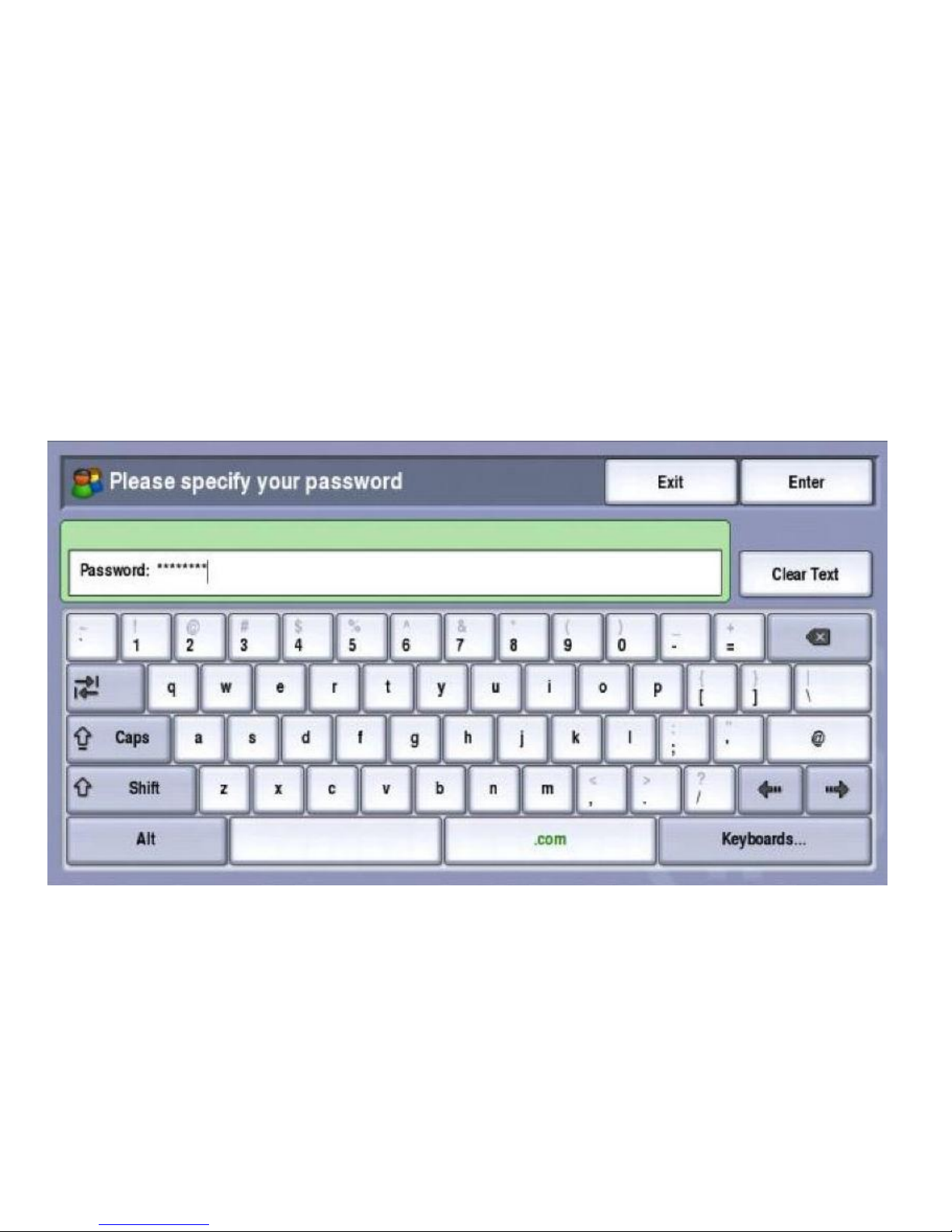
Logging in with Employee ID
4. To start enter the password 1234 and select Enter.
Note: Directions will be provide on how to change your password.
Page 5

Machine Overview
Document
Feeder
Control Panel
Stapler
Tray 1
Bypass Tray
Output Tray
Page 6

Loading Paper in Tray 1
Make sure the
Green Guides are
right up again the
Paper
Keep an eye on the Max Line. We
do not want to over load the tray
with paper.
Note: You will need to confirm the paper size and type on the control panel once you close
the tray.
Page 7

Bypass Tray
Bypass Tray: Use this option when feeding individual types of stock, for example
letterhead or labels for one-off jobs. The Bypass Tray holds up to 50 sheets of 20lb paper
or up to 5 transparency sheets or up to 5 envelopes.
Page 8

Loading Originals
Document Feeder: The original will go in face up
and make sure the gray guides are right up
against the paper
Document Glass: The original will go face down
on the glass. For 2 sided copying the machine
will prompt you to flip the document and press
start again.
Page 9

Control Panel
Stop
Services Home: Will
always bring you back to
the screen shown below.
Machine Status:
Basic information
about the device.
Job Status: Select this button to active job,
completed jobs, and retrieve Secure Print jobs.
Start: Press start
to began a copy
job, send a fax, or
an email.
Clear All: Will clear all sets but to the defaults
include the recipients list, fax numbers, and
number of copies.
Energy Saver:
Press this
button when
the machine is
in low power
mode.
Copy
Scanning Printing
Page 10

Scanning
1. Place your document in the sheet feeder or facedown on the copiers glass.
2. You will be presented with 3 options: Scan to Home Directory (aka "your Network Share
folder", Backstreets and TechConnect.
3. Select the Backstreets icon.
Page 11

Scanning
4. Once selected your scan will begin automatically. You will be shown a preview of your scan.
5. Select 'Next' if you are satisfied with your preview.
Page 12

Naming the Scanned Document
6. The default filename is a combination Time and Date. You have the option to append to
the filename if you wish.
7. A confirmation message is returned and you are sent to the following screen were you
can: Log Out, Process a New document, or Select a New Destination for the current scan.
Page 13

The Print Driver can be found by clicking
on Properties on your print screen.
Page 14

Printing Options
When you select File and Print on your default printer you will be able to login and
release your documents at any Xerox machine.
For more advanced printing features including: color, stapling and hole punching
you will have to select by group which are identified by color.
5700 series(B&W)
7500 series (C)
7700 series (C).
5300 series(B&W)
7120 (C)
3635 (B&W)
D95 (B&W)
D110 (B&W)
D125 (B&W)
Page 15

1. Select Release Documents.
2. Select your document or documents
You can select individual documents by touching the screen and highlighting the particular job.
There is a Select All function which will allow you to print all the jobs present at once.
Accessing the Follow-you Print Queue
Page 16

3. Select Print or Print and Save.
Note: If you select Print and Save the job will remain in your queue.
Printing
Page 17

Deleting a Print Job in Your Queue
You do have the option to Delete a document or Exit Follow You Print.
Page 18

Main Copy Screen
2 Sided Copying:
1>1 sided: use this option if your originals are printed on one side and you want single-sided copies.
1>2 sided: use this option if your originals are printed on one side and you want double sided copies.
2>2 sided: use this option if your originals double sided and you want double sided copies.
2>1 sided: this option will make one-sided copies from double-sided originals.
Paper Supply: This is where you can choose an individual tray. When it is on Auto Select the machine will determine
which tray to pull from be the originals size.
Page 19

Changing the Toner
Open the front of the machine and remove the Smart Kit which includes
everything that will need to be regularly changed. (Toner, Fuser, and Imaging Unit)
Note: The machine will give you a warning letting you know that the toner is getting low
and that you should order a new one.
Page 20

Changing Staples
Page 21

Clearing Paper Jams
Page 22

www.cbs-gisx.com
Press the help button on our website to access customer knowledge basic. Where
you can find the full user guides and a keyword search for frequently asked
questions .
