Page 1
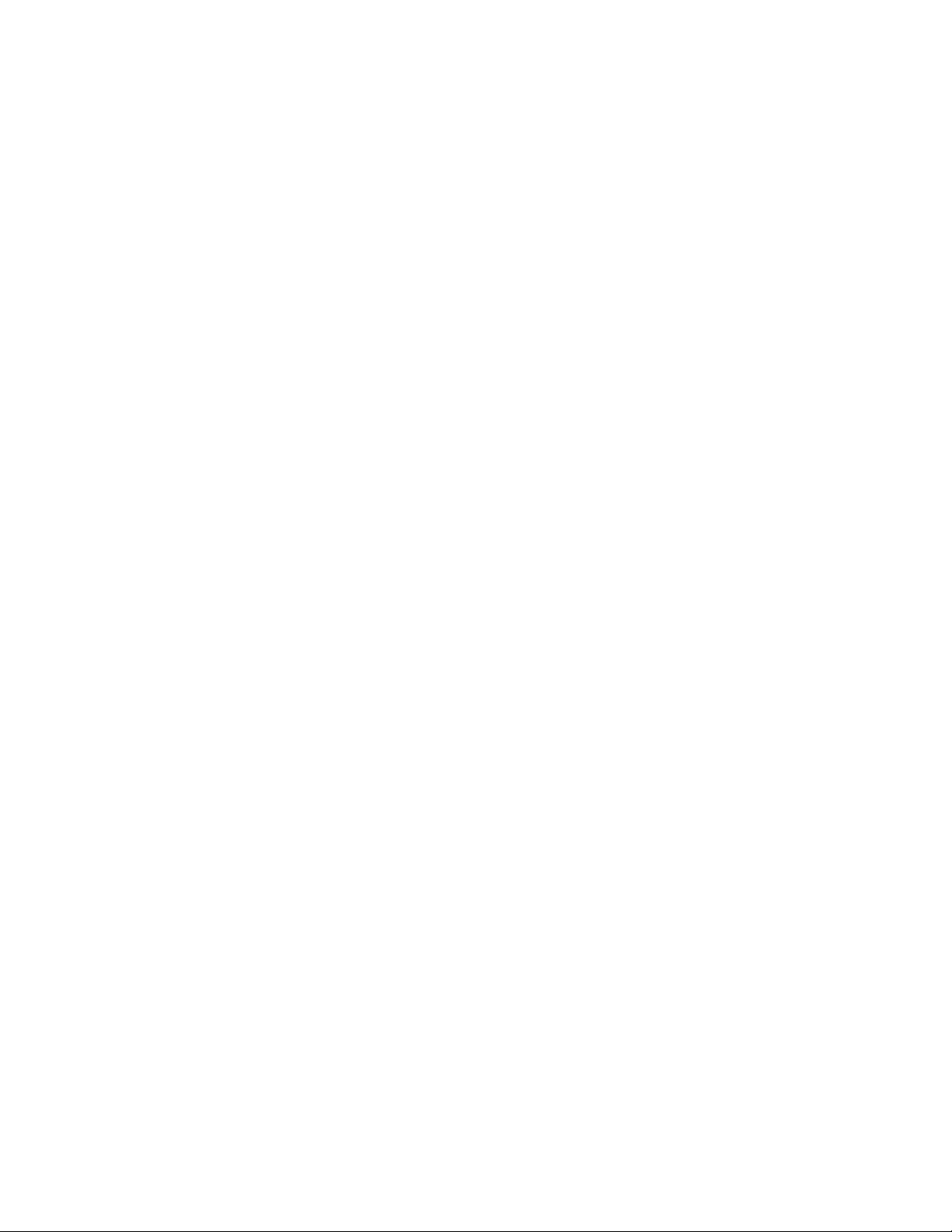
P1202 Macintosh Installation
P1202 MACINTOSH INSTALLATION.....................................................................................................1
MACINTOSH SYSTEMS WITH USB.......................................................................................................2
MACINTOSH SYSTEMS WITHOUT USB.............................................................................................. 6
APPENDIX A................................................................................................................................................9
NSTALLING THE POSTSCRIPT OPTION.........................................................................................................9
I
APPENDIX B..............................................................................................................................................10
U
PGRADING PRINTER FIRMWARE ..............................................................................................................10
APPENDIX C..............................................................................................................................................11
I
NSTALLING THE SERIAL/LOCALTALK OPTION..........................................................................................11
APPENDIX D..............................................................................................................................................12
R
EADME.TXT ............................................................................................................................................ 12
APPENDIX E..............................................................................................................................................13
I
NSTALLING THE POSTSCRIPT PPD FILE.................................................................................................... 13
APPENDIX F ..............................................................................................................................................14
L
ANGUAGE CODES ....................................................................................................................................14
P1202 Macintosh Installation
Page 1
Page 2

Macintosh Systems WITH USB
Minimum requirements:
• Mac OS v 8.6 – for upgrade information visit iMac website.
• LaserWriter driver v 8.6.5
• USB Cable
• P1202 PostScript 2 option (P/N 97N00952) – please see the section entitled, Appendix A
“Installing PostScript Option”
• P1202 firmware level must be greater than or equal to OS version 1.20 07-16-1999, if it’s not
then please refer to the section entitled, Appendix B “Upgrading Printer Firmware”. To
check your firmware level – please see following section, “Printing a Configuration Sheet”.
Printing a Configuration Sheet:
1. Power on the printer. When the Ready LED is solid GREEN, hold down the Control Button
until all LED’s are flashing, then release.
2. The printer will print a Configuration Sheet the OS firmware level is located on the lower
left hand corner of the sheet. If the firmware level is lower than 1.20, you must upgrade the
firmware on the printer, please see section entitled “Upgrading Printer Firmware”.
Installation Instructions:
Mac OS v 8.6 contains the application, “Desktop Printer Utility” this program is used to set up
the P1202 on an iMac or other Apple computer that has USB capability.
1. Power off the Macintosh and DocuPrint P1202. Connect the DocuPrint P1202 to the Mac
computer via a USB cable.
2. After it has been connected, power on the DocuPrint P1202 then power on the Macintosh.
3. Once booted, run the application Desktop Printer Utility. If this is not located on your
desktop already, go to the file menu and select Find; type in Desktop Printer Utility and
then click on the Find radio button.
4. Under the New Desktop Printer dialog box there is a place for selecting the driver. This area
simply should read “With LaserWriter 8”.
5. Select the Printer (USB) option under the Create Desktop... dialog
Macintosh S yst ems WITH USB
Page 2
Page 3

6. Click on the OK radio button.
7. This opens a new dialog box, which is basically separated into two items. The top section
being the appropriate PostScript Printer Definition (PPD) file. The bottom is the selection of
the appropriate USB connected printer. Under the heading of PostScript Printer Definition
(PPD) file click on the CHANGE… radio button.
8. A second dialog window will appear, select the DOCU1202.PPD file from the list. Click on
Select. This will close this dialog window, and return you to the dialog window in step 7.
(The ppd has to have been previously copied to the System Folder/Extensions/Printer
Descriptions folder. If you need to load the PPD, please refer to Appendix E.)
Macintosh S yst ems WITH USB
Page 3
Page 4
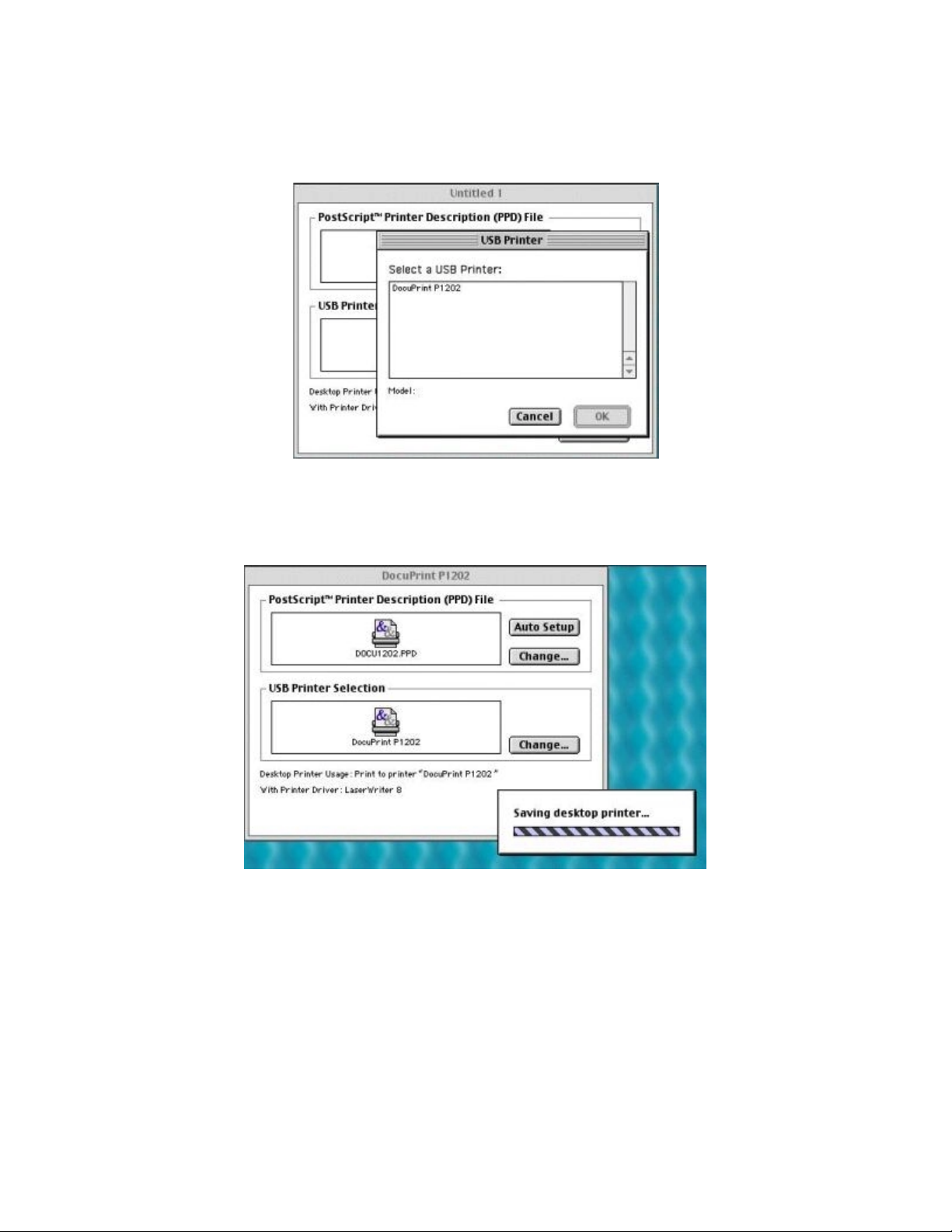
9. In the bottom half of the window under the heading USB Printer Selection click on the
CHANGE… radio button. The following dialog box will open, select the DocuPrint P1202
printer. Click on OK.
10. After both the PostScript Printer Definition (P PD) file and the printer are selected click on the
CREATE… radio button.
Macintosh S yst ems WITH USB
Page 4
Page 5
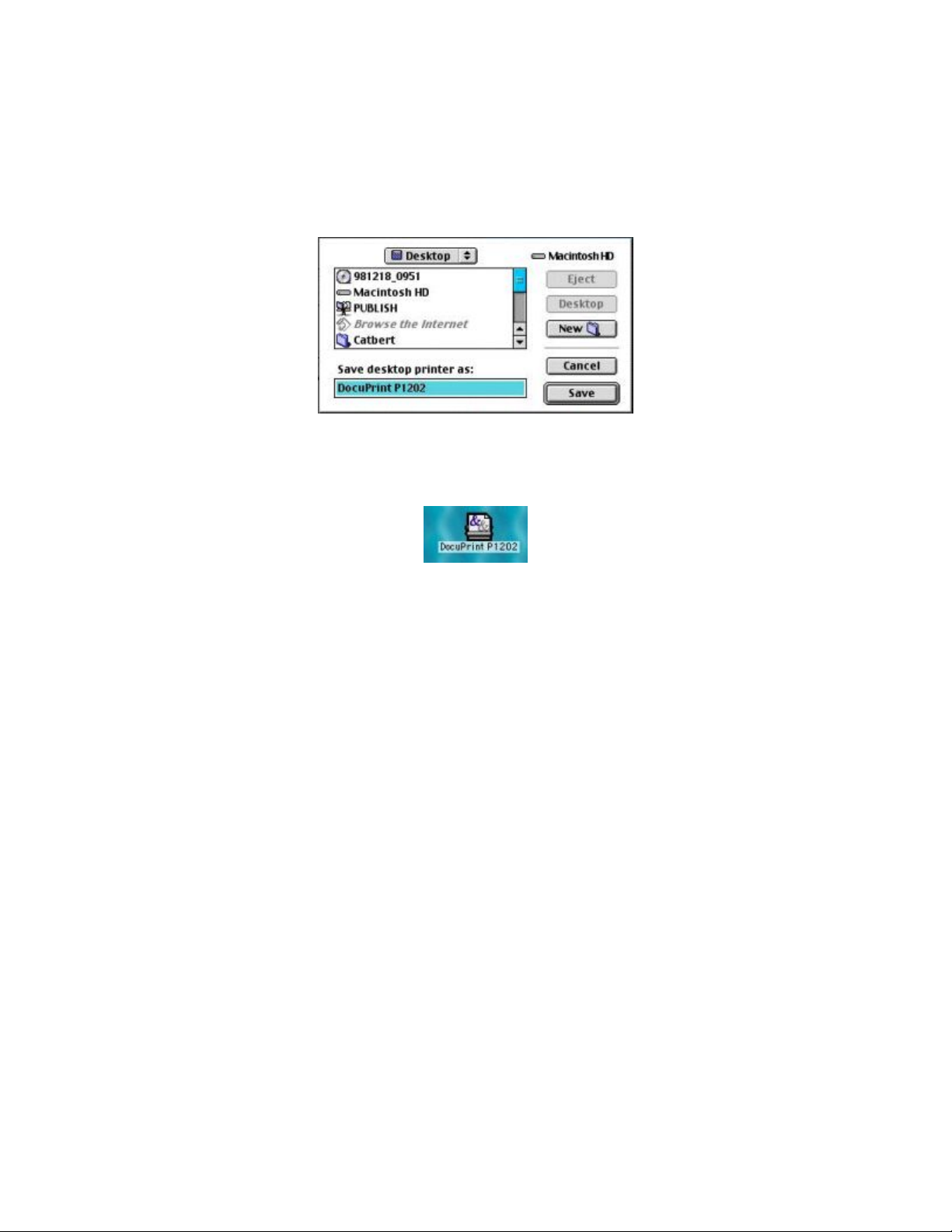
11. A new window appears allowing you to name your new desktop USB printer and allowing
you to also select the destination of the printer (default is on the desktop). Under save
desktop printer as: type in the name of your desktop printer and click on the SAVE radio
button.
12. You will now see on your desktop a new printer icon with the name that was previously
specified. This is your new USB DocuPrint P1202 printer on the Macintosh.
Macintosh S yst ems WITH USB
Page 5
Page 6
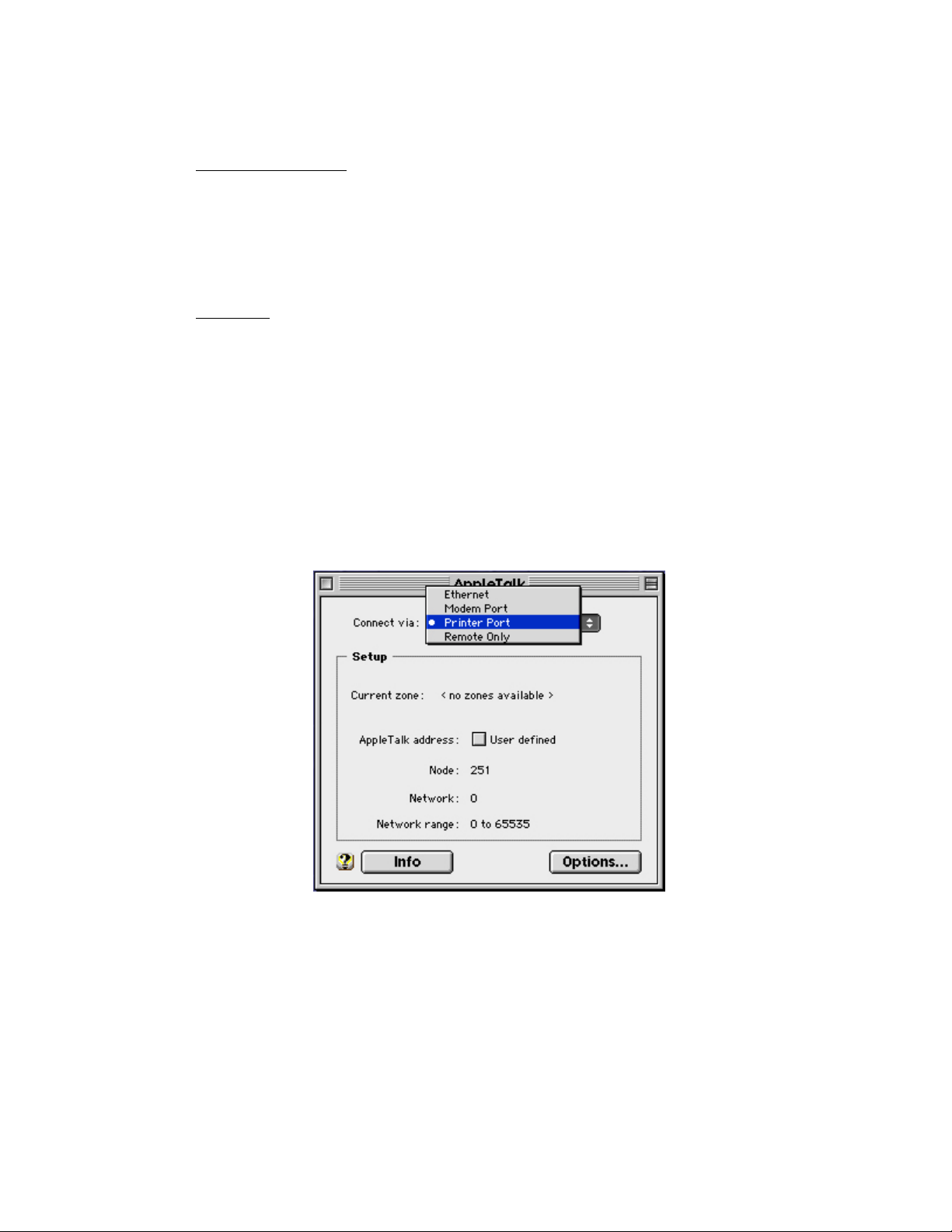
Macintosh Systems WITHOUT USB
Minimum requirements:
• Mac OS v 7.0
• LaserWriter driver v 7
• P1202 PostScript 2 option (P/N 97N00952) – please see the section entitled,
Appendix A “Installing PostScript Option”
• P1202 Serial/LocalTalk option (P/N 97N0053) – please see the section entitled
Appendix C “Installing Serial/LocalTalk Option”
Installation:
1. Power off the Macintosh and DocuPrint P1202. Connect the DocuPrint P1202 to the
Macintosh via LocalTalk cable.
2. Insert the Xerox DocuPrint P1202 CD-ROM shipped with your printer into your CD-
ROM drive.
3. Open the CD-ROM icon.
4. Open the XX folder (where XX indicates the language code*), then open the PS folder, and
then the Mac folder.
5. Drag and drop the docu1202.ppd file to the Printer Descriptions folder located in the
System Folder/Extensions.
6. Go to Control Panels in the Apple Menu and depending on the version of the OS select
either AppleTalk Control panel or Network Control Panel and make sure that
AppleTalk is directed to the correct port. (i.e. printer port)
7. Close AppleTalk or Network control panel and select the Save radio button when asked if
you would like to save configuration.
Macintosh Systems WITHOUT USB
Page 6
Page 7
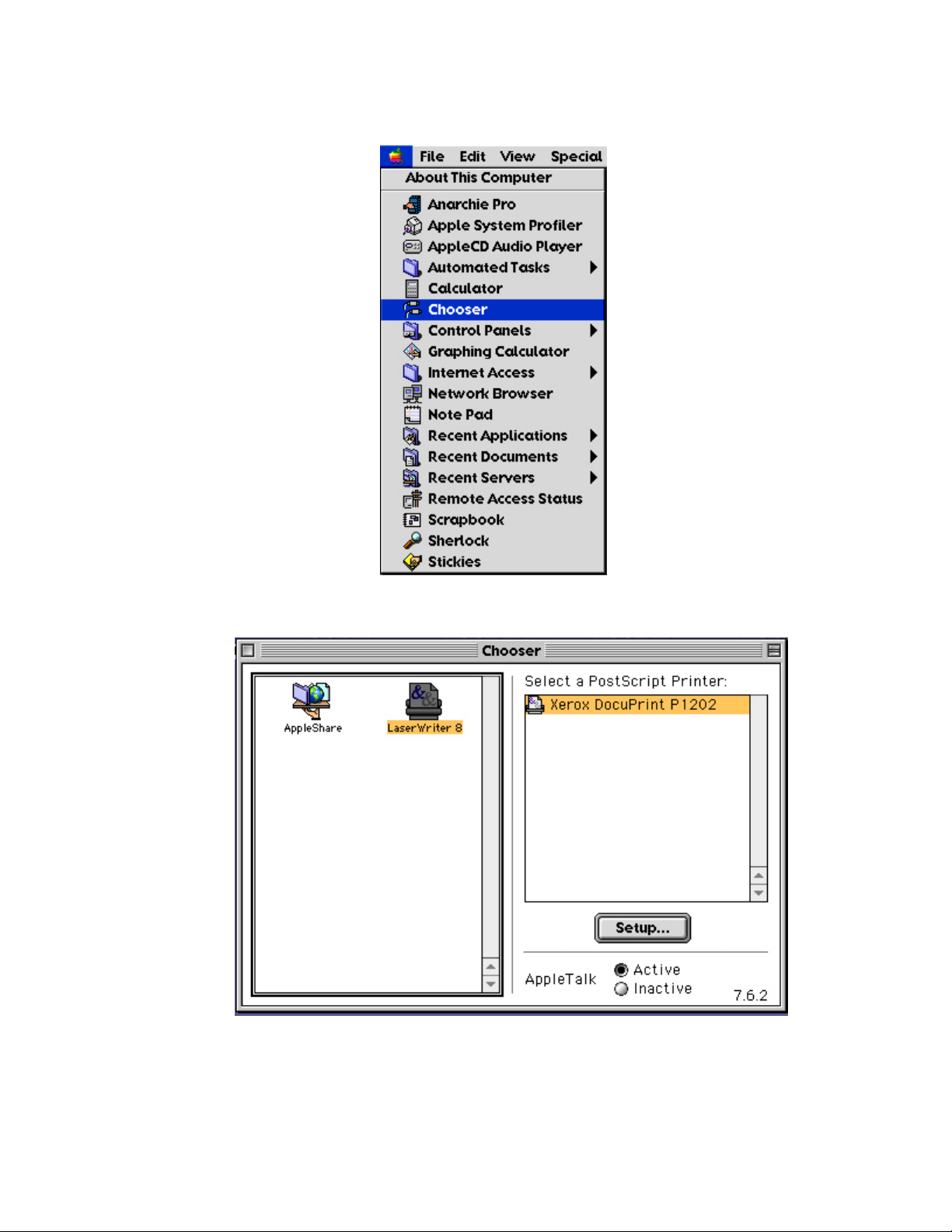
8. Go to Apple Menu and select Chooser.
9. Click on LaserWriter8 (provi ded with your Macinto sh). The name of the printer should
appear in the right hand side of Chooser (Xerox DocuPrint P1202).
10. Click on the Xerox DocuPrint P1202 printer.
Macintosh Systems WITHOUT USB
Page 7
Page 8
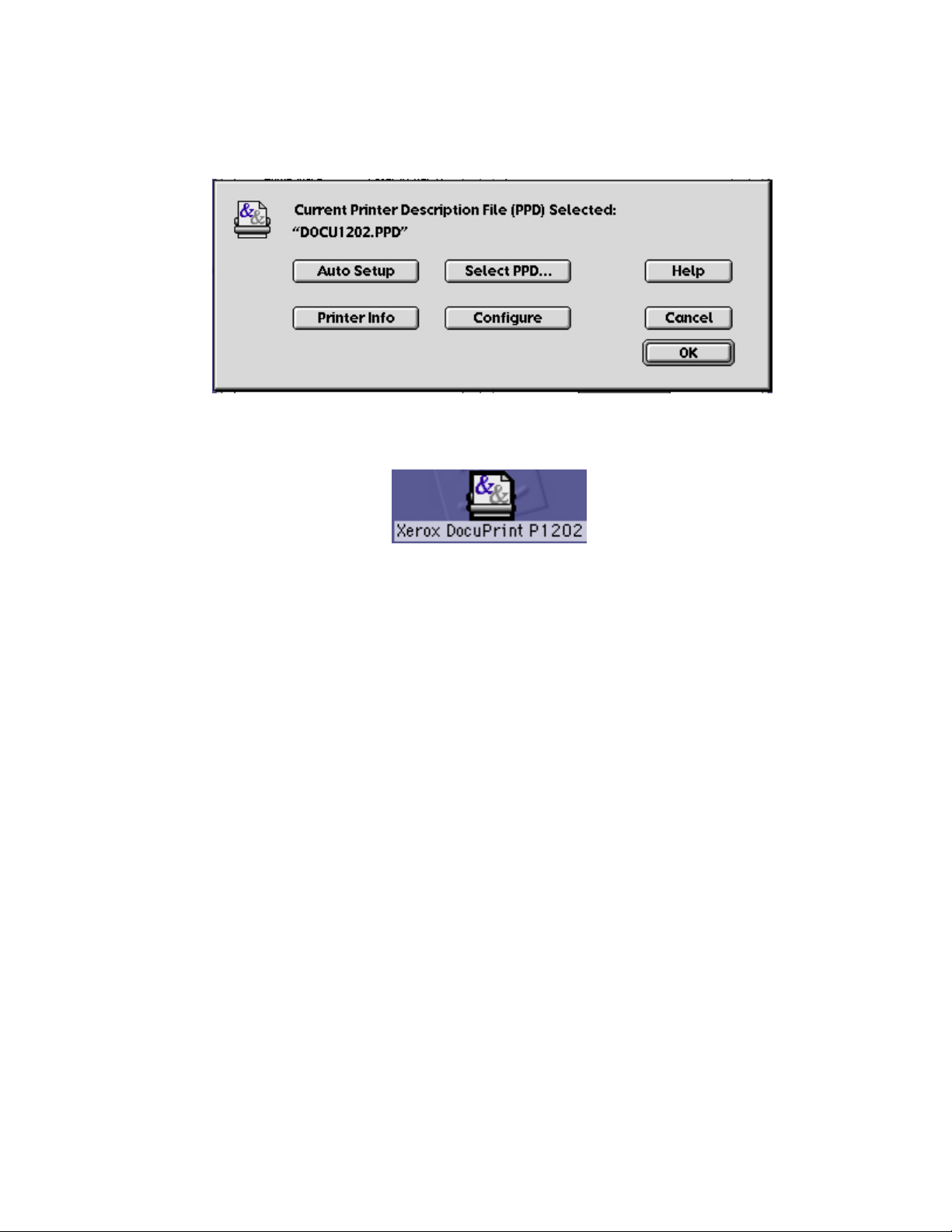
11. Click on the Create button. T he docu1202.ppd file will be selected automatically.
Note: If auto setup does not complete successfully, click Select PPD and choose
docu1202.ppd.
12. Close the Chooser. Your current printer is now the DocuPrint P1202.
For further help please refer to the DocuPrint P1202 Reference Guide, available on your CD in
PDF format.
To access the PDF file:
1. Insert CD into CD-ROM drive.
2. Open the CD-ROM icon.
3. Open the Docs folder.
4. Select the appropriate Reference Guide, XX_P1202R.pdf, where XX indicates the
language code*.
5. Refer to “Additional Printer Setup Information” ”Installing Optional Software”
“Installing the PostScript PPD” “Macintosh Installation”
*Please see Appendix F in this document for the Language code list.
Macintosh Systems WITHOUT USB
Page 8
Page 9

Appendix A
Installing the PostScript Option
1. To install the PostScript option, first power off the P1202 unit.
2. Remove the control panel board.
3. Remove the metal plate.
4. Locate the PostScript SIMM slot (the first slot as you face the printer) and the memory SIMM slot
(the second slot as you face the printer) on the controller board. They are not interchangeable.
5. Install the memory SIMM into the second slot labeled “DRAM”
6. Push back on the SIMM until it clicks into place.
7. Install the PostScript SIMM into the first slot labeled “PS2”.
8. Push back on the SIMM until it clicks into place.
9. Make sure the SIMMs are completely seated in the slot and secured in place by the metal clips.
10. Reinsert the metal plate.
11. Replace the controller board cover.
12. Reconnect the power cord and turn on the power.
13. To ensure that the installation was successful, print a Configuration Sheet. T o print the
Configuration Sheet, first wait until the printer is Read y, then hold the Control Button down until
all LEDs are flashing, then release. Once the Configuration Sheet has printed, verify that the PS
SIMM is installed and that the RAM size has increased to 12MB. If not, then try re-installing the
option.
Note: The complete installation instructions can be found in the Reference Guide located on the CD in
PDF format.
To access the PDF file:
1. Insert the CD into the CD-ROM drive.
2. Open the CD-ROM icon.
3. Open the Docs folder.
4. Select the appropriate Reference Guide, XX_P1202R.pdf, where XX indicates the language
code**.
5. Refer to “Printer Options” “Memory and PostScript SIMMs”
** Please see Appendix F in this document for the Language code list.
Appendix A
Installing the PostScript Option
Page 9
Page 10

Appendix B
Upgrading Printer Firmware
Minimum Requi rements:
• PC running Windows 3.1x, Win 95, Win 98 or Win NT 4.0 – firmware upgrade cannot
be performed via Macintosh platform.
• Parallel connection
• IEEE 1284 compliant parallel cable
Instructions:
1. Please read the ‘ReadMe.txt’ file carefully, it can be viewed and printed from
ftp://ftp.xerox.com/pub/DocuPrint_p1202/readme.txt. The ReadMe.txt is also contained in
Appendix D of this document for your convenience.
2. Downlo ad firmware from Xerox website at
ftp://ftp.xerox.com/pub/DocuPrint_p1202/up_p1202.exe
3. Once you have read the ‘ReadMe.txt’ thoroughly, proceed with the firmware upgrade.
4. If you are unable to perform the upgrade or if you experience a problem with the upgrade
process, please contact your local support hotline for further assistance.
Appendix B
Upgrading Printer Firmware
Page 10
Page 11
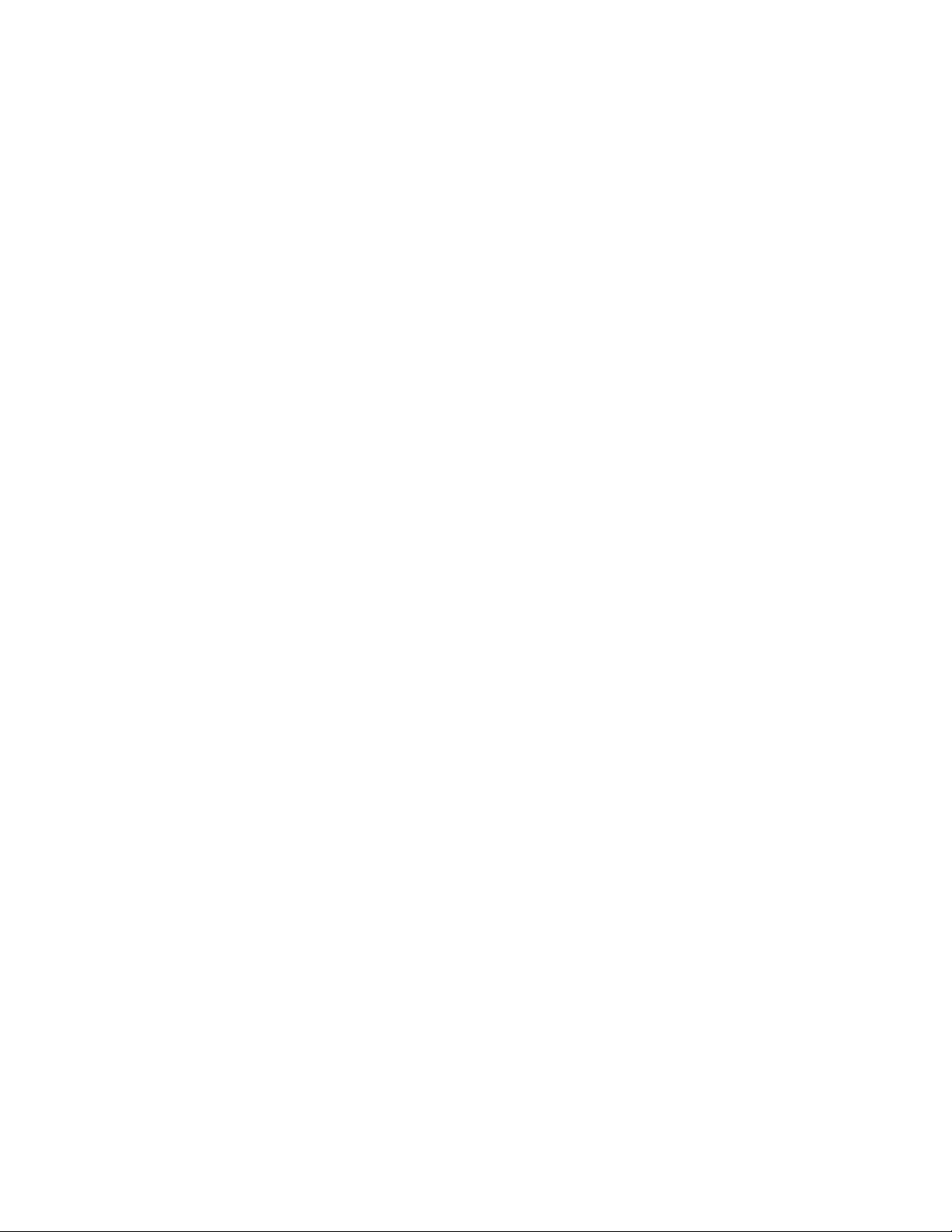
Appendix C
Installing the Serial/LocalTalk Option
1. To install the Serial/LocalTalk, first power off the P1202 unit.
2. Remove the control panel board.
3. Remove the metal plate.
4. Unplug the two connectors from the control panel.
5. Remove the three screws that secure the controller board, and remove the controller board from
the printer. Unpack the Serial/LocalTalk card; avoid touching its contact pins.
6. Align the connector on the Serial/LocalTalk card with the connector on the controller board. Push
the card firmly into the connector until it is completely inserted in place. The two connectors
should fit snugly together.
7. Now, slide the controller board back into the printer.
8. Insert the control board in place, and tighten the screws.
9. Reconnect the two connectors that were removed in Step 4.
10. Reinsert the metal plate.
11. Replace the control board cover.
12. Reconnect the power cord.
13. To ensure that the installation was successful, print a Configuration Sheet. T o print the
Configuration Sheet, first wait until the printer is Read y, then hold the Control Button down until
all LEDs are flashing, then release. Once the Configuration Sheet has printed, verify that the
Serial/LocalTalk Option is installed.
Note: The complete installation instructions can be found in the Reference Guide located on the CD in
PDF format.
To access the PDF file:
1. Insert the CD into the CD-ROM drive.
2. Open the CD-ROM icon.
3. Open the Docs folder.
4. Select the appropriate Reference Guide, XX_P1202R.pdf, where XX indicates the
language code**.
5. Refer to “Printer Options” “Serial/LocalTalk Card”
** Please see Appendix F in this document for the Language code list.
Appendix C
Installing the Serial/LocalTalk Option
Page 11
Page 12

Appendix D
ReadMe.txt
Minimum Requi rements:
• PC running Windows 3.1x, 95, 98 or NT 4.0
• IEEE Parallel Cable
• Downloaded file, up_p1202.exe, from the Xerox web site at:
ftp://ftp.xerox.com/pub/DocuPrint_p1202/up_p1202.exe
Windows 95 and 98:
1. Use the Windows Explorer or My Computer to locate the upgrade files.
2. Double-click on up_p1202.exe
3. Wait until all lights on the printer's front panel go off
(approx. 1 min.).
4. Power the printer OFF and ON.
5. Close the MS-DOS Command Prompt window.
Windows NT 4.0:
1. Use the Windows Explorer or My Computer to locate the upgrade files.
2. Double-click on up_p1202.exe
3. Wait until all lights on the printer's front panel go off
(approx. 1 min.).
4. Power the printer OFF and ON.
5. The MS-DOS Command Prompt window should automatically close. If it does not, then
close the MS-DOS Command Prompt manually.
Windows 3.1x:
1. Use the File Manager to locate the upgrade files.
2. Double-click on up_p1202.exe
3. After clicking on setup, the batch file upgrade.bat will execute.
Your screen resolution will adjust to full-size text mode and you
will see a "copy" command on your screen.
4. Wait until all lights on the printer's front panel go off
(approx. 1 min.).
5. Power the printer OFF and ON.
6. After the batch file completes execution, your computer's screen
should return to the normal Microsoft Windows desktop.
DOS:
1. You need to obtain a copy of PKWARE's PKZip v2.04g or greater.
2. Go to the directory where the upgrade files are located. At the
command prompt type: pkunzip up_p1202.exe
3. To upgrade the firmware, type: upgrade
4. Wait until all lights on the printer's front panel go off
(approx. 1 min.).
5. Power the printer OFF and ON.
Appendix D
ReadMe.txt
Page 12
Page 13

Appendix E
Installing the PostScript PPD File
Installing the PPD from the P1202 CD ROM:
1. Insert the Xerox DocuPrint P1202 CD-ROM shipped with your
2. printer into your CD-ROM drive.
3. Open the CD-ROM icon.
4. Open the XX folder (where XX indicates the language code
5. See Appendix F for language codes) open the PS folder and then the Mac folder.
6. Drag and drop the docu1202.ppd file to the Printer Descriptions. Folder located in the System
Folder/Extensions/Printer Descriptions folder
7. Depending on the method being used to print see Macintosh Systems With USB (p.2) or
Macintosh Systems Without USB (p.6)
Installing the PPD from the Xerox Web page:
1. Go to the Xerox Web page http://www.xerox.com
2. Under Get help fast select Get Drivers and Utilities
3. Under Product select Xerox DocuPrint P1202
4. Under Operating System Choose Macintosh 8
5. Under Language choo s e the language you want.
6. After all of your selections are made click on GO
7. Click on the PPD. The file is in a Macintosh compression format.
8. Download the compressed PPD file to the Macintosh desktop
9. After the download is complete double click on the compressed file.
10. The program will ask you where to extract this file. T he destination should be on the
Macintosh hard drive the System Folder/Extensions/Printer Descriptions folder.
11. Depending on the method being used to print see Macintosh Systems With USB or
Macintosh Systems Without USB (page 2 or 3 of this instruction set)
Appendix E
Installing the PostScript PPD File
Page 13
Page 14

Appendix F
Language Codes
Code Language
BG Bulgarian
CS Czech
DA Danish
DE German
EL Greek
EN English
ES Spanish
ET Estonian
FI Finnish
FR French
HU Hungarian
IT Italian
LT Lithuanian
LV Latvian
NL Dutch
NO Norwegian
PL Polish
PT Portuguese
RO Romanian
RU Russian
SH Croatian
SK Slovak
SL Slovenian
SV Swedish
TR Turkish
ZH Chinese
Appendix F
Language Codes
Page 14
