Page 1
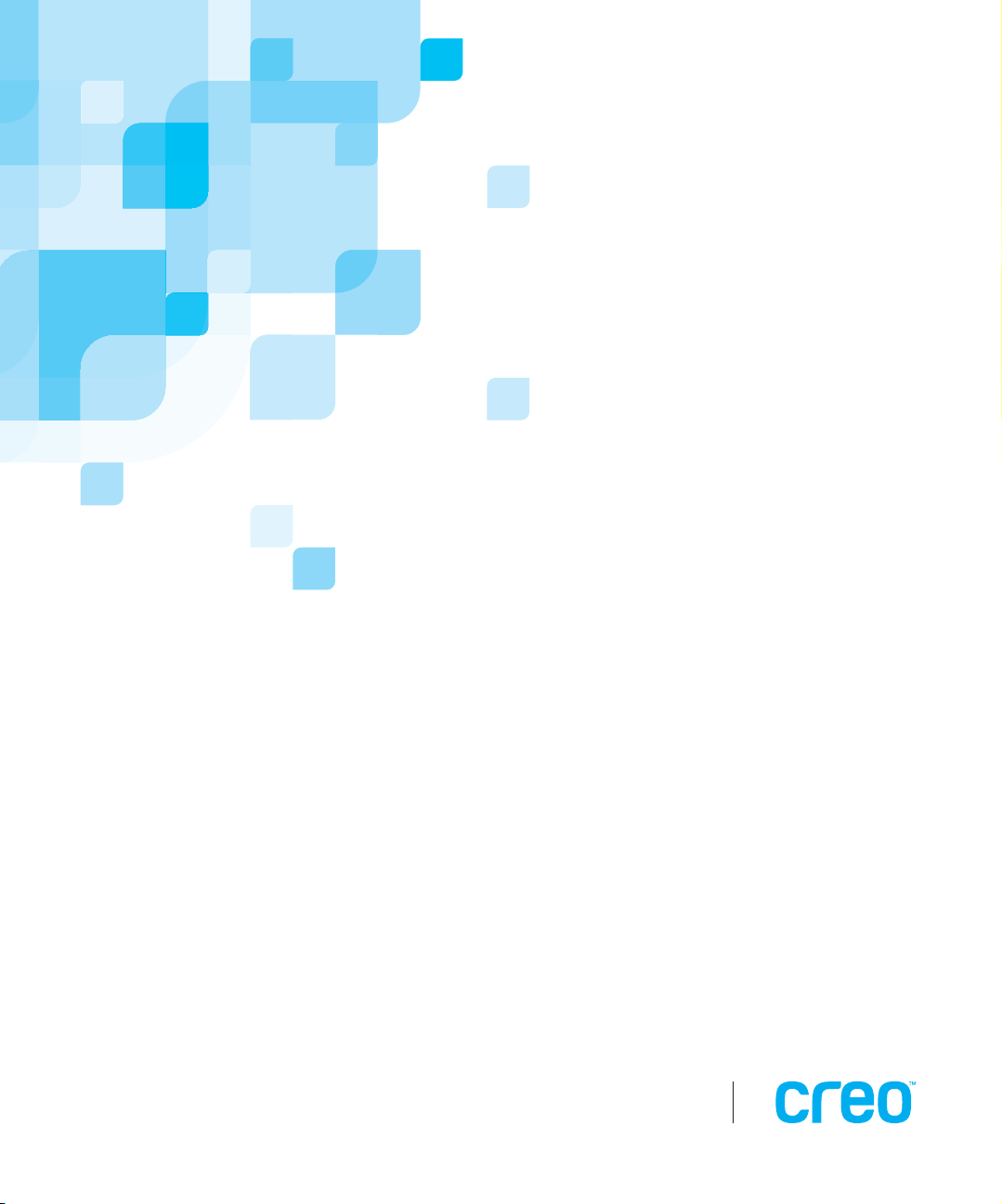
Printing Guide
English
653-00298A
CXP6000 Color Server for
DocuColor 2060/2045
version 3.0
www.creo.com
Page 2

Page 3
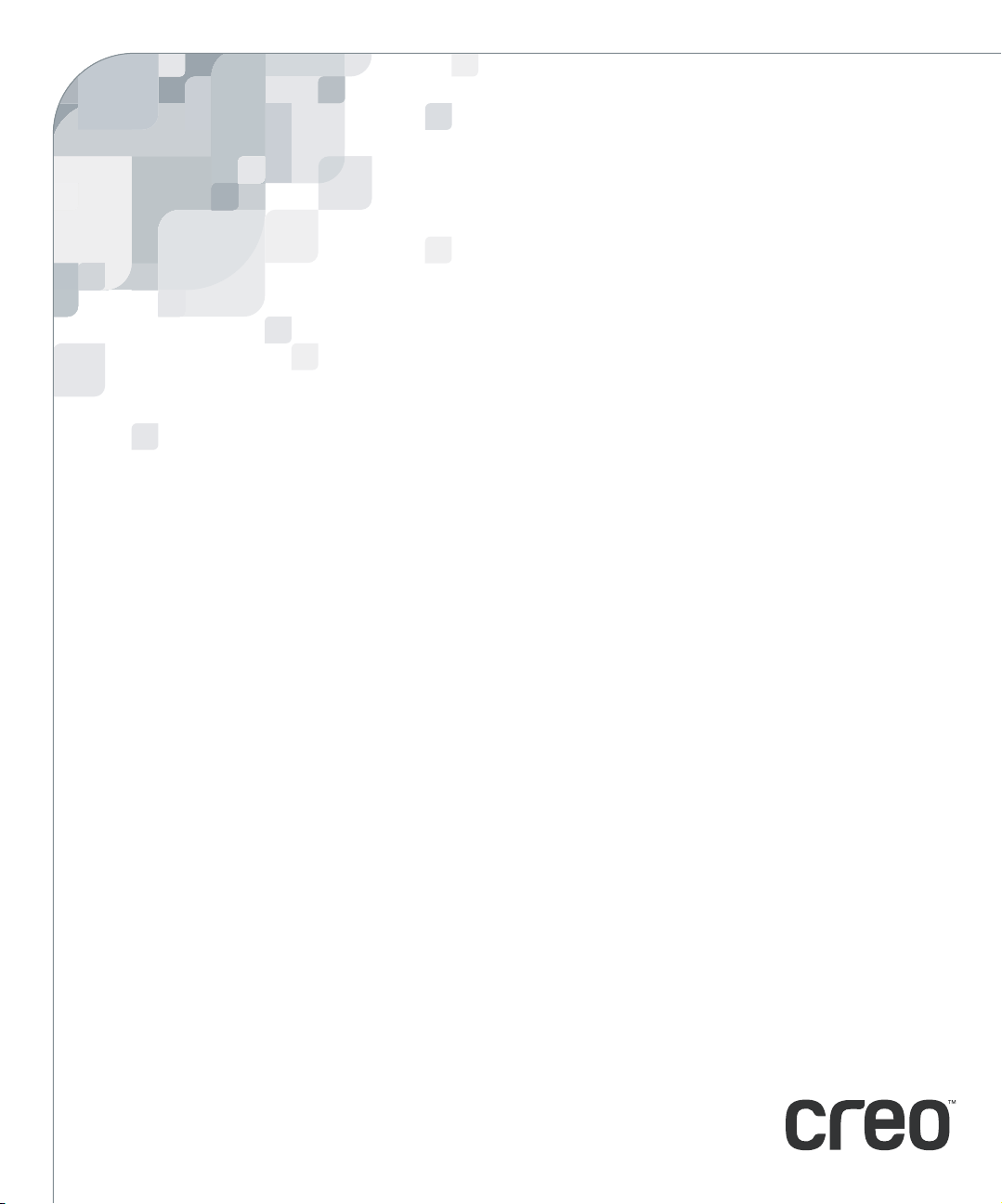
CXP6000 Color Server for DocuColor 2060/2045
version 3.0
Printing Guide
Page 4
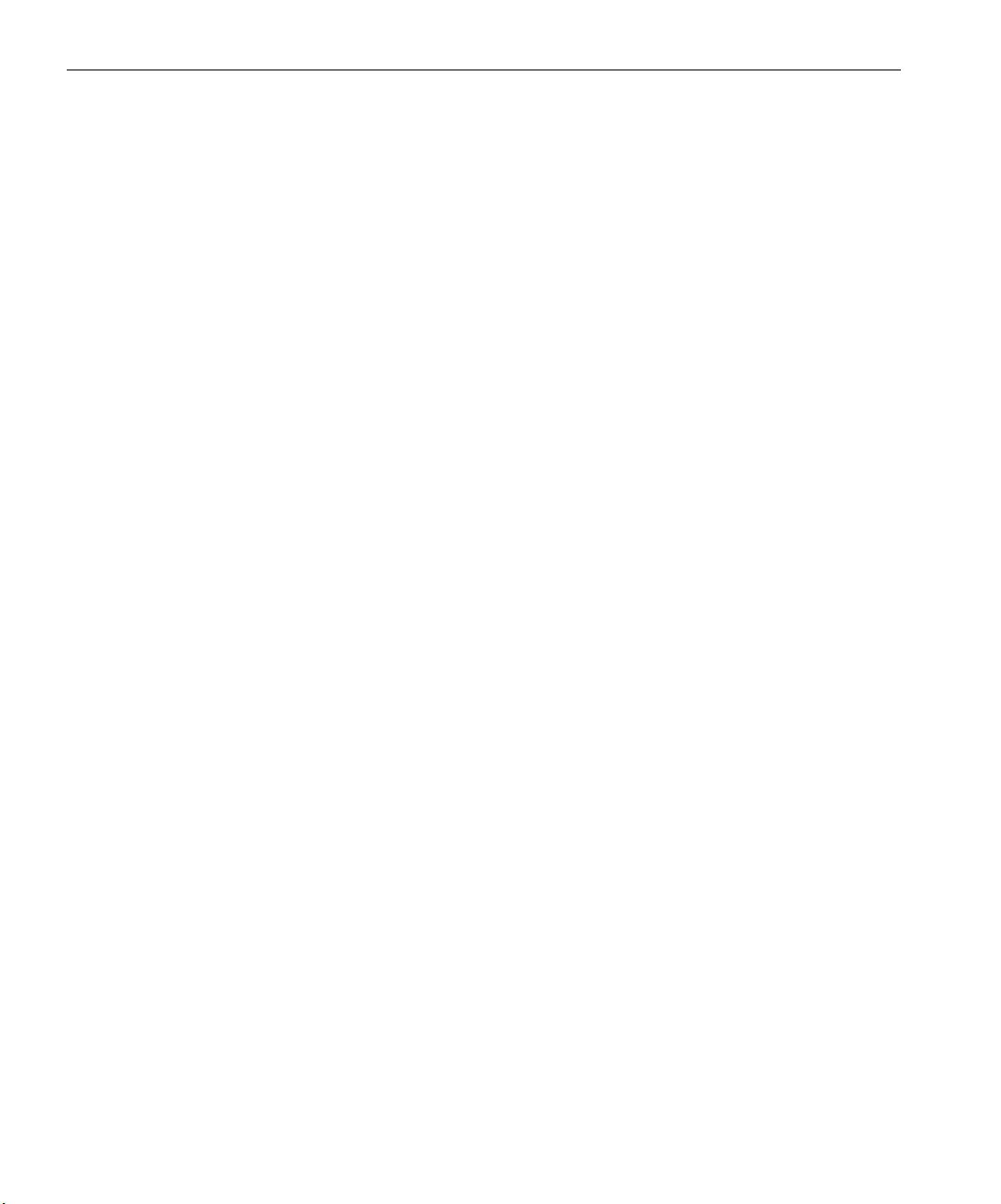
This Page is Intentionally Left Blank
Page 5
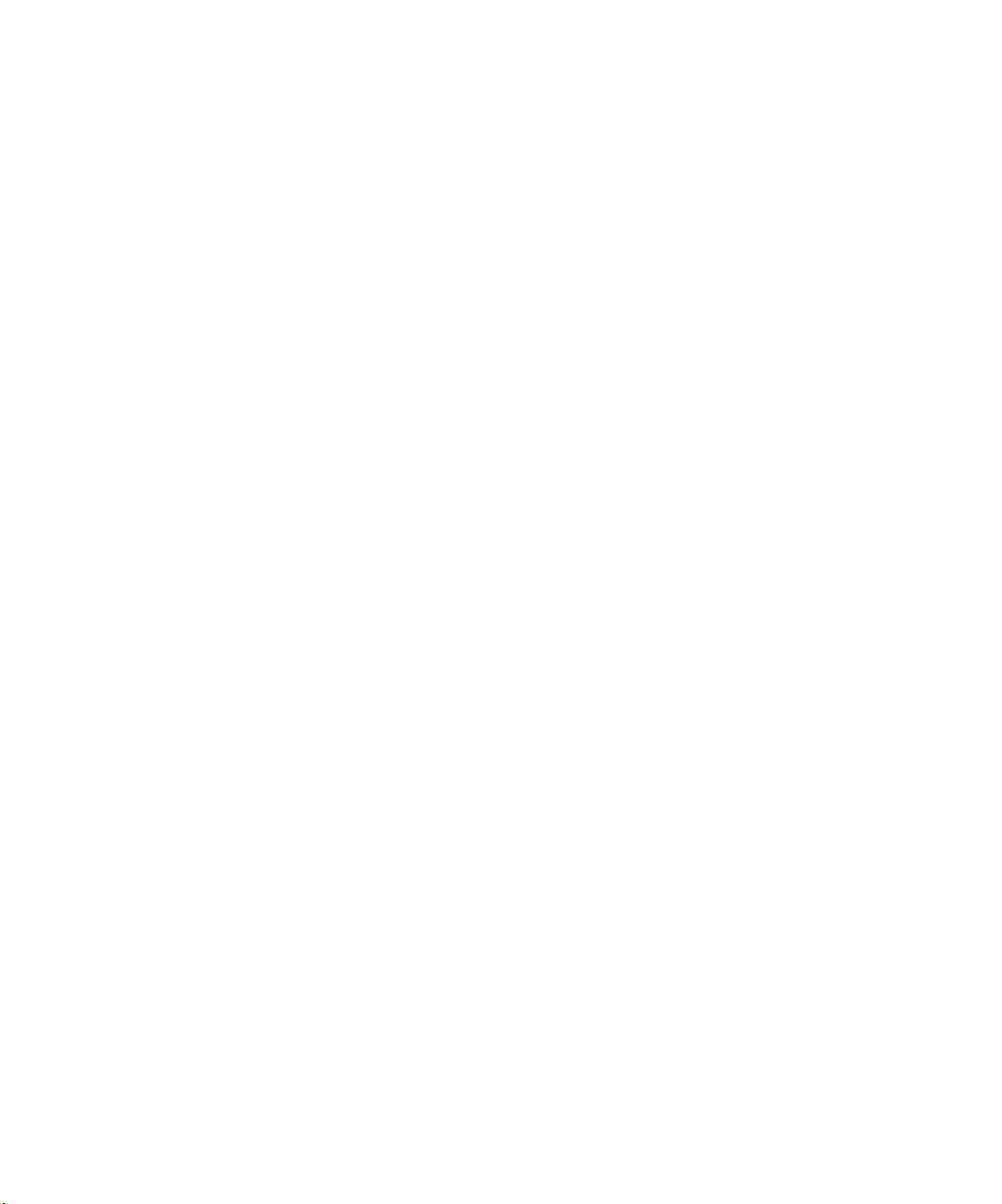
Copyright
Trademarks
Copyright © 2003 Creo Inc. All rights reserved.
No copying, distribution, publication, modification, or incorporation of this document, in whole or part, is
permitted without the express written permission of Creo. In the event of any permitted copying, distribution,
publication, modification, or incorporation of this document, no changes in or deletion of author attribution,
trademark legend, or copyright notice shall be made.
No part of this document may be reproduced, stored in a retrieval system, published, used for commercial
exploitation, or transmitted, in any form by any means, electronic, mechanical, photocopying, recording, or
otherwise, without the express written permission of Creo Inc.
This document is also distributed in Adobe Systems Incorporated's PDF (Portable Document Format). You may
reproduce the document from the PDF file for internal use. Copies produced from the PDF file must be
reproduced in whole.
. . . . . . . . . . . . . . . . . . . . . . . . . . . . . . . . . . . . . . . . . . . . . . . . . . . . . . . . . . . . . . . . . . . . . . . . . . . . . . . . . . . . . . . . . . . . . . . . . . . .
The Creo wordmark, Creo logo, and the names of the Creo products and services referred to in this document are
trademarks of Creo Inc.
Adobe, Acrobat, the Acrobat logo and PDF are registered trademarks of Adobe Systems Inc., and are registered in
the US Patents and Trademark Office and may be registered in other jurisdictions.
Apple, AppleTalk, AppleShare, EtherTalk, LocalTalk, Macintosh, and Laserwriter are trademarks of Apple
Computer Inc.
Microsoft, Microsoft Windows NT, Microsoft Windows 2000, Microsoft Windows 98, Microsoft Windows XP,
Microsoft Windows ME and Windows are trademarks or registered trademarks of Microsoft Corp.
Xerox is a registered trademark of Xerox Corp.
Other brand or product names are the trademarks or registered trademarks of their respective owners.
. . . . . . . . . . . . . . . . . . . . . . . . . . . . . . . . . . . . . . . . . . . . . . . . . . . . . . . . . . . . . . . . . . . . . . . . . . . . . . . . . . . . . . . . . . . . . . . . . . . .
FCC Compliance
The Creo equipment referred to in this document complies with the requirements in Part 15 of FCC Rules for a
Class A computing device. Operation of the Creo equipment in a residential area may cause unacceptable
interference to radio and TV reception, requiring the operator to take whatever steps are necessary to correct the
interference.
. . . . . . . . . . . . . . . . . . . . . . . . . . . . . . . . . . . . . . . . . . . . . . . . . . . . . . . . . . . . . . . . . . . . . . . . . . . . . . . . . . . . . . . . . . . . . . . . . . . .
Limitation of Liability
The product, software or services are being provided on an "as is" and "as available" basis. Except as may be stated
specifically in your contract, Creo Inc. expressly disclaims all warranties of any kind, whether express or implied,
including, but not limited to, any implied warranties of merchantability, fitness for a particular purpose and noninfringement.
You understand and agree that Creo Inc. shall not be liable for any direct, indirect, incidental, special,
consequential or exemplary damages, including but not limited to, damages for loss of profits, goodwill, use, data
or other intangible losses (even if Creo has been advised of the possibility of such damages), resulting from: (i)
the use or the inability to use the product or software; (ii) the cost of procurement of substitute goods and
services resulting from any products, goods, data, software, information or services purchased; (iii) unauthorized
access to or alteration of your products, software or data; (iv) statements or conduct of any third party; (v) any
other matter relating to the product, software, or services.
Page 6
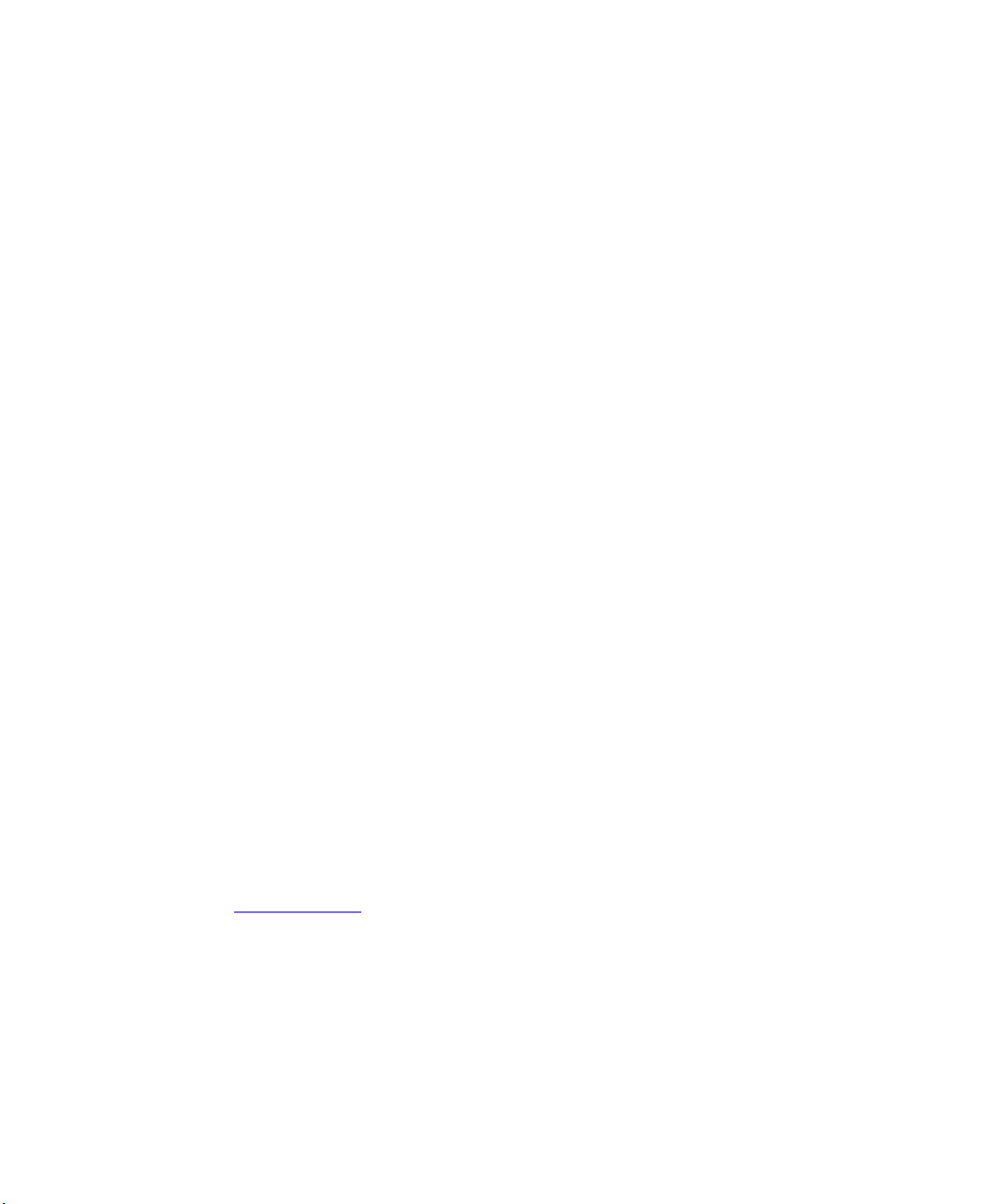
Patents
The text and drawings herein are for illustration and reference only. The specifications on which they are based
are subject to change. Creo Inc. may, at any time and without notice, make changes to this document. Creo Inc.,
for itself and on behalf of its subsidiaries, assumes no liability for technical or editorial errors or omissions made
herein, and shall not be liable for incidental, consequential, indirect, or special damages, including, without
limitation, loss of use, loss or alteration of data, delays, or lost profits or savings arising from the use of this
document.
.. . . . . . . . . . . . . . . . . . . . . . . . . . . . . . . . . . . . . . . . . . . . . . . . . . . . . . . . . . . . . . . . . . . . . . . . . . . . . . . . . . . . . . . . . . . . . . . . . . . .
This product is covered by one or more of the following U.S. patents:
RE37,376
4,456,924
4,500,919
4,558,302
4,743,091
4,992,864
5,049,901
5,079,721
5,081,617
5,103,407
5,111,308
5,113,249
5,122,871
5,124,547
5,132,723
5,150,225
5,153,769
5,155,782
5,157,516
5,208,818
5,208,888
5,247,174
5,249,067
.. . . . . . . . . . . . . . . . . . . . . . . . . . . . . . . . . . . . . . . . . . . . . . . . . . . . . . . . . . . . . . . . . . . . . . . . . . . . . . . . . . . . . . . . . . . . . . . . . . . .
Creo Inc.
3700 Gilmore Way
Burnaby, B.C., Canada
V5G 4M1
Tel: 1-604-451-2700
Fax: 1-604-437-9891
http://www.creo.com
.. . . . . . . . . . . . . . . . . . . . . . . . . . . . . . . . . . . . . . . . . . . . . . . . . . . . . . . . . . . . . . . . . . . . . . . . . . . . . . . . . . . . . . . . . . . . . . . . . . . .
653-00298A
March 10, 2003
5,283,140
5,291,273
5,323,248
5,325,217
5,339,176
5,343,059
5,355,446
5,359,451
5,359,458
5,367,360
5,384,648
5,384,899
5,412,491
5,412,737
5,420,702
5,420,722
5,459,505
5,473,733
5,481,379
5,488,906
5,497,252
5,508,828
5,509,561
5,517,359
5,519,852
5,526,143
5,532,728
5,561,691
5,568,595
5,576,754
5,579,115
5,592,309
5,594,556
5,600,448
5,608,822
5,615,282
5,625,766
5,636,330
5,649,220
5,650,076
5,652,804
5,680,129
5,691,823
5,691,828
5,696,393
5,699,174
5,699,740
5,708,736
5,713,287
5,742,743
5,764,374
5,764,381
5,771,794
5,785,309
5,802,034
5,813,346
5,818,498
5,854,883
5,861,904
5,861,992
5,875,288
5,894,342
5,900,981
5,934,196
5,942,137
5,946,426
5,947,028
5,958,647
5,966,504
5,969,872
5,973,801
5,986,819
5,995,475
5,996,499
5,998,067
6,003,442
6,014,471
6,016,752
6,031,932
6,043,865
6,060,208
6,063,528
6,063,546
6,072,518
6,090,529
6,096,461
6,098,544
6,107,011
6,112,663
6,115,056
6,121,996
6,130,702
6,134,393
6,136,509
6,137,580
6,147,789
6,158,345
6,159,659
6,164,637
6,180,325
6,181,362
6,181,439
6,186,068
6,189,452
6,191,882
6,204,874
6,208,369
6,214,276
6,217,965
6,252,522
6,260,482
6,266,080
6,266,134
6,267,054
6,268,948
6,283,589
6,295,076
6,299,572
6,318,266
6,340,817
6,352,816
6,353,216
6,366,339
6,371,026
6,377,739
6,387,597
6,396,422
6,396,618
6,407,849
6,414,755
6,422,801
6,435,091
Page 7
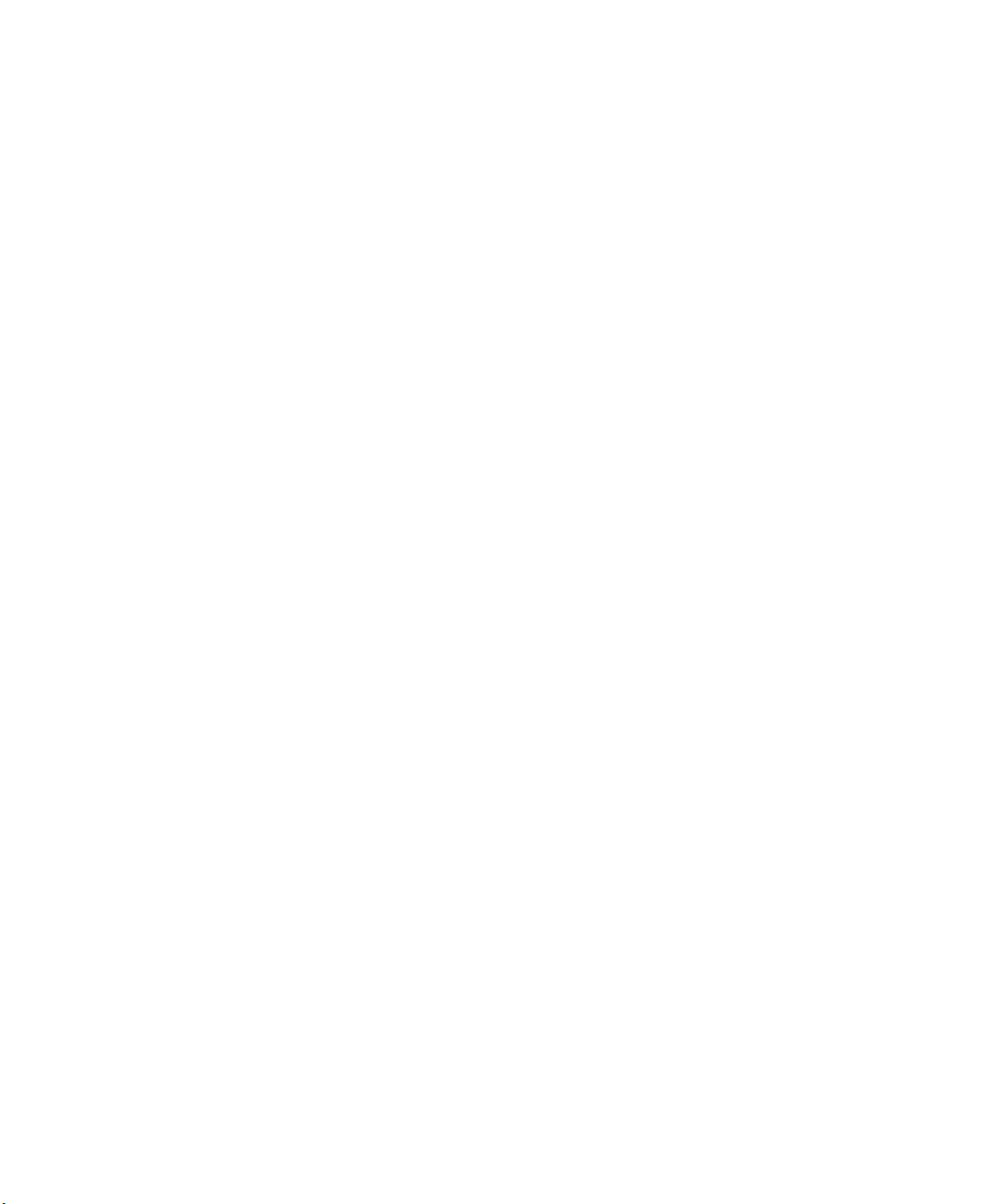
Environment Management System (EMS)
EMS Overview
Creo is committed to the Environment Management System (EMS). According to this policy, we are
committed to keeping customers and service engineers informed about the principles of handling
company products with an emphasis on environmental conservation.
The Triple-R principles are
reduce, reuse, and recycle.
Any item that can be recycled should be recycled and any item that can be reused should be reused, to
reduce the quantities of trash that municipalities must handle.
Recycling
Used items such as paper, plastic, electronic parts, and glass – should be sent for recycling.
Packaging Materials
Packaging materials will be kept at the customer’s premises. For disposal, they should be sent to a plant
for paper, carton, and wood recycling.
End of Product Life
When the product reaches its end of life, it should be sent for recycling to a recognized company in each
country.
Page 8
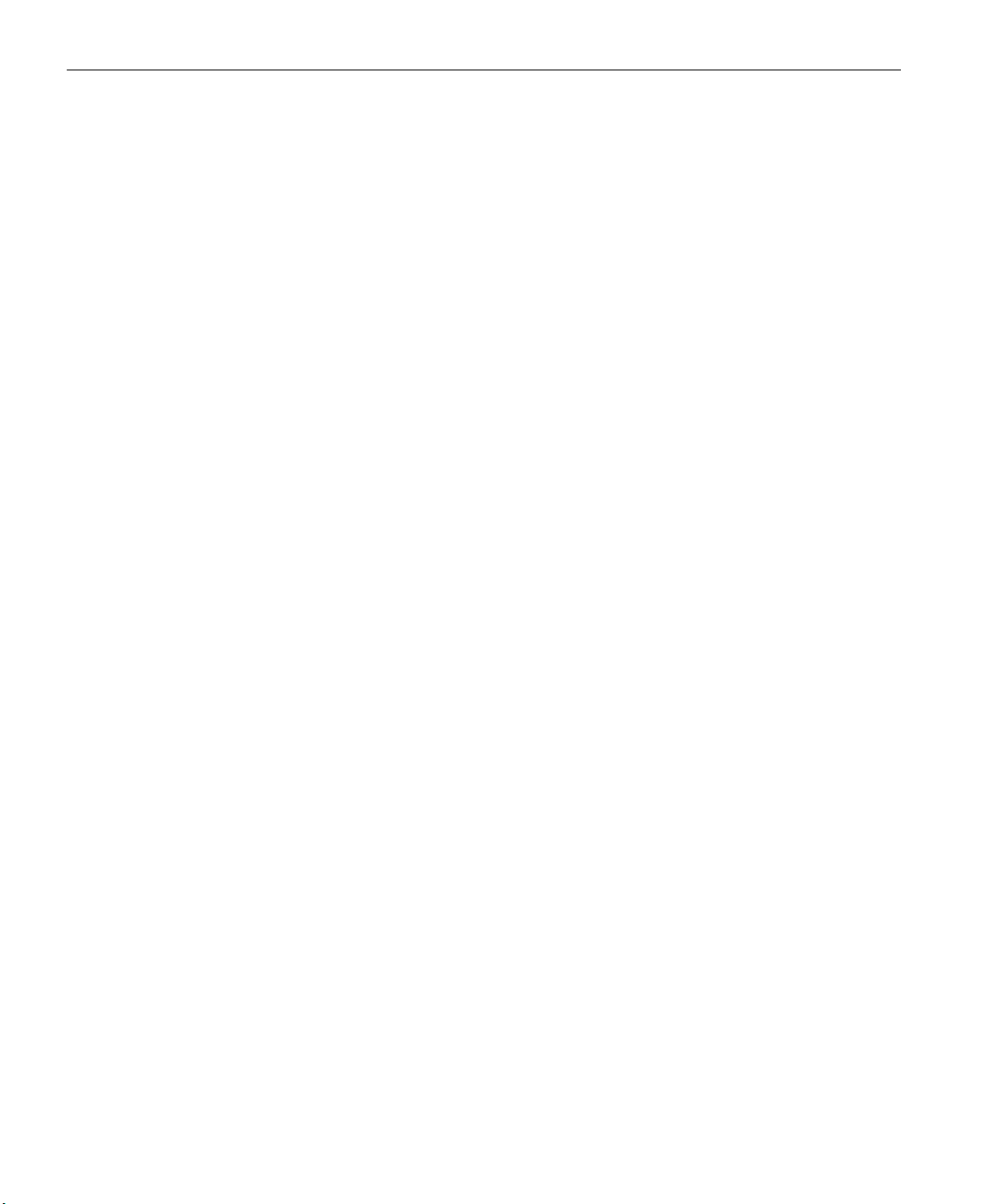
This Page is Intentionally Left Blank
Page 9
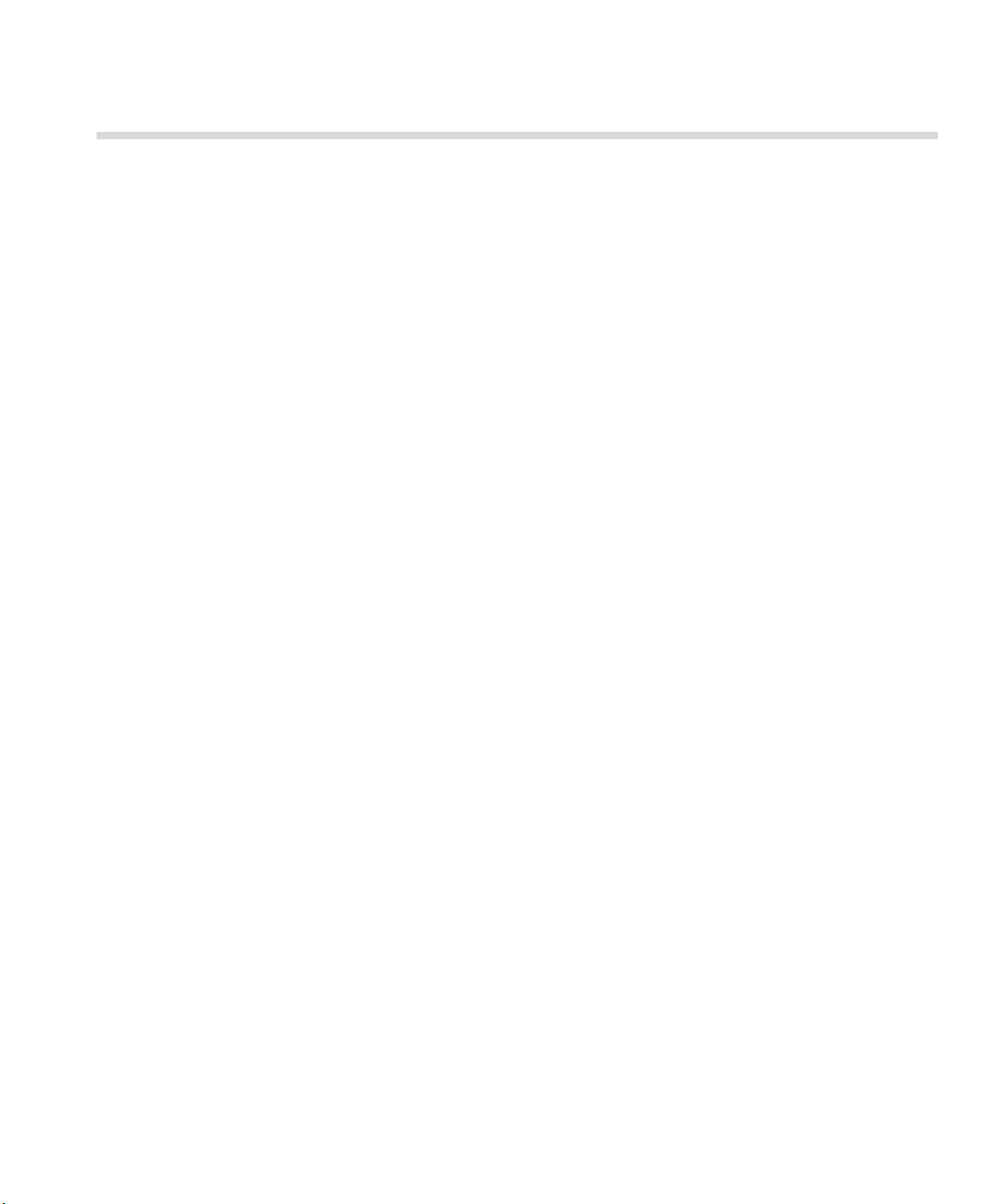
Contents
Using This Guide xiii
Printing Guide Purpose ........................................................................................................................... xiv
Who Should Use This Guide ................................................................................................................... xiv
Chapter Content and Description ........................................................................................................... xiv
Conventions Used in This Guide ..............................................................................................................xv
Fonts ................................................................................................................................................ xv
Terminology .................................................................................................................................... xvi
Symbols.......................................................................................................................................... xvii
For More Information ............................................................................................................................ xvii
1 Welcome 1
Welcome to the CXP6000 Color Server Printing Guide ............................................................................. 2
Product Overview ..................................................................................................................................... 2
Composition...................................................................................................................................... 4
Features............................................................................................................................................. 4
Workflow .......................................................................................................................................... 7
Data Flow .......................................................................................................................................... 9
CXP6000 Color Server Network Printers...........................................................................................10
2 Quick Tour 11
Powering Up .......................................................................................................................................... 12
CXP6000 Color Server in the Start Menu ......................................................................................... 13
The CXP6000 Color Server Workspace ................................................................................................... 14
The DFE & Printer Animation .................................................................................................................. 16
The DFE Monitor.............................................................................................................................. 16
The Printer Monitor ......................................................................................................................... 18
Shut Down and Power Off...................................................................................................................... 22
3 Printing and Setting Job Parameters 23
Introduction ........................................................................................................................................... 24
Printing from Client Workstations........................................................................................................... 24
Printing from a PC ........................................................................................................................... 25
Printing from a Macintosh ............................................................................................................... 27
Printing from a UNIX Client Workstation.......................................................................................... 29
Using Hot Folders ............................................................................................................................ 30
Setting PPD Parameters from Client Workstations................................................................................... 39
PPD Parameters ............................................................................................................................... 39
Spire Web Center ................................................................................................................................... 47
The Web Viewer .............................................................................................................................. 49
Downloads ...................................................................................................................................... 53
Page 10
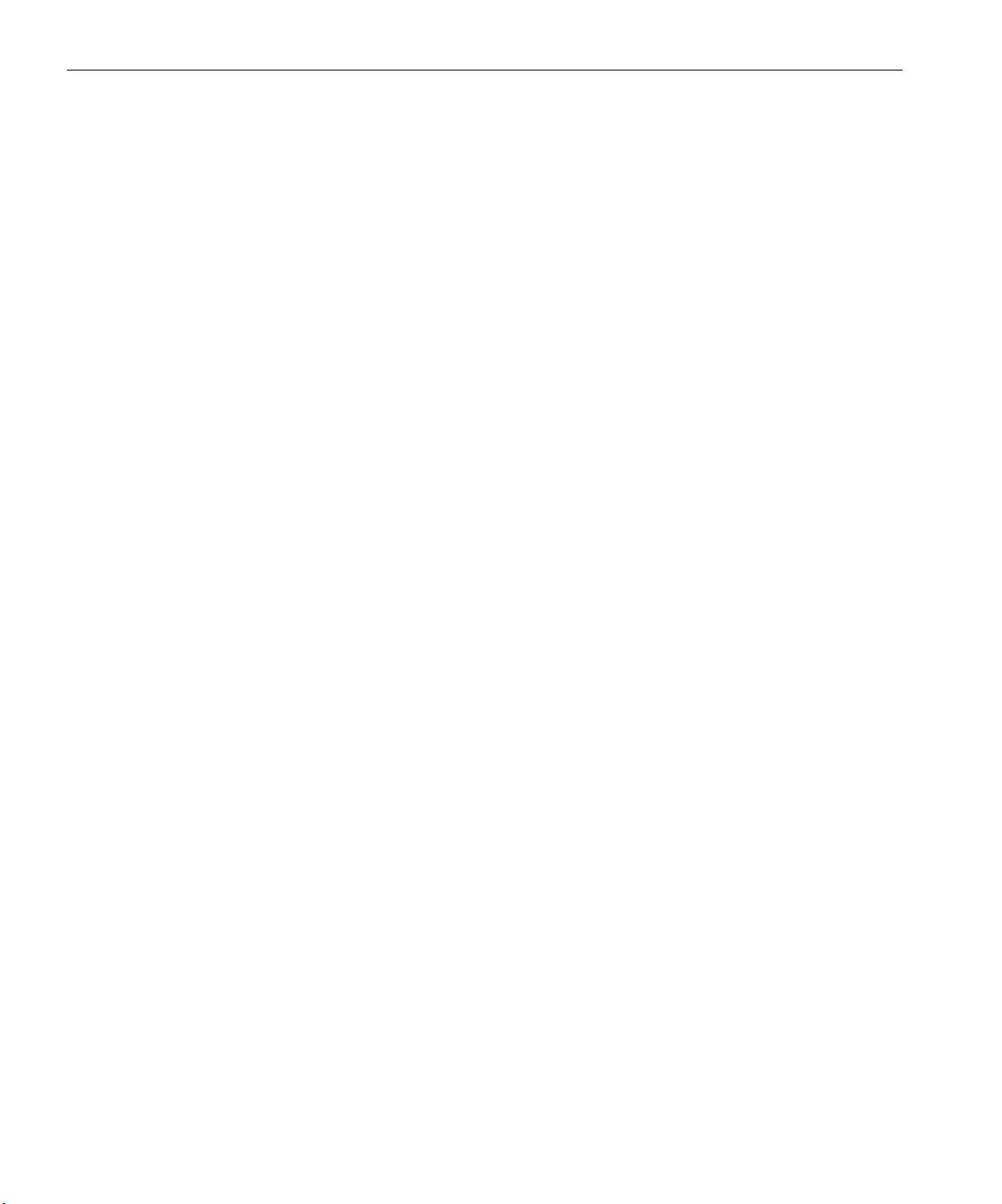
viii CXP6000 Color Server Printing Guide
Links................................................................................................................................................ 54
Printing from the CXP6000 Color Server................................................................................................. 55
Importing Files................................................................................................................................. 55
The Storage Folder .......................................................................................................................... 58
Reprinting Files ................................................................................................................................ 59
Setting Job Parameters on the CXP6000 Color Server............................................................................. 60
Adjusting Job Parameters Post-RIP ................................................................................................... 60
Job Parameters Window......................................................................................................................... 62
The Print Settings Tab...................................................................................................................... 64
The Paper Stock Tab ........................................................................................................................ 75
The Print Quality Tab ....................................................................................................................... 88
The Color Tab.................................................................................................................................. 97
The Imposition Tab ........................................................................................................................ 116
The Services Tab ............................................................................................................................ 140
The Finishing Tab........................................................................................................................... 154
The Exception Tab ......................................................................................................................... 164
Job Ticket Report.................................................................................................................................. 171
4 Workflows & Tools 173
Introduction ......................................................................................................................................... 174
High-Resolution (APR) Workflow .......................................................................................................... 174
APR (Automatic Picture Replacement)............................................................................................ 175
OPI (Open Prepress Interface)......................................................................................................... 176
APR and OPI File Formats............................................................................................................... 176
Setting the High-Resolution File Path ............................................................................................. 176
Preparing to Print Using APR or OPI ............................................................................................... 178
Printing with APR or OPI ................................................................................................................ 179
Organizing High-Resolution Files.................................................................................................... 180
Sample Job: Printing a Brochure Using the APR Workflow ............................................................. 180
VI (Variable Information) Workflow ...................................................................................................... 182
Using Creo Variable Print Specification to Print a VI Job ................................................................. 183
VI Document Formats .................................................................................................................... 184
Creo Variable Print Specification (VPS) ........................................................................................... 186
Organizing VI Elements.................................................................................................................. 188
CXP6000 Color Server Job Parameters and VI Jobs ........................................................................ 189
Imposition Workflow............................................................................................................................ 192
Editing Imposition Jobs .................................................................................................................. 193
Color Workflow ................................................................................................................................... 194
Job Batching Workflow ........................................................................................................................ 195
PDF Workflow ...................................................................................................................................... 196
Export as PDF2Go.......................................................................................................................... 199
The Gradation Tool .............................................................................................................................. 201
The Calibration Tool ............................................................................................................................. 213
Connecting, Configuring and Calibrating the X-Rite DTP34 QuickCal Densitometer....................... 214
Using the Printer Calibration Wizard with the X-Rite DTP34 ........................................................... 218
Color Density Information.............................................................................................................. 240
Page 11

Contents ix
The Spot Color Editor ........................................................................................................................... 243
Printing PrePress Files - Graphic Art Port (GAP)...................................................................................... 248
Importing GAP Files ....................................................................................................................... 248
Supporting Graphic Arts Port (GAP) Files........................................................................................ 248
Gap File Structure .......................................................................................................................... 249
5 Administrating the System 251
The Administration Window ................................................................................................................. 252
General Setup ...................................................................................................................................... 253
Changing the Server Name ............................................................................................................ 254
Changing the Date & Time ............................................................................................................ 256
Selecting the User Interface Language ........................................................................................... 258
Setting the Default Unit of Measurement....................................................................................... 259
Resource Manager................................................................................................................................ 260
Virtual Printers ............................................................................................................................... 261
Fonts ............................................................................................................................................. 267
High-Res........................................................................................................................................ 281
VI Elements.................................................................................................................................... 282
Profile Manager ............................................................................................................................. 285
User Defined Imposition Template ................................................................................................. 294
Network Setup ..................................................................................................................................... 297
IPX Printing.................................................................................................................................... 298
TCP/IP Setup .................................................................................................................................. 300
AppleTalk Setup ............................................................................................................................ 302
Preferences........................................................................................................................................... 303
Color - Spire Spot Color Dictionary ................................................................................................ 305
Color - Calibration Methods .......................................................................................................... 306
Color - Emulations ......................................................................................................................... 307
Color - Automatic Screening Method............................................................................................. 309
Color - Color Conversion Tables..................................................................................................... 310
Accounting/Message Viewer Log Setup ......................................................................................... 311
System Disks.................................................................................................................................. 312
Alert Messages .............................................................................................................................. 313
Pre-RIP Preview .............................................................................................................................. 314
Default Archiving Path ................................................................................................................... 315
PDF Optimization........................................................................................................................... 316
OPI ................................................................................................................................................ 316
Default Paper Size.......................................................................................................................... 318
Print Queue Manager .................................................................................................................... 319
Remote Tools Setup....................................................................................................................... 321
Utilities ................................................................................................................................................. 326
View Configuration ....................................................................................................................... 327
Configuration Backup and Restore................................................................................................. 329
Page 12
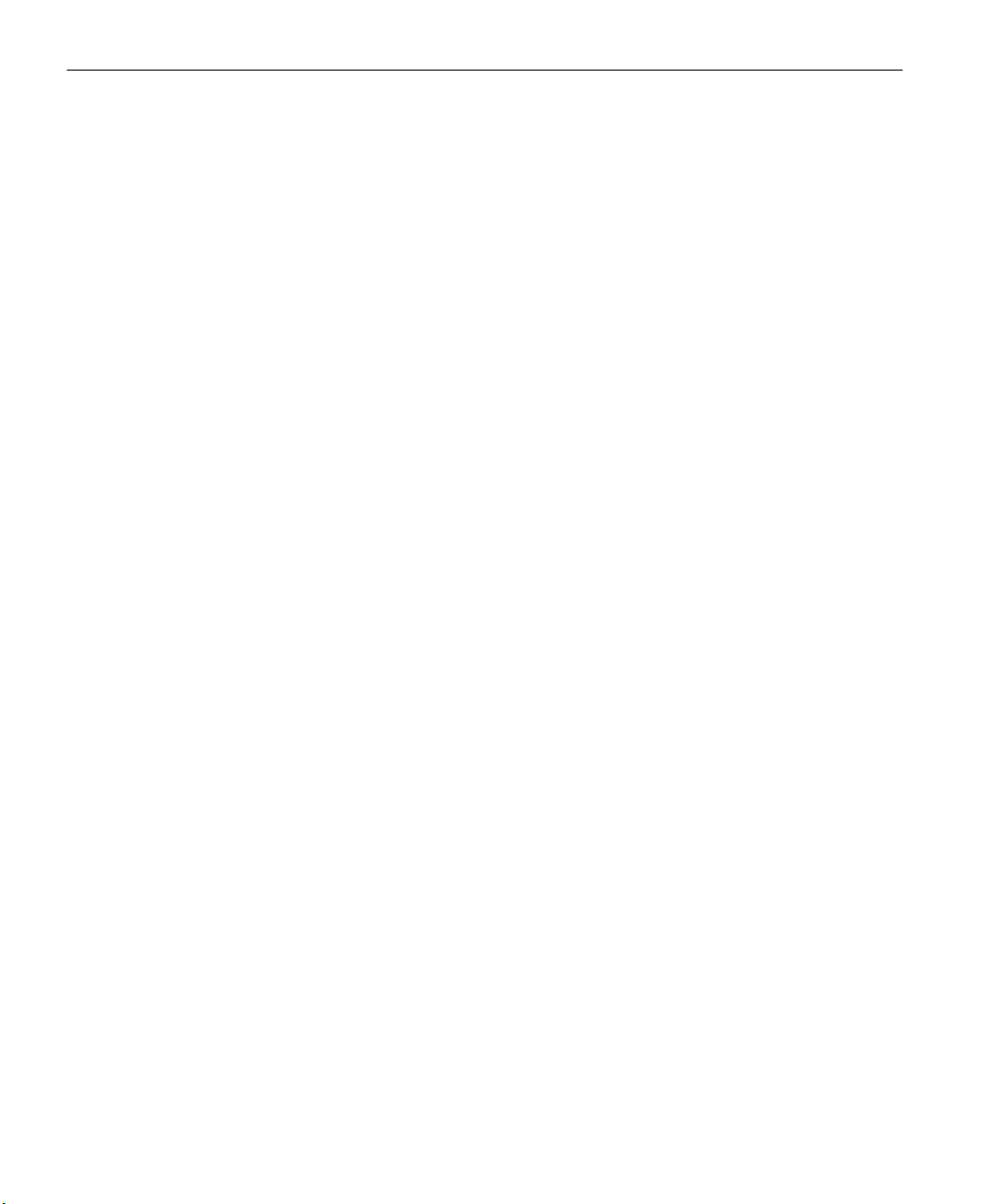
x CXP6000 Color Server Printing Guide
6 Managing Jobs 333
Overview.............................................................................................................................................. 334
Queue Manager ................................................................................................................................... 334
Reordering Jobs in Queues ............................................................................................................ 340
Suspending and Resuming Queues ................................................................................................ 341
Handling Jobs in Queues ...................................................................................................................... 341
Aborting a Running Job................................................................................................................. 342
Moving Waiting Jobs to Storage .................................................................................................... 343
Deleting Jobs................................................................................................................................. 345
Viewing and Editing the Job Parameters ........................................................................................ 346
Viewing the Job History ................................................................................................................. 347
Running a Job Immediately............................................................................................................ 347
Managing the Storage Folder ............................................................................................................... 348
Filtering the List ............................................................................................................................. 351
Switching List View Modes ............................................................................................................ 354
Sorting the List .............................................................................................................................. 357
Resizing Columns .......................................................................................................................... 359
Handling Jobs in the Storage Folder...................................................................................................... 360
Submitting Jobs............................................................................................................................. 361
Archiving and Retrieving Jobs ........................................................................................................ 361
Duplicating Jobs ............................................................................................................................ 364
Export as InSite Job........................................................................................................................ 365
Managing Disk Space ........................................................................................................................... 367
Thumbnail Window.............................................................................................................................. 368
Job Preview & Editor............................................................................................................................. 371
The Job Editor Tabs ....................................................................................................................... 372
The Job Editor Buttons................................................................................................................... 375
Viewing Pages in the Job Editor ..................................................................................................... 376
Editing RTP Jobs ............................................................................................................................ 381
Previewing and Editing PDL Jobs.................................................................................................... 391
7 System Messages 393
Overview.............................................................................................................................................. 394
The Alerts Window............................................................................................................................... 394
System Disks Threshold Message ................................................................................................... 395
Job History ........................................................................................................................................... 396
The Message Viewer ............................................................................................................................ 398
Managing Messages...................................................................................................................... 399
Pop-up messages ................................................................................................................................. 403
8 Job Accounting 405
Handling Job Accounting ..................................................................................................................... 406
Viewing the Accounting Information ............................................................................................. 406
Managing the Accounting Information................................................................................................. 409
Page 13
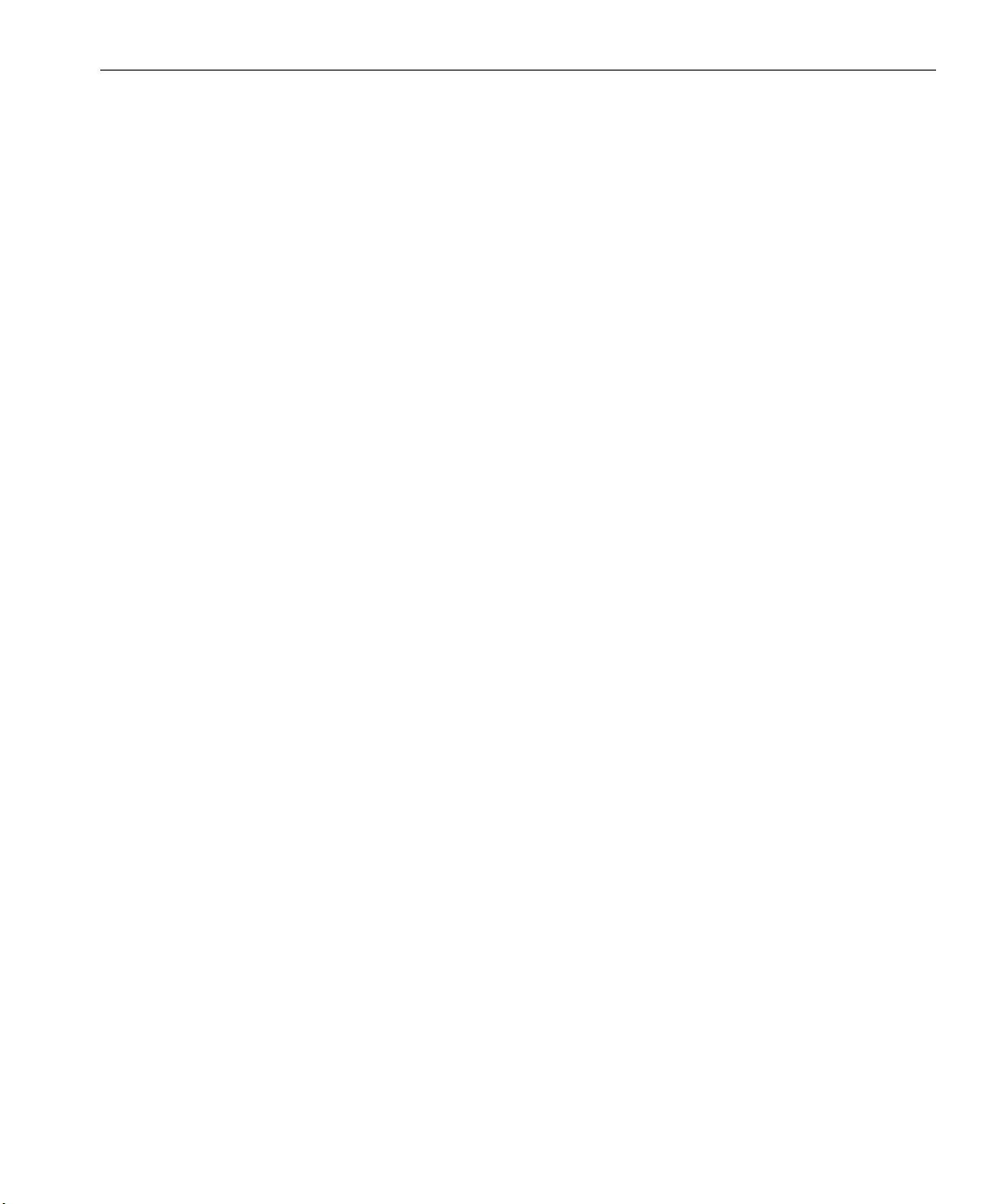
Contents xi
Reordering Columns ...................................................................................................................... 409
Resizing Columns .......................................................................................................................... 410
Filtering the Information by Date ................................................................................................... 411
Sorting the Information ................................................................................................................. 412
Accounting / Message Viewer Log Setup ....................................................................................... 413
Exporting the Accounting Report ................................................................................................... 413
Printing the Accounting Report...................................................................................................... 414
A Color Theory 417
Color Theory ........................................................................................................................................ 418
Light.............................................................................................................................................. 418
Visible Spectrum ............................................................................................................................ 419
The Perception, Physiology and Psychology of Color ...................................................................... 420
Additive Color ............................................................................................................................... 423
Subtractive Color ........................................................................................................................... 425
Color Separation............................................................................................................................ 430
Glossary 433
Index 445
Page 14
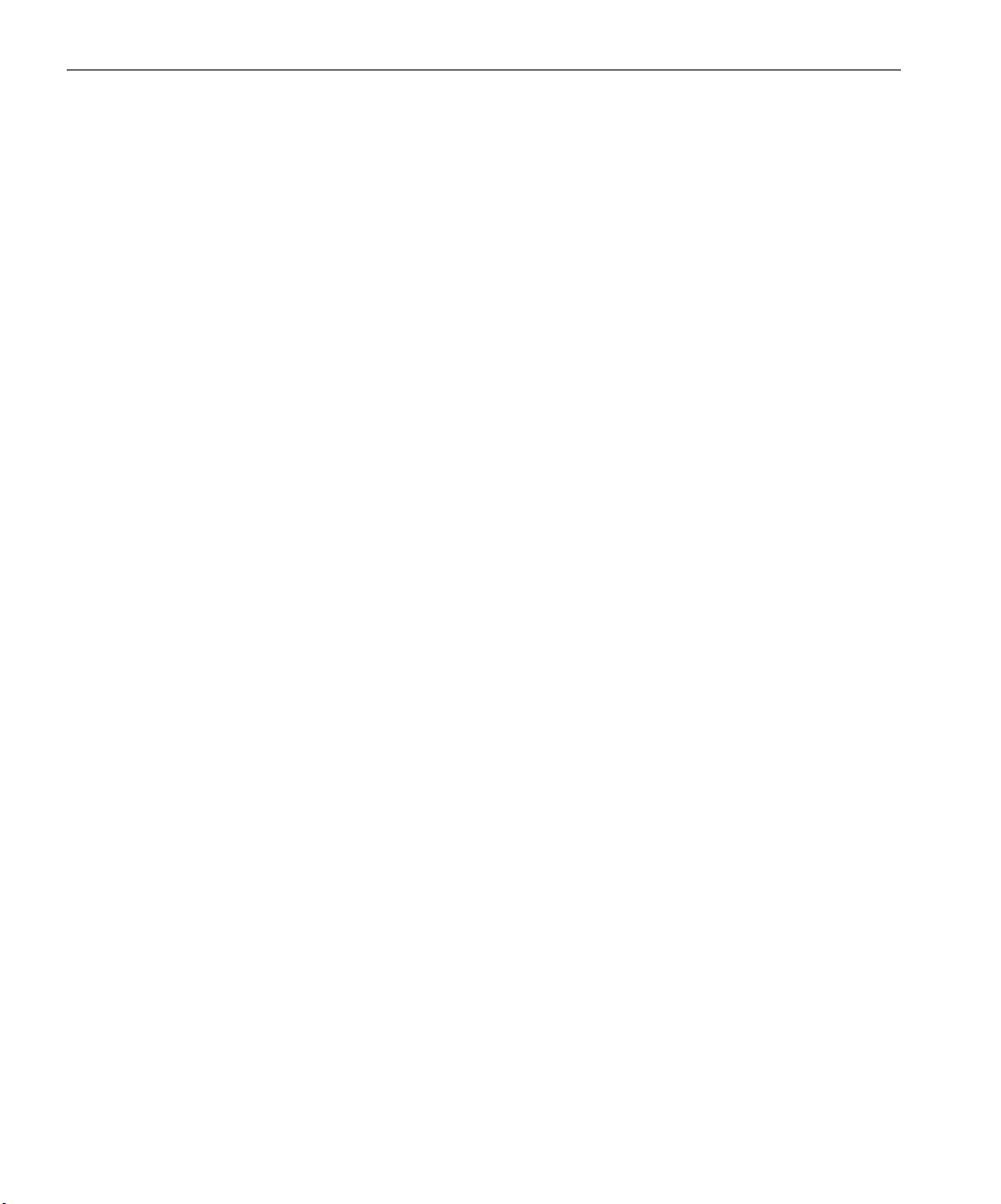
This Page is Intentionally Left Blank
Page 15
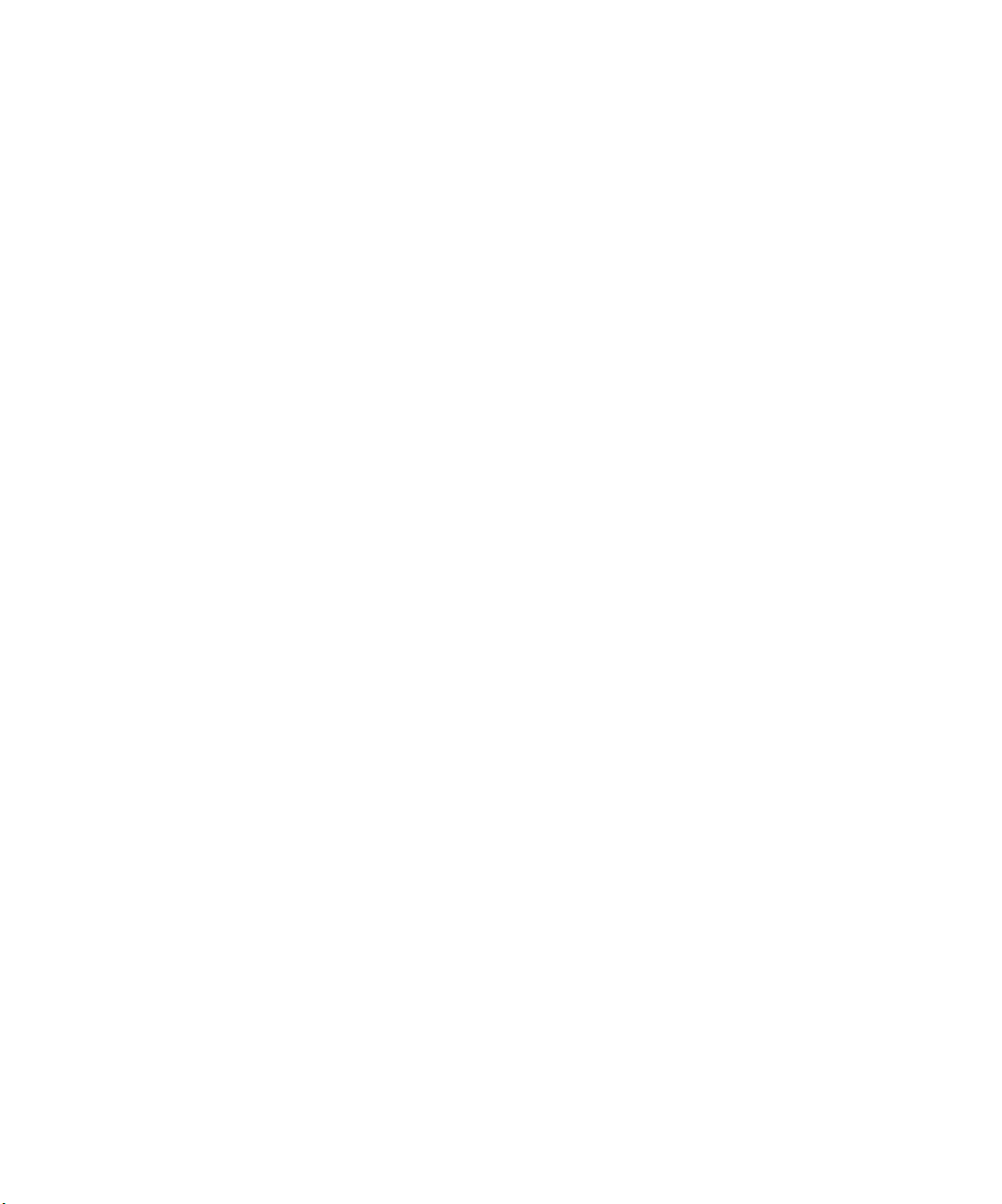
Using This Guide
Printing Guide Purpose .....................................................................xiv
Who Should Use This Guide..............................................................xiv
Chapter Content and Description......................................................xiv
Conventions Used in This Guide........................................................ xv
Page 16
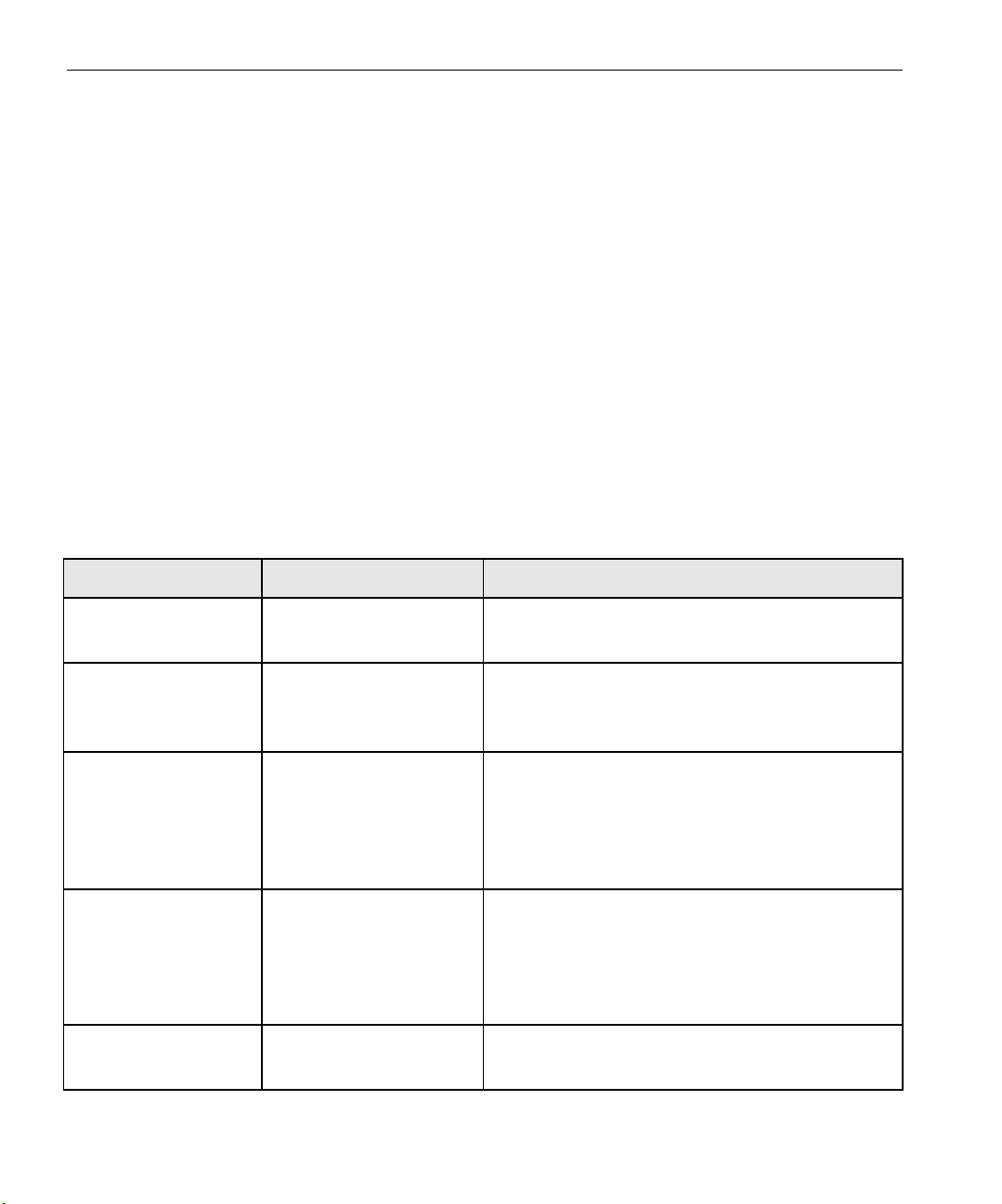
xiv Using This Guide
Printing Guide Purpose
This Printing Guide will help you operate the CXP6000 Color Server. It
can also be used as a reference Guide for questions or procedures. Study
this Printing Guide to take full advantage of the many unique and
advanced features of the CXP6000 Color Server.
Who Should Use This Guide
This Printing Guide is for CXP6000 Color Server operators and system
administrators. This guide explains how you can quickly and easily print
from the CXP6000 Color Server or from a client workstation. Step-by-step
procedures are included for new and occasional CXP6000 Color Server
users. Detailed information is provided for users who require in-depth
knowledge of the CXP6000 Color Server.
Chapter Content and Description
Chapter Contents Description
Chapter 1 Welcome Provides an introduction and product overview
of the CXP6000 Color Server.
Chapter 2 Quick Tour Includes powering up, powering down, and a
presentation of the CXP6000 Color Server
workspace.
Chapter 3 Printing and Setting
Job Parameters
Chapter 4 Workflows & Tools
Chapter 5
Administrating the
System
Explains how to print, set job parameters and
monitor jobs from client workstations and from
the CXP6000 Color Server. This chapter also
details the several job parameters, and the Job
Ticket report.
Describes the CXP6000 Color Server printing
workflows: Imposition, VI, PDF, Color and High
Resolution (APR and OPI).
This chapter also provides information on the
CXP6000 Color Server tools.
Explains how to administrate your system using
the Administration window utilities.
Page 17
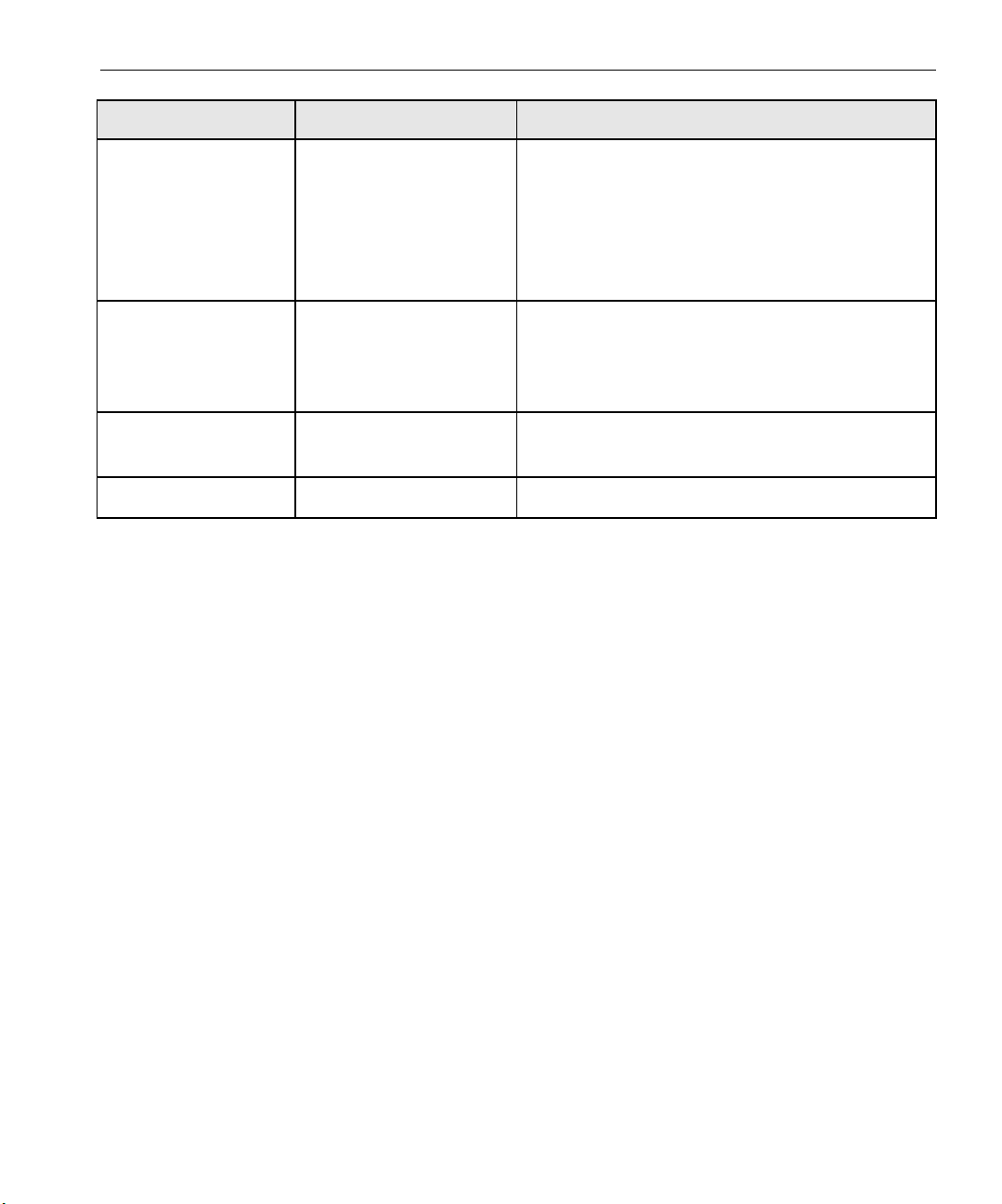
Conventions Used in This Guide xv
Chapter Contents Description
Chapter 6
Chapter 7
Chapter 8
Appendix A
Managing Jobs Provides details on handling jobs in the
System Messages
Job Accounting Provides details about managing job accounting
Color Theory Provides background information on color.
Conventions Used in This Guide
This section describes the fonts, terminology, and symbols used in this
guide.
Queue
Manager
explains
and in the Storage Folder. It also
how to manage disk space by deleting
jobs, and how to use the Thumbnail window
and the Job Preview & Editor tool to preview
and edit your jobs.
Describes the various alerts and error messages.
This chapter also provides explanations about
viewing messages in the Job History, Message
Viewer, and Alerts windows.
using the Accounting window.
Fonts
Frutiger bold is used to refer to buttons and other items in a dialog box, file
names, folders, menu names, and menu commands.
Minion Italic is used to refer to other chapters in the guide, book titles, and
titles of other guides.
Frutiger is used for figure and table captions.
Letter Gothic is used for messages on your computer screen and for
information that you must type.
SMALL CAPS is used for a key or key combination on your keyboard.
Page 18
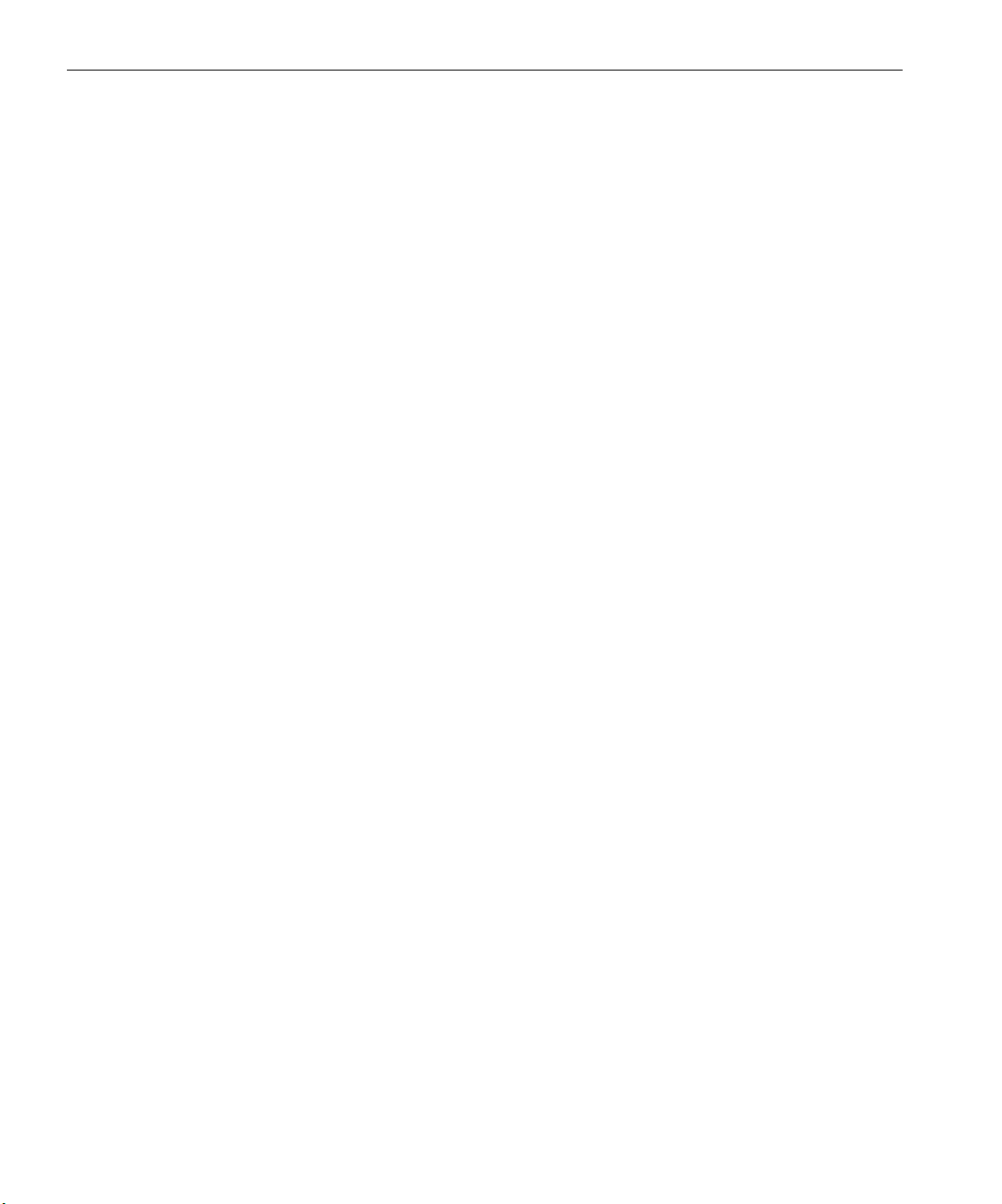
xvi Using This Guide
Terminology
Clear
Click
Double-click
Drag
Enter
Point
Press
Right-click
Place the mouse pointer over the check box for the
specified option, and click the left mouse button so
that the X or check mark is removed from the check
box.
Place the mouse pointer over the specified option or
button and press and release the left mouse button.
Place the mouse pointer over the specified option or
button and quickly press and release the left mouse
button twice.
Hold down the left mouse button while moving the
mouse and release the button.
Type the information and press the ENTER or RETURN
key.
Position the mouse pointer over a submenu or menu
command. For example, point to the
File menu.
Press the specified key or key combination on your
keyboard, for example, press
CTRL+ALT+DEL.
Place the mouse pointer over an area of the
application window, and then press and release the
right mouse button to display the shortcut menu. For
more information about using shortcut menus, see
your Windows documentation.
Select
Place the mouse pointer over the check box for the
specified option, then click the left mouse button so
that an X or check mark appears in the check box.
Or:
Place the mouse pointer over the specified box or
button, and then click the left mouse button.
Ty pe
Type the information. Do not press the ENTER or
RETURN key.
Page 19
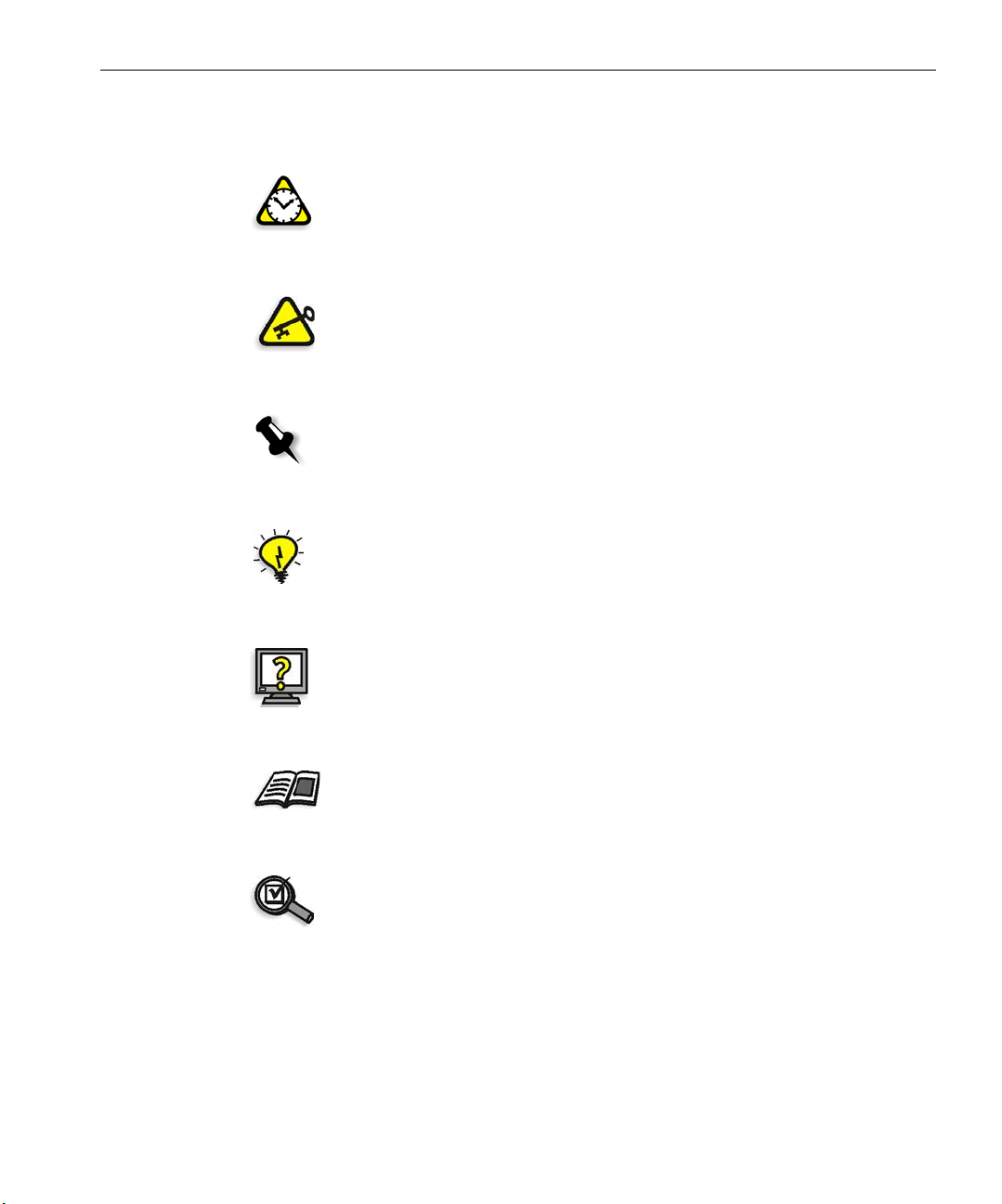
For More Information xvii
Symbols
Attention: This symbol alerts you to things that may cause loss of data or
damage to your computer hardware.
Important: This symbol tells you about things that may cause process delays
or reduce functionality, reliability, or quality.
Note: A note provides additional information that you may need to consider.
Tip: This symbol draws attention to information that can help you perform a
task more quickly or easily.
This symbol tells you that related information on the topic is available in the
online help.
The reference symbol tells you that related information on the topic is available
in another document or in another place in the guide.
This symbol indicates that you should perform a spot check to ensure equipment
and / or software has been correctly installed and is in working order.
For More Information
Visit Creo at www.creo.com for documentation, training courses,
downloads, and service and support contacts.
Page 20
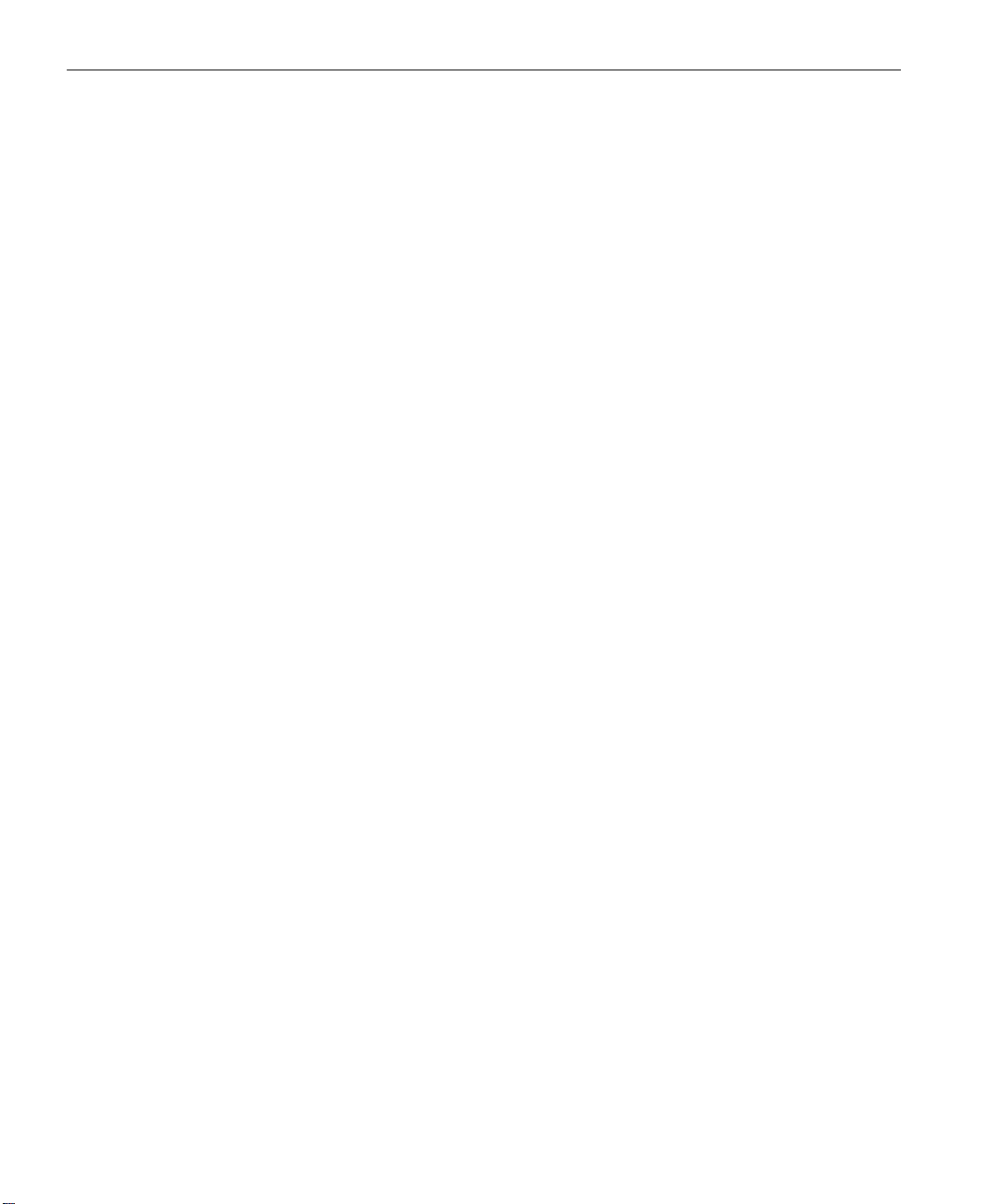
This Page is Intentionally Left Blank
Page 21
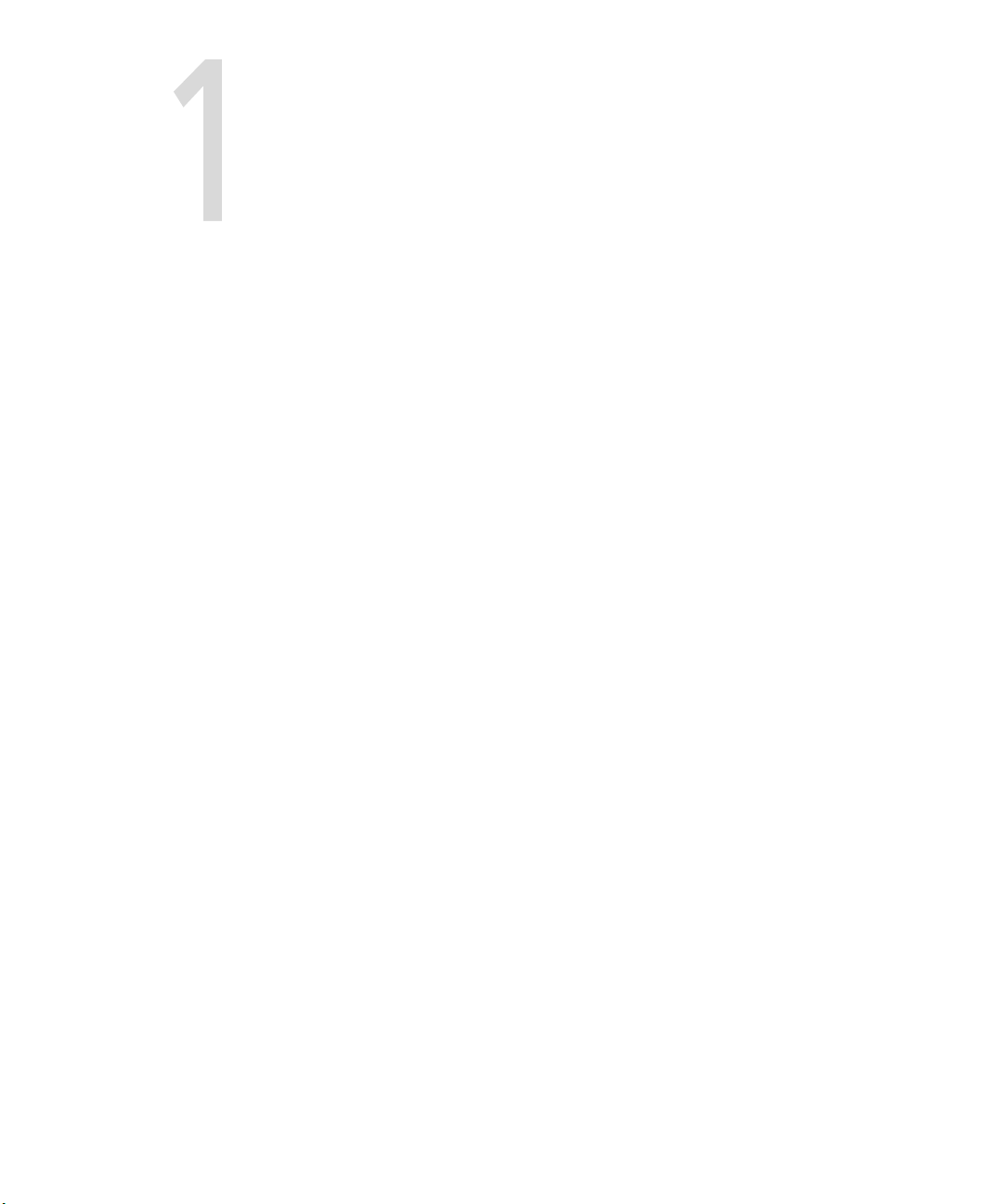
Welcome
Welcome to the CXP6000 Color Server Printing Guide........................2
Product Overview................................................................................2
Page 22
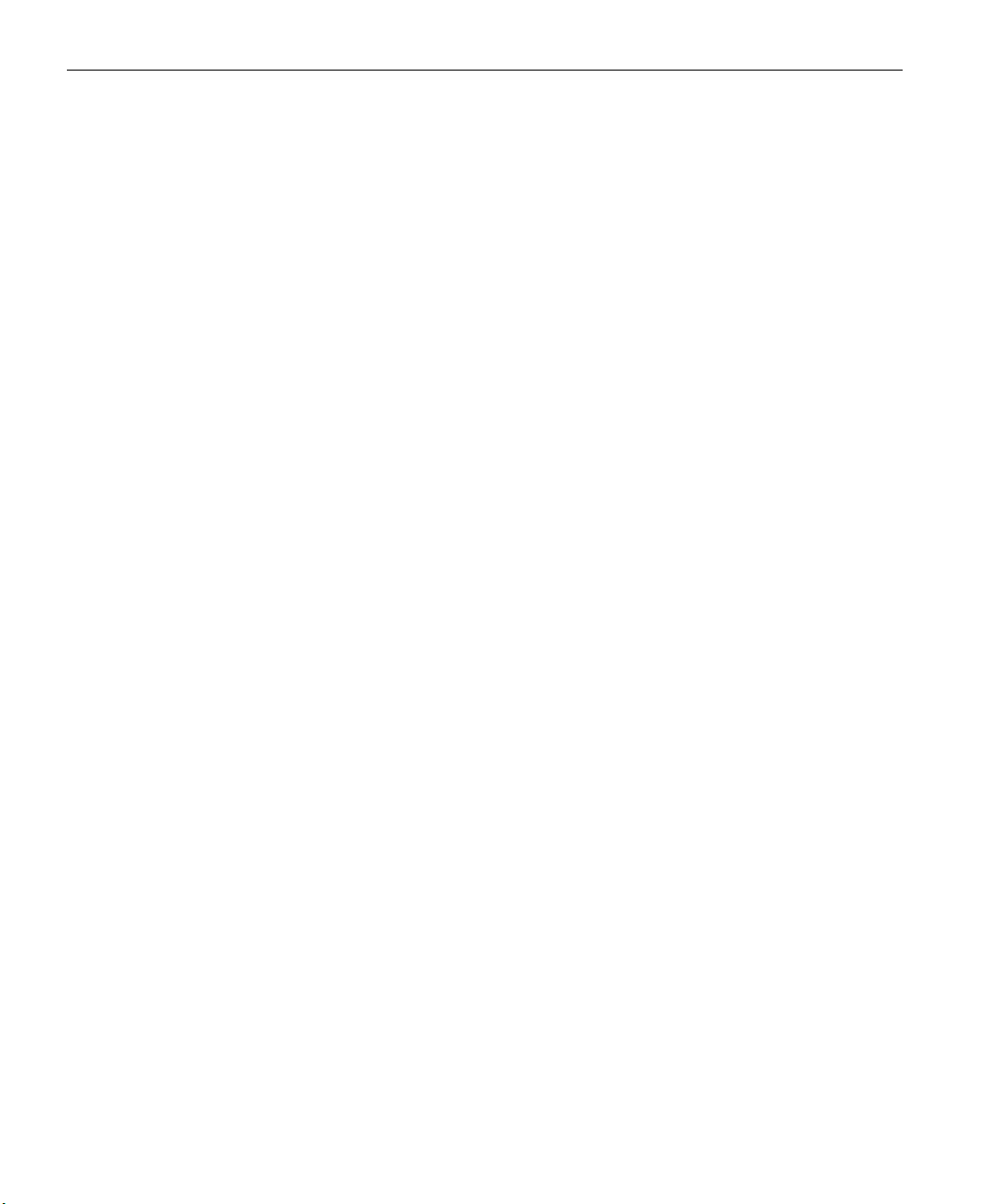
2 Chapter 1 – Welcome
Welcome to the CXP6000 Color Server Printing Guide
Welcome to your CXP6000 Color Server Printing Guide.
The CXP6000 Color Server is a powerful, comprehensive color server
providing high throughput and print predictability to digital workflows. In
combination with the Xerox DocuColor 2060/2045 Printer, the CXP6000
Color Server effectively addresses the growth of on-demand printing needs
and delivers the best output quality available.
Throughout this guide, we look forward to supporting you all the way
from prepress to print.
Product Overview
The CXP6000 Color Server is an on-demand pre-press system that uses
Creo Spire advanced pre-press technologies, to drive a Xerox DocuColor
2060/2045 Printer.
As an optimal digital color solution for printers, the CXP6000 Color Server
enables you to print from PC, Macintosh, and UNIX client workstations.
The CXP6000 Color Server processes image files in PDL formats (for
example, PostScript, PDF, and Variable Information), using RIP (Raster
Image Processor) technology. The system converts image files into a
suitable RTP (Ready-To-Print) format for direct, high-quality digital
printing. The CXP6000 Color Server also streamlines the printing process
by allowing printing with preset workflows.
In combination with the Xerox DocuColor 2060/2045 Printer, the
CXP6000 Color Server enables you to efficiently print flyers, brochures,
pamphlets, dummy catalogs, short-run trials, and print-on-demand
publications. When installed as a fast, network printer with the CXP6000
Color Server, the Xerox DocuColor 2060/2045 Printer prints up to 60 fullcolor A4 (210mm x 297mm) or Letter (8.5 inches x 11 inches) pages per
minute.
The CXP6000 Color Server combines RIP functionalities, automation,
control tools and special hardware development capabilities with PC
architecture.
Page 23
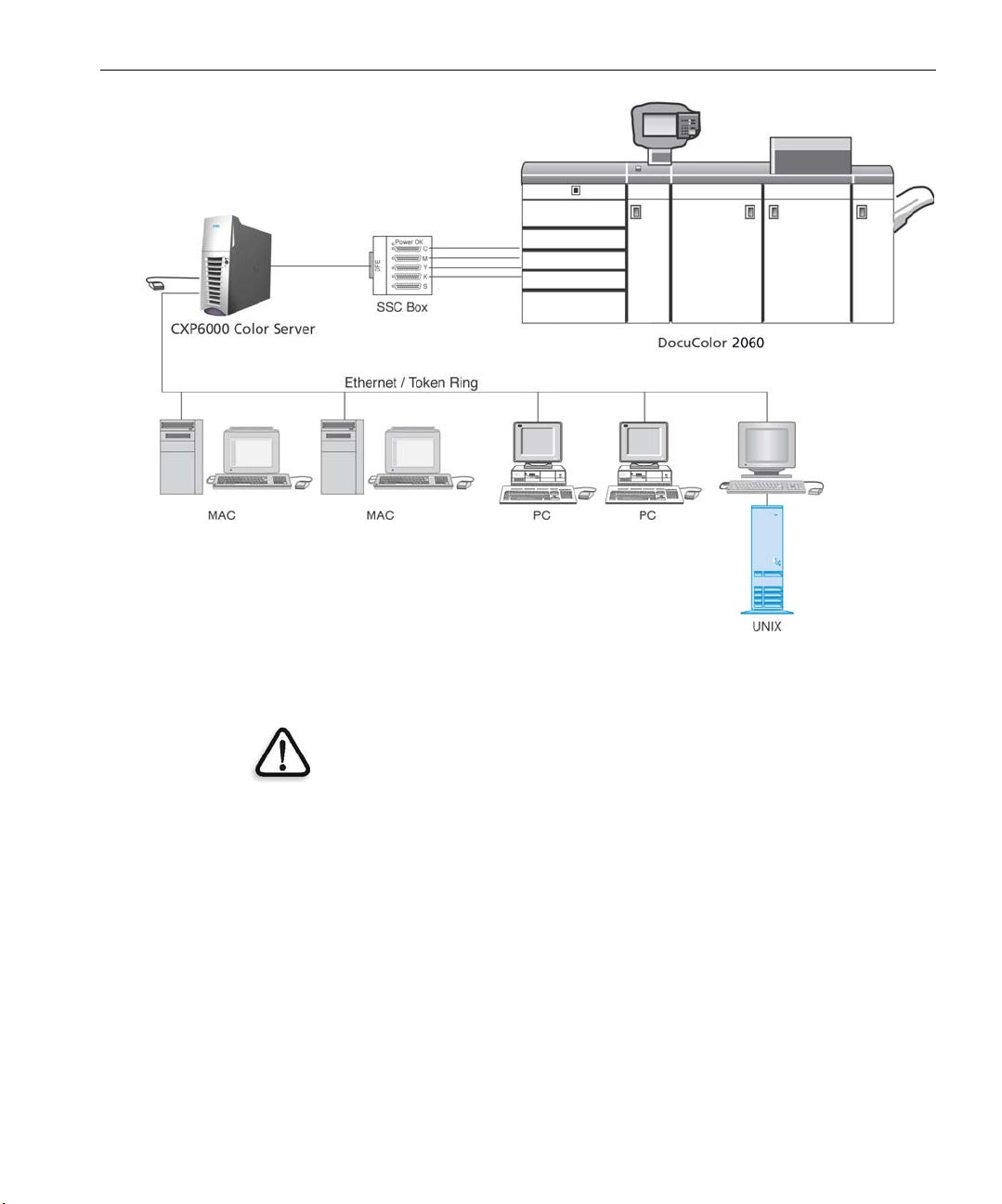
Product Overview 3
CXP6000 Color Server for Xerox DocuColor 2060/2045 Printer
WARNING: A shielded ethernet cable must be used from the Token Ring board
to the Token Ring Hub to maintain compliance with Council Directive 89/336/
EEC.
Page 24
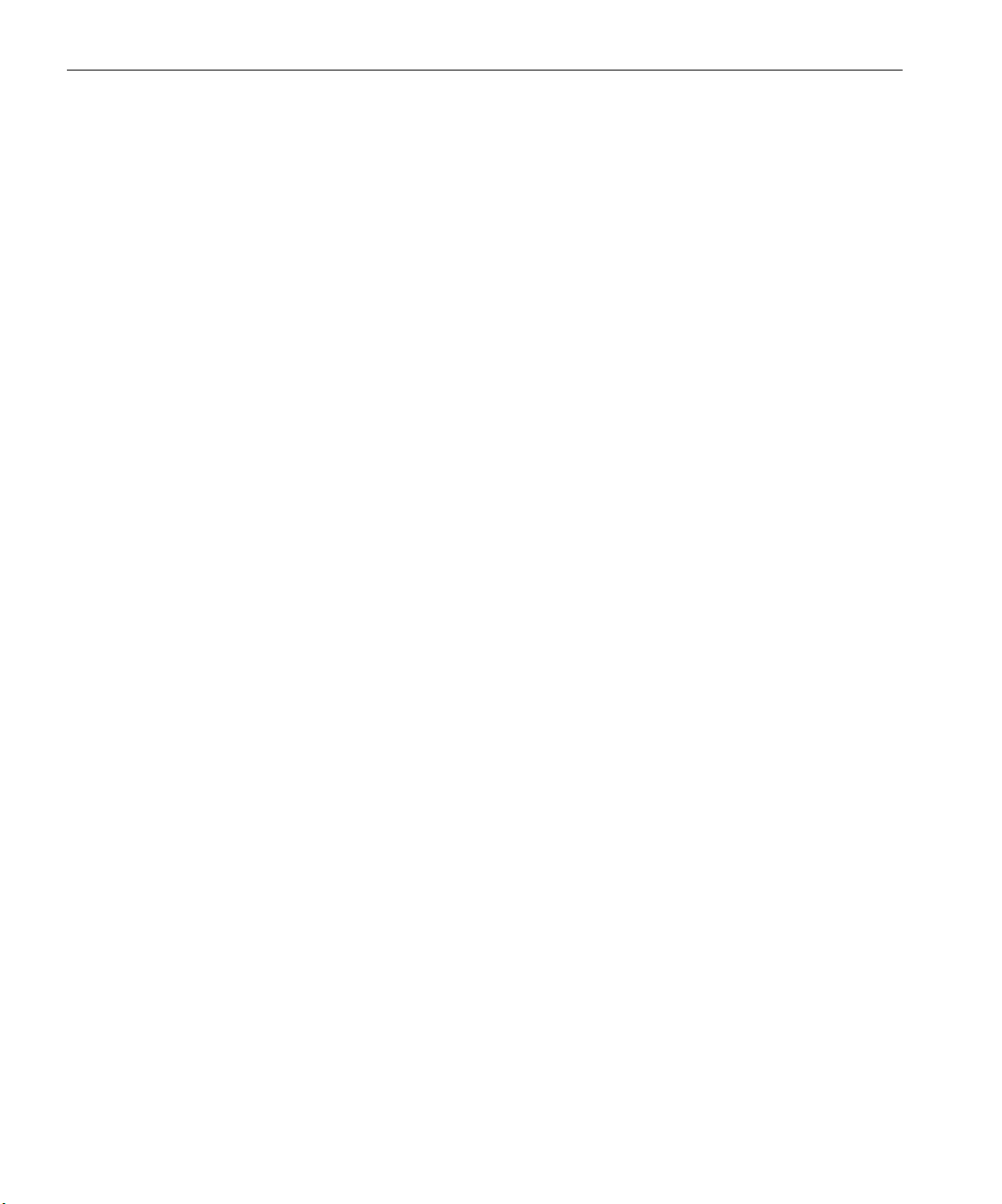
4 Chapter 1 – Welcome
Composition
The CXP6000 Color Server is a dedicated Creo platform running in a
Windows 2000 environment.
The CXP6000 Color Server includes:
• Creo hardware, including the interface board
• Software, including:
Creo Application Software
Windows 2000 Professional Operating System
The latest version of Adobe Acrobat
Ultimate InSpire Software
Features
The CXP6000 Color Server provides the following:
• Creating jobs in RTP format
Using the CXP6000 Color Server, RTP files can be created and stored
on the CXP6000 Color Server itself. This enables you to print RTP data
at any time without further processing.
• Powerful document printing capabilities
In combination with the Xerox DocuColor 2060/2045 Printer, the
CXP6000 Color Server enables complete printing and processing of
documents, including the production of covers and pages on different
paper stocks.
• Enhanced job editing
The CXP6000 Color Server enables you to edit jobs, both pre- and
post-RIP. Pre-RIP editing includes full Adobe Acrobat functionality
including: deletion, extraction, rotating, adding, and cropping of
pages. Post-RIP editing includes deleting job pages and merging pages
from different jobs to a new job. This minimizes the need to re-RIP
jobs.
Page 25
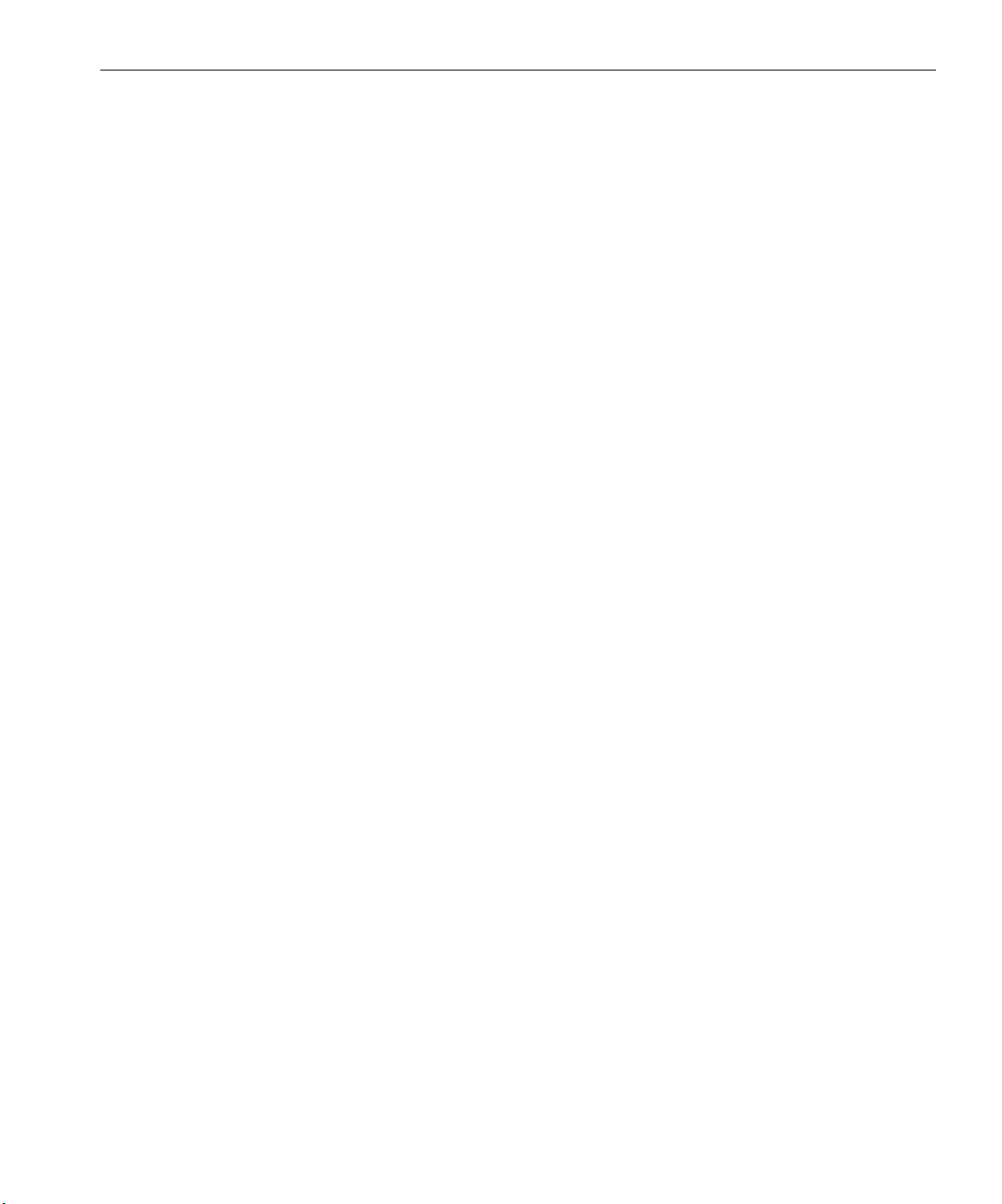
Product Overview 5
• RIP - Adobe Postscript Level III and Extreme Certified technologies
The CXP6000 Color Server uses the industry-standard Adobe RIP,
with enhancements for Continuous Tone and Linework. Data are
processed separately as Continuous Tone and Vector Data layers for
increased efficiency and merged during printing.
• Ready-to-Print job preview and editing
The CXP6000 Color Server enables you to preview RTP jobs up to
pixel levels to see all job details and to verify job quality and content
post-RIP. It is also possible to view a thumbnail list of job pages, or the
actual raster pages.
• Job management
The CXP6000 Color Server enables you to monitor job progress during
all stages of printing. Among other functions, you can promote,
demote, delete, monitor the import process, and estimate when a job
will be fully imported. You can also abort jobs during RIPing or
printing, as well as archive and retrieve jobs.
• Enhanced text and line art quality – FAF (Full Auto Frame)
You can choose superior text quality with the Creo proprietary
algorithm. This function enhances the quality of diagonal lines,
borders, blends, and small text. The Creo anti-aliasing causes blends to
appear smooth with no banding and diagonal lines to appear crisp
without jagged edges (do not use this option with VI jobs).
You can choose superior image quality with the Creo proprietary
smooth scale algorithm. This function improves the quality of images
containing various resolutions (such as images taken from the
Internet).
• Trapping
The CXP6000 Color Server uses the well-known Creo algorithm to
trap job information easily. The FAF algorithm has been tailored for
digital printing.
Page 26
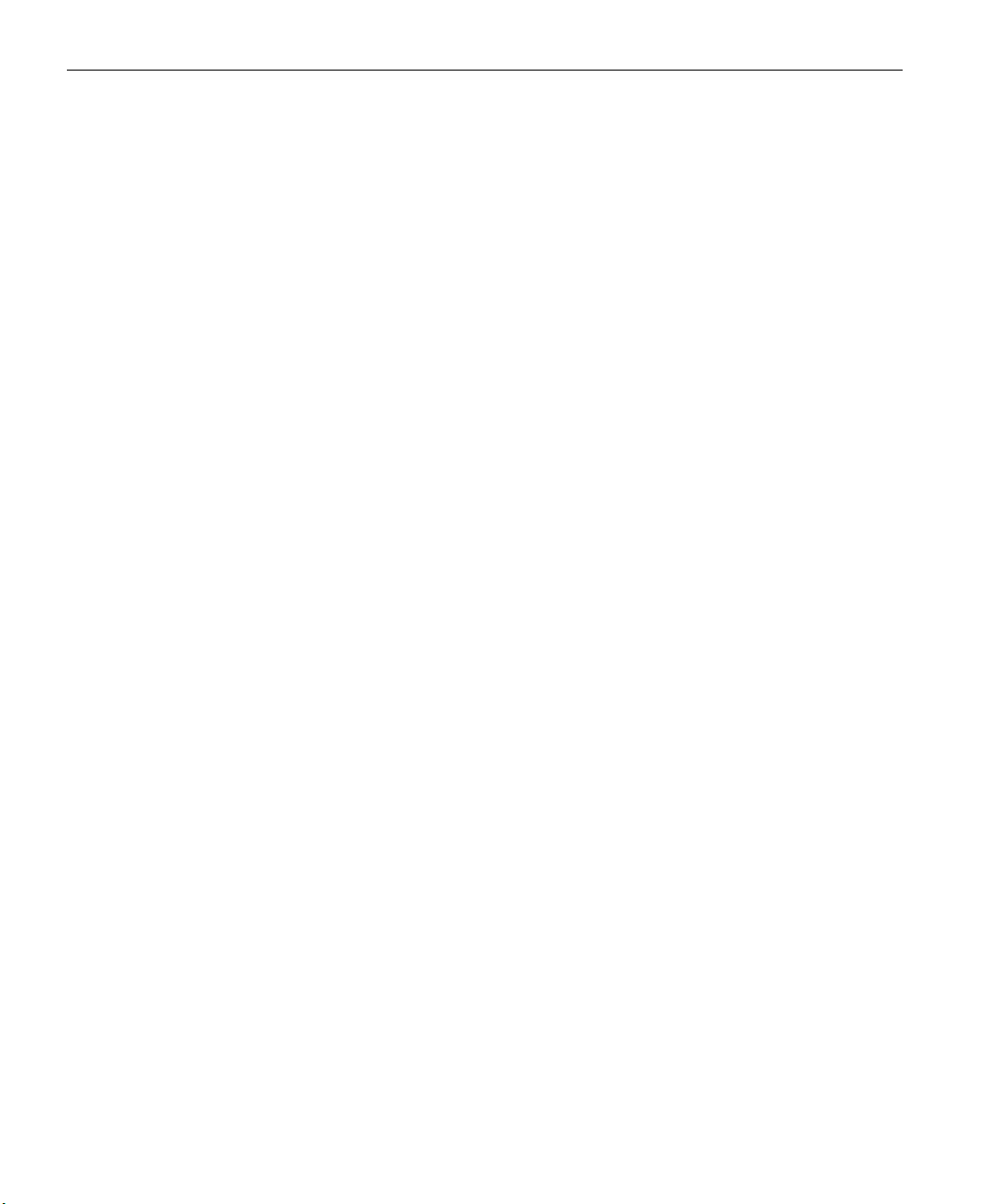
6 Chapter 1 – Welcome
• Imposition
The CXP6000 Color Server offers a full suite of Imposition functions,
based on the well-known Ultimate Imposition engine. On the
CXP6000 Color Server, imposition is robust with user-friendly
operation. And only the CXP6000 Color Server enables imposition of
Variable Information jobs.
• Color Management
The CXP6000 Color Server has a number of color management tools
and utilities that will help you to improve the quality of your jobs. The
CXP6000 Color Server enables you to modify color on-the-fly, even for
images that have already been RIPped. This functionality includes
application of brightness and contrast adjustments, as well as changes
to image gradation and calibration.
• Variable Information printing
The CXP6000 Color Server enables processing of Creo Variable Print
Specification and Xerox VIPP file formats and PPML for efficient VI
(Variable Information) processing and printing. Repeated elements are
RIPped once and cached, so there is no need to continually re-RIP
them.
The CXP6000 Color Server also provides easy management of VI
elements, including previewing, deleting and updating. The CXP6000
Color Server also offers imposition for VI jobs, the only digital solution
in the industry with this capability.
• Creo workflow extenders
This is a set of Adobe Photoshop and Quark Express software plug-ins
and extensions that facilitate printing with the CXP6000 Color Server.
These extensions are located in the shared
CXP6000 Color Server or on CD #3 supplied with the CXP6000 Color
Server software kit.
Utilities folder on the
Page 27
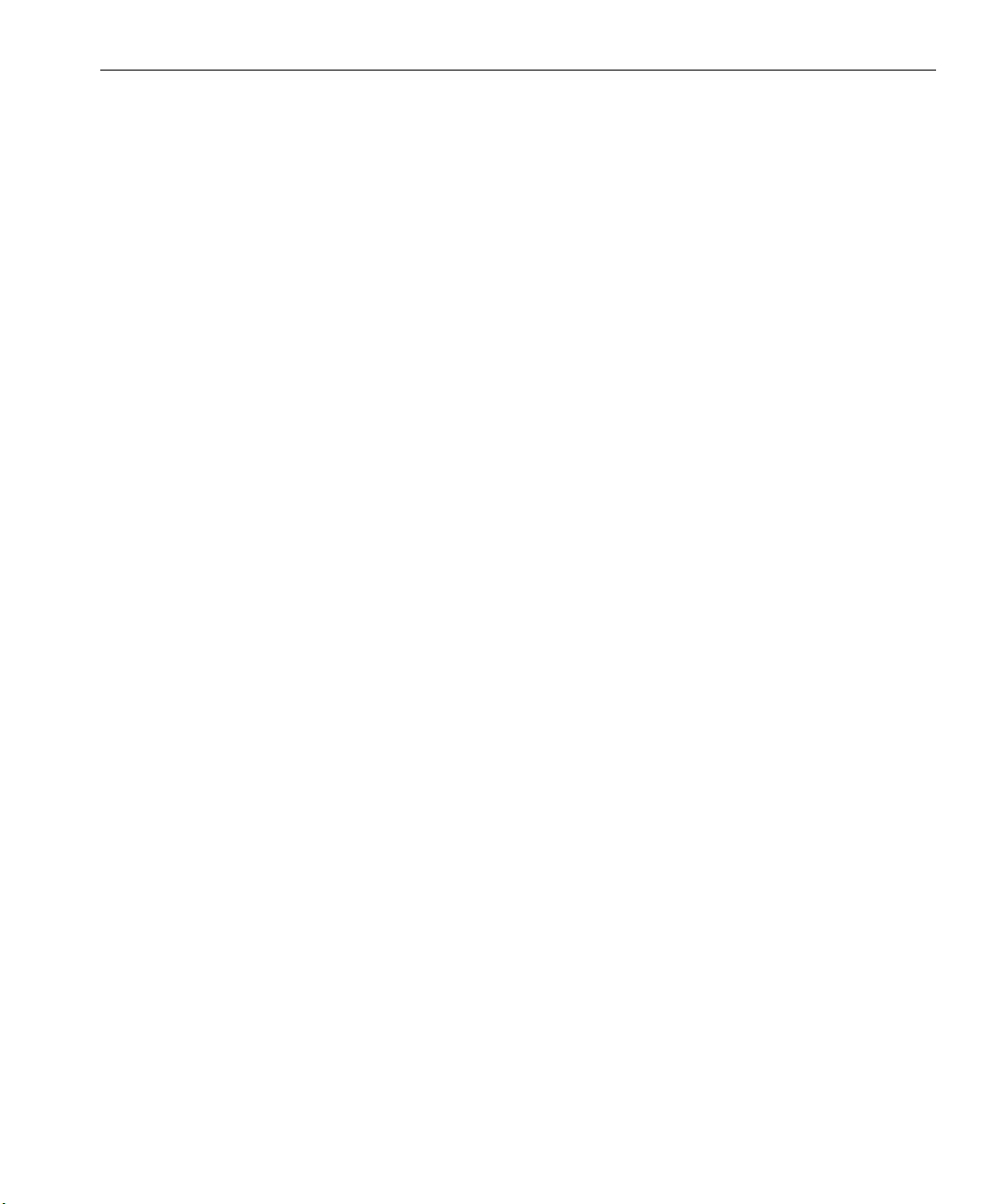
Product Overview 7
The CXP6000 Color Server supports the following file formats:
• Post-script (composite or pre-separated files)
• PDF
• EPS
• Creo VPS (Variable Print Specification)
• VIPP (Variable Data Intelligent PostScript Params)
• PPML (Personalized Print Markup Language)
• GAP (Graphic Art Port) files (file formats from various PrePress
systems, for example Brisque job and TIFF / IT)
• Creo CT & LW
• JPG, TIFF
Workflow
The CXP6000 Color Server receives and processes files from the following
client workstations:
• Macintosh: running Mac OS 8.5.x or higher and Mac OS X (10.1 and
higher).
• PC: running Windows 98 / ME / Windows NT 4.0 / 2000 / and XP
• UNIX Workstations and Servers
Page 28

8 Chapter 1 – Welcome
The CXP6000 Color Server basic workflow is as follows:
User activates Print in the DTP
Application (For example, in
Microsoft PowerPoint)
User selects one of the default
CXP6000 Color Server Virtual
Printers (for example ProcessPrint)
The file is spooled to the
CXP6000 Color Server
The file processing begins
according to the settings
predefined in the file or for the
selcted Virtual Printer
The job is stored in an RTP format
in the Storage Folder of the
CXP6000 Color Server and is sent
for printing (depending on the
selected Virtual Printer)
Page 29
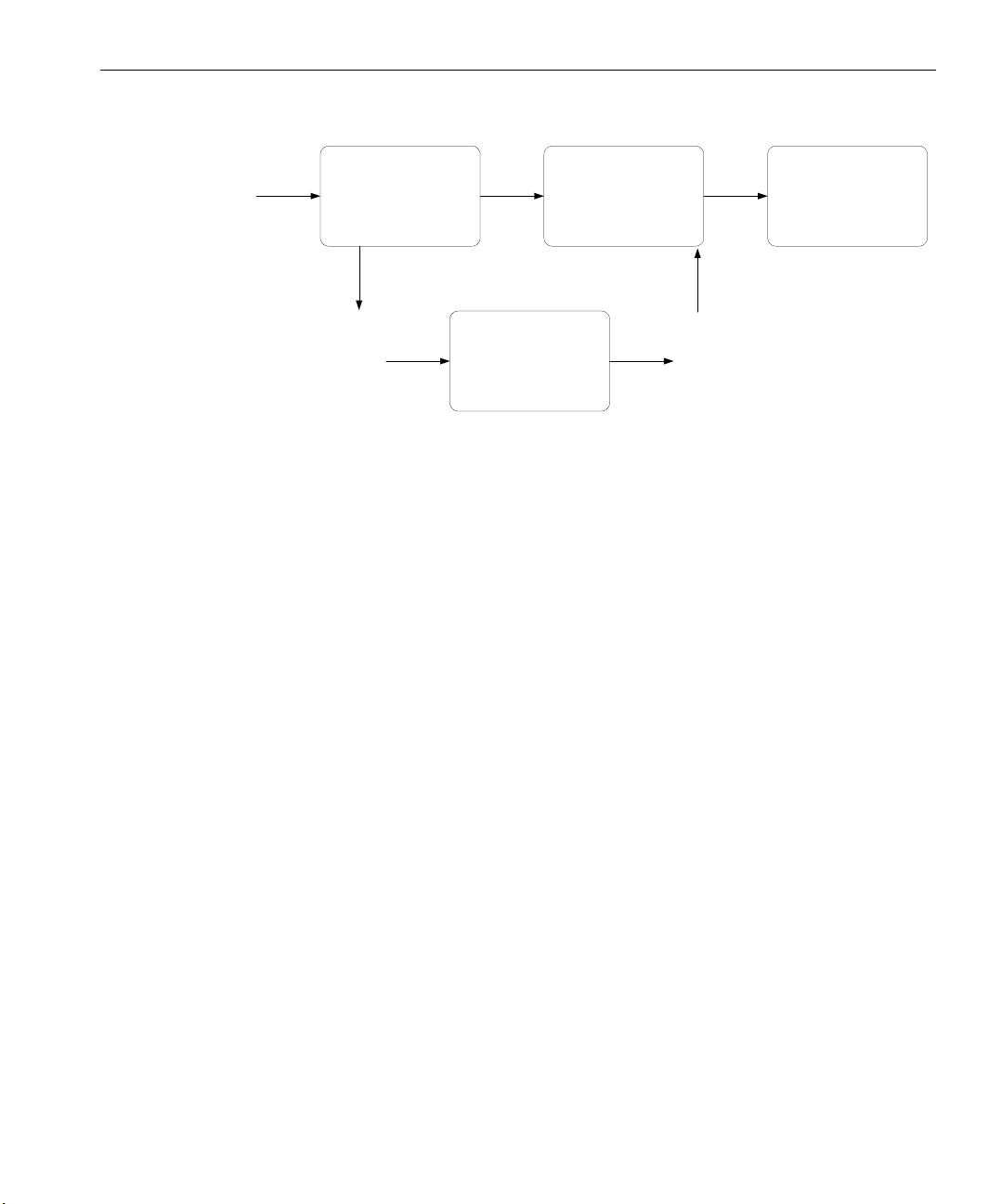
Product Overview 9
Data Flow
PDL
Processing
Software
RTP
Printer Disks RTP
Decompress and
Page Assembly
(Hardware)
Image Delivery
(Printed Page)
The CXP6000 Color Server Data Flow is as follows:
1. The input file arrives at the CXP6000 Color Server from either a client
workstation, local hard disk, or external media and is submitted to the
Process queue.
2. The processing sub-system produces an RTP job from the input file.
3. The RTP job is stored on an image disk.
4. When printing starts, the RTP job elements on the disk are
decompressed and merged to the correct location on the page. This is
done using Creo hardware.
5. The image delivery sub-system converts the RTP information into the
print engine format.
6. The image delivery sub-system transmits the page information to the
print engine.
7. The page data is delivered to the Print Engine and the job is printed.
Page 30
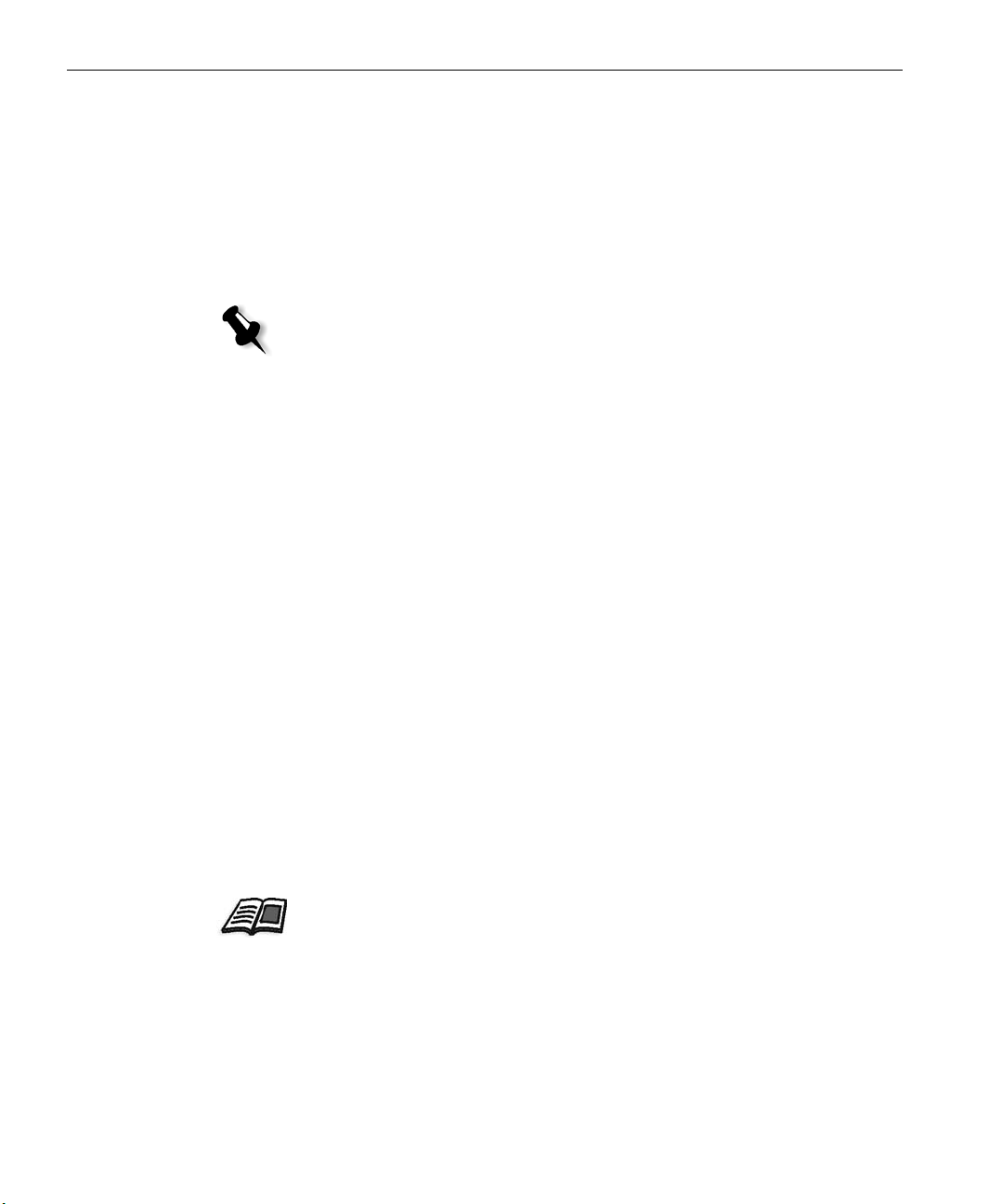
10 Chapter 1 – Welcome
CXP6000 Color Server Network Printers
For Macintosh and PC networks, the CXP6000 Color Server provides three
default network printers, known also as virtual printers.
Virtual printers are a function used for automating workflows, which then
define job streaming. They contain preset workflows that are automatically
applied to all print jobs processed with that virtual printer. There is no
need to reset job settings for each job, thus increasing printing efficiency.
Note: The job (print) parameters set in the job (from the client) override the
parameters set in the virtual printer.
The three default virtual printers are:
• SpoolStore
Files are spooled directly to the Storage Folder and await operator
processing. You can only import PDL files (such as: PS, PDF, VIPP,
VPS) to the spool store, not RIPped - RTP files.
• ProcessPrint
Files sent to this virtual printer are processed and printed directly to
the Xerox DocuColor 2060/2045 Printer via the CXP6000 Color
Server.
• ProcessStore
Files sent to this virtual printer are automatically processed and stored
in RTP format. After processing, the files are stored in the
Folder
of the CXP6000 Color Server until the print operator re-
submits them for printing.
With printing workflows tailored to your job requirements, the CXP6000
Color Server enables you to:
Storage
• Define new virtual printers
• Choose from which virtual printer to print
For information on defining and editing virtual printers, see Virtual Printers on
page 261.
Page 31

Quick Tour
Powering Up.....................................................................................12
The CXP6000 Color Server Workspace..............................................14
The DFE & Printer Animation.............................................................16
Shut Down and Power Off ................................................................22
Page 32

12 Chapter 2 – Quick Tour
Powering Up
To power up the CXP6000 Color Server:
1. Switch on the monitor.
2. Click the Power button on the front panel of the CXP6000 Color
Server.
The power LED on the front panel lights-up. The Windows 2000
System starts and the CXP6000 Color Server splash appears.
Note: If the CXP6000 Color Server is already powered up, open the workspace
using the Start menu (as described on the following page).
Page 33

Powering Up 13
CXP6000 Color Server in the Start Menu
The CXP6000 Color Server program group appears in the Windows Start
menu.
To open the CXP6000 Color Server workspace:
Click the Start button and follow the path CXP6000>CXP6000.
¾
The Loading Drivers window appears followed by the CXP6000 Color
Server workspace.
Note: The CXP6000 Color Server includes a diagnostics utility for checking
the hardware components of the system. This application should only be
started by a Service Engineer.
For further information about the diagnostics utility, see the CXP6000
Color Server Technical Manual.
Page 34

14 Chapter 2 – Quick Tour
The CXP6000 Color Server Workspace
After the CXP6000 Color Server is powered up, the CXP6000 Color Server
workspace automatically appears.
The workspace area items are described on the following page.
1
2
3
6
45
Page 35

The CXP6000 Color Server Workspace 15
Item Name Description
1
Menu Bar
The Menu bar includes the Job, Selection, Too l s, Control and Help
menus. Click on a menu name to open the corresponding drop-down
menu.
2
Status Panel
The Status panel includes the Logo Pane, In Process pane, In Print
pane and the Storage Folder pane. In addition, the DFE & Printer
Animation
3
4
Pathways
Panel
Queue
Manager
The Pathways panel buttons enable you to open / close a workspace
window.
The lower area of the Queue Manager consists of the In Process
queue, which lists the files to be processed. After a file has been
processed successfully, it moves to the upper area - the
and waits to be printed, or the file moves to the
is displayed on the right.
In Print queue
Storage Folder for
future printing (depending on the job flow). Failed jobs and jobs that
cannot be successfully RIPped also move to the
5
Job Thumbnail
The Job Thumbnail displays the thumbnail view of a specific page in
Storage Folder.
an RTP job that has finished processing.
6
Storage Folder
The Storage Folder contains files that:
• completed printing
• were held, aborted or failed during processing or printing
• were sent directly from the client to storage or were imported to
the
Storage Folder.
Page 36

16 Chapter 2 – Quick Tour
The DFE & Printer Animation
The DFE & Printer Animation is displayed on the right of the Status panel
and presents an animation of the DFE and Printer in their current
configuration. If for example an HCS is connected to the printer, an HCS
representation will also appear in the printer animation. You may click the
Printer or DFE animation to display related information.
DFE Animation Printer Animation
The DFE Monitor
Clicking the DFE Animation opens the DFE Monitor window. This window
displays information regarding Disk space, Network details and connected
Virtual Printers.
The Disk Usage Tab
The Disk Usage tab enables you to view of the free and used disk space
details, in the User and Printer disks.
Page 37

The DFE & Printer Animation 17
The Network Tab
The Network tab enables you to view the network details such as Host
name, IP address, etc.
The Virtual Printers Tab
The Virtual Printers tab enables you to view the defined virtual printers
and their published status.
Page 38

18 Chapter 2 – Quick Tour
The Printer Monitor
Clicking the Printer Animation, opens the Printer Monitor window.
The Printer Monitor window enables you to view information related to
the printer resources such as paper stock, connected devices, toner and
other consumables status.
The Paper Stock Tab
The Paper Stock tab displays the details of the paper stock in each tray and
also shows if this tray is ready or empty.
Page 39

The DFE & Printer Animation 19
The Finisher Tab
The Finisher tab displays the details of connected finishing devices.
Page 40

20 Chapter 2 – Quick Tour
The Toner Tab
The Toner tab displays the CMYK toner availability.
Page 41

The DFE & Printer Animation 21
The Consumables Tab
The Consumables tab displays the status of other refillables.
Page 42

22 Chapter 2 – Quick Tour
Shut Down and Power Off
To shut down and power off the CXP6000 Color Server:
1. In the CXP6000 Color Server workspace, from the Job menu select
Exit
.
Or:
Click in the top right hand corner of the CXP6000 Color Server
workspace.
The CXP6000 Color Server workspace closes and you are returned to
the Windows desktop.
Note: If there are jobs that are being processed or printed a message will be
displayed.
2. Verify that the Spire icon has disappeared from your taskbar.
Taskbar without Spire logo
3. From the Windows desktop, select Start>Shut Down.
4. In the Shutdown window, select Shut down.
5. When the Windows shutdown is complete, switch off the monitor.
6. On the CXP6000 Color Server, click the Power button behind the
Taskbar without Spire logo
front door.
The power LED on the front panel goes off.
Note: Some situations may require the Power button to be depressed for
more than 4 seconds.
Page 43

Printing and Setting
Job Parameters
Introduction......................................................................................24
Printing from Client Workstations .....................................................24
Setting PPD Parameters from Client Workstations .............................39
Spire Web Center..............................................................................47
Printing from the CXP6000 Color Server ...........................................55
Setting Job Parameters on the CXP6000 Color Server .......................60
Job Parameters Window ...................................................................62
Job Ticket Report ............................................................................171
Page 44

24 Chapter 3 – Printing and Setting Job Parameters
Introduction
This chapter explains how to print from client workstations (PC,
Macintosh and Unix) and how to set job parameters using the PPD
parameters. It also provides information about the Spire Web Center and
how this web tool can be used to monitor your jobs in the CXP6000 Color
Server queues, from your client workstation.
This chapter also explains how to import files to the CXP6000 Color Server
for printing and set job parameters using the Job Parameters window.
In addition, detailed information is provided on the various job
parameters and about the Job Ticket report.
Printing from Client Workstations
In order to print a job from a client workstation you may select one of the
following methods:
• Print the job on one of the CXP6000 Color Server network (virtual)
printers, for example ProcessPrint.
The job will then be spooled and processed or printed (according to
the selected job flow of the virtual printer). Using this method, you
may print from any application (for example, Microsoft Word) using
any file format, from any client workstation (PC, Macintosh and
UNIX).
• Drag the job to a required hot folder.
The job will then be spooled and processed / printed (according to the
selected job flow of the corresponding virtual printer).
For further information on hot folders, see Using Hot Folders on page 30.
Using this method, you may print most PDL (Page Description
Language) files, for example, PostScript, PDF, EPS, VPS, VIPP are
supported for print on the CXP6000 Color Server.
Note: PDL jobs that are spooled to the CXP6000 Color Server, must have the
appropriate name extensions, for example: *.ps or *.pdf.
Page 45

Printing from Client Workstations 25
Printing from a PC
To print from a PC:
1. Open the file you would like to print, in the corresponding application
(for example open a PDF file in Adobe Acrobat).
2. From the File menu, select Print.
The Print window appears.
3. From the Name list, select the required CXP6000 Color Server
network printer (for example, Spire_ProcessPrint).
For details on installing the CXP6000 Color Server network printers on
client workstations see the CXP6000 Color Server Installation Guide.
Page 46

26 Chapter 3 – Printing and Setting Job Parameters
4. If required, click the Properties button and modify the job
parameters.
Notes:
Any changes to the printer parameters override the parameters of the
selected virtual printer, unless the virtual printer was specified the
Override PPD Parameters options was selected.
Printer's Default indicates that the value is taken from settings of the
selected virtual printer on the CXP6000 Color Server.
5. Click OK.
6. Click OK in the Print window.
The file is sent to the CXP6000 Color Server.
Page 47

Printing from Client Workstations 27
Printing from a Macintosh
To print from a Macintosh computer:
1. Open the file you would like to print, in the corresponding application
(for example open a Word document in Microsoft Word).
2. From the File menu, select Print.
The Print window appears.
3. From the Printer list, select the required printer (for example,
Color_ProcessPrint).
For details on installing the CXP6000 Color Server network printers on
client workstations see the CXP6000 Color Server Installation Guide.
Page 48

28 Chapter 3 – Printing and Setting Job Parameters
4. To set job parameters, click General and from the pop-up menu,
select one of the Printer Specific Options.
A window similar to the one shown below appears.
5. Adjust the printer options as required.
Notes:
Printer's Default indicates that the value is taken from the currently
selected virtual printer.
The PPD parameters are divided up into five Printer Specific Options in the
drop-down menu.
6. After modifying the job settings, click Print.
The file is sent to the CXP6000 Color Server.
Page 49

Printing from Client Workstations 29
Printing from a UNIX Client Workstation
To print from a UNIX client through LPR:
1. Typ e th e fo llo w in g:
<lpr><space><-S><space><server name><space>
<-P><space><local UNIX printer name><space><PS file
name>
For example, to print frog.ps on a printer named ProcessPrint, type:
lpr -S OPAL4-P ProcessPrint frog.ps.
For details on installing the CXP6000 Color Server network printers on
client workstations see the CXP6000 Color Server Installation Guide.
2.
Press ENTER.
The PostScript file is downloaded to the printer. All settings are taken
from the remote printer on the CXP6000 Color Server.
Notes:
Use alphanumeric and underscores for names. Names are case sensitive,
for example ProcessPrint not processprint.
UNIX does not require PPDs to print jobs.
Page 50

30 Chapter 3 – Printing and Setting Job Parameters
Using Hot Folders
For every published CXP6000 Color Server network printer that is defined
on a client workstation, a corresponding hot folder is automatically
created in the CXP6000 Color Server
Each hot folder carries the virtual printer's name (HF_printer’s name). See
the following graphic.
D:\Hot Folders folder.
Use the hot folder to submit PDL jobs to the CXP6000 Color Server, by
connecting from a client workstation to the CXP6000 Color Server over
the network. When connection is established, drag and drop your jobs
onto the required hot folder (according to the selected workflow).
Tip: You may also drag the hot folder icon to your desktop to create a short
cut to the folder for future usage.
Jobs that reside in the hot folder will automatically be submitted to the
CXP6000 Color Server through the corresponding virtual printer.
Consequently, all of the virtual printer job parameters, inclusive of the
workflow, will be applied to the job.
Page 51

Printing from Client Workstations 31
As soon as the job has been spooled to the CXP6000 Color Server, it
disappears from the hot folder and enters the CXP6000 Color Server
Process
Note: If files are sent for printing through a hot folder while the CXP6000 Color
Server application is down, whenever the application restarts, the files that reside
in hot folders will immediately be imported to the system.
queue or Storage Folder, according to the selected workflow.
In
Hot Folder File Formats
Hot folders may contain all PDL files formats that are supported by the
CXP6000 Color Server: PS, PDF, EPS, PRN, VPS, VIPP, PPML, TIF, JPG
and GAP.
Files with unsupported formats that are moved to a hot folder, will not be
imported to the CXP6000 Color Server and will remain in the hot folder.
Hot folders and Brisque / Prinergy jobs (GAP formats)
While using hot folders to print GAP format jobs, the process is automated
and the job is converted to a PDF that is displayed in the CXP6000 Color
Server queues. The PDF files can then be programmed and printed as any
other PDF file.
For further information on supported GAP formats see Printing PrePress Files Graphic Art Port (GAP) on page 248.
Using Hot Folders from Client Workstations
You may process and print files from any client workstation, using hot
folders. Following are detailed explanations for printing using hot folders
from a PC, from Macintosh O/S 9 and from Macintosh O/S X.
Page 52

32 Chapter 3 – Printing and Setting Job Parameters
To print a job through a hot folder from a PC:
1. On your Windows desktop, double-click the Network Neighborhood
icon.
2. Browse to the location of your CXP6000 Color Server.
3. Double-click the CXP6000 Color Server.
A list of all the shared folders and hot folders appears.
4. Double-click the required hot folder, for example HF_ProcessPrint.
Tip: You may also drag the hot folder icon to your desktop to create a
short cut to the folder for future usage.
5. You may now drag and drop the required files to the hot folder.
All the files are processed and printed automatically to the printer,
according to the hot folder workflow.
Page 53

Printing from Client Workstations 33
To print a job through a hot folder from Macintosh O/S 9:
1. Click the Apple menu and then select Chooser.
The Chooser window appears.
2. Browse the network to the CXP6000 Color Server, and click OK.
The Login window appears.
Page 54

34 Chapter 3 – Printing and Setting Job Parameters
3. Select Guest and click the Connect button.
4. From the list, select the required hot folder, for example
HF_ProcessPrint, and click OK.
The hot folder
icon appears on your desktop.
5. You may now drag and drop the required files to the hot folder icon.
All the files are processed and printed automatically to the printer,
according to the hot folder workflow.
Page 55

Printing from Client Workstations 35
To print a job through a hot folder from a Macintosh O/S X:
1. From the Finder menu bar select Go > Connect to Server.
Page 56

36 Chapter 3 – Printing and Setting Job Parameters
The Connect to Server window appears.
2. Browse the network to your CXP6000 Color Server and click the
Connect button.
Page 57

Printing from Client Workstations 37
The Login window appears.
3. Select Guest and click the Connect button.
Page 58

38 Chapter 3 – Printing and Setting Job Parameters
4. From the list, select the required hot folder, for example
HF_ProcessPrint, and click OK.
The hot folder
5. You may now drag and drop the required files to the hot folder icon.
icon appears on your desktop.
All the files are processed and printed automatically to the printer,
according to the hot folder workflow.
Page 59

Setting PPD Parameters from Client Workstations 39
Setting PPD Parameters from Client Workstations
Setting job parameters from a client workstation can be done through the
CXP6000 Color Server PPD or by defining a virtual printer with
predefined PPD settings.
By using the CXP6000 Color Server PPD:
Through the Print window of your application, select print settings
¾
specific to printing to the CXP6000 Color Server.
By defining a virtual printer:
Set job parameters when creating or editing a Virtual Printer.
¾
These settings become the
PPD Parameters
The following table lists the PPD (PostScript Printer Description)
parameters and the printing options that can be selected from the Print
window of an application.
Notes:
Printer's Default options.
In the PPD file, the Printer Default option is presented for all PPD parameters.
Printer's Default corresponds to the settings of the currently-selected virtual
printer.
When setting or adjusting job parameters, the last-modified or applied
parameter settings are the settings that are applied to the job. However, the
print settings defined in the job file override the settings of the virtual printer.
Grayscale images created in RGB applications (such as PowerPoint) should be
specified as Monochrome or submitted to the system with BW Printing selected
in the PPD. This selection ensures that grayscale images are counted as black and
white instead of color in both the CXP6000 Color Server and in the Xerox
DocuColor 2060/2045 Printer billing meters.
Page 60

40 Chapter 3 – Printing and Setting Job Parameters
PPD Parameter Printing Options
Print Method
Image orientation
for imposition
Face-Up
Reverse Print
Order
Collation
Color Mode
Simplex prints single-sided pages (Printer Default).
In
Duplex Head to Toe, the image on the reverse side of sheet is rotated
180 degrees. It used for calendar-style hard copies and presentation-style
copies (usually used with Landscape jobs).
In
Duplex Head to Head, the head of the image appears at the top of the
page on both sides of the sheet. It is used for normal book-style hard
copies (usually used with Portrait jobs).
Landscape specifies a landscape orientating for imposition.
Portrait specifies a portrait orientation for imposition.
Face Up delivers the pages facing up on the printer.
Face Down delivers the pages face-down on the printer (when printing
confidential documents).
Yes starts printing from the last page.
No starts printing from the first page.
Yes prints a complete copy of the job before the first page of the next
copy is printed.
No prints all the copies of each page before all the copies of the next page
are printed.
Grayscale prints all pages using black (K) toner only.
Color prints all pages using all CMYK toners.
With
Color, Print grays using black toner all grayscale RGB images are
printed using black toner only. If you would like grayscale CMYK
elements to be printed using black toner only, you need to select
Perceptual as the rendering intent.
RGB Workflow
This option changes gamma values, thus producing more color depth
for RGB images. To use CSA in the image, select
replace CSA with RGB, select:
Spire RGB 2.4
, Use sRGB, or Use Adobe RGB.
Use Spire RGB 1.8, Use Spire RGB2.1, Use
Use Source CSA. To
Page 61

Setting PPD Parameters from Client Workstations 41
PPD Parameter Printing Options
Rendering Intent
for RGB
CMYK Workflow
Rendering Intent
for CMYK
Rendering Intent defines how colors are compressed from Lab values to
printer color space.
Relative Colorimetric provides an accurate general-purpose gamut
mapping for all applications. The lowest density is mapped to white.
Absolute Colorimetric preserves the substrate tint.
Saturated (presentation) produces saturated colors that are suitable for
office environment applications (for example text documents and
presentations).
Perceptual (photographic) yields the most effective results on
continuous tone and images.
Saturated (presentation) and Perceptual (photographic) are the most
effective RI methods for RGB images.)
Select whether to Use Source CSA or Ignore Source CSA for your CMYK
image.
Rendering Intent defines how colors are compressed from Lab values to
printer color space.
Relative Colorimetric provides an accurate general-purpose gamut
mapping for all applications. The lowest density is mapped to white.
Perceptual (photographic) yields the most effective results on
continuous tone and images.
Saturated (presentation) produces saturated colors that are suitable for
office environment applications (for example text documents and
presentations).
Absolute Colorimetric preserves the substrate tint.
Relative Colorimetric and Absolute Colorimetric are the most effective
RI methods for CMYK images.)
Calibration
Normal prints using the normal LUT (Look-Up table, which is the
calibration table name).
Saturated prints using the saturated LUT.
None prints without calibration, thus there is no balance between colors
and gives no color calibration data.
Page 62

42 Chapter 3 – Printing and Setting Job Parameters
PPD Parameter Printing Options
Screening Method
Ink Saving (GCR)
Brightness
Automatic applies two types of screens:
• For CT, the system uses Dot type screen of 200 lpi.
• For LW (text / line-art elements), the system uses Line type screen
of 200 lpi.
Dot 150 applies Dot type screen of 150 lpi.
Dot 200 applies Dot type screen of 200 lpi.
Line 200 applies line type screen of 200 lpi.
Line 300 applies line type screen of 300 lpi.
Line 600 applies line type screen of 600 lpi.
No does not use GCR and uses default maximum toner settings.
Use
Low, Medium, or High to set the amount of CMY toners to be
replaced by the black toner.
on toner (this prevents the occasional peeling of ink and the curling
effect that may occur when printing transparencies).
Brightness settings can be applied to RTP jobs without reprocessing (reRIPing the file).
Normal keeps the current job setting and does not apply extra
brightness.
To apply brightness, select one of the range options:
(10%), Lightest (15%), Dark (5%), Darker (10%), Darkest (15%).
High provides low ink coverage while saving
Light (5%), Lighter
Contrast
Type
Weight
Coating
Contrast settings can be applied to RTP jobs without re-processing (reRIPing the file).
Normal keeps the current job setting and does not apply extra contrast.
To apply contrast, select
Less Contrast or More Contrast.
Select Paper or Transparency as the media.
Select the required paper weight from the drop-down list. The following
ranges are listed:
For example,
Coated prints on coated paper.
UnCoated prints on uncoated paper.
64-74, 81-105, 106-135, 136-150, 151-220 and 221-300
81-105 gs/ m prints on 81-105 gsm paper.
Page 63

Setting PPD Parameters from Client Workstations 43
PPD Parameter Printing Options
Text and Line
Quality
Image Quality
Trapping
High provides superior text quality. This setting applies the Creo
proprietary algorithm that enhances the quality of diagonal lines,
borders, blends, and small text. The Creo anti-aliasing causes blends to
appear smooth with no banding and diagonal lines to appear crisp
without jagged edges (do not use this option with VI jobs).
Normal provides standard text quality.
High provides superior image quality. This setting applies the Creo
proprietary smooth scale algorithm, which improves the quality of
images containing several resolutions (such as images taken from the
Internet).
Normal provides standard image quality and increased RIPing speed.
Yes applies the Creo FAF (Full Auto Frame) algorithm to the job.
Trapping solves misregistration between color separations in offset and
digital printing. This occurs regardless of the printer device accuracy.
This problem results in white lines around objects on top of a
background (in a knock-out procedure) and also between adjacent
colors. The FAF solution is to extract the element or background to
create an overlap between them. Do not use this option with VI jobs.
No does not begin image trapping while RIPing (this does not affect
trapping incorporated by the authoring application). If trapping was
applied in the authoring application, select
No.
Black Overprint
Yes provides better printing quality (as in FAF) and a richer, deeper
black with the underlying CMY values equal to the those of the printed
background. As a result, misregistrations are not visible.
Black Overprint ensures that 100% black text prints cleanly within a tint
or picture area. Occasionally white lines may appear around black text
and the text may appear less dense than required as a result of
misregistration between color separations. With Black Overprint, the
Pure Black Text / Graphics option is automatically activated and there
are no knock-outs under the black text. However, a knock-out occurs
when you print only the topmost color. This results in less color density
and can cause misregistration if separations are not perfectly aligned.
No leaves the job as is.
Page 64

44 Chapter 3 – Printing and Setting Job Parameters
PPD Parameter Printing Options
PS Overprint
PS (PostScript) Overprint offers the option to use the overprint, which
exists in the PS file. It also determines whether the DTP application PS
Overprint settings are honored in the RIP.
CXP6000 Color Server settings override PS Overprint commands from
DTP applications. For example, if PS Overprint was set to
application, selecting PS Overprint
No in the CXP6000 Color Server
Yes in a DTP
results in no overprinting. The CXP6000 Color Server can not create PS
Overprint that is not pre-defined in the file. Selecting PS Overprint
Yes
for a file that has not had overprinting defined in a DTP application does
not result in overprinting.
Yes (default) instructs the RIP to use the overprint information that
exists in the input PostScript file. Also, if PS Overprint is applied in a
DTP applications, it is implemented by the CXP6000 Color Server.
Background colors are not knocked out.
For example, in the case of a yellow triangle overlapping a cyan circle,
selecting Yes results in the overlapping area turning green. This is not
seen on the screen, only in print.
No ignores the overprint information that exists in the input PostScript
file. Background colors are knocked out and only the top most color
parts are seen on the screen in your DTP application.
For example, in the case of a yellow triangle overlapping a cyan circle,
selecting
No results in the cyan background being knocked out, so only
the yellow is printed.
Image Noise
CMYK Emulation
Emulate Source
Paper Tint
No (default) applies no image noise to your job.
Noise 2-10 apply image noise. The higher the level, the smoother the
vignettes appear.
Select a CMYK emulation: Printer’s Default (None), Fogra Gloss, Fogra
Matt
, Fogra Uncoated, Euroscale, Gravure, Japan_Color, Offset, Match
Print
, iGen3 or SWOP.
Printer’s Default (None), applies Ink Saving (GCR) without emulation.
In all cases, emulation applied in the original DTP application overrides
the CXP6000 Color Server settings.
Yes to emulate the original paper tint
No (default).
Page 65

Setting PPD Parameters from Client Workstations 45
PPD Parameter Printing Options
Automatic
Deletion
APR
Job Flow
Always, Never, Successful Only, Failed Only
On large VI jobs, which take up a large amount of the CXP6000 Color
Server’s disk space, it is recommended (if you do not need to reprint the
job) that you use the this option. Completed and failed jobs are
automatically saved in the
Job Deletion options.
Always removes all jobs after they are printed.
Never does not delete any job after printing it.
Successful Only continuously deletes pages once they have been
Storage Folder unless you select one of the
successfully printed and thus sustains enough free disk space for the
duration of the print run. Each successfully printed page of the job is
immediately deleted while the rest of the job remains in the queue to
print.
Failed only removes failed jobs (while processing or printing) from the
CXP6000 Color Server.
Print with High Res prints using high-resolution files.
Print with Low Res prints using low-resolution files.
Process Print RIPs the PDL files and prints them, then moves the files to
Storage Folder or deletes them in accordance with the deletion
the
policy.
Process Store RIPs the PDL files and moves them to the Storage Folder
as RTP jobs.
Spool Store copies the PDL files directly to the Storage Folder.
Admin Page
Slip Sheet
Admin Page includes general information about the job, including paper
stock parameters (Admin page can also apply to non-successfully
completed jobs).
Admin page is printed in the same order as the job, before each set for
face-down printing and after each set for face-up printing.
No (default) does not print an admin page with the job.
Yes prints an admin page.
Yes inserts a sheet offset from the job stock between jobs or copies of a
job or at the end of uncollated stacks of pages.
No does not insert any slip-sheets.
Page 66

46 Chapter 3 – Printing and Setting Job Parameters
PPD Parameter Printing Options
Finisher Module
Finisher Offset
Staple Options
Select a Finisher module from the drop-down list to select the printed
output’s destination:
OCT (Offset Catch Tray) prints to the output cache tray.
If your printer is equipped with an HCS (High Capacity Stacker), select:
HCS Top Tray to print to the top tray.
HCS Stack Tray to print to the stack tray, which is the internal tray.
If your printer is equipped with an HCSS (High Capacity Stacker
Stapler), select:
HCSS Top Tray to print to the top tray.
HCSS Stack Tray to print to the Stack Tray (usually for many pages /
copies).
HCSS Staple Stack to print an already stapled document.
Yes shifts the sheets when a new page number is delivered. For example,
you requested 3 copies of each page uncollated. Thus the printing output
sequence is as follows: Page1, Page1, Page1, Offset, Page2, Page2, Page2,
Offset, and so on.
No does not use this printing method.
Landscape - Single TL a single staple in the top left corner.
Landscape - Single TR a single staple in the top right corner.
Landscape - Dual Right two staples along the right side.
Landscape - Dual Left two staples along the left side.
Landscape - Dual Top two staples along the top.
Portrait - Single TL a single staple in the top left corner.
Portrait - Single TR a single staple in the top right corner.
Portrait- Dual Right two staples along the right side.
Portrait - Dual Left two staples along the left side.
Portrait - Dual Top two staples along the top.
Rotate 180
Split to Booklets
Yes (only relevant for the Finisher Module > HCSS Staple Tray option),
modifies the stapling position by 180 degrees. For example, instead of
stapling on the upper left-hand corner, you can staple on the lower
right-hand corner.
No ignores this method.
Select the required number (1-10) of pages per booklet.
Printers Default (No) does not split the job to booklets.
Page 67

Spire Web Center 47
Spire Web Center
The Spire Web Center is an internet site that provides online Spire
information and can be accessed from client workstations.
The Spire web center enables you to:
• View the status of jobs in the Spire queues, the Alerts window in its
current state, and the printer system information.
• Download remote client tools, utility applications, color profiles, and
print drivers.
• View Spire related documentation, such as release notes, Spire guides,
frequently asked questions and answers, and other troubleshooting
information.
• Find links to related vendors or products.
To connect to the web center from a client workstation:
Important: In order to be able to connect to the Spire Web Center from a
client workstation, you must first enable the web connect service on the
CXP6000 Color Server. This service is enabled through the Administration
window, under Preferences> Remote Tools Setup.
For further information, see Remote Tools Setup on page 321.
1. On your desktop, click the Internet Explorer icon.
2. When the Internet Explorer starts, in the address field type:
http://<spire name> (for example, if the Spire station name is
FALCON_E, type http:\\FALCON_E).
Important: If you would like to connect to the Spire from a Macintosh
client workstation, contact your system administrator to add the Spire
name to the DNS. This is required since Windows name resolution
protocols are not supported in Macintosh.
Page 68

48 Chapter 3 – Printing and Setting Job Parameters
The CXP6000 Color Server Web Center is displayed.
Page 69

Spire Web Center 49
The Web Viewer
The Web Viewer page enables you to view the printer configuration and
system information, to view the jobs that currently reside in the CXP6000
Color Server queues and
currently appear in the Alerts window. This information is significant
when printing from client workstations since it enables you to monitor
your jobs in the queues and act upon the viewed information.
The Queues tab
In the Queues tab you may view the jobs currently running in the
CXP6000 Color Server
Storage Folder, and to view the alerts that
In Print and In Process queues.
Page 70

50 Chapter 3 – Printing and Setting Job Parameters
The Storage tab
In the Storage tab you may view the CXP6000 Color Server Storage Folder
and the jobs that reside in this folder.
Page 71

Spire Web Center 51
The Alerts tab
In the Alerts tab you may view the CXP6000 Color Server Alerts window
messages. If for example a job you sent for printing from your client
workstation has failed, you may view the message in the Alerts window,
edit the job parameters (PPD) and resend it for processing and printing on
the CXP6000 Color Server.
Page 72

52 Chapter 3 – Printing and Setting Job Parameters
The Printer tab
In the Printer tab you may view the CXP6000 Color Server system
information.
Page 73

Spire Web Center 53
Downloads
The Downloads page enables you to access the CXP6000 Color Server
Utilities folder and download available tools and files for PC and
Macintosh client workstations, such as the Spire PPD.
Page 74

54 Chapter 3 – Printing and Setting Job Parameters
Links
In the Links page, links to related vendors or products are available.
Page 75

Printing from the CXP6000 Color Server 55
Printing from the CXP6000 Color Server
Importing Files
When PDL files are created on client workstations that are not connected
to the CXP6000 Color Server, or if files are available only on external
media (such as a CD-ROM), you can import files into the CXP6000 Color
Server. It is also possible to import job files that reside locally on the
CXP6000 Color Server.
To import files to the CXP6000 Color Server:
1. In the CXP6000 Color Server workspace, from the Job menu, select
Import Job.
The Import Job window appears.
Page 76

56 Chapter 3 – Printing and Setting Job Parameters
2. To access the required files, click the up one level button, or double-
click on the file folders to go down the file tree.
3. Select the required files and click the Add to List button.
Or:
Drag the files to the right hand side of the Import Job window.
Note: use SHIFT or CTRL to select several files or CTRL+A to select all the files.
To add only one file, double-click on its name. If required, add the same file
more than once.
4. Select a printer from the Virtual Printer list.
Notes:
To remove files, select the required files in the right hand side of the Import
Job window and click the Remove button.
SHIFT or CTRL to select several files at once.
Use
5. Click Submit.
All files currently listed on the right hand side of the Import Job
window are sent to the CXP6000 Color Server to be processed and
printed as defined in the selected virtual printer.
Page 77

Printing from the CXP6000 Color Server 57
To check the status of imported jobs:
1. Click on the arrow in the DFE and Printer Animation.
The Importing/Retrieving window appears.
The Importing/Retrieving window indicates the name of the file being
imported, its location and the job size. It also indicates the percentage
of the job already transferred, both numerically and graphically.
2. Select one of the following options:
• Click Skip This Job to stop importing the current file and import
the next job in the import queue.
• Click Abort All Jobs to stop importing all the files.
• Click Close to close the Importing/Retrieving window.
Page 78

58 Chapter 3 – Printing and Setting Job Parameters
The Storage Folder
RTP jobs are stored in, and reprinted from, the Storage Folder.
Storage Folder also contains files that:
The
• Have completed printing
• Were aborted during processing or printing
• Failed to complete processing or printing
• Were imported or downloaded directly from a client workstation to
the
Storage Folder.
• The Storage Folder also holds PDL files (for example, PostScript files
that were spooled directly to the
For further details, see Handling Jobs in the Storage Folder on page 360.
Storage Folder).
Page 79

Printing from the CXP6000 Color Server 59
Reprinting Files
RTP jobs that are stored in the Storage Folder can be easily reprinted.
Select the job you want to reprint and submit it. It is automatically placed
In Print queue.
in the
The CXP6000 Color Server enables you to change job parameters and edit
jobs prior to reprinting.
You can change job parameters in the Job Parameters window. Certain
changes to the job parameters require re-RIPing of the job. The CXP6000
Color Server automatically determines if your file requires re-RIPing and
places it in the appropriate queue when you submit it for reprinting.
Jobs edited using the Job Editor can not be re-RIPped. Once a job has been
saved in the Job Editor, it is a new RTP file without an associated PDL file.
Therefore, parameters requiring re-RIPing can not be applied.
For further details on editing RTP jobs, see Editing RTP Jobs on page 381.
Submitting an RTP Job Requiring no Changes
To submit an RTP job requiring no changes:
Select the jobs in the Storage Folder and from the Job menu select
¾
Submit.
Or:
Right-click the jobs and from the menu select
The job/s are placed in the appropriate queue (
Submit.
In Process or In Print
queue).
Note: Use SHIFT or CTRL to select several jobs.
Submitting a Job that Requires re-RIPing
To submit a job that requires re-RIPing:
1. Double-click the job to open the Job Parameters window.
2. Change the required parameter and click the Submit button.
The CXP6000 Color Server automatically determines if your job
needs to be re-RIPped and places it in the appropriate queue.
Page 80

60 Chapter 3 – Printing and Setting Job Parameters
Setting Job Parameters on the CXP6000 Color Server
The CXP6000 Color Server enables you to view and edit all of the job
parameters using the Job Parameters window.
Adjusting Job Parameters Post-RIP
Job Parameters can also be adjusted for jobs that have already been
processed and which are being held in the
indication appears in the job ticket when you modify specific parameters
that require the re-processing of the job.
Note: Jobs edited using Job Preview & Editor cannot be re-RIPped. Once a job
has been saved in the Job Preview & Editor tool, it is a new RTP file without an
associated PDL file. Therefore, parameters requiring re-RIPing cannot be applied.
Changes to the following job parameters require re-RIPing
of the job:
Print Settings tab
Storage Folder. Re-RIP
• Changes to the Image Scale parameter.
Paper Stock tab
• In the Size parameter, changing the orientation from LEF to SEF and
Vice versa.
• Size modifications that require changing the orientations due to print
engine limitations.
• In the Ty p e parameter, selecting the Transparency option.
Print Quality tab
• All Print Quality options require re-RIPing.
Color tab
• Changes to the Color Mode parameter.
• Changes to the CMYK Workflow parameter.
• Changes to the Ink Saving (GCR) parameter.
• Changes to the RGB Workflow parameter.
• Changes to the CMYK Workflow parameter.
Page 81

Setting Job Parameters on the CXP6000 Color Server 61
Imposition tab
• Changes to the Size parameter when changing the orientation of the
Trim size from Landscape to Portrait.
• Changes to the Te mp la te parameter when changing from non-rotated
template to rotated.
Services tab
• In APR, when High Res is changed to Low Res (and vise-versa) and
when settings are changed in the
APR Path box.
• Changes to the Compression parameter.
• Changes to the Preflight parameter.
• Changes to the Substitute Fonts parameter.
• Changes to the Split to Booklets parameter.
Page 82

62 Chapter 3 – Printing and Setting Job Parameters
Job Parameters Window
To open the Job Parameters window:
Double-click a job in the Storage Folder.
¾
Or:
Right-click the job in the
Parameters.
The Job Parameters window appears.
Storage Folder, and from the menu select Job
Page 83

Job Parameters Window 63
The Job Parameters window title bar shows the following:
• Sender’s (originating workstation’s) user ID
• Job submission date and time
• Job size
The Job Parameters window contains the following tabs:
• Print Settings
• Paper Stock
• Print Quality
• Color
• Imposition
• Services
• Finishing
• Exception
These tabs and their job parameters are detailed in the following sections.
Page 84

64 Chapter 3 – Printing and Setting Job Parameters
The Print Settings Tab
The Print Settings tab enables you to set print-related job parameters such
as the print range, the number of copies you would like to print, the print
method and order. In addition you may define the collation, the image
position on the sheet, the image scale, set the gallop workflow if required,
or rotate your job.
Page 85

Job Parameters Window 65
No. of Copies
To set the number of copies:
In the Number of Copies box, type the required number of copies to be
¾
printed.
Page 86

66 Chapter 3 – Printing and Setting Job Parameters
Print Range
To set the print range, select one of the following options:
• Select All to print the entire job.
• Select Odd Pages to print all odd pages.
• Select Even Pages to print all even pages.
• Select Pages and specify the pages to be printed as follows:
Type one or several numbers separated by commas and no spaces.
For example, 1,3,5.
Type a range of pages with a hyphen between the starting and
ending numbers in the range. For example, 1-5.
Note: For imposed jobs, instead of typing the required pages, you should
type the required imposed sheets.
Page 87

Job Parameters Window 67
VI Print Range
If the printed job is a VI job, the Print Range display is as follows:
To set the print range for a VI job, select one of the following options:
• Select All to print all booklets.
• Select Odd Booklets to print all odd booklets.
• Select Even Booklets to print all even booklets.
• Select the Booklets option and type the specific booklets to print: you
may type a range of booklets to be printed, and / or the number of
individual booklets to be printed. For example “5-7, 10” will print
booklets 5 through 7, and booklet 10.
Page 88

68 Chapter 3 – Printing and Setting Job Parameters
Print Method
To set the print method, select one of the following options:
• To print single-sided pages, select Simplex.
• To print calendar-style hard copies, select Duplex Head to Toe (usually
used with landscape jobs).
• To print normal book-style hard copies, select Duplex Head to Head
(usually used with portrait jobs).
Page 89

Job Parameters Window 69
Print Order
To set the print order, select one of the following options:
• To deliver the pages facing down, select Face Down.
Note: Use this option for example, when printing confidential documents.
• To deliver the pages facing up, select Face Up.
• To start printing from the last page, select Reverse Print Order.
Note: When collating a document, selecting Face Down (or Face Up and
Reverse Print Order) causes the set to be delivered in the correct order.
Page 90

70 Chapter 3 – Printing and Setting Job Parameters
Collation
To print a complete copy of the job before the first page of the next
copy is printed:
¾
From the Collation options select Ye s.
To print all the copies of each page before all the copies of the next
page are printed:
¾
From the Collation options select No.
Page 91

Job Parameters Window 71
Image Position
You can adjust the image positioning on the sheet’s printed page (simplex
or duplex).
This function uses the following terminology:
• Lead (or Leading Edge) the edge of a sheet at which printing begins.
• Rear (or Rear Edge) sheet's edge near the printer rear, where printing
stops).
The page’s Lead and Rear edges are determined just after the page is
printed out before making any change in the page orientation.
To adjust the image positioning in duplex printing, do one of the
following:
• Select the Same on both sides check box, to shift the image on the
sheet’s second side (face down image) according to the previous shift
on the sheet’s first side (face up image).
Set page offsets by clicking the directional arrows or by typing
and
Lead values.
Rear
• Click the Center Image button to delete all values input in the
numerator, setting each value back to “0”.
Page 92

72 Chapter 3 – Printing and Setting Job Parameters
• Clicking the arrows to shift the image of both sides. Or type values in
the
Rear and Lead boxes.
Clicking on the arrows changes the numerator values as following:
• Positive (negative) values for shift toward (away from) the Leading
Edge
• Top (bottom) arrows for positive (negative) values toward (away
from) the Rear Edge
Note: Use this option to move duplex page data away from the spine.
This option is not available if the Print Method is Simplex.
Image Scale
The default value in the Image Scale parameter is 100% of the original file.
To proportionally enlarge or reduce the size of the job pages:
• Select Fit to Paper for the image to fit the selected paper in the paper
stock.
• Select Custom and type the percent by which you would like to
proportionally decrease / increase the image size.
Page 93

Job Parameters Window 73
Rotate 180°
The Rotate 180° parameter enables you to rotate your job.
To rotate your job:
From the Rotate 180° options, select Ye s.
¾
Page 94

74 Chapter 3 – Printing and Setting Job Parameters
Gallop
The Gallop workflow enables you to begin printing a defined number of
pages before the entire job has been RIPped. This enables you to print and
RIP concurrently.
Gallop reduces the amount of time required to RIP and print a job and is
especially useful for long runs such as VI jobs. When combined with a
Deletion policy, Gallop enables you to free Printer disk space.
Gallop is not recommended for relatively small jobs, since the benefit of
engaging the process is marginal, and the total production time will be
shortened by few seconds only.
To set the gallop, select one of the following options:
• For small jobs, select No.
The job will be RIPped completely before printing.
• For long run jobs, select Yes and indicate the number of pages to be
RIPped before printing begins.
Note: The default number of pages to be RIPped before printing begins is
50. For complicated jobs using numerous shared elements, you may increase/
decrease this number.
Page 95

Job Parameters Window 75
The Paper Stock Tab
The Paper Stock tab enables you to set paper stock-related job parameters.
The CXP6000 Color Server uses multiple paper stock parameters such as
paper size, type, weight and coating to specify the paper stock. You may
either select each parameter separately or select a complete paper set which
already includes all parameters.
If the selected paper set is unavailable, the current job is frozen until the
appropriate set is available (the job receives a frozen status icon, its line
appears in blue and a message appears in the Alerts window). Other jobs
can print while jobs are in the frozen state.
Page 96

76 Chapter 3 – Printing and Setting Job Parameters
Paper set name
To select the required paper set:
From the Name list select the required paper set.
¾
The selected paper set properties (
Coating) are displayed in the corresponding parameters in the Paper
Stock
tab.
Paper Size, Ty pe , Weight and
Managing Paper Sets
The CXP6000 Color Server is provided with predefined paper sets for your
convenience. These paper sets cannot be removed but they can be
modified. In addition, you may add, modify or remove custom paper sets
according to your requirements.
To add a new paper set:
1. Under the Name list, click the Paper Set List button.
Page 97

Job Parameters Window 77
The Paper Set window appears.
2. Click the Add button.
Page 98

78 Chapter 3 – Printing and Setting Job Parameters
The Paper Set Properties window appears.
3. In the Name box, type a name for the new paper set. It is
recommended that the name is as descriptive as possible for example:
Letter90gsmuncoat.
4. From the Size, Color, Weight, Coat and Ty pe lists, select the required
properties for the new paper set.
5. Click OK.
Page 99

Job Parameters Window 79
To modify a paper set:
1. Click the Paper Set List button.
The Paper Set window appears.
2. Select the paper set which you would like to modify.
Page 100

80 Chapter 3 – Printing and Setting Job Parameters
3. Click the Modify button.
The Paper Set Properties window appears.
4. Modify the required properties of the paper set.
5. Click OK.
