Page 1
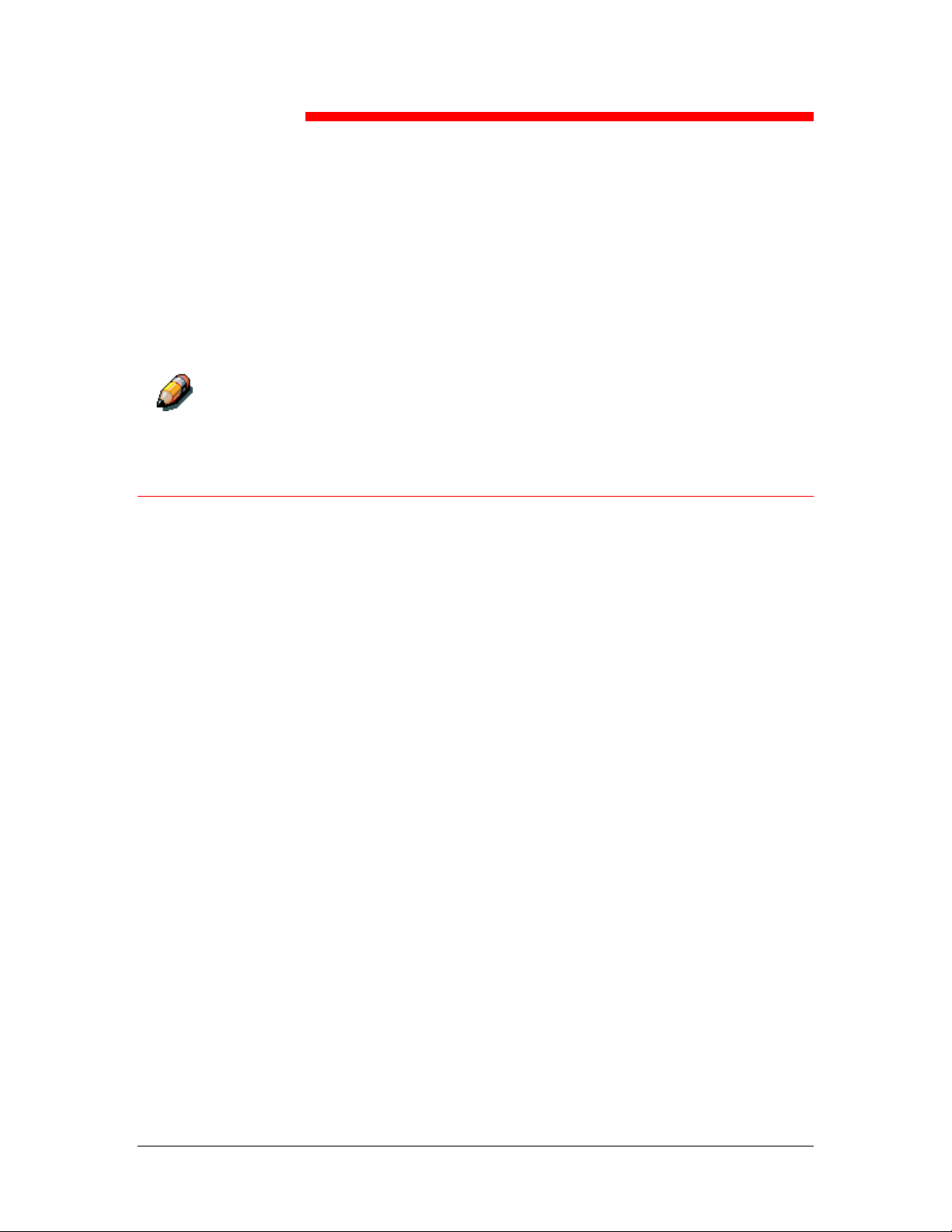
Installing user software in a
Macintosh OS environment
12
Use the following instructions to install software and set up printing in a
Macintosh OS environment.
Your screens may vary from those illustrated in this chapter.
Because the server is part of the printer unit, most references in this chapter
are simply to the printer.
General steps for installing the user software
• Install the Adobe PostScript printer driver and PPD file from the
User Software CD.
• Set up the DocuColor 2006 in the Chooser.
• Install the printer and screen fonts.
• Install the ColorSync™ profiles.
• Copy additional color-reference and application-specific files from
the User Software CD as needed.
In addition to using the User Software CD, you can download printer
drivers with the Installer WebTool if the system administrator has
enabled Internet access to the Fiery). For instructions, refer to the
section Using the Installer WebTool in the chapter Using the Fiery
WebTools.
After you download the printer files, the installation process is identical
to installing from the User Software CD.
Xerox DocuColor 2006
12–1
Page 2
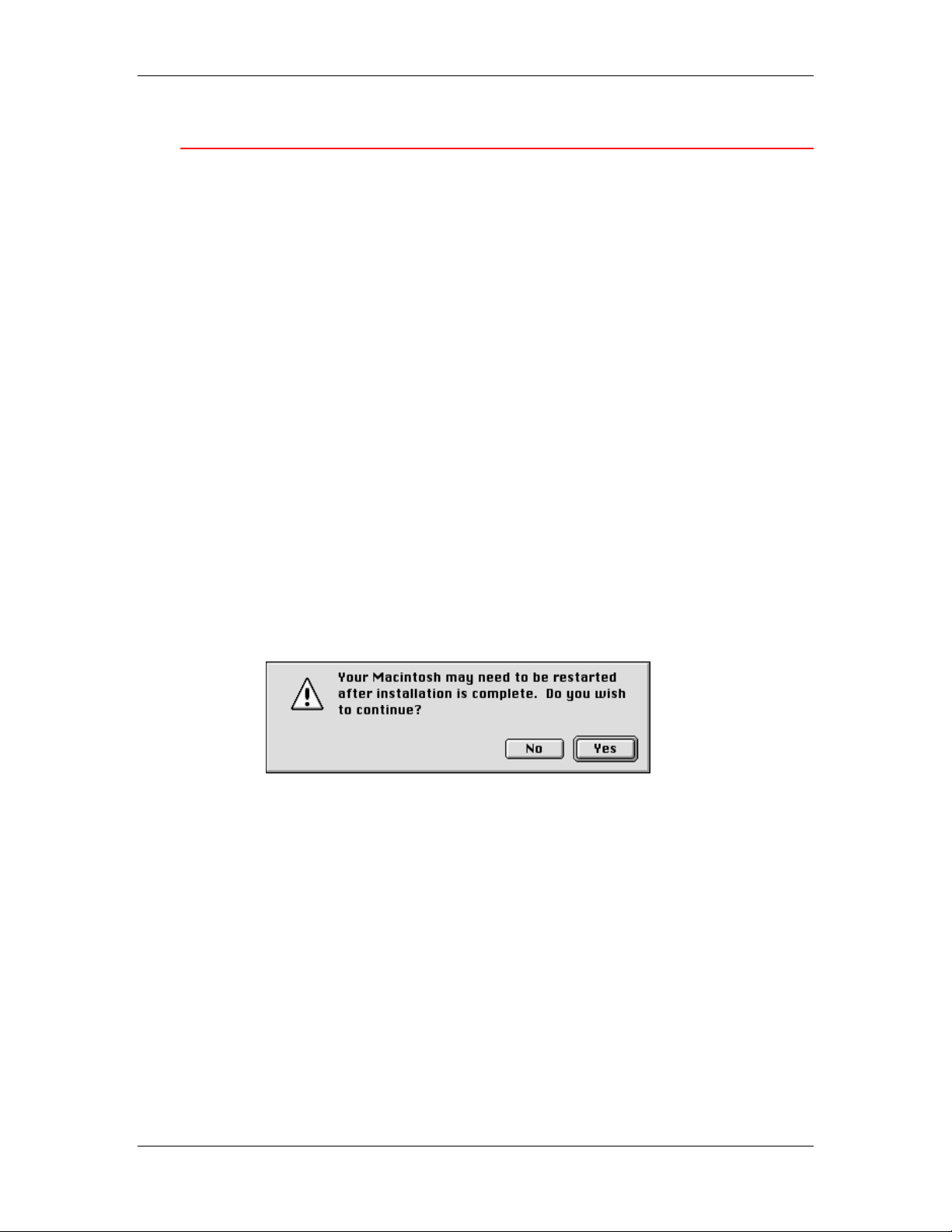
12. Installing user software in a Macintosh OS environment
Setting up the DocuColor 2006 as a PostScript printer
To set up the DocuColor 2006 as a PostScript printer, install the
PostScript printer description file (PPD) that corresponds to the printer.
The PPD files are provided on the User Software CD.
Printer drivers provide a way to communicate information on print jobs
between your applications, the DocuColor 2006, and any other
PostScript printer connected to your workstation.
Use the following procedures whether you are installing from the User
Software CD or installing with printer files previously downloaded using
the Installer WebTool.
Before you begin, print a Configuration Page for the printer. For
specific procedures, refer to the chapter Performing the setup from the
Printer Control Panel.
1. Perform one of the following:
• Insert the User Software CD in your CD-ROM drive and open
the English: Printer Driver folder.
• To install from files you downloaded using the Installer
WebTool, open the Printer Driver folder on your hard disk.
2. Double-click the AdobePS 8.6 Installer icon.
A Warning dialog box is displayed.
12–2
Xerox DocuColor 2006
Page 3
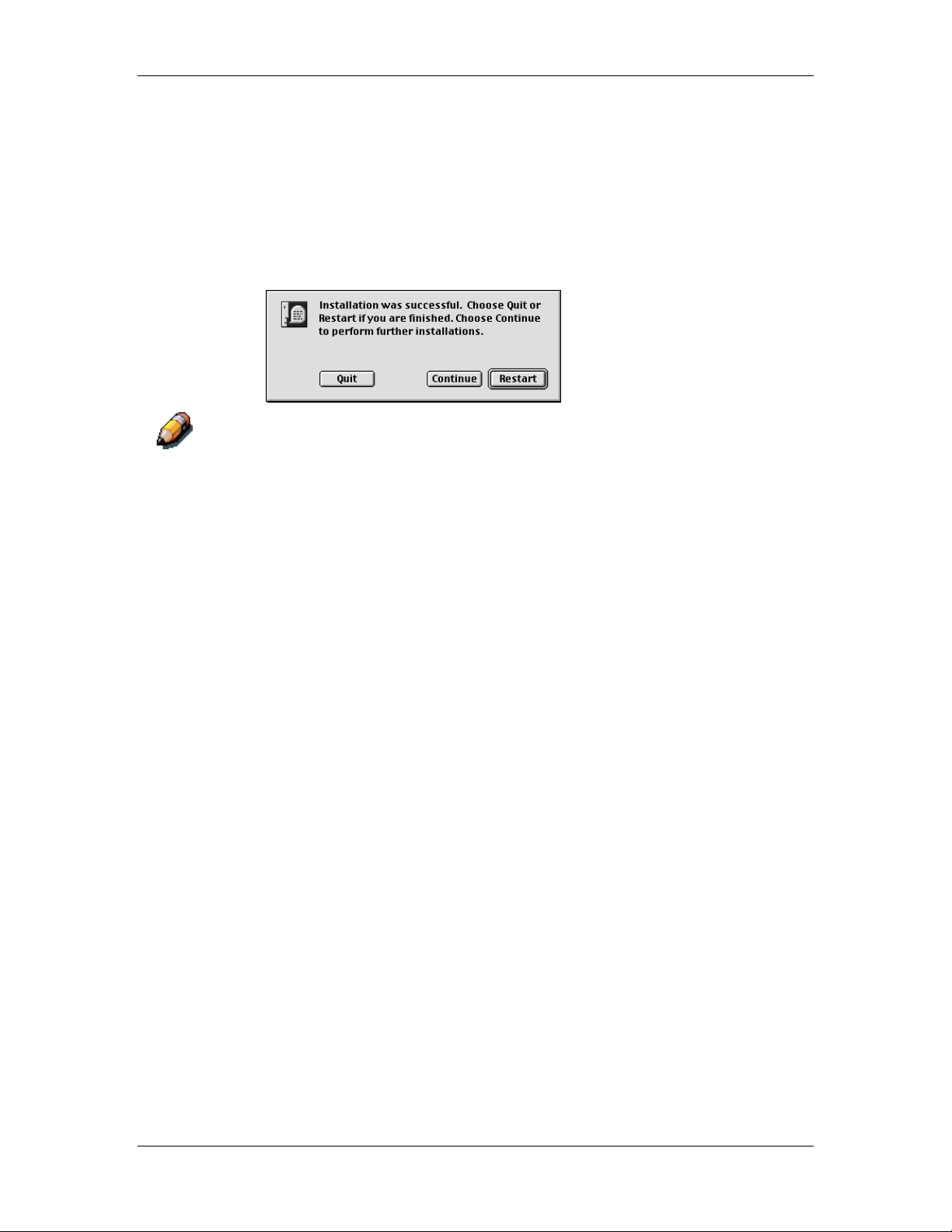
12. Installing user software in a Macintosh OS environment
3. Select Yes to continue with the installation of the printer driver
software and to confirm that your workstation must be restarted
after installation.
The AdobePS Installer installs the Adobe PostScript printer driver,
the PPD file that corresponds to your printer, and the Apple
Chooser.
4. Select Restart when the installation is complete.
If you operate the DocuColor 2006 in a copy shop, quick print shop, or
service bureau, you might want to provide copies of the printer driver, PPD
file, any ICC profiles or separation tables used in conjunction with the image,
and relevant documentation to customers. This ensures that jobs they create
and print to files are properly formatted for printing.
Xerox DocuColor 2006
12–3
Page 4
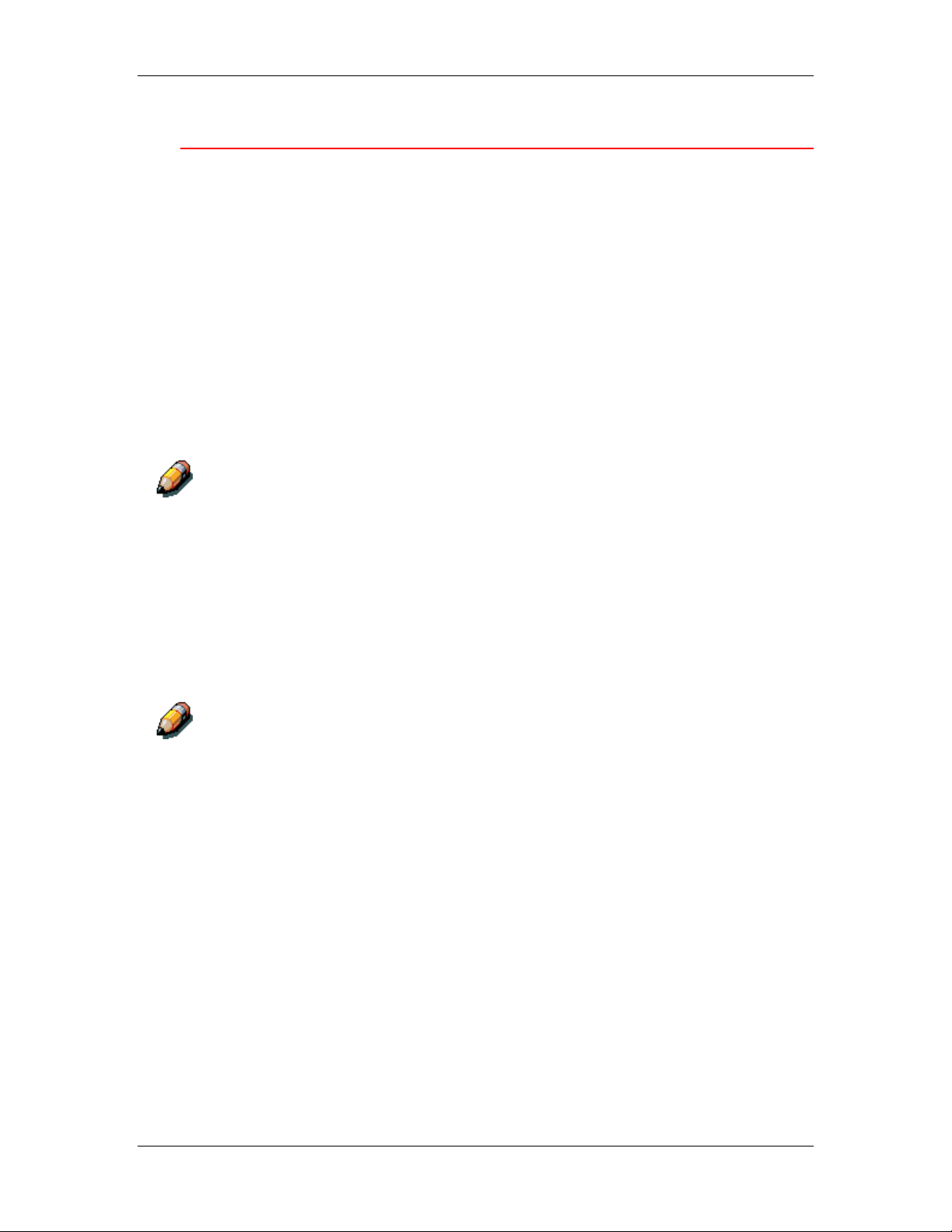
12. Installing user software in a Macintosh OS environment
Setting up the DocuColor 2006 in the Chooser
After you install the printer driver and ppd file, set up the DocuColor
2006 in the Chooser to take full advantage of its features.
1. Select Chooser from the Apple menu.
2. Ensure that AppleTalk is set to Active.
3. If necessary, select the AppleTalk Zone that contains your
printer.
4. Select the AdobePS icon.
The DocuColor 2006 is displayed in the Select a PostScript
Printer list in the form of <printer name>_<device name>_<print
connection>. The device name is the internal name of your
printer.
Only the print connections (Direct, Hold, and Print) that have been enabled
in Setup are displayed in the Chooser.
5. Perform one of the following:
• If Desktop printing is on, select a printer connection from the
Select a PostScript printer list and select Create. A printer
icon is created and displayed on the desktop.
• If Desktop printing is not on, select the Setup button.
The Adobe PS printer driver automatically selects the correct
PPD file for your DocuColor 2006.
You must set up each print connection separately. Repeat this step for all
enabled connections.
12–4
Xerox DocuColor 2006
Page 5
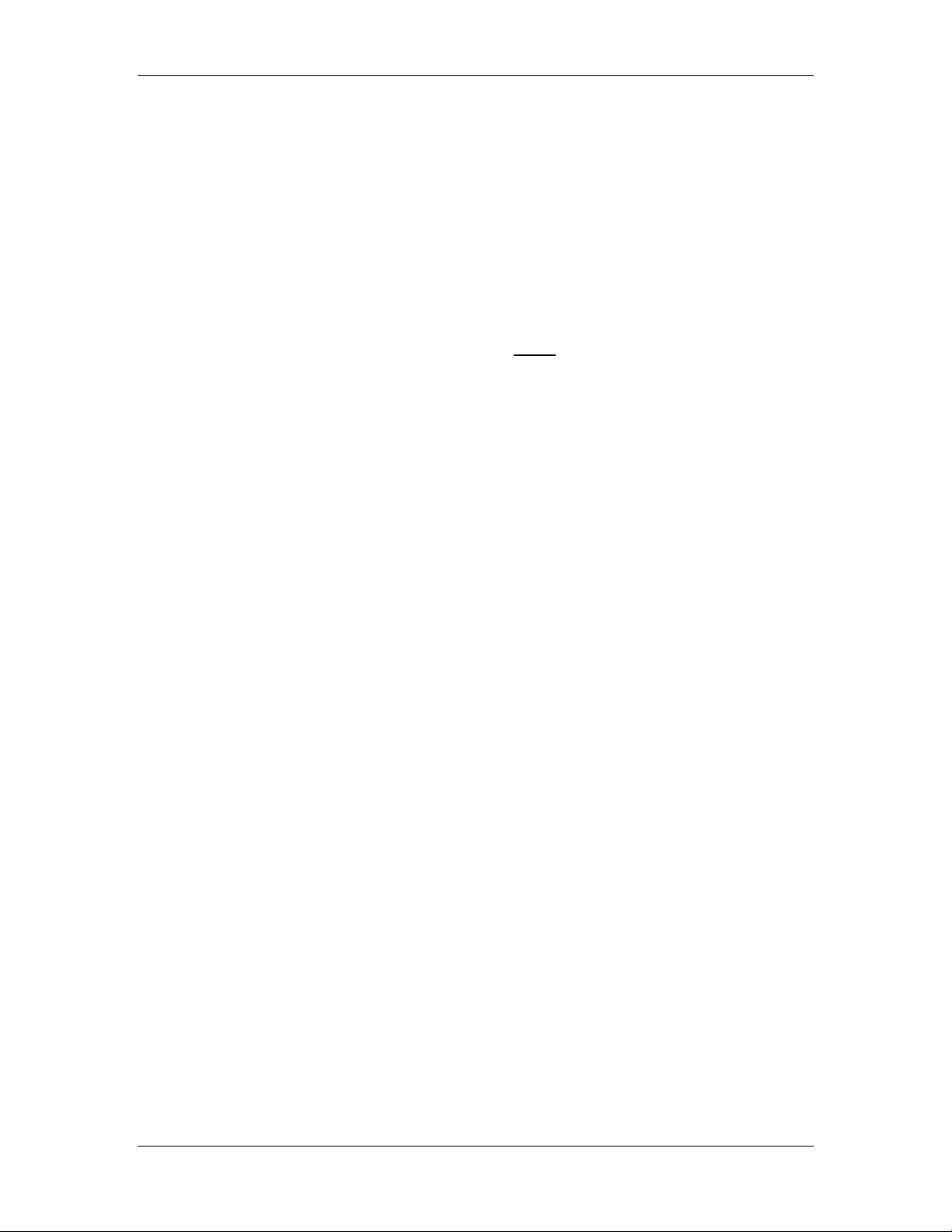
12. Installing user software in a Macintosh OS environment
6. Perform one of the following:
• If Desktop printing is on, select the printer icon that is
displayed on the desktop or select the printer in the Chooser
list. Select the Setup button
• If Desktop printing is not on, an icon is displayed next to the
newly installed printer in the Chooser list. Select the printer
icon and select the Setup button.
7. To configure the printer, double-click the printer from the
PostScript Printer list. Select the Configure button and select
available options. Select OK twice.
8. Close the Chooser.
Xerox DocuColor 2006
12–5
Page 6
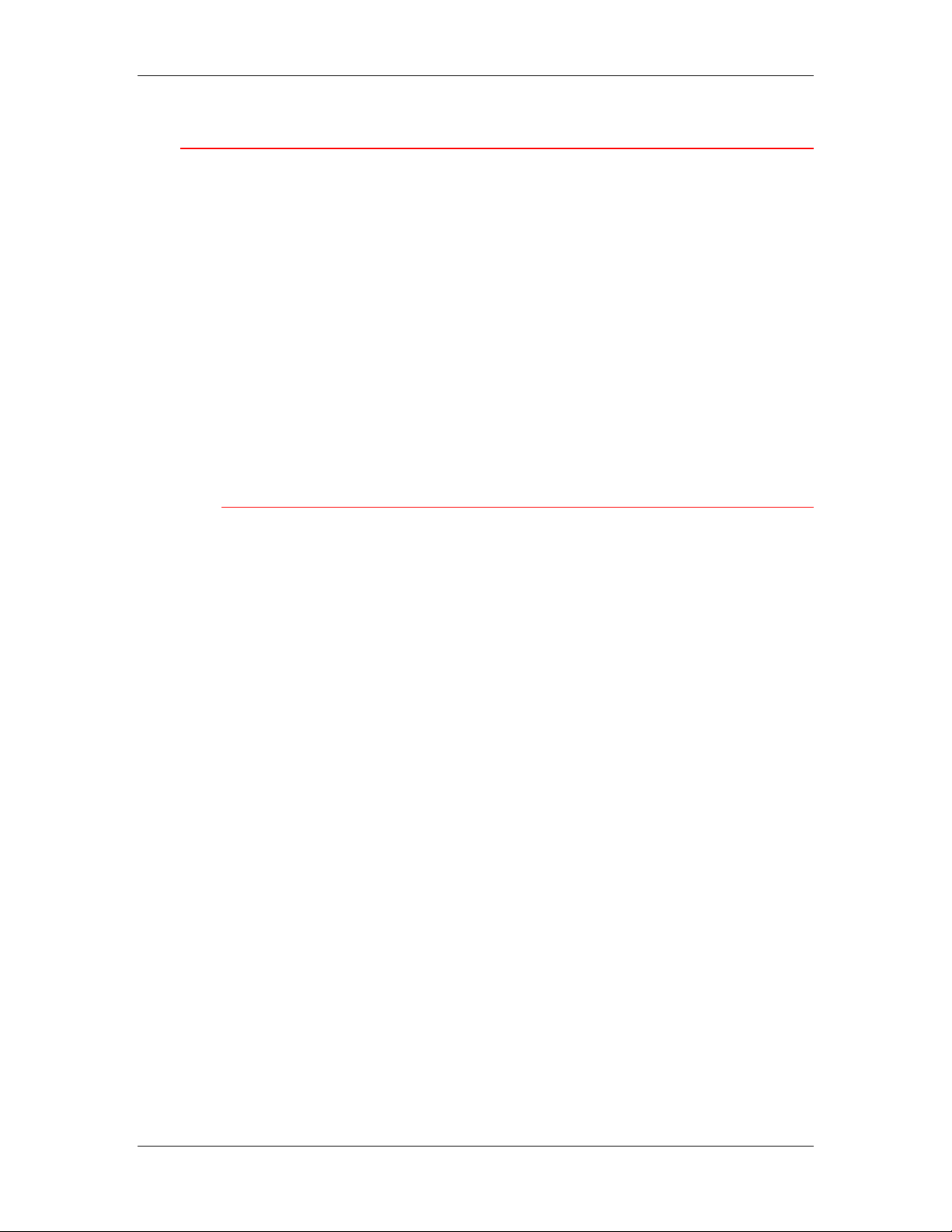
12. Installing user software in a Macintosh OS environment
Installing Fiery software and fonts
The Mac OS installers function essentially the same for each type of
software. Before you begin each installation, determine where you
want to install each item on your hard disk:
• Color Sync profiles are placed by default in the ColorSync profiles
folder on your hard disk.
If you are using ColorSync 2.5 or later, the profiles are installed
into the Color Sync Profiles folder inside the System folder. If you
are using an earlier version of ColorSync, the profiles are installed
to the ColorSync Profiles folder inside the System:Preference
folder. The printer profile can be moved to a folder of your choice.
• Fonts are placed by default in the System:Fonts folder on the
hard disk.
Installing Mac OS Software
1. On the User Software CD or your hard disk, double-click the
Installer icon of the item you want to install.
2. Read the Software License Agree and select Accept.
3. Select Install to copy the item to the default location or navigate
to a location in which to install the item.
Perform one of the following:
• For ColorSync Profiles, the ICC profiles are automatically
installed into the ColorSync Profiles folder. Perform the steps
in the appropriate section for Loading profiles.
• Specify a hard disk location for the Fiery Link software or the
ColorWise Pro Tools software. Refer to the chapter Installing
the Fiery software for Windows and Macintosh.
12–6
Xerox DocuColor 2006
Page 7
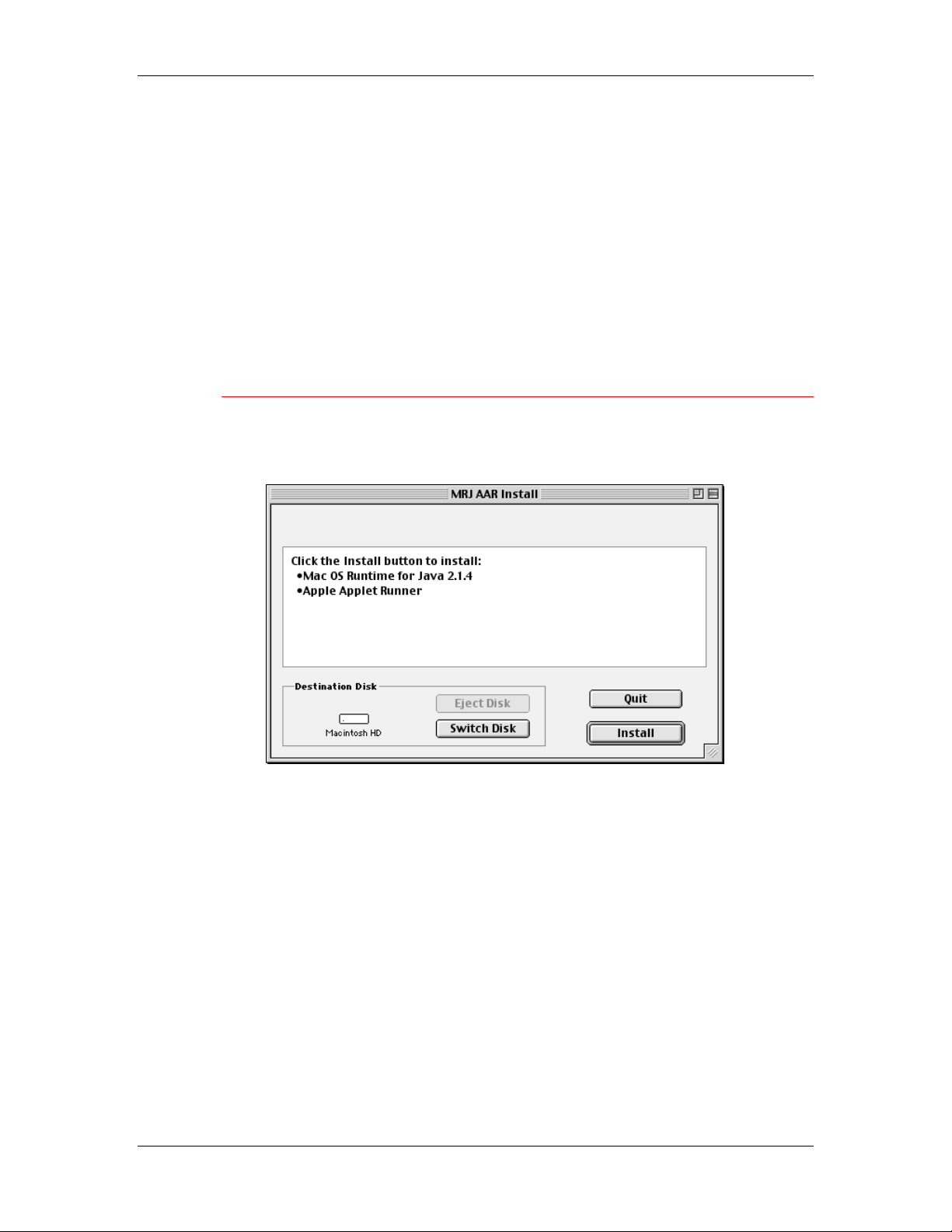
12. Installing user software in a Macintosh OS environment
4. If prompted, select Quit to close the software installer.
In order to use ColorWise Pro Tools or Fiery Link, you must have
Mac OS Runtime for Java (MRJ2.1.4) installed on your
workstation. If you do not have MRJ installed, the ColorWise Pro
Tools or Fiery Link installer automatically initiates the MRJ 2.1.4
installation process.
For more information about ColorWise Pro Tools, refer to the
chapter ColorWise Pro Tools. For more information about Fiery
Link, refer to the chapter Installing the Fiery software for Windows
and Macintosh.
Installing Mac OS Runtime for Java
1. Read the Apple Computer, Inc. License Agreement and select
Agree to install the software.
2. Select Install.
3. Select Quit.
You are now ready to configure the ColorWise Pro Tools
connection to the printer.
Xerox DocuColor 2006
12–7
Page 8
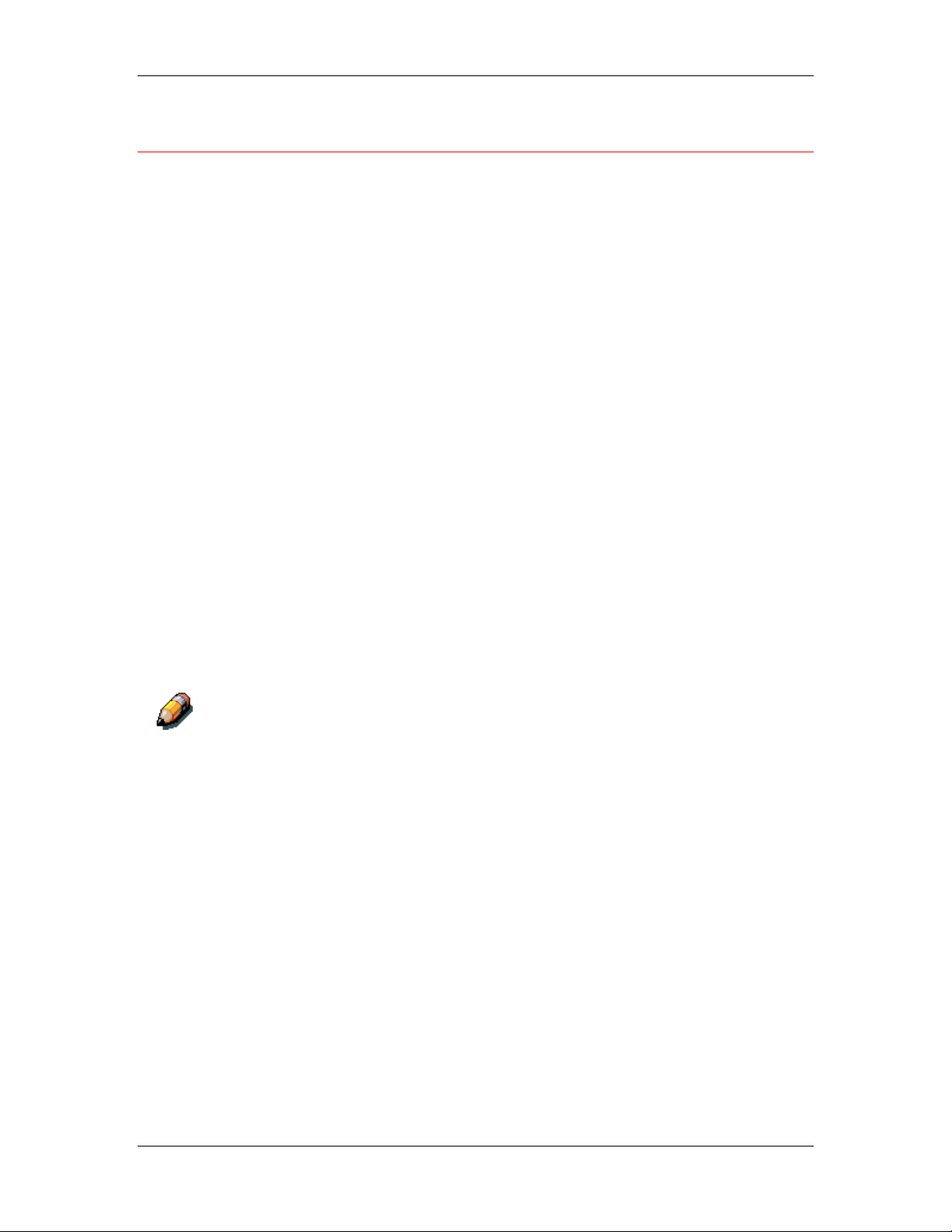
12. Installing user software in a Macintosh OS environment
Installing additional software
You can copy additional color files from the User Software CD to your
hard disk. Many of the files are PostScript files that you can download
and print using WebDownloader.
• Color Files folder (inside English folder)—CMYK Color
Reference.ps, an 11-page, letter-size PostScript file to use for
reference when defining CMYK colors in applications.
PANTONE Book.ps, a 19-page, letter-size PostScript file that
indicates the closest equivalent of PANTONE coated colors that
the printer can produce. The method used to print the PANTONE
Book.ps file differs depending on the Spot Color Matching setting.
You can print RGB page 01 from Microsoft Word 98 or later to
view RGB colors. You can print RGB page 02 from PowerPoint
6.0 or later to view available RGB colors.
• Calibration folder (inside Color Files folder)—Four PostScript
measurements files of color patches: custom21.ps, custom34.ps,
standard21.ps, and standard34.ps. The numbers in the file names
refer to the number of patches on the page. The Custom files are
provided to enable you to download measurement patches that
incorporate the current calibration set of the printer. The Standard
files are provided to enable you to download standard
measurement patches that ignore the current calibration set for
the printer.
These files are provided for expert users and should not be used for day-today calibration.
12–8
Xerox DocuColor 2006
Page 9

12. Installing user software in a Macintosh OS environment
Loading profiles
The ICC profiles installed by the ColorSync installer are for use with
ColorWise Pro Tools and applications that support Image Color
Matching (ICM) standards. The following procedures assume you have
already installed the ICC profiles included on the User Software CD.
For more information, refer to the section Installing Fiery Software and
fonts in this chapter.
The internal name of an ICC profile may vary slightly from its file name.
Setting the ColorSync System Profile
1. Select Control Panels>ColorSync from the Apple menu.
2. Select EFIRGB ICC v1f from the System Profile list.
When selected as the ColorSync system profile, EFIRGB ICC v1f
sets the optimal source color space for printing to the Fiery. The
color space set by the EFIRGB ICC v1f profile is the same as that
set by the EFIRGB setting of the RGB Source Profile print option.
The RGB Source Profile print option setting overrides the ColorSync system
profile setting.
3. Close the ColorSync window.
For more information about ICC profiles, refer to the application
documentation.
Xerox DocuColor 2006
12–9
Page 10
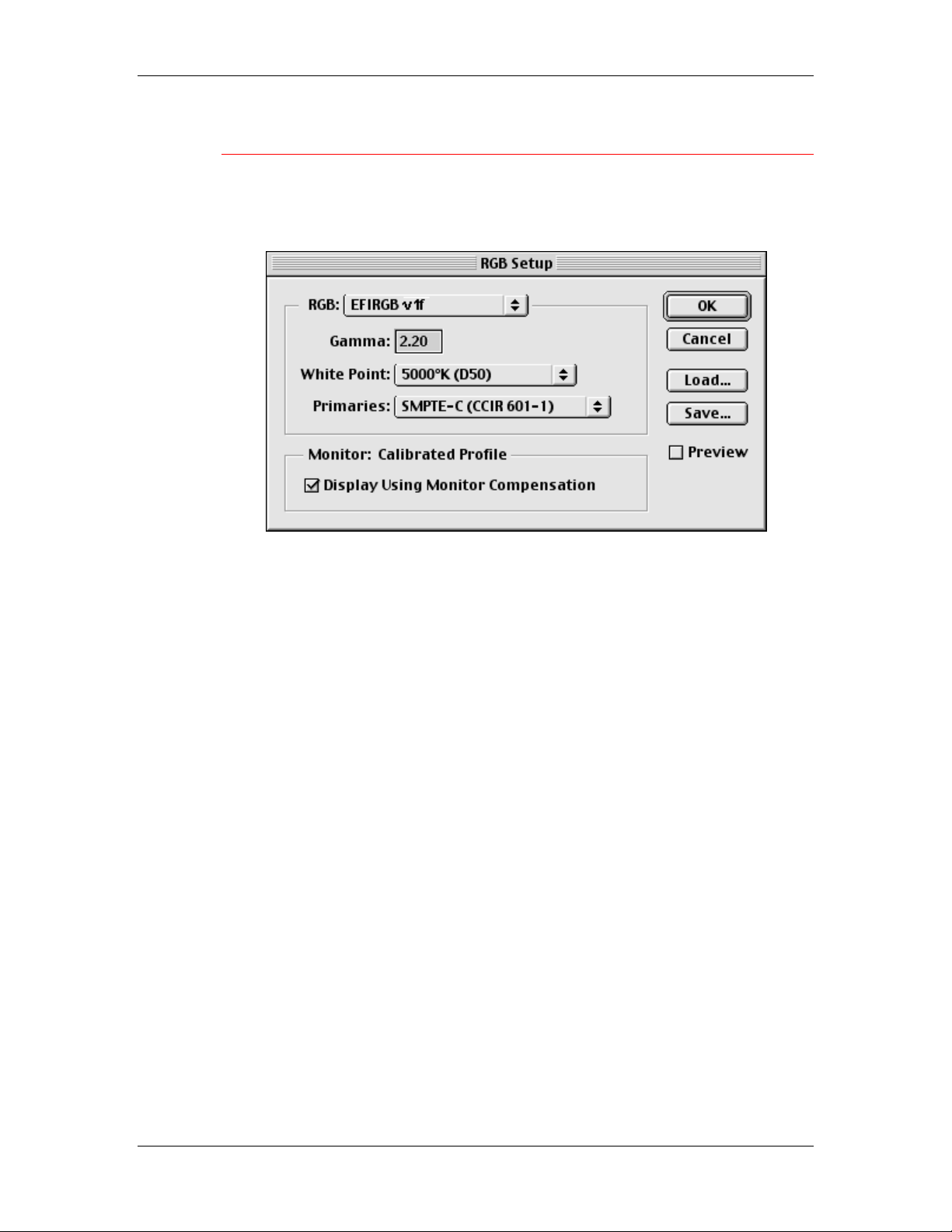
12. Installing user software in a Macintosh OS environment
Loading the monitor settings file using Photoshop 5.0
1. Launch Photoshop.
2. From the File menu, select Color Settings and RGB Setup.
3. In the RGB Setup dialog box, select Load.
4. Browse to the System:Preferences:ColorSync Profiles folder.
Select the Efirgb v1f file and Open.
If you are using ColorSync 2.5 or later, ColorSync profiles are
located in the System:ColorSync Profiles folder.
The EFIRGB ICC v1f file is displayed as the selection in the RGB
drop-down list of the RGB Setup dialog box.
5. Select OK.
12–10
Xerox DocuColor 2006
Page 11
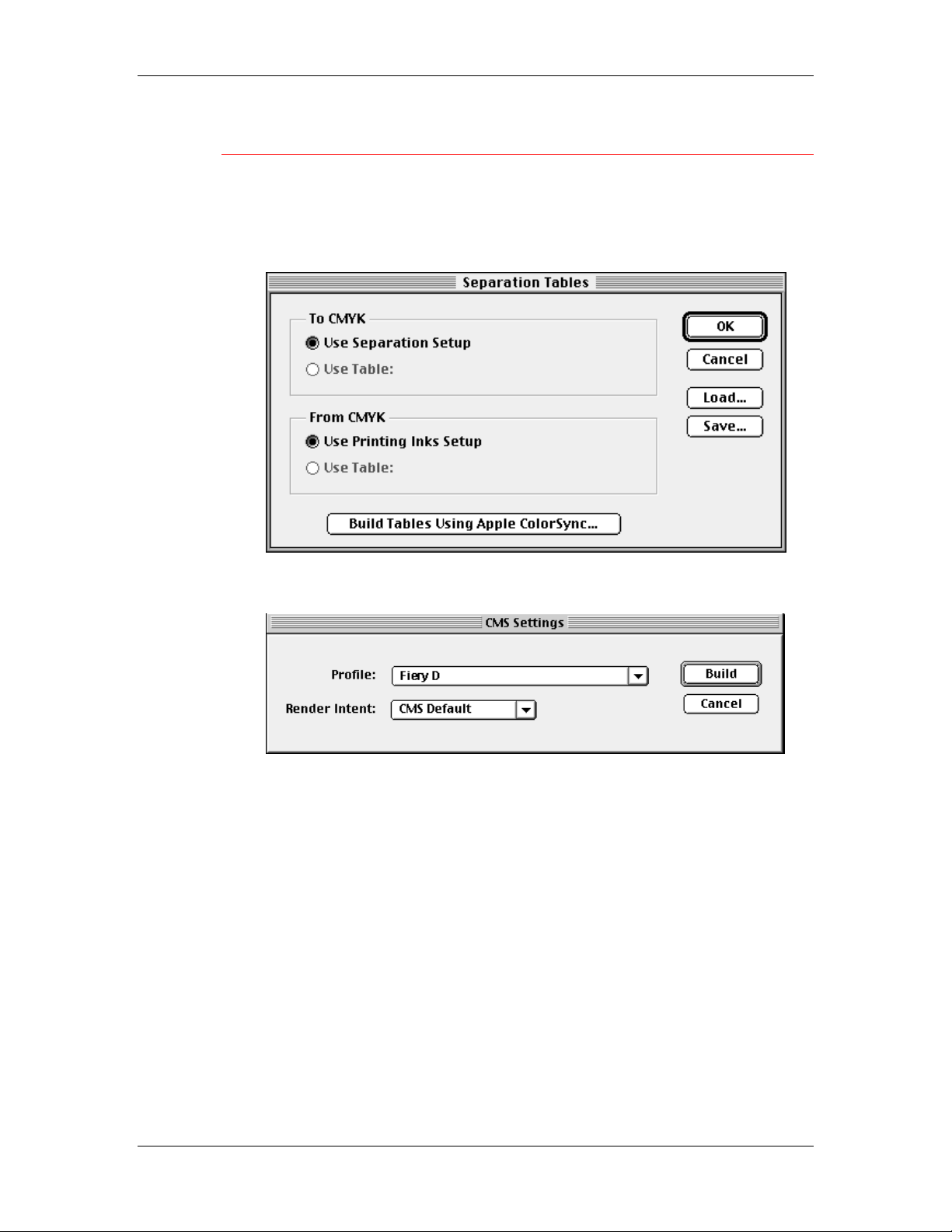
12. Installing user software in a Macintosh OS environment
Loading the ICC printer profile in Photoshop 4.0
1. Launch Photoshop.
2. From the File menu, select Color Settings and Separation
Tables.
3. Select Build Tables Using Apple ColorSync.
4. In the CMS Settings dialog box, select a profile and a render
intent.
Xerox DocuColor 2006
12–11
Page 12

12. Installing user software in a Macintosh OS environment
5. Select Build.
6. Select OK.
Loading the ICC printer profile in Photoshop 5.0
1. Launch Photoshop.
2. From the File menu, select Color Settings and CMYK Setup.
3. Select ICC as the CMYK color model.
4. In the CMYK Setup dialog box, select the profile that corresponds
to the Fiery from the Profile drop-down list.
5. Select OK.
For more information about ICC profiles, refer to the application
documentation.
12–12
Xerox DocuColor 2006
