Page 1
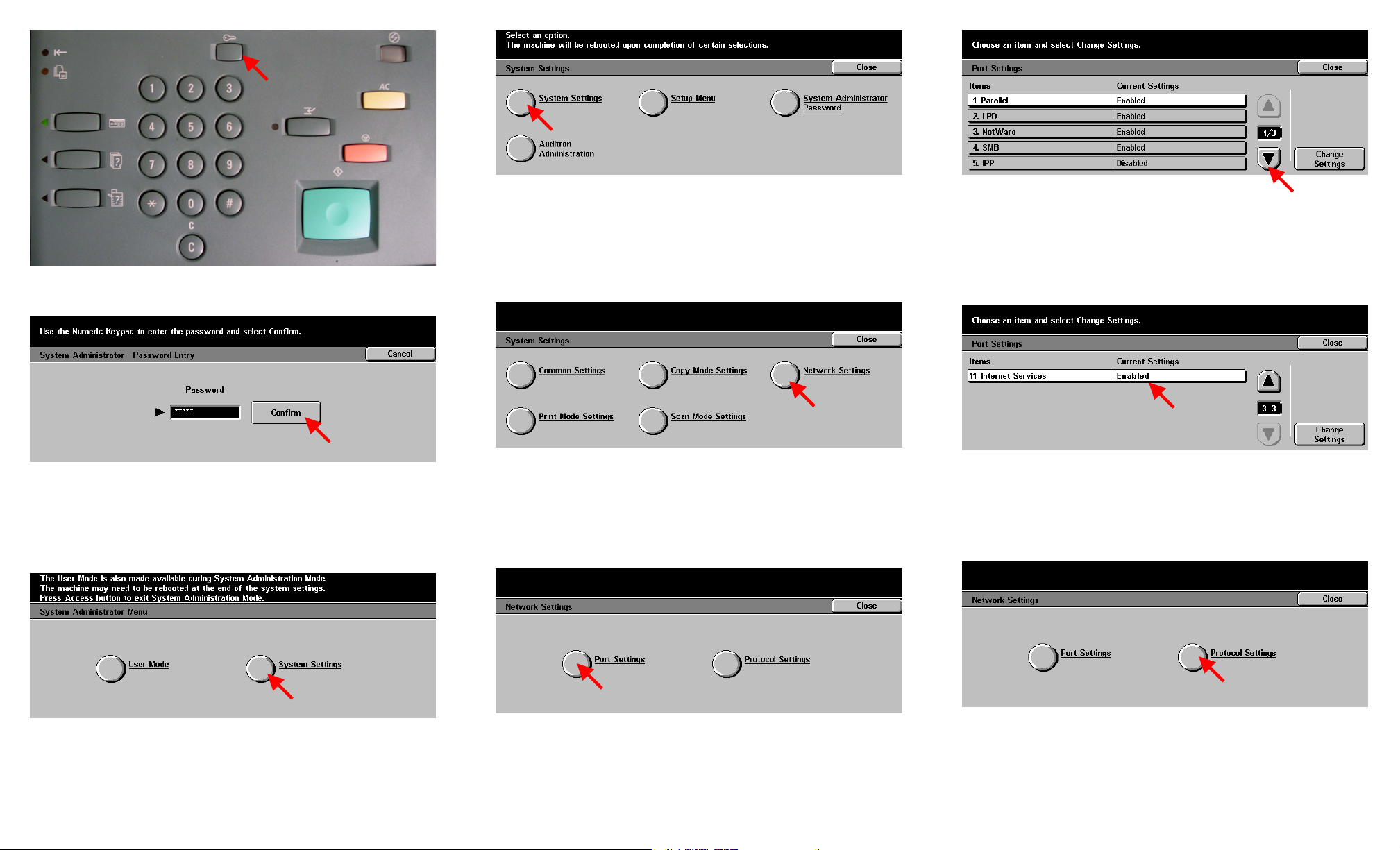
Fig. 1
Press Access.
Fig. 4
Press System Settings.
Fig. 7
Press the Arrow button to scroll to Internet Services.
Fig. 2
Enter the System Administrator Password from the Numeric Keypad and
then press Confirm. (See Machine Administration User Guide for
default password)
Fig. 3
Press System Settings.
Fig. 5
Press Network Settings.
Fig. 6
Press Port Settings.
Retrieving Scanned Documents Using Web Browser - 1 of 4
Fig. 8
Make sure that Internet Services is enabled then press Close.
Fig. 9
Press Protocol Settings.
Page 2
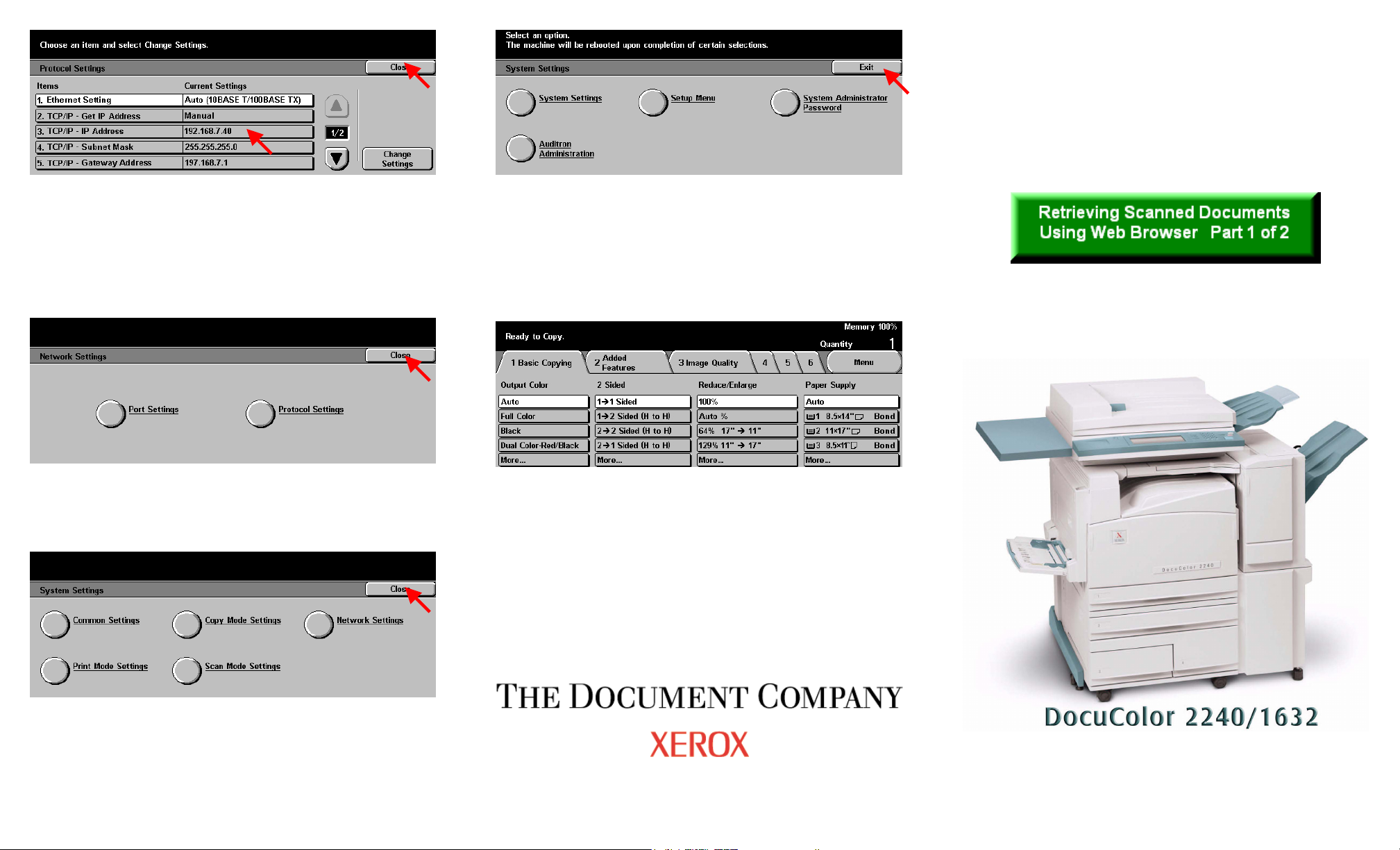
Fig. 10
Please write down the current setting for “TCP/IP – IP Address” then
press Close.
IP Address: ______________________
Quick Start Guide
Fig. 13
Press Exit.
Fig. 11
Press Close.
Fig. 12
Press Close.
Fig. 14
Setup for retrieving scanned documents using web browser is completed.
Continue with Retrieving Scanned Documents Using Web Browser
Part 2 of 2.
Retrieving Scanned Documents Using Web Browser - 2 of 4
Page 3

Fig. 1
Enter the IP address of the DC2240/1632 in the address field of Internet
Browser. (You should see a home page like the one above) Then click
Properties.
Fig. 3
Enter the number of the mailbox in which the document was scanned.
Then click the Document List button.
Fig. 5
Click Save this link
.
Fig. 2
Click Mailbox
on the left side of the page.
Fig. 4
Place a check mark in the box next to the document to be retrieved and
ext to Enable. Enter Page Number. Click the Retrieve button. n
Retrieving Scanned Documents Using Web Browser - 3 of 4
Fig. 6
In the File Download window *, click Save.
* This window may vary depending on the operating system of the
computer.
Page 4

Fig. 7
Browse to the folder where the scanned document is to be saved and
click Save.
Fig. 8
After download is completed click on Close.
Note:
You must have a viewer that will accommodate TIF file format, if
you are retrieving your document as a TIF format.
Quick Start Guide
Retrieving Scanned Documents Using Web Browser - 4 of 4
