Page 1
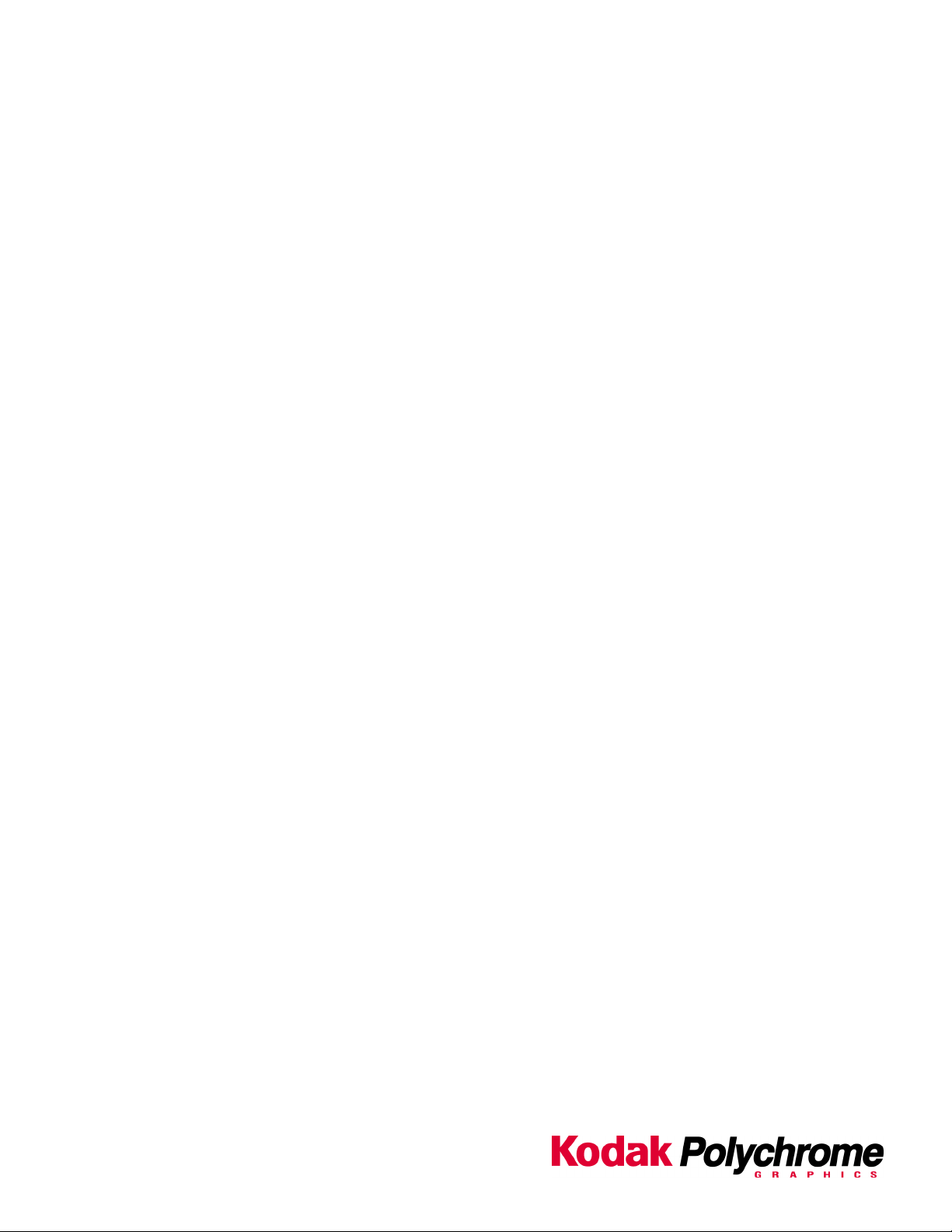
Matchprint
Professional Server
for Xerox DocuColor 12 Printer/Copier
Windows 2000 Server Restore Instructions
Page 2
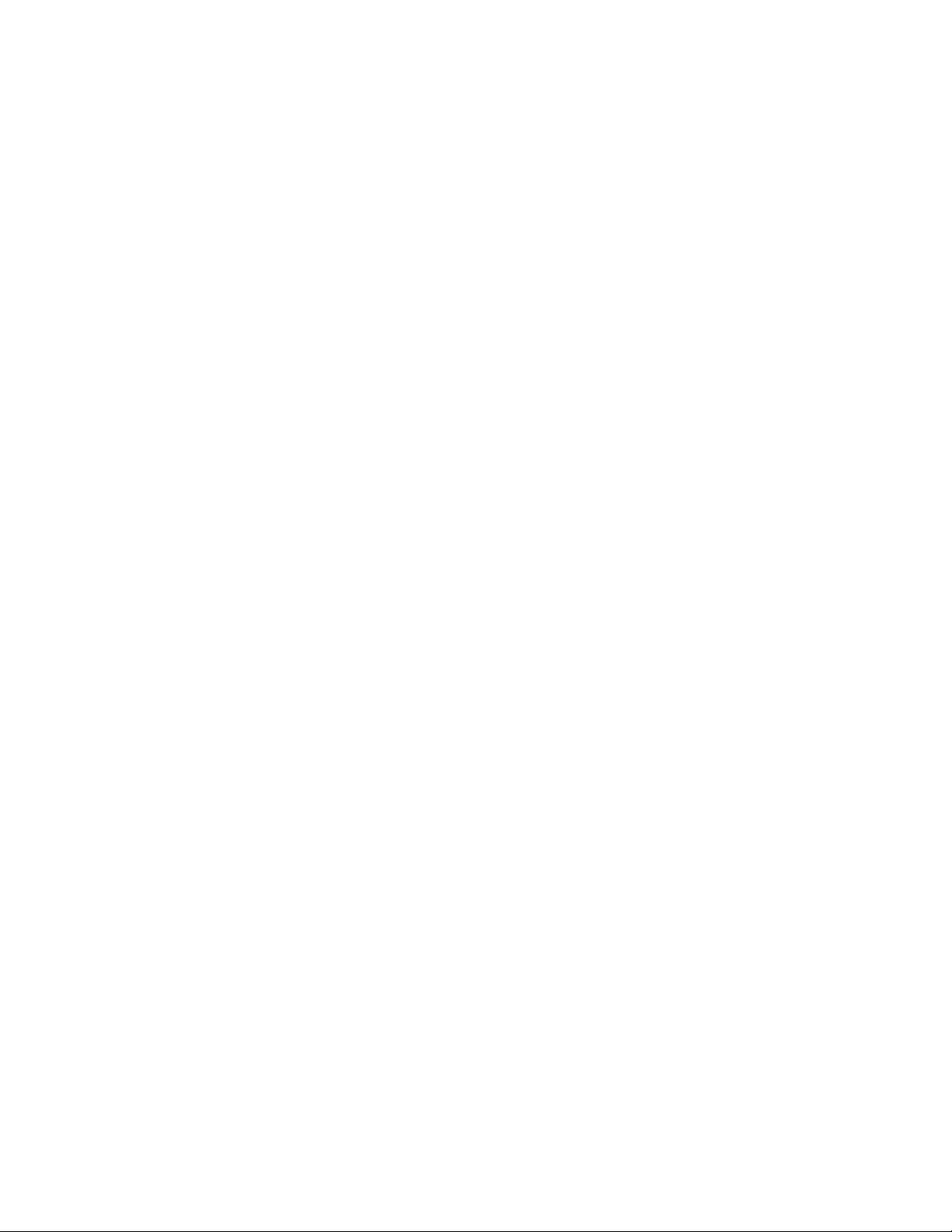
Trademarks
©2002 Kodak Polychrome Graphics. All Rights Reserved.
Matchprint is a trademark of Kodak Polychrome Graphics. Kodak is a trademark of Eastman Kodak Company.
All other trademarks and registered trademarks are the property of their respective owners.
October 2002. Revision A, MPS v3.0
Page 3
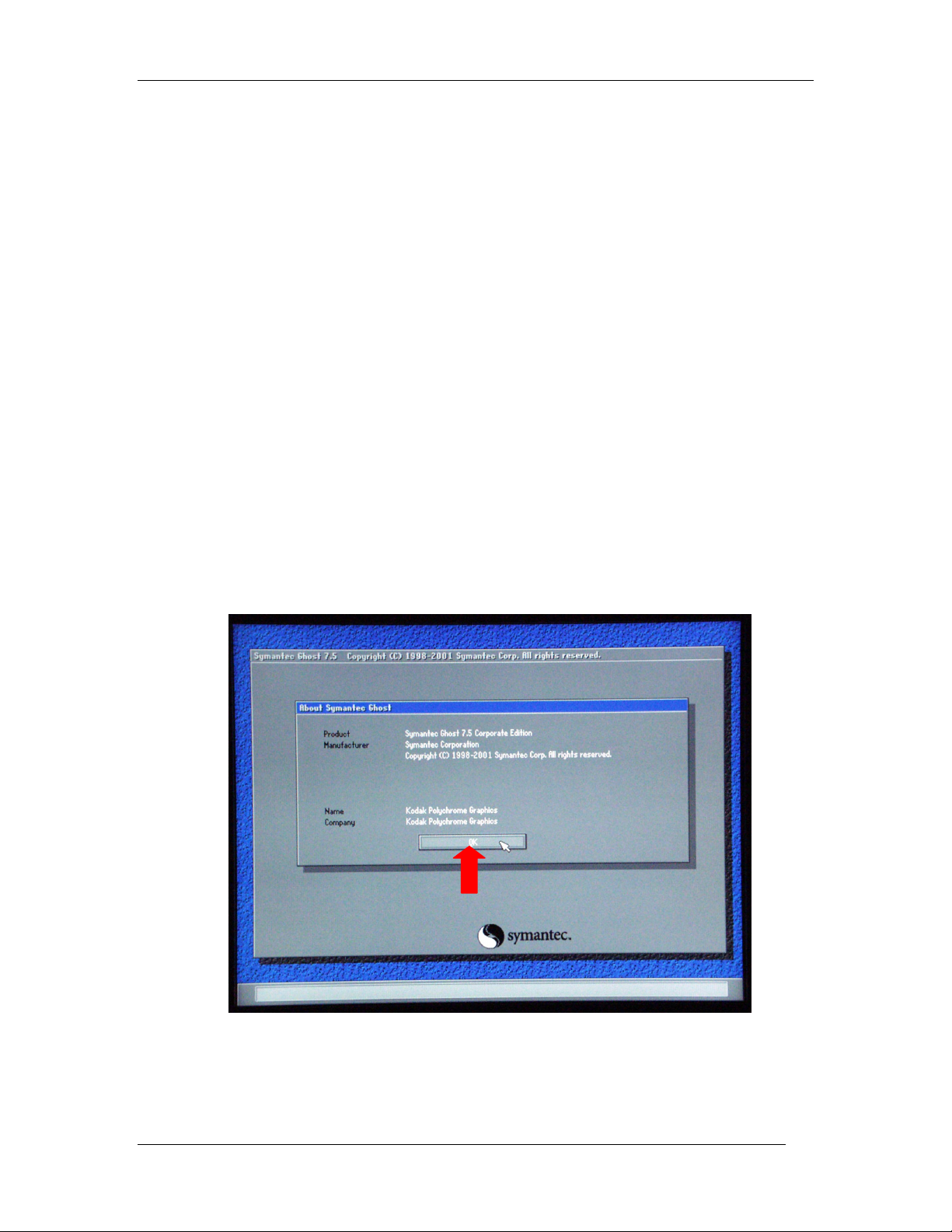
Windows 2000 Server Restore Instructions
Overview
This upgrade kit contains everything you need to upgrade your current system from
Windows NT using v2.x Matchprint Professional Server software to Windows
2000 using v3.0 Matchprint Professional Server software.
Upgrade Kit Contents
This kit contains the following items:
• Upgrade Kit Instructions (these instructions)
• MPS v3.0 Ghost CD-ROM
• Norton Ghost Boot Floppy
• Windows 2000 Server Software with Product Key (license number) included.
Important! You must have all kit items prior to beginning the upgrade!
Re-Ghost Instructions
1. Insert the Norton Ghost Boot floppy disk, then power on the system.
2. Insert the MPS v3.0 Ghost CD into the CD-ROM drive. Wait until the
following About Symantec Ghost screen displays. At the About Symantec
Ghost window, click OK. A menu screen displays.
2002 Kodak Polychrome Graphics. All Rights Reserved.
3
Page 4

Windows 2000 Server Restore Instructions
3. At the menu, choose the following path: Local > Disk > From Image as
shown below:
4. At the Look In drop-down menu, select c:[Ghost_00.1] CD Rom drive. In
the lower portion of the window, select CDR00001.GHO file.
2002 Kodak Polychrome Graphics. All Rights Reserved.
4
Page 5

Windows 2000 Server Restore Instructions
5. At the Select local destination… window select Drive 1, then select OK.
6. At the Destination Drive Details window, click OK.
7. At the Question: Proceed with disk load? Destination drive will be
permanently overwritten, select Yes.
2002 Kodak Polychrome Graphics. All Rights Reserved.
5
Page 6

Windows 2000 Server Restore Instructions
A progress screen displays:
8. When the Clone Complete screen displays eject the CD and floppy. Click on
Reset Computer.
2002 Kodak Polychrome Graphics. All Rights Reserved.
6
Page 7

Windows 2000 Server Restore Instructions
Customer Site Setup
1. After completing the previous instructions, and selecting Reset Computer,
the system launches the Welcome to Windows 2000 Setup Wizard. Click
on Next.
2. At the license window, select I accept the agreement, then click on Next.
3. At the Personalizing your Software window, enter the administrator’s
group name and organization (company). Click on Next.
4. Enter your Product Key in the spaces provided. Click on Next. (The Product
Key license number is located with the Windows 2000 Server Software that
came packaged with this kit.)
5. The computer name should be left unchanged unless you know the correct
name. This name is determined by Windows 2000.
Important! The administrator password and confirmation should be left
blank.
6. Click on Next.
7. Set the date and time, then click on Next.
8. Depending on your system configuration, the following Welcome to the
Found New Hardware Wizard screen may display.
If is does display, continue with 8a – 8f. Otherwise, you are ready to load the
MPS v3.0 application.
a. At the Welcome to the Found … screen, click Next.
2002 Kodak Polychrome Graphics. All Rights Reserved.
7
Page 8

Windows 2000 Server Restore Instructions
b. At the Install Hardware Device Drivers screen make sure the
Search for a suitable driver for my device is selected. Then, click
Next.
c. At the Locate Driver Files screen, make sure Specify a location is
selected, then click Next.
d. At the Found New Hardware Wizard window, use the drop-down
list box or browse to select Copy manufacturer’s files from:
c:\AHT Drivers v3.0\DC12. Then, click OK.
2002 Kodak Polychrome Graphics. All Rights Reserved.
8
Page 9

Windows 2000 Server Restore Instructions
e. At the Driver Files Search Results screen, click Next.
f. At the Completing the Found New Hardware Wizard screen, click
Finish.
2002 Kodak Polychrome Graphics. All Rights Reserved.
9
Page 10

Windows 2000 Server Restore Instructions
9. Reboot your system.
You are now ready to load the MPS v3.0 application. Refer to the MPS v3.0
Installation Instructions.
Technical Support
If you have any problems upgrading your system, contact technical support for
assistance at 1-800-821-2797.
2002 Kodak Polychrome Graphics. All Rights Reserved.
10
