Page 1
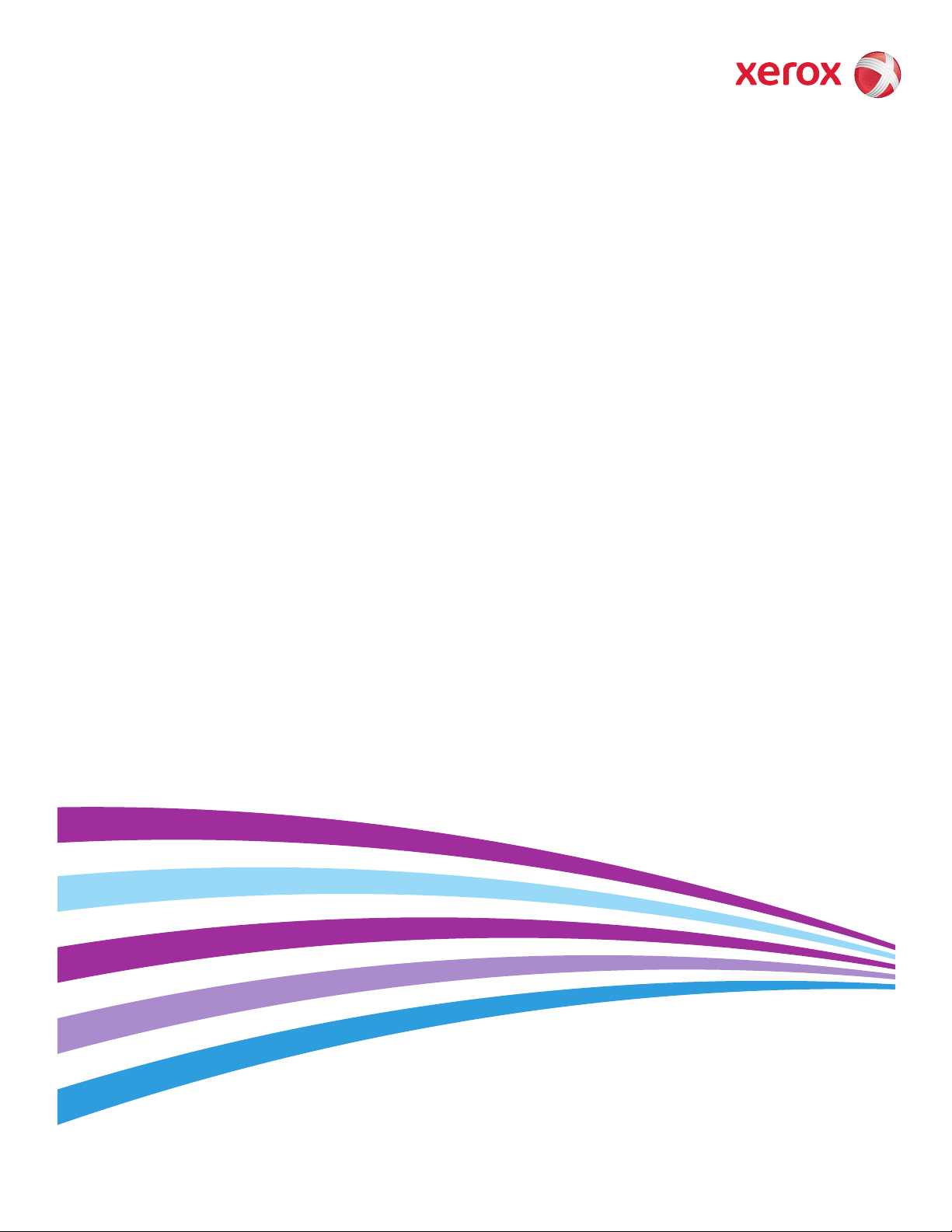
®
Xerox
DocuCentre
User Guide
®
SC2020
Page 2
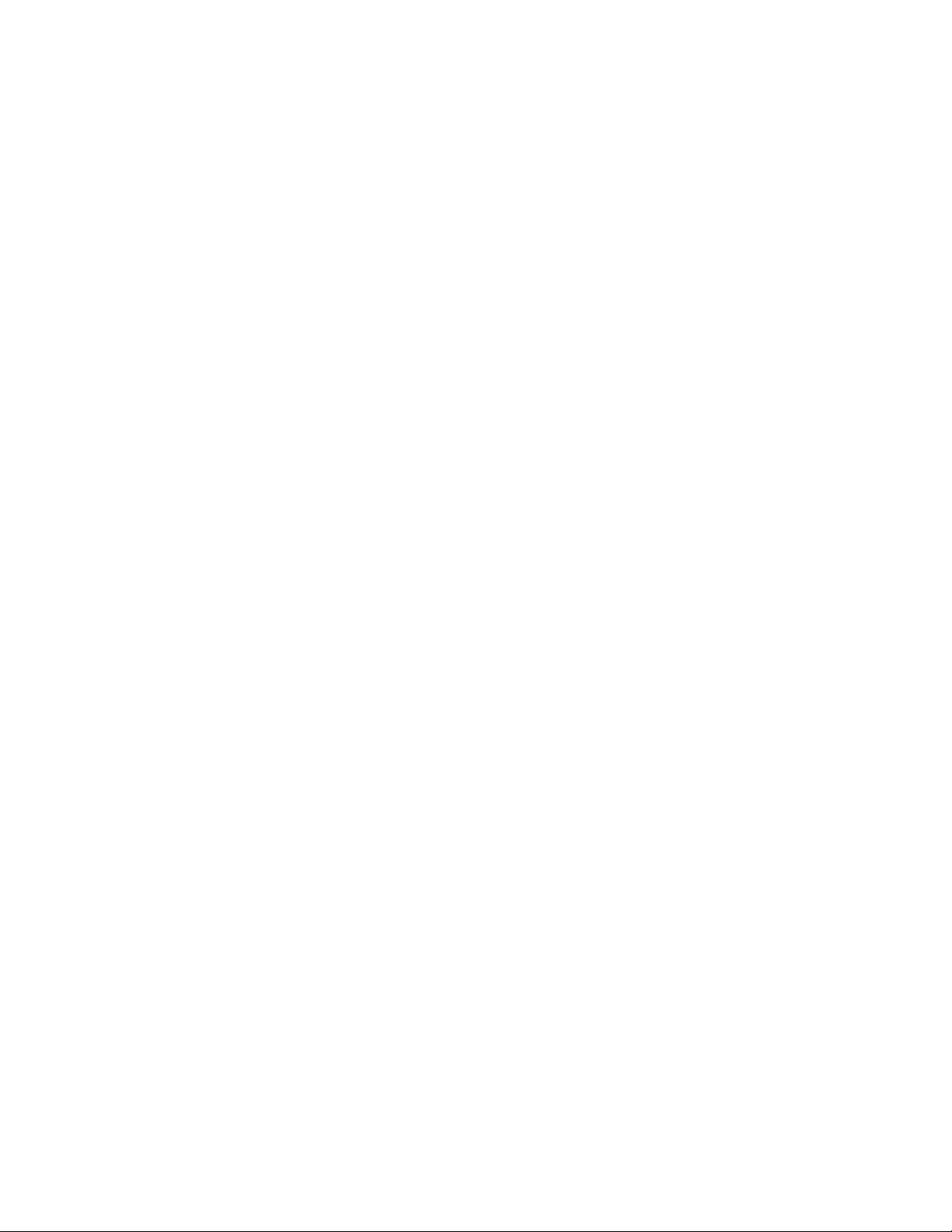
©2015 Xerox Corporation. All rights reserved. Xerox and Xerox and Design are trademarks of Xerox Corporation in the United States
and/or other counties.
Paragraph Tools is copyright © 2001-2007 by Silicon Prairie Software, LLC and Steven Kubis.
Changes are periodically made to this document. Changes, technical inaccuracies, and typographic errors will be corrected in
subsequent editions.
Version 1.0 April 2016
Page 3
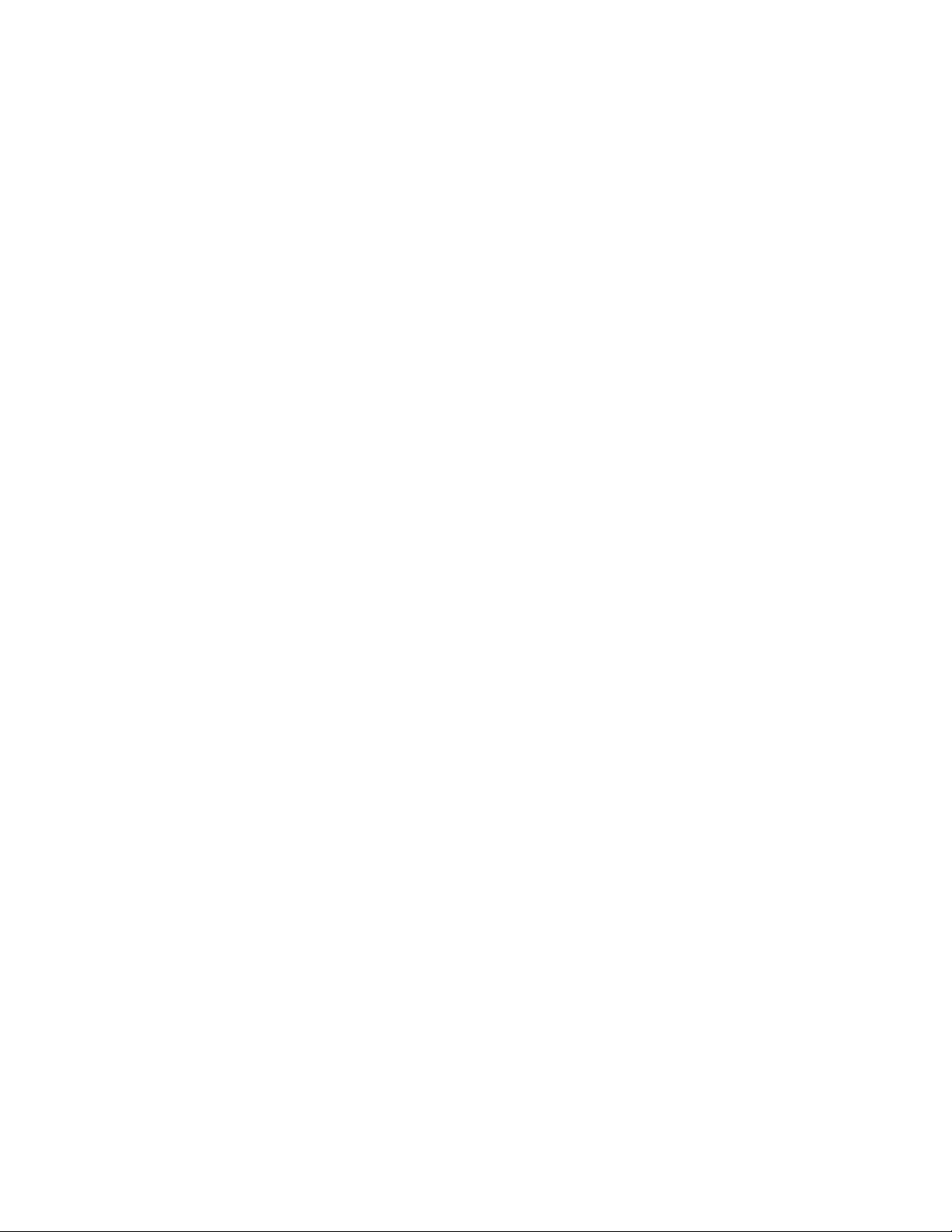
Page 4
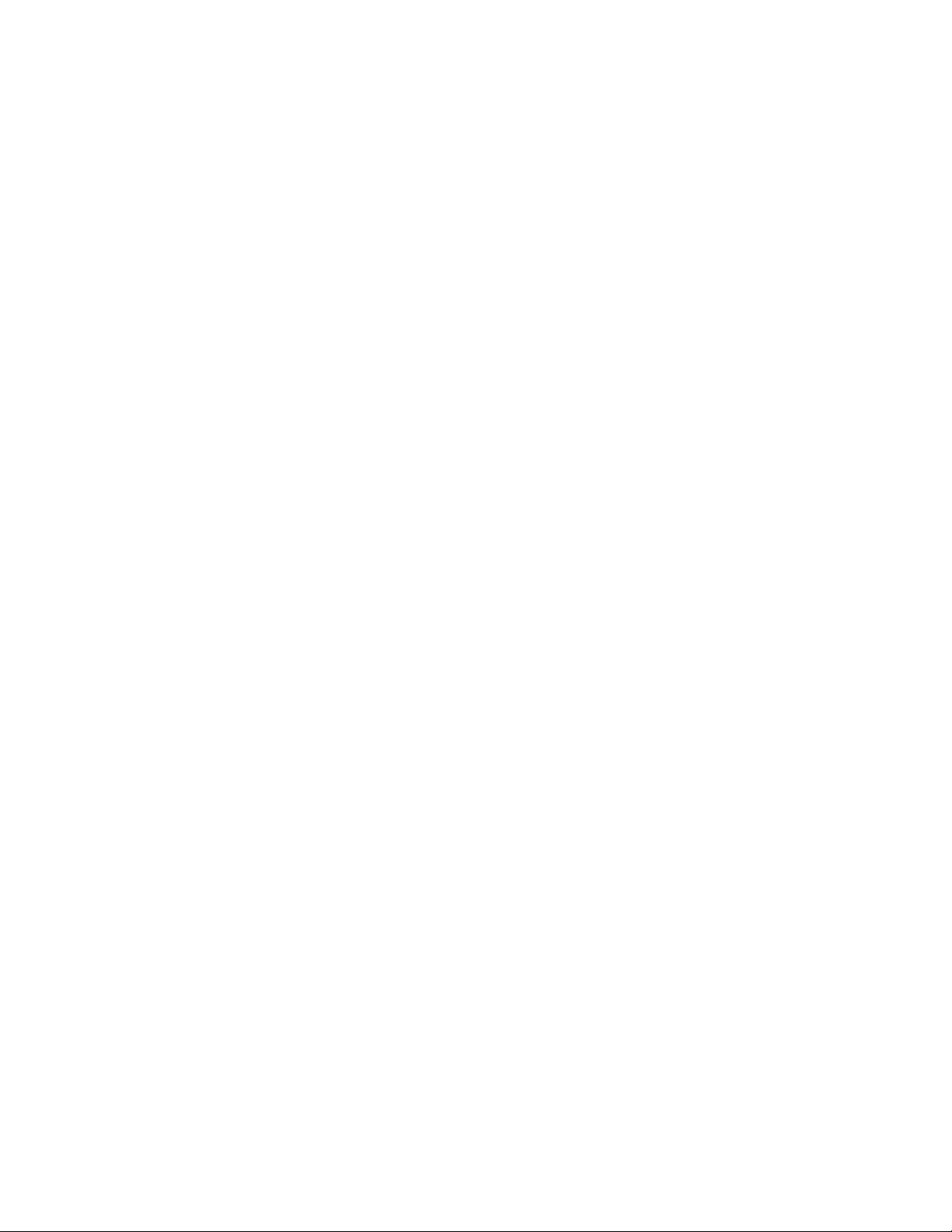
Contents
1 Before Using the Device
Preface . . . . . . . . . . . . . . . . . . . . . . . . . . . . . . . . . . . . . . . . . . . . . . . . . . . . . . . . . . . . . . . . . . . . . . . . . . . . . . . . . . . 8
Types of Manuals . . . . . . . . . . . . . . . . . . . . . . . . . . . . . . . . . . . . . . . . . . . . . . . . . . . . . . . . . . . . . . . . . . . . . . . . . 8
Accompanying Manuals . . . . . . . . . . . . . . . . . . . . . . . . . . . . . . . . . . . . . . . . . . . . . . . . . . . . . . . . . . . . . . . 9
Using This Guide . . . . . . . . . . . . . . . . . . . . . . . . . . . . . . . . . . . . . . . . . . . . . . . . . . . . . . . . . . . . . . . . . . . . . . . . . . 9
Organization of This Guide. . . . . . . . . . . . . . . . . . . . . . . . . . . . . . . . . . . . . . . . . . . . . . . . . . . . . . . . . . . . . 9
Conventions . . . . . . . . . . . . . . . . . . . . . . . . . . . . . . . . . . . . . . . . . . . . . . . . . . . . . . . . . . . . . . . . . . . . . . . . .10
Safety Notes. . . . . . . . . . . . . . . . . . . . . . . . . . . . . . . . . . . . . . . . . . . . . . . . . . . . . . . . . . . . . . . . . . . . . . . . . . . . .11
Electrical Safety . . . . . . . . . . . . . . . . . . . . . . . . . . . . . . . . . . . . . . . . . . . . . . . . . . . . . . . . . . . . . . . . . . . . . .12
Device Installation . . . . . . . . . . . . . . . . . . . . . . . . . . . . . . . . . . . . . . . . . . . . . . . . . . . . . . . . . . . . . . . . . . .13
Operational Safety . . . . . . . . . . . . . . . . . . . . . . . . . . . . . . . . . . . . . . . . . . . . . . . . . . . . . . . . . . . . . . . . . . .16
Consumables. . . . . . . . . . . . . . . . . . . . . . . . . . . . . . . . . . . . . . . . . . . . . . . . . . . . . . . . . . . . . . . . . . . . . . . . .18
Location of Warning and Caution Labels . . . . . . . . . . . . . . . . . . . . . . . . . . . . . . . . . . . . . . . . . . . . . . .18
Regulation. . . . . . . . . . . . . . . . . . . . . . . . . . . . . . . . . . . . . . . . . . . . . . . . . . . . . . . . . . . . . . . . . . . . . . . . . . . . . . .19
Radio Frequency Emissions (Class A) . . . . . . . . . . . . . . . . . . . . . . . . . . . . . . . . . . . . . . . . . . . . . . . . . . .19
Environment . . . . . . . . . . . . . . . . . . . . . . . . . . . . . . . . . . . . . . . . . . . . . . . . . . . . . . . . . . . . . . . . . . . . . . . . . . . . .20
About License. . . . . . . . . . . . . . . . . . . . . . . . . . . . . . . . . . . . . . . . . . . . . . . . . . . . . . . . . . . . . . . . . . . . . . . . . . . .20
JPEG Code . . . . . . . . . . . . . . . . . . . . . . . . . . . . . . . . . . . . . . . . . . . . . . . . . . . . . . . . . . . . . . . . . . . . . . . . . . .20
Libcurl . . . . . . . . . . . . . . . . . . . . . . . . . . . . . . . . . . . . . . . . . . . . . . . . . . . . . . . . . . . . . . . . . . . . . . . . . . . . . . .20
FreeBSD . . . . . . . . . . . . . . . . . . . . . . . . . . . . . . . . . . . . . . . . . . . . . . . . . . . . . . . . . . . . . . . . . . . . . . . . . . . . .20
WIDE DHCP Client. . . . . . . . . . . . . . . . . . . . . . . . . . . . . . . . . . . . . . . . . . . . . . . . . . . . . . . . . . . . . . . . . . . .21
MD5. . . . . . . . . . . . . . . . . . . . . . . . . . . . . . . . . . . . . . . . . . . . . . . . . . . . . . . . . . . . . . . . . . . . . . . . . . . . . . . . .22
ICC Profile Header. . . . . . . . . . . . . . . . . . . . . . . . . . . . . . . . . . . . . . . . . . . . . . . . . . . . . . . . . . . . . . . . . . . .22
JPEG Library . . . . . . . . . . . . . . . . . . . . . . . . . . . . . . . . . . . . . . . . . . . . . . . . . . . . . . . . . . . . . . . . . . . . . . . . .23
Math Library . . . . . . . . . . . . . . . . . . . . . . . . . . . . . . . . . . . . . . . . . . . . . . . . . . . . . . . . . . . . . . . . . . . . . . . . .23
Legal Notice . . . . . . . . . . . . . . . . . . . . . . . . . . . . . . . . . . . . . . . . . . . . . . . . . . . . . . . . . . . . . . . . . . . . . . . . . . . . .24
2 Environment Settings
Supported Environment . . . . . . . . . . . . . . . . . . . . . . . . . . . . . . . . . . . . . . . . . . . . . . . . . . . . . . . . . . . . . . . . . .26
Print Feature . . . . . . . . . . . . . . . . . . . . . . . . . . . . . . . . . . . . . . . . . . . . . . . . . . . . . . . . . . . . . . . . . . . . . . . . .26
Scan Feature . . . . . . . . . . . . . . . . . . . . . . . . . . . . . . . . . . . . . . . . . . . . . . . . . . . . . . . . . . . . . . . . . . . . . . . . .27
Fax Feature . . . . . . . . . . . . . . . . . . . . . . . . . . . . . . . . . . . . . . . . . . . . . . . . . . . . . . . . . . . . . . . . . . . . . . . . . .27
Interface Cables . . . . . . . . . . . . . . . . . . . . . . . . . . . . . . . . . . . . . . . . . . . . . . . . . . . . . . . . . . . . . . . . . . . . . . . . .28
Using the USB Interface . . . . . . . . . . . . . . . . . . . . . . . . . . . . . . . . . . . . . . . . . . . . . . . . . . . . . . . . . . . . . .28
Using the Ethernet Interface . . . . . . . . . . . . . . . . . . . . . . . . . . . . . . . . . . . . . . . . . . . . . . . . . . . . . . . . . .29
Setting the Network Environment . . . . . . . . . . . . . . . . . . . . . . . . . . . . . . . . . . . . . . . . . . . . . . . . . . . . .30
Setting the Device IP Address (IPv4) . . . . . . . . . . . . . . . . . . . . . . . . . . . . . . . . . . . . . . . . . . . . . . . . . . .30
Setting the Device IP Address (IPv6) . . . . . . . . . . . . . . . . . . . . . . . . . . . . . . . . . . . . . . . . . . . . . . . . . . .32
When Using the Printer Setup Utility for Setting the IP Address . . . . . . . . . . . . . . . . . . . . . . . . .33
Activating the Communication Port To Use . . . . . . . . . . . . . . . . . . . . . . . . . . . . . . . . . . . . . . . . . . . .36
Xerox® DocuCentre® SC2020
1
User Guide
Page 5
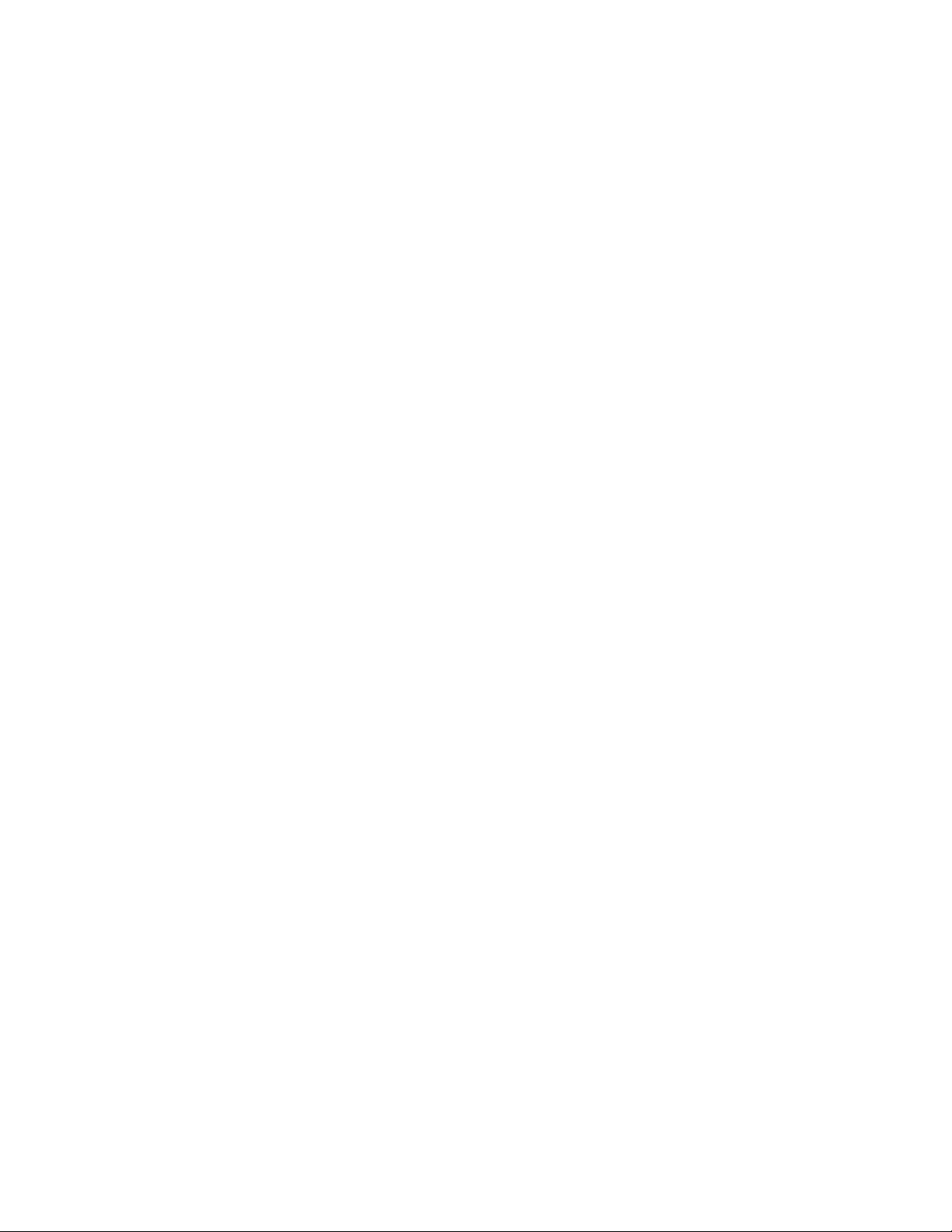
Using CentreWare Internet Services . . . . . . . . . . . . . . . . . . . . . . . . . . . . . . . . . . . . . . . . . . . . . . . . . . . . . . .36
CentreWare Internet Services . . . . . . . . . . . . . . . . . . . . . . . . . . . . . . . . . . . . . . . . . . . . . . . . . . . . . . . . .36
Supported Environments and Settings . . . . . . . . . . . . . . . . . . . . . . . . . . . . . . . . . . . . . . . . . . . . . . . . .37
Starting CentreWare Internet Services . . . . . . . . . . . . . . . . . . . . . . . . . . . . . . . . . . . . . . . . . . . . . . . . .38
Installing the Print Driver/Scan Driver. . . . . . . . . . . . . . . . . . . . . . . . . . . . . . . . . . . . . . . . . . . . . . . . . . . . . .39
Installing the Print Driver . . . . . . . . . . . . . . . . . . . . . . . . . . . . . . . . . . . . . . . . . . . . . . . . . . . . . . . . . . . . .39
Installing the Scan Driver . . . . . . . . . . . . . . . . . . . . . . . . . . . . . . . . . . . . . . . . . . . . . . . . . . . . . . . . . . . . .39
Uninstalling. . . . . . . . . . . . . . . . . . . . . . . . . . . . . . . . . . . . . . . . . . . . . . . . . . . . . . . . . . . . . . . . . . . . . . . . . . . . . .40
Uninstalling the Print Driver . . . . . . . . . . . . . . . . . . . . . . . . . . . . . . . . . . . . . . . . . . . . . . . . . . . . . . . . . . .40
Uninstalling Other Software. . . . . . . . . . . . . . . . . . . . . . . . . . . . . . . . . . . . . . . . . . . . . . . . . . . . . . . . . . .40
3 Product Overview
Device Components . . . . . . . . . . . . . . . . . . . . . . . . . . . . . . . . . . . . . . . . . . . . . . . . . . . . . . . . . . . . . . . . . . . . . .42
Front, Left Side . . . . . . . . . . . . . . . . . . . . . . . . . . . . . . . . . . . . . . . . . . . . . . . . . . . . . . . . . . . . . . . . . . . . . . .42
Right Side, Rear . . . . . . . . . . . . . . . . . . . . . . . . . . . . . . . . . . . . . . . . . . . . . . . . . . . . . . . . . . . . . . . . . . . . . .43
Inside . . . . . . . . . . . . . . . . . . . . . . . . . . . . . . . . . . . . . . . . . . . . . . . . . . . . . . . . . . . . . . . . . . . . . . . . . . . . . . .44
Duplex Automatic Document Feeder . . . . . . . . . . . . . . . . . . . . . . . . . . . . . . . . . . . . . . . . . . . . . . . . . . . . . .45
Power Source . . . . . . . . . . . . . . . . . . . . . . . . . . . . . . . . . . . . . . . . . . . . . . . . . . . . . . . . . . . . . . . . . . . . . . . . . . . .45
Turning the Power On. . . . . . . . . . . . . . . . . . . . . . . . . . . . . . . . . . . . . . . . . . . . . . . . . . . . . . . . . . . . . . . . .45
Turning the Power Off . . . . . . . . . . . . . . . . . . . . . . . . . . . . . . . . . . . . . . . . . . . . . . . . . . . . . . . . . . . . . . . .46
Power Saver Modes . . . . . . . . . . . . . . . . . . . . . . . . . . . . . . . . . . . . . . . . . . . . . . . . . . . . . . . . . . . . . . . . . . . . . .47
Entering Power Saver Modes . . . . . . . . . . . . . . . . . . . . . . . . . . . . . . . . . . . . . . . . . . . . . . . . . . . . . . . . . .47
Exiting Power Saver Modes. . . . . . . . . . . . . . . . . . . . . . . . . . . . . . . . . . . . . . . . . . . . . . . . . . . . . . . . . . . .48
Control Panel . . . . . . . . . . . . . . . . . . . . . . . . . . . . . . . . . . . . . . . . . . . . . . . . . . . . . . . . . . . . . . . . . . . . . . . . . . . .48
Touch Screen - Services Home Screen . . . . . . . . . . . . . . . . . . . . . . . . . . . . . . . . . . . . . . . . . . . . . . . . . .50
Auditron . . . . . . . . . . . . . . . . . . . . . . . . . . . . . . . . . . . . . . . . . . . . . . . . . . . . . . . . . . . . . . . . . . . . . . . . . . . . . . . . .50
Entering Characters . . . . . . . . . . . . . . . . . . . . . . . . . . . . . . . . . . . . . . . . . . . . . . . . . . . . . . . . . . . . . . . . . . . . . .51
Using the Keyboard Displayed on the Control Panel . . . . . . . . . . . . . . . . . . . . . . . . . . . . . . . . . . . .51
Using the Number Pad. . . . . . . . . . . . . . . . . . . . . . . . . . . . . . . . . . . . . . . . . . . . . . . . . . . . . . . . . . . . . . . .52
Setting the Options Configuration. . . . . . . . . . . . . . . . . . . . . . . . . . . . . . . . . . . . . . . . . . . . . . . . . . . . . . . . .53
When using the Ethernet interface . . . . . . . . . . . . . . . . . . . . . . . . . . . . . . . . . . . . . . . . . . . . . . . . . . . .53
If [Printer Searching Method] is displayed. . . . . . . . . . . . . . . . . . . . . . . . . . . . . . . . . . . . . . . . . . . . . .54
Cooling Mode. . . . . . . . . . . . . . . . . . . . . . . . . . . . . . . . . . . . . . . . . . . . . . . . . . . . . . . . . . . . . . . . . . . . . . . . . . . .55
Contents
4Loading Paper
Paper Types . . . . . . . . . . . . . . . . . . . . . . . . . . . . . . . . . . . . . . . . . . . . . . . . . . . . . . . . . . . . . . . . . . . . . . . . . . . . .56
Supported Paper Weights and Sheet Counts . . . . . . . . . . . . . . . . . . . . . . . . . . . . . . . . . . . . . . . . . . .57
Supported Paper Type . . . . . . . . . . . . . . . . . . . . . . . . . . . . . . . . . . . . . . . . . . . . . . . . . . . . . . . . . . . . . . . .58
Usable Paper. . . . . . . . . . . . . . . . . . . . . . . . . . . . . . . . . . . . . . . . . . . . . . . . . . . . . . . . . . . . . . . . . . . . . . . . .59
Unusable Paper . . . . . . . . . . . . . . . . . . . . . . . . . . . . . . . . . . . . . . . . . . . . . . . . . . . . . . . . . . . . . . . . . . . . . . . . . .60
Storing and Handling Paper. . . . . . . . . . . . . . . . . . . . . . . . . . . . . . . . . . . . . . . . . . . . . . . . . . . . . . . . . . . . . . .60
Loading Paper . . . . . . . . . . . . . . . . . . . . . . . . . . . . . . . . . . . . . . . . . . . . . . . . . . . . . . . . . . . . . . . . . . . . . . . . . . .61
Loading Paper in Trays 1 and 2. . . . . . . . . . . . . . . . . . . . . . . . . . . . . . . . . . . . . . . . . . . . . . . . . . . . . . . .61
Loading Paper in Tray 5 (bypass) . . . . . . . . . . . . . . . . . . . . . . . . . . . . . . . . . . . . . . . . . . . . . . . . . . . . . .63
®
Xerox
DocuCentre® SC2020
2
User Guide
Page 6
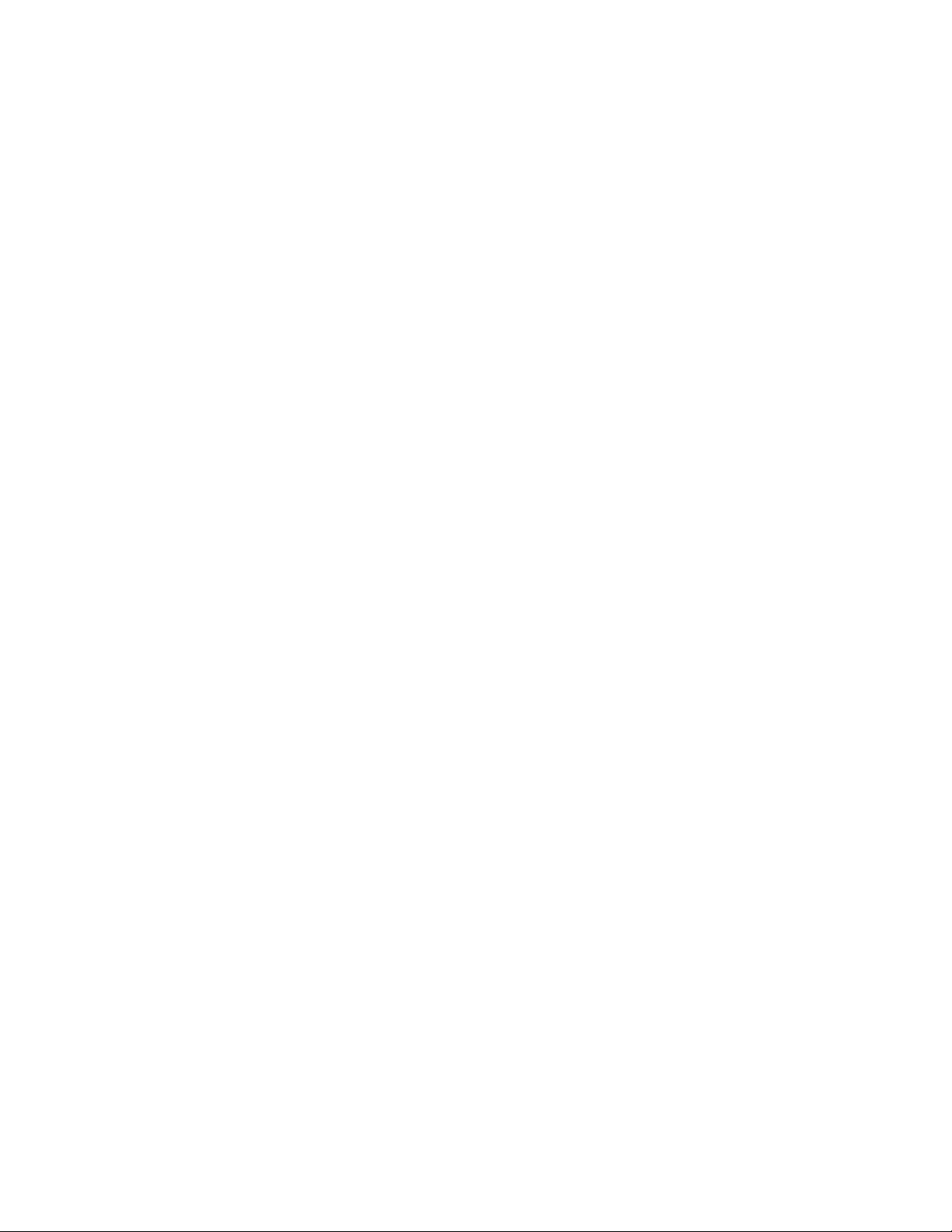
Changing Paper Size . . . . . . . . . . . . . . . . . . . . . . . . . . . . . . . . . . . . . . . . . . . . . . . . . . . . . . . . . . . . . . . . . . . . .64
Changing the Paper Size for Trays 1 and 2 . . . . . . . . . . . . . . . . . . . . . . . . . . . . . . . . . . . . . . . . . . . . .65
Changing the Paper Settings. . . . . . . . . . . . . . . . . . . . . . . . . . . . . . . . . . . . . . . . . . . . . . . . . . . . . . . . . . . . . .66
5Copy
Overview of Copy Operations . . . . . . . . . . . . . . . . . . . . . . . . . . . . . . . . . . . . . . . . . . . . . . . . . . . . . . . . . . . . .68
Placing Document . . . . . . . . . . . . . . . . . . . . . . . . . . . . . . . . . . . . . . . . . . . . . . . . . . . . . . . . . . . . . . . . . . . .68
Making Advanced Settings . . . . . . . . . . . . . . . . . . . . . . . . . . . . . . . . . . . . . . . . . . . . . . . . . . . . . . . . . . . .72
Entering the Number of Copies . . . . . . . . . . . . . . . . . . . . . . . . . . . . . . . . . . . . . . . . . . . . . . . . . . . . . . . .72
Starting the Copy Job. . . . . . . . . . . . . . . . . . . . . . . . . . . . . . . . . . . . . . . . . . . . . . . . . . . . . . . . . . . . . . . . .73
About Auto Rotation . . . . . . . . . . . . . . . . . . . . . . . . . . . . . . . . . . . . . . . . . . . . . . . . . . . . . . . . . . . . . . . . .74
Operations Performed While Copying . . . . . . . . . . . . . . . . . . . . . . . . . . . . . . . . . . . . . . . . . . . . . . . . . . . . .74
Canceling the Current Copy Job . . . . . . . . . . . . . . . . . . . . . . . . . . . . . . . . . . . . . . . . . . . . . . . . . . . . . . .74
Checking Job Status . . . . . . . . . . . . . . . . . . . . . . . . . . . . . . . . . . . . . . . . . . . . . . . . . . . . . . . . . . . . . . . . . .75
ID Card Copy . . . . . . . . . . . . . . . . . . . . . . . . . . . . . . . . . . . . . . . . . . . . . . . . . . . . . . . . . . . . . . . . . . . . . . . . . . . .75
Advanced Copy Settings . . . . . . . . . . . . . . . . . . . . . . . . . . . . . . . . . . . . . . . . . . . . . . . . . . . . . . . . . . . . . . . . . .77
Output Color . . . . . . . . . . . . . . . . . . . . . . . . . . . . . . . . . . . . . . . . . . . . . . . . . . . . . . . . . . . . . . . . . . . . . . . . .79
Select Tray . . . . . . . . . . . . . . . . . . . . . . . . . . . . . . . . . . . . . . . . . . . . . . . . . . . . . . . . . . . . . . . . . . . . . . . . . . .80
Reduce/Enlarge . . . . . . . . . . . . . . . . . . . . . . . . . . . . . . . . . . . . . . . . . . . . . . . . . . . . . . . . . . . . . . . . . . . . . .81
2-Sided Copying. . . . . . . . . . . . . . . . . . . . . . . . . . . . . . . . . . . . . . . . . . . . . . . . . . . . . . . . . . . . . . . . . . . . . .83
Lighten/Darken. . . . . . . . . . . . . . . . . . . . . . . . . . . . . . . . . . . . . . . . . . . . . . . . . . . . . . . . . . . . . . . . . . . . . . .84
Original Type. . . . . . . . . . . . . . . . . . . . . . . . . . . . . . . . . . . . . . . . . . . . . . . . . . . . . . . . . . . . . . . . . . . . . . . . .85
Sharpness. . . . . . . . . . . . . . . . . . . . . . . . . . . . . . . . . . . . . . . . . . . . . . . . . . . . . . . . . . . . . . . . . . . . . . . . . . . .85
Saturation . . . . . . . . . . . . . . . . . . . . . . . . . . . . . . . . . . . . . . . . . . . . . . . . . . . . . . . . . . . . . . . . . . . . . . . . . . .86
Auto Background Suppression . . . . . . . . . . . . . . . . . . . . . . . . . . . . . . . . . . . . . . . . . . . . . . . . . . . . . . . . .87
Collation . . . . . . . . . . . . . . . . . . . . . . . . . . . . . . . . . . . . . . . . . . . . . . . . . . . . . . . . . . . . . . . . . . . . . . . . . . . . .87
Original Size. . . . . . . . . . . . . . . . . . . . . . . . . . . . . . . . . . . . . . . . . . . . . . . . . . . . . . . . . . . . . . . . . . . . . . . . . .88
Pages Per Side . . . . . . . . . . . . . . . . . . . . . . . . . . . . . . . . . . . . . . . . . . . . . . . . . . . . . . . . . . . . . . . . . . . . . . .90
Edge Erase . . . . . . . . . . . . . . . . . . . . . . . . . . . . . . . . . . . . . . . . . . . . . . . . . . . . . . . . . . . . . . . . . . . . . . . . . . .91
Contents
6Fax
Overview of Fax Operations. . . . . . . . . . . . . . . . . . . . . . . . . . . . . . . . . . . . . . . . . . . . . . . . . . . . . . . . . . . . . . .92
Placing Document . . . . . . . . . . . . . . . . . . . . . . . . . . . . . . . . . . . . . . . . . . . . . . . . . . . . . . . . . . . . . . . . . . . .92
Specifying the Recipient . . . . . . . . . . . . . . . . . . . . . . . . . . . . . . . . . . . . . . . . . . . . . . . . . . . . . . . . . . . . . .95
Making Advanced Settings . . . . . . . . . . . . . . . . . . . . . . . . . . . . . . . . . . . . . . . . . . . . . . . . . . . . . . . . . . . .97
Starting the Fax Job . . . . . . . . . . . . . . . . . . . . . . . . . . . . . . . . . . . . . . . . . . . . . . . . . . . . . . . . . . . . . . . . . .98
Operations during Faxing (Sending) . . . . . . . . . . . . . . . . . . . . . . . . . . . . . . . . . . . . . . . . . . . . . . . . . . . . . . .98
Canceling the Fax Being Sent . . . . . . . . . . . . . . . . . . . . . . . . . . . . . . . . . . . . . . . . . . . . . . . . . . . . . . . . .99
Checking Job Status . . . . . . . . . . . . . . . . . . . . . . . . . . . . . . . . . . . . . . . . . . . . . . . . . . . . . . . . . . . . . . . . . .99
Operations during Faxing (Receiving). . . . . . . . . . . . . . . . . . . . . . . . . . . . . . . . . . . . . . . . . . . . . . . . . . . . 100
Canceling the Fax Being Received . . . . . . . . . . . . . . . . . . . . . . . . . . . . . . . . . . . . . . . . . . . . . . . . . . . 100
®
Xerox
DocuCentre® SC2020
3
User Guide
Page 7
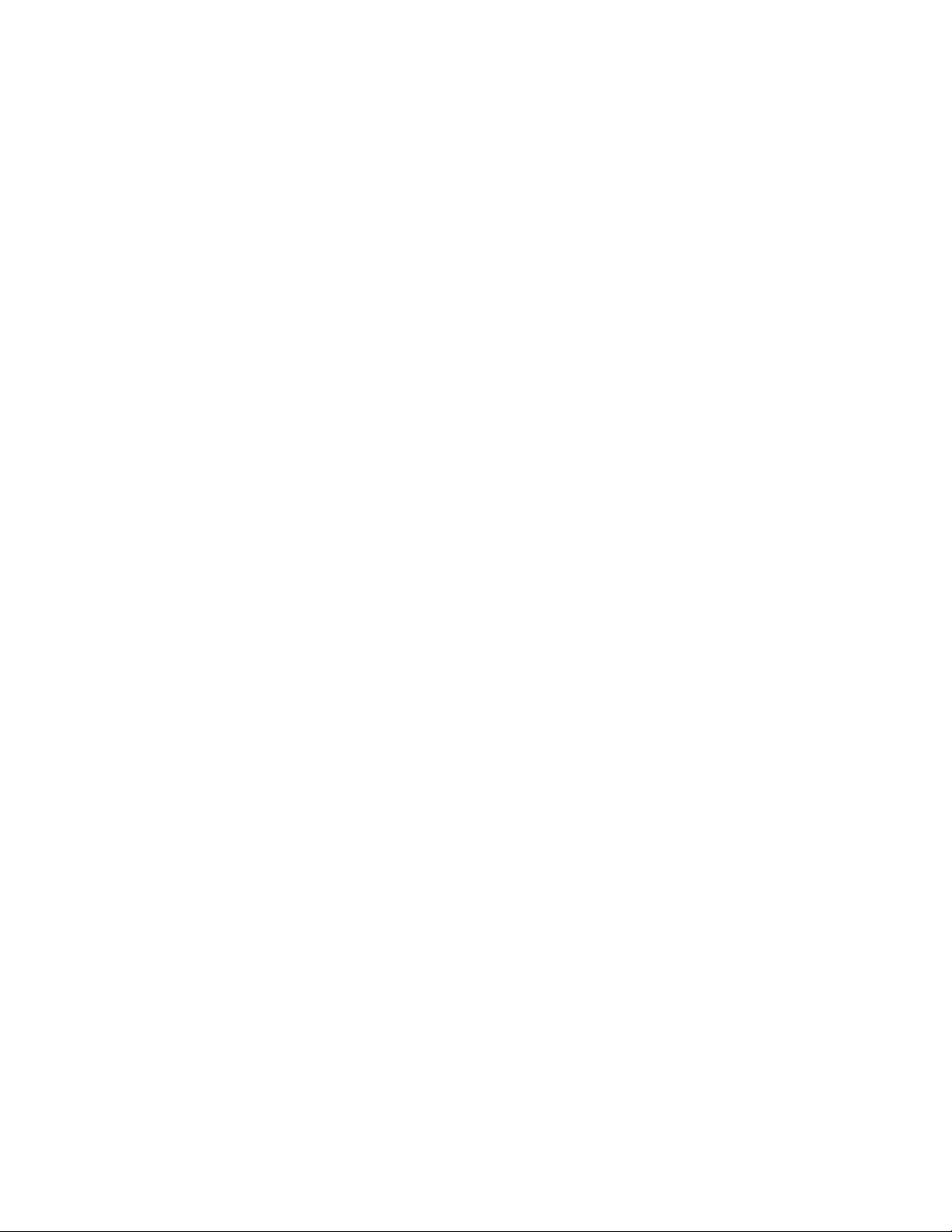
Contents
Advanced Fax Settings . . . . . . . . . . . . . . . . . . . . . . . . . . . . . . . . . . . . . . . . . . . . . . . . . . . . . . . . . . . . . . . . . 100
Lighten/Darken. . . . . . . . . . . . . . . . . . . . . . . . . . . . . . . . . . . . . . . . . . . . . . . . . . . . . . . . . . . . . . . . . . . . . 102
Resolution . . . . . . . . . . . . . . . . . . . . . . . . . . . . . . . . . . . . . . . . . . . . . . . . . . . . . . . . . . . . . . . . . . . . . . . . . 103
OnHook. . . . . . . . . . . . . . . . . . . . . . . . . . . . . . . . . . . . . . . . . . . . . . . . . . . . . . . . . . . . . . . . . . . . . . . . . . . . 104
2-Sided Scanning. . . . . . . . . . . . . . . . . . . . . . . . . . . . . . . . . . . . . . . . . . . . . . . . . . . . . . . . . . . . . . . . . . . 104
Original Size. . . . . . . . . . . . . . . . . . . . . . . . . . . . . . . . . . . . . . . . . . . . . . . . . . . . . . . . . . . . . . . . . . . . . . . . 105
Delayed Send . . . . . . . . . . . . . . . . . . . . . . . . . . . . . . . . . . . . . . . . . . . . . . . . . . . . . . . . . . . . . . . . . . . . . . 106
Polling Receive . . . . . . . . . . . . . . . . . . . . . . . . . . . . . . . . . . . . . . . . . . . . . . . . . . . . . . . . . . . . . . . . . . . . . 107
Cover Page. . . . . . . . . . . . . . . . . . . . . . . . . . . . . . . . . . . . . . . . . . . . . . . . . . . . . . . . . . . . . . . . . . . . . . . . . 107
Sending a Fax Manually . . . . . . . . . . . . . . . . . . . . . . . . . . . . . . . . . . . . . . . . . . . . . . . . . . . . . . . . . . . . . . . . 108
Sending a Delayed Fax . . . . . . . . . . . . . . . . . . . . . . . . . . . . . . . . . . . . . . . . . . . . . . . . . . . . . . . . . . . . . . . . . 109
Sending a Fax from the Driver (Direct Fax). . . . . . . . . . . . . . . . . . . . . . . . . . . . . . . . . . . . . . . . . . . . . . . 111
Receiving a Fax . . . . . . . . . . . . . . . . . . . . . . . . . . . . . . . . . . . . . . . . . . . . . . . . . . . . . . . . . . . . . . . . . . . . . . . . 114
About Receiving Modes . . . . . . . . . . . . . . . . . . . . . . . . . . . . . . . . . . . . . . . . . . . . . . . . . . . . . . . . . . . . . 114
Loading Paper for Receiving Faxes. . . . . . . . . . . . . . . . . . . . . . . . . . . . . . . . . . . . . . . . . . . . . . . . . . . 114
Receiving a Fax Automatically in the FAX Mode . . . . . . . . . . . . . . . . . . . . . . . . . . . . . . . . . . . . . . 114
Receiving a Fax Manually in the TEL Mode . . . . . . . . . . . . . . . . . . . . . . . . . . . . . . . . . . . . . . . . . . . 114
Receiving a Fax Automatically in the TEL/FAX Mode or Ans/FAX Mode. . . . . . . . . . . . . . . . . 115
Receiving a Fax Manually Using an External Telephone . . . . . . . . . . . . . . . . . . . . . . . . . . . . . . . 115
Receiving Faxes Using the DRPD Mode . . . . . . . . . . . . . . . . . . . . . . . . . . . . . . . . . . . . . . . . . . . . . . 115
Receiving Faxes in the Memory. . . . . . . . . . . . . . . . . . . . . . . . . . . . . . . . . . . . . . . . . . . . . . . . . . . . . . 117
Using the Secure Receiving Mode . . . . . . . . . . . . . . . . . . . . . . . . . . . . . . . . . . . . . . . . . . . . . . . . . . . . . . . 117
Fax Activity Report . . . . . . . . . . . . . . . . . . . . . . . . . . . . . . . . . . . . . . . . . . . . . . . . . . . . . . . . . . . . . . . . . . . . . 120
7Scan
Scanning Procedure . . . . . . . . . . . . . . . . . . . . . . . . . . . . . . . . . . . . . . . . . . . . . . . . . . . . . . . . . . . . . . . . . . . . 124
Placing the Document . . . . . . . . . . . . . . . . . . . . . . . . . . . . . . . . . . . . . . . . . . . . . . . . . . . . . . . . . . . . . . 124
Using the Scan Feature . . . . . . . . . . . . . . . . . . . . . . . . . . . . . . . . . . . . . . . . . . . . . . . . . . . . . . . . . . . . . 128
Scanning to a Computer . . . . . . . . . . . . . . . . . . . . . . . . . . . . . . . . . . . . . . . . . . . . . . . . . . . . . . . . . . . . . . . . 128
Scanning From the Control Panel - WSD Scan . . . . . . . . . . . . . . . . . . . . . . . . . . . . . . . . . . . . . . . . 128
Scanning Using the TWAIN Driver . . . . . . . . . . . . . . . . . . . . . . . . . . . . . . . . . . . . . . . . . . . . . . . . . . . 129
Scanning Using the WIA Driver. . . . . . . . . . . . . . . . . . . . . . . . . . . . . . . . . . . . . . . . . . . . . . . . . . . . . . 130
Using a Scanner on the Network . . . . . . . . . . . . . . . . . . . . . . . . . . . . . . . . . . . . . . . . . . . . . . . . . . . . . . . . 131
Overview. . . . . . . . . . . . . . . . . . . . . . . . . . . . . . . . . . . . . . . . . . . . . . . . . . . . . . . . . . . . . . . . . . . . . . . . . . . 132
Setting a Login Name and a Password (SMB Only). . . . . . . . . . . . . . . . . . . . . . . . . . . . . . . . . . . . 133
Creating a Shared Folder (SMB Only) . . . . . . . . . . . . . . . . . . . . . . . . . . . . . . . . . . . . . . . . . . . . . . . . 134
Setting a Destination Using an Address Book. . . . . . . . . . . . . . . . . . . . . . . . . . . . . . . . . . . . . . . . . 135
Sending an Email With the Scanned Image . . . . . . . . . . . . . . . . . . . . . . . . . . . . . . . . . . . . . . . . . . 141
EMail Settings. . . . . . . . . . . . . . . . . . . . . . . . . . . . . . . . . . . . . . . . . . . . . . . . . . . . . . . . . . . . . . . . . . . . . . 141
Registering a New Email Address . . . . . . . . . . . . . . . . . . . . . . . . . . . . . . . . . . . . . . . . . . . . . . . . . . . . 142
Sending an Email With the Scanned File . . . . . . . . . . . . . . . . . . . . . . . . . . . . . . . . . . . . . . . . . . . . . 143
Operations during Scanning. . . . . . . . . . . . . . . . . . . . . . . . . . . . . . . . . . . . . . . . . . . . . . . . . . . . . . . . . 144
Checking Job Status . . . . . . . . . . . . . . . . . . . . . . . . . . . . . . . . . . . . . . . . . . . . . . . . . . . . . . . . . . . . . . . . 145
Advanced Scanner Settings . . . . . . . . . . . . . . . . . . . . . . . . . . . . . . . . . . . . . . . . . . . . . . . . . . . . . . . . . 145
8Print
Major Print Driver Functions . . . . . . . . . . . . . . . . . . . . . . . . . . . . . . . . . . . . . . . . . . . . . . . . . . . . . . . . . . . . 148
®
Xerox
DocuCentre® SC2020
User Guide
4
Page 8
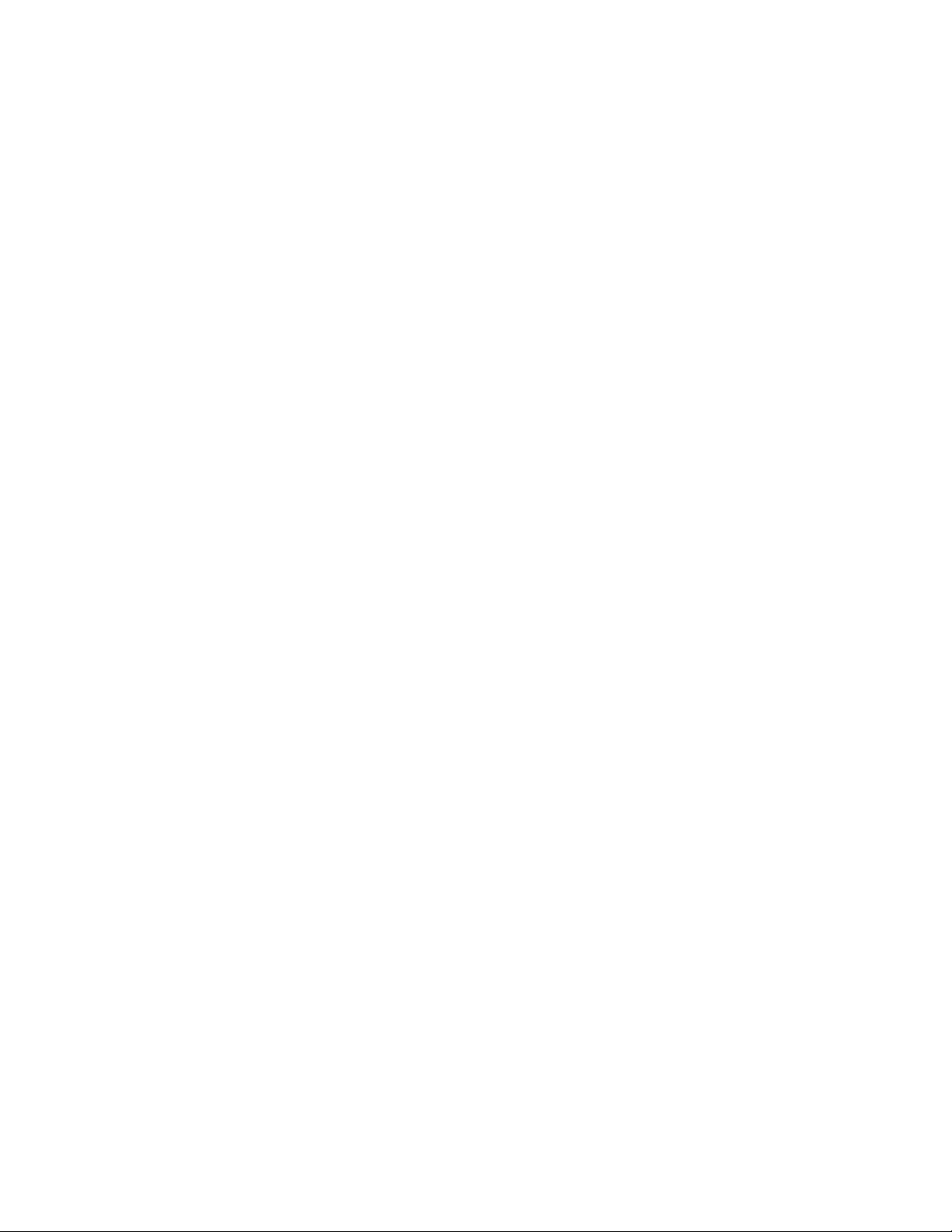
Printing. . . . . . . . . . . . . . . . . . . . . . . . . . . . . . . . . . . . . . . . . . . . . . . . . . . . . . . . . . . . . . . . . . . . . . . . . . . . . . . . 148
Operations during Printing . . . . . . . . . . . . . . . . . . . . . . . . . . . . . . . . . . . . . . . . . . . . . . . . . . . . . . . . . . . . . . 149
Stopping the Print Job . . . . . . . . . . . . . . . . . . . . . . . . . . . . . . . . . . . . . . . . . . . . . . . . . . . . . . . . . . . . . . 149
9Tools
Understanding the Device Menus . . . . . . . . . . . . . . . . . . . . . . . . . . . . . . . . . . . . . . . . . . . . . . . . . . . . . . . 152
Report/List . . . . . . . . . . . . . . . . . . . . . . . . . . . . . . . . . . . . . . . . . . . . . . . . . . . . . . . . . . . . . . . . . . . . . . . . . 152
Billing Meters . . . . . . . . . . . . . . . . . . . . . . . . . . . . . . . . . . . . . . . . . . . . . . . . . . . . . . . . . . . . . . . . . . . . . . 153
Admin Settings. . . . . . . . . . . . . . . . . . . . . . . . . . . . . . . . . . . . . . . . . . . . . . . . . . . . . . . . . . . . . . . . . . . . . 154
Default Settings . . . . . . . . . . . . . . . . . . . . . . . . . . . . . . . . . . . . . . . . . . . . . . . . . . . . . . . . . . . . . . . . . . . . 191
Tray Management . . . . . . . . . . . . . . . . . . . . . . . . . . . . . . . . . . . . . . . . . . . . . . . . . . . . . . . . . . . . . . . . . 206
Language Settings . . . . . . . . . . . . . . . . . . . . . . . . . . . . . . . . . . . . . . . . . . . . . . . . . . . . . . . . . . . . . . . . . . . . . 213
Executing Calibration. . . . . . . . . . . . . . . . . . . . . . . . . . . . . . . . . . . . . . . . . . . . . . . . . . . . . . . . . . . . . . . . . . . 214
Panel Lock Function . . . . . . . . . . . . . . . . . . . . . . . . . . . . . . . . . . . . . . . . . . . . . . . . . . . . . . . . . . . . . . . . . . . . 216
Enabling the Panel Lock. . . . . . . . . . . . . . . . . . . . . . . . . . . . . . . . . . . . . . . . . . . . . . . . . . . . . . . . . . . . . 216
Disabling the Panel Lock . . . . . . . . . . . . . . . . . . . . . . . . . . . . . . . . . . . . . . . . . . . . . . . . . . . . . . . . . . . . . . . . 218
9 Limiting Access to Copy, Fax, and Scan
Contents
9 Setting the Power Saver Option
About the Concurrent Jobs Feature. . . . . . . . . . . . . . . . . . . . . . . . . . . . . . . . . . . . . . . . . . . . . . . . . . . . . . 226
Resetting to Factory Defaults . . . . . . . . . . . . . . . . . . . . . . . . . . . . . . . . . . . . . . . . . . . . . . . . . . . . . . . . . . . 226
10 Machine Status
Checking Consumables . . . . . . . . . . . . . . . . . . . . . . . . . . . . . . . . . . . . . . . . . . . . . . . . . . . . . . . . . . . . . . . . . 228
Selecting Language . . . . . . . . . . . . . . . . . . . . . . . . . . . . . . . . . . . . . . . . . . . . . . . . . . . . . . . . . . . . . . . . . . . . 229
Checking the Device IP Address . . . . . . . . . . . . . . . . . . . . . . . . . . . . . . . . . . . . . . . . . . . . . . . . . . . . . . . . . 230
Checking the Meter . . . . . . . . . . . . . . . . . . . . . . . . . . . . . . . . . . . . . . . . . . . . . . . . . . . . . . . . . . . . . . . . . . . . 231
Printing Reports/Lists . . . . . . . . . . . . . . . . . . . . . . . . . . . . . . . . . . . . . . . . . . . . . . . . . . . . . . . . . . . . . . . . . . . 232
11 Job Status
Checking Current/Pending Jobs . . . . . . . . . . . . . . . . . . . . . . . . . . . . . . . . . . . . . . . . . . . . . . . . . . . . . . . . . 234
Checking Reserved Fax Jobs . . . . . . . . . . . . . . . . . . . . . . . . . . . . . . . . . . . . . . . . . . . . . . . . . . . . . . . . . 234
Canceling the Current Job. . . . . . . . . . . . . . . . . . . . . . . . . . . . . . . . . . . . . . . . . . . . . . . . . . . . . . . . . . . 235
Canceling a Pending Fax Job . . . . . . . . . . . . . . . . . . . . . . . . . . . . . . . . . . . . . . . . . . . . . . . . . . . . . . . . 235
12 Maintenance
Replacing Consumables . . . . . . . . . . . . . . . . . . . . . . . . . . . . . . . . . . . . . . . . . . . . . . . . . . . . . . . . . . . . . . . . 236
Handling consumables/periodic replacement parts . . . . . . . . . . . . . . . . . . . . . . . . . . . . . . . . . . . 237
Replacing the Toner Cartridge . . . . . . . . . . . . . . . . . . . . . . . . . . . . . . . . . . . . . . . . . . . . . . . . . . . . . . . . . . 237
Replacing the Waste Toner Container [R5] . . . . . . . . . . . . . . . . . . . . . . . . . . . . . . . . . . . . . . . . . . . 240
Replacing the Drum Cartridge . . . . . . . . . . . . . . . . . . . . . . . . . . . . . . . . . . . . . . . . . . . . . . . . . . . . . . . 244
Xerox
®
DocuCentre® SC2020
User Guide
5
Page 9
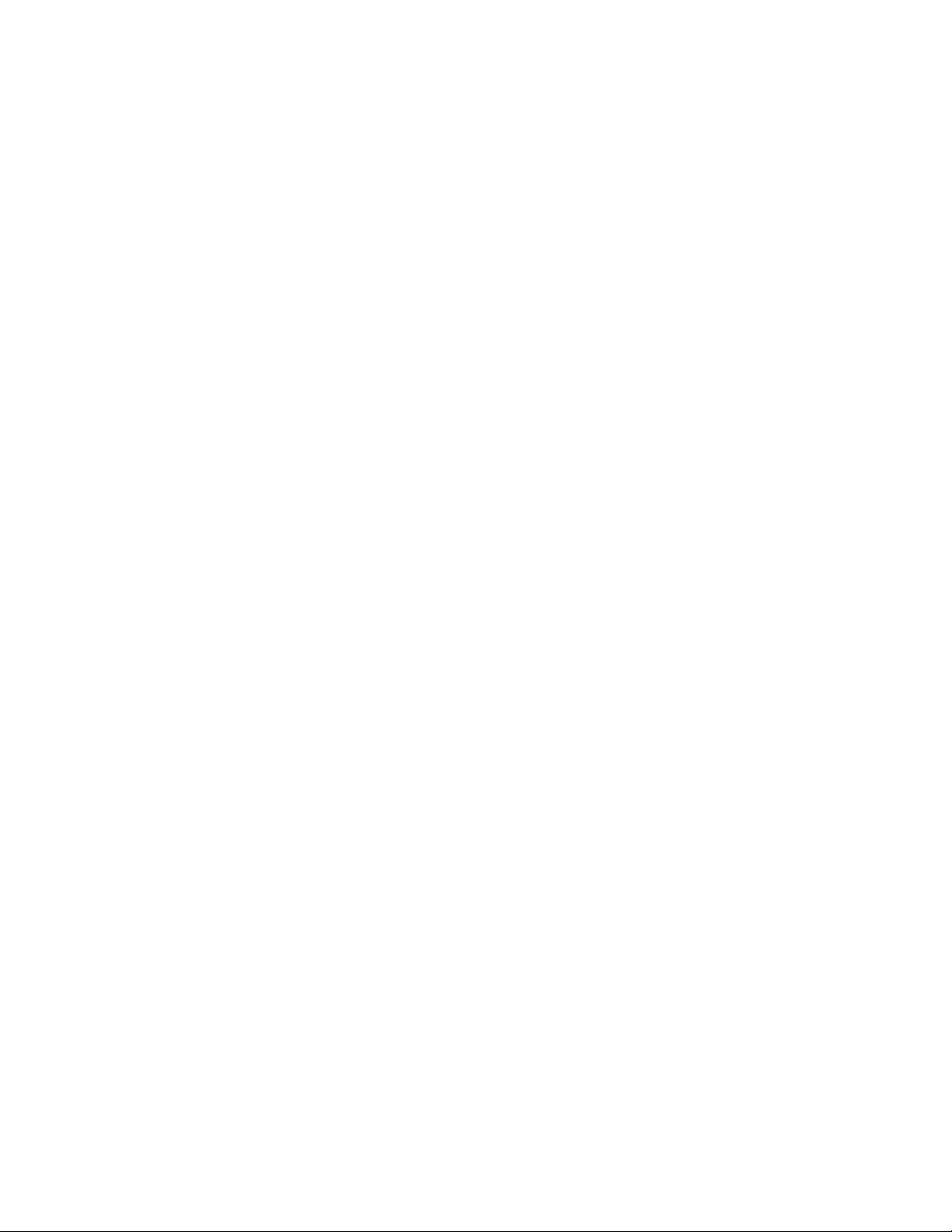
Cleaning the Device . . . . . . . . . . . . . . . . . . . . . . . . . . . . . . . . . . . . . . . . . . . . . . . . . . . . . . . . . . . . . . . . . . . . 245
Cleaning the Exterior . . . . . . . . . . . . . . . . . . . . . . . . . . . . . . . . . . . . . . . . . . . . . . . . . . . . . . . . . . . . . . . 245
Cleaning the Interior (LED Print Heads) . . . . . . . . . . . . . . . . . . . . . . . . . . . . . . . . . . . . . . . . . . . . . . 245
Cleaning the Touch Screen . . . . . . . . . . . . . . . . . . . . . . . . . . . . . . . . . . . . . . . . . . . . . . . . . . . . . . . . . . 248
Cleaning the Document Glass Cover and the Document Glass . . . . . . . . . . . . . . . . . . . . . . . . . 248
Cleaning the Document Presser and the Narrow Glass Strip . . . . . . . . . . . . . . . . . . . . . . . . . . . 249
Cleaning Document Feeder Rollers . . . . . . . . . . . . . . . . . . . . . . . . . . . . . . . . . . . . . . . . . . . . . . . . . . 250
Managing the Device. . . . . . . . . . . . . . . . . . . . . . . . . . . . . . . . . . . . . . . . . . . . . . . . . . . . . . . . . . . . . . . . . . . 251
Checking or Managing the Device with CentreWare Internet Services. . . . . . . . . . . . . . . . . . 252
Starting CentreWare Internet Services . . . . . . . . . . . . . . . . . . . . . . . . . . . . . . . . . . . . . . . . . . . . . . . 252
Status Messenger . . . . . . . . . . . . . . . . . . . . . . . . . . . . . . . . . . . . . . . . . . . . . . . . . . . . . . . . . . . . . . . . . . 252
13 Problem Solving
Troubleshooting . . . . . . . . . . . . . . . . . . . . . . . . . . . . . . . . . . . . . . . . . . . . . . . . . . . . . . . . . . . . . . . . . . . . . . . 256
Device Problems . . . . . . . . . . . . . . . . . . . . . . . . . . . . . . . . . . . . . . . . . . . . . . . . . . . . . . . . . . . . . . . . . . . . . . . 256
Image Quality Problems . . . . . . . . . . . . . . . . . . . . . . . . . . . . . . . . . . . . . . . . . . . . . . . . . . . . . . . . . . . . . . . . 260
Copying Problems . . . . . . . . . . . . . . . . . . . . . . . . . . . . . . . . . . . . . . . . . . . . . . . . . . . . . . . . . . . . . . . . . . . . . . 267
Unable to Copy . . . . . . . . . . . . . . . . . . . . . . . . . . . . . . . . . . . . . . . . . . . . . . . . . . . . . . . . . . . . . . . . . . . . 267
Copy Output Problems . . . . . . . . . . . . . . . . . . . . . . . . . . . . . . . . . . . . . . . . . . . . . . . . . . . . . . . . . . . . . . 267
Printer Problems . . . . . . . . . . . . . . . . . . . . . . . . . . . . . . . . . . . . . . . . . . . . . . . . . . . . . . . . . . . . . . . . . . . . . . . 270
Unable to Print . . . . . . . . . . . . . . . . . . . . . . . . . . . . . . . . . . . . . . . . . . . . . . . . . . . . . . . . . . . . . . . . . . . . . 270
Print Output Problems . . . . . . . . . . . . . . . . . . . . . . . . . . . . . . . . . . . . . . . . . . . . . . . . . . . . . . . . . . . . . . 270
Fax Problems . . . . . . . . . . . . . . . . . . . . . . . . . . . . . . . . . . . . . . . . . . . . . . . . . . . . . . . . . . . . . . . . . . . . . . . . . . 271
Scan Problems . . . . . . . . . . . . . . . . . . . . . . . . . . . . . . . . . . . . . . . . . . . . . . . . . . . . . . . . . . . . . . . . . . . . . . . . . 273
Scan Driver/Printer Utility Problems . . . . . . . . . . . . . . . . . . . . . . . . . . . . . . . . . . . . . . . . . . . . . . . . . . . . . 276
Error Code . . . . . . . . . . . . . . . . . . . . . . . . . . . . . . . . . . . . . . . . . . . . . . . . . . . . . . . . . . . . . . . . . . . . . . . . . . . . . 277
Paper Jams . . . . . . . . . . . . . . . . . . . . . . . . . . . . . . . . . . . . . . . . . . . . . . . . . . . . . . . . . . . . . . . . . . . . . . . . . . . . 287
Paper Jam in Left Side Cover [A]. . . . . . . . . . . . . . . . . . . . . . . . . . . . . . . . . . . . . . . . . . . . . . . . . . . . . 288
Paper Jam in Left Side Cover [B] . . . . . . . . . . . . . . . . . . . . . . . . . . . . . . . . . . . . . . . . . . . . . . . . . . . . . 290
Paper Jams in Trays 1 and 2. . . . . . . . . . . . . . . . . . . . . . . . . . . . . . . . . . . . . . . . . . . . . . . . . . . . . . . . . 290
Paper Jams in Tray 5 (bypass) . . . . . . . . . . . . . . . . . . . . . . . . . . . . . . . . . . . . . . . . . . . . . . . . . . . . . . . 292
Document Jams . . . . . . . . . . . . . . . . . . . . . . . . . . . . . . . . . . . . . . . . . . . . . . . . . . . . . . . . . . . . . . . . . . . . 292
Getting Help . . . . . . . . . . . . . . . . . . . . . . . . . . . . . . . . . . . . . . . . . . . . . . . . . . . . . . . . . . . . . . . . . . . . . . . . . . . 295
Control Panel Messages. . . . . . . . . . . . . . . . . . . . . . . . . . . . . . . . . . . . . . . . . . . . . . . . . . . . . . . . . . . . . 295
Obtaining the Product Information . . . . . . . . . . . . . . . . . . . . . . . . . . . . . . . . . . . . . . . . . . . . . . . . . . 295
Non-Genuine Mode . . . . . . . . . . . . . . . . . . . . . . . . . . . . . . . . . . . . . . . . . . . . . . . . . . . . . . . . . . . . . . . . . . . . 295
Contents
AAppendix
Specifications . . . . . . . . . . . . . . . . . . . . . . . . . . . . . . . . . . . . . . . . . . . . . . . . . . . . . . . . . . . . . . . . . . . . . . . . . . 298
Printable Area. . . . . . . . . . . . . . . . . . . . . . . . . . . . . . . . . . . . . . . . . . . . . . . . . . . . . . . . . . . . . . . . . . . . . . . . . . 308
Optional Components . . . . . . . . . . . . . . . . . . . . . . . . . . . . . . . . . . . . . . . . . . . . . . . . . . . . . . . . . . . . . . . . . . 308
®
Xerox
DocuCentre® SC2020
6
User Guide
Page 10
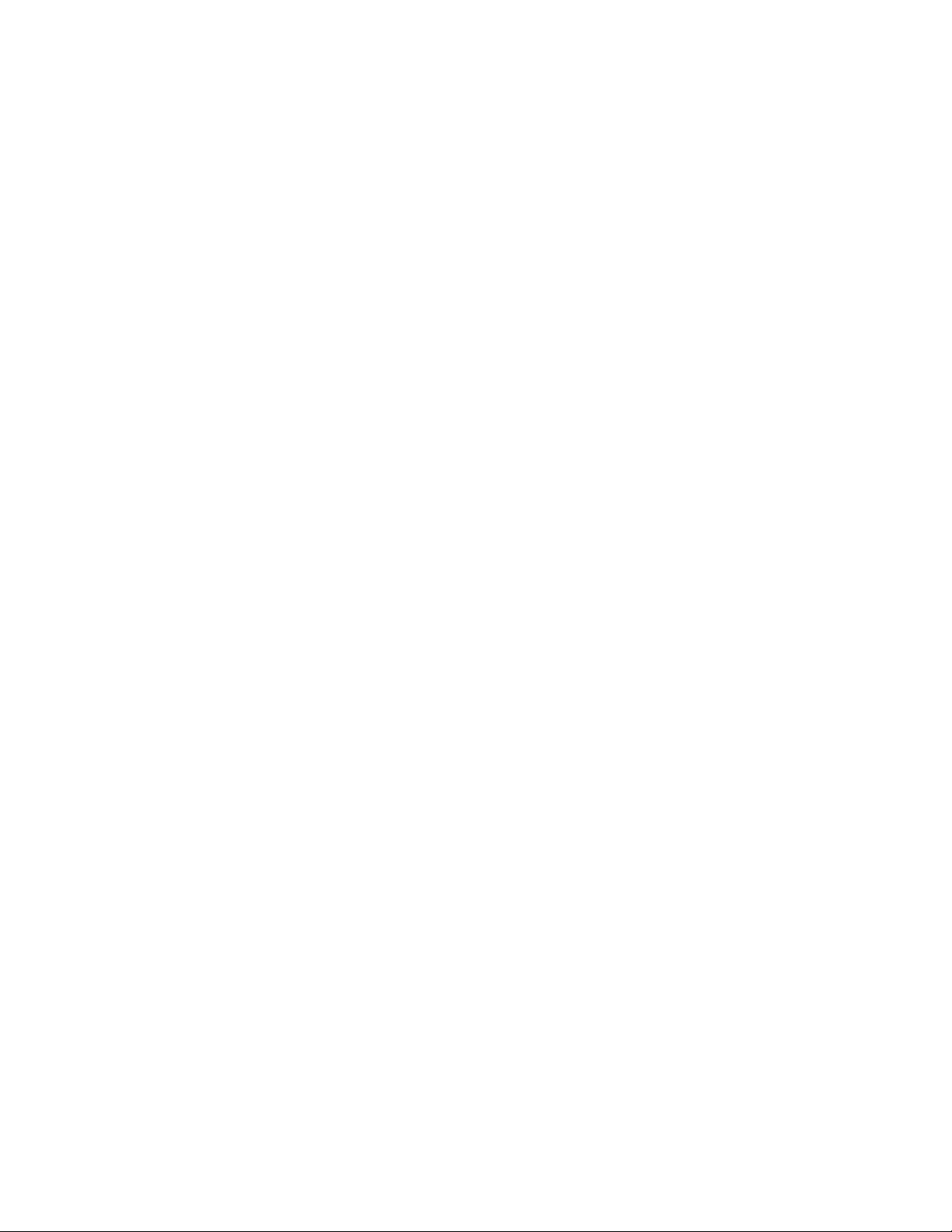
Contents
Notes and Restrictions. . . . . . . . . . . . . . . . . . . . . . . . . . . . . . . . . . . . . . . . . . . . . . . . . . . . . . . . . . . . . . . . . . 309
Notes and Restrictions on the Use of the Device . . . . . . . . . . . . . . . . . . . . . . . . . . . . . . . . . . . . . . 309
Notes and Restrictions on the Use of the Copy Feature . . . . . . . . . . . . . . . . . . . . . . . . . . . . . . . 310
Notes and Restrictions on the Use of the Scan Feature. . . . . . . . . . . . . . . . . . . . . . . . . . . . . . . . 310
Notes and Restrictions on the Use of the Print Feature . . . . . . . . . . . . . . . . . . . . . . . . . . . . . . . . 311
Xerox
®
DocuCentre® SC2020
User Guide
7
Page 11
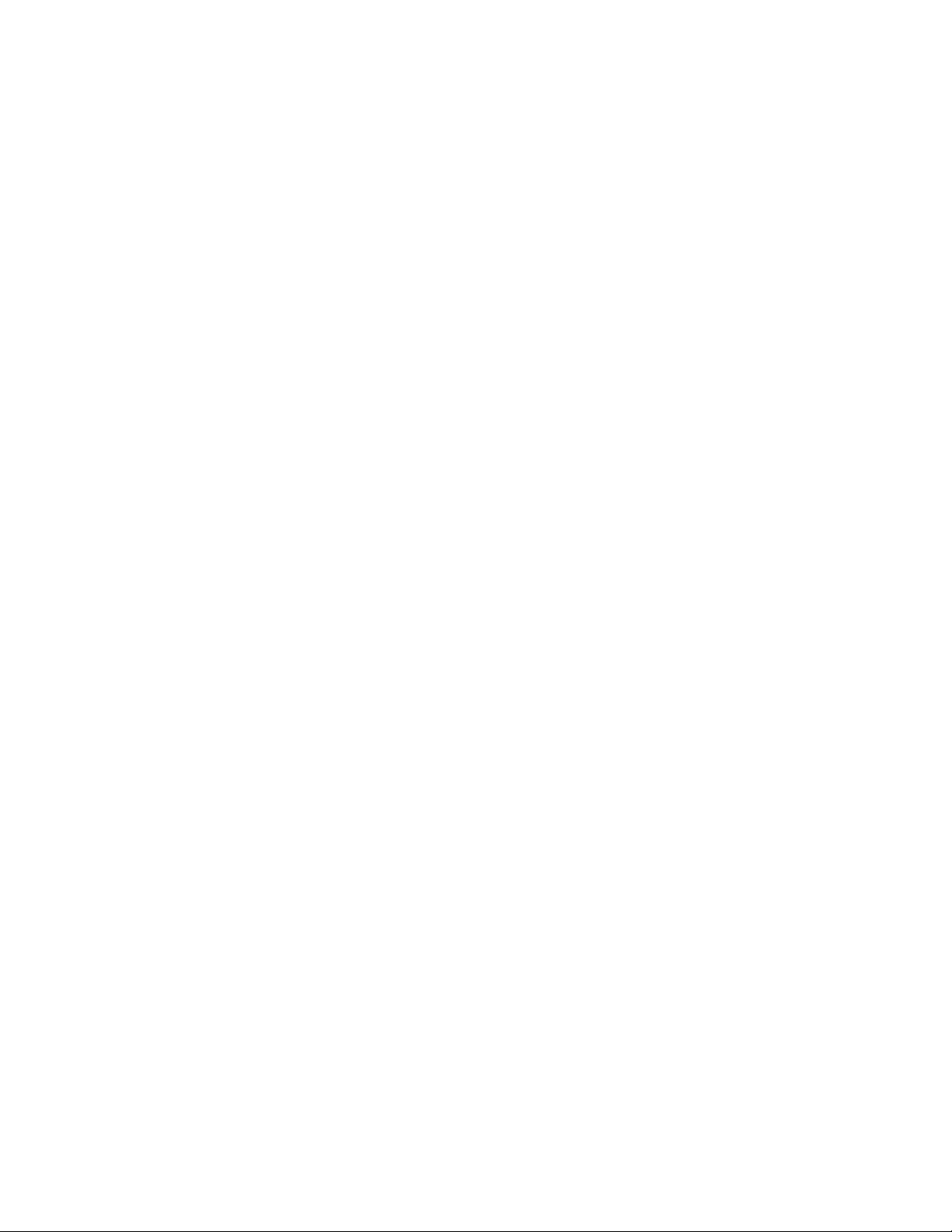
1
Before Using the Device
This chapter describes how to use this guide, as well as safety notes and legal notice you should read
before using the Device.
Preface
Thank you for selecting the DocuCentre SC2020, referred to as the Device.
This guide describes how to operate the device and the precautions you should follow during operation. To
get the most out of the device and to use it effectively, be sure to read this guide before use.
This guide assumes that you have a basic knowledge of the operating environment of the personal
computer in use and networking environments. For information on the environment of the personal
computer in use and the basic knowledge and operations of networking environments, refer to the
manuals provided with the personal computer, operating system, and network system.
After reading this guide, be sure to keep it handy for quick reference. It will be useful in case you forget how
to perform operations or if a problem occurs with the device.
Notes:
When you use this device, we recommend that you change the system administrator's
•
passcode immediately after installing the device.
• For more information on changing the passcode, refer to Executing Calibration on page 214.
Types of Manuals
The following guides are provided with the device.
Xerox® DocuCentre® SC2020
User Guide
8
Page 12
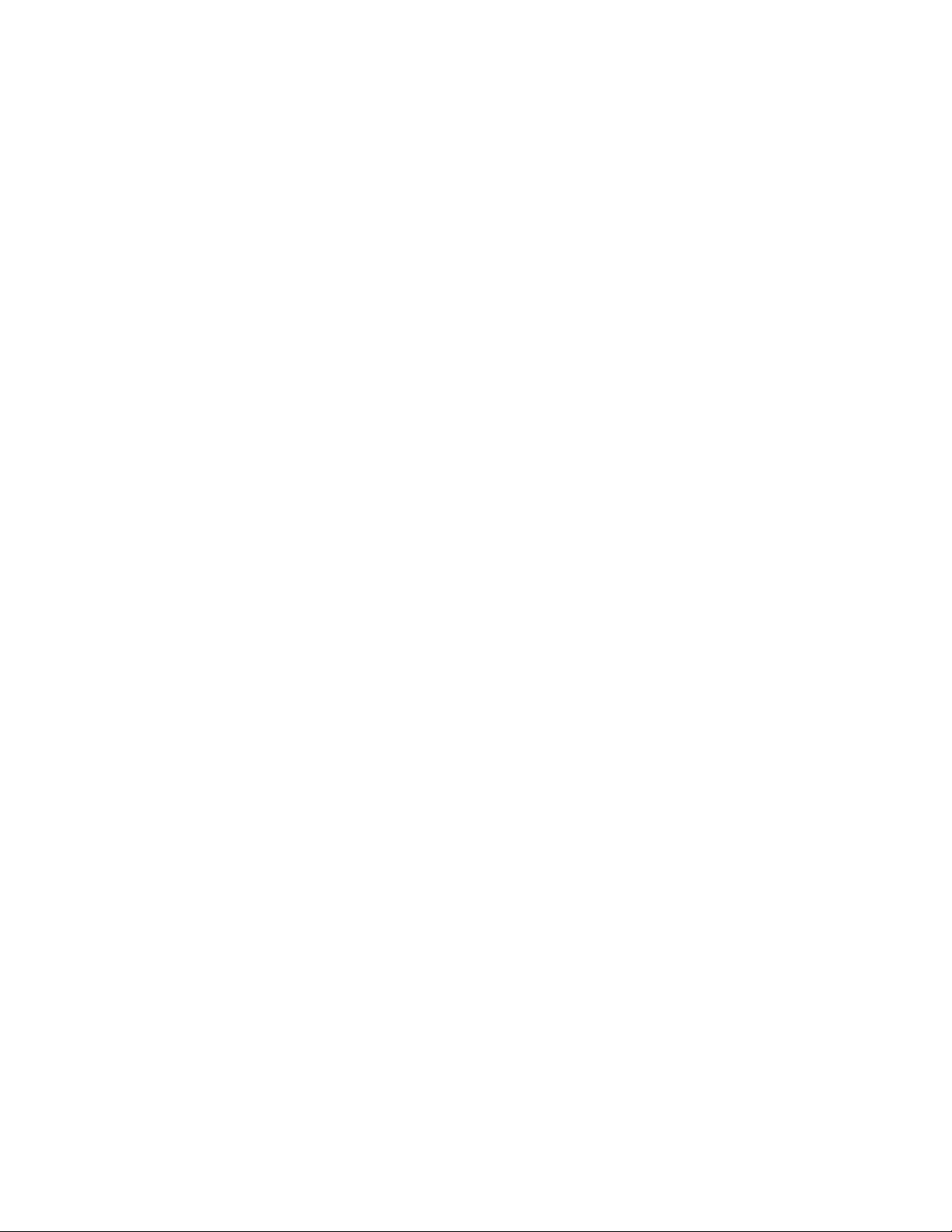
Before Using the Device
Accompanying Manuals
User Guide (Driver CD Kit)
The guide describes how to use the copy, print, fax and scan features as well as how to set the paper,
perform everyday maintenance, make device status settings, perform troubleshooting, and set up a
network. You can access this guide on the Driver CD Kit.
Basic Operation Guide
The guide describes a quick reference for the basic operations, daily maintenance, and problem solving for
this device. You can access this guide on the Drive CD Kit.
•Manual (HTML)
The manual describes installation and configuration procedures for print drivers and the printer
environment. This manual is included in the Driver CD Kit.
•Print Driver Help
The help describes print features and operations.
• Guides for Optional Components
Optional components are available for this device. Optional components come with an installation
procedure guide that provides information on how to set up the product and other details.
Using This Guide
This guide is intended for first-time users of the device. It describes the basic operations for the copy, fax,
scan, and print features.
Organization of This Guide
This guide consists of the following chapters:
• Before Using the Device: Describes how to use this guide and provides license information.
• Environment Settings: Describes the environment required to operate the device.
• Product Overview: Describes the names of the device parts as well as basic operations, such as how to
turn the device on and off and how to use the Power Saver feature.
• Loading Paper: Describes the types of paper and other media that you can use on the device and how
to load paper in a tray.
• Copy: Describes the basic operation and features of the copy feature.
• Fax: Describes the basic operations and features of the fax feature.
• Scan: Describes the basic operations and features of the scan feature.
• Print: Describes the basic printing operations.
• Tools: Describes how to change the default settings.
9
®
Xerox
User Guide
DocuCentre® SC2020
Page 13
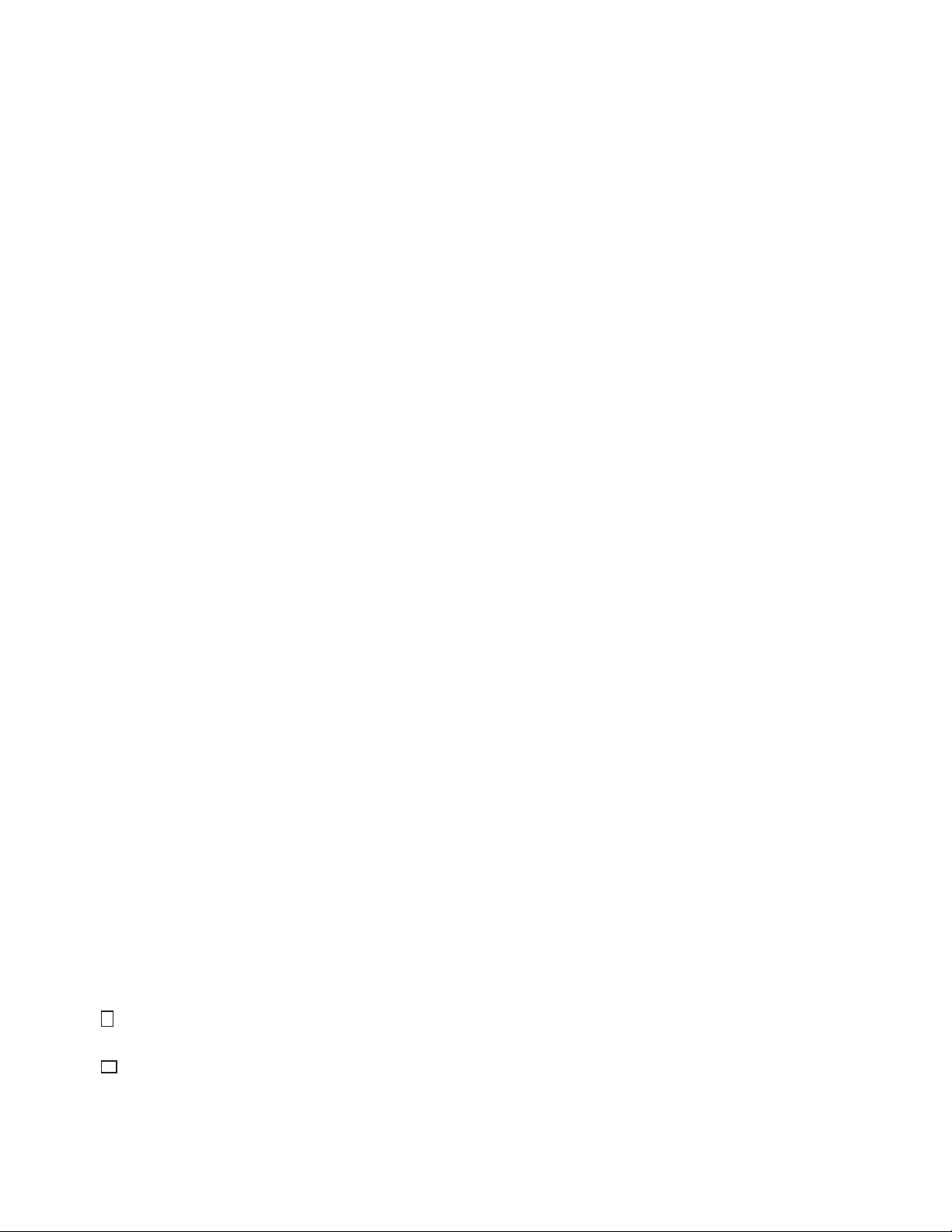
Before Using the Device
• Machine Status: Describes how to check the faults that occurred in the device and to print various
reports.
• Job Status: Describes how to check job status and how to delete jobs.
• Maintenance: Describes how to replace consumables and to clean the device.
• Problem Solving: Describes troubleshooting procedures to solve the problems with the device.
• Appendix: Describes the specifications of the device, optional accessories, and cautions/restrictions.
Conventions
• The screen shots and illustrations used in this guide vary depending on the device configuration and
optional components installed. Some of the items in the screen shots may not be displayed or
available depending on your device configuration.
• The procedures in this guide may vary depending on the driver and utility software being used due to
the upgrades.
• In this guide, the term Computer refers to a personal computer or workstation.
• The following terms are used in this guide:
Important : Important information that you should read.
Note : Additional information on operations or features.
• The following symbols are used in this guide:
" " : • A cross-reference included in this guide.
• Names of CD-ROM, features, and screen messages and input text.
[ ] : • Folders, files, applications, button or menu names displayed on the screen.
• Names of menus, commands, windows, or dialog boxes displayed on the
computer screen and their buttons and menu names.
< > button : • Hardware buttons on the control panel.
< > key : • Keys on the keyboard of the computer.
> : • Path to a certain item within a procedure on the control panel.
For example: When you see the procedure "select [Tools] > [Default Settings]
> [Copy]", this means that you need to select [Tools], select [Default
Settings], and then select [Copy].
• Path to a certain item within a procedure on a computer.
For example: When you see the procedure "to search for files and folders,
click [Start] > [Search] > [For Files or Folders]", this means that you need to
click [Start], click [Search], and then click [For Files or Folders] to search for
files and folders.
• Orientation of documents or paper is described in this guide as follows:
,Portrait (P)
• Loading the document or paper in portrait orientation when viewed from
the front of the device.
,Landscape (L) • Loading the document or paper in landscape orientation when viewed from
the front of the device.
®
Xerox
DocuCentre® SC2020
User Guide
10
Page 14
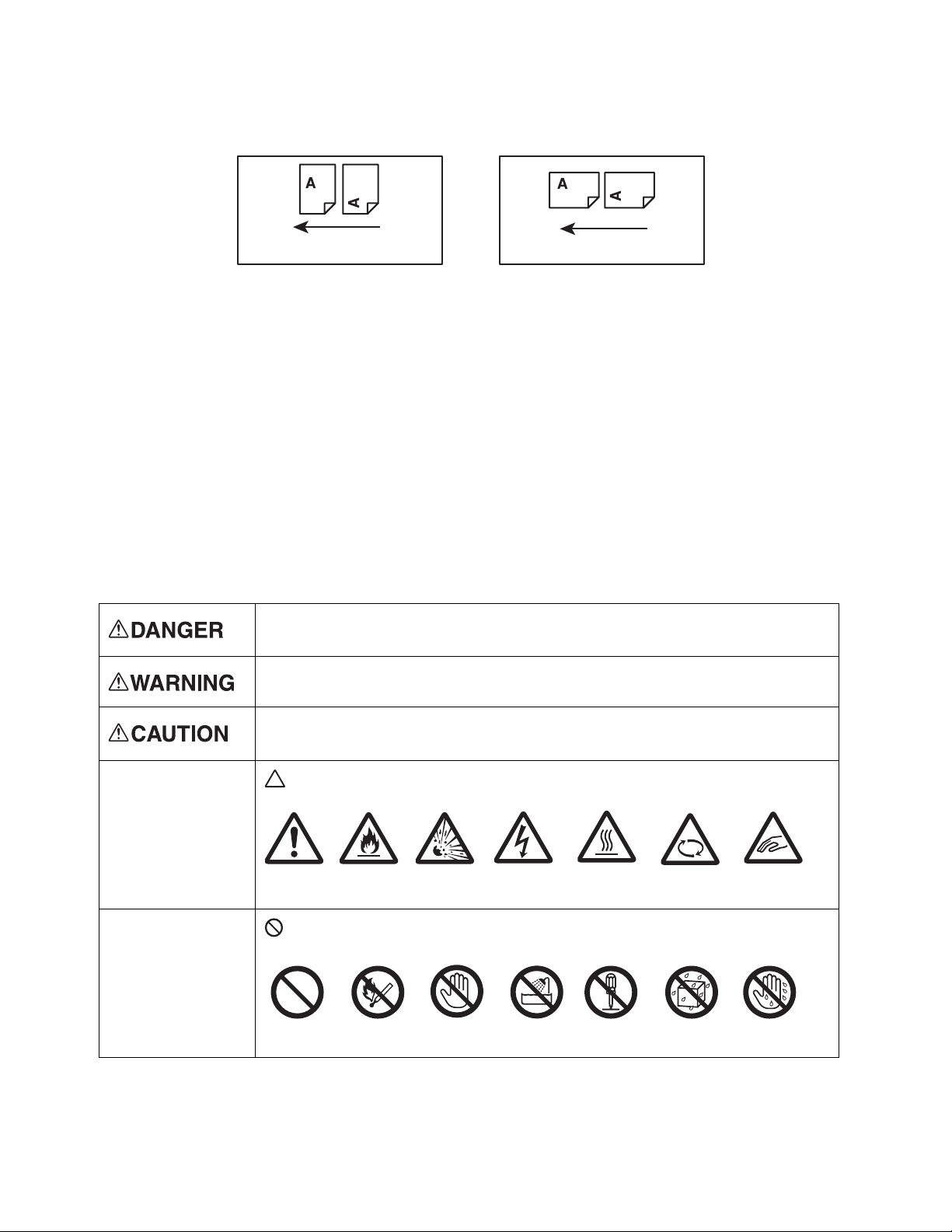
Before Using the Device
Portrait Orientation
feed direction
Landscape Orientation
feed direction
Caution
Flammable
Explosive
Electric
shock
Heated
surface
Moving
object
Pinched
fingers
Prohibited
Do not expose
to fire
Do not
touch
Do not use
in bathroom
Do not tear
down
Keep away
from liquid
Never touch
with wet hand
Safety Notes
Before using this product, read the Safety Notes carefully for safety use.
This product and recommended supplies have been tested and found to comply with strict safety
requirements including safety agency approvals and compliance with environmental standards. Follow the
following instructions for safety use.
CAUTION: Any unauthorized alteration including an addition of new functions or connection to external
devices may not be covered by the product warranty. Contact your local Xerox representative for more
information.
Follow all warning instructions marked on this product. The warning marks stand for the followings:
Used for item that if not followed strictly, can lead death or severe or fatal
injuries and the possibility to do it is comparatively high.
Used for items that if not followed strictly, can lead to severe or fatal injuries.
Used for items that if not followed strictly, can cause injuries to user or damages
to device.
: A symbol for items to pay attention to when handling device. Follow
instructions carefully to use device safely.
: A symbol for prohibited items. Follow instructions carefully to avoid any
dangerous acts.
11
Xerox
User Guide
®
DocuCentre® SC2020
Page 15
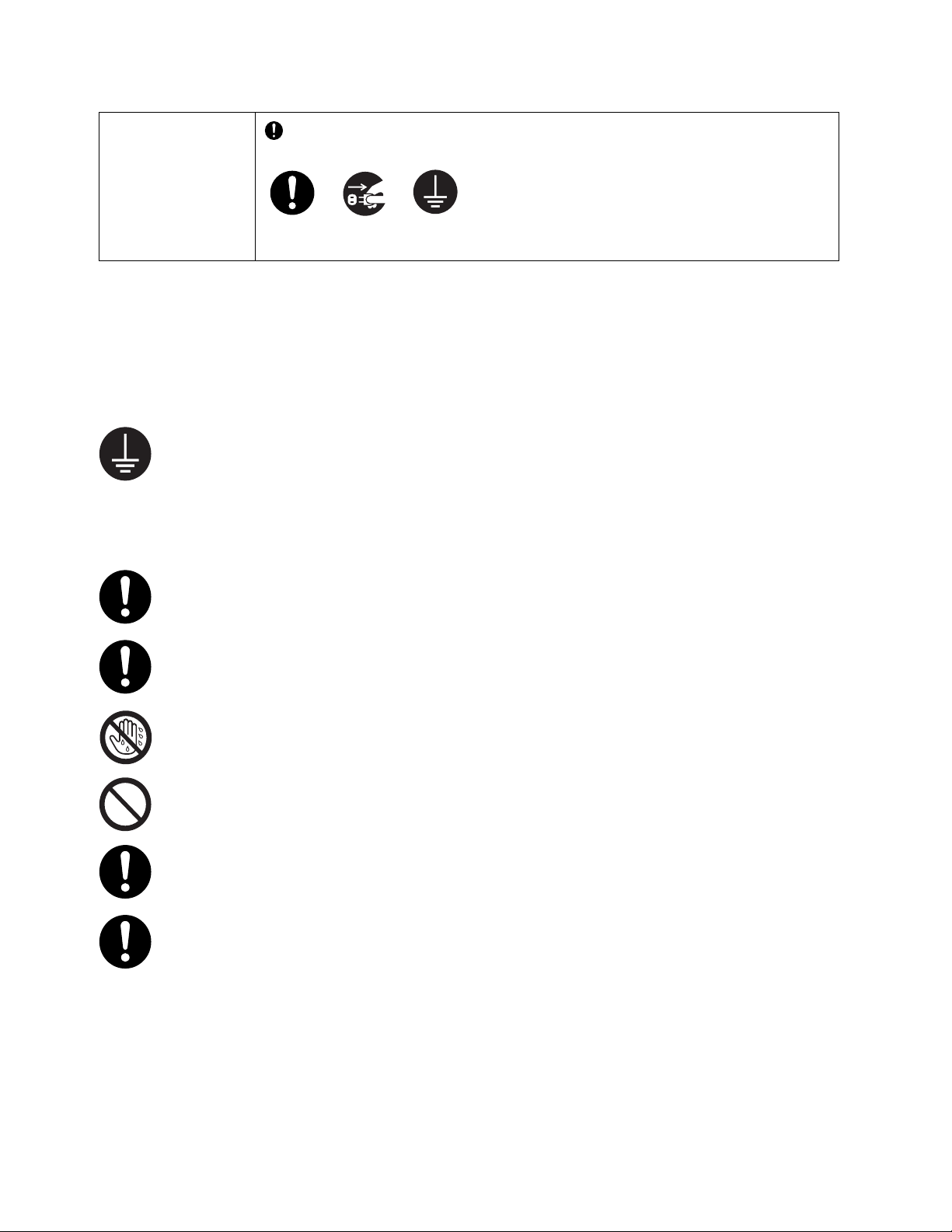
Before Using the Device
Instructions
Unplug
Ground to
Earth
: A symbol for items that must be performed. Follow instructions carefully to
carry out these essential tasks.
Electrical Safety
WARNINGS:
This product shall be operated by the power source as indicated on the product's data plate. Consult your
local power company to check if your power source meets the requirements.
WARNING: Connect this product to a protective earth circuit only.
This product is supplied with a plug that has a protective earth pin. The plug fits only into an
earthed electrical outlet. This is a safety feature. If the plug doesn't fit to the outlet, contact an
electrician to replace the outlet to avoid risk of electric shock. Never use an earthed adapter
plug to connect the product to the electrical outlet that has no earth connection terminal.
Improper connection of a grounding conductor may cause electric shock.
Plug the power cord directly into a grounded electrical outlet. To prevent overheat and a fire
accident, do not use an extension cord, a multi-plug adaptor or a multiple connector. Consult
your local Xerox representative to check if an outlet is grounded.
Connect this product to a branch circuit or an outlet that has larger capacity than the rated
ampere and voltage of this product. See the data plate on the rear panel of this product for its
rated ampere and voltage.
Never touch the power cord with wet hands. It may cause electric shock.
Do not put an object on the power cord.
Always keep the plug connection free of dust. The dusty and damp environment may bring
about minute electric current in a connector. It may generate heat and eventually cause a fire
accident.
To avoid the risk of electric shock and a fire accident, only use the power cord supplied with this
product or the ones designated by Xerox.
The power cord is exclusive use for this product. Do not use it for any other product.
Do not damage or alter the power cord. Damage and alteration may generate heat and
eventually cause electric shock or a fire accident.
If the power cord is damaged or insulated wires are exposed, contact your local Xerox
representative for its replacement. Do not use a damaged or uninsulated cord to avoid the risk
of electric shock and a fire accident.
Xerox
®
DocuCentre® SC2020
User Guide
12
Page 16
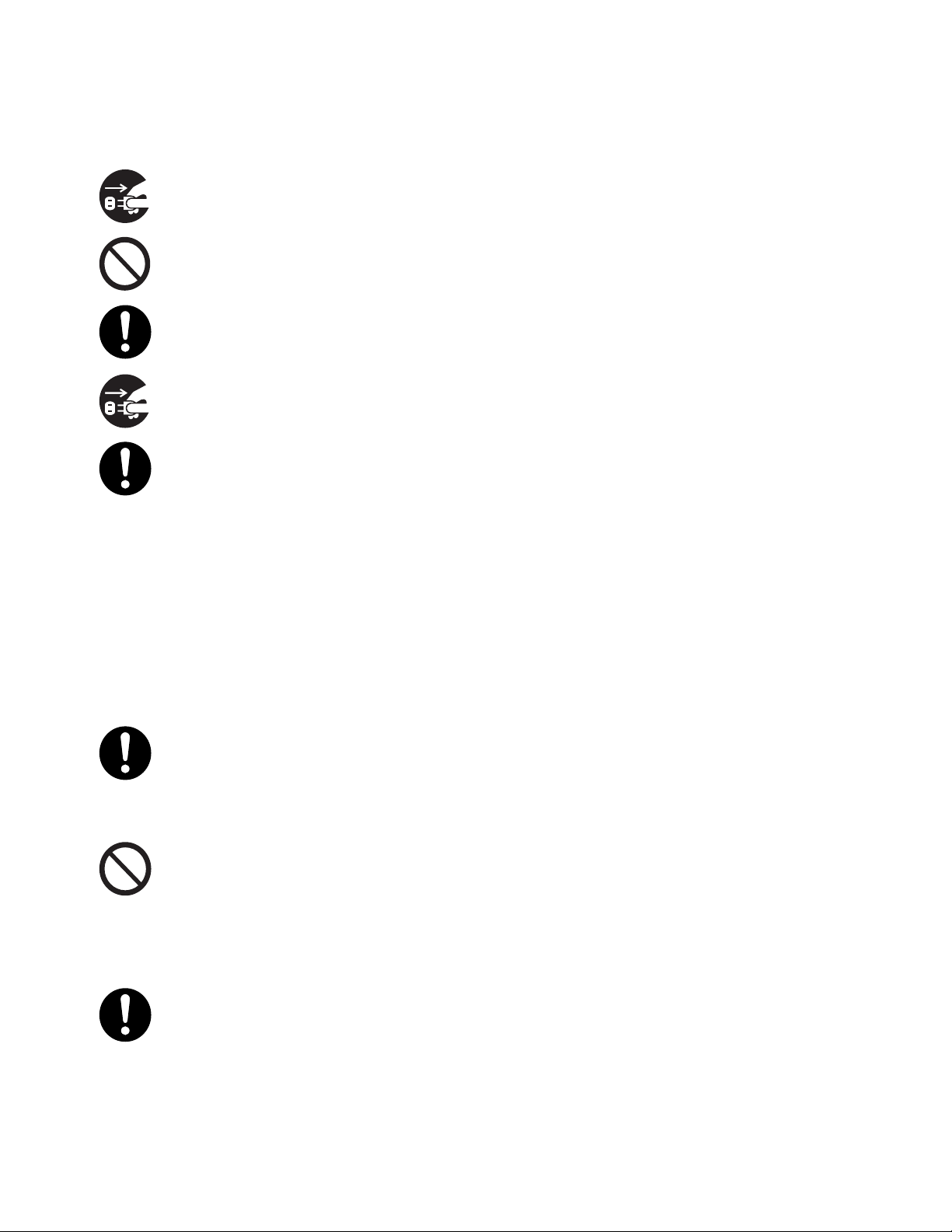
Before Using the Device
CAUTIONS:
When cleaning this product, always switch off and unplug it. Access to a live device interior may
cause electric shock.
Do not unplug or re-plug this product with the switch on. Plugging and unplugging a live
connector may deform the plug and generate heat, and eventually cause a fire accident.
Hold the plug not the cord when unplugging this product, or it may damage the cord and cause
electric shock or a fire accident.
Switch off and unplug the product when it (i.e., fax function) is not used over weekends or long
holidays.2/22/16Please note that it cannot receive fax message during switch-off.
Once a month, switch off this product and check if
• the power cord is plugged firmly into an electrical outlet;
• the plug is not excessively heated, rusted or bent;
• the plug and electrical outlet are free of dust; and
• the power cord is not cracked or worn down.
Once you notice any unusual condition, switch off and unplug this product first and contact
your local Xerox representative.
Device Installation
WARNING:
Do not locate this product where people might step on or trip over the power cord. Friction or
excessive pressure may generate heat and eventually cause electric shock or a fire accident.
CAUTIONS:
Never locate this product in the following places:
• Near radiators or any other heat sources
• Near volatile flammable materials such as curtains
• In the hot, humid, dusty or poorly ventilated environment
• In the place receiving direct sunlight
• Near cookers or humidifiers
Locate this product on a level and sturdy surface that can withstand a weight of 85 kg.
Otherwise, if tilted, the product may fall over and cause injuries.
13
®
Xerox
User Guide
DocuCentre® SC2020
Page 17
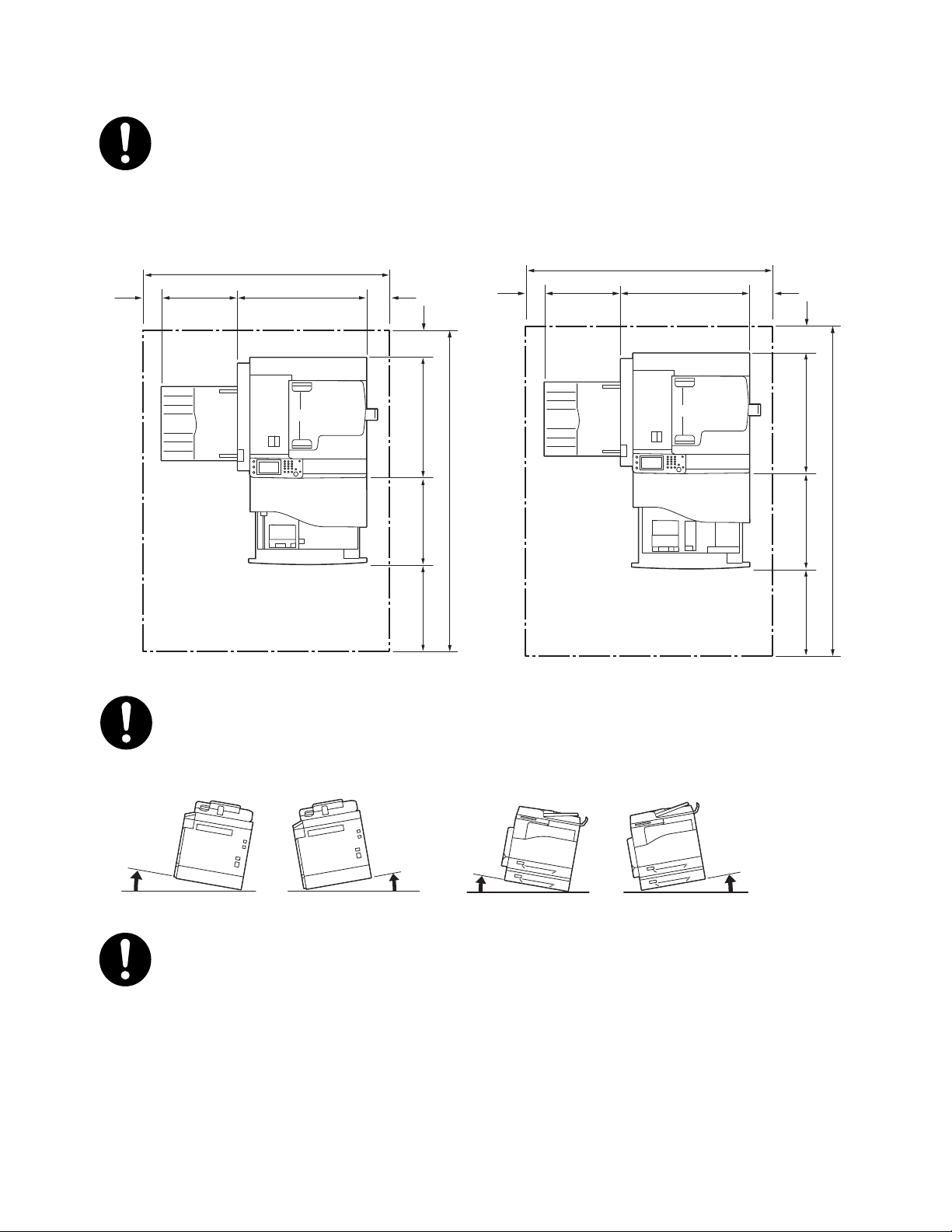
Before Using the Device
1101
10059532680
100
586412
1498
400
With Duplex Automatic Document Feeder With Duplex Automatic Document Feeder and One Tray Module
Unit; mm
Unit; mm
10
°
10
°
10
°
10
°
front
back
front
back
right
right
left
left
Locate this product in a well-ventilated area. Do not obstruct ventilation openings of the
product.
Keep the minimum clearance as follows for ventilation and an access to the power plug. Unplug
the product if an abnormal condition is noted.
110 1
10059532680
100
586417
1503
Do not incline the product at more than 10 degree angle. Otherwise, it may fall over and cause
injuries.
To bundle wires and cables, always use the cable ties and spiral tubes that Xerox supplies.
Otherwise, it may cause some defects.
400
®
Xerox
DocuCentre® SC2020
User Guide
14
Page 18
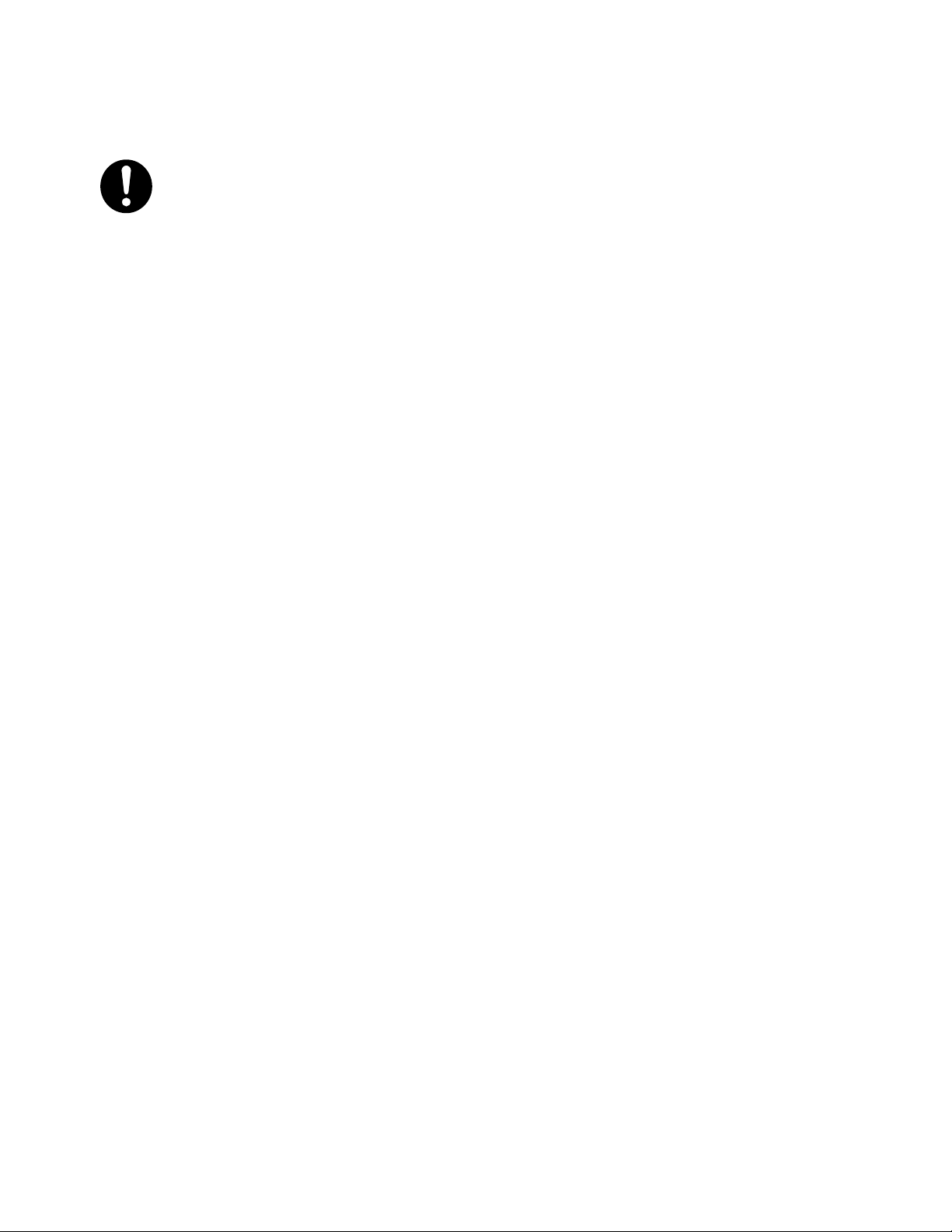
Before Using the Device
Others
To keep this product in a good performance and condition, always use it in the following
environment:
Temperature: 10–32°C
Humidity: 15–85%
When the product is left in a chilly room and the room is rapidly warmed up by heater, dew
condensation may form inside the product and cause a partial deletion on printing.
15
®
Xerox
User Guide
DocuCentre® SC2020
Page 19
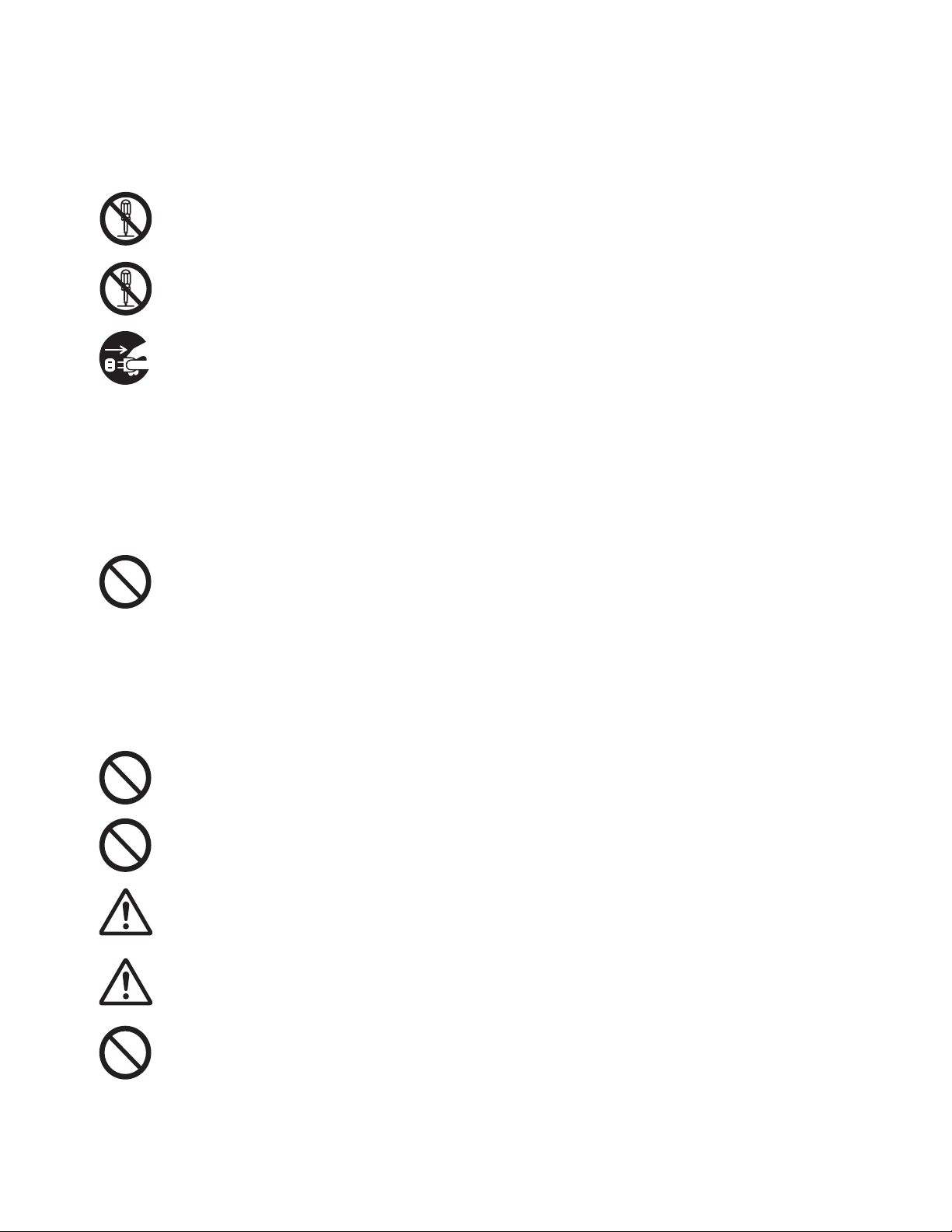
Operational Safety
WARNINGS:
The operator's product maintenance procedures are described in the customer documentation
supplied with this product. Do not carry out any other maintenance procedures not described in
the documentation.
This product features safety design not to allow operators access to hazard areas. The hazard
areas are isolated from operators by covers or protectors which require a tool to remove. To
prevent electric shock and injuries, never remove those covers and protectors.
To avoid the risk of electric shock and a fire accident, switch off and unplug the product
promptly in the following conditions, then contact your local Xerox representative.
• The product emits smoke or its surface is unusually hot.
• The product emits unusual noise or odor.
• The power cord is cracked or worn down.
• A circuit breaker, fuse or any other safety device becomes activated.
• Any liquid is spilled into the product.
• The product is soaked in water.
• Any part of the product is damaged.
Before Using the Device
Do not insert any object into slots or openings of this product.
Do not put any of the followings on the product:
• Liquid container such as flower vases or coffee cups
• Metal parts such as staples or clips
•Heavy objects
If liquid is spilled over or metal parts are slipped into the product, it may cause electric shock or
a fire accident.
Do not use conductive paper such as origami paper, carbonic paper or conductively-coated
paper. When paper jam occurs, it may cause short-circuit and eventually a fire accident.
When cleaning this product, use the designated cleaning materials exclusive to it. Other
cleaning materials may result in poor performance of the product. Never use aerosol cleaners to
avoid catching fire and explosion.
If an optional Stand (Cabinet) is fitted, do not pull out two or more paper trays at a time. If
somebody accidentally pushes the product with multiple trays open, it may incline and fall over.
This may cause injuries. 2/22/16When you need to open paper trays, do it one after the other.
If you need to pull out a tray to remove paper jam, contact your local Xerox representative. Do
not pull out a tray, otherwise it may cause injuries.
When you play the CD-ROM or DVD that is supplied with the product, always use said mediaenabled device. Otherwise, large sound may damage its speakers or your ears.
®
Xerox
DocuCentre® SC2020
User Guide
16
Page 20
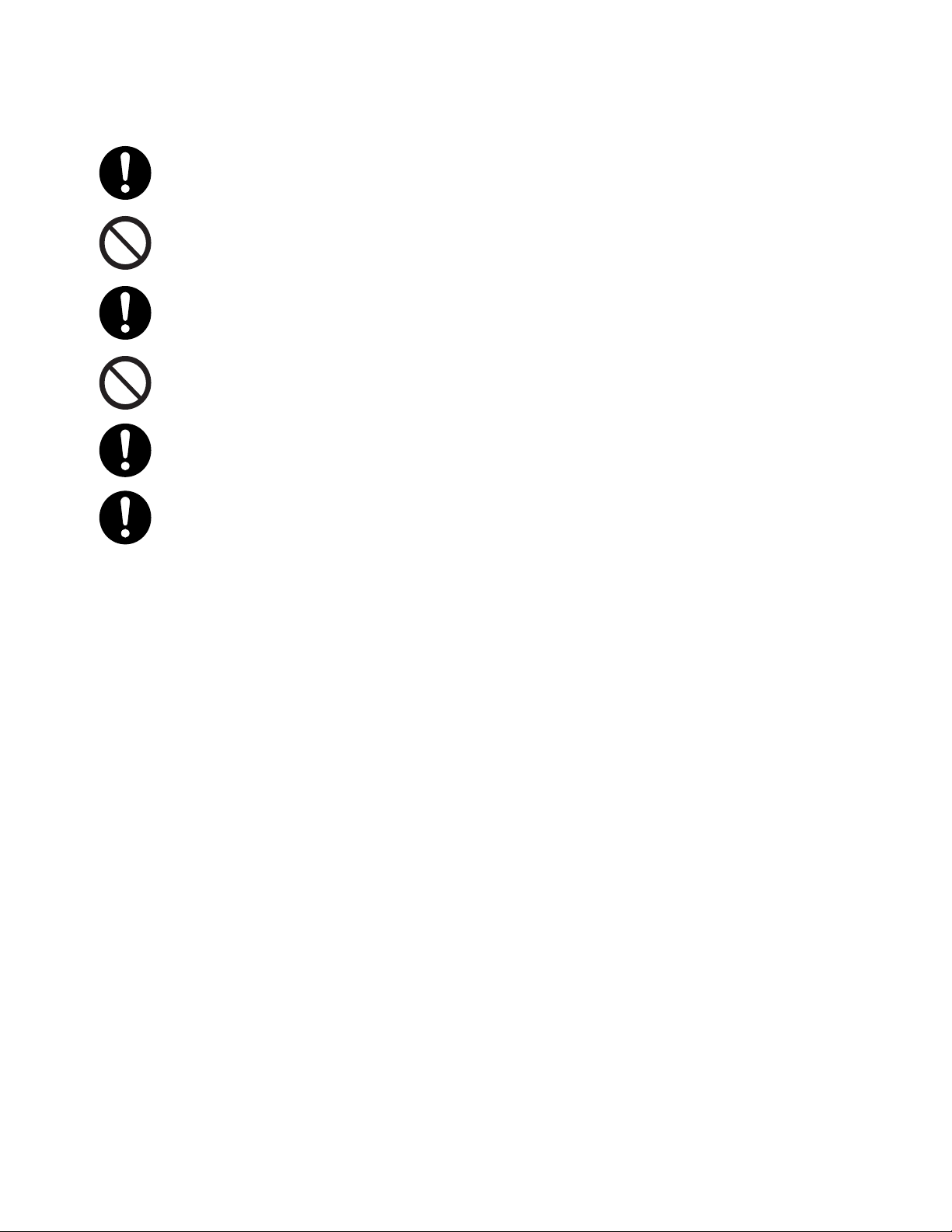
Before Using the Device
CAUTIONS:
Always follow all warning instructions marked on or supplied with this product. To avoid the risk
of burn injuries and electric shock, never touch the areas marked with High Temperature or
High Voltage.
Keep electrical and mechanical safety interlocks active. Keep the safety interlocks away from
magnetic materials. Magnetic materials may accidentally activate the product and cause
injuries or electric shock.
Do not attempt to remove any paper deeply jammed inside the product, particularly paper
wrapped around the fuser or the heat roller. Otherwise, it may cause injuries or burns. Switch off
the product immediately and contact your local Xerox representative.
Do not apply excessive force to hold thick document on the document glass. It may break the
glass and cause injuries.
To move this product to another location, contact your local Xerox representative.
Ventilate well during extended operation or mass copying. It may affect the office air
environment due to odor such as ozone in a poorly ventilated room.
Provide proper ventilation to ensure the comfortable and safe environment.
17
®
Xerox
User Guide
DocuCentre® SC2020
Page 21
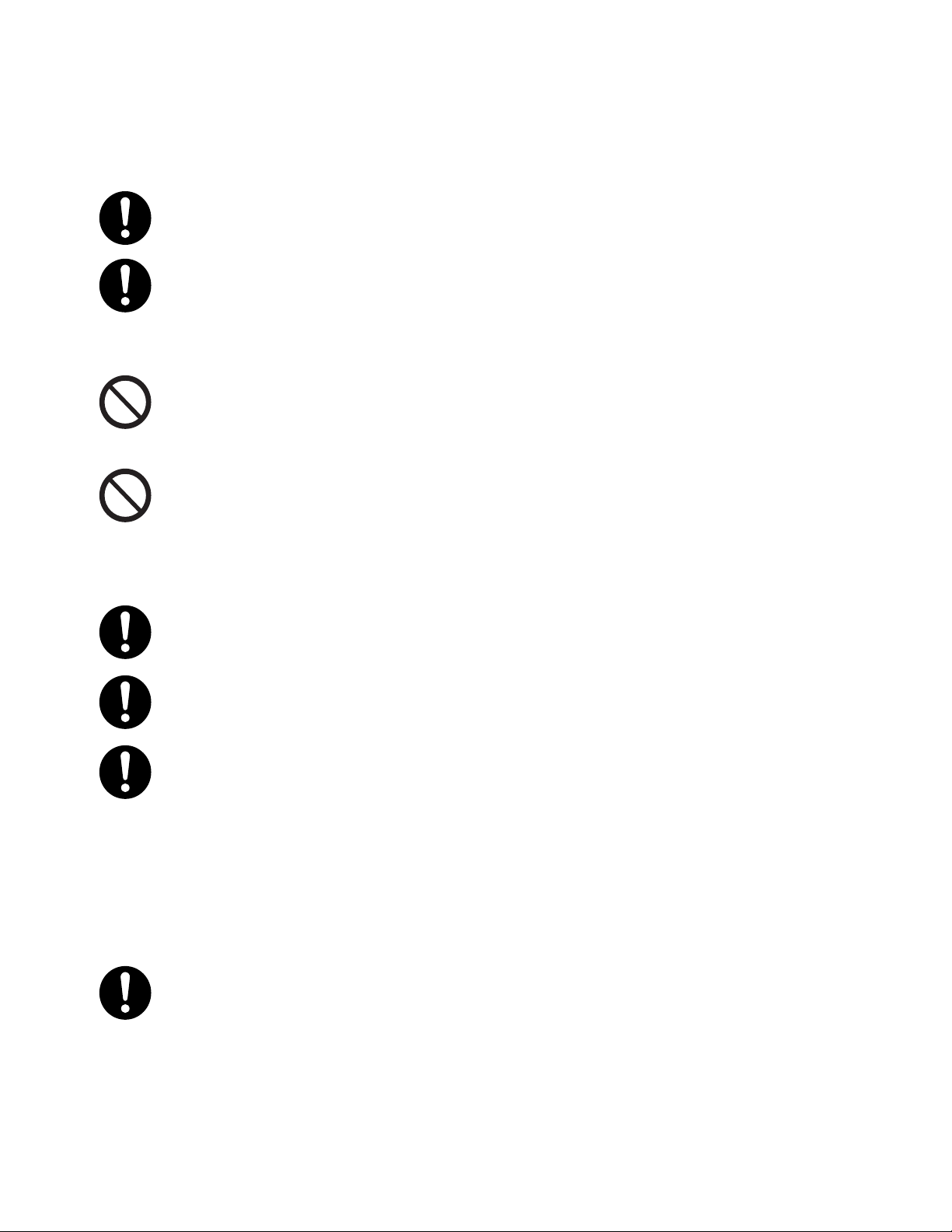
Consumables
WARNINGS:
Store all consumables in accordance with the instructions given on its package or container.
Never use a vacuum cleaner for spilled toner and residual toner in this product, toner cartridge
or toner bottle.
It may catch fire by electric sparks inside a vacuum cleaner and cause explosion.
Use a broom or a wet cloth to wipe off spill. If you spill a large volume of toner, contact your
local Xerox representative.
Never throw a toner cartridge into an open flame. Remaining toner in the cartridge may catch
fire and cause burn injuries or explosion.
If you have a used toner cartridge no longer needed, contact your local Xerox representative for
its disposal.
Never throw a waste toner bottle into an open flame. Toner may catch fire and cause burn
injuries or explosion.
If you have a used waste toner bottle no longer needed, contact your local Xerox representative
for its disposal.
Before Using the Device
CAUTIONS:
Keep drum cartridges (or drum if not a cartridge type) and toner cartridges out of the reach of
children. If a child accidentally swallows toner, spit it out, rinse mouth with water, drink water
and consult a physician immediately.
When replacing drum cartridges (or drum if not a cartridge type) and toner cartridges, be
careful not to spill the toner. In case of any toner spills, avoid contact with clothes, skin, eyes and
mouth as well as inhalation.
If toner spills onto your skin or clothing, wash it off with soap and water.
If you get toner particles in the eyes, wash it out with plenty of water for at least 15 minutes
until irritation is gone. Consult a physician if necessary.
If you inhale toner particles, move to a fresh air location and rinse your mouth with water.
If you swallow toner, spit it out, rinse your mouth with water, drink plenty of water and consult a
physician immediately.
Location of Warning and Caution Labels
Always follow all warning instructions marked on or supplied with this product. To avoid the risk
of burn injuries and electric shock, never touch the areas marked with High Temperature or
High Voltage.
Xerox
®
DocuCentre® SC2020
User Guide
18
Page 22
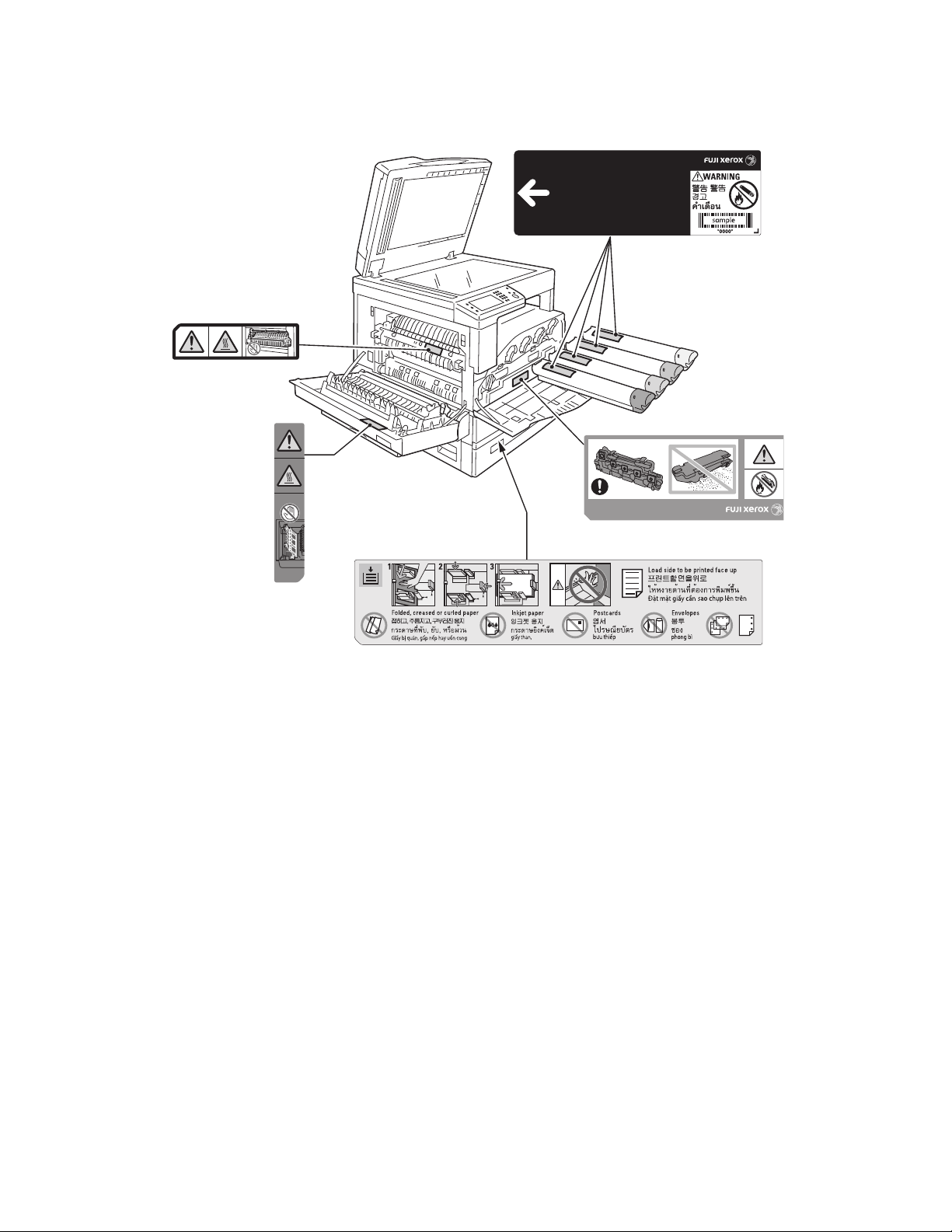
Before Using the Device
Regulation
Radio Frequency Emissions (Class A)
This product has been tested and found to comply with the limits for a class A digital device, pursuant to
International Standard for Electromagnetic Interference (CISPR Publ. 22) and Radio communication Act
1992 in Australia/New Zealand. These limits are designed to provide reasonable protection against
harmful interference when the product is operated in a commercial environment. This product generates,
uses, and can radiate radio frequency energy and, if not installed and used in accordance with the
customer documentation, may cause harmful interference to radio communications. Operation of this
product in a residential area is likely to cause harmful interference in which case the user is required to
correct the interference at their own expense.
Changes and modifications to this product not specifically approved by Xerox may void the user's
authority to operate this equipment.
19
®
Xerox
User Guide
DocuCentre® SC2020
Page 23
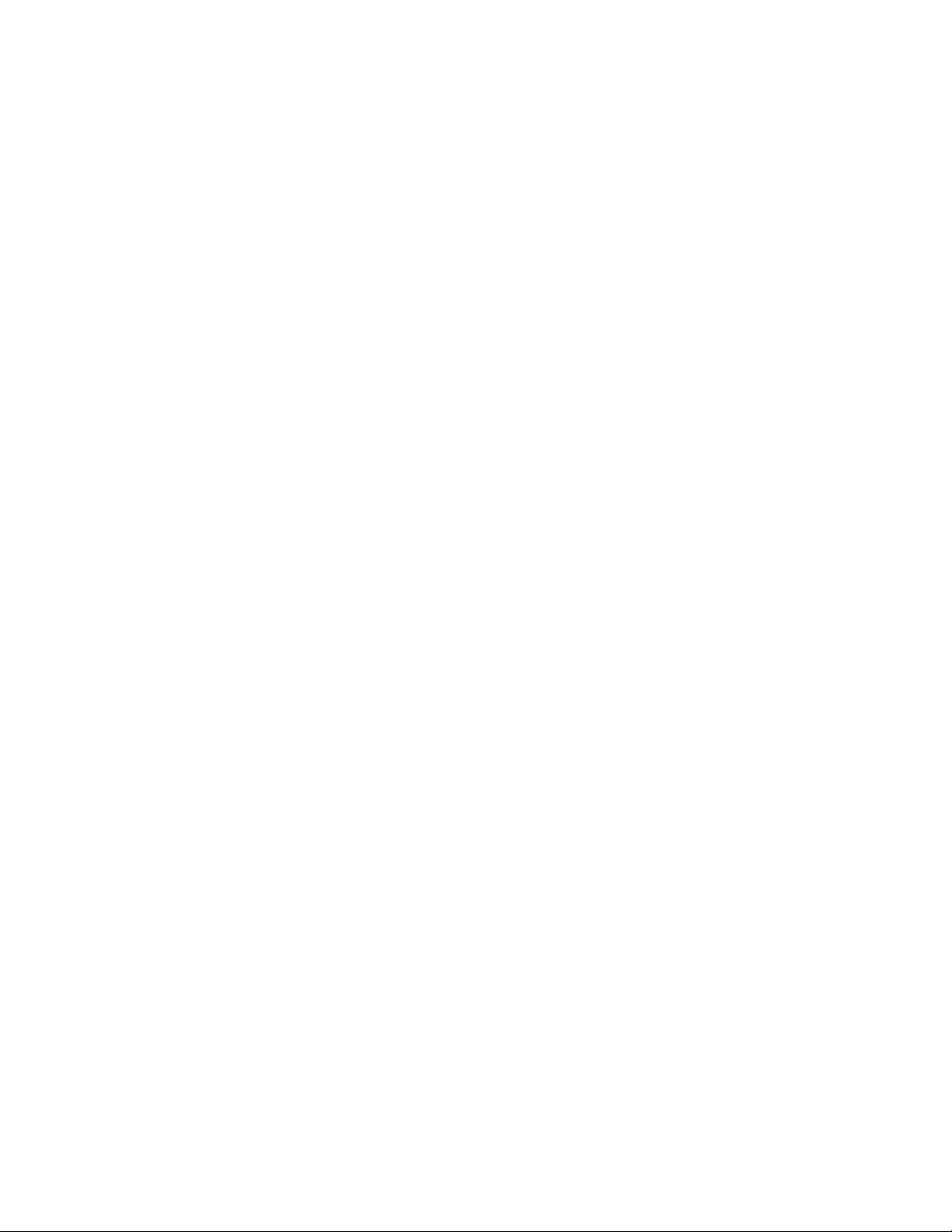
Before Using the Device
Environment
• For environmental protection and efficient use of resources, Xerox reuses returned toner cartridges,
waste toner bottles and drum cartridges to make recycle parts, recycle materials or energy recovery.
• Proper disposal is required for toner cartridges, waste toner bottles and drum cartridges no longer
needed. Do not open toner cartridges, waste toner bottles and drum cartridges. Return them to your
local Xerox representative.
About License
This section describes information about licenses. Be sure to read through it.
JPEG Code
Our printer software uses some of the codes defined by the Independent JPEG Group.
Libcurl
COPYRIGHT AND PERMISSION NOTICE
Copyright
All rights reserved.
Permission to use, copy, modify, and distribute this software for any purpose with or without fee is hereby
granted, provided that the above copyright notice and this permission notice appear in all copies.
THE SOFTWARE IS PROVIDED "AS IS", WITHOUT WARRANTY OF ANY KIND, EXPRESS OR IMPLIED,
INCLUDING BUT NOT LIMITED TO THE WARRANTIES OF MERCHANTABILITY, FITNESS FOR A
PARTICULAR PURPOSE AND NONINFRINGEMENT OF THIRD PARTY RIGHTS. IN NO EVENT SHALL THE
AUTHORS OR COPYRIGHT HOLDERS BE LIABLE FOR ANY CLAIM, DAMAGES OR OTHER LIABILITY,
WHETHER IN AN ACTION OF CONTRACT, TORT OR OTHERWISE, ARISING FROM, OUT OF OR IN
CONNECTION WITH THE SOFTWARE OR THE USE OR OTHER DEALINGS IN THE SOFTWARE.
Except as contained in this notice, the name of a copyright holder shall not be used in advertising or
otherwise to promote the sale, use or other dealings in this Software without prior written authorization of
the copyright holder.
©
1996–2006, Daniel Stenberg, <daniel@haxx.se>.
FreeBSD
This product contains the part of FreeBSD codes.
The FreeBSD Copyright
Copyright 1994-2006 The FreeBSD Project. All rights reserved.
Xerox
®
DocuCentre® SC2020
User Guide
20
Page 24
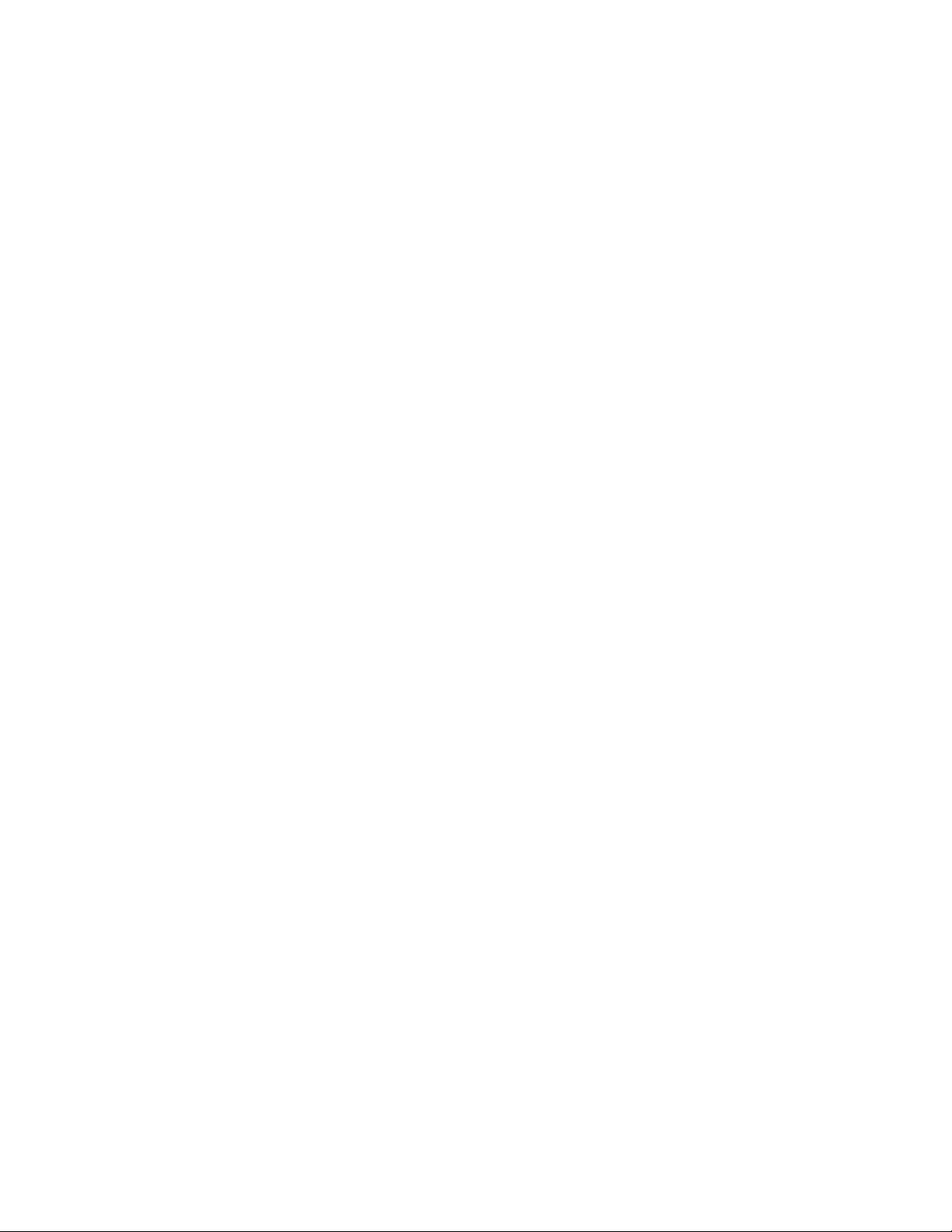
Before Using the Device
Redistribution and use in source and binary forms, with or without modification, are permitted provided
that the following conditions are met:
Redistributions of source code must retain the above copyright notice, this list of conditions and the
following disclaimer.
Redistributions in binary form must reproduce the above copyright notice, this list of conditions and the
following disclaimer in the documentation and/or other materials provided with the distribution.
THIS SOFTWARE IS PROVIDED BY THE FREEBSD PROJECT "AS IS" AND ANY EXPRESS OR IMPLIED
WARRANTIES, INCLUDING, BUT NOT LIMITED TO, THE IMPLIED WARRANTIES OF MERCHANTABILITY
AND FITNESS FOR A PARTICULAR PURPOSE ARE DISCLAIMED. IN NO EVENT SHALL THE FREEBSD
PROJECT OR CONTRIBUTORS BE LIABLE FOR ANY DIRECT, INDIRECT, INCIDENTAL, SPECIAL,
EXEMPLARY, OR CONSEQUENTIAL DAMAGES (INCLUDING, BUT NOT LIMITED TO, PROCUREMENT OF
SUBSTITUTE GOODS OR SERVICES; LOSS OF USE, DATA, OR PROFITS; OR BUSINESS INTERRUPTION)
HOWEVER CAUSED AND ON ANY THEORY OF LIABILITY, WHETHER IN CONTRACT, STRICT LIABILITY,
OR TORT (INCLUDING NEGLIGENCE OR OTHERWISE) ARISING IN ANY WAY OUT OF THE USE OF THIS
SOFTWARE, EVEN IF ADVISED OF THE POSSIBILITY OF SUCH DAMAGE.
The views and conclusions contained in the software and documentation are those of the authors and
should not be interpreted as representing official policies, either expressed or implied, of the FreeBSD
Project.
WIDE DHCP Client
WIDE Project DHCP Implementation, Copyright© 1995 Akihiro Tominaga. Copyright© 1995 WIDE Project,
All rights reserved.
Permission to use, copy, modify and distribute this software and its documentation is hereby granted,
provided only with the following conditions are satisfied:
1. Both the copyright notice and this permission notice appear in all copies of the software, derivative
works or modified versions, and any portions thereof, and that both notices appear in supporting
documentation.
2. All advertising materials mentioning features or use of this software must display the following
acknowledgment:
This product includes software developed by WIDE Project and its contributors.
3. Neither the name of WIDE Project nor the names of its contributors may be used to endorse or
promote products derived from this software without specific prior written permission.
THIS SOFTWARE IS PROVIDED BY THE DEVELOPER ''AS IS'' AND WIDE PROJECT DISCLAIMS ANY
LIABILITY OF ANY KIND FOR ANY DAMAGES WHATSOEVER RESULTING FROM THE USE OF THIS
SOFTWARE. ALSO, THERE IS NO WARRANTY IMPLIED OR OTHERWISE, NOR IS SUPPORT PROVIDED.
Feedback of the results generated from any improvements or extensions made to this software would be
much appreciated.
Any such feedback should be sent to:
Akihiro Tominaga
21
®
Xerox
User Guide
DocuCentre® SC2020
Page 25
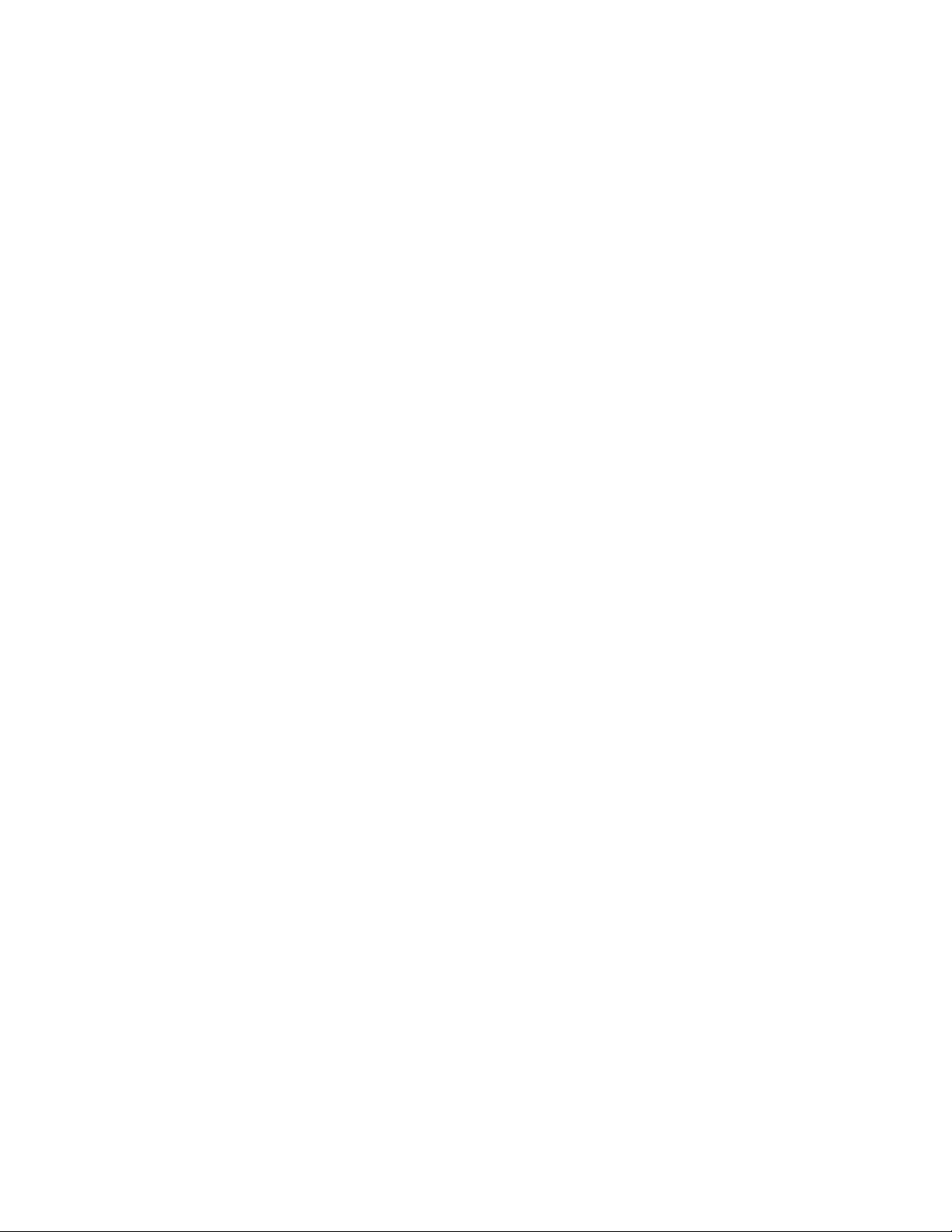
Before Using the Device
WIDE Project
Keio University, Endo 5322, Kanagawa, Japan
(Email: dhcp-dist@wide.ad.jp)
WIDE project has the rights to redistribute these changes.
MD5
Copyright© 1991-2, RSA Data Security, Inc. Created 1991. All rights reserved.
License to copy and use this software is granted provided that it is identified as the RSA Data Security, Inc.
MD5 Message-Digest Algorithm in all material mentioning or referencing this software or this function.
License is also granted to make and use derivative works provided that such works are identified as derived
from the RSA Data Security, Inc. MD5 Message-Digest Algorithm in all material mentioning or referencing
the derived work.
RSA Data Security, Inc. makes no representations concerning either the merchantability of this software or
the suitability of this software for any particular purpose.
It is provided as is without express or implied warranty of any kind.
These notices must be retained in any copies of any part of this documentation and/or software.
ICC Profile Header
Copyright© 1994-1996 SunSoft, Inc. Rights Reserved
Permission is hereby granted, free of charge, to any person obtaining a copy of this software and
associated documentation files (the "Software"), to deal in the Software without restriction, including
without limitation the rights to use, copy, modify, merge, publish distribute, sub-license, and/or sell copies
of the Software, and to permit persons to whom the Software is furnished to do so, subject to the following
conditions:
The above copyright notice and this permission notice shall be included in all copies or substantial portions
of the Software.
THE SOFTWARE IS PROVIDED "AS IS", WITHOUT WARRANTY OF ANY KIND, EXPRESS OR IMPLIED,
INCLUDING BUT NOT LIMITED TO THE WARRANTIES OF MERCHANTABILITY, FITNESS FOR A
PARTICULAR PURPOSE AND NON-INFRINGEMENT. IN NO EVENT SHALL SUNSOFT, INC. OR ITS PARENT
COMPANY BE LIABLE FOR ANY CLAIM, DAMAGES OR OTHER LIABILITY, WHETHER IN AN ACTION OF
CONTRACT, TORT OR OTHERWISE, ARISING FROM, OUT OF OR IN CONNECTION WITH THE SOFTWARE
OR THE USE OR OTHER DEALINGS IN THE SOFTWARE.
Except as contained in this notice, the name of SunSoft, Inc. shall not be used in advertising or otherwise to
promote the sale, use or other dealings in this Software without written authorization from SunSoft Inc.
Xerox
®
DocuCentre® SC2020
User Guide
22
Page 26
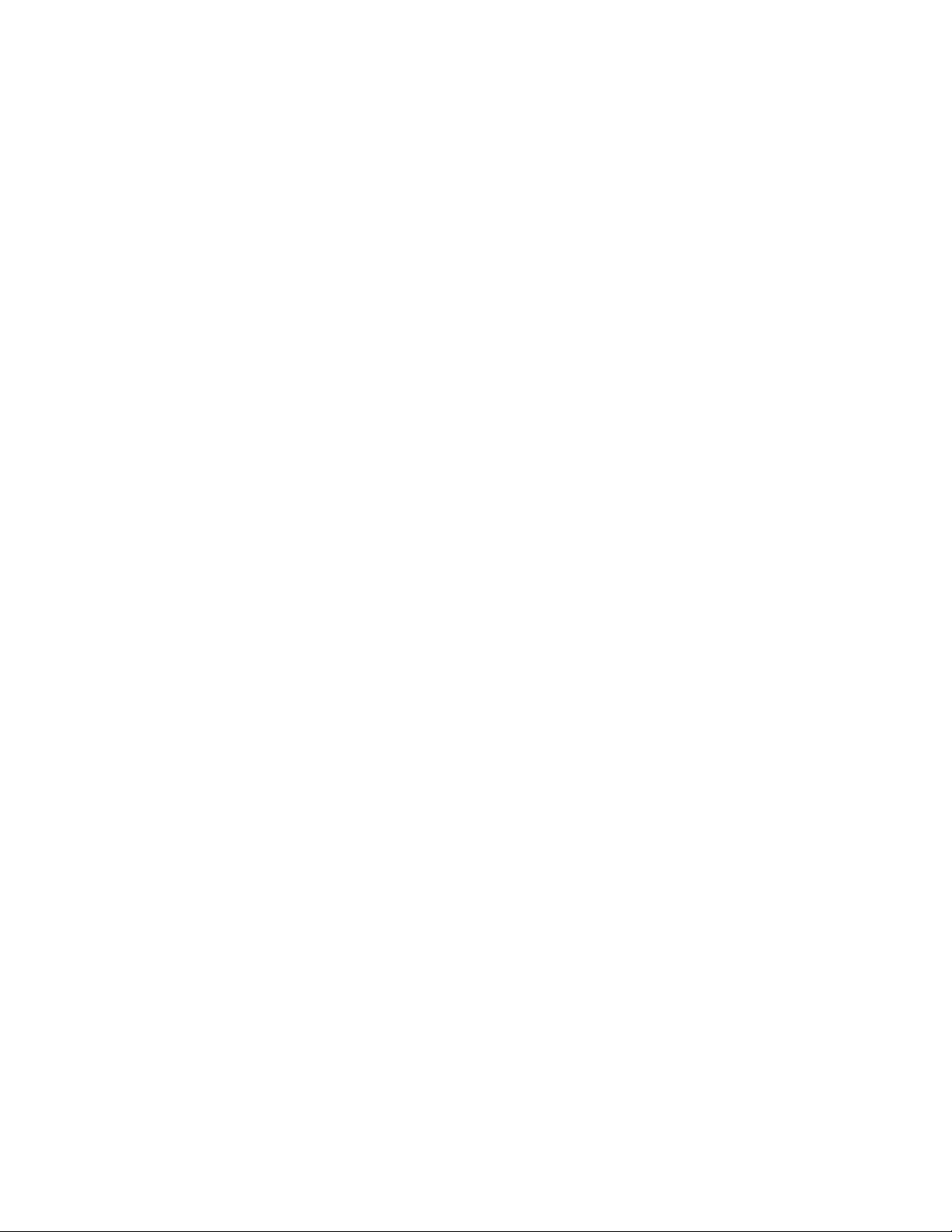
Before Using the Device
JPEG Library
Independent JPEG Group's free JPEG software
This package contains C software to implement JPEG image encoding, decoding, and trans-coding. JPEG is
a standardized compression method for full-color and gray-scale images.
The distributed programs provide conversion between JPEG "JFIF" format and image files in PBMPLUS
PPM/PGM, GIF, BMP, and Targa file formats. The core compression and decompression library can easily be
reused in other programs, such as image viewers. The package is highly portable C code; we have tested it
on many devices ranging from PCs to Crays.
We are releasing this software for both noncommercial and commercial use. Companies are welcome to
use it as the basis for JPEG-related products. We do not ask a royalty, although we do ask for an
acknowledgement in product literature (see the README file in the distribution for details). We hope to
make this software industrial-quality --- although, as with anything that's free, we offer no warranty and
accept no liability. For more information, contact jpeg-info@jpegclub.org.
Contents of this directory
jpegsrc.vN.tar.gz contains source code, documentation, and test files for release N in Unix format.
jpegsrN.zip contains source code, documentation, and test files for release N in Windows format.
jpegaltui.vN.tar.gz contains source code for an alternate user interface for cjpeg/djpeg in Unix format.
jpegaltuiN.zip contains source code for an alternate user interface for cjpeg/djpeg in Windows format.
wallace.ps.gz is a PostScript file of Greg Wallace's introductory article about JPEG. This is an update of the
article that appeared in the April 1991 Communications of the ACM. jpeg.documents.gz tells where to
obtain the JPEG standard and documents about JPEG-related file formats. jfif.ps.gz is a PostScript file of
the JFIF (JPEG File Interchange Format) format specification. jfif.txt.gz is a plain text transcription of the
JFIF specification; it's missing a figure, so use the PostScript version if you can. TIFFTechNote2.txt.gz is a
draft of the proposed revisions to TIFF 6.0's JPEG support. pm.errata.gz is the errata list for the first
printing of the textbook "JPEG Still Image Data Compression Standard" by Pennebaker and Mitchell.
jdosaobj.zip contains pre-assembled object files for JMEMDOSA.ASM. If you want to compile the IJG code
for MS-DOS, but don't have an assembler, these files may be helpful.
Math Library
Copyright© 1993 by Sun Microsystems, Inc. All rights reserved Developed at SunPro, a Sun Microsystems,
Inc. business. Permission to use, copy, modify, and distribute this software is freely granted, provided that
this notice is preserved.
• copysignf.c: * Copyright
• math_private.h: * Copyright
• powf.c: * Copyright
• scalbnf.c: * Copyright
©
1993 by Sun Microsystems, Inc. All rights reserved.
©
1993 by Sun Microsystems, Inc. All rights reserved.
©
1993 by Sun Microsystems, Inc. All rights reserved.
©
1993 by Sun Microsystems, Inc. All rights reserved.
23
®
Xerox
User Guide
DocuCentre® SC2020
Page 27
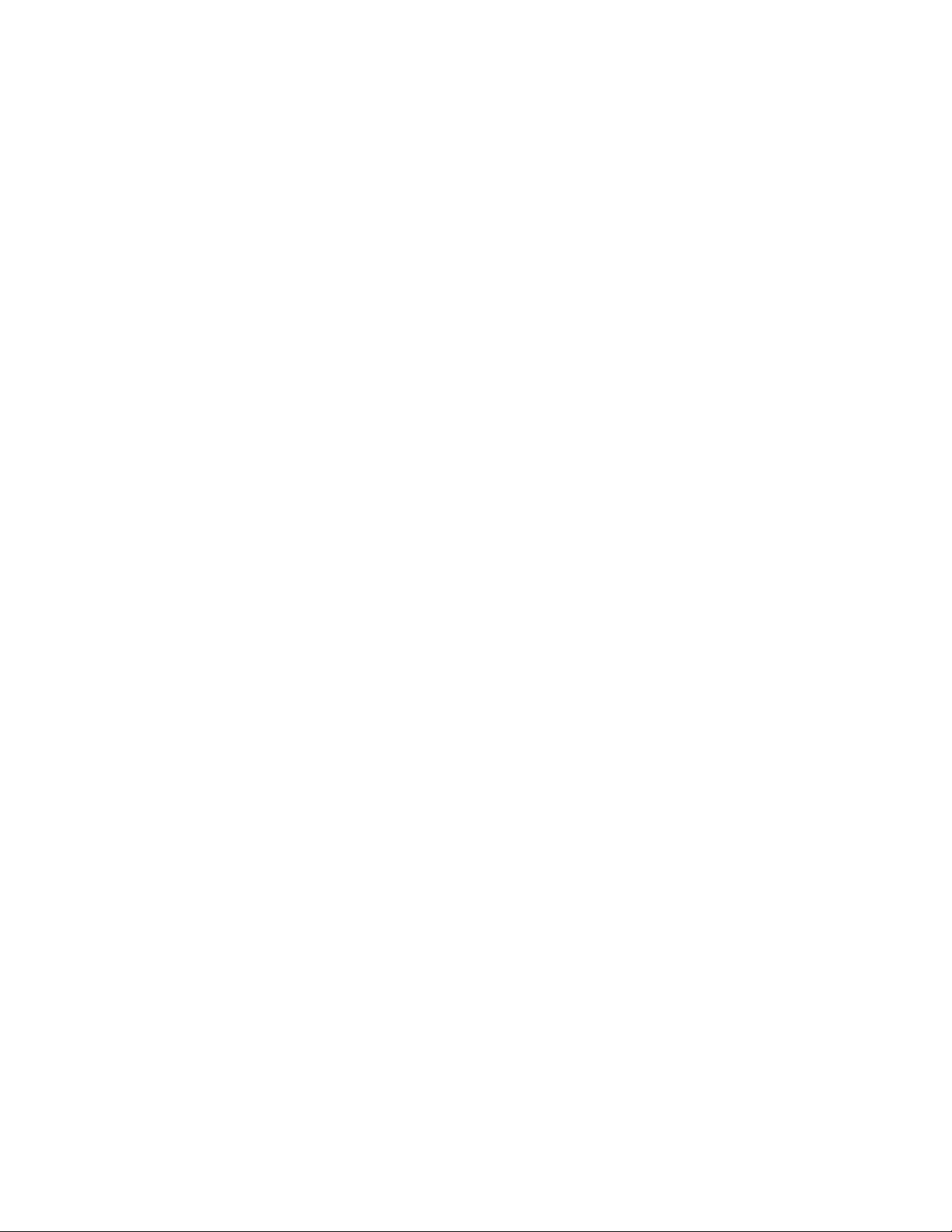
Before Using the Device
Legal Notice
Copying or printing certain documents may be illegal in your country. Penalties of fines or imprisonment
may be imposed on those found guilty. The following are examples of items that may be illegal to copy or
print in your country.
•Currency
• Banknotes and checks
• Bank and government bonds and securities
• Passports and identification cards
• Copyright material or trademarks without the consent of the owner
• Postage stamps and other negotiable instruments
This list is not inclusive and no liability is assumed for either its completeness or accuracy. In case of doubt,
contact your legal counsel.
Xerox
®
DocuCentre® SC2020
User Guide
24
Page 28
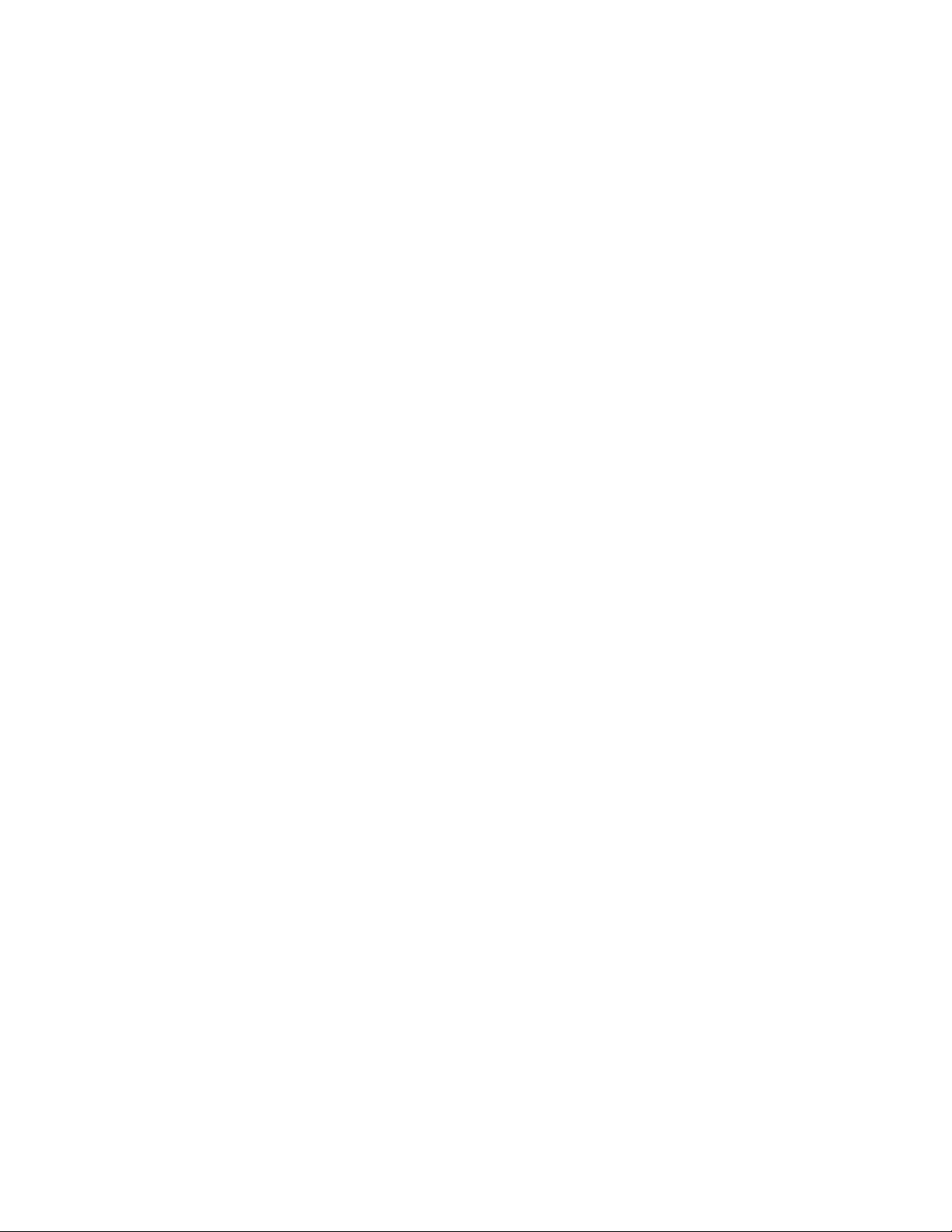
Before Using the Device
25
®
Xerox
DocuCentre® SC2020
User Guide
Page 29
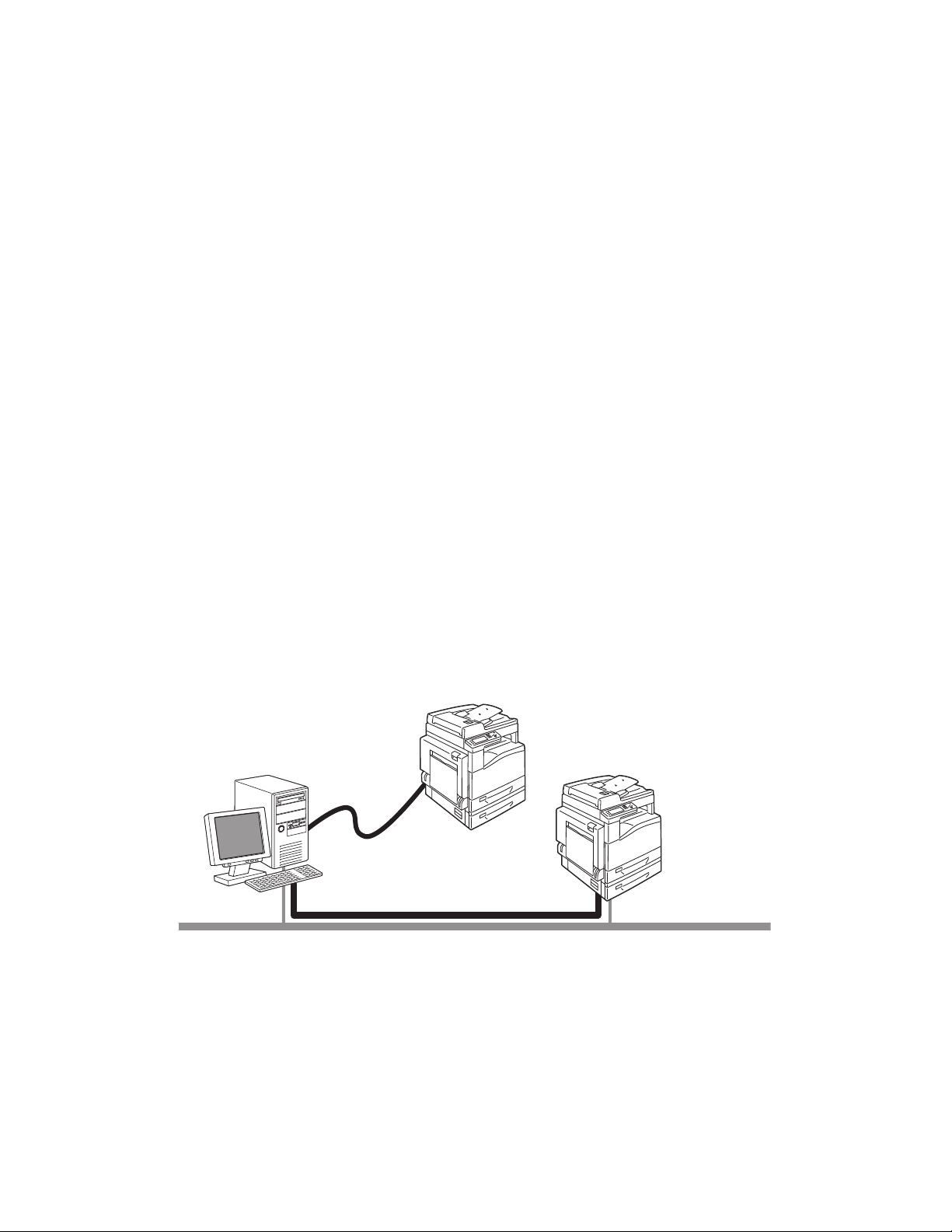
2
Network Connection
LPD/Port9100
Local Connection
USB
Environment Settings
This chapter describes the device operating environment.
Note: For information on optional components required to make some settings in this chapter, contact
our Customer Support Center.
Supported Environment
This section describes the environment settings needed to use the device print, scan, and fax features.
Print Feature
The device can be connected directly to a computer for use as a local printer, or can be connected to a
network for use as a network printer.
• Use as a Local Printer
Connect the device to a computer with a USB cable.
• Use as a Network Printer
Print from network-connected computers using the TCP/IP protocol.
To use the device as a network printer, you need to activate the port to use for printing.
– LPD: Activate this setting when using the LPD port.
– Port9100: Activate this setting when using the Port9100 port.
Xerox® DocuCentre® SC2020
User Guide
26
Page 30
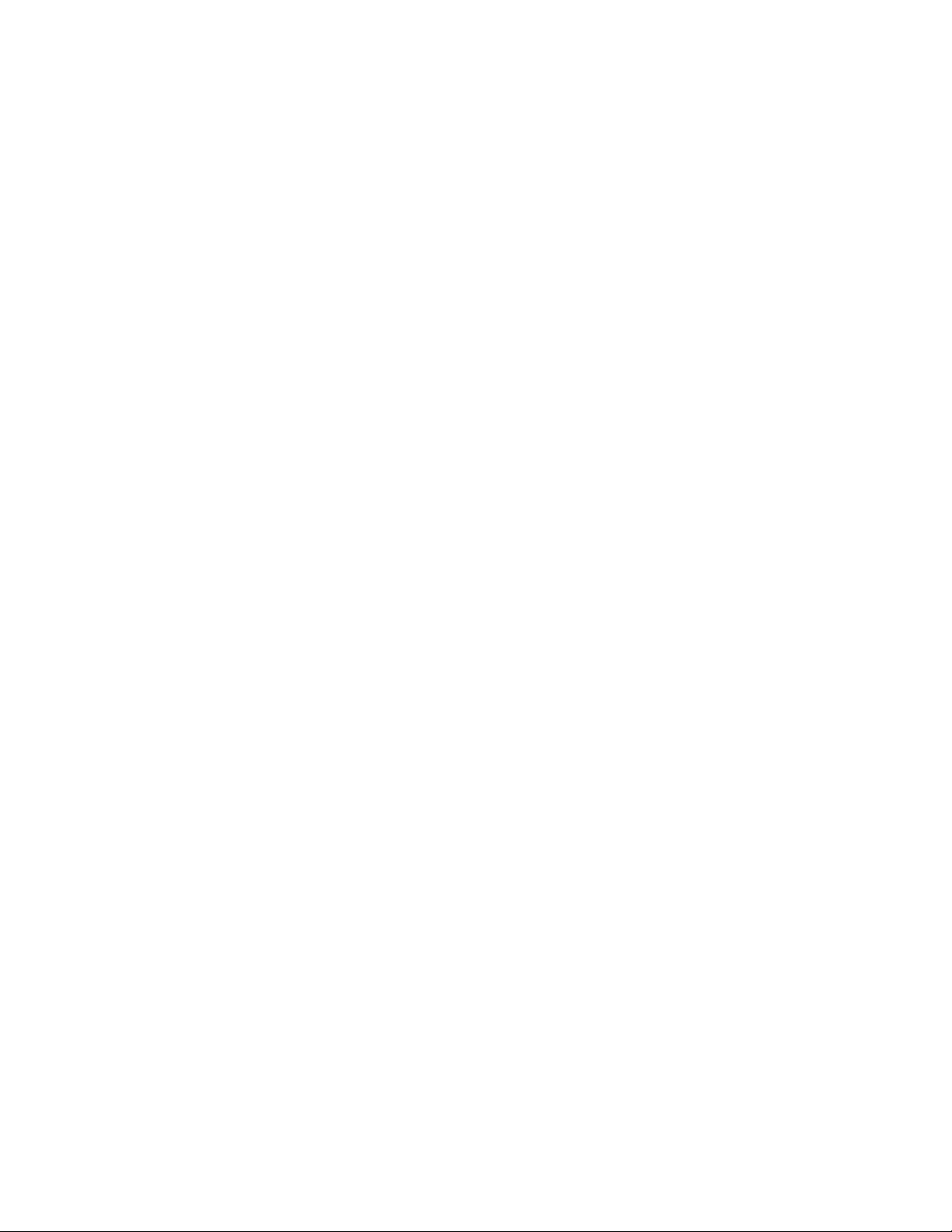
Environment Settings
For information on how to set TCP/IP, refer to Setting the Network Environment on page 30.
For information on how to activate a communication port, refer to
on page 36.
Use
Activating the Communication Port To
Scan Feature
The device supports the following Scan functions:
Using the USB connection
Scan with PC application
Uses the USB connection to import scan data in a computer. To use this function, install the scan driver
from the Driver CD Kit CD-ROM.
Note: To install the scan driver, follow the instructions provided in the manual (HTML file) included on
the CD-ROM. For details, refer to
Using the Network connection
Scan to Email
Uses the SMTP protocol to send the document scanned by the device as an Email attachment. For
information on how to use this feature, refer to
Scanning to a Computer on page 128.
Sending an Email With the Scanned File on page 143.
Scan to PC (Network)
Uses the FTP or SMB protocol to save the document scanned by the device in a common folder created on
a network PC. For information on how to use this feature, refer to
page 131.
Using a Scanner on the Network on
Fax Feature
The device supports the following communication networks for fax transmissions:
• Public switched telephone network (PSTN)
• Private branch exchanges (PBX)
You must also make settings in [Region] and [Date & Time] to use the Fax functions on this device.
27
®
Xerox
User Guide
DocuCentre® SC2020
Page 31
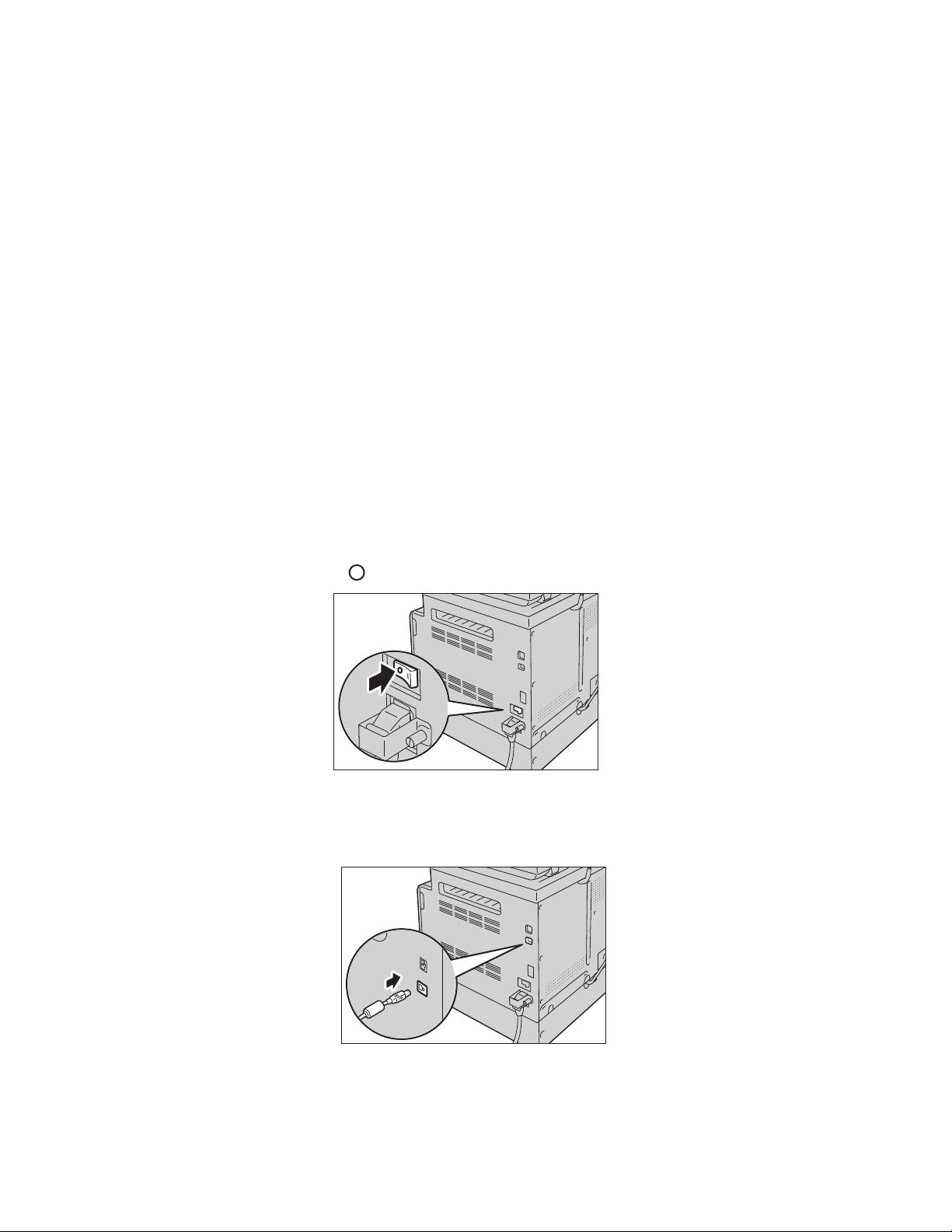
Environment Settings
Additionally, in most regions, you are required by law to indicate your fax number on any fax you send.
Notes:
This option is available when the Fax Kit (optional) is installed.
•
• For information on how to make the region setting, refer to Region on page 165.
• For information on how to make the date and time settings, refer to Date & Time on
page 175.
• For information on how to make the fax number settings, refer to Fax Number on page 165.
Interface Cables
When connecting the device directly to a computer, use a USB interface. When connecting the device to a
network, use an Ethernet interface.
Using the USB Interface
The device supports the USB 2.0 interface.
To connect the USB interface:
1. Press the power switch to the [ ] position to turn the power OFF.
Note: Ensure that the display is turned off.
2. Connect a USB cable to the USB port.
3. Connect the other end of the USB cable to the computer.
Xerox
®
DocuCentre® SC2020
User Guide
28
Page 32

Environment Settings
4. Press the power switch to the [ | ] position to turn the power ON.
Using the Ethernet Interface
The device supports 100BASE-TX and 10BASE-T Ethernet interfaces.
To connect the Ethernet interface:
1. Press the power switch to the [ ] position to turn the power OFF.
Note: Ensure that the display is turned off.
2. Connect a network cable to the Ethernet port.
Note: Prepare a network cable suitable for your network connection. When you replace the network
cable, contact our Customer Support Center.
29
®
Xerox
User Guide
DocuCentre® SC2020
Page 33

Environment Settings
3. Press the power switch to the [ | ] position to turn the power ON.
Setting the Network Environment
This section describes how to make the settings needed to use the TCP/IP protocol.
Note: The device supports IPv6 addresses in an IPv6 network environment. For more information, refer
to
Setting the Device IP Address (IPv6) on page 32.
Configuration on the Device
• IP addresses are managed for the entire system. Configure the settings only after consulting your
network administrator.
• The setting of subnet mask and gateway addresses may be required depending on the network
environment. Consult your network administrator and configure the required settings.
Configuration on the Computer
• IP addresses are managed for the entire system. Configure the settings only after consulting your
network administrator.
• When setting the network such as IP addresses with a host used under the Network Information
Service (NIS), consult your NIS administrator.
Setting the Device IP Address (IPv4)
To use the TCP/IP protocol, you must set the device's IP address. By default, the device is set to obtain its IP
address automatically.
This setting automatically sets the device IP address when the device is connected to a network containing
a DHCP server.
Print the System Settings Report to check whether the device IP address has already been set.
You can also check the IP address in the following methods:
• On the message field of the touch screen
• On the [About This MFP] screen
Xerox
®
DocuCentre® SC2020
User Guide
30
Page 34

Environment Settings
• Using CentreWare Internet Services
Notes:
For information on how to print the System Settings Report, refer to Printing Reports/Lists on
•
page 232.
• For information on the message field of the touch screen, refer to Touch Screen - Services
Home Screen
on page 50.
• For information on how to check on the [About This MFP] screen, refer to Checking the
Device IP Address
on page 230.
• For information on how to check using CentreWare Internet Services, refer to the online Help
of CentreWare Internet Services.
31
®
Xerox
User Guide
DocuCentre® SC2020
Page 35

Environment Settings
Printer Setup Utility for Setting IP Address
Control Panel
CentreWare Internet Services
If the device IP address has not been set, set the IP address by using the Printer Setup Utility for Setting IP
Address included in the Driver CD Kit, using the control panel to change the [Get IP Address] setting to
[Panel], or using CentreWare Internet Services.
Notes:
•
If the network has a DHCP server, the device's IP address may be changed, so check the
address periodically.
• The device can acquire address information automatically by using a BOOTP or RARP server.
To use a BOOTP or RARP server to acquire the device's IP address, use the control panel to
change the [Get IP Address] setting to [BOOTP] or [RARP].
• For information on how to use the Printer Setup Utility for Setting IP Address, refer to When
Using the Printer Setup Utility for Setting the IP Address
• For information on how to set the IP address from the control panel, refer to TCP /IP on
page 161.
• For information on how to set the IP address using CentreWare Internet Services, refer to the
online Help of CentreWare Internet Services.
Setting the Device IP Address (IPv6)
The device supports IPv6 addresses in an IPv6 network environment.
on page 33.
®
Xerox
DocuCentre® SC2020
32
User Guide
Page 36

Environment Settings
The device IP address type is set to IPv4 by factory default. To use the device in an IPv6 network
environment, set the IP address type to IPv6 or both types. The IPv6 address is set automatically when the
device is restarted.
Print the System Settings Report to check the IPv6 address.
You can also check the IP address in the following methods:
• On the [About This MFP] screen
• Using CentreWare Internet Services
Notes:
•
For information on how to print the System Settings Report, refer to Printing Reports/Lists on
page 232.
• For information on how to check on the [About This MFP] screen, refer to Checking the
Device IP Address
on page 230.
• For information on how to check using CentreWare Internet Services, refer to the online Help
of CentreWare Internet Services.
You can set a fixed IPv6 address for the device using either of the following methods:
• Use the Printer Setup Utility for Setting IP Address.
• Use the control panel to make the setting manually. Press the <Machine Status> button. From the
[Tools] tab, select [Admin Settings] > [Network] > [Ethernet] > [IP Mode]. Set the [IP Mode] to [IPv6
Mode] or [Dual Stack].
• Use CentreWare Internet Services to make the setting manually. Print the System Settings Report to
check the address set automatically, and then use the address to access CentreWare Internet
Services.2/22/16From the [Properties] tab, select [Protocol Settings] > [TCP/IP] > [IP Mode]. Set the [IP
Mode] to [IPv6] or [Dual Stack]. The IPv6 address can be entered manually if the [Get IP Address] is
set to [Manual].
Notes:
•
For information on how to use the Printer Setup Utility for Setting IP Address, refer to When
Using the Printer Setup Utility for Setting the IP Address
on page 33.
• For information on how to set the IP address from the control panel, refer to TCP /IP on
page 161.
• For information on how to make settings from CentreWare Internet Services, refer to the
online Help of CentreWare Internet Services.
When Using the Printer Setup Utility for Setting the IP Address
This section describes how to set the IP address using the Printer Setup Utility for Setting IP Address
included in the Driver CD Kit CD-ROM.
When using the Printer Setup Utility for Setting IP Address, make sure that the device is not in use.
1. Insert the Driver CD Kit CD-ROM into your computer.
The Launcher runs automatically.
33
®
Xerox
User Guide
DocuCentre® SC2020
Page 37

Environment Settings
2. In the [Admin Tools] tab, select [Start Printer Setup Utility for setting IP address] from the
Administration Tools, and then click [Start].
The Printer Setup Utility for Setting IP Address is started.
3. Ensure that the network cable is connected to the device, and then click [Next].
4. As a list of available IP addresses and Mac addresses appears, select the device and click [Next].
If you already have the IP address of the device, click [Enter IP Address] and directly enter the IP
address on the displayed window.
®
Xerox
DocuCentre® SC2020
User Guide
34
Page 38

Environment Settings
5. Make advanced settings as needed, and then click [Next].
6. After confirming information displayed, click [Apply].
The specified settings are applied.
7. Click [Finish] to exit the Printer Setup Utility for Setting IP Address.
When the settings are properly configured, the device reboots automatically.
8. Confirm the assigned IP address after completing the setting process by one of the following
methods.
• For information on how to print the System Settings Report, refer to
Printing Reports/Lists on
page 232.
• For information on how to check on the About This MFP screen, refer to
Address
on page 230.
Checking the Device IP
• For information on how to check using CentreWare Internet Services, refer to the online Help of
CentreWare Internet Services.
35
®
Xerox
User Guide
DocuCentre® SC2020
Page 39

Environment Settings
Activating the Communication Port To Use
Use CentreWare Internet Services to activate the communication port you want to use. You can activate
the following ports:
Port Description
LPD Select [Enabled] to use the LPD port.
Port9100 Select [Enabled] to use the Port9100 port.
IPP Select [Enabled] to use the IPP port.
*
Print Select [Enabled] to use the WSD* Print port.
WSD
*
WSD
Scan Select [Enabled] to use the WSD* Scan port.
FTP Select [Enabled] to use the FTP port.
Bonjour Select [Enabled] to use Bonjour.
Telnet Select [Enabled] to use Telnet.
SNMP Select [Enabled] to use SNMP.
Update Address Book Select [Enabled] to use Update Address Book.
StatusMessenger Select [Enabled] to use StatusMessenger.
SNTP Select [Enabled] to use SNTP.
WSD stands for Web Services on Devices.
Note: For information on how to make settings from CentreWare Internet Services, refer to the online
Help of CentreWare Internet Services.
Using CentreWare Internet Services
CentreWare Internet Services
CentreWare Internet Services provides services such as changing settings using a web browser on a
computer connected to a TCP/IP network environment.
Xerox
®
DocuCentre® SC2020
User Guide
36
Page 40

Environment Settings
For more information on how to use CentreWare Internet Services, refer to the online Help of CentreWare
Internet Services.
Notes:
•
The IP address of the device also needs to be set. For information on how to set the IP
address, refer to
Setting the Network Environment on page 30.
• When changing any settings using CentreWare Internet Services, the device should be in
standby status or Power Saver mode.
Supported Environments and Settings
Operating Systems and Web Browsers
The operation of CentreWare Internet Services has been verified for the following web browsers:
Operating System Web Browsers
®
Windows
Windows
Windows
Windows Vista
Web Browser Settings
Specifying the device's address in the web browser is recommended.
Note: If you specify the device address using a proxy server, the service response time may be slow or
the screens may not appear. If these problems occur, you will need to set the device's IP address in
the web browser and choose not to use a proxy server. See your web browser's manual for how to
make the setting.
8.1/10 Windows® Internet Explorer® 11
®
8 Windows® Internet Explorer® 10
®
7 Windows® Internet Explorer® 8
®
Windows® Internet Explorer® 7
You will also need to make other web browser settings to make CentreWare Internet Services work properly.
37
®
Xerox
User Guide
DocuCentre® SC2020
Page 41
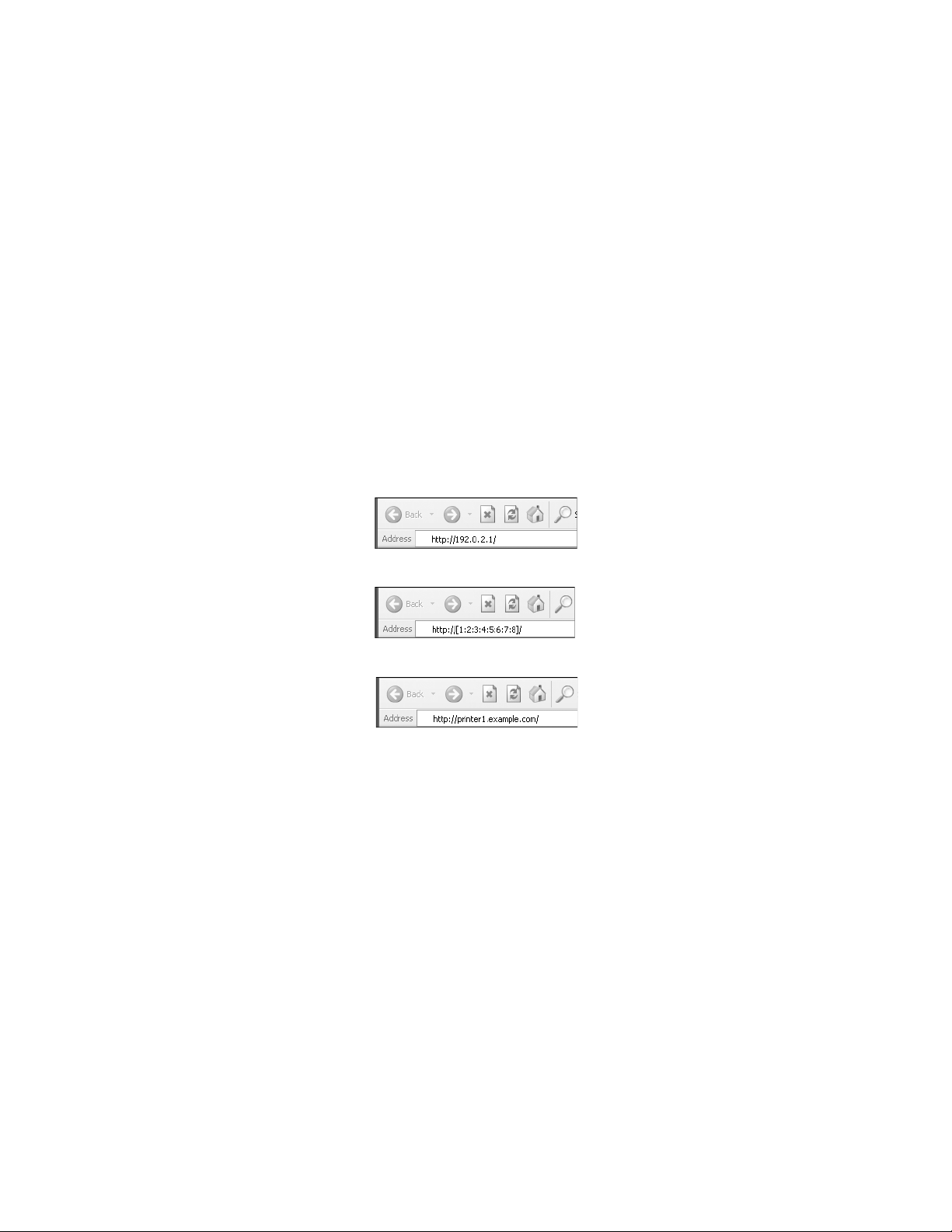
Environment Settings
The following procedure is based on the Internet Explorer 6.0.
1. From the [Tools] menu, select [Internet Options].
2. In the [General] tab, click [Settings] under [Temporary Internet Files].
3. In the [Settings] dialog box, select [Check for newer versions of stored pages:].
4. Select [Every visit to the page] or [Every time you start Internet Explorer].
5. Click [OK].
6. Click [OK] in the [Internet Options] dialog box.
Starting CentreWare Internet Services
To start CentreWare Internet Services:
1. Start your computer and a web browser.
2. In your web browser's address bar, enter the device IP address or URL, and then press the <Enter> key.
The top page of CentreWare Internet Services is displayed.
• Example IP address (IPv4)
• Example IP address (IPv6)
•Example URL
Notes:
•
If your network uses DNS (Domain Name System) and the device host name is registered on
the domain name server, you can access the device using the Internet address combining
the host name and the domain name. For example, if the host name is myhost, and the
domain name is example.com then the Internet address is myhost.example.com.
• When specifying a port number, add ":" and the port number after the IP address or the
Internet address.
• The IPv6 address cannot be entered manually in some cases depending on the web browser
that you use.
• HTTPS is not supported.
Xerox
®
DocuCentre® SC2020
User Guide
38
Page 42
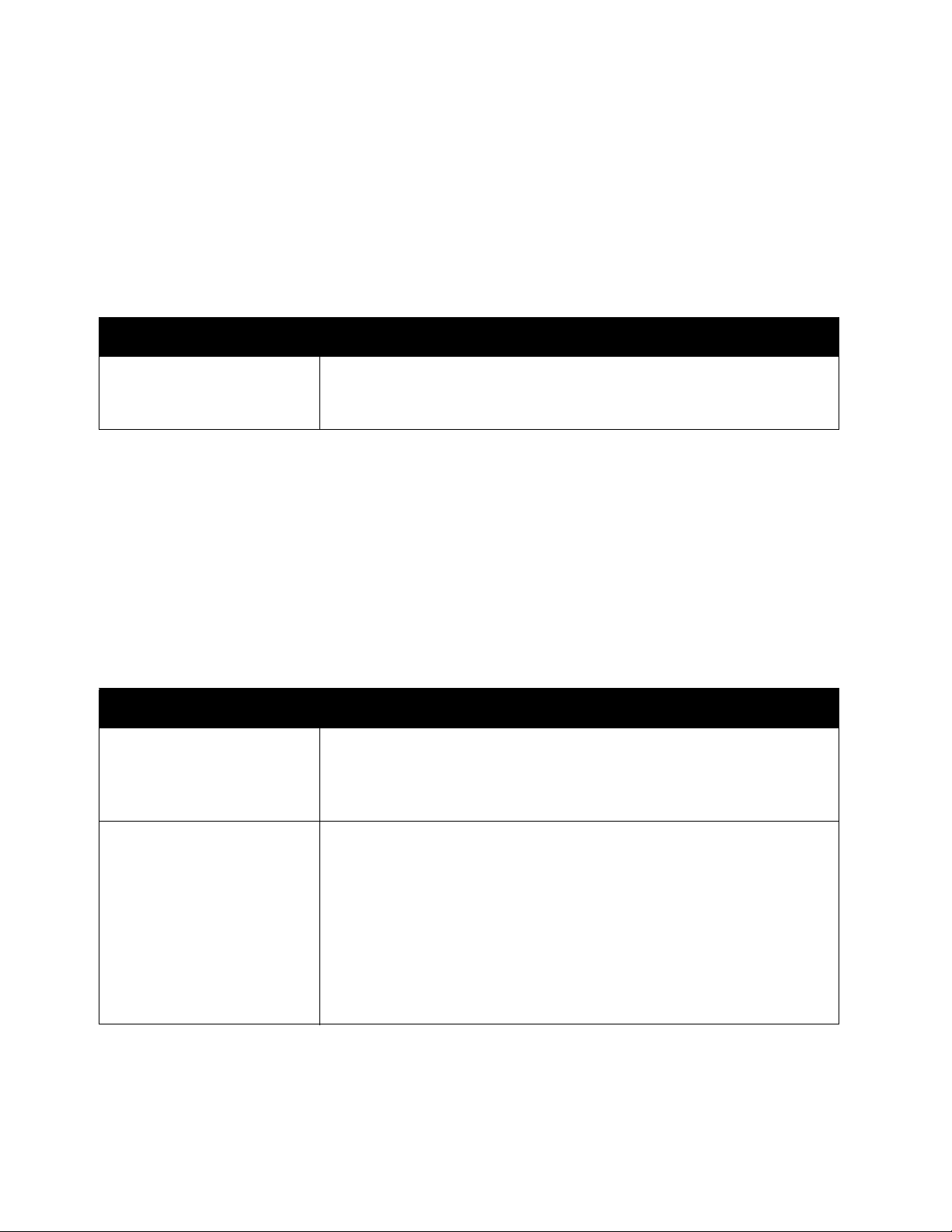
Environment Settings
Installing the Print Driver/Scan Driver
Installing the Print Driver
To enable the device to print, you must first install a print driver from the Driver CD Kit CD-ROM.
The CD-ROM contains the following print driver.
Print Driver Name Description
DocuCentre SC2020 Click [Print/Fax Driver] in the [Main] menu of the Driver CD Kit to start
installation. The standard print driver converts the data created by the
application software to images before sending them to the printer.
To install the print driver, follow the instructions by clicking the CD-ROM Documentation (HTML) on the
[Documentation] tab in the Driver CD Kit included in the CD-ROM.
Installing the Scan Driver
A direct USB connection to a computer lets you load scanned data from the device directly to the
computer.
The Driver CD Kit CD-ROM comes with the TWAIN-compatible and WIA (Windows Image Acquisition)compatible scan driver.
Application Description
TWAIN-compatible and
WIA (Windows Image
Acquisition)-compatible
Scan Driver
Address Book Editor Select [Install Fax Utility] in the [User Tools] menu of the Driver CD Kit,
Click [Scan Driver] in the [Main] menu on the Driver CD Kit to start the
installation.
For more information, refer to Scanning to a Computer on page 128.
and click the [Start] button to start the installation.
Use to register recipient for sending document by fax. You can select a
recipient if you register the information to Address Book Editor and
save it to the device.
You can also retrieve the fax recipient phone numbers registered on a
printer or using CentreWare Internet Services.
For more information on settings items, see the Address Book Editor's
Help information.
To install the scan driver, follow the instructions by clicking the CD-ROM Documentation (HTML) on the
[Documentation] tab in the Driver CD Kit included in the CD-ROM.
39
®
Xerox
User Guide
DocuCentre® SC2020
Page 43
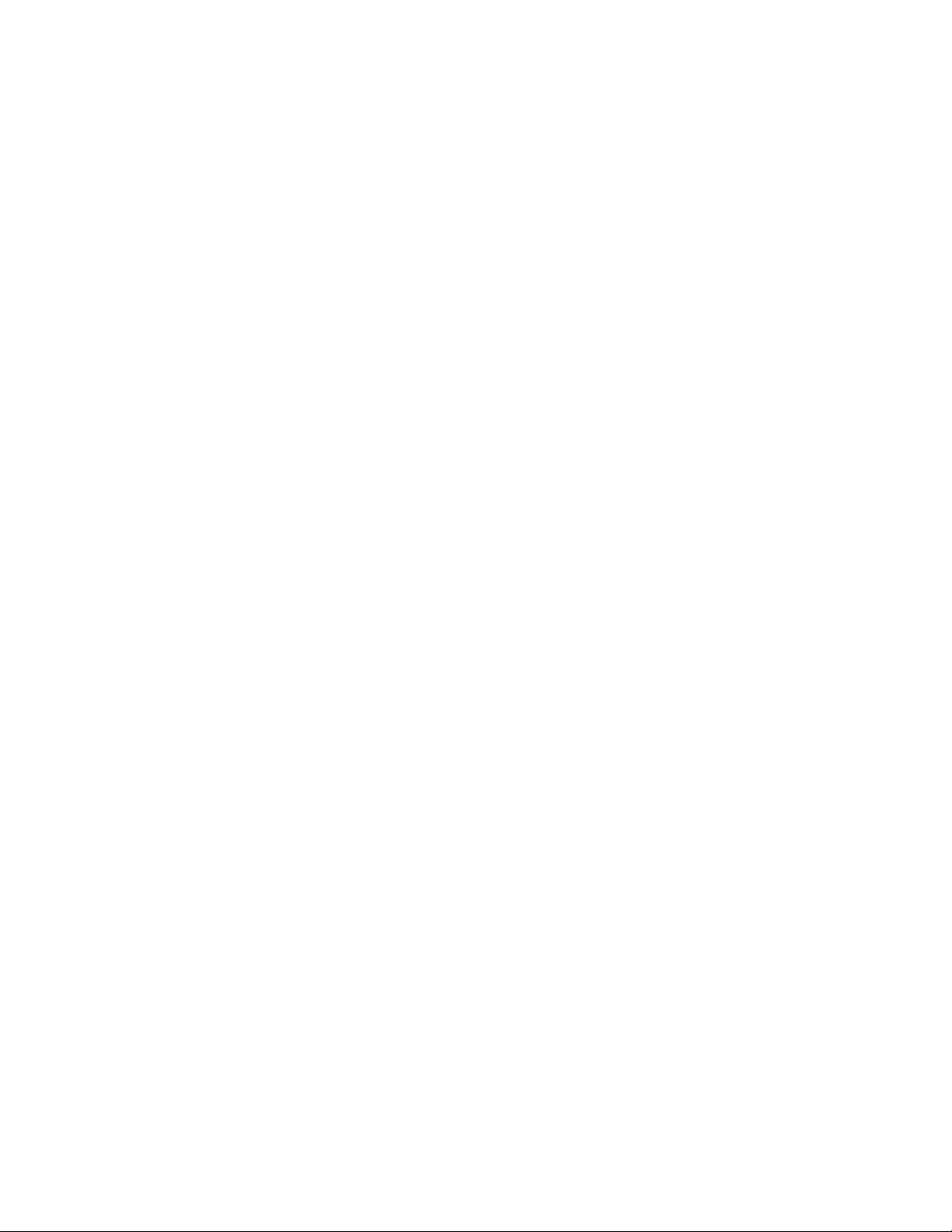
Environment Settings
Be sure to restart the computer immediately after installing the scan driver.
Note: This function is not available on a network environment.
Uninstalling
Uninstalling the Print Driver
To uninstall the print driver, use the uninstallation tool on the Driver CD Kit CD-ROM. Follow the instructions
provided in the CD-ROM Documentation (HTML) included on the CD-ROM.
Uninstalling Other Software
To uninstall other software installed from the Driver CD Kit CD-ROM, see the application Readme file.
Readme files can be displayed from the Product Information (HTML) on the CD-ROM.
Xerox
®
DocuCentre® SC2020
User Guide
40
Page 44

Environment Settings
41
®
Xerox
DocuCentre® SC2020
User Guide
Page 45

3
Product Overview
This chapter lists the name of each device component, and describes basic operations such as how to turn
the power ON/OFF and use the control panel.
Device Components
This section describes the device components and their functions.
Front, Left Side
1
2
3
10
9
8
No. Component Description
1 Document glass cover Holds document in place.
2 Document glass Place document here.
3 Control panel Contains the buttons, the LED indicators, and the touch screen
used for operations.
For more information, refer to
Control Panel on page 48.
4
5
6
7
Xerox® DocuCentre® SC2020
User Guide
42
Page 46

Product Overview
2
1
6
5
3
4
No. Component Description
4 Right top tray Copies and prints are delivered here, facing down.
5 Front cover Open this cover to replace consumables.
6 Tray 1 (standard tray) Load paper here.
7Tray 2
Optional tray. Load paper here.
(One Tray Module)
(Optional)
8 Left side cover [B] Open this cover to remove any jammed paper from Tray 2.
9 Tray 5 (bypass) Load paper here. The tray can be extended.
10 Left side cover [A] Open this cover to remove any jammed paper.
Note: When the device works properly, this cover is locked. To open
this cover, make sure to exit Sleep mode and turn the device's
power OFF.
Right Side, Rear
No. Component Description
1 Ethernet Port Connect a network cable.
2 USB Port Connect a USB 2.0 cable.
3 Power switch Switches the power of the device on and off.
Power Source on page 45.
43
®
Xerox
User Guide
DocuCentre® SC2020
For more information, refer to
Page 47

Product Overview
1
2
3
4
9
10
5
6
7
8
No. Component Description
4 Power cord connector Connects the power cord.
5 TEL Connects to a telephone device. Do not connect any device (fax
system) other than a telephone.
6 LINE 1 Connects to a telephone line.
Note: LINE 1 and the TEL connectors are available when the Fax Kit (optional) is installed.
Inside
No. Component Description
1 Yellow toner [Y] cartridge Contains yellow toner (the powder used to form the image).
2 Magenta toner [M]
Contains magenta toner (the powder used to form the image).
cartridge
3 Cyan toner [C] cartridge Contains cyan toner (the powder used to form the image).
4 Black toner [K] cartridge Contains black toner (the powder used to form the image).
5 Yellow drum cartridge
Contains the photo conductor for yellow toner.
[R4]
6 Magenta drum cartridge
[R3]
7 Cyan drum cartridge [R2] Contains the photo conductor for cyan toner.
8 Black drum cartridge [R1] Contains the photo conductor for black toner.
Contains the photo conductor for magenta toner.
Xerox
®
DocuCentre® SC2020
User Guide
44
Page 48

Product Overview
No. Component Description
9 Waste toner container
[R5]
10 Fusing unit Fuses toner on paper.
Collects waste toner.
Do not touch this unit as it is extremely hot.
Duplex Automatic Document Feeder
3
1
2
4
7
5
6
No. Component Description
1 Document feeder top
cover
2 Inner cover Open this cover to remove any jammed paper.
3 Document guides Aligns the edges of documents.
4 Document feeder tray Load documents here.
5 Document stopper Prevents outputs from falling off.
6 Document output tray Outputs are delivered here.
7 Narrow glass strip Scans the loaded documents.
Note: In this guide, the duplex automatic document feeder is referred to as the document feeder.
Open this cover to remove any jammed paper.
Power Source
Turning the Power On
The following describes how to switch the power on.
45
®
Xerox
User Guide
DocuCentre® SC2020
Page 49

Product Overview
The device takes approximately 39 seconds or less to warm up and to be ready to copy, print, or fax after
the power is turned on. It may take slightly longer than normal depending on the device configuration.
Switch the power off at the end of the day or when not using the device for an extended period of time.
1. Press the power switch to the [ | ] position to switch the power on.
Notes:
•
The Power up sequence in progress message indicates that the device is warming up. The
device is not accessible while warming up.
• Ensure that the power cable is connected to the device and the wall outlet properly.
Turning the Power Off
The following describes how to switch the power off.
Do not switch the power off in the following situations. If the power is switched off, the processing data
may be erased.
• While data is being received
• While a job is being printed
• While a job is being copied
• While a job is being scanned
• When switching the power off, wait 10 seconds after outputs have been delivered and the device has
stopped.
Note: When powering the device on after it has been switched off, wait 15 seconds after the display
goes off.
1. Before switching the power off, make sure that the device has completed all copy or print jobs. Then,
make sure that the <Data> LED does not light up.
Xerox
®
DocuCentre® SC2020
User Guide
46
Page 50

Product Overview
<Power Saver> button
2. Press the power switch to the [ ] position to switch the power off.
Power Saver Modes
The device is installed with the Power Saver function that will automatically cut off the electricity to the
device if no copy or print data is received for a certain duration.
There are two Power Saver modes: Low Power mode and Sleep mode.
3. Low Power Mode: The device's power is not turned OFF completely in Low Power mode. Instead, this
mode creates a balance between low power consumption and short warm-up time by controlling the
temperature of the fusing unit to a level midway between the power OFF temperature and the Ready
temperature.
4. Sleep Mode: Sleep mode minimizes power consumption by shutting off the power to all components
except the controller. Warm-up time in Sleep mode is longer than in Low Power mode.
Entering Power Saver Modes
The display goes off, and the <Power Saver> button of the control panel lights up when the device is in an
Power Saver mode.
Redial/Pause
You can set the length of time to wait until the device enters Low Power/Sleep mode.
Low Power mode is set to 1 minutes and Sleep mode to 0 minutes as default.
You can set the amount of time the device waits before entering Low Power mode from 1 to 150 minutes,
and the amount of time the device waits before entering Sleep mode from 0 to 60 minutes.
The fusing unit life is largely influenced by power distribution time on the device. Setting the amount of
time the device waits before activating the Power Saver function to a long value will keep the device's
Power Saver
Clear All Stop
Start
Error
Data
47
®
Xerox
User Guide
DocuCentre® SC2020
Page 51

Product Overview
Power Saver
Redial/Pause
Services Home
Job Status
Machine Status
Data
Error
Clear All Stop
Start
123456
78910111213
power on longer, and the fusing unit may have to be replaced more often. It may cause an early
replacement of the fusing unit of the device. For more information, contact our Customer Support Center.
For more information on how to set the time interval for Low Power mode and/or Sleep mode, refer to
Power Saver on page 175.
Exiting Power Saver Modes
The following describes how to deactivate Power Saver mode.
The device exits Power Saver mode in the following conditions:
Note: After exiting Power Saver mode in some conditions, the device keeps the touch screen turned off
to save power. The touch screen lights up when the condition with an asterisk is met.
• Pressing the <Power Saver> button
*
• Pop-up on the touch screen by pulling out and putting in Tray 1 (for Low Power mode)
• Detecting a device error
*
• Rebooting the device
•Receiving a job
Control Panel
The names and functions of the control panel's components are described below.
*
No. Component Function
1 Touch Screen Displays the operation menu items and the device status
messages.
2 Numeric keypad Press these buttons to enter numbers (such as number of copies)
or text.
®
Xerox
DocuCentre® SC2020
User Guide
48
Page 52

Product Overview
No. Component Function
3 <Redial/Pause> button Press this button to re-dial a fax number.
Press this button to insert a pause between numbers when
entering a recipient's number.
4 <Clear All> button Press this button to reset the displayed settings of each feature to
default values or clear the entered numbers. The setting is
returned to the same condition as the device is powered on.
5 <Power Saver> button Lights up when the device enters Power Saver mode to conserve
power when the device is left idle for a while. You can also press
this button to enter or exit Power Saver mode.
6 <Stop> button Press this button to cancel a current job or failed job.
7 <Start> button Press this button to start scanning documents or confirm the value
of each setting.
8 <Error> LED Blinks if a system error occurs.
This indicator lights up when a problem other than a system error
occurs with the device, including paper jams and running out of
paper.
9 <Data> LED Blinks when the device is sending or receiving data to or from a
client. This indicator lights up when data is stored in the device's
memory or when the device receives faxes waiting to be printed.
10 <C> (Clear) button Press this button to delete one numerical value that you have
entered.
11 <Machine Status> button Press this button to print reports and check the device information
such as the status of consumables and the device IP address.
12 <Job Status> button Press this button to check/cancel a current job or pending job.
13 <Services Home> button Press this button to display the Services Home screen.
49
®
Xerox
User Guide
DocuCentre® SC2020
Page 53

Product Overview
Message Field
Function Buttons
Toner Status Icon
Touch Screen - Services Home Screen
This section describes the fields and buttons on the Services Home screen which is displayed by pressing
the <Services Home> button.
• Message Field
Displays the printer status, error message, and IP address assigned to the printer.
• Toner Status Icon
Displays the condition of toner in six levels (The toner level for each color: 100%, 80%, 60%, 40%,
20%, 0%). Selecting this icon displays the [Supplies] tab.
• Function Buttons
• Allows you to set the features for functions such as [Copy], [Email], [Scan To], [Fax], and [ID Card
Copy].
Note: If the [Service Lock] setting for a function is set to [Enabled], the function is disabled and the
menu for the function does not appear on the screen. For more information, refer to
Copy, Fax, and Scan
on page 220.
Limiting Access to
Auditron
Auditron contains an authentication function that can set limits on what processes can be used, as well as
an account management that can be used to control usage based on authentication.
The following illustration shows how the device works with Print Auditron.
You can also limit the copy function by using Copy Auditron.
Notes:
•
For more information on Copy Auditron, refer to Copy Auditron on page 183.
• For more information on Print Auditron, refer to Print Auditron on page 183.
Xerox
®
DocuCentre® SC2020
User Guide
50
Page 54

Product Overview
Registered user A
Registered user B
Can print up to
10,000 pages in
black and white
Can print up to
9,000 pages in
color or black
and white
Cannot print if not a
registered user, or if the
printed pages exceeds
the limit
Reference account
report for each
registered user
Print account
report
Normal user D
System administrator C
Notes:
•
You can configure the device Auditron settings with CentreWare Internet Services. For more
information, refer to the online Help of CentreWare Internet Services.
• To print using Auditron, you need to set the print driver. For more information, refer to the
Help of the driver.
Entering Characters
This section describes how to use the keyboard displayed on the control panel and the number pad.
Using the Keyboard Displayed on the Control Panel
During operations, a screen for entering text sometimes appears. The following describes how to enter text.
Note: You can select the keyboard layout from QWERTY, AZERTY, and QWERTZ. For information on
how to select the keyboard layout, refer to
Keyboard Layout on page 213.
51
®
Xerox
DocuCentre® SC2020
User Guide
Page 55

You can enter the following characters: numerals, alphabets, and symbols.
QWERTY AZERTY
QWERTZ
Power Saver
Redial/Pause
Data
Error
Clear All Stop
Start
Item Description
Product Overview
Entering alphabets
and numerals
Entering symbols
Entering a space
Deleting characters
To enter uppercase letters, select . To return to the lowercase letters, select
again.
Select .
Select .
Select to delete one character at a time.
Using the Number Pad
As you perform various tasks, you may need to enter numbers. For example, when you specify the quantity
of copies or when you enter fax number directly.
Available Characters
You can enter the characters as follows by using the number pad: 0 to 9, * and #.
Xerox
®
DocuCentre® SC2020
User Guide
52
Page 56

Product Overview
Changing Numbers
If you make a mistake while entering a number, press the <Clear All> button to delete the last digit or
character. Then enter the correct number.
Setting the Options Configuration
You can retrieve the information of device configuration into the print driver. Update the information of
device configuration when any optional component is changed.
When using the Ethernet interface
You can load the device option configuration to the print driver by following the steps below.
Notes:
•
When using this function, activate the SNMP port. (Default: Enabled)
• If you failed to retrieve information of device configuration or are using the USB interface
connection, set the information of device configuration manually. For more information,
click [Help] on the screen to display Help Information.
The following procedure uses Windows 7 and PCL 6 driver as an example. The procedure differs depending
on the OS and the print driver.
1. Select [Start] > [Devices and Printers].
2. Right-click the printer icon of the DocuCentre SC2020 and select [Printer properties].
3. Click the [Configuration] tab.
53
®
Xerox
User Guide
DocuCentre® SC2020
Page 57

4. Click [Bi-Directional Setup].
5. Click [Get Information from Printer].
Product Overview
If [Printer Searching Method] is displayed
The device information is not loaded onto the print driver. Complete the following operations.
1. Select [Specify Address], and click [Next].
Xerox
®
DocuCentre® SC2020
User Guide
54
Page 58
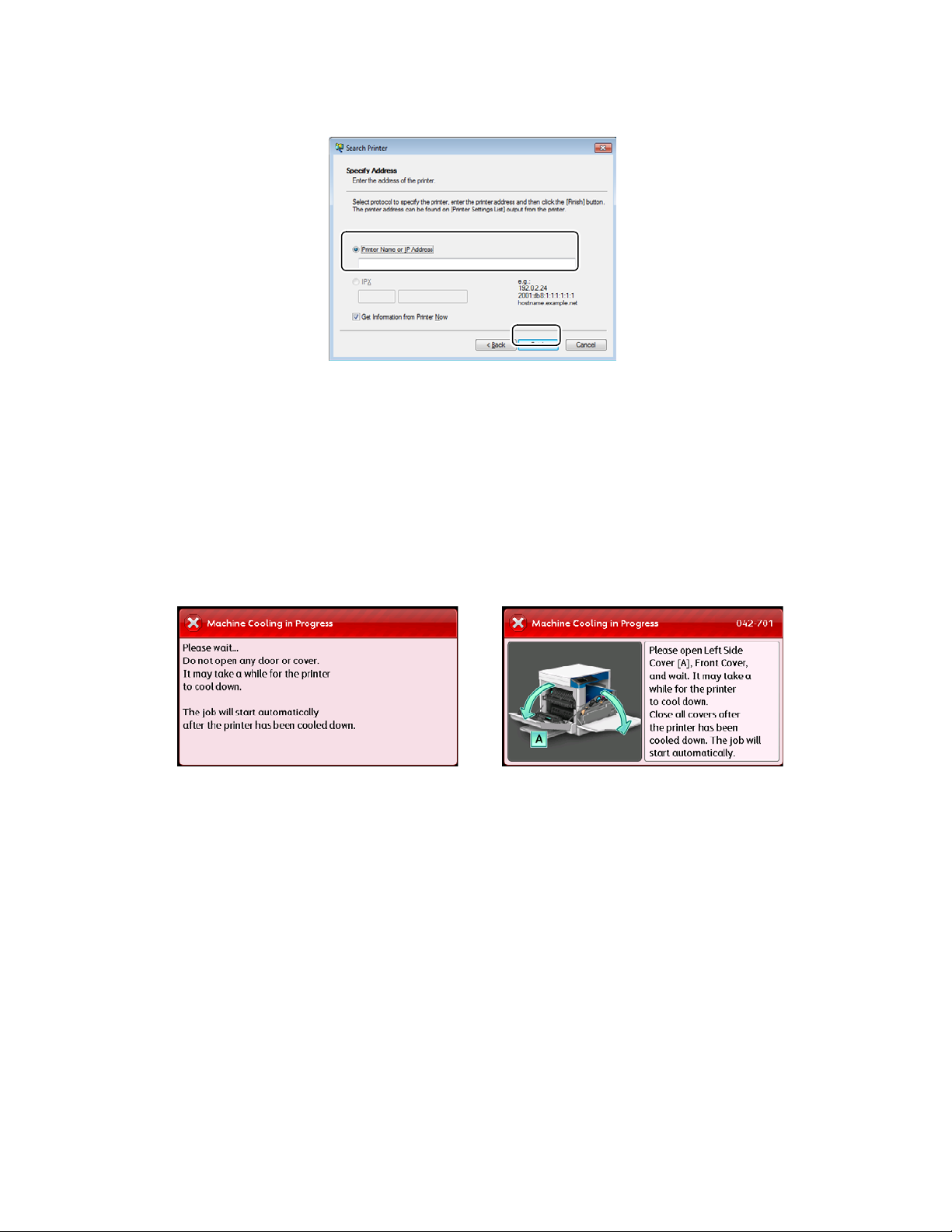
Product Overview
Screen A Screen B
2. Enter the printer name or IP Address in the [Printer Name or IP Address] field.
3. Click [Finish].
4. Click [OK].
Cooling Mode
The device enters the Cooling mode if its internal temperature rises too high. During this mode, either of
the following screen is displayed on the touch screen.
This screen disappears when the internal temperature has cooled down. Wait until the screen disappears.
If the room temperature is high, lower the room temperature because it may take longer time for the
device to cool down.
Notes:
•
For screen A: During the Cooling mode, the fan inside the device is working to release heat.
Do not open the front cover or switch off the device during the mode.
• For screen B: During the Cooling mode, open the cover illustrated on the screen to reduce the
time for cooling.
55
®
Xerox
User Guide
DocuCentre® SC2020
Page 59
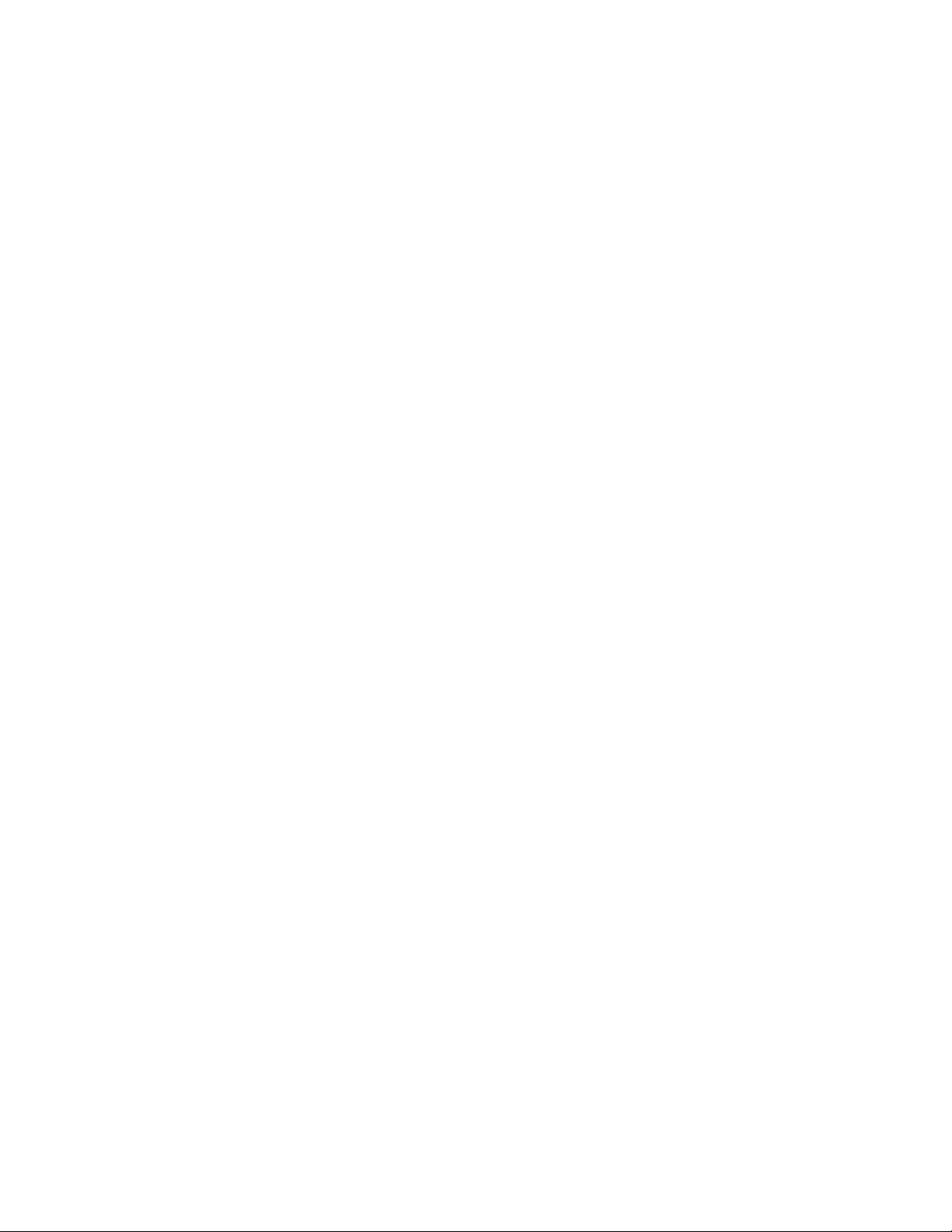
4
Loading Paper
This chapter describes the paper that can be used with the device, precautions when handling paper, and
how to load paper in trays.
Paper Types
This section describes the paper types supported by the device.
Use of non-recommended paper types may result in paper jams, lower print quality, malfunctions, or
damage to the device. To achieve optimum device performance, use only paper types recommended by
Xerox.
If you desire to use paper other than the paper recommended by Xerox, contact our Customer Support
Center.
CAUTIONS:
• Do not use conductive paper such as origami paper, carbonic paper or conductively-coated paper.
When paper jam occurs, it may cause short-circuit and eventually a fire accident.
• Moisture generated by water, rain, or vapor may cause the printed images to fade. For more
information, contact our Customer Support Center.
Xerox® DocuCentre® SC2020
User Guide
56
Page 60

Loading Paper
Supported Paper Weights and Sheet Counts
Paper Trays
Tray 1 (Standard)
Basis Weight/Ream
Weight
60-90 g/m
Ream Weight: 51.6–77.4
kg
Tray 2
(One Tray Module)
(Optional)
Tray 5 (Bypass)
60-256 g/m
Ream Weight: 51.6–
220.1 kg
60-216 g/m
Ream Weight: 51.6–
185.7 kg
1. When using 80 g/m2 paper
2. When using Xerox standard paper
Notes:
Paper jams may result if you attempt to print on a different paper type or size than the type
•
or size selected in the print driver, or from a tray that does not support the loaded paper.
Select the correct paper size, type, and tray to ensure successful printing.
Basis weight is the weight of one sheet of paper of 1 m
• Ream weight is the weight of 1,000 sheets of duodecimal size (788 x 1,091 mm) paper.
Loadable
Quantity
2
250 sheets*
*
1
Paper Types
Plain (60-90 g/m
2
)
(Up to 27 mm)
2
500 sheets
(Up to 54 mm)
*1
Plain (60-90 g/m
Bond (90-105 g/m
2
)
2
)
Heavyweight (106-169
2
100 sheets
*2
(Up to 10 mm)
2
in size.
2
)
g/m
Extra-HW (170-256
2
g/m
)
Supported paper sizes:
• Maximum: A3, 11 x 17" (Non-standard size: 297 × 432 mm)
• Minimum: A5 (Non-standard size: 89 × 98 mm)
2-sided printing
The following paper types support automatic 2-sided printing:
Paper Type (Quality)
Plain (60–90 g/m
Bond (90–105 g/m
Heavyweight (106–169 g/m
57
Xerox
User Guide
2
)
2
)
®
DocuCentre® SC2020
2
)
Page 61
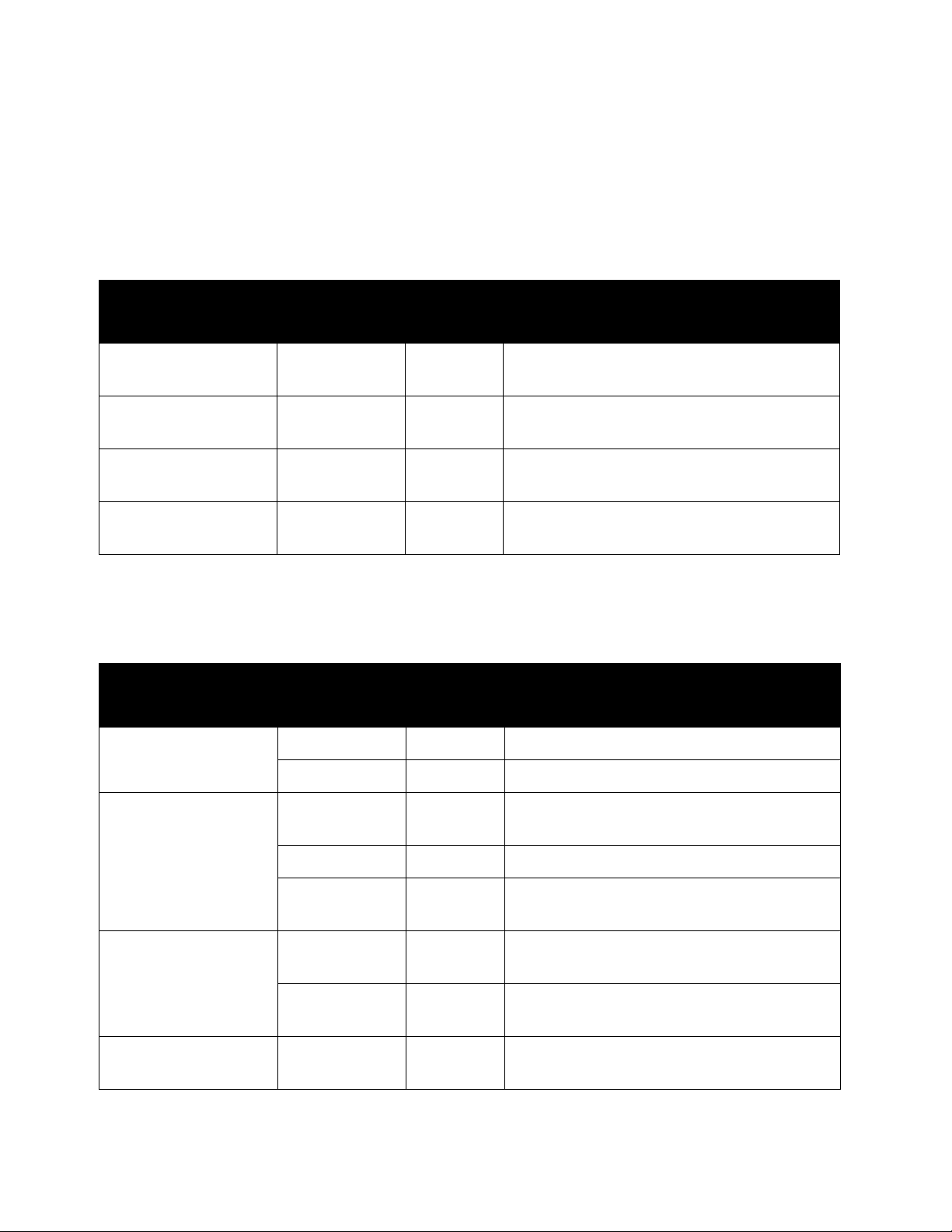
Loading Paper
Supported Paper Type
Standard Paper
When printing or copying on commonly used paper (plain paper), use paper meeting the standards
described below. To copy or print as clear as possible, we recommend the following standard paper.
Paper Name
Paper 64 Plain Tough plain paper suitable for internal
Colortech + 90 Bond Before copying or printing, fan the stack of
A-paper 75 Plain Before copying or printing, fan the stack of
Diplomat 80 Plain Do not keep the paper unsealed in a high-
Basis Weight
2
)
(g/m
Paper
Type
Notes/Countermeasure
documents at the office.
paper well and reload it in the tray.
paper well and reload it in the tray.
humidity condition.
Semi-Standard Paper
In addition to the standard paper, the following paper also can be used.
Paper Name
Performer + 70 Plain -
Basis Weight
2
)
(g/m
Paper
Type
Notes/Countermeasure
80 Plain -
Business + 70 Plain Before copying or printing, fan the stack of
paper well and reload it in the tray.
75 Plain -
80 Plain Before copying or printing, fan the stack of
paper well and reload it in the tray.
Professional 70 Plain Do not keep the paper unsealed in a high-
humidity condition.
80 Plain Before copying or printing, fan the stack of
paper well and reload it in the tray.
H-paper 80 Plain Before copying or printing, fan the stack of
paper well and reload it in the tray.
®
Xerox
DocuCentre® SC2020
User Guide
58
Page 62
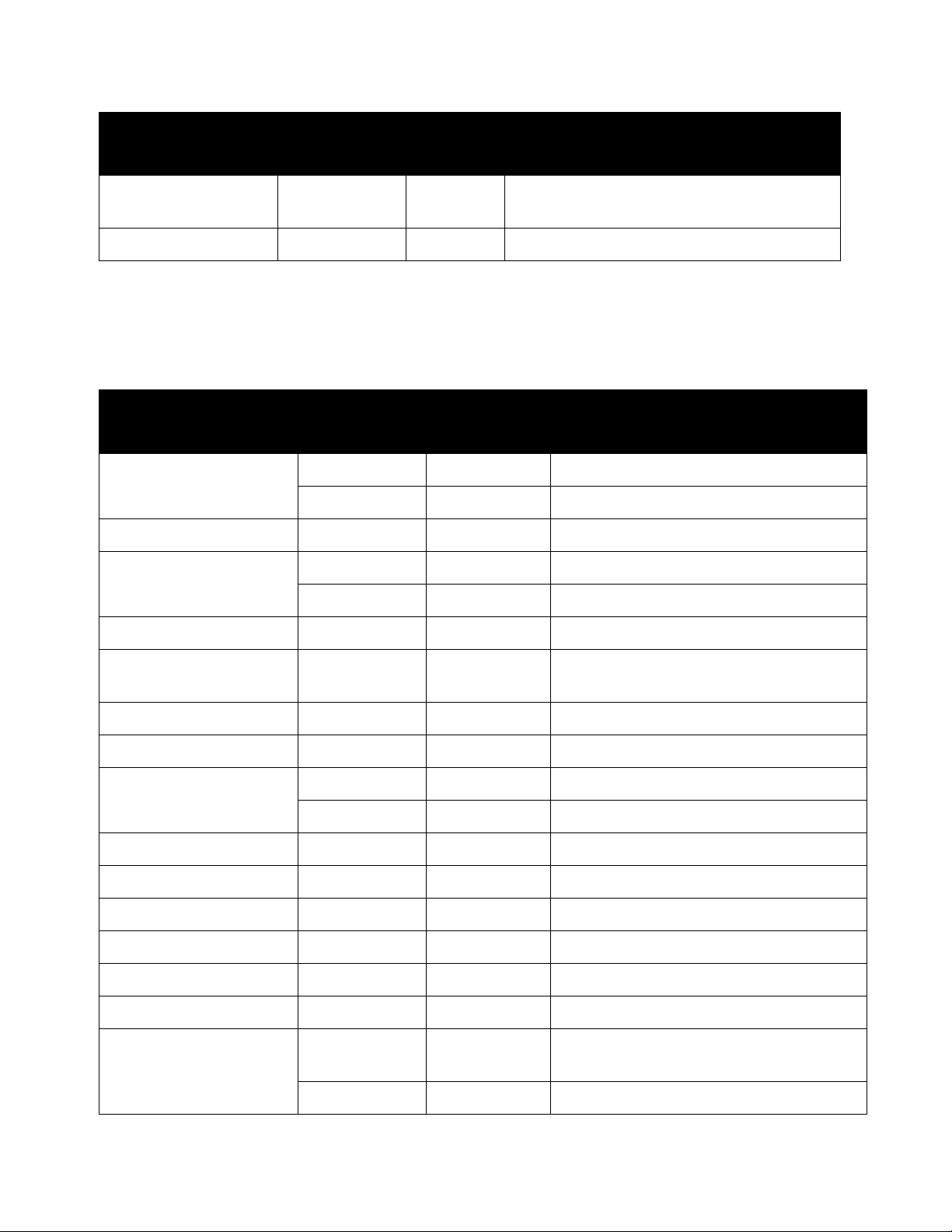
Loading Paper
Paper Name
PAPER ONE COPIER
Basis Weight
2
)
(g/m
70 Plain -
Paper
Type
Notes/Countermeasure
PAPER
LQ-PAPER 80 Plain -
Usable Paper
In addition to the standard/semi-standard paper, the following paper also can be used.
Paper Name
Copy Pilot 70 Plain -
Kool Print 80 Plain -
Le Copy 70 Plain -
Basis Weight
2
)
(g/m
Paper Type Notes/Countermeasure
80 Plain -
80 Plain -
DocuPaper Black 70 Plain -
DocuPaper 80 Plain Before copying or printing, fan the stack
of paper well and reload it in the tray.
White Label 80 Plain -
Xerox Green Label 70 Plain -
K-paper 75 Plain -
80 Plain -
J Paper 82 Plain -
JD Paper 98 Bond -
PAPER ONE All Purpose 80 Plain -
DOUBLE A 80 Plain -
XEROX ONE 80 Plain -
WARRIOR 70 Plain -
Van Hawk paper 70 Plain Before copying or printing, fan the stack
of paper well and reload it in the tray.
59
®
Xerox
User Guide
DocuCentre® SC2020
80 Plain -
Page 63
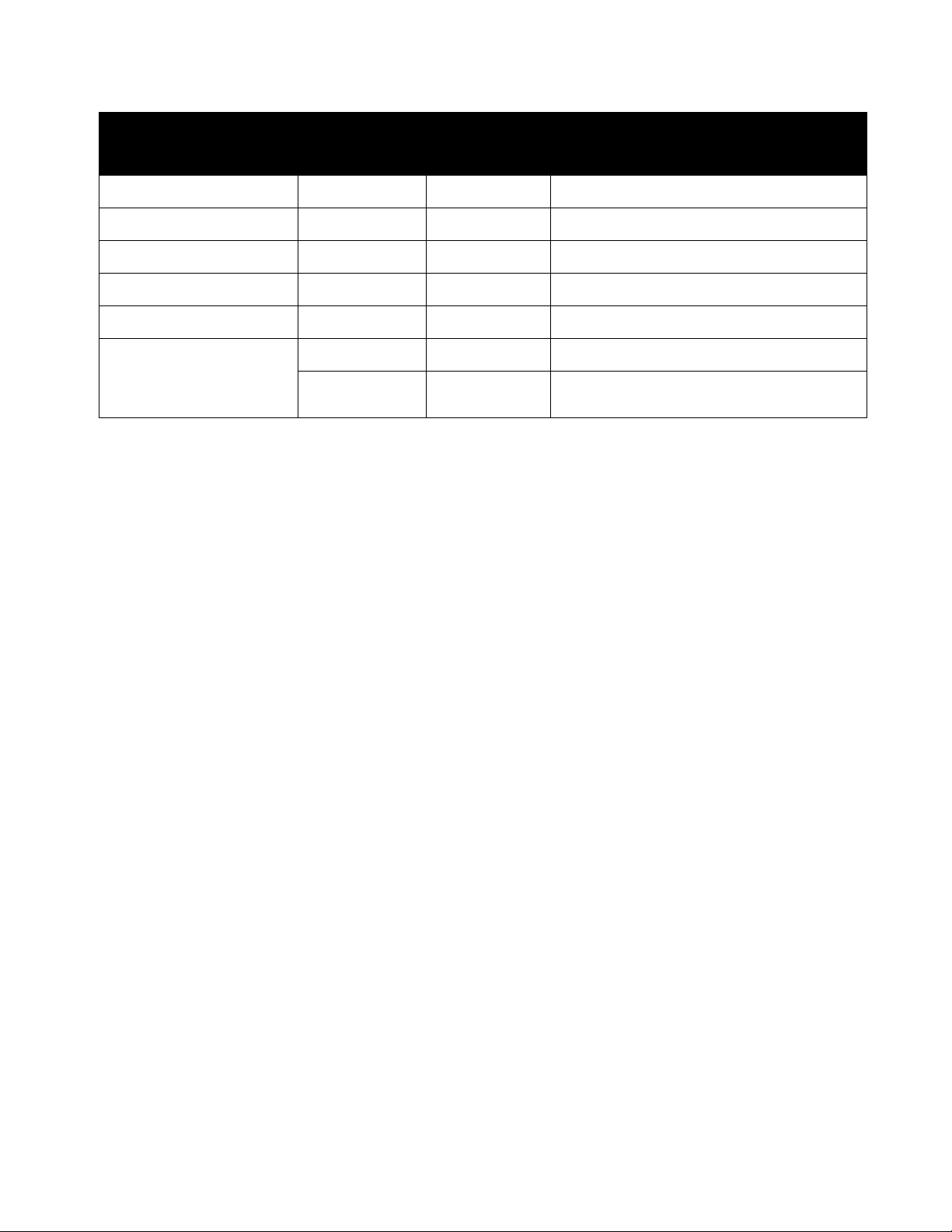
Loading Paper
Paper Name
J Paper 82 Plain -
JD Paper 98 Bond -
Quality 70 Plain -
Double A 80 Plain -
Roxy Paper 80 Plain -
Colotech + 120 Heavyweight -
Basis Weight
2
)
(g/m
160 Heavyweight -
Paper Type Notes/Countermeasure
Unusable Paper
Using paper not recommended by Xerox may cause a paper jam or device malfunction. Use paper
recommended by Xerox.
• Damp or wet paper
• Paper preprinted with other printer or copying device
• Wrinkled, creased, or ripped paper
• Envelopes that are not flat, or that have clasps
• Color paper with surface treatments
• Paper with rough surface, such as pulp paper or fibrous paper
•Punched paper
• Transparency film
Storing and Handling Paper
• Please keep the following points in mind when storing paper
• Store paper inside a cabinet or other dry place. Paper that has absorbed moisture may result in paper
jams and lower image quality.
• After opening a package of paper, wrap and store any remaining paper. We recommend that you
store remaining paper in moisture prevention packets.
• Store paper on a flat surface to prevent bends or warping.
• Please keep the following points in mind when loading paper in a tray
• Align the stack of paper neatly before loading it in a tray.
• Do not use creased or wrinkled paper.
• Do not use warped or curled paper.
• Do not load paper of mixed sizes together into a tray.
Xerox
®
DocuCentre® SC2020
User Guide
60
Page 64

Loading Paper
• Take care not to touch the print side. Oils from your skin may adhere to the print media, which may
affect printing quality. If unavoidable, be sure to use a finger cot, gloves, or other means to cover your
fingers before touching the print media.
• Portrait orientation is recommended for heavyweight media fed from the Tray 5 (bypass). If a misfeed
occurs, please apply an intentional upper curl to the leading edge of the paper.
• Do not load paper above the maximum fill line in the Tray 1 to 5. It may cause paper jams.
• When Heavyweight Paper/Extra-HW Paper is supplied to the Tray 5 and causes paper jams, reduce the
paper quantity or turn over the paper in the Tray 5.
Loading Paper
This section describes how to load paper in a paper tray.
• Types of paper loaded in trays
The device automatically detects the size and orientation of paper loaded in a tray, but the paper
type must be set manually. Each tray's default paper type setting is Plain paper. Change the paper
type setting when loading a different type of paper. You can also set a non-standard paper size as
[Custom Size] paper in the Tray 5 (Bypass) and Tray 2 (optional).
Note: For information on how to change the paper type setting, refer to Changing the Paper Settings
on page 66.
• Automatic Paper Selection
When processing a print job, specify the settings in the print driver's screen by selecting
[Automatically Select] for [Select By Tray] under [Paper] in the [Paper/Output] tab. The device
automatically selects a tray to match the specified document size and orientation. This function is
called as Automatic Paper Selection.
To activate Automatic Paper Selection when copying, set [Select Tray] to [Auto].
This Automatic Paper Selection function selects the trays in order from Tray 5 (Bypass) > Tray 1 >Tray
2 if there is more than one paper tray that matches. You can change the tray priority by setting [Tray
Priority].
Notes:
•
Tray2 is available only when the One Tray Module (optional) is installed.
• When using Tray 5 (Bypass), the paper size cannot be automatically detected. Specify the
paper settings from the touch screen. For information on how to make the settings, refer to
Tray 5 (Bypass) on page 206.
• For more information on setting [Tray Priority], refer to Tray Priority on page 212.
Loading Paper in Trays 1 and 2
The following describes the procedure for loading paper in Trays 1 and 2.
61
®
Xerox
User Guide
DocuCentre® SC2020
Page 65

Loading Paper
When the device runs out of paper during copying or printing and an error code is displayed on the screen,
add paper in the tray. Copying or printing automatically resumes when paper is added.
Notes:
•
Fan the stack of paper well before loading paper in a tray. It prevents paper from sticking to
each other and reduces paper jams.
• For information on how to change the paper size and orientation in a tray, refer to Changing
the Paper Size for Trays 1 and 2
on page 65.
1. Pull out the tray until it stops.
While the device is copying or printing, do not pull out the tray that the job uses.
Notes:
•
To prevent paper jams or loading errors, do not load different sizes or types of paper on top
of any remaining paper in a tray.
• Pulling out all the trays at once may cause the device to tilt or fall, causing injury.
2. For Tray 1, push down the metal plate.
Xerox
®
DocuCentre® SC2020
User Guide
62
Page 66

Loading Paper
3. Load paper with the side to copy or print on facing up. Align the leading edge of paper with the left
side of the tray.
Notes:
•
Do not load paper above the maximum fill line . It may cause paper jams or device
malfunctions.
• Do not place any paper or objects in the empty space on the right side of Trays 1 and 2. It
may cause paper jams or device malfunction.
4. Push the tray in gently until it stops.
When pushing the tray in, do it slowly. If the tray is pushed with too much force, it may cause device
malfunctions.
Loading Paper in Tray 5 (bypass)
When printing or copying on paper that cannot be set in Trays 1 and 2, use the Tray 5 (bypass). The
following describes the procedure for loading paper into the Tray 5 (bypass). For printing, specify the
settings on the [Paper/Output] tab using the print driver. Also specify the type of paper to be loaded.
To prevent paper jams or loading errors, do not remove paper from its packaging until needed.
Note: Fan the stack of paper well before loading paper in a tray. It prevents paper from sticking to
each other and reduces paper jams.
1. Open the Tray 5 (bypass).
Note: If necessary, pull out the extension tray. Pull out the extension tray gently.
63
®
Xerox
User Guide
DocuCentre® SC2020
Page 67

Loading Paper
2. Load paper with the side to be copied or printed on facing down, inserting paper until its edge lightly
touches against the paper feed entrance.
Notes:
•
Do not load mixed paper types in a tray.
• Do not load paper above the maximum fill line. It may cause paper jams or device
malfunctions.
• The device may not be able to feed or create the desired print quality for some types of
heavyweight paper.
3. Gently align the paper guides to paper loaded .
4. Execute the copy or print operation.
Changing Paper Size
This section describes how to change paper size in Trays 1 and 2.
Do not load mixed paper sizes into a tray.
Note: A paper type is preset for Trays 1 and 2. Normally, [Plain] is set for the trays. When changing it
to a different paper type, change the paper quality settings to match the type of paper to be loaded
so that you can maintain high quality printing. For more information on how to set the paper quality,
refer to
Changing the Paper Settings on page 66.
Xerox
®
DocuCentre® SC2020
User Guide
64
Page 68

Loading Paper
Changing the Paper Size for Trays 1 and 2
The following describes the procedure for changing paper size in Trays 1 and 2.
1. Pull out the tray until it stops.
While the device is copying or printing, do not pull out the tray that the job uses.
To prevent paper jams or loading errors, do not load different sizes or types of paper on top of any
remaining paper in a tray.
2. Remove any paper loaded in the tray.
3. For Tray 1, push down the metal plate.
4. While pinching the levers of the two paper guides, move them to the edges of paper.
65
®
Xerox
User Guide
DocuCentre® SC2020
Page 69

Loading Paper
<Machine Status> button
5. Load paper with the side to copy or print on facing up. Align the leading edge of paper with the left
side of the tray.
Note: Do not load paper above the maximum fill line. It may cause paper jams or device malfunctions.
6. Push the tray in gently until it stops.
When pushing the tray in, do it slowly. If the tray is pushed with too much force, it may cause device
malfunctions.
Note: Affix the paper size label to the front of the tray.
Changing the Paper Settings
This section describes how to change the paper type setting for a tray.
A paper type is preset for Trays 1 and 2. Normally, [Plain] is set for the trays. To maintain the same print
quality after changing paper in a different quality in the same tray, you need to change the paper quality
setting for the tray that matches new paper loaded.
Notes:
•
For more information, refer to Supported Paper Type on page 58.
• For information on the paper size setting for Tray 5, refer to Tray 5 (Bypass) on page 206.
1. Press the <Machine Status> button.
Services Home
Job Status
Machine Status
Xerox
®
DocuCentre® SC2020
User Guide
66
Page 70

Loading Paper
2. Select the [Tools] tab.
3. Select [Tray Management] > [Tray Settings].
4. Select the desired paper tray.
5. Select [Type], and then select the desired paper type.
Notes:
•
If you select Tray 5 (bypass), [Size] and [Type] are displayed. To change the paper size, select
[Size]. To use a non-standard document size, set [Size] to [Custom Size], and then specify the
paper size
• When using a non-standard size envelope, specify the size without the flap in [Custom Size].
6. Select the desired paper type.
7. Select [OK].
67
®
Xerox
User Guide
DocuCentre® SC2020
Page 71

5
Copy
This chapter describes the Copy functions and operations.
Overview of Copy Operations
This section describes the basic flow of copy operations including placing document in the device and
making advanced settings.
Notes:
•
This device reads documents using a CIS sensor. The focus depth of the CIS sensor is
shallow, resulting in differences in image quality depending on the type of document and
the position in which the document is set. Take note of the following.
• If image quality is a priority, use the document glass instead of the document feeder.
• Set the curled documents, 3D objects, books, etc., closely against the document glass.
Placing Document
The following two methods are available to place document:
• Document feeder
• Single sheet
• Multiple sheets
•Document glass
• Single sheet
• Bound documents, such as books
Document Feeder
Supported document sizes
You can place standard size documents in the document feeder.
Xerox® DocuCentre® SC2020
User Guide
68
Page 72

Copy
When document is placed in the document feeder, the device detects the document size automatically.
The following standard size documents are detected automatically: A3 , B4 , A4 , A4 , B5 , B5 *,
A5 , 11 × 17" , 8.5 × 14" *, 8.5 × 13" *, 8.5 × 11" , 8.5 × 11" , 8K , 16K , and 16K *.
Note: The document sizes with an asterisk can be automatically detected depending on the settings.
You can select one of the following alternative document sizes. For more information, refer to
Size Detected
on page 176.
Original
– B5 (default) or 16K
– 8.5 × 14" (default) or 8.5 × 13"
Note: When using 2-sided document placed in the document feeder, make sure to set [Binding of
Original] properly.
Supported document types (weights)
Documents with weights from 38-128 g/m2 (50-128 g/m2 for 2-Sided documents) can be placed in the
document feeder and scanned.
The document feeder accepts the following number of sheets.
Document Type (g/m2)
Lightweight (38-80 g/m
2
Heavyweight (81-128 g/m
)
2
)
Number of Sheets
110 sheets
75 sheets
Note: To avoid paper jams, use the document glass for mixed size, folded, wrinkled, cut-and-pasted
documents, curled paper, or carbon-backed paper. If you can flatten the curled document, you can use
the document.
Follow the steps below to place document in the document feeder.
You can place a single or multiple pages of a document.
1. Remove any paper clips or staples from document before placing it in the document feeder.
2. Place the document in the center of the document feeder, with the side to be scanned (or the front
surface of a 2 sided document) facing up.
69
®
Xerox
User Guide
DocuCentre® SC2020
Page 73

3. Align the document guides to each side of document.
4. Open the document stopper.
Copy
Document Glass
Document sizes supporting automatic detection
The document size is detected automatically when [Original Size] is set to [Auto].
The following document sizes are detected automatically: A3 , B4 , A4 , A4 , B5 , B5 , A5 , 11 ×
17" , 8.5 × 11" , 8K , 16K , and 16K .
Notes:
When copying multiple pages of a document, the document size of the first document page
•
is set to copy the rest of the document.
• The device automatically determines the tray holding the appropriate paper, based on the
document size and the specified zoom ratio.
Supported document sizes
You can select one of the following document sizes from [Original Size].
Xerox
®
DocuCentre® SC2020
User Guide
70
Page 74
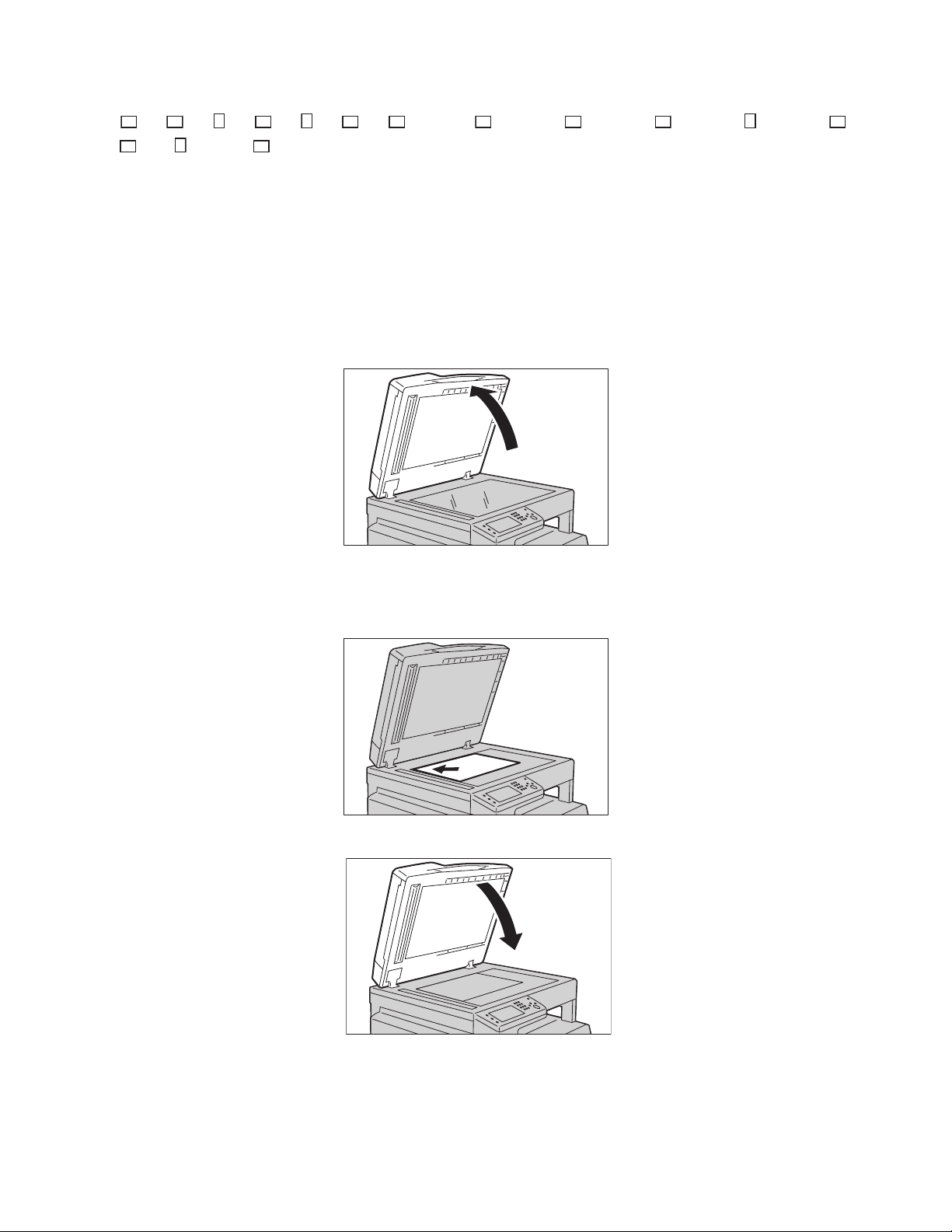
Copy
A3 , B4 , A4 , A4 , B5 , B5 , A5 , 11 × 17" , 8.5 × 14" , 8.5 × 13" , 8.5 × 11" , 8.5 × 11" ,
8K , 16K and 16K .
Note: You can select a custom paper size specified for Tray 5 (bypass) using the Tray Settings. For
more information, refer to
Tray 5 (Bypass) on page 206.
WARNING: Do not apply excessive force to hold thick document on the document glass. It may break the
glass and cause injuries.
Follow the steps below to place document on the document glass.
You can place a single sheet document or bound document such as book on the document glass.
1. Open the document glass cover.
When using the document glass, make sure to close the document glass cover after finishing your
copy job.
2. Place the document face down, and align it against the top left corner of the document glass.
3. Close the document glass cover.
71
®
Xerox
User Guide
DocuCentre® SC2020
Page 75
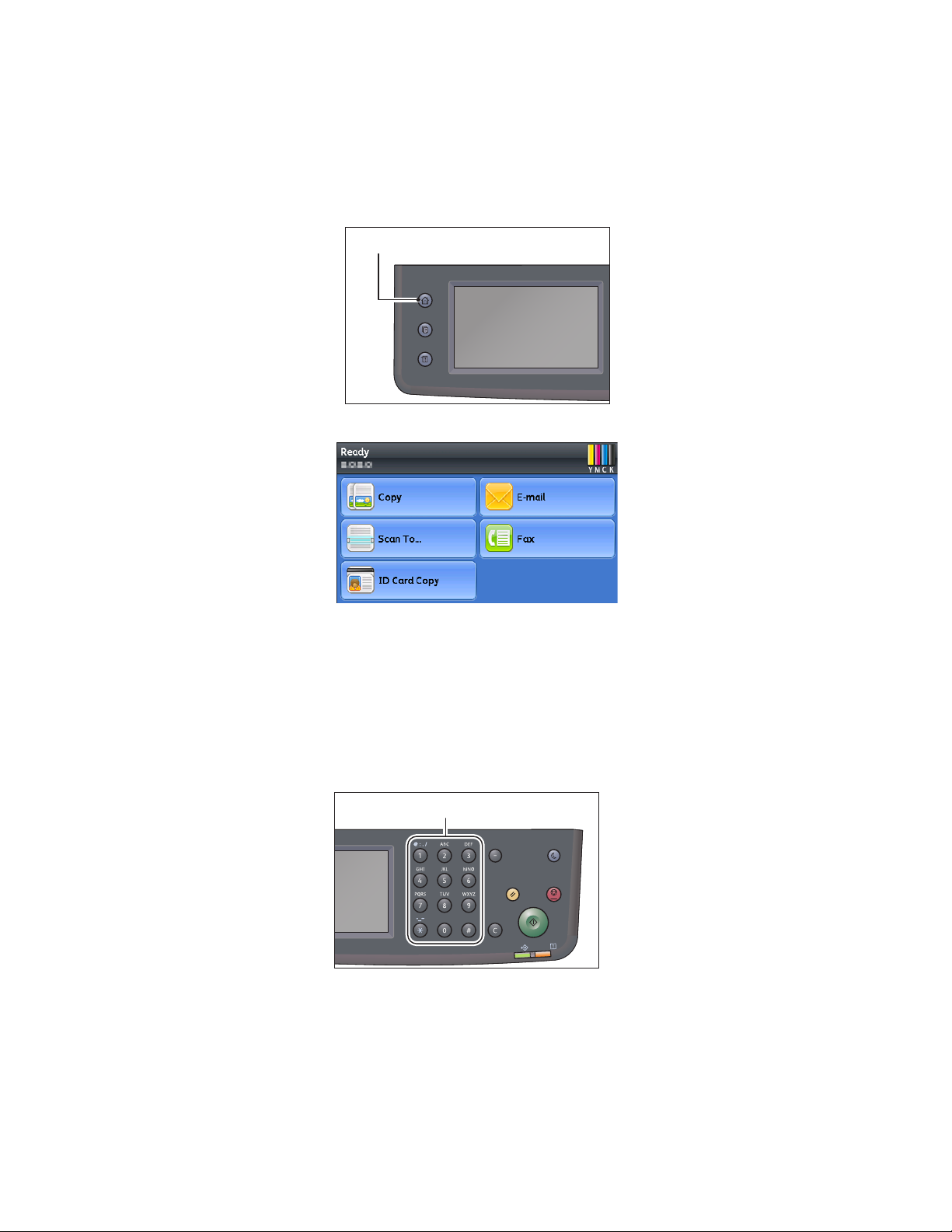
Making Advanced Settings
<Services Home> button
Numeric keypad
Note: You may need to enter a passcode to use the copy feature. Ask your system administrator for
the passcode.
1. Press the <Services Home> button.
Services Home
Job Status
Machine Status
2. Select [Copy].
Copy
3. Make advanced settings as needed.
Entering the Number of Copies
You can enter a value between 1 and 999 for the number of copies.
1. Use the numeric keypad to enter the desired number of copies.
For details, refer to
Advanced Copy Settings on page 77.
Redial/Pause
Clear All Stop
Data
Power Saver
Start
Error
Xerox
®
DocuCentre® SC2020
User Guide
72
Page 76

Copy
<C> (Clear) button
<Start> button
The entered value appears in the display.
Note: If you make a mistake, press the <C> (Clear) button, and then re-enter the setting.
Starting the Copy Job
1. Press the <Start> button.
Redial/Pause
Clear All Stop
Redial/Pause
Clear All Stop
Power Saver
Start
Error
Data
Power Saver
Start
Error
Data
If document is placed in the document feeder, do not press down on the document while it is being
fed through the device.
Note: If a problem occurs, an error code appears on the screen. For information on error codes, refer to
Error Code on page 277.
Placing document on the document glass
• Copying multiple sets of documents
You can continue copying multiple sets of documents using any of the following settings:
• Collation: Collated
• 2-Sided Copying: 1 2-Sided/2 2-Sided
• Pages Per Side: 2-Up
73
®
Xerox
DocuCentre® SC2020
User Guide
Page 77
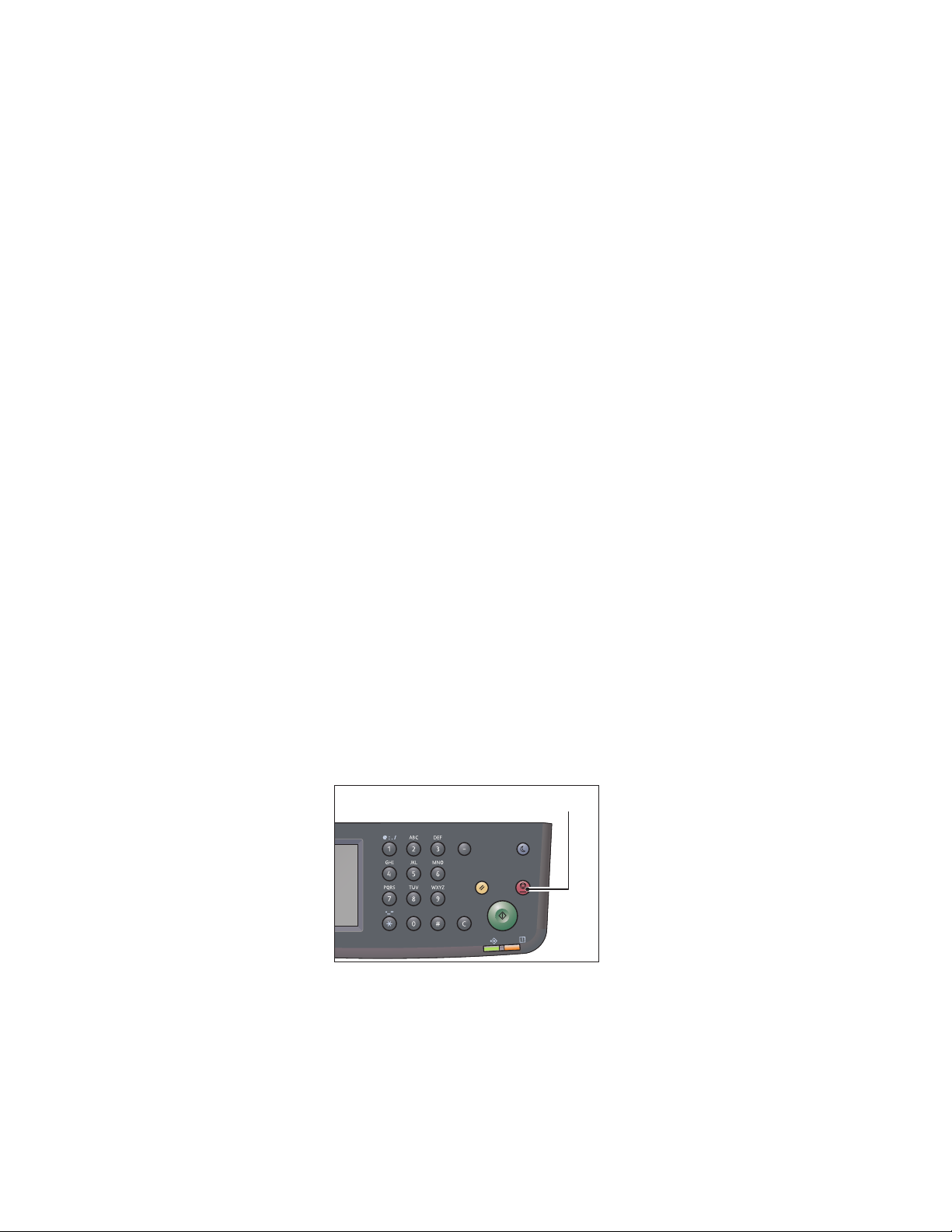
Copy
<Stop> button
•ID Card Copy
When the document is placed on the document glass, the display prompts you for another page. If you
want to place a new document, replace the document with a new document, and then select [Scan
Another Page]. When you have finished loading documents, select [Done. Print Now].
About Auto Rotation
The copy feature supports the Auto Rotation function that the device automatically prints a scanned page
to fit onto a page of paper by rotating the scanned image although the orientation of the document is
different from the paper loaded in the tray.
You can set this feature in the following cases:
• The tray selection is set to automatic.
• The zoom ratio is set to automatic.
• The zoom ratio is set to 100% and both document and paper are the same size.
• The Pages Per Side function is used.
If none of the above conditions applied when copying, the device does not perform Auto Rotation, which
may result in a part of the image to be missing.
Operations Performed While Copying
While the device is copying, you can cancel the currently executing job, and check or cancel pending jobs.
Canceling the Current Copy Job
To cancel the currently executing copy job:
1. Press the <Stop> button.
Redial/Pause
Power Saver
Clear All Stop
Start
Error
Data
Xerox
®
DocuCentre® SC2020
User Guide
74
Page 78
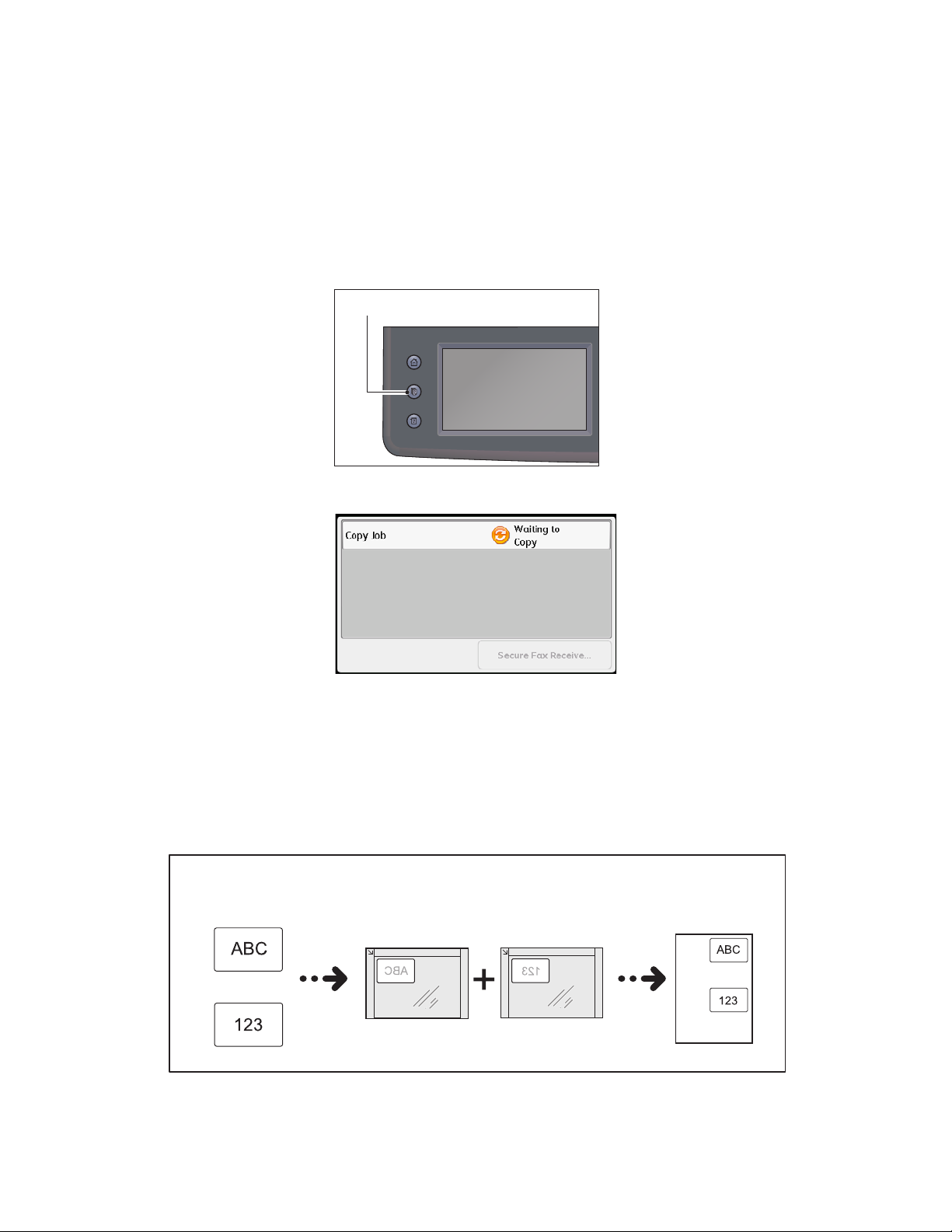
Copy
<Job Status> button
Original document
Front side
Back side
Front side
Original orientation Copied output
Back side
Checking Job Status
Follow the steps below to check the status of the copy job being executed, or the status of a copy job
waiting to start (a pending job).
Note: You can cancel the currently executing copy job or a pending copy job.
For more information on operation in job screen, refer to
1. Press the <Job Status> button.
Services Home
Job Status
Machine Status
2. Check the job status.
Canceling the Current Job on page 235.
ID Card Copy
You can copy both sides of an ID card (name card, employee card, etc.) on one side of paper.
Select [ID Card Copy] to use this feature.
Place an ID card in the upright position.
75
Xerox
®
DocuCentre® SC2020
User Guide
Page 79
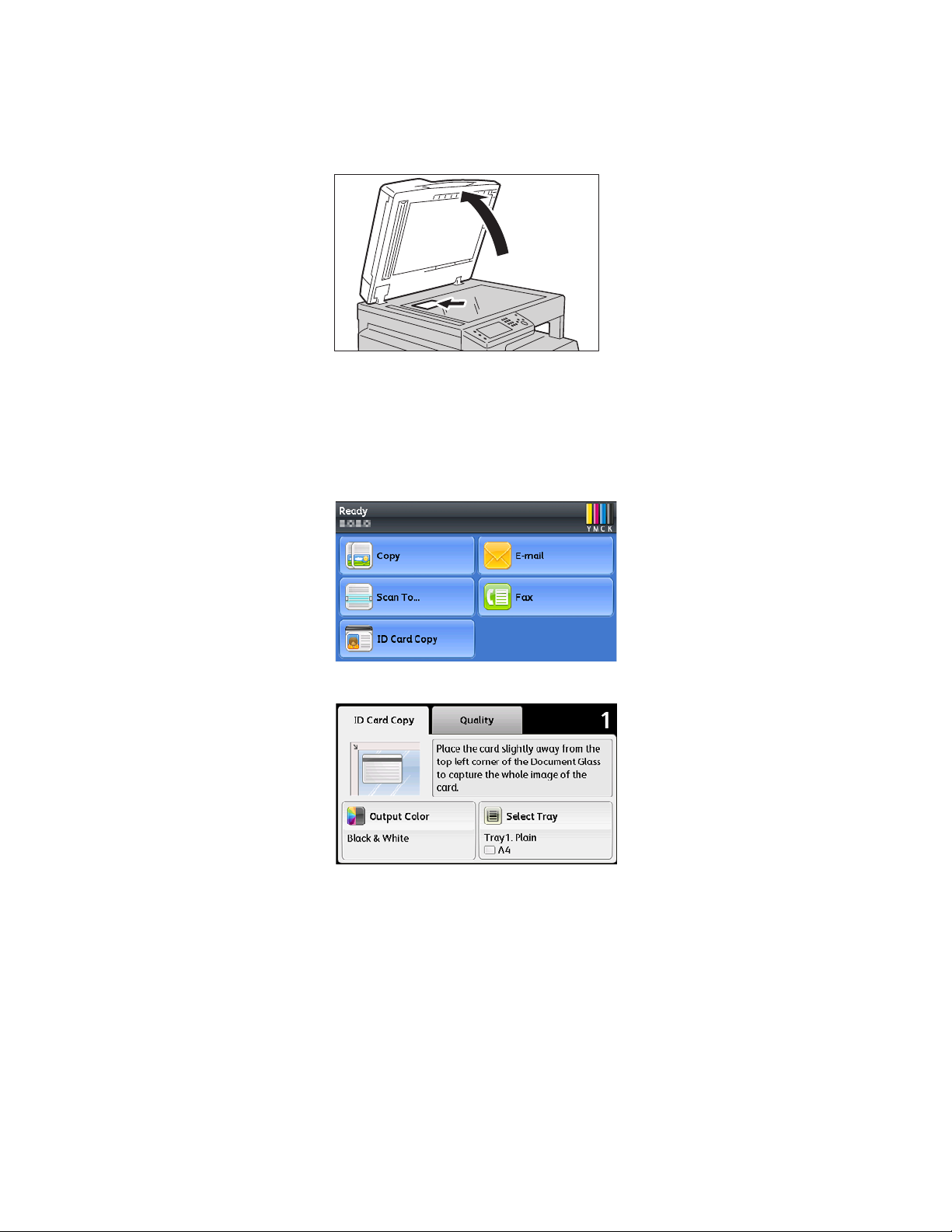
Copy
Follow the steps below to use the ID Card Copy feature.
1. Place an ID card face down at least 5 mm away from the top left corner of the document glass, and
then close the document glass cover.
Placing the ID card too close to the corner of the document glass may not copy the edge of the ID
card properly.
2. Press the <Services Home> button.
Note: For your assistance, follow the guidance of ID Card Copy displayed on the screen.
3. Select [ID Card Copy].
4. Make advanced settings as needed.
• [ID Card Copy] tab
–Output Color
– Select Tray
• [Quality] tab
– Lighten/Darken
– Sharpness
– Saturation
– Auto Background Suppression
For more information, refer to the
Advanced Copy Settings on page 77.
Xerox
®
DocuCentre® SC2020
User Guide
76
Page 80

Copy
<Start> button
5. Press the <Start> button.
Redial/Pause
Power Saver
Clear All Stop
Start
Error
Data
6. To continue scanning the other side of the ID card, place the other side of the ID card face down
slightly away from the top left corner of the document glass, and then close the document glass cover.
7. Select [Scan Side 2].
Advanced Copy Settings
This section describes the advanced functions available for Copy feature.
77
®
Xerox
DocuCentre® SC2020
User Guide
Page 81

Copy
<Services Home> button
Ta b Setting Item Purpose
Copy Output Color To select the mode for color or black and white
copying.
Select Tray To select a tray. page 80
Reduce/Enlarge To reduce or enlarge the size of a copied image. page 81
2-Sided Copying To make 2-sided copies with the specified binding
position.
Quality Lighten/Darken To adjust the contrast to make the copy lighter or
darker than the original.
Original Type To select the copy image quality. page 85
Sharpness To adjust the sharpness to make the copy image
sharper or softer than the original.
Saturation To adjust the amount of colors of the copy to make
the colors darker or lighter than the original.
Auto Background
Suppression
To suppress the background of the original to
enhance text on the copy.
See
Page:
page 79
page 83
page 84
page 85
page 86
page 87
Output Collation To sort the copy output. page 87
1. Press the <Services Home> button.
Original Size To select the default document size. page 88
Pages Per Side To print two original images to fit onto one sheet
page 90
of paper.
Edge Erase To specify the top and bottom margins of the
page 91
copy.
Note: For more information on defaults that can be changed, and how to change them, refer to Copy
Defaults
on page 191.
Services Home
Job Status
Machine Status
Xerox
®
DocuCentre® SC2020
User Guide
78
Page 82
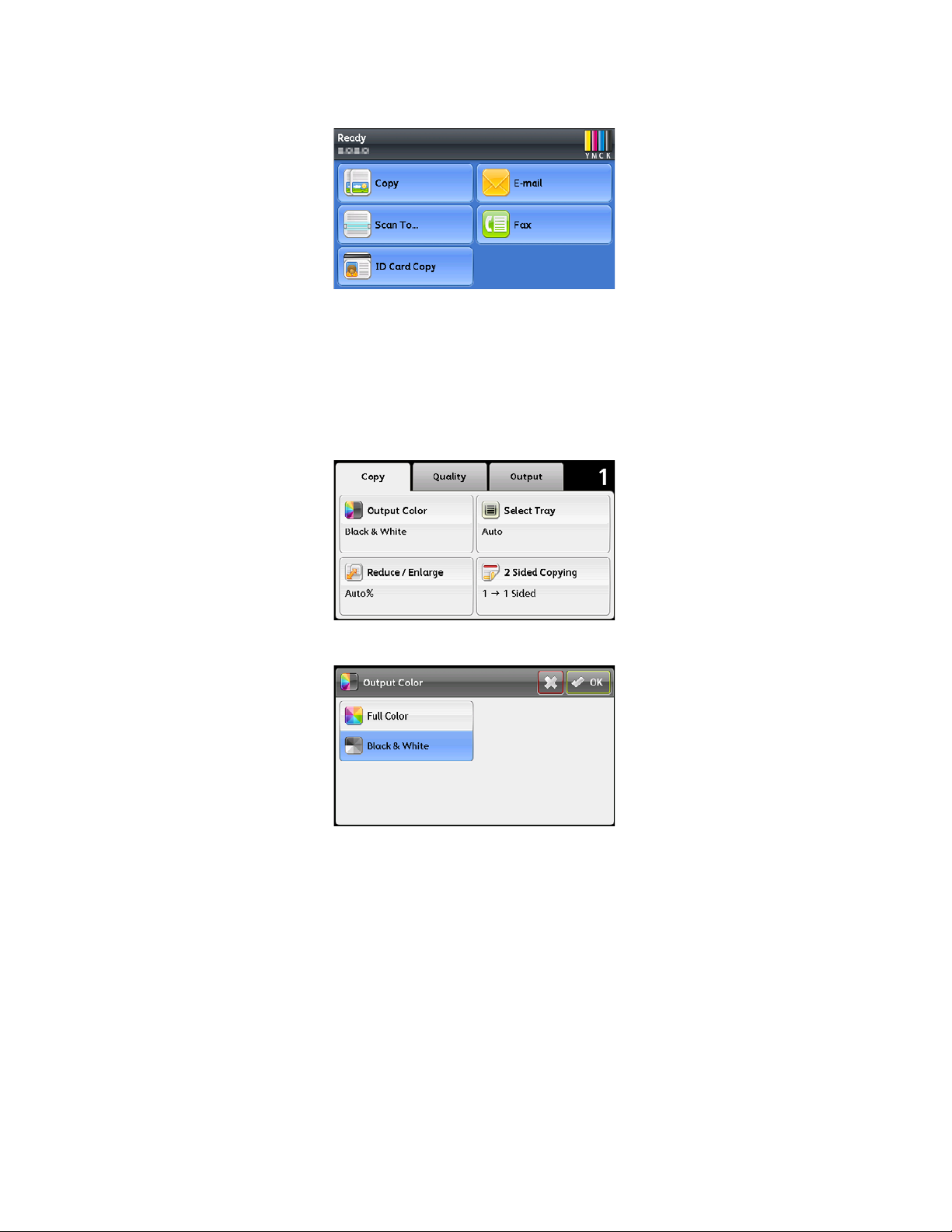
Copy
2. Select [Copy].
3. Select the desired setting item as needed.
Output Color
To select the mode for color or black and white copying.
1. Select [Output Color] on the [Copy] tab.
2. Select [Full Color] or [Black & White], and then select [OK].
Note: Color copy is secured with a passcode if the [Service Lock] setting for [Copy] is set to [On] (Color
Password Locked). If you set [Output Color] to [Full Color] and the [Service Lock] setting for [Copy] to
[On] (Color Password Locked), you will need to enter the four digit passcode after pressing the <Start>
button.
79
®
Xerox
User Guide
DocuCentre® SC2020
Page 83

Select Tray
To select a tray.
1. Select [Select Tray] on the [Copy] tab.
2. Select the desired setting, and then select [OK].
Copy
Note: Bold values are the factory default menu settings.
Auto The paper is fed from an automatically selected tray.
Tray5 (Bypass) The paper is fed from the Tray 5 (bypass).
Tray 1 The paper is fed from Tray 1.
Tray 2 The paper is fed from Tray 2.
Note: [Tray 2] is only available when the One Tray Module (Optional) is installed. When [Any] is
displayed as the paper size and type in Tray 5 (bypass), you can select the paper size and type from
this menu.
Xerox
®
DocuCentre® SC2020
User Guide
80
Page 84

Copy
Reduce/Enlarge
To reduce or enlarge the size of a copied image from 25 to 400% when you copy original documents from
the document glass or the document feeder.
Note: When you make a reduced copy, black lines may appear at the bottom of your copy.
1. Select [Reduce/Enlarge] on the [Copy] tab.
2. Select the desired setting, and then select [OK].
mm series
Note: Bold values are the factory default menu settings.
100%
Auto%
50%
A3 A5
70%
A3 A4, B4 B5
81%
B4 A4, B5 A5
86%
A3 B4, A4 B5
115%
B4 A3, B5 A4
81
®
Xerox
User Guide
DocuCentre® SC2020
Page 85

122%
A4 B4, A5 B5
141%
A4 A3, B5 B4
200%
A5 A3
inch series
100%
Auto%
64%
8.5 x 11" 5.5 x 8.5"
70%
A3 A4, B4 B5
Copy
78%
8.5 x 14" 8.5 x 11"
94%
A3 11 x 17", A4 8.5 ×
11"
129%
8.5 x 11" 11 x 17"
141%
A4 A3, B5 B4
180%
4 x 6" 8.5 x 11"
200%
A5 A3
Note: You can also specify the value in increments of 1% from 25 to 400 by selecting [ ] or [ ] or
entering a value using the number pad. See the following table for specific zoom ratios.
Copy
A5 B5 A4 B4 A3
Original
A5 100% 122% 141% 172% 200%
B5 81% 100% 115% 141% 163%
Xerox
®
DocuCentre® SC2020
User Guide
82
Page 86

Copy
A4 70% 86% 100% 122% 141%
B4 57% 70% 81% 100% 115%
A3 50% 61% 70% 86% 100%
2-Sided Copying
To make 2-sided copies with the specified binding position.
1. Select [2-Sided Copying] on the [Copy] tab.
2. Select the desired setting, and then select [OK].
Note: Bold values are the factory default menu settings.
1 1-Sided Select 1-sided or 2-sided and specify
12-Sided Binding of Output Long Edge Binding
binding position for the 2-sided copy.
Short Edge
Binding
21-Sided Binding of Original Long Edge Binding
22-Sided Short Edge
Binding
When you are using the document glass and it is set to [12-Sided] or [22-Sided], the display prompts
you for another page after pressing the <Start> button.
1. If you want to place a new document, replace the document with a new document, and then select
[Continue] or press the <Start> button.
83
®
Xerox
User Guide
DocuCentre® SC2020
Page 87

2. If you finish copying, select [Print Now].
Note: When you use the document feeder to copy both sides of a document, the printed position of
the front and back of the document may differ if the size in the document size setting and the size of
the document do not match. In this case, set [Original Size] to the same size as the document.
Lighten/Darken
To adjust the contrast to make the copy lighter or darker than the original.
1. Select the [Quality] tab, and then select [Lighten/Darken].
Copy
2. Select the desired level on the [Lighten/Darken] bar, and then select [OK].
You can select a contrast level from seven levels between [Darken] and [Lighten].
Selecting a cell on the left side of the bar makes the document contrast darker, and selecting a cell on the
right side of the bar makes the document contrast lighter.
Note: Bold values are the factory default menu settings.
Darken +3 Works well with light documents or faint pencil markings.
Darken +2
Darken +1
Normal Works well with normal typed or printed documents.
Lighten +1 Works well with dark documents.
Lighten +2
Lighten +3
®
Xerox
DocuCentre® SC2020
84
User Guide
Page 88

Copy
Original Type
To select the copy image quality.
1. Select the [Quality] tab, and then select [Original Type].
2. Select the desired setting, and then select [OK].
Note: Bold values are the factory default menu settings.
Photo & Text Used for documents with photos and text.
Text Used for documents with text.
Photo Used for documents with photos.
Sharpness
To adjust the sharpness to make the copy image sharper or softer than the original.
1. Select the [Quality] tab, and then select [Sharpness].
85
®
Xerox
User Guide
DocuCentre® SC2020
Page 89

2. Select the desired setting, and then select [OK].
Note: Bold values are the factory default menu settings.
Sharpen Makes the copy image sharper than the original.
Normal The color clarity of the image is the same as the
original.
Soften Makes the copy image softer than the original.
Copy
Saturation
To adjust the amount of colors of the copy to make the colors darker or lighter than the original.
1. Select the [Quality] tab, and then select [Saturation].
2. Select the desired setting, and then select [OK].
Note: Bold values are the factory default menu settings.
Vivid Makes the copy image sharper than the original.
Normal The color clarity of the image is the same as the
original.
®
Xerox
DocuCentre® SC2020
User Guide
86
Page 90
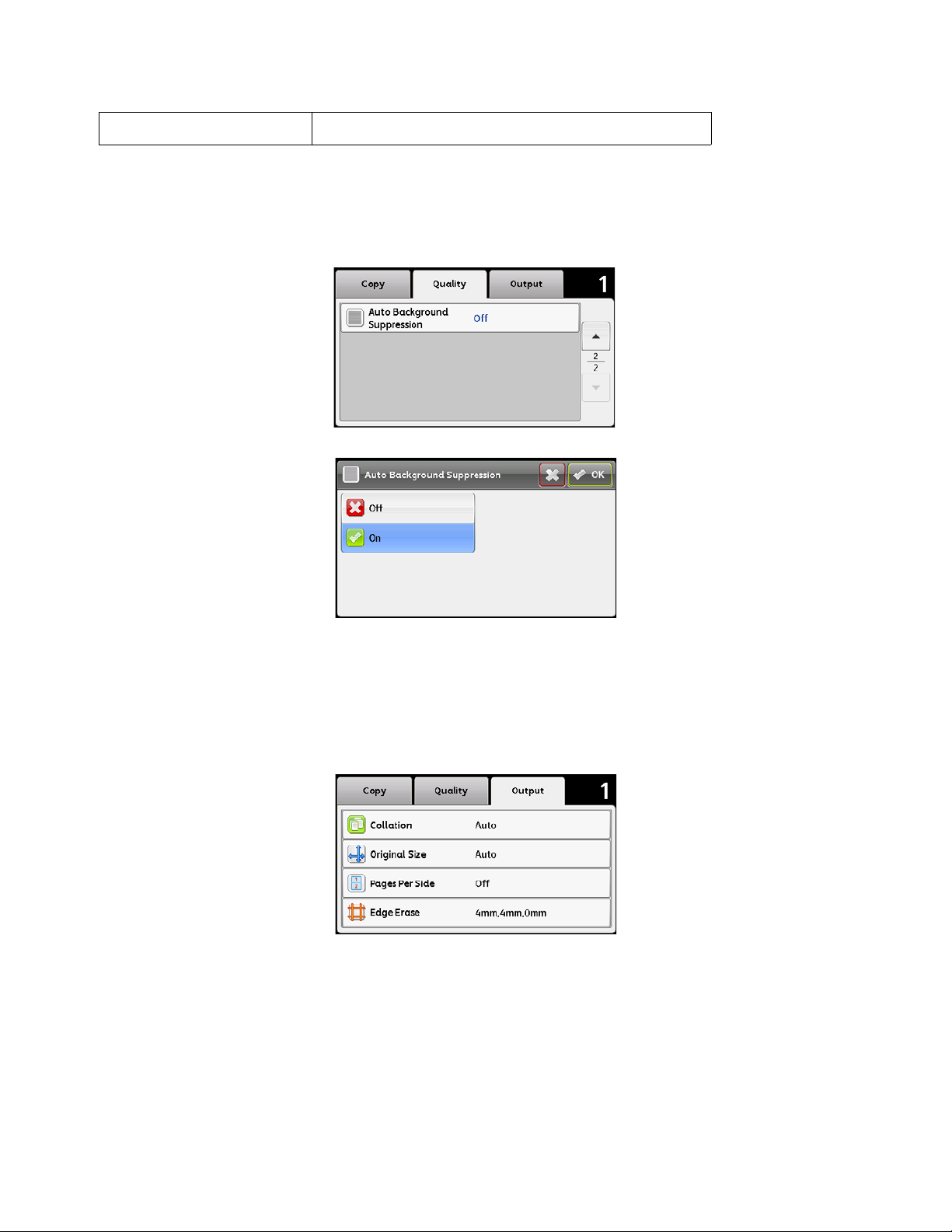
Copy
Pastel Makes the copy image softer than the original.
Auto Background Suppression
To suppress the background of the original to enhance text on the copy.
1. Select the [Quality] tab, and then select [Auto Background Suppression].
2. Select [On], and then select [OK].
Collation
To sort the copy output. For example, if you make two copies of three page documents, one complete three
page document will be printed followed by the second complete document.
1. Select the [Output] tab, and then select [Collation].
87
®
Xerox
User Guide
DocuCentre® SC2020
Page 91

Copy
2. Select the desired setting, and then select [OK].
Note: Bold values are the factory default menu settings.
Auto Only the documents loaded from the document feeder are copied in
collated order.
Collated Copies in collated order.
Uncollated Does not copy in collated order.
When you are using the document glass and it is set to [Collated], the display prompts you for another
page after pressing the <Start> button.
1. If you want to place a new document, replace the document with a new document, and then select
[Continue] or press the <Start> button.
2. If you finish copying, select [Print Now].
Original Size
To select the default document size.
1. Select the [Output] tab, and then select [Original Size].
2. Select the desired setting, and then select [OK].
Xerox
®
DocuCentre® SC2020
User Guide
88
Page 92

Copy
mm series
Note: Bold values are the factory default menu settings.
Auto
A3 (297 x 420 mm)
B4 (257 x 364 mm)
A4 (297 x 210 mm)
A4 (210 x 297 mm)
B5 (257 x 182 mm)
B5 (182 x 257 mm)
A5 (148 x 210 mm)
8K (270 x 390 mm)
16K (270 x 195 mm)
16K (195 x 270 mm)
Tabloid (11 x 17")
Legal (8.5 x 14")
Folio (8.5 x 13")
Letter (8.5 x 11")
Letter (8.5 x 11")
inch series
Auto
Tabloid (11 x 17")
Legal (8.5 x 14")
Folio (8.5 x 13")
Letter (8.5 x 11")
Letter (8.5 x 11")
A3 (297 x 420 mm)
B4 (257 x 364 mm)
89
®
Xerox
User Guide
DocuCentre® SC2020
Page 93

A4 (297 x 210 mm)
A4 (210 x 297 mm)
B5 (257 x 182 mm)
B5 (182 x 257 mm)
A5 (148 x 210 mm)
8K (270 x 390 mm)
16K (270 x 195 mm)
16K (195 x 270 mm)
Pages Per Side
To print two original images to fit onto one sheet of paper.
1. Select the [Output] tab, and then select [Pages Per Side].
Copy
2. Select the desired setting, and then select [OK].
Note: Bold values are the factory default menu settings.
Off Does not perform Pages Per Side printing.
2-Up Automatically reduces the original pages to fit onto
one sheet of paper.
Xerox
®
DocuCentre® SC2020
User Guide
90
Page 94
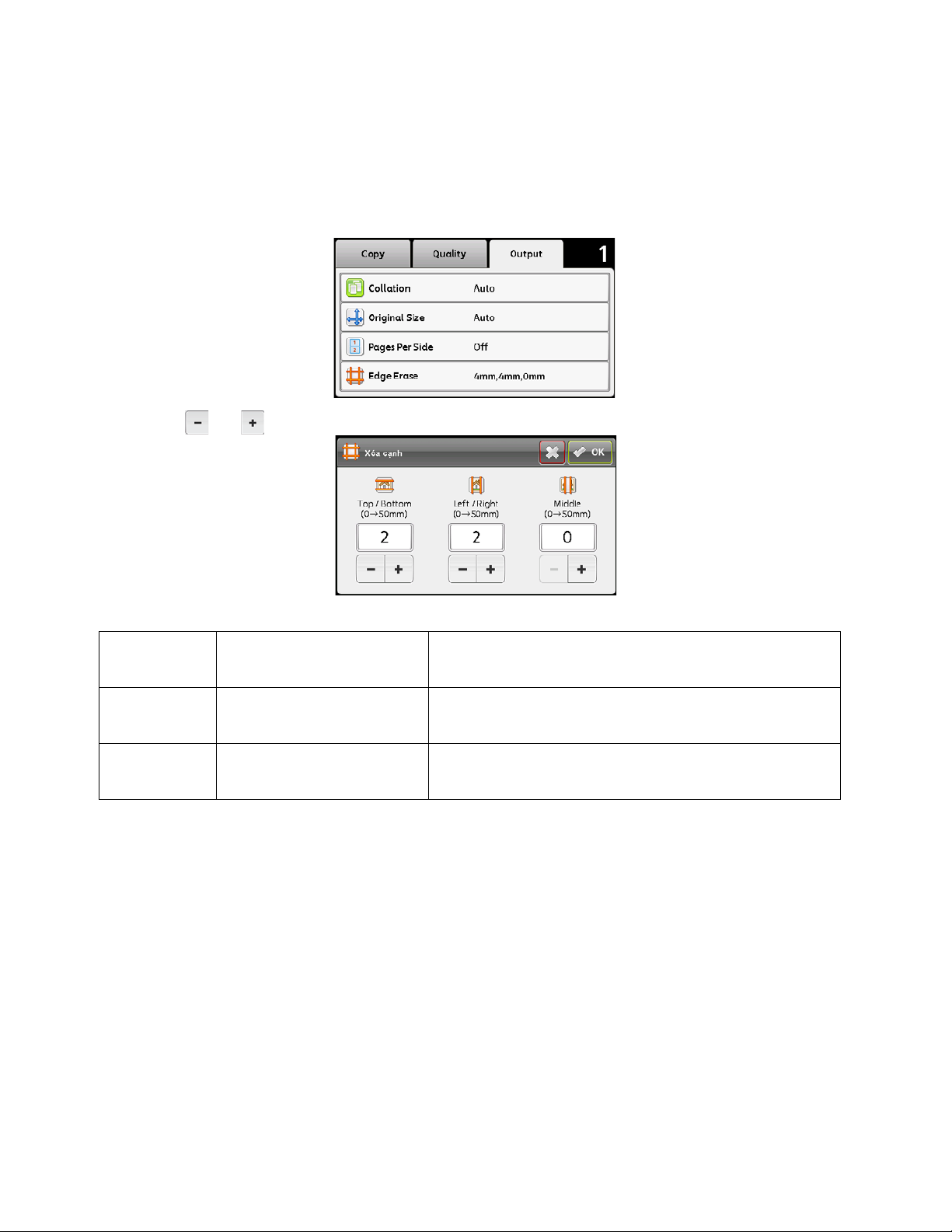
Copy
Edge Erase
To specify the top and bottom margins of the copy.
Note: Bold values are the factory default menu settings.
1. Select the [Output] tab, and then select [Edge Erase].
2. Select [ ] or [ ], or use the number pad to enter the desired value.
Top/Bottom 2 mm (0.1")
0 50 mm (0.0 2.0")
Left/Right 2 mm (0.1")
0 50 mm (0.0 2.0")
Middle 0 mm (0")
0 50 mm (0.0 2.0")
Specify the value in increments of 1 mm (0.1 inch).
Specify the value in increments of 1 mm (0.1 inch).
Specify the value in increments of 1 mm (0.1 inch).
91
®
Xerox
User Guide
DocuCentre® SC2020
Page 95
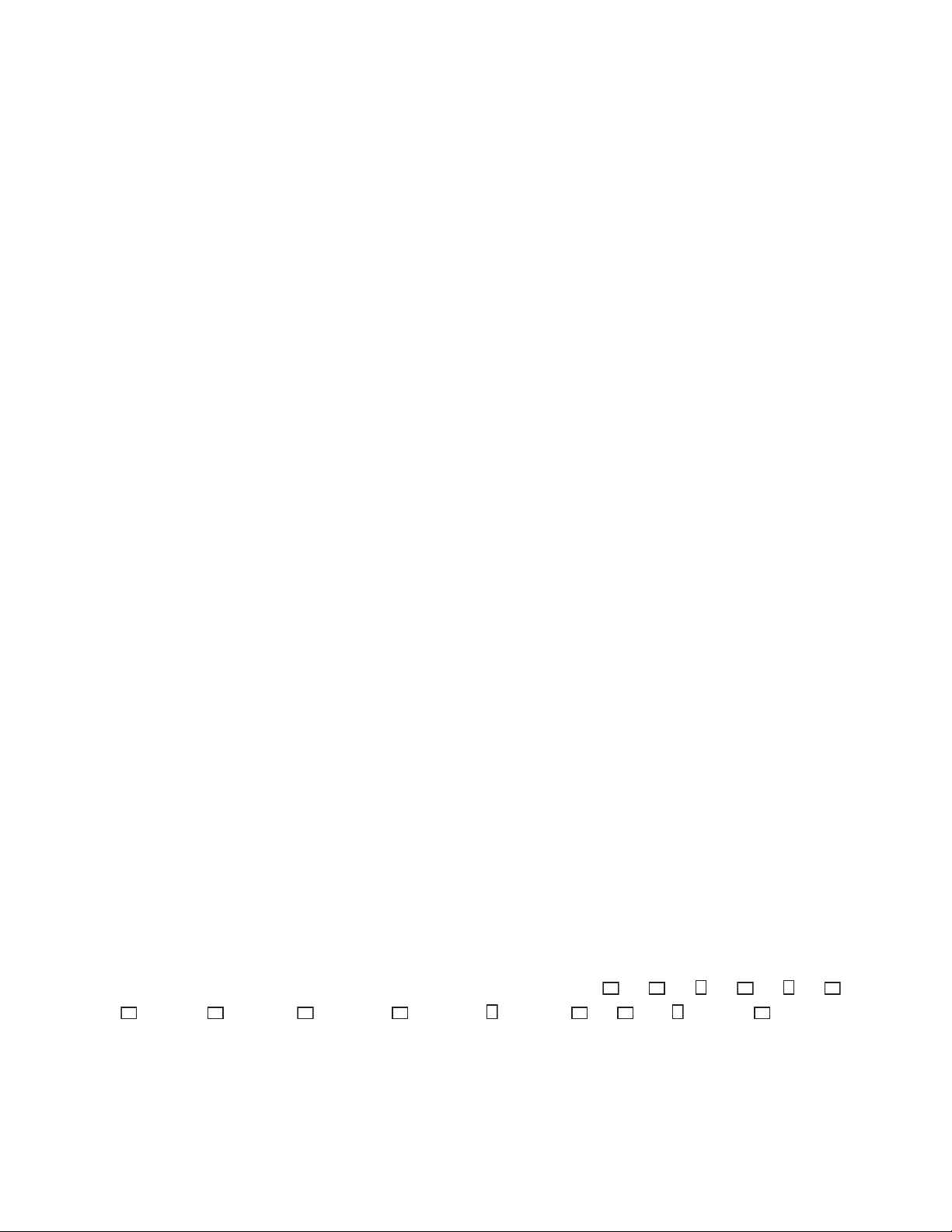
6
Fax
This chapter describes the Fax functions.
Note: This feature is available when the Fax Kit is (optional) installed.
Overview of Fax Operations
This section describes the basic flow of fax operations including placing document in the device, setting
the recipient address, and making advanced settings.
You must set the [Region] and [Date & Time] items to use the Fax feature. For more information, refer to
Region on page 165 and Date & Time on page 175.
Placing Document
The following two methods are available to place document:
• Document feeder
• Single sheet
• Multiple sheets
•Document glass
• Single sheet
• Bound documents, such as books
Document Feeder
Supported document sizes
You can place standard size document in the document feeder.
When document is placed in the document feeder, the device detects the document size automatically.
The following standard size documents are detected automatically: A3 , B4 , A4 , A4 , B5 , B5
*
A5 , 11 × 17" , 8.5 × 14"
, 8.5 × 13"*, 8.5 × 11" , 8.5 × 11" , 8K , 16K , and 16K*.
*
,
Xerox® DocuCentre® SC2020
User Guide
92
Page 96

Fax
The maximum supported document size is 297 x 431.8 mm (long).
Note: The document sizes with an asterisk can be automatically detected depending on the settings.
You can select one of the following alternative document sizes. For more information, refer to
Size Detected
on page 176.
– B5 (default) or 16K
– 8.5 × 14" (default) or 8.5 × 13"
When document containing pages of different sizes is placed in the device, the device uses the
largest document size to scan the document.
The paper size for fax transmissions is different from the document sizes supporting automatic
detection. For more information, refer to
Original Size on page 105.
– Supported documents types (weights)
2
Documents with weights from 38-128 g/m
(50-128 g/m2 for 2-Sided documents) can be placed in the
document feeder and scanned.
The document feeder accepts the following number of sheets.
Original
Document Type (g/m2)
Lightweight (38-80 g/m
2
Heavyweight (81-128 g/m
)
2
)
Number of Sheets
110 sheets
75 sheets
To avoid paper jams, use the document glass for mixed size, folded, wrinkled, cut-and-pasted documents,
curled paper, or carbon-backed paper. If you can flatten the curled document, you can use the document.
Follow the steps below to place document in the document feeder.
You can place a single or multiple pages of a document.
1. Remove any paper clips or staples from document before placing it in the document feeder.
2. Place the document in the center of the document feeder, with the side to be scanned (or the front
surface of a 2-Sided document) facing up.
93
®
Xerox
User Guide
DocuCentre® SC2020
Page 97

3. Align the document guides to each side of document.
4. Open the document stopper.
Fax
Document Glass
Document sizes supporting automatic detection
The document size is detected automatically when [Original Size] is set to [Auto].
The following document sizes are detected automatically: A3 , B4 , A4 , A4 , B5 , B5 , A5 , 11 ×
17" , 8.5 × 11" , 8K , 16K , and 16K .
You can select one of the following document sizes from [Original Size].
A3 , B4 , A4 , B5 , A5 , 8K , 11 × 17" , 8.5 × 14" ,8.5 × 13" , and 8.5 × 11 .
The paper size for fax transmissions is different from the document sizes supporting automatic detection.
For more information, refer to
WARNING: Do not apply excessive force to hold thick document on the document glass. It may break the
glass and cause injuries.
Follow the steps below to place a document on the document glass.
Original Size on page 105.
Xerox
®
DocuCentre® SC2020
User Guide
94
Page 98

Fax
You can place a single sheet document or bound document such as book on the document glass.
1. Open the document glass cover.
When using the document glass, make sure to close the document glass cover after finishing your copy job.
2. Place document face down, and align it against the top left corner of the document glass.
3. Close the document glass cover.
Specifying the Recipient
Follow the steps below to specify the fax recipient.
95
®
Xerox
User Guide
DocuCentre® SC2020
Page 99

Check the recipient before sending a fax.
<Services Home> button
1. Press the <Services Home> button.
2. Select [Fax].
Notes:
You must enter the [Region] setting to use the Fax feature. If a message asking you to set
•
the region appears when you select [Fax], set your region.
• For information on how to make the setting, refer to Region on page 165.
Fax
Services Home
Job Status
Machine Status
Using the numeric keypad
To enter the fax recipient's number directly:
1. Use the numeric keypad to enter the fax recipient's number.
Notes:
•
To delete the entered numbers, press the <C> (Clear) button.
• You can enter fax numbers of up to 50 digits in length.
Xerox
®
DocuCentre® SC2020
User Guide
96
Page 100

Fax
Using the Speed Dial function
To specify the fax recipient by entering a Speed Dial number (001 to 200) registered in the address book:
1. Select the [ ] button.
2. Use the numeric keypad to enter the Speed Dial number.
Note: To delete the entered numbers, press the <C> (Clear) button.
Using the Address Book
To select a fax number, select the [ ] button, and then select one of the following.
• Device Address Book - Individuals: Select an individual fax number and then select [OK].
• Device Address Book - Groups: Select a group dial number and then select [OK].
• Search Network Address Book - Groups: Search and select a fax number from the LDAP server and then
select [OK].
Notes:
•
The fax number needs to be registered before you can select address book.
• Of you are using the LDAP server address book, [Fax Server Address Book] must be set to
[On]. For more information, refer to
Fax Server Address Book on page 179.
Making Advanced Settings
Note: You may need to enter a passcode to use the copy feature. Ask your system administrator for
the passcode.
1. Make advanced settings as needed.
Example: Settings in the [Options] tab
For more information on advanced settings, refer to
Advanced Fax Settings on page 100.
97
®
Xerox
User Guide
DocuCentre® SC2020
