Page 1
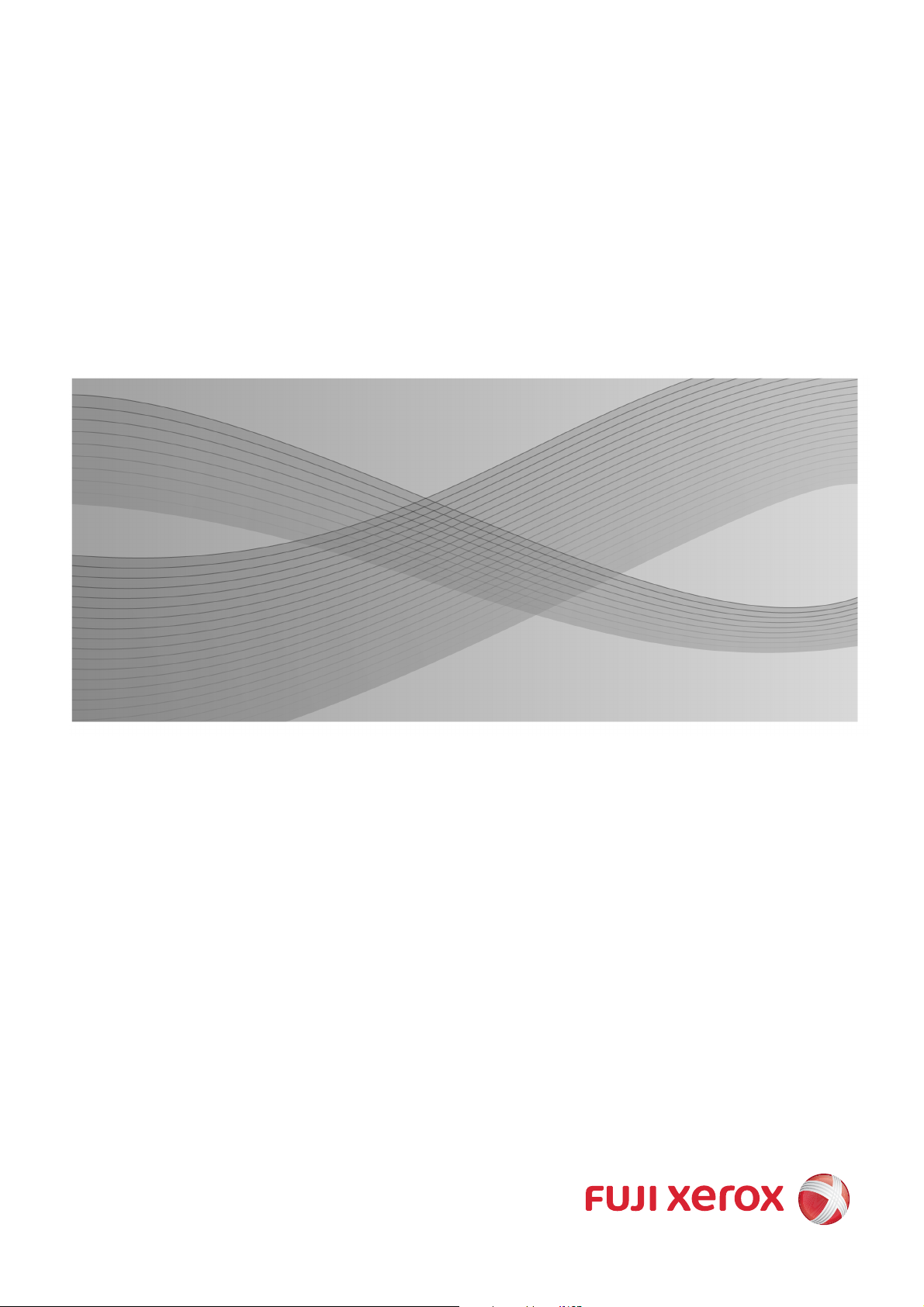
DocuCentre-IV 3065
DocuCentre-IV 3060
DocuCentre-IV 2060
Administrator Guide
Page 2
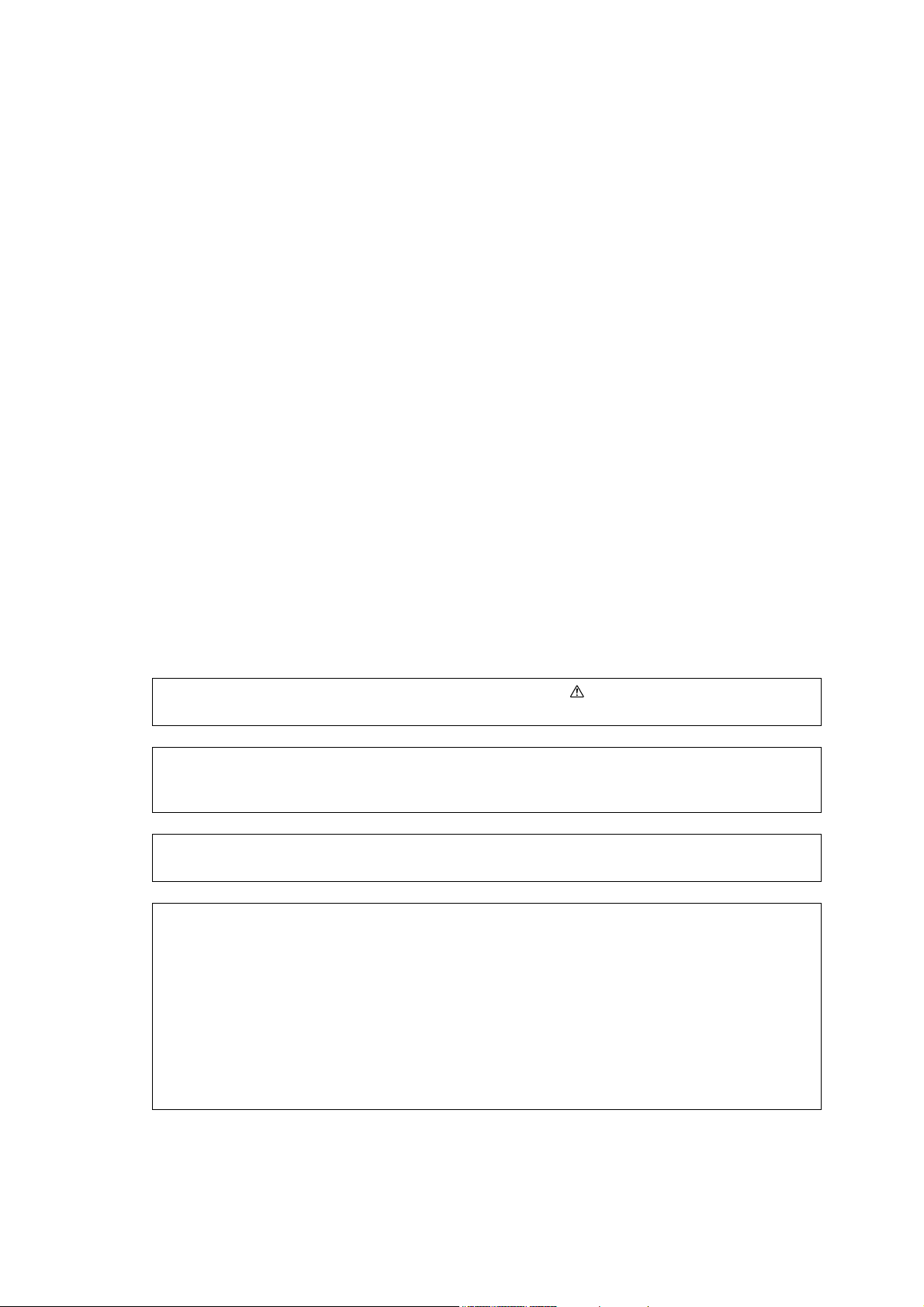
Microsoft, Windows, Windows NT, Windows Server, Windows Vista, and Microsoft Network are
trademarks or registered trademarks of Microsoft Corporation in the U.S. and other countries.
Novell, NetWare, and NDS are a registered trademark of Novell, Inc. in the United States and other
countries.
Adobe, Acrobat, PostScript, and Adobe PostScript 3 are trademarks of Adobe Systems Incorporated.
AppleTalk, EtherTalk, Macintosh, and Mac OS are registered trademarks of Apple Inc.
PCL, HP-GL, and HP-GL/2 are registered trademarks of Hewlett-Packard Corporation.
ThinPrint is a registered trademark of ThinPrint GmbH in Germany and other countries.
Unicode is a registered trademark of Unicode, Inc.
All product/brand names are trademarks or registered trademarks of the respective holders.
Microsoft product screen shot(s) reprinted with permission from Microsoft Corporation.
For information on license, refer to About License in the User Guide.
In this manual, safety instructions are preceded by the symbol .
Always read and follow the instructions before performing the required procedures.
The data saved in the hard disk of the machine may be lost if there is any problem in the hard disk.
Fuji Xerox is not responsible for any direct and indirect damages arising from or caused by such data
loss.
Fuji Xerox is not responsible for any breakdown of machines due to infection of computer virus or
computer hacking.
Important
1. This manual is copyrighted with all rights reserved. Under the copyright laws, this manual may not
be copied or modified in whole or part, without the written consent of the publisher.
2. Parts of this manual are subject to change without prior notice.
3. We welcome any comments on ambiguities, errors, omissions, or missing pages.
4. Never attempt any procedure on the machine that is not specifically described in this manual.
Unauthorized operation can cause faults or accidents. Fuji Xerox is not liable for any problems
resulting from unauthorized operation of the equipment.
An export of this product is strictly controlled in accordance with Laws concerning Foreign
Exchange and Foreign Trade of Japan and/or the export control regulations of the United States.
XEROX, the sphere of connectivity design, PDF Bridge, ContentsBridge, ApeosWare, CentreWare,
and DocuShare are trademarks or registered trademarks of Xerox Corporation in the U.S. or Fuji
Xerox Co., Ltd. DocuWorks is a trademark of Fuji Xerox Co., Ltd.
Page 3
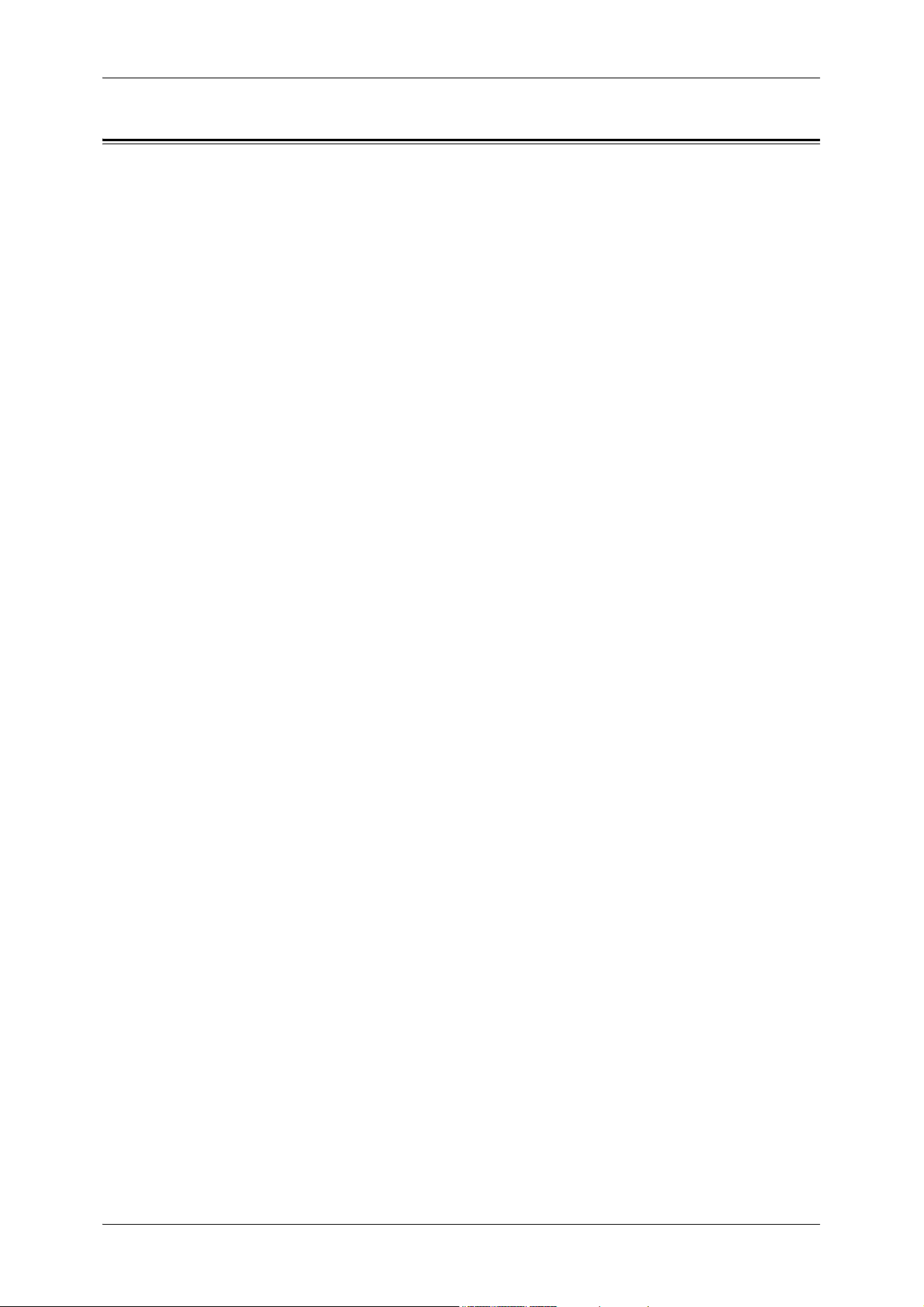
Table of Contents
Table of Contents ........................................................................................................ 1
1 Before Using the Machine ...................................................................................... 13
Preface ...................................................................................................................... 14
Types of Manuals ...................................................................................................... 15
Using This Guide ....................................................................................................... 16
Organization of This Guide ................................................................................... 16
Conventions .......................................................................................................... 17
Interface Cables ........................................................................................................ 19
Using the USB Interface ....................................................................................... 19
Using the Ethernet Interface ................................................................................. 19
Energy Saver Mode ................................................................................................... 21
Changing the Interval for Entering Energy Saver Mode ....................................... 21
Customizing the Control Panel .................................................................................. 24
Changing the Screen Default ................................................................................ 24
Setting the Screen After Auto Clear...................................................................... 25
Customizing the Button Layout ............................................................................. 26
Assigning Services to the <Custom> Buttons ....................................................... 30
Adjusting Screen Brightness ................................................................................. 31
Table of Contents
Entering Text ............................................................................................................. 32
2 Paper and Other Media ........................................................................................... 33
Paper Types .............................................................................................................. 34
Paper Type Classification ..................................................................................... 34
Loadable Paper Quantity and Weight .................................................................. 35
Supported Paper................................................................................................... 36
Loading Paper ........................................................................................................... 39
Loading Paper in Trays 1 to 4............................................................................... 39
Loading Paper in Tray 3 (When Tandem Tray Module is Installed)...................... 41
Loading Paper in Tray 4 (When Tandem Tray Module is Installed)...................... 42
Loading Paper in Tray 5........................................................................................ 43
Loading Paper in Tray 6 (HCF A4 1) .................................................................... 44
Changing the Paper Size........................................................................................... 45
Changing the Paper Size for Trays 1 to 4............................................................. 45
Changing the Paper Size for Tray 3 (When Tandem Tray Module is Installed).... 47
Changing the Paper Size for Tray 4 (When Tandem Tray Module is Installed).... 48
Changing the Paper Size for Tray 6 (HCF A4 1) .................................................. 49
Changing the Paper Settings..................................................................................... 51
3 Maintenance ............................................................................................................. 53
Replacing Consumables............................................................................................ 54
Replacing Toner Cartridges .................................................................................. 55
1
Page 4
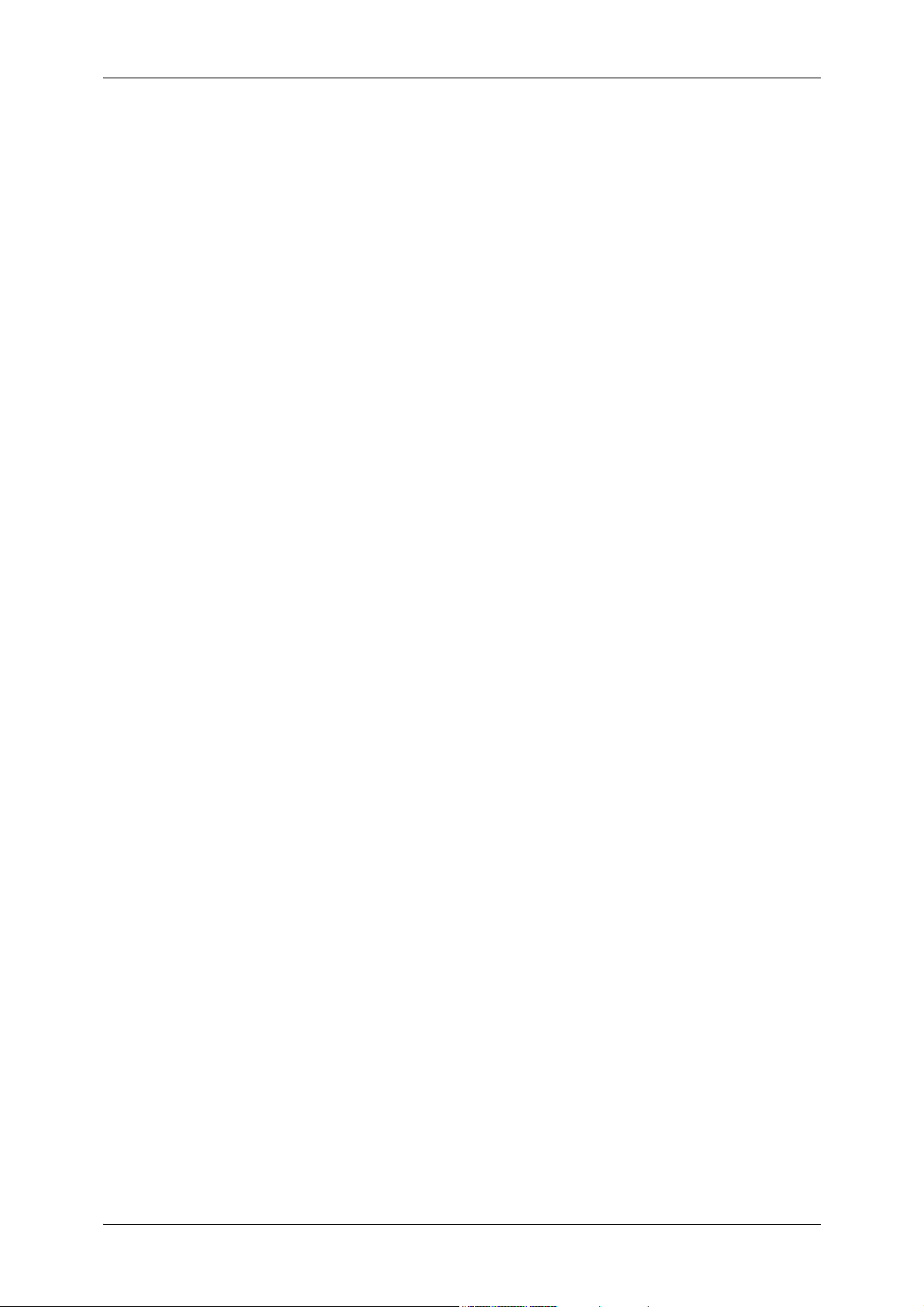
Replacing the Drum Cartridge
(for customers having a spot maintenance contract).............................................58
Replacing Staple Cartridge (for Finisher-A1).........................................................60
Replacing Staple Cartridge (for Finisher-B1).........................................................62
Replacing Staple Cartridge (for Booklet Maker Unit for Finisher-B1) ....................63
Emptying Punch Waste Container (for Finisher-B1)..............................................64
Replacing Stamp ...................................................................................................65
Replacing Fusing Unit............................................................................................66
Cleaning the Machine.................................................................................................69
Cleaning the Exterior .............................................................................................69
Cleaning the Touch Screen ...................................................................................69
Cleaning the Document Cover and Document Glass ............................................70
Cleaning the Film and Constant Velocity Transport Glass ....................................70
Cleaning the Document Feeder Rollers.................................................................71
Printing a Report/List ..................................................................................................72
Deleting a Private Charge Print Job with an Invalid User ID ......................................73
Setting Restore Tool...................................................................................................74
4 Machine Status .........................................................................................................75
Overview of Machine Status.......................................................................................76
Machine Information ...................................................................................................77
General Information ...............................................................................................77
Paper Tray Status..................................................................................................79
Print Reports..........................................................................................................80
Automatically Printed Reports/Lists .......................................................................87
Overwrite Hard Disk...............................................................................................89
Print Mode .............................................................................................................89
Fax Receiving Mode ..............................................................................................91
Faults..........................................................................................................................92
Supplies......................................................................................................................93
Billing Information .......................................................................................................94
Billing Information ..................................................................................................94
User Account Billing Information............................................................................95
5 Tools..........................................................................................................................97
System Settings Procedure........................................................................................98
Step 1 Entering System Administration Mode .......................................................98
Step 2 Entering the System Administrator User ID and Passcode ........................98
Step 3 Selecting [Tools] .........................................................................................99
Step 4 Selecting a Setting Item on the [Tools] Screen ..........................................99
Step 5 Setting a Feature ......................................................................................100
Step 6 Exiting System Administration Mode........................................................100
Tools Menu List ........................................................................................................101
2
Page 5
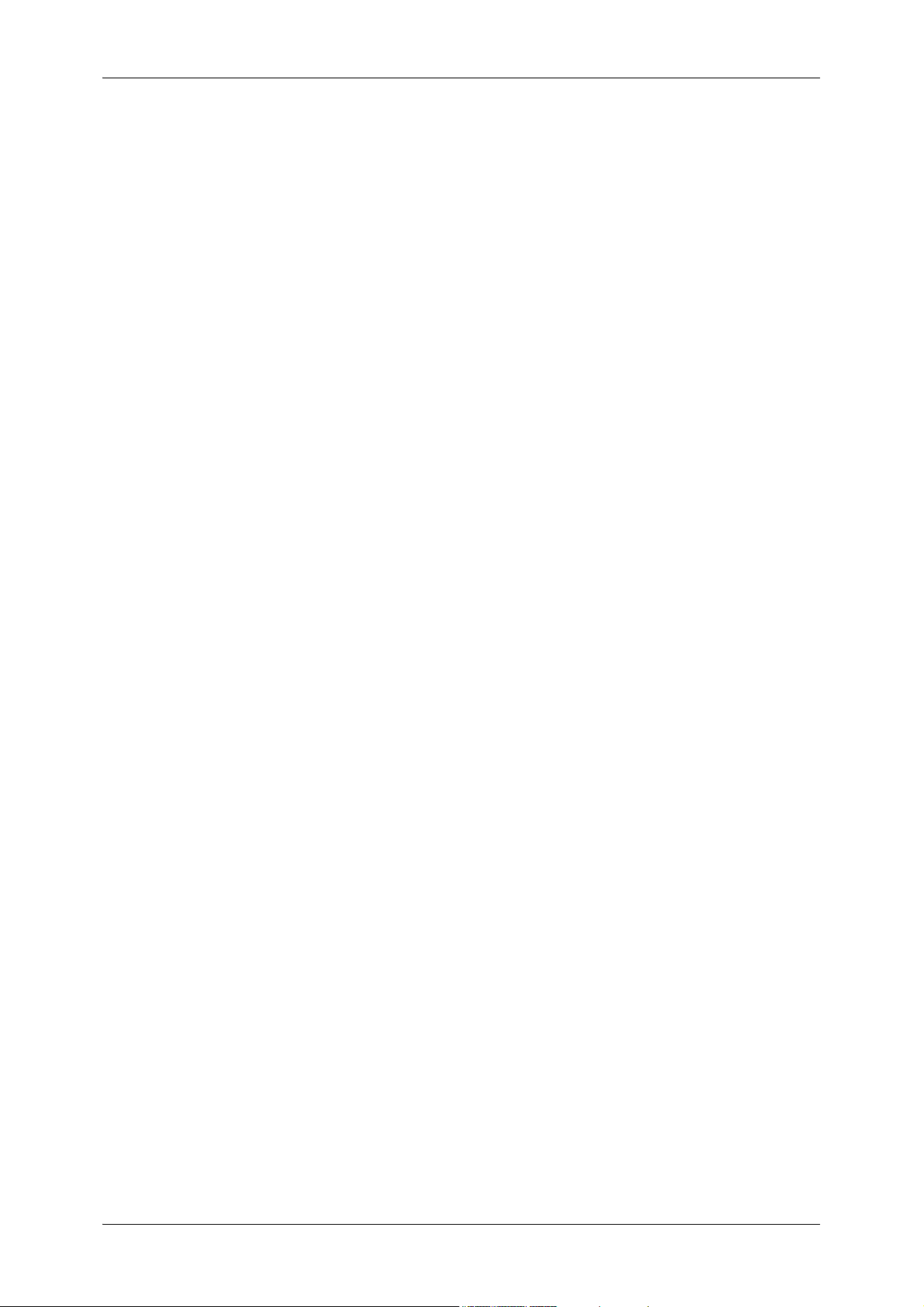
Table of Contents
Common Service Settings ....................................................................................... 113
Machine Clock/Timers ........................................................................................ 113
Audio Tones........................................................................................................ 116
Screen/Button Settings ....................................................................................... 117
Paper Tray Settings ............................................................................................ 119
Image Quality...................................................................................................... 121
Reports ............................................................................................................... 122
Maintenance ....................................................................................................... 123
Watermark .......................................................................................................... 125
Force Annotation................................................................................................. 127
Print Universal Unique ID.................................................................................... 128
Notify Job Completion by E-mail......................................................................... 129
Other Settings ..................................................................................................... 129
Copy Service Settings ............................................................................................. 137
Copy Tab - Features Allocation .......................................................................... 137
Preset Buttons .................................................................................................... 138
Copy Defaults ..................................................................................................... 138
Copy Control ....................................................................................................... 142
Original Size Defaults ......................................................................................... 143
Reduce/Enlarge Presets ..................................................................................... 144
Annotations - Create Comments......................................................................... 144
Connectivity & Network Setup ................................................................................. 145
Port Settings ....................................................................................................... 145
Protocol Settings................................................................................................. 149
Machine’s E-mail Address/Host Name ............................................................... 152
Proxy Server Settings ......................................................................................... 153
EP Proxy Server Setup ....................................................................................... 154
SIP Settings ........................................................................................................ 156
T.38 Settings....................................................................................................... 158
Outgoing/Incoming E-mail Settings..................................................................... 159
Remote Authentication/Directory Service ........................................................... 160
Security Settings ................................................................................................. 164
Other Settings ..................................................................................................... 168
Print Service Settings .............................................................................................. 169
Allocate Memory ................................................................................................. 169
Delete Form ........................................................................................................ 171
Other Settings ..................................................................................................... 171
Scan Service Settings ............................................................................................. 175
First Tab.............................................................................................................. 175
Scan Defaults...................................................................................................... 176
Scan to PC Defaults............................................................................................ 178
Original Size Defaults ......................................................................................... 178
Output Size Defaults ........................................................................................... 179
Reduce/Enlarge Presets ..................................................................................... 179
Other Settings ..................................................................................................... 179
3
Page 6
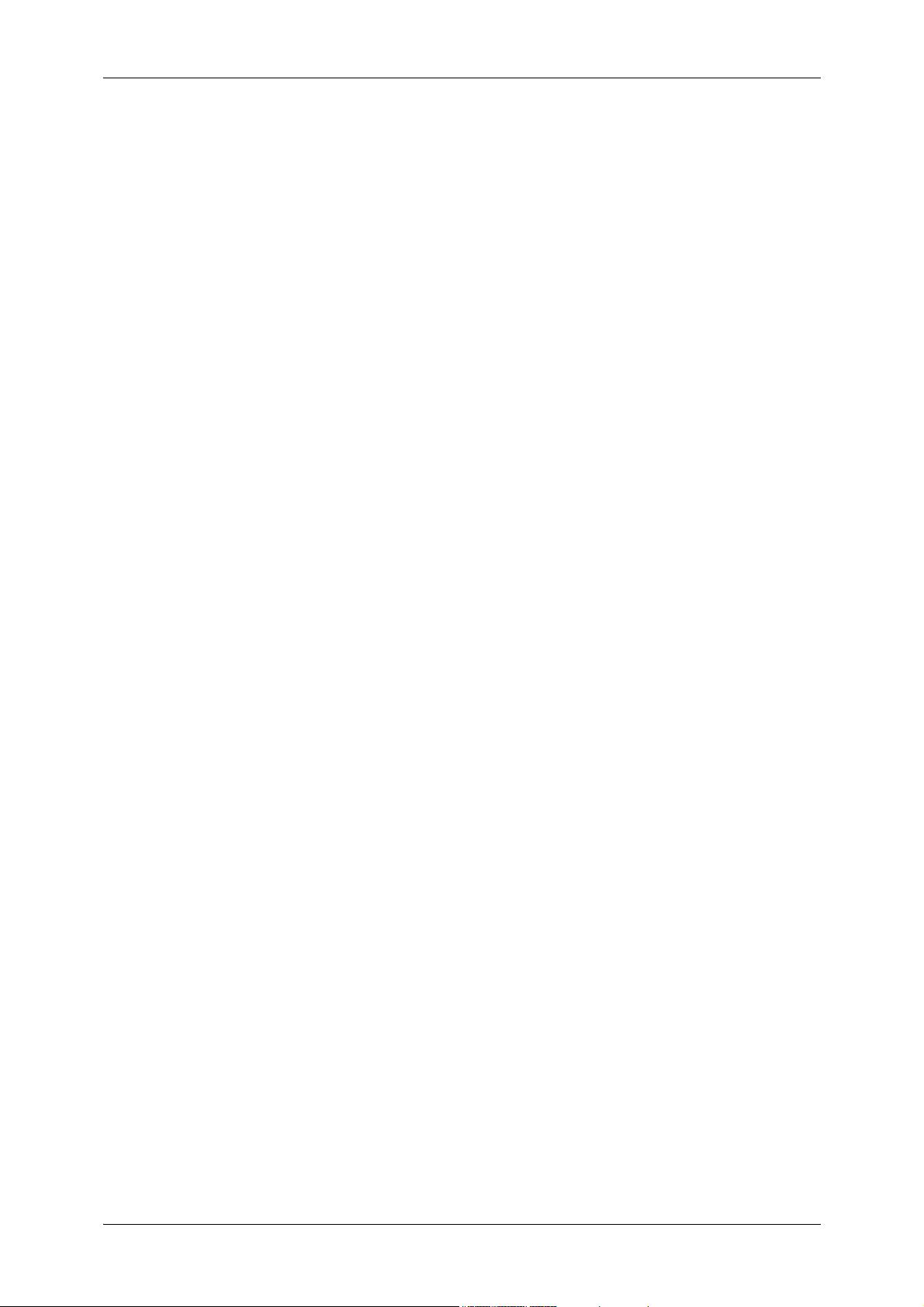
Fax Service Settings ................................................................................................182
Screen Defaults ...................................................................................................182
Fax Defaults.........................................................................................................183
Fax Control ..........................................................................................................184
Fax Received Options .........................................................................................189
Reduce/Enlarge Presets ......................................................................................189
Original Size Defaults ..........................................................................................190
Local Terminal Information ..................................................................................190
Internet Fax Control .............................................................................................191
E-mail/Internet Fax Service Settings ........................................................................194
E-mail Control ......................................................................................................194
Folder Service Settings ............................................................................................197
Job Flow Service Settings ........................................................................................198
Media Print Service Settings ....................................................................................199
Stored File Settings ..................................................................................................200
Setup ........................................................................................................................202
Create Folder.......................................................................................................202
Stored Programming............................................................................................204
Create Job Flow Sheet ........................................................................................204
Create Job Flow Sheet Keyword .........................................................................211
Add Address Book Entry......................................................................................212
Create Fax Group Recipients ..............................................................................219
Add Fax Comment...............................................................................................220
Paper Tray Attributes ...........................................................................................220
Accounting................................................................................................................221
Create/View User Accounts .................................................................................221
View Accounts .....................................................................................................223
Reset User Accounts ...........................................................................................224
System Administrator's Meter (Copy Jobs)..........................................................225
Accounting Type ..................................................................................................225
Accounting Login Screen Settings .......................................................................226
Fax Billing Data....................................................................................................227
Accounting/Billing Device Settings ......................................................................227
Authentication/Security Settings...............................................................................229
System Administrator Settings.............................................................................229
Authentication ......................................................................................................230
Allow User to Disable Active Settings..................................................................236
Job Status Default ...............................................................................................237
Overwrite Hard Disk.............................................................................................237
6 CentreWare Internet Services Settings ................................................................239
Installation of CentreWare Internet Services ............................................................240
Preparations ........................................................................................................240
Configuration on the Machine..............................................................................240
4
Page 7
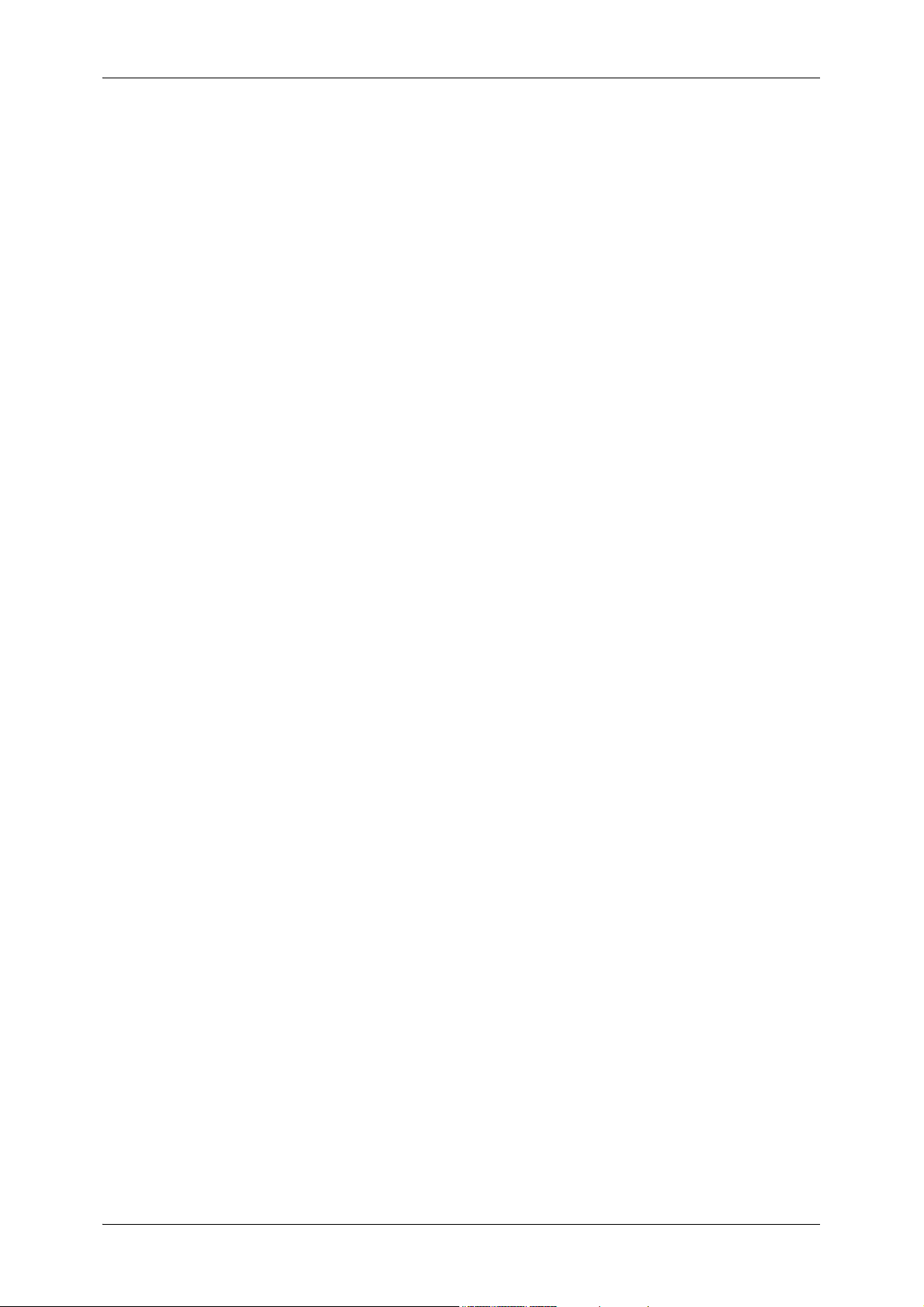
Table of Contents
Starting CentreWare Internet Services.................................................................... 242
Configuring Machine Settings Using CentreWare Internet Services ....................... 243
7 Printer Environment Settings ............................................................................... 247
Print Overview ......................................................................................................... 248
Installation When Using USB Port........................................................................... 251
Step 1 Preparations ............................................................................................ 251
Step 2 Configuration on the Machine.................................................................. 251
Step 3 Configuration on the Computer ............................................................... 252
CentreWare Internet Services Setting Items....................................................... 252
Installation When Using TCP/IP (LPD/Port 9100) ................................................... 253
Step 1 Preparations ............................................................................................ 253
Step 2 Configuration on the Machine.................................................................. 253
Step 3 Configuration on the Computer ............................................................... 254
CentreWare Internet Services Setting Items....................................................... 255
Installation When Using NetWare............................................................................ 256
Step 1 Preparations ............................................................................................ 256
Step 2 Configuration on the Machine.................................................................. 256
Step 3 Configuration on the Computer ............................................................... 258
CentreWare Internet Services Setting Items....................................................... 258
Installation When Using Microsoft Network (SMB) .................................................. 259
Step 1 Preparations ............................................................................................ 259
Step 2 Configuration on the Machine.................................................................. 259
Step 3 Configuration on the Computer ............................................................... 260
CentreWare Internet Services Setting Items....................................................... 260
Installation When Using Internet Printing Protocol (IPP) ......................................... 261
Step 1 Preparations ............................................................................................ 261
Step 2 Configuration on the Machine.................................................................. 261
Step 3 Configuration on the Computer ............................................................... 262
CentreWare Internet Services Setting Items....................................................... 262
Installation When Using EtherTalk .......................................................................... 263
Step 1 Preparations ............................................................................................ 263
Step 2 Configuration on the Machine.................................................................. 263
Step 3 Configuration on the Computer ............................................................... 264
CentreWare Internet Services Setting Items....................................................... 264
8 E-mail Environment Settings................................................................................ 265
E-mail Overview ...................................................................................................... 266
Preparations ............................................................................................................ 268
Installation Procedures ............................................................................................ 270
Step 1 Enabling Port and Setting up TCP/IP ...................................................... 270
Step 2 Configuring E-mail Environment.............................................................. 271
CentreWare Internet Services Setting Items....................................................... 272
5
Page 8
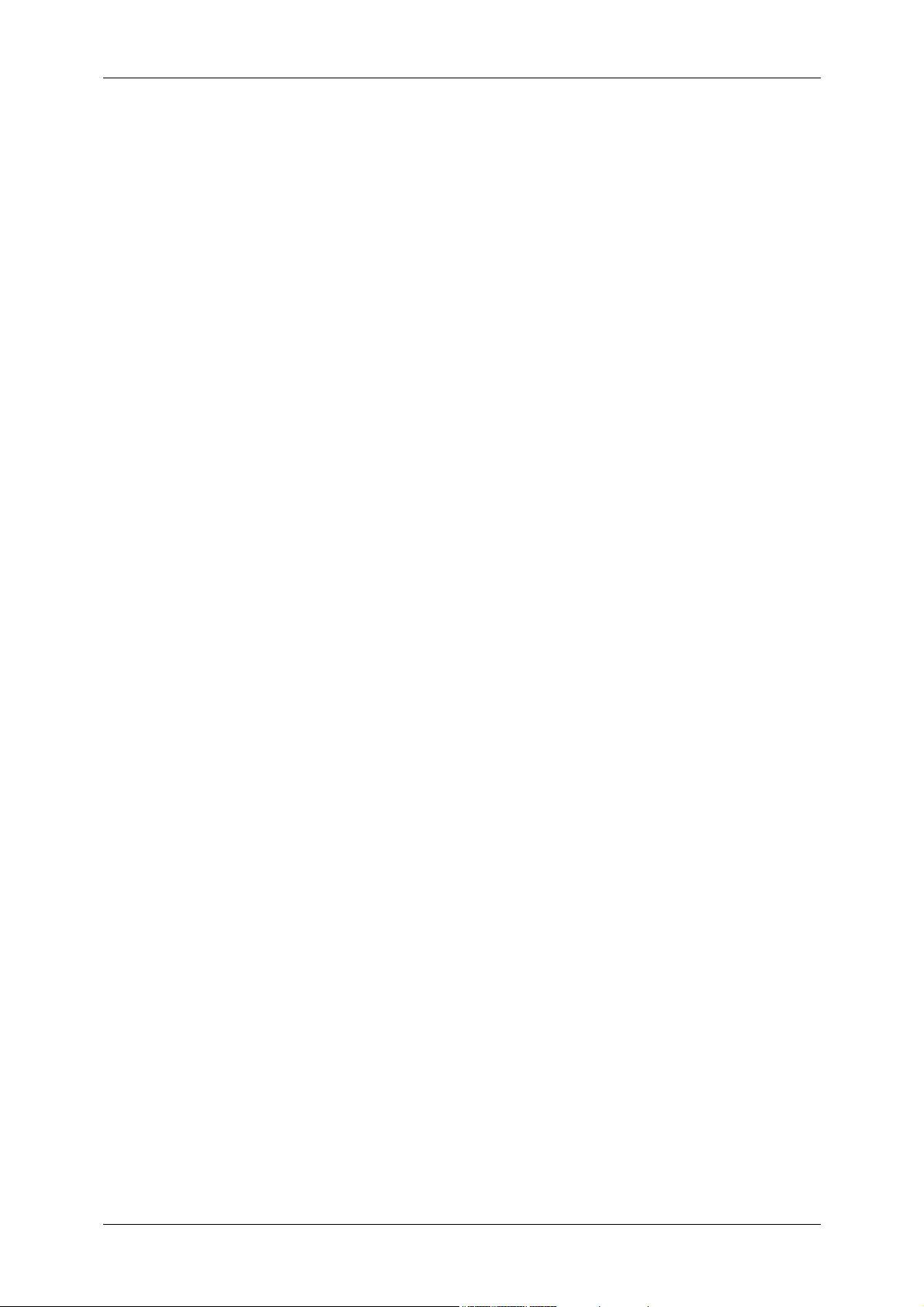
9 Scanner Environment Settings .............................................................................273
Scan Service Overview ............................................................................................274
Configuration of Store to Folder ...............................................................................276
Step 1 Enabling Port and Setting up TCP/IP .......................................................276
Step 2 Registering a Folder .................................................................................277
Step 3 Configuring a Computer ...........................................................................277
Configuration of Scan to PC .....................................................................................278
Step 1 Preparations .............................................................................................278
Step 2 Enabling Port and Setting up TCP/IP .......................................................279
Configuration of Store to USB ..................................................................................280
Step 1 Available USB Memory Devices...............................................................280
CentreWare Internet Services Setting Items .......................................................280
Configuration of Network Scanning (Job Template Scanning).................................281
Step 1 Preparations .............................................................................................281
Step 2 Enabling Ports and Setting up TCP/IP .....................................................281
Step 3 Configuring the SNMP Port ......................................................................282
Step 4 Configuration on the Computer ................................................................282
Configuration of Scan to Home ................................................................................283
Step 1 Preparations .............................................................................................283
Step 2 Enabling SMB Port and Setting up TCP/IP ..............................................283
Step 3 Configuring Remote Authentication..........................................................284
Step 4 Configuring Scan to Home .......................................................................285
Step 5 Configuration on the Computer ................................................................286
Configuration of Job Flow Sheets ............................................................................287
Step 1 Enabling Ports and Setting up TCP/IP .....................................................287
Step 2 Configuring the SNMP Port ......................................................................288
Step 3 Configuration on the Computer ................................................................288
Configuration of Store & Send Link ..........................................................................289
Step 1 Configuring E-mail ....................................................................................289
Step 2 Enabling Authentication............................................................................289
Step 3 Other Settings ..........................................................................................289
CentreWare Internet Services Setting Items .......................................................290
Configuration of Store to WSD .................................................................................291
Step 1 Preparations .............................................................................................291
Step 2 Enabling Port............................................................................................291
Step 3 Confirmation on the Computer .................................................................292
10 Using IP Fax (SIP)...................................................................................................293
IP Fax (SIP) Overview..............................................................................................294
Preparations .............................................................................................................294
System Requirements for the Machine................................................................294
Settings by System Configuration........................................................................294
Installation Procedures .............................................................................................295
Step 1 Enabling Port and Setting up TCP/IP .......................................................295
6
Page 9
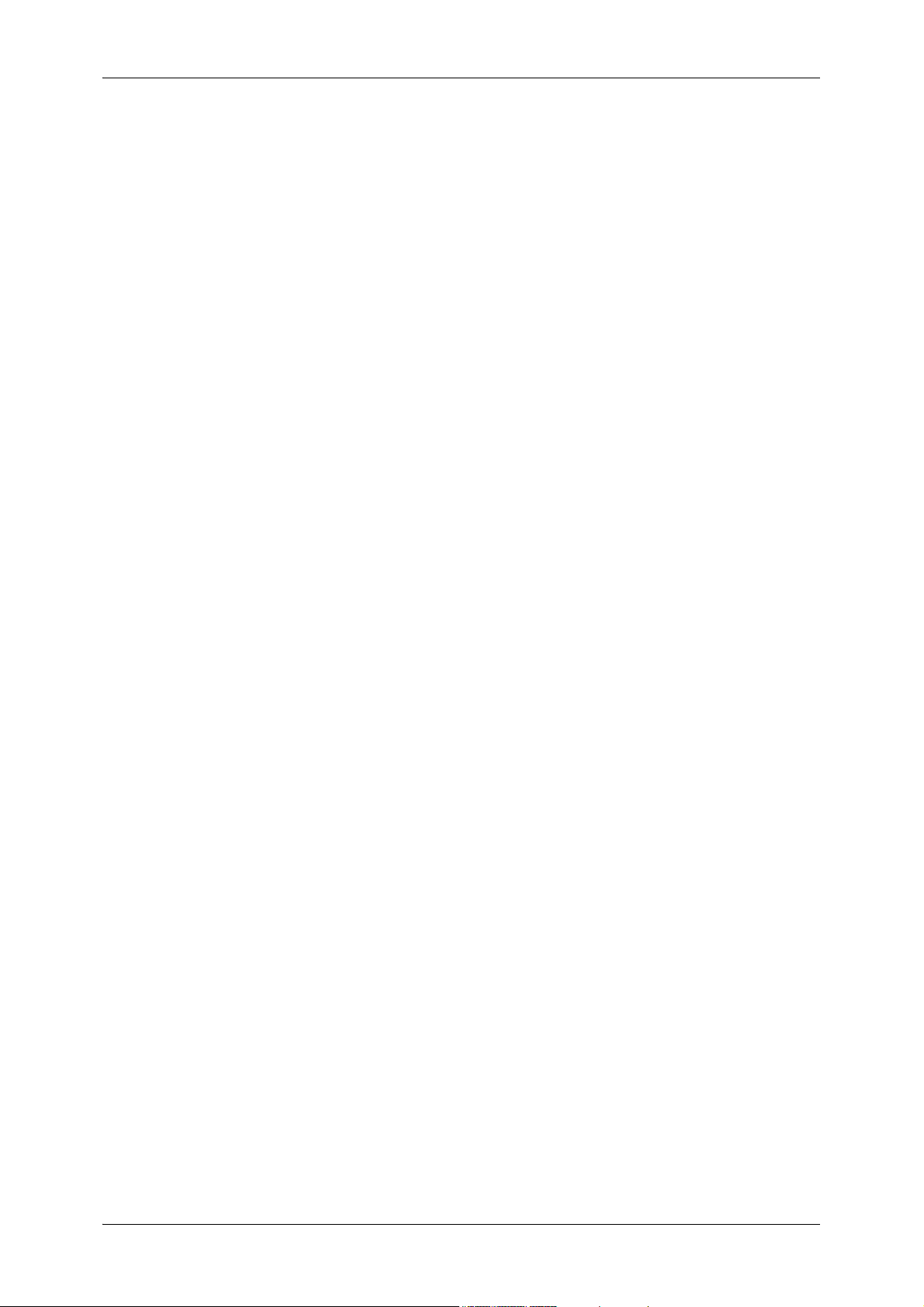
Table of Contents
Step 2 Configuring the SIP User Name .............................................................. 296
Step 3 Configuring Fax Environment .................................................................. 296
Step 4 Configuring the SIP Server...................................................................... 297
Step 5 Registering the VoIP Gateway ................................................................ 298
11 Using the Internet Fax Service ............................................................................. 301
Internet Fax Overview ............................................................................................. 302
Preparations ............................................................................................................ 302
System Requirements for the Machine............................................................... 302
E-Mail Environment............................................................................................. 303
Installation Procedures ............................................................................................ 304
Step 1 Enabling Port and Setting up TCP/IP ...................................................... 304
Step 2 Configuring E-mail Environment.............................................................. 305
Step 3 Testing the Internet Fax........................................................................... 306
12 Using the Server Fax Service ............................................................................... 307
Server Fax Overview ............................................................................................... 308
Preparations ............................................................................................................ 309
System Requirements for the Machine............................................................... 309
Installation Procedure .............................................................................................. 310
Installation Overview ........................................................................................... 310
Step 1 Fax Settings............................................................................................. 310
Step 2 Setting the Server Fax Feature ............................................................... 311
13 Encryption and Digital Signature Settings.......................................................... 313
Encryption and Digital Signature Overview ............................................................. 314
Types of Certificate ............................................................................................. 314
Encryption Features for Communication............................................................. 314
Encryption and Digital-Signature Features for Scan Files .................................. 315
Configuration of HTTP Communications Encryption ............................................... 316
Installation Overview ........................................................................................... 316
Step1 Configuration on the Machine................................................................... 316
Step2 Configuration on the Computer ................................................................ 317
Configuration of Encryption using IPSec ................................................................. 318
Installation Overview ........................................................................................... 318
Step1 Import and Configuration of a Certificate .................................................. 318
Step2 Configuration on the Machine (Configuration of IPSec) ........................... 319
Step3 Configuration on the Computer ................................................................ 320
Configuration of E-mail Encryption/Digital Signature............................................... 321
Installation Overview ........................................................................................... 321
Step1 Configuration on the Machine................................................................... 321
Step2 Configuration on Sender and Recipient.................................................... 323
Configuration of PDF/DocuWorks/XPS Signature ................................................... 325
Installation Overview ........................................................................................... 325
Step1 Configuration on the Machine................................................................... 325
7
Page 10
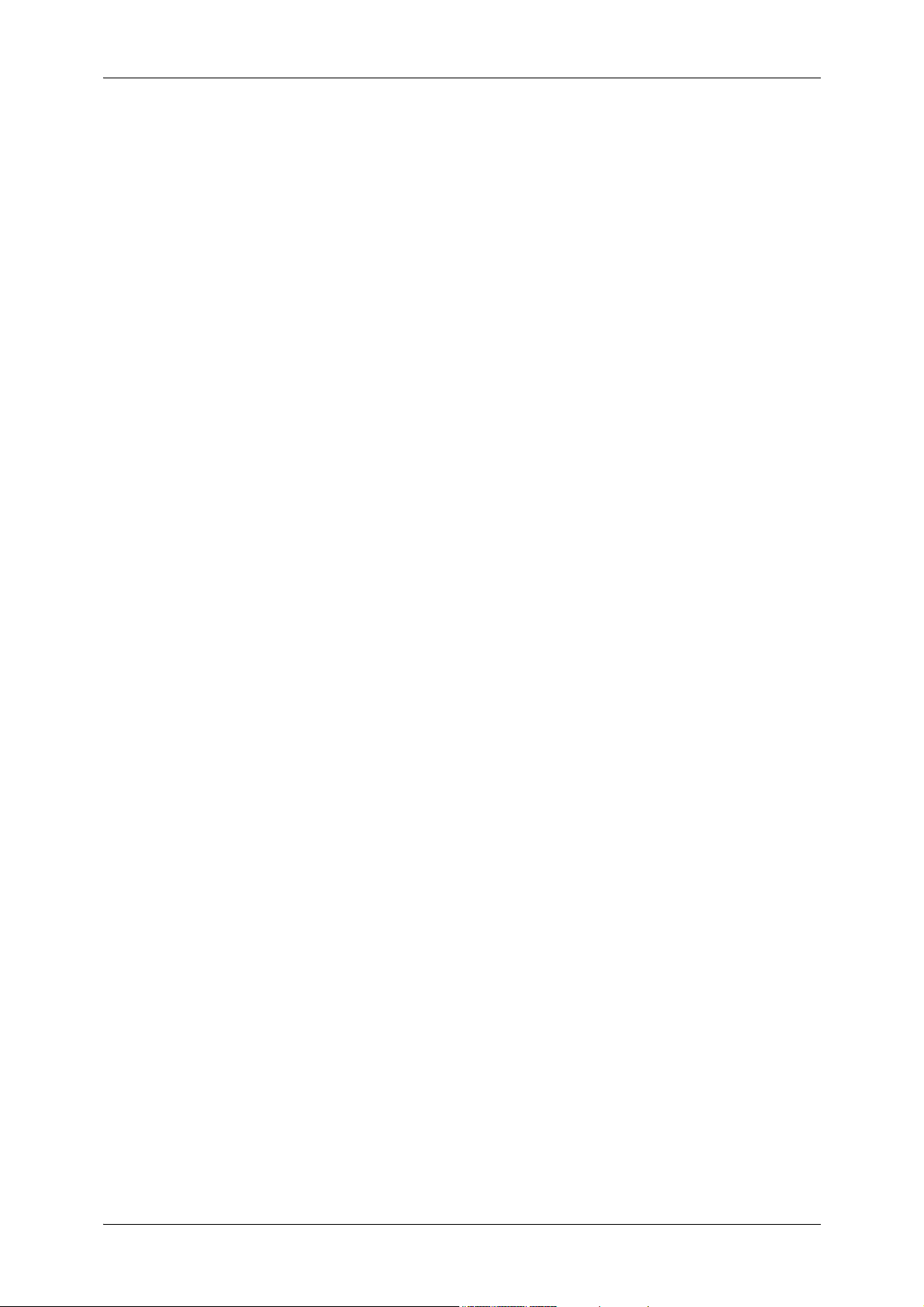
Step2 Configuration on the Computer .................................................................326
14 Authentication and Accounting Features ............................................................327
Overview of Authentication and Accounting Feature ...............................................328
Overview of Authentication Feature.....................................................................328
Overview of Accounting Feature..........................................................................329
Authentication...........................................................................................................330
User Types Managed by Authentication Feature ................................................330
User Roles and Authorization Groups .................................................................331
Types of Authentication .......................................................................................332
Types of Account Administration .........................................................................333
Authentication and Accounting Relationship .......................................................334
Services Controlled by Authentication......................................................................335
Overview..............................................................................................................335
Services Restricted by User ID Authentication ....................................................335
Services Restricted by the Combined Use of Smart Card Authentication
and User ID Authentication ..................................................................................338
Authentication for Job Flow Sheets and Folders ......................................................341
Overview..............................................................................................................341
When the Authentication Feature is Disabled......................................................343
When the Authentication Feature is Enabled ......................................................346
Jobs Manageable by Account Administration ..........................................................349
Configuration for Authentication ...............................................................................352
Installation Overview............................................................................................352
Enabling Authentication .......................................................................................352
Changing the Default Authorization Group Settings ............................................355
Creating an Authorization Group .........................................................................355
Configuration for IC Card Reader (Optional)............................................................357
Step 1 Preparations .............................................................................................357
Step 2 Logout Method Using the Smart Card......................................................357
Step 3 Registering Smart Card Information.........................................................358
Configuration for Account Administration .................................................................359
Step 1 Selecting an Accounting Type..................................................................359
Step 2 Registering User Information....................................................................359
User Authentication Operations ...............................................................................361
Authenticating Login Users ..................................................................................361
Changing Passcode.............................................................................................362
15 Problem Solving .....................................................................................................363
Troubleshooting........................................................................................................364
Machine Trouble.......................................................................................................365
Image Quality Trouble ..............................................................................................370
Trouble during Copying ............................................................................................375
Unable to Copy ....................................................................................................375
8
Page 11
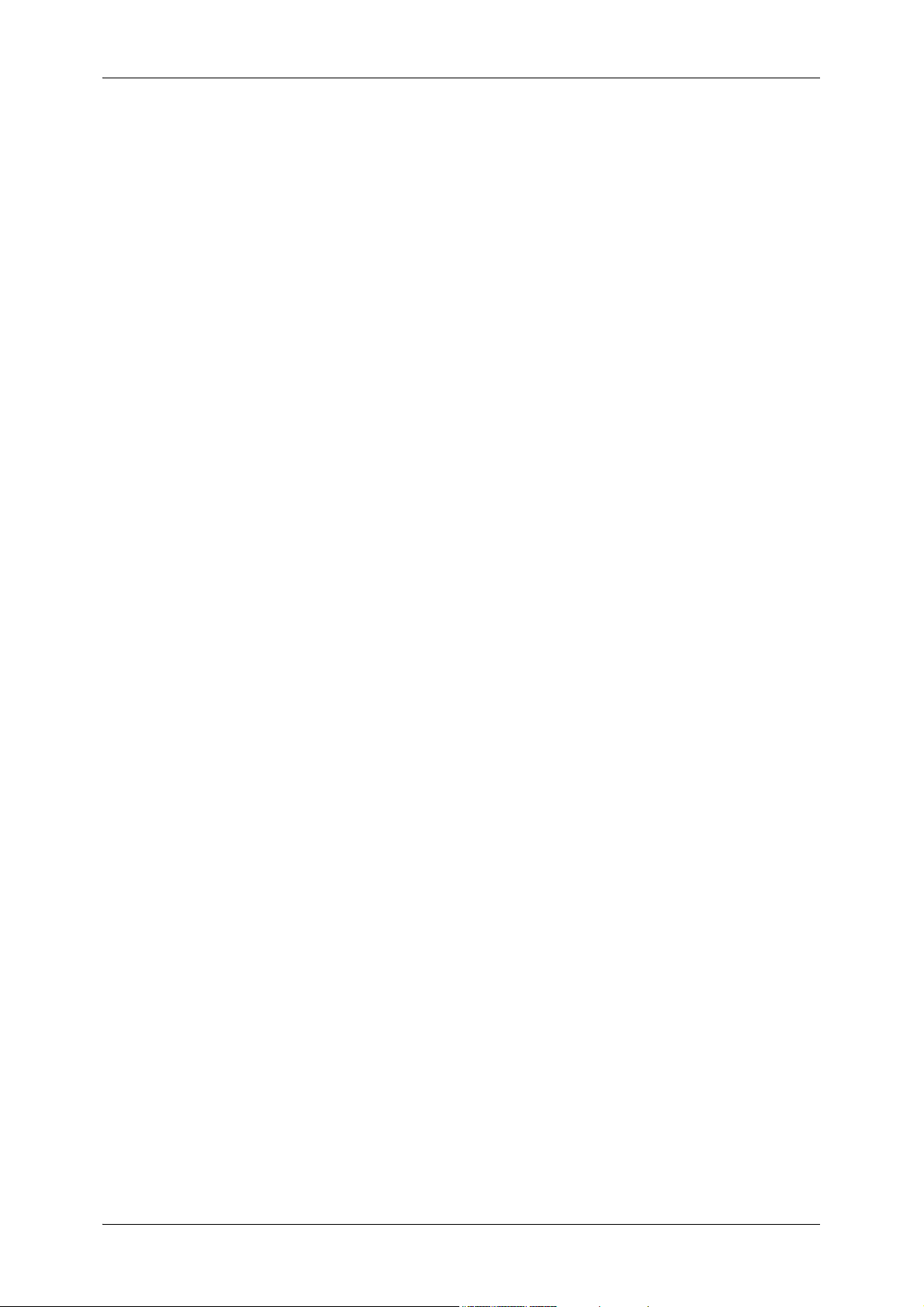
Table of Contents
The Copy Result is Not What was Expected ...................................................... 376
Trouble during Printing ............................................................................................ 378
Unable to Print .................................................................................................... 378
The Print Result is Not What was Expected ....................................................... 379
Trouble during Faxing.............................................................................................. 381
Sending Problems............................................................................................... 381
Receiving Problems ............................................................................................ 386
Trouble during Scanning ......................................................................................... 390
Unable to Scan with the Machine ....................................................................... 390
Unable to Import Scanned Documents to the Computer .................................... 391
Unable to Send a Scanned Document over the Network (FTP/SMB) ................ 392
Unable to Send E-mail ........................................................................................ 393
The Image is not What was Expected ................................................................ 393
Network-related Problems ....................................................................................... 395
When using SMB ................................................................................................ 395
When using NetWare .......................................................................................... 397
When using TCP/IP ............................................................................................ 401
When using EtherTalk......................................................................................... 402
CentreWare Internet Services Problems ............................................................ 403
E-mail Features Problems .................................................................................. 404
Internet/Intranet Connection Problems ............................................................... 405
IPv4 and IPv6 Connection Problems .................................................................. 406
Media Print - Text Trouble ....................................................................................... 409
Error Code ............................................................................................................... 410
Other Errors ........................................................................................................ 488
Paper Jams ............................................................................................................. 489
Paper Jams in Top Left Cover A ......................................................................... 490
Paper Jams in Bottom Left Cover B.................................................................... 492
Paper Jams in Bottom Left Cover C ................................................................... 492
Paper Jams in Top Left Cover E ......................................................................... 493
Paper Jams in Trays 1 to 4 ................................................................................. 494
Paper Jams in Tray 3 (When Tandem Tray Module is Installed) ........................ 494
Paper Jams in Tray 4 (When Tandem Tray Module is Installed) ........................ 495
Paper Jams in Tray 5 .......................................................................................... 496
Paper Jams in Tray 6 (HCF A4 1)....................................................................... 497
Paper Jams in Duplex Module D ........................................................................ 499
Paper Jams in Finisher-A1.................................................................................. 499
Paper Jams in Finisher-B1.................................................................................. 500
Document Jams....................................................................................................... 502
Stapler Faults .......................................................................................................... 504
Staple Jams in Staple Cartridge (For Finisher-A1) ............................................. 505
Staple Jams in Staple Cartridge (For Finisher-B1) ............................................. 506
9
Page 12
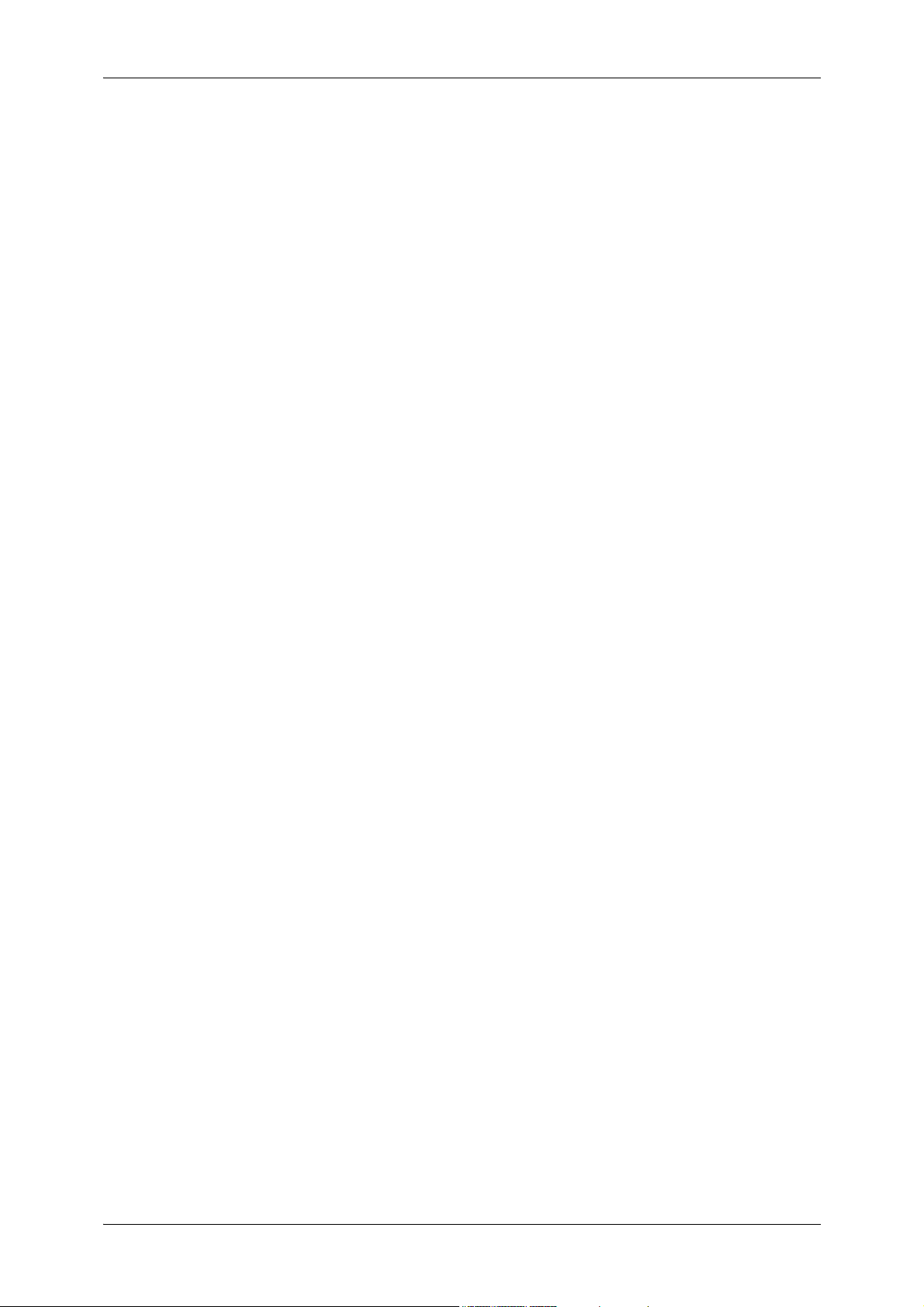
16 Appendix .................................................................................................................509
Specifications ...........................................................................................................510
Printable Area...........................................................................................................522
Standard Printable Area ......................................................................................522
Extended Printable Area ......................................................................................522
Internal Fonts ...........................................................................................................523
Optional Components...............................................................................................525
ESC/P-K Emulation ..................................................................................................528
Emulation.............................................................................................................528
Fonts....................................................................................................................529
Output Feature.....................................................................................................529
ESC/P-K Emulation Print Features ......................................................................529
ESC/P-K Emulation Settings ...............................................................................530
Magnification Table..............................................................................................537
Paper Size and Number of Printable Characters.................................................541
PDF Direct Print .......................................................................................................543
PDF Direct Print Settings.....................................................................................543
DocuWorks Direct Print ............................................................................................545
DocuWorks Direct Print Settings .........................................................................545
PCL Emulation .........................................................................................................547
Emulation.............................................................................................................547
Fonts....................................................................................................................547
Output Feature.....................................................................................................549
PCL Emulation Settings.......................................................................................549
HP-GL2 Emulation ...................................................................................................554
Emulation.............................................................................................................554
Fonts....................................................................................................................554
Output Feature.....................................................................................................555
Factory Default Settings ......................................................................................555
HP-GL/2 Emulation Settings ................................................................................556
Hard Clip Area .....................................................................................................563
Printable Area ......................................................................................................564
Auto Layout..........................................................................................................565
Notes and Restrictions .............................................................................................572
Notes and Restrictions on the Use of the Machine..............................................572
Notes and Restrictions on the Use of the Copy Feature .....................................574
Notes and Restrictions on the Use of the Print Feature ......................................575
Notes and Restrictions on the Use of the Scan Features....................................577
Notes and Restrictions on the Use of the Fax Feature........................................581
Notes and Restrictions on the Use of the E-mail/Internet Fax Feature ...............582
Notes and Restrictions for IP Fax (SIP)...............................................................587
Notes and Restrictions when Connecting with Internet Service Provider ............588
Notes and Restrictions on the Interrupt Mode .....................................................590
Notes and Restrictions on Folders.......................................................................592
10
Page 13
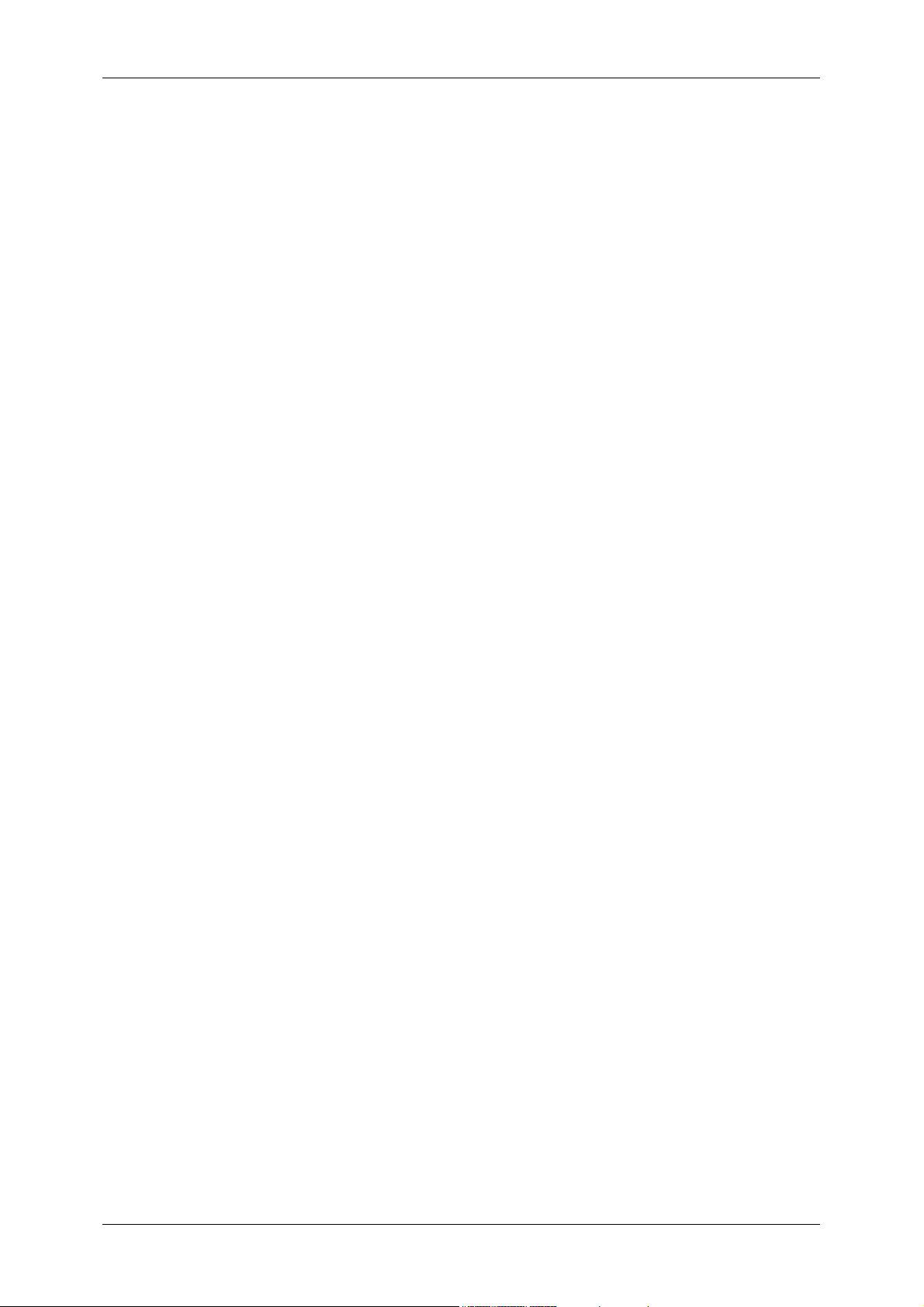
Table of Contents
Notes and Restrictions when Connecting to Internet or Intranet ........................ 592
Notes and Restrictions when Operating from Computers................................... 592
Notes and Restrictions on Job Flows.................................................................. 594
Notes and Restrictions on the Security Features................................................ 594
Notes and Restrictions on the Authentication and Accounting Features ............ 595
Notes and Restrictions for Using SMB................................................................ 595
Notes and Restrictions for Using TCP/IP............................................................ 597
Notes and Restrictions for Using EtherTalk ........................................................ 598
Notes and Restrictions for Using Bonjour ........................................................... 599
Notes and Restrictions for IPv6 Connection ....................................................... 599
Notes and Restrictions for USB Cable Distribution ............................................. 601
Using the Telephone ............................................................................................... 602
Placing a Call ...................................................................................................... 602
Activity Report ......................................................................................................... 604
Installing the HDD Extension Kit (Optional) ............................................................. 607
Installing the Extension System Memory (2 GB) (Optional) .................................... 610
EP System............................................................................................................... 613
Installing the TC/SC Font Kit (Optional) .................................................................. 614
Glossary .................................................................................................................. 617
Index.............................................................................................................................. 619
11
Page 14
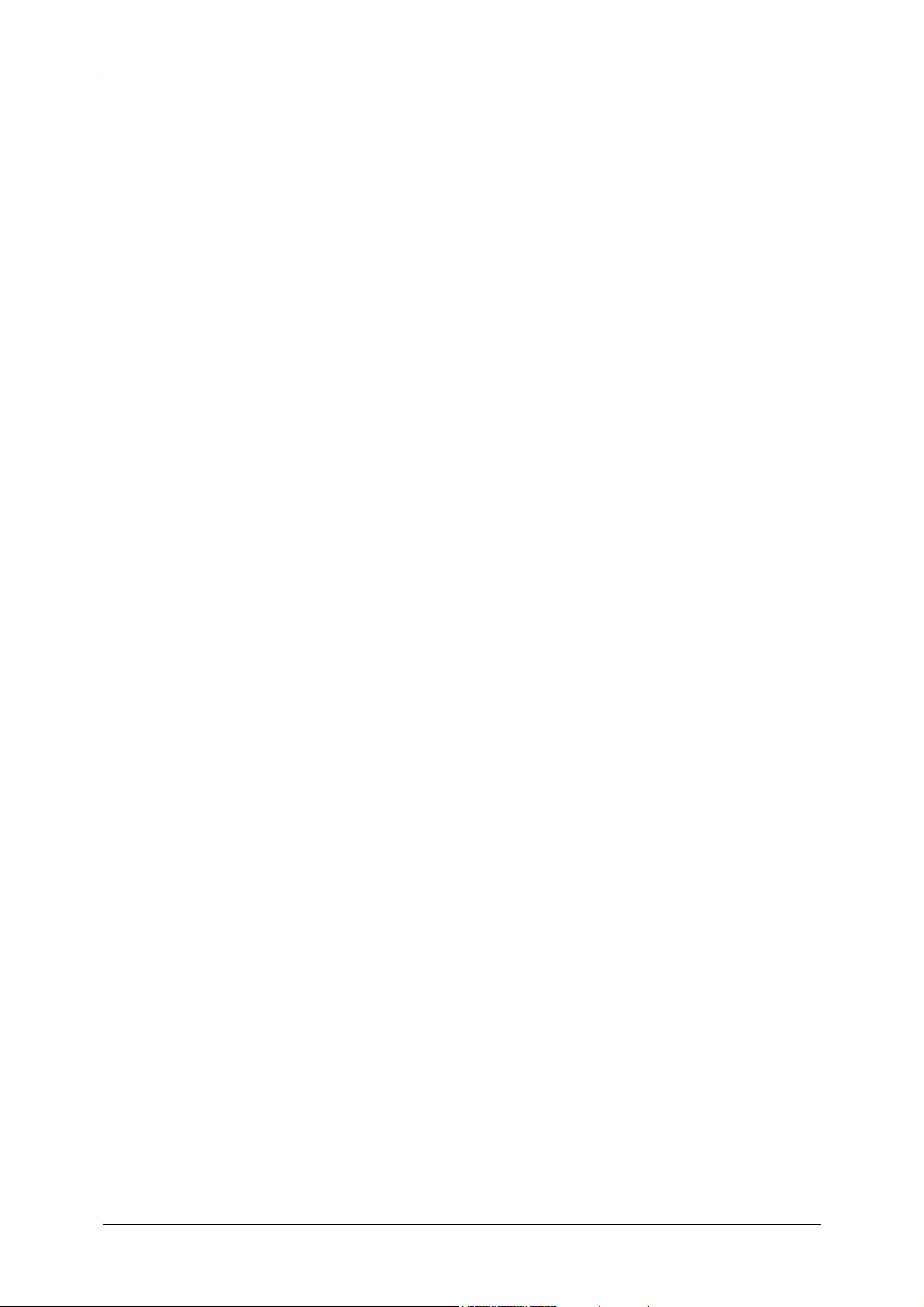
12
Page 15
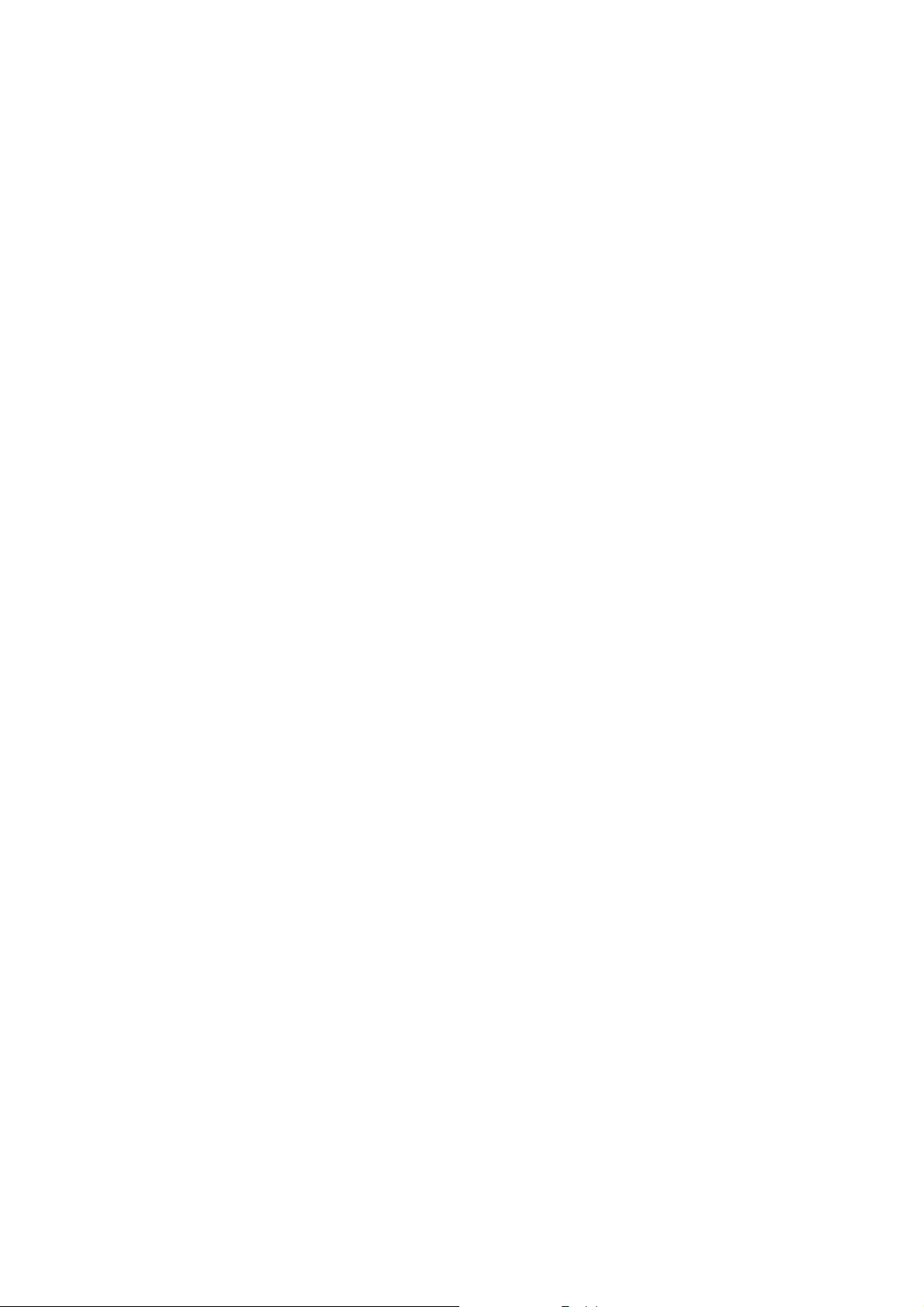
1 Before Using the Machine
This chapter describes the organization of this guide and conventions used in
this guide.
z
Preface .......................................................................................................14
z
Types of Manuals .......................................................................................15
z
Using This Guide ........................................................................................16
z
Interface Cables.......................................................................................... 19
z
Energy Saver Mode .................................................................................... 21
z
Customizing the Control Panel ...................................................................24
z
Entering Text .............................................................................................. 32
Page 16
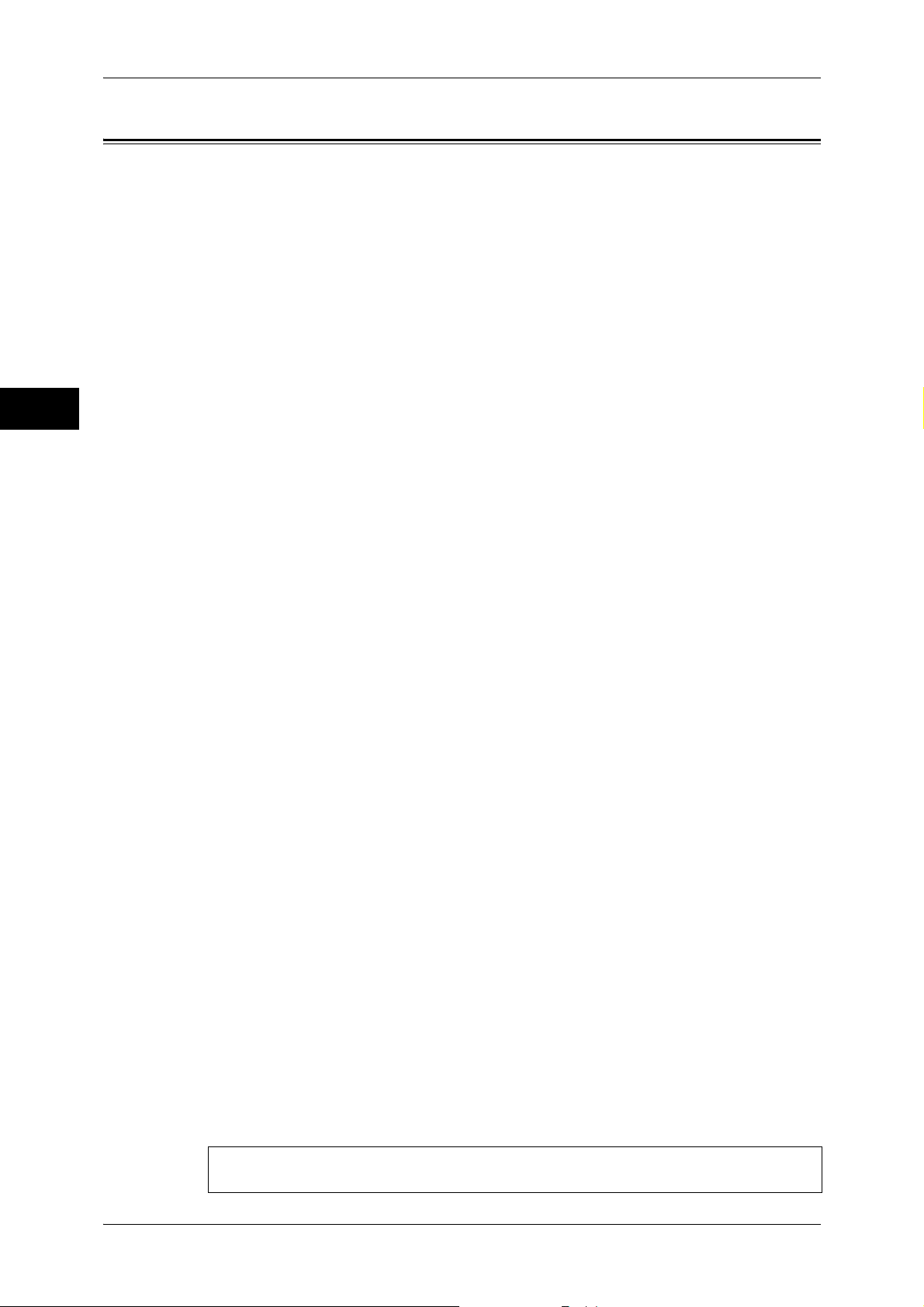
1 Before Using the Machine
Preface
Before Using the Machine
1
Thank you for selecting DocuCentre-IV 3065/3060/2060 (hereafter referred to as "the
machine").
This guide is intended for system administrators, and provides maintenance
information such as how to replace consumables, how to configure network, and
troubleshooting procedures.
The guide assumes that you are familiar with a personal computer and that you are
knowledgeable of computer networks. When you need additional information, refer to
the manuals provided with the personal computer, operating system, and network
products.
After reading this guide, be sure to keep it handy for quick reference. It will be useful in
case you forget how to perform operations or if a problem occurs with the machine.
For more information on how to copy, print, scan, and fax, refer to the User Guide. For
information about optional components for the Print feature, refer to the guide provided
with each optional component.
14
Warning:
This equipment will be inoperable when mains power fails.
Page 17
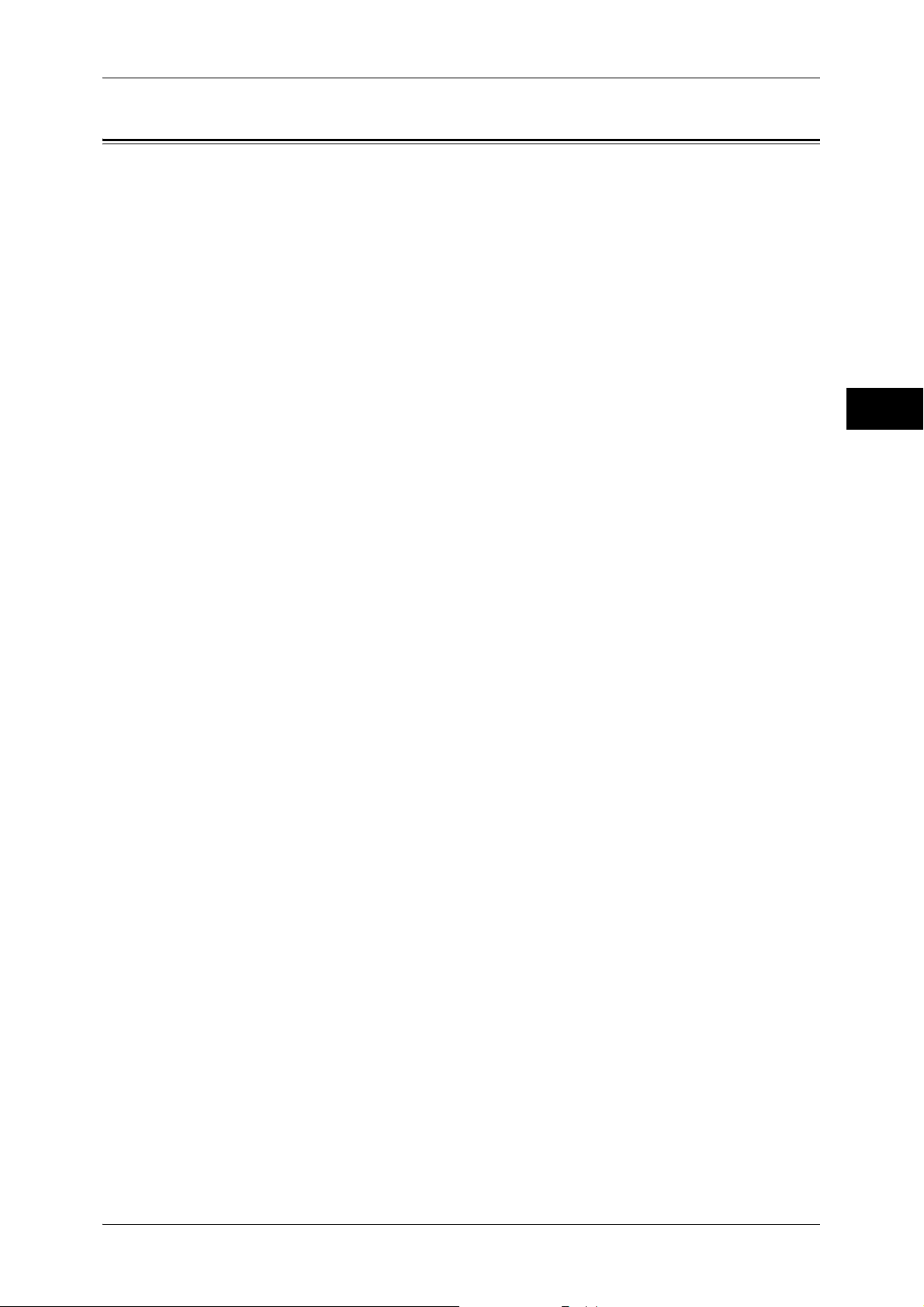
Types of Manuals
Types of Manuals
The following guides are provided with the machine.
User Guide (Document CD-ROM)
The guide describes all the necessary steps for copy, print, scan, and fax.
Administrator Guide (this guide) (Document CD-ROM)
The guide is intended for system administrators, and describes how to configure
network and how to solve problems that may occur with the machine. This guide also
describes daily maintenance and the system settings procedures.
Quick Reference Guide (Booklet)
The guide describes the basic operations of the machine, as well as daily management
and maintenance.
Manual (HTML)
The manual describes installation and configuration procedures for print drivers and
the printer environment. This manual is included in the Driver CD Kit.
Print Driver Help
The help describes the Print features and operations.
CentreWare Internet Services Help
The help describes how to change various settings of the machine using a Web
browser, and how to import scanned data to a computer from the machine.
Important • To display the online help for CentreWare Internet Services, users need to have the
environment to connect to the internet. The communication fee shall be borne by you.
Before Using the Machine
1
Guides for Optional Components
Optional components are available for the machine. Some of them come with user
guides. The guides for optional components describe all the necessary steps for using
the optional components and for installing the software.
15
Page 18
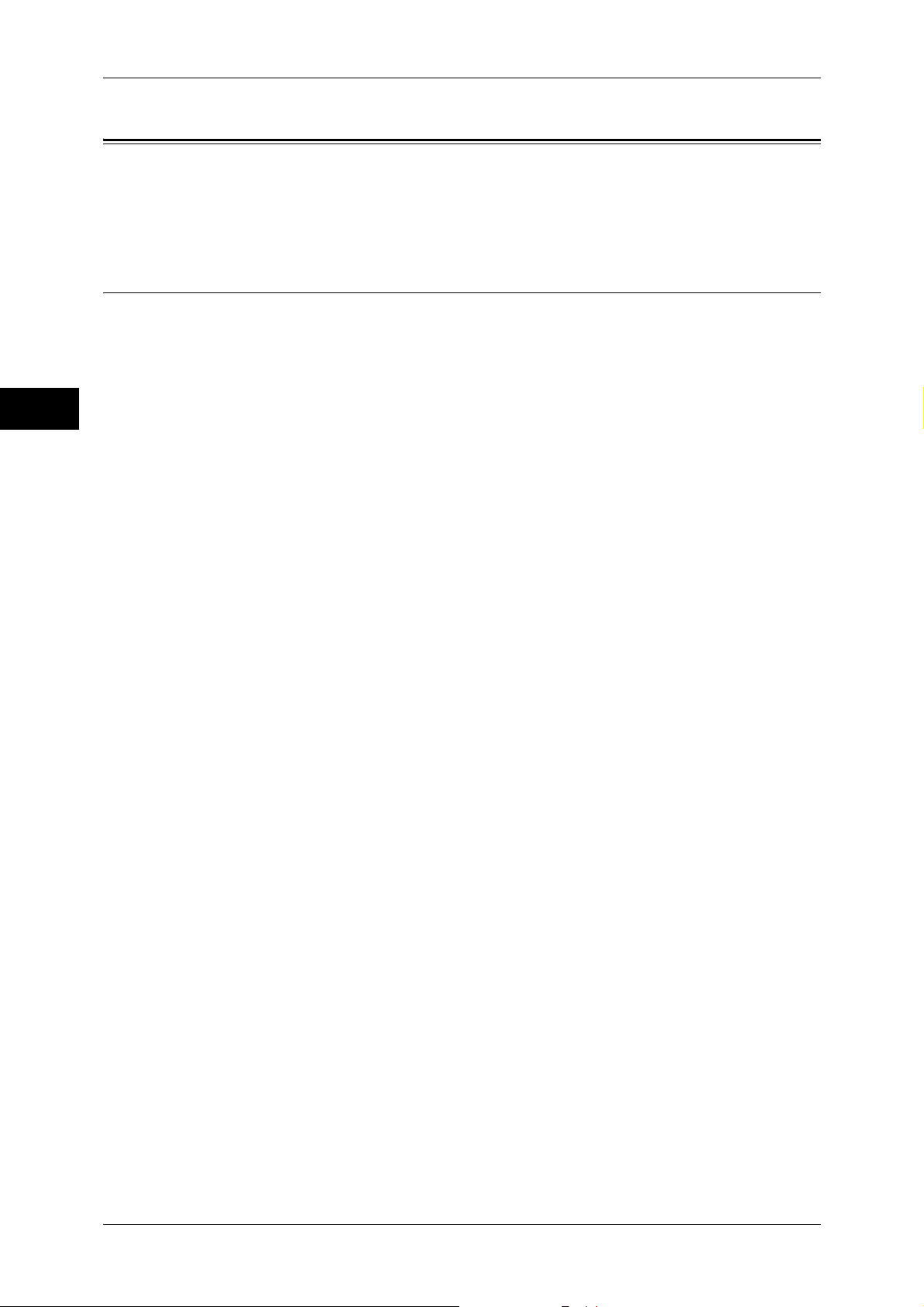
1 Before Using the Machine
Using This Guide
Before Using the Machine
This guide is intended for system administrators, and provides maintenance
information such as how to replace consumables, how to configure network, and
troubleshooting procedures.
Organization of This Guide
This guide consists of the following chapters.
1 Before Using the Machine
Describes the organization of this guide and conventions.
1
2 Paper and Other Media
Describes the types of paper and other media that you can use on the machine and
how to load media in a tray.
3 Maintenance
Describes how to replace consumables and to clean the machine.
4 Machine Status
Describes how to check the faults that occurred on the machine and to print various
reports/lists.
5 Tools
Describes the procedures to set up the system.
6 CentreWare Internet Services Settings
Describes how to use CentreWare Internet Services.
7 Printer Environment Settings
Describes the settings to use the Print feature on the machine.
8 E-mail Environment Settings
Describes the settings to use various services via e-mail on the machine.
9 Scanner Environment Settings
Describes the settings to use the Scan services on the machine.
10 Using IP Fax (SIP)
Describes the settings to use the services via the IP Fax (SIP) service on the machine.
11 Using the Internet Fax Service
Describes the settings to use the services via the Internet Fax service on the machine.
12 Using the Server Fax Service
Describes how to use the Server Fax service on the machine.
16
13 Encryption and Digital Signature Settings
Describes how to configure the machine to use the Encryption and the Digital Signature
features with your communications and documents.
Page 19
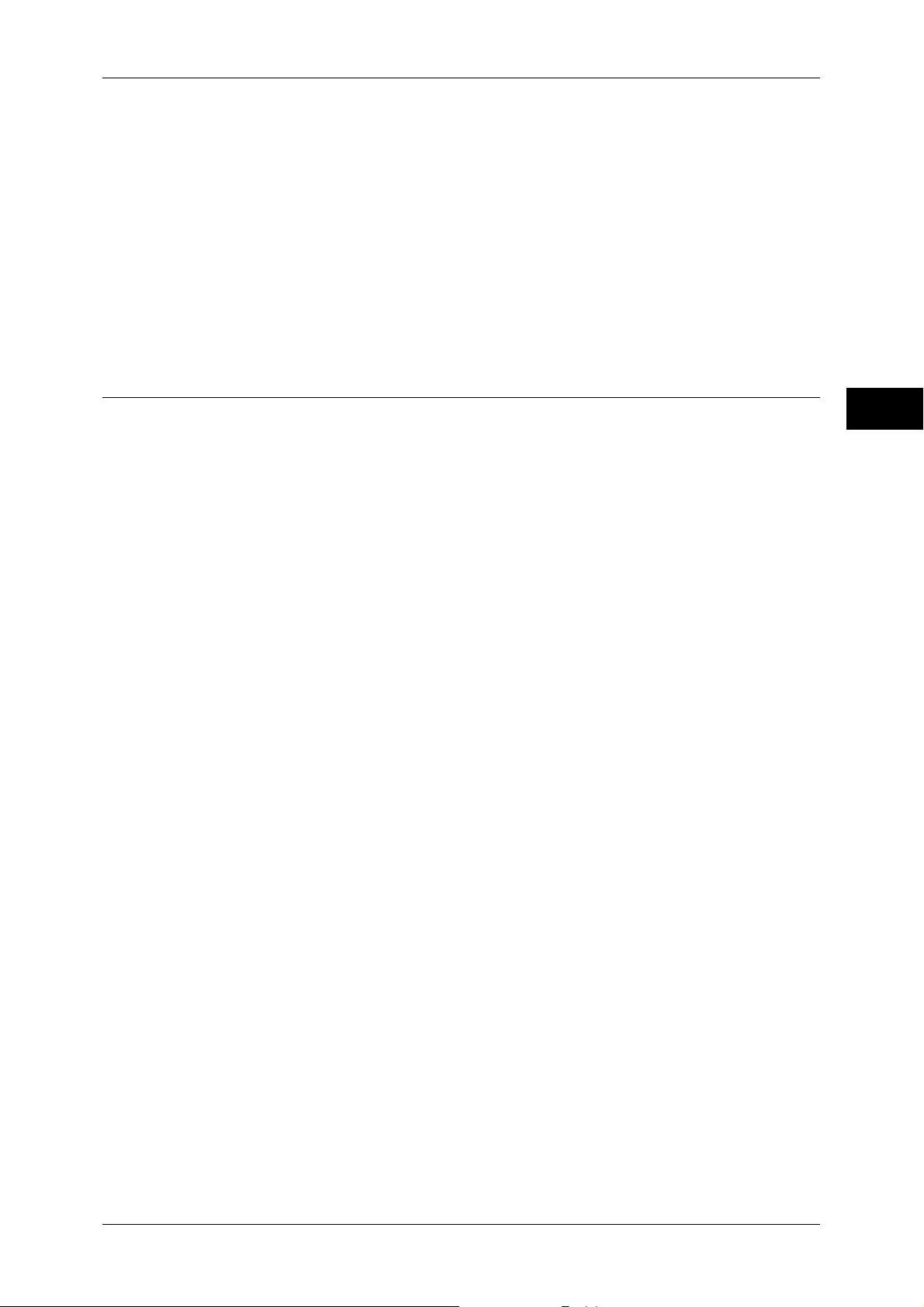
14 Authentication and Accounting Features
The machine has the Authentication feature to restrict the availability of services for
each feature and the Accounting feature to manage the use of each feature based on
the Login Type selected.
15 Problem Solving
Describes troubleshooting procedures to solve the problems with the machine.
16 Appendix
Describes the specifications of the machine, optional accessories, and cautions/
restrictions.
Conventions
Using This Guide
Before Using the Machine
z
The screen shots and illustrations used in this guide vary depending on the machine
configuration and optional components installed. Some of the items in the screen
shots may not be displayed or available depending on your machine configuration.
z
The procedures in this guide may vary depending on the driver and utility software
being used due to the upgrades.
z
In this document, "Computer" refers to a personal computer or workstation.
z
The following terms are used in this guide:
Important : Important information that you should read.
Note : Additional information on operations or features.
z
The following symbols are used in this guide:
" " : • A cross-reference included in this guide.
• Names of CD-ROM, features, and touch screen messages
and input text.
[ ] : • Folders, files, applications, button or menu names displayed
on the touch screen.
• Names of menus, commands, windows, or dialog boxes
displayed on the computer screen and their buttons and
menu names.
< > button : Hardware buttons on the control panel.
1
< > key : Keys on the keyboard of the computer.
> : • Path to a certain item within a procedure on the control panel.
For example: When you see the procedure "select [Tools] >
[Setup] > [Create Folder]", this means that you need to select
[Tools], select [Setup], and then select [Create Folder].
• Path to a certain item within a procedure on a computer.
For example: When you see the procedure "to search for files
and folders, click [Start] > [Search] > [For Files or Folders]",
this means that you need to click [Start], click [Search], and
then click [For Files or Folders] to search for files and folders.
• Cross-reference
For example: "Refer to "5 Tools" > "Common Service
Settings" > "Audio Tones" in the Administrator Guide."
The sentence above means that you need to refer to the
section "Audio Tone", which can be found under "Common
17
Page 20
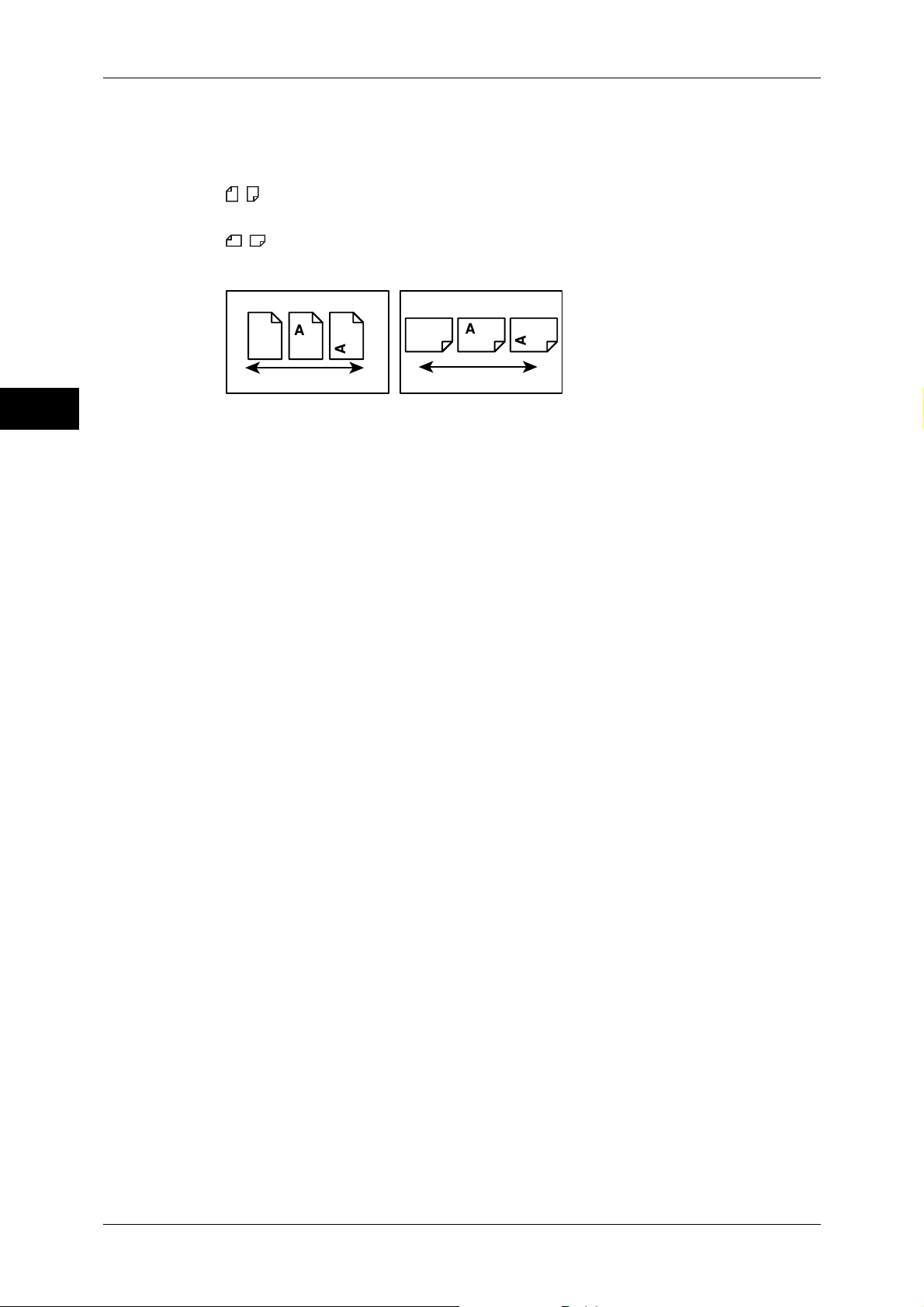
1 Before Using the Machine
LEF Orientation
Paper feed direction
SEF Orientation
Paper feed direction
Before Using the Machine
1
Service Settings" in chapter 5 Tools of the Administrator
Guide.
z
Orientation of documents or paper is described in this guide as follows:
, ,Long Edge Feed (LEF): Loading the document or paper in portrait orientation
when you view the machine from the front.
, ,Short Edge Feed (SEF): Loading the document or paper in landscape
orientation when you view the machine from the front.
18
Page 21
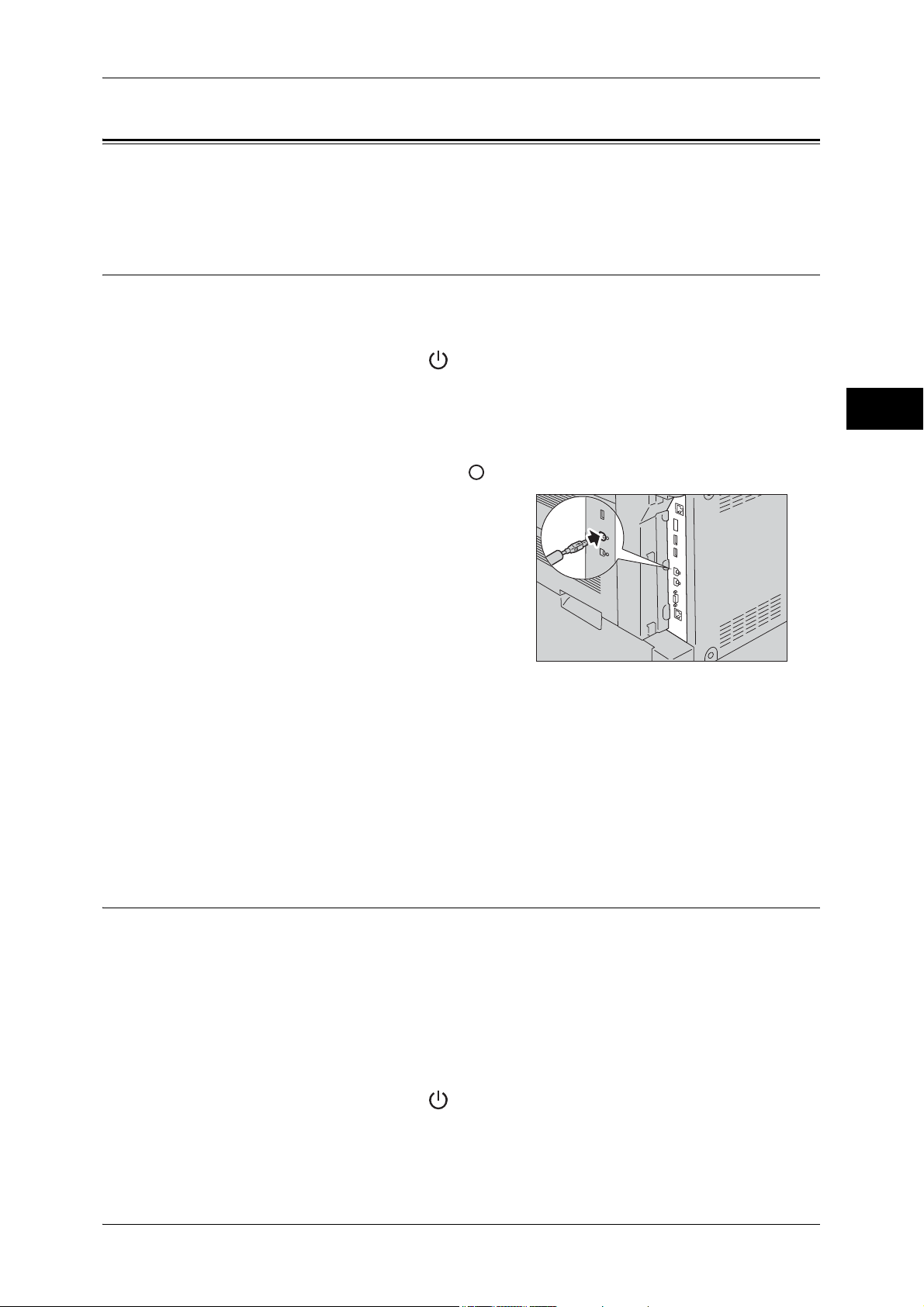
Interface Cables
Interface Cables
When connecting the machine directly to a computer, use the USB interface. When
connecting the machine to a network, use the Ethernet interface.
Using the USB Interface
The USB interface of the machine supports USB 2.0.
This section describes the installation procedures for the USB interface.
1 Press the power switch to the [ ] position to switch off the power.
2 Make sure that the touch screen is blank and the <Energy Saver> button does not
light up.
3 Open the front cover.
4 Press the main power switch to the [ ] position to switch off the main power.
5 Connect the USB cable to the USB 2.0
interface connector.
Before Using the Machine
1
6 Connect the other end of the USB cable to
the computer.
7 Press the main power switch to the [ | ] position to switch on the main power.
8 Close the front cover.
9 Press the power switch to the [ | ] position to switch on the power.
10 Restart the computer.
For more information on setting items, refer to "Printer Environment Settings" (P.247).
Using the Ethernet Interface
The Ethernet interface of the machine supports the following three types.
z
1000BASE-T
z
100BASE-TX
z
10BASE-T
Note • Gigabit Ethernet Kit (optional) is required for using 1000BASE-T.
This section describes the installation procedures for the Ethernet interface.
1 Press the power switch to the [ ] position to switch off the power.
2 Make sure that the touch screen is blank and the <Energy Saver> button does not
light up.
3 Open the front cover.
19
Page 22
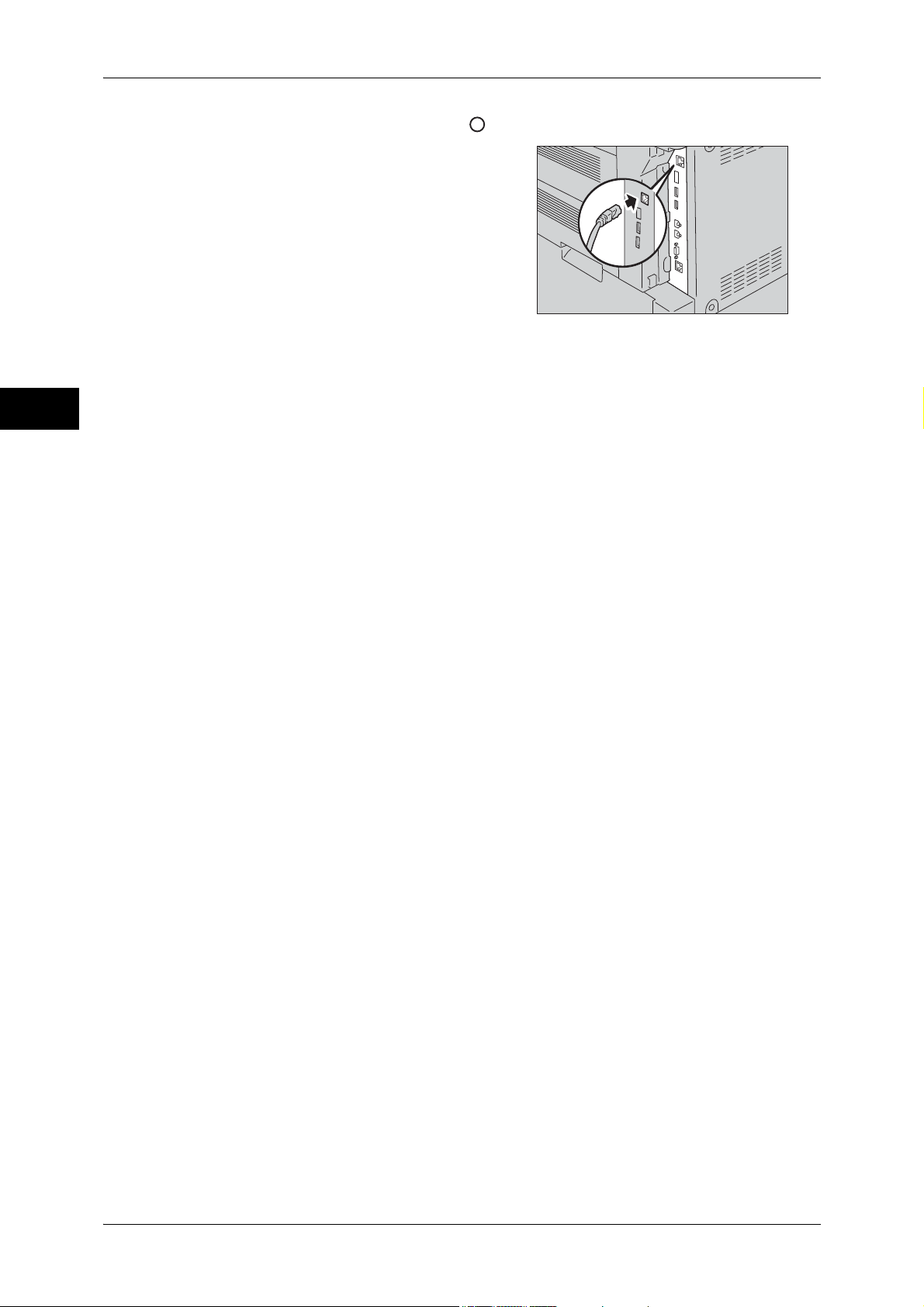
1 Before Using the Machine
4 Press the main power switch to the [ ] position to switch off the main power.
5 Connect the Ethernet cable to the Ethernet
Before Using the Machine
6 Press the main power switch to the [ | ] position to switch on the main power.
interface connector.
Note • Always use the correct Ethernet cable
with your network connection. When you
replace the cable, contact our Customer
Support Center.
• This connector will be disabled while
10BASE-T/100BASE-TX/1000Base-T
connector being activeted. For using
10BASE-T/100BASE-TX/1000Base-T
connector, Gigabit Ethernet Kit (optional)
is required.
1
7 Close the front cover.
8 Press the power switch to the [ | ] position to switch on the power.
For more information on setting items, refer to "Printer Environment Settings" (P.247).
20
Page 23
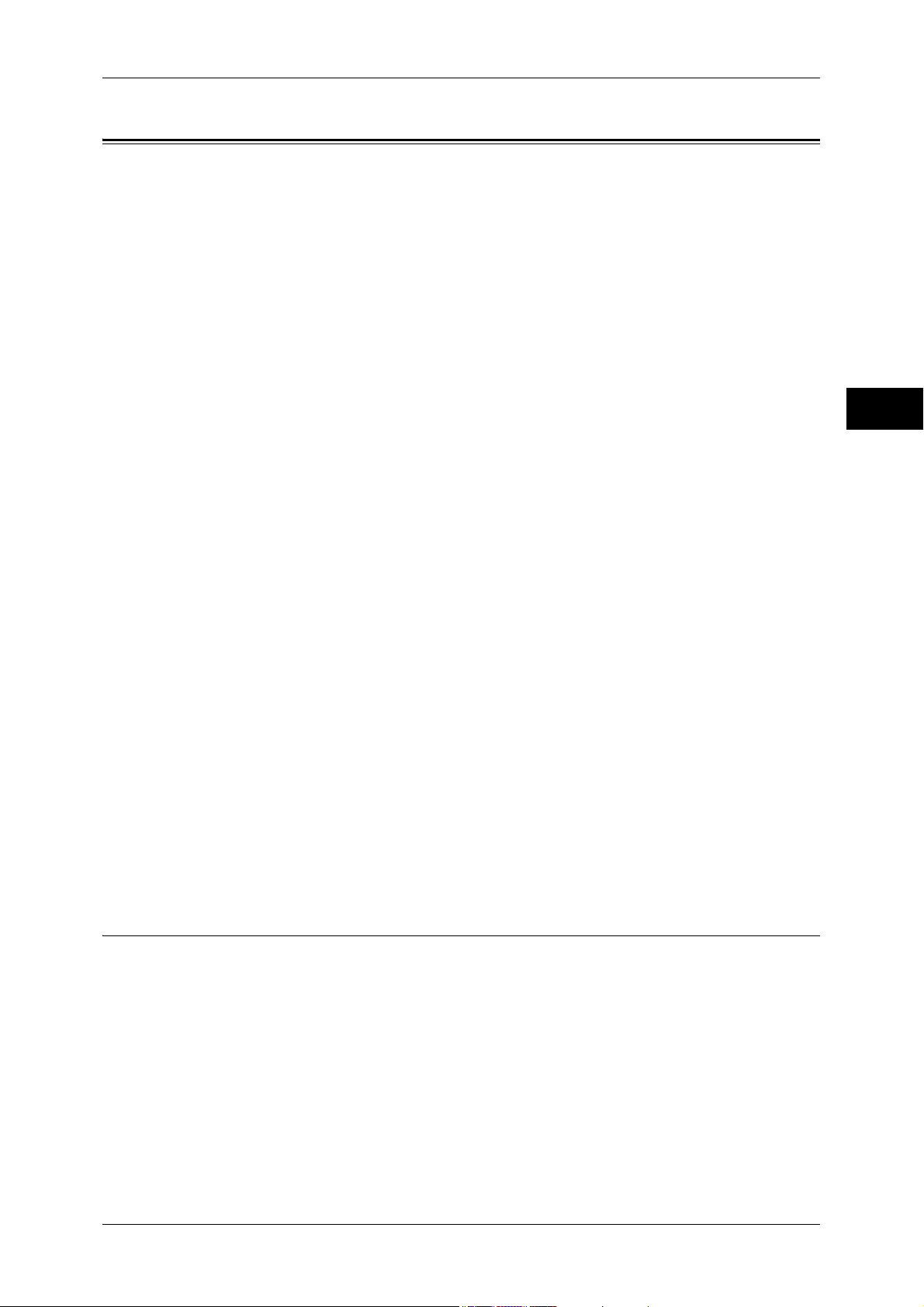
Energy Saver Mode
Energy Saver Mode
The machine is equipped with the Energy Saver mode that reduces the power
consumption by saving the electricity to the machine when no copy or print data is
received for a specified time.
The Energy Saver has two modes: the Low Power mode and the Sleep mode.
When you press the <Energy Saver> button or do not use the machine for a specified
period of time, the machine enters the Low Power mode.
When time exceeds the time specified in the Low Power mode, the machine then
enters the Sleep mode.
Low Power Mode
The Low Power mode reduces the power to the control panel and the fusing unit.
It extinguishes the touch screen and lights up the <Energy Saver> button on the control
panel. To activate the machine, press the <Energy Saver> button. Pressing the
<Energy Saver> button extinguishes the light and deactivates the Energy Saver mode.
Note • By factory default, the machine will be in Sleep Mode after one minute of inactivity (By
factory default, Low Power Mode is disabled.)
Sleep Mode
The Sleep mode reduces the power to the machine even more than the Low Power
mode.
It extinguishes the touch screen and lights up the <Energy Saver> button on the control
panel. To activate the machine, press the <Energy Saver> button. Pressing the
<Energy Saver> button extinguishes the light and deactivates the Energy Saver mode.
It takes longer time than the Low Power mode to deactivate the Sleep mode and enable
to use the machine.
Note • When the following device is connected to the machine and a user performs the following
operation, the Low Power mode can be deactivated without pressing the <Energy Saver>
button. If the machine is in the Sleep mode, however, the Sleep mode will not be deactivated
by the operation. By setting longer time to elapse until the machine enters the Sleep mode,
you can make the machine to exit the Energy Saver mode without pressing the <Energy
Saver> button. For more information on how to change the time to elapse until the machine
enters the Sleep mode, refer to "Changing the Interval for Entering Energy Saver Mode"
(P.21).
• Touch the card to IC Card Reader (optional).
• When the machine enters the Low Power mode during a user is authenticated, the machine
exits the authentication mode.
Before Using the Machine
1
Changing the Interval for Entering Energy Saver Mode
This section describes the procedures for setting the Energy Saver mode.
To activate the Energy Saver, set the time to elapse until the machine enters the Low
Power mode as well as the time to elapse until the machine enters the Sleep mode.
Note • You can set the time to elapse until the machine enters the Low Power mode and the Sleep
mode from 1 to 240 minutes in 1 minute increments.
21
Page 24
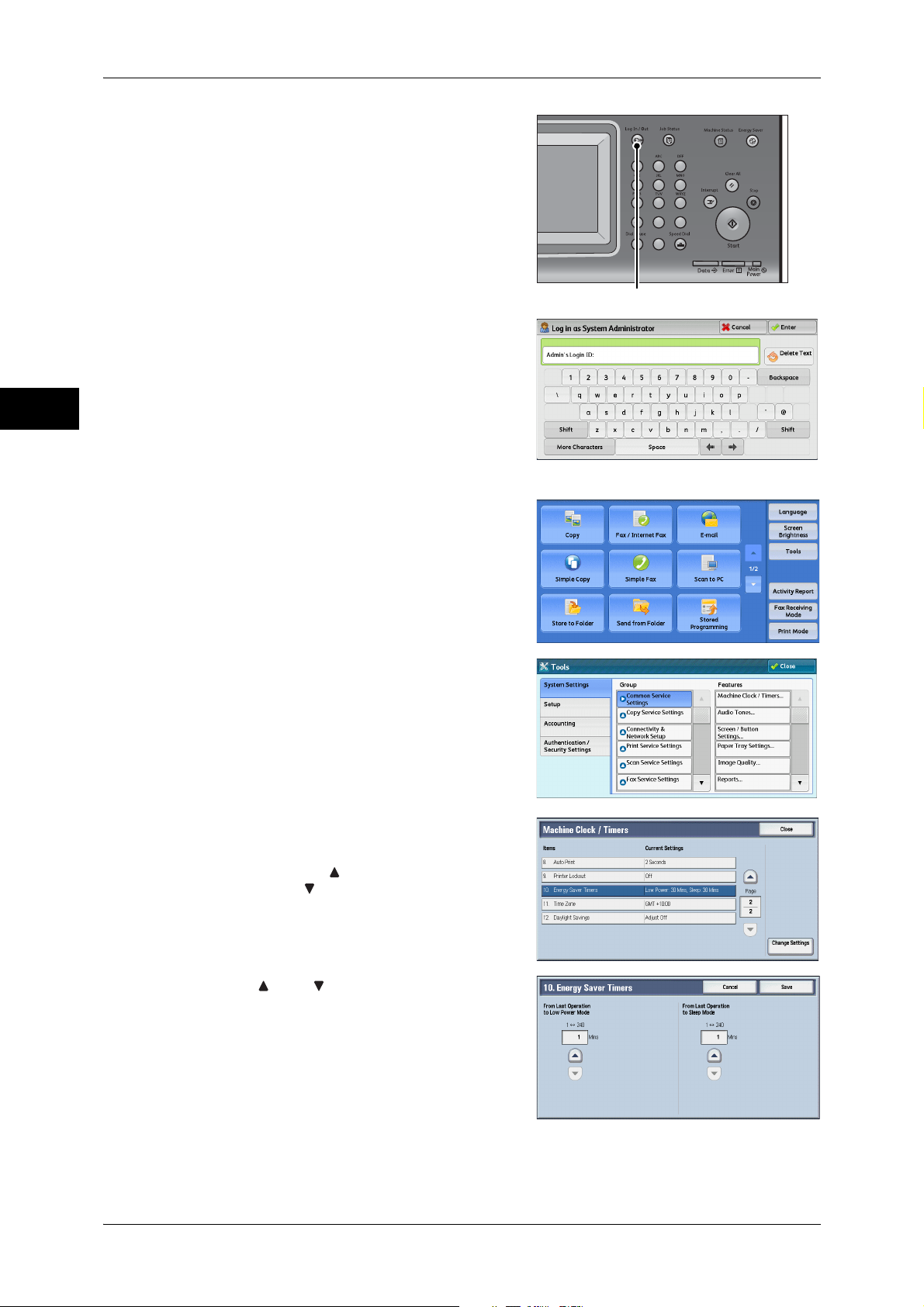
1 Before Using the Machine
<Log In/Out> button
1 Press the <Log In/Out> button.
Before Using the Machine
2 Enter the system administrator’s user ID with
1
3 Select [Tools] on the [Services Home]
123
456
789
0#
C
the numeric keypad or the keyboard
displayed on the screen, and select [Enter].
When a passcode is required, select [Next]
and enter the system administrator’s
passcode, and select [Enter].
Note • The default user ID is "11111".
• The default passcode is "x-admin".
screen.
Note • When the [Services Home] screen is not
displayed on the touch screen, press the
<Services Home> button.
4 Select [System Settings] > [Common
Service Settings] > [Machine Clock/Timers].
5 Select [Energy Saver Timers], and then
select [Change Settings].
Note • Select [ ] to display the previous screen
or [ ] to display the next screen.
6 Using [] and [], set the time to elapse until
entering the Energy Saver mode, in 1 minute
increments.
22
From Last Operation to Low Power Mode
Set the time to elapse from the last operation until the machine enters the Low Power
mode.
Page 25
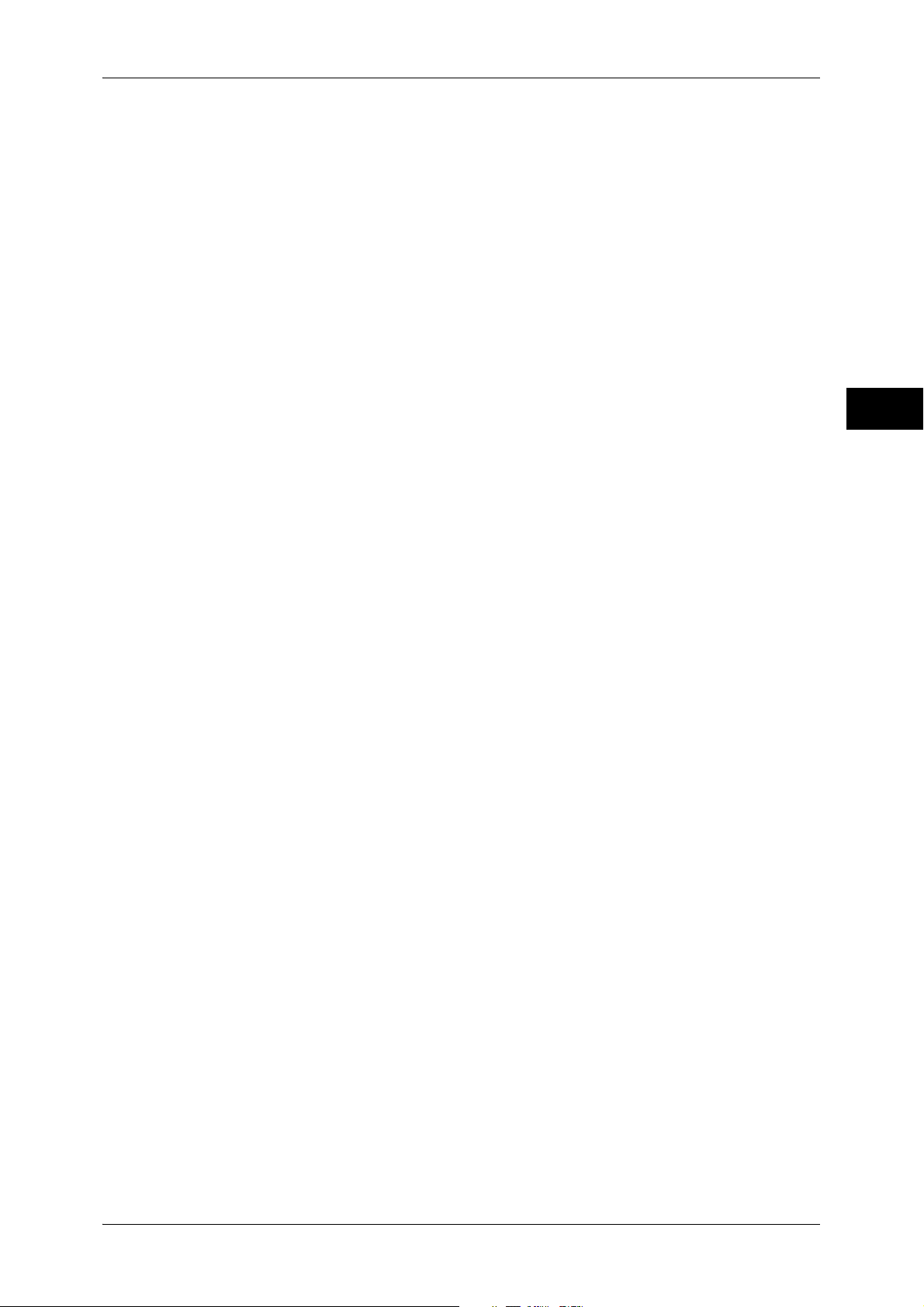
Energy Saver Mode
Note • The default value for [From Last Operation to Low Power Mode] is [1] minutes. You cannot
disable the Low Power mode.
From Last Operation to Sleep Mode
Set the time to elapse from the last operation until the machine enters the Sleep mode.
Note • The default value for [From Last Operation to Sleep Mode] is [1] minutes. You must set a
longer period of time for [From Last Operation to Sleep Mode] than for [From Last Operation
to Low Power Mode].
7 Select [Save].
8 Select [Close] repeatedly until the [Tools] screen is displayed.
9 Select [Close].
Before Using the Machine
1
23
Page 26
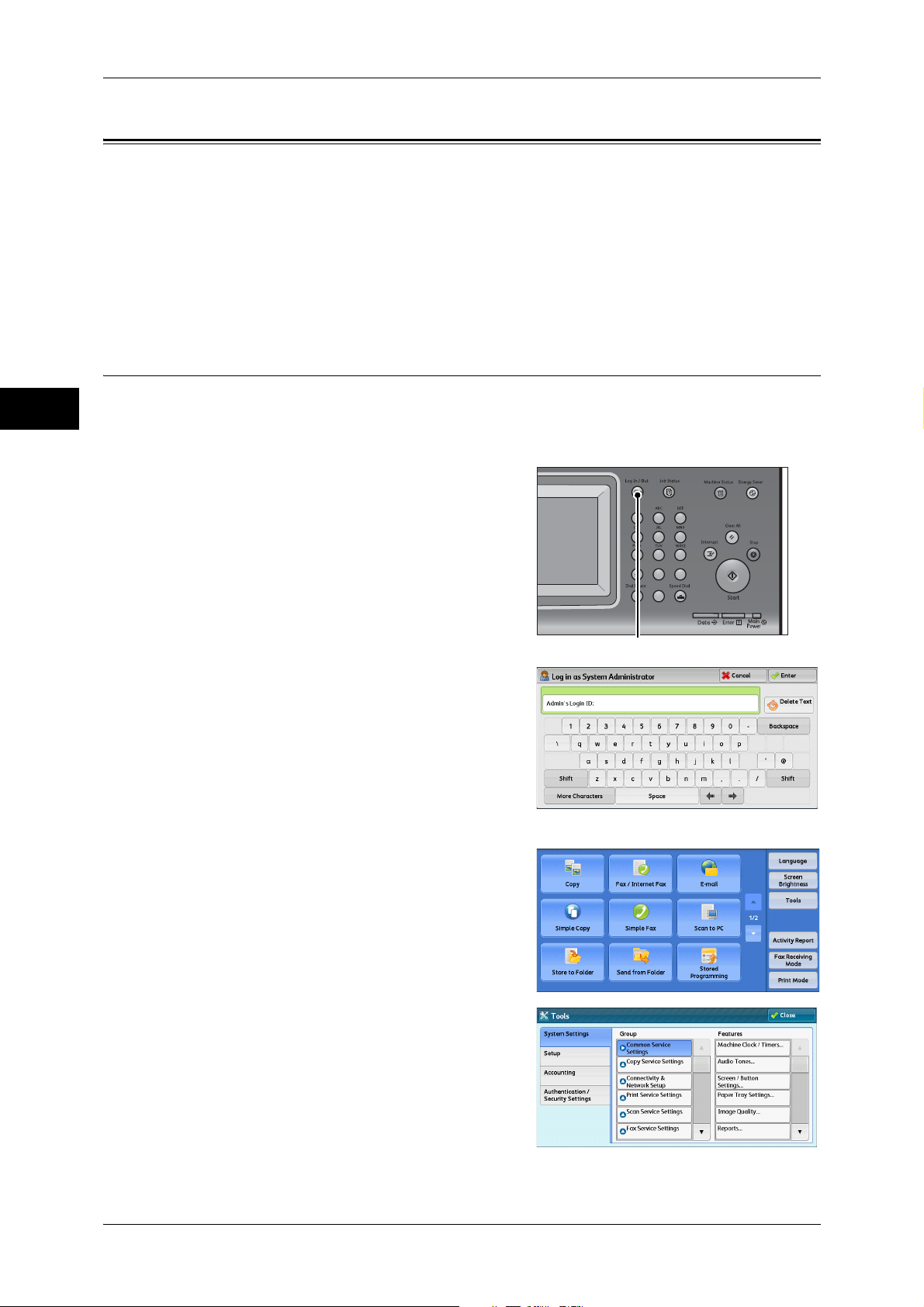
1 Before Using the Machine
<Log In/Out> button
Customizing the Control Panel
Before Using the Machine
You can change the services displayed on the touch screen or the features assigned
to the buttons to make best use of the machine.
This section describes how to change the screen default, the services displayed after
Auto Clear, the services displayed on the [Services Home] screen, and the services
assigned to the <Custom> buttons, and how to adjust the screen brightness.
For information on how to change the other settings of the control panel, refer to "Screen/Button
Settings" (P.117).
Changing the Screen Default
You can change the screen displayed when the machine is turned on or the Energy
1
Saver mode is deactivated.
The [Services Home] screen is displayed by factory default.
1 Press the <Log In/Out> button.
123
456
789
0#
C
2 Enter the system administrator’s user ID with
the numeric keypad or the keyboard
displayed on the screen, and select [Enter].
When a passcode is required, select [Next]
and enter the system administrator’s
passcode, and select [Enter].
Note • The default user ID is "11111".
• The default passcode is "x-admin".
3 Select [Tools] on the [Services Home]
screen.
Note • When the [Services Home] screen is not
displayed on the touch screen, press the
<Services Home> button.
4 Select [System Settings] > [Common
Service Settings] > [Screen/Button Settings].
24
Page 27
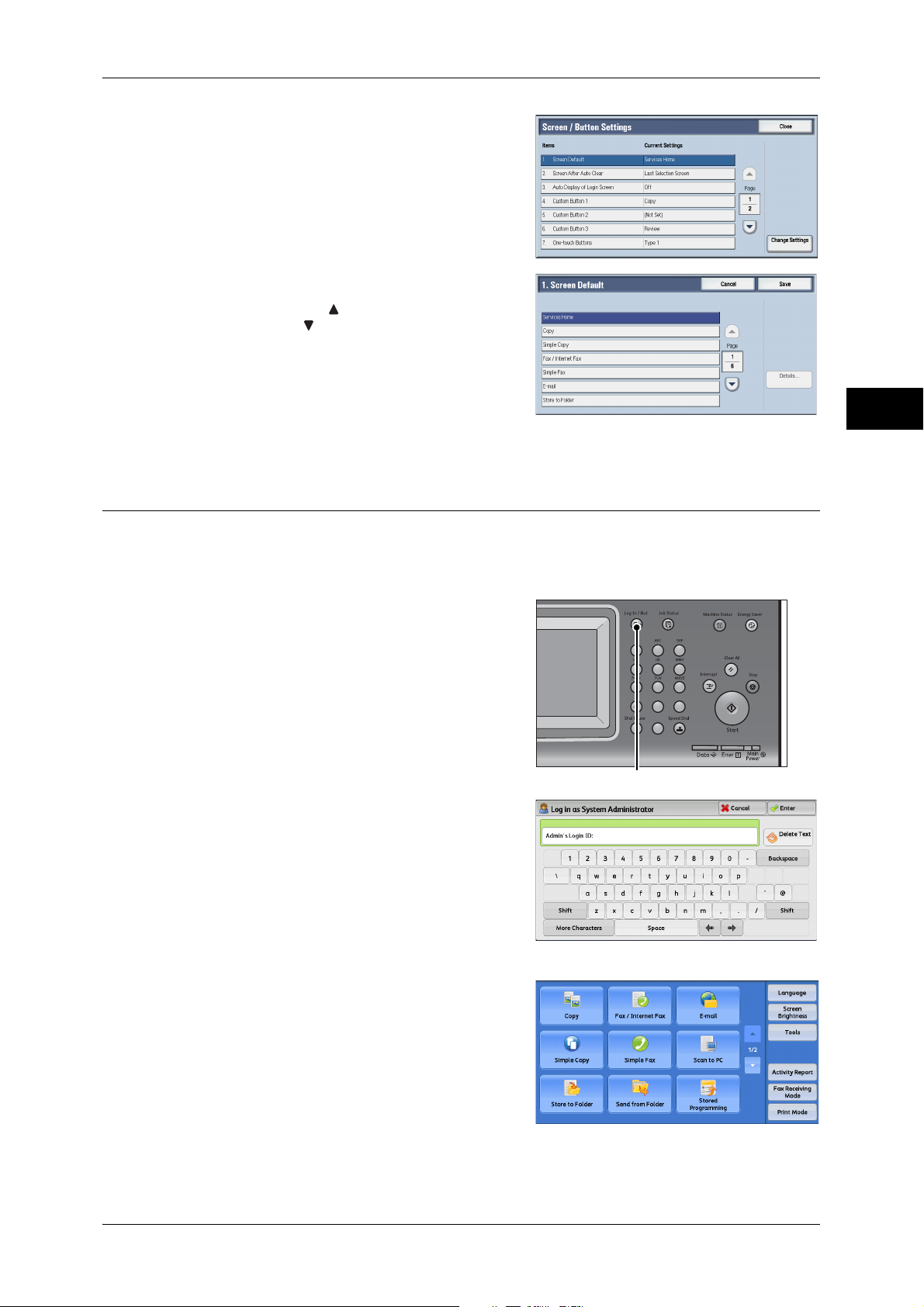
5 Select [Screen Default], and then select
<Log In/Out> button
[Change Settings].
6 Select a service you want to display.
Note • Select [ ] to display the previous screen
or [ ] to display the next screen.
7 Select [Save].
Setting the Screen After Auto Clear
Customizing the Control Panel
Before Using the Machine
1
You can select the screen to be displayed after Auto Clear from [Last Selection Screen]
or [Services Home].
For information on Auto Clear, refer to "Auto Clear" (P.114).
1 Press the <Log In/Out> button.
123
456
789
0#
C
2 Enter the system administrator’s user ID with
the numeric keypad or the keyboard
displayed on the screen, and select [Enter].
When a passcode is required, select [Next]
and enter the system administrator’s
passcode, and select [Enter].
Note • The default user ID is "11111".
• The default passcode is "x-admin".
3 Select [Tools] on the [Services Home]
screen.
Note • When the [Services Home] screen is not
displayed on the touch screen, press the
<Services Home> button.
25
Page 28
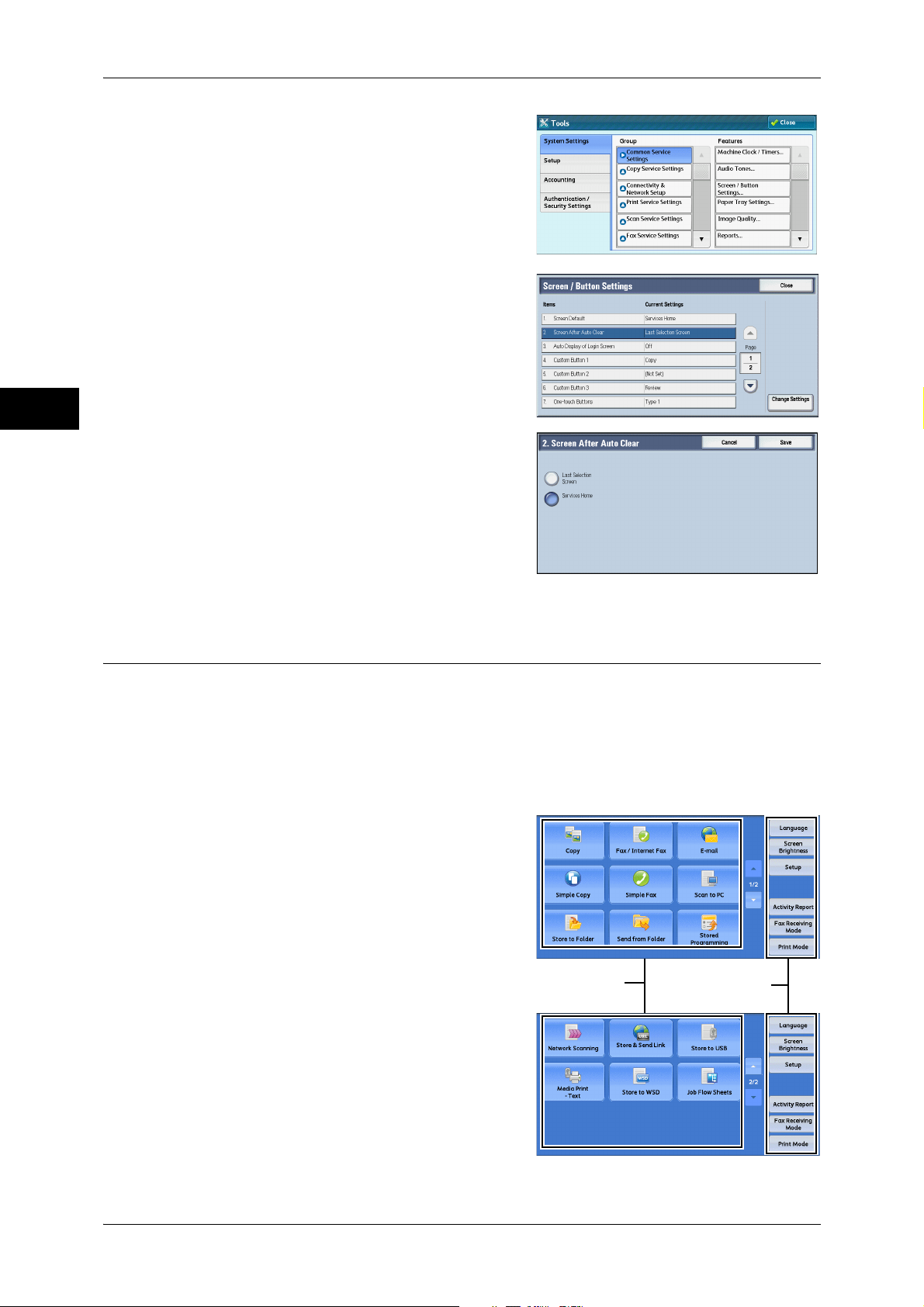
1 Before Using the Machine
Service buttons
Additional feature
buttons
4 Select [System Settings] > [Common
Before Using the Machine
5 Select [Screen After Auto Clear], and then
1
6 Select [Last Selection Screen] or [Services
Service Settings] > [Screen/Button Settings].
select [Change Settings].
Home].
7 Select [Save].
Customizing the Button Layout
You can customize the services and the button layout displayed on the [Services
Home] screen when you press the <Services Home> button on the control panel.
Note • Services not supported by the machine will not be displayed on the screen. Grayed out
buttons cannot be used as a result of malfunctioning.
• When the Custom Services are enabled, you can configure the machine to display the
screen of the Custom Services when the <Services Home> button is pressed. For more
information, contact our Customer Support Center.
z
Copy
z
Fax/Internet Fax
z
E-mail
z
Simple Copy
z
Simple Fax
z
Scan to PC
z
Store to Folder
z
Send from Folder
z
Stored Programming
z
Network Scanning
z
Store & Send Link
Note • This service is not displayed as default.
z
Store to USB
26
Page 29
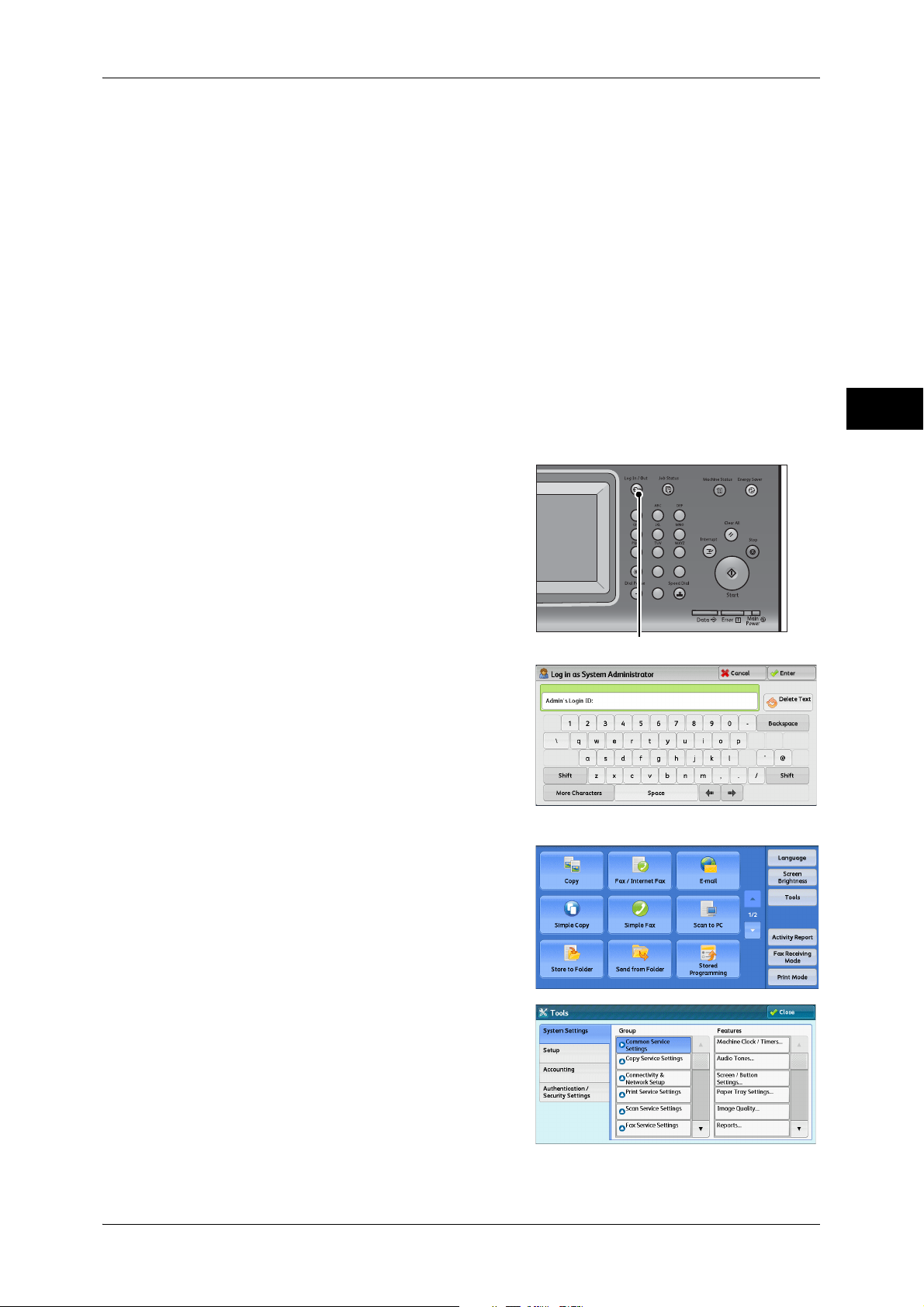
z
<Log In/Out> button
z
z
z
z
z
z
z
z
Services Home
Media Print - Text
Store to WSD
Job Flow Sheets
Language
Screen Brightness
Setup
Activity Report
Fax Receiving Mode
Print Mode
Customizing the Control Panel
Before Using the Machine
You can select service buttons, which are displayed on the [Services Home] screen.
If you select [(Not Assigned)], the position of the selected button becomes blank.
1 Press the <Log In/Out> button.
123
456
789
0#
C
2 Enter the system administrator’s user ID with
the numeric keypad or the keyboard
displayed on the screen, and select [Enter].
When a passcode is required, select [Next]
and enter the system administrator’s
passcode, and select [Enter].
Note • The default user ID is "11111".
• The default passcode is "x-admin".
3 Select [Tools] on the [Services Home]
screen.
Note • When the [Services Home] screen is not
displayed on the touch screen, press the
<Services Home> button.
1
4 Select [System Settings] > [Common
Service Settings] > [Screen/Button Settings].
27
Page 30
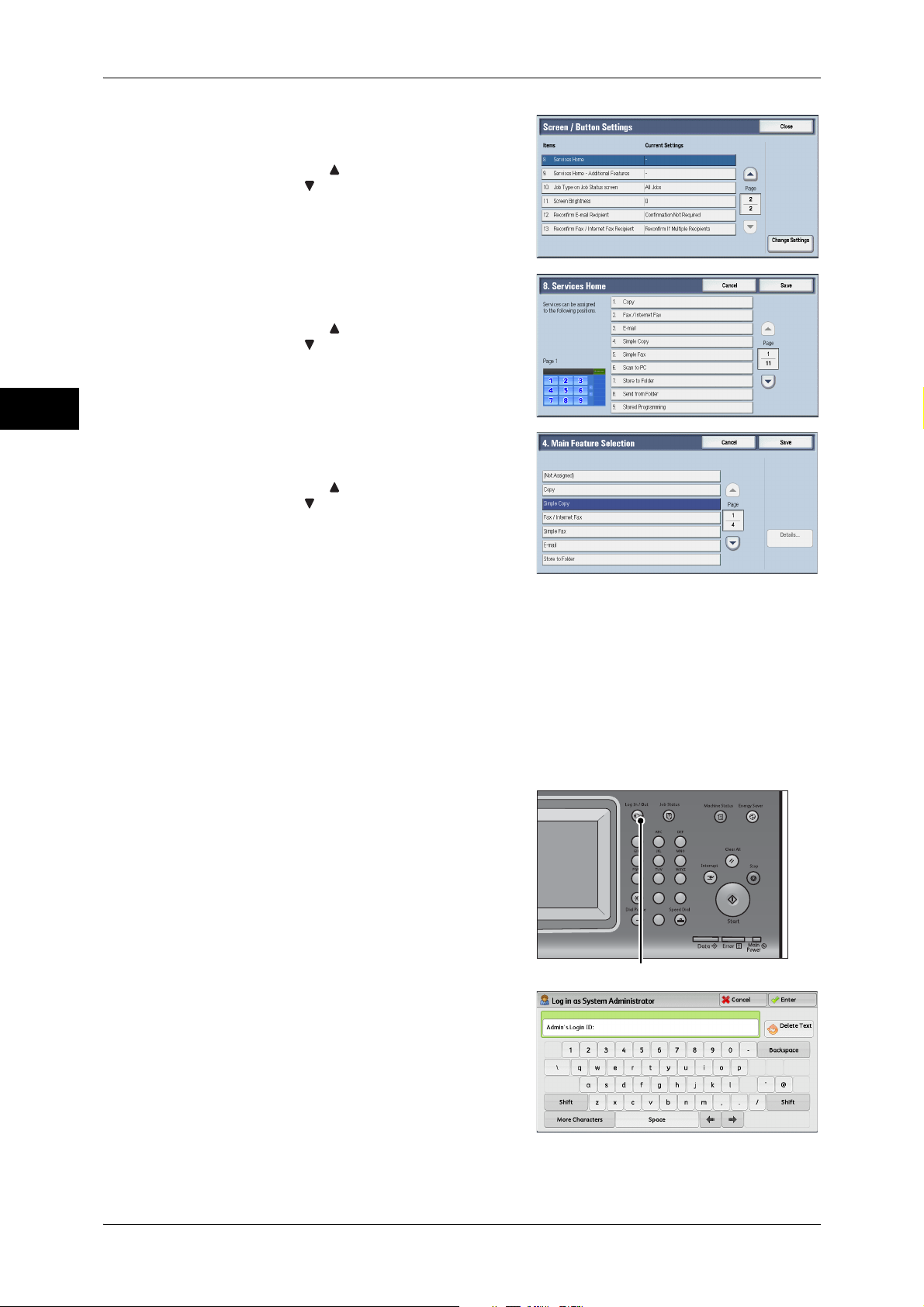
1 Before Using the Machine
<Log In/Out> button
5 Select [Services Home], and then select
Before Using the Machine
6 Select the position where you want to assign
1
7 Select a service you want to display on the
[Change Settings].
Note • Select [ ] to display the previous screen
or [ ] to display the next screen.
a service.
Note • Select [ ] to display the previous screen
or [ ] to display the next screen.
• The layout of the buttons in this screen
corresponds to the layout of those on the
[Services Home] screen.
[Services Home] screen.
Note • Select [ ] to display the previous screen
or [ ] to display the next screen.
• You cannot assign the same feature to
more than one button.
8 Select [Save].
9 Select [Save].
Services Home - Additional Features
You can select additional feature buttons, which are displayed on the [Services Home]
screen.
If you select [(Not Assigned)], the position of the selected button becomes blank.
You cannot assign [Setup] to [(Not Assigned)]. If you do not want to display the
[Setup] button, select the [Show this in Admin mode] check box.
1 Press the <Log In/Out> button.
2 Enter the system administrator’s user ID with
the numeric keypad or the keyboard
displayed on the screen, and select [Enter].
123
456
789
0#
C
28
When a passcode is required, select [Next]
and enter the system administrator’s
passcode, and select [Enter].
Note • The default user ID is "11111".
• The default passcode is "x-admin".
Page 31

3 Select [Tools] on the [Services Home]
screen.
Note • When the [Services Home] screen is not
displayed on the touch screen, press the
<Services Home> button.
4 Select [System Settings] > [Common
Service Settings] > [Screen/Button Settings].
5 Select [Services Home - Additional
Features], and then select [Change
Settings].
Note • Select [ ] to display the previous screen
or [ ] to display the next screen.
Customizing the Control Panel
Before Using the Machine
1
6 Select the position where you want to assign
an additional feature.
Note • Select [ ] to display the previous screen
or [ ] to display the next screen.
• The layout of the buttons in this screen
corresponds to the layout of those on the
[Services Home] screen.
7 Select a service you want to display on the
[Services Home] screen.
Note • Select [ ] to display the previous screen
or [ ] to display the next screen.
• You cannot assign the same feature to
more than one button.
8 Select [Save].
9 Select [Save].
29
Page 32

1 Before Using the Machine
<Log In/Out> button
Assigning Services to the <Custom> Buttons
You can assign services to the <Custom 1> to <Custom 3> buttons on the control
Before Using the Machine
panel.
Assigning a service to a <Custom> button allows you to switch to this service without
having to return to the [Services Home] screen. If you do not need to assign any service
to a <Custom> button, select [(Not Set)].
[Copy] is assigned to the <Custom 1> button and [Review] is assigned to the <Custom
3> button by factory default, while the <Custom 2> button has no assignment.
This section describes how to assign [Send from Folder] to the <Custom 2> button, as
an example.
Note • After you change the assignment, apply the labels provided with the machine. When you
assign a service for which no label is provided, use a blank label and write down the service
name with a permanent marker. The labels include the services that are not supported by
the machine.
1
1 Press the <Log In/Out> button.
123
456
789
0#
C
2 Enter the system administrator’s user ID with
the numeric keypad or the keyboard
displayed on the screen, and select [Enter].
When a passcode is required, select [Next]
and enter the system administrator’s
passcode, and select [Enter].
Note • The default user ID is "11111".
• The default passcode is "x-admin".
3 Select [Tools] on the [Services Home]
screen.
Note • When the [Services Home] screen is not
displayed on the touch screen, press the
<Services Home> button.
4 Select [System Settings] > [Common
Service Settings] > [Screen/Button Settings].
30
Page 33
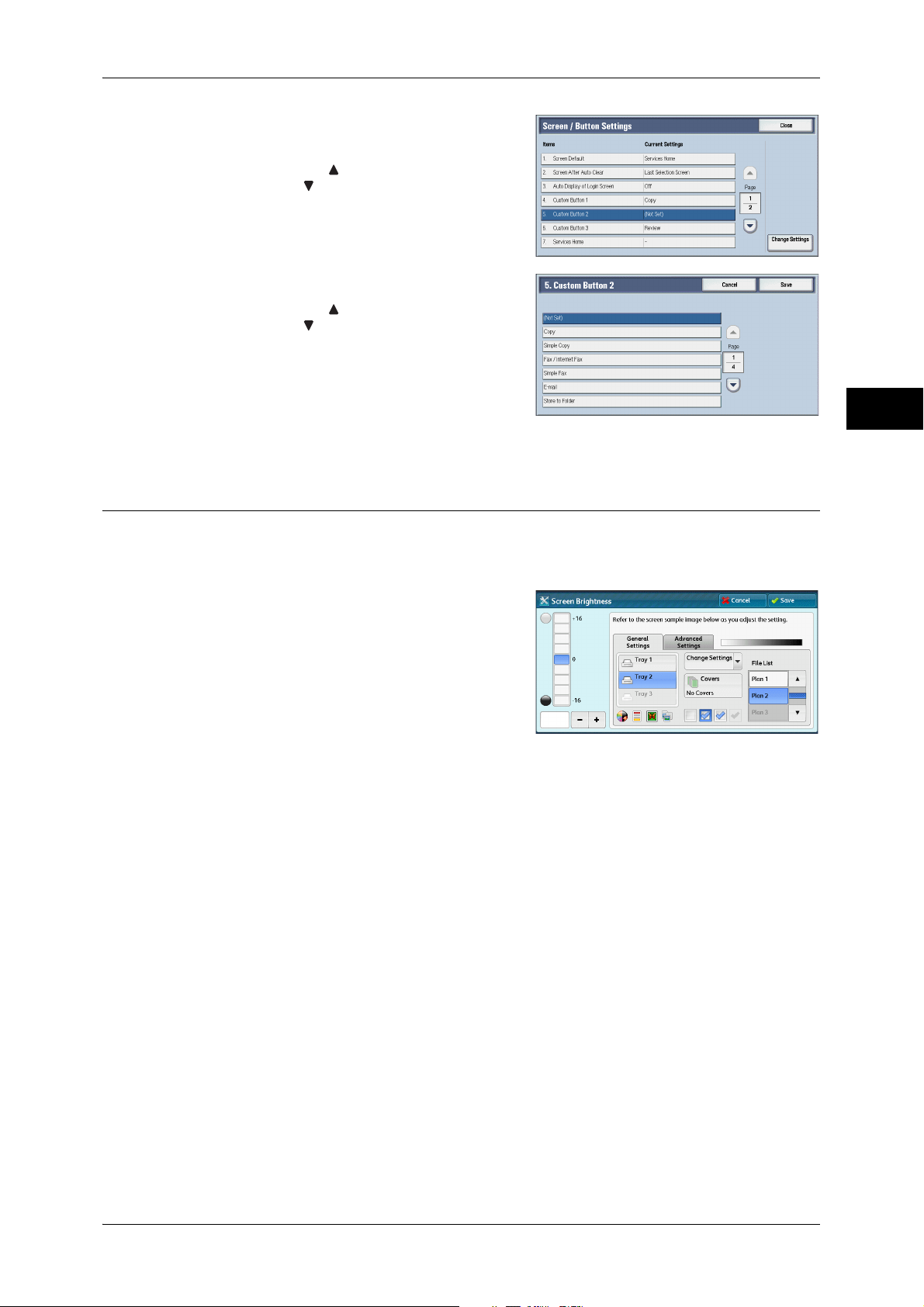
5 Select [Custom Button 2], and then select
[Change Settings].
Note • Select [ ] to display the previous screen
or [ ] to display the next screen.
6 Select [Send from Folder].
Note • Select [ ] to display the previous screen
or [ ] to display the next screen.
7 Select [Save].
Adjusting Screen Brightness
Customizing the Control Panel
Before Using the Machine
1
You can adjust the screen brightness on the [Services Home] screen.
1 Select [Screen Brightness] on the [Services Home] screen.
2 Press [+] or [-] to adjust the screen
brightness.
3 Select [Save].
To adjust the screen brightness from the [Tools] screen, refer to "Screen Brightness" (P.118).
31
Page 34

1 Before Using the Machine
Entering Text
Before Using the Machine
1
During operations, a screen for entering text sometimes appears. The following
describes how to enter text.
You can enter the following characters: numerals, alphabets, and symbols.
Item Description
Entering alphabets and numerals To enter uppercase letters, select [Shift]. To return to the
lowercase letters, select [Shift] again.
Entering symbols Select [More Characters].
Note • Depending on the keyboard, you can select a
symbol from the pull-up options displayed on the
bottom left of the screen.
Entering a space Select [Space].
Deleting characters Select [Backspace] to delete one character at a time.
32
Page 35

2 Paper and Other Media
This chapter describes the paper that can be used with the machine,
precautions when handling paper, and how to load paper in trays.
z
Paper Types ............................................................................................... 34
z
Loading Paper ............................................................................................39
z
Changing the Paper Size ............................................................................ 45
z
Changing the Paper Settings ......................................................................51
Page 36

2 Paper and Other Media
WARNING
Paper Types
This section describes the paper that can be used with this machine.
For fulfilling the best performance of the machine, we recommend you to use the paper
listed in "Supported Paper" (P.36). Using non-supported paper may result in paper
Paper and Other Media
2
Paper Type Classification
jams, lower print quality, malfunctions, or damage to the machine.
Do not use conductive paper such as origami paper, carbonic paper or conductivelycoated paper. When paper jam occurs, it may cause short-circuit and eventually a
fire accident.
Important • Moisture generated by water, rain, or vapor may cause the printed images to fade. For more
The following table lists the paper types you can set for each tray.
There are 19 paper types (including Custom 1 to 5) among which you can set for each
paper tray. By factory default, "Plain (64-105 gsm)" paper type is preset for all trays.
For more information on how to set the paper type, refer to "Changing the Paper
Settings" (P.51).
information, contact our Customer Support Center.
O: Available
X: Not Available
Paper Type (Basis Weight) Tray 1 Tray2-4 Tray5 HCF
Plain (64-105 gsm) O O O O
Recycled (64-105 gsm) O O O O
Plain Reload (64-105 gsm) O O O O
Punched (64-105 gsm) O O O O
Letterhead (64-105 gsm) O O O O
Pre-printed (64-105 gsm) O O O O
Other (64-105 gsm) O O O O
Custom 1 to 5 (64-105 gsm) O O O O
Heavyweight (106-169 gsm) X O O O
Extra Heavyweight (170-215 gsm) X O O O
Bond (170-215 gsm) X O O O
Transparency O O O O
Label X O O O
Lightweight (60-63 gsm) O O O O
Envelope (75-90 gsm) X X O X
Important • Be sure to load the paper of size and type you set for each tray. Also, it is strongly
recommended to use the standard paper listed in "Supported Paper" (P.36). Using the paper
which size or type is different from the settings may cause the paper jam.
Note • When you reload plain papers printed on the front side, set "Plain Reload (64-105 gsm)."
• When you use automatic duplex printing, you cannot set the following paper types: Plain
Reload, Extra Heavyweight, Bond, Transparency, Labels.
34
Page 37

Loadable Paper Quantity and Weight
Paper Trays Basis Weight/Ream Weight Loadable Quantity*
Paper Types
Tray 1 60 to 105 gsm
Ream Weight: 55 - 90 kg
Tray 2 to 4 60 to 215 gsm
Ream Weight: 55 - 180 kg
Tray 3
(for the Tandem Tray Module)
Tray 4
(for the Tandem Tray Module)
Tray 5 60 to 215 gsm
Tray 6 (HCF A4 1) (optional) 60 to 215 gsm
* When using 80 gsm paper
Important • Be sure to load the paper of size and type you set for each tray. Also, it is strongly
recommended to use the standard paper listed in "Supported Paper" (P.36). Using the paper
which size or type is different from the settings may cause the paper jam.
Note • Basis weight is the weight of 1 m
• Ream weight is the weight of 1,000 sheets of duodecimo size (788 x 1,091 mm) paper.
• When copying on non-standard size paper from Tray 5, you must enter the paper size.
In case that you often load the non-standard size paper onto Tray 5, you can preset the size
in the paper settings. Once the size is set, the size appears under [Standard Sizes] on the
[Tray 5] screen. For more information on the settings, refer to "Tray 5 - Paper Size Defaults"
(P.120).
60 to 215 gsm
Ream Weight: 55 - 180 kg
60 to 215 gsm
Ream Weight: 55 - 180 kg
Ream Weight: 55 - 180 kg
Ream Weight: 55 - 180 kg
2
of a paper sheet.
500 sheets*
500 sheets*
2000 sheets
2000 sheets
5 mm
50 sheets
2000 sheets
Paper and Other Media
2
35
Page 38
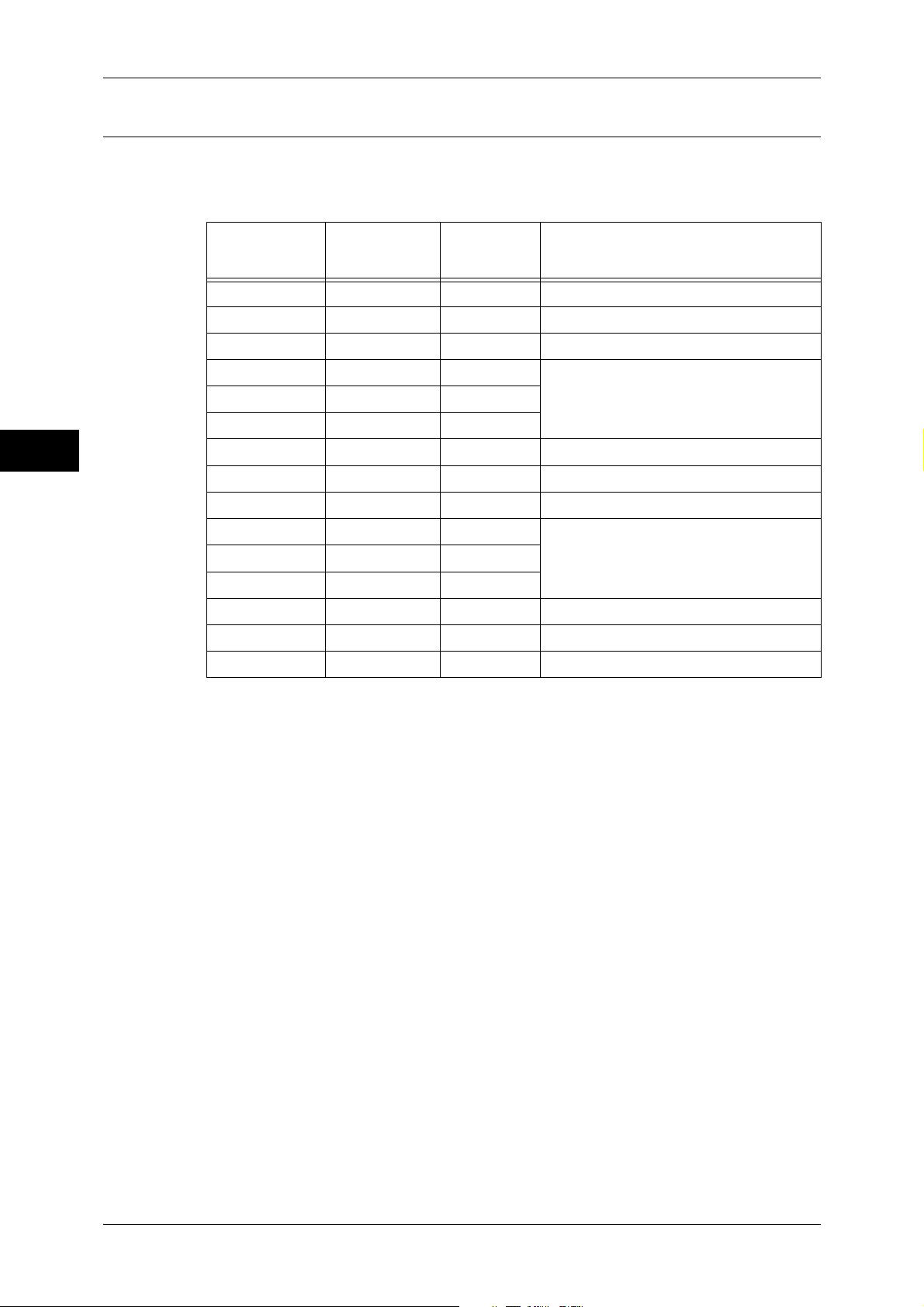
2 Paper and Other Media
Supported Paper
Semi-Centerline Paper
The following table lists the paper that is recommended to use.
Paper and Other Media
2
Paper Name
Laserprint 70 Plain
Laserprint 75 Plain
Laserprint 80 Plain
Performer 70 Plain
Performer 75 Plain
Performer 80 Plain
Business 80 Plain
Professional 70 Plain
Professional 80 Plain
Performer+ 70 Plain
Performer+ 75 Plain
Performer+ 80 Plain
Business+ 70 Plain
Business+ 75 Plain
Business+ 80 Plain
Basic Weight
(gsm)
Paper
Type
*1
Notes / Countermeasure
z
The corners of paper may be folded if
printed under high temperature and
humidity conditions.
z
Fanning is required when multifeed or
paper jam occurs.
*1:Select the paper type setting for the paper loaded on a tray. For more information, refer to "Changing
the Paper Settings" (P.51).
Note • When feeding heavyweight or extra heavyweight media from Tray 5 (Bypass), LEF is
recommended. When misfeed occurs, please apply intentional upper curl to the lead edge
of the paper.
• Fanning is required when multifeed/jam occurs.
• Performer: Reverse sheet.
36
Page 39

Usable Paper
Paper Types
In addition to the semi-centered paper, the following paper also can be used.
Paper Name
DocuPaper Black 80 Plain
White Label 80 Plain
Xerox Green Label 70 Plain
Green Wrap 80 Plain
Xplore 70 Plain
Xcite 80 Plain
ASTRO EXTRA 80 Plain
Colotech Idol 100 Plain
Explorer 70 Plain
A-paper 75 Plain
PAPER ONE
All Purpose
Professional 80 Plain
Xerox Undertones
-several Colours
Recycled Pure 80 Recycled
Basis Weight
(gsm)
80 Plain
80 Plain
Paper
Type
*1
Notes / Countermeasure
Paper and Other Media
2
Van Hawk Paper 70 Plain
z
Nappco Paper 80 Plain
LQ-PAPER 80 Plain
RECYCLE PAPER
SHIH-TZU
Star 70 Plain
Paper One 80 Plain
*1:Select the paper type setting for the paper loaded on a tray. For more information, refer to "Changing
the Paper Settings" (P.51).
Note • When feeding heavyweight or extra heavyweight media from Tray 5 (Bypass), LEF is
recommended. When misfeed occurs, please apply intentional upper curl to the lead edge
of the paper.
• Fanning is required when multifeed/jam occurs.
70 Plains
80 Recycled
When the corners of paper
become folded, intentionally apply
upper curl to the lead edge.
Otherwise, misfeed may occur.
z
Under a low humidity environment,
electro static offset may occur,
which results in dirty print.
37
Page 40

2 Paper and Other Media
Unusable Paper
Using non-supported paper may cause a paper jam or machine malfunction.
Use supported paper listed in "Supported Paper" (P.36).
z
Damp or wet paper
z
Paper pre-printed with other printer or copier
Paper and Other Media
z
Wrinkled, creased, or ripped paper
z
Envelopes that are not flat, or that have clasps
z
Color paper with surface treatments
z
Paper with rough surface, such as pulp paper or fibrous paper
z
Symphony (Pastel Pink etc.) A4 80 gsm
Storing and Handling Paper
Please keep the following points in mind when storing paper
2
z
Store paper inside a cabinet or other dry place. Paper that has absorbed moisture
can result in paper jams and lower image quality.
z
After opening a package of paper, wrap and store any remaining paper. We
recommend that you store remaining paper in moisture prevention packets.
z
Store paper on a flat surface to prevent bends or warping.
Please adhere to the following points when loading paper in a tray
z
Align the stack of paper neatly before setting it in a tray.
z
Do not use paper that is creased or wrinkled.
z
Do not use warped or curled paper.
z
Do not load paper of mixed sizes together into a tray.
z
Carefully fan labels before use. Otherwise, the paper may stick together, resulting in
paper jams, or multiple sheets being fed to the machine simultaneously.
38
Page 41

Loading Paper
This section describes how to load paper.
Types of paper loaded in trays
Loading Paper
The machine automatically detects the size and orientation of loaded paper in a tray,
but not a paper type. Normally, each tray is set to plain paper. When loading paper
other than plain paper, you must change the paper type setting. You can name paper
types and can set up to five paper types as user-defined paper.
For information on changing the paper type settings, refer to "Changing the Paper Settings" (P.51).
Automatic Tray Selection
If you set paper source on the [Paper/Output] tab to [Paper Tray] in the PCL print
driver's screen when printing, the machine automatically selects the paper tray
according to the size and orientation of the document to be printed. This is called
[Automatic Tray Selection].
When copying, selecting [Auto Select] for [Paper Supply] enables automatic tray
selection. If the machine detects two or more corresponding trays for the automatic tray
selection, the machine selects the tray with the highest priority specified in [Paper Type
Priority] among the trays set under [Paper Type]. Trays whose [Paper Type Priority]
setting is set to [Auto Paper Off] are ignored in automatic tray selection. Also, if the
[Paper Type Priority] settings are identical, the tray priority is determined by [Paper
Tray Priority].
Note • Tray 5 cannot be selected in automatic tray selection.
• When the paper runs out during copying or printing, select a tray containing the same sized
paper and orientation, and the machine continues copying or printing (Auto Tray Switching
feature). The machine cannot switch to a tray containing a paper type for which [Paper Type
Priority] is set to [Auto Paper Off].
For information about [Paper Type], [Paper Type Priority], and [Paper Tray Priority] settings, and the
paper substitute feature, refer to "Paper Tray Settings" (P.119).
Paper and Other Media
2
Adding paper
When the machine runs out of paper during copying or printing, a message appears on
the touch screen. Add paper according to the message instructions. Copying or printing
automatically resumes when paper is added.
Note • Carefully fan paper before loading it in a tray. Otherwise, the paper may stick together,
resulting in paper jams, or multiple sheets being fed to the machine simultaneously.
Loading Paper in Trays 1 to 4
The following describes the procedures to load paper in Trays 1 to 4.
When the machine runs out of paper during copying or printing, a message appears on
the touch screen. Add paper according to the message instructions. Copying or printing
automatically resumes when paper is added.
Note • Carefully fan paper before loading it in a tray. Otherwise, the paper may stick together,
resulting in paper jams.
For information on changing the paper size and orientation, refer to "Changing the Paper Size for Trays
1 to 4" (P.45).
39
Page 42

2 Paper and Other Media
Paper and Other Media
2
1 Pull out the tray until it stops.
Important • While the machine is processing a job, do
not pull out the tray that is being used for
a job.
• To prevent paper jams or erroneous
detection of loaded paper in a tray by the
machine, do not add paper on top of any
remaining paper in the tray. Remove any
remaining paper in the tray, and then load
that paper on top of the newly loaded
paper.
• Do not pull out all the trays together.
Otherwise, the machine gets inclined and
turns over, which may cause injuries.
2 Load and align the edge of the paper against
the left edge of the tray, with the side to be
copied or printed on facing up.
Important • Do not load paper above the maximum fill
line ("MAX" in the right figure). It may
cause paper jams or machine
malfunction.
• Do not place any paper or objects in the
empty space on the right side of Trays 1
to 4. It may cause paper jams or machine
malfunction.
3 Push the tray in gently until it stops.
Important • When inserting the tray, push it gently. Forcibly pushing in the tray may cause machine
malfunction.
When the Envelope Tray (Optional) is Installed
When the Envelope Tray (optional) is inserted into the slot for Tray 1, you can load
envelopes in the tray.
The following sizes of envelopes can be loaded in the Envelope Tray.
z
Monarch (3.9 x 7.5")
z
Commercial #10 (4.1 x 9.5")
z
C5 (162 x 229 mm)
Important • Insert the Envelope Tray in the slot for Tray 1 only. Inserting the Envelope Tray in any other
slot will damage it.
• The Envelope Tray can only be used in place of Tray 1. The standard Tray 1 cannot be used
while the Envelope Tray is used.
• To use Tray 1 as the Envelope Tray, select [Coupled as Envelope Feeder] in [Tray 1
Configuration], and then select the [Envelope Feeder] check box on the [Tray 1] screen
under [Paper Tray Attributes] in the System Administration mode. For more information,
refer to "Tray 1 Configuration" (P.133) and "Paper Tray Attributes" (P.119).
z
DL (110 x 220 mm)
z
Custom size
(148 x 98 to 241 x 162 mm)
40
Page 43

1 Pull out the Envelop Feeder Tray until it
stops.
Important • While the machine is processing a job, do
not pull out the tray that is being used for
a job
• To prevent paper jams or erroneous
detection of loaded envelopes in a tray by
the machine, do not add envelopes on top
of any remaining envelopes in the tray.
Remove any remaining envelopes in the
tray, and then load those envelopes on
top of the newly loaded envelopes.
• Do not pull out all the trays together.
Otherwise, the machine gets inclined and
turns over, which may cause injuries
2 Load the envelopes in the Envelope Tray
with the side to be copied or printed on
facing up and the edge with the flap against
the left edge of the tray.
Important • Do not load envelopes above the
maximum fill line ("MAX" in the right
figure). It may cause paper jams or
machine malfunction.
• Do not place any paper or objects in the
empty space on the right side of the
Envelope Tray. It may cause paper jams
or machine malfunction.
Loading Paper
Paper and Other Media
2
3 Adjust the paper guides to the size of the envelopes.
4 Push the Envelope Tray in gently until it stops.
Important • When inserting the tray, push it gently. Forcibly pushing in the tray may cause machine
malfunction.
5 Select the envelope size on the control panel.
Important • The machine does not automatically detect the envelope size loaded in the Envelope Tray.
Make sure to select the correct envelope size on the control panel. For information on how to
select the envelope size, refer to "3 Copy" > "Copy" > "Paper Supply (Selecting the Paper for
Copying)" in the User Guide.
Loading Paper in Tray 3 (When Tandem Tray Module is Installed)
The following describes the procedure for loading paper in Tray 3 when the Tandem
Tray Module is installed.
When the machine runs out of paper during copying or printing, a message appears on
the touch screen. Add paper according to the message instructions. Copying or printing
automatically resumes when paper is added.
Note • Carefully fan the paper before loading it in a tray. Otherwise, the paper may stick together,
resulting in paper jams.
For information on changing the paper size and orientation, refer to "Changing the Paper Size for Tray 3
(When Tandem Tray Module is Installed)" (P.47).
41
Page 44

2 Paper and Other Media
Paper and Other Media
2
1 Pull out the tray until it stops.
Important • Make sure to pull out the tray slowly.
When the tray is being pulled out with
force, the tray may possibly hit your
knees or other parts of your body causing
injuries.
• While the machine is processing a job, do
not pull out the tray that is being used for
the job.
• To prevent paper jams or erroneous
detection of loaded paper in a tray by the
machine, do not add paper on top of any
remaining paper in the tray.
2 Load and align the edge of the paper against
the left edge of the tray, with the side to be
copied or printed on facing down.
Important • Do not load paper above the maximum fill
line ("MAX" in the right figure). It may
cause paper jams or machine
malfunction.
3 Push the tray in gently until it stops.
Loading Paper in Tray 4 (When Tandem Tray Module is Installed)
The following describes the procedure for loading paper in Tray 4 when the Tandem
Tray Module is installed.
When the machine runs out of paper during copying or printing, a message appears on
the touch screen. Add paper according to the message instructions. Copying or printing
automatically resumes when paper is added.
Note • Carefully fan the paper before loading it in a tray. Otherwise, the paper may stick together,
resulting in paper jams.
For information on changing the paper size and orientation, refer to "Changing the Paper Size for Tray 4
(When Tandem Tray Module is Installed)" (P.48).
1 Pull out Tray 4 until it stpos.
Important • Make sure to pull out the tray slowly.
When the tray is being pulled out with
force, the tray may possibly hit your
knees or other parts of your body causing
injuries.
• While the machine is processing a job, do
not pull out the tray that is being used for
the job.
• To prevent paper jams or erroneous
detection of loaded paper in a tray by the
machine, do not add paper on top of any
remaining paper in the tray.
42
Page 45
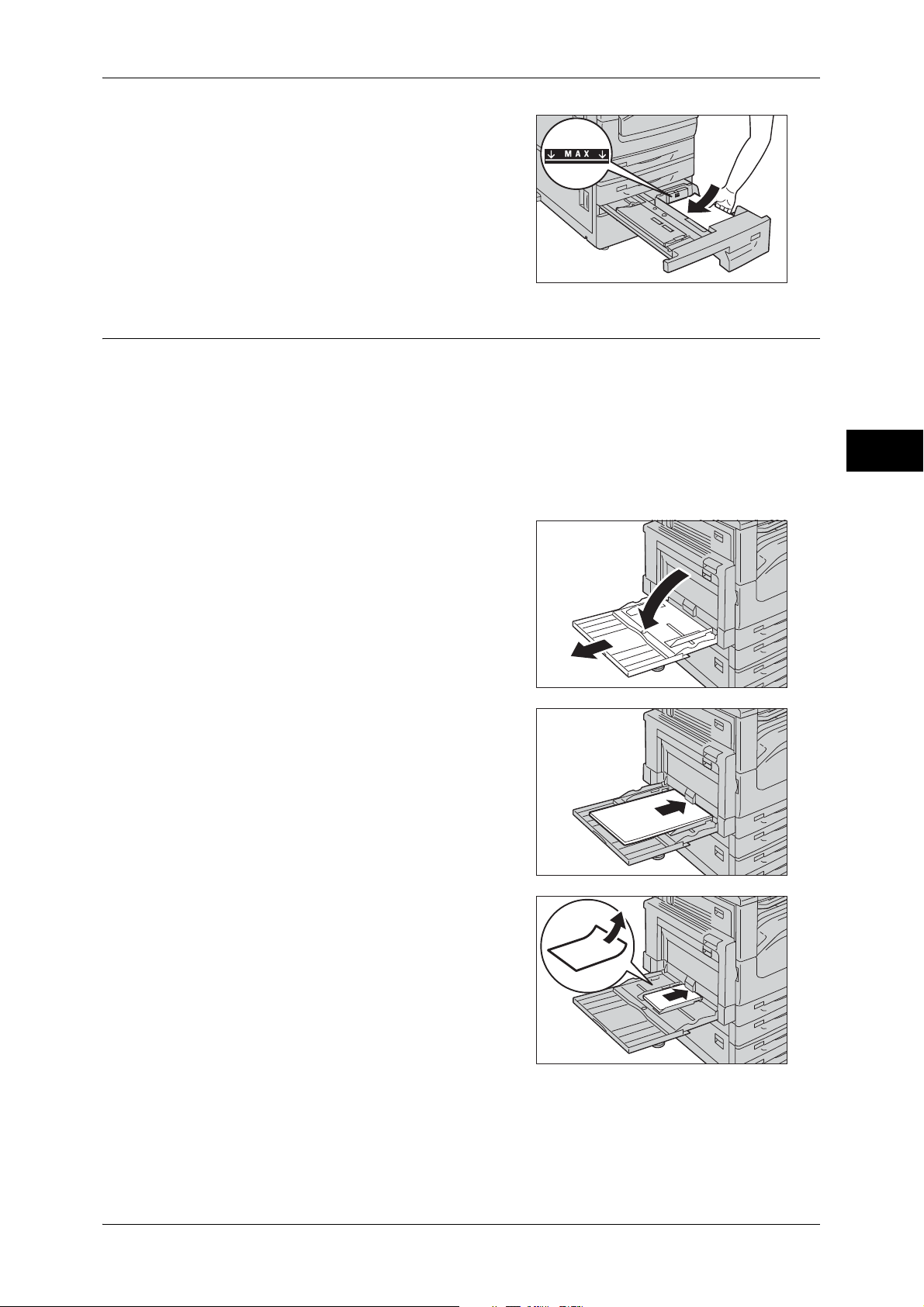
2 Load and align the edge of the paper against
the left edge of the tray, with the side to be
copied or printed on facing down.
Important • Do not load paper above the maximum fill
line ("MAX" in the right figure). It may
cause paper jams or machine
malfunction.
3 Push the tray in gently until it stops.
Loading Paper in Tray 5
When printing or copying on a size or type of paper that cannot be set in Trays 1 to 4,
use Tray 5. The following describes the procedures to load paper in Tray 5. For
printings, specify the instructions using the [Paper/Output] tab in the print driver. Also
specify the type of paper to be loaded.
Important • To prevent from paper jams and erroneous detection of paper loaded in the tray by the
machine, do not take out paper of a package until the tray runs out of paper.
Note • Carefully fan paper before loading it in a tray. Otherwise, the paper may stick together,
resulting in paper jams, or multiple sheets being fed to the machine simultaneously.
Loading Paper
Paper and Other Media
2
1 Open Tray 5.
Note • If necessary, pull out the extension tray.
The extension tray can be extended in
two stages. Pull out the extension tray
gently.
2 Load paper with the side to be copied or
printed on facing down, inserting the paper
until its edge lightly touches against the
paper feed entrance.
Important • Do not load mixed paper types into the
tray.
• Do not load paper above the maximum fill
line. It may cause paper jams or machine
malfunction.
• When making copies or prints on thickstock paper and the paper will not feed
into the machine, apply a curl to the paper
as shown in the figure on the right. Note,
however, that excessively bending or
folding the paper may cause paper jams.
• Depending on the type of the
heavyweight paper, paper may not be fed
to the machine or image quality may
deteriorate.
43
Page 46

2 Paper and Other Media
CAUTION
3 Adjust the paper guides to align the edges of
the paper loaded.
Paper and Other Media
Loading Paper in Tray 6 (HCF A4 1)
The following describes the procedure for loading paper into Tray 6 (HCF A4 1).
When the machine runs out of paper during copying or printing, a message is displayed
on the touch screen. Add paper according to the displayed instructions. Copying or
printing is automatically resumed when paper is added.
2
Note • Carefully fan the paper before loading it in a tray. Otherwise, the paper may stick together,
resulting in paper jams.
For information on changing the paper size and orientation, refer to "Changing the Paper Size for Tray 6
(HCF A4 1)" (P.49).
1 Pull out Tray 6 until it stops.
Make sure to pull out the tray
slowly. If the tray is pulled out
with too much force, the tray
might possibly hit your knees or
other parts of your body and
cause injuries.
Important • While the machine is processing a job, do
not pull out the tray that is being used for
the job.
• To prevent paper jams or erroneous
detection of loaded paper in a tray by the
machine, do not add paper on top of any
remaining paper in the tray.
2 Load and align the edge of the paper against
the right edge of the tray with the side to be
copied or printed on facing down.
Important • Do not load paper above the maximum
fill line ("MAX" in the right figure). It may
cause paper jams or machine
malfunction.
3 Push the tray in gently until it stops.
44
Page 47

Changing the Paper Size
This section describes how to change the paper size.
Important • Do not load paper of mixed sizes together into a tray.
Changing the Paper Size for Trays 1 to 4
The following describes how to change paper size in Trays 1 to 4.
Note • The types of paper in Trays 1 to 4 are preset. There are 19 paper types: Plain, Recycled,
Plain Reload, Punched, Letterhead, Pre-printed, Others, Heavyweight, Extra Heavyweight ,
Bond, Lightweight, Transparency, Labels, Envelope, and Custom paper 1 to 5. By default,
plain paper type is set. When changing to a different paper type, change the paper quality
settings to match the type of paper to be loaded so that you can maintain high quality
printing.
For more information on paper type settings, refer to "Changing the Paper Settings" (P.51).
• When loading non-standard size paper, you must register the paper size. For information on
registering paper sizes, refer to "Paper Tray Attributes" (P.119).
For more information on the supported paper size, "Paper Size Settings" (P.130)
For more information on how to copy on non-standard size paper, refer to "3 Copy" > "Copy" > "Paper
Supply (Selecting the Paper for Copying)" in the User Guide. For more information on how to print on
non-standard size paper, refer to the help of the print driver.
Changing the Paper Size
Paper and Other Media
2
1 Pull out the Tray until it stops.
Important • While the machine is processing a job, do
not pull out the tray that is being used for
a job.
• To prevent paper jams or erroneous
detection of loaded paper in a tray by the
machine, do not add paper on top of any
remaining paper in the tray.
2 Remove any paper loaded in the tray.
3 While pinching the two paper guides, move
them to the positions for the paper size you
are loading.
4 Load and align the edge of the paper against
the left side of the tray, with the side to be
copied or printed on facing up.
Important • Do not load paper above the maximum
fill line ("MAX" in the right figure). It may
cause paper jams or machine
malfunction.
45
Page 48

2 Paper and Other Media
5 Push the tray in gently until it stops.
Important • When inserting the tray, push it gently. Forcibly pushing in the tray may cause machine
malfunction.
Note • Affix the paper size label to the front of the paper tray.
For more information on paper type settings, refer to
Paper and Other Media
When the Envelope Tray (Optional) is Installed
The following describes how to change the envelope size in the Envelope Tray
(optional).
1 Pull out the Envelope Tray until it stops.
Important • While the machine is processing a job, do
not pull out the tray that is being used for
a job.
• To prevent paper jams or erroneous
detection of loaded envelopes in the
2
Envelope Tray by the machine, do not
add envelopes on top of any remaining
envelopes in the tray.
2 Remove any envelopes loaded in the tray.
"Changing the Paper Settings" (P.51).
3 While pinching the two paper guides, move
them to the positions for the envelope size
you are loading.
4 Load the envelopes in the Envelope Tray
with the side to be copied or printed on facing up and the edge with the flap against the
left edge of the tray.
Important • Do not load envelopes above the
maximum fill line.
5 Push the tray in gently until it stops.
Important • When inserting the tray, push it gently. Forcibly pushing in the tray may cause machine
malfunction.
For more information on paper type settings, refer to "Changing the Paper Settings" (P.51).
46
Page 49

Changing the Paper Size
CAUTION
Changing the Paper Size for Tray 3 (When Tandem Tray Module is Installed)
The following describes how to change paper size in Tray 3 when the Tandem Tray
Module is installed.
1 Pull out Tray 3 until it stops.
Make sure to pull out the tray
slowly. When the tray is being
pulled out with force, the tray may
possibly hit your knees or other
parts of your body causing
injuries.
Important • While the machine is processing a job, do
not pull out the tray that is being used for
the job.
• To prevent paper jams or erroneous
detection of loaded paper in a tray by the
machine, do not add paper on top of any
remaining paper in the tray.
2 Remove any paper loaded in the tray.
Paper and Other Media
2
3 Pinch the paper guide and slide it to the
desired paper size.
4 Load and align the edge of the paper against
the left edge of the tray, with the side to be
copied or printed on facing down.
Important • Do not load paper above the maximum fill
line. It may cause paper jams or machine
malfunction.
5 While pinching the paper guide, lightly align
the edge to the edge of the paper.
6 Push the tray in gently until it stops.
Note • Affix the paper size label to the front of the paper tray.
7 Specify the type of loaded paper when you have changed the paper type.
For information on how to set the paper types, refer to "Changing the Paper Settings" (P.51).
47
Page 50

2 Paper and Other Media
CAUTION
Changing the Paper Size for Tray 4 (When Tandem Tray Module is Installed)
The following describes how to change paper size in Tray 4 when the Tandem Tray
Module is installed.
1 Pull out Tray 4 until it stops.
Paper and Other Media
Make sure to pull out the tray
slowly. When the tray is being
pulled out with force, the tray may
possibly hit your knees or other
parts of your body causing
injuries.
Important • While the machine is processing a job, do
not pull out the tray that is being used for
2
the job.
• To prevent paper jams or erroneous
detection of loaded paper in a tray by the
machine, do not add paper on top of any
remaining paper in the tray.
2 Remove any paper loaded in the tray.
3 Pinch the paper guide and slide it to the
desired paper size.
4 Load and align the edge of the paper against
the left edge of the tray, with the side to be
copied or printed on facing down.
Important • Do not load paper above the maximum fill
line. It may cause paper jams or machine
malfunction.
5 While pinching the paper guide, lightly align
the edge to the edge of the paper.
6 Push the tray in gently until it stops.
Note • Affix the paper size label to the front of the paper tray.
7 Specify the type of loaded paper when you have changed the paper type.
For information on how to set the paper types, refer to "Changing the Paper Settings" (P.51).
48
Page 51

Changing the Paper Size for Tray 6 (HCF A4 1)
CAUTION
The following describes how to change paper size in Tray 6 (HCF A4 1).
1 Pull out Tray 4 until it stops.
Changing the Paper Size
Make sure to pull out the tray
slowly. When the tray is being
pulled out with force, the tray may
possibly hit your knees or other
parts of your body causing
injuries.
Important • While the machine is processing a job, do
not pull out the tray that is being used for
the job.
• To prevent paper jams or erroneous
detection of loaded paper in a tray by the
machine, do not add paper on top of any
remaining paper in the tray.
2 Remove any paper loaded in the tray.
3 Open the end guide (c) and unscrew the
screw (
the tray.
d). And then remove the guide from
Paper and Other Media
2
4 Insert the small protrusions at the bottom of the guide into the holes corresponding to
the paper size (
paper size on the top of the guide, and tighten up the screw (
c). Insert the protrusion on the tray into a hole corresponding to the
d).
49
Page 52

2 Paper and Other Media
Paper and Other Media
2
5 Unscrew the screw of the front guide and
remove the guide from the tray.
6 Insert the small protrusions at the bottom of
the guide into the holes corresponding to the paper size (
the tray into a hole corresponding to the paper size on the top of the guide, and tighten
up the screw (
d).
c). Insert the protrusion on
7 Pull up the lever of the end guide (c). Move
the lever along the slot, and set it at the
position corresponding to the paper size
(
d). And then press the lever down (e).
Important • Adjust the end guide correctly to the size
of the paper. If the end guide is not
adjusted correctly, the machine cannot
feed the paper properly, resulting in paper
jams.
Note • The slot to the left of 8.5" is not used.
8 Open the end guide (c), and load and align
the edge of the paper against the right edge
of the tray with the side to be copied or
printed on facing down (
Important • Do not load paper above the maximum fill
line ("MAX" in the right figure). It may
cause paper jams or machine
malfunction.
d).
9 Close the end guide securely.
50
10 Push the tray in gently until it stops.
Page 53

Changing the Paper Settings
<Log In/Out> button
This section describes how to change the paper type for the Trays.
After loading paper in a tray, specify the type of paper loaded.
Note • You can change the paper type setting without entering to the System Administration mode
on the [Setup] screen, which is displayed by selecting [Setup] in the [Services Home] screen
if you configure the settings in advance. For more information, refer to "Customize Paper
Supply Screen" (P.120).
1 Press the <Log In/Out> button.
Changing the Paper Settings
Paper and Other Media
123
456
789
0#
C
2
2 Enter the system administrator’s user ID with
the numeric keypad or the keyboard
displayed on the screen, and select [Enter].
When a passcode is required, select [Next]
and enter the system administrator’s
passcode, and select [Enter].
Note • The default user ID is "11111".
• The default passcode is "x-admin".
3 Select [Tools] on the [Services Home]
screen.
Note • When the [Services Home] screen is not
displayed on the touch screen, press the
<Services Home> button.
4 Select [System Settings] > [Common
Service Settings] > [Paper Tray Settings].
5 Select [Paper Tray Attributes].
51
Page 54

2 Paper and Other Media
Paper and Other Media
6 Select a paper tray for changing the paper
type setting under [Items].
7 Select [Change Settings].
2
8 Select the [Paper Type], [Paper Size], and
[Paper Color] respectively.
9 Select [Save].
10 Selcet [Confirm].
11 Select [Close] repeatedly until the [Tools] screen is displayed.
12 Select [Close].
52
Page 55

3 Maintenance
This chapter describes how to replace consumables, clean the machine, print a
report/list, and delete a print job with an invalid User ID.
z
Replacing Consumables ............................................................................. 54
z
Cleaning the Machine ................................................................................. 69
z
Printing a Report/List ..................................................................................72
z
Deleting a Private Charge Print Job with an Invalid User ID ...................... 73
z
Setting Restore Tool ...................................................................................74
Page 56

3 Maintenance
WARNING
CAUTION
Replacing Consumables
The machine is provided with the following consumables and periodic replacement
parts. We recommend the use of the following consumables as they are manufactured
to meet the specifications of the machine.
Maintenance
3
Type of Consumables/
Periodic Replacement Parts
Toner Cartridge (half) CT201735 1 unit/box
Toner Cartridge (std) CT201734 1 unit/box
Drum Cartridge CT350922 1 unit/box
LL Drum Cartridge CT350923 1 unit/box
Staple Cartridge (Finisher-A1/B1)
Staple Cartridge (Booklet Maker Unit for
Finisher-B1)
Stamp Replacement Ink F451 -
Fusing Unit 220V CWAA0791 1 unit/box
Fusing Unit 110V CWAA0792 1 unit/box
*1: For Finisher-A1 and Finisher-B1
*2: For Booklet Maker Unit for Finisher-B1
Note • We recommend that you always keep spare consumables/periodic replacement parts
z
Use a broom or a wet cloth to wipe off spilled toner. Never use a vacuum cleaner
*2
available.
*1
Product
Code
CWAA0540 5,000 staples × 3 sets/box
CWAA0728 2,000 staples × 4 sets/box
Quantity/Box
for the spills. It may catch fire by electric sparks inside the vacuum cleaner and
cause explosion. If you spill a large volume of toner, contact your local Fuji Xerox
representative.
z
Never throw a toner cartridge into an open flame. Remaining toner in the cartridge
may catch fire and cause burn injuries or explosion.
If you have a used toner cartridge no longer needed, contact your local Fuji Xerox
representative for its disposal.
54
z
Keep drum cartridges and toner cartridges out of the reach of children. If a child
accidentally swallows toner, spit it out, rinse mouth with water, drink water and
consult a physician immediately.
z
When replacing drum cartridges and toner cartridges, be careful not to spill the
toner. In case of any toner spills, avoid contact with clothes, skin, eyes and mouth
as well as inhalation.
z
If toner spills onto your skin or clothing, wash it off with soap and water.
If you get toner particles in your eyes, wash it out with plenty of water for at least
15 minutes until irritation is gone. Consult a physician if necessary.
If you inhale toner particles, move to a fresh air location and rinse your mouth with
water.
If you swallow toner, spit it out, rinse your mouth with water, drink plenty of water
and consult a physician immediately.
Page 57

Replacing Consumables
Handling consumables/periodic replacement parts
z
Do not store boxes of consumables/periodic replacement parts upright.
z
Do not unpack consumables/periodic replacement parts before use. Avoid storing
consumables/periodic replacement parts in the following locations:
- In high temperature and humid locations
- Near heat-generating devices
- Areas exposed to direct sunlight
- Dusty areas
z
When using consumables/periodic replacement parts, carefully read precautions for
use. Precautions for use are instructed on their bodies or packages, or a precaution
sheet is included in their packages.
z
We recommend always keeping spare consumables/periodic replacement parts in
stock.
z
When calling our Customer Support Center to order consumables/periodical
replacement parts, have the product codes ready.
z
The use of consumables/periodic replacement parts not recommended by Fuji Xerox
could impair machine quality and performance. Use only consumables/periodic
replacement parts recommended by Fuji Xerox.
Maintenance
3
Checking the status of consumables
You can check the status of consumables on the [Supplies] screen.
For information on consumables, refer to "Supplies" (P.93).
The following shows the reference section for each procedure.
Replacing Toner Cartridges ....................................................................................................... 55
Replacing the Drum Cartridge (for customers having a spot maintenance contract) ................ 58
Replacing Staple Cartridge (for Finisher-A1)............................................................................ 60
Replacing Staple Cartridge (for Finisher-B1) ............................................................................ 62
Replacing Staple Cartridge (for Booklet Maker Unit for Finisher-B1) ..................................... 63
Emptying Punch Waste Container (for Finisher-B1)................................................................. 64
Replacing Stamp ........................................................................................................................ 65
Replacing Fusing Unit................................................................................................................ 66
Replacing Toner Cartridges
The machine will display the following messages when the toner cartridge is empty.
Follow the messages and replace the toner cartridge as necessary.
Message
Page yield after the
message is displayed
*1
Solution
Please order a new Toner
Cartridge.
Toner Cartridge needs to
be replaced.
*1 The page yield after each message is displayed is for when A4 LEF ( ) paper is used. The number
of pages that you can copy or print is an estimate and varies depending on the conditions such as
Approx. 3,500 pages You do not need to replace the
Toner Cartridge now. Order the
Toner Cartridge displayed on the
screen.
- Replace the toner cartridge with a
new one.
55
Page 58

Maintenance
3
3 Maintenance
the print content, dot coverage (area coverage), paper size, paper type, copy/print density, output
image type, and the machine usage environment.
Important • When replacing the toner cartridge, toner may spill and soil the floor. We recommend laying
paper on the floor beforehand.
• The use of toner cartridges not recommended by Fuji Xerox may impair quality and
performance. Use only toner cartridges recommended by Fuji Xerox.
• When the remaining amount of toner becomes small, the machine may stop during printing
and display a message. If this happens, replace the toner cartridge to continue copying or
printing.
• Replace toner cartridges while the machine is on.
1 Make sure that the machine is not in
operation before opening the front cover.
2 Hold the bottom of the toner cartridge and
slide it out of the machine.
3 Hold the toner cartridge by its handle and
pull it out slowly.
Important • Pull out the toner cartridge gently.
Otherwise, toner may fly out of the
cartridge.
• Return used toner cartridges to our
Customer Support Center.
4 Remove the new toner cartridge out of the
box and shake it from side to side before
removing it out of the bag.
56
Page 59

Replacing Consumables
5 Hold the toner cartridge by its handle and
slide it into the machine until it comes to a
stop.
Note • Be sure to insert the toner cartridge into
the machine until it clicks into place.
6 Close the front cover.
Note • A message will be displayed and the machine will not operate if the front cover is not
completely closed.
Maintenance
3
57
Page 60

3 Maintenance
Replacing the Drum Cartridge (for customers having a spot maintenance contract)
The drum cartridge is a customer replaceable unit. The machine will display a warning
message before the drum reaches the end of life. Order a replacement cartridge now
to insure continuous operation.
Maintenance
3
Message
Please order a Drum
Cartridge.
Drum Cartridge needs to
be replaced soon.
Drum Cartridge needs to
be replaced.
*1 Based on the following conditions: (1) 1-sided copying (not printing), (2) average number of pages
copied at one time: 3 pages, (3) paper size: A4 LEF ( ), (4) paper tray: Tray 1, (5) output tray:
Center Output Tray. The values are for reference only and will be affected also by other machineusage conditions, such as how often the machine is turned on and off. Note that the page yield may
be half or less of these values under some conditions.
Important • The use of drum cartridges not recommended by Fuji Xerox may impair quality and
performance. Use only drum cartridges recommended by Fuji Xerox.
Note • Do not expose drum cartridges to direct sunlight or strong light from indoor fluorescent
lighting. Do not touch or scratch the surface of the drum cartridge. Doing so may result in
unsatisfactory printing.
• Used drum cartridges require proper disposal. Return all used toner cartridges to our
Customer Support Center.
• Replace the drum cartridge while the machine is switched on. If the power is turned off, all
information stored to the machine's memory will be erased.
Number of Pages
Standard: 55,000 pages
Long Life: 85,000 pages
Standard: 58,000pages
Long Life: 88,000 pages
Standard: 60,000 pages
Long Life: 90,000 pages
*1
The drum cartridge does not
need to be replaced yet. Get a
spare of the displayed drum
cartridge.
Replace the drum cartridge with
a new one.
Solution
1 Open the Tray 5 (c) by pulling the release
lever, and gradually open the cover A (
e).
2 Make sure that the machine is not in
operation, and open the front cover.
58
Page 61

3 Lift up the release lever of the drum
cartridge, and slide the drum cartridge out
until you can lift the handle on top of the
drum cartridge.
4 Hold the handle and remove the cartridge
from the machine.
Important • Be sure to hold the drum cartridge by its
handle when removing it out of the
machine. If you do not hold it by its
handle, it might fall out of the machine
and soil the floor.
Replacing Consumables
Maintenance
5 Remove the new drum cartridge from the
box.
Important • Do not place the new drum cartridge in an
upright position.
• Return used drum cartridges to our
Customer Support Center.
6 Place the drum cartridge on a flat surface.
Undo the sealing tape as shown, and
carefully pull it out to remove the protective
sheet out of the cartridge.
Important • Be sure to pull the protective sheet out
straight and horizontally. If it is pulled out
obliquely, it may tear before it is
completely out of the cartridge.
• After pulling out the protective sheet, do
not shake the drum cartridge or handle it
roughly.
7 Hold the drum cartridge by its handle and
slide it into the machine until it comes to a
stop.
Note • Be sure it is slid all the way into the
machine.
3
59
Page 62

3 Maintenance
Maintenance
8 Pull out the cartridge tape straight toward
you and horizontally without tearing.
Important • Be sure to pull the tape out straight and
horizontally. If the tape is pulled out
obliquely, it may tear before it is
completely out of the cartridge.
9 Push the drum cartridge again so that it is
correctly placed.
3
10 Close the Cover A tightly.
11 Close the Tray 5 (bypass).
12 Close the front cover.
Note • A message will be displayed and the machine will not operate if the front cover is not
completely closed.
Replacing Staple Cartridge (for Finisher-A1)
When the optional Finisher-A1 is installed and the staple cartridge needs to be
replaced, a message appears on the touch screen. When this message appears, load
a new staple case into the staple cartridge.
Important • The use of staple cartridges not recommended by Fuji Xerox may degrade quality and
performance. Use only staple cartridges recommended by Fuji Xerox.
Note • To order a staple cartridge, contact our Customer Support Center.
60
1 Make sure that the machine is not operating,
and open the finisher front cover.
Page 63

2 Take the staple cartridge out of the finisher.
Note • You need to pull the staple cartridge
strongly as the staple cartridge is firmly
set.
3 After you take out the staple cartridge, check
inside of the finisher for any remaining
staples.
Replacing Consumables
Maintenance
4 Pinch both sides of the empty staple case
with your fingers (
case from the cartridge (
c), and remove the staple
d).
5 Insert the front side of the new staple case
into the staple cartridge (
the rear side into the cartridge (
c), and then push
d).
6 Push the staple cartridge into the finisher
until it clicks into place.
3
7 Close the finisher front cover.
Note • If the front cover is not completely closed,
a message will appear and the machine will remain paused.
61
Page 64

3 Maintenance
Replacing Staple Cartridge (for Finisher-B1)
When the optional Finisher-B1 is installed and the staple cartridge needs to be
replaced, a message appears on the touch screen. When this message appears, load
a new staple case into the staple cartridge.
Important • The use of staple cartridges not recommended by Fuji Xerox may degrade quality and
performance. Use only staple cartridges recommended by Fuji Xerox.
Note • To order a staple cartridge, contact our Customer Support Center.
1 Make sure that the machine is not operating,
and open the finisher front cover.
Maintenance
2 Grasp the handle and pull out the staple
3
cartridge holder to the right, towards you.
3 Take the staple cartridge out of the finisher.
Note • The staple cartridge is firmly inserted. A
slight force is required to pull the cartridge
out of the finisher.
4 Pinch both sides of the empty staple case
with your fingers (
case from the cartridge (
c), and remove the staple
d).
62
Page 65

5 Insert the front side of the new staple case
into the staple cartridge (
the rear side into the cartridge (
c), and then push
d).
6 Push the staple cartridge into the finisher
until it clicks into place.
7 Close the finisher front cover.
Note • If the front cover is not completely closed,
a message will appear and the machine will remain paused.
Replacing Consumables
Maintenance
3
Replacing Staple Cartridge (for Booklet Maker Unit for Finisher-B1)
When the optional Booklet Maker Unit for Finisher-B1 is installed and the staple
cartridge needs to be replaced, a message appears on the touch screen. When this
message appears, load a new staple case into the staple cartridge.
Important • The use of staple cartridges not recommended by Fuji Xerox may degrade quality and
performance. Use only staple cartridges recommended by Fuji Xerox.
Note • To order a staple cartridge, contact our Customer Support Center.
1 Make sure that the machine is not operating,
and open the side cover of the booklet
maker unit for Finisher-B1.
2 Hold the tabs on both sides of the staple
cartridge and pull the cartridge out of the
finisher.
63
Page 66

3 Maintenance
3 Hold the tabs on both sides of a new staple
4 Repeat steps 2 and 3 to replace the other
cartridge, and insert it into the original position until it clicks.
staple cartridge.
Maintenance
5 Close the side cover of the booklet maker unit for Finisher-B1.
Note • If the cover is not completely closed, a message will appear and the machine remain
paused.
Emptying Punch Waste Container (for Finisher-B1)
3
When the optional Finisher-B1 is installed and the hole punch waste container
becomes full, a message appears on the touch screen. When the message appears,
empty the hole punch waste container as instructed.
Make sure to discard all paper chads when emptying the hole punch waste container.
Not doing so will cause the container to fill up before the message telling you to empty
the container appears again, and this can cause machine malfunction.
Important • Empty the hole punch waste container when the machine is on. If you empty the container
while the machine is off, the machine does not recognize that the container has been
emptied.
1 Make sure that the machine is not operating,
lift the top transport cover, and then open the
front transport cover of the finisher.
64
2 Pull out the hole punch waste container.
Page 67

3 Empty the container.
4 Insert the emptied hole punch waste
container into the finisher until it stops.
Replacing Consumables
Maintenance
5 Close the front transport cover, and then
close the top transport cover of the finisher.
Note • If the cover is not completely closed, a message will appear and the machine remain
Replacing Stamp
If the machine offers the Fax service and the Stamp Kit (optional) is installed, replace
the stamp cartridge when stamp impressions start to fade.
Important • Do not touch the ink pad of the stamp cartridge as the ink may be adhered to the pad. If it
Note • We recommend always keeping spare consumables/periodic replacement parts in stock.
1 Pull up the knob on the document feeder top
cover, and open the document feeder top
cover completely.
3
paused.
comes into contact with your skin, wash immediately.
• Problems caused by using consumables not recommended by Fuji Xerox are not covered by
the maintenance service contract.
• Before using consumables, carefully read instructions and precautions on their packages.
• To order consumables, contact our Customer Support Center.
(Product Name: Stamp Replacement Kit, Product Code: F451)
65
Page 68

3 Maintenance
Lever
Maintenance
2 Pull up the lever to open the inner cover.
3 Stick the supplied pin into the old stamp
cartridge, and pull it straight out of the
machine.
Note • If only the sponge part of the stamp
cartridge is removed, make sure of
removing the bottom part of the cartridge.
3
4 Insert the new stamp cartridge.
5 Close the inner cover of the document
feeder.
6 Close the left cover of the document feeder until it clicks into place, and confirm that
there is no space between the near or far side of the cover and the document feeder.
Replacing Fusing Unit
When the fusing unit is near or reaches the end of its life, the following messages are
displayed on the touch screen. Follow the messages.
Consumables need to be
ordered.
Press Machine Status
button and select the
Supplies tab for details.
Message
Remaining Page Yield
Approx. 3,500 pages Order the fusing unit.
Solution
66
Consumables need to be
replaced.
Press Machine Status
button and select the
Supplies tab for details.
Replace the fusing unit with a
new one.
-
Page 69

Replacing Consumables
CAUTION
Fusing Unit Safety
When removing the fusing unit, always switch off first and wait for 40 minutes until it
cools off.
1 Switch off the power, and then switch off the main power.
For information on how to switch off the power and the main power, refer to "2 Product Overview" >
"Power Source" in the User Guide.
2 Wait for 40 minutes for the fusing unit to cool down.
3 Open Tray 5 (c), and then while lifting up
the release lever (
cover (
e).
d) gently open the top left
4 Loosen the screws on both sides of the
fusing unit completely.
5 Hold the fusing unit by the grips on both
sides, and remove the fusing unit from the
machine.
Important • The fusing unit weights approximately
2.5 kg. Be careful not to drop the unit.
Maintenance
3
6 Take out a new fusing unit from the box.
7 Hold the new fusing unit by the grips on both
sides, and then place the fusing unit onto the
machine.
Important • Hold the fusing unit with both hands so
that you do not drop it.
67
Page 70

3 Maintenance
8 While holding the fusing unit with one hand,
9 Push the center of the top left cover and
tighten the screws on both sides with the
other hand.
close the cover gently, and then close Tray 5.
Maintenance
3
10 Switch on the main power, and then switch on the power.
For information on how to switch on the power and the main power, refer to "2 Product Overview" >
"Power Source" in the User Guide.
68
Page 71

Cleaning the Machine
WARNING
CAUTION
This section describes how to clean the machine such as the machine exterior,
document cover, document feeder, and document glass.
When cleaning this product, use the designated cleaning materials exclusive to it.
Other cleaning materials may result in poor performance of the product. Never use
aerosol cleaners, or it may catch fire and cause explosion.
Cleaning the Machine
When cleaning this product, always switch off the power and then the main power
inside the body front cover, and unplug the product. Access to a live machine interior
may cause electric shock.
Cleaning the Exterior
The following describes how to clean the exterior of the machine.
Important • Do not use benzene, paint thinner, or other volatile liquids or spray insect repellent on the
machine as they might discolor, deform, or crack covers.
• Cleaning the machine with an excessive amount of water may cause the machine to
malfunction or damage documents during copying.
1 Wipe the exterior with a firmly wrung soft
cloth moistened with water.
Important • Do not use cleaning agents other than
water or neutral detergent.
Note • If you cannot remove the dirt easily,
gently wipe the machine with a soft cloth
moistened with a small amount of neutral
detergent.
2 Wipe off any excess water with a soft cloth.
Maintenance
3
Cleaning the Touch Screen
The following describes how to clean the touch screen.
1 Wipe only the LCD area with a soft cloth
moistened with neutral detergent or alcohol.
Important • When you moisten the cloth with neutral
detergent or alcohol, do not allow the
excess liquid to drip down from the cloth.
If the cloth is moistened with the excess
liquid, wring the cloth gently before wiping
the LCD area.
• Do not use any volatile liquids on the
machine such as benzene and paint
thinner, or insect repellent as these may
discolor, deform, or crack the machine exterior.
• Cleaning the touch screen with an excessive force may cause the screen to be damaged.
Wipe the screen gently.
69
Page 72

3 Maintenance
Cleaning the Document Cover and Document Glass
If the document cover and document glass become soiled, smudges may appear on
copies, faxes, or scanned documents and the machine may not properly detect
document sizes.
To ensure clean copies at all times, clean the document cover and the document glass
about once a month.
Important • Do not use benzene, paint thinner, or other organic solvents. Doing so might damage paint
or coating on plastic parts.
• Cleaning the machine with an excessive amount of water may cause the machine to
malfunction or damage documents during copying, faxing, or scanning.
Maintenance
3
moistened with water to remove any dirt, and
then wipe it with a soft, dry cloth.
Important • Do not use cleaning agents other than
water or neutral detergent.
Note • If you cannot remove dirt easily, gently
wipe the document cover with a soft cloth
moistened with a small amount of neutral
detergent.
2 Wipe the document glass with a soft cloth
1 Wipe the document cover with a soft cloth
moistened with water to remove any dirt, and
then wipe it with a soft, dry cloth.
Important • Do not use cleaning agents other than
water or neutral detergent.
Note • If you cannot remove dirt easily, gently
wipe the document glass with a soft cloth
moistened with a small amount of neutral
detergent.
Cleaning the Film and Constant Velocity Transport Glass
If the film or constant velocity transport glass become soiled, smudges may appear on
copies, faxes, or scanned documents and the machine may not properly detect
document sizes.
To ensure clean copies at all times, clean the film and constant velocity transport glass
about once a month.
Important • Do not use benzene, paint thinner, or other organic solvents. Doing so might damage paint
or coating on plastic parts.
• Cleaning the machine with an excessive amount of water may cause the machine to
malfunction or damage documents during copying, faxing, or scanning.
70
1 Wipe the film with a soft cloth moistened with
water to remove any dirt, and then wipe it
with a soft, dry cloth.
Important • Do not press the film with an excessive
force as it can be easily damaged.
• Do not use cleaning agents other than
water or neutral detergent.
Note • If you cannot remove dirt easily, gently
wipe the film with a soft cloth moistened
with a small amount of neutral detergent.
Page 73

2 Wipe the constant velocity transport glass
with a soft cloth moistened with water to
remove any dirt, and then wipe it with a soft
dry cloth.
Important • Do not use cleaning agents other than
water or neutral detergent.
Note • If you cannot remove dirt easily, gently
wipe the glass with a soft cloth moistened
with a small amount of neutral detergent.
Cleaning the Document Feeder Rollers
If the document feeder rollers become soiled, smudges may appear on copies, faxes,
or scanned documents and paper jams may occur.
To ensure clean copies at all times, clean the document feeder roller about once a
month.
Important • Do not use benzene, paint thinner, or other organic solvents. Doing so might damage paint
or coating on plastic parts.
• Cleaning the machine with an excessive amount of water may cause the machine to
malfunction or damage documents during copying, faxing, or scanning.
Cleaning the Machine
Maintenance
3
1 Pull up the knob on the document feeder top
cover, and open the document feeder top
cover completely.
Note • When you fully open the cover, it enters a
fixed position. Open the cover gently.
2 While turning the rollers, wipe them with a
soft cloth moistened with water.
Important • Do not use cleaning agents other than
water or neutral detergent.
• Use a cloth firmly wrung to prevent water
drops from falling into the machine. If
water gets into the machine, it may cause
the machine to malfunction.
Note • If you cannot remove dirt easily, gently
wipe the rollers with a soft cloth
moistened with a small amount of neutral
detergent.
3 Close the document feeder left cover until it clicks into place, and confirm that there is
no space between the near or far side of the cover and the document feeder.
71
Page 74

3 Maintenance
<Machine Status> button
Printing a Report/List
You can print a report/list to check the settings and communication status.
This section describes how to print a report/list.
Note • When the <Data> indicator is not lit, you cannot print the Stored Documents List.
For information on the types of report/list, refer to "Print Reports" (P.80).
1 Press the <Machine Status> button.
Maintenance
123
456
789
0#
C
3
2 Select [Print Reports].
Note • If [Print Reports Button] under [Reports] is
set to [Disabled], the [Print Reports]
button appears only when the [Tools]
button is displayed on the [Services
Home] screen. For more information on
Reports, refer to "Reports" (P.122).
• If you want to print [Billing Data List] or
[Auditron Report (Fax Jobs)], insert a card
to the machine before instructing print.
3 Select a report or list to print, and then press
the <Start> button.
72
Page 75

Deleting a Private Charge Print Job with an Invalid User ID
Deleting a Private Charge Print Job with an Invalid User ID
When the Private Charge Print feature is used, all the print jobs with a User ID,
regardless of its validity, are stored with the Private Charge Print feature. The system
administrator can set the expiration date and can set up the machine to delete the
expired jobs automatically, or manually delete them.
This section describes how to delete documents with an invalid User ID stored with the
Private Charge Print feature.
For more information on how to set the period of time save jobs, refer to "Stored File Settings" (P.200).
1 Press the <Log In/Out> button.
2 Enter the system administrator’s user ID with
the numeric keypad or the keyboard
displayed on the screen, and select [Enter].
When a passcode is required, select [Next]
and enter the system administrator’s
passcode, and select [Enter].
Note • The default user ID is "11111".
• The default passcode is "x-admin".
3 Press the <Job Status> button.
4 Select the [Secure Print Jobs & More] tab.
5 Select [Private Charge Print].
6 Select the User ID to delete, and then select [Job List].
7 Select the job to delete, and then select [Delete].
Maintenance
3
73
Page 76

3 Maintenance
Setting Restore Tool
Setting Restore Tool backs up the settings data of the machine to a network-connected
computer to prevent the loss of data resulting from the malfunction of the machine’s
hard disk.
The feature is designed to restore data to the machine after the hard disk is replaced.
For more information on Setting Restore Tool, contact our Customer Support Center.
Note • You can back up the setting data of the machine when the hard disk and the Ethernet
The following data can be backed up on the computer:
Maintenance
3
z
Address Book
z
Folder (except for document files)
z
User account list
z
Job Flow
z
Stored Programming
z
Job log
z
Error log
z
Auditron log
z
Other information such as user setting data
interface are installed on the machine.
Users cannot replace the hard disk by themselves. When replacing the hard disk,
contact our Customer Support Center.
74
Page 77

4 Machine Status
This chapter describes the features for checking the machine status.
z
Overview of Machine Status ....................................................................... 76
z
Machine Information ...................................................................................77
z
Faults .......................................................................................................... 92
z
Supplies ...................................................................................................... 93
z
Billing Information .......................................................................................94
Page 78

4 Machine Status
<Machine Status> button
Overview of Machine Status
You can check machine status and the number of printed pages on the screen. You
can also print various reports/lists to check the job history, settings and registered
information.
1 Press the <Machine Status> button.
Machine Status
You can check the following information on
the [Machine Status] screen:
Machine Information
You can check the machine configuration, paper tray status, and hard disk overwriting
status. You can also change or set print modes, and check the number of pages printed
4
per meter or per user. You also can print various reports/lists to check the job history,
settings and registered information.
For more information, refer to "Machine Information" (P.77).
123
456
789
0#
C
Faults
You can check the information on errors that occurred on the machine.
For more information, refer to "Faults" (P.92).
Supplies
You can check the status of consumables.
For more information, refer to "Supplies" (P.93).
Billing Information
You can check the number of pages printed by meter.
For more information, refer to "Billing Information" (P.94).
76
Page 79

Machine Information
On the [Machine Information] screen, you can check the machine configuration and
paper tray status, print various reports/lists, and change and set print mode settings.
The following shows the reference section for each item.
General Information ................................................................................................................... 77
Paper Tray Status ....................................................................................................................... 79
Print Reports............................................................................................................................... 80
Automatically Printed Reports/Lists.......................................................................................... 87
Overwrite Hard Disk .................................................................................................................. 89
Print Mode.................................................................................................................................. 89
Fax Receiving Mode .................................................................................................................. 91
1 Press the <Machine Status> button.
2 On the [Machine Information] screen
displayed, you can check the machine
status.
Machine Information
Machine Status
General Information
On the [General Information] screen, you can check the serial number of the machine,
machine configuration, and software version.
1 Check the general information.
Website
Tells you whom to contact when making inquiries about maintenance and operation.
Machine Serial Number
Indicates the serial number of the machine.
Current System Software
Indicates the current system software.
IP Address
Indicates the IP address of the machine.
4
Machine Configuration
Displays the [Machine Configuration] screen.
For more information, refer to "[Machine Configuration] Screen" (P.78).
Software Version
Displays the [Software Version] screen.
For more information, refer to "[Software Version] Screen" (P.79).
77
Page 80

4 Machine Status
[Machine Configuration] Screen
You can check the machine configuration.
1 Select [Machine Configuration].
2 Check the machine configuration on the
screen displayed.
Note • Select [ ] to display the previous screen
or [ ] to display the next screen.
Machine Status
4
On the [Machine Configuration] screen, you can check the following items:
z
Configuration Code
z
Document Feeder
z
Stamp
z
Paper Tray
z
High Capacity Feeder
z
Left Top Tray
z
Center Tray
z
Offset Stacking Module
z
Output Device
z
Booklet Maker
*1 XPS stands for XML Paper Specification.
z
Duplex Module
z
Hard Disk
z
Page Memory Size
z
System Memory Size
z
PCL6/5e
z
KS
z
KSSM
z
KS5895
z
PostScript 3
z
HP-GL/2
z
ESC/P
z
TIFF/JPEG
z
PDF
*1
z
XPS
z
USB
z
Fax Kit 2
z
Fax Main Board
z
Fax Extended Board 1
z
Fax Extended Board 2
z
Gigabit Ethernet Kit
78
Page 81

[Software Version] Screen
You can check the software version.
1 Select [Software Version].
2 Check the software versions.
Machine Information
On the [Software Version] screen, you can check the following items:
z
Controller ROM
z
IOT ROM
z
HCF ROM
z
Finisher B ROM
Paper Tray Status
You can check the paper trays set on the machine. On the screen, you can check the
following items:
z
Status
z
% Full (Amount of paper remaining)
z
Paper Size
z
Paper Type
1 Select [Paper Tray Status].
2 Check the status of the paper trays.
z
ADF ROM
z
Fax ROM
z
SJFI
z
SSMI
Machine Status
4
79
Page 82

4 Machine Status
Print Reports
The following describes how to print a report and a list.
Note • The items displayed vary depending on the optional features installed.
1 Select [Print Reports].
2 Select the type of a report or a list to print.
Note • The screen as shown on the right
Machine Status
Job Status/Activity Report
1 Select [Job Status/Activity Report].
Note • To display the [Job Status/Activity Report] screen, select the <Machine Status> button, and
2 Select a report or a list to print.
4
3 Press the <Start> button.
appears when the [Tools] button is
displayed on the [Services Home] screen.
then select [Machine Information] > [Print Reports] > [Job Status/Activity Report].
Job History Report
You can check the status or result of each job. Up to 200 latest jobs can be printed.
Select a report to print from [All Jobs], [Printer & Print from Folder Jobs], [Scan, Fax, &
Internet Fax Jobs], or [Job Flow & File Transfer Jobs].
Selecting [Include Child Jobs] check box prints each related job on each line.
Deselecting this check box prints the multiple related jobs (such as job flow jobs) on
one line.
You can also set up the machine to automatically print a [Job History Report] every 50
jobs.
For information on the auto print of a job history report, refer to "Reports" (P.122). When you set the
machine to print a job history report automatically, the machine prints the results of all jobs.
Error History Report
You can print information on errors occurred in the machine. The latest 50 errors are
printed.
Activity Report
You can check whether transmissions completed successfully or not. The remote
terminal name and the result and status are recorded by sorting into incoming or
outgoing fax.
The following information is not included in the Activity Report.
- Redialed transmissions and pollings.
- Deleted documents that were waiting to be transmitted.
- When the power is shut off, or when a system error occurs during an activity.
80
You can also set up the machine to automatically print the [Activity Report] every 100
activities.
Page 83

Stored File List
Copy Reports
1 Select [Copy Reports].
2 Select [Configuration Report].
3 Press the <Start> button.
Configuration Report
Machine Information
For information on the settings, refer to "Reports" (P.122).
For more information about the Activity Report, refer to "Activity Report" (P.604).
You can print a list of uncompleted jobs (uncompleted transmissions/receptions or
those stored for polling) stored in folders.
Note • To display the [Copy Reports] screen, select the <Machine Status> button, and then select
[Machine Information] > [Print Reports] > [Copy Reports].
Machine Status
You can check the hardware configuration, network information, and print and copy
settings of the machine.
Note • The contents of [Configuration Report] are identical whether it is printed from [Copy
Printer Reports
1 Select [Printer Reports].
Note • To display the [Printer Reports] screen, select the <Machine Status> button, and then select
2 Select a list to print.
Note • The items displayed vary depending on
3 Press the <Start> button.
You can print the following items when printer related options are enabled.
When Adobe PostScript 3 Kit (optional) is installed:
z
Reports], [Printer Reports], [Scan Reports], or [Fax Reports].
[Machine Information] > [Print Reports] > [Printer Reports].
the options enabled.
PostScript Logical Printers List
z
PostScript Font List
4
Configuration Report
You can check the hardware configuration, network information, and print and copy
settings of the machine with the report.
Note • The contents of [Configuration Report] are identical whether it is printed from [Copy
Reports], [Printer Reports], [Scan Reports], or [Fax Reports].
PCL Settings List
Prints the settings for the PCL printer.
81
Page 84

4 Machine Status
Machine Status
PCL Macro List
Prints the list of forms registered for PCL.
PDF Settings List
Prints the settings configured in the PDF printer mode.
TIFF/JPEG Settings List
Prints the settings configured in the TIFF and JPEG printer mode.
TIFF/JPEG Logical Printers List
Prints the list of logical printers created in the TIFF and JPEG printer mode.
You can configure the setting for TIFF and JPEG logical printers using CentreWare Internet Services.
For more information on the settings, refer to the help of CentreWare Internet Services.
PostScript Logical Printers List
Prints the list of logical printers created in PostScript.
You can configure the setting for PostScript logical printers using CentreWare Internet Services. For
more information, refer to the help of CentreWare Internet Services.
ESC/P Settings List
4
Prints the settings configured in the ESC/P-K emulation mode.
ESC/P Logical Printers List
Prints the programming settings configured in the ESC/P-K emulation mode.
HP-GL/2 Settings List
Prints the settings for the HP-GL, HP-GL/2 and HP-RTL emulation modes.
HP-GL/2 Logical Printers List
Prints the stored programming settings for the HP-GL, HP-GL/2, and HP-RTL
emulation modes.
Font List
Prints the list of fonts available on the machine.
Note • Information printed varies depending on the options installed.
PCL Font List
Prints the fonts available in PCL.
PostScript Font List
Prints the fonts available in PostScript.
DocuWorks Printer Settings List
Scan Reports
1 Select [Scan Reports].
82
Prints the settings for DocuWorks Direct Print.
Note • To display the [Scan Reports] screen, select the <Machine Status> button, and then select
[Machine Information] > [Print Reports] > [Scan Reports].
Page 85

Machine Information
2 Select a list to print.
3 Press the <Start> button.
Reports
You can print the Configuration Report, Scan/Fax Configuration Report, and Domain
Filter List. Select a list to print, and then press the <Start> button.
z
Configuration Report
You can check the hardware configuration, network information, and print and copy
settings of the machine.
Note • The contents of [Configuration Report] are identical whether it is printed from [Copy
Reports], [Printer Reports], [Scan Reports], or [Fax Reports].
z
Scan/Fax Configuration
You can check the settings configured for the Scan feature and the Fax feature.
z
Domain Filter List
Machine Status
You can check the settings configured for the domain which filters the data
transmissions.
Job Template List
You can print the list of settings for the server storing the job templates, which are
created using CentreWare Internet Services.
For more information on the scan service setting tools, refer to the help of CentreWare Internet Services.
Address Book
You can check the settings for the address numbers. When you specify a range of
address numbers, the list of settings for the specified address numbers is printed. Each
page contains the settings information on 50 address numbers.
1 Select [Address Book].
2 Specify a range of address numbers to print.
3 Press the <Start> button.
4
83
Page 86

4 Machine Status
Fax Reports
Machine Status
1 Select [Fax Reports]
Note • To display the [Fax Reports] screen, select the <Machine Status> button, and then select
[Machine Information] > [Print Reports] >[Fax Report].
2 Select a list to print.
3 Press the <Start> button.
Reports
You can print the [Configuration Report], [Scan/Fax Configuration Report], [Folder
Selector List], [Inbound Fax Spam List], [Domain Filter List], and [VoIP Gateway List].
Select a list to print, and then press the <Start> button.
z
Configuration Report
4
You can check the hardware configuration, network information, and print and copy
settings of the machine.
Note • The contents of [Configuration Report] are identical whether it is printed from [Copy
Reports], [Printer Reports], [Scan Reports], or [Fax Reports].
z
Scan/Fax Configuration
You can check the settings configured for the Fax feature and the Scan feature.
Note • The contents of [Configuration Report] are identical whether it is printed from [Copy
Reports], [Printer Reports], [Scan Reports], or [Fax Reports].
z
Folder Selector List
You can check the settings for the Folder Sorting feature.
z
Inbound Fax Spam List
You can check the settings for the G3-ID (telephone numbers) for which fax
reception is restricted.
z
Domain Filter List
You can check the settings configured for the domain which filters the data
transmissions.
z
VoIP Gateway List
You can check the registration for VoIP gateways.
Address Book
84
You can check the settings for the address numbers (speed dial), fax group recipients,
and relay stations.
When you specify a range of address numbers, the lists of settings for the specified
address numbers and relay stations are printed. Each page contains the settings
information on 50 address numbers.
For information on how to register speed dial and fax group recipients, refer to "Add Address Book
Entry" (P.212) and "Create Fax Group Recipients" (P.219).
Selecting [Address Book] displays the screen for specifying a range of address
numbers. Select a range of numbers, and then press the <Start> button.
Page 87

Machine Information
z
Fax Group Recipients
You can print the list of settings for Fax
Group Recipients.
z
Select All
You can print the lists of settings for all address numbers, fax group recipients, and
relay stations.
Fax Comments List
You can check the registered comments to use on fax cover sheets.
Billing Data List
You can check the registration status of the billing data.
Note • [Billing Data List] is displayed when [Fax/Internet Fax Service] is set to [Enable Accounting]
under [Accounting] > [Accounting Type] > [Local Accounting] > [Auditron Mode].
Selecting [Billing Data List] displays the screen for specifying a range of address
numbers. Select a range of numbers, and then press the <Start> button.
Machine Status
4
Folder List
1 Select [Folder List].
2 Select a range of folder numbers to print.
3 Press the <Start> button.
z
Select All
You can print the list of all billing data.
Prints the list of folder settings and the procedure for saving files to folders.
Note • [Folder List] appears when the [Tools] button is displayed on the [Services Home] screen.
Note • To display the [Folder List] screen, select the <Machine Status> button, and then select
[Machine Information] > [Print Reports] > [Folder List].
For information on how to create a folder, refer to "Create Folder" (P.202).
85
Page 88

4 Machine Status
Job Counter Report
Machine Status
Auditron Reports
4
Prints the counter report for each job. You can check the breakdown of the number of
actual use of the machine by feature (such as the number of pages printed and the
number of times used) on the Job Counter Report.
Note • [Job Counter Report] appears when the [Tools] button is displayed on the [Services Home]
screen.
1 Select [Job Counter Report].
Note • To display the [Job Counter Report] screen, select the <Machine Status> button, and then
select [Machine Information] > [Print Reports] > [Job Counter Report].
2 Select [Job Counter Report].
3 Press the <Start> button.
You can print an auditron report by each user. Note that the content on the screen
differs depending on whether the Auditron mode for services is enabled or not.
Note • [Auditron Reports] appears when the [Tools] button is displayed on the [Services Home]
screen.
• You cannot output the report to a file. To output a report to a file, use ApeosWare Log
Management (optional) or ApeosWare Accounting Service (optional).
When [Accounting Type] is set to other than [Local Accounting]
When [Accounting Type] of each service is set to other than [Local Accounting], the
following screen appears, allowing you to print a Meter Report (Print Jobs).
1 Select [Auditron Reports].
Note • To display the [Auditron Reports] screen, select the <Machine Status> button, and then
select [Machine Information] > [Print Reports] > [Auditron Reports].
2 Select [Meter Report (Print Jobs)].
3 Press the <Start> button.
Meter Report (Print Jobs)
You can check the total number of printed pages and sheets of paper used for each
client (job owner). [Meter Report (Print Jobs)] counts pages from the time at which the
data is initialized.
When [Accounting Type] is set to [Local Accounting]
When [Accounting Type] is set to [Local Accounting], the [Auditron Report] screen
appears. You can print the auditron report per user for the services of which the
Auditron mode is set to [Enable Accounting].
For information on enabling the Auditron feature for each service, refer to "Accounting" (P.221).
86
1 Select [Auditron Reports].
Note • To display the [Auditron Reports] screen, select the <Machine Status> button, and then
select [Machine Information] > [Print Reports] > [Auditron Reports].
Page 89

2 Select an auditron report to print.
3 Select a range of user numbers to print.
Note • Selecting [Select All] selects all users.
4 Press the <Start> button.
Auditron Report (Copy Jobs)
Machine Information
You can check the total number of pages copied and printed on the machine. If the limit
is set for the number of pages or colors that can be scanned, you can also check the
limit value. [Auditron Report (Copy Jobs)] counts pages from the time at which the data
is initialized.
Note • [No.] displayed on the report is the User Administration Number assigned when a user is
registered under [Accounting] or [Authentication/Security Settings].
Auditron Report (Print Jobs)
You can check the total number of printed pages and sheets of paper used for each
client (job owner). [Auditron Report (Print Jobs)] counts pages from the time at which
the data is initialized.
Important • When [Print Service] is set to [Disable Accounting] in [Auditron Mode] under [Accounting
Type], [Meter Report (Print Jobs)] is displayed instead of [Auditron Report (Print Jobs)]. For
more information on Meter Report (Print Jobs), refer to "Meter Report (Print Jobs)" (P.86).
Note • [No.] displayed on the report is the User Administration Number assigned when a user is
registered under [Accounting] or [Authentication/Security Settings].
Auditron Report (Scan Jobs)
You can check the total number of pages scanned with the machine. If the limit is set
for the number of pages that can be scanned, you can also check the limit value.
[Auditron Report (Scan Jobs)] counts pages from the time at which the data is
initialized.
Note • [No.] displayed on the report is the User Administration Number assigned when a user is
registered under [Accounting] or [Authentication/Security Settings].
Machine Status
4
Auditron Report (Fax Jobs)
You can check the total number of fax transmissions/receptions and the total number
of pages transmitted for each user.
Note • [No.] displayed on the report is the User Administration Number assigned when a user is
registered under [Accounting] or [Authentication/Security Settings].
Automatically Printed Reports/Lists
Some reports/lists related to the Fax and Scan services can be printed only
automatically. The following describes reports/lists that can be printed automatically.
Transmission Report - Job Undelivered
The report is automatically printed when a transmission of scanned data to a computer
on a network or a transmission of scanned data by e-mail fails. When a fax, the IP Fax
(SIP), or the Internet Fax transmission fails, this report is also printed. You can check
a thumbnail of the scanned data and its transmission result.
87
Page 90

4 Machine Status
Transmission Report
Machine Status
Folder Report
You can set not to print out the Transmission Report - Undelivered automatically.
For information on setting whether to print the report for e-mails automatically, refer to "Scan File
Transfer Report" (P.123).
For information on setting whether to print the report for faxes automatically, refer to "Transmission
Report - Job Undelivered" (P.122).Fax Receiving Mode
The report is automatically printed when a transmission of scanned data to a computer
on a network or a transmission of scanned data by e-mail succeeds. When a fax, the
IP Fax (SIP), or the Internet Fax transmission succeeds, this report is also printed. You
can check a thumbnail of the scanned data and its transmission result.
You can set not to print out the Transmission Report - Undelivered automatically.
For information on setting whether to print the report for e-mails automatically, refer to "Scan File
Transfer Report" (P.123).
For information on setting whether to print the report for faxes automatically, refer to "Transmission
Report - Job Undelivered" (P.122).
You can confirm that a document is stored in a folder.
For information on setting whether to print the report automatically, refer to "Folder Report" (P.122).
4
Broadcast Report
You can check the result of a broadcast transmission. The recipients and transmission
result/status are recorded.
If you set to print this report automatically, it is printed each time a broadcast
transmission is completed.
For information on setting whether to print the report automatically, refer to "Broadcast/Multi-Poll
Report" (P.122).
Multi-poll Report
You can check the result of a multi-poll communication (polling from multiple
recipients). The remote terminal name and transmission result/status are recorded.
If you set to print this report automatically, it is printed each time a multi-poll
transmission is completed.
For information on setting whether to print the report automatically, refer to "Broadcast/Multi-Poll
Report" (P.122).
File Transfer Report - Fax Server
This report is output after image data scanned by the machine is sent to a Server Fax
server via a network. It contains the scanned document image and the transmission
result. To have the report printed, enter the System Administration mode.
For information on specifying whether or not to have the report printed automatically, refer to "Scan File
Transfer Report (Fax Server)" (P.123).
Job Flow Error Report
This report notifies job flow errors. The date and time of the error occurred and the error
codes are printed.
You can set not to print out the Job Flow Error Report automatically.
For information on setting whether to print the report automatically, refer to "Job Flow Error Report"
(P.123).
88
Page 91

Overwrite Hard Disk
You can check the overwriting status of the hard disk. "Overwriting" indicates that the
overwriting is in progress. "Standby" indicates that the overwriting is completed.
Note • This feature does not appear for some models. For more information, contact our Customer
Support Center.
• [Overwrite Hard Disk] appears when [Overwrite Hard Disk] is enabled under [Authentication/
Security Settings]. For more information, refer to "Overwrite Hard Disk" (P.237).
1 Select [Overwrite Hard Disk].
2 Check the overwriting status of the hard disk.
Print Mode
You can print the programming settings configured in the ESC/P-K emulation mode
and retrieve the programming.
Note • The items displayed vary depending on the options installed.
Machine Information
Machine Status
4
1 Select [Print Mode].
2 Select [Off-line] or [On-line].
Off-line
The machine does not accept data from a computer. Any data being sent is cancelled
and not printed.
On-line
The printer accepts data from a computer.
3 Select a printer language to set a print mode.
4 Set each item.
Note • The items displayed vary depending on
the printer language.
Retrieve Programming
You can retrieve and use settings registered in memory.
1 Select [Retrieve Programming].
89
Page 92

4 Machine Status
Machine Status
Programming
2 Select the memory number to use.
Factory Defaults
You can use the factory default settings.
Custom Settings
Displays the numbers stored in the memory.
You can check or change the value set for the print mode item number.
For the item numbers that can be configured in each mode menu, refer to "ESC/P-K Emulation Settings"
(P.530), "PDF Direct Print Settings" (P.543), "PCL Emulation Settings" (P.549), and "HP-GL/2
Emulation Settings" (P.556).
1 Select [Programming].
4
2 Enter the item number of the feature to set in
[Item Number] with the numeric keypad.
3 Select [Confirm]. The current setting value
appears.
4 Select [Change Value].
5 Enter [New Value] with the numeric keypad.
6 Select [Save].
Store/Delete Programming
For ESC/P-K and HP-GL/2 emulations, you can register settings in memory.
You can register up to 20 print modes for ESC/P-K and HP-GL/2 emulations.
1 Select [Store/Delete Programming].
2 Select [Store Current Selections] or [Delete].
90
Store Current Selections
Stores the current selections. If you select a
number already used, its settings will be
overwritten with the new settings. The
overwritten settings cannot be restored.
Delete
Deletes a number selected. Select [Delete], and then select a number to delete.
Important • Deleted numbers cannot be restored.
3 Select the memory number to store or to delete.
Page 93

Default Programming
You can start the machine using the settings stored in memory as default settings.
1 Select [Default Programming].
2 Select [Factory Defaults] or [Custom
Settings].
Factory Defaults
You can use the factory default settings.
Custom Settings
Displays the numbers stored in memory.
3 When you select [Custom Settings], select a memory number to use.
4 Select [Save].
Password
For PDF Direct Print, if a password is set for files, set the password here in advance.
PDF files can only be printed when the passwords assigned and entered are the same.
You can use up to 32 characters for the password.
Machine Information
Machine Status
4
1 Press [Password].
2 Enter a password of up to 32 single-byte characters with the keyboard displayed, and
select [Save].
Fax Receiving Mode
You can set a mode for receiving faxes.
Note • As for IP fax (SIP), the machine always receives faxes automatically.
For information on auto receive and manual receive, refer to "4 Fax" > "Receiving Faxes" in the User
Guide.
1 Select [Fax Receiving Mode].
2 Select a fax receiving mode.
Manual Receive
The machine manually receives faxes from a
remote machine. This mode is convenient to
confirm the sender or use an external
telephone before receiving faxes.
Auto Receive
The machine automatically receives faxes.
3 Select [Save].
91
Page 94

4 Machine Status
Faults
Machine Status
4
This section describes how to check the information on errors that occurred on the
machine.
The error history report shows the list of the latest 50 errors. The items printed include
the date and time, error code, and error category.
The following describes how to print the error history report.
1 Press the <Machine Status> button.
2 Select the [Faults] tab.
3 Select [Error History Report].
4 Press the <Start> button.
Note • You can also access [Error History
Report] under [Machine Information] >
[Print Reports] > [Job Status/Activity
Report].
• If [Print Reports Button] under [Reports] is
set to [Disabled], the [Error History Report] button does not appear on the screen. For more
information on Reports, refer to "Reports" (P.122).
92
Page 95

Supplies
1 Press the <Machine Status> button.
2 Select the [Supplies] tab and confirm the
Supplies
You can check the status of consumables on the [Supplies] screen. The status of
consumables is shown as "OK", "Replace Soon (Order Now)", or "Replace Now".
The following describes the procedure to check the status of consumables.
For information on replacing consumables, refer to "Maintenance" (P.53).
status of the toner and other consumables.
Note • Pressing a supply name displays a
screen about the status of the supply.
On the [Supplies] screen, you can check the
following items:
Machine Status
z
Toner Cartridge
z
Drum Cartridge
z
Fuser Assembly
z
Staple Cartridge [R1]
Important • If you replace a toner cartridge with a partially used toner cartridge, the displayed status may
differ from the actual remaining amount. When you replace toner cartridges, we recommend
that you use new ones.
Note • Pressing a supply name displays a screen about the status of the supply.
• The items displayed vary depending on the options installed.
• Select [ ] to display the previous screen or [ ] to display the next screen.
z
Booklet Staple Cartridge [R2]
z
Booklet Staple Cartridge [R3]
z
Hole Punch Waste Container [R4]
4
93
Page 96

4 Machine Status
Billing Information
On the [Billing Information] screen, you can check the number of pages printed per
meter or user.
The following shows the reference section for each item:
1 Press the <Machine Status> button.
2 Select the [Billing Information] tab.
Machine Status
Billing Information
Billing Information .....................................................................................................................94
User Account Billing Information ..............................................................................................95
4
You can check the total number of copies and pages printed by individual meters.
1 Select [Billing Information].
2 On the screen, check each meter.
Serial Number
Displays the serial number of the machine.
Total Impressions
Displays the total number of Black Impressions.
Copy Service
Displays the total number of pages copied.
Print Service
Displays the total number of pages printed.
94
Fax Service
Displays the total number of pages faxed.
Page 97

User Account Billing Information
You can check the number of pages printed by user.
When the Auditron mode is enabled, you can check the billing meters for the currently
authenticated user ID.
Note • [User Account Billing Information] is displayed when the [Accounting Type] is set to [Local
Accounting].
For more information on the Auditron mode, refer to "Accounting" (P.221).
1 Press the <Log In/Out> button.
To check the billing meter of a currently authenticated user ID
1) Enter the user ID with the numeric keypad
or the keyboard displayed on the screen,
and select [Enter].
When a password is required, select
[Next] and enter the user’s passcode, and
select [Enter].
2) Press the <Machine Status> button.
Billing Information
Machine Status
3) Proceed to step 2.
To check the system administrator meter
1) Enter the system administrator’s user ID with the numeric keypad or the keyboard
displayed on the screen, and select [Enter].
When a passcode is required, select [Next] and enter the system administrator’s
passcode, and select [Enter].
Note • The default user ID is "11111".
• The default passcode is "x-admin".
2) Press the <Machine Status> button.
3) Proceed to step 2.
2 Select the [Billing Information] tab.
3 Select [User Account Billing Information].
4 Select a meter to check.
Note • The meters are displayed only for the
features set to [Enable Accounting] in the
Auditron mode.
4
Meter (Copy Jobs)
Displays the number of pages copied.
Meter (Scan Jobs)
Displays the number of pages scanned.
Meter (Print Jobs)
Displays the number of pages printed.
Note • [Meter (Print Jobs)] is not displayed for the system administrator.
95
Page 98

4 Machine Status
Machine Status
4
96
Page 99

5 Tools
Each feature of the machine is set to the factory default (initial) settings, but you
can customize these settings in accordance with your environment. To change
or customize these settings, enter the System Administration mode and make
changes in the [Tools] screen.
This chapter describes the features that can be changed and the procedures to
change the settings.
z
System Settings Procedure ........................................................................ 98
z
Tools Menu List ........................................................................................101
z
Common Service Settings ........................................................................113
z
Copy Service Settings ..............................................................................137
z
Connectivity & Network Setup ..................................................................145
z
Print Service Settings ...............................................................................169
z
Scan Service Settings...............................................................................175
z
Fax Service Settings.................................................................................182
z
E-mail/Internet Fax Service Settings ........................................................ 194
z
Folder Service Settings............................................................................. 197
z
Job Flow Service Settings ........................................................................ 198
z
Media Print Service Settings..................................................................... 199
z
Stored File Settings .................................................................................. 200
z
Setup ........................................................................................................ 202
z
Accounting ................................................................................................ 221
z
Authentication/Security Settings ...............................................................229
Page 100

5 Tools
<Log In/Out> button
System Settings Procedure
To change or customize the system settings, enter the System Administration mode.
This section describes the basic procedures for system settings. The following shows
the reference section for each procedure.
Step 1 Entering System Administration Mode ...........................................................................98
Step 2 Entering the System Administrator User ID and Passcode .............................................98
Step 3 Selecting [Tools]..............................................................................................................99
Step 4 Selecting a Setting Item on the [Tools] Screen................................................................99
Step 5 Setting a Feature ............................................................................................................100
Step 6 Exiting System Administration Mode ...........................................................................100
Step 1 Entering System Administration Mode
1
Press the <Log In/Out> button or the login
Tools
information area on the touch screen.
5
123
456
789
0#
C
Step 2 Entering the System Administrator User ID and Passcode
To enter the System Administration mode, enter the system administrator User ID. If
[Passcode Entry from Control Panel] is set to [On] under [Authentication/Security
Settings] > [Authentication] > [Passcode Policy], you need to enter the passcode.
We recommend that you change the system administrator user ID and passcode
immediately after installing the machine.
For more information on how to change the passcode, refer to "System Administrator Settings" (P.229).
1 Enter the system administrator’s user ID with
the numeric keypad or the keyboard
displayed on the screen, and select [Enter].
When a passcode is required, select [Next]
and enter the system administrator’s
passcode, and then select [Enter].
Note • The default user ID is "11111".
• The default passcode is "x-admin".
• The screen may differ depending on the settings of the machine.
• The <Log In/Out> button is lit when the machine enters the System Administration mode.
98
