Xerox ApeosPort-II C5400, ApeosPort-II C6500, ApeosPort-II C7500, DocuCentre-II C5400, DocuCentre-II C6500 Administrator Guide
...Page 1
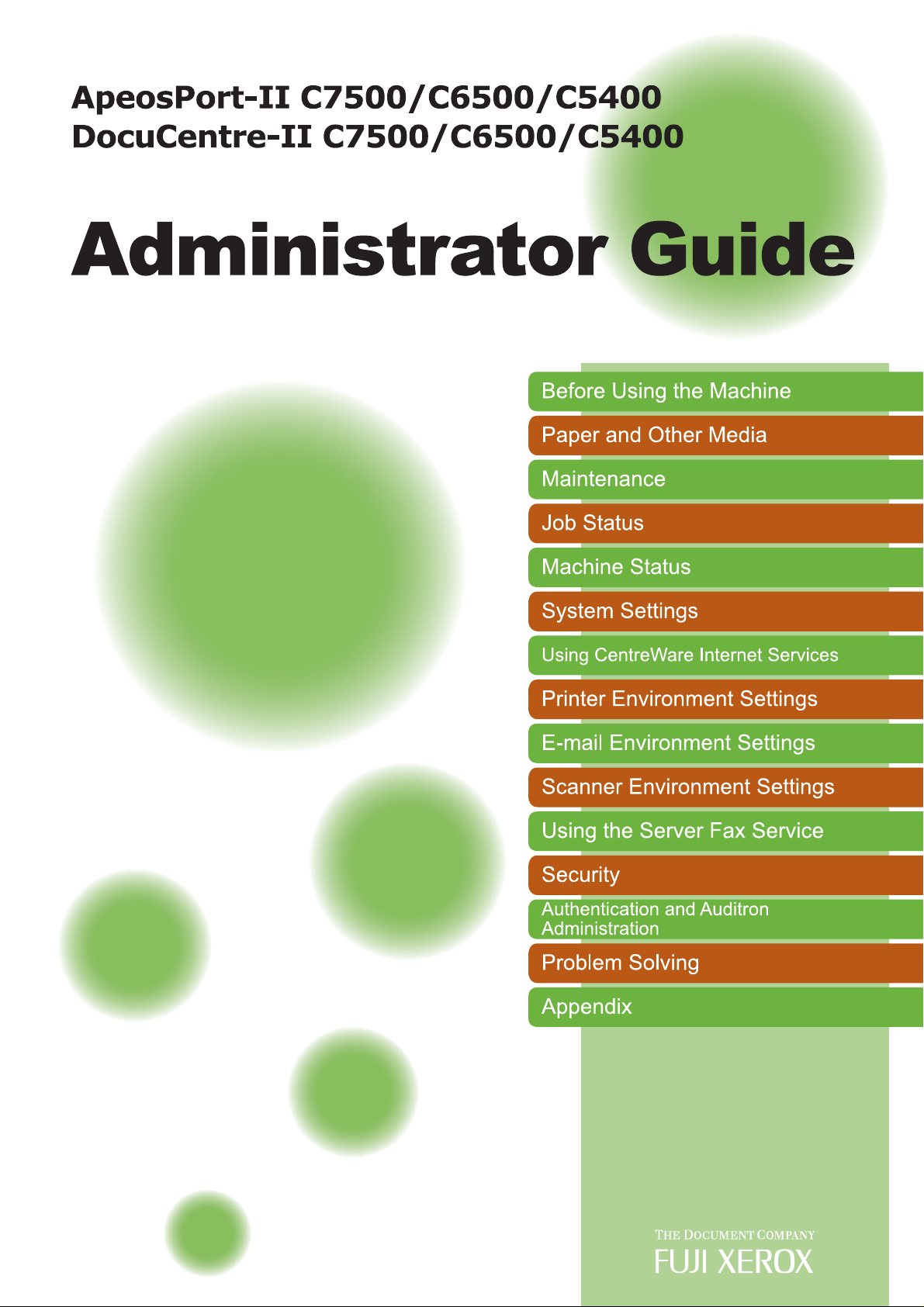
Page 2
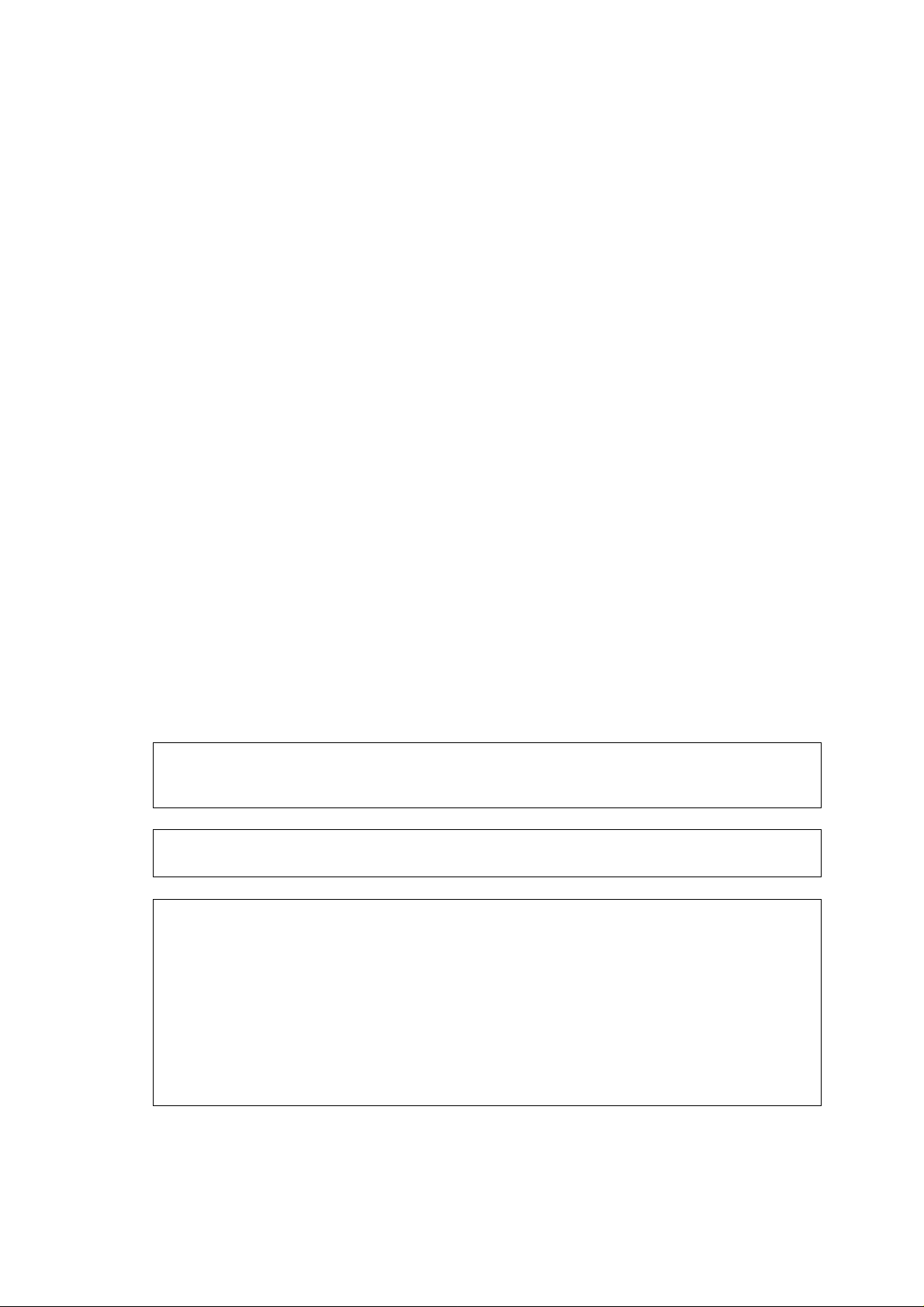
Microsoft, Windows, Windows NT, and Windows Server, Windows Vista, and Microsoft Network are
trademarks or registered trademarks of Microsoft Corporation in the U.S. and other countries.
NetWare is a registered trademark of Novell, Inc. in the United States and other countries.
Adobe, Acrobat, PostScript, and Adobe PostScript 3 are trademarks of Adobe Systems Incorporated.
EtherTalk, Macintosh, and Mac OS are registered trademarks of Apple Computer, Inc.
PCL, HP-GL, and HP-GL/2 are registered trademarks of Hewlett-Packard Corporation.
RSA, BSAFE are either registered trademarks or trademarks of RSA Security Inc. in the United States
and/or other countries.
RSA Security Inc. All right reserved.
All product/brand names are trademarks or registered trademarks of the respective holders.
Permission has been obtained from Microsoft Corporation for use of software screen shots.
For information on license, refer to About License.
The data saved in the hard disk of the machine may be lost if there is any problem in the hard disk.
Fuji Xerox is not responsible for any direct and indirect damages arising from or caused by such data
loss.
Fuji Xerox is not responsible for any breakdown of machines due to infection of computer virus or
computer hacking.
Important
1. This manual is copyrighted with all rights reserved. Under the copyright laws, this manual may not
be copied or modified in whole or part, without the written consent of the publisher.
2. Parts of this manual are subject to change without prior notice.
3. We welcome any comments on ambiguities, errors, omissions, or missing pages.
4. Never attempt any procedure on the machine that is not specifically described in this manual.
Unauthorized operation can cause faults or accidents. Fuji Xerox is not liable for any problems
resulting from unauthorized operation of the equipment.
An export of this product is strictly controlled in accordance with Laws concerning Foreign
Exchange and Foreign Trade of Japan and/or the export control regulations of the United States.
XEROX, THE DOCUMENT COMPANY, Ethernet, CentreWare, and the stylized X are registered
trademarks of Xerox Corporation. DocuWorks is a trademark of Xerox Corporation and Fuji Xerox Co.,
Ltd. All Xerox and Fuji Xerox product names are either registered trademarks or trademarks of Xerox
Corporation and Fuji Xerox Co., Ltd.
Page 3
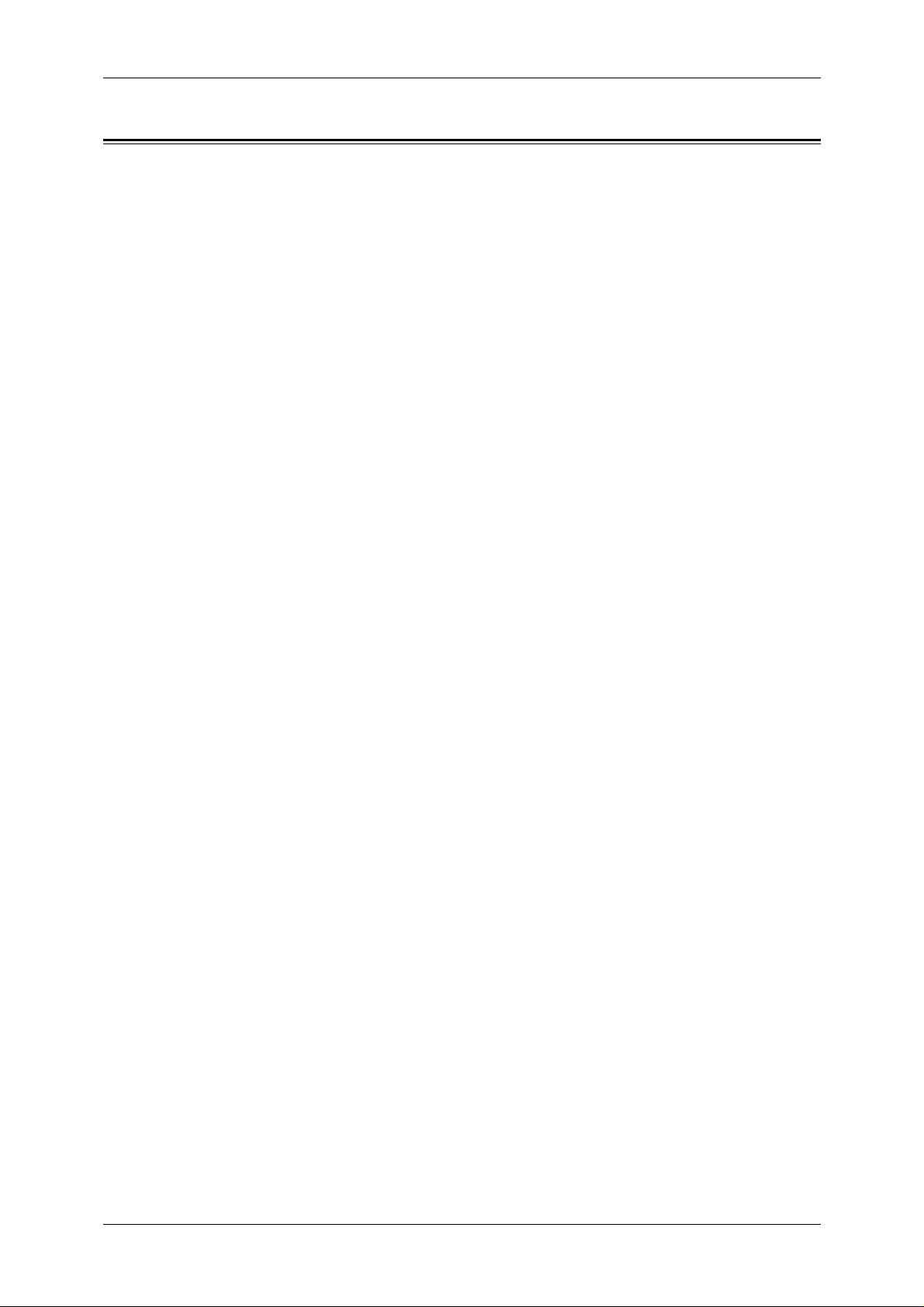
Table of Contents
Table of Contents ........................................................................................................ 1
1 Before Using the Machine ...................................................................................... 11
Preface...................................................................................................................... 12
Types of Manuals ...................................................................................................... 13
Using This Guide....................................................................................................... 14
Organization of This Guide................................................................................... 14
Conventions.......................................................................................................... 15
About License............................................................................................................ 17
RSA BSAFE.......................... ...... ..... ...... ................................ ...... ..... ...... .............. 17
Heimdal................................................................................................................. 17
LZMA .................................................................................................................... 17
JPEG Code........................................................................................................... 18
Libcurl ................................................................................................................... 18
FreeBSD............................................................................................................... 18
OpenLDAP............................................................................................................ 19
DES....................................................................................................................... 21
AES....................................................................................................................... 21
Table of Contents
2 Paper and Other Media ........................................................................................... 23
Paper Types .............................................................................................................. 24
Supported Paper Type.......................................................................................... 24
Loading Paper ........................................................................................................... 27
Loading Paper in the Trays 1 to 2......................................................................... 27
Loading Paper in the Trays 3 to 4......................................................................... 28
Loading Paper in the Tray 5 (Bypass) .................................................................. 29
Loading Tab Paper in the Tray 5 (Bypass) ........................................................... 30
Loading Paper in the Tray 6 (HCF (A4 1 Tray)).................................................... 30
Loading Paper in the Tray 8 (Interposer).............................................................. 31
Loading Tab Paper in the Tray 8 (Interposer)....................................................... 32
Changing the Paper Size........................................................................................... 33
Changing the Paper Size for the Trays 1 to 2....................................................... 33
Changing the Paper Size for the Trays 3 to 4....................................................... 34
Changing the Paper Size for the Tray 6 (HCF (A4 1 Tray)).................................. 35
Changing the Paper Settings..................................................................................... 38
3 Maintenance............................................................................................................. 41
Replacing Consumables............................................................................................ 42
Replacing the Toner Cartridge......... ................................. ..... ...... ......................... 43
Replacing the Waste Toner Bottle .................... ..... ................................. ..... ...... ... 45
Replacing Drum Cartridge R1
(for customers having a spot maintenance contract)............................................ 47
1
Page 4
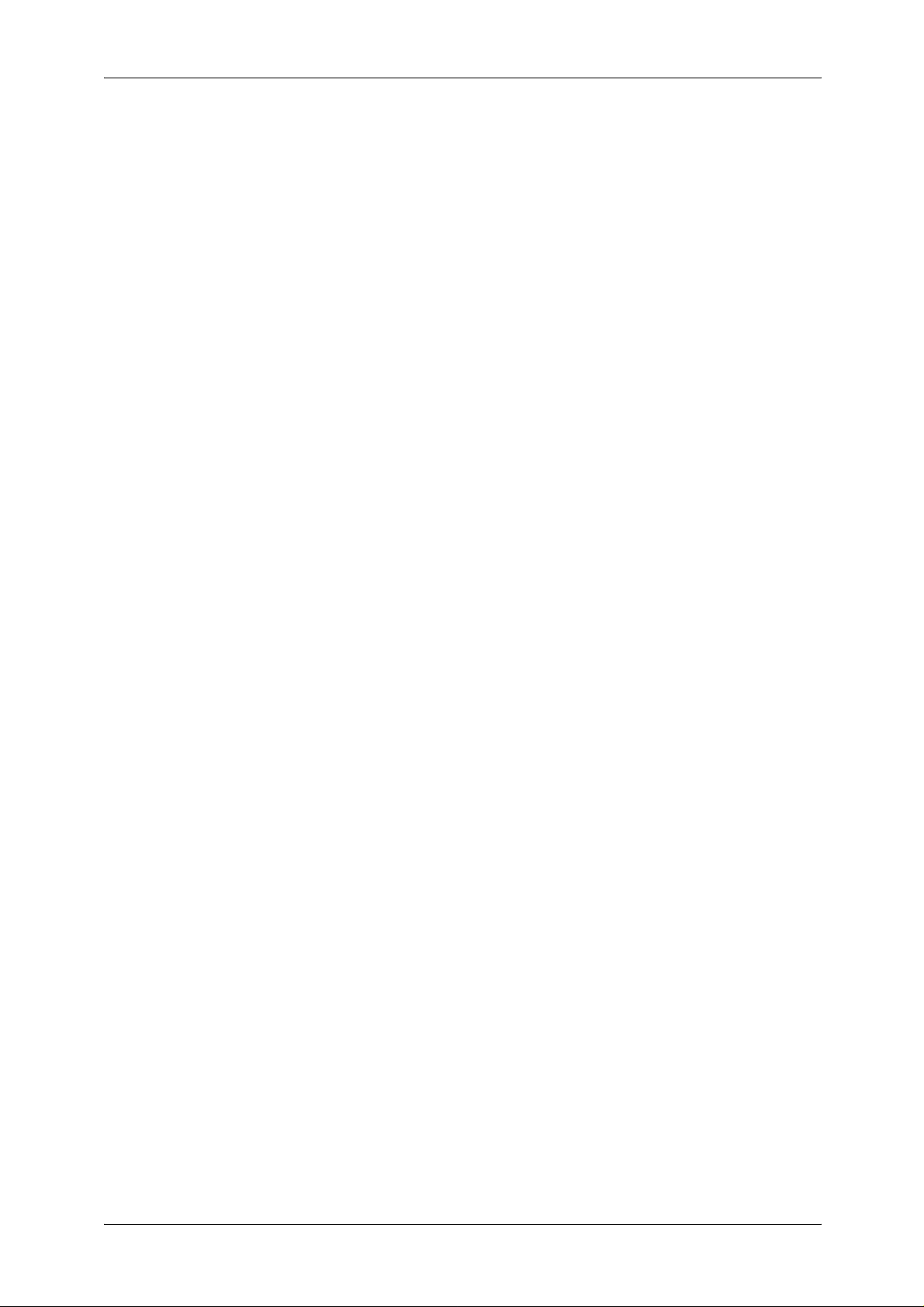
Replacing Drum Cartridge R2/R3/R4
(for customers having a spot maintenance contract).............................................51
Replacing the Staple Cartridge for C-Finisher
or C-Finisher with Booklet Maker...........................................................................54
Replacing the Booklet Staple Cartridge
(C-Finisher with Booklet Maker or Booklet Finisher D2)........................................56
Replacing the Staple Cartridge for Booklet Finisher D2 ........................................57
Emptying the Punch Scrap Container for C-Finisher
or C-Finisher with Booklet Maker...........................................................................59
Emptying the Punch Scrap Container for Booklet Finisher D2..............................60
Replacing the Staple Scrap Container for Booklet Finisher D2.............................61
Cleaning the Machine.................................................................................................63
Cleaning the Exterior ............................................. ...... ..... ................................. ....6 3
Cleaning the Document Cover and Document Glass............................................63
Cleaning the Narrow Glass Strip and Document Presser................. ...... ..... ...... ....64
Cleaning the Document Feeder Roller ............. ..... ...... ..... ................................. .... 6 5
Executing Calibration .................................................................................................66
Printing a Report/List..................................................................................................70
4 Job Status.................................................................................................................71
Job Status Overview ..................................................................................................72
Checking Current/Pending Jobs................. ..... ................................. ..... .....................73
Checking Completed Jobs .............. ..... ...... ................................ ...... ..... .....................74
Printing and Deleting Stored Documents ...................................................................75
Secure Print...........................................................................................................75
Sample Print ..........................................................................................................77
Delayed Print .........................................................................................................78
Charge Print.......... ..... ................................. ...... ..... ...... ................................ ...... .... 7 9
Private Charge Print ..............................................................................................81
Printing Pending Jobs ................................................................................................84
Handling Error Terminations ......................................................................................85
5 Machine Status.........................................................................................................87
Overview of Machine Status.......................................................................................88
Machine Status...........................................................................................................89
Machine Information ..............................................................................................89
Paper Tray.............................................................................................................91
Overwrite Hard Disk...............................................................................................91
Print Mode .............................................................................................................91
Billing Meter/Print Report ...........................................................................................95
Billing Meter...........................................................................................................95
User Account Billing Meter ....................................................................................96
Print Report/List.....................................................................................................97
Automatically Printed Reports/Lists............................. ..... ..... .............................. 10 3
Supplies....................................................................................................................104
2
Page 5
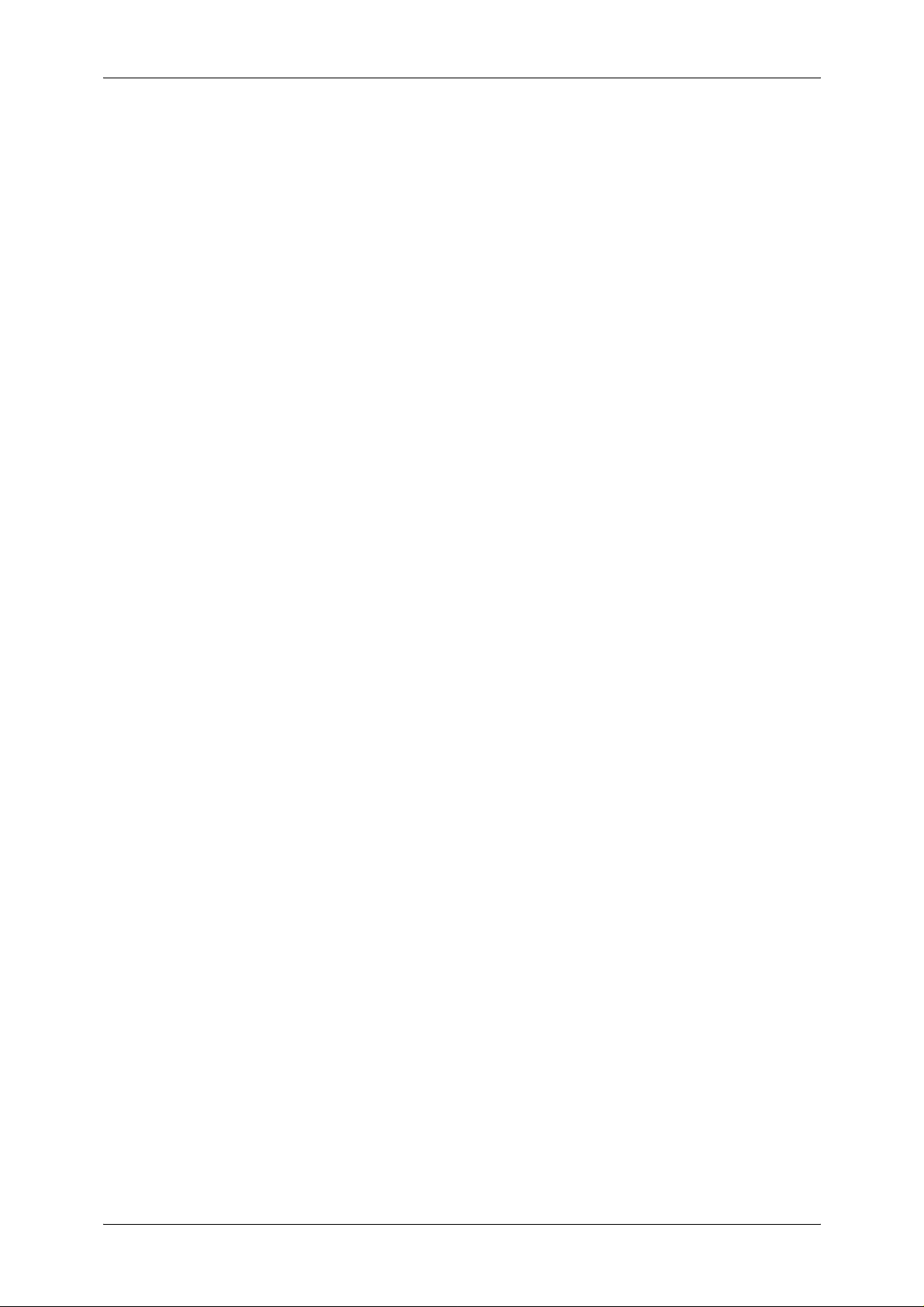
Table of Contents
Faults....................................................................................................................... 105
6 System Settings..................................................................................................... 107
System Settings Procedure....... ...... ..... ...... ................................ ...... ..... .................. 108
Step 1 Entering System Administration Mode .................................................... 108
Step 2 Entering the System Administrator User ID and Passcode..................... 108
Step 3 Selecting the Operation Mode from the System Administrator Menu...... 109
Step 4 Selecting an Item on the [System Settings] Screen ................................ 109
Step 5 Setting a Feature..................................................................................... 111
Step 6 Exiting the System Administration Mode................................................. 111
System Settings Menu List...................................................................................... 112
Common Settings.................................................................................................... 121
Machine Clock/Timers ..................... ...... ................................ ...... ..... .................. 121
Audio Tones........................................................................................................ 124
Screen/Button Settings ....................................................................................... 125
Paper Tray Settings ............................................................................................ 126
Image Quality Adjustment................................. ..... ...... ..... ................................. . 129
Reports ............................................................................................................... 131
Maintenance ....................................................................................................... 132
Watermark .......................................................................................................... 133
Secure Watermark.............................................................................................. 134
Image Log Control (ApeosPort series models only) ........................................... 136
Print Universal Unique ID (ApeosPort series models only)................................. 137
Other Settings..................................................................................................... 137
Copy Mode Settings ............................. ................................. ..... ...... ..... .................. 145
General Settings Tab - Features Allocation........................................................ 145
Preset Buttons .................................................................................................... 146
Copy Defaults ..................................................................................................... 146
Copy Control....................................................................................................... 151
Original Size Defaults ......................................................................................... 153
Reduce/Enlarge Presets....... ...... ..... ................................. ..... ............................. 153
Custom Colors .................................................................................................... 153
Annotation - Create Stamps................................................................................ 154
Network Settings ........................................................ ...... ..... ..... ............................. 1 55
Port Settings ....................................................................................................... 155
Protocol Settings................................................................................................. 158
Machine’s E-mail Address/Host Name ............................................................... 160
Proxy Server Settings (ApeosPort series models).............................................. 160
Outgoing / Incoming E-mail Settings................................................................... 161
Remote Authentication Server/Directory Service
(ApeosPort series models only).......................................................................... 163
PKI Settings (Public Key Infrastructure)....................... ................................ ...... . 167
Other Settings..................................................................................................... 168
Print Mode Settings ................................................................................................. 169
Allocate Memory ................................................................................................. 169
3
Page 6
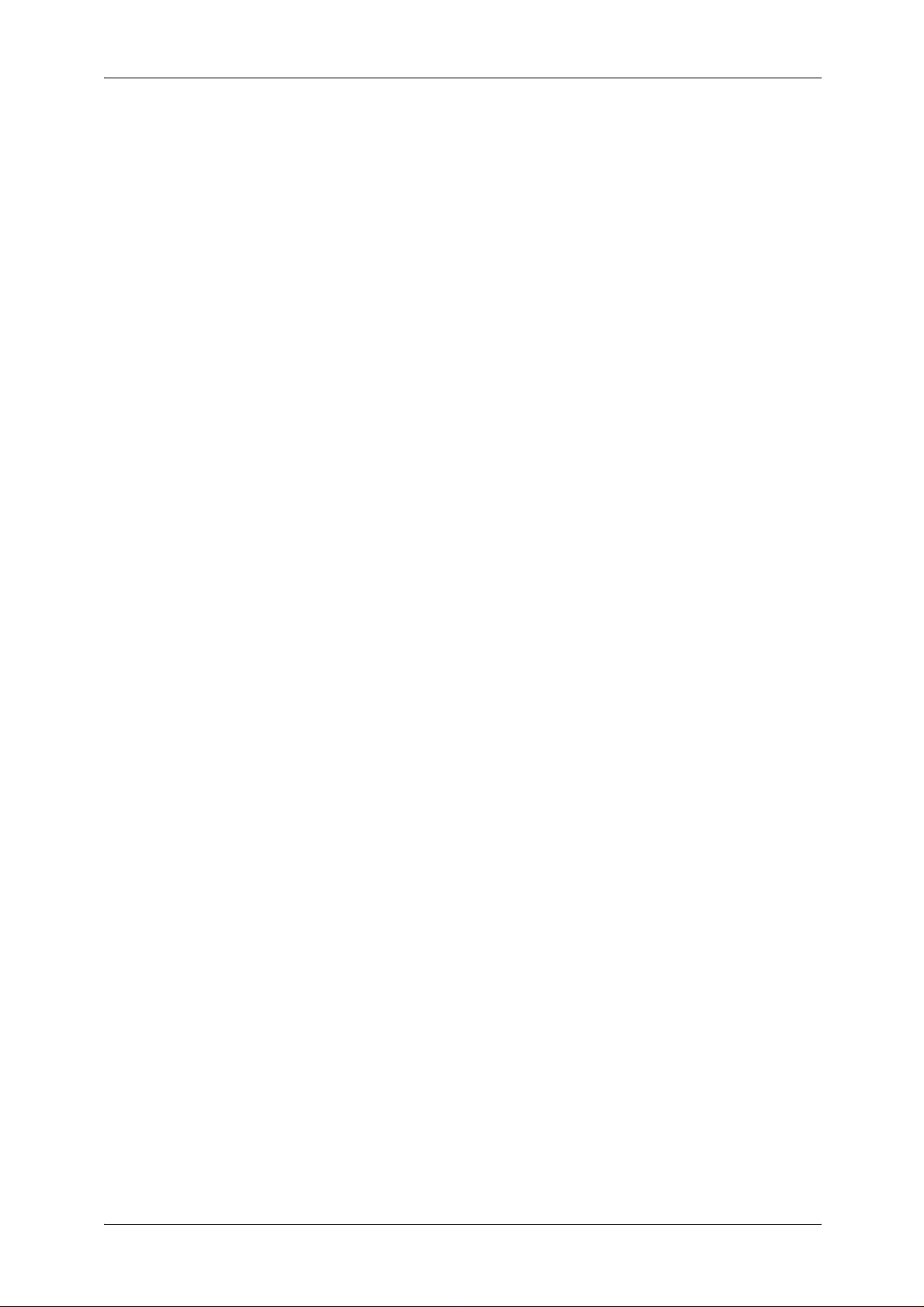
Delete Form.........................................................................................................171
Other Settings......................................................................................................171
Scan/Fax Mode Settings ................. ..... ...... ..... ................................. ..... ...... ..... ........174
General Settings Tab...........................................................................................174
Scan Defaults ........................................................ ...... ..... ..... ..............................17 4
Scan to PC Defaults ............................................................................................176
Original Size Defaults ..........................................................................................176
Output Size Defaults............................................................................................176
Reduce/Enlarge Presets......................................................................................177
Other Settings......................................................................................................177
E-mail Settings ..................... ................................. ..... ...... ..... ................................. .. 17 9
E-mail Control......................................................................................................179
Mailbox Settings.......................................................................................................182
Stored Document Settings .......................................................................................183
Job Flow Settings for ApeosPort Series Models Only..............................................185
Web Applications Settings for ApeosPort Series Models Only ................................186
Server Setup........................................................................................................186
Configuring/Canceling the Auto Link Server........................................................187
Setup Menu..............................................................................................................188
Mailbox ................................................................................................................188
Job Flow Sheets.............................. ...... ..... ................................. ..... ...... .............190
Job Flow Sheet Keywords ...................................................................................195
Address Book ......................................................................................................196
Paper Tray Attributes...........................................................................................199
System Administrator Settings .................................................................................200
System Administrator Login ID............................................................................200
System Administrator’s Passcode .......................................................................200
Maximum Login Attempts....................................................................................201
Login Setup/Auditron Administration........................................................................202
Create/Check User Accounts ..............................................................................202
Account Details...................................... ..... ...... ..... ................................. ..... ...... ..204
Reset User Accounts............ ...... ..... ...... ................................ ...... ..... ...................205
System Administrator's Meter (Copy Jobs)..........................................................205
User Details Setup...............................................................................................205
Charge / Private Print Settings ............................................................................206
Passcode Entry from Control Panel.....................................................................208
Login Setup/Auditron Mode.................................................................................209
7 Using CentreWare Internet Services ....................................................................211
Installation of CentreWare Internet Service s.................... ..... ..... .............................. 21 2
Preparations ........................................................................................................212
Configuration on the Machine................................ ...... ..... ................................. .. 21 2
Starting CentreWare Internet Services.....................................................................214
Setting Items Using CentreWare Internet Services..................................................215
4
Page 7
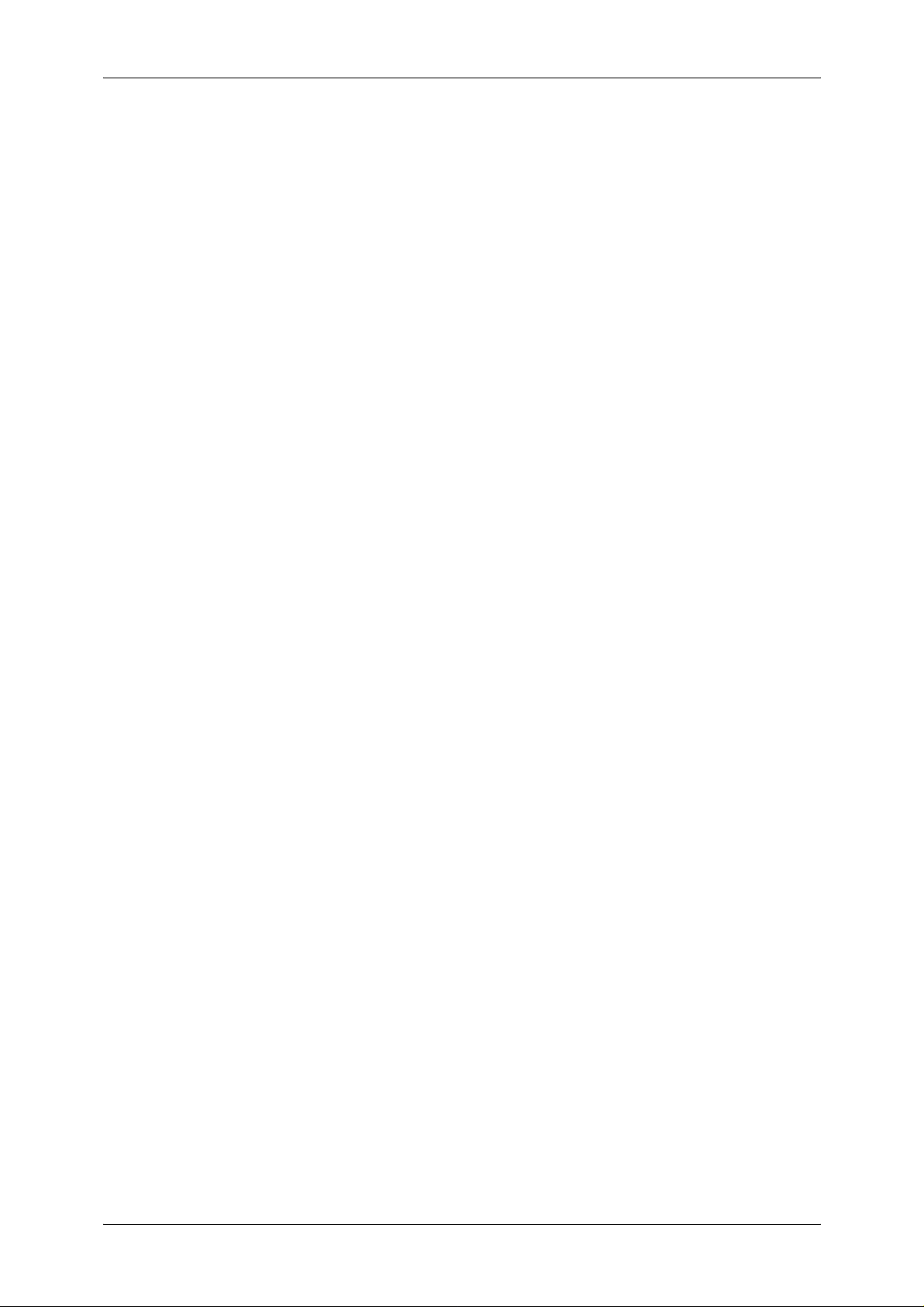
Table of Contents
8 Printer Environment Settings............................................................................... 219
Print Features Overview.......................................................................................... 220
Installation When Using USB Port........................................................................... 223
Preparations........................................................................................................ 223
Installation Overview.. ...... ..... ................................. ...... ..... ................................. . 223
Configuration on the Machine............................................................................. 223
CentreWare Internet Services Setting Items....................................................... 224
Configuration on the Computer........................................................................... 224
Installation When Using TCP/IP (LPD/Port 9100) ................................................... 225
Preparations........................................................................................................ 225
Installation Overview.. ...... ..... ................................. ...... ..... ................................. . 225
Configuration on the Machine............................................................................. 225
CentreWare Internet Services Setting Items....................................................... 226
Configuration on the Computer........................................................................... 227
Installation When Using NetWare............................................................................ 228
Preparations........................................................................................................ 228
Installation Overview.. ...... ..... ................................. ...... ..... ................................. . 228
Configuration on the Machine............................................................................. 228
CentreWare Internet Services Setting Items....................................................... 230
Configuration on the Computer........................................................................... 230
Installation When Using Microsoft Network (SMB).................................................. 231
Preparations........................................................................................................ 231
Installation Overview.. ...... ..... ................................. ...... ..... ................................. . 231
Configuration on the Machine............................................................................. 231
CentreWare Internet Services Setting Items....................................................... 232
Configuration on the Computer........................................................................... 232
Installation When Using Internet Printing Protocol (IPP)......................................... 233
Preparations........................................................................................................ 233
Installation Overview.. ...... ..... ................................. ...... ..... ................................. . 233
Configuration on the Machine............................................................................. 233
CentreWare Internet Services Setting Items....................................................... 234
Configuration on the Computer........................................................................... 234
Installation When Using EtherTalk .......................................................................... 235
Preparations........................................................................................................ 235
Installation Overview.. ...... ..... ................................. ...... ..... ................................. . 235
Configuration on the Machine............................................................................. 235
CentreWare Internet Services Setting Items....................................................... 236
Configuration on the Computer........................................................................... 236
9 E-mail Environment Settings.. ...... ..... ...... ..... ................................. ..... ...... ..... ....... 237
E-mail Overview ...................................................................................................... 238
Preparations ............................................................................................................ 239
Installation Procedure.............................................................................................. 241
Installation Overview.. ...... ..... ................................. ...... ..... ................................. . 241
5
Page 8
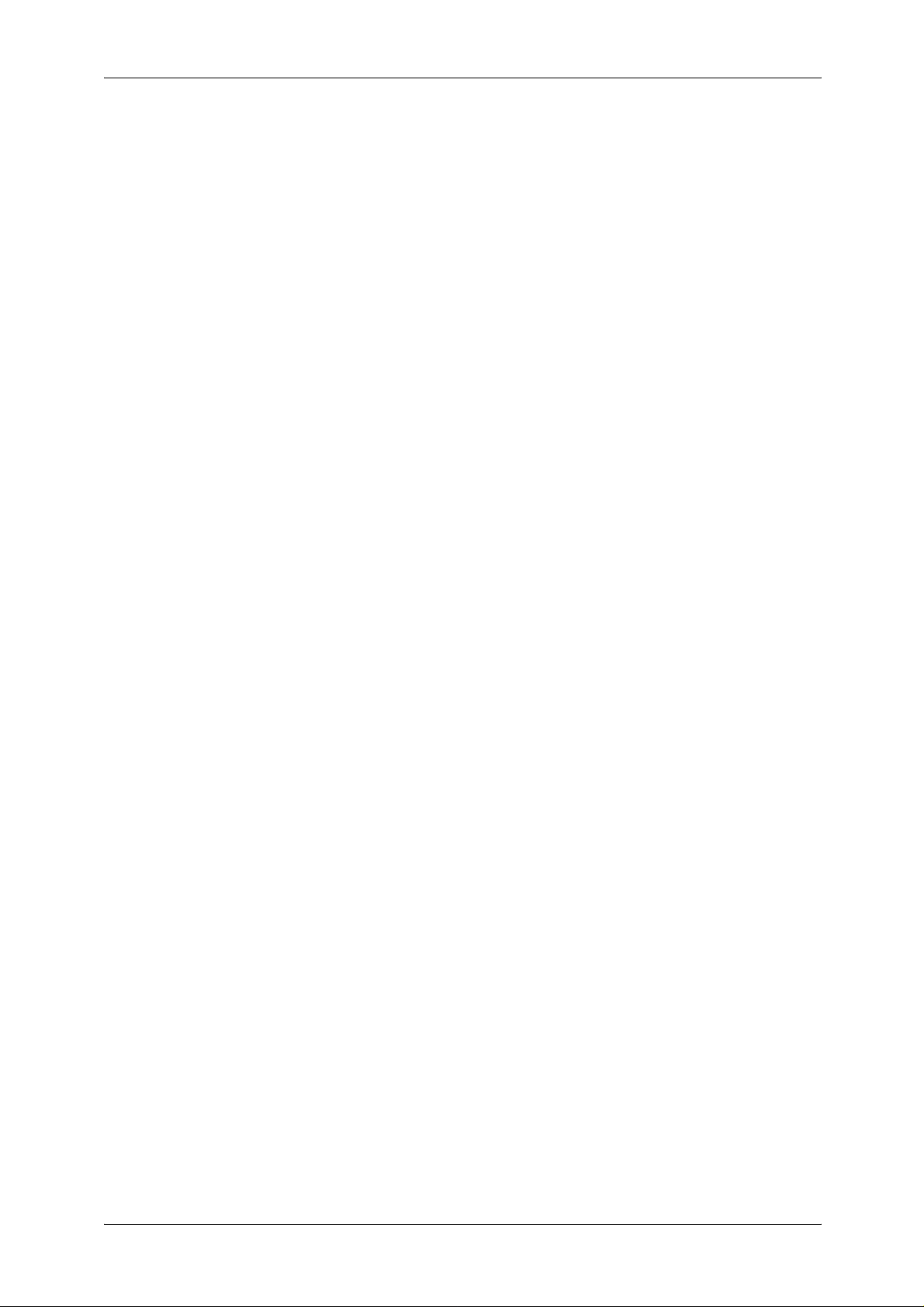
Enabling Port and Setting TCP/IP .......................................................................241
Configuring E-mail Environment..........................................................................242
CentreWare Internet Services Setting Items .......................................................243
10 Scanner Environment Settings.............................................................................245
Scan Service Overview ............................................................................................246
Configuration of Scan to Mailbox .............................................................................247
Installation Overview............................................................................................247
Enabling Port and Setting TCP/IP .......................................................................247
Configuration of Network Scanning (Job Template Scanning).................................249
Preparations ........................................................................................................249
Installation Overview............................................................................................249
Enabling Port and Setting TCP/IP .......................................................................249
Configuring the SNMP Port .................................................................................250
Configuration of Scan to PC.....................................................................................251
Preparations ........................................................................................................251
Installation Overview............................................................................................251
Enabling Port and Setting TCP/IP .......................................................................252
Configuration of the Job Flow...................................................................................253
Installation Overview............................................................................................253
Enabling Port and Setting TCP/IP .......................................................................253
Configuring the SNMP Port .................................................................................254
11 Using the Server Fax Service................................................................................255
Server Fax Overview................................................................................................256
Preparations.............................................................................................................257
System Requirements for the Machine................................................................257
Installation Procedure...............................................................................................258
Installation Overview............................................................................................258
Setting the Server Fax Feature............................................................................258
12 Security ...................................................................................................................261
Security Service Overview .......................................................................................262
Communication Security Service............................................................ ..... ...... ..262
Scan File Security Services.................................................................................263
Configuration of HTTP Communication Encryption..................................................264
Installation Overview............................................................................................264
Configuration on the Machine................................ ...... ..... ................................. .. 26 4
Configuration of E-mail Encryption/Digital Signature ...............................................266
Installation Overview............................................................................................266
Configuration on the Machine................................ ...... ..... ................................. .. 26 6
Configuration on a Computer............................ ..... ................................. ..... ...... ..267
Configuration of Scan File Signature
(PDF/DocuWorks Signature) for Only ApeosPort Series Models............................269
Installation Overview............................................................................................269
6
Page 9
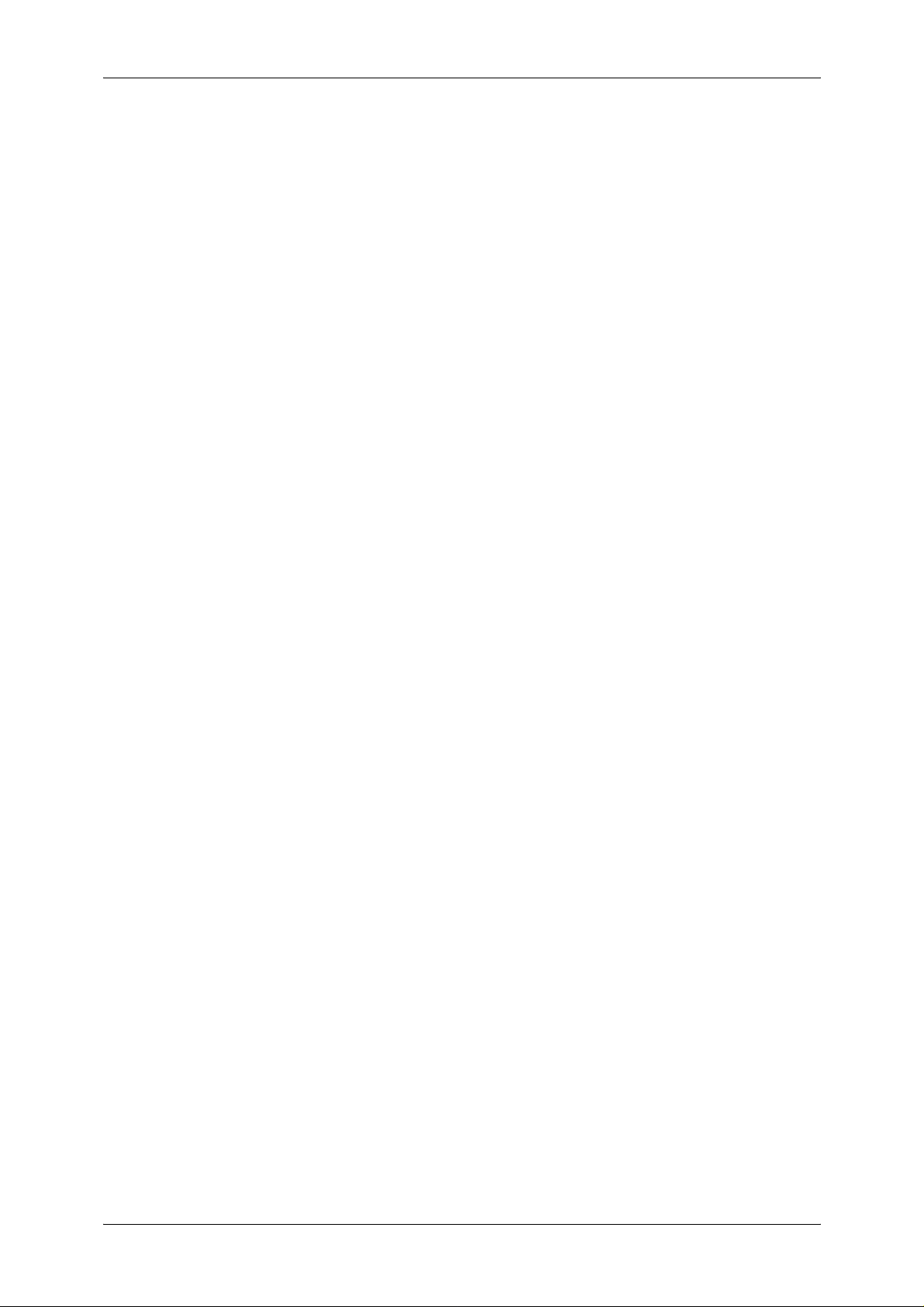
Table of Contents
Configuration on the Machine............................................................................. 269
13 Authentication and Auditron Administration...................................................... 271
Overview of Authentication...................................................................................... 272
Users Controlled by Authentication........................ ................................. ..... ...... . 272
Types of Authentication ...................................................................................... 272
Features Controlled by Authentication................................................................ 273
Authentication for Job Flow Sheets and Mailboxes................................................. 275
Job Flow Sheet Types ........................................................................................ 275
Types of Mailboxes............................................................................................. 278
Linking Job Flow Sheets to Mailboxes................................................................ 280
Overview of Auditron Administration ....................................................................... 282
Authentication and Auditron Administration........................................................ 282
Manageable Features and Services ................................................................... 283
14 Problem Solving ............................ ..... ...... ..... ...... ................................ ...... ..... ...... . 287
Troubleshooting....................................................................................................... 288
Machine Trouble...................................................................................................... 289
Image Quality Trouble ............................................................................................. 294
Trouble during Copying ........................................................................................... 299
Unable to Copy ................................................................................................... 299
The Copy Result is Not What was Expected ...................................................... 299
Trouble during Printing ............................................................................................ 303
Unable to Print .................................................................................................... 303
The Print Result is Not What was Expected ....................................................... 304
Trouble during Scanning ......................................................................................... 306
Unable to Scan with the Machine ....................................................................... 306
Unable to Import Scanned Documents to the Computer.................................... 306
Unable to Send a Scanned Document over the Network (FTP/SMB) ................ 307
Unable to Send E-mail........................................................................................ 309
The Image is not What was Expected ................................................................ 309
Network-related Problems....................................................................................... 312
When using SMB ................................................................................................ 312
When using NetWare.......................................................................................... 313
When using TCP/IP ............................................................................................ 317
When using EtherTalk......................................................................................... 318
CentreWare Internet Services Problems ............................................................ 319
E-Mail Features Problems .................................................................................. 320
Internet/Intranet Connection Problems ............................................................... 321
Error Code............................................................................................................... 323
Other Errors........................................................................................................ 365
Paper Jams ............................................................................................................. 366
Paper Jams in the Trays 1 to 2........................................................................... 367
Paper Jams in the Tray 3.................................................................................... 367
7
Page 10
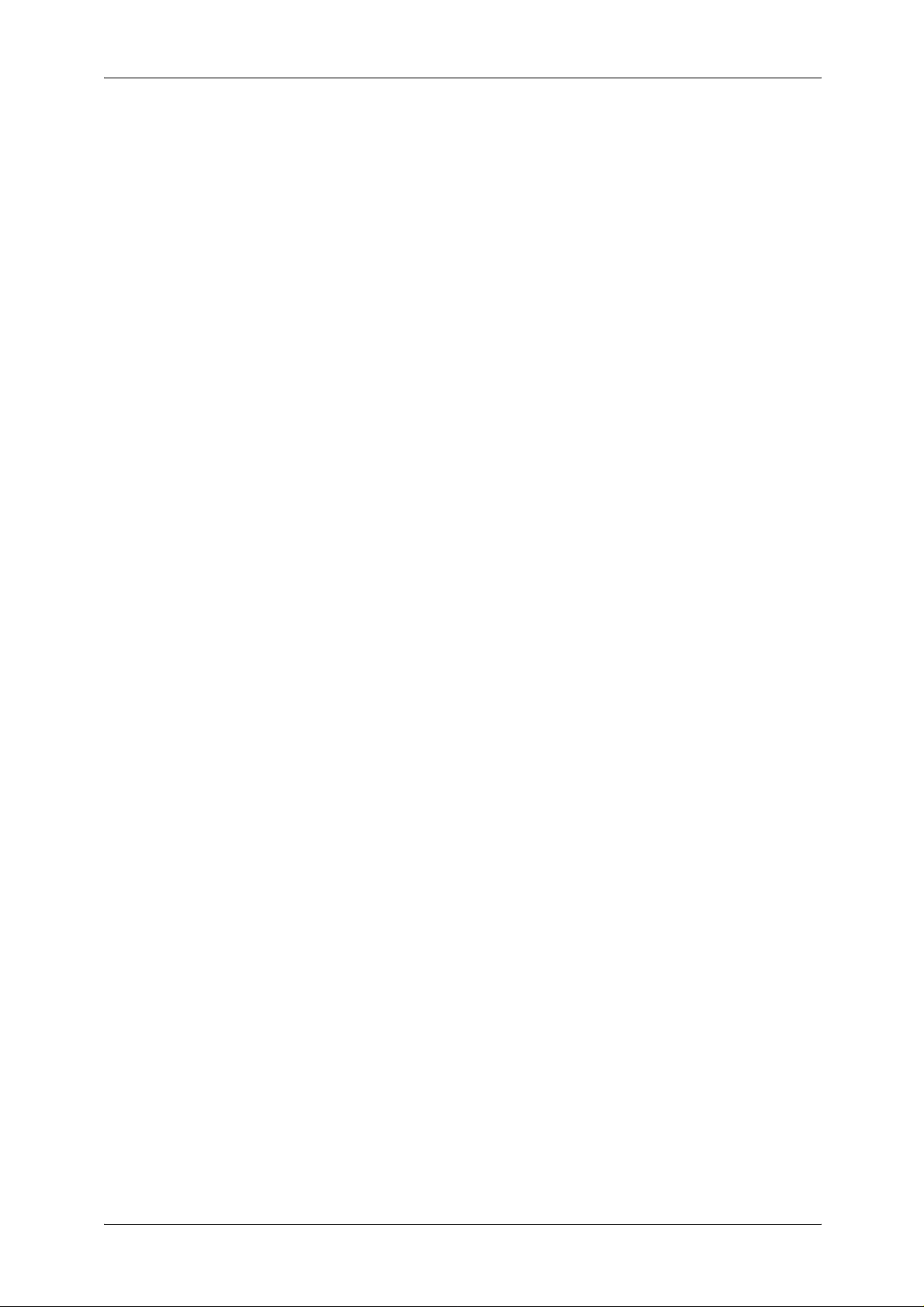
Paper Jams in the Tray 4.....................................................................................368
Paper Jams in the Tray 5 (Bypass) .....................................................................368
Paper Jams in the Tray 6 (HCF (A4 1 Tray)).......................................................369
Paper Jams in the Transfer Module.....................................................................371
Paper Jams in the Bottom Left Cover..................................................................372
Paper jams in the Bottom Right Cover ................................................................373
Paper Jams in the Output Tray............................................................................374
Paper Jams in the C-Finisher and the C-Finisher with Booklet Maker ................374
Paper jams in the Booklet Finisher D2 ................................................................384
Document Jams .......................................................................................................395
Stapler Faults ................. ...... ..... ................................. ...... ..... ................................. ..39 8
Staple Jams in the Staple Cartridge for C-Finisher
or C-Finisher with Booklet Maker.........................................................................399
Staple Jam s in the Bookl et Staple Car tridge
for the C-Finisher with Booklet Maker or Booklet Finisher D2.............................400
Staple Jams in the Staple Cartridge for the Booklet Finisher D2.........................402
Staple Cartridge Taken Off from Unit for the Booklet Finisher D2 ...........................404
Solving Curled Output for the Booklet Finisher D2...................................................406
15 Appendix.................................................................................................................409
Specifications ...........................................................................................................410
Printable Area...........................................................................................................420
Standard Printable Area ......................................................................................420
Extended Printable Area......................................................................................420
Internal Fonts ...........................................................................................................421
Optional Components...............................................................................................423
ESC/P-K Emulation..................................................................................................425
Emulation.............................................................................................................425
Fonts....................................................................................................................426
Output Feature.....................................................................................................426
ESC/P-K Emulation Print Features......................................................................426
ESC/P-K Emulation Settings ...............................................................................427
Magnification Table..............................................................................................433
Paper Size and Number of Printable Characters.................................................437
PDF Direct Print .......................................................................................................439
PDF Direct Print Settings...... ...... ..... ...... ..... ................................. ..... ...... ..... ........439
PCL Emulation .........................................................................................................441
HP-GL2 Emulation ...................................................................................................445
Hard Clip Area .....................................................................................................449
Printable Area.................. ................................. ..... ...... ................................ ...... ..45 0
Auto Layout..........................................................................................................452
Notes and Restrictions .............................................................................................459
Notes and Restrictions on the Use of the Machine..............................................459
Notes and Restrictions in the Interrupt Mode ......................................................460
8
Page 11
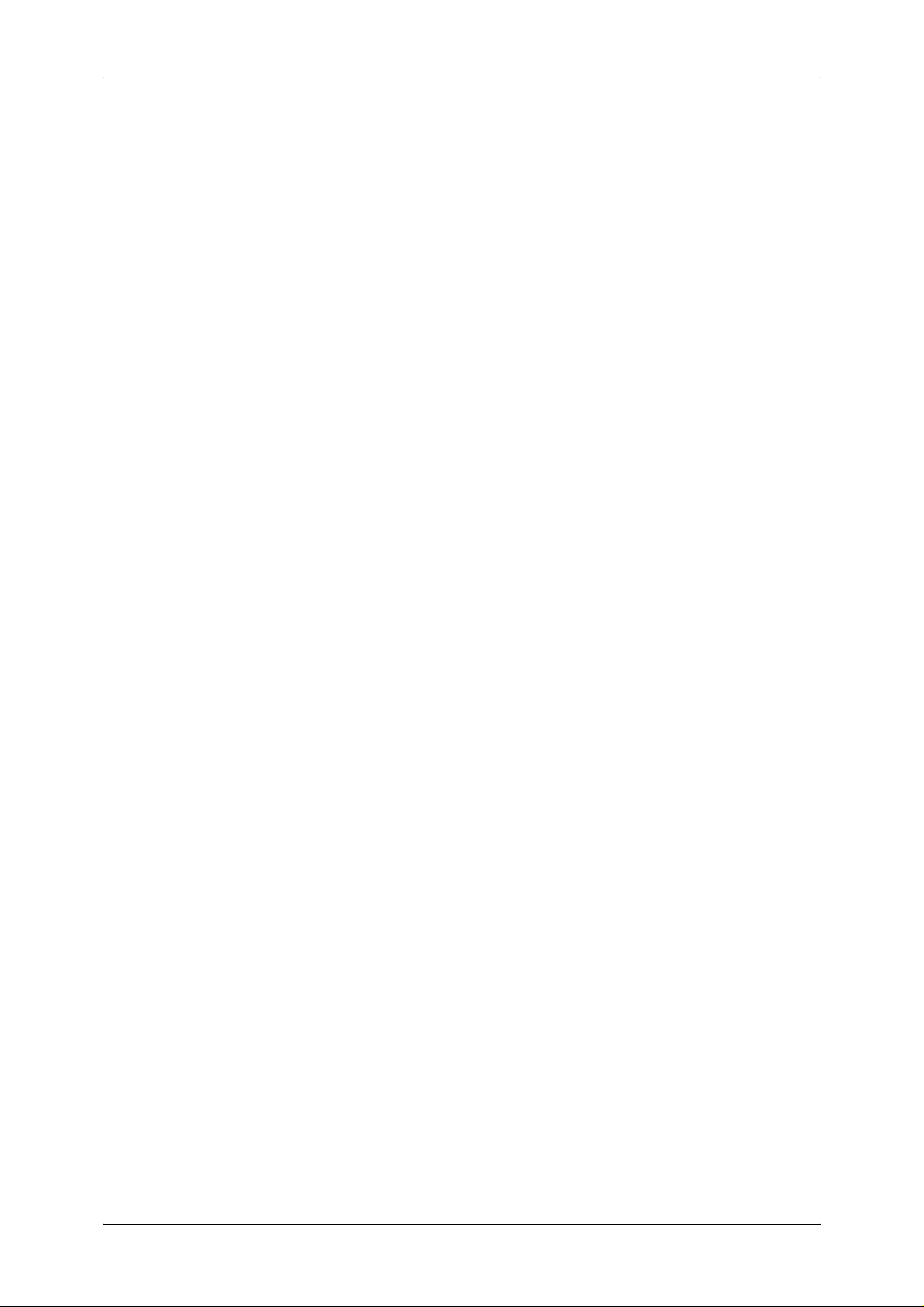
Table of Contents
Notes and Restrictions when Connecting with Internet Service Provider........... 461
Notes and Restrictions for Using SMB................................................................ 462
Notes and Restrictions for Using TCP/IP............................................................ 464
Notes and Restrictions for Using EtherTalk........................................................ 465
Notes and Restrictions for Using Bonjour........................................................... 466
Notes and Restrictions for Using Scanner Features........................................... 467
Notes and Restrictions when Connecting to Internet or Intranet ........................ 468
Index.............................................................................................................................. 469
9
Page 12
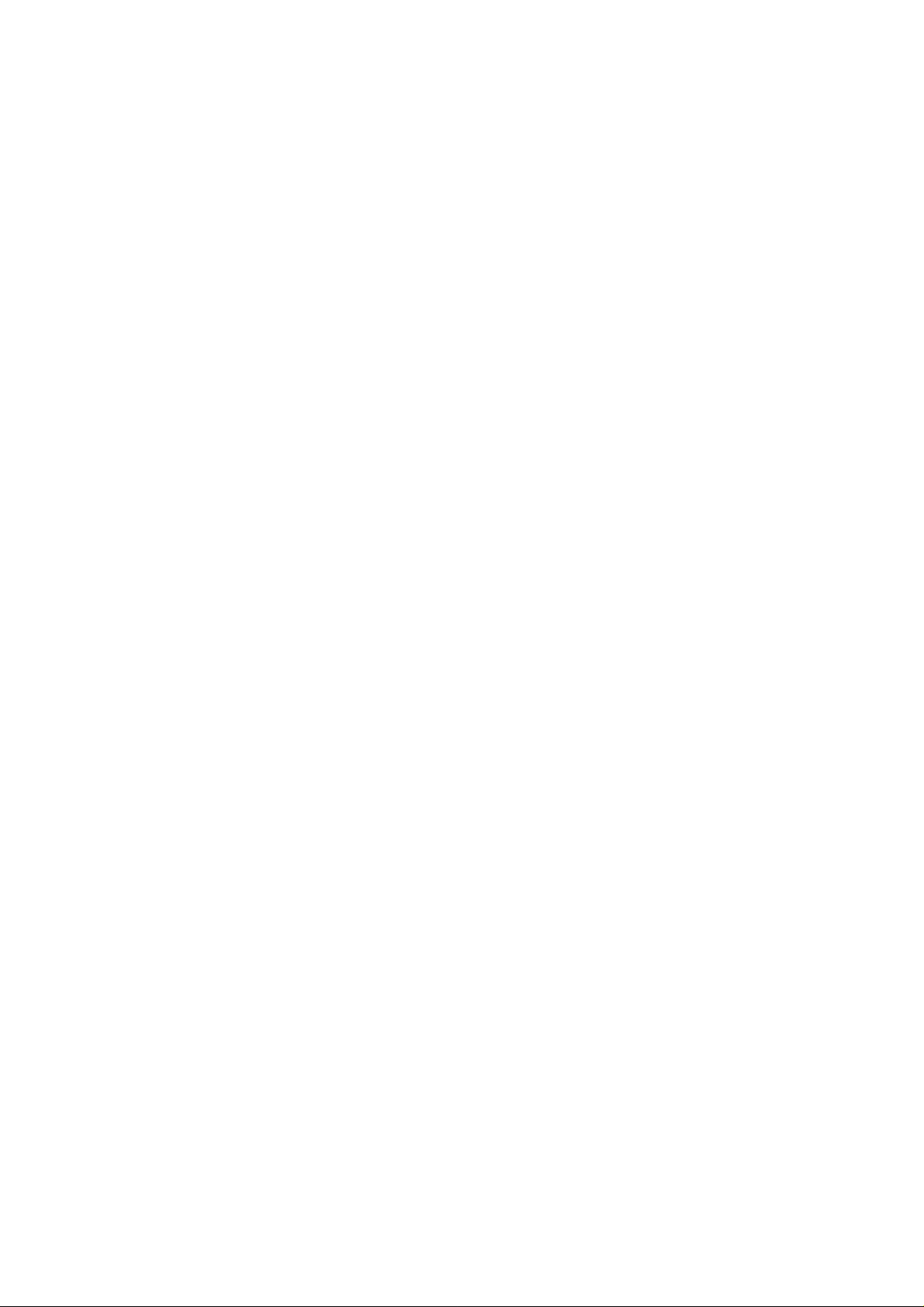
Page 13
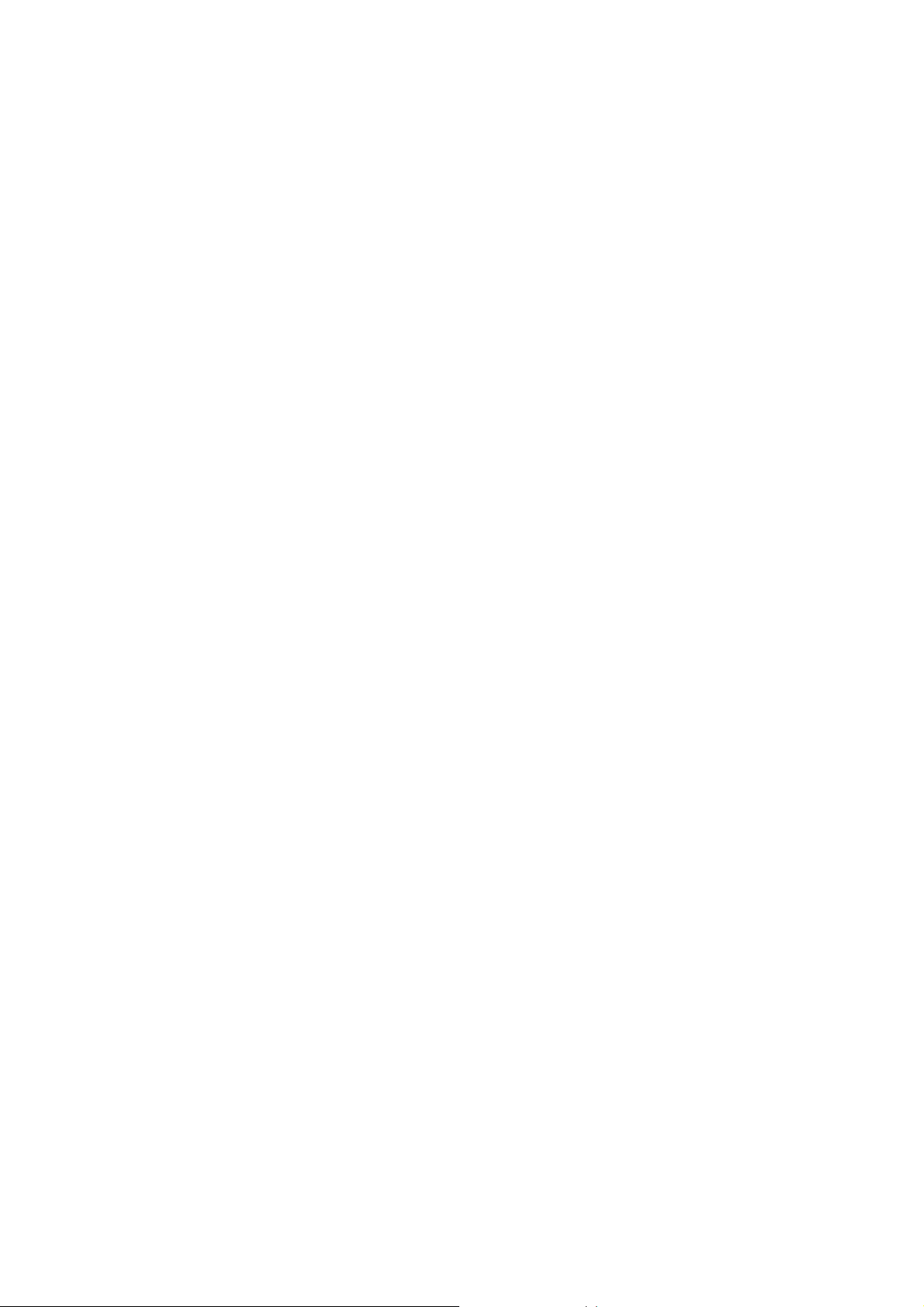
1 Before Using the Machine
This chapter describes organization of this guide and conventions.
z
Preface .......................................................................................................12
z
Types of Manuals .......................................................................................13
z
Using This Guide ........................................................................................14
z
About License.............................................................................................17
Page 14
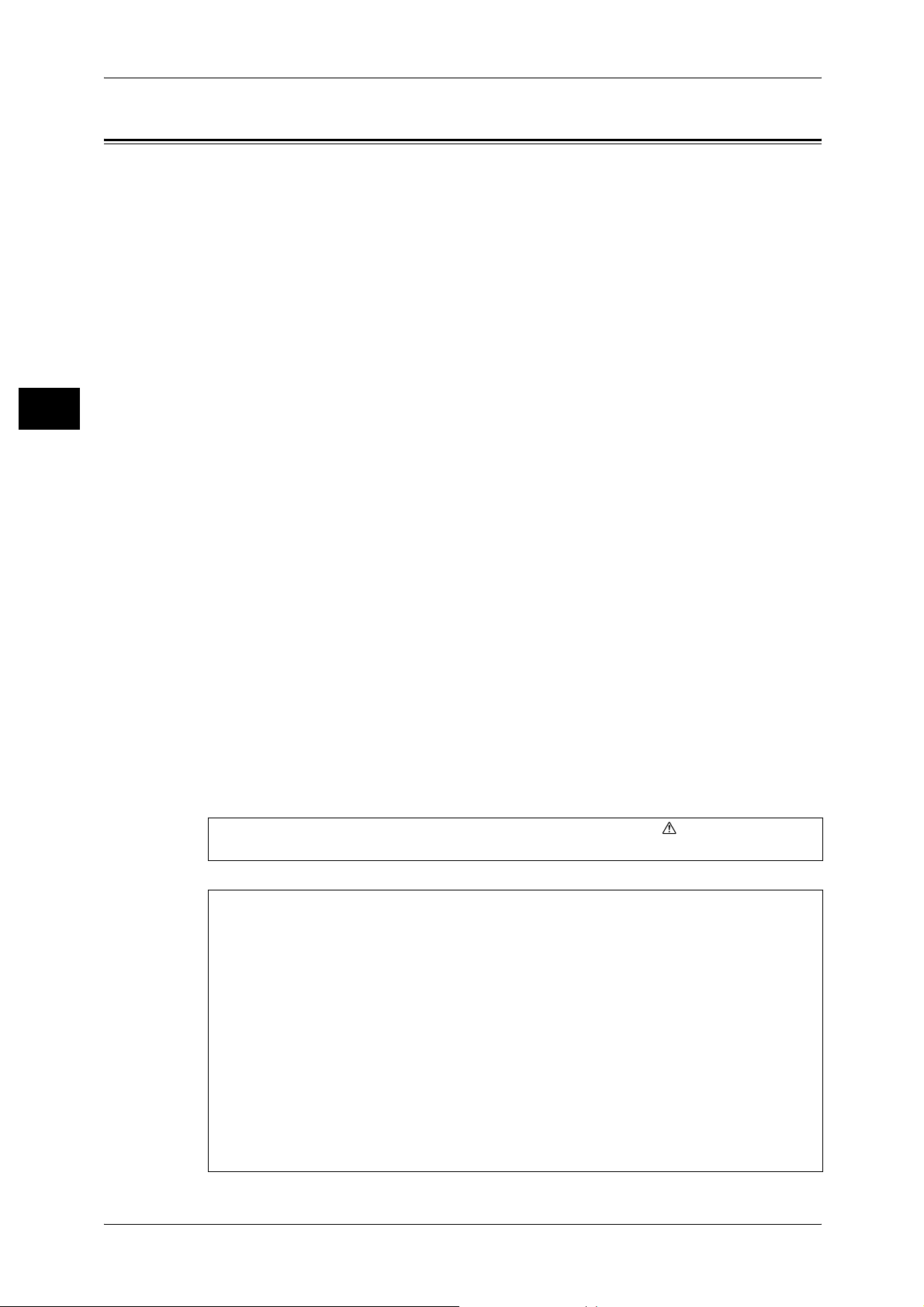
1 Before Using the Machine
Preface
Before Using the Machine
1
Thank you for selecting the Fuji Xerox ApeosPort-II C7500/C6500/C5400,
DocuCentre-II C7500/C6500/C5400 (hereafter referred to as “the machine”).
This guide explains how to operate the machine and the precautions that must be
followed du ring oper ati on. To get the m ost out of the mach ine and to use it effe cti vel y,
be sure to read this guide before use.
This guide aimed toward machine administrators, provides maintenance information
like how to r eplace consumables, instructions on configurin g your networ k
environment, and troubleshooting procedures.
This guide assumes that an operator has a basic knowledge of the operating
environment of the personal computer in use, networking environments, and how to
operate a personal computer. For information on the environment of the personal
computer in use, basic knowledge of networking environments, and how to operate a
personal computer, refer to the manuals provided with the personal computer,
operating system, and network system.
After reading this guide, be sure to keep it handy for quick reference. It will be useful
in case you forget how to perform operations or if a problem occurs with the machine.
Refer to the User Guide for copy/print/scan operating procedures. For information
about optional accessories for the printer functionality, also refer to the guide provided
with each optional accessory.
12
In this manual, safety instructions are preceded by the symbol .
Always read and follow the instructions before performing the required procedures.
The equipment is certified by NEMKO in compliance with [IEC60950-1 (AS/NZS
3260)]. The equipment is manufactured under an ISO 9001 Quality System. The
equipment is also certified in compliance with applicable standards by various
national bodies.
The equipment was tested and is certified by the New Zealand Ministry of Commerce
in conformance with CISPR publ. 22 (AS/NZISS CISPR22:2002) which relates to
radio frequency interference regulations, and also complies with the Australian
Communication Authority requirements.
NOTE: Machines intended for use in South Korea and Taiwan have been certified
separately in compliance with their requirements.
Any unauthorized alteration, which includes the addition of new functions or the
connection of external devices, may impact this certification.
Contact your local Xerox representative for a list of approved accessories.
Page 15
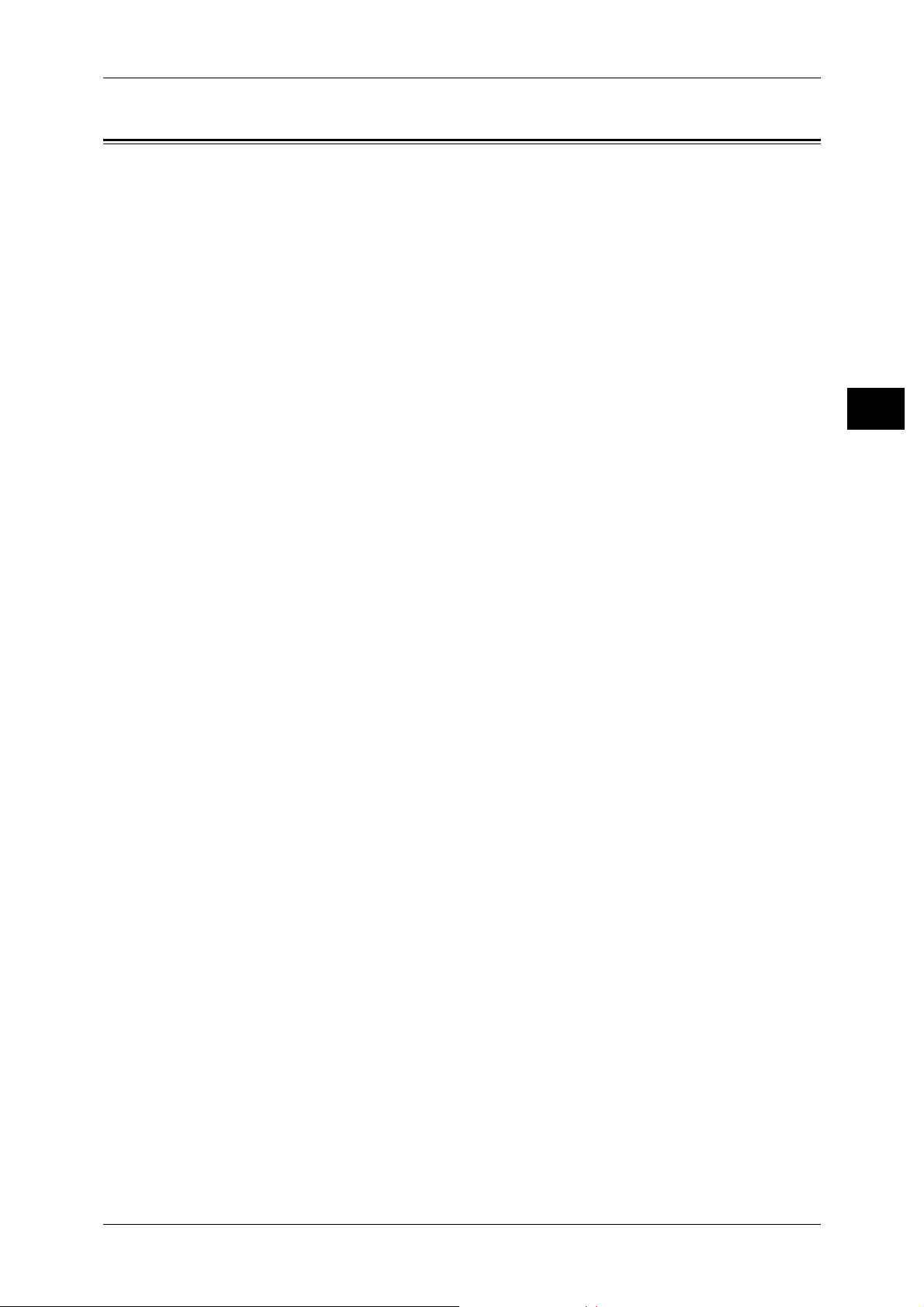
Types of Manuals
Types of Manuals
We provide the following guides for optimum usage of the machine.
Included Manuals
Several manuals are included with this product. They are referred to as accompanying
manuals.
These accompanying manuals include descriptions on configurations and operation of
the product.
The following manuals are included with the machine.
User Guide
Describes all the necessary steps for copy/print/scan.
Administrator Guide (this guide)
Aimed toward machine administrators, as a guide to setting up the network
environment and to solving problems that may occur with the machine.
Quick Reference Guide
Introduces the basic operations of the machine, as well as daily management and
maintenance.
Manual (HTML)
A guide for installing print drivers, configuring the printer environment, etc. This manual
is included in the CD-ROM of the Driver CD Kit.
Before Using the Machine
1
Guides for Optional Accessories
Optional accessories are also available for the machine. User Guides are provided with
the optional accessories exclusively for ApeosPort-II C7500/C6500/C5400,
DocuCentre-II C7500/C6500/C5400. These User Guides are referred to as "guides for
optional accessories". Guides for optional accessories are provided in two forms, as
printed or as On-line Help.
Guides for optional accessories describe all the necessary steps for operating optional
accessories and installing software.
13
Page 16
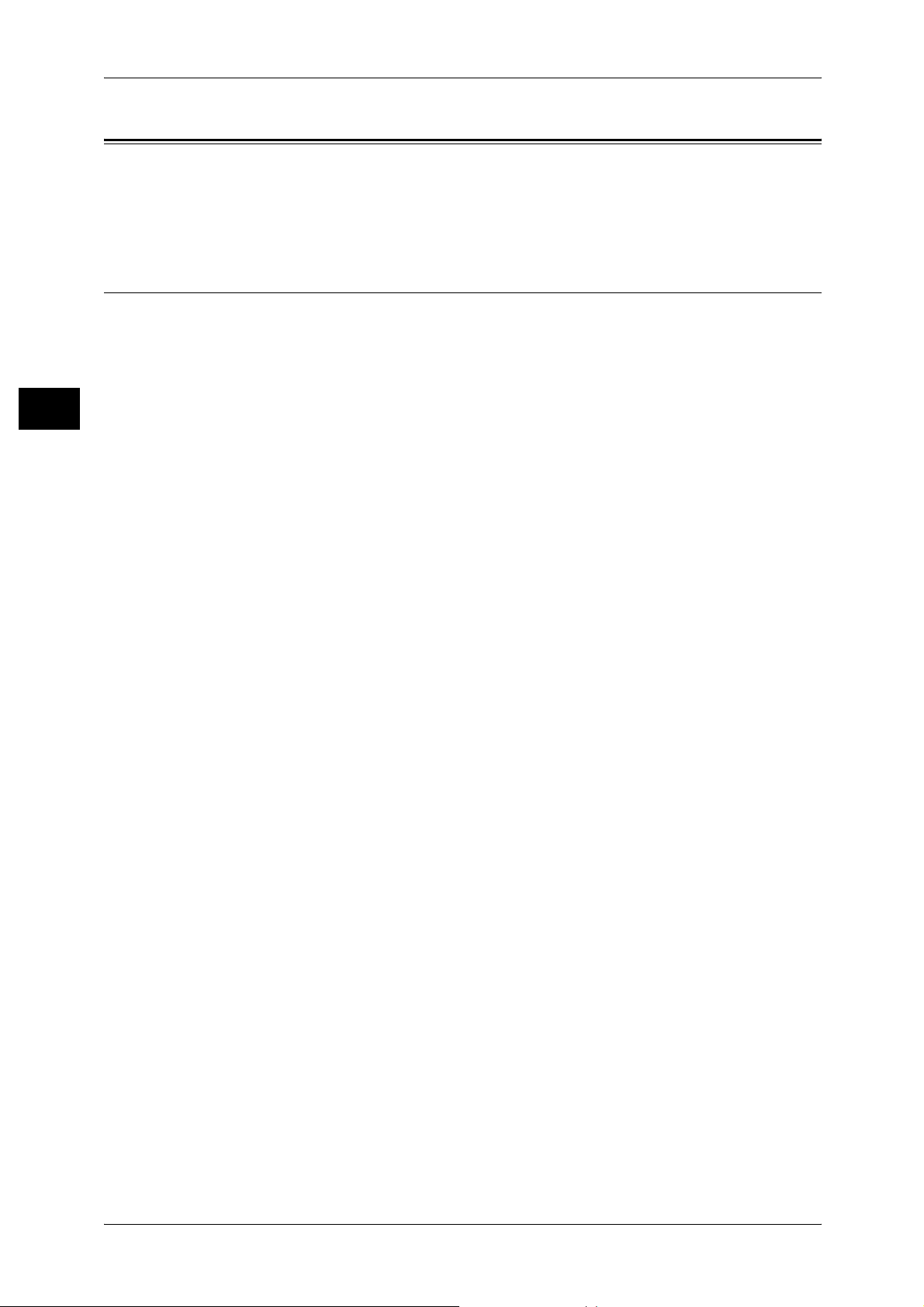
1 Before Using the Machine
Using This Guide
Before Using the Machine
This guide aimed toward machine administrators, provides maintenance information
like how to r eplace consumables, instructions on configurin g your networ k
environment, and troubleshooting procedures.
Organization of This Guide
This guide consists of the following chapters.
1 Before Using the Machine
Describes organization of this guide and conventions.
1
2 Paper and Other Media
Describes t he ty pe s of pa per th at can be us e d on th e ma c hi ne an d ho w t o lo a d pape r
in trays.
3 Maintenance
Describes how to replace consumables and to clean the machine.
4Job Status
Describes how to check job status and to cancel jobs.
5 Machine Status
Describes how to check the faults that occurred on the machine and to print various
reports/lists.
6 System Settings
Describes how to configure the system settings.
7 Using CentreWare Internet Services
Describes how to use CentreWare Internet Services.
8 Printe r Environment Settings
Describes how to set up the printer’s operating environment.
9 E-mail Environment Settings
Describes the configuration to use the E-mail features on the machine.
10 Scanner Environment Settings
Describes the configuration to use the scan services on the machine.
11 Using the Server Fax Service
Describes how to use the Server Fax service on this machine.
12 Security
14
Describes the configuration to utilize the security services on the machine.
Page 17
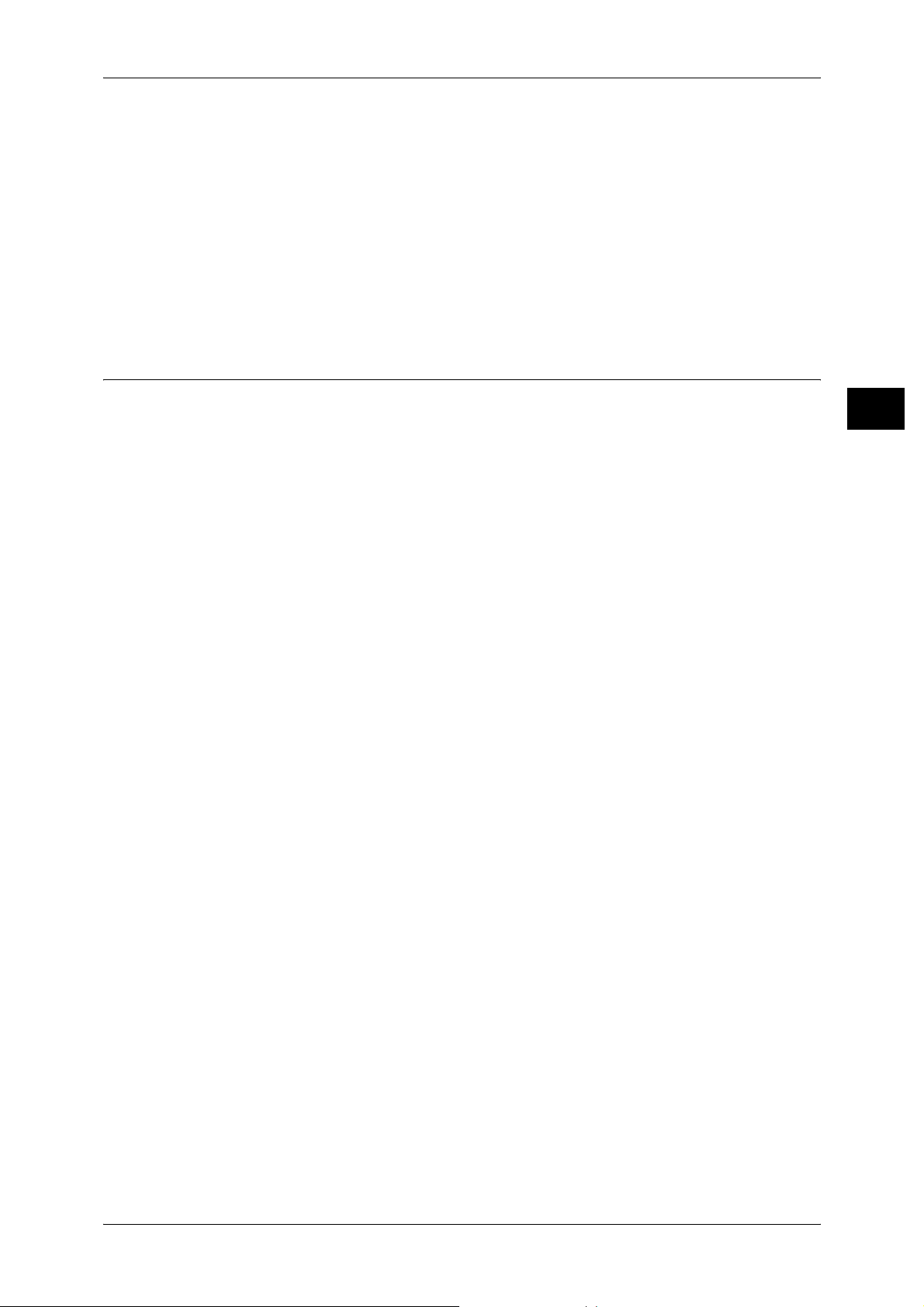
13 Authentication and Auditron Administration
Describes the authorization feature for restricting use of the machine, as well as the
administration feature for monitoring usage statuses for each feature using the
authorization feature.
14 Problem Solving
Describes troubles that may occur with the machine and their solutions.
15 Appendix
Describes the machine specifications, optional accessories, and cautions/restrictions.
Conventions
z
z
z
Using This Guide
The screen images and illustrations that are used in this guide are based on the
machine configuration with the various options. Some of the items in the screen
images may not be displayed or there may be features that cannot be used
depending on the machine configuration.
In this document, "Computer" refers to a personal computer or workstation.
The following terms are used in this guide:
Before Using the Machine
1
Important : Indicates important information that you should read.
Note : Indicates additional information on operations or features.
z
The following symbols are used in this guide:
" " : • A cross-reference included in this guide.
: • Refers to names of CD-ROM, features, and touch screen
messages and input text.
[ ] : • Refers to folders, files, applications, button or menu names
displayed in the touch screen.
• The names of menus, commands, windows, or dialog boxes
displayed on the computer screen and their buttons and
menu names.
< > button : Indicates a hardware button on the computer.
< > key : Indicates a key on the keyboard of the computer.
> : • Indicates a path to a certain item within a procedure on the
control panel.
Example: When you see the procedure "select [System
Settings] > [Setup Menu] > [Mailbox]", this means that you
need to select [System Settings], select [Setup Menu], and
then select [Mailbox].
• Indicates a path to a certain item within a procedure on a
computer.
Example: When you see the procedure "to search for files
and folders, click [Start] > [Search] > [For Files or Folders]",
this means that you need to click [Start], click [Search], and
then click [For Files or Folders] in order to search for files and
folders.
• The reference is indicated in the following manner:
"Refer to "6 S yste m Setting s" > "C ommon Settings " > "Aud io
Tone" in the Administrator Guide."
The sentence above means that you need to refer to the
15
Page 18
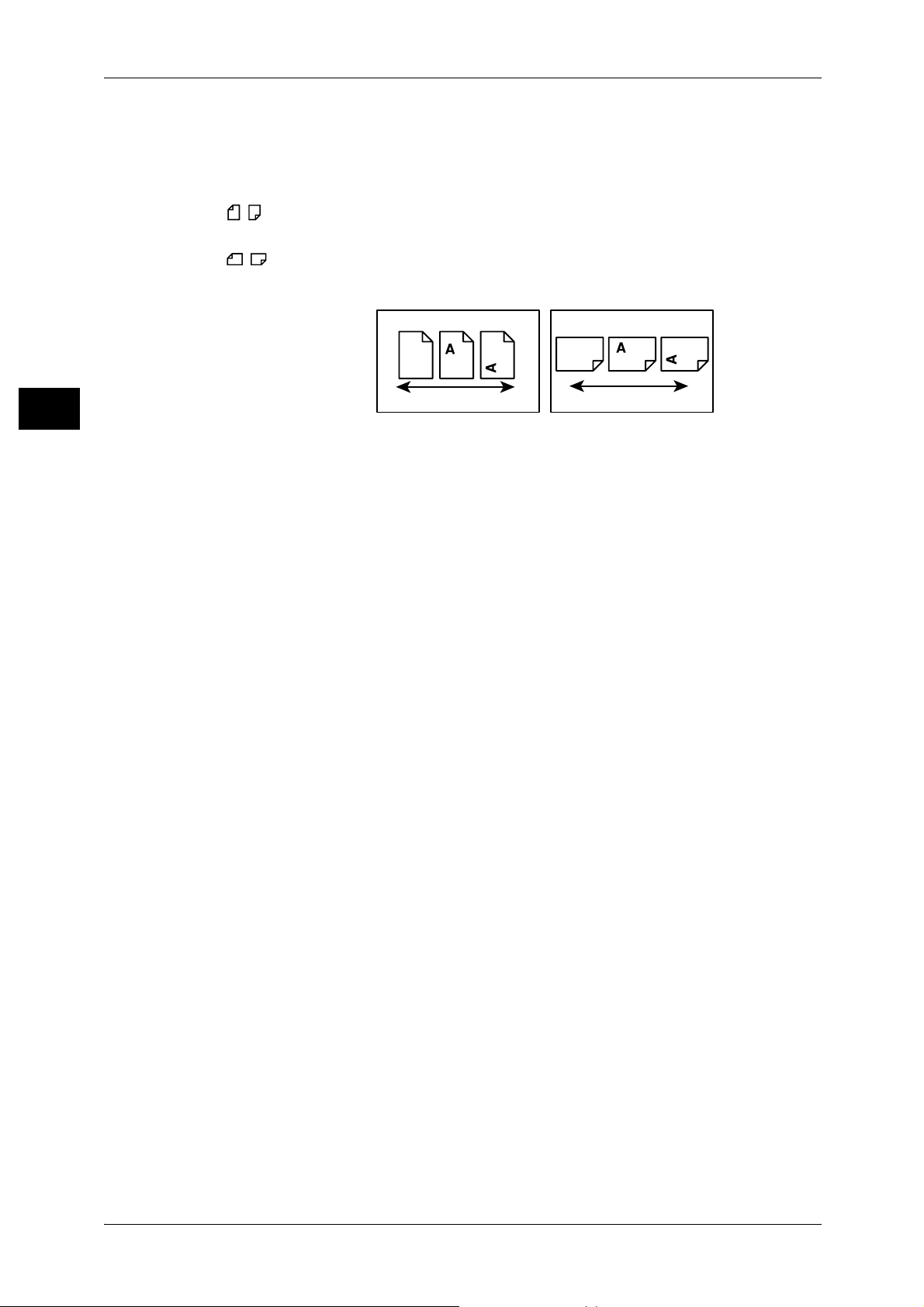
1 Before Using the Machine
Before Using the Machine
section "Audio Tone", which can be found under "Common
Settings" in chapter 6 System Settings of the Administrator
Guide.
z
Orientation of documents or paper is described in this guide as follows:
, ,Long Edge Feed (LEF):Loading with one of the long edges of the document or
paper.
, ,Short Edge Feed (SEF):Loading with one of the short edges of the document
or paper.
1
LEF Orientation
Paper feed direction
SEF Orientation
Paper feed direction
16
Page 19
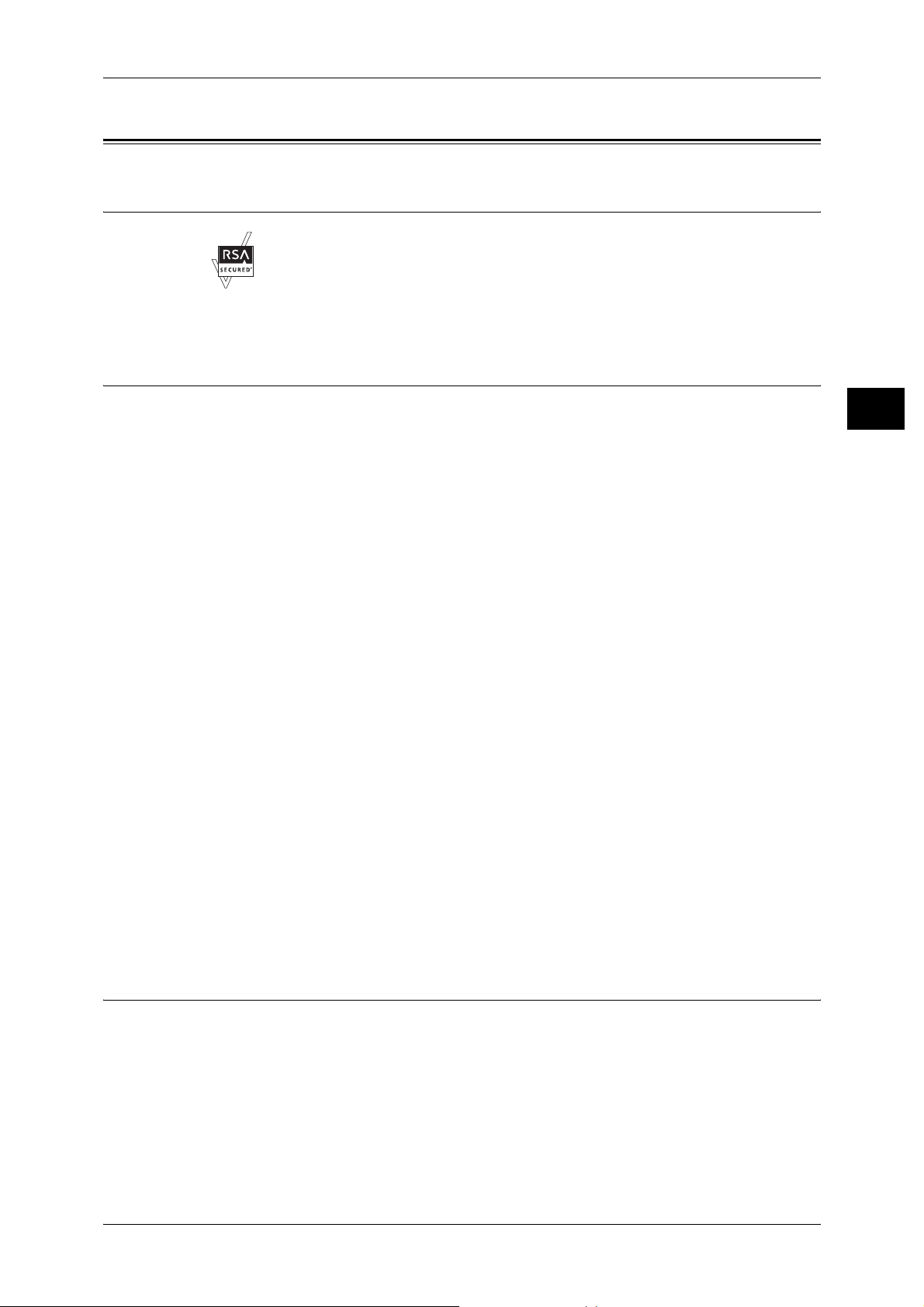
About License
About License
RSA BSAFE
This product includes RSA BSAFE® Cryptographic software from RSA Security Inc.
Heimdal
Copyright (c)2000 Kungliga Tekniska Högskolan (Royal Institute of Technology,
Stockholm, Sweden). All rights reserved.
Redistribution and use in source and binary forms, with or without modification, are
permitted provided that the following conditions are met:
1. Redistributions of source code must retain the above copyright notice, this list of
2. Redistributions in binary form must reproduce the above copyright notice, this list of
3. Neither t he name of the Institute nor the names of its contributors may be used to
Before Using the Machine
1
conditions and the following disclaimer.
conditions and the following disclaimer in the documentation and/or other materials
provided with the distribution.
endorse or promote products derived from this software without specific prior written
permission.
LZMA
THIS SOFTWARE IS PROVIDED BY THE INSTITUTE AND CONTRIBUTORS ''AS
IS'' AND ANY EXPRESS OR IMPLIED WARRANTIES, INCLUDING, BUT NOT
LIMITED TO, THE IMPLIED WARRANTIES OF MERCHANTABILITY AND FITNESS
FOR A PARTICULAR PURPOSE ARE DISCLAIMED. IN NO EVENT SHALL THE
INSTITUTE OR CONTRIBUTORS BE LIABLE FOR ANY DIRECT, INDIRECT,
INCIDENTAL, SPECIAL, EXEMPLARY, OR CONSEQUENTIAL DAMAGES
(INCLUDING, BUT NOT LIMITED TO, PROCUREMENT OF SUBSTITUTE GOODS
OR SERVICES; LOSS OF USE, DATA, OR PROFITS; OR BUSINESS
INTERRUPTION) HOWEVER CAUSED AND ON ANY THEORY OF LIABILITY,
WHETHER IN CONTRACT, STRICT LIABILITY, OR TORT (INCLUDING
NEGLIGENCE OR OTHERWISE) ARISING IN ANY WAY OUT OF THE USE OF THIS
SOFTWARE, EVEN IF ADVISED OF THE POSSIBILITY OF SUCH DAMAGE.
LZMA SDK 4.21 Copyright (c) 1999-2005 Igor Pavlov (2005-06-08)
http://www.7-zip.org/
LZMA SDK 4.22 Copyright (c) 1999-2005 Igor Pavlov (2005-06-10)
http://www.7-zip.org/
17
Page 20
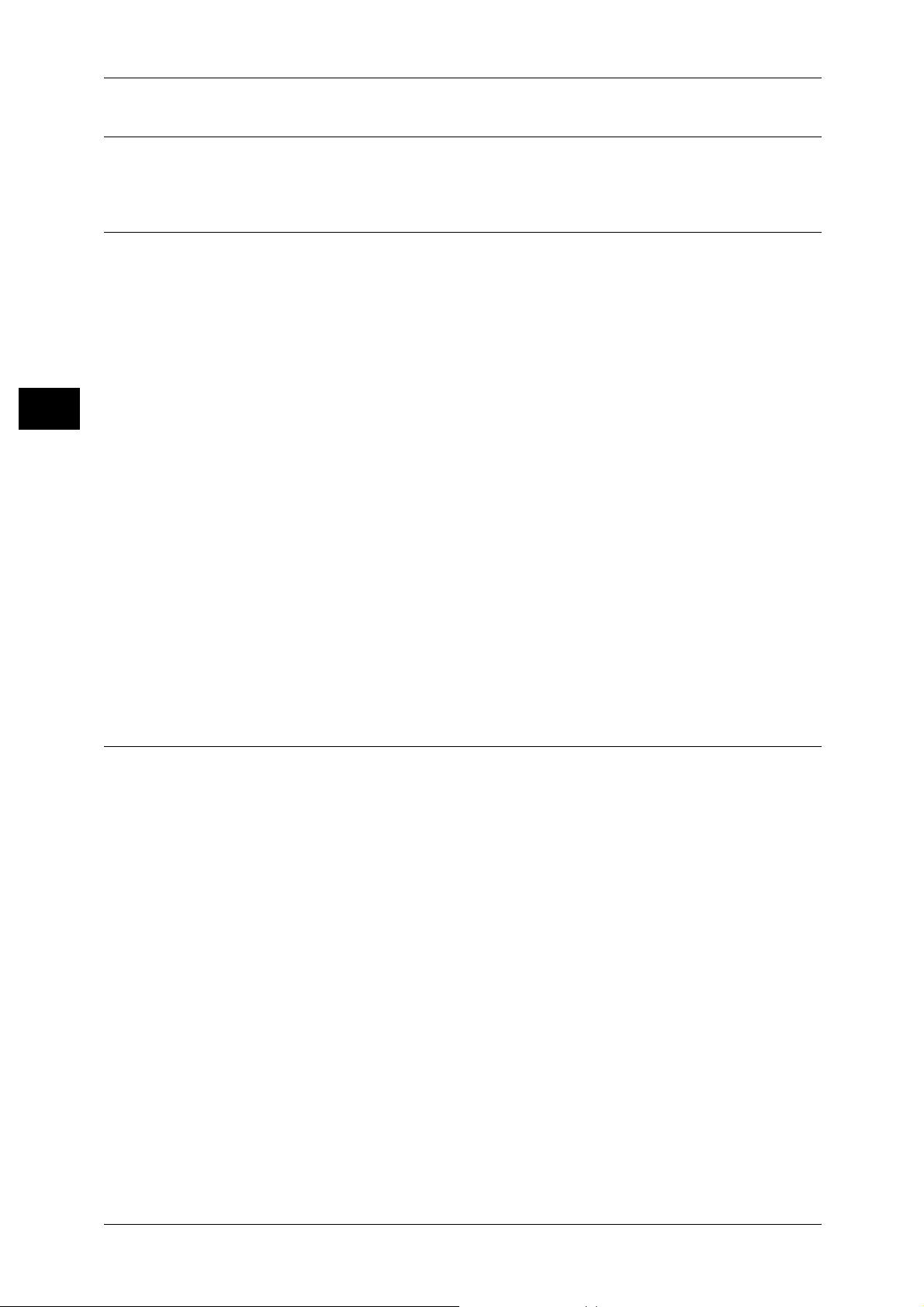
1 Before Using the Machine
JPEG Code
Before Using the Machine
Libcurl
1
Our printer software uses some of the codes defined by the Independent JPEG Group.
COPYRIGHT AND PERMISSION NOTICE
Copyright (c) 1996 - 2006, Daniel Stenberg, <daniel@haxx.se>.
All rights reserved.
Permission to use, copy, modi fy, and distribute this so ftware for any purpose with or
without fee is hereby granted, provided that the above copyright notice and this
permission notice appear in all copies.
THE SOFTWARE IS PROVIDED "AS IS", WITHOUT WARRANTY OF ANY KIND,
EXPRESS OR IMPLIED, INCLUDING BUT NOT LIMITED TO THE WARRANTIES OF
MERCHANTABILITY, FITNESS FOR A PARTICULAR PURPOSE AND
NONINFRINGEMENT OF THIRD PARTY RIGHTS. IN NO EVENT SHALL THE
AUTHORS OR COPYRIGHT HOLDERS BE LIABLE FOR ANY CLAIM, DAMAGES
OR OTHER LIABILITY, WHETHER IN AN ACTION OF CONTRACT, TORT OR
OTHERWISE, ARISING FROM, OUT OF OR IN CONNECTION WITH THE
SOFTWARE OR THE USE OR OTHER DEALINGS IN THE SOFTWARE.
Except as contained in this notice, the name of a copyright holder shall not be used in
advertising or otherwise to promote the sale, use or other dealings in th is Software
without prior written authorization of the copyright holder.
FreeBSD
This product contains the pa rt of F reeBS D codes.
The FreeBSD Copyright
Copyright 1994-2006 T he FreeB SD Pr oject. All ri ghts rese rved.
Redistribution and use in sou rce and binary forms, with o r without modification, are pe rmitted
provided that the following conditions are m et:
Redistributions of source code must retain the above copyright notice, this list of conditions
and the following disclaimer .
Redistributions in binary form must reproduce the above copyright notice, this list of
conditions and the following disclaime r in the documentatio n and/or other materia ls provided
with the distribution.
18
Page 21
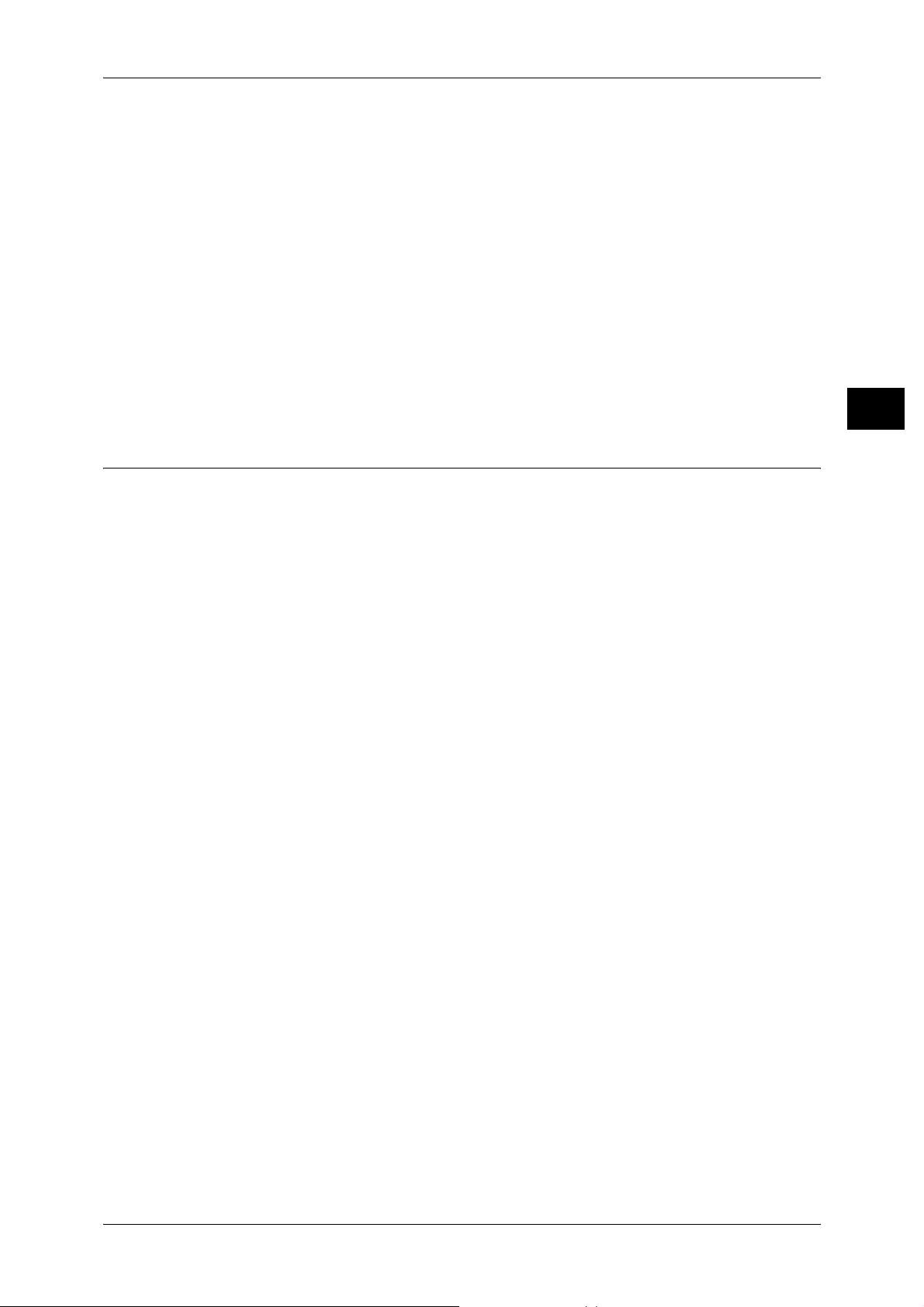
OpenLDAP
About License
THIS SOFTWARE IS PROVIDED BY THE FREEBSD PROJECT ''AS IS'' AND ANY
EXPRESS OR IMPLIED WARRANTIES, INCLUDING, BUT NOT LIMITED TO, THE
IMPLIED WARRANTIES OF MERCHANTABILITY AND FITNESS FOR A PARTI CULAR
PURPOSE ARE DISCLAIMED. IN NO EVENT SHALL THE FREEBSD PROJECT OR
CONTRIBUTORS BE LIABLE FOR ANY DIRECT, INDIRECT, INCIDENTAL, SPECIAL,
EXEMPLARY, OR CONSEQUENTIAL DAMAGES (INCLUDING, BUT NOT LIMITED TO,
PROCUREMENT OF SUBSTITUTE GOODS OR SERVICES; LOSS OF USE, DATA , OR
PROFITS; OR BUSINESS INTERRUPTION) HOWEVER CAUSED AND ON ANY
THEORY OF LIABILITY, WHETHER IN CONTRACT, STRICT LIABILITY, OR TORT
(INCLUDING NEGLIGENCE OR OTHERWISE) ARISING IN ANY WAY OUT OF THE USE
OF THIS SOFTWARE, EVEN IF ADVISED OF THE POSSIBILITY OF SUCH DAMAGE.
The views and conclusions c ontai ned in th e software an d docu menta tion a re those of t he
authors and should not b e interp reted a s repre senting o fficial policies, e ither exp ressed o r
implied, of the FreeBSD Projec t.
Copyright 1998-2006 The OpenLDAP Foundation All rights reserved.
Before Using the Machine
1
Redistribution and use in source and binary forms, with or without modification, are
permitted only as authorized by the OpenLDAP Public License.
A copy of this licens e is availab le in the file LICENSE in the top-lev el directory o f the
distribution or, alternatively, at <http://www.OpenLDAP.org/license.html>.
OpenLDAP is a registered trademark of the OpenLD AP Founda tio n.
Individual files and/or contrib uted package s may be co pyright by other p arties and/or
subject to additional restrictions.
This work is derived from the University of Michigan LDAP v3.3 distributio n. Information concerning this software is ava ilable at <htt p://www.umich. edu/~dirsvcs/lda p/ldap. html>.
This work also contains materials derived from public sources.
Additional information about OpenLDAP can be obtained at <http://www.openldap.org/>.
--Portions Copyright 1998-2006 Kurt D. Zeilenga.
Portions Copyright 1998-2006 Net Boolean Incorporated.
Portions Copyright 2001-2006 IBM Corporation.
All rights reserved.
Redistribution and use in source and binary forms, with or without modification, are
permitted only as authorized by the OpenLDAP Public License.
---
19
Page 22
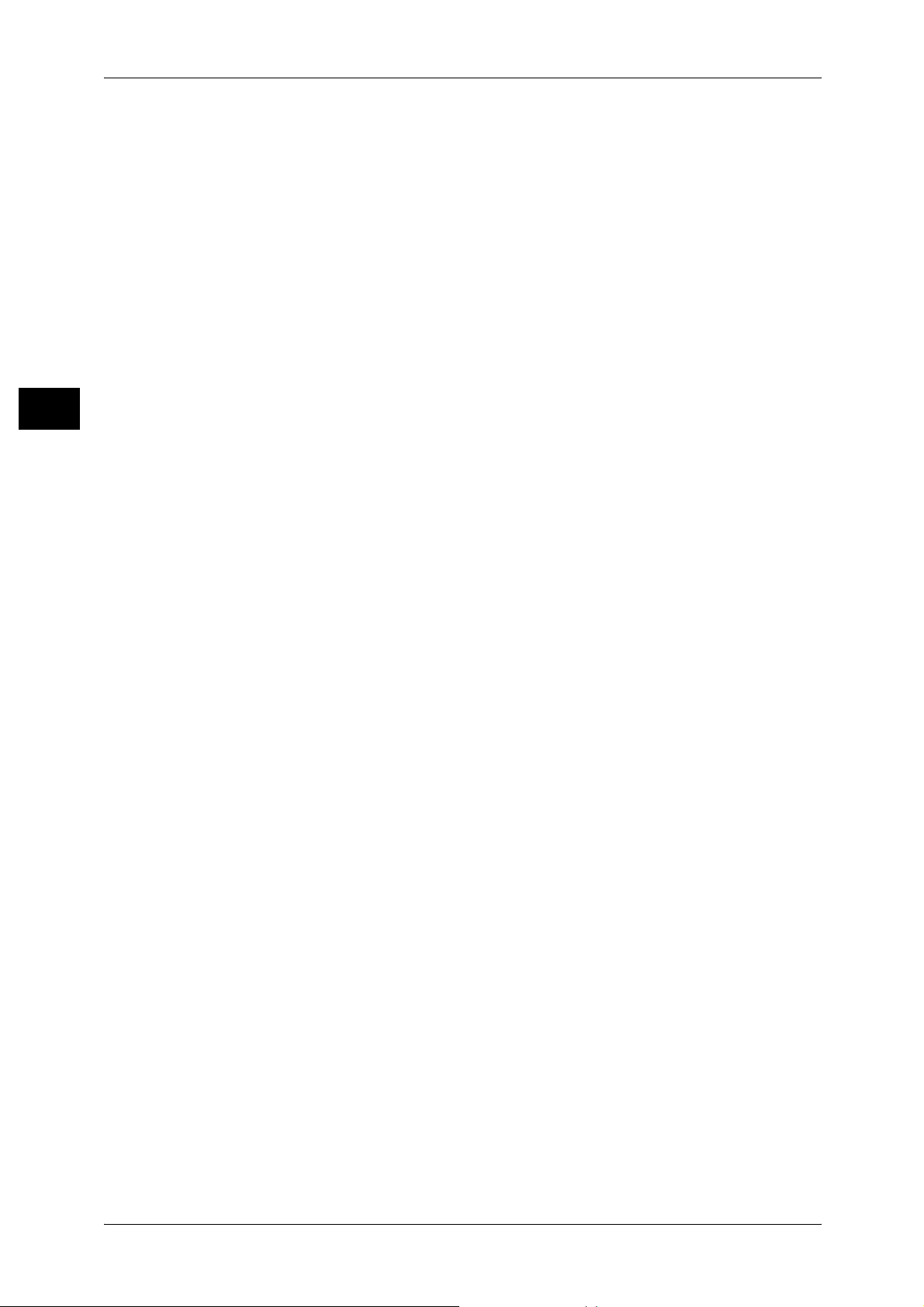
1 Before Using the Machine
Portions Copyright 1999-2005 Howard Y.H. Chu.
Portions Copyright 1999-2005 Symas Co rpo ratio n.
Before Using the Machine
1
Portions Copyright 1998-2003 Hallvard B. Furuseth.
All rights reserved.
Redistribution and use in source and binary forms, with or without modi fication, are
permitted provided that this notice is preserved.
The names of the copyrigh t holders may no t be use d to end orse or pro mote pro ducts
derived from this software without their specific prior written permission. This software
is provided ''as is'' without express or implied warranty.
--Portions C opyright (c ) 1992-1996 Regents of the University of Michigan.
All rights reserved.
Redistribution and use in source and binary forms are permitted provided that this
notice is preserved and that due cred it is given to the University of Michigan at Ann
Arbor. The name of t he University may not be used to endorse or promote pro ducts
derived from this software without s pecific prior written permission. This software is
provided ''as is'' without express or implied warranty.
-----------------------------------------The OpenLDAP Public License
Version 2.8, 17 August 2003
Redistribution and use of this software and associated documentation ("Software"),
with or without modifi cation, are permitted provid ed that the following conditio ns are
met:
1. Redistributions in source form must retain copyright statements and notices,
2. Redistributions in binary form must reproduce applicable copyright statements and
notices, this list of conditions, and the following disclaimer i n the documentation
and/or other materials provided with the distribution, and
3. Redistributions must contain a verbatim copy of this document..
The OpenLDAP Foundation may revise this license from time to time.
Each revision is distinguished by a version number. You may use this Software under
terms of this license revision or under the terms of any subsequent revision of the
license.
THIS SOFTWARE IS PROVIDED BY THE OPENLDAP FOUNDATION AND ITS
CONTRIBUTORS ''AS IS'' AND ANY EXPRESSED OR IMPLIED WARRANTIES,
INCLUDING, BUT NOT LIMITED TO, THE IMPLIED WARRANTIES OF MERCHANTABILITY AND FITNESS FOR A PARTICULAR PURPOSE ARE DISCLAIMED. IN NO
EVENT SHALL THE OPENLDAP FOUNDATION, ITS CONTRIBUTORS, OR THE
AUTHOR(S) OR OWNER(S) OF THE SOFTWARE BE LIABLE FOR ANY DIRECT,
INDIRECT, INCIDENTAL, SPECIAL, EXEMPLARY, OR CONSEQUENTIAL DAMAGES (INCLUDING, BUT NOT LIMITED TO, PROCUREMENT OF SUBSTITUTE
GOODS OR SERVICES; LOSS OF USE, DATA, OR PROFITS; OR BUSINESS
INTERRUPTION) HOWEVER CAUSED AND ON ANY THEORY OF LIABILITY,
20
Page 23
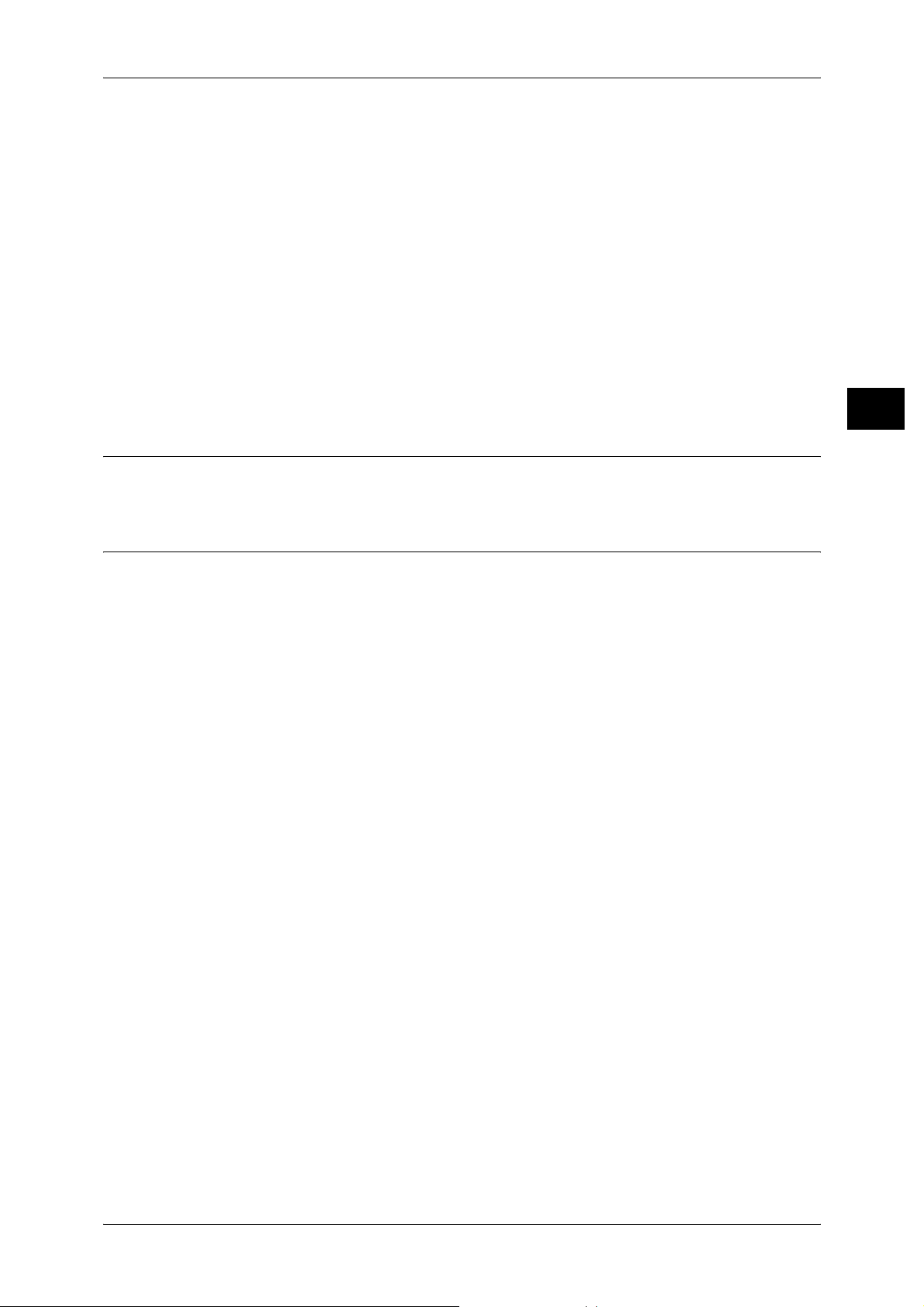
DES
About License
WHETHER IN CONTRACT, STRICT LIABILITY, OR TORT (INCLUDING NEGLIGENCE OR OTHERWISE) ARISING IN ANY WAY OUT OF THE USE OF THIS
SOFTWARE, EVEN IF ADVISED OF THE POSSIBILITY OF SUCH DAMAGE.
The names of the authors and copyright holders must not be used in advertising or
otherwise to promote the sale, use or other dealing in this Software without specific,
written prior permission. Title to copyright in this Software shall at all times remain with
copyright holders.
OpenLDAP is a registered trademark of the OpenLD AP Founda tio n.
Copyright 1999-2003 The OpenLDAP Foundation, Redwood City, California, USA. All
Rights Reserved. Permissi on to copy and distribu te verbati m copies of this docu ment
is granted.
This product includes software developed by Eric Young(eay@mincom.oz.au)
Before Using the Machine
1
AES
Copyright (c) 2003. Dr Brian Gladman. Worcester. UK. All rights reserved.
This product uses published AES software provided by Dr Brian Gladman under BSD
licensing terms.
21
Page 24
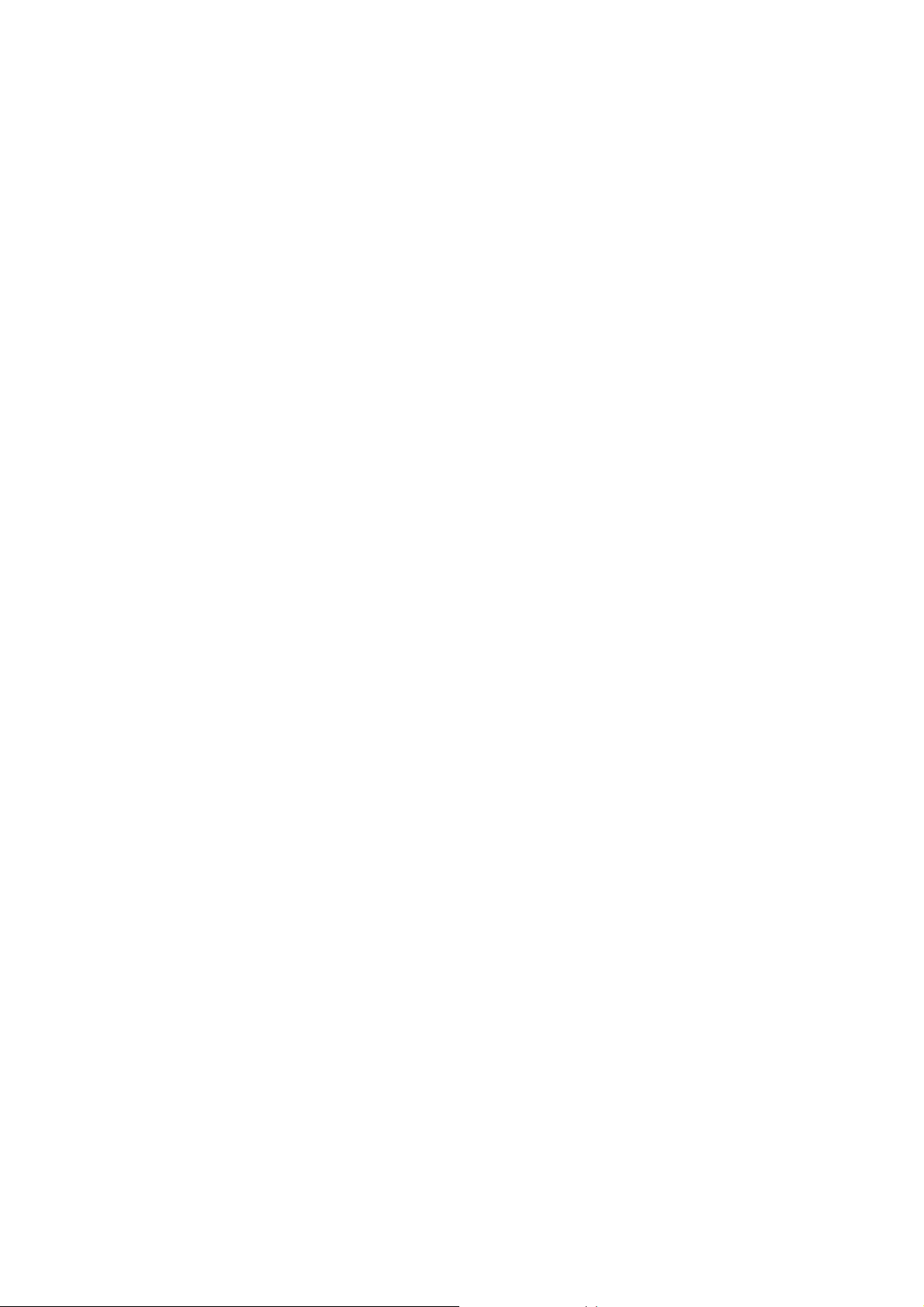
Page 25
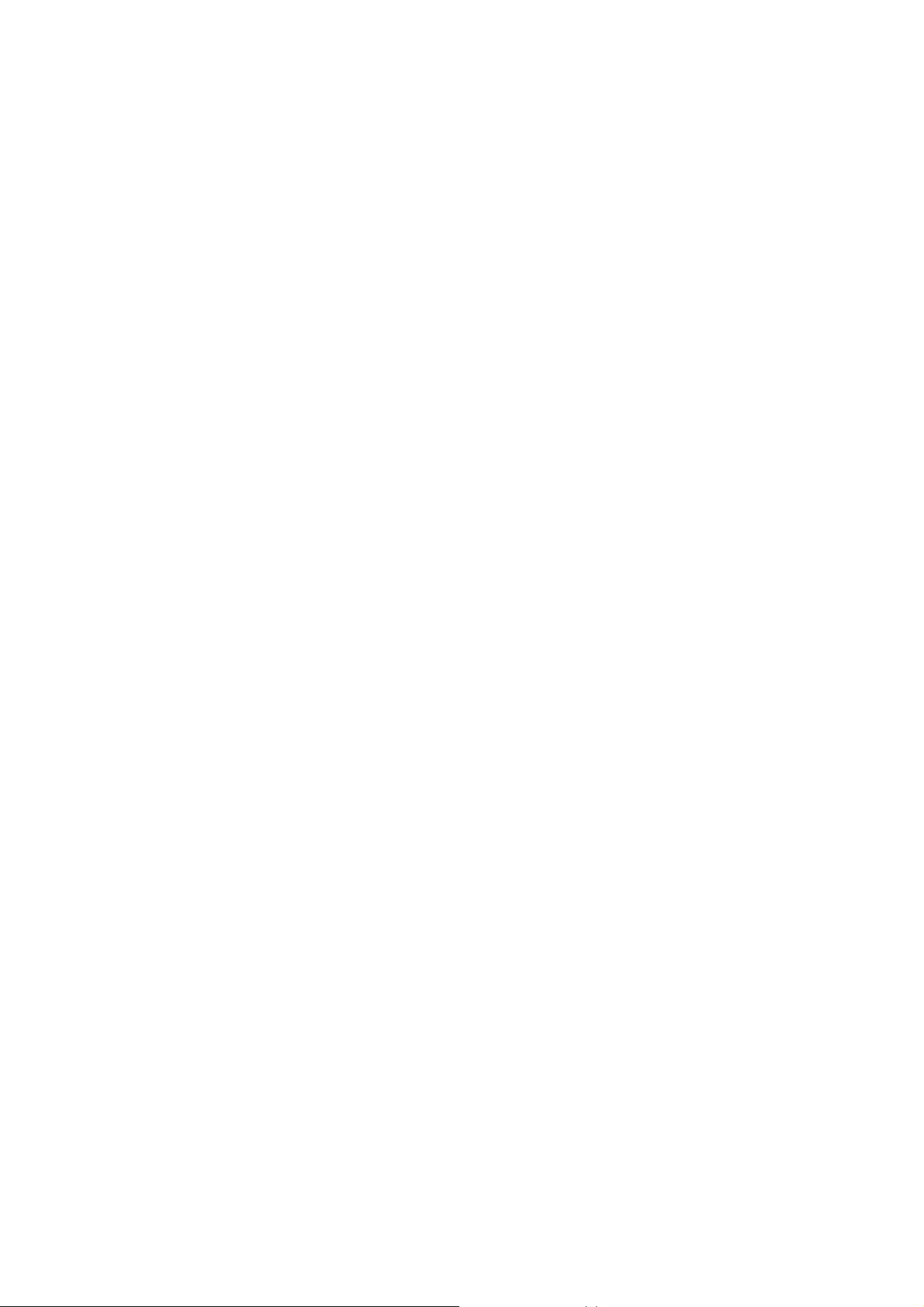
2 Paper and Other Media
This chapter describes the types of paper that can be used on the machine,
precautions when handling paper, and how to load paper in trays.
z
Paper Types .... ...... ..... ................................. ...... ..... ..... ...............................24
z
Loading Paper ............................................................................................27
z
Changing the Paper Size............................................................................33
z
Changing the Paper Settings......................................................................38
Page 26
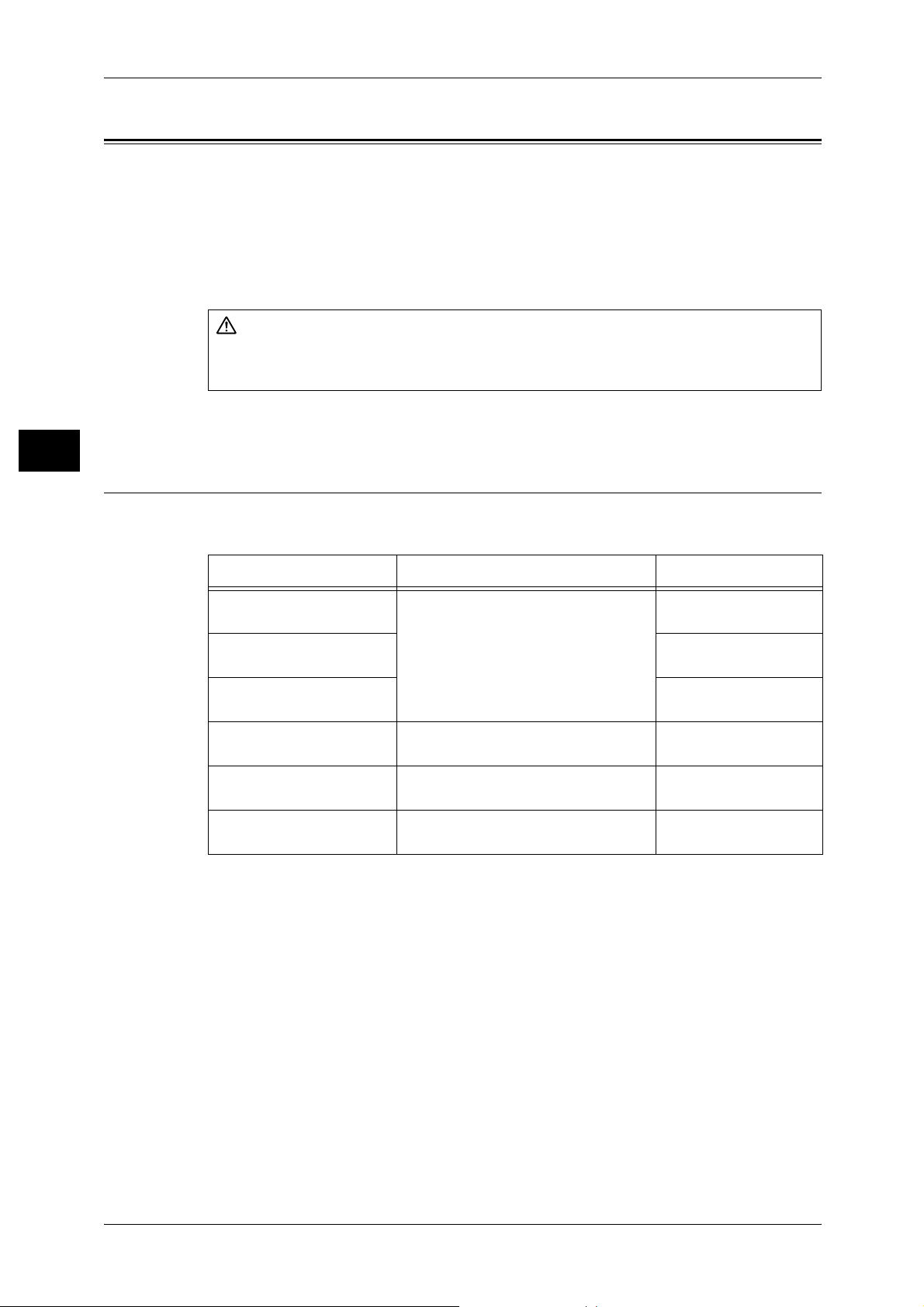
2 Paper and Other Media
WARNING
Paper Types
This section describes the kinds of paper available for this machine.
Use of inappropriate paper may result in paper jams, cause reduced print quality,
malfunctions and other trouble. To make full and effective use of the machine's
Paper and Other Media
performance, we recommend using only paper recommended by Fuji Xerox.
If you want to use paper not recommended by Fuji Xerox, contact our Customer
Support Center.
Do not use conductive paper such as carbonic paper or coated paper. When paper
jam occurs, it may cause short-circuit and eventually a fire accident.
Important • The printed image may fade due to moisture such as water, rain or vapor. For more
2
Supported Paper Type
When using commonly used paper (known as printable paper) for copying or printing,
make sure that it complies with the following specifications.
information, contact our Customer Support Center.
Paper tray Weight Loadable quantity
Trays 1 to 2 64 to 176 g/m
Ream Weight: 55 - 151 kg
Tray 3 870 sheets
Tray 4 1,140 sheets
Tray 5 (bypass) 64 to 280 g/m
Ream Weight: 55 - 240 kg
Tray 6 (HCF (A4 1 Tray))
(optional)
Tray 8 (Interposer)
(optional)
64 to 176 g/m
Ream Weight: 55 - 151 kg
64 to 220 g/m
Ream Weight: 55 - 189 kg
2
2
2
2
500 sheets
(80 g/m2)
(80 g/m
(80 g/m2)
Up to 27mm 250 sheets
(80 g/m2)
2,000 sheets
(80 g/m2)
200 sheets
(80 g/m2)
2
)
24
Page 27
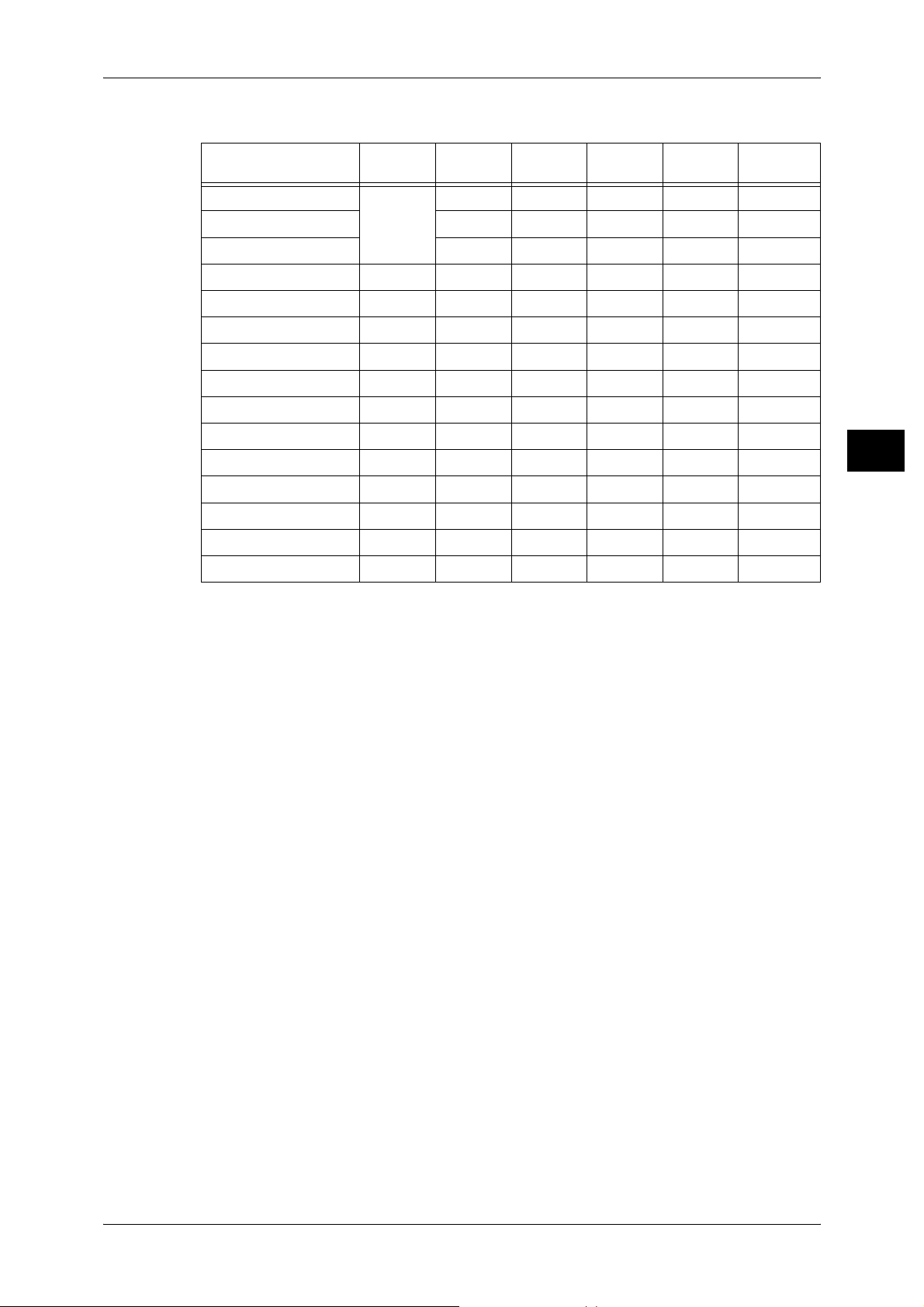
The following table lists the paper types supported for each paper tray.
Paper Types
Paper Type
Plain Paper
Recycled Paper
Plain Paper (Side 2)
Transparency Tack Film Coated Paper 1 106 - 176
Coated Paper 2 177 - 280
Labels 1 106 - 176
Labels 2 177 - 280
Lightweight 52 - 63
Heavyweight 1
Heavyweight 2
Tab Stock 1
Tab Stock 2
Hole Punched 64 - 105
*
Weight
2
(g/m
)
64 - 105
106 - 176
177 - 280
106 - 176
177 - 280
Tray 1-2 Tray 3-4
Tray 5
(Bypass)
Tray 6
Tray 8
(Interposer)
OOOOO
OOOOO
OOOOO
OOOX X
XXOXX
XXOXX
XXOXX
XXOXX
XXOXX
XXXXX
OOOOO
XXOXX
XXOXO
XXOXX
OOOOO
Paper and Other Media
2
*: Plain Paper (Side 2) means the paper already printed on the one side (i.e., scrap paper).
O: Available
X: Not available
Important • Printing with paper whose type or si ze differs fr om the paper sp ecified by the print driv er, or
printing from a tray not supporting the loaded paper can result in paper jams. To ensure
correct printing, select the correct paper size, paper type, and paper tray.
Note • Weight mea ns a weight of 1 m
• Ream weight means weight of 1,000 sheets of paper in duodecimo size (788 x 1,091 mm).
• When copying with a non-standard size paper from the Tray 5 (bypass), you must manually
enter the paper size. If you use non-standard size paper often, you can preset the size on
the machine. Then the preset size appears under [Standard Sizes] in the [Tray 5 (Bypass)]
screen. For more information, refer to "Tray 5 (Bypass) - Paper Size Defaults" (P.128).
Storing and Handling Paper
Please keep the following points in mind when storing paper
z
Store paper inside a cabinet or other dry place. Paper that has absorbed moisture
can cause paper jams and image quality defects.
z
After opening a package of paper, wrap up the remaining paper to store it. It is
recommended that you include moisture prevention packets.
z
Paper should be stored flat to prevent bends or warping.
2
of a paper sheet.
Please adhere to the following when setting paper into the tray
z
Align the stack of paper neatly before setting it in the tray.
z
Do not use paper that is folded, creased, or heavily warped.
z
Do not use waved or curled paper.
z
Do not load paper of mixed size together into the tray.
25
Page 28
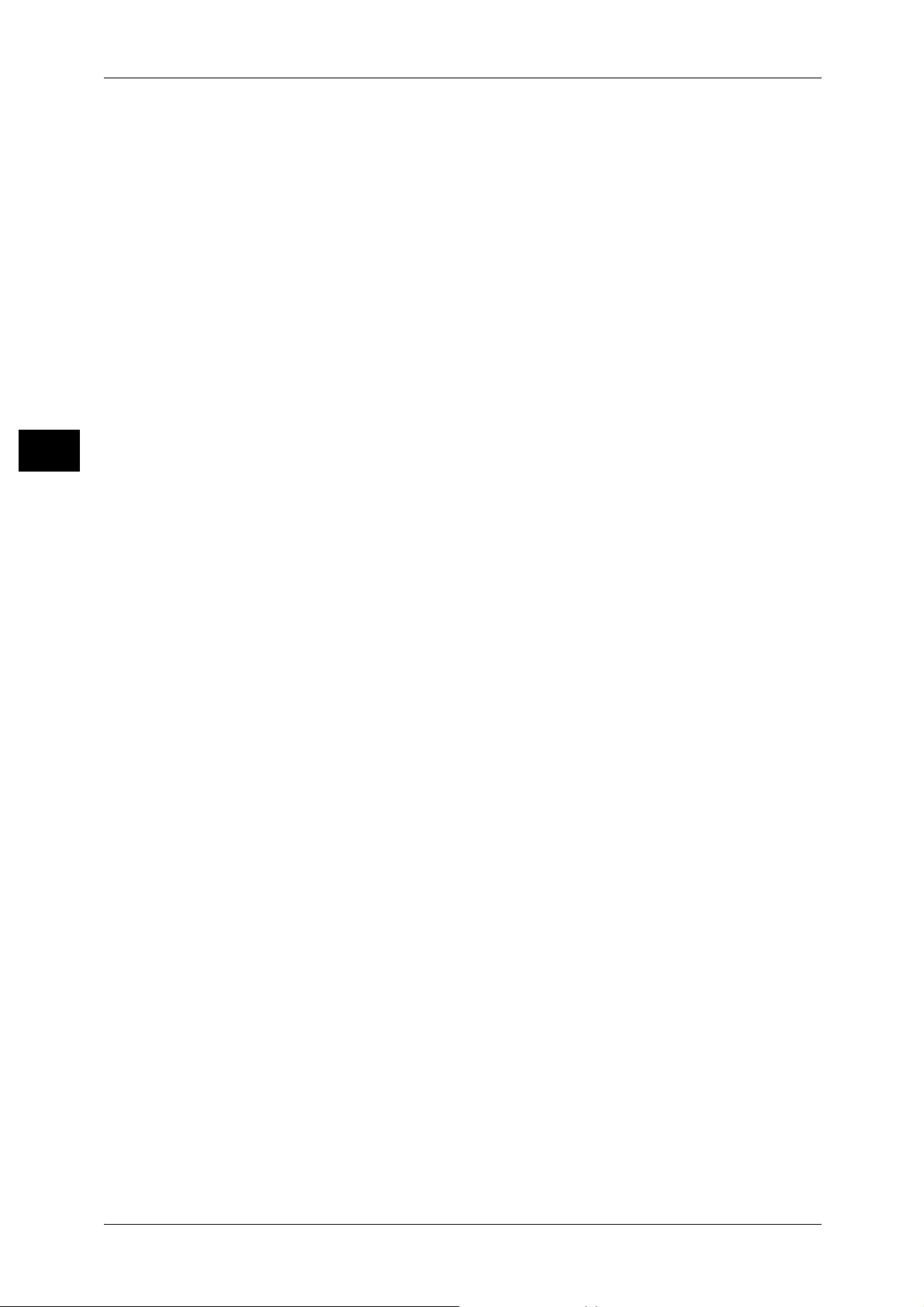
2 Paper and Other Media
Paper and Other Media
2
z
Transparency paper and label paper can cause paper jams, and multiple sheets can
be fed to the printer at once. Be sure to carefully fan these types of paper.
z
When continuously outputting onto transparencies, transparency sheets may
sometimes stick to each other. Remove transparencies from the output tray every 20
or so sheets, and fan them to cool them down.
26
Page 29
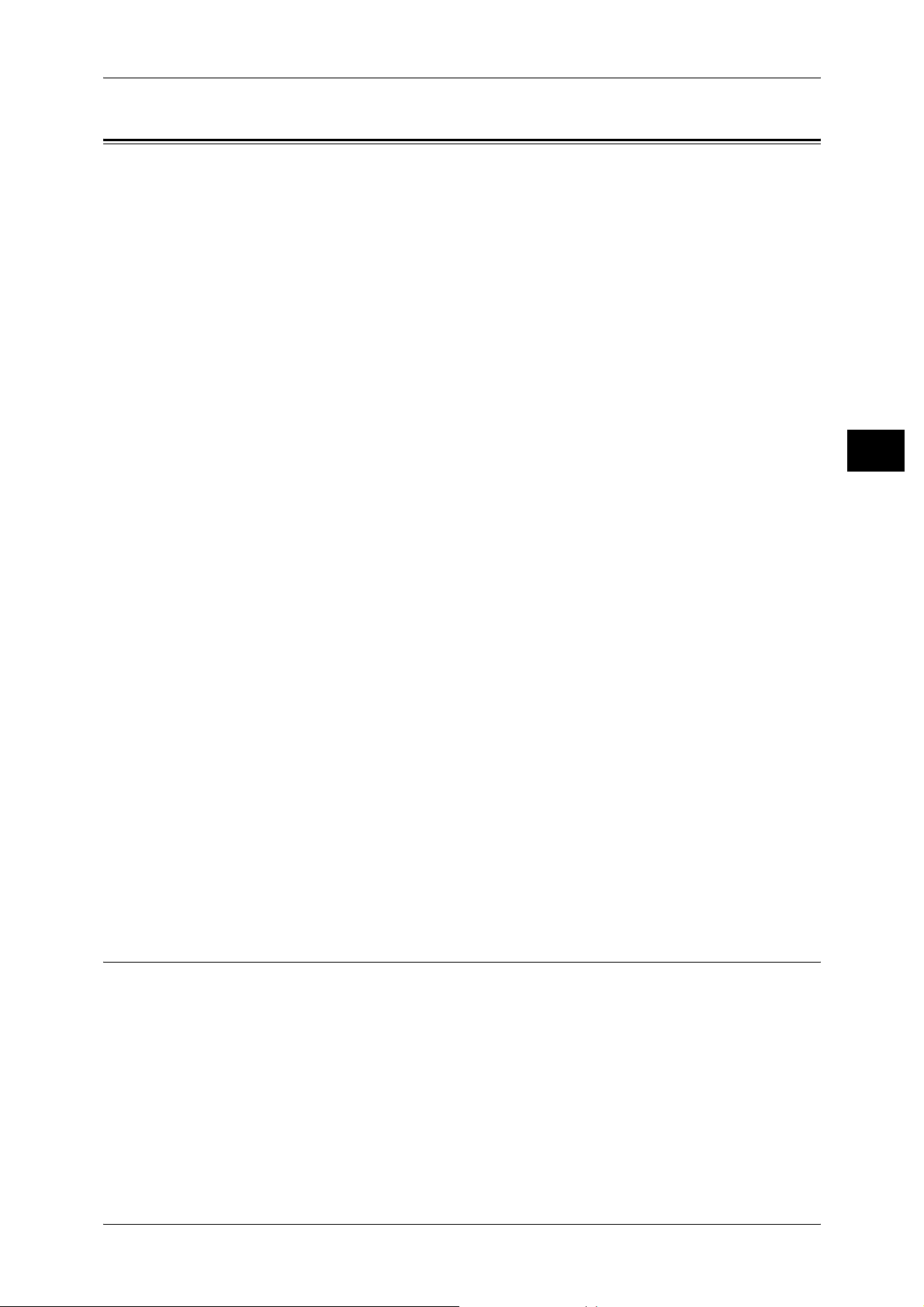
Loading Paper
This section describes how to load paper.
Types of paper loaded in trays
Loading Paper
The machine automatically detects the size and orientation of loaded paper in trays.
You need to set a paper type, however. Normally, each of the trays is set to plain paper.
When loading paper other than plain paper in trays, change the paper type settings.
Paper can also be named and set as user-defined paper. Up to five paper types can be
set as user-defined paper.
For information on changing the paper type in trays, refer to "Changing the Paper Settings" (P.38).
Automatic Tray Selection
If you set paper source on the [Paper/Output] tab to [Paper Tray] in the PCL print
driver's properties screen when making prints, the machine automatically selects the
corresponding paper tray according to the size and orientation of the document to print.
This is called [Automatic Tray Selection].
When making copies, automatic tray selection is active if [Auto Paper] is selected for
[Paper Supply]. If the machine detects two or more corresponding trays in the
automatic tray selecti on, the mac hine gives higher prio rity to the tray having t he highest
[Paper Type Priority] set at [Paper Tray Settings]. During automatic tray selection, trays
whose [Paper Type Priority] setting is set to [Auto Paper Off] are not targeted in the
automatic tray selection. Also, if the [Paper Type Priority] setting is exactly the same,
the tray priority is determined by [Paper Tray Priority].
Note • The Tray 5 (bypass) cannot be selected in the automatic tray selection.
• When the machine runs out o f paper du ring cop ying or p rinting, s elect the tray cont aining the
paper of the same size and orientation that was being used for copying or printing, and
continue copying or printing (Auto Tray Switch feature). During this operation, a tray
containing paper of type whos e [Paper Typ e Priority ] setting is set to [Auto Paper Off ] canno t
be switched to.
For information about setting [Paper Type], [Paper Type Priority], [Paper Tray Priority], and setting the
paper substitute feature, refer to "Paper Tray Settings" (P.126). The same settings can also be made from
CentreWare Internet Services.
Paper and Other Media
2
Adding paper
When the machine runs out of paper during copying or printing, a message is displayed
on the control panel display. Add paper according to the displayed instructions.
Copying or Printing is automatically resumed when paper is added.
Note • Fan the paper well before loading paper in a tray. It prevents paper from sticking to each
other and reduces paper jams.
Loading Paper in the Trays 1 to 2
The following describes the procedure for loading paper in the Trays 1 to 2.
When the machine runs out of paper during copying or printing, a message is displayed
on the control panel display. Add paper according to the displayed instructions.
Copying or printing is automa tic all y resu med when paper is add ed.
Note • Before loading paper in a tray, fan the paper well. It prevents paper from sticking to each
other and reduces paper jams.
For information on changing the paper size and orientation, refer to "Changing the Paper Size for the
Trays 1 to 2" (P.33).
27
Page 30
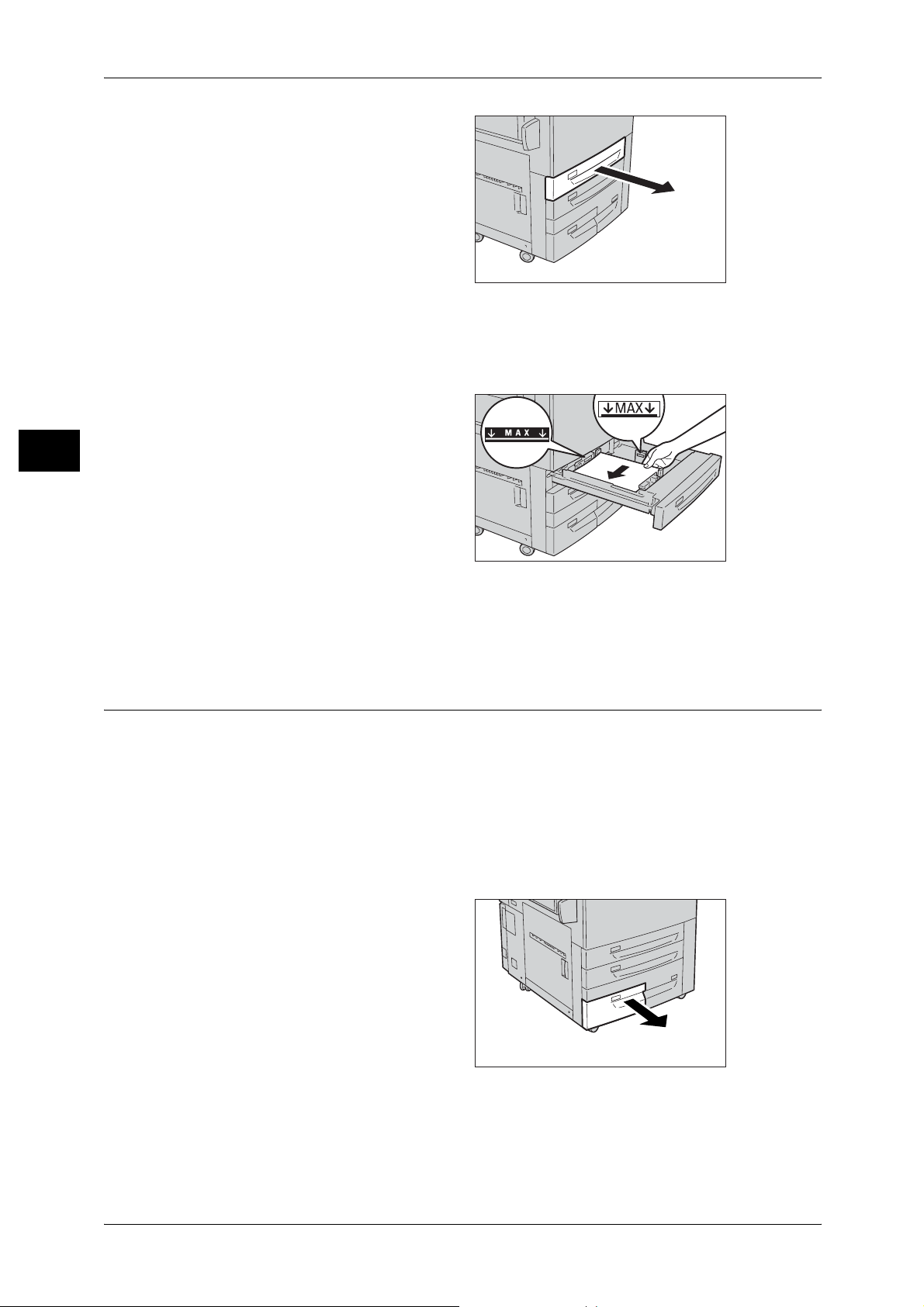
2 Paper and Other Media
Paper and Other Media
2
1 Pull out the tray towards you until it
stops.
Important • Make sure to pull out the tray
slowly. When the tray is being
pulled out with force, the tray
may possibly hit your knees or
other parts of your body
causing injuries.
• While the machine processes
a job, do not pull the tray out
that the job uses.
• Do not add a new stack of paper on top o f the remai ning pape r in the tray, in order to preven t
paper jams or any oth er trou bles. Firs t, remov e the rema ining paper in the tr ay, then lo ad the
new stack of paper.
2 Load and align the edge of the
paper against the left edge of the
tray with the side to be copied or
printed on facing down.
Important • Do not load paper exceeding
the maximum fill line. It might
cause paper jams or machine
malfunctions.
• Do not place any paper or
things in the empty space on
the right side of the Tray 1 or 2. It may cause paper jams or machine malfunctions.
3 Push the tray in gently until it comes to a stop.
Loading Paper in the Trays 3 to 4
Following describes the procedure for loading paper in the Trays 3 to 4.
When the machine runs out of paper during copying or printing, a message is displayed
on the control panel display. Add paper according to the displayed instructions.
Copying or printing is automatically resumed when paper is added.
Note • Before loading paper in a tray, fan the paper well. It prevents paper from sticking to each
other and reduces paper jams.
For information on changing the paper size and orientation, refer to "Changing the Paper Size for the
Trays 3 to 4" (P.34).
1 Pull out the tray towards you until it
stops.
Important • Make sure to pull out the tray
slowly. When the tray is being
pulled out with force, the tray
may possibly hit your knees or
other parts of your body
causing injuries.
• While the machine processes
a job, do not pull the tray out
that the job uses.
• Do not add a new stack of paper on top o f the remai ning pape r in the tray, in order to preven t
paper jams or any oth er trou bles. Firs t, remov e the rema ining paper in the tr ay, then lo ad the
new stack of paper.
28
Page 31

2 Load and align the edge of the
paper against the left edge of the
tray with the side to be copied or
printed on facing down.
Important • Do not load paper exceeding
the maximum fill line. It might
cause paper jams or machine
malfunctions.
3 Push the tray in gently until it comes to a stop.
Loading Paper in the Tray 5 (Bypass)
When printing or copying with paper sizes or types that cannot be set in the Trays 1 to
4 and 6, use the Tray 5 (Bypass).
The following describes how to load paper into the Tray 5 (Bypass).
To make detailed instructions for printings, specify the instructions using the [Tray/
Output] tab in the print driver. When doing this, also specify the type of paper to load.
Important • Do not supply new paper until the loaded paper run out in order to prevent paper jams or
making mistakes of paper loading.
Note • Before loading paper in a tray, fan the paper well. It prevents paper from sticking to each
other and reduces paper jams.
Loading Paper
Paper and Other Media
2
1 Open the Tray 5 (bypass) as
necessary.
Note • If necessary, extend the
extension flap. The extension
flap can be extended in two
stages. When pulling out the
extension flap, do it gently.
2 Hold the center of the paper guides
and slide the m to th e de s ire d pap e r
size.
3 Load paper with the side to be
copied or printed on facing up, and
insert the paper lightly along the
paper guide until it comes to a stop.
Important • Do not load mixed paper types
into the tray.
• Do not load paper exceeding
the maximum fill line. It might
cause paper jams or machine
malfunctions.
4 When loading a non-standard paper
size on the Tray 5 (bypass), move the paper guides to accommodate the paper.
29
Page 32

2 Paper and Other Media
Loading Tab Paper in the Tray 5 (Bypass)
Following describes the procedure for loading tab paper in the Tray 5.
Important • Tab paper cannot be loaded on the Trays 1 to 4 and 6.
• Tab paper can be used only for [Tab Margined Shift], Covers, and Separators.
Note • Before loading paper in a tray, fan the paper well. It prevents paper from sticking to each
Paper and Other Media
other and reduces paper jams.
1 Open the Tray 5 (bypass).
Note • If necessary, extend the
extension f lap. The extension
flap can be extended in two
stages. When pulling out the
extension flap, do it ge ntly.
2
2 Hold the center of the paper guides
and slide them to the desired paper
size.
3 Load paper with the side to be
copied or p rinted on facing up and
the top edge frontward, and insert
the paper lightly along the paper
guide until it comes to a stop.
Important • Do not load mixed paper types
into the tray.
• Do not load paper exceeding
the maximum fill line. It may
cause paper jams or machine
malfunctions.
Loading Paper in the Tray 6 (HCF (A4 1 Tray))
30
Following describes the procedure for loading paper in the Tray 6 (HCF (A4 1 Tray))
(optional).
When the machine runs out of paper during copying or printing, a message is displayed
on the control panel display. Add paper according to the displayed instructions.
Copying or printing is automatically resumed when paper is added.
Note • Before loading paper in a tray, fan the paper well. It prevents paper from sticking to each
other and reduces paper jams.
For information about changing the paper size and orientation, refer to "Changing the Paper Size for the
Tray 6 (HCF (A4 1 Tray))" (P.35).
Page 33

1 Pull out the Tray 6 towards you until
it stops.
Important • M ake sure to pull out the tray
slowly. When the tray is being
pulled out with force, the tray
may possibly hit your kn ees or
other parts of your body
causing injuries.
• While the machine is
processing a job, do not pull
out the tray.
• Do not add a new stack of paper on top of the remaining paper in the tray, in order to prevent
paper jams or any othe r troubl es. First , remove the remai ning pape r in the tra y, then loa d the
new stack of paper.
2 Load and align the edge of the
paper against the right edge of the
tray with the side to be copied or
printed on facing up.
Important • Do not load paper exceeding
the maximum fill line. It might
cause paper jams or machine
malfunctions.
3 Push the tray in gently until it comes
to a stop.
Loading Paper
Paper and Other Media
2
Loading Paper in the Tray 8 (Interposer)
Following describes the procedure for loading paper in the Tray 8 (Interposer)
(optional).
Interposer allows you to load paper (blank, copied paper, etc.), which will only be used
as separators and covers, so that the machine does not output on the paper loaded in
this tray.
Note • When adding paper to interpose r, remove any paper remaining in th e tray, add it to the stack
of paper to be added, then load all of the paper into the interposer at once.
1 Hold the center of the paper guides
and slide the m to th e de s ire d pap e r
size.
2 Load the paper, neatly aligning all
edges.
Important • Do not load paper exceeding
the maximum fill line. It might
cause paper jams or machine
malfunctions.
31
Page 34

2 Paper and Other Media
Loading Tab Paper in the Tray 8 (Interposer)
Following describes the procedure for loading tab paper in the Tray 8 (Interposer)
(optional).
1 Hold the center of the paper guides
Paper and Other Media
and slide them to the desired paper
size.
2 If the paper is already printed on,
load the paper with the printed side
facing up and with the tab side to be
2
fed first.
Important • Do not load paper exceeding
the maximum fill line. It might
cause paper jams or machine
malfunctions.
A
A
32
Page 35

Changing the Paper Size
The following describes how to change the paper size for the Trays 1 to 4 and 6.
Note • The paper types for the Trays 1 to 4 and 7 are preset. Normally, plain paper is set. When
replacing the loaded paper with other types of paper, change the paper type settings to
match the type of paper to be loaded to maintain print quality.
For information about changing the paper types, refer to "Changing the Paper Settings" (P.38)
•
Changing the Paper Size for the Trays 1 to 2
Following describes how to change the paper size for the Trays 1 to 2.
1 Pull out the tray towards you until it
stops.
Important • M ake sure to pull out the tray
slowly. When the tray is being
pulled out with force, the tray
may possibly hit your kn ees or
other parts of your body
causing injuries.
• While the machine processes
a job, do not pull the tray out
that the job uses.
• Do not add a new stack of paper on top of the remaining paper in the tray, in order to prevent
paper jams or any othe r troubl es. First , remove the remai ning pape r in the tra y, then loa d the
new stack of paper.
Changing the Paper Size
Paper and Other Media
2
2 Remove any paper loaded on the tray.
3 Hold the long-side paper guide and
slide it to the desired paper size (1).
Hold the short-side paper guide on
the right side and slide it to the
desired paper size (2).
4 Load and align the edge of the
paper against the left edge of the
tray with the side to be copied or
printed on facing down.
Important • Do not load paper exceeding
the maximum fill line. It might
cause paper jams or machine
malfunctions.
• Do not place any paper or
things in the empty space on
the right side of the Tray 1 or 2.
It may cause paper jams or
machine malfunctions.
2
1
33
Page 36

2 Paper and Other Media
5 Move the two paper guid es while
holding their grips so that they
lightly contact the edges of the
paper.
6 Push the tray in gently until it comes
Paper and Other Media
to a stop.
Note • Affix the paper size label to the
front of the paper tray.
Changing the Paper Size for the Trays 3 to 4
Following describes how to change the paper size for the Trays 3 to 4.
Changing the Size of Paper for the Tray 3
2
1 Pull out the Tray 3 towards you until
it stops.
Important • Make sure to pull out the tray
slowly. When the tray is being
pulled out with force, the tray
may possibly hit your knees or
other parts of your body
causing injuries.
• While the machine processes
a job, do not pull the tray out
that the job uses.
• Do not add a new stack of paper on top o f the remai ning pape r in the tray, in order to preven t
paper jams or any oth er trou bles. Firs t, remov e the rema ining paper in the tr ay, then lo ad the
new stack of paper.
2 Remove any paper loaded on the tray.
3 Hold the paper guide and slide it to
the desired paper size.
4 Check the position of the paper
guides and then release them.
34
5 Load and align the edge of the
paper against the left edge of the
tray with the side to be copied or
printed on facing down.
Important • Do not load paper exceeding
the maximum fill line. It might
cause paper jams or machine
malfunctions.
6 Hold the paper guide and move it to
gently touch the edge of the paper.
7 Push the tray in gently until it comes to a stop.
Note • Affix the paper size label to the front of the paper tray.
Page 37

Changing the Paper Size for the Tray 4
1 Pull out the Tray 4 towards you until
it stops.
Important • M ake sure to pull out the tray
slowly. When the tray is being
pulled out with force, the tray
may possibly hit your kn ees or
other parts of your body
causing injuries.
• While the machine processes
a job, do not pull the tray out
that the job uses.
• Do not add a new stack of paper on top of the remaining paper in the tray, in order to prevent
paper jams or any othe r troubl es. First , remove the remai ning pape r in the tra y, then loa d the
new stack of paper.
2 Remove any paper loaded on the tray.
3 Hold the paper guide and slide it to
the desired paper size.
Changing the Paper Size
Paper and Other Media
2
4 Check the position of the paper
guides and then release them.
5 Load and align the edge of the
paper against the left edge of the
tray with the side to be copied or
printed on facing down.
Important • Do not load paper exceeding
the maximum fill line. It might
cause paper jams or machine
malfunctions.
6 Hold the paper guide and move it to
gently touch the edge of the paper.
7 Push the tray in gently until it comes to a stop.
Note • Affix the paper size label to the front of the paper tray.
Changing the Paper Size for the Tray 6 (HCF (A4 1 Tray))
Following describes how to change the paper size for the Tray 6 (HCF (A4 1 Tray)).
1 Pull out the Tray towards you until it
stops.
Important • M ake sure to pull out the tray
slowly. When the tray is being
pulled out with force, the tray
may possibly hit your kn ees or
other parts of your body
causing injuries.
35
Page 38

2 Paper and Other Media
2 Remove any paper loaded on the tray.
• While the machine processes a job, do not pull the tray out that the job uses.
• Do not add a new stack of paper on top o f the remai ning pape r in the tray, in order to preven t
paper jams or any oth er trou bles. Firs t, remov e the rema ining paper in the tr ay, then lo ad the
new stack of paper.
Paper and Other Media
2
3 Open the end guide (1) and
unscrew the screw (2). Then
remove the guide from the Tray.
4 Insert the small protrusions at the bottom of the guide into holes corresponding to the
paper size (1). Insert the screw into a hole corresponding to the paper size on the top
of the guide and screw up (2).
5 Unscrew the screw of the front
guide and remove the guide from
the Tray.
6 Insert the small protrusions at the bottom of the guide into holes corresponding to the
paper size (1). Insert the screw into a hole corresponding to the paper size on the top
of the guide and screw up (2).
2
1
36
Page 39

Changing the Paper Size
7 Pull the lever up of the end guide
and move it along the slot (1). Set
the lever at the position
corresponding to the paper size (2)
and press the lever down (3).
Important • Adjust the end guide
accordingly with the size of
paper. If the end guide is not
adjusted correctly, the
machine cannot feed the paper
properly, resulting in a paper
jam.
Note • The slot on the left of 8.5” is not used.
8 Open the end guide (1) and load
and align the edge of the paper
against the right edge of the tray
with the side to be copied or printed
on facing up (2).
Important • Do not load paper exceeding
the maximum fill line. It might
cause paper jams or machine
malfunctions.
1
3
2
Paper and Other Media
2
9 Close the end guide tightly.
10 Push the tray in gently until it comes to a stop.
37
Page 40

2 Paper and Other Media
Changing the Paper Settings
The following describes how to change the paper type for Trays and how to set image
quality processing by individual paper type.
Image quality best suited to the paper type can be obtained by setting the desired
Paper and Other Media
image processing to particular paper types.
Note • Users can name User1 to User5 displayed in the paper type.
• The [Setup Menu] screen, which can be displayed by selecting [Setup Menu] in the [All
Services] screen, allows you to change the paper type setting without entering the System
Administration mode, if you have configured the settings to do so in advance.
For information on how to set names to User1 to User5, refer to "Custom Paper Name" (P.126).
For information on image quality processing for different paper types, refer to "Image Quality" (P.278).
1 Press the <Log In/Out> button.
2
2 Enter the System Administrator
Login ID with the numeric keypad
or the keyboard displayed by
pressing [Keyboard], and select
[Confirm].
Note • The default System
Administrator Login ID is
"11111". When using the
Authentication feature, a
passcode is required. The
default passcode is "x-admin".
3 Select [System Settings].
123
456
789
0 #
C
<Log In/Out>
button
38
Page 41

4 Select [System Settings].
5 Select [Common Settings].
Changing the Paper Settings
Paper and Other Media
2
6 Select [Paper Tray Settings].
7 Select [Paper Tray Attributes].
8 Select the paper tray wh ose paper
type setting is to be changed at
[Items], and select [Change
Settings].
Note • Select [ ] to return to the
previous screen or [ ] to
move to the next screen.
9 Select [Change Settings].
39
Page 42

2 Paper and Other Media
10 Select the paper type to be set and
Paper and Other Media
11 Select [Image Quality].
2
then select [Save] until [Paper Tray
Settings] screen is displayed.
Note • The paper color can be set if
you select [Enabled] for
[Paper Color] under
[Customize Paper Supply
Screen]. For more informa tion
on [Customize Paper Supply],
refer to "Customize Paper
Supply Screen" (P.127).
• Select [ ] to return to the previous screen or [ ] to move to the next screen.
12 Select the paper type whose image
processing is to be changed at
[Items], and select [Change
Settings].
13 Select the image processing value
to change, and select [Save].
14 Make sure that the [Current Settings] at the [Items] you changed is the newly entered
value, and then select [Close].
40
15 Select [Close] repeatedly until the [System Settings] screen is displayed.
16 Select [Exit] to exit the System Administration mode.
Page 43

3 Maintenance
This chapter describes how to replace consumables, clean the machine,
perform calibration, and print a report/list.
z
Replacing Consumables.............................................................................42
z
Cleaning the Machine.................................................................................63
z
Executing Calibration.. ................................. ...... ..... ................................. ...66
z
Printing a Report/List ..................................................................................70
Page 44

3 Maintenance
WARNING
Replacing Consumables
The machine is provided with t he following cons umables and peri odical replacem ent parts.
We recommend the use of the following co nsumables as they have b een manufac tured to
meet the specifi cat io ns of t he m achine .
Maintenance
3
Type of Consumables/
Periodical Replacement Parts
Toner cartridge [Y] CT200571 1 unit/box
Toner cartridge [M] CT200570 1 unit/box
Toner cartridge [C] CT200569 1 unit/box
Toner cartridge [K] CT200568 1 unit/box
Drum Cartridge K [R1] (Black) CT350361 1 unit/box
Drum Cartridge Y,M,C [R2/R3/R4] (Color) CT350362 1 unit/box
Waste Toner Bottle CWAA0663 1 unit/box
Staple cartridge for 50 sheets XE CWAA0540 5,000 staples × 3 sets/box
Staple cartridge for booklet maker finisher
XC
Staple cartridge for 100 sheets XF CWAA0677 5,000 staples × 4 sets/box,
Note • We recommend that you always have spare consumables/periodical replacement parts
available.
Product
Code
CWAA0501 5,000 staples × 4 sets/box
Quantity/Box
Staple Scrap Container × 1
unit/box
z
Use a broom or a wet cloth to wipe off spilled toner. Never use a vacuum cleaner
for the spills. It may catch fire by electric sparks inside the vacuum cleaner and
cause explosion. If you spill a large volume of toner, contact your local Fuji Xerox
representative.
z
Never throw a toner cartridge into an open flame. Remaining toner in the cartridge
may catch fire and cause burn injuries or explosion.
If you have a used toner cartridge no longer needed, contact your local Fuji Xerox
representative for its disposal.
42
Page 45

Replacing Consumables
CAUTION
z
Keep the drum and toner cartridges out of the reach of children. If a child
accidentally swallows toner, spit it out, rinse mouth with water, drink water and
consult a physician immediately.
z
When replacing the dr um and toner cartridges, be careful not to sp ill the tone r. In
case of any t oner spills, avoid contact with clothes, skin, eyes and mouth as well
as inhalation.
z
If toner spills onto your skin or clothing, wash it off with soap and water.
If you get toner particles in your eyes, wash it out with plenty of water for at least
15 minutes until irritation is gone. Consult a physician if necessary.
If you inhale toner particles, move to a fresh air location and rinse your mouth with
water.
If you swallow toner, spit it out, rinse your mouth with water, drink plenty of water
and consult a physician immediately.
Handling consumables/periodical replacement parts
z
Do not store boxes for consumables/periodical replacement parts upright.
z
Do not unpack consumables/periodical replacement parts before use. Avoid storing
consumables/periodical replacement parts in the following locations:
- In extreme temperature and humidity
- Near heat-generating devi ce s
- In direct sunlight
- In dusty locations
z
Use consumables/periodical replacement parts only as directed on their packages.
z
We recommend always having spare consumables/periodical replacement parts
available.
z
When calling our Customer Support Center to order consumables/periodical
replacement parts, have the product codes ready.
z
Use of consumables/periodical replacement parts not recommended by Fuji Xerox
can impair machine quality and perfor mance. Use only consumables/periodical
replacement parts recommended by Fuji Xerox.
Maintenance
3
Checking the status of consumables
The status of consumables can be checked on the [Supplies] screen.
For information about consu mables, refer to "Supplies" (P.104).
Replacing the Toner Cartridge
The machine comes with a toner cartridge. The machine will display the following
messages when the toner cartridge is empty. Follow the messages and replace the
toner cartridge as necessary.
Message
Yellow Toner [Y] Cartridge
needs to be replaced soon.
*1
Page yield after the
message is displayed
Black: Approx. 1,800 pages
Other than black:
Approx. 1,200 pages
*2
Replace the toner cartridge
with a new one.
Solution
43
Page 46

3 Maintenance
Maintenance
3
Message
Yellow Toner [Y] Cartridge
needs to be replaced.
*1 The above messages are the indications for yellow toner replacement. The part name "yellow toner
[Y]" in the messages varies depending on the colors or number of toner cartridges.
*2 The page yield after each message is displayed is for when A4 paper LE F is used. Th e value is an
estimate and varies depending on the conditions such as the print content, dot coverage (area
coverage), paper size, paper type, copy/print density, output image type, and the machine usage
environment.
Important • When replacing t he toner cartridge, toner may spill and soil t he floor. We recommend lay i ng
• The use of toner cartridges not recommended by Fuji Xerox may impair quality and
• When the remaining amount of toner becomes small, the machine may stop during printing
• Replace toner cartridges while the machine is on.
• If a partially used toner cartrid ge is used, a message appears and the number of pages that
Note • Monochrome copying and printing is available e ven when color toners are run out. In this
*1
paper on the floor beforehand.
performance. Use only tone r cartridges recommended by Fuji Xerox.
and display a message. If this happens, replace the toner cartridge to continue copying or
printing.
you can copy or print displayed on the screen may differ considerably.
case, only plain paper can be used.
Page yield after the
message is displayed
- Replace the toner cartridge
*2
with a new one.
Solution
1 Open the toner cover.
2 Hold the lower part of the toner
cartridge of the color indicated in
the message and gently pull out it.
Note • “Y” is for yellow, “M” is for
magenta, “C” i s for cyan, and
“K1” and “K2” is for black.
44
Page 47

Replacing Consumables
WARNING
3 Remove the toner cartridge by
holding the handle on the top of the
cartridge while gently pulling out it.
Never throw a toner cartridge into
an open flame. Remaining toner
in the cartridge may catch fire
and cause burn injuries or
explosion.
If you have a used toner cartridge
no longer needed, contact your
local Fuji Xerox representative
for its disposal.
Important • Pull out the toner cartridge gently. Otherwise, toner may fly out of the cartridge.
4 Take out the new toner cartridge of
the same color as the old one from
its box, and gently tilt the cartridge
up and down, and then left and
right several times.
Maintenance
3
5 Insert the toner cartridge in gently
until it comes to a stop.
Note • Be sure to insert the toner
cartridge until you hear it cli ck
into place.
6 Close the toner cover.
Replacing the Waste Toner Bottle
The machine comes with a waste toner bottle. The machine will sound an alarm and
display the message "Please order a new Waste Toner Bottle" approximately 3,000
pages before the waste toner bottle is full. When this message appears, order a new
waste toner bottle. The machine will stop when the waste toner bottle ends its life.
Note • The above value "3,000 pages" is based on when copies are made at 5% area coverage
using A4 size paper. The value is for reference only and will vary depending on the
conditions such as the print conten ts, dot cov erage (ar ea cove rage) , paper si ze, paper typ e,
copy/print density, output image type, and machine usage environment.
Important • When replacing the waste toner bottle, toner may spill and soil the floor. We recommend
laying paper on the floor beforehand.
• The use of waste toner bottles not recommended by Fuji Xerox may impair quality and
performance. Use only waste toner bottles recommended by Fuji Xerox for the machine.
• Replace the waste toner bottle w hile the machi ne is on.
45
Page 48

3 Maintenance
WARNING
Maintenance
1 Make sure that the machine is not
in operation, and open the front
cover.
2 Open the waste toner bottle cover.
3
3 Grip the handle of the waste toner
bottle and pull out about half of it.
4 Hold the center part on the top of
the container, and then remove it.
5 Hold the used waste toner bottle
firmly with both hands and put it
into the provided plastic bag.
Never throw a toner waste bottle
into an open flame. Remaining
toner in the toner waste bottle
may catch fire and cause burn
injuries or explosion.
If you have a used toner waste
bottle no longer needed, contact
your local Fuji Xerox
representative for its disposal.
46
Page 49

Replacing Consumables
Important • Place the used waste toner bottle into the special bag and then close it firmly using ring
rubber provided with the bag. If the zipper is left open, the toner may leak out during
disposal.
6 Hold the center part on the top of a
new container and insert it until it
comes to a stop.
Important • When inserting the waste
toner bottle, do not grip the
handle of the container.
7 Close the waste toner bottle cover.
8 Close the front cover.
Note • A message will be displayed an d the machine will no t operate if th e front cov er of the fini sher
is even slightly open.
Replacing Drum Cartridge R1 (for customers having a spot maintenance contract)
The machine comes with a drum cartridge. The machine will sound an alarm and
display the following messages before the drum cartridge reaches the end of life.
Follow the messages to order a new drum cartridge. The machine will stop when the
drum cartridge ends its life.
Message
Please order a Drum
Cartridge R1.
Page yield after the
message i s displayed*
ApeosPort-II C7500,
DocuCentre-II C7500
- Approx. 8,400 pages
ApeosPort-II C6500,
DocuCentre-II C6500
- Approx. 7,300 pages
ApeosPort-II C5400,
DocuCentre-II C5400
- Approx.6,200 pages
1
The drum cartridge does not need
to be replaced yet. Get a spare of
the displayed drum cartridge.
Maintenance
3
Solution
Drum Cartridge R1
needs to be replaced
soon.
Drum Cartridge R1
needs to be replaced.
*1 Based on the following conditions: (1) 1-sided copying (not printing), (2) average number of pages
copied at one time: 12 pages (ApeosPort-II C7500/DocuCentre-II C7500) / 10 pages (ApeosPort-II
C6500/DocuCent r e - II C 65 00) / 9 pages (ApeosPort-II C54 00/DocuCentre-I I C5400), (3) pa pe r s i z e:
A4 LEF, paper type: plain paper, (4) paper tray: Tray 1, (5) output tray: Offset Catch Tray. The
values are for reference only and will be affected also by other machine-usage conditions, such as
how often the machine is turned on and off. Note that the page yield may be half or less of the abovedescribed values under some conditions.
ApeosPort-II C7500,
DocuCentre-II C7500
- Approx. 2,600 pages
ApeosPort-II C6500,
DocuCentre-II C6500
- Approx. 2,300 pages
ApeosPort-II C5400,
DocuCentre-II C5400
- Approx. 1,900 pages
-
The drum cartridge does not need
to be replaced yet. Get a spare of
the displayed drum cartridge.
Replace the drum cartridge with a
new one.
47
Page 50

Maintenance
3
3 Maintenance
When a message “Please order a Drum Cartridge R1” appears on the touch screen,
contact our Customer Support Center.
If you have concluded a spot maintenance contract, refer to this section, then confirm
the indicated drum cartridge position (R1) and replace the corresponding drum
cartridge.
Important • Place a black sh eet supplied with a ne w d r u m c art ridge onto the whole unit within 2 mi nutes
after pulling out a unit in which drum cartridges are placed. Image quality may deteriorate
when the drum cartridges are exposed to light.
• The use of drum cartridges not recommended by Xerox may impair quality and
performance. Use only drum cartridges recommended by Xerox for the machine.
Note • Do not expose drum cartr idges to direct sunlight or strong light from indoo r fluorescent
lighting. Do not touch or scratch the sur face of the dru m. Doing so may result in
unsatisfactory printing.
• Replace drum cartridges while the machine is on . When the power is turned off, all
information stored to the machine's memory will be erased.
• After the massage “Replace the drum cartridge R1” appears, image quality of printed
documents or copies may deteriorate.
1 Take out a new drum cartridge and
a black sheet from its container.
Important • Put the drum cartridge on a
flat place.
• Do not place the new drum
cartridge in an upright
position.
2 Make sure that the machine has
stopped before opening the front
cover.
3 Pull down the R1-R4 lever.
48
Page 51

4 Grip the handle of the unit and pull
CAUTION
out it.
Important • M ake sure to pull out the unit
slowly. When the unit is being
pulled out with force, the unit
may possibly hit your knees or
other parts of your body
causing injuries.
5 Place a black sheet supplied with
the new drum cartridge onto the
unit other than the drum cartridge
R1.
Important • M ake sure to place the black
sheet. It may affect image
quality.
Replacing Consumables
Maintenance
6 Remove the drum ca rtridge upwa rd
while holding rings provided at the
both ends of the drum cartridge.
Be sure to insert your
fingers into the rings
when lifting the drum
cartridge up.
7 Place the replaced drum cartridge into the empty container.
8 Open a bag including a new drum
cartridge and take it out.
Important • D o not touch or scratch the
surface of the drum when you
take it out from the bag.
9 Unwrap a sheet covering the drum
cartridge and place it under the
cartridge.
3
49
Page 52

Maintenance
CAUTION
3
3 Maintenance
10 Grip rings provided at the both
ends of the drum cartridge to uplift.
Be sure to insert your
fingers into the rings
when lifting the drum
cartridge up.
Important • Do not touch the surface of
the drum cartridge.
11 Place the drum cartridge along with
the guide with the side marked with
( ) frontward.
12 Press the both ends of the drum
cartridge to place it in a horizontal
position.
Note • Make sure that the marks
( ) and ( ) face each
other.
13 Remove the black sheet from the unit.
14 Insert the unit completely and
return the handle to the original
position.
15 Return the lever R1-R4 to the
original position.
16 Close the front cover.
Note • A message will be displayed and the machine will not operate if the front cover is even
slightly open.
50
Page 53

Replacing Drum Cartridge R2/R3/R4 (for customers having a spot maintenance contract)
The machine comes with a drum cartridge. The machine will sound an alarm and
display the following messages before the drum cartridge reaches the end of life.
Follow the messages to order a new drum cartridge. The machine will stop when the
drum cartridge ends its life.
Replacing Consumables
Message
Please order a Drum
Cartridge RX.
Drum Cartridge RX
needs to be replaced
soon.
Drum Cartridge RX
needs to be replaced.
*1 Based on the following conditions: (1) 1-sided copying (not printing), (2) average number of pages
copied at one time: 9 pages, (3) paper size: A4 LEF, paper typ e: plain paper, (4) paper tray: Tray 1,
(5) output tray: Offset Catch Tray. The values are for reference only and will be aff ected also by
other machine-usage conditions, such as how often the machine is turned on and off. Note that the
page yield may be half or less of the above-described values under some conditions.
Page yield after the
message is displayed*
ApeosPort-II C7500/C6500,
DocuCentre-II C7500/C6500
- Approx. 4,600 pages
ApeosPort-II C5400,
DocuCentre-II C5400
- Approx. 4,000 pages
ApeosPort-II C7500/C6500,
DocuCentre-II C7500/C6500
- Approx. 1,400 pages
ApeosPort-II C5400,
DocuCentre-II C5400
- Approx. 1,200 pages
-
Solution
The drum cartridge does not need
to be replaced yet. Get a spare of
the displayed drum cartridge.
The drum cartridge does not need
to be replaced yet. Get a spare of
the displayed drum cartridge.
Replace the drum cartridge with a
new one.
When a message “Please order a Drum Cartridge RX” appears on the touch screen,
contact our Customer Support Center.
If you have concluded a spot maintenance contract, refer to this section, then confirm
the indicated drum cartridge position (R2, R3, or R4) and replace the corresponding
drum cartridge.
Important • Place a black sheet supplied with a n ew dr um ca rtridge onto the whol e unit within 2 minutes
after pulling out a unit in which drum cartridges are placed. Image quality may deteriorate
when the drum cartridges are exposed to light.
• The use of drum cartridges not recommended by Xerox may impair quality and
performance. Use only drum cartridges recommended by Xerox for the machine.
Note • Do not expose drum cartridges to direct sunlight or strong light from indoor fluorescent
lighting. Do not touch or scratch the surface of the drum. Doing so may result in
unsatisfactory printing.
• Replace drum cartridges while the machine is on. When the power is turned off, all
information stored to the machine' s memory will be erased.
• After the massage “Replace the drum cartridge RX” appears, image quality of printed
documents or copies may deteriorate.
Maintenance
3
51
Page 54

3 Maintenance
Maintenance
1 Take out a new drum cartridge and
a black sheet from its container.
Important • Put the drum cartridge on a
flat place.
• Do not place the new drum
cartridge in an upright
position.
2 Make sure that the machine has
stopped before opening the front
cover.
3
3 Pull down the R1-R4 lever.
4 Grip the handle of the unit and pull
out it.
Important • Make sure to pull out the unit
slowly. When the unit is being
pulled out with force, the unit
may possibly hit your kn ees or
other parts of your body
causing injuries.
5 Remove the drum cartridge upward
while holding rings provided at the
both ends of the drum cartridge.
Note • The following example shows
how to replace drum R2.
52
6 Place the replaced drum cartridge into the empty container.
Page 55

7 Place a black sheet supplied with
the new drum cartridge onto the
unit.
Important • M ake sure to place the black
sheet. It may affect image
quality.
8 Open a bag including a new drum
cartridge and take it out.
Important • D o not touch or scratch the
surface of the drum when you
take it out from the bag.
Replacing Consumables
Maintenance
9 Unwrap a sheet covering the drum
cartridge and place it under the
cartridge.
10 Remove the black sheet from the unit.
11 Grip rings pr ovided at the both
ends of the drum cartridge to uplift.
Important • Do not touch the surface of
the drum cartridge.
12 Place the drum cartridge along with
the guide with the side marked with
( ) frontward.
3
53
Page 56

Maintenance
3
3 Maintenance
13 Press the both ends of the drum
cartridge to place it in a horizontal
position.
Note • Make sure that the marks ( )
and ( ) face each other.
14 Remove the film on the drum
cartridge.
15 Insert the unit completely and
return the handle to the original
position.
16 Return the lever R1-R4 to the
original position.
17 Close the front cover.
Note • A message will be displayed and the machine will not operate if the front cover is even
slightly open.
Replacing the Staple Cartridge for C-Finisher or C-Finisher with Booklet Maker
When the C-Finisher (optional) or the C-Finisher with Booklet Maker (optional) is
installed and it is time to replace the staple cartridge, a message appears on the touch
screen. When this message appears, replace the staple cartridge with a new one.
This section explains how to replace the staple cartridge in the C-Finisher with Booklet
Maker. Use the same procedures for the C-Finisher.
Important • The use of staple cartridges not recommended by Fuji Xerox may impair quality and
performance. Use only staple cartridges recommended by Fuji Xerox for the machine.
Note • To order a staple cartridge, contact our Customer Support Center.
54
Page 57

1 Make sure that the machine has
stopped, and open the front cover
of the finisher.
2 Grip the lever R1 of the staple
cartridge holder, and pull out the
holder to the right towards you.
Replacing Consumables
Maintenance
3 Remove the staple cartridge holder
by gripping the orange l ever.
Note • The staple cartridge is firmly
held. When remove t he sta ple
cartridge, strongly pull the
cartridge.
4 Pick the empty staple case with
your fingers (1), and then remove
the case from the cartridge (2) as
shown in the figure.
5 Prepare a new staple case. Insert
the front of the staple case into the
staple cartridge (1), and push the
rear of the case to set (2).
3
2
1
1
2
1
55
Page 58

3 Maintenance
6 Hold the orange lever to push the
staple cartridge into the machine
until it clicks into place.
7 Close the front cover of the finisher.
Note • A message will be disp layed and the machine w ill not oper ate if the fro nt cover of th e finisher
Maintenance
is even slightly open.
Replacing the Booklet St aple Cartridg e (C-Finisher with Booklet Maker or Booklet Finisher D2)
When the C-Finisher with Booklet Maker (optional) or the Booklet Finisher D2 (optional)
3
is installed and it is time to replace the booklet staple cartridge, a message appears on
the touch screen. When this message appears, replace the staple cartridge with a new
one.
This section explains how to replace the staple cartridge in the C-Finisher with Booklet
Maker. Use the same procedures for the Booklet Finisher D2.
Important • The use of staple cartridges not recommended by Fuji Xerox may impair quality and
performance. Use only staple cartridges recommended by Fuji Xerox for the machine.
Note • To order a staple cartridge, contact our Customer Support Center.
1 Make sure that the machine has
stopped, and open the front cover
of the finisher.
2 While pressing the levers R2 and
R3 to the right (1), pull out the unit
(2).
R3
R2
56
Page 59

3 Hold the left and right tabs on the
staple cartridge to pull the cartridge
out.
4 Hold the left and right tabs on the
new staple cartridge to return the
cartridge to its original position, and
gently push the cartridge until it
clicks into place.
Replacing Consumables
Maintenance
5 Return the unit to its original
position.
6 Close the front cover of the finisher.
Note • A message will be displayed an d the machine will no t operate if th e front cov er of the fini sher
is even slightly open.
Replacing the Staple Cartridge for Booklet Finisher D2
When the Booklet Finisher D2 (optional) is installed and it is time to replace the staple
cartridge, a message appears on the touch screen. When this message appears,
replace the staple cartridge with a new one.
Important • The use of staple cartridges not recommended by Fuji Xerox may impair quality and
performance. Use only staple cartridges recommended by Fuji Xerox for the machine.
Note • To order a staple cartridge, contact our Customer Support Center.
3
1 Make sure that the machine has
stopped, and open the right cover
of the finisher.
57
Page 60
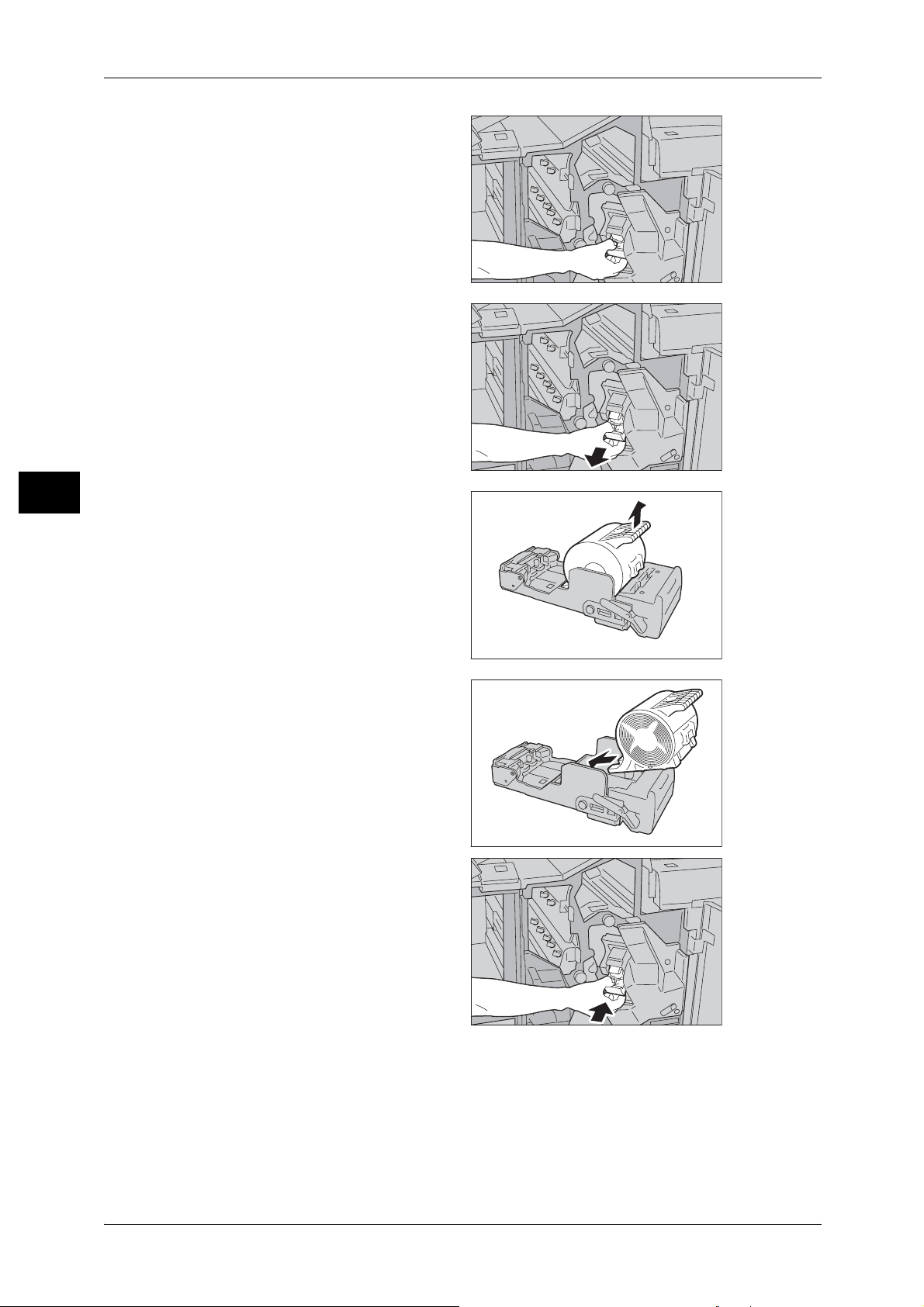
3 Maintenance
Maintenance
2 Hold the R1 at the position shown
in the figure.
3 Pull out the unit.
3
4 Hold the positions indicated by an
arrow to remove the staple
cartridge from the unit.
5 Push a new staple cartri dge into
the unit.
6 Push the removed unit back to the
original position.
58
7 Close the right cover of the finisher.
Note • A message will be disp layed and the machine will not opera te if th e rig ht co ver o f the finis her
is even slightly open.
Page 61

Replacing Consumables
Emptying the Punch Scrap Container for C-Finisher or C-Finisher with Booklet Maker
When the C-Finisher (optional) or C-Finisher with Booklet Maker (optional) is installed
and the punch scrap container becomes full, a message appears on the touch screen.
Discard the scraps according to the message.
If you take the punch scrap container out of the machine, make sure to empty it
completely. If it is reinstalled with some scraps remaining, it may become full before the
message appears again, and this can cause machine breakdown.
Important • When emptying the punch scrap container, make sure that the machine is switched on. If not
switched on, the machine will not recognize that the punch scrap container has been
emptied.
1 Make sure that the machine has
stopped, and open the front cover
of the finisher.
2 Pull out the punch scrap container
R4 towards you.
3 Discard all the scraps.
Maintenance
3
4 Insert the empty punch scrap
container into its original position
until it comes to a stop.
5 Close the front cover of the finisher.
Note • A message will be displayed an d the machine will no t operate if th e front cov er of the fini sher
is even slightly open.
59
Page 62

3 Maintenance
CAUTION
Emptying the Punch Scrap Container for Booklet Finisher D2
When the Booklet Finisher D2 (optional) is installed and the punch scrap container
becomes full, a message appears on the touch screen. Discard the scraps according
to the message.
If you take the punch scrap container out of the machine, make sure to empty it
completely. If it is reinstalled with some scraps remaining, it may become full before the
message appears again, and this can cause machine breakdown.
Be careful not to get injured by waste staples when detaching a staple dust box.
Maintenance
3
Important • When emptying the punch s crap con tainer, m ake sure that the ma chine is switch ed on. If n ot
switched on, the machine will not recognize that the punch scrap container has been
emptied.
1 Make sure that the machine has
stopped, and open the right cover
of the finisher.
2 Pull out the punch scrap container
R4 towards you.
3 Discard all the scraps.
4 Insert the empty punch scrap
container into its original position
until it comes to a stop.
5 Close the right cover of the finisher.
Note • A message will be displayed
and the machine will not
operate if the r ight cover of the
finisher is even slightly open.
60
Page 63
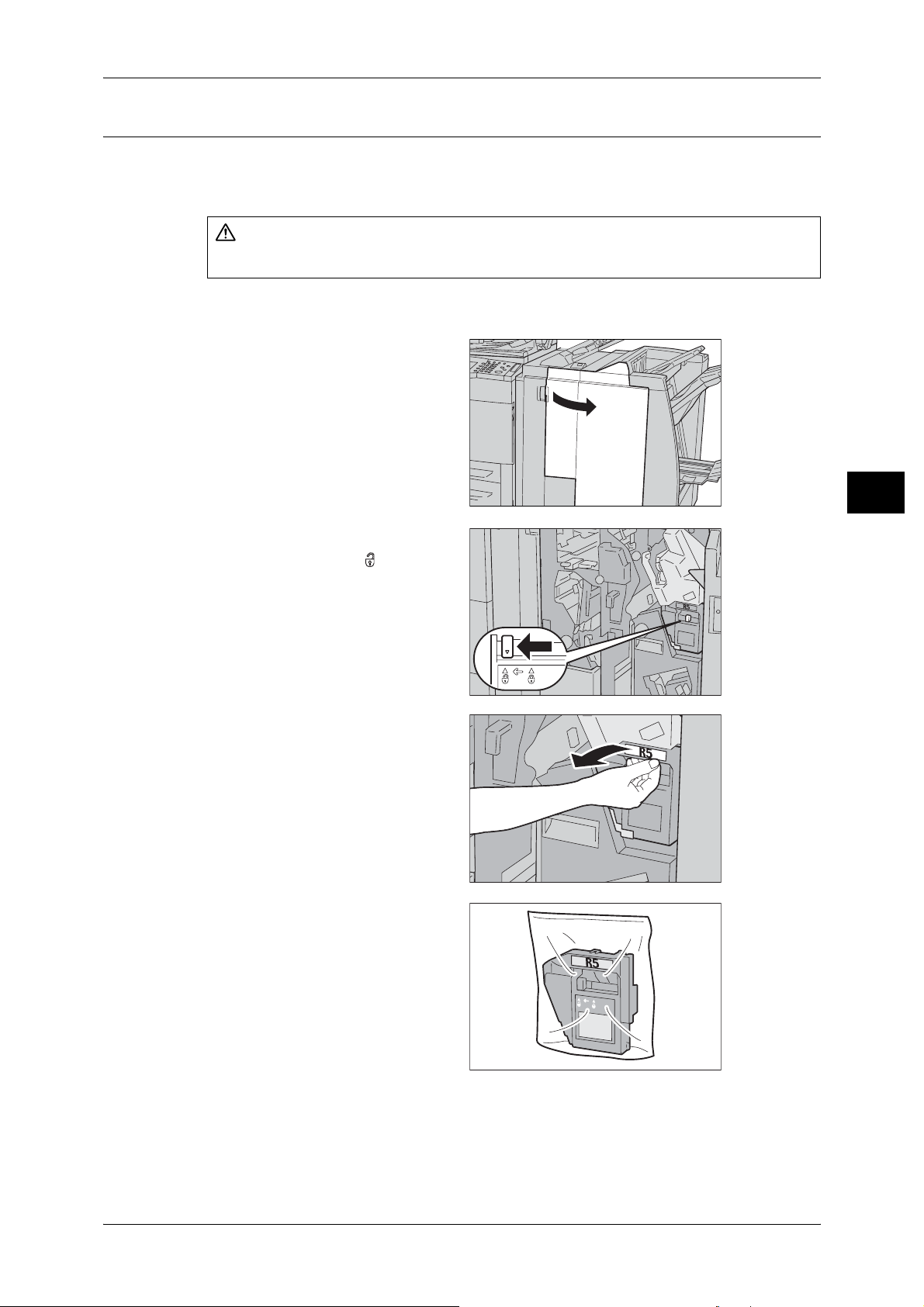
Replacing Consumables
CAUTION
Replacing the Staple Scrap Container for Booklet Finisher D2
When the Booklet Finisher D2 is Installed and the staple scrap container becomes full,
a message appears on the touch screen. Replace the staple scrap container according
to the message.
Be careful not to get injured by waste staples when detaching a staple dust box.
Important • Replace the staple scrap container while the power is on.
• A Staple scrap container is included in a Staple Cartridge for 100 sheets XF.
1 Make sure that the machine has
stopped, and open the right cover
of the finisher.
Maintenance
3
2 Move the lock lever, shown in the
figure, leftward to the position.
3 Securely hold the staple scrap
container by its R5 section, and
take the container out of the
machine.
4 Put the old container into the
plastic bag supplied.
Important • D o not disassemble the
container and return it to our
Customer Su pport Center.
61
Page 64

3 Maintenance
Maintenance
5 Hold a new staple scrap container
by its R5 secti on, and insert the
container, bottom first, into the
machine.
Important • To prevent injury, do not put
your fingers on top of the
container.
6 Push the R5 section of the
container until the lock lever moves
to the position.
3
7 Close the right cover of the finisher.
Note • A message will be disp layed and the machine will not opera te if th e rig ht co ver o f the finis her
is even slightly open.
62
Page 65

Cleaning the Machine
WARNING
CAUTION
The following describes how to clean the machine.
The cleaning instructions will be explained individually for various parts of the machine:
the machine exterior, document cover/document glass, film/constant velocity transport
glass, and document feeder roller.
When cleaning this product, use the designated cleaning materials exclusive to it.
Other cleaning materials may result in poor performance of the product. Never use
aerosol cleaners, or it may catch fire and cause explosion.
When cleaning this product, always switch off and unplug it. Access to a live machine
interior may cause electric shock.
Cleaning the Machine
Maintenance
Cleaning the Exterior
The following describes how to clean the exterior of the machine.
Important • Always switch the power off and unplug the power cord before cleaning any part of the
machine. Cleaning the mac hine with the power on may cause an electric shock.
• Do not use benzene, paint thinner, or other volatile liquids or spray insect repellent on the
machine as they might discolor, deform, or crack covers.
• Cleaning the machine with an excessive amount of water may cause the machine to
malfunction or damage documents during copying.
1 Wipe the exterior with a firmly
wrung soft cloth moistened with
water.
Important • Do not use cleaning agents
other than water or neutral
detergent.
Note • If dirt does not come off easily,
gently wipe it with a soft cloth
moistened with a small
amount of neutral detergent.
2 Wipe off any excess water with a soft cloth.
3
Cleaning the Document Cover and Document Glass
If the document cover and document glass are dirty, streaks or smears may appear on
copies and the machine may not properly detect document sizes.
To ensure clean copies at all times, clean the document cover and the document roller
about once a month.
Important • Do not use benzene, paint thinner, or other organic solvents. Doing so might damage paint
or coating on plastic parts.
• Cleaning the machine with an excessive amount of water may cause the machine to
malfunction or damage documents during copying.
63
Page 66

3 Maintenance
r
s
1 Wipe the document cover with a
soft cloth moistened with water to
remove any dirt and then wipe it
with a soft, dry cloth.
Important • Do not use cleaning agents
other than water or neutral
detergent.
Note • If dirt does not co me off easily ,
gently wipe it with a soft cloth
moistened with a small
amount of neutral detergent.
2 Wipe the document glass with a soft cloth moistened with water to remove any dirt,
Maintenance
and then wipe it with a soft, dry cloth.
Important • Do not use cleaning agents other than water or neutral detergent.
Note • If dirt does not come off eas ily, ge ntl y wipe it w ith a s oft clot h mois tened with a smal l amou nt
of neutral detergent.
Cleaning the Narrow Glass Strip and Document Presser
3
If the narrow glass strip and document presser are dirty, streaks or smears may appear
on copies and the machine may not properly detect document sizes.
To ensure clean copies at all times, clean the narrow glass strip and document presser
about once a month.
Important • Do not use ben zene, paint thinner, or other organic sol vents. Doing so might damage paint
or coating on plastic parts.
• Cleaning the machine with an excessive amount of water may cause the machine to
malfunction or damage documents during copying.
Document cove
Document glas
1 Wipe the narrow glass strip, and
document presser, and the guide
with a soft cloth moistened with
water to remove any dirt, and then
wipe them with a soft, dry cloth.
Important • Do not use cleaning agents
other than water or neutral
detergent.
Note • If dirt does not co me off easily ,
gently wipe it with a soft cloth
moistened with a small amount of neutral detergent.
Document
presser
Narrow glass
strip
Guide
2 Holds the lever to open the part of
the figure on the right. Wipe the
narrow glass strip with a soft cloth
moistened with water to remove
any dirt on the optical glass, and
then wipe it with a soft, dry cloth.
Important • Do not push the narrow glass
strip strongly sinc e it is eas y to
damage the film around the
optical glass surface.
• Do not use cleaning agents other than water or neutral detergent.
Note • If dirt does not come off eas ily, ge ntl y wipe it w ith a s oft clot h mois tened with a smal l amou nt
of neutral detergent.
Narrow glass
strip
Lever
64
Page 67

3 Push the center-left side of the document cover to close the belt area until it clicks into
place.
Cleaning the Document Feeder Roller
If the document feeder roller is dirty, streaks or smears may appear on copies and
paper jams m ay occur.
To ensure clean copies at all times, clean the document feeder roller about once a
month.
Important • Do not use benzene, paint thinner, or other organic solvents. Doing so might damage paint
or coating on plastic parts.
• Cleaning the machine with an excessive amount of water may cause the machine to
malfunction or damage documents during copying or printing.
1 Lift the latch of the Document
Feeder top cover, until it is
completely open.
Note • When you fully open the
cover, it enters a fixed
position. Open the cover
gently.
Cleaning the Machine
Maintenance
3
2 While turning the roller, gently
clean it with a soft cloth moistened
with water.
Important • Do not use cleaning agents
other than water or neutral
detergent.
• Use a cloth firmly wrung to
prevent water drops from
falling into the machine. If
water gets into the machine , it
may cause machine malfunction.
Note • If dirt does not come off easily, gently wipe it with a soft cloth moistened with a small amount
of neutral detergent.
3 Close the top cover of the document feeder until it clicks into place.
4 Close the left cover of the document feeder until it clicks into place.
65
Page 68

3 Maintenance
n
Executing Calibration
The machine can automatically adjust gradation when the reproducibility of density or
color in copies and prints has deteriorated. The machine can adjust the gradation for
each screen type.
The following three types of screen is available.
z
Copy Job
Adjusts the gradation for copying documents.
z
Print Job 1
Maintenance
3
Basic screen for printing.
For PCL printer drivers
Adjusts the gradation for items other than [CAD] and [Presentation] of [Image Types]
in the [Graphics] tab.
For PostScript printers
Adjusts the gradation for [Auto] and [Standard] of [Screen] in the [Image Options] tab.
Note • Displayed Screen may differ corresponding to settings of [Image Type], [RGB Correction]
and [CMYK Correction], when [Auto] is selected.
z
Print Job 2
For PCL printer drivers
Adjusts the gradation for [Presentation] at [Image Type] in the [Image Options] tab.
For PostScript printers
Adjusts the gradation for [Auto] and [Gradation] of [Screen] in the [Image Options]
tab.
Note • Displayed Screen may differ corresponding to settings of [Image Type], [RGB Correction]
and [CMYK Correction], when [Auto] is selected.
The following paper sizes is available for the gradation adjustment: A3, A4 , 11 x 17
inches, and 8.5 x 11 inches .
Note • We recommend execut ing aut o gr adatio n adju stment for all t hree of the scre en typ es. When
the adjustment for one sc reen type is complete, speci f y the nex t sc ree n typ e and repeat the
procedure.
• If color gradation is not compensated despite the periodic execution of auto gradation
adjustment, contact our Customer Support Center.
• The auto gradation adjustment does not execute when [Text] or [Map] is selected for
[Original Type] in the [I mage Quality ] tab for copying.
• To make sure that [Copy Defaults] in the System Administration mode is set as following
before executing auto gradation adjustment:
Lighten/Darken: Normal, Color Shift: Normal, Color Saturation: Normal, Color Balance: 0.
After finishing the auto gradation adjustment, change the settings of [Copy Defaults] if
necessary. For information about the [Copy Default], refer to "Copy Defaults" (P.146).
66
1 Press the <All Services> button.
123
456
789
0 #
C
<All Services> butto
Page 69

2 Select [Calibration], and then go to
on
step 10.
If [Calibration] is not displayed on
the [All Services] screen, go to step
3.
Note • For the method to display
[Calibration] on the [All
Services] screen, refer to "All
Services / All Services Additional Features" (P.126).
3 Press the <Log In/Out> button.
Executing Calibration
4 Enter the UserID with the numeric
keypad or a keyboard displayed by
selecting [Keyboard], and select
[Confirm].
Note • The default UserID value is
“11111”. When using the
Authentication feature, a
password is required. The
default password value is “xadmin”.
5 Select [System Settings].
123
456
789
0 #
C
<Log In/Out> butt
Maintenance
3
6 Select [System Settings].
67
Page 70

Maintenance
3
3 Maintenance
7 Select [Common Settings].
8 Select [Image Quality Adjustment].
9 Select [Calibration].
10 Load pap er.
11 Select the screen type for
gradation adjustment.
Note • The example described here
is for the [Copy Job] screen.
12 Select the tray that you loaded paper in the step 10 for [Paper Supply], and then select
[Close].
Note • Only paper types can be set when you select the Tray 5 (bypass).
13 Select [Target] to set an area for applying the gradation adjustment, and then select
[Close].
Note • Normally, select [Copy & Print Jobs] for [Applicable Area]. When using external calibration
for print output, set [Applicable Area] if necessary.
14 Select [Start].
Note • The message “Outputting the Ca librationChart... - Copy Job” app ears and the document for
gradation adjustment (Gradation Adjustment Chart) is printed.
68
Page 71

15 Open the document cover.
16 Align the magenta patch of the
printed Gradation Adjustm en t
Chart against the left side of the
document glass.
Note • Place the Gradation
Adjustment Chart on the
document glass.
17 Place at least five sheets of white
paper on the Gra dation Adj ustmen t
Chart to cover the Chart and close
the document cover.
18 Select [Start].
Executing Calibration
Maintenance
3
The message “Gradation adjustment is in progress. Copy Job” appears and the
machine automatically adjusts the gradation. It takes about 30 seconds to complete
gradation adjustment.
If the adjustment completes successfully, a completion message appears on the [Auto
Gradation Adjustment] screen. If there is a problem, the machine stops adjustment and
displays an error message. Solve the problem in accordance with the displayed error
message.
19 Select [Confirm].
20 To continue automatic gradation adjustment for other screen types, repeat steps 11 to
19.
21 When you started the auto gradation adjustment from the [All Services] screen, select
[Close] and the go to step 2. started the adjustment in the System Administration
mode, select [Close] until the [System Settings] screen appears.
22 Select [Exit] to exit the System Administration mode.
23 Make a copy or print to confirm the image quality.
69
Page 72

3 Maintenance
Printing a Report/List
This section describes how to print a report/ list.
Note • The items displayed vary depending on the optional features installed.
For information about report/list types, refer to "Print Report/List" (P.97).
1 Press the <Machine Status>
button.
Maintenance
• When the <Job in Memory> indicator is lit, you can confirm the documents stored to memory
in the [Stored Documents List].
123
456
789
0 #
C
<Machine
Status> button
3
2 Select the [Billing Meter/Print
Report] tab.
3 Select [Print Report/List].
Note • If [Print Report Button] under
[Reports] is set to [Disabled],
the [Print Report/List] button
appears only in [User Mode]
of the System Administration
mode. For info rmation on
[Reports], refer to "Reports"
(P.131).
4 Select a report or list you want to
print and press the <Start> button.
70
Page 73

4 Job Status
This chapter describes the job status feature.
z
Job Status Overview...................................................................................72
z
Checking Current/Pending Jobs.................................................................73
z
Checking Completed Jobs..........................................................................74
z
Printing and Deleting Stored Documents....................................................75
z
Printing Pending Jobs.................................................................................84
z
Handling Error Terminations.......................................................................85
Page 74
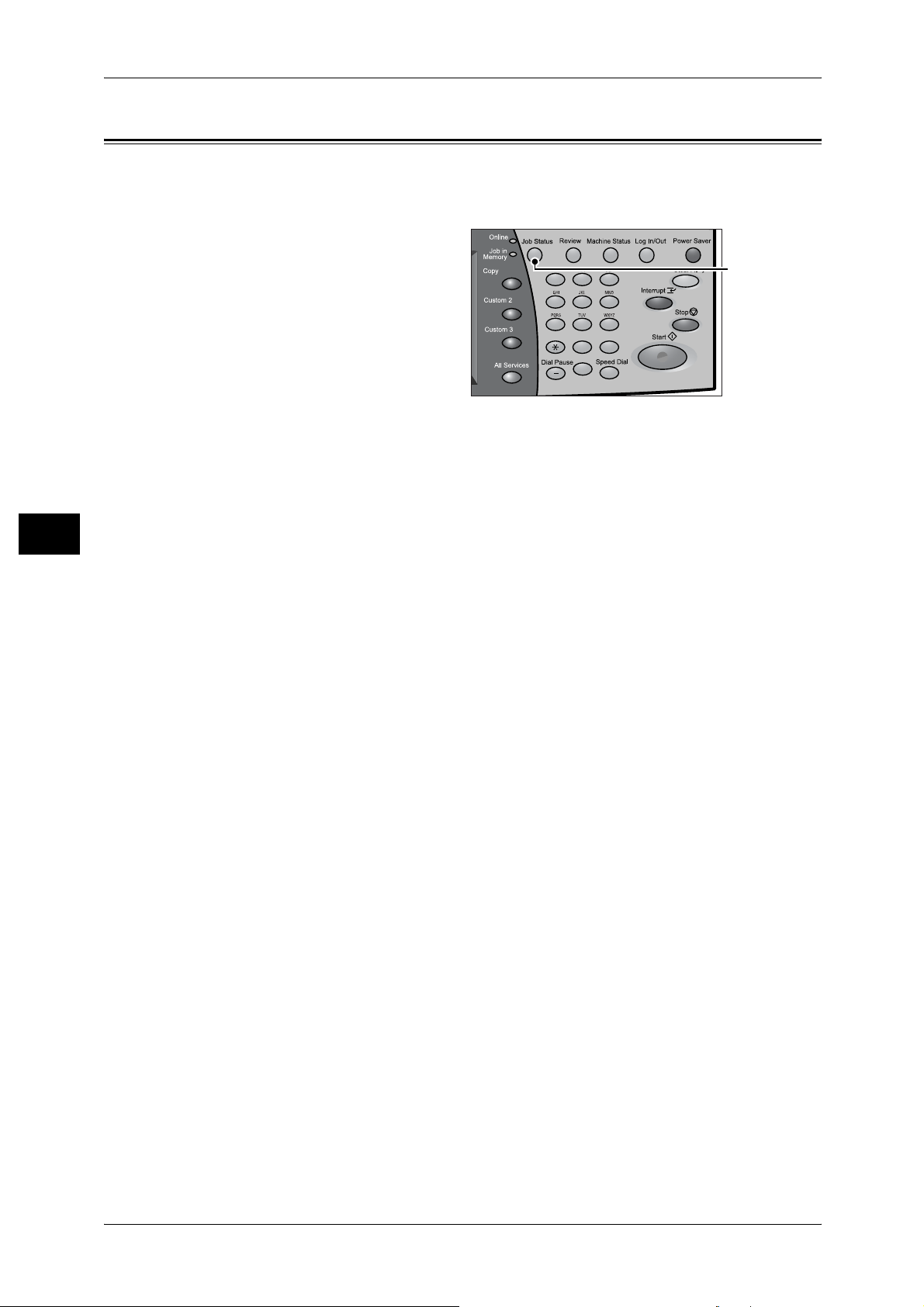
4 Job Status
Job Status Overview
The job status feature allows you to check current, pending, and completed jobs. You
can also cancel printing and print pending jobs.
1 Press the <Job Status> button.
Job Status
4
123
456
789
0 #
C
<Job Status>
button
You can do the following on the [Job Status] screen.
Checking Current/Pending Jobs
Lists current and pending jobs, and displays their details. Also allows you to cancel
current or pending jobs.
For more information, refer to "Checking Current/Pending Jobs" (P.73).
Checking Completed Jobs
Displays the status of completed jobs. Also displays their details.
For more information, refer to "Checking Completed Jobs" (P.74).
Checking Stored Documents
Prints or deletes do cuments stored using t he Charge Print, Secure Print, Private
Charge Print, Sample Print, and Delayed Print features.
For more information, refer to "Printing and Deleting Stored Documents" (P.75).
72
Page 75

Checking Current/Pending Jobs
This section describes how to check current or pending jobs. On the status screen, you
can cancel or preferentially execute jobs.
1 Press the <Job Status> button.
2 Check the cur rent/pending jobs.
Note • Select [ ] to return to the
previous screen or [ ] to
move to the next screen.
• You can select job type to be
displayed from [All Jobs], [All
Printing Jobs], [All Nonprinting Jobs] and [Mailbox
Transfer Jobs].
3 Select the job to be cancelled or
preferentially exe cu t ed .
4 Select [Cancel] or [Promote Job].
Checking Current/Pending Jobs
Job Status
Print Waiting Jobs
Select this to print the jobs that are waiting to be output.
For more information, ref e r to "Printing Pending Jobs" (P.84).
Cancel
Cancels the current or pending job.
Promote Job
Preferentially executes the selected job.
A [ ] will be marked on the [Status] of the job set to [Promote Job].
Stop
Stops the job processing.
Last Original
Select this to end scanning of documents. The job is then executed.
Next Original
4
Select this when you have another document to scan.
Start
Resumes the stopped job.
73
Page 76

4 Job Status
Checking Completed Jobs
This section describes how to check completed jobs.
You can check whether a job has been completed successfully. Also, you can select a
job to see the details.
1 Press the <Job Status> button.
2 Select the [Completed Jobs] tab.
Note • Select [ ] to return to the
previous screen or [ ] to
move to the ne xt screen.
• When using ApeosPort series
models, you can select job
type to be displayed from [All
Job Status
3 Select a job to see the details.
Jobs], [All Printing Jobs], [All
Non-printing Jobs] and
[Mailbox Transfer Jobs].
4
4 Select [Close] after the check.
Group Parent Jobs
Allows you to check the list or
history of related job s (such as job
flow jobs).
Show Children Jobs
Displays a job list.
Job History Report
Prints the job results to allow you to check the job history.
Job Report
Prints a job status information report.
74
Page 77

Printing and Deleting Stored Documents
This section describes how to print or delete documents stored with the Secure Print or Sample
Print feature, or stored with the charge print receiving control.
you to print or delete stored documents.
The following shows the reference section for each item.
Secure Print................................................................................................................................75
Sample Print...............................................................................................................................77
Delayed Print..............................................................................................................................78
Charge Print................................................................................................................................79
Private Charge Print................................................................................................................... 81
Printing and Deleting Stored Documents
The [Job Status] screen allows
1 Press the <Job Status> button.
2 Select the [Stored Documents] tab.
Note • The buttons displayed on the
For more information, ref e r to "Charge /
Private Print Settings" (P.206).
Secure Print
This section describes how to print or delete documents stored with the Secure Print
feature.
For information on secure print operations, refer to the print driver's help.
Note • This feature is not displayed when the Private Charge Print feature is enabled by using one
For more information, refer to "Charge / Private Print Settings" (P.206).
Job Status
screen vary dependin g on the
settings related to the Private
Charge Print feature.
4
of the following procedures:
- Select [Save in Private Charge Print] under [Receive Control].
- Select [According to Print Auditron] under [Receive Control], and then set [Job Login
Success] to [Save in Private Charge Print]. Under [Login Setup / Auditron Mode], select an
option other than [Off], and then set [Print Service] under [Auditron Mode] to [On].
• When you have selected [Save in Private Charge Print] or [Save in Charge Print] for
[Receive Control] under [Charge/Private Print Settings], jobs will not be saved in [Secure
Print] under [Stored Documents] even if you select [Secure Print] on the print driver.
1 Select [Secure Print].
2 Select the user to be che c ke d, an d
select [Document List].
Note • Select [Refresh] to display the
updated information .
• Select [ ] to return to the
previous screen or [ ] to
move to the next screen.
• Entering a 3-digit billing ID
with the numeric keypad
specifies the user dire ctly.
75
Page 78

4 Job Status
3 Enter the passcode, and select
[Confirm].
Note • If no passcode is assigned,
the passcode entry scr een will
not appear.
4 Select the document to be printed
or deleted.
5 When printing, specify the number
of print using the numeric keypad.
Job Status
6 Select any item.
Select All
Selects all documents. To deselect
all the documents, select this button
again.
4
Delete
Deletes the selected document.
Note • If documents with the same Billing ID are all deleted, the Billing ID will be deleted.
Refer to "When [Delete] is Selected" (P.76).
Print
Prints the selected document .
Refer to "When [Print] is Selected" (P.77).
When [Delete] is Selected
1 Select [Yes].
Yes
Deletes the document.
Important • Once the document is
deleted, it cannot be restored.
76
No
Cancels deleting the document.
Page 79

When [Print] is Selected
1 Select what to do with the
document after printing.
Print and Delete
Starts printing the document. After
printing, deletes the document.
Print and Save
Starts printing the document. After printing, the document remains undeleted.
Printing and Deleting Stored Documents
Cancel
Cancels printing the document.
Sample Print
This section describes how to print or delete documents stored with the Sample Print
feature.
After a sample copy is output, the remaining copies will automatically be output if the
machine is left uninstructed for the period specified under [Auto Job Release]. You can
change the value of [Auto Job Release] as necessary.
For information on sample print operations, refer to the print driver's help.
Note • When you have selected [Save in Private Charge Pr int] or [Save in Charge Print] for
For more information, refer to "Charge / Private Print Settings" (P.206).
1 Select [Sample Print].
2 Select the user to be che c ke d, an d
select [Document List].
Note • Select [Refresh] to display the
Job Status
4
[Receive Control] under [Charge/Private Print Settings], jobs will not be saved in [Sample
Print] under [Stored Documents] even if you select [Sample Print] on the print driver.
updated information .
• Select [ ] to return to the
previous screen or [ ] to
move to the next screen.
• Entering a 3-digit user ID with
the numeric keypad specifies
the user directly.
3 Select the document to be printed
or deleted.
4 Select any it em.
77
Page 80

4 Job Status
Select All
Selects all documents. To deselect all the documents, select this button again.
Delete
Deletes the selected document.
Refer to "When [Delete] is Selected" (P.78).
Print
Prints a Sample Print document. After printing the remaining sets of the document, the
stored Sample Print document is deleted.
Refer to "When [Print] is Selected" (P.78)
When [Delete] is Selected
Job Status
1 Select [Yes].
Yes
Deletes the document.
Important • Once the document is
4
No
Cancels deleting the document.
When [Print ] is Selected
1 Select [Yes].
Yes
Starts printing the document. After
printing, deletes the document.
No
deleted, it cannot be restored.
Cancels printing the document.
Delayed Print
This section describes how to print or delete documents stored with the Delayed Print
feature.
For information on Delayed Print operations, refer to the print driver's help.
Note • When you have selected [Save in Private Charge Print] or [Save in Charge Print] for
For more information, refer to "Charge / Private Print Settings" (P.206).
1 Select [Delayed Print].
78
[Receive Control] under [Charge/Private Print Settings], jobs will not be saved in [Delayed
Print] under [Stored Documents] even if you select [Delayed Print] on the print driver.
Page 81

Printing and Deleting Stored Documents
2 Select the document to be printed
or deleted.
Note • Select [Refresh] to display the
updated information .
• Select [ ] to return to the
previous screen or [ ] to
move to the next screen.
• [Print Time] shows the time to
start print ing.
3 Select any it em.
Delete
Deletes the selected document.
Refer to "When [Delete] is Selected" (P.79).
Print
Prints the selected document. After printing, deletes the document. If printed manually,
the document will not be printed at the speci fied time.
Refer to "When [Print] is Selected" (P.79).
Job Status
When [Delete] is Selected
1 Select [Ye s].
Yes
Deletes the document.
Important • Once the document is
deleted, it cannot be restored.
No
Cancels deleting the document.
When [Print] is Selected
1 Select [Ye s].
Yes
Starts printing the document. After
printing, deletes the document.
No
4
Cancels printing the document.
Charge Print
When you set to use the Charge Print feature under [Charge/Private Print Settings] >
[Receive Control], received print jobs are saved for each Billing ID. Any jobs that were
not given a Billing ID on the print driver are saved in [No User ID].
For more information, refer to "Charge / Private Print Settings" (P.206).
79
Page 82

Job Status
4
4 Job Status
The following describes how to print and delete a document saved in Charge Print.
1 When printing the stored jobs, the
authentication is required. Press
the <Log In/Out> button. Enter the
target user ID using the numeric
keypad or the keyboard displayed
by pressing [Keyboard], and select
[Confirm].
When deleting the stored jobs, the
authenticaiton in not required.
2 Select [Charge Print].
3 Select the user to be checked, and
select [Document List].
Note • Select [Refresh] to display the
updated inf ormation.
• Select [ ] to return to the
previous screen or [ ] to
move to the ne xt screen.
• Entering a 3-digit user ID with
the numeric keypad specifies
the user directly.
4 Enter the passcode, and select
[Confirm].
Note • If no passcode is assigned,
the passcode entry scr een will
not appear.
5 Select the document to be printed
or deleted.
6 When printing, specify the number
of print using the numeric keypad.
7 Select any item.
Delete
Deletes the document stored with
Charge Print.
Refer to "When [Delete] is Selected" (P.81).
80
Print
Prints the document stored with Charge Print.
Refer to "When [Print] is Selected" (P.81).
Page 83

When [Delete] is Selected
1 Select [Ye s].
Yes
Deletes the document.
Important • Once the document is
deleted, it cannot be restored.
No
Cancels deleting the document.
When [Print] is Selected
1 Select what to do with the
document after printing.
Printing and Deleting Stored Documents
Job Status
Print and Delete
Starts printing the document. After
printing, deletes the document.
Print and Save
Starts printing the document. After printing, the document remains undeleted.
Cancel
Cancels printing the document.
Private Charge Print
When you set to use the Private Charge Print feature, received print jobs are saved for
each authentication user ID.
Note • This item is displayed when the Private Charge Print feature is enabled by using one of the
following procedures:
- Select [Save in Private Charge Print] under [Receive Control].
- Select [According to Print Auditron] under [Receive Control], and then set [Job Login
Success] to [Save in Private Charge Print]. Under [Login Setup / Auditron Mode], select an
option other than [Off], and then set [Print Service] under [Auditron Mode] to [On].
• When deleting the print job instructed with an invalid user ID, display the list of print jobs in
the authenticated system administrator mode, and then select the job to be deleted.
For more information, refer to "Deleting the Print Job with an Invalid User ID" (P.83)
For more information, refer to "Charge / Private Print Settings" (P.206).
The following describes how to print or delete a document stored with the Private
Charge Print feature.
4
1 Press the <Log In/Out> button.
81
Page 84

Job Status
4 Job Status
2 Enter the user ID with the numeric
keypad or the keyboard displayed
by pressing [Keyboard], and select
[Confirm].
3 Select [Private Charge Print].
Note • If you are authenticated as a
system administrator,
selecting [Private Charge
Print] will display a list of
authentication user IDs .
Select a user ID from the list,
and then select [Document
List] to display a list of
documents stored for the
selected user.
4 Select the document to be printed
or deleted.
5 When printing, specify the number
of print using the numeric keypad.
6 Select any item.
4
Select All
Selects all documents. To deselect
all the documents, select this button
again.
Delete
Deletes the Private Charge Print document.
Note • If documents with the same user ID are all deleted, the user ID will be deleted.
Refer to "When [Delete] is Selected" (P.82).
Print
Prints the Private Charge Print document.
Refer to "When [Print] is Selected" (P.83).
When [Delete] is Selected
1 Select [Yes].
82
Yes
Deletes the document.
Important • Once the document is
deleted, it cannot be restored.
No
Cancels deleting the document.
Page 85

When [Print] is Selected
1 Select what to do with the
document after printing.
Print and Delete
Starts printing the document. After
printing, deletes the document.
Print and Save
Starts printing the document. After
printing, the document remains
undeleted.
Cancel
Cancels printing the document.
Deleting the Print Job with an Invalid User ID
All the print jobs that have a User ID regardless whether it is valid User ID or not are
stored with the Private Charge Print feature. To minimize the unnecessary print jobs,
specify how long print jobs can be saved for, so that they can be automatically deleted
after a specified period of time. Or the system administrator can manually delete them.
The following describes how to delete documents that have an invalid User ID stored
with the Private Charge Print feature.
For details on how to specify a duration of how long the print jobs are kept, refer to "Mailbox/Stored
Document Settings" (P. 180).
Printing and Deleting Stored Documents
Job Status
4
1 Press the <Log In/Out> button.
2 Enter the user ID with the numeric
keypad or the keyboard displayed
by pressing [Keyboard], and select
[Confirm].
3 Select [Use r Mode].
4 Press the <Job Status> button.
5 Select the [Stored Documents] tab.
6 Select [Private Charge Print].
7 Select the User ID to be deleted.
8 Select the document to be deleted, and then select [Delete].
83
Page 86

4 Job Status
Printing Pending Jobs
This section describes how to print pending jobs.
Note • If there are no pending jobs, the [Print Waiting Jobs] button is disabled.
1 Press the <Job Status> button.
2 Select [Print Waiting Jobs].
Job Status
4
84
Page 87

Handling Error Terminations
This section describes how to handle error terminations.
For a Print Job
Select a job shown as an error termination in the [Completed Jobs] tab to check the
error code. Follow the error code instructions.
For information on error codes, refer to "Error Code" (P .323).
For a Scan Job
A transmission report (undelivered) is printed.
For more information on transmission reports (undelivered), refer to "Transmission Report Undelivered" (P.103). For details on how to print transmission reports (undelivered) automatically, refer
to "Scan File Transfer Report" (P.131).
For Other Jobs
Print a Job H istory Report, and check the execution results.
For information about job history reports, refer to "Job Status" (P.9 7).
Handling Error Terminations
Job Status
4
85
Page 88

Page 89

5 Machine Status
This chapter describes the features for checking the machine status.
z
Overview of Machine Status.......................................................................88
z
Machine Status...........................................................................................89
z
Billing Meter/Print Report....... ................................. ..... ...... ..... ....................9 5
z
Supplies....................................................................................................104
z
Faults........................................................................................................105
Page 90

5 Machine Status
Overview of Machine Status
You can check machine status and the number of printed pages on the screen. You
can also print various reports/lists to check the job history, settings and registered
information.
1 Press the <Machine Status>
button.
123
456
789
0 #
C
<Machine
Status> button
Machine Status
5
The [Machine Status] screen offers the following features.
Machine Status
You can check the machine configuration, paper tray status, and hard disk overwriting
status. You can also set print modes.
For more information, refer to "Machine Status" (P.89).
Billing Meter/Print Report
You can check the number of pages printed by meter or user. You can also print
various reports/lists to check the job history, settings and registered information.
For more information, refer to "Billing Meter/Print Report" (P.95).
Supplies
You can check the status of consumables.
For more information, refer to "Supplies" (P.104).
Faults
You can check the faults that occurred on the machine.
For more information, refer to "Faults" (P.105).
88
Page 91

Machine Status
On the [Machine Status] screen, you can check the machine configuration and paper
tray status. You can also change settings for the print mode.
The following shows the reference section for each item.
Machine Information......................................... ................................ ................................. .. ...... 89
Paper Tray..................................................................................................................................91
Overwrite Hard Disk.................................................................................................................. 91
Print Mode........................................... ................................. ......................................................91
1 Press the <Machine Status> button.
2 On the [Machine Status] screen
displayed, you can check the
machine status.
Machine Status
Machine Status
Machine Information
On the [Machine Information] screen, you can check the serial number of the machine,
machine configuration, and software version.
1 Select [Machine Information].
2 Check the machine information in a
screen displayed.
For enquiry on maintenance and operation
Indicates how to make maintenance and operating enquiries.
Serial Number
5
Indicates the serial number of the machine.
Machine Configurati on
Displays the [Machine Configuration] screen.
Software Version
Displays the [Software Version] screen.
89
Page 92

5 Machine Status
[Machine Configuration] Screen
You can check the machine configuration.
1 Select [Machine Configuration].
2 Check the machine configuration in
a screen displayed.
Note • Select [ ] to return to the
previous screen or [ ] to
move to the ne xt screen.
Machine Status
On the [Machine Configuration] screen, you can check the following items.
z
z
z
z
5
z
z
z
Note • [Output Device] indicates whether or not a finisher (optional) is installed. If Finisher is
[Software Version] Screen
You can check the software version.
1 Select [Software Version].
2 Check the software version in a
screen dis played.
Note • Select [ ] to return to the
Configuration Code
Auto Document Feeder
Paper Tray
High Capacity Feeder
Separators/Covers Tray
Offset Stacking Module
Output Device
installed, it is display ed as "F in ish er" .
previous screen or [ ] to
move to the ne xt screen.
z
Booklet Maker
z
2 Sided Printing Unit
z
Hard Disk
z
Page Memory Size
z
System Memory Size
z
Image Compression Kit
z
PostScript
z
ESC/P
z
HP-GL/2
z
PCL
z
PDF
z
USB
90
On the [Machine Configuration] screen, you can check the following items.
z
Controller ROM
z
IOT ROM
z
HCF ROM
z
Finisher C ROM
z
IIT Option ROM
z
ADF ROM
z
IPS Accelerator ROM
z
SJFI
Page 93

Machine Status
Paper Tray
1 Select [Paper Tray].
2 Check the paper trays in a screen
z
Finisher D ROM
z
IIT ROM
z
SSMI
You can check the paper trays set on the machine. On the screen, you can check the
following items.
z
Status
z
% Full (Amount of paper remaining)
z
Paper Size
z
Paper Type
displayed.
Machine Status
Overwrite Hard Disk
You can check the overwriting status of the hard disk. The indication "Overwriting"
shows that the overwriting is in progress. "Standby" shows the completion of the
overwriting process.
Note • This feature does no t a ppe ar for some models. A n o ptional package is n ec es sar y. F or more
information, contact our Customer Support Center.
• [Overwrite Hard Disk] appears only when [Overwrite Hard Disk] is enabled in [System
Settings]. For more information, refer to "Overwrite Hard Disk" (P.141).
1 Select [Overwrite Hard Disk].
2 Check the overwriting status of the
hard disk.
5
Print Mode
You can change and register each setting in the print mode.
Note • The items displayed vary depending on the options installed.
91
Page 94

5 Machine Status
Machine Status
1 Select [Print Mode].
2 Select [Off-line] or [On-line].
Off-line
The printer cannot accept data. Any
data being sent is cancelled and not
printed.
On-line
The printer can accept data.
3 Select a printer language.
4 Select the item to be set.
5
Retrieve Programming
1 Select [Retrieve Programming].
2 Select the memory number to be
Factory Defaults
Custom Settings
Programming
You can retrieve and use settings registered in the memory.
used.
You can use the factory default
settings.
The numbers stored in the memory appear.
92
You can check or change the values set for the print mode item numbers.
For information on item numbers that can be set in the each emulation mode menus, refer to "Appendix"
(P.409).
For information on KS/KSSM emulation mode, refer to the User Guide for the Korean model. For
information on the ESCPK emulation mode, refer to the User Guide for the Traditional Chinese model
or Simplified Chinese model.
1 Select [Programming].
Page 95

2 Enter the feature number to be set
in [Item Number] using the numeric
keypad.
3 Select [Confirm] as necessary.
4 Select [Change Value].
5 Enter [New Value] using the
numeric keypad.
6 Select [Save].
Machine Status
Item number
Enter the item number of the
feature to be set.
Current Value
When you enter [Item Number], the
currently set value appears.
New Value
Enter a new value.
Store/Delete Programming
For ESC/P-K, HP-GL/2 emulations, you can register settings in the memory.
You can register up to 20 print modes for ESC/P-K and HP-GL/2 emulations.
1 Select [Store/Delete Programming].
2 Select [Store Current Selections] or [Delete].
3 Select the memory number to be stored or to be deleted.
Store Current Selections
Stores the current selections. If you select a number already stored, its settings will be
overwritten with the new settings. The overwritten settings cannot be restored.
Machine Status
5
Delete
When you select [Delete] and then select the number to be deleted, the number will be
deleted.
Important • The deleted numbers cannot be restored.
Default Programming
You can start the printer using the settings stored in the memory as default settings.
1 Select [Default Programming].
93
Page 96

5 Machine Status
2 Select [Factory Defaults] or
3 When you select [Custom
Factory Defaults
Custom Settings
Password
[Custom Settings].
Settings], select the memory
number to be used.
You can use the factory default
settings.
The numbers stored in the memory appear.
Machine Status
5
For PDF emulation, if a password is set for PDF files, set the password here in
advance. P DF file s can be p rinted on ly when t heir passw ord matc hes the p assword s et
here.
You can use up to 32 characters for the password.
1 Press [Password].
2 Select [Keyboard].
3 Enter a password of up to 32 characters, and select [Save].
4 Repeat Steps 2 and 3 to reenter the same password.
5 Select [Save].
94
Page 97

Billing Meter/Print Report
On the [Billing Meter/Print Report] screen, you can check the number of printed pages
for each meter or user. You can also print various reports/lists to check the job history,
settings and registered info rma tion .
The following shows the reference section for each item.
Billing Meter.......................................................... ................................ .................................... 95
User Account Billing Meter....................................................................................................... 96
Print Report/List................................................................................ .............................. ...........97
Automatically Printed Reports/Lists........................................................................................103
1 Press the <Machine Status> button.
2 Select the [Billing Meter/Print
Report] tab.
Important • If [Print Report Button] under
[Reports] is set to [Disabled],
[Print Report/List] appears
only in [User Mode] of the
System Administration mode.
For information on [Reports],
refer to "Reports" ( P .131).
Billing Meter/Print Report
Machine Status
Billing Meter
You can confirm the total number of copies and printed pages by individual meters. The
meters are classified by color mode.
1 Select [Billing Meter].
2 Confirm the total number of copies
and printed pages in a screen
displayed.
Serial Number
Displays the serial number of the machine.
Meter 1
Number of B/W copies + Number of B/W prints.
5
Meter 2
(Reserved)
Meter 3
Number of full color copies + Number of full color prints.
95
Page 98

5 Machine Status
User Account Billing Meter
You can check the number of pages printed in monochrome and colors for each user.
When the Login Setup/Auditron Administration feature is enabled, you can check the
billing meters for the currently authenticated user IDs.
For information on the Login Setup/Auditron Administration feature, refer to "Login Setup/Auditron
Mode" (P.209).
1 Press the <Log In/Out> button.
To check the billing meter of a currently authenticated user ID
1) Using the numeric keypad or the
keyboard displayed by pressing
Machine Status
[Keyboard], enter the user ID of
a user whose billing meter
needs to be checked, and select
[Confirm].
Note • Enter the passcode if
required.
5
2) Press the <Machine Status>
button.
3) Proceed to Step 2.
To check the system administrator meter
1) Using the numeric keypad or the keyboard displayed by pressing [Keyboard], enter
the user ID to enter the System Administration mode, and select [Confirm].
Note • Enter the passcode if required.
2) Select [User Mode].
3) Press the <Machine Status>
button.
4) Proceed to Step 2.
2 Select the [Billing Meter/Print
Report] tab.
3 Select [User Account Billing Meter].
96
Page 99

4 Select the meter to be checked.
Meter (Copy Jobs)
Displays the number of pages
copied.
Meter (Scan Jobs)
Displays the number of pages
scanned.
Meter (Print Jobs)
Displays the number of pages printed.
Billing Meter/Print Report
Print Report/List
This section describes how to print a report/ list.
Note • The items displayed vary depending on the optional features installed.
1 Select [Print Report/List].
2 Select the report/list to be output.
Note • The image shown right is t he
Job Status
1 Select [Job Status].
Note • To display the [Job Status] screen, select the <Machine Status> button, and then select
2 Select the report/list to be output.
Machine Status
5
screen displayed by
selecting [User Mode] in the
System Adminis t ration
mode.
• Select [ ] to return to the
previous screen, select [ ]
to move to the next screen.
[Billing Meter/Print Report] > [Print Report/List] > [Job Status].
3 Press the <Start> button.
Job History Report
You can check job results. The data
for the latest 200 jobs is printed.
If [All Jobs] is selected, the [Include
Children Jobs] check box appears.
Clearing this check box prints the
related jobs (such as job flow jobs) on one line. Selecting this check box prints each
related job on each line.
You can also automatically print a [Job History Report] every 50 jobs.
For information about the Auto Print setting, refer to "Reports" (P.131). The Auto Print feature prints the
results of all jobs.
97
Page 100

5 Machine Status
Copy Mode Settings
1 Select [Copy Mode Settings].
2 Select [Settings List - Common
3 Press the <Start> button.
Machine Status
Error History Report
You can print error information about the machine. The latest 50 errors are printed.
Note • To display the [Copy Mode Settings] screen, select the <Machine Status> button, and then
select [Billing Meter/Print Report] > [Print Report/List] > [Copy Mode Settings].
Items].
Settings List - Common Items
You can check the hardware
configuration, network information,
and print and copy settings of the
machine.
Note • The content of [Settings List]
is identical whether it is
printed from [Copy Mode Settings], [Print Mode Settings], or [Scan/Fax Mode Settings].
Print Mode Settings
5
1 Select [Print Mode Settings].
Note • To display the [Print Mode Settings] screen, select the <Machine Status> button, and then
select [Billing Meter/Print Report] > [Print Report/List] > [Print Mode Settings].
2 Select the list to be printed.
3 Press the <Start> button.
Note • The items displayed vary
depending on the options
installed.
Settings List - Common Items
Allows you to check the h ardware conf iguration, network information, and print and
copy settings of the machine.
Note • The content of [Settings List] is identical whether it is printed from [Copy Mode Settings],
[Print Mode Settings], or [Scan/Fax Mode Settings].
PCL Settings List
98
Prints the settings for the PCL virtual printer.
PCL Macro List
Prints the list of forms registered for PCL.
PDF Settings List
Prints the settings configured in the PDF printer mode.
