Page 1
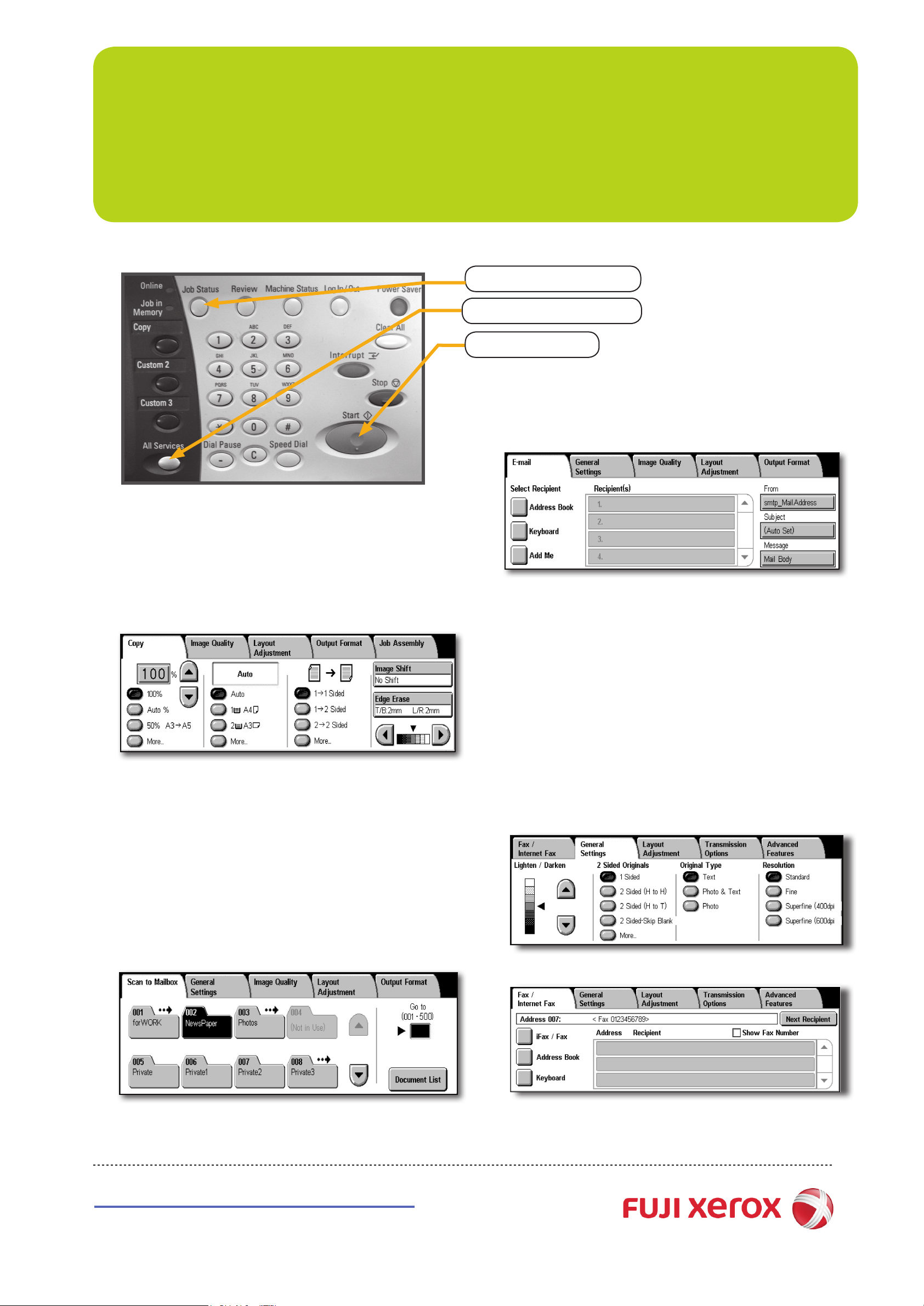
DocuCentre-II 4000
Quick Reference Poster
<Job Status> Button
<All Services> Button
<Start> Button
q Scan to Email
1 Press the <All Services> button.
2 Select [Email] on the All Services screen.
q Copying
1 Press the <All Services> button.
2 Select [Copy] on the All Services screen.
3 Select the features to set from each tab as necessary.
4 Enter the number of copies using the numeric keypad.
5 Press the <Start> button.
q Scan to Mailbox
1 Remove paper clips/staples before loading documents.
2 Set document up to be scanned face up (front-side up
for 2 sided documents) in the document feeder in the direction
of the arrow.
3 Press the <All Services> button.
4 Select [Scan to Mailbox] on the All Services screen.
3 Select [Address Book]
4 Select [Local Search] or [Remote Search]
5 Select [Enter/Change Keyword]
6 Enter the name of the person you wish to scan to:
eg: John Brown and Press [Save]
7 Select [Select Now] to look up the correct email address
8 Select the email address
9 Select [Close]
10 Press the <Start> button.
q Faxing
1 Press the <All Services> button.
2 Select [Fax/Internet Fax].
3 Select the features to set from each tab as necessary.
4 Select the [Fax/Internet Fax] tab
5 Specify the mailbox to save to.
6 If appropriate, select features from conguration tabs.
7 Press the <Start> button.
http://onlinesupport.fujixerox.com
5 Depending on your telephony system, you may have to dial 0
rst, then enter the fax number using the numeric keypad.
6 Press the <Start> button.
