Page 1
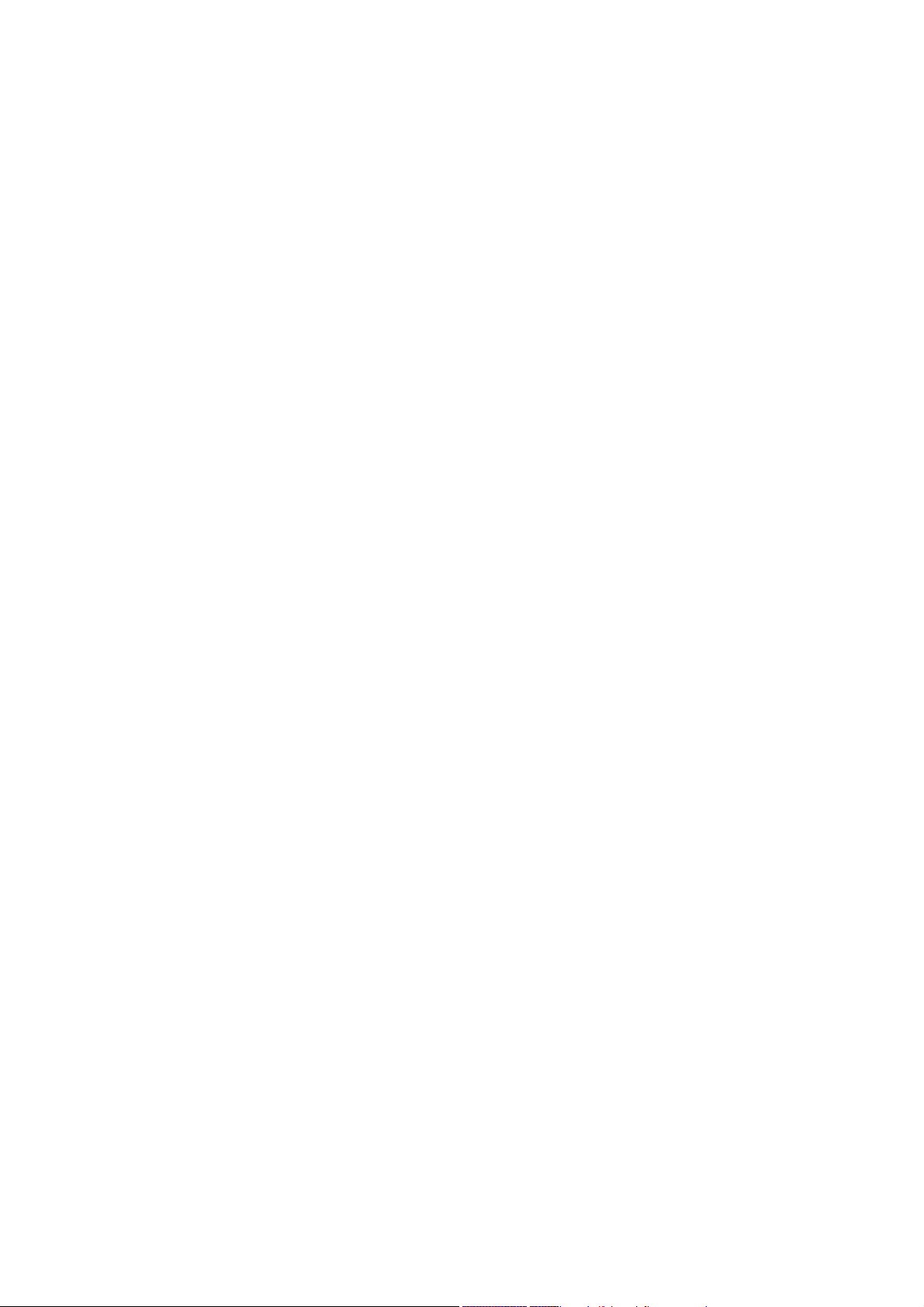
DocuCentre-II 3005/2055/2005
User Guide
Page 2
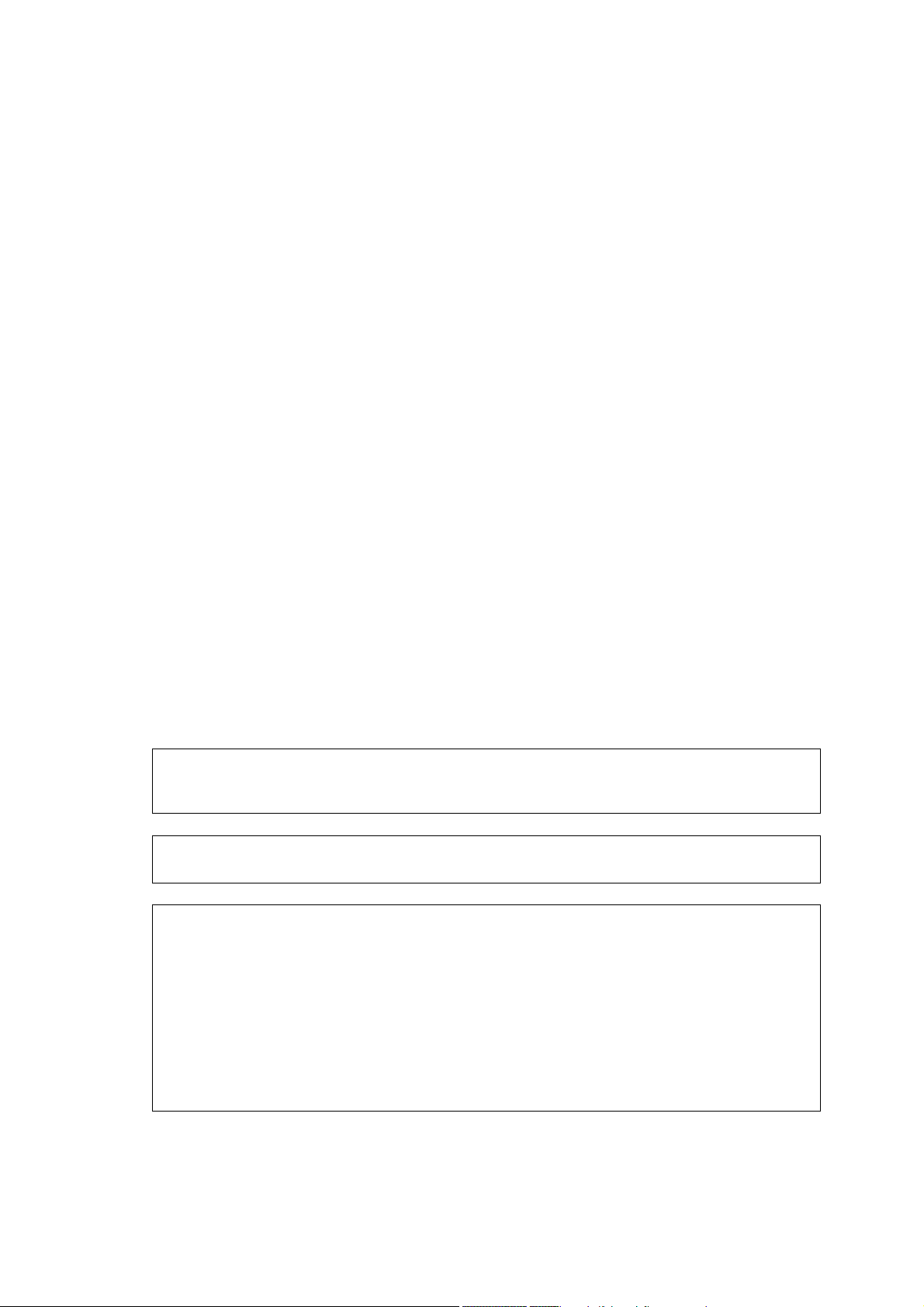
Microsoft and Windows NT are trademarks or registered trademarks of Microsoft Corporation in the
U.S. and other countries.
NetWare is a registered trademark of Novell, Inc. in the United States and other countries.
Adobe, Acrobat, PostScript, and Adobe PostScript 3 are trademarks of Adobe Systems Incorporated.
EtherTalk, Macintosh, and Mac OS are registered trademarks of Apple Computer, Inc.
PCL, HP-GL, and HP-GL/2 are registered trademarks of Hewlett-Packard Corporation.
RSA and BSAFE are either registered trademarks or trademarks of RSA Security Inc. in the U.S.
and/or other countries.
All product/brand names are trademarks or registered trademarks of the respective holders.
Permission has been obtained from Microsoft Corporation for use of software screen shots.
For information on license, refer to About License.
The data saved in the hard disk of the machine may be lost if there is any problem in the hard disk.
Fuji Xerox is not responsible for any direct and indirect damages arising from or caused by such data
loss.
Fuji Xerox is not responsible for any breakdown of machines due to infection of computer virus or
computer hacking.
Important
1. This manual is copyrighted with all rights reserved. Under the copyright laws, this manual may not
be copied or modified in whole or part, without the written consent of the publisher.
2. Parts of this manual are subject to change without prior notice.
3. We welcome any comments on ambiguities, errors, omissions, or missing pages.
4. Never attempt any procedure on the machine that is not specifically described in this manual.
Unauthorized operation can cause faults or accidents. Fuji Xerox is not liable for any problems
resulting from unauthorized operation of the equipment.
An export of this product is strictly controlled in accordance with Laws concerning Foreign
Exchange and Foreign Trade of Japan and/or the export control regulations of the United States.
XEROX, THE DOCUMENT COMPANY, Ethernet, CentreWare, and the stylized X are registered
trademarks of Xerox Corporation. All Xerox and Fuji Xerox product names are either registered
trademarks or trademarks of Xerox Corporation and Fuji Xerox Co., Ltd.
DocuWorks is a trademark.
Page 3
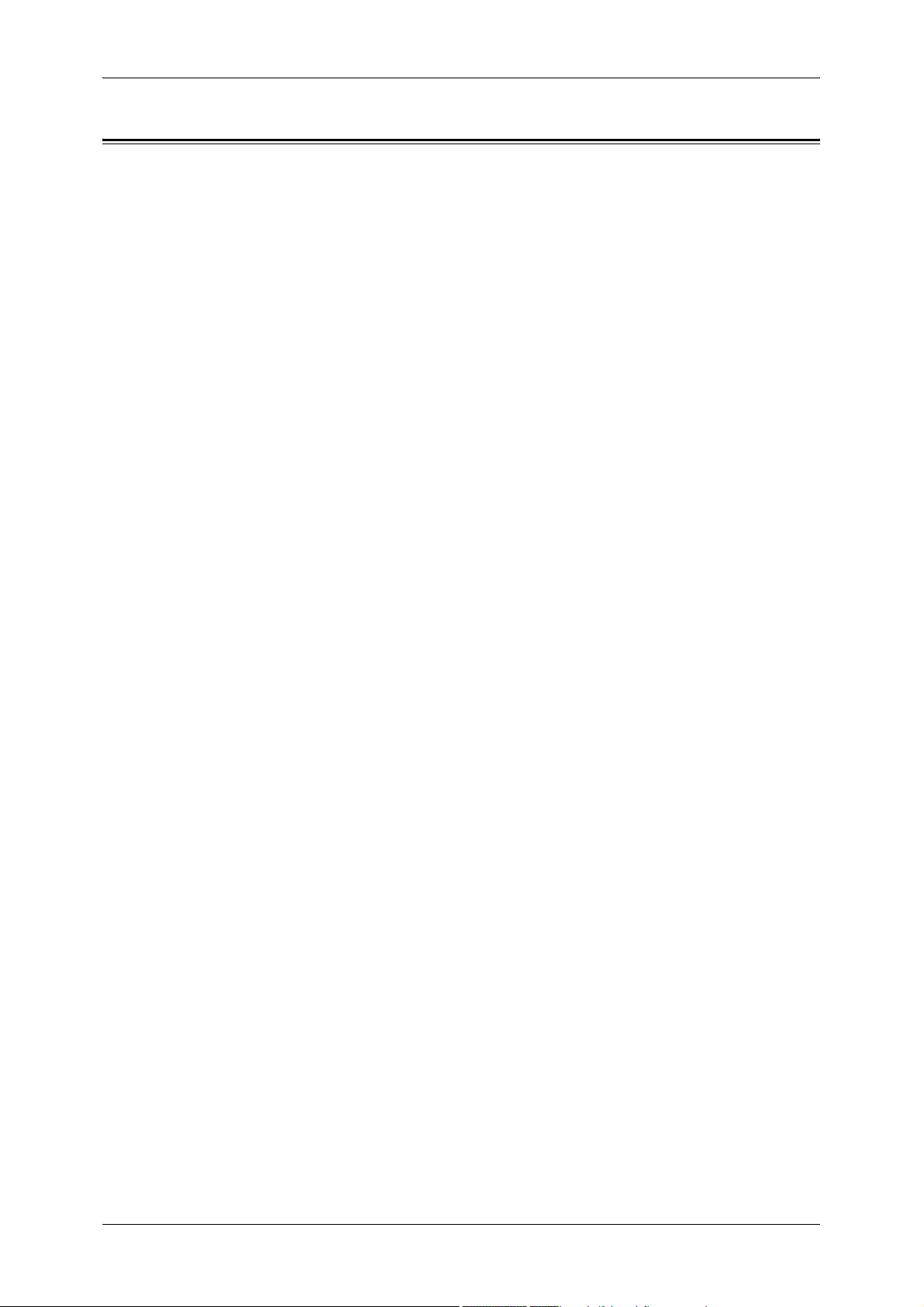
Table of Contents
Table of Contents ........................................................................................................ 1
1 Before Using the Machine ...................................................................................... 13
Preface ...................................................................................................................... 14
Using This Guide ....................................................................................................... 15
Related Information Sources ................................................................................ 15
Organization of This Guide........................................................................................ 16
Conventions .......................................................................................................... 17
Safety Notes .............................................................................................................. 18
Electrical Safety .................................................................................................... 18
Machine Installation .............................................................................................. 19
Operational Safety ................................................................................................ 20
Consumable.......................................................................................................... 22
Regulation ................................................................................................................. 24
Radio Frequency Emissions (Class B) ................................................................. 24
Table of Contents
Environment .............................................................................................................. 25
About License............................................................................................................ 26
RSA BSAFE.......................................................................................................... 26
Heimdal................................................................................................................. 26
JPEG Code ........................................................................................................... 26
Libcurl ................................................................................................................... 26
FreeBSD ............................................................................................................... 27
OpenLDAP............................................................................................................ 28
Legal Notice............................................................................................................... 30
2 Product Overview .................................................................................................... 31
Machine Components................................................................................................ 32
Power On / Off........................................................................................................... 36
Powering On ......................................................................................................... 36
Powering Off ......................................................................................................... 37
Circuit Breaker........................................................................................................... 38
Power Saver Mode .................................................................................................... 39
Changing the Power Saver Mode Change Interval............................................... 39
Exiting the Power Saver Mode.............................................................................. 41
Control Panel............................................................................................................. 42
Customizing the Control Panel ............................................................................. 44
3 Copy.......................................................................................................................... 49
Copying Procedure.................................................................................................... 50
Step 1 Loading Documents................................................................................... 50
Step 2 Selecting Features..................................................................................... 52
Step 3 Entering the Quantity................................................................................. 53
1
Page 4
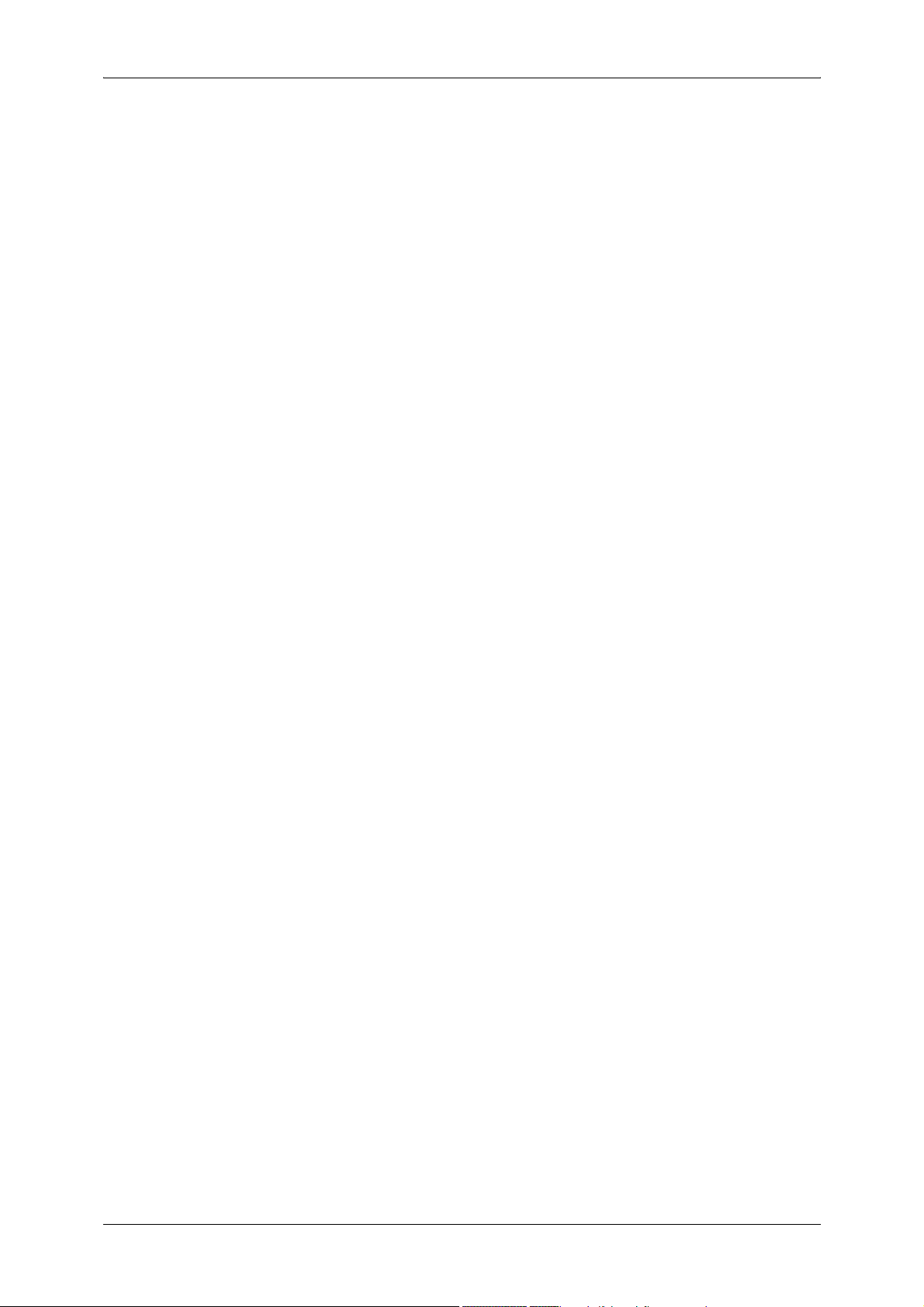
Step 4 Starting the Copy Job.................................................................................53
Step 5 Confirming the Copy Job in the Job Status ................................................54
Operations during Copying.........................................................................................55
Stopping the Copy Job ..........................................................................................55
Changing the Number of Copies ...........................................................................56
Interrupting the Copy Job ......................................................................................56
Copy ...........................................................................................................................58
Reduce/Enlarge (Making Enlarged/Reduced Copies) ...........................................58
Paper Supply (Selecting the Paper for Copying)...................................................60
2 Sided Copying (Making 2 sided Copies).............................................................62
Image Shift (Shifting the Image Copy Position).....................................................63
Edge Erase (Erasing Edges and Margin Shadows in the Document) ...................63
Lighten/Darken (Adjusting the Copy Density)........................................................63
Image Quality .............................................................................................................64
Original Type (Selecting the Document Type).......................................................64
Image Options (Adjusting Copy Density / Sharpness of images)..........................65
Background Suppression (Erasing the Background Color of Documents)............65
Layout Adjustment......................................................................................................66
Book Copying (Copying Facing Pages onto Separate Sheets).............................66
2 Sided Book Copy (Making 2 Sided Copies of Facing Pages).............................67
Original Size (Specifying the Scan Size for the Document)...................................68
Mixed Sized Originals (Scanning Different Size Documents Simultaneously) ......69
Edge Erase (Erasing Edges and Margin Shadows of the Document)...................70
Image Shift (Shifting the Image Copy Position).....................................................71
Image Rotation (Making Copies with the Image Rotated Vertically or Horizontally)
...............................................................................................................................72
Invert Image (Making Reversed Copies of Images) ..............................................73
Original Orientation (Specifying the Orientation of Loaded Documents)...............74
Output Format ............................................................................................................75
Copy Output (Outputting by Specifying Finishing).................................................75
Booklet Creation (Creating a Booklet) ...................................................................77
Covers (Attaching a Cover to Copies) ...................................................................78
Transparency Separators (Inserting Blank Sheets between Transparencies) ......79
Multiple-Up (Copying Multiple Sheets onto One Sheet) ........................................80
Poster (Making Enlarged Copies Spread over Multiple Sheets)............................81
Repeat Image (Making Multiple Copies on One Sheet) ........................................82
Annotation (Adding Stamp/Date/Page Number to Copies)....................................82
Watermark (Printing Control Number on the Background) ....................................86
Preset Repeat Image (Making Multiple Copies on a Single Sheet).......................89
ID Card Copying (Copying Both Sides of an ID Card)...........................................89
Job Assembly .............................................................................................................91
Build Job (Making Copies of Documents with Different Settings in a Single
Operation)..............................................................................................................91
Sample Set (Checking the Finished Output of the Copy) ......................................93
Combine Original Sets (Adding Originals).............................................................94
2
Page 5
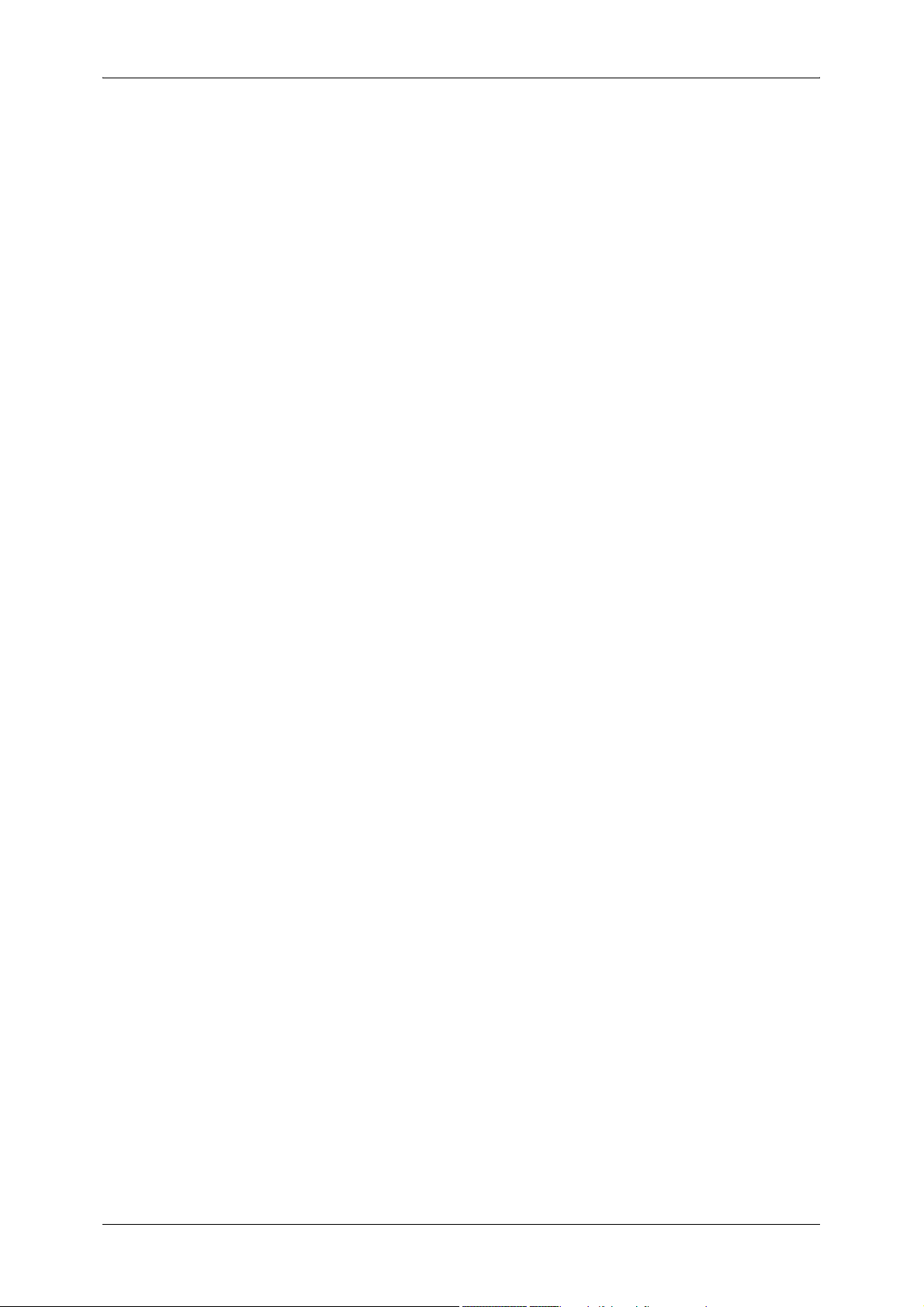
Table of Contents
Form Overlay (Making Copies to Overlay Documents) ........................................ 95
Delete Outside/Delete Inside
(Deleting Outside or Inside of the Selected Area)................................................. 96
4 Fax ............................................................................................................................99
Fax Procedure ......................................................................................................... 100
Step 1 Loading Documents................................................................................. 100
Step 2 Selecting Features................................................................................... 102
Step 3 Specifying the Destination ....................................................................... 103
Step 4 Starting the Fax Job ................................................................................ 104
Step 5 Confirming the Fax Job in the Job Status................................................ 105
Operations during Faxing ........................................................................................ 106
Stopping the Fax Job .......................................................................................... 106
Changing the Scan Settings ............................................................................... 107
About Internet Fax ................................................................................................... 108
Internet Fax Overview......................................................................................... 108
Sending iFax (iFax Transmission) ...................................................................... 110
Useful Features................................................................................................... 112
About Server Fax..................................................................................................... 115
Sending Server Fax ............................................................................................ 115
Fax/Internet Fax ...................................................................................................... 117
iFax/Fax (Selecting iFax/Fax) ............................................................................. 117
Next Recipient (Sending Faxes to Multiple Recipients)...................................... 117
Specifying a Destination Using the Address Book.............................................. 118
Speed Dialing (Entering Numbers using Address Number)................................ 119
Specifying a Destination using One Touch Buttons............................................ 119
Specifying a Destination using the Keyboard Screen......................................... 120
Entering Specific Symbols .................................................................................. 121
Removing/Confirming Specified Recipient.......................................................... 121
General Settings...................................................................................................... 122
Lighten/Darken (Adjusting Density Level)........................................................... 122
2 Sided Originals (Transmitting 2-sided Originals) ............................................. 122
Original Type (Selecting the Image Quality Type for the Document).................. 124
Resolution (Specifying the Scanning Resolution)............................................... 124
Layout Adjustment................................................................................................... 126
2 Sided Originals (Transmitting 2-sided Originals) ............................................. 126
Original Size (Specifying the Scan Size for the Original).................................... 126
Mixed Sized Originals (Scanning Different Size Documents Simultaneously).... 127
Book Scanning (Scanning Facing Pages onto Separate Sheets)....................... 128
Reduce/Enlarge (Specifying the Scan Ratio for the Original) ............................. 129
Stamp (Adding a Stamp when Scanning a Document)....................................... 129
Transmission Options.............................................................................................. 131
Report / Read Receipts (Confirming Transmission Results) .............................. 131
Communication Mode (Selecting a Communication Mode)................................ 133
Priority Send / Delayed Start (Specifying Send Priority/Send Time)................... 134
3
Page 6
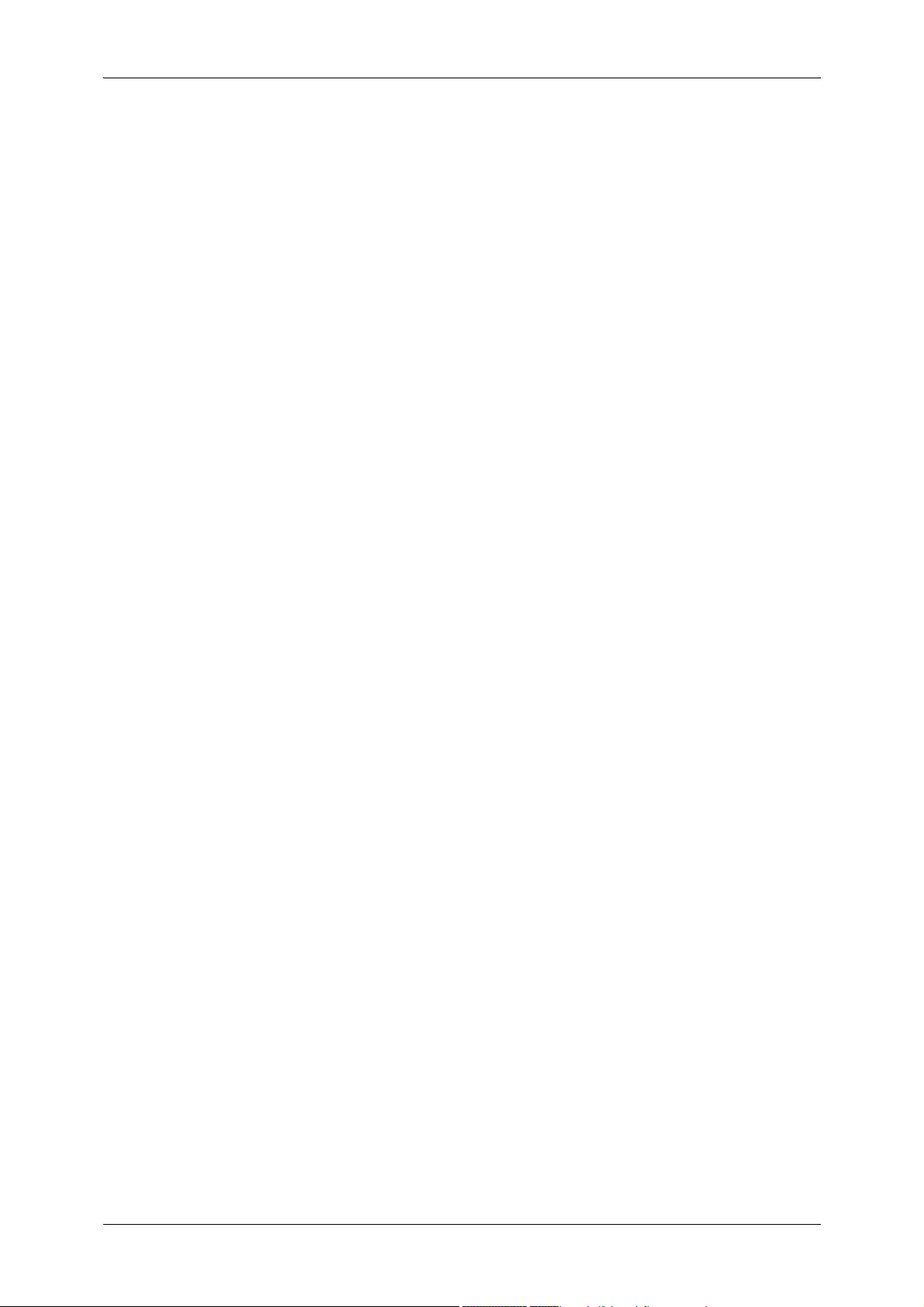
Send Header (Adding Sender Name and Phone Number to Faxes)...................135
Cover Note (Transmitting Documents With a Cover Page) .................................135
iFax Subject (Specifying the iFax Subject) ..........................................................138
iFax Comment (Mail Contents) (Editing the iFax Mail Contents).........................138
Recipient Print Sets (Printing Multiple Copies at the Remote Machine)..............139
Multiple-Up (Sending Multiple Documents with Combining in 1 Sheet)...............139
Remote Mailbox (Using Remote Mailbox) ...........................................................140
F Code (Using F Code Transmission) .................................................................142
iFax Profile (Specifying iFax Profiles) ..................................................................144
Encryption (Sending iFax Encrypted by S/MIME)................................................145
Digital Signature (Sending iFax with a Digital Signature by S/MIME)..................146
Advanced Features ..................................................................................................147
Polling (Retrieving Documents from Remote Machines) .....................................147
Store for Polling (Allowing Remote Machines to Retrieve Documents from Your
Machine) ..............................................................................................................148
On-hook (Confirming Remote Machine Response Prior to Transmission)..........150
Broadcast .................................................................................................................151
Broadcast Send (Transmitting to Multiple Recipients).........................................151
Relay Broadcast (Transmitting Documents Through a Relay Station) ................151
Remote Relay Broadcast (Performing Relay Broadcast to Remote Locations) ..155
Receiving Faxes.......................................................................................................160
Switching between Auto Receive and Manual Receive.......................................160
Using Auto Receive .............................................................................................160
Using Manual Receive.........................................................................................161
Using Mailbox Receive ........................................................................................161
Facsimile Information Services ................................................................................162
Using the Receiver ..............................................................................................162
When Not Using a Receiver ................................................................................163
5 Scan.........................................................................................................................165
Scanning Procedure.................................................................................................166
Step 1 Loading Documents .................................................................................166
Step 2 Selecting Features ...................................................................................168
Step 3 Starting the Scan Job ...............................................................................170
Step 4 Confirming the Scan Job in Job Status ....................................................171
Step 5 Saving the Scanned Data.........................................................................171
Operations during Scanning.....................................................................................172
Stopping the Scan Job.........................................................................................172
Changing the Scan Settings ................................................................................173
E-mail .......................................................................................................................174
Address Book ......................................................................................................174
Keyboard .............................................................................................................176
Adding the Sender's Address ..............................................................................177
Recipient(s)..........................................................................................................177
[Change Recipient Settings] Screen....................................................................178
4
Page 7
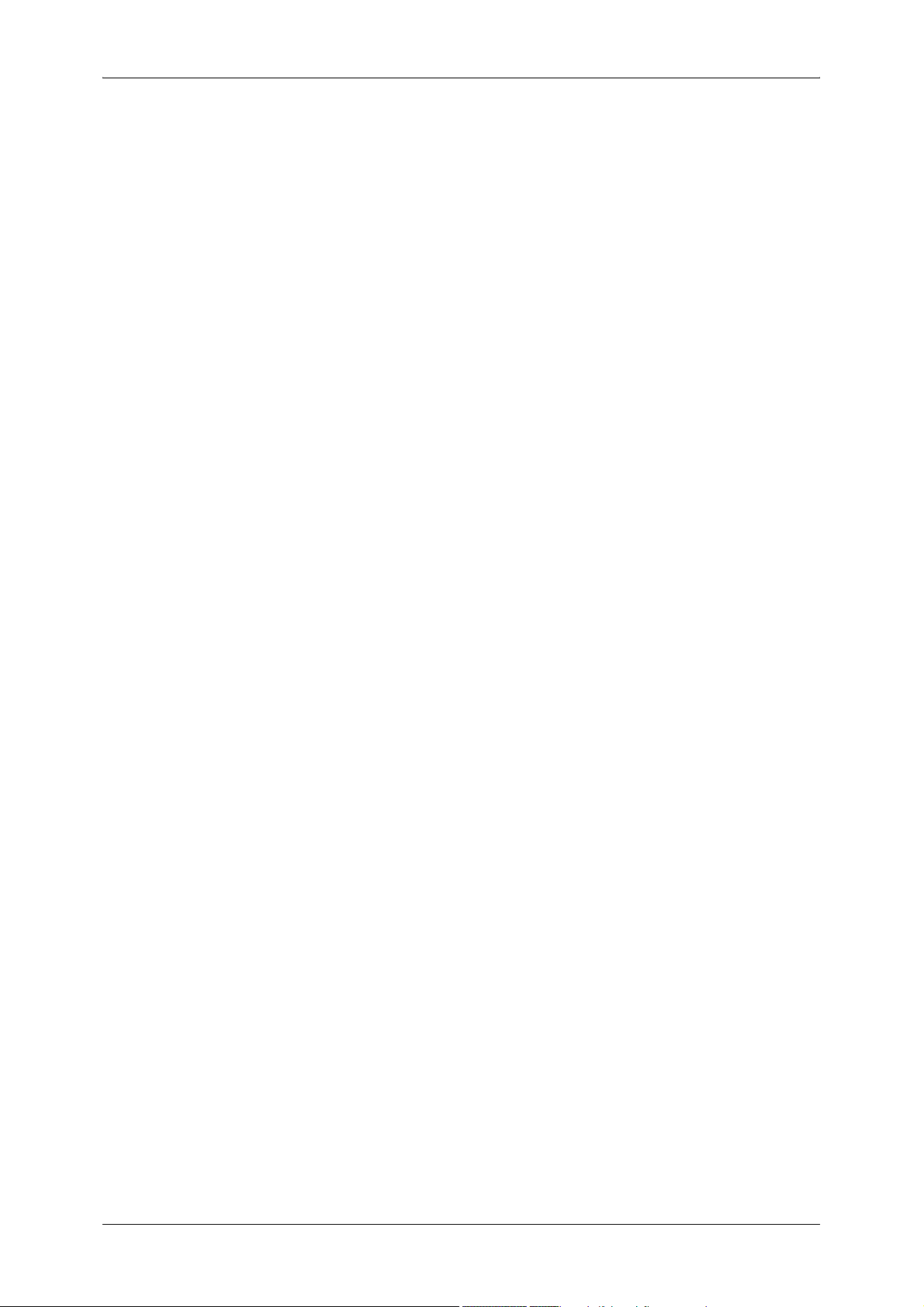
Table of Contents
From.................................................................................................................... 178
Subject ................................................................................................................ 179
Message ............................................................................................................. 179
Scan to Mailbox ....................................................................................................... 180
Network Scanning ................................................................................................... 181
Scan to PC .............................................................................................................. 182
Transfer Protocol ................................................................................................ 182
Address Book...................................................................................................... 182
Browse... ............................................................................................................. 183
Specifying a Destination ..................................................................................... 183
General Settings...................................................................................................... 185
Lighten/Darken (Adjusting the Scan Density) ..................................................... 185
2 Sided Originals (Scanning Both Sides of a Document) ................................... 185
Original Type (Selecting the Document Type).................................................... 187
File Format (Selecting the Format of Scanned Data) ......................................... 187
Image Quality .......................................................................................................... 193
Image Options (Adjusting Scan Density and Image Sharpness)........................ 193
Background Suppression (Erasing the Background Color of Documents) ......... 193
Layout Adjustment................................................................................................... 194
Scan Resolution (Specifying a Scanning Resolution)......................................... 194
2 Sided Originals (Scanning Both Sides of a Document) ................................... 194
Book Scanning (Scanning Facing Pages on Separate Sheets).......................... 195
Original Size (Specifying an Original Size) ......................................................... 196
Mixed Sized Originals (Scanning Different Size Documents Simultaneously).... 196
Edge Erase (Erasing Edges and Margin Shadows in the Document) ................ 197
Reduce/Enlarge (Specifying a Scanning Ratio).................................................. 198
Output Format ......................................................................................................... 199
Read Receipts .................................................................................................... 199
Split Send (Sending in Sections) ........................................................................ 199
File Name (Specifying the Filename to be Sent) ................................................ 200
Reply To (Set the Address for Reply) ................................................................. 200
File Name Conflict (Setting Procedures When a File Name Conflicts with others)
............................................................................................................................ 201
Document Name (Specifying the Filename to be Saved) ................................... 201
Encryption (Sending E-mail Encrypted by S/MIME) ........................................... 201
Digital Signature (Sending E-mail with a Digital Signature by S/MIME) ............. 202
6 Send from Mailbox ................................................................................................ 203
Mailbox Operating Procedure.................................................................................. 204
Step 1 Opening the [Send from Mailbox] Screen................................................ 204
Step 2 Selecting a Mailbox ................................................................................. 204
Step 3 Checking/Selecting Mailbox Documents ................................................. 204
Step 4 Operating Mailbox Documents ................................................................ 205
Selecting a Mailbox ................................................................................................. 206
5
Page 8
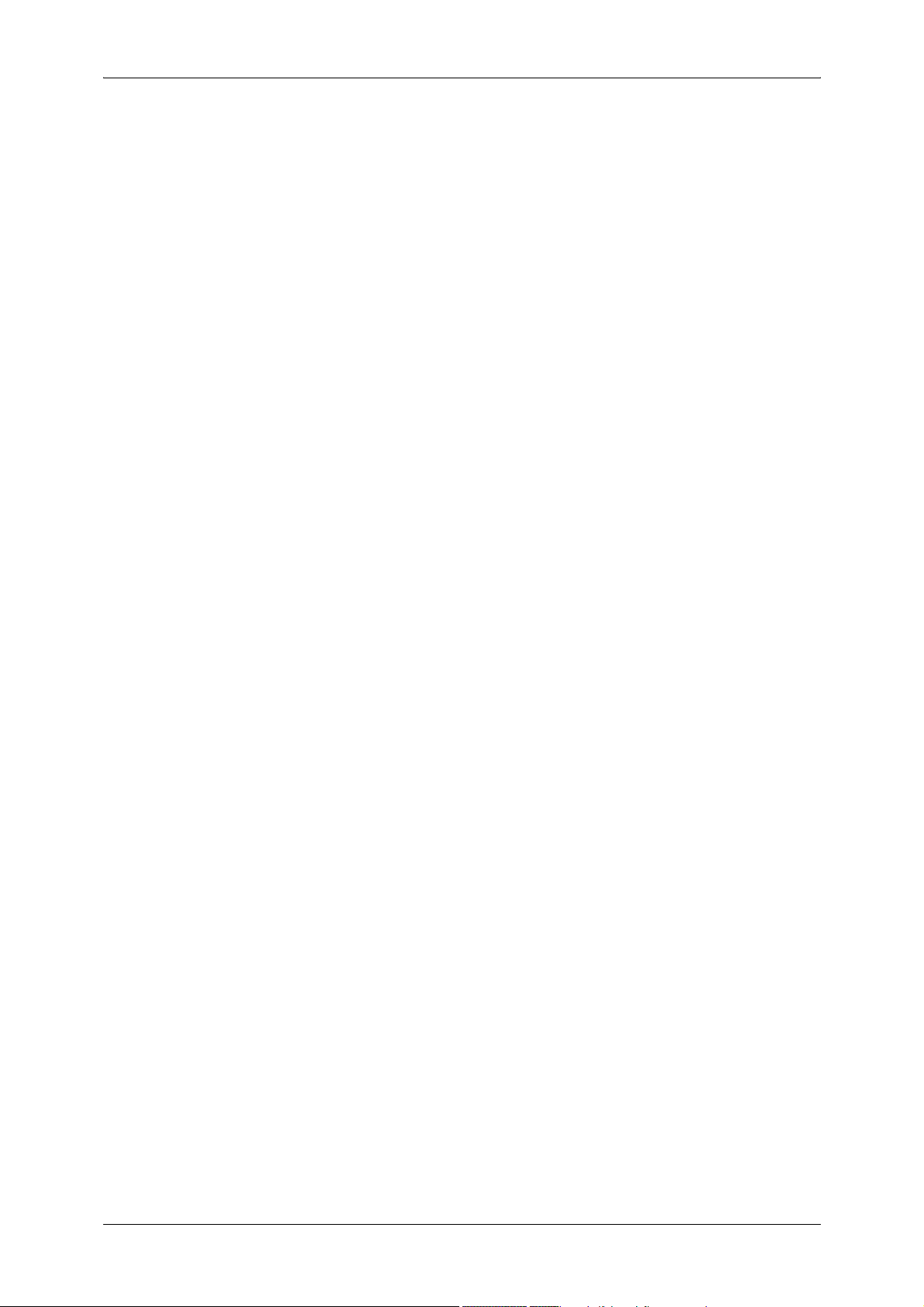
Checking/Selecting Mailbox Documents ..................................................................207
Printing/Deleting Documents in the Mailbox.............................................................208
[Mailbox - Print Settings] Screen .........................................................................208
Configuring/Starting Job Flow ..................................................................................211
Job Flow Restrictions...........................................................................................214
7 Stored Programming..............................................................................................215
Stored Programming Overview ................................................................................216
Registering/Deleting/Renaming Stored Programs ...................................................217
Registering Stored Program ................................................................................218
Deleting a Stored Program ..................................................................................218
Entering/Changing a Stored Program Name.......................................................219
Assigning/Changing Icons for Stored Programs..................................................219
Calling Stored Programs ..........................................................................................220
8 Job Flow Sheets .....................................................................................................221
Job Flow Procedure .................................................................................................222
Step 1 Opening the [Job Flow Sheets] Screen....................................................222
Step 2 Selecting a Job Flow Sheet......................................................................222
Step 3 Confirming/Changing the Job Flow Sheet................................................223
Step 4 Starting the Job Flow Sheet .....................................................................223
Selecting/Changing a Job Flow Sheet .....................................................................224
9 Computer Operations ............................................................................................227
Features Overview ...................................................................................................228
Print Driver...........................................................................................................228
Network Scanner Utility2 .....................................................................................230
CentreWare Internet Services .............................................................................230
Printing .....................................................................................................................234
E-mail Printing ..........................................................................................................235
Setup ...................................................................................................................235
Sending E-Mail ....................................................................................................235
Importing Scanned Data...........................................................................................237
Importing to a TWAIN Compatible Application ....................................................237
Importing Using Mailbox Viewer2 ........................................................................239
Importing Using CentreWare Internet Services ...................................................241
Importing with the WebDAV Protocol ..................................................................242
Sending Fax .............................................................................................................243
Registering Destinations......................................................................................243
10 Paper and Other Media ..........................................................................................245
Paper Types .............................................................................................................246
Supported Paper Type.........................................................................................246
Loading Paper ..........................................................................................................249
Loading Paper in the Trays 1 to 4........................................................................249
6
Page 9
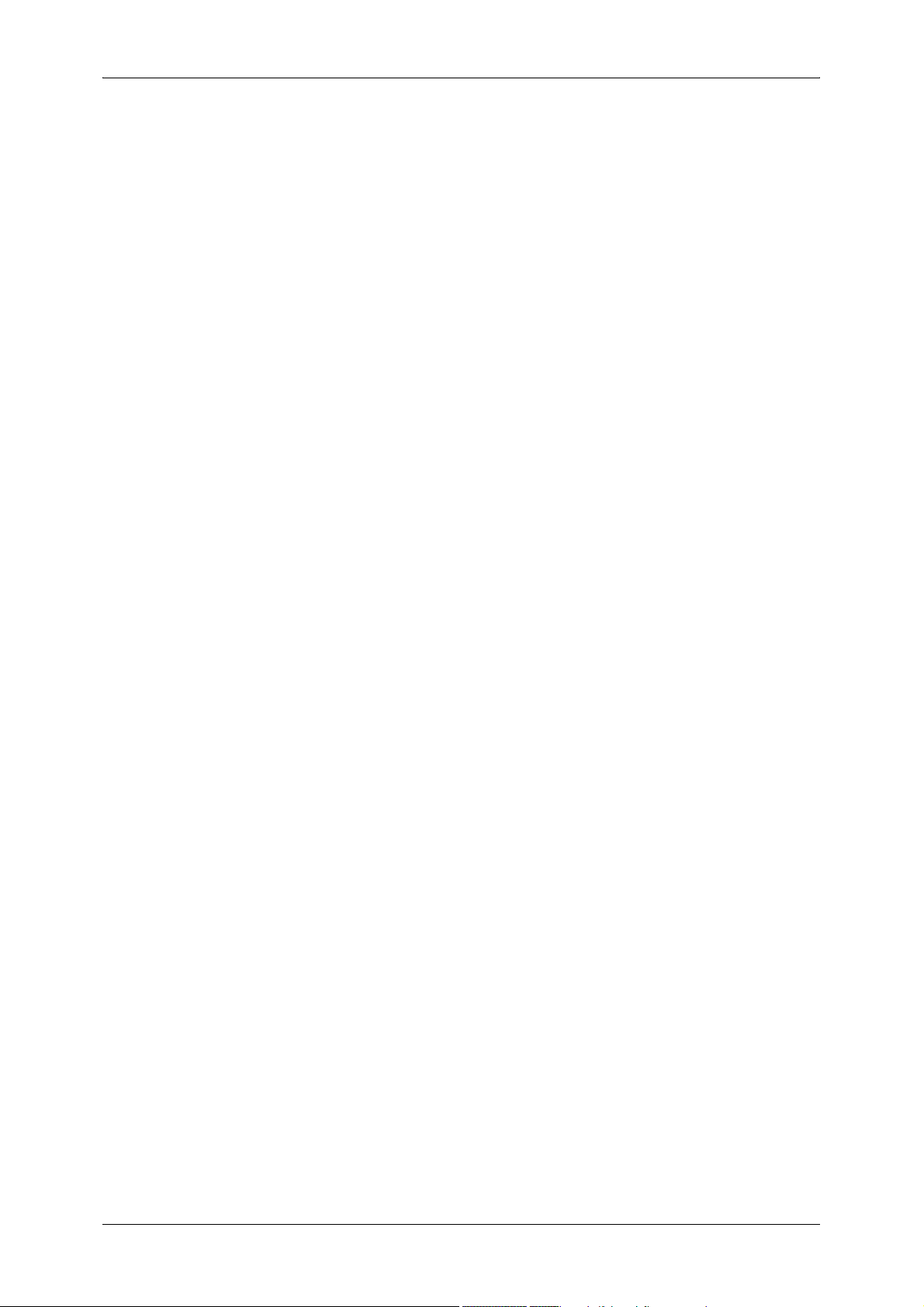
Table of Contents
Loading Paper in the Tray 5 (Bypass) ................................................................ 250
Changing the Paper Sizes for the Trays.................................................................. 252
Changing the Paper Settings................................................................................... 254
11 System Settings..................................................................................................... 257
System Settings Procedure ..................................................................................... 258
Step 1 Entering System Administration Mode .................................................... 258
Step 2 Entering the System Administrator User ID and Passcode ..................... 258
Step 3 Selecting the Operation Mode from the System Administrator Menu...... 259
Step 4 Selecting an Item on the [System Settings] Screen ................................ 259
Step 5 Setting a Feature ..................................................................................... 260
Step 6 Exiting the System Administration Mode ................................................. 260
System Settings Menu List ...................................................................................... 261
Entering Text ........................................................................................................... 273
Common Settings .................................................................................................... 274
Machine Clock/Timers ........................................................................................ 274
Audio Tones........................................................................................................ 276
Screen/Button Settings ....................................................................................... 278
Paper Tray Settings ............................................................................................ 279
Watermark .......................................................................................................... 281
Image Quality...................................................................................................... 281
Reports ............................................................................................................... 282
Maintenance ....................................................................................................... 284
Other Settings ..................................................................................................... 284
Copy Mode Settings ................................................................................................ 292
Copy Tab ............................................................................................................ 292
Copy Defaults ..................................................................................................... 293
Copy Control ....................................................................................................... 296
Original Size Defaults ......................................................................................... 298
Reduce/Enlarge Presets..................................................................................... 298
Annotation - Create Stamps................................................................................ 298
Network Settings ..................................................................................................... 299
Port Settings ....................................................................................................... 299
Protocol Settings................................................................................................. 299
Machine’s E-mail Address/Host Name ............................................................... 300
Proxy Server Settings ......................................................................................... 300
Outgoing / Incoming E-mail Settings................................................................... 301
Remote Server/Directory Service ....................................................................... 301
PKI (Public Key) Settings.................................................................................... 305
Other Settings ..................................................................................................... 306
Print Mode Settings ................................................................................................. 308
Allocate Memory ................................................................................................. 308
Delete Form ........................................................................................................ 310
Other Settings ..................................................................................................... 311
7
Page 10
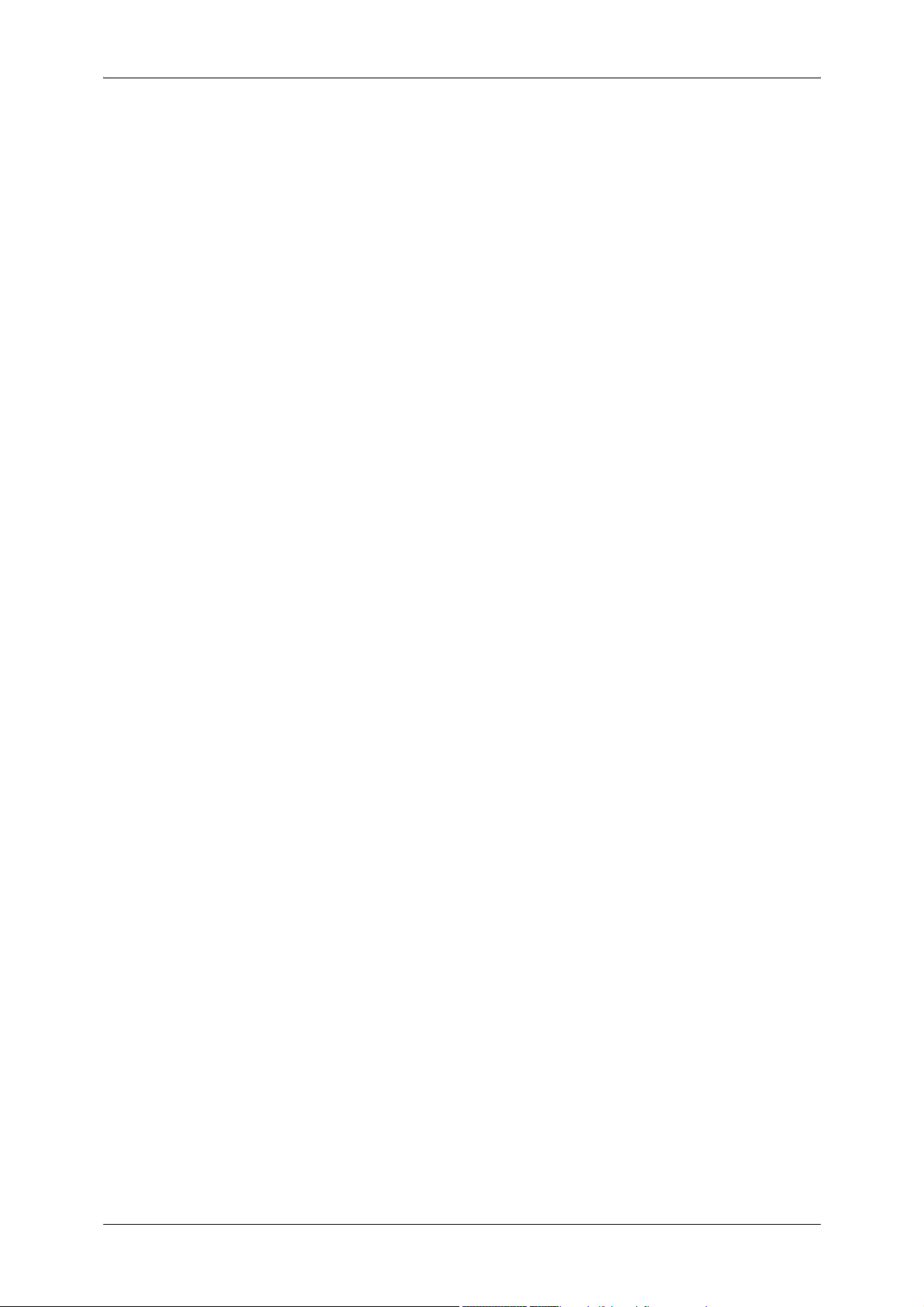
Scan Mode Settings .................................................................................................313
General Settings Tab...........................................................................................313
Scan Defaults ......................................................................................................313
Scan to PC Defaults ............................................................................................314
Original Size Defaults ..........................................................................................315
Output Size Defaults............................................................................................315
Reduce/Enlarge Presets......................................................................................315
Other Settings......................................................................................................315
Fax Mode Settings ...................................................................................................317
Screen Defaults ...................................................................................................317
Fax Defaults.........................................................................................................318
Fax Control ..........................................................................................................319
File Destination/Output Destination .....................................................................323
Reduce/Enlarge Presets......................................................................................323
Original Size Defaults ..........................................................................................323
Local Terminal Information ..................................................................................324
iFax Control .........................................................................................................325
E-mail/Internet Fax Settings .....................................................................................327
E-mail Control ......................................................................................................327
Mailbox/Stored Document Settings ..........................................................................330
Mailbox Settings ..................................................................................................330
Stored Document Settings...................................................................................331
Job Flow Settings .....................................................................................................333
Setup Menu ..............................................................................................................334
Mailbox ................................................................................................................334
Job Flow Sheets ..................................................................................................336
Job Flow Sheet Keywords ...................................................................................342
Address Book ......................................................................................................343
Group Send .........................................................................................................349
Comments ...........................................................................................................350
Paper Size/Type ..................................................................................................350
System Administrator Settings .................................................................................351
System Administrator Login ID ............................................................................351
System Administrator’s Passcode .......................................................................351
Maximum Login Attempts ....................................................................................352
Login Setup/Auditron Administration........................................................................353
Create/Check User Accounts ..............................................................................353
Account Details....................................................................................................355
Reset User Accounts ...........................................................................................355
System Administrator's Meter (Copy Jobs)..........................................................356
User Details Setup...............................................................................................356
Charge / Private Print Settings ............................................................................357
Fax Billing Data....................................................................................................359
Passcode Entry from Control Panel.....................................................................359
8
Page 11
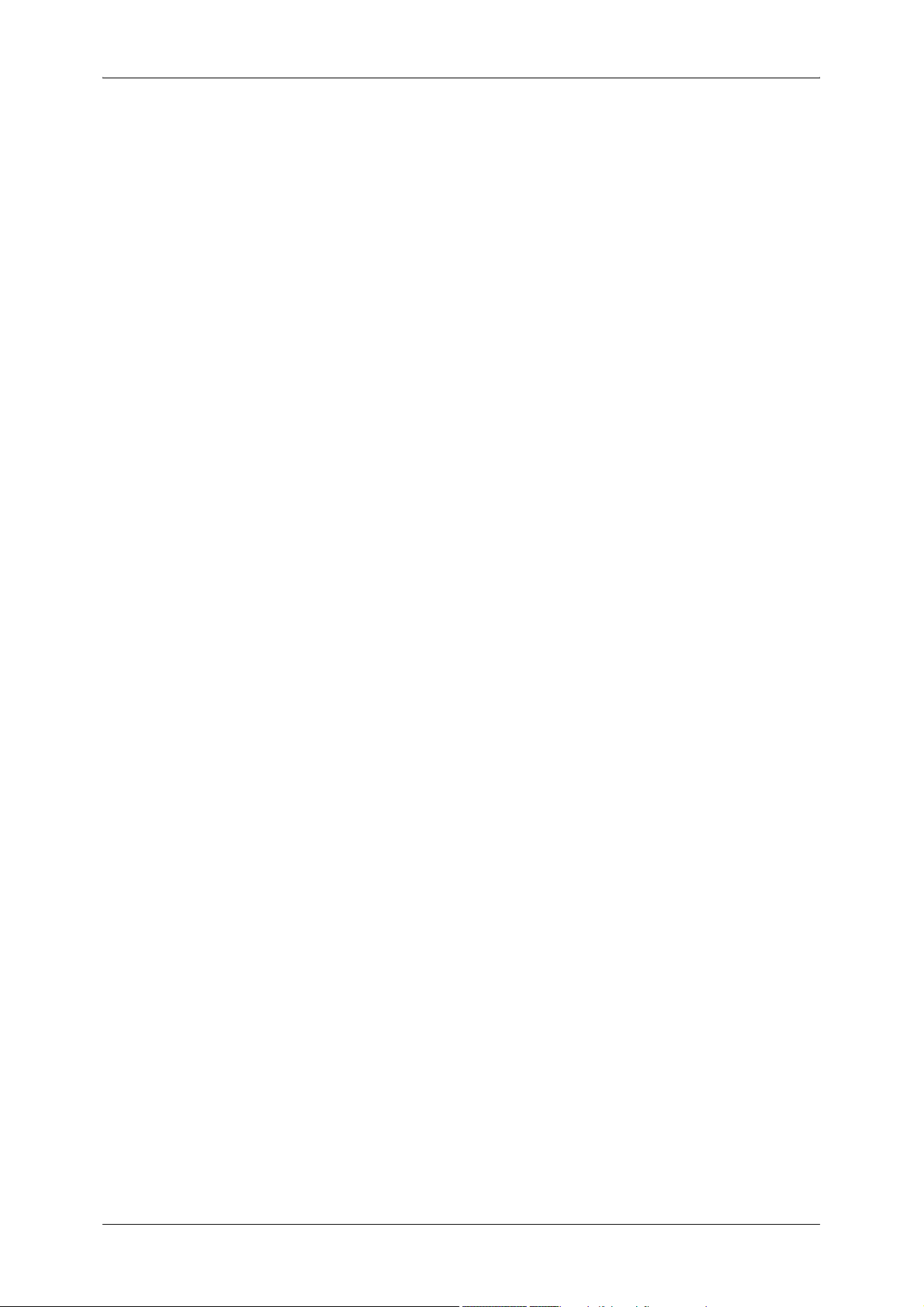
Table of Contents
Login Setup/Auditron Mode ................................................................................ 360
12 Job Status .............................................................................................................. 363
Job Status Overview................................................................................................ 364
Checking Current/Pending Jobs.............................................................................. 365
Checking Completed Jobs....................................................................................... 366
Printing and Deleting Stored Documents ................................................................ 367
Private Charge Print............................................................................................ 367
Charge Print........................................................................................................ 369
Secure Print ........................................................................................................ 370
Sample Print ....................................................................................................... 372
Delayed Print ...................................................................................................... 373
Public Mailbox..................................................................................................... 374
Undelivered Faxes.............................................................................................. 375
Printing Pending Jobs.............................................................................................. 377
Handling Error Terminations.................................................................................... 378
13 Machine Status ...................................................................................................... 379
Overview of Machine Status.................................................................................... 380
Machine Status........................................................................................................ 381
Machine Information ........................................................................................... 381
Paper Tray .......................................................................................................... 382
Overwrite Hard Disk............................................................................................ 383
Print Mode........................................................................................................... 383
Fax Receiving Mode ........................................................................................... 385
Billing Meter/Print Report......................................................................................... 386
Billing Meter ........................................................................................................ 386
User Account Billing Meter.................................................................................. 387
Print Report/List .................................................................................................. 388
Automatically Printed Reports/Lists .................................................................... 395
Supplies................................................................................................................... 397
Faults....................................................................................................................... 398
14 Authentication and Auditron Administration...................................................... 399
Overview of Authentication...................................................................................... 400
Users Controlled by Authentication..................................................................... 400
Types of Authentication ...................................................................................... 400
Features Controlled by Authentication................................................................ 401
Authentication for Job Flow Sheets and Mailboxes................................................. 404
Job Flow Sheet Types ........................................................................................ 404
Types of Mailboxes ............................................................................................. 407
Linking Job Flow Sheets to Mailboxes................................................................ 409
Overview of Auditron Administration ....................................................................... 411
Authentication and Auditron Administration........................................................ 411
9
Page 12
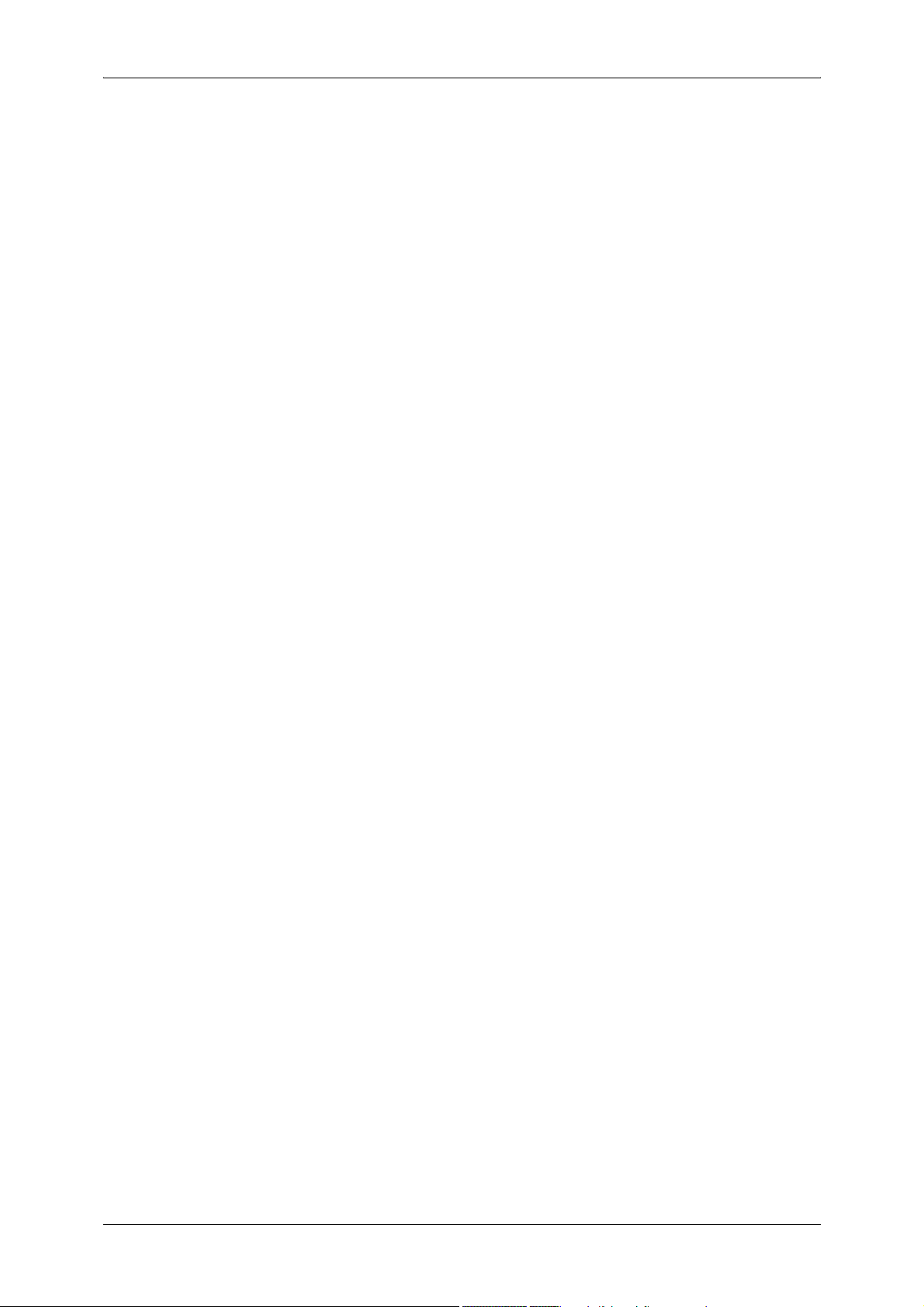
Manageable Features and Services....................................................................412
15 Maintenance............................................................................................................419
Replacing Consumables ..........................................................................................420
Replacing the Toner Cartridge.............................................................................422
Replacing Drum Cartridge (for customers having a spot maintenance contract) 423
Replacing the Staple Cartridge (For B-Finisher)..................................................426
Replacing the Stamp Cartridge............................................................................428
Cleaning the Machine...............................................................................................430
Cleaning the Exterior ...........................................................................................430
Cleaning the Document Cover and Document Glass ..........................................430
Cleaning the Film and Constant Velocity Transport Glass ..................................431
Cleaning the Document Feeder Roller ................................................................432
Printing a Report/List................................................................................................433
16 Problem Solving .....................................................................................................435
Troubleshooting........................................................................................................436
Machine Trouble.......................................................................................................438
Image Quality Trouble ..............................................................................................443
Trouble during Copying ............................................................................................448
Unable to Copy....................................................................................................448
The Copy Result is Not What was Expected .......................................................448
Trouble during Printing .............................................................................................452
Unable to Print .....................................................................................................452
The Print Result is Not What was Expected ........................................................453
Trouble during Faxing ..............................................................................................455
Sending Problems ...............................................................................................455
Receiving Problems.............................................................................................456
Trouble during Scanning ..........................................................................................459
Unable to Scan with the Machine ........................................................................459
Unable to Import Scanned Documents to the Computer.....................................459
Unable to Send a Scanned Document over the Network (FTP/SMB) .................460
Unable to Send E-mail.........................................................................................461
The Image is not What was Expected .................................................................461
Error Code................................................................................................................464
Other Errors .........................................................................................................518
10
Paper Jams ..............................................................................................................519
Paper Jams in the Top Left Cover A....................................................................520
Paper Jam in the Bottom Left Cover B ................................................................523
Paper Jams in the Bottom Left Cover C ..............................................................524
Paper Jams in the Top Cover E...........................................................................525
Paper Jams in the Duplex Kit ..............................................................................526
Paper Jams in the Trays 1 to 4............................................................................527
Paper Jams in the Tandem Tray Module.............................................................527
Page 13
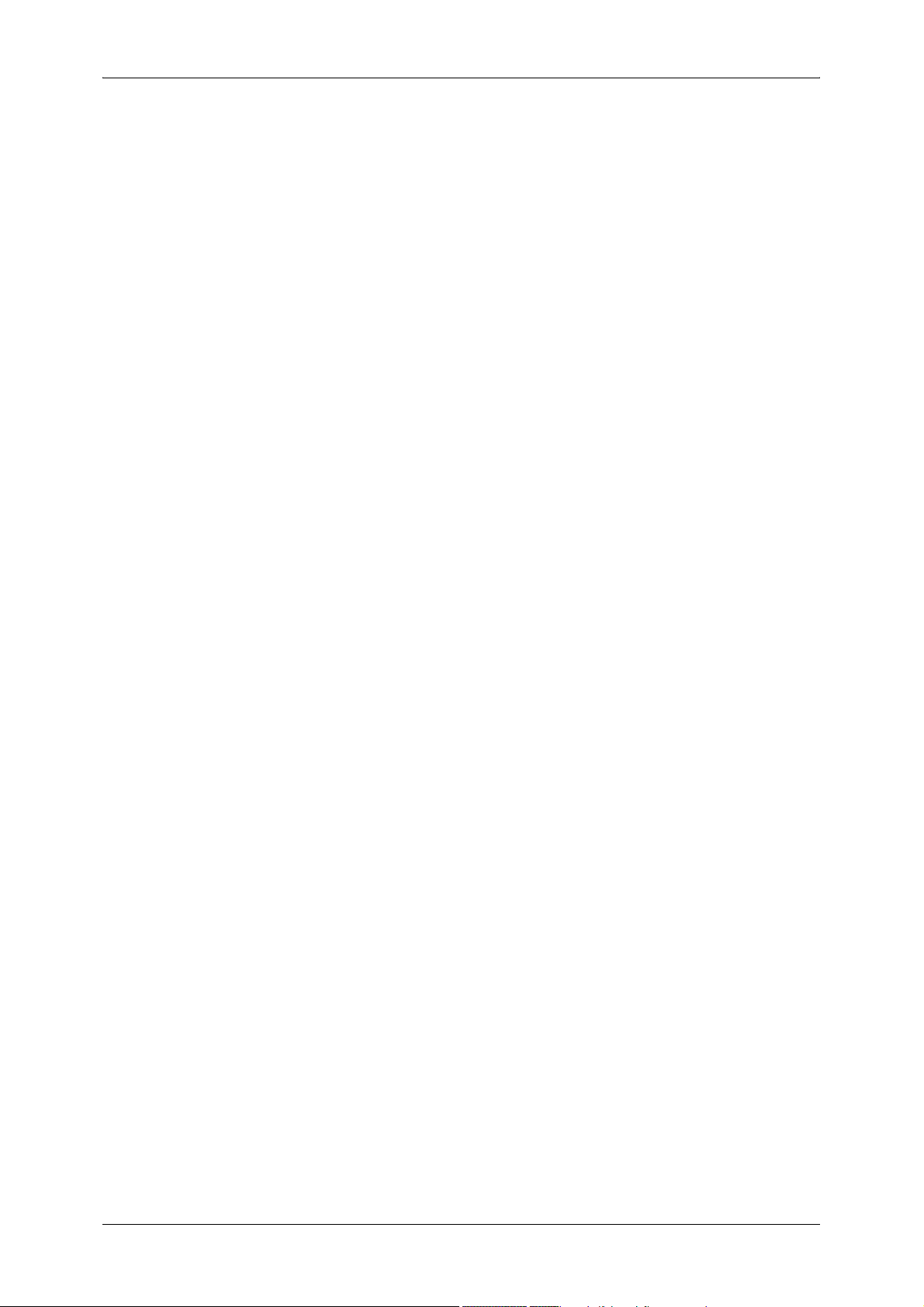
Table of Contents
Paper Jams in the Tray 5 (Bypass)..................................................................... 528
Paper Jams in the B-Finisher.............................................................................. 529
Document Jams....................................................................................................... 531
Stapler Faults .......................................................................................................... 533
Staple Jams in the Staple Cartridge (For B-Finisher) ......................................... 534
17 Appendix ................................................................................................................ 537
Specifications .......................................................................................................... 538
Printable Area.......................................................................................................... 546
Standard Printable Area...................................................................................... 546
Extended Printable Area ..................................................................................... 546
ESC/P Emulation..................................................................................................... 547
Emulation ............................................................................................................ 547
Fonts ................................................................................................................... 548
Output Feature.................................................................................................... 548
ESC/P Emulation Print Features......................................................................... 549
ESC/P Emulation Settings .................................................................................. 549
Magnification Table............................................................................................. 555
Paper Size and Number of Printable Characters................................................ 559
PDF Direct Print....................................................................................................... 561
PDF Direct Print Settings .................................................................................... 561
PCL Emulation......................................................................................................... 563
HP-GL2 Emulation................................................................................................... 566
Hard Clip Area .................................................................................................... 570
Printable Area ..................................................................................................... 571
Auto Layout......................................................................................................... 572
Optional Components.............................................................................................. 579
Notes and Restrictions ............................................................................................ 581
Notes and Restrictions on the Use of the Machine............................................. 581
Notes and Restrictions in the Interrupt Mode...................................................... 583
Notes and Restrictions on the Use of the iFax Feature ...................................... 584
Notes and Restrictions when Connecting with Internet Service Provider........... 586
Using the Telephone ............................................................................................... 589
Placing a Call ...................................................................................................... 589
Simple Operating Procedures ................................................................................. 591
Fax Settings ........................................................................................................ 591
Scan Settings...................................................................................................... 592
Copy Settings...................................................................................................... 593
Common Settings ............................................................................................... 593
18 Glossary ................................................................................................................. 595
Glossary .................................................................................................................. 596
Index.............................................................................................................................. 601
11
Page 14
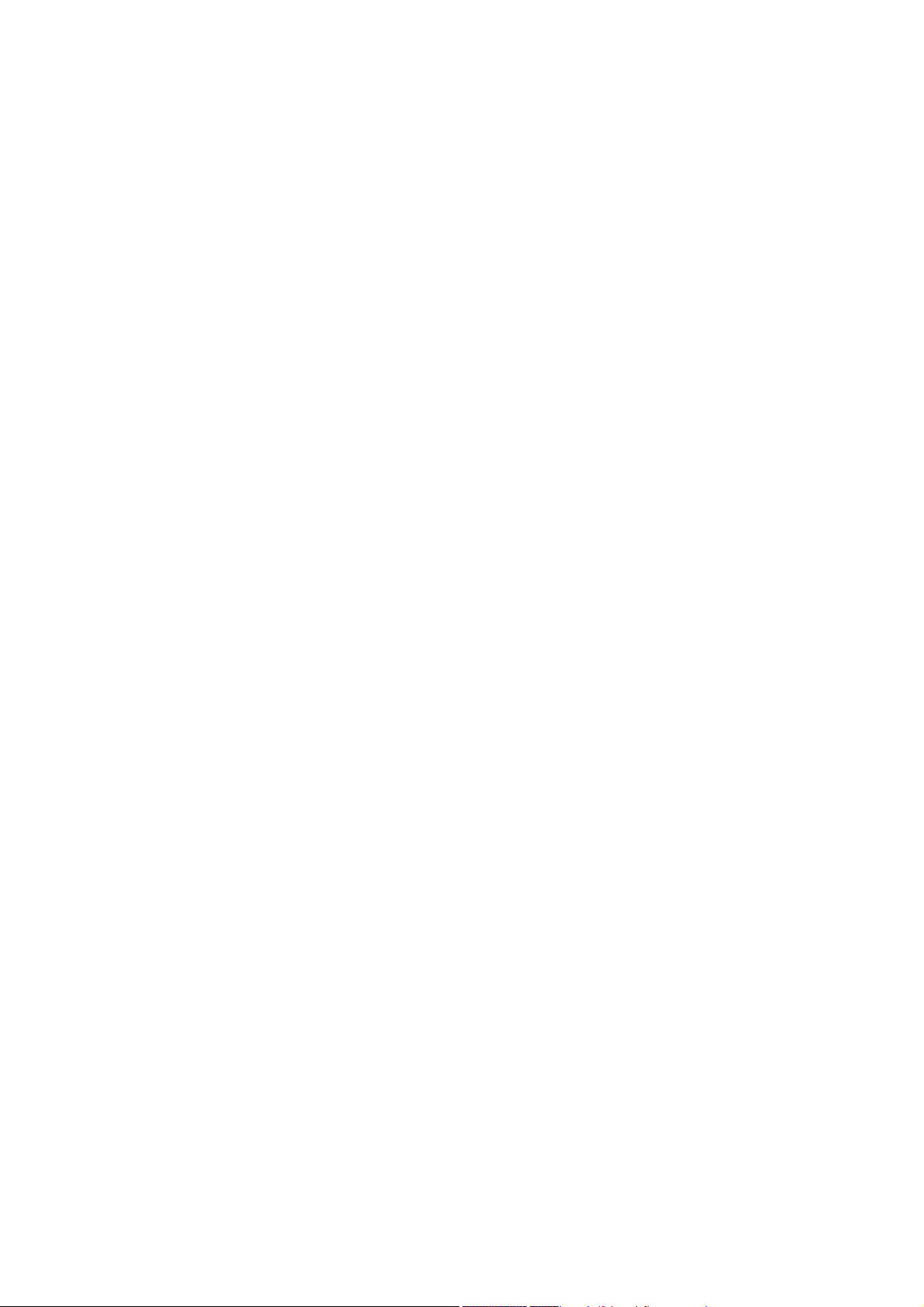
Page 15
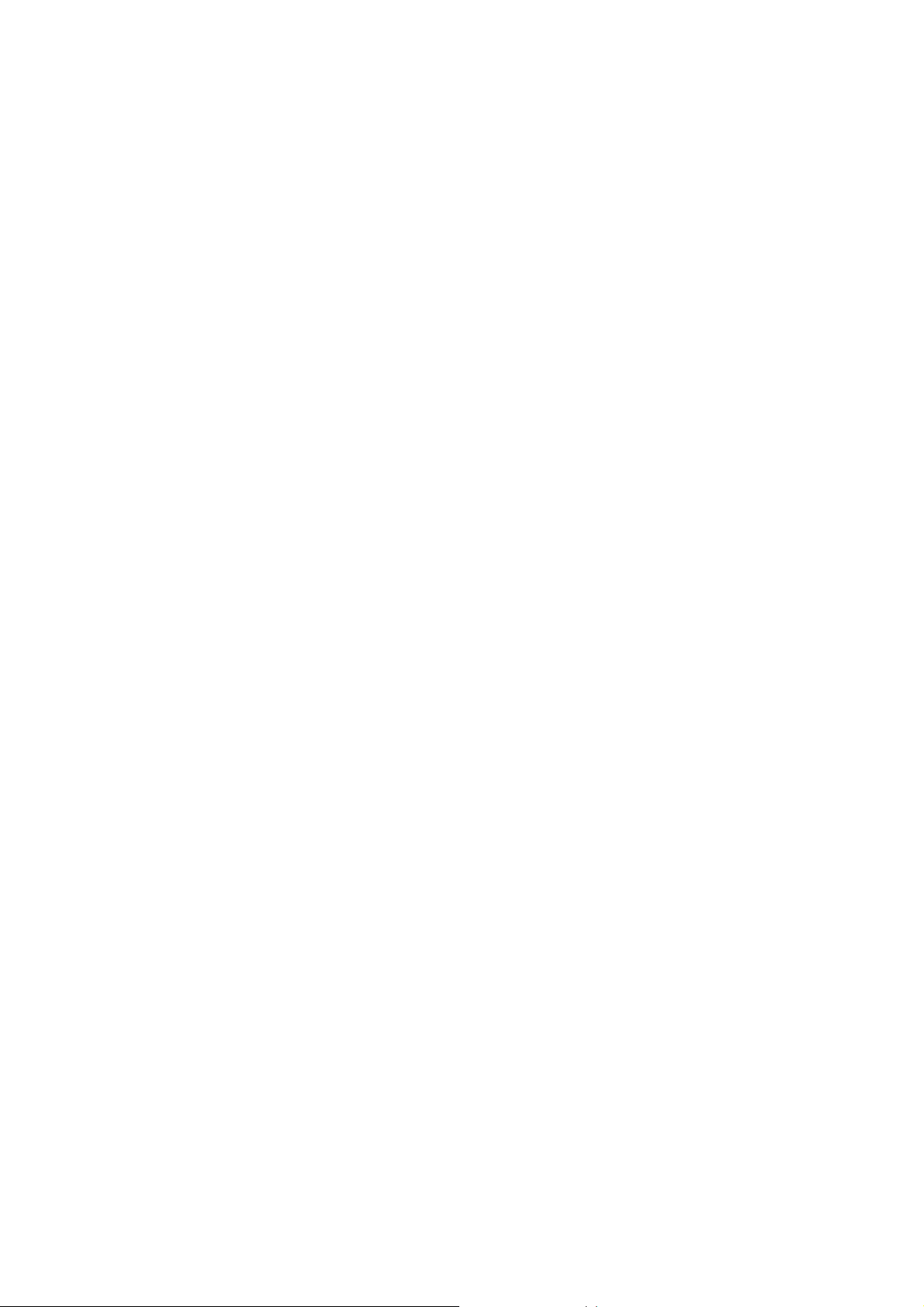
1 Before Using the Machine
This chapter describes how to use this guide, as well as safety notes and legal
notice you need to read before using the machine.
z
Preface ....................................................................................................... 14
z
Using This Guide ........................................................................................ 15
z
Organization of This Guide .........................................................................16
z
Safety Notes ...............................................................................................18
z
Regulation...................................................................................................24
z
Environment................................................................................................25
z
About License .............................................................................................26
z
Legal Notice................................................................................................30
Page 16
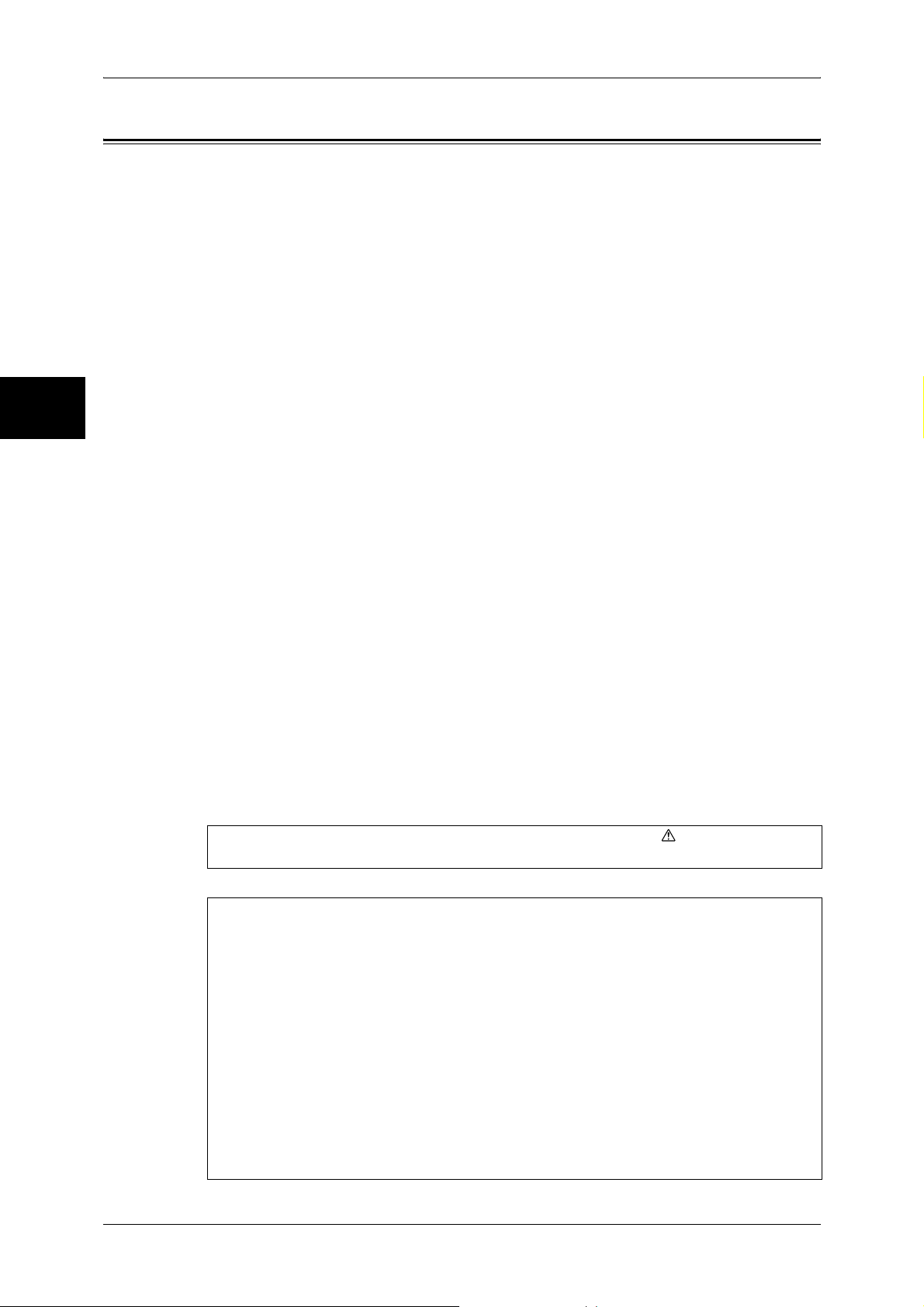
1 Before Using the Machine
Preface
Before Using the Machine
1
Thank you for selecting the Fuji Xerox DocuCentre-II 3005/2055/2005 (hereafter
referred to as “the machine”).
This guide provides all the necessary copy/print/scan/fax operating procedures,
maintenance information like how to clear paper jams, daily care, setting various items,
and precautions.
This guide assumes that an operator has a basic knowledge of the operating
environment of the personal computer in use, networking environments, and how to
operate a personal computer. For information on the environment of the personal
computer in use, basic knowledge of networking environments, and how to operate a
personal computer, refer to the manuals provided with the personal computer,
operating system, and network system.
Please read this guide thoroughly to obtain the best performance on this product. After
reading this guide, be sure to keep it handy for quick reference. It will be useful in case
you forget how to perform operations or if a problem occurs with the machine.
For instructions on configuring your network environment, refer to the Network
Administrator Guide. For information about optional accessories for the printer
functionality, also refer to the guide provided with each optional accessory.
14
In this manual, safety instructions are preceded by the symbol .
Always read and follow the instructions before performing the required procedures.
The equipment is certified by NEMKO in compliance with [IEC60950-1 (AS/NZS
3260)]. The equipment is manufactured under an ISO 9001 Quality System. The
equipment is also certified in compliance with applicable standards by various
national bodies.
The equipment was tested and is certified by the New Zealand Ministry of Commerce
in conformance with CISPR publ. 22 (AS/NZISS CISPR22:2002) which relates to
radio frequency interference regulations, and also complies with the Australian
Communication Authority requirements.
NOTE: Machines intended for use in South Korea and Taiwan have been certified
separately in compliance with their requirements.
Any unauthorized alteration, which includes the addition of new functions or the
connection of external devices, may impact this certification.
Contact your local Xerox representative for a list of approved accessories.
Page 17

Using This Guide
Using This Guide
This section describes the organization of this guide.
Related Information Sources
We provide the following guides for optimum usage of the machine.
Included Manuals
Several manuals are included with this product. They are referred to as accompanying
manuals.
These accompanying manuals include descriptions on configurations and operation of
the product.
The following manuals are included with the machine.
User Guide (this guide)
Describes all the necessary steps for copy/print/scan/fax, clearing paper jams, daily
care, setting the various items and safety information.
Network Administrator Guide
Aimed toward network administrators, as a guide to setting up the network
environment.
Before Using the Machine
1
Quick Reference Guide
Introduces the basic operations of the machine, as well as daily management and
maintenance.
Manual (HTML)
A guide for installing print drivers, configuring the printer environment, etc. This manual
is included in the CD-ROM of the Driver CD Kit.
Guides for Optional Accessories
Optional accessories are also available for the machine. User Guides are provided with
the optional accessories exclusively for DocuCentre-II 3005/2055/2005. These User
Guides are referred to as "guides for optional accessories". Guides for optional
accessories are provided in two forms, as printed or as On-line Help.
Guides for optional accessories describe all the necessary steps for operating optional
accessories and installing software.
15
Page 18
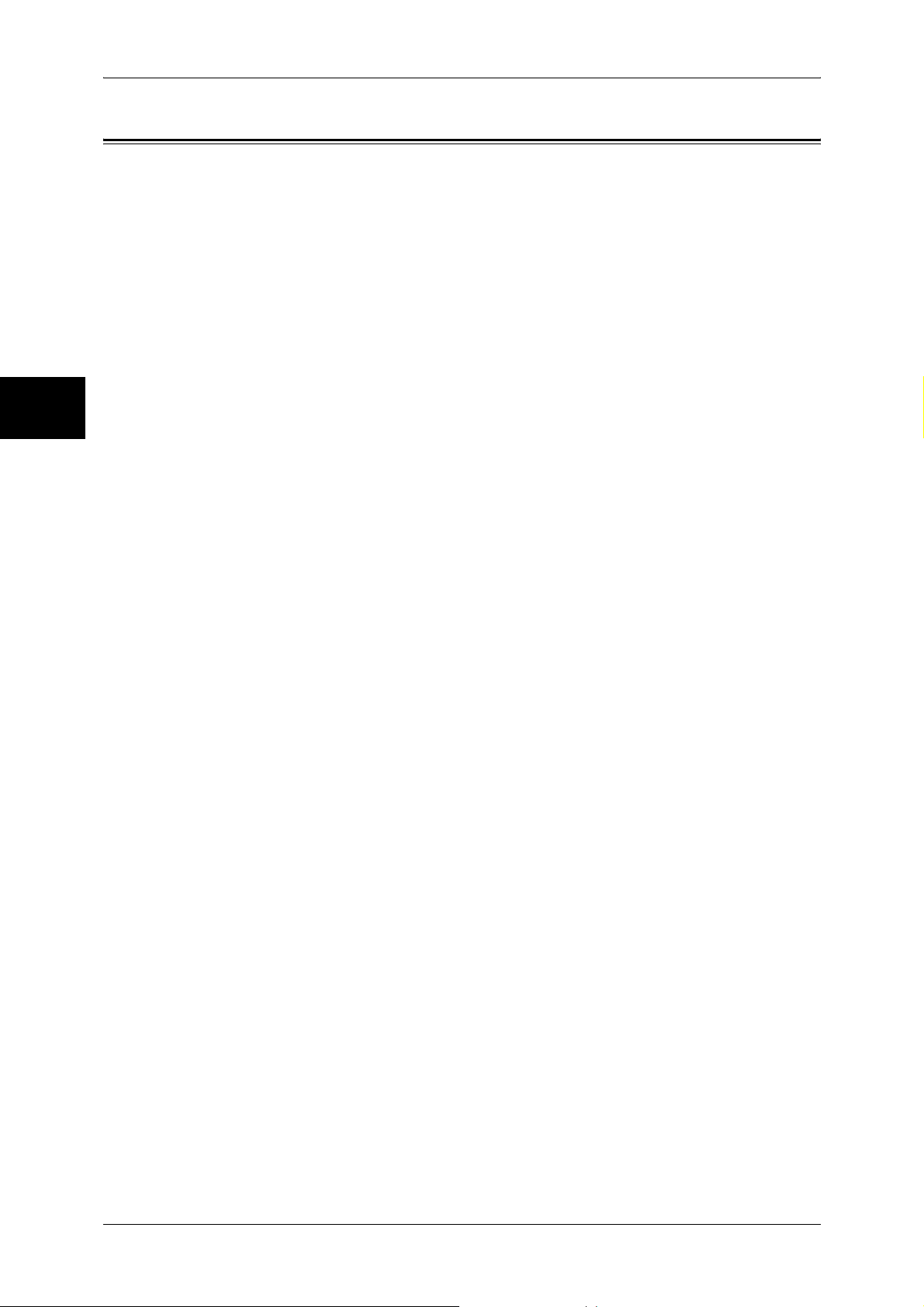
1 Before Using the Machine
Organization of This Guide
Before Using the Machine
1
This guide consists of the following chapters.
1 Before Using the Machine
Describes how to use this guide as well as cautions on using the product safely and
legally.
2 Product Overview
Describes machine’s basic information such as the names of components, how to
switch on and off, how to use the touch screen, and how to set the power saver feature.
3Copy
Describes the copy features and operations.
4Fax
Describes the fax features and operations.
5Scan
Describes the scan features and operations.
6 Send from Mailbox
Describes the mailbox features and how to work with mailboxes.
7 Stored Programming
Describes the stored programming feature.
8 Job Flow Sheets
Describes operations using a job flow created on a remote system.
9 Computer Operations
Describes operations performed from a computer, such as printing documents,
importing scanned documents, sending fax, as well as using CentreWare Internet
Services.
10 Paper and Other Media
Describes the types of paper that can be used on the machine, precautions when
handling paper, and how to load paper in trays.
11 System Settings
Describes how to configure the system settings.
12 Job Status
Describes how to confirm job status and delete jobs.
13 Machine Status
16
Describes how to confirm the machine configurations and error information.
14 Authentication and Auditron Administration
Describes the authorization feature for restricting use of the machine, as well as the
administration feature for monitoring usage statuses for each feature using the
authorization feature.
Page 19
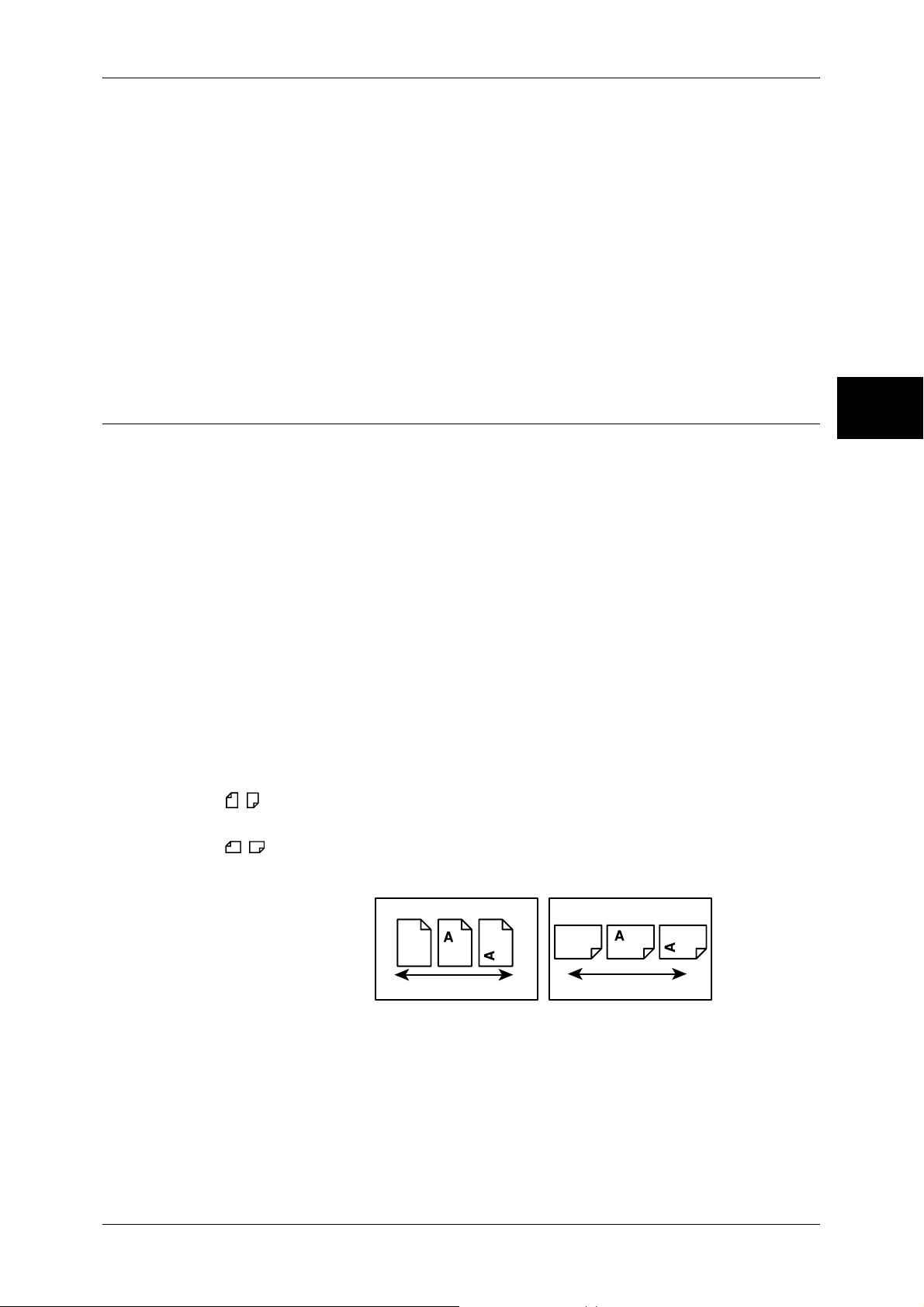
Organization of This Guide
15 Maintenance
Describes procedures for replacing consumables, cleaning the machine, calibration,
and printing reports/lists.
16 Problem Solving
Describes measures for paper jams, and actions when an error message appears.
17 Appendix
Describes the machine specifications, optional accessories, and cautions/restrictions.
18 Glossary
A glossary of terms used in this guide.
Before Using the Machine
Conventions
z
z
z
z
1
In this document, "Computer" refers to a personal computer or workstation.
The following terms are used in this guide.
Important Indicates important information that you should read.
Note Indicates additional information on operations or features.
The following symbols are used in this guide:
" " : Cross-references in this guide, messages displayed on the
touch screen, and input strings
[ ] : • The names of screens, tabs, buttons, features, and options
displayed on the touch screen
• The names of menus, windows, dialog boxes, buttons, and
other items displayed on computer monitors
< > button : Hardware buttons on the machine’s control panel
< > key : Keys on computer keyboards
Orientation of documents or paper is described in this guide as follows:
, ,Long Edge Feed (LEF):Loading with one of the long edges of the document or
paper.
, ,Short Edge Feed (SEF):Loading with one of the short edges of the document
or paper.
LEF Orientation
Paper feed direction
SEF Orientation
Paper feed direction
17
Page 20
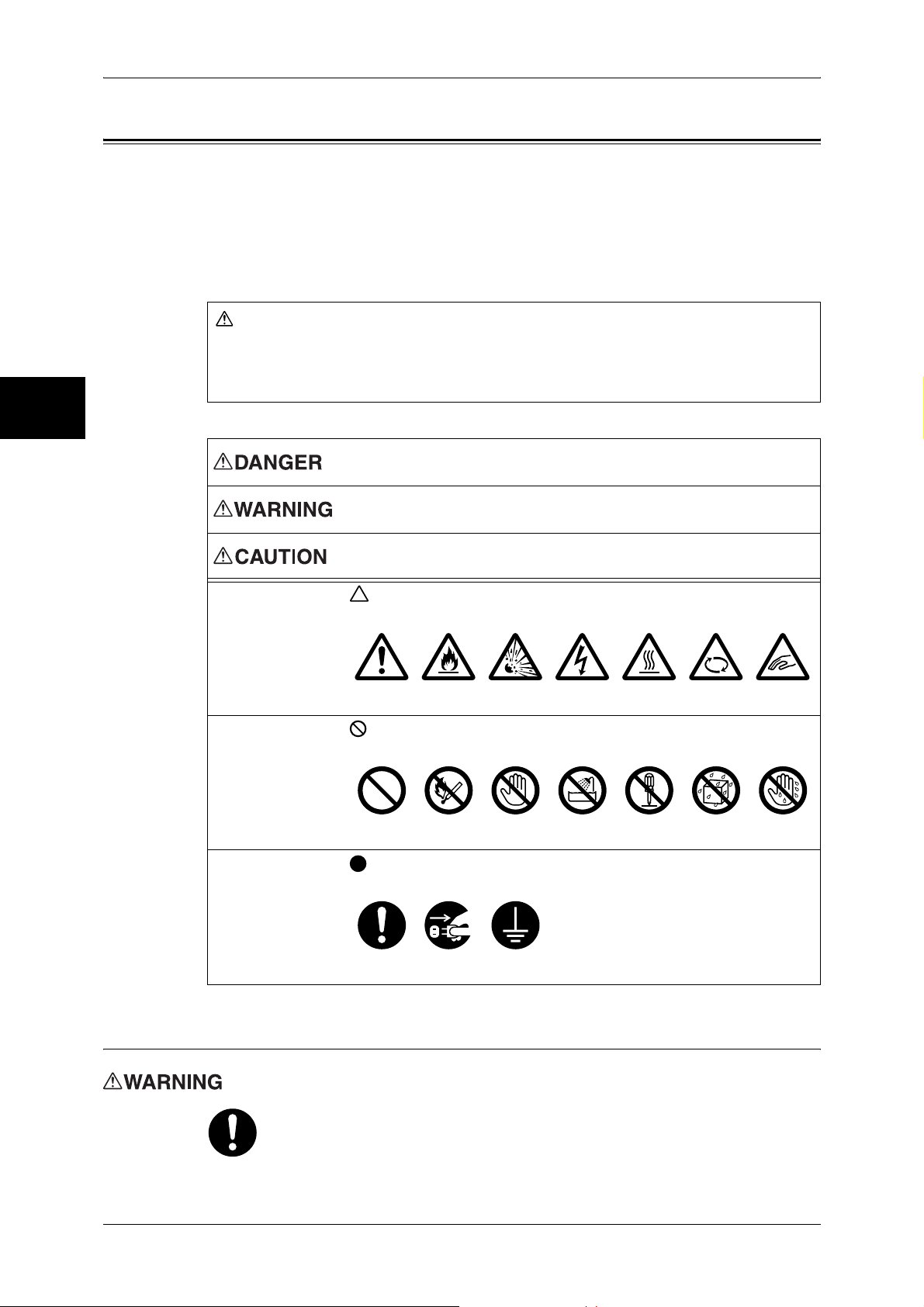
1 Before Using the Machine
j
Safety Notes
Before Using the Machine
Read these safety notes carefully before using this product to make sure you operate
the equipment safely.
Your Fuji Xerox product and recommended supplies have been designed and tested
to meet strict safety requirements. These include safety agency approval, and
compliance to established environmental standards. Please read the following
instructions carefully.
Any unauthorized alteration, which may include the addition of new functions or
connection of external devices, may impact the product certification. Please contact
your authorized Service Provider for more information.
1
All warning instructions marked on or supplied with the product should be followed.
WARNING
Used for item that if not followed strictly, can lead death or severe or
fatal injuries and the possibility to do it is comparatively high.
Used for items that if not followed strictly, can lead to severe or fatal
injuries.
Used for items that if not followed strictly, can cause injuries to user or
damages to machine.
A symbol for items to pay attention to when handling machine.
Follow instructions carefully to use machine safely.
Electrical Safety
Caution Flammable Explodable Electric
A symbol for prohibited items. Follow instructions carefully to avoid
any dangerous acts.
Prohibited No fire Do not
touch
A symbol for items that must be performed. Follow instructions
carefully to carry out these essential tasks.
Instructions Unplug Ground/
Earth
shock
Do not use
in bathroom
Heated
surface
Do not
tear down
Moving
ob
ect
Keep away
from wet
Pinched
fingers
Never touch
with wet hand
Plug the power cord directly into a grounded electrical outlet easily accessible.
Do not use an extension cord, a multi-plug adaptor or a multiple connector. It
may cause the outlet to overheat and cause fire. Ensure to operate the
machine on a sole-use receptacle. If you do not know whether an outlet is
grounded, consult a qualified electrician.
18
Page 21
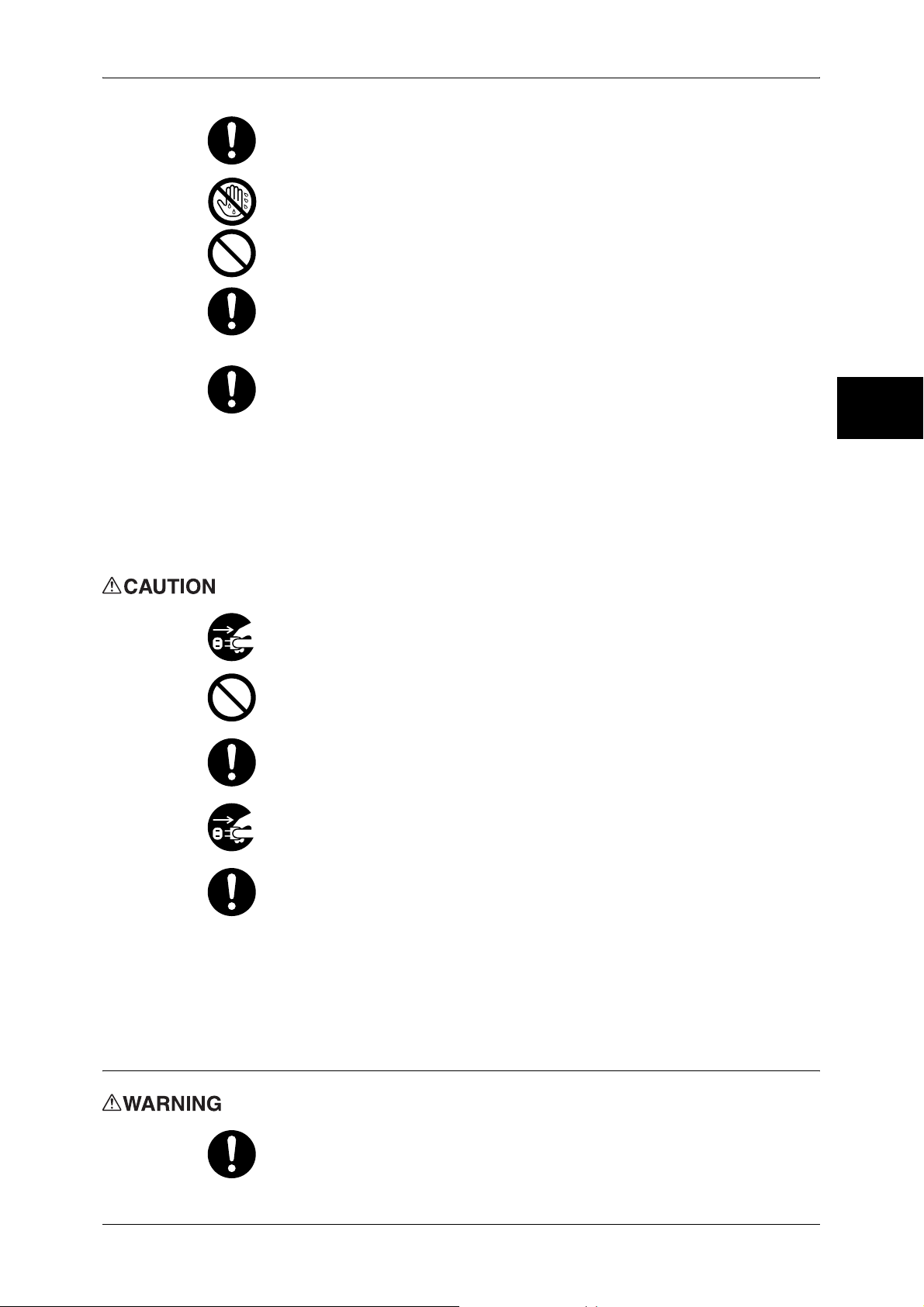
Safety Notes
This equipment is to be used on a branch circuit or outlet that has larger
capacity than rated ampere and voltage of this machine. See data plate on the
rear panel for the rated ampere and voltage of this equipment.
Never touch a power cord with wet hands. It can cause electric shocks.
Do not place objects on the power cord.
Always ensure the plug connection is free of dust.
In a damp environment, a contaminated connector can draw a significant
amount of current that can generate heat and eventually cause fire over an
extended period of time.
Only use the power cord supplied with the equipment.
Do not use it on any other power source, doing so can cause fire, electric
shocks or machine faults.
Using a different power cord may cause fire or electric shock. Do not use
power cord supplied with the equipment on any other equipment.
Do not attempt to rework, pull, bend, chafe, or otherwise damage the power
cord. A damaged cord can cause fire or electric shocks.
If the power cord is broken or insulated wires are exposed, ask your Fuji Xerox
Customer Support Center for a replacement. Using a damaged cord can cause
fire or electric shocks.
Before Using the Machine
1
Before cleaning this product, ensure to switch off and unplug the product from
the electrical outlet. Access to a live machine interior can cause electric
shocks.
Do not unplug or replug the machine while it is switched on. Unplugging a live
connector can deform the plug and cause fire.
When unplugging the machine, grasp the plug instead of the cord. Pulling on
a cord can damage the cord and cause fire or electric shocks.
Always switch off and unplug the machine when it is not used over weekends
or long holidays.
Once a month, unplug the machine and check the power cord for the following:
z
The power cord is plugged firmly into a receptacle.
z
The plug is not excessively heated, rusted, or bent.
z
The plug and receptacle are free of dust.
z
The cord is not cracked or frayed.
If you notice any unusual conditions, contact your Fuji Xerox Customer
Support Center.
Machine Installation
Do not place this equipment where people might step on or trip over the power
cord.
19
Page 22
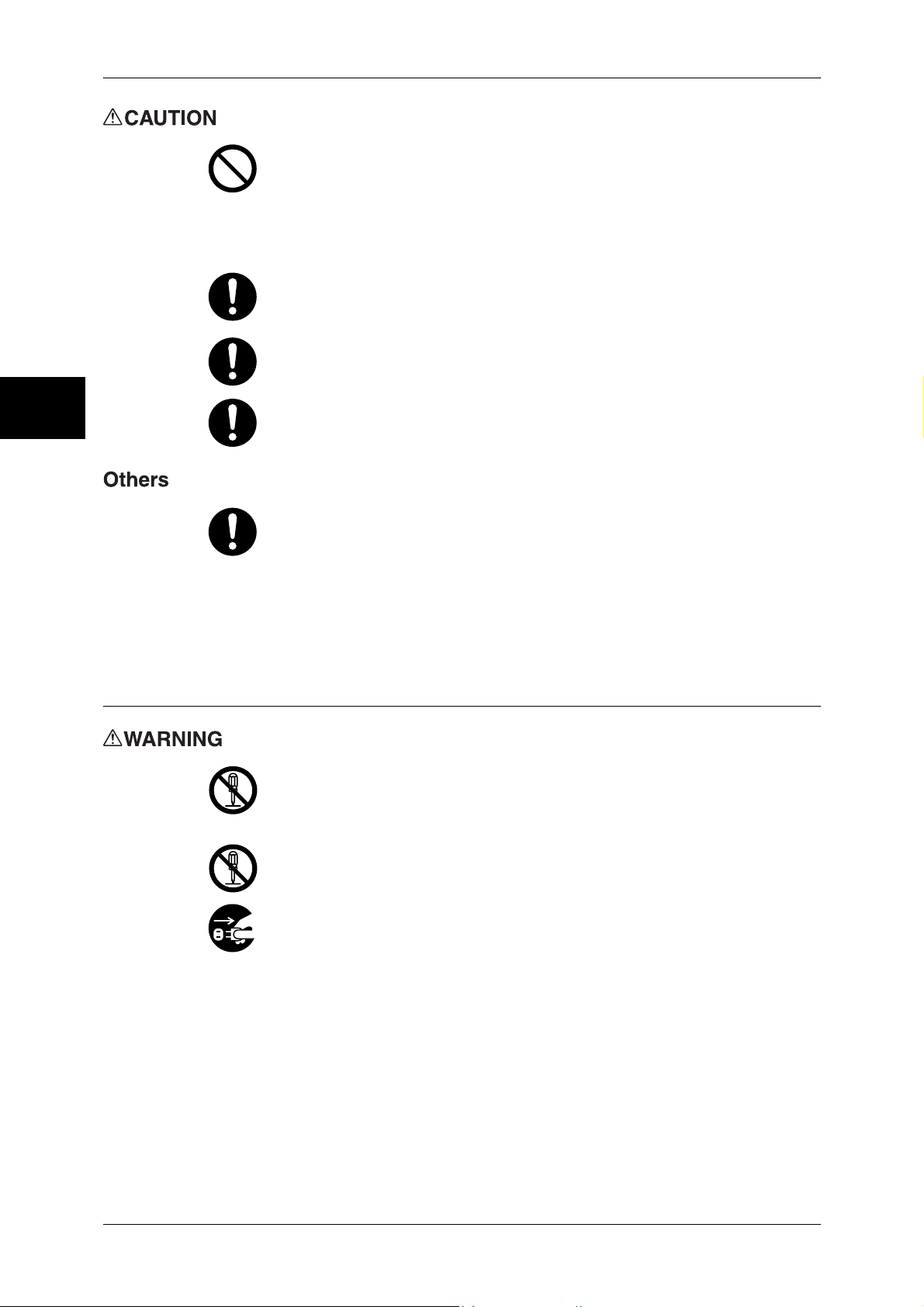
1 Before Using the Machine
Before Using the Machine
Never locate the equipment:
z
Near Radiator or any other heat source
z
Near volatile, flammable or combustible materials such as curtains
z
In a hot, humid, dusty or poorly ventilated environment
z
In a place receiving direct sunlight
z
Close to a cooker or humidifier that emits oily fumes or steam
Place the machine on a level and sturdy surface that can withstand a weight of
146 Kg. If tilted, the machine may fall over and cause injuries.
Do not incline the product more than 10 degrees.
1
When the machine is installed, be sure to lock the caster stoppers. An
unlocked machine may fall over or slide and cause injuries.
In order to use and maintain this product in a good performance and condition,
make sure to use the product within the following environment:
Temperature: 10
Humidity: 35 - 85%
When the product is left in a freezing cold room and the room is rapidly warmed
up by heater, it can generate water drops inside the machine and cause a
partial deletion on printing.
Operational Safety
Any operator product maintenance procedures will be described in the
customer documentation supplied with the product. Do not carry out any
maintenance procedures on this product which are not described in the
customer documentation.
This equipment has been designed to restrict operator access to safe areas
only. Operator access to hazardous areas is restricted with covers or guards,
which would require a tool to remove. Never remove these covers or guards.
If any of the following conditions occur, switch off the power to the machine
immediately and disconnect the power cord from the electrical outlet. Call an
authorized local service representative to correct the problem.
z
z
z
z
z
z
z
- 32°C
The equipment emits smoke or a surface of the equipment becomes
unusually hot.
The equipment emits unusual noises or odors.
The power cord is damaged or frayed.
A wall panel circuit breaker, fuse, or other safety device has been tripped.
Liquid has spilled into the equipment.
The equipment is exposed to water.
Any part of the equipment is damaged.
20
Page 23
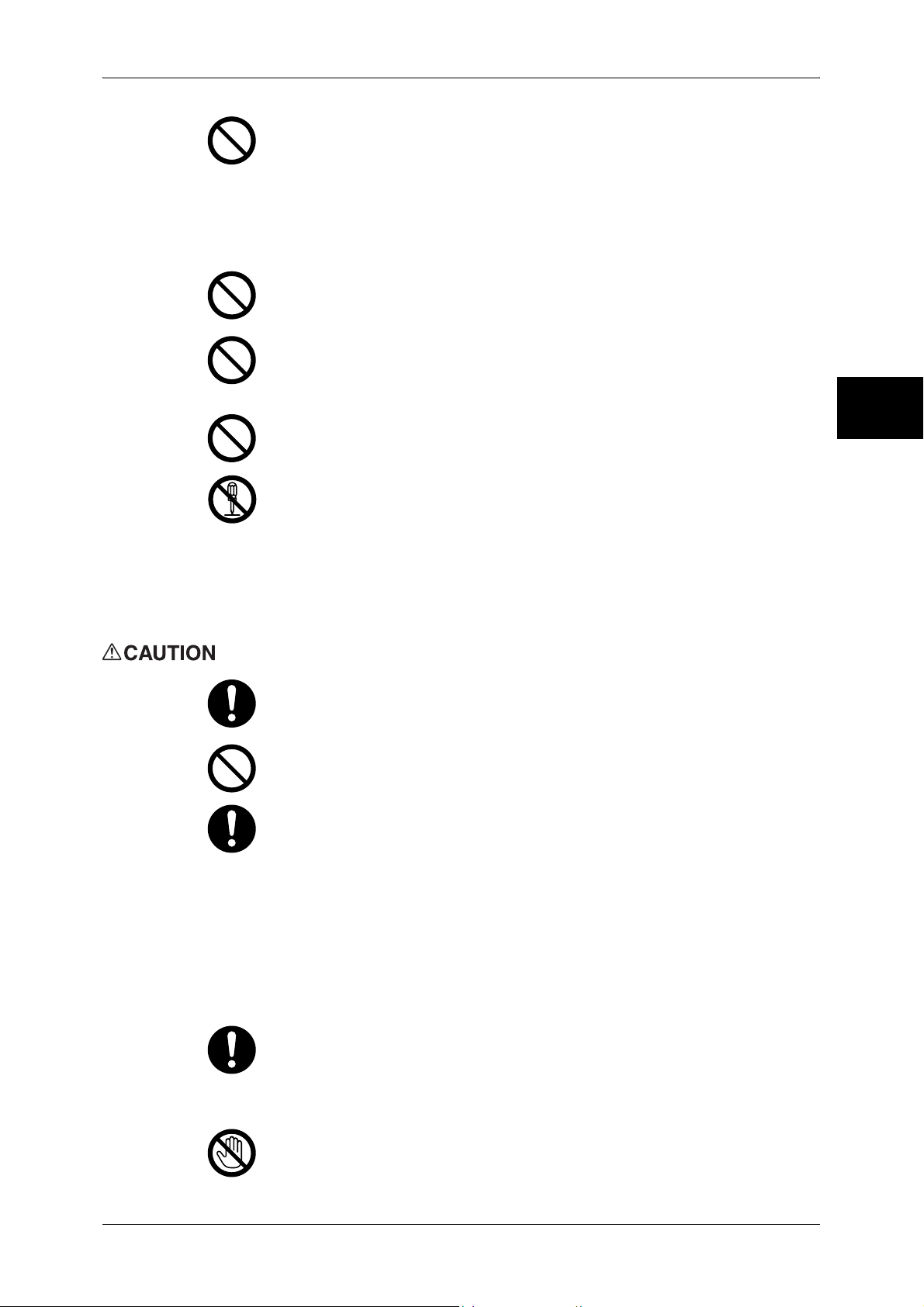
Safety Notes
Never push objects of any kind into slots or openings on the equipment.
Do not place any of the followings on the machine:
z
Liquid container such as a vase or coffee cup
z
Metal parts such as staples or clips
z
Heavy object
When those are spilled over, slipped into or fall from the machine, it can cause
electric shock, fire or injury.
Do not use conductive paper, e.g. carbonic paper or coated paper. When
paper jam occurs, they can cause a short-circuit and fire.
Always use materials specified for this product. The use of other materials may
result in poor performance and may create a hazardous situation. Do not use
aerosol cleaners, they may be explosive and flammable under certain
circumstances.
Never play a CD-ROM supplied with the product on an audio player. Be sure
to use CD-ROM player. Otherwise, large sound may give an damage to your
ears or to your speakers.
Laser Safety
CAUTION: Use of controls, adjustments or performance of procedures other
than those specified herein may result in hazardous light exposure.
With specific regard to laser safety, the equipment complies with performance
standards for laser products set by government, national and international
agencies as a Class 1 laser product. It does not emit hazardous light, as the
beam is totally enclosed during all phases of customer operation and
maintenance.
Before Using the Machine
1
Always follow all warnings and instructions that are marked on or supplied with
the equipment.
Do not override or disable electrical or mechanical interlocks. Do not place a
magnet near the safety switch of the machine. A magnet can activate the
machine accidentally, resulting in injuries.
The machine has a circuit breaker. In the event of a current leakage, the
breaker will automatically cut off the power circuit to prevent any leakages or
fire.
The breaker is normally On ("|").
Once a month, check the breaker for correct operation by using the following
procedure.
1) Press the Test button. The breaker switch is turned Off ("O"). (This means
that the breaker is OK.)
2) Return the breaker switch to On ("|").
If you notice any unusual condition, contact your Fuji Xerox Customer Support
Center.
When removing jammed paper, do not try to remove paper or paper piece
deep inside the machine. Also, do not try to remove paper wrapped around the
heat roller. It can cause injury or burn.
Switch off the machine immediately and contact your Fuji Xerox Customer
Support Center.
Never touch the paper output area of the finisher during operation. It might
cause an injury.
21
Page 24
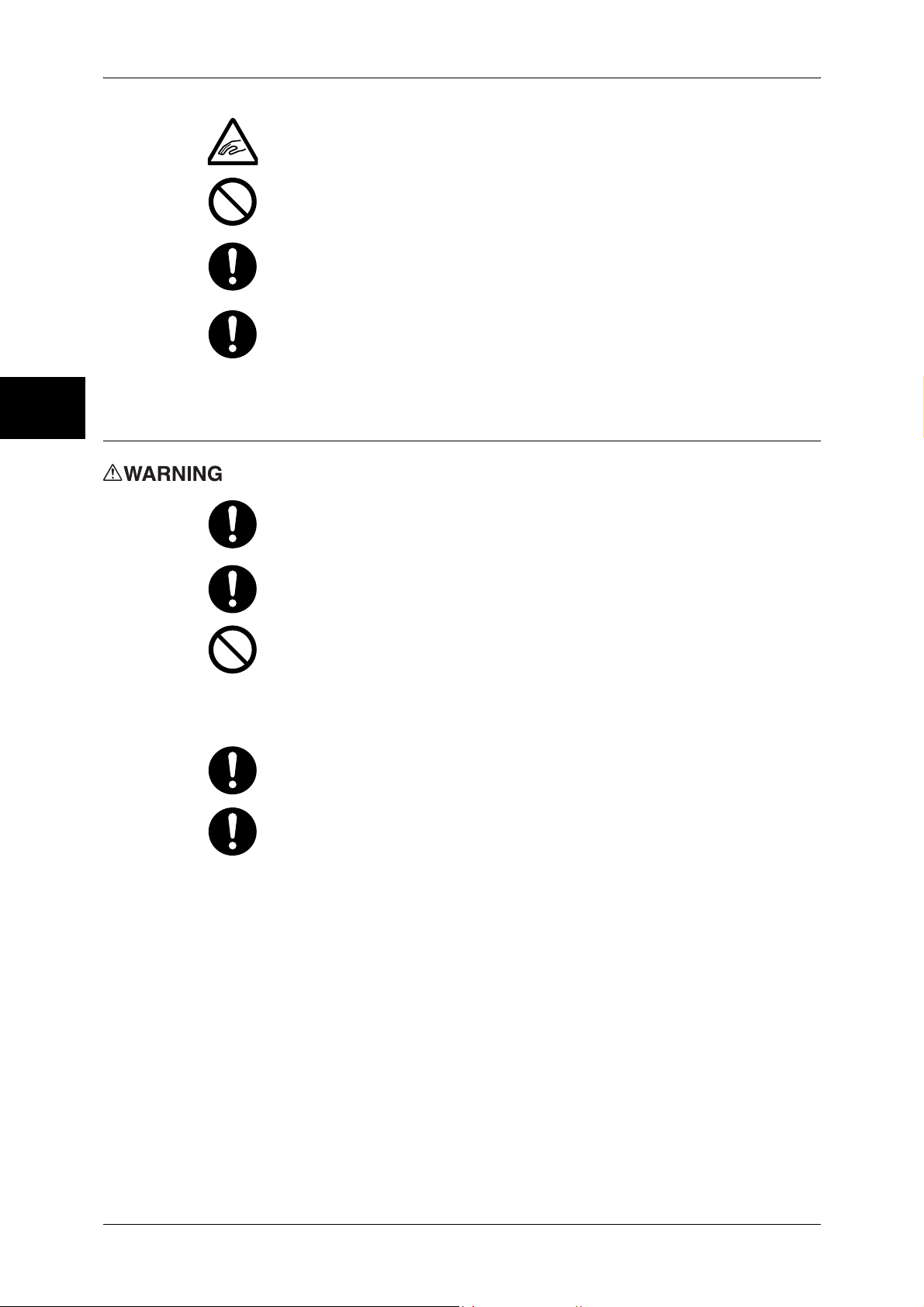
1 Before Using the Machine
Be careful when you try to remove jammed stapler needle.
Before Using the Machine
1
Consumable
Do not apply excessive force to press a thick document against the platen
glass when you make a copy of it. The glass may break.
If the machine needs to be moved to a different location, contact your Fuji
Xerox Customer Support Center.
Extended use in poorly ventilated rooms or mass copying raises the concern
of odor such as ozone, which affects the comfort in the office environment.
Furthermore, proper ventilation should be ensured as chemical substances
are emitted during printing.
Store all consumables in accordance with the instructions given on the
package or container.
Do not use a vacuum cleaner for cleaning the spilled toner. Use a broom or a
soaked cloth to clean any spills. Vacuumed toner inside the cleaner can ignite
or explode by an electric spark of the cleaner and may cause an injury.
Never throw toner (toner mixture, concentrated or diluted) or a container of
toner (toner mixture, concentrated or diluted) into fire or never make it (them)
contact with fire. It can cause an ignition to fire.
If you have toner (toner mixture, concentrated or diluted) unused or of no need
to use, or if you spilt a large volume of toner, contact your Fuji Xerox Customer
Support Center.
Never spill toner liquid into the machine. Spilled toner can cause fire.
22
CAUTION: RISK OF EXPLOSION IF BATTERY IS REPLACED BY AN
INCORRECT TYPE. DISPOSE OF USED BATTERIES ACCORDING TO THE
INSTRUCTIONS.
Page 25
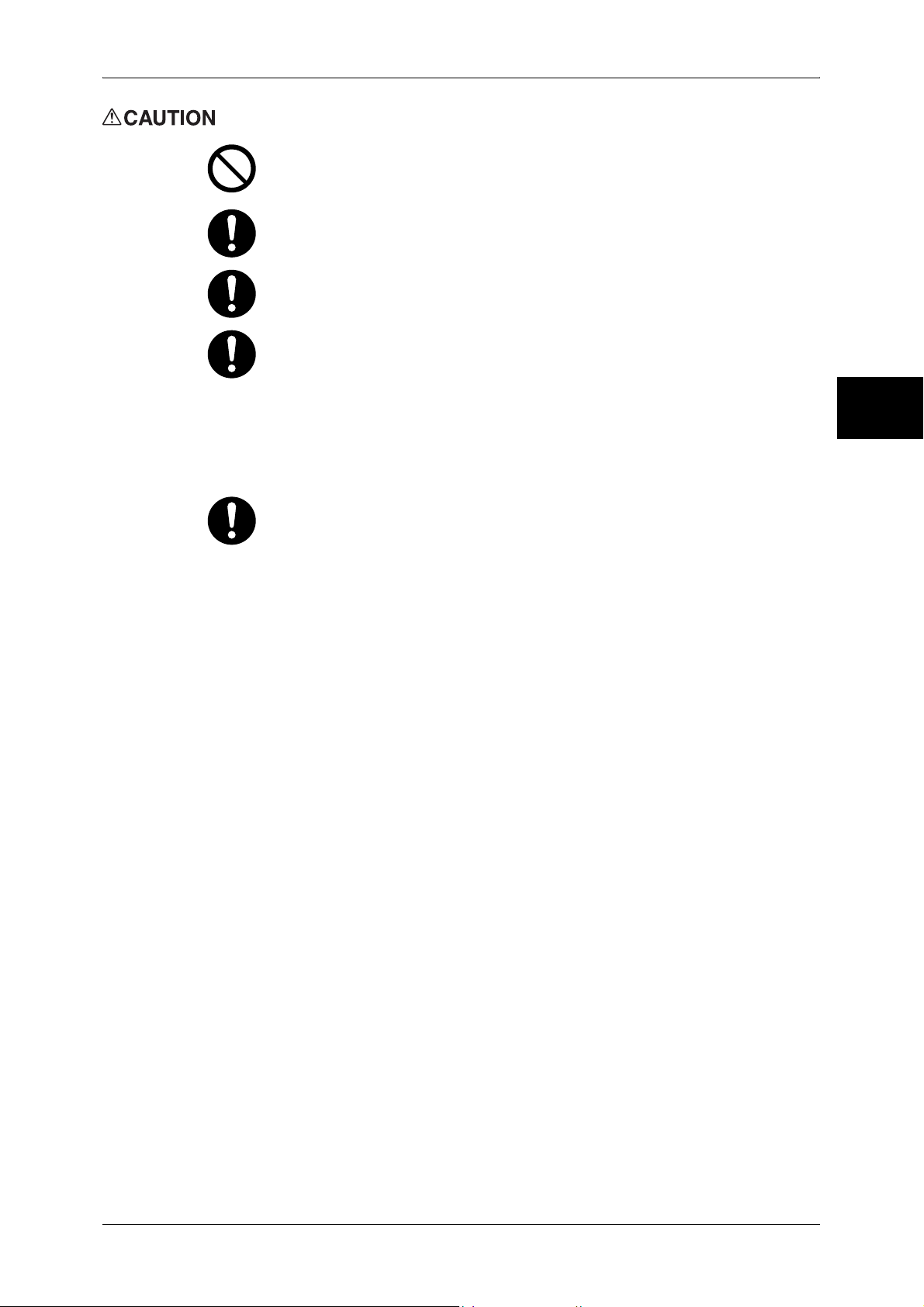
Safety Notes
Never heat the drum, or scratch its surface. Damage to the drum surface can
release uncomfortable fumes which are hazardous to your health.
Keep drum and toner cartridges out of reach of children. Should toner be
swallowed, spit it out, rinse mouth with water and drink plenty of water. Consult
a physician immediately.
When replacing the drum and toner cartridges, be careful not to spill the toner.
In case of any toner spills, avoid contact with skin and clothing, as well as
inhalation and contact with eyes and mouth.
In case of any toner spills onto your skin and clothing, wash with soap and
water.
Should toner particles get into your eyes, flush with plenty of water for at least
15 minutes until the irritation is gone. If necessary, seek medical treatment
from a doctor.
If toner particles are inhaled, move to a location with fresh air and gargle with
plenty of water.
Should toner be swallowed, spit it out, rinse mouth with water and drink plenty
of water. Consult a physician immediately.
Fuser Safety:
When removing the fuser unit, make sure you switch off the power first and wait
for 40 minutes before removing it.
Before Using the Machine
1
23
Page 26
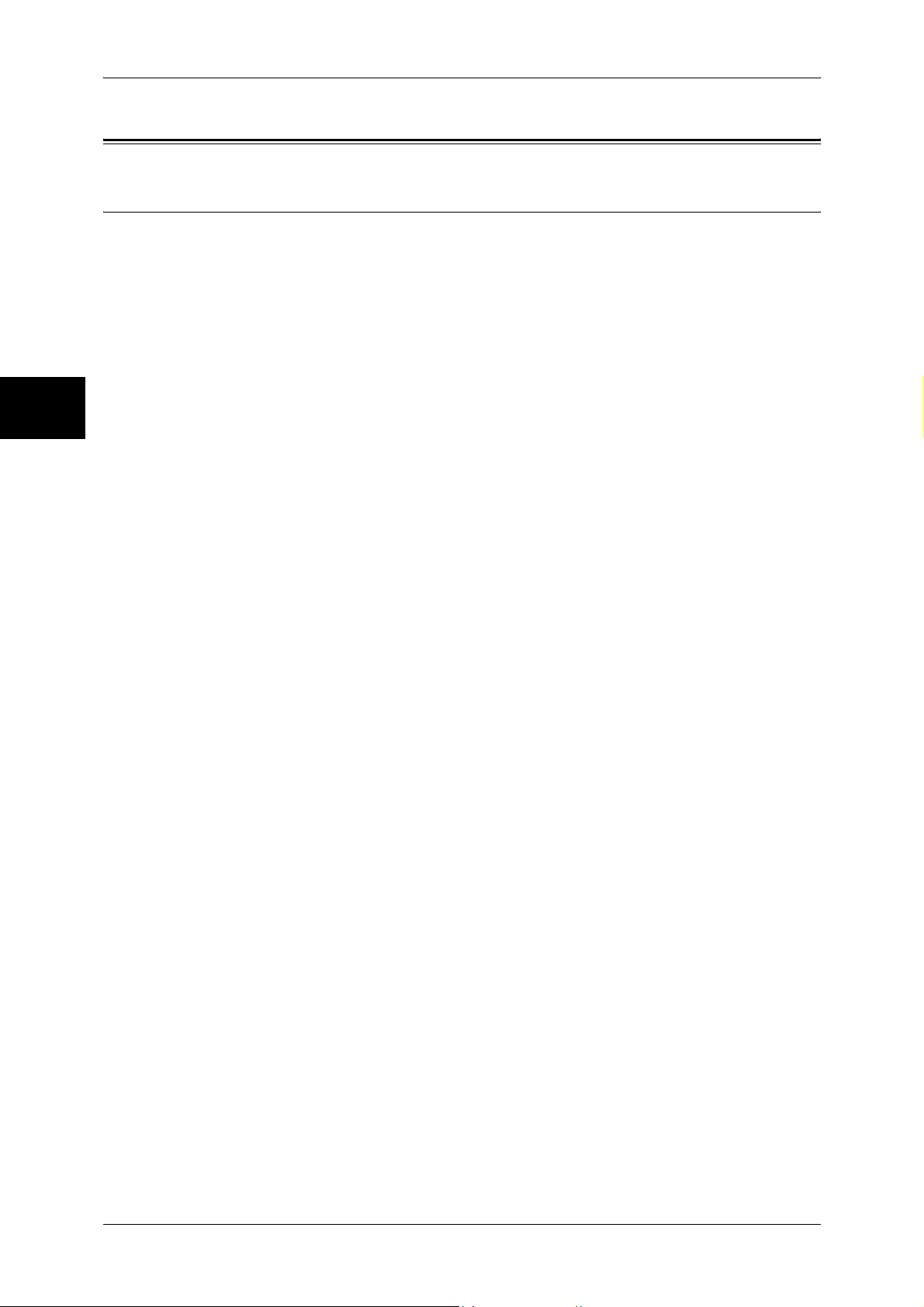
1 Before Using the Machine
Regulation
Before Using the Machine
Radio Frequency Emissions (Class B)
This equipment has been tested and found to comply with the limits for a Class B digital
device, pursuant to the International Standard for Electromagnetic Interference (CISPR
Publ. 22) and Radio communication Act 1992 in Australia/New Zealand. These limits
are designed to provide reasonable protection against harmful interference in a
residential installation. This equipment generates, uses and can radiate radio
frequency energy and, if not installed and used in accordance with the instructions, may
cause harmful interference to radio communications. However, there is no guarantee
that interference will not occur in a particular installation. If this equipment does cause
harmful interference to radio or television reception, which can be determined by
turning the equipment off and on, the user is encouraged to try to correct the
1
interference by one or more of the following measures:
z
Reorient or relocate the receiving antenna.
z
Increase the separation between the equipment and receiver.
z
Connect the equipment into an outlet on a circuit different from that to which the
receiver is connected.
z
Consult the dealer or an experienced radio/TV technician for help.
Changes and modifications to this equipment not specifically approved by Fuji Xerox
may void the user’s authority to operate this equipment.
24
Page 27

Environment
Environment
z
Emissions of dust, ozone and styrene conform to Eco Mark certification criteria on
chemical emission for copiers. (The test was performed according to the method of
JBMS-66, under the condition of monochrome copying, using the toner type
DocuCentre-II 3005/2055/2005 Toner (Black) recommended for this product.)
z
For environmental protection and efficient use of resources, returned toner
cartridges are reused as parts, recycled materials, or reused for energy generation.
z
Proper disposal of unwanted drum and toner cartridges is required. Drum and toner
cartridge containers should not be opened with force and must be returned to our
Customer Support Center.
Before Using the Machine
1
25
Page 28
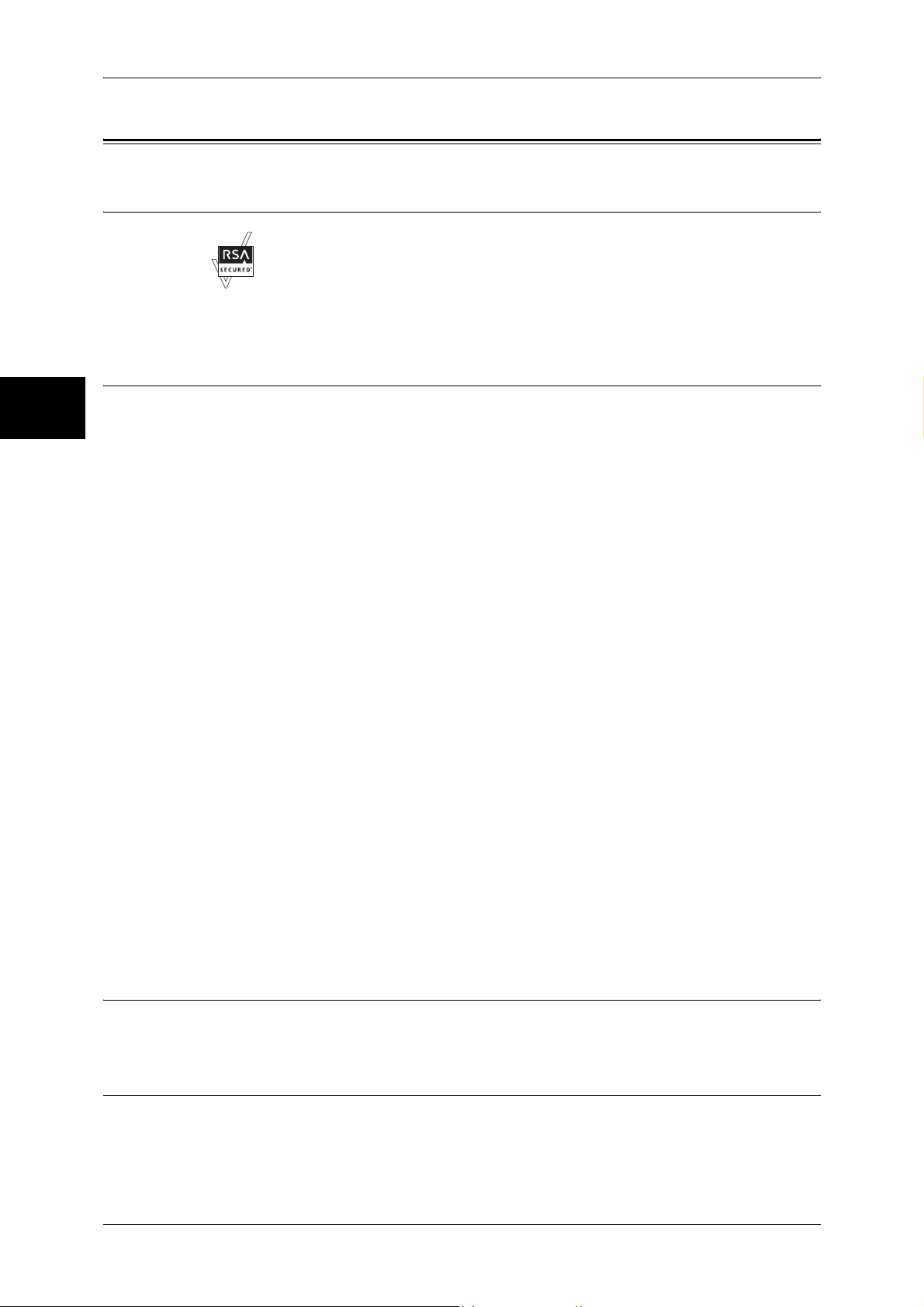
1 Before Using the Machine
About License
Before Using the Machine
RSA BSAFE
This product includes RSA BSAFE encryption software from RSA Security Inc.
Heimdal
1
Copyright (c)2000 Kungliga Tekniska Högskolan (Royal Institute of Technology,
Stockholm, Sweden). All rights reserved.
Redistribution and use in source and binary forms, with or without modification, are
permitted provided that the following conditions are met:
1. Redistributions of source code must retain the above copyright notice, this list of
conditions and the following disclaimer.
2. Redistributions in binary form must reproduce the above copyright notice, this list of
conditions and the following disclaimer in the documentation and/or other materials
provided with the distribution.
3. Neither the name of the Institute nor the names of its contributors may be used to
endorse or promote products derived from this software without specific prior written
permission.
THIS SOFTWARE IS PROVIDED BY THE INSTITUTE AND CONTRIBUTORS ''AS
IS'' AND ANY EXPRESS OR IMPLIED WARRANTIES, INCLUDING, BUT NOT
LIMITED TO, THE IMPLIED WARRANTIES OF MERCHANTABILITY AND FITNESS
FOR A PARTICULAR PURPOSE ARE DISCLAIMED. IN NO EVENT SHALL THE
INSTITUTE OR CONTRIBUTORS BE LIABLE FOR ANY DIRECT, INDIRECT,
INCIDENTAL, SPECIAL, EXEMPLARY, OR CONSEQUENTIAL DAMAGES
(INCLUDING, BUT NOT LIMITED TO, PROCUREMENT OF SUBSTITUTE GOODS
OR SERVICES; LOSS OF USE, DATA, OR PROFITS; OR BUSINESS
INTERRUPTION) HOWEVER CAUSED AND ON ANY THEORY OF LIABILITY,
WHETHER IN CONTRACT, STRICT LIABILITY, OR TORT (INCLUDING
NEGLIGENCE OR OTHERWISE) ARISING IN ANY WAY OUT OF THE USE OF THIS
SOFTWARE, EVEN IF ADVISED OF THE POSSIBILITY OF SUCH DAMAGE.
JPEG Code
Libcurl
26
Our printer software uses some of the codes defined by the Independent JPEG Group.
COPYRIGHT AND PERMISSION NOTICE
Copyright (c) 1996 - 2006, Daniel Stenberg, <daniel@haxx.se>.
Page 29
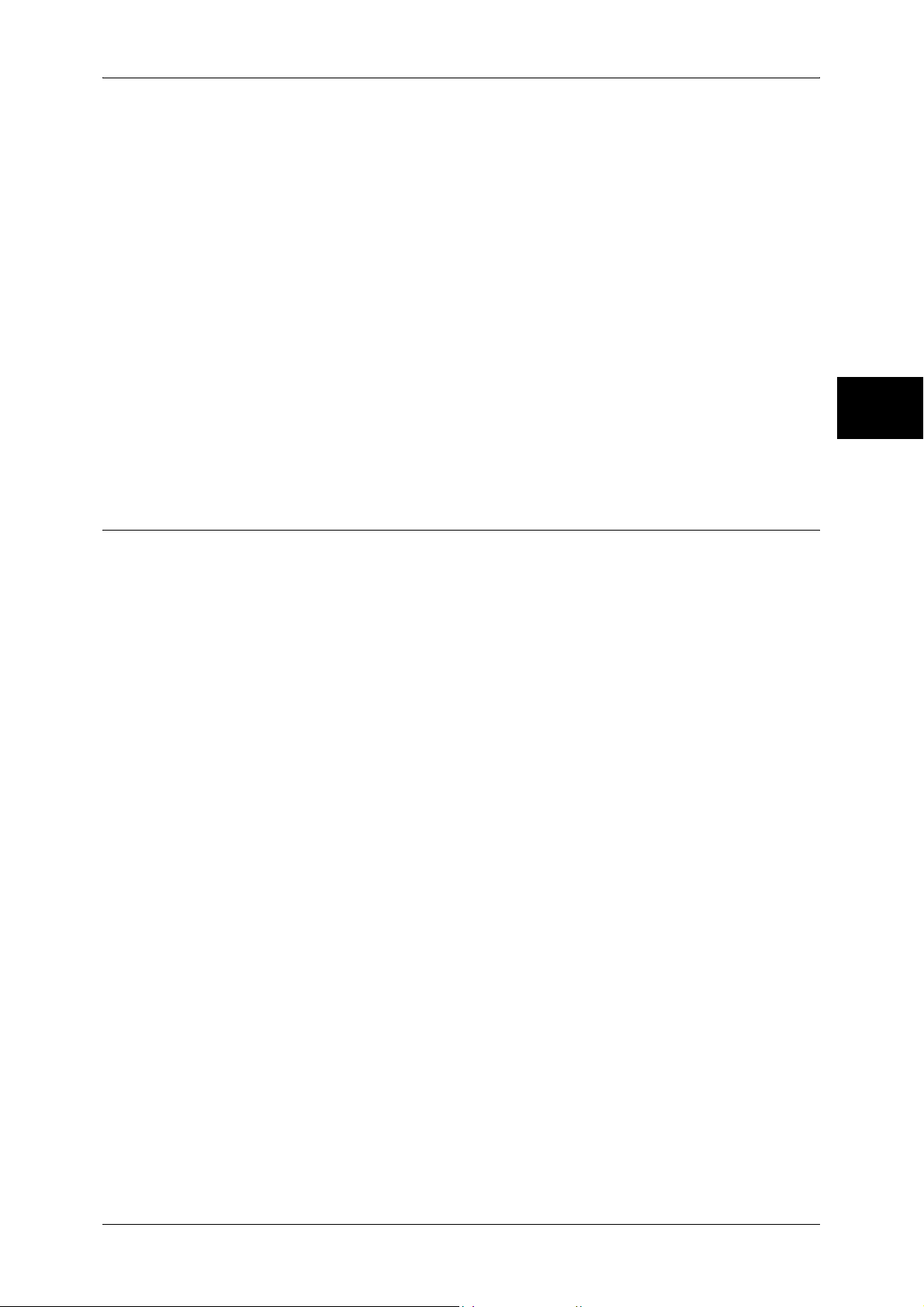
About License
All rights reserved.
Permission to use, copy, modify, and distribute this software for any purpose with or
without fee is hereby granted, provided that the above copyright notice and this
permission notice appear in all copies.
THE SOFTWARE IS PROVIDED "AS IS", WITHOUT WARRANTY OF ANY KIND,
EXPRESS OR IMPLIED, INCLUDING BUT NOT LIMITED TO THE WARRANTIES OF
MERCHANTABILITY, FITNESS FOR A PARTICULAR PURPOSE AND
NONINFRINGEMENT OF THIRD PARTY RIGHTS. IN NO EVENT SHALL THE
AUTHORS OR COPYRIGHT HOLDERS BE LIABLE FOR ANY CLAIM, DAMAGES
OR OTHER LIABILITY, WHETHER IN AN ACTION OF CONTRACT, TORT OR
OTHERWISE, ARISING FROM, OUT OF OR IN CONNECTION WITH THE
SOFTWARE OR THE USE OR OTHER DEALINGS IN THE SOFTWARE.
Except as contained in this notice, the name of a copyright holder shall not be used in
advertising or otherwise to promote the sale, use or other dealings in this Software
without prior written authorization of the copyright holder.
Before Using the Machine
1
FreeBSD
This product contains the part of FreeBSD codes.
The FreeBSD Copyright
Copyright 1994-2006 The FreeBSD Project. All rights reserved.
Redistribution and use in source and binary forms, with or without modification, are
permitted provided that the following conditions are met:
Redistributions of source code must retain the above copyright notice, this list of
conditions and the following disclaimer.
Redistributions in binary form must reproduce the above copyright notice, this list of
conditions and the following disclaimer in the documentation and/or other materials
provided with the distribution.
THIS SOFTWARE IS PROVIDED BY THE FREEBSD PROJECT ''AS IS'' AND ANY
EXPRESS OR IMPLIED WARRANTIES, INCLUDING, BUT NOT LIMITED TO, THE
IMPLIED WARRANTIES OF MERCHANTABILITY AND FITNESS FOR A
PARTICULAR PURPOSE ARE DISCLAIMED. IN NO EVENT SHALL THE FREEBSD
PROJECT OR CONTRIBUTORS BE LIABLE FOR ANY DIRECT, INDIRECT,
INCIDENTAL, SPECIAL, EXEMPLARY, OR CONSEQUENTIAL DAMAGES
(INCLUDING, BUT NOT LIMITED TO, PROCUREMENT OF SUBSTITUTE GOODS
OR SERVICES; LOSS OF USE, DATA, OR PROFITS; OR BUSINESS
INTERRUPTION) HOWEVER CAUSED AND ON ANY THEORY OF LIABILITY,
WHETHER IN CONTRACT, STRICT LIABILITY, OR TORT (INCLUDING
NEGLIGENCE OR OTHERWISE) ARISING IN ANY WAY OUT OF THE USE OF THIS
SOFTWARE, EVEN IF ADVISED OF THE POSSIBILITY OF SUCH DAMAGE.
The views and conclusions contained in the software and documentation are those of
the authors and should not be interpreted as representing official policies, either
expressed or implied, of the FreeBSD Project.
27
Page 30
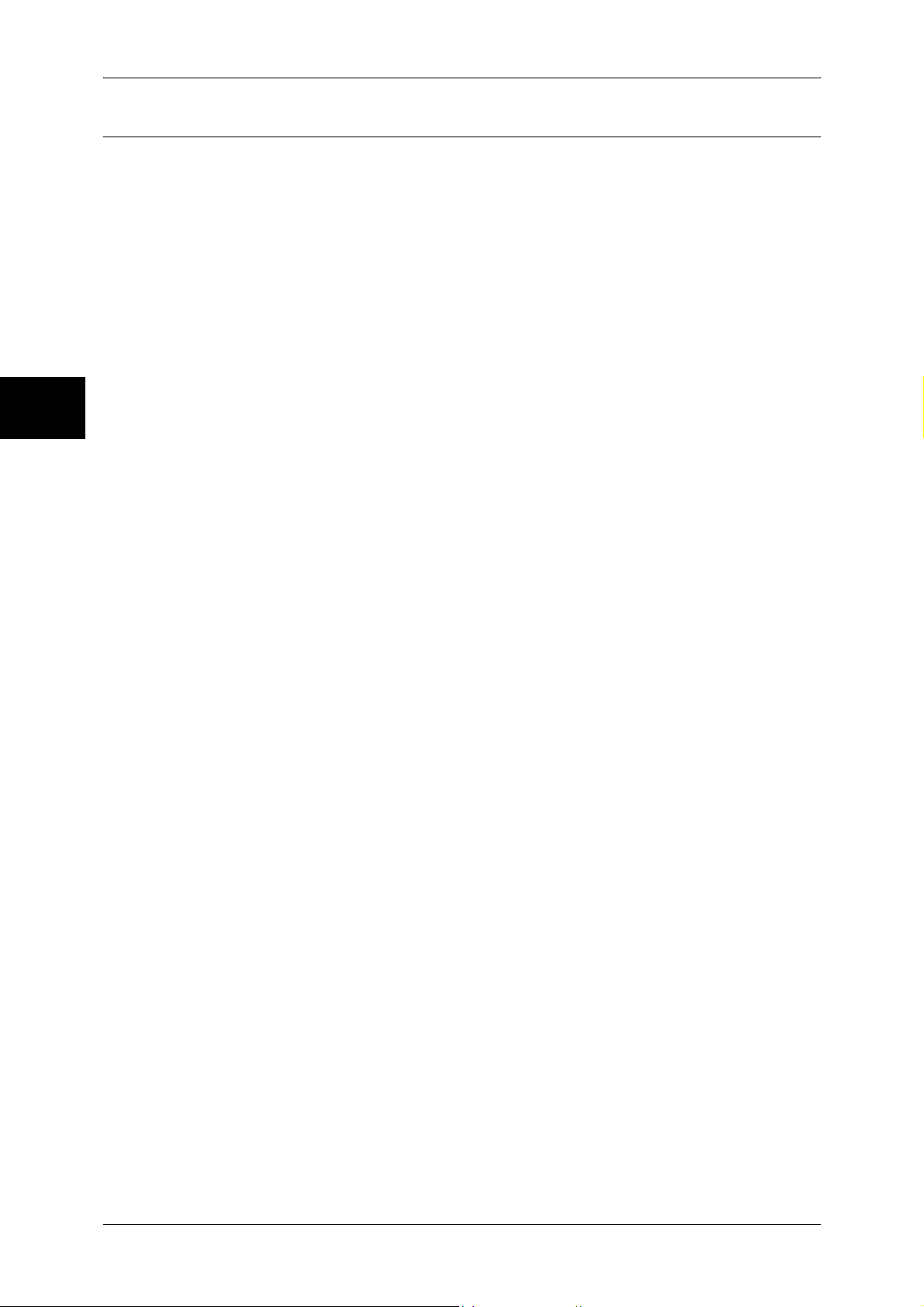
1 Before Using the Machine
OpenLDAP
Before Using the Machine
1
Copyright 1998-2006 The OpenLDAP Foundation All rights reserved.
Redistribution and use in source and binary forms, with or without modification, are
permitted only as authorized by the OpenLDAP Public License.
A copy of this license is available in the file LICENSE in the top-level directory of the
distribution or, alternatively, at <http://www.OpenLDAP.org/license.html>.
OpenLDAP is a registered trademark of the OpenLDAP Foundation.
Individual files and/or contributed packages may be copyright by other parties and/or
subject to additional restrictions.
This work is derived from the University of Michigan LDAP v3.3 distribution. Information
concerning this software is available at <http://www.umich.edu/~dirsvcs/ldap/ldap.html>.
This work also contains materials derived from public sources.
Additional information about OpenLDAP can be obtained at <http://www.openldap.org/>.
---
Portions Copyright 1998-2006 Kurt D. Zeilenga.
Portions Copyright 1998-2006 Net Boolean Incorporated.
Portions Copyright 2001-2006 IBM Corporation.
All rights reserved.
Redistribution and use in source and binary forms, with or without modification, are
permitted only as authorized by the OpenLDAP Public License.
---
Portions Copyright 1999-2005 Howard Y.H. Chu.
Portions Copyright 1999-2005 Symas Corporation.
Portions Copyright 1998-2003 Hallvard B. Furuseth.
All rights reserved.
Redistribution and use in source and binary forms, with or without modification, are
permitted provided that this notice is preserved.
The names of the copyright holders may not be used to endorse or promote products
derived from this software without their specific prior written permission. This software
is provided ''as is'' without express or implied warranty.
28
---
Portions Copyright (c) 1992-1996 Regents of the University of Michigan.
All rights reserved.
Page 31

About License
Redistribution and use in source and binary forms are permitted provided that this
notice is preserved and that due credit is given to the University of Michigan at Ann
Arbor. The name of the University may not be used to endorse or promote products
derived from this software without specific prior written permission. This software is
provided ''as is'' without express or implied warranty.
------------------------------------------
The OpenLDAP Public License
Version 2.8, 17 August 2003
Redistribution and use of this software and associated documentation ("Software"),
with or without modification, are permitted provided that the following conditions are
met:
Before Using the Machine
1. Redistributions in source form must retain copyright statements and notices,
2. Redistributions in binary form must reproduce applicable copyright statements and
notices, this list of conditions, and the following disclaimer in the documentation
and/or other materials provided with the distribution, and
3. Redistributions must contain a verbatim copy of this document..
The OpenLDAP Foundation may revise this license from time to time.
Each revision is distinguished by a version number. You may use this Software under
terms of this license revision or under the terms of any subsequent revision of the
license.
THIS SOFTWARE IS PROVIDED BY THE OPENLDAP FOUNDATION AND ITS
CONTRIBUTORS ''AS IS'' AND ANY EXPRESSED OR IMPLIED WARRANTIES,
INCLUDING, BUT NOT LIMITED TO, THE IMPLIED WARRANTIES OF MERCHANTABILITY AND FITNESS FOR A PARTICULAR PURPOSE ARE DISCLAIMED. IN NO
EVENT SHALL THE OPENLDAP FOUNDATION, ITS CONTRIBUTORS, OR THE
AUTHOR(S) OR OWNER(S) OF THE SOFTWARE BE LIABLE FOR ANY DIRECT,
INDIRECT, INCIDENTAL, SPECIAL, EXEMPLARY, OR CONSEQUENTIAL DAMAGES (INCLUDING, BUT NOT LIMITED TO, PROCUREMENT OF SUBSTITUTE
GOODS OR SERVICES; LOSS OF USE, DATA, OR PROFITS; OR BUSINESS
INTERRUPTION) HOWEVER CAUSED AND ON ANY THEORY OF LIABILITY,
WHETHER IN CONTRACT, STRICT LIABILITY, OR TORT (INCLUDING NEGLIGENCE OR OTHERWISE) ARISING IN ANY WAY OUT OF THE USE OF THIS
SOFTWARE, EVEN IF ADVISED OF THE POSSIBILITY OF SUCH DAMAGE.
1
The names of the authors and copyright holders must not be used in advertising or
otherwise to promote the sale, use or other dealing in this Software without specific,
written prior permission. Title to copyright in this Software shall at all times remain
with copyright holders.
OpenLDAP is a registered trademark of the OpenLDAP Foundation.
Copyright 1999-2003 The OpenLDAP Foundation, Redwood City, California, USA. All
Rights Reserved. Permission to copy and distribute verbatim copies of this document
is granted.
29
Page 32
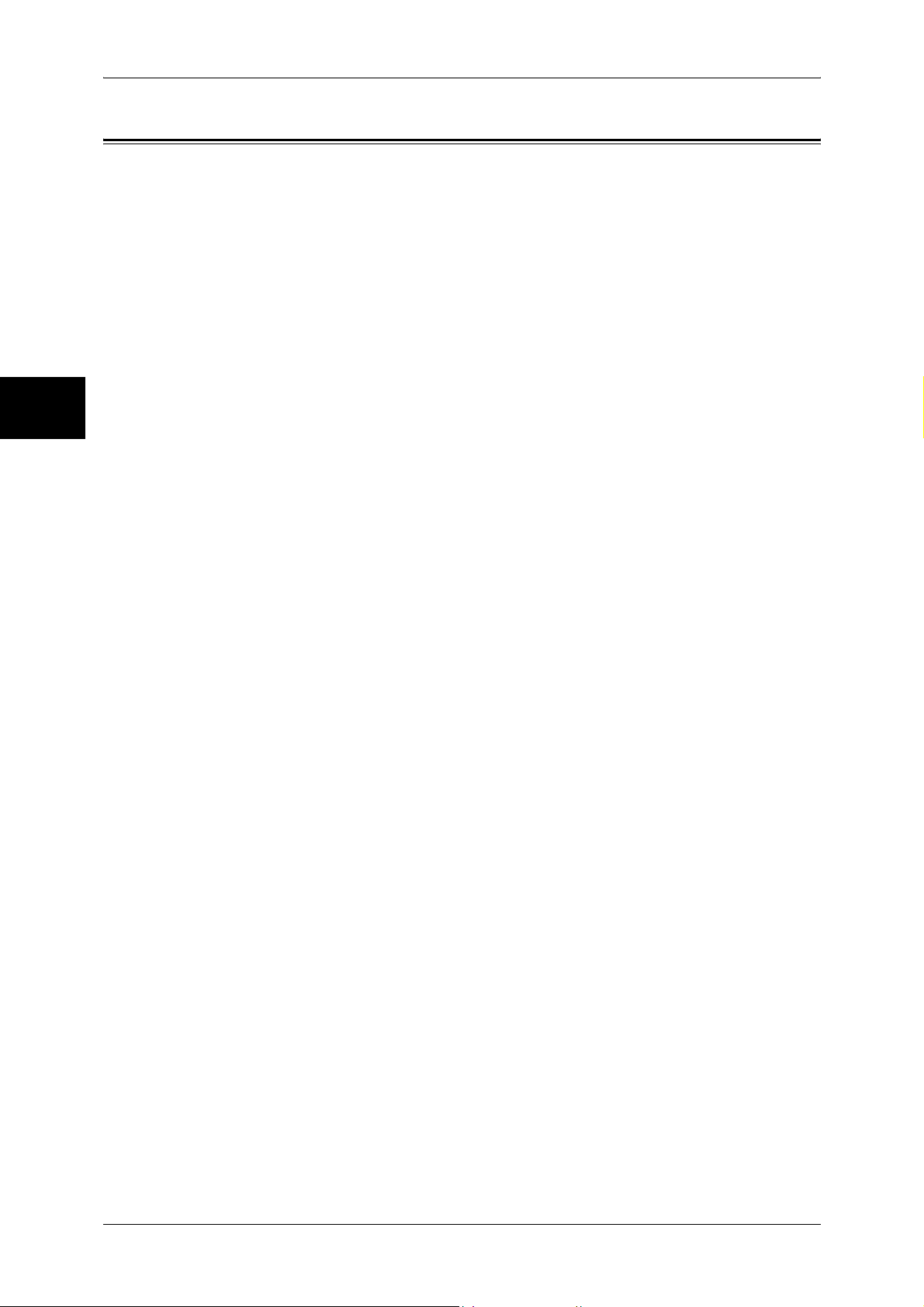
1 Before Using the Machine
Legal Notice
Before Using the Machine
Copying or printing certain documents may be illegal in your country. Penalties of fines
or imprisonment may be imposed on those found guilty. The following are examples of
items that may be illegal to copy or print in your country.
z
Currency
z
Banknotes and checks
z
Bank and government bonds and securities
z
Passports and identification cards
z
Copyright material or trademarks without the consent of the owner
z
Postage stamps and other negotiable instruments
1
This list is not inclusive and no liability is assumed for either its completeness or
accuracy. In case of doubt, contact your legal counsel.
30
Page 33
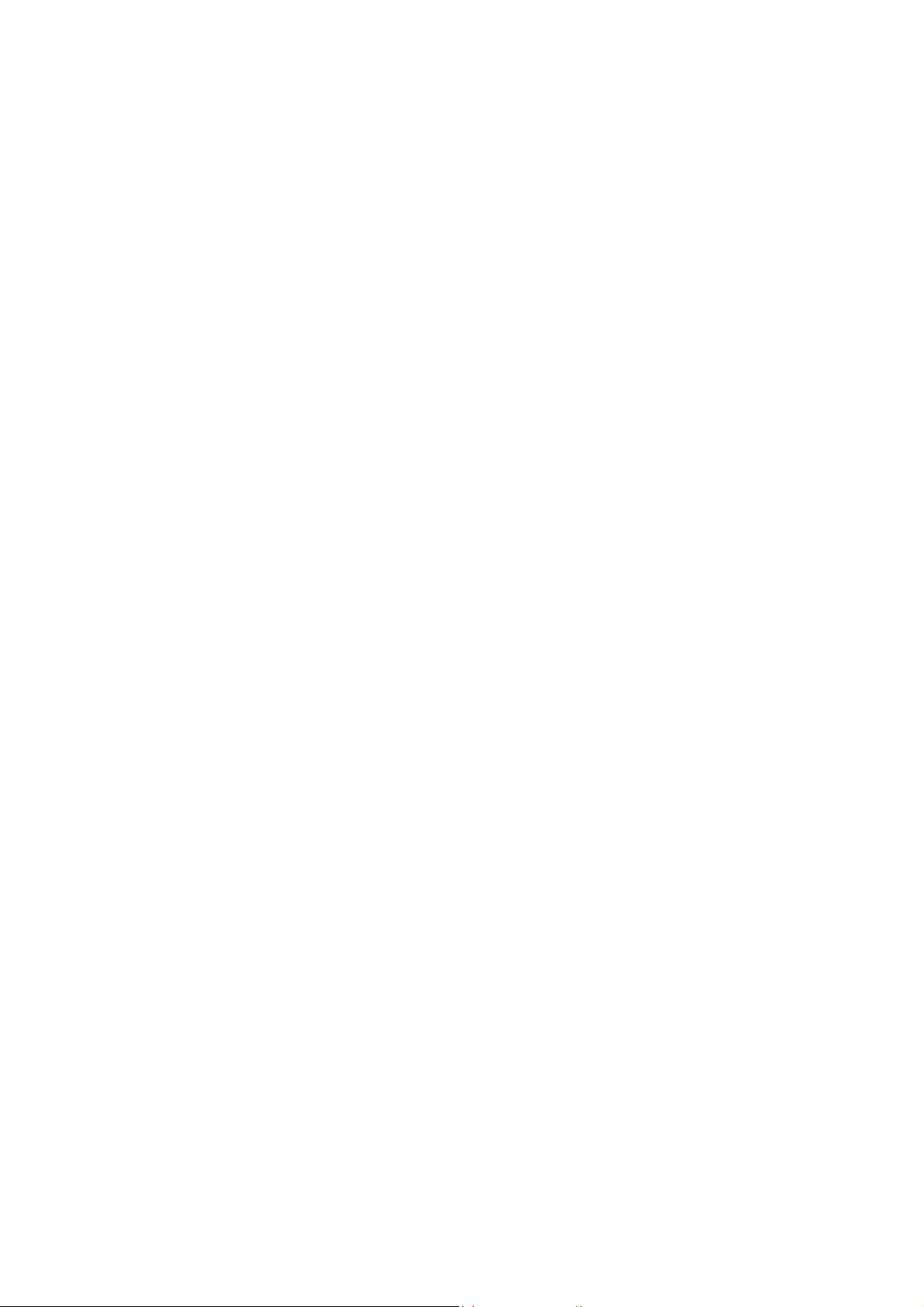
2 Product Overview
This chapter describes machine’s basic information such as the names of
components, how to switch on and off, how to use the touch screen, and how to
set the power saver feature.
z
Machine Components.................................................................................32
z
Power On / Off ............................................................................................36
z
Circuit Breaker ............................................................................................ 38
z
Power Saver Mode .....................................................................................39
z
Control Panel .............................................................................................. 42
Page 34
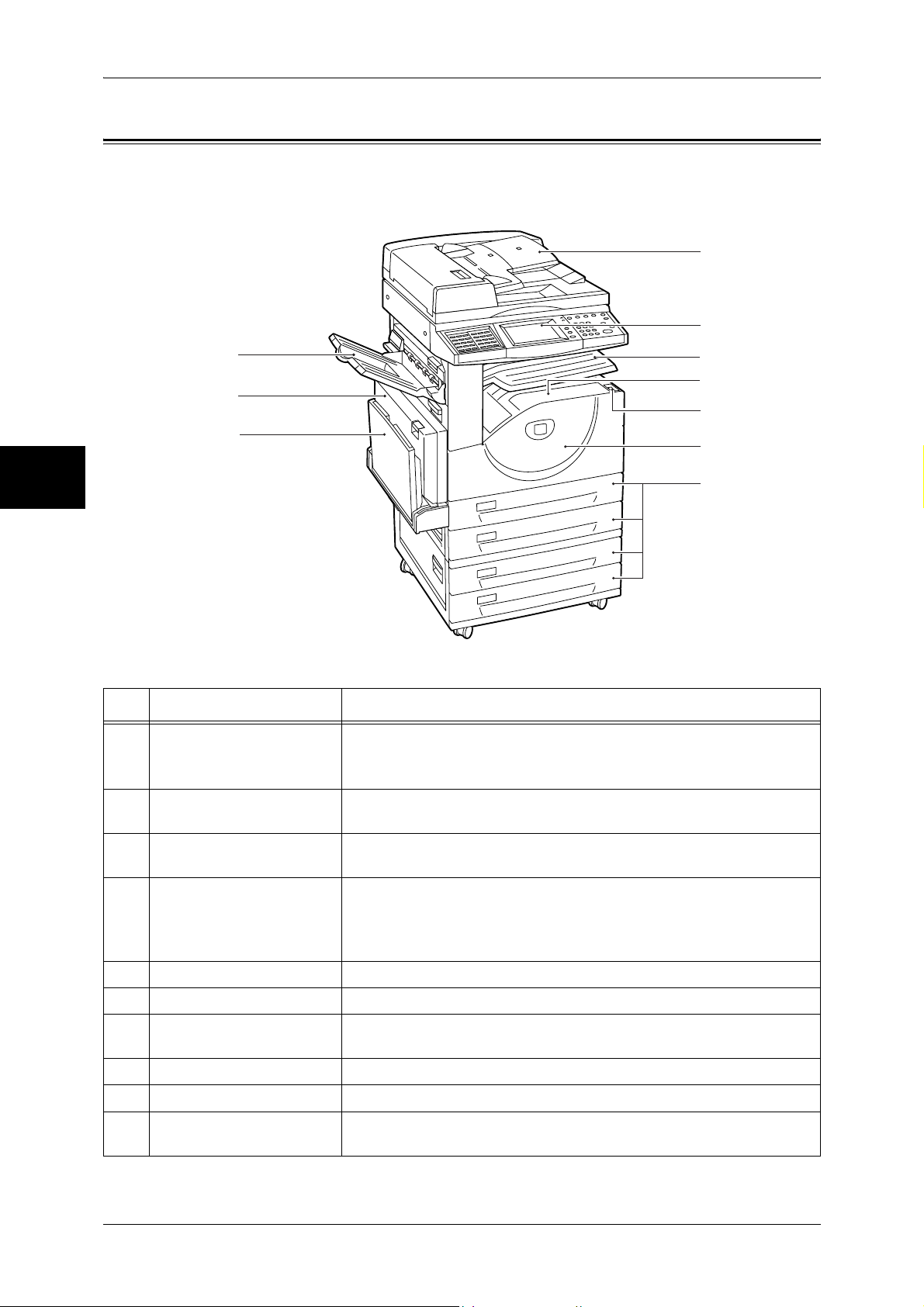
2 Product Overview
Machine Components
This section describes the main components and functions of the machine.
Product Overview
1
2
2
8
9
10
3
4
5
6
7
No. Component Function
1 Duplex automatic
document feeder (optional)
2 Control panel Consists of operation buttons, LED indicators and a touch screen.
Automatically feeds 2 sided originals from a stack.
Note • In this manual, the duplex automatic document feeder is abbreviated as
“document feeder”.
Refer to "Control Panel" (P.42).
3 Exit 2 Tray (optional) Printed or copied documents are delivered with the printed side facing
down.
4 Center output tray Printed or copied documents are delivered with the printed side facing
down.
Note • When the Exit 2 Tray is installed on the machine, the center output tray
is referred to as "center tray - lower".
5 Power switch Switches the power of the machine on/off.
6 Front cover Opened to replace consumables.
7 Tray 1 - 2
Tray 3 - 4 (optional)
8 Side Tray (optional) Printed or copied documents are delivered with the printed side facing up.
9 Duplex module (optional) Automatically prints or copies on both sides of paper.
10 Tray 5 (Bypass) Used for loading non-standard paper (thick-stock paper, and other
Accommodates papers.
special media) that cannot be loaded in the Trays 1 to 4.
32
Page 35
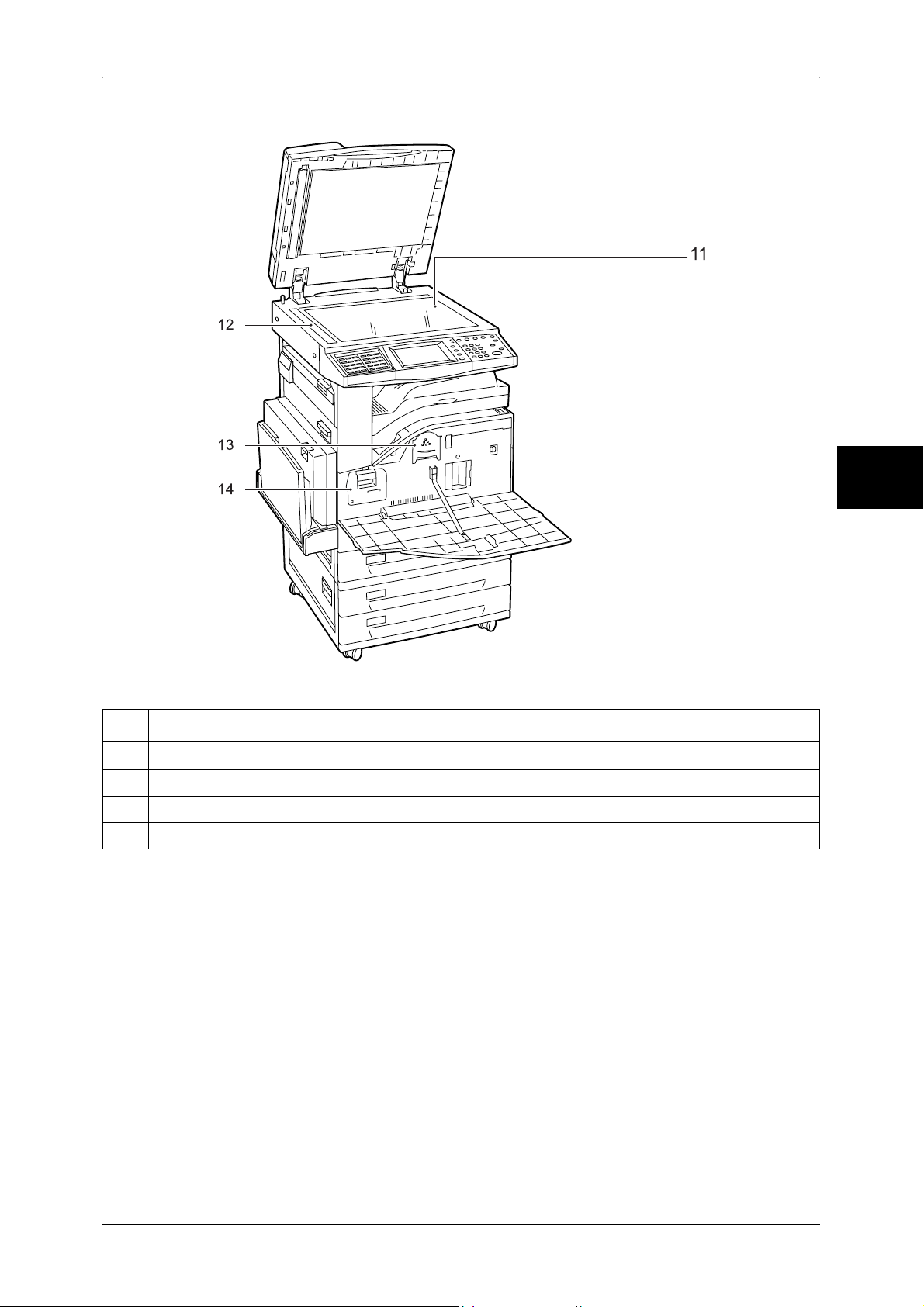
Internal Components
!
Machine Components
Product Overview
"
No. Component Function
11 Document glass Originals are loaded.
12 Document feeder glass Scans documents loaded on the document feeder.
13 Toner cartridge Contains toner (image forming powder).
14 Drum cartridge Contains a photo conductor for transfer toner.
2
33
Page 36

Product Overview
2
2 Product Overview
Tandem Tray Module + B-Finisher
21
22
15
16
17
18
19
20
No. Component Function
15 B-Finisher (optional) Allows you to staple printed or copied documents.
Note • In this manual, the B-Finisher is abbreviated as “finisher”.
16 Finisher top cover button Pressed to open the upper cover of the finisher when clearing paper
jams.
17 Finisher tray Stapled documents are delivered.
18 Front cover Opened to clear staple jams, or replace staples.
19 Staple cartridge Contains staples.
20 Stand Connects the machine and the finisher.
21 Finisher transport cover Opened to clear paper jams.
22 Tray 3 - 4 (optional) Accommodates papers.
34
Page 37

23
24
25
TEL
LINE1
26
LINE4
LINE2
Machine Components
30
29
28
27
Product Overview
2
No. Component Function
23 Parallel interface connector Connected to a computer using a Centronics standard interface cable.
24 10BASE-T / 100BASE-TX
connector
25 USB 2.0 interface
connector
26 <RESET> button Automatically turns the power off when detecting current leakage.
Connected to a network cable.
Connected to a USB cable.
Telephone Line Connectors
No.
Name on the
machine cover
27 TEL - Used to connect an external telephone.
28 LINE 1 Line 1 Connected to a public telephone network.
29 LINE 2
(optional)
30 LINE 4
(optional)
Name on the
touch screen
Note • Do not connect other fax machines.
Line 2 Connected to a public telephone network.
Line 4 Connected to a public telephone network.
Function
Note • Fax features are not available for some models. An optional package is required. For
information, contact our Customer Support Center.
35
Page 38

Product Overview
2
2 Product Overview
Power On / Off
Turn on the power before operating the machine.
The machine is ready for copy and print operation within 24 seconds after the power is
turned on. The time may vary depending on the machine configuration.
Turn the machine off at the end of the day or when it is not in use for a long period of
time. If you want to reduce power consumption, use the power saving feature.
Important • Switching off the power of the machine may cause loss of data being processed.
For information on the power saving feature, refer to "Power Saver Mode" (P.39).
Note • When the power is turned off, all functions of the machine will stop. Do not turn the
machine off if it is used all day for receiving faxes.
Powering On
The procedure for turning on the power is as follows.
1 Press the power switch to the [ | ]
position to turn the power on.
Note • The “Please wait...”
message indicates that the
machine is warming up.
The machine cannot be
used during warming up.
Note • When the power does not
come on, check if the
power cord is plugged into
the power outlet and the
<RESET> button is in a
reset state (button is
pressed in).
<RESET> button
36
Page 39
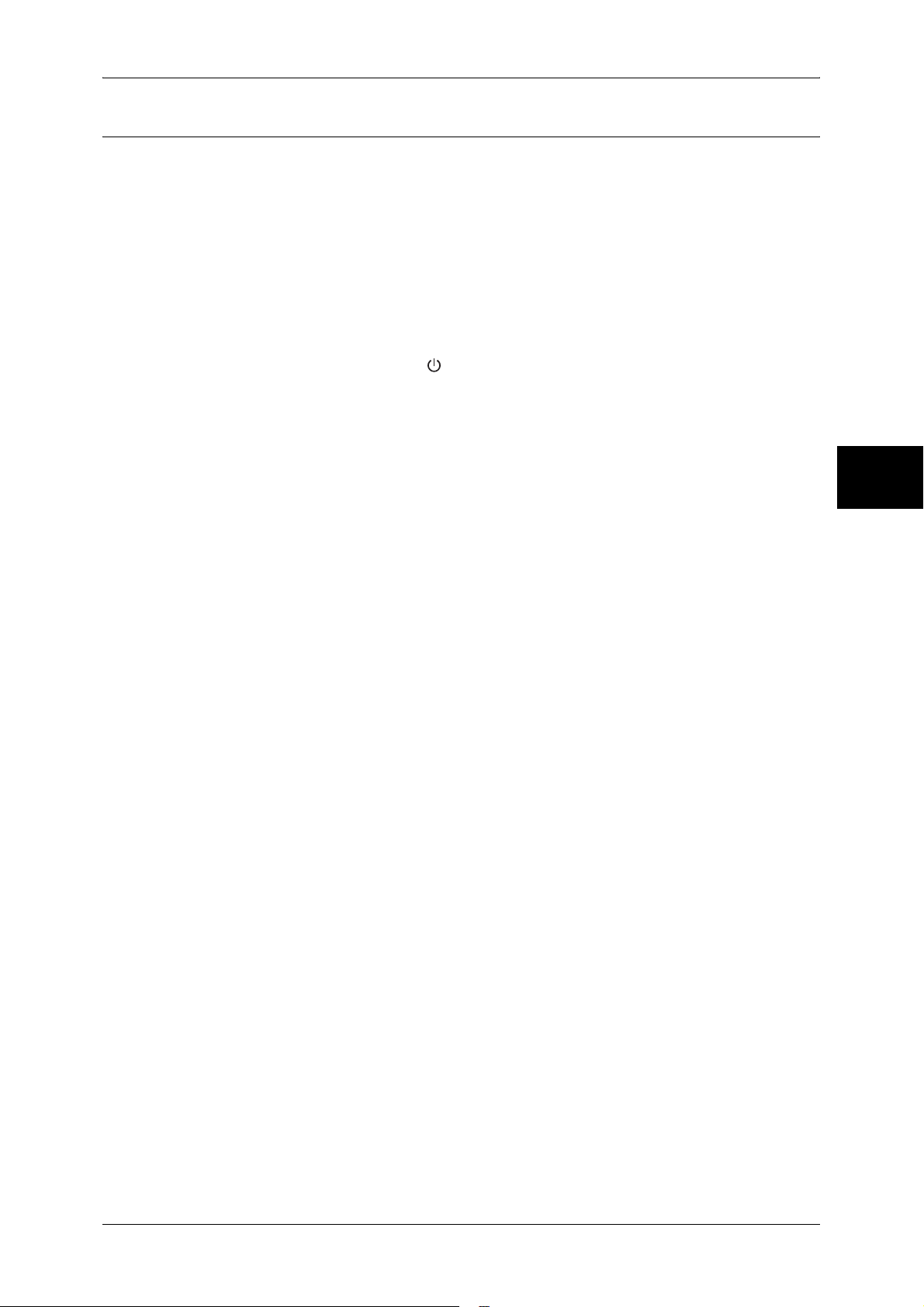
Powering Off
The procedure for turning the power off is as follows.
Important • Turning off the power of the machine may cause loss of data being processed.
1 Before turning the power off, make sure that all copy or print jobs have completely
finished. Also, make sure that the <Online> indicator is not lit.
Important • Never turn the power off in the following instances:
2 Press the power switch to the [ ] position.
Important • Power off processing is performed internally on the machine for a while after the power
Power On / Off
- While data is being received
- While jobs are being printed
- While jobs are being copied
- While jobs are being scanned
switch is turned off. Therefore, do not unplug the power cord from the power outlet
immediately after turning the power switch off.
• Before you turn the power back on after turning it off, wait 20 seconds.
Product Overview
2
37
Page 40
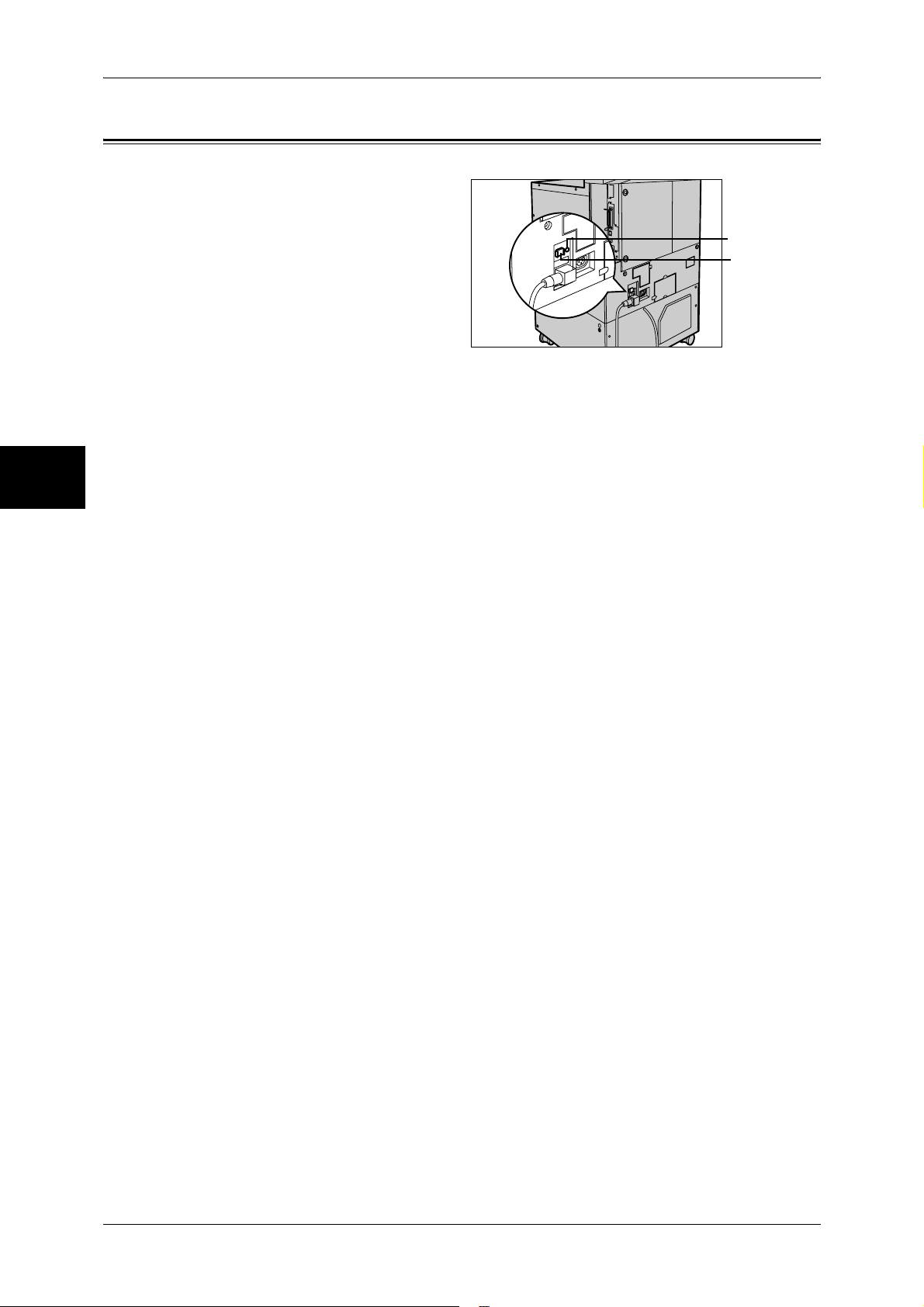
Product Overview
2
2 Product Overview
Circuit Breaker
The machine is provided with a
circuit breaker.
In the event of a current leakage,
the breaker will automatically cut off
the power circuit to prevent any
leakage or fire from occurring.
The <RESET> button is normally in
a pressed-in state as shown in the
figure on the right. When the
machine is to be left unused for a
long period of time or is to be
moved, lightly press the <TEST>
button with the tip of a ball-pen or
other fine-tipped object to cancel
the pressed-in state of the
<RESET> button.
Once a month, check the breaker for correct operation. Also, make sure that it is
earthed. If not, the breaker cannot detect current leakage which can cause electric
shock.
If you notice any unusual conditions, contact our Customer Support Center.
Note • The <RESET> button automatically turns the power off when current leakage is detected.
<TEST> button
<RESET> button
Normally, do not operate this button.
• Before you cancel the pressed-in state of the <RESET> button, first make sure that the
power switch is off.
38
Page 41
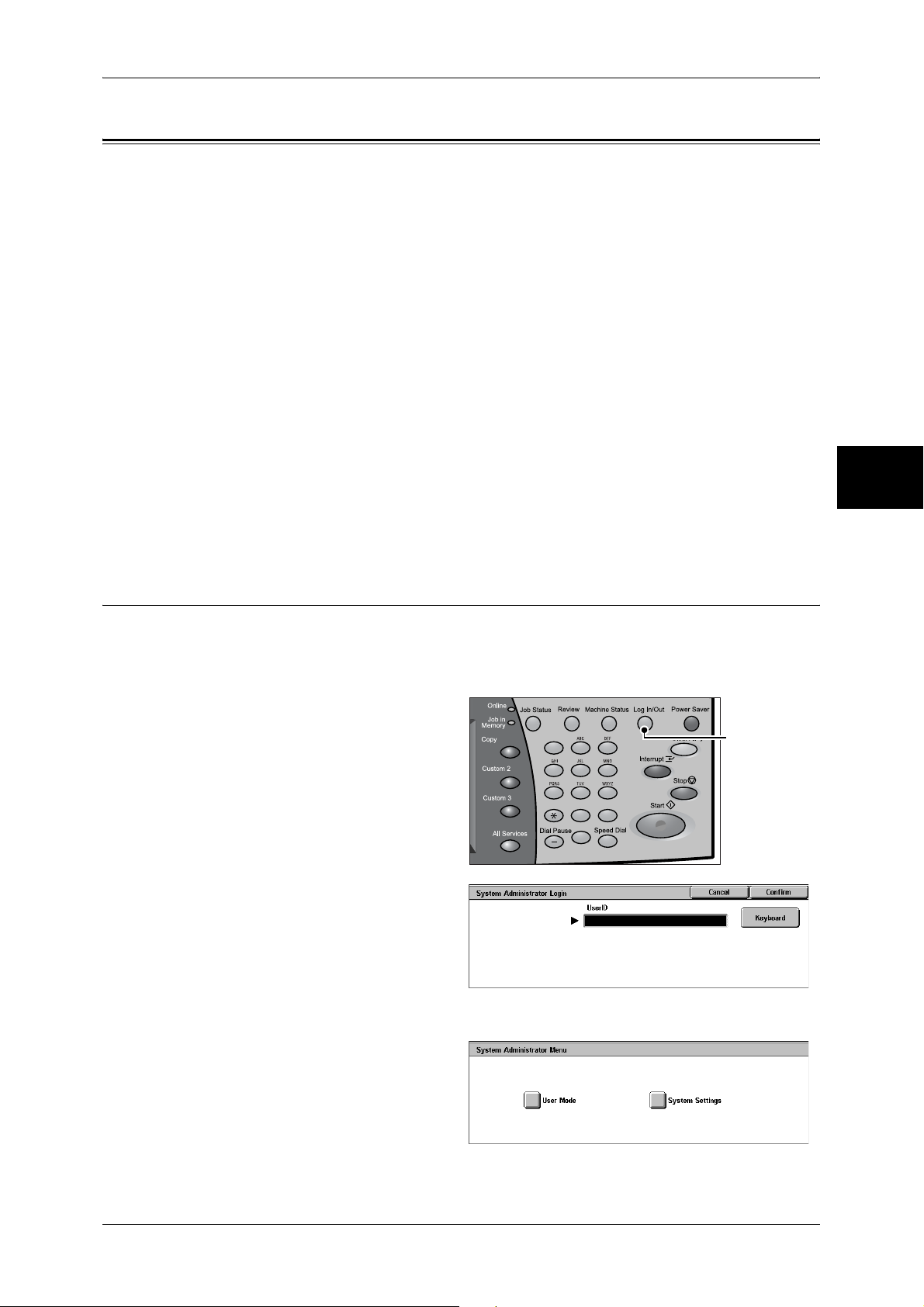
Power Saver Mode
The machine is installed with a Power Saver feature that will automatically cut off the
electricity to the machine if no copy or print data is received for a certain duration.
The Power Saver feature has two modes: [Low Power mode] and [Sleep mode].
The machine enters the Low Power mode if the machine is left unused for a certain
period of time.
The machine then enters the Sleep mode after a further period of inactivity.
Low Power mode
In this mode, the power to the control panel and fuser unit is lowered to save power.
The touch screen goes out, and the <Power Saver> button on the control panel lights.
To use the machine, press the <Power Saver> button. The <Power Saver> button goes
out to indicate that the Power Saver feature is cancelled.
Sleep Mode
Power Saver Mode
Product Overview
In this mode, the power is lowered more than in the Low Power mode.
The touch screen goes out, and the <Power Saver> button on the control panel lights.
To use the machine, press the <Power Saver> button. The <Power Saver> button goes
out to indicate that the Power Saver feature is cancelled.
Changing the Power Saver Mode Change Interval
The procedure for setting the Power Saver feature is as follows.
To activate the Power Saver feature, set both the times until the activation of Low
Power Mode and Sleep Mode.
1 Press the <Log In/Out> button.
123
456
789
2 Enter the user ID with the numeric
keypad, and select [Confirm].
Note • The default User ID is
"11111". When using the
Authentication feature, a
passcode is required. The
default passcode is "x-admin".
2
<Log In/Out>
button
0 #
C
3 Select [System Settings].
39
Page 42

2 Product Overview
Product Overview
4 Select [System Settings].
5 Select [Common Settings].
6 Select [Machine Clock/Timers].
2
7 Select [ ].
8 Select [Auto Power Saver], and select [Change Settings].
9 Using [ ] and [ ], configure a
power saver mode migration time
in 1 minute increments.
From Last Selection to Low Power Mode
Set the time to move to the [Low Power Mode] after the last operation.
Note • The default for [From Last Selection to Low Power Mode] is [2] minutes. The Low Power
Mode cannot be disabled.
From Last Selection to Sleep Mode
Set the time to move to the [Sleep Mode] after the last operation.
Note • The default for [From Last Selection to Sleep Mode] is [2] minutes. Configure the [From Last
Selection to Sleep Mode] time to be longer than the [From Last Selection to Low Power
Mode] time.
10 Select [Save].
11 Select [Close] repeatedly until the [System Settings] screen is displayed.
40
12 Select [Exit] to exit the System Administration mode.
Page 43
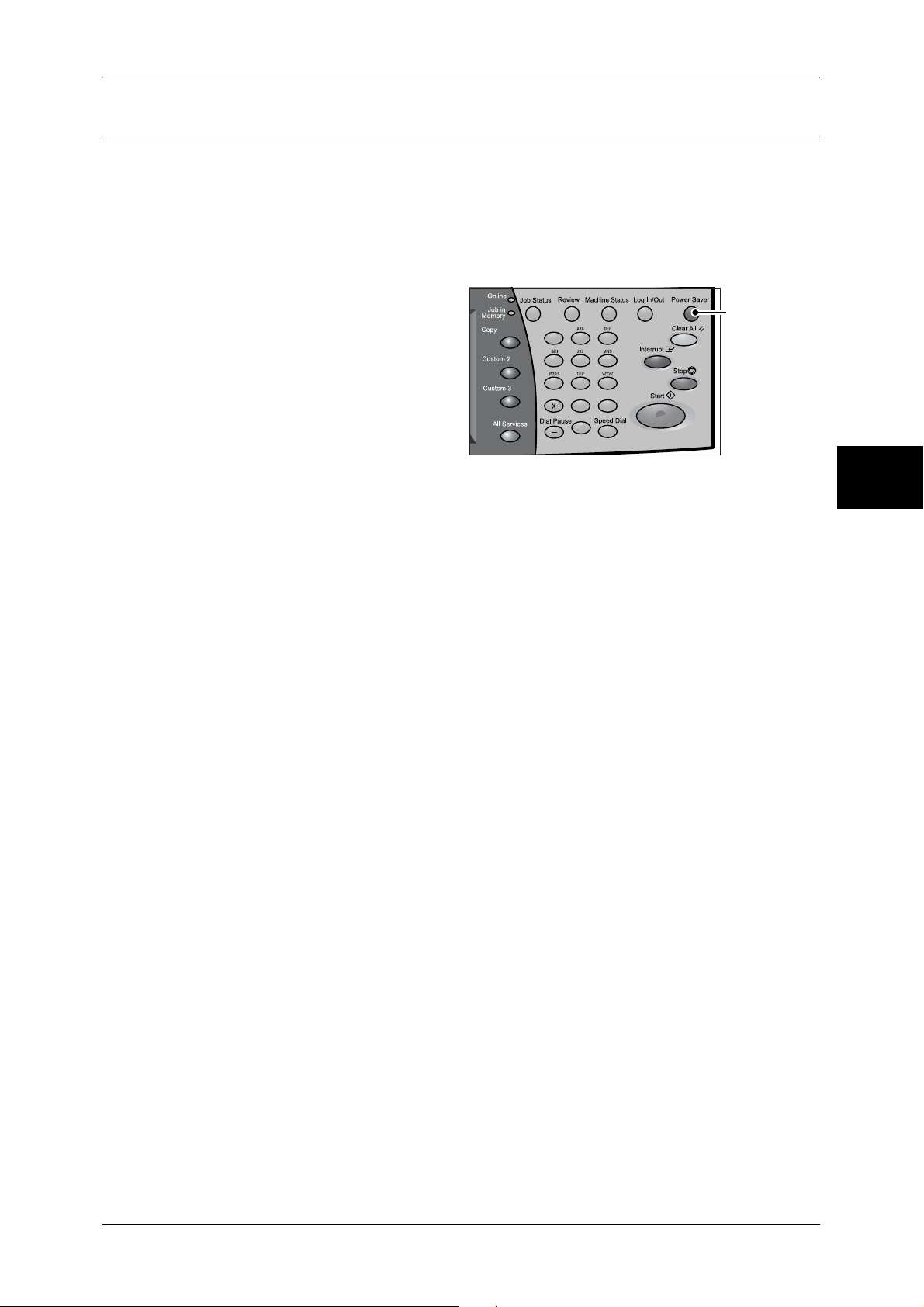
Exiting the Power Saver Mode
The following describes how to exit the Power Saver mode.
The Power Saver mode is exited in the following instances:
z
Pressing the <Power Saver> button
z
Receiving data
z
Selecting [Apply] in CentreWare Internet Services
Power Saver Mode
1 Press the <Power Saver> button.
123
456
789
0 #
C
<Power Saver>
button
Product Overview
2
41
Page 44

2 Product Overview
Control Panel
The following describes the names and functions of components on the control panel.
Product Overview
2
001 002 003
001 002 003
004 005 006
004 005 006
007 008 009
007 008 009
010 011 012
010 011 012
013 014 015
013 014 015
016 017 018
016 017 018
019 020 021
019 020 021
022 023 024
022 023 024
025 026 027
025 026 027
028 029 030
028 029 030
123
456
789
0 #
C
No. Component Function
1 Contrast dial Adjusts the contrast of the touch screen. Use this dial to enhance or
decrease the contrast.
2 Touch screen Displays messages required for operation and buttons for various
features. You can directly touch the touch screen to instruct operations
and set features.
3 <Online> indicator Lights when the machine is sending or receiving data to or from a client.
4 <Job in Memory> indicator Lights when data is stored in the machine's memory.
You can check stored documents in [Stored Documents List]. For information
on [Stored Documents List], refer to "Stored Documents List" (P.389).
5 <Job Status> button Press this button to confirm or cancel currently executing or completed
jobs, or to confirm or print saved documents.
In this manual, this button is indicated as the <Job Status> button.
6 <Review> button Press this button to open the [Review] screen. In this screen, you can
check a list of the status of copy, fax and scan features whose settings
have changed from the defaults. You can also check the destination
information for sending faxes and e-mail.
In this manual, this button is indicated as the <Review> button.
7 <Machine Status> button Press this button to confirm the machine status and meters, check the
state of consumables, and print reports.
In this manual, this button is indicated as the <Machine Status> button.
8 <Log In/Out> button Press this button to display the user ID input screen for System
Administration mode or Login Setup/Auditron Administration.
In this manual, this button is indicated as the <Log In/Out> button.
9 <Power Saver> button If the machine is not operated for a while, the machine's power
consumption is lowered to enter the power saver mode. In the power
saver mode, this button lights up. To cancel the power saver mode,
press this button again.
In this manual, this button is indicated as the <Power Saver> button.
10 <Clear All> button Returns the statuses of all displayed services to their default values.
The machine will be reset to this state after it is turned on.
In this manual, this button is indicated as the <Clear All> button.
42
Page 45

Control Panel
No. Component Function
11 <Interrupt> button/indicator Press this button to temporarily stop a continuous copy job or printing to
give another job higher priority. During an interrupt, the interrupt
indicator lights up. Pressing the <Interrupt> button again cancels the
interrupt and the previous operation is resumed.
In this manual, this button is indicated as the <Interrupt> button.
Some jobs cannot be executed during the interruption. For detail information,
refer to "Notes and Restrictions in the Interrupt Mode" (P.583).
12 <Stop> button Press this button to stop the current copy job or communications.
In this manual, this button is indicated as the <Stop> button.
13 <Start> button Press this button to start copying or scanning.
In this manual, this button is indicated as the <Start> button.
14 Numeric keypad Press these buttons to enter the number of copies, passwords and other
numerical values.
In this manual, these buttons are indicated as the “numeric keypad”.
15 <Speed Dial> button Used to specify a destination phone number for fax or e-mail.
In this manual, this button is indicated as the <Speed Dial> button.
16 <C (Clear)> button Press this button if you have entered the wrong numerical value with the
numeric keypad.
In this manual, this button is indicated as the <C> button.
17 <Dial Pause> button Used to insert a pause into a destination number.
In this manual, this button is indicated as the <Dial Pause> button.
18 <Custom> buttons
(<Copy>, <Custom 2>,
<Custom 3> buttons)
19 <All Services> button Used to display the [All Services] screen.
Used to call their associated features.
To the buttons, you can assign [Language] or any features displayed on
the [All Services] screen.
For information on assigning features to the buttons, refer to "Screen/Button
Settings" (P.278).
In this manual, this button is indicated as the <All Services> button.
You can change the features that appear in the <All Services> screen. For detail
information, refer to "Screen/Button Settings" (P.278).
Product Overview
2
20 One touch button panels Panels for one touch buttons.
You can leaf through panels to display 001 to 030, 031 to 060, and 061
to 070. M01 to M20 are reserved for the stored programming feature.
These buttons correspond to jobs registered in 01 to 20.
Note • This feature is not available for some models. An optional package
is necessary. For more information, contact our Customer Support
Center.
21 One touch buttons Used to specify a destination in one operation. These buttons are
available for fax and iFax.
The one touch buttons are associated with address numbers 001 to
070.
43
Page 46

2 Product Overview
Customizing the Control Panel
You can customize items displayed on the screen when turning the machine on or
canceling the power saver mode, items displayed on the screen after auto clear, the
<Custom> buttons, and items on the [All Services] screen.
1 Press the <Log In/Out> button.
Product Overview
2
2 Enter the user ID with the numeric
keypad, and select [Confirm].
Note • The default User ID is
"11111". When using the
Authentication feature, a
passcode is required. The
default passcode is "x-admin".
3 Select [System Settings].
4 Select [System Settings].
123
456
789
0 #
C
<Log In/Out>
button
44
5 Select [Common Settings].
6 Select [Screen/Button Settings].
7 Select the item to be set or
changed.
Page 47

Setting the Initial Screen
Set the screen to be displayed after turning the machine on or canceling the Power
Saver mode. This section describes how to set the [Send from Mailbox] screen as the
initial screen, as an example.
1 Select [Screen Default], and select
[Change Settings].
2 Select [Send from Mailbox].
Note • Select [ ] to return to the
previous screen or [ ] to
move to the next screen.
Setting the Screen to be displayed after Auto Clear
Set the screen to be displayed after Auto Clear. You can select from [Last Selection
Screen] and [All Services].
1 Select [Screen After Auto Clear],
and select [Change Settings].
2 Select [Last Selection Screen] or
[All Services].
Control Panel
Product Overview
2
Customizing the [All Services] Screen
By selecting features and their positions, you can customize the [All Services] screen
that is displayed when you press the <All Services> button on the control panel.
The following are the factory default features displayed on the [All Services] screen.
Note • Unsupported features will not be displayed on the screen. Abnormal features will be grayed
out on the screen.
z
Copy
z
Fax/Internet Fax
z
E-mail
z
Scan to Mailbox
z
Network Scanning
z
Scan to PC
z
Send from Mailbox
z
Stored Programming
z
Job Flow Sheets
z
Language
z
Setup Menu
z
Print Mode
z
Fax Receiving Mode
z
Activity Report
The following is the procedure to change the [Language] button displayed at the upper
right corner of the first page of the [All Services] screen to the [Stored Programming]
button, as an example.
45
Page 48
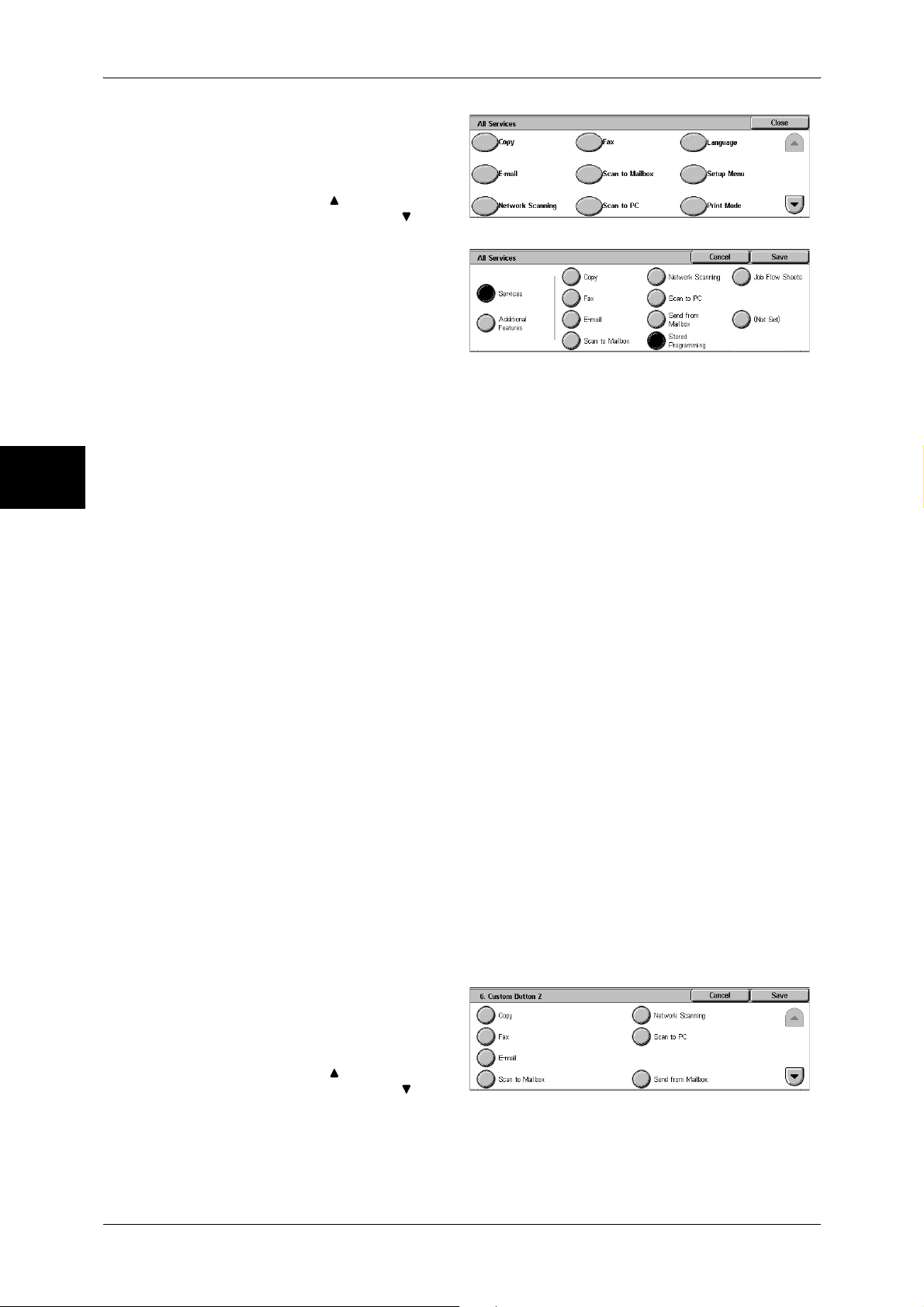
2 Product Overview
1 Select [All Services], and select
[Change Settings].
2 Select [Language].
Note • Select [ ] to return to the
3 Select [Services].
previous screen or [ ] to
move to the next screen.
Product Overview
2
4 Select [Stored Programming].
Note • The layout of buttons in this
screen is corresponding to the
layout of those on the [All
Services] screen when
pressing the <All Services> button.
• You cannot assign the same feature to more than one button.
Services
You can select a feature button. The service buttons are the oval buttons in the [All
Services] screen.
If you select [Not Set], the selected button position will remain empty.
Additional Features
You can select an additional feature button. The auxiliary features appear in the [All
Services] screen as rectangular buttons.
If you select [Not Set], the selected button position will remain empty.
Assigning Features to <Custom> Buttons
Assign features to the <Custom> buttons on the control panel: Custom 1 to Custom 3.
By assigning features to the <Custom> buttons, you can switch to the features without
returning to the [All Services] screen. If you do not want to assign any feature to a
button, select [Not Set].
As the factory defaults, [Copy] is assigned to the <Copy> button and no feature is
assigned to the <Custom 2> or <Custom 3> button. The features assigned to the
buttons are selected from the features displayed on the [All Services] screen and
[Language].
Attach the labels included in this product when you have changed the assignment. If
you have used a feature for which no label is provided, use a blank label and write down
the feature using a permanent marker, and then attach the label to the appropriate
button.
46
The following is the procedure to assign [Send from Mailbox] to the <Custom 2> button,
as an example. The same procedure can be applied to the <Custom 3> button.
1 Select [Custom Button 2], and
select [Change Settings].
2 Select [Send from Mailbox].
Note • Select [ ] to return to the
previous screen or [ ] to
move to the next screen.
Page 49

Changing the Feature Screen
You can customize the screen layouts for the following features listed on the [All
Services] screen.
z
Copy
z
Fax/Internet Fax
z
E-mail
z
Scan to Mailbox
z
Network Scanning
z
Scan to PC
For information on how to change the settings, refer to "Copy Tab" (P.292), "General Settings Tab"
(P.313), and "Screen Defaults" (P.317).
Control Panel
Product Overview
2
47
Page 50
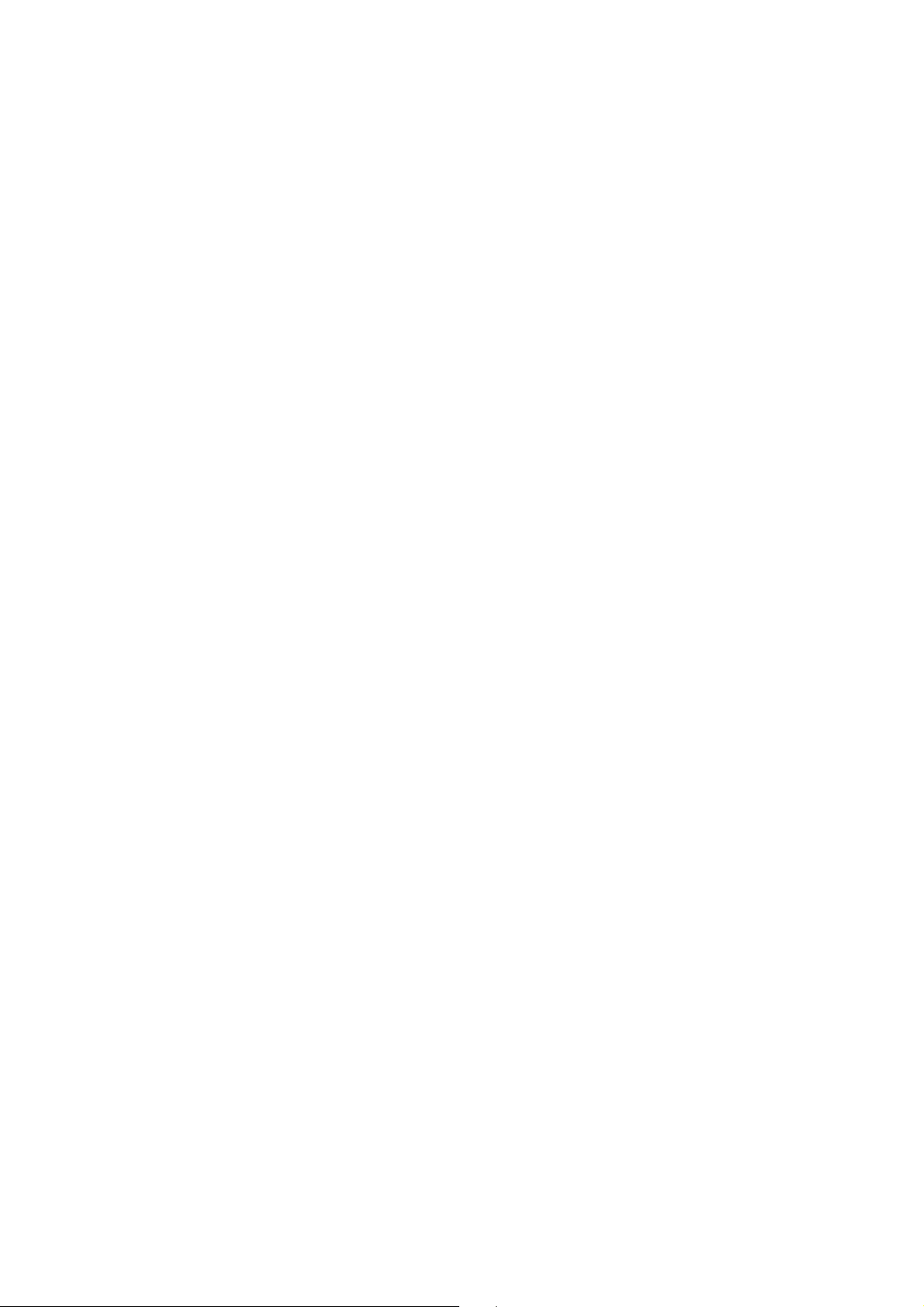
Page 51

3Copy
This chapter describes the basic copy procedures and the copy features
provided by the machine.
z
Copying Procedure ..................................................................................... 50
z
Operations during Copying .........................................................................55
z
Copy ...........................................................................................................58
z
Image Quality..............................................................................................64
z
Layout Adjustment ...................................................................................... 66
z
Output Format............................................................................................. 75
z
Job Assembly .............................................................................................91
Page 52
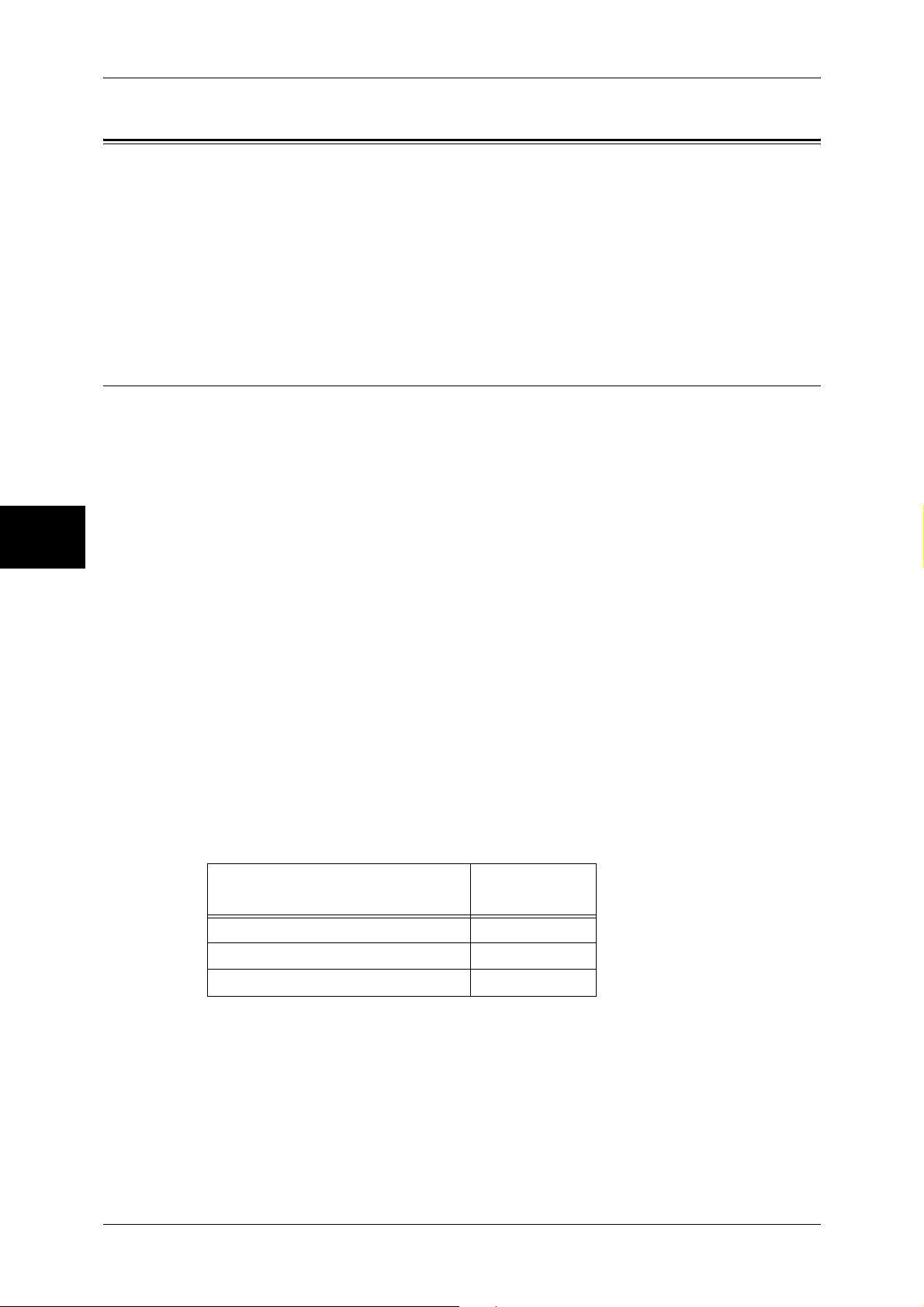
3 Copy
Copying Procedure
This section describes the basic copy procedures. The following shows the reference
section for each procedure.
Step 1 Loading Documents.........................................................................................................50
Step 2 Selecting Features ............................................................................................................52
Step 3 Entering the Quantity.......................................................................................................53
Step 4 Starting the Copy Job.......................................................................................................53
Step 5 Confirming the Copy Job in the Job Status .....................................................................54
Step 1 Loading Documents
There are two methods for loading documents:
Copy
3
Document Feeder
z
Single sheet
z
Multiple sheets
Document Glass
z
Single sheet
z
Bound documents, such as books
Document Feeder
The document feeder supports single and multiple sheet documents with sizes from
139.7 x 210 mm (A5, 5.5 x 8.5 inches) to 297 x 432 mm (A3, 11 x 17 inches).
The document feeder automatically detects standard size documents. For non-
standard size documents, input the size in the [Original Size] screen.
For information on entering document sizes, refer to "Original Size (Specifying the Scan Size for the
Document)" (P.68).
Note • The standard document sizes that can be detected automatically depend on the [Paper Size
The document feeder accepts the following number of sheets.
Settings] in the System Administration mode. For information about paper size settings, refer
to "Paper Size Settings" (P.285).
Document Type (Weight)
Number of
Sheets
50
Lightweight paper (38 - 49 g/m2) 75 sheets
2
Plain paper (50 - 80 g/m
Heavyweight paper (81 - 128 g/m
For information about copying mixed sized documents, refer to "Mixed Sized Originals (Scanning
Different Size Documents Simultaneously)" (P.69).
Important • Place folded or creased documents on the document glass to avoid paper jams.
• Two sided scanning of lightweight paper 38 - 49 g/m
) 75 sheets
2
) 50 sheets
2
is not supported.
Page 53

Copying Procedure
1 Remove any paper clips and
staples before loading the
document.
2 Place the document (the front side
of 2-sided document) face up in the
center of the document feeder.
Note • The indicator lights when the
3 Adjust the movable document
guides to just touch the edges of
the document loaded.
Document Glass
Indicator
document is loaded correctly.
If the indicator does not light
up, the machine may be trying
to detect a document on the
document glass. Press the
<C> button, and then reload the document.
Copy
3
The document glass supports a single sheet, a book, or other similar documents up to
297 x 432 mm (A3, 11 x 17 inches).
Important • After using the document glass, close the document cover.
The document feeder automatically detects standard size documents. For nonstandard size documents, input the size in the [Original Size] screen.
For information on entering document sizes, refer to "Original Size (Specifying the Scan Size for the
Document)" (P.68).
Note • The standard document sizes that can be detected automatically depend on the [Paper Size
Settings] in the System Administration mode. For information on the paper size settings,
refer to "Paper Size Settings" (P.285).
CAUTION
Do not apply excessive force to press a thick document against the platen glass when
you make a copy of it. The glass may break.
1 Open the document cover.
Important • Ensure that a screen is
displayed on the control
panel, and then load a
document. If a document is
loaded before a screen is
displayed, the machine may
not properly detect the
document size.
51
Page 54

Copy
3
3 Copy
2 Place the document face down,
and align it against the top left
corner of the document glass.
3 Close the document cover.
Note • When a standard size
document is placed on the
document glass, the size of
the document is displayed in
the message area.
Step 2 Selecting Features
You can select copy features under [Copy] on the [All Services] screen.
Note • Features displayed may vary depending on the model you are using.
• To use the Login Setup feature or Auditron Administration feature, a user ID and passcode
may be required. Ask your system administrator for the user ID and passcode.
1 Press the <All Services> button.
123
456
789
0 #
C
<All Services>
button
2 Select [Copy].
3 If the previous settings still remain,
press the <Clear All> button.
123
456
789
4 Select the features to set from each
tab as necessary.
The following shows the reference section for each feature.
"Copy" (P.58)
"Image Quality" (P.64)
"Layout Adjustment" (P.66)
"Output Format" (P.75)
"Job Assembly" (P.91)
<Clear All>
button
0 #
C
52
Page 55
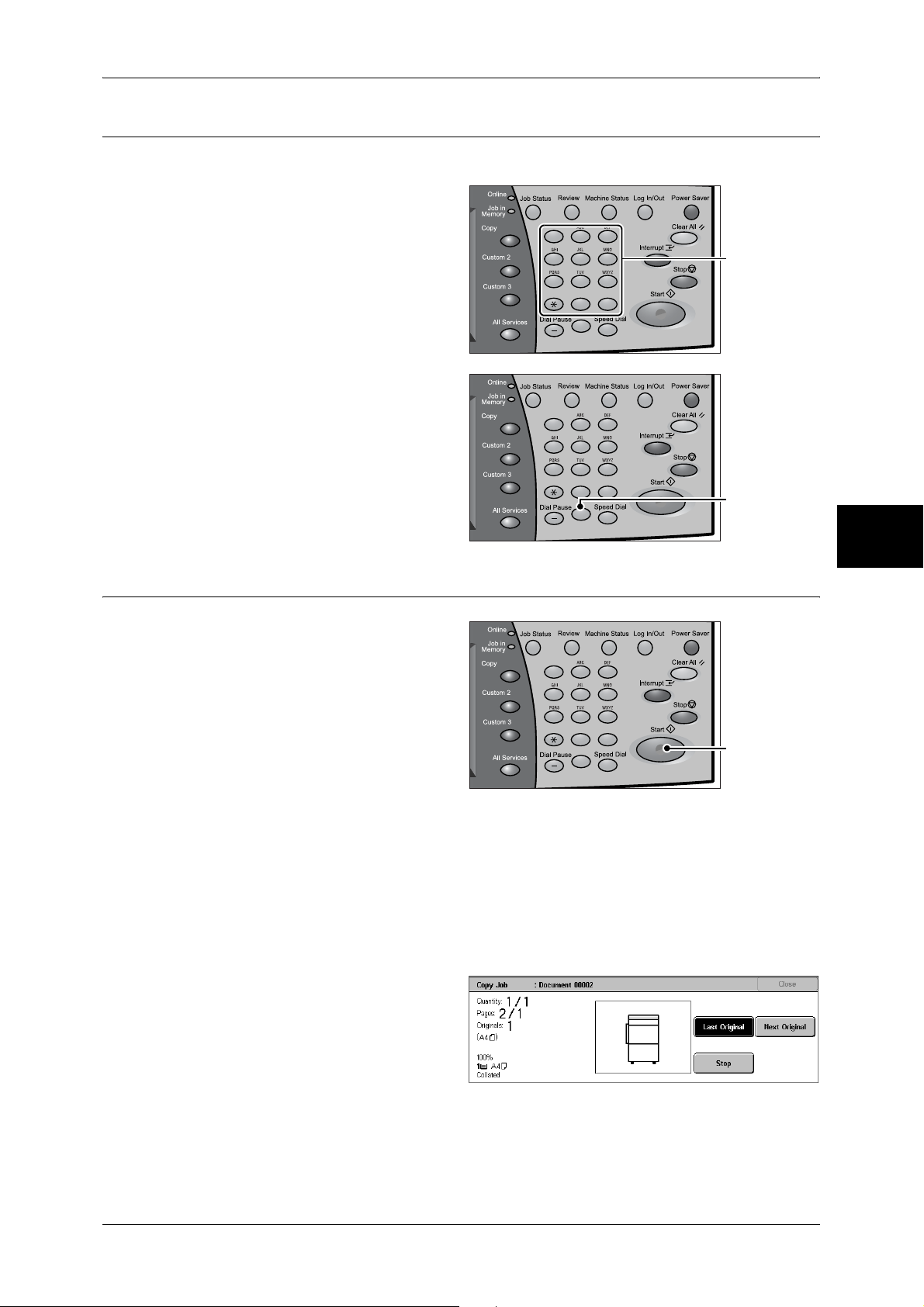
Step 3 Entering the Quantity
You can enter up to 999 for the number of copies.
1 Enter the number of copies using
the numeric keypad. The number
of copies entered appears on the
upper right of the touch screen.
2 If you enter an incorrect value,
press the <C> button and then
enter the correct value.
123
456
789
0 #
C
123
456
789
0 #
C
Copying Procedure
Numeric keypad
Copy
<C> button
3
Step 4 Starting the Copy Job
Press the <Start> button.
1
Important • If the document has been set
in the document feeder, do not
hold down the document while
it is being conveyed.
• Copies cannot be made if a
copy protection code is
detected.
Note • If a problem occurs, an error
message appears in the touch
screen. Solve the problem in accordance with the message.
• You can set the next job during copying.
If you have more documents
If you have another document, select [Next Original] on the touch screen while the
current document is being scanned. You can scan multiple documents for later output.
2 Select [Next Original] while
scanning is in progress.
123
456
789
0 #
C
<Start> button
Note • When using the document feeder, load the next document after the machine has finished
scanning the first document.
• When the above screen is displayed and no operation is performed during a certain period
of time, the machine automatically assumes that there are no more documents.
53
Page 56
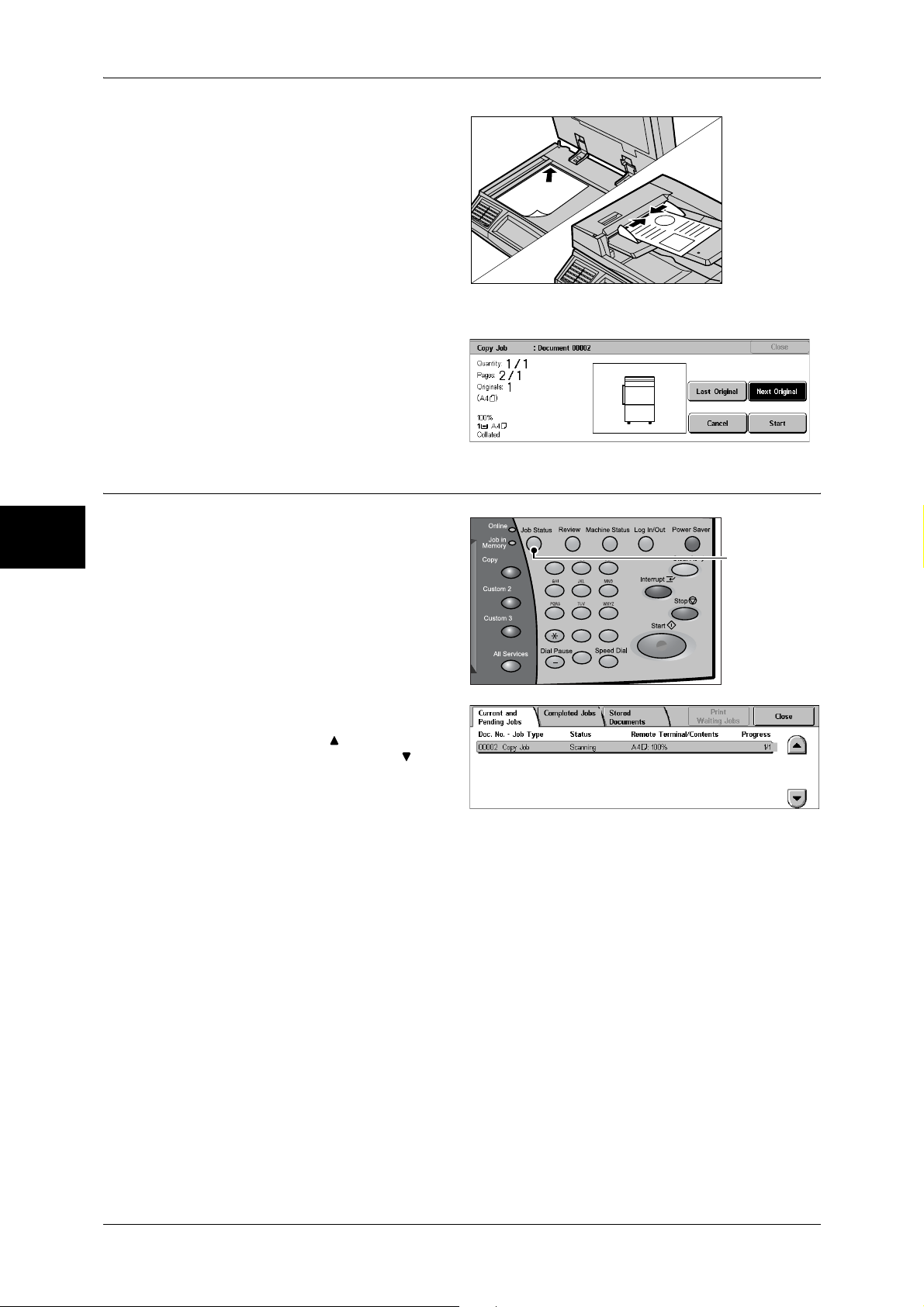
3 Copy
3 Load the next document.
4 Press the <Start> button.
If you have more documents, repeat Steps 3 and 4.
5 When all documents have been
scanned, select [Last Original]
Copy
Step 5 Confirming the Copy Job in the Job Status
3
Press the <Job Status> button.
1
2 Confirm the job status.
Note • Select [ ] to return to the
previous screen or [ ] to
move to the next screen.
123
456
789
0 #
C
<Job Status>
button
54
Page 57

Operations during Copying
This section describes available operations during copying. The following shows the
reference section for each feature.
Stopping the Copy Job ............................................................................................................... 55
Changing the Number of Copies................................................................................................ 56
Interrupting the Copy Job........................................................................................................... 56
Stopping the Copy Job
To cancel the copy job in progress, follow the procedure below.
1 Press either [Stop] on the touch
screen or the <Stop> button on the
control panel.
123
456
789
0 #
C
Operations during Copying
Copy
<Stop> button
3
2 Select [Cancel].
Note • If two or more jobs are in
progress, a confirmation
screen appears for each job.
Select [Start] or [Cancel]
depending on whether you
want to start or cancel the job.
If the screen shown in step 2 does not appear even after you press the <Stop>
button on the control panel:
Depending on the jobs in progress, screens for canceling jobs may not appear. In that
case, use the following procedure to cancel a copy job on a job status screen.
1 Press the <Job Status> button.
123
456
789
0 #
C
<Job Status>
button
55
Page 58
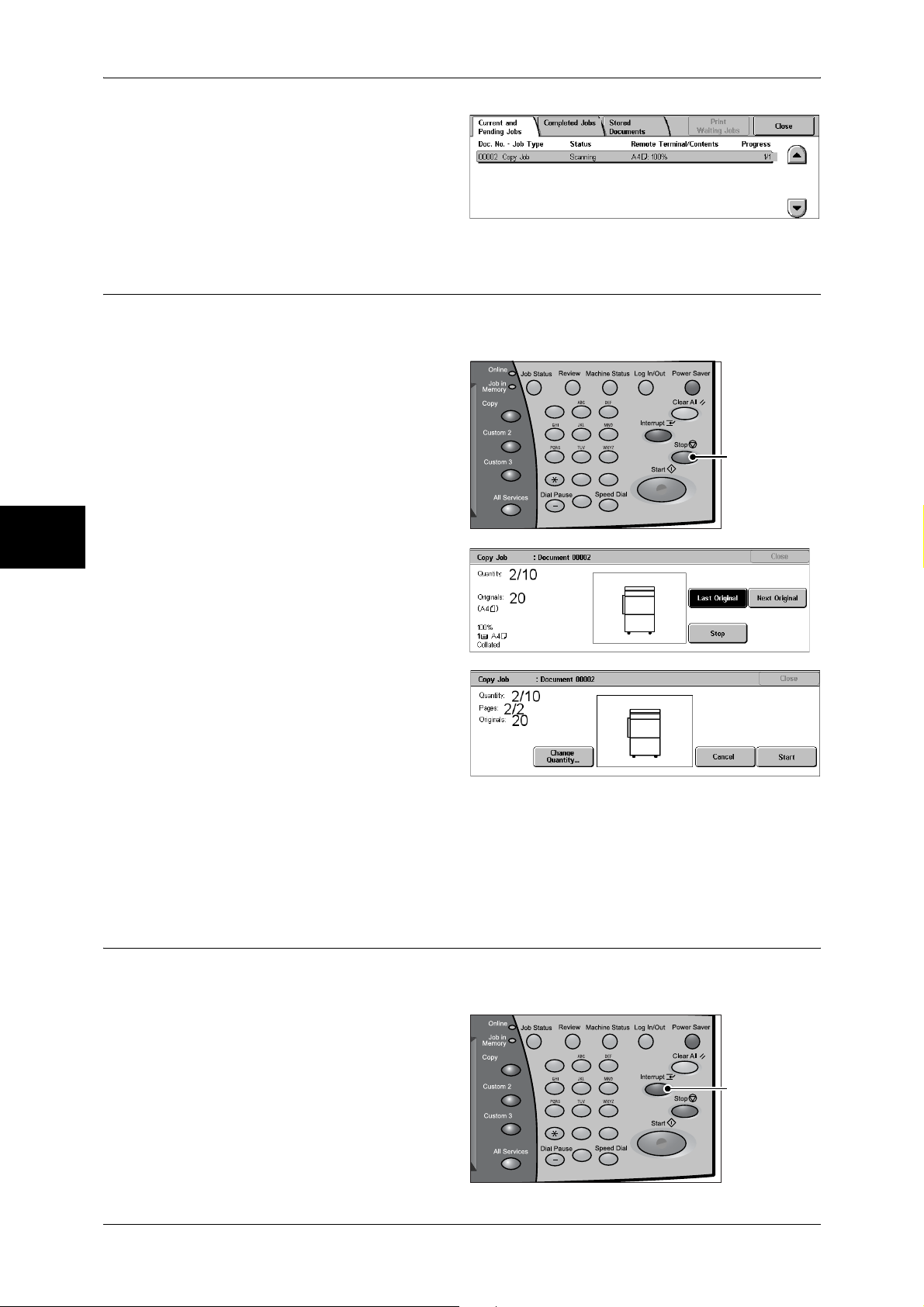
3 Copy
2 Select the job to cancel, and then
select [Stop].
Changing the Number of Copies
You can change the number of copies that is set initially during scanning or copying the
document.
1 Press either [Stop] on the touch
screen or the <Stop> button on the
control panel.
Copy
123
456
789
0 #
C
<Stop> button
3
2 Select [Change Quantity...].
3 Set the number of copies with the numeric keypad. The new quantity must include the
number of copies that have already been printed. When reducing the quantity, you
cannot enter a number less than the number of copies that have already been printed.
4 Press the <Start> button.
Interrupting the Copy Job
You can temporarily suspend the current continuous copy job to give another job higher
priority.
56
1 Press the <Interrupt> button.
Note • The interrupt indicator lights
up to indicate that the
machine is in the job interrupt
mode.
123
456
789
0 #
C
<Interrupt>
button
Page 59
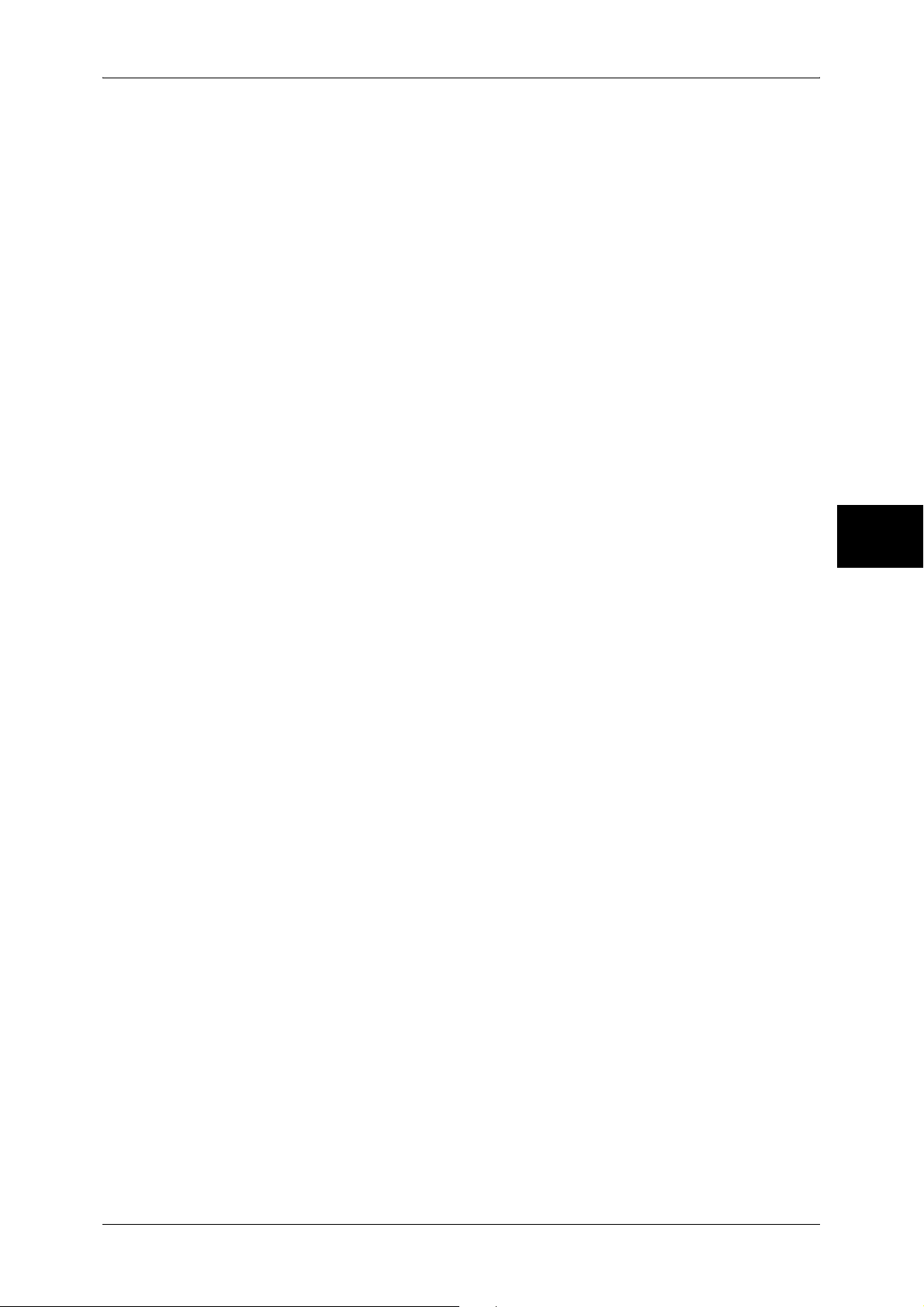
Operations during Copying
2 Load the interrupt document and set features if necessary.
3 Set the number of copies with the numeric keypad.
4 Press the <Start> button.
5 After you have finished making the interrupt copy, press the <Interrupt> button.
Note • The interrupt indicator goes out to indicate that the interrupt is cancelled.
• Remove the interrupt document from the document glass when using the document glass.
6 Press the <Start> button. The suspended copy job is resumed.
Copy
3
57
Page 60

Copy
3 Copy
Copy
You can set the basic features on the [Copy] screen. The following shows the reference
section for each feature.
Reduce/Enlarge (Making Enlarged/Reduced Copies) ................................................................58
Paper Supply (Selecting the Paper for Copying) ........................................................................60
2 Sided Copying (Making 2 sided Copies).................................................................................62
Image Shift (Shifting the Image Copy Position).........................................................................63
Edge Erase (Erasing Edges and Margin Shadows in the Document) .........................................63
Lighten/Darken (Adjusting the Copy Density) ...........................................................................63
1 On the [All Services] screen, select
[Copy].
2 Select features on the [Copy]
screen that appears first.
3
Reduce/Enlarge (Making Enlarged/Reduced Copies)
You can select a ratio to make enlarged or reduced copies.
1 Select the copy ratio from [Reduce/
Enlarge].
Entering the Ratio
Enter a value between 25 and 400% in 1% increments, by touching the entry box and
then using numeric keys or by using the [ ] and [ ] buttons.
100%
Copies are made at the same size as the original document.
Auto %
The copy ratio is automatically set based upon the document and paper sizes specified
in [Paper Supply], and the document is copied to fit in the specified paper size.
Note • If you select [Auto %], specify a value other than [Auto Paper] for [Paper Supply].
Ratio (3rd button)
58
Select from preset ratios.
You can change the indicated ratios. For information on the settings, refer to "Reduce/Enlarge - Buttons
3 and 4" (P.293).
More...
Displays a pop-up window. Select a ratio from the options. Selecting [More] in the popup window displays the [Reduce/Enlarge] screen.
Refer to "When [Proportional %] is Selected" (P.59), "When [Independent X-Y%] is Selected" (P.59),
or "When [Calculator %] is Selected" (P.60).
Page 61

When [Proportional %] is Selected
You can select a ratio from preset standard copy ratios. You can also enter a ratio
directly.
1 Select a copy ratio, or specify a
value.
100%
Copies are made at the same size as the original document.
Auto %
The copy ratio is automatically set based upon the document and paper sizes specified
in [Paper Supply], and the document is copied to fit in the specified paper size.
Note • If you select [Auto %], specify a value other than [Auto Paper] for [Paper Supply].
Presets % (7 types)
Copy
Copy
Select from 7 preset ratios.
You can change the indicated ratios. For information on the settings, refer to "Reduce/Enlarge Presets"
(P.298).
Copy All
The document is copied at a slightly reduced size to prevent image loss at the edge of
the original. If this option is selected, a check mark is added.
Important • If you select [Copy All], when you do not want to erase the edges of the document, set the
amount of edge erase to 0 mm. Note that if the amount is set to 0 mm, the edges of the
copied document may get dirty or the image loss may occur.
Entering the Ratio
Touch the window displaying a value, and then use the numeric keypad or the [ ] and
[ ] buttons to specify a ratio within the range of 25 to 400% in 1% increments.
When [Independent X-Y%] is Selected
You can specify different length and width ratios to scale the height and width
independently.
1 Select any item.
3
Auto
Copies are made with the length and width ratios set automatically to match the paper
size. If this option is selected, a check mark is added.
Copy All X-Y%
The length and width ratios are set automatically to match the paper size and the
document is copied at a slightly reduced size to prevent image loss at the edge of the
original. If this option is selected, a check mark is added.
59
Page 62
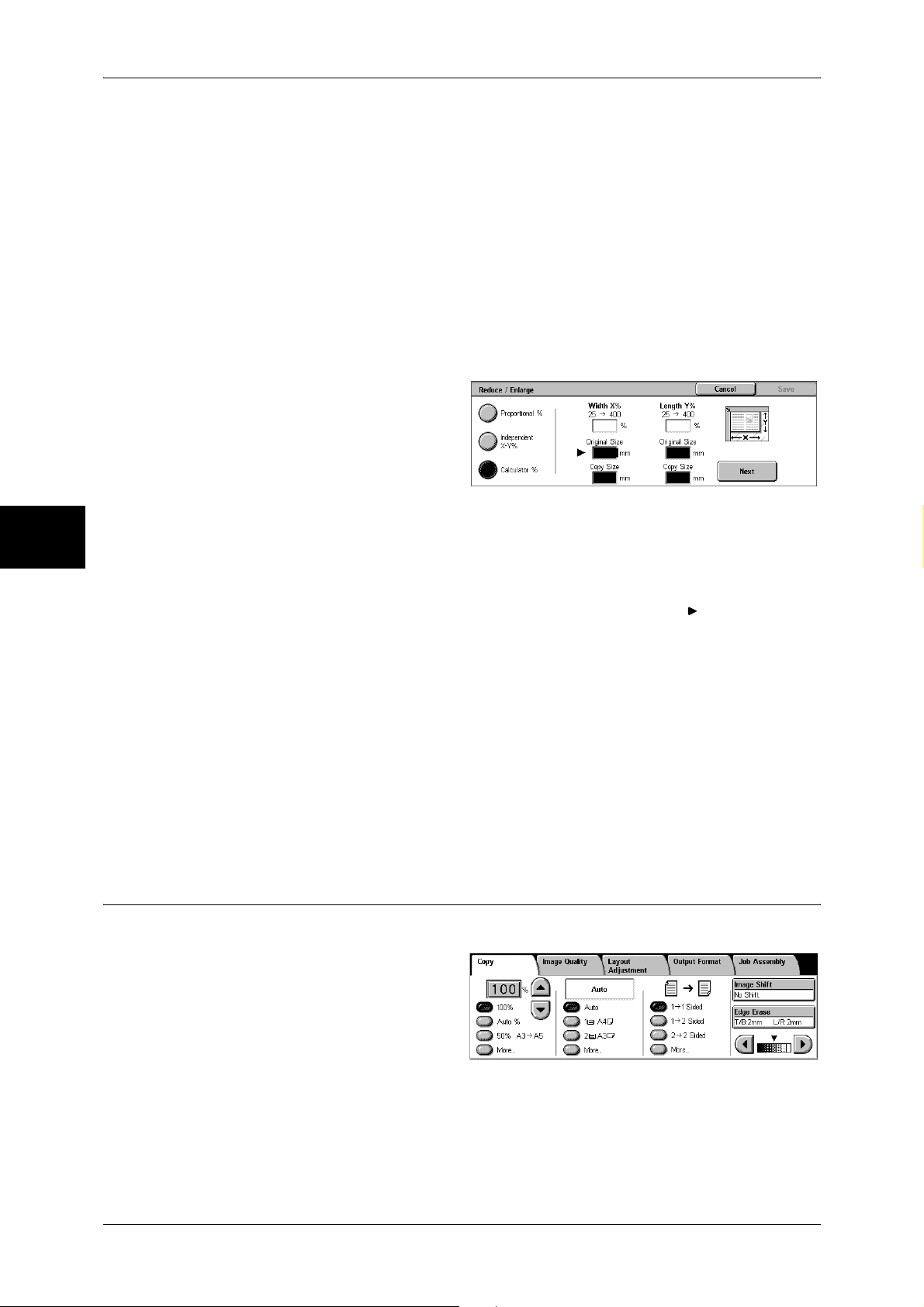
Copy
3
3 Copy
Width X%/Length Y%
Set the length and width ratios within the range from 25 to 400% in 1% increments.
XY
You can simultaneously change the numerical values of the height and width by the
same amount.
When [Calculator %] is Selected
You can specify a different size for the length and width.
If you specify both the original document size and the copy size, the copy ratios for the
length and width are calculated automatically within the range from 25 to 400%
according to the sizes that you entered.
1 Enter the value for the original
document width in [Original Size] of
[X] (width) using the numeric
keypad, and select [Next].
2 Enter the value for the copy size
width in [Copy Size] of [X] (width)
using the numeric keypad, and
select [Next].
3 In the same way, enter the original document length value and copy size length value
in the [Original Size] and [Copy Size] of [Y] (length), and select [Next].
Note • To change the copy ratios you have entered, select [Next], move the mark, and enter the
new values.
X: width Y: length
The automatically calculated ratios based on the values entered in [Original Size] and
[Copy Size] are displayed.
Original Size
Set the length and width of the original size from 1 to 999 mm in 1 mm increments.
Copy Size
Set the length and width of the copy size from 1 to 999 mm in 1 mm increments.
Paper Supply (Selecting the Paper for Copying)
You can select the tray loaded with the copy paper you want to use.
1 Select the paper tray.
60
Auto
Based on the original document size and set ratios, the machine automatically selects
the tray loaded with the appropriate paper.
Note • If you select [Auto Paper], specify a value other than [Auto %] for [Reduce/Enlarge].
Page 63

Trays (2nd and 3rd Buttons)
Select from preset paper trays.
You can change the paper trays to display. For information on the settings, refer to "Paper Supply Buttons 2 to 4" (P.293).
More...
Displays a pop-up window. Select a paper tray from the options. Selecting [Bypass...]
displays the [Tray 5 (Bypass)] screen.
[Tray 5 (Bypass)] Screen
If you want to make copies on paper that cannot be loaded in the Trays 1 to 4, use the
Tray 5 (bypass).
1 Select a paper size and a paper
type.
Note • Select [ ] to return to the
previous screen or [ ] to
move to the next screen.
Paper Size
Copy
Copy
Select from [Auto Size Detect], [Standard Size], and [Custom Size].
When [Auto Size Detect] is selected, the paper size is identified automatically.
When selecting [Standard Size] or [Custom Size], refer to "When [Standard Size] is Selected" (P.61)
and "When [Custom Size] is Selected" (P.61).
Note • [Auto Size Detect] can only detect standard sizes.
Paper Type
Select the paper type.
When [Standard Size] is Selected
Select the paper size from standard sizes and then select the paper type.
1 Select the paper size and paper
type.
Note • Select [ ] to return to the
previous screen or [ ] to
move to the next screen.
When [Custom Size] is Selected
Set the X (width) within the range from 99 to 432 mm, and the Y (height) within the
range from 89 to 297 mm in 1 mm increments.
Important • If the X (width) of non-standard size paper is less than 140 mm, documents may not be
printed properly.
• When copying both sides of a document on non-standard size paper, specify the size within
the range of 127 to 432 mm for the X (width) length and 89 to 297 mm for the Y (height)
length.
3
1 Enter the paper size using [ ],
[ ], [ ], and [ ].
2 Select the paper type.
Note • Select [ ] to return to the
previous screen or [ ] to
move to the next screen.
61
Page 64
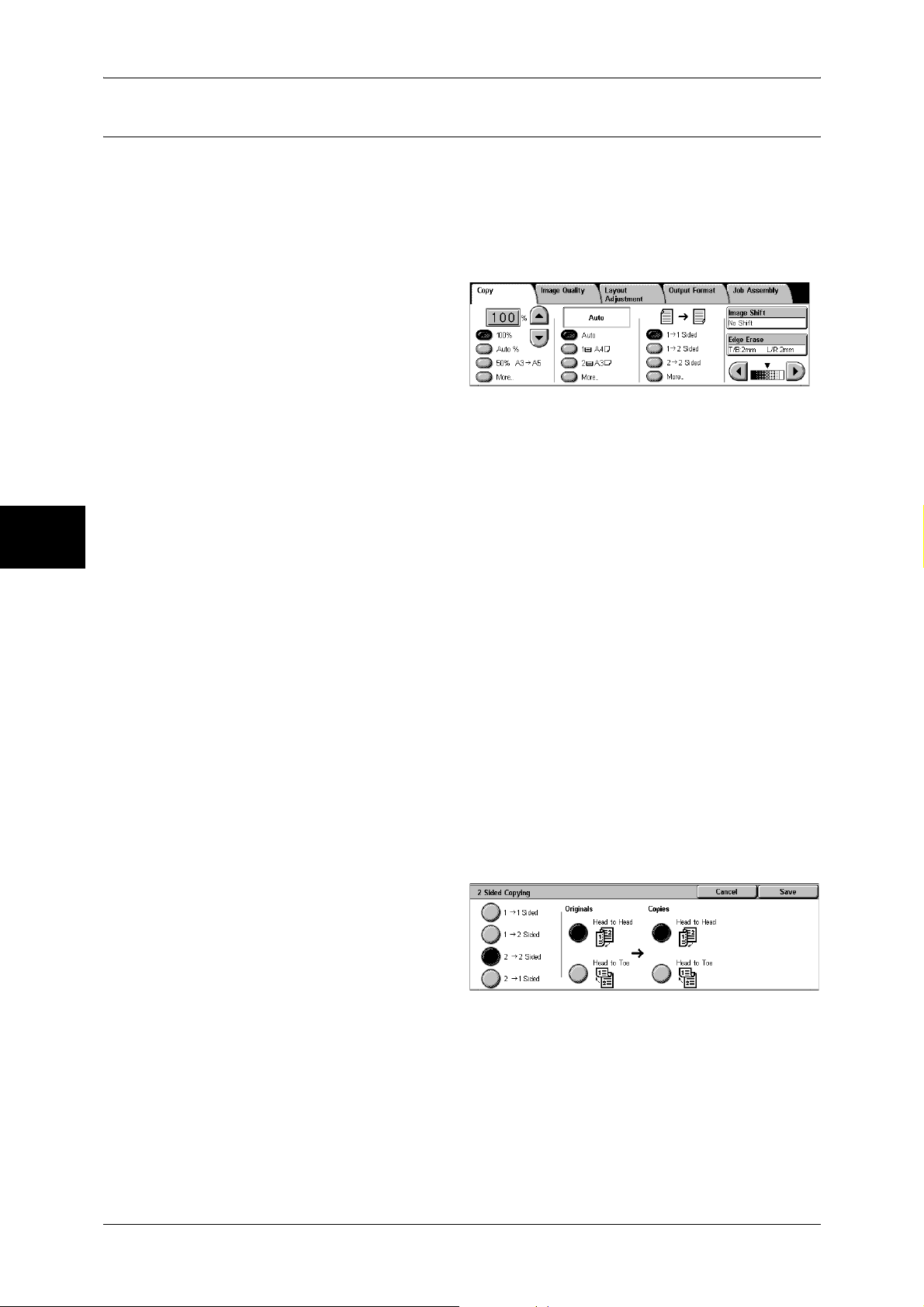
Copy
3
3 Copy
2 Sided Copying (Making 2 sided Copies)
Copies of 1-sided and 2-sided documents can be made on one side or both sides of
paper.
Important • Ensure that the orientation of the document and the [Original Orientation] setting of the
[Layout Adjustment] screen are the same.
Note • This feature does not appear for some models. An optional package is necessary. For more
information, contact our Customer Support Center.
1 Select any item.
1 J 1 Sided
Makes a copy of a 1-sided document on one side of the paper.
1 J 2 Sided
Makes a copy of a 1-sided document on both sides of the paper. The machine prints
output documents as [Head to Head]. The images are printed on both sides of paper
so that the top of one side of the sheet is at the top of the other side of the sheet. When
printing output documents as [Head to Toe], select [More...] to display the setting
screen.
2 J 2 Sided
Makes a copy of a 2-sided document on both sides of the paper. The original 2-sided
documents are set as [Head to Head], on which images are printed so that the top of
one side of the sheet is at the top of the other side of the sheet. The machine prints
output documents as [Head to Head]. The images are printed on both sides of paper
so that the top of one side of the sheet is at the top of the other side of the sheet. When
setting original documents as [Head to Toe] or printing output documents as [Head to
Toe], select [More...] to display the setting screen.
More...
Displays the [2 Sided Copying] screen.
Refer to "[2 Sided Copying] Screen" (P.62).
[2 Sided Copying] Screen
1 Select any item.
1 J 1 Sided
Makes a copy of a 1-sided document on one side of the paper.
62
1 J 2 Sided
Makes a copy of a 1-sided document on both sides of the paper.
2 J 2 Sided
Makes a copy of a 2-sided document on both sides of the paper.
Page 65

2 J 1 Sided
Makes a copy of a 2-sided document on one side of the paper.
Originals
z
Head to Head
Select this item when the first and second sides of the document are of the same
orientation.
z
Head to Toe
Select this item when the first and second sides of the document are of the opposite
orientation.
This item appears when [2 J 2 Sided] or [2 J 1 Sided] is selected.
Copies
z
Head to Head
Copy
Select this item when you want the orientation of the first and second sides of the
copy to be the same as that of the document.
z
Head to Toe
Select this item when you want the orientation of the first and second sides of the copy
to be the opposite of that of the document.
This appears when [1 J 2 Sided] or [2 J 2 Sided] is selected.
Image Shift (Shifting the Image Copy Position)
This feature is the same as [Image Shift] of the [Layout Adjustment] screen. Refer to "Image Shift
(Shifting the Image Copy Position)" (P.71).
Edge Erase (Erasing Edges and Margin Shadows in the Document)
This feature is the same as [Edge Erase] of the [Layout Adjustment] screen. Refer to "Edge Erase
(Erasing Edges and Margin Shadows of the Document)" (P.70).
Lighten/Darken (Adjusting the Copy Density)
You can adjust the copy density to one of 7 levels. The copy density becomes darker
when you move [ ] to the left and lighter when you move it to the right.
Note • [Lighten/Darken] of the [Copy] screen and [Lighten/Darken] of [Lighten/ Darken/Contrast] in
the [Image Quality] screen are the same.
Copy
3
1 Use [ ] and [ ] to select from 7
density levels.
63
Page 66
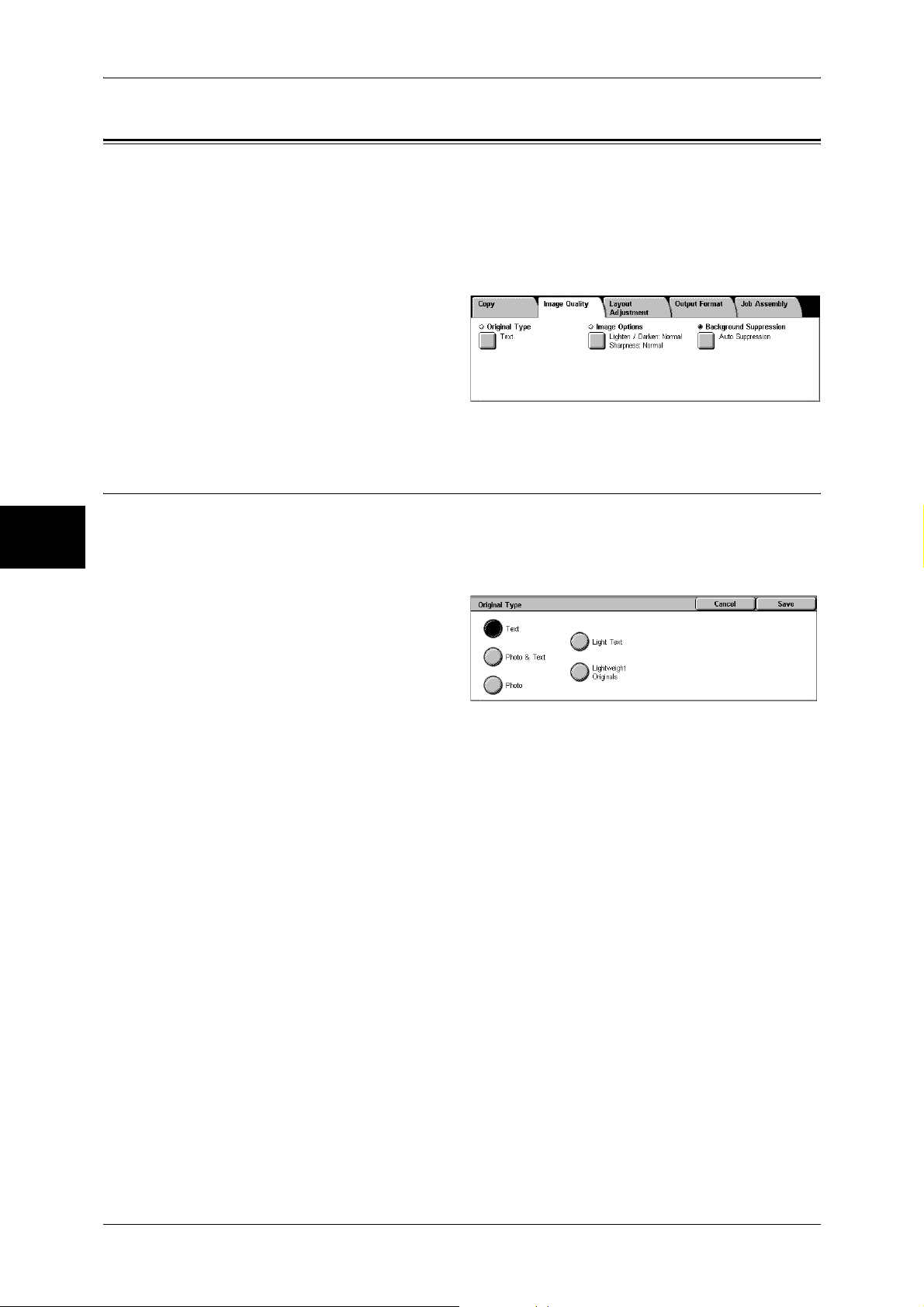
Copy
3
3 Copy
Image Quality
On the [Image Quality] screen, you can configure the document image quality features.
The following shows the reference section for each feature.
Original Type (Selecting the Document Type)...........................................................................64
Image Options (Adjusting Copy Density / Sharpness of images) ..............................................65
Background Suppression (Erasing the Background Color of Documents).................................65
1 On the [All Services] screen, select
[Copy].
2 Select the [Image Quality] tab and
then select a feature on the [Image
Quality] screen that appears.
Original Type (Selecting the Document Type)
When making copies of photographs, text and other documents, you can make copies
at the image quality corresponding to each type of document. Copies of the document
can be reproduced at a more faithful image quality by selecting the document type that
matches the document.
1 Select [Original Type].
2 Select the original type.
Text
Select to make sharp copies of text. Sharp copies of graphs, illustrations, etc. are also
made in this mode.
Photo & Text
Select to make copies of documents containing both text and photos. The machine
automatically distinguishes the text and photo areas and sets the appropriate image
quality for each area of the document.
Photo
Select this option to copy documents that contain photos only.
Light Text
Select this option for text that requires enhancement, such as handwritten pencil text.
Lightweight Originals
Select this option to reduce blurs of tracing paper documents or to suppress
background shadows of lightweight documents.
Note • Whether [Lightweight Originals] is displayed on the screen depends on the System
Administration mode settings. For information, refer to "Original Type - Lightweight
Originals" (P.297)
64
Page 67
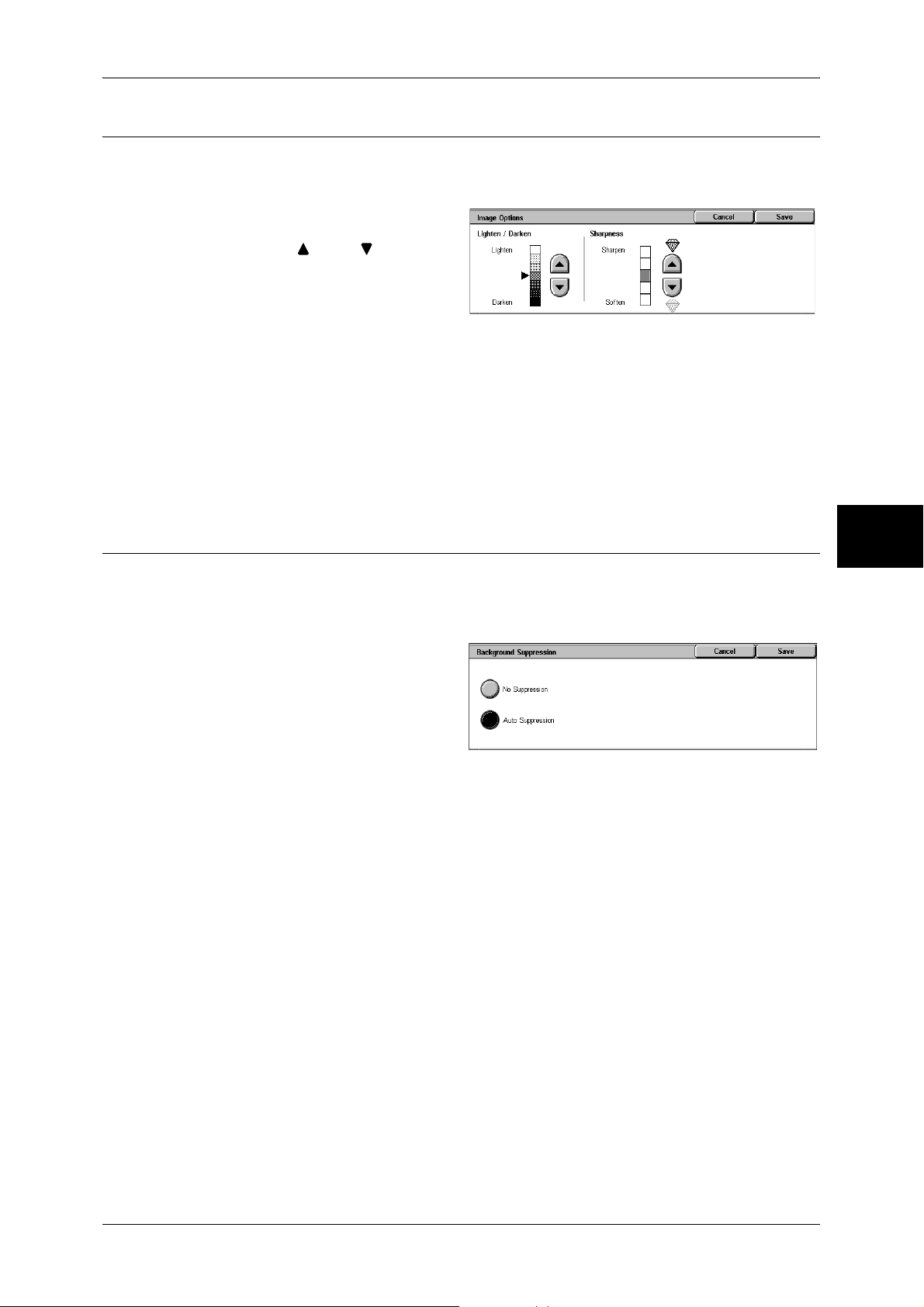
Image Options (Adjusting Copy Density / Sharpness of images)
You can make copies with adjusting the copy density and sharpness.
Note • [Lighten/Darken] of [Image Options] and [Lighten/Darken] of [Copy] are the same.
1 Select [Image Options].
2 Adjust with [ ] and [ ].
Lighten/Darken
You can select from seven copy density levels between [Lighten] and [Darken].
The copy density increases the nearer the level is to [Darken] and the copy density
decreases the nearer the level is to [Lighten].
Sharpness
Image Quality
You can select from five sharpness levels between [Soften] and [Sharpen].
The nearer the level is to [Sharpen], the sharper the contours of images. The nearer
the level is to [Soften], the softer the contours of images.
Background Suppression (Erasing the Background Color of Documents)
The background color of documents such as newspaper and colored paper can be
erased. You can also make copies with adjusting contrast.
Note • When [Original Type] is set to [Photo], the [Background Suppression] feature does not work.
1 Select [Background Suppression].
2 Select whether to suppress the
background color.
No Suppression
Scans the document backgrounds with no filtering.
Auto Suppression
Suppresses the color or the document backgrounds.
Copy
3
65
Page 68
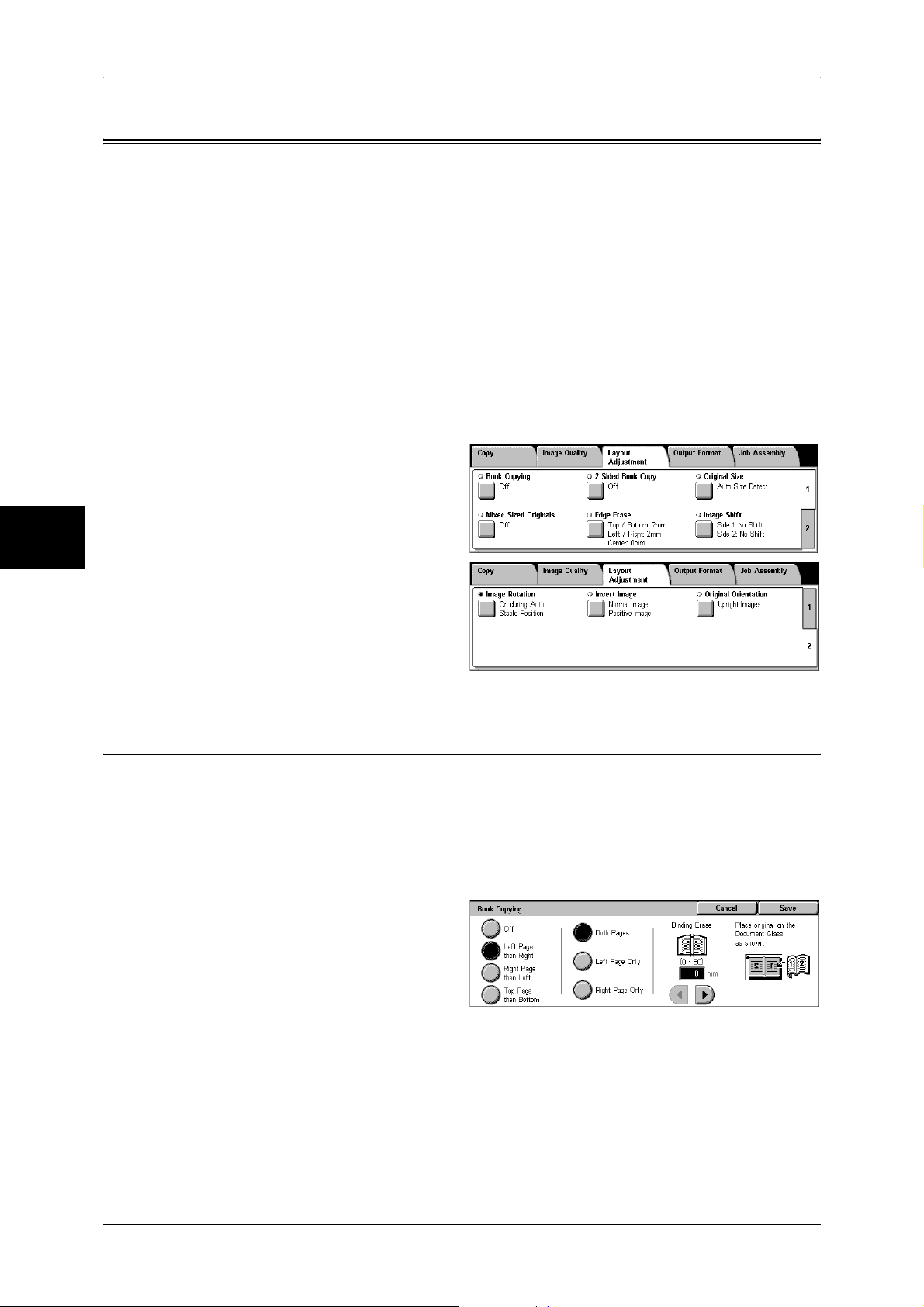
3 Copy
Layout Adjustment
On the [Layout Adjustment] screen, you can configure features for scanning
documents.
The following shows the reference section for each feature.
Book Copying (Copying Facing Pages onto Separate Sheets) ...................................................66
2 Sided Book Copy (Making 2 Sided Copies of Facing Pages) .................................................67
Original Size (Specifying the Scan Size for the Document).......................................................68
Mixed Sized Originals (Scanning Different Size Documents Simultaneously) .........................69
Edge Erase (Erasing Edges and Margin Shadows of the Document) .........................................70
Image Shift (Shifting the Image Copy Position).........................................................................71
Image Rotation (Making Copies with the Image Rotated Vertically or Horizontally)...............72
Invert Image (Making Reversed Copies of Images) ...................................................................73
Original Orientation (Specifying the Orientation of Loaded Documents) .................................74
Copy
3
1 On the [All Services] screen, select
[Copy].
2 Select the [Layout Adjustment] tab
and then select a feature on the
[Layout Adjustment] screen that
appears.
Book Copying (Copying Facing Pages onto Separate Sheets)
The book copying feature allows you to copy facing pages of a document on separate
sheets of paper in page order.
It is useful if you need to make separate copies from facing pages of bound documents
such as a booklet.
Note • When sending faxes using this feature, place the document on the document glass.
• Non-standard sized documents will not be separated into two accurately.
66
1 Select [Book Copying].
2 Select any item.
Off
Not scans as a bound document.
Left Page then Right
Copies are made from the left page of facing pages in a document starting from the left
page.
Page 69
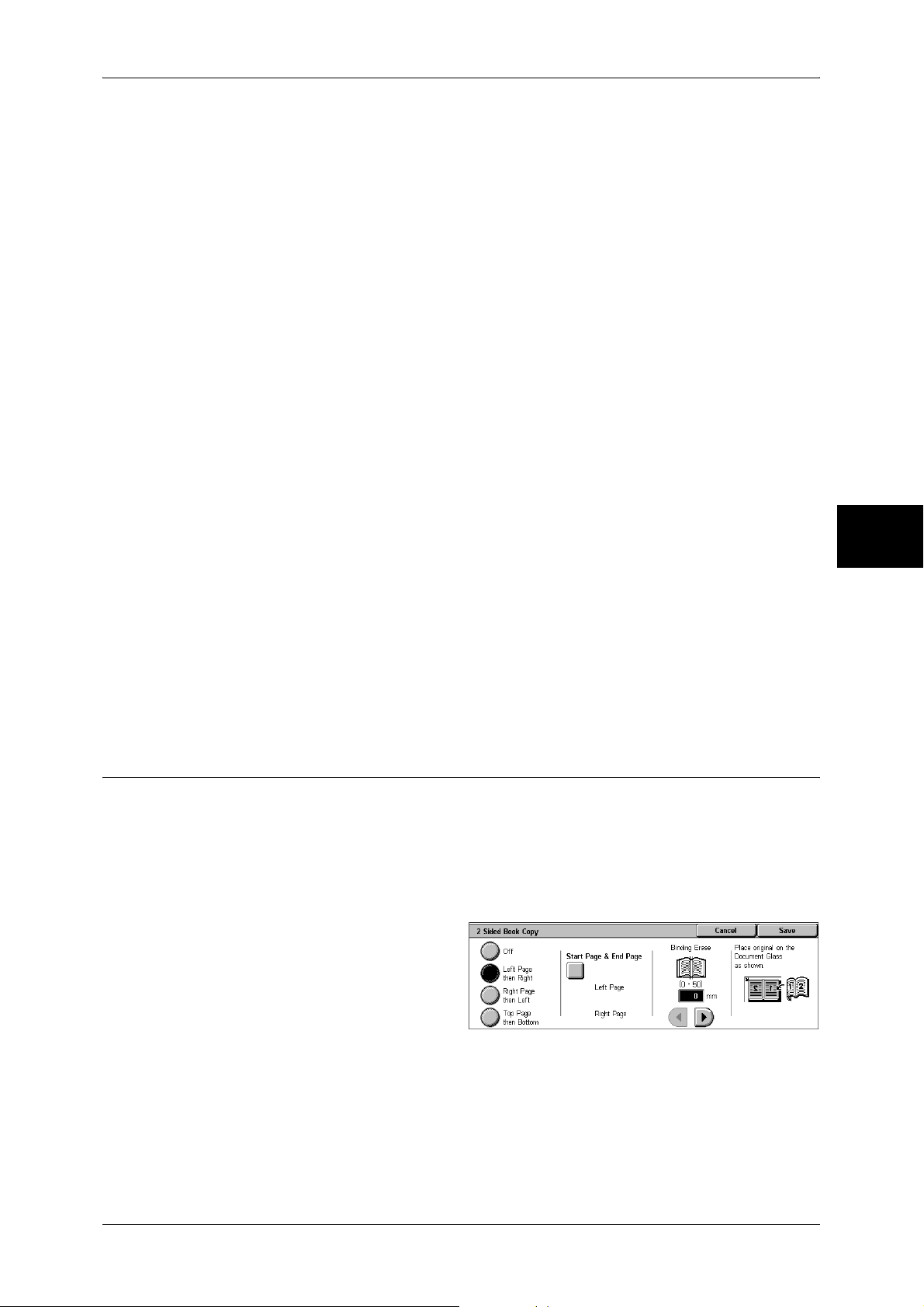
Layout Adjustment
Right Page then Left
Copies are made from the right page of facing pages in a document starting from the
right page.
Top Page then Bottom
Copies are made from the top page of facing pages in a document starting from the top
page.
Both Pages
Copies are made of both pages of facing pages in page order.
Left Page Only
Copies are made of the left page only. You can select this item when [Left Page then
Right] or [Right Page then Left] is selected.
Right Page Only
Copies are made of the right page only. You can select this item when [Left Page then
Right] or [Right Page then Left] is selected.
Top Page Only
Copies are made of the top page only. You can select this item when [Top Page then
Bottom] is selected.
Bottom Page Only
Copies are made of the bottom page only. You can select this item when [Top Page
then Bottom] is selected.
Binding Erase
Erases the shadow from the center section of the document. You can set the binding
erase width within the range from 0 to 50 mm in 1 mm increments.
2 Sided Book Copy (Making 2 Sided Copies of Facing Pages)
You can assign pages when making copies of facing pages in a bound document so
that pages face each other in the same way as the document. You can also specify the
start page and the end page from the left and right facing pages.
Note • This feature does not appear for some models. An optional package is necessary. For more
information, contact our Customer Support Center.
• Non-standard sized documents will not be separated into two accurately.
Copy
3
1 Select [2 Sided Book Copy].
2 Select any item.
Off
The document is not copied as 2-sided book copy.
Left Page then Right
Copies are made of both pages from the left page of facing pages in a document
starting from the left page.
67
Page 70
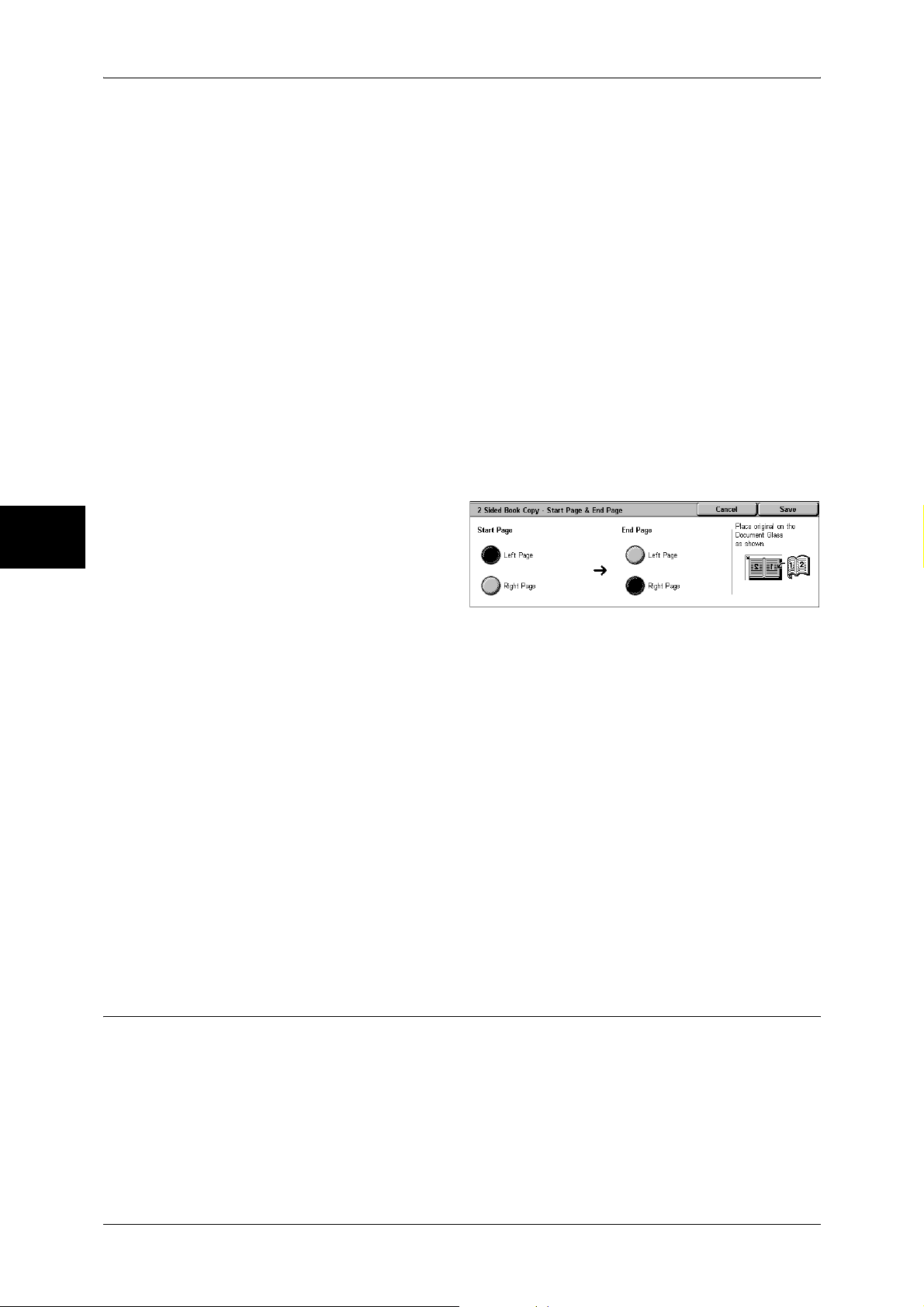
3 Copy
Right Page then Left
Copies are made of both pages from the right page of facing pages in a document
starting from the right page.
Top Page then Bottom
Copies are made of both pages from the top page of facing pages in a document
starting from the top page.
Start Page & End Page
Displays the [2 Sided Book Copy-Start Page & End Page] screen.
Refer to "[2 Sided Book Copy-Start Page & End Page] Screen" (P.68).
Binding Erase
Erases the shadow from the center section of the document. You can set the binding
erase width within the range from 0 to 50 mm in 1 mm increments.
[2 Sided Book Copy-Start Page & End Page] Screen
Copy
You can set the copy start page and end page.
1 Set [Start Page] and [End Page].
3
Start Page
Select the copy start page from the following items.
z
[Left Page] / [Right Page]
You can select these items when [Left Page then Right] or [Right Page then Left] is
selected.
z
[Top Page] / [Bottom Page]
You can select these items when [Top Page then Bottom] is selected.
End Page
Select the copy end page from the following items.
z
[Left Page] / [Right Page]
You can select these items when [Left Page then Right] or [Right Page then Left] is
selected.
z
[Top Page] / [Bottom Page]
You can select these items when [Top Page then Bottom] is selected.
Original Size (Specifying the Scan Size for the Document)
You can set the scan size for the document.
Specify the size of the document when scanning non-standard size documents or when
making copies at a size different from that of the currently loaded document.
When a document size is specified, it is scanned at the specified size regardless of the
size of the loaded document. This feature allows you to copy the document with adding
or deleting the margin.
68
Page 71
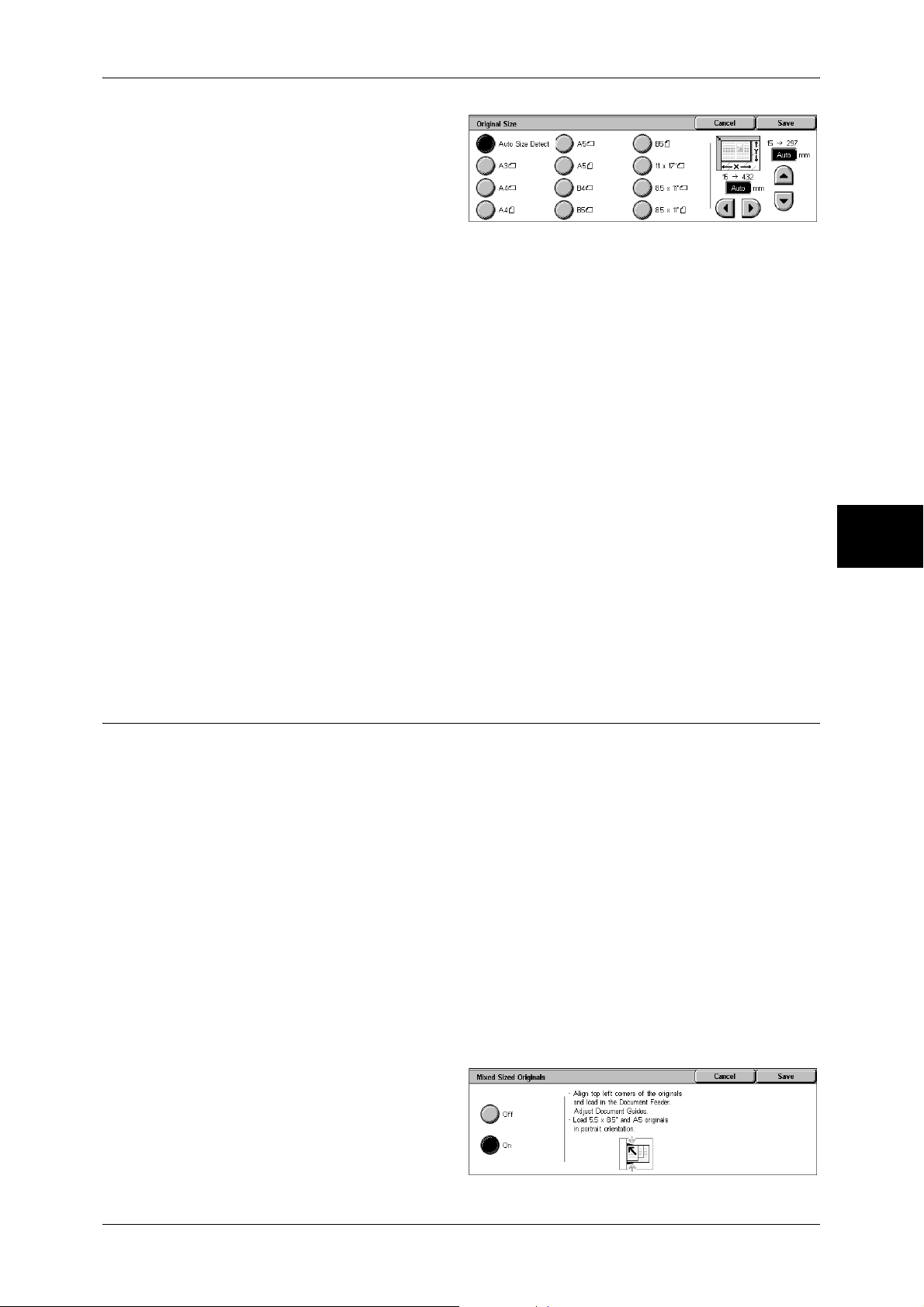
Layout Adjustment
1 Select [Original Size].
2 Select the size of the document.
If you select a non-standard size,
specify values for the X and Y
directions.
Auto Size Detect
Detects the document size automatically.
Note • If the document size cannot be detected automatically, a screen to input the document size
appears.
Standard Size
Select a document size from 11 pre-configured types.
You can change the indicated document sizes. For information on the settings, refer to "Original Size
Defaults" (P.298).
Variable Size
Enter the desired scan size when scanning non-standard size documents or when
making copies at a size different from that of the currently loaded document. Set the
size in the document glass X (width) direction within the range 15 to 432 mm and in the
Y (height) direction within the range 15 to 297 mm in 1 mm increments. The scale on
the outside of the document glass is a useful reference for specifying the document
size.
Important • When the document is loaded on the document feeder, the base point in the Y (height)
direction is the center of the edge. If you specify 100 mm, the scan size becomes from 50
mm above to 50 mm below the center of the document.
Mixed Sized Originals (Scanning Different Size Documents Simultaneously)
When using the document feeder, you can simultaneously scan different size
documents and make copies onto paper that matches the respective sizes of the
documents. You can also specify the size of the paper to make copies on so that copies
are made on the same size of paper.
Important • Ensure that the orientation of the first sheet of the document and the [Original Orientation]
setting of the [Layout Adjustment] screen are the same.
• Always load A5 documents in portrait orientation.
• When you load B5 documents together with A3 or A4 documents and the A3 or A4
documents are placed in portrait orientation, place also the B5 documents in portrait
orientation.
• The recommended document size combinations are A4 portrait and A3 landscape, or B5
portrait and B4 landscape. If the combination of the document sizes is not our
recommendation, the documents can be fed at an angle and may not be copied properly.
Note • This feature does not appear for some models. An optional package is necessary. For more
information, contact our Customer Support Center.
• The [Original Orientation] setting is based on the orientation of the first page of a document.
Load the second and subsequent pages of the document by considering this setting.
Copy
3
1 Select [Mixed Sized Originals].
2 Select [On].
69
Page 72
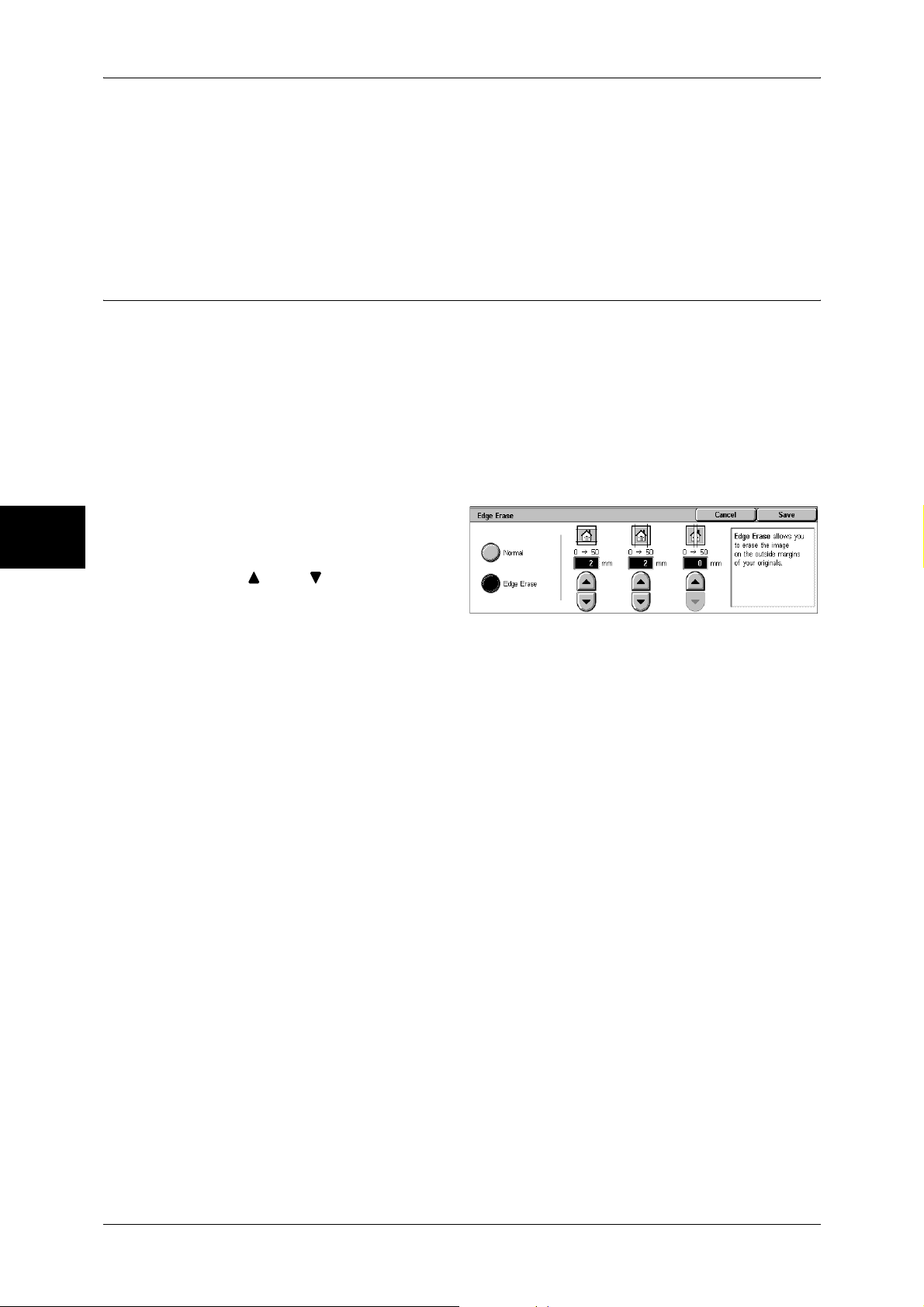
Copy
3
3 Copy
Off
Select this item when all documents are of the same size.
On
When documents of different sizes are copied, the machine automatically detects the
size of each document.
Edge Erase (Erasing Edges and Margin Shadows of the Document)
When you make copies with the document cover open or make copies from a book,
black shadows sometimes appear along the edges and center margin of the paper. If
this happens, you can make copies with the shadows erased.
Important • Confirm that the orientation of the document and the [Original Orientation] setting of the
[Layout Adjustment] screen are the same.
Note •
For information on the areas that can actually be printed, refer to "Printable Area" (P.546).
For 2-sided originals, the same edge erase amounts are set for the front and back sides.
• If you set [Reduce/Enlarge], the edge erase amounts will be reduced or enlarged in
proportion to the ratio you configured.
1 Select [Edge Erase].
2 Select [Edge Erase].
3 Use [ ] and [ ] to set the width to
erase for each of the top and
bottom, left and right, and center.
Normal
The border erase amount is set to 2 mm for the top and bottom, and left and right. If
you do not want to erase edges, set each [Edge Erase] value to 0 mm.
Edge Erase
You can erase only the necessary amount.
z
Top & Bottom Erase
Shadows at the top and bottom of the document are erased. Edges at the top and
bottom are erased in accordance with the direction that the document was loaded.
You can set the edge erase width within the range from 0 to 50 mm in 1 mm
increments.
z
Left & Right Erase
Shadows on the left and right of the document are erased. Edges on the left and right
are erased in accordance with the direction that the document was loaded. You can
set the edge erase width within the range from 0 to 50 mm in 1 mm increments.
z
Binding Erase
Shadows in the center of documents such as booklets or documents with facing
pages are erased. You can set the binding erase width within the range from 0 to 50
mm in 1mm increments.
70
Page 73

Image Shift (Shifting the Image Copy Position)
Copies can be made with the document image position shifted to the left, right, top, or
bottom of the paper, or with the document center shifted to the center of the paper. You
can also make copies with a margin added to the top, bottom, left, or right. When
making 2-sided prints, you can set the shift positions for both [Side 1] and [Side 2].
Important • Confirm that the orientation of the document and the [Original Orientation] setting of the
[Layout Adjustment] screen are the same.
Note • The image shift amount is set in accordance with the paper. Even if you set copies to be
enlarged or reduced in [Reduce/Enlarge], the image shift amount is not affected.
1 Select [Image Shift].
2 Select any item.
No Shift
Layout Adjustment
The position of the document image is not shifted.
Auto Center
The center of the document is shifted to match the center of the paper.
Margin Shift
You can set the margin amount. Set the top & bottom, and left & right values within the
range from 0 to 50 mm in 1 mm increments.
z
Side 1
Displays the [Image Shift - Side 1] screen.
Refer to "[Image Shift - Side 1] Screen" (P.71).
z
Side 2
Displays the [Image Shift - Side 2] screen.
Refer to "[Image Shift - Side 2] Screen" (P.72).
Mirror Shift
Select this item when you want the positioning of Side 2 to match the positioning of
Side 1.
[Image Shift - Side 1] Screen
You can set the image shift of Side 1.
Copy
3
1 Select any item.
No Shift
The position of the document image is not shifted.
Auto Center
The center of the document is shifted to match the center of the paper.
When adjusting the margin amount, set the top and bottom, and left and right values
within the range from 0 to 50 mm in 1 mm increments.
71
Page 74
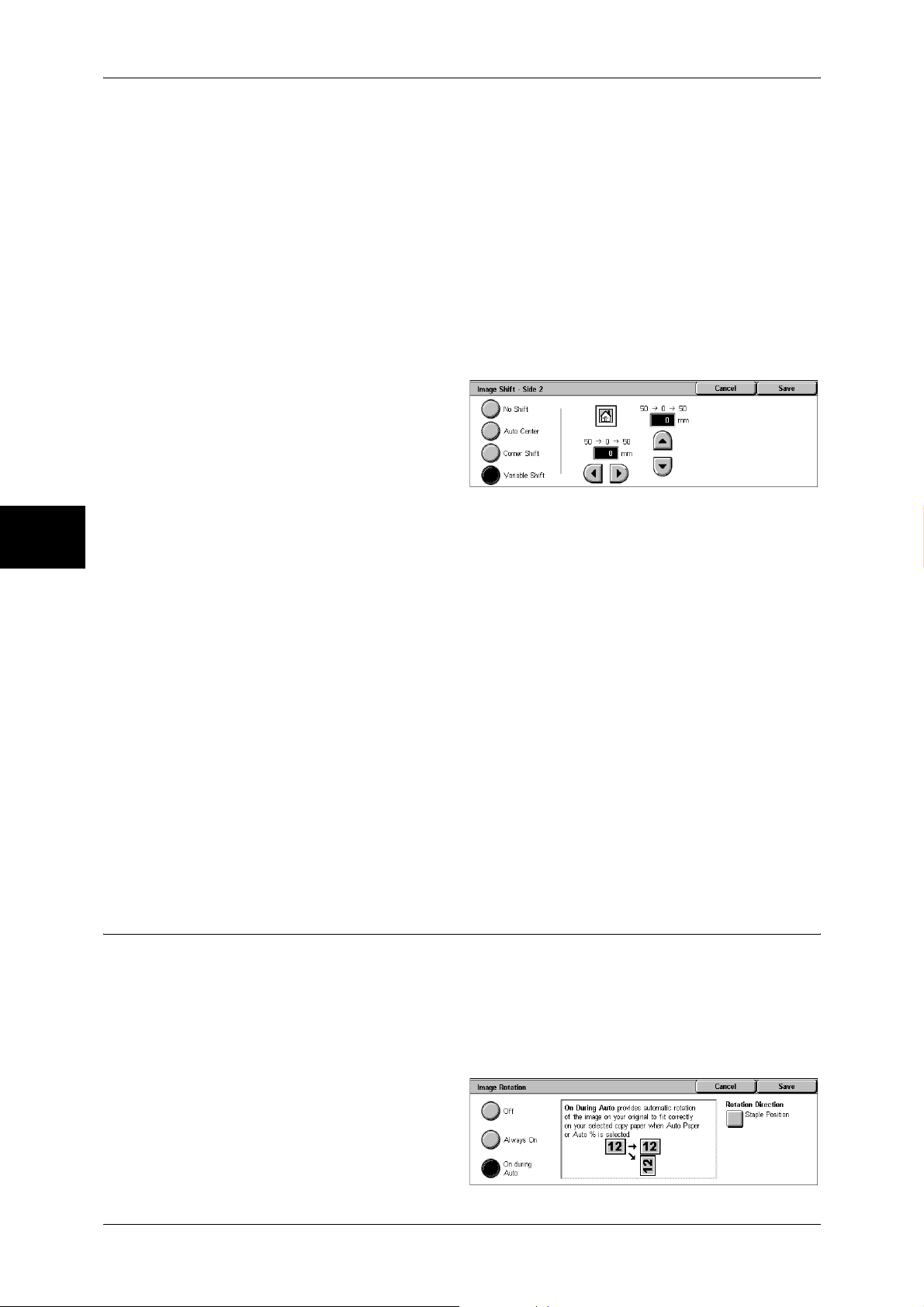
3 Copy
Corner Shift
The document image is shifted to the edges or corners of the paper. You can select
from 8 shift directions.
When adjusting the margin amount, set the top and bottom, and left and right values
within the range from 0 to 50 mm in 1 mm increments.
Variable Shift
You can set the margin amount. Set the top and bottom, and left and right values within
the range from 0 to 50 mm in 1 mm increments.
[Image Shift - Side 2] Screen
You can set the image shift of Side 2.
1 Select any item.
Copy
No Shift
3
The position of the document image is not shifted.
Auto Center
The center of the document is shifted to match the center of the paper.
When adjusting the margin amount, set the top and bottom, and left and right values
within the range from 0 to 50 mm in 1 mm increments.
Corner Shift
The document image is shifted to the edges or corners of the paper. You can select
from 8 shift directions.
When adjusting the margin amount, set the top and bottom, and left and right values
within the range from 0 to 50 mm in 1 mm increments.
Variable Shift
You can set the margin amount. Set the top and bottom, and left and right values within
the range from 0 to 50 mm in 1 mm increments.
Image Rotation (Making Copies with the Image Rotated Vertically or Horizontally)
If the orientation of the paper currently loaded in the tray differs from that of the
document loaded, the machine automatically rotates the document image to make
copies with the document and paper orientations matched. You can also select where
to use as a reference for image rotation if documents are of mixed orientations.
The image rotation feature can only be used to make copies to paper of A4 and 8.5 x
11 inches or smaller.
72
1 Select [Image Rotation].
2 Select any item.
Page 75
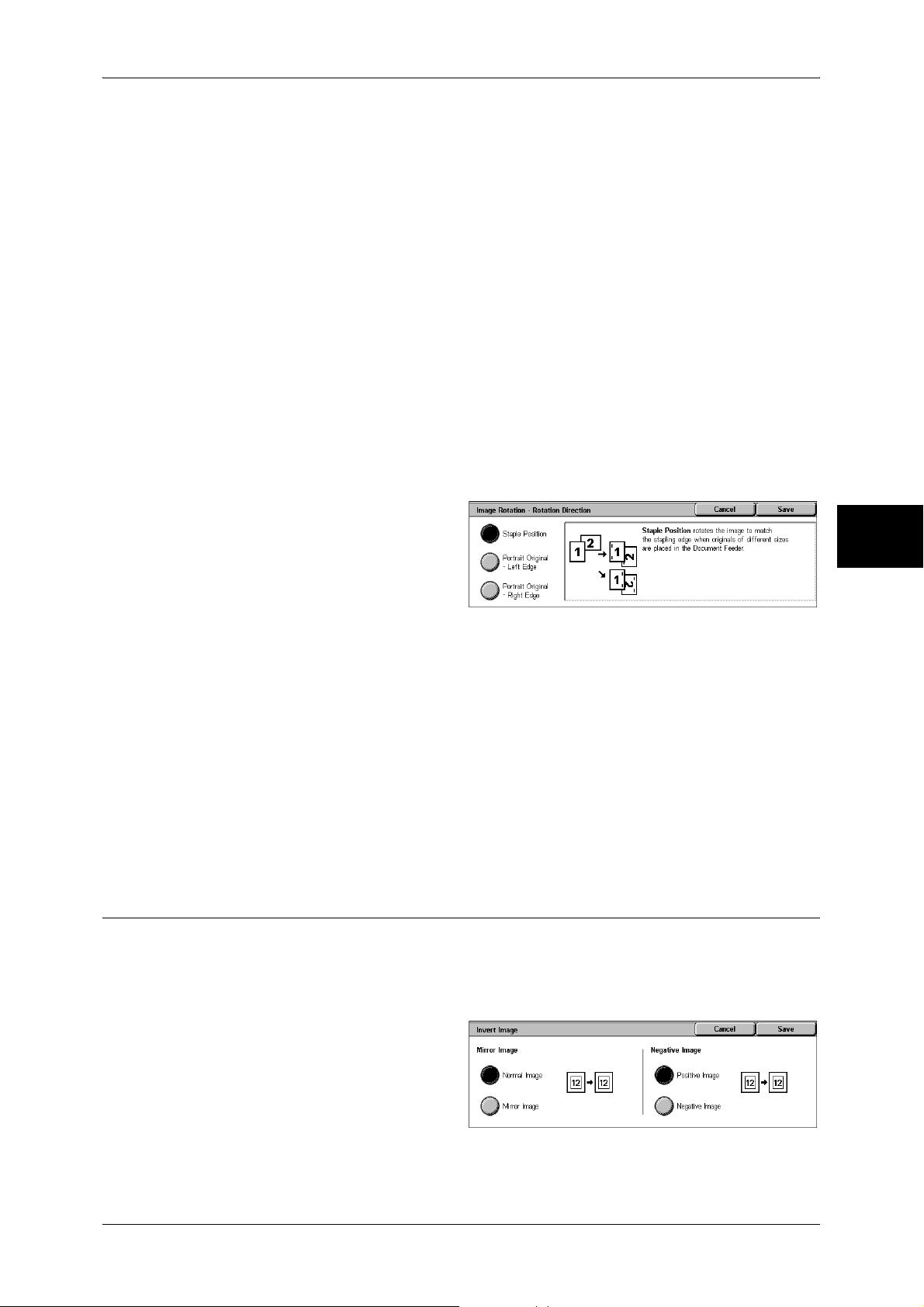
Layout Adjustment
Off
Copies of documents are made as they are, even if they are orientated differently.
Always On
The document image is automatically rotated so that the orientation of the document
matches that of the paper.
On during Auto
The document image is automatically rotated so that the orientation of the document
matches that of the paper when [Auto %] of [Reduce/Enlarge] or [Auto Paper] of [Paper
Supply] is selected.
Rotation Direction
Displays the [Image Rotation - Rotation Direction] screen.
Refer to "[Image Rotation - Rotation Direction] Screen" (P.73).
[Image Rotation - Rotation Direction] Screen
You can set the reference position for rotation.
1 Select any item.
Staple Position
When the finisher is installed, [Staple Position] is displayed.
If documents are of mixed orientations, images will be rotated to match the stapling
edge based on the staple feature settings.
Portrait Original - Left Edge
If documents are of mixed orientations, images will be rotated so that the top edge of a
landscape document is aligned with the left edge of a portrait document.
Portrait Original - Right Edge
If documents are of mixed orientations, the image will be rotated so that the top edge
of a landscape document is aligned with the right edge of a portrait document.
Copy
3
Invert Image (Making Reversed Copies of Images)
Copies can be made with the left and right sides reversed, or density (contrast) of the
document image reversed.
• When [Negative Image] and [Edge Erase] are set simultaneously, the edge erase area turns
to white.
1 Select [Invert Image].
2 Select any item.
Mirror Image
The left and right sides of the document image are reversed.
73
Page 76

Copy
3
3 Copy
Negative Image
The density (contrast) of the document image is reversed.
Original Orientation (Specifying the Orientation of Loaded Documents)
In order to identify the top of the document, the orientation of the set document must
be configured.
Note • If the [Original Orientation] differs from the actual document orientation, then the machine
may mistakenly detect the head of the document.
1 Select [Original Orientation].
2 Select [Upright Images] or
[Sideway Images] in accordance
with the orientation of the
document loaded.
Upright Images
Select this item when placing the top of the document facing the inner side of the
document glass or document feeder.
Sideway Images
Select this item when placing the top of the document facing the left side of the
document glass or document feeder. Be sure to select [Sideway Images] when the top
of the document is placed facing the left side (horizontal text).
74
Page 77

Output Format
On the [Output Format] screen, you can configure features for outputting documents.
The following shows the reference section for each feature.
Copy Output (Outputting by Specifying Finishing)................................................................... 75
Booklet Creation (Creating a Booklet)....................................................................................... 77
Covers (Attaching a Cover to Copies) ....................................................................................... 78
Transparency Separators (Inserting Blank Sheets between Transparencies)............................. 79
Multiple-Up (Copying Multiple Sheets onto One Sheet)........................................................... 80
Poster (Making Enlarged Copies Spread over Multiple Sheets)................................................ 81
Repeat Image (Making Multiple Copies on One Sheet) ............................................................ 82
Annotation (Adding Stamp/Date/Page Number to Copies) ....................................................... 82
Watermark (Printing Control Number on the Background)....................................................... 86
Preset Repeat Image (Making Multiple Copies on a Single Sheet) ........................................... 89
ID Card Copying (Copying Both Sides of an ID Card) ............................................................. 89
1 On the [All Services] screen, select
[Copy].
Output Format
Copy
2 Select the [Output Format] tab, and
then select a feature on the screen.
Copy Output (Outputting by Specifying Finishing)
You can specify the copy output method.
Note • This feature does not appear for some models. An optional package is necessary. For more
information, contact our Customer Support Center.
If the offset stacking module is installed, the output position of copies is offset
alternately to distinguish each set of copies.
If the finisher is installed, each set of copies can be stapled and then output. If a BFinisher is installed, the stapling feature is available.
1 Select [Copy Output].
2 Select any item.
3
Auto
According to the set feature used,
the machine automatically selects [Collated] or [Uncollated].
Copies are collated when any of the following features is used: auto document feeder,
2 Sided Book Copy, Covers, [Blank Separators & Handouts] or [Transparency Set &
Handouts] of Transparency Separators, Booklet Creation, Stapling, Build Job, Sample
Set, and Combine Original Sets.
When you do not use any of the above-described features, copies are not collated.
75
Page 78

Copy
3
3 Copy
Collated / Stapling
The machine outputs sheets sorted into sets that are arranged in page order.
Uncollated
The machine outputs the specified number of copies and sorts sheets by page.
Uncollated with Separators
The machine outputs copies with inserting blank sheets as a separator and sorts
sheets by page.
Stapling
Displays the [Copy Output-Stapling] screen.
Refer to "[Copy Output] Screen" (P.76).
Output Destination
Select the output destination. Select from the following trays.
Note • This feature does not appear for some models. An optional package is necessary. And also
the displayed items may be different, depending on the options installed. For more
information, contact our Customer Support Center.
z
Center Output Tray
z
Side Output Tray
z
Finisher Tray
[Copy Output] Screen
Sets the position for stapling. The number of pages that can be stapled is 2 to 50 (P
paper).
Important • Confirm that the orientation of the document and the [Original Orientation] setting of the
1 Select the stapling position.
No Staple
Stapling is not performed.
Staple Position
Select from 5 staple positions.
z
1 Staple
z
2 Staples, Top
z
1 Staple, Right
z
2 Staples
z
2 Staples, Right
Important • The staple direction appearing on the screen and the direction in which staples are actually
[Layout Adjustment] screen are the same.
stapled may differ depending on the combination of the document size and orientation in the
following cases:
When placing documents in Head to Top orientation and staples on the top right
When placing documents in Head to Left orientation and staples on the top left
76
Page 79

Booklet Creation (Creating a Booklet)
This feature lays out pages so that booklets are formed when the output sheets are
folded in half. You can also set the binding shift and attach a cover when making
booklets.
Important • Ensure that the orientation of the document and the [Original Orientation] setting of the
[Layout Adjustment] screen are the same.
Note • This feature does not appear for some models. An optional package is necessary. For more
information, contact our Customer Support Center.
• If the number of pages in the booklet is not a multiple of four, the remaining pages will be
output as blank pages.
1 Select [Booklet Creation].
2 Select any item.
Off
Booklet Creation is not applied to copies.
On Create Booklet
Output Format
Copy
Copies are made to enable left binding or top binding.
On - Right Bind Create Booklet
Copies are made to enable right binding.
Binding Shift
Displays the [Booklet Creation-Binding Shift] screen.
Refer to "[Booklet Creation-Binding Shift] Screen" (P.77).
Covers
Displays the [Booklet Creation-Covers] screen.
Refer to "[Booklet Creation-Covers] Screen" (P.78).
Divide Output
Displays the [Booklet Creation-Divide Output ] screen.
Refer to "[Booklet Creation-Divide Output] screen" (P.78).
Last Page on Back Cover
The last page of the original is used as the back cover of the booklet. Select the check
box to use the last page as the back cover. When using [Divide Output] to separate
booklets, the cover will be made on the last page of the last subset.
Note • Depending on the number of pages in the original, a blank sheet may be inserted before the
last page.
3
[Booklet Creation-Binding Shift] Screen
You can set the value within the range from 0 to 50 mm in 1 mm increments.
1 Use [ ] and [ ] to specify a
binding shift value.
77
Page 80

3 Copy
[Booklet Creation-Covers] Screen
You can attach a cover to a booklet.
1 Select [On].
2 Select any item.
Covers
z
Blank Covers
A blank sheet of paper is attached as the cover.
z
Front Cover - 2 Sided
Copy
3
The first page of the document is copied on the cover. When you only want to copy
to the outside of the cover, insert a blank sheet of paper for the page that will become
the inside of the cover.
Paper Tray Settings
Displays the [Booklet Creation-Covers-Paper Tray Settings] screen.
Select the tray to use from [Main Body Tray] and [Covers Tray]. Select trays with paper
of the same size and orientation for the copy paper and the cover.
When [Bypass...] is selected, the [Tray 5 (Bypass)] screen appears. Refer to "[Tray 5 (Bypass)] Screen"
(P.61).
[Booklet Creation-Divide Output] screen
When you have a large number of originals, the originals are divided to create subsets
to reduce the thickness of each booklet. The machine folds copies in half, and piles
them up to form a booklet. This feature can be set to from 1 to 50 pages in 1 page
increments.
Note • When specifying [Folding], set the dividing number of sheets in the range from 1 to 15.
1 Select [On].
2 Set the number of copies using [ ]
and [ ] or with the numeric
keypad.
Covers (Attaching a Cover to Copies)
You can make copies with a cover attached.
The front cover can be output before the first page of the document on a different type
of paper (e.g. colored paper or heavyweight paper).
Note • This feature does not appear for some models. An optional package is necessary. For more
information, contact our Customer Support Center.
• When making 2-sided copies, copies are made on both sides of the top cover/back cover in
accordance with the page order of the document.
78
Page 81
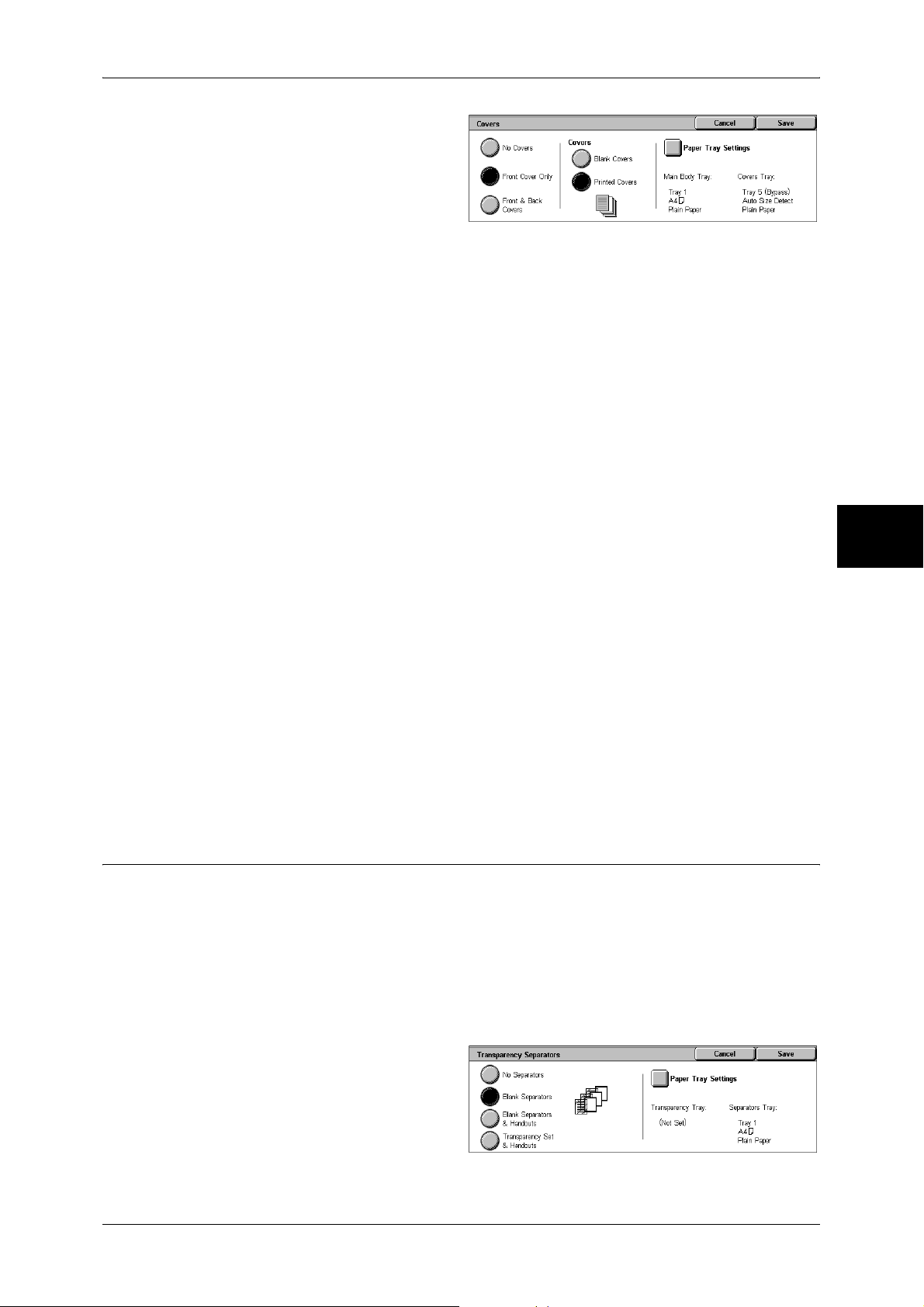
Output Format
1 Select [Covers].
2 Select any item.
No Covers
No cover is added.
Front Cover Only
Makes copies with a cover output on a different type of paper before the first page of
the document. Also, if [On] of [Printed Covers] is selected, the first page of the
document can be copied on the different type of paper added as a front cover.
Front & Back Covers
Outputs covers on a different type of paper before the first page and after the last page
of the document. Also, if [On] of [Printed Covers] is selected, copies can be made on a
different type of paper for the cover on the first page and last page of the document.
Covers
z
Blank Covers
A blank sheet of paper is attached as the cover.
z
Printed Covers
The first page of the document is copied on the cover. When you only want to copy
to the outside of the cover, insert a blank sheet of paper in the second page of the
document.
Paper Tray Settings
Displays the [Covers-Paper Tray Settings] screen.
Select the tray to use from [Main Body Tray] and [Covers Tray]. Select trays with paper
of the same size/orientation for the copy paper and the cover.
When [Bypass...] is selected, the [Tray 5 (Bypass)] screen appears. For more information, refer to "[Tray
5 (Bypass)] Screen" (P.61).
Important • [Auto Size Detect] of [Tray 5 (Bypass)] cannot be selected as [Covers Tray].
Transparency Separators (Inserting Blank Sheets between Transparencies)
A blank sheet can be inserted as a separator between copied transparencies. At the
same time, the required number of copies for distribution is printed. When loading
transparencies, make sure that the paper for the separators (or for distribution) is
loaded at the same orientation as that of the transparencies.
Important • Use V516 (Xerox film [no border]) transparency sheets. Using transparency sheets for color
(V556/V558 [with white border]) may cause a malfunction or paper jam.
Note • When loading A4 size transparencies on Tray 5 (bypass), we recommend loading them
vertically.
Copy
3
1 Select [Transparency Separators].
2 Select any item.
79
Page 82

Copy
3 Copy
No Separators
Separators are not inserted.
Blank Separators
A separator is inserted each time a transparency is copied. Only one set of copies can
be made.
Blank Separators & Handouts
A separator is inserted each time a transparency is copied. At the same time, the
required number of copies for distribution is printed.
Note • This feature does not appear for some models. An optional package is necessary. For more
information, contact our Customer Support Center.
Transparency Set & Handouts
Copies are made on transparencies and the required number of copies for distribution
is printed.
Note • This feature does not appear for some models. An optional package is necessary. For more
information, contact our Customer Support Center.
Paper Tray Settings
3
Displays the [Transparency Separators-Paper Tray Settings] screen. Select the tray to
use.
When [Bypass...] is selected, the [Tray 5 (Bypass)] screen appears. Refer to "[Tray 5 (Bypass)] Screen"
(P.61).
Multiple-Up (Copying Multiple Sheets onto One Sheet)
When the machine is equipped with a document feeder, 2, 4, or 8 pages of a document
can be copied together onto a single sheet of paper.
When you select [Multiple-Up], [Auto %] of [Reduce/Enlarge] is selected automatically.
The machine automatically sets the copy ratio and makes copies of the images so that
they fit on the selected paper.
Important • Confirm that the orientation of the document and the [Original Orientation] setting of the
[Layout Adjustment] screen are the same.
Note • When [Auto %] of [Reduce/Enlarge] is cancelled (a new copy ratio is selected), image loss
may occur depending on the document image size of the document.
• When Image Shift is set, shift is executed on the whole document. For this reason, image
loss at the edge of the original may occur depending on the document image size of the
document.
• When Edge Erase is set, it is carried out for each document page.
• Select an item other than [Auto Paper] for the paper tray of [Paper Supply] on the [Copy]
screen.
80
1 Select [Multiple-Up].
2 Select any item.
1 Page Up
Multiple Up is not applied.
Page 83
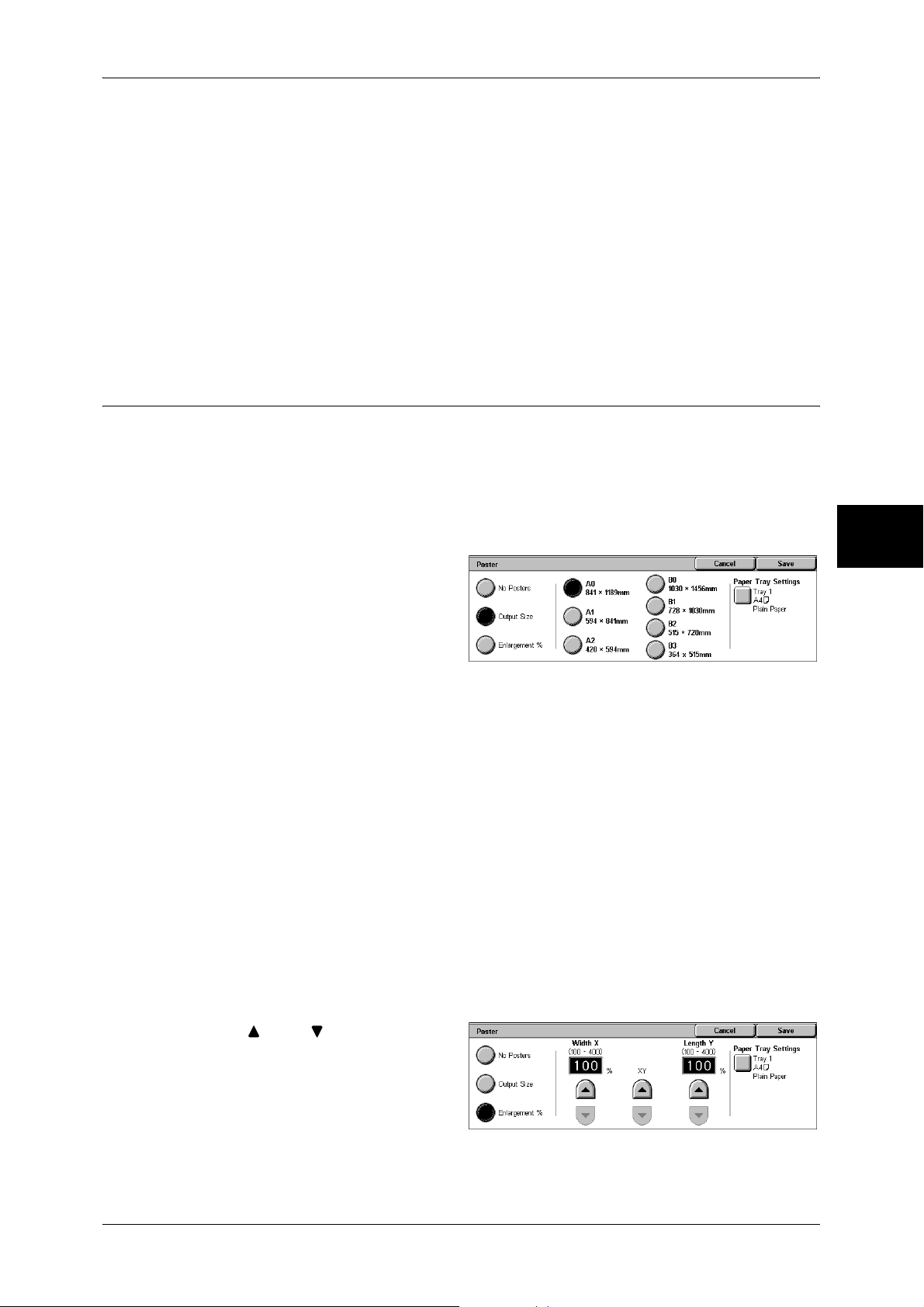
2 Pages Up
Two document sheets are copied together onto a single sheet of paper.
4 Pages Up
Four document sheets can be copied together onto a single sheet of paper.
8 Pages Up
Eight document sheets can be copied together onto a single sheet of paper.
Reading Order
You can select the layout for copying the documents together.
Poster (Making Enlarged Copies Spread over Multiple Sheets)
An enlarged copy of a document can be made spread over multiple sheets.
This feature allows you to create a large poster by pasting together the copies spread
over multiple sheets. Copied sheets are provided with a paste margin so that they can
be pasted together. The paste margin is fixed to 10 mm.
Important • Confirm that the orientation of the document and the [Original Orientation] setting of the
[Layout Adjustment] screen are the same.
Output Format
Copy
3
1 Select [Poster].
2 Select any item.
No Posters
No enlarged copies are made.
Output Size
You can select from 7 paper sizes.
Enlargement %
Refer to "When [Enlargement %] is Selected" (P.81).
Paper Tray Settings
Displays the [Poster-Paper Tray Settings] screen.
Select the paper tray to use.
When [Bypass...] is selected, the [Tray 5 (Bypass)] screen appears. Refer to "[Tray 5 (Bypass)] Screen"
(P.61).
When [Enlargement %] is Selected
You can specify a different ratio for the height and width.
1 Use [ ] and [ ] to specify the
height and width ratios.
Width X/Length Y
Set the height and width ratios within the range from 100 to 400% in 1% increments.
81
Page 84

3 Copy
XY
You can simultaneously change the numerical values of the height and width by the
same amount.
Repeat Image (Making Multiple Copies on One Sheet)
A document image can be copied on one sheet of paper repeatedly for a specified
number of times.
When the copy ratio is set to [Auto], the repeated copies of the image are reduced to
fit on the selected paper. You can also specify how the repeated copies of the image
are arranged.
Note • When making repeat copies at the same size as the document image, specify a number of
repeats that will fit on the paper.
1 Select [Repeat Image].
Copy
3
2 Select any item.
1 Page Up
Image Repeat is not applied.
Auto Repeat
The machine automatically sets the number of copies according to the document size,
paper size, and copy ratio, and then repeatedly copies the document image onto the
paper.
Note • Copies cannot be made when the document image is larger than the specified paper size.
Variable Repeat
Specify how many copies to place along each of the long and short edges of paper.
You can specify a value between 1 and 23 for the long edge (Y) and a value between
1 and 33 for the short edge (X).
Image Layout
z
Evenly Spaced
The specified number of images are evenly arranged on the paper.
z
Side by Side
The specified number of images are arranged with no clearance on the paper.
Annotation (Adding Stamp/Date/Page Number to Copies)
You can add a stamp, date, and page number not included on the document to copy
paper when outputting copies.
You can select from already provided formats for the stamp type, date, page number,
and printing position.
Note • This feature does not appear for some models. An optional package is necessary. For more
information, contact our Customer Support Center.
• The annotation image and character size is not changed even if you set the enlarge/reduce
setting.
• If Stamp, Date, and Page Number are specified at the same time, we recommend confirming
that none of the positions overlap before making copies.
• If [Multiple-Up] is set, the annotation is added to the combined image.
82
Page 85

• If [Repeat Image] or [Booklet Creation] is set, the annotation is added to each individual
image.
1 Select [Annotation].
2 Select any item.
Stamp
Displays the [Stamp] screen.
Refer to "[Stamp] Screen" (P.83).
Date
Displays the [Date] screen.
Refer to "[Date] Screen" (P.84).
Output Format
Page Number
Displays the [Page Number] screen.
Refer to "[Page Number] Screen" (P.84).
Original Orientation
Displays the original’s orientation that you specified on the [Original Orientation]
screen.
Refer to "Original Orientation (Specifying the Orientation of Loaded Documents)" (P.74)
[Stamp] Screen
You can set the style and position of the stamp.
1 Select any item.
Off
No stamp is added.
On
A stamp is added.
Copy
3
Text
Displays the [Stamp-Text] screen.
You can select the text for stamp. You can specify text from 8 preset text or the text set
in the System Administration mode.
For information on how to register text, refer to "Annotation - Create Stamps" (P.298).
Position
Displays the [Stamp-Position] screen.
You can select from 9 positions for the stamp.
Print On...
Displays the [Stamp-Print On] screen.
You can select the page(s) to print the stamp from [First Page Only] and [All Pages].
83
Page 86
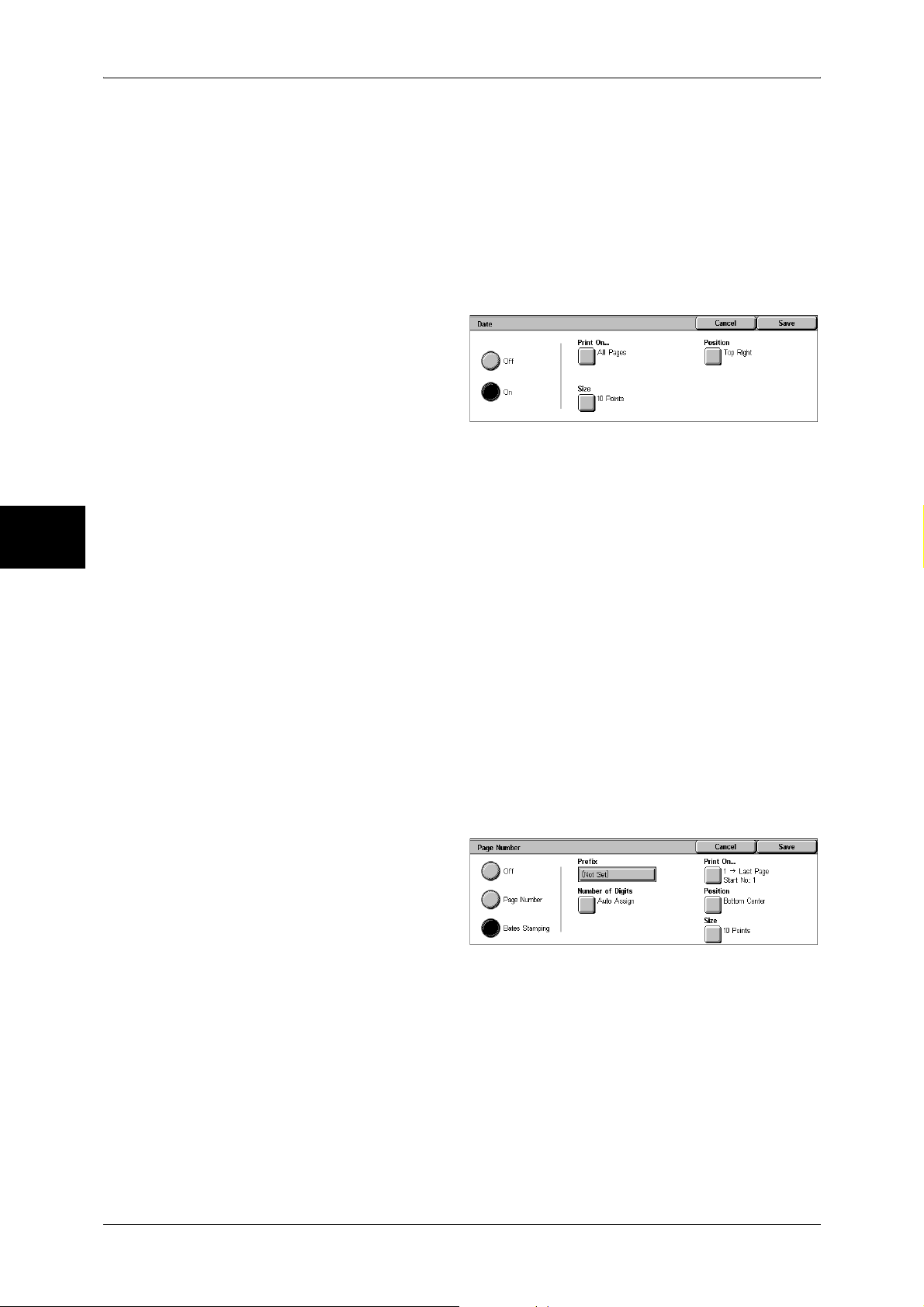
3 Copy
[Date] Screen
Copy
Size
Displays the [Stamp - Size] screen.
You can select from the 3 preset sizes, or can specify a size in the range of 6 to 64
points in 1 point increments.
You can make copies with a date added. The printed date is the date and time that the
printing was started.
The format of the date printed on can be changed. For more information, refer to "Date Format" (P.281).
1 Select any item.
Off
No date is added.
On
A date is added.
3
Print On...
Displays the [Date-Print On] screen.
You can select the page(s) to print the date from [First Page Only] and [All Pages].
Size
Displays the [Date - Size] screen.
You can select from 3 different sizes. You can also specify the size within the range
from 6 to 24 points in 1 point increments.
Position
Displays the [Date-Position] screen.
You can select from 6 positions for the date.
[Page Number] Screen
You can add page numbers to copies.
1 Select any item.
Off
84
No page number is added.
Page Number
Adds page numbers to copies.
Bates Stamping
Allows you to specify a prefix string and the number of page-number digits.
Style
Displays the [Page Number-Style] screen.
Refer to "[Page Number-Style] Screen" (P.85).
Page 87

Output Format
Print On...
Displays the [Page Number-Print On] screen.
Refer to "[Page Number-Print On] Screen" (P.86).
Position
Displays the [Page Number-Position] screen.
You can select from 6 positions for the page number.
Size
Displays the [Page Number-Size] screen.
You can select from 3 sizes for the page number. You can set size in the range from 6
to 24 points in 1 point increments.
Prefix
Displayed when [Bates Stamping] is selected.
Use the displayed keyboard to enter a prefix string up to 16 characters.
Number of Digits
Displayed when [Bates Stamping] is selected.
You can specify the number of page-number digits, between 1 and 9 digits in 1 digit
increments.
[Page Number-Style] Screen
You can set the style for the page number.
1 Select the style for the page
number.
1, 2, 3
A page number is added.
-1-, -2-, -3-
A hyphen is added to the left and right of the page number. (Example: -1-)
1/N, 2/N, 3/N
The total number of pages is added to the right side of the page number.
(Example: 1/50, 2/50)
If [1/N, 2/N, 3/N] is selected, you can select the following items:
z
Auto
Copy
3
The number of pages of the document is automatically counted as the total number
of pages.
z
Enter Number
You can specify the total number of pages within the range from 1 to 999.
Page1, Page2, Page3
"Page" is added in front of the page number. (Example: Page1, Page2)
85
Page 88

Copy
3
3 Copy
[Page Number-Print On] Screen
You can specify the page(s) to add a page number.
1 Select any item.
All Pages
A page number is added to all pages.
Enter First Page Number
Specify the first page for adding page numbers within the range from 1 to 999.
Use [ ] and [ ], or select [Enter Number using Keypad] and enter the first page
number.
Enter Last Page Number
Specify the last page for adding page numbers within the range from 1 to 999.
Use [ ] and [ ], or select [Enter Number using Keypad] and enter the last page
number.
Enter First & Last Page Number
Specify the start and last page for adding page numbers within the range from 1 to 999.
Use [ ] and [ ], or select [Enter Number using Keypad] and enter the start and last
page numbers.
Include Covers
Add a check to include a cover.
Start Number
To add page numbers onto copies, specify a starting page number. Select [Enter
Number using Keypad] to enter a number with the numeric keypad.
z
When [Page Number] is selected on the [Page Number] screen
You can enter a value within the range from 1 to 999.
z
When [Text & Page Number] is selected on the [Page Number] screen
You can enter a value within the range from 1 to 999999999 when not setting
[Number of Digits], and can enter a value of up to the specified number of digits when
setting [Number of Digits].
Note • If the page number exceeds the specified value during copying, the copy job will be
cancelled.
Watermark (Printing Control Number on the Background)
You can faintly print a sequential control number on the background of each copy set.
For example, if you set 1 as the starting number, 1 is printed on all pages of the first
copy set and 2 is printed on all pages of the second set.
To prevent, for instance, the duplication of confidential documents for distribution at
conferences, you can use sequential numbering to associate distribution copies to
people.
86
Page 89
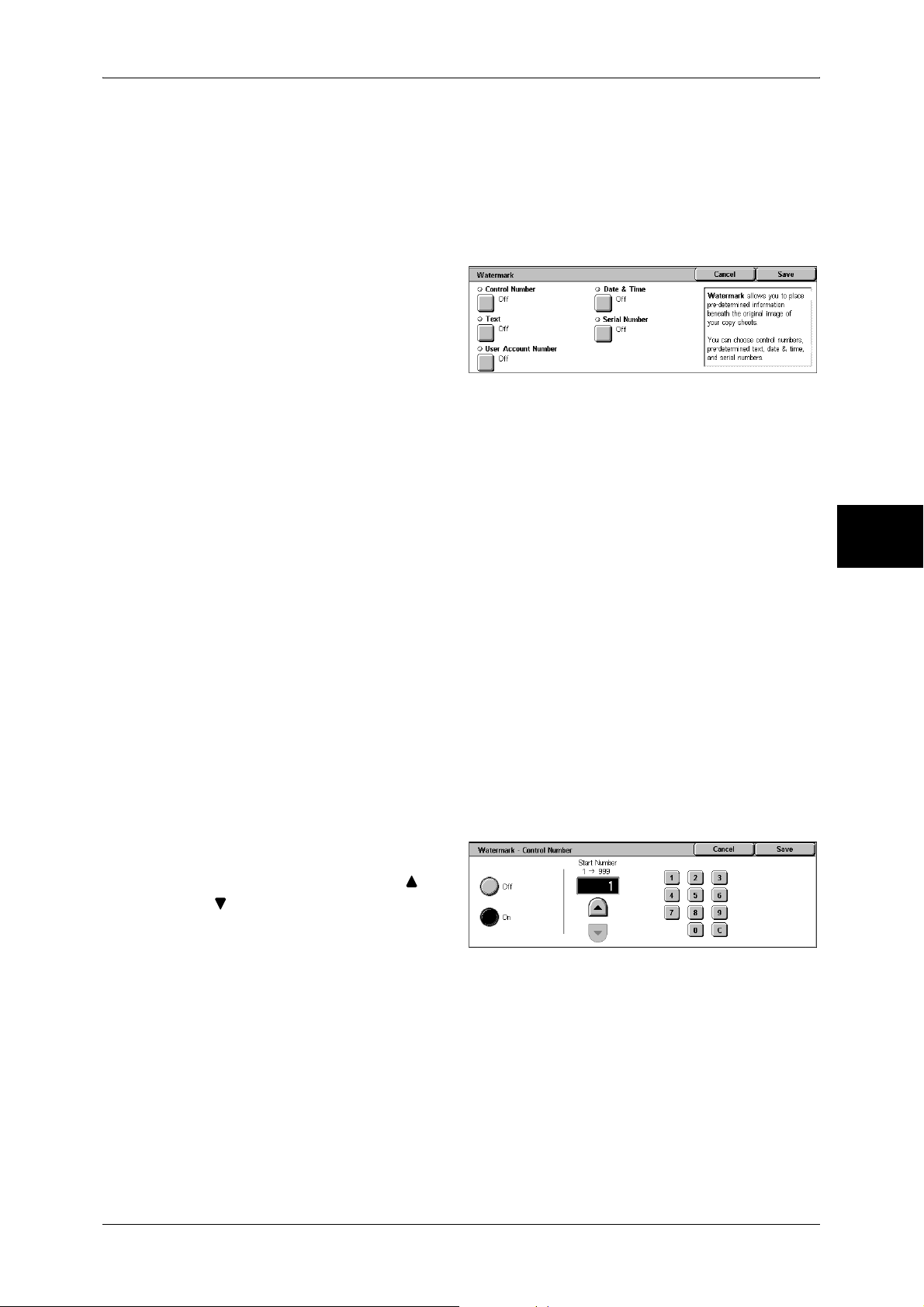
Output Format
Important • When you set this feature, the machine will not print jobs if the total number of scanned
pages exceeds the limit. If this occurs, cancel the jobs by following the instruction appearing
on the screen. The maximum number of scannable pages is 999 per job. When two or more
jobs are in the queue and A4 LEF (the size recommended by Fuji Xerox) is used, the
maximum number of scannable pages is 6000 for all the jobs. These values are approximate
and may vary depending on the original’s paper type, size, and orientation.
Note • This feature does not appear for some models. An optional package is necessary. For more
information, contact our Customer Support Center.
1 Select [Watermark].
2 Select any item.
Control Number
Displays the [Watermark - Control Number] screen.
Refer to "[Watermark - Control Number] Screen" (P.87).
Text
Displays the [Watermark - Text] screen.
Refer to "[Watermark - Text] Screen" (P.88).
User Account Number
Displays the [Watermark - User Account Number] screen.
Refer to "[Watermark - User Account Number] Screen" (P.88).
Date & Time
Displays the [Watermark - Date & Time] screen.
Refer to "[Watermark - Date & Time] Screen" (P.88).
Serial Number
Displays the [Watermark - Serial Number] screen.
Refer to "[Watermark - Serial Number] Screen" (P.89).
[Watermark - Control Number] Screen
You can set a control number within the range from 1 to 999.
1 Select [On].
2 Set the start number using [ ] and
[ ] or with the numeric keypad.
Copy
3
Off
No control number is printed.
On
A control number is printed. Enter the starting number of the control number.
87
Page 90
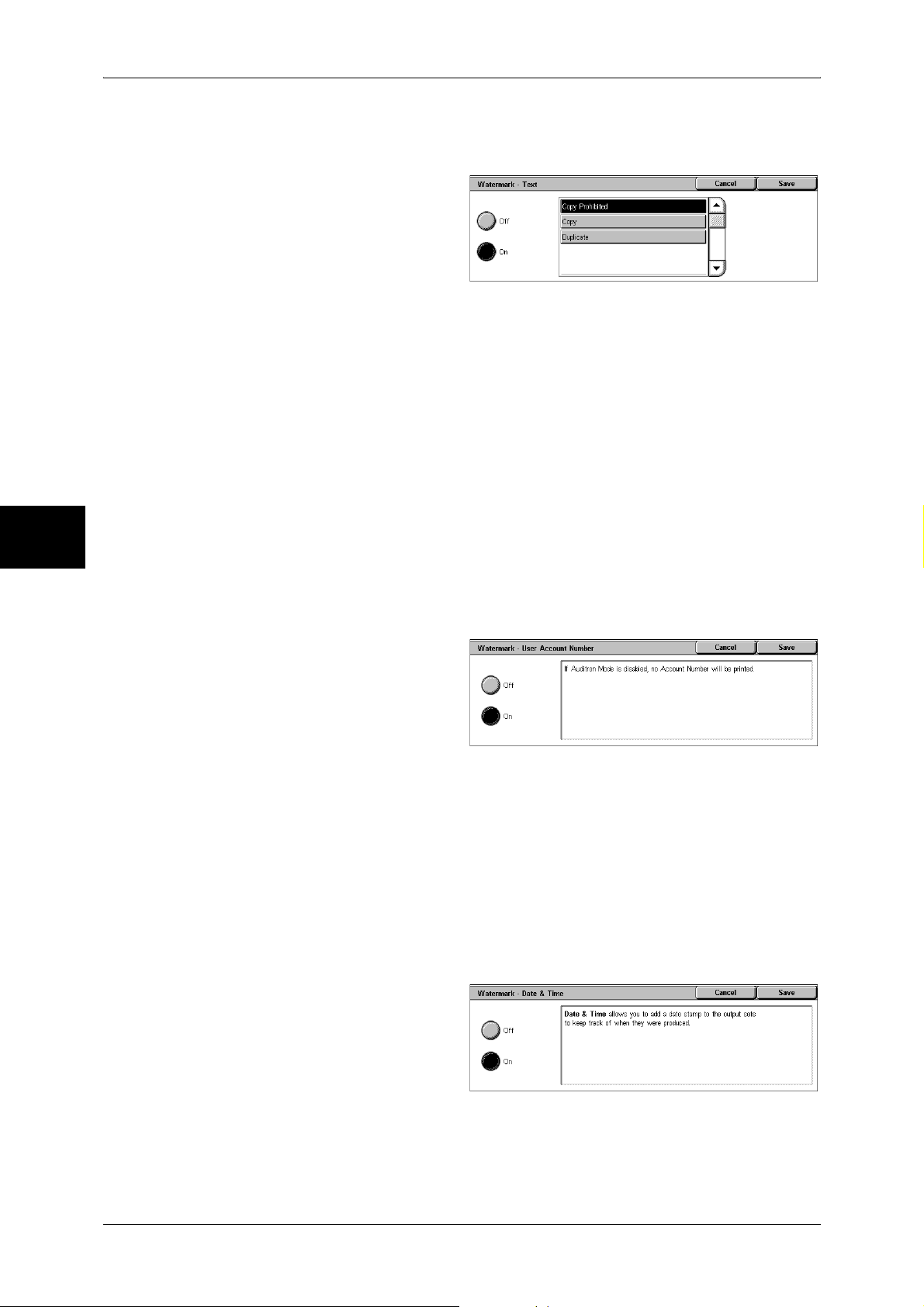
Copy
3
3 Copy
[Watermark - Text] Screen
Select the text to print on the copy.
1 Select [On].
2 Select any text.
Off
No text is printed.
On
Text is printed. You can select the text for stamp. You can specify text from 3 preset
text or the text set in the System Administration mode.
For information on how to register text, refer to "Custom Text 1 to 3" (P.281).
[Watermark - User Account Number] Screen
When using User Administration or Auditron Administration, a user account number is
printed.
Note • [User Account Number] is the No. (User Administration Number) registered by users in
Login Setup/Auditron Administration.
• This screen is displayed when the Auditron Administration feature is enabled. If the Login
Setup/Auditron Administration feature is used, [User Account Number] is displayed even
when no data is collected. In this case, even if [On] is selected for [User Account Number],
the No. registered by users (User Administration Number) is not printed.
1 Select [On].
Off
The user account number is not printed.
On
The user account number is printed. However, nothing will be printed if user
authorization has not taken place.
[Watermark - Date & Time] Screen
You can print the date and time that copying was started.
For information about the format for the date, refer to "Date Format" (P.281).
1 Select [On].
88
Off
No date or time is printed.
Page 91
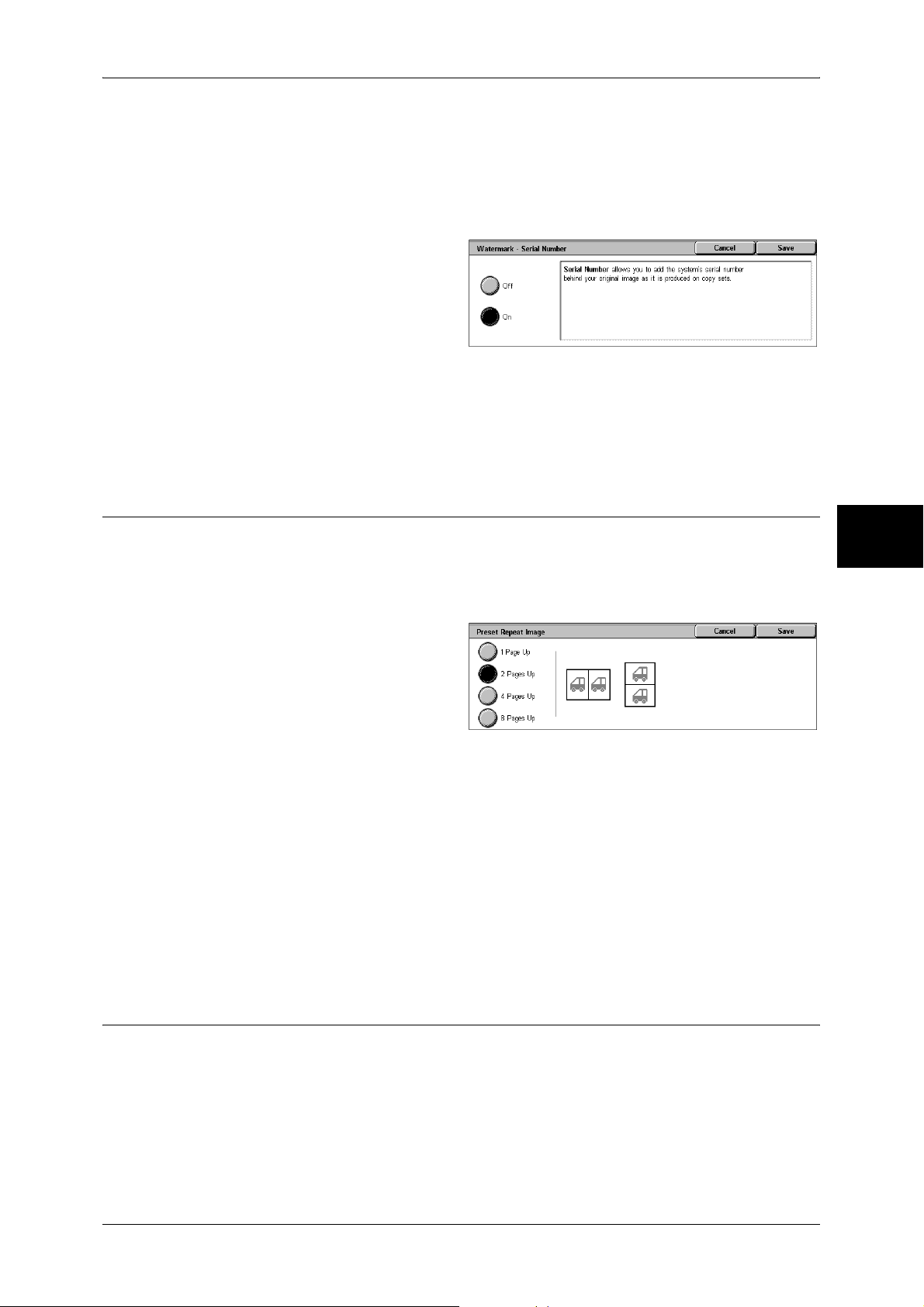
On
The date and time are printed.
[Watermark - Serial Number] Screen
The serial number of the machine is printed.
1 Select [On].
Off
The serial number is not printed.
On
Output Format
The serial number is printed.
Preset Repeat Image (Making Multiple Copies on a Single Sheet)
Repeatedly copies one original onto equally divided areas according to the specified
number of copies.
Note • When anything other than [Auto %] is selected for [Reduce/Enlarge], image loss may occur
at edges depending on the image size of the document.
1 Select [Preset Repeat Image].
2 Select any item.
1 Page Up
Preset Repeat Image is not applied.
2 Pages Up
Two copies of the document image are made on a single sheet of paper.
4 Pages Up
Four copies of the document image are made on a single sheet of paper.
Copy
3
8 Pages Up
Eight copies of the document image are made on a single sheet of paper.
ID Card Copying (Copying Both Sides of an ID Card)
This feature allows you to copy both sides of a small undetectable original, such as an
ID card, onto one side of paper.
Important • Use the document glass when copying. The document feeder is not available for this
feature.
• Specify the original’s orientation correctly.
• Place the card slightly away from the top-left corner of the document glass so that the whole
image can be captured.
89
Page 92

Copy
3 Copy
1 Select [ID Card Copying].
2 Select the desired option.
Off
Disables ID card copying.
On
Enables ID card copying.
3
90
Page 93

Job Assembly
Job Assembly
On the [Job Assembly] screen, you can configure features such as Build Job and
Sample Set. The following shows the reference section for each feature.
Build Job (Making Copies of Documents with Different Settings in a Single Operation)........ 91
Sample Set (Checking the Finished Output of the Copy) .......................................................... 93
Combine Original Sets (Adding Originals)................................................................................ 94
Form Overlay (Making Copies to Overlay Documents)............................................................ 95
Delete Outside/Delete Inside (Deleting Outside or Inside of the Selected Area) ..................... 96
1 On the [All Services] screen, select
[Copy].
2 Select the [Job Assembly] tab and
then select a feature on the [Job
Assembly] screen that appears.
Build Job (Making Copies of Documents with Different Settings in a Single Operation)
This feature allows you to change and save settings individually for each document
page or stack and then to finally make copies of documents with different settings as
one job.
Note • This feature does not appear for some models. An optional package is necessary. For more
information, contact our Customer Support Center.
Copy
3
1 Select [Build Job].
2 Select [On].
3 Select the desired print settings.
Note • Select [ ] to return to the previous screen or [ ] to move to the next screen.
Off
Build Job is not applied.
On
Build Job is applied. The feature buttons appear. Set any item if necessary.
For the features that can be set here, refer to "Copy Output (Outputting by Specifying Finishing)" (P.75).
Features that can be set in Build Job
Copy Output
For information on the feature, refer to "Copy Output (Outputting by Specifying Finishing)" (P.75).
91
Page 94
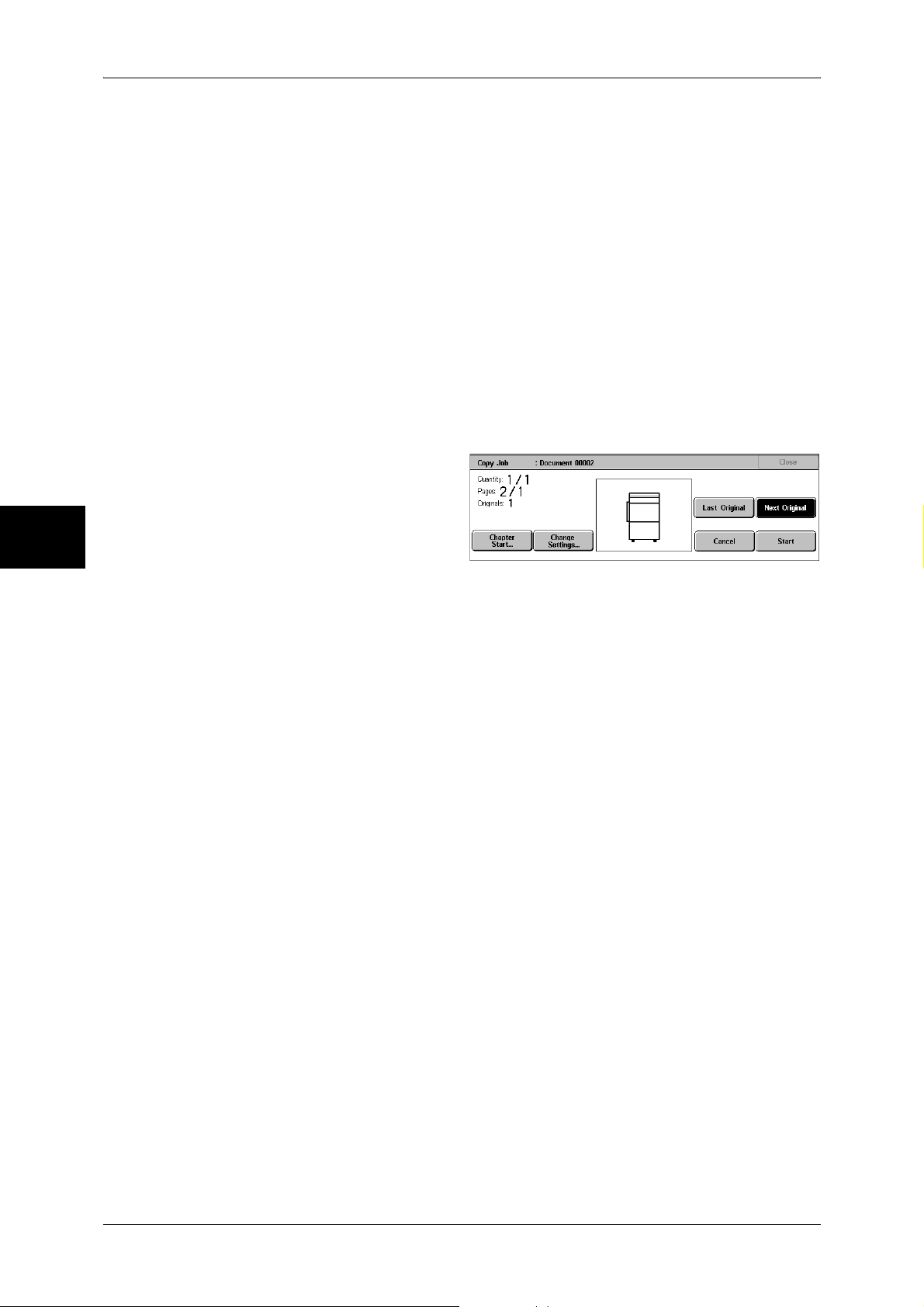
3 Copy
[Copy Job] screen
Copy
Booklet Creation
For information on the feature, refer to "Booklet Creation (Creating a Booklet)" (P.77).
Covers
For information on the feature, refer to "Covers (Attaching a Cover to Copies)" (P.78).
Annotation
For information on the feature, refer to "Annotation (Adding Stamp/Date/Page Number to Copies)"
(P.82).
Watermark
For information about the feature, refer to "Watermark (Printing Control Number on the Background)"
(P.86).
The following describes the screen that appears while the Build Job is being executed.
3
Chapter Start...
Displays the [Build Job - Chapter Start/Separators] screen.
Refer to "[Build Job - Chapter Start/Separators] Screen" (P.93).
Change Settings...
The Copy screen appears and you can change the settings for the loaded document.
After setting the features, press the <Start> button on the control panel to start
scanning of the document.
Last Original
Select this to end scanning of documents. The build job starts.
Next Original
Select this when you have another document. This item is selected when using the
Build Job feature.
Cancel
The document data stored by the Build Job feature is cleared and the job is cancelled.
Note • The same operation is performed if you press the <C (Clear)> button or <Clear All> button
on the control panel.
92
Start
When loading the next document and select [Start], the next documents are scanned.
Note • The same operation is performed if you press the <Start> button on the control panel.
Page 95

[Build Job - Chapter Start/Separators] Screen
You can set the chapter start and separators.
1 Select any item.
Off
The next stack of documents is copied after the previous stack.
Chapter Start
The next stack of documents is copied from Side 1 of a new sheet of paper.
If [Chapter Start] is not selected and copying of the first loaded document ends on Side
1, copying for the next document will begin on Side 2 of the last page of the first
document. When [Chapter Start] is selected and [Multiple-Up] is marked, even if all
documents are divided for every chapter before all of them are assembled in [MultipleUp] feature, the next stack of document is copied from Side 2 of a paper.
Separators
Job Assembly
Copy
Separators can be inserted. Select the paper tray to use for the separators from
[Separators Tray].
To insert a separator sheet between the first and second sets, select the [Separator]
button after copying the first set, and then copy the second set.
Sample Set (Checking the Finished Output of the Copy)
When making multiple sets of copies, you can print a sample set to check the finished
output and then print the remaining copy sets. You can select to continue or cancel the
job after the confirmation. The number of sets to be copied can also be changed. The
sample copy is included in the total number of sets.
After a sample set is output, the remaining sets will automatically be output if the
machine is left uninstructed for the period specified under [Auto Job Release]. You can
change the value of [Auto Job Release] as necessary.
Note • This feature does not appear for some models. An optional package is necessary. For more
information, contact our Customer Support Center.
1 Select [Sample Set].
2 Select [On].
3
Off
No sample set is made.
On
A sample set is made.
93
Page 96

Copy
3
3 Copy
[Copy Job] screen
The machine pauses and displays the [Copy Job] screen after a proof set is copied.
Setting Change
The [Setting Change] screen is displayed. Uncheck the settings you want to cancel.
This button is displayed only when there are any settings that can be cancelled for the
job.
Change Quantity...
The [Change Quantity] screen appears and you can change the number of copies
entered before. Enter a new quantity using the numeric keypad. The new value must
include the number of the sample set that has already been printed. When reducing the
quantity, you cannot enter a number less than the number of copies that have already
been printed.
Note • When you enter 1 for the number of sets and then press the <Start> button, the machine
does not start copying.
Cancel
The remaining copies are cancelled.
Start
The remaining copies are made.
Note • The same operation is performed if you press the <Start> button on the control panel.
Combine Original Sets (Adding Originals)
Use this feature when you copy a document that has too many pages to be loaded into
the document feeder at one time, or when you scan each document page using the
document glass and have the machine process the pages as one job.
[Next Original] that is usually displayed while scanning documents with the document
feeder is always selected in this mode. In addition, when using the document glass to
scan documents, [Next Original] is also selected during scanning. If [Copy Output] is
set to [Auto], the output is automatically sorted.
When all documents have been scanned, select [Last Original].
After the first original set is copied, the screen will automatically return to the previous
display if the machine is left unused for the period specified under [Auto Clear]. You
can change the value of [Auto Clear] as necessary.
Note • This feature does not appear for some models. An optional package is necessary. For more
information, contact our Customer Support Center.
1 Select [Combine Original Sets].
94
2 Select [On].
Off
In the screen displayed during scanning documents with the document feeder with
specifying Collated, [Last Original] is selected.
Page 97

On
In the screen displayed during scanning documents with the document feeder with
specifying Collated, [Next Original] is selected.
[Copy Job] screen
The [Copy Job] screen is displayed when copying begins.
Last Original
Select this to end scanning of documents.
Next Original
Select this when you have another document. This is on when using the [Combine
Original Sets] feature.
Cancel
Job Assembly
Copy
The document data stored by [Combine Original Sets] is cleared and the copying is
cancelled.
Note • The same operation is performed if you press the <C> button or <Clear All> button on the
control panel.
Start
Load the next document, and select [Start] to start scanning.
Note • The same operation is performed if you press the <Start> button on the control panel.
Form Overlay (Making Copies to Overlay Documents)
This feature scans the first page of a document as a form image, and overprints it on
the copies of the subsequent pages.
Note • This feature does not appear for some models. An optional package is necessary. For more
information, contact our Customer Support Center.
1 Select [Form Overlay].
2 Select [On].
3
Off
A form image in the memory is not overlaid.
On
A form image in the memory is overlaid.
95
Page 98

3 Copy
Delete Outside/Delete Inside (Deleting Outside or Inside of the Selected Area)
Specify an area to delete everything outside or inside of when copying. Up to 3 areas
can be specified.
1 Select [Delete Outside/Delete
Inside].
2 Select any item.
Off
Nothing is deleted.
Delete Outside
Copy
3
Deletes the outside of the selected area when copying.
Delete Inside
Deletes the inside of the selected area when copying.
Area Settings
Selecting [Area 1] displays the [Delete Outside/Delete Inside - Area 1] screen.
Refer to "[Delete Outside/Delete Inside - Area 1] screen" (P.96).
Originals
For 2 sided documents, specify the side of the area you want to delete outside of or
inside of.
z
Both Sides
The setting is applied to both sides of the document.
z
Side 1 Only
The setting is applied to only to Side 1 of the document.
z
Side 2 Only
The setting is applied to only to Side 2 of the document.
[Delete Outside/Delete Inside - Area 1] screen
96
Set the area to delete outside of or inside of. The quadrangle with a diagonal line and
4 straight sides connecting the coordinates, X1/Y1 and X2/Y2 is a deleted or extracted
area. By making the top right corner of a document into the starting point, the X-axis is
set as the direction of width, and the Y-axis is set as the direction of length.
You can specify a value within the range of 0 to 432 mm for the width (X) and the length
(Y) in 1 mm increments.
Note • Specify the 2 coordinates from the top right corner of the document.
• When specifying multiple areas, the specified areas can overlap each other.
• When [Reduce/Enlarge] is enabled, the specified area will be reduced/enlarged accordingly.
1 Select [Area 1].
2 Enter the value for X1 in [X1] using
the numeric keypad, and select
[Next].
Page 99

Job Assembly
3 Enter the value for Y1 in [Y1] using the numeric keypad, and select [Next].
4 Enter the value for X2 in [X2] using the numeric keypad, and select [Next].
5 Enter the value for Y2 in [Y2] using the numeric keypad, and select [Next].
Note • To change the coordinates you have entered, select [Next], move , and then enter the
value again.
• If all of [X1], [Y1], [X2], and [Y2] are set to [0], the area will be invalid. If no other area is
specified, the Delete Outside/Delete Inside feature cannot be used.
• If you select <C> button, values that the mark indicates is cleared.
Clear Area 1
Clear the specified area.
Next
The mark moves to the next coordinate.
Copy
3
97
Page 100
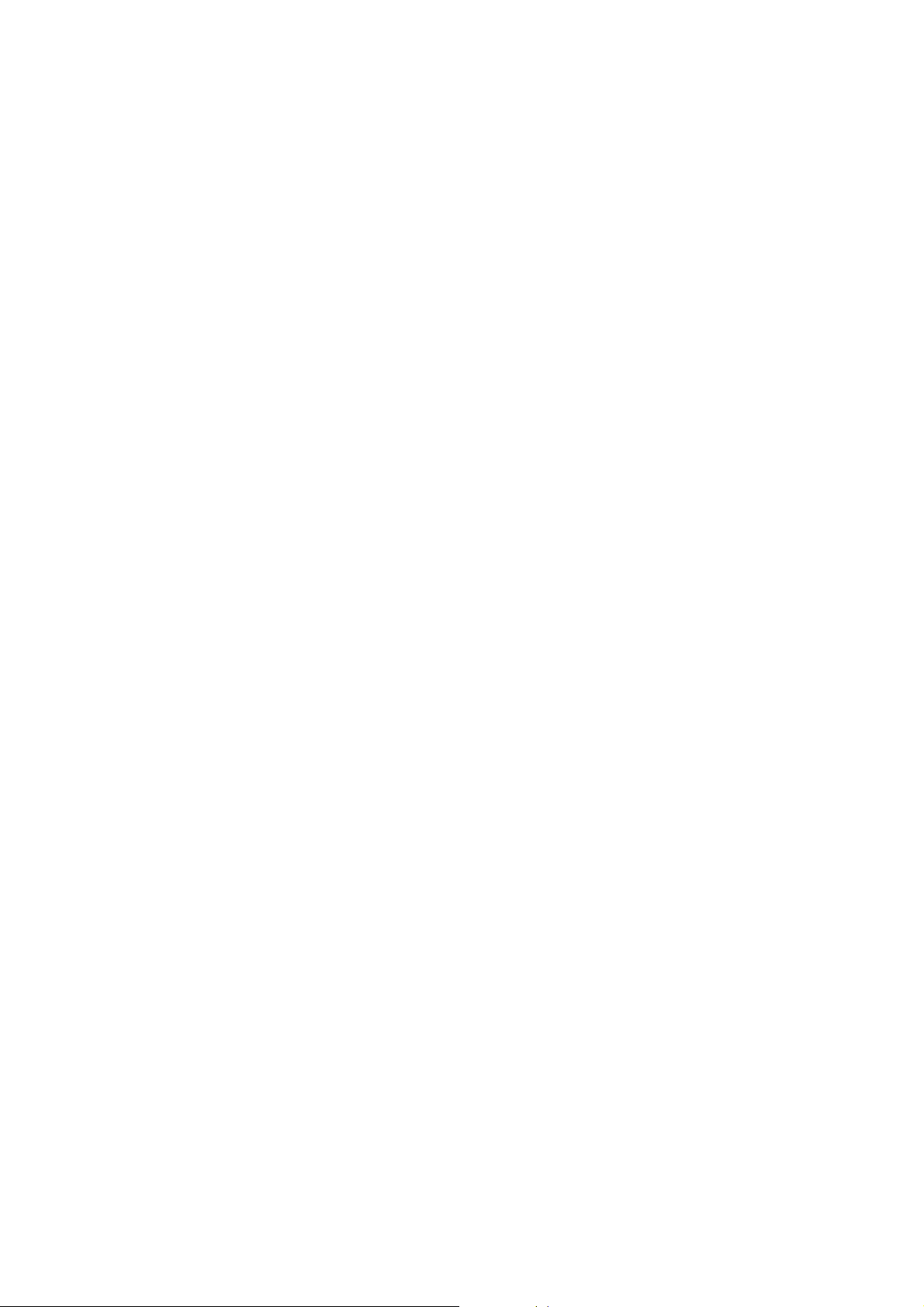
