Page 1
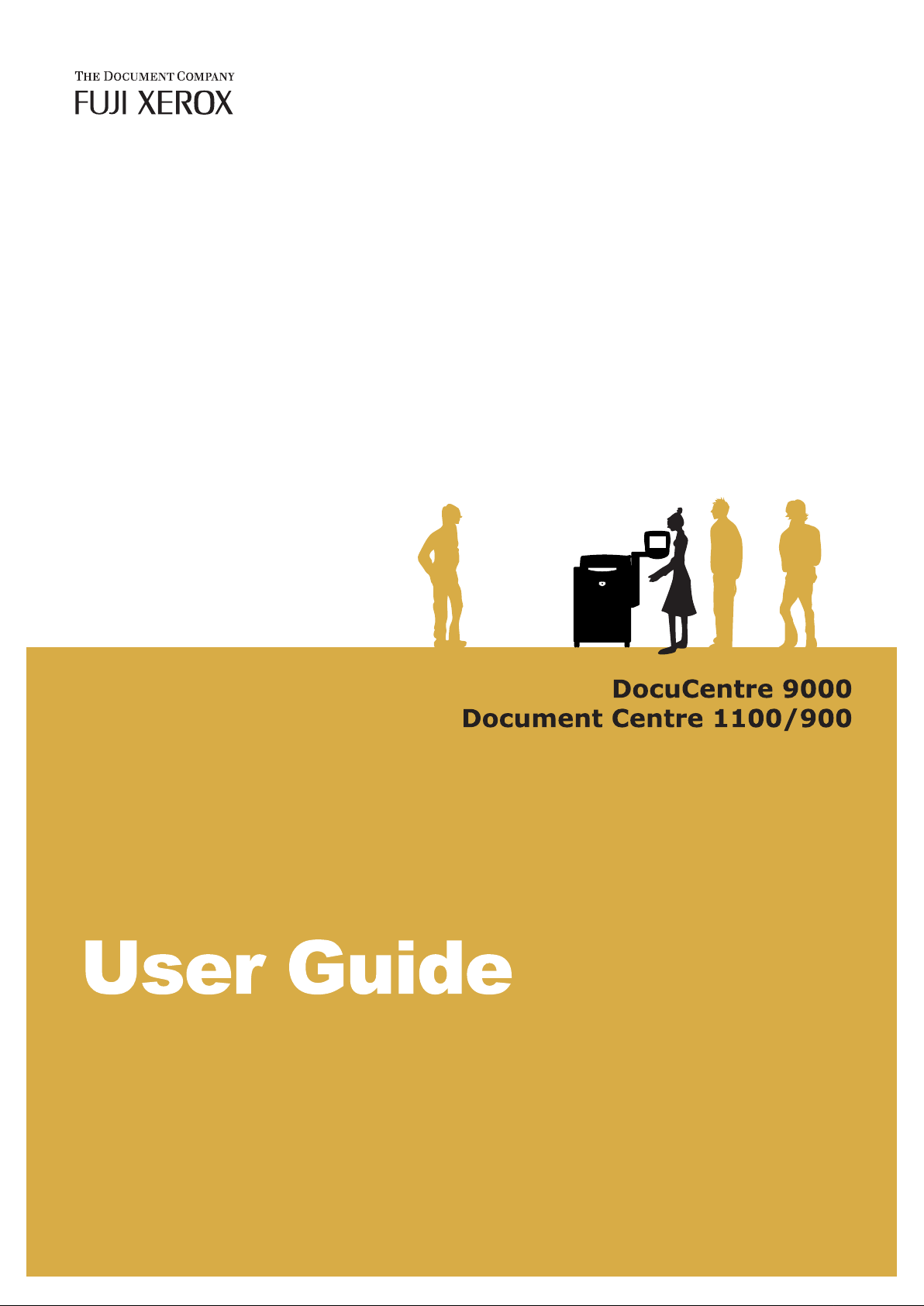
Page 2
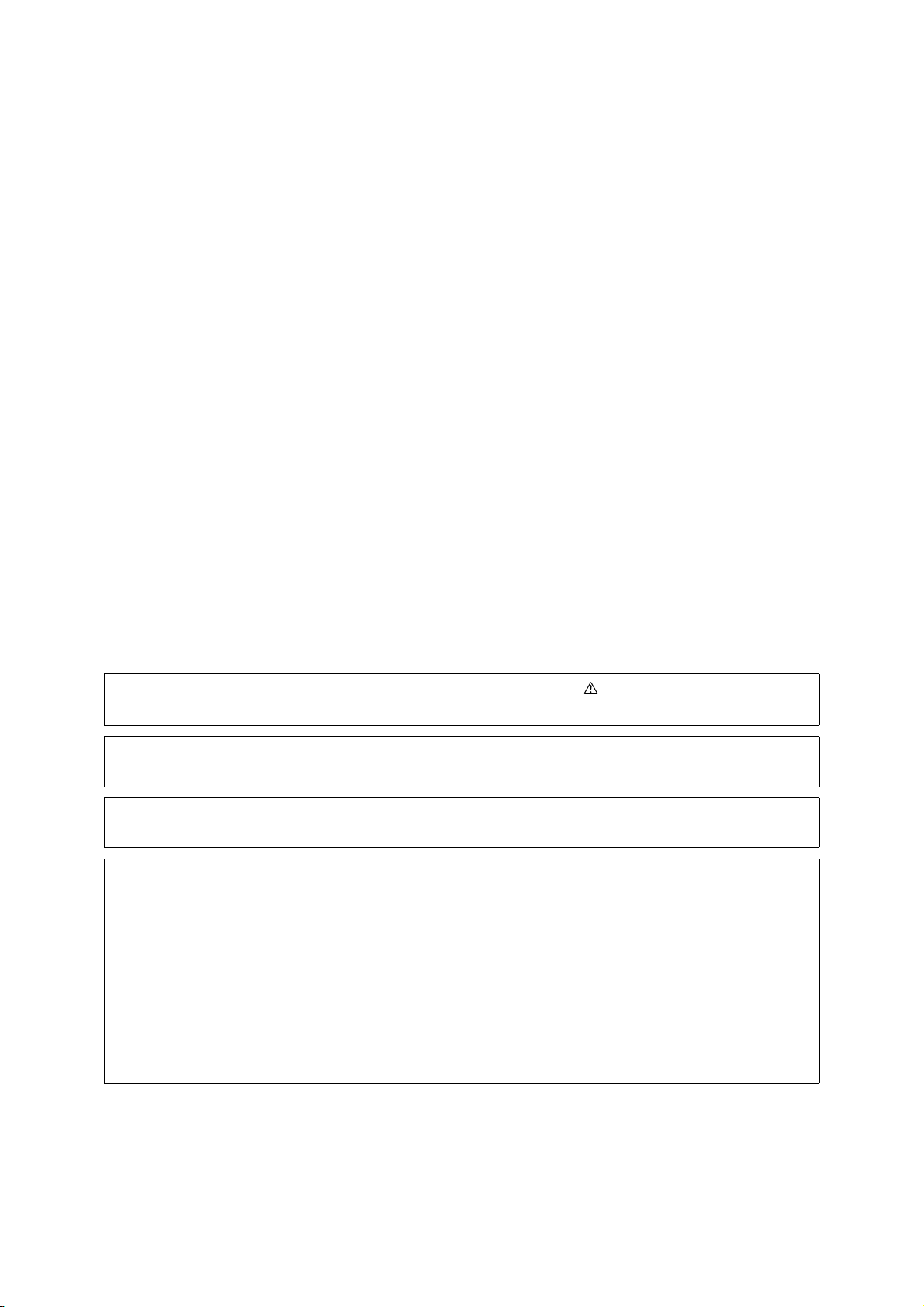
Microsoft, MS-DOS, Windows, Windows NT, Windows Server, Windows Vista, and Microsoft Network are
either trademarks or registered trademarks of Microsoft Corporation in the United States and/or other countries.
Novell, NetWare, IntranetWare and NDS are
registered trademarks of Novell, Inc. in the United States and other countries.
Adobe, Acrobat, PostScript, Adobe PostScript 3, and PostScript Logo are
trademarks of Adobe Systems Incorporated.
Apple, AppleTalk, EtherTalk, LocalTalk, Macintosh, MacOS and TrueType are
registered trademarks of Apple Inc.
HP, HPGL, HPGL/2, and HP-UX are registered trademarks of Hewlett-Packard Corporation.
BMLinkS is the registered trademark of the Japan Business Machine and Information System Industries Association.
All product/brand names are trademarks or registered trademarks of the respective holders.
For information on license, refer to About License.
In this manual, safety instructions are preceded by the symbol . Always read and follow the
instructions before performing the required procedures.
The data saved in the hard disk of the machine may be lost if there is any problem in the hard disk. Fuji
Xerox is not responsible for any direct and indirect damages arising from or caused by such data loss.
Fuji Xerox is not responsible for any breakdown of machines due to infection of computer virus or
computer hacking.
Important
(1) This manual is copyrighted with all rights reserved. Under the copyright laws, this manual may not be copied or
modified in whole or part, without the written consent of the publisher.
(2) Parts of this manual are subject to change without prior notice.
(3) We welcome any comments on ambiguities, errors, omissions, or missing pages.
(4) Never attempt any procedure on the machine that is not specifically described in this manual. Unauthorized
operation can cause faults or accidents. Fuji Xerox is not liable for any problems resulting from unauthorized
operation of the equipment.
An export of this product is strictly controlled in accordance with Laws concerning Foreign Exchange and Foreign
Trade of Japan and/or the export control regulations of the United States.
XEROX, THE DOCUMENT COMPANY, PDF Bridge, ContentsBridge, Ethernet, CentreWare, and the stylized
X are registered trademarks of Xerox Corporation and Fuji Xerox Co., Ltd.
DocuWorks is a trademark of Fuji Xerox Co., Ltd.
All Xerox and Fuji Xerox product names are either registered trademarks or trademarks of
Xerox Corporation and Fuji Xerox Co., Ltd.
Page 3
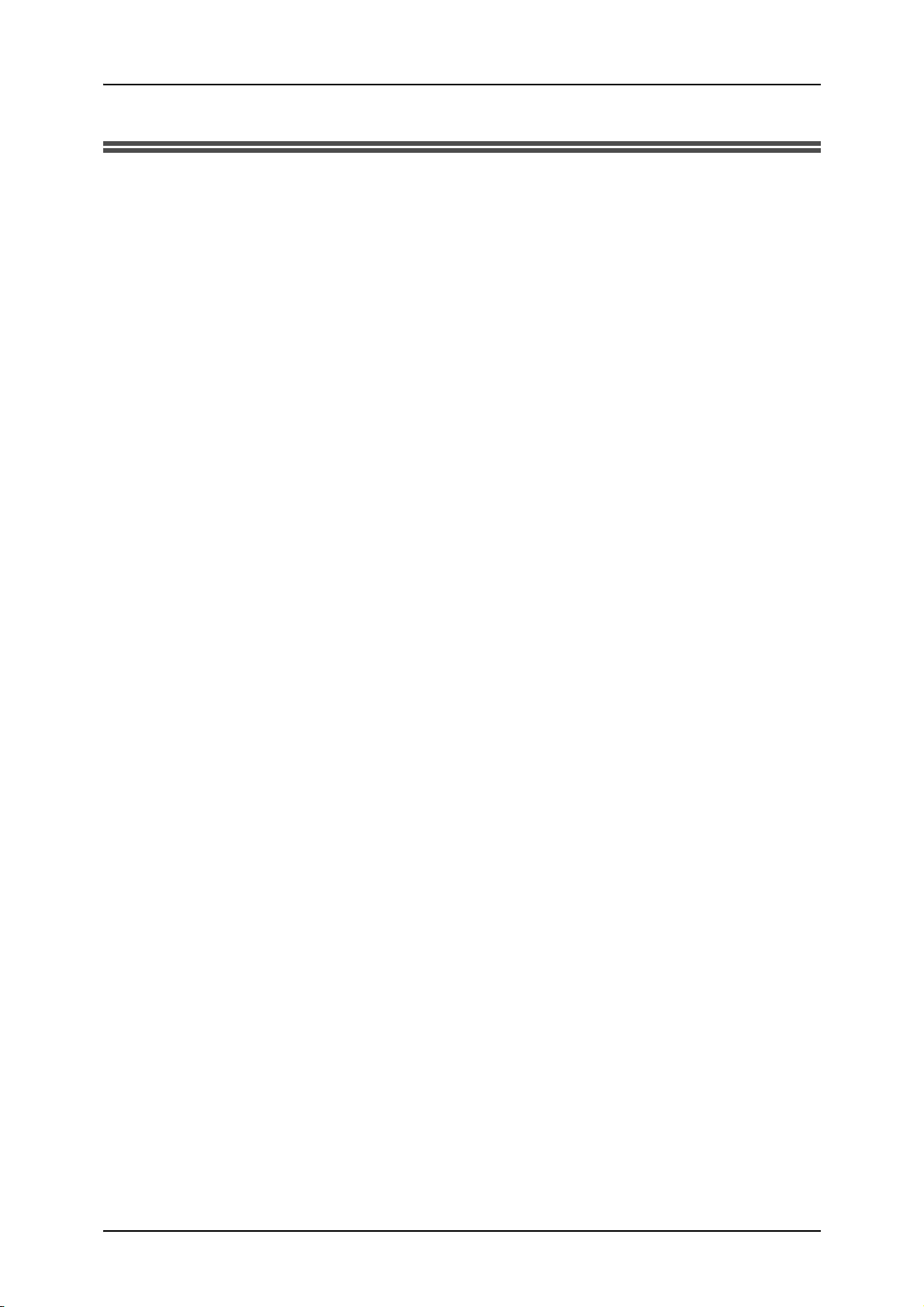
Table of Contents
Table of Contents............................................................................................................. 1
1 Before Using the Machine ...................................................................................... 13
Preface ...................................................................................................................... 14
About this Guide ........................................................................................................ 15
Guides Supplied.................................................................................................... 15
Organization of this Guide ......................................................................................... 16
Conventions .......................................................................................................... 17
Safety Notes .............................................................................................................. 18
Electrical Safety .................................................................................................... 19
Machine Installation .............................................................................................. 20
Operational Safety ................................................................................................ 22
Consumable.......................................................................................................... 25
Location of warning and caution labels................................................................. 26
Regulation ................................................................................................................. 27
Radio Frequency Emissions (Class B) ................................................................. 27
Product Safety Certification (CB) .......................................................................... 27
Environment .............................................................................................................. 28
About License............................................................................................................ 29
OpenSSL .............................................................................................................. 29
SSLeay ................................................................................................................. 30
Heimdal................................................................................................................. 31
JPEG Code ........................................................................................................... 31
Illegal Copies and Printouts....................................................................................... 32
2 Product Overview .................................................................................................... 33
Machine Components................................................................................................ 34
Main Body ............................................................................................................. 34
Power On / Off........................................................................................................... 38
Powering On ......................................................................................................... 38
Powering Off ......................................................................................................... 38
About the Circuit Breaker .......................................................................................... 39
Power Saver Mode .................................................................................................... 40
Changing the Power Saver Mode Change Interval............................................... 40
Exiting the Power Saver Mode.............................................................................. 43
Control Panel............................................................................................................. 44
Customizing of the Control Panel ......................................................................... 46
Copy Mode Settings.............................................................................................. 50
Scan Mode Settings.............................................................................................. 51
1
Page 4
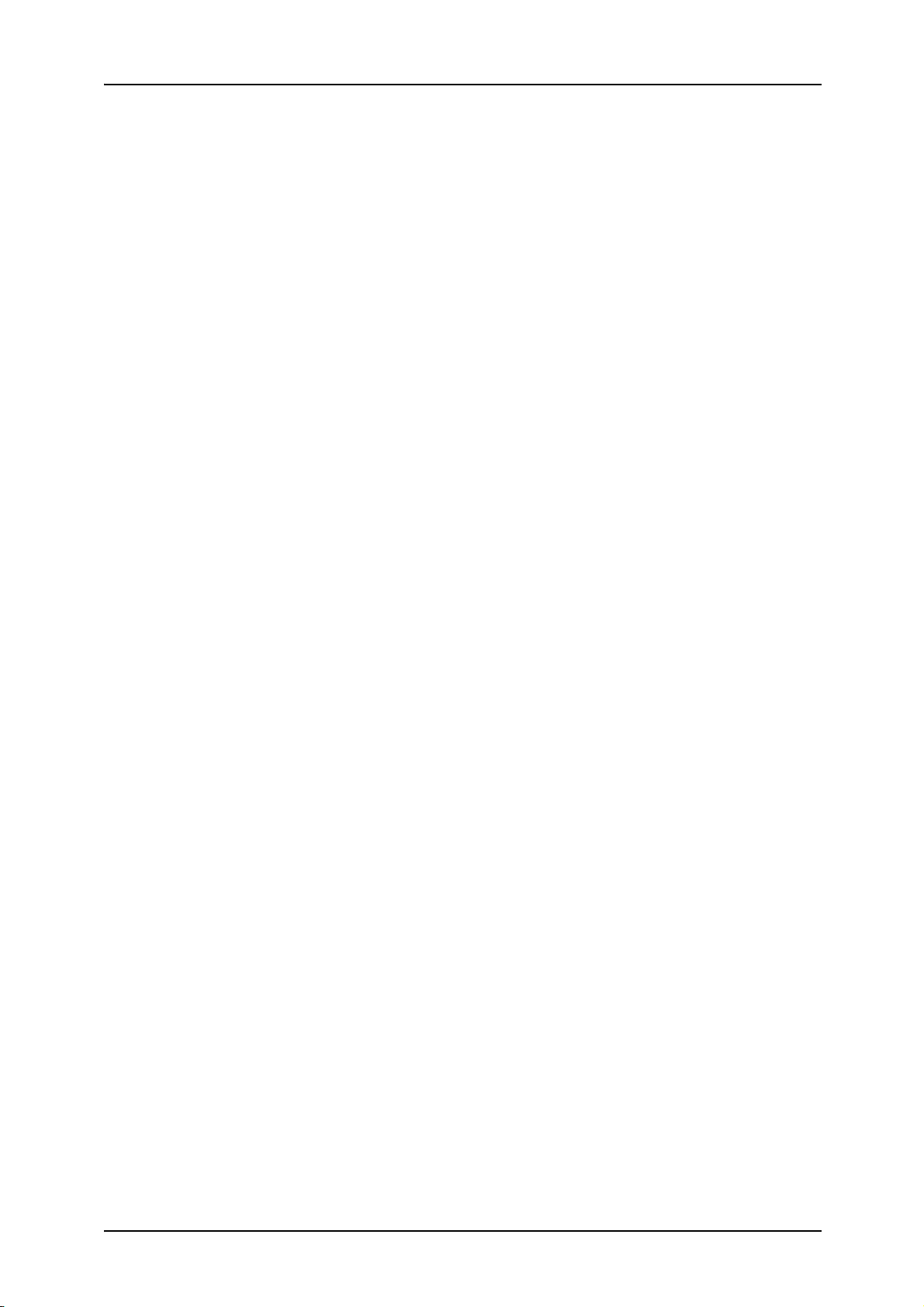
3 Copy ..........................................................................................................................53
Copying Procedure.....................................................................................................54
Step 1 Loading Documents ...................................................................................54
Step 2 Selecting Features .....................................................................................56
Step 3 Entering the Quantity..................................................................................58
Step 4 Starting the Copy Job .................................................................................58
Step 5 Confirming the Copy Job in the Job Status ................................................59
Operations while Copying ..........................................................................................60
Stopping the Copy Job ..........................................................................................60
Changing the Quantity of Copies...........................................................................61
Interrupting the Copy Job ......................................................................................61
Saving Scanned Documents ......................................................................................62
Document List ........................................................................................................63
Basic Copying ............................................................................................................64
Reducing/Enlarging (Making Enlarged/Reduced Copies) .....................................64
Paper Supply (Selecting the Paper to Use for Copying)........................................67
2 Sided Copying (Making 2 sided Copies).............................................................70
Original Type (Selecting the Image Quality Type for the Document) ....................71
Finishing (Outputting by specifying Finishing). ......................................................71
Multiple-Up (Copying Multiple Sheets onto One Sheet) ........................................71
Lighten / Darken (Adjusting the Copy Density) ......................................................72
Image Quality .............................................................................................................73
Lighten / Darken (Adjusting the Copy Density) ......................................................73
Original Type (Selecting the Image Quality Type for the Document) ....................74
Auto Exposure (Erasing the Background Color of Documents).............................75
Sharpness (Adjusting Document Sharpness) ........................................................75
Scan Options..............................................................................................................76
Book Copying (Copying Facing Pages on Separate Sheets) ................................76
2 Sided Book Copy (Making 2 Sided Copies of Facing Pages).............................77
Original Size (Specifying the Scan Size for the Document)...................................79
Mixed Size Originals
(Scanning Different Size Documents Simultaneously) ..........................................80
Edge Erase (Erasing Edges and Margin Shadows of the Document) ...................80
Image Shift (Shifting the Image Copy Position) .....................................................84
Image Rotation
(Making Copies with the Image Rotated Vertically or Horizontally) .......................86
Mirror Image/Negative Image (Making Reversed Copies of Images) ....................88
Original Orientation (Specify the Orientation of Loaded Documents)....................88
Output Format ............................................................................................................89
Booklet Creation (Creating a Booklet) ...................................................................90
Covers (Attaching a Cover to Copies) ...................................................................92
Transparency Separators
(Inserting Blank Sheets between Transparencies) ................................................94
Multiple-Up (Copying Multiple Sheets onto One Sheet) ........................................95
Poster (Making Enlarged Copies Spread over Multiple Sheets) ...........................96
2
Page 5
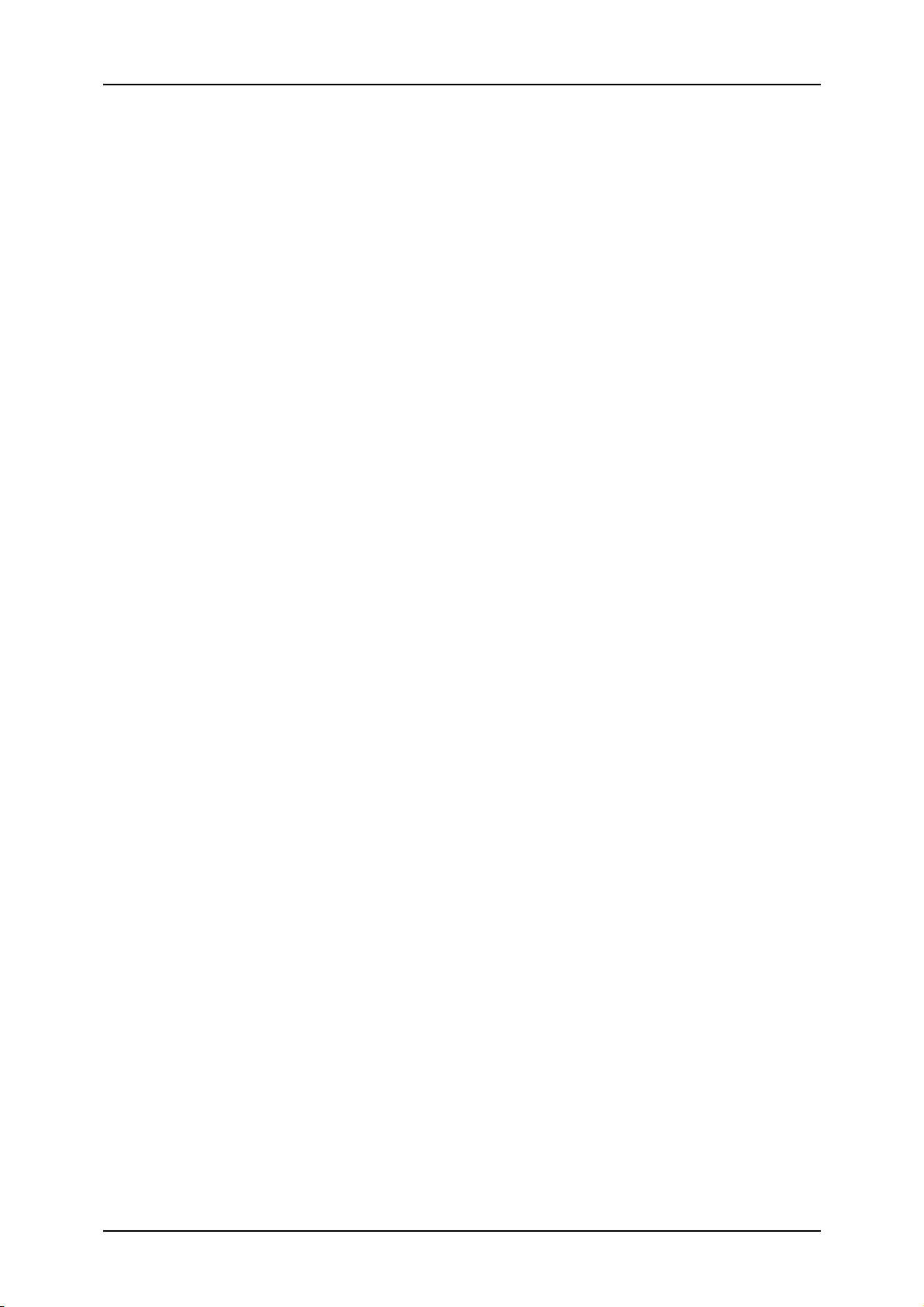
Repeat Image (Making Multiple Copies on One Sheet)........................................ 97
Annotation (Adding Stamp/Date/Page Number to Copies) ................................... 98
Set Numbering (Printing Control Number on Background) ................................. 106
Tab Margin Shift (Copying on Tab Paper) .......................................................... 108
Output Orientation (Specifying Face Up or Down).............................................. 109
Folding (Outputting Bi-Folded or Tri-Folded paper) ............................................ 109
Preset Repeat Image (Making multiple copies on a single sheet) ...................... 110
2 Sided Copying (Making 2 sided Copies).......................................................... 111
Finishing (Outputting by specifying finishing)...................................................... 111
Job Assembly .......................................................................................................... 114
Build Job (Making Copies of Documents with Different Settings in a Single
Operation) ........................................................................................................... 114
Sample Set (Confirming the copy appearance meeting your expectations) ....... 118
Large Volume Document (Loading documents in Batches)................................ 119
Form Overlay (Making copies to overlay documents)......................................... 120
Delete Outside/Delete Inside (Extracting/Deleting the selected area(s) from
the original) ......................................................................................................... 121
4 Scan ........................................................................................................................ 123
Scanning Procedure ................................................................................................ 124
Step 1 Loading Documents................................................................................. 124
Step 2 Selecting Features................................................................................... 126
Step 3 Starting the Scan Job .............................................................................. 128
Step 4 Confirming the Scan Job in the Job Status ............................................. 129
Step 5 Saving the Scanned Data........................................................................ 129
Stopping the Scan Job ............................................................................................ 130
E-mail ...................................................................................................................... 131
Address Book...................................................................................................... 132
Keyboard............................................................................................................. 134
Sender ................................................................................................................ 135
Recipient Name/E-mail Address ......................................................................... 135
From.................................................................................................................... 136
Subject ................................................................................................................ 137
Output Color........................................................................................................ 137
Lighten/Darken.................................................................................................... 137
2 Sided Originals................................................................................................. 137
Original Type....................................................................................................... 137
File Format.......................................................................................................... 137
Scan to Mailbox ....................................................................................................... 138
Document List ..................................................................................................... 139
Job Templates ......................................................................................................... 140
Scan to FTP/SMB.................................................................................................... 142
Transfer Protocol ................................................................................................ 142
Address Book...................................................................................................... 143
Specifying a Forwarding Destination .................................................................. 143
3
Page 6
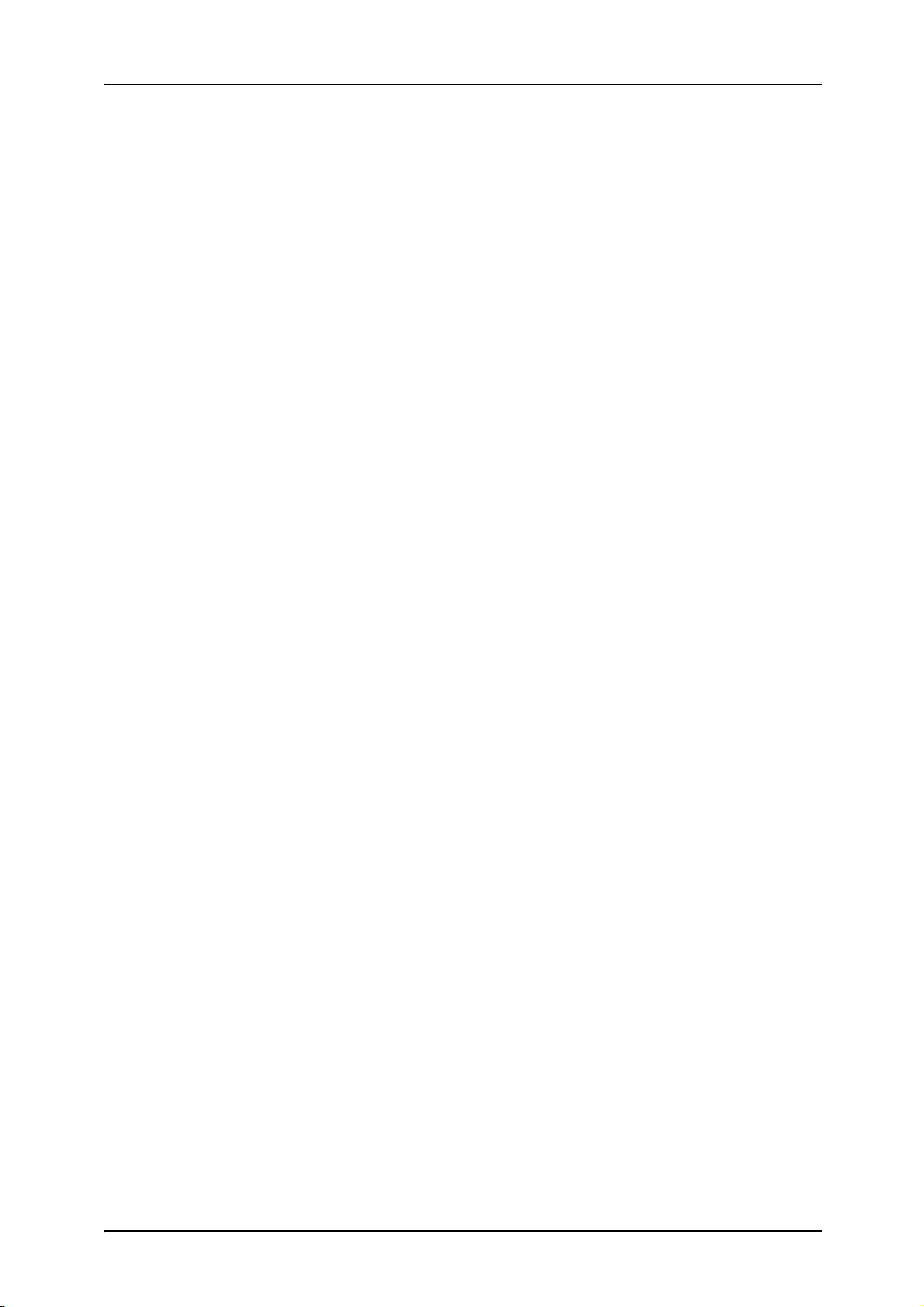
Output Color ........................................................................................................144
Lighten/Darken ....................................................................................................144
2 Sided Originals .................................................................................................144
Original Type .......................................................................................................145
File Format...........................................................................................................145
Basic Scanning.........................................................................................................146
Output Color (Selecting a Color Mode)................................................................146
Lighten/Darken (adjusting the Scan Density) ......................................................147
2 Sided Originals (Scans Both Sides of the Document) ......................................147
Original Type (Select the Document Type)..........................................................149
File Format (Selecting a File Format for Output Data).........................................149
Image Quality ...........................................................................................................152
Photograph Scanning (Scanning a Color Photograph)........................................152
Lighten/Darken/Contrast (Adjusting Scan Density and Contrast).......................153
Sharpness (Adjusting Document Sharpness) ......................................................153
Auto Exposure (Erasing the Background Color of Documents)...........................154
Background Suppression (Suppressing the Document Background)..................155
Scan Options............................................................................................................156
Scan Resolution (Specifying a Scanning Resolution)..........................................156
2 Sided Originals (Scanning Both Sides of the Document) .................................156
Book Scanning (Scanning Facing Pages on Separate Sheets) ..........................157
Scan Size (Specifying a Scanning Size)..............................................................158
Mixed Size Originals
(Scanning Different Size Documents Simultaneously) ........................................159
Edge Erase (Erasing Edges and Margin Shadows in the Document) .................160
Reduce/Enlarge (Specifying a Scanning Ratio)...................................................161
Output Format ..........................................................................................................162
Image Compression (Specifying an Image Compression Ratio When
Scanning).............................................................................................................162
Read Status (MDN) .............................................................................................163
Split Send (Sending in Sections) .........................................................................163
File Name (Specifying a Filename to save) .........................................................164
Reply To (set the address for recipients) .............................................................164
File Name Conflict
(Setting procedures only when a file name is overlapped) .................................165
Document Name (Specifying a Filename to Save to) ..........................................165
5 Check Mailbox ........................................................................................................167
Checking Mailbox Procedure ...................................................................................168
Step 1 Opening the [Check Mailbox] Screen .......................................................168
Step 2 Selecting Box Type ..................................................................................168
Step 3 Selecting Box ...........................................................................................169
Step 4 Checking/Selecting Box Documents ........................................................169
Step 5 Printing Copy & Print Jobs Document ......................................................169
Selecting Box Displays Copy & Print Jobs ...............................................................171
4
Page 7
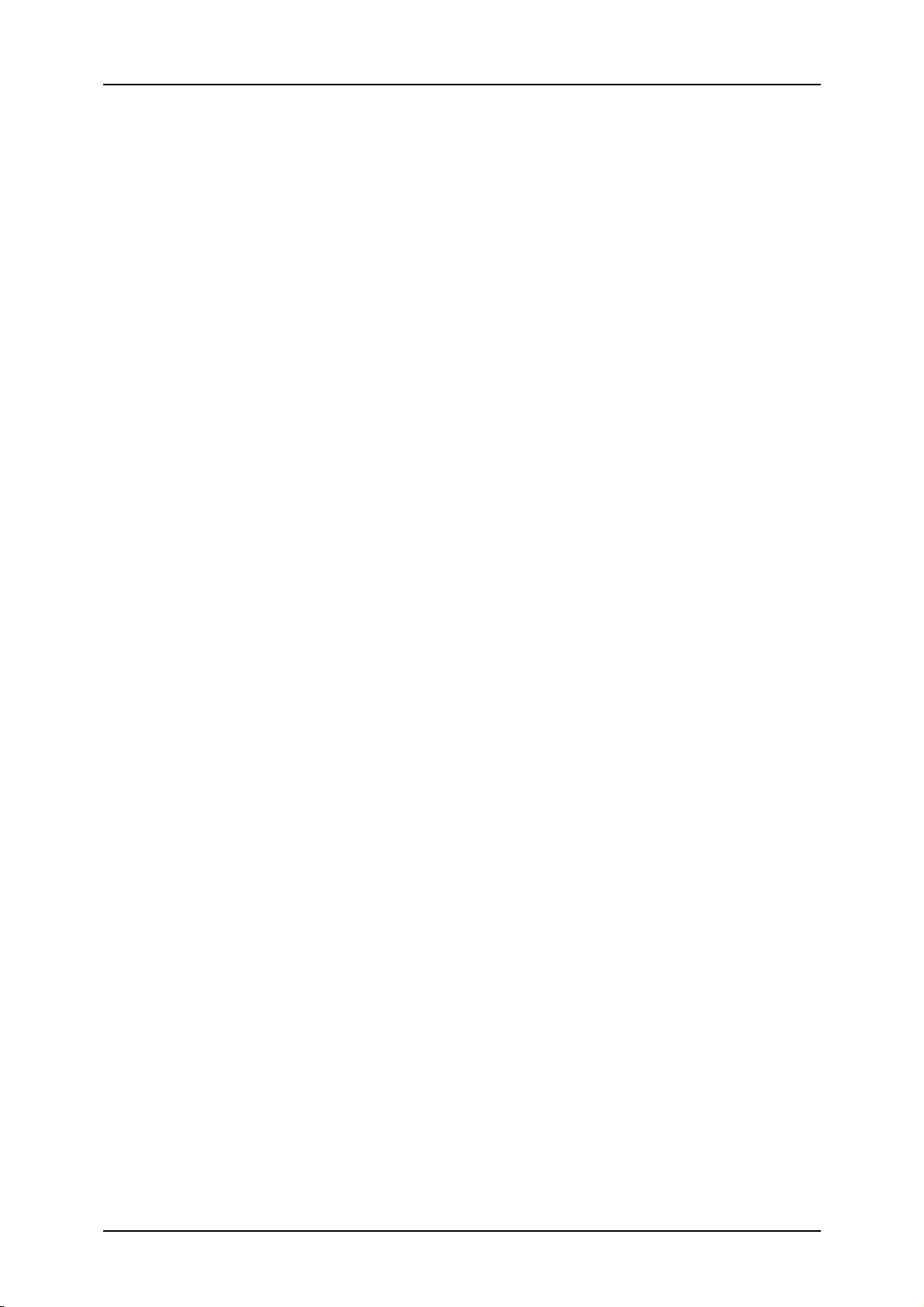
Checking/Selecting Copy & Print Document ........................................................... 172
Deleting Copy & Print Document ............................................................................. 173
Copying/Moving Copy & Print Documents .............................................................. 174
Change Document Name ................................................................................... 174
Print First Page Only........................................................................................... 175
Copy.................................................................................................................... 175
Move ................................................................................................................... 176
Editing Copy & Print Documents ............................................................................. 177
Delete Pages ...................................................................................................... 177
Insert Document/Separators ............................................................................... 178
Merging/Batch Printing Copy & Print Documents.................................................... 181
Document Details................................................................................................ 182
Merge.................................................................................................................. 182
Merge and Print .................................................................................................. 183
Print..................................................................................................................... 183
Separators .......................................................................................................... 183
Stapling/Hole Punching/Z Fold ........................................................................... 184
Covers................................................................................................................. 185
Annotation........................................................................................................... 187
Set Numbering .................................................................................................... 193
Document Name ................................................................................................. 195
Printing Copy & Print Jobs Documents ................................................................... 196
Document Details................................................................................................ 197
Sample Print ....................................................................................................... 197
Save.................................................................................................................... 197
Save and Print .................................................................................................... 198
Print..................................................................................................................... 198
Paper Supply ...................................................................................................... 198
Finishing.............................................................................................................. 199
Covers................................................................................................................. 201
Folding ................................................................................................................ 202
2 Sided Printing................................................................................................... 203
Adjust Image Shift............................................................................................... 204
Booklet Creation ................................................................................................. 205
Annotation........................................................................................................... 206
Set Numbering .................................................................................................... 212
Output Orientation............................................................................................... 215
Selecting Box Displays Scan & Other Jobs ............................................................. 216
Checking/Selecting Scan & Other Documents ........................................................ 217
Deleting Scan & Other Documents.......................................................................... 218
Checking Scan & Other Documents........................................................................ 219
Changing Document Name................................................................................. 219
Configuring/Starting Job Flow ................................................................................. 220
About Job Flow Restrictions ............................................................................... 223
5
Page 8
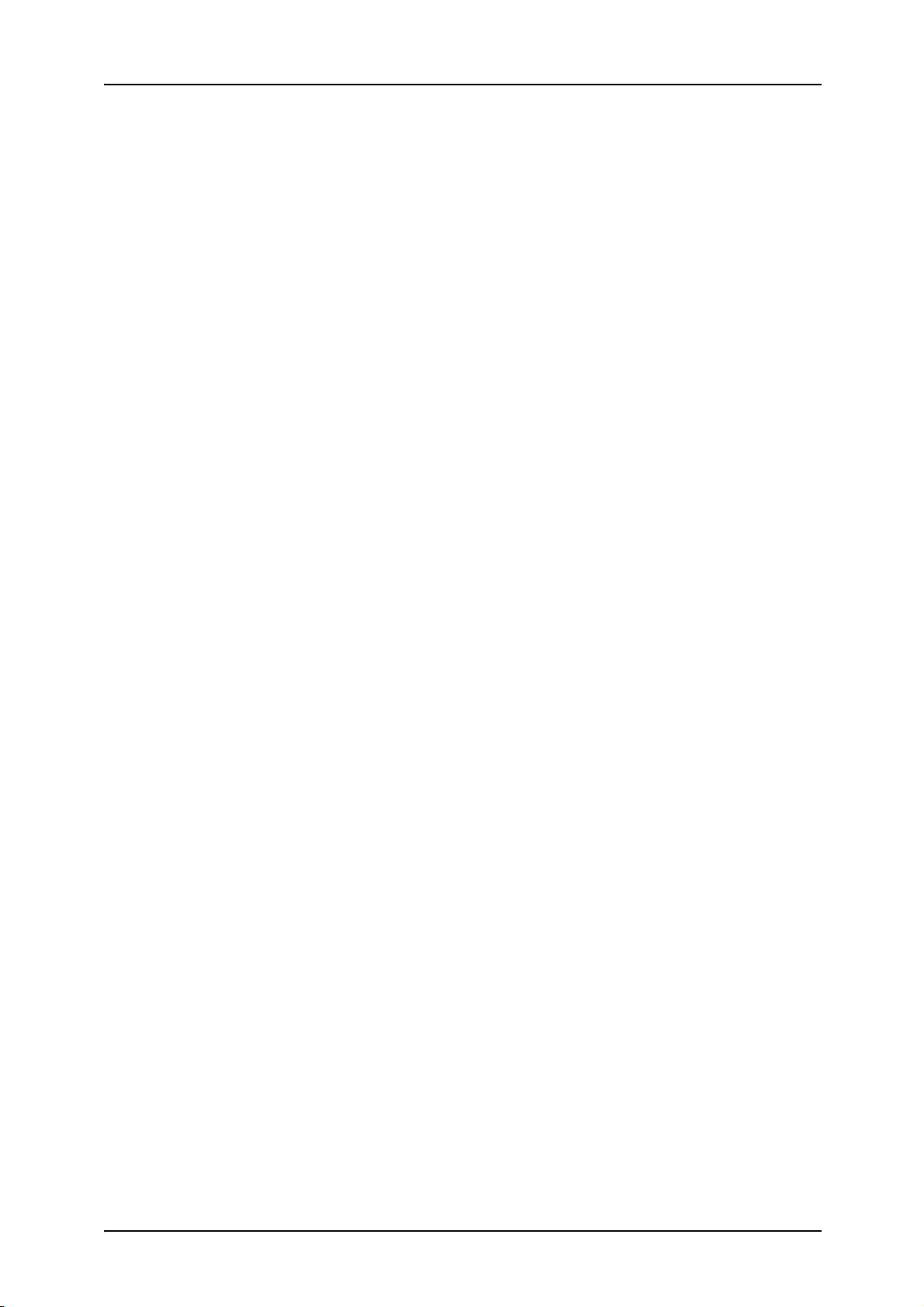
Making Backups of Mailbox Documents ..................................................................224
Getting Ready to Use the Back-Up Tool for restored document .........................224
Making Backup of Mailbox...................................................................................227
Saving Backup on Computer ...............................................................................228
Reading Backup on Computer.............................................................................228
Restoring Backup on Machine.............................................................................229
Setting Password.................................................................................................231
6 Job Flow..................................................................................................................233
Job Flow Procedure .................................................................................................234
Step 1 Opening the [Job Flow Sheets] Screen ....................................................234
Step 2 Selecting a Job Flow ................................................................................235
Step 3 Starting a Job Flow...................................................................................235
Selecting/Changing Job Flow...................................................................................236
Confirming/Changing Job Flow ................................................................................237
7 Stored Programming..............................................................................................239
Stored Programming Overview ................................................................................240
Registering/Deleting/Renaming Stored Programs ...................................................241
Registering Stored Program ................................................................................242
Registering Stored Program (Build Job) ..............................................................243
Deleting Stored Programs ...................................................................................244
Naming/Renaming a Stored Program..................................................................245
Calling a Stored Program .........................................................................................246
8 Computer Operations ............................................................................................249
Overview of Features ...............................................................................................250
print driver............................................................................................................250
Network Scanner Utility2 .....................................................................................252
CentreWare Internet Services .............................................................................253
Printing .....................................................................................................................256
E-mail Print...............................................................................................................257
Setup ...................................................................................................................257
Sending E-mails...................................................................................................257
Importing Scanned Data...........................................................................................259
Importing from a TWAIN Compatible Application ................................................259
Importing from Mailbox Viewer2 ..........................................................................261
Importing Using CentreWare Internet Services ...................................................264
Importing Using WebDAV Protocol......................................................................265
9 Paper and Other Media ..........................................................................................267
Paper Types .............................................................................................................268
Paper Type ..........................................................................................................268
Loading Paper ..........................................................................................................271
Loading Paper in Trays 1 to 2..............................................................................271
6
Page 9
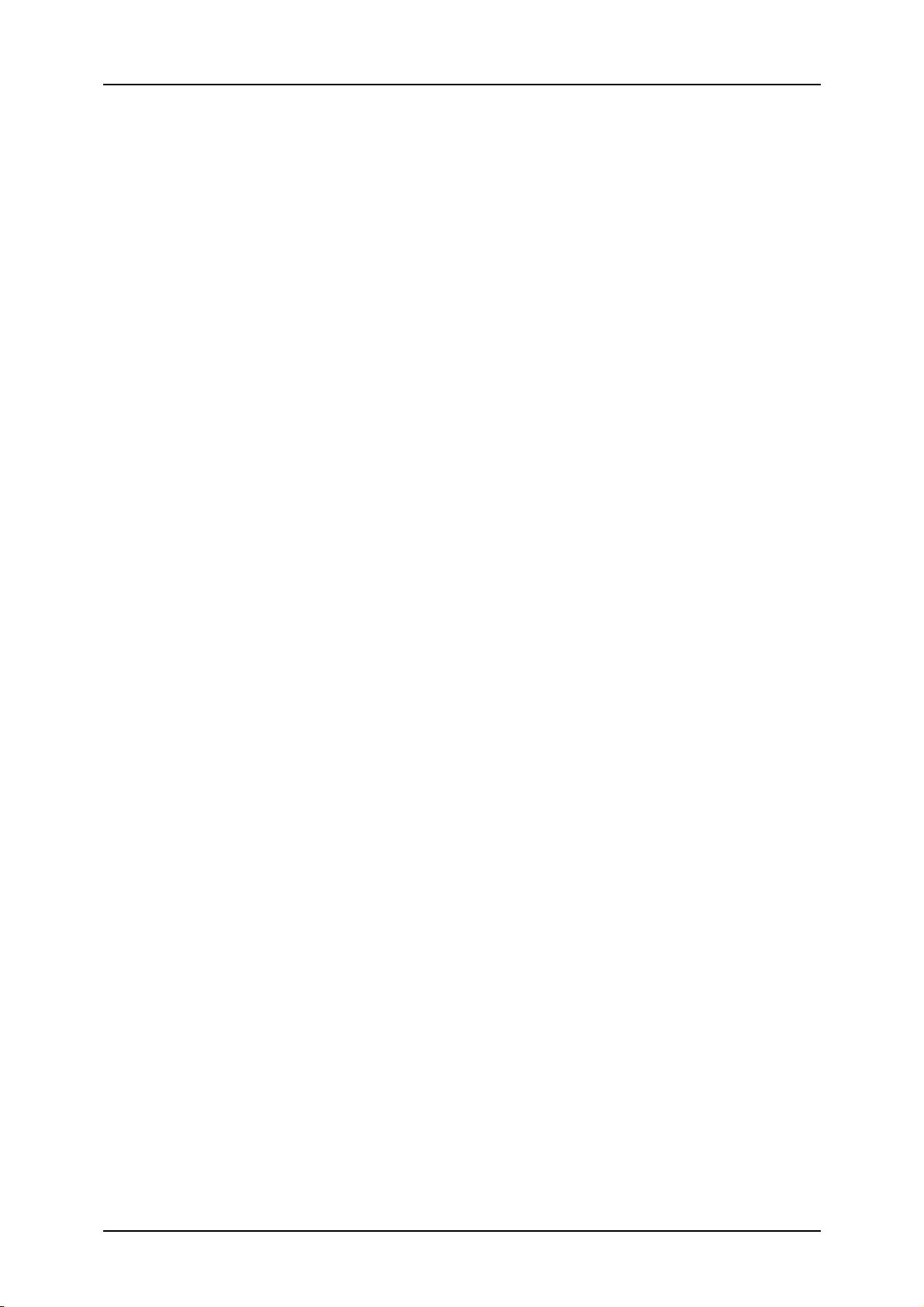
Loading Paper in Trays 3 to 4............................................................................. 272
Loading Paper in Tray 5 (Bypass) ...................................................................... 273
Loading Paper in Trays 6 to 7............................................................................. 274
Loading paper in Interposer ................................................................................ 275
Loading Tab Paper ............................................................................................. 275
Changing the Size of Paper in Trays....................................................................... 278
Changing the Size of Paper in Trays 3 to 4 ........................................................ 278
Changing the Size of Paper in Trays 6 to 7 ........................................................ 279
Changing Paper Settings......................................................................................... 280
10 Setups..................................................................................................................... 283
System Settings Procedure ..................................................................................... 284
Step 1 Entering System Administration Mode .................................................... 284
Step 2 Entering the System Administrator UserID and Password ...................... 284
Step 3 Selecting the Operation Mode from the System Administrator Menu...... 285
Step 4 Selecting an Item from the [System Settings] Screen ............................. 285
Step 5 Setting the Feature .................................................................................. 286
Step 6 Exiting System Administration Mode ....................................................... 287
System Settings Menu List ...................................................................................... 288
Entering Text ........................................................................................................... 296
Common Settings .................................................................................................... 297
Machine Clock/Timers ........................................................................................ 298
Audio Tones........................................................................................................ 302
Screen Defaults .................................................................................................. 304
Paper Tray Settings ............................................................................................ 307
Image Quality Adjustment ................................................................................... 313
Reports ............................................................................................................... 314
Maintenance ....................................................................................................... 314
Set Numbering .................................................................................................... 316
Other Settings ..................................................................................................... 317
Copy Mode Settings ................................................................................................ 324
Basic Copying Tab - Features Allocation............................................................ 325
Preset Buttons .................................................................................................... 326
Copy Defaults ..................................................................................................... 328
Copy Control ....................................................................................................... 331
Original Size Defaults ......................................................................................... 336
Reduce/Enlarge Presets ..................................................................................... 337
Network Settings ..................................................................................................... 338
Port Settings ....................................................................................................... 339
Protocol Settings................................................................................................. 339
Machine E-mail Address/Host Name .................................................................. 339
POP3 Server Settings......................................................................................... 340
SMTP Server Settings ........................................................................................ 340
Domain Settings.................................................................................................. 340
Remote Authentication Server Settings .............................................................. 340
7
Page 10
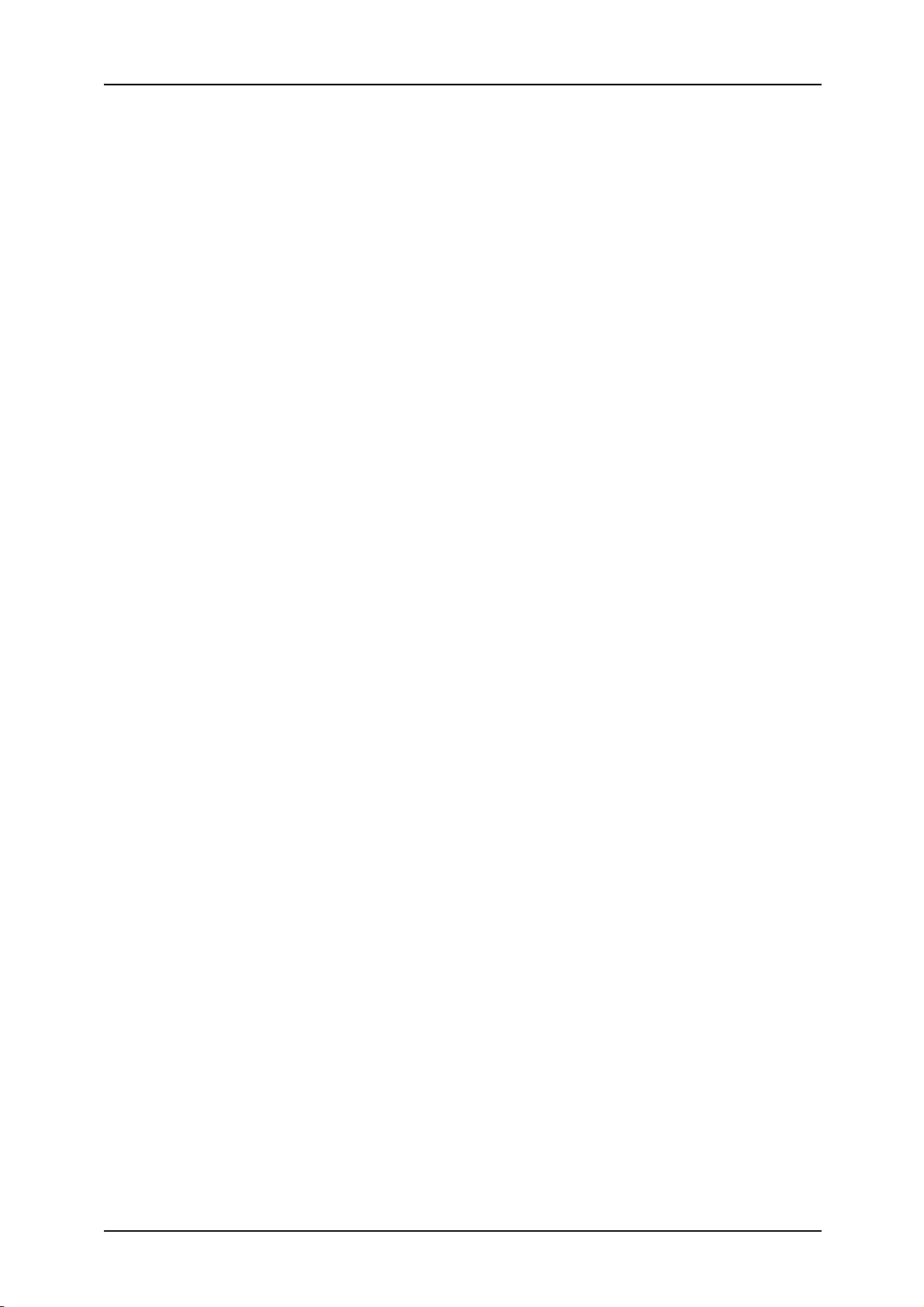
PKI Settings (Public Key Infrastructure) ..............................................................341
Other Settings......................................................................................................342
Print Mode Settings ..................................................................................................343
Allocate Memory ..................................................................................................344
Delete Form .........................................................................................................346
Other Settings......................................................................................................347
Scan Mode Settings .................................................................................................350
Basic Scanning Tab .............................................................................................351
Scan Defaults ......................................................................................................352
Scan-to-FTP/SMB Defaults .................................................................................354
Scan Size Defaults ..............................................................................................354
Output Size Defaults ............................................................................................355
Reduce/Enlarge Presets ......................................................................................356
Other Settings......................................................................................................356
E-mail Settings .........................................................................................................359
E-mail Defaults ....................................................................................................360
Address Search (Directory Service) ....................................................................360
Other Settings......................................................................................................364
Mailbox Settings .......................................................................................................366
Check Mailbox Default Screen ............................................................................367
Documents Retrieved By Client...........................................................................367
Stored Document Settings .......................................................................................368
Document Expiry Time ........................................................................................369
Delete Charge Print Documents ..........................................................................369
Delete Secure Print Documents ..........................................................................369
Delete Sample Print Documents..........................................................................369
Setup Menu ..............................................................................................................370
Mailbox ................................................................................................................371
Job Flow Sheets ..................................................................................................374
Address Book ......................................................................................................380
Paper Tray Attributes ...........................................................................................383
System Administrator Settings .................................................................................384
System Administrator Login ID ............................................................................385
System Administrator Password ..........................................................................385
Maximum Login Attempts ....................................................................................386
Login Setup/Auditron Administration ........................................................................387
Create/Check User Accounts ..............................................................................388
Reset User Accounts ...........................................................................................390
System Administrator Copy Meter .......................................................................392
User Details Setup ...............................................................................................392
Charge Print Settings...........................................................................................394
Password Entry from Control Panel.....................................................................395
Login Setup/Auditron Mode .................................................................................396
8
Page 11
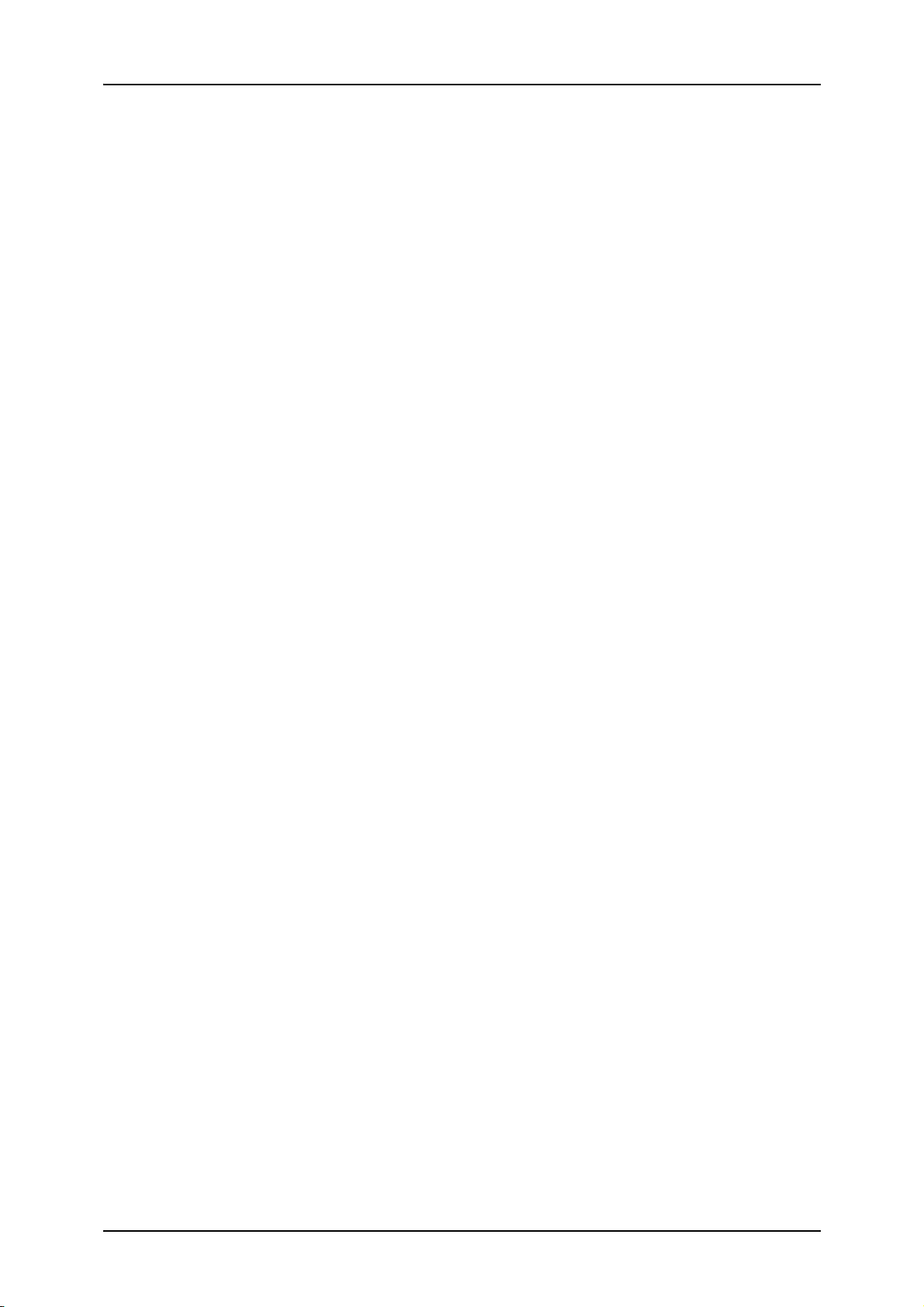
11 Job Status .............................................................................................................. 399
Job Status Overview................................................................................................ 400
Checking Executing/Pending Jobs .......................................................................... 401
Checking Completed Jobs....................................................................................... 402
Printing and Deleting Stored Documents ................................................................ 403
Secure Print ........................................................................................................ 403
Sample Print ....................................................................................................... 406
Delayed Print ...................................................................................................... 408
Charge Print........................................................................................................ 409
Compulsorily Printing Pending Print Jobs ............................................................... 412
12 Machine Status ...................................................................................................... 413
Overview of Machine Status.................................................................................... 414
Machine Status........................................................................................................ 415
Machine Information ........................................................................................... 415
Paper Tray .......................................................................................................... 417
Overwriting the Hard Disk ................................................................................... 417
Print Mode........................................................................................................... 418
Billing Meter/Print Report......................................................................................... 422
Billing Meter ........................................................................................................ 422
User Account Billing Meter.................................................................................. 423
Reset Job Counters ............................................................................................ 424
Print Report/List .................................................................................................. 425
Consumables........................................................................................................... 433
Faults....................................................................................................................... 434
13 Authentication and Auditron Administration...................................................... 435
Overview of Authentication...................................................................................... 436
Users Controlled by Authentication..................................................................... 436
Types of Authentication ...................................................................................... 436
Features Controlled by Authentication................................................................ 437
Authentication for Job Flow Sheet and Mailbox ..................................................... 439
Job Flow Sheet Types ........................................................................................ 439
Types of box ....................................................................................................... 444
Linking Job Flow Sheet and Mailbox .................................................................. 448
Overview of Auditron Administration ....................................................................... 450
Authentication and Auditron Administration ........................................................ 450
Manageable Features and Services ................................................................... 451
14 Maintenance........................................................................................................... 455
Replacing Consumables.......................................................................................... 456
Replacing Toner Cartridges ................................................................................ 457
Replacing the Waste Toner Container ................................................................ 460
Replacing the Staple Cartridge ........................................................................... 463
9
Page 12
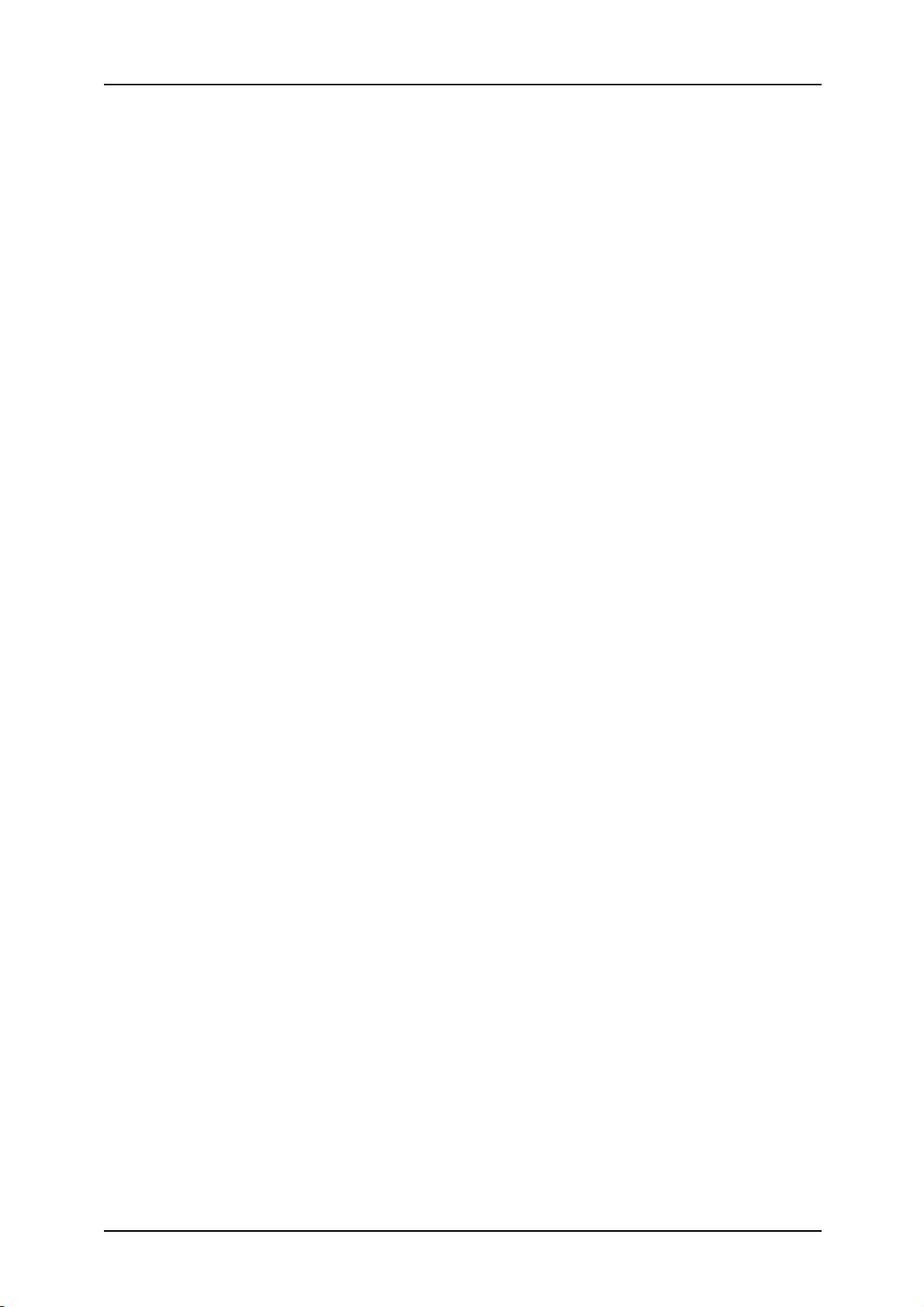
Replacing The Staple Scrap Container ...............................................................464
Replacing the Staple Cartridge for Booklet..........................................................465
Emptying Punch Scrap Container........................................................................467
Cleaning the Machine...............................................................................................468
Cleaning the Exterior ...........................................................................................468
Cleaning the Document Cover and Document Glass ..........................................468
Cleaning the Document Cover and Document Glass ..........................................469
Cleaning the Document Feeder Rollers...............................................................470
Printing a Report ......................................................................................................471
15 Problem Solving .....................................................................................................473
Troubleshooting........................................................................................................474
Machine Trouble.......................................................................................................476
Image Quality Problems ...........................................................................................480
Trouble during Copy .................................................................................................485
Unable to Copy ....................................................................................................485
The Copy Result is not What was Expected........................................................486
Trouble during Printing .............................................................................................489
Unable to Print .....................................................................................................489
The Printed Result is not what was Expected .....................................................490
Trouble during Scanning ..........................................................................................492
Unable to Scan with the Machine ........................................................................492
Unable to Import Scanned Document into Computer ..........................................493
Unable to Send the Scanned Document over the Network (FTP/SMB) ..............494
Problems with Sending E-mail .............................................................................495
Image not What was Expected ............................................................................496
Error Code................................................................................................................498
Other Errors .........................................................................................................512
Paper Jams ..............................................................................................................513
Paper Jams in Trays 1 to 4 ..................................................................................514
Paper Jams in Transport Unit 4 ...........................................................................514
Paper Jams in Duplex Module[3].........................................................................515
Paper Jams in Tray 5 (Bypass Tray) ...................................................................516
Paper Jams in Trays 6 to 7 (High Capacity Feeder Tray) ...................................517
Paper Jams in the Interposer...............................................................................517
Paper Jams in Lower Left Cover .........................................................................518
Paper Jams inside body ......................................................................................519
Paper Jams Inside Finisher Left Cover................................................................522
Paper Jams Inside Finisher Right Cover .............................................................524
Z Paper Jams at Z Folding Unit ...........................................................................527
Paper Jams at Output Area of Finisher ...............................................................531
Paper Jams at High Capacity Tray Unit...............................................................533
10
Document Jams .......................................................................................................537
Stapler Faults ...........................................................................................................540
Page 13
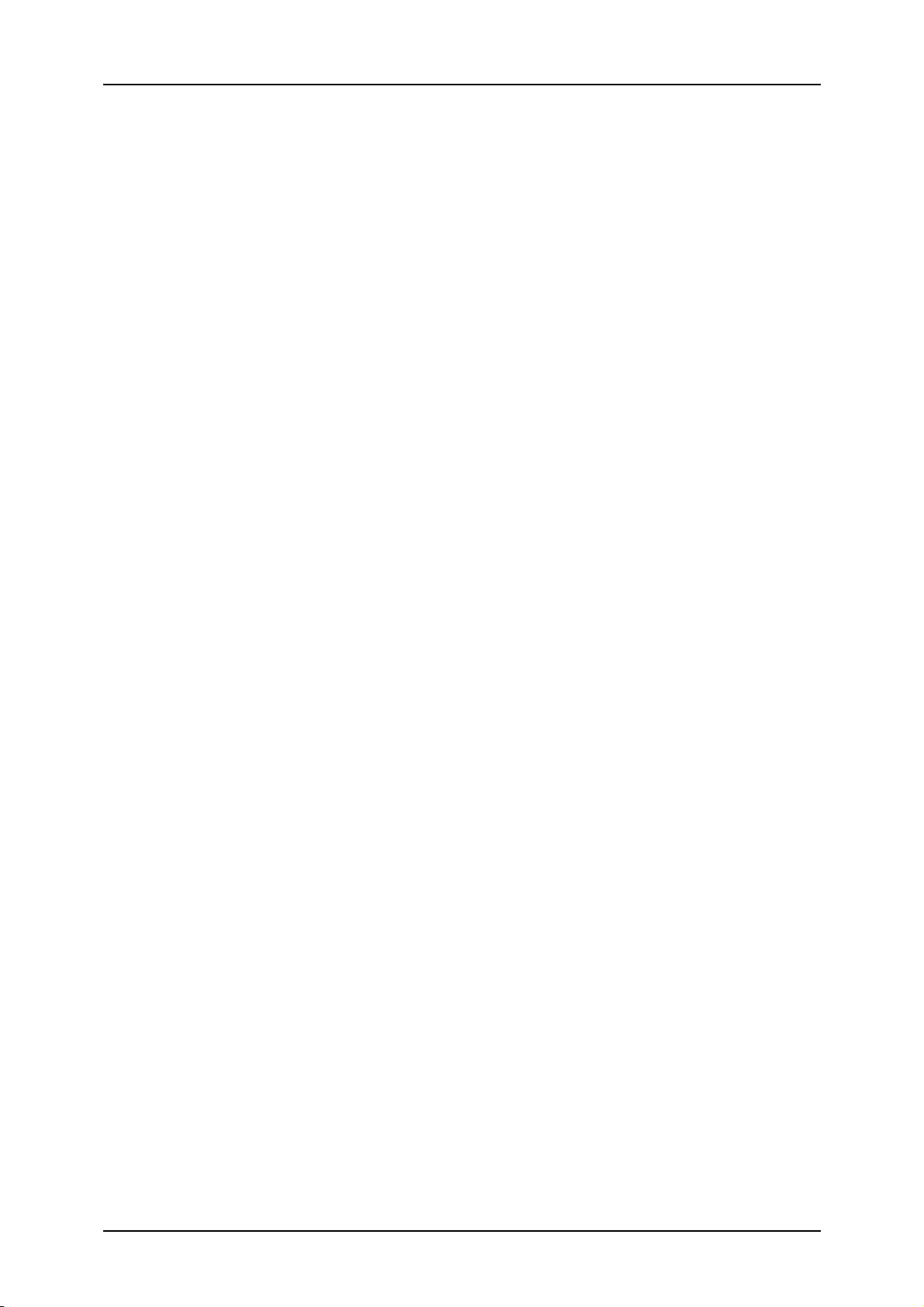
Staple Jams in the staple cartridge..................................................................... 541
Staple Jams at staple cartridge for booklet......................................................... 542
Solving Curled Output ............................................................................................. 544
16 Specifications ........................................................................................................ 547
Specifications .......................................................................................................... 548
Printable Area.......................................................................................................... 558
Standard Printing Area........................................................................................ 558
Extended Printing Area ....................................................................................... 558
Using ESC/P Emulation........................................................................................... 559
About Emulation.................................................................................................. 559
Fonts ................................................................................................................... 560
Output functions.................................................................................................. 560
Print Features in ESC/P Emulation Mode........................................................... 561
Settings in ESC/P Emulation Mode .................................................................... 562
Table of Magnifications ....................................................................................... 569
Paper Size and Number of Possible Printing Characters ................................... 575
Using PDF Direct Print ............................................................................................ 577
Setting Items for the PDF Direct Print Feature ................................................... 577
PCL Emulation......................................................................................................... 579
HP-GL2 Emulation................................................................................................... 582
Hard Clip Area .................................................................................................... 587
Printable Area ..................................................................................................... 588
Auto Layout......................................................................................................... 590
KS Emulation........................................................................................................... 597
List of Options.......................................................................................................... 600
Cautions and Limitations ......................................................................................... 601
Notes and Restrictions on the Use of the Machine ............................................. 601
Notes and Restrictions on Printing Box Documents ........................................... 603
Notes and Restrictions on Save to Mailbox by print driver ................................. 605
Staple Cartridge Taken Off from Unit ...................................................................... 606
Simple Procedures .................................................................................................. 608
Scan Settings...................................................................................................... 608
Copy Settings...................................................................................................... 608
Common Function Settings................................................................................. 608
Index........................................................................................................................ 611
11
Page 14
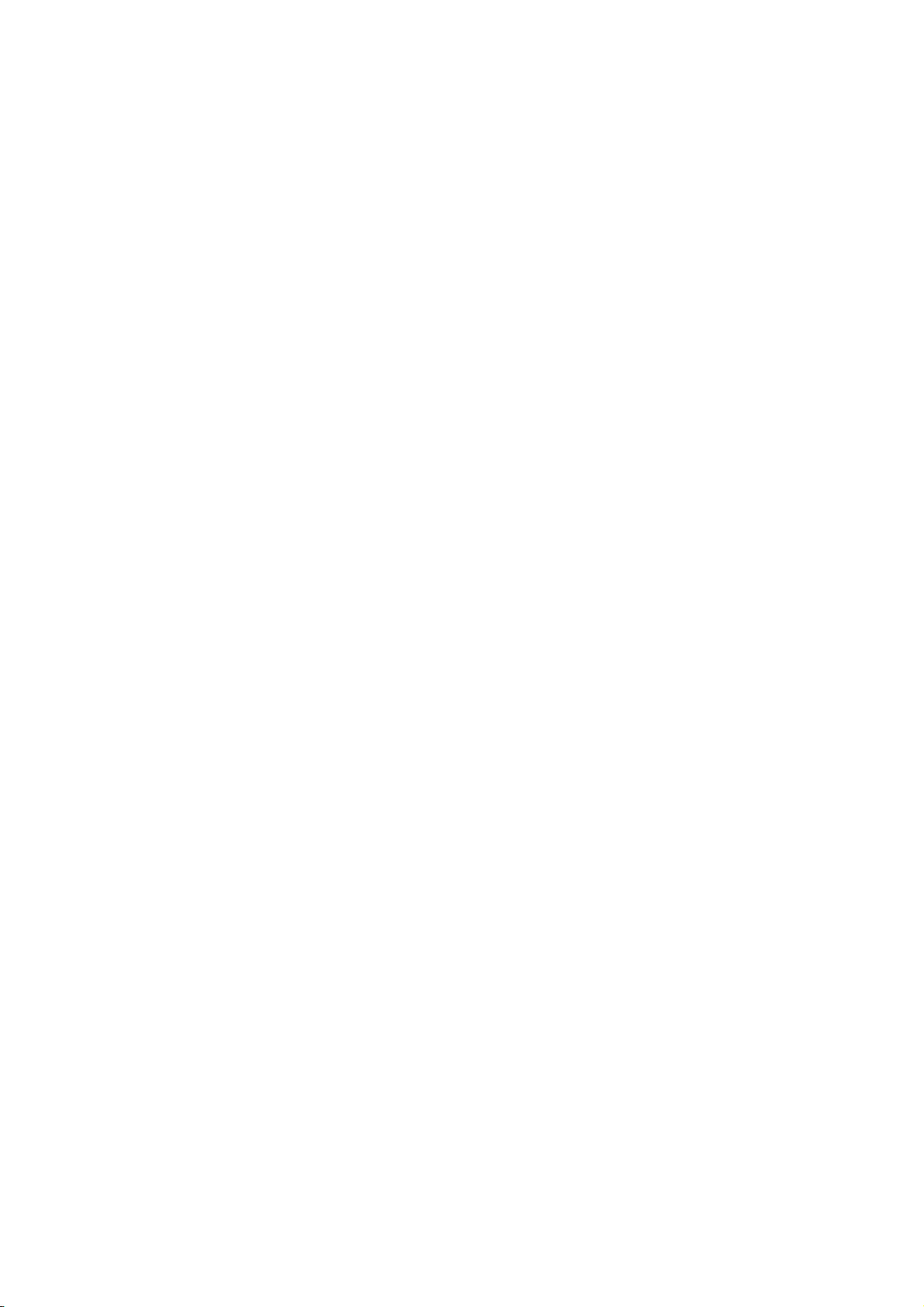
Page 15
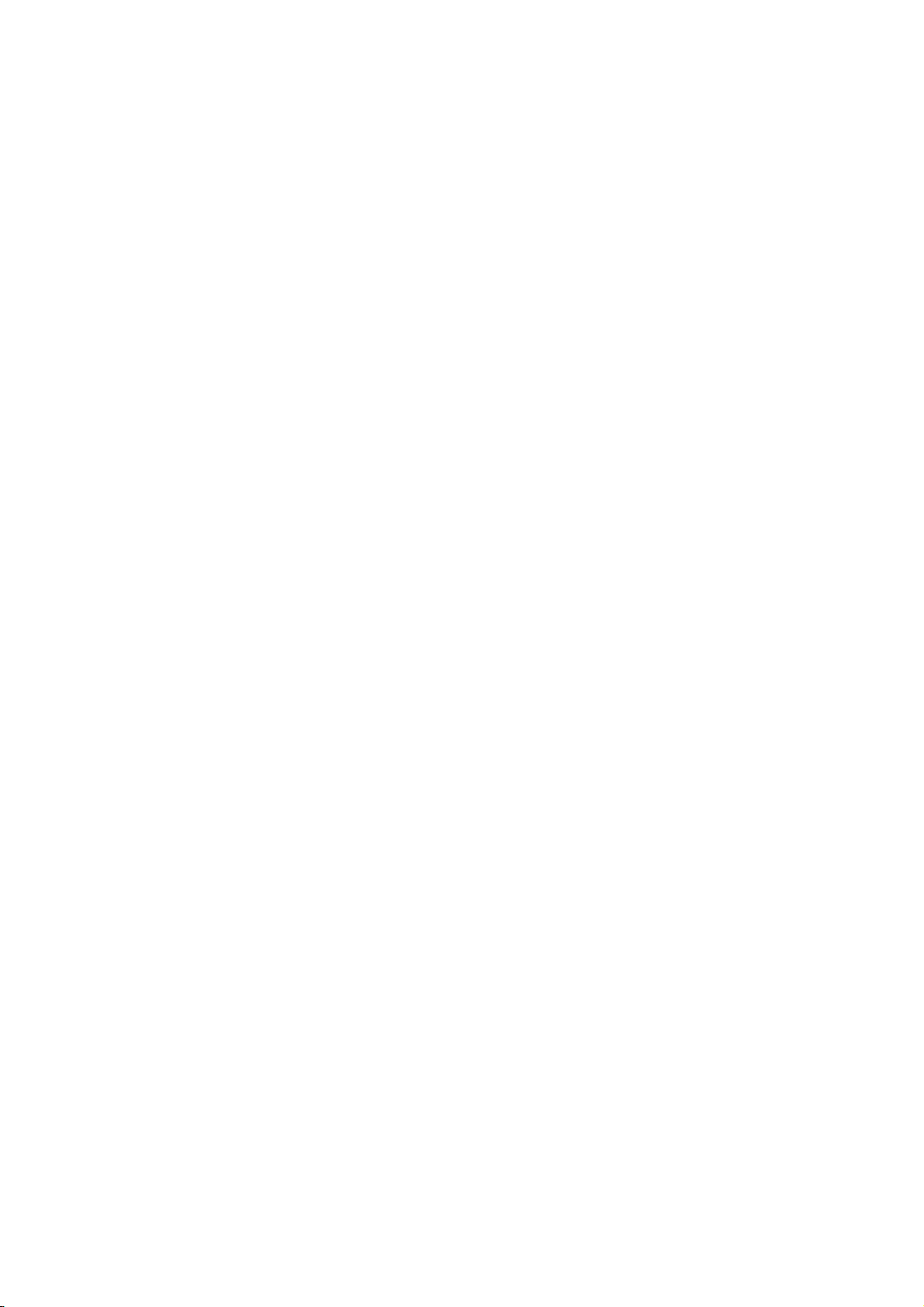
1 Before Using the Machine
This chapter contains descriptions about how to use this document, as well as
cautions on using the product safely and legally.
z
Preface .......................................................................................................14
z
About this Guide ......................................................................................... 15
z
Organization of this Guide .......................................................................... 16
z
Safety Notes ............................................................................................... 18
z
Regulation................................................................................................... 27
z
Environment................................................................................................28
z
About License .............................................................................................29
z
Illegal Copies and Printouts ........................................................................32
Page 16
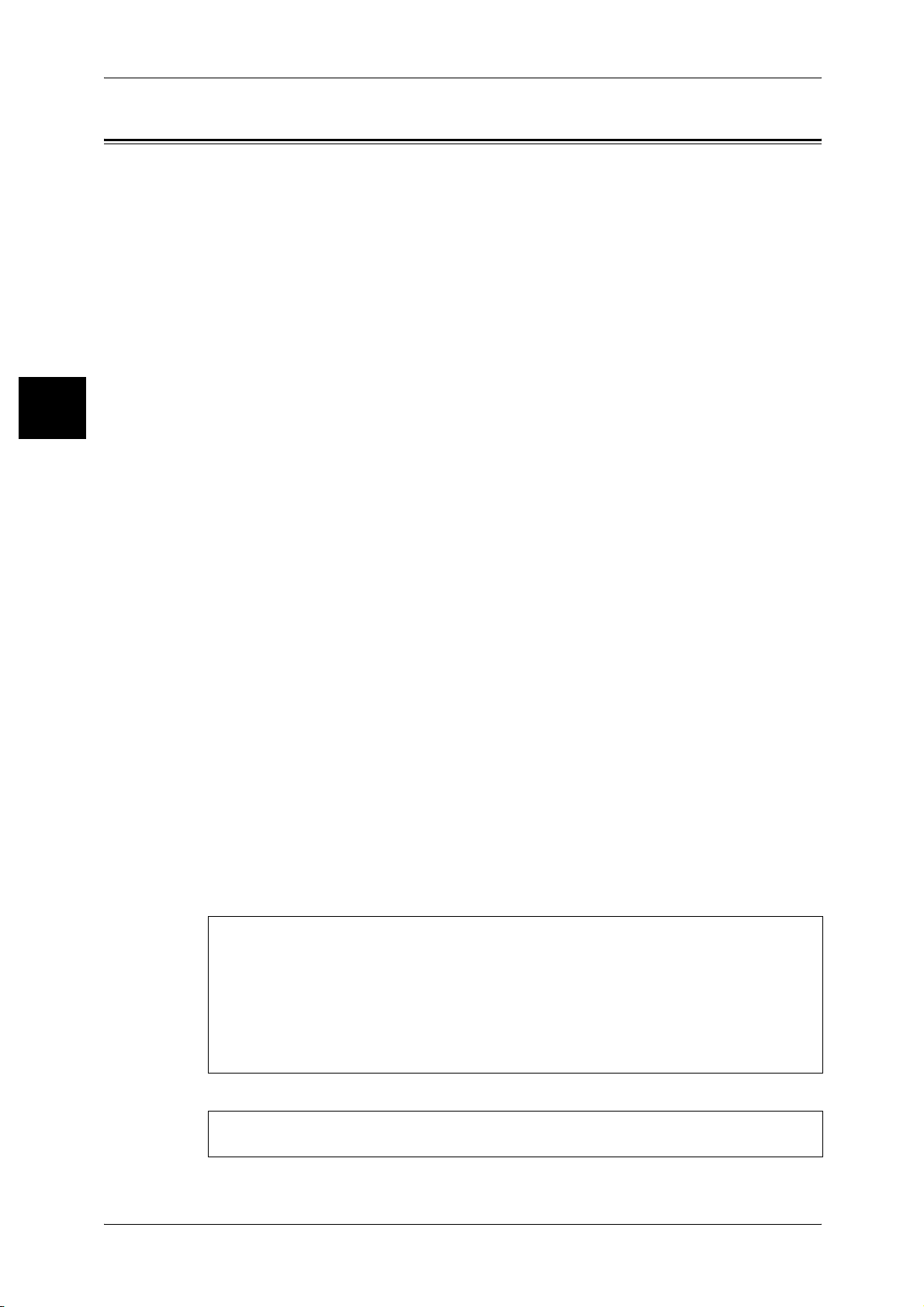
1 Before Using the Machine
Preface
Before Using the Machine
1
Thank you for selecting our DocuCentre 9000 and Document Centre 1100/900
(hereinafter called "the machine").
This guide provides all the necessary copy/print/scan operating procedures,
maintenance information like how to clear paper jams, daily care, setting various items,
and precautions.
This guide assumes that you are familiar with your personal computer’s operating
system, as well as its operating and networking environment.
Please read this guide thoroughly to obtain the best performance on this product. After
reading this guide, be sure to keep it handy for quick reference. It will be useful in case
you forget how to perform operations or if a problem occurs with the machine.
For instructions on configuring your network environment, refer to the Network
Administrator Guide. For information about optional accessories for the printer
functionality, also refer to the guide provided with each optional accessory.
Since the machine is equipped with anti-counterfeit features, in some rare cases,
certain kinds of documents may be unable to copy.
14
Fuji Xerox shares the global concern about environmental conservation and has
integrated that concern in its business activities–from research and development to
disposal. We have implemented a number of programs to lessen the burden on the
environment. For example, we have totally eliminated ozone-depleting
chlorofluorocarbons from our manufacturing facilities.
We are committed to leadership in the conservation of resources by reusing and
recycling post-consumer waste material such as paper, cartridges, and parts from our
customer's copiers and printers.
Important Note:
This equipment will be inoperable when main power fails.
Page 17
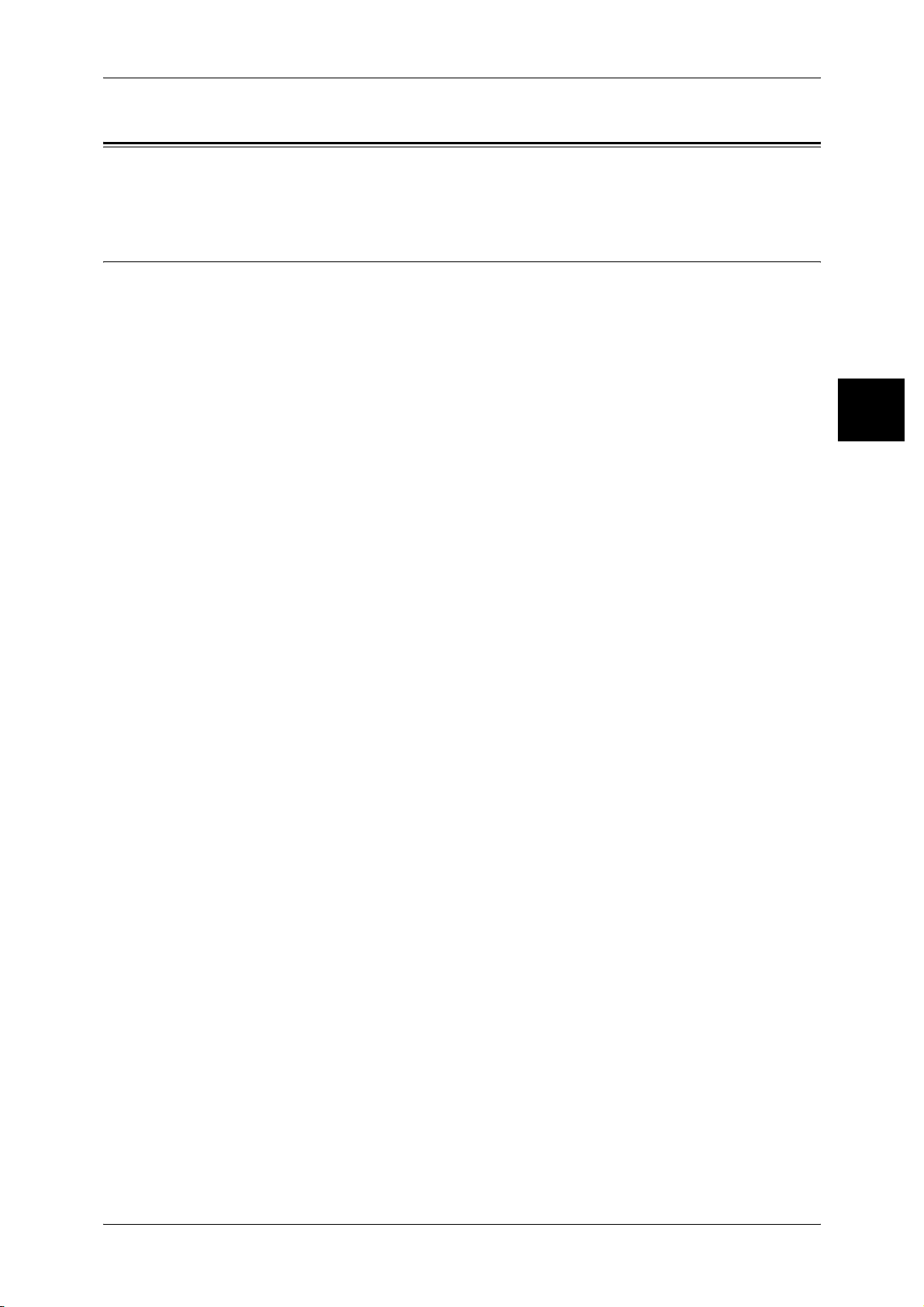
About this Guide
About this Guide
This section describes the organization of this guide.
Guides Supplied
We provide the following guides for optimum usage of the machine.
Included Manuals
Several manuals are included with this product. They are referred to as accompanying
manuals.
These accompanying manuals include descriptions on configurations and operation of
the product.
The below manuals are included with the machine.
User Guide (This Document)
This guide provides information about copying/printing/scanning procedures, clearing
paper jams, making daily maintenance, programming various settings and features, as
well as precautions for use.
Network Administrator Guide
This document is aimed toward network administrators, as a guide to setting up the
network environment.
Before Using the Machine
1
Quick Reference Guide
Introduces the main features of the machine, as well as simple operating instructions.
Manual (HTML)
A guide to installing print driver, configuring the printer environment, etc. This manual
is included in the CentreWare Utilities or Driver CD Kit CD-ROM.
Guides for Optional Accessories
Optional accessories are also available for the machine. User Guides are provided with
the optional accessories exclusively for the DocuCentre 9000 and Document Centre
1100/900. These User Guides are referred to as "guides for optional accessories".
Guides for optional accessories are provided in two forms, printed or as On-line Help.
Guides for optional accessories describe all the necessary steps for operating optional
accessories and installing software.
15
Page 18
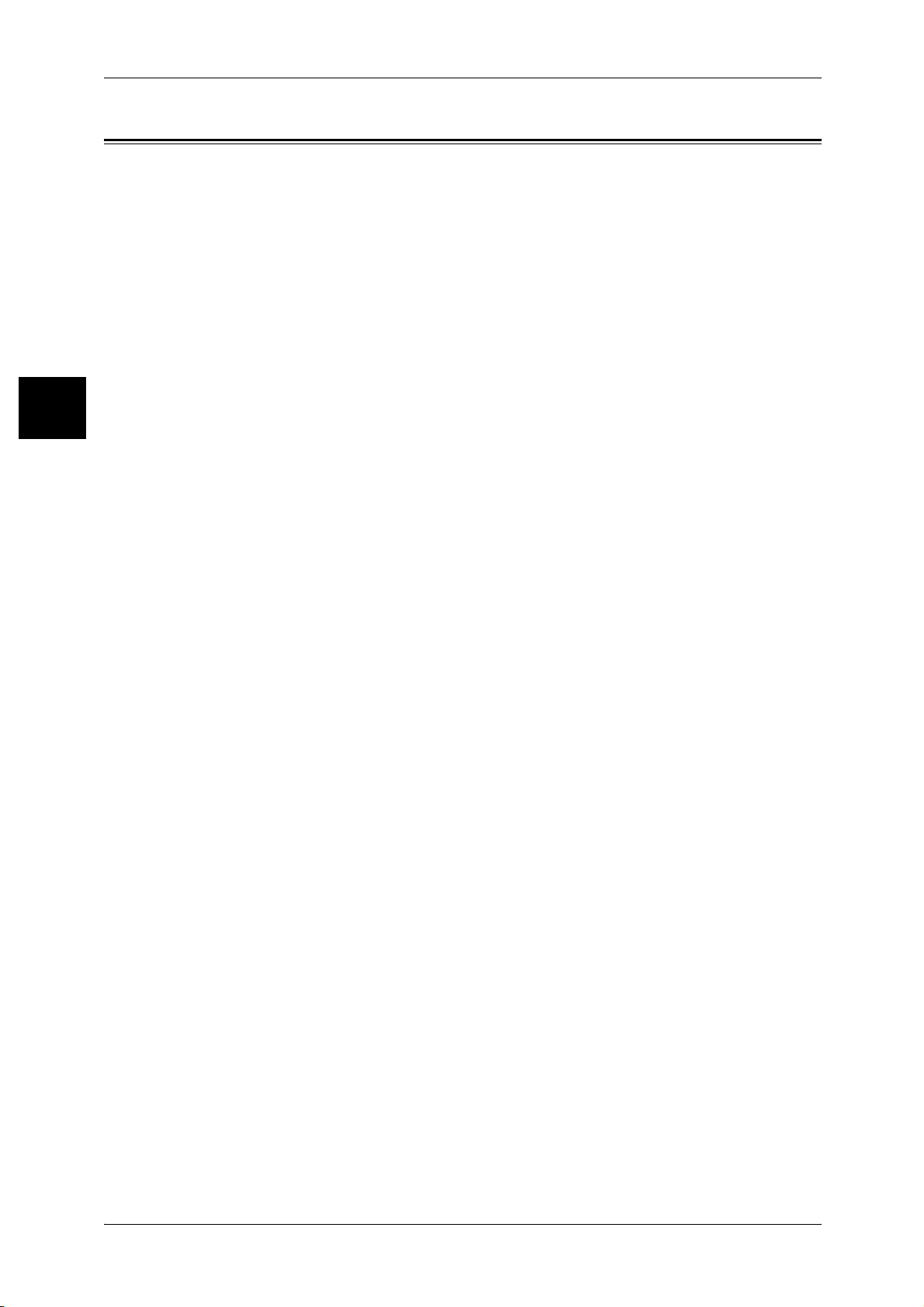
1 Before Using the Machine
Organization of this Guide
Before Using the Machine
1
This guide consists of the following chapters.
1 Before Using the Machine
Describes how to use this document, as well as cautions on using the product safely
and legally.
2 Product Overview
Describes basic information such as identifying the major components, how to switch
the machine on and off, how to use the touch screen, and how to set the power saver
feature.
3 Copy
Describes the copying feature and its basic operating procedures.
4 Scan
Describes the scanning feature and its basic operating procedures.
5 Check Mailbox
Describes the mailbox feature and its basic operating procedures.
6 Job Flow Sheets
Describes operations using a job flow created by a remote system.
7 Stored Programming
Describes the job memory feature which enables to store job sequences.
8 Computer Operations
Describes operations performed from a computer, such as printing and importing scan
documents, as well as using CentreWare Internet Services.
9 Paper and Other Media
Describes the types of paper that can be used on the machine, precautions when
handling paper, and how to load paper in trays
10 Setups
Describes how to use the system settings.
11 Job Status
Describes the procedures for checking job status and deleting stored documents.
12 Machine Status
Describes the machine status feature and the procedure for checking machine status.
13 Authentication and Auditron Administration
Describes the authorization feature, which enables to set usage restriction on certain
features, and the administration feature, which allows to monitor usage status of each
feature.
16
Page 19
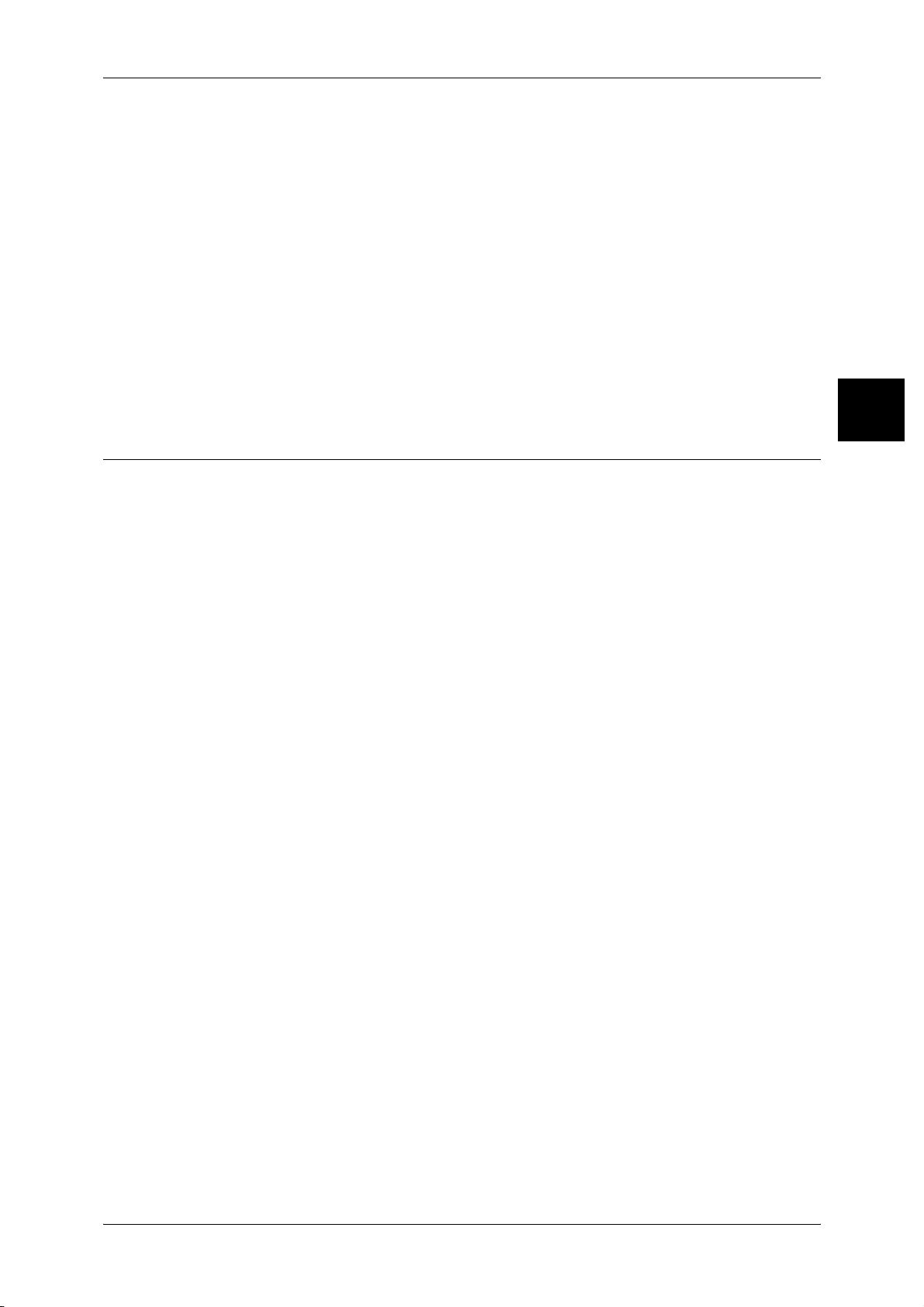
14 Maintenance
Describes procedures for replacing consumables, cleaning the machine, auto
gradation adjustment, and printing reports/lists.
15 Problem Solving
Describes the solutions of paper and document jams and error codes.
16 Appendix
Describes the specifications, printable area, emulation, optional accessories list,
cautions/restrictions, how to send and receive phone calls, and a list of simple
procedures.
17 Glossary
A glossary of terms.
Conventions
z
z
Organization of this Guide
Before Using the Machine
1
In this document, "Computer" refers to a personal computer or workstation.
The following icons are used in this guide.
Important Indicates important information which you should read.
Note Indicates additional information on operations or features.
z
The following conventions are used in this guide:
" " :The cross-reference is within this manual.
" " :Refers to names of features, and touch screen messages and input text.
[ ] :Refers to button or menu names displayed in the touch screen.
:Refers to the names of menus, commands, windows, or dialog boxes
displayed on the computer screen and their button and menu names.
< > button:Indicates a hardware button on the control panel.
< > key :Indicates a key on the keyboard of the computer.
z
For radio buttons, the checked item is the selected item.
17
Page 20
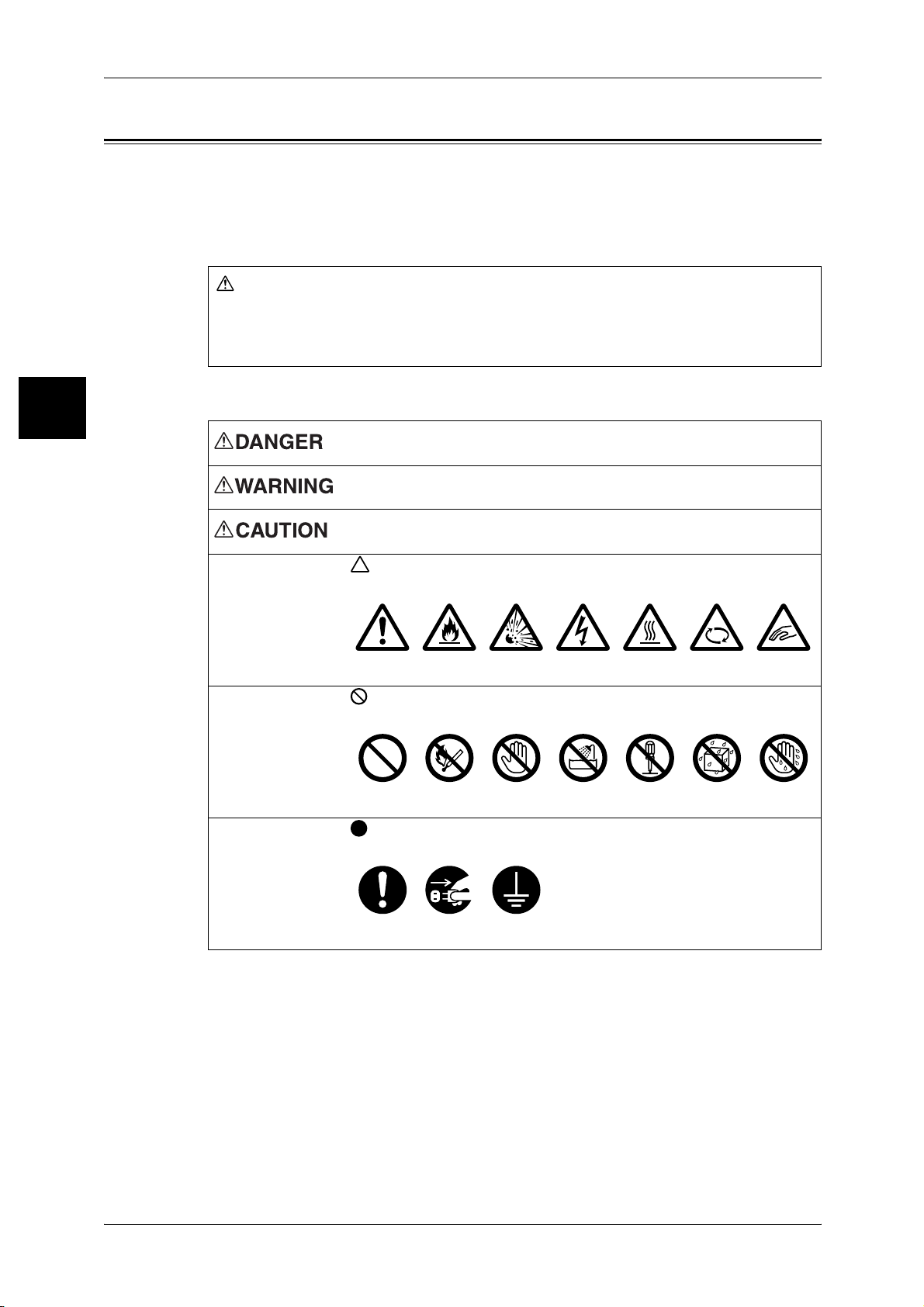
1 Before Using the Machine
Warning
j
Safety Notes
Before Using the Machine
1
Before using this product, read "Safety Notes" carefully for safety use.
This product and recommended supplies have been tested and found to comply with
strict safety requirements including safety agency approvals and compliance with
environmental standards. Follow the following instructions for safety use.
Any unauthorized alteration including an addition of new functions or connection to
external devices may not be covered by the product warranty. Contact your local Fuji
Xerox representative for more information.
Follow all warning instructions marked on this product. The warning marks stand for the
followings:
Used for item that if not followed strictly, can lead death or severe or
fatal injuries and the possibility to do it is comparatively high.
Used for items that if not followed strictly, can lead to severe or fatal
injuries.
Used for items that if not followed strictly, can cause injuries to user or
damages to machine.
A symbol for items to pay attention to when handling machine.
Follow instructions carefully to use machine safely.
Caution Flammable Explodable Electric
shock
Heated
surface
Moving
ect
ob
A symbol for prohibited items. Follow instructions carefully to avoid
any dangerous acts.
Prohibited No fire Do not
touch
Do not use
in bathroom
Do not
tear down
Keep away
from wet
A symbol for items that must be performed. Follow instructions
carefully to carry out these essential tasks.
Instructions Unplug Ground/
Earth
Pinched
fingers
Never
touch
18
Page 21
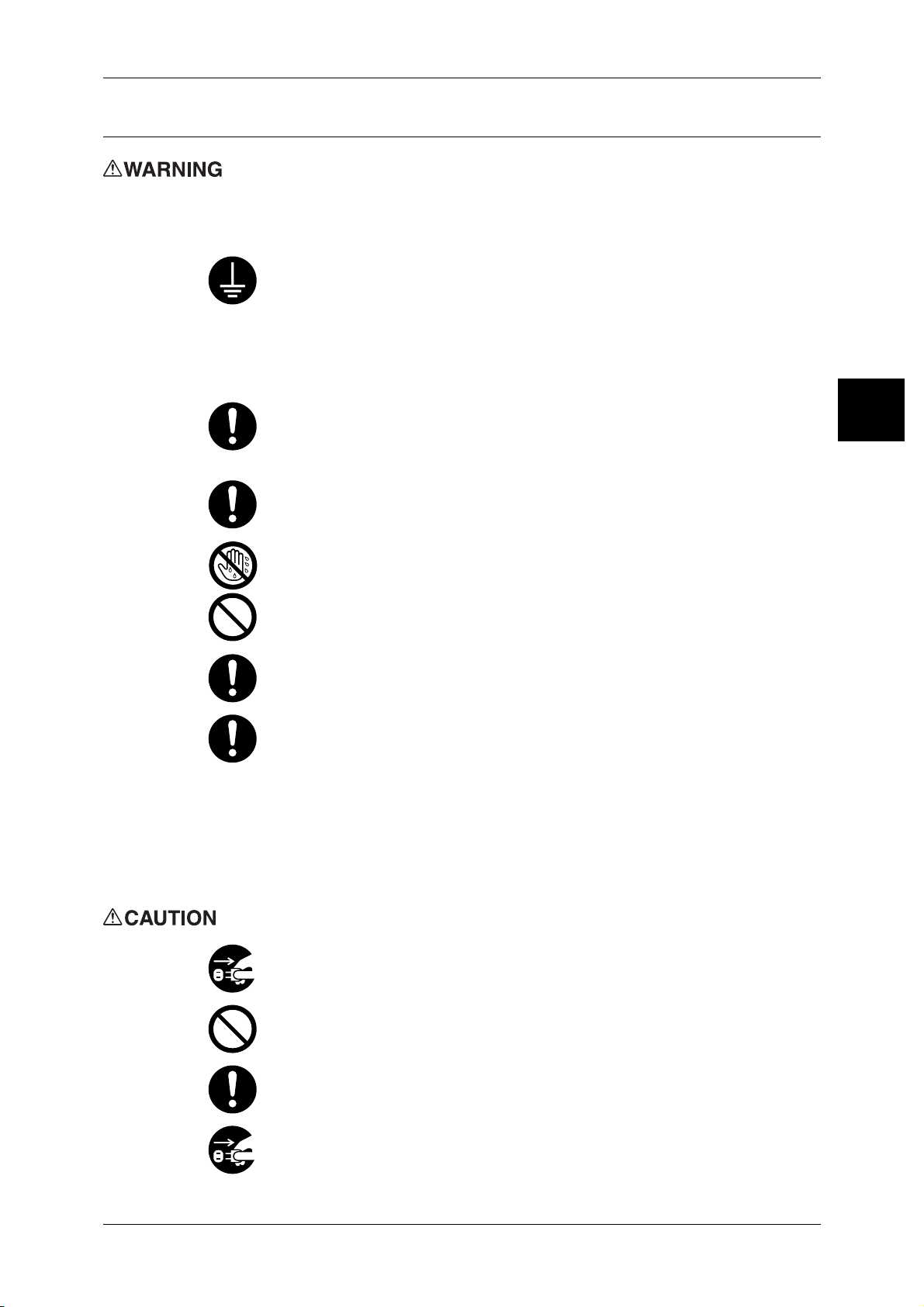
Electrical Safety
This product shall be operated by the power source as indicated on the product's data
plate. Consult your local power company to check if your power source meets the
requirements.
Safety Notes
WARNING: Connect this product to a protective earth circuit.
This product is supplied with a plug that has a protective earth pin. The plug
fits only into an earthed electrical outlet. If the plug doesn't fit to the outlet,
contact an electrician to replace the outlet to avoid risk of electric shock. Never
use an earthed adapter plug to connect the product to the electrical outlet that
has no earth connection terminal.
Improper connection of a grounding conductor may cause electric shock.
Plug the power cord directly into a grounded electrical outlet. To prevent
overheat and a fire accident, do not use an extension cord, a multi-plug
adaptor or a multiple connector. Consult your local Fuji Xerox representative
to check if an outlet is grounded.
Connect this product to a branch circuit or an outlet that has larger capacity
than the rated ampere and voltage of this product. See the data plate on the
rear panel of this product for its rated ampere and voltage.
Never touch the power cord with wet hand. It may cause electric shock.
Before Using the Machine
1
Do not place an object on the power cord
Always keep the plug connection free of dust. The dusty and damp
environment may bring about minute electric current in a connector. It may
generate heat and eventually cause a fire accident.
To avoid the risk of electric shock and a fire accident, only use the power cord
supplied with this product or the ones designated by Fuji Xerox.
The power cord is exclusive use for this product. Do not use it for any other
product.
Do not damage or alter the power cord. Damage and alteration may generate
heat and eventually cause electric shock or a fire accident.
If the power cord is damaged or insulated wires are exposed, contact your local
Fuji Xerox representative for its replacement. Do not use a damaged or
uninsulated cord to avoid the risk of electric shock and a fire accident.
When cleaning this product, always switch off and unplug it. Access to a live
machine interior may cause electric shock.
Do not unplug or re-plug this product with the switch on. Plugging and
unplugging a live connector may deform the plug and generate heat, and
eventually cause a fire accident
Hold the plug not the cord when unplugging this product, or it may damage the
cord and cause electric shock or a fire accident.
Switch off and unplug the product when it is not used over weekends or long
holidays. It may cause deterioration of insulations and eventually electric
shock or a fire accident.
19
Page 22

Before Using the Machine
)
1
1 Before Using the Machine
Once a month, switch off this product and check if
z
the power cord is plugged firmly into an electrical outlet;
z
the plug is not excessively heated, rusted or bent;
z
the plug and electrical outlet are free of dust; and
z
the power cord is not cracked or worn down.
Once you notice any unusual condition, switch off and unplug this product first
and contact your local Fuji Xerox representative.
Machine Installation
Do not locate this product where people might step on or trip over the power
cord. Friction or excessive pressure may generate heat and eventually cause
electric shock or a fire accident.
Never locate this product in the following places:
z
Near radiators or any other heat sources
z
Near volatile flammable materials such as curtains
z
In the hot, humid, dusty or poorly ventilated environment
z
In the place receiving direct sunlight
z
Near cookers or humidifiers
Locate this product on the level and sturdy surface that can withstand a weight
of 552 Kg. Otherwise, if tilted, the product may fall over and cause injuries.
Locate this product in a well-ventilated area. Do not obstruct ventilation
openings of the product. Poor ventilation may cause overheat and a fire
accident.
Keep the minimum clearance as follows for ventilation and an access to the
power plug. Unplug the product if an abnormal condition is noted.
InstallationofFinisherD2
1862
20
550
700
476.6
2400
494.9
103.2
1050
367
20
80
781
661
400
(mm
20
Page 23
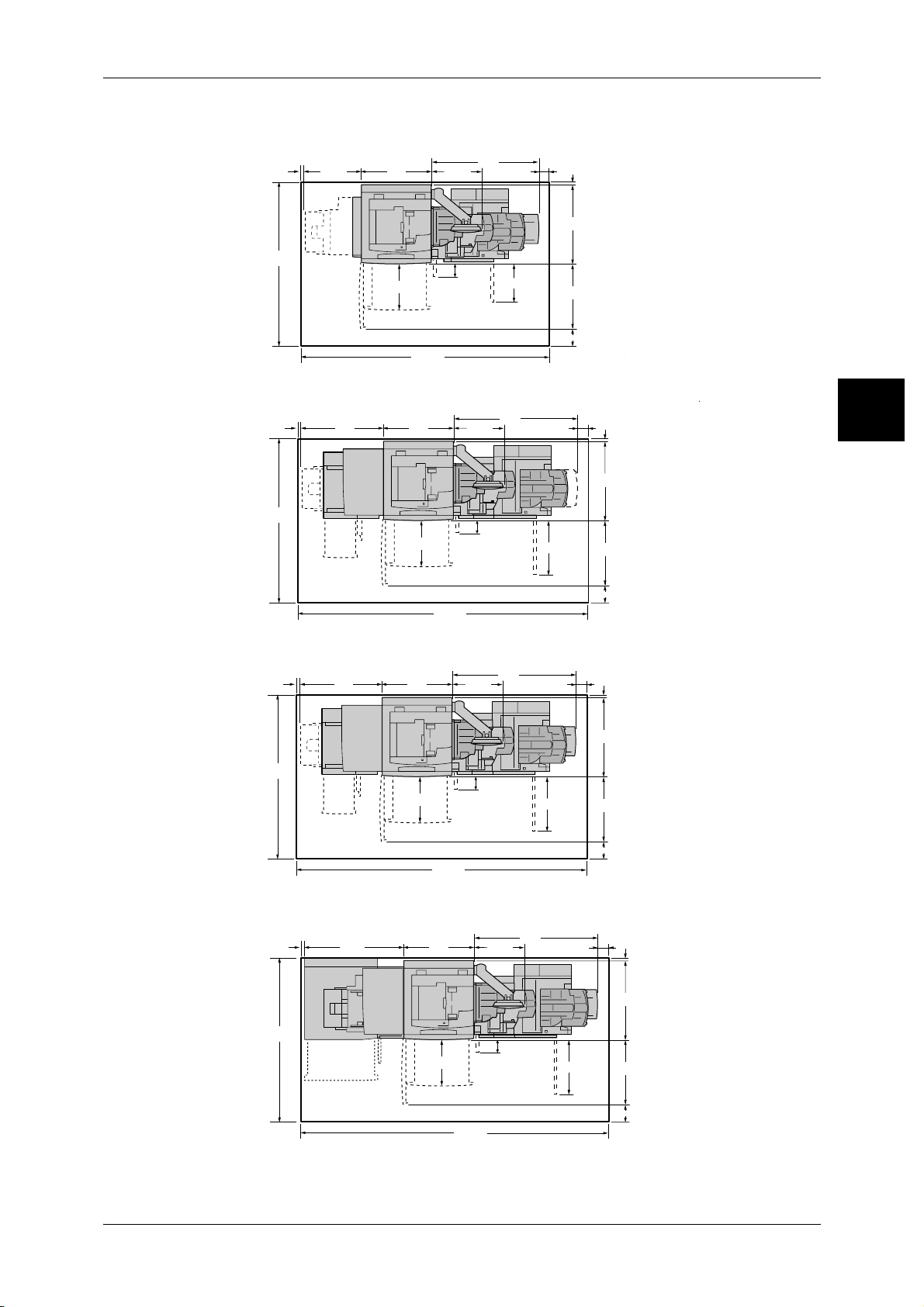
)
l)
l)
l)
IntrallationofBookletFinisherD2
20
550
700
494.9
1055
Safety Notes
781
20
Before Using the Machine
80
1862
476.6
InstallationofFinisherD2withFoldingunit(optional)andHCF(A4x2)(optiona
20
1862
InstallationofBookletFinisherD2withFoldingunit(optional)andHCF(A4x2)(optiona
20
805
805
2405
700
476.6
700
2855
103.2
494.9
494.9
103.2
1250
1255
367
567
400
80
80
661
(mm
20
781
661
400
(mm)
20
1
781
1862
476.6
InstallationofBookletFinisherD2withFoldingunit(optional)andA3+HCF(optiona
20
1862
1020
2860
700
476.6
103.2
567
1255
494.9
103.2
3075
567
661
400
(mm)
20
80
781
661
400
(mm)
21
Page 24
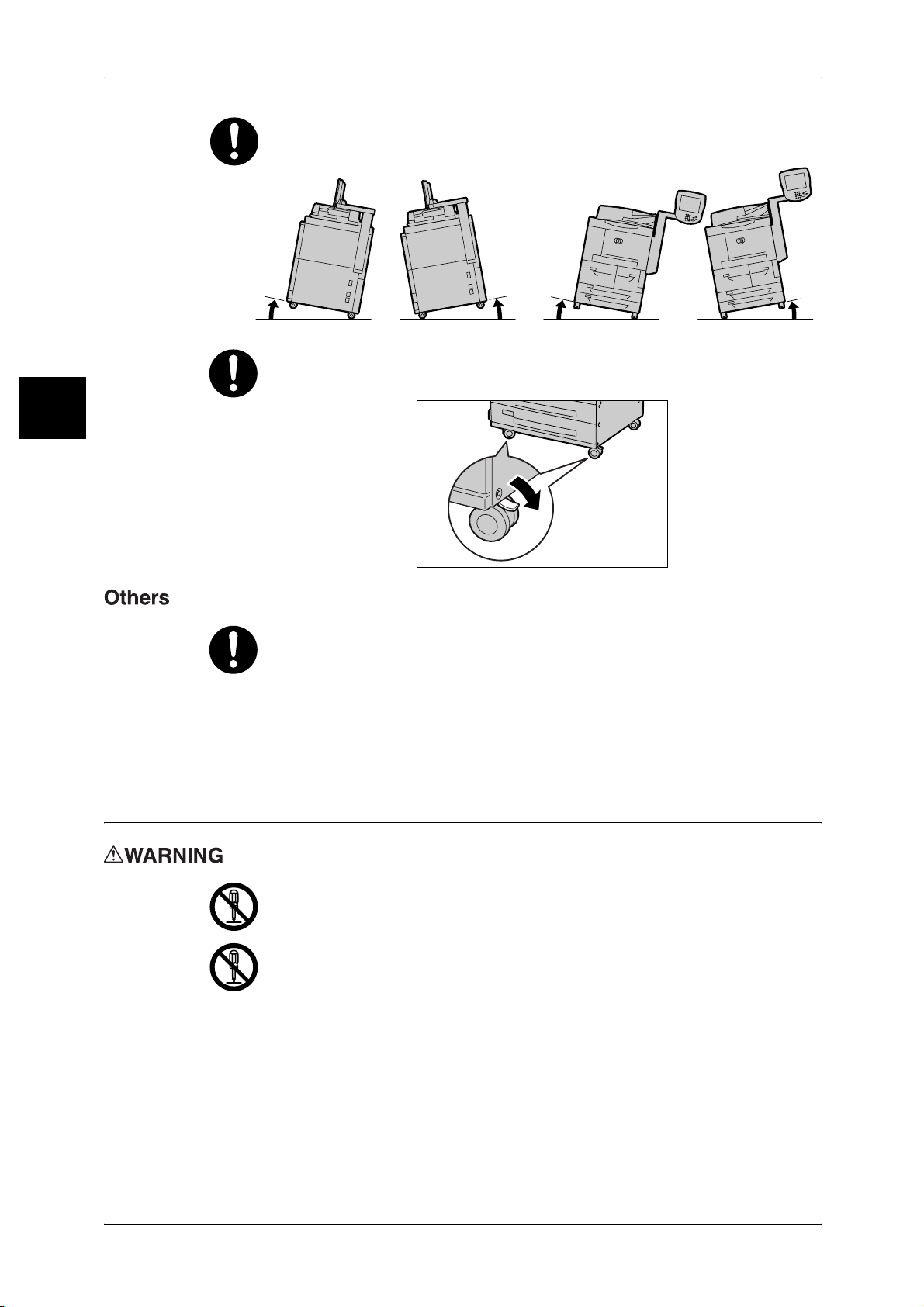
1 Before Using the Machine
°
ht
Before Using the Machine
Do not incline the product at more than 10 degree angle. Otherwise, it may fall
over and cause injuries.
1
Left Rig
Right
Front
Back
Front
Back
Left
10°10° 10
10°
Always lock the wheels of this product after installation. Otherwise, it may fall
over or slide and cause injuries.
To keep this product in a good performance and condition, always use it in the
following environment:
z
Temperature: 10 - 32°C
z
Humidity: 15 - 85%
When the product is left in a chilly room and the room is rapidly warmed up by
heater, dew condensation may form inside the product and cause a partial
deletion on printing.
Operational Safety
The operator's product maintenance procedures are described in the customer
documentation supplied with this product. Do not carry out any other
maintenance procedures not described in the documentation.
This product features safety design not to allow operators access to hazard
areas. The hazard areas are isolated from operators by covers or protectors
which require a tool to remove. To prevent electric shock and injuries, never
remove those covers and protectors.
22
Page 25
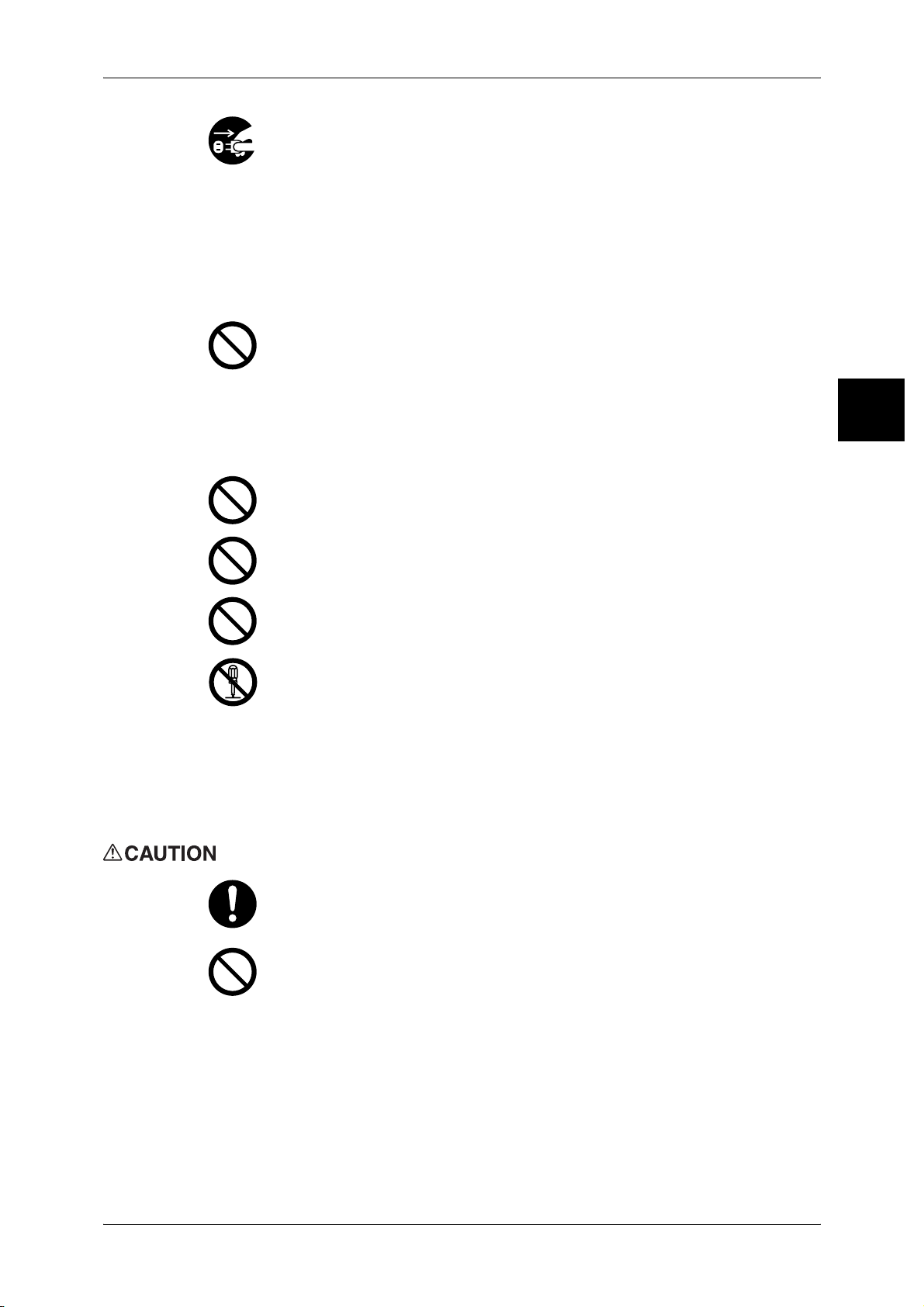
Safety Notes
To avoid the risk of electric shock and a fire accident, switch off and unplug the
product promptly in the following conditions, then contact your local Fuji Xerox
representative.
z
The product emits smoke or its surface is unusually hot.
z
The product emits unusual noise or odor.
z
The power cord is cracked or worn down.
z
A circuit breaker, fuse or any other safety device is activated.
z
Any liquid is spilled into the product.
z
The product is soaked in water.
z
Any part of the product is damaged.
Do not insert any object into slots or openings of this product.
Do not place any of the followings on the product:
z
Liquid container such as flower vases or coffee cups
z
Metal parts such as staples or clips
z
Heavy objects
If liquid is spilled over or metal parts are slipped into the product, it may cause
electric shock or a fire accident.
Do not use conductive paper such as carbonic paper or coated paper. When
paper jam occurs, it may cause short-circuit and eventually a fire accident.
Before Using the Machine
1
When cleaning this product, use the designated cleaning materials exclusive
to it. Other cleaning materials may result in poor performance of the product.
Never use aerosol cleaners, or it may catch fire and cause explosion.
Never play the CD-ROM supplied with the product on an audio player. Always
use a CD-ROM player. Otherwise, large sound may damage audio players or
your ears.
Laser Safety
CAUTION: Any operations or adjustments not stated in the operation manual
may cause hazardous light exposure and eventually burn injuries or loss of
eyesight.
This product has been tested and found to comply with the Class 1 Laser
Equipment requirements defined by the international standard IEC60825 and
has no light exposure hazard. The product has no hazardous light emission as
it features light protection components and covers to shut in all light beam
during operation and maintenance.
Always follow all warning instructions marked on or supplied with this product.
To avoid the risk of burn injuries and electric shock, never touch the area with
the "High Temperature" or "High Voltage" marks on.
Keep electrical and mechanical safety interlocks effective. Keep the safety
interlocks away from magnetic materials. Magnetic materials may accidentally
activate the product and cause injuries or electric shock.
23
Page 26
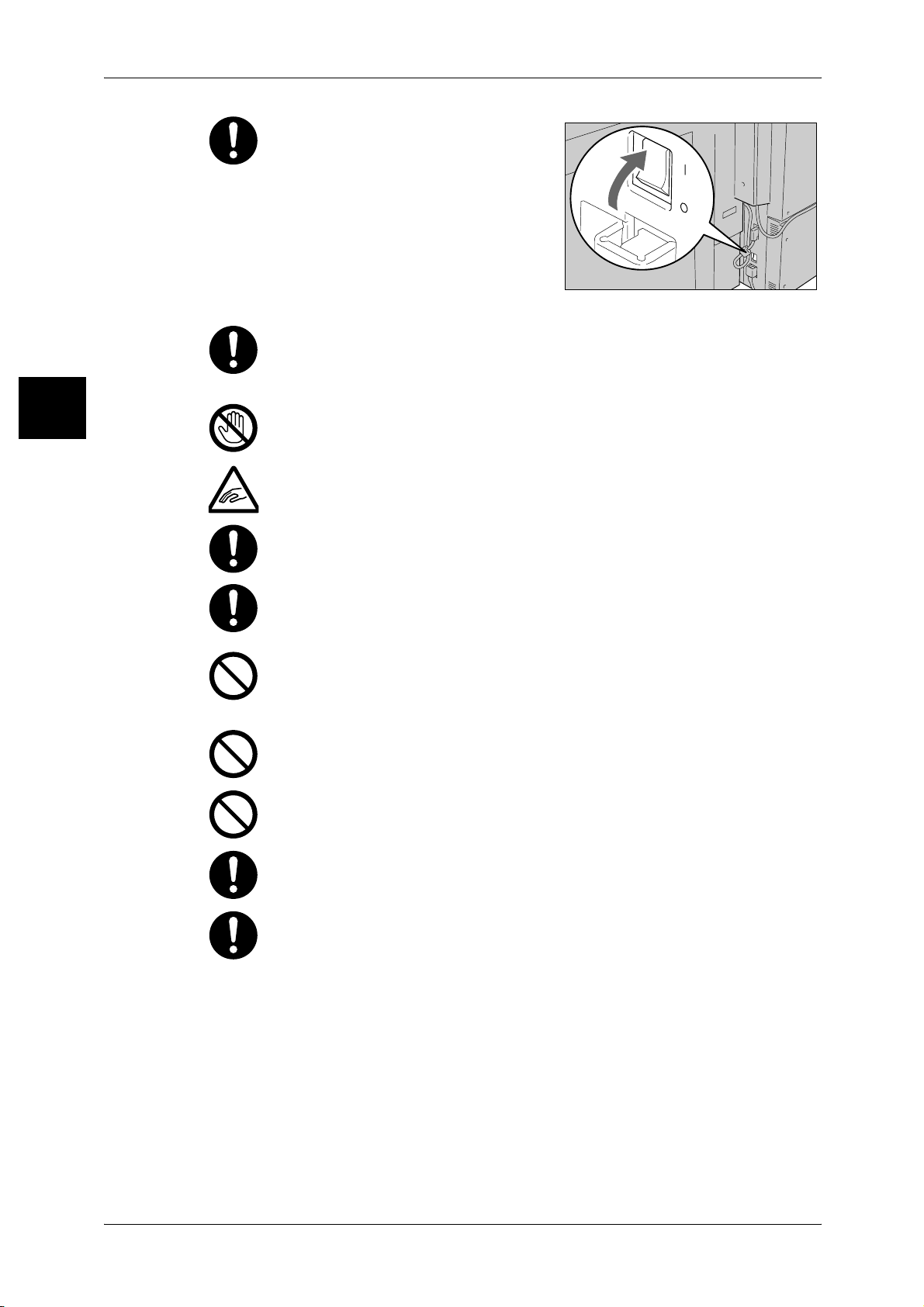
Before Using the Machine
1
1 Before Using the Machine
A ground fault interrupter is embedded
in this product. If current leakage
occurs, the ground fault interrupter
automatically cuts off power circuit to
prevent electric shock and a fire
accident. The ground fault interrupter is
normally ON ("|"). If the breaker is Off
("O") position, contact your local Fuji
Xerox representative as there might be
some unusual conditions.
Do not attempt to remove a paper jammed deeply inside the product,
particularly a paper wrapped around a fuser or a heat roller. Otherwise, it may
cause injuries or burns. Switch off the product promptly and contact your local
Fuji Xerox representative.
Never touch the paper output area of the finisher during operation. It may
cause injuries.
Be careful in removing jammed staples.
Be careful not to get injured by waste staples when detaching a staple dust
box.
Waste staples may come out with output paper. Be careful not to get injured
by the staples.
Never touch safety interlocks. When a front cover is open, safety interlocks
become activated to stop the machinery. Do not apply pressure on safety
interlocks with a coin or screwdriver. Otherwise, the machinery may become
activated and cause injuries.
Do not staple punched holes of paper. Sharp points of a staple may cause
injuries.
Do not apply excessive force to hold thick document on the platen glass. It may
break the glass and cause injuries.
To move this product to another location, contact your local Fuji Xerox
representative.
Ventilate well during extended operation or mass copying. It may affect the
office air environment due to odor such as ozone in a poorly ventilated room.
Provide proper ventilation to ensure the comfortable and safe environment.
24
Page 27
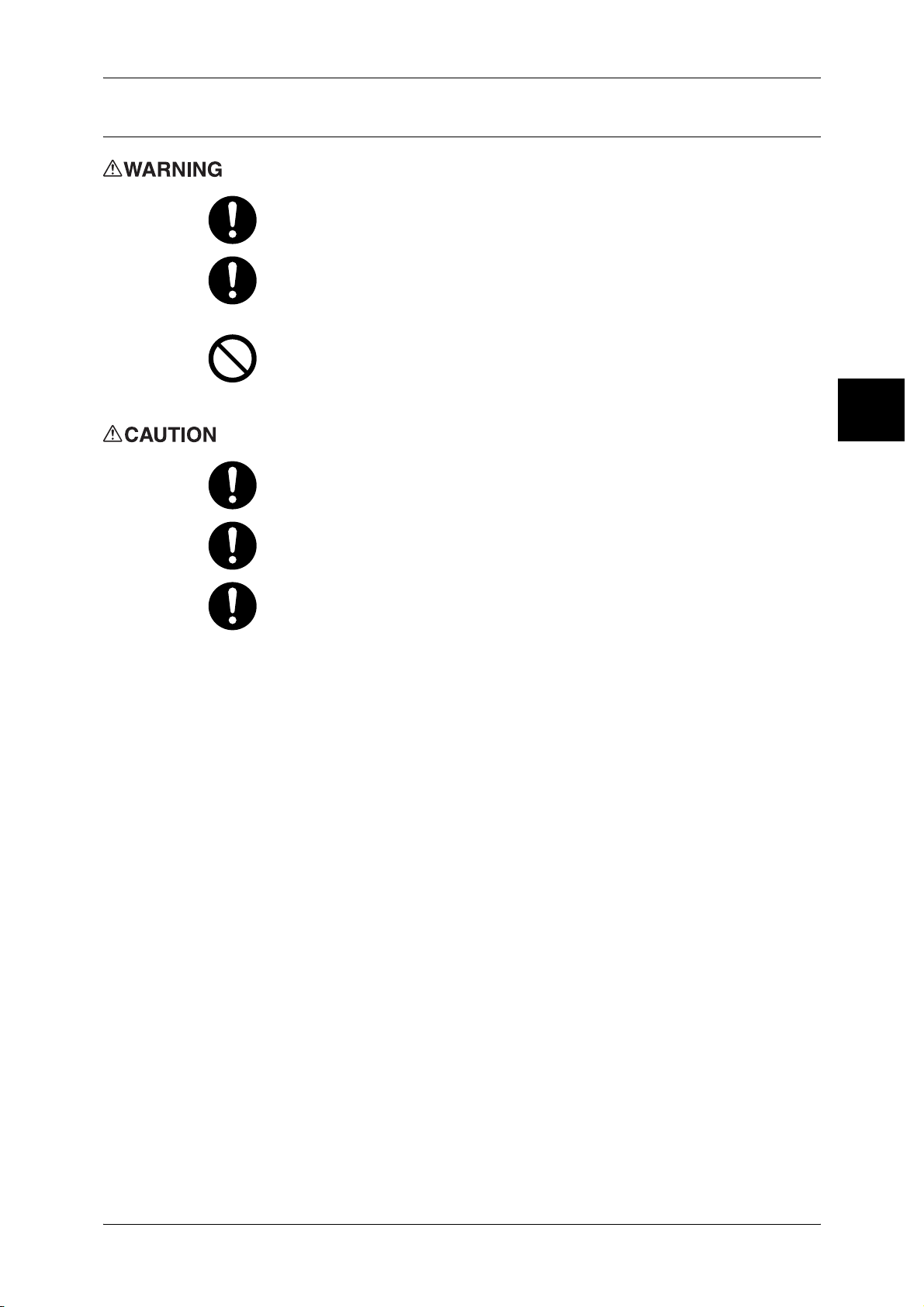
Consumable
Safety Notes
Before Using the Machine
Store all consumables in accordance with the instructions given on its package
or container.
Use a broom or a wet cloth to wipe off spilled toner. Never use a vacuum
cleaner for the spills. It may catch fire by electric sparks inside the vacuum
cleaner and cause explosion. If you spill a large volume of toner, contact your
local Fuji Xerox representative.
Never throw a toner cartridge into an open flame. Remaining toner in the
cartridge may catch fire and cause burn injuries or explosion.
If you have a used toner cartridge no longer needed, contact your local Fuji
Xerox representative for its disposal.
1
Keep the drum and toner cartridges, and waste toner container out of the reach
of children. If a child accidentally swallows toner, spit it out, rinse mouth with
water, drink water and consult a physician immediately.
When replacing the drum, toner cartridges, and waste toner container, be
careful not to spill the toner. In case of any toner spills, avoid contact with
clothes, skin, eyes and mouth as well as inhalation.
If toner spills onto your skin or clothing, wash it off with soap and water.
If you get toner particles in your eyes, wash it out with plenty of water for at
least 15 minutes until irritation is gone. Consult a physician if necessary.
If you inhale toner particles, move to a fresh air location and rinse your mouth
with water.
If you swallow toner, spit it out, rinse your mouth with water, drink plenty of
water and consult a physician immediately.
25
Page 28
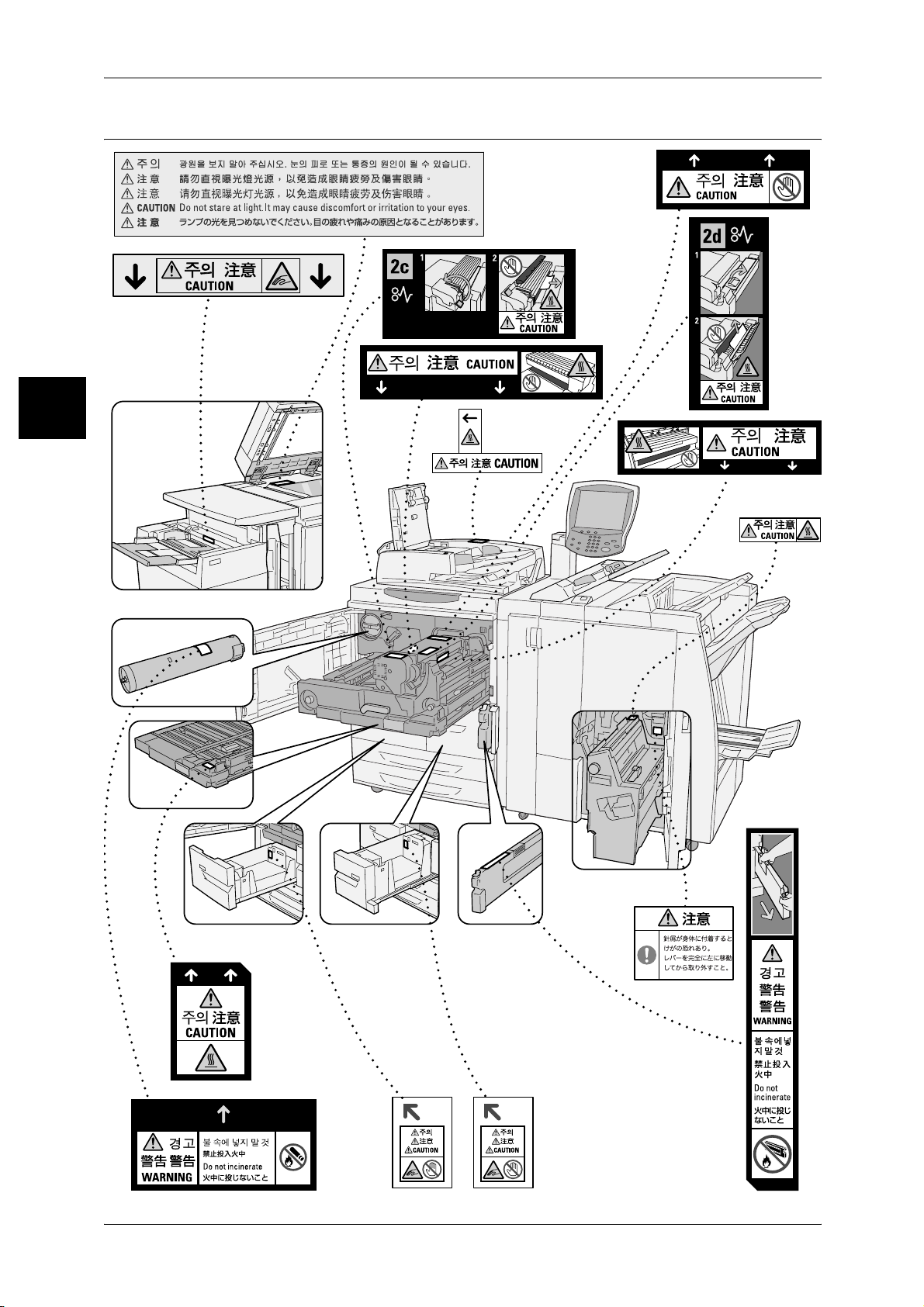
Before Using the Machine
1
1 Before Using the Machine
Location of warning and caution labels
26
Page 29
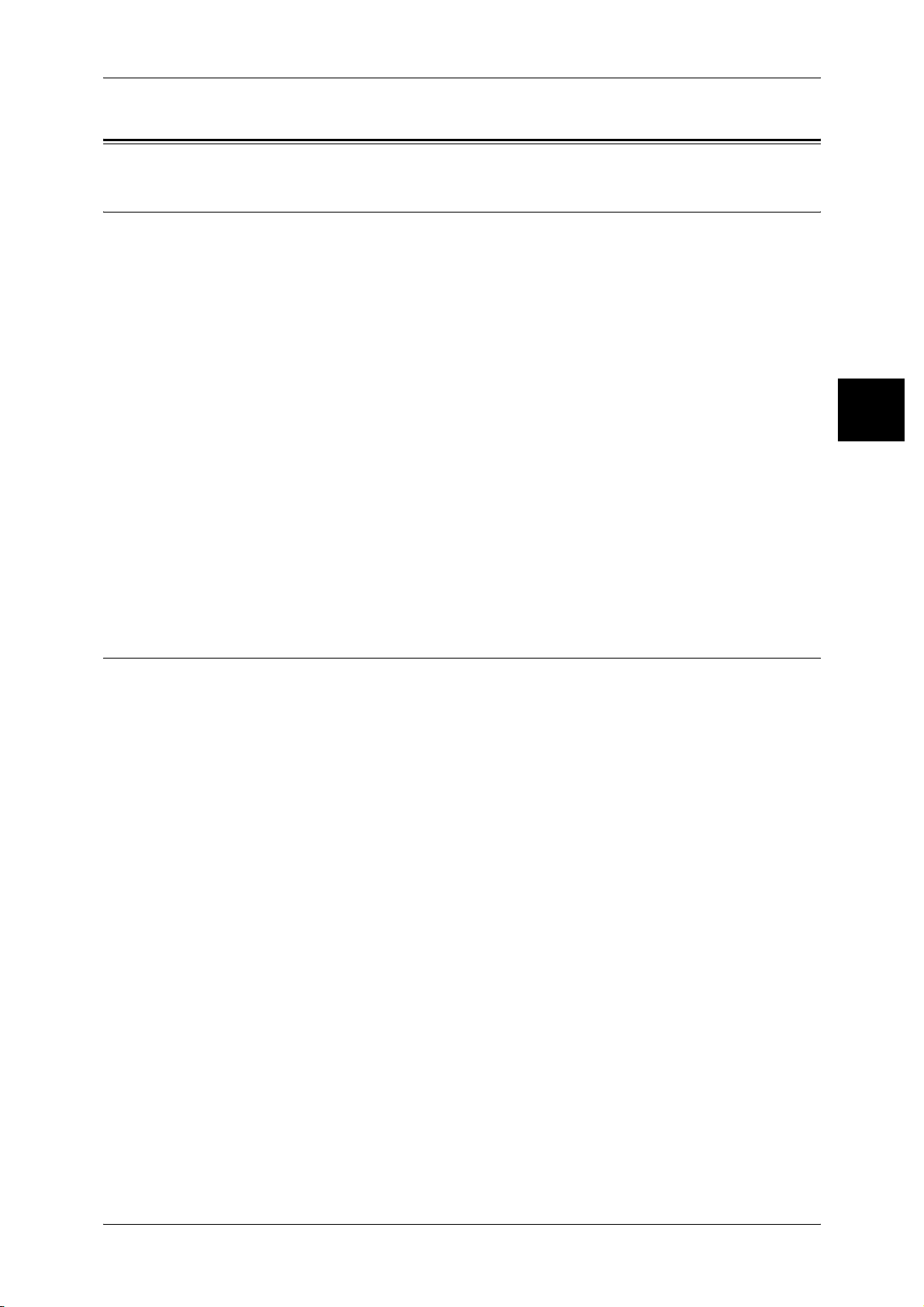
Regulation
Radio Frequency Emissions (Class B)
This product has been tested and found to comply with the limits for a Class B digital
device, pursuant to the International Standard for Electromagnetic Interference (CISPR
Publ. 22) and Radiocommunications Act 1992 in Australia/New Zealand. These limits
are designed to provide reasonable protection against harmful interference in a
residential installation. This product generates, uses and can radiate radio frequency
energy and, if not installed and used in accordance with the instructions, may cause
harmful interference to radio communications. However, there is no guarantee that
interference will not occur in a particular installation. If this product does cause harmful
interference to radio or television reception, which can be determined by turning this
product off and on, the user is encouraged to try to correct the interference by one or
more of the following measures:
z
Reorient or relocate the receiving antenna.
z
Increase the separation between this product and the receiver.
z
Connect this product into an outlet on a circuit different from that to which the
receiver is connected.
z
Consult the dealer or an experienced radio/TV technician for help.
Regulation
Before Using the Machine
1
Changes and modifications to this product not specifically approved by Fuji Xerox may
void the user’s authority to operate this product.
Product Safety Certification (CB)
This product has been tested and found to comply with IEC60950-1:ed.1 and certified
by NEMKO.
NEMKO : IEC60950-1:ed. 1
27
Page 30
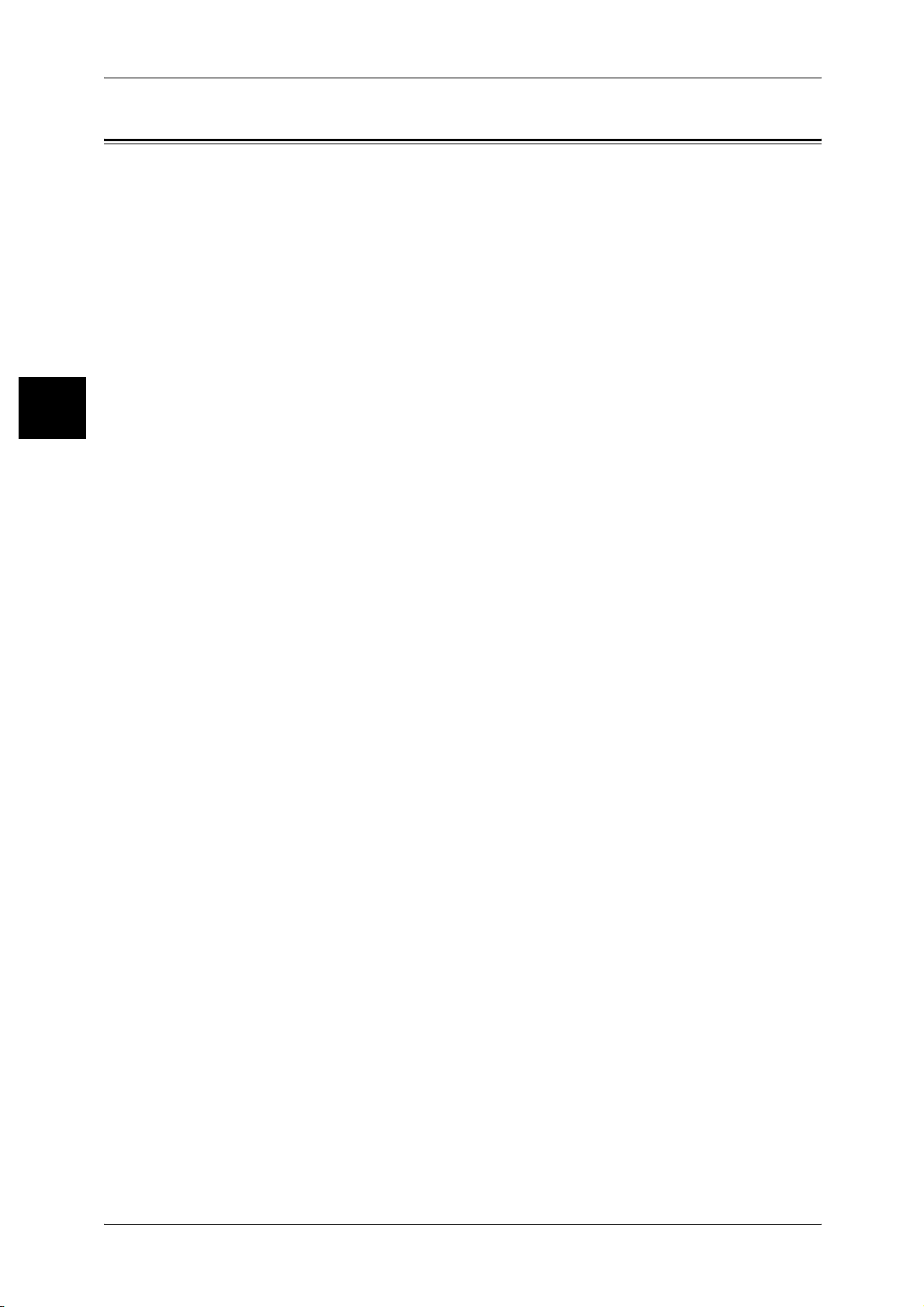
1 Before Using the Machine
Environment
Before Using the Machine
1
z
This product consumes 1W or lesspower even with switch off. To avoid (or save)
the power consumption, unplug this product from an electrical outlet after use.
z
Emissions of dust, ozone and styrene from this product have been tested and found
to comply with the Eco Mark criteria on chemical emission for copiers. According to
the test procedures defined by JBMS-66, the test was performed under the condition
of monochrome copying, using the DocuCentre 9000 or Document Centre 1100/900
toner (black) that is recommended for this product.
z
For environmental protection and efficient use of resources, Fuji Xerox reuses
returned drums, toner cartridges, and waste toner containers, to make recycle parts,
recycle materials or energy recovery.
z
Proper disposal is required for drums, toner cartridges, and waste toner containers,
no longer needed. Do not open the drum, toner cartridge, and waste toner container
containers. Return them to your local Fuji Xerox representative.
28
Page 31

About License
OpenSSL
Copyright (c)1998-2003 The OpenSSL Project. All rights reserved.
Redistribution and use in source and binary forms, with or without modification, are
permitted provided that the following conditions are met:
1. Redistributions of source code must retain the above copyright notice, this list of
conditions and the following disclaimer.
2. Redistributions in binary form must reproduce the above copyright notice, this list of
conditions and the following disclaimer in the documentation and/or other materials
provided with the distribution.
3. All advertising materials mentioning features or use of this software must display the
following acknowledgment:
"This product includes software developed by the OpenSSL Project for use in the
OpenSSL Toolkit. (http://www.openssl.org/)"
4. The names "OpenSSL Toolkit" and "OpenSSL Project" must not be used to endorse
or promote products derived from this software without prior written permission. For
written permission, please contact openssl-core@openssl.org.
5. Products derived from this software may not be called "OpenSSL" nor may
"OpenSSL" appear in their names without prior written permission of the OpenSSL
Project.
6. Redistributions of any form whatsoever must retain the following acknowledgment:
"This product includes software developed by the OpenSSL Project for use in the
OpenSSL Toolkit (http://www.openssl.org/)"
About License
Before Using the Machine
1
THIS SOFTWARE IS PROVIDED BY THE OpenSSL PROJECT "AS IS'' AND ANY
EXPRESSED OR IMPLIED WARRANTIES, INCLUDING, BUT NOT LIMITED TO,
THE IMPLIED WARRANTIES OF MERCHANTABILITY AND FITNESS FOR A
PARTICULAR PURPOSE ARE DISCLAIMED. IN NO EVENT SHALL THE OpenSSL
PROJECT OR ITS CONTRIBUTORS BE LIABLE FOR ANY DIRECT, INDIRECT,
INCIDENTAL, SPECIAL, EXEMPLARY, OR CONSEQUENTIAL
DAMAGES(INCLUDING, BUT NOT LIMITED TO, PROCUREMENT OF SUBSTITUTE
GOODS OR SERVICES; LOSS OF USE, DATA, OR PROFITS; OR BUSINESS
INTERRUPTION) HOWEVER CAUSED AND ON ANY THEORY OF LIABILITY,
WHETHER IN CONTRACT, STRICT LIABILITY, OR TORT (INCLUDING
NEGLIGENCE OR OTHERWISE) ARISING IN ANY WAY OUT OF THE USE OF THIS
SOFTWARE, EVEN IF ADVISED OF THE POSSIBILITY OF SUCH DAMAGE.
This product includes cryptographic software written by Eric Young
(eay@cryptsoft.com). This product includes software written by Tim Hudson
(tjh@cryptsoft.com).
29
Page 32

1 Before Using the Machine
SSLeay
Before Using the Machine
Copyright (c)1995-1998 Eric Young (eay@cryptsoft.com). All rights reserved.
This package is an SSL implementation written by Eric Young (eay@cryptsoft.com).
The implementation was written so as to conform with Netscapes SSL.
This library is free for commercial and non-commercial use as long as the following
conditions are aheared to. The following conditions apply to all code found in this
distribution, be it the RC4, RSA, lhash, DES, etc., code; not just the SSL code. The SSL
documentation included with this distribution is covered by the same copyright terms
except that the holder is Tim Hudson (tjh@cryptsoft.com).
1
Copyright remains Eric Young's, and as such any Copyright notices in the code are not
to be removed.
If this package is used in a product, Eric Young should be given attribution as the author
of the parts of the library used.
This can be in the form of a textual message at program startup or in documentation
(online or textual) provided with the package.
Redistribution and use in source and binary forms, with or without modification, are
permitted provided that the following conditions are met:
1. Redistributions of source code must retain the copyright notice, this list of conditions
and the following disclaimer.
2. Redistributions in binary form must reproduce the above copyright notice, this list of
conditions and the following disclaimer in the documentation and/or other materials
provided with the distribution.
3. All advertising materials mentioning features or use of this software must display the
following acknowledgement:
"This product includes cryptographic software written by Eric Young
(eay@cryptsoft.com)"
The word 'cryptographic' can be left out if the rouines from the library being used are
not cryptographic related :-)
4. If you include any Windows specific code (or a derivative thereof) from the apps
directory (application code) you must include an acknowledgement:
"This product includes software written by Tim Hudson (tjh@cryptsoft.com)"
30
THIS SOFTWARE IS PROVIDED BY ERIC YOUNG "AS IS"AND ANY EXPRESSED
OR IMPLIED WARRANTIES, INCLUDING, BUT NOT LIMITED TO, THE IMPLIED
WARRANTIES OF MERCHANTABILITY AND FITNESS FOR A PARTICULAR
PURPOSE ARE DISCLAIMED. IN NO EVENT SHALL THE AUTHOR OR
CONTRIBUTORS BE LIABLE FOR ANY DIRECT, INDIRECT, INCIDENTAL,
SPECIAL, EXEMPLARY, OR CONSEQUENTIAL DAMAGES (INCLUDING, BUT NOT
LIMITED TO, PROCUREMENT OF SUBSTITUTE GOODS OR SERVICES; LOSS OF
USE, DATA OR PROFITS; OR BUSINESS INTERRUPTION) HOWEVER CAUSED
AND ON ANY THEORY OF LIABILITY, WHETHER IN CONTRACT, STRICT
LIABILITY, OR TORT (INCLUDING, NEGLIGENCE OR OTHERWISE) ARISING IN
ANY WAY OUT OF THE USE OF THIS SOFTWARE, EVEN IF ADVISED OF THE
POSSIBILITY OF SUCH DAMAGE.
The licence and distribution terms for any publicly available version or derivative of this
code cannot be changed. i.e. this code cannot simply be copied and put under another
distribution licence [including the GNU Public Licence.]
Page 33
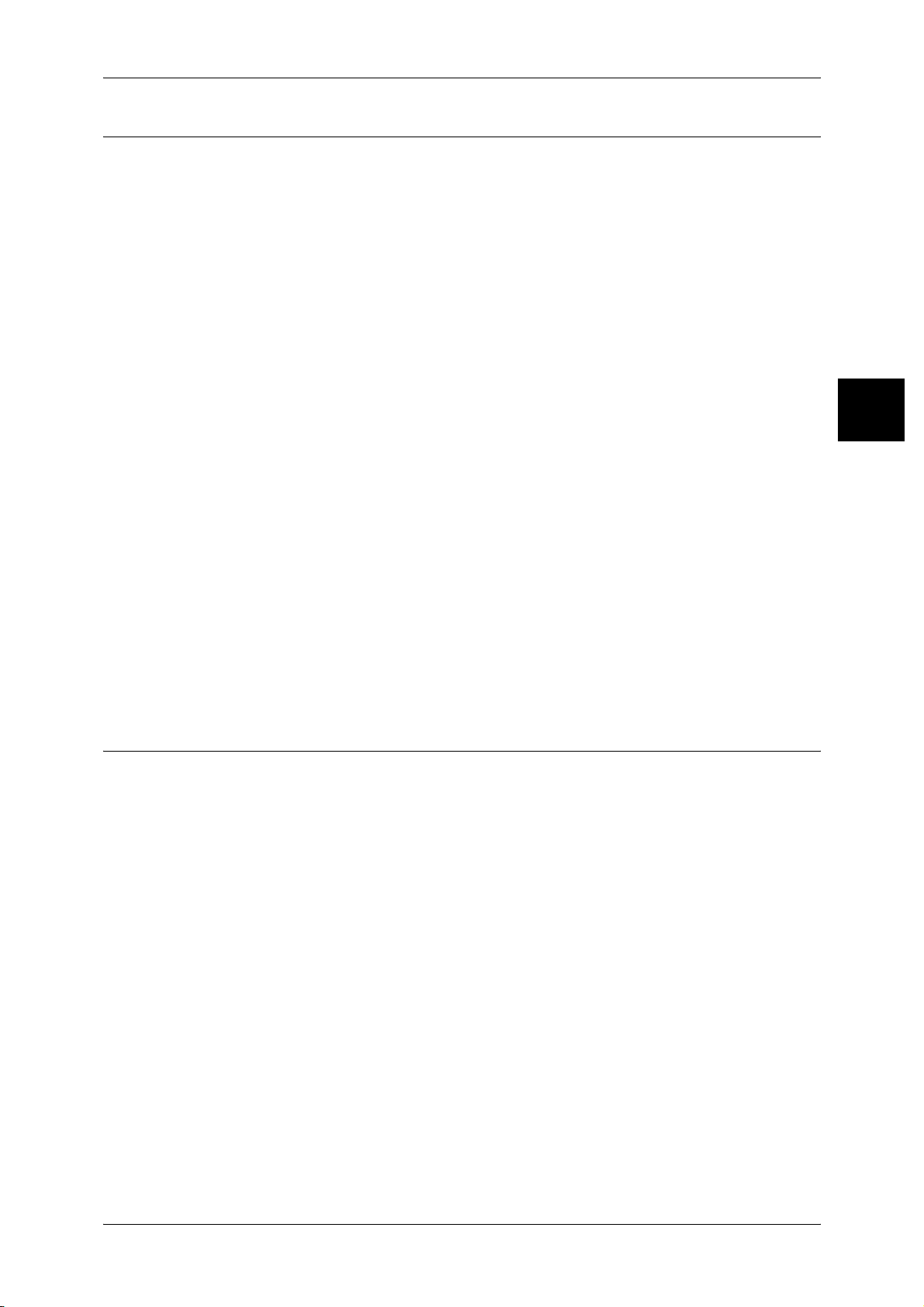
Heimdal
About License
Copyright (c)2000 Kungliga Tekniska Högskolan (Royal Institute of Technology,
Stockholm, Sweden). All rights reserved.
Redistribution and use in source and binary forms, with or without modification, are
permitted provided that the following conditions are met:
1. Redistributions of source code must retain the above copyright notice, this list of
conditions and the following disclaimer.
2. Redistributions in binary form must reproduce the above copyright notice, this list of
conditions and the following disclaimer in the documentation and/or other materials
provided with the distribution.
3. Neither the name of the Institute nor the names of its contributors may be used to
endorse or promote products derived from this software without specific prior written
permission.
THIS SOFTWARE IS PROVIDED BY THE INSTITUTE AND CONTRIBUTORS ``AS
IS'' AND ANY EXPRESS OR IMPLIED WARRANTIES, INCLUDING, BUT NOT
LIMITED TO, THE IMPLIED WARRANTIES OF MERCHANTABILITY AND FITNESS
FOR A PARTICULAR PURPOSE ARE DISCLAIMED. IN NO EVENT SHALL THE
INSTITUTE OR CONTRIBUTORS BE LIABLE FOR ANY DIRECT, INDIRECT,
INCIDENTAL, SPECIAL, EXEMPLARY, OR CONSEQUENTIAL DAMAGES
(INCLUDING, BUT NOT LIMITED TO, PROCUREMENT OF SUBSTITUTE GOODS
OR SERVICES; LOSS OF USE, DATA, OR PROFITS; OR BUSINESS
INTERRUPTION) HOWEVER CAUSED AND ON ANY THEORY OF LIABILITY,
WHETHER IN CONTRACT, STRICT LIABILITY, OR TORT (INCLUDING
NEGLIGENCE OR OTHERWISE) ARISING IN ANY WAY OUT OF THE USE OF THIS
SOFTWARE, EVEN IF ADVISED OF THE POSSIBILITY OF SUCH DAMAGE.
Before Using the Machine
1
JPEG Code
This printer's software uses a portion of the codes created by the Independent Software
Group.
31
Page 34
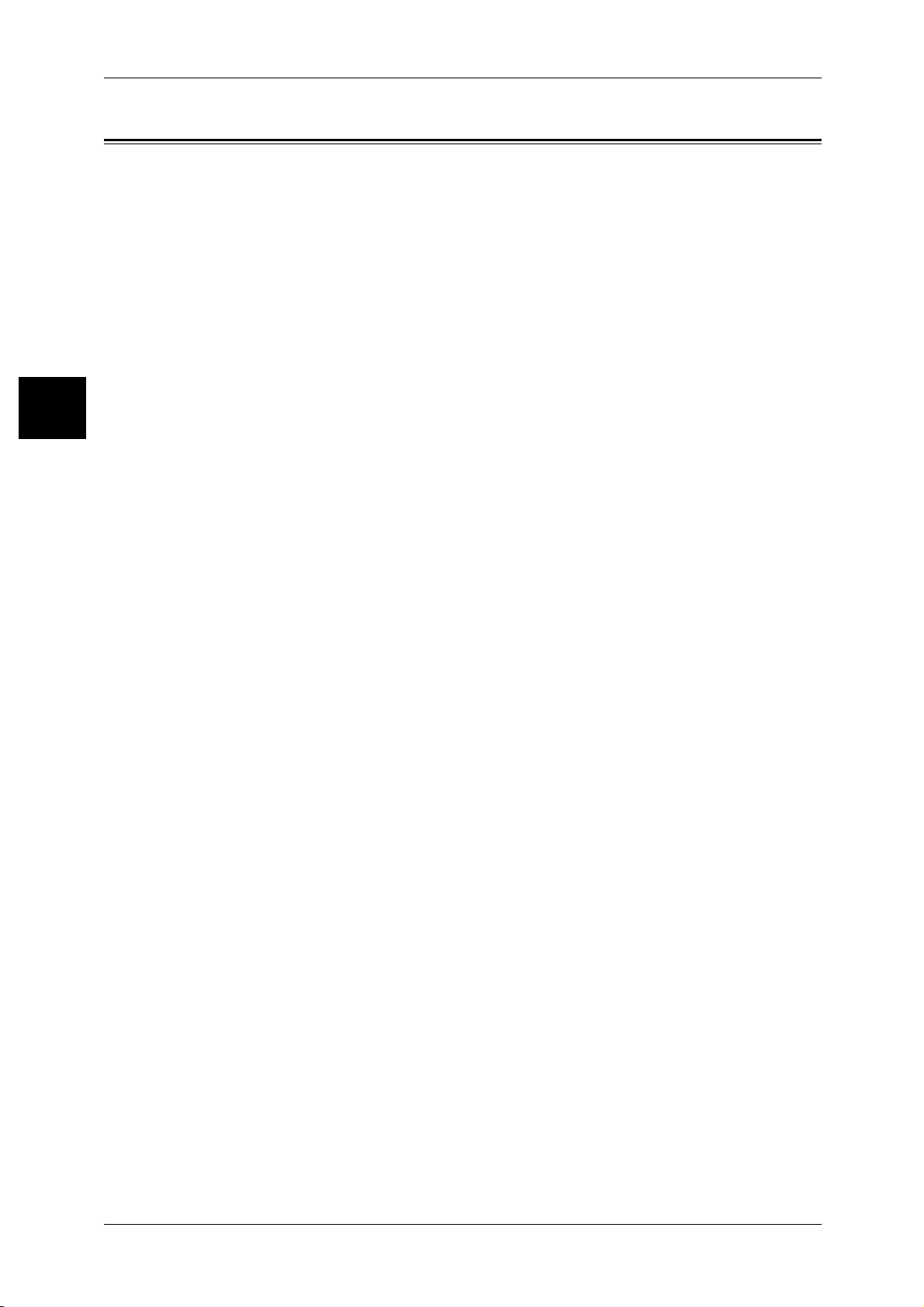
1 Before Using the Machine
Illegal Copies and Printouts
Before Using the Machine
1
Copying or printing certain documents may be illegal in your country. Penalties of fines
or imprisonment may be imposed on those found guilty. The following are examples of
items that may be illegal to copy or print in your country.
z
Currency
z
Banknotes and checks
z
Bank and government bonds and securities
z
Passports and identification cards
z
Copyright material or trademarks without the consent of the owner
z
Postage stamps and other negotiable instruments
This list is not inclusive and no liability is assumed for either its completeness or
accuracy. In case of doubt, contact your legal counsel.
Notice:
This machine is provided with the recognition function to prevent the copying of
currency. Also, in case currency or securities are copied, the forgery tracing function
can identify a machine used for the copy.
Note that the recognition function prevents a limited range of illegal copies. Always put
your machine under careful charge to prevent illegal copies from being made.
32
Page 35
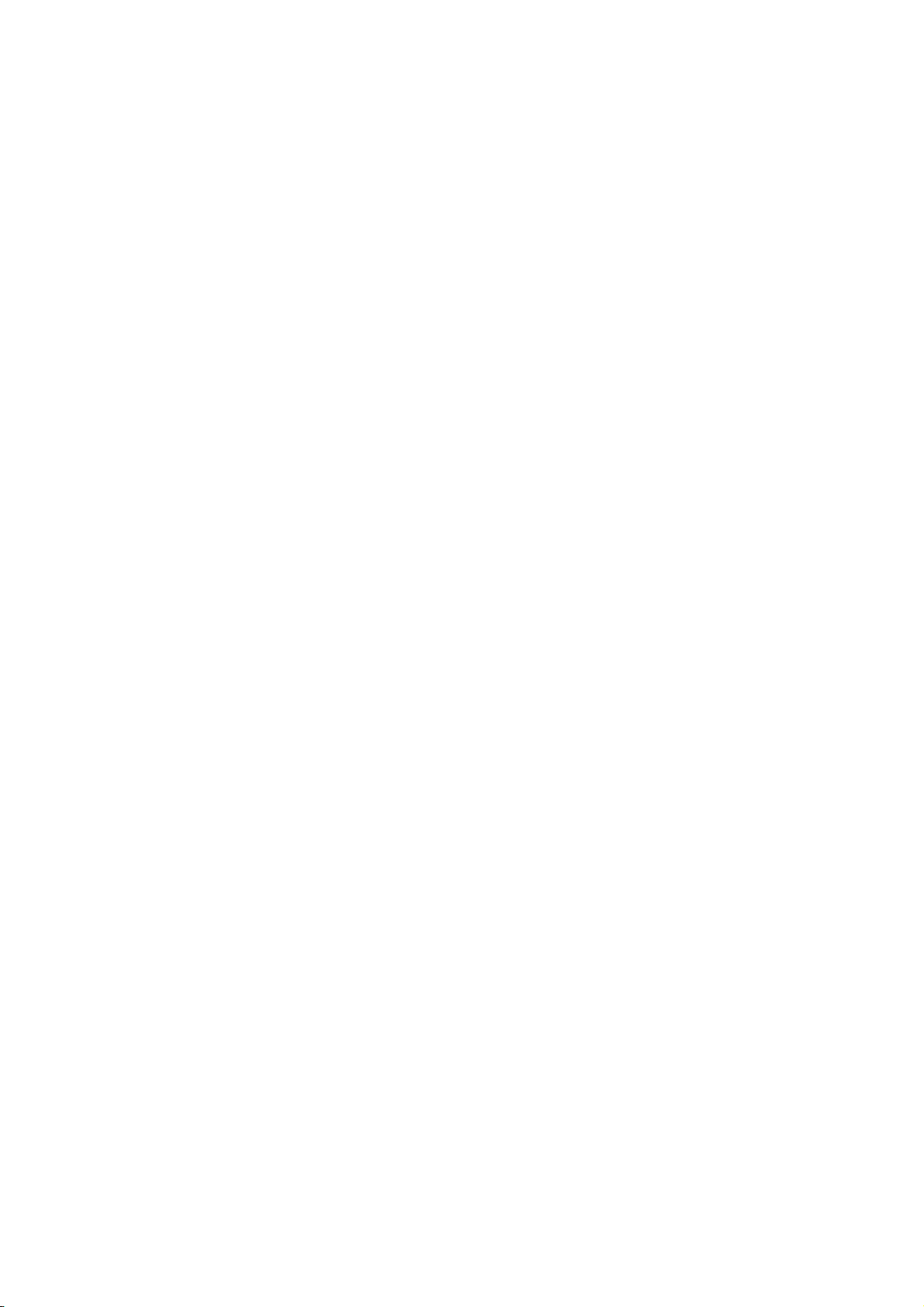
2 Product Overview
This chapter describes basic operation about the machine, such as the names
of each component, switching on and off of the machine, and the operation of
the touch screen and power saving settings.
z
Machine Components................................................................................. 34
z
Power On / Off ............................................................................................ 38
z
About the Circuit Breaker............................................................................ 39
z
Power Saver Mode ..................................................................................... 40
z
Control Panel .............................................................................................. 44
Page 36

2 Product Overview
5
6
Machine Components
This section describes the main components and their functions of the machine.
Main Body
Product Overview
2
12
11
1
8
10
9
2
4
3
7
No. Component Function
1 Document cover Holds the document down.
2 Control panel It consists of operation buttons, LED indicators and a touch screen.
Refer to "Control Panel" (P.44).
3 Document glass Load documents here.
4 Power switch Switches the power of the machine on/off.
5 Front cover Open this cover to clear paper jams and to replace the waste toner bottles.
6 Toner cover Open this cover to replace the toner cartridge.
7 Tray 1, 2, 3, 4 Load papers here for copying.
8 Locking casters Used for locking the wheels of the machine. Lock these casters after moving
the machine to its installation site.
9 Bottom left cover Open this cover to access the insides of the machine to remove the jammed
paper.
10 Front cover for high
capacity tray unit.
11 Tray 6, 7 Load papers here for copying.
12 Tray 5 (Bypass) Used for loading non-standard paper (thick-stock paper, and other special
Open this cover to access the bottom left cover of the machine to remove
the jammed paper.
media) that cannot be loaded in trays 1 to 4.
34
Page 37
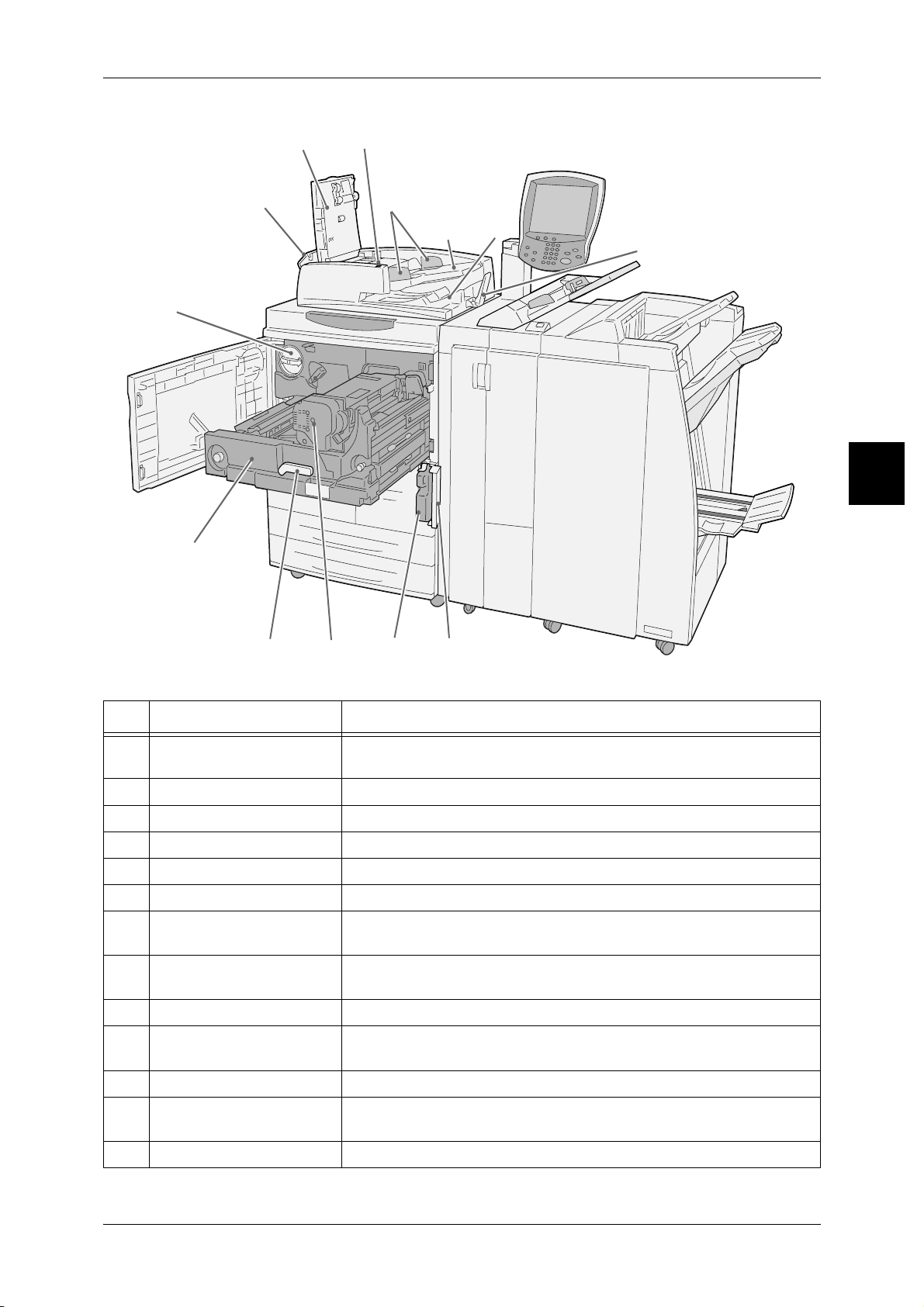
Machine Components
25
24
13
14
15
16
17
18
19
Product Overview
2
23
No. Component Function
13 Left cover Opens slightly just when opening the top cover. Open widely when
14 Front cover Open this cover to remove the jammed paper.
15 <Confirmation> indicator This indicator lights to confirm that the document is loaded correctly.
16 Document guides Use this guides to align the edges of the document.
17 Document feeder tray Load documents here.
18 Document output tray Receives scanned documents.
19 Document Stopper Holds large document, such as A3, in place. Set upright for use when
20 Waste toner container
cover
21 Waste toner container Collects used toner.
22 Fuser (E) Fuses the printed image on the paper by fusing the toner. Do not touch
23 Lever Lever for pulling out the transfer module.
22
21
removing the jammed paper.
making copies.
Open this cover when removing the waste toner bottle.
this unit as it is extremely hot.
20
24 Transfer module Copies the image from the drum to the paper. Open this just when
removing the jammed paper.
25 Toner cartridges Toner (image forming powder) cartridge is provided.
Note • In text descriptions, the Duplex Automatic Document Feeder is abbreviated as "Document
Feeder".
35
Page 38

2 Product Overview
29
Finisher D2, Booklet finisher D2
26
Product Overview
2
39
38
37
36
35
34
33
27
28
30
31
32
No. Component Function
26 Interposer (Cover/
Transparency separator
tray)
27 De-curl button Press this button to decurl copied paper.
28 Output tray Receives copies when you select [Automatic sorting], [Collated],
29 Finisher tray Receives copies when you select stapled, punched and Z-folded copies.
30
Booklet output tray
31
Booklet output tray button
32 Right cover Open to clear paper jam; replace staples or clear jammed staples; or
33
Staple cartridges for
booklet
34 Staple Scrap Container Collects the scraps from the stapler. Remove this cartridge to replace
35 Staple cartridge This cartridge contains staples. Remove this cartridge to replace staples
*1
*1
Load papers for covers or transparency separators. Papers loaded here
will not be used for copying or printing.
[Uncollated] or normal copy.
Receives copies when you select Bi-Fold or Bi-Fold + Stapling.
*1
Press this button to deliver booklets to removal position.
replace the scraps from the puncher.
There are two staple cartridges for booklet. Remove these cartridges to
replace staples and clear staple jams.
the staple scrap container.
and clear staple jams.
36
Page 39

Machine Components
No. Component Function
36 Punch scrap container Collects the scraps from the puncher. Open throw away the scraps.
37
38
39 Left cover Open this cover to access the inside of the machine to clear paper jams.
*1 Only available when Booklet Finisher D2 is installed.
*2 Only available when Folding unit (Z and C) is installed.
Tri-Fold output tray
Tri-Fold output tray button
Note • Finisher and Booklet finisher D2 are optional. In text descriptions, finisher and booklet
*2
finisher D2 may be called finisher.
Receives copies when you select Tri-Fold In or Tri-Fold out.
*2
Press this button to open Tri-Fold output tray.
Product Overview
2
37
Page 40
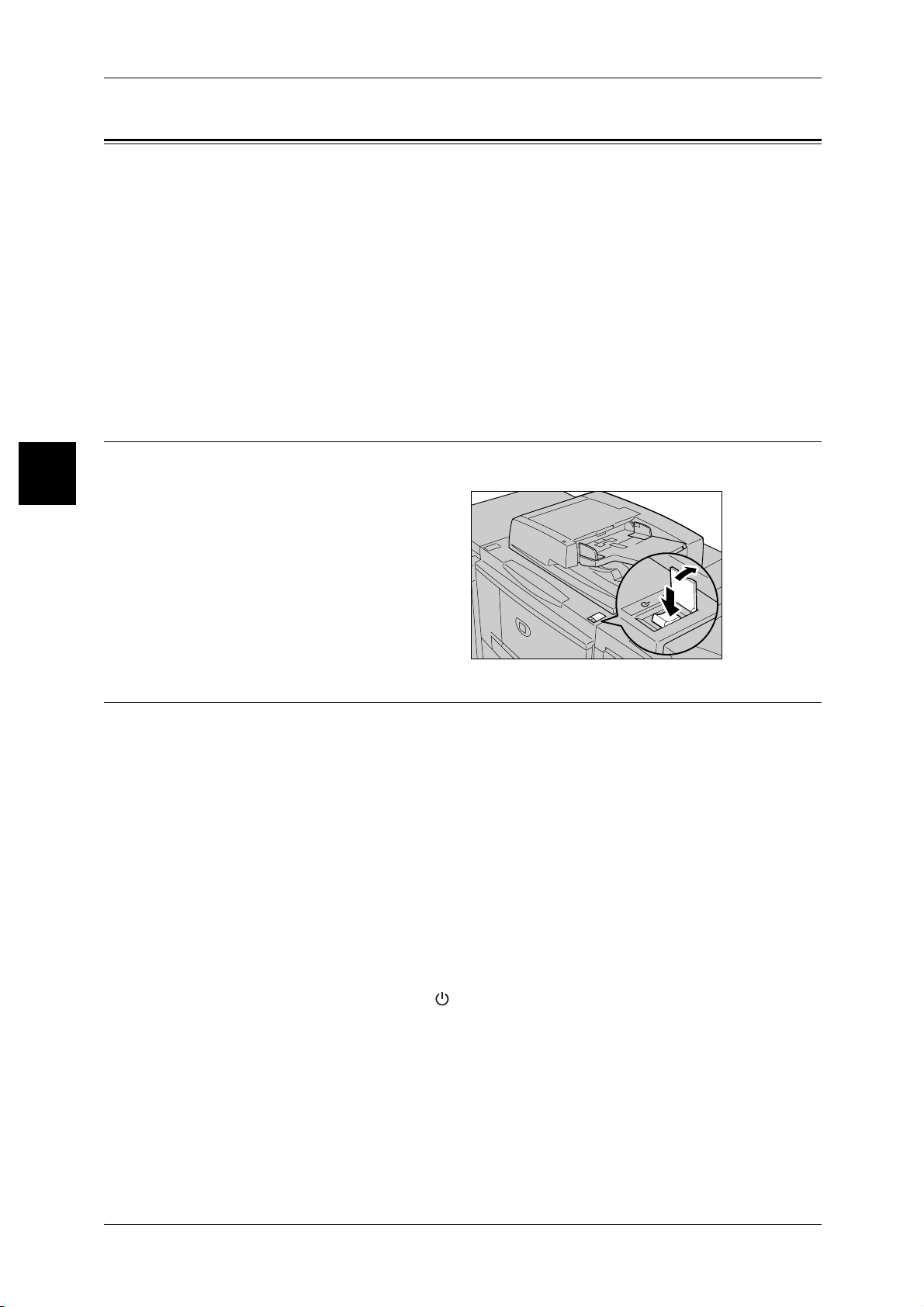
2 Product Overview
Power On / Off
Switch on the power before operating the machine. After the power is on, it will take
about 6 minutes for DocuCentre 9000 and Document Centre 900 or about 5 minutes
for Document Centre 1100 to warm up before you can start making copies.
This may take more time due to image quality adjustment depending on the status of
the machine.
Product Overview
Powering On
Turn the machine off at the end of the day or when it is not in use for a long period of
time. Also, use [Power Saving] feature when not in use for a while to reduce the power
consumption.
Important • Switching off the power of the machine may cause loss of data being processed.
For information about power saving feature, refer to "Power Saver Mode" (P.40).
2
The procedure for turning on the power is as follows.
1 Open the cover and press the
power switch to the [|] position to
turn the power on.
Note • The "Please wait..." message
indicates that the machine is
warming up. The machine
cannot be used while it is
warming up.
Powering Off
The procedure for turning the power off is as follows.
Important • if you turn the power off while data is being stored in the memory, the data may be erased.
1 Before turning the power off, make sure that all copy or print jobs have completely
finished. Also, make sure that the <Online> indicator is not lit.
Important • Never turn the power off in the following instances:
• While data is being received
• While data is being sent (FTP/SMB/e-mail)
• While jobs are being printed.
• While jobs are being copied
• While a scan is being executed
• While data is being imported from computer
38
Press the power switch to the < > side.
2
Important • Power off processing is performed internally on the machine for a while after the power
switch is turned off. Therefore, do not unplug the power cord from the power outlet
immediately after turning the power switch off.
Note • Before you turn the power back on after turning it off, first make sure that the display and the
<Job in Memory> indicator have gone out.
Page 41
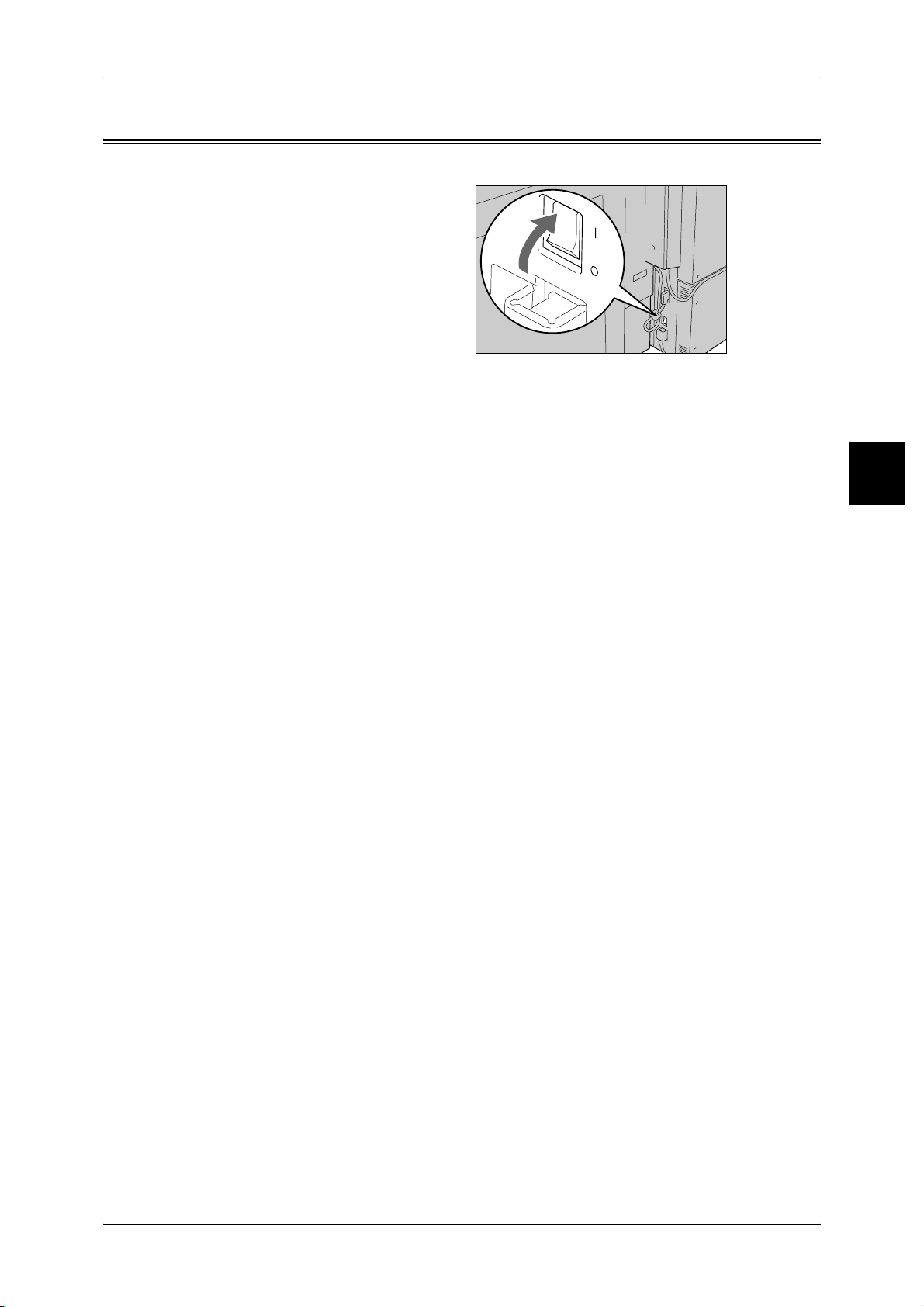
About the Circuit Breaker
The machine is provided with a
circuit breaker.
In the event of a current leakage,
the breaker will automatically cut off
the power circuit to prevent any
leakage or fire from occurring.
The circuit breaker is normally On
("|") position as shown in the figure.
If the breaker is Off ("O") position,
contact your Customer Support
Center as there might be some unusual conditions.
About the Circuit Breaker
Product Overview
2
39
Page 42

2 Product Overview
Power Saver Mode
The machine is installed with a Power Saver feature that will automatically cut off the
electricity to the machine if no copy or print data is received for a certain duration.
The Power Saver feature has two modes, a [Low Power mode] and [Sleep mode].
The machine enters the [Low Power mode] after the preset time has elapsed if the
machine is left unused for a fixed period of time.
Product Overview
The machine then enters the [Sleep mode] if a further preset time elapses.
Low Power Mode
In this mode, the power to the control panel and fuser unit is lowered to save power.
The display goes out, and the <Power Saver> button on the control panel lights. To use
the machine, press the <Power Saver> button. The <Power Saver> button goes out to
indicate that the Power Saver feature is canceled.
Sleep Mode
2
In this mode, the power is lowered more than in the Low Power mode.
The display goes out, and the <Power Saver> button on the control panel lights. To use
the machine, press the <Power Saver> button. The <Power Saver> button goes out to
indicate that the Power Saver feature is canceled.
Changing the Power Saver Mode Change Interval
The procedure for setting the Power Saver feature is as follows.
To activate the Power Saver feature, set the Sleep Mode button to Enabled, and set
both the times up to migration to the Low Power Mode and migration to the Sleep
Mode.
Note • The time to migration to Low Power Mode and Sleep Mode can each be specified in 1
minute increments, from 1 to 240 minutes.
1 Press the <Log In/Out> button.
<Log In/Out>
button
40
2 Enter the system administrator ID
with the numeric keypad or a
keyboard displayed by pressing
[Keyboard], and select [Confirm].
Note • The default UserID value is
"11111". When using the
authentication manager
feature, a password is
required. The default
password value is "x-admin".
Page 43

3 Select [System Settings].
4 Select [System Settings].
Power Saver Mode
Product Overview
2
5 Select [Common Settings].
6 Select [Machine Clock/Timers].
41
Page 44

Product Overview
2
2 Product Overview
7 Select [8. Auto Power Saver], and
select [Change Settings].
8 Using [ ] [ ], configure a power
saver mode migration time from 1
to 240 minutes, in 1 minute
increments.
From Last Selection to Low Power Mode
Set the time to move to the [Low Power Mode] after the last operation.
Note • The default for [From Last Selection to Low Power Mode] is [15] minutes.
From Last Selection to Sleep Mode
Set the time to move to the [Sleep Mode] after the last operation.
Note • The default for [From Last Selection to Sleep Mode] is [60] minutes. Configure the [From
Last Selection to Sleep Mode] time to be longer than the [From Last Selection to Low Power
Mode] time.
9 Press [Save].
10 Select [Close] repeatedly until the [System Settings/Registration] screen is displayed.
11 Select [Exit] to exit the System Administration mode.
42
Page 45

Exiting the Power Saver Mode
The following describes how to exit the Power Saver mode.
The Power Saver mode is exited in the following instances:
z
By pressing the <Power Saver> button
z
Receiving Print Data
1 Press the <Power Saver> button.
Power Saver Mode
<Power Saver>
button
Product Overview
2
43
Page 46

Product Overview
2
2 Product Overview
Control Panel
The following describes the names and functions of components on the control panel.
For information about the procedures, refer to the sections listed below.
Customizing of the Control Panel...............................................................................................46
Copy Mode Settings....................................................................................................................50
Scan Mode Settings.....................................................................................................................51
No. Component Function
1 Touch screen This display displays messages required for operation and buttons for
various features. You can directly touch the touch screen to instruct
operations in screens and set features.
2 <Copy>
<Custom 2>
<Custom 3>
Used to call a custom feature.
For information about registering a feature with a button, refer to "Screen
Defaults" (P.304).
44
Page 47

Control Panel
No. Component Function
3 <All Services> Used to display the [All Services] screen.
In text descriptions, this button is indicated as the <All Services> button.
You can change the features that appear in the [All Services] screen.
For more information, refer to "Screen Defaults" (P.304).
4 <Power Saver> If the machine is not operated for a while, the machine's power
consumption is lowered to enter the Power Saver mode. In the Power
Saver mode, this button is lit. To cancel the Power Saver mode, press
this button again.
In text descriptions, this button is indicated as the <Power Saver>
button.
5 <Clear All> Returns the statuses of all displayed services to their default values.
The machine will be reset to the state after it is turned on.
In text descriptions, these buttons are indicated as the <Clear All>
button.
6 <Interrupt> Select this button to temporarily stop a continuous copy job or printing to
give another job higher priority. During an interrupt, the Interrupt
indicator is lit. Pressing the Interrupt button again cancels the interrupt
and the previous operation is resumed.
In text descriptions, this button is indicated as the <Interrupt> button.
Product Overview
2
7 <Stop> Press this button to stop the current copy job or communications.
In text descriptions, this button is indicated as the <Stop> button.
8 <Start> Press this button to start copying or scanning.
In text descriptions, this button is indicated as the <Start> button.
9 Numeric keypad Press these buttons to enter the number of copies, passwords and other
numerical values.
In text descriptions, these buttons are indicated as the "numeric
keypad".
10 <C> (Clear) Press this button if you have entered a wrong numerical value with the
numeric keypad.
In text descriptions, this button is indicated as the <C> button.
11 <Log In/Out> When this button is pressed, if in System Administration mode, or Login
Setup/Auditron Administration is in effect, the UserID input screen is
displayed.
In text descriptions, this button is indicated as the <Log In/Out> button.
12 <Machine Status> Pressing this button allows you to confirm the machine status, meters
and the state of consumables, and print reports.
In text descriptions, this button is indicated as the <Machine Status>
button.
13 <Review> Press this button to open the Review screen. In this screen, you can
check a list of the status of copy and scan features whose settings have
changed from the defaults. You can also check the destination
information for sending e-mail.
In text descriptions, these buttons are indicated as the <Review> button.
14 <Job Status> Pressing this button allows you to confirm or cancel currently executing
or completed jobs, or to confirm or print saved documents.
In text descriptions, this button is indicated as the <Job Status> button.
15 Brightness dial Adjusts the brightness of the touch screen. Use this dial to adjust the
brightness of touch screen when it is too dark to read.
16 <Job in Memory> indicator This indicator lights when data is stored in the machine's memory.
17 <Online> indicator This indicator lights when data is being transmitted from this machine or
received from a client.
45
Page 48
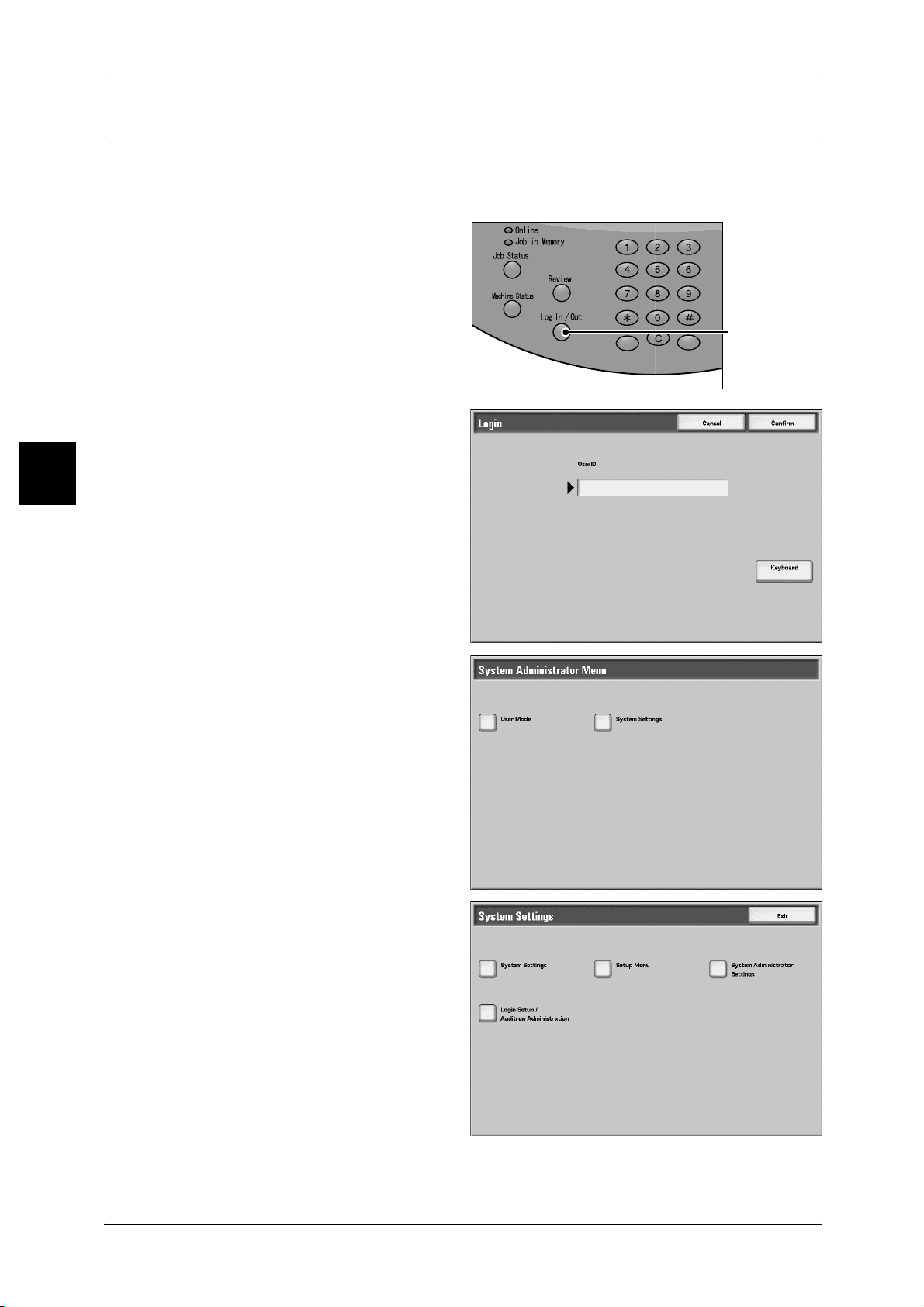
Product Overview
2
2 Product Overview
Customizing of the Control Panel
You can customize the display buttons when the machine is switched on and off, the
initial screen displayed after the auto clear, the <Custom> buttons and items on the [All
Services] screen.
1 Press the <Log In/Out> button.
<Log In/Out>
button
2 Enter the system administrator ID
with the numeric keypad or a
keyboard displayed by pressing
[Keyboard], and select [Confirm].
Note • The default UserID value is
"11111". When using the
Authentication feature, a
password is required. The
default password value is "xadmin".
3 Select [System Settings].
4 Select [System Settings].
46
Page 49

5 Select [Common Settings].
6 Select [Screen Defaults].
Control Panel
Product Overview
2
7 Select the item to be set.
Assigning a Feature to Custom Buttons
You can assign features to the custom buttons on the control panel: Custom 1 to
Custom 3.
By assigning a feature to Custom buttons (<Copy>, <Custom 2>, and <Custom 3>),
you can switch to that feature without returning to the [All Services] screen. To leave a
feature unassigned, select [Not Set].
The factory default settings for these buttons are, "Copy" for the 1st button, and none
for the 2nd and 3rd buttons.
Attach the labels included in this product when you have changed the assignment. If
you have used a feature for which no label is provided, use a blank label and write down
the feature using a permanent marker and attach it to the appropriate Custom button.
47
Page 50

Product Overview
2
2 Product Overview
1 Select [Custom Button 1], and
select [Change Settings].
2 Select the feature to be assigned.
Customizing the [All Services] Screen
You can customize the types of features and the location of buttons on the [All
Services] screen.
The following shows the factory default settings.
Note • When the feature is not available, the button will not be displayed. Also, if the feature is
unavailable due to hardware problems, the button will be grayed out.
z
Copy
z
E-mail
z
Scan to Mailbox
z
Network Scanning
z
Scan to FTP/SMB
z
Check Mailbox
z
Stored Programming
z
Job Flow Sheets
z
Language
z
Setup Menu
z
Print Mode
48
All Services
Set the layout of buttons that appear in the [All Services] screen when the <All
Services> button on the control panel is pressed.
The layout of numbers shown on the [All Services - Main Features] screen shows the
layout of buttons on the [All Services] screen.
If you select [(Not Set)], the selected button position will remain empty.
Note • It is not possible to assign the same feature to more than one button.
Page 51
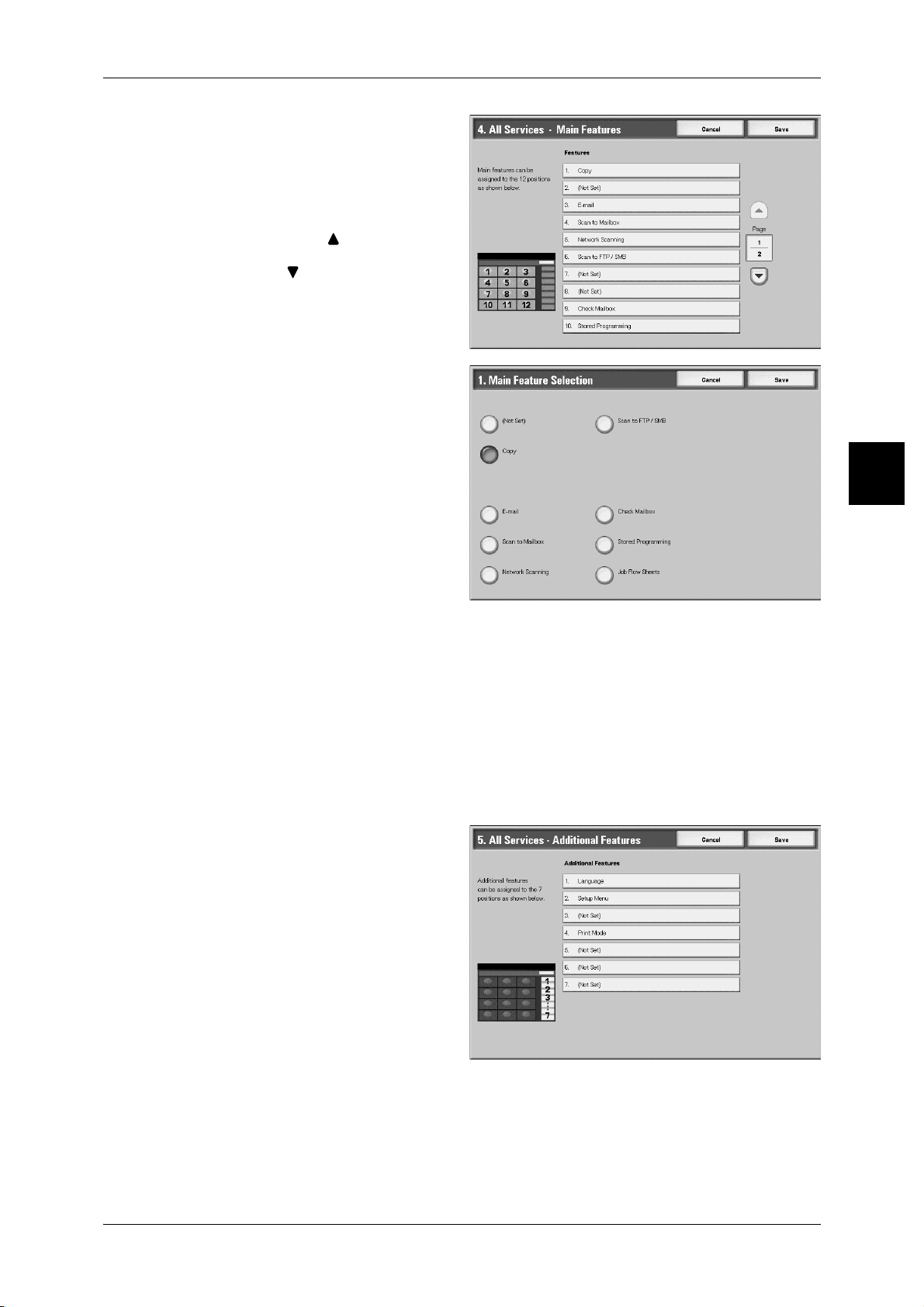
1 Select [All Services], and select
[Change Settings].
2 Select the button in the position
where you want to display a
feature.
Note • Select [ ] to display the
previous screen and select
[ ] to display the next screen.
3 Select the feature to be displayed.
Control Panel
Product Overview
2
All Services - Additional Features
Set the layout of additional feature buttons that appear in the [All Services] screen when
the <All Services> button on the control panel is pressed.
The additional features appear in the [Menu] screen as rectangular buttons.
The layout of numbers shown on the [All Services - additional Features] screen shows
the layout of buttons on the [All Services] screen.
If you select [(Not Set)], the selected button position will remain empty.
Note • It is not possible to assign the same feature to more than one button.
1 Select [All Services - additional
Features], and select [Change
Settings].
2 Select the button in the position
where you want to display a
feature.
49
Page 52
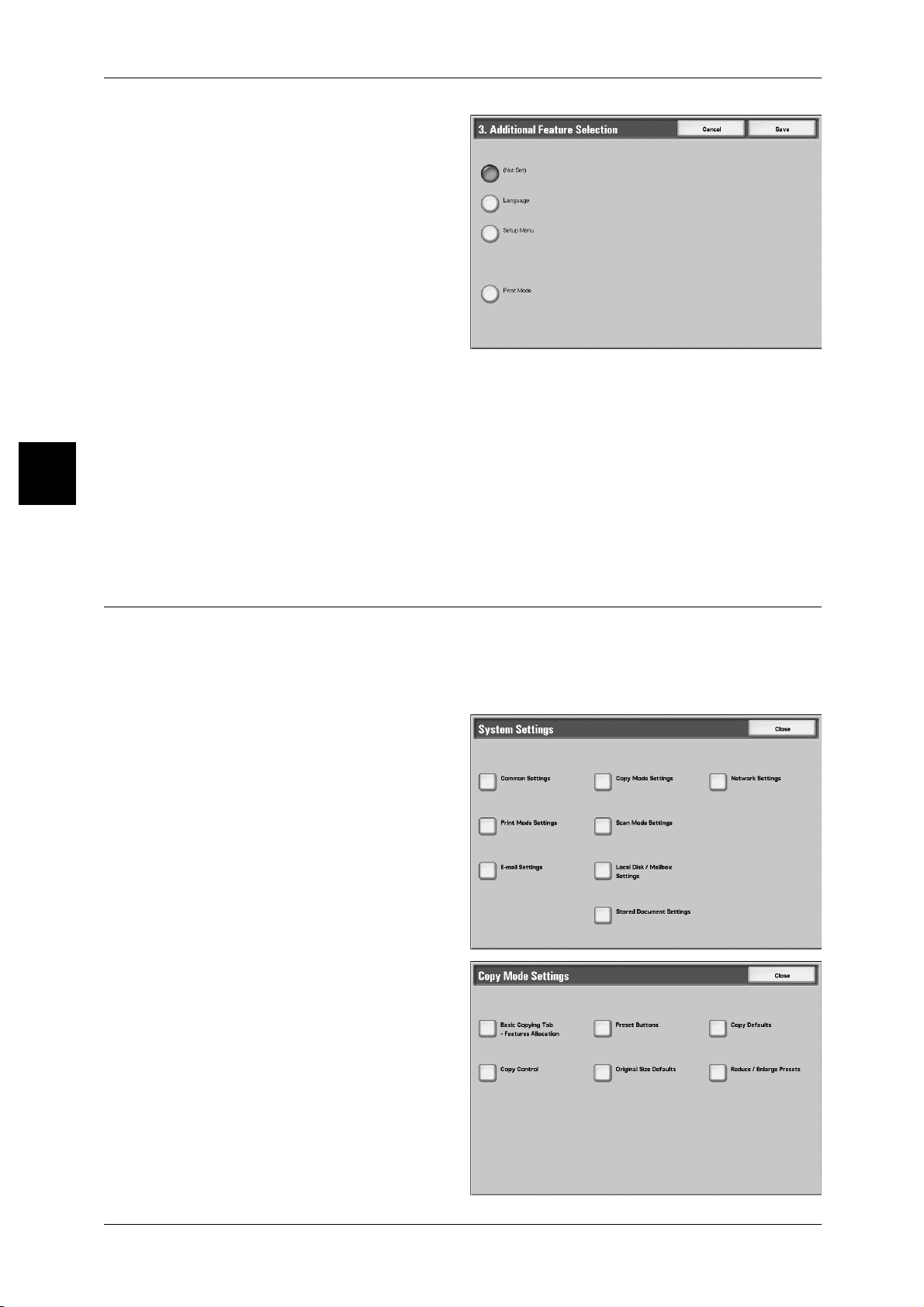
Product Overview
2
2 Product Overview
3 Select the features to be displayed.
Changing feature screen
You can customize the setting screen for the following features on the [All Services]
screen.
z
Copy
z
E-mail
z
Scan to Mailbox
z
Scan to FTP/SMB
For how to change settings, refer to "Copy Mode Settings" (P.50) and "Scan Mode Settings" (P.51).
Copy Mode Settings
You can set the features that appear in the [Basic Copying Tab] screen, in the third and
fourth columns from the left. By setting the most commonly used features, you reduce
the need to use operations in other tabs.
Note • Set a feature not to be overlapped.
1 In the [System Settings] screen,
select [Copy Mode Settings].
For the method of displaying the [System
Settings] screen, refer to the procedure 1 to
4 in "Customizing of the Control Panel"
(P.46).
2 Select [Basic Copying Tab -
Features Allocation].
3 Select [10 Features] or [7
Features].
50
4 From the buttons appearing on the
right ([Frequently Used
Features]), select the position for
which you want to make a setting.
Page 53

Control Panel
10Features
You can set the features appearing in the third and fourth columns from the left of the
[Basic Copying Tab] screen. You can set up to seven features.
7Features
You can set the features appearing in the fourth column from the left of the [Basic
Copying Tab] screen. You can set up to three features.
Frequently Used Features
The layout of the numbers shows the layout of the buttons in the [Basic Copying]
screen.
5 Select [Features] or [Settings].
6 Select the feature to be displayed,
and select [Save].
7 Repeat operations as required.
Product Overview
2
Features
The feature buttons in tabs other than a [basic copy] screen can be displayed on a
[basic copy] screen.
Parameters
The setting value of the feature buttons in tabs other than a [basic copy] screen can be
displayed on a [basic copy] screen, and it comes to be able to carry out the direct
selection of the buttons.
Scan Mode Settings
Set the items relating to the [Basic Scanning Tab] screen display.
1 In the [System Settings] screen,
select [Scan Mode Settings].
For the method of displaying the [System
Settings] screen, refer to the procedure 1 to
4 in "Customizing of the Control Panel"
(P.46).
51
Page 54

2 Product Overview
2 Select [Basic Scanning Tab].
Product Overview
3 Select the item to be set or
changed, and select [Change
Settings]
4 Set the setting value.
2
5 Select [Save].
Feature in 2nd Column
You can set the features shown in the second column of the [Basic Scanning Tab]
screen.
You can select from [2 Sided Originals], [Scan Resolution], [Lighten/Darken], and
[Reduce/Enlarge].
Reduce/Enlarge - Button 2
This item can be set when [Reduce/Enlarge] is selected in [Feature in 2nd Column].
Set the magnification shown in the second row from the top of the five feature buttons
shown in [Reduce/Enlarge] in the [Basic Scanning Tab] screen.
Select the magnification from the registered R/E Preset buttons.
For information about R/E Preset buttons, refer to "Reduce/Enlarge Presets" (P.337).
Reduce/Enlarge - Button 3
52
This item can be set when [Reduce/Enlarge] is selected in [Feature in 2nd Column].
Set the magnification shown in the third row from the top of the five feature buttons
shown in [Reduce/Enlarge] in the [Basic Scanning Tab] screen.
Select the magnification from the registered R/E Preset buttons.
For information about R/E Preset buttons, refer to "Reduce/Enlarge Presets" (P.337).
Page 55
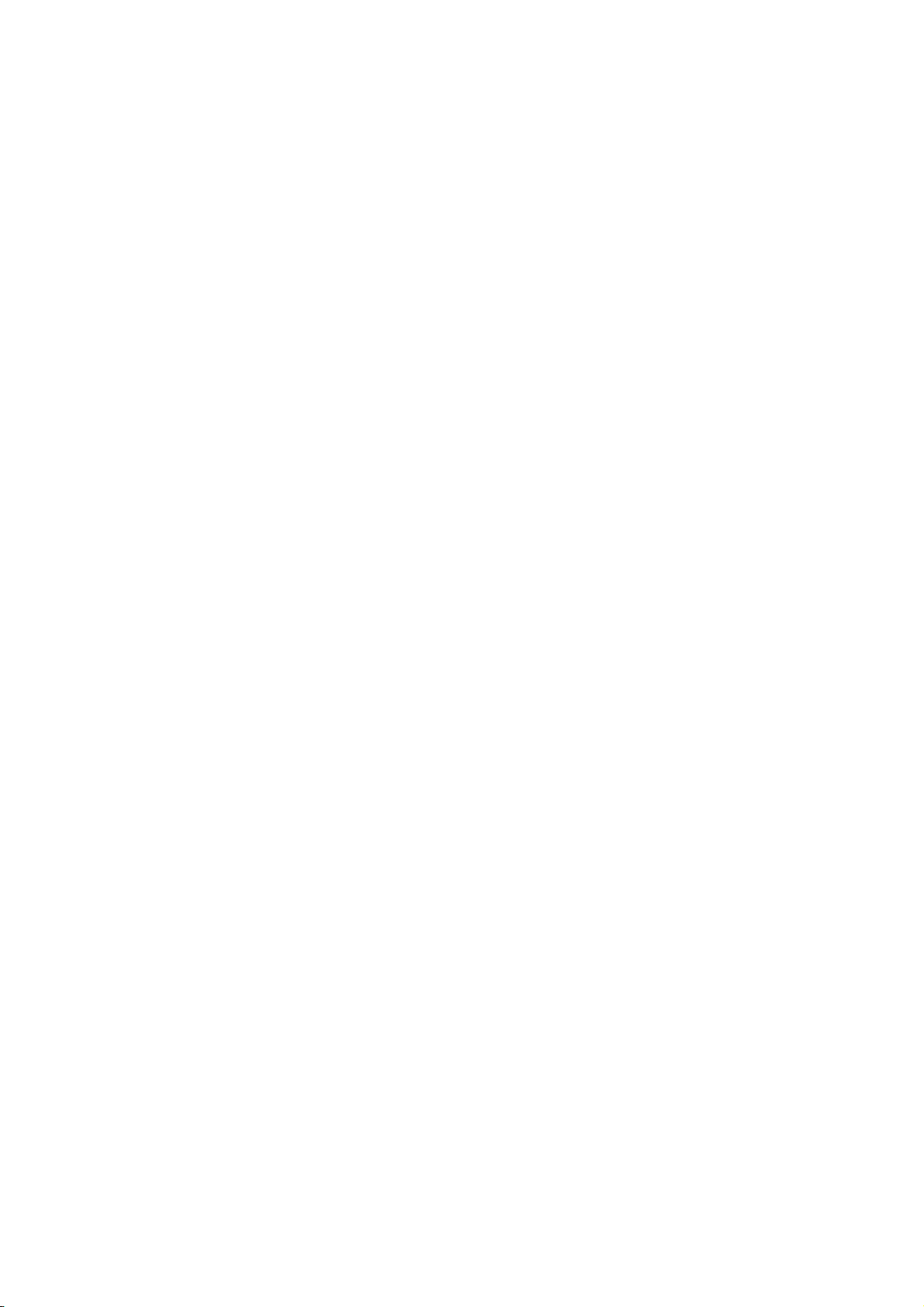
3 Copy
This chapter describes the copy features.
z
Copying Procedure ..................................................................................... 54
z
Operations while Copying ...........................................................................60
z
Saving Scanned Documents ......................................................................62
z
Basic Copying............................................................................................. 64
z
Image Quality..............................................................................................73
z
Scan Options ..............................................................................................76
z
Output Format.............................................................................................89
z
Job Assembly ...........................................................................................114
Page 56
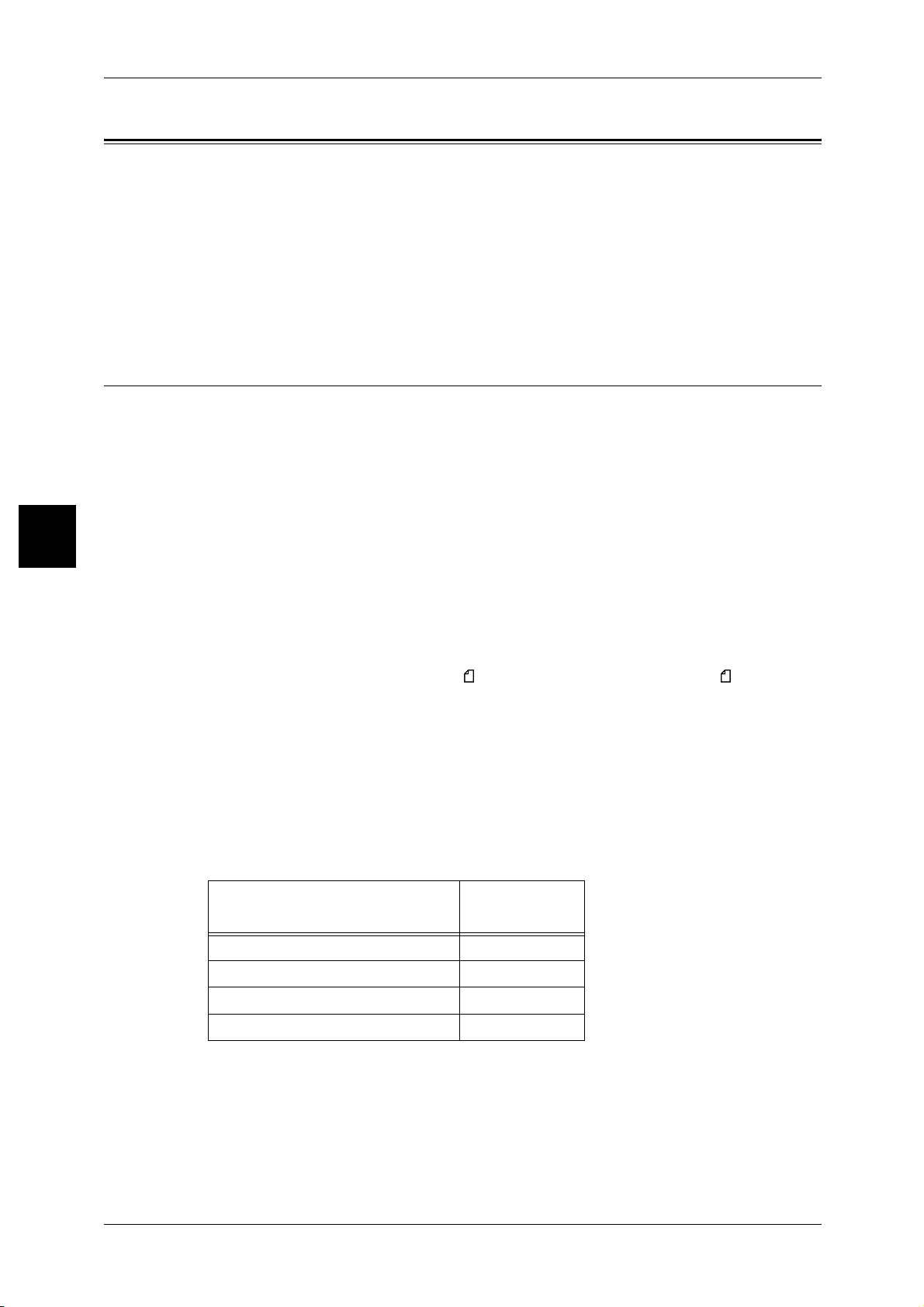
3 Copy
Copying Procedure
This section describes the basic copy operations. The following shows the copy flow
and reference sections.
Step 1 Loading Documents.........................................................................................................54
Step 2 Selecting Features ............................................................................................................56
Step 3 Entering the Quantity.......................................................................................................58
Step 4 Starting the Copy Job.......................................................................................................58
Step 5 Confirming the Copy Job in the Job Status .....................................................................59
Step 1 Loading Documents
There are two methods of loading documents.
Copy
3
Document Feeder
z
Single sheet
z
Multiple sheets
Document Glass
z
Single sheet
z
Bound documents, such as books
Document Feeder
The document feeder supports single sheet and multiple sheet documents, with sizes
ranging from 140 × 210mm (A5, A5 , 5.5 × 8.5inches, 5.5 × 8.5inches ) to a
maximum of 297 × 432mm (A3, 11 × 17 inches).
The document feeder can auto-detect only documents of standard sizes. For
documents that of not of a standard size, input the size in the [Original Size] field.
For information about entering a custom size, refer to "Original Size (Specifying the Scan Size for the
Document)" (P.79).
Note • The standard document sizes that can be auto-detected depend on the [Paper Size
The document feeder can accept the following number of sheets.
Settings] in the System Administration mode. For more information, refer to "Paper Size
Settings" (P.318).
54
Document type (weight)
Lightweight paper (38-49 g/m2) 250 sheets
2
Plain paper (50-80g/m
Heavyweight paper (81-128g/m
Heavyweight paper (129-200g/m
For information about copying documents of mixed size, refer to "Mixed Size Originals (Scanning
Different Size Documents Simultaneously)" (P.80).
Important • Place folded or creased documents on the document glass because they may cause paper
jams.
) 250 sheets
2
) 150 sheets
2
) 100 sheets
Number of
sheets
Page 57

1 Remove any clips and staples
Caution
before loading the document.
2 Shift the document guide gently to
touch the document edges.
3 Adjust the movable document
guides to just touch the edge of the
document bunch.
Note • The <Confirmation> indicator
lights when the document is
loaded correctly.
When placing the document in the
Document Feeder, you can set
timing for lifting up the document
feeder tray.
For more information about settings, refer to "Document Feeder Tray Elevation" (P.323).
Copying Procedure
Copy
Document Glass
On the document glass, you can place a single sheet, or a book or other similar
document, up to 297 × 432 mm (A3, 11 × 17 inches).
On the document glass, only standard size documents can be detected automatically.
For non-standard size documents, enter a custom size in [Original Size].
For information about entering a custom size, refer to "Original Size (Specifying the Scan Size for the
Document)" (P.79).
Note • The standard document sizes that can be auto-detected depend on the [Paper Size
Do not apply excessive force to hold thick document on the platen glass. It may break
the glass and cause injuries.
1 Open the document cover.
3
Settings] in the System Administration mode. For more information, refer to "Paper Size
Settings"(P.318).
55
Page 58

Copy
3
3 Copy
2 Place the document face down,
and align it against the inside left
corner of the document glass.
3 Close the document cover.
Note • When a standard size
document is placed on the
document glass, the size of
the document is displayed in
the message area.
Step 2 Selecting Features
You can select the features from the [Basic Copying] tab.
Note • The features displayed depend on the configuration of the machine.
• To use the [Login Setup] feature or [Auditron Administration] feature, you need a UserID and
Password, or just a UserID. For information about UserIDs and Passwords, contact your
system administrator.
1 Press the <All Services> button.
<All Services>
button
2 Select [Copy].
3 If the previous settings remain,
press the <Clear All> button.
<Clear All>
button
56
Page 59

4 Select one of the [Copy Only],
[Copy & Save] or [Save Only].
Copy Only
Copies scanned documents.
Copying Procedure
Copy & Save
Copies scanned documents and then save them as a data to the mailbox on the
machine. You can print saved data from the Mailbox or change settings.
Save Only
Save scanned documents as a data to the mailbox on the machine. You can print
saved data from the Mailbox or change settings.
For details about [Copy & Save] and [Save Only], refer to "Saving Scanned Documents" (P.62). Also,
refer to "Check Mailbox" (P.167) for details about check mailbox.
Note • The features displayed are different according to the machine structure.
• To use the [Login Setup] feature or [Auditron Administration] feature, you need a UserID and
Password, or just a UserID. Ask your system administrator for the UserID and Password.
5 Select the features to set from each
tab as necessary.
Copy
3
For information about each of these features, refer to the following sections.
"Basic Copying" (P.64)
"Image Quality" (P.73)
"Scan Options" (P.76)
"Output Format" (P.89)
"Job Assembly" (P.114)
57
Page 60

Copy
3 Copy
Step 3 Entering the Quantity
You can enter up to 9999 for the number of copies.
1 Enter the number of copies using
the numeric keypad. The number
of copies entered appears on the
upper right of the display.
2 If you enter an incorrect value,
press the <C> button and enter the
correct value.
Numeric keypad
<C> button
3
Step 4 Starting the Copy Job
Press the <Start> button.
1
Important • If you loaded the document in
the document feeder, do not
press down on it while it is
being fed into the machine.
Note • If a problem occurs, an error
message appears on the
display. Solve the problem in
accordance with the message
on the display.
• You can set the next job
during copying.
If You Have Another Document
If you have another document, select the [Next Original] on the touch screen while the
current document is being scanned. You can copy multiple documents together.
2 Select [Next Original] while scanning is in progress.
Note • When using the document feeder, load the next document after the machine has finished
scanning the first document.
• When no operation is performed during a certain period of time, the machine automatically
assumes that there are no more documents and performs an automatic reset.
<Start> button
58
Page 61

3 Load the next document.
4 Press the <Start> button.
If you have more documents, repeat the procedure 3 and 4.
5 When all documents have been scanned, select [Last Original].
Step 5 Confirming the Copy Job in the Job Status
Press the <Job Status> button.
1
Copying Procedure
Copy
2 Confirm the job status.
Note • Select [ ] to display the
previous screen and select
[ ] to display the next screen.
<Job Status>
button
3
59
Page 62

Copy
3 Copy
Operations while Copying
This section describes the operations that can be performed during copying. The
following are the available operations and their reference pages.
Stopping the Copy Job................................................................................................................60
Changing the Quantity of Copies................................................................................................61
Interrupting the Copy Job ...........................................................................................................61
Stopping the Copy Job
To cancel copying, follow the procedure below.
1 Select [Stop] on the touch screen
or press the <Stop> button on the
control panel.
3
2 Select [Stop].
Note • You can also stop the copy job by pressing the <C> button or the <Clear All> button.
3 If the screen of step 1 does not
appear, press the <Job Status>
button.
4 Select the job to cancel, and then
select [Stop].
<Stop> button
<Job Status>
button
60
Page 63

Changing the Quantity of Copies
To change the quantity of documents that are being scanned or copied, follow the
procedure below.
1 Select [Stop] on the touch screen
or press the <Stop> button on the
control panel.
Operations while Copying
2 Select [Change Quantity].
3 Specify quantity using the numeric keypad.
4 Press the <Start> button.
Note • The quantity you entered must be greater than the quantity that has already been copied. If
you enter a quantity that is the same as the quantity that has already been copied, no
additional copy job will be executed.
Interrupting the Copy Job
To temporarily interrupt a copy job in the progress to perform another copy job, follow
the procedure below.
1 Press the <Interrupt> button.
Important • Before pressing the
<Interrupt> button, make sure
that all documents have been
scanned. Interrupting is not
accepted while it is scanning
or [Next Original] is selected.
Note • The interrupt indicator lights to
indicate that the machine is in
the job interrupt mode.
2 Place a document on the document feeder or document glass, and change feature
settings as necessary.
<Stop> button
Copy
3
<Interrupt > button
3 Specify quantity using the numeric keypad.
4 Press the <Start> button.
5 When the interrupt copy is completed, press the <Interrupt> button.
Note • Interrupt indicator goes out to indicate that the job interrupt is canceled.
• If you placed the document on the document glass, then remove it.
6 Press the <Start> button.
61
Page 64
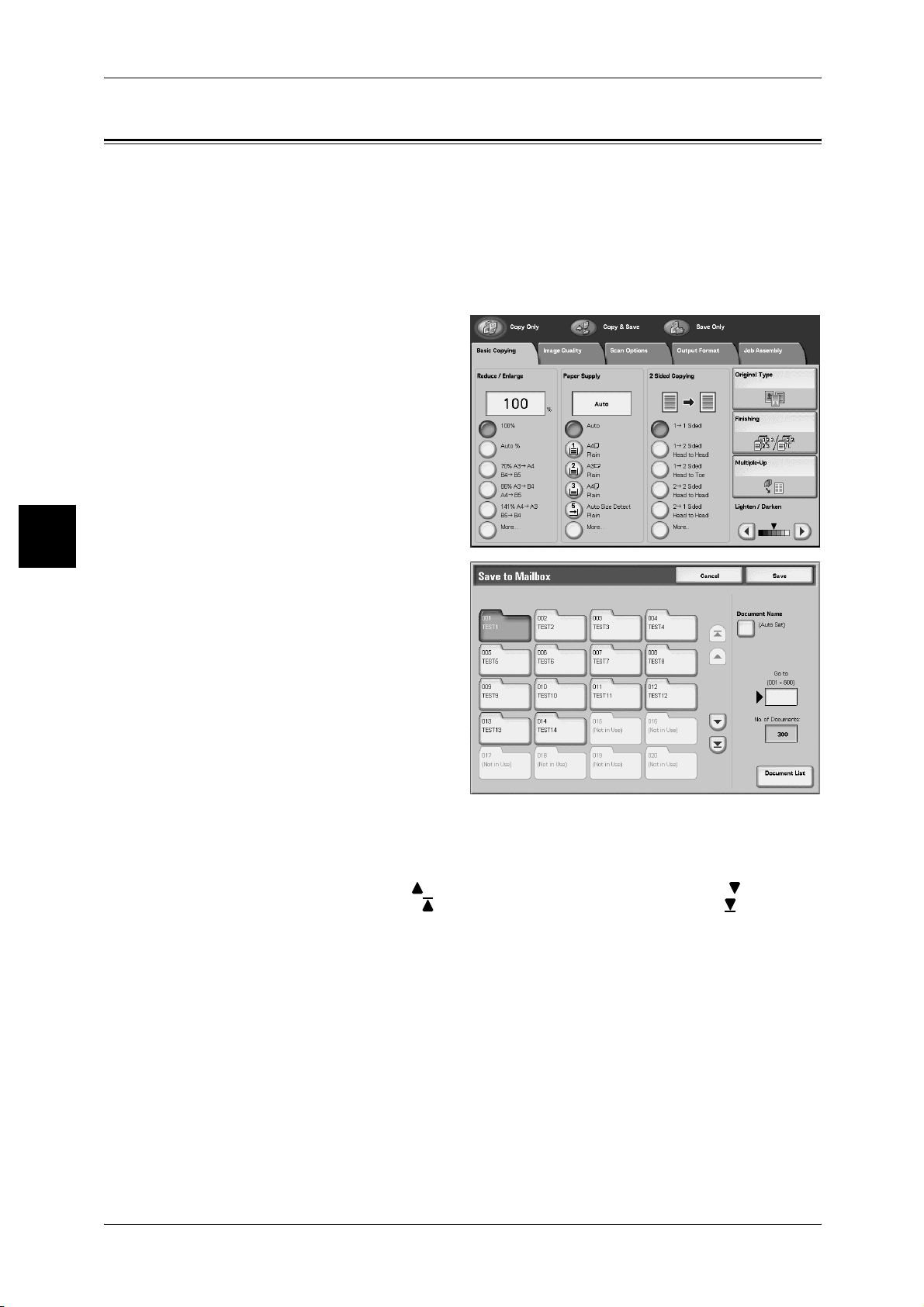
Copy
3
3 Copy
Saving Scanned Documents
Save scanned documents as a data to the mailbox on the machine.
To use mailbox, select [Copy & Save] or [Save Only].
Note • The maximum pages stored in the machine is about 35,000 pages for the A4 portrait. This
figure could be used only as a guide, since the maximum scanned pages depend on the
types, sizes, and direction of the document.
• Up to 100 copied and printed documents can be stored altogether.
1 On [All Services] screen, select
[Copy].
2 Select the feature to be configured
from respective tabs as necessary.
3 Select [Copy & Save] or [Save
Only].
The mailbox must be registered
beforehand. For information about
registering mailboxes, refer to "Mailbox"
(P.371).
4 Specify the box to save data.
Note • If a password is set for the
box, the password entry
screen appears. Enter the
password and select
[Confirm]. If you have
forgotten the password,
reconfigure the box password
in System Administration
mode.
5 Press the <Start> button.
box
This box saves data. Select [ ] to display the previous screen and select [ ] to display
the next screen. Also, select [
the last screen.
Document Name
Set the document name for saving.
Using the displayed keyboard and the numeric keypad, you can enter up to 20
characters.
For how to input characters, refer to "Entering Text" (P.296).
] to display the head screen and select [ ] to display
62
Go to
Use the numeric keypad to enter a 3 digit box number. That mailbox then appears at
the top of the list.
Page 65

No. of Documents
When a mailbox is selected, and it contains documents, the number of stored
documents is displayed.
Document List
Select a box and press this button to check or delete documents stored within.
Document List
Check or delete documents stored within a box.
1 Select [Document List].
2 Select the document to confirm or
delete.
Note • If the scanned data is not
displayed, select [Refresh].
• Select [ ] to display the
previous screen and select
[ ] to display the next screen.
• Select [ ] to display the head
screen and select [ ] to
display the last screen.
• You can sort documents in
ascending or descending
order by pressing either
[Document Name] or [Stored
Date].
Saving Scanned Documents
Copy
3
No. of Documents
When a box is selected, and it contains documents, the number of stored documents
is displayed.
Select All
Select when selecting all documents stored in the box.
Delete
Used to delete selected documents.
Document Details
Used to check the content of a selected document. Select only one document when
using this feature.
63
Page 66
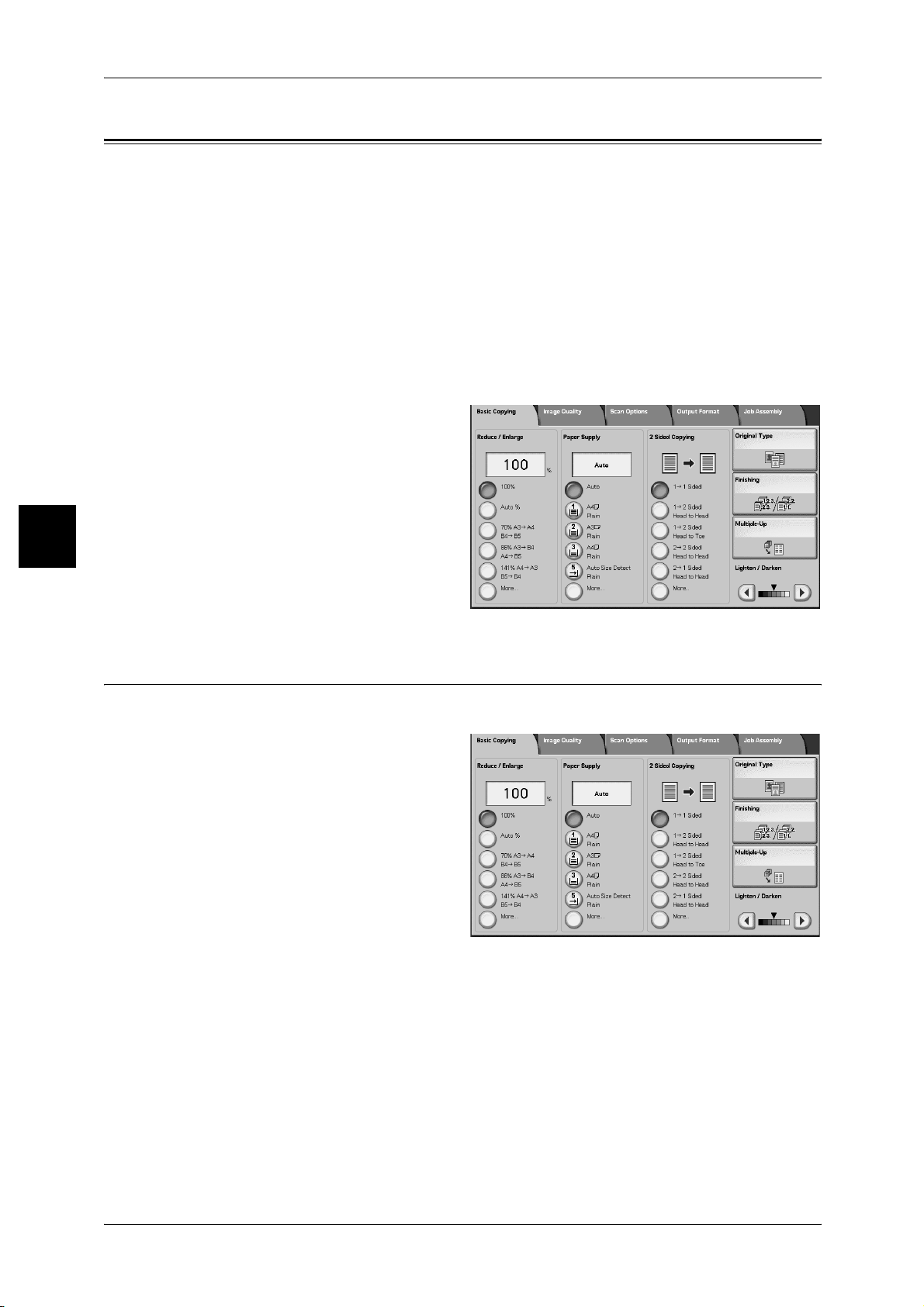
Copy
3 Copy
Basic Copying
You can set the basic features on the [Basic Copying] screen. The following shows the
reference section for each feature.
Reducing/Enlarging (Making Enlarged/Reduced Copies)..........................................................64
Paper Supply (Selecting the Paper to Use for Copying).............................................................67
2 Sided Copying (Making 2 sided Copies).................................................................................70
Original Type (Selecting the Image Quality Type for the Document) .......................................71
Finishing (Outputting by specifying Finishing)..........................................................................71
Multiple-Up (Copying Multiple Sheets onto One Sheet) ...........................................................71
Lighten / Darken (Adjusting the Copy Density).........................................................................72
1 On the [All Services] screen, select
[Copy].
2 Select features on the [Basic
Copying] screen that appears first.
3
Reducing/Enlarging (Making Enlarged/Reduced Copies)
You can select a ratio to make enlarged or reduced copies.
1 Select the copy ratio.
100%
Copies are made at the same size
as the document.
Auto%
64
The copy ratio is automatically set based upon the document and paper sizes specified
in [Paper Supply], and the document is copied to fit in the specified size.
Note • If you select [Auto%], specify a value other than [Auto] for [Paper Supply].
Ratio (3rd to 5th Buttons)
Select from preset ratios.
You can change the indicated ratios. For information about the setting procedures, refer to "Reduce/
Enlarge - Button 3" (P.326) and "Reduce/Enlarge - Button 4" (P.326).
Page 67
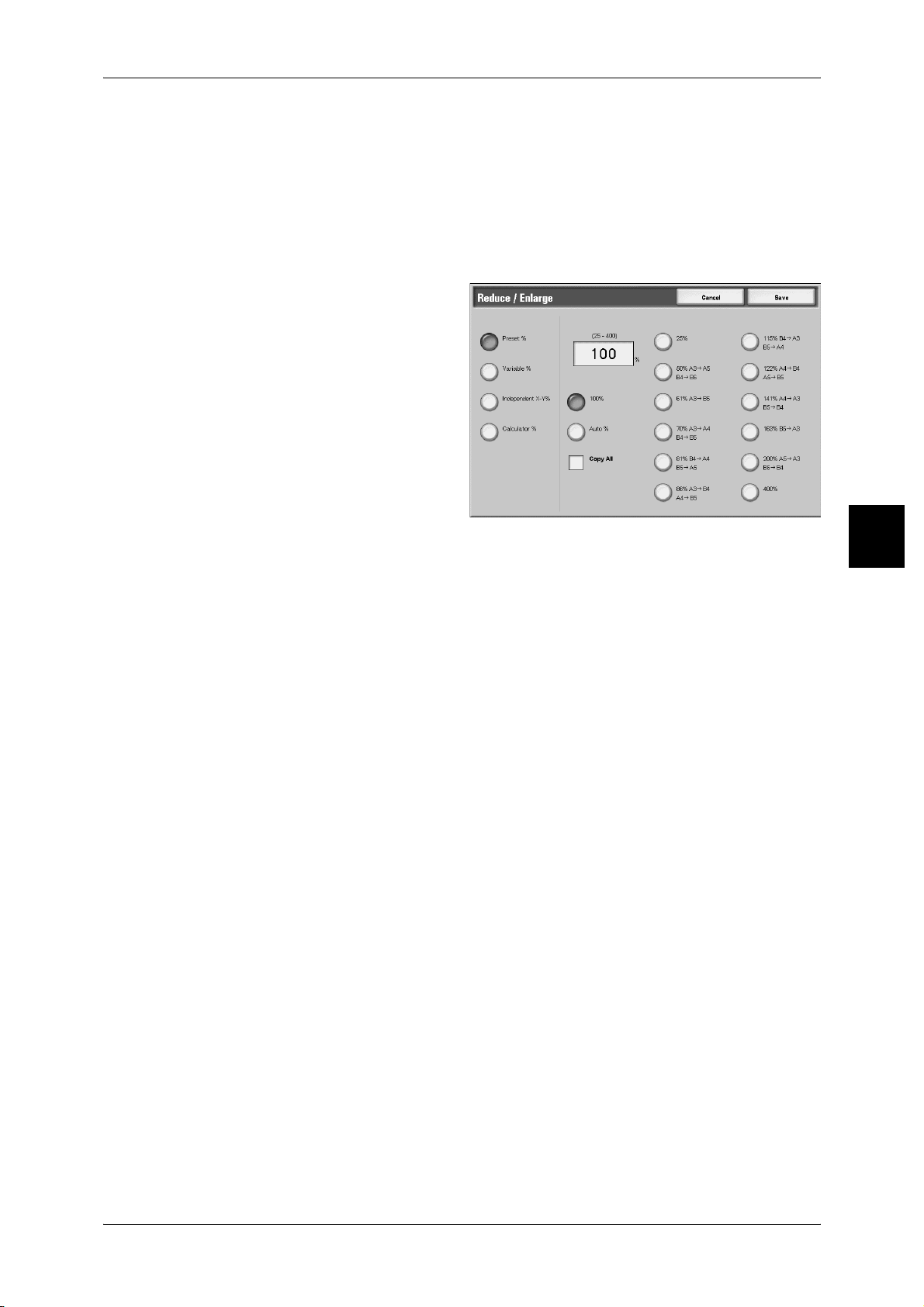
[More...]
Display the [Reduce/Enlarge] screen.
Refer to "When [Preset%] is Selected", "When [Variable %] is Selected", "When
[Independent X-Y%] is Selected", and "When [Calculator %] is Selected".
When [Preset %] is Selected
You can select from preset standard copy ratios.
1 Select [Preset %].
2 Select the copy ratio.
Basic Copying
Copy
100%
Copies are made at the same size as the document.
Auto%
The copy ratio is automatically set based upon the document and paper sizes, and the
document is copied to fit in the selected paper.
Note • If you select [Auto%], specify a value other than [Auto] for [Paper Supply].
R/E Presets (12 Types)
Select from 12 preset copy ratios.
Important • If you select [Copy All], you need to set border erase dimensions to 0mm depending on the
size of the document. If the border erase documents is set to 0mm, the edge of the copied
document sometimes gets dirty or the image loss sometimes occurs depending of the size of
the documents.
Copy All
To prevent image loss, the document is reduced to just below 100% when it is copied.
If this option is selected, a check mark is added.
3
65
Page 68
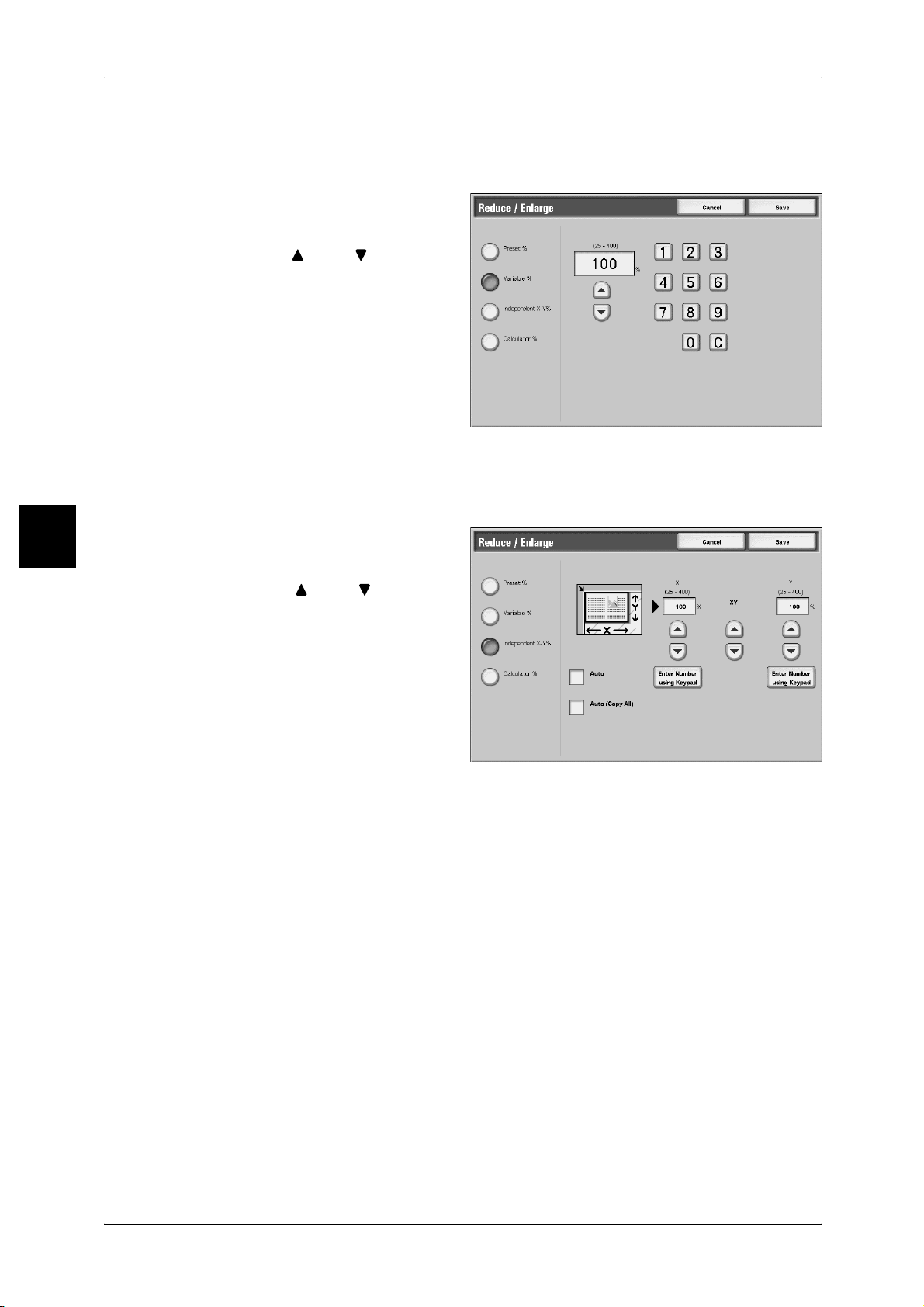
3 Copy
When [Variable %] is Selected
You can enter any ratio for copying. Set the ratio within the range from 25 to 400% in
1% increments.
1 Select [Variable %].
2 Specify the ratio with the numeric
keypad or [ ] and [ ].
If you enter an incorrect value,
select [C].
Copy
3
When [Independent X-Y%] is Selected
You can specify different height and width ratios to scale the height and width
independently.
1 Select [Independent X-Y%].
2 To specify the height and width
ratios, use [ ] and [ ].
Auto
Copies are made with the height and width ratios set automatically to match the paper
size. If this option is selected, a check mark is added.
Auto (Copy All)
The height and width ratios are set automatically to match the paper size and the
document is copied at a slightly reduced size to prevent image loss. If this option is
selected, a check mark is added.
Important • If you select [Copy All], you need to set border erase dimensions to 0mm depending on the
size of the document. If the border erase documents is set to 0mm, the edge of the copied
document sometimes gets dirty or the image loss sometimes occurs depending of the size of
the documents.
66
X (width) Y (height)
Set the height and width ratios within the range from 25 to 400% in 1% increments.
XY
You can simultaneously change the numerical values of the height and width by the
same amount.
Page 69
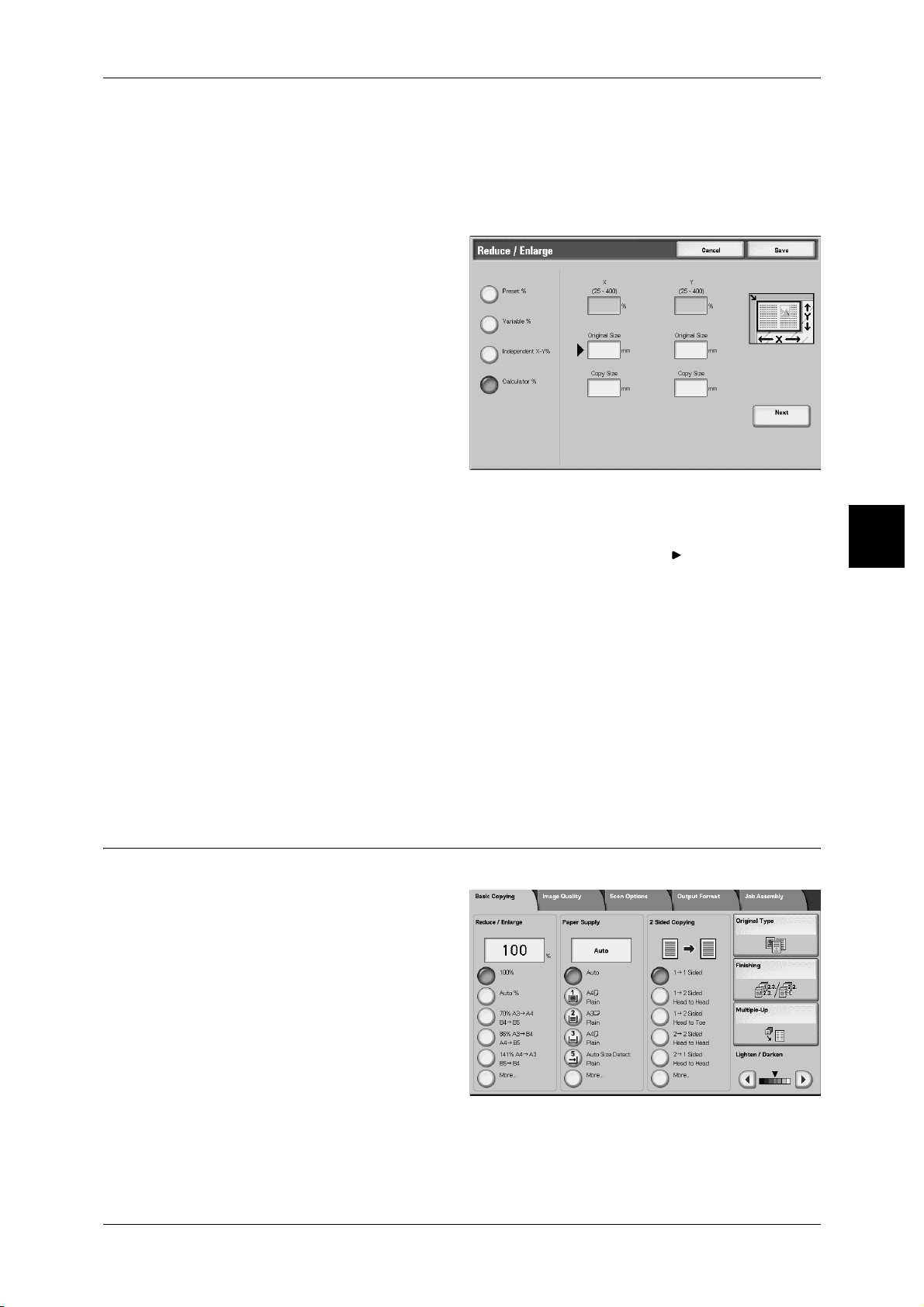
When [Calculator %] is Selected
You can specify a different size for the height and width.
If you specify both the document size and the copy size, the copy ratios for the height
and width are calculated automatically according to the sizes that you entered. The
calculation results are indicated by copy ratios within the range from 25 to 400%.
1 Select [Calculator %].
2 Enter the value for the document
width in [Original Size] of [X] (width)
using the numeric keypad, and
select [Next].
3 Enter the value for the copy size
width in [Copy Size] of [X] (width)
using the numeric keypad, and
select [Next].
Basic Copying
4 In the same way, enter the
document height value and copy
size height value in the [Original
Size] and [Copy Size] of [Y]
(height), and select [Next].
Note • To change the copy ratios you have entered, select [Next], move [ ], and enter the
numerical values again.
X (width) Y (height)
The automatically calculated ratio results may be displayed depending on the values
entered in [Original Size] and [Copy Size].
Original Size
Set the height and width of the document size from 1 to 999 mm in 1 mm increments.
Copy Size
Set the height and width of the copy size from 1 to 999 mm in 1 mm increments.
Paper Supply (Selecting the Paper to Use for Copying)
You can select the tray loaded with the copy paper you wish to use for copying.
Select the paper tray.
Copy
3
Auto
Based on the document size and set ratios, the machine automatically selects the tray
loaded with the appropriate paper and makes copies.
Note • If you select [Auto], specify a value other than [Auto] for Reduce/Enlarge.
67
Page 70
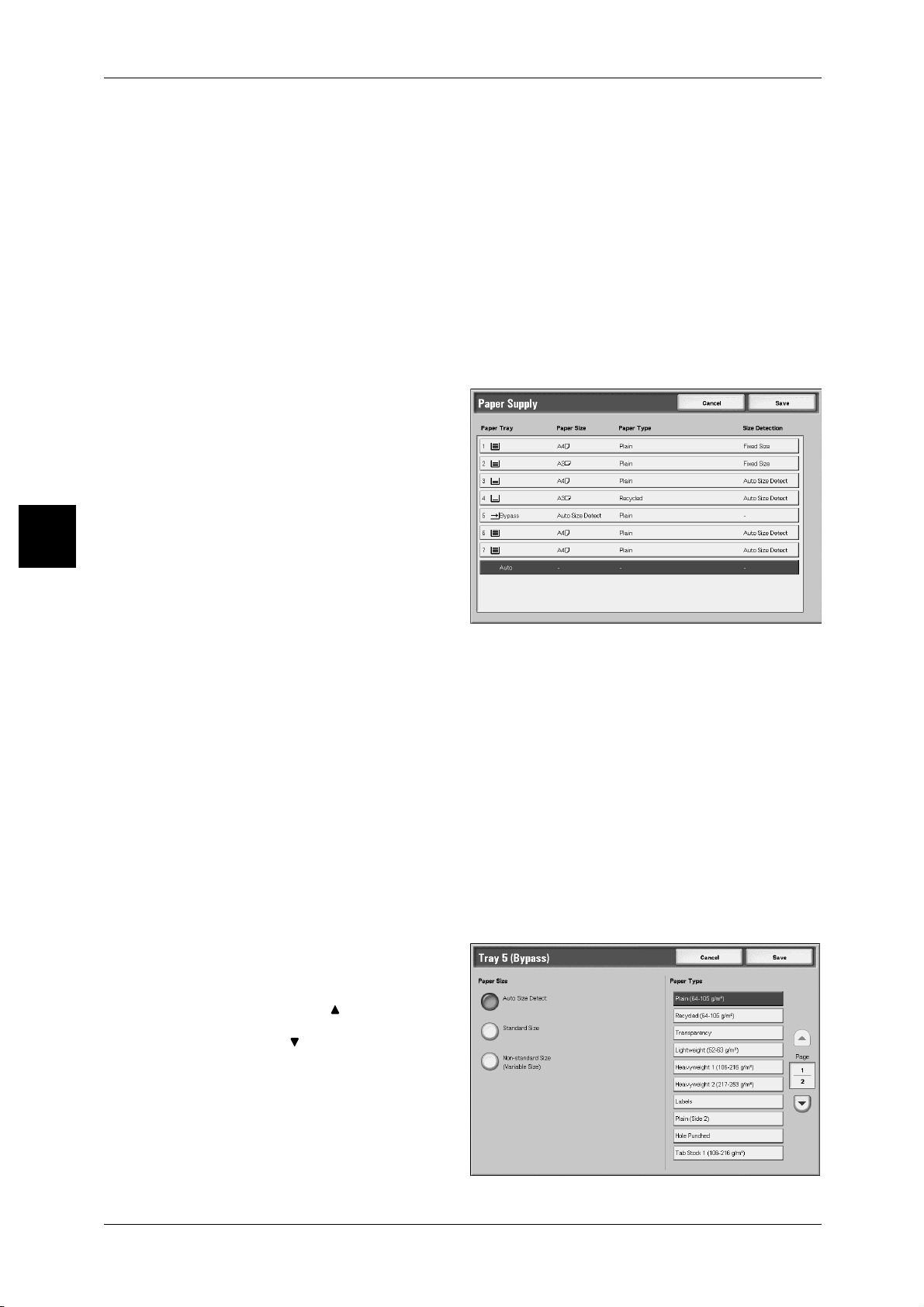
Copy
3 Copy
Trays 2 to 5
Select from preset paper trays.
You can change the paper trays to display.
For more information about settings, refer to "Paper Supply - Button 2" (P.326), "Paper Supply - Button
3" (P.326), "Paper Supply - Button 4" (P.326), "Paper Supply - Button 5" (P.326).
[More…]
The [Paper Supply] screen is displayed.
For more information, refer to"[Paper Supply] Screen" (P.68).
[Paper Supply] Screen
You can select a paper tray that does not appear on the [Basic Copying] screen.
1 Select [More...].
2 Select the paper tray.
3
Auto
Based on the document size and set ratios, the machine automatically selects the tray
loaded with the appropriate paper and makes copies.
Trays 1 to 4,6 and 7
You can select paper from six different trays.
Bypass...
The [Tray 5 (Bypass)] screen is displayed.
For more information, refer to"[Tray 5 (Bypass)] Screen" (P.68).
[Tray 5 (Bypass)] Screen
If you want to make copies on paper that cannot be loaded in Tray 1 to 4, or in the
optionally available Tray 6 or Tray 7, you can use Tray 5 (Bypass).
1 Select [More...].
2 Select the paper type.
Note • Select [ ] to display the
previous screen and select
[ ] to display the next screen.
68
Page 71
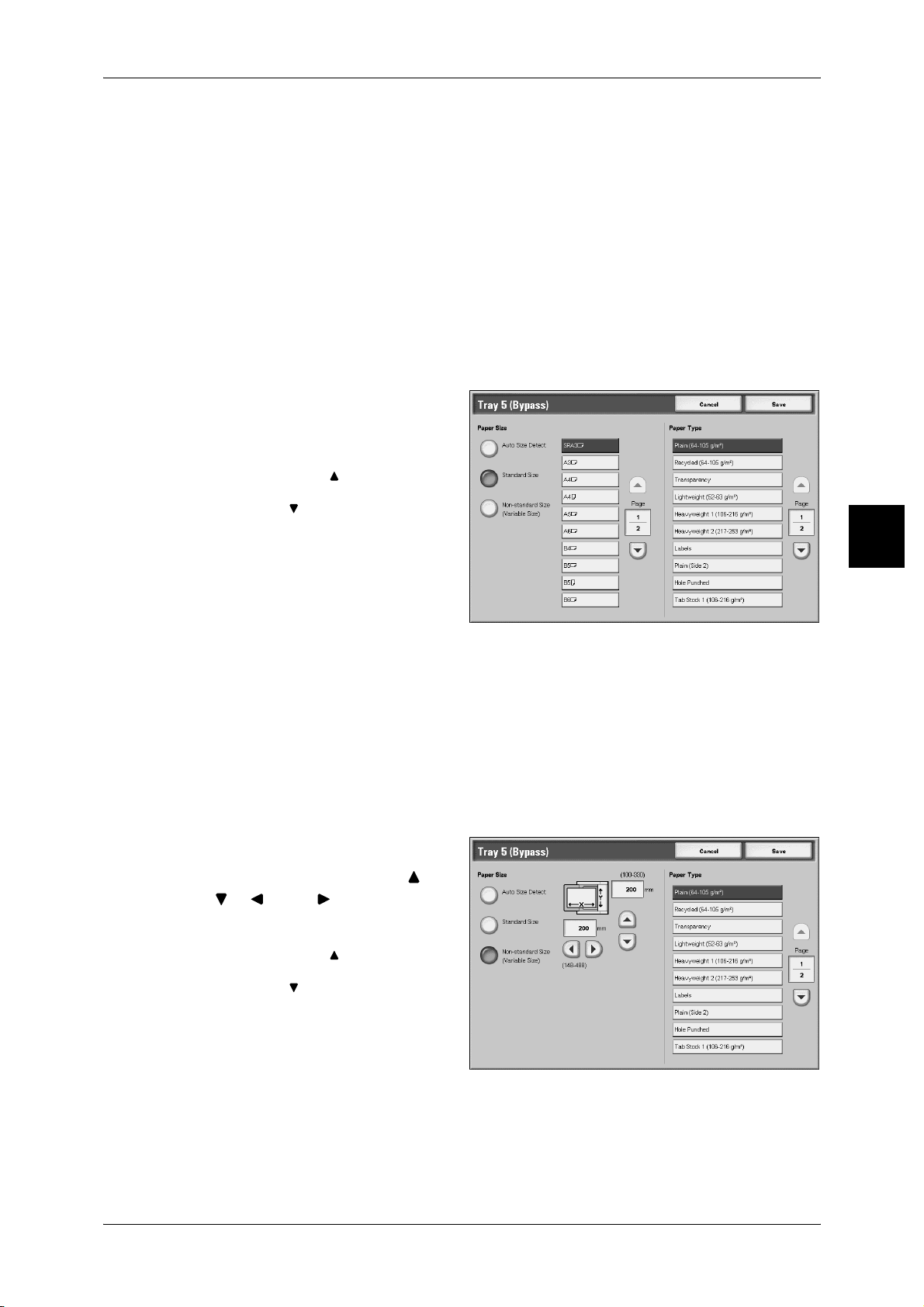
Paper Size
Select from [Auto Size Detect], [Standard Size], and [Non-standard Size].
When [Auto Size Detect] is selected, the paper size is identified automatically.
If you select [Standard Size] or [Non-standard Size], refer to "When [Standard Size] is Selected" (P.69),
"When [Non-standard Size] is Selected" (P.69).
Note • [Auto Size Detect] can only detect standard sizes.
Paper Type
Select the paper type.
When [Standard Size] is Selected
Select the paper size from standard sizes and select the paper type.
1 Select [Standard Size].
2 Select the paper size and paper
type.
Note • Select [ ] to display the
previous screen and select
[ ] to display the next screen.
Basic Copying
Copy
When [Non-standard Size] is Selected
Set the width (X) within the range from 100 to 483 mm and the height (Y) within the
range from 100 to 305 mm in 1 mm increments.
Important • Printing may not be performed correctly when the X (horizontal) direction of a non-standard
size paper is less than 148 mm.
• When copying both sides on a non-standard size paper, specify the size within the range
from 182 to 488 mm for the X (horizontal) direction and from 140 to 330 mm for the Y
(vertical) direction.
1 Select [Non-standard Size].
2 Enter the paper size using [ ],
[ ], [ ], and [ ].
3 Select the paper type.
Note • Select [ ] to display the
previous screen and select
[ ] to display the next screen.
3
69
Page 72
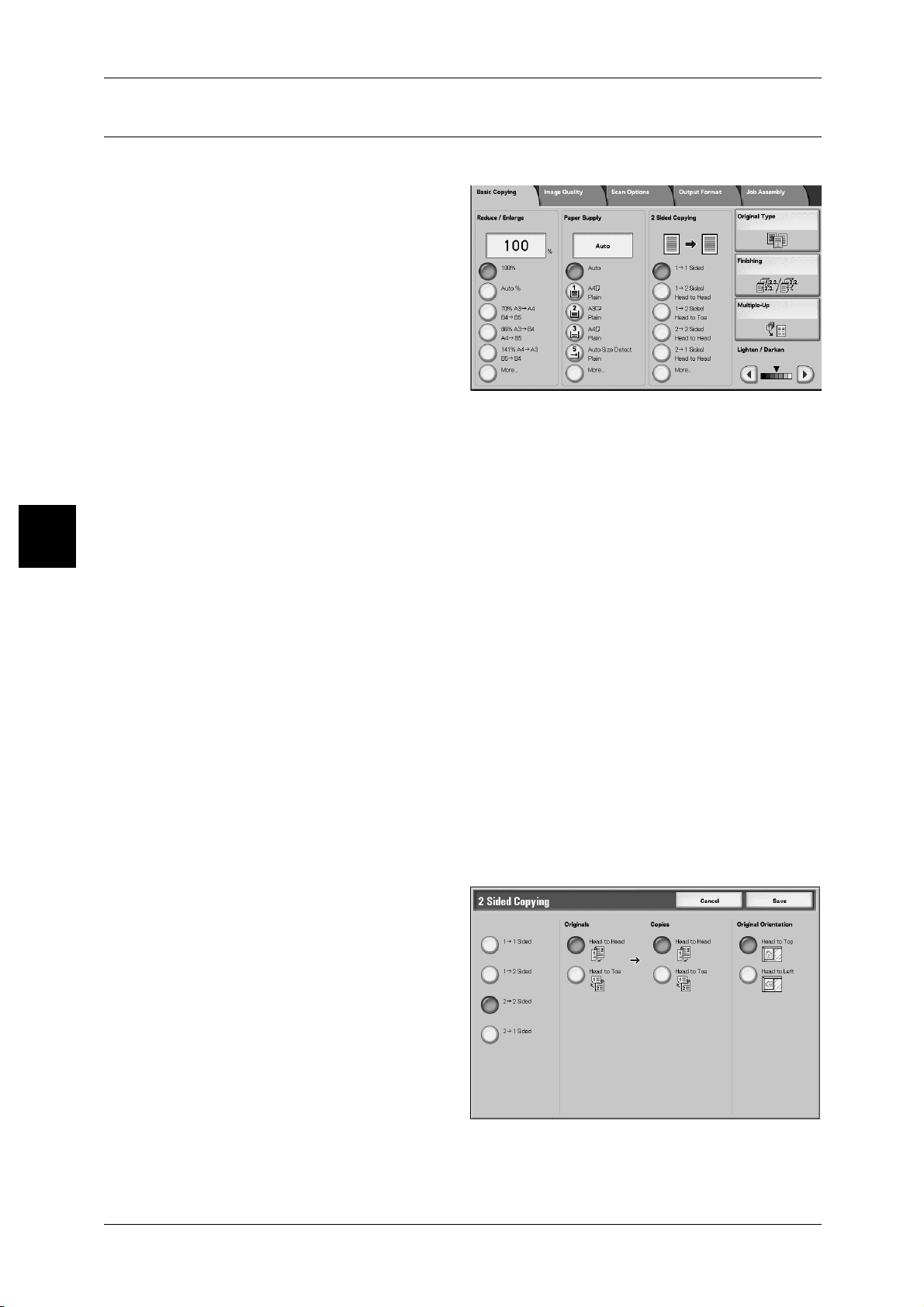
Copy
3 Copy
2 Sided Copying (Making 2 sided Copies)
Copies of 1 sided and 2 sided documents can be made on one side or both sides.
1 Select any items at 2 sided screen.
1 → 1 Sided
Makes a copy of a 1 sided document on one side of the paper.
1 Sided → 2 Sided (Head to Head)
Makes a copy of a 1 sided document on both sides of the paper in the same direction.
3
1 Sided → 2 Sided (Head to Toe)
Makes a copy of a 1 sided document on both sides of the paper in the opposite
direction.
2 Sided → 2 Sided (Head to Head)
Makes a copy of a 2-sided document on both sides of the paper in the same direction.
2 Sided → 1 Sided (Head to Head)
Makes a copy of a 2-sided document on 1-sides of the paper in the same direction.
More...
Displays the [2 Sided Copying] screen.
For more information, refer to "[2 Sided Copying] screen" (P.70).
[2 Sided Copying] screen
Specify how the two sides of the 2-sided documents and copies are printed / to be
printed.
70
Page 73

Basic Copying
Originals
z
Head to Head
Select this item when the first and second sides of the document are of the same
orientation.
z
Head to Toe
Select this item when the first and second sides of the document are of the opposite
orientation.
This appears when [2 J 2 Sided] or [2 J 1 Sided] is selected.
Copies
z
Head to Head
Select this item when you want the orientation of the first and second sides of the
copy to be the same as that of the document.
z
Head to Toe
Select this item when you want the orientation of the first and second sides of the
copy to be the opposite of that of the document.
This appears when [1 J 2 Sided] or [2 J 2 Sided] is selected.
Original Orientation
Refer to"Original Orientation (Specify the Orientation of Loaded Documents)" (P.88).
Original Type (Selecting the Image Quality Type for the Document)
This feature is the same as [Original Type] in the [Image Quality] tab.
For more information, refer to "Image Quality" (P.73).
Finishing (Outputting by specifying Finishing).
This feature is the same as [Finishing] in the [Output Format] tab.
For more information, refer to"Finishing (Outputting by specifying finishing)" (P.111).
Multiple-Up (Copying Multiple Sheets onto One Sheet)
This feature is the same as [Multiple-Up] in the [Output Format] tab.
For more information, refer to"Multiple-Up (Copying Multiple Sheets onto One Sheet)" (P.95).
Copy
3
71
Page 74

Copy
3 Copy
Lighten / Darken (Adjusting the Copy Density)
You can adjust the copy density to one of seven levels. Copying is darker when you
move [ ] to the left and lighter when you move it to the right.
Note • [Copy Density] of the [Basic Copying] screen and [Copy Density] of [Lighten / Darken /
Contrast] of the [Image Quality] screen are the same.
1 Adjust the density using [ ] and
[].
3
72
Page 75

Image Quality
On the [Image Quality] screen, you can configure the document image quality features.
The following shows the reference section for each feature.
Lighten / Darken (Adjusting the Copy Density)........................................................................ 73
Original Type (Selecting the Image Quality Type for the Document) ...................................... 74
Auto Exposure (Erasing the Background Color of Documents)................................................ 75
Sharpness (Adjusting Document Sharpness) ............................................................................. 75
1 On the [All Services] screen, select
[Copy].
2 Select [Image Quality] tab and then
select a feature on [Image Quality]
screen that appears.
Image Quality
Copy
Lighten / Darken (Adjusting the Copy Density)
You can select from seven copy density levels between [Lighter] and [Darker].
1 Select [Lighten/Darken].
2 Select the density.
3
73
Page 76

Copy
3 Copy
Original Type (Selecting the Image Quality Type for the Document)
When making copies of photographs, text and other documents, you can make copies
at the image quality corresponding to each type of document. Copies of the document
can be reproduced at a more faithful image quality by selecting the document type that
matches the document.
1 Select [Original Type].
2 Select the type of image quality.
Text & Photo
3
Select this item when making copies of documents that contain both text and photos.
The machine automatically distinguishes the text and photo areas and sets the
appropriate image quality for each area of the document.
Text
Select this item to make sharp copies of text. Sharp copies of graphs, illustrations, etc.
are also made in this mode.
Photo
Select this item for making copies of photos.
Light Text
Select this item to make sharp copies of faint text, such as documents written by pencil.
Lightweight Originals
Select this item to lessen ink bleed of tracing papers and offset of lightweight papers.
Note • Whether [Lightweight Originals] is displayed depends on the system setting. Refer
to"Original Type - Lightweight Originals" (P.332) for how to display it.
74
Page 77

Auto Exposure (Erasing the Background Color of Documents)
Copies can be made with the background color of the document such as newspaper or
colored paper documents suppressed.
Note • When [Document Type] is set to [Photo], the [Auto Exposure] feature does not work.
1 Select [Auto Exposure].
2 Select [Off] or [On].
Off
The background color of the document is included during copying.
Image Quality
Copy
On
The background color of the document is excluded during copying.
Sharpness (Adjusting Document Sharpness)
You can select from five sharpness levels between [Sharper] and [Softer].
The nearer the level is to [Sharper], the sharper the contours of images. The nearer the
level is to [Softer], the softer the contours of images.
1 Select [Sharpness].
2 Select the image outline from five
levels, Softer to Sharper.
3
75
Page 78

Copy
3
3 Copy
Scan Options
On the [Scan Options] screen, you can configure features for scanning documents.
The following shows the reference section for each feature.
Book Copying (Copying Facing Pages on Separate Sheets) ......................................................76
2 Sided Book Copy (Making 2 Sided Copies of Facing Pages) .................................................77
Original Size (Specifying the Scan Size for the Document).......................................................79
Mixed Size Originals (Scanning Different Size Documents Simultaneously)...........................80
Edge Erase (Erasing Edges and Margin Shadows of the Document).........................................80
Image Shift (Shifting the Image Copy Position).........................................................................84
Image Rotation (Making Copies with the Image Rotated Vertically or Horizontally)...............86
Mirror Image/Negative Image (Making Reversed Copies of Images) .......................................88
Original Orientation (Specify the Orientation of Loaded Documents).......................................88
1 On the [All Services] screen, select
[Copy].
2 Select the [Scan Options] tab and
then select a feature on [Scan
Options] screen that appears.
Book Copying (Copying Facing Pages on Separate Sheets)
This feature allows you to copy facing pages of a document on separate sheets of
paper in page order. The feature is useful if you need to make separate copies from
facing pages of bound documents such as a booklet.
Important • You cannot use the document feeder with this feature.
• A document of non-standard size or undetectable size may not be divided exactly into two.
1 Select [Book Copying].
2 Select the document.
3 Select the page to copy.
Off
The document is not copied as a bound document.
Left Page then Right
76
Copies are made from the left page of facing pages in an document starting from the
left page.
Page 79

Scan Options
Right Page then Left
Copies are made from the right page of facing pages in an document starting from the
right page.
Top Page then Bottom
Copies are made from the top page of facing pages in an document starting from the
top page.
Both Pages
Copies are made of both pages in page order.
Left Page Only
Copies are made of the left page only. You can select this item when [Left Page then
Right] or [Right Page then Left] is selected.
Right Page Only
Copies are made of the right page only. You can select this item when [Left Page then
Right] or [Right Page then Left] is selected.
Top Page Only
Copies are made of the top page only. You can select this item when [Top Page then
Bottom] is selected.
Bottom Page Only
Copies are made of the bottom page only. You can select this item when [Top Page
then Bottom] is selected.
Center Erase
Erases the shadow from the center section. You can set the width for Center Erase in
the range from 0 to 50 mm in 1 mm increments.
2 Sided Book Copy (Making 2 Sided Copies of Facing Pages)
You can assign pages when making copies of facing pages in a bound document so
that pages face each other in the same way as the document. A blank sheet is inserted
automatically as the first page.
Note • Non-standard sized documents will not be separated into two accurately.
1 Select [2 Sided Book Copy].
Copy
3
2 Select the document.
Note • Confirm the orientation of the
loaded document.
Off
The document is not copied as a 2 sided book copy.
77
Page 80
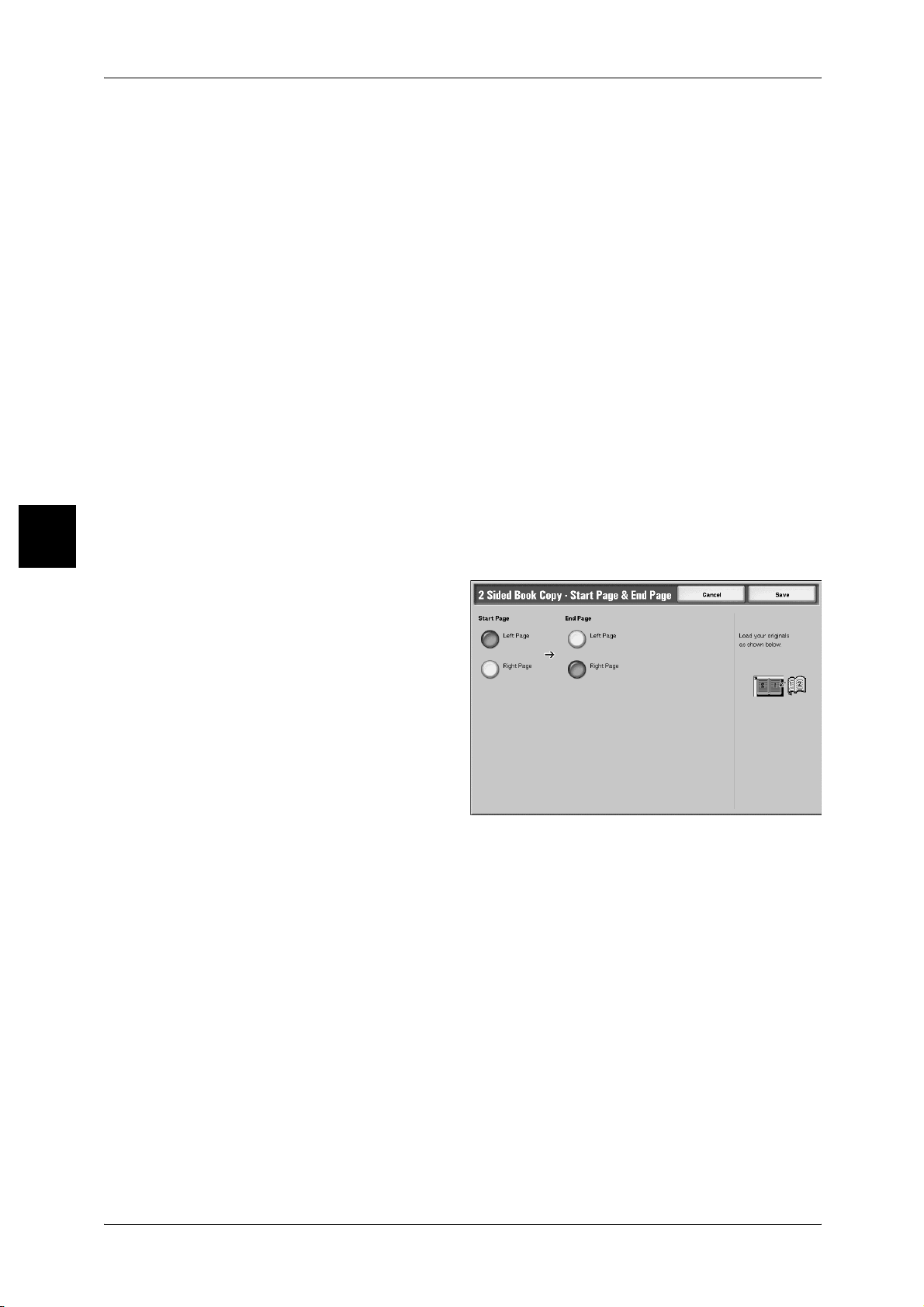
3 Copy
Left Page then Right
Copies are made of both pages from the left page of facing pages in an document
starting from the left page.
Right Page then Left
Copies are made of both pages from the right page of facing pages in an document
starting from the right page.
Top Page then Bottom
Copies are made of both pages from the top page of facing pages in an document
starting from the top page.
Start Page & End Page
Displays the [2 Sided Book Copy - Start Page & End Page] screen.
For more information, refer to "[2 Sided Book Copy - Start Page & End Page] Screen" (P.78).
Copy
3
Binding Erase
Erases the shadow from the center section of the document. You can set the width for
Center Erase in the range from 0 to 50 mm in increments of 1 mm.
[2 Sided Book Copy - Start Page & End Page] Screen
You can set the copy start page and end page.
1 Select [Start Page & End Page].
2 Set the start page and end page.
Start Page
Select the copy start page from the following items.
z
[Left Page]/[Right Page]
78
You can select these items when [Left Page then Right] or [Right Page then Left] is
selected.
z
[Top Page]/[Bottom Page]
You can select these items when [Top Page then Bottom] is selected.
End Page
Select the copy end page from the following items.
z
[Left Page]/[Right Page]
You can select these items when [Left Page then Right] or [Right Page then Left] is
selected.
z
[Top Page]/[Bottom Page]
You can select these items when [Top Page then Bottom] is selected.
Page 81
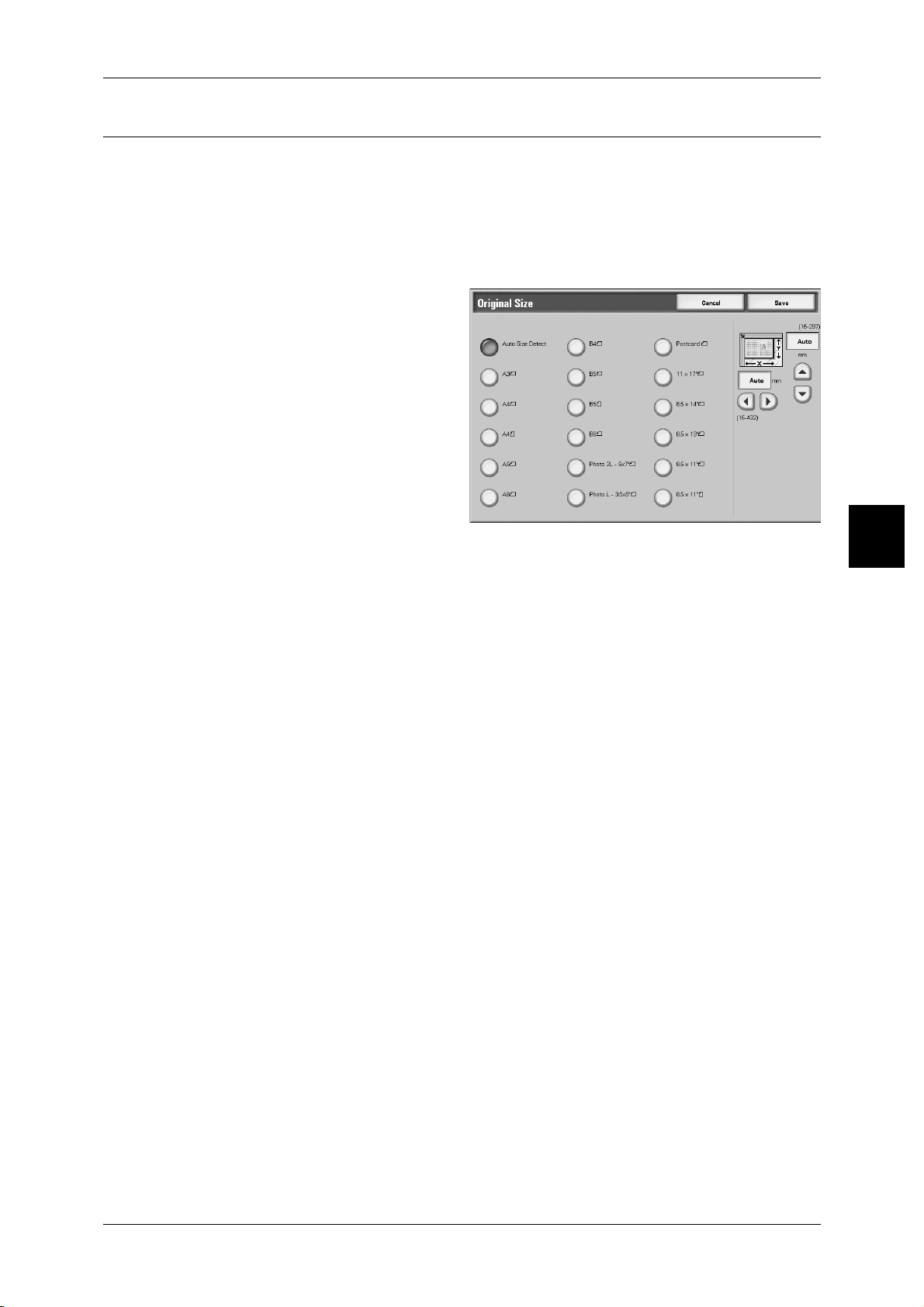
Original Size (Specifying the Scan Size for the Document)
You can set the scan size for the document.
Specify the size of the document when scanning non-standard size documents or when
making copies at a size different from that of the currently loaded document.
When a document size is specified, it is scanned at the specified size regardless of the
size of the loaded document. This feature allows you to copy the document with adding
or deleting the margin.
1 Select [Original Size].
2 Select the size of the document.
If you select a non-standard size,
specify values for the X and Y
directions.
Scan Options
Copy
Auto Size Detect
Scan sizes are detected automatically.
Note • If the document size cannot be detected, a screen to input the document size appears.
Standard size
Select from eleven preset sizes.
You can change the indicated document sizes. For information about the setting procedure, refer to
"Original Size Defaults" (P.336).
Free
Enter the desired scan size when scanning non-standard size documents or when
making copies at a size different from that of the currently loaded document. The size
can be specified in 1 mm increments within the range from 15 to 432 mm for the width
(X) on the document glass and within the range from 15 to 297 mm for the height (Y)
on the document glass. The scale on the outside of the document glass is a useful
reference for specifying the document size.
3
79
Page 82

3 Copy
Mixed Size Originals (Scanning Different Size Documents Simultaneously)
You can simultaneously scan different size documents onto paper that matches the
respective sizes of the documents. You can also specify the size of the paper to make
copies so that copies are made on the same size of paper.
Important • Be sure to load A5 documents vertically.
• When loading a B5 size document with A3 or A4 size documents in a vertical direction, place
the B5 document also in a vertical direction. The combination of document sizes other than
these may cause paper jams.
• The recommended combinations of document sizes are A4 portrait and A3 landscape, or B5
portrait and B4 landscape. When you the combination of document sizes other than these,
documents may not be fed or scanned properly.
Note • [Original Orientation] is set in reference to the direction set for the first page of the document.
Load the rest of the document from the second page onwards in the same direction as that
of the first page of the document.
Copy
3
1 Select [Mixed Size Originals].
2 Select [On].
3 Select [Original Orientation].
Off
Select this item when all documents are of the same size.
On
When documents of different sizes are copied, the machine automatically detects the
size of each document.
Edge Erase (Erasing Edges and Margin Shadows of the Document)
80
When you make copies with the document cover open or make copies from a book,
black shadows sometimes appear along the edges and center margin of the paper. If
this happens, you can make copies with the shadows erased.
Note • When copying 2 sided originals, the same border erase amount is set for the top and bottom
sides.
• If you set [Reduce/Enlarge], the edge erase dimensions will be reduced / enlarged in
proportion to the ratio you configured.
For information about the areas that can actually be printed, refer to "Printable Area" (P.558).
Page 83

1 Select [Edge Erase].
2 Select any item.
3 Select [Original Orientation].
Normal
The border erase amount is set to 2 mm for the top, bottom, left, and right.
Edge Erase
Refer to "When Edge Erase is selected:" (P.81).
Independent Edge Erase
Refer to "When Independent Edge Erase is selected:" (P.82).
Border Erase
Refer to"When Border Erase is selected:" (P.83).
Scan Options
Copy
3
Original Orientation
Refer to "Original Orientation (Specify the Orientation of Loaded Documents)" (P.88).
When Edge Erase is selected:
You can specify the same value for the top and bottom edges or left and right edges.
1 Select [Edge Erase].
2 Use [ ] and [ ] to enter the value
for the Edge Erase.
Top & Bottom Erase
Shadows at the top and bottom of the document are erased. Edges at the top and
bottom are erased in accordance with the direction that the document was loaded. You
can set the border erase width within the range from 0 to 50 mm in 1 mm increments.
Left & Right Erase
Shadows on the left and right of the document are erased. Edges on the left and right
are erased in accordance with the direction that the document was loaded. You can set
the border erase width within the range from 0 to 50 mm in 1 mm increments.
81
Page 84

Copy
3 Copy
Center
Shadows in the center of documents such as booklets or documents with facing pages
are erased. You can set the center erase width within the range from 0 to 50 mm in 1
mm increments.
Original Orientation
Refer to"Original Orientation (Specify the Orientation of Loaded Documents)" (P.88).
When Independent Edge Erase is selected:
You can specify different values for the top, bottom, left and right edges.
1 Select [Independent Edge Erase].
2 Use [ ] and [ ] to enter the value
for the Edge Erase.
3
Top Edge
Erases shadows at the top of the copies. The edges are erased based on the
orientation of the document set.
You can set the border erase width within the range from 0 to 50 mm in 1 mm
increments.
Bottom Edge
Erases shadows at the bottom of the copies. The edges are erased based on the
orientation of the document set.
You can set the border erase width within the range from 0 to 50 mm in 1 mm
increments.
Left Edge
Erases shadows at the left of the copies. The edges are erased based on the
orientation of the document set.
You can set the border erase width within the range from 0 to 50 mm in 1 mm
increments.
Right Edge
Erases shadows at the left of the copies. The edges are erased based on the
orientation of the document set.
You can set the border erase width within the range from 0 to 50 mm in 1 mm
increments.
82
Center
Shadows in the center of documents such as booklets or documents with facing pages
are erased. You can set the center erase width within the range from 0 to 50 mm in 1
mm increments.
Original Orientation
Refer to "Original Orientation (Specify the Orientation of Loaded Documents)" (P.88).
Page 85

Side 2
z
Same as Side 1
Select this item when you want the same edge erase setting for both Side 1 and Side 2.
z
Opposite to Side 1
Select this item when you want the symmetry edge erase settings for both Side 1 and
Side 2.
When Border Erase is selected:
You can specify the same value for the top, bottom, left and right edges.
1 Select [Border Erase].
2 Use [ ] and [ ] to enter the value
for the Edge Erase.
Scan Options
Copy
4 Edges
Erases shadows at the top, bottom, left and right of the copies. Edges at the top and
bottom are erased in accordance with the direction that the copies are loaded. You can
set the border erase width within the range from 0 to 50 mm in 1 mm increments.
Center
Shadows in the center of documents such as booklets or documents with facing pages
are erased. You can set the center erase width within the range from 0 to 50 mm in 1
mm increments.
Original Orientation
Refer to "Original Orientation (Specify the Orientation of Loaded Documents)" (P.88).
3
83
Page 86
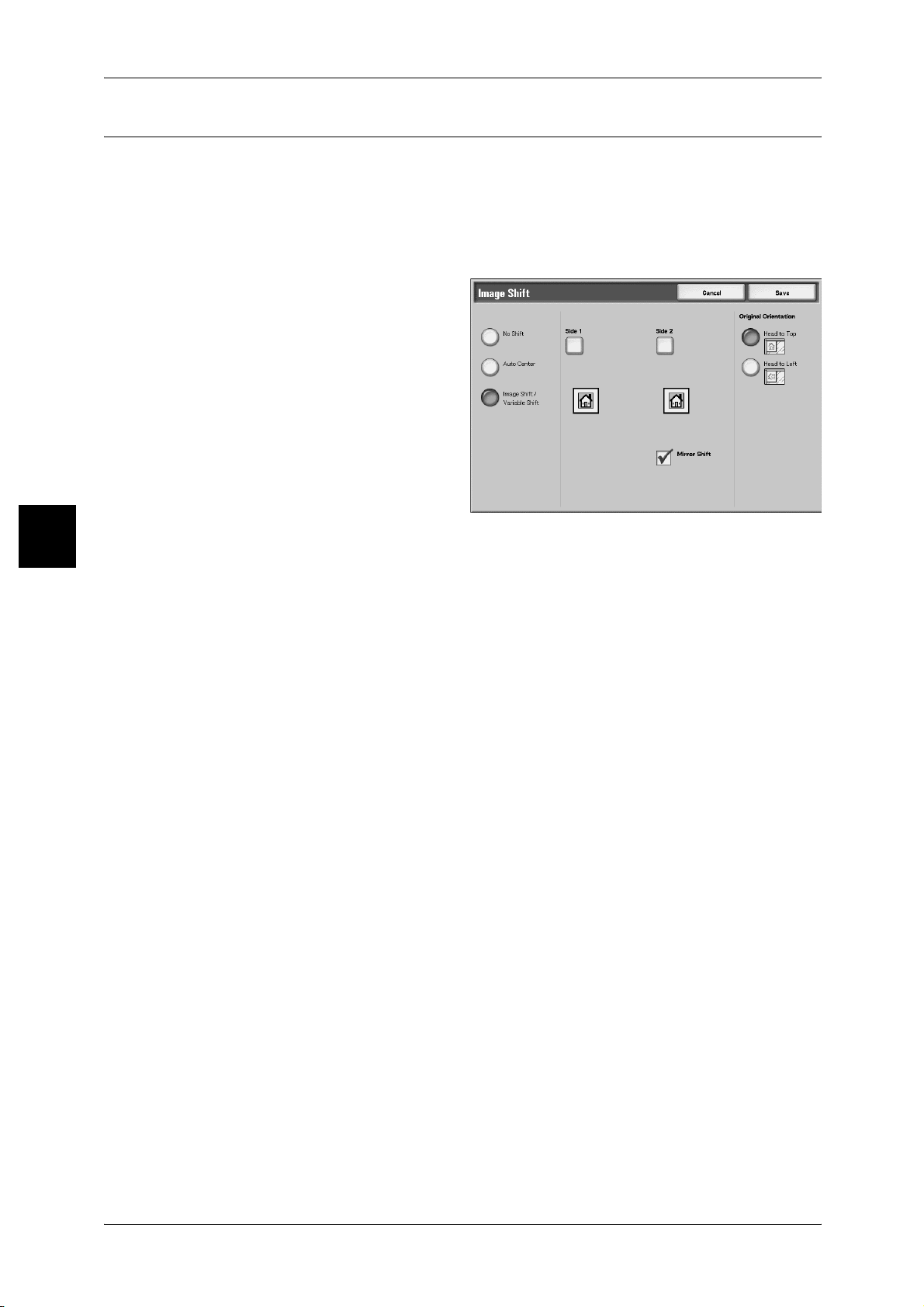
Copy
3 Copy
Image Shift (Shifting the Image Copy Position)
Copies can be made with the document image position shifted to the left, right, top, or
bottom of the paper or with the document center shifted to the center of the paper. You
can also make copies with a margin added to the top, bottom, left, or right. When
making 2 sided prints, you can set the shift positions for both Side 1 and Side 2.
Note • The image shift amount is set in accordance with the paper. Even if you set copies to be
enlarged or reduced in Reduce/Enlarge, the image shift amount is not affected.
1 Select [Image Shift].
2 Select any item.
3 Select [Original Orientation].
3
No Shift
Copies are made without the position of the document image being shifted.
Auto Center
Copies are made so that the center of the document matches the center of the paper.
Image Shift/Variable Shift
You can set the margin amount. Set the shift amount within the range from 0 to 50 mm
in 1mm increments.
Side 1
Displays the [Image Shift - Side 1] screen.
For more information, refer to "[Image Shift - Side 1] Screen" (P.85).
Side 2
Displays the [Image Shift - Side 2] screen.
For more information, refer to "[Image Shift - Side 2] Screen" (P.85).
Mirror Shift
When copying with the same setting as Side 1, Check Mirror Shift.
Original Orientation
Refer to "Original Orientation (Specify the Orientation of Loaded Documents)" (P.88).
84
Page 87

[Image Shift - Side 1] Screen
You can set the copy position/Image Shift of Side 1.
1 Select [Side 1].
2 Select any item.
No Shift
Copies are made without the position of the document image being shifted.
Auto Center
Scan Options
Copy
Copies are made so that the center of the document matches the center of the paper.
Corner Shift
Copies are made with the document image shifted to the edges or corners of the paper.
You can select from eight shift directions.
z
Fine Adjustment (Right-and-left)
You can make a few minor adjustments left and right. The document is copied with
its image shifted to the left or right within a range of 0 to 50 mm, in 1mm increments.
z
Fine Adjustment (Top-and-bottom)
You can make a few minor adjustments up and down. The document is copied with
its image shifted to the top or bottom within a range of 0 to 50 mm, in 1mm
increments.
Variable Shift
Enter the margin values for copying. Set the top, bottom, left, and right values within
the range from 0 to 50 mm in 1mm increments.
[Image Shift - Side 2] Screen
You can set the copy position/Image Shift of Side 2.
3
1 Select [Side 2].
2 Select any item.
85
Page 88

Copy
3 Copy
No Shift
Copies are made without the position of the document image being shifted.
Auto Center
Copies are made so that the center of the document matches the center of the paper.
Corner Shift
Copies are made with the document image shifted to the edges or corners of the paper.
You can select from eight shift directions.
z
Fine Adjustment (Right-and-left)
You can make a few minor adjustments left and right. The document is copied with
its image shifted to the left or right within a range of 0 to 50 mm, in 1mm increments.
z
Fine Adjustment (Top-and-bottom)
You can make a few minor adjustments up and down. The document is copied with
its image shifted to the top or bottom within a range of 0 to 50 mm, in 1mm
increments.
Variable Shift
3
Enter the margin values for copying. Set the top, bottom, left, and right values within
the range from 0 to 50 mm in 1mm increments.
Image Rotation (Making Copies with the Image Rotated Vertically or Horizontally)
If the orientation of the paper currently loaded in the tray differs from that of the
document that is loaded, the machine automatically rotates the document image to
make copies with the document and paper orientations matched. You can also select
where to use as a reference for image rotation if documents are of mixed orientations.
The image rotation feature can only be used to make copies to paper of A4 and 8.5 ×
11 inches or smaller.
1 Select [Image Rotation].
2 Select any item.
86
Off
Copies of documents are made as they are even if the orientation of the document
differs from that of the paper.
Always On
Copies are made with the document image automatically rotated so that the orientation
of the document matches that of the paper.
Page 89
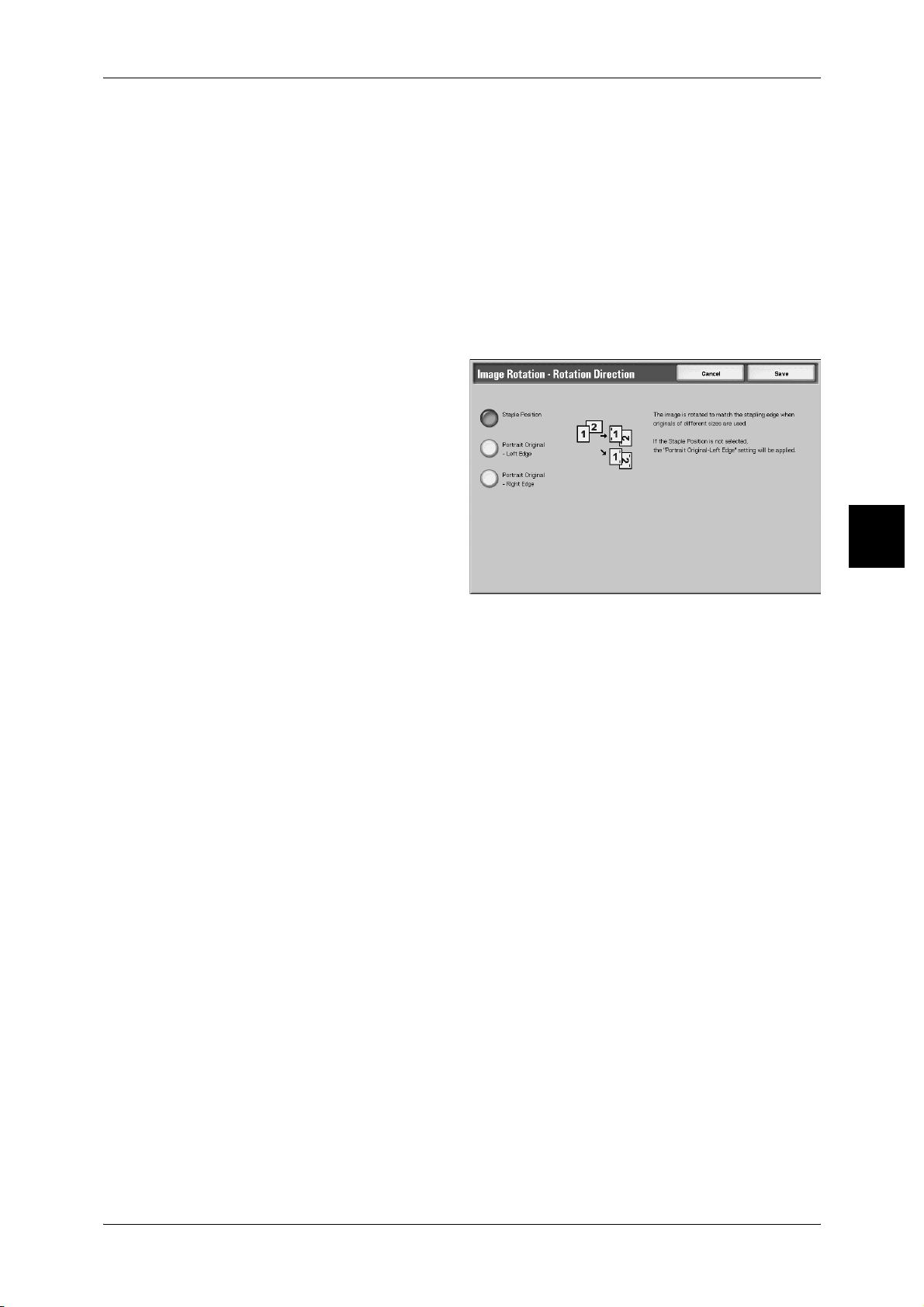
On during Auto
Copies are made with the document image automatically rotated so that the orientation
of the document matches that of the paper when [Auto %] of [Reduce/Enlarge] or [Auto]
of [Paper Supply] is selected.
Rotation Direction
Displays the [Image Rotation - Rotation Direction] screen.
For more information, refer to "[Image Rotation - Rotation Direction] Screen" (P.87).
[Image Rotation - Rotation Direction] Screen
You can set the reference position for rotation.
1 Select [Rotation Direction].
2 Select a rotation reference position.
Scan Options
Copy
Staple Position
When the finisher is installed, [Staple Position] is displayed.
If documents are of mixed orientations, images will be rotated to match the stapling
edge based on the staple feature settings.
Portrait Original - Left Edge
If documents are of mixed orientations, images will be rotated so that the top edge of a
landscape document is aligned with the left edge of a portrait document.
Portrait Original - Right Edge
If documents are of mixed orientations, the image will be rotated so that the top edge
of a landscape document is aligned with the right edge of a portrait document.
3
87
Page 90

Copy
3 Copy
Mirror Image/Negative Image (Making Reversed Copies of Images)
Copies can be made with the left and right sides of the document image reversed or
the colors reversed in Output Color of the document image.
Note • When [Negative Image] and [Border Erase] are set simultaneously, the edge erase area
turns to white.
1 Select [Mirror Image/Negative
Image].
2 Select any item.
Mirror Image
3
The left and right sides of the document image will be reversed.
Negative Image
The colors of the document image will be reversed.
Original Orientation (Specify the Orientation of Loaded Documents)
The document orientation needs to be set to indicate the top of the document.
Note • If the [Original Orientation] differs from the actual document orientation, then the machine
may mistakenly detect the head of the document.
1 Select [Original Orientation].
2 Select [Head to Top] or Head to
Left in accordance with the
orientation that the document is
loaded.
88
Head to Top
Select this item when placing the top of the document facing the inner side of the
document glass or document feeder.
Head to Left
Select this item when placing the top of the document facing the left side of the
document glass or document feeder. Be sure to select [Head to Left] when the top of
the document is placed facing the left side (horizontal text).
Page 91
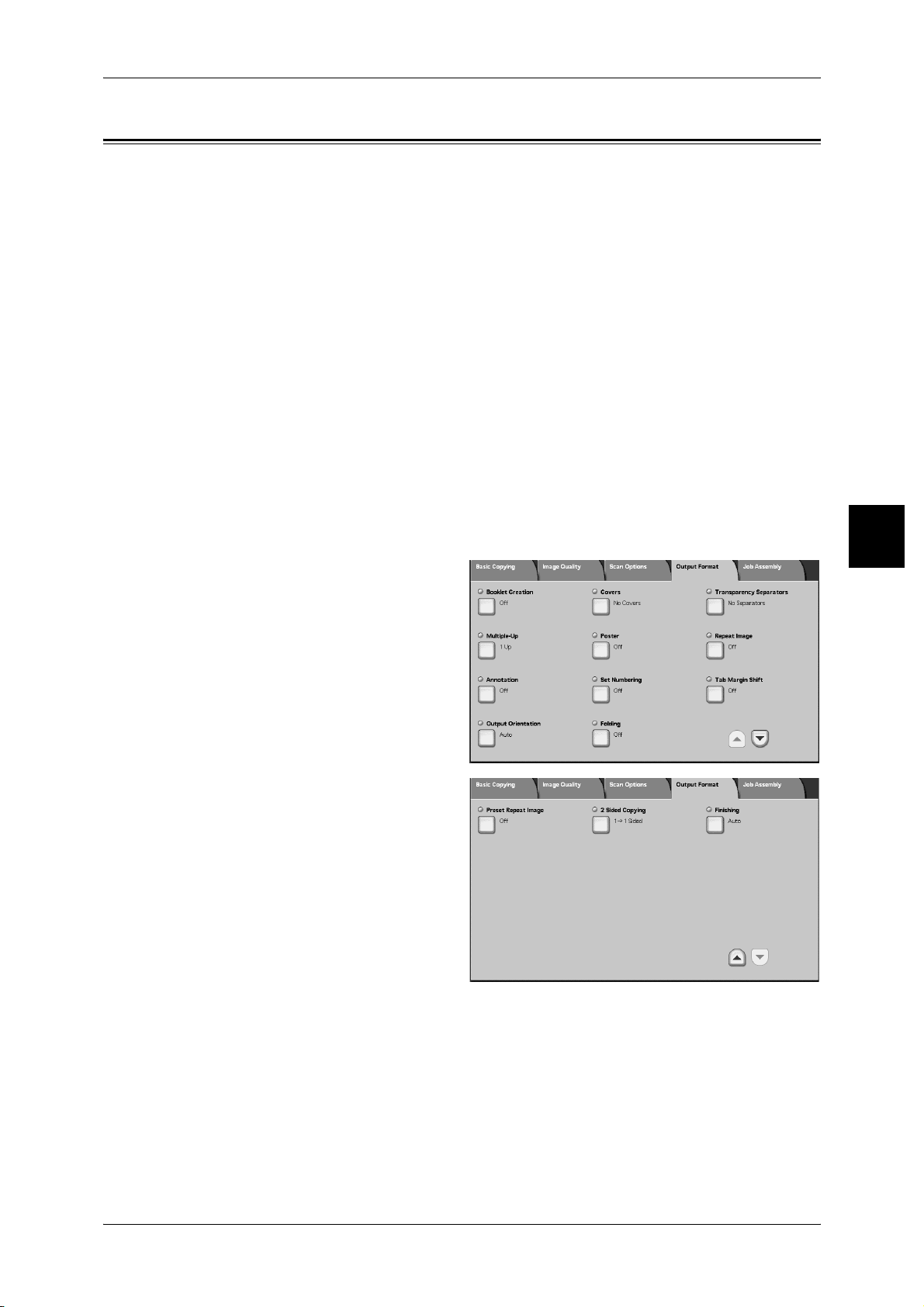
Output Format
On the [Output Format] screen, you can configure features for scanning documents
The following shows the reference section for each feature.
Booklet Creation (Creating a Booklet).......................................................................................90
Covers (Attaching a Cover to Copies) .......................................................................................92
Transparency Separators (Inserting Blank Sheets between Transparencies)............................. 94
Multiple-Up (Copying Multiple Sheets onto One Sheet)........................................................... 95
Poster (Making Enlarged Copies Spread over Multiple Sheets)................................................ 96
Repeat Image (Making Multiple Copies on One Sheet) ............................................................ 97
Annotation (Adding Stamp/Date/Page Number to Copies) ....................................................... 98
Set Numbering (Printing Control Number on Background).................................................... 106
Tab Margin Shift (Copying on Tab Paper) .............................................................................. 108
Output Orientation (Specifying Face Up or Down)................................................................. 109
Folding (Outputting Bi-Folded or Tri-Folded paper)............................................................... 109
Preset Repeat Image (Making multiple copies on a single sheet)............................................ 110
2 Sided Copying (Making 2 sided Copies) .............................................................................. 111
Finishing (Outputting by specifying finishing)........................................................................ 111
Output Format
Copy
1 On the [All Services] screen, select
[Copy].
2 Select the [Output Format] tab and
then select a feature on the [Output
Format] screen that appears.
3
89
Page 92

Copy
3 Copy
Booklet Creation (Creating a Booklet)
The machine can copy pages laid out so as when multiple-page sheets are overlaid
and folded along the center (gutter), a booklet is created in page order. You can also
set the gutter and attach a cover when making booklets.
When the booklet finisher D2 is installed, Bi-Fold or Bi-Fold + Stapling can be made.
Important • Confirm that the orientation of the document and the [Original Orientation] setting of the
[Scan Options] screen are the same.
Note • If the number of pages in the booklet is not a multiple of four, the remaining pages will be
output as blank pages.
1 Select [Booklet Creation].
2 Select [Left Bind/Top Bind] or
[Right Bind].
3
Off
Booklet Creation is not applied to copies.
Left Bind/Top Bind
Copies are made to enable left binding or top binding.
Right Bind
Copies are made to enable right binding.
Copy Booklet
You can output the copies of scanned documents as they are by specifying Bi-fold/
Stapling when copying without specifying Booklet Imposition.
Covers
You can attach a cover to a booklet.
z
No Covers
No cover is added.
z
Blank Covers
A blank sheet of paper is attached as the cover.
z
Printed Covers - 2 Sided
90
The document is copied to the cover from the first page.
z
Printed Covers - Print Outside
The document is copied to only the outside of the cover.
Last Original as Back Cover
Pastes the final image to the last page of the booklet as Back Cover. Check when
specifying the last page as the back cover. When using [Subsets] to divide a booklet,
final image is pasted to the last page of the last division set.
Note • A blank page may be inserted just before the last page because of document pages.
Page 93

Output Format
Binding Shift
Displays the [Booklet Creation - Binding Shift] screen.
For more information, refer to "[Booklet Creation - Binding Shift] Screen"(P.91).
Finishing
Displays the [Booklet Creation-Finishing] screen.
For more information, refer to "[Booklet Creation-Finishing] screen." (P.91).
Paper Tray Settings
Displays the [Booklet Creation - Paper Tray Settings] screen.
Select the paper tray from [Cover Tray] and [Text Tray]. Select trays with paper of the
same size and orientation for the text and the cover.
When [Bypass…] is selected, the [Tray 5 (Bypass)] screen appears. For more information, refer to
"[Tray 5 (Bypass)] Screen" (P.68).
Subsets
Displays the [Booklet Creation - Subsets] screen.
For more information, refer to "[Booklet Creation -Subsets] screen" (P.92).
Copy
[Booklet Creation - Binding Shift] Screen
You can set the gutter within the range from 0 to 50 mm in increments of 1 mm.
1 Use [ ] and [ ] to specify a gutter
value.
[Booklet Creation-Finishing] screen.
When the booklet finisher D2 is installed, Bi-Fold or Bi-Fold + Stapling can be made.
1 Select any item.
3
91
Page 94

Copy
3
3 Copy
None
No Finishing is carried out.
Folding
Outputting copies folded in half.
Folding + Stapling
The copies are folded in half and stapled at the center. Then, the number of copies that
can be stapled is 2 to 15.
[Booklet Creation -Subsets] screen
A booklet is divided by every number of sheets specified when there was much number
of sheets of a document. It can copy so that what made each 2-sided copy could be
piled up become a booklet. You can set the number of sheets in the range from 1 to 50
sheets in 1 sheet increments.
Note • When specifying [Fold], set the dividing number of sheets in the range from 1 to 15.
When there is much number of sheets, it can divide that booklet does not become thick.
Copies are assigned and discharged in order by specified number of sheets. You can
set the number of sheets (number of division) in the range from 1 to 50 sheets.
For example, if paper number of sheets (the number of division) is set as "5" in order
to use one sheet (side 1/side 2) of paper with four documents when creating a booklet,
a document will be assigned per 20 sheets.
1 Select [On] or [Off].
2 If you select [On], use [ ] and [ ]
or the numeric keypad to specify
number of sheets.
Covers (Attaching a Cover to Copies)
You can make copies with a cover attached.
The front and back cover can be output before the first page of the document on a
different type of paper (e.g. colored paper or heavyweight paper).
Important • When you select this feature, if the number of the document pages exceeds the maximum
that the machine can scan, the document already scanned (scanned document) cannot be
printed, copied or saved. In this case, cancel the job following the message displayed. The
maximum number of the document pages that can be scanned is 2,000 pages per job. For
multiple jobs, the maximum is about 20,000 pages altogether if the document size is A4L.
This figure could be used only as a guide, since the maximum number of the document
pages depend of the types, sizes and direction of the document.
• When you use tab papers, select [Face down] in [Output Orientation] of [Output Format].
92
Page 95

1 Select [Covers].
2 Select any item.
Front Cover
Setting front cover for the first page can be done.
z
No Covers
Output Format
A cover is not attached.
z
Blank Covers
A blank sheet of paper is attached as the cover.
z
Printed Front Cover - Side 1
The document is copied on the external sides of front cover from the first page.
Select when you want to copy on only the external side of the front cover.
z
Printed Front Cover - Side 2
The document is copied on the internal sides of front cover from the first page. Select
when you want to copy on only the internal side of the front cover.
z
Printed Front Cover - 2 Sided
The document is copied to the both sides of cover from the first page. Select when
you want to copy on both sides.
Back Cover
Setting back cover for the last page can be made. When attaching a back cover, you
need to scan a document corresponding to the back cover first. When using Automatic
Document Feeder, place a document corresponding to the back cover on the top of a
document bunch. When using document glass, scan in order of the Back Cover
document > Front Cover document > Body Text.
z
No Covers
Copy
3
A cover is not attached.
z
Blank Covers
A blank sheet of paper is attached as the cover.
z
Printed Back Cover - Side 1
Copies one document applicable to a back cover on the external side of the back
cover.
z
Printed Back Cover - Side 2
Copies one document applicable to a back cover on the internal side of the back
cover.
z
Printed Back Cover - 2 Sided
Copies two documents applicable to a back cover on the both sides of the back
cover.
93
Page 96
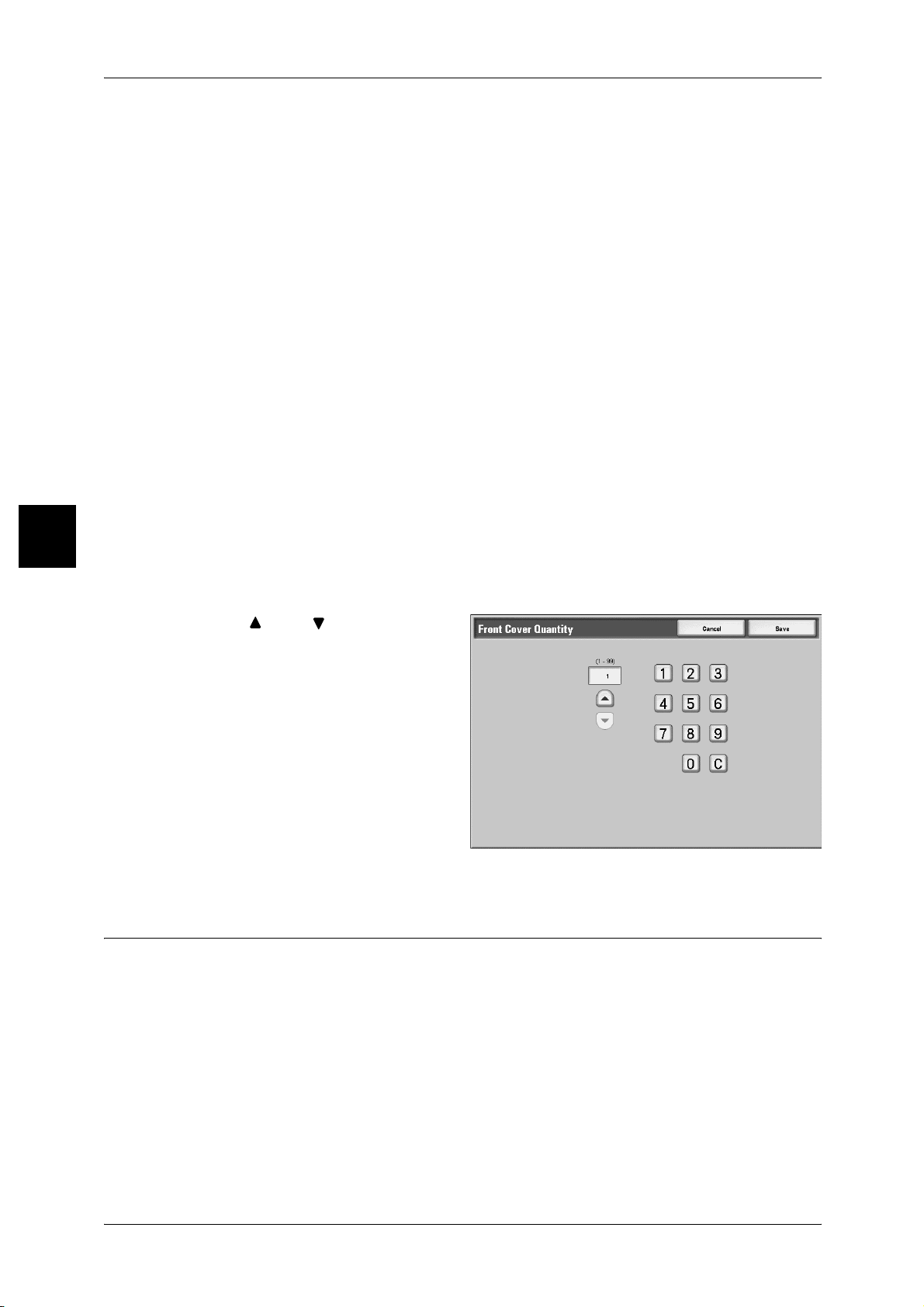
Copy
3 Copy
Paper Tray Settings
Displays the [Covers - Paper Tray Settings] screen.
Select the paper tray to use from [Front Cover Tray], [Back Cover Tray] and [Body
Pages Tray]. When pasting image to the cover, select trays with paper of the same size
and the same orientation for the text and the cover.
When [Bypass…] is selected, the [Tray 5 (Bypass)] screen appears. For more information, refer to
"[Tray 5 (Bypass)] Screen" (P.68).
Front Cover Quantity
Displays the [Cover - Front Cover Quantity] screen. Select only when specifying [Blank
Cover] under the [Front Cover] screen.
For more information, refer to "[Covers - Front Cover Quantity], [Covers - Back Cover Quantity]"
(P.94).
Back Cover Quantity
Displays the [Cover - Back Cover Quantity] screen. Select only when specifying [Blank
Cover] under the [Back Cover] screen.
For more information, refer to"[Covers - Front Cover Quantity], [Covers - Back Cover Quantity]"
(P.94).
3
[Covers - Front Cover Quantity], [Covers - Back Cover Quantity]
You can specify the number of cover sheets used for front or back cover in the range
between 1 and 99 for insertion. Prints the front or back cover equally as the body text,
even if multiple number of copies are made.
1 Use [ ] and [ ] or numeric
keypad to specify necessary
number of sheets are loaded.
Transparency Separators (Inserting Blank Sheets between Transparencies)
A blank sheet can be output inserted as a separator between copied transparencies.
At the same time, only the required number of copies for distribution is printed. When
loading transparencies in Tray 5 (Bypass Tray), make sure that the paper for the
separators (or for distribution) is loaded at the same orientation as that of the
transparencies.
Important • Fuji Xerox recommends OHP film. Use of films not recommended by Fuji Xerox may cause
the machine breakdown or paper jams.
94
Page 97

1 Select [Transparency Separators].
Select any item.
No Separators
Transparency separators are not used.
Output Format
Blank Separators
A blank sheet of paper is inserted as a separator each time a transparency is copied.
Only one set of copies can be made.
Blank Separators & Distribution Sets
A blank sheet of paper is inserted as a separator each time a transparency is copied.
At the same time, only the required number of copies for distribution is printed.
No Separators & Distribution Sets
Copies are made on transparencies and only the required number of copies for
distribution is printed.
Paper Tray Settings
Displays the [Transparency Separators - Paper Tray Settings] screen. Select each
paper tray to use.
From [Transparency size/orientation], select transparency size and orientation. From
[Separators/N sets Tray] or [N sets Tray], select the tray to be used. Select trays with
paper of the same size and orientation for the transparency and the separators (N
Sets).
Multiple-Up (Copying Multiple Sheets onto One Sheet)
Copy
3
Two, four, or eight sheets of documents can be copied together onto a single sheet of
paper.
When you select [Multiple Up], [Auto %] of [Reduce/Enlarge] is selected automatically.
The machine automatically sets the copy ratio and makes copies of the images so that
they fit on the selected paper.
Note • Image loss may occur depending on the image size of the document.
• When Edge Erase is set, Edge Erase is executed for each document copied to the whole
document.
• When Image Shift is set, shift is executed on the whole document. For this reason, image
loss may occur depending on the document image size of the document.
• Select the other than [Auto] for the paper tray of [Paper Supply] on the [Basic Copying]
screen.
95
Page 98

Copy
3 Copy
1 Select [Multiple-Up].
2 Select any item.
3 Select [Original Orientation].
1 Up
Multiple Up is not applied.
2 Up
Two document sheets can be copied together onto a single sheet of paper.
4 Up
3
Four document sheets can be copied together onto a single sheet of paper.
8 Up
Eight document sheets can be copied together onto a single sheet of paper.
Image Order
You can select the layout for copying the documents together.
Original Orientation
Refer to "Original Orientation (Specify the Orientation of Loaded Documents)" (P.88).
Poster (Making Enlarged Copies Spread over Multiple Sheets)
An enlarged copy of an document can be made spread over multiple sheets.
This feature allows you to create a large poster by pasting together the copies spread
over multiple sheets. Copied sheets are provided with a paste margin so that they can
be pasted together. This paste margin is fixed to 10 mm.
Important • Confirm that the orientation of the document and the [Original Orientation] setting of the
[Scan Options] screen are the same.
Note • This feature cannot be used with the document feeder.
1 Select [Poster].
96
2 Select any item.
Page 99
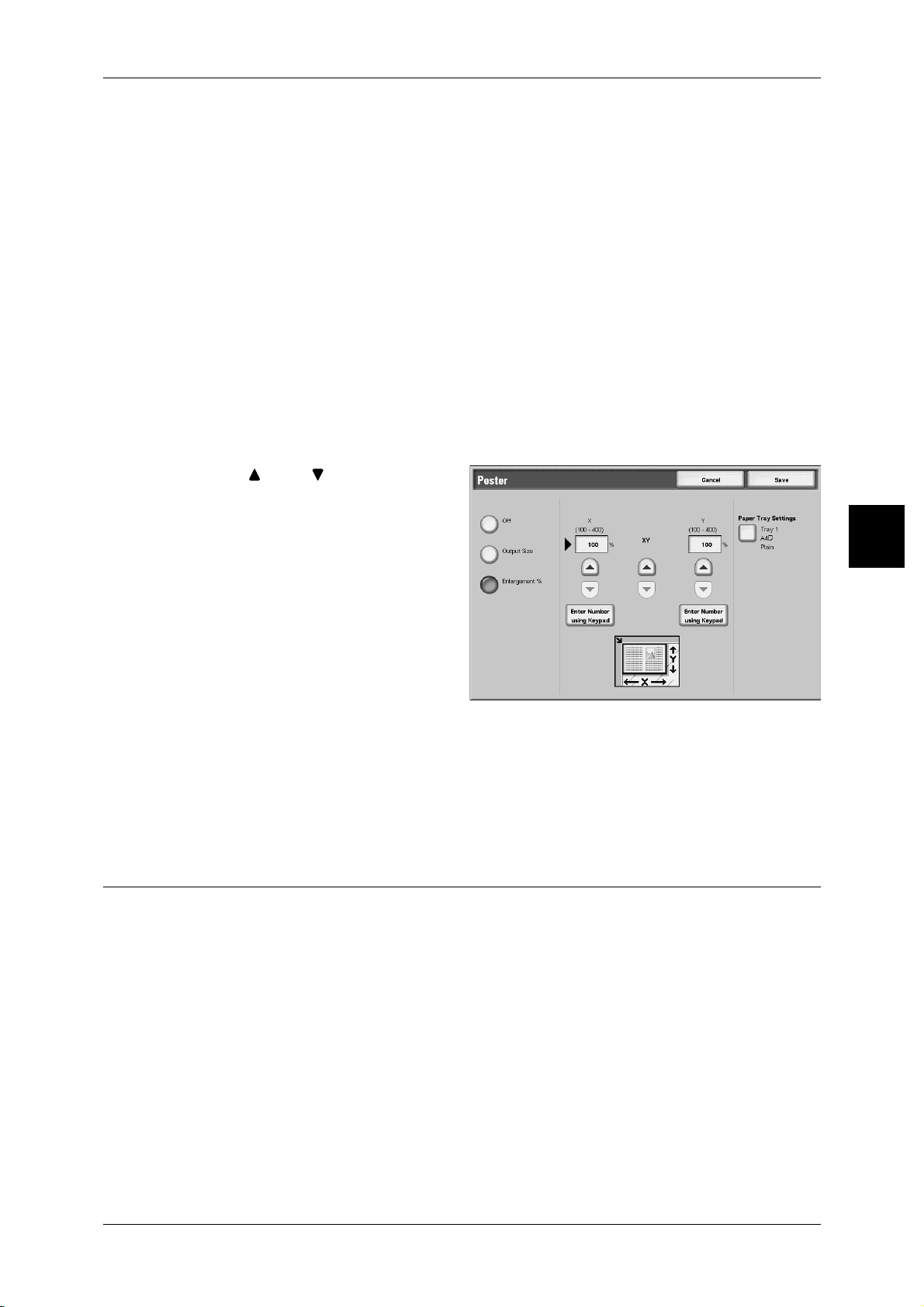
Off
Poster is not applied to copies.
Output Size
You can select from seven paper sizes.
Enlargement %
Output Format
Refer to
Paper Tray Settings
Displays the [Poster - Paper Tray Settings] screen. Select the paper tray to use.
When [Bypass] is selected, the [Tray 5 (Bypass)] screen appears. For more information, refer to "[Tray 5
(Bypass)] Screen" (P.68).
"When [Enlargement %] is Selected" (P.97)
When [Enlargement %] is Selected
You can specify a different ratio for the height and width.
1 Use [ ] and [ ] to specify the
height and width ratios.
X (width) Y (height)
Copy
3
Set the height and width ratios within the range from 100 to 400% in 1% increments.
XY
You can simultaneously change the numerical values of the height and width by the
same amount.
Repeat Image (Making Multiple Copies on One Sheet)
An document image can be copied on one sheet of paper repeatedly for a specified
number of times.
When the copy ratio is set to Auto, the repeated copies of the image are reduced to fit
on the selected paper. You can also specify how the repeated copies of the image are
arranged.
Note • When making repeat copies at the same size as the document image, specify a number of
repeats that will fit on the paper.
97
Page 100
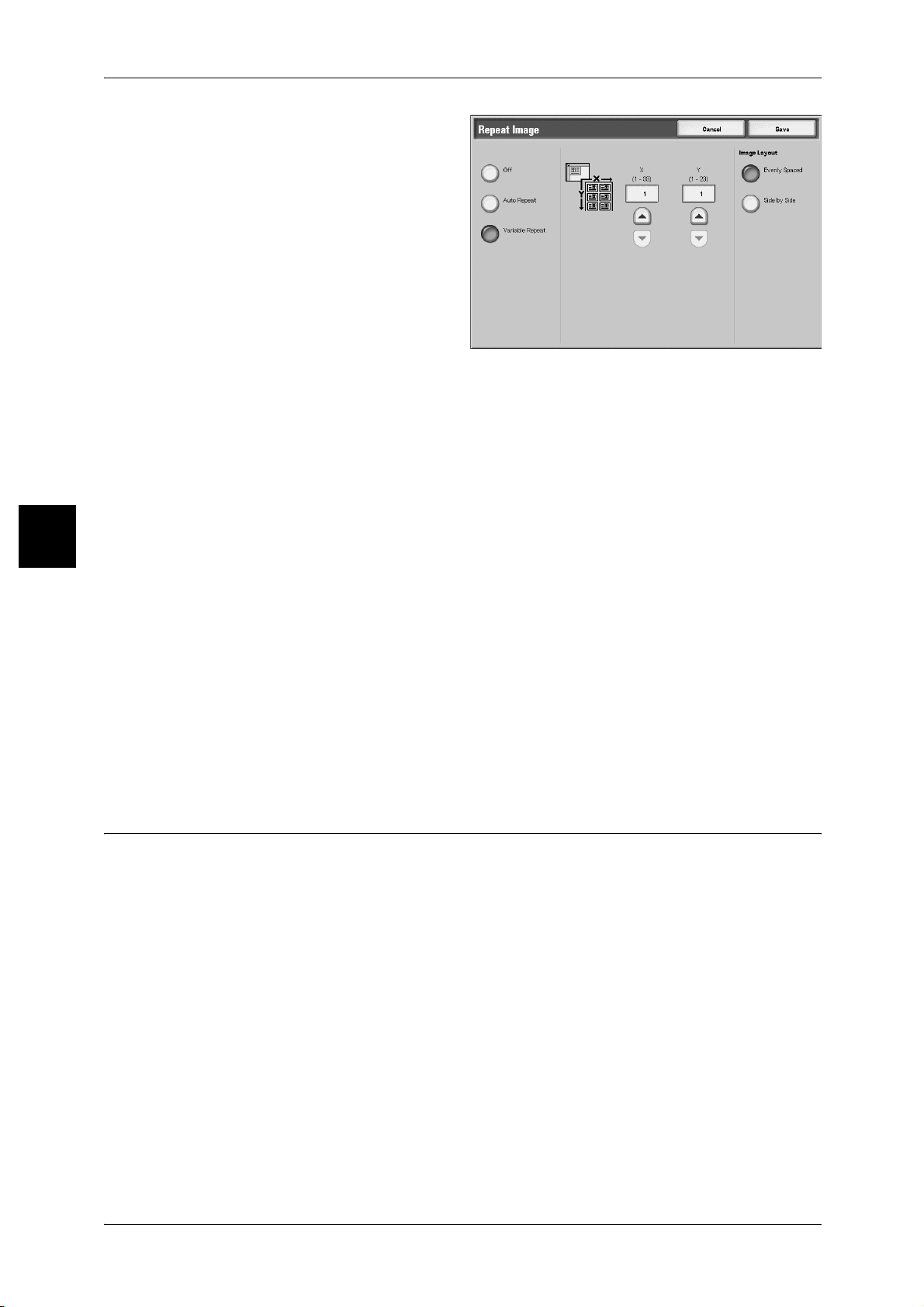
3 Copy
1 Select [Image Repeat].
2 Select any item.
Off
Image Repeat is not applied.
Auto Repeat
Copy
3
The machine automatically sets the number of copies according to the document size,
paper size, and copy ratio, and then repeatedly copies the document image onto the
paper.
Note • Copies cannot be made when the document image is larger than the specified paper size.
Variable Repeat
Specify the number of times to repeatedly copy the document image along each of the
long and short sides of the paper. You can specify from 1 to 23 repeats along the long
side (Y) and from 1 to 33 repeats along the short side (X).
Image Layout
z
Evenly Spaced
Images are copied on the paper with the paper evenly divided up by the repeated
number of images.
z
Side by Side
The repeat images are copied to the paper consecutively.
Annotation (Adding Stamp/Date/Page Number to Copies)
You can add a stamp, date, and page number not included on the document to copy
paper when outputting copies.
You can select from already provided formats for the stamp type, date, page number,
and printing position.
Important • When you select this feature, if the number of the document pages exceeds the maximum
that the machine can scan, the document already scanned (scanned document) cannot be
printed, copied or saved. In this case, cancel the job following the message displayed. The
maximum number of the document pages that can be scanned is 2000 pages per job. For
multiple jobs, the maximum is about 20,000 pages altogether if the document size is A4L.
This figure could be used only as a guide, since the maximum number of the document
pages depend of the types, sizes and direction of the document.
Note • The annotation image and character size is not changed even if you set the enlarge/reduce
setting.
• If a stamp, date, and page are specified at the same time, we recommend confirming that
none of the positions overlap before making copies.
• If [Multiple-Up] is set, the annotation is added to the combined image.
• If [Repeat Image] or [Booklet Creation] is set, the annotation is added to each individual
image.
98
