Page 1
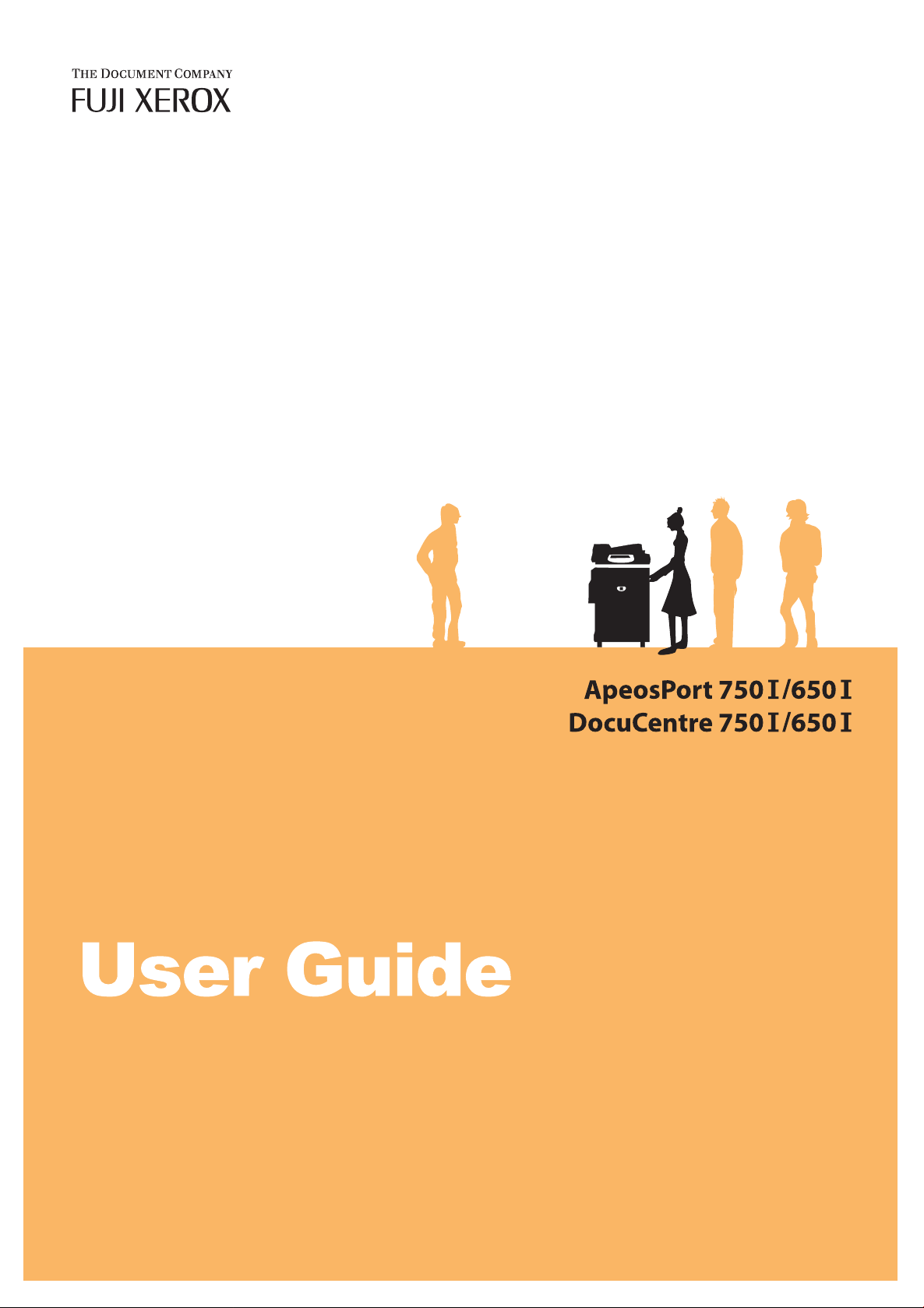
Page 2
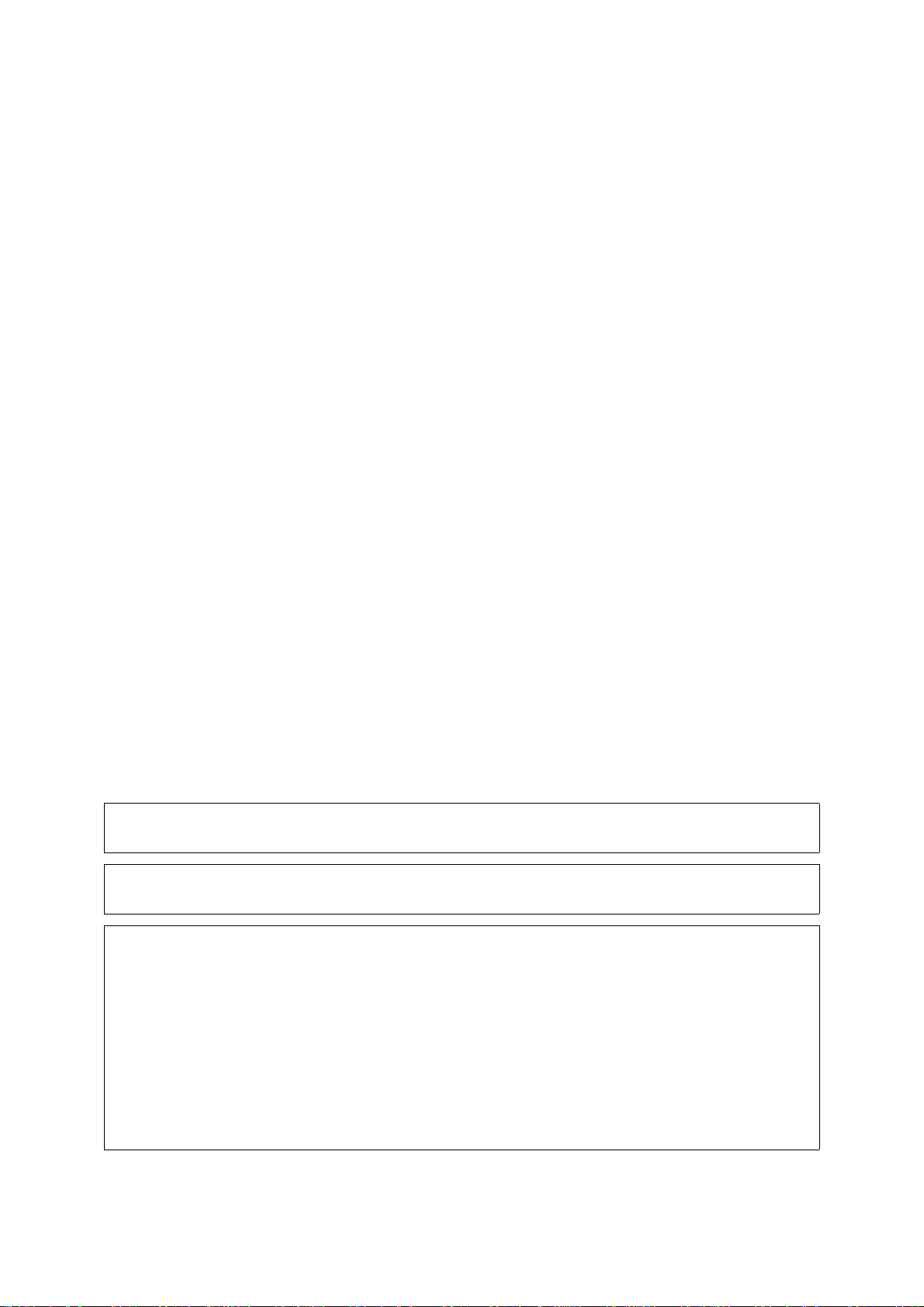
Microsoft, MS-DOS, Windows, Windows NT, Microsoft Network, and Windows Server are
either trademarks or registered trademarks of Microsoft Corporation in the United States and/or other countries.
Novell, NetWare, IntranetWare and NDS are
registered trademarks of Novell, Inc. in the United States and other countries.
Adobe, Acrobat, PostScript, Adobe PostScript 3, and PostScript Logo are
trademarks of Adobe Systems Incorporated.
Apple, AppleTalk, EtherTalk, LocalTalk, Macintosh, MacOS and TrueType are
trademarks of Apple Computer, Inc., registered in the U.S. and other countries.
HP, HPGL, HPGL/2, and HP-UX are registered trademarks of Hewlett-Packard Corporation.
All product/brand names are trademarks or registered trademarks of the respective holders.
The data saved in the hard disk of the machine may be lost if there is any problem in the hard disk. Fuji
Xerox is not responsible for any direct and indirect damages arising from or caused by such data loss.
Fuji Xerox is not responsible for any breakdown of machines due to infection of computer virus or
computer hacking.
Important
(1) This manual is copyrighted with all rights reserved. Under the copyright laws, this manual may not be copied or
modified in whole or part, without the written consent of the publisher.
(2) Parts of this manual are subject to change without prior notice.
(3) We welcome any comments on ambiguities, errors, omissions, or missing pages.
(4) Never attempt any procedure on the machine that is not specifically described in this manual. Unauthorized
operation can cause faults or accidents. Fuji Xerox is not liable for any problems resulting from unauthorized
operation of the equipment.
An export of this product is strictly controlled in accordance with Laws concerning Foreign Exchange and Foreign
Trade of Japan and/or the export control regulations of the United States.
Xerox, The Document Company and Ethernet are registered trademarks.
DocuWorks and CentreWare are trademarks.
Page 3
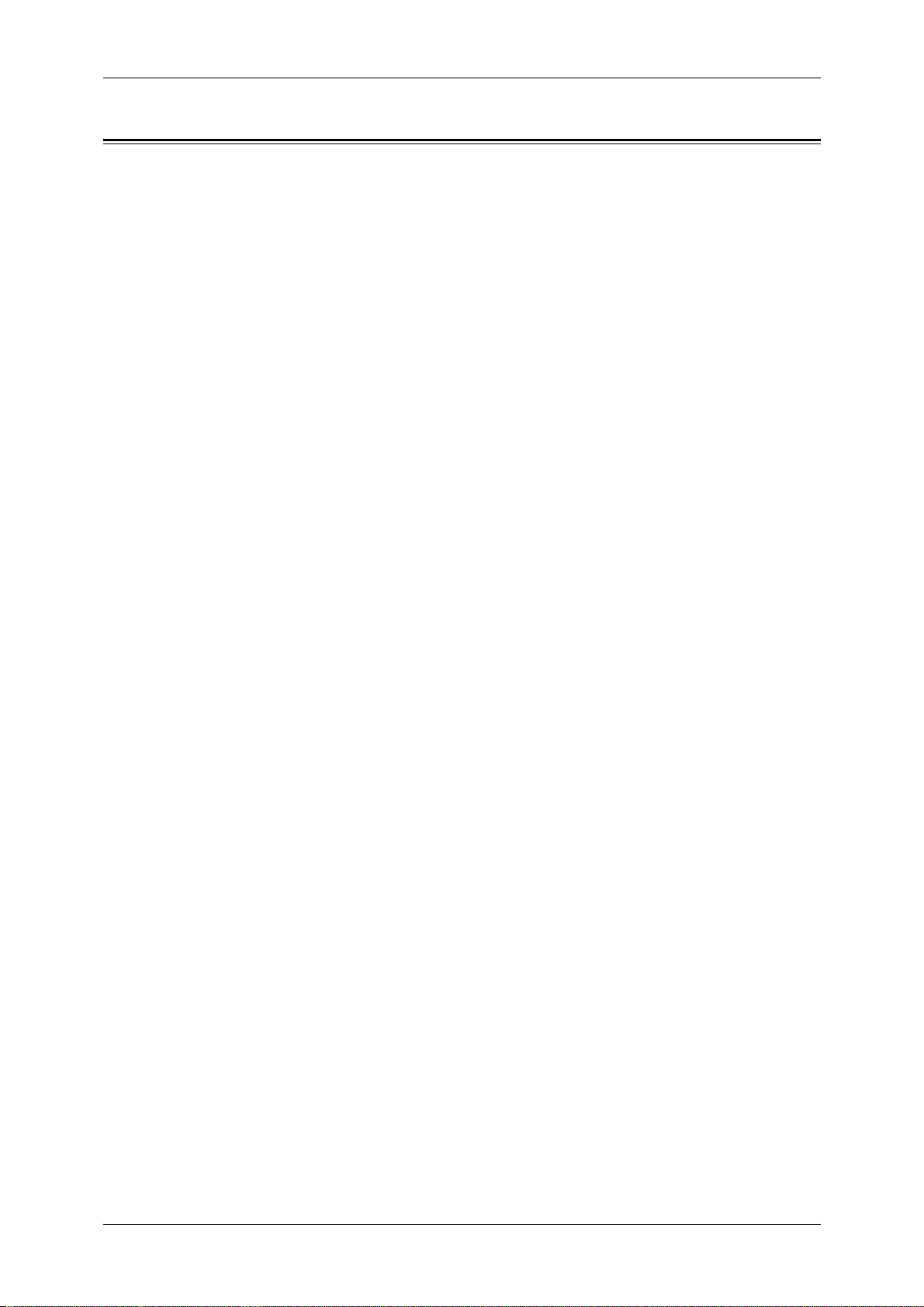
Table of Contents
Table of Contents ........................................................................................................ 1
1 Before Using the Machine ...................................................................................... 11
Preface...................................................................................................................... 12
Using This Guide....................................................................................................... 13
Guides Supplied.................................................................................................... 13
Organization of this Guide .................................................................................... 14
Conventions.......................................................................................................... 15
Safety Notes.............................................................................................................. 16
WARNING - Electrical Safety Information............................................................. 17
Laser Safety Information....................................................................................... 17
Operational Safety Information............................................................................. 18
Maintenance Information ...................................................................................... 19
Ozone Safety Information ..................................................................................... 19
For Consumables.................................................................................................. 19
Radio Frequency Emissions ................................................................................. 19
Product Safety Certification ......................................... ..... ..... ...... ......................... 20
Table of Contents
The Objectives of the International Energy Star Program......................................... 21
2 Sided Feature .................................................................................................... 21
Power saving feature (Lower Power mode/Sleep mode)...................................... 21
About License............................................................................................................ 22
OpenSSL .............................................................................................................. 22
SSLeay ................................................................................................................. 23
Heimdal................................................................................................................. 24
JPEG Code........................................................................................................... 24
Illegal Copies and Printouts....................................................................................... 25
2 Product Overview.................................................................................................... 27
Machine Components................................................................................................ 28
Power On / Off........................................................................................................... 33
Powering On......................................................................................................... 33
Powering Off......................................................................................................... 33
Circuit Breaker........................................................................................................... 34
Power Saver mode.................................................................................................... 35
Changing the Power Saver Mode Change Interval............................................... 35
Exiting the Power Saver Mode.............................................................................. 37
Control panel ............................................................................................................. 38
Customizing of the Control Panel ......................................................................... 40
3 Copy.......................................................................................................................... 41
Copying Procedure......... ................................. ...... ..... ...... ..... ................................. ... 42
Step 1 Loading Documents................................................................................... 42
1
Page 4
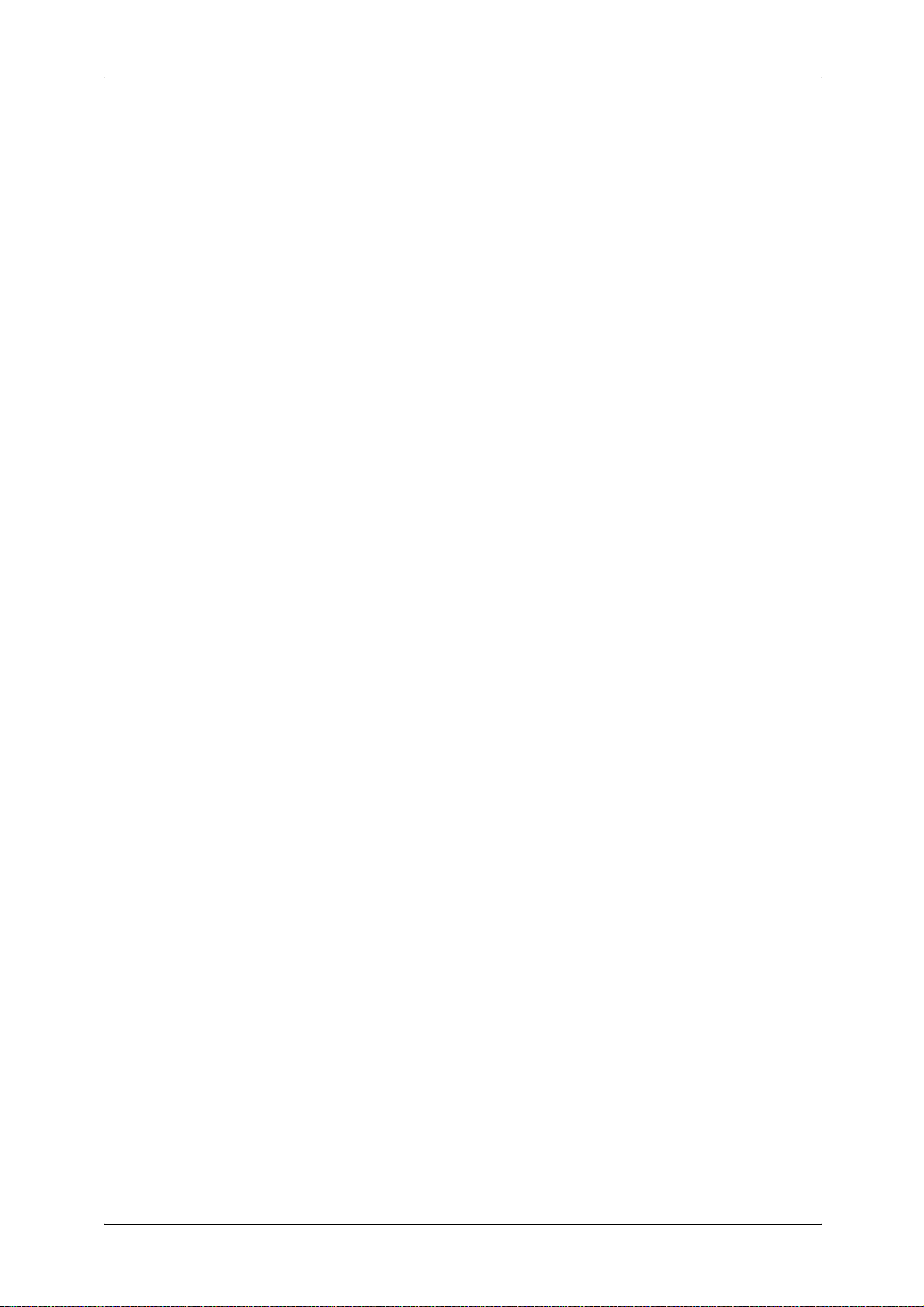
Step 2 Selecting Features .....................................................................................44
Step 3 Entering the Quantity..................................................................................45
Step 4 Starting the Copy Job.................................................................................45
Step 5 Confirming the Copy Job in the Job Status................................................46
Operations during Copying................... ...... ..... ...... ................................ ...... ..... ...... ....47
Stopping the Copy Job ..........................................................................................47
Changing the Number of Copies ...........................................................................48
Interrupting the Copy Job ......................................................................................48
Basic Copying ............................................................................................................50
Reduce/Enlarge (Making Enlarged/Reduced Copies)...........................................50
Paper Supply (Selecting the Paper for Copying)...................................................52
2 Sided Copying (Making 2 sided Copies)................................................... ...... .... 54
Copy Position/Margin Shift (Shifting the Image Copy Position).............................55
Border Erase (Erasing Edges and Margin Shadows in the document) .................55
Lighten/Darken (Adjusting the Copy Density)........................................................55
Image Quality .............................................................................................................56
Original Type (Selecting the Document Type).......................................................56
Lighten/Darken (Adjusting the Copy Density)........................................................57
Sharpness (Adjusting the Sharpness of Images) ..................................................57
Auto Exposure (Erasing the Background Color of Documents).............................57
Scan Options..............................................................................................................58
2 Sided Copying (Making 2 sided Copies)................................................... ...... .... 58
Book Copying (Copying Facing Pages onto Separate Sheets).............................59
2 Sided Book Copy (Making 2 Sided Copies of Facing Pages).............................60
Original Size (Specifying the Scan Size for the Document)...................................61
Mixed Size Originals
(Scanning Different Size Documents Simultaneously) .........................................62
Edge Erase (Erasing Edges and Margin Shadows of the Document)...................63
Image Shift (Shifting the Image Copy Position)..................... ...... ..... .....................63
Image Rotation
(Making Copies with the Image Rotated Vertically or Horizontally).......................65
Mirror Image/Negative Image (Making Reversed Copies of Images)....................66
Original Orientation (Specify the Orientation of Loaded Documents)....................67
Output Format ............................................................................................................68
Finishing (Outputting by Specifying Finishing).......................................................68
Booklet Creation (Creating a Booklet)...................................................................70
Covers (Attaching a Cover to Copies)...................................................................73
Transparency Separators
(Inserting Blank Sheets between Transpa renc ie s) ................ ...... ..... .....................74
Multiple-Up (Copying Multiple Sheets onto One Sheet)........................................75
Poster (Making Enlarged Copies Spread over Multiple Sheets)............................76
Repeat Image (Making Multiple Copies on One Sheet) ........................................76
Tab Margin Shift (Copying on Tab Paper).............................................................77
Annotation (Adding Stamp/Date/Page Number to Copies)....................................78
Set Numbering (Printing Control Number on the Background)..............................82
2
Page 5
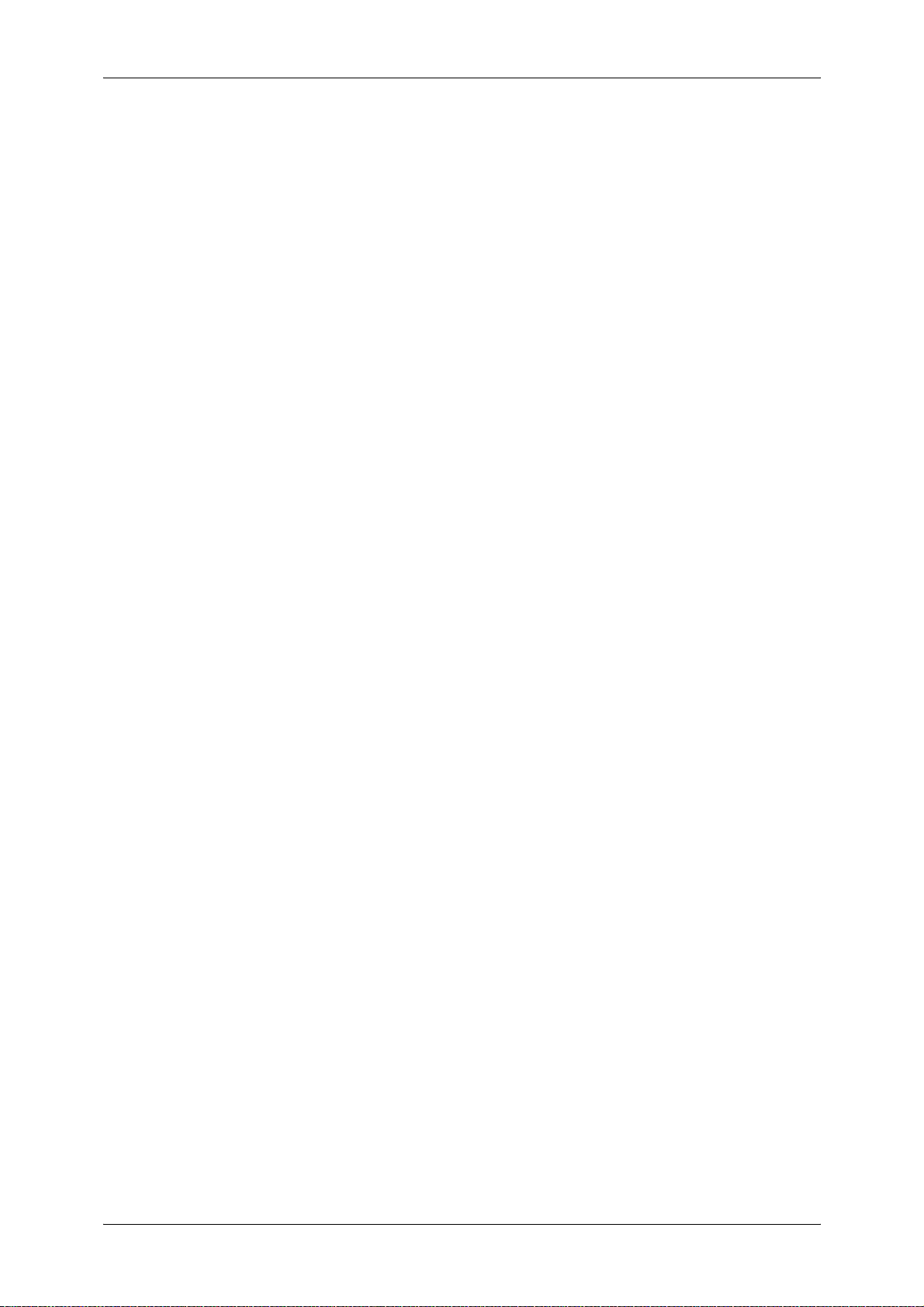
Table of Contents
Folding (Outputting Bi-Folded paper).................................................................... 86
Preset Repeat Image (Making Multiple Copies on a Single Sheet)...................... 86
Output Orientation (Specifying Face Up or Down)................................................ 87
Job Assembly ............................................................................................................ 88
Build Job
(Making Copies of Documents with Different Settings in a Single Operation)...... 88
Sample Set (Checking the Finished Output of the Copy) ..................................... 90
Document > 50 sheets (Adding Originals)............................................................ 91
Form Overlay (Making copies to overlay documents)........................................... 92
Delete Outside/Delete Inside
(Deleting Outside or Inside of the Selected Area when Copying)......................... 93
4 Scan.......................................................................................................................... 95
Scanning Procedure.................................................................................................. 96
Step 1 Loading Documents................................................................................... 96
Step 2 Selecting Features..................................................................................... 98
Step 3 Starting the Scan Job................................................................................ 99
Step 4 Confirming the Scan Job in the Job Status ............................................. 101
Step 5 Saving the Scanned Data........................................................................ 101
Stopping the Scan Job ............................................................................................ 102
E-mail ...................................................................................................................... 103
Address Book...................................................................................................... 103
Keyboard............................................................................................................. 104
Sender ................................................................................................................ 105
Recipient Name/E-mail Address......................................................................... 105
From.................................................................................................................... 106
Subject................................................................................................................ 106
Mail Contents...................................................................................................... 106
Scan to Mailbox....................................................................................................... 107
Document List..................................................................................................... 107
Network Scanning ................ ..... ...... ................................. ..... ..... ...... ....................... 108
Scan to FTP/SMB.................................................................................................... 109
Transfer Protocol .................. ...... ..... ...... ................................ ...... ..... ...... ............ 109
Address Book...................................................................................................... 109
Specifying a Forward Destination....................................................................... 110
Basic Scanning........................................................................................................ 111
Output Color (Selecting the Color to Scan)......................................................... 111
2 Sided Originals (Scanning Both Sides of a Document) ................................... 112
Original Type (Select the Document Type)......................................................... 113
File Format (Selecting the Format of Scanned Data) ....... ................................. . 113
Image Quality .......................................................................................................... 115
Photograph Scanning (Scanning a Color Photograph)....................................... 115
Lighten/Darken/Contrast (Adjusting Scan Density and Contrast)....................... 115
Sharpness (Adjusting Document Sharpn ess ).................................................... . 116
Auto Exposure (Erasing the Background Color of Documents).......................... 116
3
Page 6
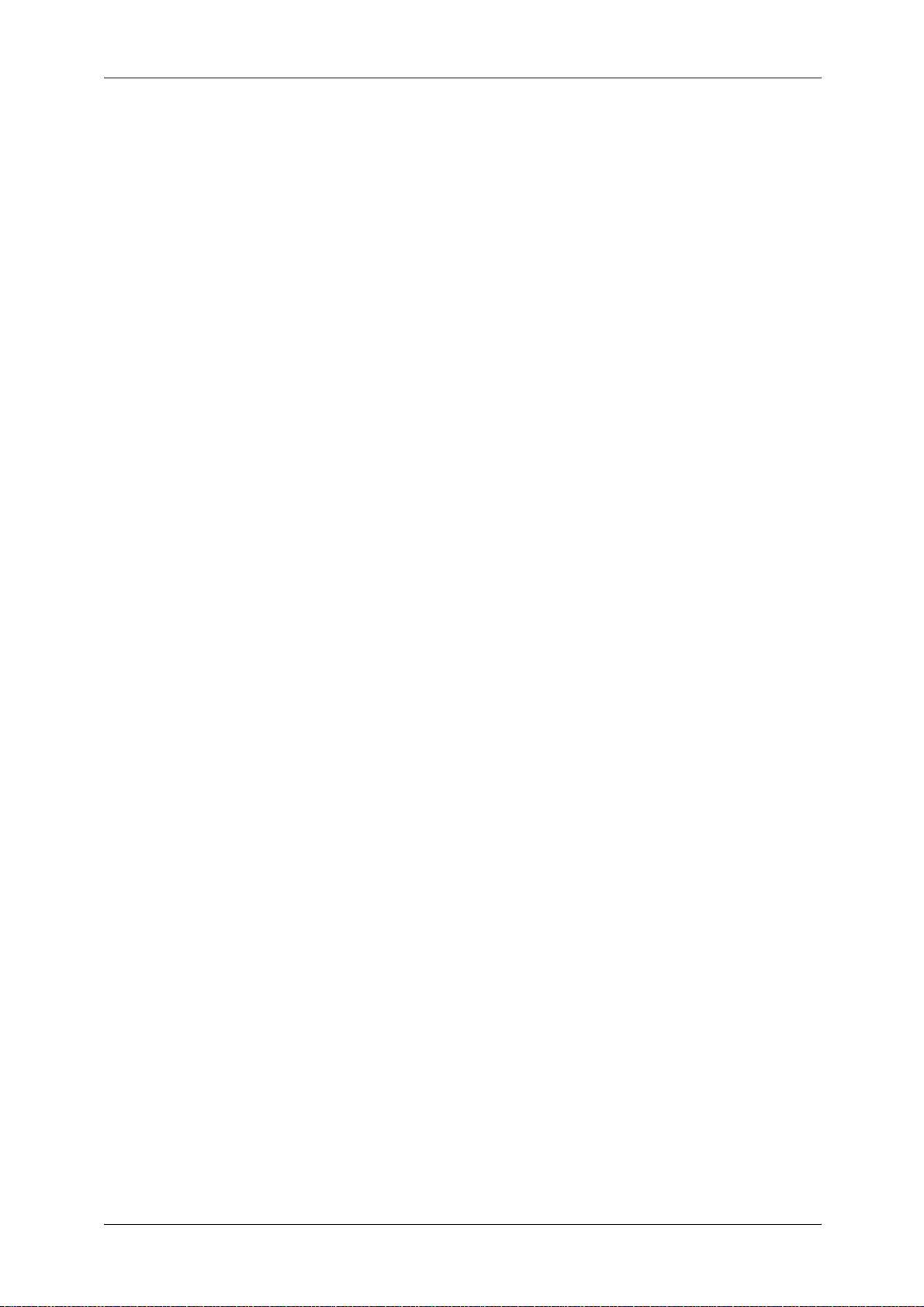
Background Suppression (Suppressing the Document Background)..................117
Color Space (Specifying Color Space)................................................................117
Scan Options............................................................................................................118
Scan Resolution (Specifying a Scanni ng Reso luti on)............ ...... ..... ...... .............118
2 Sided Originals (Scanning Both Sides of the Document) .................................118
Book Scanning (Scanning Facing Pages onto Separate Sheets) .......................119
Scan Size (Specifying a Scanning Size)..............................................................120
Mixed Size Originals (Scanning Different Size Documents Simultaneously) ......121
Edge Erase (Erasing Edges and Margin Shadows in the Document) .................121
Reduce/Enlarge (Specifying a Scanning Ratio)...................................................122
Output Format ..........................................................................................................123
Image Compression (Specifying an Image Compression Ratio).........................123
Read Status (MDN) .............................................................................................124
Split Send (Sending in Sections) .........................................................................124
File Name (Specifying a Filename to Save) ........................................................124
Reply To (Set the Address for Reply)..................................................................125
File Name Conflict (Setting Procedures When a File Name is Overlapped) .......125
Document Name (Specifying a Filename to Save to)..........................................125
Encryption (Sending Encrypted E-mail by S/MIME) ............................................126
Digital Signature (Sending E-mail with a Digital Signature by S/MIME) ..............126
5 Check Mailbox ........................................................................................................127
Check Mailbox Procedure ............................... ................................. ..... ...... ..... ........128
Step 1 Opening the [Check Mailbox] Screen.......................................................128
Step 2 Selecting the Mailbox ...............................................................................128
Step 3 Checking/Selecting Mailbox Documents..................................................128
Step 4 Operating Mailbox Documents.................................................................129
Selecting a Mailbox ..................................................................................................130
Checking/Selecting Mailbo x Docu men ts .......................................... ..... ...... .............131
Printing/Deleting Documents in the Mailbox.............................................................132
Configuring/Starting Job Flow ..................................................................................133
Creating a Job Flow.............................................................................................133
Job Flow Restrictions . ...... ..... ................................. ...... ..... ..... ..............................136
6 Job Flow Sheets.....................................................................................................137
Job Flow Procedure .................................................................................................138
Step 1 Displaying the [Job Flow Sheets] Screen.................................................138
Step 2 Selecting a Job Flow................................................................................138
Step 3 Confirming/Changing a Job Flow .............................................................139
Step 4 Starting a Job Flow...................................................................................139
Job Flow List ............................................................................................................140
Job Flow Sheet Filtering ......................................................................................140
Confirming/Changing Job Flow ................................................................................141
7 Stored Programming................................ ..... ...... ..... ...... ................................ ...... .. 14 3
4
Page 7
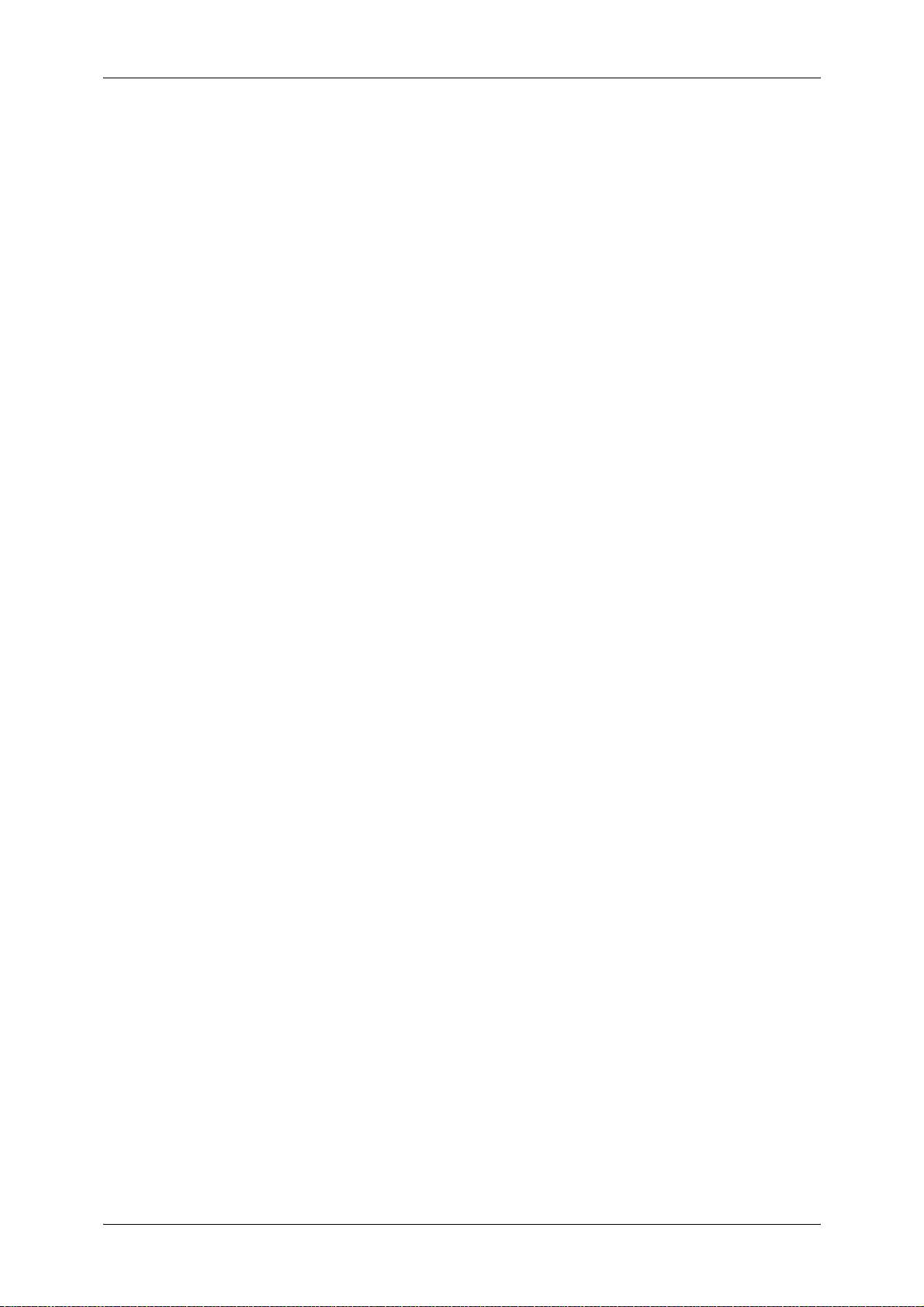
Table of Contents
Stored Programming Overview ............................................................................... 144
Registering/Deleting/Renaming Stored Programs................................................... 145
Registering Stored Programs.............................................................................. 145
Deleting Stored Programs................................................................................... 146
Entering/Changing Stored Program Name......................................................... 146
Assigning/Changing Icons for Stored Programs................................................. 147
Calling Stored Programs ......................................................................................... 148
8 Computer Operations............................................................................................ 149
Overview of Features .............................................................................................. 150
Print Driver............................................. ................................ ...... ..... ...... ............ 150
Network Scanner Utility 2.................................................................................... 151
CentreWare Internet Services............................................................................. 152
Printing .................................................................................................................... 155
E-mail Printing ......................................................................................................... 156
Setup................................................................................................................... 156
Sending E-mail.................................................................................................... 156
Importing Scanned Data.......................................................................................... 158
Importing from a TWAIN Compatible Applicatio n ............................. ...... ............ 158
Importing from Mailbox Viewer 2 ........................................................................ 160
Importing using CentreWare Internet Services................................................... 163
Import using WebDAV protocol........................................................................... 164
9 Paper and Other Media ......................................................................................... 167
Paper Types ............................................................................................................ 168
Paper Type ......................................................................................................... 168
Loading Paper ......................................................................................................... 171
Loading Paper in the Trays 1 to 2....................................................................... 172
Loading Paper in the Tray 3................................................................................ 172
Loading Paper in the Tray 4................................................................................ 173
Loading Paper in the Tray 5 (Bypass) ................................................................ 174
Loading Paper in the Tray 6................................................................................ 175
Loading Tab Paper ............................................................................................. 176
Changing the Paper Size for the Trays ................................................................... 177
Changing the Paper Size for the Trays 1 to 2..................................................... 177
Changing the Paper Size for the Trays 3 to 4..................................................... 178
Changing the Paper Size for the Tray 6.............................................................. 180
Changing Paper Settings......................................................................................... 182
10 System Settings..................................................................................................... 185
System Settings Procedure............................. ...... ..... ................................. ..... ...... . 186
Step 1 Entering System Administration Mode .................................................... 186
Step 2 Entering the System Administrator UserID and Password...................... 186
Step 3 Selecting the Operation Mode from the System Administrator Menu...... 187
Step 4 Selecting an Item from the [System Settings] Screen............................. 187
5
Page 8
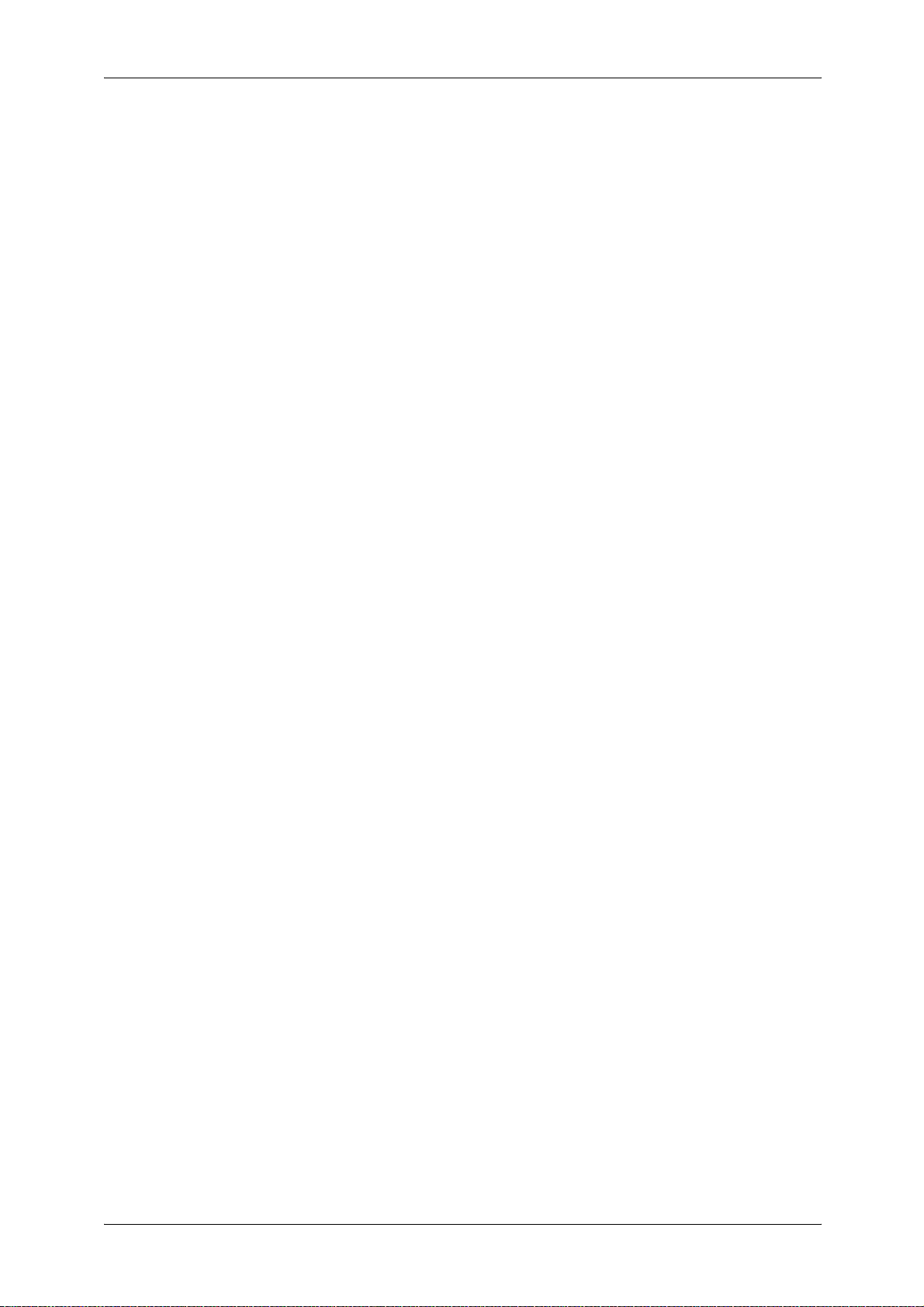
Step 5 Setting the Feature...................................................................................188
Step 6 Exiting System Administration Mode........................................................188
System Settings Menu List.......................................................................................189
Entering Text............................................................................................................197
Common Settings.....................................................................................................198
Machine Clock/Timers .........................................................................................198
Audio Tones.........................................................................................................201
Screen Defaults ...................................................................................................203
Paper Tray Settings.............................................................................................204
Set Numbering.....................................................................................................209
Image Quality.......................................................................................................210
Reports................................................................................................................211
Maintenance ........................................................................................................211
Other Settings......................................................................................................212
Copy Mode Settings.................................................................................................219
Basic Copying Tab...............................................................................................219
Copy Defaults ......................................................................................................221
Copy Control........................................................................................................223
Original Size Defaults ..........................................................................................226
Reduce/Enlarge Presets......................................................................................226
Network Settings ......................................................................................................227
Port Settings ........................................................................................................227
Protocol Settings..................................................................................................228
Machine E-mail Address/Host Name...................................................................228
POP3 Server Settings..........................................................................................228
SMTP Server Settings .........................................................................................228
Domain Filter .......................................................................................................229
Remote Authentication Server Settings...............................................................229
PKI (Public Key) Settings............................ ...... ..... ...... ................................ ...... ..23 0
Other Settings......................................................................................................231
Print Mode Settings..................................................................................................232
Allocate Memory..................................................................................................232
Delete Form.........................................................................................................234
Other Settings......................................................................................................235
Scan Mode Settings .................................................................................................238
Basic Scanning Tab.............................................................................................238
Scan Defaults ............ ...... ..... ................................. ...... ..... ..... ...... ........................239
Scan-to-FTP/SMB Defaults .................................................................................241
Scan Size Defaults ............... ...... ..... ...... ..... ................................. ..... ...... ..... ........241
Output Size Defaults............................................................................................242
Reduce/Enlarge Presets......................................................................................243
Other Settings......................................................................................................243
E-mail Settings .... ...... ..... ...... ................................. ..... ...... ..... ................................. .. 24 5
E-mail Defaults ....................................................................................................245
6
Page 9
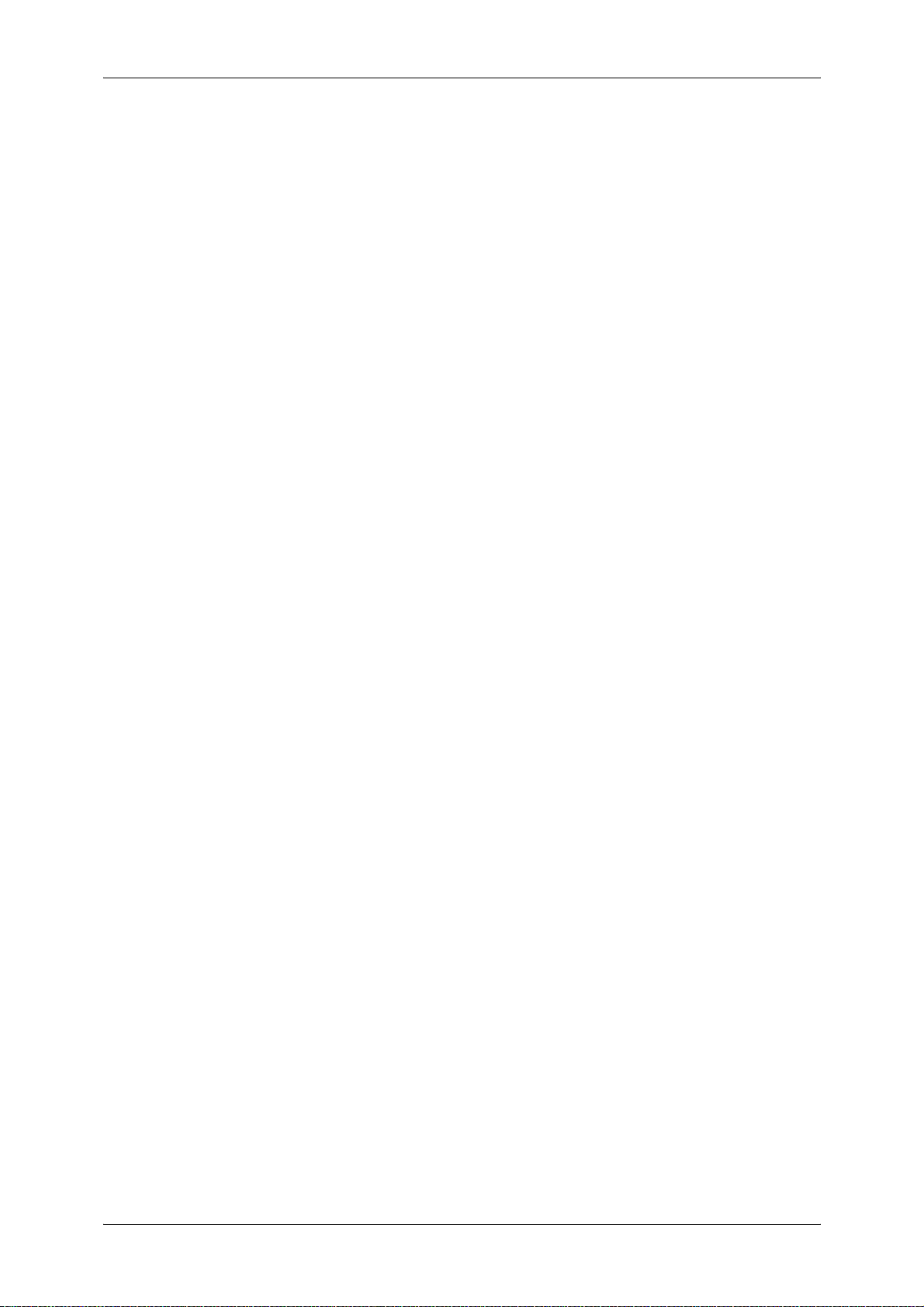
Table of Contents
Address Search (Directory Service).................................................................... 245
Other Settings..................................................................................................... 248
Mailbox/Stored Document Settings ......................................................................... 251
Mailbox Settings.................................................................................................. 251
Stored Document Settings.................................................................................. 252
Job Flow Settings .................................................................................................... 253
Setup Menu ............................................................................................................. 254
Mailbox................................................................................................................ 254
Job Flow Sheets ................................................................................................. 257
Address Book...................................................................................................... 263
Paper Size/Type ................................................................................................. 266
System Administrator Settings .. ...... ..... ................................. ..... ...... ..... .................. 267
System Administrator Login ID ........................................................................... 267
System Administrator Password......................................................................... 268
Maximum Login Attempts ................................................................................... 268
Login Setup/Auditron Administration....................................................................... 269
Create/Check User Accounts ...... ..... ................................. ..... ...... ..... .................. 269
Reset User Accounts .......................................................................................... 272
Meter (Copy Jobs) for System Administrator...................................................... 273
User Details Setup.............................................................................................. 273
Charge Print Settings.......................................................................................... 274
Password Entry from Control Panel.................................................................... 275
Login Setup/Auditron Mode ............. ...... ................................ ...... ..... .................. 276
11 Job Status .............................................................................................................. 279
Job Status Overview................................................................................................ 280
Checking Current/Pending Jobs.............................................................................. 281
Checking Completed Jobs....................................................................................... 282
Printing and Deleting Stored Documents ................................................................ 283
Charge Print........................................................................................................ 283
Secure Print........................................................................................................ 284
Sample Print ....................................................................................................... 286
Delayed Print ...................................................................................................... 287
Preferentially Printing Pending Print Jobs ............................................................... 288
Handling Error Terminations.................................................................................... 289
12 Machine Status ................... ................................. ..... ...... ..... ................................. . 291
Overview of Machine Status.................................................................................... 292
Machine Status........................................................................................................ 293
Machine Information ........ ..... ...... ..... ................................. ..... ...... ....................... 293
Paper Tray .......................................................................................................... 294
Overwrite Hard Disk............................................................................................ 295
Print Mode............. ..... ...... ..... ................................. ...... ..... ..... ............................. 295
Billing Meter/Print Report ...... ................................. ..... ...... ..... ................................. . 298
7
Page 10
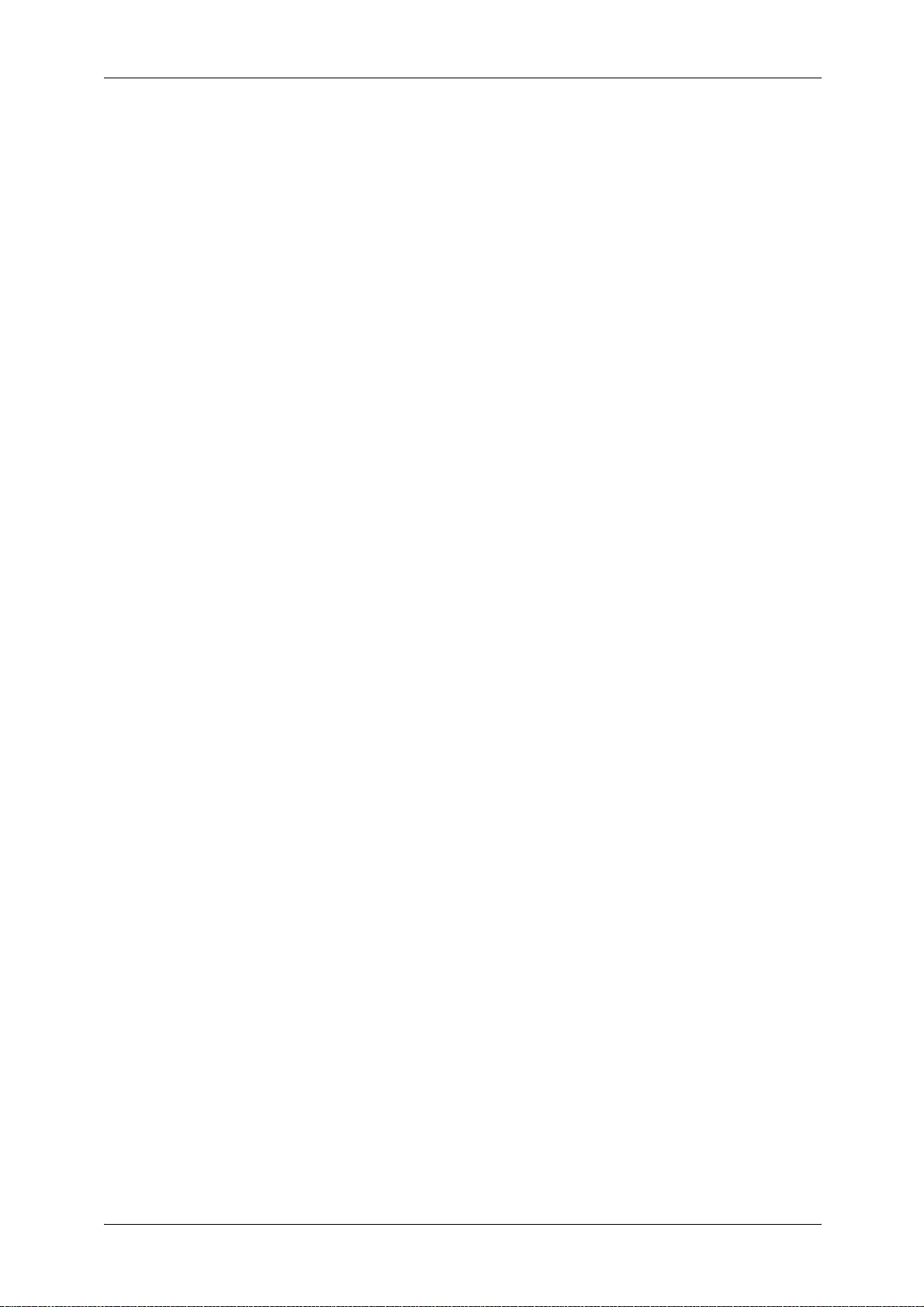
Billing Meter.........................................................................................................298
User Account Billing Meter ..................................................................................298
Print Report/List...................................................................................................299
Consumables ...........................................................................................................305
Faults........................................................................................................................306
13 Authentication and Auditron Administration ......................................................307
Overview of Authentication......................... ..... ...... ................................ ...... ..... ...... .. 30 8
Users Controlled by Authentication .....................................................................308
Types of Authentication .......................................................................................308
Features Controlled by Authentication.................................................................309
Authentication for Job Flow Sheet and Mailbox ......................................................311
Job Flow Sheet Types .........................................................................................311
Types of Mailboxes..............................................................................................315
Linking Job Flow Sheet and Mailbox ...................................................................318
Overview of Auditron Administration ........................................................................320
Authentication and Auditron Administration.........................................................320
Manageable Features and Services....................................................................320
14 Maintenance............................................................................................................325
Replacing Consumables ..........................................................................................326
Replacing Toner Cartridges.................................................................................327
Replacing the Waste Toner Container.................................................................329
Replacing Drum Cartridge ...................................................................................331
Replacing the Staple Cartridge (with Finisher C or Booklet finisher C) ...............334
Replacing the Staple Cartridge for booklet (gutter) (with Booklet finisher C) ......335
Emptying Punch Scrap Container (with Finisher C or Booklet finisher C)...........336
Cleaning the Machine...............................................................................................338
Cleaning the Exterior . ...... ..... ................................. ...... ..... ................................. ..33 8
Cleaning the Document Cover and Document Glass..........................................338
Cleaning the Film Section and Document Feeder Glass.....................................339
Cleaning Document Feeder Rollers.....................................................................340
Printing a Report ......................................................................................................341
15 Problem Solving.....................................................................................................343
Troubleshooting........................................................................................................344
Machine Trouble.......................................................................................................346
Image Quality Problems ...........................................................................................351
Trouble during Copying............................................................................................356
Unable to Copy....................................................................................................356
The Copy Result is not What was Expected........................................................357
Trouble during Printing.............................................................................................360
Unable to Print.....................................................................................................360
The Printed Result is not what was Expected .....................................................361
8
Page 11
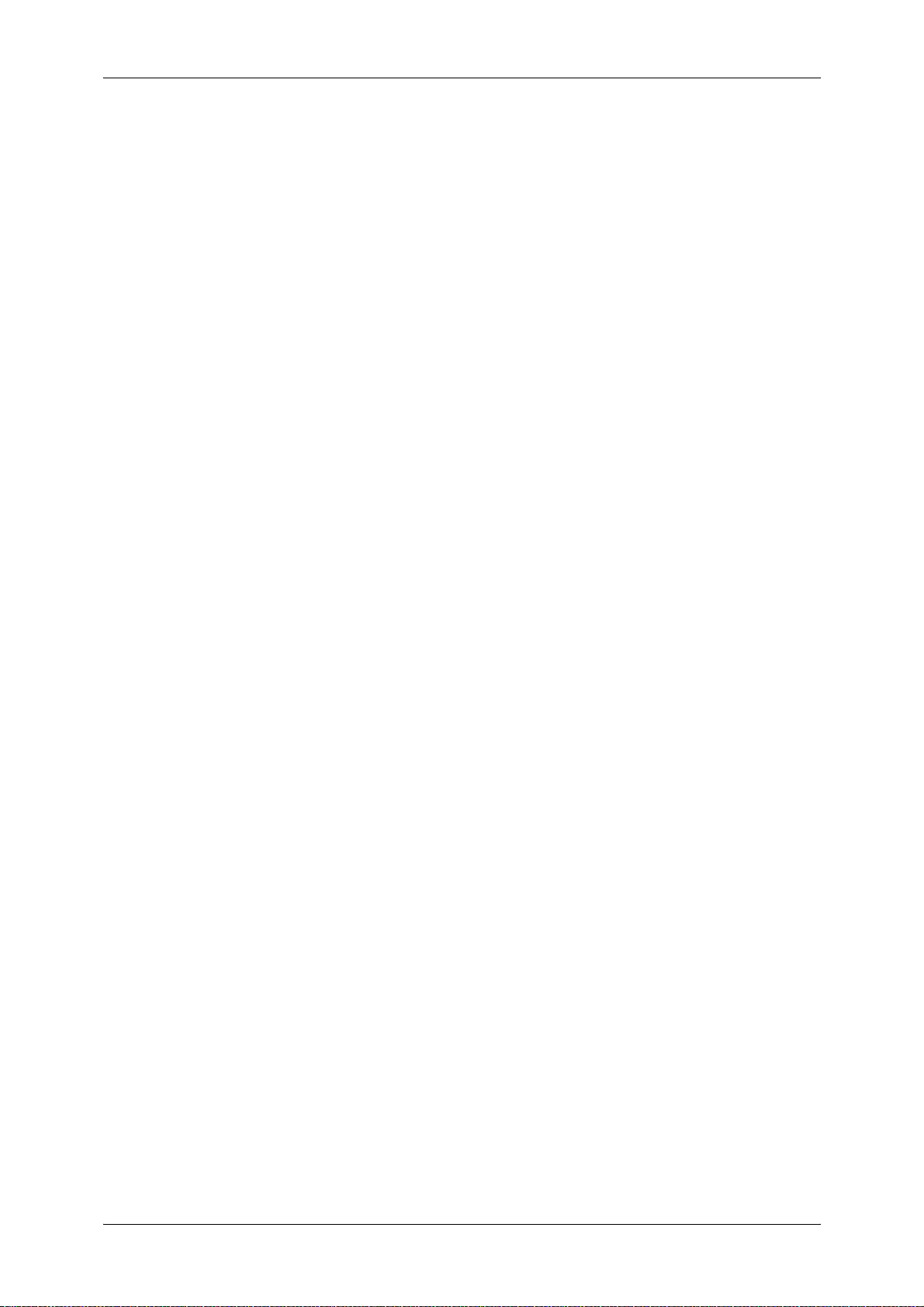
Table of Contents
Trouble during Scanning ......................................................................................... 363
Unable to Scan with the Machine ....................................................................... 363
Unable to Import Scanned Document into Computer ......................................... 364
Unable to Send the Scanned Document over the Network (FTP/SMB) ............. 365
Problems with Sending E-mail............................................................................ 365
Image not What was Expected .............. ................................ ...... ..... ...... ............ 365
Error Codes............................................................................................................. 368
Other Errors........................................................................................................ 384
Paper Jams ............................................................................................................. 385
Paper Jams in the Trays 1 to 2........................................................................... 386
Paper Jams in the Tray 3.................................................................................... 386
Paper Jams in the Tray 4.................................................................................... 387
Paper Jams in the Tray 5 (Bypass)..................................................................... 387
Paper Jams in the Tray 6.................................................................................... 388
Paper Jams in the Transfer Module.................................................................... 390
Paper Jams in the Bottom Left Cover................................................................. 391
Paper Jams in the Bottom Right Cover............................................................... 392
Paper Jams in the Output Tray........................................................................... 393
Paper Jams in the Finisher C or the Booklet finisher C...................................... 393
Document Jams ...................................................................................................... 403
Stapler Faults .......................................................................................................... 406
Staple Jams in the Staple Cartridge (Finisher C or Booklet finisher C) .............. 407
Staple Jams in the Booklet Staple Cartridge (Booklet finisher C)....................... 408
16 Appendix ................................................................................................................ 411
Specifications .......................................................................................................... 412
Printable Area.......................................................................................................... 420
Standard Printing Area........................................................................................ 420
Extended Printing Area....................................................................................... 420
Using ESC/P Emulation........................................................................................... 421
About Emulation.................................................................................................. 421
Fonts................................................................................................................... 422
Output functions.................................................................................................. 422
Print Features in ESC/P Emulation Mode........................................................... 423
Settings in ESC/P Emulation Mode .................................................................... 423
Table of Magnifications....................................................................................... 429
Paper Size and Number of Possible Printing Characters ................................... 434
Using PDF Direct Print ............................................................................................ 437
Setting Items for the PDF Direct Print Feature ................................................... 437
PCL Emulation......................................................................................................... 439
HP-GL2 Emulation................................................................................................... 442
Hard Clip Area .................................................................................................... 447
Printable Area ..................................................................................................... 448
Auto Layout......................................................................................................... 450
9
Page 12
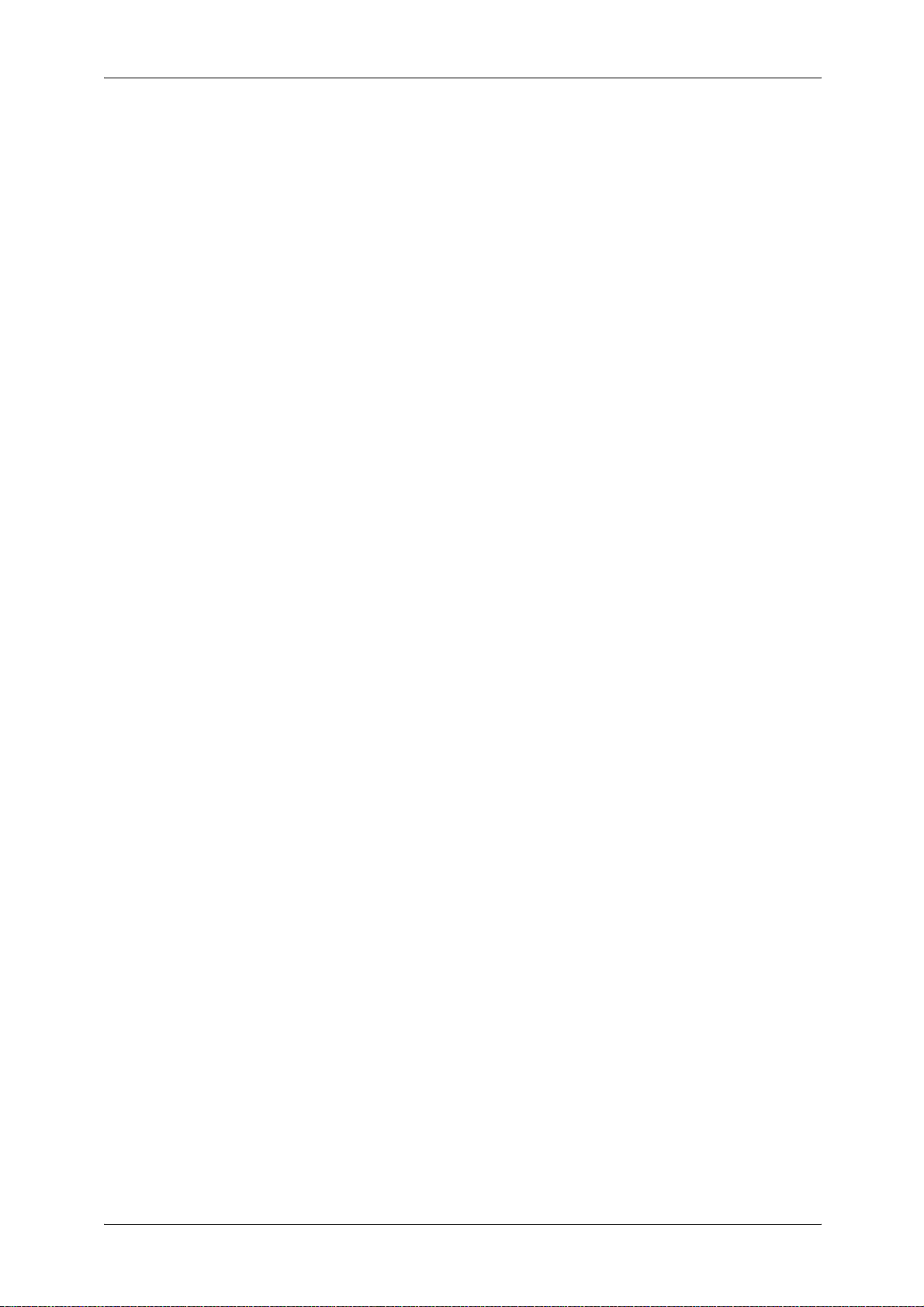
List of Options ..........................................................................................................457
Notes and Restrictions .............................................................................................458
Notes and Restrictions on the Use of the Machine..............................................458
Notes and Restrictions on Interrupting Job................................ 458
Simple Procedures...................................................................................................460
Scan Settings........ ................................. ..... ...... ..... ................................. ..... ...... .. 46 0
Copy Settings ......................................................................................................460
Common Function Settings .................................................................................460
Index ......................................................................463
10
Page 13
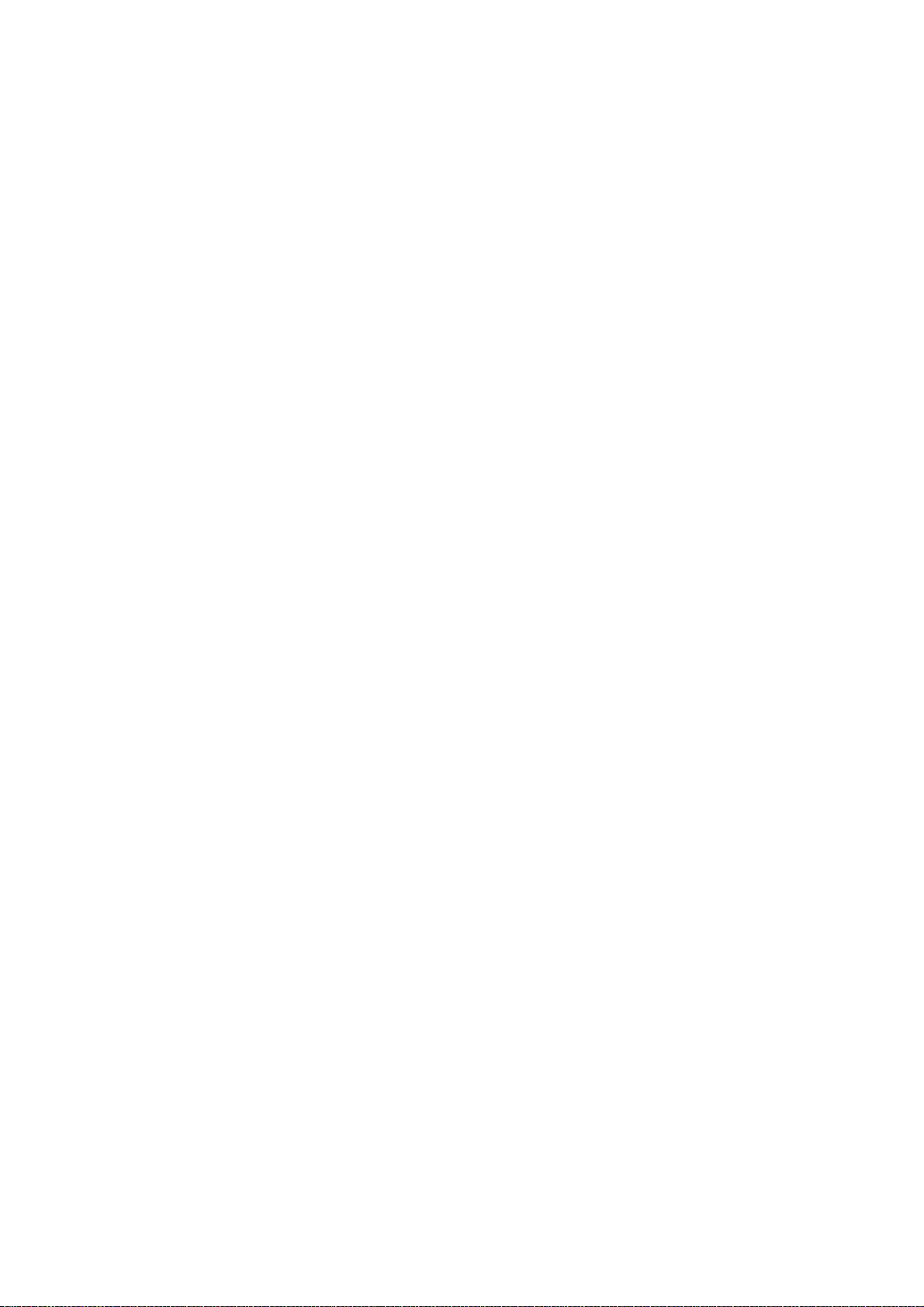
1 Before Using the Machine
This chapter contains descriptions about how to use this document, as well as
cautions on using the product safely and legally.
z
Preface .......................................................................................................12
z
Using This Guide ........................................................................................13
z
Safety Notes ...............................................................................................16
z
The Objectives of the International Energy Star Program..........................21
z
About License.............................................................................................22
z
Illegal Copies and Printouts........................................................................25
Page 14
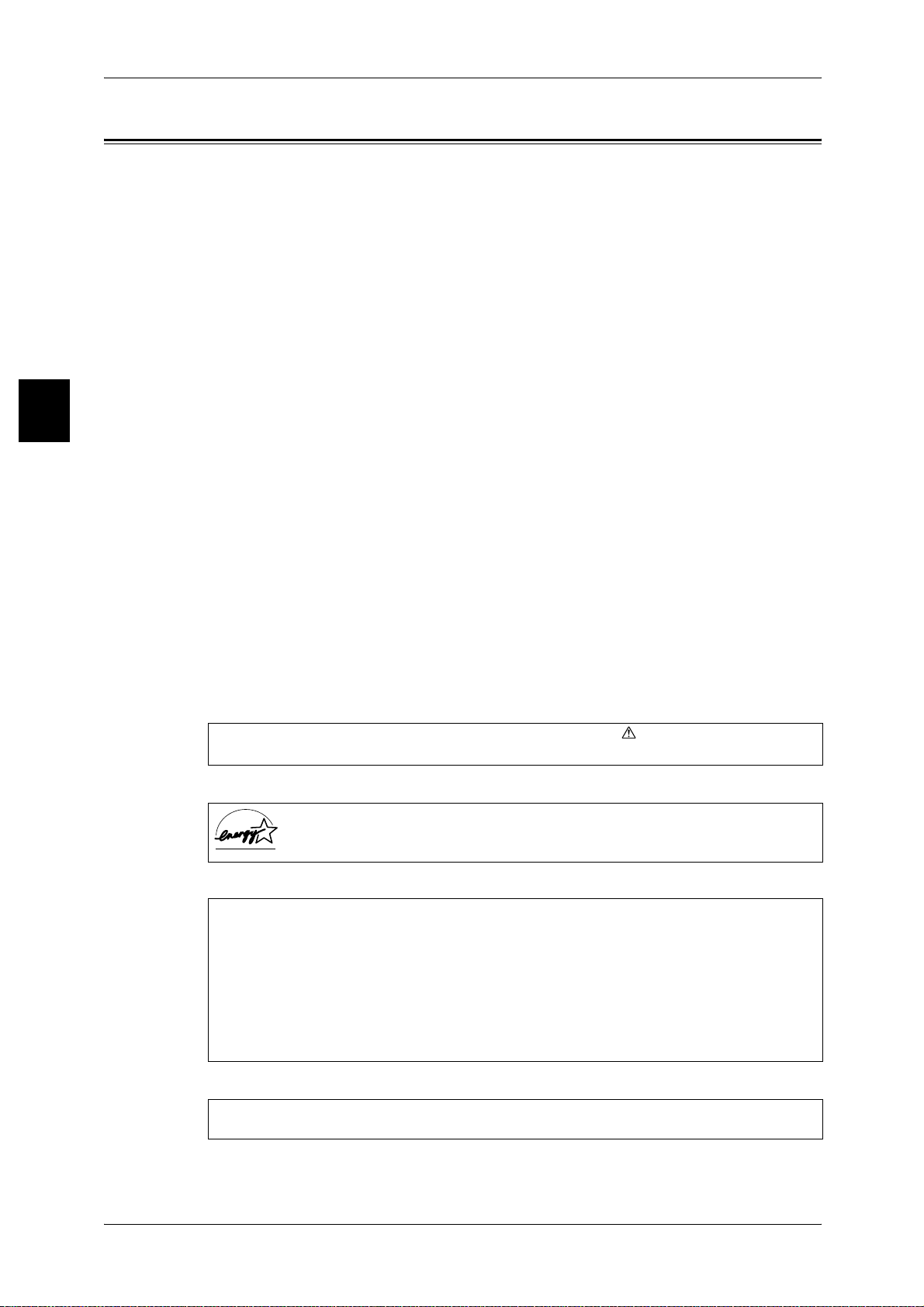
1 Before Using the Machine
Preface
Before Using the Machine
1
Thank you for selecting the Fuji Xerox ApeosPort 750 I/650 I, DocuCentre 750 I/650 I.
This guide provides all the necessary copy/print/scan operating procedures,
maintenance information like how to clear paper jams, daily care, setting various items,
and precautions.
This guide assumes that the operator has a basic knowledge of the operating
environment of the personal computer in use, networking environments, and how to
operate a personal computer.
Please read this guide thoroughly to obtain the best performance on this product. After
reading this guide, be sure to keep it handy for quick reference. It will be useful in case
you forget how to perform operations or if a problem occurs with the machine.
For instructions on configuring your network environment, refer to the Network
Administrator Guide. For information about optional accessories for the printer
functionality, also refer to the guide provided with each optional accessory.
June 2005
Fuji Xerox
In this manual, safety instructions are preceded by the symbol .
Always read and follow the instructions before performing the required procedures.
As a member of the International Energy Star Program, Fuji Xerox confirms this
product satisfies the requirements for International Energy Star Program
standards.
Fuji Xerox shares the global concern about environmental conservation and has integrated
that concern in its business activities–from research and development to disposal. We have
implemented a number of programs to lessen the burden on the environment. For example,
we have totally eliminated ozone-depleting chlorofluorocarbons from our manufacturing
facilities.
We are committed to leadership in the conservation of resources by reusing and recycling
post-consumer waste material such as paper, cartridges, and parts from our customer's
copiers and printers. Along with our efforts to make environmental values a part of the Fuji
Xerox culture, ApeosPort 750 I/650 I, DocuCentre 750 I/650 I adopts recycled components
that satisfy our strict quality standards.
Important Note:
This equipment will be inoperable when main power fails.
12
Page 15
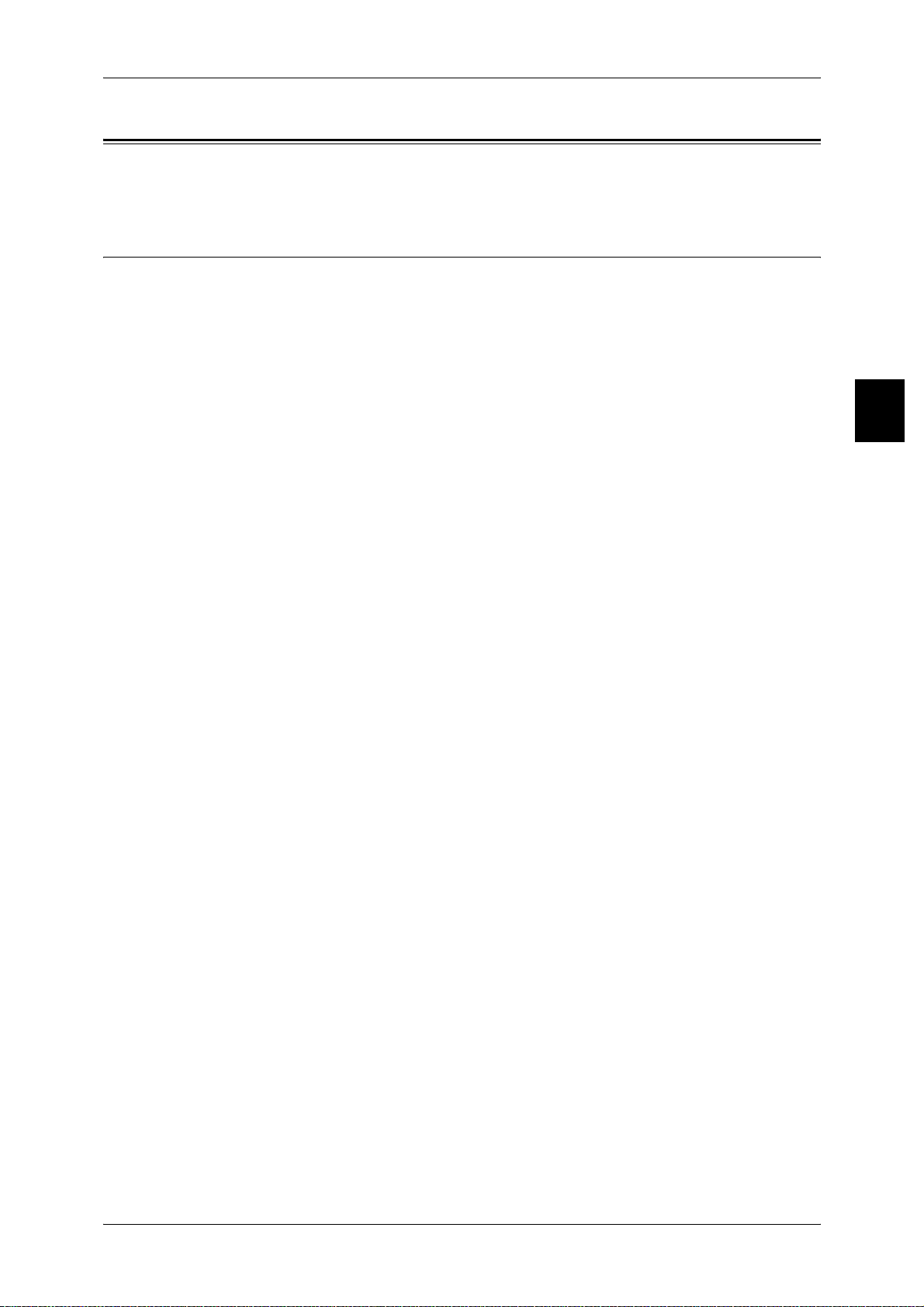
Using This Guide
Using This Guide
This section describes the organization of this guide.
Guides Supplied
We provide the following guides for optimum usage of the machine.
Included Manuals
Several manuals are included with this product. They are referred to as accompanying
manuals.
These accompanying manuals include descriptions on configurations and operation of
the product.
The below manuals are included with the machine.
User Guide (This Document)
This guide describes all the necessary steps for copy/print/scan, clearing paper jams,
daily care, setting the various items and safety information.
Network Administrator Guide
This document is aimed toward network administrators, as a guide to setting up the
network environment.
Before Using the Machine
1
Quick Reference Guide
Introduces the main features of the machine, as well as simple operating instructions.
Manual (HTML)
A guide to installing print driver, configuring the printer environment, etc. This manual
is included in the CentreWare Utilities CD-ROM.
Guides for Optional Accessories
Optional accessories are also available for the machine. User Guides are provided with
the optional accessories exclusively for the ApeosPort 750 I/650 I, DocuCentre 750 I/
650 I. These User Guides are referred to as "guides for optional accessories". Guides
for optional accessories are provided in two forms, printed or as On-line Help.
Guides for optional accessories describe all the necessary steps for operating optional
accessories and installing software.
13
Page 16
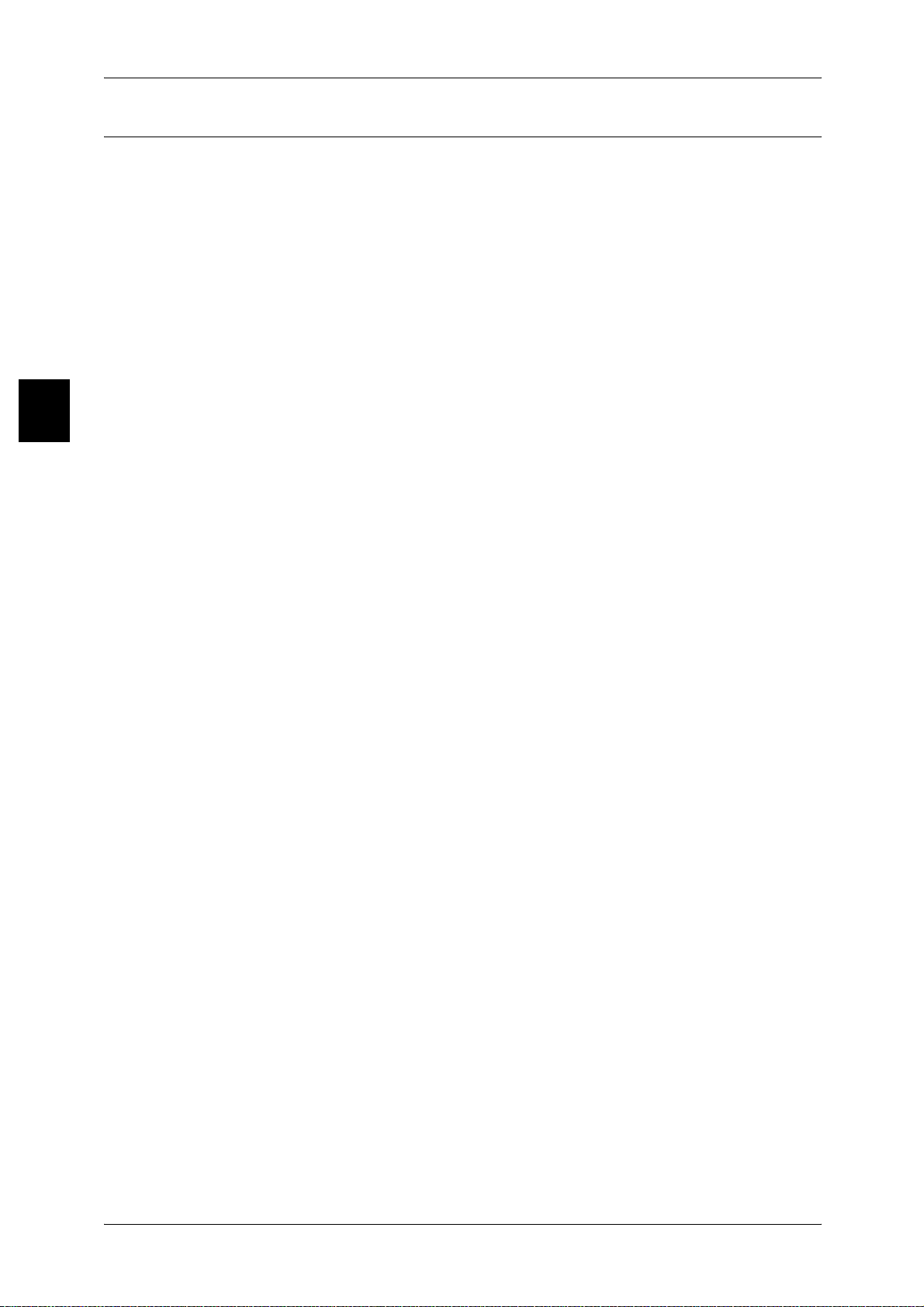
1 Before Using the Machine
Organization of this Guide
This guide consists of the following chapters.
Before Using the Machine
1 Before Using the Machine
Describes how to use this document, as well as cautions on using the product safely
and legally.
2 Product Overview
Describes basic information such as identifying the major components, how to switch
the machine on and off, how to use the touch screen, and how to set the power saver
feature.
3 Copy
1
Describes the basic operations and features of copying.
4 Scan
Describes the basic operations and features of scanning.
5 Check Mailbox
Describes the basic operations and features of Mailbox.
6 Job Flow Sheets
Describes oper a tio ns usi ng a jo b fl o w cr ea ted by a r em ot e sy stem , a s w el l as th e [ Jo b
Flow Sheets] screen.
7 Stored Programming
Describes the stored programming features that enables to record a series of
operations.
8 Computer Operations
Describes operations performed from a computer, such as printing, importing scanned
documents, as well as using CentreWare Internet Services.
9 Paper and Other Media
Describes the types of paper that can be used on the machine, precautions when
handling paper, and how to load paper in trays.
14
10 System Settings
Describes how to use the system set tings.
11 Job Status
Describes the job status feature.
12 Machine Status
Describes t he machine status feature.
13 Authentication and Auditron Administration
The machine has an authorization feature to restrict use of features of the machine, as
well as administration features to monitor usage statuses.
Page 17
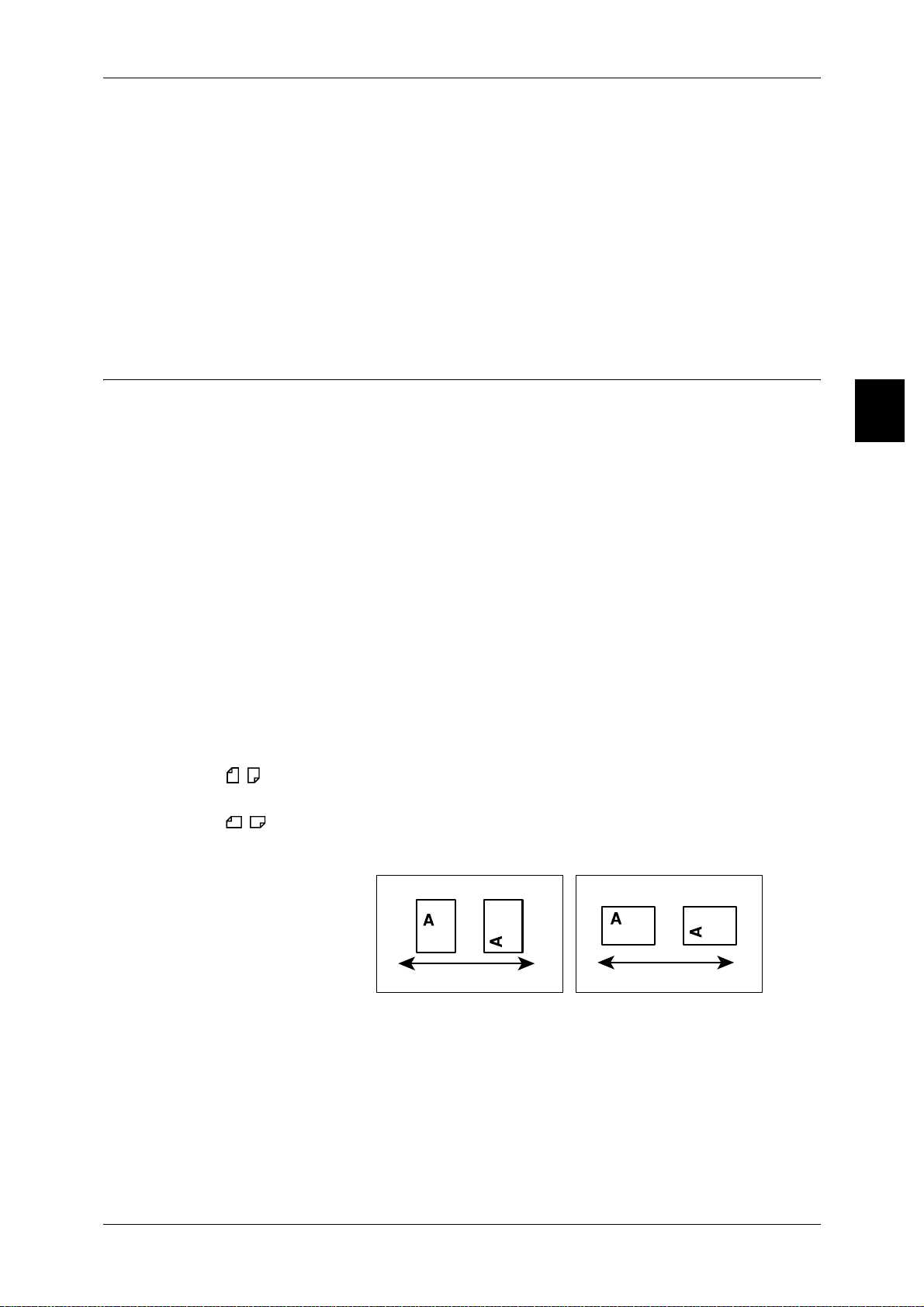
14 Maintenance
Describes procedures for replacing consumables, cleaning the machine, and printing
reports/lists.
15 Problem Solving
Describes troubles that may occur with the machine and their solutions.
16 Appendix
Describes the specifications, printable area, ESC/P emulation, PDF direct print,
optional accessories list, cautions/restrictions, and a list of simple procedures.
Conventions
z
z
z
Using This Guide
In this document, “computer” refers to a personal computer or workstation.
The following icons are used in this guide.
Important Indicates important information that you should read.
Note Indicates additional information on operations or features.
The following conventions are used in this guide:
Before Using the Machine
1
" " : The cross-reference is within this guide.
" " : Refers to names of CD-ROM, features, and touch screen
messages and input text.
[ ] : Refers to folders, files, applications, button or menu names
displayed i n the t ouc h scre en, as wel l as the nam es of menus,
commands, windows, or dialog boxes displayed on the
computer screen and their buttons and menu names.
< > button: Indicates a hardware button on the computer.
< > key: Indicates a key on the keyboard of the computer.
z
Orientation of documents or paper is described in this guide as follows:
, ,Long Edge Feed (LEF): Loading with one of the long edges of the document
or paper.
, ,Short Edge Feed (SEF): Loading with one of the short edges of the document
or paper.
LEFOrientation SEFOrientation
Paperfeeddirection
Paperfeeddirection
15
Page 18
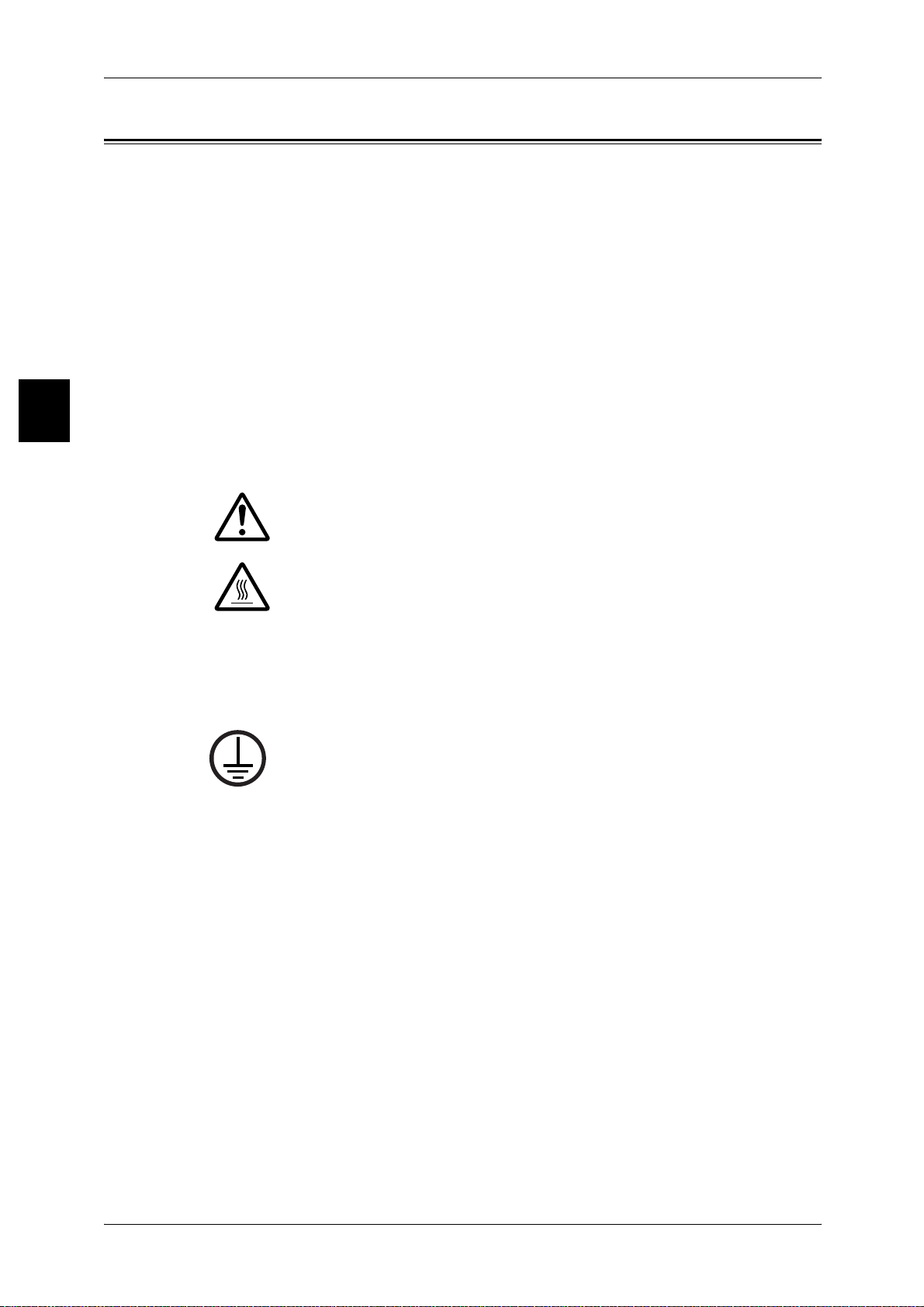
1 Before Using the Machine
Safety Notes
Before Using the Machine
1
Read these safety notes carefully before using this product to make sure you operate
the equipm ent safely.
Your Fuji Xerox product and recommended supplies have been designed and tested
to meet strict safety requirements. These include safety agency approval, and
compliance to established environmental standards. Please read the following
instructions carefully before operating the product and refer to them as needed to
ensure the continued safe operation of your product.
The safety and environment testing and performance of this product have been verified
using Fuji Xerox materials only.
WARNING• Any unauthorized alteration, which may include the addition of new functions or connection
of external devices, may impact the product certification. Please contact your authorized
Service Provider for more information.
Warning Markings
All warning instructions marked on or supplied with the product should be followed.
Warning This WARNING alerts users to areas of the product where there is
the possibility of personal injury.
Warning This WARNING alerts users to areas of the product where there
are heated surfaces, which should not be touched.
Electrical Supply
This product shall be operated from the type of electrical supply indicated on the
product data plate label. If you are not sure that your electrical supply meets the
requirements, please consult your local power company for advice.
WARNING•This product must be connected to a protective earth circuit.
This product is supplied with a plug that has a protective earth pin. This plug
will fit only into an earthed electrical outlet. This is a safety feature. To avoid
risk of electric shock, contact your electrician to replace the electrical outlet if
you are unable to insert the plug into it. Never use an earthed adapter plug to connect
the product to an electrical outlet that lacks an earth connection terminal.
Operator Accessible Areas
This equipment has been designed to restrict operator access to safe areas only.
Operator access to hazardous areas is restricted with covers or guards, which would
require a tool to remove. Never remove these covers or guards.
Maintenance
Any operator product maintenance procedures will be described in the customer
documentation supplied with the product. Do not carry out any maintenance
procedures on this product which are not described in the customer documentation.
Cleaning Your Product
16
Before cleaning this product, unplug the product from the electrical outlet. Always use
materials specified for this product. The use of other materials may result in poor
performance and may create a hazardous situation. Do not use aerosol cleaners, they
may be explosive and flammable under certain circumstances.
Page 19
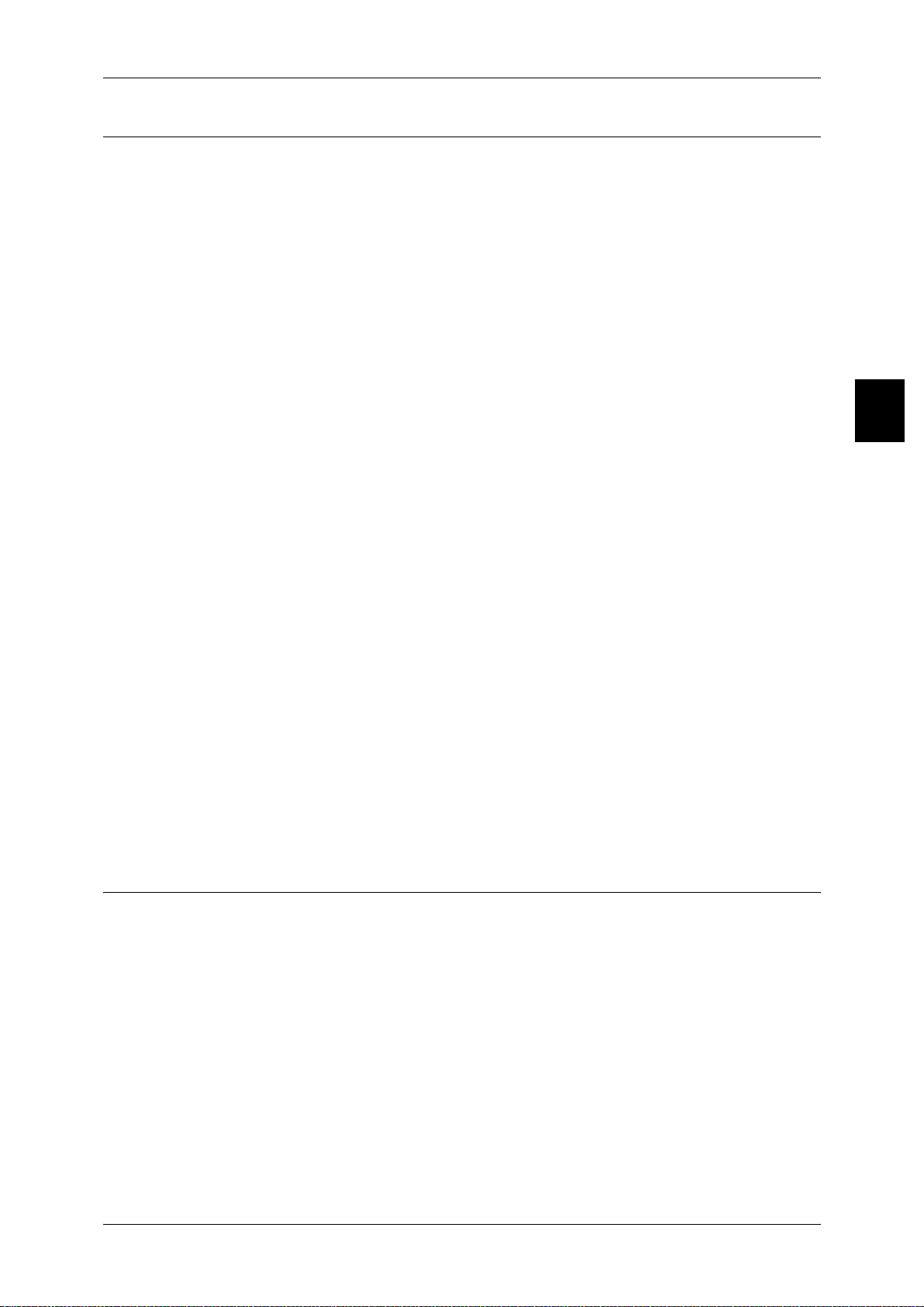
WARNING - Electrical Safety Information
z
Only use the power cord supplied with the equipment.
z
Plug the power cord directly into a grounded elec tric al outlet easily accessible. Do
not use an extension cord. If you do not know whether an outlet is grounded, consult
a qualified electrician.
z
This equipment is to be used on a branch circuit that has larger capacity than rated
ampere and voltage of the machine. See data plate on the rear panel for the rated
ampere and voltage of this equipment. If the machine needs to be moved to a
different location, contact a Fu ji Xerox Service Representative o r your authorized
local representative or service support organization.
z
Improper connection of the equipment-grounding conductor can result in an electric
shock.
z
Do not place this equipment where people might step on or trip over the power cord.
z
Do not place objects on the power cord.
z
Do not override or disable electrical or mechan ica l interl oc ks .
z
Do not obstruct the ventilation openings.
z
Never push objects of any kind into slots or openings on the equipment.
z
If any of the following conditions occur, switch off the power to the machine
immediately and disconnect the power cord from the electrical outlet. Call an
authorized local service representative to correct the problem.
- The equipment emits unusual noises or odors.
- The power cord is damaged or frayed.
- A wall panel circuit breaker, fuse, or other safety device has been tripped.
- Liquid has spilled into the equipment.
- The equipment is ex posed to water.
- Any part of the equipment is damaged.
Safety Notes
Before Using the Machine
1
Disconnect Device
The power cable is the disconnect device for this equipment. It is attached to the back
of the machine as a plug-in device. To remove all electrical power from the equipment,
disconnect the power cable from the electrical outlet.
Laser Safety Information
CAUTION • Use of controls, adju stments or perfor mance of p roced ures oth er than th ose spe cified her ein
may result in hazardous light exposure.
With specific regard to laser safety, the equipment complies with performance
standards for laser products set by government, national and international agencies as
a Class 1 laser product. It does not emit hazardous light, as the beam is totally enclosed
during all phases of customer operation and maintenance.
17
Page 20
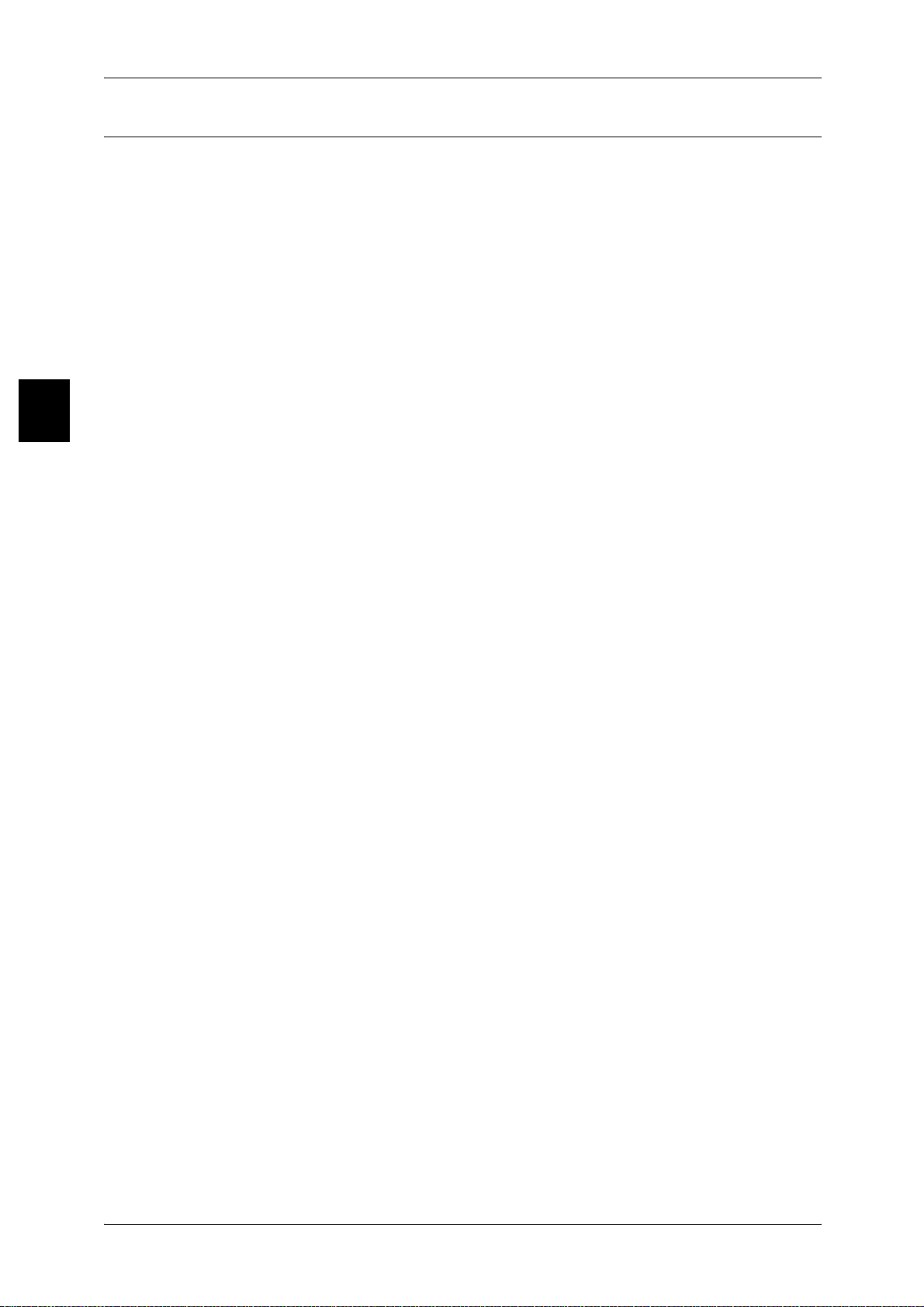
Before Using the Machine
1
1 Before Using the Machine
Operational Safety Information
To ensure the continued safe operation of your Fuji Xerox equipment, follow these
safety guidelines at all times.
Do These:
z
Always connect equipment to a correctly grounded power outlet. If in doubt, have the
outlet checked by a qualified electrician.
z
This equipment must be connected to a protective earth circuit.
z
This equipment is supplied with a plug that has a protective earth pin. This plug will
fit only into an earthed electrical outlet. This is a safety feature. To avoid risk of
electric shock, contact your electrician to replace the electrical outlet if you are
unable to insert the plug into it. Never use a plug that lacks an earth connection
terminal to connect the product to an electrical outlet.
z
Always follow all warnings and instructions that are marked on or supplied with the
equipment.
z
Always exer cise care wh en moving or relocating equipment. Please contact your
local Fuji Xerox Service Department, or your local support organization to arrange
relocation of the product to a location outside of your building.
z
Always locate the equipment in an area that has adequate ventilation, and space for
servicing. See installation instructions for minimum dimensions.
z
Always use materials and supplies specifically designed for your Fuji Xerox
equipment. Use of unsuitable materials may result in poor performance.
z
Always unplug this equipment from the electrical outlet before cleaning.
Do Not Do These:
z
Never use a plug that lacks an earth connection terminal to connect the product to
an electrical outlet.
z
Never attempt any maintenance procedures that are not specifically described in the
customer documentatio n.
z
This equipment should not be placed in a built-in unit unless proper ventilation is
provided. Please contact your authorized local dealer for further information.
z
Never remove covers or guards that are fastened with screws. There are no operator
serviceable areas within these covers.
z
Never locate the equipment near a radiator or any other heat source.
z
Never push objects of any kind into the ventilation openings.
z
Never override or “cheat” any of the electrical or mechanical interlock devices.
z
Never operate the equipment if you notice unusual noises or odors. Disconnect the
power cord from the electrical outlet and contact your local Fuji Xerox Service
Representative or Service Provider immediately.
18
Page 21
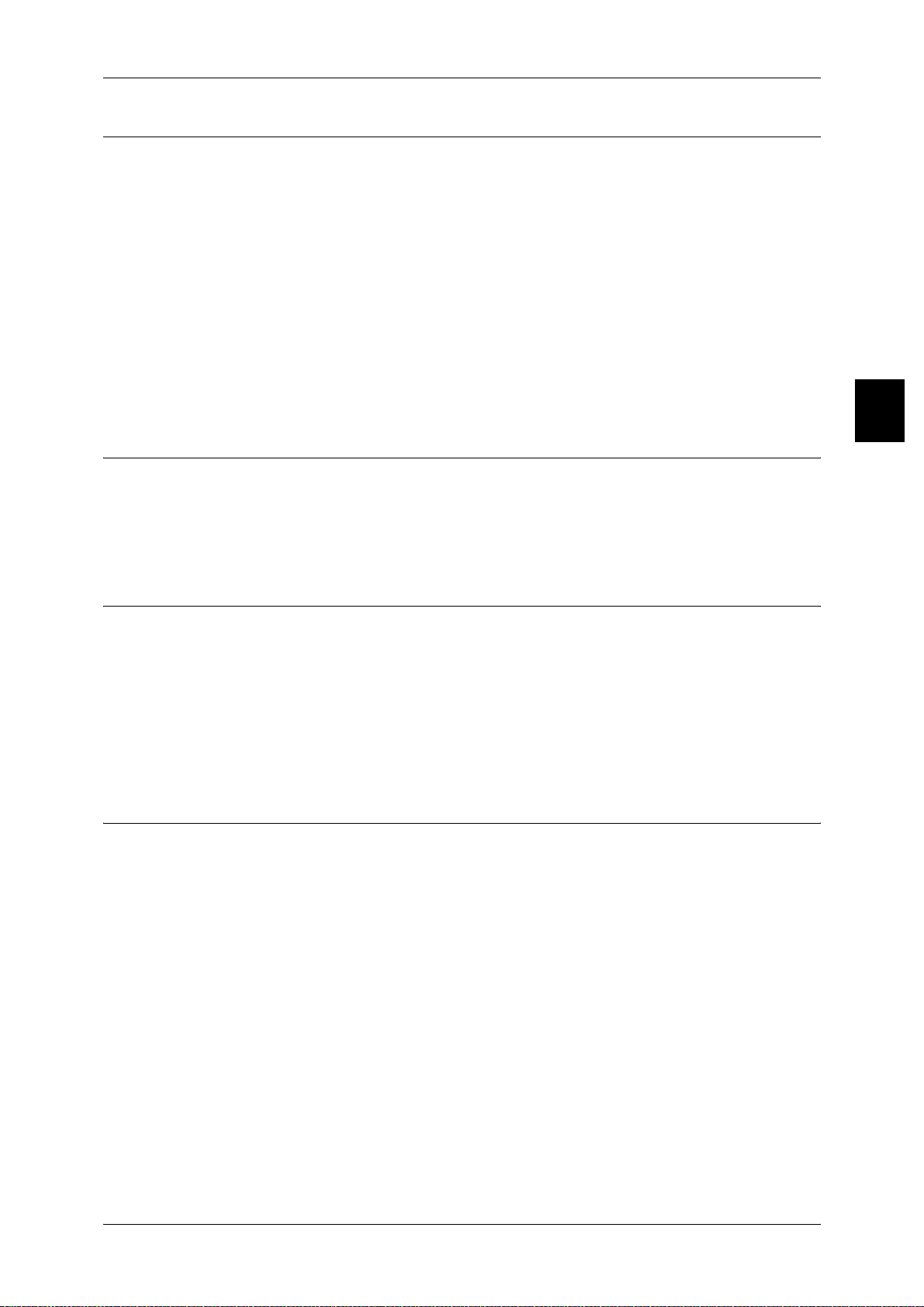
Maintenance Information
Do not attempt any maintenance procedures that are not specifically described in the
customer documentation supplied with the machine.
z
Do not use aerosol cleaners. The use of cleaners that are not approved may cause
poor performance of the equipment, and could create a dangerous condition.
z
Use supplies and cleaning materials only as directed in the customer documentation.
Keep all these materials out of the reach of children.
z
Do not remove covers or guards that are fastened with screws. There are no parts
behind these covers that you can maintain or service.
z
Do not perform any maintenance procedures unless you have been trained to do
them by an authorized local dealer or unless a procedure is specifically described in
the customer documentation.
Ozone Safety Information
This product will produce ozone during normal operation. The ozone produced is
heavier than air and is dependent on copy volume. Adhering to the correct
environmental conditions as specified in the installation instructions will ensure that the
concentration levels meet safe limits.
Safety Notes
Before Using the Machine
1
For Consumables
Store all consumables in accordance with the instructions given on the package or
container.
z
Keep all consumables away from the reach of chil dren .
z
Never throw toner, toner cartridges or toner containers into an open flame.
z
Never use a vacuum cleaner when you clean spilled toner. It can cause explosion as
the toner fills the vacuum cleaner and gets sparks. Use a broom or a wet cloth.
Radio Frequency Emissions
United States, Canada, Europe, Australia/ New Zeal and
Note • This equipment has been tested and found to comply with the limits for a class B digital
device, pursuant to International Standards. These limits are designed to provide
reasonable protection against harmful interference when the equipment is operated in a
commercial environment. This equipment generates, uses, and can radiate radio frequency
energy and, if not installed and used in accordance with the customer documentation, may
cause harmful interference to radio communications. Operation of this equipment in a
residential area is likely to cause harmful interference in which case the user is required to
correct the interference at their own expense.
Changes and modifications to this equipment not specifically approved by Xerox/Fuji
Xerox may void the user’s authority to operate this equipment.
19
Page 22
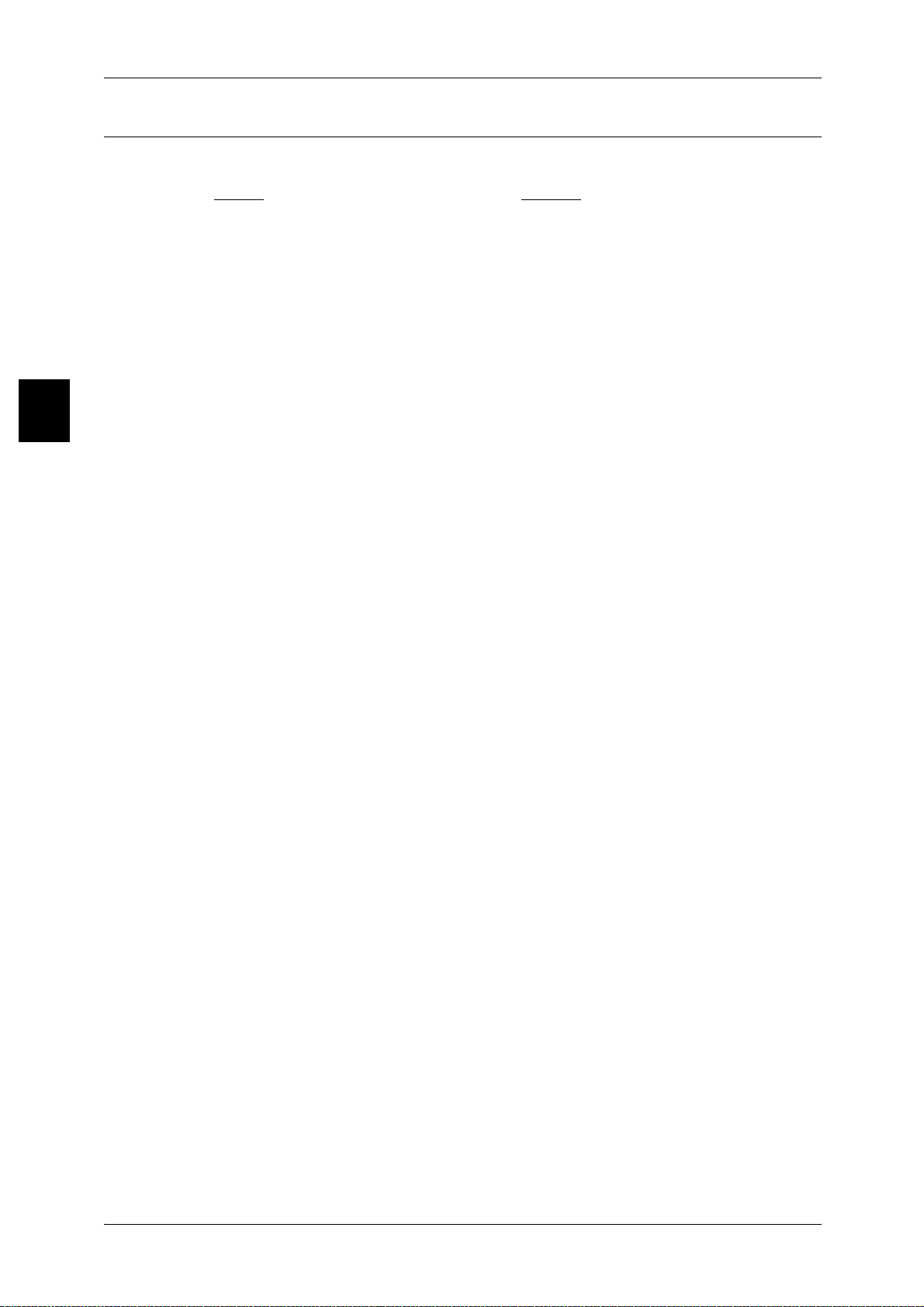
Before Using the Machine
1
1 Before Using the Machine
Product Safety Certification
This product is certified by the following Agency using the Safety standards listed.
Agency Standard
NEMKO IEC60950-1 Edition 1 (2001)
This product was manufactured under a registered ISO9001 Quality system.
20
Page 23
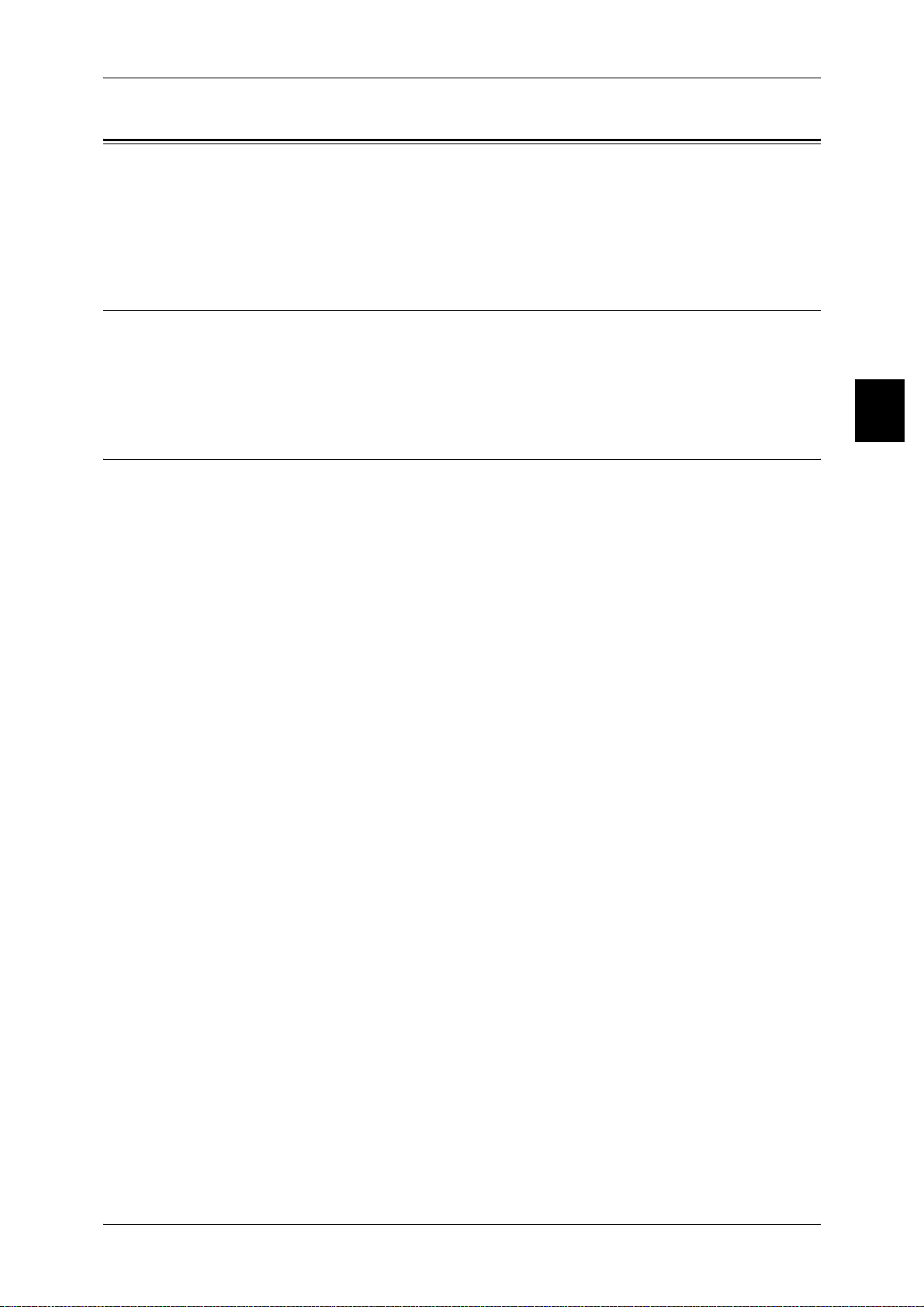
The Objectives of the International Energy Star Program
The Objectives of the International Energy Star Program
To protect the global environment and conserve energy resources, the International
Energy Star Program encourages the following product features. Fuji Xerox confirms
ApeosPort 750 I/650 I, DocuCentre 750 I/650 I satisfies the requirements for this
program.
2 Sided Feature
To reduce the volume of copy paper used, the 2 sided copying feature is set as a
default for the machine. You can copy two 1 sided originals on both sides of a sheet of
paper. You can also make 1 sided copies. For information about this feature, refer to
"2 Sided Copying (Making 2 sided Copies)" (P.58).
Power saving feature (Lower Power mode/Sleep mode)
This product has a power saving feature which switches the machine to the Low Power
mode automatically if the machine is on and not operated for a certain period of time.
By default, the fuser power automatically cuts when the printer is idle for more than 15
minutes. The printer is then in energy save mode.
This feature can be configured for a range of 1 to 240 minutes, in 1 minute increments.
For information about this feature, refer to "Power Saver mode" (P.35).
Before Using the Machine
1
21
Page 24
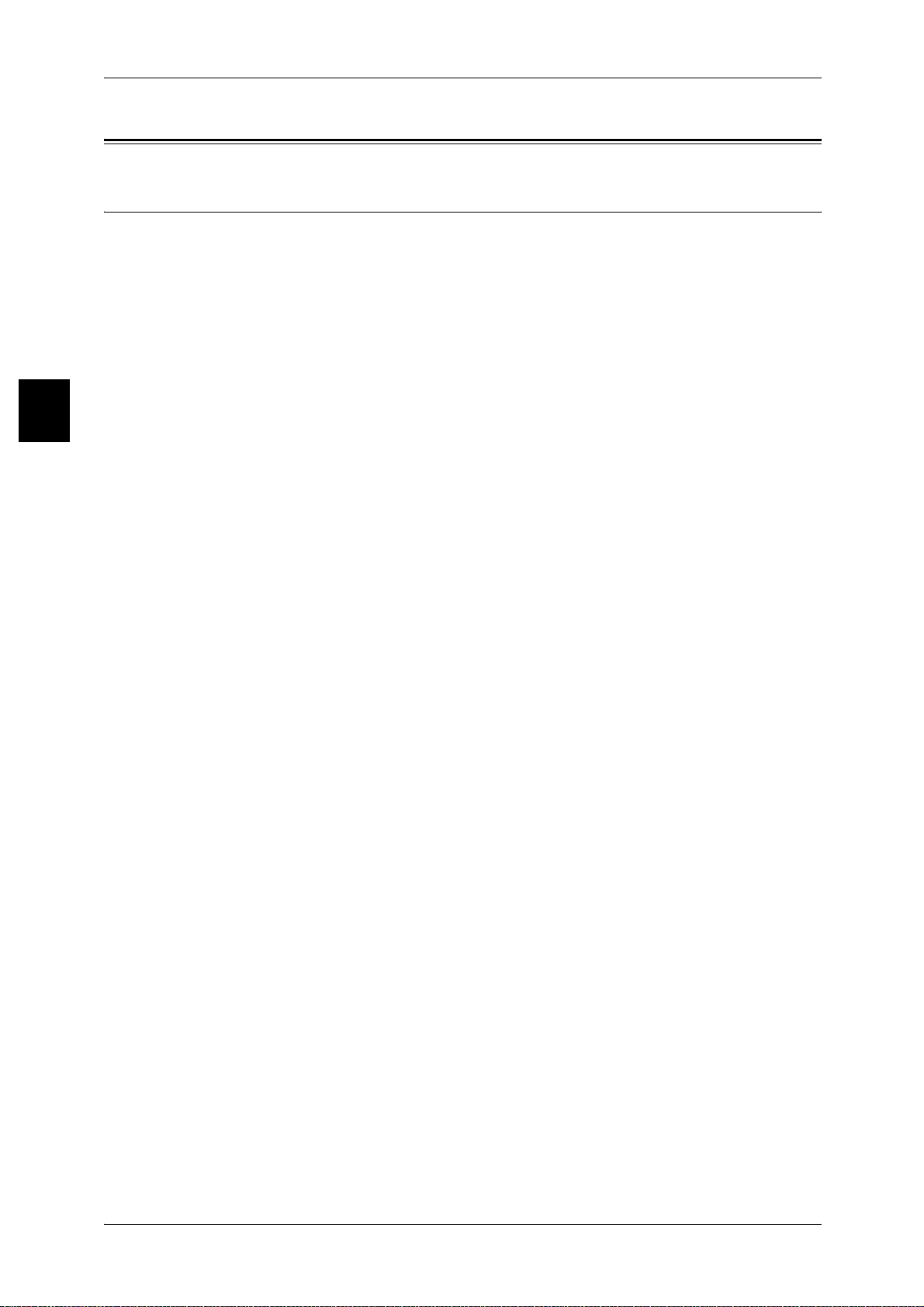
Before Using the Machine
1
1 Before Using the Machine
About License
OpenSSL
Copyright (c)1998-2003 The OpenSSL Project. All rights reserved.
Redistribution and use in source and binary forms, with or without modification, are
permitted provided that the following conditions are met:
1. Redistributions of source code must retain the above copyright notice, this list of
conditions and the following disclaimer.
2. Redistributions in binary form must reproduce the above copyright notice, this list of
conditions and the following disclaimer in the documentation and/or other materials
provided with the distribution.
3. All advertising materials mentioning features or use of this software must display the
following acknowledgment:
"This product includes software developed by the OpenSSL Project for use in the
OpenSSL Toolkit. (http://www.openssl.org/)"
4. The names "OpenSSL Toolkit" and "OpenSSL Project" must not be used to endorse
or promote products derived from this software without prior written permission. For
written permission, please contact openssl-core@openssl.org.
5. Products derived from this software may not be called "OpenSSL" nor may
"OpenSSL" appear in their names without prior written permission of the OpenSSL
Project.
6. Redistributions of any form whatsoever must retain the following acknowledgment:
"This product includes software developed by the OpenSSL Project for use in the
OpenSSL Toolkit (http://www.openssl.org/)"
THIS SOFTWARE IS PROVIDED BY THE OpenSSL PROJECT "AS IS'' AND ANY
EXPRESSED OR IMPLIED WARRANTIES, INCLUDING, BUT NOT LIMITED TO,
THE IMPLIED WARRANTIES OF MERCHANTABILITY AND FITNESS FOR A
PARTICULAR PURPOSE ARE DISCLAIMED. IN NO EVENT SHALL THE OpenSSL
PROJECT OR ITS CONTRIBUTORS BE LIABLE FOR ANY DIRECT, INDIRECT,
INCIDENTAL, SPECIAL, EXEMPLARY, OR CONSEQUENTIAL
DAMAGES(INCLUDING, BUT NOT LIMITED TO, PROCUREMENT OF SUBSTITUTE
GOODS OR SERVICES; LOSS OF USE, DATA, OR PROFITS; OR BUSINESS
INTERRUPTION) HOWEVER CAUSED AND ON ANY THEORY OF LIABILITY,
WHETHER IN CONTRACT, STRICT LIABILITY, OR TORT (INCLUDING
NEGLIGENCE OR OTHERWISE) ARISING IN ANY WAY OUT OF THE USE OF THIS
SOFTWARE, EVEN IF ADVISED OF THE POSSIBILITY OF SUCH DAMAGE.
This product includes cryptographic software written by Eric Young
(eay@cryptsoft.com). This product includes software written by Tim Hudson
(tjh@cryptsoft.com).
22
Page 25
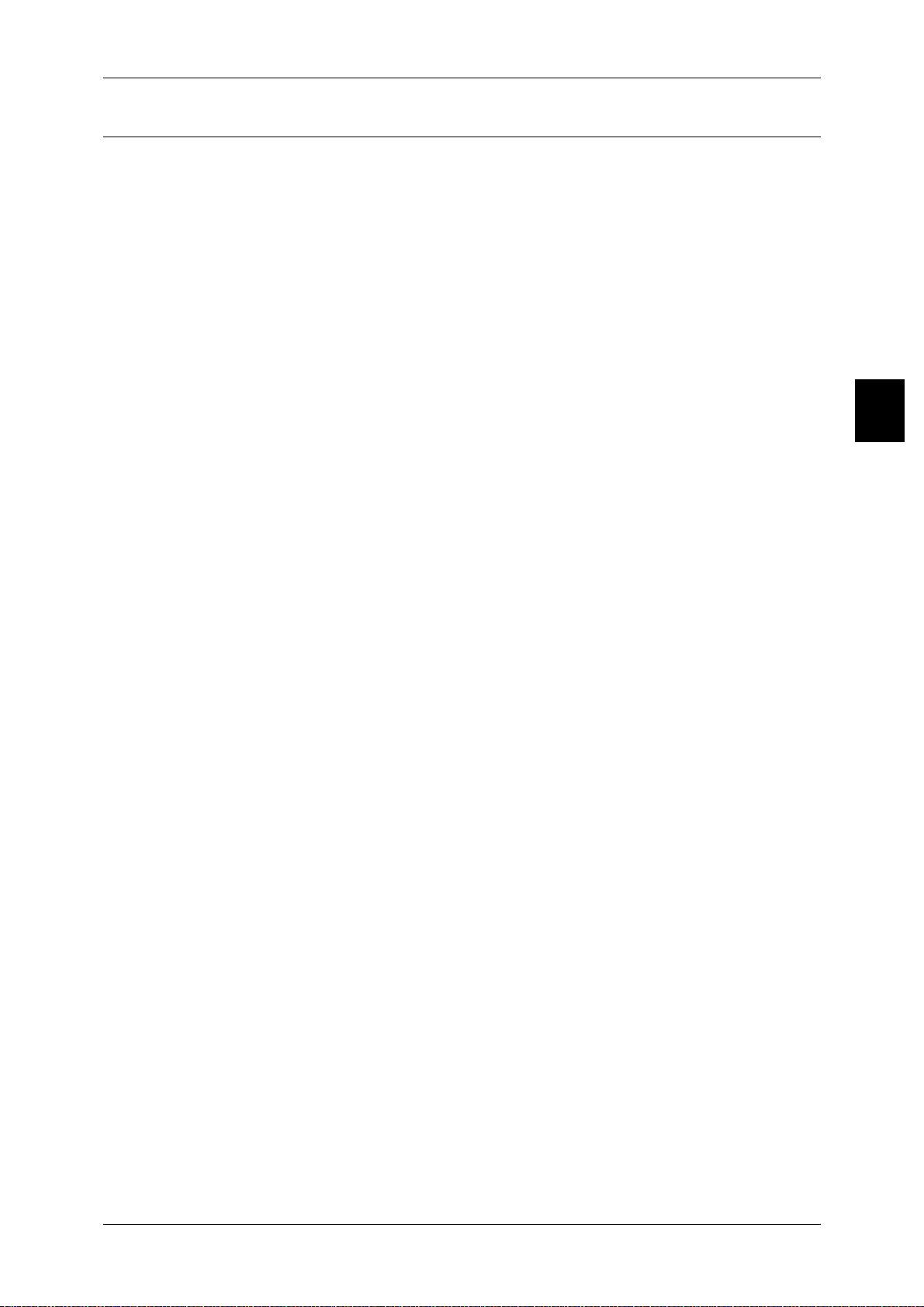
SSLeay
About License
Copyright (c)1995-1998 Eric Young (eay@cryptsoft.com). All rights reserved.
Before Using the Machine
This package is an SSL implementation written by Eric Young (eay@cryptsoft.com).
The implementation was written so as to conform with Netscapes SSL.
This library is free for commercial and non-commercial use as long as the following
conditions are aheared to. The following conditions apply to all code found in this
distribution, be it the RC4, RSA, lhash, DES, etc., code; not just the SSL code. The SSL
documentation included with this distribution is covered by the same copyright terms
except that the holder is Tim Hudson (tjh@cryptsoft.com).
Copyright remains Eric Young's, and as such any Copyright notices in the code are not
to be removed.
If this package is used in a product, Eric Young should be given attribution as the author
of the parts of the library used.
This can be in the form of a textual message at program startup or in documentation
(online or textual) provided with the package.
Redistribution and use in source and binary forms, with or without modification, are
permitted provided that the following conditions are met:
1. Redistributions of source code must retain the copyright notice, this list of conditions
and the following disclaimer.
2. Redistributions in binary form must reproduce the above copyright notice, this list of
conditions and the following disclaimer in the documentation and/or other materials
provided with the distribution.
3. All advertising materials mentioning features or use of this software must display the
following acknowledgement:
"This product includes cryptographic software written by Eric Young
(eay@cryptsoft.com)"
The word 'cryptographic' can be left out if the rouines from the library being used are
not cryptographic related :-)
4. If you include any Windows specific code (or a derivative thereof) from the apps
directory (application code) you must include an acknowledgement:
"This product includes software written by Tim Hudson (tjh@cryptsoft.com)"
1
THIS SOFTWARE IS PROVIDED BY ERIC YOUNG "AS IS"AND ANY EXPRESSED
OR IMPLIED WARRANTIES, INCLUDING, BUT NOT LIMITED TO, THE IMPLIED
WARRANTIES OF MERCHANTABILITY AND FITNESS FOR A PARTICULAR
PURPOSE ARE DISCLAIMED. IN NO EVENT SHALL THE AUTHOR OR
CONTRIBUTORS BE LIABLE FOR ANY DIRECT, INDIRECT, INCIDENTAL,
SPECIAL, EXEMPLARY, OR CONSEQUENTIAL DAMAGES (INCLUDING, BUT NOT
LIMITED TO, PROCUREMENT OF SUBSTITUTE GOODS OR SERVICES; LOSS OF
USE, DATA OR PROFITS; OR BUSINESS INTERRUPTION) HOWEVER CAUSED
AND ON ANY THEORY OF LIABILITY, WHETHER IN CONTRACT, STRICT
LIABILITY, OR TORT (INCLUDING, NEGLIGENCE OR OTHERWISE) ARISING IN
ANY WAY OUT OF THE USE OF THIS SOFTWARE, EVEN IF ADVISED OF THE
POSSIBILITY OF SUCH DAMAGE.
The licence and distribution terms for any publically available version or derivative of
this code cannot be changed. i.e. this code cannot simply be copied and put under
another distribution licence [including the GNU Public Licence.]
23
Page 26
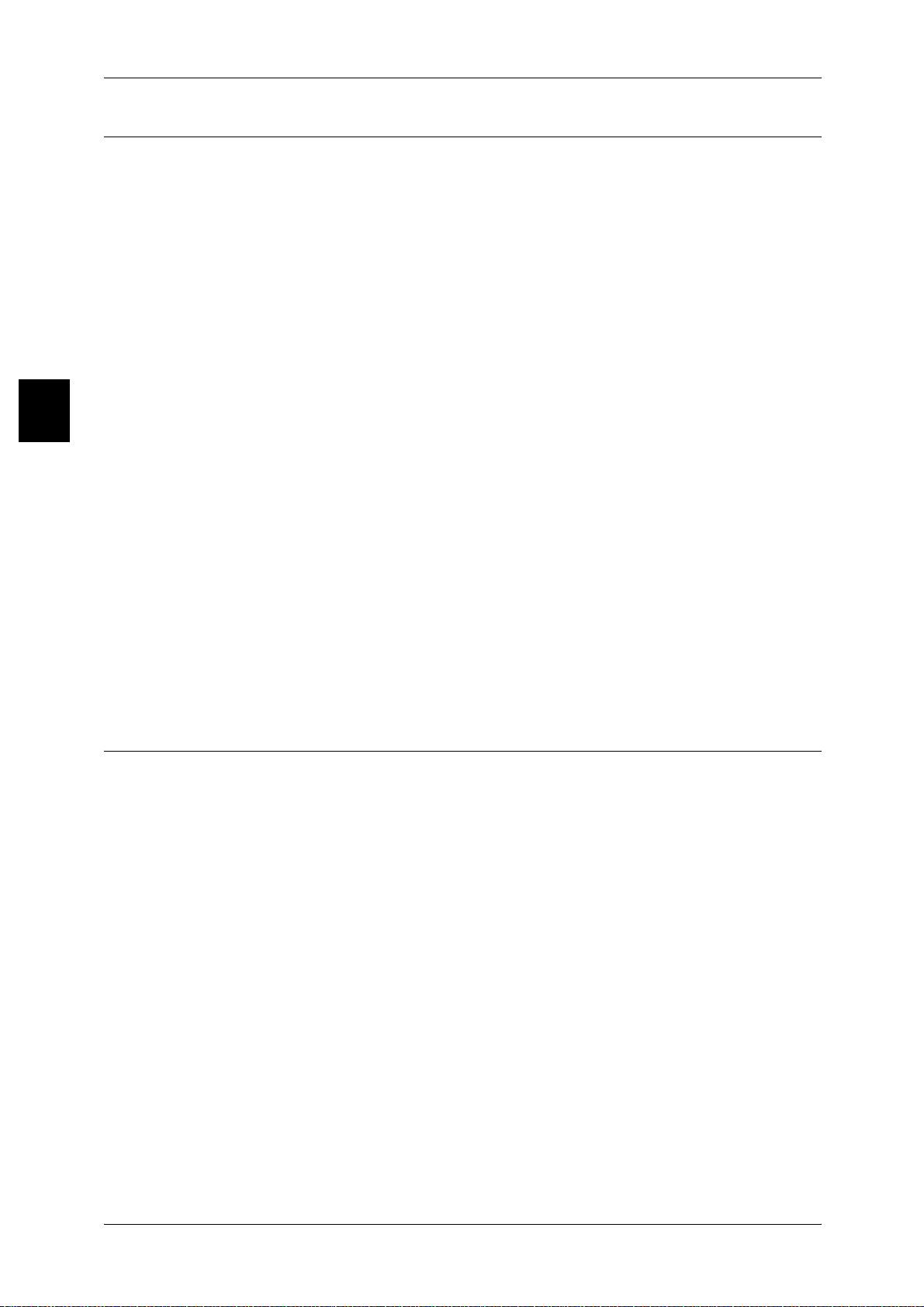
Before Using the Machine
1
1 Before Using the Machine
Heimdal
Copyright (c)2000 Kungliga Tekniska Högskolan (Royal Institute of Technology,
Stockholm, Sweden). All rights reserved.
Redistribution and use in source and binary forms, with or without modification, are
permitted provided that the following conditions are met:
1. Redistributions of source code must retain the above copyright notice, this list of
conditions and the following disclaimer.
2. Redistributions in binary form must reproduce the above copyright notice, this list of
conditions and the following disclaimer in the documentation and/or other materials
provided with the distribution.
3. Neither the name of the Institute nor the names of its contributors may be used to
endorse or promote products derived from this software without specific prior written
permission.
THIS SOFTWARE IS PROVIDED BY THE INSTITUTE AND CONTRIBUTORS ``AS
IS'' AND ANY EXPRESS OR IMPLIED WARRANTIES, INCLUDING, BUT NOT
LIMITED TO, THE IMPLIED WARRANTIES OF MERCHANTABILITY AND FITNESS
FOR A PARTICULAR PURPOSE ARE DISCLAIMED. IN NO EVENT SHALL THE
INSTITUTE OR CONTRIBUTORS BE LIABLE FOR ANY DIRECT, INDIRECT,
INCIDENTAL, SPECIAL, EXEMPLARY, OR CONSEQUENTIAL DAMAGES
(INCLUDING, BUT NOT LIMITED TO, PROCUREMENT OF SUBSTITUTE GOODS
OR SERVICES; LOSS OF USE, DATA, OR PROFITS; OR BUSINESS
INTERRUPTION) HOWEVER CAUSED AND ON ANY THEORY OF LIABILITY,
WHETHER IN CONTRACT, STRICT LIABILITY, OR TORT (INCLUDING
NEGLIGENCE OR OTHERWISE) ARISING IN ANY WAY OUT OF THE USE OF THIS
SOFTWARE, EVEN IF ADVISED OF THE POSSIBILITY OF SUCH DAMAGE.
JPEG Code
This printer's software uses a portion of the codes created by the Independent Software
Group.
24
Page 27
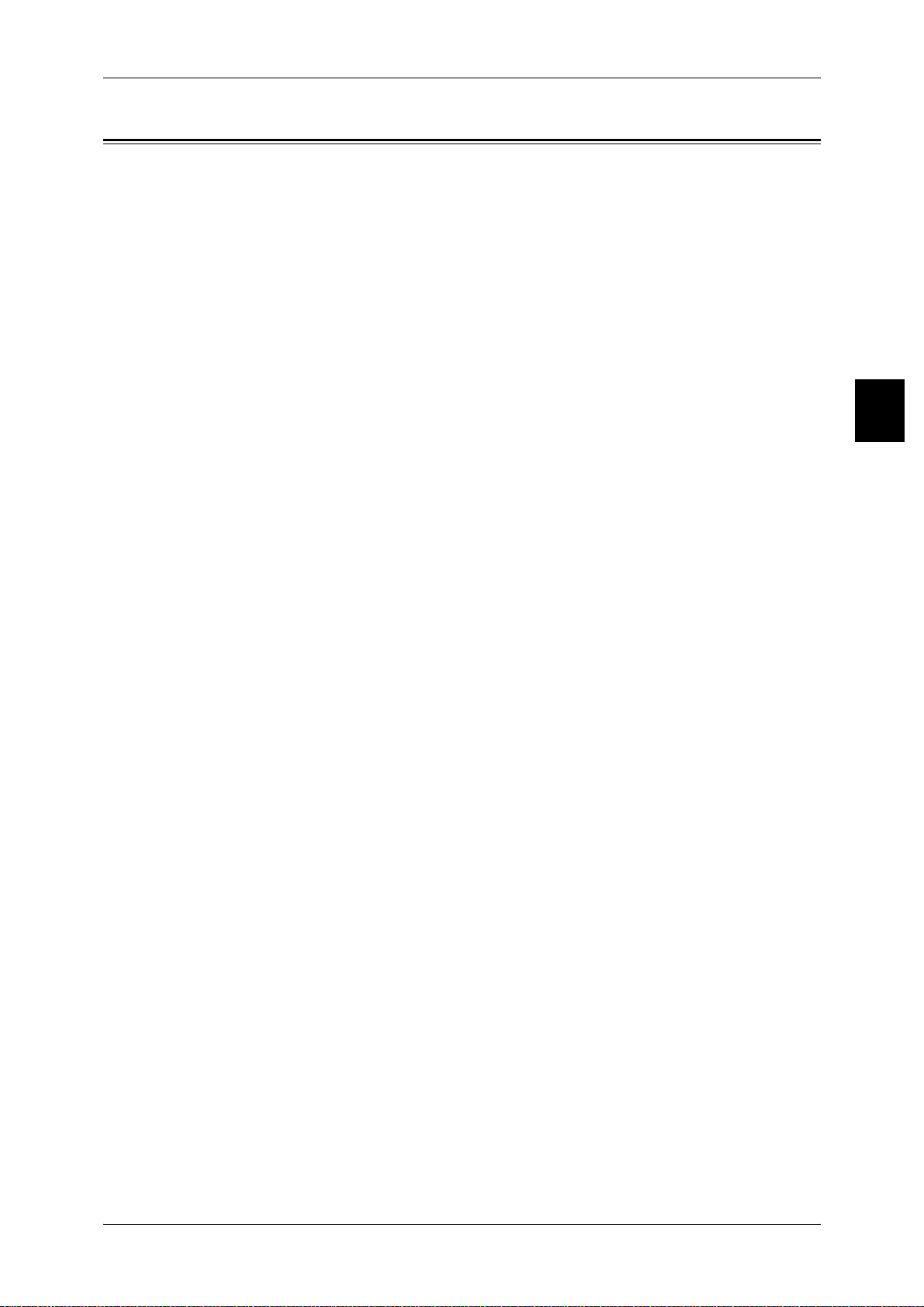
Illegal Copies and Printouts
Illegal Copies and Printouts
Copying or printing certain documents may be illegal in your country. Penalties of fines
or imprisonment may be imposed on those found guilty. The following are examples of
items that may be illegal to copy or print in your country.
z
Currency
z
Banknotes and checks
z
Bank and government bonds and securities
z
Passports and identification cards
z
Copyright material or trademarks without the consent of the owner
z
Postage stamps and other negotiable instruments
This list is not inclusive and no liability is assumed for either its completeness or
accuracy. In case of doubt, contact your legal counsel.
Notice:
This machine is provided with the recognition function to prevent the copying of
currency. Also, in case currency or securities are copied, the forgery tracing function
can identify a machine used for the copy.
Note that the recognition function prevents a limited range of illegal copies. Always put
your machine under careful charge to prevent illegal copies from being made.
Before Using the Machine
1
25
Page 28
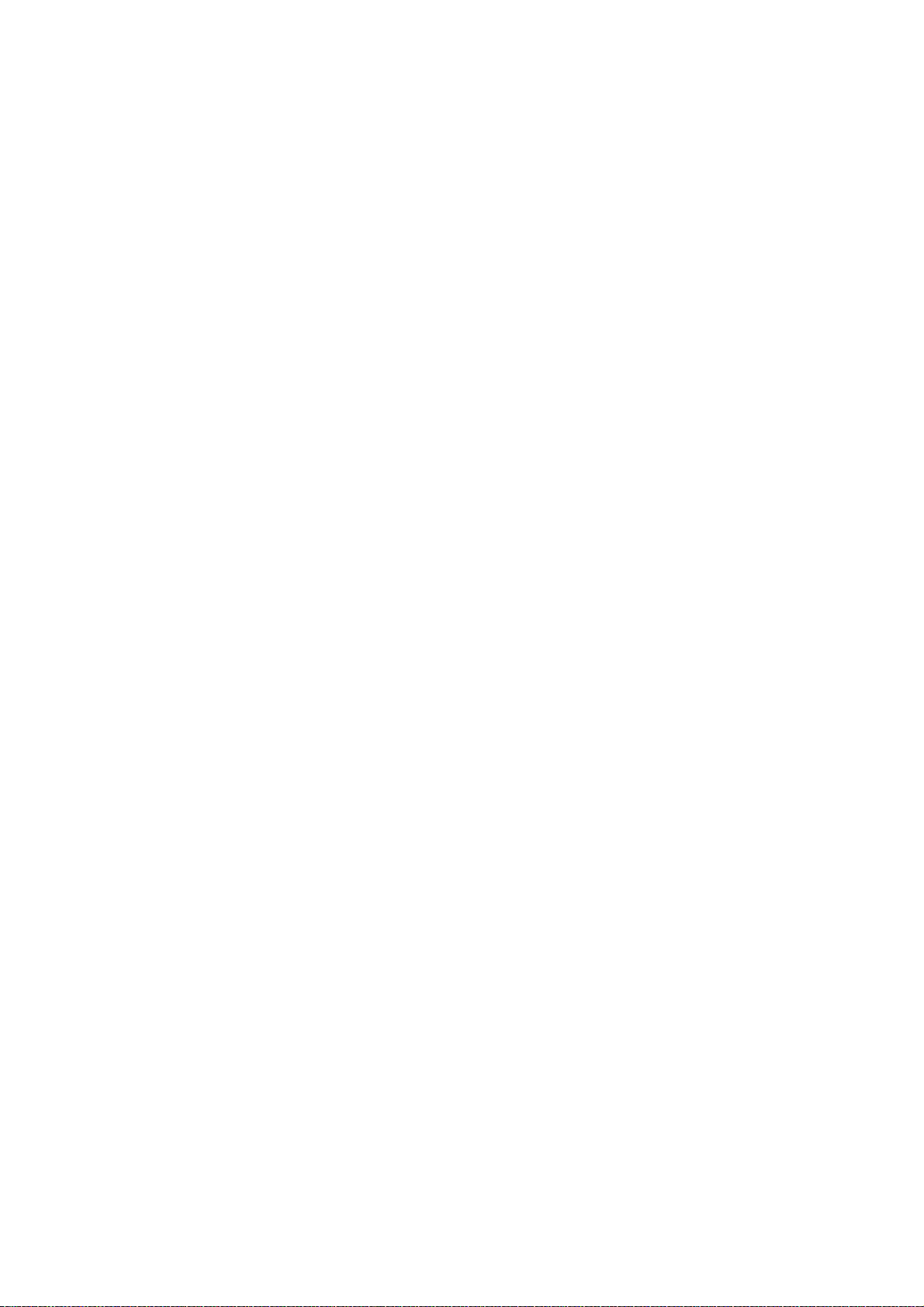
Page 29
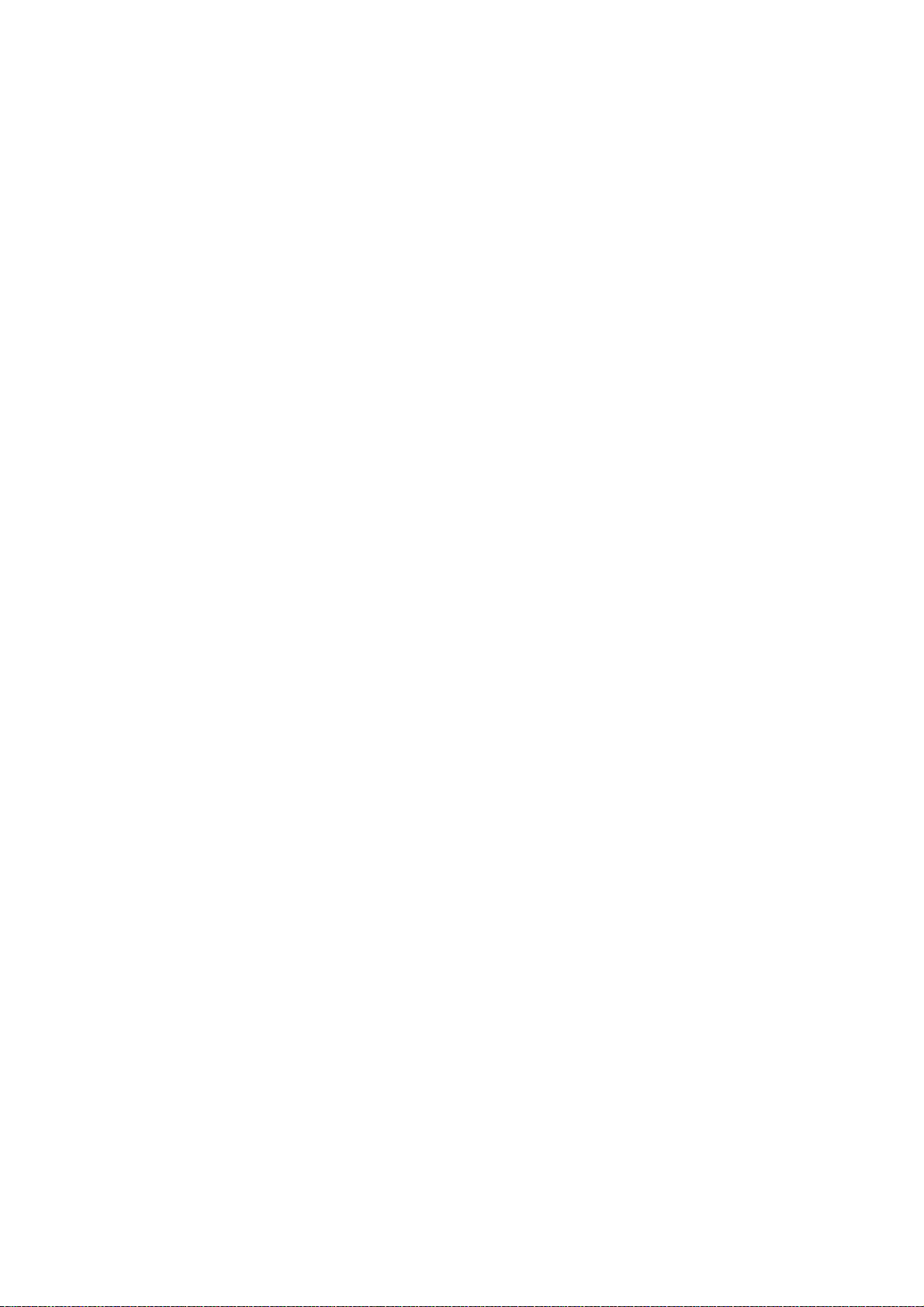
2 Product Overview
This chapter describes basic operation about the machine, such as the name of
each component, switching on and off the machine, and the operation of the
touch screen and power saving settings.
z
Machine Components.................................................................................28
z
Power On / Off............................................................................................33
z
Circuit Breaker............................................................................................34
z
Power Saver mode .....................................................................................35
z
Control panel ..............................................................................................38
Page 30
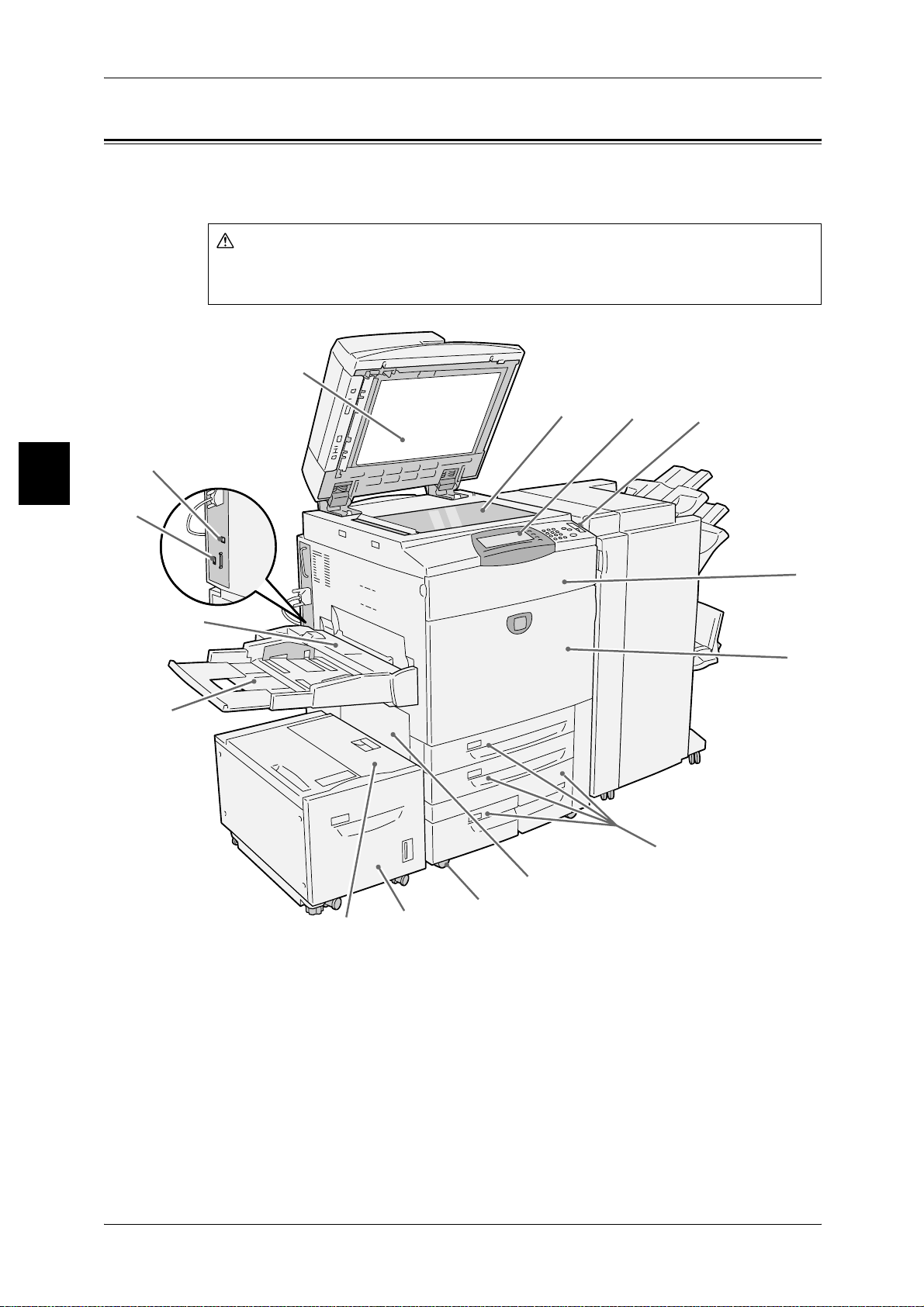
2 Product Overview
Warning
5
6
Machine Components
This section describes the main components and their functions of the ApeosPort 750
I/650 I, DocuCentre 750 I/650 I (hereinafter called “the machine”).
Do not touch areas with warning labels indicating high temperature. You may get
Product Overview
burned.
1
2
14
15
12
13
2
3
4
28
11
10
7
8
9
Page 31

No. Component Function
Machine Components
1 Duplex automatic
document feeder
2 Document glass Load documents here.
3 Control panel It consists of operation buttons, LED indicators and a touch screen.
4 Power switch Switches the power of the mac hine on/off.
5 Toner cover Open this cover to access the inside of the machine to replace the toner
6 Front cover Open this cover to access the inside of the machine to clear paper jams
7 Tray 1, 2, 3, 4 Load papers here.
8 Bottom left cover Open this cover to access the inside of the machine to clear paper jams.
9 Locking casters Used for locking the wheels of the machine. Lock these casters after
10 Tray 6 (optional) Load papers here.
11 Tray 6 top cover Move the Tray 6 to the left and then open the top cover to clear paper
12 Tray 5 (bypass) Used for loading non-standard paper (thick-stock paper, and other
This automatically feeds 2 sided originals from a stack.
Refer to "Control panel" (P.38).
cartridge.
or replace consumables.
If the Tray 6 is installed in the machine, move the Tray 6 to the left first.
moving the machine to its installation site.
jams.
special media) that cannot be loaded in the Trays 1 to 4, and 6.
Product Overview
2
13 Tray 5 (bypass) top cover Open this cover to access the inside of the machine to clear paper jams.
14 USB2.0 interface connector
(optional)
15 Ethernet 10Base-T /
100Base-TX connector
Use to connect a USB cable.
Use to connect a network cable.
29
Page 32

2 Product Overview
23
17
20
16
Product Overview
33
32
18
19
21
22
2
31
30
29
28
24
25
26
27
30
Page 33

Machine Components
No. Component Function
16 Left cover The left cover slightly opens when the top cover is opened. Open this
cover widely to clear paper jams.
17 Top cover Open this cover to access the inside of the machine to clear paper jams.
18 <Confirmation> indicator This indicator lights to confirm that the document is loaded correctly.
19 Document guides Use this guides to align the edges of the document.
20 Document feeder tray Load documents here.
21 Document output tray Receives scanned documents.
22 Document stopper Used when copying or scanning large size documents such as A3.
Open the stopper rightward when using it.
23 Output tray Receives documents.
Two types of trays are available: a normal output tray and an optional
offset stacking tray.
Note • When paper whose siz e is le ss than A4 is output from the ma ch ine with
an output stacking unit, push in the extension flap.
24 Circuit breaker Circuit breaker automatically turns the machine off when a current
leakage is detected.
25 Bottom right cover Open this cover to access the inside of the machine to clear paper jams.
If a finisher is installed in the machine, open the front cover of the
finisher first.
26 Waste toner container
cover
27 Waste toner container Used to collect waste toner.
28 Fuser Fuses the printed image on the paper by fusing the toner. Do not touch
29 Lever Used to draw out the transfer unit.
Open this cover to access the inside of the machine to replace the
waste toner container.
this unit as it is extremely hot.
Product Overview
2
30 Transfer unit Transfers toner images on the drum to paper. Open this cover to access
the inside of the machine to clear paper jams.
31 Drum cartridges A drum cartr i d g e co m p rises of ph oto s e n si t iv e e le m e nt s.
32 Toner cartridges Two toner (image forming powder) cartridges are provided: Black (K1,
K2).
31
Page 34

Product Overview
6
4
5
3
2
2
2 Product Overview
Finisher C, Booklet finisher C
1
9
8
7
No. Component Function
1 Punch scrap container Collects the scraps from the puncher. Draw out the box when throwing
the dust away.
2 Output tray Receives documents.
3 Exit cover Open this cover to access the inside of the machine to c lear paper jams.
4 Finisher tray Receives documents.
5 Staple cartridge Staples are stored. Remove this cartridge to replace staples or clear
staple jams.
6 Booklet tray
(Booklet finisher C only)
7 Front cover Open this cover to access the inside of the machine to clear paper or
8 Booklet unit
(Booklet finisher C only)
9 Booklet staple cartridge Two staple cartridges for booklet creation (gutter) are installed. Remove
Receives documents when folding is selected in the Booklet Creation.
staple jams, replace staples, or throw punch dust away.
This unit is for folding documents in half and stapling the folded
documents.
this cartridge to replace staples or clear staple jams.
32
Note • A finisher C and a booklet finisher C are optional. In text descriptions, the finisher C or
booklet finisher C is abbreviated as “finisher”.
Page 35

Power On / Off
Switch on the power before operating the machine.
The machine is ready for operation within 150 seconds after the power is switched on.
It may take longer due to the image quality adjustment according to the machine
condition.
Turn the machine off at the end of the day or when it is not in use for a long period of
time. Also, use [Power Saving] feature when not in use for a while to reduce the power
consumption.
Important • Switching off the power of the machine may cause loss of data being processed.
For information about power saving feature, refer to "Power Saver mode" (P.35).
Powering On
The procedure for turning on the power is as follows.
Power On / Off
Product Overview
1 Open the cover and press the
power switch to the [ | ] position to
turn the power on.
Note • The “Please wait...” message
Powering Off
The procedure for turning the power off is as follows.
Important • Switching off the power of the machine during data processing stored in the memory may
1 Before turning the power off, make sure that all copy or print jobs have completely
finished. Also, make sure that the Online indicator is not lit.
Important • Never turn the power off in the following instances:
2
indicates that the machine is
warming up. Th e machine
cannot be us ed while it is
warming up.
cause loss of data being processed.
• While data is being received
• While jobs are being printed
• While jobs are being copied
• While a scan is being executed
2 Press the power switch to the [ ] position.
Important • Power off processing is performed internally on the machine for a while after the power
switch is turned off. Therefore, do not unplug the power cord from the power outlet
immediately after turning the power switch off.
Note • Before you turn the power back on after turning it off, first make sure that the touch screen
has gone out.
33
Page 36

Product Overview
2
2 Product Overview
Circuit Breaker
The machine is provided with circuit
breaker.
In the event of a current leakage,
the breaker will automatically cut off
the power ci rcuit to prevent any
leakage or fire from oc curring.
The circui t breaker is normally
pressed to the upper side, as
shown in the figure on the right.
If the circuit breaker is pressed to
the lower si des, unu sual co nditi ons
may occur. Please contact our
Customer Support Center.
34
Page 37

Power Saver mode
on
The machine is installed with a Power Saver feature that will automatically cut off the
electricity to the machine if no copy or print data is received for a certain duration.
The Power Saver feature has two modes, a [Low Power mode] and [Sleep mode].
The machine enters the [Low Power mode] after the preset time has elapsed if the
machine is left unused for a fixed period of time. The machine then enters the [Sleep
mode] if a further pres et time elapses.
Low P ower Mode
Power consumption: Machine voltage 220 V 172.6 W
(
In this mode, the power to the control panel and fuser unit is lowered to save power.
The touch screen goes out, and the <Power Saver> button on the control panel lights.
To use the machine, press the <Power Saver> button. The <Power Saver> button goes
out to indicate that the Power Saver feature is cance led .
Sleep Mode
Power Saver mode
Product Overview
Machine voltage 240 V 169.9 W)
2
(
Power consumption: Machine voltage 220 V 7.3 W
Machine voltage 240 V 7.6W)
In this mode, the power is lowered more than in the Low Power mode.
The touch screen goes out, and the <Power Saver> button on the control panel lights.
To use the machine, press the <Power Saver> button. The <Power Saver> button goes
out to indicate that the Power Saver feature is cance led .
Changing the Power Saver Mode Change Interval
The procedure for setting the Power Saver feature is as follows.
To activate the Power Saver feature, set the Sleep Mode button to Enabled, and set
both the times until the activation of Low Power Mode and Sleep Mode.
Note • The time to activation of Low Power Mode and Sleep Mode can each be specified in 1
minute increments, from 1 to 240 minutes.
1 Press the <Log In/Out> button.
<Log In/Out> butt
2 Enter the UserID with the numeric
keypad or a keyboard displayed by
selecting [Keyboard], and select
[Confirm].
Note • The default UserID is “11111”.
When using the
Authentication feature, a
password is required. The
default password is “x-admin”.
35
Page 38

2 Product Overview
3 Select [System Settings].
4 Select [System Settings].
Product Overview
5 Select [Common Settings].
2
6 Select [Machine Clock/Timers].
7 Select [ ].
8 Select [Auto Power Saver], and select [Change Settings].
9 Using [ ] [ ], configure a power
saver mode migration time from 1
to 240 minutes, in 1 minute
increments.
From Last Selection to Low Power Mode
Set the time to move to the [Low Power Mode] after the last operation.
Note • The default for [From Last Selection to Low Power Mode] is [15] minutes.
From Last Selection to Sleep Mode
Set the time to move to the [Sleep Mode] after the last operation.
Note • The default for [From Last Selection to Sleep Mode] is [60] minutes. Configure the [From
Last Selection to Sl eep Mo de ] time to be lo nger th an t he [Fro m Last Se lec tion to L ow Power
Mode] time.
36
10 Select [Save].
11 Select [Close] repeatedly until the [System Settings] screen is displayed.
12 Select [Exit] to exit the System Administration mode.
Page 39
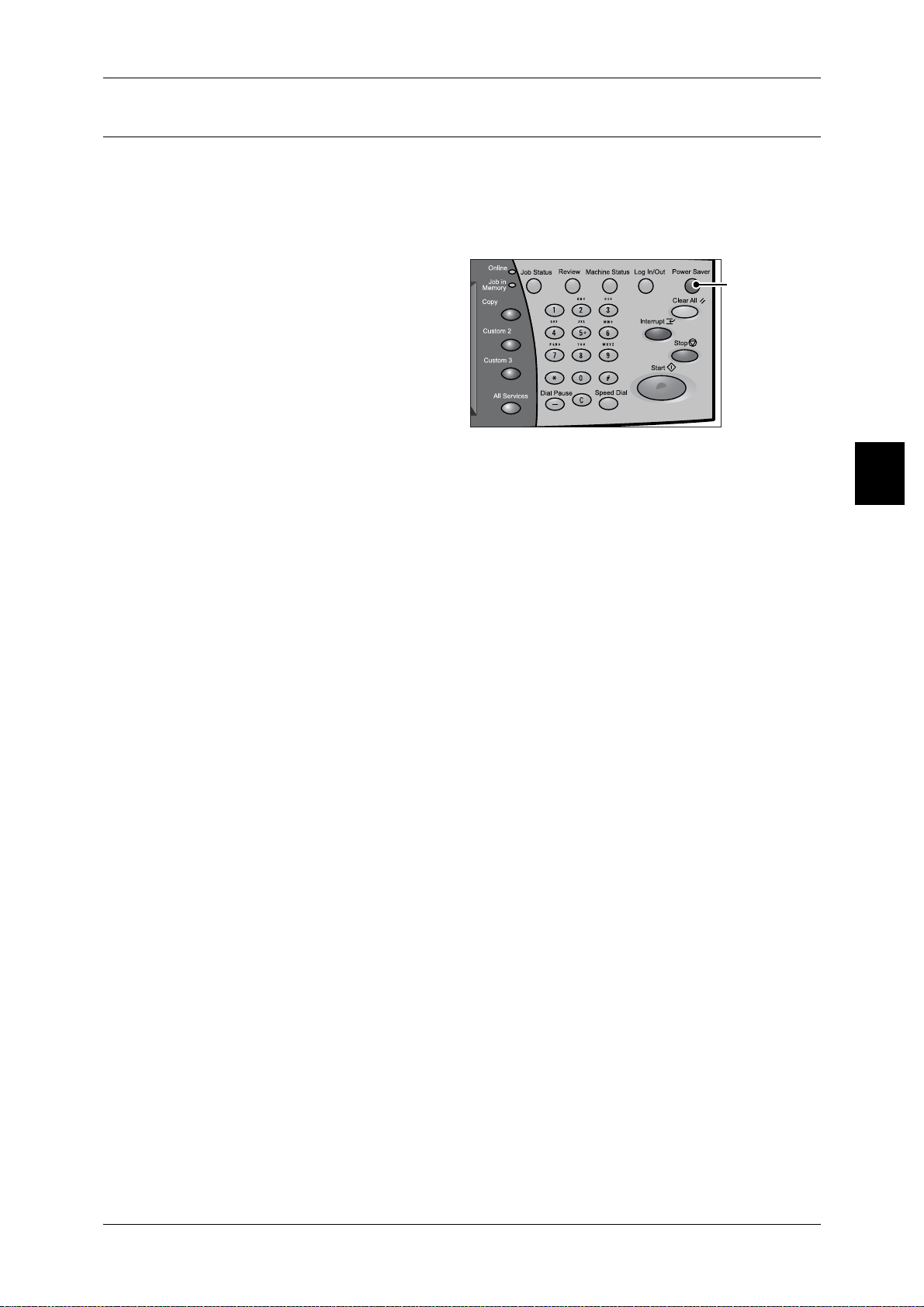
Exiting the Power Saver Mode
The following describes how to exit the Power Saver mode.
The Power Saver mode is exited in the following instances:
z
Pressing the <Power Saver> button
z
Receiving data
Power Saver mode
1 Press the <Power Saver> button.
<Power Saver>
button
Product Overview
2
37
Page 40

2 Product Overview
11
12
13
14
Control panel
The following describes the name s and func tio ns of compo nen ts on the control panel.
Product Overview
2
1 4 9
2 3
5 6 7 8
123
456
789
0#
C
16
151718
10
No. Component Function
1 Brightness dial Adjusts the brightness of the touch screen. Use this dial to adjust the
brightness of touch screen when it is too dark or too light to read.
2 Touch screen This touch screen displays messages required for operation and buttons
for various features. You can directly touch the touch screen to instruct
operations in screens and set features.
3 <Online> indicator This indicator lights when the machine is sending or receiving data to or
from a client.
4 <Job in Memory> indicator This indicator lights when data is stored in the machine's memory.
5 <Job Status> button Pressing this button allows you to confirm or cancel currently executing
or completed jobs, or to confirm or print saved documents.
In text descriptions, this button is indicated as the <Job Status> button.
6 <Review> button Press this button to open the [Review] screen. In this screen, you can
check a list of the status of copy and s can features whose s ettings have
changed from the defaults.
In text descriptions, this button is indicated as the <Review> button.
7 <Machine Status> button Pressing this button allows you to confirm the machine status and
meters, check the state of consumables, and print reports.
In text descriptions, this button is indicated as the <Machine Status>
button.
8 <Log In/Out> button When this button is pressed, the UserID input screen is displayed for
System Administration mode or Login Setup/Auditron Administration.
In text descriptions, this button is indicated as the <Log In/Out> button.
9 <Power Saver> button If the machine is not operated for a while, the machine's power
consumption is lowered to enter the Power Saver mode. In the Power
Saver mode, this button lights up. To cancel the Power Saver mode,
press this button.
In text descriptions, this button is indicated as the <Power Saver>
button.
10 Power switch Switches the power of the machine on/off.
11 <Clear All> button Returns the statuses of all displayed services to their default values.
The machine will be reset to this state after it is turned on.
In text descriptions, this button is indicated as the <Clear All> button.
38
Page 41

Control panel
No. Component Function
12 <Interrupt> button Select this button to temporarily stop a continuous copy job or printing to
give another job higher priority. During an interruption, the interrupt
indicator lights up. Pressing this button again cancels the interruption
and the previous operation is resumed.
In text descriptions, this button is indicated as the <Interrupt> button.
When interrupting, some jobs such as print jobs set by a client cannot be
executed. For more information, refer to "Notes and Restrictions on
Interrupting Job" (P.458).
13 <Stop> button Press this button to stop the current copy job or communications.
In text descriptions, this button is indicated as the <Stop> button.
14 <Start> button Press this button to start copying or scanning.
In text descriptions, this button is indicated as the <Start> button.
15 Numeric keypad Press these buttons to enter the number of copies, passwords and other
numerical values.
In text descriptions, these buttons are indicated as the “numeric
keypad”.
16 <C> (Clear) button Press this button if you have entered the wrong numerical value with the
numeric keypad.
In text descriptions, this button is indicated as the <C> button.
Product Overview
2
17 <Copy>
<Custom 2>
<Custom 3> buttons
18 <All Services> button Used to display the [All Services] screen.
Used to call a custom feature.
You can assign a feature to the buttons selected from the features
displayed on the [All Services] screen and [Language].
For information about registering a feature with a button, refer to "Screen
Defaults" (P.2 03 ).
In text descriptions, these buttons are indicated as the <All Services>
button.
You can change the features that appear in the menu. For more information,
refer to "Screen Defaults" (P.203).
39
Page 42
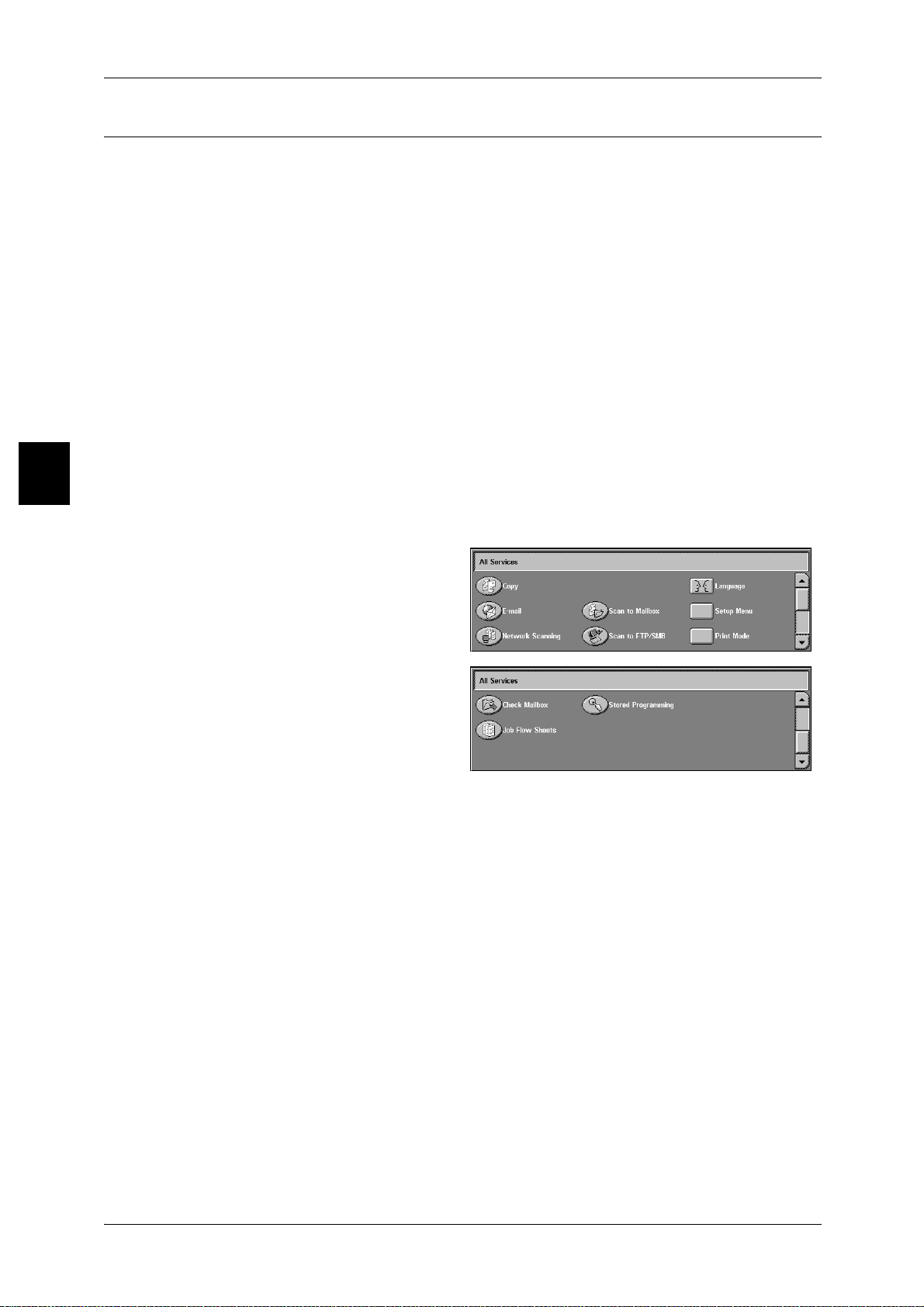
Product Overview
2
2 Product Overview
Customizing of the Control Panel
You can customize the <Custom> buttons and items on the [All Services] screen.
Assigning a Feature to Custom Buttons
By assigning a feature to Custom buttons (<Copy>, <Custom 2>, and <Custom 3>),
you can switch to that feature without returning to the [All Services] screen.
The factory default settings for these buttons are, "Copy" for the 1st button, and none
for the 2nd and 3rd buttons. You can assign a feature to the buttons selected from the
features displayed on the [All Services] screen and [Language].
For information about assigning features, refer to "Screen Defaults" (P.203).
Attach the labels included in this product when you have changed the assignment. If
you have used a feature for which no label is provided, use a blank label and write down
the feature using a permanent marker and attach it to the appropriate Custom button.
Customizing the [All Services] Screen
You can customize the types of features and the location of buttons on the [All
Services] screen. The following shows the factory default settings.
For information about assigning features, refer to "Screen Defaults" (P.203).
Note • When the feature is not available, the button will not be displayed. Also, if the feature is
unavailable due to hardware problems, the button will be grayed ou t.
z
Copy
z
E-mail
z
Scan to Mailbox
z
Network Scanning
z
Scan to FTP/SMB
z
Check Mailbox
z
Stored Programming
z
Job Flow Sheets
z
Language
z
Setup Menu
z
Print Mode
Changing Feature Screen
You can customize the setting screen for the following features on the [All Services]
screen.
z
Copy
z
E-mail
z
Scan to Mailbox
z
Network Scanning
z
Scan to FTP/SMB
For information about change settings, refer to "Basic Copying Tab" (P.219) and "Basic Scanning Tab"
(P.238).
40
Page 43

3 Copy
This chapter describes the [Copy] screen and copy features.
z
Copying Procedure...................................... ................................. ..... ...... ...42
z
Operations during Copying.........................................................................47
z
Basic Copying.............................................................................................50
z
Image Quality..............................................................................................56
z
Scan Options ..............................................................................................58
z
Output Format.............................................................................................68
z
Job Assembly .............................................................................................88
Page 44

3 Copy
Copying Procedure
This section describes the basic copy procedures. The following shows the reference
section fo r each procedure.
Step 1 Loading Documents .........................................................................................................42
Step 2 Selecting Features............................................................................................................44
Step 3 Entering the Quantity.......................................................................................................45
Step 4 Starting the Copy Job.......................................................................................................45
Step 5 Confirming the Copy Job in the Job Status .....................................................................46
Step 1 Loading D oc uments
There are two methods for loading documents:
Copy
3
Document feeder
z
Single sheet
z
Multiple sheets
Document glass
z
Single sheet
z
Bound documents, such as books
Document Feeder
The document feeder supports single and multiple sheet documents with sizes from
139.7 x 210 mm (A5, A5 , 5.5 x 8.5 inches, 5.5 x 8.5 inches ) to 297 x 432 mm (A3,
11 x 17 inches).
The document feeder accepts the following number of sheets.
Document type (weight)
Lightweight paper (38 - 49 g/m2) 250
Plain paper (50 - 80 g/m
Heavyweight paper
(81 - 128 g/m
Number of
sheets
2
) 250
2
)
150
42
Heavyweight paper
(129 - 200 g/m2)
100
The document feeder automatically detects standard size documents. For nonstandard size documents, input the size in the [Original Size] field.
For information about entering document sizes, refer to "Original Size (Specifying the Scan Size for the
Document)" (P.61).
Note • The standard document sizes that can be auto-detected depend on the [Paper Size
Settings] in the System Administration mode. For information about paper size settings, refer
to "Paper Size Settings" (P.214).
For information about copying documents of mixed size, refer to "Mixed Size Originals (Scan ning
Different Size Documents Simultaneously)" (P.62).
Important • Place folded or creased documents on the document glass to avoid paper jams in the
document feeder.
• 2 sided scanning of lightweig ht paper (38 - 49 g/m
2
) is not supported.
Page 45

1 Remove any paper clips and
Warning
staples before loading the
documents.
2 Adjust the movable document
guides to match the size of the
document loaded.
Note • When loading a large
document such as A3,
up the document feeder
tray and open the
document stopper rightward.
pick
3 Place the document face up (the
face of 2 sided document up) in the
center of the document feeder.
Note • The <Confirmation> indicator
lights up when the document
is loaded correctly.
When loading the document in the
document feeder, you can set timing for
lifting up the document feeder tray. For
more information, refer to "Docum ent
Feeder Tray Elevation" (P.218).
Copying Procedure
Copy
3
Document Glass
On the document glass, you can place a single sheet, or a book or other similar
document up to 297 x 432 mm (A3, 11 x 17 inches).
The document feeder automatically detects standard size documents. For nonstandard size documents, input the size in the [Original Size] field.
For information about entering document sizes, refer to "Original Size (Specifying the Scan Size for the
Document)" (P.61).
Note • The standard document sizes that can be auto-detected depend on the [Paper Size
z
z
1 Open the document cover.
Settings] in the System A dministra tion mo de. For informat ion abo ut pape r size s ettings, refer
to "Paper Size Settings" (P.214).
Do not press the document with excessive force when copying heavyweight
documents. A broken document glass may injure you.
Do not look on the lig ht duri ng copy ing, when you make copi es wi th the do cumen t
cover open. It may cause eyestrain or pains in your eyes.
43
Page 46
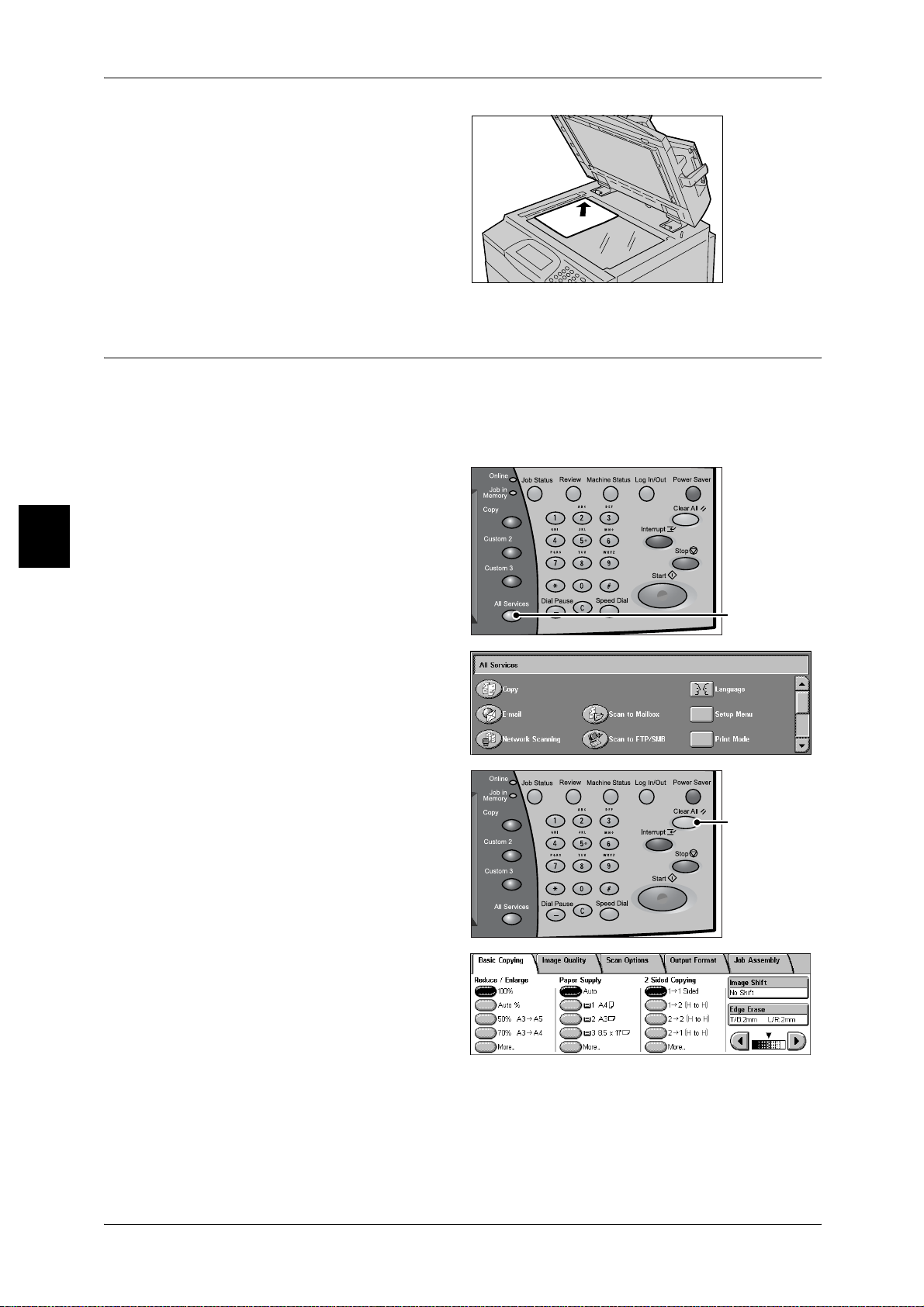
Copy
n
3 Copy
2 Place the document face down,
and align it against the top left
corner of the document glass.
3 Close the document cover.
Note • When a standard size
document is placed on the
document glass, the size of
the document is displayed in
the message area.
Step 2 Selecting Features
You can select the feat ures from the [Copy] tab.
Note • Features displayed may vary depending on the model you are using.
• To use the Login Se tup feature or Auditron Admini stration feat ure, you need a UserID and
Password, or just a UserID. Ask the system administrator for the UserID and Password.
1 Press the <All Services> button.
3
<All Services> butto
2 Select [Copy].
3 If the previous settings still remain,
press the <C lear All> button.
<Clear All> button
4 Select the features to set from each
tab as necessary.
44
For information about each of these features, refer to the following sections.
"Basic Copying" (P.50)
"Image Quality" (P.56)
"Scan Options" (P.58)
"Output Format" (P.68)
"Job Assembly" (P.88)
Page 47
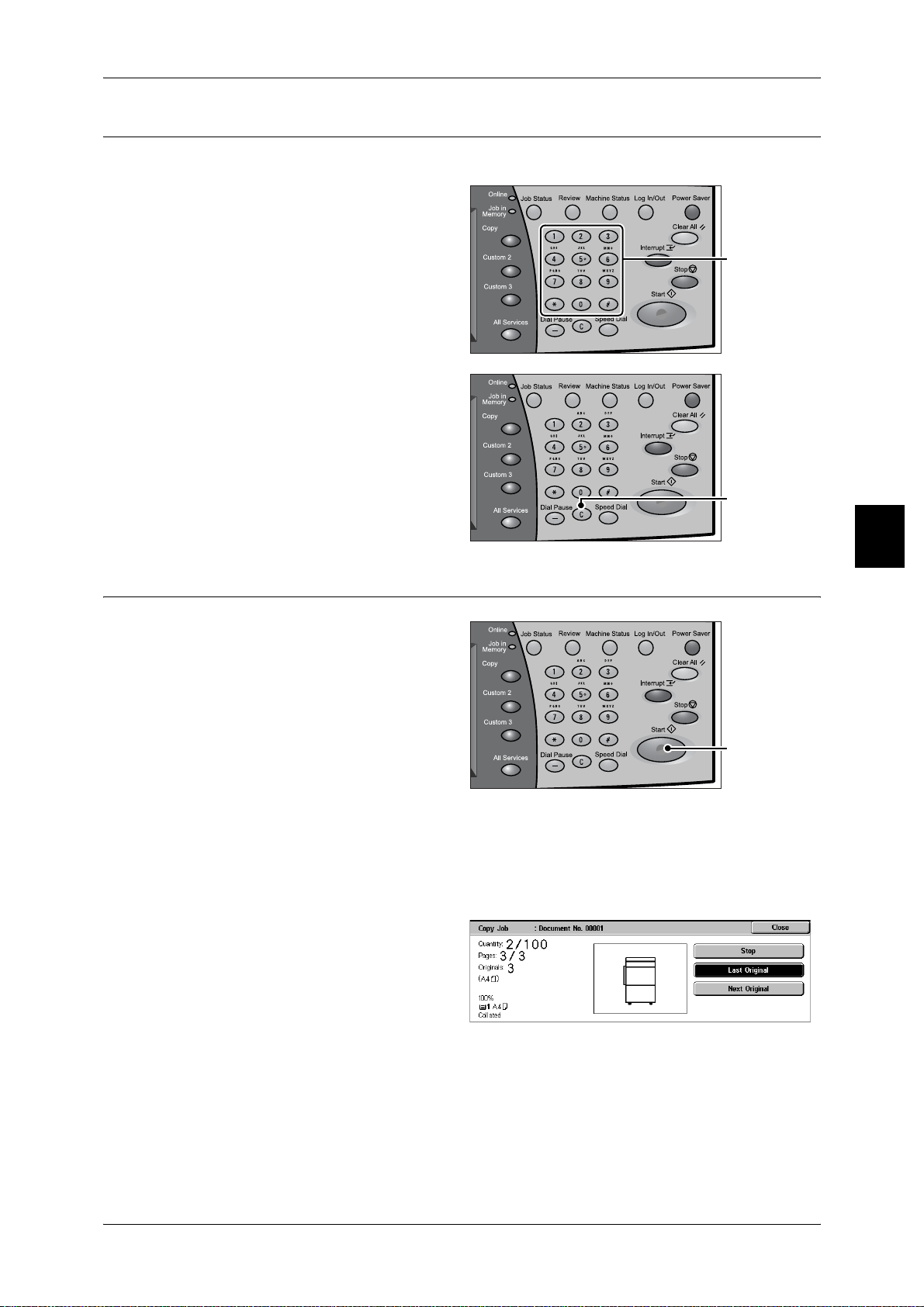
Step 3 Entering the Quantity
You can enter up to 9,999 for the number of copies.
1 Enter the number of copies using
the numeric keypad. The number
of copies entered appears on the
upper right of the touch screen.
2 If you enter an incorrect value,
press the <C> button and enter the
correct value.
Copying Procedure
numeric keypad
Copy
<C> button
Step 4 Starting the Copy Job
Press the <Start> button.
1
Important • If the document has been set
in the document feed er, do not
press the document while i t is
being conveyed.
Note • If a problem occurs, an error
message appears in the touch
screen. Solve the problem in
accordance with th e mes sage .
• You can set the next job
during copying.
If you have more documents
If you have another document, select the [Next Original] on the touch screen while the
current document is being scanned. You can scan multiple documents for later output.
1 Select [Next Original] while
scanning is in progress.
3
<Start> button
Note • When using the document feeder, load the next document after the machine has finished
scanning the first document.
• When the above screen is displayed and no operation is performed during a certain period
of time, the machine automatically assumes that there are no more documents.
45
Page 48

Copy
n
3
3 Copy
2 Load the next document.
3 Press the <Start> button. If you have more documents, load the next document and
press the <Start> button.
4 When all documents have been
scanned, select [Last Original].
Step 5 Confirming the Copy Job in the Job Status
Press the <Job Status> button.
1
2 Confirm the job status.
Note • Select [ ] to display the
previous screen and select
[ ] to display the next screen.
<Job Status> butto
46
Page 49

Operations during Copying
n
This section describes available operations during copying. The following shows the
reference section for each feature.
Stopping the Copy Job............................................................................................................... 47
Changing the Number of Copies................................................................................................48
Interrupting the Copy Job...........................................................................................................48
Stopping the Copy Job
To cancel copying, follow the procedure below.
1 Press either [Stop] on the touch
screen or the <Stop> button on the
Control Panel.
Operations during Copying
Copy
<Stop> button
2 Select [Stop].
3 If the screen in procedure 1 does
not appear, press the <Job Status>
button.
4 Select the job to cancel, and then
select [Stop].
3
<Job Status> butto
47
Page 50
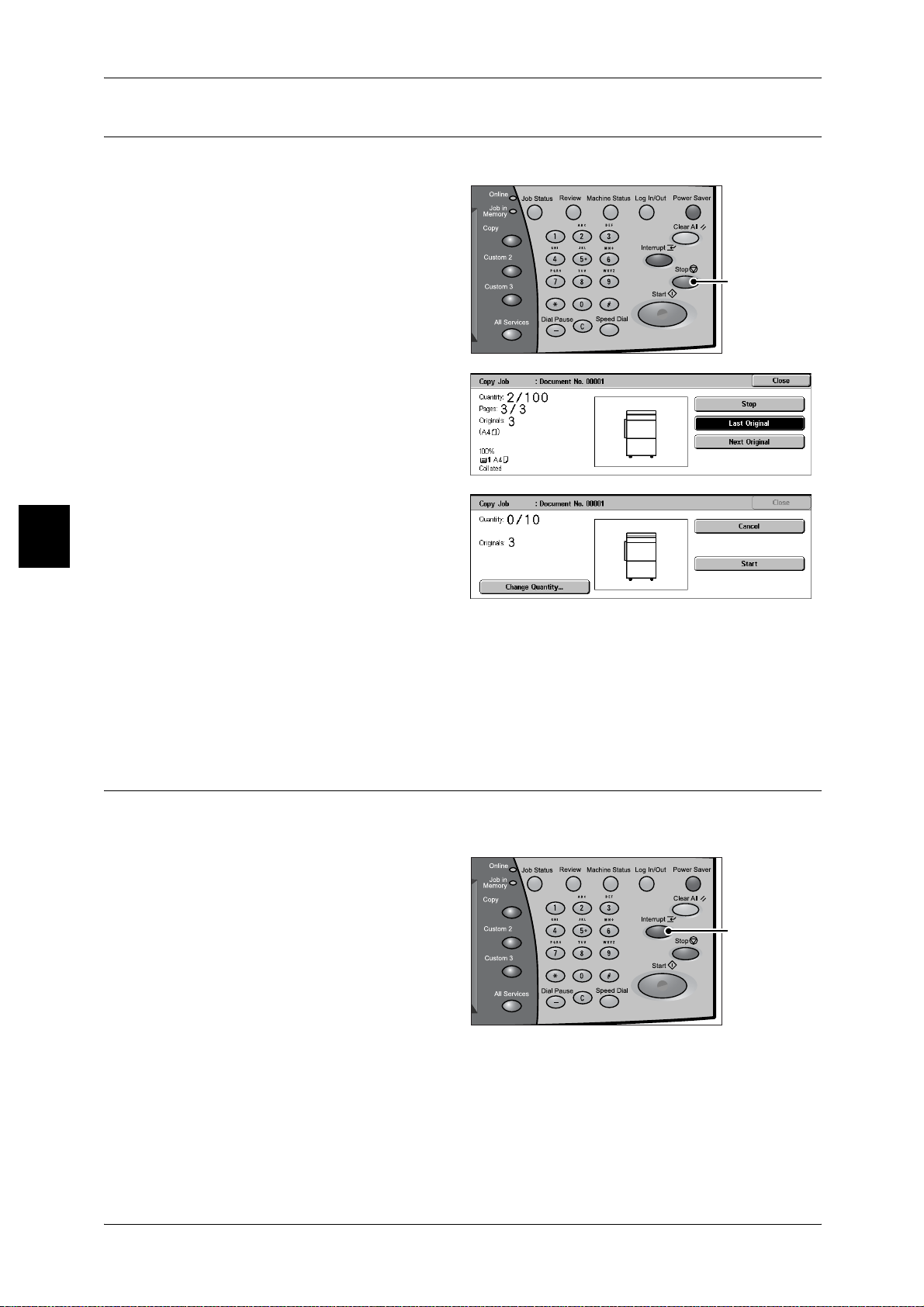
Copy
3 Copy
Changing the Number of Copies
You can change the number of copies during scanning or copying the document.
1 Press either [Stop] on the touch
screen or the <S to p> but to n on t he
Control Panel.
<Stop> button
2 Select [Change Quantity...].
3
3 Set the number of copies with the numeric keypad.
4 Press the <Start> button.
Note • You can set the values greater than the number of copies that have already copied. If you
set the same value as the number of copies that have already copied, the copy job is not
executed.
Interrupting the Copy Job
You can temporarily suspend the current continuous copy job to give another job higher
priority.
1 Press the <Interrupt> button.
Note • The interrupt indicator lights
up to indicate the machine is
in the job interrupt mode.
<Interrupt> button
48
2 Load the interrupt document and set features if necessary.
3 Set the number of copies with the numeric keypad.
4 Press the <Start> button.
Page 51

Operations during Copying
5 After you have finished making the interrupt copy, press the <Interrupt> button.
Note • The interrupt indicator goes out to indicate the interrupt is canceled.
• Remove the interrupt docume nt from the docu ment glass when using the doc ument glass.
6 Press the <Start> button.
Copy
3
49
Page 52

Copy
3 Copy
Basic Copying
You can set the basic features on the [Basic Copying] screen. The following shows the
reference section for each feature.
Reduce/Enlarge (Making Enlarged/Reduced Copies)................................................................50
Paper Supply (Selecting the Paper for Copying)........................................................................52
2 Sided Copying (Making 2 sided Copies).................................................................................54
Copy Position/Margin Shift (Shifting the Image Copy Position)...............................................55
Border Erase (Erasing Edges and Margin Shadows in the document).......................................55
Lighten/Darken (Adjusting the Copy Density)...........................................................................55
1 On the [All Services] screen, select
[Copy].
2 Select features on the [Basic
Copying] screen that appears first.
3
Reduce/Enlarge (Making Enlarged/Reduced Copies)
You can select a ratio to make enlarged or reduced copies.
1 Select the copy ratio from [Reduce/
Enlarge].
100%
Copies are made at the same size as the original document.
Auto%
The copy ratio is automatically set based upon the document and paper sizes, and the
document is copied to fit in the selected paper.
Note • If you select [Auto%], specify a value other than [Auto] for [Paper Supply].
Ratio (3rd to 4th Buttons)
Select from preset ratios.
You can change the indicated ratios. For information about the setting procedures, refer to "Reduce/
Enlarge - 3rd Button" (P.221) and "Reduce/Enlarge - 4th Button" (P.221).
50
[More...]
Display the [Reduce/Enlarge] screen.
Refer to "When [Preset %] is Selected", “When [Variable %] is Selected”, “When [Independent X-Y%]
is Selected”, or “When [Calculator %] is Selected”.
Page 53

When [Preset %] is Selected
You can select from preset standard copy ratios.
1 Select [Preset %].
2 Select the copy ratio.
100%
Copies are made at the same size as the original document.
Auto%
The copy ratio is automatically set based upon the document and paper sizes specified
in [Paper Supply], and the document is copied to fit in the specified size.
Note • If you select [Auto%], specify a value other than [Auto] for [Paper Supply].
Presets % (7 Types)
Select from among 7 pr eset ratio s .
You can change the indicated ratios. For more information, refer to "Reduce/Enlarge Presets" (P.226).
Copy All (Full Screen)
Basic Copying
Copy
3
The document is copied at a slightly reduced size to prevent image loss at the edge of
the original. If this option is selected, a check mark is added.
Important • If you select [Copy All], you need to set border erase dimensions to 0mm depending on the
size of the document. If the border erase documents is set to 0mm, the edge of the copied
document may get dirty or t he image loss m ay occur.
When [Variable %] is Selected
You can enter any ratio for copying. Set the ratio within the range from 25 to 400% in
1% increments.
1 Select [Variable %].
2 Specify the ratio with the numeric
keypad or [ ] and [ ].
Note • If you enter an incorrect value,
select <C>.
When [Independent X-Y%] is Selected
You can specify different height and width ratios to scale the height and width
independently.
1 Select [Independent X-Y%].
2 Use [ ] and [ ] to specify the
height and width ratios.
Auto
Copies are made with the height and width ratios set automatically to match the paper
size. If this option is selected, a check mark is added.
51
Page 54

Copy
3 Copy
Auto (Copy All)
The height and width ratios are set automatically to match the paper size and the
document is copied at a slightly reduced size to prevent image loss at the edge of the
original. If this option is selected, a check mark is added.
X (25 - 400), Y (25 - 400)
Set the height and width ratios within the range from 25 to 400% in 1% increments.
XY
You can simultaneously change the numerical values of the height and width by the
same amount.
When [Calculator %] is Selected
You can specify a different size for the height and width.
If you specify both the original document size and the copy size, the copy ratios for the
height and width are calculated automatically according to the sizes that you entered.
The calculation results are indicated by copy ratios within the range from 25 to 400%.
1 Select [Calculator %].
3
2 Enter the value for the original
document width in [Original Size] of
[X] (width) using the numeric
keypad, and select [Next].
3 Enter the value for the copy size width in [Copy Size] of [X] (width) using the numeric
keypad, and select [Next].
4 In the same way, enter the original document height value and copy size height value
in the [Original Size] and [Copy Size] of [Y] (height), and select [Next].
Note • To change the copy ratios you have entered, select [Next], move [ ], and enter the values
again.
X (25 - 400), Y (25 - 400)
The automatically calculated ratio is displayed depending on the values entered in
[Original Size] and [Copy Size].
Original Size
Set the height and width of the original document size from 1 to 999 mm in 1 mm
increments.
Copy Size
Set the height and width of the copy size from 1 to 999 mm in 1mm increments.
Paper Supply (Selecting the Paper for Copying)
You can select the tray loaded with the copy paper you want to use.
1 Select the paper tray from [Paper
Supply].
52
Page 55

Auto
Based on the original document size and set ratios, the machine automatically selects
the tray loaded with the appropriate paper and makes copies.
Note • If you select [Auto], specify a value other than [Auto %] for [Reduce/Enlarge].
Trays (2nd to 4th Buttons)
Select from preset paper trays.
You can change the paper trays to display. For information about the setting procedures, refer to "Paper
Supply - 2nd Button" (P.220), "Paper Supply - 3rd Button" (P.220) and "Paper Supply - 4th Button"
(P.220).
[More...]
Displays the [Paper Supply] screen.
Refer to "[Paper Supply] Screen" (P.53).
[Paper Supply] Screen
You can select a paper tray that does not appear on the [Basic Copying] screen.
1 Select [More...].
Basic Copying
Copy
2 Select the paper tray.
Auto
Based on the original document size and set ratios, the machine automatically selects
the tray loaded with the appropriate paper and makes copies.
Trays 1 to 4, and 6
You can select paper from the 5 trays.
Bypass...
The [Tray 5 (Bypass)] screen is displayed.
Refer to "[Tray 5 (Bypass)] Screen" (P.53).
[Tray 5 (Bypass)] Screen
If you want to make copies on paper that cannot be loaded in the Trays 1 to 4, or 6, use
the Tray 5 (bypass).
1 Select [Bypass...].
2 Select the paper type.
Note • Select [ ] to return to the
previous screen or [ ] to
move to the next screen.
3
Paper Size
Select from [Auto Size Detect], [Standard Size], and [Non-standard Size].
When [Auto Size Detect] is selected, the paper size is identified automatically.
Note • [Auto Size Detect] can only detect standard sizes.
53
Page 56

Copy
3 Copy
Paper Type
Select the paper type.
When [Standard Size] is Selecte d
Select the paper size from standard sizes and select the paper type.
1 Select [Standard Size].
2 Select the paper size and paper
type.
Note • Select [ ] to return to the
previous screen or [ ] to
move to the ne xt screen.
When [Non-standard Size] is Selected
Set the X (width) within the range from 148 to 488 mm and the Y (height) within the
range from 100 to 330 mm in increments of 1 mm.
Important • When copying both sides on a non-standard size paper, specify the size within the range
from 182 to 488 mm for the X (width) direction and from 140 to 330 mm for the Y (height)
direction.
3
1 Select [Non-standard Size].
2 Enter the paper size using [ ],
[ ], [ ], and [ ].
3 Select the paper type.
Note • Select [ ] to return to the
previous screen or [ ] to
move to the ne xt screen.
2 Sided Copying (Making 2 sided Copies)
Copies of 1 sided and 2 sided documents can be made on one side or both sides.
Important • Confirm that the orientation of the document and the [Original Orientation] setting o f t he
[Scan Options] screen are the same.
1 Select [2 Sided Copying].
2 Select a scan option.
1 1 Sided
Makes a copy of a 1 sided document on one side of the paper.
54
1 2 Sided
Makes a copy of a 1 sided document on both sides of the paper.
2 2 Sided
Makes a copy of a 2 sided document on both sides of the paper.
2 1 Sided
Makes a copy of a 2 sided document on one side of the paper.
Page 57

Basic Copying
Originals
z
Head to Head
Select this item when the first and second sides of the document are of the same
orientation.
z
Head to Toe
Select this item when the first and second sides of the document are of the opposite
orientation. This appears when [2 - 2 Sided] or [2 - 1 Sided] is selected.
Copies
z
Head to Head
Select this item when you want the orientation of the first and second sides of the
copy to be the same as that of the document.
z
Head to Toe
Select this item when you want the orientation of the first and second sides of the
copy to be the opposite of that of the document. This appears when [1 - 2 Sided] or
[2 - 2 Sided] is selected.
Copy
Copy Position/Margin Shift (Shifting the Image Copy Position)
This feature is the same as [Margin Shift] of the [Scan Options] screen. For information, refer to "Image
Shift (Shifting the Image Copy Position)" (P.63).
Border Erase (Erasing Edges and Margin Shadows in the document)
This feature is the same as [Border Erase] of the [Scan Options] screen. For information, refer to "Edge
Erase (Erasing Edges and Margin Shadows of the Document)" (P.63).
Lighten/Darken (Adjusting the Copy Density)
You can adjust the copy density to one of 7 levels. Copying is darker when you move
[ ] to the left and lighter when you move it to the right.
Note • [Lighten/Darken] of the [Basic Copying] screen and [Lighten/Darken] of the [Image Quality]
screen are the same.
1 Use [ ] and [ ] to select from 7
density levels.
3
55
Page 58

Copy
3
3 Copy
Image Quality
On the [Image Quality] screen, you can configure the document image quality features.
The following shows t he reference section for each feature.
Original Type (Selecting the Document Type)...........................................................................56
Lighten/Darken (Adjusting the Copy Density)...........................................................................57
Sharpness (Adjusting the Sharpness of Images).........................................................................57
Auto Exposure (Erasing the Background Color of Documents).................................................57
1 On the [All Services] screen, select
[Copy].
2 Select the [Image Quality] tab and
then select a feature on the [Image
Quality] screen that appears.
Original Type (Selecting the Document Type)
When making copies of photographs, text and other documents, you can make copies
at the image quality corresponding to each type of document. Copies of the document
can be reproduced at a more faithful image quality by selecting the document type that
matches th e document.
1 Select [Original Type].
2 Select the document type.
Text
Select this item to make sharp copies of text. Sharp copies of graphs, illustrations, etc.
are also made in this mode.
Text & Photo
Select when making copies of documents containing both text and photos. The
machine automatically distinguishes the text and photo areas and sets the appropriate
image quality for each area of the document.
Photo
Select this item for making copies of photos.
Light Text
Select this item for documents with light image density such as a document written
in pencil to increase the copy density.
56
Lightweight originals
Select this item to reduce blurs of tracing paper and background suppression for
lightweight documents.
Note • Whether [Lightweight originals] is displayed depends on the specifications. For information
about the display method, refer to "Original Type - Lightweight Originals" (P.225).
Page 59

Lighten/Darken (Adjusting the Copy Density)
You can adjust the copy density.
Note • [Lighten/Darken] of [Image Quality] and [Lighten/Darken] of [Basic Copying] are the same.
1 Select [Lighten/Darken].
2 Adjust with [ ] and [ ].
Lighten/Darken
You can select from 7 copy density levels between [Lighter] and [Darker].
The copy density increases the nearer the level is to [Darker] and the copy density
decreases the nearer the level is to [Lighter].
Image Quality
Sharpness (Adjusting the Sharpness of Images)
You can adjust the sharpness.
1 Select [Sharpness].
2 Adjust with [ ] and [ ].
Sharpness
You can select from 5 sharpness levels between [Softer] and [Sharper].
The nearer the level is to [Sharper], the sharper the contours of images. The nearer the
level is to [Softer], the softer the contours of images.
Auto Exposure (Erasing the Background Color of Documents)
The background color of documents such as newspapers and colored paper
documents is erased.
Note • When [Document Type] is set to [Photo], the [Auto Exposure] feature does not work.
1 Select [Auto Exposure].
Copy
3
2 Select [On] or [Off].
Off
The background color of the document is included during copying.
On
The background color of the document is excluded during copying.
57
Page 60
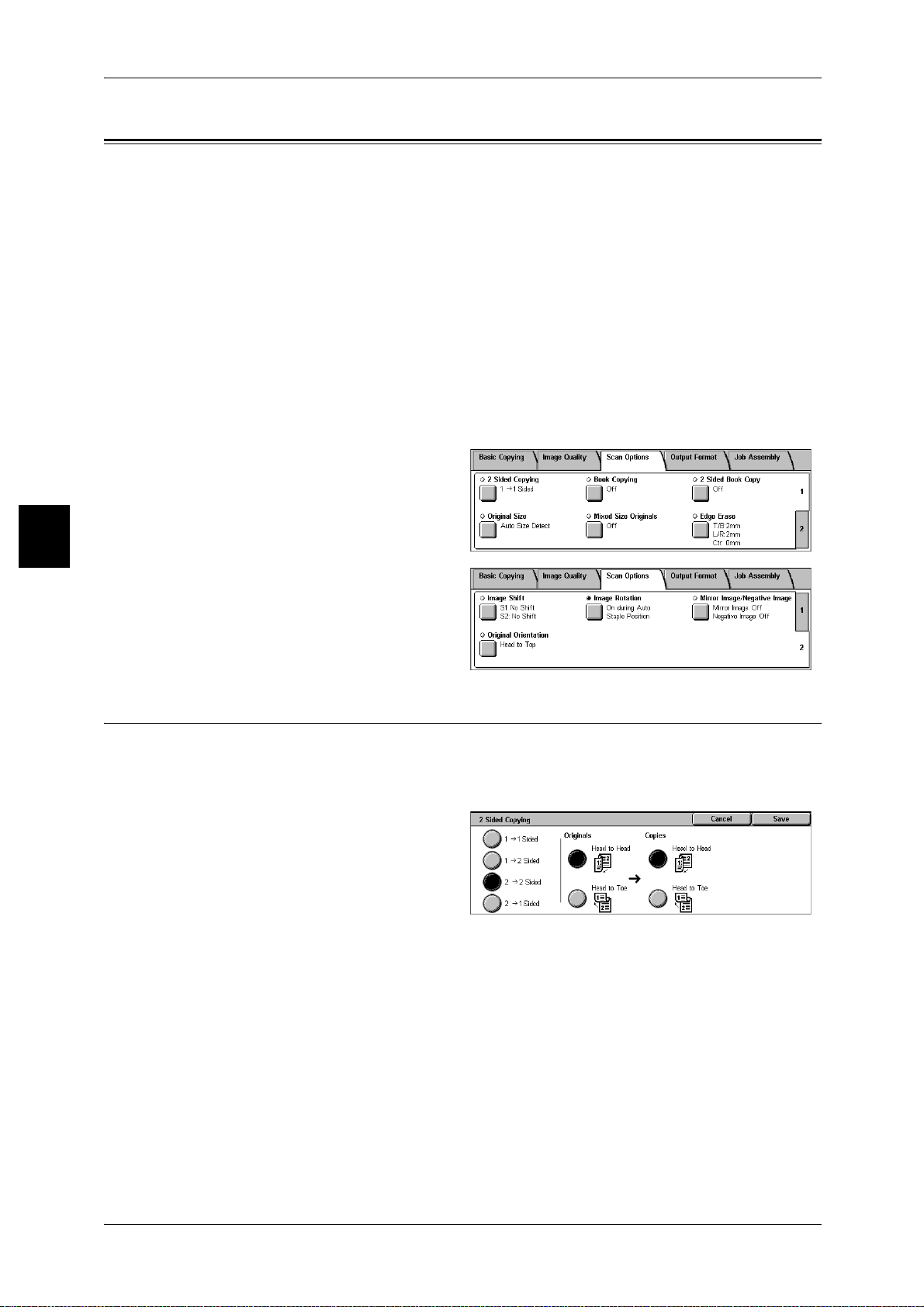
3 Copy
Scan Options
On the [Scan Options] screen, you can configure features for scanning documents.
The following shows t he reference section for each feature.
2 Sided Copying (Making 2 sided Copies).................................................................................58
Book Copying (Copying Facing Pages onto Separate Sheets)...................................................59
2 Sided Book Copy (Making 2 Sided Copies of Facing Pages)............ ..... .... ............................60
Original Size (Specifying the Scan Size for the Document).......................................................61
Mixed Size Originals (Scanning Different Size Documents Simultaneously)...........................62
Edge Erase (Erasing Edges and Margin Shadows of the Document).........................................63
Image Shift (Shifting the Image Copy Position).........................................................................63
Image Rotation (Making Copies with the Image Rotated Vertically or Horizontally)...............65
Mirror Image/Negative Image (Making Reversed Copies of Images).......................................66
Original Orientation (Specify the Orientation of Loaded Documents).......................................67
Copy
3
1 On the [All Services] screen, select
[Copy].
2 Select the [Scan Options] tab and
then select a feature on the [Scan
Options] screen.
2 Sided Copying (Making 2 sided Copies)
Copies of 1 sided and 2 sided documents can be made on one side or both sides.
Important • Confirm that the orientation of the document and the [Original Orientation] setting o f t he
[Scan Options] screen are the same.
1 Select [2 Sided Copying].
2 Select any item.
58
1 1 Sided
Makes a copy of a 1 sided document on one side of the paper.
1 2 Sided
Makes a copy of a 1 sided document on both sides of the paper.
2 2 Sided
Makes a copy of a 2 sided document on both sides of the paper.
2 1 Sided
Makes a copy of a 2 sided document on one side of the paper.
Page 61

Scan Options
Originals
z
Head to Head
Select this item when the first and second sides of the document are of the same
orientation.
z
Head to Toe
Select this item when the first and second sides of the document are of the opposite
orientation. This appears when [2 - 2 Sided] or [2 - 1 Sided] is selected.
Copies
z
Head to Head
Select this item when you want the orientation of the first and second sides of the
copy to be the same as that of the document.
z
Head to Toe
Select this item when you want the orientation of the first and second sides of the
copy to be the opposite of that of the document. This appears when [1 - 2 Sided] or
[2 - 2 Sided] is selected.
Copy
Book Copying (Copying Facing Pages onto Separate Sheets)
The Bound documents feature allows you to copy facing pages of a document on
separate sheets of paper in page order. This feature is useful if you need to make
separate copies from facing pages of bound documents such as a booklet.
Note • You cannot use the document feeder with this feature.
• Non-standard sized documents will not be separated into two accurately.
• When you want to make copies in page order, select [F ac e Do wn] from [Output Orientatio n]
in the [Output Format] tab.
1 Select [Book Copying].
2 Select any it em.
Off
The document is not copied as a bound document.
Left Page then Right
Copies are made from the left page of facing pages in a document starting from the left
page.
Right Page then Left
3
Copies are made from the right page of facing pages in a document starting from the
right page.
Top Page then Bottom
Copies are made from the top page of facing pages in a document starting from the top
page.
Both Pages
Copies are made of both pages in page order.
59
Page 62

3 Copy
Left Page Only
Copies are made of the left page only. You can select this item when [Left Page then
Right] or [Right Page then Left] is selected.
Right Page Only
Copies are made of the right page only. You can select this item when [Left Page then
Right] or [Right Page then Left] is selected.
Top Page Only
Copies are made of the top page only. You can select this item when [Top Page then
Bottom] is selected.
Bottom Page Only
Copies are made of the bottom page only. You can select this item when [Top Page
then Bottom] is selected.
Copy
3
Binding Erase
Erases the shadow from the center section of the document. You can set the binding
erase width within the range from 0 to 50 mm in 1mm increments.
2 Sided Book Copy (Making 2 Sided Copies of Facing Pages)
You can assign pages when making copies of facing pages in a bound document so
that pages face each other in the same way as the document. You can also specify the
start page and the end page from the left and right facing pages.
Note • Non-s tandard sized documents will not be separ ated into two ac curately.
1 Select [2 Sided Book Copy].
2 Select any item.
Off
The document is not copied as a 2 sided book copy.
Left Page then Right
Copies are made of both pages from the left page of facing pages in a document
starting from the left page.
60
Right Page then Left
Copies are made of both pages from the right page of facing pages in a document
starting from the right page.
Top Page then Bottom
Copies are made of both pages from the top page of facing pages in a document
starting from the top page.
Start Page & End Page
Displays the [2 Sided Book Copy - Start Page & End Page] screen.
Refer to "[2 Sided Book Copy - Start Page & End Page] Screen" (P.61).
Page 63

Binding Erase
Erases the shadow from the center section of the document. You can set the binding
erase width within the range from 0 to 50 mm in 1mm increments.
[2 Sided Book Copy - Start Page & End Page] Screen
You can set the copy start page and end page.
1 Select [Start Page & End Page].
2 Set [start page] and [end page].
Start Page
Select the copy start page from the following items.
z
[Left Page]/[Right Page]
You can select these items when [Left Page then Right] or [Right Page then Left] is
selected.
z
[Top Page]/[Bottom Page]
You can select these items when [Top Page then Bottom] is selected.
Scan Options
Copy
3
End Page
Select the copy end page from the following items.
z
[Left Page]/[Right Page]
You can select these items when [Left Page then Right] or [Right Page then Left] is
selected.
z
[Top Page]/[Bottom Page]
You can select these items when [Top Page then Bottom] is selected.
Original Size (Specifying the Scan Size for the Document)
You can set the scan size for the document.
Specify the size of the document when scanning non-standard size documents or when
making copies at a size different from that of the currently loaded document.
When a document size is specified, it is scanned at the specified size regardless of the
size of the loaded document. This feature allows you to copy the document with adding
or deleting the margin.
1 Select [Original Size].
2 Select the size of the document.
If you select a non-standard size,
specify values for the X and Y
directions.
Auto Size Detect
Scan sizes are detected automatically.
Note • If the document size cannot be detected, a screen to input the document size appears.
61
Page 64
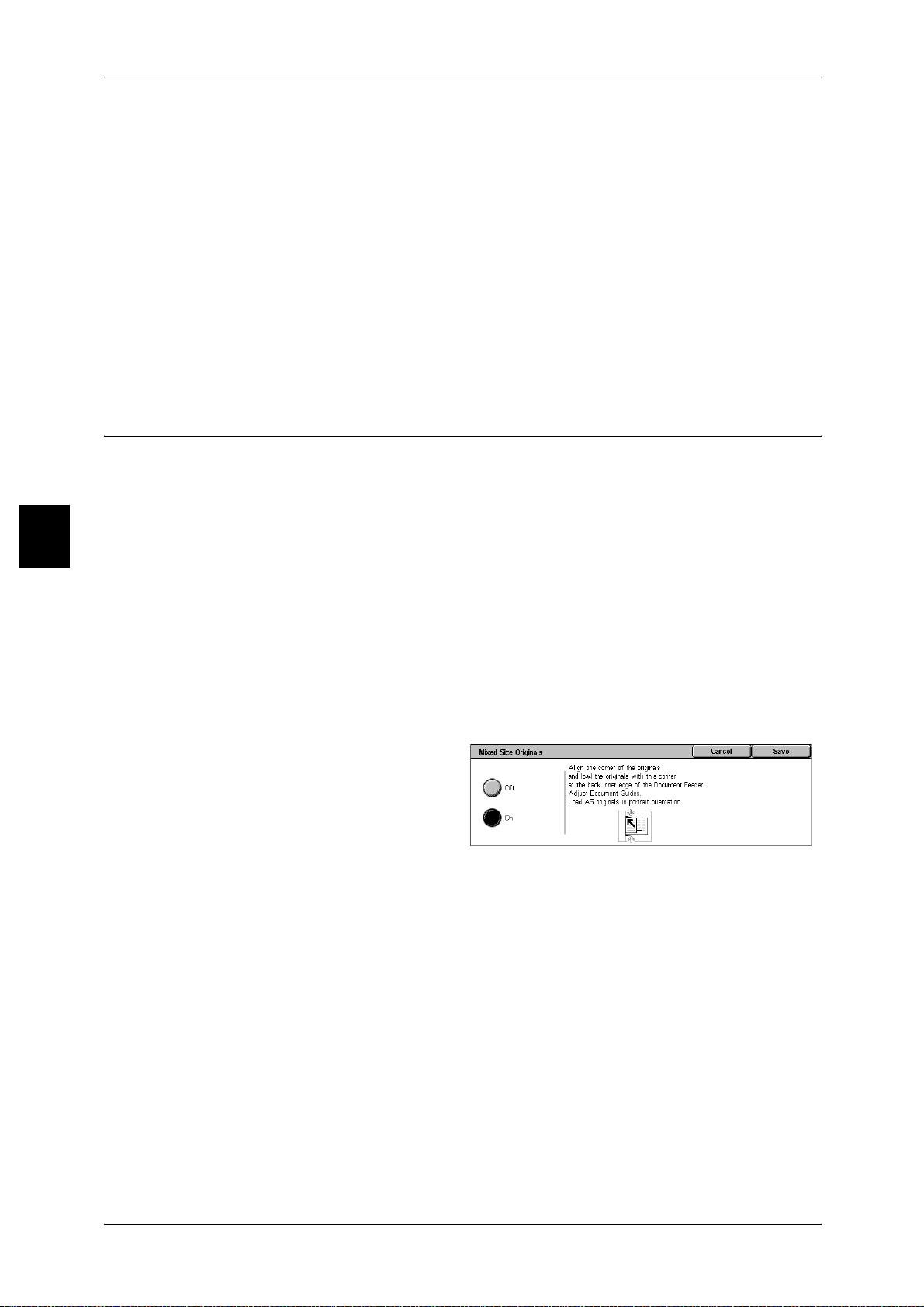
3 Copy
Standard Size
Select a document size from a list of 11 pre-configured types.
You can change the indicated document sizes. For more information, refer to "Original Size Defaults"
(P.226).
Free
Enter the desired scan size when scanning non-standard size documents or when
making copies at a size different from that of the currently loaded document. Set the
size in the document glass X (horizontal) direction within the range 15 to 432 mm and
in the Y (vertical) direction within the range 15 to 297 mm in 1 mm increments. The
scale on the outside of the document glass is a useful reference for specifying the
document size.
Mixed Size Originals (Scanning Different Size Documents Simultaneously)
Copy
3
When using the document feeder, you can simultaneously scan different size
documents and make copies onto paper that matches the respective sizes of the
documents. You can also specify the size of the paper to make copies on so that copies
are made on the same size of paper.
Important • Confirm that the orientation of the document and the [Original Orientation] setting o f t he
[Scan Options] screen are the same.
• Be sure to load A5 documents vertically.
• When loading a B5 size document with A3 or A4 size documents in a vertical direction, place
the B5 document also in a vertical direction.
• The recommended document size combinations are A4 portrait and A3 landscape, or B5
portrait and B4 landscape. If the combination of the document sizes is not our
recommendation, the documents can be fed at an angle may not be copied properly.
Note • [Original Orientation] is set in refere nce to th e directio n set for the first page of t he docum ent.
Load the rest of the document from the second page onwards in the same direction as that
of the first page of the document.
1 Select [M ixed Size Originals].
2 Select [On] or [Off].
Off
Select this item when all documents are of the same size.
62
On
When documents of different sizes are copied, the machine automatically detects the
size of each document.
Page 65

Scan Options
Edge Erase (Erasing Edges and Margin Shadows of the Document)
When you make copies with the document cover open or make copies from a book,
black shadows sometimes appear along the edges and center margin of the paper. If
this happens, you can make copies with the shadows erased.
Important • Confirm that the orientation of the document and the [Original Orientation] setting of the
[Scan Options] screen are the same.
Note • When making 2 sided copies, the same border erase amount is set for the top and bottom
sides.
• If you set [Reduce/Enlarge], the edge erase dimensions will be reduced or enlarged in
proportion to the ratio you configured.
For information about the areas that can actually be printed, refer to "Printable Area" (P.420).
1 Select [Edge Erase].
2 Select [Edge Erase].
3 Use [ ] and [ ] to set the width to
erase for each of the top and
bottom, left and right, and center.
Normal
Copy
The border erase amount is set to 2 mm for the top and bottom, and left and right. If
you do not want to erase the edges, set each value to 0 mm.
Edge Erase
You can erase only the amount necessary.
z
Top & Bottom Erase
Shadows at the top and bottom of the document are erased. Edges at the top and
bottom are erased in ac cordance with the dire ction that the document was loade d.
You can set the edge erase width within the range from 0 to 50 mm in 1 mm
increments.
z
Left & Right Erase
Shadows on the left and right of the document are erased. Edges on the left and right
are erased in accordance with the direction that the document was loaded. You can
set the edge erase width within the range from 0 to 50 mm in 1 mm increments.
z
Binding Erase
Shadows in the center of documents such as booklets or documents with facing
pages are erased. You can set the binding erase width within the range from 0 to 50
mm in 1 mm increments.
Image Shift (S hifting the Image Copy Position)
3
Copies can be made with the document image position shifted to the left, right, top, or
bottom of the paper or with the document center shifted to the center of the paper. You
can also make copies with a margin added to the top, bottom, left, or right. When
making 2 sided prints, you can set the shift positions for both Side 1 and Side 2.
Important • Confirm that the orientation of the document and the [Original Orientation] setting of the
[Scan Options] screen are the same.
Note • The image shift amount is set in accordance with the paper. Even if you set copies to be
enlarged or reduced in Reduce/Enlarge, the image shift amount is not affected.
63
Page 66

3 Copy
1 Select [Image Shift].
2 Select any item.
No Shift
Copies are made without the position of the document image being shifted.
Auto Center
Copies are made so that the center of the document matches the center of the paper.
Image Shift/Variable Shift
You can set the margin amount. Set the top & bottom, and left & right values within the
range from 0 to 50 mm in 1mm increments.
z
Side 1
Copy
3
Displays the [Image Sh ift - Side 1] screen.
Refer to "[Image Shift - Side 1] Screen" (P.64).
z
Side 2
Displays the [Image Sh ift - Side 2] screen.
Refer to "[Image Shift - Side 2] Screen" (P.65).
Mirror Shift
When copying with the same setting as Side 1, Check [Mirror Shift].
[Image Shift - Side 1] Screen
You can set the image shift of Side 1.
1 Select [Side 1].
2 Select any item.
No Shift
Copies are made without the position of the document image being shifted.
64
Auto Center
Copies are made so that the center of the document matches the center of the paper.
You can adjust the top & bottom, and left & right values within the range from 0 to 50
mm in 1mm increments.
Corner Shift
Copies are made with the document image shifted to the edges or corners of the paper.
You can select from 8 shift directions. You can adjust the top & bottom, and left & right
values within the range from 0 to 50 mm in 1mm increments.
Variable Shift
Enter the margin values for copying. Set the top & bottom, and left & right values within
the range from 0 to 50 mm in 1mm increments.
Page 67

[Image Shift - Side 2] Screen
You can set the image shift of Side 2.
1 Select [Side 2].
2 Select any it em.
No Shift
Copies are made without the position of the document image being shifted.
Auto Center
Copies are made so that the center of the document matches the center of the paper.
You can adjust the top & bottom, and left & right values within the range from 0 to 50
mm in 1mm incr ements.
Corner Shift
Copies are made with the document image shifted to the edges or corners of the paper.
You can select from 8 shift directions. You can adjust the top & bottom, and left & right
values within the range from 0 to 50 mm in 1mm increments.
Variable Shift
Scan Options
Copy
3
Enter the margin values for copying. Set the top & bottom, and left & right values within
the range from 0 to 50 mm in 1mm increments.
Image Rotation (Making Copies with the Image Rotated Vertically or Horizontally)
If the orientation of the paper currently loaded in the tray differs from that of the
document that is loaded, the machine automatically rotates the document image to
make copies with the document and paper orientations matched. You can also select
where to use as a reference for image rotation if documents are of mixed orientations.
The image rotation feature can only be used to make copies to paper of A4 and 8.5 x
11 inches or smaller.
1 Select [Image Rotation].
2 Select any it em.
Off
Copies of documents are made as they are, even if they are orientated differently.
Always On
Copies are made with the document image automatically rotated so that the orientation
of the document matches that of the paper.
On during Auto
Copies are made with the document image automatically rotated so that the orientation
of the document matches that of the paper when [Auto %] of [Reduce/Enlarge] or [Auto]
of [Paper Supply] is selected.
65
Page 68

Copy
3
3 Copy
Rotation Direction
Displays the [Image Rotation - Rotation Direction] screen.
Refer to "[Image Rotation - Rotation Direction] Screen" (P.66).
[Image Rotation - Rotation Direction] Screen
You can set the reference position for rotation.
1 Select [Rotation Direction].
2 Select a rotation reference position.
Staple Position
When the fin isher i s inst alled, [Stap le Posi tion] is dis playe d. If do cument s are of mixed
orientations, images will be rotated to match the stapling edge based on the staple
feature settings.
Portrait Original - Left Edge
If documents are of mixed orientations, images will be rotated so that the top edge of a
landscape document is aligned with the left edge of a portrait document.
Portrait Original - Right Edge
If documents are of mixed orientations, the image will be rotated so that the top edge
of a landscape document is aligned with the right edge of a portrait document.
Mirror Image/Negative Image (Making Reversed Copies of Images)
Copies can be made with the left and right sides of the document image reversed or
the colors of the docum ent image.
Note • The density (contrast) is reversed for black and white.
• When [Negative Image] and [Edge Eras e] are se t simu ltaneo usly, the edge erase area tur ns
to white.
1 Select [Mirror Image/Negative
Image].
2 Select [On] or [Off] for [Mirror
Image] and [Negative Image].
66
Page 69

Scan Options
Original Orientation (Specify the Orientation of Loaded Documents)
In order to identify the top of the document, the orientation of the set document must
be configured.
Note • If the [Original Orientation] differs from the actual document orientation, then the machine
may mistakenly detect the head of the document.
1 Select [Original Orientation].
2 Select [Head to Top] or [Head to
Left] in accordance with the
orientation of the document loaded.
Head to Top
Select this item when placing the top of the document facing the inner side of the
document glass or document feeder.
Head to Left
Select this item when placing the top of the document facing the left side of the
document glass or document feeder. Be sure to select [Head to Left] when the top of
the document is placed facing the left side (horizontal text).
Copy
3
67
Page 70
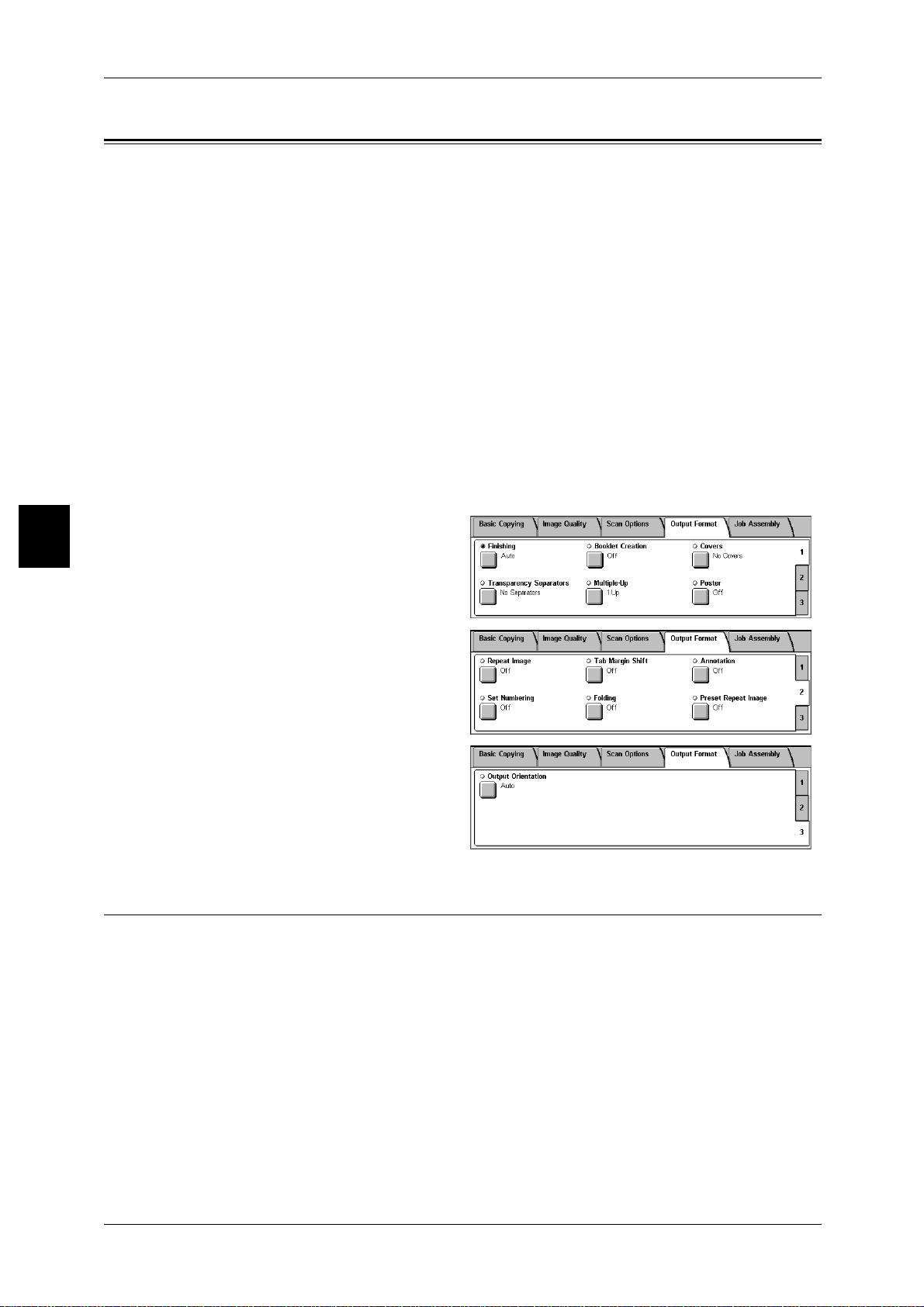
Copy
3 Copy
Output Format
On the [Output Format] screen, you can configure features for outputting documents.
The following shows t he reference section for each feature.
Finishing (Outputting by Specifying Finishing).........................................................................68
Booklet Creation (Creating a Booklet).......................................................................................70
Covers (Attaching a Cover to Copies)........................................................................................73
Transparency Separators (Inserting Blank Sheets between Transparencies)..............................74
Multiple-Up (Copying Multiple Sheets onto One Sheet) ...........................................................75
Poster (Making Enlarged Copies Spread over Multiple Sheets).................................................76
Repeat Image (Making Multiple Copies on One Sheet).............................................................76
Tab Margin Shift (Copying on Tab Paper).................................................................................77
Annotation (Adding Stamp/Date/Page Number to Copies)........................................................78
Set Numbering (Printing Control Number on the Background).................................................82
Folding (Outputting Bi-Folded paper)........................................................................................86
Preset Repeat Image (Making Multiple Copies on a Single Sheet)............................................86
Output Orientation (Specifying Face Up or Down)....................................................................87
3
1 On the [All Services] screen, select
[Copy].
2 Select the [Output Format] tab and
then select a feature on the [Output
Format] screen.
Finishing (Outputting by Specifying Finishing)
You can specify the copy output method.
Note • This feature does not ap pea r for some models. An optional package is ne cessary. For more
information, contact our Customer Support Center.
If the offset stacking module is installed, the output position of copies is offset
alternately to distinguish each set of copies.
If the finisher is installed, each set of copies can be stapled or punched, and then
output.
The output destination is automatically selected depending on the selected feature.
Documents are delivered on the output tray when [Auto] is selected, or on the finisher
tray when [Collated/Stapling/Punching] or [Uncollated] is selected. For the machine
with the booklet finisher C, when [Folding/Stapling] for [Booklet Creation] or [Bi-Folding]
for [Folding] is selected, documents are delivered on the booklet tray.
68
Page 71

Output Format
1 Select [Finishing].
2 Select any it em.
Auto
Copies are output collated when auto document feeder, 2 Sided Book Copy, Covers,
[Blank Sep arators & Distribution Sets] or [No Separators + Distribution Sets] of
[Transparency Separators], Booklet Creation, Stapling, Build Job, Sample Set, and
[Document 50 sheets] are set.
Collated/Stapling/Punching
The machine can output sheets sorted into sets that are arranged in page order.
Uncollated
The machine can output the specified number of copies and sort sheets by page.
Stapling
Displays the [Copy Output - Stapling] screen.
Refer to "[Copy Output - Stapling] Screen" (P.69).
Hole Punching
Displays t he [Finishing - Hole Punching] sc reen.
Refer to "[Finishing - Hole Punching] Screen" (P.70).
[Copy Output - Stapling] Screen
You can set stapling. The number of pages that can be stapled is 2 to 50 (P paper and
J paper). Plain paper, recycled paper, side 2 paper, heavyweight paper 1 (105 - 176 g/
2
), punched paper, tab paper (105 - 176 g/m2), and custom paper 1 to 5 can be
m
stapled.
Important • Confirm that the orientation of the document and the [Original Orientation] setting of the
[Scan Options] screen are the same.
1 Select [Stapling].
2 Select the stapling position.
Copy
3
Off
Stapling is not performed.
Staple Position
Select from 5 staple positions: 1 Staple, Top Left; 2 Staples, Left; 2 Staples, Top; 1
Staple, Top Right; and 2 Staples, Right.
Note • The staple direction appearing on the screen and the direction in which staples are actually
stapled may differ depending on the combination of the document size and orientati on. For
example, the actual s taple direc tion is vertic al al thou gh the staple direc tion a ppear ing on the
screen is slanting.
69
Page 72

3 Copy
[Finishing - Hole Punching] Screen
You can set the position for punching.
Important • Confirm that the orientation of the document and the [Original Orientation] setting o f t he
[Scan Options] screen are the same.
1 Select [Hole Punching].
2 Sets the position for punching.
Off
No punch position is selected.
Punch Position
Select from 3 punching positions: 2 holes, Left; 2 holes, Top; and 2 holes, Right.
Copy
3
Booklet Creation (Creating a Booklet)
The machine can copy pages laid out so as when multiple-page sheets are overlaid
and folded along the center (gutter), a booklet is created in page order. You can also
set the binding shift and attach a cover when making booklets.
When the booklet finisher C is installed, Bi-Fold or Bi-Fold + Stapling become available.
Important • Confirm that the orientation of the document and the [Original Orientation] setting o f t he
[Scan Options] screen are the same.
Note • If the number of pages in the booklet is not a multiple of four, the remaining pages will be
output as blank pages.
• If [Auto] is set for [Paper Supply], a tr ay specified i n "Auto P aper Off" (P .224) is autom atically
selected. Change the settings if necessary.
1 Select [Booklet Creation].
2 Select any item.
Off
Booklet Creation is not applied to copies.
Left Bind/Top Bind
70
Copies are made to enable left binding or top binding.
Right Bind
Copies are made to enable right binding.
Copy Booklet
You can output the copies of scanned documents as they are by specifying Bi-fold/
Stapling. Select this when you do not need a document to be copied in page order.
Note • This feature does not ap pea r for some models. An optional package is ne cessary. For more
information, contact our Customer Support Center.
Binding Shift
Displays the [Booklet Creation - Binding Shift] screen.
Refer to "[Booklet Creation - Binding Shift] Screen" (P.71).
Page 73

Output Format
Covers
Displays the [Booklet Creation - Covers] screen.
Refer to "[Booklet Creation - Covers] Scr een" (P.71).
Subsets
Displays the [Booklet Creation - Subsets] screen.
Refer to "[Booklet Creation -Subsets] Screen" (P.72).
Finishing
Displays the [Booklet Creation - Finishing] screen.
Refer to "[Booklet Creation-Finishing] Screen" (P.72).
Note • This feature does not appear for some models. A n optional package is necessary. For m ore
information, contact our Customer Support Center.
Last Original as Back Cover
The last page of the original is used as the back cover of the booklet. Select the check
box to use the last page as the back cover. When using [Subsets] to separate booklets,
the cover will be made on the last page of the last subset.
Note • Depending on the number o f p ag es in the original , a b lank sheet may be inserted befo re the
last page.
[Booklet Creation - Binding Shift] Screen
You can specify a ratio within the range from 0 to 50mm in 1 mm increments.
1 Use [ ] and [ ] to specify a
binding shift value.
[Booklet Creation - Covers] Screen
You can attach a cover to a booklet.
1 Select [Covers].
2 Select [On].
3 If you selected [On], select [Off] or
[On] in [Printed Covers].
Copy
3
Printed Covers
z
Off
A blank sheet of paper is attached as the cover.
z
On
The document is copied to the cover from the first page. When you only want to copy
to the outside of the cover, insert a blank sheet of paper for the page that will become
the inside of the cover.
71
Page 74

3 Copy
Body Pages Tray
Displays the [Booklet Creation - Covers - Body Pages Tray] screen.
Select the tray to use. Select trays with paper of the same size and orientation for the
copy paper and the cover.
When [Bypass...] is selected, the [Tray 5 (Bypass)] screen appear s. For information, refer to "[Tray 5
(Bypass)] Screen" (P.53).
Covers Tray
Displays the [Booklet Creation - Covers - Covers Tray] screen.
Select the tray to use for covers. Select trays with paper of the same size and
orientation for the copy paper and the cover.
When [Bypass...] is selected, the [Tray 5 (Bypass)] screen appear s. For information, refer to "[Tray 5
(Bypass)] Screen" (P.53).
[Booklet Creation -Subsets] Screen
Copy
3
A booklet is divided by every number of sheets specified when there was much number
of sheets of a document. It can copy so that what made each 2-sided copy could be
piled up become a booklet. This feature can be set to from 1 to 50 pages in 1 page
increments.
Note • When specifying [Folding], set the dividing number of sheet s in the range f rom 1 to 15.
1 Select [On].
2 Set the number of copies using [ ]
and [ ] or with the numeric
keypad.
[Booklet Creation-Finishing] Screen
When the booklet finisher C is installed, Bi-Fold or Bi-Fold + Stapling become available.
1 Select any item.
Off
72
No Finishing is carried out.
Folding
Outputting copies folded in half. The number of copies that can be folded is 5. When
the number is more than 5, the document is divided by every 5 sheets.
Folding + Stapling
The copies are folded in half and stapled at the center.
The number of copies that can be treated is 2 to 15.
Page 75

Covers (Attaching a Cover to Copies)
You can make copies with a cover attached.
The front cover can be output before the first page of the document on a different type
of paper (e.g. colored paper or heavyweight paper).
Important • When you select t his feature, i f t he number of the document pages exceeds the maximum
that the machine can scan, the document already scanned cannot be printed. In this case,
cancel the job following the message displayed. The number of the document pages that
can be scanned is 999 pag es per job. For multiple jobs, the total numbers are about 6,000
pages, if the document size is A4 (Xerox standard document). This figure could be used
only as a guide, since the maximum number of the document pages depend of the types,
sizes and direction of the document.
Note • This feature does not appear for some models. A n optional package is necessary. For m ore
information, contact our Customer Support Center.
• When making 2 sided copies, copies are made on both sides of the top cover/back cover in
accordance with the page order of the document.
• If [Auto] is set for [Paper Supply], a tray sp ecified in " Auto Paper Off " (P.224) is a utomatical ly
selected. Change the settings if necessary.
1 Select [Covers].
2 Select [Front Cover] or [Front &
Back Covers].
3 Select whether or not to attach a
cover to the copy.
Output Format
Copy
3
Off
A cover is not attached.
Front Cover
Make copies with a cover output on a different type of paper before the first page of the
document. Also, if [On] of [Printed Covers] is selected, copies can be made from the
first page of the document on a different type of paper.
Front & Back Covers
Outputs covers on a different type of paper before the first page and after the last page
of the document. Also, if [On] of [Printed Covers] is selected, copies can be made on a
different type of paper for the cover on the first page and last page of the document.
Printed Covers
z
Off
A blank sheet of paper is attached as the cover.
z
On
The document is copied to the cover from the first page. When you only want to copy
to the outside of the cover, insert a blank sheet of paper in the document.
Body Pages Tray
Displays the [Covers - Body Pages Tray] screen.
Select the tray to use. Select trays with paper of the same size and orientation for the
copy paper and the cover.
When [Bypass...] is selected, the [Tray 5 (Bypass)] screen appears. For information, refer to "[Tray 5
(Bypass)] Screen" (P.53).
73
Page 76
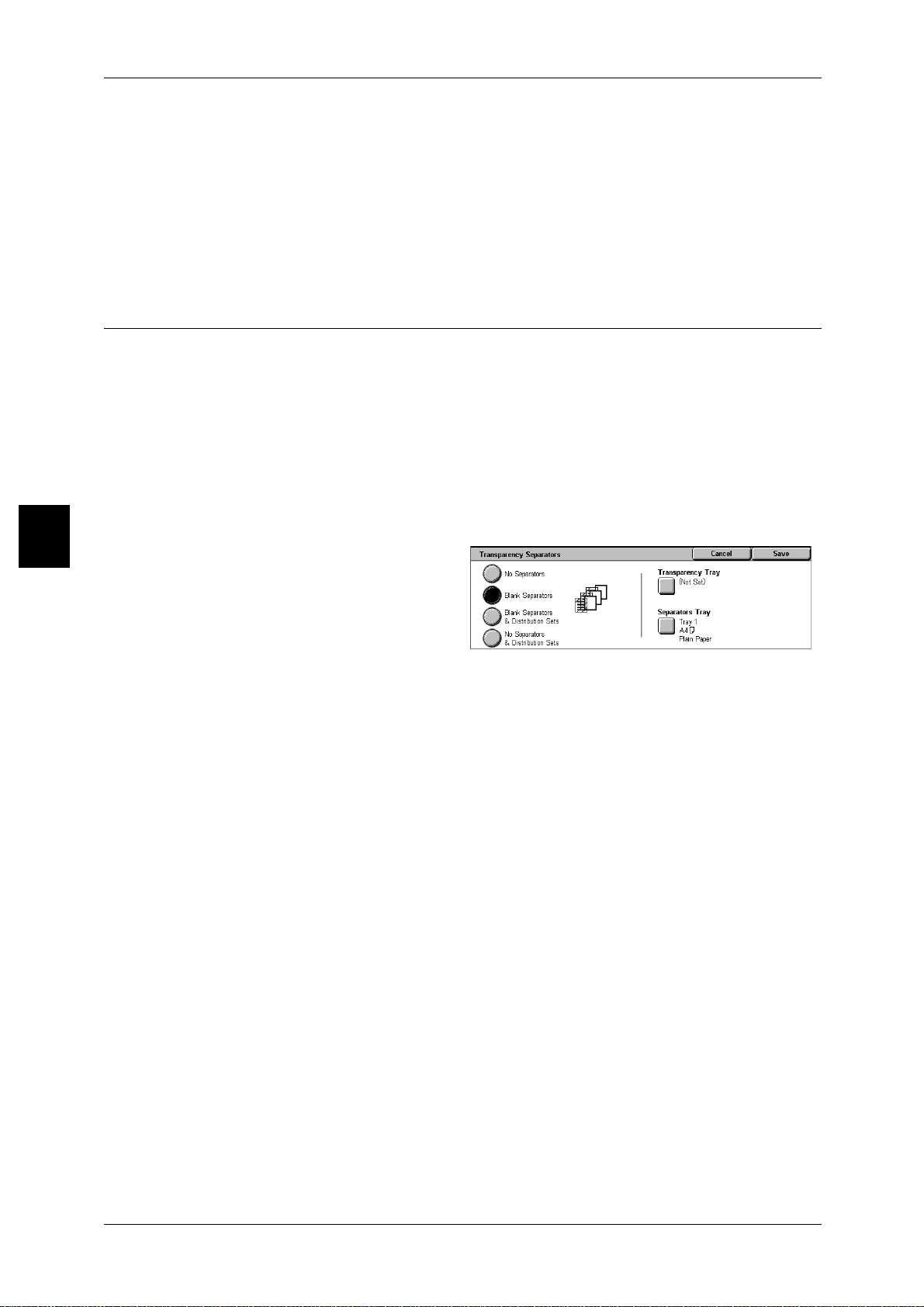
Copy
3
3 Copy
Covers Tray
Displays the [Covers - Covers Tray] screen.
Select the tray to use for covers. Select trays with paper of the same size and
orientation for the copy paper and the cover.
When [Bypass...] is selected, the [Tray 5 (Bypass)] screen appear s. For information, refer to "[Tray 5
(Bypass)] Screen" (P.53).
Transparenc y Separators (Inserting Blank Sheets between Transparencies)
A blank sheet can be output inserted as a separator between copied transparencies.
At the same time, only the required number of copies for distribution is printed. When
loading transparencies, make sure that the paper for the separators (or for distribution)
is loaded at the same orientation as that of the transparencies.
Important • Use V516 (Xerox film [no border]) transparency sheets. Using transp ar en cy sheets for color
(V556/V558 [with white boarder]) may cause a malfunction or paper jam.
Note • When loading A4 size transparencies on Tray 5 (bypass), we recommend loading them
vertically.
• If [Auto] is set for [Paper Supply], a tr ay specified i n "Auto P aper Off" (P .224) is autom atically
selected. Change the settings if necessary.
1 Select [Transparency Separators].
2 Select any item.
No Separators
Transparency separators are not used.
Blank Separators
A blank sheet of paper is inserted as a separator each time a transparency is copied.
Only one set of copies can be made.
Blank Separators + Distribution Sets
A blank sheet of paper is inserted as a separator each time a transparency is copied.
At the same time, only the required number of copies for distribution is printed.
No Separators + Distribution Sets
Copies are made on transparencies and only the required number of copies for
distribution is printed.
Transparency Tr ay
Displays the [Transparency Separators - Transparency Tray] screen. Select the tray for
transparency films.
Select trays with paper of the same size and orientation for the transparency films and
the separators.
When [More...] is selected, the [Tray 5 (Bypass)] screen appears. For more information, refer to "[Tray
5 (Bypass)] Screen" (P.53).
74
Page 77

Separators Tray
Displays the [Transparency Separators - Separators Tray] screen. Select the tray to
use for separators.
Select trays with paper of the same size and orientation for the transparency films and
the separators.
When [More...] is selected, the [Tray 5 (Bypass)] screen appears. For more information, refer to "[Tray
5 (Bypass)] Screen" (P.53).
Multiple-Up (Copying Multiple Sheets onto One Sheet)
When the machine is equipped with a document feeder, 2, 4, or 8 sheets of documents
can be copied together onto a single sheet of paper.
When you select [Multiple Up], [Auto %] of [Reduce/Enlarge] is selected automatically.
The machine automatically sets the copy ratio and makes copies of the images so that
they fit on the selected paper.
Output Format
Important • Confirm that the orientation of the document and the [Original Orientation] setting of the
[Scan Options] screen are the same.
Note • When [Auto %] of [Reduce/Enlarge] is canceled (a new copy ratio is selected), image loss
may occur depending on the docu me nt im age size of the document.
• When margin shift is set, shift is executed on the whole document. For this reason, image
loss at the edge of the original may occur depending on the document image size of the
document.
• When Edge Erase is set, edges are erased for each document copied to the whole
document.
• Select the other than [Auto] for the paper tray of [Paper Supply] on the [Basic Copying]
screen.
1 Select [Multiple-Up].
2 Select any it em.
1 Up
Multiple Up is not applied.
2 Up
Two document sheets can be copied together onto a single sheet of paper.
Copy
3
4 Up
Four document sheets can be copied together onto a single sheet of paper.
8 Up
Eight document sheets can be copied together onto a single sheet of paper.
Image Order
You can select the layout for copying the documents together.
75
Page 78

Copy
3 Copy
Poster (Making Enlarged Copies Spread over Multiple Sheets)
An enlarged copy of a document can be made spread over multiple sheets.
This feature allows you to create a large poster by pasting together the copies spread
over multiple sheets. Copied sheets are provided with a paste margin so that they can
be pasted together. This paste margin is fixed to 10 mm.
Important • Confirm that the orientation of the document and the [Original Orientation] setting o f t he
[Scan Options] screen are the same.
Note • This feature is not supported by a document feeder.
1 Select [Poster].
2 Select [Output Size] or
[Enlargement %].
Off
Poster is not applied to copies.
Output Size
3
You can select from 7 paper sizes.
Paper Tray Settings
Displays the [Poster - Paper Tray Settings] screen.
Select the paper tray to use.
When [Bypass...] is selected, the [Tray 5 (Bypass)] screen appear s. For information, refer to "[Tray 5
(Bypass)] Screen" (P.53).
When [Enlargement %] is Selected
You can specify a different ratio for the height and width.
1 Select [Enlargement %].
2 Use [ ] and [ ] to speci fy the
height and width ratios.
X (10 - 400), Y (100 - 400)
Set the height and width ratios within the range from 100 to 400% in 1% increments.
XY
You can simultaneously change the numerical values of the height and width by the
same amount.
Repeat Image (Making Multiple Copies on One Sheet)
A document image can be copied on one sheet of paper repeatedly for a specified
number of times.
When the copy ratio is set to [Auto], the repeated copies of the image are reduced to
fit on the selected paper. You can also specify how the repeated copies of the image
are arranged.
76
Page 79

Output Format
Note • When making repeat copies at the same size as the document image, specify a number of
repeats that will fit on the paper.
• If [Auto] is set for [Paper Supply], a tray sp ecified in " Auto Paper Off " (P.224) is a utomatical ly
selected. Change the settings if necessary.
1 Select [Repeat Image].
2 Select [Auto Repeat] or [Variable
Repeat].
Off
Image Repeat is not applied.
Auto Repeat
The machine automatically sets the number of copies according to the document size,
paper size, and copy ratio, and then repeatedly copies the document image onto the
paper.
Note • Copies cannot be made when the document image is larger than the specified paper size.
Variable Repeat
Copy
Specify the number of times to repeatedly copy the document image along each of the
long and short sides of the paper. You can specify from 1 to 23 repeats along the long
side (Y) and from 1 to 33 repeats along the short side (X).
Image Layout
z
Evenly Spread
Images are copied on the paper with the paper evenly divided up by the repeated
number of images.
z
Side by Side
The repeat images are copied to the paper consecutively.
Tab Margin Shift (Copying on Tab Paper)
You can copy images from a document tab paper by specifying the copied position, so
that the image would be copied onto the tab.
Sizes of Tab paper can be copied are A4 , 8.5 x 11 inches .
An available tray for this feature is only the Tray 5 (Bypass). When loading the tab
paper in the Tray 5 (bypass), load the paper with the side to be copied facing up and
with the edge opposite to the tab to be fed first.
1 Select [Tab Margin Shift].
3
2 Select any it em.
Off
Not copied on the Tab paper.
77
Page 80
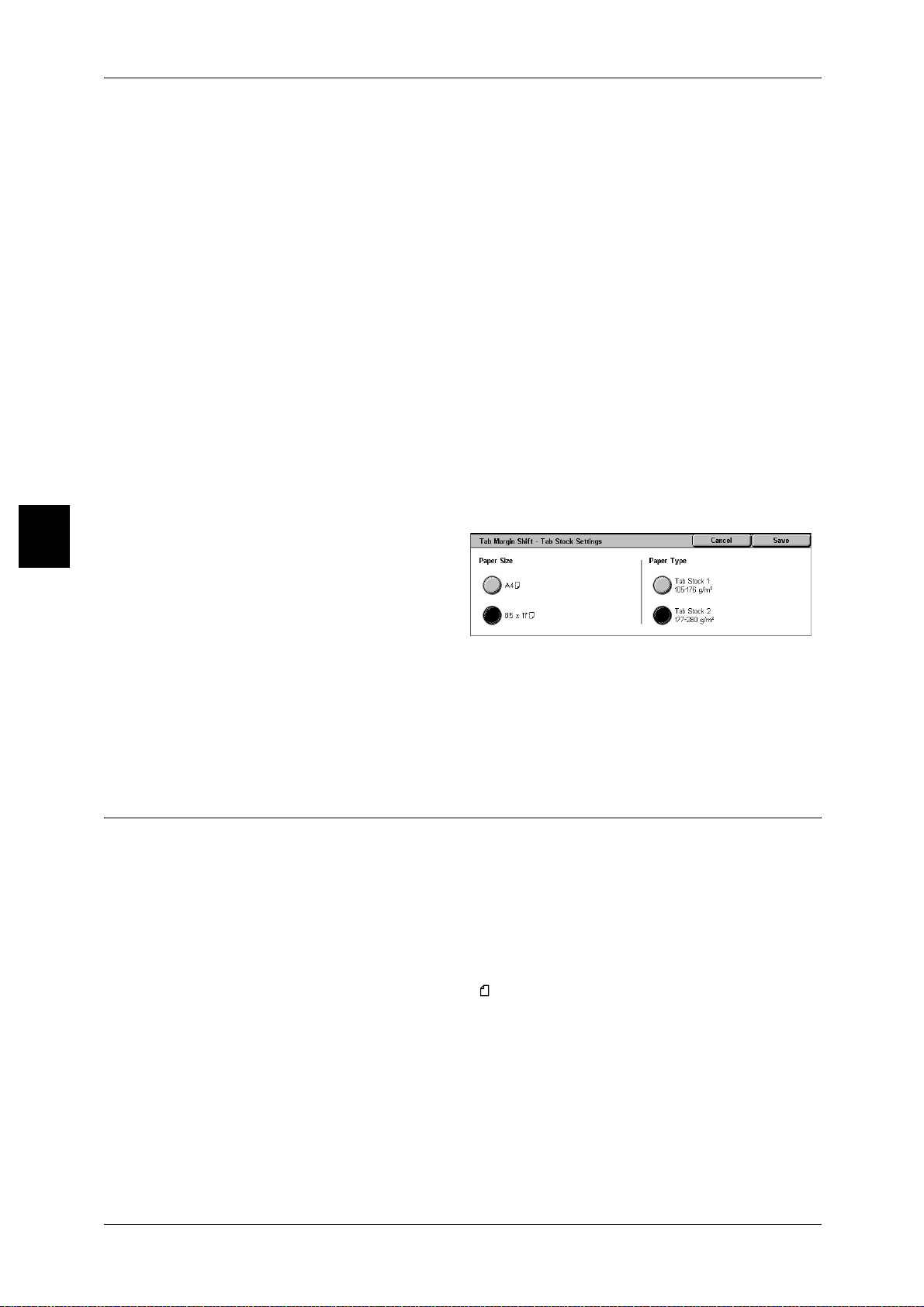
Copy
3 Copy
Shift to Tab
Copy the image on the edge of the document to the only the tab part of the paper.
Specify [Shift Value] to shift the image being on the edge of the document so that the
image would be copied onto the tab. Only the image shifted can be copied.
Shift All
Copy whole image of the document to the index paper.
Specify the [Shift Value] when you also want to shift the image on the edge of the
document onto the tab for copying.
Shift Value
Set the height and width of the copy size from 0 to 15mm in 1mm increments.
Tab Stock Settings
Displays the [Tab Margin Shift - Tab Stock Settings] screen.
Refer to "[Tab Margin Shift - Tab Stock Settings] screen" (P.78).
[Tab Margin Shift - Tab Stock Settings] screen
Select paper tray and paper size for loading tab paper.
3
1 Select [Tab Stock Settings].
2 Select [Paper Size] and [Paper
Type].
paper Size
Select the size of tab paper.
paper Type
Select the type of tab paper.
Annotation (Adding Stamp/Date/Page Number to Copies)
You can add a stamp, date, and page number not included on the document to copy
paper when outputting copie s.
You can select from already provided formats for the stamp type, date, page number,
and printing position.
Important • When you select this feature, if the number of the document pages exceeds the maximum
that the machine can scan, the document already scanned cannot be printed. In this case,
cancel the job following the message displayed. The number of the document pages that
can be scanned is 999 pages per job. For multiple jobs, the total numbers are about 6,000
pages, if the document size is A4 (Xerox standard document). This figure could be used
only as a guide , since the maximu m number of the document pages de pend of the type s,
sizes and direction of the document.
Note • The annotation image and character size is not changed even if you set the enlarge/reduce
setting.
• If Stamp, Date, and Page Number are spe cified at the s ame tim e, we re commend c onfirmin g
that none of the positions overlap before making copies.
• If [Multiple-Up] is set, the annotation is added to the combined image.
• If [Repeat Image] or [Booklet Creation] is set, the annotation is added to each individual
image.
78
Page 81

1 Select [Annotation].
2 Select any it em.
Stamp
Displays the [Stamp] screen.
Refer to "[Stamp] Screen" (P.79).
Date
Displays the [Date] screen.
Refer to "[Date] Screen" (P.80).
Page Number
Displays the [Page Number] screen.
Refer to "[Page Number] Screen" (P.80).
[Stamp] Screen
Output Format
Copy
You can add one of the following stamps to copies: CONFIDENTIAL, Copy Prohibited,
URGENT, IMPORTANT, Circulation, Side 2 Recycled, DRAFT, and VOID
1 Select [Stamp].
2 Select [On].
Off
No stamp is added.
On
A stamp is added.
Text
Displays the [Stamp - Text] screen.
You can select from 8 character types for the stamp.
Position
Displays the [Stamp - Position] screen.
You can select from 9 positions for the stamp.
3
Print On
Displays the [Stamp - Print On] screen.
You can select the page(s) to print the stamp from [First Page Only] and [All Pages].
Size
Displays the [Annotation - Stamp - Size] screen.
You can select from 3 sizes for the stamp.
79
Page 82
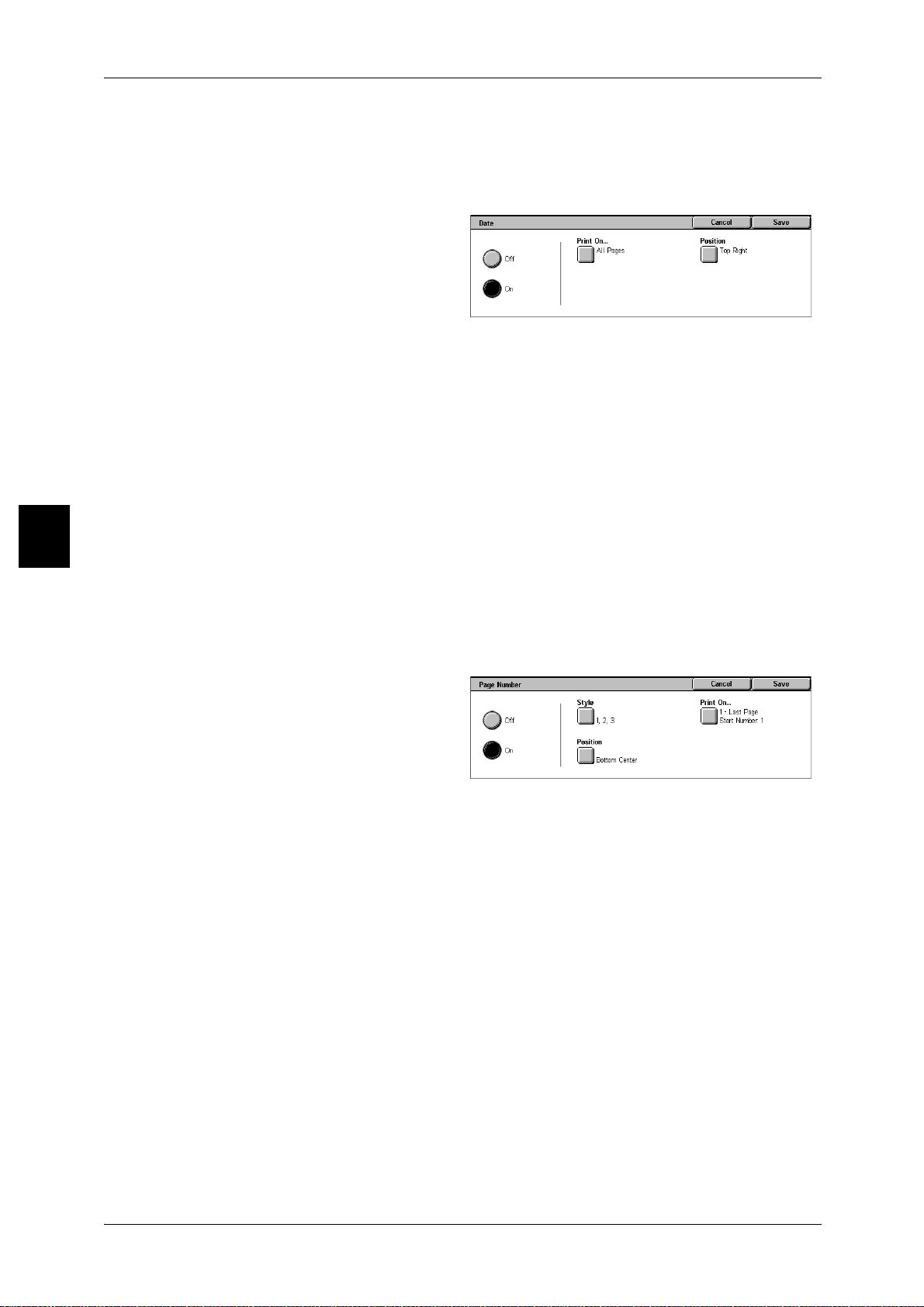
3 Copy
[Date] Screen
1 Select [Date].
2 Select [On].
Off
On
You can make copies with a date added. The printed date is the date and time that the
copy was made.
The format of the date printed on can be changed. For more information, refer to "Date Format" (P.209).
No date is added.
A date is added.
Copy
3
Print On...
Displays the [Date - Print On] screen.
You can select the page(s) to print the date from [First Page Only] and [All Pages].
Position
Displays the [Annotation - Date - Position] screen.
You can select from 6 positions for the date.
[Page Number] Screen
You can add a page number to copies.
1 Select [Page Number].
2 Select [On].
Off
No page number is added.
On
A page number is added.
80
Style
Displays the [Page Number -Style] screen.
Refer to "[Page Number - Style] Screen" (P.81).
Position
Displays the [Page Number -Position] screen.
You can select from 6 positions for the page number.
Print On
Displays the [Page Number -Print On] screen.
Refer to "[Page Number - Print On] Screen" (P.81).
Page 83

[Page Number - Style] Screen
You can set the style for the page number.
1 Select [Style].
2 Select the style for the page
number.
1, 2, 3
A page number is added.
-1-, -2-, -3-
A hyphen is added to the left and right of the page number. (Example: -1-)
1/N, 2/N, 3/N
Output Format
The total number of pages is added to the right side of the page number. (Example: 1/
50, 2/50)
If [1/N, 2/N, 3/N] is selected, you can select the following items:
z
Auto
The number of pages of the document is automatically counted as the total number
of pages.
z
Enter Number
You can specify the total number of pages within the range from 1 to 9999.
Page1, Page2, Page3
“Page” is added in front of the page number. (Example: Page1, Page2)
[Page Number - Print On] Screen
You can specify the page(s) to add a page number.
1 Select [Print On].
2 Select any it em.
All Pages
Copy
3
A page number is added to all pages.
Enter First Page Number
Refer to "When [Enter First Page Number] is Selected" (P.82).
Enter Last Page Number
Refer to "When [Enter Last Page Number] is Selected" (P.82).
Enter First and Last Page No.
Refer to "When [Enter First and Last Page No.] is Selected" (P.82).
Include Covers
Add a check to include a cover.
81
Page 84

3 Copy
Start Number
Specify the start page for adding page numbers within the range from 1 to 9999. To
enter the number with the numeric keypad, select [Enter Number Using Keypad] and
then enter the number.
When [Enter First Page Number] is Selected
Specify the start page for adding page numbers within the range from 1 to 9999.
1 Select [Enter First Page Number].
2 Use [ ] and [ ] or selec t [Enter
Number using Keypad] and enter
the start page number.
When [Enter Last Page Number] is Selected
Copy
3
Specify the end page for adding page numbers within the range from 1 to 9999. The
start page is fixed to 1.
1 Select [Enter Last Page Number].
2 Use [ ] and [ ] or selec t [Enter
Number using Keypad] and enter
the last page number.
When [Enter First and Last Page No.] is Selected
You can specify the start and the end page for adding page numbers within the range
from 1 to 9999.
1 Select [Enter First and Last Page
No.].
2 Use [ ] and [ ] or selec t [Enter
Number using Keypad] and enter
the start and end page numbers.
Set Numbering (Printing Control Number on the Background)
82
You can faintly print a sequential control number on the background of each copy set.
For example, if you set “1” for the start page, “1” is printed on all page of the first copy
set and “2” is printed on all pages of the second set.
To prevent, for instance, the duplication of confidential documents for distribution at
conferences, you can use sequential numbering to associate distribution copies to
people.
Important • When you select this feature, if the number of the document pages exceeds the maximum
that the machine can scan, the document already scanned cannot be printed. In this case,
cancel the job following the message displayed. The number of the document pages that
can be scanned is 999 pages per job. For multiple jobs, the total numbers are about 6,000
pages, if the document size is A4 (Xerox standard document). This figure could be used
only as a guide , since the maximu m number of the document pages de pend of the type s,
sizes and direction of the document.
Page 85

1 Select [Set Numbering].
2 Select any it em.
Control Number
Displays the [Set Numbering - Control Number] screen.
Refer to "[Set Numbering - Control Number] Screen" (P.83).
Text
Displays the [Set Numbering - Text] screen.
Refer to "[Set Numbering - Text] Screen" (P.84).
User Account Number
Displays the [Set Numbering - User A ccount Number] screen.
Refer to "[Set Numbering - User Account Number] Screen" (P.84).
Date and Time
Displays the [Set Numbering - Date and Time] screen.
Refer to "[Set Numbering - Date and Time] Screen" (P.84).
Output Format
Copy
3
Serial Number
Displays the [Set Numbering - Serial Number] screen.
Refer to "[Set Numbering - Serial Numbe r] Screen" (P.85).
Text Effect
Displays the [Set Numbering - Text Effect] screen.
Refer to "[Set Numbering - Text Effect] Screen" (P.85) .
Note • This feature does not appear for some models. A n optional package is necessary. For m ore
information, contact our Customer Support Center.
[Set Numbering - Control Number] Screen
You can set a control number within the range from 1 to 9999.
1 Select [On].
2 Set the start number using [ ] and
[ ] or with the numeric keyp ad .
Off
No control number is printed.
On
A control number is printed. Enter the start number of the control number.
83
Page 86

3 Copy
[Set Numbering - Text] Screen
Select the text to print on the copy.
1 Select [On].
Select any text.
Off
No text is printed.
On
Text is printed. You can select from 3 character types for the set numb ering.
[Set Numbering - User Account Number] Screen
Copy
3
When using User Administration or Auditron Administration, a user account number is
printed.
Note • [User Account Number] is the No. (User Administration Number) registered by users in
Login Setup/Auditron Administration.
• Displays when using Auditoron Administration. If the Login Setup/Auditron Administration
feature is used, [User Account Number] is displayed even when no data is collected. In this
case, even if [On] is selected for [User Account Number], the No. registered by users (User
Administration Number) is not printed on.
1 Select [On].
Off
The user account number is not printed.
On
The user account number is printed. However, nothing is printed if user authorization
has not taken place.
[Set Numbering - Date and Time] Screen
You can print the date and time that copying started.
For information about the format for the date, refer to "Date Format" (P.209).
84
1 Select [On].
Off
No date and time are printed.
On
The date and time are printed.
Page 87

[Set Numbering - Serial Number] Screen
The serial number of the machine is printed.
1 Select [On].
Off
No serial number is printed.
On
The serial number is printed.
[Set Numbering - Text Effect] Screen
Output Format
You can set the text effect.
If you set a text effect and make a co py, the text set in [Control Number], [Text], [User
Account Number], [Date and Time] or [Se rial Number] on th e [Set Nu mberin g] scree n
is embedded in the background. When copying the output copy with the text effect, the
embedded text is either printed in [Embossed] or [Outline] state.
Note • This feature does not appear for some models. A n optional package is necessary. For m ore
information, contact our Customer Support Center.
For information about the background pattern, refer to "Background Pattern" (P.209).
1 Select [On].
2 Select [Embossed], or [Outline].
Off
Print the specified text as it is.
Embossed
When copying the output copy with the text effect, the embedded text is printed in an
embossed state.
Outline
Copy
3
When copying the output copy with the text effect, the embedded text is printed in an
outline sta te.
You can set the character size, density, and other set numbering print settings in [System Settings]. For
information about other advanced settings, refer to "Set Numbering" (P.209).
85
Page 88

3 Copy
Folding (Outputting Bi-Folded paper)
You can make copies to be folded in half.
Note • This feature does not ap pea r for some models. An optional package is ne cessary. For more
information, contact our Customer Support Center.
• The supported paper orientation is only . Select the tray whose orientation is set to .
• If [Auto] is set for [Paper Supply], a tr ay specified i n "Auto P aper Off" (P .224) is autom atically
selected. Change the settings if necessary.
1 Select [Folding].
2 Select any item.
Off
Copy
3
A copy is not folded.
Bi-Fold
Copies are folded in half.
Print Inside
Folds copies so that the image is printed inside.
Print Outside
Folds copies so that the image is printed outside.
Preset Repeat Image (Making Multiple Copies on a Single Sheet)
Repeatedly copies one original onto equally divided areas according to the specified
number of copies.
Note • When anything other than [Auto%] is selected for [Reduce/Enlarge], image loss may occur
at edges depending on the image size of the document.
• If [Auto] is set for [Paper Supply], a tr ay specified i n "Auto P aper Off" (P .224) is autom atically
selected. Change the settings if necessary.
1 Select [Preset Repeat Image].
2 Select any item.
86
Off
One copy of the document image is made on a single sheet of paper.
2 Images
Two copies of the document image are made on a single sheet of paper.
4 Images
Four copies of the document image are made on a single sheet of paper.
8 Images
Eight copies of the document image are made on a single sheet of paper.
Page 89

Output Orientation (Specifying Face Up or Down)
You can select whether copies should be output facing up or down.
1 Select [Output Orientation].
2 Select any it em.
Auto
Automatically determines whether the copies should be output facing up or down.
Face Up
Copies are output facing up and delivered from the last page.
Output Format
Face down
Copies are output facing down and delivered from the last page.
Face Up Reverse Order
Copies are delivered from the first page facing up.
Note • Whether [Face Up Reverse Order] is displayed depends on the system setting. For
information, refer to "Output Orientation - Reverse Order" (P.225).
Copy
3
87
Page 90

Copy
3
3 Copy
Job Assembly
On the [Job Assembly] screen, you can configure the Build Job features. The following
shows the reference section for features that can be configured on [Job Assembly].
Build Job (Making Copies of Documents with Different Settings in a Single Operation).........88
Sample Set (Checking the Finished Output of the Copy)...........................................................90
Document > 50 sheets (Adding Originals) .................................................................................91
Form Overlay (Making copies to overlay documents)..................................................................92
Delete Outside/Delete Inside (Deleting Outside or Inside of the Selected Area when Copying) .93
1 On the [All Services] screen, select
[Copy].
2 Select the [Job Assembly] tab and
then select a feature on the [Job
Assembly] screen that appears.
Build Job (Making Copies of Documents with Different Settings in a Single Operation)
This feature allows you to change and save settings individually for each document
page or stack and then to finally make copies of documents with different settings as
one job.
1 Select [Build Job].
2 Select [On] or [Off].
3 When [On] is selected, you then
configure print settings.
Note • Select [ ] to return to the
previous screen or [ ] to
move to the ne xt screen.
Off
Build Job is not applied.
On
Build Job is applied. feature buttons appear on the screen. The settings for the entire
document are set first.
Important • The features set here cannot be changed or cancelled during the operation.
For information about the features that can be set here, refer to "Copying Features for an Entire
Document" (P.89).
88
Page 91
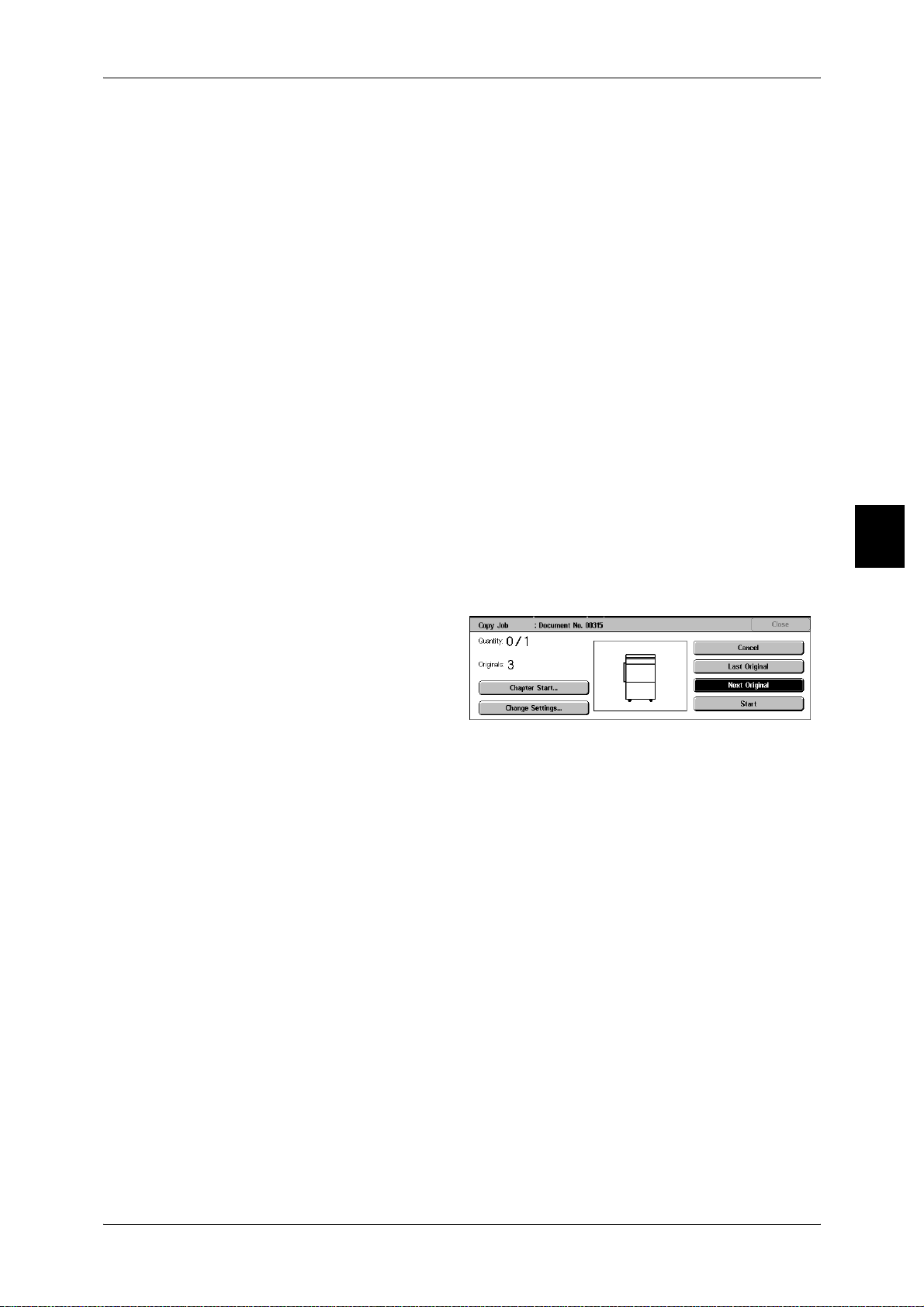
Copying Features for an Entire Document
Finishing
For information about the feature, refer to "Finishing (Outputting by Specifying Finishing)" (P.68).
Booklet Creation
For information about the feature, refer to "Booklet Creation (Creating a Booklet)" (P.70) .
Covers
For information about the feature, refer to "Covers (Attaching a Cover to Copies)" (P.73).
Annotation
For information about the feature, refer to "Annotation (Adding Stamp/Date/Page Num ber to Copies)"
(P.78).
Set Numbering
For information about the feature, refer to "Set Numbering (Printing Control Number on the
Background)" (P.82).
Output Orientation
For information about the feature, refer to "Output Orientation (Specifying Face Up or Down)" (P.87).
Job Assembly
Copy
3
[Copy Job] Screen
The following describes the screen that appears while the Build Job is being executed.
Chapter Start...
Displays the [Build Job - Chapter Start/Separators] screen.
Refer to "[Build Job - Chapter Start/Separators] Screen" (P.90).
Change Settings...
The Copy screen appears and you can change the settings for the loaded document.
After setting the features, press the <Start> button on the control panel to start
scanning of the document. To return to the previous screen, press the <#>.
Cancel
The document data stored by the Build Job feature is cleared and the job is canceled.
Note • The same operatio n is performed if you press the <C> button or <Cle ar All> button on the
Last Original
control panel.
Select this to end scanning of documents. The build job starts.
Next Original
Select this when you have another document. This is on when using the Build Job
feature.
89
Page 92
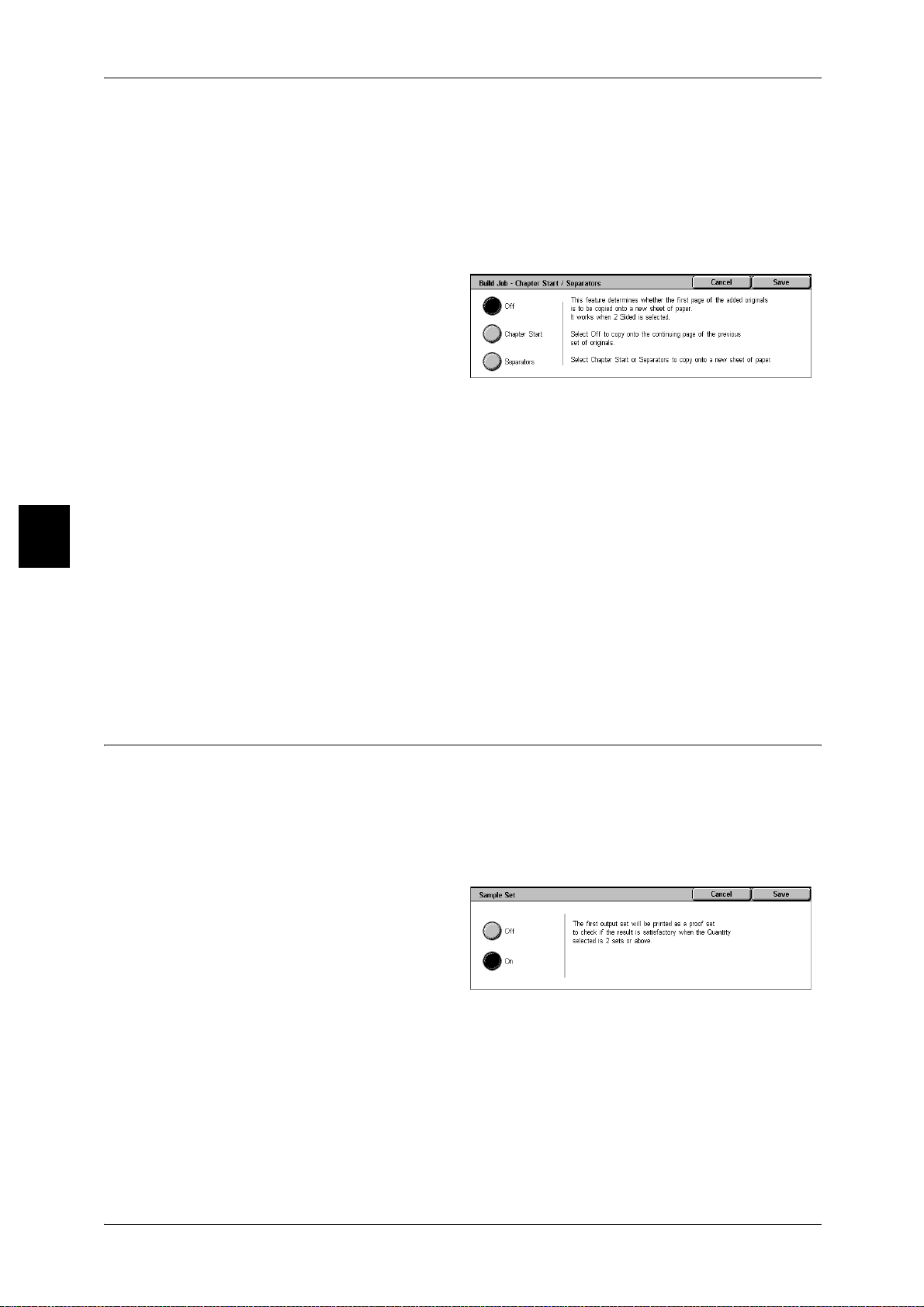
3 Copy
Start
When you load the next document and press the <Start> button, the machine starts to
scan the loaded document.
Note • The same operation is performed if you press the <Start> button on the control panel.
[Build Job - Chapter Start/Separators] Screen
You can set the chapter start and separators.
Off
The next stack of documents is copied after the previous stack.
Copy
3
Chapter Start
The next stack of documents is copied from side 1 of a new sheet of paper.
If [Chapter Start] is not selected and copying of the first loaded document ends on side
1, copying for the next document will begin on side 2 of the last page of the first
document.
When [Chapter Start] is selected and [Multiple Up] is marked, even if all documents are
divided for every chapter before all of them are assembled in [Multiple Up] feature, the
next stack of document is copied from Side 2 of a paper.
Separators
Separators can be inserted. Select the paper tray to use for the separators from
[Separators Tray].
Sample Set (Checking the Finished Output of the Copy)
When making multiple sets of copies, you can make a proof set to check the finished
output and then print the remaining copies. You can select to continue or cancel the job
after the confirmation. you can also change the number of copies. The number of sets
to be copied can also be changed. The sample is included in the total number of sets.
Note • This feature does not ap pea r for some models. An optional package is ne cessary. For more
information, contact our Customer Support Center.
1 Select [Sample Set].
90
2 Select [On].
Off
No sample set is made.
On
A sample set is made.
Page 93

[Copy Job] Screen
The machine pauses and displays the [Copy Job] screen after a proof set is copied.
Settings Change...
The [Settings Change...] screen is displayed. Uncheck the settings you want to cancel.
This button is displayed only when there is a feature that can cancel the settings.
Change Quantity...
The [Change Quantity...] screen is displayed. Enter the number of sets including a
proof set using the numeric keypad.
Note • When you enter “1” for the number of sets and then press the <Start> button, the machine
Cancel
The remaining copies are canceled.
does not start copying.
Job Assembly
Copy
Start
The remaining copies are made.
Note • The same operation is performed if you press the <Start> button on the control panel.
Document > 50 sheets (Adding Originals)
This feature allows you to copy sheets of documents which you cannot load into the
document feeder at one time. This feature also enables you to copy multiple documents
as one job by the documen t glass.
If you set this feature, you can add documents by the document glass. The [Next
Original] message that is usually displayed while scanning documents is always
selected in this mode.
Note • If the [Finishing] is set to [Auto], the output is automatically sorted.
1 Select [Document 50 sheets].
2 Select [On].
Off
[Last Original] will be selected on the screen displayed during scanning of a document.
3
On
[Next Origi nal] wil l be selec ted on t he screen displa yed durin g scanni ng of a d ocument.
91
Page 94

3 Copy
[Copy Job] Screen
The [Copy Job] screen appears when copying begins.
Cancel
The document data stored by [Document > 50 sheets] feature is cleared and
[Document > 50 sheets] is cancel ed.
Note • The same operation is performed if you press the <C> button or <Clear All> button on the
Last Original
control panel.
Copy
3
Select this to end scanning of documents.
Next Original
Select this when you have another document. This is on when using the [Document >
50 sheets] feature.
Start
When you load the next document and press the <Start> button, the machine starts to
scan the loaded document.
Note • The same operation is performed if you press the <Start> button on the control panel.
Form Overlay (Making copies to overlay documents)
This feature allows you to make copies overlaying the first page of the document and
the rest of t he document s.
Note • If the first page is two sided, only the top side is used for the form overlay.
1 Select [Form Overlay]
2 Select [On] or [Off].
92
Off
A form image in the memory is not overlaid.
On
A form image in the memory is overlaid
Page 95

Delete Outside/Delete Inside (Deleting Outside or Inside of the Selected Area when Copying)
Specify an area to delete everything outside or inside of when copying. Up to 3 areas
can be specified.
1 Select [Delete Outside/Delete
Inside].
2 Select any it em.
Off
Turn off [Delete Outside/Delete Inside].
Delete Outside
Job Assembly
Delete outside of the selected area when copying.
Delete Inside
Delete inside of the selected area when copying.
Area Settings
The [Delete Outside/Delete Inside - Area X] screen is displayed. Select up to 3 areas,
from [Area 1] to [Area 3].
Note • X represents the number of the area displaye d.
Refer to "[Delete Outside/Delete Inside - Area X] screen" (P.93).
Originals
For 2 sided documents, specify the side of the area you want to delete outside of or
inside of.
z
Both Sides
The setting is applied to both sides of the document.
z
Side 1 Only
The setting is applied to only to Side 1 of the document.
z
Side 2 Only
The setting is applied to only to Side 2 of the document.
Copy
3
[Delete Outside/Delete Inside - Area X] screen
Set the area to delete outside of or inside of. The quadrangle with a diagonal line and
4 straight sides connecting the coordinates, X1/Y1 and X2/Y2 is deleted or extracted
area. By making the top right comer of a document into the starting point, the X-axis is
set as the direction of width, and the Y-axis is set as the direction of length.
You can specify a value of 0 to 432 mm for the width (X) and the length (Y) in 1mm
increments.
Note • Specify the 2 coordinates from the top right corner of the document.
• When specifying multiple areas, the specified areas can overlap each other.
• When [Reduce/Enlarge] is enabled, the spec ifie d area will be reduced/en la rge d ac cordingly.
93
Page 96

3 Copy
1 Select [Area X].
Note • X shows an area number.
2 Enter the value for X1 in [X1] using
the numeric keypad, and select
[Next].
3 Enter the value for Y 1 in [Y1] using the numeric keypad, and select [Next].
4 Enter the value for the X2 in [X2] using the numeric keypad, and select [Next].
5 Enter the value for the Y2 in [Y2] using the numeric keypad, and select [Next].
Note • To change the coordinates you have entered, select [Next], move , and enter the value
again.
• If all of [X1], [Y1], [X2], and [Y2] are set to [0], the area will be invalid. If no other area is
specified, the delete ou tside/inside function ca nnot be used.
Clear Area X
Copy
3
Clear all the specified areas.
Note • X represents the numb er of the area displayed.
Next
moves to the next coordinate.
94
Page 97

4 Scan
This chapter describes the scan features provided by this product.
The network settings of the machine must be configured in order to use the scan features. For
information about network settings, refer to the Network Administrator Guide.
Important • Scan features are not avail able for some m odels. A n option al packa ge is nec essa ry.
z
Scanning Procedure ...................................................................................96
z
Stopping the Scan Job..............................................................................102
z
E-mail........................................................................................................103
z
Scan to Mailbox ........................................................................................107
z
Network Scanning....... ................................. ...... ..... ..... ...... .......................108
z
Scan to FTP/SMB.....................................................................................109
z
Basic Scanning.........................................................................................111
z
Image Quality............................................................................................115
z
Scan Options ............................................................................................118
z
Output Format...........................................................................................123
For more information, contact our Customer Support Center.
Page 98

Scan
4
4 Scan
Scanning Procedure
This section describes basic scan procedures. The following shows the reference
section fo r each procedure.
Step 1 Loading Documents .........................................................................................................96
Step 2 Selecting Features............................................................................................................98
Step 3 Starting the Scan Job........................................................................................................99
Step 4 Confirming the Scan Job in the Job Status....................................................................101
Step 5 Saving the Scanned Data ...............................................................................................101
Step 1 Loading D oc uments
There are two methods for loading documents:
Document feeder
z
Single sheet
z
Multiple sheets
Document glass
z
Single sheet
z
Bound documents, such as books
Document Feeder
The document feeder supports single and multiple sheet documents with sizes from
140 x 210 mm (A5, A5 , 5.5 x 8.5 inches, 5.5 x 8.5 inches ) to 297 x 432 mm (A3, 11
x 17 inches).
The document feeder accepts the following number of sheets.
Document type (weight)
Lightweight paper (38 - 49 g/m2) 250
Plain paper (50 - 80 g/m
Heavyweight paper
(81 - 128 g/m
Heavyweight paper
(129 - 200 g/m2)
The document feeder automatically detects standard size documents. For nonstandard size documents, input the size in the [Original Size] field.
For information about entering document sizes, refer to "Scan Size (Specify ing a Scanning Size)"
(P.120).
Note • The standard document sizes that can be auto-detected depend on the [Paper Size
For information about scanning documents of mixed size, refer to "Mixed Size Originals (Scanning
Different Size Documents Simultaneously)" (P.121).
Important • Place folded or creased documents on the document glass to avoid paper jams in the
Number of
sheets
2
) 250
2
)
Settings] in the System Administration mode. For information about paper size settings, refer
to "Paper Size Settings" (P.214).
document feeder.
• 2 sided scanning of lightweight paper documents (38 - 48 g/m
150
100
2
) is not supported.
96
Page 99

1 Remove any paper clips and
Warning
staples before loading the
documents.
2 Adjust the movable document
guides to match the size of the
document loaded.
Note • When loading a large
document such as A3, pick up
the document feeder tray and
open the document stopp er
rightward.
3 Place the document face up (the
face of 2 sided document up) in the
center of the document feeder.
Note • The <Confirmation> indicator
lights up when the document
is loaded correctly.
When loading the document in the
document feeder, you can set timing for
lifting up the document feeder tray. For
more information, refer to "Docum ent
Feeder Tray Elevation" (P.218).
Scanning Procedure
Scan
Document Glass
On the document glass, you can place a single sheet, or a book or other similar
document up to 297 x 432 mm (A3, 11 x 17 inches).
The document feeder automatically detects standard size documents. For nonstandard size documents, input the size in the [Scan Size] field.
For information about entering document sizes, refer to "Scan Size (Specifying a Scanning Size)"
(P.120).
Note • The standard document sizes that can be auto-detected depend on the [Paper Size
z
z
1 Open the document cover.
4
Settings] in the System A dministra tion mo de. For informat ion abo ut pape r size s ettings, refer
to "Paper Size Settings" (P.214).
Do not press the document with excessive force when scanning heavyweight
documents. A broken document glass may injure you.
Do not look on the light during scanning, when you scan documents with the
document cover open. It may cause eyestrain or pains in your eyes.
97
Page 100
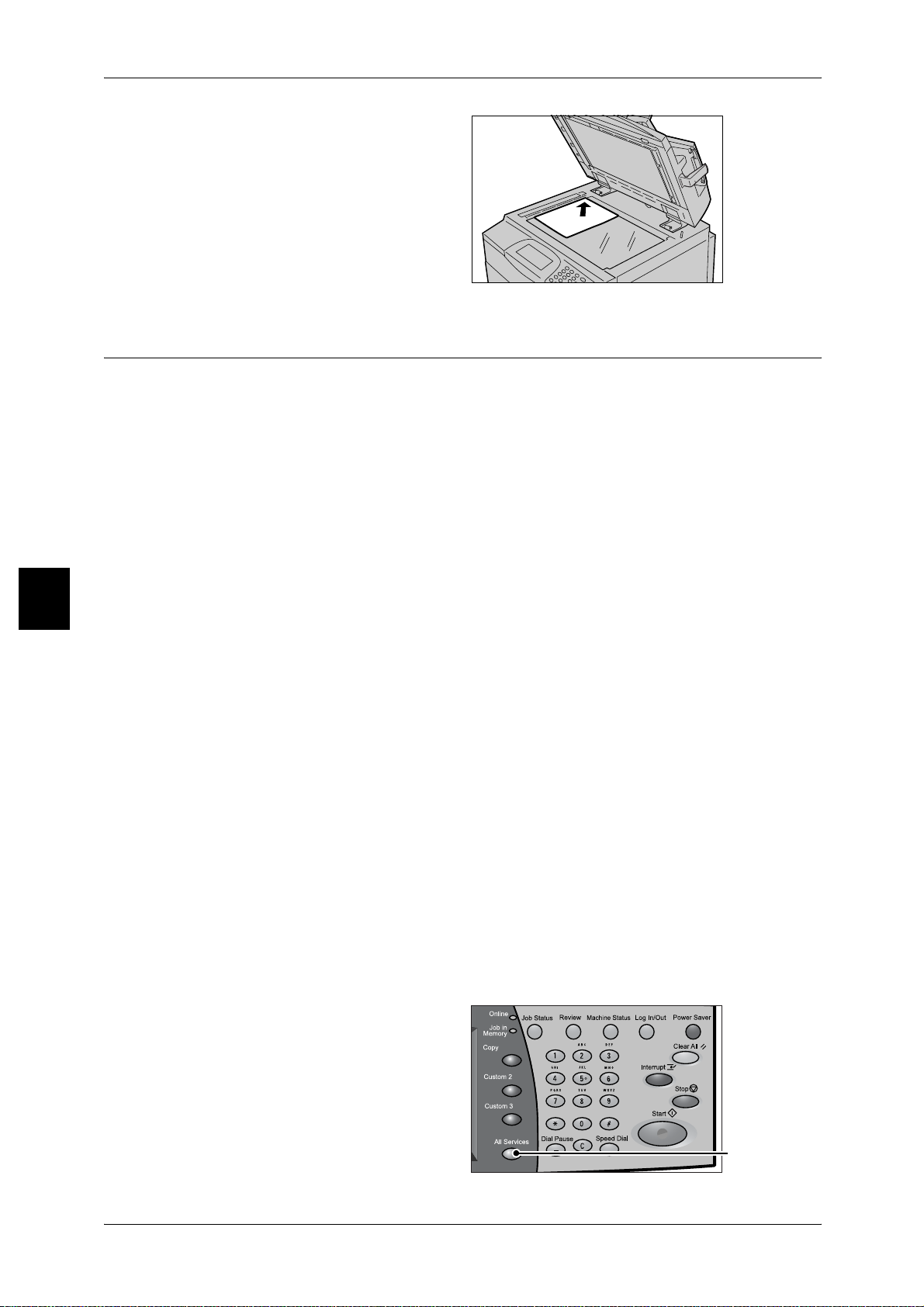
4 Scan
n
2 Place the document face down,
and align it against the top left
corner of the document glass.
3 Close the document cover.
Note • When a standard size
document is placed on the
document glass, the size of
the document is displayed in
the message area.
Step 2 Selecting Features
You can select features from the [Basic Scanning] tab.
From the [Menu] tab, you can select from 4 scan modes: E-mail, Scan to Mailbox,
Network Scanning, and Scan to FTP/SMB.
E-mail
Scans a document and sends the scanned data as an e-mail attachment.
Scan
4
Scan to Mailbox
Scans a document and saves the scanned data to a mailbox of the machine.
You need to create a mailbox in advance. For information on how to create a mailbox, refer to
"Mailbox" (P.254 ).
Network Scanning
Scans a document after specifying the file (job template) set with scanning conditions,
information about the forwarding destination server and others.
Scan to FTP/SMB
Scans a document and sends the scanned data to a network computer via the FTP or
SMB protocols.
For information about each of these modes, refer to the sections listed below.
E-mail........................................................................................................................................103
Scan to Mailbox........................................................................................................................107
Network Scanning.....................................................................................................................108
Scan to FTP/SMB.....................................................................................................................109
Note • Features displayed may vary depending on the model you are using.
• When using the Auditron mode, a Use rID a nd pa sswo rd mig ht be requi red . Ask the m achin e
administrator for the UserID and password.
• The network sett ings of the mach ine must be configured in order to use the scan features.
For information about network settings, refer to the Network Administrator Guide.
The following is an explanation of how to use the Scan to Mailbox feature.
98
1 Press the <All Services> button.
<All Services> butto
